Page 1
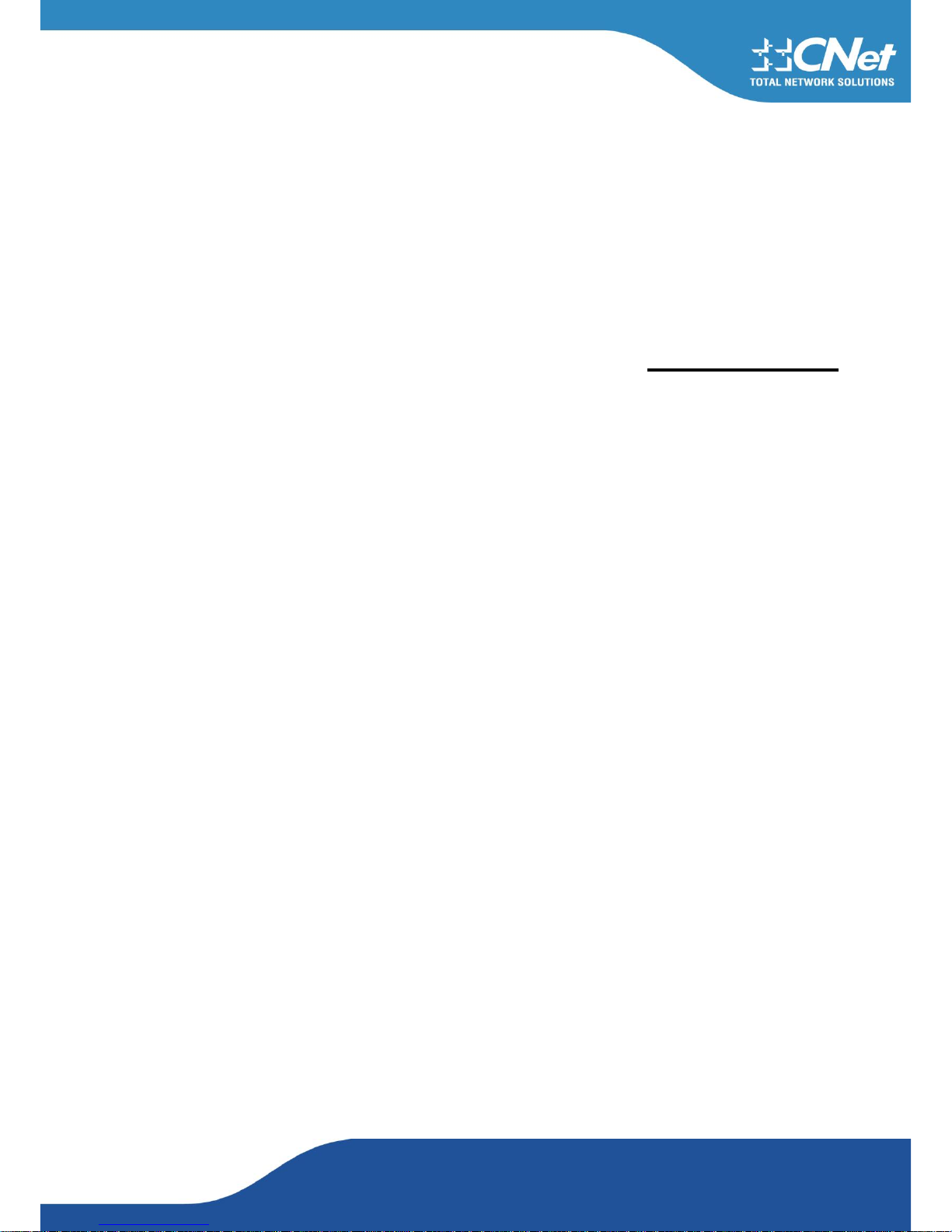
CNet Technology Corporation.
www.CNetusa.com
User Manual
Wireless PCI Express Adapter 300Mbps
& 150Mbps
Model: CWP-905E &CWP-906E
Page 2
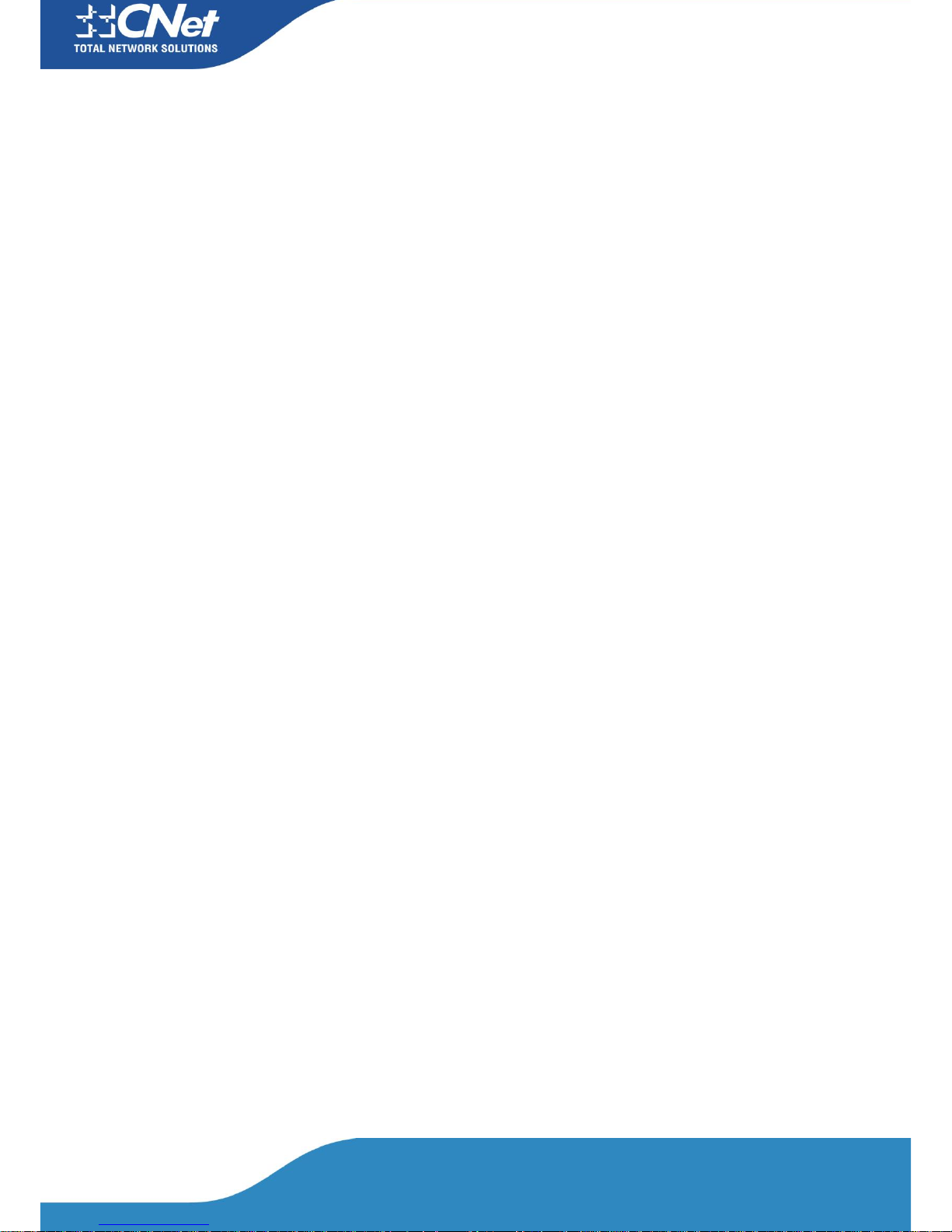
CNet Technology Corporation.
www.CNetusa.com
Table of Contents
1. Introduction .................................................................................................................................... 3
1.1 Welcome .......................................................................................................................... 3
1.2 Contents of Package ....................................................................................................... 3
2. Designing Your PCI express Adapter .......................................................................................... 3
3. Installation ...................................................................................................................................... 3
3.1 Install Your PCI Express Adapter................................................................................. 3
3.2 Install Driver and Utility................................................................................................ 4
4. Windows Wireless Utility .............................................................................................................. 8
4.1 Windows AutoConfig Service for Win 7 ....................................................................... 8
4.1.1 Ralink Wireless Utility and Windows AutoConfig Service ................................. 8
4.1.2 Windows AutoConfig Service ................................................................................ 9
5. Ralink Wireless Utility (RaUI) .................................................................................................... 17
5.1 Start................................................................................................................................ 17
5.1.1 Start RaUI ............................................................................................................. 17
5.2 Profile............................................................................................................................. 20
5.2.1 Profile..................................................................................................................... 20
5.2.2 Add/Edit Profile .................................................................................................... 21
5.3 Network ......................................................................................................................... 24
5.3.1 Network ................................................................................................................. 24
5.4 Advanced ....................................................................................................................... 26
5.4.1 Advanced ............................................................................................................... 26
5.4.2 Certificate Management ...................................................................................... 27
5.5 Link Information .......................................................................................................... 27
5.5.1 Link Status ............................................................................................................ 27
5.5.2 Throughput ........................................................................................................... 28
5.5.3 Statistics ................................................................................................................. 29
5.6 About ............................................................................................................................. 30
5.6.1 About ..................................................................................................................... 30
5.7 WPS ............................................................................................................................... 30
5.7.1 WPS ....................................................................................................................... 30
6. Security .......................................................................................................................................... 32
6.1 Auth.\ Encry. Setting – WEP/TKIP/AES ................................................................... 32
6.2 802.1x Setting ................................................................................................................ 33
7. Trouble Shooting .......................................................................................................................... 36
Page 3
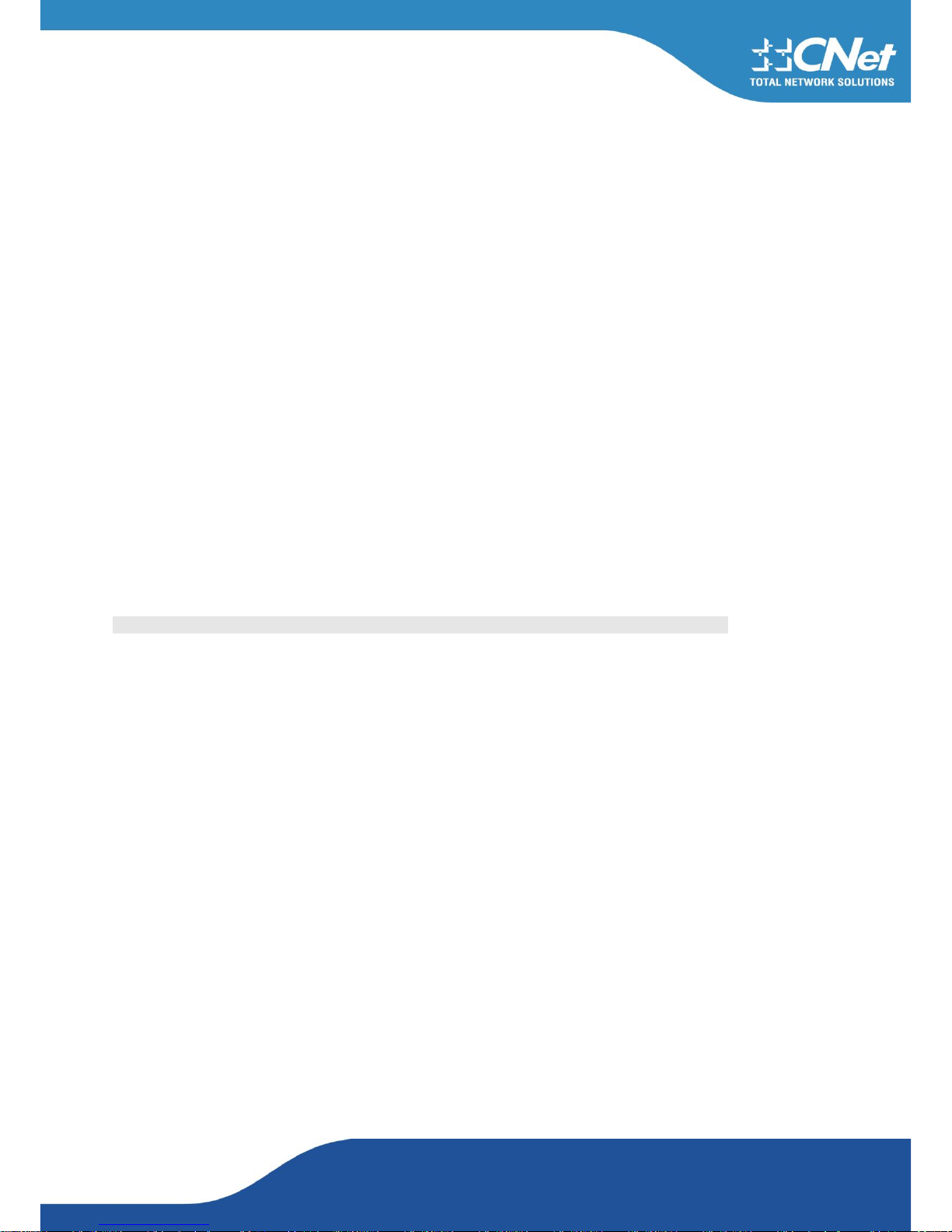
CNet Technology Corporation.
www.CNetusa.com
1. Introduction
1.1 Welcome
PCI express Adapter connects you with IEEE802.11n networks at receiving rate up to an incredible 300Mbps for
CWP-905E! or 150Mbps for CWP-906E.
By using the reflection signal, 802.11n technology increases the range and reduces "dead spots” in the wireless coverage
area.
Unlike ordinary wireless networking of 802.11b/g standards that are confused by wireless reflections,
802.11n can actually use these reflections to increase four times transmission range of 802.11g products.
Besides, when both ends of the wireless link are 802.11n products, The PCI express adapter can utilize twice radio band to
increase three times transmission speed of ordinary 802.11g standard products, and can comply with backwards
802.11b/802.11g standards.
Soft AP supported by PCI Express Adapter can help you establish wireless LAN networking with lowest cost.
Besides, WPS (PBC and PIN) encryption method can free you from remembering the long passwords.
Complete WMM function makes your voice and video more smooth.
1.2 Contents of Package
One PCI Express Card CWP-905E or CWP-906E
One Installation CD
Detachable 2 dBi antenna for CWP-905E or 1 dBi antenna for CWP-906E
Contact your local authorized reseller or the store purchased from for any items damaged and/or missing.
2. Designing Your PCI express Adapter
The status LED indicators of PCI Card are described in the following.
Lnk/Act ON (Green): Indicates a valid connection.
Lnk/Act Flashing: Indicates the Adapter is transmitting or receiving data.
3. Installation
3.1 Install Your PCI Express Adapter
Open your PC case and locate an available PCI Express Adapter CWP-905E or CWP-906E on the motherboard.
Slide PCI express Adapter into the PCI slot. Make sure that all of its pins are touching the slot's contacts. You may have to
apply a bit of pressure to slide PCI Adapter all the way in. after it is firmly in place, secure its fastening tab to your PC's
chassis with a mounting screw. Then shut down your PC.
Attach the external antennas to PCI express Adapter's SMA connector.
Power on the PC.
Note: Select Cancel when “Found New Hardware” window appears.
Page 4

CNet Technology Corporation.
www.CNetusa.com
3.2 Install Driver and Utility
NOTE: Snap-shot screens of the following installation procedure are based on Windows 7 Installation procedures will be
similar for other windows operating systems.
1. Insert Installation CD to your CD-ROM drive. And click Driver Installation. The wizard will run and install all necessary files to your computer automatically.
2. Click Next to accept the Agreement. Or click Cancel to cancel the installation
3. Click Next
Page 5
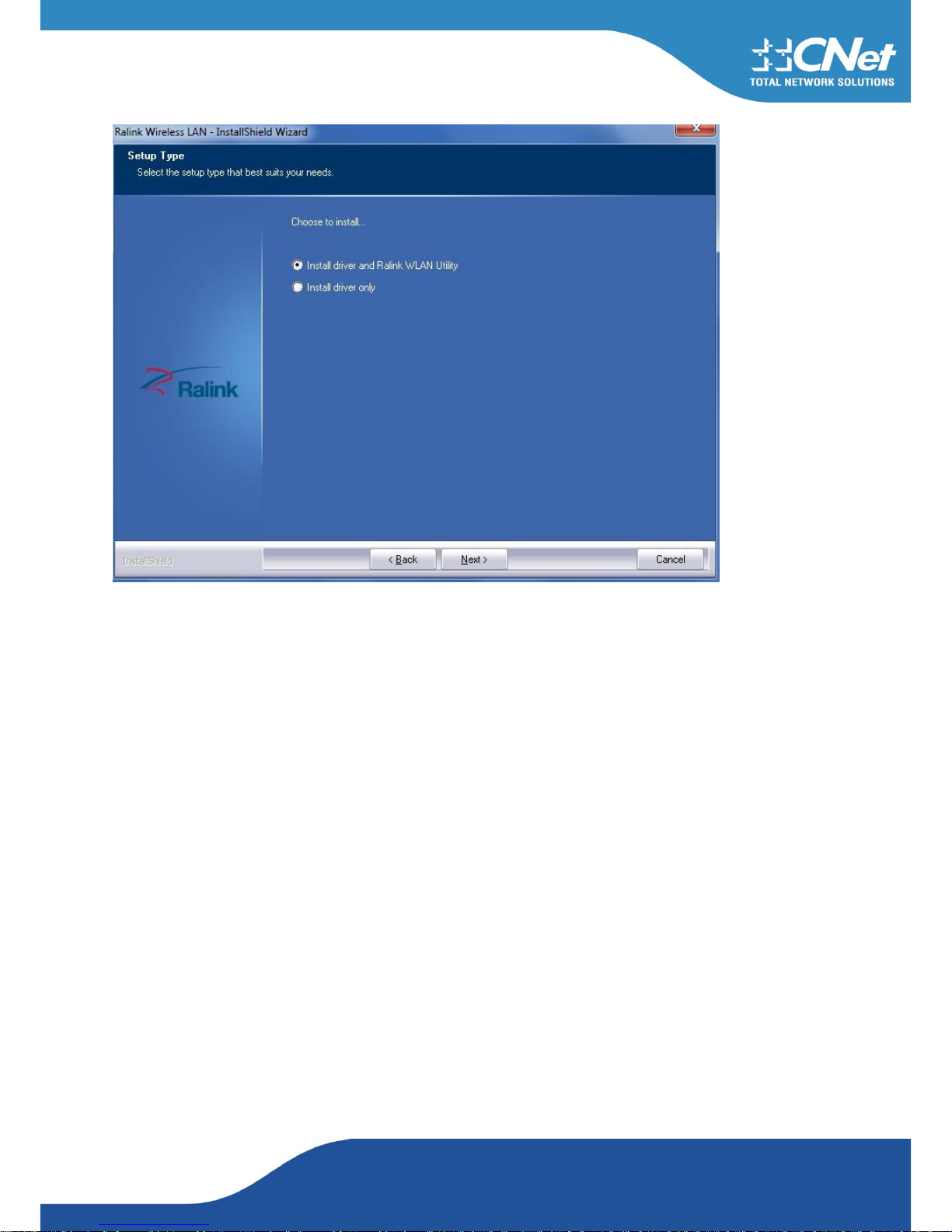
CNet Technology Corporation.
www.CNetusa.com
Page 6
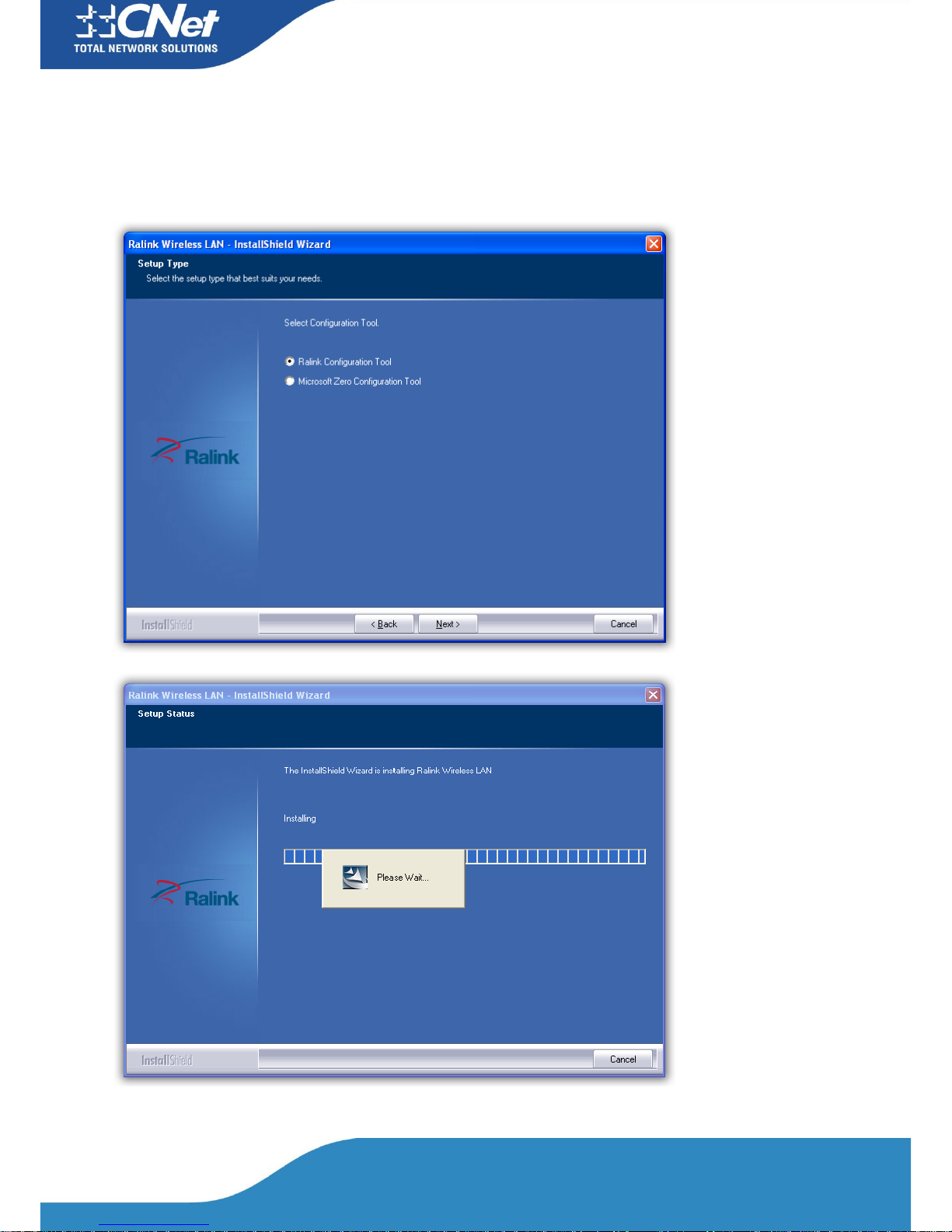
CNet Technology Corporation.
www.CNetusa.com
4. Select Ralink Configuration Tool or Microsoft Zero Configuration Tool then click Next.
a. It’s recommended to select Ralink Configuration Tool, which provides fully access to all function of PCI Adapter.
b. If you prefer to use the wireless configuration tool provided by Windows 7, please select Microsoft Zero Configuration
Tool
5. Click Finish to complete the software installation.
Page 7
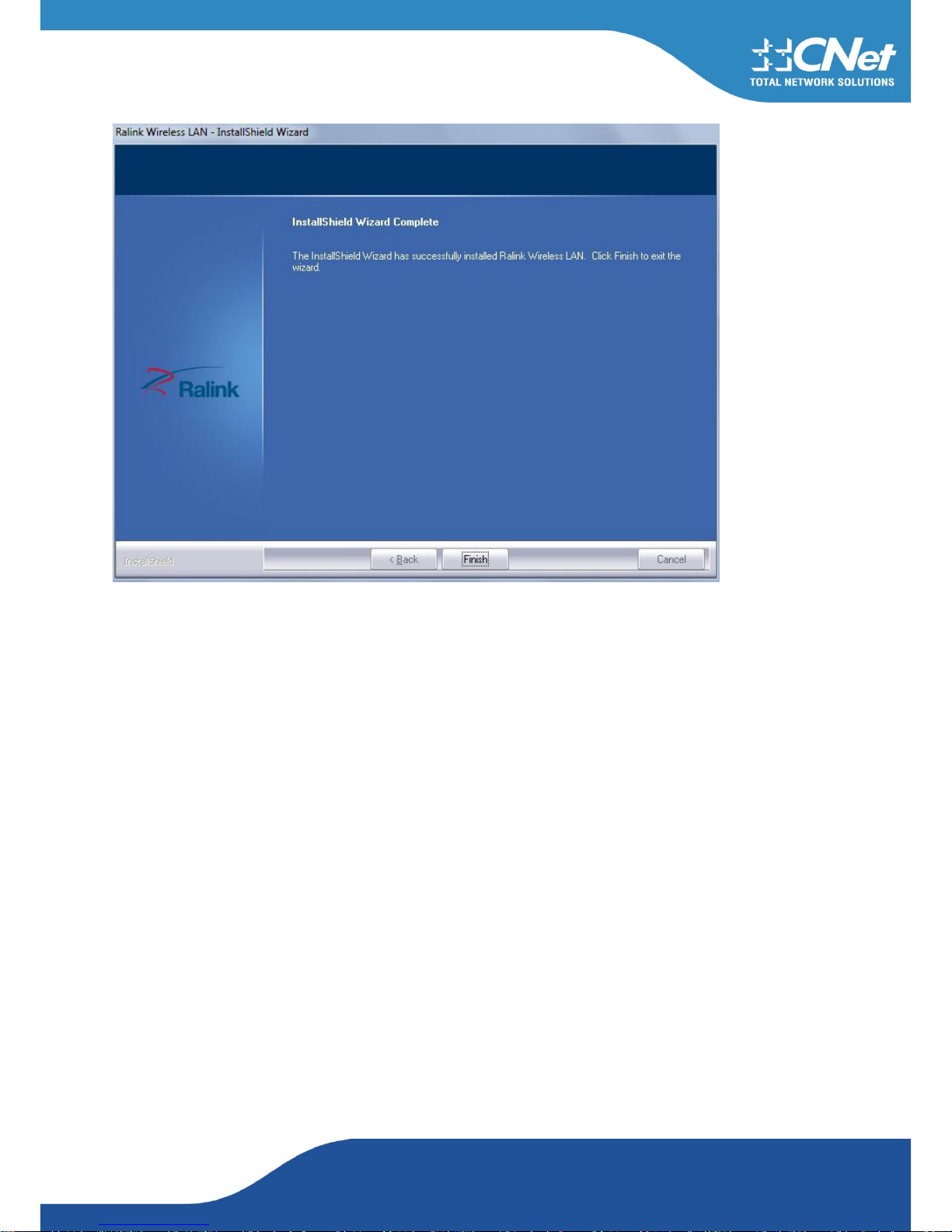
CNet Technology Corporation.
www.CNetusa.com
Page 8
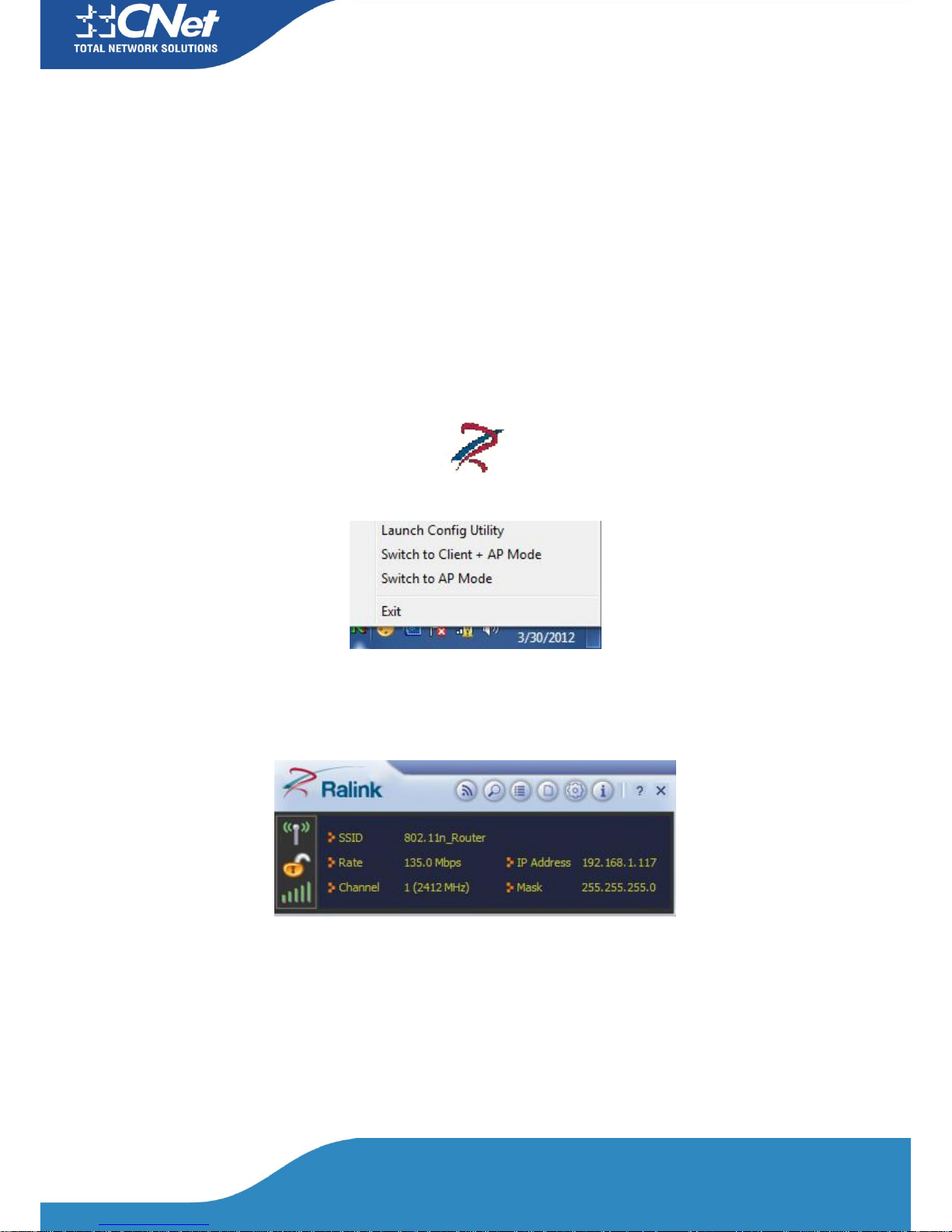
CNet Technology Corporation.
www.CNetusa.com
4. Windows Wireless Utility
4.1 Windows AutoConfig Service for Win 7
4.1.1 Ralink Wireless Utility and Windows AutoConfig Service
Notes: The following installation was operated under Windows 7. ( Procedures are similar for Windows XP
/vista)
In Windows 7, the AutoConfig service provides basic wireless configuration functions for the Ralink
Wireless Network Interface Controller. In order to perform these functions, the AutoConfig service
should first be enabled (Refer to Section 1-2-2).
Once the Ralink wireless utility is minimized, click the Ralink icon as shown in Figure 1-1. This will
bring up the option menu shown as Figure 1-2 for the user to restore the utility window or terminate
the utility.
Figure 1-1
Figure 1-2
The Ralink wireless utility as shown in Figure 1-3, provides profile management, the available networks listing, a statistical counter display, Wi-Fi multimedia (WMM), protected Wi-Fi setup, Cisco
compatible extensions (CCX), call admission control (CAC), radio controls, Ralink driver/utility information, and help functions.
Figure 1-3 Ralink Utility
The Ralink wireless utility starts in compact mode as shown in Figure 1-3. Clicking the expanding
icon at the bottom-right corner can change to the full mode as shown in Figure 1-4.
Page 9
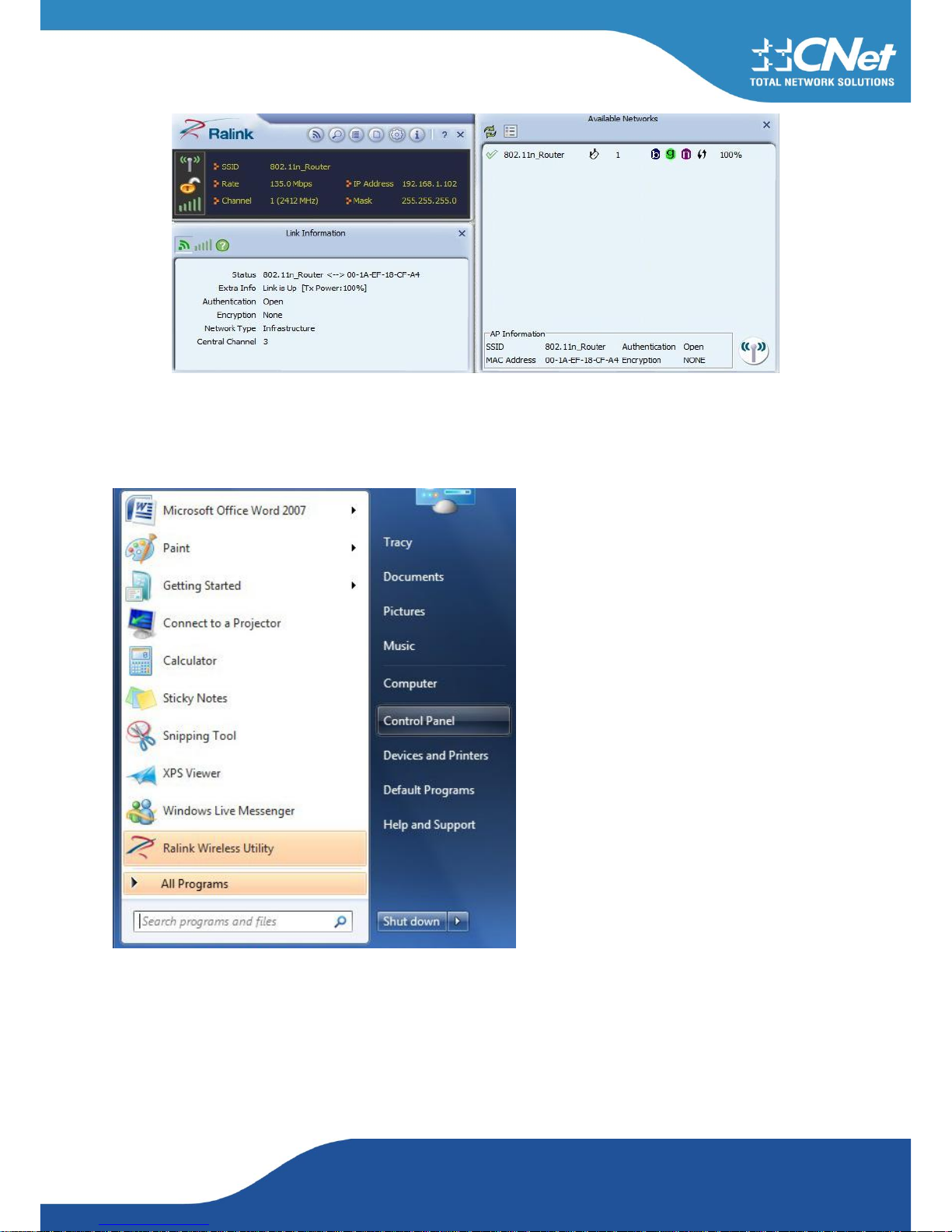
CNet Technology Corporation.
www.CNetusa.com
Figure 1-4 Ralink Utility in full mode
4.1.2 Windows AutoConfig Service
The following steps outline the procedure for starting/stopping the Windows AutoConfig service.
Select "Control Panel" in the start menu
Double-click the "System and Security" icon
Page 10
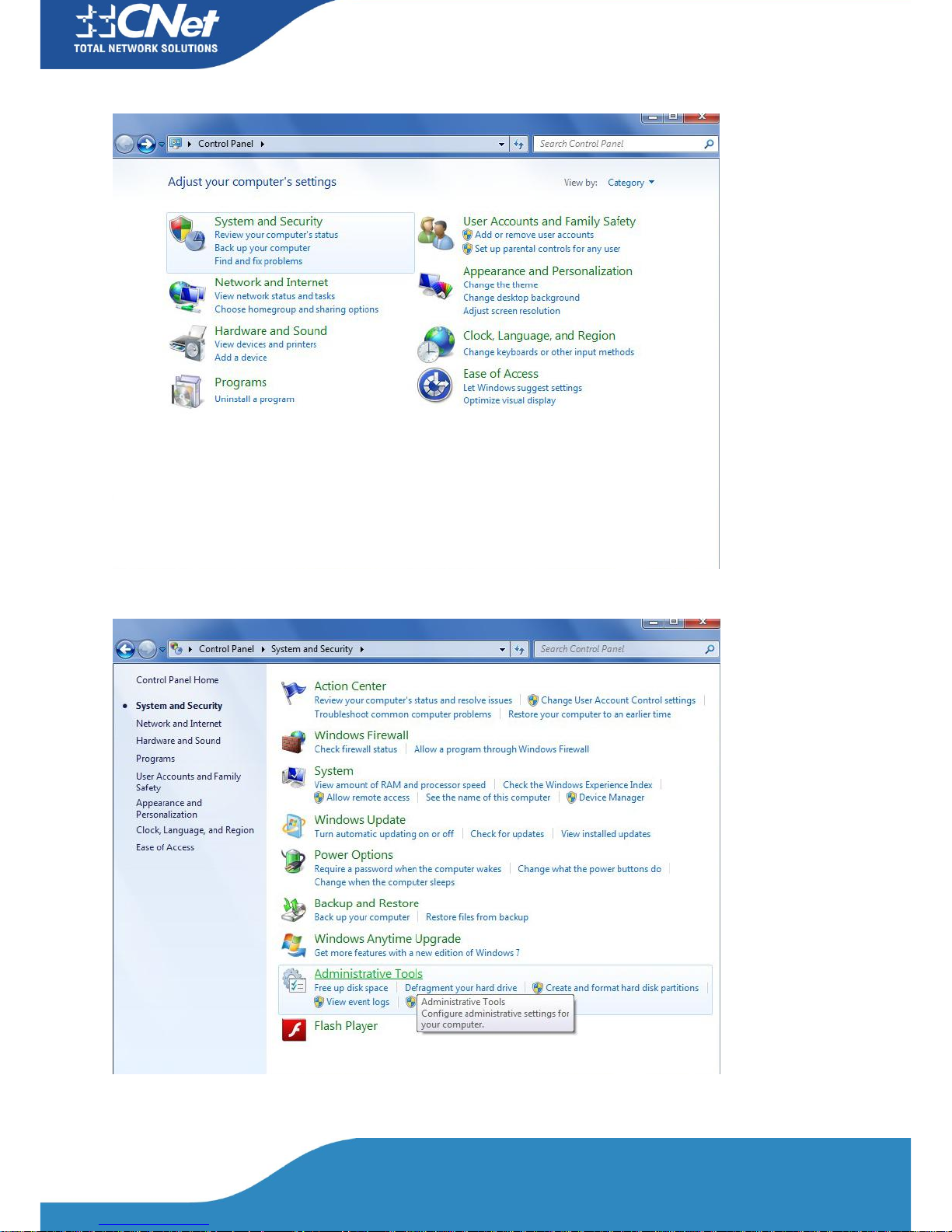
CNet Technology Corporation.
www.CNetusa.com
Double-click the "Administrative Tools" icon
Double-click "Services"
Page 11
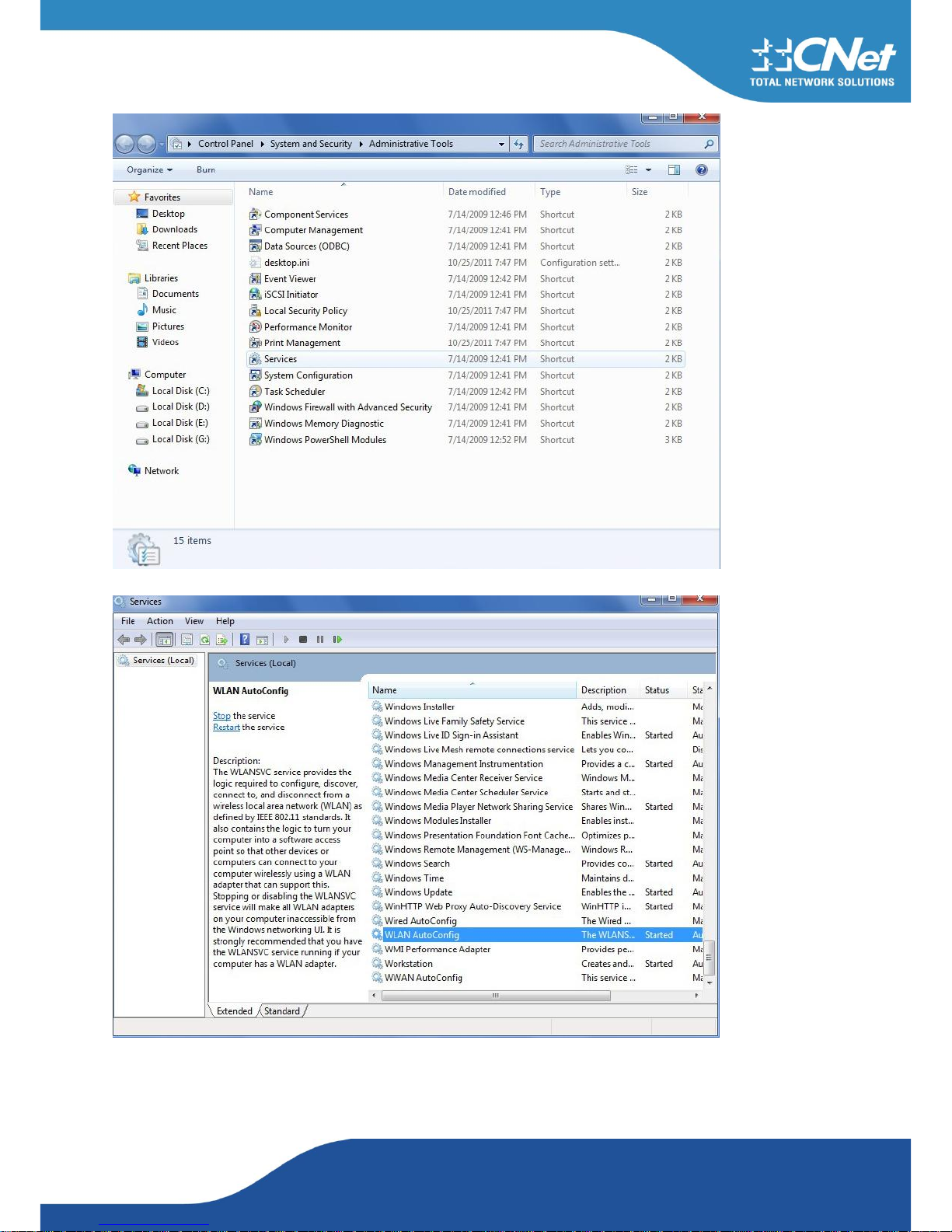
CNet Technology Corporation.
www.CNetusa.com
Double-click "WLAN AutoConfig"
Manage the AutoConfig properties in the dialog box
Page 12

CNet Technology Corporation.
www.CNetusa.com
Windows profile manager can be accessed via control panel or network connection icon in the
task bar.
1. Access via network connection icon
Right-click the network connection icon in the taskbar, then select "Open Network and Sharing Center" from the pop-up menu
Select "Manage wireless networks" from the tasks list
Page 13

CNet Technology Corporation.
www.CNetusa.com
Right-click the network to bring up the profile managing menu
Page 14

CNet Technology Corporation.
www.CNetusa.com
2. Access via control panel
Select "Control Panel" from the start menu
Double-click the "Network and Internet" icon
Page 15

CNet Technology Corporation.
www.CNetusa.com
Double-click the "Network and Sharing Center" icon
Page 16

CNet Technology Corporation.
www.CNetusa.com
Select "Manage wireless networks" from the tasks list
Right-click the network to bring up the profile managing menu
Page 17

CNet Technology Corporation.
www.CNetusa.com
5. Ralink Wireless Utility (RaUI)
5.1 Start
5.1.1 Start RaUI
When starting RaUI, the system will connect to the AP with best signal strength without setting a profile or matching a profile setting. When starting RaUI, it will issue a scan command to a wireless NIC.
After two seconds, the AP list will be updated with the results of a BSS list scan. The AP list includes
most used fields, such as SSID, network type, channel used, wireless mode, security status and the
signal percentage. The arrow icon indicates the connected BSS or IBSS network. The dialog box is
shown in Figure 2-1.
Figure 2-1-1 RaUI section introduction
There are three sections to the RaUI dialog box. These sections are briefly described as follow.
Button Section: Include buttons for selecting the Profile page, Network page, Advanced page, Statis-
tics page, WMM page, WPS page, the About button, Radio On/Off button and Help.
Figure 2-1-2 Button section
Page 18

CNet Technology Corporation.
www.CNetusa.com
Figure 2-1-3 Link Information page
Figure 2-1-4 Profile page
Figure 2-1-5 Network page
Page 19

CNet Technology Corporation.
www.CNetusa.com
Figure 2-1-6 Advance page
Figure 2-1-7 About page
When starting RaUI, a small Ralink icon appears in the notifications area of the taskbar, as shown in
Figure 2-1-15. You can double click it to maximize the dialog box if you selected to close it earlier.
You may also use the mouse's right button to close RaUI utility.
Figure 2-1-8 Ralink icon in system tray
Page 20

CNet Technology Corporation.
www.CNetusa.com
Additionally, the small icon will change color to reflect current wireless network connection status.
The status is shown as follows:
: Indicates the connected and signal strength is good.
: Indicates the connected and signal strength is normal.
: Indicates that it is not yet connected.
: Indicates that a wireless NIC can’t be detected.
: Indicates that the connection and signal strength is weak.
5.2 Profile
5.2.1 Profile
The Profile List keeps a record of your favorite wireless settings at home, office, and other public
hot-spots. You can save multiple profiles, and activate the correct one at your preference. Figure 2-2-1
shows the basic profile section.
Figure 2-2-1 Profile function
Definition of each field:
Profile Name: Name of profile, preset to PROF* (* indicate 1, 2, 3...).
SSID: The access point or Ad-hoc name.
Network Type: Indicates the networks type, including infrastructure and Ad-Hoc.
Authentication: Indicates the authentication mode used.
Encryption: Indicates the encryption Type used.
Use 802.1x: Shows if the 802.1x feature is used or not.
Channel: Channel in use for Ad-Hoc mode.
Power Save Mode: Choose from CAM (Constantly Awake Mode) or Power Saving Mode.
Tx Power: Transmitting power, the amount of power used by a radio transceiver to send the signal
out.
RTS Threshold: Users can adjust the RTS threshold number by sliding the bar or keying in the value
directly.
Fragment Threshold: The user can adjust the Fragment threshold number by sliding the bar or key in
Page 21

CNet Technology Corporation.
www.CNetusa.com
the value directly.
Icons and buttons:
: Indicates if a connection made from the currently activated profile.
: Indicates if the connection has failed on a currently activated profile.
: Indicates the network type is infrastructure mode.
: Indicates the network type is in Ad-hoc mode.
: Indicates if the network is security-enabled.
: Click to add a new profile.
: Click to edit an existing profile.
: Deletes an existing profile.
: Import an existing profile.
: Export an existing profile.
: Activates the selected profile.
5.2.2 Add/Edit Profile
There are three methods to open the Profile Editor dialog box.
You can open it by clicking the "Add to Profile" button in the Site Survey tab.
You can open it by clicking the "Add" button in the Profile tab.
You can open it by clicking the "Edit" button on the Profile tab.
Figure 2-2-1 Add a new Profile
Icons and buttons:
: To the next page.
: Back to the previous page.
: Cancel button.
Page 22

CNet Technology Corporation.
www.CNetusa.com
Figure 2-2-2 Profile Name, SSID, Network Configuration
Profile Name: The user can chose any name for this profile, or use the default name defined by sys-
tem.
SSID: The user can key in the intended SSID name or select one of the available APs from the
drop-down list.
Power Save Mode: Choose CAM (Constantly Awake Mode) or Power Saving Mode.
Network Type: There are two types, infrastructure and 802.11 Ad-hoc modes. Under Ad-hoc mode,
user can also choose the preamble type. The available preamble type includes auto and long. In addition, the channel field will be available for setup in Ad-hoc mode.
Figure 2-2-3 Authentication and Encryption Configuration
Authentication Type: There are 7 types of authentication modes supported by RaUI. They are open,
Shared, LEAP, WPA and WPA-PSK, WPA2 and WPA2-PSK, 802.1X, WAPI-PSK, and
WAPI-CA.
Encryption Type: For open and shared authentication mode, the selection of available encryption
type are none and WEP. For WPA, WPA2, WPA-PSK and WPA2-PSK authentication mode, both
TKIP and AES encryption is available.
Page 23

CNet Technology Corporation.
www.CNetusa.com
Figure 2-2-4 WEP Key Configuration
WEP Key: Only valid when using WEP encryption algorithms. The key must be identical to the
AP's key. There are several formats to enter the keys.
1. Hexadecimal - 40bits: 10 Hex characters.
2. Hexadecimal - 128bits: 26 Hex characters.
3. ASCII - 40bits: 5 ASCII characters.
4. ASCII - 128bits: 13 ASCII characters.
Figure 2-2-5 Pre-shared Key Configuration
Pre-shared Key: This is the key shared between the AP and STA. For WPA-PSK and WPA2-PSK
authentication mode, this field must be filled with a key between 8 and 32 characters in length.
Figure 2-2-6 802.1x Configuration
Page 24

CNet Technology Corporation.
www.CNetusa.com
802.1x Setting: This is introduced in the topic of “Section 3-2 : 802.1x Setting”
Figure 2-2-7 Advanced Configuration
Power Save Mode: Choose CAM (Constantly Awake Mode) or Power Saving Mode.
Channel: Only available for setting under Ad-hoc mode. Users can choose the channel frequency to
start their Ad-Hoc network.
5.3 Network
5.3.1 Network
The system will display the information of local APs from the last scan result as part of the Network
section. The Listed information includes the SSID, BSSID, Signal, Channel, Encryption algorithm,
Authentication and Network type as shown in Figure 2-3-1-1.
Figure 2-3-1-1 Network function
Definition of each field:
SSID: Name of BSS or IBSS network.
Page 25

CNet Technology Corporation.
www.CNetusa.com
Network Type: Network type in use, Infrastructure for BSS, Ad-Hoc for IBSS network
Channel: Channel in use.
Wireless Mode: AP support wireless mode. It may support 802.11a, 802.11b, 802.11g or 802.11n
wireless mode.
Security-Enable: Indicates if the AP provides a security-enabled wireless network.
Signal: Receive signal strength of the specified network.
Icons and buttons:
: Indicates that the connection is successful.
: Indicates the network type is in infrastructure mode.
: Indicates the network type is in Ad-hoc mode.
: Indicates that the wireless network is security-enabled.
: Indicates 802.11a wireless mode.
: Indicates 802.11b wireless mode.
: Indicates 802.11g wireless mode.
: Indicates 802.11n wireless mode.
: Indicate that the AP list is sorted by SSID, Channel or Signal.
: Button to connect to the selected network.
: Issues a rescan command to the wireless NIC to update information on the surrounding wireless
network.
: Adds the selected AP to the Profile setting. It will bring up a profile page and save the user's set-
ting to a new profile.
Connected network:
When RaUI first runs, it will select the best AP to connect to automatically.
If the user wants to use another AP, they can click "Connect" for the intended AP to make a connec-
tion.
If the intended network uses encryption other than "Not Use," RaUI will bring up the security page
and let the user input the appropriate information to make the connection. Please refer to the exam-
ple on how to fill in the security information.
When you double click an AP, you can see detailed information about that AP.
The detailed AP information is divided into three parts. They are General, WPS, CCX information and
802.11n (The 802.11n button only exists for APs supporting N mode.) The introduction is as follows:
General information contains the AP's SSID, MAC address, authentication type, encryption type,
channel, network type, beacon interval, signal strength and supported rates. It is shown in Figure
2-3-1-2.
Page 26

CNet Technology Corporation.
www.CNetusa.com
Figure 2-3-1-2 General information about the Access Point
5.4 Advanced
5.4.1 Advanced
Figure 2-4 shows the Advance functions of RaUI.
Figure 2-4 Advance function
Wireless mode: Select wireless mode. 2.4G, 5G and 2.4+5G are supported.(2.4G/5GHz options are
depend on different products)
Page 27

CNet Technology Corporation.
www.CNetusa.com
Wireless Protection: Users can choose from Auto, on, and off. (This is not supported by 802.11n
adapters.)
Auto: STA will dynamically change as AP announcement.
On: The frames are always sent with protection.
Off: The frames are always sent without protection.
TX Rate: Manually select the transfer rate. The default setting is auto. (802.11n wireless cards do
not allow the user to select the TX Rate.)
Enable TX Burst: Ralink's proprietary frame burst mode.
Enable TCP Window Size: Optimize the TCP window size to allow for greater throughput.
Fast Roaming at-: enables fast roaming, which is set by the transmit power.
Select Your Country Region Code: There are eight countries to choose from in the country channel
list. (11A ListBox only shows for 5G adapters.)
Show Authentication Status Dialog: When you connect to an AP with authentication, choose
whether show the "Authentication Status Dialog" or not. The Authentication Status Dialog displays
the processes during 802.1x authentication.
Apply the above changes.
5.4.2 Certificate Management
The Certificate Management configuration page as shown in Figure 2-4-2.
Figure 2-4-2 Certificate Management function
5.5 Link Information
5.5.1 Link Status
The link status page displays detailed information about the current connection as shown in Figure
2-5-1.
Page 28

CNet Technology Corporation.
www.CNetusa.com
Figure 2-5-1 Link Status function
Status: Current connection status. If no connection, if will show Disconnected. Otherwise, the SSID
and BSSID will show here.
Extra Info: Display link status in use.
Channel: Display current channel in use.
Authentication: Authentication mode in use.
Encryption: Encryption type in use.
Network Type: Network type in use.
IP Address: IP address about current connection.
5.5.2 Throughput
The throughput page displays detailed information about the current connection as shown in Figure
2-5-2.
Figure 2-5-2 Throughput function
Link Speed: Show current transmit rate and receive rate.
Throughout: Display transmits and receive throughput in unit of Mbps.
Link Quality: Display connection quality based on signal strength and TX/RX packet error rate.
Signal Strength 1: Receive signal strength 1, user can choose to display as percentage or dBm for-
mat.
Signal Strength 2: Receive signal strength 2, user can choose to display as percentage or dBm for-
mat.
Signal Strength 3: Receive signal strength 3, user can choose to display as percentage or dBm for-
mat.
Page 29

CNet Technology Corporation.
www.CNetusa.com
5.5.3 Statistics
The Statistics page displays detailed counter information based on 802.11 MIB counters. This page
translates that MIB counters into a format easier for the user to understand. Figure 2-5-1 shows the detailed page layout.
Figure 2-5-1 Statistics function
Transmit Statistics:
Frames Transmitted Successfully: Frames successfully sent.
Frames Fail To Receive ACK After All Retries: Frames failed transmit after hitting retry limit.
RTS Frames Successfully Receive CTS: Successfully receive CTS after sending RTS frame.
RTS Frames Fail To Receive CTS: Failed to receive CTS after sending RTS.
Frames Retransmitted Successfully: Successfully retransmitted frames numbers.
Reset counters to zero.
Receive Statistics:
Page 30

CNet Technology Corporation.
www.CNetusa.com
Frames Received Successfully: The number of frames successfully received.
Frames Received With CRC Error: The number of frames received with a CRC error.
Frames Dropped Due to Out-of-Resource: The number of frames dropped due to a resource issue.
Duplicate Frames Received: The number of duplicate frames received.
Reset all the counters to zero.
5.6 About
5.6.1 About
Click "About" displays the wireless card and driver version information as shown in Figure 2-10.
Figure 2-10 About function
Connect to Ralink's website: Ralink Technology, Corp.
Display Configuration Utility, Driver, and EEPROM version information.
Display Wireless NIC MAC address.
5.7 WPS
5.7.1 WPS
Figure 2-7-1 illustrates the RaUI WPS functions.
Figure 2-7-1 WPS function
WPS Configuration: The primary goal of Wi-Fi Protected Setup (Wi-Fi Simple Configuration) is to
simplify the security setup and management of Wi-Fi networks. Ralink STA supports the configuration and setup using a PIN configuration method or a PBC configuration method through an internal
or external Registrar.
WPS AP List: Displays the SSID of the surrounding APs with WPS IE from the last scan result.
Page 31

CNet Technology Corporation.
www.CNetusa.com
PBC: Start to add to AP using PBC configuration method.
PIN: Start to add to Registrar using PIN configuration method. If STA Registrar, remember that en-
ter PIN Code read from your Enrollee before starting PIN.
Auto: Starts to add to AP by using to select the AP automatically in PIN method.
Figure 2-7-1-1 WPS Profile
PIN Code: The user is required to enter an 8-digit PIN Code into Registrar. When an STA is the
Enrollee, you can click "Renew" to re-generate a new PIN Code.
Config Mode: The station serving as an Enrollee or an external Registrar.
Figure 2-7-1-2 WPS PIN function
After the user clicks PIN or PBC, please do not rescan within two-minutes of the connection. If you
want to abort this setup within the interval, restart PIN/PBC or click "Disconnect" to stop WPS action.
Progress Bar: Displays the rate of progress from Start to Connected.
Status Bar: Displays the current WPS Status.
Page 32

CNet Technology Corporation.
www.CNetusa.com
6. Security
6.1 Auth.\ Encry. Setting – WEP/TKIP/AES
Figure 3-1 Auth.\Encry. Settings in the Profile Page
Authentication Type: There are 7 authentication modes supported by RaUI. They are Open, Shared,
WPA and WPA-PSK, WPA2 and WPA2-PSK, 802.1x, WAPI-PSK and WAPI-CA.
Encryption Type: For open and shared authentication mode, the available encryption types are none
and WEP. For Shared and 802.1x authentication mode, the selection of available encryption is WEP.
For WPA, WPA2, WPA-PSK and WPA2-PSK authentication mode, both TKIP and AES encryption
is available. For WAPI-PSK and WAPI-CA authentication mode, only SMS4 encryption is available.
Figure 3-1-2 Authentication \ Encryption Settings in the Profile Page
8021X: This is introduced in the topic of Section 3-2.
Page 33

CNet Technology Corporation.
www.CNetusa.com
Figure 3-1-3 Pre-shared Key Configuration
Pre-shared Key: This is the shared key between the AP and STA. If operating in WPA-PSK and
WPA2-PSK authentication mode, this field must be filled with a key between 8 and 32 characters in
length.
Figure 3-1-4 WEP Key Configuration
WEP Key: Only valid when using WEP encryption algorithm. The key must match the AP's key.
There are several formats to enter the keys.
1. Hexadecimal - 40bits: 10 Hex characters.
2. Hexadecimal - 128bits: 32Hex characters.
3. ASCII - 40bits: 5 ASCII characters.
4. ASCII - 128bits: 13 ASCII characters.
6.2 802.1x Setting
802.1x is used for authentication of the "WPA" and "WPA2" certificate by the server.
Authentication type:
PEAP: Protect Extensible Authentication Protocol. PEAP transport securely authenticates data by
using tunneling between PEAP clients and an authentication server. PEAP can authenticate wireless
LAN clients using only server-side certificates, thus simplifying the implementation and administration of a secure wireless LAN.
TLS/Smart Card: Transport Layer Security. Provides for certificate-based and mutual authentication
of the client and the network. It relies on client-side and server-side certificates to perform authentication and can be used to dynamically generate user-based and session-based WEP keys to secure
Page 34

CNet Technology Corporation.
www.CNetusa.com
subsequent communications between the WLAN client and the access point.
TTLS: Tunneled Transport Layer Security. This security method provides for certificate-based,
mutual authentication of the client and network through an encrypted channel. Unlike EAP-TLS,
EAP-TTLS requires only server-side certificates.
EAP-FAST: Flexible Authentication via Secure Tunneling. It was developed by Cisco. Instead of
using a certificate, mutual authentication is achieved by means of a PAC (Protected Access Credential) which can be managed dynamically by the authentication server. The PAC can be supplied
(distributed one time) to the client either manually or automatically. Manually, it is delivered to the
client via disk or a secured network distribution method. Automatically, it is supplied as an in-band,
over the air, distribution. For tunnel authentication, only support "Generic Token Card" authentica-
tion.
LEAP: Light Extensible Authentication Protocol is an EAP authentication type used primarily by
Cisco Aironet WLANs. It encrypts data transmissions using dynamically generated WEP keys, and
supports mutual authentication.
MD5-Challenge: Message Digest Challenge. Challenge is an EAP authentication type that provides
base-level EAP support. It provides for only one-way authentication - there is no mutual authentica-
tion of wireless client and the network.(Only support XP)
Session Resumption: The user can choose "Disable" and "Enable".
Tunnel Authentication:
Protocol: Tunnel protocol, List information include "EAP-MSCHAP v2", "EAP-TLS/Smart card",
"Generic Token Card", "CHAP", "MS-CHAP", "MS-CHAP-V2", "PAP" and "EAP-MD5".
Tunnel Identity: Identity for tunnel.
Tunnel Password: Password for tunnel.
ID \ PASSWORD
Authentication ID/Password: The identity, password and domain name for server. Only
"EAP-FAST" and "LEAP" authentication can key in domain name. Domain names can be keyed in
the blank space.
Tunnel ID/Password: Identity and Password for the server..
Client Certification
Use Client certificate: Client certificate for server authentication.
EAP Fast
Page 35

CNet Technology Corporation.
www.CNetusa.com
Allow unauthenticated provision mode: During the PAC can be provisioned (distributed one time)
to the client automatically. It only supported "Allow unauthenticated provision mode" and use
"EAP-MSCHAP v2" authentication to authenticate now. It causes to continue with the establish-
ment of the inner tunnel even though it is made with an unknown server.
Use protected authentication credential: Using PAC, the certificate can be provided to the client
manually via disk or a secured network distribution method.
Server Certification
Certificate issuer: Select the server that issues the certificate.
Allow intermediate certificates: It must be in the server certificate chain between the server certifi-
cate and the server specified in the "certificate issuer must be" field.
Server name: Enter an authentication sever root.
Page 36

CNet Technology Corporation.
www.CNetusa.com
7. Trouble Shooting
This chapter provides solutions to problems that may occur during the installation and operation of PCI express Adapter.
Read the descriptions below to solve your problems.
1. The PCI express Adapter does not work properly.
Reinsert PCI express Adapter into your PC’s PCI slot. Right click on My Computer and select Properties. Select the device
manager and click on the Network Adapter. You will find PCI express Adapter if it is installed successfully. If you see the
yellow exclamation mark, the resources are conflicting. You will see the status of PCI express Adapter. If there is a yellow
question mark, please check the following: Make sure that your PC has a free IRQ (Interrupt Request, a hardware interrupt
on a PC.) Make sure that you have inserted the right adapter and installed the proper driver. If PCI express Adapter does not
function after attempting the above steps, remove it and do the following: Uninstall the driver software from your PC. Restart your PC and repeat the hardware and software installation as specified in this User Guide.
2. I cannot communicate with the other computers linked via Ethernet in the Infrastructure configuration.
Make sure that the PC to which PCI express Adapter is associated is powered on. Make sure that PCI express Adapter is
configured on the same channel and with the same security options as with the other computers in the Infrastructure configuration.
3. What should I do when the computer with PCI express Adapter installed is unable to connect to the wireless network and/or the Internet?
Check that the LED indicators for the broadband modem are indicating normal activity. If not, there may be a problem with
the broadband connection. Check that the LED indicators on the wireless router are functioning properly. If not, check that
the AC power and Ethernet cables are firmly connected. Check that the IP address, subnet mask, gateway, and DNS settings
are correctly entered for the network. In Infrastructure mode, make sure the same Service Set Identifier (SSID) is specified
on the settings for the wireless clients and access points. In Ad-Hoc mode, both wireless clients will need to have the
same SSID. Please note that it might be necessary to set up one client to establish a BSS (Basic Service Set) and wait
briefly before setting up other clients. This prevents several clients from trying to establish a BSS at the same time, which
can result in multiple singular BSSs being established, rather than a single BSS with multiple clients associated to it.
Check that the Network Connection for the wireless client is configured properly. If Security is enabled, make sure that
the correct encryption keys are entered on both PCI express Adapter and the access point.
