Page 1

CNet IP Camera
Configuration Document
CIC-901W CIC-901L
Page 2
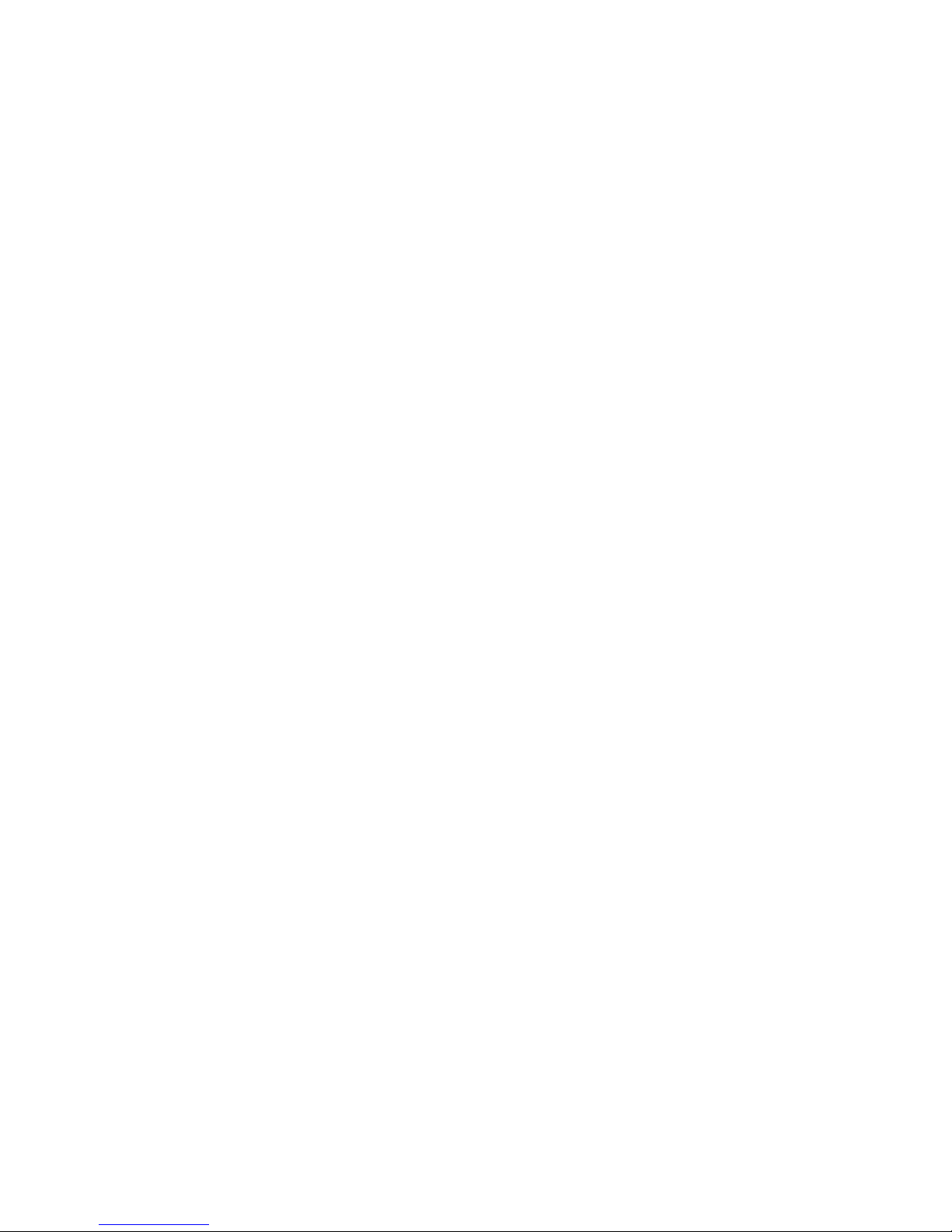
Brief Description:
CIC-901L-
Features
Motion JPEG video compression
Built-in web server for monitoring via standard browser
640x480, 320x240, 160x120 image resolution
Up to 30 FPS
GPIO (general purpose input/output ports) for receiving and
Motion Detection snapshots transmitted through e-mail and
Built-in Microphone
Night vision through IR sensors
IP Surveillance Camera
triggering outside alarms
FTP
CIC-901W- Wireless IP Surveillance camera
Features
Motion JPEG video compression
Built-in web server for monitoring via standard browser
640x480, 320x240, 160x120 image resolution
Up to 30 FPS
GPIO (general purpose input/output ports) for receiving and
Motion Detection snapshots transmitted through e-mail and
Built-in Microphone
Night vision through IR sensors
802.11g wireless standard with WEP security
triggering outside alarms
FTP
Page 3

How to add CNet IP Surveillance cameras to your
network, configure breach manager and store images
to NAS?
Adding a CIC-901W camera to an existing network
Assumption is that the network already has a wireless router and connected to the
Internet. The components needed are the IP Camera and the Network Attached
storage device.
The CNet cameras have their Camera software on the CD shipped with
each unit. Please note that wireless camera CIC-901W needs to be first
connected to the network via an Ethernet cable so SSID of the unit can
be configured to match the one from the wireless router on the network.
Install and run the camera software.
IPCam software will search and find the camera on the network
Page 4

Configure IP address of the camera to be DHCP or assign a static
IP address matching your network.
Assign new http port or accept default port number 80
Click submit to save settings
Click update for thr software to find the camera again
Double click on he found camera to bring up its web interface.
Page 5

To configure the camera settings click on :
To take a snapshot image and save to the system or to network
To start a recording and save to the system or network
To go into the camera configuration settings
To view multiple cameras at the same time
To set the SSID of the wireless camera click on the
icon. Go to
network settings. Enable wireless and choose static or DHCP for IP
assignment. When IP is set click on the wireless tab and change the
SSID to match that of the wireless router on your network.
Page 6

Page 7

After submitting the changes that were made, the camera is ready to be
deployed. Now all wireless systems can access the camera on the
network.
Advanced settings
Camera can be configured to detect motion and alarm via FTP or E-mail
a captured image when triggered by motion. To access advanced
settings click on the
mail images on motion detection. It can send a TCP message and it can
receive trigger signal from external alarm systems as well as send trigger
signal to other existing alarm systems. For example if there ar e door
sensors that activate a siren when door is opened, camera can also
receive that signal through the GPIO ports and start capturing images
icon. The camera can be configured to FTP, E-
and send E-mail notification. Or we can configure the camera to
activate an external alarm system/siren when motion is detected.
Page 8

FTP settings windows allows for entering the IP address of the FTP
server and the username and password the user needs to use to access
that server.
Mail setting window allows for entering the E-mail server and user
information.
Page 9

Mail Server box should have the IP address of the mail server. This is
the outgoing/SMTP mail server of your service provider.
The next boxes are the user name and password associated with that
account. Mail sender is your e-mail address and the mail receiver box is
the e-mail of the person receiving the alarm notification.
GPIO setting window allows for configuring the GPIO ports on the back
of the camera.
Page 10

TCP Msg page is for configuring the breach manager to send a message
to a server upon receiving a trigger signal. This trigger could be motion,
DI or DO signals.
Page 11

The breach manager window is where all alarm control settings are. We
can have up to 4 scenarios (breach ID 0 to 3). For example we can have
breach ID 0 to be for Motion as the trigger and FTP for the action. In
other words we are saying to the camera that upon detecting a motion,
send and image captured at that moment to the FTP server identified in
the FTP server page. Or breach ID 1 can be to send an e-mail when a
motion is detected.
Page 12

Storing Images to a Network Attached Storage for local and remote
access.
The NAS enclosure we used for this test is the CNet CLD-221P a NAS
enclosure with print server capability. It supports samba, NFS, FTP,
iTunes and Bitorrent. The LAN disk when powered up the first time
provides default user of admin and guest-share. Users can use the add
users menu to add users to the NAS and create private folders for each
user. This private user folder can be used for the location of FTPed
images from the camera. For accessing these images from a remote
location:
1- Forward ftp port 21 to the IP address of the NAS enclosure on the
router. In our tests we use CWR-854 VPN router.
2- Use an FTP client software to access user private folder created on
the NAS device and view images.
Page 13

Please note that the default ftp folder for the NAS enclosure is the guestshare folder. You can also set the camera to FTP images to the guestshare folder by using guest-share as the user and no password. When
guest-share folder is used, users can use their browser to
ftp://WAN IP
of your router to access ftped images.
CIC-901L implementation is exactly the same as CIC-901W. The only
difference is the lack of wireless capability on CIC-901.
