Page 1
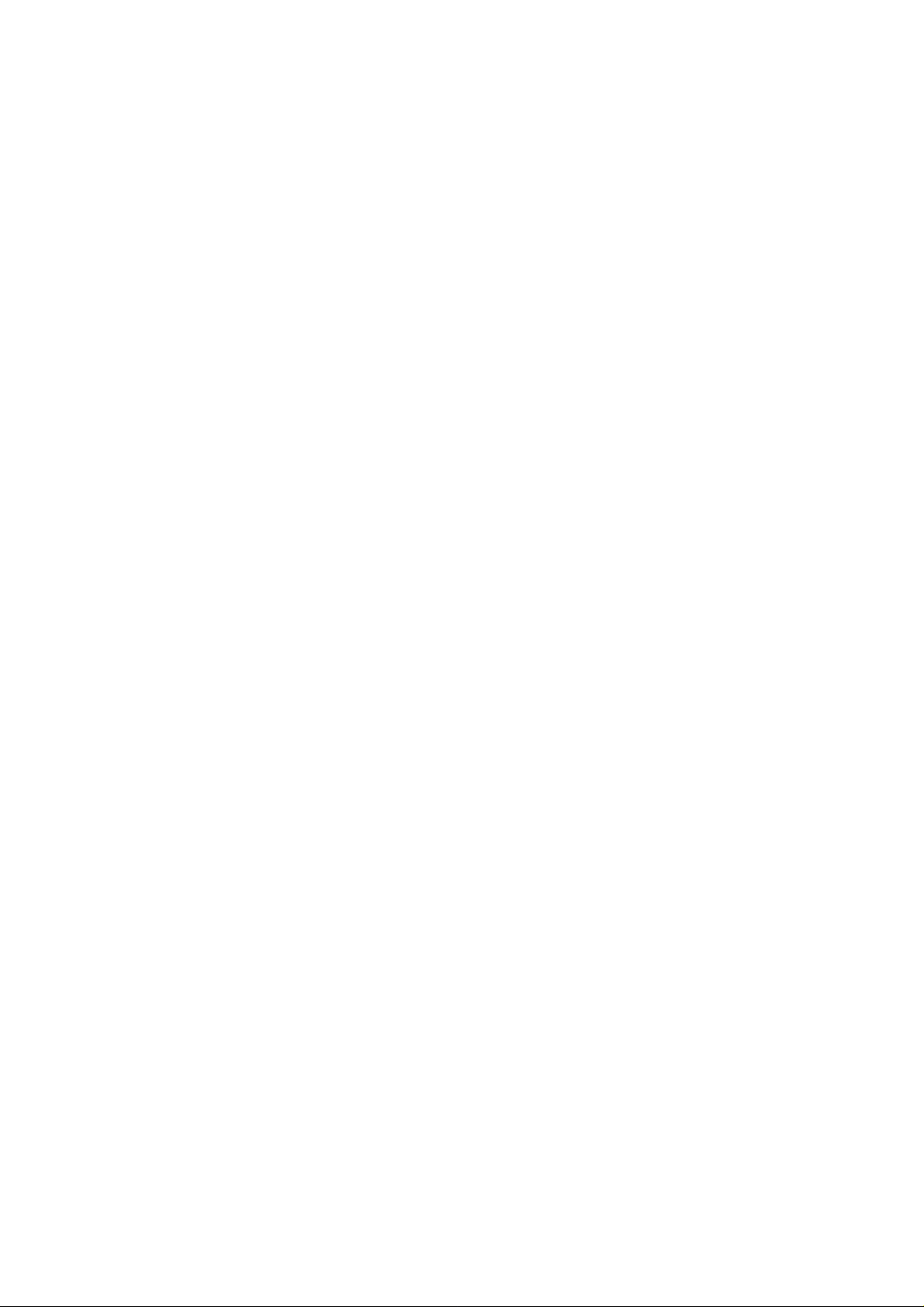
11n Download Server Router
CDR-905
Quick Setup Guide V1.0
Page 2
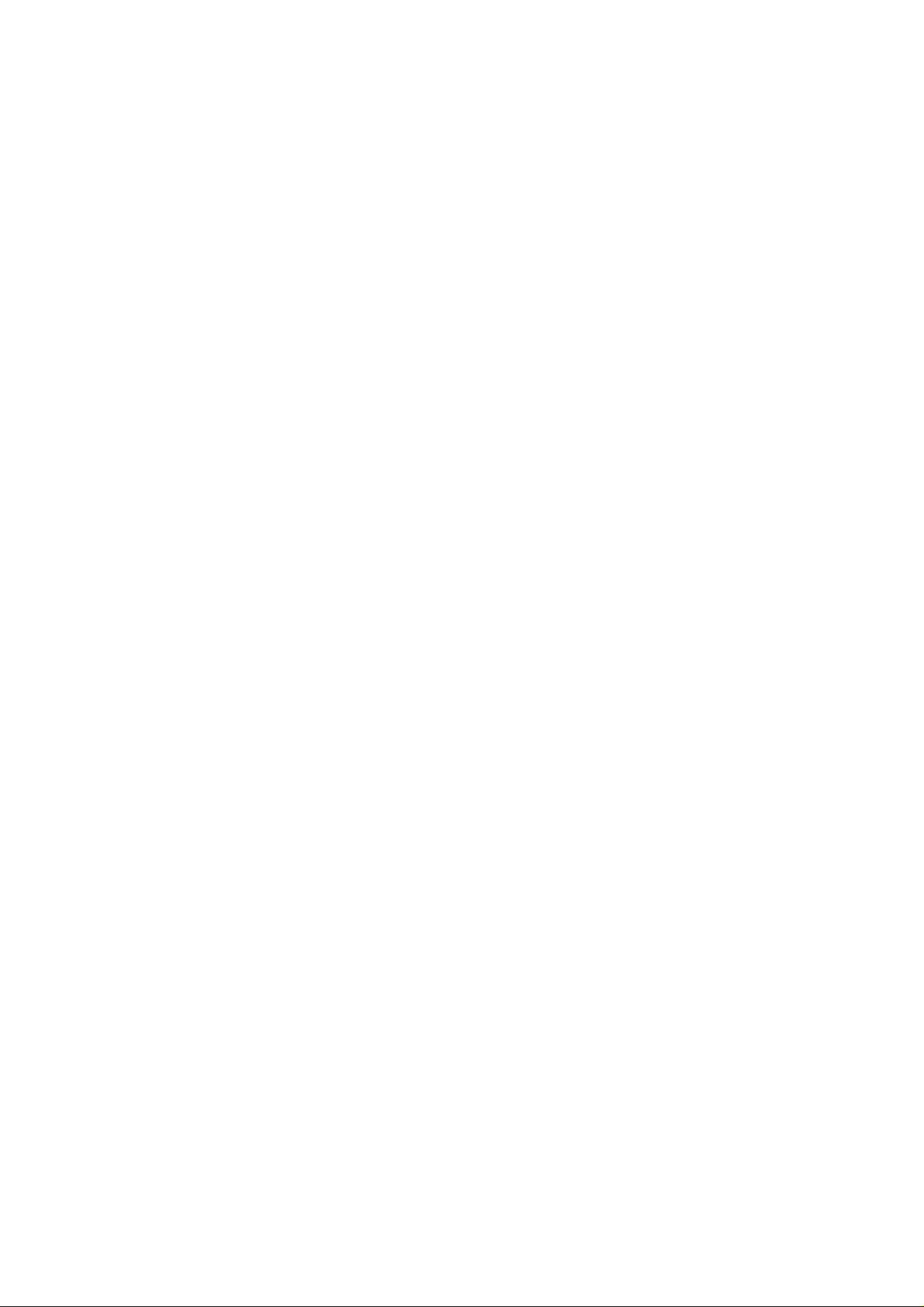
Table of Contents
TABLE OF CONTENTS................................................................................................................................2
WARRANTY.....................................................................................................................................................4
FCC CAUTION ................................................................................................................................................ 5
SAFE SEATING GESTURES:.................................................................................................................... 6
CE STATEMENT OF CONFORMITY....................................................................................................... 6
CHAPTER 1 BROADBAND ROUTER’S QUICK SETUP.................................................................7
1.1 ROUTER MODE’S QUICK SETUP INSTRUCTION ....................................................................... 7
1.2 THE INTRODUCTION OF ROUTER MODE’S QUICK SETUP ...................................................... 8
1.2.1 Time Zone Setting........................................................................................................10
1.2.2 LAN Interface Setup....................................................................................................11
1.2.3 WAN Interface Setup................................................................................................. 12
1.2.3.1 WAN Interface Setup–Static IP...................................................................................... 13
1.2.3.2 WAN Interface Setup– DHCP Client..............................................................................14
1.2.3.3 WAN Interface Setup– PPPoE..........................................................................................15
1.2.3.4 WAN Interface Setup– PPTP............................................................................................. 16
1.2.4 Wireless Basic Settings ............................................................................................ 17
1.2.5 Wireless Security Setup........................................................................................... 18
1.2.6 Quick Setup Finish....................................................................................................... 21
CHAPTER 2 AP MODE’S QUICK SETUP.......................................................................................... 22
2.1 AP MODE’S CONFIGURATION.................................................................................................... 22
2.2 THE INTRODUCTION OF AP MODE’S QUICK SETUP ............................................................. 23
2.2.1 LAN Interface Setup................................................................................................... 24
2.2.3 Wireless Security Setup........................................................................................... 26
2.2.4 Quick Setup Finish....................................................................................................... 29
CHAPTER 3 WIFI ISP MODE’S QUICK SETUP............................................................................ 31
3.1 WIFI ISP MODE’S QUICK SETUP INSTRUCTION................................................................. 31
3.2 THE INTRODUCTION OF WIFI ISP MODE’S QUICK SETUP................................................34
3.2.1 LAN Interface Setup................................................................................................... 35
3.2.2 Wireless Basic Settings ............................................................................................ 36
3.2.3 Wireless Security Setup........................................................................................... 37
3.2.4 Quick Setup Finish....................................................................................................... 40
Page 3
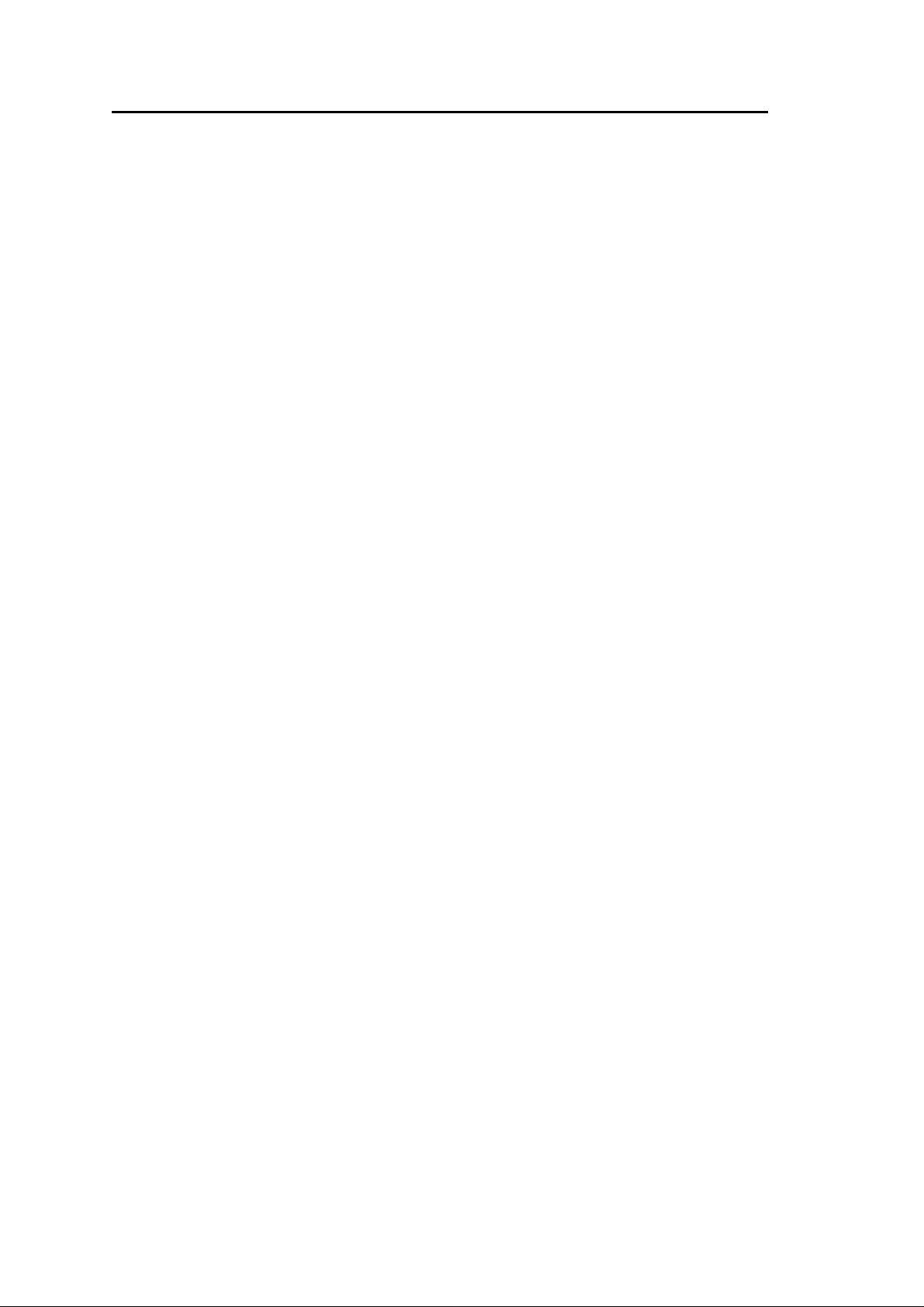
Copyright Statement
This user’s manual, includes the products and software may be reproduced,
transcribed, transmitted and stored. That totally depends on the legal authorized
copyright. Furthermore, it can be translated into any language in any form or by
any means, except some documents or public software without the copy
permission of our company.
ACCORDING TO THE AMERICA COPYRIGHT RULES IN 1976, PEOPLE CANNOT
PUBLISH ANY UNAUTHORIZED CREATION IN ANY FORM OR BY ANY MEANS. IN
DETAIL, WHOLE CREATION, EVEN PART OF CREATION CANNOT BE PUBLISHTED
VIA THE MENTIONED METHODS BY OTHERS. FOR INSTANCE, DOCUMENTATION
OF TRANSLATION OR MODIFICATION IS PROHIBITED.
All trademarks and trade names are the properties of their respective owners.
COPYRIGHT © 2005 ALL RIGHTS RESERVED.
Page 4
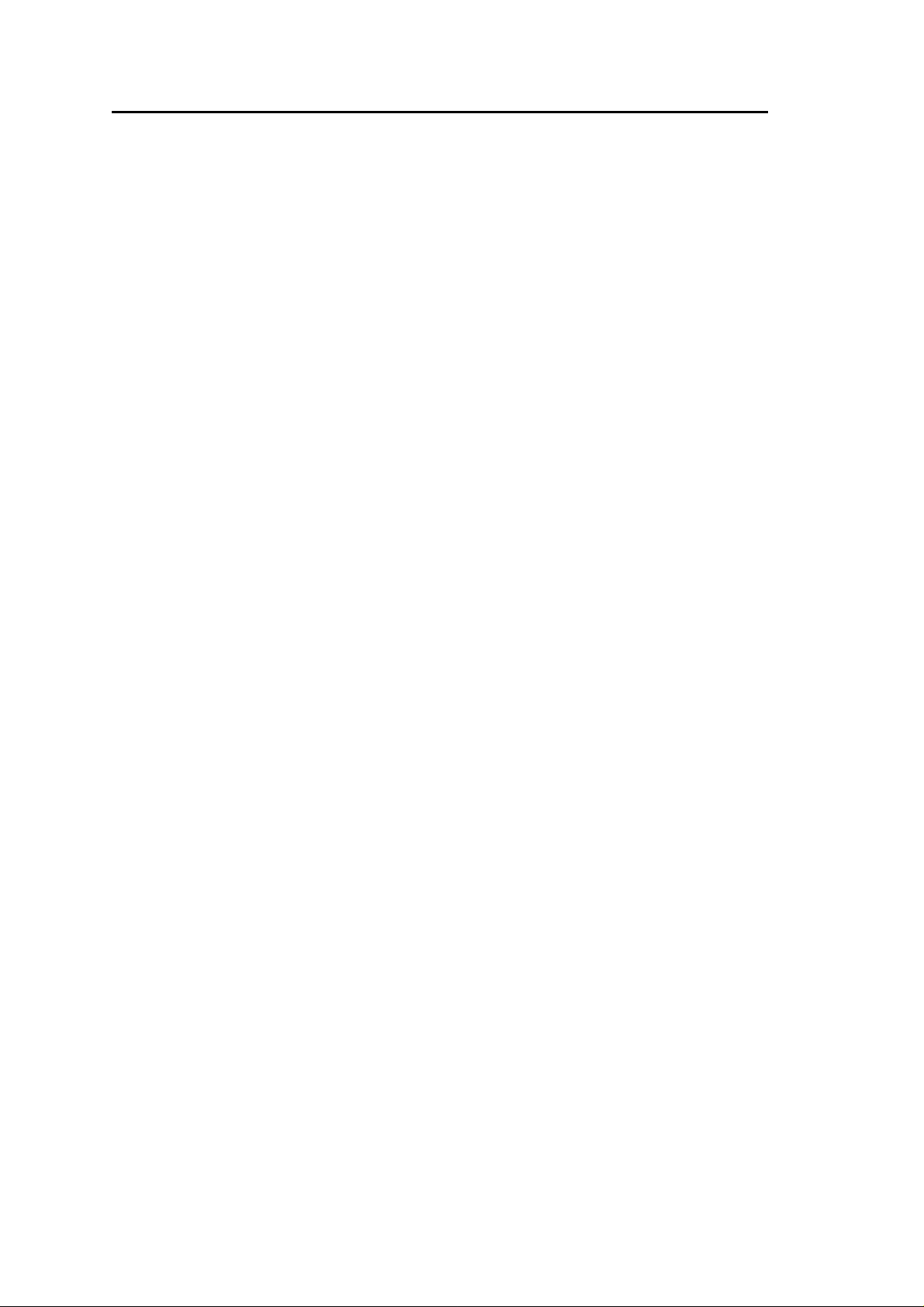
Warranty
One- Year W arr anty is provided for consumer products. This warranty is subject to
the conditions and limitations set forth herein.
("We") warrants and tests the Product to be free from defects in material and
workmanship and to conform to published specifications. During the warranty
period, should the Product fail under normal use in the recommended environment
due to improper workmanship or materials, we will repair the Product or replace it
with a comparable one.
This warranty is for a specific period of time from the date of purchase. Proof of
date of purchase is required. We will inspect the Product and make the decision
regarding repair or replacement. We reserve the right to provide a functionally
equivalent refurbished replacement Product.
This warranty does not apply to Product failure due to accident, abuse, mishandling,
improper installation, alteration, improper usage, or problems with electrical power .
The Product must be used with devices that conform to the recommended industry
standards. We will not be liable for damages resulting from a third party device that
causes the Product to fail. We shall in no event be liable for any consequential,
indirect, or incidental damages, lost profits, lost business investments lost goodwill,
or interference with business relationships as a result of lost data. We are also not
responsible for damage or failure of any third party equipment, even if we have
been advised of the possibility . This limitation does not apply to the extent that it is
illegal or unenforceable under applicable law.
The limited warranty is exclusive, with no other warranties, implied or statutory,
including, but not limited to any implied warranty of merchantability or fitness for
a particular purpose. The technical supports or advices we provided do not affect
this warranty in any part.
Page 5
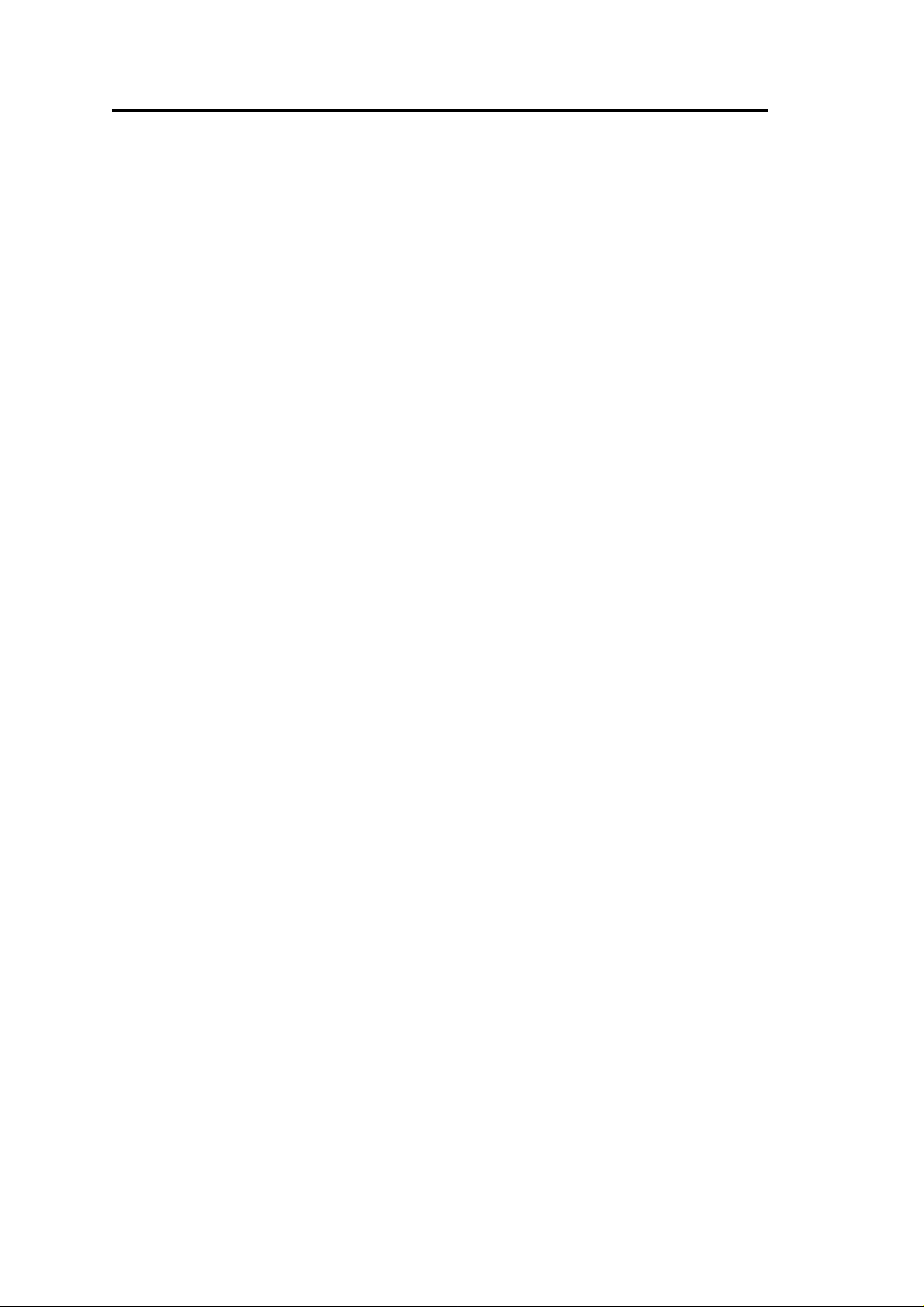
FCC Caution
The device complies with Part 15 of the FCC rules. Operation is subject to the
following two conditions:
(1) This device may not cause harmful interference, and
(2) This device must accept any interference received, including interference that
may cause undesired operation.
Page 6
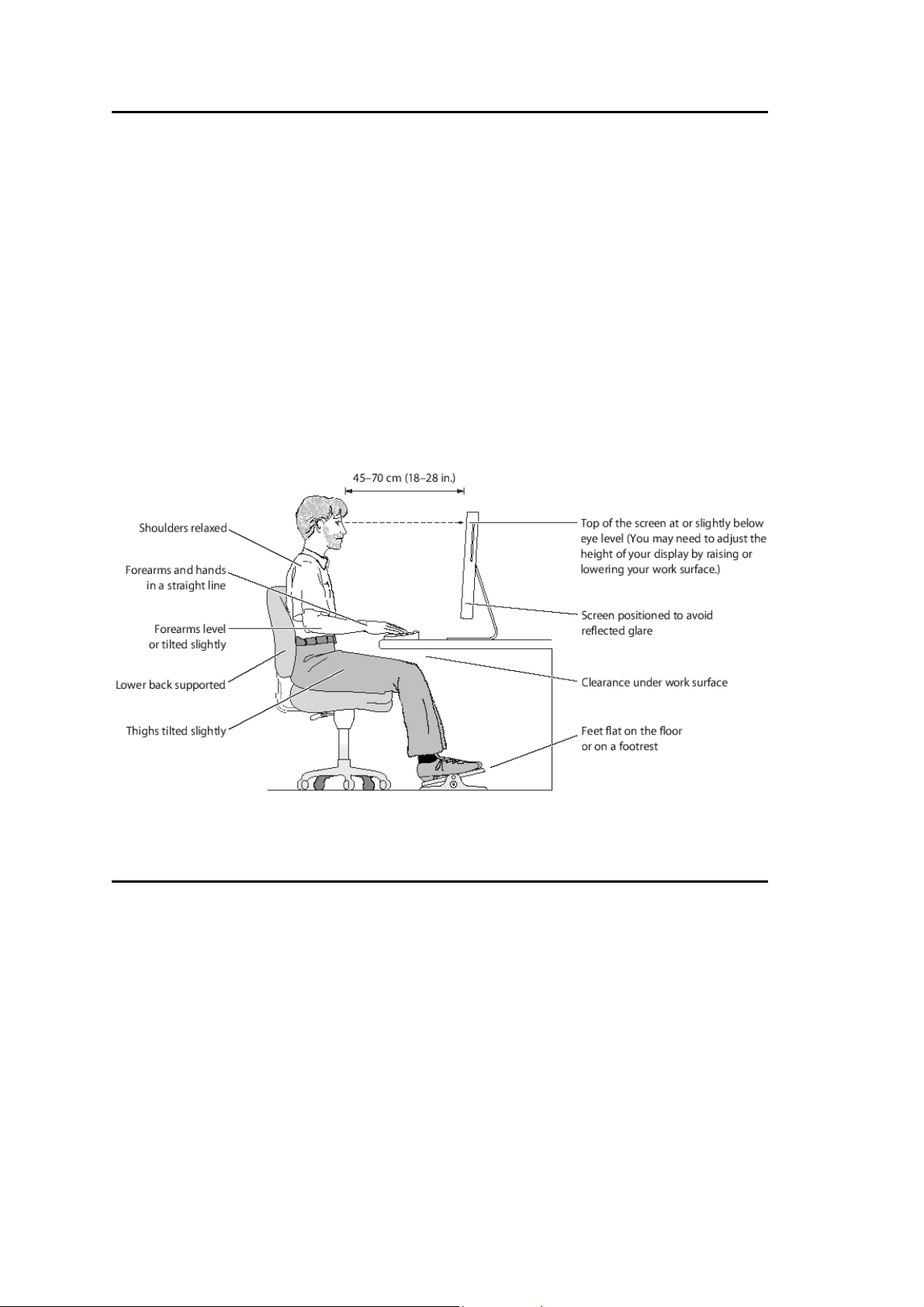
Safe Seating Gestures:
You should follow the manufacturer’s instructions for adjusting the backrest to fit
your body properly.
λ An adjustable chair that provides firm, comfortable support is best.
λ Adjust the height of the chair so your thighs are horizontal and your feet flat
on the floor.
λ The back of the chair should support your lower back (lumbar region).
CE Statement of Conformity
Our product has been tested in typical configuration by Ecam Sertech Corp an d
was found to comply with the essential requirement of “Council Directive on the
Approximation of the Laws of the Member States relating to Electromagnetic
Compatibility.” (89/336/EEC; 92/31/EEC; 93/68/EEC)
Page 7
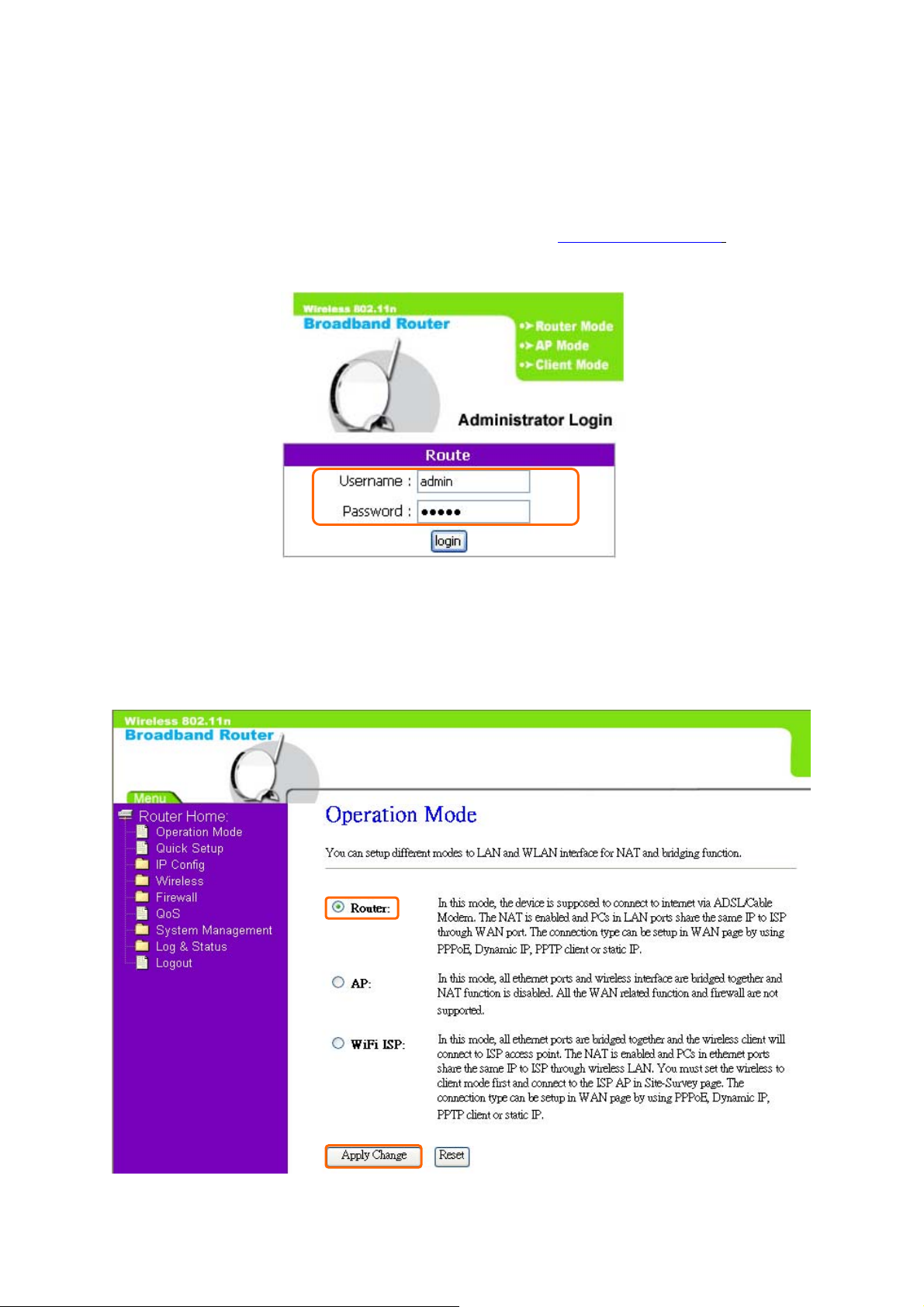
Chapter 1 Broadband Router’s Quick Setup
1.1 Router Mode’s Quick Setup Instruction
Please open a Microsoft Internet Ex plorer, and enter http://192.168.1.1
Gateway) into browser’s blank, then you will see the configuration page below:
(Default
Please input in the blanks, the factory default values for User Name and Password
are “admin” and “admin” (all in lowercase letters); after inputting, please click on
“OK” to enter the homepage as below:
Page 8
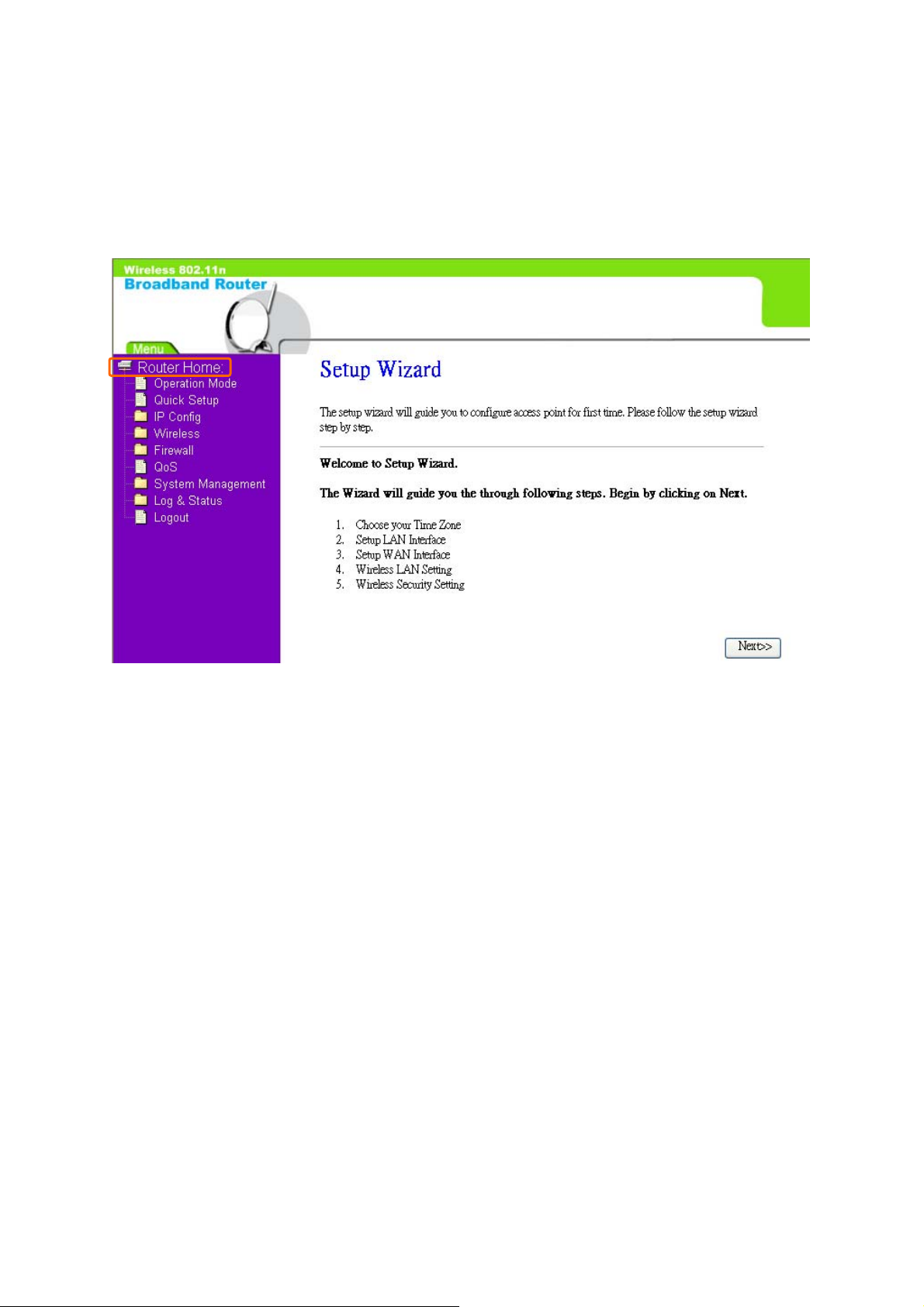
Please click on “Router” and “Apply Change”, then you will see the main page of
“Router Home”, which means you already enter the page of Router mode’s Quick
Setup.
1.2 The Introduction of Router mode’s Quick Setup
After you go to the main page of “Router Quick Setup”, please click on “Next”
right side below, and go to the next page to do each setting step by step:
Page 9
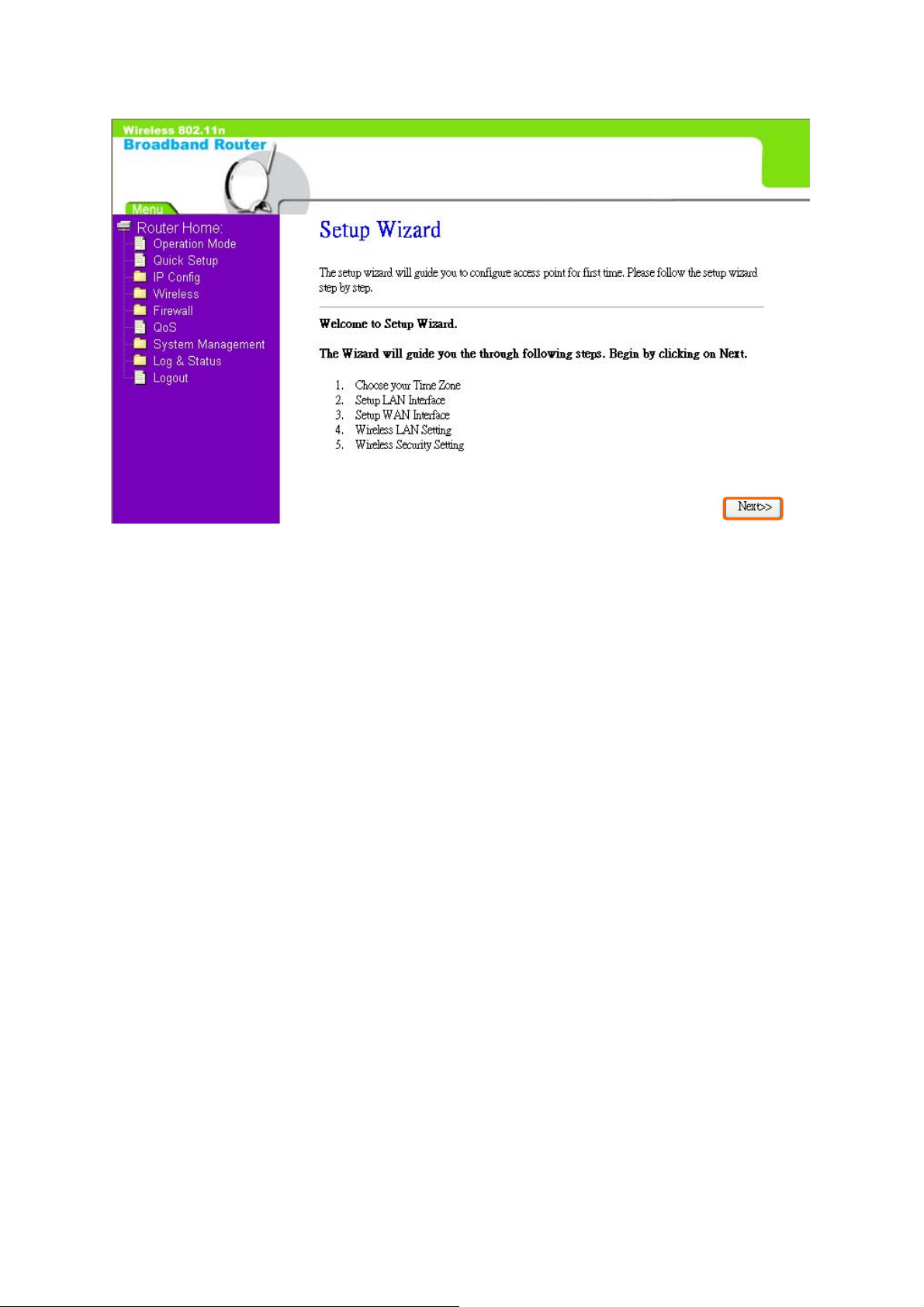
Page 10
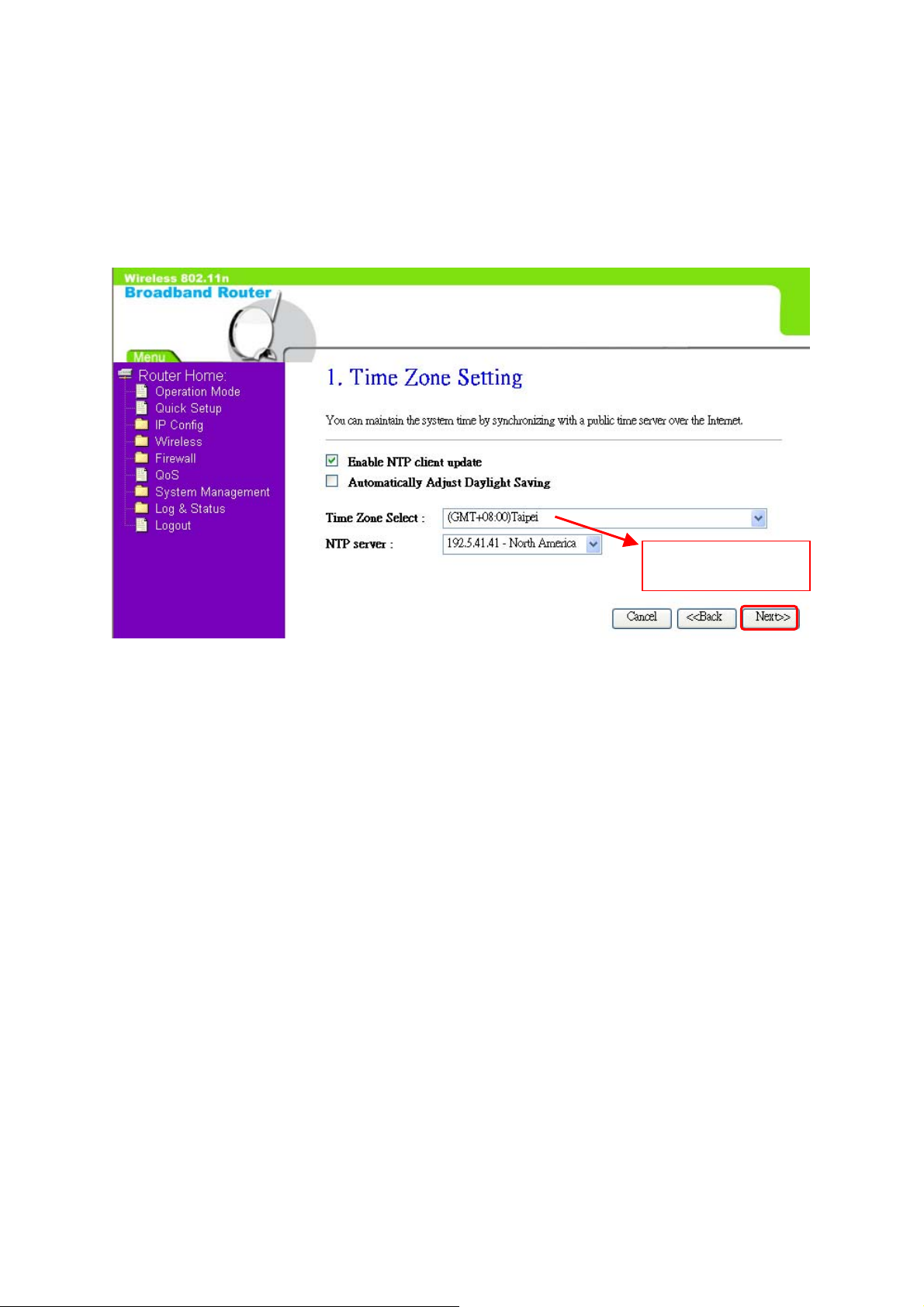
1.2.1 Time Zone Setting
The section provides to change the Time. However, change the router’s date and
time does not affect the date and time on your PCs.
Please select your
time Zone
Please click on “Next” button to connect to next step.
Page 11
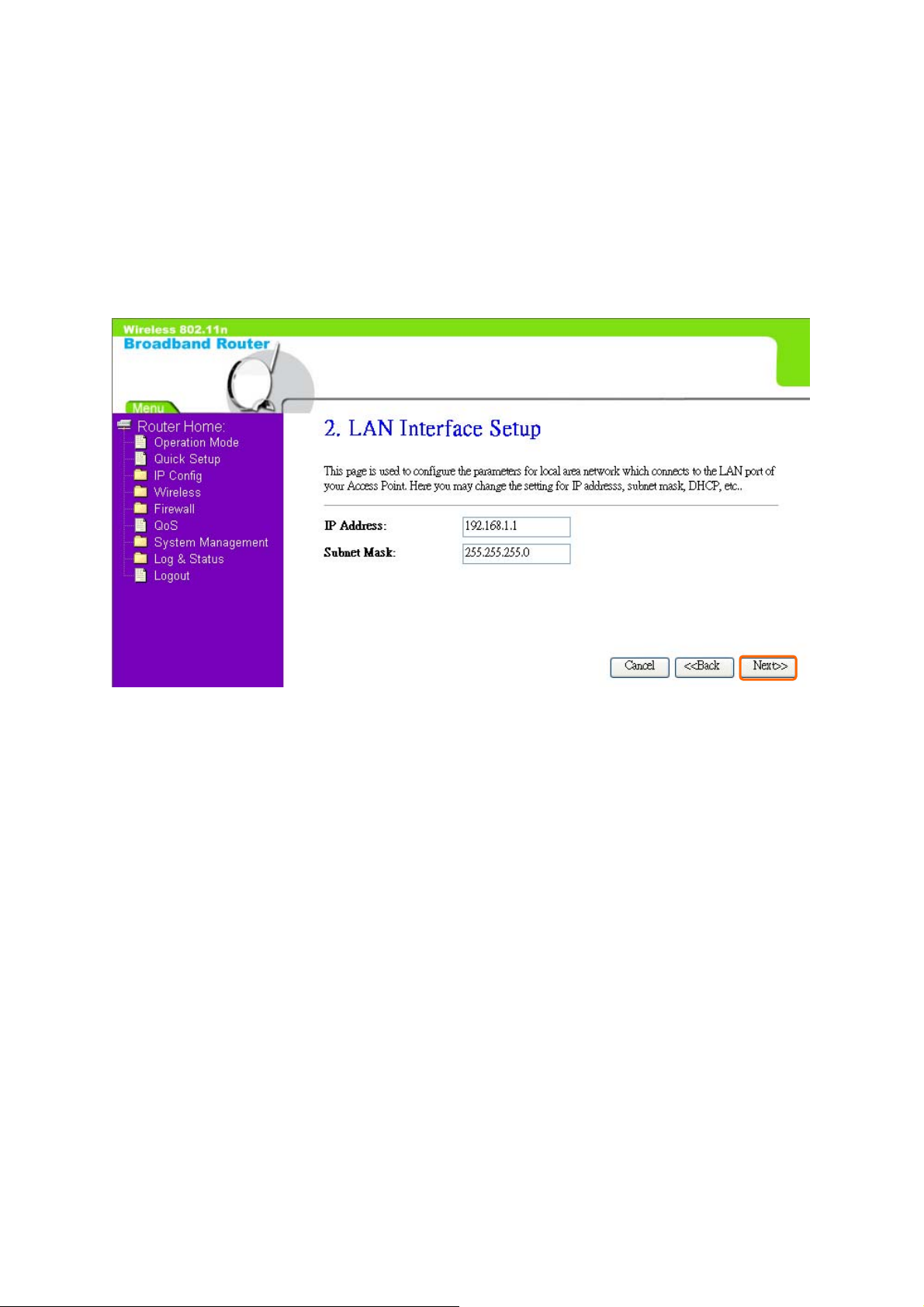
1.2.2 LAN Interface Setup
If you are using Broadband Router with multiple PCs on your LAN, please set up
this function for multiple users to connect it. The default LAN IP for Broadband
Router is 192.168.1.1.
Please click on “Next” button to connect to next step.
Page 12
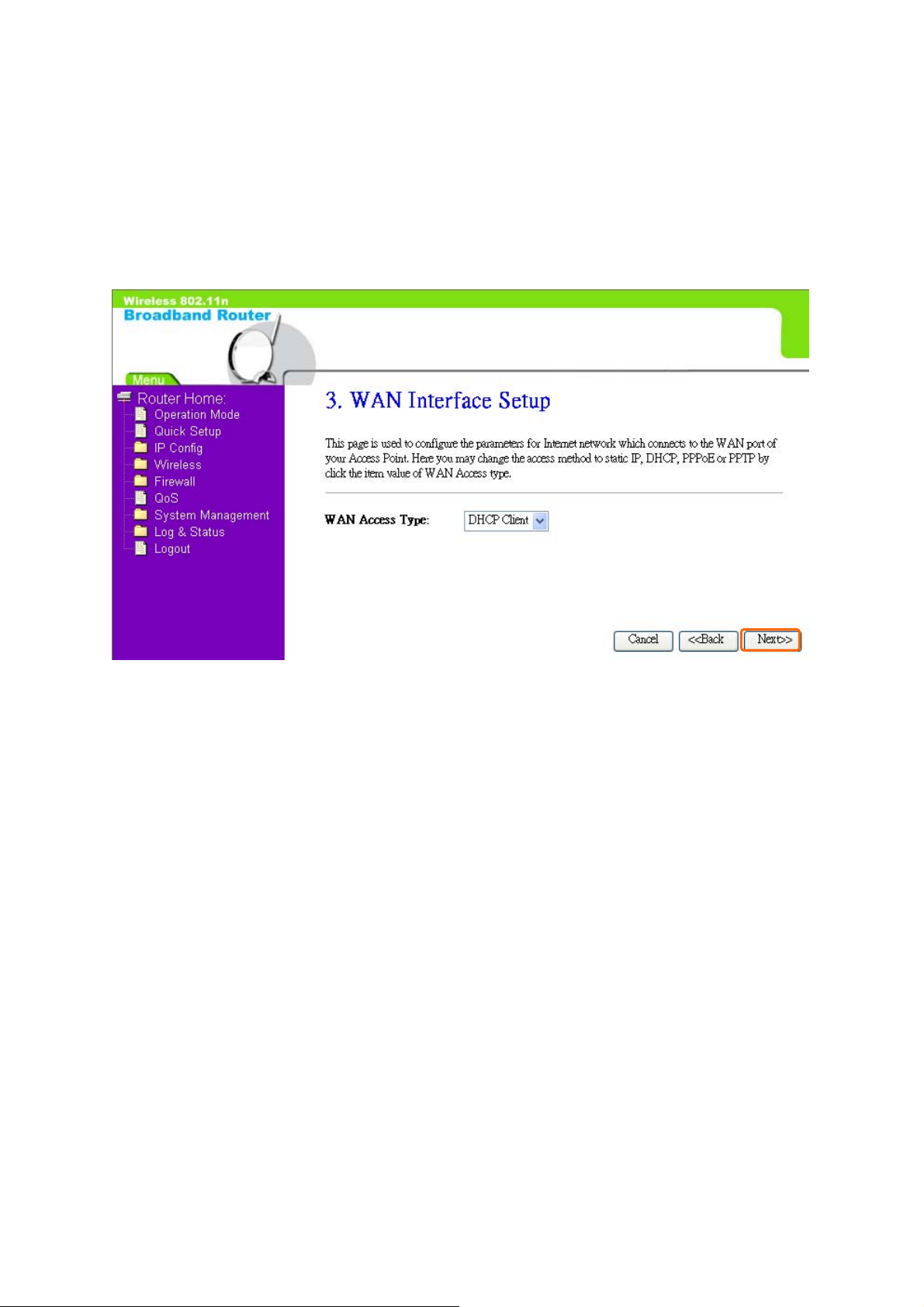
1.2.3 WAN Interface Setup
Broadband Router supports 4 connection types to WAN, select one of the WAN
connection modes required by your ISP in below “WAN Access Ty pe” page, the
WAN setting pages will differ depending on what kind of WAN Type you select.
Page 13
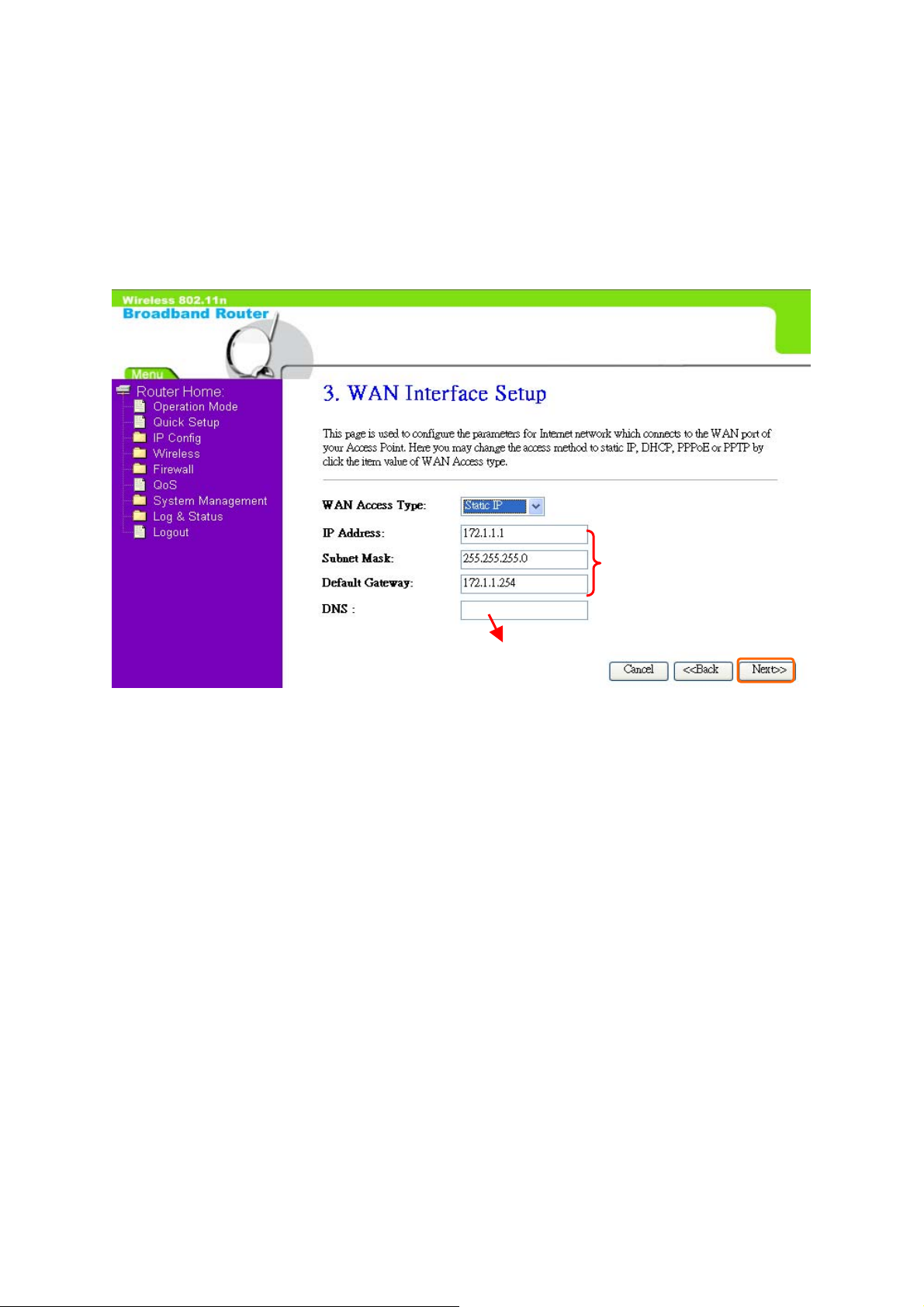
1.2.3.1 WAN Interface Setup–Static IP
Choose Static IP Address if all WAN IP information is provided to you by your ISP.
Broadband Router wil l not accept the IP address if it is not in this format, and the
blanks of “IP Address”, “Subnet Mask” and “Default Gateway” must be input.
Input the data provided
DNS also needs to be inputted,otherwise you can’t use the
domain name.
Please click on “Next” button to connect to next step.
by ISP
Page 14

1.2.3.2 WAN Interface Setup– DHCP Client
Choose DHCP Client to obtain IP address information automatically from y our ISP .
Select this option if your ISP does not give you any IP numbers to use.
Please click on “Next” button to connect to next step.
Page 15

1.2.3.3 WAN Interface Setup– PPPoE
If your ISP uses PPPoE connection, your ISP will provide you with a username and
password.
Input it by your ISP provided.
Input it by your ISP provided.
Please click on “Next” button to connect to next step.
Page 16
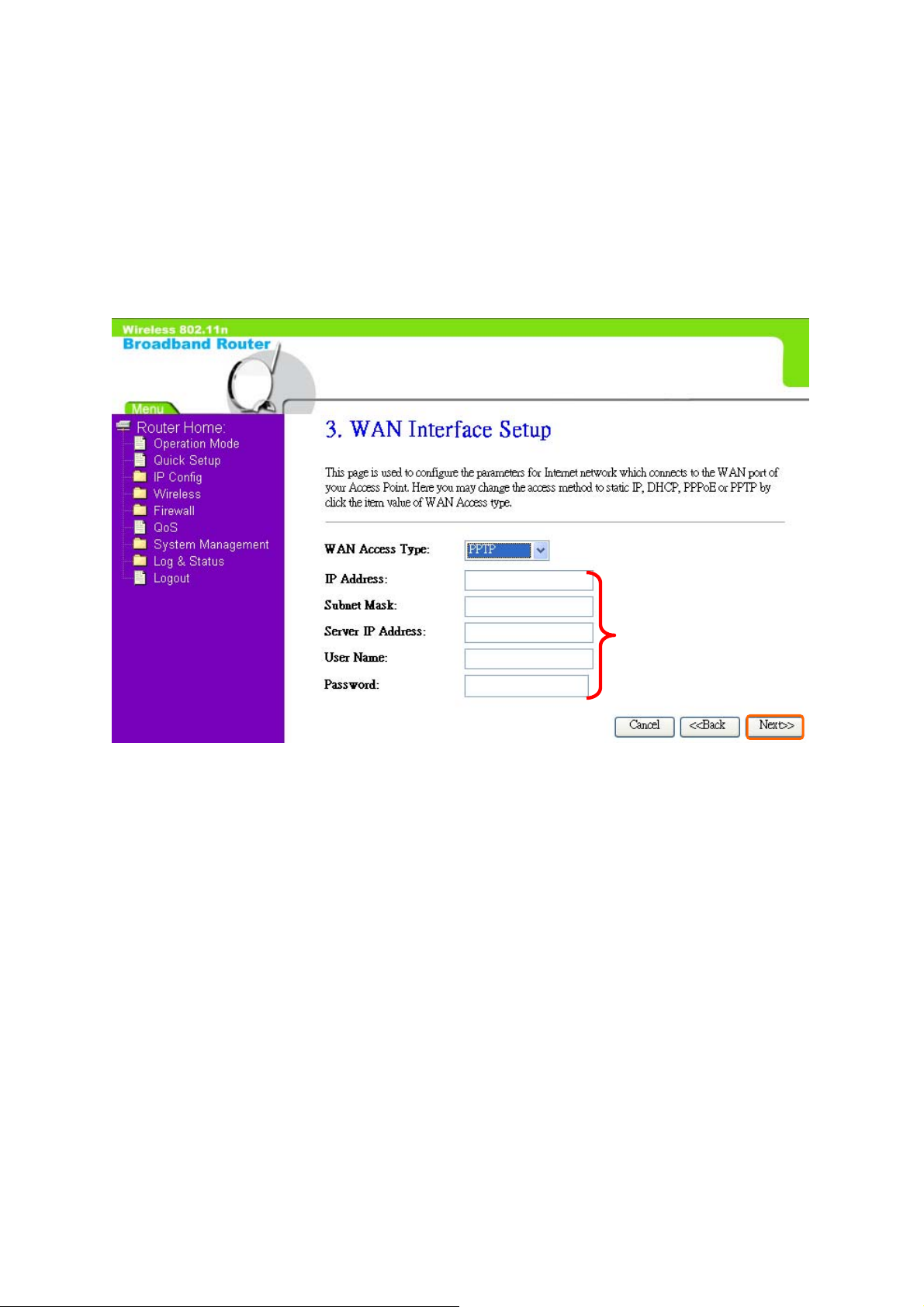
1.2.3.4 WAN Interface Setup– PPTP
Some DSL service providers supply a special DSL modem in Europe or Big Pond
Cable in Australia. This kind of modem only supports the PPTP tunnel to access
the Internet; Please enter the account’s information of Account and Password
which provided by your ISP.
Please click on “Next” button to connect to next step.
IP Address, Server IP
Address and Subnet Mask are
all input as necessary.
Page 17
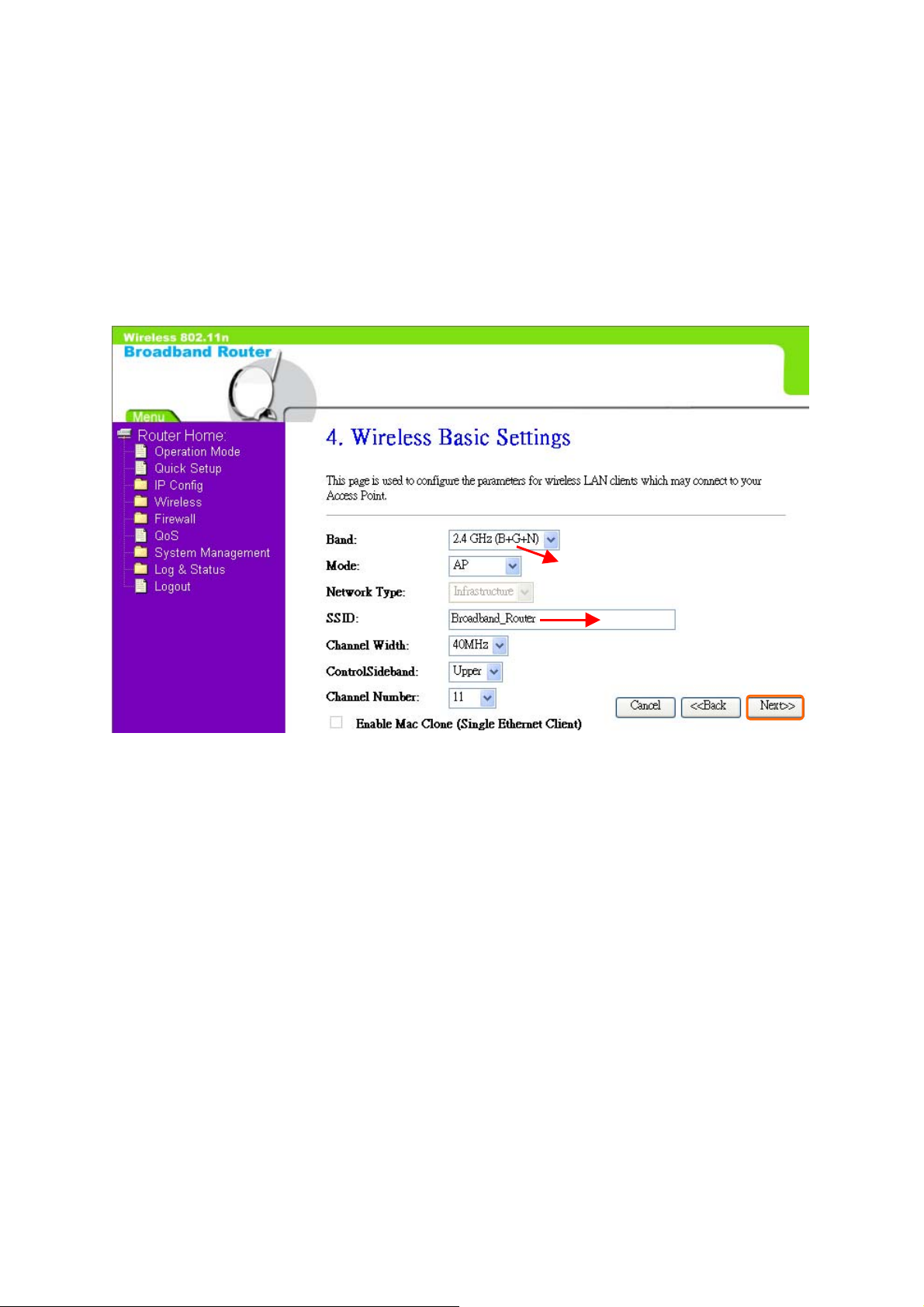
1.2.4 Wireless Basic Settings
The first step of setting up the “Wireless Basic Settings” is to give a name for
SSID, herewith the default name of SSID is Broadband_Rouetr, it’s suggested
to use.
Select the suitable item for you to
Please click on “Next” button to connect to next step.
It’s suggested to use.
Page 18
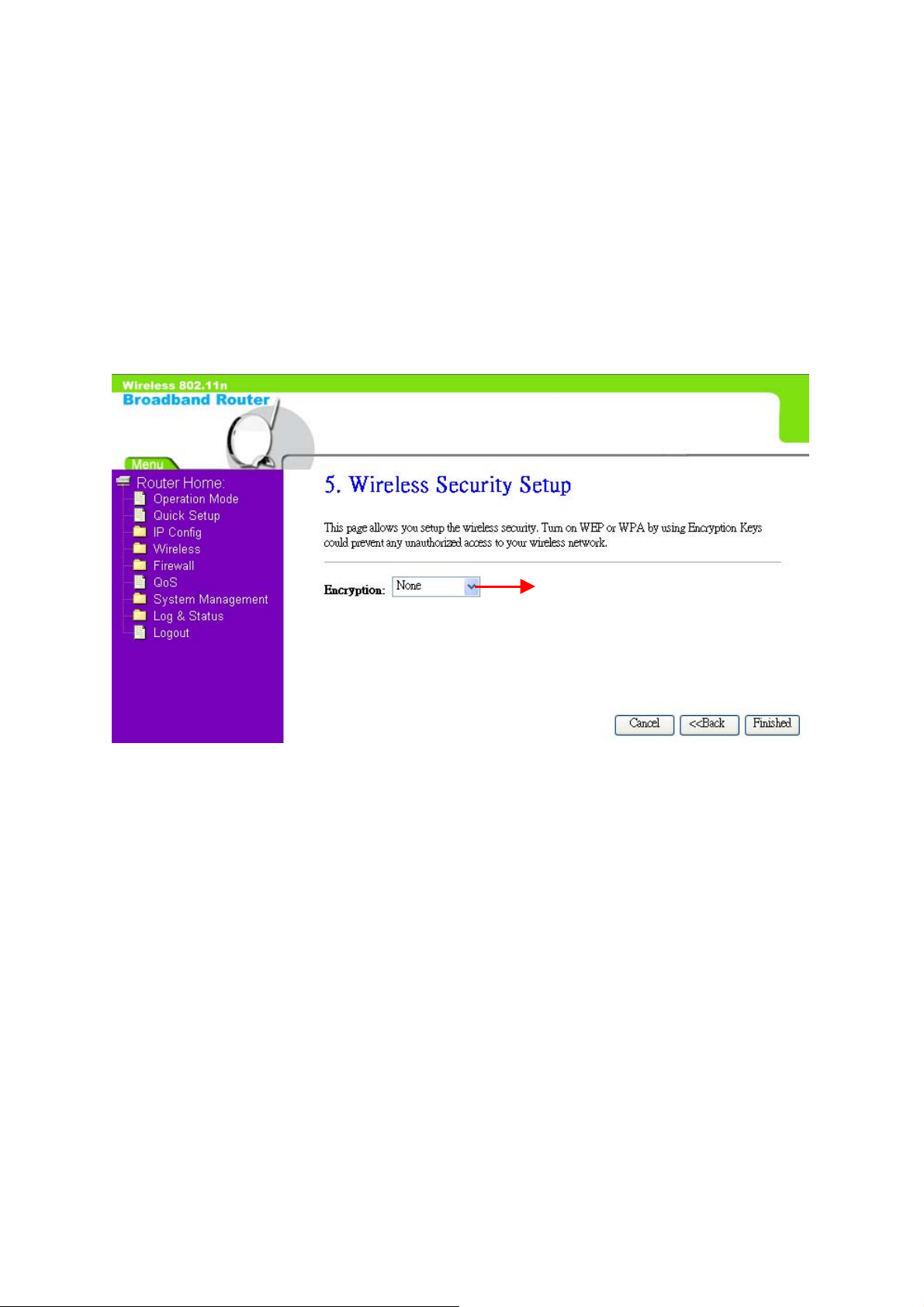
1.2.5 Wireless Security Setup
The “Encryption” item of “Wireless Security Setup” is optional; which means you
can choose it under your demand, herewith it’s divided into two categories of
“WEP” and “WPA”, if you want to protect your transmitting data; you can select it
depended on the level of your request.
Please follow the instruction below to complete “Wireless Security Setup”.
It’s an optional item.
a. Wireless—WEP mode
After you select “WEP”, you will see the picture below:
Page 19
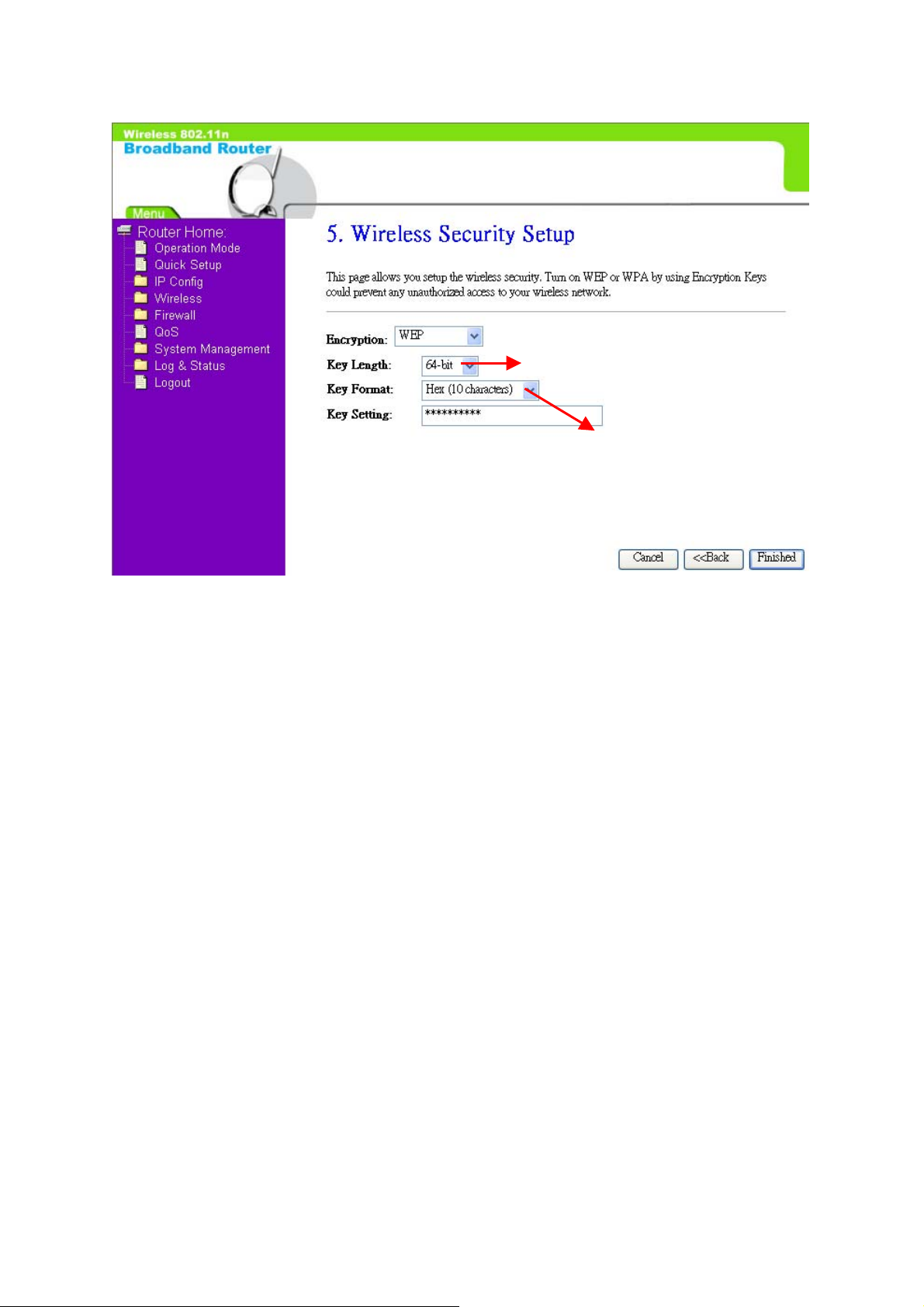
It has low level (64-bit) and high
level (128-bit).
It has “10 characters” and “26
characters”; it will be listed under
your selection is low level (64-bit)
or high level (128-bit).
No matter if your selection is either 10 or 26 hexadecimal digits (0~9, a~f, and
A~F) in the pull-down menu bar of “Key Format”; it will be based on whether you
select 64-bits or 128-bits in the “Key Length” pull-down menu. After you select it,
there will be “Key Setting” generated automatically; please input it with data, such
as: WEP-64bit key: 10 hexadecimal digits (0~9, a~f, and A~F). WEP-128bit key:
26 hexadecimal digits (0~9, a~f, and A~F).
b. Wireless—WPA mode
The WPA mode is recommended when you want to have better security. Once the
WPA mode is used, the authentication methods of “TKIP” and “AES” will be applied.
WPA (TKIP):
It stands for Temporal Key Integrity Protocol (TKIP), TKIP will verify the
security configuration after your encryption key is determined.
WPA2 (AES):
It stands for Advanced Encryption Standard (AES), it is a symmetric
128-bitblock data technique, which it works simultaneously on differently
multiple network layers.
Page 20

Select it by your request
Please select it under
your demand
Please input it as necessary
After setting up, please click on “Finished” button to connect to next step.
Page 21

1.2.6 Quick Setup Finish
The Quick Setup has been completed successfully when you see this screen:
The system will be rebooting automatically and goes to the Product’s Diagram
Homepage after countdown completed.
Page 22

Chapter 2 AP Mode’s Quick Setup
2.1 AP mode’s Configuration
Please go to the Homepage, and select “Operation Mode”, then click on “AP”
and “Apply Change”:
Then you will see the main page of “Setup Wizard” , which means you already enter
the page of AP mode’s Quick Setup:
Page 23

2.2 The Introduction of AP mode’s Quick Setup
After you go to the main page of “AP Quick Setup”, please click on “Next” right
side below, and go to the next page to do each setting step by step:
Page 24

2.2.1 LAN Interface Setup
If you are using the Broadband Router with multiple PCs on your LAN, please set
up this function for multiple users to connect it. The default LAN IP address for
Broadband Router is 20.64.64.64
The default data is suggested
to use.
Please click on “Next” button to connect to next step.
Page 25

2.2.2 Wireless Basic Settings
The first step of setting up the “Wireless Basic Settings” is to give a name for
SSID, herewith the default name of SSID is Broadband_Router, it’s suggested
to use.
Select the suitable item for you to use.
Please click on “Next” button to connect to next step.
It’s suggested to use
Page 26

2.2.3 Wireless Security Setup
The “Encryption” item of “Wireless Security Setup” is optional; which means you
can choose it under your demand, herewith it’s divided into two categories of
“WEP” and “WPA”, if you want to protect your transmitting data; you can select it
depended on the level of your request.
Please follow the instruction below to complete “Wireless Security Setup”.
It’s an optional item.
a. Wireless—WEP mode
After you select “WEP”, you will see the picture below:
Page 27

It has low level (64-bit) and
high level (128-bit).
It has “10 characters” and “26
characters”; it will be listed under
your selection is low level
(64-bit) or high level (128-bit).
No matter if your selection is either 10 or 26 hexadecimal digits (0~9, a~f, and
A~F) in the pull-down menu bar of “Key Format”; it will be based on whether you
select 64-bits or 128-bits in the “Key Length” pull-down menu. After you select it,
there will be “Key Setting” generated automatically; please input it with data, such
as: WEP-64bit key: 10 hexadecimal digits (0~9, a~f, and A~F). WEP-128bit key:
26 hexadecimal digits (0~9, a~f, and A~F).
b. Wireless—WPA mode
The WPA mode is recommended when you want to have better security. Once the
WPA mode is used, the authentication methods of “TKIP” and “AES” will be applied.
WPA (TKIP):
It stands for Temporal Key Integrity Protocol (TKIP), TKIP will verify the
security configuration after your encryption key is determined.
WPA2 (AES):
It stands for Advanced Encryption Standard (AES), it is a symmetric
128-bitblock data technique, which it works simultaneously on differently
multiple network layers.
Page 28
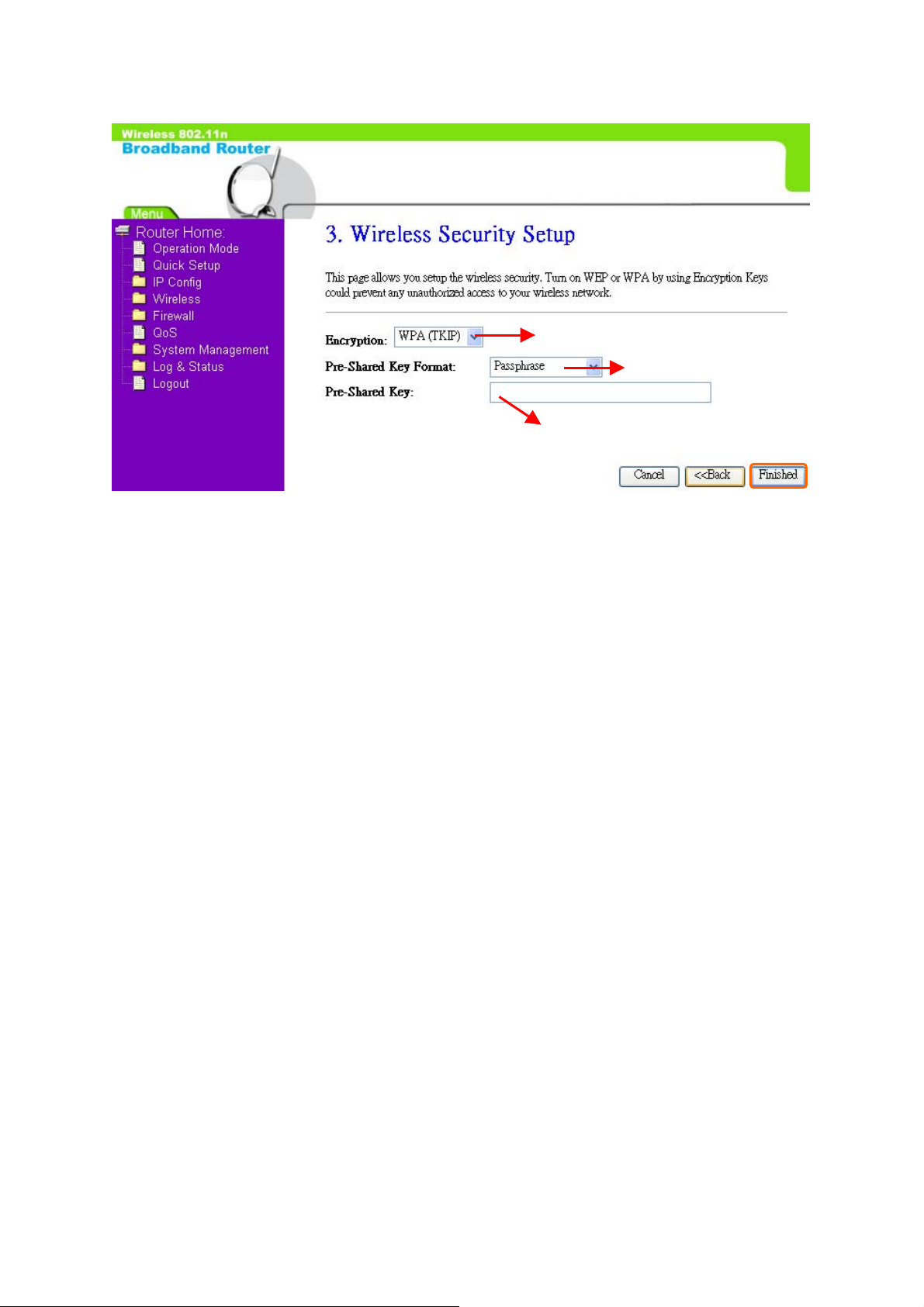
Please select it under your
demand
Select it by your
request
Please input it as necessary
After setting up, please click on “Finished” button to connect to next step.
Page 29

2.2.4 Quick Setup Finish
The Quick Setup has been completed successfully when you see this screen:
The DHCP of AP Mode is in disable status; so once if the countdown is at 0
seconds, please come to the “Internet Protocol (TCP/IP)” to set up the Static IP;
please check it as the followings:
Page 30
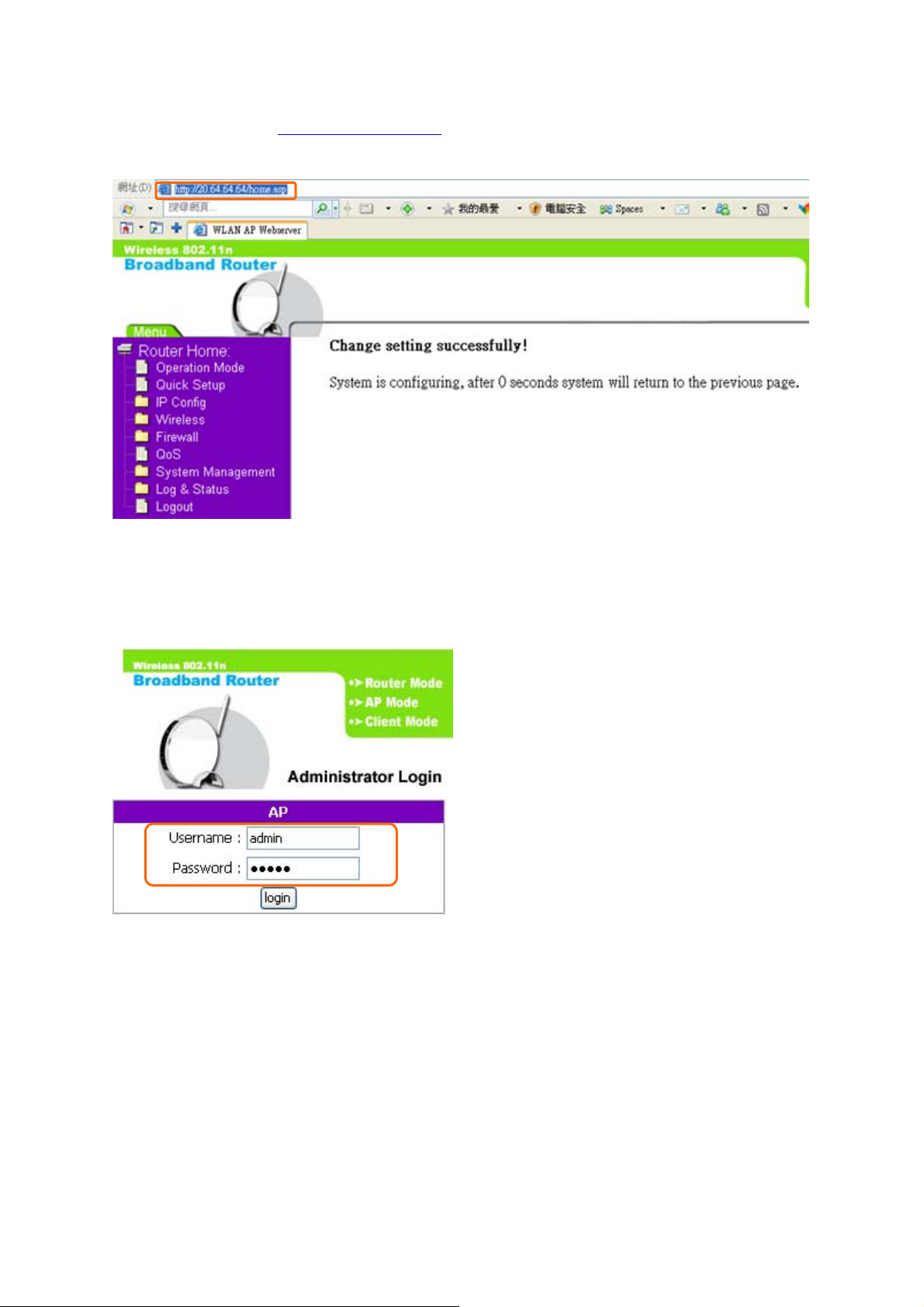
Then please enter http://20.64.64.64 on the IE bar (This is the default LAN I P
address of AP Mode):
And then the AP Login page will appear, Please input in the blanks, the factory
default values for User Name and Password are “admin” and “admin” (all in
lowercase letters); after inputting, please click on “login” to enter the homepage:
The system will go to the main page of “Operation Mode”, and you will see the “AP
Home” appearing on left sub menu, which means the Quick Setup of AP mode is
successfully completed:
Page 31

Chapter 3 WiFi ISP Mode’s Quick Setup
3.1 WiFi ISP Mode’s Quick Setup Instruction
Please go to the Homepage, and select “Operation Mode”, then click on “WiFi
ISP” and “Apply Change”:
Page 32
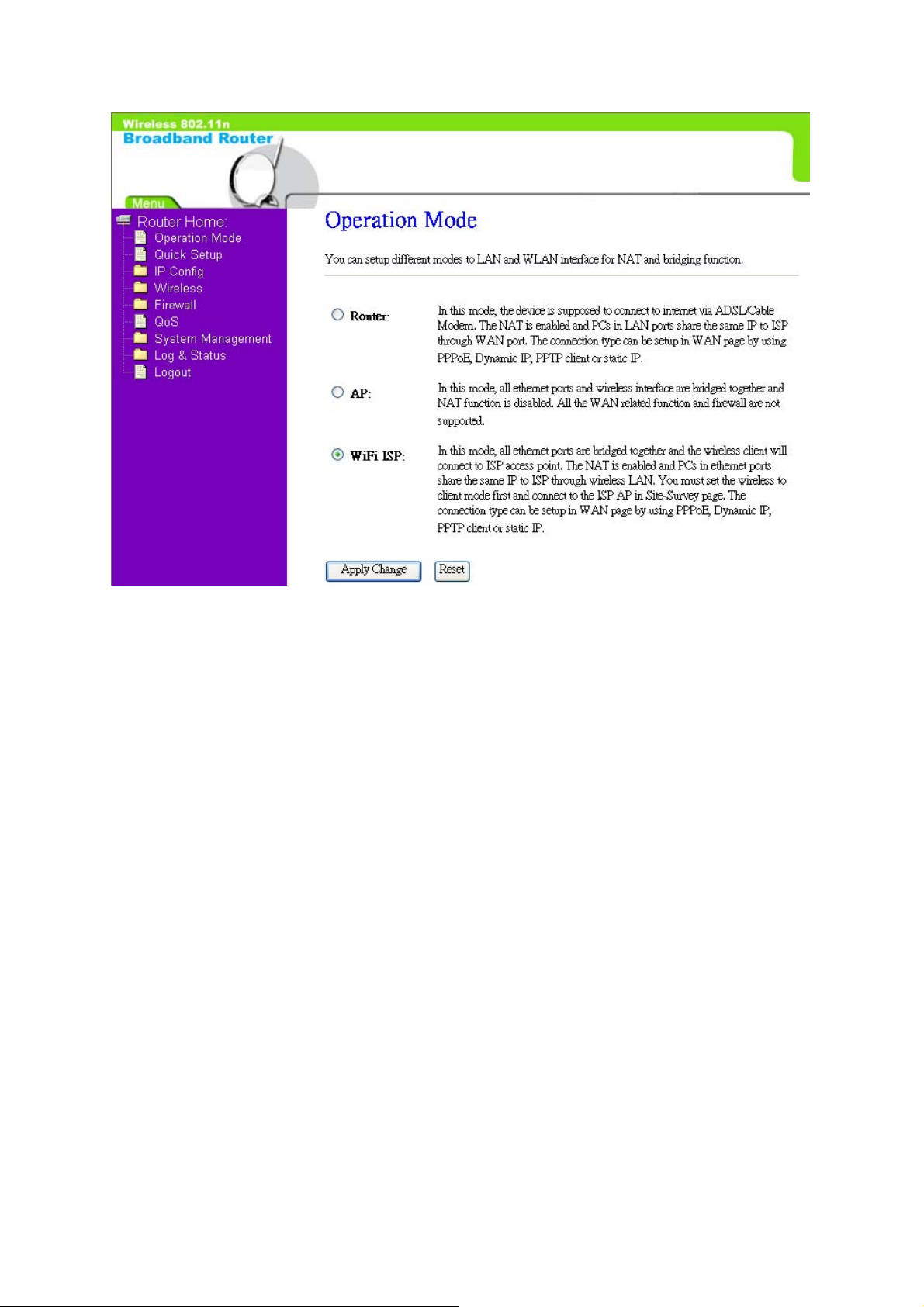
Then you will enter the page of “Wireless Site Survey” , This function provides you
with scanning the wireless network; which means if any Access Point is found,
you could choose to connect it manually when the client is enabled, and after you
choose the desired Access Point; this name will be listed automatically in the
“SSID” of “Wireless Basic Settings” page for you to check.
After you choose the Access Point, Please click on “Next” to connect to next step:
Page 33
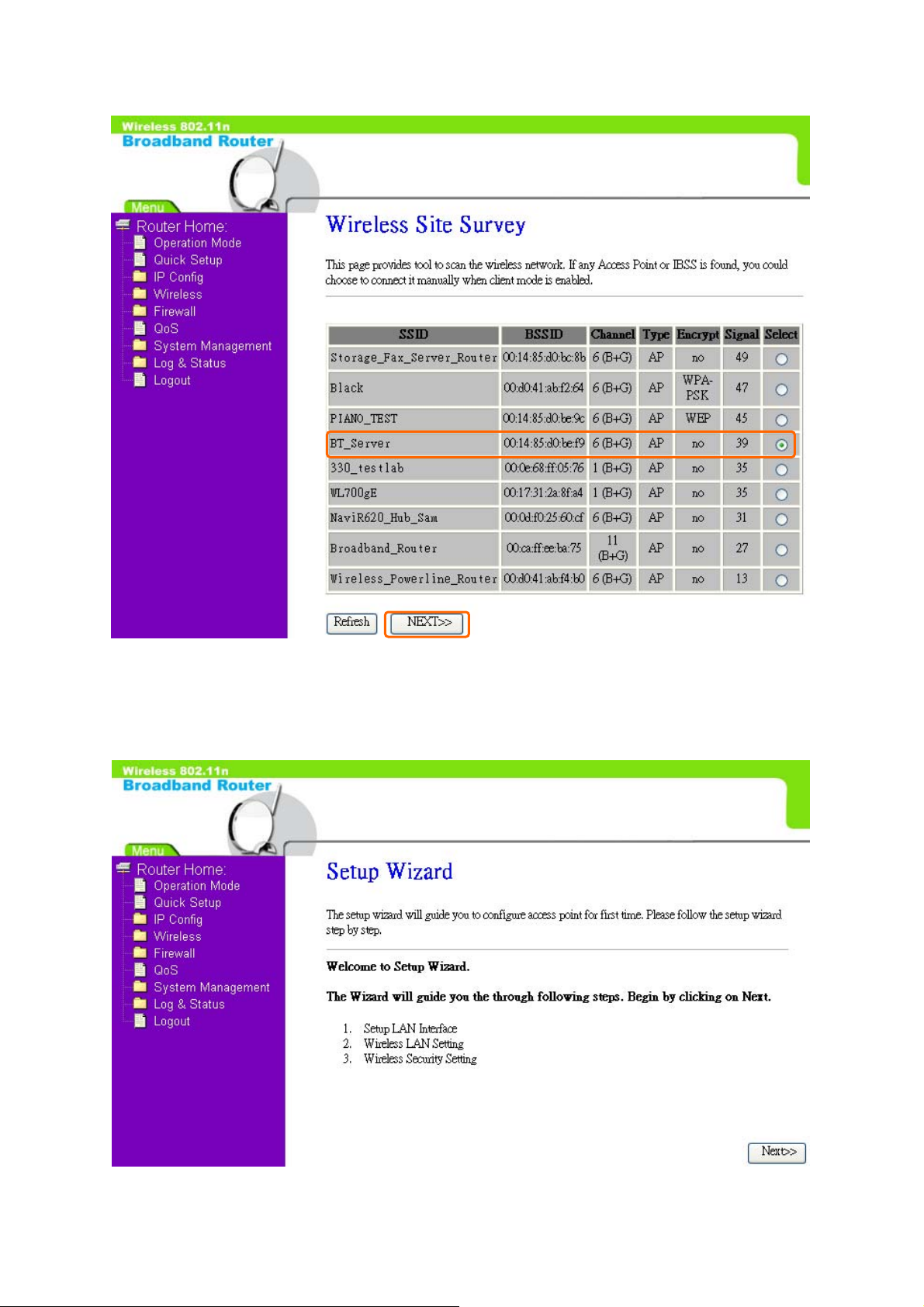
Then you will see the main page of “Setup Wizard” , which means you already enter
the page of WiFI ISP mode’s Quick Setup:
Page 34

3.2 The Introduction of WiFi ISP mode’s Quick Setu p
After you go to the main page of “WiFi ISP Quick Setup”, please click on “Next”
right side below, and go to the next page to do each setting step by step:
Page 35

3.2.1 LAN Interface Setup
If you are using the Broadband Router with multiple PCs on your LAN, please set
up this function for multiple users to connect it. The default LAN IP for Broadband
Router is 10.64.64.64
Please click on “Next” button to connect to next step.
Page 36

3.2.2 Wireless Basic Settings
This function is used to configure the wireless LAN clients which may
connect to your Access Point; once you connect the desired Access Point
successfully, this name will be listed automatically in the “SSID”.
Please click on “Next” button to connect to next step.
It’s up to the Access Point
of wireless LAN clients
that you connect.
Page 37

3.2.3 Wireless Security Setup
The “Encryption” item of “Wireless Security Setup” is optional; which means
you can choose it under your demand, herewith it’s divided into two
categories of “WEP” and “WPA”, if you want to protect your transmitting
data; you can select it depended on the level of your request.
Please follow the instruction below to complete “Wireless Security Setup”.
It’s an optional item.
a. Wireless—WEP mode
After you select “WEP”, you will see the picture below:
Page 38

It has low level (64-bit) and
high level (128-bit).
It has “10 characters” and “26
characters”; it will be listed under
your selection is low level (64-bit)
or high level (128-bit).
No matter if your selection is either 10 or 26 hexadecimal digits (0~9, a~f,
and A~F) in the pull-down menu bar of “Key Format”; it will be based on
whether you select 64-bits or 128-bits in the “Key Length” pull-down menu.
After you select it, there will be “Key Setting” generated automatically;
please input it with data, such as: WEP-64bit key: 10 hexadecimal digits
(0~9, a~f, and A~F). WEP-128bit key: 26 hexadecimal digits (0~9, a~f , and
A~F).
b. Wireless—WPA mode
The WPA mode is recommended when you want to have better security.
Once the WPA mode is used, the authentication methods of “TKIP” and
“AES” will be applied.
WPA (TKIP):
It stands for Temporal Key Integrity Protocol (TKIP), TKIP will
verify the security configuration after your encryption key is
determined.
WPA2 (AES):
It stands for Advanced Encryption Standard (AES), it is a symmetric
128-bitblock data technique, which it works simultaneously on
differently multiple network layers.
Page 39

Please select it under your demand
Select it by your
request
Please input it as necessary
After setting up, please click on “Next” button to connect to next step.
Page 40

3.2.4 Quick Setup Finish
The Quick Setup has been completed successfully when you see this
screen:
Once if the countdown is at 0 second s, pl ease ent er http://10.64.64.64
the IE bar (This is the default LAN IP address of WiFi ISP Mode):
And then the WiFi ISP Login page will appear , Please input in the blanks, the
on
factory default values for User Name and Password are “admin” and “admin”
(all in lowercase letters); after inputting, please click on “login” to enter the
homepage:
Page 41
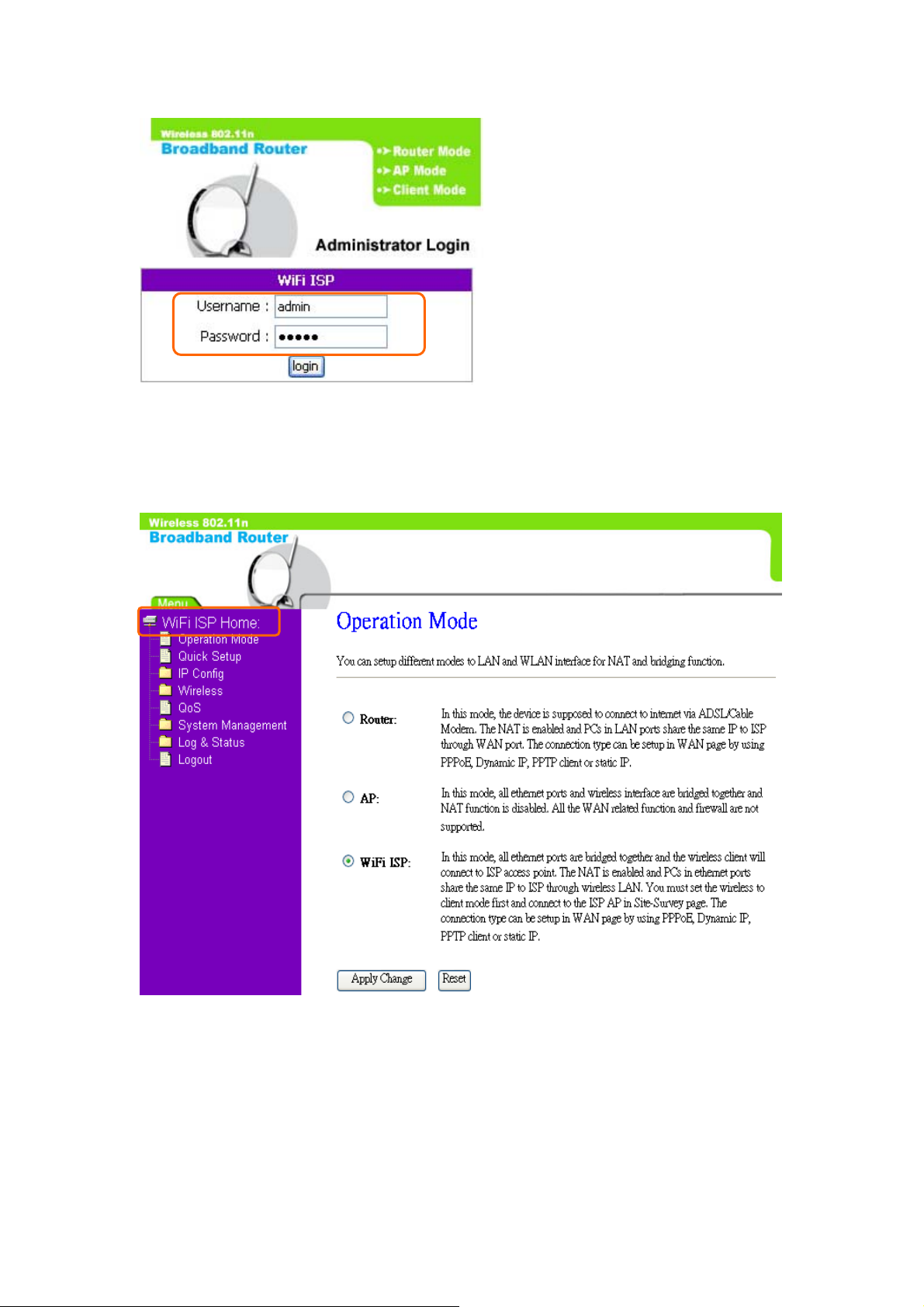
The system will go to the main page of “Operation Mode”, and you will see
the “WiFi ISP Home” appearing on left sub menu, which means the Quick
Setup of WiFi ISP mode is successfully completed:
This device complies with Part 15 of the FCC Rules. Operation is
Page 42

Page 43

