Page 1

Internet Setup
Quick Installation Guide
www.cnet.com.tw
Established in California, U.S.A. since 1987
CBR-970
Wireless-N Broadband Router
What’s included in the box
□
CBR-970 Wireless N Broadband Router
□
Quick Installation Guide
□
Power Adapter
Page 2
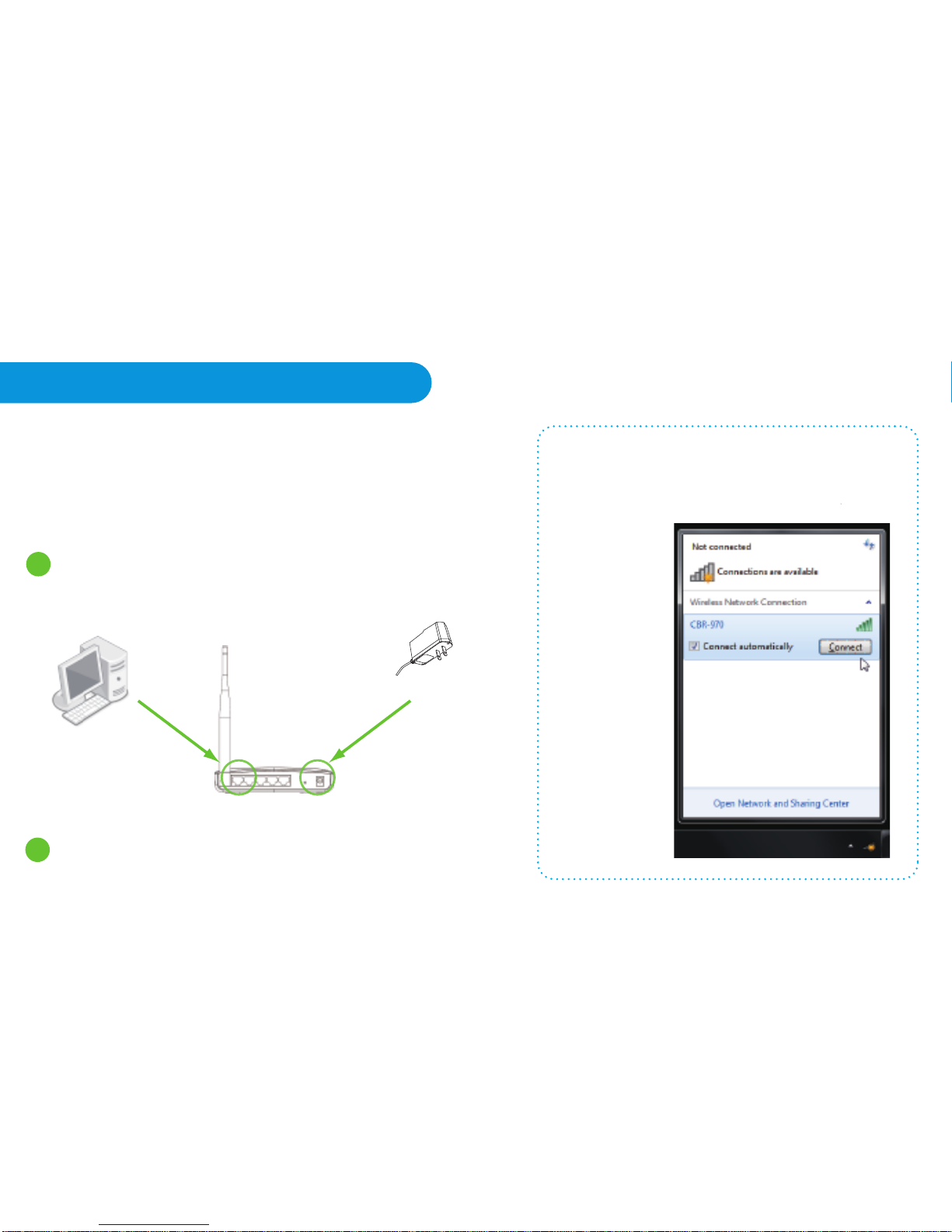
Step 1: Device Setup
Insert one end of the Ethernet cable to the LAN port
and the other end to your PC.
1
To Connect Wirelessly
Connect power adapter to the Router’s Power jack,
and plug the other end into an electrical outlet.
2
Power Adapter
Use your Wi-Fi manager on your computer to
locate CBR-970. Highlight the wireless network name CBR-970_xxxxxx.
Click Connect.
Insert one end of the Ethernet cable to the LAN port and
the other end to your PC. Connect power adapter to the
Router’s Power jack, and plug the other end into an
electrical outlet.
Page 3

Step 2: Login
Step 3: Connect to the Internet
Connect to the Internet through ADSL Modem
On your PC or laptop, open web browser and type
http://192.168.1.1 into the Address bar. Press Enter.
When login screen appears, type admin for both Username &
Password. Click Login button to continue.
Through ADSL Modem - PPPoE
Click on One Button Setup from the left navigation pane.
Connect one end of an Ethernet cable to the WAN port of
CBR-970, and the other end to the Ethernet port of the ADSL
modem. Select Ethernet Port in WAN Interface drop-down
menu and PPPoE in WAN Access Type drop-down menu.
Fill in the user name and password provided by your ISP.
Click Finish to complete the setup process. The router will
restart and once the login page shows up, you are ready to
surf the Internet.
Page 4

How to Restore the Default Password and Configuration Settings
1. Use a sharp object such as a pen or a paper clip to press and hold the Reset button, located on
the rear panel of the router, for about 10 seconds, until the WPS/WIRELESS light goes off.
2. Release the Reset button, and wait for the router to restart, and for the WPS/WIRELESS light to
become solid green.
The factory default settings will be restored and the router’s IP address will be reset to 192.168.1.1,
user name to admin, and password to admin.
Through Cable Modem - DHCP
Click on One Button Setup from the left navigation pane.
Connect one end of an Ethernet cable to the WAN port of
CBR-970, and another end to the Ethernet port of the modem.
Select Ethernet Port in WAN interface drop-down menu and
DHCP in WAN Access Type drop-down menu. Click Finish
button to finish setup process. The router will restart shortly.
Once the login page shows up, you are ready to surf the Internet!
Page 5

How to Set up Broadband Internet Service & Other Functions
CBR-970's User Manual can be downloaded from www.cnet.com.tw or www.cnetusa.com
The User Manual contains detailed steps for:
1. Setting up Broadband Internet Service such as Cable/DSL modem, WiFi ISP
2. Advanced settings such as DDNS, Virtual Server, DMZ
For additional information, please visit the product website: www.cnet.com.tw or www.cnetusa.com
Technical Information
LED Status Lights
POWER Signifies the device has power.
WAN Signifies that connection is made on WAN port. Blinking indicates traffic.
LAN Signifies that connection is made on LAN port. Blinking indicates traffic.
WPS/WIRELESS Signifies that the Wi-Fi radio of the router is “On”. Blinking indi-
cates traffic. Blinking Red light indicates the device goes into Wi-Fi Protected
Setup (WPS) mode. Solid Red light indicates the device is starting up.
12-06G0400-B1
Page 6

Internet Setup
Guía De Instalación Rápida
Established in California, U.S.A. since 1987
CBR-970
Wireless-N Broadband Router
Contenido de la caja
□
CBR-970 Wireless N Broadband Router
□
Guía de instalación rápida
□
Power Adapter
www.cnet.com.tw www.cnetusa.com
Page 7

Paso1: Configurar dispositivotup
Inserte una punta del cable Ethernet al puerto LAN
y la otra punta a su PC.
1
Para conectar de forma inalámbrica
Conecte el cable de poder del router al enchufe,
y el otro extremo a un contacto electrico.
2
Adaptador eléctrico
Utilice el gestor de Wi-Fi en su ordenador
para localizar CBR-970. Resalte el nombre de
red inalámbrica CBR-970_xxxxxx. Haga clic
en Conectar.
Inserte una punta del cable Ethernet al puerto LAN y la
otra punta a su PC. Conecte el cable de poder del
router al enchufe, y el otro extremo a un contacto eléctrico.
Page 8

via ADSL Modem - PPPoE
Clic en One Button Setup a la izquierda del panel de navegación.
Conecte un extremo del cable Ethernet al puerto WAN del
CBR-970, y el otro extremo al puerto Ethernet del modem
ADSL. Seleccione Ethernet Port en menú WAN Interface
desp-legable y PPPoE en WAN Access Type menú. Introduzca los datos nombre de usuario y password obtenidos de
su ISP. Clic Finish para completar el proceso de configuración. El router reiniciará y cuando la pagina login aparezca,
está listo para navegar en la Internet.
Paso 2: Login
Paso 3: Conecte a Internet
Conectar a Internet por medio de Cable Modem
Abra el explorardor Web en su PC y escriba
http://192.168.1.1 en la barra de direcciones.
Al aparecer la pantalla de login escriba admin en Username &
Password. Haga Clic en el botón Login para continuar.
Page 9

Cómo restaurar los valores de fábrica
1. Utilice un objeto puntiagudo como un bolígrafo o un clip para pulsar y mantener pulsado el botón
Reset, situado en la parte trasera del router, por cerca de 10 segundos, hasta que el LED
WPS/WIRELESS se apague.
2. Suelte el botón Reset, y esperar a que el router se reinicie, y la luz del LED WIRELESS deje de
parpadear y este en verde.
Los valores de fábrica serán restaurados y la dirección IP del router será reseteada a 192.168.1.1,
nombre de usuario a: admin, y password a: admin.
via Cable Modem - DHCP
Clic en One Button Setup a la izquierda del panel de navegación.
Conecte una punta del cable Ethernet al puerto LAN del
CBR-970, y la otra punta al puerto Ethernet del modem .
Seleccione Ethernet Port en WAN interface menú desplegable y DHCP en WAN Access Type menú desplegable. Clic
en botón Finish para terminar la configuración. El router reini-
ciará y cuando la pantalla de login aparezca, está todo listo
para navegar en Internet!
Page 10

El manual de usuario del CBR-970 puede ser descargado de www.cnetusa.com
El manual del usuario contiene instrucciones detalladas para:
1. Configuración de servicio de Internet de banda ancha, tales como Cable /DSL y Wi-Fi
2. Valores avanzados como DDNS Virtual Server y DMZ
Para información adicional por favor visite la pagina web del producto www.cnetusa.com
Información técnica
LED Status
POWER Significa que el dispositivo tiene poder.
WAN Significa que la conexión se realiza en puerto WAN. parpadeo indica tráfico.
LAN Significa que la conexión se realiza en puerto LAN. Parpadeo indica tráfico.
WPS/WIRELESS Significa que el radio Wi-Fi del router está “On” parpadeo
indica tráfico. Parpadeo con luz roja indica que el dispositivo va hacia modo Wi
-Fi Protected Setup (WPS). Luz roja fija indica que el dispositivo está inicializando.
12-06G0400-B1
