Page 1

C32- DUAL PORT MULTIFUNCTION CNC
BOARD Rev. 5
USER’S
MANUAL
___________________________________________________________________________
User’s Manual Page i
JULY, 2013
USER'S MANUAL
Page 2
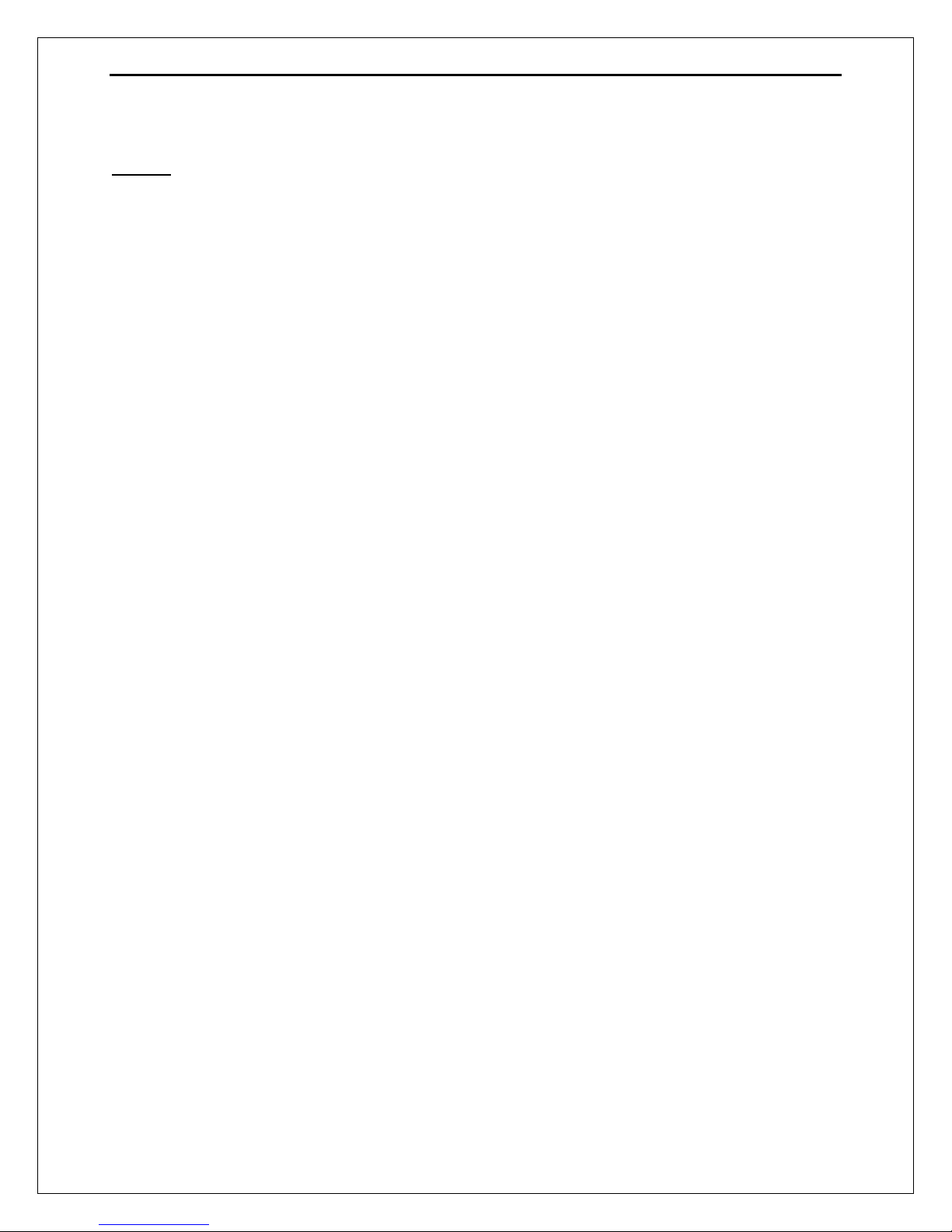
TABLE OF CONTENTS
Page #
Contents
1.0 FEATURES ..................................................................................................................... 1
2.0 SPECIFICATIONS .......................................................................................................... 2
3.0 BOARD DESCRIPTION .................................................................................................. 3
4.0 POWER TERMINALS AND CONFIGURATION JUMPERS ............................................ 3
4.1 Power terminals and configuration Jumpers for inputs ......................................... 3
4.2 Power terminals and Jumper for Driver monitor circuit ......................................... 4
4.3 Controller selection jumpers (IEEE1284/SS) ........................................................... 4
4.4 Driver Fault Jumpers ................................................................................................. 5
5.0 CONFIGURATION DIPSWITCH ..................................................................................... 6
5.1 Position 1 ................................................................................................ ....................... 6
5.2 Position 2 ....................................................................................................................... 6
5.3 Position 3 and 4 ............................................................................................................ 8
6.0 LED INDICATOR ............................................................................................................ 9
7.0 VARIABLE SPEED CONTROL....................................................................................... 9
7.1 Operation Mode Selection Jumper .............................................................................. 10
8.0 PINOUT ......................................................................................................................... 17
9.0 WIRING SAMPLE ......................................................................................................... 18
10.0 CONNECTING A PENDANT ......................................................................................... 19
11.0 CONNECTING A C48 ................................................................................................... 20
12.0 WIRING DIAGRAMS ..................................................................................................... 20
13.0 DIMENSIONS ................................................................................................................ 24
___________________________________________________________________________
User’s Manual Page ii
Page 3
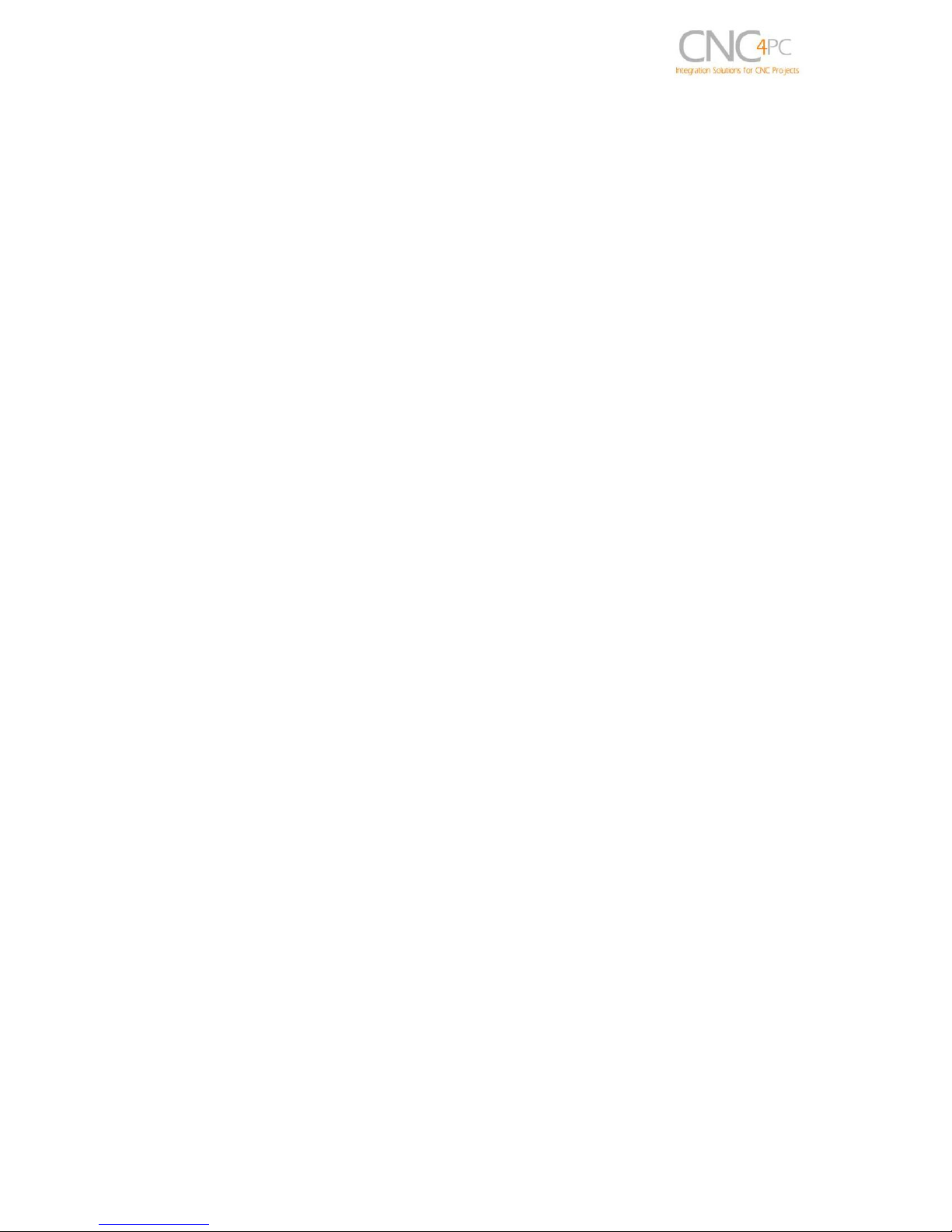
C32 (Rev. 5) User Manual
1.0 FEATURES
Connects directly to the Smooth Stepper (from Warp9).
IEEE 1284 Standard compatible.
Built-in PWM-Based Speed Control.
Built-in Isolated DC-DC converter for analog output voltage.
Two Built-in Electro mechanical Relays with NO and NC positions for
spindle control.
RJ45 Connector for Easy VFD Connection.
Monitors E-Stop, Safety Charge Pump and Drivers.
Monitors VFD alarm signal.(NEW)
Enables and disable the drivers.
Electromechanical Relay with NO and NC positions for general purpose
(Pin 2_16 or Pin 2_17, jumper-selectable).
Microcontroller based SCHP.
RJ45 connectors for all I/Os.
Easy Connections with CNC4PC relay boards and speed control boards.
Connects 4 and 6 axis pendants (MPG2, MPG12, and MPG8)
Optoisolated inputs.
Works with regular parallel ports.
All TTL 5VDC signals.
___________________________________________________________________________
User’s Manual Page 1
Page 4
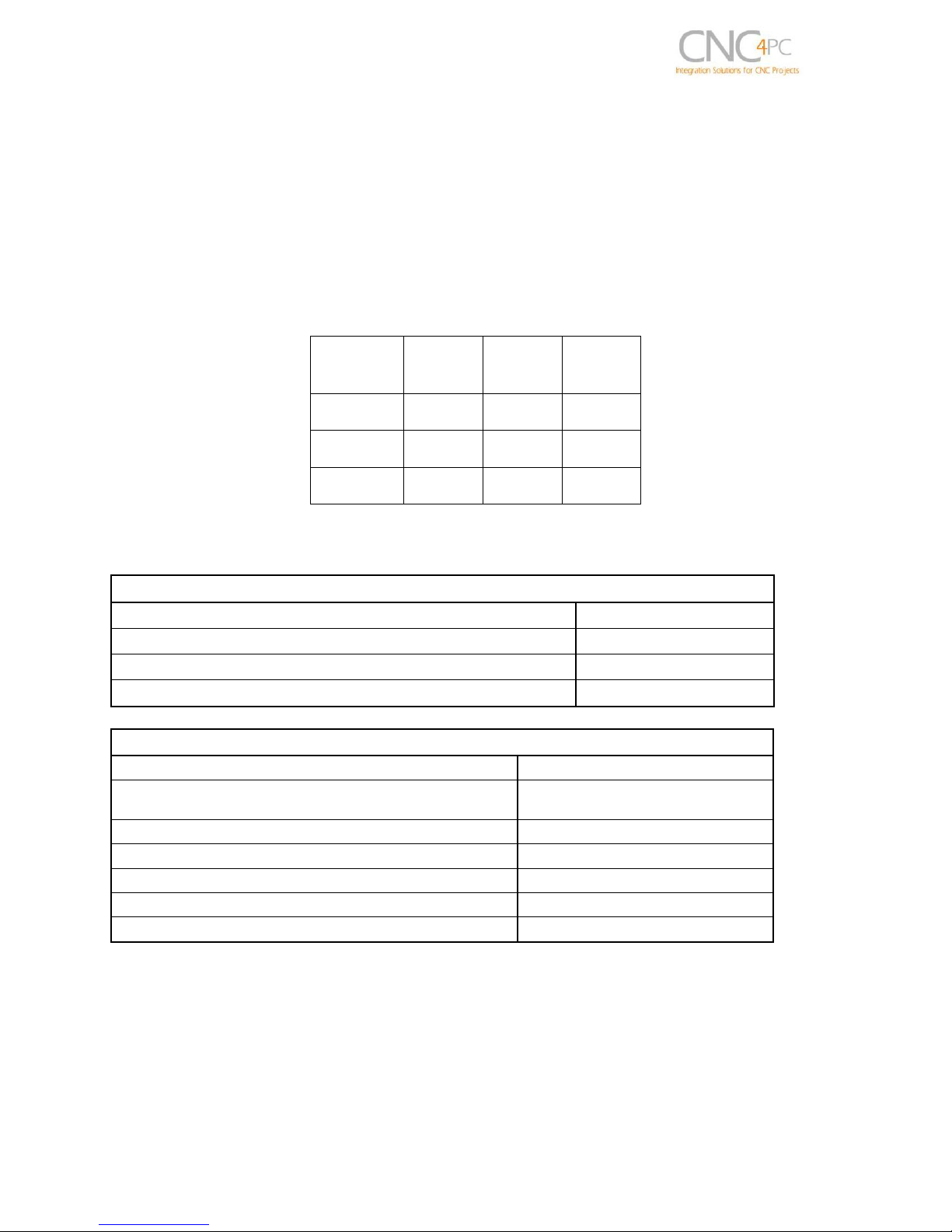
C32 (Rev. 5) User Manual
PINS
PORT1
PORT2
TOTAL
INPUT
5
12
17
OUTPUT
13
4
17
TOTAL
18
16
34
OPTOISOLATED DIGITAL INPUT SPECIFICATIONS
Numbers of inputs
18
On-state voltage range
2 to 5V DC
Maximum off-state voltage
0.8V
Typical signal delay
2.8uS
DIGITAL OUTPUT SPECIFICATIONS
Number of outputs
16
Maximum output voltage
(5V power supply voltage) +
0.5V
Typical output current
24mA
Maximum off-state voltage
0.44 V
Maximum supported frequency
4M
Typical signal delay
10 nS
Time of transition to high impedance state
120mS*
Buffered outputs.
Status LEDs on all inputs and output connections.
Works directly with popular CNC hardware and software.
34 inputs and outputs on 2 ports.
2.0 SPECIFICATIONS
___________________________________________________________________________
User’s Manual Page 2
Page 5

C32 (Rev. 5) User Manual
3.0 BOARD DESCRIPTION
4.0 POWER TERMINALS AND CONFIGURATION JUMPERS
Before connecting the power supplies, follow steps below.
4.1 Power terminals and configuration Jumpers for inputs
These opto-isolated inputs require an external 5VDC to be powered. It is recommended
when isolation between PC and power of inputs is required (set jumpers in REQUIRED
position). Be sure that the GND terminals are common to the GND inputs power.
___________________________________________________________________________
User’s Manual Page 3
Page 6
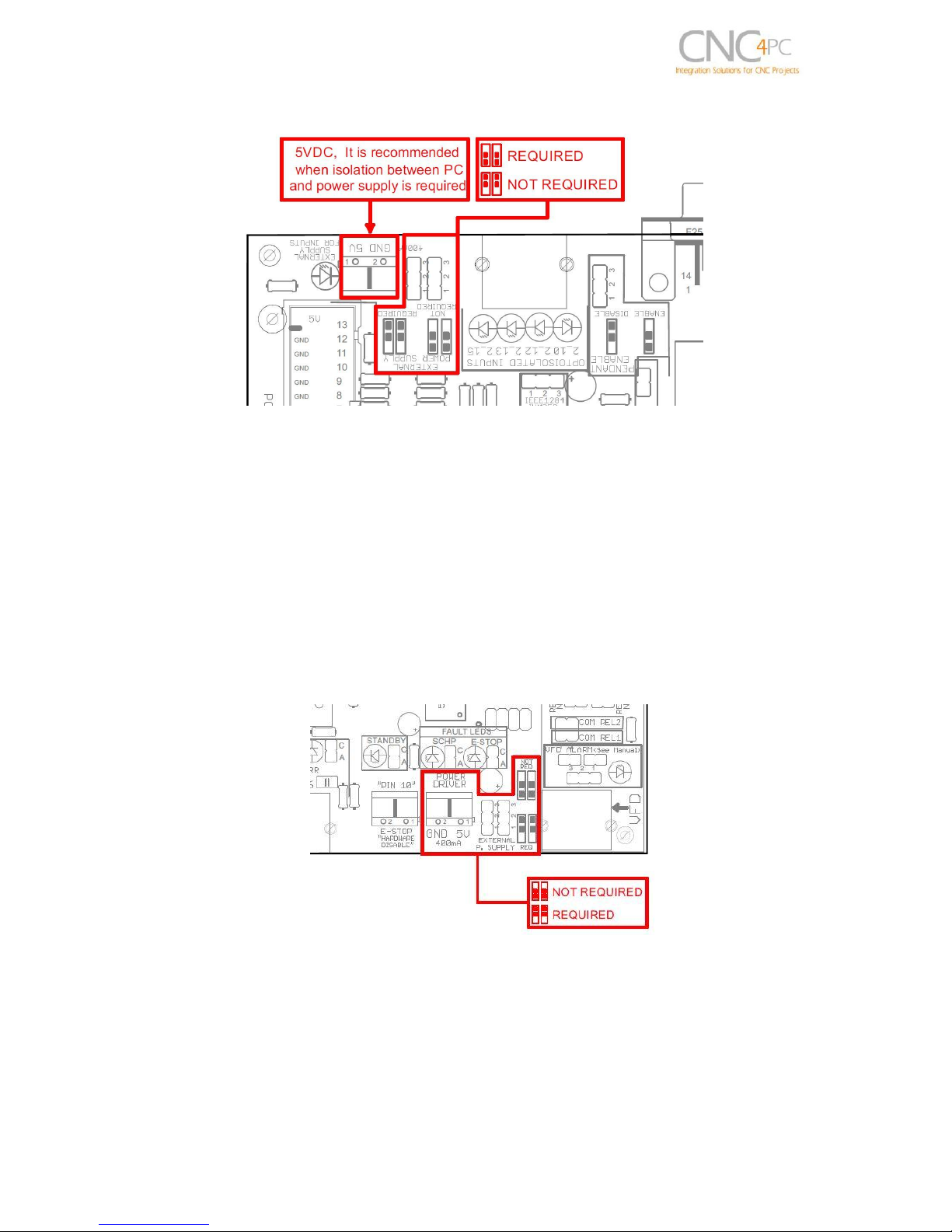
C32 (Rev. 5) User Manual
If isolation is not required, don't connect any external power supply to these terminals
and set jumpers in "NOT REQUIRED" position.
4.2 Power terminals and Jumper for Driver monitor circuit
Connects an external (5V) power supply, when using drivers with error or alarm signal
common to its power GND. In this case, set jumper in “REQ” position.
In other cases don't connect any power supply to those terminals and set jumpers in
“NOT REQ” position.
4.3 Controller selection jumpers (IEEE1284/SS)
If using a normal LPT port as control interface, set jumper in “compatible” position.
___________________________________________________________________________
User’s Manual Page 4
Page 7
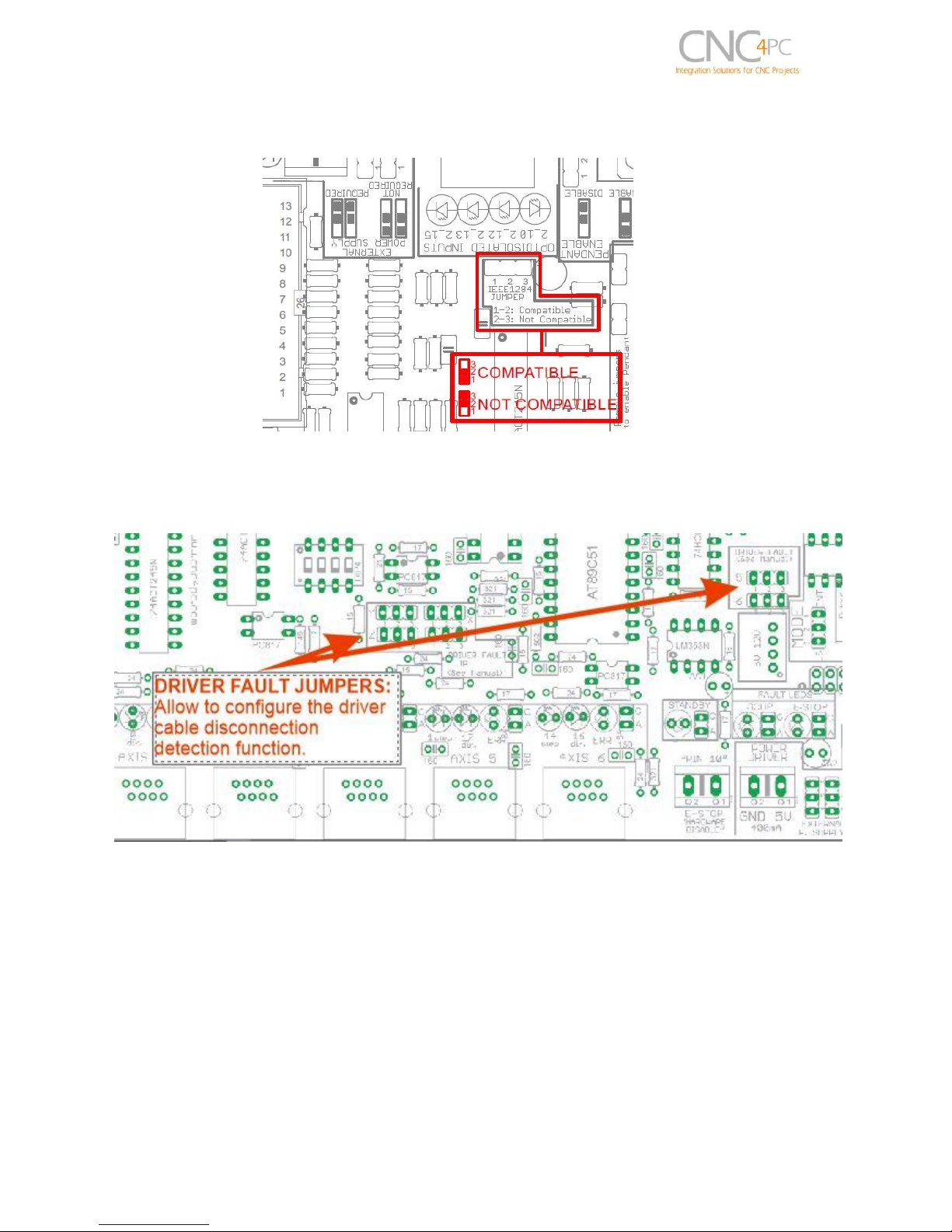
C32 (Rev. 5) User Manual
By other hand, if using a SS or an ESS as controller, set jumper in “Not compatible”
position
4.4 Driver Fault Jumpers
Some C34 boards have a special circuit that allows to the C32 detecting when the C34
has been disconnected.
To enable this detection function is required set jumper of the axes to be used in 1-2
position. If the C34 does not include this disconnection detection circuit or this function
is not going to be used, set all jumpers in 2-3 position (see the respective C34 User
manual).
If this function is enabled and any C34 is disconnected, the C32 will go to standby mode
and a driver error will be shown.
___________________________________________________________________________
User’s Manual Page 5
Page 8
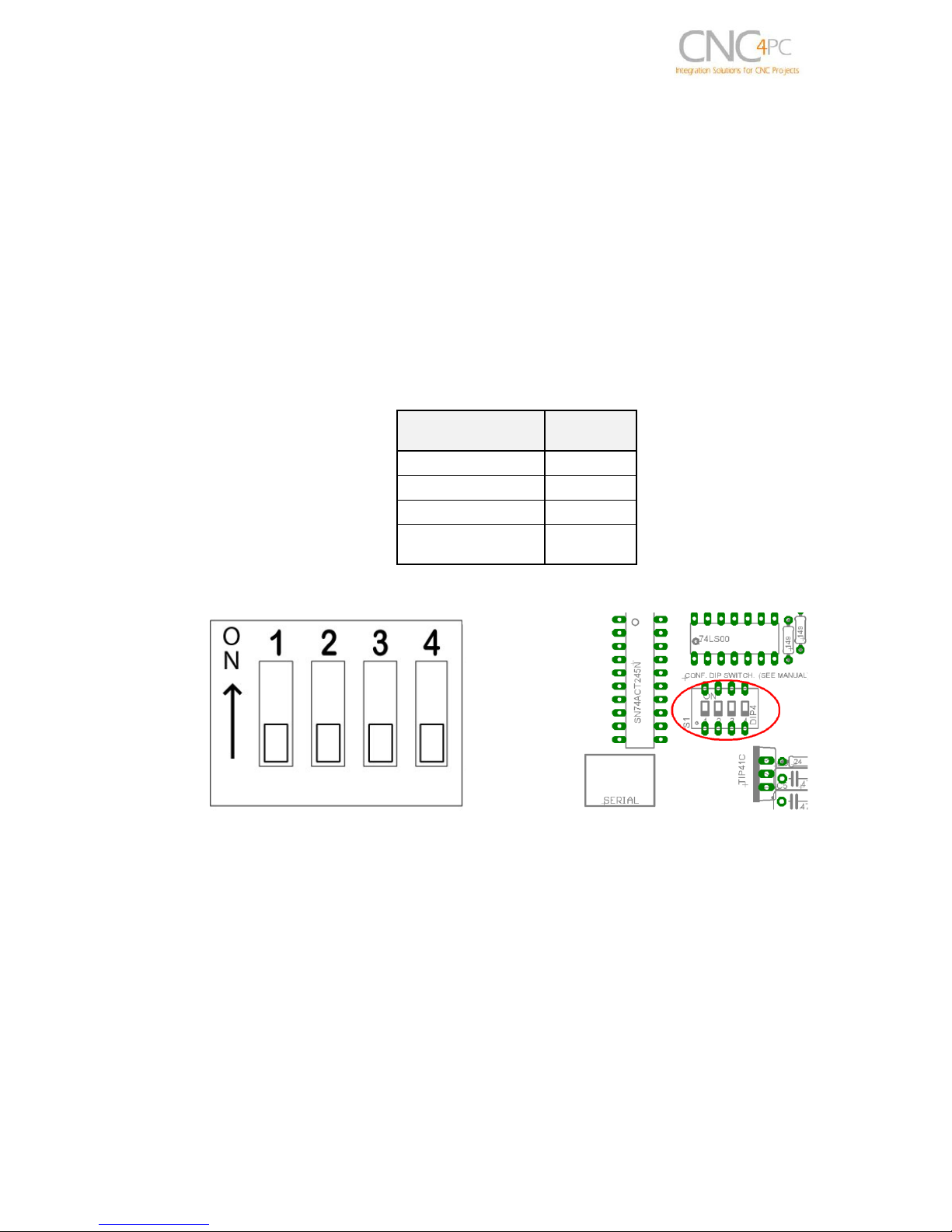
C32 (Rev. 5) User Manual
DRIVER
DELAY
(Sec.)
G320/340
5
G203
2
G210/201/Keling
2
Viper Servo
driver
5
5.0 CONFIGURATION DIPSWITCH
DIPSWITCH allows activating or deactivating the SCHP detection function, and
selecting the driver to use and delays an enable signal for external devices.
5.1 Position 1
The enable output (Pin 17-Port 2) will be activated when the driver enable process
starts. A delay in the signal activation time could be added by selecting the OFF position
in the DIPSWITCH.
The table below shows the delay time for each supported driver.
SWITCH 1 OFF: Delayed enable output (Pin 17-Port 2).
SWITCH 1 ON: Non Delayed enable output (Pin 17-Port 2).
5.2 Position 2
Safety Charge Pump “SCHP”. (Pin 17 “Port 2”)
This board takes advantage of Mach ability to send a specific frequency through one of
the pins of the parallel port when the program is in control of the system.
Selecting the SCHP operation mode
___________________________________________________________________________
User’s Manual Page 6
Page 9

C32 (Rev. 5) User Manual
Onboard DIPSWITCH allows activating or deactivating the SCHP detection function.
SWITCH 2 ON: Activate the SCHP detection function.
SWITCH 2 OFF: Deactivate the SCHP detection function.
Note:When the Safety Charge Pump function is activated, 5V are present in the E-Stop
terminal and a valid SCHP signal is present, Port 2 Pin 17 will go high. This high signal
can be used to enable other external devices, such as enabling other Breakout Boards,
or relays that would enable servos, VFDs, contactors, etc….Variable Speed Control
(pin 14 “Port 1” ) and VFD connection.
For Configuring the Charge Pump in Mach X:
Use the dialog Config / Ports and pins / Output Signals. Enable the Charge Pump
output and configure it as is shown in the Fig. 12 Next, press the apply button.
___________________________________________________________________________
User’s Manual Page 7
Page 10
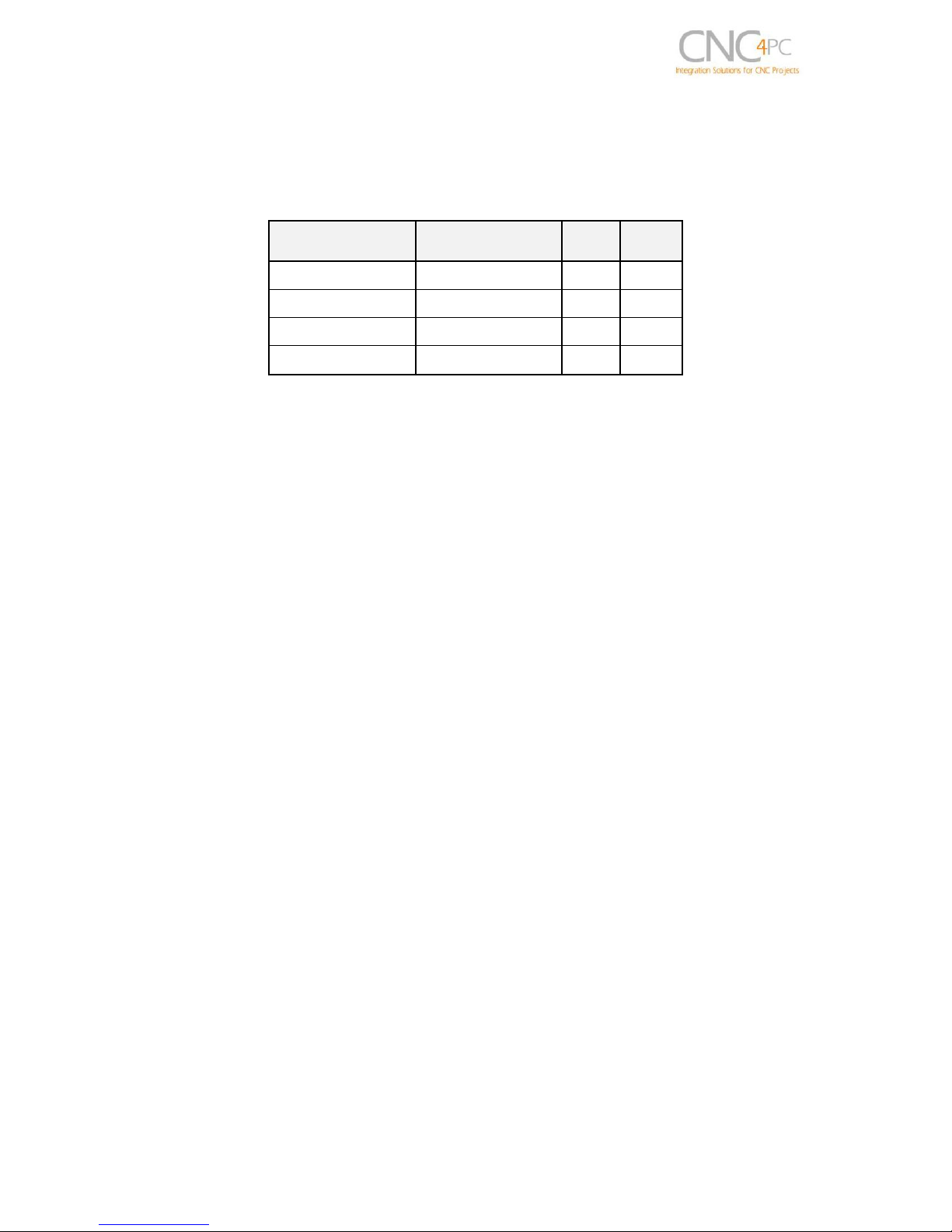
C32 (Rev. 5) User Manual
OPERATION
MODE
COMPATIBLE
DRIVER
DIP 3
DIP 4
Mode 1
G320/DG4S
0
0
Mode 2
G203
1
0
Mode 3
G210/201/Keling
0
1
Mode 4
Viper
1
1
5.3 Position 3 and 4
Select the driver you will use according to the table below.
This board includes a Microcontroller-based driver monitoring system. It performs
enabling and monitoring functions for servo Drivers, and only enabling function for
stepper drivers. It is required connect the driver ERR/RES (servo drivers) or EN
(stepper driver) terminal to the pin 5 of each RJ45 driver connector.
Here is a brief description of how these functions are performed for each operation
mode.
Operation Mode 1 (G320/DG4S)
When the system starts, the C32 error/reset pins go to a low state (0V), making sure the
driver remains disabled. When SCHP and E-Stop function are checked and validated
and there is no fault signal coming from any driver, the system sends a high (5V) to the
driver’s error/reset pins for about 5 seconds to enable the drivers. After that the system
monitors the driver’s err/res pins. If a fault occurs on any driver (0V in driver ERR/RES
pin) or an external fault occurs (E-Stop or SCHP fault), the system stops and sends an
e-stop signal (Active low) to the controller. All outputs on the board are disabled and
the drivers will be disabled by sending a LOW (0V) to the drivers ERR/RES pin. The
system will remain that way until the conditions to restart are present again.
Operation Mode 2 (G203)
When the system starts, the C32 enable pins go to a HIGH state (5V). When SCHP
and E-Stop function are checked and validated, the system send a LOW (0V) to the
driver’s EN pin for about 2 Sec, enabling the drivers. If an external error occurs, the
system stops, resets the CNC software and sends a HIGH (5V) to the drivers EN pin.
The system will remain that way until the conditions to restart are present again.
Operation Mode 3 (G210/201)
When the system starts, the C32 enable pins go to a LOW state (0V). When SCHP and
E-Stop function are checked and validated, the system send a HIGH (5V) to the Drivers
EN pin for about 2 Sec, enabling the Drivers. If an external error occurs, the system
stops, resets the CNC software and sends a LOW (0V) to the drivers EN pin. The
system will remain that way until the conditions to restart are present again.
___________________________________________________________________________
User’s Manual Page 8
Page 11

C32 (Rev. 5) User Manual
Operation Mode 4 (Viper, Teco and Delta)
When the system starts, the C32 enable pins go to a low state (0V). When SCHP and
E-Stop function are checked and validated and there is no fault signal coming from any
driver, the system sends a high (5V) to the driver Fault output pin, enabling the drivers.
After that the system monitors the driver’s Fault Output pin. If an error is generated in
any driver (0V in driver Fault Output pin) or an external error occurs, the system stops,
resets the CNC software and sends a LOW (0V) to the drivers to ensure they remain
disabled.
6.0 LED INDICATOR
The standby LED lights to indicate that the system is ready but disabled. When Status
LED, (Green LED) lights, it indicates that the system is enabled.
There are 4 possible error sources: a driver fault, E-STOP error, SCHP error or VFD
alarm. An LED will light close to the source of the fault.
7.0 VARIABLE SPEED CONTROL
Variable Speed Control allows controlling the spindle with PWM and direction signals,
as if it was an axis motor. It converts the PWM signal into an analog (0-10VDC) signal.
A Variable Frequency Drive or Inverter works by modifying the frequency for AC motors.
You can control most of these devices with an external analog signal (0-10VDC). That
is, if there is 5VDC control signal, the motor will run at 50% of full speed, if there is
10VDC, the motor will run at 100% of full speed. If there is no voltage, then the motor
will stop.
This function can also be used on many DC motor controllers by replacing the
potentiometer that controls the speed.
WARNING: You will require a voltmeter to fine tune your system.
Before connecting anything, please be sure to read your VFD’s manual and make sure
you understand all the safety issues.
___________________________________________________________________________
User’s Manual Page 9
Page 12

C32 (Rev. 5) User Manual
US MODE (INT)
PIN
RELAYS
1_14
1_16
REL 1
REL 2
OPERATION
PWM
1
OFF
ON
Spindle ON CCW
PWM
0
ON
OFF
Spindle ON CW
0 1 OFF
OFF
Spindle Off
0 0 OFF
OFF
Spindle Off
INTERNATIONAL MODE
(INT)
INPUTS
RELAYS
1_14
1_16
REL 1
REL 2
OPERATION
PWM
1
ON
ON
Spindle ON CCW
PWM
0
ON
OFF
Spindle ON CW
0 1 OFF
OFF
Spindle Off
0 0 OFF
OFF
Spindle Off
ELECTROMECHANICAL RELAYS
SPECIFICATIONS
Maximum Current (AC)
7A@240VAC;
10A@125VAC
Maximum Current (DC)
15A@24VDC;
10A@28VDC
7.1 Operation Mode Selection Jumper
This jumper allows selecting the way how the relays are activated when a PWM signal
and REV signal are present in the pins 1_14 and 1_16.
In US mode one relay is used to start on CW and the other one to start on CCW. In
international mode one relay is used for on/off, and the other one to indicate the CW or
CCW rotation of the spindle motor. This board uses the step and direction setting for
the spindle motor under motor output in Mach3 to generate the required action on the
relays. For both cases the presence of PWM will indicate spindle start.
See the tables below.
Relay 1 and 2 (Pins 16 “Port 1”)
They can be used to control the VFD. The relay specifications are shown in the table
below.
___________________________________________________________________________
User’s Manual Page 10
Page 13

C32 (Rev. 5) User Manual
RJ45 for VFD
RJ45
PIN
Function
1
Analog GND
2
Analog Output
3
VFD Alarm (NEW)
4
REL 1 Normally Open Contact
5
Not Used
6
REL 2 Normally Open Contact
7
Ext. 12VDC or 24VDC
8
Relay Common
RJ45 for VFD Connection
This RJ45 port let you make an easy connection between this board and the VFD.
An. GND: Ground of the Analog output signal
Analog Output: Isolated Analog Output Signal (0-10V)
VFD Alarm: Alarm signal generated by the VFD. (See VFD ALARM JUMPERS section)
Ext. 12VDC or 24VDC: External 12VDC or 24VDC power supply used to enable the
VFD.
Relay Common: The signal or voltage wired to this terminal can be connected to the
common terminals of the relay 1 and relay 2. Use the on-board RELAY COMMON
JUMPERS to do this connection. Remove the jumper if this connection is not required.
___________________________________________________________________________
User’s Manual Page 11
Page 14

C32 (Rev. 5) User Manual
VFD Connection and configuration jumpers
VFD Alarm jumpers
Many VFDs have general purpose relay that can be configured to generate an alarm
(Use its N.C. contacts). This board takes advantage of this feature to monitor the VFD
status.
The signal to monitor must be referenced to the Analog GND.
When the used alarm signal is “Analog GND”, set jumper as shown below
___________________________________________________________________________
User’s Manual Page 12
Page 15

C32 (Rev. 5) User Manual
When the used alarm signal is a positive voltage referenced to “analog GND”, set
jumper as shown below
If the VFD alarm monitoring function is not performed, set jumper as shown below
___________________________________________________________________________
User’s Manual Page 13
Page 16

C32 (Rev. 5) User Manual
For additional wiring diagrams, check the bottom of this product’s page:
http://www.cnc4pc.com/Store/osc/product_info.php?products_id=255
Configuring the Control Software:
For configuring Mach X follow these steps:
Go to Config / Ports&Pins / Motor Outputs. Enable the spindle and select the port and
pins you wired for step and direction.
Ports&Pins configuration screenshot
Go to Config / Ports&Pins / Spindle Setup. In the motor control box, check Use Spindle
Motor Output and PWM Control with a frequency of 300Hz. If using an external motion
controller, like the Smooth Stepper, this needs to be configured in the plugin too.
___________________________________________________________________________
User’s Manual Page 14
Page 17
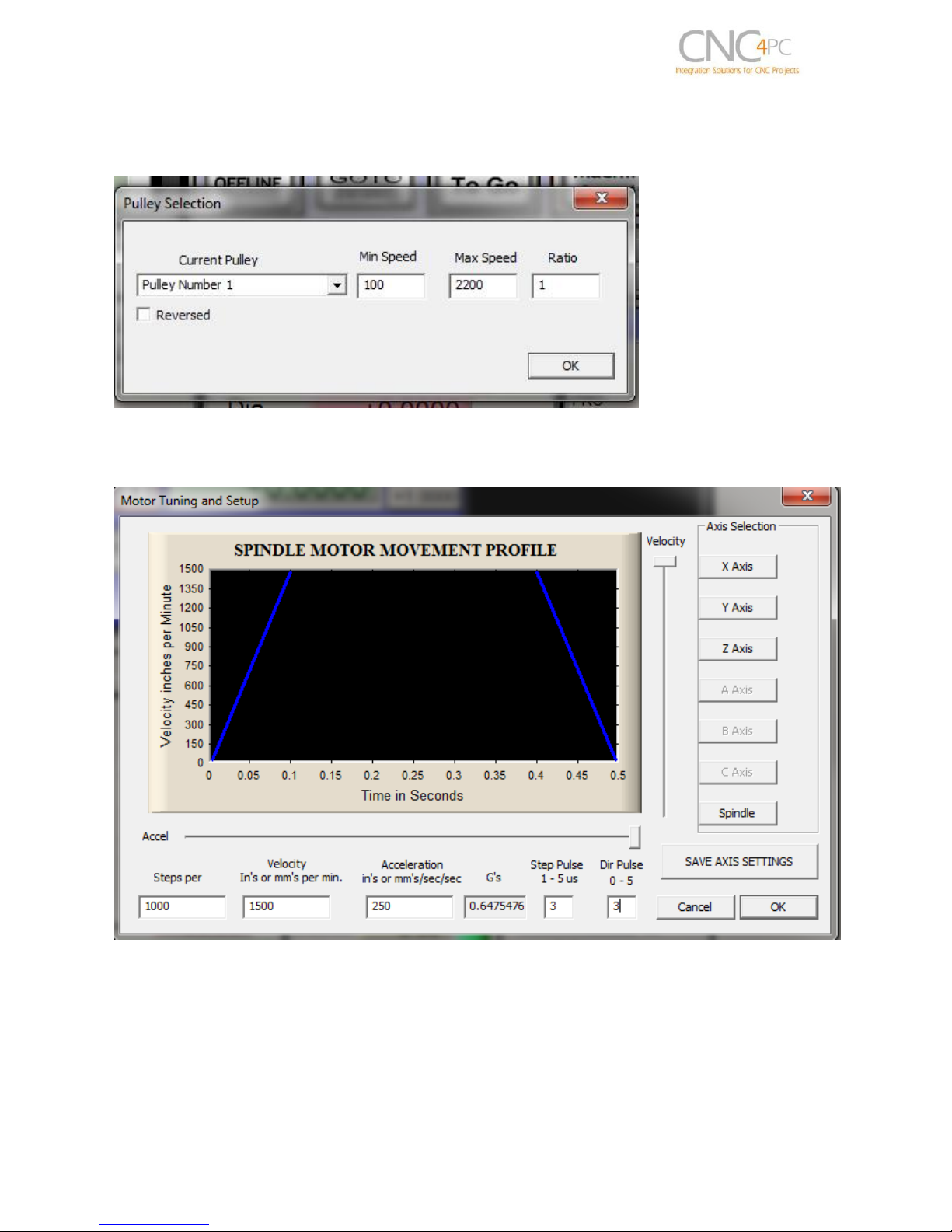
C32 (Rev. 5) User Manual
Under Pulley Ratios set the pulley ratios of the machine.
Spindle Setup screenshot
Go to Config / Motor Tuning / Spindle. Set the velocity and acceleration to the max.
Motor Tuning and Setup screenshot
After configuring the Mach, these steps should be followed.
Connect a multimeter to the analog output terminals to fine tune the analog output.
Comment the spindle to go at max speed and make sure you get +10vdc. To adjust it
you can play with the potentiometer or the max speed you have set under motor tuning.
___________________________________________________________________________
User’s Manual Page 15
Page 18

C32 (Rev. 5) User Manual
Replacing a Potentiometer:
This circuit can be used to replace a potentiometer of a DC
motor speed control circuits. This speed controller circuits are
very commonly used by SIEG, KB Electronics, and many other
Asian machines. Before explaining how to do it, please first
keep in mind that it can be done if the voltage that goes though
the pot is +12vdc or less. This circuit cannot be used for AC
currents.
In most cases the terminals that go to the potentiometer will
carry these signals:
P1 = GND
P2 = WIPER
P3 = REFERENCE VOLTAGE
These are the steps for replacing a potentiometer:
Measure the voltage difference between P1 and P3. Make sure it measures
under +12vdc.
Fine tune the analog output to the output voltage you got from step 1.
Connect the ground from the analog output to the ground of the potentiometer (P1).
Connect the analog output to the wiper connection of the potentiometer (P2).
___________________________________________________________________________
User’s Manual Page 16
Page 19

C32 (Rev. 5) User Manual
RJ45 PIN P.P. PIN RJ45 PIN P.P. PIN RJ45 PIN P.P. PIN RJ45 PIN P.P. PIN RJ45 PIN P.P. PIN
1 GND_EXT 1 GND_EXT 1 GND 1 GND 1 GND_EXT
2 1_13 2 NC 2 2_17 2 NC 2 2_15
3 1_12 3 E-STOP 3 2_16 3 NC 3 2_13
4 1_11 4 2_11 4 2_1 4 2_16 4 2_12
5 NC 5 1_15 5 2_14 5 2_17 5 2_10
6 NC 6 NC 6 NC 6 NC 6 NC
7 5V_EXT 7 5V_EXT 7 5V 7 5V 7 5V_EXT
8 2_16 8 NC 8 NC 8 NC 8 NC
C16, A32, C45, A61
C3, C48
C15, C8, C9, C55, C56
General Porpuse
Isolated inputs
C19, C15, C5, C8, C9, C47,
C41, C6,C36, C54, C55,
C56
Supported connection
Supported connection
Supported connection
Supported connection
Supported connection
RJ45_7
RJ45_8
RJ45_9
RJ45_10
RJ45_11
8.0 PINOUT
Fig. 9RJ45 Distribution
___________________________________________________________________________
User’s Manual Page 17
Page 20

C32 (Rev. 5) User Manual
M_N: Parallel port or Smooth Stepper pin, where M is the port number and N is the pin
number.
* When connecting optoisolated boards, a connection between the ground of the C32
and the board must be used. This is the case for the C15 and C19.
9.0 WIRING SAMPLE
___________________________________________________________________________
User’s Manual Page 18
Page 21

C32 (Rev. 5) User Manual
Note: This wiring is just to illustrate a sample product application. Specific wiring may
vary from system to system. It is the user’s responsibility to implement it correctly.
For More Information
http://www.cnc4pc.com/Store/osc/product_info.php?products_id=255
10.0 CONNECTING A PENDANT
Set the pendant enable jumper in ENABLE position if a pendant is connected to the
DB25 connector.
Pins 2_10, 2_11, 2_12, 2_13 and 2_15 are able to be used with the pendant (DB25
connector) or as general use input pin (RJ45 connector). Set the Pendant ON/OFF
selection jumper in ON position if a pendant is connected to the DB25 connector.
Otherwise set jumpers in OFF position.
Fig. 9 Pendant ON/OFF selection jumper
___________________________________________________________________________
User’s Manual Page 19
Page 22
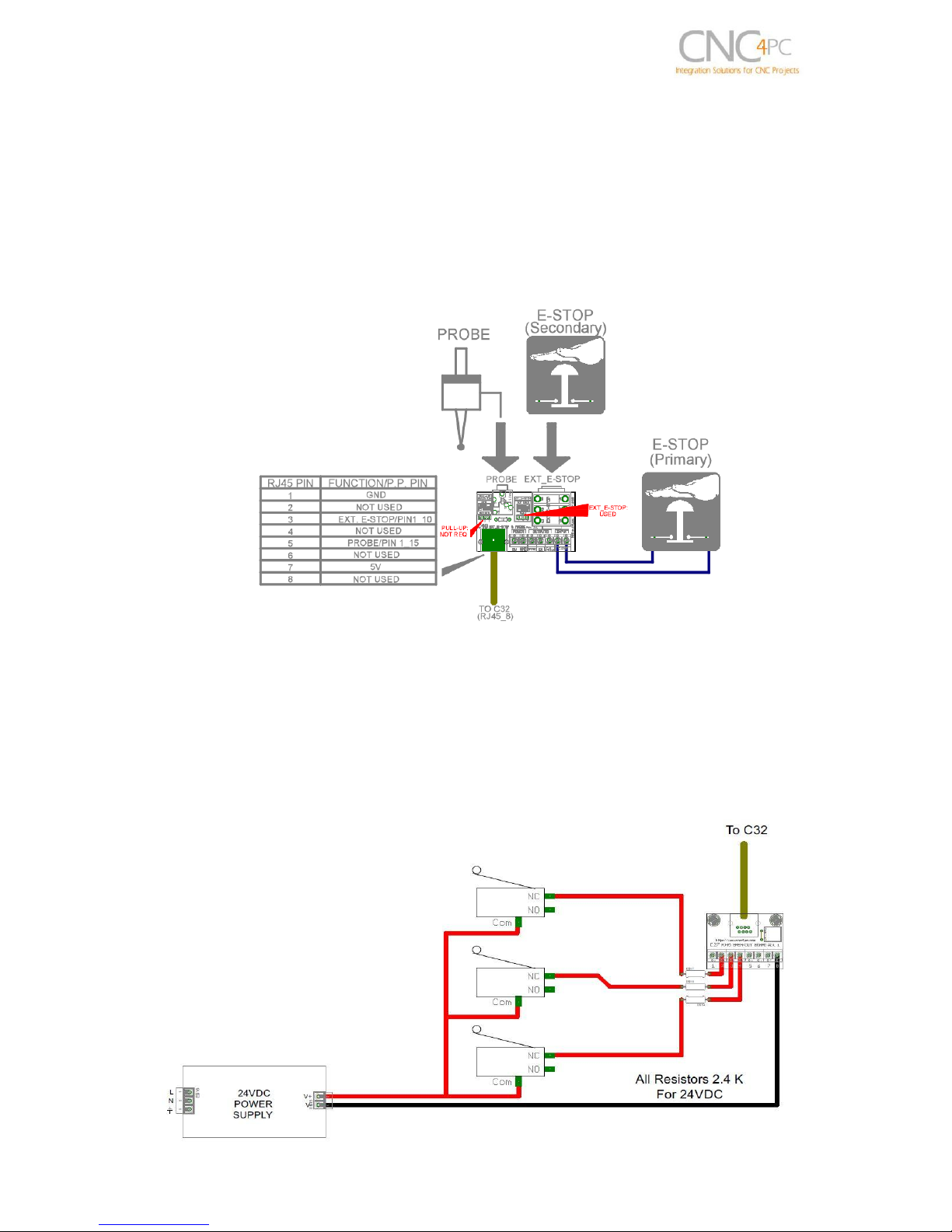
C32 (Rev. 5) User Manual
Note: Pins (2_2 - 2_9) are configured as inputs and they are only accessible through
the DB25 for Pendant.
CONNECTING A C48
RJ45_8 provides an easy way to wire an External Probe and an external (Secondary)
E-Stop. Image below shows a wiring sample for this connection
Note: The primary E-stop can be connected to C32 E-Stop terminals or to the C48 E-Stop input
terminals.
11.0 WIRING DIAGRAMS
This connection is for signals of 24VDC, allows what inputs signals can be to 24V. This
requires limiting resistors.
___________________________________________________________________________
User’s Manual Page 20
Page 23

C32 (Rev. 5) User Manual
Wiring diagram to connect switches with 24VDC power supply
While this board supports only TTL +5VDC signals, different kind of sensors and
switches using different voltages can be connected using the diagrams that follow:
Note: The below wiring diagrams are an example, any input can be used for the
connections.
Wiring diagram to connect switches
Wiring diagram to connect NPN open collector proximity sensors
___________________________________________________________________________
User’s Manual Page 21
Page 24

C32 (Rev. 5) User Manual
For a 24V or 12V sensor, the recommended value for the external resistor R1 is 4.7K
Ohm.
Wiring diagram to connect in parallel NPN open collector proximity sensors
Wiring diagram to connect NPN proximity sensors with internal pull up resistor
___________________________________________________________________________
User’s Manual Page 22
Page 25

C32 (Rev. 5) User Manual
Connecting PNP open collector proximity sensor with
the C32 Rev.3
Board
R Value (12V)
R Value (24V)
C32 Rev. 3
470Ω
1KΩ
Wiring diagram to connect PNP open collector proximity sensors
Table 15 R value to Connect PNP open collector proximity sensor with the C33.
Wiring diagram to do an “Auto Tool Zero”
___________________________________________________________________________
User’s Manual Page 23
Page 26

C32 (Rev. 5) User Manual
12.0 DIMENSIONS
All dimensions are in Millimeters.
Disclaimer:
Use caution. CNC machines can be dangerous machines. Neither DUNCAN USA, LLC
nor Arturo Duncan are liable for any accidents resulting from the improper use of these
devices. This product is not a fail-safe device and it should not be used in life support
systems or in other devices where its failure or possible erratic operation could cause
property damage, bodily injury or loss of life.
___________________________________________________________________________
User’s Manual Page 24
