Page 1

MMDDCC44005500IIRR UUsseerr’’ss GGuuiiddee
Full HD
Megapixel
IP Camera
MDC4050IR
Rev.1.0 (Oct. 2013)
1
Page 2
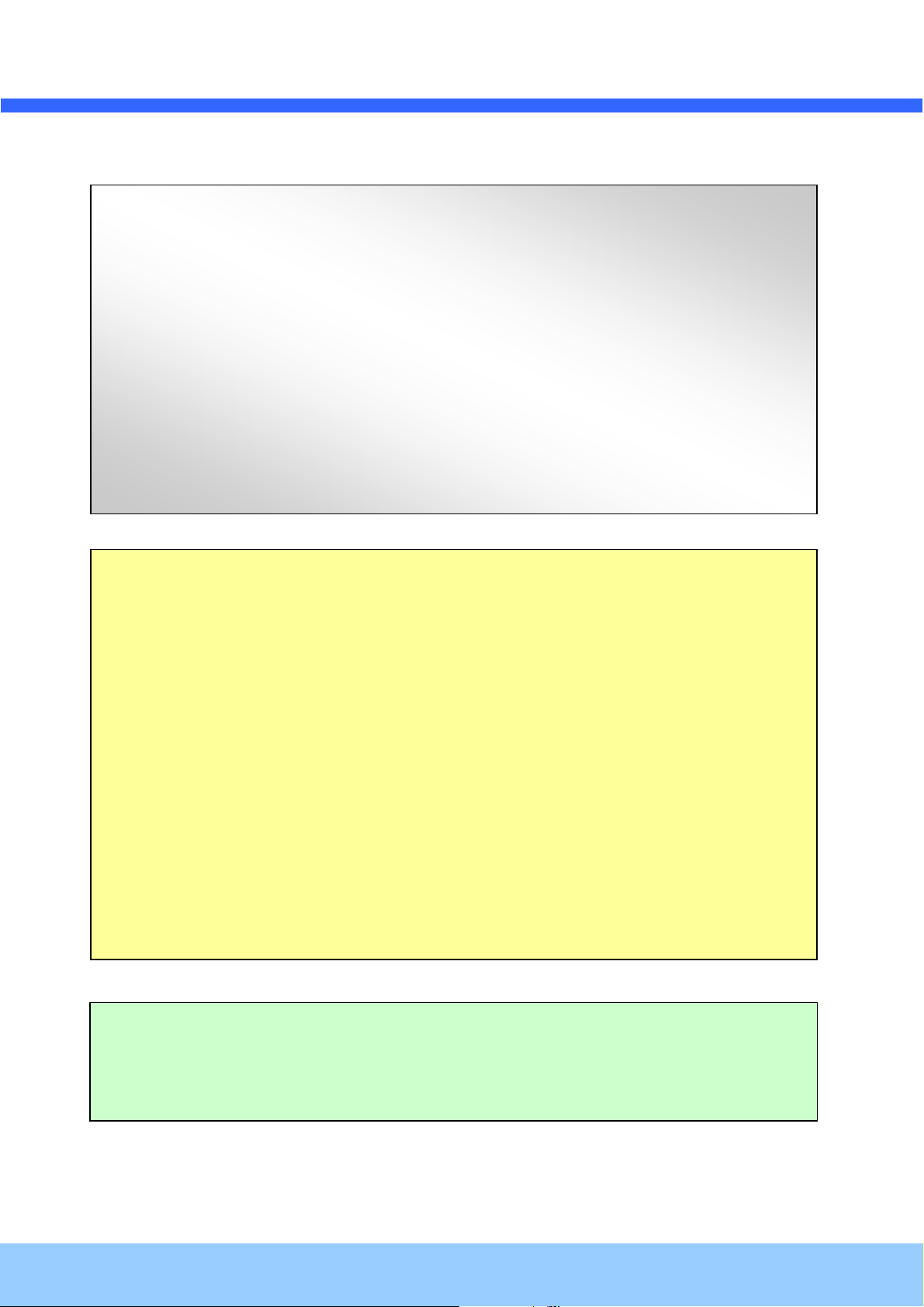
MMDDCC44005500IIRR UUsseerr’’ss GGuuiiddee
Directions
Be careful not to cause any physical damage by dropping or throwing MDC4050IR. Especially
keep the device out of reach from children.
Do not disassemble MDC4050IR. No After Service is assumed when disassembled.
Use only the power adapter provided with MDC4050IR.
Be careful to prevent moisture or water penetration into the unit. Particular attention is
needed when installing MDC4050IR. The screw holes for the installation screws and pipe
should be maintained water tight during the whole life time of the product.
All the electrical connection wires running into the unit should be prepared so that water from
the outside cannot flow into the unit through the surface of the wires. Penetration of the
moisture through the wire for extended period can cause malfunction of the unit or
deteriorated image.
Note
This equipment has been tested and found to comply with the limits for a Class A digital
device, pursuant to part 15 of the FCC Rules. These limits are designed to provide
reasonable protection against harmful interference in a residential installation. This
equipment generate, uses and can radiate radio frequency energy and, if not installed
and used in accordance with the instructions, may cause harmful interference to radio
communications. However, there is no guarantee that interference will not occur in a
particular installation. If this equipment does cause harmful interference to radio or
television reception, which can be determined by turning the equipment off and on, the
user is encouraged to try to correct the interference by one or more of the following
measures:
Reorient or relocate the receiving antenna.
Increase the separation between the equipment and receiver.
Connect the equipment into and outlet on a circuit different from that to which
the receiver is connected
Consult the dealer or an experienced radio/TV technician for help.
Caution
Any changes or modifications in construction of this device which are not explicitly
approved by the party responsible for compliance could void the user’s authority to
operate the equipment.
Rev.1.0 (Oct. 2013)
2
Page 3
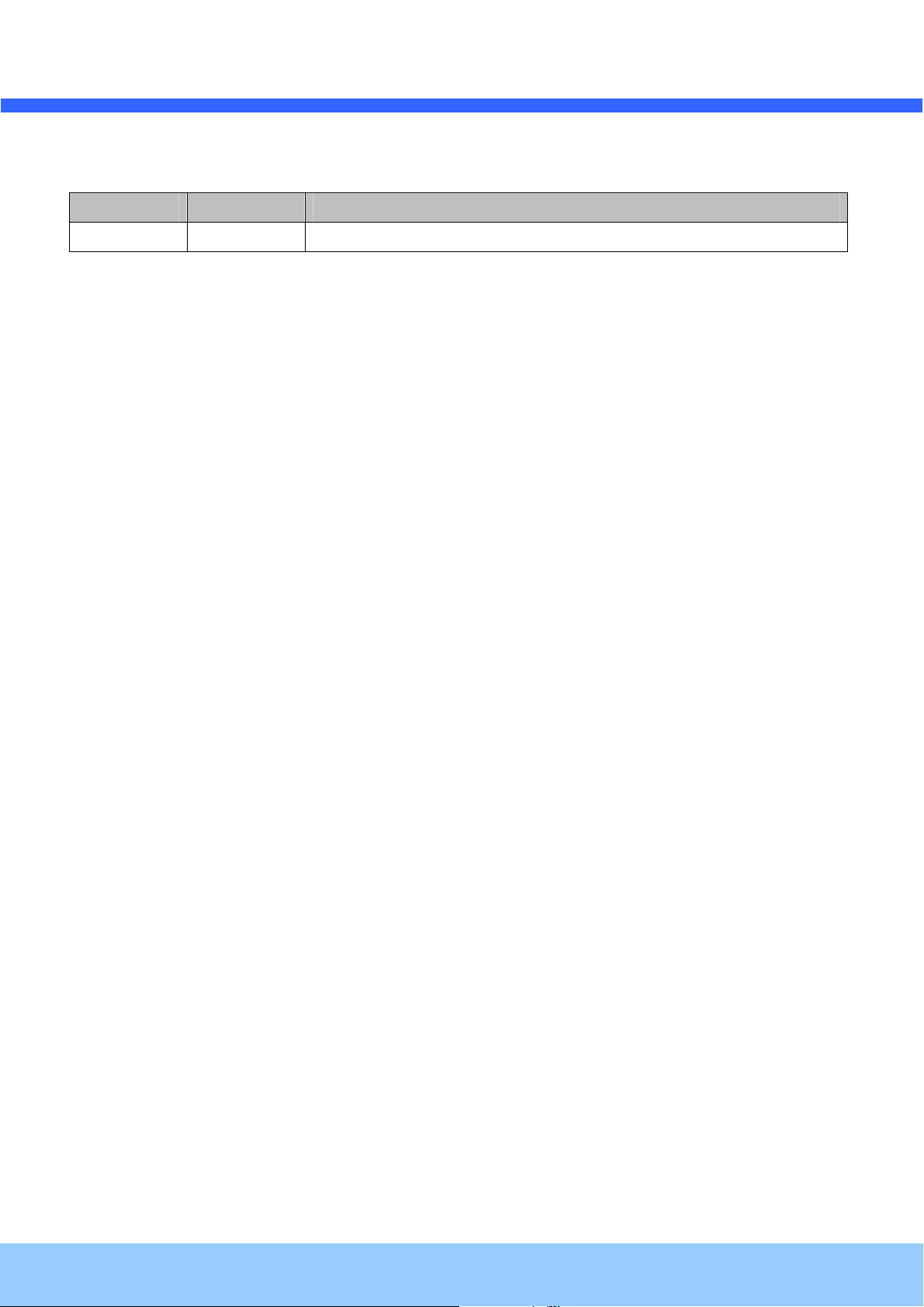
MMDDCC44005500IIRR UUsseerr’’ss GGuuiiddee
Revision History
Date Revision Details
2013-12-01 1.0 First manual revision creation.
Rev.1.0 (Oct. 2013)
3
Page 4
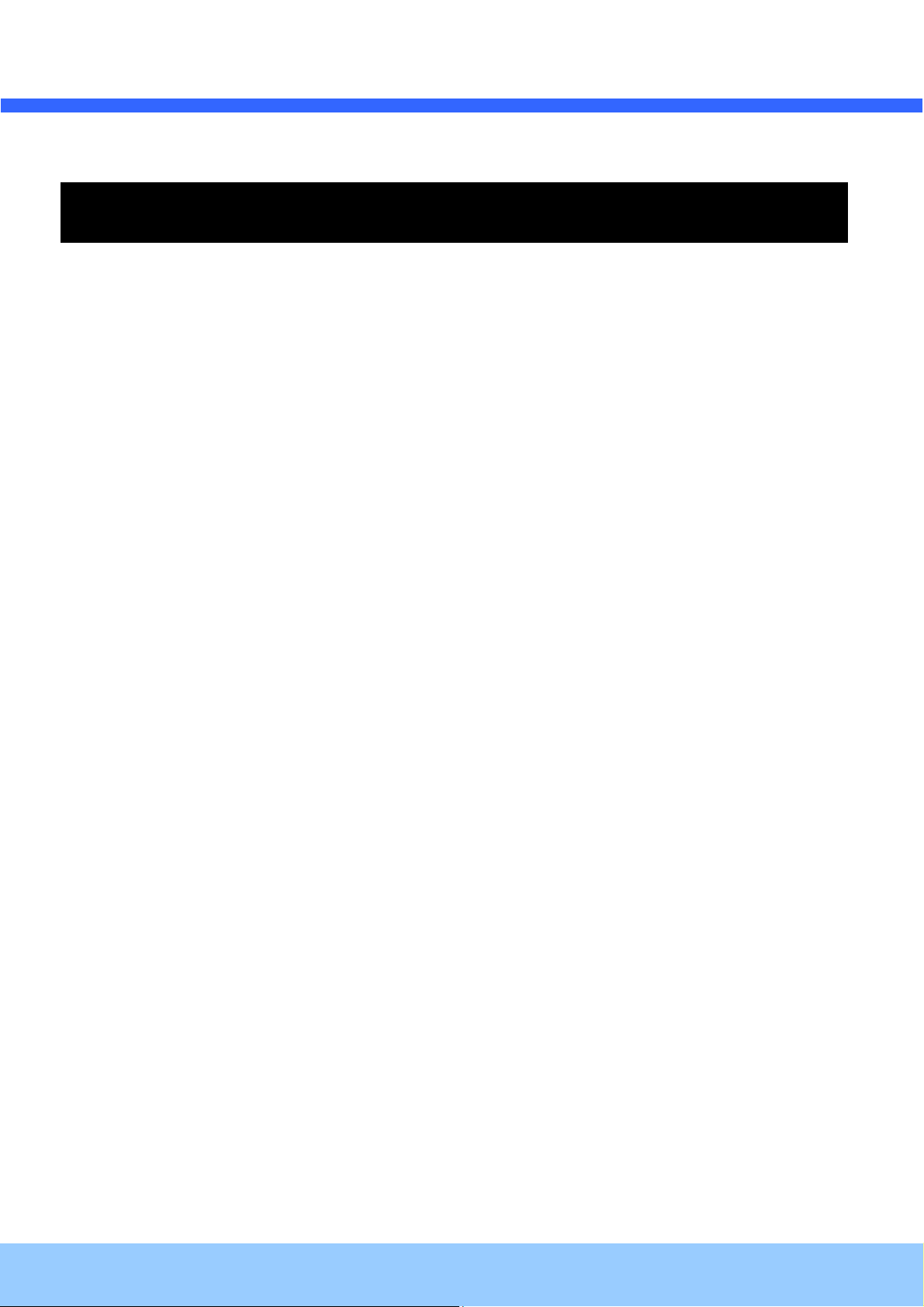
MMDDCC44005500IIRR UUsseerr’’ss GGuuiiddee
Contents
1. Introduction ..................................................................................... 5
1.1. Overview ................................................................................................ 5
1.2. Specification ........................................................................................... 6
1.3. Applications of MDC4050IR ........................................................................ 8
2. Product Description .......................................................................... 9
2.1. Contents ................................................................................................ 9
2.2. Product Preview ...................................................................................... 9
2.3. Physical description ................................................................................ 10
2.4. Functional Description ............................................................................. 12
3. On Site Installation.......................................................................... 14
3.1. Ceiling or Wall Installation ........................................................................ 14
4. Getting Started ............................................................................... 15
4.1. PC Requirement .................................................................................... 15
4.2. Quick Installation Guide ........................................................................... 16
5. Trouble Shooting ............................................................................ 20
5.1. No power is applied ................................................................................ 20
5.2. Cannot connect to the Video ..................................................................... 21
5.3. Windows Vista or Windows 7 .................................................................... 22
5.4. Technical Assistance ............................................................................... 25
Rev.1.0 (Oct. 2013)
4
Page 5
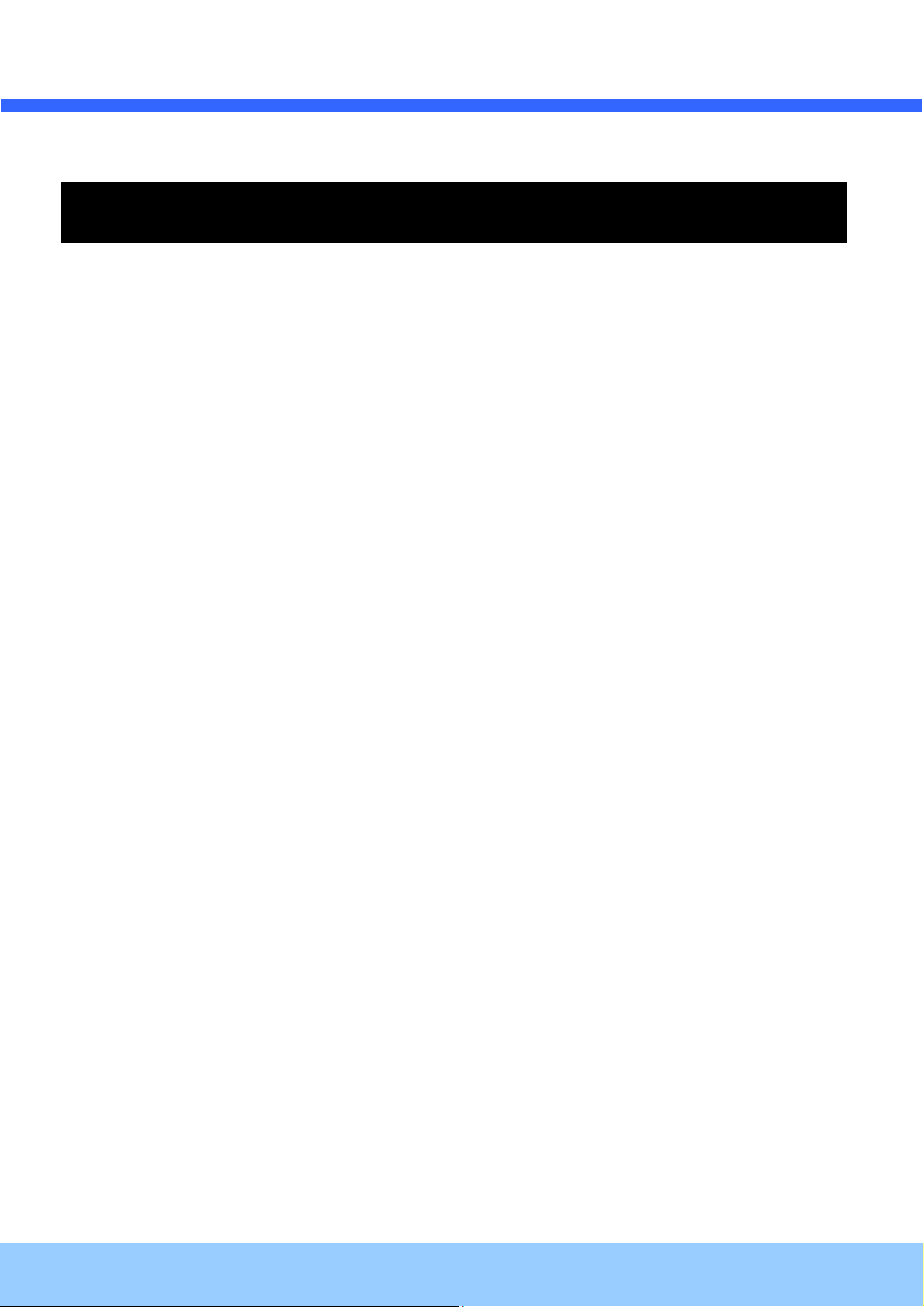
MMDDCC44005500IIRR UUsseerr’’ss GGuuiiddee
1. Introduction
1.1. Overview
The MDC4050IR is a state-of-the-art mega-pixel, multi-codec (H.264, MJPEG) IP camera (or network camera)
built with embedded software and hardware technology. It enables real time transmission of synchronized video
of up to 2M pixels and audio data. Remote clients can connect to MDC4050IR for the real time video/audio data
through various client solutions running on PC, mobile phones. Real time 2-way communication is available
through bidirectional audio communication feature.
Designed to be a stand-alone streaming audio & video transmission device, MDC4050IR can be applied to
various application area such as video security, remote video monitoring, distance education, video conference
or internet broadcasting system.
Embedded PoE (Power over Ethernet, IEEE 802.3af) will enable the owner to reduce TCO (Total Cost of
Ownership) by reducing on-site wiring works for the installation.
Rev.1.0 (Oct. 2013)
5
Page 6
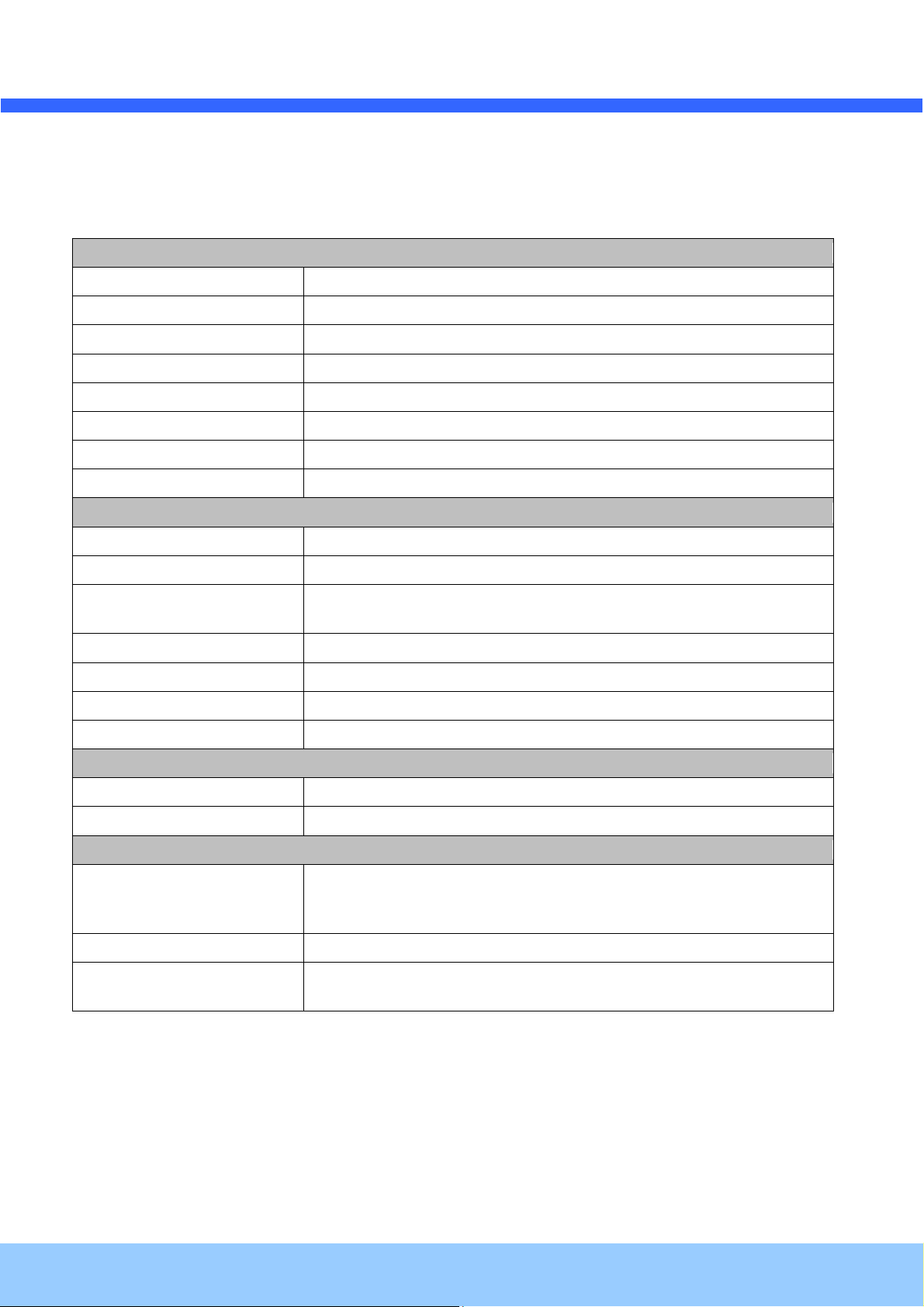
MMDDCC44005500IIRR UUsseerr’’ss GGuuiiddee
1.2. Specification
Camera Module
Image sensor Progressive scan 1/2.9 inch CMOS 2.0M pixels
Full resolution 1,920 x 1,080 pixels (Full HD)
Min. illumination Color : 0.12 Lux (F 1.4) / IR LED on : 0Lux
S/N Ratio 50dB or more
White Balance AWB
Sync System Internal
Lens 3.7mm F2.5 (Option: 4.3mm F2.5)
Day & Night Supported (TDN, IR LED)
Video Part
Compression method Simultaneous Dual Codec (H.264 / MJPEG)
Resolution 1920X1080@30fps
Multi-Profile Streaming
Intelligent Bit-Rate Control Hybrid Bit Rate control (VBR+CBR)
PTZ Digital PTZ & video crop
Image Setting Text overlay, Privacy mask, De-interlace filter
Motion detection 3 regions
Audio Part
Mono Upstream 32Kbps G.726 ADPCM ~ LINE-in / MIC-in
Mono Downstream 128Kbps 16-bit Linear PCM ~ LINE-out(1Vpk)
Network
Network Protocol
Dynamic IP Supported (through CNB’s management server)
Security
- 5 simultaneous video profiles
- Select the codec type, resolution and frame rates for each profile.
- IPv4/v6, TCP, UDP, IGMP, ICMP, ICMPv6, ARP, RARP, PPPoE, RTCP
- RTP, RTSP, SDP, HTTP, HTTPS, SMTP, FTP, DHCP, UPnP
- NTP, DNS, DynDNS, SOCKS
- User ID & Password protection, IP address filtering
- HTTPS encryption, Digest Authentication, User Access Log
Rev.1.0 (Oct. 2013)
6
Page 7
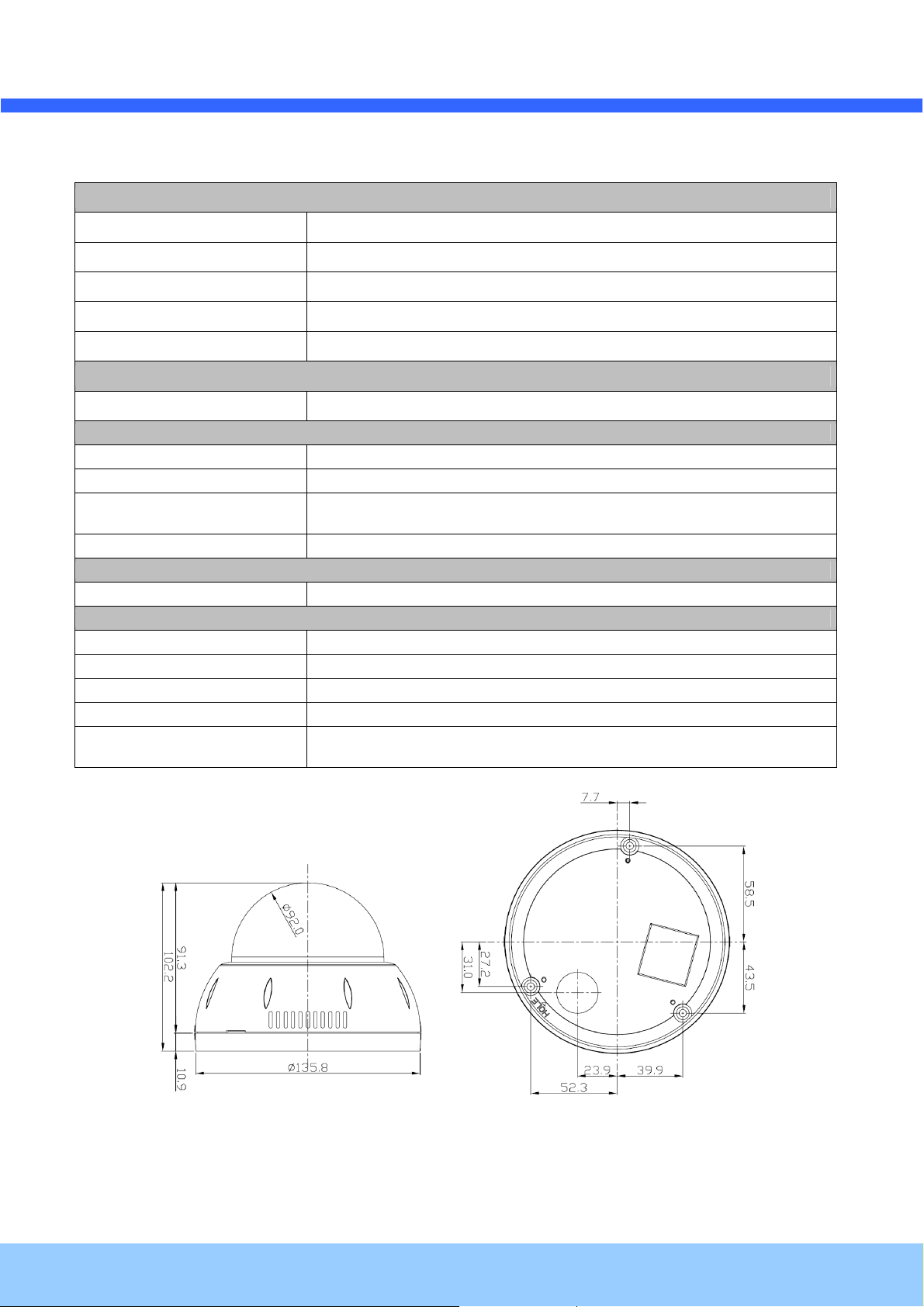
MMDDCC44005500IIRR UUsseerr’’ss GGuuiiddee
External Terminals
LAN 10/100BaseT LAN (auto MDIX)
Analog output 1 channel D1 CVBS output of the encoding video
Alarm input / output Alarm I/O (1 Sensor input & 1 Relay output)
Factory Reset Supported
other MIC, Line in / Line out / 12VDCin
Installation
Standard PoE (IEEE802.3af) Supported
System Integration
Intelligent Video Motion Detection + IVS module(option)
Alarm Triggers Intelligent Video + Sensor Input
Alarm Events
Video Buffer 00 sec Pre-alarm & 00 sec Post-alarm
Client Software
NVR-Pro 64ch@D1(free of charge)
Operating Environment, Power, Dimensions
Operating Temperature 0 C ~ 45C (32F~113F)
Operating Humidity 8~80% RH
Power 12V DC, 1A
Approvals FCC, CE, MIC, RoHS
Package information
video file upload(FTP), still Image(Email),
PTZ presets, Relay output
IP camera, CD (User’s guide, Software…), L wrench, Ceiling mount, Screws,
DC power adaptor(Option)
Rev.1.0 (Oct. 2013)
7
Page 8
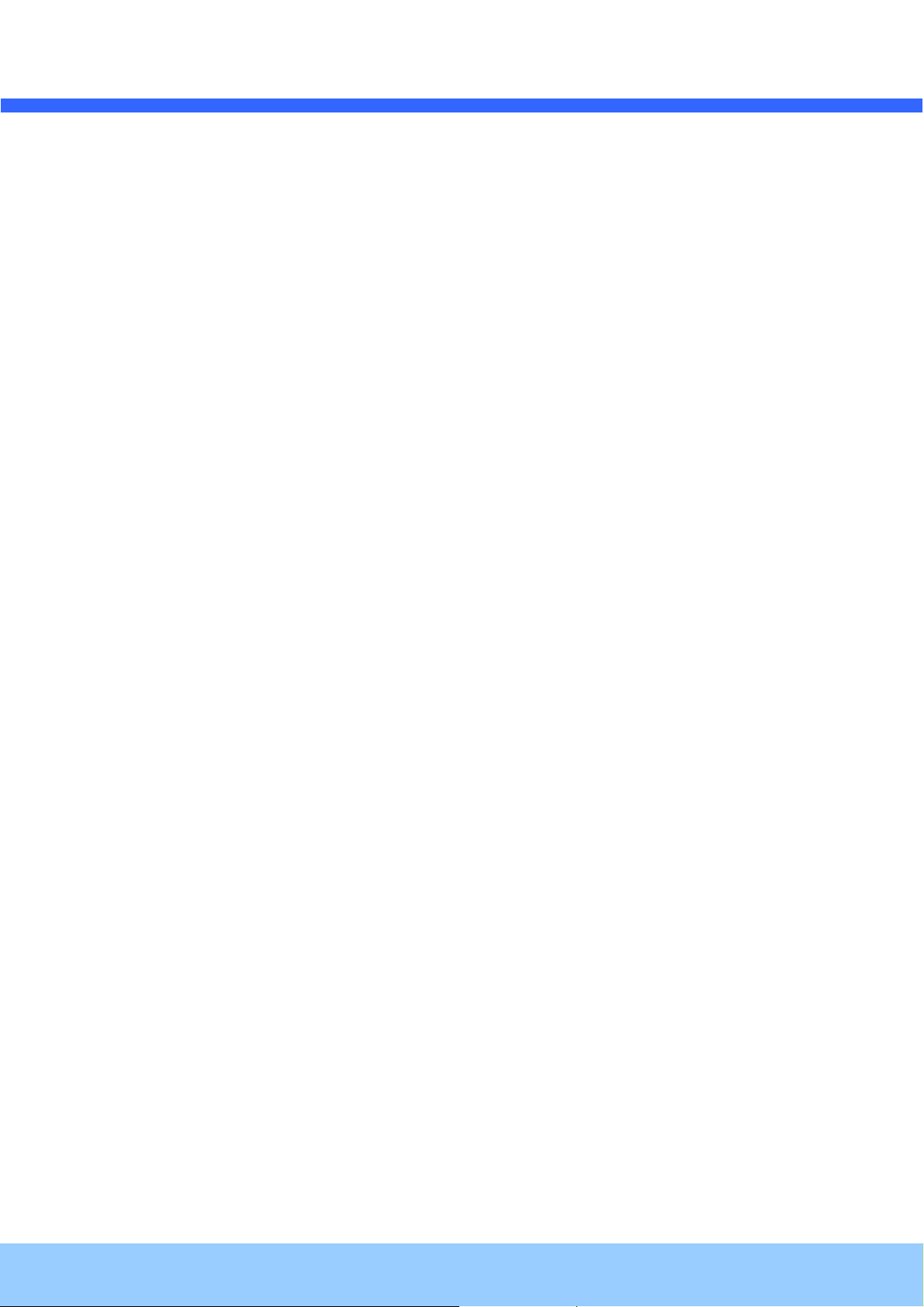
MMDDCC44005500IIRR UUsseerr’’ss GGuuiiddee
1.3. Applications of MDC4050IR
Security surveillance (buildings, stores, manufacturing facilities, parking lots, banks, government facilities,
military, etc.)
Remote monitoring (hospitals, kindergartens, traffic, public areas, etc.)
eleconference (Bi-directional audio conference). Remote Learning, Internet broadcasting
Weather and environmental observation
Rev.1.0 (Oct. 2013)
8
Page 9

MMDDCC44005500IIRR UUsseerr’’ss GGuuiiddee
2. Product Description
2.1. Contents
The product package contains followings :
Contents Description Remarks
MDC4050IR IP camera MDC4050IR main unit
Tools and Mounting Screws
CD Software & User’s Guide
Quick Reference Guide Quick installation guide
Power Adaptor
2.2. Product Preview
MDC4050IR IP-Installer CMS Software (NVR)
Default built in standard PoE module
(IEEE802.3af)
12VDC Adaptor
(Optional item)
Megapixel Mini Dome
IP Camera
PC software to allocate an IP
address to the IP Camera
PC software to view and record the
A/V streaming data transmitted from
IP camera.
(Simultaneous support of up to 64
IP cameras@D1)
Rev.1.0 (Oct. 2013)
9
Page 10

MMDDCC44005500IIRR UUsseerr’’ss GGuuiiddee
2.3. Physical description
2.3.1. External View
2.3.2. Switch and Controls
This shows Camera module inside the dome cover.
Analog Video Output
(Yellow)
Power Terminal (Red)
Network Connector
Rev.1.0 (Oct. 2013)
10
Page 11

MMDDCC44005500IIRR UUsseerr’’ss GGuuiiddee
Micro SD card slot
Status LED
Factory Default Switch
Input/Output Connector
- Relay out
- Relay out
- Sensor Input(-)
- Sensor Input (+)
- Line Output
- GND
- MIC / Line Input
Rev.1.0 (Oct. 2013)
11
Page 12

MMDDCC44005500IIRR UUsseerr’’ss GGuuiiddee
2.4. Functional Description
Power : Power input for supplying 12V DC, 1A power.
Caution : If MDC4050IR is powered by PoE, do not plug in DC Jack with active DC
power into DC power connector.
Network connector
100Mbps Ethernet connector (RJ-45) with PoE standard (802.3af). LED on the Ethernet connector shows
the status of MDC4050IR as the followings:
- Link LED (Orange)
It will be lit with orange color when network cabling is all right. Blinking orange color indicates that
normal data transmission is under way. Off state indicates that there is trouble in network connection.
Status LED
It will be lit in green or red depending on the status.
① Green : Green color indicates that the camera is in normal operation mode. Continuous green
indicates that data transmission is possible. Blinking green means that someone is connected to
MDC4050IR.
② Red : Continuous or blinking red indicates that hardware is in abnormal condition.
LED will be lit with red momentarily and it will be lit with green after a while when power is
applied into MDC4050IR
Micro SD card slot
Please insert SD memory card when you want to use SD memory card. In case of pulling out SD memory
card, please push the SD card.
MIC/Line Input
Connect external audio source or microphone.
Line Output
Connect speakers with built in amplifier. Audio from remote site is output through Line out in bi-directional
audio mode.
Rev.1.0 (Oct. 2013)
12
Page 13

MMDDCC44005500IIRR UUsseerr’’ss GGuuiiddee
GND
+12V
Relay Output
Relay output is provided for connecting alarm devices or for remote on/off control of devices such as light.
Relay is normal open and it will be closed upon alarm annunciation or remote on. The relay is capable
of switching 30V AC/DC, 2A. For the application which needs power switching beyond this limit, use
additional relay switch as shown in the right of Figure 2-1.
Relay
Alarm
Out
Device
Power
Supply
( ~30V)
( ~ 2A)
(DC/AC)
Relay
Optional
Relay
Switch
Power
Supply
( ~30V)
( ~ 2A)
(DC/AC)
(30V~ )
( 2A~ )
(DC/AC)
* Left : switching requirement below 30V, 2A
* Right : switching requirement higher than 30V, 2A. Apply this connection when either volt
age or current exceed the limit.
Figure 2-1. RELAY Output connection
Sensor Input
Connect external alarm sensor. Examples of sensing devices are infrared sensor, motion sensor,
heat/smoke sensor, magnetic sensor, etc. Connect the two wires of the sensors to “SNS In”. The sensor
type(NC/NO) can be set in admin page. Multiple sensor devices can be connected in parallel.
Alarm
Out
Device
Power
Supply
Photo Coupler
Sensor1+
Sensor1-
NO/NC Type Open Collector Type
Sensor
Device
Sensor
Power
Supply
Figure 2-2. SENSOR input and connection of the sensor
Factory Default Switch
Open the dome cover and press the switch for a few seconds while power is applied.
Sensor
Device
Sensor
Power
Supply
Rev.1.0 (Oct. 2013)
13
Page 14

MMDDCC44005500IIRR UUsseerr’’ss GGuuiiddee
ZOOM
3. On Site Installation
3.1. CCeeiilliinngg oorr WWaallll IInnssttaallllaattiioonn
1. Open the dome cover
2. Make a hole for cables.
3. Connect cables
* After supplying power (DC or PoE), check the LED indicator
4. Fix the camera on wall or ceiling using screw provided.
5. Adjust direction and focus using two levers. First time levers are fastened. Unfasten the levers and then
adjust. After finishing focus control, fasten the lever to keep focus.
6. Assemble dome cover.
TILT : 90˚
Horizontal
Rotation :
360˚
FOCUS
PAN : 360˚
Rev.1.0 (Oct. 2013)
14
Page 15

MMDDCC44005500IIRR UUsseerr’’ss GGuuiiddee
4. Getting Started
Brief information for first time operation of MDC4050IR is provided in this chapter.
4.1. PC Requirement
Audio/Video streaming data received from MDC4050IR can be displayed or stored in a PC running client
programs. Minimum requirement of the PC is described below:
Minimum Requirement Recommended Specification
CPU Intel Core i3 3Ghz Intel Core i7
Main Memory 2GB 4GB
Operating System* Windows XP Windows 7 (64bit)
Web Browser Internet Explorer 8, 9 Internet Explorer 8, 9
Graphic Card
Video RAM 256MB
Resolution 1920x1080
Network 100 Base-T Ethernet 100 Base-T Ethernet
* Operating Systems supported: Windows 2000 Professional, Windows XP / Vista / 7
Video RAM 1GB
Higher than 1920x1080
Rev.1.0 (Oct. 2013)
15
Page 16

MMDDCC44005500IIRR UUsseerr’’ss GGuuiiddee
LAN switch with
LAN switch
DC adaptor
4.2. Quick Installation Guide
1. Connect PC and MDC4050IR to network.
1) Prepare a PC to run programs for the installation and video connection
(PC is needed to assign IP address to MDC4050IR)
2) In the case of using PoE, connect the PC and MDC4050IR to the network using one of the following
ways.
If your LAN Switch does not support standard PoE, connect MDC4050IR as shown in dotted line in
Figure 4-1. The DC power is applied through DC adaptor.
standard POE
Figure 4-1. Power and network connection
2. Install “IP installer and set IP parameters on MDC4050IR
Insert the CD provided with product into the PC. Install WinPcap and IP Installer in sequence. Make sure
that IP Installer can’t run without WinPcap.
IP installer Ver. 3.0.1 or later is needed in the configuration of MDC4050IR.
Follow the sequence below for setting the IP parameter
1) Run IP installer > Select Network Adaptor >OK
2) Click in IP installer window.> Double ① click on > Fill in > make a selection in > Fill the ② ④ ⑤
parameters in ⑥
3) Click on to apply the settings.⑨
4) You can connect to admin page by clicking on .⑩
Rev.1.0 (Oct. 2013)
16
Page 17

MMDDCC44005500IIRR UUsseerr’’ss GGuuiiddee
1
2 3 6 4
9
5 7 8 10
Click on the field in ③ for sorting and rearranging the list.
Select network mode that best suits from the drop down list in ⑤. You can choose either Static
or ADSL and Auto (DHCP), respectively. If ADSL and Auto are selected, the fields in ⑥ is
deactivated.
In case of ADSL, fill the User Name and Password in ⑧ with the values provided by your ISP.
If DDNS service is needed, do the followings:
1) Check at the box and fill the empty field with mgmt.net-video.net in ⑦.
2) Register the IP camera on DDNS. Visit http://www.autoipset.com for the registration.
If you don’t have an account on www.autoipset.com, open an account and register the
IP camera after login.
Rev.1.0 (Oct. 2013)
17
Page 18

MMDDCC44005500IIRR UUsseerr’’ss GGuuiiddee
[e.g.] Port 80
[e.g.] Port 80
80
3. Remote video connection to MDC4050IR
1) Connection through Web Viewer
Web Viewer offers simplest way of video connection to MDC4050IR. For video connection, enter the IP
address of MDC4050IR in the URL window of Internet Explorer as:
Note : Active-X module should be installed on your PC before actual connection. If your PC is
not connected to the internet, you cannot download Active-X module. Most convenient way of
installing the Active-X module is installing NVR-pro which is available from the CD or our web
site.
Can be omitted the
default port of 80
Connection to Admin Page
Basic Control
Default ID and password of Admin Page are “root”, “admin”.
For more detailed information, please refer to the “User Manual_ Eng_ Rev_1.0” Guide.
Figure 4-2. Web Viewer
Rev.1.0 (Oct. 2013)
18
Page 19

MMDDCC44005500IIRR UUsseerr’’ss GGuuiiddee
2) Connection through NVR-Pro
NVR-Pro is a multi-channel CMS program for to IP camera or Video server. Install NVR-Pro on remote
PC to connect to these products. It is needed to assign connection information to NVR-Pro program
before connection. Details for the NVR-Pro can be found in [NVR-Pro User’s Guide].
Admin Page Button
Figure 4-3. NVR-Pro
4. Additional settings through connection to the Admin Page
All the parameters of new IP camera follows factory default values. For more sophisticated target
application it is needed to change parameters. The admin page can be connected through
“http://IP_Address:Port_Number/admin.htm”
It is needed to enter ID and password of the administrator. Default ID and password are “root”, “admin”.
It is highly recommended to change the ID and password to prevent illegal access to the IP camera.
For more detailed information, Please refer to the “User Manual_ Eng_ Rev_1.0” Guide.
Rev.1.0 (Oct. 2013)
19
Page 20

MMDDCC44005500IIRR UUsseerr’’ss GGuuiiddee
5. Trouble Shooting
5.1. No power is applied
In case of Standard PoE (Power over Ethernet)
Power supply through standard PoE is possible only when the following conditions are met.
1. Standard PoE is supported on the product.
2. The LAN switch supports standard PoE.
Make sure that both the IP camera and the LAN switch support standard PoE (IEEE 802.3af)
In case of DC adaptor
If PoE is not applied, the power and network connection should be made through separate cables.
It is recommended to use DC adaptor supplied by cnb for the feeding of the power. In case of
replacing the DC power supply, make sure that the power supply meets with the power
requirement of the IP camera to prevent damage or malfunction.
Rev.1.0 (Oct. 2013)
20
Page 21

MMDDCC44005500IIRR UUsseerr’’ss GGuuiiddee
1 2
5.2. Cannot connect to the Video
Check the status of the network connection through PING test.
Try the following on your PC :
- Start > Run > Cmd > Ping IP address (Ex : Ping 172.16.42.51)
- If “Reply from ~” message is returned (① in the figure below), the network connection is in normal
state. Try connection to the video again. If the problem persists, or refer to other trouble shooting notes.
- If “Request timed out” message is returned. (② in the figure below), the network connection or network
setting is not in normal state. Check the network cable and settings.
Rev.1.0 (Oct. 2013)
21
Page 22

MMDDCC44005500IIRR UUsseerr’’ss GGuuiiddee
5.3. Windows Vista or Windows 7
Windows Vista and Windows 7 users need to configure UAC (User Access Control) and Privilege Level for
proper recording and still video capture in NVR-pro and Web Viewer.
<Windows Vista>
1. UAC (User Access Control) configuration
1) Double-click “User Accounts” in control panel
2) Double-click “Turn User Account Control on or off”
3) Uncheck “Use UAC to help protect your computer”
2. Privilege Level Control
1) Select “NVR” icon on the desktop
2) Click right mouse button and select “Properties”
3) Check “Privilege Level” in “Compatibility” tab
Rev.1.0 (Oct. 2013)
22
Page 23

MMDDCC44005500IIRR UUsseerr’’ss GGuuiiddee
<Windows 7>
1. UAC (User Access Control) configuration
1) Double-click “User Accounts” in control panel
2) Double-click “Change User Account Control setting”
3) Set to “Never notify”
Rev.1.0 (Oct. 2013)
23
Page 24

MMDDCC44005500IIRR UUsseerr’’ss GGuuiiddee
2. Privilege Level Control
1) Select “NVR” icon on the desktop
2) Click right mouse button and select “properties”
3) Check “Privilege Level” in “Compatibility” tab
Rev.1.0 (Oct. 2013)
24
Page 25

MMDDCC44005500IIRR UUsseerr’’ss GGuuiiddee
5.4. Technical Assistance
If you need any technical assistance, please contact your dealer. For immediate service please provide the
following information.
1. Model name
2. MAC address and Registration number
3. Purchase date
4. Description of the problem
5. Error message
Rev.1.0 (Oct. 2013)
25
