Page 1

Ver. 1.0
XNET Network Dome Camera
(IDB4110NVF/IDB4110PVF/IVB4110NVF/IVB4110PVF)
Installation Manual
Page 2
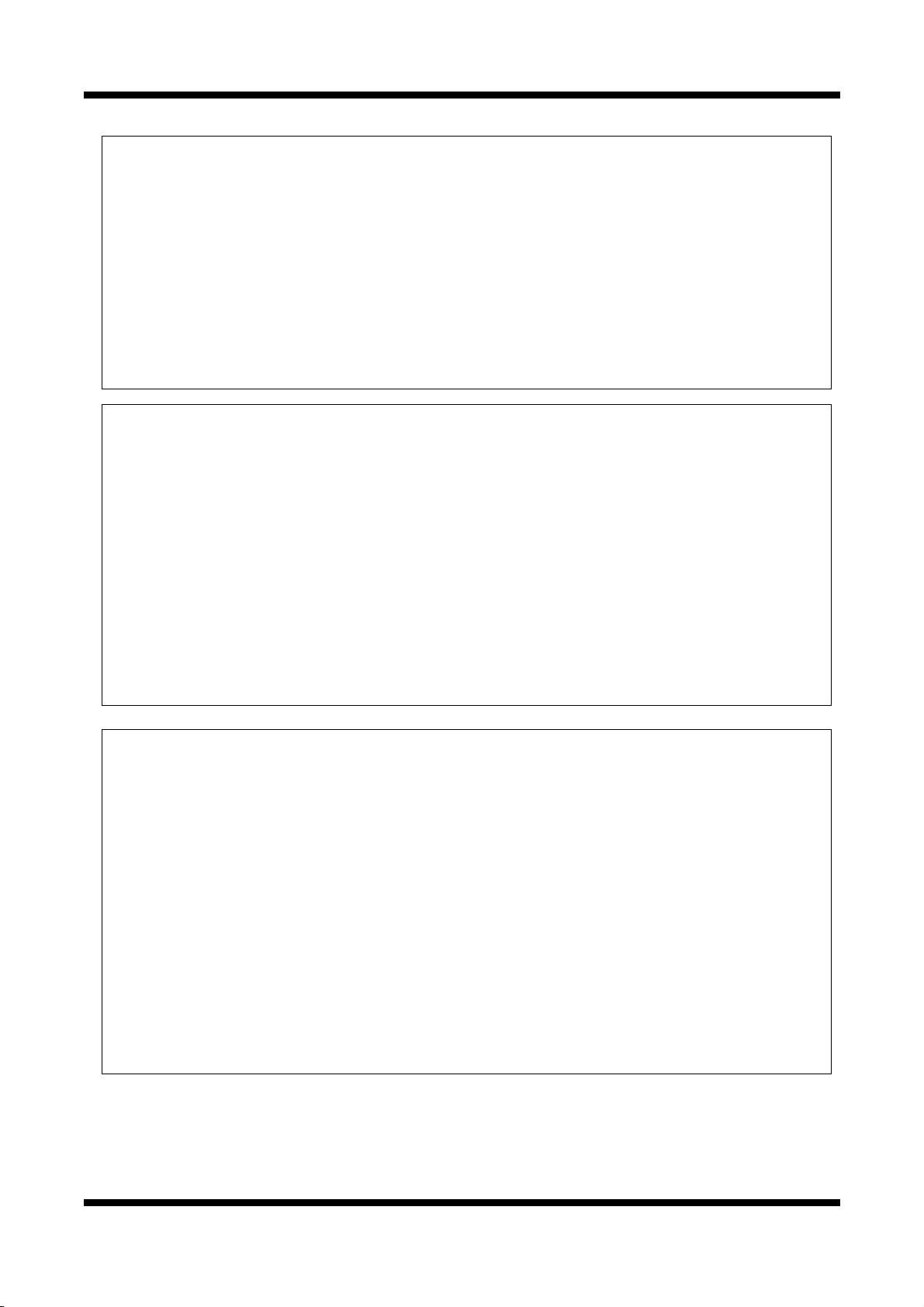
XXNNEETT NNeettwwoorrkk DDoommee CCaammeerraa IInnssttaallllaattiioonn MMaannuuaall
About this Manual
A compatibility and durability test ensured this product’s high performance.
This manual is for XNET Network Dome Camera users only, and it describes operations related to
XNET Network Dome Camera.
Please read this manual thoroughly paying attention to cautions and warnings before using the
product even if you have used similar products before.
Important Notices
Damages caused by use of parts not recommended and by misuse will not be applicable for
support.
Contact the store or the manufacturer immediately if (you think) there is any problem with the
product.
Contact the store or the manufacturer before disassembling the product for alteration or repair.
This product complies for CE (Europe) and FCC (USA) regulations for industrial/home use
electrical device.
This equipment has been tested and found to comply with the limits for a Class A digital device,
pursuant to Part 15 of the FCC Rules. These limits are designed to provide reasonable protection
against harmful interference when the equipment is operated in a commercial environment. This
equipment generates, uses and can radiate radio frequency energy and, if not installed and used
in accordance with the instruction manual, may cause harmful interference to radio
communications. Operation of this equipment in a residential area is likely to cause harmful
interference in which case the user will be required to correct the interference at his own expense.
INFORMATION
2 / 19
Page 3
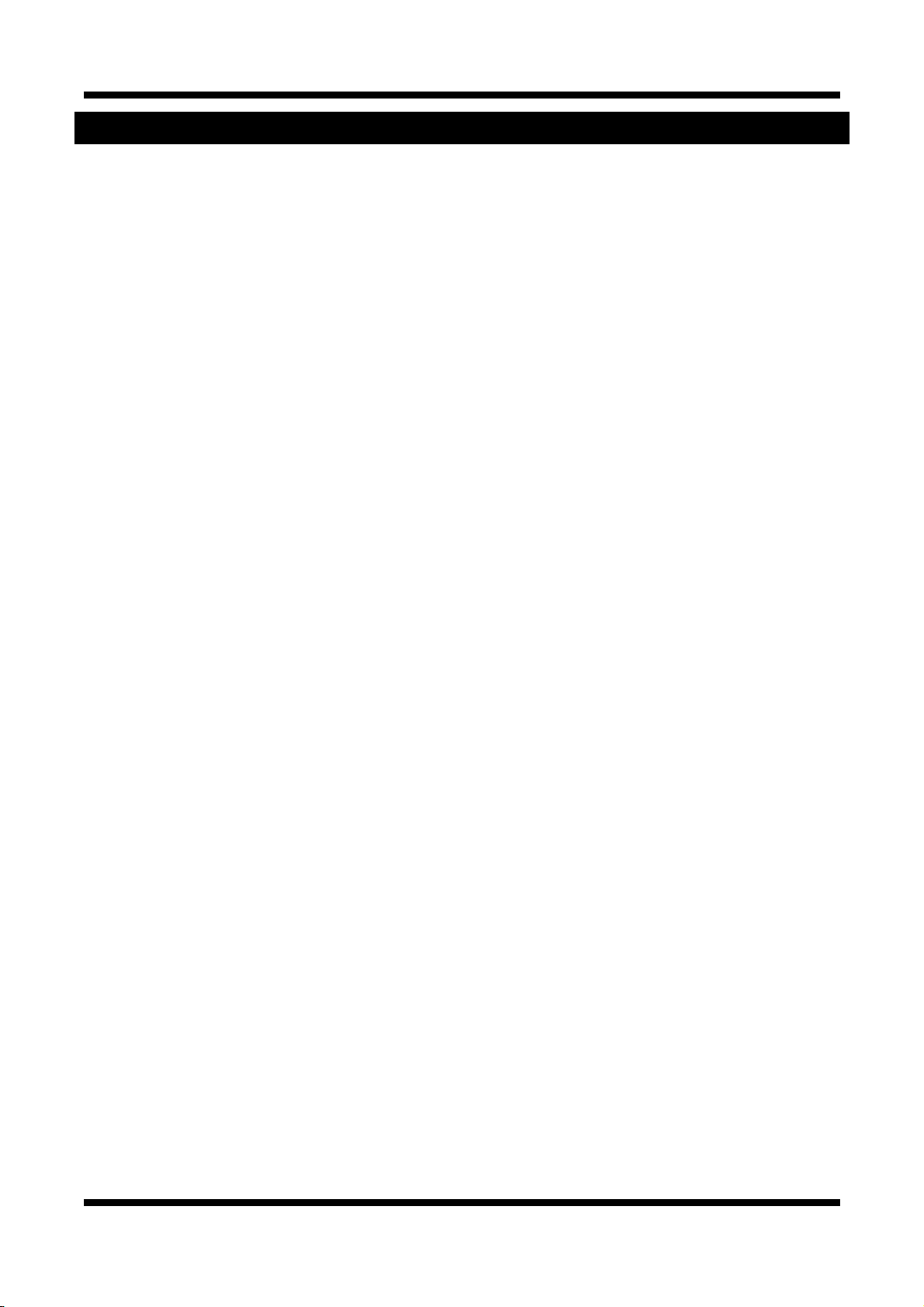
XXNNEETT NNeettwwoorrkk DDoommee CCaammeerraa IInnssttaallllaattiioonn MMaannuuaall
Index
1. About XNET ...................................................................................................................... 4
1.1. About XNET ............................................................................................................................. 4
1.2. Features of XNET .................................................................................................................... 4
1.3. Applications .............................................................................................................................. 4
2. About the Product ........................................................................................................... 5
2.1. Contents ................................................................................................................................... 5
2.2. Product Information .................................................................................................................. 5
2.2.1 Product Composition ..................................................................................................... 5
2.3. Hardware Designation .............................................................................................................. 6
2.3.1. Switch and Controls ..................................................................................................... 6
2.3.2 Connecting Cables ........................................................................................................ 6
2.3.3 Connecting to Alarm Devices ........................................................................................ 9
3. Software Installation ...................................................................................................... 10
3.1. Installing XNET ....................................................................................................................... 10
3.1.1. Installation .................................................................................................................. 10
3.1.2. Cable Connection ...................................................................................................... 11
3.2. Installing IP-Installer Software and Configuring IP address ................................................... 12
3.2.1. About IP-Installer ........................................................................................................ 12
3.2.2. Configuring IP Address .............................................................................................. 12
4. Using Web Viewer .......................................................................................................... 14
4.1. Logging In .............................................................................................................................. 14
4.2. Web Viewer Page ................................................................................................................... 16
5. Specification .................................................................................................................. 18
3 / 19
Page 4
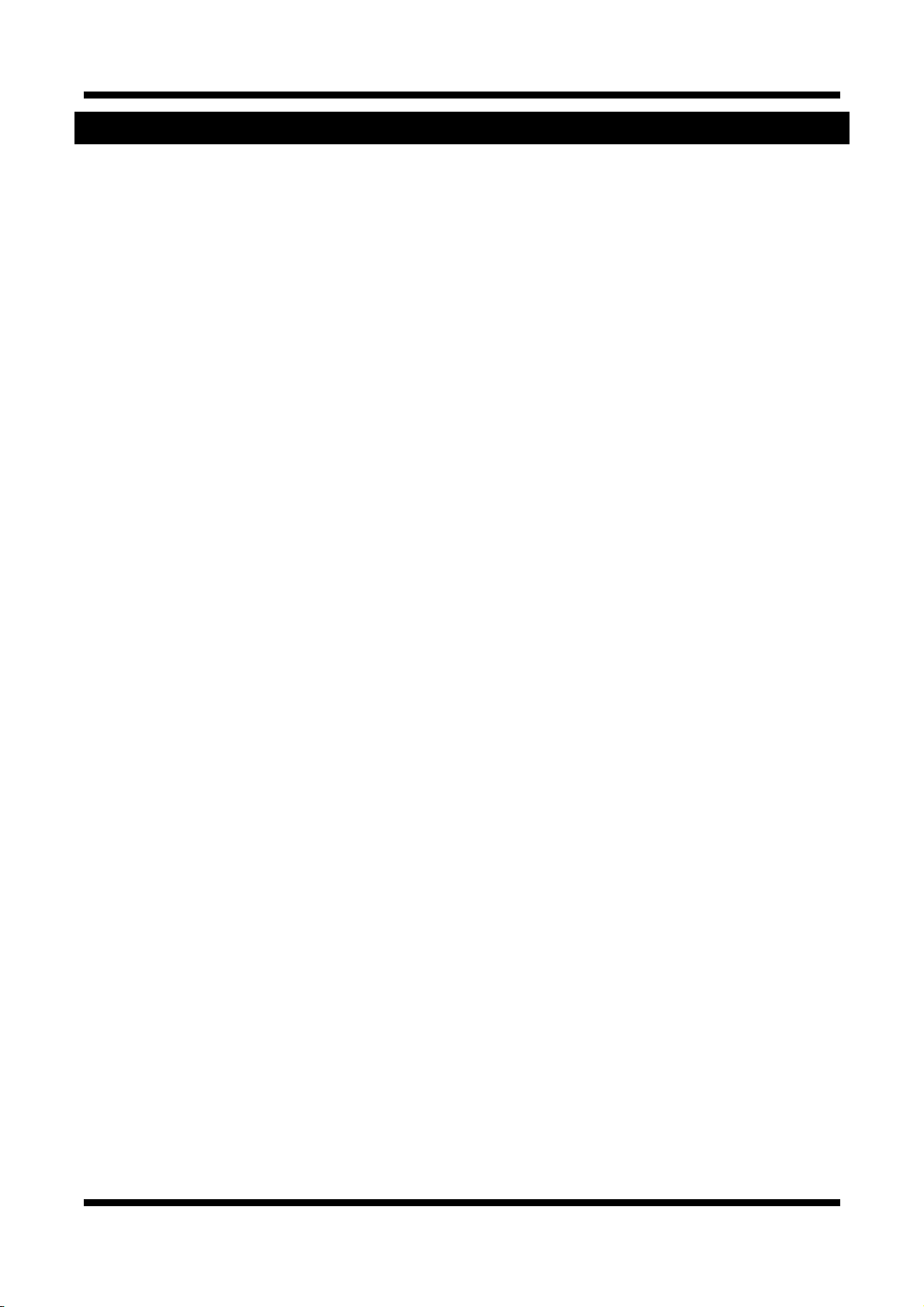
XXNNEETT NNeettwwoorrkk DDoommee CCaammeerraa IInnssttaallllaattiioonn MMaannuuaall
1. About XNET
11..11.. AAbboouutt XXNNEETT
XNET is an internet based security and surveillance system that is compatible with various network conditions
through easy installation and user interface as well as multi-functional compressor Codec such as H.264,
MPEG-4,MJPEG. XNET provides stable real-time surveillance by real time video/ audio at D1 level, local
storage for any network problems, and hybrid IP technology that can be used with existing analog CCTV
devices.
11..22.. FFeeaattuurreess ooff XXNNEETT
Most advanced Video compression technology (H.264/MPEG-4/MJPEG)
Hybrid IP Technology - CCTV analog video output can be used for existing analog CCTV devices.
Transmission of Multi-Codec stream - Live video signal can be compressed to H.264 or MJPEG and sent to
meet various applications of network or user.
2-way Audio Communication (Bi-directional voice communication between Client’s PC and XNET)
Smart Event feature - On the top of motion detection and sensor/alarm feature, pre- and post- alarm
feature allows automated surveillance without an attendant’s monitoring.
Install/ Operation Wizard - Install/ Operation Wizard not only makes it easy for installers and users, but
also offers a unified installation setup for massive scale installations.
Up to 3 motion detection areas
and Video data transmission to FTP site or e-mail upon detecting a motion.
Remote Control over the network for software upgrade
11..33.. AApppplliiccaattiioonnss
S urveillance (Building, store, factory, parking lot, financial institutions, government buildings, military
facilities, etc.)
Remote video monitoring (Hospital, kindergarten, traffic monitoring, remote branch office, weather,
environment preservation, and illegal disposal of trash, etc.)
Real time broadcasting over t he internet (Resort facility, parties, festivals, etc), remote business meetings,
and educational trainings, etc.
4 / 19
Page 5
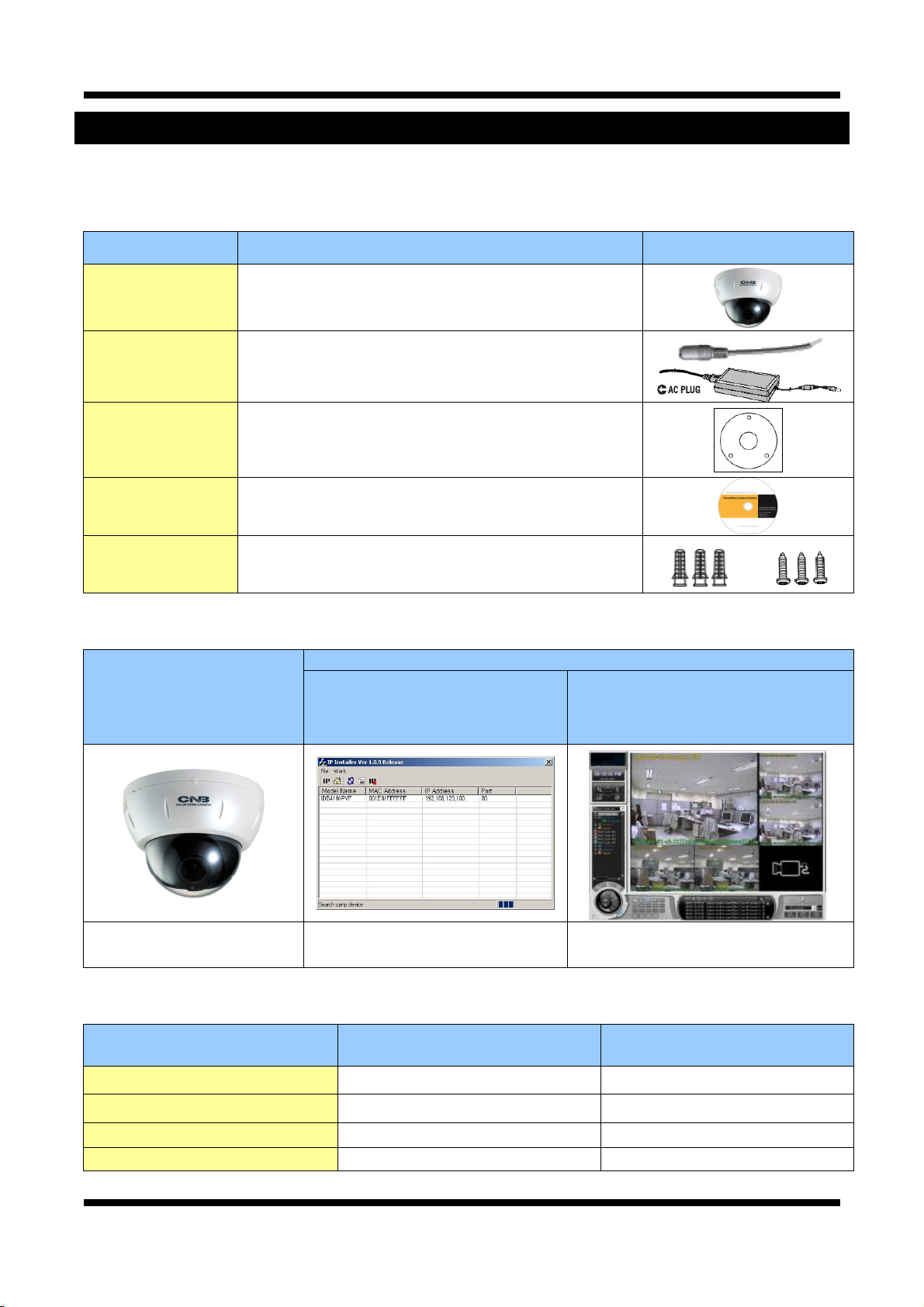
XXNNEETT NNeettwwoorrkk DDoommee CCaammeerraa IInnssttaallllaattiioonn MMaannuuaall
2. About the Product
22..11.. CCoonntteennttss
Please make sure the following contents are included when you open the package.
Contents Description Additional info.
XNET XNET IP Dome Camera
AC Power Cable,
POWER ADAPTOR
GUIDE PATTERN Guide Pattern
CD Software and User’s manual
Accessory Terminal (8P) 1EA, SCREW 3EA, Wall Anchors 3EA
22..22.. PPrroodduucctt IInnffoorrmmaattiioonn
(IDB4110NVF,
IDB4110PVF,
IVB4110NVF,
IVB4110PVF)
XNET
2Jack Cable
INPUT : 100~240VAC 50-60Hz
OUTPUT : 12VDC 2A
IP-Installer
Install CD
Viewer Program
(CMS)
IP Dome Camera
22..22..11 PPrroodduucctt CCoommppoossiittiioonn
XNET Model Video out CASSE
IDB4110NVF NTSC PLASTIC
IDB4110PVF PAL
IVB4110NVF NTSC VANDAL
IVB4110PVF PAL VANDAL
A software that assigns an IP
address to the product
A software that monitors and records
Audio and Video signal from the device
PLASTIC
5 / 19
Page 6
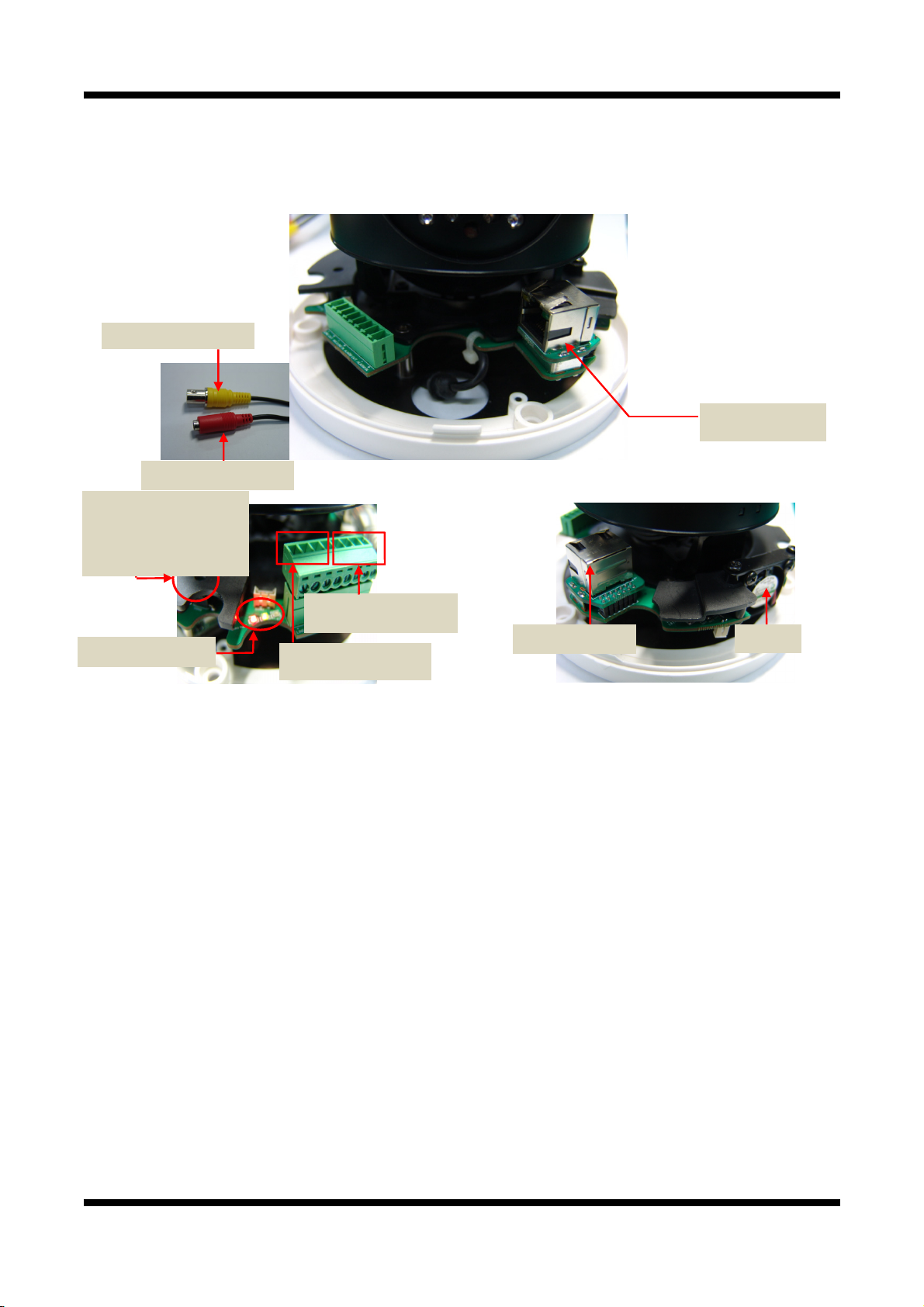
XXNNEETT NNeettwwoorrkk DDoommee CCaammeerraa IInnssttaallllaattiioonn MMaannuuaall
22..33.. HHaarrddwwaarree DDeessiiggnnaattiioonn
22..33..11.. SSwwiittcchh aanndd CCoonnttrroollss
This shows Camera module inside the dome cover.
Analog Video Output
Factory Reset button
Recalls factory default
configurations
Power Terminal
Network Terminal
Alarm Input/Output
PWR,CPU,EVENT LED
Mic/Audio Input
Network
Factory Reset
Press and hold for more than 3 seconds while power is on to recall factory default settings
Adjusting Lens
Focus Adjust: Adjust the Focus using a knob.
PWR, CPU, EVENT LED
PWR LED: LED will be turned on when power is supplied.
CPU LED: LED will be turned on and blinking if camera is successfully booted up.
EVENT LED: LED will be turned on whenever event is detected.
DC FAN
22..33..22 CCoonnnneeccttiinngg CCaabblleess
Analog Video Output
Use this output to monitor the analog video signal while installing.
(Select Video Out at menu screen to enable this output)
6 / 19
Page 7

XXNNEETT NNeettwwoorrkk DDoommee CCaammeerraa IInnssttaallllaattiioonn MMaannuuaall
Power
Supplies Power to the Xnet product. Use 12V DC Adapter in the package.
Connect to a
Monitor
Connect to an
Adaptor
Do not use this connector when powering up the product through LAN cable. (PoE)
The product is not covered under warranty when it is damaged by connecting both
Ethernet power and 12V DC power to this terminal.
Audio Connection
MIC/Line Input (Mono)
Alarm Terminal
- Alarm Sensor Input (+)
- Alarm Sensor Input (-)
- Alarm Output
- Alarm Output (COMMON)
Audio Connection Terminal
- MIC/ Line Input
- GND
- Line Output
- GND
Connects to auxiliary Audio Device or microphone.
Line Output (Mono)
Audio signal output to a Power Amplified device or Speaker. This can be used to listen to the audio
signal sent from a remote PC for Bi-directional Audio communication.
7 / 19
Page 8

XXNNEETT NNeettwwoorrkk DDoommee CCaammeerraa IInnssttaallllaattiioonn MMaannuuaall
ALARM Input/Output
Connect to Alarm Input and Output
Sensor Input : Wires from various sensor type (IR, heat, and magnetic) can be connected.
Relay Output : Connect to an external Alarm device that operates by a relay such as Siren
Lamp or Alarm Light.
Please refer to “2.3.3 Connecting to Alarm devices” for Sensor and Relay connection.
Network Terminal
This Ethernet terminal connects to 100Mbps LAN through an RJ-45 connector. When optional PoE is used,
the power will be supplied from the Network Cable.
Link LED
Yellow light indicates that the network is properly connected.
Act LED
Green light indicates that the XNET system connected to 100Mbps LAN. This green lamp will blink if
the system receives data.
Act LED
Link LED
8 / 19
Page 9

XXNNEETT NNeettwwoorrkk DDoommee CCaammeerraa IInnssttaallllaattiioonn MMaannuuaall
22..33..33 CCoonnnneeccttiinngg ttoo AAllaarrmm DDeevviicceess
Alarm Input
Wires from various sensor type (IR, heat, and magnetic) can be connected to Alarm in(+)/(-) terminal as
shown in figure 2.5. (NC or NO of sensor input can be selected at Menu screen.)
Alarm Sensor device requires a separate power source.
Internal Circuitry External Circuitry
Alarm Output
This terminal can only be connected up to DC 30V/400mA. An additional relay device has to be used to
control higher voltage or current.
Internal Circuitry External Circuitry
9 / 19
Page 10

XXNNEETT NNeettwwoorrkk DDoommee CCaammeerraa IInnssttaallllaattiioonn MMaannuuaall
3. Software Installation
This section provides brief guidelines to install the XNET quickly and to monitor XNET’s Video and Audio
signals easily. If you have questions about details not explained in this section or if the product is not
functioning as described, please refer to FAQ before contacting the store.
33..11.. IInnssttaalllliinngg XXNNEETT
33..11..11.. IInnssttaallllaattiioonn
Mount the Camera to a ceiling or a wall. Make sure the base is firm enough to hold the Camera.
IDB4110xVF Model IVB4110xVF Model
10 / 19
Page 11

XXNNEETT NNeettwwoorrkk DDoommee CCaammeerraa IInnssttaallllaattiioonn MMaannuuaall
k
Adjust the position, zoom, and focus as shown below:
TILT : 90˚
Horizontal
FOCUS
ZOOM
Rotation : 360˚
PAN : 360˚
33..11..22.. CCaabbllee CCoonnnneeccttiioonn
A PC or a laptop computer is required to set up an IP address.
Compatible operating system: Windows 2000/ Windows XP/ Windows Vista
Since the default IP address of the device is 192.168.123.100, set up the IP address of the
computer like the following:
IP Address : 192.168.123.101 Subnet Mask : 255.255.255.0
Connect LAN cable to the Network Terminal of the product.( Use a crossover cable when connecting it
directly to a PC, and use a direct cable when connecting it to a HUB)
NETWORK HUB
COMPUTER
COMPUTER
Connect the camera to the power.
Use the Alarm Sensor/ output and audio terminal if necessary.
Direct Network
Cable
Crossover Networ
Cable
11 / 19
Page 12

XXNNEETT NNeettwwoorrkk DDoommee CCaammeerraa IInnssttaallllaattiioonn MMaannuuaall
33..22.. IInnssttaalllliinngg IIPP--IInnssttaalllleerr SSooffttwwaarree aanndd CCoonnffiigguurriinngg IIPP aaddddrreessss
33..22..11.. AAbboouutt IIPP--IInnssttaalllleerr
A unique IP address has to be configured in order to connect IP camera and monitoring PC to a network. IP-
Installer software provided in the Installation CD (included in the package) will configure IP address easily. If
your network have a DHCP server that automatically assigns IP addresses to IP cameras. If your network
does not have a DHCP server, the default IP address of the device is 192.168.123.100. Refer to IP Installer
user’s manual for detail.
33..22..22.. CCoonnffiigguurriinngg IIPP AAddddrreessss
1. The following box will appear when you start the IP-installer software.
Figure 3-2. IP Installer Start box
12 / 19
Page 13

XXNNEETT NNeettwwoorrkk DDoommee CCaammeerraa IInnssttaallllaattiioonn MMaannuuaall
2. Select the camera of which you wish to change the IP address and click
button to bring up the following box in Figure 3-3.
Figure 3-3. IP Address box
3. When you enter the IP address and click Set button, the box shown in Figure 3-4 will appear.
(Set IP Address)
Figure 3-4. Select Network Adapter Box
4. Select the adapter and click select button to change the IP address of the camera.
13 / 19
Page 14

XXNNEETT NNeettwwoorrkk DDoommee CCaammeerraa IInnssttaallllaattiioonn MMaannuuaall
4. Using Web Viewer
Connecting to network devices can be done using internet web browser or “XNET-CMS” software. This guide
explains about using internet web browser only. For instructions on how to configure network connection
using XNET-CMS software, please refer to XNET-CMS Manual, which can be found in the installation CD.
44..11.. LLooggggiinngg IInn
Enter the IP address of the device on the address bar of your web browser and press enter key. Then the
following webpage will appear:
Figure 4-1. Log-in Box
14 / 19
Page 15

XXNNEETT NNeettwwoorrkk DDoommee CCaammeerraa IInnssttaallllaattiioonn MMaannuuaall
[
Enter the user name and password to bring up the web viewer page. The default id and password is
“root”, “admin” respectively. If you want to use a different HTTP port number from the default value,
simply put a colon and port number at the end of the IP address. (For example, enter the following
address when changing the port to 8080: http://192.168.123.100:8080)
<Address format for accessing as an administrator>
(When using default IP address and port number)
(When IP address and port number changed) http://IP
For security purpose, it is recommended to change the administrator’s id and
password from their default values. Please be careful not to forget them or expose
them to others. Please refer to
If you forget the administrator’s password, “Factory Reset” is the only way to regain
access. However, since this will retrieve all default settings, you need to configure
the network settings using IP installer software again.
Web Viewer Manual] for detail.
http://192.168.123.100
address: new port number
15 / 19
Page 16

XXNNEETT NNeettwwoorrkk DDoommee CCaammeerraa IInnssttaallllaattiioonn MMaannuuaall
44..22.. WWeebb VViieewweerr PPaaggee
Web viewer page consists of Video monitor screen and menu option buttons.
Figure 4-2. Web Viewer Page
16 / 19
Page 17

XXNNEETT NNeettwwoorrkk DDoommee CCaammeerraa IInnssttaallllaattiioonn MMaannuuaall
Item Sub Item Description
Capture -
Setting -
Motion -
Multi View -
Main Stream When this box is checked, Main Stream Video is displayed.
Live View
Sub Stream
Captures and saves the current image as a still picture.
The image is saved as jpeg file in the following folder: C:₩xNetCapture
Brings up Menu screen.
Setup page for each XNET feature can be opened from this Menu screen.
Please refer to [XNET Owner’s Manual] for detail.
Opens up Motion Detection page.
You can add or delete areas for detecting motion in this page.
Please refer to [XNET Owner’s Manual] for detail.
Opens up Multi View page.
You can view videos from cameras that are programmed in Multi Video
Player setup page.
Please refer to [XNET Owner’s Manual] for detail.
When this box is checked, Sub Stream Video is displayed.
Dual-Codec needs to be enabled in Video Setup Page in order for Sub
Stream to be displayed.
Please refer to [XNET Owner’s Manual] for detail.
17 / 19
Page 18

XXNNEETT NNeettwwoorrkk DDoommee CCaammeerraa IInnssttaallllaattiioonn MMaannuuaall
T
5. Specification
IDB4110NVF/ IDB4110PVF
IVB4110NVF/ IVB4110PVF
Camera Signal System NTSC / PAL
Scanning System 10Bit Digital out - De-Interlace
Image Sensor 1/3" High sensitivity CCD
Sync. System Internal
Effective Pixel Number NTSC / 768 (H) x 494(V) PAL / 752 (H) x 582(V)
Horizontal Resolution 580 TV Lines(BW 650 TV lines)
Video Output Level 1.0Vp-p Composite Signal (BNC 75Ω)
Lens C/CS Mount, DC Iris (Recommend lens: SCVHM408D, CBC HG2Z0414FC-MP,
Min. Illumination 0.05 Lux (Color), 0.0002 Lux (Sens-up Auto), F1.2, 30 IRE
Back Light Compensation On/Off
White Balance ATW / PUSH / MANUAL
Exposure Control Auto/Manual
Functions B/W, Flickerless
Day & Night System AUTO / DAY / NIGHT / EXT / IRED
DSS
3D-DNR ON / OFF ( 0 ~ 63)
AGC OFF / LOW / MID / HIGH
WDR Up to 60 dB (LOW / MIDDLE / HIGH)
BLC LOW / MIDDLE / HIGH
ECLIPSE ON / OFF (16 Zones)
Stabilizer ON / OFF
Digital-ZOOM
Night Burst ON / OFF
Motion Detection ON/OFF(4 Programmable Zone)
Privacy ON/OFF(8 Programmable Zone)
D-EFFECT V – FLIP / MIRROR / ROTATE
Sharpness 1 ~ 100
Baud Rate 4800 / 9600 / 19200 / 38400 / 57600
OSD Language ENG / KOR / RSN / CHN / SPN / FRN
Electronic Shutter Speed
OFF / AUTO ⅹ(2 ~ 128)
ⅹ1.00 ~ ⅹ6.13
AUTO / OFF / A.FLK / ⅹ(2 ~ 512) / (1/90000 ~ 1/160)
Specifications
AMRON M13VG308, M13VG246, M12VG412)
System Main Processors 32bit Embedded CPU with Linux
System Memory
Video/Audio Compression MJPEG / MPEG4 / H.264
Frame rate
Resolution
Video streaming
Image settings
Audio Two-way(full duplex / ADPCM G.711 or G.726)
Network Protocol
Supported DDNS 1. DDNS 2. DynDNS.org 3. Reference code with SDK
NAND Flash Memory : 64MB, DDR Memory : 128MB
SD Card : Support for Max 4GB Size
Dual Mode : MJPEG (15fps) MPEG4 / H.264 (30fps)
D1 (NTSC:720 x 480, PAL:720 x 576)
CIF (NTSC:360 x 240, PAL:360 x 288)
MJPEG / MPEG4(or H.264) Dual mode
Constant and variable bit rate in MPEG4 (128kbps ~ 3M bps)
Controllable frame rate and bandwidth
Compression level setting
Configurable Brightness, Sharpness, White Balance
IPv4, HTTP, TCP, RTSP, RTP, RTCP, UDP,SMTP, FTP, ICMP, DHCP, UPnP, Bonjour,
ARP, DNS, DynDNS
18 / 19
Page 19

XXNNEETT NNeettwwoorrkk DDoommee CCaammeerraa IInnssttaallllaattiioonn MMaannuuaall
Video access from Web
browser
LAN Interface Ethernet 10/100 Base-T ( RJ-45 Type)
Support PoE Standard IEEE 802.3af supported
Security Access level setup Multiple user access levels with password protection
Network Security IP Filtering
Alarm and Event
Management
Applications Browser Internet Explorer Ver. 6.0 or later
Maintenance System upgrade Firmware upgrade over HTTP
Mechanical Operating Temperature 0 ~ 40℃℃
Image detection Motion Detection(Select 3 Regions – each area)
Sensor detection Sensor In, Scheduling, Alarm out
After Event process JPEG Image upload over FTP server / SMTP (E-mail Server)
Local storage
Pre / Post alarm
Monitoring Applications
TZ Control (RS-485) PTZ Protocol Service(User define update)
Power DC 12V Max. 6 W
Dimensions / Weight (Net) 92(Ø) mm
Camera live view for up to 10 clients-
JPEG Image write to Internal & SD card memory
Inter memory : 32MB, SD Memory : Support Max 4GB
Detail time-set : Max Pre alarm 5 sec / Post alarm 8 sec
Local storage (Internal memory or SD card memory : JPEG image)
Web Viewer(Window Web Browser Base)
Live view for up to 10 user clients
Video Snapshot & recording to file (JPEG, Stream data)
XNVR Viewer and Utility(IP-Installer, ETC)
19 / 19
