Page 1
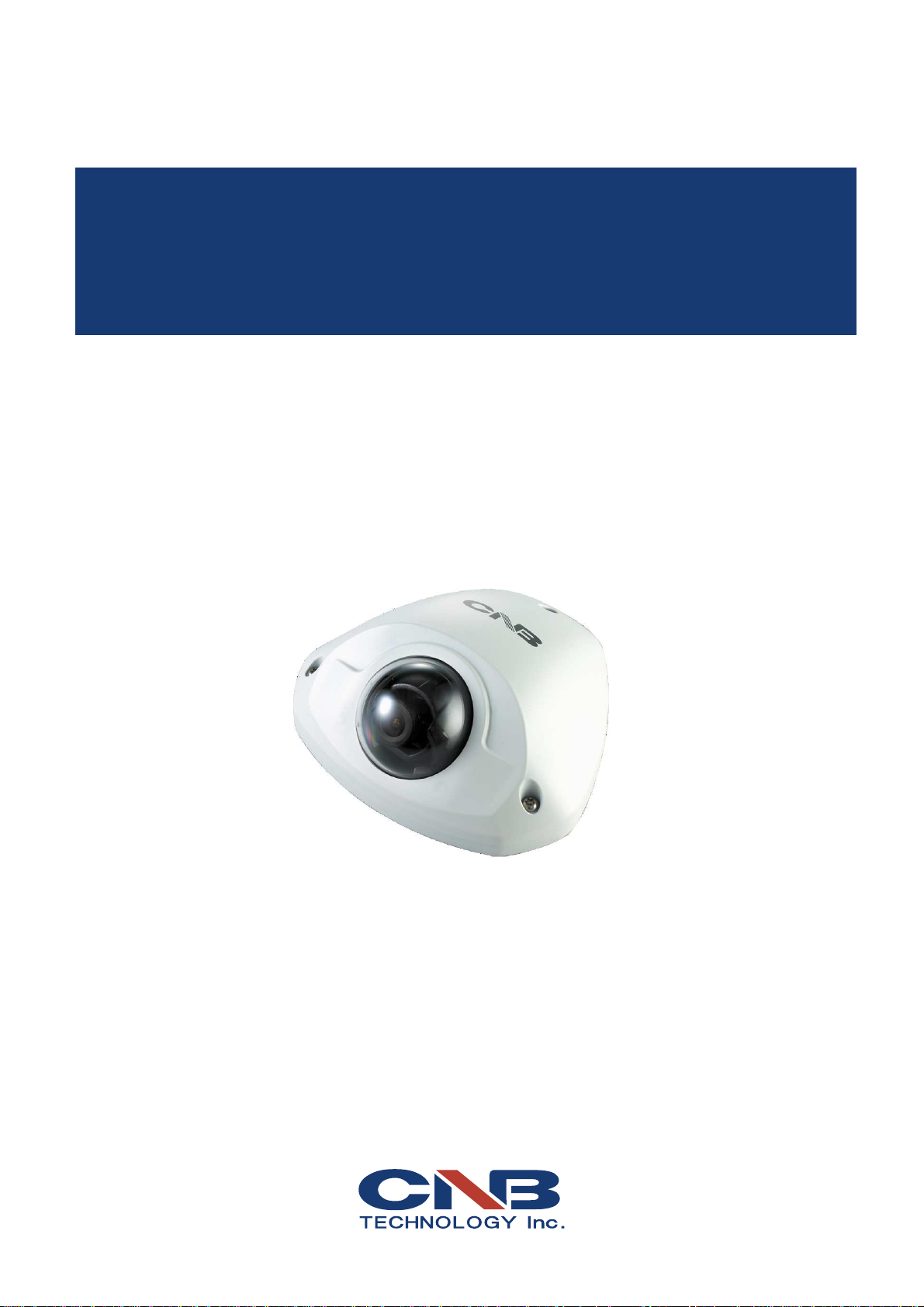
Ver. 1.0
XNET Network Vandal Dome Camera
(ITE1030)
User Manual
Page 2
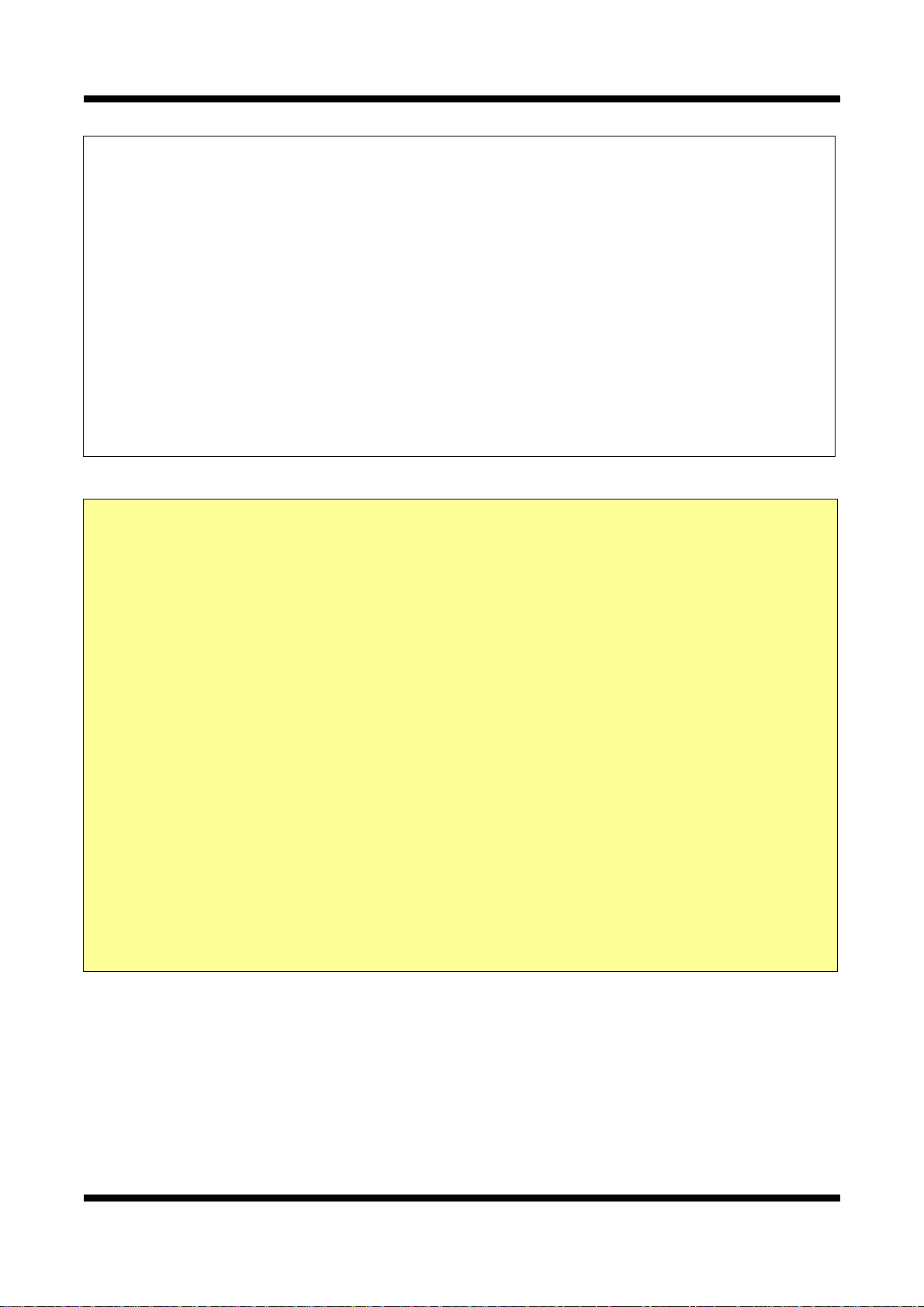
XNET User Manual
About this Manual
A compatibility and durability test ensures this product’s high performance.
This manual is for XNET Network product users only, and it describes operations related to
XNET Network products.
Please read this manual thoroughly paying attention to cautions and warnings before using
the product even if you have used similar products before.
Important Notices
The copyright of this manual is owned by CNB Technology Inc.
It is illegal to copy and distribute this manual without permission.
Damages caused by misuse and by use of parts not recommended will
not be applicable for support.
Contact the store or the manufacturer immediately if (you think) there
is any problem with the product.
Contact the store or the manufacturer before disassembling the
product for alteration or repair.
XNET is a trademark of CNB Technology Inc.
This product complies for CE (Europe) and FCC (USA) regulations for
industrial/home-use electrical device.
2 / 43
Page 3
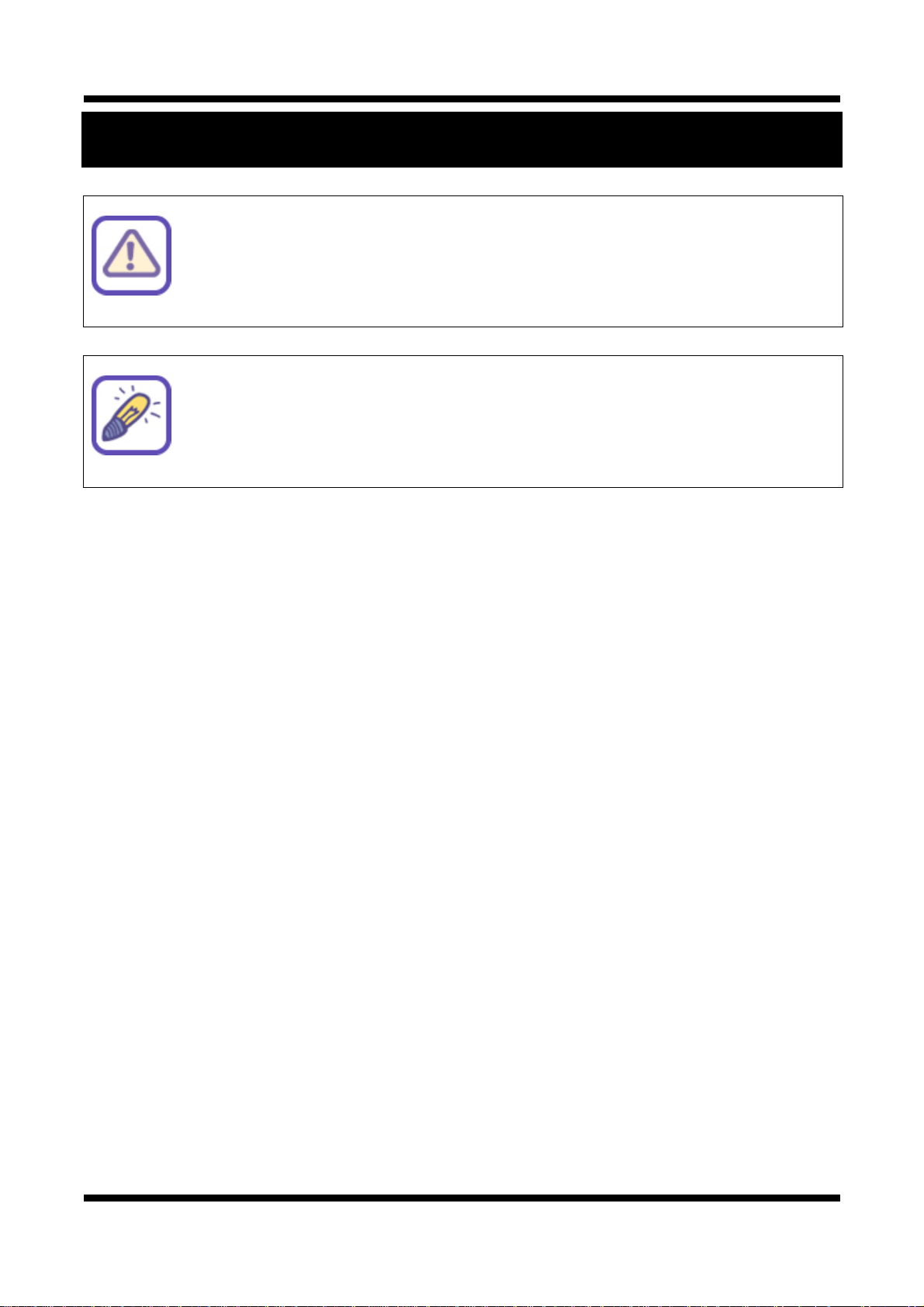
XNET User Manual
[Warning] This symbol provides a caution for handling XNET network
cameras.
[Note] This symbol provides a useful tip for handling XNET network
cameras.
Appendix
3 / 43
Page 4
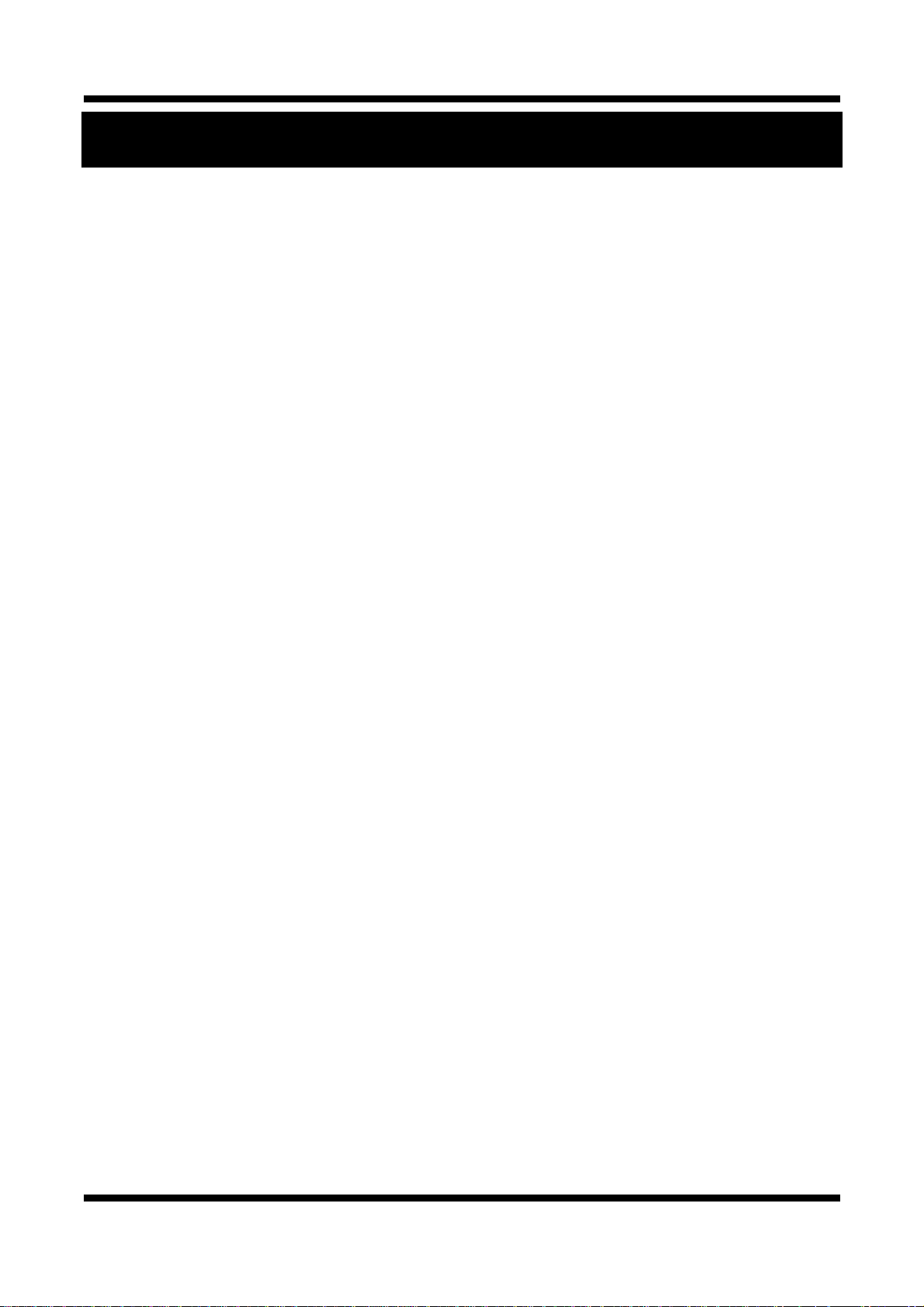
XNET User Manual
Index
Appendix .............................................................................................................................. 3
Index ..................................................................................................................................... 4
1. System Administration .................................................................................................... 5
1.1. Logging On .......................................................................................................................... 5
1.1.1. Using Internet Explorer ............................................................................................................... 5
1.1.2. ID and Password ......................................................................................................................... 5
1.2. Configuring Camera ............................................................................................................ 7
1.3. Web Viewer (Index.html) ..................................................................................................... 9
1.4. Status Window .................................................................................................................... 11
1.5. Configuring Users .............................................................................................................. 12
1.6. Setting Date &Time............................................................................................................ 14
1.7. Maintaining Server Configurations ..................................................................................... 16
1.8. System / Log ..................................................................................................................... 18
1.9. Configuring Video .............................................................................................................. 20
1.10. Configuring RTP .............................................................................................................. 22
1.11. Camera Conditions .......................................................................................................... 24
1.12. Configuring TCP/IP parameters ....................................................................................... 27
1.13. Configuring IP Filtering .................................................................................................... 29
1.14. Configuring HTTP ............................................................................................................ 31
1.15. Configuring UPnP/DynDNS/Bonjour ................................................................................ 33
1.16. Configuring CMS ............................................................................................................. 35
1.17. Configuring Event Type ................................................................................................... 36
1.18. Configuring Motion Detection area .................................................................................. 38
1.19. SMTP Setup .................................................................................................................... 40
1.20. Configuring FTP .............................................................................................................. 42
4 / 43
Page 5
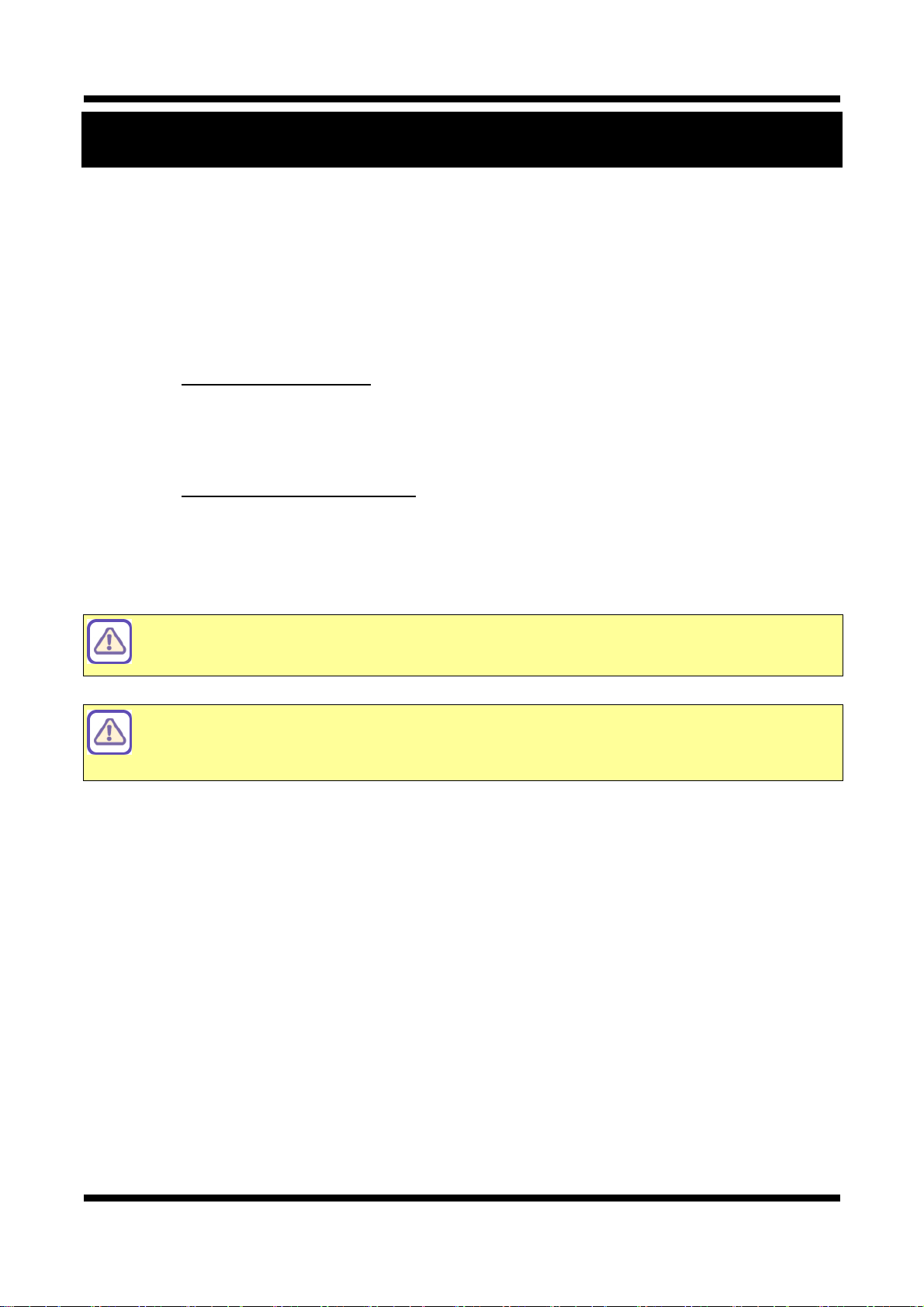
XNET User Manual
option at Users setup page allows users to
1. System Administration
11..11.. LLooggggiinngg OOnn
You can log on as an administrator using either Internet browser or ‘CMS’ software. (This manual will describe
about using Internet browser only.)
11..11..11.. UUssiinngg IInntteerrnneett EExxpplloorreerr
Type the IP Address of the XNET product in the address bar and press enter.
e.g.) http://192.168.123.100
If the HTTP port has been changed from the default value, enter the new port as shown below:
IP Address of the XNET: Port No.
e.g.) http://192.168.123.100:8080
11..11..22.. IIDD aanndd PPaasssswwoorrdd
If you are logging in as an administrator, the Log-In box will appear as shown in figure 1-1. Basic Setup page
will appear when you enter id and password.
Enabling 『Enable anonymous viewing 』
monitoring Live view without a log-in prompt, however, accessing to other menu
requires a log-in prompt. Please refer to 『1.5. Configuring Users』 for more details.
Once user login to network camera through Internet Explorer, it won’t ask user to login
again until username or password is modified. Thus, please close Network camera’s
Internet Explorer window for security after monitoring live view or modifying its setting
values.
5 / 43
Page 6
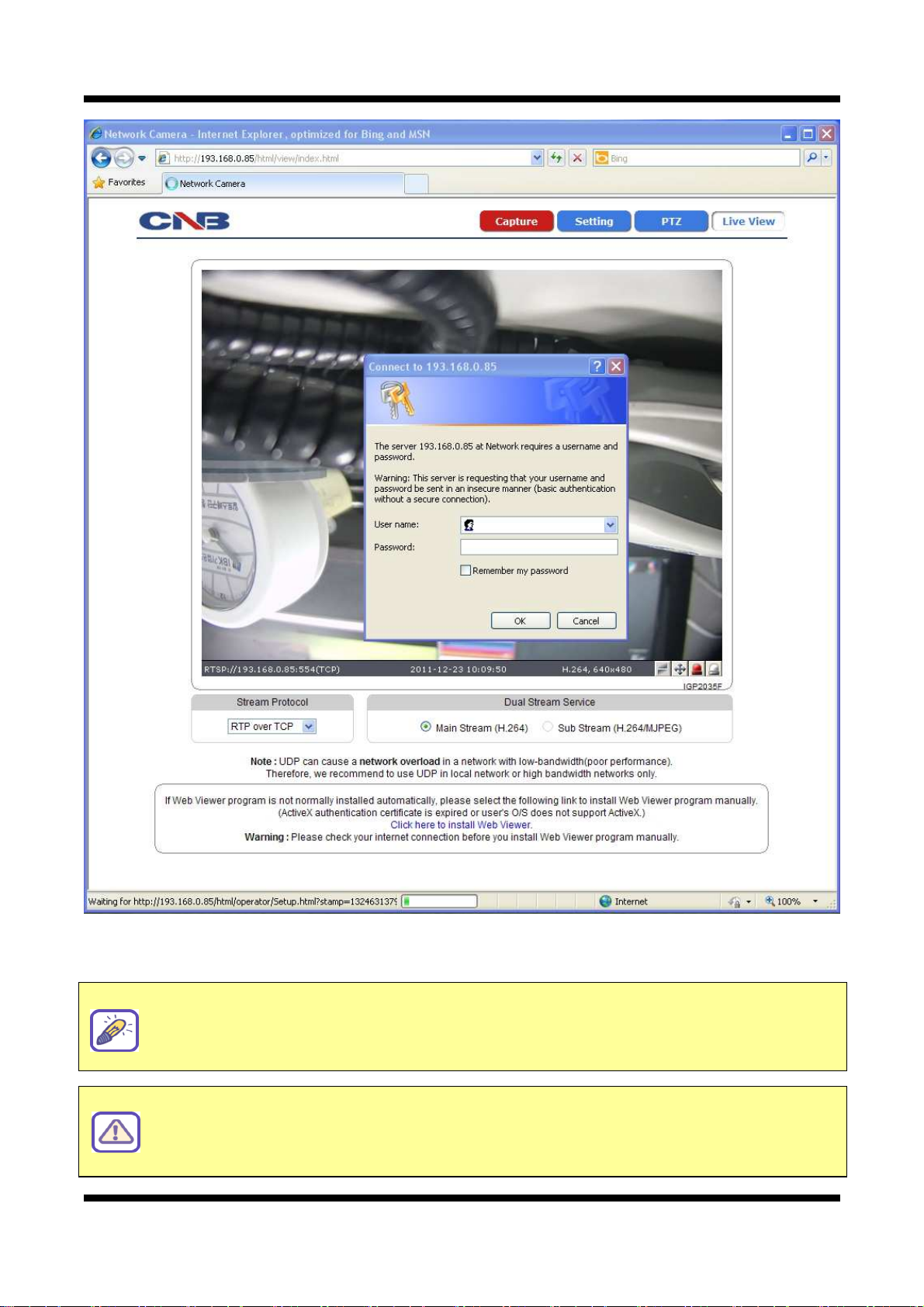
XNET User Manual
network settings using IP installer software again.
Figure 1-1 Log-in window
The default user name and password is “root” and “admin” respectively.
For security purpose, it is recommended to change the administrator’s id and
password from their default values. Please be careful not to forget them or expose
If you forget the administrator’s password, “Factory Reset” is the only way to regain
access. However, since this will retrieve all default settings, you need to configure the
6 / 43
Page 7
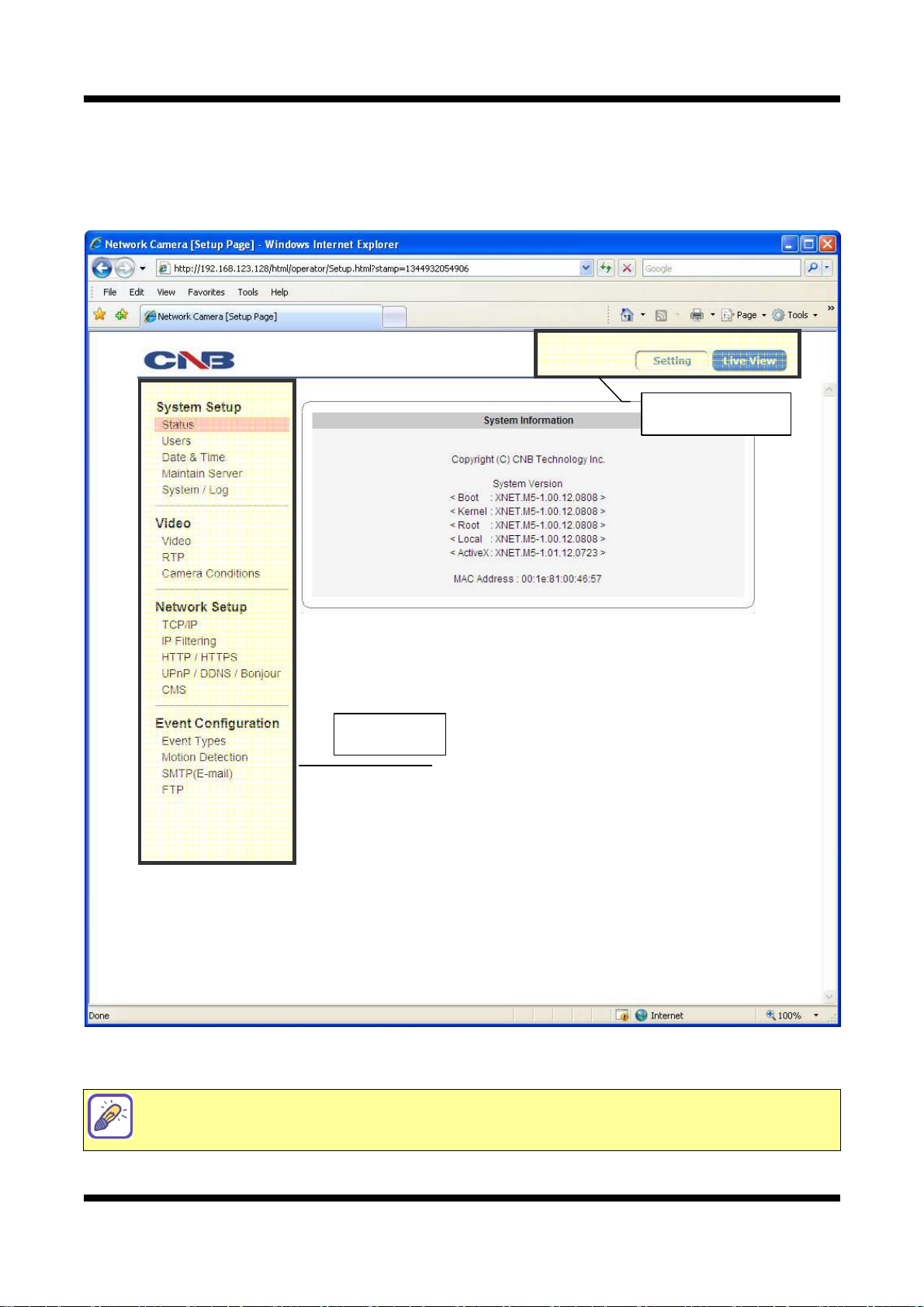
XNET User Manual
11..22.. CCoonnffiigguurriinngg CCaammeerraa
When you log in as an administrator, XNET’s Basic Setup page will appear as shown in Figure 1-2. Setup
pages for different features can be accessed from this page. Access to each feature is controlled by different
user groups (Administrator, Operator, and Viewer.)
Main Menu
Sub Menu
Figure 1-2 Basic Setup Page
Basic Setup Page can be accessed from Operator group level and up. If you want to
access Administrator level page in this user level, you need to log in as Administrator.
Please refer to the following table for access authority:
7 / 43
Page 8
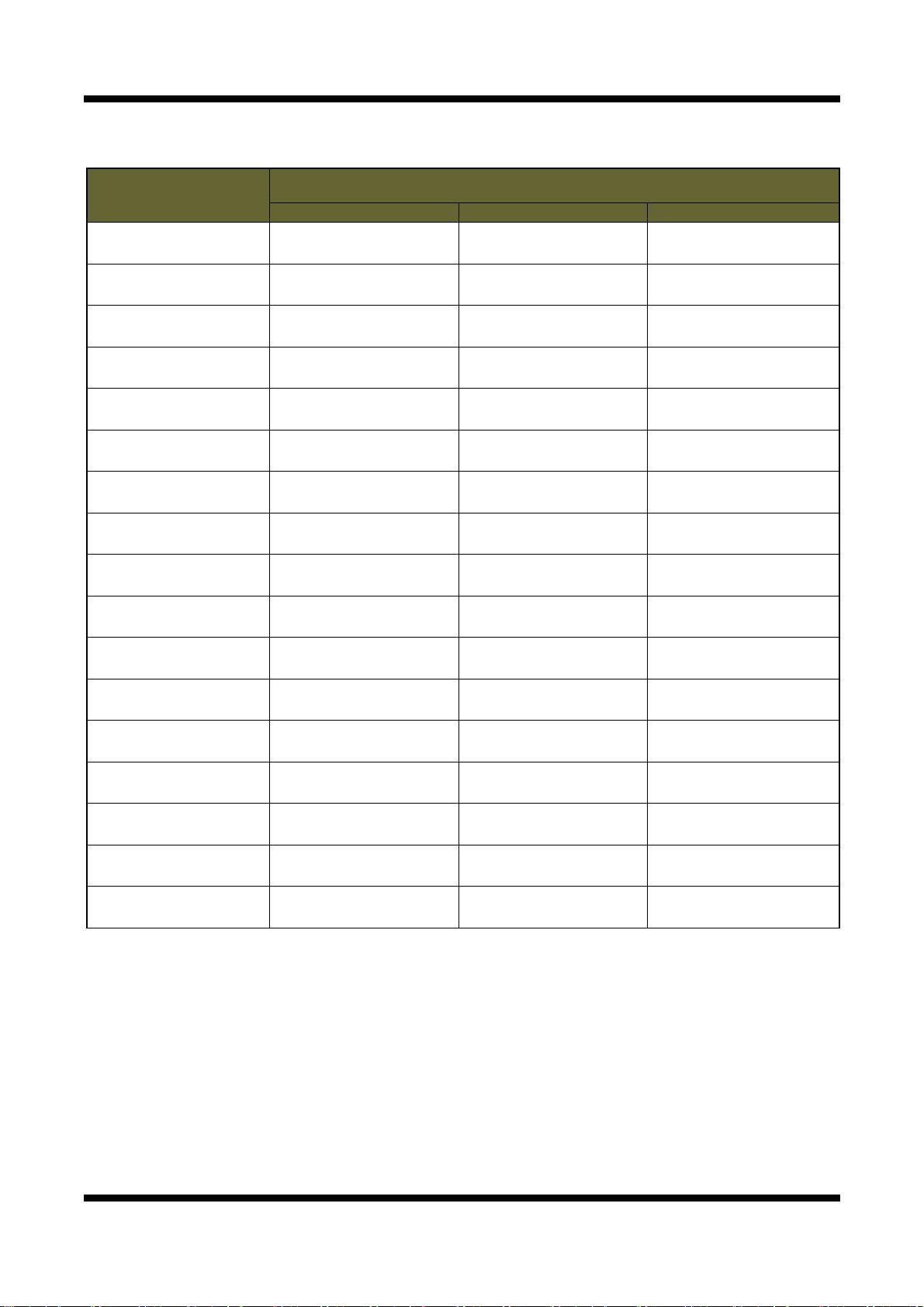
XNET User Manual
● Accessible
▬ Not Accessible
Function
Access
Administrator Operator Viewer
Index Page ● ● ●
Users
Setup Page
Date&Time
Setup Page
Maintain Server
Setup Page
System / Log
Setup Page
Video
Setup Page
RTP
Setup Page
Camera Condition
Setup Page
TCP / IP
Setup Page
IP Filtering
Setup Page
HTTP / HTTPS
Setup Page
UPnP / DynDNS / BJR
Setup Page
CMS
Setup Page
Event Type
Setup Page
Motion Detection
Setup Page
SMTP
Setup Page
FTP
Setup Page
●
● ●
●
●
● ●
● ●
● ●
●
●
●
●
●
● ●
● ●
● ●
● ●
▬ ▬
▬ ▬
▬ ▬
▬ ▬
▬ ▬
▬ ▬
▬ ▬
▬ ▬
[Diagram 1-1] User Access Authority
▬
▬
▬
▬
▬
▬
▬
▬
8 / 43
Page 9
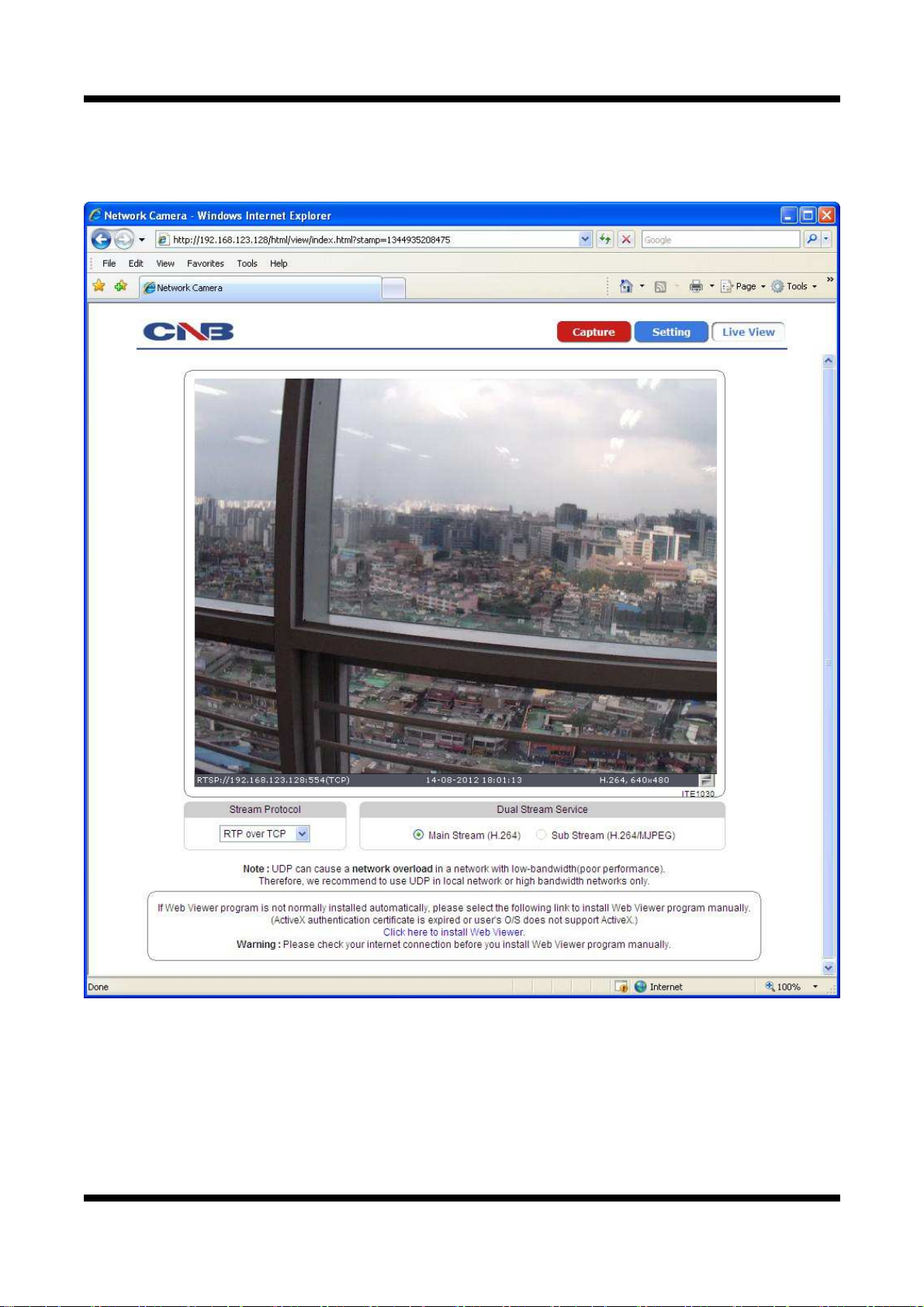
XNET User Manual
11..33.. WWeebb VViieewweerr ((IInnddeexx..hhttmmll))
When you access an XNET product, Web Viewer page will appear automatically. Viewer area displays the
video output from the camera, and menu bar contains taps that lead to each feature setting page.
Figure 1-3 Web Viewer Page
9 / 43
Page 10
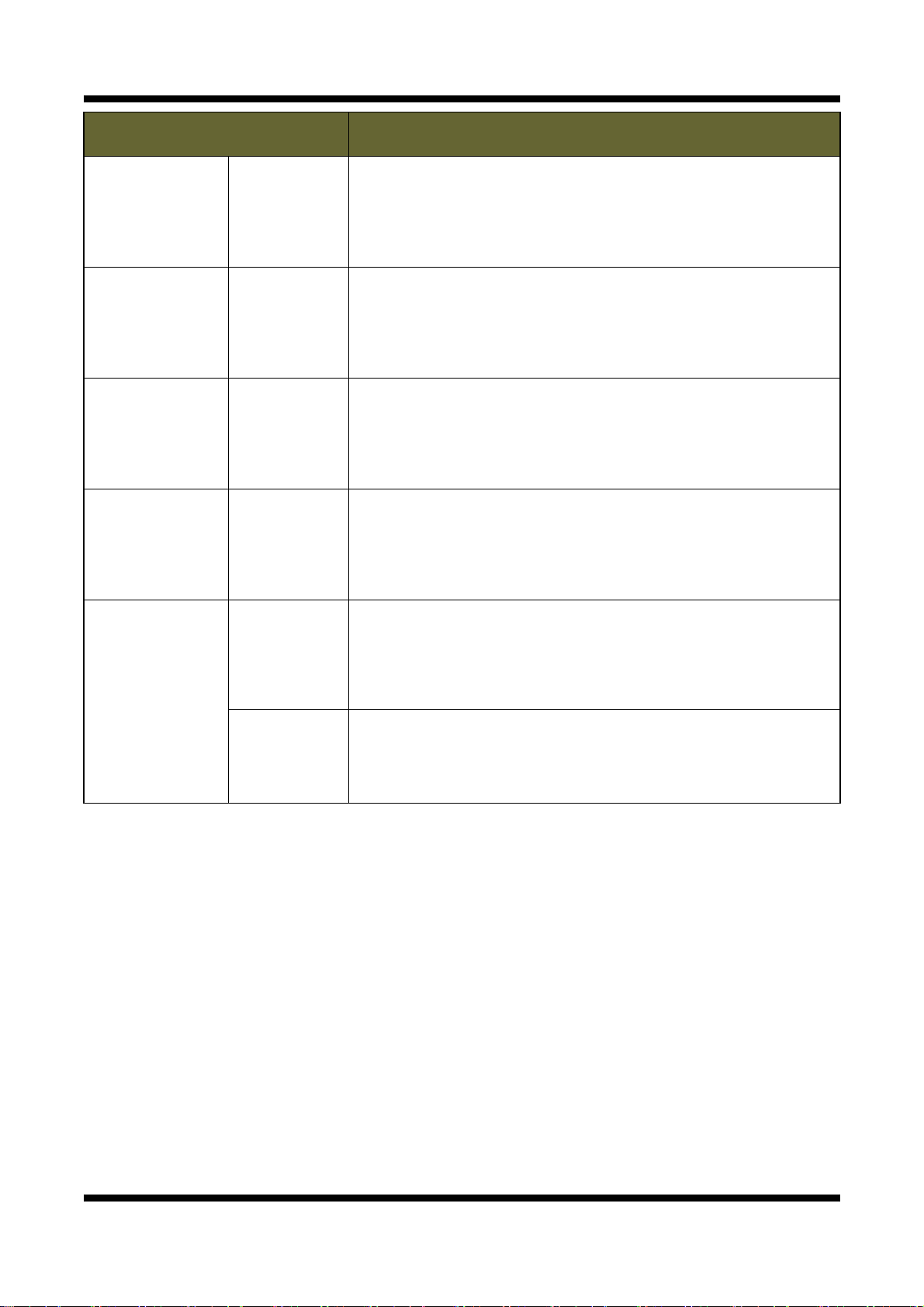
XNET User Manual
ITEM DESCRIPTION
Capture -
Setting -
Live View -
Stream Protocol -
Captures the still image and displays on a pop-up window.
[Save to] c:\ XNETCapture
Opens up Basic Setup Page.
Setup page for each XNET feature can be opened from this Menu
screen.
(Please refer to 1.4 for detail)
Open up Motion Index View page.
Index View Page will display Video as well as setting up Stream
Protocol (TCP / UDP) and Codec (when using Dual Stream).
A Stream Protocol can be selected when selecting EditBox
(RTP over TCP / RTP over UDP / RTP over HTTP / RTP Multicast)
Dual Stream
Service
Main Stream When this box is checked, Main Stream Video is displayed.
When this box is checked, Sub Stream Video is displayed.
Sub Stream
(H.264/MJPEG) Dual-Codec needs to be enabled in Video Setup Page
in order for Sub Stream Video to be displayed.
(Please refer to 1.10 for detail)
10 / 43
Page 11
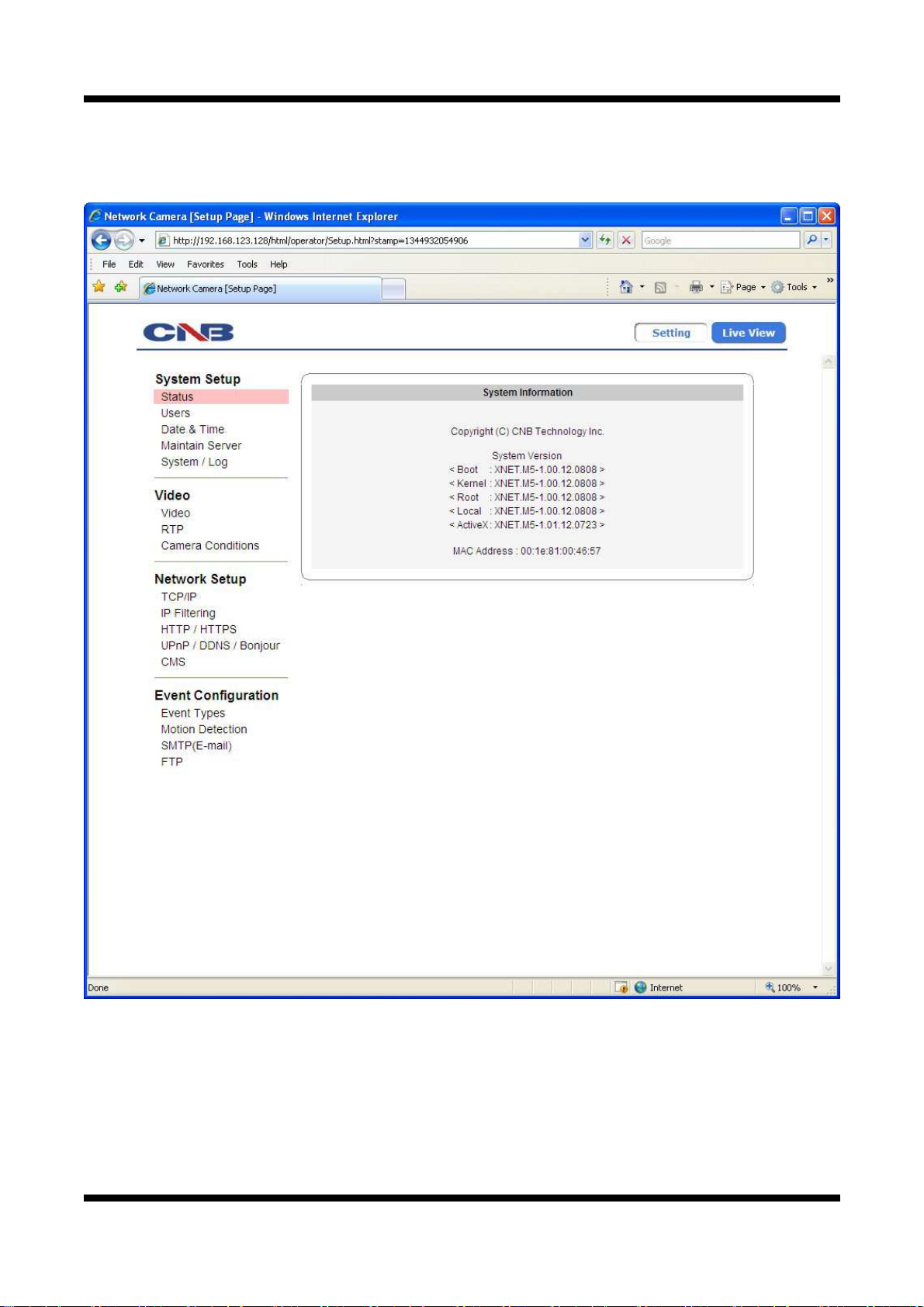
XNET User Manual
11..44.. SSttaattuuss WWiinnddooww
Status page displays XNET System’s Version and its Ethernet address.
Click [ ▷ Status] button to open the page shown in Figure 1-4.
Figure 1-4 Status Page
11 / 43
Page 12
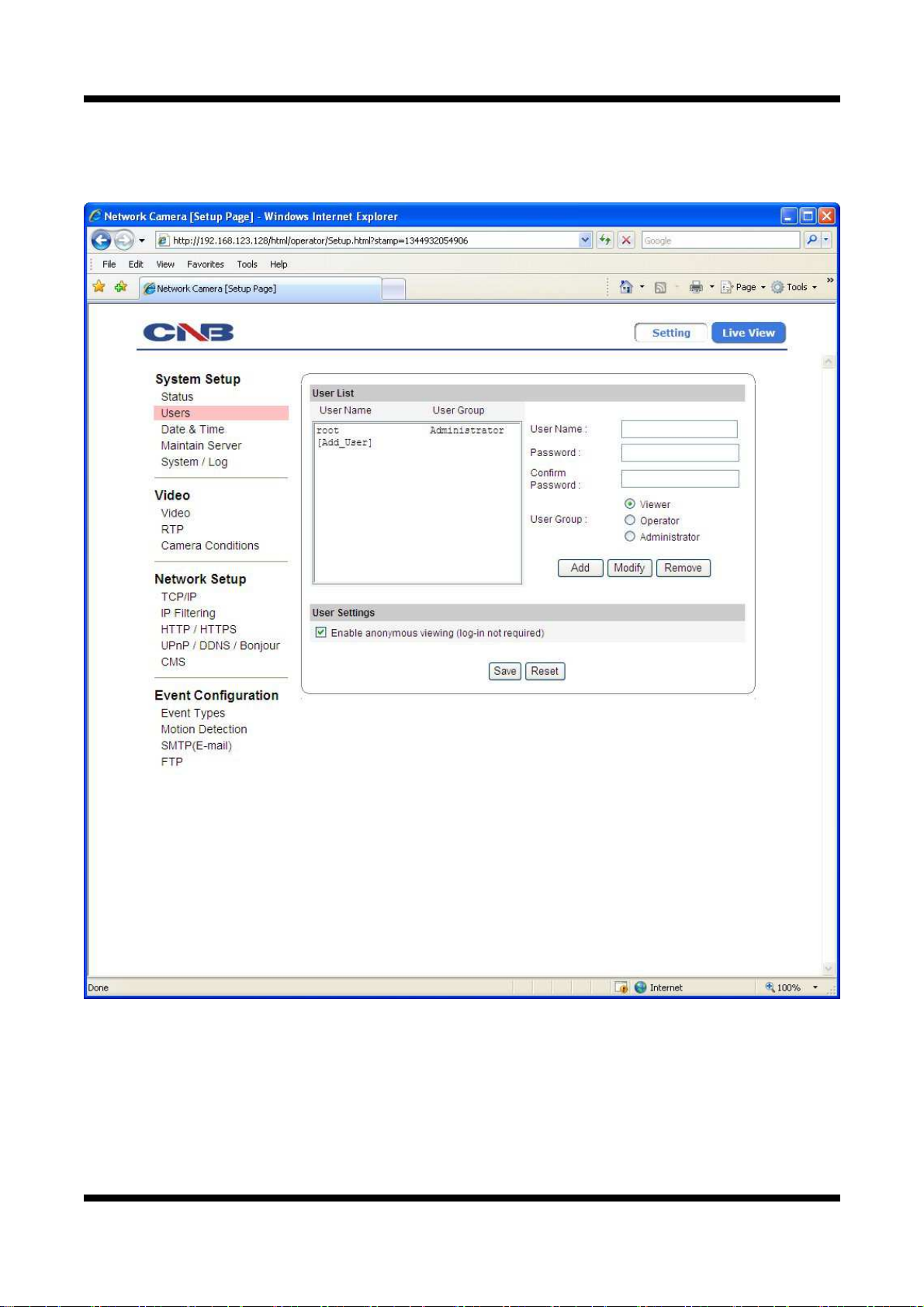
XNET User Manual
11..55.. CCoonnffiigguurriinngg UUsseerrss
This can give or limit authority to users for controlling Video and other features of XNET system.
Click [ ▷ Users] button to open the page shown in Figure 1-5.
Figure 1-5 Users Configuration Page
12 / 43
Page 13
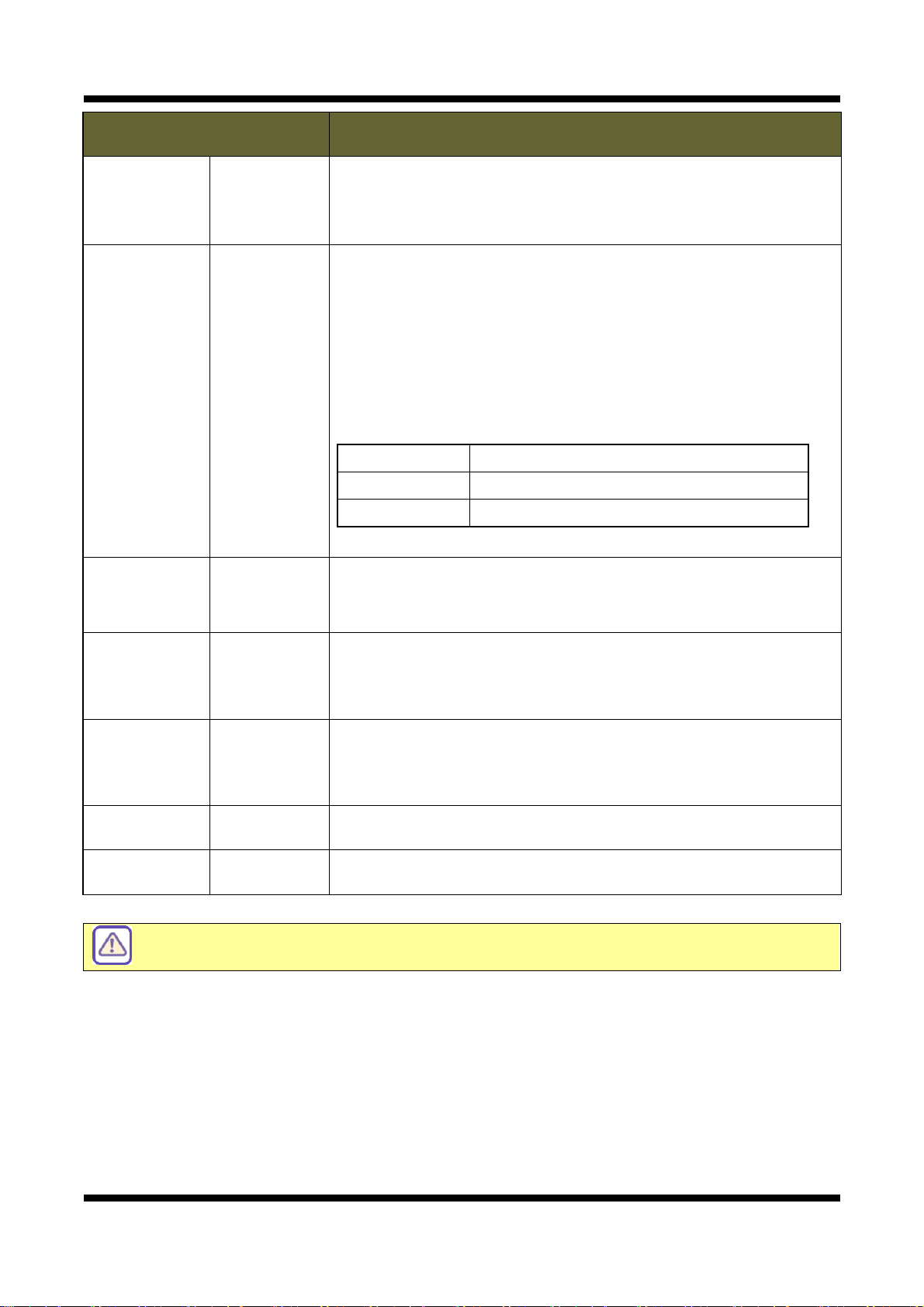
XNET User Manual
ITEM DESCRIPTION
User List -
Add -
Displays list of registered users.
"root" is the system’s administrator. "root" cannot be added or deleted.
Only the password for “root” can be changed.
This adds a new user.
Select “[Add_User]” tap in User List Box. To add a new user, enter
User name, Password, and User group then click Add button.
Updated User list can be viewed in User List Box.
- Up to 10 users can be added.
- Authority of different User Groups
-『User name』must start with alphabet and its length must be
from 1 to 16.
-『Password』length must be from 1 to 8.
Administrator Full control of the XNET system.
Operator Refer to [Diagram 1-1]
Viewer View camera’s video signal only.
Modifies information for each user.
Modify -
Remove -
Enable
User Settings
Save -
Reset - Recalls previously saved configurations.
Please disable 『Enable anonymous viewing』function if resisted users at 『User List』
only want to monitor network camera’s live view.
anonymous
viewing
Select a user in User Listbox, enter new Password/ User Group, and
click modify button to save the changes.
Updated detail can be viewed in User List Box.
Removes a user.
Select a user in User Listbox and click remove button to remove.
Updated user list can be viewed in User List Box.
Turns Anonymous Viewer mode on or off.
When enabled, Web Viewer can be accessed without a log-in prompt.
Applies and saves the configurations
13 / 43
Page 14

XNET User Manual
11..66.. SSeettttiinngg DDaattee &&TTiimmee
This page will change Date and Time of XNET system.
Click [ ▷ Date & Time] to open the page shown in Figure 1-6.
Figure 1-6 Date and Time Page
14 / 43
Page 15

XNET User Manual
ITEM DESCRIPTION
Current Server Time - Displays time of XNET system.
Time Zone Selects Time Zone. <Default : GMT+09>
Automatically Adjust for
Daylight Saving Time
Enables/ Disables Daylight Saving time.
Changes
Sets Date and Time of the Server.
『Synchronize with computer time』
- Synchronizes time and date of Client PC to Server.
New Server Time
『Synchronize with NTP server』
- Synchronizes server’s time and date to NTP Server.
(Enter NTP Server address in Network Setup Page)
Time Mode
- Set NTP Server update period
None No update periodically
1 day Once a day
1 week Once a week
『Set Manually』
- Set date and time of Server manually.
Save - Applies and saves the configurations
Reset - Recalls previously saved configurations.
15 / 43
Page 16

XNET User Manual
11..77.. MMaaiinnttaaiinniinngg SSeerrvveerr CCoonnffiigguurraattiioonnss
This page configures system parameters such as system restart, factory default settings, system upgrade,
saving configurations, saving images, and other additional features.
Click [ ▷ Maintain Server] to open the page shown in Figure 1-7.
Figure 1-7 Server Maintenance Page
16 / 43
Page 17

XNET User Manual
ITEM DESCRIPTION
Restart Restarts the system. It takes about 45 seconds.
Maintain
Server
Light Default
Factory Default
Delete Log
Files
Delete Logs Delete all saved Log Messages.
Backup Backup
Restore Restore
Resets all parameters except for TCP/IP settings.
This restore will be followed by a 45 seconds system reset.
Resets all parameters to Factory Default setting.
This will be followed by a 45 seconds system restart.
This saves current camera’s configurations to Client PC as a file
(xnetconfig.dat).
Back up file can be restored to other XNET cameras.
This will be followed by a 45 seconds system reset.
This loads up settings from a saved Backup file.
Click restore button after selecting backup files in Client PC. Optional
check boxes can be used to select settings to be excluded from the
restore process.
『except TCP/IP & HTTP parameters』
『except Camera Condition parameters』
『except Users parameters』
『except IP Filter parameters』
System
Update
Update
『except Motion Detection parameters』
This will be followed by a one-minute system reset.
Use this to update the system.
Select location of Update file in Client PC and click Update button.
This will be followed by two minutes system restart.
Upgrade File can be downloaded from http://www.cnbtec.com
Please do not disconnect power and LAN cable from
the XNET while the upgrade is in process. It might
cause a system error.
17 / 43
Page 18

XNET User Manual
11..88.. SSyysstteemm // LLoogg
System / Log page provides network camera’s configuration, language, and error information to users.
Click [ ▷ System / Log] button to open the page shown in Figure 1-8.
Figure 1-8 System / Log Page
18 / 43
Page 19

XNET User Manual
ITEM DESCRIPTION
System
Settings
System LED
Control
Language File
Upload
Language File
List
System
Overview
Displays current configurations for XNet option pages.
System LED Enable / Disable System LED.
Event LED Enable / Disable Event LED.
-
Upload language files.
Language File can be downloaded from http://www.cnbtec.com
List Display the list of saved language files.
Set a language file to the system.
Set
Please select a language file from the list and then select Set button to
apply the language file to the system.
Web Page language will be modified to the set language.
Delete a language file from the list.
Please select a language file from the list and then select Del button to
Del
remove from the list.
If you delete the currently set language file from the list, then web page
language is set to the default language – English.
Log List Display the list of currently saved Log files.
Loads up Log Message file stored in the network camera.
Load List
Log Message file can be sorted by date and index.
Click Load List button to view message list in the Log List.
Log Report
Logs View
Logs Del
Save Logs
Select a file from the『Log List』and click 【Logs View】button to view.
Select a file from the 『Log List』and click 【Logs Del】button to
delete.
Click [Save Logs] button to save the Log file to PC. The log f ile is saved
to PC as a TARGZIP file format (*.tgz), and it can be also downloadable
from the network camera’s FTP server.
19 / 43
Page 20

XNET User Manual
11..99.. CCoonnffiigguurriinngg VViiddeeoo
XNET’s Video features can be configured in this page.
Click [ ▷ Video] button to open the page shown in Figure 1-9.
Figure 1-9 Video Configuration Page
20 / 43
Page 21

XNET User Manual
ITEM DESCRIPTION
Main Stream
(H.264)
Resolution
Select a resolution of the video image.
CIF | VGA | D1 | 720p | SXGA
Turns Sub Stream feature on or off. <Default : Disable>
Sub Stream output is in H.264 & MJPEG Codec.
Enable
Dual-Codec
When configuring, select Main Stream or Sub-Stream in the Live View
page.
“Enable Dual-Codec checkbox” is enabled when Codec is set up as CIF
| VGA | D1 | 720p
Selects Frame rate of Video.
Video Type Frame rate
Frame rate
Bit rate
Control
NTSC 1, 5, 10, 15, 30
PAL 1, 5, 8.5, 12.5, 25
Select bit rate mode.
CBR | VBR
Bit rate Selects bit rate for H.264 video signal.
Selects Video Codec.
Codec
When dual-codec enabled, can be selected
H.264 | MJPEG
Select resolution of sub stream video among QVGA | CIF | VGA | D1
depending on Main Stream’s resolution and Sub Stream’s codec.
Sub Stream’s frame rate is completely depending on Main Stream’s
Frame rate, so user can not modify sub stream’s frame rate.
Sub Stream
(H.264 /
Resolution
Frame rate
MJPEG)
Bit rate
Control
Bit rate
(H.264)
Select bit rate mode.
CBR | VBR
Selects bit rate for sub stream.
MJPEG
Quality
Select sub stream video quality between 10 and 100.
(MJPEG)
Turns the Video Out feature on or off.
Video Out
Enable Video
Out
Video Format
In case of Video Out funtion enable, WDR feature can’t
use In the Camera Condition Page.
Selects Video format at Video Out terminal between
NTSC and PAL.<Default : Enable>
Save - Applies and saves changes.
Reset - Recalls previously saved configurations.
21 / 43
Page 22

XNET User Manual
11..1100.. CCoonnffiigguurriinngg RRTTPP
RTP / RTSP protocol ports can be configured in this page.
Click [ ▷ RTP] to open the page shown in Figure 1-10.
Figure 1-10 RTP page
22 / 43
Page 23

XNET User Manual
ITEM DESCRIPTION
RTSP
Configuration
RTP
Configuration
Multicast
Configuration
RTSP Port
RTP Start
Port
Enter RTSP Port of the Main Stream between 1 and 65535.
The default is 554.
Enter RTP Start Port between 1024 and 65534.
The default is 2000.
The minimum difference between RTP Start and End Port should be 100.
Enter RTP End Port between 1124 and 65535.
RTP End Port
The default is 3000.
The minimum difference between RTP Start and End Port should be 100.
Maximum
number of
users to
connect
Enter the maximum allowable number of users connected to the Stream
between 1 and 10. However, it can be vary depending on Main Stream’s
Bit Rate.
MAX. number of users to connect = 15Mbps / Main Stream’s Bit Rate
(1<= MAX. number of users to connect <= 10)
TTL Value Specify TTL for outgoing multicast
1st Address Specify destination IP address for main stream
Port Specify video port for main stream
2nd Address Specify destination IP address for sub stream
Port Specify video port for sub stream
Save - Applies and saves changes.
Reset - Recalls previously saved configurations.
23 / 43
Page 24

XNET User Manual
11..1111.. CCaammeerraa CCoonnddiittiioonnss
This shows how to setup the camera functions of the XNET products.
Click [Camera Condition] button to open the page shown in [Figure 1-11].
Figure 1-11 Camera Conditions Page
24 / 43
Page 25

XNET User Manual
Exposure
ITEM DESCRIPTION
OSD Menu
Control
White
Balance
OSD Menu
Control
Enable / Disable OSD menu function.
Menu On Display OSD Menu on Viewer.
Menu Off Hide OSD Menu on Viewer.
, , ◀, ▶
▲ ▼
Move OSD key on Viewer.
Configures Video’s White Balance.
White Balance means balancing color temperature by adjusting Red
and Blue level. As needed, select a item on this menu among Auto
(Indoor), Auto (Outdoor), Manual, Preset.
White
Balance
Auto
(Indoor)
Auto
(Outdoor)
Adjusts White Balance automatically as the
proper value for indoor environment.
Adjusts White Balance automatically as the
proper value for outdoor environment.
Manual Adjusts White Balance level manually according
to the value of the configured Red and Blue level.
Preset Adjusts White Balance automatically as the
proper value by clicking【【【【Push】】】】button.
Select the value of Video’s Red level between 0 and 20.
Red Gain
This can only be enabled when White Balance is configured as
Manual mode.
Select the value of Video’s Blue level between 0 and 20.
Blue Gain
This can only be enabled when White Balance is configured as
Manual mode.
Video
Setting
Setting
Saturation Select Color Saturations of Video among values from 0 to 20.
Select the value for Sharpness depending on the illuminance.
Day
Sharpness /
Night
Sharpness
Select among values from 0 to 20.
Day Sharpness : a sharpness value for cameras on the place
of high illuminance
Night Sharpness : a sharpness value for cameras on the
place of low illuminance
Day/Night
Day/Night
Delay
Switch the mode related to the Day/Night.
Select among Auto, B/W, and Color.
Select the Delay Time generated by a switch of Day and Night
mode.
Select among values from 3 to 20.
Lens Type Lens Type is fixed as Electronic.
Brightness
Select a proper value for brightness of recorded display.
You can choose it among values from 0 to 20.
AGC Select the Gain value of Video between 0 and 20.
DSS Select DSS between Off / x2 / x3 / x4.
Flickerless Select On or Off for reducing Camera’s flickering.
25 / 43
Page 26

XNET User Manual
BLC / WDR
WDR WGT Configures WDR Level between 1 and 7.
Configures about the BLC function and the WDR function.
(BLC: BackLight Compansation, WDR: Wide Dynamic Range)
In case of using the BLC function, a damaged image from backlight
can be compensated.
In case of using the WDR function, it provides clear images even
under backlight circumstances where intensity of illumination can
vary excessively when there are both very bright and very dark
areas simultaneously in the field of view of the camera.
It is available to select among Off | BLC | WDR.
In case of WDR mode use, Video Out function can’t
use in Video Page.
Special
2D-DNR Select Two-Dimensional Noise Reduction from 1 up to 20.
Setting
3D-Day Select Three-Dimensional Day Noise Reduction from 1 up to 20.
3D-Night Select Three-Dimensional Night Noise Reduction from 1 up to 20.
Mirror Select among Off / Horizontal / Vertical / Rotation.
Select Time & Date display between On and OFF.
Time & Date
Display
OSD Font
Size
The TimeMode of Date & Time Page can use to
maintain Date & Time synchronization.
You can’t choose it. It fixed as number 1
Condition
Initializati
Reset
Camera
Initializes the Camera’s Condition parameters.
on
Save - Applies and saves the configurations.
Reset - Recalls previously the saved configurations.
26 / 43
Page 27

XNET User Manual
11..1122.. CCoonnffiigguurriinngg TTCCPP//IIPP ppaarraammeetteerrss
This configures XNET’s network related parameters.
Click [ ▷ TCP/IP] button to open the page shown in Figure 1-12.
Figure 1-12 Network Setup Page
27 / 43
Page 28

XNET User Manual
ITEM DESCRIPTION
IP Address
Configuration
Turns DHCP on or off.
Check DHCP checkbox to get an IP address automatically from the
network using DHCP protocol. Obtained IP address can be viewed by
Obtain an
IP Installer.
IP Address
automatically
(DHCP)
If the network does not use DHCP server, the product
will wait for server’s response for two minutes and restart
with its previous IP address(192.168.123.100) Please
modify Camera’s IP address with IP Installer program.
Enter an IP address.
IP address
Configure IP address after checking IP address range configuration of
the router where the XNET product is connected.
Enter Subnet mask.
Subnet mask
Use this when you want to access only from the same subnet by
masking out upper portion of the IP address.
Use 255.255.255.255 when you want to connect from one PC only.
Default gateway Enter the address of Default gateway.
DNS
Primary DNS
Server
Enter primary DNS address.
Configuration
NTP
Configuration
Host name
Configuration
Secondary DNS
Server
NTP Address
User
the host name
Enter secondary DNS address.
Enter address of NTP (Network Time Protocol Server.)
NTP server is used when “Synchronize to NTP Server” is selected in
Date&Time page.
Enter Host name
MAC Clone Enter Ethernet Address.
MAC Address
Reset
MAC Address
Initializes the Camera’s Ethernet Address.
Save - Applies and saves changes.
Reset - Recalls previously saved configurations.
28 / 43
Page 29

XNET User Manual
11..1133.. CCoonnffiigguurriinngg IIPP FFiilltteerriinngg
This configures IP Filters for XNET product.
Click [ ▷ IP Filtering] button to open the page shown in Figure 1-13.
Figure 1-13 IP Filtering Page
29 / 43
Page 30

XNET User Manual
ITEM DESCRIPTION
IP Filter
Address List
Add -
Remove -
IP Filtering
IP Filter
Enable
IP Filtering
- Displays list of currently established IP Filters.
Adds an IP address to filter out.
Enter the IP Address to block and click add button to add it to IP
Filtering listbox.
The updated list can be viewed in IP Address Listbox.
- Up to 20 IP addresses can be added.
- Duplicate IP address, Location, Hostname, IP Address, Default Router,
Subnet Mask, DNS1, and DNS2 can not be inputted.
Removes an IP address from IP Filtering listbox.
Select the IP address to remove and click Remove button to remove it
from the list.
The updated list can be viewed in IP Address Listbox.
Enable
Mode
Turns the IP Filter on or off.
Select IP Filtering Mode between accept and block.
This can select between Accept | Drop when『Enable IP
Filtering』turned on.
In Accept Mode, XNET product will be accessed from the IP
addresses in『IP Address List』box.
In Drop Mode, XNET product will not be accessed from the IP
addresses in『IP Address List』box.
Save - Applies and saves changes.
Reset - Recalls previously saved configurations.
30 / 43
Page 31

XNET User Manual
11..1144.. CCoonnffiigguurriinngg HHTTTTPP
This configures HTTP port to access XNET’s webpage.
Click [ ▷ HTTP] button to open the page shown in Figure 1-14.
Figure 1-14 HTTP Page
31 / 43
Page 32

XNET User Manual
ITEM DESCRIPTION
HTTP
HTTP
port
Enter HTTP Port to access the webpage.
Default port is 80, and any other port number has to be entered at the end
of the IP address when accessing. (e.g. When using HTTP Port 8080, enter
http://192.168.123.100:8080)
HTTPS
Save - Applies and saves changes.
Reset - Recalls previously saved configurations.
HTTPS
port
Enter HTTPS Port to access the webpage.
Default port is 443, and any other port number has to be entered at the
end of the IP address when accessing.
32 / 43
Page 33

XNET User Manual
11..1155.. CCoonnffiigguurriinngg UUPPnnPP//DDyynnDDNNSS//BBoonnjjoouurr
UPnP is a protocol for IP installer software. You can enable or disable this UPnP, and you can also use a
Friendly Name.
DynDNS configures XNET’s DDNS server information.
Click [ ▷ UPnP/DynDNS] to open the page shown in Figure 1-15.
Figure 1-15 UPnP / DynDNS / Bonjour Page
33 / 43
Page 34

XNET User Manual
ITEM DESCRIPTION
UPnP
Settings
DynDNS
Settings
Enable UPnP
Enables or disables UPnP.
When enabled, you can use IP Installer’s XNET Auto Search feature.
Friendly Name Enter UPnP’s Friendly Name.
Enables or disables DynDNS.
Enable DynDNS
When enabled, you can automatically obtain a domain from DDNS
server by simply registering the XNET product.
Enables or disables DynDNS Anonymous feature. When enabled,
DDNS service is used without going through authentication at
Enable
Anonymous
Autoipset.com DDNS server.
If you want to register a hostname with a specific user account at
autoipset.com, please make an account from
http://www.autoipset.com
Enter a Host Name for the DynDNS server.
Alias host name
Host Name can not be more than 33 characters when you register it
at autoipset.com.
User name Enter a user Name for the DynDNS server.
Password Enter a password for the DynDNS server.
Bonjour
Settings
Enable Bonjour
Enables or disables Bonjour.
When enabled, you can use IP Installer’s XNET Auto Search feature.
Server name Enter Bonjour’s Server Name.
Save - Applies and saves changes.
Reset - Recalls previously saved configurations.
34 / 43
Page 35

XNET User Manual
11..1166.. CCoonnffiigguurriinngg CCMMSS
This configures XNET’s CMS Server information.
Click [ ▷ CMS] to open the page shown in Figure 1-16.
Figure 1-16 CMS Page
ITEM DESCRIPTION
CMS CMS Port
Save - Applies and saves changes.
Reset - Recalls previously saved configurations.
Enter CMS port number for communication with CMS between 1 and
65535. The default is 5000.
35 / 43
Page 36

XNET User Manual
11..1177.. CCoonnffiigguurriinngg EEvveenntt TTyyppee
This is related to XNET’s DDNS Server information.
Click [ ▷ Event Types] to view page shown in Figure 1-17.
Figure 1-17 Event Types Page
36 / 43
Page 37

XNET User Manual
ITEM DESCRIPTION
Event Enable Enable Event Enables or disables event processing.
Event Mode
Event Settings
Motion
Detection
Network
Linkdown
Capture Format
Capture Frame
Pre-Alarm
Enables or disables Motion Detection.
Enables or disables Network Linkdown.
This displays the capture format of images or video for an event
recording.
Sub Stream Codec Save as
H.264 Video
MJPEG Image
When processing an event, this displays the recording frame rate of
image or video.
Sub Stream Codec Recording Frame Rate
H.264 The same as Sub Stream Frame rate
MJPEG 1 image per second
When processing an event, this establishes saving images or video
before the occurrence of the event.
It can be saved MAX 5 seconds before the event.
When processing an event, this establishes saving images after the
Post-Alarm
occurrence of the event.
It can be saved MAX 8 seconds after the event.
This allows Alarm images to be uploaded to an FTP server when
Upload image
to FTP
processing an event. The client PC has to run FTP server to receive
the images, and the information of the FTP server has to be
accurately entered and saved at the FTP Configuration page.
Event Output
Send Image to
Email
This allows Alarm images (Not Video) to be sent out by an e-mail
when processing an event. Only one image file at the moment of the
event gets sent out. The e-mail address has to be accurately entered
and saved at SMTP configuration page.
Save image to
SD memory
This allows Alarm images to be saved to SD card when processing an
event.
Open Load Saved images through FTP
View
Port Specify internal FTP server port
Save - Applies and saves changes.
Reset - Recalls previously saved configurations.
37 / 43
Page 38

XNET User Manual
11..1188.. CCoonnffiigguurriinngg MMoottiioonn DDeetteeccttiioonn aarreeaa
This defines areas that detect motion, and up to three different areas can be defined in each channel.
Click Motion button in Operator mode to open the page shown in Figure 1-18.
Figure 1-18 Motion Detection Page
38 / 43
Page 39

XNET User Manual
ITEM DESCRIPTION
AREA
Show Selected Area
Caption Enter designation for each area.
Sensitivity
Defining Motion Detection Area
Displays currently defined Motion Detection area.
When an area is selected from the list, its defined area gets displayed
and highlighted in viewer window. Up to 3 motion detection area can
be defined.
When this is checked, only the selected area gets displayed in viewer
window.
Sets sensitivity for detecting motions, “1” being the least sensitive and
“10” being the most sensitive. The user needs to configure this
according to their applications and circumstances.
1. Enter a designation in the caption bar, and set sensitivity.
2. Click “New” button.
3. A square with the designation you’ve just defined will appear in
viewer window.
4. The size of the square can be adjusted by clicking and dragging its
lower right corner, and the position can be adjusted by dragging the
square.
5. Click “Save” button once you are done defining the areas.
39 / 43
Page 40

XNET User Manual
11..1199.. SSMMTTPP SSeettuupp
This configures mailing out method of Alarm Images once ‘event’ occurred in the XNET system.
Click [ ▷ SMTP] button to open the page shown in Figure 1-19.
Figure 1-19 SMTP Page
40 / 43
Page 41

XNET User Manual
ITEM DESCRIPTION
Enable
Internal SMTP
Server
Turns Internal SMTP Server on or off.
When this box is checked, Alarm Image gets mailed out through an
internal mail server. Mail Authentication cannot be used in this mode.
When this box is unchecked, Alarm Image gets mailed out through an
external mail server. Mail Authentication, port, user, password, mail
address, etc. needs to be configured.
Turns External SMTP Server on or off.
When this box is checked, user should choose one among LOGIN,
PLAIN, CRAM-MD5, DIGEST-MD5.
SMTP Authentication Method.
Enter the name of external mail server.
Sender :
SMTP
Settings
Enable
SMTP
Authorization
SMTP Server
Name
SMTP Port Enter the port number for the external mail server.
User name Enter the user name of the external mail server.
Password Enter the password of the external mail server user.
Receiver :
E-mail
Address
Email Address
1 - 3
Enter the e-mail address of the external mail server user.
User can input MAX 3 e-mail addresses
Setting
Save - Applies and saves changes.
Reset - Recalls previously saved configurations.
41 / 43
Page 42

XNET User Manual
11..2200.. CCoonnffiigguurriinngg FFTTPP
This configures how the Alarm Images get sent out using FTP once ‘event’ occurred in the XNET system.
Click [ ▷ FTP] button to open the page shown in Figure 1-20.
Figure 1-20 FTP Page
42 / 43
Page 43

XNET User Manual
ITEM DESCRIPTION
FTP
Server
FTP Name
Enter the address of the FTP server to send Alarm Images to in the
event processing.
The client PC at that IP address has to run the FTP server in order to
receive the Alarm Images.
FTP Port
User Name
Login
Information
Password
Save - Applies and saves changes.
Reset - Recalls previously saved configurations.
Enter the port number for the FTP server to send Alarm Images to in
the event processing.
Enter the user name of the FTP server to send Alarm Images to in the
event processing.
Enter the password of the FTP server to send Alarm Images to in the
event processing.
43 / 43
