Page 1

Ver. 1.1
XNET Network Video Server
(INS2000)
Installation Manual
Page 2
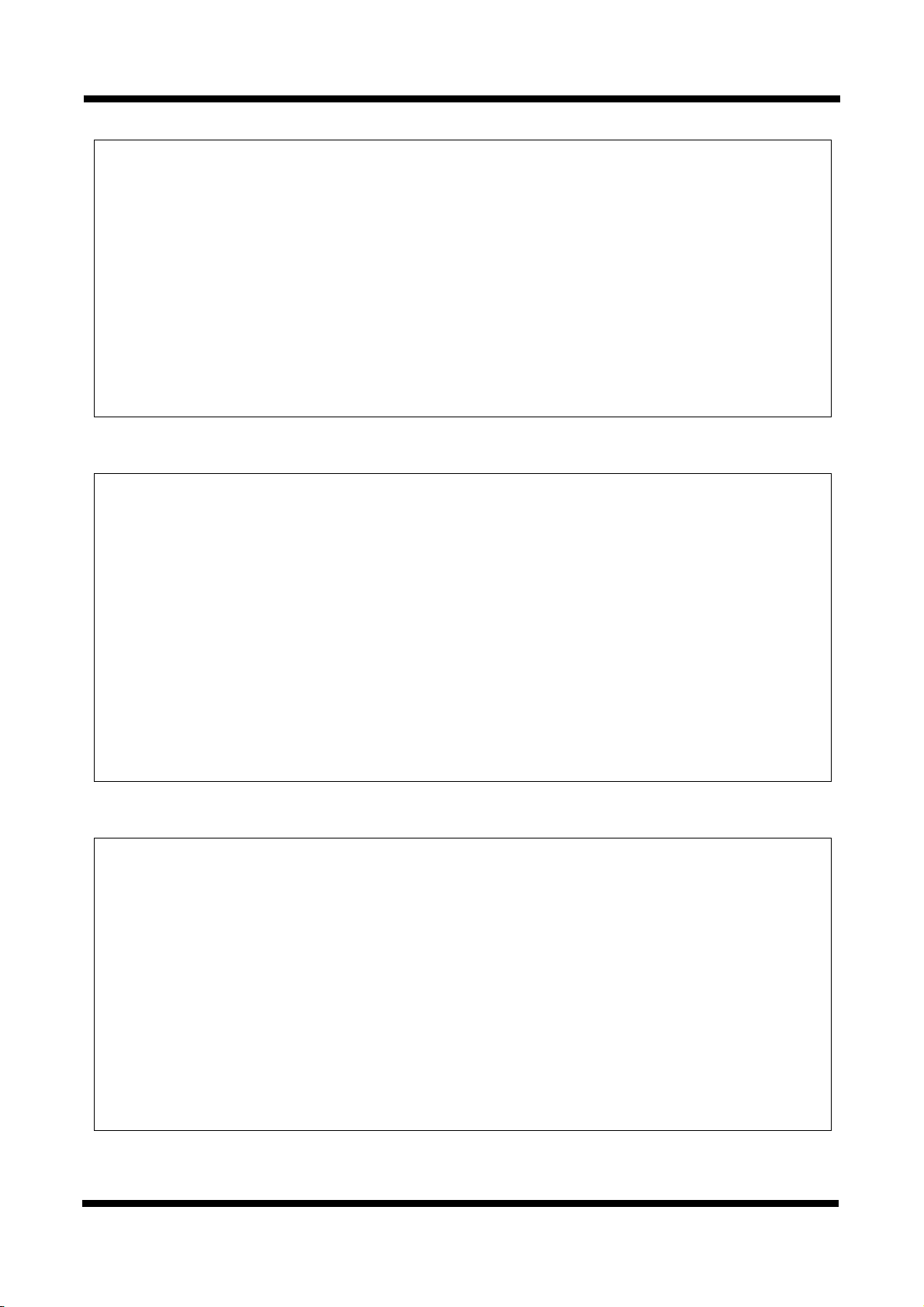
XXNNEETT NNeettwwoorrkk VViiddeeoo SSeerrvveerr IInnssttaallllaattiioonn MMaannuuaall
About this Installation Guide
A compatibility and durability test ensured this product’s high performance.
This installation guide is for XNET Network Video Server users only, and it describes operations related
to XNET Network Video Server.
Please read this manual thoroughly paying attention to cautions and warnings before using the
product even if you have used similar products before.
Important Notices
It is illegal to copy and distribute this manual without permission.
Damages caused by use of not suggested parts and misuse will not be applicable for support.
Contact the store or the manufacturer immediately if (you think) there is any problem with the
product.
Contact the store or the manufacturer before disassembling the product for alteration or repair.
This product complies for CE (Europe) and FCC (USA) regulations for industrial/home use electrical
device.
INFORMATION
This equipment has been tested and found to comply with the limits for a Class A digital
device, pursuant to Part 15 of the FCC Rules. These limits are designed to provide
reasonable protection against harmful interference when the equipment is operated in a
commercial environment. This equipment generates, uses and can radiate radio
frequency energy and, if not installed and used in accordance with the instruction
manual, may cause harmful interference to radio communications. Operation of this
equipment in a residential area is likely to cause harmful interference in which case the
user will be required to correct the interference at his own expense.
2 / 18
Page 3
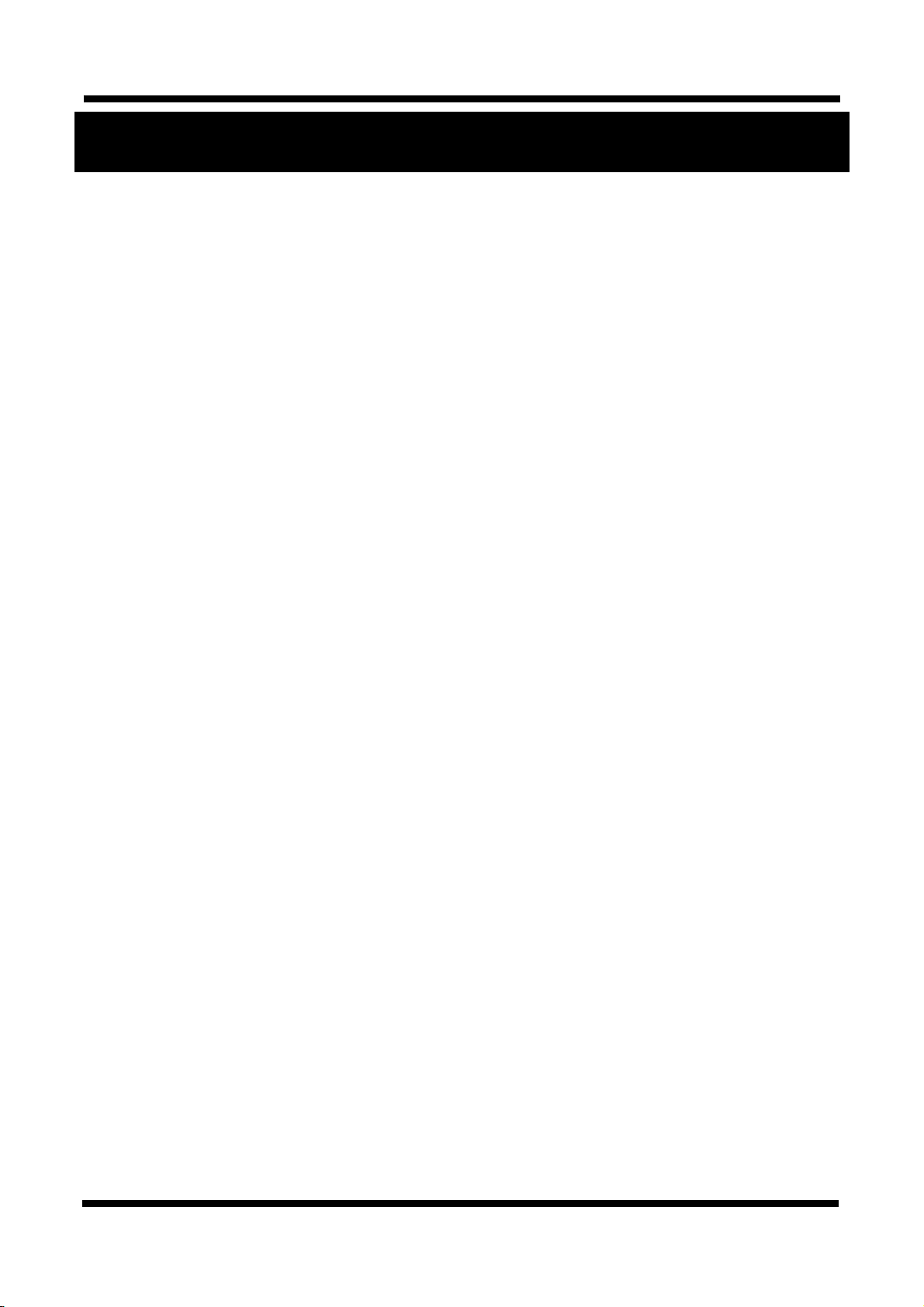
XXNNEETT NNeettwwoorrkk VViiddeeoo SSeerrvveerr IInnssttaallllaattiioonn MMaannuuaall
Index
1. About XNET ..................................................................................................................... 4
1.1. About XNET ........................................................................................................................... 4
1.2. Features of XNET .................................................................................................................. 4
1.3. Applications ........................................................................................................................... 4
2. About the Product .......................................................................................................... 5
2.1. Contents ................................................................................................................................ 5
2.2. Product Information ............................................................................................................... 5
2.3. Functions and Designations .................................................................................................. 6
2.3.1. Front View .................................................................................................................................. 6
2.3.2 Rear View .................................................................................................................................... 7
2.3.3 Connecting to Alarm devices ....................................................................................................... 9
3. Software Installation ..................................................................................................... 10
3.1. Connecting XNET to network .............................................................................................. 10
3.2. Installing IP-Installer Software and Configuring IP address ................................................ 11
3.2.1. About IP-Installer ...................................................................................................................... 11
3.2.2. Configuring IP Address ............................................................................................................. 11
4. Using Web Viewer ......................................................................................................... 13
4.1. Logging In ............................................................................................................................ 13
4.2. Web Viewer Page ................................................................................................................ 15
5. Specification ................................................................................................................. 17
3 / 18
Page 4
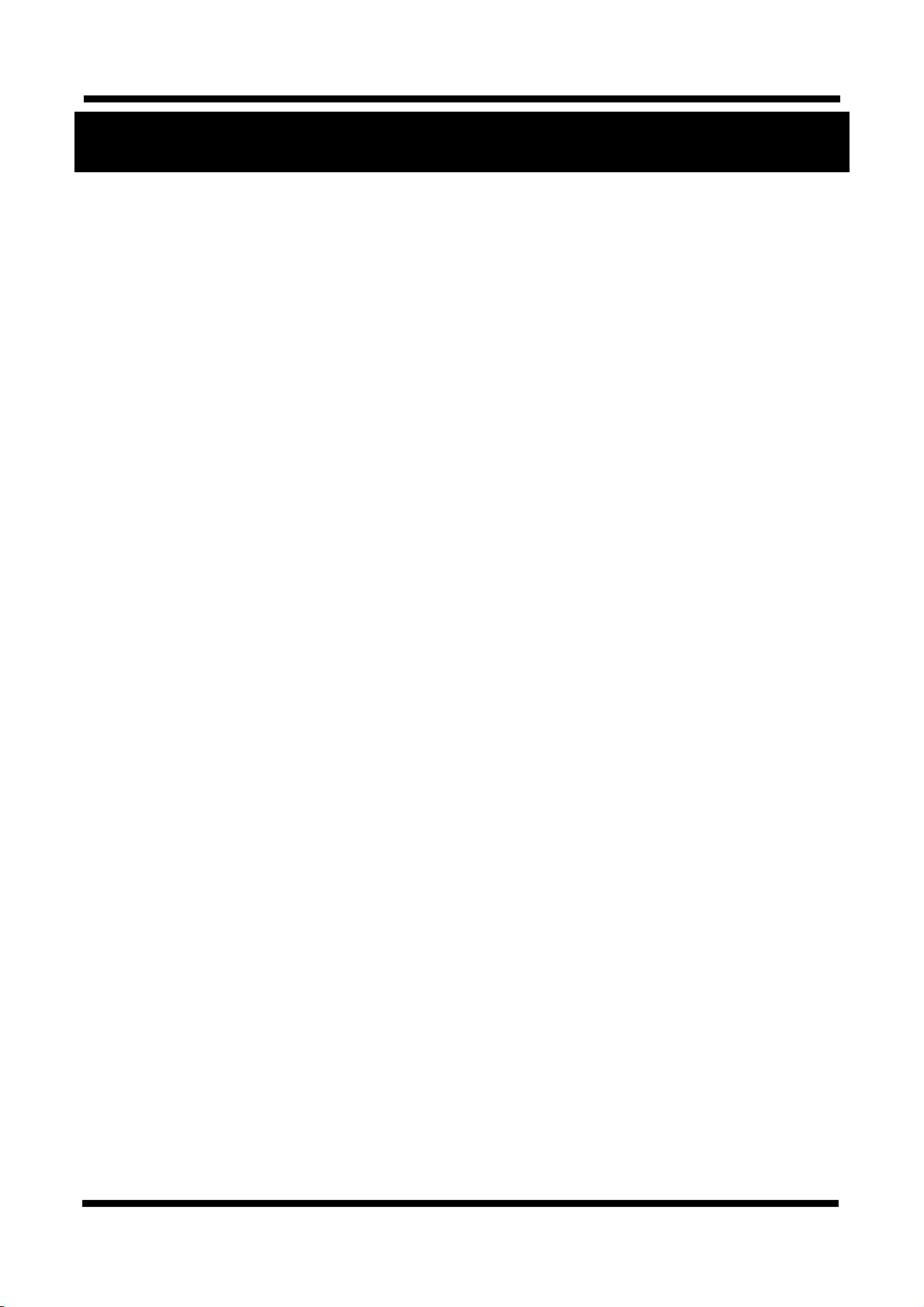
XXNNEETT NNeettwwoorrkk VViiddeeoo SSeerrvveerr IInnssttaallllaattiioonn MMaannuuaall
1. About XNET
11..11.. AAbboouutt XXNNEETT
XNET is an internet based security and surveillance system that is compatible with various network conditions
through easy installation and user interface as well as multi-functional compressor Codec such as MJPEG,
MPEG-4, and H.264. XNET provides stable real-time surveillance by real time video/ audio at D1 level, local
storage for any network problems, and hybrid IP technology that can be used with existing analog CCTV
devices.
11..22.. FFeeaattuurreess ooff XXNNEETT
Most advanced Video/ Audio compression technology (MJPEG/MPEG-4/H.264, ADPCM/G.711/G.726)
Progressive technology - Progressive scan makes the image sharp and clear without ghost effect.
Hybrid IP Technology - CCTV analog video output can be used for existing analog CCTV devices.
Transmission of Multi-Codec stream - Live video signal can be compressed to MJPEG or MPEG-4 (or H.264)
and sent to meet various applications of network or user.
2-way Audio Communication (Bi-directional voice communication between Client’s PC and XNET)
Smart Event feature - On the top of motion detection and sensor/alarm feature, pre- and post- alarm
feature allows automated surveillance without an attendant’s monitoring.
Install/ Operation Wizard - Install/ Operation Wizard not only makes it easy for installers and users, but
also offers a unified installation setup for massive scale installations.
Up to 3 motion detection areas
Motion Detection – Alarm output and Video/ Audio data transmission to FTP site or e-mail upon detecting a
motion.
Supports Various resolutions - NTSC: 704x480, 352x240 PAL: 704x576, 352x288
RS-485 interface for Remote Pan/Tilt control
Remote Control over the network for software upgrade
11..33.. AApppplliiccaattiioonnss
Surveillance (Building, store, factory, parking lot, financial institutions, government buildings, military
facilities, etc.)
Remote video monitoring (Hospital, kindergarten, traffic monitoring, remote branch office, weather,
environment preservation, and illegal disposal of trash, etc.)
Real time broadcasting over the internet (Resort facility, parties, festivals, etc), remote business meetings,
and educational trainings, etc.
4 / 18
Page 5
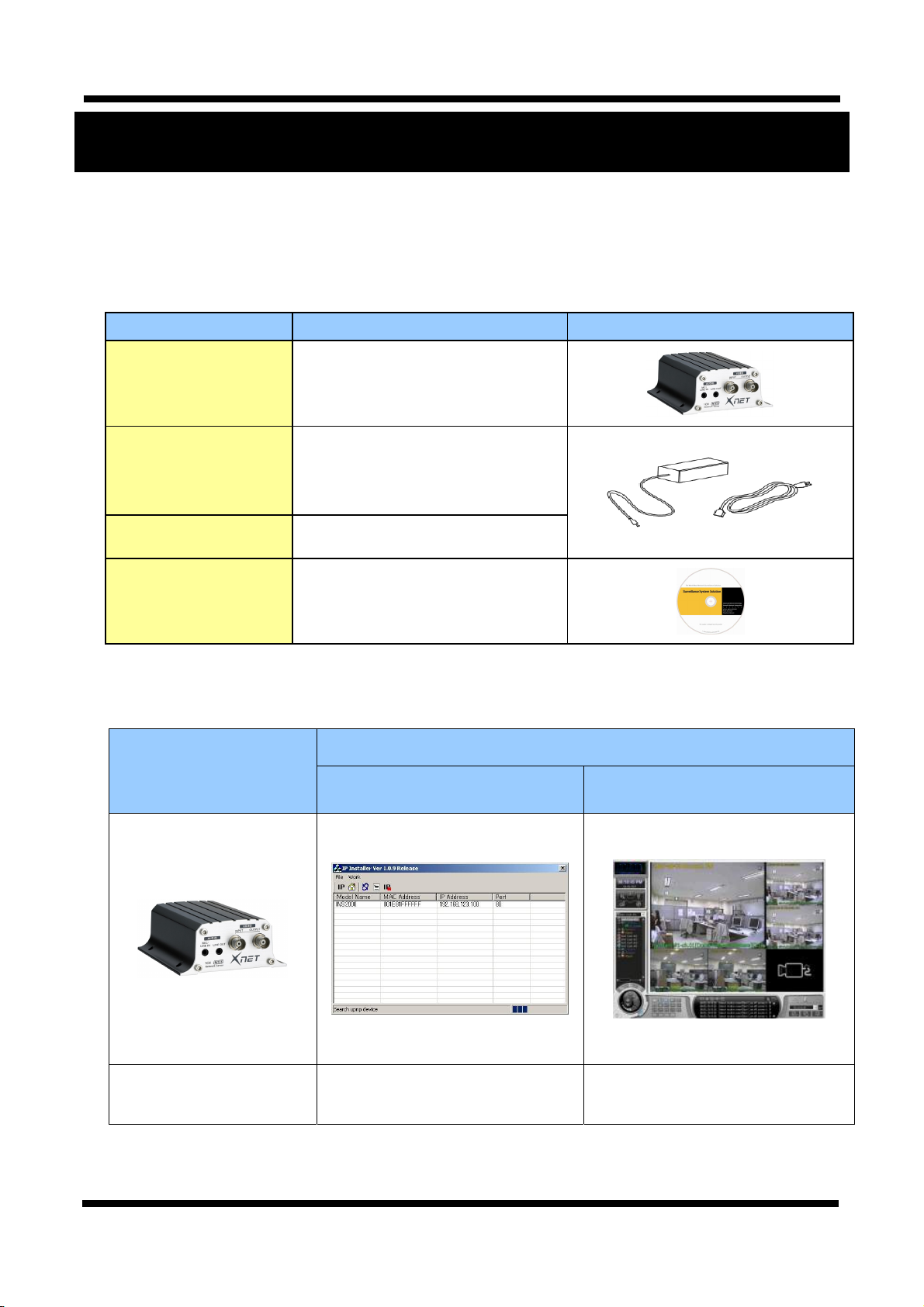
XXNNEETT NNeettwwoorrkk VViiddeeoo SSeerrvveerr IInnssttaallllaattiioonn MMaannuuaall
2. About the Product
22..11.. CCoonntteennttss
Please make sure the following contents are included when you open the package
XNET Product Network Video Server
Power adapter
AC power Cord 2 jack cable
Contents Description Additional info.
Input: 100~240VAC 50-60Hz
Output : 12VDC, 2A
CD Software and User’s manual
.
22..22.. PPrroodduucctt IInnffoorrmmaattiioonn
XNET
(INS2000)
Network Video Server
IP-Installer
A software that assigns an IP
address to the product
Install CD
Viewer Program
(XNET-NVR)
A software that monitors and records
Audio and Video signal from the
device (processes up to 16 channels)
5 / 18
Page 6
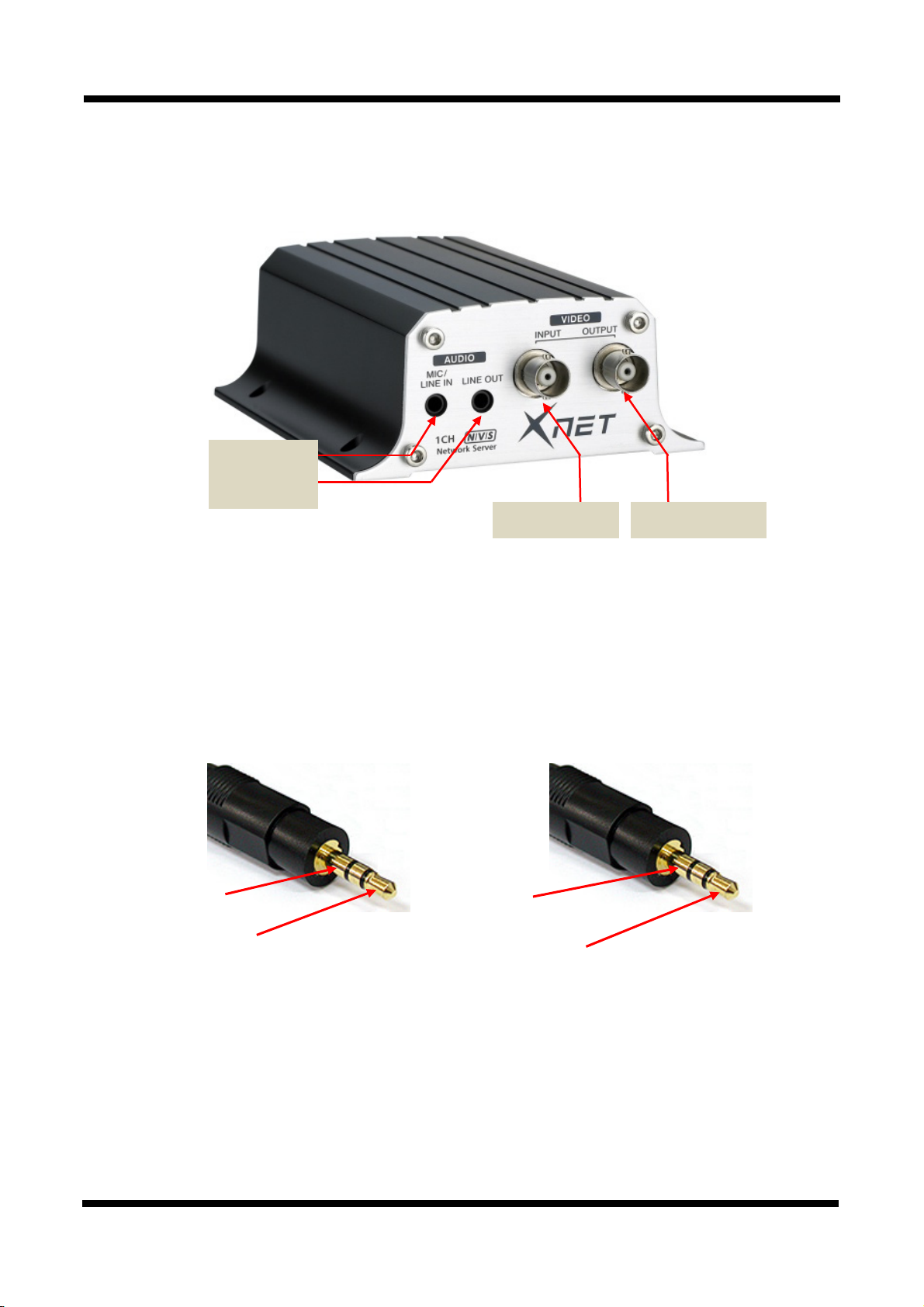
XXNNEETT NNeettwwoorrkk VViiddeeoo SSeerrvveerr IInnssttaallllaattiioonn MMaannuuaall
22..33.. FFuunnccttiioonnss aanndd DDeessiiggnnaattiioonnss
22..33..11.. FFrroonntt VViieeww
Mic/ Audio In
Audio Out
Figure 2-1. INS2000 Front View
Analog Video In Analog Video Out
z VIDEO INPUT/OUTPUT
: Connect input to Camera’s Video signal. The same signal is re-
transmitted to output terminal
z MIC / LINE IN: Connects to auxiliary Audio Device or microphone. 3.5 mm mono/ stereo audio
connector is used. For connection, refer to the figure below:
GROUND
LINE IN(mono)
/MIC IN
GROUND
LINE OUT(mono)
Figure 2-2. Connector for MIC/LINE INPUT (Left) and Audio LINE OUT (Line Out)
z LINE OUT: Audio signal output to a Power Amplified device or Speaker. This can be used to listen to
the audio signal sent from a remote PC for Bi-directional Audio communication.
6 / 18
Page 7

XXNNEETT NNeettwwoorrkk VViiddeeoo SSeerrvveerr IInnssttaallllaattiioonn MMaannuuaall
22..33..22 RReeaarr VViieeww
RS485 / Alarm in/out Terminal
SD CARD Slot
Figure 2-3. INS2000 Rear View
Network Terminal
Power
Video LOSS LED
Event LED
Power LED
Reset Button
Recalls Factory Default
Configurations
z RS-485 and ALARM IN/OUT
Pin Description Misc.
1 6
1 Alarm Out
2 Alarm Out
3 Alarm In(+)
4 Alarm In(-)
Select NC/NO at menu screen
Select NC/NO at menu screen
5 RS485 +
6 RS485 -
-
RS-485: When properly connected, you can remotely control Pan/Tilt device with RS-485
control interface.
Alarm In: This connects to an Alarm Sensor signal. Only one sensor can be connected.
Alarm Out: This connects to an external Alarm device that operates by a relay such as Siren
Lamp or Alarm Light. Only one Alarm device can be connected.
z Factory Reset Button: Press and hold for more than 3 seconds while power is on to recall factory
default settings
7 / 18
Page 8

XXNNEETT NNeettwwoorrkk VViiddeeoo SSeerrvveerr IInnssttaallllaattiioonn MMaannuuaall
z NETWORK : This Ethernet terminal connects to 10Mbps or 100Mbps LAN through an RJ-45
connector.
When optional PoE is used, the power will be supplied from the Network Cable.
LINK : Yellow light indicates that the network is properly connected.
ACT : Green light indicates that the XNET system connected to 100Mbps LAN.
This green lamp will blink if the system receives data.
z STATUS LED : Indicates the operation status
EVENT LED : Green light indicates that Alarm Out signal is turned on.
POWER LED : Red light indicates that 12V DC power is connected.
z SD CARD SLOT : Enables recording of video data to an external memory device upon occurrence of
an event. Please use less than 4 GB SD Memory.
Figure 2-4. SD CARD
z Power Terminal: Connect 12V DC Power Adapter to this terminal.
Do not use this connector when powering up the product through LAN cable. (PoE)
The product is not covered under warranty when it is damaged by connecting both
Ethernet power and 12V DC power to this terminal.
8 / 18
Page 9

XXNNEETT NNeettwwoorrkk VViiddeeoo SSeerrvveerr IInnssttaallllaattiioonn MMaannuuaall
22..33..33 CCoonnnneeccttiinngg ttoo AAllaarrmm ddeevviicceess
Alarm Input
Wires from various sensor type (IR, heat, and magnetic) can be connected to Alarm in(+)/(-) terminal
as shown in figure 2.5. (NC or NO of sensor input can be selected at Menu screen.)
Alarm Sensor device requires a separate power source.
Signal(+5 ~ 30VDC)
Alarm in(+)
+
Adaptor
-
Photo Coupler
Internal Circuitry External Circuitry
Sensor
Device
GND
Alarm in(-)
Figure 2-5. Connecting to Alarm Input
Alarm Output
This terminal can only be connected up to AC 30V/400mA or DC 30V/400mA. An additional relay
device has to be used to control higher voltage or current.
Internal Circuitry External Circuitry
Figure 2-6. Connecting to Alarm Output
9 / 18
Page 10

XXNNEETT NNeettwwoorrkk VViiddeeoo SSeerrvveerr IInnssttaallllaattiioonn MMaannuuaall
3. Software Installation
This section provides brief guidelines to install the XNET software quickly and to monitor XNET’s Video and
Audio signals easily. If you have questions about details not explained in this section or if the product is not
functioning as described, please refer to FAQ before contacting the store.
33..11.. CCoonnnneeccttiinngg XXNNEETT ttoo nneettwwoorrkk
1. A PC or a laptop computer is required to set up an IP address.
z Compatible operating system: Windows 2000/ Windows XP/ Windows Vista
z Since the default IP address of the device is 192.168.123.100, set up the IP address of the
computer like the following: IP Address : 192.168.123.101 Subnet Mask : 255.255.255.0
2. Connect Camera’s Video Signal to Video Input of INS200.
3. Connect a Monitor to Video Output of INS2000.
4. Connect LAN cable to the Network Terminal of INS2000.( Use a crossover cable when connecting it
directly to a PC, and use a direct cable when connecting it to a HUB)
COMPUTER
NETWORK HUB
Direct Network
Cable
Figure 3-1. Connecting to Network
5. Connect INS2000 to the power.
6. Use the Alarm Sensor/ output and audio terminal if necessary.
Crossover
Network Cable
10 / 18
Page 11

XXNNEETT NNeettwwoorrkk VViiddeeoo SSeerrvveerr IInnssttaallllaattiioonn MMaannuuaall
33..22.. IInnssttaalllliinngg IIPP--IInnssttaalllleerr SSooffttwwaarree aanndd CCoonnffiigguurriinngg IIPP aaddddrreessss
33..22..11.. AAbboouutt IIPP--IInnssttaalllleerr
A unique IP address has to be configured in order to connect network video servr and monitoring PC to a
network. IP-Installer software provided in the Installation CD will configure IP address easily. If your network
have a DHCP server that automatically assigns IP addresses to network video server. If your network does
not have a DHCP server, the default IP address of the device is 192.168.123.100. Refer to IP Installer user’s
manual for detail.
33..22..22.. CCoonnffiigguurriinngg IIPP AAddddrreessss
1. The following box will appear when you start the IP-installer software.
Figure 3-2. IP Installer Start box
11 / 18
Page 12

XXNNEETT NNeettwwoorrkk VViiddeeoo SSeerrvveerr IInnssttaallllaattiioonn MMaannuuaall
2. Select the device of which you wish to change the IP address and click
(Set IP Address) button to
bring up the following box in Figure 3-3.
Figure 3-3. IP Address box
3. When you enter the IP address and click Set button, the box shown in Figure 3-4 will appear.
Figure 3-4. Select Network Adapter Box
4. Select the adapter and click select button to change the IP address of the device.
12 / 18
Page 13
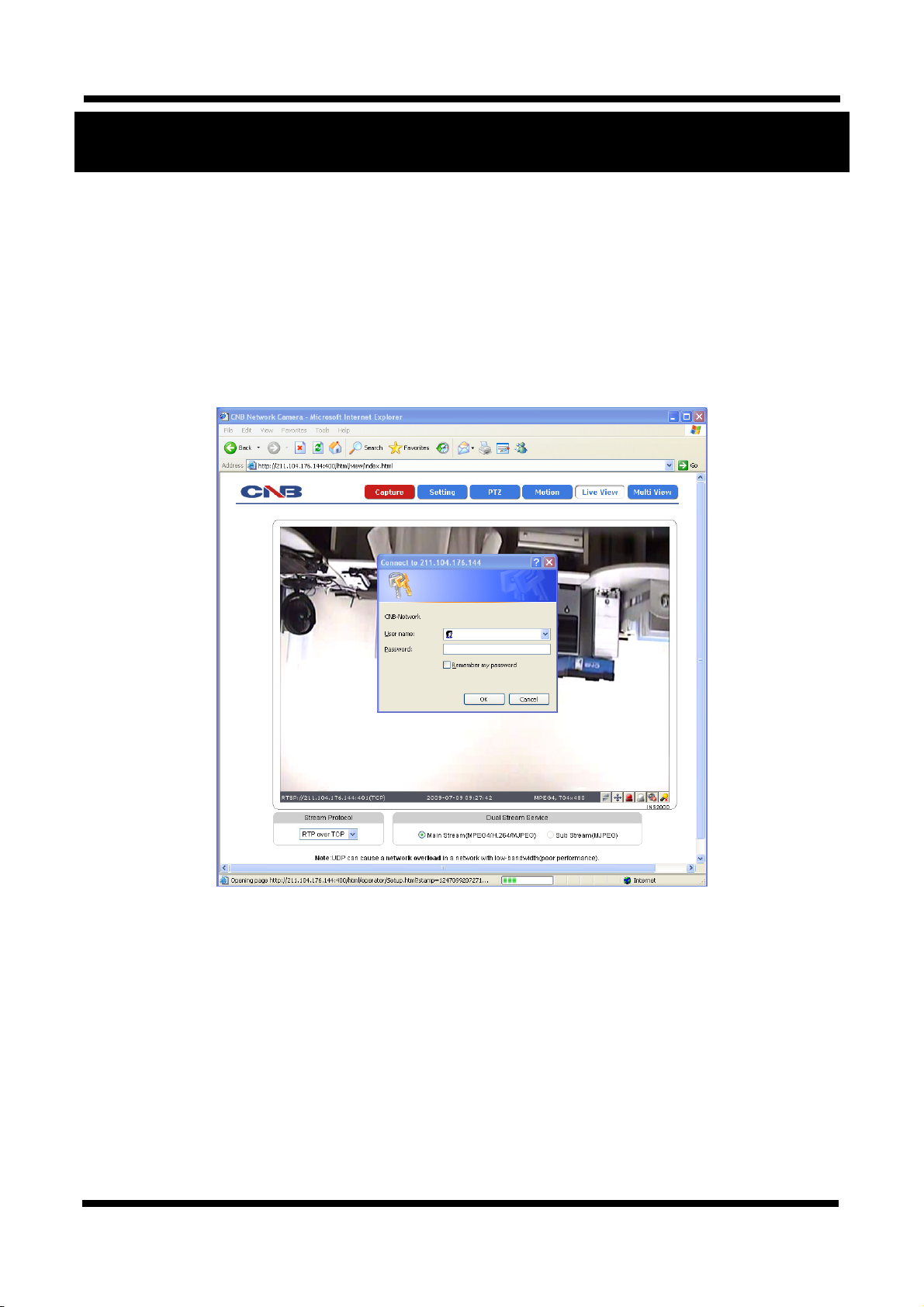
XXNNEETT NNeettwwoorrkk VViiddeeoo SSeerrvveerr IInnssttaallllaattiioonn MMaannuuaall
4. Using Web Viewer
Connecting to network devices can be done using internet web browser or “XNET-CMS” software. This guide
explains about using internet web browser only. For instructions on how to configure network connection
using XNET-CMS software, please refer to XNET-CMS Manual, which can be found in the installation CD.
44..11.. LLooggggiinngg IInn
Enter the IP address of the device on the address bar of your web browser and press enter key. Then
the following webpage will appear:
Figure 4-1. Log-in Box
13 / 18
Page 14

XXNNEETT NNeettwwoorrkk VViiddeeoo SSeerrvveerr IInnssttaallllaattiioonn MMaannuuaall
[
Enter the user name and password to bring up the web viewer page. The default id and password is
“root”, “
simply put a colon and port number at the end of the IP address. (For example, enter the following
address when changing the port to 8080: http://192.168.123.100:8080)
<Address format for accessing as an administrator>
admin” respectively. If you want to use a different HTTP port number from the default value,
(When using default IP address and port number)
(When IP address and port number changed)
For security, please change the administrator’s id and password from their default
values. Please save the changed ID and password in a place only accessible by an
administrator. Please refer to
If you forget the administrator’s password, “Factory Reset” is the only way to regain
access. However, since this will retrieve all default settings, the network settings
have to be configured again using the IP installer.
Web Viewer Manual] for detail.
http://192.168.123.100
http://IP address: new port number
14 / 18
Page 15

XXNNEETT NNeettwwoorrkk VViiddeeoo SSeerrvveerr IInnssttaallllaattiioonn MMaannuuaall
44..22.. WWeebb VViieewweerr PPaaggee
Web viewer page consists of Video monitor screen and menu option buttons.
Figure 4-2. Web Viewer Page
15 / 18
Page 16

XXNNEETT NNeettwwoorrkk VViiddeeoo SSeerrvveerr IInnssttaallllaattiioonn MMaannuuaall
Item Sub Item Description
Capture -
Setting -
PTZ -
Motion
Detection
Multi View -
Captures and saves the current image as a still picture.
The image is saved as jpeg file in the following folder: C:₩xNetCapture
Brings up Menu screen.
Setup page for each XNET feature can be opened from this Menu screen.
Please refer to [XNET Owner’s Manual] for detail.
Opens up PTZ page.
This page can set up control of PTZ movement.
Please refer to [XNET Owner’s Manual] for detail.
Opens up Motion Detection page.
-
You can add or delete areas for detecting motion in this page.
Please refer to [XNET Owner’s Manual] for detail.
Opens up Multi View page.
You can view videos from cameras that are programmed in Multi Video
Player setup page.
Please refer to [XNET Owner’s Manual] for detail.
Live View
Main Stream When this box is checked, Main Stream Video is displayed.
When this box is checked, Sub Stream Video is displayed.
Dual-Codec needs to be enabled in Video Setup Page in order for Sub
Sub Stream
Stream to be displayed.
Please refer to [XNET Owner’s Manual] for detail.
16 / 18
Page 17

XXNNEETT NNeettwwoorrkk VViiddeeoo SSeerrvveerr IInnssttaallllaattiioonn MMaannuuaall
5. Specification
INS2000 Specifications
Video Signal
System
Video / Audio
Network
Security
Alarm and Event
Management
Applications
Maintenance
Mechanical
Input Signal
Signal Select
Video Output Level
Main Processors 32bit Embedded CPU with Linux
System Memory
Compression MJPEG / MPEG4 / H.264
Frame rate
Resolution
Video streaming
Image settings
Audio Two-way (full duplex / ADPCM, G.711 or G.726)
Protocol
Supported DDNS
Video access from
Web browser
LAN Interface Ethernet 10/100 Base-T (RJ-45 Type)
Support PoE Standard IEEE 802.3af supported
Access level setup Multiple user access levels with password protection
Network Security IP Filtering
Image detection Motion detection (Select 3 Regions - each area)
Sensor detection Sensor In, Scheduling, Alarm out
After Event process JPEG Image upload over FTP server / SMTP (E-mail server)
Local storage
Pre / Post alarm
Browser Internet Explorer 6.0 over
Monitoring Application
System Upgrade Firmware upgrade over HTTP
System Status Built-in System / Network / Event Status LED
PTZ control (RS-485) PTZ Protocol Service (User define update)
Operating Temperature 0℃ ~ 40℃
Power DC 12V Max. 5 W
Dimensions 116.6(D) x 92.3(W) x 40.8(H)mm
1ch Input BNC type Composite
NTSC/PAL (Manual)
1ch Video Loop Back (BNC type - 75Ω, composite)
NAND Flash Memory : 64MByte, 128MB DDR Memory
SD Card : Support for Max 4GByte Size
Single Mode : Main(H.264@30fps) *D1
Dual Mode : Main(H.264/MPEG4, 30fps), Second(MPJEG) *D1
D1 (NTSC: 704 x 480 / PAL: 704 x 576)
CIF (NTSC : 352 x 240 / PAL: 352 x 288)
MJPEG / MPEG4(or H.264) Dual mode
Constant and variable bit rate in MPEG4 (128kbps ~ 3M bps)
Controllable frame rate and bandwidth
Compression level setting
Configurable Brightness, Sharpness, White Balance
Ipv4, HTTP, HTTPs, UDP, TCP, RTSP, RTP, SMTP, FTP, ICMP, DHCP, UPnP, Bonjour,
ARP, DNS, DynDNS, NTP, IGMP(Multicast) *) OnVif, Ipv6
1. DDNS 2. DynDNS.org
3. Reference code with SDK
Camera live view for up to 10 clients
JPEG Image write to Internal & SD card memory
- Internal memory : Max 32MByte
- SD memory : Support size Max 4GByte
Detail time-set : Max Pre alarm 5 sec / Post alarm 8 sec
Local storage (Internal memory or SD card memory : JPEG image)
Web Viewer (Window Web Browser Base)
Live view for up to 10 user clients
Video Snapshot to file (JPEG)
NVR, CMS and Utility (IP-Installer, etc)
17 / 18
Page 18

XXNNEETT NNeettwwoorrkk VViiddeeoo SSeerrvveerr IInnssttaallllaattiioonn MMaannuuaall
18 / 18
