Page 1

Ver. 1.0
XNET
(IGB1110PF/IGB1110NF)
User Manual
Page 2
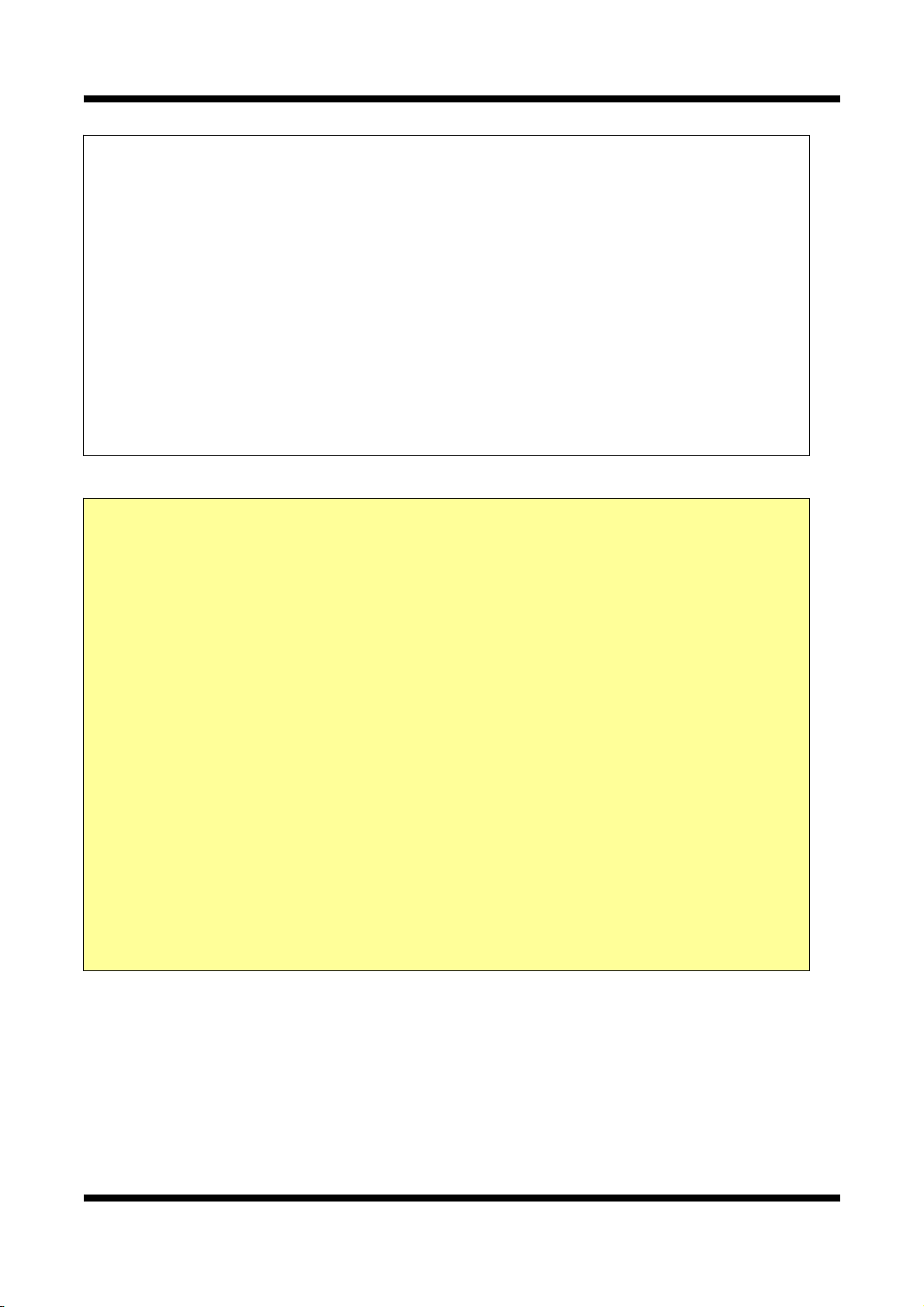
XNET User Manual
About this Manual
A compatibility and durability test ensures this product’s high performance.
This manual is for XNET Network product users only, and it describes operations related
to XNET Network products.
Please read this manual thoroughly paying attention to cautions and warnings before
using the product even if you have used similar products before.
Important Notices
The copyright of this manual is owned by CNB Technology Inc.
It is illegal to copy and distribute this manual without permission.
Damages caused by misuse and by use of parts not recommended
will not be applicable for support.
Contact the store or the manufacturer immediately if (you think)
there is any problem with the product.
Contact the store or the manufacturer before disassembling the
product for alteration or repair.
XNET is a trademark of CNB Technology Inc.
z This product complies for CE (Europe) and FCC (USA) regulations
for industrial/home-use electrical device.
2 / 71
Page 3
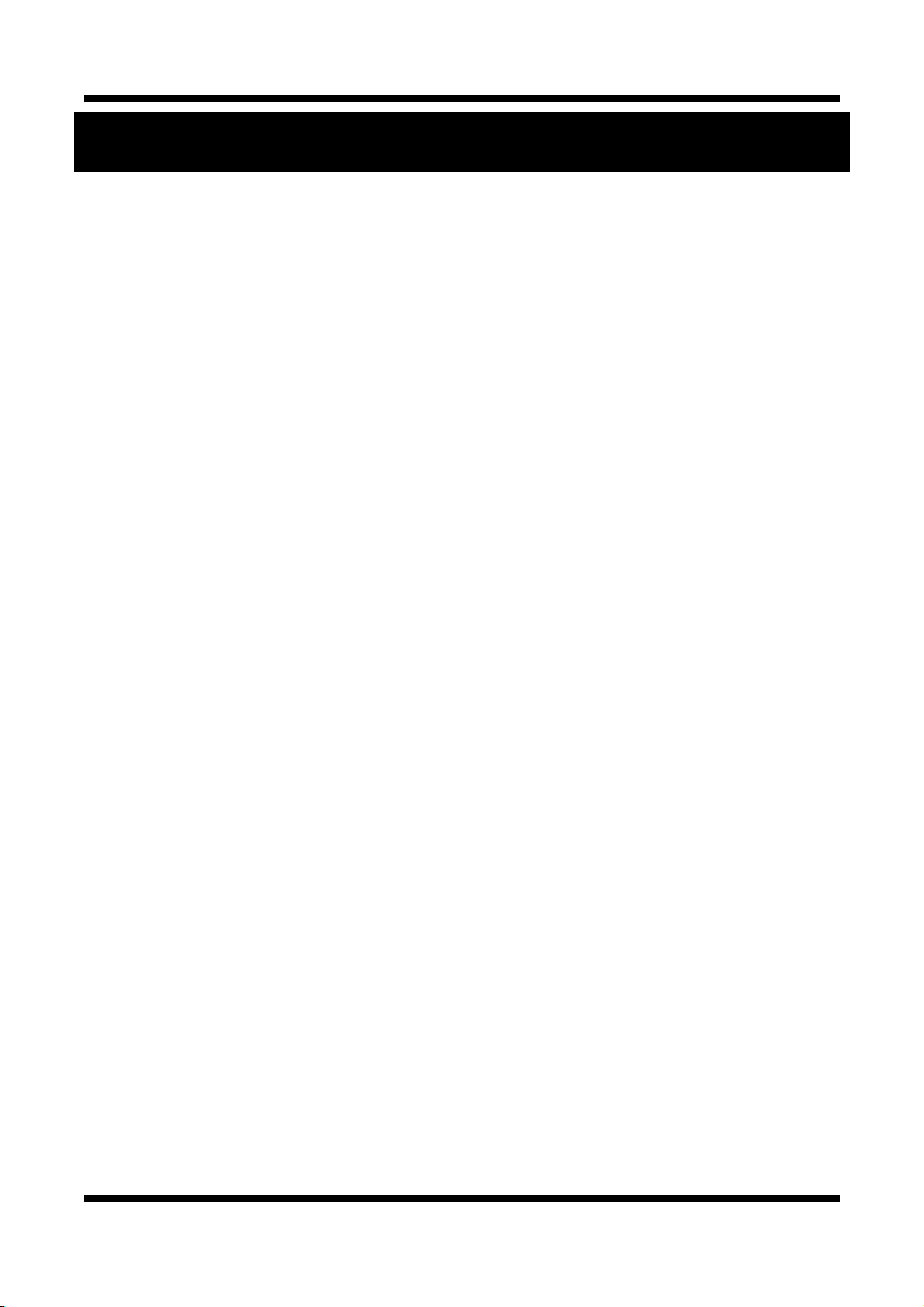
XNET User Manual
Index
1 System Administration .................................................................................................. 6
1.1. Logging On ............................................................................................................................. 6
1.1.1. Using Internet Explorer .............................................................................................................. 6
1.1.2. ID and Password ........................................................................................................................ 6
1.2. Configuring Camera ............................................................................................................... 8
1.3. Web Viewer (Index.html) ...................................................................................................... 10
1.4. Status Window ...................................................................................................................... 12
1.5. Configuring Users ................................................................................................................. 13
1.6. Setting Date &Time .............................................................................................................. 15
1.7. Configuring Multi-Viewer ...................................................................................................... 17
1.8. Configuring PTZ ................................................................................................................... 19
1.9. Maintaining Server Configurations ....................................................................................... 21
1.10. Generating Log Report ....................................................................................................... 23
1.11. Configuring Audio ............................................................................................................... 25
1.12. Configuring Video ............................................................................................................... 27
1.13. Configuring RTP/RTSP ...................................................................................................... 29
1.14. Configuring Camera Condition ........................................................................................... 31
1.15. Configuring the Network(TCP/IP) parameters .................................................................... 33
1.18. Configuring IP Filtering ....................................................................................................... 35
1.19. Configuring HTTP ............................................................................................................... 37
1.20. Configuring UPnP/DynDNS/Bonjour .................................................................................. 39
1.21. Configuring CMS ................................................................................................................ 41
1.22. Configuring Event Type ...................................................................................................... 42
1.23. Configuring Sensor/Alarm .................................................................................................. 44
1.24. SMTP Setup ....................................................................................................................... 46
1.25. Configuring FTP ................................................................................................................. 48
1.26. Configuring and operating Digital PTZ ............................................................................... 50
1.27. Configuring and operating PTZ .......................................................................................... 51
1.28. Configuring Motion Detection area ..................................................................................... 53
1.29. Configuring Multi View Option ............................................................................................ 55
2 OSD Menu .................................................................................................................... 56
2.1. CAM NAME .......................................................................................................................... 56
2.2. LENS .................................................................................................................................... 57
2.2.1. DC/VIDEO(ALC) ....................................................................................................................... 57
2.2.2. MANUAL(ELC) ......................................................................................................................... 57
3 / 71
Page 4
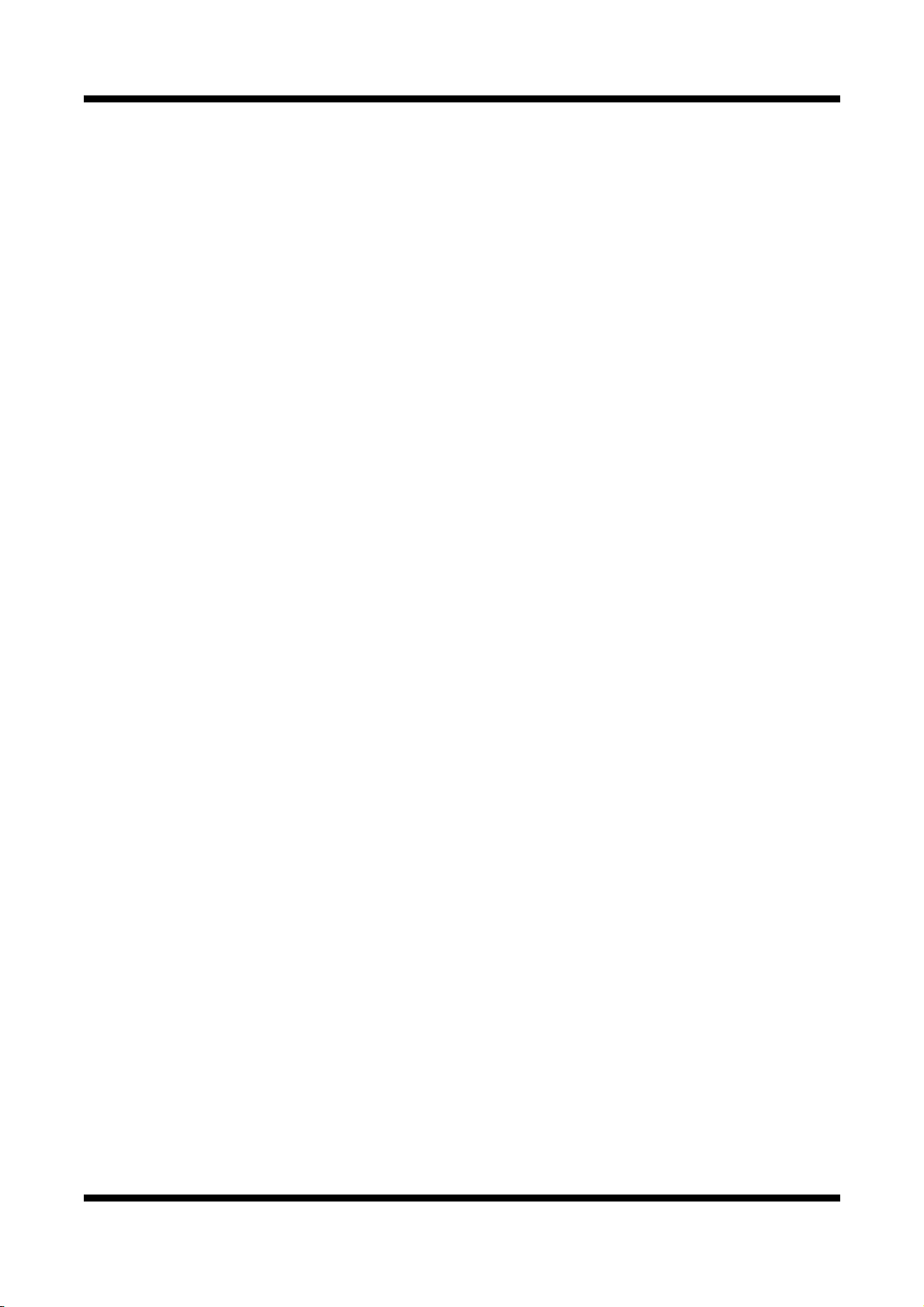
XNET User Manual
2.3. EXPOSURE ......................................................................................................................... 58
2.3.1. AGC .......................................................................................................................................... 58
2.3.2. BRIGHTNESS .......................................................................................................................... 58
2.3.3. SHUTTER ................................................................................................................................ 58
2.3.4. DSS .......................................................................................................................................... 58
2.3.5. INITIAL SET ............................................................................................................................. 58
2.4. DAY/NIGHT .......................................................................................................................... 59
2.4.1. AUTO (DAY/NIGHT mode is changing by AGC Level) ............................................................ 59
2.4.2. EXT (Mode changing by external trigger) ................................................................................ 59
2.4.3. IRED (DAY/NIGHT mode is changing by Cds Sensor) ............................................................ 60
2.5. WDR/BLC/ECLPS ................................................................................................................ 61
2.5.1. WDR ......................................................................................................................................... 61
2.5.2. BLC .......................................................................................................................................... 61
2.5.3. ECLIPSE .................................................................................................................................. 62
2.6. WHITE BAL .......................................................................................................................... 63
2.6.1. ATW1 ........................................................................................................................................ 63
2.6.2. ATW2 ........................................................................................................................................ 63
2.6.3. PUSH ....................................................................................................................................... 63
2.6.4. MANUAL .................................................................................................................................. 63
2.7. 3D-DNR ................................................................................................................................ 64
2.7.1. LEVEL ...................................................................................................................................... 64
2.7.2. GLOBAL MOTION .................................................................................................................... 64
2.8. IMAGE ADJ .......................................................................................................................... 65
2.8.1. DIGITAL ZOOM ........................................................................................................................ 65
2.8.2. D-EFFECT ................................................................................................................................ 66
2.8.3. COLOR ..................................................................................................................................... 66
2.8.4. CONTRAST .............................................................................................................................. 66
2.8.5. SHARPNESS ........................................................................................................................... 66
2.8.6. CR GAIN .................................................................................................................................. 66
2.8.7. CB GAIN ................................................................................................................................... 66
2.9. SPECIAL .............................................................................................................................. 67
2.9.1. CAMERA ID .............................................................................................................................. 67
2.9.2. MOTION Detection ................................................................................................................... 68
2.9.3. PRIVACY MASK ....................................................................................................................... 69
2.9.4. LANGUAGE ............................................................................................................................. 70
2.9.5. STABILIZER ............................................................................................................................. 70
2.9.6. L/L (SYNC ................................................................................................................................ 70
2.9.7. GAMMA MODE ........................................................................................................................ 70
4 / 71
Page 5
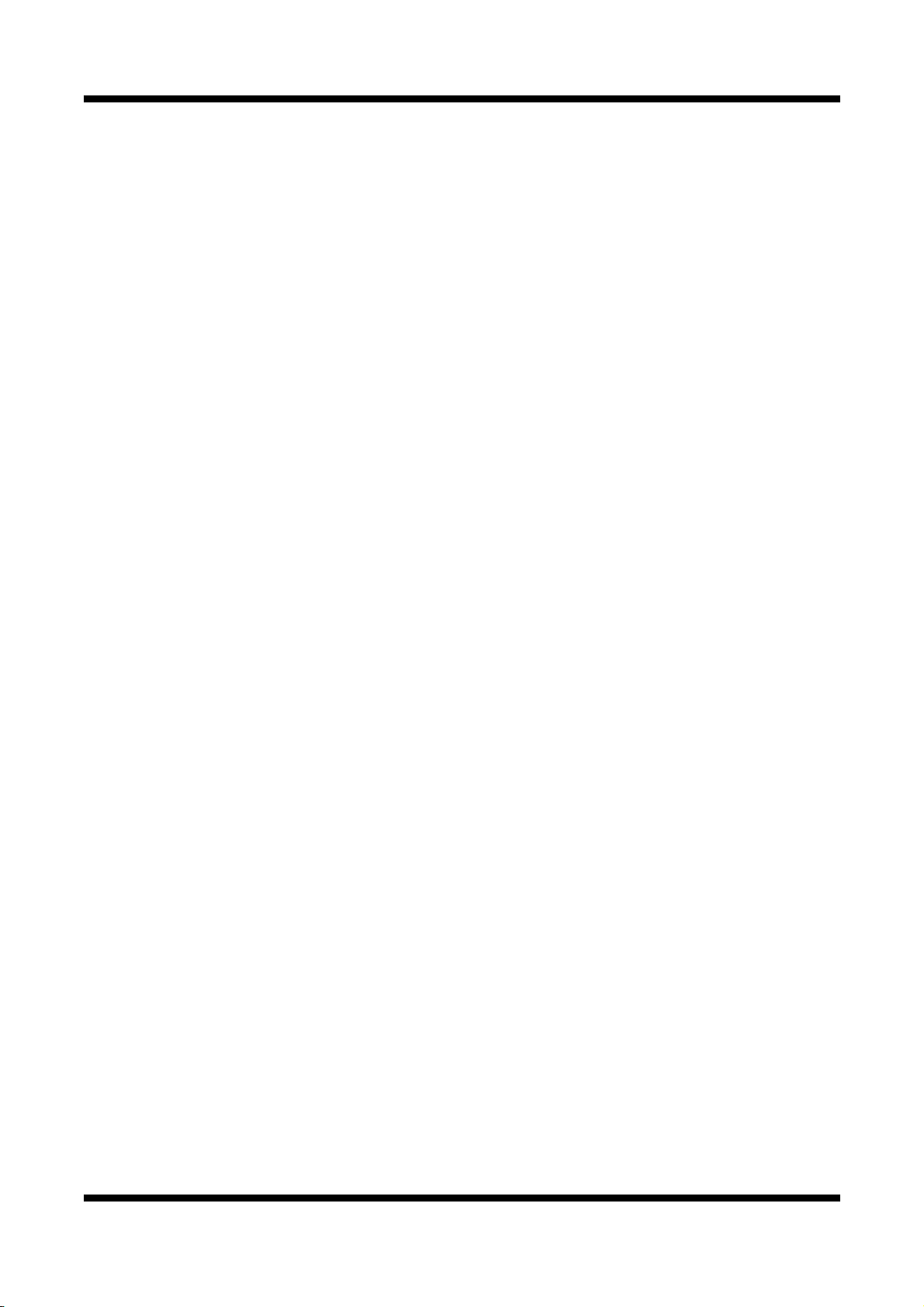
XNET User Manual
2.9.8. FACTORY RESET .................................................................................................................... 70
2.9.9. COMM SET .............................................................................................................................. 71
2.10. SAVE & EXIT ...................................................................................................................... 71
5 / 71
Page 6
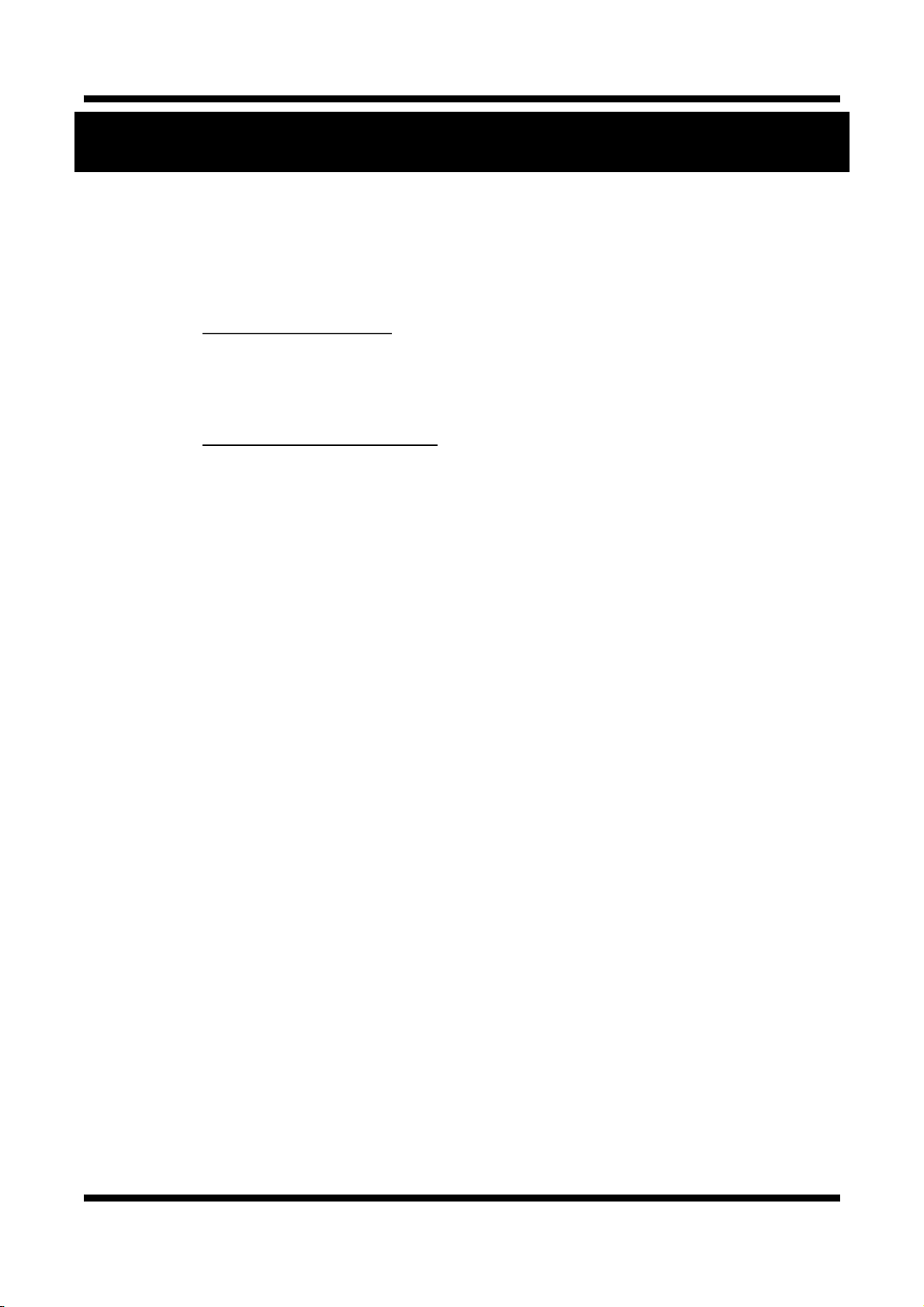
XNET User Manual
1 System Administration
11..11.. LLooggggiinngg OOnn
You can log on as an administrator using either Internet browser or ‘CMS’ software. (This manual will describe
about using Internet browser only.)
11..11..11.. UUssiinngg IInntteerrnneett EExxpplloorreerr
Type the IP Address of the XNET product in the address bar and press enter.
e.g.) : http://192.168.123.100
If the HTTP port has been changed from the default value, enter the new port as shown below:
IP Address of the XNET: Port No.
e.g.) : http://192.168.123.100:8080
11..11..22.. IIDD aanndd PPaasssswwoorrdd
If you are logging in as an administrator, the Log-In box will appear as shown in figure 1-1. Basic Setup page
will appear when you enter id and password.
6 / 71
Page 7
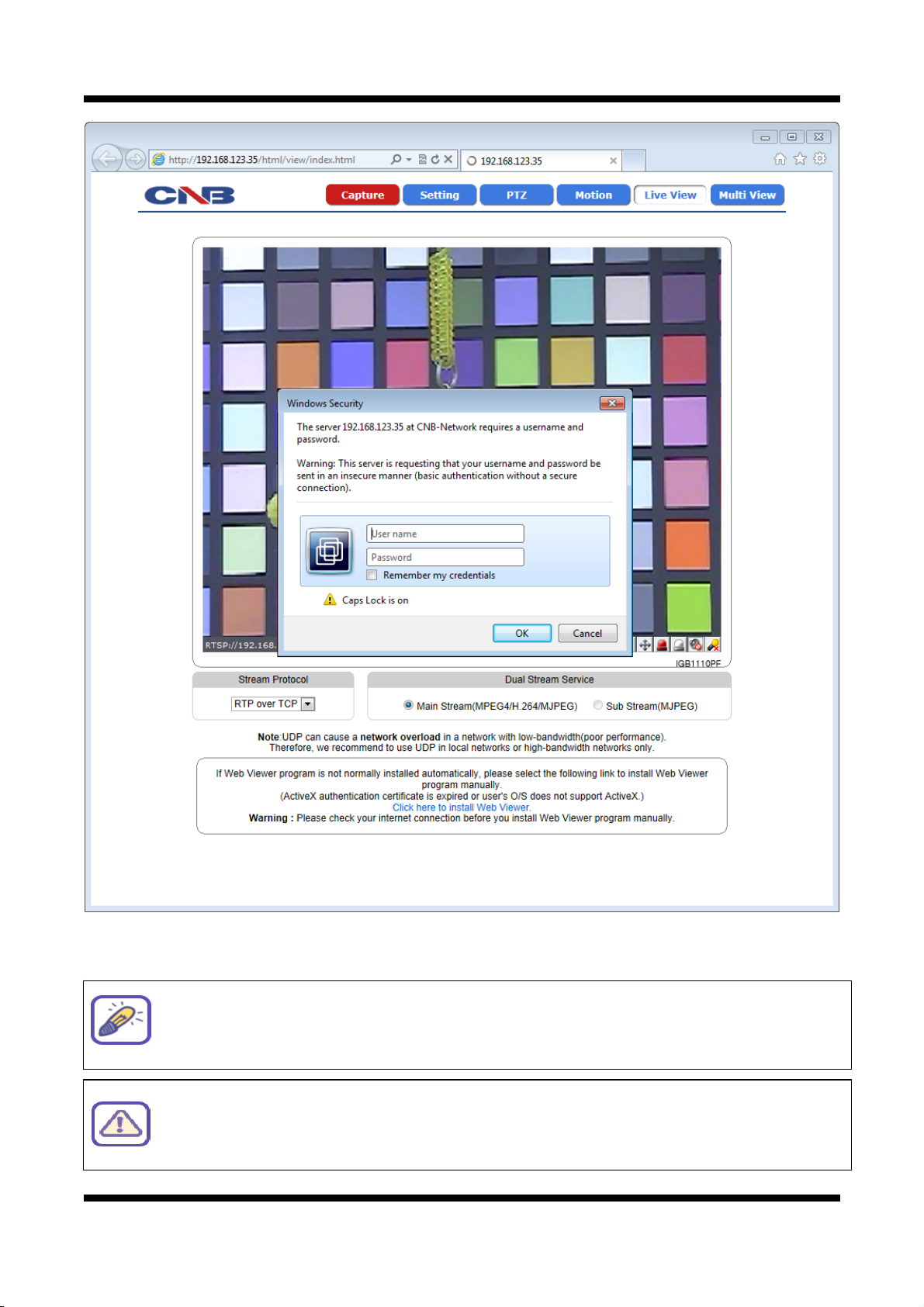
XNET User Manual
g
them to others
ease refer to
5] for deta
The default user name and password is “root” and “admin” respectively.
Figure 1-1 Log-in window
For security purpose, it is recommended to change the administrator’s id and
password from their default values. Please be careful not to forget them or expose
. Pl
[1.
il.
If you forget the administrator’s password, “Factory Reset” is the only way to regain
access. However, since this will retrieve all default settings, you need to configure the
network settin
s using IP installer software again.
7 / 71
Page 8
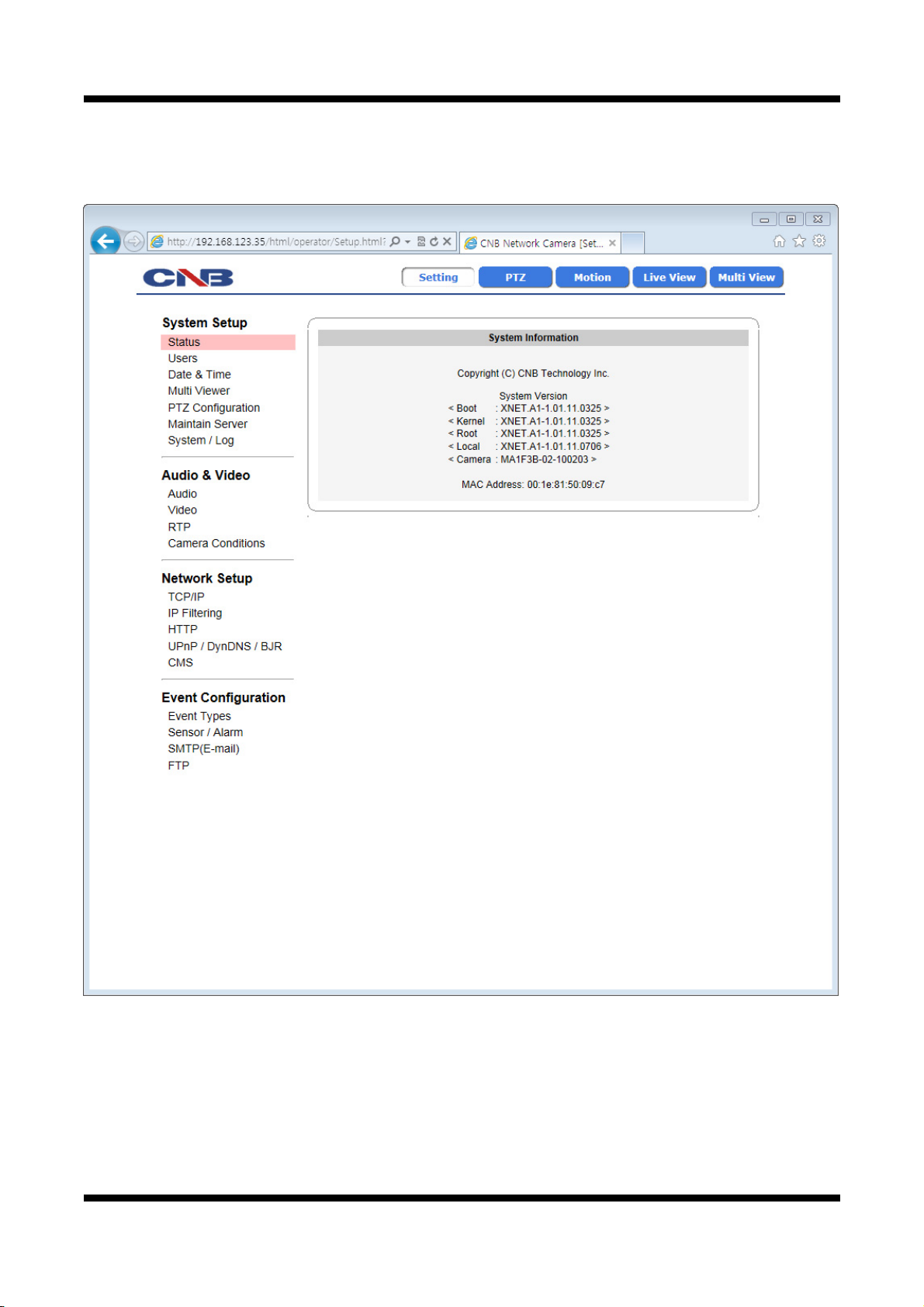
XNET User Manual
11..22.. CCoonnffiigguurriinngg CCaammeerraa
When you log in as an administrator, XNET’s Basic Setup page will appear as shown in Figure 1-2. Setup
pages for different features can be accessed from this page. Access to each feature are controlled by different
Figure 1-2 Basic Setup Page
8 / 71
Page 9
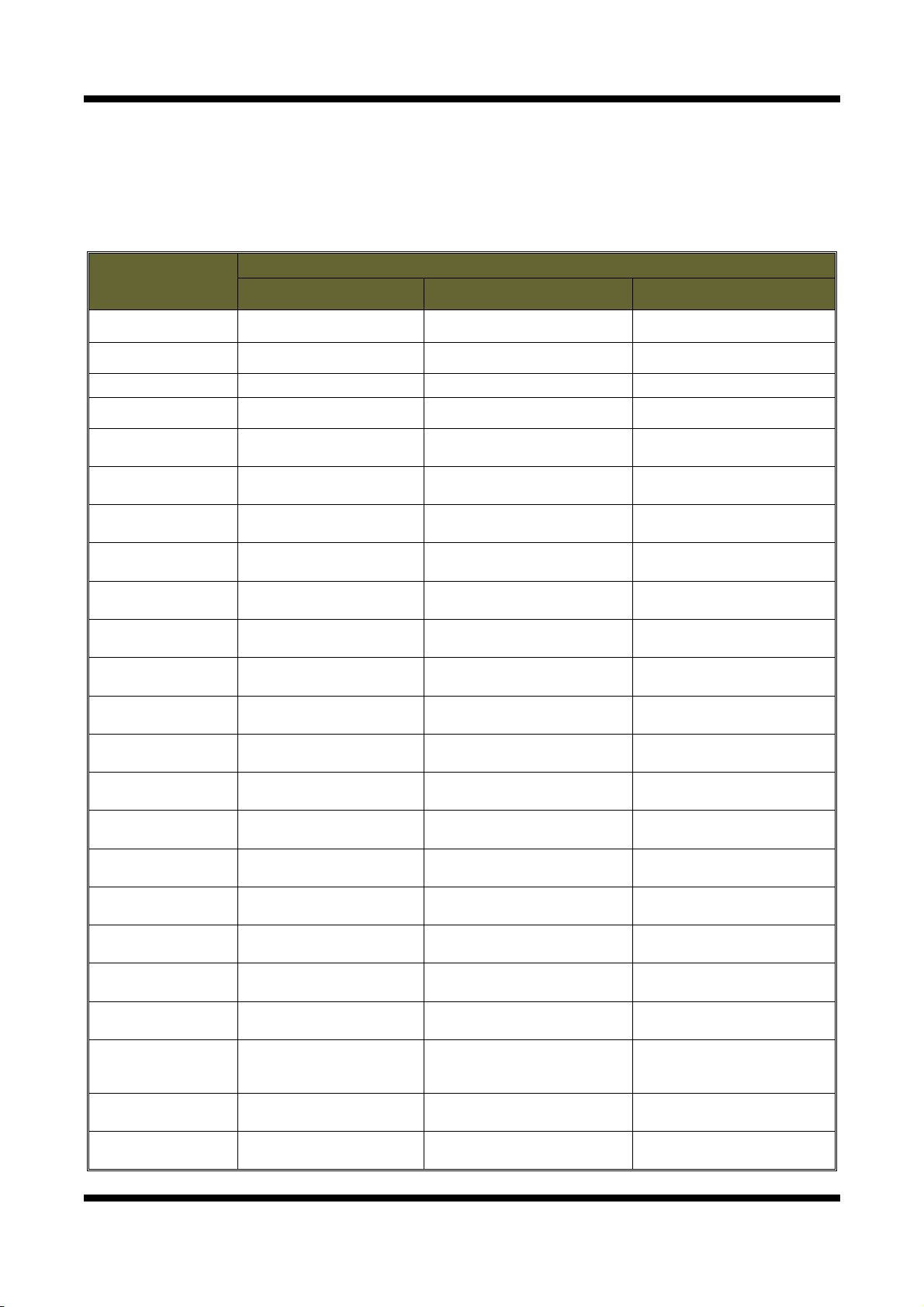
XNET User Manual
Basic Setup Page can be accessed from Operator group level and up. If you want to access Administrator
level page in this user level, you need to log in as Administrator. Please refer to the following table for
access authority:
● Accessible
▬ Not Accessible
Access
Function
Administrator Operator Viewer
Index Page ● ● ●
Multi-Index Page ● ● ●
PTZ Page ● ●
Motion Page ● ●
Users
Setup Page
Date&Time
Setup Page
Multi-Viewer
Setup Page
Maintain Server
Setup Page
System / Log
Setup Page
Audio
Setup Page
Video
Setup Page
Camera Condition
Setup Page
TCP / IP
Setup Page
IP Filtering
Setup Page
SMTP
Setup Page
FTP
Setup Page
HTTP
Setup Page
UPnP / DynDNS
Setup Page
RTP
Setup Page
CMS
Setup Page
●
● ●
●
●
●
● ●
● ●
● ●
●
●
●
●
●
●
●
●
▬
▬
▬ ▬
▬
▬ ▬
▬ ▬
▬ ▬
▬
▬
▬
▬ ▬
▬ ▬
▬ ▬
▬ ▬
▬ ▬
▬ ▬
▬ ▬
▬ ▬
Event Type
Setup Page
Sensor/Alarm
Setup Page
PTZ Configuration
Setup Page
● ●
● ●
● ●
▬
▬
▬
9 / 71
Page 10
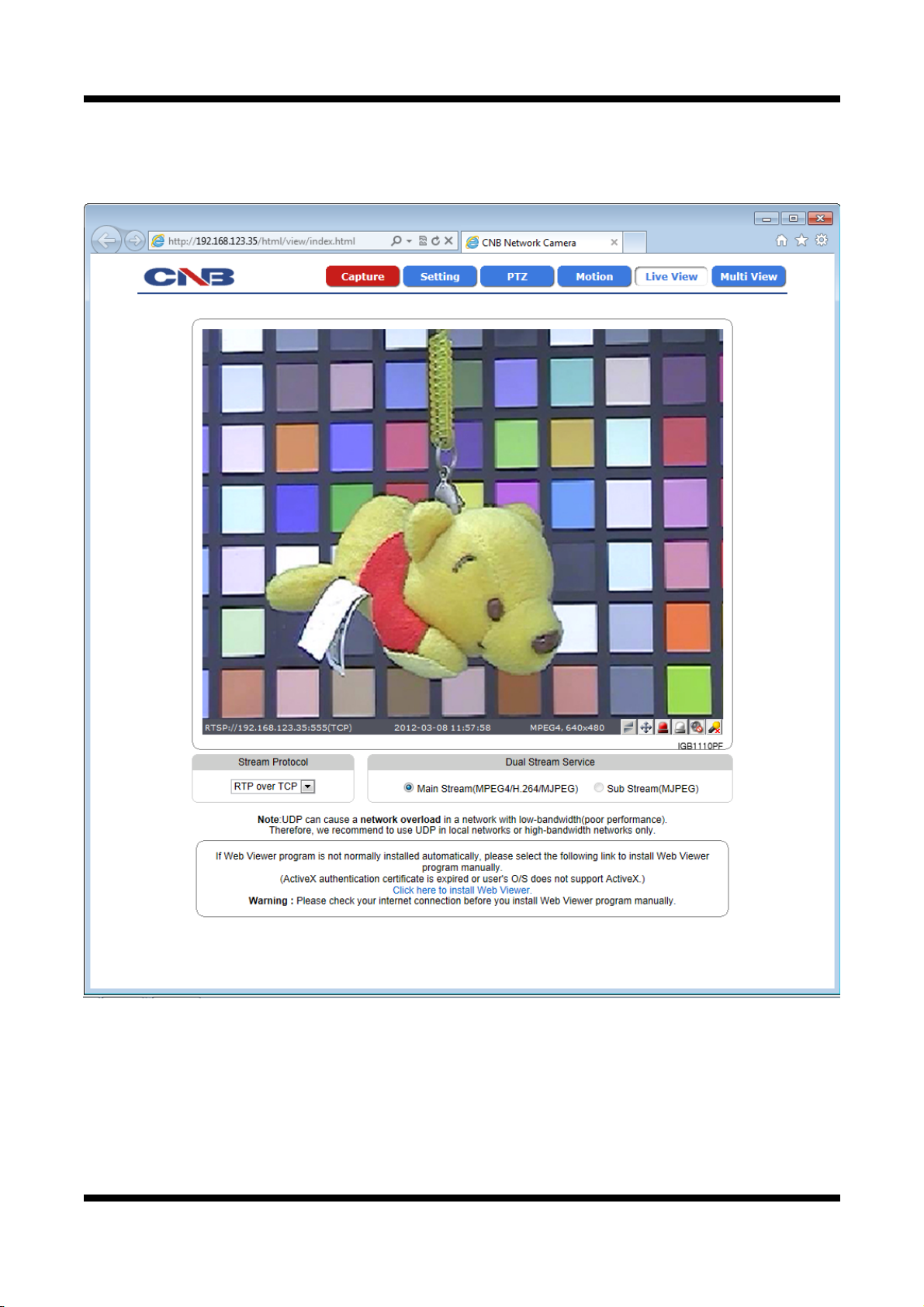
XNET User Manual
11..33.. WWeebb VViieewweerr ((IInnddeexx..hhttmmll))
When you access an XNET product, Web Viewer page will appear automatically. Viewer area displays the
video output from the camera, and menu bar contains taps that lead to each feature setting page.
Figure 1-3 Web Viewer Page
10 / 71
Page 11
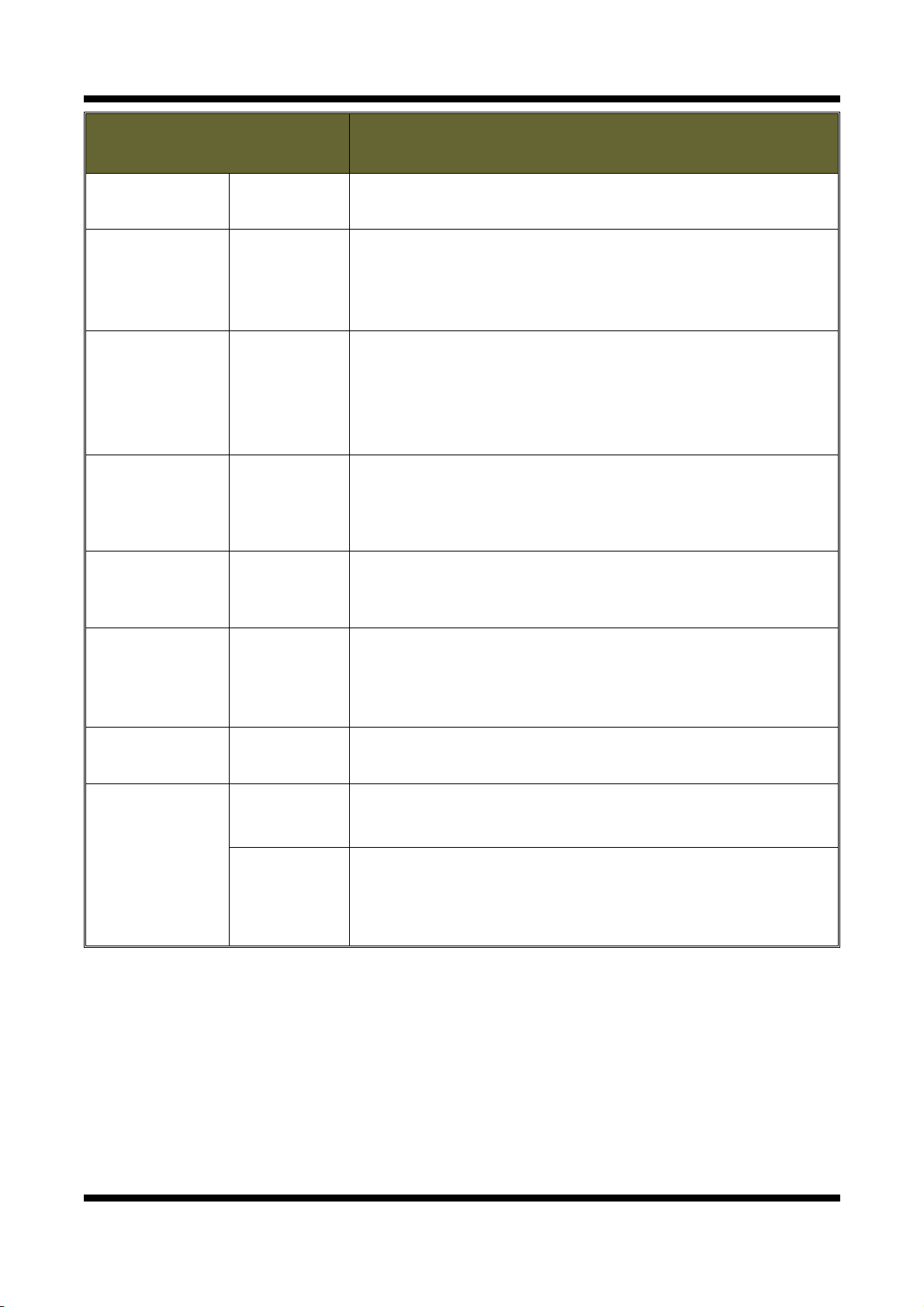
XNET User Manual
ITEM
Capture -
Captures the still image and displays on a pop-up window.
[Save to] c:₩xNetCapture
Opens up Basic Setup Page.
Setting -
Setup page for each XNET feature can be opened from this Menu
screen.
(Please refer to 1.4 for detail)
Opens up PTZ page.
This page can set up digital PTZ of the network camera and control
PTZ -
of PTZ movement. (Please refer to 1.8 for detail)
Support Model : IGP1030 / INS2000 / IJB2000
Opens up Motion Detection page.
Motion -
You can add or delete areas for detecting motion in this page.
(Please refer to 1.27 for detail)
Opens up Index View page.
Live View -
Index View Page will display Video as well as setting up Stream
Protocol ( TCP / UDP ) and Codec (when using Dual Stream).
DESCRIPTION
Multi View -
Stream Protocol -
Main Stream
Dual Stream
Service
Sub Stream
Opens up Multi View page.
Multi View page will display up to 4 video signals set up in IGP1030’s
Multi Video Player Setup Page.
(Please refer to 1.7 for detail)
A Stream Protocol can be selected when selecting EditBox
(RTP over TCP/RTP over UDP)
When this box is checked, Main Stream Video is displayed.
(MPEG4/H.264/MJPEG)
When this box is checked, Sub Stream Video is displayed.
Dual-Codec needs to be enabled in Video Setup Page in order for
Sub Stream Video to be displayed. (MJPEG)
(Please refer to 1.12 for detail)
11 / 71
Page 12
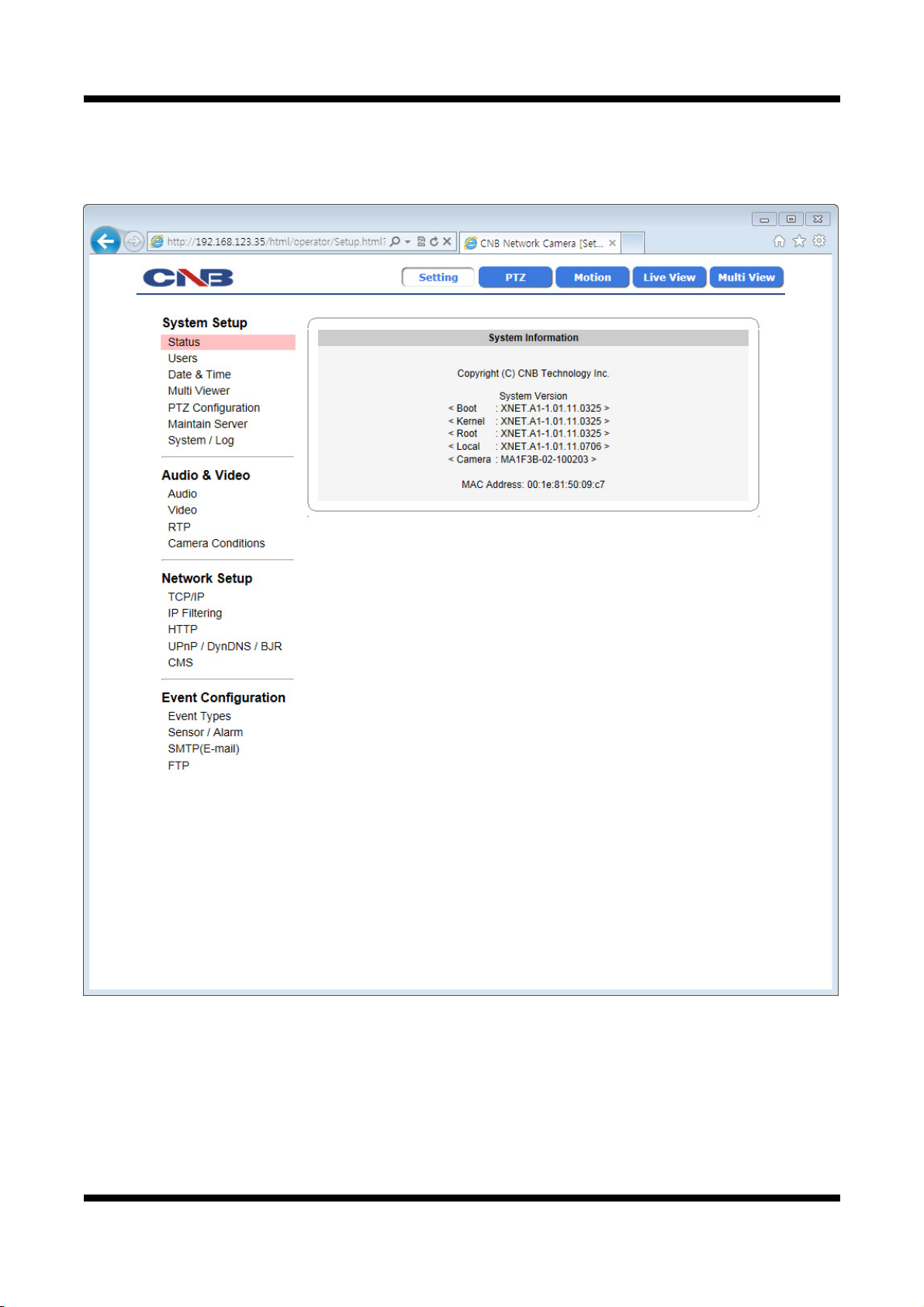
XNET User Manual
11..44.. SSttaattuuss WWiinnddooww
Status page displays XNET System’s Version and its Ethernet address.
Click [▷ Status] button to open the page shown in Figure 1-4.
Figure 1-4 Status Page (Internet Explorer 7.0)
12 / 71
Page 13
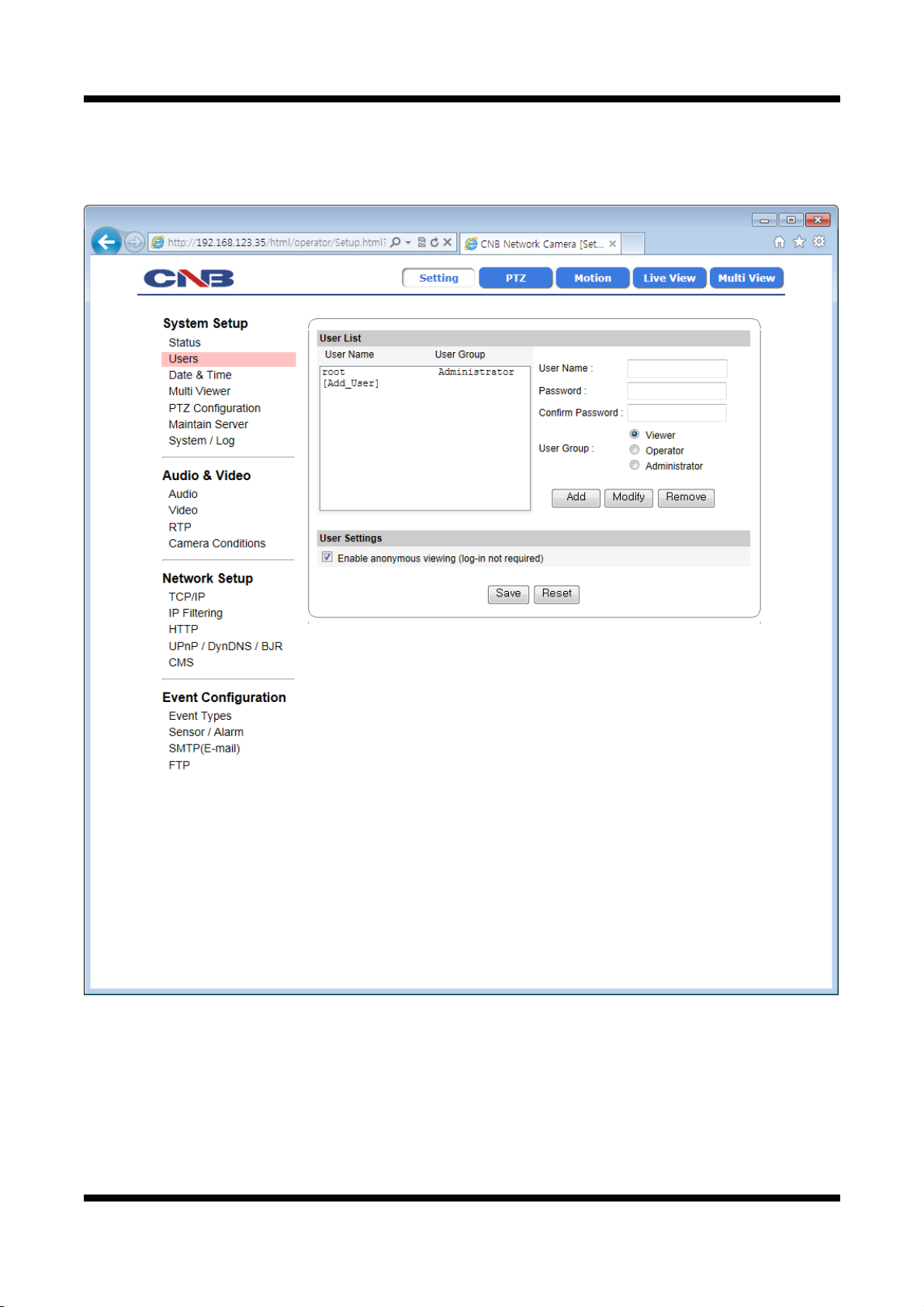
XNET User Manual
11..55.. CCoonnffiigguurriinngg UUsseerrss
This can give or limit authority to users for controlling Video and other features of XNET system.
Click [ ▷ Users] button to open the page shown in Figure 1-5.
Figure 1-5 Users Configuration Page
13 / 71
Page 14
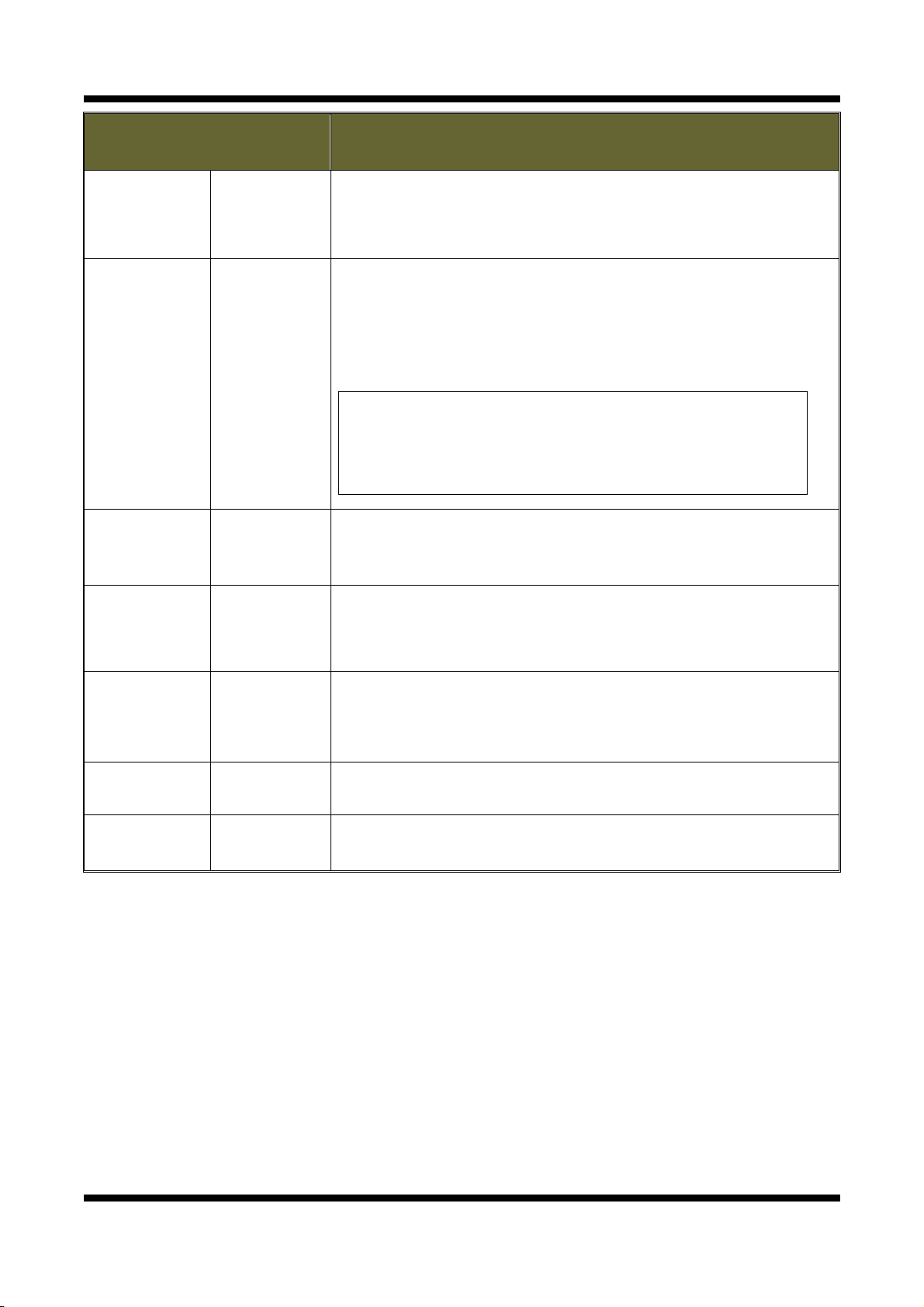
XNET User Manual
ITEM
User List
Add -
Modify -
DESCRIPTION
Displays list of registered users.
"root" is the system’s administrator. "root" cannot be added or deleted.
Only the password for “root” can be changed.
This adds a new user.
Select “[Add_User]” tap in User List Box. To add a new user, enter
User name, Password, and User group then click Add button.
Updated User list can be viewed in User List Box.
- Up to 10 users can be added.
- Authority of different User Groups
Administrator : Full control of the XNET system.
Operator : Control over Viewer, Audio&Video Setup, and Event
Configuration.
Viewer : view camera’s video signal only.
Modifies information for each user.
Select a user in User Listbox, enter new Password/ User Group, and
click modify button to save the changes.
Updated detail can be viewed in User List Box.
Removes a user.
Remove -
Select a user in User Listbox and click remove button to remove.
Updated user list can be viewed in User List Box.
Enable
User Settings
anonymous
viewer
Turns Anonymous Viewer mode on or off.
When enabled, Web Viewer can be accessed without a log-in prompt.
login
Save -
Applies and saves the configurations
Reset - Recalls previously saved configurations.
14 / 71
Page 15
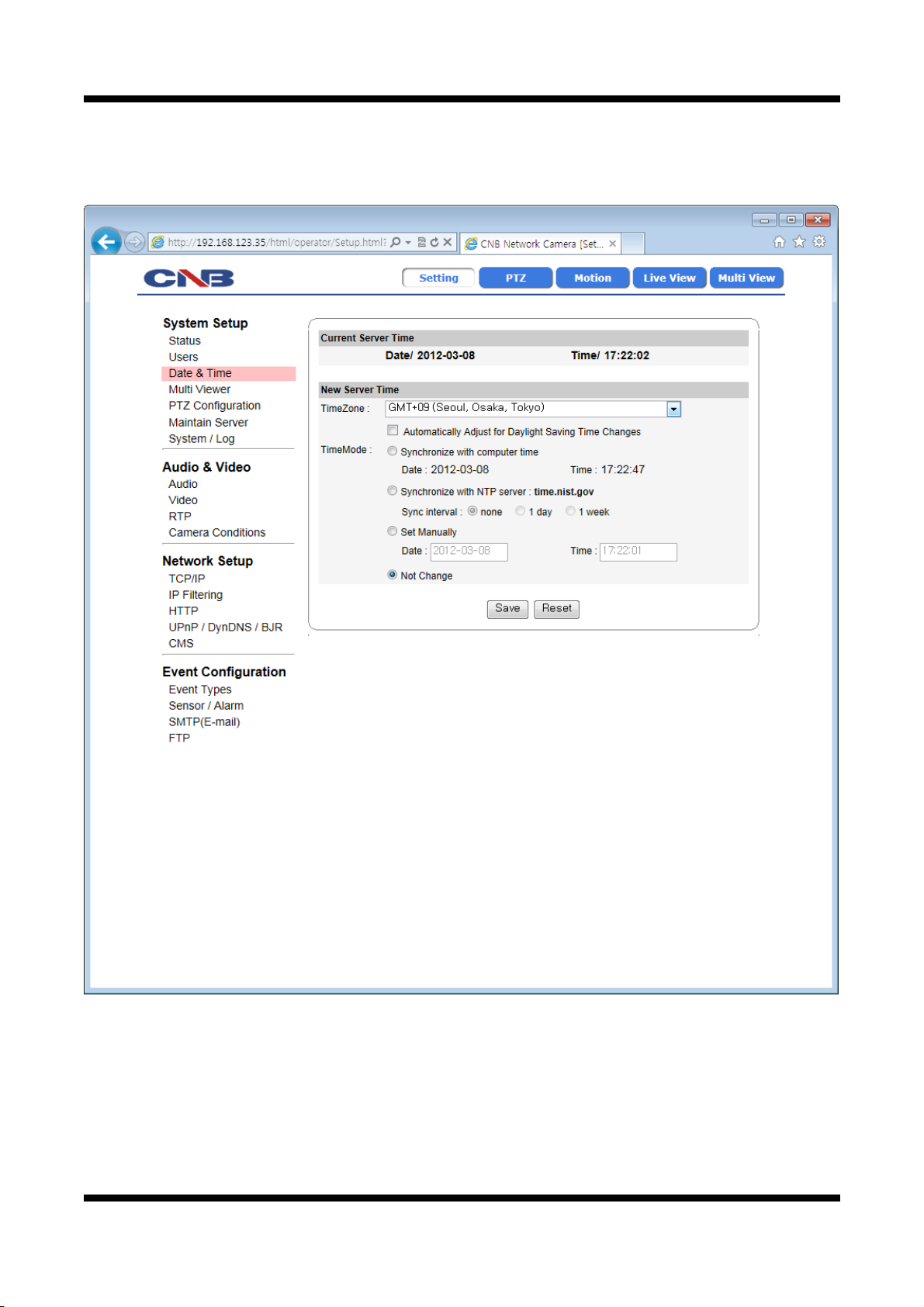
XNET User Manual
11..66.. SSeettttiinngg DDaattee &&TTiimmee
This page will change Date and Time of XNET system.
Click [ ▷ Date & Time] to open the page shown in Figure 1-6.
Figure 1-6 Date and Time Page
15 / 71
Page 16
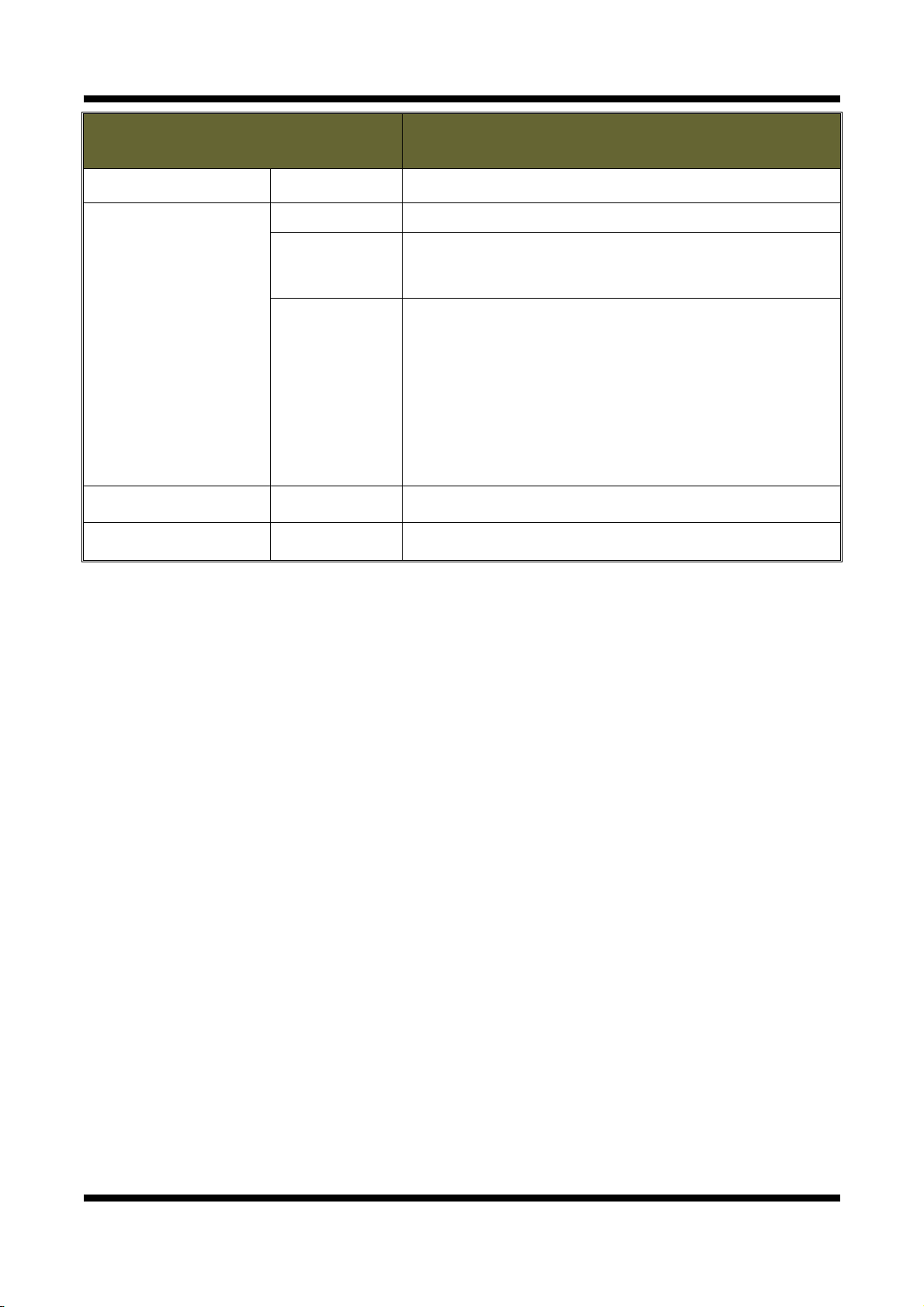
XNET User Manual
ITEM DESCRIPTION
Current Server Time - Displays time of XNET system.
Time Zone Selects Time Zone. <Default : GMT+09>
Enable
Daylight
Enables/ Disables Daylight Saving time.
Time
Sets Date and Time of the Server.
<Default : None>
New Server Time
[Synchronize with computer time]
- Synchronizes time and date of Client PC to Server.
Time Mode
[Synchronize with NTP server]
- Synchronizes server’s time and date to NTP Server.
(Enter NTP Server address in Network Setup Page)
[Set Manually]
- Set date and time of Server manually.
Save - Applies and saves the configurations
Reset - Recalls previously saved configurations.
16 / 71
Page 17
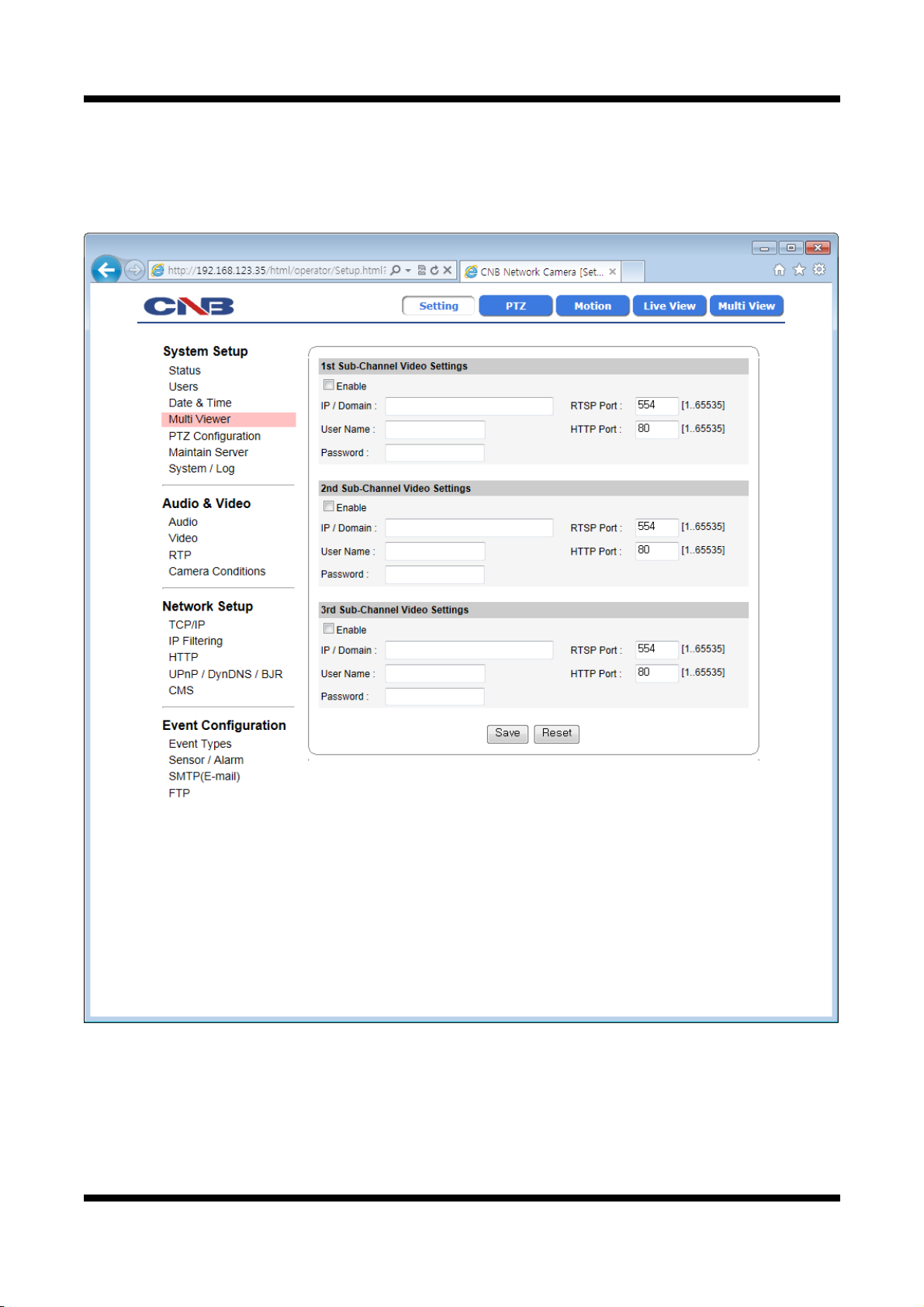
XNET User Manual
11..77.. CCoonnffiigguurriinngg MMuullttii--VViieewweerr
Up to 3 cameras connected to XNET’s network can be displayed as sub-cameras simultaneously in Multi-View
page.
Click [ ▷ Multi Viewer] to open the page shown in Figure 1-7.
Figure 1-7 Multi-Viewer Configuration Page
17 / 71
Page 18
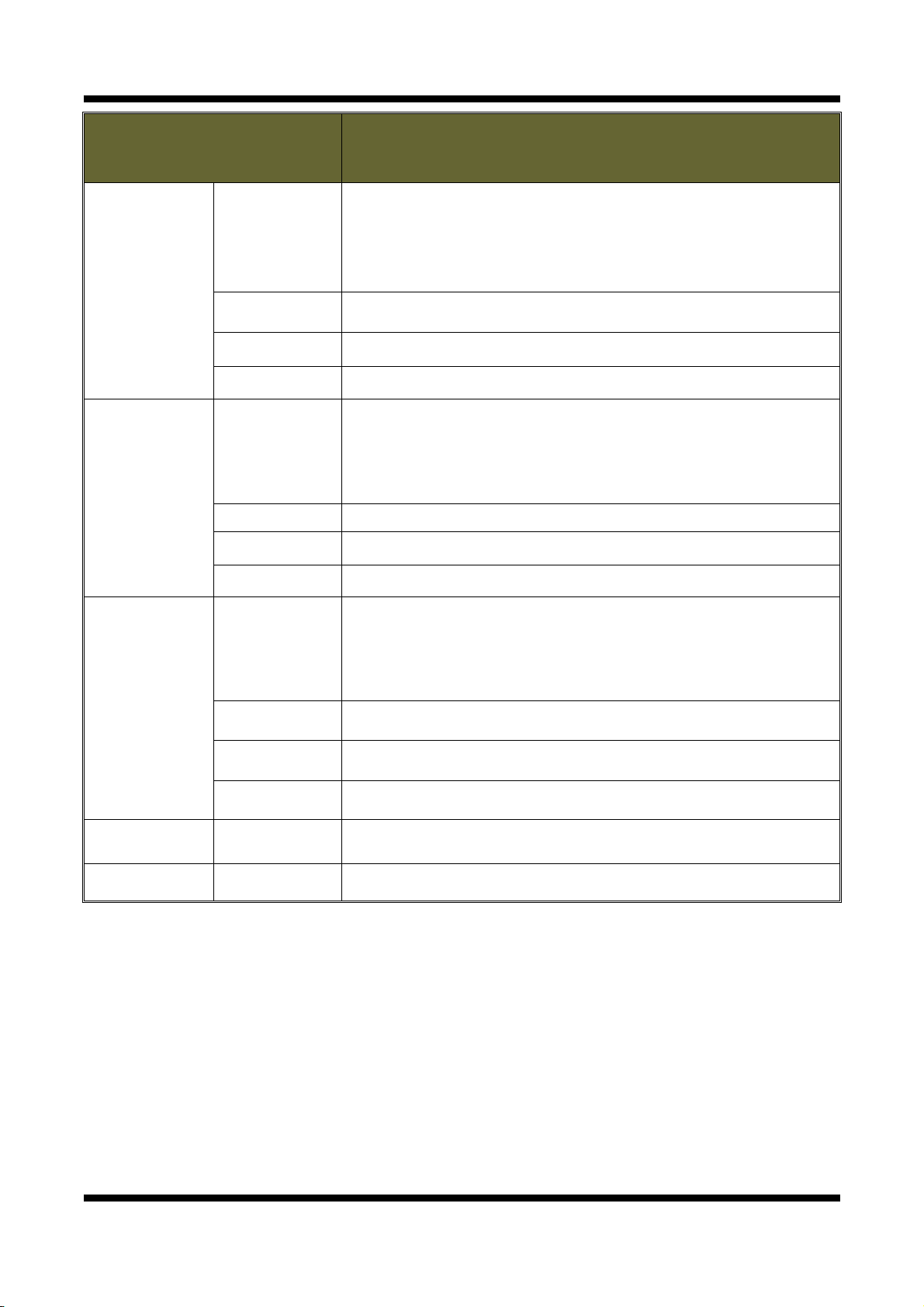
XNET User Manual
ITEM
1st Sub-
Channel Video
Settings
2nd Sub-
Channel Video
Settings
DESCRIPTION
Enables viewing of 1st sub Channel Video from the IP address
Enable 1st
Sub Channel
Video
entered. This can only be enabled when IP Address, User Name, and
Password is properly entered.
<Default : Disable>
1st IP Address Enter 1st Channel’s IP Address
1st User name Enter 1st Channel’s User name
1st Password Enter 1st Channel’s Password.
Enables viewing of 2nd sub Channel Video from the IP address
Enable 2nd Sub
Channel Video
entered. This can only be enabled when IP Address, User Name, and
Password is properly entered.
<Default : Disable>
<Default : Disable>
2nd IP Address Enter 2nd Channel’s IP Address
2nd User name Enter 2nd Channel’s User Name
2nd Password Enter 2nd Channel’s Password
Enables viewing of 3rd sub Channel Video from the IP address
Enable 3rd
Sub Channel
Video
3rd Sub-
entered. This can only be enabled when IP Address, User Name,
and Password is properly entered.
<Default : Disable>
<Default : Disable>
Channel Video
Settings
3rd IP Address Enter 3rd Channel’s IP Address
3rd User name Enter 3rd Channel’s User Name
3rd Password Enter 3rd Channel’s Password
Save - Applies and Saves the configurations
Reset - Recalls previously saved configurations.
18 / 71
Page 19
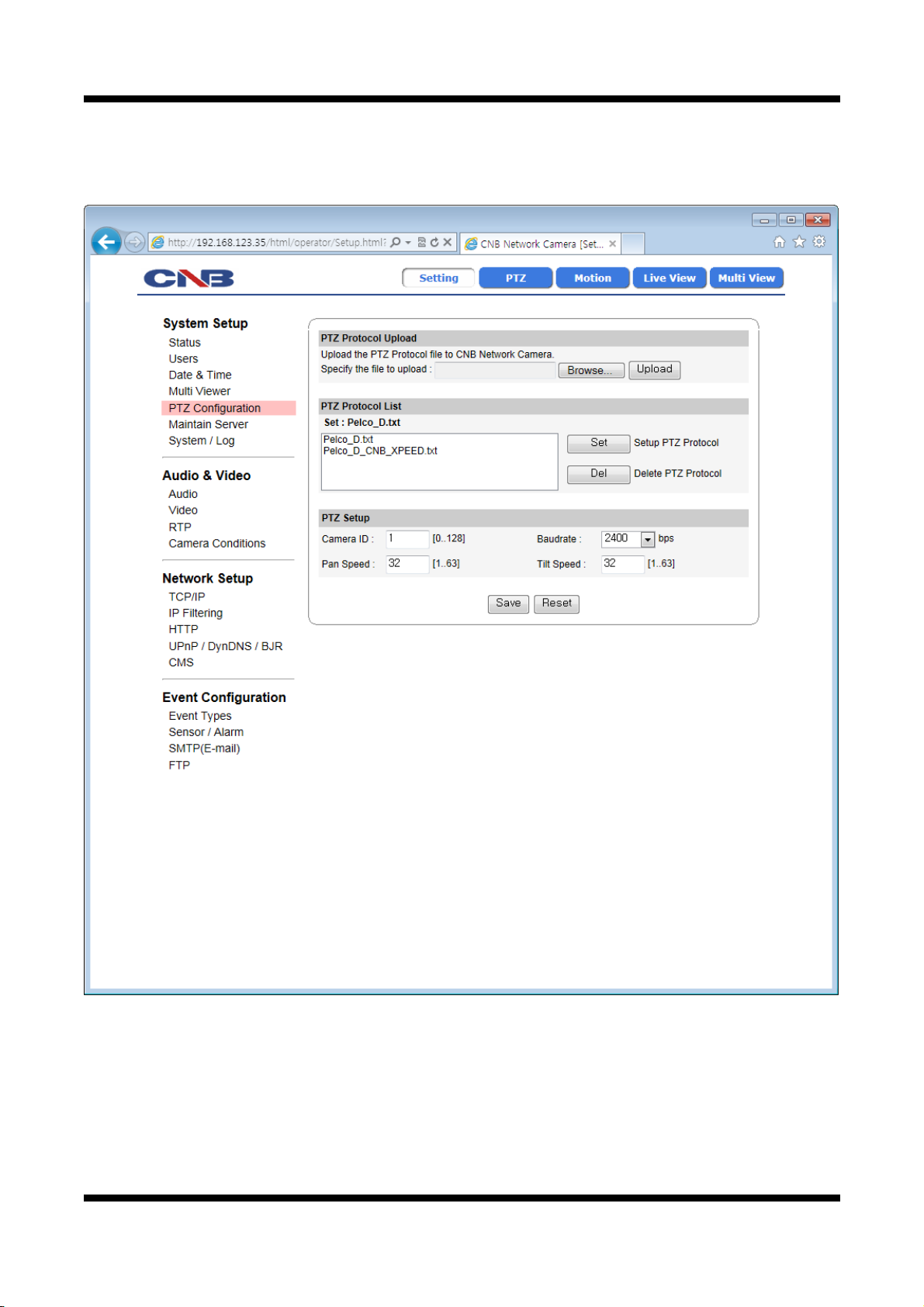
XNET User Manual
11..88.. CCoonnffiigguurriinngg PPTTZZ
This configures XNET’s PTZ server information,
Click [ ▷ PTZ Configuration] to open the page shown in Figure 1-8.
Figure 1-8 PTZ Configuration page
19 / 71
Page 20
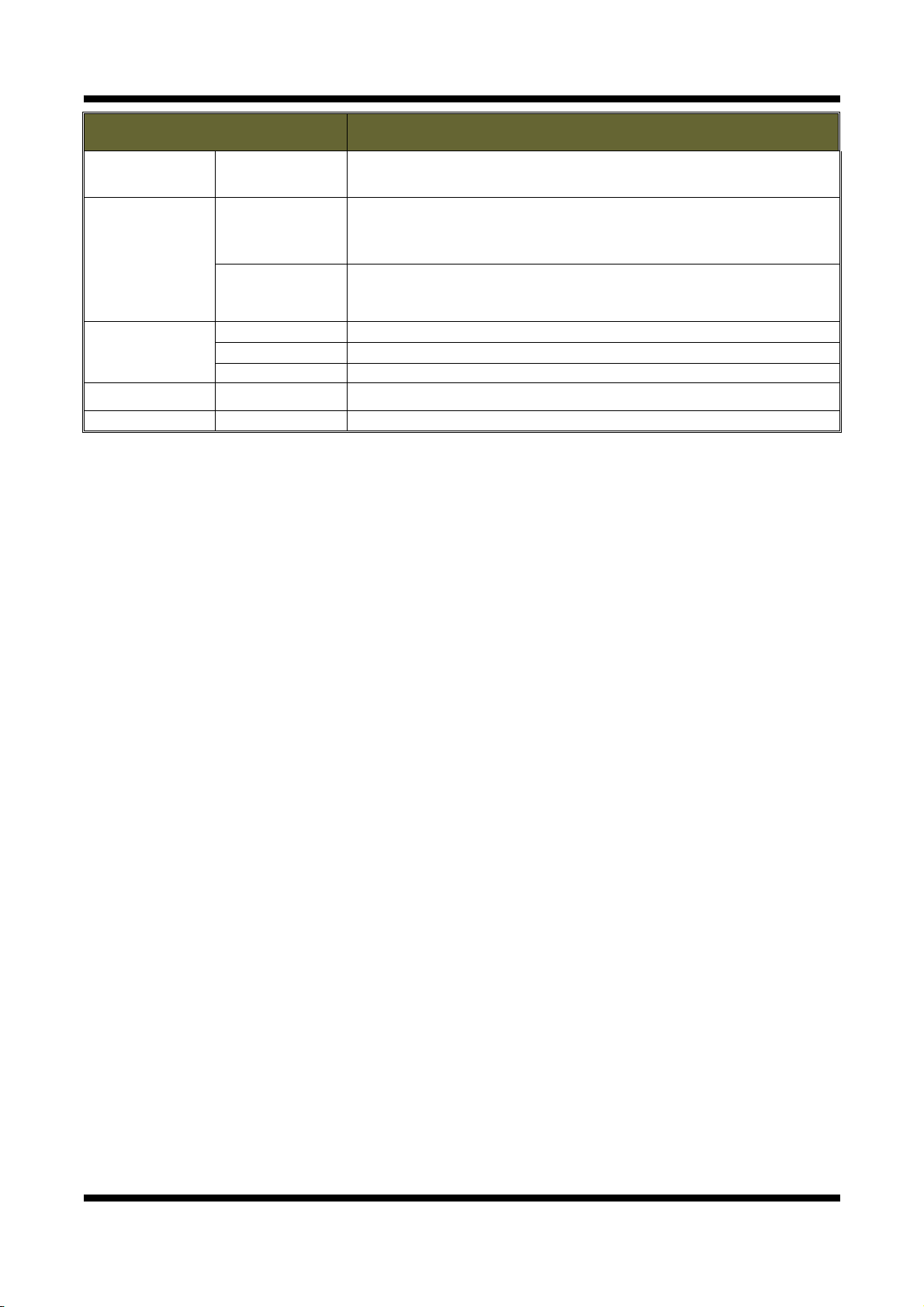
XNET User Manual
ITEM DESCRIPTION
PTZ Protocol
Upload
-
Uploads a Protocol to be used by the PTZ.
The uploaded file can be viewed in PTZ Protocol List.
Configures PTZ Protocol.
Set
PTZ Protocol
List
Del
Select Protocol File from PTZ Protocol List and click Set button to
activate the protocol.
Deletes PTZ Protocol File.
Select Protocol File from PTZ Protocol List and click Del button to
delete the selected protocol.
Camera ID Establishes Camera ID of the PTZ.
PTZ Setup
Pan Speed Establishes Pan Speed of the PTZ.
Tilt Speed Establishes tilt speed of the PTZ.
Save - Applies and saves changes.
Reset - Recalls previously saved configurations.
20 / 71
Page 21
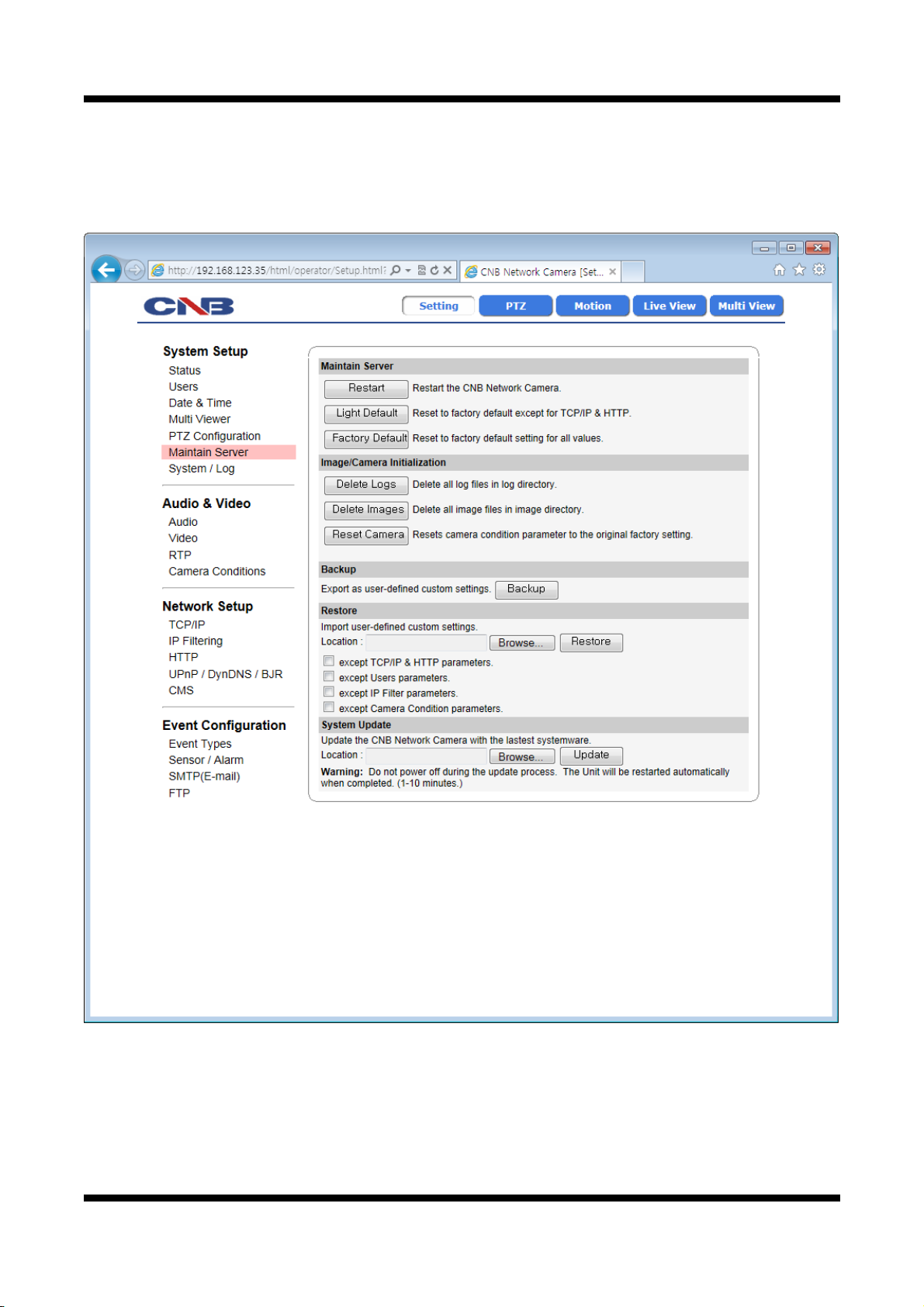
XNET User Manual
11..99.. MMaaiinnttaaiinniinngg SSeerrvveerr CCoonnffiigguurraattiioonnss
This page configures system parameters such as system restart, factory default settings, system upgrade,
saving configurations, saving images, and other additional features.
Click [ ▷ Maintain Server] to open the page shown in Figure 1-9.
Figure 1-9 Server Maintenance Page
21 / 71
Page 22
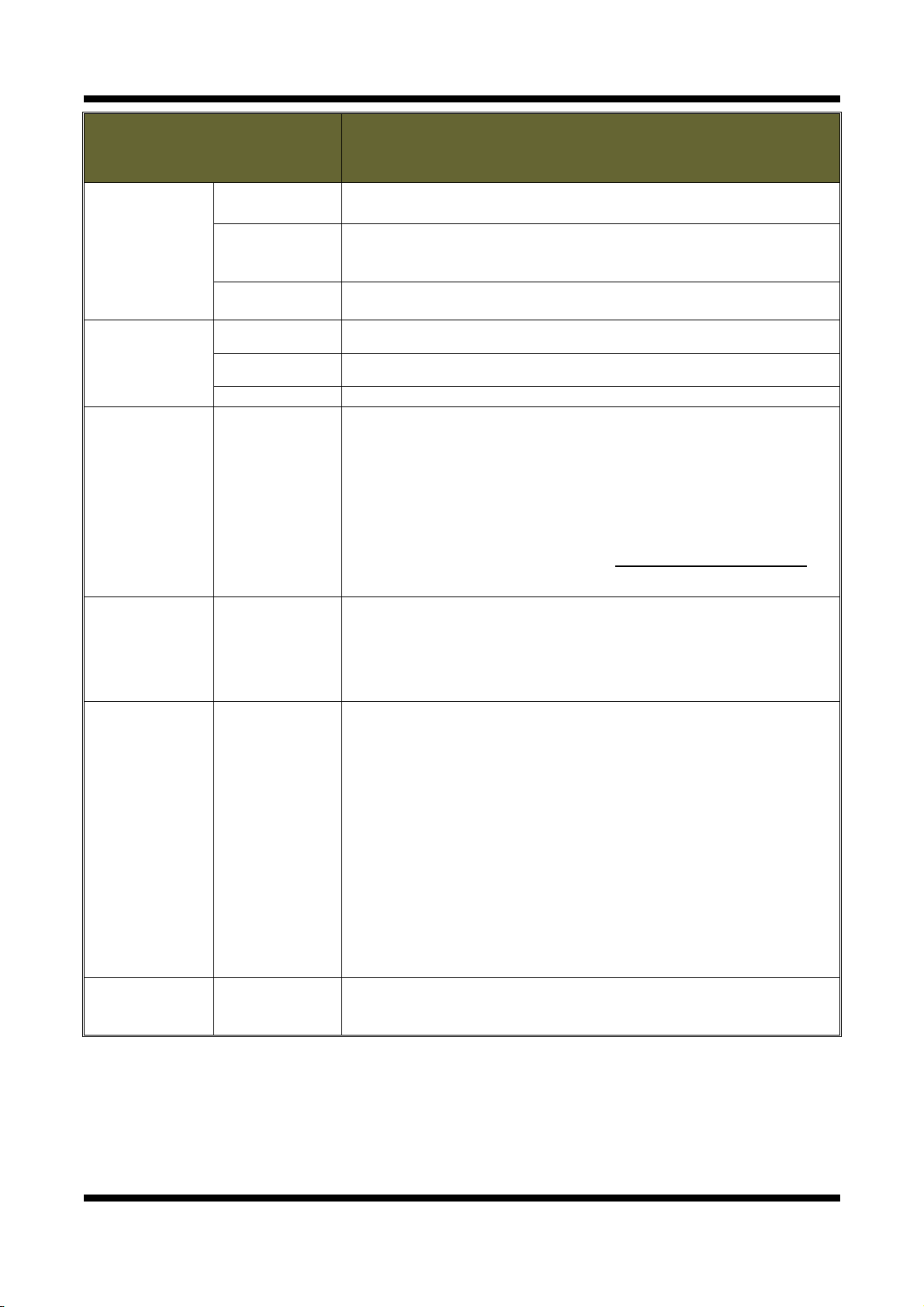
XNET User Manual
Maintain
Server
Image/Camer
a
Initialization
System
Upgrade
ITEM
Restart Restarts the system. It takes about 45 seconds.
Restore
Default
Reset Log Deletes all Log Messages.
Reset Image Deletes all Alarm Images from the internal Flash Memory.
Reset Camera Initializes the Camera’s Condition parameters.
Upgrade
Resets all parameters except for TCP/IP settings.
This restore will be followed by a 45 seconds system reset.
Resets all parameters to Facory Default setting.
This will be followed by a 45 seconds system restart.
Use this to upgrade the system.
Select location of Upgrage file in Client PC and click Upgrade button.
This will be followed by one-minute system restart.
(Note) Please do not disconnect power and LAN cable from the XNET
while the upgrade is in process. It might cause a system error.
Upgrade File can be downloaded from http://www.cnbtec.com
DESCRIPTION
BackUp Backup
Restore Restore
Save Image Save Image
This saves current configurations in Client PC.
Back up file can be restored to other XNET cameras.
This will be followed by a 45 seconds system reset.
This loads up settings from a saved Backup file.
Click restore button after selecting backup files in Client PC. Optional
check boxes can be used to select settings to be excluded from the
restore process.
- except TCP/IP box: Exlcude TCP/IP settings.
- except Users box: Exclude Users settings.
- except IP Filter box: Exclude IP Filter settings.
- except Camera Condition box
: Exclude Camera Condition settings.
This will be followed by a one-minute system reset.
Saves alarm images in the Internal Memory to Client PC. Click
SaveImage button to pop up FTP Connection page. XNET’s FTP
server can be accessed by logging in as "root" with its password.
22 / 71
Page 23

XNET User Manual
11..1100.. GGeenneerraattiinngg LLoogg RReeppoorrtt
Log report contains detailed information about XNET’s image, setup, and error.
Click [ ▷ Log Report] button to open the page shown in Figure 1-10.
Figure 1-10 Log Report Page
23 / 71
Page 24

XNET User Manual
System
Settings
Log Report
ITEM
DESCRIPTION
System
Overview
Displays current configurations for XNet option pages.
Loads up Log Message file stored in the xNet product.
Load List
Log Message file can be sorted with date and index.
Click Load List button to view message list in the Listbox.
Logs View Select a file from the Log List and click Logs view button to view.
Logs Del Select a file from the Log List and click Delete button to delete.
Save Logs
Select a file from the Log List and click Save Logs button to save the
file to PC.
24 / 71
Page 25

XNET User Manual
11..1111.. CCoonnffiigguurriinngg AAuuddiioo
Xnet’s Audio features can be configured in this page.
Click [ ▷ Audio] button to open the page shown in Figure 1-11.
Figure 1-11 Audio configuration Page
25 / 71
Page 26

XNET User Manual
ITEM
Audio
Enable
Enable audio
Enables or Disables Audio feature
<Default : Disable>
Select audio input source between Microphone and line.
<Default : Microphone>
Source
Audio
Input
Encoding
Microphone input can be used when users send their voice over XNET
system.
Line input takes the input from an audio device to send over XNET.
Audio sent to XNET can be played at a Client’s PC or an audio device.
Selects audio input Encoding method. <Default : G726>
G.711, G.726 and PCM can be selected.
Save - Applies and saves changes.
Reset - Recalls previously saved configurations.
DESCRIPTION
26 / 71
Page 27

XNET User Manual
11..1122.. CCoonnffiigguurriinngg VViiddeeoo
XNET’s Video features can be configured in this page.
Click [ ▷ Video] button to open the page shown in Figure 1-12.
Figure 1-12 Video Configuration Page
27 / 71
Page 28

XNET User Manual
Main Stream
Frame Rate
Control
ITEM
Resolution
Dual-Codec
Frame rate
RTCP Callback
Codec
Enable
Control
DESCRIPTION
Select a resolution of the video image.
Selectable resolutions differ by models like the following:
IGP1030 : CIF | VGA | XGA | SXGA <Default : VGA>
IDP4000/IVP4000 : CIF | VGA <Default : VGA>
IDP4030/IVP4030 : CIF | VGA | XGA | SXGA <Default : VGA>
INS2000/IJB2000 : CIF | D1 <Default : D1>
Selects Video Codec. XGA/SXGA selected in IGP1030/IDP4030
/IVP4030 will operate as MJPEG, but other cameras can choose
among MJPEG, MPEG4, and H.264.
Turns Sub Stream feature on or off. <Default : Disable>
Sub Stream output is in MJPEG with maximum 15 frame per second.
When configuring, select Main Stream or Sub-Stream in the Index
page.
“Enable Dual-Codec checkbox” is enabled when Codec is set up as
MPEG4 or H.264.
Selects Frame rate of Video output.
IGP1030/IDP4030/IVP4030 : 1~24 Frame
IDP4000/IVP4000/INS2000/IJB2000 : 1~30 Frame
If this checkbox is selected, the value of the ‘Frame rate' above is
automatically adjusted in case overload occurs by sharing lack
bandwidth with bit transmission(the ‘Rate bit’ value on the ‘MPEG4 &
H.264 Appearance’ item).
Actual transfer rate may be lower than the selected
Frame rate above if this checkbox is selected.
MJPEG
Appearance
Quality Select MJPEG’s video quality between 10 and 100.
Selects bit rate for MPEG4 or H.264 video signal between 128kbps and
3Mbps.
MPEG 4 &
H.264
Appearance
Bit rate
It is recommended to select this bitrate in consider of
the chosen number of the 'Maximum numbers of users
to connect' item on the RTP setting page because the
value resulted from multiplying this bitrate by that
number should not exceed 10.
Sub Stream Resolution Select resolution of sub stream video among CIF | VGA | D1.
Frame Rate
Control
MJPEG
Appearance
Frame rate
Quality Select sub stream video quality between 10 and 100.
Select Frame rate of sub stream video between 1 ans 15 frames per
second.
Save - Applies and saves changes.
Reset - Recalls previously saved configurations.
28 / 71
Page 29

XNET User Manual
11..1133.. CCoonnffiigguurriinngg RRTTPP//RRTTSSPP
This is related to XNET’s DDNS server information.
Click [ ▷ RTP/RTSP] to open the page shown in Figure 1-13.
Figure 1-13 RTP/RTSP Page
29 / 71
Page 30

XNET User Manual
ITEM DESCRIPTION
Enter RTSP Port of the Main Stream between 1 and 65535.
The default is 554.
Enter RTSP Port of the Sub Stream between 1 and 65535. The
default is 665.
Enter RTP Start Port between 1024 and 65534.
The default is 2000.
Enter RTP End Port between 1124 and 65535.
The default is 3000.
Enter the maximum allowable number of users connected to the
Stream between 1 and 10.
It is recommended to select this number in consider of
the chosen bitrate of the 'Bit rate' item on the Video
setting page because the value resulted from
RTSP
Configuration
RTP
Configuration
RTSP Port
Multiple-RTSP
Port
RTP Start Port
RTP End Port
Maximum
number of users
to connect
multiplying this number by that bitrate should not
exceed 10.
Save - Applies and saves changes.
Reset - Recalls previously saved configurations.
30 / 71
Page 31

XNET User Manual
11..1144.. CCoonnffiigguurriinngg CCaammeerraa CCoonnddiittiioonn
This page confgures XNET’s camera features.
Click [ ▷ Camera Condition] button to open the page shown in Figure 1-14.
Figure 1-14 Camera Conditions Page
For more information on the OSD menus, please refer to Chapter 2.
31 / 71
Page 32

XNET User Manual
ITEM DESCRIPTION
OSD
Menu
Control
Menu On(Set)
Displays the OSD menu(or Executes the item in the case that the OSD
menu is being displayed).
Menu Off Ends the use of the OSD menu.
Direction Key Moves the view in the x and y direction.
Back Moves to the previous menu page.
Reset Recalls previously saved configurations.
32 / 71
Page 33

XNET User Manual
11..1155.. CCoonnffiigguurriinngg tthhee NNeettwwoorrkk((TTCCPP//IIPP)) ppaarraammeetteerrss
This configures XNET’s network related parameters.
Click [ ▷ TCP/IP] button to open the page shown in Figure 1-15.
Figure 1-15 Network Setup Page
33 / 71
Page 34

XNET User Manual
ITEM
IPv4 Address
Configuration
DNS
Configuration
DESCRIPTION
Turns DHCP on or off.
Check DHCP checkbox to get an IP address automatically from the
network using DHCP protocol. Obtained IP address can be viewed by
Enable DHCP
IP Installer.
(Note) If the network does not use DHCP server, the product will wait
for server’s response for two minutes and restart with its previous IP
address.
Enter an IP address.
IP address
Configure IP address after checking IP address range configuration of
the router where the XNET product is connected.
Enter Subnet mask.
Subnet mask
Use this when you want to access only from the same subnet by
masking out upper portion of the IP address.
Use 255.255.255.255 when you want to connect from one PC only.
Default router Enter the address of Default router.
Domain name Enter Domain name.
Primary
DNS Server
Enter primary DNS address.
NTP
Configuration
Host name
Configuration
Ethernet
Address
Secondary DNS
Server
Network
address
User
the host name
Ethernet
address
Enter secondary DNS address.
Enter address of NTP (Network Time Protocol Server.)
NTP server is used when “Synchronize to NTP Server” is selected in
Date&Time page.
Enter Host name
Enter Ethernet Address.
Save - Applies and saves changes.
Reset - Recalls previously saved configurations.
34 / 71
Page 35

XNET User Manual
11..1188.. CCoonnffiigguurriinngg IIPP FFiilltteerriinngg
This configures IP Filters for XNET product.
Click [ ▷ IP Filtering] button to open the page shown in Figure 1-18.
Figure 1-18 IP Filtering Page
35 / 71
Page 36

XNET User Manual
ITEM
Filter IP
Addresses
- Displays list of currently established IP Filters.
Adds an IP address to filter out.
Enter the IP Address to block and click add button to add it to IP
Add -
Filtering listbox.
The updated list can be viewed in IP Address Listbox.
- Up to 20 IP addresses can be added.
Removes an IP address from IP Filtering listbox.
Remove -
Select the IP address to remove and click Remove button to remove it
from the list.
The updated list can be viewed in IP Address Listbox.
IP Filter
Enable
Enable
IP
Filtering
Turns the IP Filter on or off.
When turned on, XNET product will not be accessed from the IP
addresses in IP Filtering Listbox.
Save - Applies and saves changes.
Reset - Recalls previously saved configurations.
DESCRIPTION
36 / 71
Page 37

XNET User Manual
11..1199.. CCoonnffiigguurriinngg HHTTTTPP
This configures HTTP port to access XNET’s webpage.
Click [ ▷ HTTP] button to open the page shown in Figure 1-19.
Figure 1-19 HTTP Page
37 / 71
Page 38

XNET User Manual
ITEM
DESCRIPTION
Enter HTTP Port to access the webpage.
HTTP
HTTP
port
Default port is 80, and any other port number has to be entered at
the end of the ip address when accessing. (e.g.: When using HTTP
Port 8080, enter http://192.168.123.100:8080)
Save - Applies and saves changes.
Reset - Recalls previously saved configurations.
38 / 71
Page 39

XNET User Manual
11..2200.. CCoonnffiigguurriinngg UUPPnnPP//DDyynnDDNNSS//BBoonnjjoouurr
UPnP is a protocol for IP installer software. You can enable or disable this UPnP, and you can also use a
Friendly Name.
DynDNS configures XNET’s DDNS server information.
Click [ ▷ UPnP/DynDNS] to open the page shown in Figure 1-20.
Figure 1-20 UPnP/DynDNS Page
39 / 71
Page 40

XNET User Manual
UpnP
Setting
DynDNS
Setting
Bonjour
Setting
ITEM
Enable UPnP
Enables or disables UPnP.
When enabled, you can use IP Installer’s XNET Auto Search feature.
DESCRIPTION
Friendly Name Enter UPnP’s Friendly Name.
Enables or disables DynDNS.
Enable DynDNS
When enabled, you can automatically obtain a domain from DDNS
server by simply registering the XNET product.
Enable
Anonymous
Enables or disables DynDNS Anonymous feature. When enabled,
DDNS service is used without going through authentication at
Autoipset.com DDNS server.
Alias Host Name Enter a Host Name for the DynDNS server.
User Name Enter a user Name for the DynDNS server.
Password Enter a password for the DynDNS server.
Enable Bonjour
Enables or disables Bonjour.
When enabled, you can use IP Installer’s XNET Auto Search feature.
Server Name Enter Bonjour’s Server Name.
Save - Applies and saves changes.
Reset - Recalls previously saved configurations.
40 / 71
Page 41

XNET User Manual
11..2211.. CCoonnffiigguurriinngg CCMMSS
This configures XNET’s CMS Server information.
Click [ ▷ CMS] to open the page shown in Figure 1-21.
Figure 1-21 CMS Page
ITEM
CMS CMS port
Save - Applies and saves changes.
Reset - Recalls previously saved configurations.
Enter CMS port number for communication with CMS between 1 and
65535. The default is 5000.
DESCRIPTION
41 / 71
Page 42

XNET User Manual
11..2222.. CCoonnffiigguurriinngg EEvveenntt TTyyppee
This is related to XNET’s DDNS Server information.
Click [ ▷ Event Types] to view page shown in Figure 1-22.
Figure 1-22 Event Types Page
42 / 71
Page 43

XNET User Manual
ITEM
Event Enable Enable Event
Sensor Enables or disables the Alarm sensor.
Event Mode
Motion
Detection
Capture Frame
Pre-Alarm
Event Setting
Post-Alarm
Event Schedules
Event
Schedules
DESCRIPTION
Enables or disables event processing. <Default : Disable>
<Note for IGP1030 users>
When this is enabled in the SXGA Mode, the transmitted fame rate is
reduced by up to 10 fps.
When this is enabled in the XGA Mode, the transmitted fame rate is
reduced by up to 6 fps.
Enables or disables Motion Detection.
When processing an event, this establishes the number of images to
be saved per second. It can be selected between 1 and 3.
When processing an event, this establishes saving images before the
occurance of the event.
It can be between 1 and 5 seconds before the event, and the number
of the images to be saved gets determined by the Capture Frame rate.
When processing an event, this establishes saving images after the
occurance of the event.
It can be between 1 and 8 seconds after the event, and the number of
the images to be saved gets determined by the Capture Frame rate.
Enables or disables scheduled event monitoring.
When Always is selected while Event (Alarm) is activated, the unit will
monitor event (Alarm.) all the time.
During Time is selected while Event (Alarm) is activated, the unit will
monitor event (Alarm.) during the time period specified.
Event Schedules
Setting
Specifiy schedule for Event (Alarm) monitoring. Event (Alarm) is
monitored according to the schedule specified here.
This allows Alarm images to be uploaded to an FTP server when
Upload image to
FTP
processing an event. The client PC has to run FTP server to receive the
images, and the information of the FTP server has to be accurately
entered and saved at the FTP Cofiguration page.
Event
Output
Alarm Output
Port
This sends out Alarm signal to its output port during event processing.
This allows Alarm images to be sent out by an e-mail when processing
Send Image to
Email
an event. Only one image file at the moment of the event gets sent
out. The e-mail address has to be accurately entered and saved at
SMTP configuration page.
This allows Alarm images to be saved in the internal memory. Saved
image can get transferred to the client’s PC by using save image
button at system configuration page.
This allows Alarm images to be saved in the external memory (SD
Card). SD card has to be properly installed and recognized for this
feature.
Select
Storage
Save Image to
Internal Memory
Save Image to
SD Memory
Save - Applies and saves changes.
Reset - Recalls previously saved configurations.
43 / 71
Page 44

XNET User Manual
11..2233.. CCoonnffiigguurriinngg SSeennssoorr//AAllaarrmm
This is related to XNET’s DDNS server information.
Click [ ▷ Sensor / Alarm] to open the page shown in Figure 1-23.
Figure 1-23 Sensor / Alarm Page
44 / 71
Page 45

XNET User Manual
ITEM
Sensor Setting Signal Type
Alarm Setting Out Interval
Save - Applies and saves changes.
Reset - Recalls previously saved configurations.
DESCRIPTION
Selects the signal type for Alarm Input Port between Normally Close and
Normally Open.
Configures interval between repeating Alarm Out signals between
1 and 3 seconds.
45 / 71
Page 46

XNET User Manual
11..2244.. SSMMTTPP SSeettuupp
This configures mailing out method of Alarm Images once ‘event’ occurred in the XNET system.
Click [ ▷ SMTP] button to open the page shown in Figure 1-24.
Figure 1-24 SMTP Page
46 / 71
Page 47

XNET User Manual
ITEM
Turns Internal SMTP Server on or off.
Enable
Internal SMTP
Server
When this box is checked, Alarm Image gets mailed out through an
internal mail server. Mail Authentication cannot be used in this mode.
When this box is unchecked, Alarm Image gets mailed out through an
external mail server. Mail Authentication, port, user, password, mail
address, etc. needs to be configured.
SMTP
Settings
Enable
SMTP
Authorization
SMTP Server
Name
Enables or disables the use of SMTP authorization when using external
mail server.
Enter the name of external mail server.
SMTP Port Enter the port number for the external mail server.
User name Enter the user name of the external mail server.
Password Enter the password of the external mail server user.
E-mail
Address
Setting
Email
Address
Enter the e-mail address of the external mail server user.
Save - Applies and saves changes.
DESCRIPTION
Reset - Recalls previously saved configurations.
47 / 71
Page 48

XNET User Manual
11..2255.. CCoonnffiigguurriinngg FFTTPP
This configures how the Alarm Images get sent out using FTP once ‘event’ occurred in the XNET system.
Click [ ▷ FTP] button to open the page shown in Figure 1-25.
Figure 1-25 FTP Page
48 / 71
Page 49

XNET User Manual
ITEM DESCRIPTION
FTP
Server
FTP
Name
FTP
Port
Enter the address of the FTP server to send Alarm Images to in the
event processing.
The client PC at that IP address has to run the FTP server in order to
receive the Alarm Images.
Enter the port number for the FTP server to send Alarm Images to in
the event processing.
Login
User Name
Information
Password
Enter the user name of the FTP server to send Alarm Images to in
the event processing.
Enter the password of the FTP server to send Alarm Images to in the
event processing.
Save - Applies and saves changes.
Reset - Recalls previously saved configurations.
49 / 71
Page 50

XNET User Manual
11..2266.. CCoonnffiigguurriinngg aanndd ooppeerraattiinngg DDiiggiittaall PPTTZZ
This controls XNET IGP1030’s Digital PTZ.
Click PTZ button in Operator mode to open the page shown in Figure 1-26.
Digital PTZ
Action Bar
ITEM
Direction Key
Figure 1-26 Digital PTZ page
DESCRIPTION
This moves the viewable area within the active CCD region.
From the center, it can be moved two click positions in the the
positive/negative x/y direction.
50 / 71
Page 51

XNET User Manual
11..2277.. CCoonnffiigguurriinngg aanndd ooppeerraattiinngg PPTTZZ
This controls XNET’s (IGP1030, INS2000 and IJB2000) PTZ movement.
Click PTZ button in Operator mode to open the page shown in Figure 1-27.
Figure 1-27 PTZ Page
51 / 71
Page 52

XNET User Manual
PTZ Action Bar
ITEM
DESCRIPTION
Direction Key Moves the view in the x and y direction.
Wide Zooms Out
Tele Zooms In
Far Focuses Out
Near Focuses in
Push AF Automatically adjust the focus.
Set Preset Saves the current position to the values in the Preset Edit box.
Move Preset Moves the PTZ to the defined Preset position.
52 / 71
Page 53

XNET User Manual
11..2288.. CCoonnffiigguurriinngg MMoottiioonn DDeetteeccttiioonn aarreeaa
This defines areas that detect motion, and up to three different areas can be defined in each channel.
Click Motion button in Operator mode to open the page shown in Figure 1-28.
Figure 1-28 Motion Detection Page
53 / 71
Page 54

XNET User Manual
ITEM
DESCRIPTION
Displays currently defined Motion Detection area.
Area
When an area is selected from the list, its defined area gets displayed and
highlighted in viewer window. Up to 3 motion detection area can be defined.
Show selected area When this is checked, only the selected area gets displayed in viewer window.
Caption Enter designation for each area.
Sets sensitivity for detecting motions, “1” being the least sensitive and “10” being
Sensitivity
the most sensitive. The user needs to configure this according to their applications
and circumstances.
1. Enter a designation in the caption bar, and set sensitivity.
2. Click “Add” button.
3. A square with the designation you’ve just defined will appear in viwer
Defining Motion
Detection Area
window.
4. The size of the square can be adjusted by clicking and dragging its lower
right corner, and the position can be adjusted by dragging the square.
5. Click “Save” button once you are done definging the areas.
54 / 71
Page 55

XNET User Manual
11..2299.. CCoonnffiigguurriinngg MMuullttii VViieeww OOppttiioonn
This configures viewing of up to 4 different camera images simultaneously.
Click
The video from the XNET product gets displayed on top left, and the rest display video signals coming from
the IP addresses defined in the Multi-Viewer Setup page.
button in Administrator mode to open the page shown in Figure 1-29.
Figure 1-29 Multi-View Page
55 / 71
Page 56

XNET User Manual
2 OSD Menu
Press the MENU button to access the OSD setup menu.
22..11.. CCAAMM NNAAMMEE
Select “ON” using the LEFT or RIGHT button and then press the MENU button. Use the four direction buttons
to move to a desired letter and select the letter by pressing the MENU button. Repeat this to enter multiple
letters. You can enter up to 15 letters.
z <=,=> : Move cursor to Left/Right direction from selected character
z CLR : Delete all selected characters
z POS : Set the position of Camera Name on the screen
z END : “CAMERA NAME” Save & Exit
56 / 71
Page 57

XNET User Manual
22..22.. LLEENNSS
Select “LENS” using the UP or DOWN button. You can change between “DC/VIDEO” and “MANUAL” using the
LEFT or RIGHT button.
22..22..11.. DDCC//VVIIDDEEOO((AALLCC))
When you attach an Auto IRIS lens requiriting the DC/VIDEO control signal, Select “DC/VIDEO” using the
LEFT or RIGHT button.
DC IRIS RESET
The optimized DC level for each lens can be different from the camera’s default DC level. The proper level
may be auto-tracked and adjusted at the DC IRIS RESET menu.
(Please allow up to 30 seconds after readjustment of DC level to stabilize).
22..22..22.. MMAANNUUAALL((EELLCC))
When you attach a manual or fixed lens, Select “MANUAL” using the LEFT or RIGHT button.
57 / 71
Page 58

XNET User Manual
22..33.. EEXXPPOOSSUURREE
Select “EXPOSURE” using the UP or DOWN button and then press the MENU button to access “EXPOSURE”
menu.
22..33..11.. AAGGCC
Select “AGC” using the UP or DOWN button. You can select between “OFF”, “LOW”, “MIDDLE” and “HIGH”
using the LEFT or RIGHT button.
22..33..22.. BBRRIIGGHHTTNNEESSSS
Select “BRIGHTNESS” using the UP or DOWN button. You can adjust between 0 ~ 100 using the LEFT or
RIGHT button.
22..33..33.. SSHHUUTTTTEERR
Select “SHUTTER” using the UP or DOWN button. You can select “AUTO”, “OFF”, “A.FLK” or adjust the
shutter speed betweenⅹ2~ⅹ512, 1/90000~1/160 using the LEFT or RIGHT button.
22..33..44.. DDSSSS
When the shutter speed is “AUTO” or “A.FLK”, Select “DSS” using the UP or DOWN button. You can adjust
the DSS value between “OFF”, “AUTOⅹ(2 ~ 128) using the LEFT or RIGHT button.
22..33..55.. IINNIITTIIAALL SSEETT
To initialize the setting, Select “INITIAL SET” using the UP or DOWN button and then press the MENU button.
58 / 71
Page 59

XNET User Manual
22..44.. DDAAYY//NNIIGGHHTT
Select “DAY/NIGHT” using the UP or DOWN button. You can select between “AUTO”, “DAY”, “NIGHT” , “EXT”
and “IRED“ using the LEFT or RIGHT button.
22..44..11.. AAUUTTOO ((DDAAYY//NNIIGGHHTT mmooddee iiss cchhaannggiinngg bbyy AAGGCC LLeevve
Select “AUTO” using the LEFT or RIGHT button and then press the MENU button to access “D/N AUTO” menu.
1) D/N LEVEL
z Select “D/N LEVEL” using the UP or DOWN button. You can select between “LOW”, “MIDDLE” and
“HIGH” using the LEFT or RIGHT button.
z DAY/NIGHT mode is changed by source of light from bright to dark by HIGH -> MID -> LOW order
ell))
2) FILTER DLY
Select “FILTER DLY” using the UP or DOWN button. You can select between “1sec”, “3sec”, “5sec”, “10sec”,
“15sec”, “30sec” and “60sec” using the LEFT or RIGHT button.
3) NIGHT BURST
Select “NIGHT BURST” using the UP or DOWN button. You can select between “ON”/“OFF” using the LEFT or
RIGHT button.
4) INITIAL SET
To initialize the setting, select “INITIAL SET” using the UP or DOWN button and then press the MENU button.
22..44..22.. EEXXTT ((MMooddee cchhaannggiinngg bbyy eexxtteerrnnaall ttrriiggggeerr))
DAY/NIGHT mode is can be changed by external trigger signal.
59 / 71
Page 60

XNET User Manual
22..44..33.. IIRREEDD ((DDAAYY//NNIIGGHHTT mmooddee iiss cchhaannggiinngg bbyy CCddss SSeenns
Select “IRED” using the LEFT or RIGHT button and then press the MENU button to access “D/N IRED” menu.
1) D/N LEVEL
z Select “D/N LEVEL” using the UP or DOWN button. You can select between “LOW”, “MIDDLE” and
“HIGH” using the LEFT or RIGHT button.
z DAY/NIGHT mode is changed by source of light from bright to dark by HIGH -> MID -> LOW order
2) FILTER DLY
Select “FILTER DLY” using the UP or DOWN button. You can select between “1sec”, “3sec”, “5sec”, “10sec”,
“15sec”, “30sec” and “60sec” using the LEFT or RIGHT button.
soorr))
3) NIGHT BURST
Select “NIGHT BURST” using the UP or DOWN button. You can select between “ON”/“OFF” using the LEFT or
RIGHT button.
4) INITIAL SET
To initialize the setting, select “INITIAL SET” using the UP or DOWN button and then press the MENU button.
60 / 71
Page 61

XNET User Manual
22..55.. WWDDRR//BBLLCC//EECCLLPPSS
Select “WDR/BLC/ECLPS” using the UP or DOWN button. You can select between “OFF”, “WDR”, “BLC” and
“ECLPS” using the LEFT or RIGHT button. Select the desired menu and then press the MENU button.
22..55..11.. WWDDRR
1) WDR LEVEL
You can select between “LOW”, “MIDDLE” and “HIGH” using the LEFT or RIGHT button.
2) LONG
You can select between 0 ~ 60 using the LEFT or RIGHT button.
3) SHORT
You can select between 0 ~ 60 using the LEFT or RIGHT button.
22..55..22.. BBLLCC
BLC LEVEL
You can select between “LOW”, “MIDDLE” and “HIGH” using the LEFT or RIGHT button.
61 / 71
Page 62

XNET User Manual
22..55..33.. EECCLLIIPPSSEE
Select “ECLPS” and then press the MENU button to access “ECLIPSE” menu.
1) AREA SETTING
Select “AREA SETTING” using the UP or DOWN button and then press the MENU button to access the AREA
SETTING mode. The full screen is divided into 16 areas. Use the LEFT or RIGHT button to move to a desired
area and then select one of the “ON”/“OFF” by pressing the UP or DOWN button. To exit out from the divided
screen by pressing the MENU button.
2) ALL AREA SET
To set all areas, select “ALL AREA SET” using the UP or DOWN button. You can select between “ON”/ “OFF”
using the LEFT or RIGHT button.
3) MASK COLOR
Select “MASK COLOR” using the UP or DOWN button. You can select between “GRAY”, “D. GRAY” and
“BLACK” using the LEFT or RIGHT button.
4) ECLPS LEVEL
Select “ECLPS LEVEL” using the UP or DOWN button. You can adjust from 1 ~ 5 using the LEFT or RIGHT
button.
62 / 71
Page 63

XNET User Manual
22..66.. WWHHIITTEE BBAALL
Select “WHITE BAL” using the UP or DOWN button. You can select between “ATW1”, “ATW2” , “PUSH” and
“MANUAL” using the LEFT or RIGHT button.
22..66..11.. AATTWW11
Adjust automatically the white balance on the color temperature range of 2,000 ~ 10,000 °K.
22..66..22.. AATTWW22
Adjust automatically the white balance on the color temperature range of 2,000 ~ 12,000 °K.
22..66..33.. PPUUSSHH
z PUSH: The color temperature is adjusted on the special picture of the current camera screen.
z Select “PUSH using the LEFT or RIGHT button and then press the MENU button.
22..66..44.. MMAANNUUAALL
To access “WB MANUAL” menu, select “MANUAL” using the LEFT or RIGHT button and then press the MENU
button.
1) COLOR TEMP
Select “COLOR TEMP” using the UP or DOWN button. You can select between “INDOOR” and “OUTDOOR”
using the LEFT or RIGHT button.
z INDOOR : 3200 ° K
z OUTDOOR : 5100 ° K
2) RED
Select “RED” using the UP or DOWN button. You can adjust density of RED(-100 ~100) using the LEFT or
RIGHT button.
3) BLUE
Select “BLUE” using the UP or DOWN button. You can adjust density of BLUE(-100 ~100) using the LEFT or
RIGHT button.
63 / 71
Page 64

XNET User Manual
22..77.. 33DD--DDNNRR
Select “3D-DNR” using the UP or DOWN button. Select “ON” using the LEFT or RIGHT button and then press
the MENU button.
22..77..11.. LLEEVVEELL
Select “LEVEL” using the UP or DOWN button. You can adjust between 0 ~ 63 using the LEFT or RIGHT
button.
22..77..22.. GGLLOOBBAALL MMOOTTIIOONN
Select “GLOBAL MOTION” using the UP or DOWN button. You can select between “ON” / “OFF” using the
LEFT or RIGHT button.
64 / 71
Page 65

XNET User Manual
22..88.. IIMMAAGGEE AADDJJ
Select “IMAGE ADJ” using the UP or DOWN button and then press the MENU button to access “IMAGE
ADJUST” menu.
22..88..11.. DDIIGGIITTAALL ZZOOOOMM
Select “DIGITAL ZOOM” using the UP or DOWN button. Select “ON” using the LEFT or RIGHT button and then
press the MENU button to access “DIGITAL ZOOM” menu.
1) ZOOM
Select “ZOOM” using the UP or DOWN button. You can control a digital zoom of X1.00 ~ X6.13 using the LEFT
or RIGHT button.
2) DZOOM PAN
Select “DZOOM PAN” using the UP or DOWN button. You can adjust the screen horizontally within the range
from -100 to 100 using the LEFT or RIGHT button.
3) DZOOM TILT
Select “DZOOM TILT” using the UP or DOWN button. You can adjust the screen vertically within the range
from -100 to 100 using the LEFT or RIGHT button.
65 / 71
Page 66

XNET User Manual
22..88..22.. DD--EEFFFFEECCTT
Select “D-EFFECT” using the UP or DOWN button. You can select between “OFF”, “V-FLIP”, “MIRROR”,
“ROTATE” using the LEFT or RIGHT button.
z V-FLIP : You can flip the picture vertically on the screen.
z MIRROR : You can flip the picture horizontally on the screen.
z ROTATE : You can rotate 180 degrees the picture.
22..88..33.. CCOOLLOORR
Select “COLOR” using the UP or DOWN button. You can select between “ON”/ “OFF” using the LEFT or RIGHT
button.
22..88..44.. CCOONNTTRRAASSTT
Select “CONTRAST” using the UP or DOWN button. You can adjust between 0 ~ 100 using the LEFT or RIGHT
button.
22..88..55.. SSHHAARRPPNNEESSSS
Select “SHARPNESS” using the UP or DOWN button. You can adjust between 0 ~ 100 using the LEFT or
RIGHT button. As you increase this value, the picture outline becomes stronger and clearer.
22..88..66.. CCRR GGAAIINN
Select “CR GAIN” using the UP or DOWN button. You can adjust between –100 ~ 100 using the LEFT or
RIGHT button.
22..88..77.. CCBB GGAAIINN
Select “CB GAIN” using the UP or DOWN button. You can adjust between –100 ~ 100 using the LEFT or
RIGHT button.
66 / 71
Page 67

XNET User Manual
22..99.. SSPPEECCIIAALL
Select “SPECIAL” using the UP or DOWN button and then press the MENU button to access the “SPECIAL”
menu.
22..99..11.. CCAAMMEERRAA IIDD
Select “CAMERA ID” using the UP or DOWN button. Select “ON” using the LEFT or RIGHT button and then
press the MENU button to access the “SET CAMERA ID” menu.
1) CAMERA ID
Select “CAMERA ID” between 000 ~255 using the LEFT or RIGHT button.
2) ID POSITION
Select “ID POSITION” using the UP or DOWN button and then press the MENU button. You can move position
of CAMERA ID using the LEFT or RIGHT button on the screen.
67 / 71
Page 68

XNET User Manual
22..99..22.. MMOOTTIIOONN DDeetteeccttiioonn
Select “MOTION DET” using the UP or DOWN button. To use motion detection function, Select “ON” using the
LEFT or RIGHT button and then press the MENU button.
1) ZONE NUMBER
Select “ZONE NUMBER” using the UP or DOWN button. You can select up to 4 ZONE areas using the LEFT or
RIGHT button.
2) ZONE STATE
Select “ZONE STATE” using the UP or DOWN button. As you select one of the “ON” / “OFF” using the LEFT or
RIGHT button, Determines whether or not to use the selected ZONE area.
3) WIDTH
Select “WIDTH” using the UP or DOWN button. You can enlarge or decrease the horizontal size of the
selected ZONE area by using the LEFT or RIGHT button. [16 ~ 100]
4) HEIGHT
Select “HEIGHT” using the UP or DOWN button. You can enlarge or decrease the vertical size of the selected
ZONE area by using the LEFT or RIGHT button. [12 ~ 100]
5) MOVE X
Select “MOVE X” using the UP or DOWN button. You can move horizontal position of the selected ZONE area
by using the LEFT or RIGHT button. [8 ~ 92]
6) MOVE Y
Select “MOVE Y” using the UP or DOWN button. You can move vertical position of the selected ZONE area by
using the LEFT or RIGHT button. [6 ~ 94]
7) SENSITIVITY
To setup the sensitivity of motion detection, Select “SENSITIVITY” using the UP or DOWN button. You can
adjust the motion sensitivity of a movement within the range 0 to 100 using the LEFT or RIGHT button.
68 / 71
Page 69

XNET User Manual
22..99..33.. PPRRIIVVAACCYY MMAASSKK
Select “PRIVACY MASK” using the UP or DOWN button. To use privacy mask function, Select “ON” using the
LEFT or RIGHT button and then press the MENU button.
1) MASK NUMBER
Select “MASK NUMBER” using the UP or DOWN button. You can select up to 8 MASK areas using the LEFT or
RIGHT button.
2) MASK STATE
Select “PRIVACY STATE” using the UP or DOWN button. As you select one of the “ON” / “OFF” using LEFT or
RIGHT button, Determines whether or not to use the selected MASK area.
3) MASK COLOR
Select “MASK COLOR” using the UP or DOWN button. You can select between “GRAY”, “WHITE”, “RED”,
“GREEN”, “BLUE”, “YELLOW”, “BLACK” using the LEFT or RIGHT button.
4) WIDTH
Select “WIDTH” using the UP or DOWN button. You can enlarge or decrease the horizontal size of the
selected MASK area by using the LEFT or RIGHT button. [4 ~ 100]
5) HEIGHT
Select “HEIGHT” using the UP or DOWN button. You can enlarge or decrease the vertical size of the selected
MASK area by using the LEFT or RIGHT button. [4 ~ 100]
6) MOVE X
Select “MOVE X” using the UP or DOWN button. You can move horizontal position of the selected MASK area
by using the LEFT or RIGHT button. [2 ~ 98]
7) MOVE Y
Select “MOVE Y” using the UP or DOWN button. You can move vertical position of the selected MASK area by
using the LEFT or RIGHT button. [2 ~ 98]
69 / 71
Page 70

XNET User Manual
22..99..44.. LLAANNGGUUAAGGEE
Select “LANGUAGE” using the UP or DOWN button. You can select between “ENG”, “KOR”, “RSN”, “CHN”,
“SPN” and “FRN” using the LEFT or RIGHT button.
22..99..55.. SSTTAABBIILLIIZZEERR
Select “STABILIZER” using the UP or DOWN button. To compensates for any camera movement, Select “ON”
using the LEFT or RIGHT button.
22..99..66.. LL//LL ((SSYYNNCC
1) INT
z “INT” mode : Internal Synchronization
z L/L SYNC has been fixed to the “INT” mode.
2) L/L(Line Lock mode)
z “L/L” mode : When using AC power at 60Hz frequency, you can use the L/L type synchronization.
z “L/L PHASE” mode : When using AC power at 60Hz frequency, you can use the L/L type
synchronization.
z Select “L/L PHASE 0 ~ 359” using the LEFT or RIGHT button.
22..99..77.. GGAAMMMMAA MMOODDEE
Select “GAMMA MODE” using the UP or DOWN button. You can select between “0.45” and “1.00” ,”USER”
using LEFT or RIGHT button.
22..99..88.. FFAACCTTOORRYY RREESSEETT
Select “FACTORY RESET” using the UP or DOWN button and then press the MENU button to reset to factory
default.
When the “FACTORY RESET” is set, the language is remained previous selected
language.
70 / 71
Page 71

XNET User Manual
22..99..99.. CCOOMMMM SSEETT
Select “COMM SET” using the UP or DOWN button and then press the MENU button to access the “COMM
SETTING” menu.
1) BAUD RATE
Select “BAUD RATE” using the UP or DOWN button. You can select between 4800, 9600, 19200, 38400 and
57600 using the LEFT or RIGHT button.
2) SAVE & REBOOT
To apply the changed BAUD RATE, select “SAVE & REBOOT” using the UP or DOWN button and then press the
MENU button.
22..1100.. SSAAVVEE && EEXXIITT
To save the settings for all menus and to exit out from the OSD SETUP menu, select “SAVE & EXIT” using the
UP or DOWN button and then press the MENU button.
When the “FACTORY RESET” is set, the language is remained previous selected
language.
71 / 71
