CNB IGB1110NF User Manual

Ver. 1.0
XNET Network Box Camera
(IGB1110PF/IGB1110NF)
Installation Manual
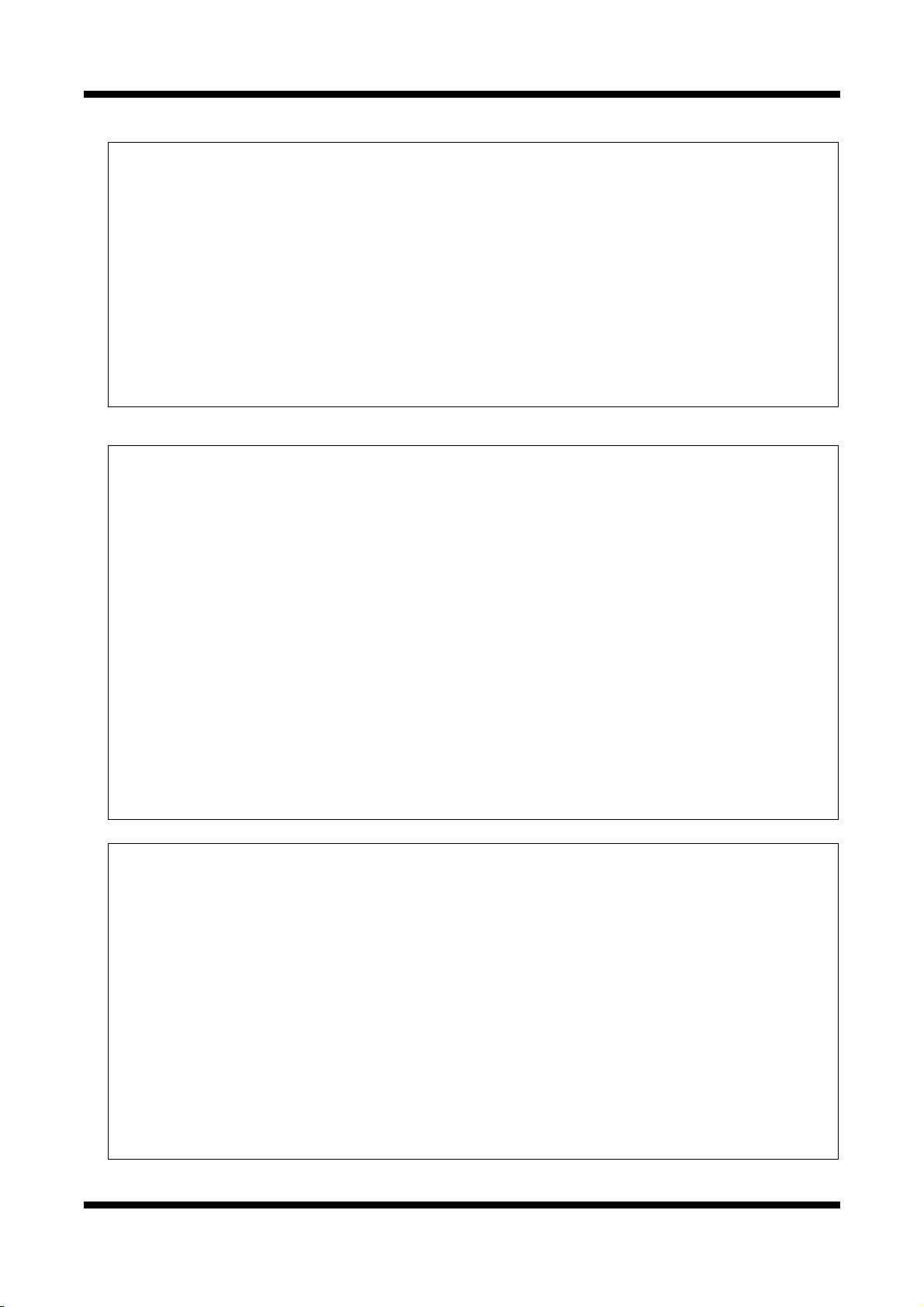
XXNNEETT NNeettwwoorrkk BBooxx CCaammeerraa IInnssttaallllaattiioonn MMaannuuaall
About this Installation Manual
A compatibility and durability test ensured this product’s high performance.
This installation manual is for XNET IP Box Camera users only, and it describes operations related to
XNET IP Box Camera.
Please read this manual thoroughly paying attention to cautions and warnings before using the
product even if you have used similar products before.
Important Notices
The copyright of this manual is owned by CNB Technology Inc.
It is illegal to copy and distribute this manual without permission.
Damages caused by use of not suggested parts and misuse will not be applicable for support.
Contact the store or the manufacturer immediately if (you think) there is any problem with the
product.
Contact the store or the manufacturer before disassembling the product for alteration or repair.
XNET is a trademark of CNB Technology Inc.
This product complies for CE (Europe) and FCC (USA) regulations for industrial/home use electrical
device.
INFORMATION
This equipment has been tested and found to comply with the limits for a Class A digital device,
pursuant to Part 15 of the FCC Rules. These limits are designed to provide reasonable protection
against harmful interference when the equipment is operated in a commercial environment. This
equipment generates, uses and can radiate radio frequency energy and, if not installed and used
in accordance with the instruction manual, may cause harmful interference to radio
communications. Operation of this equipment in a residential area is likely to cause harmful
interference in which case the user will be required to correct the interference at his own expense.
2 / 18
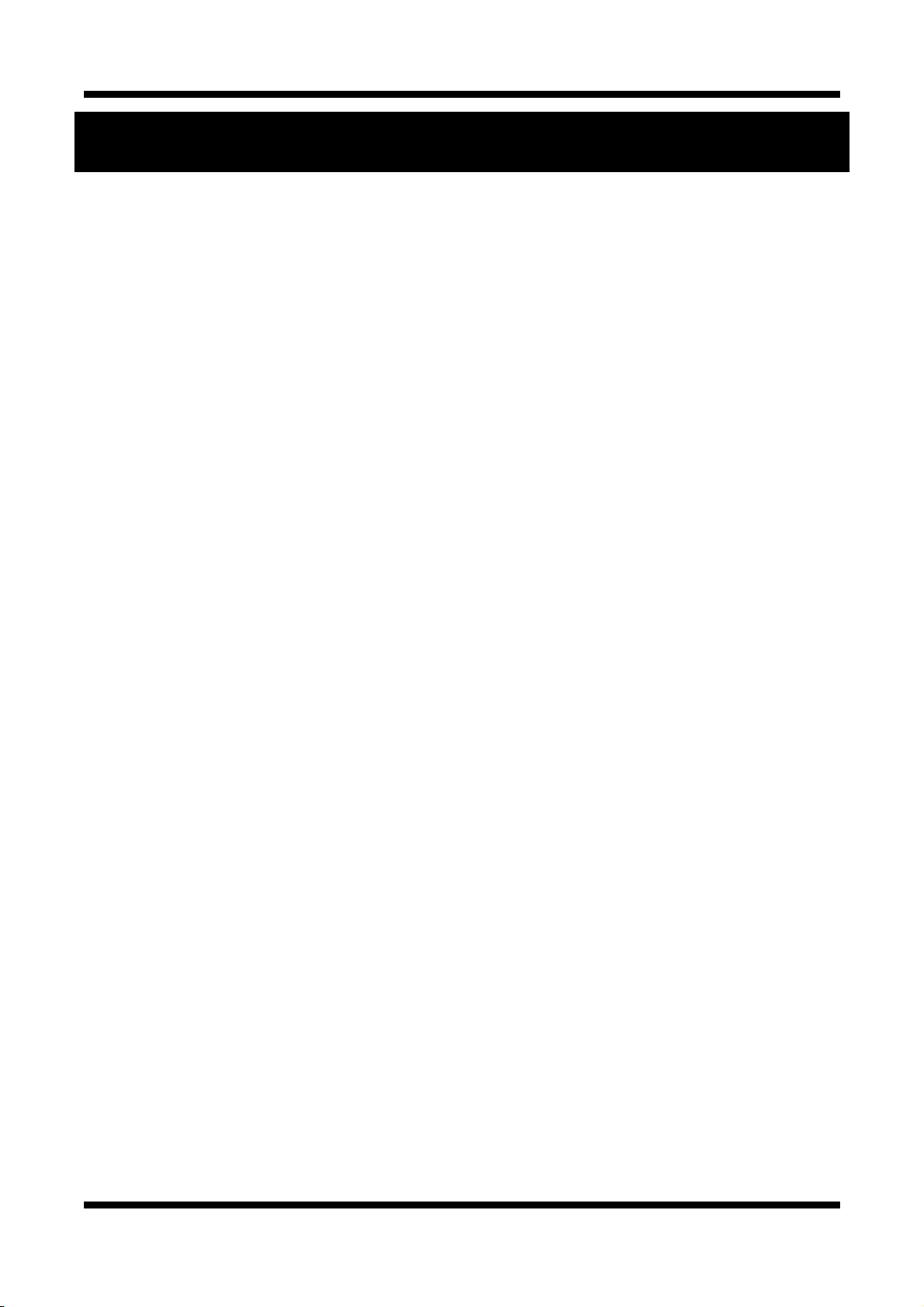
XXNNEETT NNeettwwoorrkk BBooxx CCaammeerraa IInnssttaallllaattiioonn MMaannuuaall
Index
1 . About XNET ..................................................................................................................... 4
1.1. About XNET ............................................................................................................................ 4
1.2. Features of XNET ................................................................................................................... 4
1.3. Applications ............................................................................................................................ 4
2 . About the Product .......................................................................................................... 5
2.1. Contents ................................................................................................................................. 5
2.2. Product Information ................................................................................................................ 5
2.3. Functions and Designations ................................................................................................... 6
2.3.1. Side View ..................................................................................................................... 6
2.3.2. Rear View..................................................................................................................... 7
2.3.3 Connecting to Alarm devices ........................................................................................ 9
3 . Software Installation ..................................................................................................... 10
3.1. Connecting XNET to network ............................................................................................... 10
3.2. Installing IP-Installer Software and Configuring IP address ................................................. 11
3.2.1. About IP-Installer ........................................................................................................ 11
3.2.2. Configuring IP Address .............................................................................................. 11
4 . Using Web Viewer ......................................................................................................... 13
4.1. Logging In ............................................................................................................................. 13
4.2. Web Viewer Page ................................................................................................................. 14
5 . Specifications ............................................................................................................... 17
3 / 18
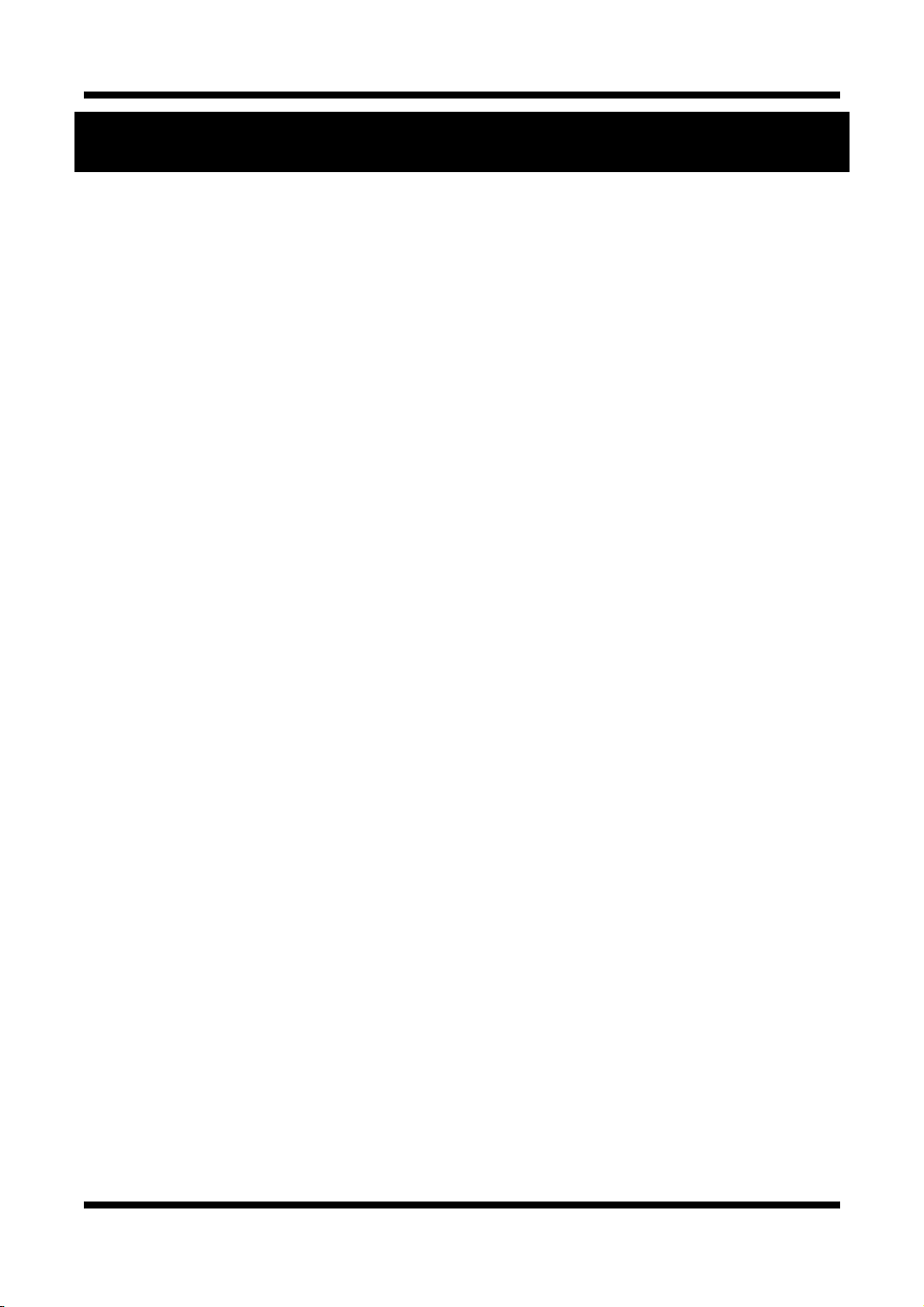
XXNNEETT NNeettwwoorrkk BBooxx CCaammeerraa IInnssttaallllaattiioonn MMaannuuaall
1. About XNET
11..11.. AAbboouutt XXNNEETT
XNET is an internet based security and surveillance system that is compatible with various network conditions
through easy installation and user interface as well as multi-functional compressor Codec such as MJPEG,
MPEG-4, and H.264. XNET provides stable real-time surveillance by real time video/ audio at D1 level, local
storage for any network problems, and hybrid IP technology that can be used with existing analog CCTV
devices.
11..22.. FFeeaattuurreess ooff XXNNEETT
Most advanced Video/ Audio compression technology (MJPEG/MPEG-4/H.264, ADPCM/G726)
Hybrid IP Technology - CCTV analog video output can be used for existing analog CCTV devices.
Transmission of Multi-Codec stream - Live video signal can be compressed to MJPEG or MPEG-4 (or H.264)
and sent to meet various applications of network or user.
2-way Audio Communication (Bi-directional voice communication between Client’s PC and XNET)
Smart Event feature - On the top of motion detection and sensor/alarm feature, pre- and post- alarm
feature allows automated surveillance without an attendant’s monitoring.
Install/ Operation Wizard - Install/ Operation Wizard not only makes it easy for installers and users, but
also offers a unified installation setup for massive scale installations.
Up to 3 motion detection areas
Motion Detection – Alarm output and Video/ Audio data transmission to FTP site or e-mail upon detecting a
motion.
RS-485 interface for Remote Pan/Tilt control
Remote Control over the network for software upgrade
11..33.. AApppplliiccaattiioonnss
Surveillance (Building, store, factory, parking lot, financial institutions, government buildings, military
facilities, etc.)
Remote video monitoring (Hospital, kindergarten, traffic monitoring, remote branch office, weather,
environment preservation, and illegal disposal of trash, etc.)
Real time broadcasting over the internet (Resort facility, parties, festivals, etc), remote business meetings,
and educational trainings, etc.
4 / 18
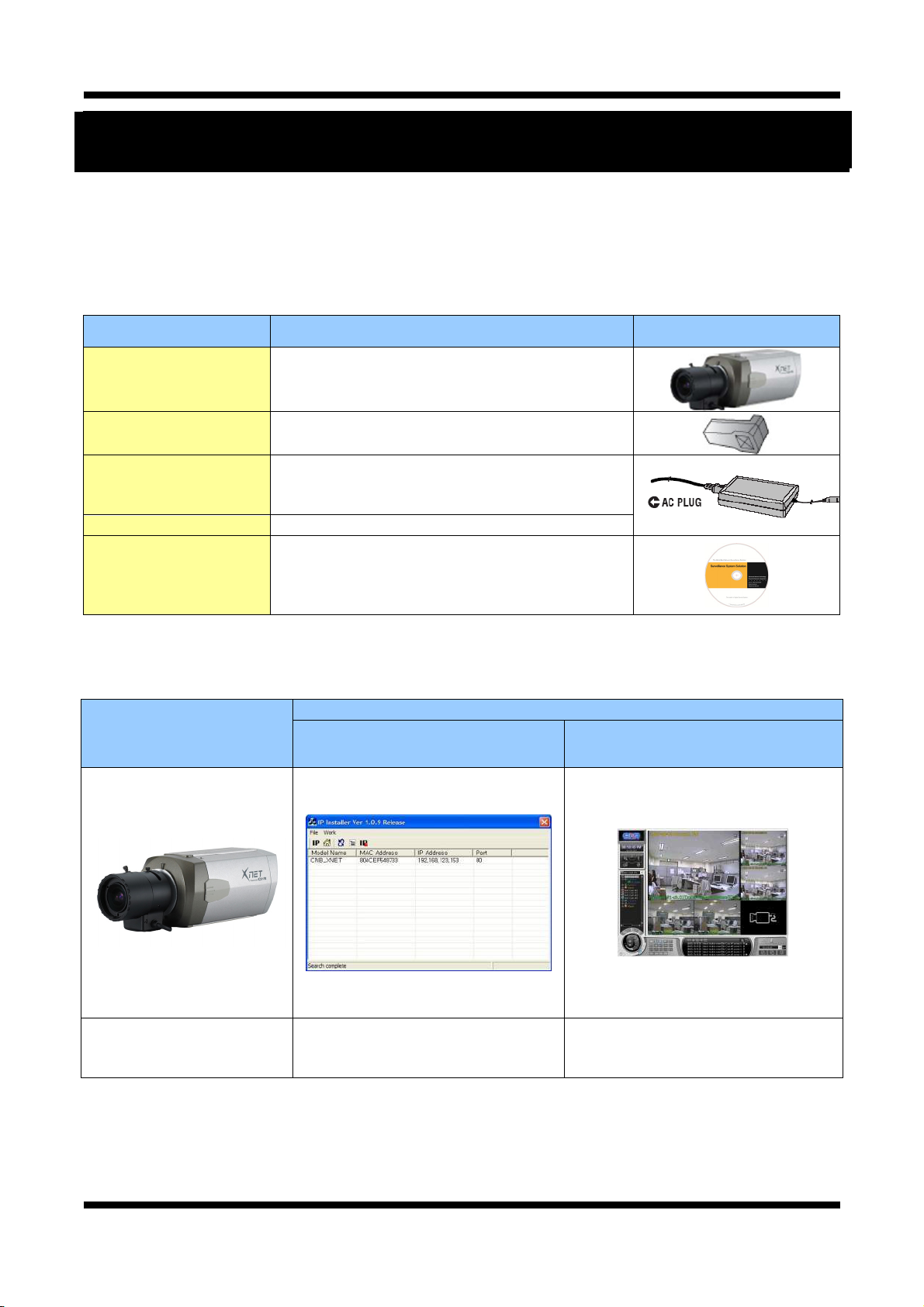
XXNNEETT NNeettwwoorrkk BBooxx CCaammeerraa IInnssttaallllaattiioonn MMaannuuaall
2. About the Product
22..11.. CCoonntteennttss
Please make sure the following contents are included when you open the package
Contents Description Additional info.
XNET product IP Box Camera (Lens not included)
Auto Iris Lens Plug Connection plug for Auto-Iris control signal
Power adapter
AC power Cord 2 jack cable
22..22.. PPrroodduucctt IInnffoorrmmaattiioonn
Input: 100~240VAC 50-60Hz
Output : 12VDC, 2A
CD Software and User’s manual
.
XNET
(IGB1110xF)
IP Camera (Lens not
included)
Install CD
IP-Installer
A software that assigns an IP
address to the product
Viewer Program
(XNET-NVR)
A software that monitors and records
Audio and Video signal from the
device (processes up to 16 channels)
5 / 18

XXNNEETT NNeettwwoorrkk BBooxx CCaammeerraa IInnssttaallllaattiioonn MMaannuuaall
(
22..33.. FFuunnccttiioonnss aanndd DDeessiiggnnaattiioonnss
22..33..11.. SSiiddee VViieeww
1/4”. 20 UNC(20 THREAD)
L : 4.5mm +-0.2mm (ISO standard)
or 0.197”
Mounting Screw Hole
ASA standard)
Lens(Sold Separately)
*Please ask at the store about purchasing lens separately.
Auto Iris control plug
CS Ring Fix Screw
CS Ring
Attach CS Ring only to use
CS-mount Lens
Figure 2-1. IP Camera Side view
yLens (Sold separately): C or CS mount/ Fixed or Vari-Focal DC Auto-Iris lens.
yAuto-Iris Control Plug: Plug for Auto-Iris control
The following shows each pin connection:
Strip 8mm of outer jacket of the lens cable, and then strip 2 mm of inner wires to solder them to the
connection plug.
6 / 18
