Page 1

Ver. 1.0
XNET Network Dome Camera
(IDC4000T/IVC4000T)
Installation Manual
Page 2
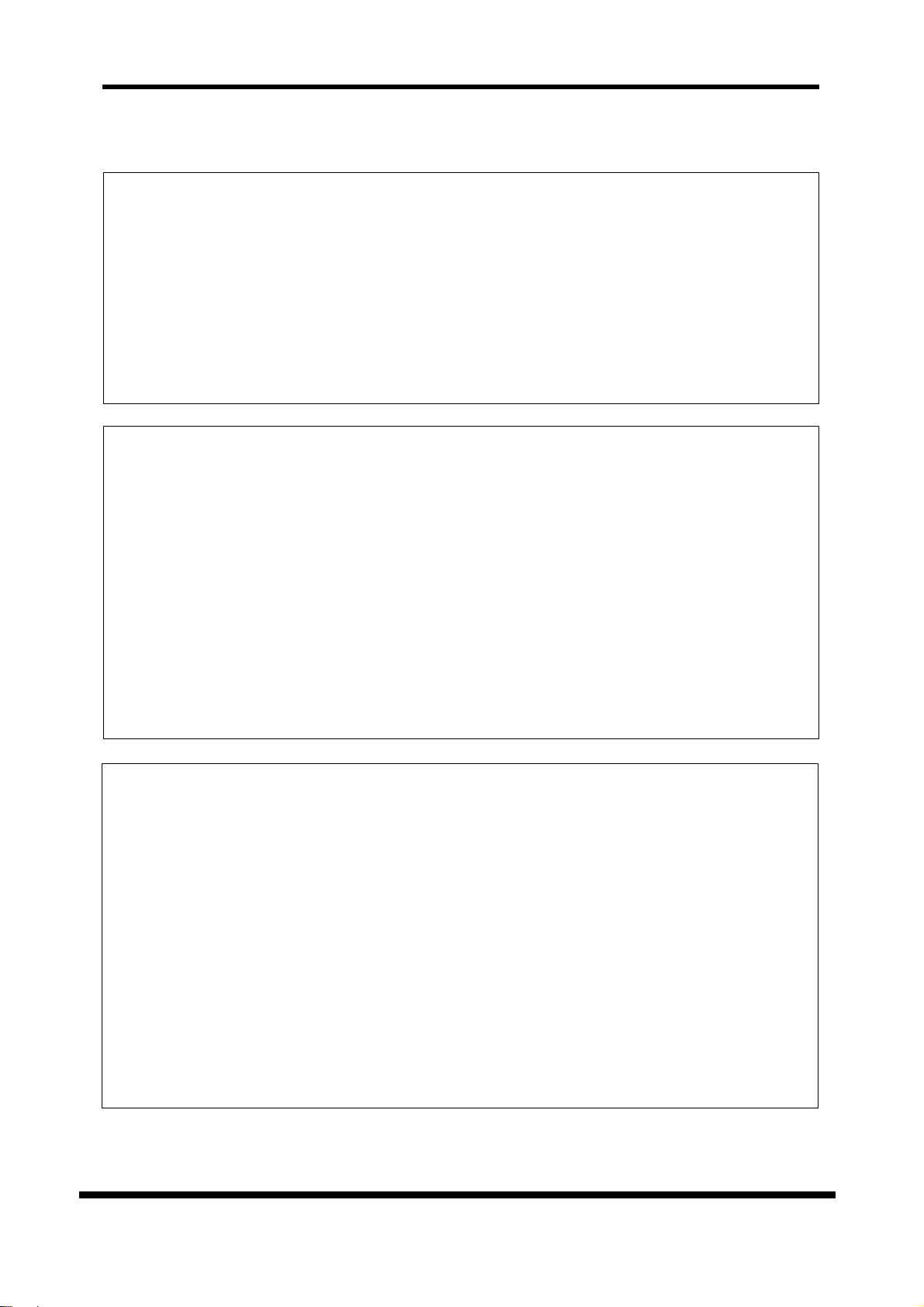
XNET Network Dome Camera Installation Manual
About this Manual
A compatibility and durability test ensured this product’s high performance.
This manual is for XNET Network Dome Camera users only, and it describes operations related to
XNET Network Dome Camera. Please read this manual thoroughly paying attention to cautions and
warnings before using the product even if you have used similar products before.
Important Notices
z The copyright of this manual is owned by CNB Technology Inc.
z It is illegal to copy and distribute this manual without permission.
z Damages caused by use of parts not recommended and by misuse will not be applicable for
support.
z Contact the store or the manufacturer immediately if (you think) there is any problem with the
product.
z Contact the store or the manufacturer before disassembling the product for alteration or repair.
z XNET is a trademark of CNB Technology Inc.
z This product complies for CE (Europe) and FCC (USA) regulations for industrial/home use
electrical device.
INFORMATION
This equipment has been tested and found to comply with the limits for a Class A digital device,
pursuant to Part 15 of the FCC Rules. These limits are designed to provide reasonable protection
against harmful interference when the equipment is operated in a commercial environment. This
equipment generates, uses and can radiate radio frequency energy and, if not installed and used
in accordance with the instruction manual, may cause harmful interference to radio
communications. Operation of this equipment in a residential area is likely to cause harmful
interference in which case the user will be required to correct the interference at his own
expense.
2 / 16
Page 3
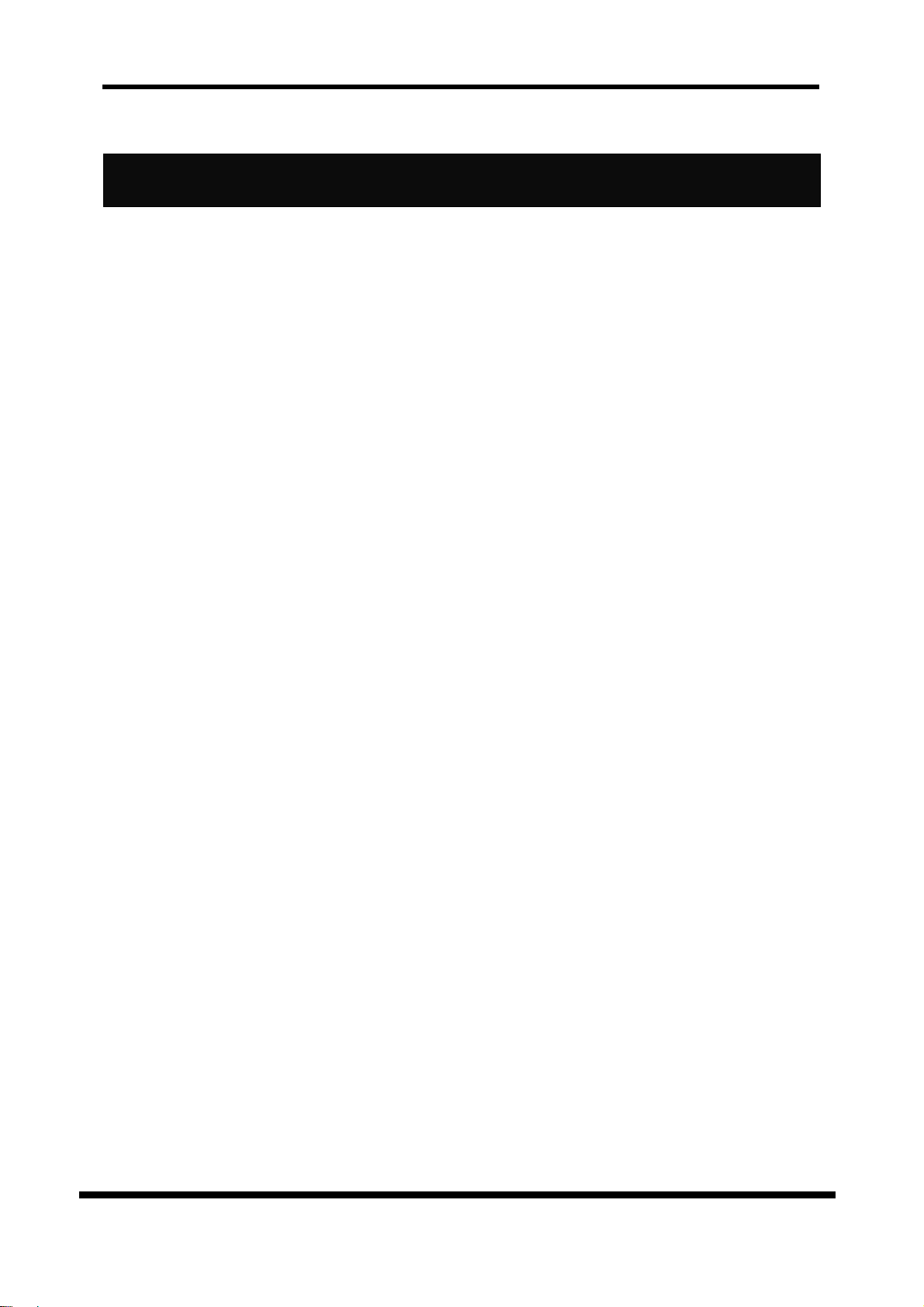
XNET Network Dome Camera Installation Manual
Index
1. About XNET ....................................................................................................................... 4
1.1. About XNET ............................................................................................................. 4
1.2. Feature of XNET ...................................................................................................... 4
1.3. Applications............................................................................................................. 4
2. About the Product ............................................................................................................ 5
2.1. Contents .................................................................................................................. 5
2.2. Produce Information .............................................................................................. 5
2.3. Hardware Designation ............................................................................................ 6
2.3.1. Switch and Controls ...................................................................................... 6
2.3.2. Connecting Cables ......................................................................................... 6
2.3.3. Connecting to Alarm Devices ........................................................................ 8
3. Software Installation ....................................................................................................... 9
3.1. Installing XNET ....................................................................................................... 9
3.1.1. Installation .................................................................................................... 9
3.1.2. Cable Connection ........................................................................................ 10
3.2. Installing IP Installer Software and Configuring IP Address ............................. 11
3.2.1. About IP Installer ....................................................................................... 11
3.2.2. Configuring IP Address ............................................................................... 11
4. Using Web Viewer .......................................................................................................... 13
4.1. Logging In ............................................................................................................. 13
4.2. Web Viewer Page .................................................................................................. 14
5.
Specification ................................................................................................................... 15
3 / 16
Page 4
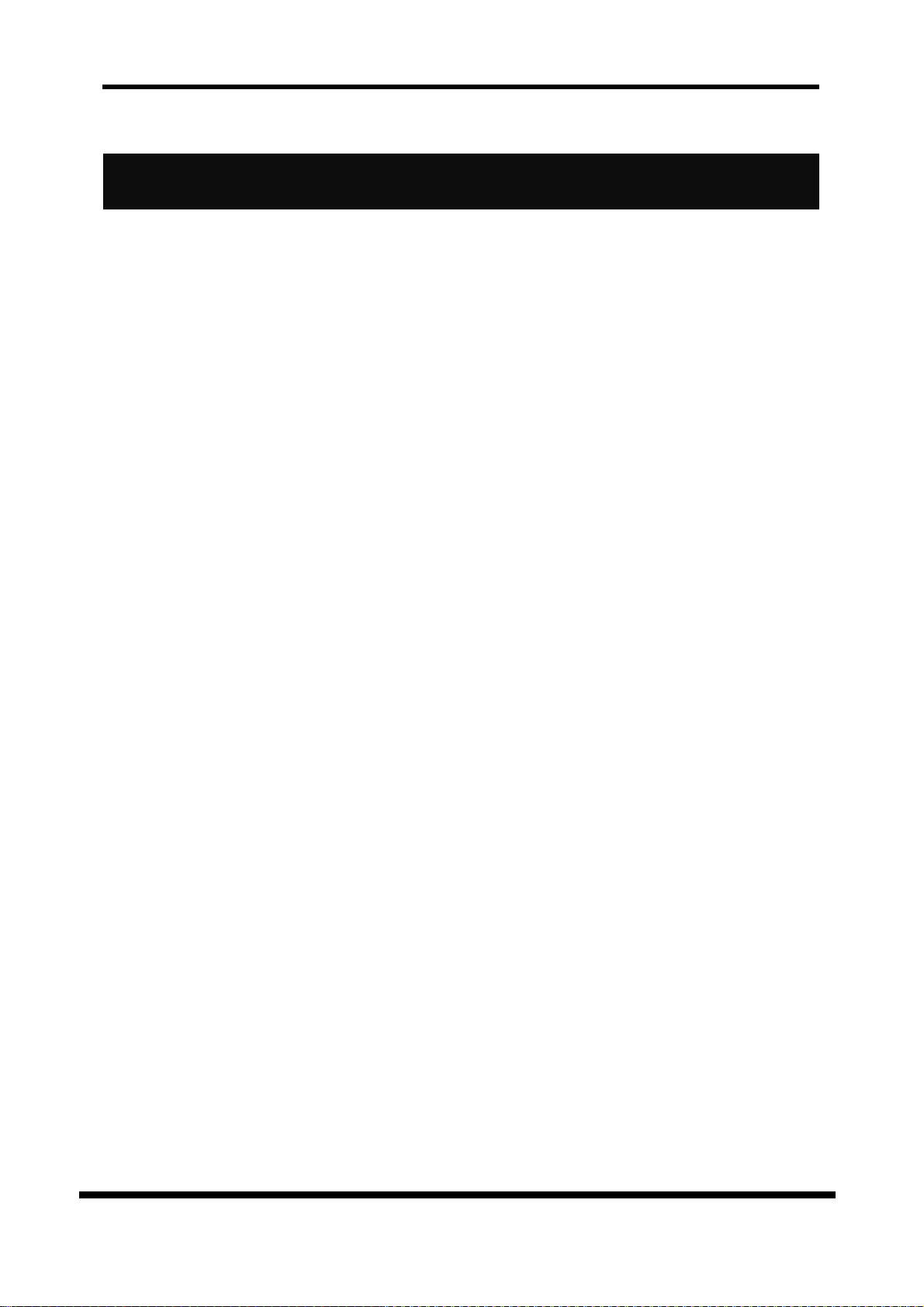
XNET Network Dome Camera Installation Manual
1. About XNET
1.1. About XNET
XNET is an internet based security and surveillance system that is compatible with various network
conditions through easy installation and user interface as well as multi-functional compressor Codec
such as MJPEG and MPEG-4 XNET provides stable real-time surveillance by real time video/ audio at
D1 level, local storage for any network problems, and hybrid IP technology that can be used with
existing analog CCTV devices.
1.2. Feature of XNET
z Progressive technology
Progressive scan makes the image sharp and clear without ghost effect.
z Hybrid IP Technology
CCTV analog video output can be used for existing analog CCTV devices.
z Transmission of Multi-Codec stream
Live video signal can be compressed to MJPEG or MPEG-4 and sent to meet various applications
of network or user.
z One way audio communication (directional voice communication XNET to client’s PC)
z Supports VGA(640x480) resolutions
z Smart Event Feature
On the top of motion detection and sensor/alarm feature, post alarm feature allows automated
surveillance without an attendant’s monitoring.
z Install/ Operation Wizard
Install/ Operation Wizard not only makes it easy for installers and users, but also offers a unified
installation setup for massive scale installations.
z Up to 12 motion detection areas
z Alarm output and Video / Audio data transmission to FTP site or e-mail upon detecting a motion.
z Remote Control over the network for software upgrade.
1.3. Applications
z Surveillance (Building, store, factory, parking lot, financial institutions, government buildings,
military facilities, etc.)
z Remote video monitoring (Hospital, kindergarten, traffic monitoring, remote branch office,
weather, environment preservation, and illegal disposal of trash, etc.
4 / 16
Page 5
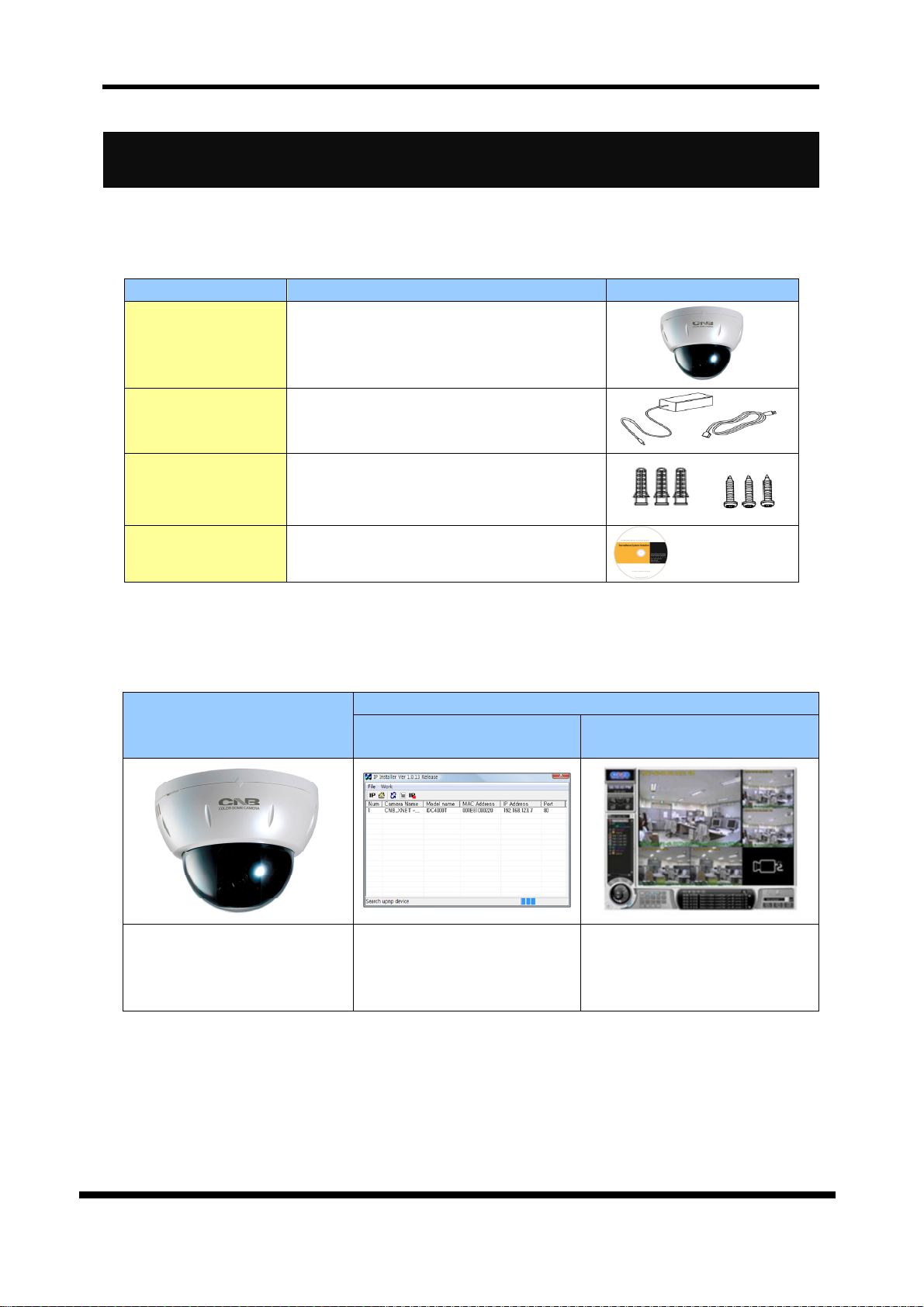
XNET Network Dome Camera Installation Manual
2. About the Product
2.1. Contents
Please make sure the following contents are included when you open the package.
Contents Description Add. Info.
XNET XNET Network Camera
Power Adapter,
AC Power Cable
Terminal Terminal for Alarm In / Out and Audio
2 Jack Cable,
Input : 100-240AC 50-60Hz
Output : 12DVC 2A
CD Software and user’s manual
Table 2-1.
2.2. Produce Information
XNET
(IDC4000T / IVC4000T)
Network Camera
A software that assigns an IP
address to the product
IP Installer
Table 2-2
Install CD
View Program
(XNET-CMS / XNET-NVR)
A software that monitors and
records Audio and Video signal
from the device
(supports up to 16 channels)
5 / 16
Page 6

XNET Network Dome Camera Installation Manual
2.3. Hardware Designation
2.3.1. Switch and Controls
This shows Camera module inside the dome cover.
Figure 2-1.
z Factory Reset
Press and hold for more than 5 seconds while power is on to recall factory default settings.
2.3.2. Connecting Cables
z Power
Supplies Power to the XNET product. Use 12V DC Adapter in the package.
Figure 2-2.
Do not use this connector when powering up the product through LAN cable. (PoE)
The product is not covered under warranty when it is damaged by connecting both
Ethernet power and 12V DC power to this terminal.
6 / 16
Page 7

XNET Network Dome Camera Installation Manual
z Analog Video Output
Use this output to monitor the analog video signal while installing. (Select Video Out at menu
screen to enable this output)
z Audio Connection
MIC / Line Input (mono) : Connect to auxiliary Audio Device or microphone.
Line Output (mono) : Audio signal output to a Power Amplified device or Speaker.
z Alarm Input / Output
Connect to Alarm Input and Output
Alarm Input : Wires from various sensor type (IR, heat, and magnetic) can be connected.
Alarm Output : Please refer to “2.3.3 Connecting to Alarm devices
connection.
” for Sensor and Relay
Figure 2-3.
z Network Terminal
This Ethernet terminal connects to 100Mbps LAN through an RJ-45 connector. When optional PoE
is used, the power will be supplied from the Network Cable.
z Speed LED
Yellow light led indicates that the XNET system connected to 100Mbps.
z Act Link LED
Green light indicates that the network is properly connected. This green lamp will blink if the
system receives data.
7 / 16
Page 8

XNET Network Dome Camera Installation Manual
2.3.3. Connecting to Alarm Devices
z Alarm Input
Wires from various sensor type (IR, heat, and magnetic) can be connected to Alarm in (+)/ (-)
terminal as shown in figure 2.5. (NC or NO of sensor input can be selected at Menu screen.)
Alarm Sensor device requires a separate power source.
Figure 2-4.
z Alarm Output
This terminal can only be connected up to AC 30V/400mA or DC 30V/400mA. An additional relay
device has to be used to control higher voltage or current.
Figure 2-5.
8 / 16
Page 9

XNET Network Dome Camera Installation Manual
3. Software Installation
This section provides brief guidelines to install the XNET quickly and to monitor XNET’s Video and
Audio signals easily. If you have questions about details not explained in this section or if the
product is not functioning as described, please refer to FAQ before contacting the store. Our
homepage is http://www.cnbtec.com.
3.1. Installing XNET
3.1.1. Installation
Mount the Camera to a ceiling or a wall. Make sure the base is firm enough to hold the Camera.
Figure 3-1.
9 / 16
Page 10

XNET Network Dome Camera Installation Manual
3.1.2. Cable Connection
1. A PC or a laptop computer is required to set up an IP address.
Compatible operating system: Windows 2000/ XP/ Vista / 7
Connect to network camera using IP installer. (ref. 3.2.)
2. Connect LAN cable to the Network Terminal of the product. (Use a crossover cable when
connecting it directly to a PC, and use a direct cable when connecting it to a HUB)
Figure 3-2.
3. Connect the camera to the power.
4. Use the Alarm Sensor/ output and audio terminal if necessary.
10 / 16
Page 11

XNET Network Dome Camera Installation Manual
3.2. Installing IP Installer Software and Configuring IP Address
3.2.1. About IP Installer
A unique IP address has to be configured in order to connect network camera and monitoring PC to a
network. IP-Installer software provided in the Installation CD (included in the package and also
available to download from our website http://www.cnbtec.com) will configure IP address easily. If
your network have a DHCP server that automatically assigns IP addresses to network cameras. If
your network does not have a DHCP server, the default IP address of the device is 192.168.123.100.
Refer to "IP Installer user’s manual" for detail.
3.2.2. Configuring IP Address
1. The following box will appear when you start the IP-installer software.
Figure 3-3.
2. Select the camera of which you wish to change the IP address and click [Work] - [Set IP
Address] button to bring up the following box in Figure 3-3.
Figure 3-4.
11 / 16
Page 12

XNET Network Dome Camera Installation Manual
3. When you enter the IP address and click [Set] button, the box shown in Figure 3-5 will
appear.
Figure 3-5.
4. Select the adapter and click [Select] button to change the IP address of the camera.
12 / 16
Page 13

XNET Network Dome Camera Installation Manual
4. Using Web Viewer
Connecting to network devices can be done using internet web browser or “XNET-CMS” software.
This guide explains about using internet web browser only. For instructions on how to configure
network connection using XNET-CMS software, please refer to XNET-CMS Manual, which can be
found in the installation CD.
4.1. Logging In
Enter the IP address of the device on the address bar of your web browser and press enter key. Then
the following webpage will appear.
Figure 4-1.
Enter the user name and password to bring up the web viewer page. The default id and password is
“root”, “admin” respectively.
If you want to use a different HTTP port number from the default value, simply put a colon and port
number at the end of the IP address. (For example, enter the following address when changing the
port to 8080: http://192.168.123.100:8080)
For security purpose, it is recommended to change the administrator’s id and
password from their default values. Please be careful not to forget them or expose
them to others. Please refer to [Web Viewer Manual] for detail.
13 / 16
Page 14

XNET Network Dome Camera Installation Manual
4.2. Web Viewer Page
Web viewer page consists of Video monitor screen and menu option buttons.
Item Sub Item Description
Capture -
Setting -
Live View MPEG4 / MJPEG
Figure 4-2.
Captures and saves the current image as a still
picture.
The image is saved as BMP file in the following
folder: (My) Document₩XNetCapture
Brings up Menu screen.
Setup page for each XNET feature can be opened
from this Menu screen.
Please refer to [XNET Owner’s Manual] for
detail.
When this box is checked, Main Stream Video is
displayed.
Table 4-1.
14 / 16
Page 15

XNET Network Dome Camera Installation Manual
5. Specification
Specifications
Image Sensor 1/4” Progressive Scan CMOS VGA
Effective Pixels Number 640(H)x480(V)
Lens Built-in Fixed Lens
○
○
Vertical/Horizontal Mirror
Color/Grayscale
Brightness/Contrast/Saturation/Sharpness
NAND Flash Memory
32MBytes, DDR Memory 128MBytes
MJPEG / MPEG4 Dual mode
CBR , VBR and CVBR
Constant and variable bit rate in MPEG4
(256kbps ~ 4M bps)
Compression level setting (JPEG : 10 steps,
MPEG4 : Bit Rate)
Configurable Brightness, Sharpness, White
Balance
IPv4, HTTP, TCP, RTSP/RTP/RTCP, UDP, SMTP,
F T P, I C M P, D H C P, U P n P, A R P, D D N S . * W i l l
Support for PPPoE, Bonjour
CNB DDNS
Autoipset.com, (DynDNS.org)*
Camera live view for up to 5 clients 5 unicast
users
Camera
System
Video / Audio
Network
Back-Light Compensation
Flickerless
White Balance Auto, Manual
Functions
Main Processors ARM9 with Embedded Linux
System Memory
Video Compression MPEG4 SP, MJPEG
Frame Rate MAX MPEG4 VGA 30fps + MJPEG VGA 30fps
Resolution VGA (640 x 480), QVGA(320 x 240)
Video Streaming
Image Settings
Audio One-way (IPNC to Client, PCM G.711)
Protocol
Support DDNS
Video Access From Web
Browser
15 / 16
Page 16

XNET Network Dome Camera Installation Manual
Network
Security
Alarm and
Event
Management
Applications
Maintenance System Upgrade Firmware Upgrade over HTTP or FTP
Mechanical
LAN Interface Ethernet 10/100 Base-T with RJ-45 Type
Support PoE Standard IEEE 802.3a Supported (Optional)
Access Level Setup
Network Security * Will Support for IP Filtering
Motion Detection Simple Motion Detection With 12 Blocks
Sensor Detection Sensor In, Alarm out
After Event Process JPEG Image upload over FTP/ SMTP
Browser over Internet Explorer 6.0
Language Support English *Will support Unicode for multi-language
Monitoring Application
Operating Temperature 0 ° ~ 40 °C
Power DC 12V Max 2.5 W
Dimensions 92(ø)mm
Multiple User Access Levels With Password
Protection
Web Viewer (Window Web Browser Base)
Live view for up to 5 user clients
Video Snapshot & recording to file (JPEG file)
( ) * : do not support at this time
16 / 16
