Page 1
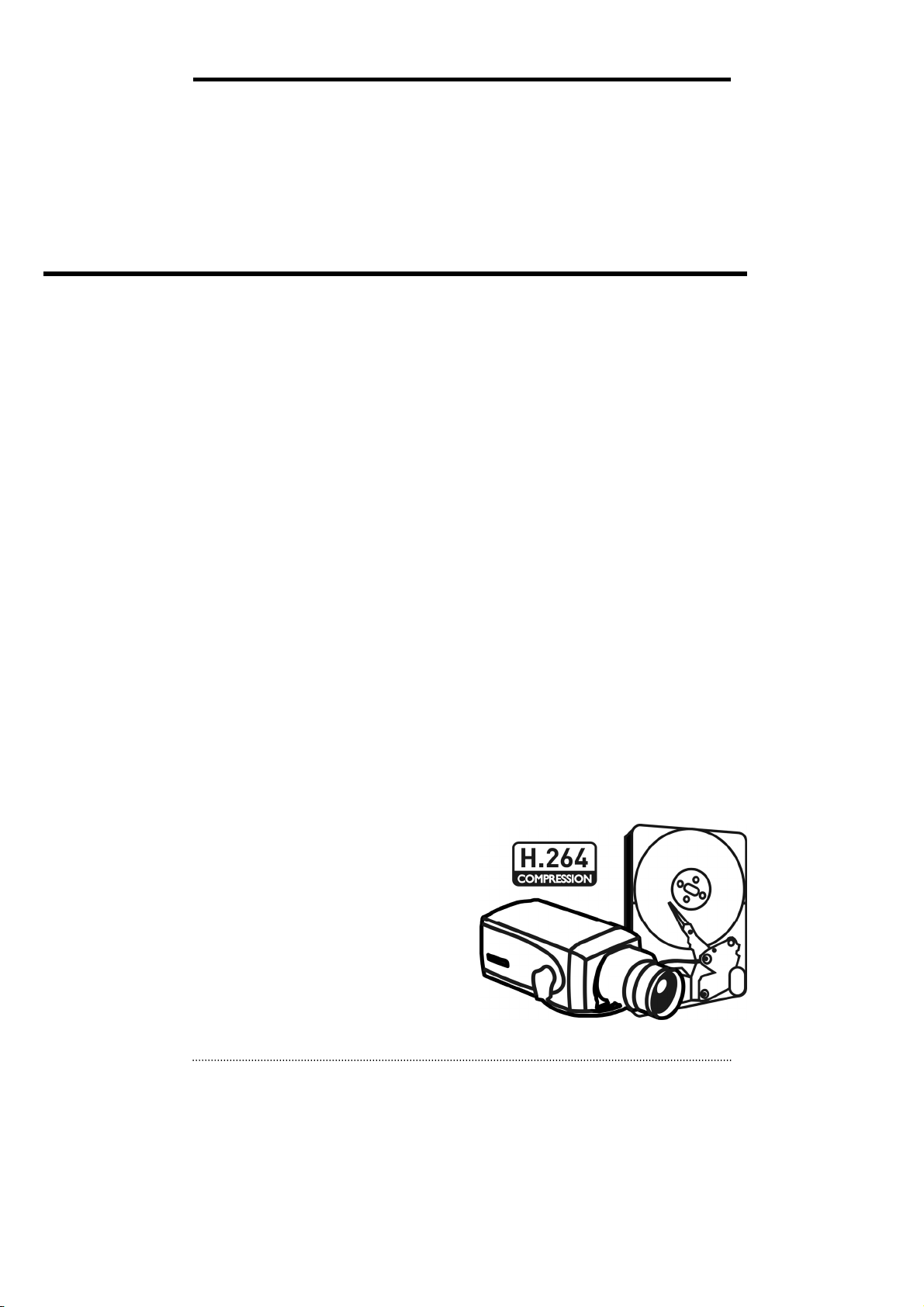
R
Premium Series H.264 DV
User’s Manual
(Model: HDF1212DV, HDF1212H, HDE2424DV, HDE2424H,
HDS4848DV, HDS4848H)
▪ H.264 Stand-Alone DVR
▪ Superior Video Quality
▪ S-ATA Hard Disc Drive
▪ USB Mouse & Backup
▪ Advanced Network Features
Version : 10.11.03
1
Page 2
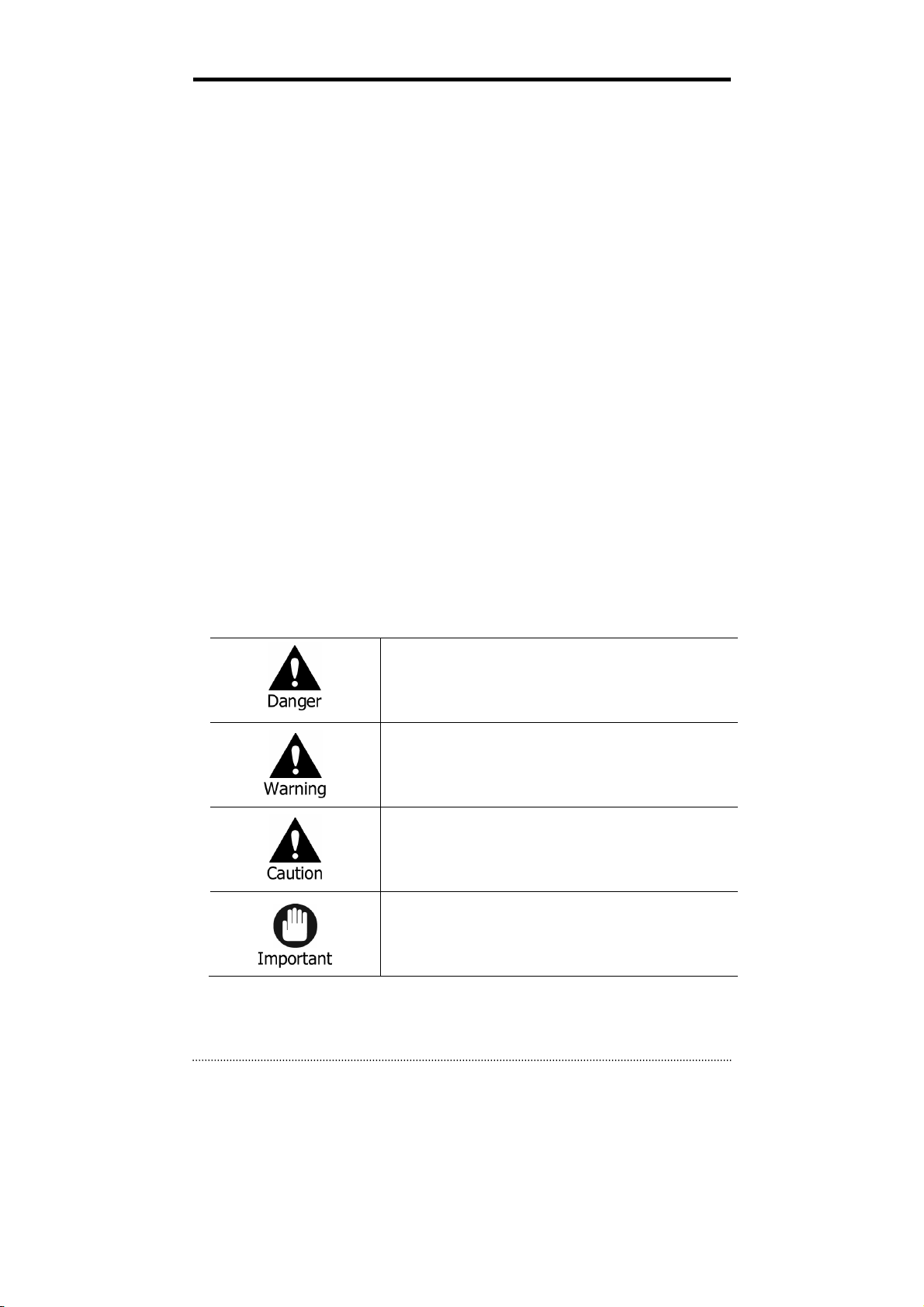
Preface
We welcome you as a new user of the world's best digital video recorder (DVR), and the leading
Digital Video Surveillance System. For effective usage, please read this manual carefully. For future
reference, please keep this manual close to hand.
Copyright/Authentication/Trademark/Limited Warranty
Copyright
This manual is produced under copyright law. None of its contents may be copied or duplicated
without prior approval.
Copyright 2009~
Authentication
CE, FCC, KCC
Trademark
Ethernet(TM) is the trademark of Xerox Corporation.
Microsoft(TM), MS-DOS(TM), Windows(TM logo), Windows(TM) and Windows NT(TM) are the
trademarks of Microsoft Corporation, used in the United States and elsewhere.
Limited Warranty
• The manufacturer, importer and agent shall not be responsible for accidental damage (including
injury) and other damage caused by inappropriate use or operation of this product.
• The information in this manual is prepared based on the current specifications for the product. The
manufacturer is currently adding new functions and will continue to upgrade the product with new
technology. All specifications may be changed without notice to individual users.
Cautions
We strongly recommend that users read all safety cautions carefully before operating the product, to
operate the product appropriately.
Since the indicated cautions contain critical safety information, they must be fully complied with. The
cautions are categorized into Danger, Warning, Caution and Important.
Risk of death or serious injury.
This is the highest priority danger warning.
Risk of serious or lesser degree of injury.
May also cause damage to the product or to property.
Risk of minor injury or damage.
Requirements or limitations regarding operation. Users are
recommended to read the relevant details carefully so as to
operate the product properly and without harm.
The above cautions indicate the degree of damage that may occur due to inappropriate use of the
system.
2
Page 3
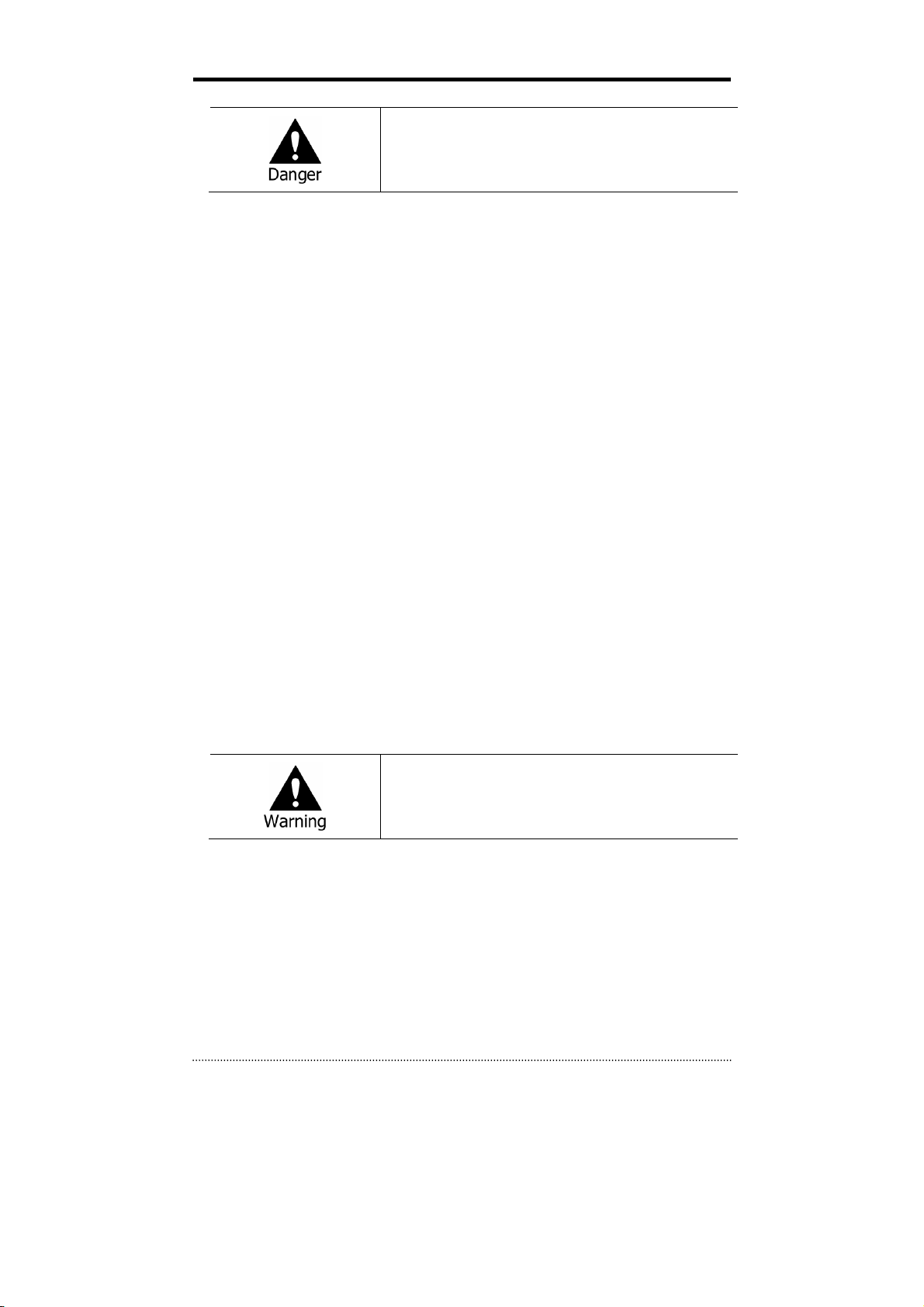
Risk of death or serious injury.
This is the highest priority danger warning.
• RISK OF EXPLOSION IF BATTERY IS REPLACED BY INCORRECT TYPE. DISPOSE OF USED BATTERY
ACCORDING TO THE INSTRCTIONS.
• THIS EQUIPMENT IS INDOOR USE AND ALL THE COMMUNICATION WIRINGS ARE LIMITED TO
INSIDE OF THE BUILDING.
• Please connect the power cord only to the type of AC outlet indicated in the manual or product
specification. If connected to other types of power outlet, fire and electric shock may result.
• Do not expose the product to moisture and dampness. Doing so may result in fire and electric shock.
• Do not place heavy objects on top of the power cord. Damage to the power cord may result in fire
and electric shock.
• Do not place containers with liquid or small metal objects on top of the product. Liquid or small
metal objects getting into the unit may lead to f ire and electric shock.
• Do not score, bend, twist, pull or heat the power cord. Damage to the power cord may lead to fire
and electric shock.
• Do not remove the top casing of the product. Doing so may result in electric shock. If internal
examination and maintenance are deemed necessary, contact the authorized system vendors or
installers.
• Do not modify the product in any way. Doing so may lead to fire and electric shock.
• In case of lightning, immediately turn off the power switch and remove the power cord from the
power outlet. Failure to do so may result in fire and electric shock.
• Please use only the power cord supplied with the product. Use of other power cords may result in
fire and electric shock.
• In case of smoke, smell or noise, immediately turn off the power switch and remove the power cord
from the power outlet. Continued operation of the product may result in fire and electric shock.
Request a maintenance service from the authorized system vendors or installers.
• If the product is dropped or damaged, turn off the power switch and remove the power cord from
the power outlet. Continued operation of the product may result in f ire and electric shock. Users
should request a maintenance service from the authorized system vendors or installers.
• Do not touch the product with wet hands. Doing so may result in electric shock.
Risk of serious or lesser degree of injury.
May also cause damage to the product or to property.
• Do not leave the power cord or other cables in passageways. Passers-by may trip and fall.
• Avoid contact with water or beverages. Contact with water or beverages may result in damage that
cannot be repaired.
• In case of lightning, immediately turn off the power switch and remove the power cord from the
power outlet. The product may otherwise be damaged.
• Excessive current from the product and the camera may result in an electric shock. Connect the
power cord to an external device only when the products themselves are disconnected from their
power supply.
3
Page 4
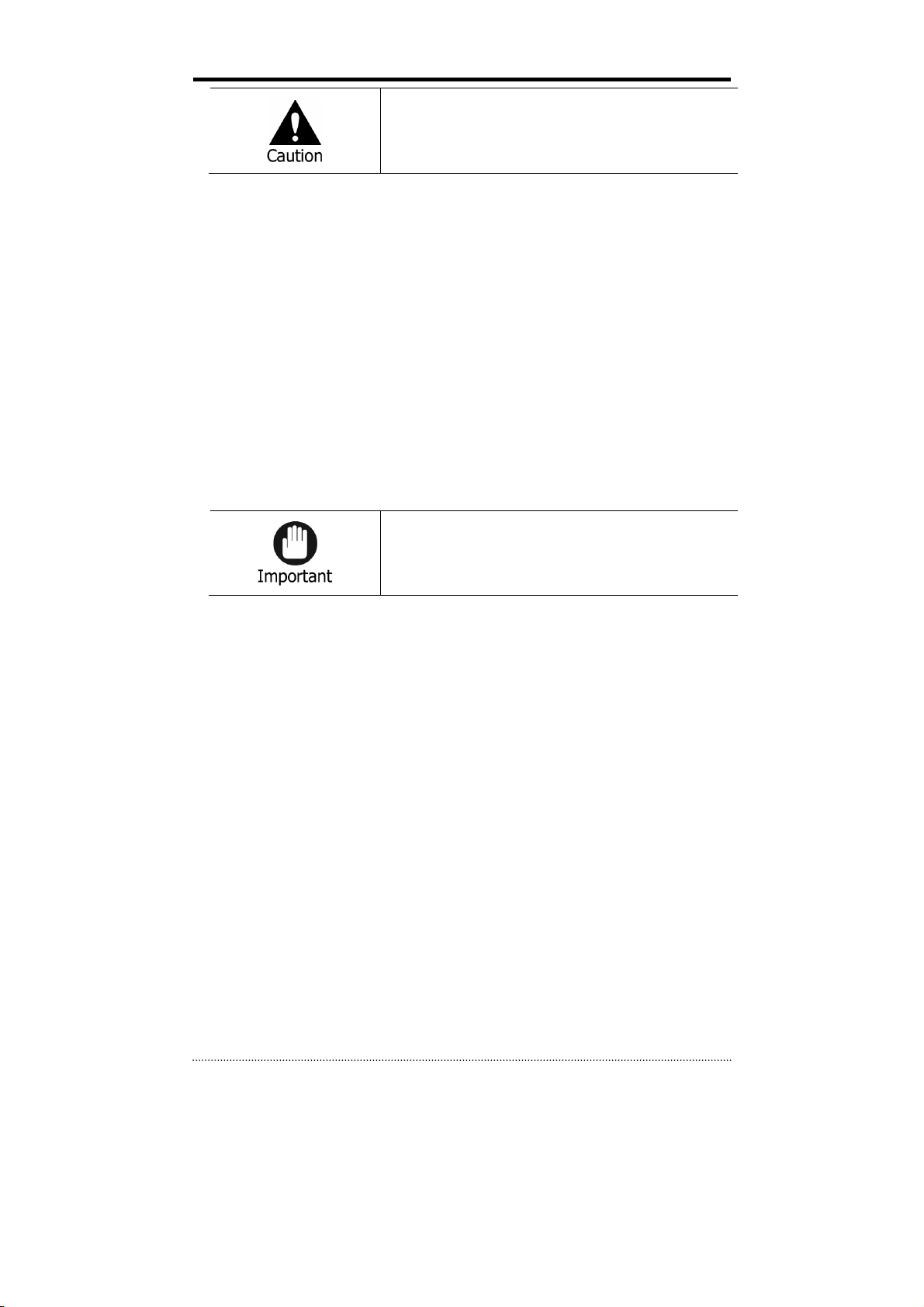
Risk of minor injury or damage.
• If a foreign substance is stuck to the product, remove it using a soft cloth or tissue. Do not use
chemical agents (thinner, solvent, etc.) to remove the substance.
• Do not operate or store the product in the following places.
- An area that is either too cold or too hot
- An area of high humidity, or in front of an air-conditioner, or in places subject to sudden
temperature changes
- An area where there is excessive dust
- Areas where heat from the product cannot be emitted through both of the product's side
ventilation openings
• Do not place credit cards/telephone cards/bank account books/tickets and other objects with
magnetic properties near the product.
• Static electricity may cause damage to the internal parts of the product. Please remove static
electricity from your body before touching the rear panel and internal electronic parts of the
product.
• If this product is damaged beyond repair or reaches its maximum service life, dispose of it in
compliance with local laws and regulations regarding the disposal of lead and plastic waste.
Requirements or limitations regarding operation. Users are
recommended to read the relevant details carefully so as to
operate the product properly and without harm.
• The product may not work properly if the power source is unstable or and if electric shock occurs.
Make sure the correct rated power is available.
• The product is designed to be proof against electric power failures; however, damage may occur as
a result of power failure. Current data may be damaged or data might not be recorded. Make sure
to use an Uninterruptible Power Supply (UPS).
• Since the product is designed to record video data on the hard disk, an error in the hard disk or
other miscellaneous errors might prevent the product from recording properly. Periodic maintenance
is required for proper operation of the product.
• The product is designed for users to configure their own interface. However a user configuration
error could lead to operation malfunction. This product should be set up by certified installers only.
• Since the product is connected - and tightly coupled - to exterior accessories (camera, sensor, LAN,
Hard Disk, etc.), there is a risk of malfunction from external causes. Ensure periodic maintenance
by the certified installers.
• Use the rack mounting handle provided with the product for installation.
• In this product, 1 Kbyte equals 1,024 bytes, 1 Mbyte equals 1,024,000 bytes and 1 Gbyte equals
1,024,000,000 bytes.
4
Page 5
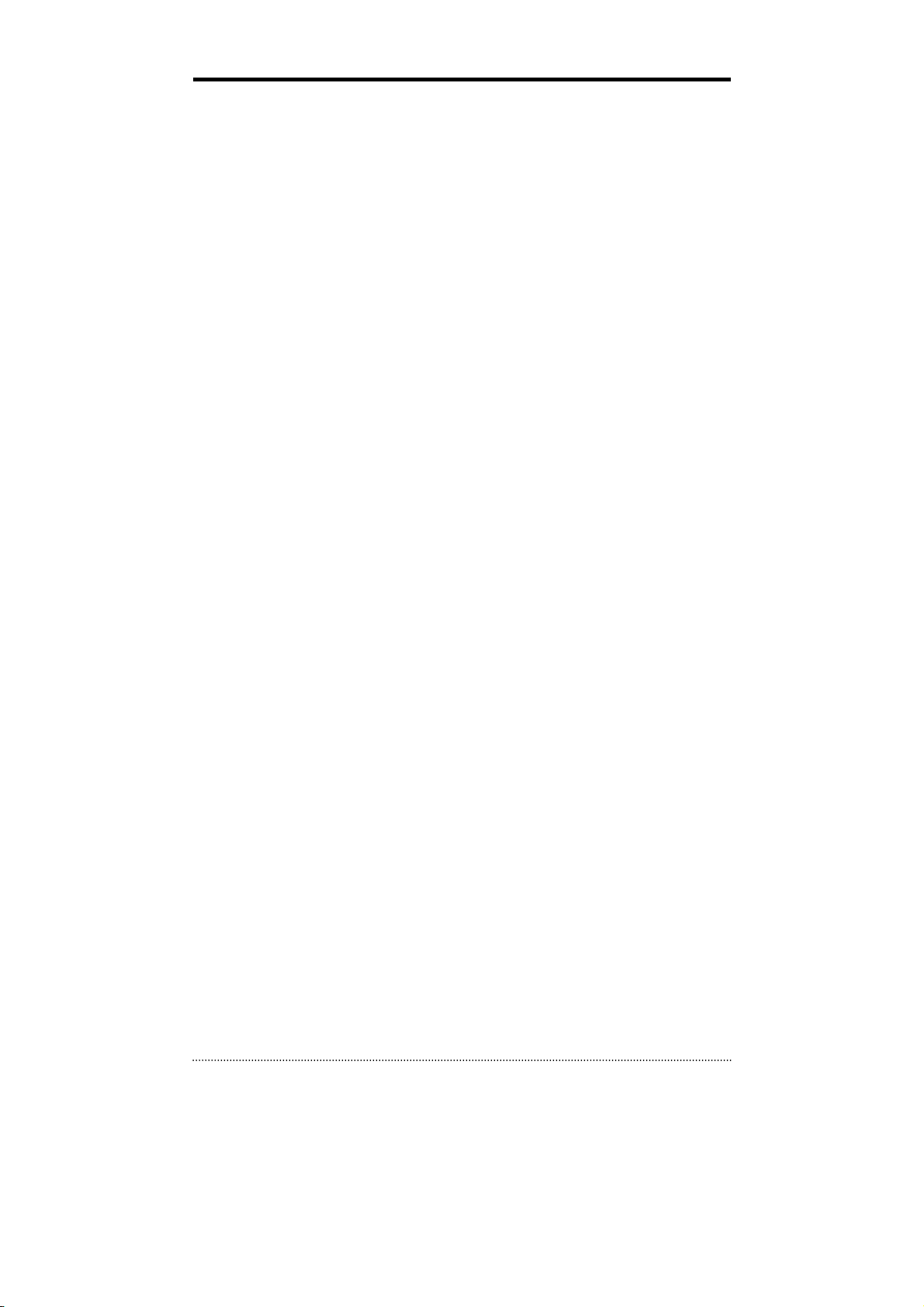
Contents
Preface .................................................................................................... 2
Copyright/Authentication/Trademark/Limited Warranty ....................................................... 2
Cautions .......................................................................................................................... 2
Contents .................................................................................................. 5
Chapter 1. Introduction .......................................................................... 7
1. The System ................................................................................................................7
2. General Features .......................................................................................................7
3. Specification ..............................................................................................................8
Chapter 2. System Installation ............................................................. 10
1. Package Contents ................................................................................................... 10
2. Connecting Devices ................................................................................................ 11
2-1. 4 Channel Premium DVR .......................................................................................... 11
2-2. 8/16 Channel Premium DVR ..................................................................................... 13
3. Cautions ................................................................................................................. 15
Chapter 3. Using DVR ............................................................................ 16
1. Basic Operation ...................................................................................................... 16
1-1. Front Panel & IR Remote Controller .......................................................................... 16
Description .............................................................................................................. 16
1-2. Turning on the System ............................................................................................. 17
1-3. Menu Bar ................................................................................................................ 18
1-4. Display Icons .......................................................................................................... 18
1-5. User or Admin Login ................................................................................................ 19
1-6. The Main Menu ....................................................................................................... 20
1-7. Contextual Menu ..................................................................................................... 21
2. DVR Configuration .................................................................................................. 22
2-1. SYSTEM .................................................................................................................. 22
2-1-1.MENU>SYSTEM>Information .......................................................................... 22
2-1-2. MENU > SYSTEM > Date & Time .................................................................... 23
2-1-3. MENU > SYSTEM > User ................................................................................ 24
2-1-4. MENU > SYSTEM > Quick Setup ..................................................................... 25
2-1-5. MENU > SYSTEM > System Log ..................................................................... 25
2-2. DEVICE ................................................................................................................... 26
2-2-1. MENU > DEVICE > Camera ............................................................................ 26
2-2-2. MENU > DEVICE > Audio ............................................................................... 27
2-2-3. MENU > DEVICE > Alarm............................................................................... 27
2-2-4. MENU > DEVICE > Keyboard ......................................................................... 28
2-2-5. MENU > DEVICE > RS232 & RS485 ................................................................ 28
2-3. DISPLAY ................................................................................................................. 29
2-3-1. MENU > DISPLAY > Display ........................................................................... 29
2-3-2. MENU > DISPLAY > Monitoring ...................................................................... 30
2-4. RECORD ................................................................................................................. 31
2-4-1. MENU > RECORD > Storage .......................................................................... 31
2-4-2. MENU > RECORD > Record ............................................................................ 32
2-4-3. MENU > RECORD > Archive ........................................................................... 33
2-4-4. MENU > RECORD > Record Tools ................................................................... 34
2-5. NETWORK .............................................................................................................. 35
2-5-1. MENU > NETWORK > Address ....................................................................... 35
5
Page 6
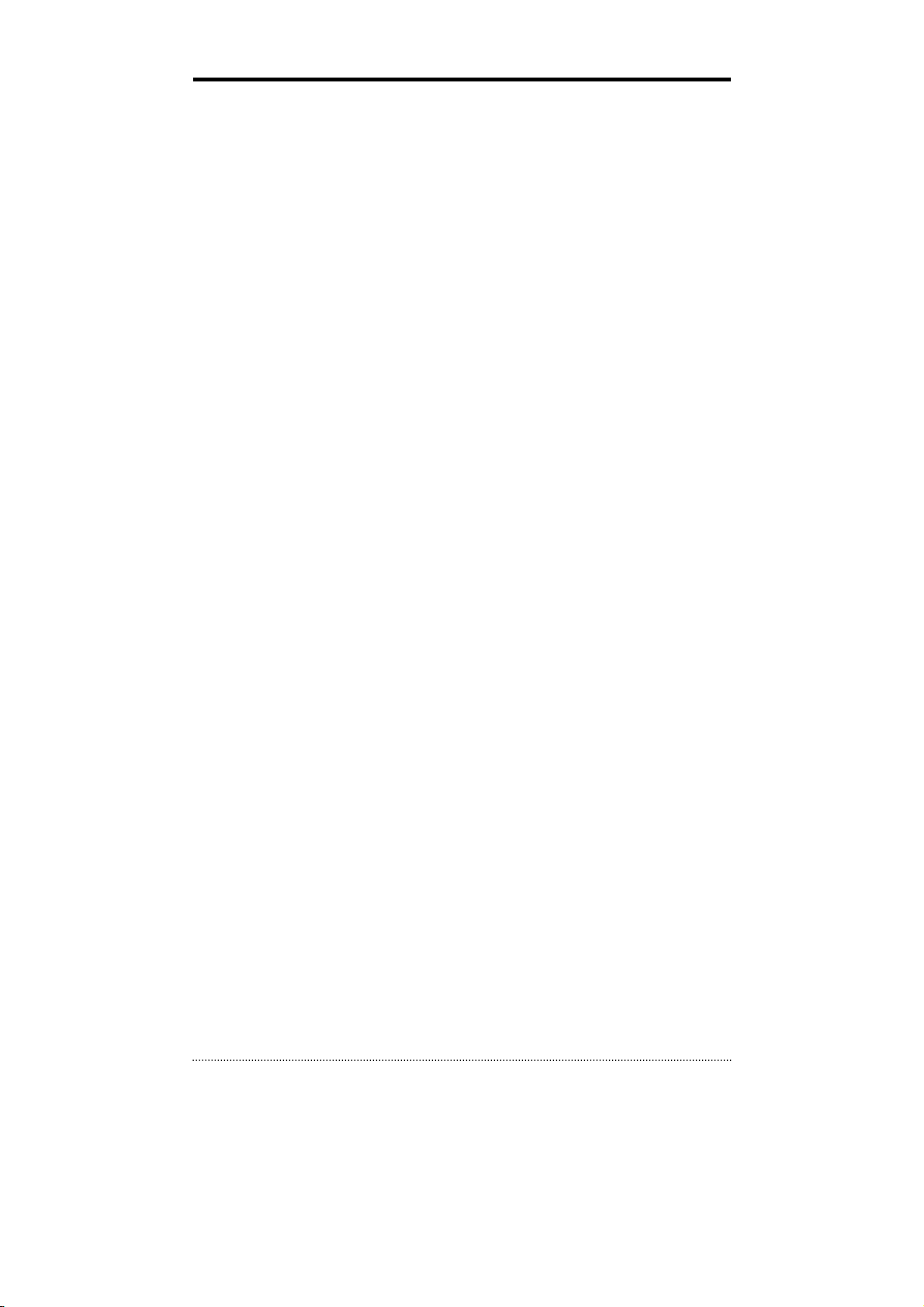
2-5-2. MENU > NETWORK > DDNS .......................................................................... 36
2-5-3. MENU > NETWORK > Notification .................................................................. 36
2-5-4. MENU > NETWORK > Transmission ................................................................ 37
2-6. EVENT .................................................................................................................... 38
2-6-1. MENU > EVENT > Sensor .............................................................................. 38
2-6-2. MENU > EVENT > Motion .............................................................................. 39
2-6-3. MENU > EVENT > Video Loss ......................................................................... 41
2-6-4. MENU > EVENT > Text-In .............................................................................. 42
2-6-5. MENU > EVENT > System .............................................................................. 44
3. Playback ................................................................................................................. 45
3-1. Go to Time .............................................................................................................. 45
3-2. Calendar Search ...................................................................................................... 46
3-3. Event Search ........................................................................................................... 46
3-4. Text-In Search ......................................................................................................... 47
3-5. Backup Data Playback ............................................................................................. 47
3-6. Playback Control ..................................................................................................... 47
4. Backup .................................................................................................................... 48
4-1. Backup ................................................................................................................... 48
4-2. Instant Backup ........................................................................................................ 49
4-3. Clip Maker............................................................................................................... 49
Chapter 4. Network Monitoring-Web Viewer ....................................... 50
1. Login ....................................................................................................................... 50
2. Live ......................................................................................................................... 51
3. Playback ................................................................................................................. 52
3-1. Calendar Search ...................................................................................................... 52
3-2. EVENT Search ......................................................................................................... 53
APPENDIX ............................................................................................. 54
1. DDNS(Dynamic Domain Name Server) ................................................................... 54
A. Use DDNS service after signing up for autoipset.com.................................................... 54
A-1. Sign up for autoipset.com ................................................................................. 54
A-2. Log in .............................................................................................................. 55
A-3. DDNS registration ............................................................................................. 56
A-4. DDNS Management .......................................................................................... 56
A-5. Delete the registered DDNS .............................................................................. 56
B. Use DDNS without signing up for autoipset.com ........................................................... 57
2. Compatible HDD Models ......................................................................................... 58
COMPLIANCE NOTICE OF FCC: ................................................................................... 59
WEEE (Waste Electrical & Electronic Equipment) ....................................................... 59
ROHS Compliance ....................................................................................................... 59
6
Page 7
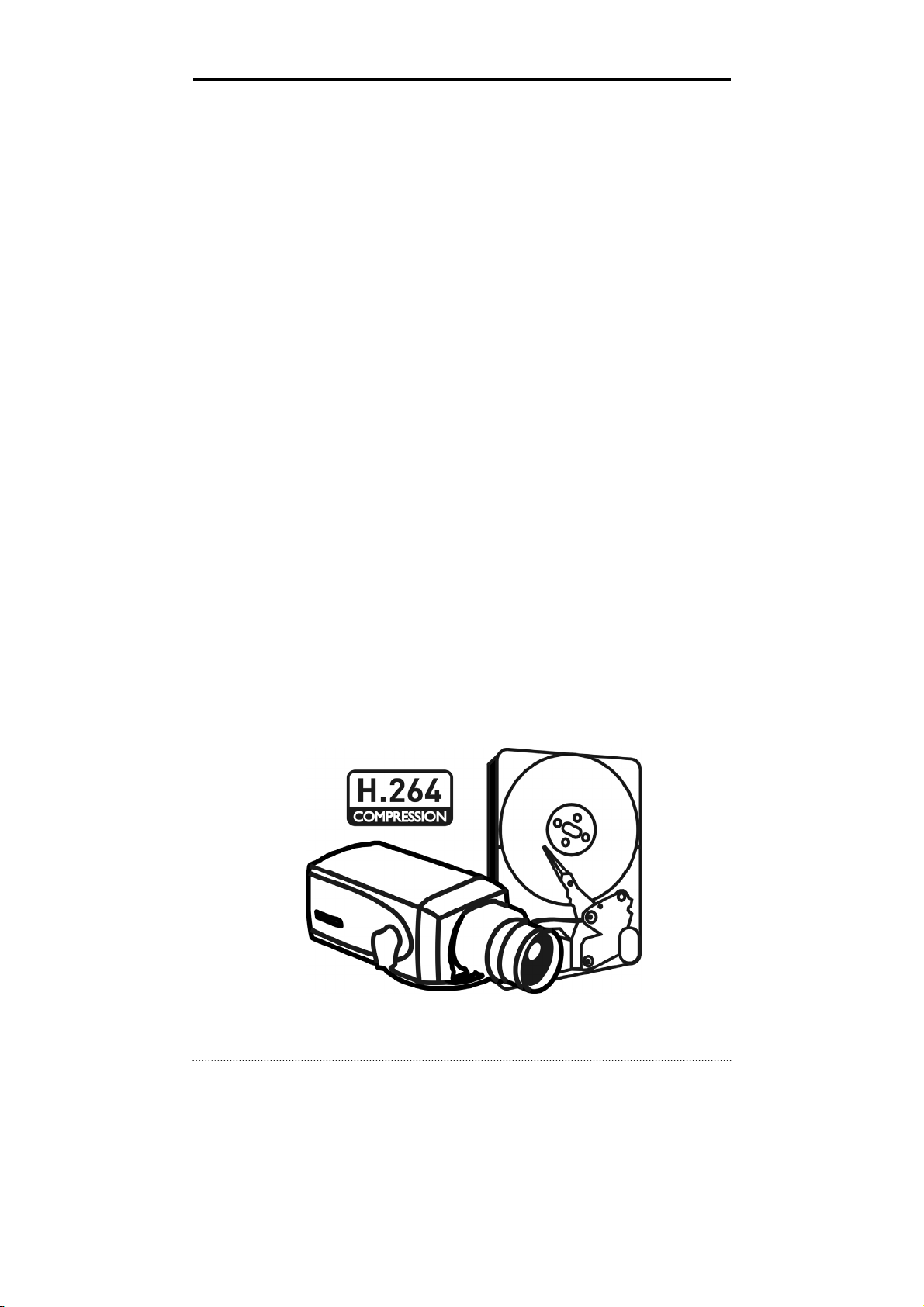
Chapter 1. Introduction
1. The System
This product is the one that you are looking for quite long time. Eventually, The DVR which is high
performance real time DVR based on H.264, you can enjoy the full benefit of latest compression
H.264 and be free from headache because of stability of the DVR.
This product can distinguish the recorded data clearly compare to MPEG4 due to the motion artifact
and will find the tremendous difference. It's your turn to enjoy the true solution for Digital Video
Recorder with brand new product.
2. General Features
• True H.264 Standard Video Compression
• Embedded Linux System to give you the Ultimate Reliability
• Dedicated DB Structure for Stability
• Various Recording Resolution D1/Half D1/CIF
• CMS (Central Monitoring System)
• Easy Setup same like DVR GUI in CMS
• Web Monitoring, Searching and Setup
• Own Media Player for Backup Playback
• Four USB Port for Mouse operation, Multi USB Hub and Backup (Two USB Port in 4Ch.DVR)
• Up to Four SATA HDD and No Limitation of Capacity (Up to Two SATA HDD in 4Ch.DVR)
• Two- Way Audio
• Multiple DVRs can be operated with One Keyboard Controller
• Text-In & Relay Output Support
• Real Time Recording and Multi Ch. Playback
• 8/16 Audio Input (4 Mic Input) support (4 Line-In in 4Ch.DVR)
• Archiving Function to Secure the High Stability for Recorded Data
• 4 Spot Output with Event Pop up Function (1 Spot Output in 4Ch.DVR)
7
Page 8
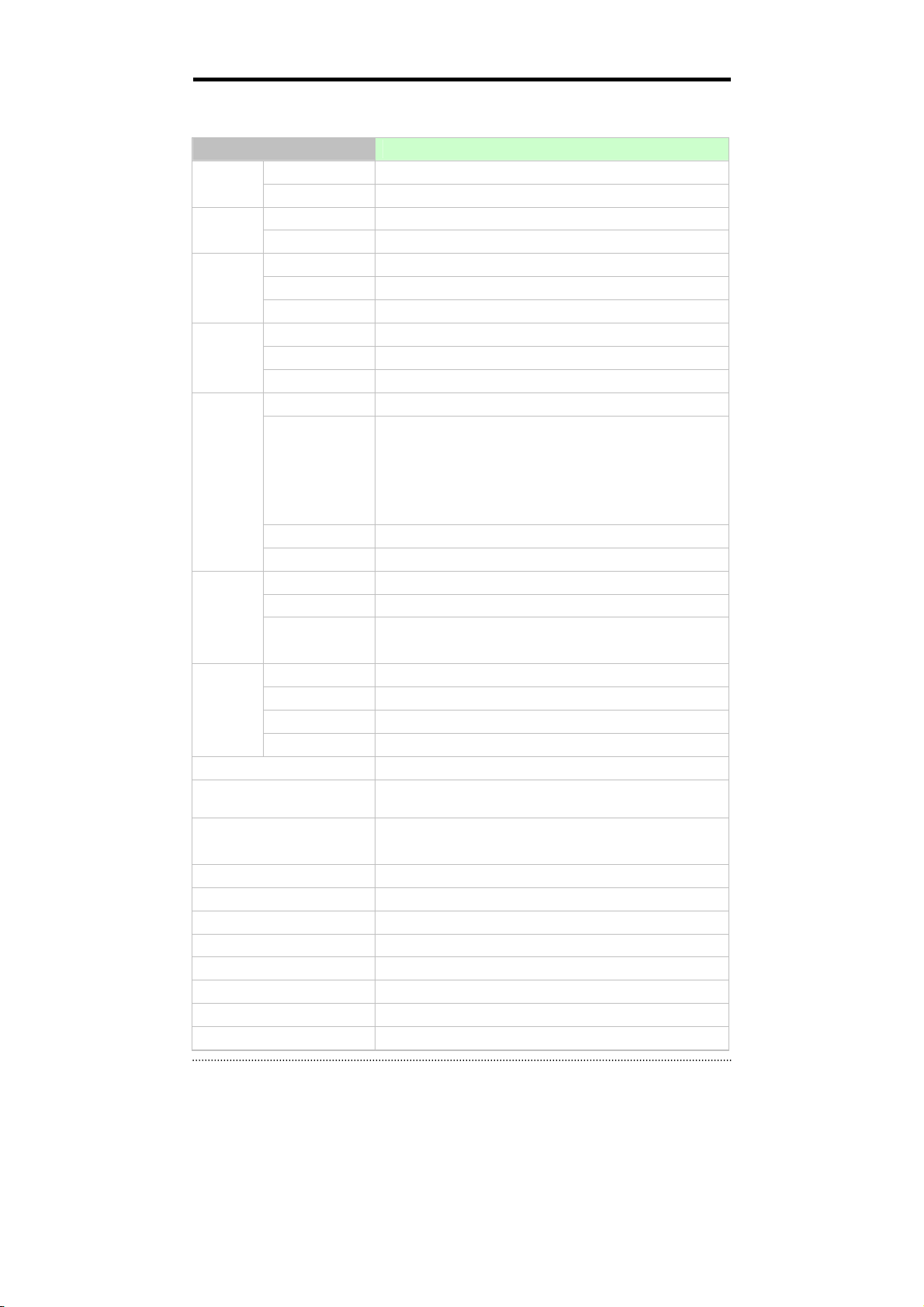
3. Specification
Model 4 Channel Premium DVR
Video
Audio
Device
Display
In 4 BNC
Out 1VGA,& 1 BNC Main, 1 Spot Output
In 4 RCA (Line-In)
Out 1 RCA (Line-Out)
Sensor In 4 TTL
Alarm Out 2 Relay + 2 TTL
I/O Interface RS232, RS485, USB2.0 x 1, USB1.1 x 1 for Mouse
Speed Real Time
Resolution 720 x 480 (NTSC), 720 x 576 (PAL)
Split Screen 1, 4, PIP, Digital Zoom
Compression H.264 Codec
Speed /
Recording
Playback
Network
Power Consumption DC12V, 3.33A (40W)
Operating Temperature 5°C ~ 40°C / 41°F~104°F
Operating Humidity 0%~80% / non-condensing
Resolution
Picture Quality Very High, High, Standard, Low
Mode Time-lapse, Event, Time & Event, Emergency (Panic)
Display 1, 4, Digital Zoom
Search Mode Calendar Search, Event Search, Text-In Search, Go to Time
Playback Mode
Interface Ethernet (10/100 Base)
Protocol TCP/IP, HTTP, DHCP
Application Live, Playback, Setup, Notification (Callback, E-Mail)
Web Browse Internet Explorer 7 or higher
Storage 1xSATA HDD & 1xSATA ODD (or max. 2 SATA HDD w/o ODD)
Backup
Control
OSD Graphic User Interface (Multilingual)
Approval FCC, CE, KCC
ROHS ROHS Compliance
Dimension 340(W)x67(H)x265(D)mm / 13.39(W)x2.64(H)x10.43(D)inch
Weight 2Kg / 4.4lb (without ODD, HDD)
RW & FF ( x2, x4, x8, x16, x32), Frame to Frame, Pause
120fps@CIF(NTSC), 100fps@CIF(PAL)
60fps@Half D1(NTSC), 50fps@Half D1(PAL)
30fps@D1(NTSC), 25fps@D1(PAL)
Multi Channel Normal & Reverse Play,
CD & DVD-RW(Only HDF1212DV),
External HDD(USB), External USB Memory
Front Panel Button, USB Mouse,
IR Remote Controller, Joystick Controller
8
Page 9
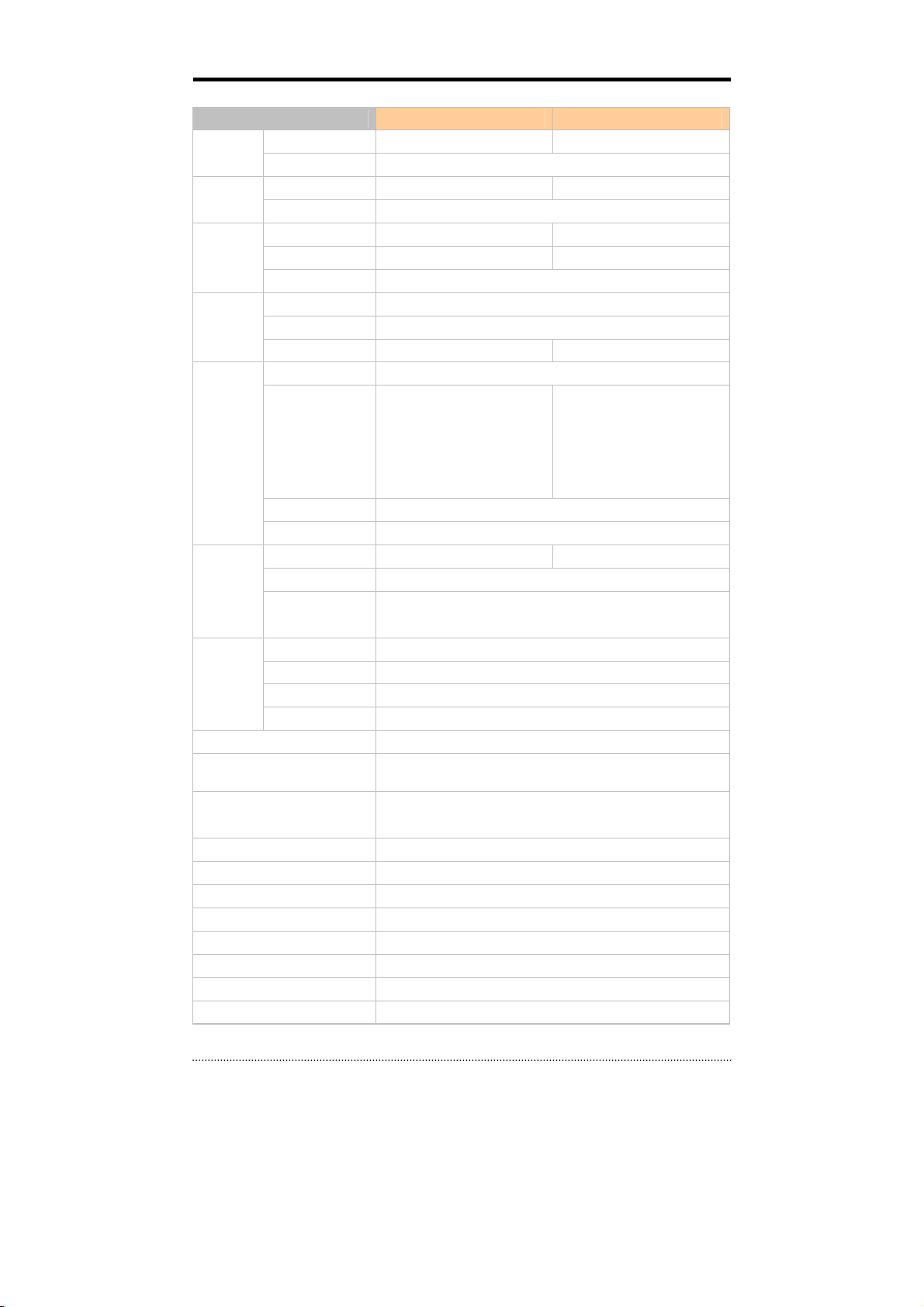
Model 8 Channel Premium DVR 16 Channel Premium DVR
Video
Audio
Device
Display
Recording
Playback
Network
Storage 3xSATA HDD & 1xSATA ODD (or max. 4 SATA HDD w/o ODD)
Backup
Control
Approval FCC, CE, KCC
Power Consumption DC12V, 6.67A (80W)
Operating Temperature 5°C ~ 40°C / 41°F~104°F
Operating Humidity 0%~80% / non-condensing
Dimension 430(W)x88(H)x428(D)mm / 16.93(W)x3.5(H)x16.85(D)inch
Weight 6Kg / 13lb (without HDD)
In 8 BNC 16 BNC
Out 1VGA,& 1 BNC Main, 4 Spot Output
In 8 RCA (4 Mic in, 4 Line in) 16 RCA(4 Mic in,12 Line in)
Out 1 RCA (Line Out)
Sensor In 8 TTL 16 TTL
Alarm Out 4 Relay + 4 TTL 4 Relay + 12 TTL
I/O Interface RS232, RS485, USB2.0 x 3, USB1.1 x 1 for Mouse
Speed Real Time
Resolution 720 x 480 (NTSC), 720 x 576 (PAL)
Split Screen 1,4,9,PIP,Digital Zoom 1,4,9,13,16,PIP,Digital Zoom
Compression H.264 Codec
240fps@CIF(NTSC)
200fps@CIF(PAL)
Speed /
Resolution
Picture Quality Very High, High, Standard, Low
Mode Time-lapse, Event, Time & Event, Emergency (Panic)
Display 1, 4, 9, Digital Zoom 1,4,9,13,16,Digital Zoom
Search Mode Calendar Search, Event Search, Text-In Search, Go to Time
Playback Mode
Interface Ethernet (10/100 Base)
Protocol TCP/IP, HTTP, DHCP
Application Live, Playback, Setup, Notification (Callback, E-Mail)
Web Browse Internet Explorer 7 or higher
OSD Graphic User Interface (Multilingual)
ROHS ROHS Compliance
120fps@Half D1(NTSC)
100fps@Half D1(PAL)
60fps@D1(NTSC)
50fps@D1(PAL)
Multi Channel Normal & Reverse Play,
RW & FF ( x2, x4, x8, x16, x32), Frame to Frame, Pause
CD & DVD-RW(Only HDE2424DV and HDS4848DV),
External HDD(USB), External USB Memory
Front Panel Button, USB Mouse,
IR Remote Controller, Joystick Controller
480fps@CIF(NTSC)
400fps@CIF(PAL)
240fps@Half D1(NTSC)
200fps@Half D1(PAL)
120fps@D1(NTSC)
100fps@D1(PAL)
9
Page 10
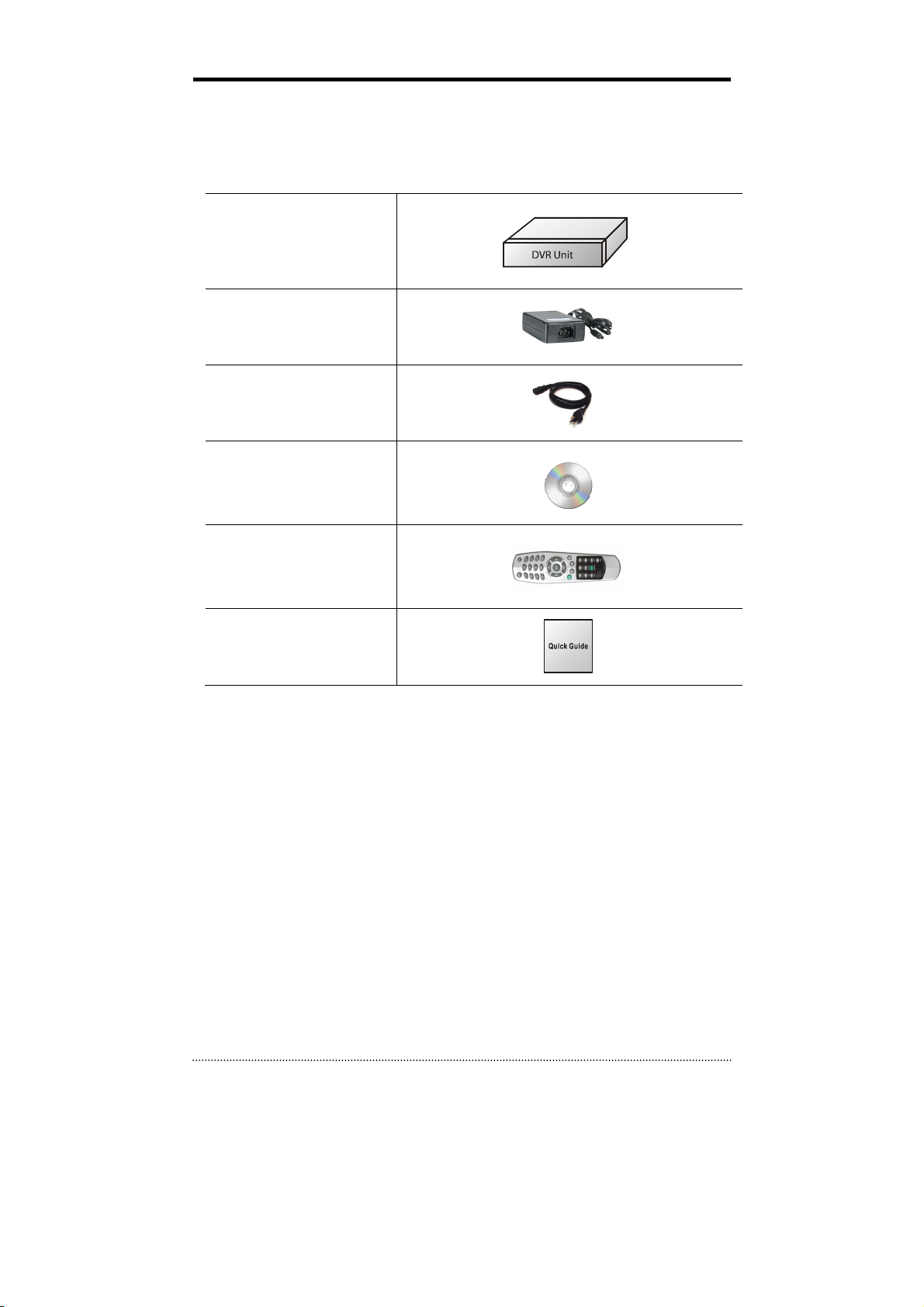
Chapter 2. System Installation
1. Package Contents
The following components are included in the product:
DVR Unit
DC Adaptor
Power Cord
CD
(User's Manual
& Network S/W)
Remote Controller
Quick Guide
10
Page 11
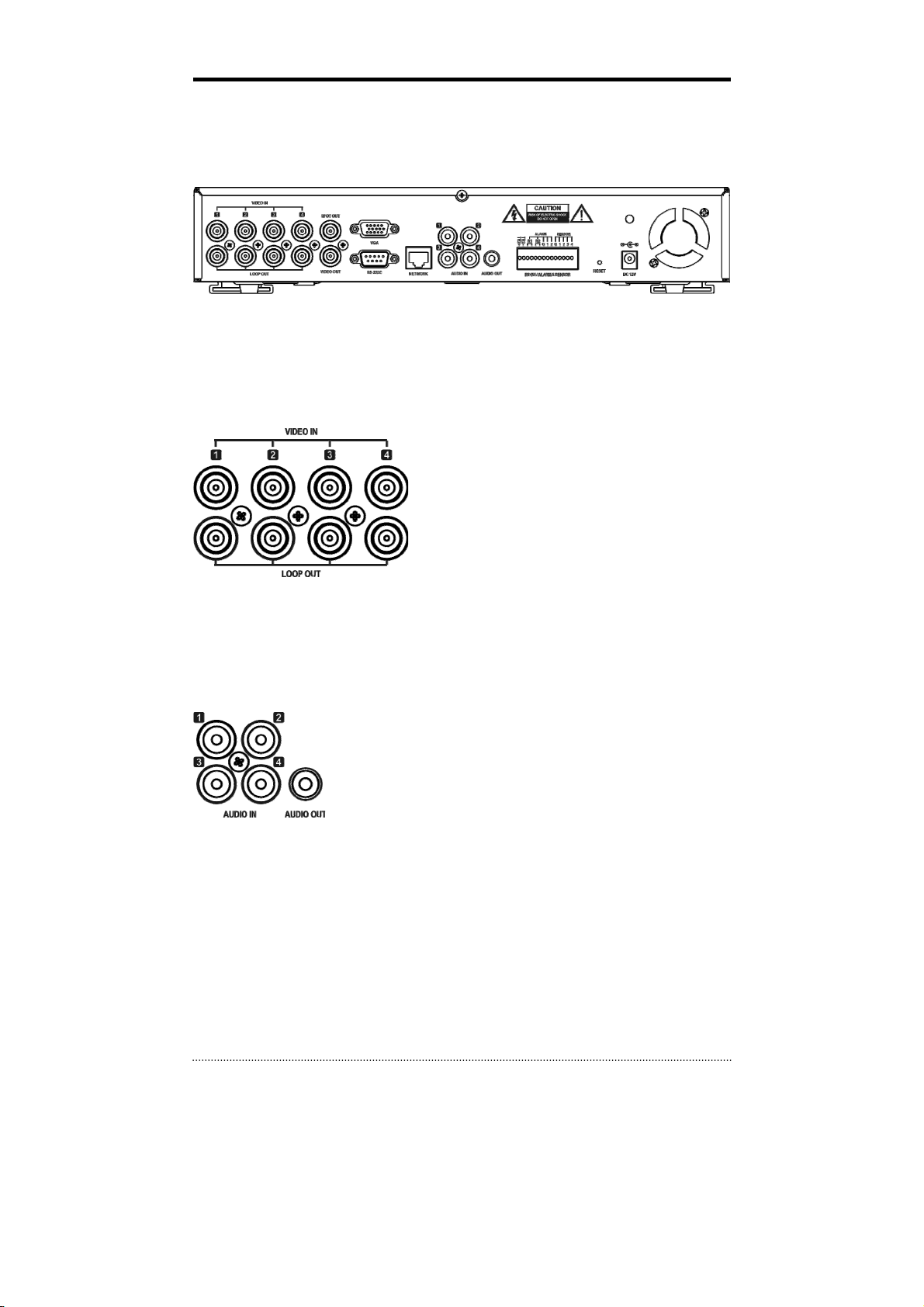
2. Connecting Devices
2-1. 4 Channel Premium DVR
The rear panel of the 4 channel premium DVR comprises the following:
• Front USB: Two USB ports are provided to connect external devices like HDD, ODD, Flash memory
for Backup, System upgrade or USB mouse on the front panel. A USB mouse can be connected only
front panel USB port dedicated only for mouse.
Video Input
Connect the coaxial cables from the cameras to the BNC video connectors.
Loop-Through Video
Connect the coaxial cables from the Loop BNC connector to another device.
Audio Input
The DVR can record audio up to 4 sources. Connect the audio sources to
the Audio-In RCA connectors. All channels need external pre-amplifiers.
It is the user's responsibility to determine if local laws and regulations
permit recording audio.
Audio Out
The DVR does not have amplified audio output, so you will need a speaker with and amplifier.
11
Page 12
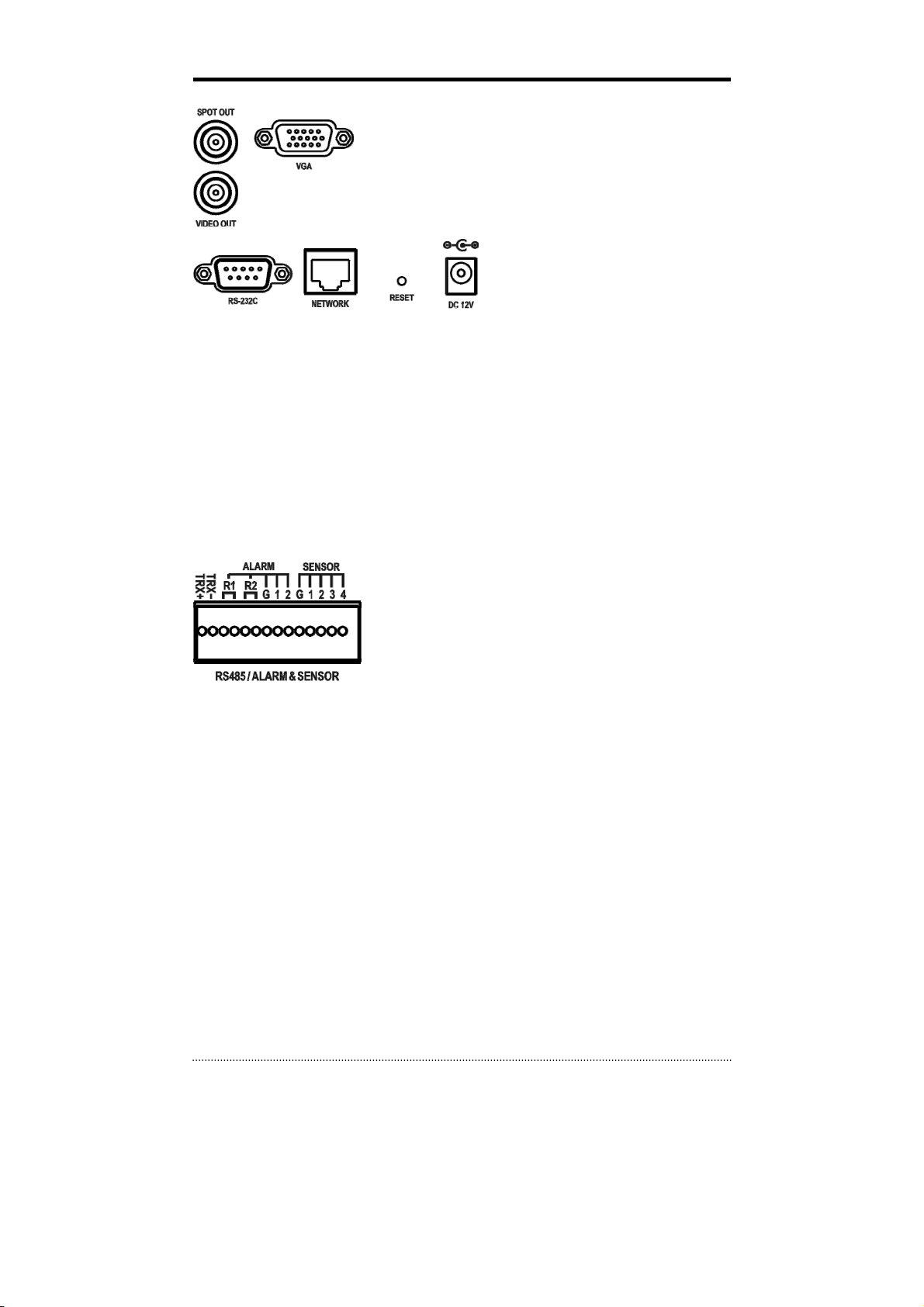
Video Output
Connect the main monitor to either the Video Out (CVBS) or VGA out
connector. Connect the spot monitors to the SPOT OUT connectors as
needed.
ETC
• RS-232C: An RS-232C connector is provided to connect an ATM or POS machine for Text-In
function. Use a cable with a DB9 (female) connector to connect to the DVR.
• Network: Connect a Cat5 cable with an RJ-45 connector to the DVR connector for remote
monitoring, remote playback, and remote setup. See
configuring the Network connections.
• Reset: The DVR has a Reset switch that will only be used to return all the settings to the original
factory settings. To reset the unit, turn the DVR off first. Turn it on again while poking the
straightened paperclip in the reset hole. Hold the switch until the DVR is initializing.
• Power Connector: Connect adapter cable to the power connector on the rear panel. (DC12V,
3.33A) Input AC power to the adapter. (free voltage from 100V to 240V, 50/60Hz)
RS485/ALARM/SENSOR
The RS485 connector can be used to control PTZ cameras. The DVR
can also be controlled remotely by a control keyboard.
4 alarm output connectors are provided to connect external alarms
such as sirens or lights. 2 alarm output connectors have internal
relays and the others are TTL signals.
4 sensor input connectors are provided to connect external devices. You can use sensors to signal the
DVR with event. To make connections on the terminal block, press and hold the button and insert the
wire in the hole below the button.
Chapter 3-2. DVR Configuration
for
12
Page 13
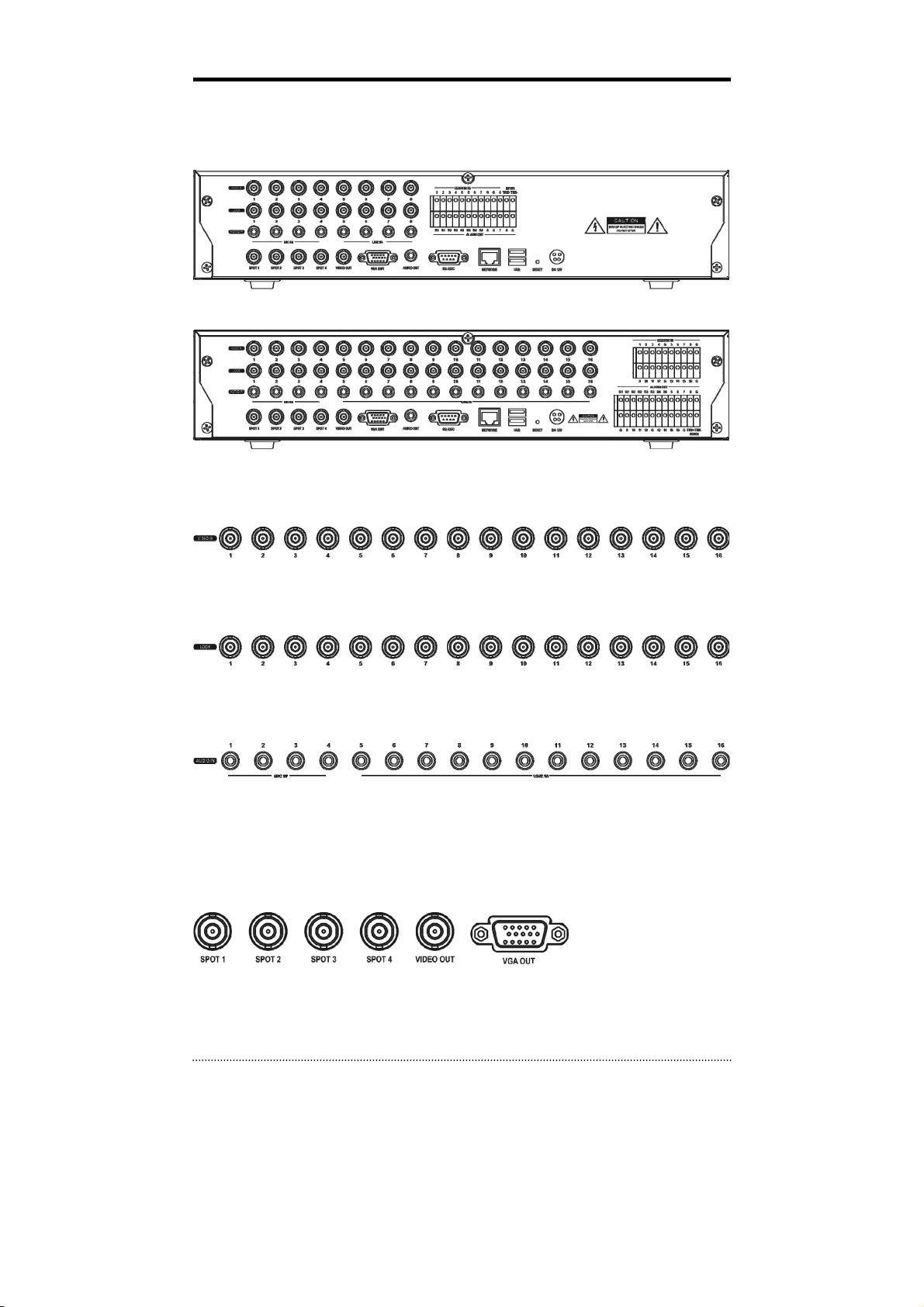
2-2. 8/16 Channel Premium DVR
The rear panels of the 6/18 channel premium DVR comprise the following:
[8 Channel Premium Model]
[16 Channel Premium Model]
Video Input
Connect the coaxial cables from the cameras to the BNC video connectors.
Loop-Through Video
Connect the coaxial cables from the Loop BNC connector to another device.
Audio Input
The DVR can record audio up to 16(8) sources. Connect the audio sources to the Audio-In RCA
connectors. 1~4 Channel connectors have internal pre-amplifiers for directly connecting microphones
and other channels need external pre-amplifiers.
It is the user's responsibility to determine if local laws and regulations permit recording audio.
Video Output
Connect the main monitor to either the Video Out (CVBS) or VGA out connector. Connect the spot
monitors to the SPOT1~4 connectors as needed. (Premium model only)
13
Page 14
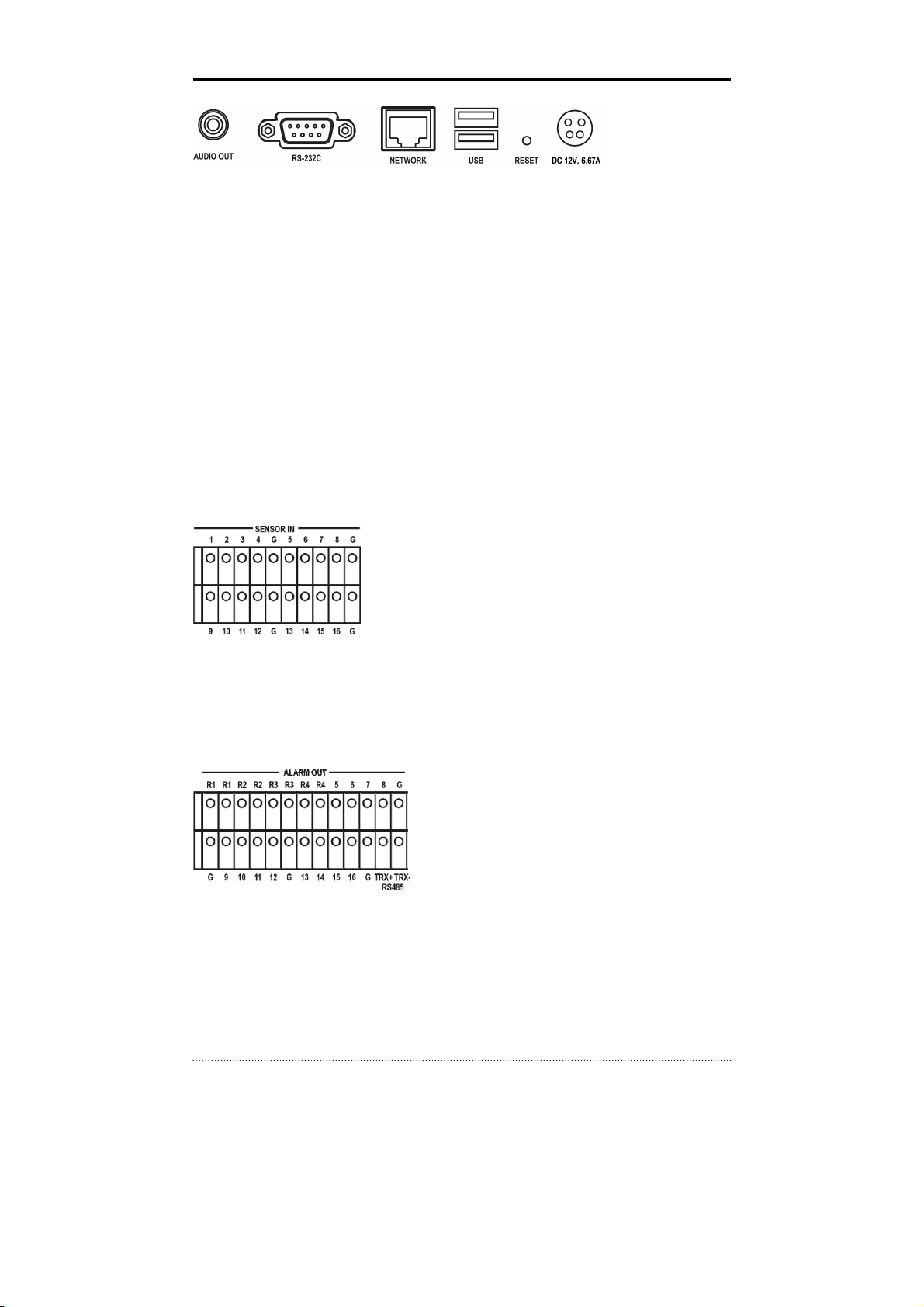
ETC
• Audio Out: The DVR does not have amplified audio output, so you will need a speaker with and
amplifier.
• RS-232C: An RS-232C connector is provided to connect an ATM or POS machine for Text-In
function. Use a cable with a DB9 (female) connector to connect to the DVR.
• Network: Connect a Cat5 cable with an RJ-45 connector to the DVR connector for remote
monitoring, remote playback, and remote setup. See
configuring the Network connections.
• USB: Four USB ports are provided to connect external devices like HDD, ODD, Flash memory for
Backup, System upgrade or USB mouse. Two USB ports are located on the rear panel and the other
two are on the front panel. A USB mouse can be connected only front panel USB port dedicated
only for mouse.
• Reset: The DVR has a Reset switch that will only be used to return all the settings to the original
factory settings. To reset the unit, turn the DVR off first. Turn it on again while poking the
straightened paperclip in the reset hole. Hold the switch until the DVR is initializing.
• Power Connector: Connect adapter cable to the power connector on the rear panel. (DC12V,
6.67A) Input AC power to the adapter. (free voltage from 100V to 240V, 50/60Hz)
Sensor Input
16(8) sensor input connectors are provided to connect external
devices. You can use sensors to signal the DVR with event. To make
connections on the terminal block, press and hold the button and
insert the wire in the hole below the button.
Alarm Output & RS485
16(8) alarm output connectors are provided to connect external alarms such as sirens or lights. 4
alarm output connectors have internal relays (Premium model only) and the others are TTL signals.
The RS485 connector can be used to control PTZ cameras. The DVR can also be controlled remotely
by a control keyboard.
• Front USB: Two USB ports are provided to connect
external devices like HDD, ODD, Flash memory for Backup,
System upgrade or USB mouse on the front panel. A USB
mouse can be connected only front panel USB port
dedicated only for mouse.
Note
: This manual covers the 4-channel, 8-channel and 16-channel DVRs. The DVRs are identical
except for the number of cameras, audio inputs and alarms. The illustrations and descriptions in this
manual refer to the 16 channel model.
Chapter 3-2. DVR Configuration
for
14
Page 15
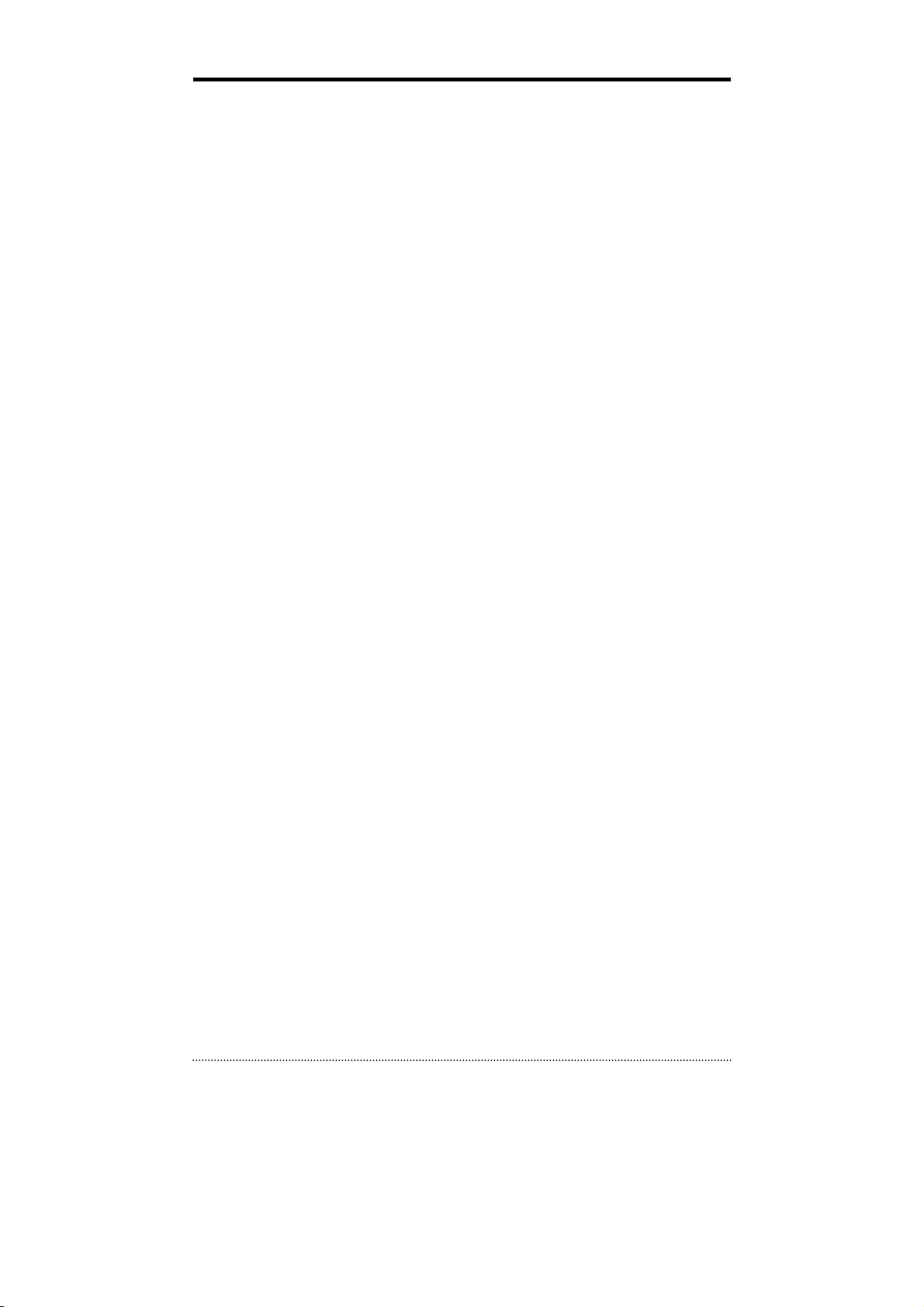
3. Cautions
• Avoid installing the product where there are direct rays or it is hot by locating near from heat
generator. (May cause fire)
• Do not put vase, flowerpot, cup, cosmetics, drug, and anything the contain water on product. (May
cause fire or electric shock, and it may injure people by falling)
• Do not insert or drop any metal object (coin, hair pin) or flammable object (match, paper) into air
hole. (May cause fire or electric shock)
• Do not put any heavy object on it. (May injure people by being fell or destroyed.)
• Put power plug surely not to be moved. (If not, this may cause fire.)
• Unplug power plug and antenna when there are thunders and lightening. (May cause fire.)
• For cleaning the product, wipe surface with dry towel. Using chemical agent or cleaner may change
the color and unpeel paint.
• Do not put several plugs at same time. (May cause electric shock.) If there is smoke or strange
smell, stop operation. In this case, turn the power off and unplug it, and then contact our service
center. (If you keep using it, this may cause fire or electric shock.)
• Do not unplug by pulling cord. (If cord is damaged, it may cause fire or electric shock.)
• Do not plug or unplug with wet hands. (May cause electric shock.)
• Keep the power cord untwisted. (May cause fire or electric shock.)
• Use proper adapter. (Using too much electric power may cause f ire or electric shock.)
• Do not install it at where exposed to rain and wind and water drop. (May cause fire, electric shock
and transformation.)
• Keep away from fire. (May cause fire.)
• Do not disassemble or remodel on your own. (May cause malfunction or electric shock.)
• Do not put next to flammable materials like flammable spray. (May cause fire.)
• Do not install it at a place with too much dirt. (May cause fire.)
• Do not install it on unstable places like shaking table and inclined place or shaking place. (May
injure users by falling down or being upside down.)
• Do not put an heavy object on power cord or avoid it from being pressed by the device. (May cause
fire or electric shock.)
• In case of using extension cord, do not use several devices at same time. (May cause fire with
abnormal heating of extension.)
• When there are dirt on power plug pin or power outlet, clean it nicely. (May cause fire.)
• Do not damage on power cord or plug, and bend or twist or pull too much, and put it between
other objects or heat. If power outlet insertion part is not tight, do not use it. (May cause f ire or
electric shock.)
• Do not drop or give a shock to the product. (May injure people or cause malfunction.)
• Do not touch power adaptor or signal controller. (May cause electric shock.)
• Do not put any object too close to block cooling fan. (May cause f ire.)
• In case of exchanging batteries with improper type, there might be danger of explosion.
• For used batteries, throw away separately from other garbage.
• When you take out batteries, avoid children from eating them by mistake. Keep them away from
children. (If a child ate them, contact a doctor right away.)
15
Page 16
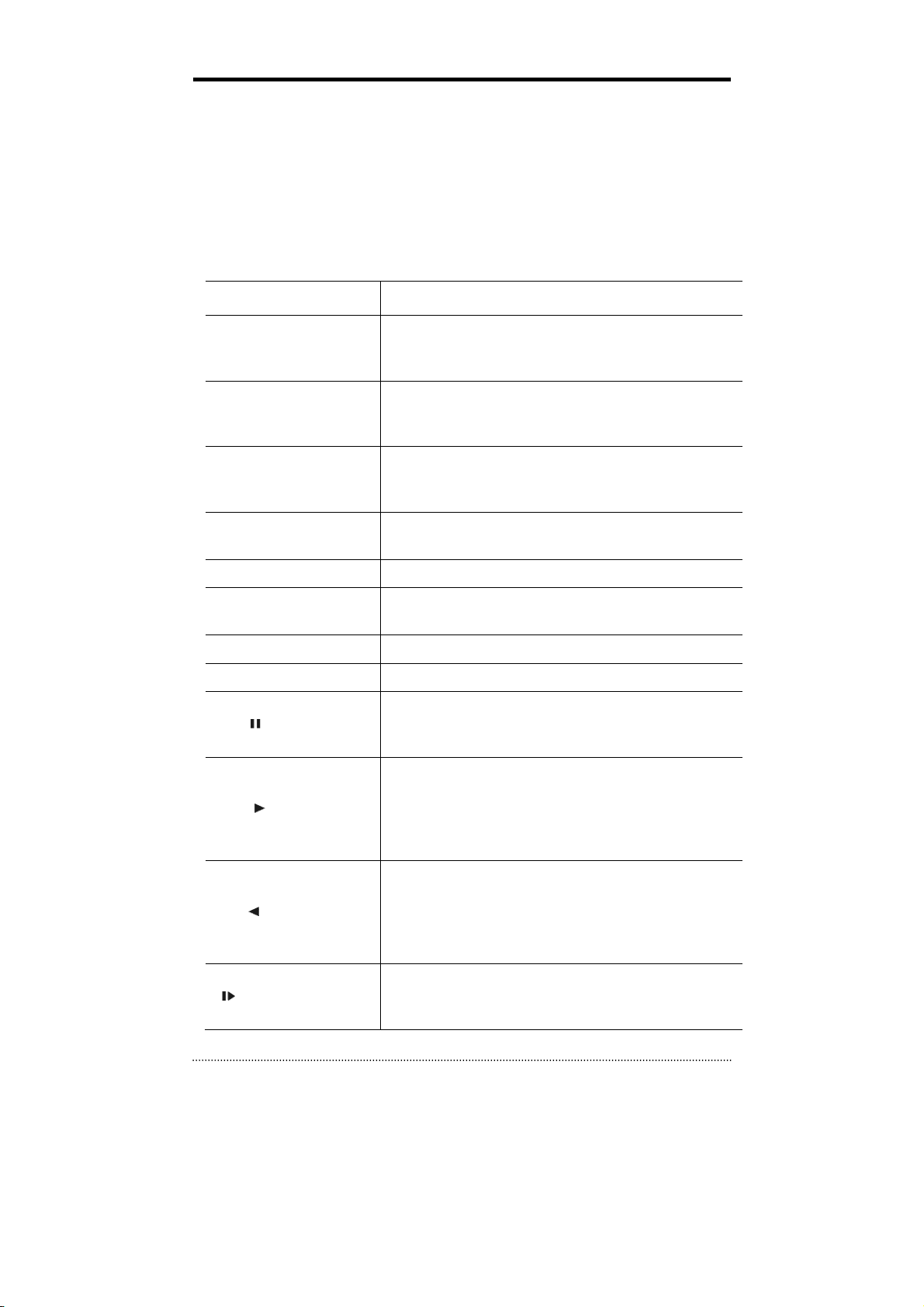
Chapter 3. Using DVR
1. Basic Operation
1-1. Front Panel & IR Remote Controller
The DVR should be correctly installed before proceeding. The location and the shape of the buttons
may vary depending on the DVR model. (In 4-channel DVR, Only some of main buttons most
commonly used can be found on the front panel.)
Control
USB Port
Camera Buttons (1~0)
MENU / EXIT Button
DISPLAY Button
SEQUENCE Button Displays live channels sequentially.
Up, Down, Left, Right
Arrow, ENTER Buttons
BACKUP Button Copies recorded data to an external storage device.
PLAYBACK Button Changes to the playback mode from the live mode.
PAUSE Button
Description
Two USB ports are located on the front panel. A USB mouse
can be connected USB port dedicated only for mouse as
picture directed.
Pressing camera buttons and Enter button will cause the
selected camera to display full screen. Buttons are used to
enter passwords.
Enters the Setup Menu. User will need to enter the authorized
password to assess Setup. In Playback mode, MENU button
displays the Playback Menu.
Changes the screen display mode in the current screen or
playback screen.
These are used to change settings for the product in MENU
mode or used in PTZ control mode. (pan, tilt)
Under playback mode, the button can be used to pause the
playback screen.
- Display menu to save PTZ preset under PTZ mode.
PLAY Button
R.PLAY Button
STEP FORWARD Button
16
Plays the video forward. Press the button repeatedly to
increase play speed up to max 32 times (1, 2, 4, 8, 16, 32
times) faster. Use this button to move right when setting the
menu.
- Focus on far distance under PTZ mode.
Plays the video backward. Press the button repeatedly to
increase play speed up to max 32 times (1, 2, 4, 8, 16, 32
times) faster. Use this button to move right when setting the
menu.
- Zoom Out under PTZ mode.
Move forward by one frame under Pause. Use this button to
move up when setting the menu.
- Focus on near distance under PTZ mode.
Page 17
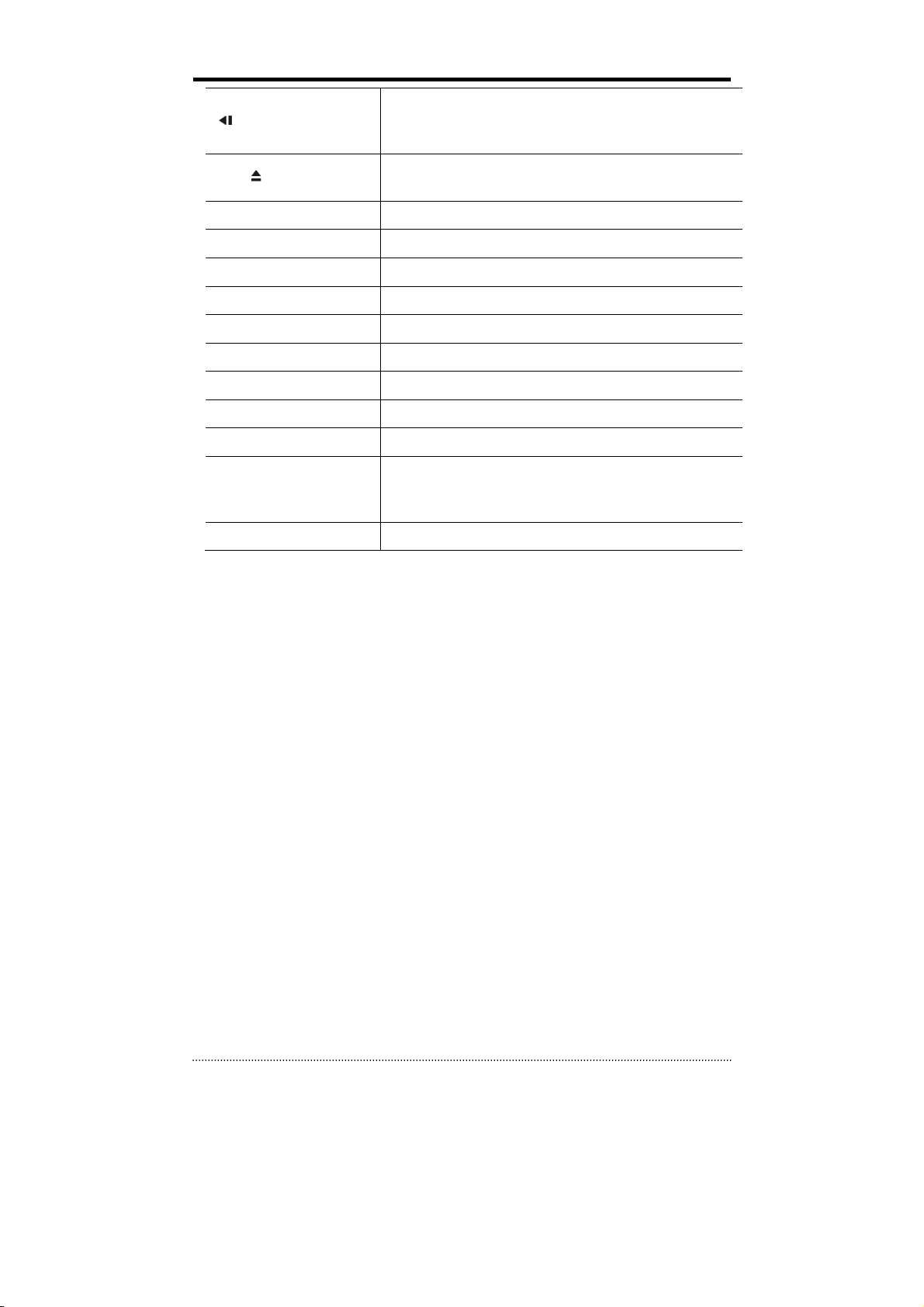
STEP BACKWARD Button
Move backward by one frame under Pause. Use this button to
move down when setting the menu.
- Zoom In under PTZ mode.
EJECT Button
PTZ Button Changes to the PTZ control mode from the live mode.
ZOOM Button Zooms the current image on the screen.
PIP Button Changes to PIP screen mode from live screen.
FREEZE Button Freeze the current screen.
AUDIO Button Selects a camera for live & playback audio output.
SPOT Button Assigns the SPOT output channel.
OSD Button Turns on/off the OSD display.
LOG Button Checks the system’s log information.
ID Button Selects the DVR system ID. (Remote controller only)
E.REC Button
Status LED Power, HDD, Network, Alarm
It will open or close the backup drive such as CD-RW or DVD
- Display menu to load PTZ presets under PTZ mode.
Pressing the E.REC button stars Emergency Recording Mode of
all camera channels, and displays "!" on the screen. Pressing
the button again will stop E.REC mode.
1-2. Turning on the System
Connecting the power cord will turn on the power of DVR. It will take approximately 10 to 30 seconds
for the system to be initialized. Once the system is initialized, it will display live screen, and begin to
record video automatically.
Note
: To turn off the system, select SHUTDOWN under main menu (MENU > SHUTDOWN) and
unplug the power cord when the shutdown message appears.
Note
: When installing the HDD for the first time, the HDD should be formatted first.
“MENU > RECORD > Storage > HDD format”
17
Page 18
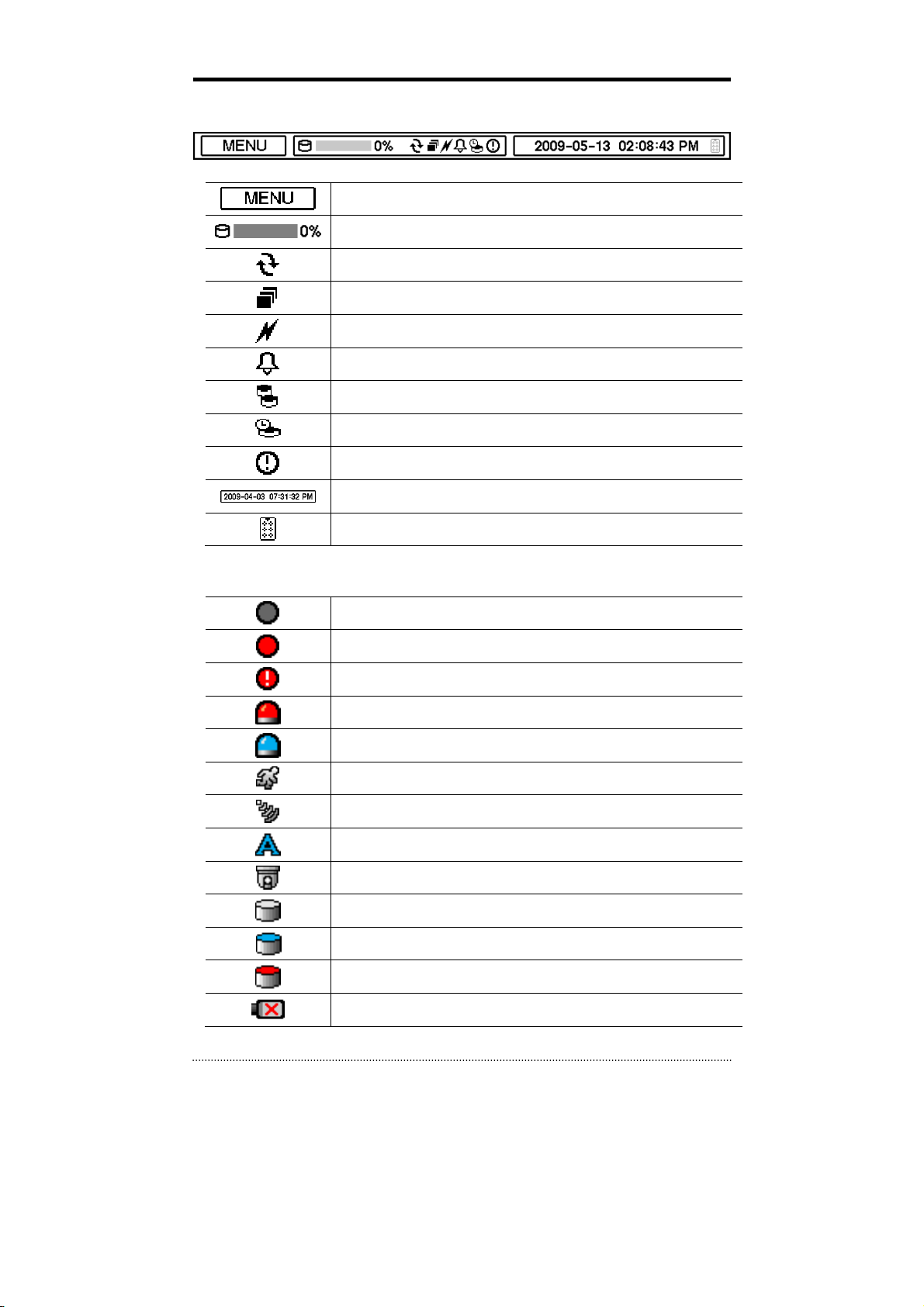
1-3. Menu Bar
The menu bar will appear on the bottom of the screen as shown below.
Pressing the Menu will bring up the main menu list.
Shows the % of HDD being used.
Turns on when the HDD is set to be overwritten.
Sequence display mode.
Turns on when the system is connected to the network.
Turns on when the Alarm is being activated.
Mirroring mode
Archiving Mode
E.REC (Emergency Recording) Mode.
Displays date & time.
IR Remote Controller
1-4. Display Icons
No Recording
Recording (Red)
E.REC (Emergency Recording)
Event Recording (Red)
Pre Event Recording (Blue)
Motion Detection
Sensor Detection
Text I n
PTZ Camera
18
Instant Backup
Clip Maker (Blue)
Backup (Red)
Video Loss
Page 19

1-5. User or Admin Login
Press MENU to enter main menu screen. Login in screen appears to enter ID (Admin or User) and
Password. Password can be set up to 8 numbers by the combination of numbers from 0 to 9. The
factory default password is ‘1111’ so press “1111” and OK to log in to the system for a first time log
in. Password can be set under password set up option (MENU > SYSTEM > User). System will be
automatically log out if it is not in-use for some time. This "Auto Logout Time" can be set under
password set up option (MENU > SYSTEM > User).
19
Page 20

1-6. The Main Menu
The Main Menu of DVR consists of SYSTEM, DEVICE, DISPLAY, RECORD, NETWORK and EVENT. And
each menu consists of various sub menus that allow detail set up of the system. Use Mouse, Remote
Controller or Front Buttons to access to each menu.
Note
: Please make sure the system log out is done when the system setting or operation
completed to prevent any unauthorized changes of system settings or operations.
Information
Date & Time
MAIN MENU
SYSTEM
DEVICE
DISPLAY
RECORD
NETWORK
User
Quick Setup
System Log
Camera
Audio
Alarm
Keyboard
RS232 & RS485
Display
Monitoring
Storage
Record
Archive
Record Tools
Address
DDNS
Notification
20
Transmission
Sensor
Motion
EVENT
LOGOUT
SHUTDOWN
Video Loss
Tex t-In
System
Page 21

1-7. Contextual Menu
Additional Contextual Menu screen appears by pressing right button on the Mouse. Layout option
allows changing Camera on the monitor. Select preferred camera display option on the monitor.
• Camera: Select camera no.
• Layout: Select display mode (8/16 Ch. DVR Only)
• OSD: Select OSD display option
• Text-In Info: On/Off Text-In OSD.
• Freeze: Pause current image display
• Sequence: Begin sequence display
• Zoom: Zoom in image by X2
• PIP: Select PIP mode and camera
• Spot: Select each spot monitors’ display
• Audio: Select Audio outs
• PTZ: Select PTZ options
• Backup: Select backup options
• Playback: Playback recorded data
• E. Record: Start Emergency Recording
• Log: Select System/Event log
• Eject: Eject installed ODD
• Setup Menu: Enter Main setup menu
For more information on Contextual Menu please refer to 2. DVR Configuration.
21
Page 22

2. DVR Configuration
2-1. SYSTEM
Under SYSTEM menu, System configuration options for general Information, Date &Time, User, Quick
Setup and System Log can be selected.
2-1-1.MENU>SYSTEM>Information
In the Information screen, DVR Name, System Version, Upgrade, Mac Address and Configuration
options can be selected. Highlight and press DVR Name
DVR by using the virtual keyboard.
To upgrade the system, save the upgrade file to USB Flash Memory and connect it to DVR. Once the
Device is connected, press Upgrade button to execute system upgrade.
Upgrade will take approximately 5 minutes. DVR will reboot automatically when the upgrade is
completed.
Note
: DO NOT remove USB Flash Memory or turn off the system during the upgrade. Removing USB
Flash Memory or Turning off the system during the upgrade may cause system malfunctioning.
Remote Control ID
Enter Remote Control ID to control multiple DVRs individually. If Remote Control ID remains as 0,
Remote ID does not have to be selected when using remote controller. It will work as general ID for
any remote controls and a remote control will communicate with any DVRs with ID 0.
Video Type
The system automatically detects camera signal types as NTSC/PAL. But the system also offers
manual selection options for different signal types.
Configuration
System settings can be saved and loaded using Configuration option
• Export: Save settings to USB Flash Memory
• Import: Load saved settings from USB Flash Memory
• Default: Load factory default settings
Note
: Configuration Import does not affect or changes system and network settings.
Network settings will also not be changed when selecting Default option.
to enter or change DVR name. Name the
22
Page 23

2-1-2. MENU > SYSTEM > Date & Time
In the Date & Time, Time Zone, Date, Time, NTP Server, Holiday options can be selected.
Highlight and press Time Zone
Time Zone.
Select ‘Use Daylight Saving Time’ if it is applicable.
Enter start and end date/time for local ‘Daylight
Saving Time’. Press button to set up Date and
Time. Press Format button to select a date &
time display format.
Select ‘Use NTP’ to enter Time Servers to be
synchronized with DVR. Highlight and press
enter Time Server using the virtual keyboard. Press
‘Update’ to synchronize the DVR time with the
registered time server.
Note
: NTP is not essential for DVR operation. Any type of Standard Time Server can be used (e.g.
time.windows.com). Time Synch might not be completed due to heavy traffic or delays from the Time
Synch server.
Press Holiday to set specif ic dates for Holiday setup.
Set specific date by pressing
and delete dates using
Note
: There are some Holidays falls on different
days. Therefore, they have to be updated every year.
to select right
to
button. Change
and buttons.
23
Page 24

2-1-3. MENU > SYSTEM > User
Press User Tab to enter/add a new user.
• Auto Login: It allows a user to log in right after the system boots up automatically. As a system
allows auto log in without the authentication process please make sure DVR has a limited access by
non authorized personnel.
• Auto Logout: Turn On or Off Auto Logout option.
Press
• User Name: Enter a user name
• Group: Select a Group which a new user will belong to
• Password: Set a new password or change a password.
Note
Note
to add a new user. To remove an existing user, press next to it.
: Default password is “1111”
: Do not use “admin” as a user name since it may cause a fatal error.
Set user registration and access rights for the system. Press Group tap to add and set group.
Press
existing Group, press
24
to add a new group. Enter a group name and select access rights for a group. To remove an
next to it.
Page 25

2-1-4. MENU > SYSTEM > Quick Setup
Quick Setup Menu allows easy and basic setup for main menu settings.
2-1-5. MENU > SYSTEM > System Log
In the System Log, full list of system logs can be
searched.
Press Reload button to refresh log list. USE
button to search log list page by page.
Log list can be export in txt format.
25
Page 26

2-2. DEVICE
Under Device menu, Device configuration options for Camera, Audio, Alarm, Keyboard and RS232 &
RS485 (POS/PTZ) can be selected.
2-2-1. MENU > DEVICE > Camera
Set Camera display option. Camera display (video loss display) can be disabled by unmarking the box
next to it if there is no camera connected. Press
Press Setup button under Color to adjust video color. Click or drag a control box to adjust each color
level.
PTZ Control
Use icons on screen to control PTZ. By using a mouse, click arrows to move around PTZ and click
icons for each functions of PTZ camera.
to change Camera title.
Select channel connected with PTZ camera. Select
PTZ from the contextual menu appears by pressing
right mouse button.
Note
: PTZ can only be controlled in single screen
mode.
26
Zoom Out
Zoom In
Focus on near distance
Focus on far distance
Save Presets
Load Presets
Page 27

Covert Setting
Covert setting allows the privacy on monitoring. If Covert is set, live image will not be displayed.
Covert can be scheduled by day, time and mode by cameras.
• Covert Low Mode: No display of video image on
screen but OSD still remains on screen.
• Covert High Mode: Neither of video image or
OSD will be displayed on screen.
: Any Covert options will not affect recording
Note
data as it only changes monitoring conditions.
2-2-2. MENU > DEVICE > Audio
Select Audio for Audio recording. Gain Control Menu is available for Mic-In inputs only. (8/16 Ch. DVR
Only) Control Gain value using button.
2-2-3. MENU > DEVICE > Alarm
• Alarm duration: Set Alarm activation time from 5 seconds to 10 minutes.
Select Schedule tap to schedule Alarm operation. Alarm can be set by day, time, mode and inputs
(camera).
Press
Alarm activation.
to choose Alarms and set Buzzer with
27
Page 28

2-2-4. MENU > DEVICE > Keyboard
2-2-5. MENU > DEVICE > RS232 & RS485
Press
Press
• RS232: Supports Text In (POS) device. PTZ and
Keyboard
• RS485: Supports Text In (POS) device, PTZ and
Keyboard.
Note
use ASCI code for Text In info on DVR
to find and select keyboard from the list.
to select a device for each port.
: Text In devices (e.g. Cash Register) needs to
28
Page 29

2-3. DISPLAY
Under Display menu, Display configuration options for OSD and Monitor can be selected.
2-3-1. MENU > DISPLAY > Display
• Language: Select system language. Press
find available language options.
• Hide Status Bar: Select On/Off and time to hide
Status Bar when system is not in use.
• OSD margin: Set OSD margin (position) using
.
• Freeze: Display an image in either Field or Frame
format when it is in still (freeze) mode.
• Layout: Allows to change or reallocate video
inputs’ (cameras) displays.
Various resolution options are available for different
types of monitors. Please select monitor resolution
under VGA tap menu.
PIP (Picture In Picture) size and its display positions
can be selected under PIP menu. Please select
desired size and positions of PIP display.
to
29
Page 30

2-3-2. MENU > DISPLAY > Monitoring
• Event Pop-up: Pops up the camera image in full
screen when pre-set event occurs.
• Sequence Interval: Set time interval between
cameras under sequence mode.
• Event Pop-up: Pops up the camera image in full screen on spot monitors when pre-set event
occurs.
• Sequence Interval: Set time interval between cameras on spot monitors for sequencing.
Select camera display option on spot monitors. Spot outs support full and sequential camera displays.
Press
button to set single or multi cameras for sequential display on spot monitors.
30
Page 31

2-4. RECORD
Under Record menu, Record configuration options for Storage, Record and Record Tools can be
selected.
2-4-1. MENU > RECORD > Storage
In Storage, it displays the installed/connected storage status such as Capacity, Type, Usage and
Status.
• Format: Press Format to format selected HDD.
• Record: Displays the recording period and data
stored on HDD.
• Archive: Displays the Archiving period and data
stored on HDD.
• Detail: Displays the detail information of data
stored on HDD
• Use Mirroring: Mirroring allows recording data
on two HDDs simultaneously. This will prevents
unexpected lose of recording data due to HDD or
system failure. 2 or 4 HDDs are required for
Mirroring function. The size of Mirror HDD needs to
be same or bigger than the recording HDD. Select
Use Mirroring option and choose a recording HDD
and Mirroring HDD. Once all the options are set,
click Format to start Mirroring.
HDF1212H model only supports Mirroring function among 4CH DVR models.
Note:
Note
: Any changes or mis-installation of HDDs will stop mirroring and turn the system into recording
only mode.
In S.M.A.R.T, HDD status are being displayed
including its temeprature. Click Update to get the
latest status.
Mirroring allows recording data on two HDDs
simultaneously. This will prevents unexpected lose
of recording data due to HDD or system failure.
31
Page 32

2-4-2. MENU > RECORD > Record
In Record, general recording options can be selected including overwrite, resolution, speed, recording
quality and etc.
• Overwrite: Select Overwrite to overwrite recorded HDD data when it is full.
• Audio Record: Select Audio Record to record audio with video image.
• Resolution: Select recording resolution. The setting can be done by a group of 4 cameras
(1-4, 5-8, 9-12 and 13-16)
• Auto Deletion(days): Turn on Auto Deletion to delete any data older than the defined days
automatically.
• Time Record: Set ips/quality for continuous recording
• Event Record: Set ips/quality for event recording
• Emergency Record: Set ips/quality for emergency recording mode.
Note
: The ips needs to be set higher than 1ips for Audio recording at D1 or HD1 recording option,
otherwise there would be a time delay between recorded Audio and Video sync.
In Event, pre and post recording options for Event can be set.
Video Images occurred
Time duration
events up to 30 minutes.
• Pre-Event Duration:
right before an Event can be recorded by setting PreEvent under Event Mode. Duration Pre-Event
recording can be set using Pre-Event(sec) up to 30
seconds.
• Emergency Record Duration:
can be set for Emergency recording from 5 seconds to
30 minute or continuously by selecting No Limit option.
• Event REC Duration: Set recording duration for
In Schedule, fully detailed and specified recording schedules can be set by day, time, modes, cameras
and recording options.
Press
Press Setting to set recording options.
• Use Default Setting: Check Use Default Setting to follow main recording setting under Record
32
to add a new schedule. To remove an existing schedule, press next to it.
Page 33

menu.
2-4-3. MENU > RECORD > Archive
In Archive, internal schedulable Archiving option can be selected. Archiving allows auto or manual
data back up from main HDD to sub HDD (e.g. From Master HDD to Slave HDD).
This will prevents unexpected lose of recording data due to HDD or system failure.
• Use Archive: Select Use Archive to archive data.
• Overwrite: Select Overwrite to overwrite data on the HDD being used for Archiving. If Overwrite
option is unselected it will stop Archiving once the HDD is full.
• Mode: Select back up mode from the list. Automatic or Manual Archiving can be selected.
• Automatic: System archives data automatically. “Beginning” or “From time” can be set.
• Manual: System Archives data only during defined time period.
In Schedule, specify the time schedule for Automatic Archiving job. Select a day and time for
Archiving.
Note
: Archiving will stop operating if any one of the HDDs is under improper operation or defective.
This will be notified as ‘Disk Bad’ by the system. The defective HDD will not be accessed for recording,
playback and archiving.
33
Page 34

2-4-4. MENU > RECORD > Record Tools
In Record Tools, estimated HDD usage and recording period can be calculated. Press Calculate once
resolutions, ips, number of cameras and quality are set. The recording period is calculated based the
size of HDD installed.
The GB size shows the HDD size requires for a day recording. Day and Hours shows the period can be
recorded based on the installed HDD size.
Note
: The calculation results show approximate data only. Same frame rate and video quality does
not guarantee same storage size and recording duration. This is due to the variety of conditions on
images such as more/less colors or more/less movements. This situational variance will affect the file
sizes more at lower frame rate settings.
Note
: Changes Ips manually. It does not change ips according to the change of resolution.
Note
: approximate size for each resolution – CIF: 360X240, Half D1: 720x240, D1: 720x480
In Recording Status, current recording options and
status are displayed.
34
Page 35

2-5. NETWORK
Under Network menu, Network configuration options for network Address, DDNS, Remote Notification
and Transmission can be set up.
2-5-1. MENU > NETWORK > Address
In Address, Information such as Type, IP address, Subnet Mask, Gateway Port and DNS can be set for
network connections.
• Type: Select the type of network configuration from: Static IP, DHCP and ADSL(with PPPoE).
• IP Address: Enter IP address using
• Subnet Mask: Enter Subnet Mask using
• Gateway: Enter Gateway using
• DNS: Set up the IP address of the DNS server.
In Port, Select appropriate port number for external access to the system. The port list shows
necessary ports to be opened for each operation.
• Network Port: Set port for DVR Remote Client.
• Web Port: Set port for Web Remote Client.
• RTSP Port: Set port for Android based devices.
• iPhone Port: Set port for iPhone.
• Use UPnP: Select this option to perform the registration automatically on DVR without port
forwarding settings manually on a NAT device.
: ID and Password are required in ADSL(with PPPoE) type.
Note
Note
: ISP’s(Internet Service Provider) DNS address should be inputted for using DDNS.
Note
: Default Network port is 10101 but it can be set from 1500 to 32000 if it is necessary
After you modify port numbers, DVR will be automatically restarted.
Note
: Router or similar devices users need to open additional TCP ports for network connection,
such as Live, Playback, Setup, Web, RTST, and iPhone.
button.
button.
button.
35
Page 36

2-5-2. MENU > NETWORK > DDNS
Dynamic DNS (DDNS) allows you to create a hostname that points to your dynamic IP or static IP
address. We also provide an update mechanism which makes the hostname work with your dynamic
IP address of DVR
In the DDNS, network options for DDNS can be selected.
• Use DDNS : To decide whether using DDNS service or not
• Hostname: Create a hostname that points to your dynamic IP or static IP address.
• Use ID: To decide whether managing hostname through autoipset.com or not.
• ID/Password: autoipset.com’s ID and Password.
Note
: Use ID/Password registered in DDNS.
Update: Register or update the hostname at autoipset.com
Note
: For more specific information about DDNS and its registration and management at
autoipset.com, please see the appendix.
2-5-3. MENU > NETWORK > Notification
In Callback, set up IP addresses of client sites so that Events detected in local system can be notified
to multi remote client sites simultaneously. Enter IP addresses of client sites to receive events
notifications on remote sites. Press
Note
: Any events occur between the pre-set interval time will not be sent to remote site. e.g. If the
interval is set as 30 seconds, only the events occur every 30 seconds since the first event will be sent
to remote site.
to pop up the virtual keyboard.
• Callback Interval: Select Callback Interval to
set time interval between consequential events
being sent to remote site.
• Port : Set UDP port that transmits DVR’s event
information to Client sites.
36
Page 37

In Email, Events can be notified to personal email addresses by text message.
• E-Mail Interval: Select E-Mail Interval to set time interval between consequential events being
sent to remote site via email.
• Recipient: Enter the email address of a recipient. Up to 5 recipients can be entered.
: Any events occur between the pre-set interval time will not be sent to remote site. e.g. If the
Note
interval is set as 30 seconds, only the events occur every 30 seconds since the first event will be sent
to remote site via email.
• SMTP Server: Enter SMTP server using the virtual keyboard. SMTP server information can be
obtained from a system administrator.
• Sender: Enter the address/name where the email is being sent from.
2-5-4. MENU > NETWORK > Transmission
In Transmission, Network transmission can be controlled with ips and bandwidth.
: Max. ips on Network transmission is 120ips@16ch-DVR, 60ips@8ch-DVR and 60ips@4ch-
Note
DVR.(NTSC)
37
Page 38

2-6. EVENT
Under Event menu, events can be set in synchronization with Sensor, Motion, Video Loss, Text-In,
System,
2-6-1. MENU > EVENT > Sensor
In Sensor, each sensor can be selected for activation and its type. Select Sensor Type using
button.
• NC: Normally Closed
• NO: Normally Opened
In Record, each sensor can be synchronized with single and multi cameras. Press
cameras to be synchronized with sensors.
In Alarm, each sensor can be synchronized with single and multi alarms. Press
be synchronized with sensors.
to select
to select alarms to
In Notification, each sensor can be synchronized with single and multi callback or emailing sites. Press
to enter callback or email address to be synchronized with sensors.
38
Page 39

PTZ can be sync with Event using its preset function. If Event occurs, PTZ moves to the position
where event and positions are pre set. The above menu shows, Sensor 1 is set to sync to cameras
2,3,4 and 5. If you click PTZ section, PTZ preset (position) can be set for cameras in the event of
Sensor activation.
PTZ event related preset can be synch only with Sensor/Motion/VideoLoss events. If there are multi
events occur to a camera at same time, it takes events in order of Sensor > Motion > VideoLoss.
2-6-2. MENU > EVENT > Motion
In Motion, system provides Motion Detection function. Set Motion Detection using Sensitivity, View
and Area options.
• Sensitivity: Select motion sensitivity from Very Low to Very High.
• View: On or Off the appearance of motion zones on screen when motions is detected.
• Area: Define the area for motion detection.
Press Setup under Area to define motions detection areas. The blocks indicate the area where is
defined for motion detection
• Select Block: Use arrow keys to move around a box. Select individual blocks to set motion zones.
Use number keys to select and unselect blocks (When using a mouse, use a left button).
• Clear Block: Unselect all blocks inside a box
• Select All: Select blocks on entire screen.
• Clear All: Unselect blocks on entire screen.
39
Page 40

In Record, each camera can be synchronized with
single and multi motion detections from other
cameras. Press
synchronized with motions detections.
In Alarm, each camera with motion can be
synchronized with single and multi alarms. Press
to select alarms to be synchronized with cameras
for motion events.
In Notification, each camera with motion can be
synchronized with single and multi callback or
emailing sites. Press
address to be synchronized with cameras for motion
events.
PTZ can be sync with Motion event using its preset
function. If Motion is detected, PTZ moves to the
position where event and positions are preset.
to select cameras to be
to enter callback or email
40
Page 41

2-6-3. MENU > EVENT > Video Loss
In Video Loss, single or multi cameras can be
synchronized for event recording when there is a
video loss. Press
cameras to be synchronized with cameras for video
loss.
In Alarm, each camera with video loss can be
synchronized with single and multi alarms. Press
to select alarms to be synchronized with cameras
for video loss.
In Notification, each camera with video loss can be
synchronized with single and multi callback or
emailing sites. Press
address to be synchronized with cameras for video
loss.
PTZ can be sync with Video Loss event using its
preset function. If Video Loss occurs, PTZ moves to
the position where event and positions are pre set.
to select single or multi
to enter callback or email
41
Page 42

2-6-4. MENU > EVENT > Text-In
The system allows Text In from POS/ATM machines.
Note
: For use of POS/ATM, the system must support general ASCI code.
• Text-In Model: Select Text-In model from the list
• Transaction Begin: Enter a word which the transaction info to be displayed on screen as a start.
• Any Character: Check Any Character to start display a text with any character as a start.
• Transaction End: Enter a word of last line where the transaction info to be displayed on screen as
the end. If you want additional lines to be displayed after the transaction end, select more line
options.
• Line Delimiter: Enter a symbol or a word to distinguish the end of lines.
• Ignore String: Enter a word to ignore strings includes selected word.
• Case Sensitive: Select Case Sensitive option if distinguish a word with case sensitivity.
In Record, text event can be synchronized with single or multi camera record. Press
camera(s) to be synchronized with text event. If RS232/RS485 Port are being used at the same time,
it has to be used for different cameras. For example, if RS232 is set for cameras 1~12, RS485 should
be set with 13~16. They can’t share same cameras.
In Alarm, text event can be synchronized with single or multi alarms. Press
synchronized with text event. If B is selected, system will buzz on alarm detections.
42
to select alarms to be
to select
Page 43

In Notification, text event can be synchronized with single and multi callback or emailing sites. Press
to enter callback or email address to be synchronized with text event.
In Text In, each text input can be synchronized with single and multi cameras. Press
cameras to be synchronized with text inputs.
to select
43
Page 44

2-6-5. MENU > EVENT > System
In System, S.M.A.R.T function monitors storage
conditions such as Temperature, Conditions and
Recording.
S.M.A.R.T Threshold allows to pre set tolerable
temperature level of storage. If HDD temperature
increases over pre set temperature, it will notify a
user in various ways according to following settings.
Record Threshold option can be set to notify a message for the indication of HDD storage usage level.
Warning message can be notified in various ways as described below.
In Alarm, each system event can be synchronized with single and multi alarms. Press
alarms to be synchronized with each event. If Alert is selected, system will pop up a warning message
on screen.
In Notification, each system events can be synchronized with single and multi callback or emailing
sites. Press
to enter callback or email address to be synchronized with system events.
to select
44
Page 45

3. Playback
The system provides various playback menus to search recorded data. Please press right mouse
button on mouse or press playback button on the front panel.
• Camera: Select camera no.
• Layout: Select display mode (8/16 ch. DVR Only)
• Go to: Search recorded data by time/date.
• Search: Select Calendar Search, Event Search and Text In Search
• OSD: Select OSD display option
• Text-In Info.: Select Text display option for POS or ATM machines.
• Deinterlacing: De Interlacing for D1 resolution
• Zoom: Zoom in image by X2
• Spot: Select each spot monitors’ display
• Audio: Select Audio outs
• Backup: Select backup or Clip Copy option
• E. Record: Start Emergency Recording
• Log: Select System/Event log
• Eject: Open installed ODD
• Storage: Select playback storage option
• Exit Playback: Exit Search Mode and return to Live Mode
3-1. Go to Time
Select Go to Time to search recorded data by time/date. Set time/date using button. Go to
Beginning and End options are selectable to search the very first and last data recorded. Once desired
settings are completed, press OK to begin playback.
• Go to Beginning : Move to the very first
recorded data.
• Go to End : Move to the latest recorded data.
45
Page 46

3-2. Calendar Search
Calendar Search provides easy graphical search by displaying numbers (dates). Dates with recorded
data will be highlighted. Once you select the date, it will display record time table below.
The numbers on the top of the table shows the time frame in 24hours format, and titles on the left
indicate cameras numbers. The color bar shows the full information of recorded data on the selected
date. Move the indicator (line) to select specific recorded time of the selected date. For a detail
display of recorded data please press Detail.
Once desired settings are completed, press Go to to begin playback.
3-3. Event Search
Event Search provides easy search by event list recorded. Select the date and type of event to find
specific data. Press Event: All section on the top of the list to display event search options.
• All: System displays every event
• Motion: System displays every events related to Motion
• Sensor: System displays every events related to Sensor
• Video Loss: System displays every events related to Video Loss
• Text-In: System displays every events related to Text In
• Emergency: System displays every events related to Emergency Recording
Once find specific list of event, move up and down button to highlight the log and press it to playback
the event data.
46
Page 47

3-4. Text-In Search
Text-In Search provides easy search by transactions. Search for Time and Transaction information.
Press Search for detail information.
• Text In Model: Select a model type for Text In
• From: Set beginning time to start search or select First for search from the f irst data.
• To: Set end time to end search or select Last for search to the last data.
• Search Text: Enter any words to search text data include the words.
Once entering all the search information, press OK to start Text In search.
3-5. Backup Data Playback
Backup files on backup media can be played on DVR. Insert media with backup files and select a file
to playback it on DVR.
3-6. Playback Control
• R.Play: Reverse Playback
• Step Backward: Go to the previous image
• Pause: Freeze or Stop current image
• Step Forward: Go to the next image
• Play: Play the data at normal speed
To control the backward and forward playback speed, press on ◀ or ▶ repeatedly. Playback speed
can increase up to x32.
47
Page 48

4. Backup
Recorded data can be backed up on USB Flash memory. Select backup or Clip Copy option during
Search or Live mode by selecting Backup.
4-1. Backup
In the BACKUP, the recorded data can be selected for backup to USB devices.
Press USB Device
Select date & time period of data to be backup using
Select Camera number to be backup or All to backup all the data recorded during the selected period.
To back up recorded Audio with video data together select Audio.
Status shows capacity of the device being prepared for backup, and it will show backup progress
during backup.
to select the type of USB Device connected to the system.
button.
The files saved (backup) in DVDMediaPlayer (.exe) format allows multi camera backup and the files
would not require any specific codec for playback on PC. To open and play a file saved in
DVDMediaPlayer (.exe), double click the file and it will automatically be played on Internet Explore
window. This function is supported only on Internet Explorer 7.0 or above.
Note
: The backup process could be slowdown if the system is being monitored/playback on the
remote using the client program during the backup process.
Note: “DO NOT remove the back up media while the data backup is being processed. It
may cause critical damage to either the media or system if the backup media is removed
during the backup process."
48
Page 49

4-2. Instant Backup
Press backup button to start Instant Backup during the playback. Instant Backup window will appear
when press backup button during the normal playback mode. Select Device, File Name, Audio and
press Start to continue the playback and backup. The Backup Icon will appear on the screen during
the Instant Playback. Press backup button one more time to stop and complete Instant Backup.
Note: “DO NOT remove the back up media while the data backup is being processed. It
may cause critical damage to either the media or system if the backup media is removed
during the backup process."
: Playback speed will be slower than usual while instant back up is processing.
Note
4-3. Clip Maker
Clip Maker allows creating single channel backup f ile which can be played on PC. Select Clip Maker
option on the pop up menu during the live or pause mode on the playback.
Select the backup option for Clip Maker. Press Start button to create Clip Maker. Use Quick Time
player to play the file created using Clip Maker
Note
: The Clip Maker file can not be played on other programs such as Window Media Player.
49
Page 50

Chapter 4. Network Monitoring-Web Viewer
User can access to use DVR’s Setup, Live Web Monitoring, Playback functions through Internet
Explorer.
1. Login
User can access to the DVR’s Remote Monitoring System if user inputs DVR’s IP address or its
registered hostname at Internet Explorer’s address bar.
e.g. Web port is 80(Default value) – http://hostname.autoipset.com
e.g. Web port is not the default value – http://hostname.autoipset.com:Web port or
211.104.176.143
Port numbers can be checked at DVR MENU > Network > Address > Port
At the DVR’s login page, User should input correct ID, Password, and Port Number in order to use
Live or Playback function.
z ID : DVR’s Administrator ID or User ID (Default ID: admin or user)
z Password : DVR’s Password for administrator or user (Default Password : “1111”)
z Port Number : DVR’s Port Number (Default Value : 10101)
*If you need more information about Port Number, please check the following
manual section. - “2-5-1. MENU > Network > Address > Port “
z Live : Live Web Monitoring
z Playback : Search and Play the DVR’s recorded data
:Web port e.g. http://hostname.autoipset.com:8080 or 211.104.176.143:8080
or 211.104.176.143
50
Page 51

2. Live
Users can access the Live Web Monitoring and DVR’s configuration.
z
z
z
z
z Setup: Changed the DVR configuration.(Only for administrator)
: One Channel View Mode.
: Change the display channel at One Channel View Mode.
: Quad View Mode.
: Full screen View Mode.
51
Page 52

3. Playback
User can search and play the DVR’s recorded data.
z Playback Icon
: Backward High-Speed Play(X2, 4, 8, 16, 32) : Backward Play
: Forward High-Speed Play(X2, 4, 8, 16, 32) : Forward Play
: Jump to the beginning of data at the selected date : Backward Play by one frame
: Jump to the end of data at the selected date : Forward Play by one frame
: Pause
3-1. Calendar Search
User can select a specific time to search for the recorded data at the calendar.
As you see the picture, date marked as red color if there
is recorded data on the calendar. In addition, selected
date marked as yellow color.
, : Change month / year
: Search data by inputting specific time.
: Refresh the DVR’s recorded data information.
52
Page 53

3-2. EVENT Search
User can search recorded events data through the Event Search function.
Event Search window will be come up if user clicks the Event Search button, then user should select
the date and click ok button. Now, you can select any event that you want to check on the Event list.
, : Change the Event List pages
: Event Search again with different date
Note
: Web viewer may not display videos properly if user use low performance video cards,
especially on-board type.
53
Page 54

APPENDIX
1. DDNS(Dynamic Domain Name Server)
Dynamic DNS (DDNS) allows you to create a hostname that points to your dynamic IP or static IP
address (IP Camera, DVR, and Web Server).
makes the hostname work with your dynamic IP address of DVR. You can use DDNS
service after signing up for autoipset.com or without signing up process.
A. Use DDNS service after signing up for autoipset.com
A-1. Sign up for autoipset.com
1. Please run Internet Explorer program, and then please type http://www.autoipset.com
Explorer’s address bar. You will see the web page for DDNS service like below.
We also provide an update mechanism which
at Internet
2. Please click “Registration” in order to sign up for autoipset.com.
54
Page 55

3. Please fill up the blank with correct information, and then click submit button.
4. You should check the duplication of your user ID by clicking “Check ID” before submission.
A-2. Log in
Please log in with your ID and Password.
After you log in, you can see the list of your registered DVR like below at the product list.
55
Page 56

A-3. DDNS registration
Please select DDNS menu at your DVR with the following route.
DVR > MENU > NETWORK > DDNS
First, please input a hostname that you want to use, and then please select the check box for Use ID.
Next, please input ID and Password that you registered at autoipset.com, and then please click
“Update” button. Finally, if you see the message, “DDNS: Succeeded in updating”, then all the
registration process is done.
A-4. DDNS Management
Status Specification
Elapsed time since last update is Less than 5 minutes
Elapsed time since last update is more than 5 minutes and less than 20
minutes
Elapsed time since last update is more than 20 minutes
No update history
A-5. Delete the registered DDNS
Please select the DVR DDNS that you want to delete, and then click “Delete” button.
56
Page 57

B. Use DDNS without signing up for autoipset.com
1. Please select DDNS menu at your DVR with the following route.
DVR > MENU > NETWORK > DDNS
2. Please input a hostname that you want to use, and then please click “Update” button.
3. If you see the message, “DDNS: Succeeded in updating”, then all the registration process is done.
57
Page 58

2. Compatible HDD Models
3.5" HDD List
NO PRODUCT MANUFACTURE MODEL CAPACITY REMARKS
1
2
3
4
5
6
7
8
9
10
11
12
13
14
15
16
17
18
19
20
21
22
23
24
25
26
27
28
29
30
31
32
Applied Model
Applied Model
Applied Model
Applied Model
Applied Model
Applied Model
Applied Model
Applied Model
Applied Model
Applied Model
Applied Model
Applied Model
Applied Model
Applied Model
Applied Model
Applied Model
Applied Model
Applied Model
Applied Model
Applied Model
Applied Model
Applied Model
Applied Model
Applied Model
Applied Model
Applied Model
Applied Model
Applied Model
Applied Model
Applied Model
Applied Model
Applied Model
SEAGATE ST3160815AS 160GB OK
SEAGATE ST3160310CS 160GB OK
SEAGATE ST3250310CS 250GB OK
SEAGATE ST3250310NS 250GB OK
SEAGATE ST3250312CS 250GB OK
SEAGATE ST3500418AS 500GB OK
SEAGATE ST3500321CS 500GB OK
SEAGATE ST3500312CS 500GB OK
SEAGATE ST3500410SV 500GB OK
SEAGATE ST31000340SV 1TB OK
SEAGATE ST31000322CS 1TB OK
SEAGATE ST31000525SV 1TB OK
SEAGATE ST31000528AS 1TB OK
SEAGATE ST31500341AS 1.5TB OK
SEAGATE ST31500541AS 1.5TB OK
SEAGATE ST32000542AS 2TB OK
HITACHI HDS721616PLA380 160GB OK
HITACHI HCS5C1025CLA382 250GB OK
HITACHI HDT721025SLA380 250GB OK
HITACHI HDP725025GLA380 250GB OK
HITACHI HDS721025CLA382 250GB OK
HITACHI HDS721032CLA362 320GB OK
HITACHI HCS5C1050CLA382 500GB OK
HITACHI HDP725050GLA360 500GB OK
HITACHI HDS721050CLA362 500GB OK
HITACHI HCS5C1010CLA382 1TB OK
HITACHI HDT721010SLA360 1TB OK
HITACHI HDS721010CLA332 1TB OK
HITACHI HDS722020ALA330 2TB OK
WD WD2500AVVS-73L2B0 250GB OK
WD WD5000AVVS-63M8B0 500GB OK
WD WD20EADS-00S2B0 2TB OK
58
Page 59

COMPLIANCE NOTICE OF FCC:
THIS EQUIPMENT HAS BEEN TESTED AND FOUND TO COMPLY WITH THE LIMITS FOR A CLASS A
DIGITAL DEVICE, PURSUANT TO PART 15 OF THE FCC RULES. THESE LIMITS ARE DESIGNED TO
PROVIDE REASONABLE PROTECTION AGAINST HARMFUL INTERFERENCE WHEN THE EQUIPMENT IS
OPERATED IN A COMMERCIAL ENVIRONMENT. THIS EQUIPMENT GENERATES, USES, AND CAN
RADIATE RADIO FREQUENCY ENERGY AND IF NOT INSTALLED AND USED IN ACCORDANCE WITH
THE INSTRUCTION MANUAL, MAY CAUSE HARMFUL INTERFERENCE TO RADIO COMMUNICATIONS.
OPERATION OF THIS EQUIPMENT IN A RESIDENTIAL AREA IS LIKELY TO CAUSE HARMFUL
INTERFERENCE, IN WHICH CASE USERS WILL BE REQUIRED TO CORRECT THE INTERFERENCE AT
THEIR OWN EXPENSE.
WARNING: CHANGES OR MODIFICATIONS NOT EXPRESSLY APPROVED BY THE PARTY RESPONSIBLE
FOR COMPLIANCE COULD VOID THE USER’S AUTHORITY TO OPERATE THE EQUIPMENT.
THIS CLASS OF DIGITAL APPARATUS MEETS ALL REQUIREMENTS OF THE CANADIAN
INTERFERENCE-CAUSING EQUIPMENT REGULATIONS.
WEEE (Waste Electrical & Electronic Equipment)
Correct Disposal of This Product (Applicable in the European Union and other European countries
with separate collection systems)
This marking shown on the product or its literature, indicates that it should not be
disposed with other household wastes at the end of its working life. To prevent
possible harm to the environment or human health from uncontrolled waste disposal,
please separate this from other types of wastes and recycle it responsibly to promote
the sustainable reuse of material resources.
Household users should contact either the retailer where they purchased this product, or their local
government office, for details of where and how they can take this item for environmentally safe
recycling.
Business users should contact their supplier and check the terms and conditions of the purchase
contract. This product should not be mixed with other commercial wastes for disposal.
ROHS Compliance
59
