Page 1
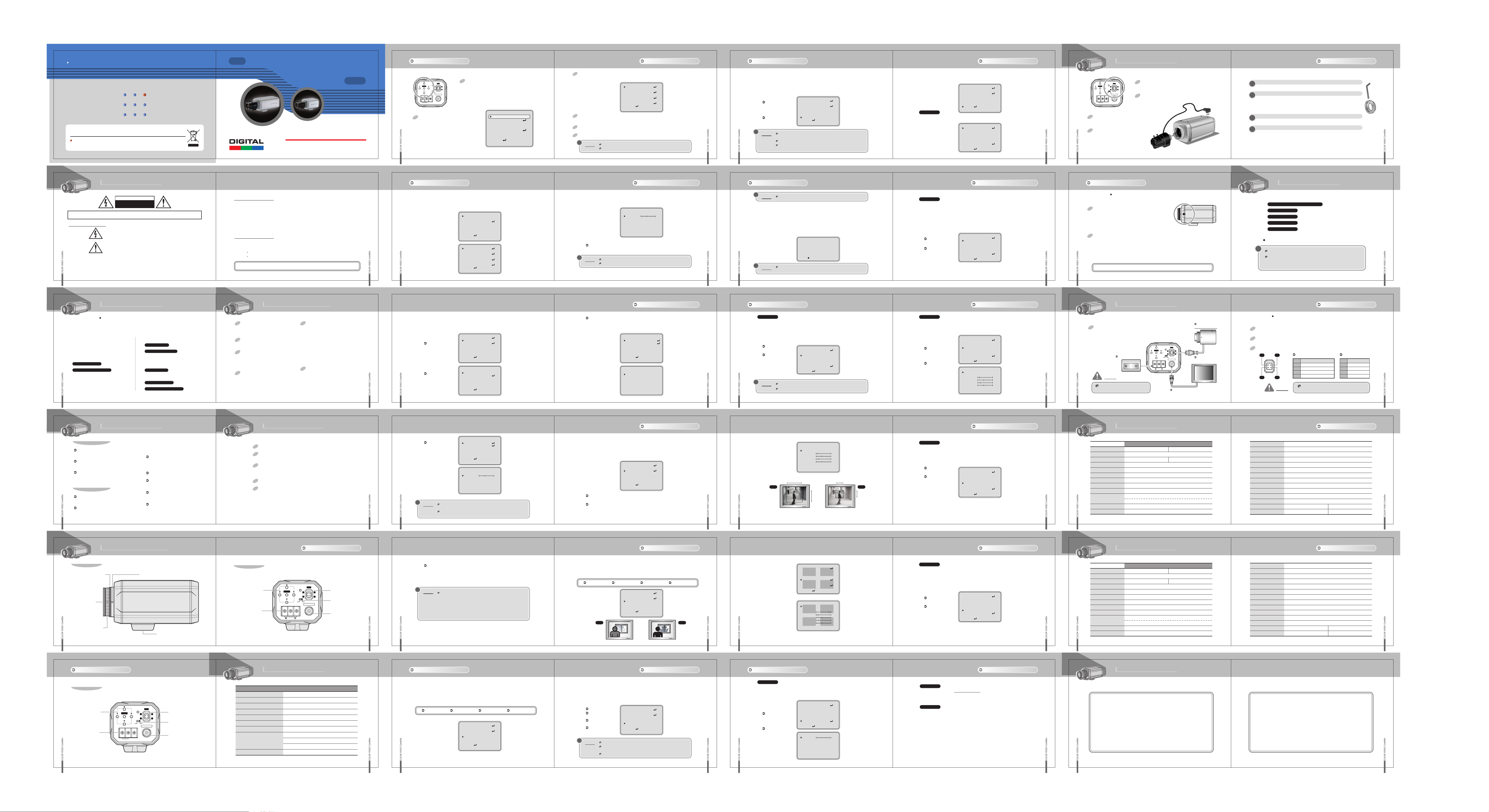
Digital Color Camera Series
OSD
OSD
On-Screen Display
COLOR VIDEO CAMERA
COLOR VIDEO CAMERA
Setting up the Menu
Main Menu -
SETUP
Main Menu -
SENSE-UP
Menu [SPECIAL]-
CAMERA ID (1)
6. INSTALLATION (LENS)
Mounting a Lens
P/N : 3810-0018J
(Ver.0609E)
Color Video Camera Series
Design and specifications are subject to
change without notice.
. User Information
CAUTION
RISK OF ELECTRIC SHOCK
DO NOT OPEN
CAUTION!
Explanation of two Symbols
THE GRAPHIC SYMBOLS WITH SUPPLEMENTAL MARKING ARE ON THE BOTTOM OF THE SYSTEM.
"WARNING-TO PREVENT FIRE OR SHOCK HAZARD, DO NOT EXPOSE THE UNIT TO RAIN OR MOISTURE"
TO REDUCE THE RISK OF ELECTRIC SHOCK, DO NOT REMOVE COVER (OR BACK).
NO USER-SERVICEABLE PARTS INSIDE. REFER SERVICING TO QUALIFIED SERVICE PERSONNEL.
The lightning flash with arrowhead symbol, within an equilateral
triangle, is intended to alert the user to the presence of un-insulated
"dangerous voltage" within the product's enclosure that may be of
sufficient magnitude to constitute a risk of electric shock to persons.
The exclamation point within an equilateral triangle is intended to
alert the user to the presence of important operating and maintenance(servicing) instructions in the literature accompanying the appliance.
2
Color CCD
Color CCD
s
e
n
i
L
V
T
0
3
5
•
n
o
i
t
c
u
d
e
R
e
s
i
o
N
l
a
t
i
g
i
D
r
e
p
u
•
O
S
D
(
O
n
S
c
r
e
e
n
S
D
•
i
s
p
y
l
a
DIGITAL CAMERA SERIES
Super Digital Noise Reduction
SDNR
SDNR
COLOR VIDEO CAMERA
OWNER'S MANUAL
INFORMATION
This equipment has been tested and found to comply with limits for a Class A digital device, pursuant to part 15
of the FCC Rules.
These limits are designed to provide reasonable protection against harmful interference when the equipment is
operated in a commercial environment.
This equipment generates, uses, and can radiate radio frequency energy and, if not installed and used in accordance
with the instruction manual, may cause harmful interference to radio communications.
Operation of this equipment in a residential area is likely to cause harmful interference in which case the user will be
required to correct the interference at their own expense.
WARNING
The manufacturer could void the user's authority to operate the equipment.
CAUTION - To prevent electric shock and risk of fire hazards:
Do NOT use power sources except for that specified.
Do NOT expose this appliance to rain or moisture.
This installation should be made by a qualified service person and should abide to all local codes.
1. Press the MENU button to access the SETUP mode.
IRIS
POWER
MENU
123
4
VIDEODC
VIDEO OUT
Class 2 Only
AC 24V / DC 12V
SETUP
- Press the MENU button to access the setup mode.
• Select the status using the ◀, ▶, ▲, ▼ button.
• Move the cuser to character enter location by
using the button.
Use five buttons on rear side of the camera.
- DOWN Button
- UP Button
- LEFT Button
- RIGHT Button
- MENU(SET) Button
SETUP
LENS
SHUTTER
WHITE BAL.
BACKLIGHT
AGC
DNR
SENS-UP
SPECIAL
EXIT
MANUAL
ESC
ATW
OFF
LOW
LOW
OFF
12 13
Main Menu -
1) Setting up the LENS
Select the lens pressing the RIGHT button.
3 14 15
LENS
①
On the SETUP menu screen, move the arrow indicator to the lens using the UP or DOWN button.
②
Select the desired feature using the LEFT or RIGHT button.
SETUP
LENS
SHUTTER
WHITE BAL.
BACKLIGHT
AGC
DNR
SENS-UP
SPECIAL
EXIT
LENS
SHUTTER
WHITE BAL.
BACKLIGHT
AGC
DNR
SENS-UP
SPECIAL
EXIT
SETUP
MANUAL
FLK
AWC
HIGH
OFF
---
---
DC
--AWC
HIGH
HIGH
LOW
AUTO
• SETUP menu is displayed on the monitor screen.
SETUP
LENS
SHUTTER
WHITE BAL.
BACKLIGHT
AGC
DNR
SENS-UP
SPECIAL
EXIT
2. Select the desired feature using the UP or DOWN button.
• Each time you press the UP or DOWN button, the arrow indicator moves UP or DOWN.
• Move the arrow indicator the desired feature item.
3. Change the status of the selected feature using the LEFT or RIGHT button.
• If you Press RIGHT or LEFT button, it appears available status. Press the button when gets desired feature.
DC
--AWC
HIGH
HIGH
LOW
AUTO
4. When completed, move the arrow indicator to 'EXIT' and press the MENU button.
!
NOTE
You can access submenu using MENU button.
For the mode with '---', you may not access submenu.
Main Menu -
Brightness
BRIGHTNESS 25
Press SET to Return
SHUTTER SPEED CONTROL(1)
When DC LENS selected, press MENU button to control the BRIGHTNESS.
!
NOTE
AUTO IRIS LENS(DC TYPE)is recommended than MANUAL LENS.
Some lens can make a malfunction according to the BRIGHTNESS LEVEL.
7) SENS-UP (Sense-Up)
Digital Slow Shutter(DSS) makes camera's sensitivity up so you can always get the clear image with this
function under night or low lighting level.
①
Press the MENU button to display the SETUP menu and move the arrow indicator to 'SENS-UP' using the
UP or DOWN button.
②
SET 'SENS-UP' to the desired mode using the LEFT or RIGHT button.
SETUP
!
NOTE
AUTO : When your
camera is under night
or low-lighting level.
Select this mode.
OFF : Deactivation
If you press MENU button at 'AUTO' menu, you can control the lowlight
action maximum magnifications. (x2~x128)
LENS
SHUTTER
WHITE BAL.
BACKLIGHT
AGC
DNR
SENS-UP
SPECIAL
EXIT
DC
--AWC
HIGH
OFF
---
---
Expander the magnifications, you can get the brighter screen as well as the afterimage.
When increasing the magnifications in case of SENS-UP activated.
24 25
Menu [SPECIAL]-
!
NOTE
③
Press the MENU button to access the SETUP mode.
④
You can enter up to 15 characters.
• Move the cursor to character-enter location by using the LEFT or RIGHT button.
• Select the desired character by using the UP or DOWN button.
• Press the MENU button to confirm the blinking character. The first character is saved and the cursor
in the bottom of the screen moves to the next position.
• Repeat steps a, b and c until you create the full name you want.
• Select the position at which the CAMERA ID will be located on the screen.
- Move the cursor to 'POS' and press the MENU button.
-
• When completed, move the cursor to 'END' and press the MENU button.
!
NOTE
26 27
It may appear noise, spots, whitish, This is not out of order.
CAMERA ID (2)
If the CAMERA ID feature is set to 'OFF', the name will not displayed in the monitor.
Select the position by using the 4-directional buttons, then press the MENU button to confirm the position.
CAMERA ID
ABCDEFGHIJKLM
NOPQRSTUVWXYZ
abcdefghijklm
nopqrstuvwxyz
-. 0123456789
←→
CLR POS END
_______________
If you make a mistake while entering name Move the cursor to 'CLR', press 'SET'
button. After erasing the character from right to left. Correct the character again.
8) SPECIAL
①
Press the MENU button to display the SET UP menu and move the arrow indicator 'SPECIAL' using the UP or DOWN button.
②
SET 'SPECIAL' to the desired mode using the LEFT or RIGHT button.
SETUP
LENS
SHUTTER
WHITE BAL.
BACKLIGHT
AGC
DNR
SENS-UP
SPECIAL
CAMERA ID
①
Press the MENU button to display the SETUP menu and move the arrow indicator to 'CAMERA ID' using the UP or DOWN button.
②
SET 'ON' using the LEFT or RIGHT button.
EXIT
CAMERA ID
COLOR
SYNC
MOTION DET
PRIVACY
MIRROR
SHARPNESS
RESET
RETURN
DC
--AWC
HIGH
OFF
---
---
SPECIAL
ON
--INT
OFF
OFF
OFF
ON
Menu [SPECIAL]-
COLOR
COLOR
: You can choose color and B/W mode electronically.(OPTION)
①
Press the MENU button to display the setup menu and move the arrow indicator to 'COLOR' using the
UP and DOWN button.
②
SET 'COLOR' to the desired mode using the LEFT or RIGHT button.
SPECIAL
ON : Color mode
AUTO : Generally color
mode, B/W mode in
low luminance.
CAMERA ID
COLOR
SYNC
MOTION DET
PRIVACY
MIRROR
SHARPNESS
RESET
RETURN
ON
--INT
OFF
OFF
OFF
ON
MENU
AC 24V / DC 12V
POWER
IRIS
123
VIDEODC
VIDEO OUT
Class 2 Only
4
Please insert a lens cable when using the DC iris lens or
Video iris lens.
Lens select switch on the rear pannel should be set to
DC or VIDEO position when using
the AUTO iris lens.
When using the VIDEO type lens, please adjust a brightness
of image with volume attached with the lens.
When using the DC type lens, please adjust a
brightness of image by setup menu
on the rear panel.
Remove the lens mount cap from the camera.
1
Attach or remove the C-mount adapter depending on the lens to be used.
2
- If the adapter is attached so tightly that it is difficult to remove it.
(Keep the C-mount adapter for possible future use.)
Attach the lens to the lens mount. Secure it so that it does not become loose.
3
If the lens has an auto-iris mechanism, connect the lens cable to the lens connector.
4
- When installing a video-iris lens, lens switch should be set to VIDEO position.
- When installing a galvanometric-iris lens, lens switch should be set to DC position.
L-Wrench
36 37
Back-focus Adjustment
When a lens is mounted, adjustment of the back-focus may sometimes be required.
Adjust the lens focus ring when the correct focus cannot be obtained.
WITH A FIXED-FOCUS LENS
1) Fully open the aperture and set the focus ring to "∞"(infinity).
In the case of an auto-iris lens only, shoot a comparatively dark
object so that the aperture is fully open.
2)
Loosen the two back-focus screws with a L-wrench, and turn the lens mount to focus.
3) After adjusting the back-focus, tighten the back-focus screw.
WITH A ZOOM LENS
1) Fully open the aperture and set the lens to the maximum tele-photo position. Then turn the focus ring to focus.
In the case of an auto-iris lens only, shoot a comparatively dark object so that the aperture is fully open.
2) Set the lens to its maximum wide-angle position.
3) Loosen the two back-focus screws with a L-wrench, and turn the lens mount to focus.
4) After adjusting the back-focus, tighten the back-focus screw.
5) Repeat step 1)~3) until the difference between focusing position 1) and 2)becomes smallest.
CAUTION : Do not forcibly turn back-focus screw, it could cause damage to the camera.
The lens mount cap and C-mount adapter are attached when supplied.
!
7. COMPOSITION
. Lens Connector Plug (E-4-191J-100)
. Lens Mount Cap
. C-mount Adapter
. L-Wrench
. Owner's Manual
......................................................
......................................................
......................................................
......................................................
............................
Design and specifications are subject to change without notice.
This color video camera is designed to output video signals conforming
to the NTSC(PAL) standard. So that it cannot be used with video recorder
or color monitors which use color systems other than NTSC(PAL).
1
1
1
1
1
38 39
. Contents
1. SAFETY INSTRUCTIONS
Thank you for purchasing this COLOR VIDEO CAMERA.
Before using this camera, please read this operation manual carefully to obtain
the best result and keep this manual for future reference.
1. SAFETY INSTRUCTIONS
2. PRECAUTIONS
3. FEATURES
............................
..................................
4. NAME AND FUNCTIONS
. DC 12V Input Model
. AC 24V / DC 12V Input Model
5. OPERATING CAMERA
4
Handling
Do not disassemble the camera and never touch
parts inside the camera.
Do not drop the camera or subject it to shocks
and vibrations to avoid possible damage.
When attaching or removing the lens, handle
with care in order to that moisture and dust do
not enter the camera.
Installation and storage
Do not point the camera at the sun. This could
damage the camera whether it is operating or not.
Do not install the camera where the temperature
could exceed the allowable range.
.............
5
6
7
.............
......................
.................
............
8
9
10
11
2. PRECAUTIONS
6. INSTALLATION (LENS)
. Mounting a Lens
. Back-focus Adjustment
7. COMPOSITION
8. CONNECTIONS
. Lens Connector
9. SPECIFICATIONS
. DC 12V Input Model
. AC 24V / DC 12V Input Model
Be sure the ambient temperature is less than
40℃ in installation intended for long term
continuous operation.
Avoid installing in a humid or dusty place.
Avoid installing in places where there are
strong magnetic fields and electric signals.
Avoid installing in places where the camera
would be subject to strong vibrations.
Never expose the camera to rain and water.
..........................
..................
...........................
..........................
...........................
.......................
.....................
................
...........
36
37
38
39
40
41
42
42
44
Read Instructions
Read all of the safety and operating instructions
before using the product.
Retain Instructions
Save this instructions for later use.
Cleaning
Unplug this appliance from wall outlet before
cleaning. Do not use liquid cleaners or aerosol
cleaners. Use a damp cloth for cleaning.
Water and Moisture.
Do not use this product near water or moisture.
(For example. near a bathtub, wash bowl, kitchen
sink, or laundry tub, in a wet basement, or near a
swimming pool,etc)
3. FEATURES
High sensitivity 1/3 Inch Sony Super HAD CCD Pick-Up
Min lllumination : 0.1 Lux (F1.2)
0.0008 Lux (DSS x 128)
DNR (Digital Noise Reduction)
It has an assistant reducing image noise efficiently and It shows clear and
sharp image display even in the dark
Electronic day & night mode selectable.
High performance menus for functions
• Privacy zone selectable.
• Motion detection selectable.
• Super BLC selectable.
• Sharpness enhanced adjustable.
• Flickerless On/Off
Installation
Do not place this product on an unstable cart, stand,
or table. The product may fall causing serious injury
to a child or adult, and damage to the product.
Use only with a cart or stand recommended by the
manufacturer, or sold with the product.
Mounting should follow the manufacturer's instructions,
and should use a mounting accessory recommended
by manufacturer.
Power source
This product should be operated only from the type
of power source indicated on the marking label.
If you are not sure of the type of power supplied to
your home, consult your dealer or local power
company.
6 7
Main Menu -
2) Shutter status and speed control
You can control brightness of the screen by the shutter speed.
①
Press the MENU button to display the setup menu and move the arrow indicator to 'SHUTTER' using the UP or DOWN button.
②
Set 'SHUTTER' to the desired mode using the LEFT or RIGHT button.
SETUP
LENS
OFF : Deactivation
FLK: Flicker mode
- NTSC (1/100)
- PAL (1/120)
5
16 17
ESC : You can control
the BRIGHTNESS.
③
When completed, press 'MENU'
!
NOTE
Don't expose the camera to fluorescent lamp directly not to get unstable
image in the internal synchronization modes.
When the SHUTTER menu is set to FLK mode. SENS-UP can not work.
Please control the menu.
SHUTTER
WHITE BAL.
BACKLIGHT
AGC
DNR
SENS-UP
SPECIAL
EXIT
LENS
SHUTTER
WHITE BAL.
BACKLIGHT
AGC
DNR
SENS-UP
SPECIAL
EXIT
LENS
SHUTTER
WHITE BAL.
BACKLIGHT
AGC
DNR
SENS-UP
SPECIAL
EXIT
BRIGHTNESS 25
Press SET to Return
SETUP
SETUP
Brightness
DC
--AWC
HIGH
OFF
---
---
MANUAL
FLK
AWC
HIGH
OFF
---
---
MANUAL
ESC
AWC
HIGH
OFF
---
---
3) WHITE BAL. (White Balance)
When needs color control on the screen, use 'WHITE BALANCE' function.
MANUAL : When setting shutter speed manually.(Only for manual LENS mode)
You can select speed from
- NTSC (x128~x2, 1/60~1/120,000 sec.)
- PAL (x128~x2, 1/50~1/120,000 sec)
SETUP
LENS
SHUTTER
WHITE BAL.
BACKLIGHT
AGC
DNR
SENS-UP
SPECIAL
EXIT
SHUTTER
MANUAL 1/60
Press SET to Return
①
Press the MENU button to display the SETUP menu and move the arrow indicator to 'WHITE BALANCE'
using the UP or DOWN button.
②
Set 'WHITE BAL.' To the desired mode using LEFT or RIGHT button.
SETUP
LENS
SHUTTER
WHITE BAL.
BACKLIGHT
AGC
DNR
SENS-UP
SPECIAL
EXIT
ATW(Auto Tracking White Balance): When color temperature is 1,800˚K~10,500˚K, select this mode.
(ex. A fluorecent lamp, outdoor)
AWC(Auto White Balance Control): The white balance is automatically adjusted in a specific environment.
In order to obtain the best result, press the set button while the camera focuses on white paper.
If the environment including the light source is changed, you have to adjust the white balance again.
SHUTTER SPEED CONTROL(2)
MANUAL
MANUAL
AWC
HIGH
OFF
---
---
Main Menu -
DC
--AWC
HIGH
OFF
---
---
WHITE BALANCE
Menu [SPECIAL]-
SYNC
①
Press the MENU button to display the setup menu and move the arrow indicator to 'SYNC' using the
UP and DOWN button.
②
SET to the desired mode using the LEFT or RIGHT button.
!
NOTE
28 29
SYNC
: Two Synchronization modes are available Internal and External Line-Lock.
In Line-Lock mode, it synchronous generator.
The line-lock synchronization is only used in the area of 60Hz (NTSC models)/ 50Hz(PAL Models)
INT : Internal
synchronization
L/L : If you choose
'L/L', you can adjust
the desired phase.
- Press the MENU button.
- You can adjust the
desired phase from
0 to 359.
When it used in AC power, L/L mode can be used.
In DC12V, the SYNC menu sets 'INT' mode.
18
Max Min
SPECIAL
CAMERA ID
COLOR
SYNC
MOTION DET
PRIVACY
MIRROR
SHARPNESS
RESET
RETURN
MOTION DETECTION
AREA SEL
AREA STATE
TOP
DOWN
LEFT
RIGHT
Press SET to Return
13
ON
--INT
OFF
OFF
OFF
ON
AREA1
ON
10
25
20
40
6
5
Menu [SPECIAL]-
MOTION DETECTION
MOTION DET
: Whenever your camera detects motion of object displaying 'MOTION DETECTED' with the number
counted up on the screen
①
Press the MENU button to display the setup menu and move the arrow indicator to 'MOTION DET' using the UP and DOWN button.
②
SET 'MOTION DET' to the desired mode using the LEFT or RIGHT button.
SPECIAL
OFF : Deactivation.
ON : MOTION DET.
Activated
- Press MENU button.
- Move the arrow indicator
to 'AREA SET' using UP
and DOWN button, and
then press the MENU button.
- Set the areas you want
to observe.
CAMERA ID
COLOR
SYNC
MOTION DET
PRIVACY
MIRROR
SHARPNESS
RESET
RETURN
MOTION DETECTION
AREA SEL
AREA STATE
TOP
DOWN
LEFT
RIGHT
Press SET to Return
ON
--INT
OFF
OFF
OFF
ON
AREA1
ON
10
25
20
40
Menu [SPECIAL]-
PRIVACY
PRIVACY
: To mask area which you want.
①
Press the MENU button to display the setup menu and move the arrow indicator to 'PRIVACY' using the
UP and DOWN button.
②
SET 'PRIVACY' to the desired mode using the LEFT or RIGHT button.
OFF : Deactivation
ON : PRIVACY mode
activated
- Press the MENU button.
- Move the arrow indicator
to area you want to mask.
- Set 'ON' using LEFT or
RIGHT button.
- Press the MENU button and
then set the area's bounds
with the method like MOTION DET. Set
CAMERA ID
COLOR
SYNC
MOTION DET
PRIVACY
MIRROR
SHARPNESS
RESET
RETURN
SPECIAL
ON
--INT
OFF
OFF
OFF
ON
Connect the video output of the camera to the video input of a monitor
or other equipment. When using a "loop through" connection of two or
more monitors, set the 75Ω switch of only the final monitor to on.
Determine the type of cable according to the
distance of the connected equipment.
NOTE
Do not turn any component's power
on until all connections are completed.
40 41
Signal System
Image Sensor
Effective Pixels
Video Output
Sync. System
Luminance S/N Ratio
Horizontal Resolution
Sensitivity (F1.2)
Lens Mount
Electronic Shutter
White Balance
Back Light Compensation
1918
3130
8. CONNECTIONS
IRIS
POWER
MENU
123
To Power input terminal
Power Source
DC 12V
DC 12V
4
VIDEODC
VIDEO OUT
Class 2 Only
To Video input connector
9. SPECIFICATIONS
High ResolutionMODEL
NTSC PAL
2:1 Interlace Transfer 1/3 Inch Super HAD CCD
768 (H) x 494 (V) 752 (H) x 582 (V)
Composite: 1.0Vp-p, 75Ω, Unbalanced
Internal Sync
More than 50dB (AGC OFF)
530 TV Lines
0.1 Lux (30IRE, AGC ON), 0.0008Lux (DSS x128)
C/CS Mount
Auto / Manual / Flickerless
x128~1/60~1/120,000 Sec.[NTSC], x128~1/50~1/120,000 Sec.[PAL]
ATW (1,800˚K~10,500˚K) / AWC / MANUAL
OFF / LOW / MIDDLE / HIGH
Video-Iris Lens
(or galvanometric-Iris Lens)
To Lens connector
When using an auto-iris lens, install the accessory lens plug
on the lens cable as follows.
Video Type lens : Set lens Switch to Video. Connect the lens cable of a video Type lens.
If the plug on the cable is a different type, replace it with the provided 4-pin iris plug.
DC type lens : Set lens switch to DC. Connect the lens cable of a DC(Galvanometric) type lens.
If the plug on the cable is a different type, replace it with the provided 4-pin iris plug.
Pin Assignment :
#
1
#
3
#
2
#
4
NOTE
Auto Gain Control
DNR
Color (D&N)
Motion Detection
Privacy
Mirror
Sharpness
Applicable Lens
Supply Voltage
Power Consumption
Operating Temperature
Storage Temperature
External Dimensions
Weight
VIDEO Iris Type Lens
Pin No.
#1
#2
#3
Video(1.0Vp-p, high impedance, no sync)
#4
After installing the connector plug, connect it to
the lens connector on the rear panel of camera.
-10℃~+50℃(Recommendation:-5℃~+40℃)
[Long Body] 63.6x54x129.7mm [Middle Body] 63.6x54x94.1mm
[Long Body] 390g [Middle Body] 335g
Lens Connector
DC Iris Type Lens
Signal
+9V DC
N.C
GND
Pin No.
#1
#2
#3
#4
DC 12V Input Model
OFF / LOW / MIDDLE / HIGH
OFF / LOW / MIDDLE / HIGH
ON / OFF
ON / OFF (4 Programmable Zone)
ON / OFF (4 Programmable Zone)
ON / OFF (Horizontal)
ON / OFF (Level Adjustable)
DC Iris / Video Iris / Manual Lens
DC 12V(10V~15V)
180mA / 2.2W (Max)
-20℃~+60℃
Signal
Damping coil (-)
Damping coil (+)
Drive coil (+)
Drive coil (-)
4342
4. NAME AND FUNCTIONS
Side-view
①
CS-Mount Lens Adapter
Mount for installing the lens.
③
Lens Mount Cap
Be sure to cap the lens
mount when the lens is
not mounted.
④
C-Mount Lens Adapter
Used to attach C-mount lens. (See page 37)
②
Back-Focus Screw
(See page 38)
⑤
Tripod Mounting base
Mounting base for installing the camera.
Rear-view
①
Mode Setting
Button
④
Power Input
Terminal
MENU
DC 12V
DC 12V Input Model
IRIS
POWER
1
3
2
4
VIDEODC
VIDEO OUT
Class 2 Only
③
Lens Connector
(See page 41)
②
Lens Select Switch
⑤
Video Output Connector
(BNC-Type)
8 9
AC 24V / DC 12V Input Model
Rear-view
①
Mode Setting
Button
④
Power Input
Terminal
MENU
AC 24V / DC 12V
POWER
IRIS
1
2
VIDEODC
VIDEO OUT
Class 2 Only
LENS
SHUTTER
WHITE BALANCE
③
3
4
Lens Connector
(See page 41)
②
Lens Select Switch
BACKLIGHT
AGC (Auto Gain Control)
DNR (Digital Noise Reduction)
SENS-UP
⑤
Video Output Connector
(BNC-Type)
SPECIAL
EXIT
5. OPERATING CAMERA
SETUP MENU
• MANUAL • DC/VIDEO
• ESC • MANUAL • FLK
• ATW • MANUAL • AWC
• OFF • LOW • MIDDLE • HIGH
• OFF • LOW • MIDDLE • HIGH
• OFF • LOW • MIDDLE • HIGH
• OFF • AUTO
• CAMERA ID • COLOR • SYNC
• MOTION DET • PRIVACY • MIRROR
• SHARPNESS • RESET • RETURN
10 11
MANUAL : To fine adjust, select the Manual mode. You can increase or decrease the red
or blue factor while monitoring the difference on the screen. Set to 'MANUAL'
mode and press the MENU button, lncrease or decrease the value for RED(R-Gain)
and BLUE(B-Gain), watching the color of the picture, and press the MENU button
when you obtain the best color.
!
NOTE
Main Menu -
5) AGC (Auto Gain Control)
AGC is to get bright picture. Higher GAIN level, getting brighter screen. But you can get noise increase.
①
Press the MENU button to display the SETUP menu and move the arrow indicator to 'AGC' using the
UP or DOWN button.
②
SET 'AGC' to the desired mode using the LEFT or RIGHT button.
Proper White Balance may not be obtained under the following
conditions, in these cases select the AWC mode.
- When the scene contains mostly high color temperature object,
such as a blue sky or sunset.
- When the scene is dim.
- If your camera faces fluorescent lamp directly or is installed in the
place of the changing illumination.
AGC
OFF LOW MIDDLE HIGH
SETUP
LENS
SHUTTER
WHITE BAL.
BACKLIGHT
AGC
DNR
SENS-UP
SPECIAL
EXIT
DC
--AWC
HIGH
OFF
---
---
Main Menu -
4) BACKLIGHT
When there is a strong backlight behind the object, clear images of the background as well as the object can
still be obtained by using the BACKLIGHT function.
①
Press the MENU button to display the SETUP menu and move the arrow indicator to 'BACKLIGHT' using the UP or DOWN button.
②
SET 'BACKLIGHT' to the desired mode using the LEFT or RIGHT button.
BACKLIGHT
OFF LOW MIDDLE HIGH
SETUP
LENS
SHUTTER
WHITE BAL.
BACKLIGHT
AGC
DNR
SENS-UP
SPECIAL
EXIT
BLC OFF
6) DNR (Digital Noise Reduction)
DNR reduce the noise on the screen.
①
Press the MENU button to display the SETUP menu and move the arrow indicator to 'DNR' using the UP or
DOWN button.
②
SET 'DNR' to the desired mode using the LEFT or RIGHT button.
!
NOTE
OFF : Deactivation
LOW : Low reduction
of the noise
MIDDLE : Middle
reduction of the noise
HIGH : High reduction
of the noise
Afterimage may appear with DNR
If you change the 'AGC' menu from AGC-L to AGC-H, sensitivity is
increasing as well as noise on the screen.
LENS
SHUTTER
WHITE BAL.
BACKLIGHT
AGC
DNR
SENS-UP
SPECIAL
EXIT
SETUP
DC
--AWC
HIGH
OFF
---
---
Main Menu -
DC
--AWC
HIGH
OFF
---
---
DNR
When selected 'AGC' menu OFF, DNR doesn't work.
9. SPECIFICATIONS
High ResolutionMODEL
NTSC PAL
2:1 Interlace Transfer 1/3 Inch Super HAD CCD
768 (H) x 494 (V) 752 (H) x 582 (V)
Composite: 1.0Vp-p, 75Ω, Unbalanced
Internal Sync / Line-Lock Sync
More than 50dB (AGC OFF)
530 TV Lines
0.1 Lux (30IRE, AGC ON), 0.0008Lux (DSS x128)
C/CS Mount
Auto / Manual / Flickerless
x128~1/60~1/120,000 Sec.[NTSC], x128~1/50~1/120,000 Sec.[PAL]
ATW (1,800˚K~10,500˚K) / AWC / MANUAL
OFF / LOW / MIDDLE / HIGH
. Memo
Auto Gain Control
DNR
Color (D&N)
Motion Detection
Privacy
Mirror
Sharpness
Applicable Lens
Supply Voltage
Power Consumption
Operating Temperature
Storage Temperature
External Dimensions
Weight
C 24V (20V~28V) or DC 12V (10V~15V)
-10℃~+50℃(Recommendation:-5℃~+40℃)
[Long Body] 63.6x54x129.7mm [Middle Body] 63.6x54x94.1mm
[Long Body] 390g [Middle Body] 335g
SPECIAL
CAMERA ID
COLOR
SYNC
MOTION DET
PRIVACY
MIRROR
SHARPNESS
RESET
RETURN
PRIVACY
AREA SEL
AREA STATE
AREA TONE
TOP
DOWN
LEFT
RIGHT
Press SET to Return
ON
--INT
OFF
ON
OFF
ON
AREA1
ON
Menu [SPECIAL]-
MIRROR
①
Press the MENU button to display the setup menu and move the arrow indicator to 'MIRROR' using the
UP and DOWN button.
②
SET 'MIRROR' to desired mode using the LEFT or RIGHT button.
SPECIAL
OFF : Deactivation
ON : Reverse image
80
10
25
20
40
LEFT and RIGHT.
CAMERA ID
COLOR
SYNC
MOTION DET
PRIVACY
MIRROR
SHARPNESS
RESET
RETURN
ON
--INT
OFF
OFF
OFF
ON
MIRROR
Signal System
Image Sensor
Effective Pixels
Video Output
Sync. System
Luminance S/N Ratio
Horizontal Resolution
Sensitivity (F1.2)
Lens Mount
Electronic Shutter
White Balance
Back Light Compensation
2120
Menu [SPECIAL]-
SHARPNESS
Menu [SPECIAL]-
RESET / RETURN
3332
AC 24V / DC 12V Input Model
OFF / LOW / MIDDLE / HIGH
OFF / LOW / MIDDLE / HIGH
ON / OFF
ON / OFF (4 Programmable Zone)
ON / OFF (4 Programmable Zone)
ON / OFF (Horizontal)
ON / OFF (Level Adjustable)
DC Iris / Video Iris / Manual Lens
330mA / 4W (Max)
-20℃~+60℃
4544
SHARPNESS
①
Press the MENU button to display the setup menu and move the arrow indicator to 'SHARPNESS' using
the UP and DOWN button.
②
SET 'SHARPNESS' to the desired mode using the LEFT or RIGHT button.
SPECIAL
CAMERA ID
COLOR
SYNC
OFF : Deactivation.
ON : SHARPNESS
control mode(level 0~31)
when the level is up, the
sharpness will make
image clear.
Please control the level
as you want to get.
If the level is to much high,
you can get the unnatural
2322
image with noise.
MOTION DET
PRIVACY
MIRROR
SHARPNESS
RESET
RETURN
LEVEL
Press SET to Return
SHARPNESS
ON
--INT
OFF
OFF
OFF
ON
8
RESET
: To reset your camera to factory default setting.
RETURN
: Save the setting of SPECIAL function, and then move to SETUP menu.
3534
4746
