Page 1
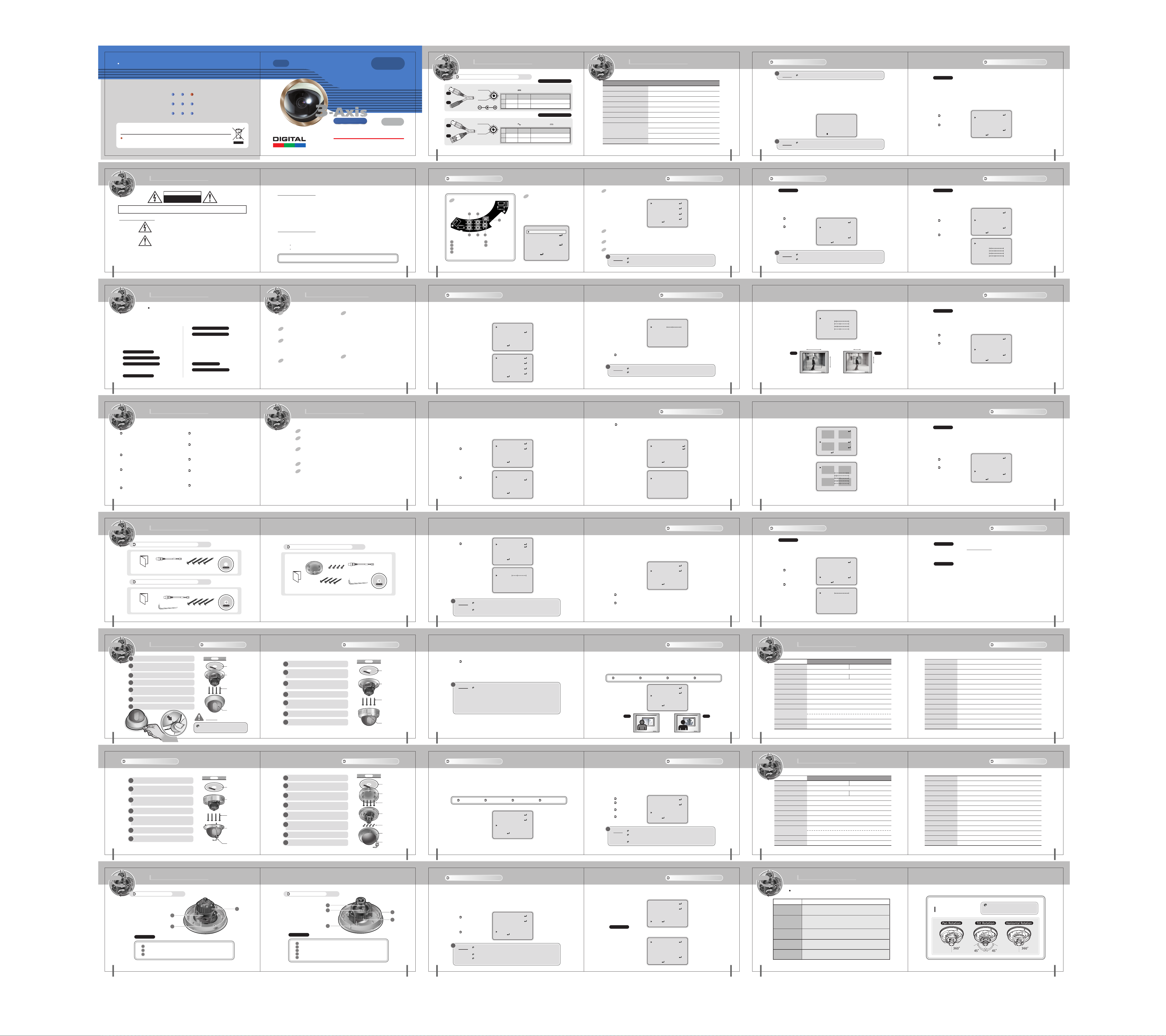
SDNR Camera Series
P/N : 3810-0091A
(Ver.0609E)
Design and specifications are subject to
change without notice.
Color Dome Camera Series
OSD
OSD
t
n
e
m
t
s
u
j
d
a
s
e
k
a
m
t
e
k
On-Screen Display
.
y
s
a
e
c
a
r
b
s
i
x
A
-
3
l
l
DSS
3-Axis
DSS
Digital Slow Shutter
Digital Slow Shutter
High Resolution
High Resolution
S
i
m
p
l
e
a
t
t
s
o
n
i
Easy Install
Super Digital Noise Reduction
DIGITAL COLOR DOME CAMERA
OWNER'S MANUAL
SDNR
SDNR
16 17
COLOR DOME CAMERA
Connecting to Monitor and Power
Video
#
1
#
2
#
1
#
2
(Yellow)
Power- DC 12V
(Red)
Video
(Yellow)
Power- AC 24V/ DC 12V
(Green)
7. CONNECTION
Video Output
GND
Video Output
GND
• The wire is polarized.
• Use DC 12V power source.
No.
Function
#1
Video Output
#2
Power Input
• The wire is non-polarized.
• Use AC 24V power source or DC 12V power source.
No.
Function
#1
Video Output
#2
Power Input
DC 12V Power Type
Terminal Color
Yellow
DC 12V(DC10V~15V), 180mA(Max)
Red
AC 24V/DC 12V Power Type
Terminal Color
Yellow
AC24V(20V~28V)orDC12V(10V~15V), Max 4W/330mA
Green
Remark
1.0 Vp-p
Remark
1.0 Vp-p
3-Axis
LENS
SHUTTER
WHITE BALANCE
BACKLIGHT
AGC (Auto Gain Control)
DNR (Digital Noise Reduction)
SENS-UP
SPECIAL
EXIT
8. OPERATING CAMERA
SETUP MENU
• MANUAL • DC/VIDEO
• ESC • MANUAL • FLK
• ATW • MANUAL • AWC
• OFF • LOW • MIDDLE • HIGH
• OFF • LOW • MIDDLE • HIGH
• OFF • LOW • MIDDLE • HIGH
• OFF • AUTO
• CAMERA ID • COLOR • SYNC
• MOTION DET • PRIVACY • MIRROR
• SHARPNESS • RESET • RETURN
CAMERA ID
COLOR
SYNC
MOTION DET
PRIVACY
MIRROR
SHARPNESS
RESET
RETURN
Menu [SPECIAL]-
SPECIAL
ON
--INT
OFF
OFF
OFF
ON
Menu [SPECIAL]-
!
NOTE
③
Press the MENU button to access the SETUP mode.
④
You can enter up to 15 characters.
• Move the cursor to character-enter location by using the LEFT or RIGHT button.
• Select the desired character by using the UP or DOWN button.
• Press the MENU button to confirm the blinking character. The first character is saved and the cursor
in the bottom of the screen moves to the next position.
• Repeat steps a, b and c until you create the full name you want.
• Select the position at which the CAMERA ID will be located on the screen.
- Move the cursor to 'POS' and press the MENU button.
-
• When completed, move the cursor to 'END' and press the MENU button.
!
NOTE
COLOR DOME CAMERA
COLOR DOME CAMERA
CAMERA ID (2)
If the CAMERA ID feature is set to 'OFF', the name will not displayed in the monitor.
Select the position by using the 4-directional buttons, then press the MENU button to confirm the position.
CAMERA ID
ABCDEFGHIJKLM
NOPQRSTUVWXYZ
abcdefghijklm
nopqrstuvwxyz
-. 0123456789
←→
CLR POS END
_______________
If you make a mistake while entering name Move the cursor to 'CLR', press 'SET'
button. After erasing the character from right to left. Correct the character again.
COLOR
: You can choose color and B/W mode electronically.(OPTION)
①
Press the MENU button to display the setup menu and move the arrow indicator to 'COLOR' using the
UP and DOWN button.
②
SET 'COLOR' to the desired mode using the LEFT or RIGHT button.
ON : Color mode
AUTO : Generally color
mode, B/W mode in
low luminance.
COLOR
3332
COLOR DOME CAMERA
3-Axis
. User Information
CAUTION
RISK OF ELECTRIC SHOCK
DO NOT OPEN
CAUTION!
Explanation of two Symbols
THE GRAPHIC SYMBOLS WITH SUPPLEMENTAL MARKING ARE ON THE BOTTOM OF THE SYSTEM.
"WARNING-TO PREVENT FIRE OR SHOCK HAZARD, DO NOT EXPOSE THE UNIT TO RAIN OR MOISTURE"
2
COLOR DOME CAMERA
3-Axis
1. SAFETY INSTRUCTIONS
2. PRECAUTIONS
3. FEATURES
4. COMPOSITION
5. INSTALLATION
4
COLOR DOME CAMERA
TO REDUCE THE RISK OF ELECTRIC SHOCK, DO NOT REMOVE COVER (OR BACK).
NO USER-SERVICEABLE PARTS INSIDE. REFER SERVICING TO QUALIFIED SERVICE PERSONNEL.
The lightning flash with arrowhead symbol, within an equilateral
triangle, is intended to alert the user to the presence of un-insulated
"dangerous voltage" within the product's enclosure that may be of
sufficient magnitude to constitute a risk of electric shock to persons.
The exclamation point within an equilateral triangle is intended to
alert the user to the presence of important operating and maintenance(servicing) instructions in the literature accompanying the appliance.
. Contents
Thank you for purchasing this COLOR VIDEO CAMERA.
Before using this camera, please read this operation manual carefully to obtain
the best result and keep this manual for future reference.
............................
..................................
............................
. General Dome Camera
. Vandal Proof Dome Camera
.
Flush Vandal Proof Dome Camera
............................
. General Dome Camera
.............
..................
............
............
..................
5
6
7
8
8
8
9
10
10
. Vandal Proof Dome Camera
.
Flush Vandal Proof Dome Camera
6. NAME AND FUNCTIONS
7. CONNECTIONS
..........................
8. OPERATING CAMERA
9. SPECIFICATIONS
. DC 12V Input Model
. AC 24V / DC 12V Input Model
.......................
10. TROUBLESHOOTING
............
............
.............
.................
.....................
...........
...............
Setting up the Menu
INFORMATION
This equipment has been tested and found to comply with limits for a Class A digital device, pursuant to part 15
of the FCC Rules.
These limits are designed to provide reasonable protection against harmful interference when the equipment is
operated in a commercial environment.
This equipment generates, uses, and can radiate radio frequency energy and, if not installed and used in accordance
with the instruction manual, may cause harmful interference to radio communications.
Operation of this equipment in a residential area is likely to cause harmful interference in which case the user will be
required to correct the interference at their own expense.
WARNING
The manufacturer could void the user's authority to operate the equipment.
CAUTION - To prevent electric shock and risk of fire hazards:
Do NOT use power sources except for that specified.
Do NOT expose this appliance to rain or moisture.
This installation should be made by a qualified service person and should abide to all local codes.
3
COLOR DOME CAMERA
3-Axis
Read Instructions
Read all of the safety and operating instructions
before using the product.
12
13
14
16
17
42
42
44
46
Retain Instructions
Save this instructions for later use.
Cleaning
Unplug this appliance from wall outlet before
cleaning. Do not use liquid cleaners or aerosol
cleaners. Use a damp cloth for cleaning.
Water and Moisture.
Do not use this product near water or moisture.
(For example. near a bathtub, wash bowl, kitchen
sink, or laundry tub, in a wet basement, or near a
swimming pool,etc)
1. SAFETY INSTRUCTIONS
Installation
Do not place this product on an unstable cart, stand,
or table. The product may fall causing serious injury
to a child or adult, and damage to the product.
Use only with a cart or stand recommended by the
manufacturer, or sold with the product.
Mounting should follow the manufacturer's instructions,
and should use a mounting accessory recommended
by manufacturer.
Power source
This product should be operated only from the type
of power source indicated on the marking label.
If you are not sure of the type of power supplied to
your home, consult your dealer or local power
company.
5
COLOR DOME CAMERA
Use five setup Menu buttons
on Inside of the camera.
a
05
J5
DOWN
R
E
T
A
HE
AUDIO
/
J503(AC 24V)
UP LEFT
b
a
DOWN : Down Button
b
UP : Up Button
e
MENU(SET) : Menu Button
f
Service Monitor Connecter : Use service monitor
connector to set camera angle & focus when installing.
COLOR DOME CAMERA
Main Menu -
1) Setting up the LENS
Select the lens pressing the RIGHT button.
COLOR DOME CAMERA
LENS
①
On the SETUP menu screen, move the arrow indicator to the lens using the UP or DOWN button.
②
Select the desired feature using the LEFT or RIGHT button.
d
c
J502
J501
OUTPUT CABLE
J507
VIDEO
MENU
e
c
LEFT : Left Button
d
RIGHT : Right Button
LENS
SHUTTER
WHITE BAL.
BACKLIGHT
AGC
DNR
SENS-UP
SPECIAL
EXIT
LENS
SHUTTER
WHITE BAL.
BACKLIGHT
AGC
DNR
SENS-UP
SPECIAL
EXIT
J504
f
SETUP
SETUP
SETUP
- Press the MENU button to acces the
setup mode.
• Select the status using the ◀, ▶,
▲, ▼ button.
• Move the cuser to character enter
location by using the button.
SETUP
LENS
SHUTTER
WHITE BAL.
BACKLIGHT
AGC
DNR
SENS-UP
SPECIAL
EXIT
MANUAL
FLK
AWC
HIGH
OFF
---
---
DC
--AWC
HIGH
HIGH
LOW
AUTO
MANUAL
ESC
ATW
OFF
LOW
LOW
OFF
1. Press the MENU button to access the SETUP mode.
• SETUP menu is displayed on the monitor screen.
LENS
SHUTTER
WHITE BAL.
BACKLIGHT
AGC
DNR
SENS-UP
SPECIAL
EXIT
2. Select the desired feature using the UP or DOWN button.
• Each time you press the UP or DOWN button, the arrow indicator moves UP or DOWN.
• Move the arrow indicator the desired feature item.
3. Change the status of the selected feature using the LEFT or RIGHT button.
• If you Press RIGHT or LEFT button, it appears available status. Press the button when gets desired feature.
4. When completed, move the arrow indicator to 'EXIT' and press the MENU button.
!
!
NOTE
NOTE
You can access submenu using MENU button.
For the mode with '---', you may not access submenu.
BRIGHTNESS 25
Press SET to Return
When DC LENS selected, press MENU button to control the BRIGHTNESS.
AUTO IRIS LENS(DC TYPE)is recommended than MANUAL LENS.
Some lens can make a malfunction according to the BRIGHTNESS LEVEL.
SETUP
Main Menu -
Brightness
Main Menu -
DC
--AWC
HIGH
HIGH
LOW
AUTO
SETUP
SHUTTER SPEED CONTROL(1)
Menu [SPECIAL]-
SYNC
①
Press the MENU button to display the setup menu and move the arrow indicator to 'SYNC' using the
UP and DOWN button.
②
SET to the desired mode using the LEFT or RIGHT button.
!
NOTE
1918
COLOR DOME CAMERA
2120
COLOR DOME CAMERA
COLOR DOME CAMERA
36 37
COLOR DOME CAMERA
SYNC
: Two Synchronization modes are available Internal and External Line-Lock.
In Line-Lock mode, it synchronous generator.
The line-lock synchronization is only used in the area of 60Hz (NTSC models)/ 50Hz(PAL Models)
INT : Internal
synchronization
L/L : If you choose
'L/L', you can adjust
the desired phase.
- Press the MENU button.
- You can adjust the
desired phase from
0 to 359.
When it used in AC power, L/L mode can be used.
In DC12V, the SYNC menu sets 'INT' mode.
18
Max Min
SPECIAL
CAMERA ID
COLOR
SYNC
MOTION DET
PRIVACY
MIRROR
SHARPNESS
RESET
RETURN
MOTION DETECTION
AREA SEL
AREA STATE
TOP
DOWN
LEFT
RIGHT
Press SET to Return
13
ON
--INT
OFF
OFF
OFF
ON
AREA1
ON
10
25
20
40
6
5
Menu [SPECIAL]-
MOTION DET
: Whenever your camera detects motion of object displaying 'MOTION DETECTED' with the number
counted up on the screen
①
Press the MENU button to display the setup menu and move the arrow indicator to 'MOTION DET' using the UP and DOWN button.
②
SET 'MOTION DET' to the desired mode using the LEFT or RIGHT button.
SPECIAL
OFF : Deactivation.
ON : MOTION DET.
Activated
- Press MENU button.
- Move the arrow indicator
to 'AREA SET' using UP
and DOWN button, and
then press the MENU button.
- Set the areas you want
to observe.
CAMERA ID
COLOR
SYNC
MOTION DET
PRIVACY
MIRROR
SHARPNESS
RESET
RETURN
MOTION DETECTION
AREA SEL
AREA STATE
TOP
DOWN
LEFT
RIGHT
Press SET to Return
ON
--INT
OFF
OFF
OFF
ON
AREA1
ON
Menu [SPECIAL]-
PRIVACY
: To mask area which you want.
①
Press the MENU button to display the setup menu and move the arrow indicator to 'PRIVACY' using the
UP and DOWN button.
②
SET 'PRIVACY' to the desired mode using the LEFT or RIGHT button.
OFF : Deactivation
ON : PRIVACY mode
activated
- Press the MENU button.
- Move the arrow indicator
to area you want to mask.
- Set 'ON' using LEFT or
RIGHT button.
- Press the MENU button and
then set the area's bounds
with the method like MOTION DET. Set
CAMERA ID
COLOR
SYNC
MOTION DET
PRIVACY
MIRROR
SHARPNESS
RESET
RETURN
SPECIAL
ON
--INT
OFF
OFF
OFF
ON
MOTION DETECTION
10
25
20
40
PRIVACY
3534
COLOR DOME CAMERA
COLOR DOME CAMERA
3-Axis
Do not install the camera in extreme temperature
conditions.
Do use the camera under conditions where temperatures
are within -10°C to 50°C. Especially be careful for
ventilation under high temperature.
Do not install or use the camera in an environment
where the humidity is high.
It can cause the image quality to be poor.
Do not install the camera under unstable lighting
conditions.
Severe lighting change or flicker can cause the camera
to work improperly.
Never use the camera close to a gas or oil leak.
It can cause malfunctions to occur.
6 7
COLOR DOME CAMERA
3-Axis
General Dome Camera
Owner's Manual
Vandal Proof Dome Camera
Owner's Manual
8 9
COLOR DOME CAMERA
2. PRECAUTIONS
4. COMPOSITION
Service Monitor Cable
Service Monitor Cable
L-Wrench
Do not disassemble the camera.
There are no user-serviceable parts inside it.
Do not drop the camera or subject them to physical
shocks.
It can cause malfunctions to occur.
Never keep the camera face to strong light directly.
It can damage CCD.
Do not expose the camera to rain or spill beverage on it.
If it gets wet, wipe it dry immediately. Liquids can
contain minerals that corrode the electronic components.
Note
When this camera is installed near wireless communication
devices that emits strong electromagnetic field, irregularity
such as noise on the monitor may appear.
Guide Pattern
Mounting Screw
Guide Pattern
Mounting Screw
3-Axis
Flush Vandal Proof Dome Camera
Owner's Manual
3. FEATURES
High sensitivity 1/3 Inch Sony Super HAD CCD Pick-Up
Min lllumination : 0.1 Lux (F1.2)
0.0008 Lux (DSS x 128)
DNR (Digital Noise Reduction)
It has an assistant reducing image noise efficiently and It shows clear and
sharp image display even in the dark
Electronic day & night mode selectable.
High performance menus for functions
• Privacy zone selectable.
• Motion detection selectable.
• Super BLC selectable.
• Sharpness enhanced adjustable.
• Flickerless On/Off
Surface Mount Bracket
Tapping Screw
Surface Mount Screw
Service Monitor Cable
Guide Pattern
L-Wrench
Main Menu -
2) Shutter status and speed control
You can control brightness of the screen by the shutter speed.
①
Press the MENU button to display the setup menu and move the arrow indicator to 'SHUTTER' using the UP or DOWN button.
②
Set 'SHUTTER' to the desired mode using the LEFT or RIGHT button.
SETUP
LENS
OFF : Deactivation
FLK: Flicker mode
- NTSC (1/100)
- PAL (1/120)
COLOR DOME CAMERA
COLOR DOME CAMERA
COLOR DOME CAMERA
ESC : You can control
the BRIGHTNESS.
③
When completed, press 'MENU'
!
NOTE
24 25
COLOR DOME CAMERA
Don't expose the camera to fluorescent lamp directly not to get unstable
image in the internal synchronization modes.
When the SHUTTER menu is set to FLK mode. SENS-UP can not work.
Please control the menu.
SHUTTER
WHITE BAL.
BACKLIGHT
AGC
DNR
SENS-UP
SPECIAL
EXIT
LENS
SHUTTER
WHITE BAL.
BACKLIGHT
AGC
DNR
SENS-UP
SPECIAL
EXIT
LENS
SHUTTER
WHITE BAL.
BACKLIGHT
AGC
DNR
SENS-UP
SPECIAL
EXIT
BRIGHTNESS 25
Press SET to Return
SETUP
SETUP
Brightness
DC
--AWC
HIGH
OFF
---
---
MANUAL
FLK
AWC
HIGH
OFF
---
---
MANUAL
ESC
AWC
HIGH
OFF
---
---
3) WHITE BAL. (White Balance)
When needs color control on the screen, use 'WHITE BALANCE' function.
MANUAL : When setting shutter speed manually.(Only for manual LENS mode)
You can select speed from
- NTSC (x128~x2, 1/60~1/120,000 sec.)
- PAL (x128~x2, 1/50~1/120,000 sec)
SETUP
LENS
SHUTTER
WHITE BAL.
BACKLIGHT
AGC
DNR
SENS-UP
SPECIAL
EXIT
SHUTTER
MANUAL 1/60
Press SET to Return
①
Press the MENU button to display the SETUP menu and move the arrow indicator to 'WHITE BALANCE'
using the UP or DOWN button.
②
Set 'WHITE BAL.' To the desired mode using LEFT or RIGHT button.
SETUP
LENS
SHUTTER
WHITE BAL.
BACKLIGHT
AGC
DNR
SENS-UP
SPECIAL
EXIT
ATW(Auto Tracking White Balance): When color temperature is 1,800˚K~10,500˚K, select this mode.
(ex. A fluorecent lamp, outdoor)
AWC(Auto White Balance Control): The white balance is automatically adjusted in a specific environment.
In order to obtain the best result, press the set button while the camera focuses on white paper.
If the environment including the light source is changed, you have to adjust the white balance again.
SHUTTER SPEED CONTROL(2)
MANUAL
MANUAL
AWC
HIGH
OFF
---
---
Main Menu -
DC
--AWC
HIGH
OFF
---
---
WHITE BALANCE
SPECIAL
CAMERA ID
COLOR
SYNC
MOTION DET
PRIVACY
MIRROR
SHARPNESS
RESET
RETURN
AREA SEL
AREA STATE
AREA TONE
TOP
DOWN
LEFT
RIGHT
Press SET to Return
2322
COLOR DOME CAMERA
COLOR DOME CAMERA
38 39
COLOR DOME CAMERA
Menu [SPECIAL]-
SHARPNESS
①
Press the MENU button to display the setup menu and move the arrow indicator to 'SHARPNESS' using
the UP and DOWN button.
②
SET 'SHARPNESS' to the desired mode using the LEFT or RIGHT button.
40 41
COLOR DOME CAMERA
SHARPNESS
OFF : Deactivation.
ON : SHARPNESS
control mode(level 0~31)
when the level is up, the
sharpness will make
image clear.
Please control the level
as you want to get.
If the level is to much high,
you can get the unnatural
image with noise.
CAMERA ID
COLOR
SYNC
MOTION DET
PRIVACY
MIRROR
SHARPNESS
RESET
RETURN
LEVEL
Press SET to Return
PRIVACY
SPECIAL
SHARPNESS
ON
--INT
OFF
ON
OFF
ON
AREA1
ON
ON
--INT
OFF
OFF
OFF
ON
80
10
25
20
40
8
MIRROR
①
Press the MENU button to display the setup menu and move the arrow indicator to 'MIRROR' using the
UP and DOWN button.
②
SET 'MIRROR' to desired mode using the LEFT or RIGHT button.
OFF : Deactivation
ON : Reverse image
LEFT and RIGHT.
RESET
: To reset your camera to factory default setting.
RETURN
: Save the setting of SPECIAL function, and then move to SETUP menu.
CAMERA ID
COLOR
SYNC
MOTION DET
PRIVACY
MIRROR
SHARPNESS
RESET
RETURN
Menu [SPECIAL]-
SPECIAL
ON
--INT
OFF
OFF
OFF
ON
Menu [SPECIAL]-
MIRROR
RESET / RETURN
COLOR DOME CAMERA
COLOR DOME CAMERA
3-Axis
5. INSTALLATION
Stick the guide pattern on the wall or ceiling.
1
Drill four holes according to the guide pattern then
2
insert anchors into the drilled holes.
Draw out power / video wires to the connecting places.
3
Fixed the camera to a celling using four screws.
4
Adjust desired focus and scene by turning and moving
5
the 3-axis camera bracket by hand.
Put the dome cover over the base.
6
Fix the dome cover on the base by covering.
7
General Dome Camera -
Ceiling
Guide Pattern
Dome Base
Mounting
Screw
Dome Cover
[A] Type
Stick the guide pattern on the wall or ceiling.
1
Drill four holes according to the guide pattern
2
then insert anchors into the drilled holes.
Draw out power / video wires to the
3
connecting places.
Fixed the camera to a celling using four screws.
4
Adjust desired focus and scene by turning and
5
moving the 3-axis camera bracket by hand.
Put the dome cover over the base.
6
General Dome Camera -
Ceiling
[B] Type
Guide Pattern
Dome Base
Mounting
Screw
NOTE
Fix the dome cover on the base by covering.
Insert coin to the side hole and remove
10 11
COLOR DOME CAMERA
the dome cover by twist coin.
Vandal Proof Dome Camera
Stick the guide pattern on the wall or ceiling.
1
Drill four holes according to the guide pattern
2
then insert anchors into the drilled holes.
Draw out power / video wires to the
3
connecting places.
Fixed the camera to a celling using four screws.
4
Adjust desired focus and scene by turning and
5
moving the 3-axis camera bracket by hand.
Put the dome cover over the base.
6
Fix the dome cover on the base by L-Wrench.
7
12 13
COLOR DOME CAMERA
Ceiling
Guide Pattern
Dome Base
Mounting
Screw
Dome Cover
L-Wrench
7
Stick the guide pattern on the wall or ceiling.
1
Drill four holes according to the guide pattern
2
then insert anchors into the drilled holes.
Fix the surface mount bracket by screws on
3
the ceiling.
Draw out power / video wires to the
4
connecting places.
Connect the dome base to the surface mount
5
bracket by screws.
Connect the dome base to the surface mount
6
bracket by screws.
Put the dome cover over the base.
7
Fix the dome cover on the base by L-Wrench.
8
Flush Vandal Proof Dome Camera
Ceiling
Dome Cover
Guide Pattern
Surface Mount
Bracket
Surface Mount
Screw
Dome Base
Tapping Screw
Dome Cover
L-Wrench
9. SPECIFICATIONS
High ResolutionMODEL
NTSC PAL
2:1 Interlace Transfer 1/3 Inch Super HAD CCD
768 (H) x 494 (V) 752 (H) x 582 (V)
Composite: 1.0Vp-p, 75Ω, Unbalanced
Internal Sync
More than 50dB (AGC OFF)
530 TV Lines
0.1 Lux (30IRE, AGC ON), 0.0008Lux (DSS x128)
Fixed Lens (f=2.45mm, 3.8mm, 6mm Selectable)/ Vari-focal Lens
Auto / Manual / Flickerless
x128~1/60~1/120,000 Sec.[NTSC], x128~1/50~1/120,000 Sec.[PAL]
ATW (1,800˚K~10,500˚K) / AWC / MANUAL
OFF / LOW / MIDDLE / HIGH
9. SPECIFICATIONS
High ResolutionMODEL
NTSC PAL
2:1 Interlace Transfer 1/3 Inch Super HAD CCD
768 (H) x 494 (V) 752 (H) x 582 (V)
Composite: 1.0V p-p, 75Ω, Unbalanced
Internal Sync / External Line-Lock Sync
More than 50dB (AGC OFF)
530 TV Lines
0.1 Lux (30IRE, AGC ON), 0.0008Lux (DSS x128)
Fixed Lens (f=2.45mm, 3.8mm, 6mm Selectable)/ Vari-focal Lens
Auto / Manual / Flickerless
x128~1/60~1/120,000 Sec.[NTSC], x128~1/50~1/120,000 Sec.[PAL]
ATW (1,800˚K~10,500˚K) / AWC / MANUAL
OFF / LOW / MIDDLE / HIGH
Auto Gain Control
DNR
Color (D&N)
Motion Detection
Privacy
Mirror
Sharpness
Applicable Lens
Supply Voltage
Power Consumption
Operating Temperature
Storage Temperature
Dome Size (Ø)
Weight
Auto Gain Control
DNR
Color (D&N)
Motion Detection
Privacy
Mirror
Sharpness
Applicable Lens
Supply Voltage
Power Consumption
Operating Temperature
Storage Temperature
Dome Size (Ø)
Weight
DC 12V Input Model
OFF / LOW / MIDDLE / HIGH
OFF / LOW / MIDDLE / HIGH
ON / OFF
ON / OFF (4 Programmable Zone)
ON / OFF (4 Programmable Zone)
ON / OFF (Horizontal)
ON / OFF (Level Adjustable)
DC Iris / Video Iris / Manual Lens
DC 12V(10V~15V)
180mA / 2.2W (Max)
-10℃~+50℃(Recommendation:-5℃~+40℃)
-20℃~+60℃
100 mm
Approx. 366g(General) / 844g(Vandal Proof) / 1210g(Flush Vandal Proof)
AC 24V / DC 12V Input Model
OFF / LOW / MIDDLE / HIGH
OFF / LOW / MIDDLE / HIGH
ON / OFF
ON / OFF (4 Programmable Zone)
ON / OFF (4 Programmable Zone)
ON / OFF (Horizontal)
ON / OFF (Level Adjustable)
DC Iris / Video Iris / Manual Lens
AC 24V (20V~28V) or DC 12V (10V~15V)
330mA / 4W (Max)
-10℃~+50℃(Recommendation:-5℃~+40℃)
-20℃~+60℃
100 mm
Approx. 366g(General) / 844g(Vandal Proof) / 1210g(Flush Vandal Proof)
4342
COLOR DOME CAMERA
4544
COLOR DOME CAMERA
MANUAL : To fine adjust, select the Manual mode. You can increase or decrease the red
or blue factor while monitoring the difference on the screen. Set to 'MANUAL'
mode and press the MENU button, lncrease or decrease the value for RED(R-Gain)
and BLUE(B-Gain), watching the color of the picture, and press the MENU button
when you obtain the best color.
!
NOTE
Proper White Balance may not be obtained under the following
conditions, in these cases select the AWC mode.
- When the scene contains mostly high color temperature object,
such as a blue sky or sunset.
- When the scene is dim.
- If your camera faces fluorescent lamp directly or is installed in the
place of the changing illumination.
Main Menu -
4) BACKLIGHT
When there is a strong backlight behind the object, clear images of the background as well as the object can
still be obtained by using the BACKLIGHT function.
①
Press the MENU button to display the SETUP menu and move the arrow indicator to 'BACKLIGHT' using the UP or DOWN button.
②
SET 'BACKLIGHT' to the desired mode using the LEFT or RIGHT button.
OFF LOW MIDDLE HIGH
SETUP
LENS
SHUTTER
WHITE BAL.
BACKLIGHT
AGC
DNR
SENS-UP
SPECIAL
EXIT
BLC OFF
DC
--AWC
HIGH
OFF
---
---
BACKLIGHT
3-Axis
Signal System
Image Sensor
Effective Pixels
Video Output
Sync. System
Luminance S/N Ratio
Horizontal Resolution
Sensitivity (F1.2)
Lens
Electronic Shutter
White Balance
Back Light Compensation
COLOR DOME CAMERA
COLOR DOME CAMERA
26 27
COLOR DOME CAMERA
SETUP
Main Menu -
DC
--AWC
HIGH
OFF
---
---
Main Menu -
5) AGC (Auto Gain Control)
AGC is to get bright picture. Higher GAIN level, getting brighter screen. But you can get noise increase.
28 29
COLOR DOME CAMERA
AGC
①
Press the MENU button to display the SETUP menu and move the arrow indicator to 'AGC' using the
UP or DOWN button.
②
SET 'AGC' to the desired mode using the LEFT or RIGHT button.
OFF LOW MIDDLE HIGH
SETUP
LENS
SHUTTER
WHITE BAL.
BACKLIGHT
AGC
DNR
SENS-UP
SPECIAL
EXIT
DC
--AWC
HIGH
OFF
---
---
6) DNR (Digital Noise Reduction)
DNR reduce the noise on the screen.
①
Press the MENU button to display the SETUP menu and move the arrow indicator to 'DNR' using the UP or
DOWN button.
②
SET 'DNR' to the desired mode using the LEFT or RIGHT button.
!
NOTE
OFF : Deactivation
LOW : Low reduction
of the noise
MIDDLE : Middle
reduction of the noise
HIGH : High reduction
of the noise
Afterimage may appear with DNR
If you change the 'AGC' menu from AGC-L to AGC-H, sensitivity is
increasing as well as noise on the screen.
When selected 'AGC' menu OFF, DNR doesn't work.
LENS
SHUTTER
WHITE BAL.
BACKLIGHT
AGC
DNR
SENS-UP
SPECIAL
EXIT
DNR
COLOR DOME CAMERA
COLOR DOME CAMERA
3-Axis
Signal System
Image Sensor
Effective Pixels
Video Output
Sync. System
Luminance S/N Ratio
Horizontal Resolution
Sensitivity (F1.2)
Lens
Electronic Shutter
White Balance
COLOR DOME CAMERA
COLOR DOME CAMERA
Back Light Compensation
3-Axis
6. NAME AND FUNCTIONS
Fixed Lens Type Vari-focal Lens Type
3
1
2
Camera Lay-out
1
Tilt rotation: Adjusting the vertical angle.
2
Pan rotation: Adjusting the horizontal angle.
3
Horizontal rotation: Adjusting the horizontal position of the screen.
14 15
COLOR DOME CAMERA
Camera Lay-out
1
Tilt rotation: Adjusting the vertical angle.
2
Pan rotation: Adjusting the horizontal angle.
3
Horizontal rotation: Adjusting the horizontal position of the screen.
4
Focus handle: Focus (Far or Near)
5
Zoom handle: Zoom (Tele or Wide)
4
5
2
Main Menu -
7) SENS-UP (Sense-Up)
Digital Slow Shutter(DSS) makes camera's sensitivity up so you can always get the clear image with this
function under night or low lighting level.
1
3
!
COLOR DOME CAMERA
COLOR DOME CAMERA
SENSE-UP
①
Press the MENU button to display the SETUP menu and move the arrow indicator to 'SENS-UP' using the
UP or DOWN button.
②
SET 'SENS-UP' to the desired mode using the LEFT or RIGHT button.
SETUP
AUTO : When your
camera is under night
or low-lighting level.
Select this mode.
OFF : Deactivation
NOTE
LENS
SHUTTER
WHITE BAL.
BACKLIGHT
AGC
DNR
SENS-UP
SPECIAL
EXIT
If you press MENU button at 'AUTO' menu, you can control the lowlight
action maximum magnifications. (x2~x128)
Expander the magnifications, you can get the brighter screen as well as the afterimage.
When increasing the magnifications in case of SENS-UP activated.
It may appear noise, spots, whitish, This is not out of order.
DC
--AWC
HIGH
OFF
---
---
Menu [SPECIAL]-
8) SPECIAL
①
Press the MENU button to display the SET UP menu and move the arrow indicator 'SPECIAL' using the UP or DOWN button.
②
SET 'SPECIAL' to the desired mode using the LEFT or RIGHT button.
SETUP
LENS
SHUTTER
WHITE BAL.
BACKLIGHT
AGC
DNR
SENS-UP
SPECIAL
CAMERA ID
①
Press the MENU button to display the SETUP menu and move the arrow indicator to 'CAMERA ID' using the UP or DOWN button.
②
SET 'ON' using the LEFT or RIGHT button.
EXIT
CAMERA ID
COLOR
SYNC
MOTION DET
PRIVACY
MIRROR
SHARPNESS
RESET
RETURN
SPECIAL
DC
--AWC
HIGH
OFF
---
---
ON
--INT
OFF
OFF
OFF
ON
CAMERA ID (1)
3-Axis
Problem Solutions
Nothing appears on the
screen.
The image on the screen
is dim.
The image on the screen
is dark.
The camera is not working
properly, and the surface
of the camera is hot.
The image on the screen
flickers.
3130
COLOR DOME CAMERA
COLOR DOME CAMERA
10. TROUBLESHOOTING
If you have trouble operating your camera, refer to the following table.
If the guidelines do not enable you to solve the problem, contact an authorized technician.
• Check that the power cord and line connection between the camera and monitor
are fixed properly.
• Check that you have properly connected VIDEO cable to the camera VIDEO output jack.
• Is lens stained with dirt? Clean your lens with soft, clean cloth.
• Set the monitor to proper condition.
• If the camera is exposed to too strong light, change the camera position.
• Adjust the lens' focus properly.
• Adjust the contrast feature of the monitor.
• If you have an intermediate device, set the 75Ω/ Hi-z properly.
• Adjust DC Level, VR Level properly.
• Check that you have properly connected the camera to an appropriate power source.
• Is the camera facing to direct sunlight or fluoresent lighting?
Change the camera position.
Simple to install
3-Axis bracket makes
adjustment easy.
The 3D bracket (Pan, Tilt and Horizontal)
allows the camera to be manually as well
as moved horizontally and vertically.
4746
COLOR DOME CAMERA
