Page 1
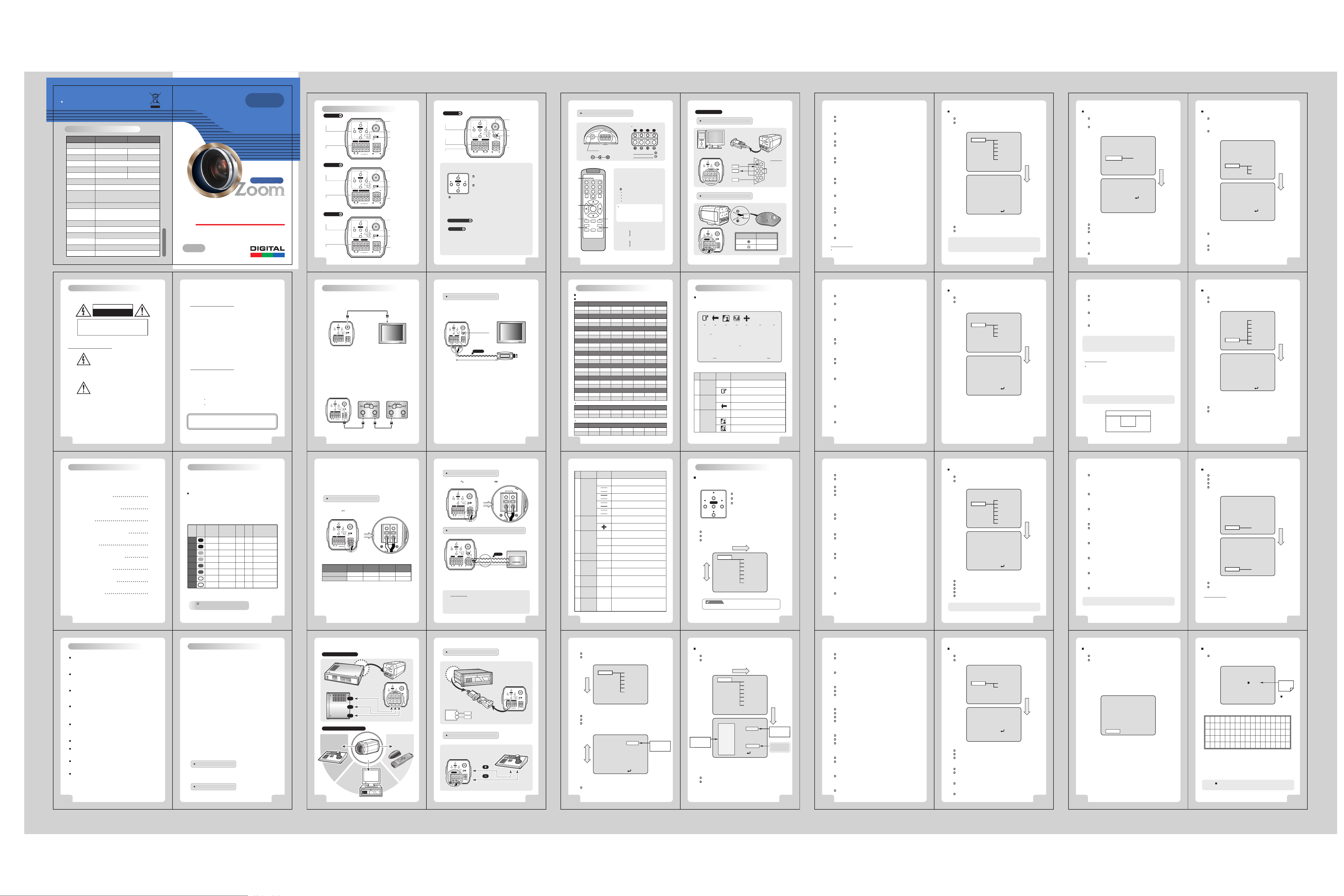
Digital Zoom Camera Series
10. Specficications
Scanning System
Horizontal Scanning Frequency
Vertical Scanning Frequency
Image Sensor
Total Pixels
Effective Pixels
Horizontal Resolution
S/N Ratio
Lens
Angle of View (HOR)
Minimum Illumination
Synchronization
Signal Output
Power Consumption
(Option: AC24V/DC12V)
Dimensions (WxHxD)
Weight
1/4 Inch SONY Super HAD CCD / EX-View CCD
811(H) x 508(V) 410K 795(H) x 596(V) 470K
768(H) x 494(V) 380K 752(H) x 582(V) 440K
Day Mode: 1 Lux (30 IRE) / Night Mode : 0.5 Lux (30 IRE)
1Vp-p Composite Output with 75Ω Terminated
DC 12V (DC 9V~15V), Max. 4.56W / 380mA
AC 24V (20V~28V) or DC 12V (10V~15V), Max 6W/ 0.5A
65 x 62 x 122 mm , [Long Body] 65 x 62 x 140 mm
2 : 1 Interlace
15.734 kHz 15.625kHz
59.94 Hz 50 Hz
More than 480 TV lines
More than 48dB (AGC off)
30x Zoom Video AF
(F1.6(W), F3.2(T) f = 3.3~99.0mm)
58.0˚ ~ 2.22˚
DSS (128FLD) Mode: 0.001 Lux (30 IRE)
Internal
Approx 330g, [Long Body] 375g
DSP
DSP
Day & Night Color Camera
Day & Night Color Camera
300
300
PALNTSCSignal System
.
e
c
a
f
r
e
t
n
I
-
i
t
l
u
M
&
n
o
i
t
c
n
u
F
g
n
i
m
o
o
Z
l
u
f
COLOR ZOOM CAMERA SERIES
ver.0609E
OWNER'S MANUAL
OSD
P/N:3810-0089B
OSD
On-Screen Display
x Digital Zoom
x Digital Zoom
Auto Focus
•
P
o
w
e
r
DIGITAL POWER ZOOM
4. Rear View and Part Names
"A" Type
① Function
Setup Button
⑥ Control
Terminal
"B" Type
① Function
Setup Button
⑥ Control
Terminal
"C" Type
① Function
Setup Button
⑥ Control
Terminal
8
DC 12V Input Model
AC 24V/DC 12V Input Model
DC 12V Input Model
Digital Power Zoom
(
)
N F
RS
485
(
)
N F
RS
485
(
)
N F
KEY RS
(
)
T
MENU
(
)
W
CONTROLLER
(
)
T
MENU
(
)
W
CONTROLLER
(
)
T
MENU
(
)
W
POWER
F CZ
POWER
F CZ
POWER
232
TD GNDRD
(
)
(
)
Class 2 Only
(
)
C
VIDEO OUT
CABLE
DISTANCE
1
2 3
Class 2 Only
DC 12V
VIDEO OUT
CABLE
DISTANCE
1
2 3
AC 24V
DC 12V
VIDEO OUT
CABLE
DISTANCE
1
2 3
Class 2 Only
DC 12V
② Video Out Jack
③ Power LED
④ Selection
Switch
⑤ Power Input
Terminal
② Video Out Jack
③ Power LED
④ Selection
Switch
⑤ Power Input
Terminal
② Video Out Jack
③ Power LED
④ Selection
Switch
⑤ Power Input
Terminal
"D" Type
① Function
Setup Button
⑥ Control
Terminal
⑦ UTP Video
①
Function Setup Button:
Functions can be setup using 5 buttons on the camera's rear panel.
②
VIDEO OUT Jack: Used to connect an external video monitor in jack.
③
Power LED: The LED turns on when power is supplied.
④
Selection Switch:
⑤
POWER Input Terminal
⑥
Control Terminal
⑦
UTP Video Output Terminal: These terminals provide a composite
video output signal which may be transmitted over a twisted-pair
connection to furnished with a suitable receiver.
UTP Transmisson Model
Class 2
Only
(
RS
(
T
MENU
)
N F
(
W
485
)
)
UTP OUT
(
POWER
VIDEO OUT
)
1
AC 24V
DC 12V
2
VIDEO
UTP
② Video Out Jack
③ Power LED
④ Selection
Switch
⑤ Power Input
Terminal
Output Terminal
( )
T
MENU
( )
N F
( )
W
NEAR/FAR Buttons :
menu item. It also moves the cursor the left of right in the menu screen.
"A&B&C" Type
• When the distance is far from camera to monitor,
set "Selection Switch" in 2 or 3. It shows more clear video on the monitor.
"D" Type
MENU Buttons : Used to access menu mode.
Also used to escape menu mode.
( )
TELE/WIDE Buttons : Used to choose the
desired menu item. It also moves the cursor
up or down in the menu screen.
Used to change the parameter of the selected
• Used to choose video output or UTP output.
COLOR VIDEO CAMERA
Receiver & Remote Control
"C" Type Model
: Remote control using for RS-232C.
PC (RS-232C)
RS-485 Signal
1 2 3 4
Power
DC 12V, 500mA
①
①
1
32
4
6
5
7
9
8
A
A
②
⑥
⑤
0
SEQ PAN
PROG
FAR
AUTO
FOCUS
NEAR
F1
F2
ZOOM
TELE
WIDE
F3
- After camera connects with receiver,
firstly check camera I.D.
- Press camera I.D. number(1~39 buttons)
on the top of wireless remote controller.
- Initial camera I.D. number is set up No.0
③
②
④
③ (
④ (
⑤ (
⑥ (
9
16
Digital Power Zoom
- White Terminal :
- Black Terminal :
Camera Selection
Example: ZOOM IN
I.D. No.5: Press 5 +<TELE
I.D. No.15: Press
I.D. No.24: Press
I.D. No.34: Press
Caution :
Usually camera I.D. number
are selected from No.1 to No.39.
over I.D. No.40, you will have a use limit.
<F1>
<F2>
<F3>
>
+ 5 +<TELE
+ 4 +<TELE
+ 4 +<TELE
when it takes out of manufacturer's warehouse.
Menu (PROG): Shows / Hides Menu.
TELE):
Moves up and down items.
WIDE):
NEAR):
Set data for the selected items.
FAR):
• Connecting to PC
(
)
T
MENU
(
)
N F
(
)
W
RS
485
CONTROLLER
F CZ
TD GNDRD
>
>
>
Wired Remote Controller
(
)
T
MENU
(
)
N F
(
)
W
KEY
RS
485
CONTROLLER
F CZ
VIDEO OUT
(
)
CABLE
DISTANCE
POWER
1
2 3
Class 2 Only
DC 12V
VIDEO OUT
(
)
CABLE
DISTANCE
POWER
1
2 3
Class 2 Only
DC 12V
R
• PC-Connet to Serial PORT
(COM1 or COM2)
• Serial Cable
TD
RD
GND
Camera Terminal
KEY
KEY
COLOR VIDEO CAMERA
1
6
2
7
3
8
4
9
5
Controller Wire
WHITE
BLACK
NAME
1. Frame GND
2. RD
3. TD
4. DTR
5. Signal GND
6. DSR
7. RTS
8. CTS
9. RI
17
2. LANGUAGE
Displays the currently set language.
Language can be set from ENG to KOR and vice versa using the NEAR/FAR button.
3. ZONE LABEL
Edits and displays the information of camera or explanation on the area of the
image being captured at the bottom left of the screen.
Maximum of 10 letters can be used/ edited.
It is described in detail on page 39.
4. BACKLIGHT
Use to select BLC mode.
BLC can be set from NORMAL, C1, C2, L1, L2, U1, U2, D1, D2, R1, R2 and
vice versa using the NEAR/FAR button.
5. SHARPNESS
Adjusts sharpness of outlines.
Can be set from 0 to 15.
6. MIRROR
Inverts the screen to the right or left.
7. PROTOCOL
DEF : Default
P/D : Pelco-D
8. INITIAL
Resets the current general settings category to the initial settings.
9. EXIT
Closes the sub-menu and moves to the main menu.
Caution
Change the data of the sub-menu using the NEAR/FAR button.
24
Digital Power Zoom
Main Menu- FOCUS
Sets camera zoom and focus.
Press the NEAR/FAR button to move to the sub-menu.
GENERAL
FOCUS
AWB
AE
D&N
SLOW_SHT
MOTION
DISPLAY
INITIAL
EXIT
FOCUS MODE
PUSH AUTO
FOCAL DIST
ZOOM START
ZOOM END
ZOOM SPEED
INITIAL
EXIT
1. FOCUS MODE
AUTO: Focuses automatically when the menu including D&N chages.
MANUAL: User focuses manually.
Note) Automatic focus in manual mode is only possible when the location of the zoom
lens has changed or when the "temporary automatic focus" category is selected.
Automatic focus is also possible based on external AF command (1 shot AF).
MENU
FOCUS
FOCUS MODE
PUSH AUTO
FOCAL DIST
ZOOM START
ZOOM END
ZOOM SPEED
MANUAL
OFF
50CM
x001
x300
3
ON
NEAR / FAR
COLOR VIDEO CAMERA
25
Main Menu- SLOW_SHT
Use under very low light condition for full color surveillance.
OFF -> FLD2 -> -------------- è FLD128
Press the NEAR/FAR button to move to the sub-menu.
GENERAL
FOCUS
AWB
AE
D&N
SLOW_SHT
MOTION
DISPLAY
INITIAL
EXIT
SHT_FLD
INITIAL
EXIT
1. SLOW_SHT
Use under very low light condition for full color surveillance.
OFF: Digital slow shutter function is disabled.
Can be adjusted from FLD 2 to FLD 128
2. INITIAL
Initializes the changed category in digital slow shutter menu.
3. EXIT
Closes the sub-menu and moves to the main menu.
32
Digital Power Zoom
MENU
SLOW_SHT
SHT_FLD
NEAR / FAR
FLD 24
ON
Main Menu- MOTION
When there is movement of the subject in the screen, there will be an
alarm, or the user will be informed through communications or "MD"
will display on the screen.
Press the NEAR/FAR button to move to the sub-menu.
GENERAL
FOCUS
AWB
AE
D&N
SLOW_SHT
MOTION
DISPLAY
INITIAL
EXIT
DETECT MODE
DETECT AREA
SENSITIVITY
INITIAL
EXIT
1. DETECT MODE
Enables or disables motion detection function.
2. DETECT AREA
Sets motion detection field.
Can be set to CENTER, OUT, UPPER and WHOLE.
MENU
MOTION
DETECT MODE
DETECT AREA
SENSITIVITY
OFF
CENTER
8
ON
COLOR VIDEO CAMERA
NEAR / FAR
33
. User Information
CAUTION
RISK OF ELECTRIC SHOCK
DO NOT OPEN
CAUTION!
Explanation of two Symbols
enclosure that may be of sufficient magnitude to constitute a
risk of electric shock to persons.
literature accompanying the appliance.
THE GRAPHIC SYMBOLS WITH SUPPLEMENTAL MARKING ARE
ON THE BOTTOM OF THE SYSTEM.
"WARNING-TO PREVENT FIRE OR SHOCK HAZARD, DO NOT
EXPOSE THE UNIT TO RAIN OR MOISTURE"
2
Digital Power Zoom
TO REDUCE THE RISK OF ELECTRIC SHOCK,
DO NOT REMOVE COVER (OR BACK).
NO USER-SERVICEABLE PARTS INSIDE.
REFER SERVICING TO QUALIFIED
SERVICE PERSONNEL.
The lightning flash with arrowhead symbol,
within an equilateral triangle, is intended to
alert the user to the presence of un-insulated
"dangerous voltage" within the product's
The exclamation point within an equilateral
triangle is intended to alert the user to the
presence of important operating and
maintenance-(servicing) instructions in the
INFORMATION
This equipment has been tested and found to comply with limits for a
Class A digital device, pursuant to part 15 of the FCC Rules.
These limits are designed to provide reasonable protection against
harmful interference when the equipment is operated in a commercial
environment.
This equipment generates, uses, and can radiate radio frequency energy
and, if not installed and used in accordance with the instruction manual,
may cause harmful interference to radio communications.
Operation of this equipment in a residential area is likely to cause
harmful interference in which case the user will be required to correct
the interference at their own expense.
WARNING
The manufacturer could void the user's authority to operate the
equipment.
CAUTION - To prevent electric shock and risk of fire hazards:
Do NOT use power sources except for that specified.
Do NOT expose this appliance to rain or moisture.
This installation should be made by a qualified service person
and should abide to all local codes.
COLOR VIDEO CAMERA
5. Installation
1. Connecting to Monitor
Connect the video out jack on the back of the product to the monitor.
Camera
(
)
T
VIDEO OUT
MENU
(
)
(
)
N F
CABLE
DISTANCE
(
)
W
POWER
1
2 3
RS
485
CONTROLLER
Class 2 Only
F CZ
DC 12V
• The method of connecting the camera to a monitor varies
depending on the model.
Please refer to the manual for your model.
• Connect the camera after switching off each piece of equipment.
• Change the 75Ω/Hi-Z conversion switch of each piece of equipment
according to the following diagram- move the switch of the
intermediate video receiver to Hi-Z, and the end equipment to 75Ω.
Camera
(
)
T
VIDEO OUT
MENU
(
)
(
)
N F
CABLE
DISTANCE
(
)
W
POWER
1
2 3
AC 24V
RS
485
CONTROLLER
F CZ
DC 12V
Class 2 Only
3
10
Digital Power Zoom
Intermediate
Video Receiver
Monitor
End Equipment
UTP Video Output Model
Connect the UTP video output terminal on the back of the product
to the monitor.
Camera
(
)
T
VIDEO OUT
MENU
(
)
(
)
N F
(
)
W
POWER
Class 2
Only
RS
485
UTP OUT
• When using UTP video output terminal, set "Selection Switch"
at the "UTP OUT".
• When the distance is far from camera to monitor, set "Selection Switch"
in the middle.
The picture will show a better image.
• Connect UTP (Unshielded Twisted Pair) wire to the UTP output of the
camera directly.
UTP transmitter is included in the camera therefore additional UTP
transmitter is not necessary.
2
1
AC 24V
DC 12V
VIDEO
UTP
Selection Switch
fot Video Output
UTP Cable
300m(Max)
Monitor(or DVR)
UTP Receiver
• UTP receiver is necessary to connect UTP wire to Monitor or DVR.
• When connecting UTP wire, make sure the polarity of the video signal.
• Use UTP wire "CAT5 24AWG" to have the best transmission quality.
COLOR VIDEO CAMERA
11
6. Communication Protocol
PELCO "D" Byte Format
Command Message
BYTE 1
MSG
0xFF
BYTE 1
MSG
0xFF
BYTE 1
MSG
0xFF
BYTE 1
MSG
0xFF
BYTE 1
MSG
0xFF
BYTE 1
MSG
0xFF
BYTE 1
MSG
0xFF
BYTE 1
MSG
0xFF
Pelco Keyboard (95+ PATTERN)
BYTE 1
MSG
0xFF
V/D Keyboard (Set Preset + 98)
BYTE 1
MSG
0xFF
18
Digital Power Zoom
-RS-485,2400bps,1 Start bit,8 data bits,1 stop bit,no parity
BYTE 2
BYTE 3
CamID
BYTE 2
BYTE 3
CamID
BYTE 2
BYTE 3
CamID
BYTE 2
BYTE 3
CamID
BYTE 2
BYTE 3
CamID
BYTE 2
BYTE 3
CamID
BYTE 2
BYTE 3
CamID
BYTE 2
BYTE 3
CamID
BYTE 2
BYTE 3
CamID
BYTE 2
BYTE 3
CamID
0x00
0x00
0x01
0x00
0x40
0x88
0x08
0x00
0x00
0x00
Zoom TeleFunction
BYTE 4
BYTE 5
BYTE 6
0x20
0x00
0x00
BYTE 7
Checksum
Zoom WideFunction
BYTE 4
BYTE 5
BYTE 6
0x40
0x00
0x00
BYTE 7
Checksum
Focus NearFunction
BYTE 4
BYTE 5
BYTE 6
0x00
0x00
Focus FarFunction
BYTE 4
BYTE 5
0x80
BYTE 4
0x00
0x00
BYTE 5
0x00
Menu On / OffFunction
0x00
BYTE 6
0x00
BYTE 6
0x00
BYTE 7
Checksum
BYTE 7
Checksum
BYTE 7
Checksum
Power OnFunction
BYTE 4
BYTE 5
BYTE 6
Power OffFunction
0x00
BYTE 4
0x00
0x00
BYTE 5
0x00
0x00
BYTE 6
0x00
BYTE 7
Checksum
BYTE 7
Checksum
Pelco D StopFunction
BYTE 4
BYTE 5 BYTE 6 BYTE 7
0x00
Don't care
Checksum
Menu On / OffFunction
BYTE 4
BYTE 5
BYTE 6
0x23
0x00
0x5F
BYTE 7
Checksum
Menu On / OffFunction
BYTE 4
BYTE 5
BYTE 6
0x03
0x00
0x62
BYTE 7
Checksum
7. On-Screen Display
Explanation of the On-Screen Display
The OSD (On Screen Display) is as follows:
X10000 255
1 2 3 4 5 6 7
MD
8
WAIT
9
Zone Label
10
1
2
3
FUNCTION
Focus
Mirror
Backlight
OSD
ND
EXPLANATION
Automatic focus mode
Manual focus mode
No screen inverted
ND
Screen is inverted to the left or right
Backlight compensation off
ND
Backlight compensation mode
Automatic backlight compensation mode
COLOR VIDEO CAMERA
Dx300
11
"ND": No Display
19
2. PUSH AUTO
When temporary automatic focus is selected, the camera focuses
automatically when only the NEAR/FAR button is pressed.
In the Automatic Mode, it will be displayed as "Not Used".
3. FOCAL DIST
Minimum distance the camera can focus.
ex) 10cm: Objects/subjects closer than 10cm cannot be brought into focus.
4. ZOOM START
Minimum zoom movement.
Possible from x 001 to x 030
5. ZOOM END
Maximum zoom movement.
Possible from x 001 to x 300
6. ZOOM SPEED
Zoom speed movement. (Start x1 ~ End x30)
• 1 : 15 sec
• 2 : 7 sec
• 3 : 5 sec
7. INITIAL
Initializes the changed category in focus menu.
8. EXIT
Closes the sub-menu and moves to the main menu.
26
Digital Power Zoom
Main Menu- AWB
Adjusts picture color.
Press the NEAR/FAR button to move to the sub-menu.
GENERAL
FOCUS
AWB
AE
D&N
SLOW_SHT
MOTION
DISPLAY
INITIAL
EXIT
WB MODE
RED CONT
BLUE CONT
PUSH AUTO
INITIAL
EXIT
MENU
WB MODE
RED CONT
BLUE CONT
PUSH AUTO
AWB
AUTO
NOT USED
NOT USED
NOT USED
ON
COLOR VIDEO CAMERA
3. SENSITIVITY
Sets sensitivity to detect movement.
Can be set from 1 (low response) to 15 (sensitive).
Main Menu- DISPLAY
Specity what to display on the screen.
Press the NEAR/FAR button to move to the sub-menu.
4. INITIAL
Initializes the changed category in motion detection menu.
5. EXIT
Closes the sub-menu and moves to the main menu.
Note) There is a signal every time there is movement by the subject. If motion is
NEAR / FAR
detected, MD (Motion Detected) is displayed on the upper left of the screen.
This message enables the user to set On-screen display state in the menu.
Caution
Error can occur in the motion detection function in the following cases.
(1) When lighting is unsteady.
(2) When light changes often even though there is no movement of the subject.
It is recommended that this function should be used after setting the
detection sensitivity and detection field after monitoring the environment for
an extended time.
Note) The detection field on screen is as follows:
WHOLE
UPPER
1. WHOLE OSD
All on-screen display is "ON" or "OFF".
Nothing will be displayed if specified as "Hidden" even when other categories
are individually set as "ON". (Exception: Initial logo when power is turned on.)
GENERAL
FOCUS
AWB
AE
D&N
SLOW_SHT
MOTION
DISPLAY
INITIAL
EXIT
WHOLE OSD
FUNC OSD
MOTION DET
CAMERA ID
ZOOM MAG
ZONE LABEL
VERSION
INITIAL
EXIT
MENU
DISPLAY
WHOLE OSD
FUNC OSD
MOTION DET
CAMERA ID
ZOOM MAG
ZONE LABEL
VERSION
ON
ON
ON
ON
ON
ON
VER 1.0
ON
NEAR / FAR
CENTER
OUT
27
34
Digital Power Zoom
COLOR VIDEO CAMERA
35
. Contents
Model Description
1.
Safety and Precautions
2.
Features
3.
Rear View and Part Names
4.
Installation
5.
Communication Protocol
6.
On-Screen Display
7.
Menu and Operation
8.
Specifications
9.
4
Digital Power Zoom
10
18
19
21
40
1. Model Description
2. Connecting to Power
Each model has different power specification, please check the name of
the model and power specification before connecting to power source.
Please refer to the sticker identifying the model, which is attached on the
5
Thank you for purchasing this COLOR ZOOM CAMERA.
Before operating the camera, confirm the camera model and proper
6
power voltage. In order to understand the manual thoroughly,
we'll introduce our model descriptions.
7
Type
Model
8
No.
1
2
3
4
5
6
7
8
Signal
(Rear)
System
A
NTSC/High
A
PAL/High
C
NTSC/High
C
PAL/High
B
NTSC/High
AC24V/DC12V
B
PAL/High
AC24V/DC12V
D
NTSC/High
AC24V/DC12V
D
PAL/High
AC24V/DC12V
Design and specifications are
subject to change without notice.
Power
Input
DC 12V
DC 12V
DC 12V
DC 12V
D&N
DSS
Communication
UTP
System
Output
X
O
RS-485/PTZ Controller
X
O
RS-485/PTZ Controller
X
O
O
O
O
O
O
COLOR VIDEO CAMERA
RS-232C
X
RS-232C
X
RS-485/PTZ Controller
X
RS-485/PTZ Controller
O
RS-485
O
RS-485
5
product, for power specification.
For DC 12V Power Type
- The wire is polarized. Be careful of polarity.
- Use DC 12V power source.
(
0.33
#22
㎟
Class 2 Only
DC 12V
)]
#20
)
(
0.52
0.030
0.011
)
㎟
( )
T
VIDEO OUT
MENU
( )
( )
N F
CABLE
DISTANCE
( )
W
POWER
1
485
CONTROLLER
2 3
Class 2 Only
F CZ
DC 12V
RS
Resistance of copper wire [at 20℃ (68˚F
/m)
)
#24
(
)
㎟
0.22
0.078 0.050
0.028 0.018
Copper wire size
(
AWG)
Resistance(Ω
Voltage Drop(V/m
. As voltage may drop according to the length of electric cord as above
table, a camera may malfunction if too long output line of adaptor is
connected to the camera.
- Voltage for camera operation: DC 12V ± 10%
- Voltage drops on above table are variable according to types of electric cord
and makers.
12
Digital Power Zoom
(
0.83
0.018
0.006
#18
)
㎟
For AC 24V / DC 12V Power Type
- Use AC 24V power source or DC 12V power source.
AC 24V
DC 12V
( )
N F
RS
485
( )
T
MENU
( )
W
CONTROLLER
F CZ
( )
POWER
Class 2 Only
VIDEO OUT
CABLE
DISTANCE
1
AC 24V
DC 12V
2 3
For AC 24V / DC 12V Power Type [UTP Video Output]
( )
T
VIDEO OUT
MENU
( )
( )
N F
2
1
VIDEO
( )
W
POWER
Class 2
Only
RS
485
UTP OUT
UTP
AC 24V
2 Wire
Power Supply
AC 24V
DC 12V
• When using AC 24V power with UTP wire, it is possible to supply the
power within 100m.
• Use 4 wires by 2 pair of wires.
• When using DC 12V power, UTP wire can not be used for power line.
100m(Max)
Notes
. Be sure to connect power after all the installation is done.
. Note that AC adaptor is not supplied with camera.
. Use only AC 24V / DC 12V UL listed class 2 power supply.
. Do not use power sources other than that specified.
COLOR VIDEO CAMERA
13
4
5
6
7
8
9
10
11
20
FUNCTION
OSD
ND
SwB
White
Balance
IwB
OwB
PwB
Pan / Tilt
ND
ND
Shutter
Speed
Motion
Detect
Initial
LOGO
Zone
Label
Zoom
Digital Power Zoom
F.
x125
x10000
000
ID
255
ND
MD
WAIT
Dx300
EXPLANATION
Automatic color correction mode
Special color correction mode
Indoor mode
Outdoor mode
Temporary automatic mode
No Act Digital Panning / Tilting
Digital Panning / Tilting
Standard shutter speed (NTSC:1/60, PAL:1/50)
Flicker correction mode
L
~
Shutter speed indicator
~
Camera identification number
No motion detected
Motion detected
Displayed when POWER ON of the
camera is in operation
Explanation of the scene capture
-
by the camera (max. 10 letters)
Optical zoom: x1 ~ x30
x1
...
Digital zoom: Dx31 ~ Dx300
* 'D' indicates digital zoom
"ND": No DisplayThe OSDs of 1, 2, 3, 4, 5, 6, 8, 9, 11 disappear 5 sec later.
8. Menu and Operation
How to Set Up Functions
Functions can be setup using 5 buttons on the camera's rear panel.
TELE
MENU
NEAR FAR
WIDE
1. Press the MENU button.
The Menu consists of the „Main Menu” and „Sub Menu”.
The main menu is displayed where 10 camera functions can be selected.
To the right of each main menu selection, the sub-menu is displayed.
TELE / WIDE
GENERAL
: This blinks to show that this category has been selected.
MENU Key : Shows/Hides Menu
TELE/WIDE : Moves up and down items
NEAR/FAR : Set data for the selected item
(*) The above keys may be used differently
in some functions : 'Zone Label'
NEAR / FAR
GENERAL
FOCUS
AWB
AE
D&N
SLOW_SHT
MOTION
DISPLAY
INITIAL
EXIT
MENU
CAMERA ID
LANGUAGE
ZONE LABEL
BACKLIGHT
SHARPNESS
MIRROR
PROTOCOL
COLOR VIDEO CAMERA
21
1. AWB
AUTO : Automatically adjusts color according to the available lighting.
PUSH AUTO : Color will be automatically adjusted while the NEAR/FAR button
is pressed in the temporary automatic mode.
OUTDOOR : Set color temperature to be 5400°K.
INDOOR : Set color temperature to be 3200°K.
SPECIAL : Color can be corrected when the user increases or decreases
"Red Control" or "Blue Control".
2. RED CONT
Can be changed in special mode only, and R-Gain value is adjusted.
Can be set from 0 to 255.
3. BLUE CONT
Can be changed in special mode only, and B-Gain value is adjusted.
Can be set from 0 to 255.
4. PUSH AUTO
Can chage WB Mode to PUSH AUTO.
Can be Push Auto whenever pushes NEAR/FAR button ('Off' is displayed to
'Push' whenever pushes key)
5. INITIAL
Initializes the changed category in AWB menu.
6. EXIT
Closes the sub-menu and moves to the main menu.
28
Digital Power Zoom
Main Menu- AE
Adjusts picture brightness.
Press the NEAR/FAR button to move to the sub-menu.
GENERAL
FOCUS
AWB
AE
D&N
SLOW_SHT
MOTION
DISPLAY
INITIAL
EXIT
AE MODE
BRIGHTNESS
FLICKERLESS
SHUTTER SPD
IRIS ADJUST
AGC ADJUST
AGC MAX SET
INITIAL
EXIT
1. AE MODE
AUTO : Automatically adjusts brightness according to the available lighting.
MANUAL : Manually adjusts all brightness.
AGC MAN : Allows you to adjust gain.
IRIS MAN : Allows you to adjust iris.
SHUT MAN : Allows you to adjust the shutter speed.
Note) Cannot adjust when D&N mode(refer to 31 page)is in Auto.
MENU
AE MODE
BRIGHTNESS
FLICKERLESS
SHUTTER SPD
IRIS ADJUST
AGC ADJUST
AGC MAX SET
AE
AUTO
26
OFF
NOT USED
NOT USED
NOT USED
NOT USED
ON
COLOR VIDEO CAMERA
2. FUNC OSD
Images displayed on the upper area of the screen.
Refer to the "On-Screen Display" section- images 1 to 6.
3. MOTION DET
Main Menu- INITIAL
Initializes all current settings.
No sub-menu.
Press the NEAR/FAR button to initialize the entire camera settings.
Note that all settings in the sub-menus will be initialized.
"MD" is displayed on the upper left of the screen when motion is detected.
GENERAL
4. CAMERA ID
Displays ID number on the upper right of the screen.
NEAR / FAR
5. ZOOM MAG
Displays zoom on lower right of the screen.
The number in Dx300 shows the magnification, and D represents digital zoom.
6. ZONE LABEL
Displays texts explaining screen area on the lower left of the screen.
7. VERSION
Displays the version information of camera (cannot be changed).
8. INITIAL
Initializes the changed category in on-screen display menu.
9. EXIT
Closes the sub-menu and moves to the main menu.
OFF STATE : Indicates that settings are not initialized.
ON STATE : Indicates that camera settings have been initialized.
FOCUS
AWB
AE
D&N
SLOW_SHT
MOTION
DISPLAY
INITIAL
EXIT
GENERAL
FOCUS
AWB
AE
D&N
SLOW_SHT
MOTION
DISPLAY
INITIAL
EXIT
MENU
MENU
OFF STATE
ON STATE
NEAR / FAR
Caution
Please use caution when performing this function.
Every setting(even in all sub-menus)will be initialized.
Initialization in sub-menus will initialize each category of the sub-menu only.
COLOR VIDEO CAMERA
37
29
Note) Refer to the "On-Screen Display" for details.
36
Digital Power Zoom
2. Safety and Precautions
Avoid using the camera in extreme temperature environments.
Using the camera in temperatures exceeding 50˚C or below -10˚C may
lessen picture quality or cause the camera to malfunction.
Avoid using the camera in high humidity environments.
Using the camera in places with high humidity may lessen picture quality
because of moisture on the lens.
Avoid using the camera in unsteady lighting.
The camera will not work properly in places with great changes in
illumination intensity, such as fluorescent lamps.
Make sure no foreign substances get on the front glass of the camera.
Do not disassemble the camera and prevent foreign substances
from getting into the camera.
Make sure that the camera is not exposed to an intense light
source such as direct sunlight.
It may damage the CCD.
Camera may be damaged if dropped or subjected to strong impact.
Keep camera dry.
The camera will be damaged if immersed in water.
Avoid using the camera in the presence of oil and gas.
The camera will be damaged if oil or gas penetrates the exterior.
Caution
- Smear or blooming (when bright areas spreads out) may occur when
photographing in strong light, i.e. car headlights, etc.
- Make sure that you are using a compatible power adapter before
connecting it to the camera.
6
Digital Power Zoom
3. Features
• High Resolution
The horizontal resolution of 480 TV lines can be achieved by using
a high density CCD having effective 410K pixels, which provides
clean, noiseless and reliable pictures.
• Built-in Power Zoom Lens
Subjects can be magnified up to 300 times with be 30x optical
zoom and 10x digital zoom.
• AI / Fuzzy Control Circuit with DSP
Advanced DSP(Digital Signal Processor) technology automatically
adjusts operations such as Iris, white balance flexibly adapting to
environmental conditions.
• Remote Control through RS-232C / RS-485 Interface
Remote control operations are possible through RS-232C / RS-485
interface for Focus and Zoom control.
- In addition, the unit lets you command white balance and exposure
manually using RS-232C / RS-485 interface.
• PROTOCOL: Default, Pelco-D
• OSD(On-Screen Display) Function
• Wire Remote Controller (Option)
• Digital Slow Shutter for full color surveillance under very
low light condition : 0.001Lux (at x 128 Field)
• Day & Night Function : 0.5Lux
Day & Night Model
• Coax or UTP(Unshielded Twisted Pair) Video Transmission.
Built-in UTP Transmitter provide a significant advantage in labor/
material saving on installations.
UTP Video Out Model
COLOR VIDEO CAMERA
3. Camera Control Methods
"A" & "B" Type Model
• PTZ Controller
"A" & "B" & "D" Type Model
: Remote control using for PTZ controller.
Z
F
C
: Remote control using for RS-485.
(
RS
MENU
)
N F
485
(
)
T
(
)
W
CONTROLLER
VIDEO OUT
(
)
CABLE
DISTANCE
POWER
1
2 3
AC 24V
F CZ
DC 12V
Class 2 Only
DVR
• Serial Cable
TRxD +
TRxD
-
• DVR-Connet to Serial PORT
(COM1 or COM2)
+
• Camera RS-485 Converter
-
(
RS
)
N F
485
(
T
MENU
(
W
CONTROLLER
)
VIDEO OUT
(
)
CABLE
DISTANCE
)
POWER
1
2 3
Class 2 Only
F CZ
DC 12V
Keyboard (Pelco-D)
• Pelco-D
Keyboard
• Receiver &
Remote Control
• Pelco-D Keyboard
• Signal (RS-485
• DVR System
7
14
Digital Power Zoom
)
(
RS
)
N F
RS485
485
(
T
MENU
(
W
CONTROLLER
)
VIDEO OUT
(
)
CABLE
DISTANCE
)
POWER
1
2 3
AC 24V
F CZ
DC 12V
Class 2 Only
R
COLOR VIDEO CAMERA
15
2. Press the TELE/WIDE button.
It moves up and down the main menu category.
The sub-menu functions of the main menu category are displayed on the right.
GENERAL
FOCUS
AWB
WIDE
AE
D&N
SLOW_SHT
MOTION
DISPLAY
INITIAL
EXIT
MENU
FOCUS MODE
PUSH AUTO
FOCAL DIST
ZOOM START
ZOOM END
ZOOM SPEED
3. Press the NEAR/FAR button.
It moves to the sub-menu window of the selected main menu.
The current set state of each sub-menu can be checked.
Press the TELE/WIDE button to move up and down the sub-menu category
and set each category by pressing the NEAR/FAR button.
FOCUS
FOCUS MODE
TELE / WIDE
PUSH AUTO
FOCAL DIST
ZOOM START
ZOOM END
ZOOM SPEED
INITIAL
EXIT
4. Press the OSD MENU button at the main menu or sub-menu screen
to hide the menu.
It does not apply when the MENU button is used for other uses.
: 'Zone Label' setup screen
22
Digital Power Zoom
MANUAL
OFF
50CM
x001
x300
3
ON
Can be changed
using the
Near/Far button.
Main Menu- GENERAL
Sets up the general operation of the camera.
Press the NEAR/FAR button to move to the sub-menu.
NEAR / FAR
GENERAL
FOCUS
AWB
AE
D&N
SLOW_SHT
MOTION
DISPLAY
INITIAL
EXIT
CAMERA ID
LANGUAGE
ZONE LABEL
BACKLIGHT
Move up and
down using the
TELE/WIDE button.
SHARPNESS
MIRROR
PROTOCOL
INITIAL
EXIT
1. CAMERA ID
Displays the camera's ID.
Camera ID can be specified using numbers from 000 to 255 by using
the NEAR/FAR button.
MENU
GENERAL
CAMERA ID
LANGUAGE
ZONE LABEL
BACKLIGHT
SHARPNESS
MIRROR
PROTOCOL
000
ENG
EDIT
NORMAL
10
OFF
DEF
ON
COLOR VIDEO CAMERA
NEAR / FAR
Can be changed
using the
Near/Far button.
- DEF
(Default)
- P/D
(Pelco-D)
23
2. BRIGHTNESS
Brightness can be adjusted from 0 (dark) to 48 (bright).
Not used while in manual mode.
3. FLICKERLESS
Removes screen flickering caused by discordance of frequency and lighting.
4. SHUTTER SPD
Can be changed while in manual and shutter manual mode.
Shutter speed can be changed from standard to 1/10000.
Standard shutter speed: NTSC- 1/60, PAL- 1/50.
5. IRIS ADJUST
Adjusts the opening of iris.
Can be adjusted from 0 (closed) to 255 (opened).
Change in screen can be recognized only within the certain range.
Can be adjusted while in manual and gain adjustment mode.
6. AGC ADJUST
Gain adjustment of image signal.
Can be adjusted from 0 to 255.
Can be adjusted while in manual and gain adjustment mode.
7. AGC MAX SET
Maximum gain value used when gain is automatic.
Can be adjusted from 0 to 255.
8. INITIAL
Initializes the changed category in exposure menu to the initial settings.
9. EXIT
Closes the sub-menu and moves to the main menu.
30
Digital Power Zoom
Main Menu- D & N
Determines and operates in mode suitable for day or night.
Press the NEAR/FAR button to move to the sub-menu.
GENERAL
FOCUS
AWB
AE
D&N
SLOW_SHT
MOTION
DISPLAY
INITIAL
EXIT
D&N MODE
D&N DELAY
INITIAL
EXIT
1. D&N MODE
AUTO : Filter operates automatically according to brightness.
NIGHT : Manual Mode- removes IR cut filter.
DAY : Manual Mode- does not remove IR cut filter.
2. D&N DELAY
Sets conversion time of IR cut filter while in automatic mode
Time can be adjusted from 1 to 10 seconds.
3. INITIAL
Initializes the changed category in night Day/Night menu.
4. EXIT
Closes the sub-menu and moves to the main menu.
MENU
D&N MODE
D&N DELAY
D&N
AUTO
10 SEC
ON
COLOR VIDEO CAMERA
Main Menu- EXIT
Closes menu.
Press the NEAR/FAR button to close menu.
ZONE LABEL
User can edit explanation or condition of camera, and this will be
displayed on the lower left screen.
ZONE LABEL
È
FRONT DOOR
TE/WI - POSITION
NEAR / FAR
GENERAL
FOCUS
AWB
AE
D&N
SLOW_SHT
MOTION
DISPLAY
INITIAL
EXIT
MENU
1. You can choose up to 84 symbols from the available symbols table.
NE/FA - CHAR SELECT
MENU - EXIT
rqp
s
zyxwvut
%&)(_. “?;:/
2. Select the location of letters using the TELE/WIDE button.
A downward arrow will blink on top of the letter to edit.
Max. 10
Letter
: Space
FEDCBA9876543210
WVUTSRQPONMLKJIH
nmlkjihgfedcbaZY
-*#!~
¢çèÈÇ
G
X
o
+
NU
3. Select letters using the NEAR/FAR button.
4. To exit, press the MENU.
Caution) : denotes a blank letter and will be displayed as a blank space on the
actual screen.
31
38
Digital Power Zoom
COLOR VIDEO CAMERA
39
