Page 1
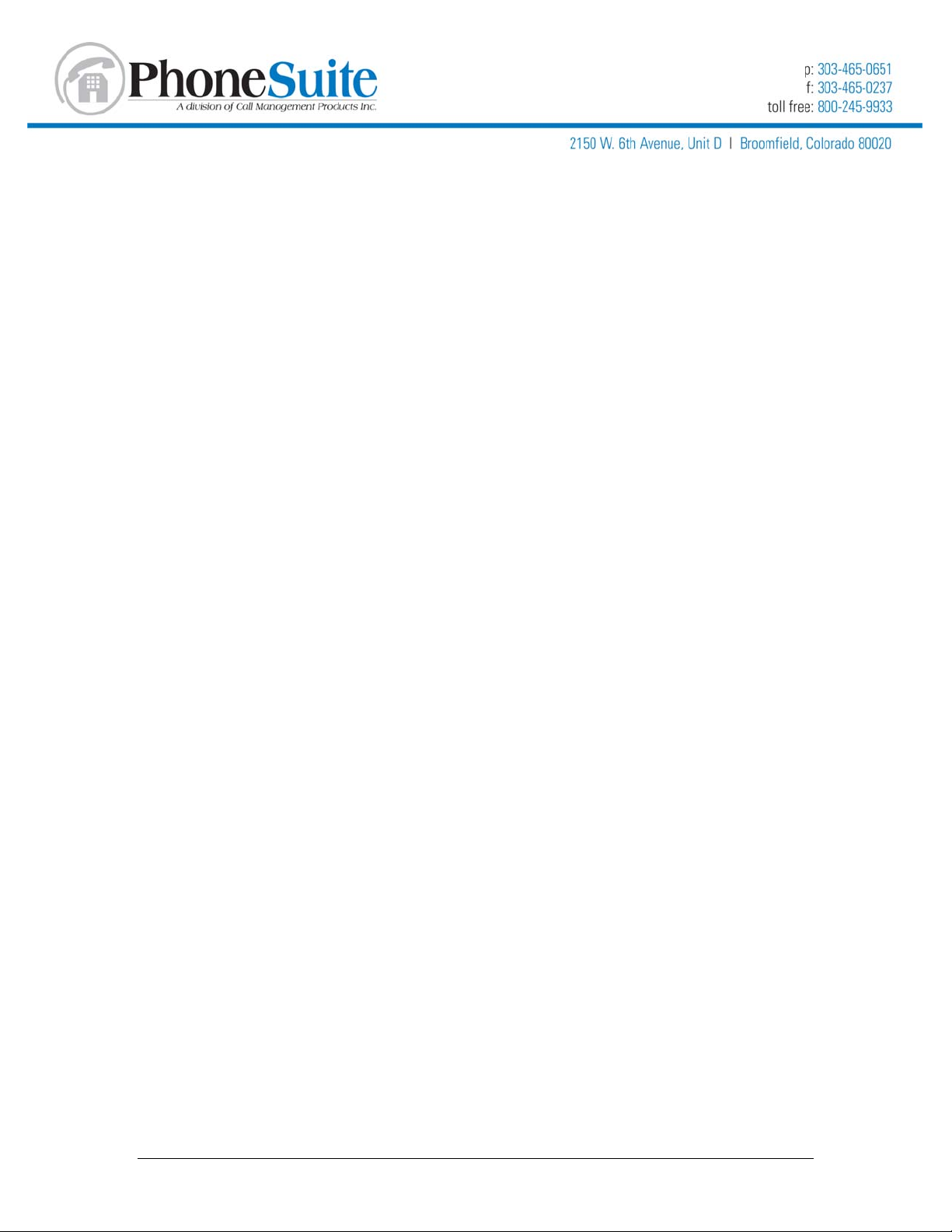
PhoneSuite™ External Protocols
This document describes the protocols PhoneSuite uses to communicate with external
devices like printers and systems such as call accounting and property management
systems. There are three main sections:
• SMDR (Station Message Detail Record) describes the format of the raw call
records generated by PhoneSuite
• Call Accounting covers both integrated call accounting that prints on an
attached printer and also the record layouts and protocols when connecting to an
external Property Management System (PMS)
• PMS Control Interface is how an external Property Management System (PMS)
interacts with the PhoneSuite 112 (not the 64) to control functions such as check
in and out, wake-up call, call restrictions, and other functions.
Table of Contents
SMDR (Station Message Detail Record)...................................................................................... 3
PhoneSuite 64 SMDR layout ...................................................................................................................... 3
Incoming SMDR, PhoneSuite 64, 3-digit extension ............................................................................ 3
Incoming SMDR, PhoneSuite 64, 2-digit extension ............................................................................ 3
Outgoing SMDR, PhoneSuite 64, 3-digit extension ............................................................................ 3
Outgoing SMDR, PhoneSuite 64, 2-digit extension ............................................................................ 3
PhoneSuite 112 SMDR layout .................................................................................................................... 4
Incoming SMDR, PhoneSuite 112, 4-digit extension .......................................................................... 4
Incoming SMDR, PhoneSuite 112, 3-digit extension .......................................................................... 4
Outgoing SMDR, PhoneSuite 112, 4-digit extension .......................................................................... 4
Outgoing SMDR, PhoneSuite 112, 3-digit extension .......................................................................... 4
Call Accounting ............................................................................................................................. 5
Costed records, no PMS............................................................................................................................. 5
On-the-Fly costed call record, no PMS ...............................................................................................5
Costed records, with PMS........................................................................................................................... 5
Blind Send............................................................................................................................................... 6
Sample Data using the Blind Send Interface Protocol:........................................................................ 6
HOBIS A ................................................................................................................................................. 6
Sample Data using the HOBIS A Interface Protocol: .......................................................................... 8
HOBIS B ................................................................................................................................................. 8
Micros A.................................................................................................................................................. 9
Sample Data using the Micros A Interface Protocol:..........................................................................10
Micros B.................................................................................................................................................10
PMS Control Interface.................................................................................................................11
Message Format........................................................................................................................................11
Check In/Out Commands...........................................................................................................................12
Set Room Name(s)....................................................................................................................................12
Do Not Disturb On/Off................................................................................................................................13
Message Waiting Lamp On/Off..................................................................................................................13
Wakeup Call Set/Change/Clear.................................................................................................................14
Phone Restrict On/Off................................................................................................................................14
PMS Database Dump ................................................................................................................................15
Room Status..............................................................................................................................................15
Request PMS Database.............................................................................................................................15
Specific Compatibility.................................................................................................................................16
Mitel SX200 Digital.................................................................................................................................16
Hitachi HCX5000 ...................................................................................................................................16
Cabling and Setup .....................................................................................................................................17
ps_external_protocols_20050321.doc Page 1
Page 2
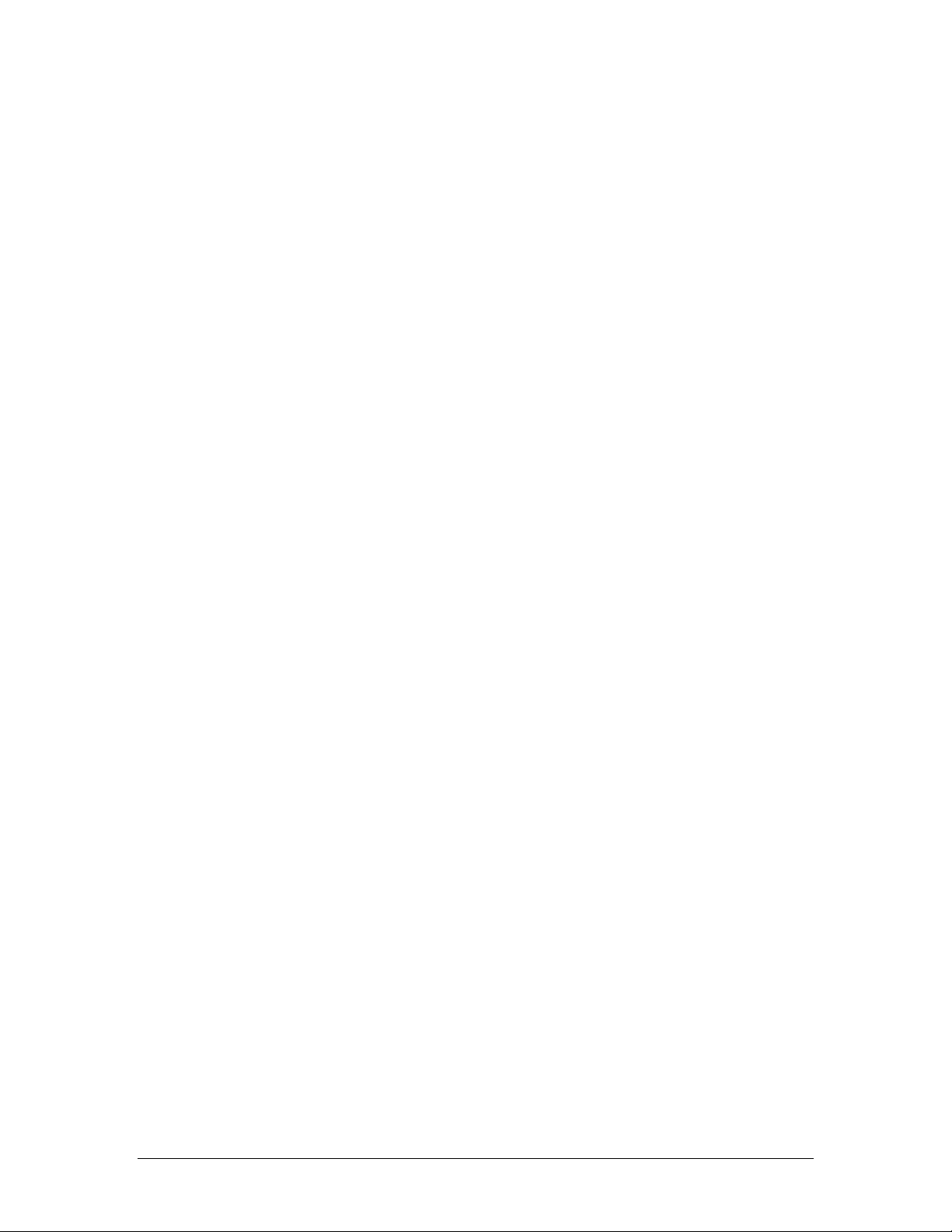
ps_external_protocols_20050321.doc Page 2
Page 3
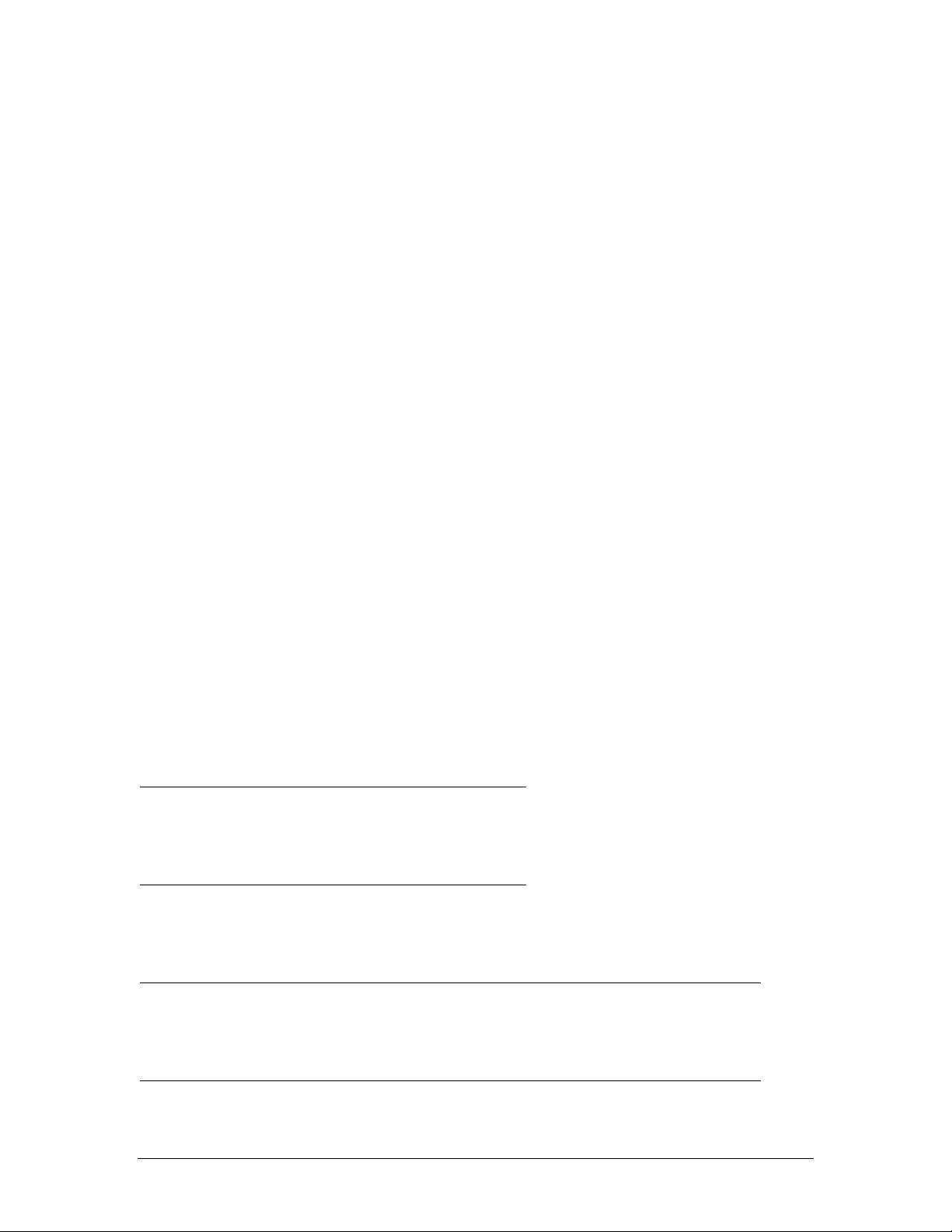
SMDR (Station Message Detail Record)
Phone Suite produces Station Message Detail Records for all calls received by or made
from a PhoneSuite system. These are raw records and reflect the actual time of the call,
not an adjusted time such as generated by the Call Accounting option.
PhoneSuite 64 allocates three columns for an extension number while the PhoneSuite
112 uses four columns. The data on the 112 are therefore shifted one column to the right
relative to those on the 64.
The first column will be blank if the PhoneSuite 64 is configured to use two-digit
extensions or the PhoneSuite 112 is configured to use three-digit extensions.
The Operator extension is always right-adjusted and left-padded with blanks in the
extension field, so on the Model 64 record “0” will be in column 3 and in column 4 on the
Model 112.
In the following, EEEE is the extension number, TT is the trunk number, MM/DD/YY is
the date, HH:MM:SS is the time, N is the number dialed, and A is the optional account
code.
For incoming SMDR records, the first time field is the time the call was answered, the
second time field is the total duration of the call after being answered, and the third time
field is the length of time the call rang before it was answered.
For outgoing SMDR records, the first time field is the time the call was started, and the
second time field is the duration of the call
PhoneSuite 64 SMDR layout
On the PhoneSuite 64, SMDR data are sent to either the serial port, the parallel port, or
both according to the settings of the B70 and B71 commands.
Incoming SMDR, PhoneSuite 64, 3-digit extension
0 1 2 3 4 5
1234567890123456789012345678901234567890123456
EEE TT MM/DD/YY HH:MM:SS HH:MM:SS HH:MM:SS
Incoming SMDR, PhoneSuite 64, 2-digit extension
0 1 2 3 4 5
1234567890123456789012345678901234567890123456
EE TT MM/DD/YY HH:MM:SS HH:MM:SS HH:MM:SS
Outgoing SMDR, PhoneSuite 64, 3-digit extension
0 1 2 3 4 5 6 7....
12345678901234567890123456789012345678901234567890123456789012345678901234
EEE TT MM/DD/YY HH:MM:SS HH:MM:SS NNNNNNNNNNNNNNNN AAAAAAAAAAAA
Outgoing SMDR, PhoneSuite 64, 2-digit extension
0 1 2 3 4 5 6 7....
12345678901234567890123456789012345678901234567890123456789012345678901234
EE TT MM/DD/YY HH:MM:SS HH:MM:SS NNNNNNNNNNNNNNNN AAAAAAAAAAAA
ps_external_protocols_20050321.doc Page 3
Page 4
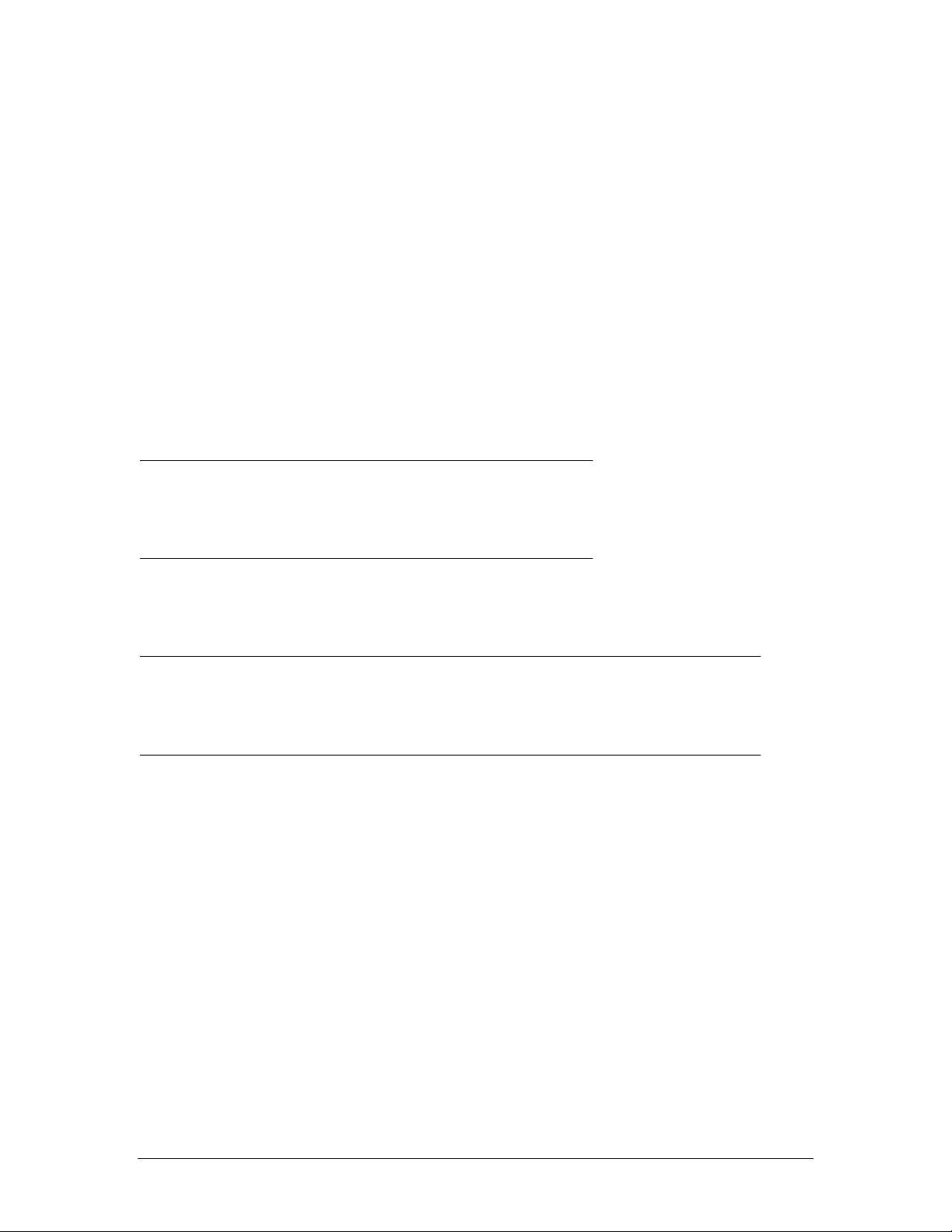
PhoneSuite 112 SMDR layout
On the PhoneSuite 112, SMDR data appear on the parallel port, serial port 1, serial port
2, or any combination according to the setting of B70, B71, and B77 respectively. If the
full PMS serial port 1 interface is used by setting B71 to 64, then the SMDR records are
available only on the parallel port and serial port 2.
The PhoneSuite 112 incoming SMDR record may also display the incoming DID/DNIS
digits from an E&M wink start T1 line. From one to seven digits will display according to
the setting of the B25 command. In most cases this value will equal the number of digits
in the extension (three or four) as set by command B11.
The digits are left-adjusted in the field starting at column 48 and are represented by “D”
in the record layouts below. These digits will be displayed in the incoming SMDR record
only if a T1 digital trunk card is installed in the PhoneSuite 112 and the T1 signaling
method is E&M wink start.
Incoming SMDR, PhoneSuite 112, 4-digit extension
0 1 2 3 4 5
123456789012345678901234567890123456789012345678901234
EEEE TT MM/DD/YY HH:MM:SS HH:MM:SS HH:MM:SS DDDDDDD
Incoming SMDR, PhoneSuite 112, 3-digit extension
0 1 2 3 4 5
123456789012345678901234567890123456789012345678901234
EEE TT MM/DD/YY HH:MM:SS HH:MM:SS HH:MM:SS DDDDDDD
Outgoing SMDR, PhoneSuite 112, 4-digit extension
0 1 2 3 4 5 6 7....
12345678901234567890123456789012345678901234567890123456789012345678901234
EEEE TT MM/DD/YY HH:MM:SS HH:MM:SS NNNNNNNNNNNNNNNN AAAAAAAAAAAA
Outgoing SMDR, PhoneSuite 112, 3-digit extension
0 1 2 3 4 5 6 7....
12345678901234567890123456789012345678901234567890123456789012345678901234
EEE TT MM/DD/YY HH:MM:SS HH:MM:SS NNNNNNNNNNNNNNNN AAAAAAAAAAAA
ps_external_protocols_20050321.doc Page 4
Page 5
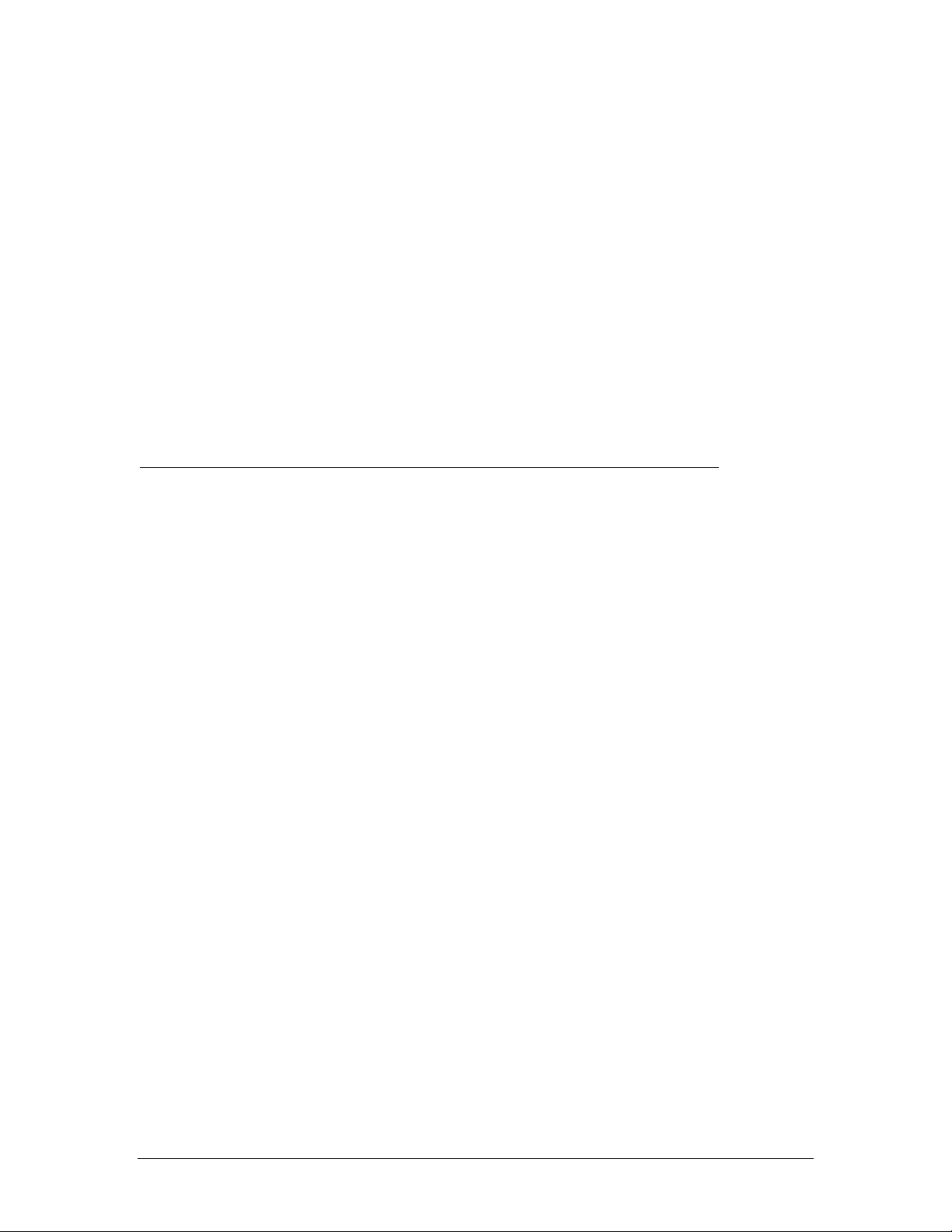
Call Accounting
If a PhoneSuite Auto-Attendant/Call Accounting (AA/CA) card is installed, you can
configure it to print “costed-calls” in a variety of formats either standalone or in
conjunction with a Property Management System (PMS). You will usually want to print
the calls as soon as they are completed, or “on-the-fly,” by using command B59, function
34. The format of the printing is controlled by B59, function 50 that selects whether or
not a PMS is connected, and if so, which PMS handshaking protocol to use. The
interface speed (baud rate) is controlled by command B59, item 52.
Costed records, no PMS
If no PMS is installed, PhoneSuite can generate and print a costed record to any parallel
or serial port configured to print a “Call Accounting Event” report by the settings of
commands B70, B71, and B77. The format is the same for the PhoneSuite 64 and
PhoneSuite 112.
On-the-Fly costed call record, no PMS
0 1 2 3 4 5 6
123456789012345678901234567890123456789012345678901234567890123456789
EXT TK DATE TIME NUMBER DIALED DESCRIPTION DURATN $ COST
EEEE TT MM/DD HH:MM NNNNNNNNNNNNN DDDDDDDDDDDDDDDD MMMM.T DDDDD.CC
Where
• EEEE is the extension number that received the call (if transferred from the
console, the extension that it was sent to is displayed). The extension number is
padded on the left with blanks
• TT is the trunk number. Trunks less than ten are left-padded with zero (e.g., “01”)
• MM/DD is the date the call was received
• HH:MM is the time the call was received
• NNNN... is the number dialed
• DDDD... is a description of the type of call made
• MMMM.T is the duration of the call in minutes and tenths-of-a-minute
• DDDDD.CC is the cost of the call in dollars and cents
Note:
• Two lines are printed for each on-the-fly record: the header line and the costedrecord line.
Costed records, with PMS
When PhoneSuite is configured to connect with a PMS, you need to select which
handshaking protocol to use: Blind Send, HOBIS A, HOBIS B, Micros A, or Micros B.
Selecting the protocol also determines the default layout of the call records. The
PhoneSuite AA/CA card provides commands to adjust the field layouts in case it is
necessary to comply with a non-standard PMS interface.
The connection from the AA/CA card to the PMS is through the supplied RJ11-to-DB9
cable. The RJ11 end plugs into connector J2 on the edge of the AA/CA board, the port
that will send the costed call data to the PMS
ps_external_protocols_20050321.doc Page 5
Page 6
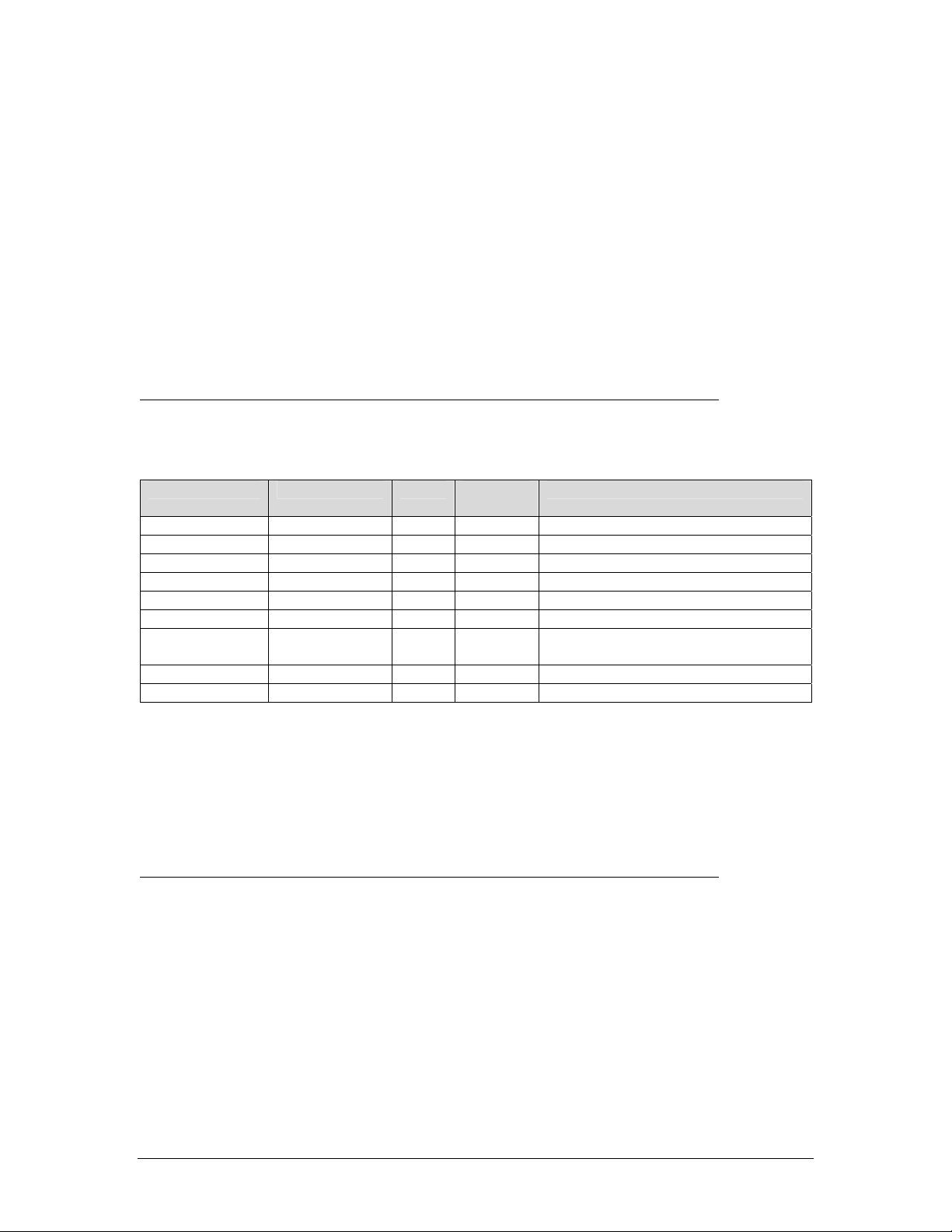
Blind Send
This Interface Protocol is used to send costed phone call records with no handshaking.
The records are sent as follows:
PhoneSuite sends: <record><CR><LF>
PMS responds: no response is expected or used
Where
• <record> is an ASCII text string with data about a single call
• <CR> is the carriage return character (0D hex, 13 decimal)
• <LF> is the line feed character (0A hex, 10 decimal).
The ASCII text string is sent in the following format:
0 1 2 3 4 5 6
123456789012345678901234567890123456789012345678901234567890123456789
CCCC PPP EEEE MM/DD HH:MM NNNNNNNNNNNN DDDDDDDDDDDDDDDD MMMM $DDD.CC
Where the fields are:
Field Field Name Width Default
Position
CCCC
PPP
EEEE
MM/DD
HH:MM
NNNNNNNNNNNN
DDDDDDDDDDDD
MMMM
$DDD.CC
Counter 04 01 0 (in front of the digits)
Property Code 03 06 As in call accounting option 41
Extension 04 10 Space (in front of the digits)
Date 05 15 0 (in front of any single digit)
Time 05 21 0 (in front of any single digit)
Number Dialed 12 27 Space (after the digits)
Description
(Type of Call)
Duration 04 57 0 (in front of the digits)
Cost 07 63 0 (in any empty space after $)
16 40 Space (after the description)
Notes:
The Default Position shows the location of the first character in the field (the left edge of
the field).
The Cost field includes the dollar sign as part of that field.
Empty Spaces Filled With
Sample Data using the Blind Send Interface Protocol:
1 2 3 4 5 6
123456789012345678901234567890123456789012345678901234567890123456789
0001 CMP 101 09/21 10:25 3035552345 Local Call 0001 $000.50
0923 CMP 203 09/23 17:44 12125678900 Long Distance 0005 $001.45
0028 CMP 405 10/05 06:30 18002221234 Toll Free 0003 $000.50
Note: The column number ruler shown in this sample data does not print; it is included
as an aid in determining where each field starts and ends.
HOBIS A
This Interface Protocol is based on the original AT&T* HOBIS-to-PMS Interface and is
employed by more than 90% of Property Management Systems. Systems using Hobis A
include: Amstar, CLS, Compass, Compu-solve, Dehan, Encore, Fabco, HIS, Holidex,
ps_external_protocols_20050321.doc Page 6
Page 7

HRGAS, HIS, InnSolutions, Inn-Star, Lodgemate, Logistix, Omron, Otto Clerk, Reserve
5, Resort Computer, RDP, Springer-Miller Systems, Star, and Stuart
*
.
With this protocol, records are sent in a typical Enquire-Acknowledge format (sometimes
called ACK-NAK), with XOR checksum, as follows:
PhoneSuite sends: <ENQ> <STX><record><ETX><BLKCHK>
PMS responds: <ACK> <ACK>
Where
• <ENQ> is the enquire character (05 hex, 5 decimal)
• <ACK> is the acknowledge character (06 hex, 6 decimal)
• <STX> is the start-of-text character (02 hex, 2 decimal)
• <record> is an ASCII text string with data about a single call
• <ETX> is the end-of-text character (03 hex, 3 decimal)
• <BLKCHK> is the XOR checksum of all characters in <record> plus <ETX> (but
not <STX>).
If the PMS does not reply with the <ACK> character when expected, or replies with
some other character (such as <NAK>, 15 hex, 21 decimal), the send will be reattempted after a short 1-3 second delay; the total number of attempts is set with call
accounting option 54 and has a default value of three.
If the PMS does not reply to all attempts (the number of attempts is set with call
accounting option 54), an event message (“NO RESPONSE FROM PMS”) will be sent to
any PhoneSuite port that is set to print “Call Accounting Events” (B70 & B71). If the PMS
“rejects” the record on all attempts by responding with a character other than <ACK>,
the message, “PMS REJECTED RECORD” will be printed instead. If either of these
failure messages is printed, it will be followed by a printout of the costed call record; this
record should be hand-posted to the guest’s folio.
In the HOBIS A Interface Protocol, the ASCII text string (<record>) is sent in the
following format:
1 2 3 4 5
123456789012345678901234567890123456789012345678901234
CCCC PPP MM/DD EEEE HH:MM MMMM $DDD.CC NNNNNNNNNNNN D
Where the fields are:
Field Field Name Width Default
Position
CCCC
PPP
MM/DD
EEEE
HH:MM
MMMM
$DDD.CC
NNNNNNNNNNNN
D
Counter 04 01 0 (in front of the digits)
Property Code 03 06 As in call accounting option 41
Date 05 10 0 (in front of any single digit)
Extension 04 17 Space (in front of the digits)
Time 05 22 0 (in front of any single digit)
Duration 04 28 0 (in front of the digits)
Cost 07 33 0 (in any empty space after $)
Number Dialed 12 41 Space (after the digits)
Description 1 54 Space (if no description)
Empty Spaces Filled With
* These names are copyrighted or trademarked by their respective owners.
ps_external_protocols_20050321.doc Page 7
Page 8

Notes:
1. The Default Position shows the location of the first character in the field (the left edge
of the field).
2. The counter field, CCCC, is a numeric counter in the first 3 positions, followed
immediately (no space) by the letter A. When the counter “rolls over” to 000, the
letter is incremented to B, and so on.
3. The Duration field is minutes only, 0 padded on the left, rounded up to the nearest
whole minute.
4. The Cost field includes the dollar sign as part of that field.
5. The Description field is one character only and is taken from the “PMS Interface” field
in the Rate Line (call accounting option 21).
Sample Data using the HOBIS A Interface Protocol:
1 2 3 4 5
123456789012345678901234567890123456789012345678901234
001A CMP 09/21 101 10:25 0002 $000.50 3035552345 L
923A CMP 09/23 203 17:44 0006 $001.45 12125678900
028B CMP 10/05 405 06:30 0004 $000.50 18002221234
Note: The column number ruler shown above the sample data does not print; it is
included as an aid in determining where each field starts and ends.
HOBIS B
Also based on the original AT&T HOBIS-to-PMS interface, this Interface Protocol uses
the same record layout and field formats as HOBIS A but uses a different set of
handshaking characters. This protocol is used for Property Management Systems such
as EECO and New Systems
With this protocol, records are sent as follows:
PhoneSuite sends: <LF><record><CR>
PMS responds: <ACK>
Where
• <LF> is the line feed character (0A hex, 10 decimal)
• <record> is an ASCII text string with data about a single call
• <CR> is the carriage return character (0D hex, 13 decimal)
• <ACK> is the acknowledge character (06 hex, 6 decimal).
If the PMS does not reply with the <ACK> character when expected, or replies with
some other character (such as <NAK>, 15 hex, 21 decimal), the send will be reattempted after a short 1-3 second delay; the total number of attempts is set with call
accounting option 54.
If the PMS does not reply to all attempts (the number of attempts is set with call
accounting option 54), an event message (“NO RESPONSE FROM PMS”) will be sent to
any PhoneSuite port that is set to print “Call Accounting Events” (B70 & B71). If the PMS
“rejects” the record on all attempts by responding with a character other than <ACK>,
the message, “PMS REJECTED RECORD” will be printed instead. If either of these
failure messages is printed, it will be followed by a printout of the costed call record; this
record should be hand-posted to the guest’s folio.
*
, Inc.
ps_external_protocols_20050321.doc Page 8
Page 9

In the HOBIS B Interface Protocol, the ASCII text string (<record>) is sent in the format
used for the HOBIS A Interface Protocol, as previously described.
Micros A
This Interface Protocol is based on the specification for input to a MICROS cash
register/POS system, circa 1980s. This protocol is used by Property Management
Systems such as ARM, ESP, Image, Innkeepers, IPCS, Jonas and Erickson, Marlboro
Computer, Micros, Pacific Coast, Property Manager, Quantel, Stendig, and Sunburst
With this protocol, records are sent as follows:
PhoneSuite sends: <record><CR>
PMS responds: y
Where
• <CR> is the carriage return character (0D hex, 13 decimal)
• <record> is an ASCII text string with data about a single call,
• “y” (79 hex, 121 decimal) is sent as the acknowledgement.
If the PMS does not reply with “y” when expected, or replies with some other character
(such as “n,” 6E hex, 110 decimal), the send will be re-attempted after a short 1-3
second delay; the total number of attempts is set with call accounting option 54.
If the PMS does not reply to all attempts (the number of attempts is set with call
accounting option 54), an event message (“NO RESPONSE FROM PMS”) will be sent to
any PhoneSuite port that is set to print “Call Accounting Events” (B70 & B71). If the PMS
“rejects” the record on all attempts by responding with a character other than y, the
message, “PMS REJECTED RECORD” will be printed instead. If either of these failure
messages is printed, it will be followed by a printout of the costed call record; this record
should be hand-posted to the guest’s folio.
In the Micros A Interface Protocol, the ASCII text string (<record>) is sent in the following
format:
ac01 EEEE DDDDCC NNNNNNNNNN
Where the fields are:
Field Field Name Width Default
Position
ac01
EEEE
DDDDCC
NNNNNNNNNN
Start 04 01 N/A
Extension 04 06 0 (in front of the digits)
Cost 06 11 0 (in front of the digits)
Number Dialed 12 18 0 (in front of the digits)
Empty Spaces Filled With
Notes:
1. The Default Position shows the location of the first character in the field (the left edge
of the field).
2. The Start field is a fixed field that literally contains “ac01” every time. This was
defined and set by Micros in the design of their interface.
*
These names are copyrighted or trademarked by their respective owners.
*
.
ps_external_protocols_20050321.doc Page 9
Page 10

3. All fields are padded with “0” on the left side, including the Number Dialed field. The
Number Dialed field is cut off at 10 characters, so only the first 10 digits dialed will be
included for each call (including the initial “1” or “011” dialed); this means that longer
phone numbers will lose the last digits dialed, while shorter phone numbers will have
extra 0’s in front of the dialed digits.
4. The cost field is in dollars and cents and does not include a dollar sign.
Sample Data using the Micros A Interface Protocol:
1 2
123456789012345678901234567
ac01 0101 000050 3035552345
ac01 0203 000145 1212567890
ac01 0405 000050 4453222123
Note: The column number ruler shown above the sample data does not print; it is
included as an aid in determining where each field starts and ends.
Micros B
This Interface Protocol is exactly the same as Micros A, except that in this case the more
common <ACK> and <NAK> responses are used in place of the “y” and “n” from the
Micros A Interface Protocol. <ACK> is the true acknowledge character (06 hex, 6
decimal), and <NAK> is the true no-acknowledge character (15 hex, 21 decimal). See
the Micros A Interface Protocol section for all other aspects of this protocol.
ps_external_protocols_20050321.doc Page 10
Page 11

PMS Control Interface
The PhoneSuite 112 is capable of both accepting command functions—such as check
in, check out, message waiting lamp control, and others from a Property Management
System (PMS)—and sending status messages back. The connection is made using
serial port 1 on the PhoneSuite main board. When you set the B71 command to the
value 64, the serial port is disabled for all other reporting functions and dedicated to the
PMS interface. PhoneSuite 64 does not include this PMS function.
Message Format
PhoneSuite will interface with the PMS using the following Enquire-Acknowledge
(sometimes called ACK-NAK) protocol:
Sender: <ENQ> <STX><Message Text><ETX>
Receiver: <ACK> <ACK>
Where
• Sender can be either PhoneSuite or the PMS, and Receiver is the other side.
• <ENQ> is the enquire character (005 ASCII)
• <ACK> is the acknowledge character (006 ASCII)
• <STX> is the start-of-text character (002 ASCII)
• <Message Text> is the ASCII text string that contains the command, room status
code, or other information as described below, with an optional Checksum
• <ETX> is the end-of-text character (003 ASCII).
Notes:
1. If the PMS sends an initial <ENQ> and PhoneSuite responds with <ACK> but does
not receive any additional information within 1/10 second, PhoneSuite times out this
transaction without sending any further response. If additional data follows after this
time-out (other than another <ENQ>), PhoneSuite will send a <NAK> in response.
2. PhoneSuite will send a <NAK> character (021 ASCII) in any of the following cases:
a. There is no <ETX> at the end of the message, within 1/10 second of the last
character received.
b. The message contains an invalid command (PhoneSuite only looks at the
first letter of the 3-character command to determine this).
c. The extension number the PMS includes in the command does not exist in
PhoneSuite.
3. PhoneSuite will only send an <ACK> in response to a <Message Text> from the
PMS if
a. PhoneSuite receives the <STX> within 1/10 second of sending its <ACK> in
response to the PMS’s <ENQ>
b. and if the <STX> is followed by a <Message Text> with a valid command
c. and the extension number in the command exists in PhoneSuite
d. and the <Message Text> is followed by <ETX> within 1/10 second
4. Any between-character delay of more than 1/10 second will cause the transaction to
time out, and PhoneSuite will send a <NAK> (unless nothing followed the original
<ENQ><ACK>).
ps_external_protocols_20050321.doc Page 11
Page 12

Check In/Out Commands
Check In/Out Commands are sent from the PMS to PhoneSuite and will cause
PhoneSuite to check an extension in or out, the same as it does when the command is
run from the PhoneSuite console. Check in and check out options such as call
restrictions and setting or clearing voice mail and wake-up calls may be configured by
the settings of PhoneSuite commands B66 and B67. For the PMS Check In/Out
commands, PhoneSuite will accept any of the following formats:
Message Text Action PhoneSuite takes in response
CHK1 EEEE
CHK1EEEE
CHK1 EEEE Name
CHK1EEEE Name
CHK0 EEEE
CHK0EEEE
Notes:
1. For 3-digit extensions, the extension number the PMS sends can be either rightjustified or left-justified within the 4-character EEEE space. PhoneSuite will send a
<NAK> in response to a Check-In or Check-Out Command that does not contain a
valid extension number.
2. If the PMS includes a name after the command, PhoneSuite will store this name and
display it on the system console when a call from the extension is answered. The
name can be any length between 10 and 120 characters, in upper, lower, or mixed
case. It can be in the form LAST,FIRST (comma delimiter only), or LAST, FIRST
(both comma and space delimiter), or FIRST LAST (space only delimiter signifies
first name, then last name).
3. Note that a space is not necessary between the CHK1 or CHK0 command and the
extension number but one or more spaces can be used.
4. The command can be used to clear voice mail, wake-up calls, and dialing
permissions by the appropriate settings of PhoneSuite commands B66 and B77
Check in extension EEEE; see note #1
Check in extension EEEE; see note #1
Check in extension EEEE with name; see note #2
Check in extension EEEE with name; see note #2
Check out extension EEEE; see note #1
Check out extension EEEE; see note #1
Set Room Name(s)
Up to 9 names that are associated with a particular extension can be sent from the PMS
to PhoneSuite, with each name as a separate message. PhoneSuite will store one name
for the extension, the most recently received name. For these commands, PhoneSuite
will accept any of the following formats:
Message Text Action PhoneSuite takes in response
NAMn Name EEEE
NAMnName EEEE
where n is a number between 1 and 9 and must immediately follow the NAM command
(no spaces).
Notes:
1. For 3-digit extensions, the extension number the PMS sends can be either rightjustified or left-justified within the 4-character EEEE space. PhoneSuite will send a
<NAK> in response to a command that does not contain a valid extension number.
ps_external_protocols_20050321.doc Page 12
Store the name with the extension
Store the name with the extension
Page 13

2. The name can be any length between 10 and 120 characters, in upper, lower, or
mixed case; this name can be in the format LAST,FIRST (comma delimiter only), or
LAST, FIRST (both comma and space delimiter), or FIRST LAST (space only
delimiter signifies first name, then last name).
3. A space is not necessary between the NAMn command and the name, but at least
one space must be included between the name and the extension number.
4. PhoneSuite will display the stored name on the system console and on Feature
Phones when a call from the extension is answered.
Do Not Disturb On/Off
Do Not Disturb On and Off commands are sent from the PMS to PhoneSuite and cause
PhoneSuite to turn an extension’s Do Not Disturb status on or off, just as if this
command were performed from the PhoneSuite console. For these commands,
PhoneSuite will accept any of the following formats:
Message Text Action PhoneSuite takes in response
DND1 EEEE
DND1EEEE
DND0 EEEE
DND0EEEE
Notes:
1. For 3-digit extensions, the extension number the PMS sends can be either rightjustified or left-justified within the 4-character EEEE space. PhoneSuite will send a
<NAK> in response to a command that does not contain a valid extension number.
2. A space is not necessary between the DND1 or DND0 command and the extension
number; however, one or more spaces can be used.
Turn on Do-Not-Disturb for extension EEEE
Turn on Do-Not-Disturb for extension EEEE
Turn off Do-Not-Disturb for extension EEEE
Turn off Do-Not-Disturb for extension EEEE
Message Waiting Lamp On/Off
Message Waiting On and Off commands are sent from the PMS to PhoneSuite and
cause PhoneSuite to turn an extension phone’s Message-Waiting Lamp on or off, just as
if this command were performed from the PhoneSuite console. For these commands,
PhoneSuite will accept any of the following formats:
Message Text Action PhoneSuite takes in response
MW 1 EEEE
MW 1EEEE
MW 0 EEEE
MW 0EEEE
Notes:
1. For 3-digit extensions, the extension number the PMS sends can be either rightjustified or left-justified within the 4-character EEEE space. PhoneSuite will send a
<NAK> in response to a command that does not contain a valid extension number.
2. A single space (not more or less) is required between the MW and the 0 or 1. A
space is not necessary between the MW 1 or MW 0 command and the extension
number; however, one or more spaces can be used.
3. Changing the Message-Waiting status of an extension does not have any effect on
messages in PhoneSuite’s optional Voice Mail; it neither adds nor erases messages
for the extension.
Turn on Message-Waiting lamp for extension EEEE
Turn on Message-Waiting lamp for extension EEEE
Turn off Message-Waiting lamp for extension EEEE
Turn off Message-Waiting lamp for extension EEEE
ps_external_protocols_20050321.doc Page 13
Page 14

Wakeup Call Set/Change/Clear
The PMS can send PhoneSuite a command to set, change, or clear a wakeup call for a
given extension. This command has the same effect as setting, changing, or clearing a
wakeup call from the PhoneSuite console, with only the time (no date) specified. The
result is that the wakeup call will ring the extension whenever the specified time is next
reached by PhoneSuite’s system clock. For these commands, PhoneSuite will accept
any of the following formats:
Message Text Action PhoneSuite takes in response
WKPhhmm EEEE
WKPhhmmEEEE
WKP9999 EEEE
WKP EEEE
WKP EEEE
where hhmm is the wakeup time, in 24-hour format (hh = hours and mm = minutes) with
no spaces or additional characters, and must immediately follow the WKP command (no
spaces allowed). The HH or MM must be left-padded with a 0 if the value is less than 10
(e.g., 5 minutes past 7:00 would be specified as 0705, and 2:30 p.m. would be specified
as 1430). If the wakeup time is 9999, all spaces, or is blank (with at least one space
between the WKP command and the extension number), any wakeup call for that
extension will be cleared. A space is not necessary between the time and the extension
number; however, one or more spaces can be used.
Set a Wakeup call for extension EEEE at hhmm (24-hour
time format)
Set a Wakeup call for extension EEEE at hhmm (24-hour
time format)
Clear any Wakeup call for extension EEEE
Clear any Wakeup call for extension EEEE
Clear any Wakeup call for extension EEEE
Phone Restrict On/Off
The PMS can send PhoneSuite a command to restrict or allow dialing from an extension.
This command has the same effect as changing an extension’s dialing permissions from
the PhoneSuite console, as follows: If a Restrict On command is received, PhoneSuite
will set the extension’s local, long-distance, and room-to-room dialing permissions to the
values indicated in PhoneSuite’s command B66 (Check-Out Default Functions); if a
Restrict Off command is received, PhoneSuite will set the extension’s local, longdistance, and room-to-room dialing permissions to the values indicated in PhoneSuite’s
command B67 (Check-In Default Functions). Note that PhoneSuite does not actually
check the extension in or out but simply changes the dialing permissions as noted. For
these commands, PhoneSuite will accept any of the following formats:
Message Text Action PhoneSuite takes in response
RST1 EEEE
RST1EEEE
RST0 EEEE
RST0EEEE
Note:
A space is not necessary between the RST1 or RST0 command and the extension
number; however, one or more spaces can be used.
Restrict extension EEEE to check-out calling permissions
(B66)
Restrict extension EEEE to check-out calling permissions
(B66)
Set extension EEEE to check-in calling permissions (B67)
Set extension EEEE to check-in calling permissions (B67)
ps_external_protocols_20050321.doc Page 14
Page 15

PMS Database Dump
Database Dump messages are used by the PMS to verify that PhoneSuite is active and
ready to receive messages, as well as to synchronize the lists of checked-in and
checked-out settings and names. For these commands, PhoneSuite will accept any of
the following formats:
Message Text Meaning
AREYUTHERE
GRS
END
The AREYUTHERE message is simply a request for a response. PhoneSuite
acknowledges this message with the <ACK> character, to let the PMS know it is
connected and is receiving messages. The GRS and END messages are each followed
by seven space characters (e.g., “GRS<SPACE><SPACE><SPACE>
<SPACE><SPACE><SPACE><SPACE>”); these messages mark the start and end of a
total PMS database dump to PhoneSuite.
Immediately after the GRS message is sent and acknowledged by PhoneSuite, the PMS
will send a check-in or check-out message for each room; name messages may also be
sent. PhoneSuite will check its settings to ensure they match what the PMS sends, and it
will perform any commands that do not match. That is, if PhoneSuite shows extension
132 as being checked in, but the PMS database dump shows it as checked out,
PhoneSuite will perform the Check-Out command for this extension. When the PMS has
completed the database dump, it will mark this fact by sending the END message, which
PhoneSuite will acknowledge.
PMS Connection Check
Indication that the PMS is going to send a full database
dump
Indication that the PMS’ database dump is complete
Room Status
Room status messages are sent from PhoneSuite to the PMS whenever the room status
code is set or changed by a maid in a room or from the console. For these messages,
PhoneSuite will format the message text as follows:
Message Text Meaning
STSs EEEE
Indication that the Room Status for extension EEEE was
set to S
where s is an ASCII number between 0 and 9, inclusive. A single space will appear in
the message text between the STSs command and the extension number. Note:
PhoneSuite allows two digits to be entered as Room Status Codes, where both digits
can be changed from the console but only the second digit can be changed from the
rooms. In this command, PhoneSuite sends only the second digit to the PMS.
Request PMS Database
If PhoneSuite is powered on after having been off for a considerable amount of time, it
may become desirable to request a PMS Database Dump. To do this, use command
A25 from the PhoneSuite console. This will cause PhoneSuite to send the PMS a
request in the following format:
ps_external_protocols_20050321.doc Page 15
Page 16

Message Text Meaning
RQINZ•••••••
Request PMS Database Dump
Note that the RQINZ characters are followed immediately by 7 space characters (e.g.,
“RQINZ<SPACE> <SPACE><SPACE><SPACE><SPACE><SPACE><SPACE>”). After
this message is sent, the PMS, if connected and ready, will follow the PMS Database
Dump process described earlier.
Specific Compatibility
Base on manufacturer data, the above protocol definition encompasses the following
PBX interface compatibilities.
Mitel SX200 Digital
The PhoneSuite PMS protocol is compatible with the Mitel SX200 Digital PMS interface
protocol as outlined in manual 9109-097-602-NA.
<Msg Txt> Action / Notes
-------------------- --------------------------------------------
CHK1 EEEEE Check in Ext EEEEE. See notes below
CHK0 EEEEE Check out Ext EEEEE. See notes below
NAM1 <Name> EEEEE Add <Name> as Name 1 for Ext EEEEE. See notes
NAM2 <Name> EEEEE Add <Name> as Name 2 for Ext EEEEE. See notes
NAM3 <Name> EEEEE Add <Name> as Name 3 for Ext EEEEE. See notes
MW 1 EEEEE Check in Ext EEEEE. See notes below
MW 0 EEEEE Check out Ext EEEEE. See notes below
WKPTTTTEEEEE Set wakeup call for EEEEE at TTTT. See notes
WKP EEEEE Clear any wakeup call for EEEEE. See notes
AREYUTHERE PMS Connection Check
GRS_______ The PMS is going to send a full database dump
END_______ The database dump is complete
STSs EEEEE From PhoneSuite to PMS, EEEEE room status = <s>
RQINZ_____ PhoneSuite to PMS, Request PMS Database Dump
Notes:
1. A single space follows the command for all commands except the WKP
command.
2. If the extension number is less than 5 characters, left pad with spaces.
3. <Name> is a 20 character field in the format FIRST<space>LAST, right padded
with spaces. The <Name> data is separated from the NAMx command by one
space. An additional single space separates the <Name> data from the
extension number.
4. Wakeup time TTTT is a four character field in the format HHMM using a 24 hour
clock. If absent, the wakeup is cleared. Unlike other commands, there is no
space between the command, time, and extension.
5. For the Room Status message from PhoneSuite to the PMS, <s> is a value
between 0 and 9, inclusive.
Hitachi HCX5000
The PhoneSuite PMS protocol is compatible with the Hitachi HCX5000 protocol. This is
the same protocol used by the Mitel SX200 Digital described above.
ps_external_protocols_20050321.doc Page 16
Page 17

Cabling and Setup
The PMS to PhoneSuite interface must utilize main board serial port 1 on the
PhoneSuite 112. Do not use serial port 2 or the on-board serial port on the call
accounting option card.
Since PhoneSuite utilizes only Transmit Data (TD), Receive Data (RD), and Signal
Ground (SG) lines, you will need to create handshaking loopback in your cabling if the
PMS requires RTS/CTS or DTR/DSR hardware handshaking. To accomplish this,
simply short RTS to CTS and short DTR, DSR, and CD toward the PMS. There is no
need to short these toward the PhoneSuite as they are ignored by PhoneSuite.
To enable the interface in software, all that must be done on the PhoneSuite side is to
set the baud rate for serial port 1 to match the baud rate of the PMS (B78) and to
correctly cable serial port 1 to the PMS. Note: The interface is reliable using 1200 baud.
It is almost certain to
So as not to confuse the PMS with unnecessary data, all serial port 1 output should be
turned off and the port should be specified for use only as a PMS interface port by
setting B71 to 64. This is required for Room Status messages from PhoneSuite to the
PMS to occur. There is no other setting required on the PhoneSuite – it is always
“ready” to receive and process PMS messages.
fail, however, at speeds above 2400 baud.
ps_external_protocols_20050321.doc Page 17
