Page 1
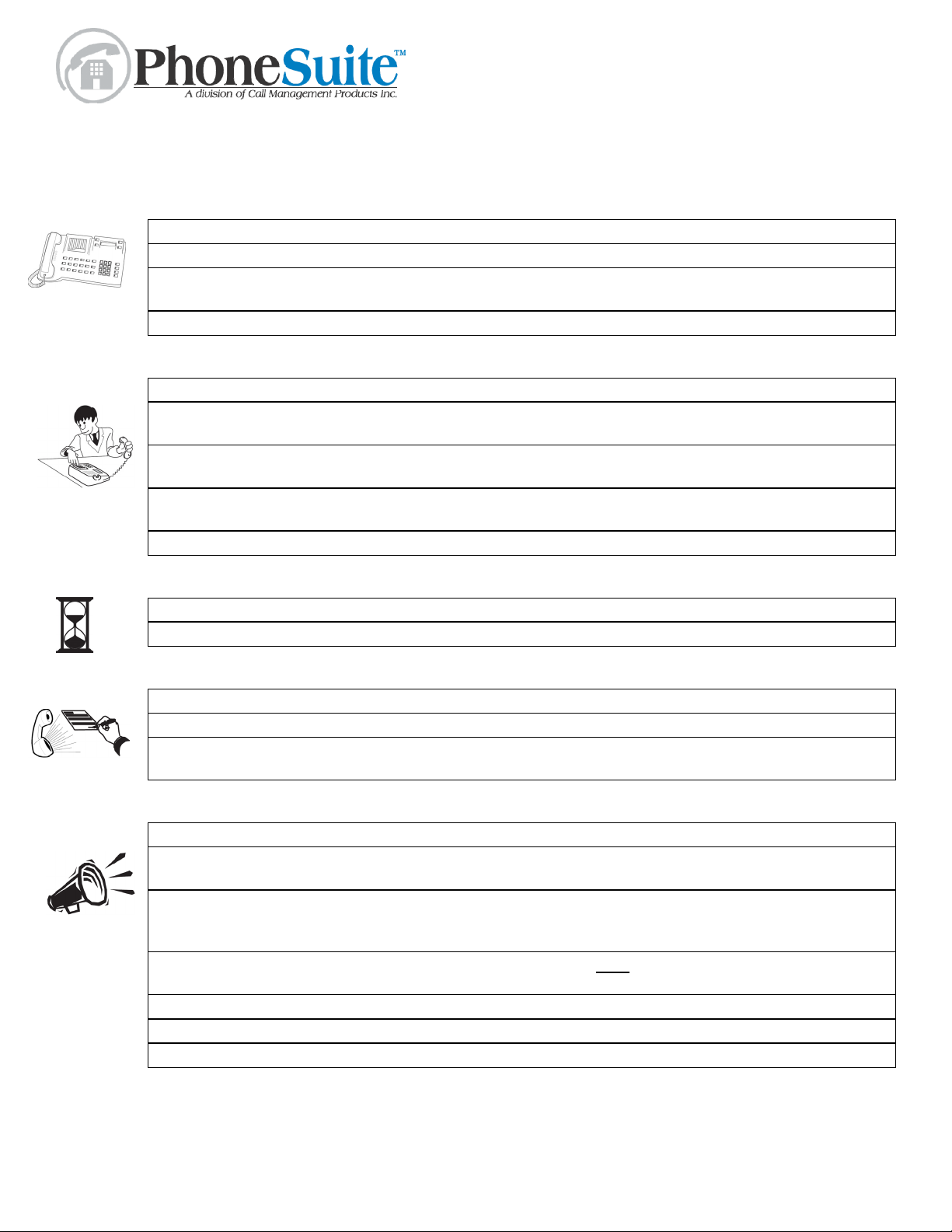
Answering Calls
Answer incoming call Press flashing call button
Transfer call to extension Dial extension number Press “C”
Transfer call to trunk Dial “9” (or “8” or “81”-“89”) then
Cancel transfer in progress Press “D”
Making Calls
Call Extensions Dial extension number
Make a phone call on a trunk Dial “9” (or “8” or “81”-“89”)
Transfer call to extensions
(after console places the call)
Transfer call to trunk
(after console places the call)
Cancel transfer in progress Press ”D”
Hold
Place a call on hold Press the “Call” button the call is on
Pick up call from hold Press the flashing “Call” button the call is holding on
Using the PhoneSuite™ Console
Press “C”
the phone number
then the phone number
Select unlit “Call” button Dial extension number Press “C”
Select unlit “Call” button Dial “9” (or “8” or “81”-“89”)
then the phone number
Press “C”
Voice Messages
Miscellaneous
Call an extension’s voice mail Dial extension number Dial “8”
Transfer a call to voice mail Dial extension number Dial “8”
Retrieve and extension’s voice
mail messages
Page (if connected) Dial “55” Talk into handset Press “D” when done
Conference call (first make each call
and put it on hold
Park active trunk in a slot for
person to answer from any featureenabled extension
Retrieve parked call that was not
picked up by an extension
Set console time and date Dial “*” Dial “1” to set time, “2” to set date
Reset console display Press “D” (to completely reset console, press Reset button)
Command prompting Press “AA” and keep pressing “A” to scroll through commands
Dial extension number Dial “8” and extension number
again
Press “C” Press flashing call button for each person to add to
the conference (max. of 3, one must be trunk)
Press “C” Dial the slot number that is displayed
Dial “A44” Dial the trunk number of the parked call
Page 2
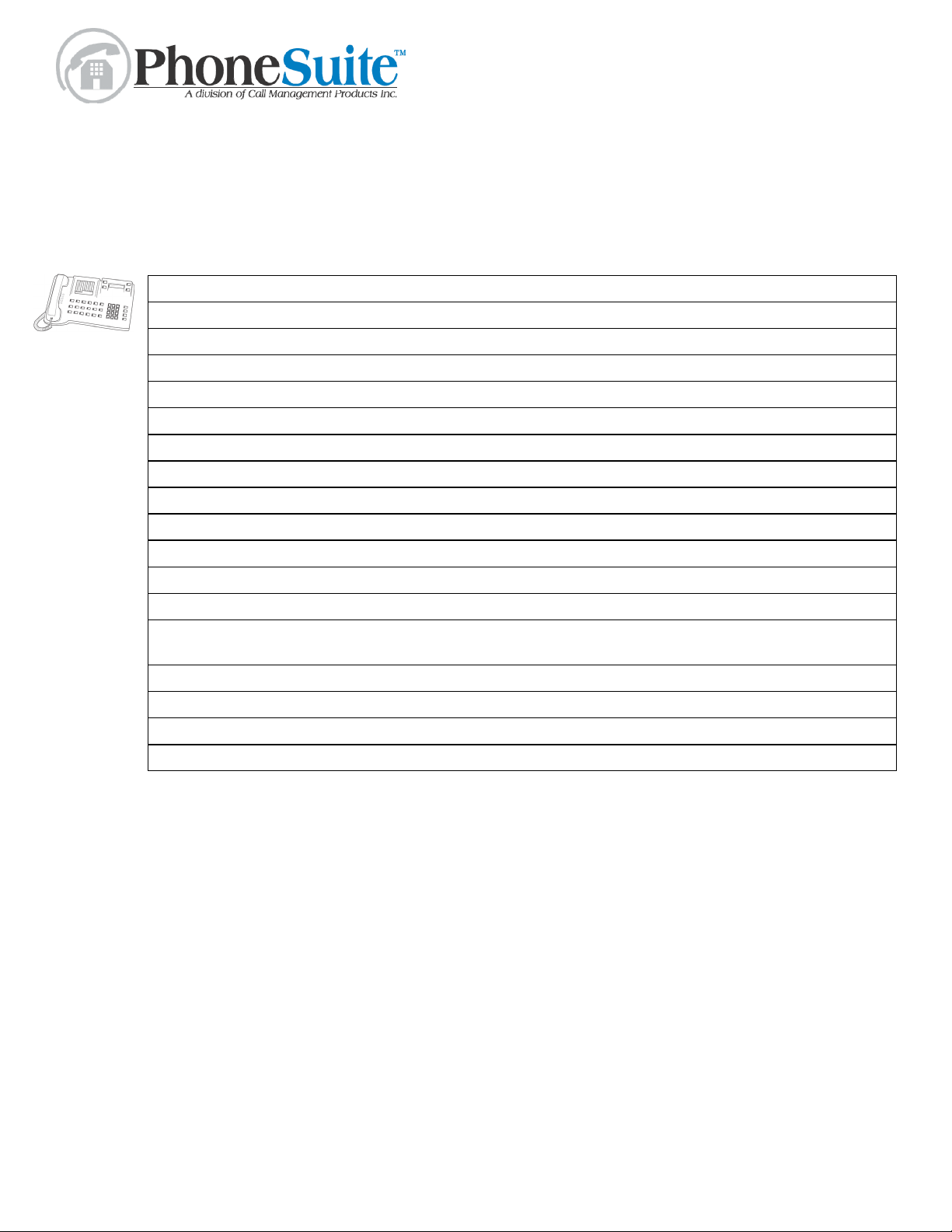
Feature Commands
For most features, press the appropriate Feature-Key button on the console. For others:
Dial:
A13 and enter extension number and Room Status Codes
A14 to clear ALL Room Status Codes
A18 and enter extension number to check the duration of a call in progress
A20 and enter extension number to print a Wakeup Report for that extension
A21 to print a Wakeup Report for ALL extensions
A24 to view main board software version
A30 and enter extension number to forward extension’s calls to another extensions
A42 to clear 911 Alarm
A43 to set or clear Trunk Alarm
A44 and enter a trunk number to access that trunk directly
A45 to check in ALL extensions (PhoneSuite model 112 only)
A51 and enter extension number to clear that extension’s phone bill
Using the PhoneSuite™ Console
A52 and enter extension number to revive that extension’s phone bill (revived calls may not be
complete and may include calls from other guests who stayed in that room)
A54 to print report of Credit Violations
A55 to print an Audit Report
A56 to clear the Audit Report
A59 to erase and re-record auto attendant messages
ps_console_quick_start_20050406.doc
