Page 1
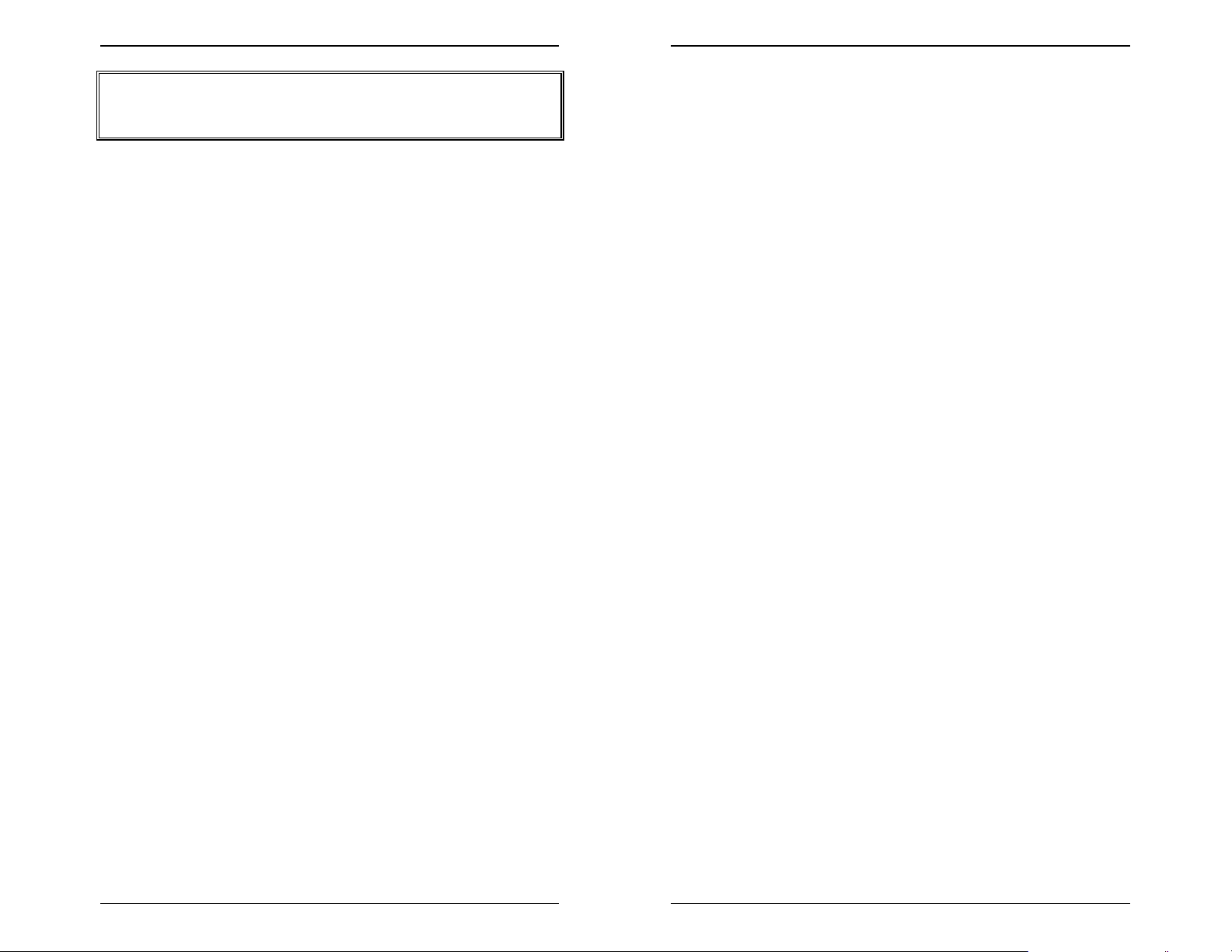
Table of Contents Table of Contents
TABLE OF CONTENTS
Introduction........................................................................ 1
Connecting CallExtend to Your Phone System .............. 3
Your CallExtend Unit........................................................ 3
Testing Your Phone System Extension Ports ..................3
Cabling CallExtend to Your Phone System...................... 4
Inserting the Battery Backup............................................ 5
Programming Your CallExtend Unit................................. 7
Recording the Voice Greeting .......................................... 7
Ö Single Message on Both Ports.............................. 8
Ö Separate Message on Each Port .......................... 8
CallExtend's Programmable Memory............................... 9
Programming Commands & Format .............................. 11
Programming System Settings into PAGE 0.................. 12
Ö Phone System Hook-Flash Duration................... 12
Ö Length of Pause between Greeting & Transfer... 12
Ö Transfer Supervision Modes ............................... 12
Setting up Receptionist Extensions................................ 14
Calling Party Transfers .................................................. 16
Ö Transferring Directly to an Extension .................. 16
Ö Transferring to a Department .............................. 18
Appendix C: Optional Programming.............................25
Preventing Callers from Interrupting the Greeting.......... 26
Call Supervision in Phone Systems that Don't
Provide Ringing to CallExtend.................................... 26
When PBX Conference Calling is Enabled .................... 26
When Extensions Begin with "8" ....................................26
Having CallExtend Answer Calls after Several Rings ....26
Using Separate Receptionists for Port 1 & Port 2 .......... 27
Receptionist Numbers Longer than 8 Digits...................27
Transferring Calls to Off-Site Receptionists ................... 27
Having CallExtend PAUSE while Dialing .......................28
Appendix D: From a Caller's Point of View ..................29
Appendix E: Troubleshooting........................................ 31
Appendix A: Data Display .............................................. 21
Appendix B: Sample Setup............................................ 23
Table of Contents Call Management Products Page i Page ii Call Management Products Table of Contents
Page 2
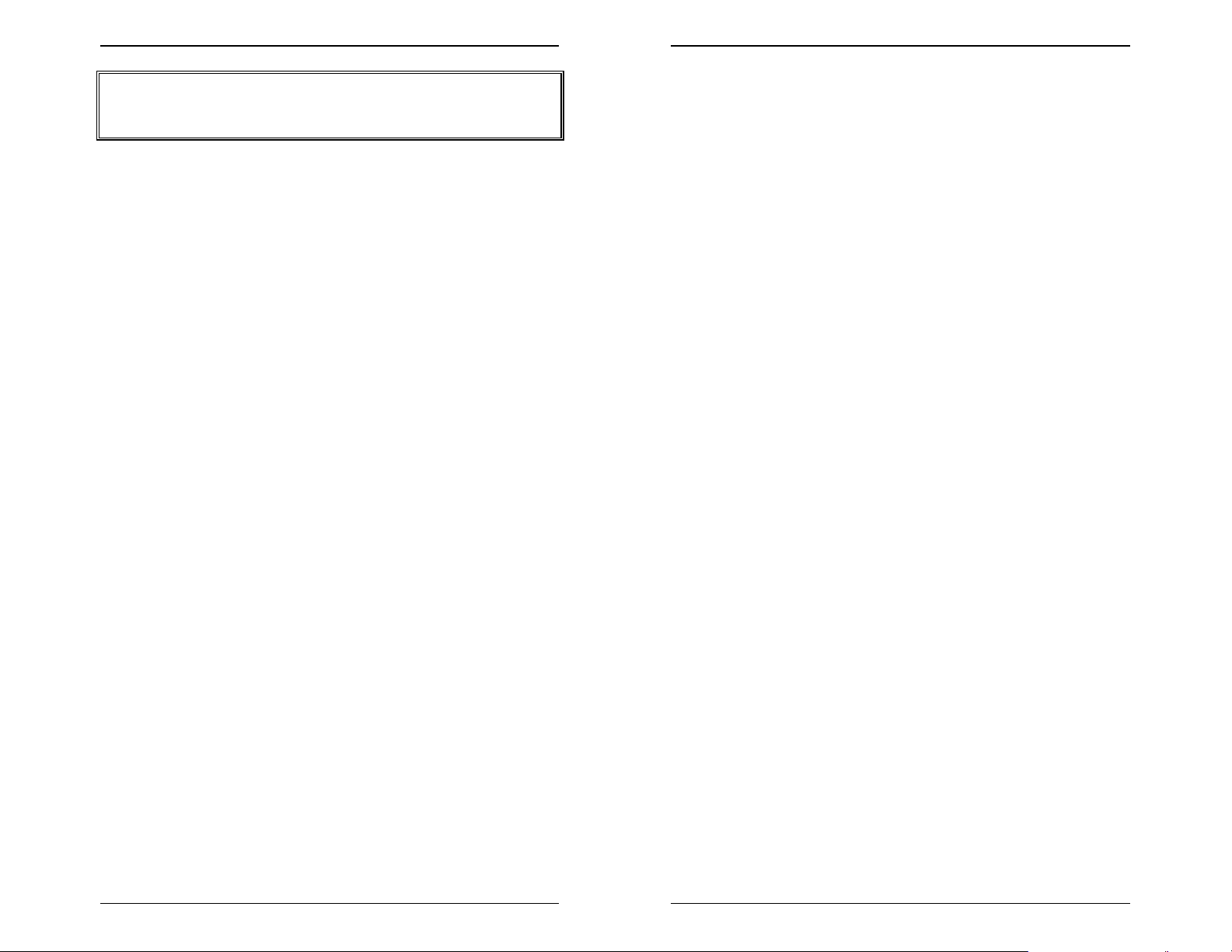
Introduction
Introduction Introduction
THIS PAGE INTENTIONALLY LEFT BLANK -- USE FOR
NOTES:
CallExtend is a two-port automated attendant that answers and
routes your incoming phone calls without human intervention.
CallExtend can be connected to one or two analog extension
ports on a PBX or hybrid key phone system with hook-flash call
transfer capability. CallExtend answers a call and plays a user-
recorded message, inviting the caller to dial an extension or a
single digit to reach a particular department. CallExtend can
process up to two incoming calls simultaneously.
While playing its message and for a period of time afterwards,
CallExtend listens for any digits dialed by the caller. Calls are
then routed to either a department or a direct extension. If no
digits are dialed, or if "0" is dialed, the call is routed to the
receptionist(s).
If desired, CallExtend can supervise call transfers, directing
unanswered calls to a receptionist, or it can transfer the call to
the appropriate extension and then immediately exit from the
call. CallExtend is then free to handle the next incoming call.
Introduction Call Management Products Page 1 Page 2 Call Management Products Introduction
Page 3
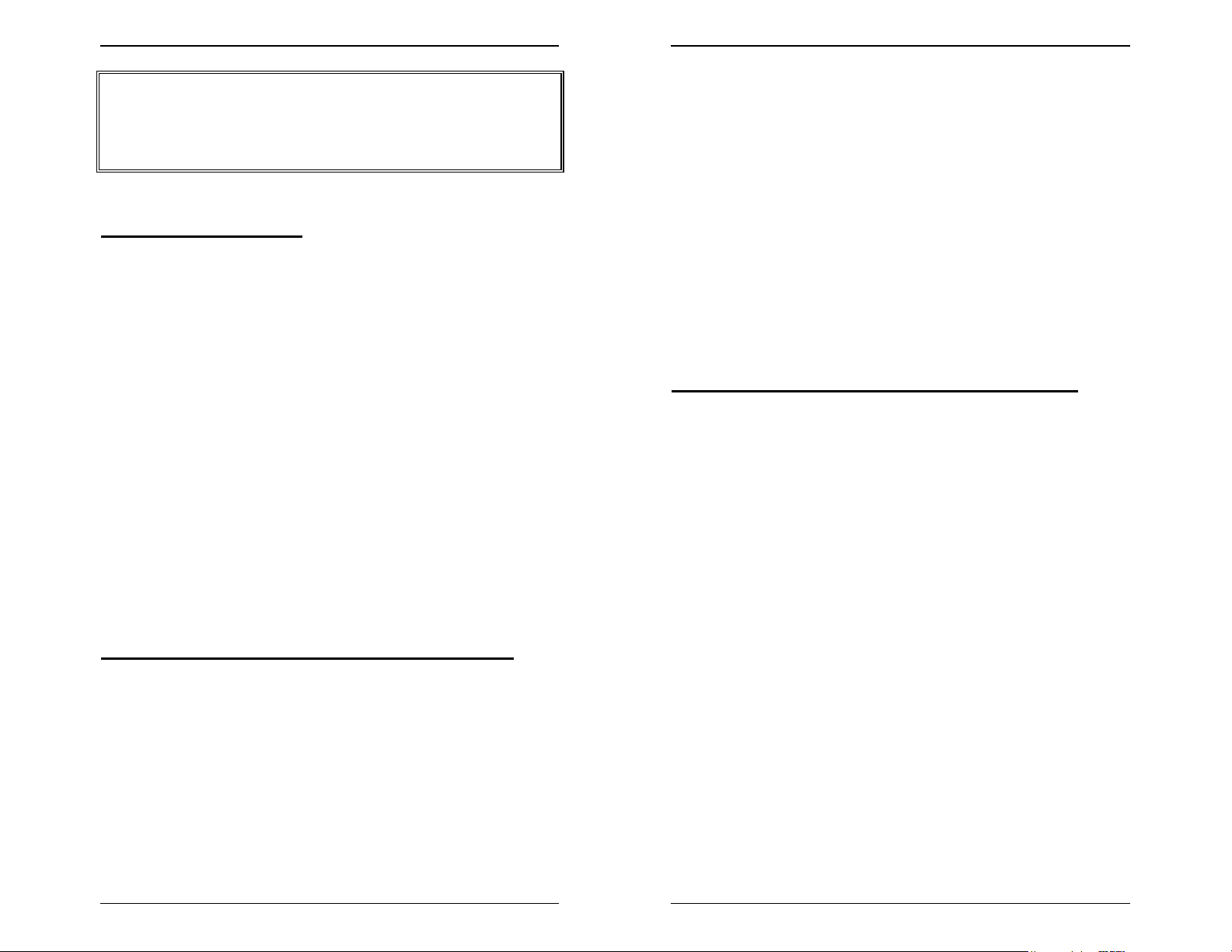
Connecting CallExtend to Your Phone System Connecting CallExtend to Your Phone System
Connecting CallExtend to Your
Phone System
Your CallExtend Unit
system (obtain an outside phone line and call back into the
phone system by dialing the number that an outside caller
would use). This call should ring the phone you have
connected. Answer the call and try to transfer it to an
extension. If this test transfer works, then this extension port is
set up properly, and you can connect CallExtend to the
extension. If you plan to use a second extension port with
CallExtend, test that extension also.
Your CallExtend package should contain a CallExtend unit, a
power transformer, this manual, and a Programming Guide.
The CallExtend unit has ports labeled PORT 1 and PORT 2
that should be connected to one or two analog extension ports
on your phone system. Connect a standard touch-tone phone
to the ADMIN port to program CallExtend. The power
transformer connects to the port labeled POWER and then to
an A/C wall outlet.
This manual details the procedures you should follow to
connect and program CallExtend. The Programming Guide
provides a place to record your CallExtend programming.
Testing the Phone System Extension Ports
Before connecting CallExtend to your phone system, make
sure the extension ports you are planning to connect
CallExtend to are analog and are set up for call transfers.
CallExtend will not work on an extension port that is not
set up for call transfers.
Cabling CallExtend to Your Phone System
Once you have verified that call transfers work on the extension
port(s) you plan to connect CallExtend to, you are ready to
connect CallExtend to these extensions, using standard
modular cords as shown in Figure 1.
NOTE: Make sure that your phone system has been set up to
transfer incoming calls to the CallExtend extensions. Also,
make sure that if both of the CallExtend ports are busy,
additional incoming calls will "overflow" to an extension that is
answered by the receptionist(s) or another CallExtend unit.
To do this, first program your phone system to route incoming
calls to the analog extension(s) CallExtend will be connected
to, and connect a phone to one of these extensions. Next,
make a test call from another phone that comes into the phone
Connections Call Management Products Page 3 Page 4 Call Management Products Connections
Page 4
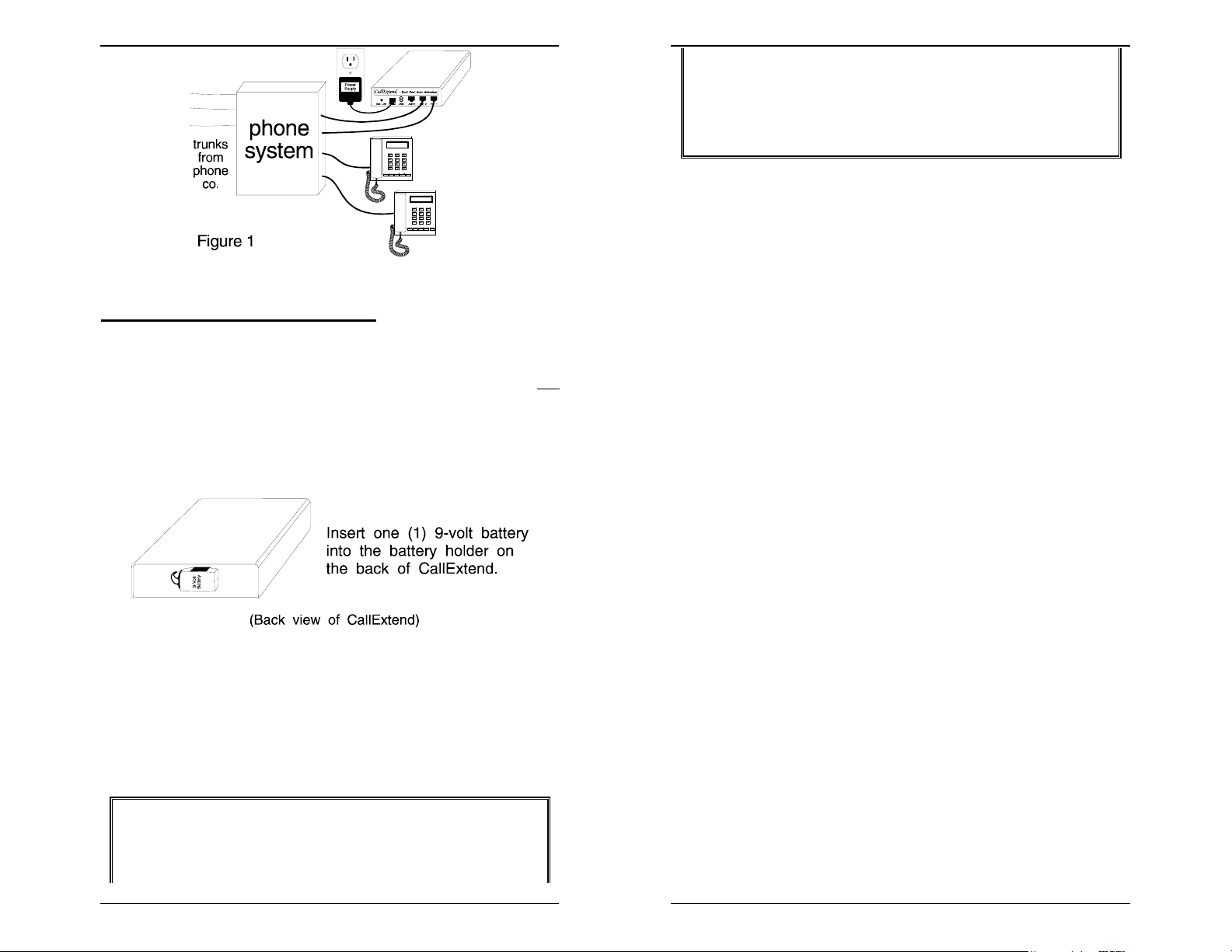
Connecting CallExtend to Your Phone System Connecting CallExtend to Your Phone System
Inserting the Battery Backup
CallExtend stores all of its programmed settings, except the
voice greeting, in non-volatile RAM, so these settings are not
erased when there is a power failure. A 9-volt battery can be
inserted on the back of the CallExtend unit to prevent loss of
the voice greeting during power failures (see Figure 2).
answering calls after power is restored, but it will not
have a message to play. To avoid this, check the battery
regularly (especially after power failures). The "Batt.
Low" light will come on to indicate low battery levels.
Figure 2
A slight power fluctuation may occur when a battery is inserted,
and this can cause the greeting message to be lost. For this
reason, always check that the greeting is still in place after
inserting a new battery.
NOTE: If the battery runs out (or if no battery is
inserted), CallExtend will lose the voice message when
there is a power failure. In this case, it will resume
Connections Call Management Products Page 5 Page 6 Call Management Products Connections
Page 5
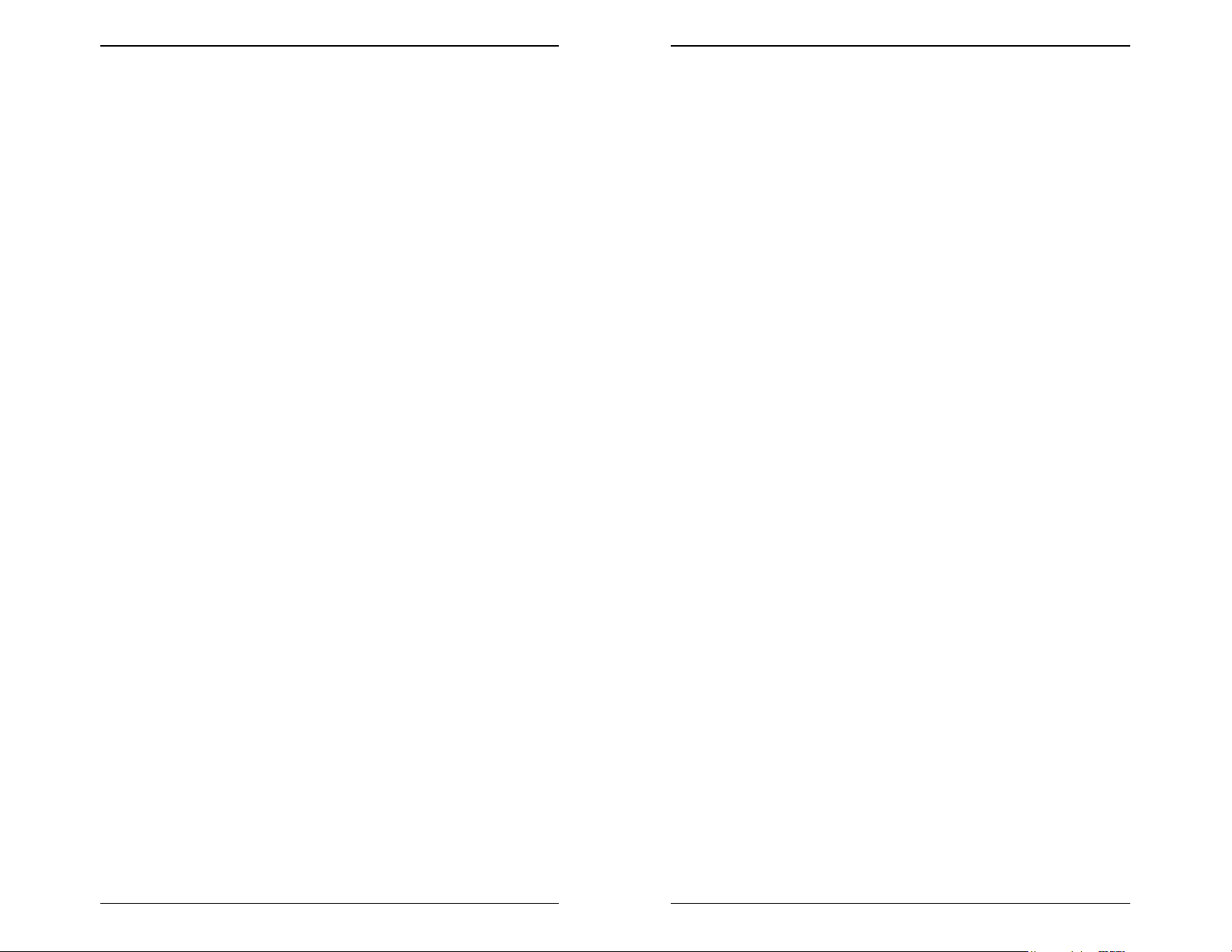
Connecting CallExtend to Your Phone System Connecting CallExtend to Your Phone System
THIS PAGE INTENTIONALLY LEFT BLANK -- USE FOR
NOTES:
Connections Call Management Products Page 7 Page 8 Call Management Products Connections
Page 6
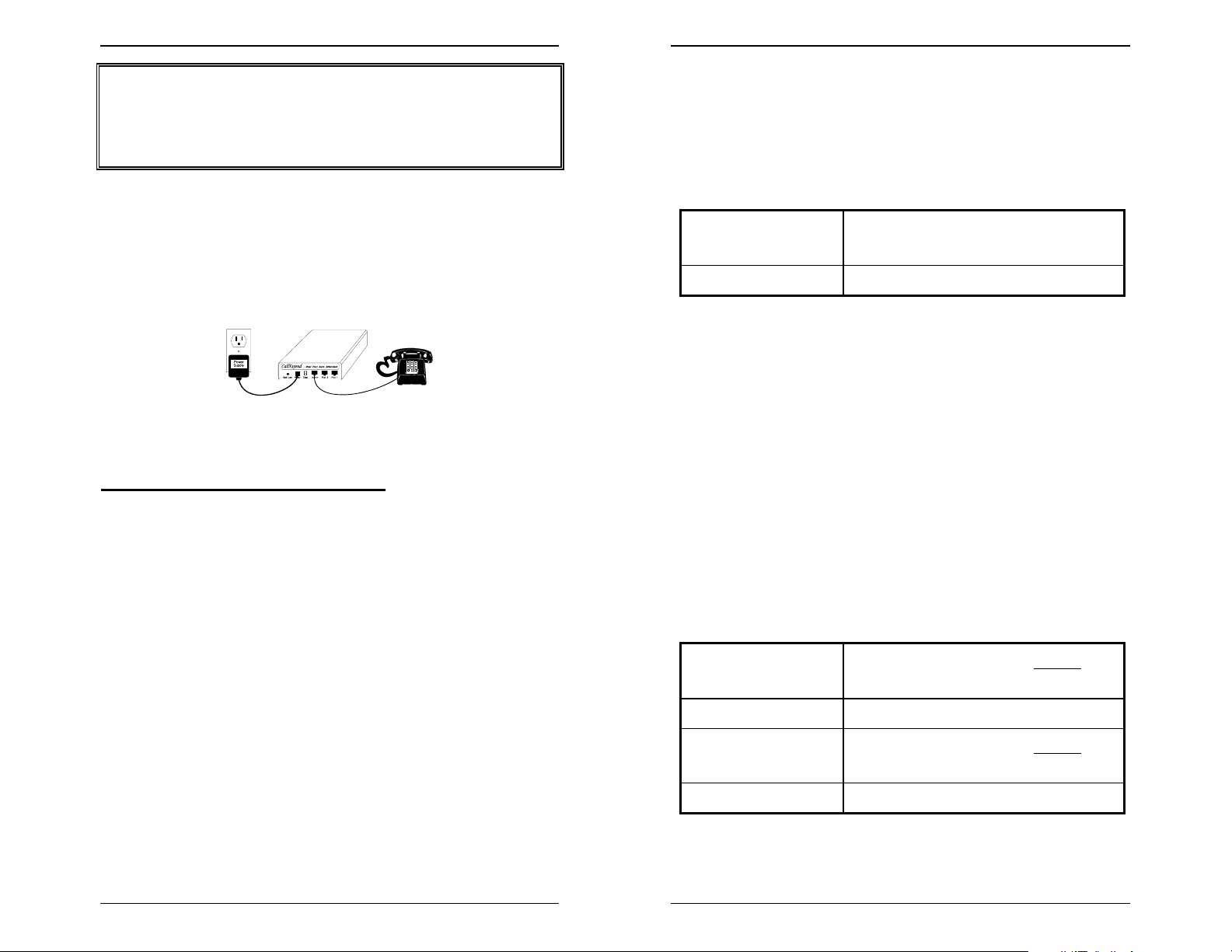
Programming Your CallExtend Unit Programming Your CallExtend Unit
Single Message on Both Ports:
Programming Your
CallExtend Unit
After CallExtend has been connected to your phone
system, it must be programmed. Programming CallExtend is
done by connecting a standard touch-tone phone to the ADMIN
port on the CallExtend unit and dialing on this phone.
Figure 3
Recording the Voice Greeting
The user records a voice greeting up to 32 seconds in length
into CallExtend. This greeting generally identifies their
company and invites callers to dial certain digits to reach an
individual or department.
To have CallExtend play the same greeting on both Port 1 and
Port 2, use the phone connected to the ADMIN port to record
the greeting, as follows:
Dial
Dial
When you lift the handset on the ADMIN phone, CallExtend's
"Data" display will show P for Programming Mode. When you
dial
*
The decimal point (period) after the
there are only eight seconds left to record in the greeting.
Separate Message on Each Port:
To have CallExtend play a different greeting to callers who
reach Port 1 than to callers who reach Port 2, use the phone
connected to the ADMIN port to record the greetings, as
follows:
8
and Read your greeting into the phone.
*
Hang up when done.
4
and Listen to the greeting.
*
the Data display will change to S. for Speech Mode.
S
will begin blinking when
Sample Voice Greeting:
"You've reached the ABC Company. If you are calling
from a touch-tone phone and know the extension you
wish to reach, you can dial that extension at any time.
For sales, dial 1. For support, dial 3. For accounting,
dial 4. If you are calling from a rotary phone or would
like to speak to an operator, please stay on the line and
someone will assist you shortly."
Programming Call Management Products Page 9 Page 10 Call Management Products Programming
Dial
Dial
Dial
Dial
After the second message (Port 1) has been recorded, you will
not be able to listen to the first message (Port 2) from the
8
and Read your greeting for Port 2 into
*
the phone. Hang up when done.
4
and Listen to the Port 2 greeting.
*
1
and Read your greeting for Port 1 into
*
the phone. Hang up when done.
4
and Listen to the Port 1 greeting.
*
Page 7
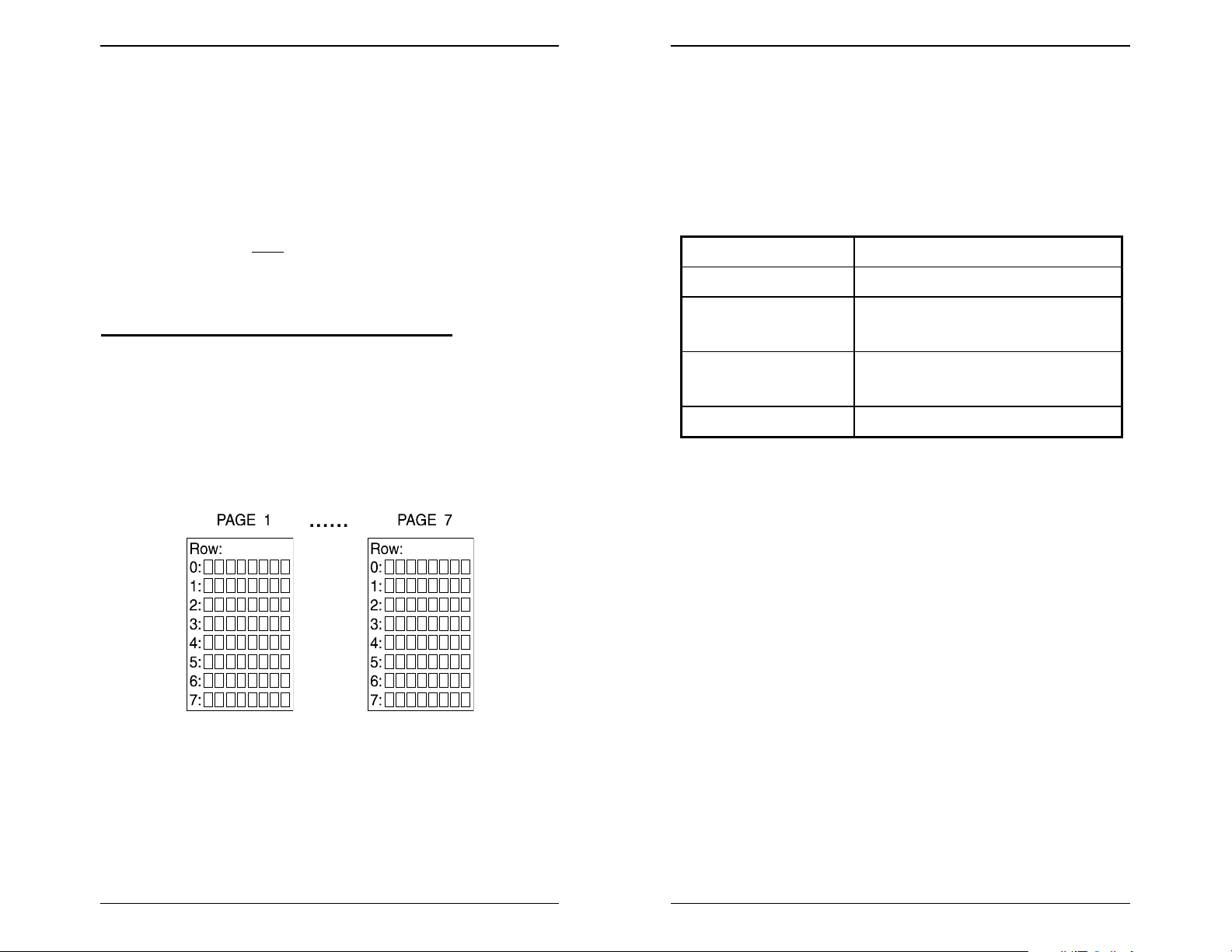
ADMIN phone in CallExtend. If you want to listen to this
message again, call into Port 2 of the CallExtend from an
outside phone line.
To change the Port 1 voice message at a later time, you can
1
dial
Port 2 message, you must follow the complete process shown
above and re-record both
and speak into the ADMIN phone. To change the
*
messages.
Programming Your CallExtend Unit Programming Your CallExtend Unit
dialed and then consults that PAGE in its memory to determine
how to handle the call.
The caller's first digit can be any number between 0 and 9.
These digits can be programmed as summarized in the
following chart:
Digit dialed by caller: Result:
0 Transfers call to receptionist.
CallExtend's Programmable Memory
CallExtend's memory consists of seven PAGES of data
storage. A PAGE in memory can be compared to a single
page of paper with eight rows of data on the page. The
number of each PAGE of CallExtend's memory
corresponds to the first digit dialed by a caller.
The Programming Guide included with your CallExtend unit
has a separate sheet for each PAGE of CallExtend's memory.
1-8 Transfers call to extensions that
begin with the digit 1-8.
1-7 If not used for extensions,
transfers call to a department.
9 Repeats voice greeting.
You only need to program the PAGES in CallExtend that
correspond to the digits your extensions begin with and
the digits you want to use for department lists.
Example: You might want callers to be able to dial "1"
to reach the Sales Department, "2" to reach Technical
Support, or directly dial any extension. If your
extensions all begin with either the digit 5 or 6 (e.g., 52,
54, 61, 68, etc.), then you will need to program PAGES
1, 2, 5, and 6.
When a caller dials an extension or dials a single digit to be
transferred to a department, CallExtend looks at the first digit
Programming Call Management Products Page 11 Page 12 Call Management Products Programming
Page 8

Programming Your CallExtend Unit Programming Your CallExtend Unit
Programming Commands & Format
Programming System Settings into PAGE 0
To program CallExtend, you will dial digits on a touch-tone
phone connected to the ADMIN port. CallExtend uses two
basic programming commands:
7
for REVIEWING DATA.
5
for LOADING DATA and
CallExtend's Data Display prompts you to enter commands in
the following format:
When using a 5 (Load) or 7 (Review) command, hold the
key down until the Data display changes. With the Load
command, the Data display will show "d," prompting you to load
data; with the Review command, it will begin showing the data
recorded earlier. You can load up to 8 digits of data with a
Load command; if you load fewer than 8 digits, dial # (a pound
sign) to indicate you are finished entering data.
Use the Programming Guide supplied with CallExtend to
record all data you program into the unit. The following is a
sample from the Programming Guide that you would use
when programming PAGE 2, Row 1.
#
Dial
2 1 5
Data display shows d), plus:
Dial
2 1 7
(hold until
(hold until Data display changes) and verify the extension.
(if shorter
than 8 digits)
Use PAGE 0 of CallExtend's memory to set up system
information and receptionist extensions. Row 0 of PAGE 0
contains three fields that must be programmed and five
optional fields (described in Appendix C). To program the three
basic fields, dial the following on the ADMIN phone:
Dial
0 0 5
Data display shows d), plus:
Dial
0 0 7
(hold until
(hold until Data display changes) & verify the data is correct
Length of
phone
system's
hook-flash
duration
Number of
secs to wait
after greeting before
transfer
Transfer
supervision
mode
desired
#
Hook-Flash Duration:
Set this to match the hook-flash dura-
tion used by the phone system for call transfers. Enter a digit
0-6, where "0" equals no hook-flash, "1" is a 1/4 second flash
duration, "2" is a 1/2 second duration, "3" is 3/4 of a second, "4"
is 1 second, "5" is 1-1/4 seconds, and "6" is 1-1/2 seconds.
Pause Duration:
After CallExtend plays the voice greeting, it
will wait the number of seconds indicated in this field before
transferring the call to the receptionist(s). This gives callers
time to dial in response to the greeting. Enter the number of
seconds (0-7) to wait (e.g., "4" waits 4 seconds).
Transfer Supervision Mode:
This field controls how
CallExtend supervises call transfers. CallExtend can operate
in one of three modes:
Ö
Full Supervision Mode: Enter 2-9 in this field to have
CallExtend fully supervise call transfers, looking for busy or
no answer. This number tells CallExtend how many rings*
Programming Call Management Products Page 13 Page 14 Call Management Products Programming
Page 9

Programming Your CallExtend Unit Programming Your CallExtend Unit
to wait for an extension to answer before transferring the
call to the receptionist (e.g., "5" means wait 5 rings). Enter
for 12 rings or ## for 16 rings.
*
* To use Full Supervision Mode in phone systems that do
not provide ringing sounds to CallExtend, see Appendix C.
A Note about Full Supervision Mode: CallExtend
connects a call to an extension when it hears a voice
answer. This connection takes a moment, so the first word
said by the person answering the extension may not be
heard by the caller.
Ö
Busy Supervision Mode: Enter 1 (one) in this field to
have CallExtend look for busy tone only. If a busy tone is
heard from the extension, CallExtend transfers the call to
the receptionist(s). If ringing is heard from the extension,
CallExtend exits the call immediately and connects the call
to the extension. If the extension rings and is not
answered, CallExtend will NOT retrieve the call and send it
to the receptionist(s).
Ö
Unsupervised Mode: Enter 0 (zero) in this field to have
CallExtend transfer calls without supervision. CallExtend
will transfer the call to the desired extension and then
immediately exit the call. CallExtend will NOT retrieve the
call and send it to the receptionist(s) if the dialed extension
is busy or does not answer.
Setting up Receptionist Extensions:
In Full Supervision Mode, callers will be transferred to the
receptionist(s) if the extension dialed is busy or does not
answer. In addition, if a caller dials "0" in response to the voice
greeting, does not dial anything, or dials an invalid digit, the call
will be connected to the receptionist(s).
At least one receptionist extension must be programmed
into PAGE 0, Row 1. Up to seven receptionist extensions can
be programmed, into Rows 1-7 of PAGE 0. To program the
receptionist extensions, dial the following on the ADMIN phone:
Dial
PAGE # (0), Row #
(1-7),
5
(hold until Data
display shows d), plus:
Dial
PAGE # (0), Row #
(1-7),
7
(hold until Data
display changes) and:
a receptionist extension
(up to 8 digits long)
Verify the extension is correct.
#
is shorter than
8 digits)
(if extension
Example: To load two receptionist extensions, you
would dial the following:
Dial
0 1 5
Data display shows d), plus:
Dial
0 1 7
Data display changes) and:
Dial
0 2 5
Data display shows d), plus:
Dial
0 2 7
Data display changes) and:
(hold until
(hold until
(hold until
(hold until
1st receptionist
extension (up to 8 digits
long)
Verify the extension is correct.
2nd receptionist
extension (up to 8 digits
long)
Verify the extension is correct.
#
is shorter than
8 digits)
#
is shorter than
8 digits)
(if extension
(if extension
,
Programming Call Management Products Page 15 Page 16 Call Management Products Programming
Page 10

Notes on Setting Up Receptionist Extensions:
1.) CallExtend does not supervise calls it sends to the
receptionist. It is recommended that you: A) enter
receptionist extensions that will always be answered; or
B) make sure the phone system will place a call on hold if
the receptionist extension is busy and will not try to send
this call back to CallExtend; or C) specify a phone system
hunt group as the receptionist.
2.) CallExtend does not hunt through multiple receptionist
extensions. If more than one receptionist extension is
programmed, CallExtend will transfer the first call to the
first receptionist extension (the one in Row 1) and the next
call to the second receptionist extension (Row 2), even if
the first receptionist is available. CallExtend will not
send another call to the first receptionist extension until it
has sent a call to each extension on the receptionist list.
3.) Enter each extension number exactly as CallExtend
must dial it for the phone system to transfer the call. If
the phone system needs to see
call transfer sequence, enter
extension (e.g., enter
enter a phone number, hunt group, or voice mailbox
number by programming the exact digits to be dialed,
including an initial "9" or "1." Note: To have CallExtend dial
a # as part of a number, enter two # signs in a row, without
a significant pause.
Programming Your CallExtend Unit Programming Your CallExtend Unit
70 at the beginning of a
*
70 at the beginning of each
*
70212 for extension 212). You can
*
Row 1 of PAGE 0; enter the remainder of the number into
Row 2. Rows 3-7 of PAGE 0 will be ignored after this.
When using receptionist extensions longer than 8 digits,
you must also enter ## into Field 7 of PAGE 0, Row 0, as
described in Appendix C.
5.) To remove an extension from the receptionist list, use a
single # sign to erase the contents of the appropriate Row.
For example, to erase the contents of PAGE 0, Row 3, dial
0 3 5 #
and after the empty Row on the list.
. CallExtend will still use the extensions before
Calling Party Transfers
PAGES 1-7 of CallExtend's memory control CallExtend's
response to what callers dial. Each PAGE of memory
corresponds to the first
caller dials "2
instructions on how to handle the call.
14," CallExtend will examine PAGE 2 for
Transferring Directly to an Extension:
To have callers dial extensions directly, you must program
your extension length into the PAGE(S) that correspond to
the first digit(s) of your extensions. For example, if your
extensions are in the form 210, 221, 234, etc., you would
program PAGE 2, Row 0 for a 3-digit extension format.
CallExtend accepts extensions up to 8 digits long.
digit dialed by the caller. Example: if a
4.) An extension or phone number up to 16 digits long can
be entered into CallExtend as the only receptionist. To
program this, enter the first eight digits of the number into
Programming Call Management Products Page 17 Page 18 Call Management Products Programming
Only Row 0 needs to be programmed for each PAGE set up for
direct-dialing to extensions. Rows 1-7 are left blank.
Page 11

Programming Your CallExtend Unit Programming Your CallExtend Unit
To program direct extension dialing, dial the following on the
ADMIN phone for each PAGE that corresponds to the first digit
of an extension (if your extensions begin with the digit 8, see
Appendix C):
Dial
PAGE # (1-7), 0 5
(hold until Data display shows
d), plus:
Dial
PAGE # (1-7), 0 7
(hold until Data display
changes) and:
the extension length
(total number of digits
in each extension)
Verify the extension length is correct.
#
Example: If your phone system uses 4-digit
extensions that begin with either "5" or "6" (5300, 5750,
6105, etc.), program PAGES 5 and 6, as shown:
Dial
5 0 5
Data display shows d), plus:
Dial
5 0 7
Data display changes) and:
Dial
6 0 5
Data display shows d), plus:
Dial
6 0 7
Data display changes) and:
(hold until
(hold until
(hold until
(hold until
4 #
Verify the extension length is correct.
4 #
Verify the extension length is correct.
Rows 1-7 on the PAGE are left blank.
A Note on Direct-Dialing Extensions:
Some phone systems require that special digits be dialed in
front of the extension number as part of a call transfer. In this
case, you should enter the special digits after the extension
length when programming Row 0 of the PAGE(S). (For the
extension length, enter the total of the special digits plus the
length of the extension number.) CallExtend will then insert the
digits in front of the extension a caller dials.
Example: The ABC Company uses extensions that
begin with "4" and are three digits long (e.g., 403, 415,
435, etc.). They want callers to reach an extension if
they dial it directly (e.g., by dialing "403"). However, in
order to transfer a call on their phone system, the
special digits
70 must be dialed before the extension
*
number. In this case, CallExtend's PAGE 4 would be
programmed as follows:
Dial
4 0 5
Data display shows d), plus:
Dial
4 0 7
Data display changes) and:
(hold until
(hold until
6*70 #
Verify the values just entered.
Transferring to a Department:
PAGES that are not used for direct-dialing extensions can be
used in a department menu, if desired. To program a PAGE as
a department, you must program a
into Row 0 of that PAGE
*
and then enter the extensions that you want calls transferred to
into Rows 1-7 on the PAGE. For example, to have callers "dial
5 for Sales," you would enter a
in PAGE 5, Row 0 and up to
*
seven extensions for the Sales department into Rows 1-7.
Each extension can be up to 8 digits long (to use a 16-digit
extension, see the following Note 2). When an extension
shorter than 8 digits is entered, press # to indicate that you are
done entering the extension number. If you want to include a #
Programming Call Management Products Page 19 Page 20 Call Management Products Programming
Page 12

in the actual data (e.g., as part of an extension), dial two #
signs in a row, without a significant pause.
Programming Your CallExtend Unit Programming Your CallExtend Unit
dial a # as part of a number, enter two # signs in a row,
without a significant pause.)
Example: The ABC Company wants callers to be able
to dial 6 for Sales and wants those calls to be sent to
extension 417. To program this, you would dial the
following into the ADMIN phone:
Dial
6 0 5
Data display shows d), plus:
Dial
6 0 7
Data display changes) and:
This enters a
extension 417 is entered into PAGE 6, Row 1:
Dial
6 1 5
Data display shows d), plus:
Dial
6 1 7
Data display changes) and:
Notes on Department Lists:
1.) Enter each extension number exactly as CallExtend
must dial it for the phone system to transfer the call. If
the phone system needs to see
call transfer sequence, enter
extension (e.g., enter
enter a phone number, hunt group, or voice mailbox
number by programming the exact digits to be dialed,
including an initial "9" or "1." (Note: To have CallExtend
(hold until
(hold until
(star) into PAGE 6, Row 0. Next,
*
(hold until
(hold until
#
*
Verify the value just entered.
417 #
Verify the extension is correct.
70 at the beginning of a
*
70 at the beginning of each
*
70212 for extension 212). You can
*
2.) An extension or phone number up to 16 digits long can
be entered into CallExtend as the only number on a
department list. To program this, enter the first eight
digits of the number into Row 1 of the PAGE and enter the
remainder of the number into Row 2. Rows 3-7 of the
PAGE will be ignored after this. When using extensions
longer than 8 digits, you must also enter ## (two pound
signs) instead of the
3.) To remove an extension from a department list, use a
single # sign to erase the contents of the appropriate Row.
For example, to erase the contents of PAGE 2, Row 3, dial
2 3 5 #
and after the empty Row on the list.
4.) CallExtend does not hunt through multiple extensions
on a department list. If more than one extension is
programmed, CallExtend will transfer the first call to the
first extension (the one in Row 1) and the next call to the
second extension (Row 2), even if the first extension is
available. CallExtend will not send another call to the first
extension until it has sent a call to each extension on the
department list.
. CallExtend will still use the extensions before
(star) in Row 0 of the PAGE.
*
Programming Call Management Products Page 21 Page 22 Call Management Products Programming
Page 13

Data Display Data Display
Appendix A:
Data Display
To make programming easier, CallExtend uses its Data display
to provide information to the user. Watch this display for help
during programming, and to see the results of a Review
command. The display works as follows:
P: When the receiver of the ADMIN phone is picked up,
the Data display will show "P" (to indicate that CallExtend is
in P
rogramming Mode and is waiting for a PAGE number
to be entered).
second, and then the next digit is displayed. Blanks are shown
as small squares (
(since the display can't form the shape
shown as "c" and a pause is shown as "-" (a hyphen).
The following chart summarizes the Data display:
displayed
indicates
); an asterisk or star (*) is shown as "11"
), a pound sign (#) is
*
S Speech Mode: talk into the phone to record the
voice greeting
. (blinking
period)
P waiting for a PAGE number or
less than 8 seconds remain to finish recording
the voice greeting
to be entered
*
A waiting for a Row number (Address) to be
entered
A: Once a PAGE number has been dialed, the Data
display will show "A" (to indicate that a Row A
needed next).
C: Once a Row number has been dialed, the Data display
will show "C" (to indicate that a C
entered next); remember that the Load (5) and Review (7)
Command buttons on the phone must be pressed and held
down until the Data display changes.
d: When the 5 button (Load Command) has been held
down long enough, the display changes to "d" (indicating
that CallExtend is ready to receive D
After a Review command, the Data display shows the contents
of the PAGE and Row specified. Each digit is shown for a
Reference Call Management Products Page 23 Page 24 Call Management Products Reference
ommand should be
ata).
ddress is
C waiting for a Command to be entered
d waiting for Data to be entered
11 a
stored in memory
*
c a # stored in memory
- a pause stored in memory
a blank stored in memory
a programming error has occurred
≡
Page 14

Appendix B:
Sample Setup Sample Setup
Dial
0 0 5
Dial
0 1 5
(hold until Data display shows d), plus:
(hold until Data display shows d), plus:
1 4 5 #
200 #
Sample Setup
The ABC Company uses CallExtend to answer the majority of
its incoming phone calls, to help relieve the receptionist.
The CallExtend installer set up the company's phone system
analog ports for call transfers, routed incoming calls to those
extensions, and cabled CallExtend to the extension ports.
By dialing
recorded the following voice greeting into its CallExtend unit:
"You've reached the ABC Company. If you are calling
from a touch-tone phone and know the extension you
wish to reach, you can dial that extension at any time.
For Sales, dial 1. For Support, dial 3. For Accounting,
dial 4. If you are calling from a rotary phone or would
like to speak to an operator, please stay on the line and
someone will assist you shortly."
The phone system's hook-flash duration is 250 milliseconds
(1/4 of a second). The ABC Company wants to give callers 4
seconds to dial an extension or department, and it wants all call
transfers to go to a receptionist if extensions are busy or do not
answer within 5 rings. The receptionist is located at extension
200. The installer used the ADMIN phone to program these
values into PAGE 0, as follows:
PAGE 0:
Reference Call Management Products Page 25 Page 26 Call Management Products Reference
*
8
on the ADMIN phone, the company
All the company's extensions begin with a "2" and are 3 digits
in length. The installer programmed CallExtend's PAGE 2 for
this extension format, as follows:
PAGE 2:
Dial
2 0 5
The ABC Company wants calls for Sales to go to extension
210, calls for Support to go to either extension 220 or 250, and
calls for Accounting to go to extension 240. The installer used
the ADMIN phone to program PAGES 1, 3, and 4 into
CallExtend as follows:
PAGE 1:
Dial
1 0 5
Dial
1 1 5
PAGE 3:
Dial
3 0 5
Dial
3 1 5
Dial
3 2 5
PAGE 4:
Dial
4 0 5
Dial
4 1 5
(hold until Data display shows d), plus:
(hold until Data display shows d), plus:
(hold until Data display shows d), plus:
(hold until Data display shows d), plus:
(hold until Data display shows d), plus:
(hold until Data display shows d), plus:
(hold until Data display shows d), plus:
(hold until Data display shows d), plus:
3 #
#
*
210 #
#
*
220 #
250 #
#
*
240 #
Page 15

Optional Programming Optional Programming
Duration) can be set to * to have CallExtend ignore any digits
that callers dial during the voice greeting. After the entire
Appendix C:
Optional Programming
greeting has been played, CallExtend will wait five (5) seconds
for the caller to dial digits; if no digits are dialed, the call will be
transferred to the receptionist(s).
Some phone systems require additional system settings
beyond the basic ones detailed in the section, "Programming
System Settings into PAGE 0." These optional settings can be
programmed into the various fields of PAGE 0, Row 0.
NOTE: If you are programming any of the fields 1-8 of PAGE
0, Row 0, you must
program all the fields prior to the desired
field you are programming. For example, if you want to change
the value of Field 6, you must first program Fields 1-5. Use the
following chart to record the settings you program:
Page 0, Row 0:
Field Number:
Dial
0 0 5
Data display shows d), plus
Dial
0 0 7
Data display changes) and:
(hold until
Default Values:
(hold until
See the "Programming System Settings into PAGE 0" section
to fill in Fields 1-3 (these fields must be filled in for CallExtend
to work). Use the default values for Fields 4-8, unless one of
the following cases applies to your installation:
Case A: Play the entire voice greeting to every caller,
without allowing caller interruption. Field 2 (Pause
Reference Call Management Products Page 27 Page 28 Call Management Products Reference
1 2 3 4 5 6 7 8
:
1 0 0 0 0
Verify the settings are correct.
Case B: Fully supervise call transfers in phone systems
that don't provide ringing or busy tones to CallExtend.
Field 4 (Call Transfer Features
) can be set to 0 (zero) to have
CallExtend interpret the number 2-9 in Field 3 (Transfer
Supervision Mode) to be a time period, rather than a number of
rings. In this case, Field 3 represents the amount of time (in
4-second increments) CallExtend will wait before transferring
an unanswered call to the receptionist(s). Example: if Field 4
is set to 0 (zero), a 3 in Field 3 would tell CallExtend to wait 12
(4 x 3) seconds.
Case C: Use CallExtend with phone systems that are
programmed for conference calling. If the conference
calling feature causes an extra hook-flash to be needed in
regular call transfers, Field 4 (Call Transfer Features
) should be
set to 3 to have CallExtend do an extra hook-flash when
transferring calls.
Case D: Allow callers to dial extensions that begin with 8.
If you want callers to be able to dial an extension beginning
with 8, set Field 5 (Accept an 8 Dialed by a Caller
) to the
extension length (1-8 digits).
Case E: Have CallExtend answer calls after x number of
rings, instead of on the first ring. Program Field 6 (Delayed
Answer Mode) to the number of times you want CallExtend to
ring before it answers the call (e.g., "4" to answer on the fourth
Page 16

ring). Set this field to 0 (zero) or 1 (one) to have CallExtend
answer on the first ring.
Case F: Have calls on CallExtend's Port 1 be directed to a
different receptionist than calls on Port 2. Program a 1
(one) into Field 7 (Special Receptionist Arrangements
program the receptionist extensions as follows: In PAGE 0,
Row 1, enter the extension you want to use as the receptionist
for calls answered by CallExtend's Port 1. In PAGE 0, Row 2,
enter the extension you want to use as the receptionist for calls
answered by CallExtend's Port 2. Rows 3-7 of PAGE 0 will be
ignored.
Case G: Direct calls to a receptionist extension longer
than 8 digits or to an outside phone number. First program
## (two pound signs) into Field 7 (Special Receptionist
Arrangements). Then, program the receptionist extension as
follows: In PAGE 0, Row 1, enter the first 8 digits of the
extension or phone number. In PAGE 0, Row 2, enter the
remainder of the number. After this, CallExtend will direct calls
to the receptionist to the complete number entered into Rows 1
and 2 of PAGE 0. Rows 3-7 of PAGE 0 will be ignored.
Optional Programming Optional Programming
) and
Case H: Have CallExtend PAUSE while dialing. CallExtend
can be programmed to pause between digits when dialing
extensions or outside phone numbers. Each "pause" is 2
seconds in length, and multiple pauses can be used. To
program a pause into CallExtend, program the dialing string
normally; at each spot you want CallExtend to pause while
dialing, enter a pause character by dialing
phone. (The
a significant delay.) The pause counts as a single digit and
uses a space in CallExtend’s memory; when reviewing data,
you will see a "-" (hyphen) for each pause.
NOTE: CallExtend automatically pauses 2 seconds after
dialing the first digit of an extension or phone number that
begins with 8, 9, 0,
initial 8, 9, 0,
seconds before dialing the next digit.
must be dialed immediately after the # without
*
, or #. If a
*
, or #, CallExtend will pause a total of 4
*
#
*
#*
on the ADMIN
pause is added after the
NOTE: When using an outside phone number as the
receptionist, you may need to modify Field 8 (Pause before
Exiting from Call to the Receptionist). Program this field to the
number of seconds (2-9) CallExtend should stay on the line
after dialing the receptionist's number, before it exits the call
and connects the caller through. If CallExtend dials an outside
phone number and then immediately exits the call, most phone
systems will not connect the caller to the outside phone line.
Reference Call Management Products Page 29 Page 30 Call Management Products Reference
Page 17

From a Caller's Point of View From a Caller's Point of View
Appendix D:
From a Caller's Point of View
When CallExtend answers a call, it plays a voice greeting to
the caller, and in response to this greeting, the caller generally
dials touch-tone digits. CallExtend then directs the call to the
desired extension, in one of three supervision modes: Full
Supervision Mode, Busy Supervision Mode, or Unsupervised
Mode. (For more information on these modes, see the
"Transfer Supervision Mode" field under "Programming System
Settings into PAGE 0.")
What the caller hears while the call is being transferred
depends on which mode CallExtend is programmed for, as
described below:
receptionist(s). If the extension phone begins to ring,
CallExtend connects the call through to the extension, and
the caller will then hear the extension ringing.
C. In Unsupervised Mode
desired extension without placing it on hold. This means
that the caller will begin hearing ringing or busy tone
immediately after dialing an extension or digit.
, CallExtend connects the call to the
When Transferred to the Receptionist:
Whenever a call is transferred to a receptionist, CallExtend
immediately connects the call through. This means that the
caller will hear ringing or busy tone while waiting for the
receptionist to answer the phone. The call is not put on hold
while waiting for the receptionist.
A. In Full Supervision Mode
hold while it rings the desired extension and listens for
ringing or busy tone. Since the caller is on hold during this
time, he or she hears what the phone system puts out to
calls on hold (music, a special message, or silence).
CallExtend connects the call through upon hearing a voice
answer the destination extension (the caller may not hear
the first word spoken by the person who answers the
extension telephone). If the extension telephone is not
answered, the call is transferred to the receptionist(s).
B. In Busy Supervision Mode
hold and rings the desired extension. If the extension is
busy, the call is immediately transferred to the
Reference Call Management Products Page 31 Page 32 Call Management Products Reference
, CallExtend places the call on
, CallExtend places the call on
Page 18

Appendix E:
Troubleshooting Troubleshooting
1-7 on the PAGE, to make sure that the desired extensions
have been programmed.
Troubleshooting
If you experience problems when installing CallExtend, the
following examples may assist you in troubleshooting:
CallExtend answers calls but does not play a message for
the caller: The voice greeting may have been erased by a
power failure and should be re-recorded. Also, check the "Batt.
Low" light on CallExtend; if this light is on, a new battery should
be inserted in the battery backup.
CallExtend seems to tie up a phone line for a long period
of time without transferring a call: 1) Since CallExtend is on
the station side of the phone system, if a caller hangs up,
CallExtend does not disconnect the call -- the phone system
should. Check that the phone system properly disconnects
hang-up calls. 2) If CallExtend does not have a proper
receptionist extension programmed into it, it will not be able to
transfer callers who wait on the line to reach the receptionist
(e.g., if they are calling from a rotary phone); thus, these callers
may be kept on the line indefinitely. Verify that Rows 1-7 of
PAGE 0 are programmed correctly. In particular, make sure
that PAGE 0, Row 1 has a valid receptionist extension
programmed into it.
The caller dials a digit but is not transferred to one of the
extensions on that digit's list: Make sure that Row 0 on that
digit's PAGE is set to
(star). Also, review the data in Rows
*
Calls are not being transferred: Check the "Hook-Flash
Duration" field (PAGE 0, Row 0) to make sure the field is set
correctly for the phone system. Make sure that the phone
system ports connected to CallExtend are set up to allow
manual call transfers and that CallExtend has been
programmed to dial any prefix digits that are needed in front of
extension numbers when transferring calls.
If a call is not answered by the extension it was transferred
to, it is not being transferred to the receptionist: The
"Transfer Supervision Mode" setting in PAGE 0, Row 0 may be
set to zero or one. This causes CallExtend to transfer the call
without answer supervision. See "Programming System
Settings into PAGE 0" to change this value.
If this problem occurs when CallExtend is set to fully supervise
call transfers, check the extensions entered into Rows 1-7 of
PAGE 0, to make sure they are valid extensions. Make sure
your telephone system does not place day/night restrictions on
dialing certain extensions.
A call is transferred to an extension, but that extension
only rings briefly before the call is transferred to the
receptionist: Set the "Transfer Supervision Mode" field in
PAGE 0, Row 0 to a higher number of rings (see "Programming
System Settings into PAGE 0").
The greeting is played twice to callers: On some phone
systems, if an extension does not answer a call transfer, the
Reference Call Management Products Page 33 Page 34 Call Management Products Reference
Page 19

call is automatically transferred back to the extension that
originated the transfer. In this case, calls will be transferred
back to CallExtend if they are not answered by the appropriate
extension. When the call is transferred back to CallExtend, it
looks like a new call, so CallExtend plays its greeting to the
caller. Program the phone system to not transfer calls back to
the ports used with CallExtend.
Troubleshooting Troubleshooting
How to Reach Customer Support
If you encounter problems you are not able to resolve with your
CallExtend system, contact your CallExtend dealer or Call
Management Products Inc., Broomfield, Colorado, at (303)
465-0651 or (800) 245-9933.
The greeting stops part-way through (always at the same
place), and the caller is immediately transferred to an
extension or the receptionist: Part of the voice greeting may
sound like a touch-tone digit to CallExtend, causing the call to
be transferred. If the digit is programmed, CallExtend will
transfer the caller to the appropriate department; if it is not
programmed, the caller will be transferred to the receptionist.
Re-record the voice greeting.
The greeting stops part-way through at a random point,
and there is a pause before the call is disconnected or is
transferred to the receptionist: CallExtend may be located
near a transformer or power supply that emits a strong
magnetic field, causing CallExtend to lock up. Relocate the
CallExtend unit.
The caller dials to select a department or extension and
gets dial-tone, and the call is dropped: The hook-flash
duration CallExtend is using when transferring calls may be too
long for the phone system. Change the value programmed into
the first Field of PAGE 0, Row 0 to a lower value that matches
the hook-flash duration of the phone system.
Returning a CallExtend for Repair
If you suspect that your CallExtend may need repair, contact
our Customer Support Department from the site where
CallExtend is connected. A technician will ask you some
questions about the installation and will go through some tests
over the phone.
If the Customer Support technician determines that the
CallExtend needs to be returned for repair, he or she will issue
you a Return Merchandise Authorization (RMA) number.
CallExtend comes with a 1-year warranty on parts and labor. If
the manufacture date on the bottom of the CallExtend is over
12 months old, a photocopy of the actual sales receipt is
required to prove the purchase date. Out-of-warranty repairs
are available.
Reference Call Management Products Page 35 Page 36 Call Management Products Reference
Page 20

FCC Notice
1.) This equipment complies with Part 15 and Part 68 of the FCC rules.
On the bottom of the CallExtend unit is a label that contains, among
other information, the FCC registration number and the ringer
equivalence number (REN) for this equipment. If requested, this
information must be provided to the telephone company.
2.) This equipment uses the following USOC jacks: RJ11C.
3.) The Ringer Equivalence Number (REN) is used to determine the
quantity of devices that may be connected to the telephone line at
one time. The REN characterizes the load placed on the telephone
company alerting (ringing) power source by this product, as a ratio to
a standard mechanical bell-type ringer. Excessive RENs on the
telephone line may result in the devices not ringing in response to an
incoming call. In most, but not all areas, the sum of the RENs should
not exceed five (5.0). To be certain of the number of devices that
may be connected to the line, as determined by the total RENs,
contact the telephone company to determine the maximum REN for
the calling area.
4.) If this equipment causes harm to the telephone network, the
telephone company has the right to discontinue service temporarily
on the line to which this product is connected. The telephone
company will notify you in advance if temporary discontinuance of
service is required. If advance notification isn't practical, the
telephone company will notify you as soon as possible. Also, you will
be advised of your right to file a complaint with the FCC if you believe
it is necessary.
5.) The telephone company may make changes in its facilities,
equipment, operations, or procedures that could affect the operation
of this equipment and could make it incompatible or less compatible.
If this happens, the telephone company will provide advance notice in
order for you to make the necessary modifications to maintain
uninterrupted service.
6.) If trouble is experienced with this equipment, please contact your
local dealer or Call Management Products Inc. (CMP) for repair or
warranty information. If the trouble is causing harm to the telephone
network, the telephone company may request that you remove the
equipment from the network until the problem is resolved. Under no
condition is any equipment to be sent to CMP without contacting
CMP in advance for return authorization.
7.) No repairs can be done by the customer.
8.) This equipment cannot be used on telephone company provided coin
service. Connection to Party Line Service is subject to state tariffs.
9.) This equipment is hearing-aid compatible.
Page 21

Call Management Products Inc. reserves the right to make improvements
to the product described in this manual at any time and without notice.
This manual is copyrighted. All rights are reserved. This document may
not, in whole or part, be copied, photocopied, reproduced, translated, or
reduced to any electronic medium or machine readable form without prior
consent, in writing, from Call Management Products Inc.
Copyright 1994 by Call Management Products Inc., Broomfield, Colorado.
CallExtend
User's Manual
May 12, 1994 Revision
