Page 1
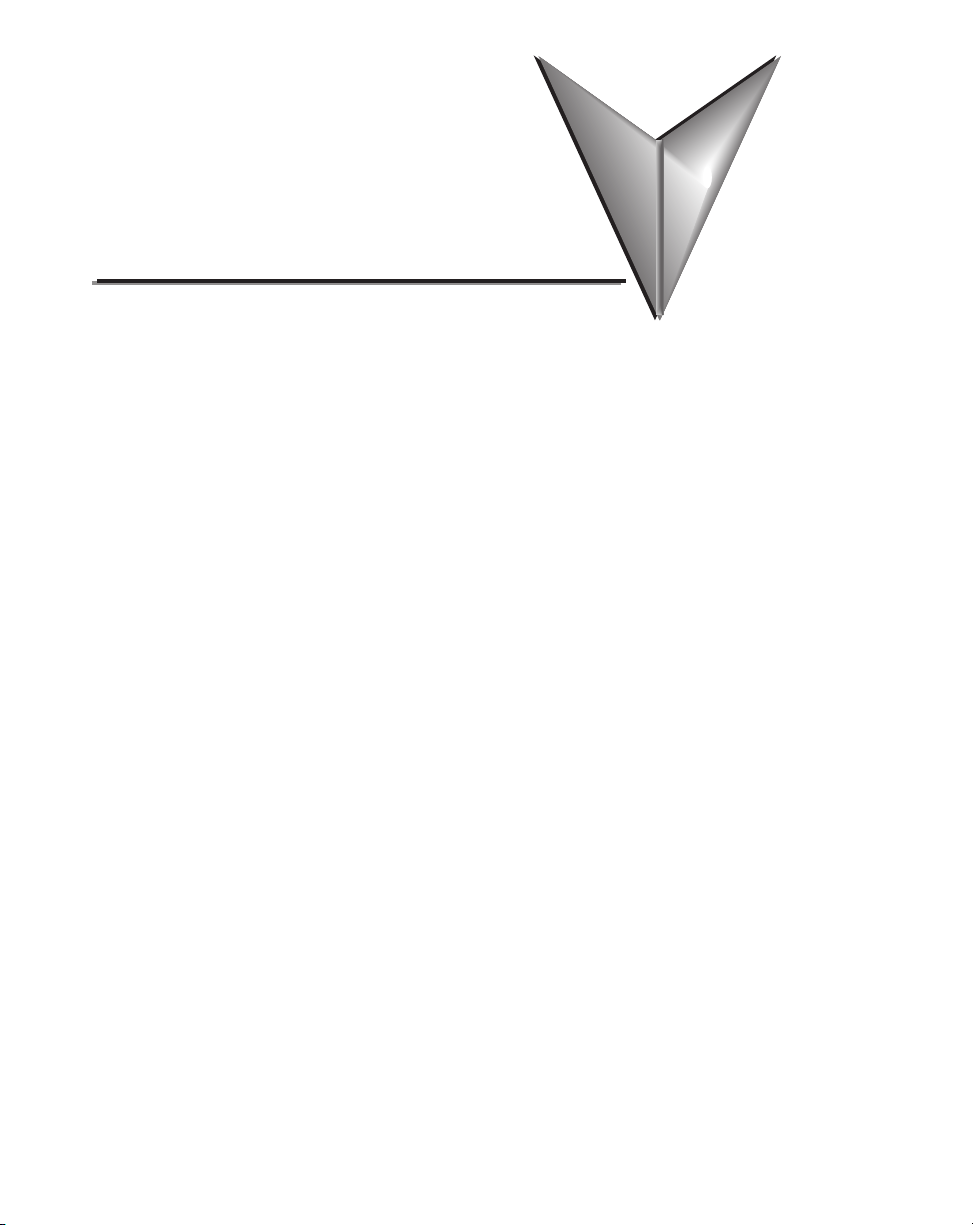
Index
6” Adapter Plate, 4–9
6” Adapter Plate Assembly, 3–18
6” Adapter Plate Cutout Dimensions, 3–17, 4–10
6” Adapter Plate Dimensions, 3–17, 4–10
6” Adapter Plate Installation, 3–18
A
AC Wiring Diagram, 4–14
AC/DC power adapter, 1–4
AC/DC Power Adapter, 3–5
AC/DC Power Adapter Dimensions, 3–7
AC/DC Power Adapter Installation, 3–8
AC/DC Power Adapter Specifications, 3–6
AC/DC Power Adapter Wiring, 3–5
Accessories, 3–2
Accessories at a glance, 3–4
Accessories Overview, 3–3
Adapter Plate, 3–17
Agency Approvals, 4–12
Analog touch screen, 1–4
Available Models, 2–2
C
C-more Touch Panel Error Code Table, A–3
CF Card Interface Module, 3–12
CF Card Interface Module Installation, 3–13
Chemical Compatibility, 2–27
Comm Port Adapter, 3–19
Page 2
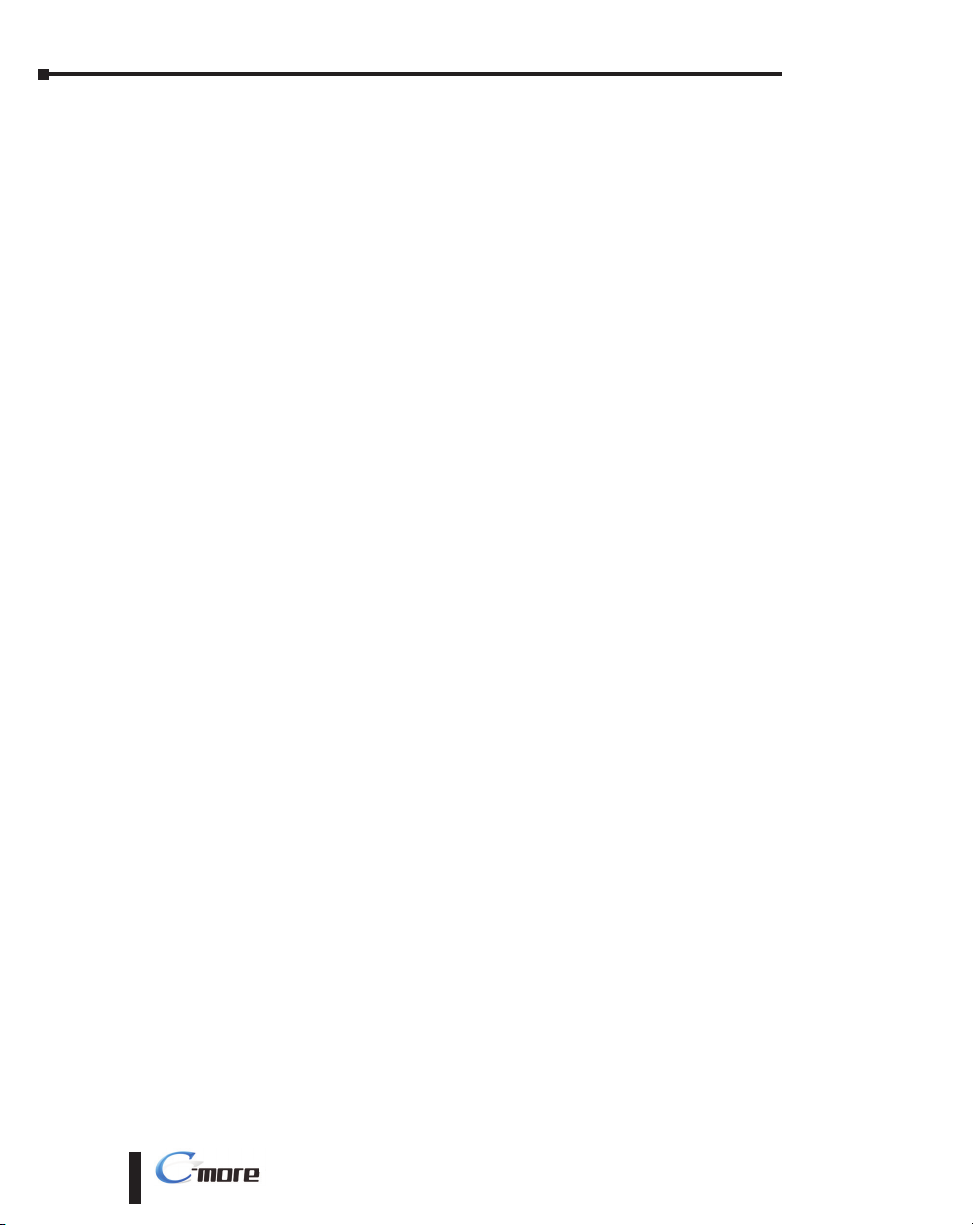
Index
®
Communications Ports, 2–21
Ethernet Port, 2–21
PLC Port, 2–22
Sound Interface (Audio Line Out), 2–22
USB Port A, 2–22
USB Port B, 2–22
CompactFlash Memory, 3–14
CompactFlash Memory Card Installation, 3–15
Conventions Used, 1–3
Cutout Dimensions, 4–4
EA7-T10C, 4–6
EA7-T12C, 4–7
EA7-T15C, 4–8
EA7-T8C, 4–5
cutout template, 4–3
D
Data Logging - Memory Device Full, 2–26
Data Logging Function and Logging Media, 2–26
Date Code, 1–5
DC Wiring Diagram, 4–13
Dimensions, 2–10
EA7-S6M-R, S6C-R, T6CL-R, S6M, S6C, T6C, T6CL, 2–10
EA7-T10C, 2–14
EA7-T12C, 2–16
EA7-T15C, 2–18
EA7-T8C, 2–12
DirectLOGIC PLCs Password Protection, 6–2
E
E-mail client, 1–4
EA-AC, 1–15
Enclosure Mounting Thickness Ranges, 4–4, 4–5, 4–6, 4–7, 4–8
Error Log Code, B–2
Error Message(s), B–2
Event Manager, 1–4
i-2
EA-USER-M Hardware User Manual, 3rd Ed, Rev A, 06/20
Page 3
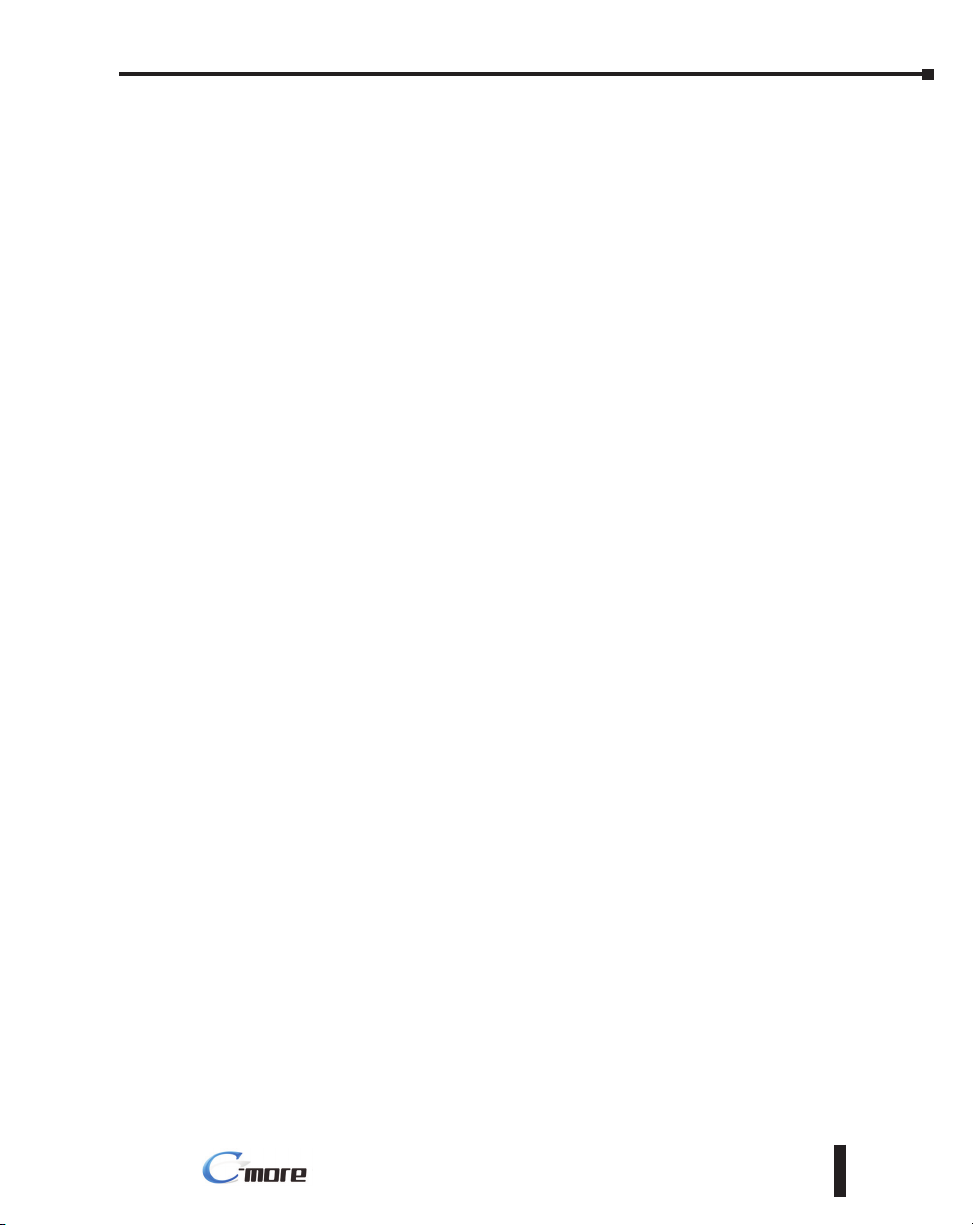
®
Expansion Assembly, 3–9
Expansion Assembly Details, 3–9
Expansion Assembly Dimensions, 3–9
Expansion Assembly Installation, 3–10
External Memory Devices, 2–25
EZTouch, 4–9
EZTouch Conversion and Mounting, 1–6
EZTouch Touch Panel Cross Reference to C-more, 1–7
F
FTP client/server, 1–4
I
Installation and Wiring, 4–3
Introduction, 4–3
L
LED Status Indicator, 4–13
Index
M
Maintenance, 7–2
Adjust Touch Panel, 7–4
Check Error Log, 7–4
Check Memory Usage, 7–4
Check Physical Conditions, 7–3
Check Project Functionality, 7–6
Check/Adjust Display Brightness or Contrast, 7–4
Checks from C-more Programming Software, 7–6
Cleaning the Display Screen, 7–5
CPU LED indicator, 7–2
Operating Environment, 7–2
Operating Voltage, 7–2
Power LED (PWR) indicator, 7–2
Project Backup, 7–2
Replace Battery Periodically, 7–5
Run Tests under System Setup Screens, 7–3
EA-USER-M Hardware User Manual, 3rd Ed, Rev A, 06/20
i-3
Page 4

Index
®
Status Indicators, 7–2
Test Beeper/Sound, 7–3
Test Comm. Port, 7–3
Test Display, 7–3
Test Touch Panel, 7–3
TxD and RxD LED, 7–2
Marine Use, 4–12
Memory Menu, 5–35
Backup, 5–37
Project Executed from CompactFlash (CF Slot #1), 5–36
Memory Organization, 2–24
Model Specifications, 2–3
Mounting Clearances, 2–20, 4–11
6” Adapter Plate Assembly, 4–9
air flow, 4–11
Mounting Clip Screw Torque, 2–10, 2–12, 2–14, 2–16, 2–18, 4–4, 4–5, 4–6, 4–7, 4–8
mounting clips, 4–3
Mounting Clips, 1–3
New Style, 1–3
Mounting Clips Prior April 2006, C–2
EA7-S6M-R, S6C-R, S6M, S6C and T6C, C–3
EA7-T10C, C–7
EA7-T12C, C–9
EA7-T15C, C–11
EA7-T8C, C–5
Mounting Thickness Ranges, 2–10, 2–12, 2–14, 2–16, 2–18
P
Panel Depth, 3–2, 3–7, 3–9, 3–19
AC/DC Power Adapter Installed, 3–7
Expansion Assembly Installed, 3–9
Panel Error Code P495, A–37
Omron, A–37
Panel Error Code PLC-496, 497 and 498, A–11
Allen-Bradley EtherNet/IP Protocol, A–11
Panel Error Code PLC-499, A–5
Allen-Bradley, A–8
i-4
EA-USER-M Hardware User Manual, 3rd Ed, Rev A, 06/20
Page 5

®
DirectLOGIC, A–5
Modbus Protocols, A–6
AutomationDirect CLICK, A–6
AutomationDirect DirectLOGIC - Modbus (Koyo), A–6
Entivity Modbus RTU, A–6
Modicon Modbus RTU, A–6
Omron, A–32
Productivity3000 Error Code P499, A–7
Siemens, A–39
Part Number Key, 1–5
PLC Communication Cables & Wiring Diagrams, 6–5, 6–6
PLC Error Codes
Allen-Bradley – EtherNet/IP Protocol, A–12
Allen-Bradley DF1 & DH485 Protocols, A–9
DirectLOGIC K-Sequence Protocol, A–5
GE 90-30 SNPX Protocol, A–23
Generic EtherNet IP Protocol, A–21
Mitsubishi FX Protocol, A–32
Modbus Protocols, A–6
AutomationDirect CLICK, A–6
AutomationDirect DirectLOGIC - Modbus (Koyo), A–6
Entivity Modbus RTU, A–6
Modicon Modbus RTU, A–6
Omron CS/CJ FINS Ethernet Protocol, A–38
Omron FINS Protocol, A–34
Omron Host Link Protocol, A–33
Siemens ISO over TCP Protocol, A–41
Siemens PPI Protocol, A–40
PLCs and protocols, 6–2
Allen-Bradley, 6–22
AutomationDirect PLCs RS-232C Serial, 6–7
AutomationDirect PLCs RS-422A/RS-485A, 6–10
Direct LOGIC Universal Converter, p/n F2-UNICON, 6–17
Direct LOGIC Universal Isolated Network Adapter, p/n FA-ISOCON, 6–16
GE, 6–27
GE VersaMax Micro, 6–27
Mitsubishi, 6–27
Index
EA-USER-M Hardware User Manual, 3rd Ed, Rev A, 06/20
i-5
Page 6

Index
®
Modicon Micro Series, 6–30
Modicon ModBus RS-232, 6–30
Modicon ModBus with RJ45, 6–30
Omron, 6–29
Siemens, 6–31
Ports & Memory Expansion, 2–11, 2–13, 2–15, 2–17, 2–19
Power Fault, 4–14
Power Loss Detection and Power Retention Period, 2–26
Product Overview, 1–4
Products with CE marks, 4–2
Providing Power to the Touch Panel, 4–13
Q
Quick Start Steps, 1–9
Step 1 – Unpack and Inspect, 1–9
Step 10 – Install the Programming Software and Develop a Project, 1–13
Step 2 – Assemble Temporary Support Stand, 1–10
Step 3 – Install Optional Hardware Accessories, 1–11
Step 4 – Become Familiar with Available Communication Ports, 1–12
Step 5 – Connect Touch Panel to Computer, 1–14
Step 6 – Provide Power to the Touch Panel, 1–15
Step 7 – Access the Touch Panel Setup Screens, 1–16
Step 8 – Choose Touch Panel to PLC Protocol & Cables, 1–17
Step 9 – Connect Touch Panel to PLC, 1–20
R
Replacement Parts, 9–1
6-15” Panel Gasket Replacements – EA-xx-GSK, 9–11
Installation Instructions, 9–11
6” Adapter Plate Gasket Replacement – EA-6-ADPTR-GSK, 9–14
Gasket Replacement Instructions, 9–14
6” Panel Mounting Clip Replacements – EA-BRK-1, 9–5
Installation Instructions, 9–5
8-15” Panel Backlight Bulb Replacements – EA-xx-BULB, 9–8
Installation Instructions Example, 9–8
8-15” Panel Bezel Replacement – EA-xx-BEZEL, 9–12
Replacement Instructions Example, 9–12
i-6
EA-USER-M Hardware User Manual, 3rd Ed, Rev A, 06/20
Page 7

®
8–15” Panel Mounting Clip Replacements– EA-BRK-2, 9–6
Installation Instructions, 9–6
AC Power Adapter Connector Replacement– EA-AC-CON, 9–7
Battery Replacement – D2-BAT-1, 9–3
Battery Replacement Instructions, 9–3
DC Panel Power Connector Replacement – EA-DC-CON, 9–7
Replacement Parts at a Glance, 9–2
Replacement Parts Overview, 9–2
RS-422A/RS-485A Multi-Drop Wiring Diagram Examples, 6–16
Runtime Errors, B–3
Introduction, B–2
S
Safety Guidelines, 4–2
Screen Covers, 3–22
Non-glare, 3–22
Serial Number, 1–5
Setting Menu, 5–19
Adjust Clock, 5–20
Adjust Display, 5–21
Beeper, 5–23
IP Address Setting, 5–24
Specification, 2–4, 2–6
12” and 15” Full Feature Models, 2–9
6” Base Feature Models, 2–4
6” Full Feature Models, 2–5
6” Obsolete Models, 2–6
8” and 10” Full Feature Models, 2–8
Supplemental Manuals, 1–2
SYS ERR ERRORCODE, B–2
System Setup Screens, 5–1
Error tab, 5–18
Flowchart, 5–13
General tab, 5–15
Information, 5–15, 5–16, 5–17, 5–18
Main Menu, 5–14
Memory tab, 5–16
Index
EA-USER-M Hardware User Manual, 3rd Ed, Rev A, 06/20
i-7
Page 8

Index
®
Ports tab, 5–17
T
Tag Code Error Value, B–2
Technical Support, 1–2
Terminal Block Adapter, 3–20
Test Menu, 5–25
PLC Enquiry Test: Ethernet Connection, 5–32
PLC Enquiry Test: Serial Connection, 5–30
Serial Port Test, 5–29
Test Beep/Sound, 5–33
Test Communication Ports: Ethernet, 5–31
Test Communication Ports: Serial, 5–28
Test Display, 5–27
Test Touch Panel, 5–26
Troubleshooting
Data not Logging Problems, 8–23
Difficulty Connecting to the Panel over the Internet, 8–20
Internet Access, 8–20
Remote Access, 8–20
Display is Blank, 8–5
Display is Dim, 8–6
Electrical Noise Problems, 8–24
IP Address in System Setup Screens displays 0.0.0.0, 8–19
Loss of Date/Time and Retentive Data, 8–24
No Communications between Panel and PC, 8–8
No Communications between Panel and PLC, 8–16
No User Program, 8–7
Panel Constantly Displays “Initializing” when Powering up, 8–23
PLC Protocol Error Codes, 8–21
Toubleshooting Flow Chart, 8–3
Touch Panel does not Power up, 8–4
Touch Panel Runtime Errors, 8–22
USB Driver Troubleshooting, 8–10
i-8
EA-USER-M Hardware User Manual, 3rd Ed, Rev A, 06/20
Page 9

®
U
USB Programming Cable, 1–14
W
WARNING, 3–4
WAV File Specifications, 2–23
Web server, 1–4
Wiring Guidelines, 4–12
Index
EA-USER-M Hardware User Manual, 3rd Ed, Rev A, 06/20
i-9
