C-MORE EA9-T6CL-R, EA9-T6CL, EA9-T8CL, EA9-T10CL, EA9-T12CL Quick Start Manual
...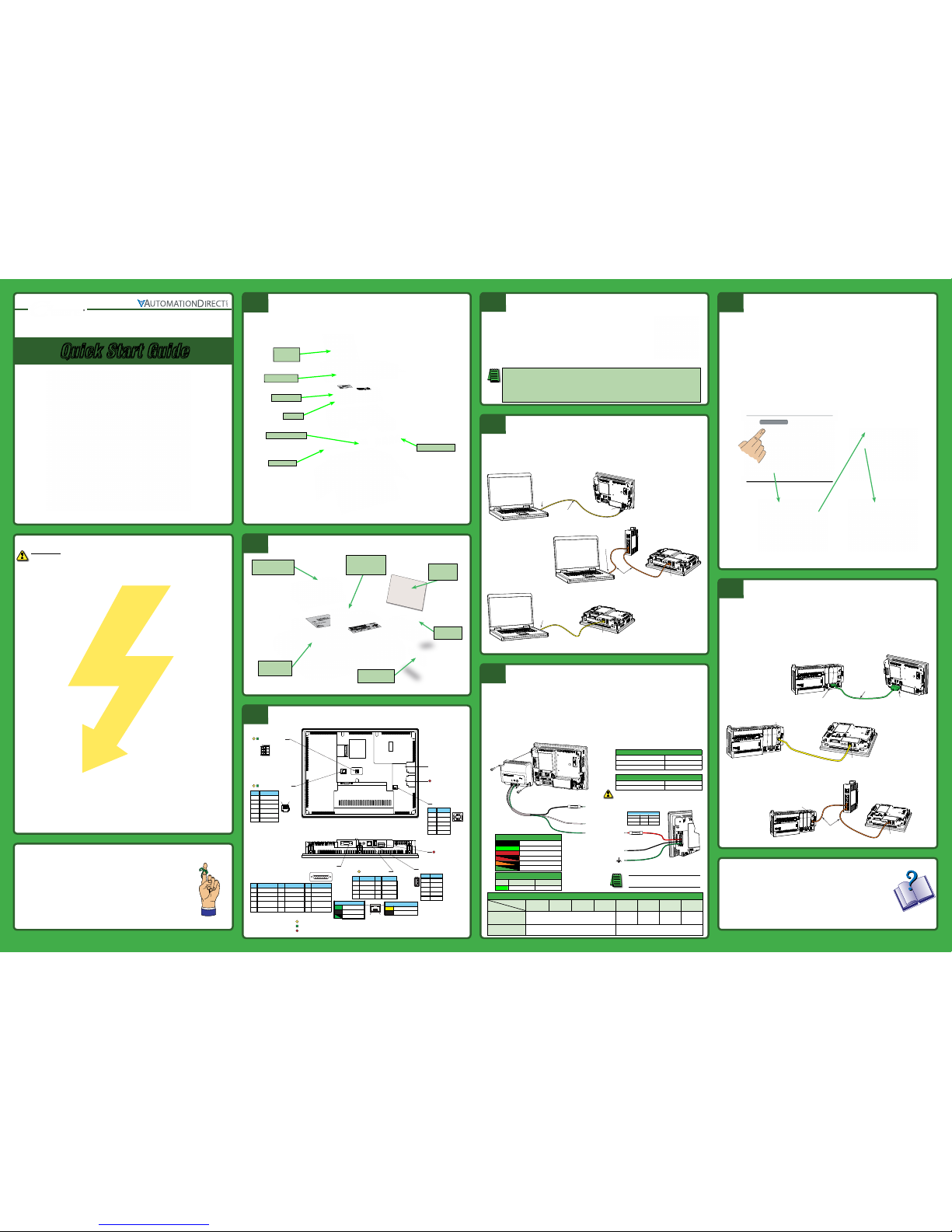
®
Quick Start Guide
Quick Start Guid
e
Quick Start Guid
e
3505 HUTCHINSON ROAD
CUMMING, GA 30040-5860
Copyright 2016, Automationdirect.com Incorporated/All Rights Reserved Worldwide
Minimum items required to create a working system:
• C-more EA9 Touch Panel - 6”, 7” wide, 8”, 10”, 12” or 15” model
• C-more Programming Software, p/n EA9-PGMSW
• Personal computer - to run the C-more programming software
• C-more USB Programming Cable, p/n USB-CBL-AB15 or Ethernet connectivity between PC and
Touch Panel
• Power source: C-more AC/DC Power Adapter, p/n EA-AC or a dedicated 12-24 VDC
switching power supply
• Communications Cable (serial or Ethernet) – to connect the C-more Touch Panel to your
controller
1
Unpack and Inspect
Available Communication Ports
Install the Software and Develop a project
Additional Help and Support
• For product support, specifications, and installation troubleshooting, a Hardware User
Manual can be downloaded from the On-line Documentation area of the AutomationDirect
Web site
• For software programming help, refer to the C-more Programming Software on-line
embedded help.
• Refer to demos of the product at: http://c-more.automationdirect.com/software/software_
demo.html
• For additional technical support and questions, call our Technical Support team @
1-800-633-0405 or 770-844-4200.
Connect C-more Panel to Computer
Provide Power to C-more Panel
Access the C-more Panel Setup Screens
Connect the C-more Panel to a PLC
Inspect all equipment for completeness. If anything is missing or damaged,
immediately call the AutomationDirect® returns department @ 1-800-633-0405.
Note: Device is not available on Base Feature touch panel EA9-T7CL-R
Note: Device is only available on touch panels EA9-T12CL and EA9-T15CL.
USB Port - Type B
Programming
2
1
3
4
Pin Signal
1 N.C.
D–
D+
GND
2
3
4
ShieldShell
USB Port - Type A
USB Device Options
21
3
4
Pin Signal
1 Vbus
D–
D+
GND
2
3
4
ShieldSHELL
Ethernet 10/100 Base-T
PLC Communications,
Programming/Download
1 8
Pin Signal
1 TD+
TD–
RD+
do not use
2
3
4
Pin Signal
5 do not use
RD–
N.C.
N.C.
6
7
8
Network Speed LED (Yellow)
On 100M
10MOff
SD Card Slot 1
SD Card Slot 2
HDMI Port Video Out
Note: Device is not available on Base Feature touch panel EA9-T6CL-R
8 1
15 9
Port 1
PLC Serial Communications
RS-232C / RS-485
Pin Signal
1 Frame GND
TXD (232C)
RXD (232C)
VCC
(Supplies +5VDC)
2
3
4
5 Logic GND
Pin Signal Pin Signal
6 LE (for DH485)
CTS (232C)
RTS (232C)
RXD+ (422/485)
7
8
9
10 RXD– (422/485)
11 TXD+ (422/485)
TXD– (422/485)
Term. Resistor
N.C.
12
13
14
15 N.C.
1 6
Pin Signal
1 0V
N.C.
RXD
TXD
2
3
4
Supplies +5VDC5
0V6
Port 3
RJ12 Serial Communication
RS-232C
+
–
Logic Ground
Port 2
Serial Communication
RS-485
Link Status LED (Green)
On Ethernet Linked
No Ethernet Comm.Off
Comm. Activity
Blinking
Green
• Purchase the C-more programming software, EA9-PGMSW at
AutomationDirect.com. EA9-PGMSW is available on CD or by
download.
• Install EA9-PGMSW on your PC.
• Use the software to create a project.
• Download the project to the C-more panel from the software via
Ethernet or USB cable or on USB memory or SD card
Notes regarding Ethernet access to a C-more panel.
If you intend to take advantage of the methods of remote access to the panel, including the web server, PC
remote access, FTP, iPhone, iPad or Android app, you need to consider the security exposure in order to minimize the risks to your process and your C-more panel.
Security measures may include password protection, changing the ports exposed on your network, including a
VPN in your network, and other methods. Security should always be carefully evaluated for each installation.
Wire a dedicated 12-24 VDC power source to the DC connector on the rear
of the C-more touch panel, include wiring the ground terminal to a proper
equipment ground. The recommended power supply is AutomationDirect
p/n: PSC24-060
• or install a C-more AC/DC Power Adapter, p/n EA-AC, to the rear of the touch panel and
wire an AC voltage source of 100-240 VAC, 50/60 Hertz, to its AC connector
• then turn on the power source and check the LED status indicators on the front and rear of
the C-more touch panel for proper indication
Power Specifications
Model
Specification
EA9-T6CL-R EA9-T6CL EA9-T7CL-R EA9-T7CL EA9-T8CL EA9-T10CL EA9-T12CL EA9-T15CL
Power Consumption
16.0W
1.30A @ 12 VDC
0.66A @ 24 VDC
18.0W
1.50A @ 12 VDC
0.75A @ 24 VDC
18.0W
1.50A @ 12 VDC
0.75A @ 24 VDC
21.0W
1.75A @ 12 VDC
0.88A @ 24 VDC
29.0W
2.40A @ 12 VDC
1.20A @ 24 VDC
Internal Fuse
(non-replaceable)
4.0A 6.3A
CPU Status LED (Green, Orange & Red)
Off Power Off
Green Normal - CPU Run State
Red Memory Error
Blinking Red Watchdog Timer Error
Blinking Orange OS Error
Blinking Green Power Loss Detection
Power LED (Front of Panel)
Color On Off
Green Power On Power Error
• Access the Main Menu of the touch panel setup screens by pressing the extreme upper left
corner of the panel display area for three (3) seconds as shown below.
• Adjust the time and date for the panel by pressing the Setting button on the Main Menu,
then press the Adjust Clock button on the Setting screen.
• Use the right pointing arrows for the time or date display to select the unit to change.
Use the up and down arrows to increment or decrement the value for the selected unit.
• Press OK when done to accept the changes to the time and date that is retained in he
touch panel’s battery backed memory, or press Cancel to exit the Adjust Clock setup screen
without making any changes.
• Press the Main Menu button on the Setting screen and then the Exit button on the Main
Menu screen to return to the application screen.
DL06 PLC
H0-ECOM/H0-ECOMM100
Ethernet Module
Ethernet CAT5
Cable
Auto MDI / MDI-X
Ethernet Port
C-more
Touch Panel
Ethernet
• Connect the serial communications cable between the C-more touch panel and the PLC
• or connect the C-more touch panel and PLC together via an Ethernet switch and Ethernet
cables (full feature panels only)
• or use an Ethernet cable directly between the C-more Ethernet port and the PLC Ethernet
port (full feature panels only)
EA-2CBL-1
DL-06 PLC
C-more
Touch Panel
Port 2
Port 1
Serial
C-more Touch
Panel
USB-FLASH
USB Pen Drive
EA-AC
AC / DC Power Adapter
Install Optional Hardware Accessories
• Connect a USB Programming Cable, such as p/n USB-CBL-AB15, from a USB type A
port on the PC to the USB type B programming port on the C-more touch panel
• or connect the C-more touch panel and PC together either directly or via an Ethernet
switch, and CAT5 Ethernet cables (full feature panels only)
Ethernet CAT5
Cable
C-more
Touch Panel
Ethernet
Port
PC
Auto MDI / MDI-X
Ethernet Port
EA-SD-CARD
SD Card
Stride™
Ethernet Switch
10/100 Base-T
(such as SE-SW5U)
PC
C-more
Touch Panel
Ethernet
Port
Ethernet CAT5
Cable
Auto MDI / MDI-X
Ethernet Port
USB-CBL-ABxx
USB Cable
PC
C-more
Touch Panel
USB
Port
USB
Port
USB
Ethernet
via Switch
EA-AC Tightening Torque
Power supply cable torque 71 - 85 oz-in (0.5 - 0.6 Nm)
Power connector mounting torque 71 - 85 oz-in (0.5 - 0.6 Nm)
Mounting flange screw torque 57 - 71 oz-in (0.4 - 0.5 Nm)
12-24 VDC
+
–
GND
Equipment
Ground
Recommended DC Supply Fuse
Panel Size
6“ – 10”
12“ & 15”
2.5 A
4.0 A
MDL2-5
MDL4
Rating ADC p/n
Recommended AC Supply Fuse
3.0A time delay, ADC p/n: MDL3
L
N
G
100 - 240 VAC
50 / 60 Hz
AC Wiring
DC Wiring
Data Sheet: EA9-QSG Rev. D
C-more EA9 Series Touch Panels
NOTE: Use 60 / 75 °C copper conductors only,
12 - 24 AWG
EA-x-COV2
Screen
Protector
DC-CON Tightening Torque
Power connector screw torque 70.4 oz-in (0.5 Nm)
Power connector mounting torque 56 oz-in (0.4 Nm)
Use 60 / 75°C copper conductors only, 12 - 24 AWG
EA-COMCON-3A or
EA-COMCON-3
DSUB Port Adapter
Safety Information
WARNING: To minimize the risk of potential safety problems, you should follow
all applicable local and national codes that regulate the installation and operation
of your equipment. These codes vary from area to area and it is your responsibility to
determine which codes should be followed, and to verify that the equipment,
installation, and operation are in compliance with the latest revision of these codes.
Equipment damage or serious injury to personnel can result from the failure to follow
all applicable codes and standards. We do not guarantee the products described in this
publication are suitable for your particular application, nor do we assume any
responsibility for your product design, installation, or operation.
If you have any questions concerning the installation or operation of this
equipment, or if you need additional information, please call technical support at
1-800-633-0405 or 770-844-4200.
This publication is based on information available at the time it was printed. At
Automationdirect.com® we constantly strive to improve our products and services, so we
reserve the right to make changes to the products and/or publications at any time without
notice and without obligation. This publication may also discuss features that may not be
available in certain revisions of the product.
ADVERTISSEMENT: Afin de réduire au minimum le risque d’éventuels problèmes
de sécurité, vous devez respecter tous les codes locaux et nationaux applicables régissant
l’installation et le fonctionnement de votre équipement. Ces codes diffèrent d’une région
à l’autre et, habituellement, évoluent au fil du temps. Il vous incombe de déterminer les
codes à respecter et de vous assurer que l’équipement, l’installation et le fonctionnement
sont conformes aux exigences de la version la plus récente de ces codes.
L’omission de respecter la totalité des codes et des normes applicables peut entraîner des
dommages à l’équipement ou causer de graves blessures au personnel. Nous ne garantissons
pas que les produits décrits dans cette publication conviennent à votre application particulière
et nous n’assumons aucune responsabilité à l’égard de la conception, de l’installation ou du
fonctionnement de votre produit.
Si vous avez des questions au sujet de l’installation ou du fonctionnement de cet
équipement, ou encore si vous avez besoin de renseignements supplémentaires, n’hésitez
pas à nous téléphoner au 770-844-4200.
Cette publication s’appuie sur l’information qui était disponible au moment de l’impression.
À la société AutomationDirect, nous nous efforçons constamment d’améliorer nos produits
et services. C’est pourquoi nous nous réservons le droit d’apporter des modifications aux
produits ou aux publications en tout temps, sans préavis ni quelque obligation que ce soit.
La présente publication peut aussi porter sur des caractéristiques susceptibles de ne pas être
offertes dans certaines versions révisées du produit.
Before you begin...
3
DC power connector
C-more Panel
Mounting Clips
Quick Start
Guide
Gasket
Logo Label*
Cutout Template*
2
4
5
Ethernet
via Cable
6
DL06 PLC
Stride™
Ethernet Switch
10/100 Base-T
(such as SE-SW5U)
H0-ECOM/H0-ECOM100
Ethernet Module
Ethernet CAT5
Cable
C-more
Touch Panel
Auto MDI / MDI-X
Ethernet Port
Ethernet
via Switch
8
7
If the equipment is used in a manner not specified by the manufacturer, the protection
provided by the equipment may be impaired.
*Not included with EA9-T7CL-R and EA9-T7CL.
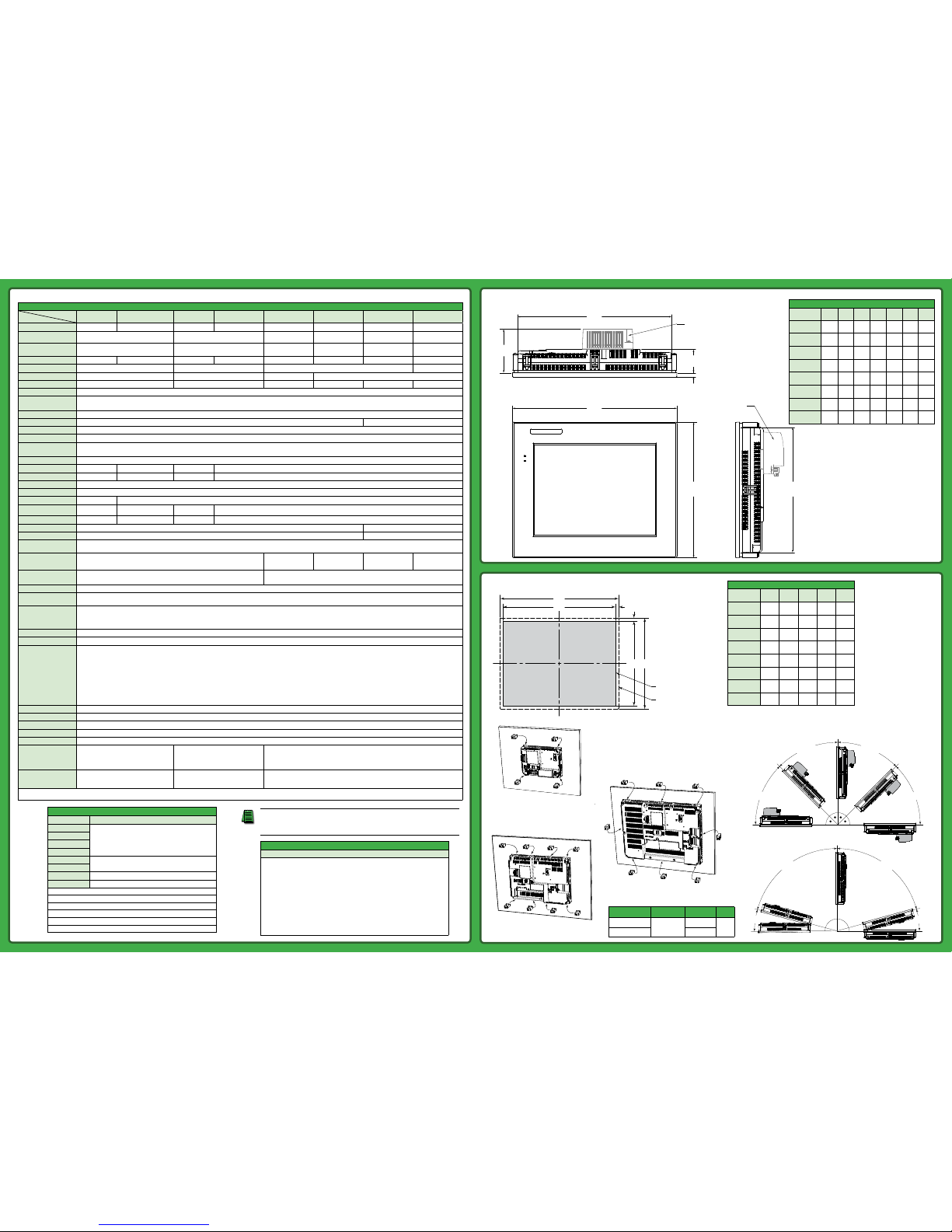
Specifications
Model
Specification
6” TFT color w/
base features
6” TFT color w/
full features
7” TFT color w/
base features
7” TFT color w/
full features
8” TFT color w/
full features
10” TFT color w/
full features
12” TFT color w/
full features
15” TFT color w/
full features
Part Number
EA9-T6CL-R EA9-T6CL EA9-T7CL-R EA9-T7CL EA9-T8CL EA9-T10CL EA9-T12CL EA9-T15CL
Display Actual Size and
Type
5.7” TFT color 7.0” TFT color 8.4” TFT color 10.4” TFT color 12.1” TFT color 15.0” TFT color
Display Viewing Area
4.54” x 3.40”
[115.2 mm x 86.4 mm]
6.00” x 3.60”
[152.4 mm x 91.4 mm]
6.71” x 5.03”
[170.4 mm x 127.8 mm]
8.31” x 6.24”
[211.2 mm x 158.4 mm]
9.69” x 7.26”
[246.0 mm x 184.5 mm]
11.97” x 8.98”
[304.1 mm x 228.0 mm]
Weight
1.56 lb (710g) 1.59 lb (720g) 1.46 lb (660g) 1.48 lb (670g) 2.93 lb (1330g) 4.19 lb (1900g) 4.89 lb (2200g) 6.50 lb (2950g)
Display Resolution
320 x 240 (QVGA) 800 x 480 (WVGA) 800 x 600 (SVGA) 1024 x 768 (XGA)
Display Brightness
280 nits (typ) 350 nits (typ) 310 nits (typ) 280 nits (typ)
LCD Panel Dot Pitch
0.18 mm x 0.18 mm 0.19 mm x 0.19 mm 0.213 mm x 0.213 mm 0.264 mm x 0.264 mm 0.3075 mm x 0.3075 mm 0.297 mm x 0.297 mm
Color Scale
65,536 colors
Backlight Average
Lifetime*
50,000 hours @ 25 °C
Touch Panel Type
Four-wire analog resistive
Project Memory
26 MB 82 MB
Number of Screens
Up to 999 screens – limited by project memory
Realtime Clock
Realtime Clock Built into panel, backed up for 30 days at 25°C
Calendar Month / Day / Year
Yes - monthly deviation 60 sec (Reference)
Serial Port 1
15-pin D-sub female - RS232C, RS-422/485
Serial Port 2
N/A 3-wire terminal block - RS-485 N/A 3-wire terminal block - RS-485
Serial Port 3
N/A RJ-12 modular jack - RS-232C N/A RJ-12 modular jack - RS-232C
USB Port - Type B
USB 2.0 High speed (480 Mbps) Type B - Download/Program
USB Port - Type A
USB 2.0 High speed (480 Mbps) Type A -for USB device options
Ethernet Port
N/A Ethernet Port Ethernet 10/100 Base-T, auto MDI/MDI-X
Audio Line Out
N/A
3.5 mm mini jack – requires
amplifier and speaker(s)
N/A 3.5 mm mini jack – requires amplifier and speaker(s)
Mic In
N/A 3.5 mm mini jack N/A 3.5 mm mini jack
SD Card Slot
1 slot supports max 2 GB (SD,) max 32 GB (SDHC) 2 slots support max 2 GB (SD,) max 32 GB (SDHC)
HDMI Video Out
N/A Yes
Supply Power
10.2-26.4 VDC Class2 or SELV (Safety Extra-Low Voltage) Circuit or Limited Energy Circuit (LEC),
or use the AC/DC Power Adapter, EA-AC, to power the touch panel from a 100-240 VAC, 50/60 Hz power source. Reverse Polarity Protected
Power Consumption
16.0 W
1.30A @ 12 VDC
0.66A @ 24 VDC
18.0 W
1.50A @ 12 VDC
0.75A @ 24 VDC
18.0 W
1.50A @ 12 VDC
0.75A @ 24 VDC
21.0 W
1.75A @ 12 VDC
0.88A @ 24 VDC
29.0 W
2.40A @ 12 VDC
1.20A @ 24 VDC
Internal Fuse
(non-replaceable)
4.0A 6.3A
Altitude
Up to 2000m (6562 ft)
Operating Temperature
0 to 50 °C (32 to 122 °F); Maximum surrounding air temperature rating: 50 °C (122 °F)
IEC 60068-2-14 (Test Nb, Thermal Shock)
Storage Temperature
–20 to +60 °C (–4 to +140 °F)
IEC 60068-2-1 (Test Ab, Cold)
IEC 60068-2-2 (Test Bb, Dry Heat)
IEC 60068-2-14 (Test Na, Thermal Shock)
Humidity
5–95% RH (non-condensing)
Environment
For use in Pollution Degree 2 environment, no corrosive gases permitted
Noise Immunity
(EN61131-2)
EN61000-4-2 (ESD),
EN61000-4-3 (RFI)
EN61000-4-4 (FTB)
EN61000-4-5 (Serge)
EN61000-4-6 (Conducted)
EN61000-4-8 (Power frequency magnetic field immunity)
(Local Test)
RFI, (145MHz, 440Mhz 10W @ 10cm)
Impulse 1000V @ 1µs pulse
Withstand Voltage
1000 VAC, 1 min. (FG to Power supply )
Insulation Resistance
> 10M ohm @ 500V DC (FG to Power supply )
Vibration
IEC60068-2-6 (Test Fc)
Shock
IEC60068-2-27 (Test Ea)
Emission
EN55011 Class A (Radiated RF emission)
Enclosure
NEMA 250 type 4/4X indoor use only
UL50 type 4X indoor use only
IP-65 indoor use only
(When mounted correctly)
NEMA 250 type 4/4X indoor use only
UL50 type 4X indoor use only
IP-65 indoor use only (not tested by UL)
(When mounted correctly)
NEMA 250 type 4/4X indoor use only
UL50 type 4X indoor use only
IP-65 indoor use only
(When mounted correctly)
Agency Approvals
UL508, E157382**
CE (EN61131-2), RoHS (2011/65/EU)
CUL Canadian C22.2
UL61010, E157382
CE (EN61131-2), RoHS (2011/65/EU)
CUL Canadian C22.2
UL508, E157382
CE (EN61131-2), RoHS (2011/65/EU)
CUL Canadian C22.2
* NOTE: The backlight average lifetime is defined as the average usage time it takes before the brightness becomes 50% of the initial brightness. The lifetime of the backlight depends on the ambient temperature. The lifetime will decrease under
low or high temperature usage.
C-more Panel Dimensions
C-more Panel Mounting
Specifications
A
B
C
D
F
E
G
Optional
EA-AC
Optional
EA-AC
Panel Dimensions
Model
Number
A B C D E F G
EA9-T6CL-R
8.08
[205.2]
6.13
[155.8]
7.40
[188.0]
5.46
[138.7]
1.58
[40.1]
0.32
[8.1]
2.99
[75.9]
EA9-T6CL
8.08
[205.2]
6.13
[155.8]
7.40
[188.0]
5.46
[138.7]
1.58
[40.1]
0.32
[8.1]
2.99
[75.9]
EA9-T7CL-R
8.08
[205.2]
6.13
[155.8]
7.40
[188.0]
5.46
[138.7]
1.58
[40.1]
0.32
[8.1]
2.99
[75.9]
EA9-T7CL
8.08
[205.2]
6.13
[155.8]
7.40
[188.0]
5.46
[138.7]
1.58
[40.1]
0.32
[8.1]
2.99
[75.9]
EA9-T8CL
9.87
[250.7]
7.69
[195.4]
9.19
[233.4]
7.01
[178.1]
2.09
[53.1]
0.32
[8.1]
3.51
[89.2]
EA9-T10CL
12.52
[318.0]
9.53
[242.1]
11.84
[300.7]
8.84
[224.5]
1.93
[49.0]
0.32
[8.1]
3.35
[85.1]
EA9-T12CL
13.37
[339.6]
11.02
[280.0]
12.52
[318.0]
10.17
[258.3]
1.93
[49.0]
0.32
[8.1]
3.35
[85.1]
EA9-T15CL
15.75
[400.0]
12.09
[307.2]
14.88
[378.0]
11.20
[284.5]
1.93
[49.0]
0.32
[8.1]
3.35
[85.1]
Outer edge front bezel
Cutout
D
Cutout
EAB
J
J
Additional Installation Information
• Clearance – The mounting clearances when installing the touch panel in an enclosure or cabinet shall be minimum
of 4 inches from the top, bottom and sides and 1.72 inches from the rear.
• Derating – If EA9-T15CL is mounted off the vertical plane facing upward, the temperature shall be derated as shown
below. Other panels may be mounted at any angle without derating consideration.
Units: Inches [mm]
EA9-T6CL, EA9-T6CL-R,
EA9-T7CL, EA9-T7CL-R
and EA9-T8CL
(4 places)
Mounting Bracket
Locations
EA9-T10CL
(8 places)
EA9-T12CL
and EA9-T15CL
(8 places)
0°
15°
90°
Angle: 15° to 90°
Temp: 0 to 50 °C
Angle: 0° to 15°
Temp: 0 to 45 °C
Angle: 0° to -15°
Temp: 0 to 45 °C
Angle: -15° to -90°
Temp: 0 to 50 °C
EA9-T15CL
0°
45°
90°
Angle: 45° to 90°
Temp: 0 to 50 °C
Angle: 0° to 45°
Temp: 0 to 40 °C
0°
Angle: -45° to 90°
Temp: 0 to 50 °C
Angle: 0° to -45°
Temp: 0 to 40 °C
EA9-T15CL
with EA-AC
UL Satisfaction Ratings
Model Number Input Ratings
EA9-T6CL-R
12 - 24 VDC, Class 2, SELV or LEC, Maximum 16.0W
EA9-T6CL
EA9-T7CL-R
EA9-T7CL
EA9-T8CL
12 - 24 VDC, Class 2, SELV or LEC, Maximum 18.0W
EA9-T10CL
EA9-T12CL
12 - 24 VDC, Class 2, SELV or LEC, Maximum 21.0W
EA9-T15CL
12 - 24 VDC, Class 2, SELV or LEC, Maximum 29.0W
Terminal connecting wire size 12 - 24 AWG
Connecting torque 71 - 85 oz-in (5 - 7 lbf-in) (0.5 - 0.6 Nm)
Maximum surrounding air temperature rating, 50°C
For use in Pollution Degree 2 environment
All interface ports are intended to be directly connected to an isolated secondary circuit
For use on a flat surface of a type 4X Indoor Use Only enclosure
Cutout Dimensions
Model
Number
A B D E J
EA9-T6CL-R
8.08
[205.2]
6.13
[155.8]
7.46
[189.5]
5.51
[140.0]
0.31
[7.9]
EA9-T6CL
8.08
[205.2]
6.13
[155.8]
7.46
[189.5]
5.51
[140.0]
0.31
[7.9]
EA9-T7CL-R
8.08
[205.2]
6.13
[155.8]
7.46
[189.5]
5.51
[140.0]
0.31
[7.9]
EA9-T7CL
8.08
[205.2]
6.13
[155.8]
7.46
[189.5]
5.51
[140.0]
0.31
[7.9]
EA9-T8CL
9.87
[250.7]
7.69
[195.4]
9.25
[235.0]
7.07
[179.6]
0.31
[7.9]
EA9-T10CL
12.52
[318.0]
9.53
[242.1]
11.90
[302.3]
8.91
[226.3]
0.31
[7.9]
EA9-T12CL
13.37
[339.6]
11.02
[280.0]
12.57
[319.3]
10.22
[259.6]
0.40
[10.2]
EA9-T15CL
15.75
[400.0]
12.09
[307.2]
14.93
[379.2]
11.27
[286.3]
0.41
[10.4]
Units: Inches [mm]
NOTES: 1. The display screen should be cleaned periodically by wiping it with a lint free damp cloth using a mild soap solution. Use
a dry or slightly dampened cloth to wipe any dirt from the labels on the back of the panel. Dry all surfaces with a lint free
cloth. Do not clean with ammonia based products which are solvents and will damage the face of the panel and the labels
2. The touchscreen is designed to respond to a single touch. If it is touched at multiple points at the same time, an
unexpected object may be activated.
Touch
Panel Size
Enclosure
Thickness Range
Mounting Clip
Screw Torque
Material
6”, 7”, 8”, 10” and 12”
0.039 - 0.20 inch
[1 – 5 mm]
63 - 77 oz-in
[0.45 - 0.55 Nm]
Metal
15”
92 - 106 oz-in
[0.65 - 0.75 Nm]
**Hazardous Location Installation Requirements
Models EA9-T6CL-R and EA9-T6CL Only
Hazardous Location Installation Requirements
SUITABLE FOR USE IN CLASS I, DIVISION 2, GROUPS A, B, C AND D HAZARDOUS LOCATIONS, OR
NONHAZARDOUS LOCATIONS ONLY.
WARNING - EXPLOSION HAZARD - DO NOT DISCONNECT EQUIPMENT UNLESS POWER HAS BEEN SWITCHED
OFF OR THE AREA IS KNOWN TO BE NON-HAZARDOUS.
WARNING - EXPLOSION HAZARD - SUBSTITUTION OF ANY COMPONENTS MAY IMPAIR SUITABILITY FOR CLASS
I, DIVISION 2.
DEVICES SHALL BE INSTALLED INTO AN ENCLOSURE THAT UTILIZES A TOOL
REMOVABLE DOOR/COVER.
