Page 1
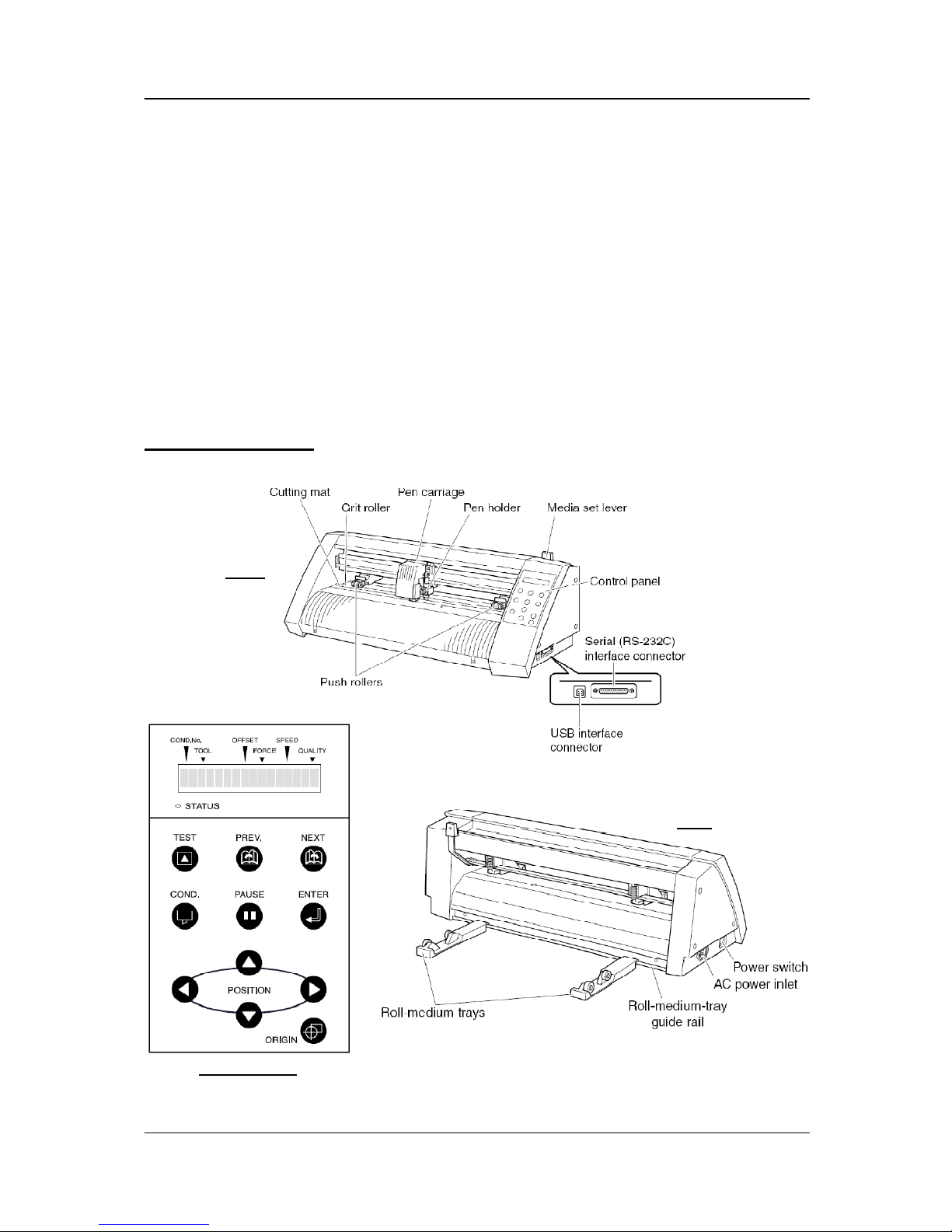
RoboPro CE5000-40-CRP : CMi User Manual 2010
Last Update : March 25, 2011
CMi / J. Pernollet 1/23
EPFL - STI - CMI
RoboPro CE5000-40-CRP: Hardware
The RoboPro CE5000-40-CRP is a cutting plotter. It is a system which achieves highspeed (max 60cm/s) and fair precision (down to ~100µm) cutting (max media
thickness 250µm, range of guaranteed precision ~350mm X 2m). In addition to
cutting adhesive films or other media, it can also be used as a pen plotter.
System Overview
Front
Back
ControlPanel
Page 2
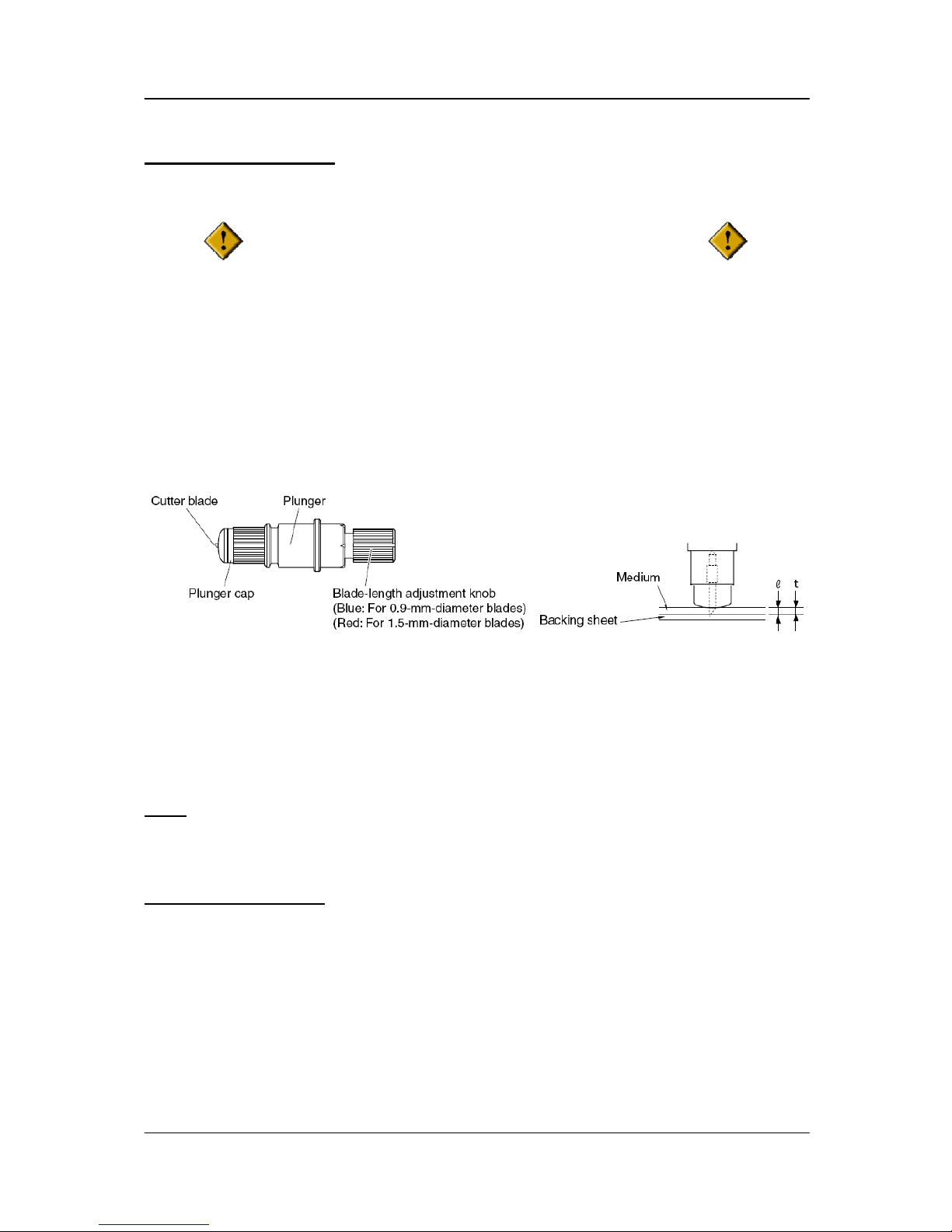
RoboPro CE5000-40-CRP : CMi User Manual 2010
Last Update : March 25, 2011
CMi / J. Pernollet
2/23
Preparing the blade
TO AVOID INJURY, ALWAYS HANDLE THE CUTTER
BLADE WITH CAUTION
Adjust the blade length by turning the blade-length adjustment knob. Turn the knob
clockwise to extend the blade or counter-clockwise to retract the blade. When the
knob is turned by one scale unit, the blade moves approximately 0.1mm (knob full
turn = 0.5mm).
If the blade is extended too far in relation to the thickness of the medium being cut, it
will damage the cutting mat. Assuming that the medium thickness is ‘t’, the blade
length ‘l’ should be equal or slightly greater than ‘t’. Make sure ‘l’ is never greater
than the combined thickness of the medium and its backing sheet.
Note:
if it is not possible to accurately determine the medium thickness, adjust the
blade length by gradually increasing it until only traces of the blade appear on the
backing sheet after a cutting test conducted.
Loading a medium
• Lower the media set lever to raise the push rollers.
• Pass the medium through the RoboPro and align it with the guide lines
engraved on the machine. Make sure the medium passes over the media
detecting sensor.
• Adjust the push rollers position to the blue guide marks so medium can be fed
to the machine (see next page) (CAUTION: be sure the media set lever is
lowered).
Page 3
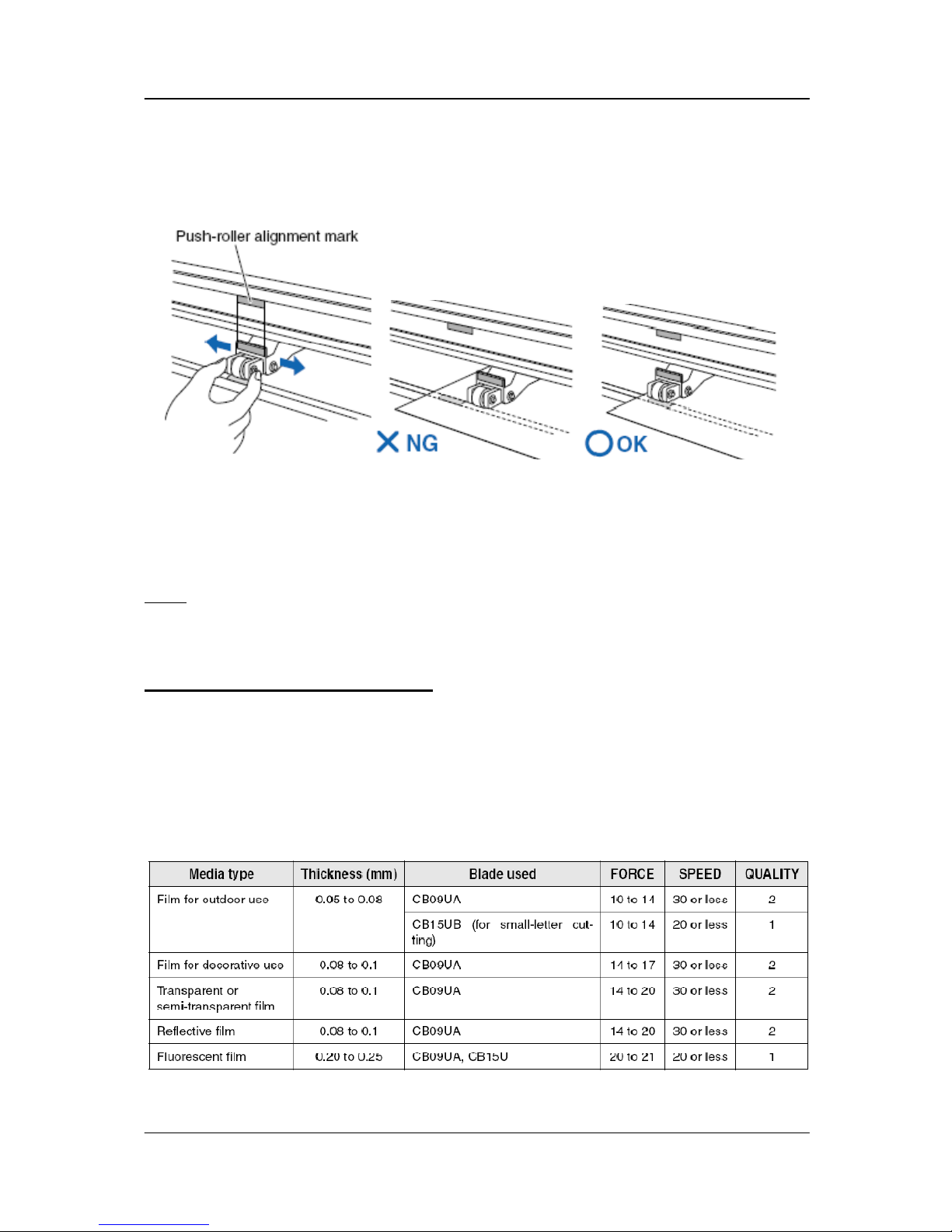
RoboPro CE5000-40-CRP : CMi User Manual 2010
Last Update : March 25, 2011
CMi / J. Pernollet 3/23
• Raise the media set lever and turn on the RoboPro power. A message
appears on the control panel screen of the RoboPro.
- If the “REALIGN ROLLERS” message is displayed, one (or both) of the push rollers
is not correctly positioned. Check it again.
- Pressing the up and down arrow keys on the front panel displays “ROLL1 PRESS
ENTR”, “ROLL2 PRESS ENTR” and “SHEET PRESS ENTR”.
Select “SHEET […]” when using a sheet or “ROLL1 […]” or “ROLL2 […]” when
using a roll.
Note: “SHEET […]” and “ROLL1 […]” set the corner of the medium as the origin
point (automatic detection of front and rear edges). “ROLL2 [..]” sets the current
setting position as the origin point.
Setting the cutting conditions
• Using the arrows of the front panel, move the cutter pen to the position where
you want to initiate the test. You can use the “ORIGIN” button to set this
particular point as the origin.
• Press the “COND.” key and set your parameters using the arrows keys (refer
to table here below). Adjust the cutting force so that the cutting trace lightly
appears on the media backing sheet.
Optimal cutting conditions for each media type
Page 4
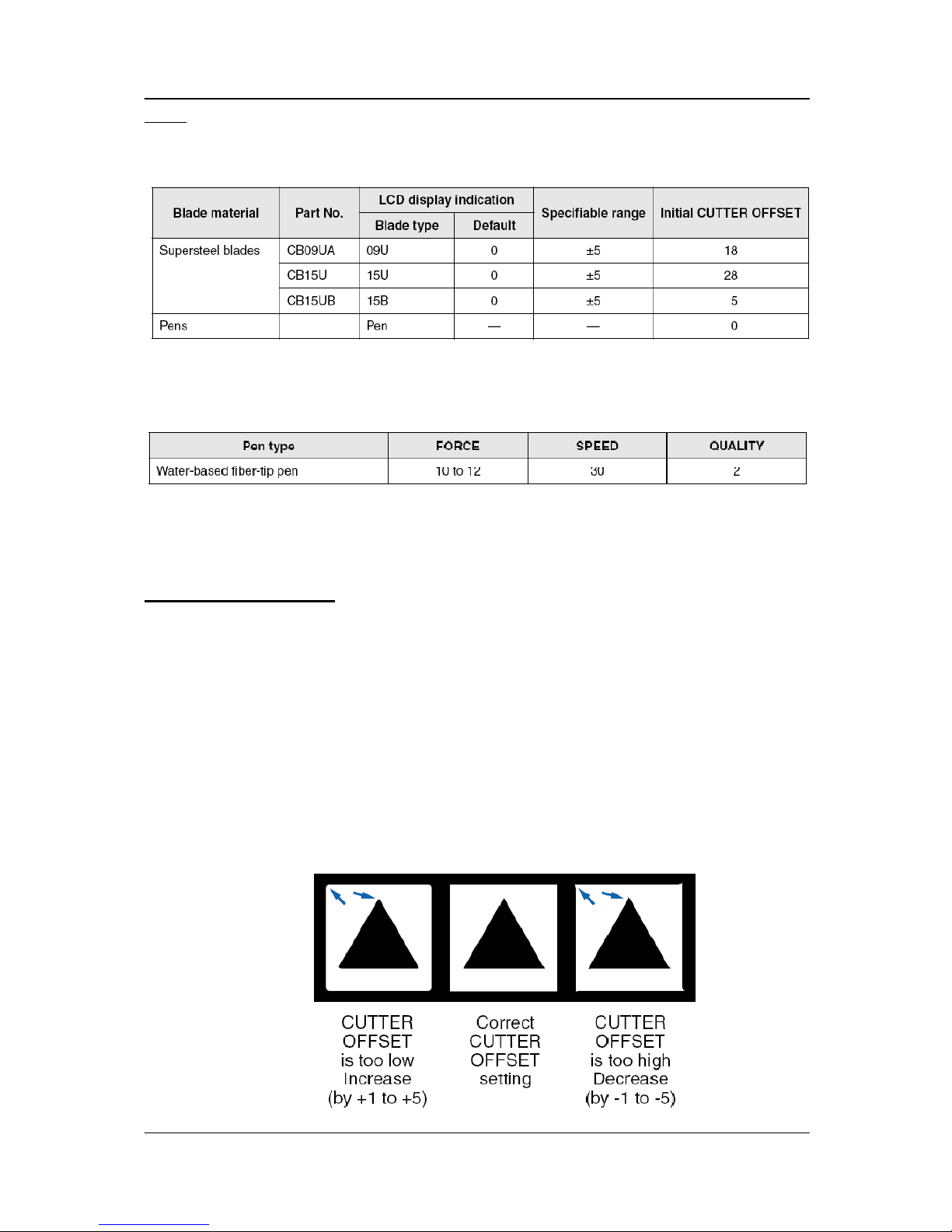
RoboPro CE5000-40-CRP : CMi User Manual 2010
Last Update : March 25, 2011
CMi / J. Pernollet 4/23
Note: If you wish to use the 09U blade as a standard tool, the default setting
condition is saved in the condition number 2.
Blade part Nos., Displayed blade types and displayed CUTTER OFFSET values
Reference pen conditions for plotting pens
Doing a cutting test
Test cutting can be done ONLY after specifying the cutter-blade length, OFFSET,
FORCE, SPEED and QUALITY settings to ensure that the selected cutting conditions
produce the desired results.
• Use the arrows position keys to move to the position you want to perform the
cutting test and press the “TEST” key.
• Once the test is completed, the blade carriage moves to its standby position.
• Press “ENTER” to return the blade carriage to the previous position and to
switch the RoboPro to “READY” mode.
• Check the corners of the triangle (test pattern) to then adjust the OFFSET.
Page 5

RoboPro CE5000-40-CRP : CMi User Manual 2010
Last Update : March 25, 2011
CMi / J. Pernollet 5/23
• Check how far the blade cuts into the film and how corners are being cut; if the
results are not satisfactory, reset the parameters conditions and repeat the
cutting test until optimal settings are achieved.
Note: if the “ENTER” key is pressed, then the setting conditions are stored into
the RoboPro memory.
Page 6
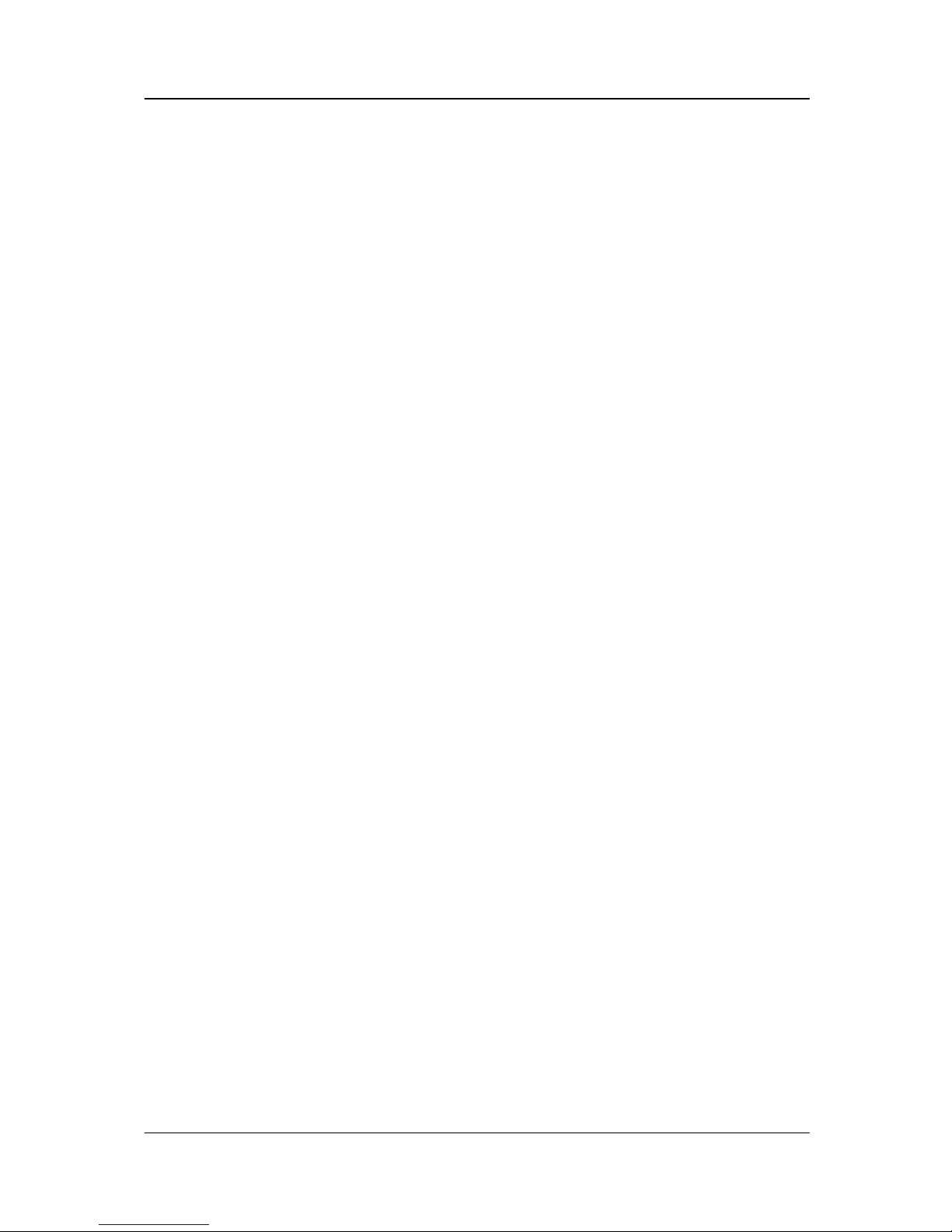
RoboPro CE5000-40-CRP : CMi User Manual 2010
Last Update : March 25, 2011
CMi / J. Pernollet 6/23
RoboPro CE5000-40-CRP: Software
Initial Steps 7
Cutting Text Outlines 8
Cutting a Text String Placed Inside the Ellipse 11
How to Cut a Template from the ROBO Master Template Collection 16
Cutting the Periphery of a Printed Image 18
How to Trace and Cut an Outline of an Image 21
For Easy Operation 23
Page 7

7/23
Page 8

8/23
Page 9

9/23
Page 10

10/23
Page 11

11/23
Page 12

12/23
Page 13

13/23
Page 14

14/23
Page 15

15/23
Page 16

16/23
Page 17

17/23
Page 18

18/23
Page 19

19/23
Page 20

20/23
Page 21

21/23
Page 22

22/23
Page 23

23/23
