Page 1
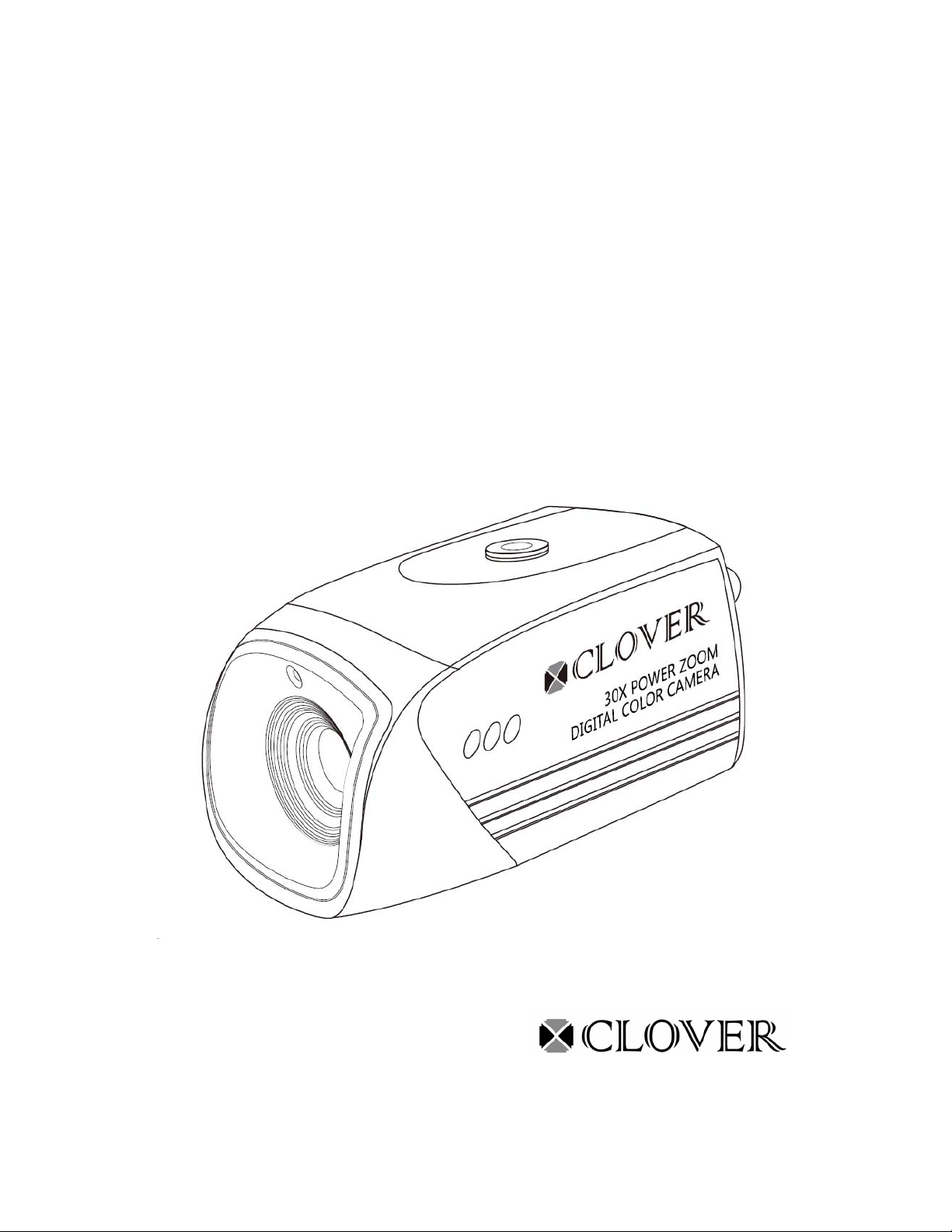
INSTRUCTION MANUAL
30X DAY/NIGHT ZOOM CAMERA
MODEL Z670
Copyright © 2009 Clover Electronics U.S.A. All Rights Reserved
Page 2
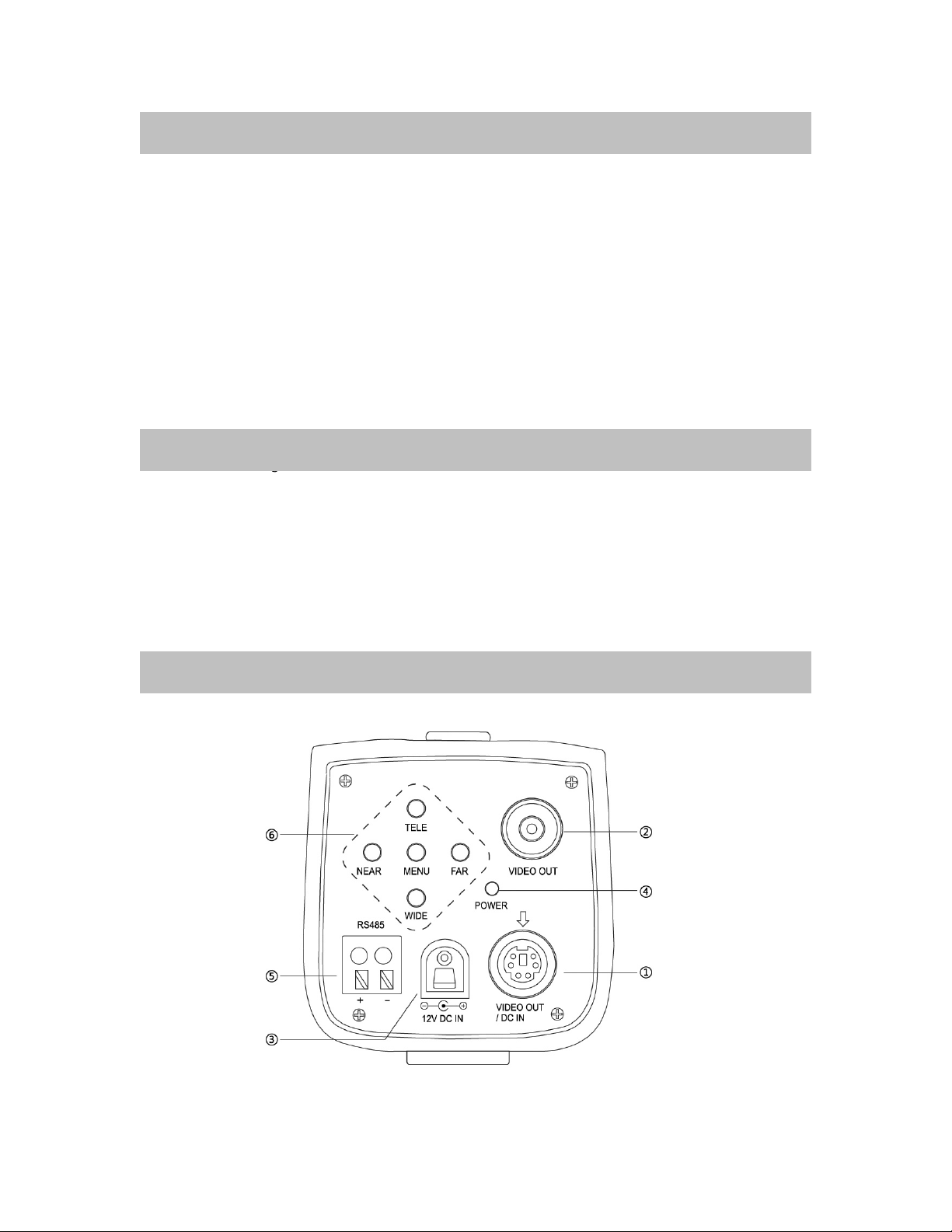
1. IMPORTANT SAFETY PRECAUTIONS
To prevent fire or shock hazard, do not expose the camera to rain or moisture.
▪
▪ To avoid electrical shock, do not open the case of this product.
▪ Operate this product with the system such as COM22168, LCD2088, TFT2284C,
TFT2288C and LCD261616 or by using only the power supply included.
▪ Do not overload electrical outlets or extension cords, this can result in fire or electric
shock.
▪ Keep this product away from strong magnetic fields.
▪ Do not expose this product in direct sunlight or strong reflected rays.
▪ Refer servicing to qualified personnel only.
▪ Do not change or modify this product, the warranty terms will be voided.
2. FEATURES
▪ High Resolution: 480 TV Lines
▪ High Resolution: 480 TV Lines
▪ Up to 30 Times Zoom
▪ Color image automatically turns into black and white images at night (Day/Night)
▪ Distinguish Bills in a Cash Register
▪ View objects in more detail
▪ Auto White balance/Gain Control/Backlight Compensation
3. ZOOM CAMERA
[Fig.3-1 Rear view of the zoom camera]
Page 3
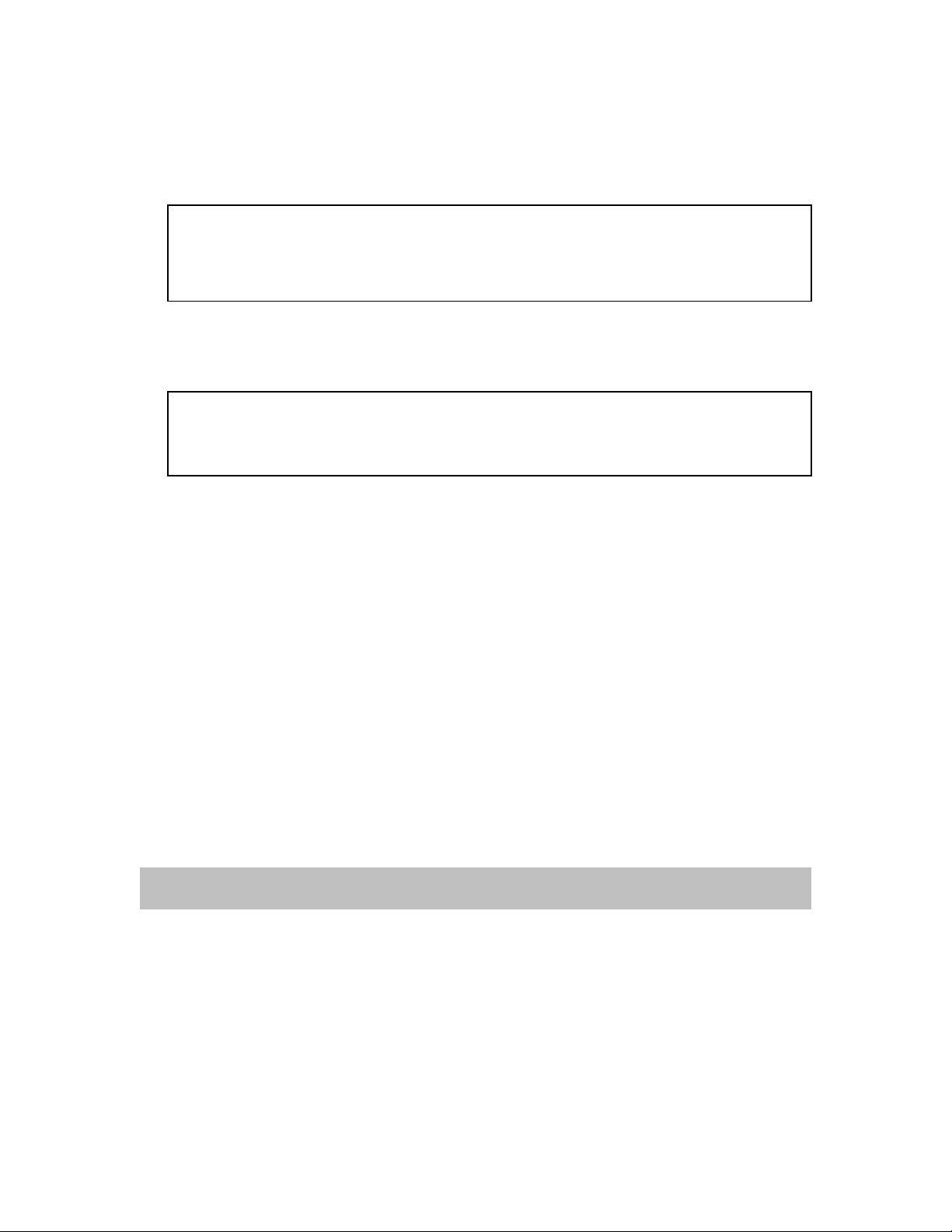
1. Video Output/DC power Input (6 pin Din)
This is a 6pin Din connector for outputting video signals and for DC 12V input from
the system such as COM22168, LCD2088, TFT2284C, TFT2288C and LCD261616.
Note:
When the 6pin Din is connected, do not apply 12V DC to the DC IN Jack ③
and connect the BNC video out ②.
2. Video Output (BNC)
This is a BNC connector for outputting video signals.
Note:
When the BNC connector ② is used, do not connect the 6pin Din cable to the
6pin Din jack①.
3. 12V DC IN Jack
When the 6pin Din connector ① is not connected, apply DC12V 500 mA
regulated voltage to the DC IN Jack ③.
4. Power LED
It will be lit in green when the 6pin Din ① is connected or DC voltage is applied to
the DC IN Jack.
5. Terminal Block for RS485
This camera has a terminal block for 2 wires in polarity.
Connect the provided twisted pair cable to this terminal block and the other end to the
DVR system (refer to Chapter 5.0 Installation for more detail).
6. Menu, Tele/Wide, Near/Far
Refer to Section 4.1 On the zoom camera for more detailed information)
4. SETUP
4.1 On the Zoom Camera
-Press the Menu button on the rear of the camera and then the following Menu will
display.
The Menu button enables users to access the menu screen and to go back to the
previous menu or exit from the present screen.
Page 4
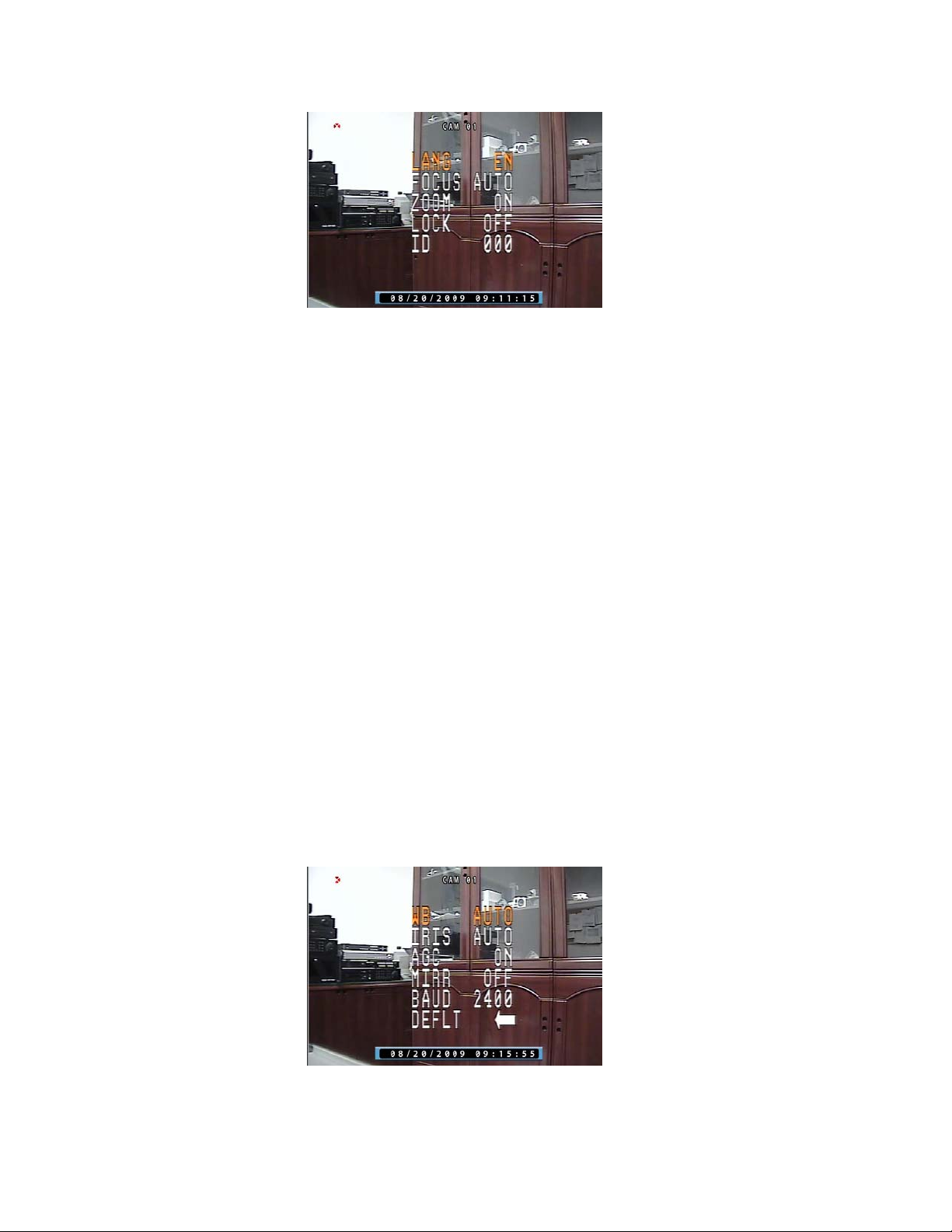
[Fig.4-1 Menu settings]
▪ LANGUAGE
Choose “LANG (LANGUAGE)” in the Menu shown in Fig.4-1 by pressing
“TELE”/”WIDE” button and select “EN (English)” by pressing “NEAR”/”FAR”
button.
▪ FOCUS
Choose “FOCUS” in the Menu shown in Fig.4-1 by pressing “TELE”/”WIDE”
button and choose one among MANU (Manual), KCTL and AUTO by pressing
“NEAR”/”FAR” button.
▪ ZOOM
Choose “ZOOM” in the Menu shown in Fig.4-1 by pressing “TELE”/”WIDE”
button and select “ON” or “OFF” by pressing “NEAR”/”FAR” button.
If the “ON” is selected, the zooming function will be operated properly.
If the “OFF” is selected, the zooming function won’t be working.
▪ LOCK
Choose “LOCK” in the Menu shown in Fig.4-1 by pressing “TELE”/”WIDE”
button and select “ON” or “OFF” by pressing “NEAR”/”FAR” button.
If the “ON” is selected, the zooming function won’t be working.
If the “OFF” is selected, the zooming function will be operated properly.
▪ ID
Choose “ID” in the Menu shown in Fig.4-1 by pressing “TELE”/”WIDE” button
and choose a number among “0” to “255” by pressing “NEAR”/”FAR” button.
-Press the Menu button again and then the following Menu will be displayed.
[Fig.4-2 Menu settings]
Page 5

▪ WHITE BALANCE (WB)
g
Choose “WB (WHITE BALANCE)” in the Menu shown in Fig.4-2 by pressing
“TELE”/”WIDE” button and choose one among AUTO, OUT DOOR, INDOOR
and LAMP by pressing “NEAR”/”FAR” button.
▪ IRIS
Choose “IRIS” in the Menu shown in Fig.4-2 by pressing “TELE”/”WIDE” button
and choose one among AUTO, FIX, NIGHT and MOVE by pressing
“NEAR”/”FAR” button.
▪ AGC
Choose “AGC” in the Menu shown in Fig.4-2 by pressing “TELE”/”WIDE” button
and select “ON” or “OFF” by pressing “NEAR”/”FAR” button.
▪ MIRROR (MIRR)
Choose “MIRROR” in the Menu shown in Fig.4-2 by pressing “TELE”/”WIDE”
button and select “ON” or “OFF” by pressing “NEAR”/”FAR” button.
You can view the mirror image when the “ON” is selected and the normal image
when the “OFF” is selected.
▪ BAUD RATE
Choose “BAUD” in the Menu shown in Fig.4-2 by pressing “TELE”/”WIDE”
button and choose 2400 BPS (Bit Per Second) among 2400, 4800 and 9600 by
pressing “NEAR”/”FAR” button.
▪ DEFAULT (DEFLT)
Choose “DEFAULT (DEFLT)” in the Menu shown in Fig.4-2 by pressing
“TELE”/”WIDE” button and press the Menu button twice to set the factory default
values.
Tips for Quick Setup on the zoom camera:
- You can operate the zoom camera without changing any settings.
- The factory default ID is “000”, but choose a number among “0” to “255” as
an ID if necessary.
- Do not chan
e the Baud Rate which is 2400.
4.2 On the DVR system
Click on the SETUP icon on the Menu Bar as shown below.
▪
▪ Click the “CAMERA” in the Setup Menu and then the Camera Menu will be
displayed as shown in Fig.4-4.
[Fig.4-3 Menu Bar]
Page 6

[Fig.4-4 Camera Menu]
▪ Click the “PAN/TILT (PELCO D)” button on the channel you wish to install the
zoom camera and then the PAN/TILT Menu will be displayed as shown in Fig.4-5.
[Fig.4-5 PAN/TILT Menu]
Settings in the PAN/TILT Menu
▪
(Refer to System manual section 7-4.5 on page 90 for more detail)
- Click the PTZ ID button in the PAN/TILT Menu shown in Fig.4-5, then the On
Screen Keyboard will show up.
- Delete the current PTZ ID with the button and enter a new ID by using On
Screen Keyboard, and then click “OK” button to set with the new ID. The ID
should be the same ID as the zoom camera has (e.g.: If the ID of the zoom camera
is set to 7, the PTZ ID in the PAN/TILT Menu as shown in Fig.4-5 should be
entered 7).
Page 7

- Click the “PAN/TILT & REMOTE” button in the PAN/TILT menu shown in
Fig.4-5, then the vendor lists will show up. Select “PELCO” on the vendor lists
by clicking the mouse and then the protocol “PELCO D” will display.
- Click the “BAUD RATE” button in the PAN/TILT menu and choose 2400bps
among 1200bps, 2400bps, 4800bps, 9600bps, 19200bps, 38400bps, 57600bps and
115200bps on the Baud Rate pop-up window by clicking the mouse.
- Do not change the settings for Data Bits, Stop Bits and Parity Bits.
Tips for Quick Setup on the DVR system:
- Enter the same ID as the zoom camera has.
e.g.1: if the ID of the zoom camera is “000”, enter “0” in the PTZ ID box.
e.g.2: if the ID of the zoom camera is “007”, enter “7” in the PTZ ID box.
- The protocol should be “PELCO D”.
- Choose the Baud Rate (communication speed) 2400bps on the pop-up
menu.
5. INSTALLATION
▪ Connect the RED and BLUE colored wire of the Data Cable (Twisted Pair Cable) to the
“+” and “-“ terminals on the rear of the camera and the DVR system as shown in Fig5-
1. Refer to the instruction manual of DVR system relevant to the location of “+” and
“-“ terminals for RS485.
[Fig.5-1 Installation]
To connect the bared copper wire on the end of the RED and BLUE colored wire, push
▪
the terminal with “-“driver (2mm) until inserting it into the round hole as shown in
Fig.5-2.
Page 8

[Fig.5-2Connecting bared copper wire]
Connect the one end of 60’ 6pin Din cable to the Din jack on the rear of the zoom
▪
camera and the other end of cable to the DIN jack that the settings for PAN/TILT menu
on the DVR system has been completed.
-Be sure that the two arrows on the camera and the cable should be aimed at each
other.
-Do not apply DC 12V to the DC Jack and connect the BNC video out on the zoom
camera when the 6 pin Din Cable is connected.
▪ Make sure that the video quality is normal and the power LED on the rear of the zoom
camera is lit in green when the DVR system is turned ON for the next step.
▪ Attach the mounting bracket to the desired location on the wall or ceiling, wherever you
want to install the zoom camera. Locate a wall stud or ceiling joist and secure the
mounting bracket using the supplied screws.
▪ Attach the zoom camera to the mounting bracket and firmly tighten the swivel.
6. OPERATION
▪ Click the PAN/TILT button on the Menu bar in the Live mode to access the zoom
camera as shown in Fig. 6-1 and then the PAN/TILT Controller will be displayed as
shown in Fig. 6-2.
Page 9

T
[Fig.6-1 PAN/TILT button]
▪ Click the Channel button in Fig. 6-2 and select the Channel number of zoom camera on
the pop-up screen.
PAN / TILT
EXIT PRESE
CHANNEL
[Fig.6-2 PAN/TILT CONTROL window]
ZOOM / FOCUS
▪ Click and hold the “+” or “-“ button for Zoom In/Out until getting the best quality of
objects. If the Focus is set to “AUTO” on the zoom camera, it won’t be adjusted by the
“+” or “-“button.
The function of PAN/TILT and PRESET are not available on the Zoom Camera.
7. TROUBLE SHOOTING
If the product does not function properly, please check the following points before
contacting the service center.
Problems Causes and Remedies
No picture -Check connection of 60’ cable between
the DVR system and the camera
-Check the included AC power supply for
retail packaging.
No zoom In/Out -Check the data cable
-Check the terminal block for wrong
wiring (polarity)
-Check the settings such as ID, Baud Rate
on the camera and the DVR system
Picture flickering -Strong spot light in the field of view
Dim picture, picture too dark or too bright -Adjust brightness on the DVR system
Page 10

8. SPECIFICATIONS
Image pickup device SONY Color CCD
TV system NTSC
Resolution 480 TV lines
Minimum illumination 0.5 Lux
Video output 1.0v p-p composite @75 ohms
S/N ratio More than 48db
Gamma characteristics 0.45
Electronic Shutter Speed 1/60 to 1/100,000sec
Zoom Up to 30X Max.
White Balance Auto
Gain Control Auto
Control Interface RS485
Baud Rate 2400BPS
Focus Adjustment High Speed Auto or Manual Adjustment
Current consumption 250 mA @ DC12V
Power supply DC 12V
Operational temperature -10°C to 50°C RH95% Max
Dimensions 60 (W) x 60 (H) x 120(L) mm
Weight 0.9 Lbs
9. PACKAGE INCLUDED
1-Zoom camera
1-Mounting bracket
1-60’ 6pin Din cable for COM22168
(Not included in the retail packaging)
1-60’ BNC/Power to BNC/Power for retail packaging
(Not included in the COM22168)
1-61’ Data cable (Twisted Pair Cable)
1-AC power supply (ADT120500R: not included in the COM22168)
1-Instruction manual
1-Warranty registration card
1-Warnig label
10. OPTIONAL ACCESSORIES
CA100 100’ Extension cable
CN020 Coupler for cable extension
CA100BP 100’ BNC/Power to BNC/Power extension cable w/BNC coupler
Page 11

HS13HB Outdoor camera housing w/heater and blower
MBK010 Mounting bracket for HS13HB
ADT241200 AC 24V 1.2A AC power supply for HS13HB
11. LIMITED 1 YEAR WARRANTY
This warranty gives the original purchaser specific legal rights and you may also have
other rights, which may vary from state to state. If our products do not function because
of any defect in material or workmanship, we will repair it for free for 1 year on parts and
labor from the date of original purchase. This warranty does not cover modification,
abuse, incidental or consequential damages unless the state of owner’s residence specially
prohibits limitations on incidental or consequential damages.
12. HOW TO OBTAIN FACTORY SERVICE
▪ Original purchaser must fill out the warranty card and mail it to the factory with the
model number, serial number and the date of purchase.
▪ We will repair or replace, and return the system to the owner under this limited
warranty.
▪ Please pack the system carefully and securely using the original packing materials, and
send it prepaid and insured to: 13073 E. 166th St, Cerritos, CA 90703.
▪ Please include a check for $15.00 to cover the cost of return postage and handling. If
the system is returned within the warranty period, please include a proof of purchase. If
the system is out of warranty, you will receive an estimate of the repair cost for your
approval before repair work will be started.
