Page 1
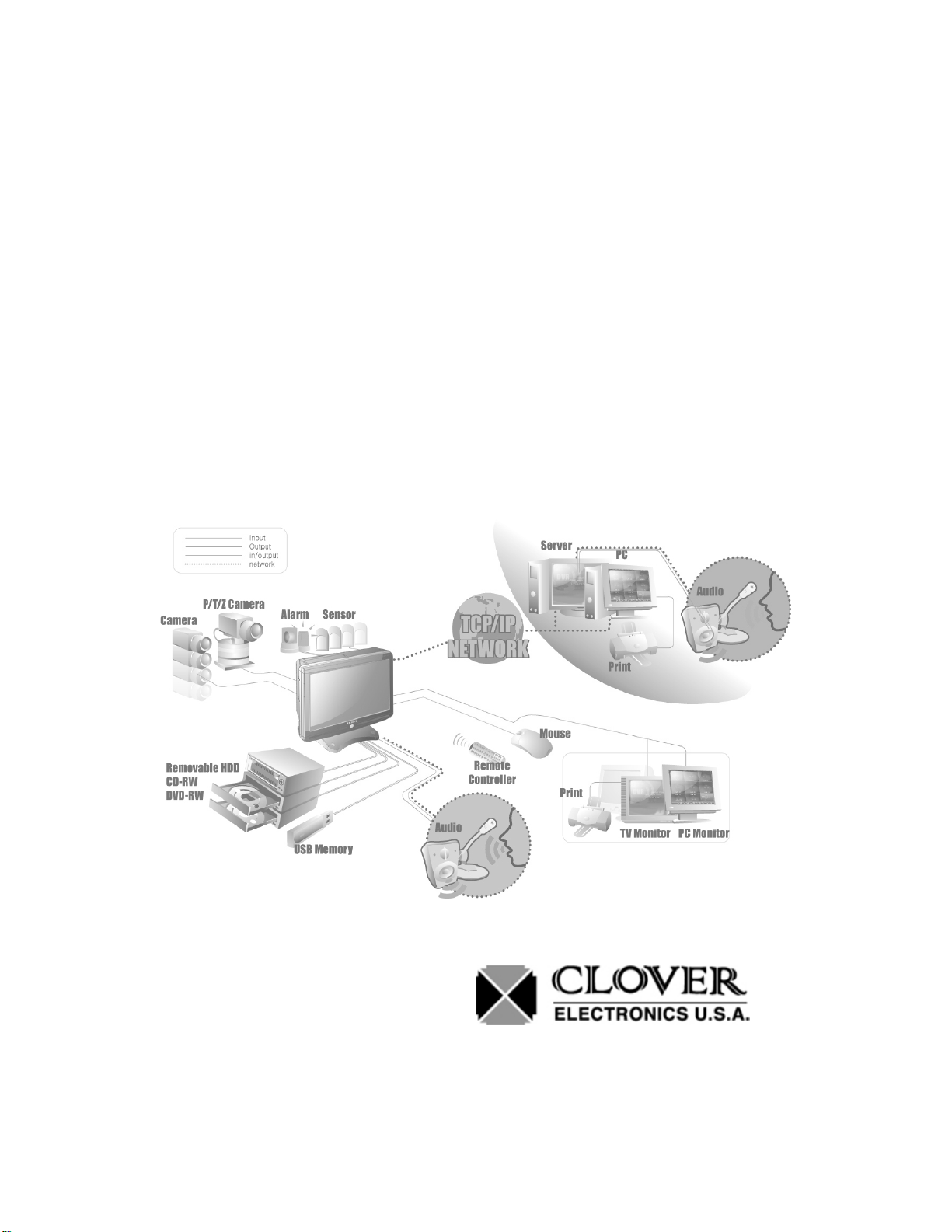
INSTRUCTION MANUAL
26” Wide LCD Screen
All in One System Built-in 16Ch DVR
MODEL: LCD26164, LCD26168, LCD261616
Ver. 041309, 102609
Copyright © 2009 Clover Electronics U.S.A. All Rights Reserved.
1
Page 2
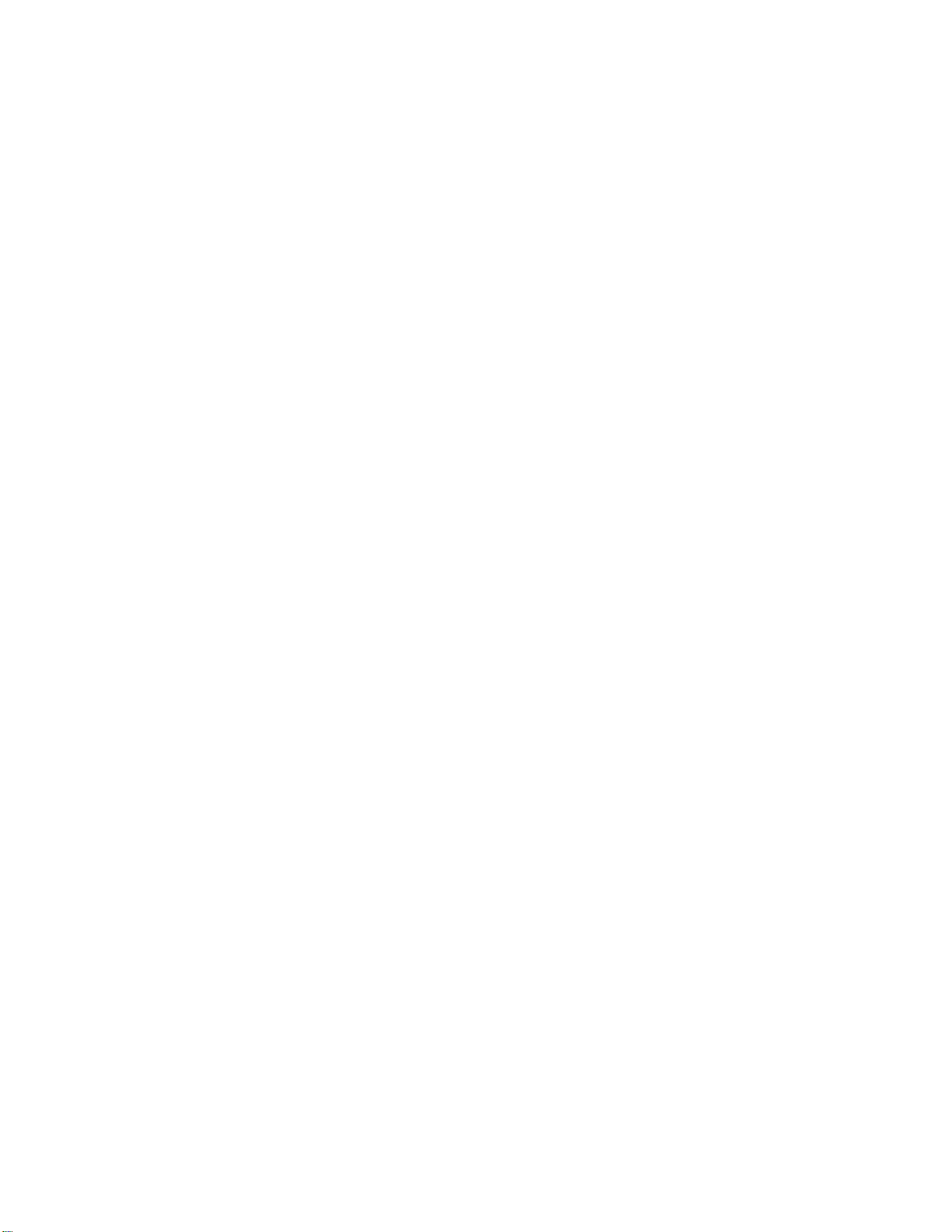
2
Page 3
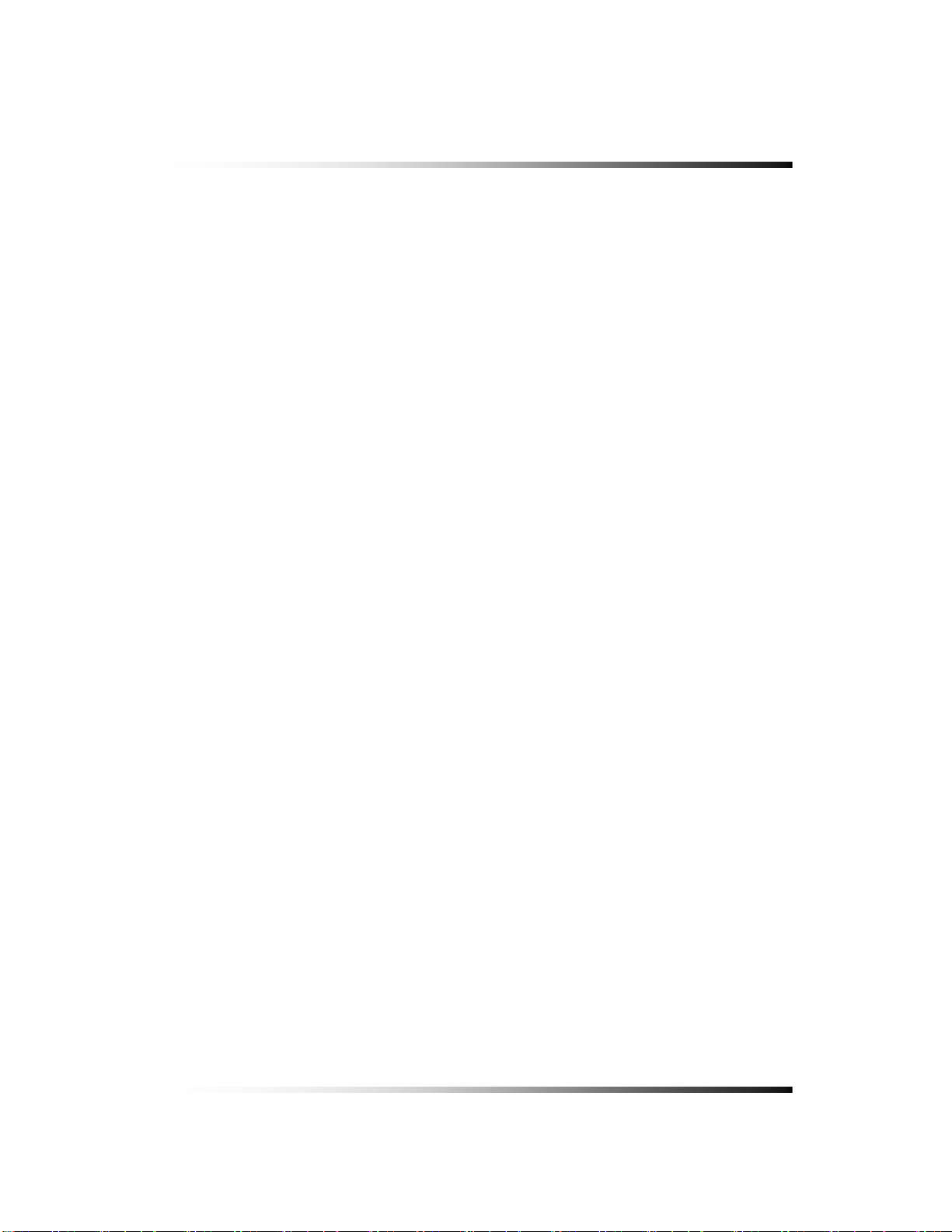
Contents
CONTENTS
ABOUT THIS MANUAL............................................................................................................. .......... 9
1.UNPACKING................................................................................................................................... 11
1-1.
26” WIDE LCD PANEL BUILT-IN 16 CH DIGITAL VIDEO RECORDER ........................................... 12
2.FEATURES..................................................................................................................................... 13
3.WHAT TO DO AT THE TIME OF INSTALLATION......................................................................... 15
4.SPECIFICATIONS........................................................................................................................... 17
5.INSTALLATION.............................................................................................................................. 19
5-1.
CONTROLS AND CONNECTORS.............................................................................................. 20
5-2.
NOTE FOR INSTALLATION ...................................................................................................... 23
5-3.
SYSTEM CONNECTION ......................................................................................................... 24
5-4.
INSTALLATION ...................................................................................................................... 25
5-4.1. Camera Connection .......................................................................................................................25
5-4.2. Installation of the Monitor...............................................................................................................25
5-4.2.1. Connection of Composite Monitor ..........................................................................................26
5-4.3. Sensor Connection and RELAY IN &OUT .....................................................................................26
5-4.4. RS485 Connection .........................................................................................................................27
5-4.5 Connection to an Ethernet Network (Optional)...............................................................................27
5-4.6. POWER CABLE CONNECTION ...................................................................................................28
6. HOW TO OPERATE............................................................................................................. .......... 29
6-1.
GENERAL INFORMATION ....................................................................................................... 31
6-2.
OPERATING INTERFACE ........................................................................................................ 32
6-3.
IR REMOTE CONTROLLER .................................................................................................... 33
POWER ON/OFF .................................................................................................................. 34
6-4.
6-4.1. POWER ON ...................................................................................................................................34
6-4.2. STAND-BY POWER MODE BUTTON...........................................................................................34
6-4.3. POWER OFF .................................................................................................................................34
6-5.
MENU WINDOW ................................................................................................................... 36
6-6.
DISPLAY SCREEN................................................................................................................. 37
3
Page 4
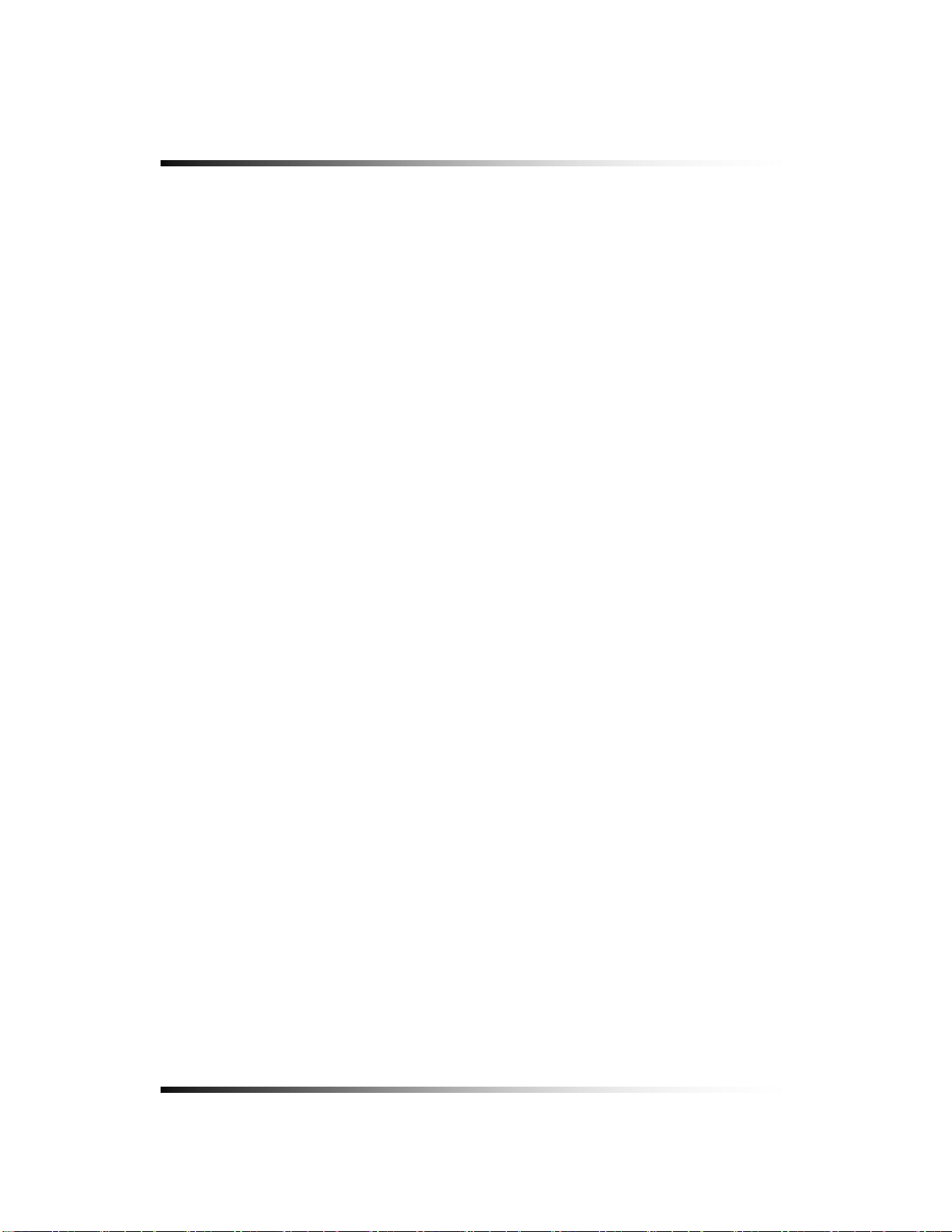
Stand-alone DVR Instruction Manual
6-6.1. FULL SCREEN...............................................................................................................................37
6-6.2. SPLIT SCREENS ...........................................................................................................................38
6-7.
LIVE .................................................................................................................................. 39
6-7.1. FULL SCREEN...............................................................................................................................39
6-7.2. SPLIT SCREEN .............................................................................................................................39
6-7.3. SEQUENCING SCREENS ............................................................................................................ 40
6-7.4. LIVE AUDIO ...................................................................................................................................41
6-7.4.1. COMMUNICATION BETWEEN MONITOR AND CLIENT COMPUTER VIA INTERNET .....42
6-7.4.2. COMMUNICATION BETWEEN MONITOR AND CAMERAS ................................................42
6-7.5. ZOOM.............................................................................................................................................43
6-7.6. OSD ON / OFF ...............................................................................................................................44
6-7.7. PAN / TILT ......................................................................................................................................45
6-7.8. SYSTEM STATUS..........................................................................................................................48
6-7.9. POWER LOSS LISTS ....................................................................................................................49
6-7.10. VIDEO LOSS LIST.......................................................................................................................51
6-8.
VIDEO ENHANCE............................................................................................................. 53
6-8.1. CAMERA INPUT CONFIG (CONTRAST / BRIGHTNESS)...........................................................54
6-8.2. VGA OUTPUT CONFIG (SCALE / CONTRAST / BRIGHTNESS / SATURATION) .....................55
6-9.
RECORD ............................................................................................................................. 56
6-9.1. Manual (Continuous) recording .....................................................................................................56
6-9.2. Manual Event Recording................................................................................................................56
6-9.3. Timer Recording.............................................................................................................................57
6-9.4. Timer Event Recording ..................................................................................................................58
6-9.5 Audio Recording..........................................................................................................................59
6-9.6. Estimated Recording Time.............................................................................................................59
6-9.7. Recording Icons .............................................................................................................................60
6-10.
REPLAY ..........................................................................................................................61
6-10.1. QUICK REPLAY...........................................................................................................................61
6-10.2. REPLAY .......................................................................................................................................61
6-10.2.1. Playback Devices..................................................................................................................62
6-10.2.2. Set the Start Time .................................................................................................................62
6-10.2.3. Replaying ..............................................................................................................................64
6-10.2.4. Disappearance of Replay control buttons ............................................................................66
4
Page 5
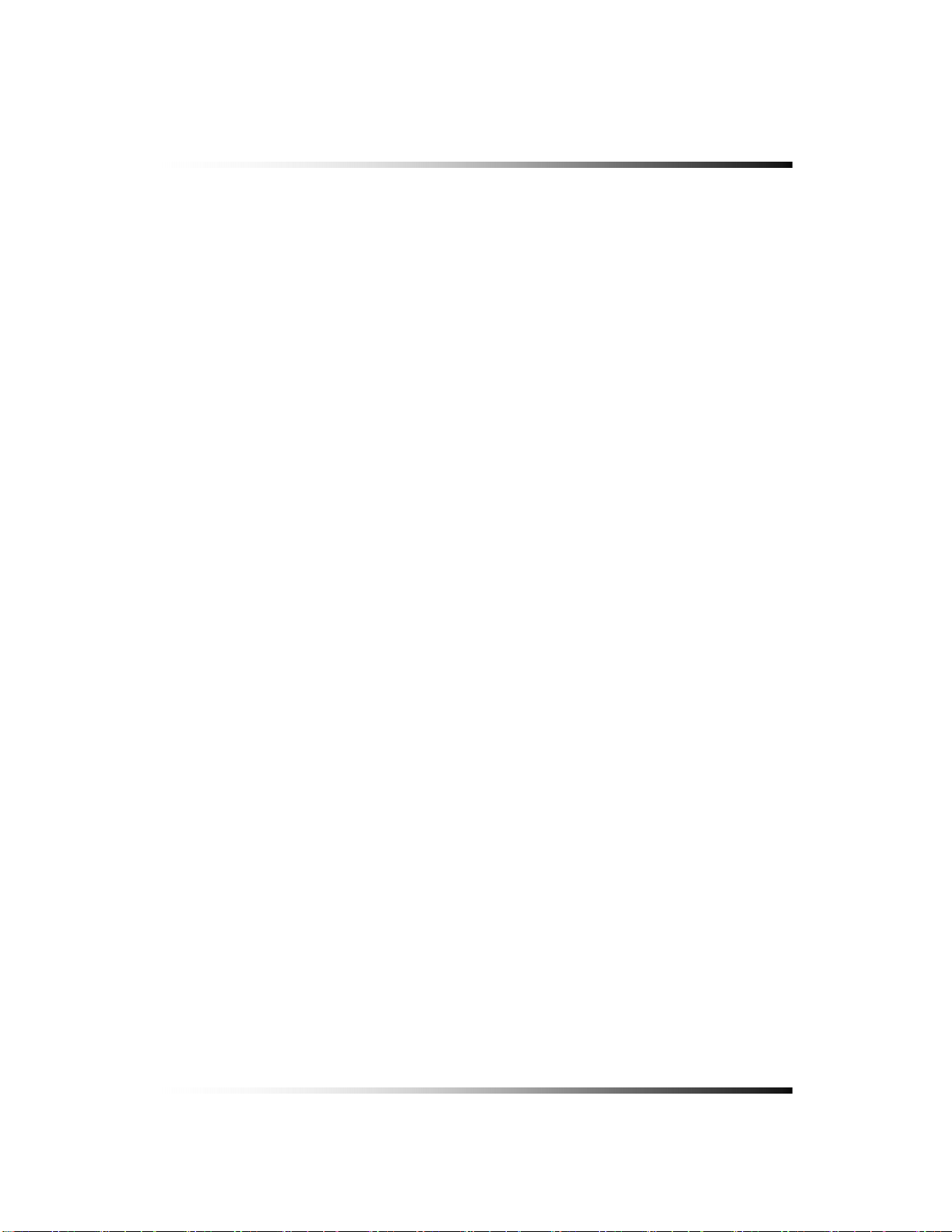
Contents
6-11. COPY .............................................................................................................................. 68
6-11.1. Copying devices...........................................................................................................................68
6-11.2. Set the Copy Start Time (Copying extent) ...................................................................................69
6-11.3. Set the Copy End Time (Copying extent) ....................................................................................71
6-11.4. Copying the recorded data during replaying................................................................................72
6-11.5. PLAYER / AVI File Format............................................................................................................74
7. SETUP...................................................................................................................... ..................... 75
7-1.
SETUP .............................................................................................................................. 78
7-2.
SYSTEM ........................................................................................................................... 79
7-2.1. SYSTEM NAME .............................................................................................................................80
7-2.2. LANGUAGE ...................................................................................................................................81
7-2.3. TIME / DATE ..................................................................................................................................81
7-2.4. SYSTEM CONFIG .........................................................................................................................83
7-2.4.1. FACTORY DEFAULT ..............................................................................................................84
7-2.4.2. LOAD CONFIG / BACKUP CONFIG ......................................................................................85
7-2.5. PASSWORD...................................................................................................................................87
7-2.6. IR REMOTE ID...............................................................................................................................88
7-2.7. FIRMWARE UPDATE ....................................................................................................................89
7-2.8. SYSTEM INFO...............................................................................................................................89
7-3.
DISK MANAGER............................................................................................................... 90
7-3.1. HDD WRITE FAIL ..........................................................................................................................91
7-3.2. HDD OVERWRITE.........................................................................................................................91
7-3.3. Format ............................................................................................................................................91
7-4.
CAMERA........................................................................................................................... 92
7-4.1. Camera ON/OFF............................................................................................................................93
7-4.2. Camera Name (Camera Title)........................................................................................................93
7-4.3. Buzzer ............................................................................................................................................94
7-4.4. Relay ..............................................................................................................................................94
7-4.5. Pan/Tilt Settings .............................................................................................................................95
7-4.6 Display.............................................................................................................................................99
7-4.7 Sequencing dwell time ....................................................................................................................99
7-5.
AUDIO............................................................................................................................. 100
7-5.1. Microphone Volume .....................................................................................................................100
5
Page 6
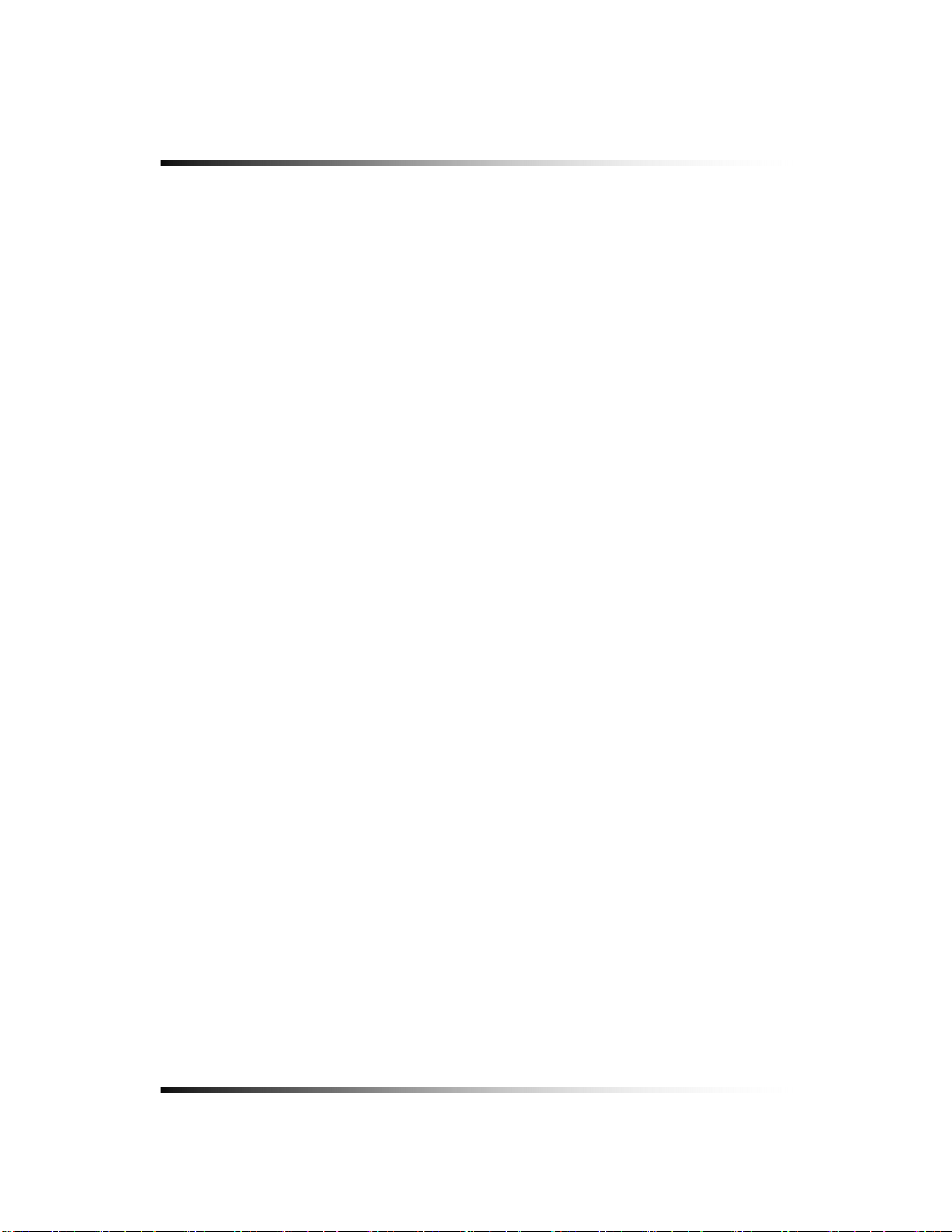
Stand-alone DVR Instruction Manual
7-6. RECORD......................................................................................................................... 101
7-6.1. Record ICON Display...................................................................................................................101
7-6.2. All Manual / Timer recording button .............................................................................................102
7-6.3. All Motion ON / OFF, Sensitivity Setting ......................................................................................103
7-6.4. All Sensors ON / OFF ..................................................................................................................104
7-6.5. Size (Recording Resolution) ........................................................................................................104
7-6.6. Recording Speed..........................................................................................................................105
7-6.7. Recording Quality.........................................................................................................................106
7-6.8. Recording Mode...........................................................................................................................107
7-6.8.1. Manual Recording.................................................................................................................107
7-6.8.2. Manual Event Recording ......................................................................................................107
7-6.8.3. Timer Recording (Schedule Recording) ...............................................................................107
7-6.8.4. Timer Event Recording .........................................................................................................107
7-6.9. Recording by Motion Detection....................................................................................................108
7-6.10. Recording by Sensor (PIR Sensor) ........................................................................................... 117
7-7.
NETWORK.......................................................................................................................119
7-7.1. IP Mode ........................................................................................................................................ 119
7-7.2. GATEWAY, SUBNET, IP ADDRESS............................................................................................120
7-7.3. Port ...............................................................................................................................................121
7-7.3.1 Port Forwarding .....................................................................................................................121
7-7.4. MAC ID.........................................................................................................................................121
7-7.5. MNS (MAC NAME SERVER) ......................................................................................................122
7-7.6. DDNS (DYNAMIC DOMAIN NAME SYSTEM)............................................................................123
7-7.7. HOW TO SETUP AND USE THE DDNS.....................................................................................125
7-7.7.1. Router....................................................................................................................................125
7-7.7.2. Registration to the DDNS server ..........................................................................................125
7-7.8. EMAIL NOTIFICATION ................................................................................................................126
8.REMOTE HOST PROGRAM ......................................................................................................... . 131
8-1.
REMOTE PROGRAM OVERVIEW........................................................................................... 133
INSTALLING THE PROGRAM TO PC....................................................................................... 134
8-2.
8-3.
INTERNET EXPLORER ......................................................................................................... 135
8-4.
REMOTE HOST .................................................................................................................. 137
8-4.1. Setup ............................................................................................................................................139
6
Page 7
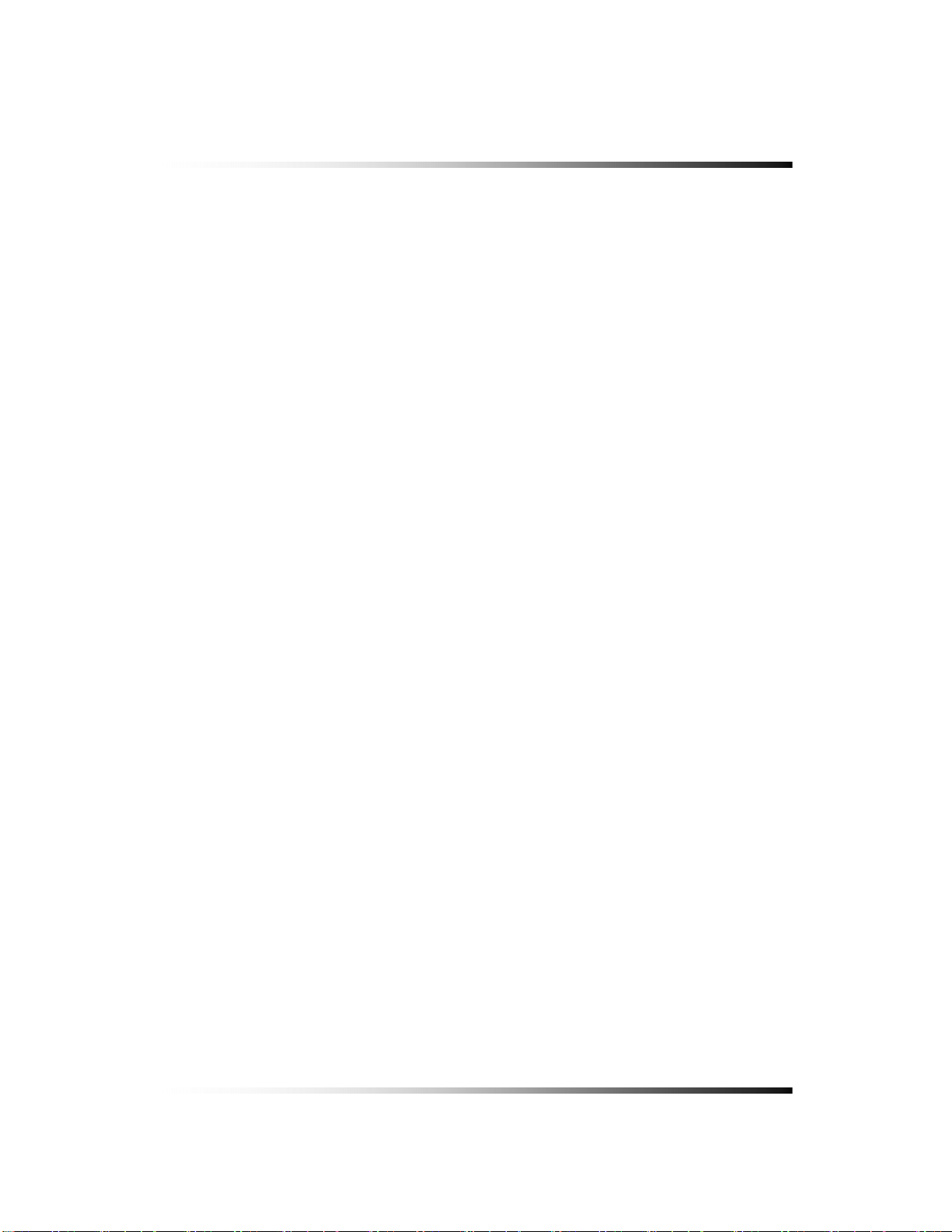
Contents
8-4.2. Connection ...................................................................................................................................142
8-4.3. Capture.........................................................................................................................................143
8-4.4. Status ...........................................................................................................................................144
8-4.5. Replay ..........................................................................................................................................145
8-4.6. COPY ...........................................................................................................................................147
8-4.7. Switch the Normal Screen to Full Screen....................................................................................149
8-4.8. Speaker / Microphone ..................................................................................................................150
8-4.9. Connection mode .........................................................................................................................151
8-4.9.1. Terminal mode.......................................................................................................................151
8-4.9.2. Multi mode.............................................................................................................................152
8-4.10. Copy in the Terminal mode ........................................................................................................153
8-4.11 E-Map..........................................................................................................................................155
8-4.11.1. Addition of map ...................................................................................................................155
8-4.11.2. Placement of cameras on the map.....................................................................................156
8-4.11.3. Usage of camera position ...................................................................................................157
8-4.11.4. Deletion of Camera position icon........................................................................................157
8-4.12 Pan / Tilt & Preset .......................................................................................................................158
8-5.
PLAYER .......................................................................................................................... 159
APPENDIX....................................................... ................................................................................ 167
R
ECORDING TIME TABLE ............................................................................................................ 168
F
ACTORY DEFAULT SETTINGS ..................................................................................................... 169
FAQ ........................................................................................................................... ...................... 173
I
CAN NOT LOGIN....................................................................................................................... 174
LIMITED 1YEAR WARRANTY ......................................................................................................... 175
HOW TO OBTAIN FACTORY SERVICE ........................................................................................... 176
7
Page 8
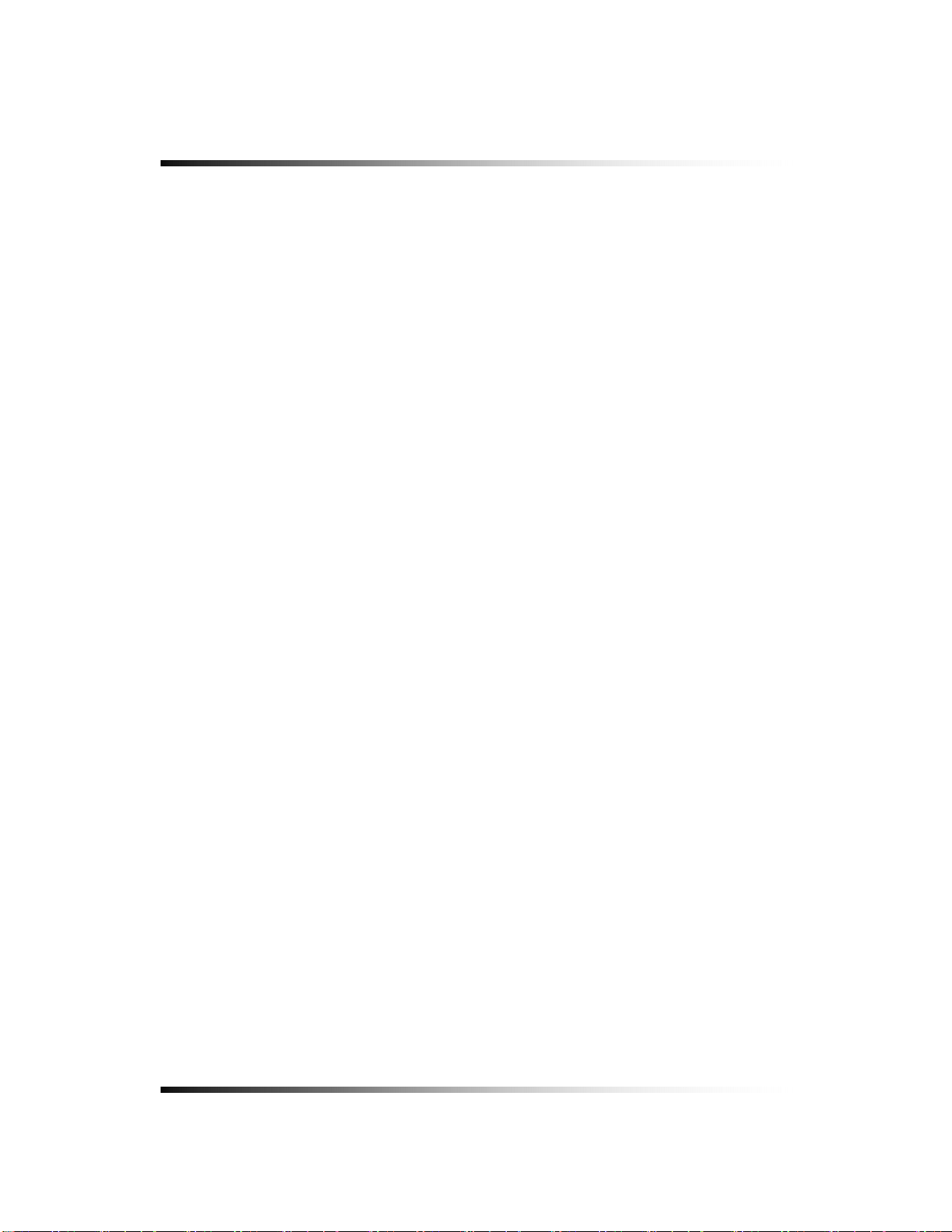
Stand-alone DVR Instruction Manual
8
Page 9
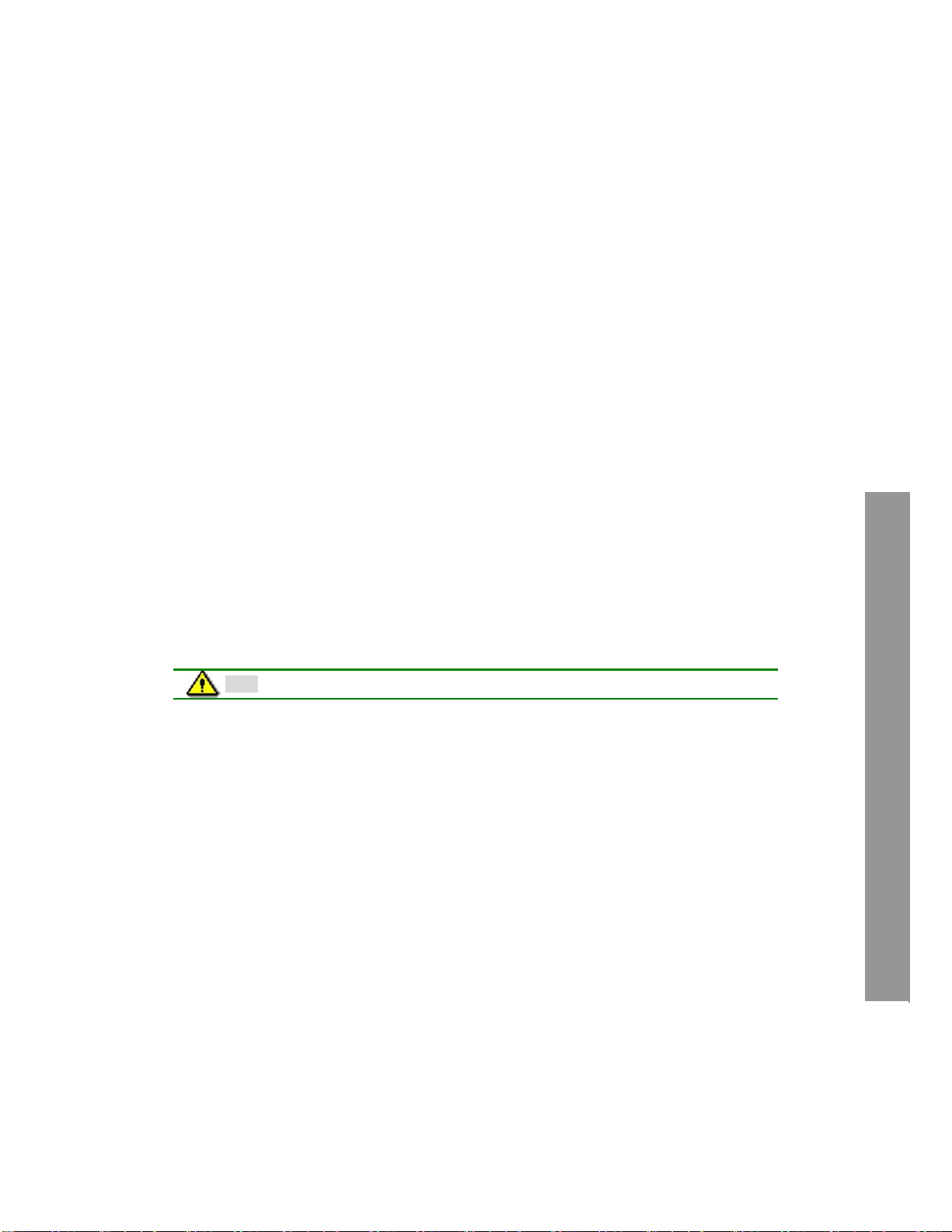
About this manual
This is the Instruction Manual for 26” Wide TFT-LCD monitor built-in 16Ch DVR system,
Model LCD26164, LCD26168 and LCD261616.
The last digit(s) of the model numbers (e.g.: 4, 8 and 16) represent the number of cameras
included in the system.
This Manual describes how to install and operate the 26” Wide TFT-LCD monitor built-in
16Ch DVR system and provides specifications and features.
Please read this manual thoroughly and follow the installation process before using the
system.
Note : Be sure to correctly follow step 3. What to do at the time of installation.
Contact our distributors or dealers when you have any queries.
9
Page 10
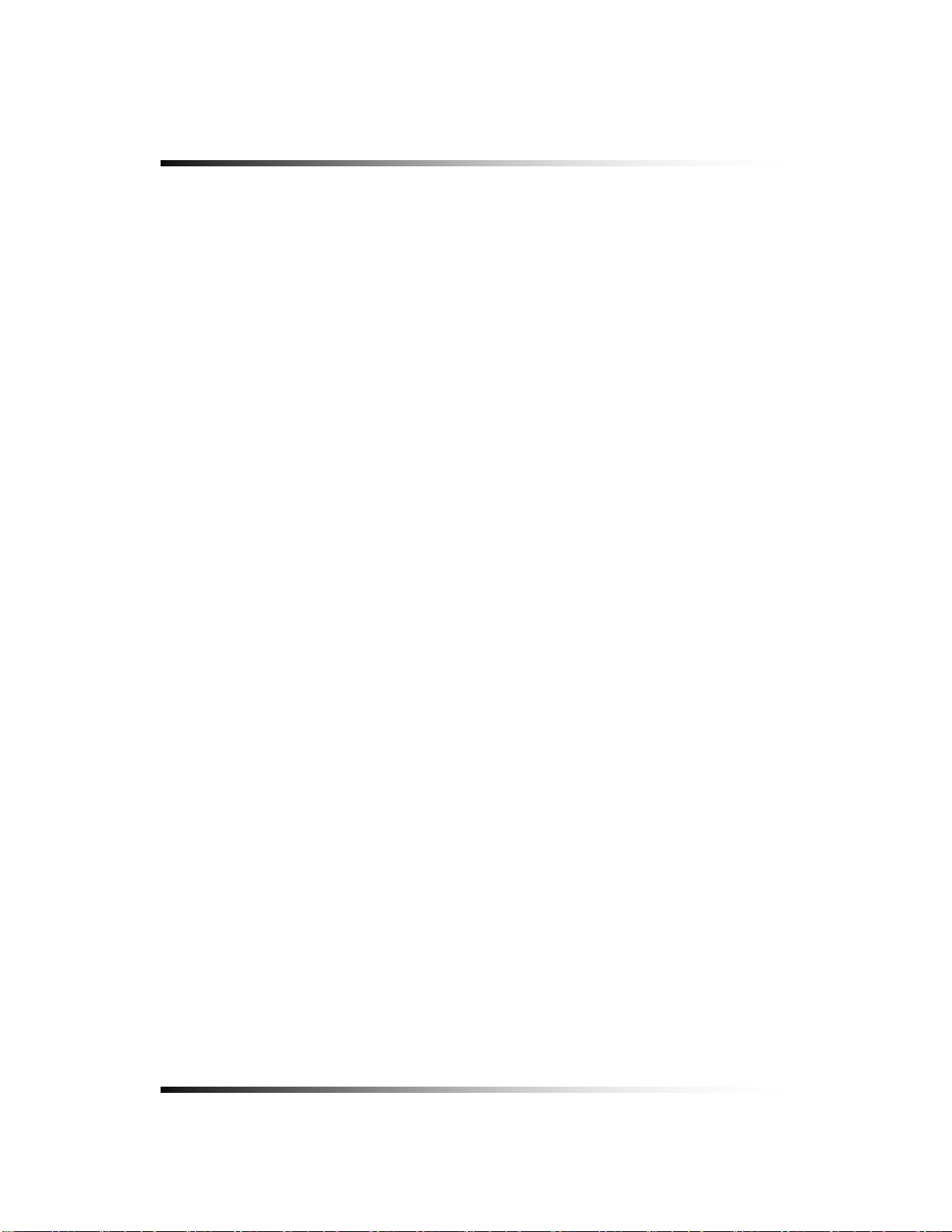
Stand-alone DVR Instruction Manual
10
Page 11
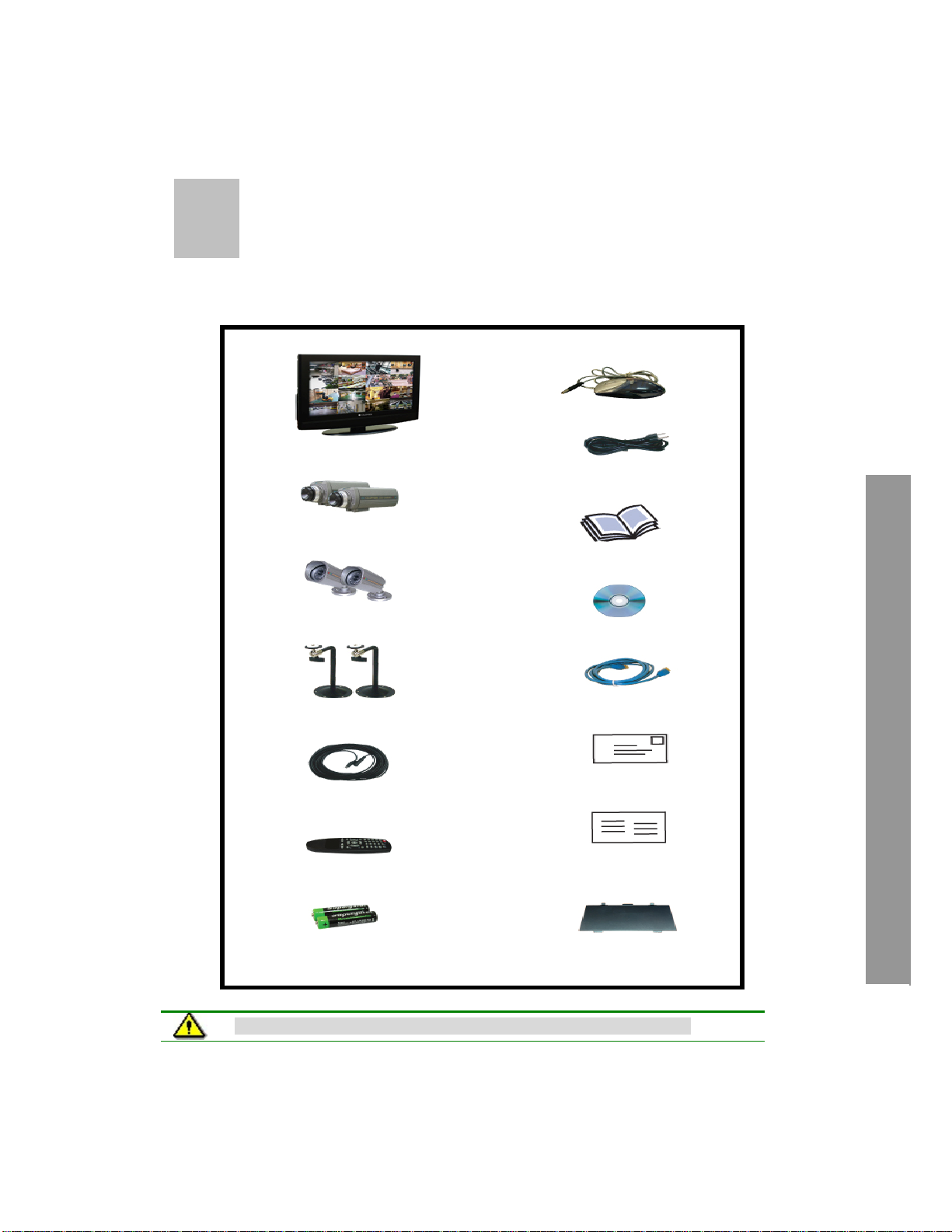
1
1.Unpacking
Care should be taken when unpacking to avoid damaging the system.
Please check that the following items are included:
26” LCD Monitor built-in 16 Ch DVR
2-Indoor camera with C-mount lens
2-Outdoor camera with mounting bracket
Host Program (DvrMaster) on CD
2-Mounting bracket for indoor cameras
4-6pin Din 60’ cables
Remote Controller
2-Batteries
USB Mouse
AC Power Cable
Instruction Manual
RJ-45 Cable
Warranty registration card
Quick setup guide
Mounting bracket hole cover
Note: Contact your dealer immediately if any components are missing.
11
Page 12
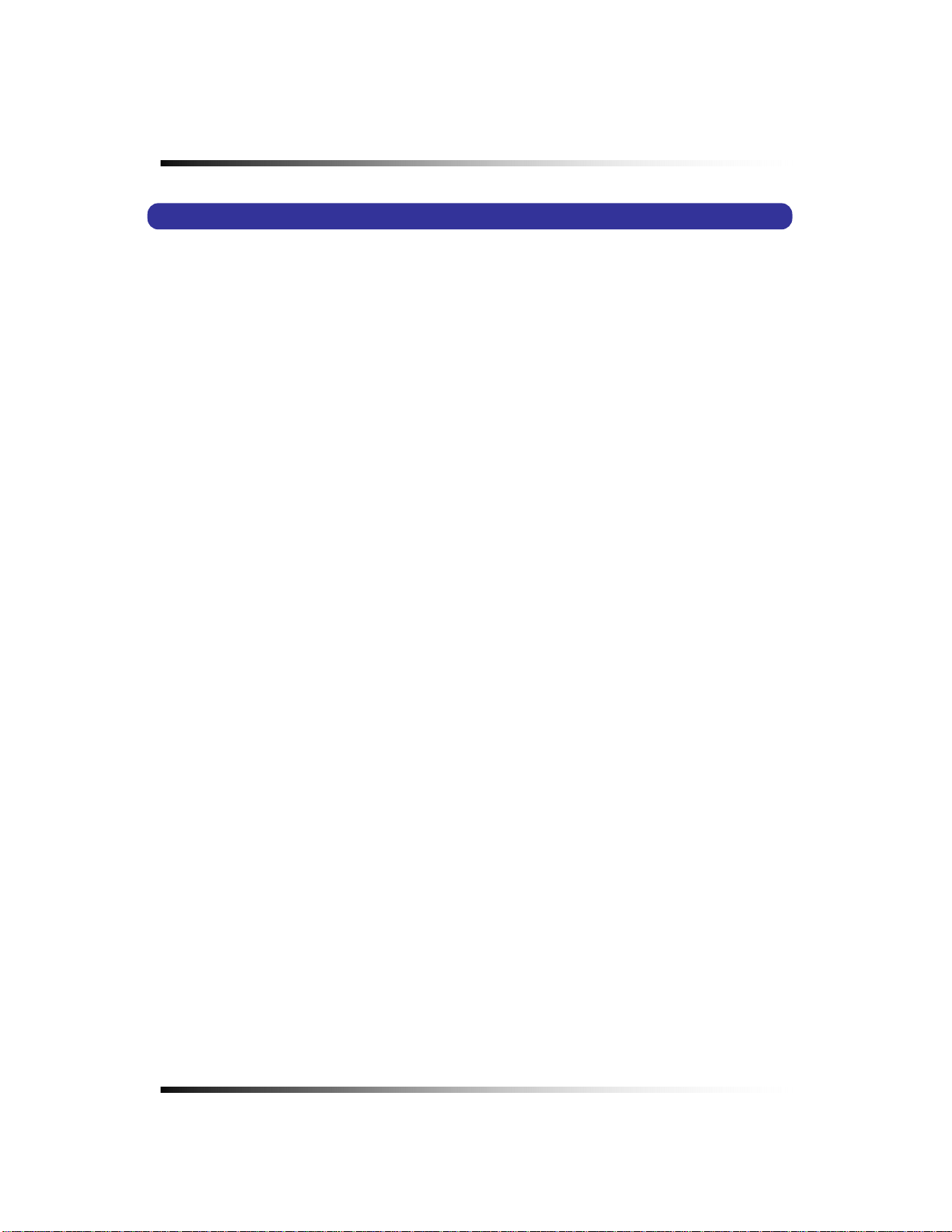
Stand-alone DVR Instruction Manual
1-1. 26” Wide LCD Panel Built-in 16 Ch Digital Video Recorder
LCD26164 is the most reliable and functional embedded DVR system available today. The
system displays 16 channels of live images in Real Time speed, compresses data digitally and
records them to the Hard Disk Drive, which can be replayed and searched easily any time.
The LCD26164 supports easy back up via USB port, external Hard Disk Drive and networking in
both static & dynamic IP modes.
User can remotely view live images or search the recorded images.
Under emergency situation, the remote operator can control, turn on and turn off the field
installed alarms, such as a siren or light.
It is a very user- friendly DVR system. User can control the LCD26164 by Mouse or Buttons on
the side panel or Remote controller.
12
Page 13
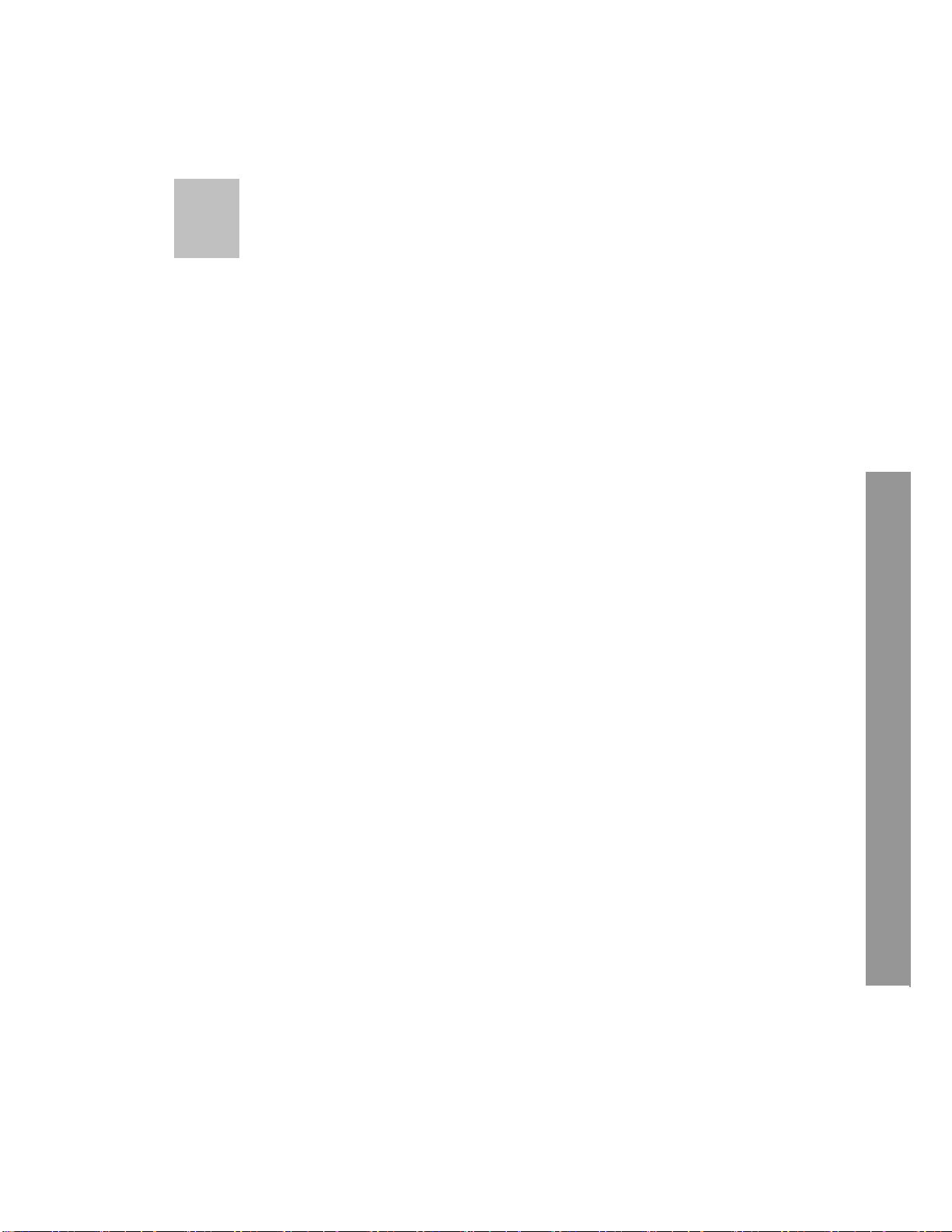
2
▶ 26” Wide Screen
- High resolution TFT-LCD 1,366(H) x 768(V), Contrast ratio 700:1, Response time 8 msec
▶ Multi Functional Record
- Powerful, multiple Record Modes available: Manual (Continuous), Timer, and Motion
Detection Recording.
▶ User friendly GUI
- A few simple buttons for Easy control.
▶ Automatic System Recovery
- Automatic and Complete System recovery within 10 seconds.
▶ Easy PTZ control via RS port
- No need to use PTZ controller
- PTZ control from remote PC
▶ Networking
- DHCP based automatic network set-up-Easy Network Configuration from Dynamic IP to
Dynamic IP
- Support TCP/IP and Remote Control on all DVR features
- Up to 10 users can remote access the system through DVRMaster (GUI) or Internet
Explorer simultaneously.
- DDNS support
▶ MPEG-4 Algorithm Compression
-The most advanced compression available today.
▶ High Resolution DVR 720 x 480
- Real time display 480 Frames/sec
- Recording speed 480 Frames/sec based on 360x240
- Programmable display resolution and recording speed on each channel
▶ 2 Way Audio
- Communicate between the system and cameras or between the system and client
computer through the internet
▶ Easy Data Playback in any PC
- Back Up data convertible to AVI file format.
▶ Back UP
- External HDD, Stick memory, and through network access.
▶ Desktop or Wall-mountable
2.Features
13
Page 14
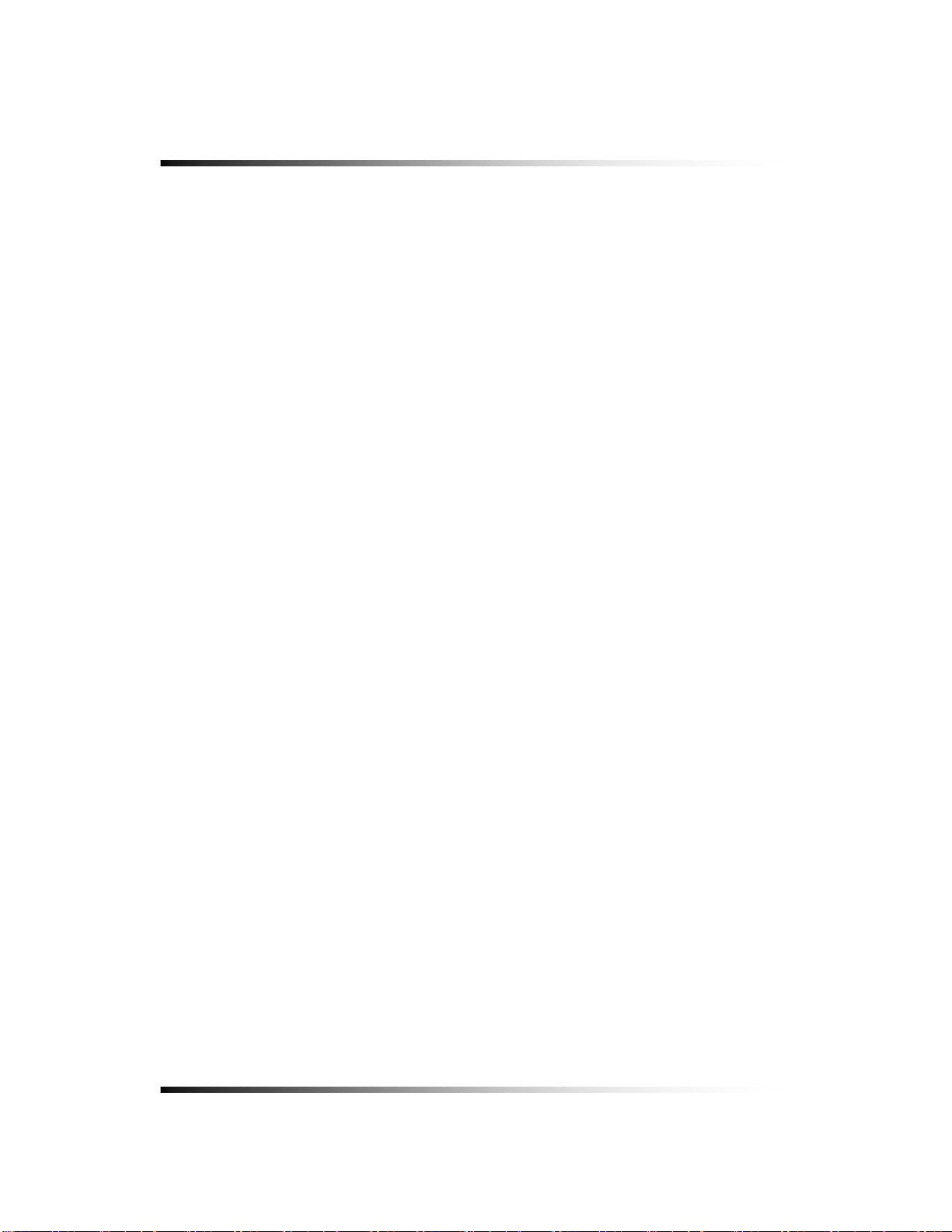
Stand-alone DVR Instruction Manual
14
Page 15
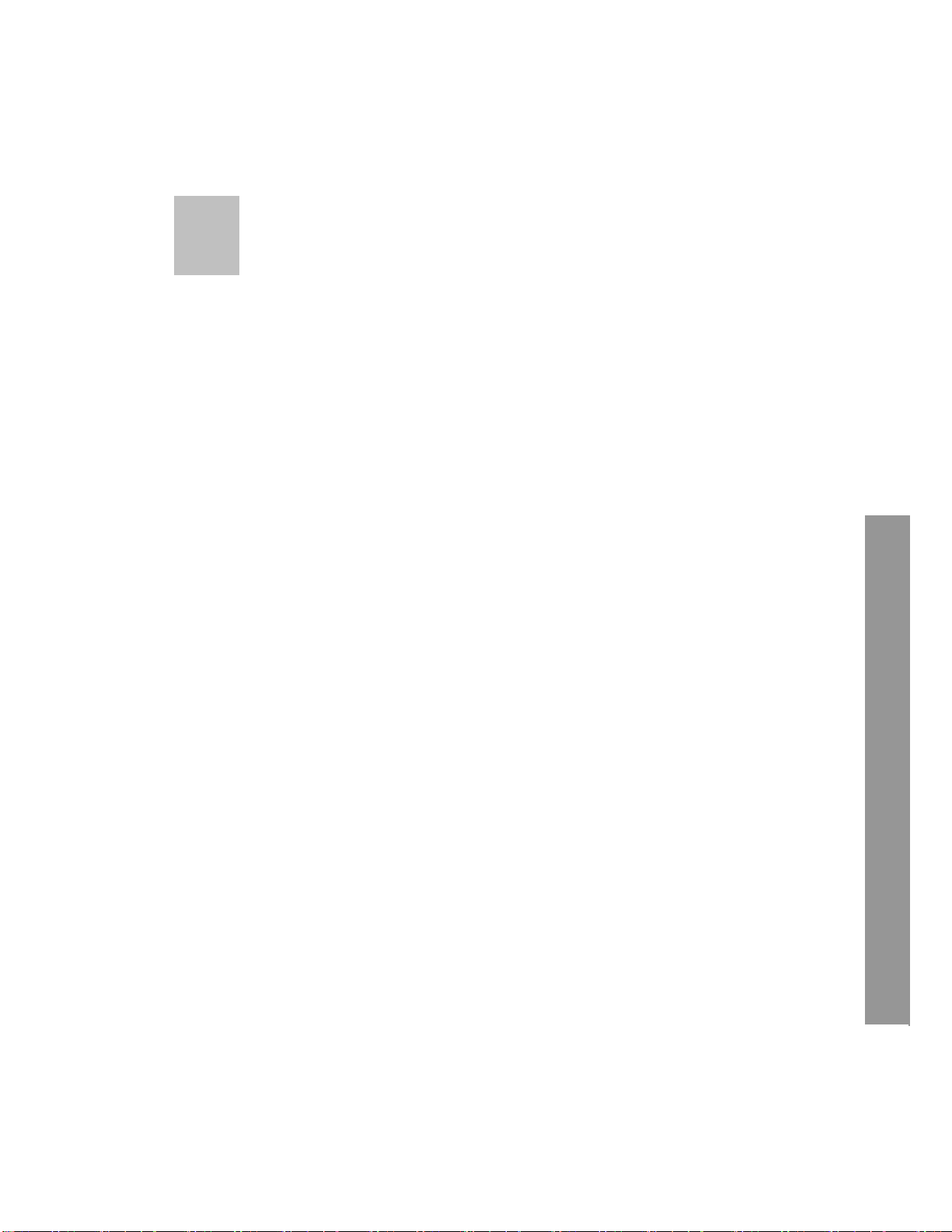
3
The system should be installed in the following order;
1. Make sure all the required hardware is available.
2. Connect the cameras to the monitor (Refer to Fig 5-3).
4. Confirm if live video is displayed on the monitor before going to the next step.
5. Select the Setup Menu and set current date and time (Refer to Section 7-2.3).
6. Run the FACTORY DEFAULT setting in the SYSTEM menu.
7. Perform HDD formatting.
8. Escape from Setup Menu.
9. Set values for required options.
10. Network cable should be connected to the monitor before turning the power on.
3.What to do at the time of
Installation
- 26” wide TFT-LCD monitor built-in 16 Ch DVR
- Up to 16 cameras capacity (Refer to the retail box for the number of camera
included in the system).
- CCTV monitor or TV set if necessary
- Network cable if connecting to a PC
Refer to Fig 5-8 for the cable specification.
15
Page 16
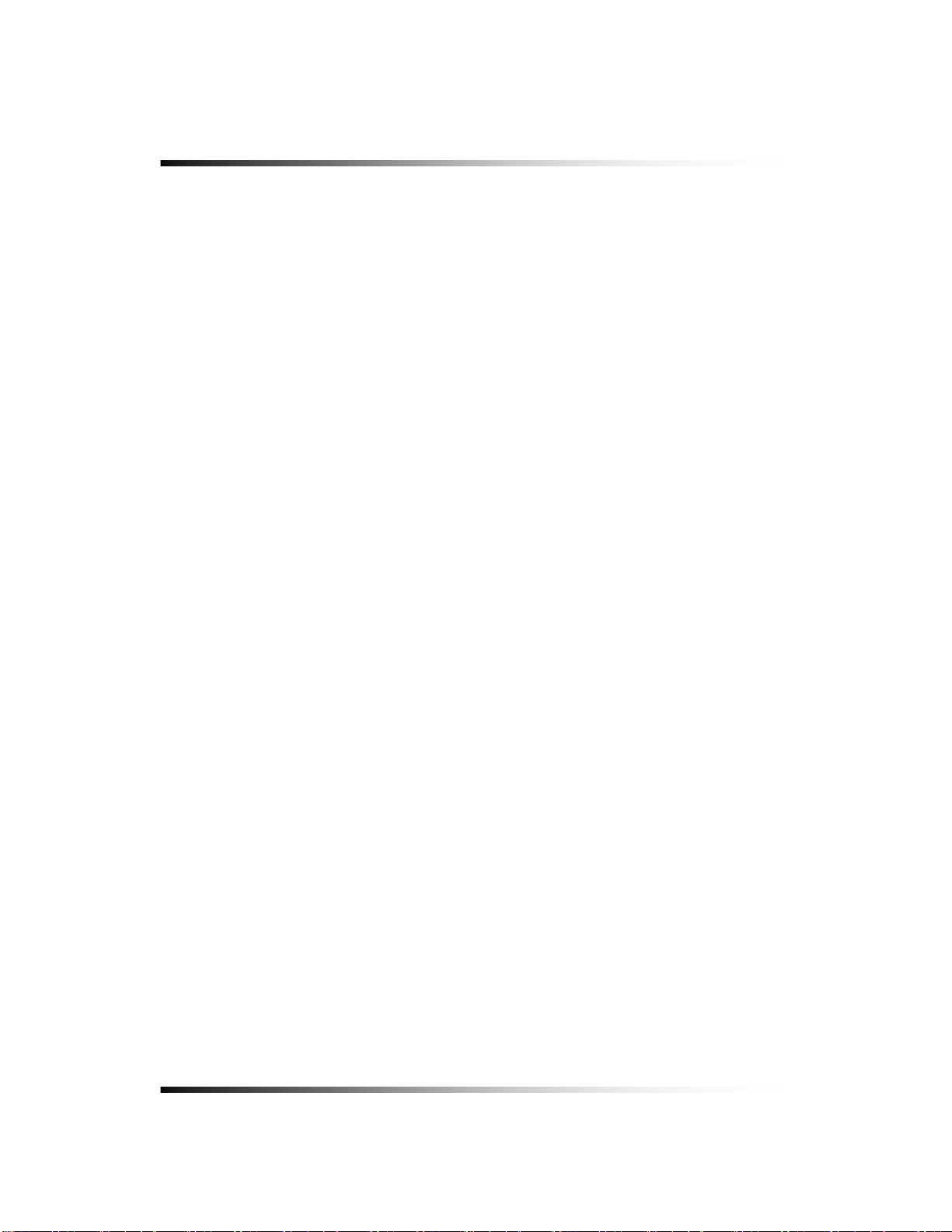
Stand-alone DVR Instruction Manual
16
Page 17
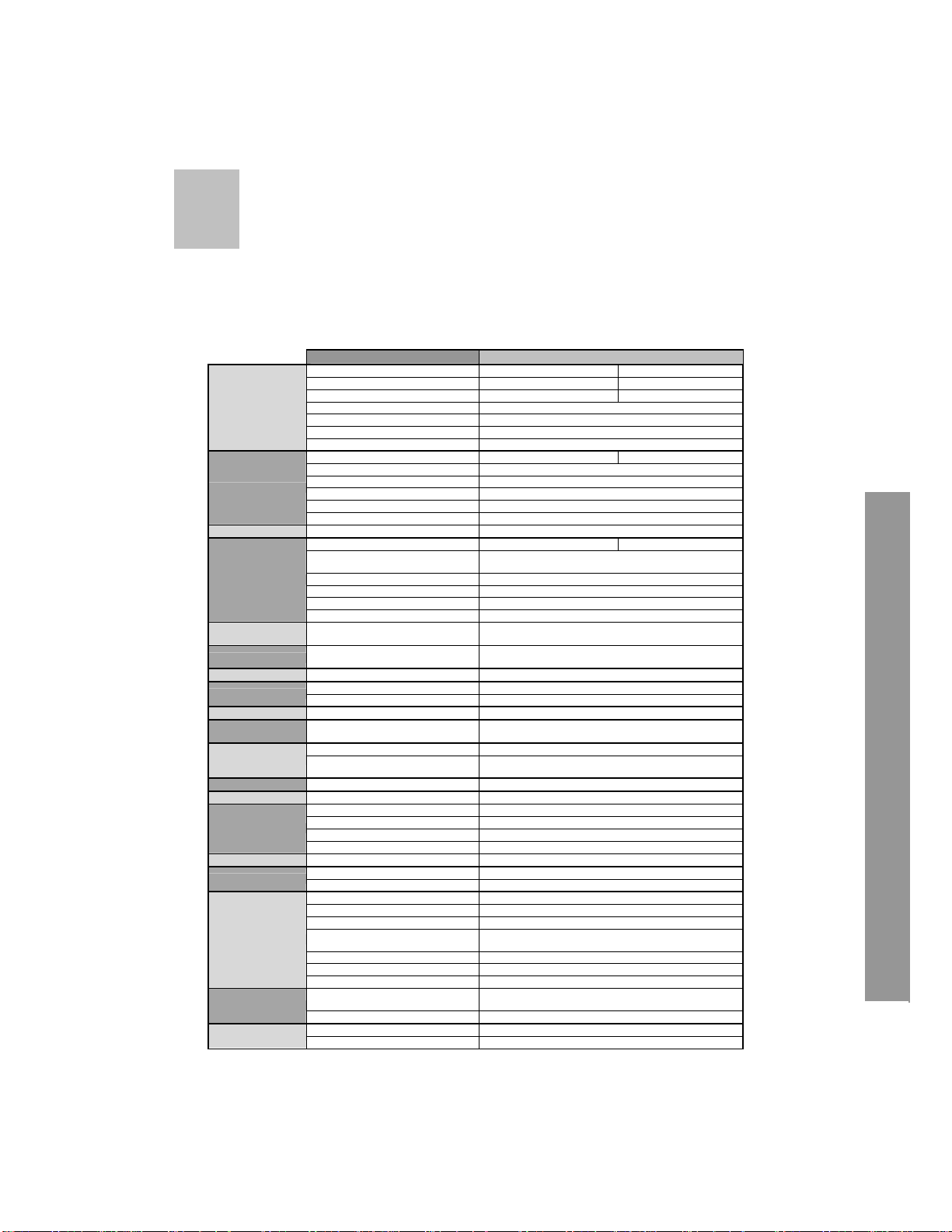
/
4
4.Specifications
ITEM DESCRIPTIONS
VIDEO SIGNAL
VIDEO FEATURES
AUDIO FEATURES G.723 8ch Input / 1ch Output
RECORD
SEARCH
BACKUP
Recorded data lock Data protection in overwrite HDD Time range, Back up
USER INTERFACE
NETWORK Ethernet 10/100M Auto TCP/IP, DHCP, MNS server
EMAIL
NOTIFICATION
PC Program
USB USB 2.0 for external DVD R/W, CD R/W, HDD, USB memory
SERIAL RS485 16 camera Pan/Tilt, Remote control
ALARM
HDD SATA 750GB (Refer to the retail box)
POWER
CONNECTORS
MECHANICAL
ENVIRONMENT
Television System NTSC PAL
Refresh Rate 60 fields/sec 50 fields/sec
Video Resolution 720x480 720x576
Video Inputs 8- 6pin Din Cameras and 8- BNC Cameras
Video Input Signal Composite 1.0 Vp-p 75 Ohms
Video Output 1- Composite output
Video Output Signal Composite 1.0 Vp-p 75 Ohms
Live 480 Frames/sec display 400 Frames/sec display
Zoom 2 times digital
Sequence Sequence display in Full size
Display Format 1 screen(full), Quad pages split, 9 split pages, 16 split
Camera Video enhance Brightness, Contrast control on each cameras
LCD Display enhance Brightness, Contrast, saturation, 4:3 or 16;9 selectable
Recording Speed 480 Frames/sec 400 Frames/sec
Recording resolution
Codec Mpeg4
Recording Timer, Motion, Alarm, Manual individually set
Pre record 0~30 sec
Material SATA HDD(Auto overwrite)
Manual, Timer ,Motion, Alarm, Each
Camera, All Camera
External HDD, USB memory,
through Network
GUI RGB 24bit full color
Operating interface Mouse, Keypad, IR remote controller, Network
SMTP Server
Remote viewer Same as DVR monitor (Mouse or Key button)
PC Player
Alarm Inputs 8 Inputs
Alarm Outputs 1 Relay Output(1A max)
Alarm Latch up 1~30 sec
Buzzer Out On/Off
Input Voltage AC 110V/ 220V 50~60Hz (Free voltage)
Power consumption Approx. 200W
Video Inputs 8- 6pin DIN & 8 BNC
Video Output 1 RCA for slave monitor
Audio Output 1 RCA for Speaker
Alarm In/Out
RS485 2pin terminal block
Ethernet RJ45
Mouse USB mouse
Dimension(m/m)
Weight Approx.27 Lbs
Operating Temperature 0 ~ 60°C
Humidity 10 ~ 60%
720x480,720x240,360x240 (NTSC)
720x576,720x288,360x288 (PAL)
Fast x128 , Slow, Forward, Reverse, Frame by Frame
Each Camera, ALL Cameras, Time range
Alarm, Motion, Record ON/OFF, Replay, HDD Fail, Video
loss, Power Loss...etc
External HDD, USB memory, Internal HDD (Replay,
Convert, Copy, Print)
Alarm In: 9pin terminal block, Alarm Out: 3pin terminal
block
650(W)x450(H)x100(D),650(W)x490(H)x200(D):with
mounting bracket
17
Page 18
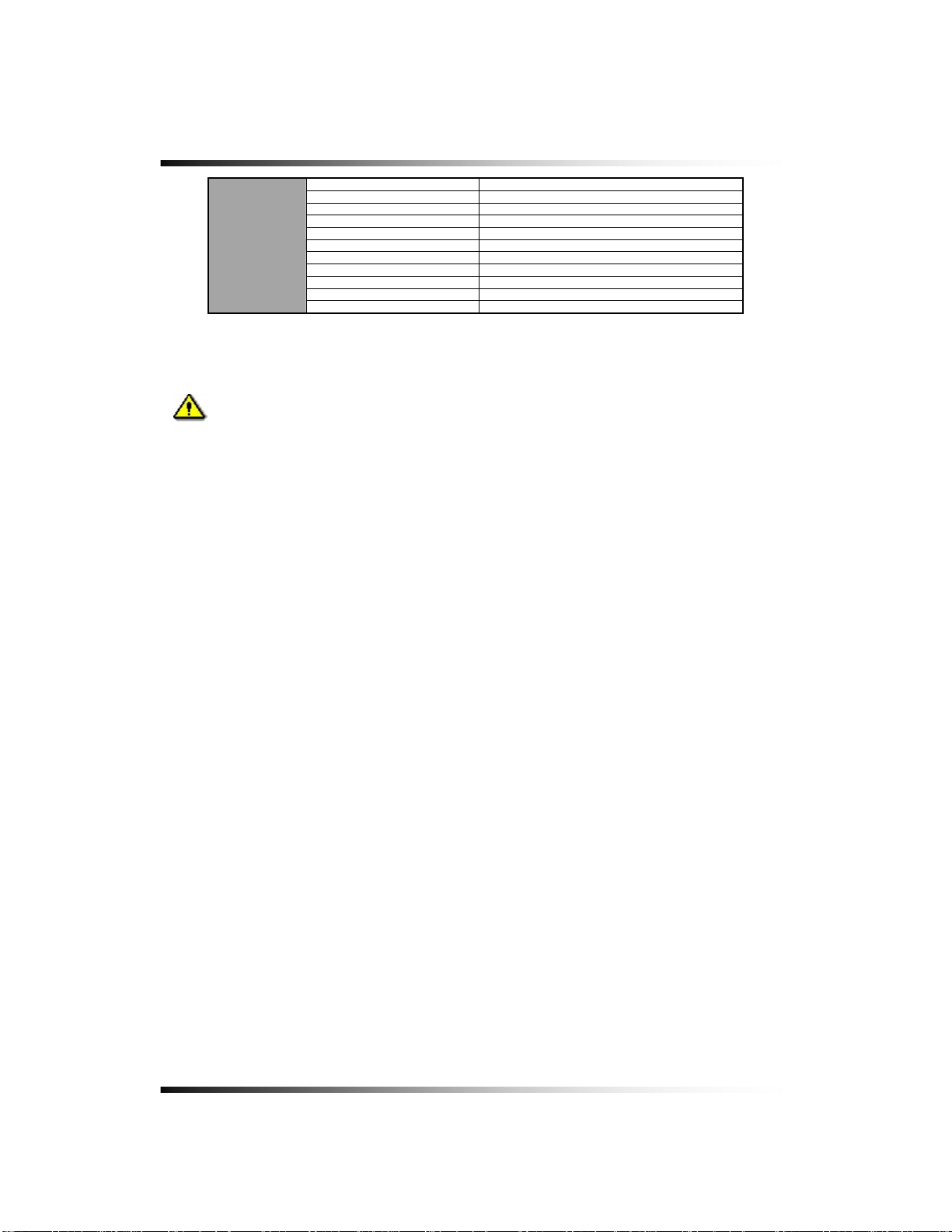
Stand-alone DVR Instruction Manual
LCD
Display 26” TFT LCD active matrix
Pixel Pitch 0.4215 mm
Active Display Area 575.76(H) x 323.71(V) mm
Display Colors 16.7M (Hi-FRC)
Display Mode Normally White
Pixel Arrangement RGB vertical stripe
Luminance of White 500 cd/㎡
Contrast Ratio 700 : 1
Viewing Angle L/R/U/D 80 / 80 / 80 / 80 degrees
Operating Temperature 0℃ ~ 60℃
Storage Temperature -25℃ ~ 60℃
[Fig 4-1 Specifications]
Design and the specifications are subject to change without notice.
18
Page 19
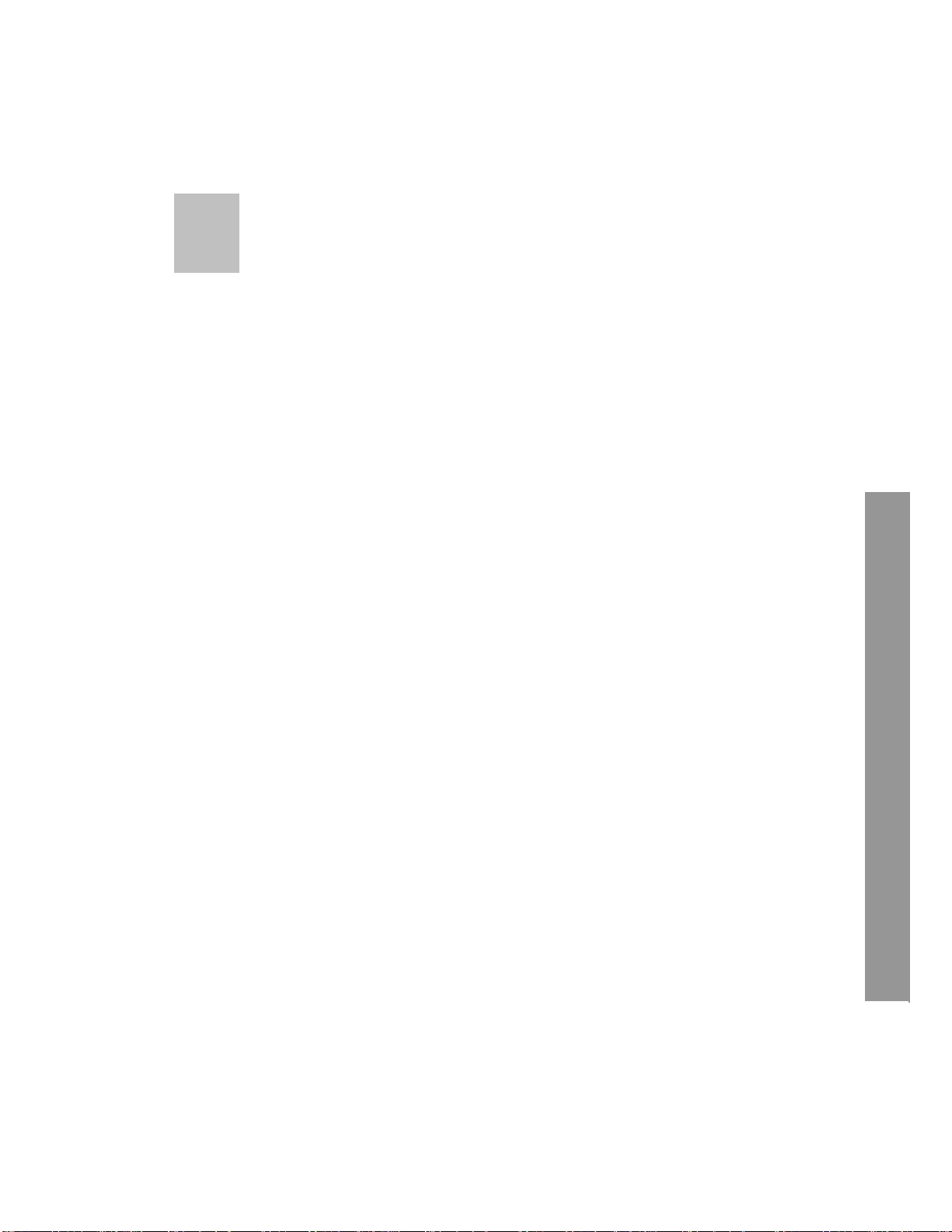
5
5.Installation
CONTENTS
5-1. CONTROLS AND CONNECTORS.....................................................................................20
5-2.
NOTE FOR INSTALLATION...............................................................................................23
5-3.
SYSTEM CONNECTION ...................................................................................................24
5-4.
INSTALLATION..................................................................................................................25
5-4.1.
CAMERA CONNECTION..................................................................................................25
5-4.2.
INSTALLATION OF THE MONITOR.....................................................................................25
5-4.2.1.
5-4.3.
5-4.4.
5-4.5
5-4.6.
CONNECTION OF COMPOSITE MONITOR .................................................................26
SENSOR CONNECTION AND RELAY IN &OUT...........................................................26
RS485 CONNECTION ..............................................................................................27
CONNECTION TO AN ETHERNET NETWORK (OPTIONAL) ...............................................27
POWER CABLE CONNECTION ...........................................................................28
19
Page 20

Stand-alone DVR Instruction Manual
5-1. Controls and Connectors
z Front
POWER LED
8
REMOTE CONTROL SIGNAL RECEIVER
9
1 2 3 4
[
Fig. 5-1 Front/Side View]
5
6 7
20
Page 21
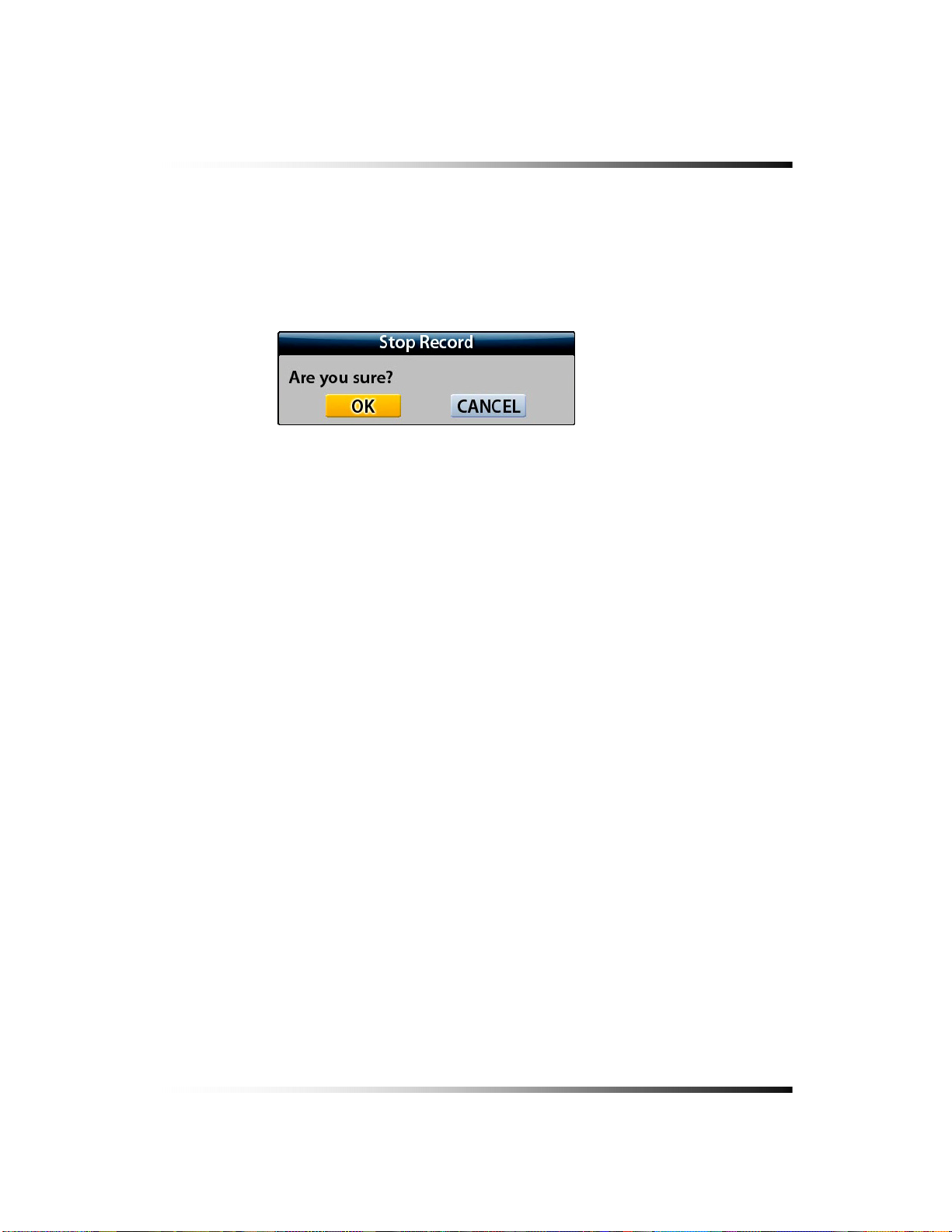
5. Installation
1. REC Key
- Press this key to start recording.
- In order to stop recording, press this key again or click the REC button on the MENU window
and then the following message will be appeared. Click the OK button or press the ENTER
key.
2. TALK Key
- See section 6-7.4.2 for information.
3. EXIT Key
- Press this key to exit menu without saving.
4. ENTER Key
- Press this key to select items or save menu settings.
5. UP Key
- Used to increase Audio Volume for the system.
6. DOWN Key
- Used to decrease Audio Volume for the system.
7. Stand-by Power Mode Button
- Turn the LCD Panel (Screen) On or Off
- Even though the LCD Screen is turned off by pressing this button, the system will be
continued to work.
- See section 6-4 for more information.
8. POWER LED
- The red LED is lit when the Power switch on the rear of the system is ON.
9. Remote Control Signal Receiver
- Do not block the receiver port on the unit. Doing so may cause the remote controller to
function improperly.
21
Page 22
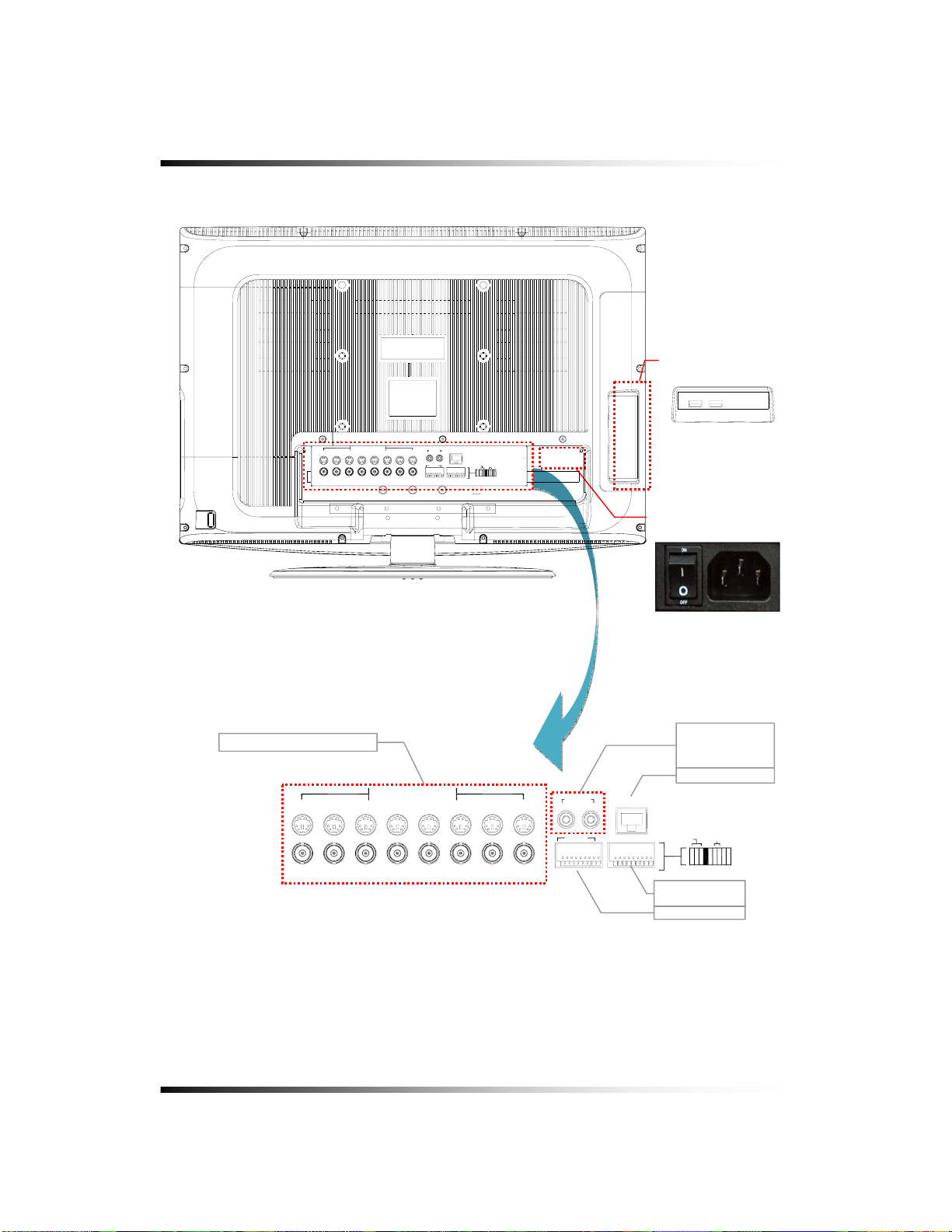
Stand-alone DVR Instruction Manual
z Rear
CH 1 CH 2 CH 3 CH 4 CH 5 CH 6 CH 7 CH 8
CH 9 CH 10 CH 11 CH 12 CH 13 CH 14 CH 15 CH 16
CAMERA IN
EACH 12VDC. MAX 0.25A. 3W
V / O A / O
12345678G
SLAVE
ALARM IN
[Fig 5-2 Rear View]
USB
CONNECTOR
USB1 USB2
ETHERNET
RS485
ALARM OUT
+
GND
N/O
COM
N/C
-
POWER INPUT &
POWER SWITCH
CAMERA IN (MINI DIN/BNC)
CH 1 CH 2 CH 3 CH 4 CH 5 CH 6 CH 7 CH 8
CH 9 CH 10 CH 11 CH 12 CH 13 CH 14 CH 15 CH 16
CAMERA IN
EACH 12VDC. MAX 0.25A. 3W
SLAVE
V / O A / O
ALARM IN
12345678
ETHERNET
G
COMPOSITE
- VIDEO OUT
- AUDIO OUT
ETHERNET
RS485
ALARM OUT
N/O
N/C
+
GND
COM
-
ALARM OUT,
RS485
ALARM INPUT
22
Page 23
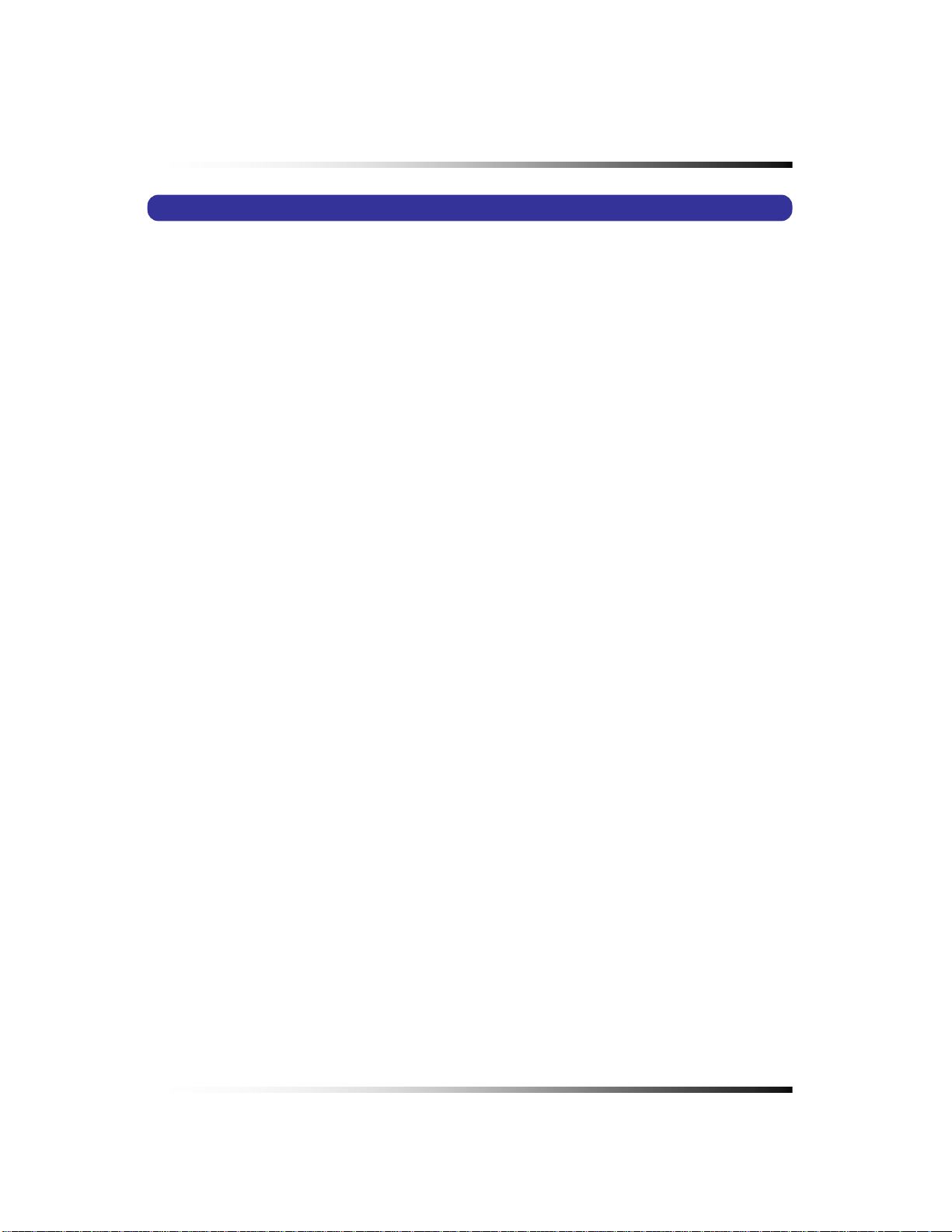
5. Installation
5-2. Note for Installation
Install the system according to the instructions described in this manual.
The 26” LCD monitor built-in 16Ch DVR and Indoor Cameras are designed for indoor
use and should not be used outdoors.
Avoid any area with high humidity or dust which can shorten lifetime of the system.
Choose a well ventilated area and keep minimum of 10” away from obstructions. Do not
place the system near heat generating devices.
Avoid any area with movement as this can interfere with the internal Hard Drive.
Use a compatible input/output signal type of cameras and monitor.
Contact your dealer if you have any problems in regards to the installation of this system.
The Warranty may be voided in case of unauthorized disassembling, abuse or modification.
23
Page 24
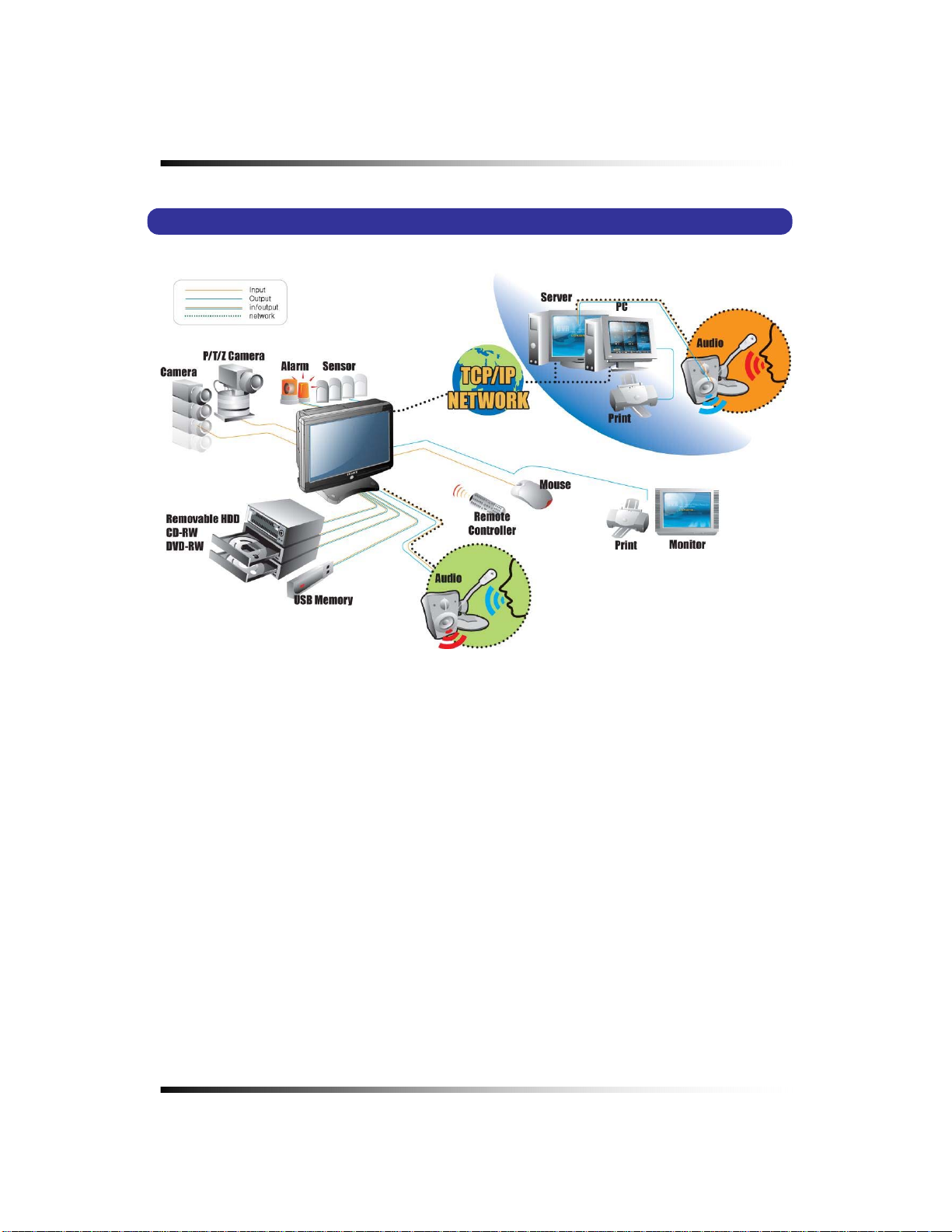
Stand-alone DVR Instruction Manual
5-3. System Connection
[Fig 5-3 System Connection]
24
Page 25
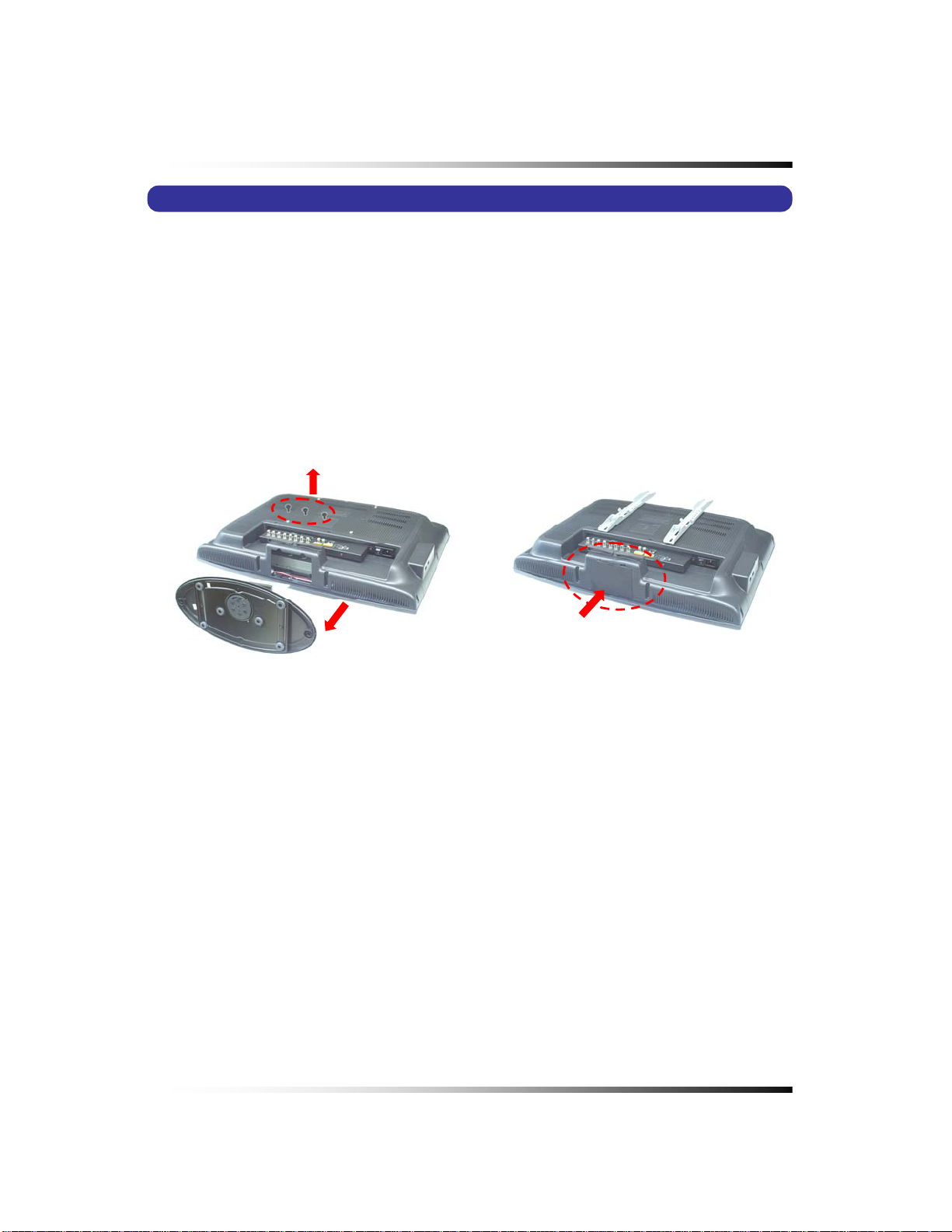
5. Installation
5-4. Installation
5-4.1. Camera Connection
▫ Connection of 6pin MINI DIN Cameras
Connect the supplied cameras to the Camera Input (6pin mini DIN jack) on the back of the
system as shown in [Fig. 5-2 Rear View].
▫ Connection of BNC Cameras
Connect the BNC cameras (not included) to the Camera Input (BNC connector) on the back
of the system as shown in [Fig. 5-2 Rear View].
5-4.2. Installation of the Monitor
[Fig. 5-4-1 Removing mounting bracket] [Fig. 5-4-2 Cover the mounting bracket hole]
▫ Desktop
- Place the system on the flat surface.
- Do not place this product near a bathtub, kitchen sink, wet basement, over a radiator, or heat
generator.
▫ Installation of the system on the wall
- Place the system on the flat surface with soft fabric as shown in Fig. 5-4-1.
- Separate the mounting bracket by removing three screws on the rear of the system as
shown in Fig.5-4-1.
- Cover the mounting bracket hole with the provided lid as shown in Fig. 5-4-2.
- The wall mounting bracket is not included in the system and refer to the manufacturer’s
instructions on how to install it to the wall.
25
Page 26
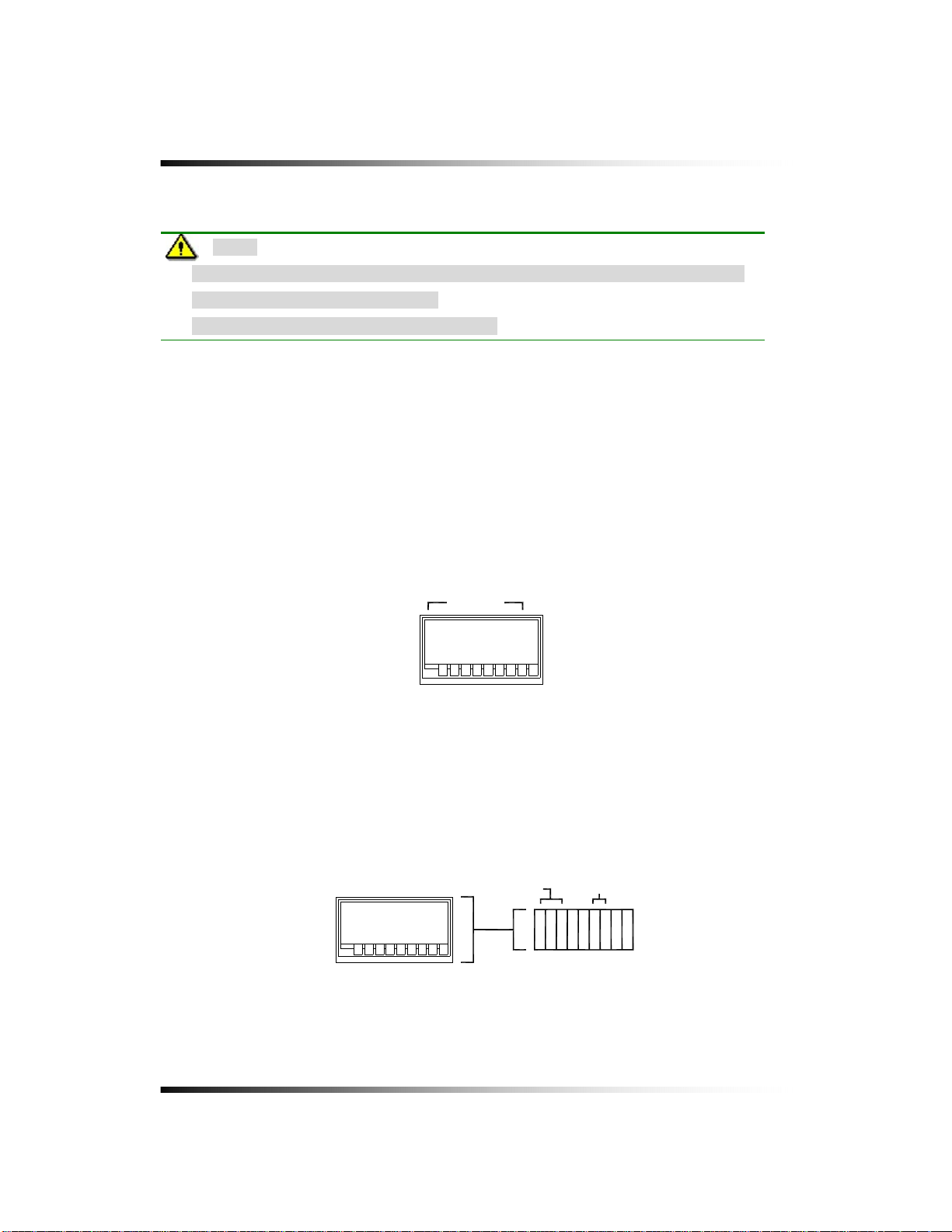
Stand-alone DVR Instruction Manual
Note:
- Pay attention to not make scratches or dents on the surface of panel (screen)
during installation of the system.
- In case of this, the warranty will be voided.
5-4.2.1. Connection of Composite Monitor
If necessary, connect the composite Video Output (yellow RCA) and Audio Output (white
RCA) to Video IN and Audio IN on a composite monitor or TV (RCA cable: not included).
5-4.3. Sensor Connection and RELAY IN &OUT
▫ SENSOR Connection (SENSOR IN)
Connect up to 8 sensors to ALM (SENSOR) IN. The Sensors should be contactor type and
support N.O. (Normal Open).
ALARM IN
12345678
[Fig 5-5 Sensor In]
G
▫ ALARM OUT Connection
When necessary, use ALARM OUT. The ALARM OUTPUT is a relay contactor type and
supports N.O. (Normal Open) and N.C. (Normal Close). The Output capacity is 220V 1A. A
higher capacity can cause system failure.
ALARM OUT
[Fig 5-6 Alarm Output]
N/C
RS485
N/O
+
GND
COM
-
26
Page 27
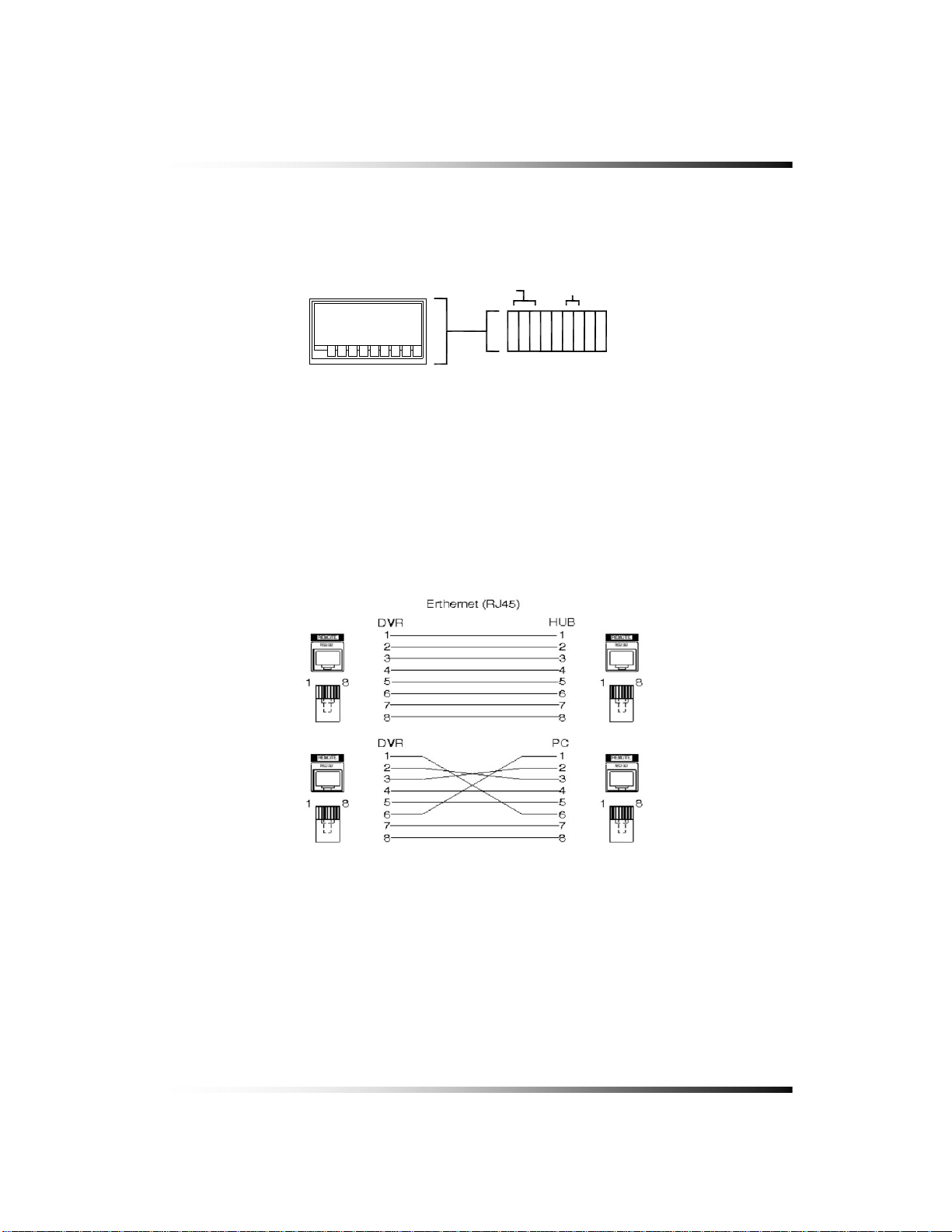
5. Installation
5-4.4. RS485 Connection
▫ Connect the cable to the “RS485 PORT” on the terminal block of the system.
Refer to [Fig 5-7] for connection of Connector PIN
ALARM OUT
N/C
[Fig 5-7 RS485 Connection]
RS485
N/O
+
GND
COM
-
5-4.5 Connection to an Ethernet Network (Optional)
▫ Connecting the cable to Ethernet.
Our Ethernet connector is a RJ45 type. The maximum cable length is 300 ft. When you want
to use a longer cable, we suggest using repeater.
Refer to
[Fig. 5-8] for connector pin configuration.
[Fig 5-8 Straight-through & Crossover Cable]
27
Page 28
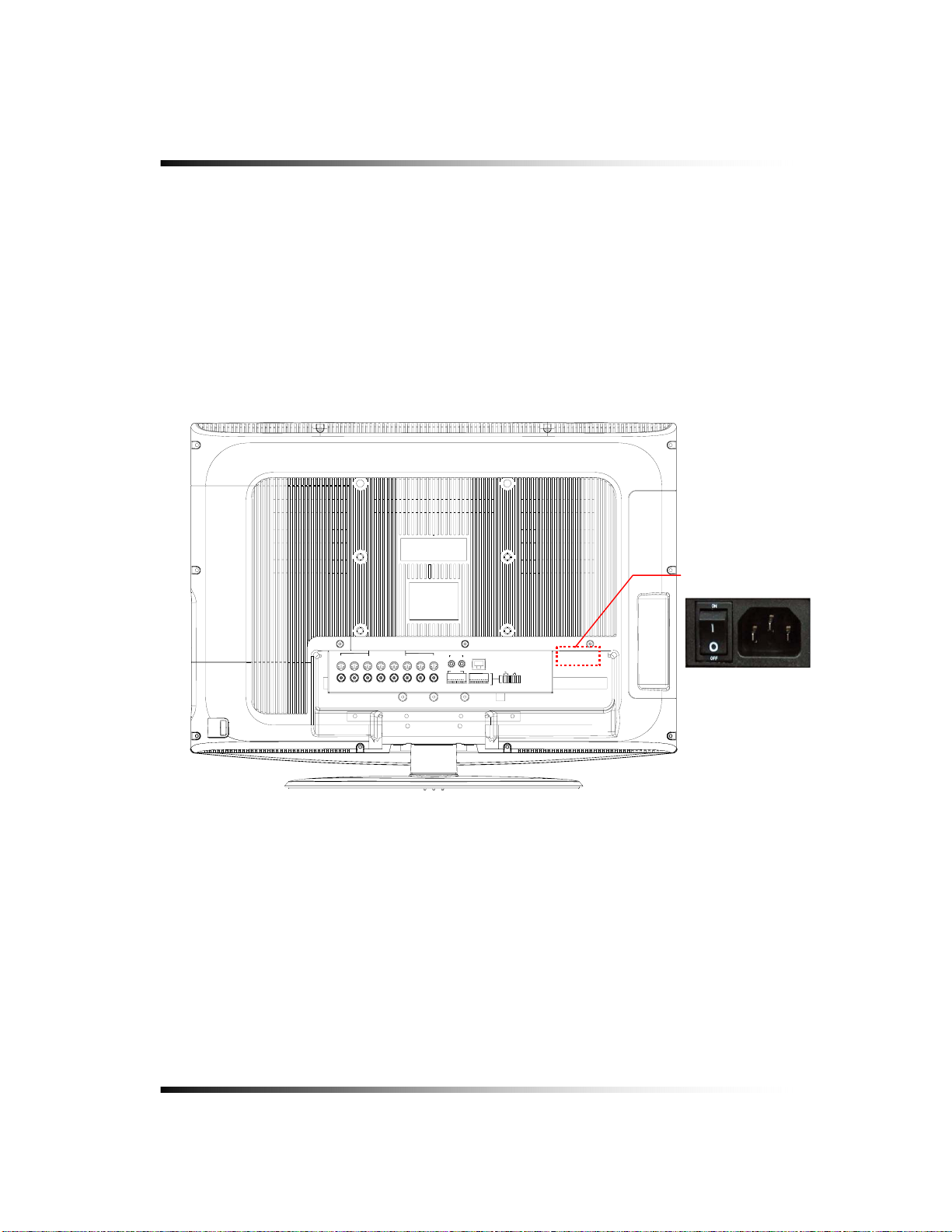
Stand-alone DVR Instruction Manual
5-4.6. POWER CABLE CONNECTION
▫ Connect the provided AC power cable to the monitor and an AC outlet. AC input voltage is AC
110V to 220V 50/60Hz.
It should not be shared with other electrical equipment on the same line.
Frequent power cuts can cause crucial failures, so if you have an unstable power source we
recommend the use of an Uninterrupted Power Supply or other backup power source.
POWER INPUT &
POWER SWITCH
CAMERA IN
EACH 12VDC. MAX 0.25A. 3W
CH 1 CH 2 CH 3 CH 4 CH 5 CH 6 CH 7 CH 8
CH 9 CH 10 CH 11 CH 12 CH 13 CH 14 C H 15 CH 16
SLAVE
V / O A / O
ALARM IN
12345678G
ETHERNET
RS485
ALARM OUT
+
GND
N/O
COM
N/C
-
[Fig.5-9 Power cable connection]
28
Page 29
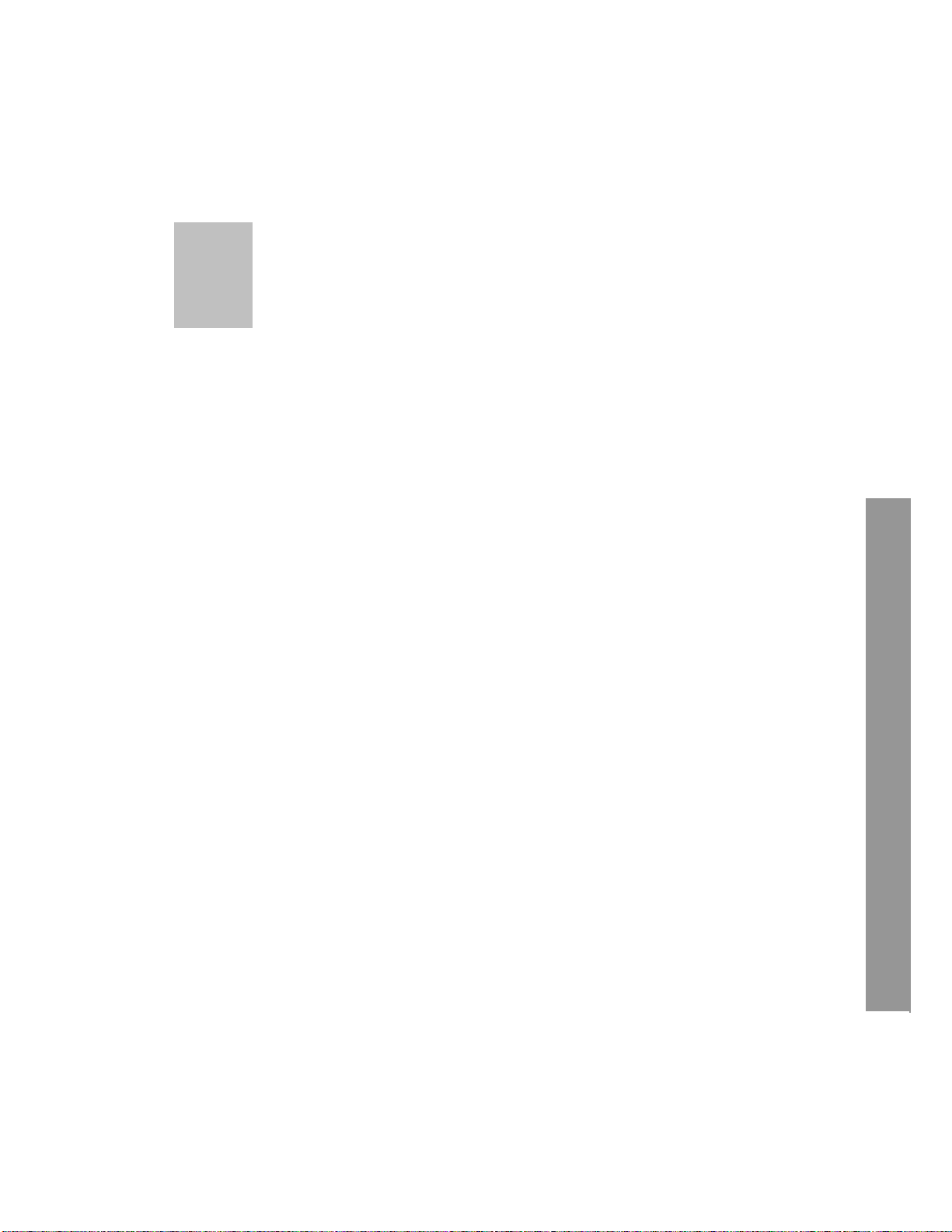
6
6. How to operate
CONTENTS
6-1. GENERAL INFORMATION........................................................................................... 31
6-2.
OPERATING INTERFACE............................................................................................ 32
6-3.
IR REMOTE CONTROLLER ........................................................................................ 33
6-4.
POWER ON/OFF ......................................................................................................... 34
6-4.1.
POWER ON............................................................................................................ 34
6-4.2.
STAND-BY POWER MODE BUTTON..................................................................... 34
6-4.3.
POWER OFF .......................................................................................................... 34
6-5.
MENU WINDOW .......................................................................................................... 36
6-6.
DISPLAY SCREEN....................................................................................................... 37
6-6.1.
FULL SCREEN ....................................................................................................... 37
6-6.2.
SPLIT SCREENS.................................................................................................... 38
6-7.
LIVE ............................................................................................................................. 39
6-7.1.
FULL SCREEN ....................................................................................................... 39
6-7.2.
SPLIT SCREEN ...................................................................................................... 39
6-7.3.
SEQUENCING SCREENS...................................................................................... 40
29
Page 30
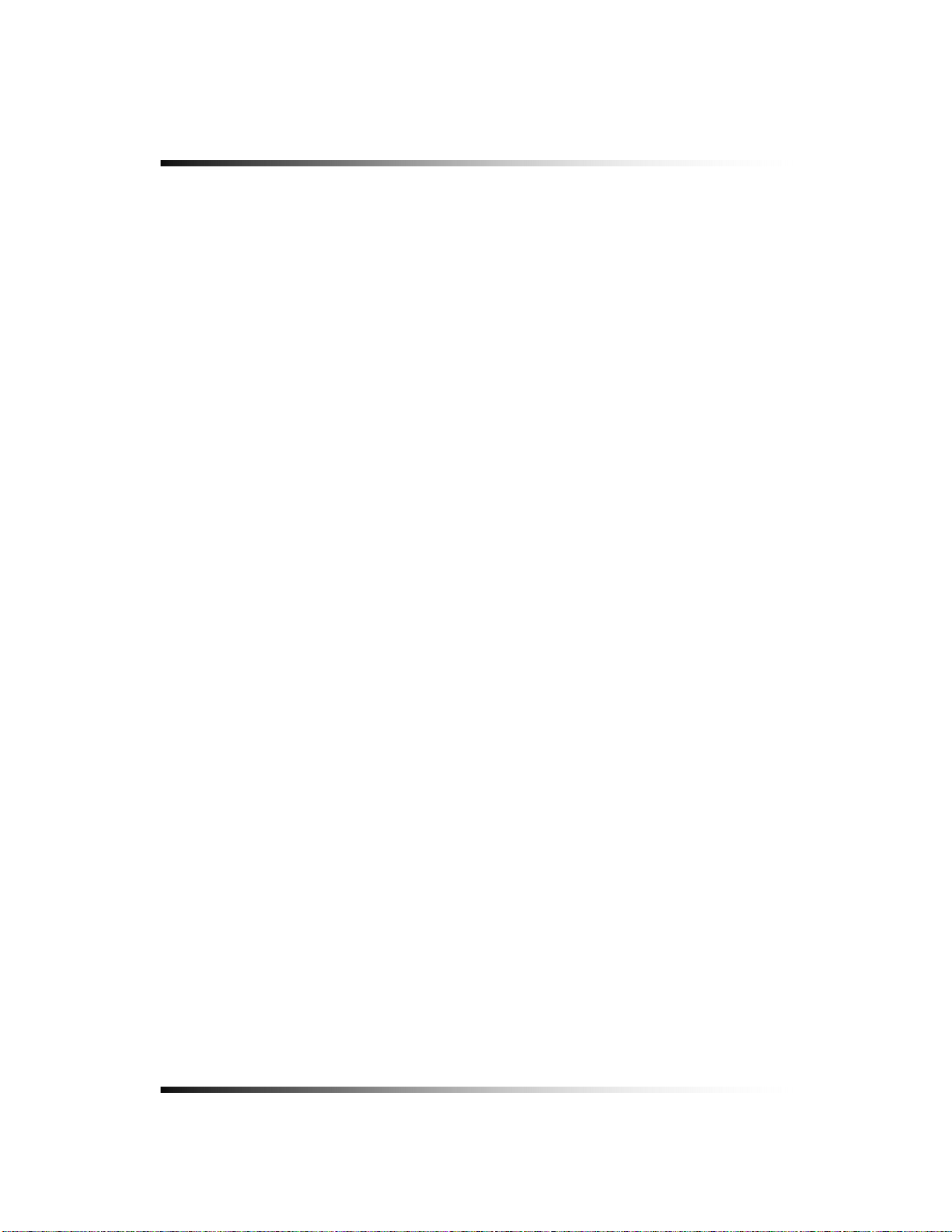
Stand-alone DVR Instruction Manual
CONTENTS
LIVE AUDIO ................................................................................................................................41
6-7.4.
6-7.4.1.
COMMUNICATION BETWEEN MONITOR AND CLIENT COMPUTER VIA INTERNET.....42
6-7.4.2.
COMMUNICATION BETWEEN MONITOR AND CAMERAS ...............................................42
6-7.5.
ZOOM..........................................................................................................................................43
6-7.6.
OSD ON / OFF ............................................................................................................................44
6-7.7.
PAN / TILT ...................................................................................................................................45
6-7.8.
SYSTEM STATUS.......................................................................................................................48
6-7.9.
POWER LOSS LISTS .................................................................................................................49
6-7.10.
VIDEO LOSS LIST ....................................................................................................................51
6-8.
VIDEO ENHANCE ............................................................................................................................53
6-8.1.
CAMERA INPUT CONFIG (CONTRAST / BRIGHTNESS).........................................................54
6-8.2.
VGA OUTPUT CONFIG (SCALE / CONTRAST / BRIGHTNESS / SATURATION) ....................55
6-9.
RECORD...........................................................................................................................................56
6-9.1.
MANUAL (CONTINUOUS) RECORDING ...............................................................................................56
6-9.2.
MANUAL EVENT RECORDING...........................................................................................................56
6-9.3.
TIMER RECORDING ........................................................................................................................57
6-9.4.
TIMER EVENT RECORDING..............................................................................................................58
6-9.5
AUDIO RECORDING .........................................................................................................................59
6-9.6.
ESTIMATED RECORDING TIME .........................................................................................................59
6-9.7.
RECORDING ICONS.........................................................................................................................60
6-10.
REPLAY ..........................................................................................................................................61
6-10.1.
QUICK REPLAY........................................................................................................................61
6-10.2.
REPLAY ....................................................................................................................................61
6-10.2.1.
6-10.2.2.
6-10.2.3.
6-10.2.4.
6-11.
6-11.1.
6-11.2.
6-11.3.
6-11.4.
6-11.5.
PLAYBACK DEVICES ...............................................................................................................62
SET THE STA RT TIME..............................................................................................................62
REPLAYING............................................................................................................................64
DISAPPEARANCE OF REPLAY CONTROL BUTTONS ......................................................................66
COPY ..............................................................................................................................................68
COPYING DEVICES .....................................................................................................................68
SET THE COPY STAR T TIME (COPYING EXTENT)...........................................................................69
SET THE COPY END TIME (COPYING EXTENT)..............................................................................71
COPYING THE RECORDED DATA DURING REPLAYING......................................................................72
PLAYER / AVI FILE FORMAT .....................................................................................................74
30
Page 31

6. How to Operate
6-1. General Information
▫ You can operate all functions of the system by use of the buttons located on the side panel,
remote controller and a mouse. Additionally, you can remotely control this unit via RS485
or the Ethernet port located on the back of the unit.
▫ System status is indicated by either LED lights on the operator buttons or the monitor.
▫ The system is protected from any accidental pressing of any operator buttons, but care
should be taken when using the functions of HDD Formatting as this can lead to data loss.
31
Page 32

Stand-alone DVR Instruction Manual
6-2. Operating Interface
There are 3 ways to operate the system by pressing the buttons on the side panel or buttons
on the remote controller and clicking the mouse. A lot of users mostly prefer to use a mouse
on these kinds of products such as DVRs, computers and computer-aided devices. Therefore
we would like to describe all the instructions in this manual based on using the mouse.
32
Page 33

1
2, 3, 4, 5
6
9 1
8 20, 21, 22, 23
1
6 11, 12, 13, 14, 15
71017198
6-3. IR Remote Controller
6. How to Operate
1. POWER / STANDBY
2. REC
3. STATUS
4. ZOOM
5. FREEZE
6. No.1~16 Channel (Full Screen)
or IR ID Number
7. Display format (Split)
8. IR ID Set
9. MENU
10. ESC
11. UP
12. DOWN
13. LEFT
14. RIGHT
15. ENTER
16. SEARCH / PLAY
17. STOP
18. FF, REW
19. Movement forward or backward
by 1 Field.
20. QUICK SEARCH
21. PAN / TILT
[Fig.6-1 IR Remote Controller]
22. ZOOM / FOCUS
23. FUNC
33
Page 34

Stand-alone DVR Instruction Manual
[Fig.6
f
]
6-4. Power On/Off
6-4.1. POWER ON
On the rear panel:
Turn on the POWER switch on the rear panel (See
when the POWER switch is ON.
By Stand-by Power Mode Button
Press this button on the side panel (See
Fig.5-1) to turn ON the system when the POWER
(MAIN) switch is turned ON and the Stand-by Power Mode Button is turned OFF.
6-4.2. STAND-BY POWER MODE BUTTON
In order to extend the lifetime of the LCD screen and the backlights inside the monitor, press
Fig.5-2). The LED on the front panel is lit
the POWER button located on the side panel (See
Fig.5-1) to turn OFF if you don’t need to
observe the system for a long time. The system will continue recording when it is in the
recording mode even though the Stand-by Power Mode Button is turned OFF.
6-4.3. POWER OFF
By pressing the Stand-by Power Mode Button:
Press the POWER button on the side panel for 3 seconds and then the POWER OFF
message as shown in
[Fig.6-2] will be displayed on the screen.
▫ Click the OK button to turn the power OFF.
On the remote controller:
Press the POWER button on the remote controller and then the following message will be
displayed on the screen.
-2 Messageof POWERof
34
Page 35

6. How to Operate
▫ Press the ENTER (↵) button to turn the power OFF.
By clicking the mouse:
▫ Right-click on the screen in the live mode to display the MENU window.
▫ Click the POWER OFF button on the MENU window (See
(See
Fig.6-2) will be displayed on the screen.
▫ Click the OK button to turn the power off.
[Fig.6-3 POWER button on MENU window]
Fig.6-3) and then the message
35
Page 36

Stand-alone DVR Instruction Manual
6-5. Menu Window
Right-click on the screen in the LIVE or the RECORD mode and then the MENU window will
be appeared as shown in Fig. 6-4. Click the
CLICK
(EXIT) button to return to the LIVE Mode.
CLICK
[Fig.6-4 Menu Window]
36
Page 37

E
6-6. Display Screen
6-6.1. FULL SCREEN
SEQUENCE ICON
RECORD ICON
CAMERA TITL
6. How to Operate
COPY ICON
AUDIO ICON
[Fig.6-5 FULL screen]
37
LIVE AUDIO
CURRENT TIME
Page 38

Stand-alone DVR Instruction Manual
6-6.2. SPLIT SCREENS
FULL SCREEN
QUAD SCREEN
9 SPLIT SCREEN
16 SPLIT SCREEN
SEQUENCING SCREEN
4page SEQUENCING SCREEN
2page SEQUENCING SCREEN
38
Page 39

6. How to Operate
)
)
)
)
)
)
)
)
)
6-7. LIVE
6-7.1. FULL SCREEN
▫ A Full SCREEN is available in the LIVE mode or the RECORD mode.
▫ Click on a certain camera’s screen in the LIVE mode or in the RECORD mode, then a FULL
SCREEN will be displayed.
▫ Click the FULL screen to return to the SPLIT SCREEN.
6-7.2. SPLIT SCREEN
▫ A SPLIT SCREEN is available in the LIVE mode or the RECORD mode.
▫ Scroll up or down the mouse wheel in the LIVE mode, then the SPLIT SCREENS pop-up
screen will be displayed as shown in Fig. 6-6.
▫ To display, click one of the SPLIT screens on the pop-up screen within 30 seconds. It will
disappear after that time.
[Fig.6-6 SPLIT SCREENS pop-up screen]
EXIT
16 SCREEN (1CH –16CH
9 SCREEN (1CH – 9CH
9 SCREEN (8CH – 16CH
8 SCREEN (1CH – 8CH
6 SCREEN (1CH – 6CH
4A SCREEN (1CH –4CH
4B SCREEN (5CH –8CH
4C SCREEN (9CH –12CH
4D SCREEN (13CH –16CH
9 SPLIT SCREEN SEQUENCE
4 SPLIT SCREEN SEQUENCE
FULL SCREEN SEQUENCE
39
Page 40

Stand-alone DVR Instruction Manual
6-7.3. SEQUENCING SCREENS
▫ Displaying the cameras in SEQUENCE is available in the LIVE
mode or the RECORD mode.
Each of the channels will be displayed in sequence and the dwell
time can be adjusted in the camera set up menu (Refer to 7-4.7).
▫
This ICON is displayed in the upper left hand corner of the screen while the system is in
the Sequencing Mode.
▫ Scroll up or down the mouse wheel in the LIVE mode, then click a
(SEQUENCE) button on
the SPLIT SCREENS pop-up screen as shown in Fig.6-7.
▫ Click a Full screen to return to the SPLIT screen while the system is sequencing.
: Full Screen Sequencing
: 4 Split Screen Sequencing
: 9 Split Screen Sequencing
[Fig.6-7 SPLIT SCREENS]
[Fig.6-8 SEQUENCING screen]
40
Page 41

6. How to Operate
6-7.4. LIVE AUDIO
▫ Setup LIVE AUDIO when the system is not connected through the DvrMaster or Internet
Explorer and the OSD is turned ON.
▫ If cameras (up to 16 cameras) have audio function, it will sound in the live mode.
▫ Click the
(LIVE AUDIO) button in the LIVE mode (See Fig.6-9), then the LIVE AUDIO
popup screen will be displayed (See Fig.6-10).
▫ Click the CHANNEL button you wish to listen on the LIVE AUDIO popup screen as shown
below (See Fig.6-10). The pop up screen will disappear after 10 seconds.
▫ Turn the AUDIO (speaker) ON by clicking the AUDIO ON/OFF button as shown below
(See Fig.6-10). You can select the AUDIO ON or OFF by repeatedly clicking the mouse.
AUDIO ON:
▫ Adjust the Audio Volume by clicking the
▫ Click the
, AUDIO OFF: .
or the button when the AUDIO is turned ON.
(EXIT) button to return to the LIVE Mode.
[Fig.6-9 LIVE AUDIO button]
AUDIO ON / OFF
VOLUME Control
[Fig.6-10 LIVE AUDIO popup screen]
EXIT
CHANNEL
41
Page 42
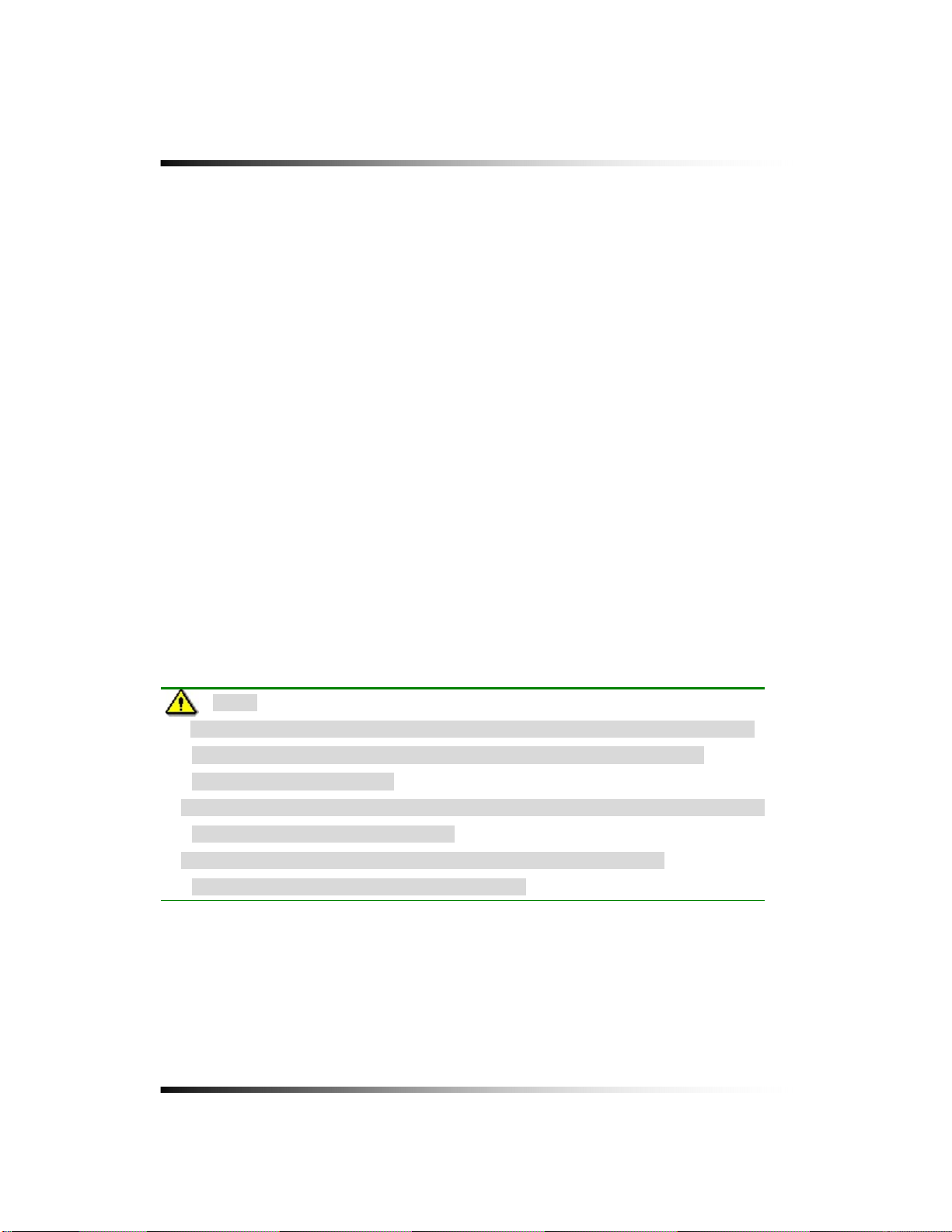
Stand-alone DVR Instruction Manual
6-7.4.1. COMMUNICATION BETWEEN MONITOR AND CLIENT COMPUTER VIA INTERNET
▫ This system is normally in listening mode between the LCD monitor and your computer
through the Internet (DvrMaster or Internet Explorer). In order to communicate between
the system and your computer, connect a head phone or a microphone and a speaker to
the computer. Adjust the Speaker and the Microphone volume on the DvrMaster or
Internet Explorer by clicking the amount of volume (See section 8-4.8 Speaker /
Microphone).
▫ Don’t forget to turn the AUDIO (speaker) ON by clicking the SPEAKER icon (See section
6-7.4 for more information) on the system.
6-7.4.2. C OMMUNICATION BETWEEN MONITOR AND CAMERAS
▫ Turn the AUDIO (speaker) ON by clicking the SPEAKER icon on the LIVE AUDIO pop up
screen. (See 6-7.4 for more information).
▫ To communicate (two way Audio) with a camera, select one out of Indoor cameras by
clicking the CHANNEL button on the LIVE AUDIO pop up screen and press the TALK
button on the side of the system.
▫ To listen only (one way Audio), select one out of outdoor/outdoor cameras by clicking the
CHANNEL button on the LIVE AUDIO pop up screen.
Note:
- It is impossible to communicate between the system and the cameras as long as
the DVRMaster (GUI) is being executed, even though the Speaker and the
Microphone are turned Off.
- Exit the DVRMaster by clicking the Exit button on the GUI in order to communicate
between the system and the cameras.
- In order to listen to the recorded audio in playback mode, select the
corresponding channel to make it a full screen.
42
Page 43
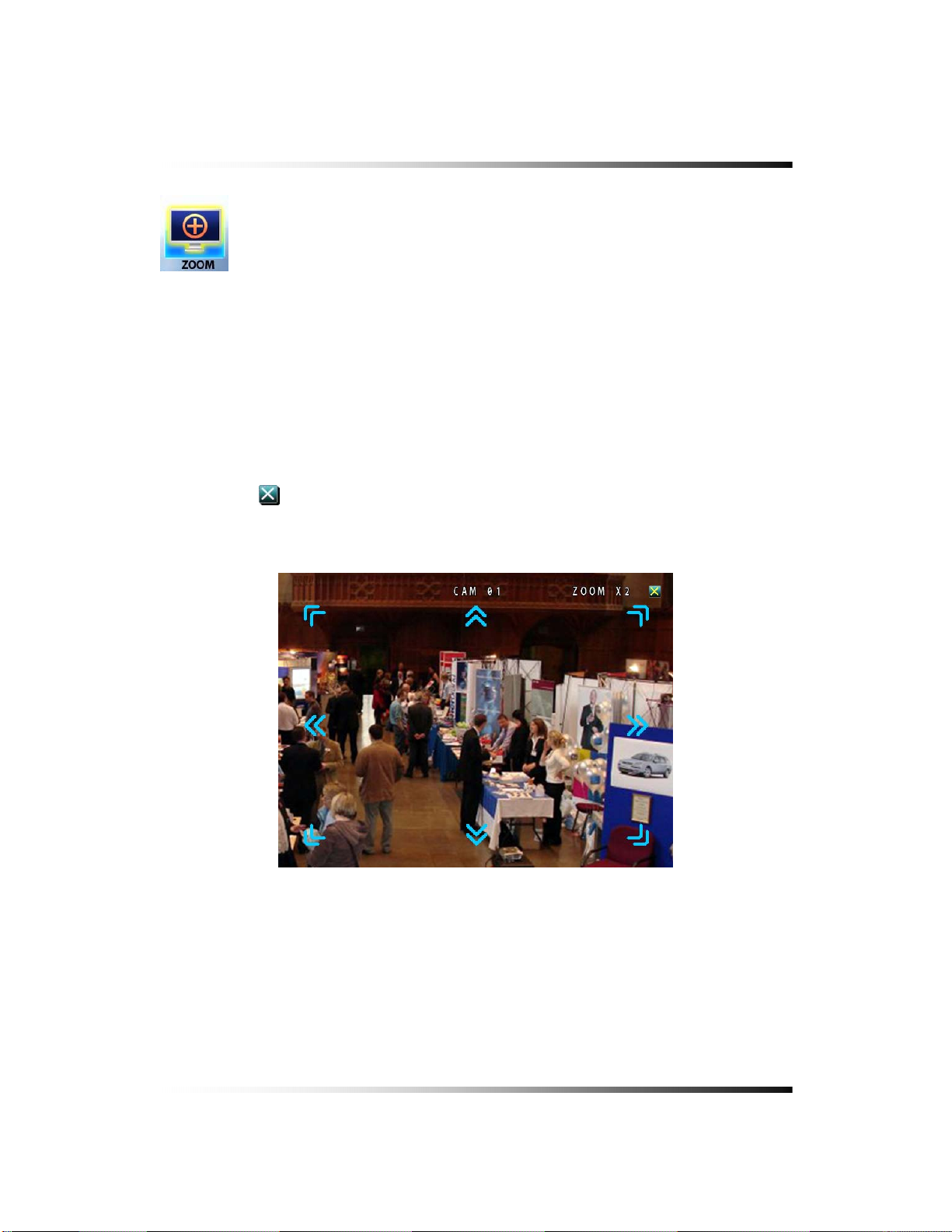
6. How to Operate
6-7.5. ZOOM
The image on the screen will be zoomed up to 2 times when the ZOOM button is clicked in
the LIVE mode (This function is available on the full screen mode only).
▫ Right-click on the screen in the LIVE or the RECORD mode and the MENU window will be
appeared as shown in Fig. 6-4.
▫ Click the ZOOM button on the MENU window screen.
▫ Move the mouse on the ZOOMED screen, and the 8-directional arrow marks will be
appeared as shown below (Fig.6-11).
▫ Click the
(EXIT) button to return to the MENU window.
[Fig.6-11 ZOOMED screen]
43
Page 44

Stand-alone DVR Instruction Manual
6-7.6. OSD ON / OFF
OSD ON /OFF is possible in the LIVE mode or RECORD mode.
▫ Click the OSD button on the MENU window to turn the OSD (On Screen Display) ON or
OFF. When the OSD is in OFF position, all the texts on the screen will be disappeared.
OSD ON / OFF button
CAM09
CAM13
CAM06
CAM10
CAM14
[Fig.6-12 OSD ON SCREEN]
CAM07
CAM11
CAM15
CAM04
CAM08
CAM12
CAM16
[Fig.6-13 OSD OFF SCREEN]
44
Page 45

6-7.7. PAN / TILT
▫ Click the PAN/TILT button on the MENU window in the LIVE mode to access the
PAN/TILT cameras.
6. How to Operate
▫ Click the
(EXIT) button to return to the MENU window.
[Fig.6-14 PAN/TILT button]
[Fig.6-15 PAN/TILT window]
45
Page 46

Stand-alone DVR Instruction Manual
PAN / TILT
ZOOM / FOCUS / IRIS
CHANNEL
RIGHTLEFT
[Fig.6-16 PAN/TILT CONTROL
▫ Channel Selection and Screen Conversion
To change a channel, press the CHANNEL button on the remote controller or click
CHANNEL button on the
[Fig.6-16 PAN /TILT CONTROL window]. It will be converted a full screen.
EXIT PRESET
the
To return to the MENU window, click the
(EXIT) button as shown in Fig.6-16.
▫ ZOOM / FOCUS
Control the ZOOM and FOCUS of PAN/TILT camera.
Click the ZOOM/FOCUS button on the PAN/TILT CONTROL window
CONTROL window].
[Fig.6-16 PAN / TILT
▫ PAN / TILT
Control the PAN and TILT of PAN/TILT camera.
Click the PAN/TILT Button on the PAN/TILT CONTROL window
window].
[Fig.6-16 PAN / TILT CONTROL
▫ IRIS
To provide optimum performance, adjust the lens iris by clicking “+” or “-“ in Fig.6-16.
▫ Button of PAN/TILT Control window
Move the PAN/TILT window as shown in Fig.6-16 by clicking the Left or Right button if
necessary.
46
Page 47
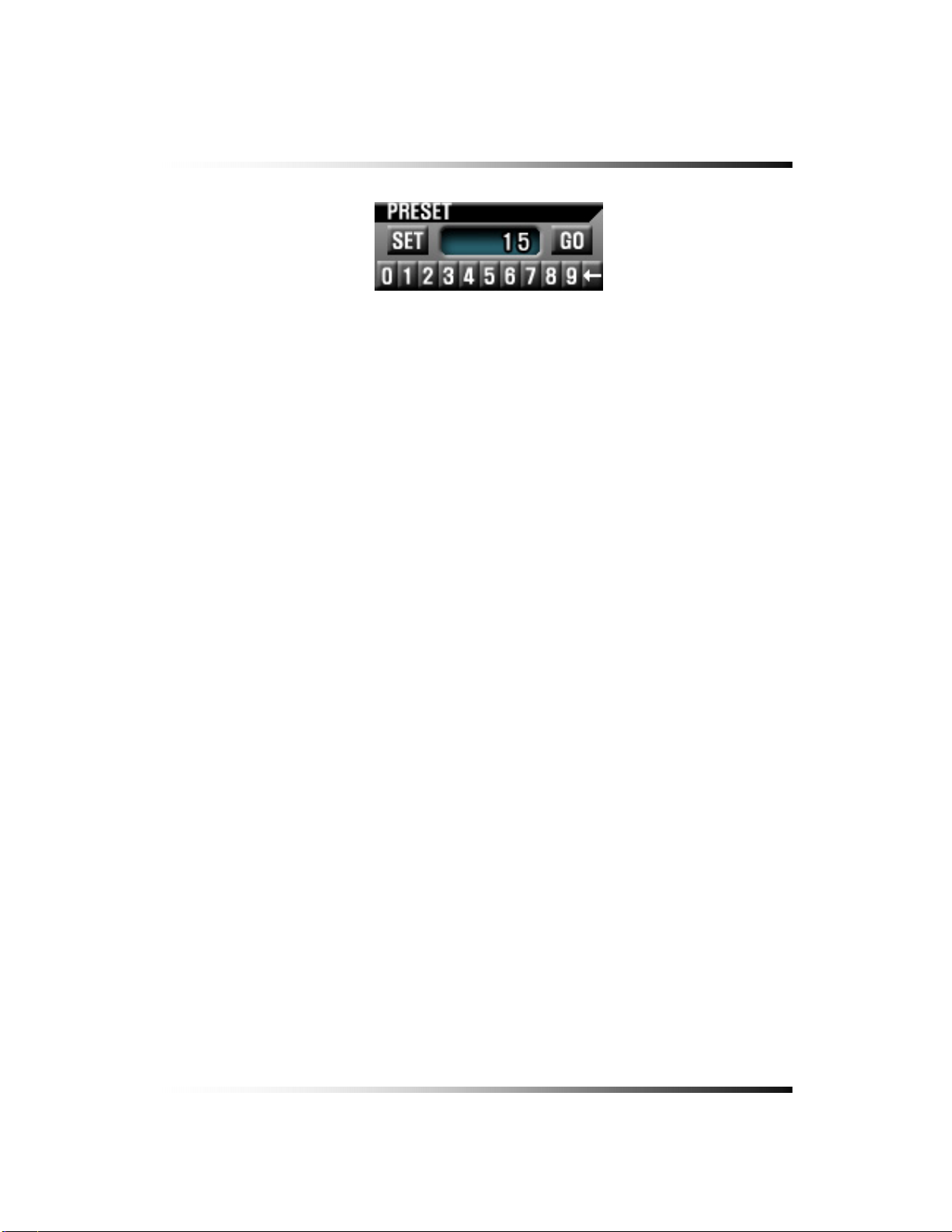
▫ PRESET
6. How to Operate
[Fig.6-16-1 Preset Menu]
It is a function to preset the PTZ camera(s) which you wish to monitor frequently.
Preset Setup
- Select a position of camera you wish to preset and click the SET button in Fig.6-16-1.
- Click the number(s) for the current position of camera.
- Delete the numbers by using ← button.
Preset Execution
Click the number(s) which you preset and click GO button to move the camera.
* If you preset the number again, the previous setup is not available and only current
setup is available.
47
Page 48

Stand-alone DVR Instruction Manual
6-7.8. SYSTEM STATUS
▫ Click the SYSTEM STATUS button on the MENU window to see the system status as
shown below (Fig.6-17).
▫ Click the (EXIT) button to return to the MENU window.
[Fig.6-17 SYSTEM STATUS button]
[Fig.6-18 SYSTEM STATUS window]
48
Page 49

6. How to Operate
6-7.9. POWER LOSS LISTS
The list indicates the time/date when the system power is turned OFF.
▫ Click the POWER LOSS LISTS button on the SYSTEM STATUS window to view the
POWER LOSS LISTS.
▫ Each of the pages contains 10 lists. You can search the pages by clicking the UP/DOWN
button.
▫ Click the
(EXIT) button to return to the SYSTEM STATUS window.
[Fig.6-19 POWER LOSS LISTS window]
49
Page 50

Stand-alone DVR Instruction Manual
▫ CLEAR LISTS button
Click the CLEAR LISTS button to clear the lists, you will be prompted to confirm changes.
When you click the OK button, the POWER LOSS LISTS will be deleted.
To cancel, click the CANCEL button
[Fig.6-20 POWER LOSS LISTS Message]
50
Page 51

6. How to Operate
6-7.10. VIDEO LOSS LIST
The list indicates the video loss channel and the time/date when the video signal is
disconnected.
▫ Click the VIDEO LOSS LISTS button on the SYSTEM STATUS window to view the VIDEO
LOSS LISTS.
▫ Each of the pages contains 4 lists. You can search the pages by clicking the UP/DOWN
button.
▫ Click the
(EXIT) button to return to the SYSTEM STATUS window.
[Fig.6-21 VIDEO LOSS LISTS window]
[Fig.6-22 VIDEO LOSS window]
51
Page 52

Stand-alone DVR Instruction Manual
▫ CLEAR LISTS button
Click the CLEAR LISTS button to clear the lists, you will be prompted to confirm changes.
When you click the OK button, the VIDEO LOSS LISTS will be deleted.
To cancel, click the CANCEL button
[Fig.6-23 VIDEO LOSS LISTS Message window]
52
Page 53

6. How to Operate
6-8. VIDEO ENHANCE
▫ Click the DISPLAY button in the MENU window to enhance the picture quality on each of
channels (Contrast and Brightness) and VGA output (Contrast, Brightness and Saturation).
The VIDEO ENHANCE menu will show up (See Fig.6-25).
▫ Click the (EXIT) button to return to the MENU window.
[Fig.6-24 DISPLAY button]
[Fig.6-25 VIDEO ENHANCE window]
53
Page 54

Stand-alone DVR Instruction Manual
6-8.1. CAMERA INPUT CONFIG (CONTRAST / BRIGHTNESS)
▫ Click a CAMERA INPUT button in the VIDEO ENHANCE menu.
▫ The CONTRAST and BRIGHTNESS sliders will be displayed along with camera picture as
shown in Fig.6-26.
▫ Adjust the Contrast and Brightness with the sliders by clicking the mouse.
▫ To return to the VIDEO ENHANCE menu, click the
[Fig.6-26 CAMERA INPUT]
(EXIT) button.
54
Page 55

6. How to Operate
6-8.2. VGA OUTPUT CONFIG (SCALE / CONTRAST / BRIGHTNESS / SATURATION)
▫ To Setup the SCALE / CONTRAST / BRIGHTNESS / SATURATION of VGA Output, click
the VGA OUTPUT in the VIDEO ENHANCE menu and then the VGA ENHANCE menu will
display as shown in Fig.6-27.
▫ Select one of Scales (Aspect Ratio) between 16:9 and 4:3 by clicking the box. The default
value is 16:9.
▫ Adjust the Contrast, Brightness and Saturation by using the sliders or clicking the slider
bars.
▫ To Return to the VIDEO Enhance menu, click the
ENHANCE menu.
[Fig. 6-27 VGA ENHANCE me nu]
(EXIT) button on the VGA
55
Page 56

Stand-alone DVR Instruction Manual
6-9. Record
This system provides Watchdog function.
When power goes off during recording and the power turns on, the system will automatically start
recording.
6-9.1. Manual (Continuous) recording
▫ Click the SETUP icon on the MENU window in the LIVE mode.
▫ Click the RECORD button in the SETUP menu and the RECORD window will be displayed.
▫ Select the MANUAL RECORDING (
and the TIMER RECORDING (
same time by clicking the ALL (
the MANUAL RECORDING (
The MOTION (
) and SENSOR ( ) as shown in Fig.6-28 should be turned OFF in this
) between the MANUAL RECORDING ( )
) as shown in Fig.6-28. All channels can be set at the
) or each of the channels can be set by clicking
) on the CAM 1 through CAM 16.
recording mode.
▫ Press the RECORD button on the side panel or click the RECORD icon on the MENU
window.
[Fig.6-28 Manual Recording
6-9.2. Manual Event Recording
▫ Click the SETUP icon on the MENU window in the LIVE mode.
▫ Click the RECORD button in the SETUP menu and the RECORD window will be displayed.
▫ Select the MANUAL RECORDING (
and the TIMER RECORDING (
same time by clicking the ALL (
the MANUAL RECORDING (
) between the MANUAL RECORDING ( )
) as shown in Fig.6-29. All channels can be set at the
) or each of the channels can be set by clicking
) on the CAM 1 through CAM 16.
56
Page 57

6. How to Operate
The MOTION (
) or SENSOR ( ) as shown in Fig.6-29 should be turned ON in this
recording mode.
▫ Press the RECORD button on the side panel or click the RECORD icon on the MENU
window.
[Fig.6-29 Manual Event Recording
6-9.3. Timer Recording
▫ Click the SETUP icon on the MENU window in the LIVE mode.
▫ Click the RECORD button in the SETUP menu and the RECORD window will be displayed.
▫ Select the TIMER RECORDING (
the TIMER RECORDING (
time by clicking the ALL (
TIMER RECORDING (
The MOTION (
) and SENSOR ( ) as shown in Fig.6-30 should be turned OFF in this
) on the CAM 1 through CAM 16.
) between the MANUAL RECORDING ( ) and
) as shown in Fig.6-30. All channels can be set at the same
) or each of the channels can be set by clicking the
recording mode.
▫ Choose one from SUNDAY to SATURDAY in the TIMER menu by clicking the mouse on
(
) that turns to ( ). You can choose the value or by repeatedly clicking
the mouse.
▫ Click the Hour (or Minute) button in Fig.6-32 to setup the Starting Time and Ending Time,
then the Hour (or Minute) table will appear as shown in Fig.6-33.
-Click the Hour (or Minute) you wish to set up.
-The recording time can be set in military hour mode (24hour).
▫ Press the RECORD button on the side panel or click the RECORD icon on the MENU
window.
[Fig.6-30 T i me r Rec o rd in g se tu p ]
57
Page 58
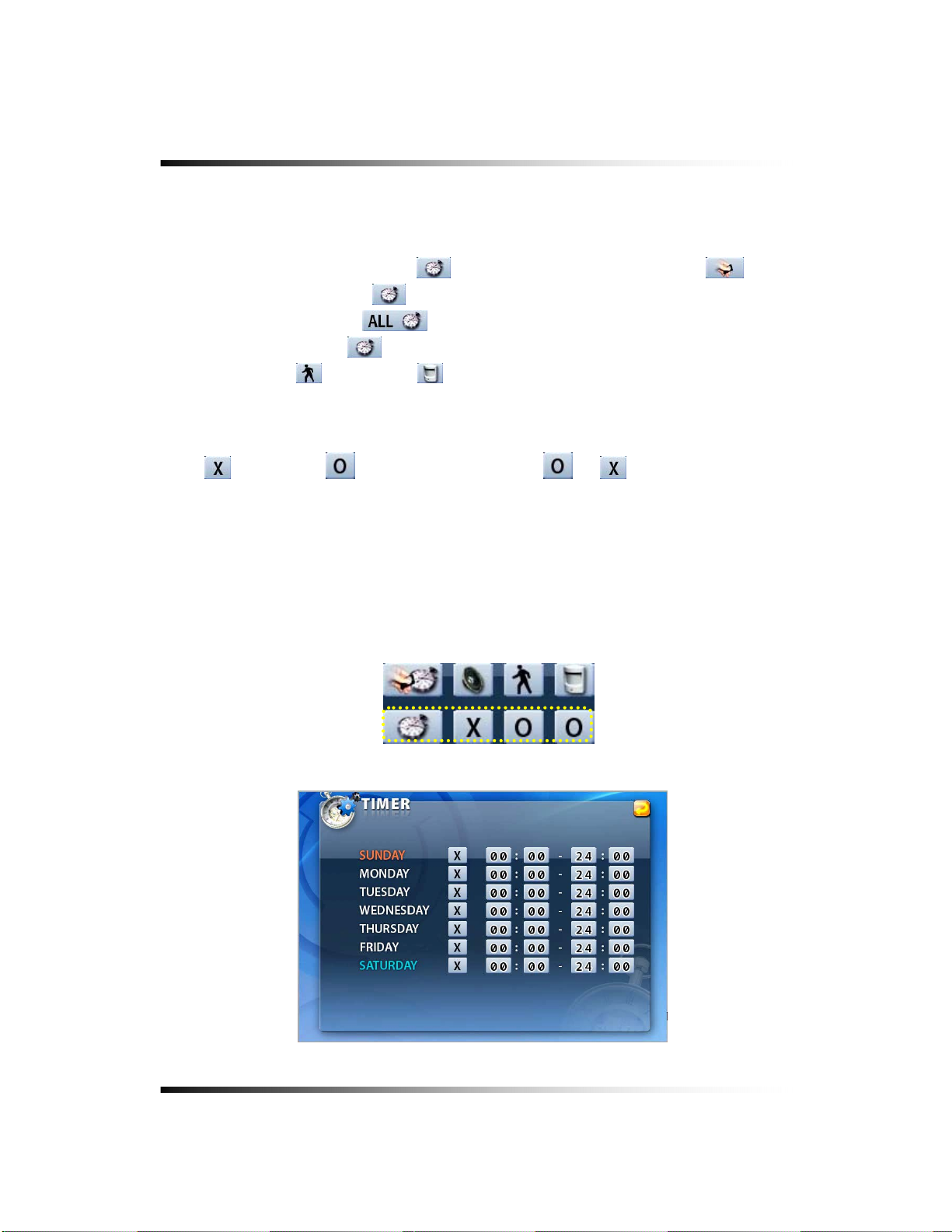
Stand-alone DVR Instruction Manual
6-9.4. Timer Event Recording
▫ Click the SETUP icon on the MENU window in the LIVE mode.
▫ Click the RECORD button in the SETUP menu and the RECORD window will be displayed.
▫ Select the TIMER RECORDING (
the TIMER RECORDING (
time by clicking the ALL (
TIMER RECORDING (
The MOTION (
) or SENSOR ( ) as shown in Fig.6-31 should be turned ON in this
) on the CAM 1 through CAM 16.
) between the MANUAL RECORDING ( ) and
) as shown in Fig.6-31. All channels can be set at the same
) or each of the channels can be set by clicking the
recording mode.
▫ Choose one from SUNDAY to SATURDAY in the TIMER menu by clicking the mouse on
(
) that turns to ( ). You can choose the value or by repeatedly clicking
the mouse.
▫ Click the Hour (or Minute) button in Fig.6-32 to setup the Starting Time and Ending Time,
then the Hour (or Minute) table will appear as shown in Fig.6-33.
-Click the Hour (or Minute) you wish to set up.
-The recording time can be set in military hour mode (24hour).
▫ Press the RECORD button on the side panel or click the RECORD icon on the MENU
window.
[Fig.6-31 Timer Event Recording
[Fig.6-32 Timer Menu]
58
Page 59
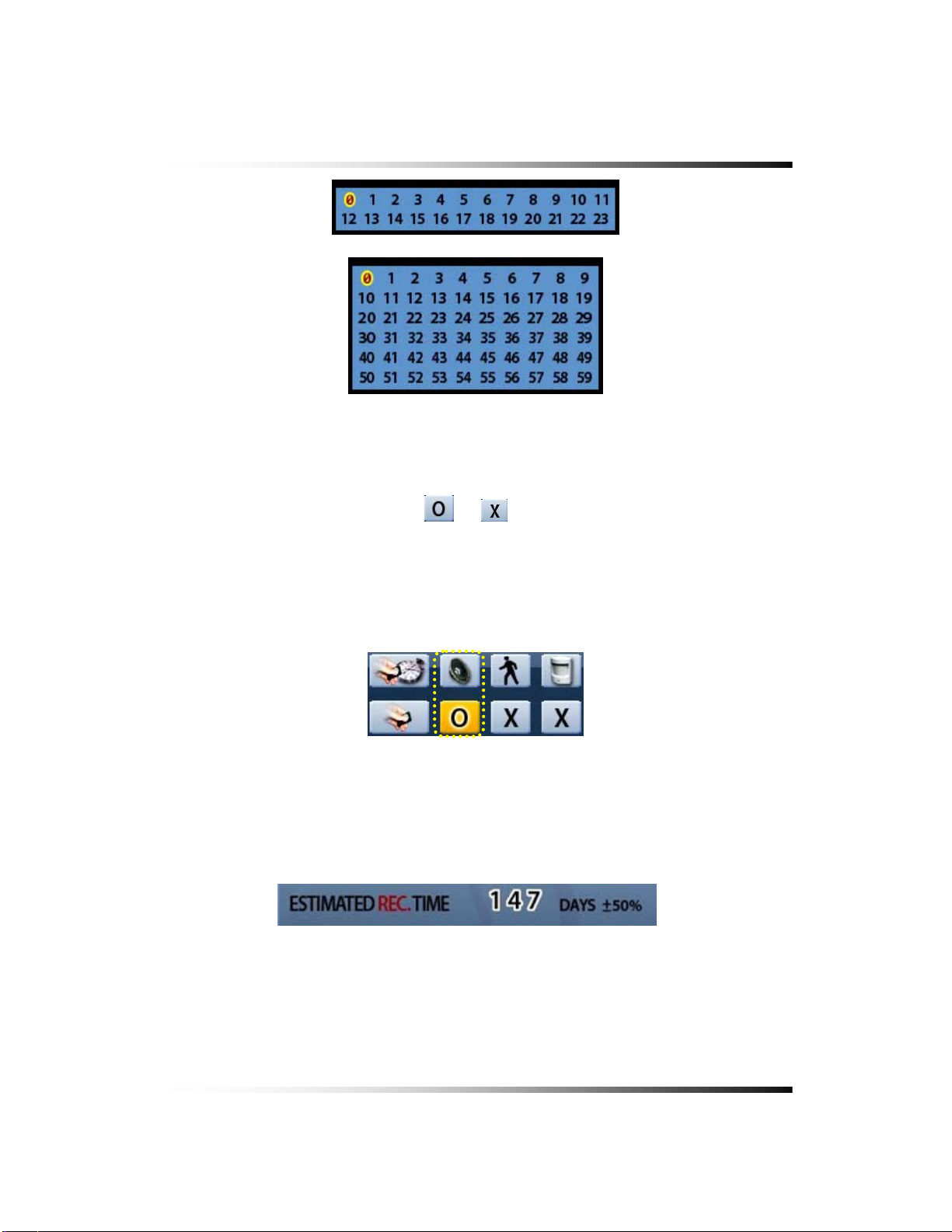
6-9.5 Audio Recording
6. How to Operate
[Fig.6-33 Hour/Minute Selection Table]
▫ Click the Audio Recording button,
or in the RECORD menu as shown in Fig.6-
34. If the “O” is selected, the corresponding channel’s audio will record along with video
signals. If the “X” is selected, the corresponding channel’s audio won’t record but video
signals will record continuously.
[Fig.6-34 Audio Record ON/OFF button]
6-9.6. Estimated Recording Time
▫ Displays the estimated recording duration according to the current recording setup.
▫ The estimated recording time displays in the Manual (Continuous) recording mode only.
[Fig.6-35 Estimated Recording Time]
59
Page 60

Stand-alone DVR Instruction Manual
6-9.7. Recording Icons
The Recording Icons depends on recording modes are displayed in the upper left hand
corner of the screen.
▫ To turn the Recording Icon OFF, click the DISPLAY ON in the RECORD menu and then it
will be turned OFF. You can select the value ON or OFF by repeatedly clicking the mouse.
Manual (Continuous) Recording
Event Recording Ready
MOTION Event Recording
SENSOR Event Recording
[Fig.6-36 Recording Icons]
60
Page 61

6. How to Operate
6-10. REPLAY
6-10.1. QUICK REPLAY
It is available only by pressing the QICK SEARCH button on the remote controller.
▫ Press the PLAY button, and the recent recorded list will be played.
6-10.2. REPLAY
▫ Click the REPLAY icon on the MENU window, then the REPLAY window as shown in Fig.6-
37 will be displayed.
▫ Click the
(EXIT) button to return to the previous mode.
[Fig.6-37 REPLAY window]
61
Page 62
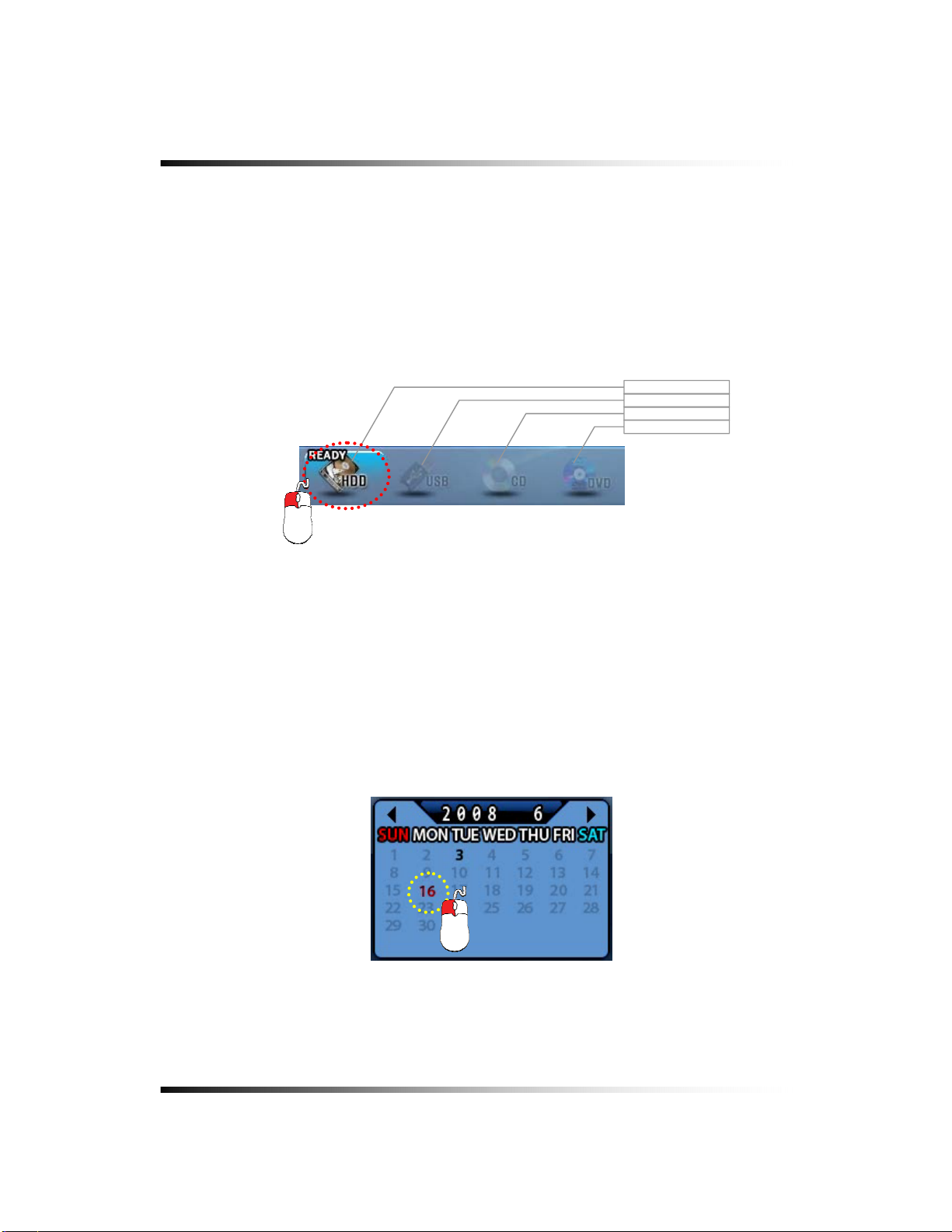
Stand-alone DVR Instruction Manual
6-10.2.1. Playback Devices
In order to payback, plug the USB devices such as external USB HDD, USB memory to the
USB port or insert a recorded media (CD-R/W or DVD-R/W) into the DVD-R/W drive.
When the devices are ready to playback, the Ready on the corresponding devices will be
displayed as shown in Fig.6-38.
▫ Click the mouse on a device among HDD, USB, CD-R/W and DVD-R/W that is displaying
the Ready (See Fig.6-38). The corresponding light will be lit in yellow when the device is
selected.
HDD
USB
CD-RW
DVD-RW
[Fig.6-38 REPLAY DEVICE button]
6-10.2.2. Set the Start Time
▫ Select the Date (year / month / day) on the calendar by clicking the mouse on the
highlighted character in black that turns to highlighted character in red (See Fig.6-39).
The highlighted character in black indicates the dates and times that recorded data exists,
and the highlighted character in red indicates the selected dates and times.
▫ Select the month (year) by clicking the mouse on the ◄button or ► button.
[Fig.6-39 Calendar window]
62
Page 63
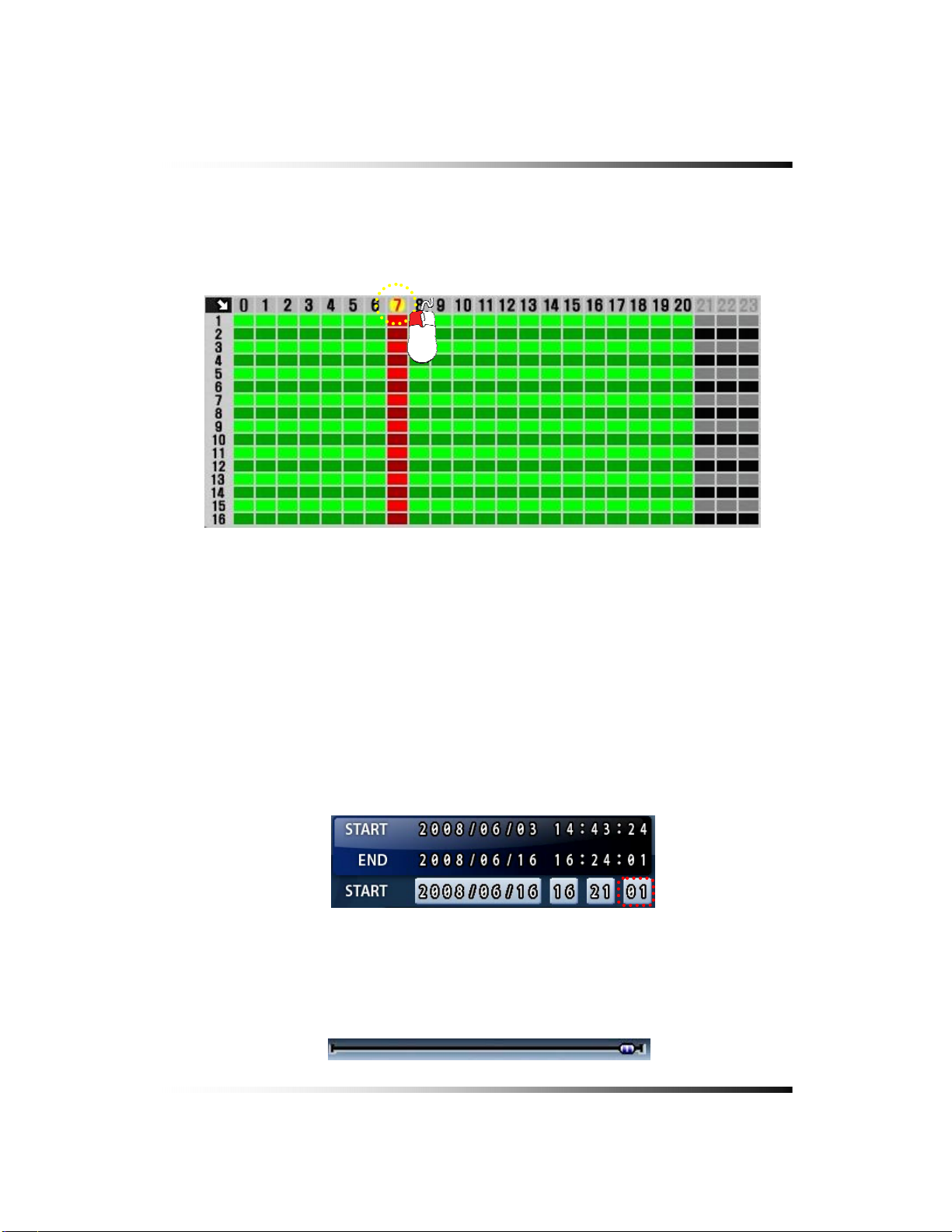
6. How to Operate
▫ Select the hour on the Start Time Select Window (See Fig.6-40) by clicking the mouse on
the Hour (0 – 23 hour) you wish to start to play.
The green active buttons indicate the HOUR that recorded data exists, and the red active
buttons indicate the selected Start HOUR.
[Fig.6-40 Start Time Select window]
By using the Replay Time set-up buttons:
The time and date can also set on the Replay Time set-up button window (See Fig.6-41).
- Click the Month/Date/Year button as shown in Fig.6-41, and then select the
Month/Date/Year in the displaying calendar by clicking ◄ or ► button for a month, year
and a date.
- Click the Hour (or Minute/Second) button in Fig.6-41, and then the Hour (or
Minute/Second) table will appear as shown in Fig.6-33.
- Click the Hour (or Minute/Second) you wish to set up.
[Fig.6-41 Replay time set-up button]
By using the Replay Time set-up bar:
The starting time to play can also be set by clicking the slider on the bar and dragging it or
clicking the bar.
[Fig.6-42Replay time set-up bar]
63
Page 64

Stand-alone DVR Instruction Manual
6-10.2.3. Replaying
Replaying start time set-up can be possible within a recording time extent.
▫ Replay buttons (NORMAL / MOTION / SENSOR)
NORMAL PLAY: Click the button to play all the recorded data.
MOTION PLAY: Click the button to play the recorded data by MOTION only.
SENSOR PLAY: Click the button to play the recorded data by SENSOR only.
64
Page 65
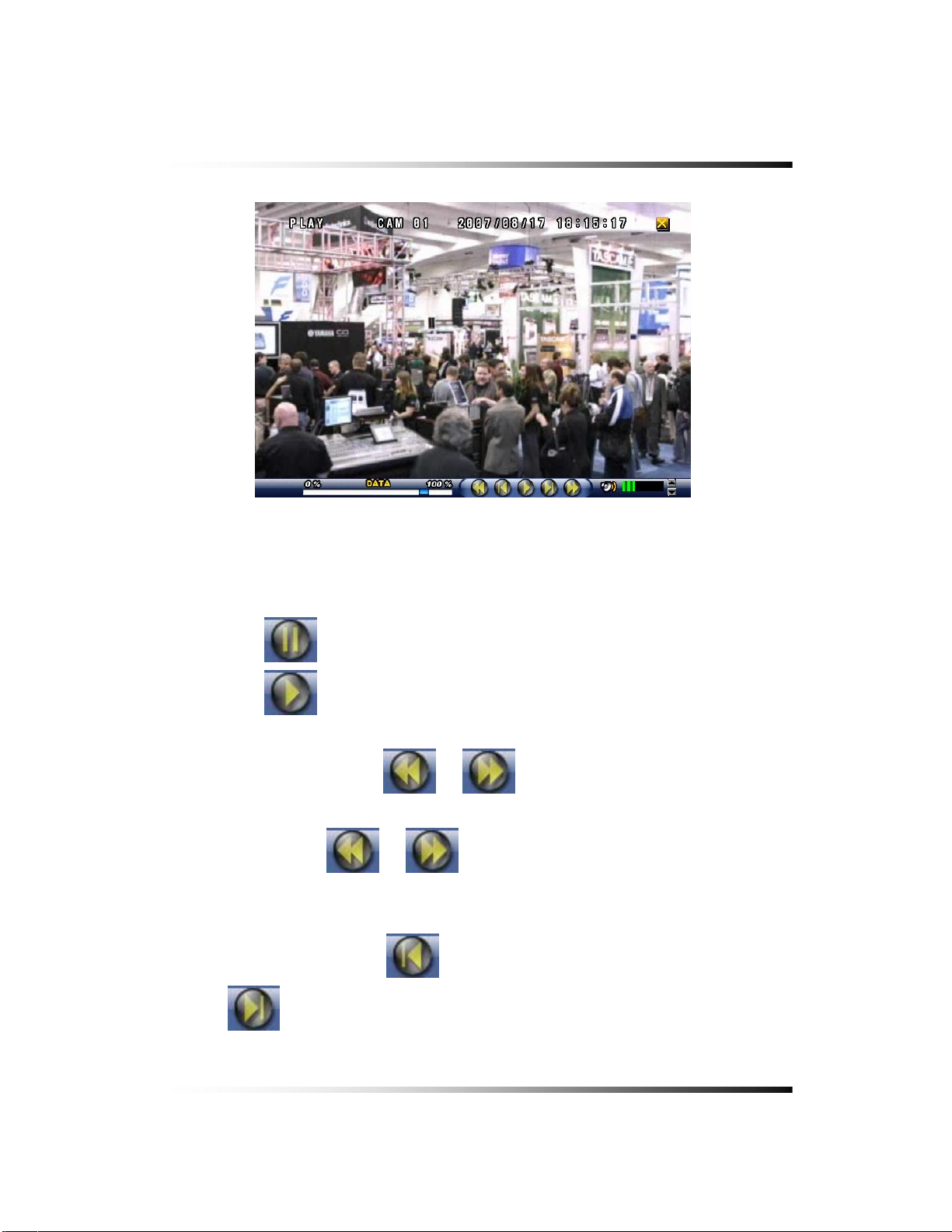
▫ How to control the buttons while replaying
①
③ ④ ② ④ ③
[Fig.6-43 Replay screen]
① Search Slider
It is possible to playback by clicking the slider on the bar and dragging it.
② PLAY / PAUSE
6. How to Operate
Click the
Click the
button to pause.
button to replay when in the pause mode.
③ REW/FF
During replaying, press the
forwarding up to 128 times.
Keep pressing the
(Same as shuttle ring)
④ PREV / NEXT
During replaying, press the
the
button to view the next frame in still image.
or button for fast rewinding and fast
or button to accelerate the speed up to 128 times.
button to view previous frame in still image and press
65
Page 66

Stand-alone DVR Instruction Manual
⑤ Speaker ON / OFF
Turn speaker ON
or OFF .
⑥ Speaker Volume
Adjust the Audio Volume by clicking the ▲ or the ▼ button when the AUDIO is turned
ON.
6-10.2.4. Disappearance of Replay control buttons
During replaying, the replay control buttons appear on the bottom of the screen. To
disappear, drag the mouse pointer downward until the replay control buttons disappear and
to appear, drag the mouse pointer upward until the replay control buttons appear.
66
Page 67

- Click the mouse on one out of channels during replaying to view a full screen.
- Click the mouse on the full screen during replaying to return to the split screen.
[Fig.6-44 SPLIT screen during replaying]
6. How to Operate
[Fig.6-45 FULL screen during replaying]
67
Page 68

Stand-alone DVR Instruction Manual
6-11. COPY
▫ Click the COPY icon on the MENU window, and the COPY window as shown in Fig.6-46
will be displayed.
▫ Click the
(EXIT) button to return to the previous mode.
[Fig.6-46 COPY window]
6-11.1. Copying devices
In order to copy the recorded data, plug the USB devices such as external USB HDD, USB
memory to the USB port or insert a blank media (CD-R/W or DVD-R/W) into the DVD-R/W
drive.
When the device and media are ready to copy, the Ready on the corresponding device and
media will be displayed as shown in Fig.6-46.
We recommend you to format the USB devices prior to copy the recorded data as
follows, but the Medias such as CD-R/W and DVD-R/W don’t need to format.
68
Page 69
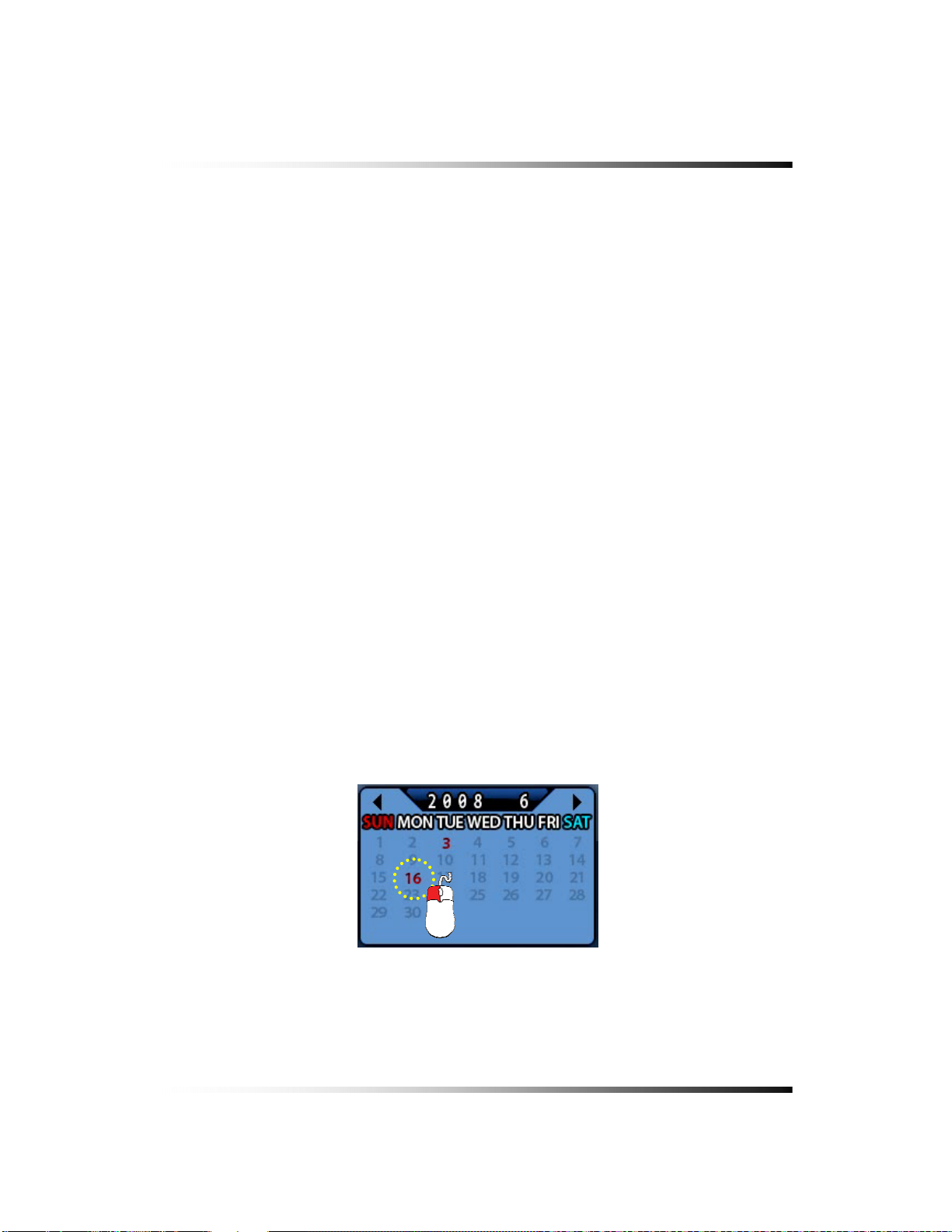
6. How to Operate
▫ Connect the USB devices to the DVR
▫ Click the SETUP icon on the MENU window, and the SETUP menu will be displayed.
▫ Click the DISK MANAGER in the SETUP menu, and the DISK MENAGER will be displayed.
▫ Click the mouse on the USB button in the DISK MANAGER, and you will be asked.
▫ Click the OK, and then the progressive bar will be shown along with FORMATTING USB….
In regards to blank Medias (CD-R/W and DVD-R/W)
Most Medias can be used with the system, but some of them may be not compatible with.
Refer to the included instructions related to Medias or visit the website of DVD/CD DRIVE
unit manufacturer for more information.
6-11.2. Set the Copy Start Time (Copying extent)
▫ Select the Date (year / month / day) on the calendar by clicking the mouse on the
highlighted character in red that turns to highlighted character in black (See Fig.6-47).
The highlighted character in black indicates the dates and times that recorded data exists,
and the highlighted character in red indicates the selected dates and times.
▫ Select the month (year) by clicking the mouse on the ◄button or ► button.
▫ Select the hour on the Copy Start Time and Channel Selection Window (See Fig.6-48) by
clicking the mouse on the Hour (0 – 23 hour) you wish to start to copy.
The green active buttons indicate the HOUR that recorded data exists, and the red active
buttons indicate the selected Start HOUR.
[Fig.6-47 Calendar for Copying]
69
Page 70

Stand-alone DVR Instruction Manual
① All channels, HOUR selection
② HOUR selection button
③ channel selection
[Fig.6-48 Copy Start time and Channel Selection window]
① All channels, HOUR selection button.
Click the arrow button in the upper left corner as shown in Fig.6-48 to set the full extent of
the recording and all the channels simultaneously.
② HOUR selection button
Select the start time to copy by clicking the mouse on HOUR (0-23: in the military hour).
Thereafter the extent of the recording will be saved on.
③ Channel selection button
Some channels can be selected by clicking the mouse on the corresponding channels.
By using the Copy Start/End set-up buttons:
The time and date can also set on the Copy Start/End set-up buttons window (See Fig.6-49).
▫ Select the values (year/month/date and hour/minute/second) by clicking the mouse, change
the values with the mouse’s wheel and click the mouse again on the changed values to
complete as shown in Fig.6-49.
70
Page 71

6. How to Operate
[Fig.6-49 Copy Start/End setup buttons]
By using the Start/End set-up bar:
The starting time to copy can also be set by clicking the slider on the bar and dragging it or just
click the bar.
[Fig.7-50 Copy Start/End setup bar]
6-11.3. Set the Copy End Time (Copying extent)
Refer to the above explanation (See section 6.11.2.).
71
Page 72

Stand-alone DVR Instruction Manual
6-11.4. Copying the recorded data during replaying
The system, LCD26164 allows users to copy the recorded data during replaying.
▫ Start replaying (See section 6-10).
▫ Right-click on the replaying screen, then the COPY DATA screen will be displayed (See
Fig.6-51).
▫ To set the starting time and date to copy, select the values (year/month/date window
and hour/minute/second) on the COPY DATA window by clicking the mouse, change the
values with the mouse’s wheel and click the mouse again on the changed values to
complete.
▫ Select each of channels (1 through 16 in red) or “A” in black for all the channels on the
COPY DATA window, and click on the SELECTED button to save.
[Fig.6-51 Start Copy Time Setup window]
▫ To set the ending time and date to copy, right-click on the replaying screen again, and
the COPY DATA window that contains end time for copying will be displayed (See Fig.6-
52). Set the ending time and date to copy as described above.
▫ To select the COPY MODE, click on the GO TO COPY button (See Fig.6-52), and the
COPY window (See Fig.6-46) will be displayed. The time and date (starting time and
ending time) to copy can be changed on the COPY window as well (See section 6-11.2).
72
Page 73
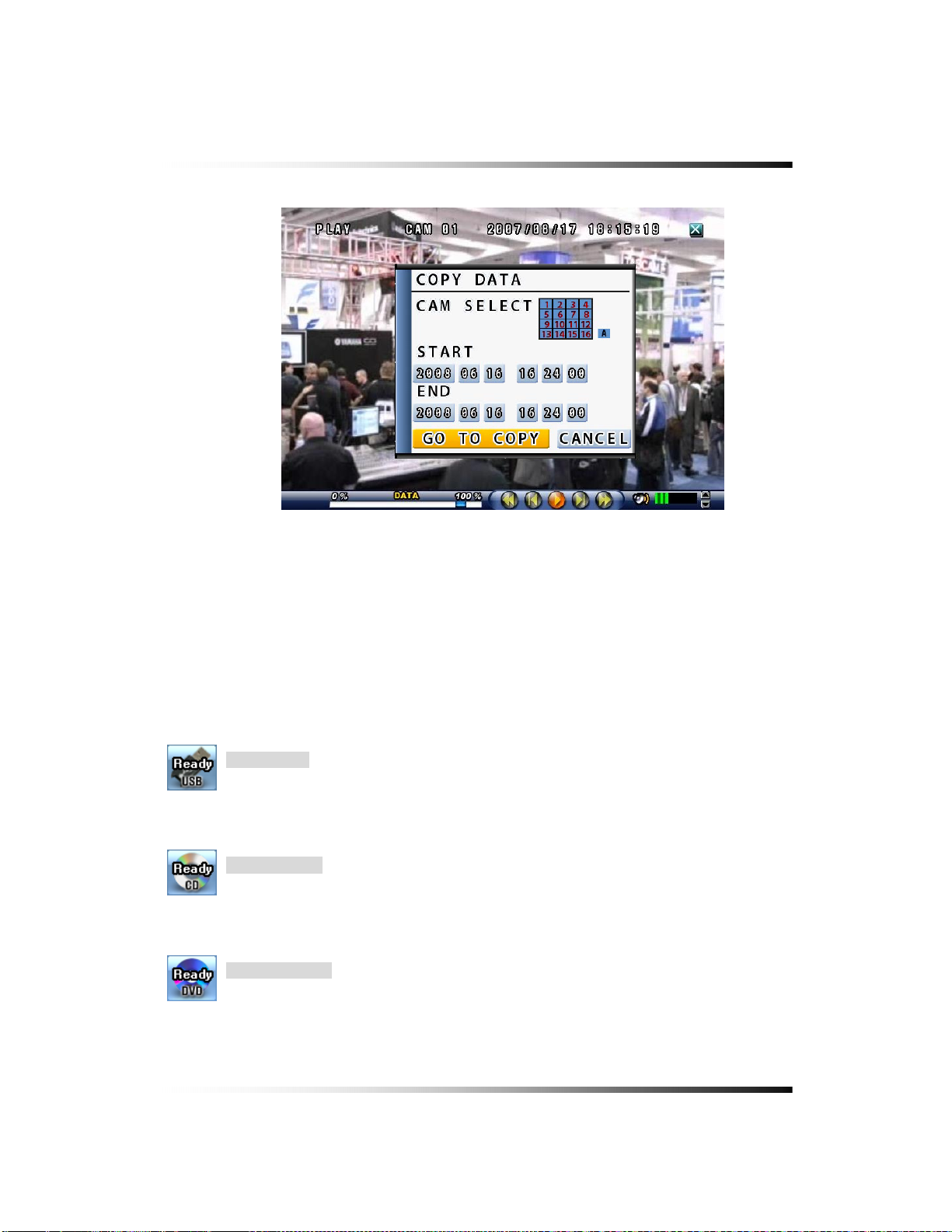
6. How to Operate
[Fig.6-52 End Copy Time Setup window]
▫ Choose one among NETWORK, USB, CD and DVD which are ready to copy (See section
6-11.1).
Select COPY Mode
Only when the device and media are ready to copy, the Ready on the corresponding
device and media will be displayed.
USB COPY
Save the recorded data in USB Device.
Click the USB Device button to start copying.
CD-RW COPY
Save the recorded data on CD-R/W Media.
Click the CD-R/W button to start copying.
DVD-RW COPY
Save the recorded data on DVD-R/W Media.
Click the DVD-R/W button to start copying.
73
Page 74
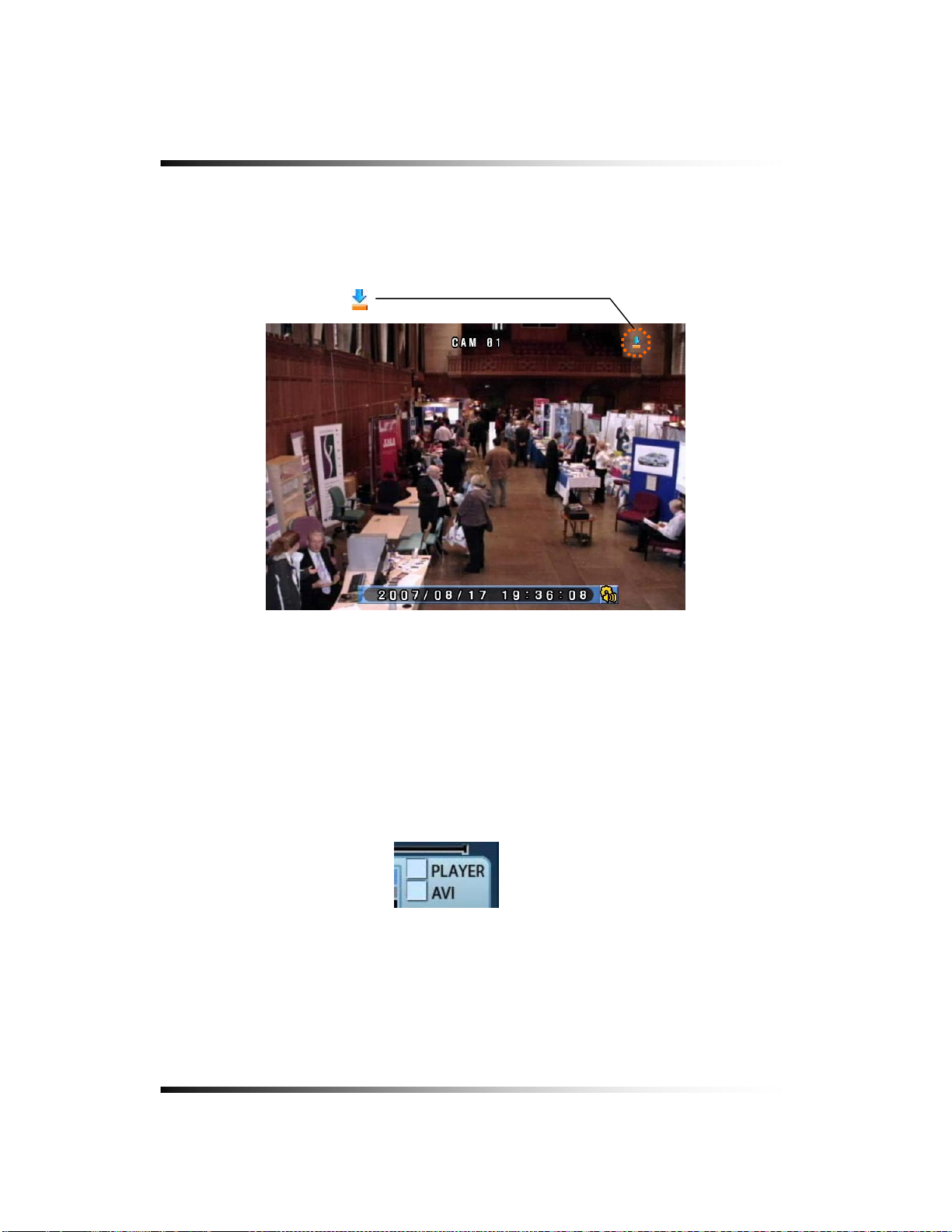
Stand-alone DVR Instruction Manual
▫ As soon as one of the above buttons is clicked, copying will start along with displaying the
icon shown in Fig.6-53.
The following icon indicates that copying is in process.
[Fig.6-53 Copying Icon]
6-11.5. PLAYER / AVI File Format
Copying the Recorded data with the PLAYER
- If the PLAYER in the COPY menu is selected by clicking, the recorded data will be saved
along with the PLAYER (Refer to Section 8-5 PLAYER for more information) so that you can
easily replay the saved data in anywhere and PC.
[Fig.6-54 Copying with Player/AV I]
Copying the AVI File Format
- If the AVI in the COPY menu is selected by clicking, it allows you to save a video clip as AVI
File Format. AVI File also includes audio if recorded.
74
Page 75
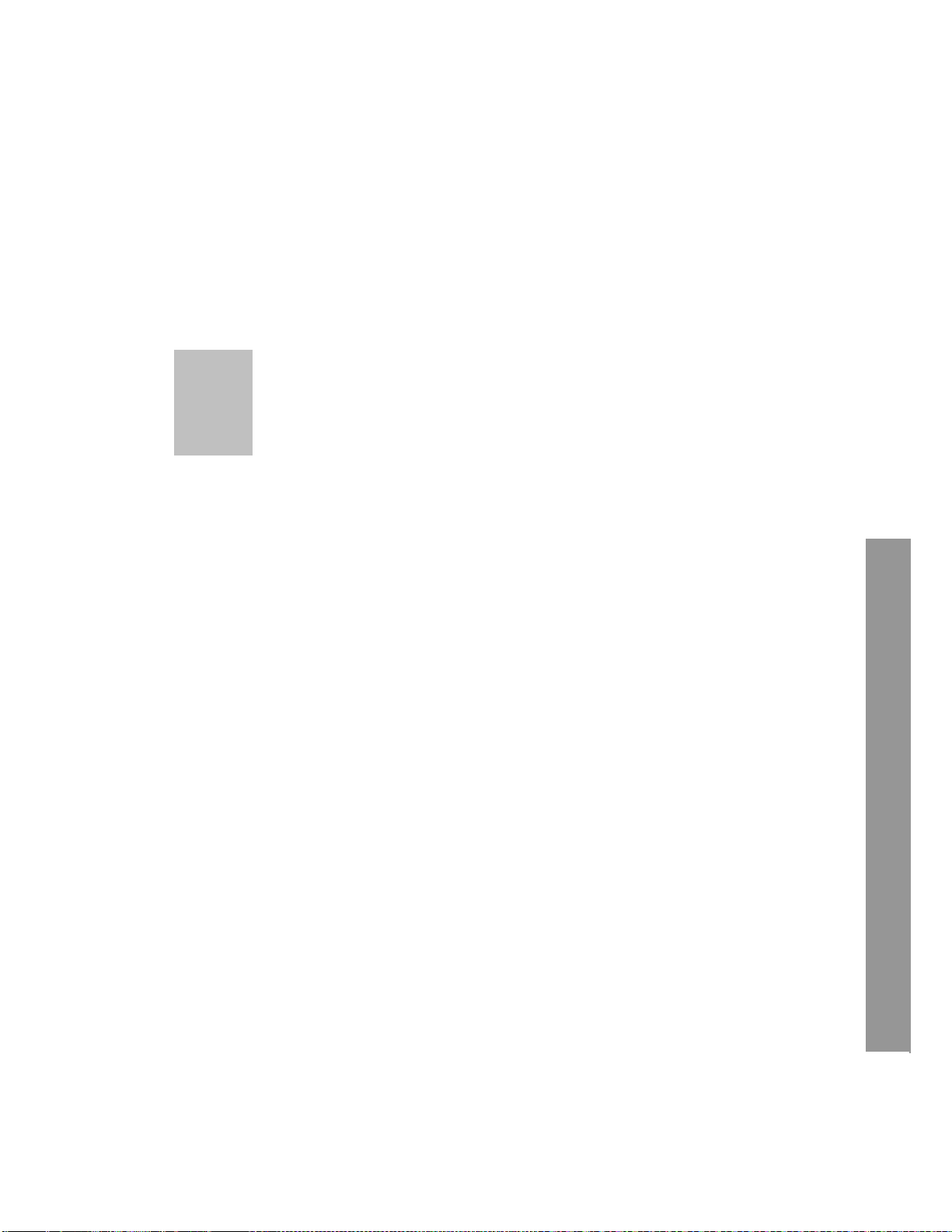
7
7. SETUP
CONTENTS
7-1. SETUP ......................................................................................................................... 78
7-2.
SYSTEM....................................................................................................................... 79
7-2.1.
SYSTEM NAME.................................................................................................... 80
7-2.2.
LANGUAGE.......................................................................................................... 81
7-2.3.
TIME / DATE ......................................................................................................... 81
7-2.4.
SYSTEM CONFIG ................................................................................................ 83
7-2.4.1.
7-2.4.2.
7-2.5.
7-2.6.
7-2.7.
7-2.8.
7-3.
DISK MANAGER .......................................................................................................... 90
7-3.1.
7-3.2.
7-3.3.
FACTORY DEFAULT .................................................................................... 84
LOAD CONFIG / BACKUP CONFIG ............................................................. 85
PASSWORD......................................................................................................... 87
IR REMOTE ID ..................................................................................................... 88
FIRMWARE UPDATE ........................................................................................... 89
SYSTEM INFO ..................................................................................................... 89
HDD WRITE FAIL ................................................................................................. 91
HDD OVERWRITE ............................................................................................... 91
FORMAT ................................................................................................................. 91
75
Page 76

Stand-alone DVR Instruction Manual
CONTENTS
7-4. CAMERA ...................................................................................................................... 92
7-4.1.
CAMERA ON/OFF ...................................................................................................93
7-4.2.
CAMERA NAME (CAMERA TITLE)...............................................................................93
7-4.3.
BUZZER..................................................................................................................94
7-4.4.
RELAY....................................................................................................................94
7-4.5.
PAN/TILT SETTINGS .................................................................................................95
DISPLAY ..................................................................................................................99
7-4.6
7-4.7
SEQUENCING DWELL TIME .........................................................................................99
7-5.
AUDIO ........................................................................................................................100
7-5.1.
MICROPHONE VOLUME ..........................................................................................100
7-6.
RECORD ....................................................................................................................101
7-6.1.
RECORD ICON DISPLAY........................................................................................ 101
7-6.2.
ALL MANUAL / TIMER RECORDING BUTTON...............................................................102
7-6.3.
ALL MOTION ON / OFF, SENSITIVITY SETTING .........................................................103
7-6.4.
ALL SENSORS ON / OFF ....................................................................................... 104
7-6.5.
SIZE (RECORDING RESOLUTION) ............................................................................104
7-6.6.
RECORDING SPEED...............................................................................................105
7-6.7.
RECORDING QUALITY ............................................................................................106
7-6.8.
RECORDING MODE................................................................................................ 107
7-6.8.1.
7-6.8.2.
7-6.8.3.
7-6.8.4.
7-6.9.
7-6.10.
MANUAL RECORDING..................................................................................... 107
MANUAL EVENT RECORDING ..........................................................................107
TIMER RECORDING (SCHEDULE RECORDING) ..................................................107
TIMER EVENT RECORDING ............................................................................. 107
RECORDING BY MOTION DETECTION.......................................................................108
RECORDING BY SENSOR (PIR SENSOR)................................................................ 117
76
Page 77
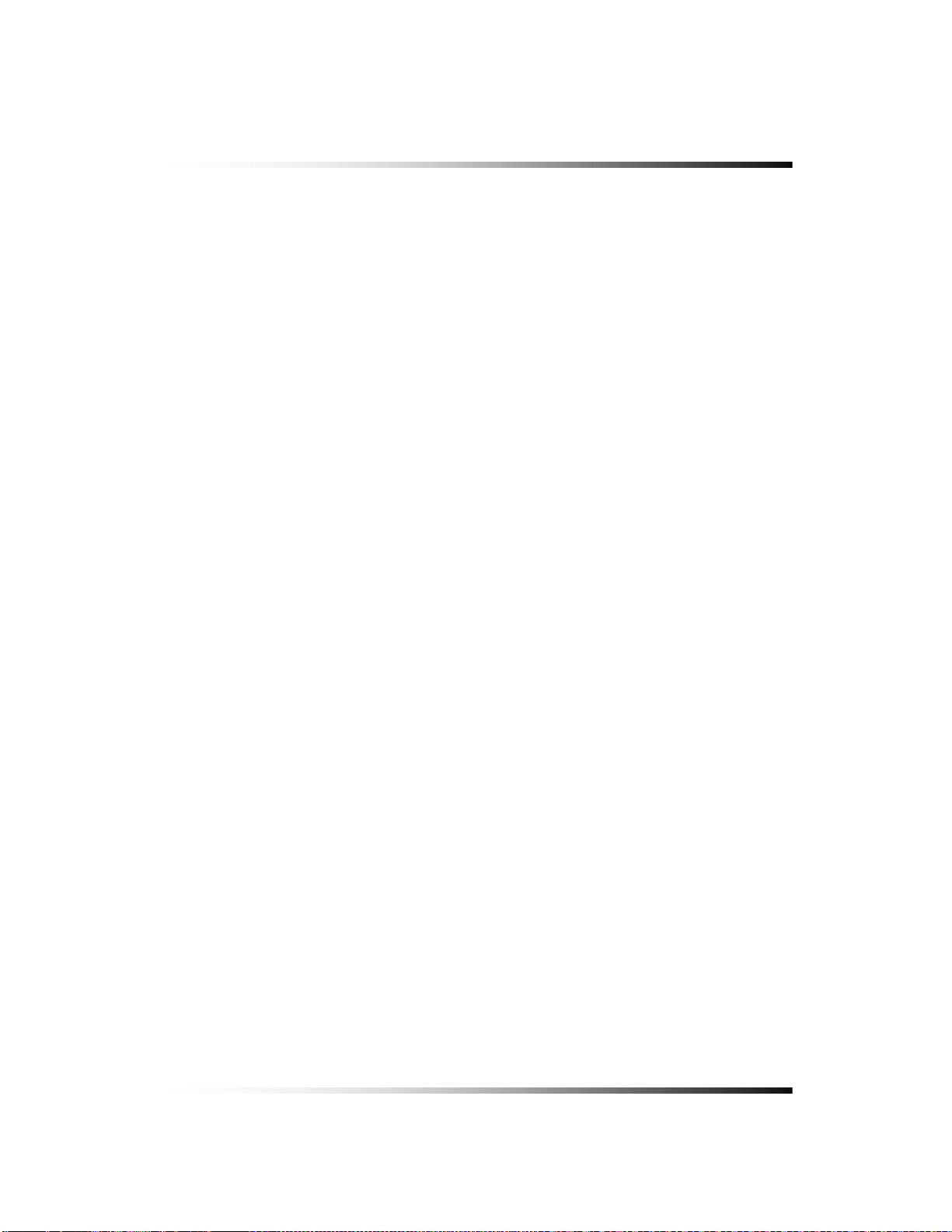
7. Setup
CONTENTS
7-7. NETWORK ................................................................................................................. 119
7-7.1.
IP MODE .............................................................................................................. 119
7-7.2.
GATEWAY, SUBNET, IP ADDRESS ....................................................................120
7-7.3.
PORT ...................................................................................................................121
7-7.3.1
PORT FORWARDING ..........................................................................................121
7-7.4.
MAC ID ...............................................................................................................121
7-7.5.
MNS (MAC NAME SERVER) ..............................................................................122
7-7.6.
DDNS (DYNAMIC DOMAIN NAME SYSTEM).....................................................123
7-7.7.
HOW TO SETUP AND USE THE DDNS..............................................................125
7-7.7.1.
7-7.7.2.
7-7.8.
ROUTER..........................................................................................................125
REGISTRATION TO THE DDNS SERVER .............................................................. 125
EMAIL NOTIFICATION........................................................................................ 126
77
Page 78
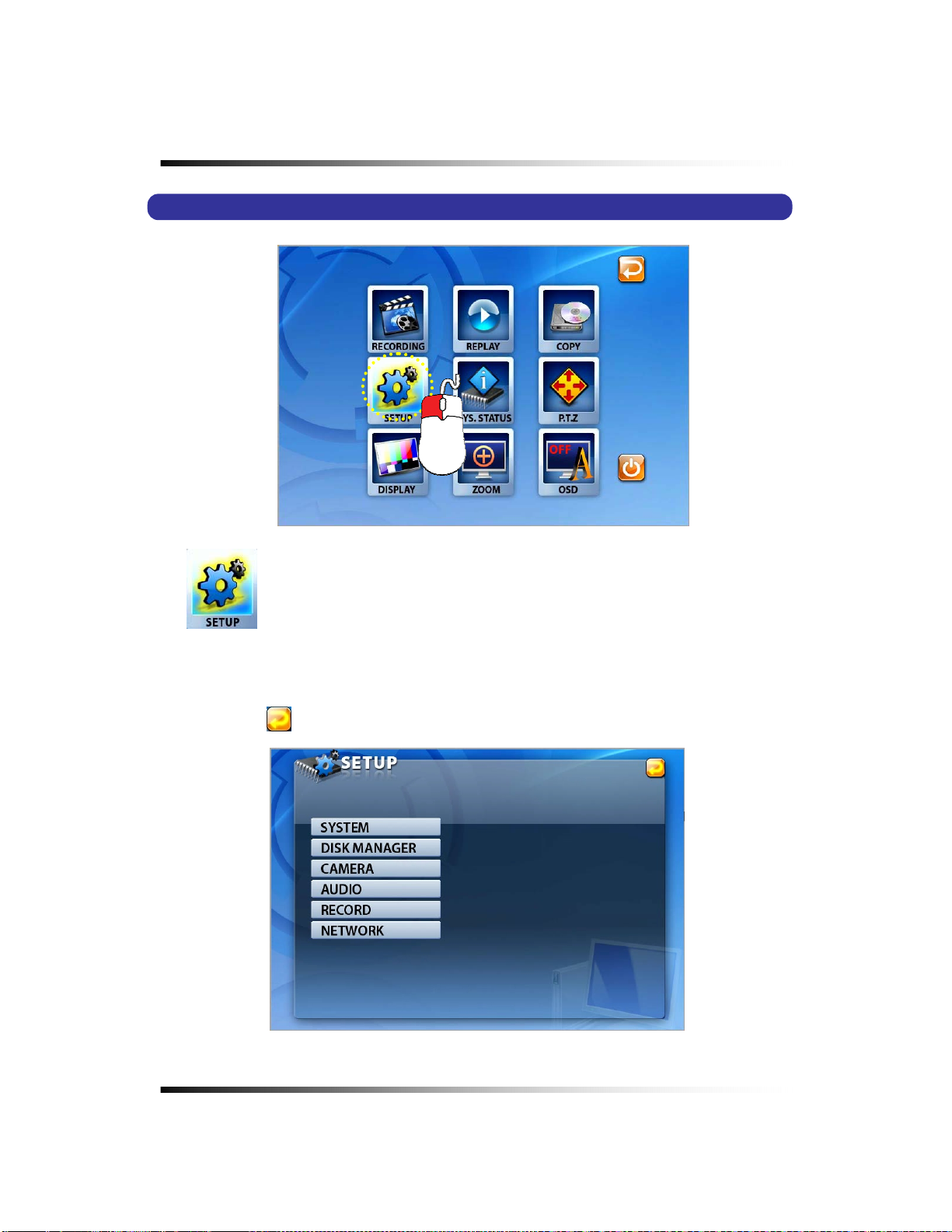
Stand-alone DVR Instruction Manual
7-1. SETUP
[Fig.7-1 Setup Icon on MENU window]
It is possible to set up the menus in the LIVE mode and partly in the RECORD mode.
▫ Click the “SETUP” button on the MENU window and the SETUP menu will be displayed.
▫ Click the
“EXIT” button to return to the previous mode.
[Fig.7-2 SETUP menu]
78
Page 79
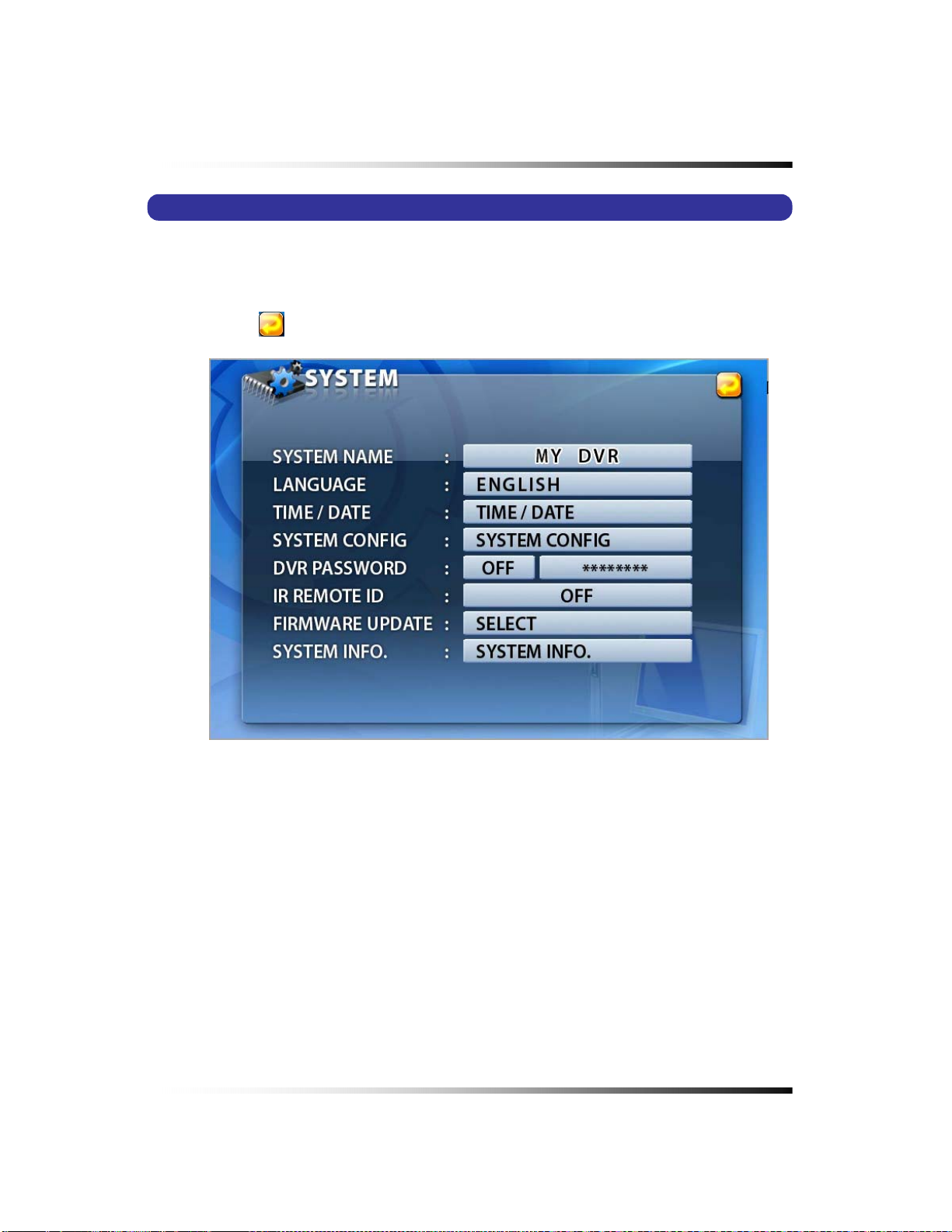
7. Setup
7-2. SYSTEM
▫ Click the “SYSTEM” button in the SETUP menu, and the SYSTEM menu shown in Fig.7-3
will be displayed.
▫ Click the “EXIT” button to return to the SETUP menu.
[Fig.7-3 SYSTEM menu]
79
Page 80

Stand-alone DVR Instruction Manual
7-2.1. SYSTEM NAME
▫ Click the “SYSTEM NAME” button in the SYSTEM menu, then the On Screen Keyboard
will display as shown in Fig 7-5.
▫ Delete the existing SYSTEM NAME with the
button on the On Screen Keyboard.
▫ Enter the new SYSTEM NAME using the On Screen Keyboard and click on the OK button
to save.
▫ Click the
“EXIT” button to return to the SYSTEM menu.
[Fig.7-4 System name button]
[Fig.7-5 On Screen Keyboard]
Note: You should type the System Name up to 15 characters in order to utilize the MNS
server (See section 7-7.5.)
80
Page 81

7. Setup
7-2.2. LANGUAGE
▫ Click the “LANGUAGE” button in the SYSTEM menu, then the LANGUAGE submenu will
display.
▫ Click one of Languages among English, Korean, Chinese, Japanese, Russian, Finish,
Spanish, Portuguese and German.
▫ Click the
“EXIT” button to return to the SYSTEM menu.
[Fig.7-6 LANGUAGE button]
7-2.3. TIME / DATE
▫ Click the “TIME/DATE” button in the SYSTEM menu, then the TIME/DATE menu will be
displayed (See Fig.7-7).
▫ Click the
“EXIT” button to return to the SYSTEM menu.
[Fig.7-7 TIME / DATE menu]
▫ TIME FORMAT
Click the TIME FORMAT button, then select 24 HOUR or 12 HOUR by clicking the mouse.
[Fig.7-8 Time Format button]
▫ TIME Settings
Click the button (AM or PM and hour/minute/second) and select one of the values in the
81
Page 82

Stand-alone DVR Instruction Manual
hour/minute/second selection table by clicking the mouse.
[Fig.7-9 Time Setting]
▫ DATE FORMAT
There are three formats to display the time and date as follows.
• MM / DD / YYYY: For U.S.A.
• YYYY / MM / DD: For Asian countries.
• DD / MM / YYYY: For European countries.
Click the mouse on the DATE FORMAT button to change, and then select a DATE
FORMAT among YYYY/MM/DD, DD/MM/YYYY and MM/DD/YYYY.
[Fig.7-10 Date Format button]
▫ DATE Settings
Click the DATE button (month, date and year) and select the Date on the calendar by
clicking the mouse. Select the month (year) by clicking the ◄ button or ► button.
[Fig.7-11 Date Settings button]
▫ DISPLAY
It enables you to display the time and date on the Live screen.
Click the DISPLAY button to set display on or off.
[Fig.7-12 Display button]
Note: Setting the new time will cause loss of recording data. After setting the time, HDD
should be formatted prior to start recording.
82
Page 83

7-2.4.
SYSTEM CONFIG
▫ Click the “SYSTEM CONFIG” button in the SYSTEM menu, and then the SYSTEM
CONFIG menu will be displayed (See Fig.7-13).
7. Setup
▫ Click the
“EXIT” button to return to the SYSTEM menu.
[Fig.7-13 SYSTEM CONFIG]
83
Page 84

Stand-alone DVR Instruction Manual
7-2.4.1. FACTORY DEFAULT
▫ Click the “FACTORY DEFAULT” button in the SYSTEM CONFIG menu, and you will be
asked as shown in Fig.7-15.
[Fig.7-14 Factory Default button]
▫ Click the “OK” button in Fig.7-15 to reset to the Factory Default Values, and then the
system will save the factory default values (settings).
Click the CANCEL button to cancel.
[Fig.7-15 Confirmation window of Factory Default]
84
Page 85

7-2.4.2. LOAD CONFIG / BACKUP CONFIG
You can save up to four different settings in the BACKUP CONFIG and load the files in the
LOAD CONFIG to change the settings to the system.
▫ LOAD CONFIG
This function is to load the changed settings to the system.
- Click the LOAD CONFIG button and then the LOAD CONFIG window will be displayed
(See Fig.7-17).
- Select a backup file among FILE 1, FILE 2, FILE 3 and FILE 4 by clicking the mouse.
- Click the LOAD button to change the settings (See Fig.7-17).
- Click the CANCEL button to cancel.
[Fig.7-16 LOAD CONFIG button]
7. Setup
[Fig.7-17 LOAD CONFIG window]
85
Page 86

Stand-alone DVR Instruction Manual
▫ BACKUP CONFIG
This function is to save the current settings to load the settings to the system. Save the
current settings in the BACKUP CONFIG in order to load it to the system in the near future
whenever you change the settings.
- Click the BACKUP CONFIG button and then the BACKUP CONFIG window will be
displayed (See Fig.7-19).
- Select a blank file among FILE 1, FILE 2, FILE 3 and FILE 4 by clicking the mouse.
- Click the BACKUP button in the BACKUP CONFIG window, then type a file name by
using the On Screen Keyboard and click OK to save the current setting (See Fig.7-19).
- To delete, click the mouse on the saved file and click the DELETE button.
- Click the CANCEL button to cancel.
[Fig.7-18 BACKUP CONFIG button]
[Fig.7-19 BACKUP CONFIG window]
86
Page 87

7-2.5. PASSWORD
▫ ON/OFF
Select ON or OFF by clicking the mouse.
If the ON is selected, the password has to be entered to get into the SETUP mode,
RECORD mode, COPY mode, REPLAY mode, and when trying to connect the network
through the DVR Master.
▫ PASSWORD CHANGE
Click the password “********” button and the On Screen Keyboard will be displayed as
shown in Fig.7-20. The factory default password is “11111111”.
7. Setup
Delete the existing password with the
new password by using the On Screen Keyboard and click on the OK button to save. The
password should be 8 digits.
If you executed the factory default setting, the existing password will be changed to
“11111111”.
button on the On Screen Keyboard. Enter the
[Fig.7-20 PASSWORD KEYBOARD window]
Note: Don’t forget the password.
87
Page 88

Stand-alone DVR Instruction Manual
7-2.6. IR REMOTE ID
Up to 16 DVR systems can be controlled by only one remote controller we provided, but IDs
should be assigned on each of the systems. You don’t have to assign any ID on the single
unit and you can control the system with the provided remote controller without IR REMOTE
ID, which is in the OFF mode (Skip this section).
▫ Click the IR REMOTE ID button and select one among OFF, 1 through 16 to assign an ID
for the system by clicking the mouse.
[Fig.7-21 IR REMOTE ID button]
▫ When an IR Remote ID is assigned In the SYSTEM menu, press the “ID” button and the
same channel button on the remote controller as an assigned ID in the SYSTEM menu to
match the IDs between the system and the remote controller. And then press the “ID”
button one more time for setting an ID.
When the “ID” button and the channel button are pressed on the remote controller,
- if the channel button is identical to the assigned ID, the Detect IR ID as shown in Fig.7-
22 will be displayed along with the IR ID number.
- if not, the IR ID Denied as shown in Fig.7-23 will be displayed along with the denied IR ID
number.
DVR IR ID
[Fig.7-22 DETECT IR ID Message]
DVR IR ID
[Fig.7-23 IR ID DENIED Message]
88
Page 89

7. Setup
7-2.7. FIRMWARE UPDATE
There are two ways to update the firmware through USB memory and the DvrMaster (GUI).
We recommend users to update the firmware only in the LIVE mode.
▫ By USB memory
- Format the USB with your computer and save the firmware file on it (not including
folder).
- Plug it on the USB port on the DVR.
- Click the mouse on the SELECT button in the SYSTEM menu and the FIRMWARE
LIST will be displayed.
- Click on the list, and then You will be asked, OK or CANCEL.
- Click the OK button to update the firmware and the system will automatically start
rebooting.
- Click the CANCEL button to cancel.
▫ By DvrMaster (GUI)
Refer to section 8-4.1 ○
6
Firmware Update on page 140.
7-2.8. SYSTEM INFO
▫ Click the “SYSTEM INFO” button in the SYSTEM menu and the SYSTEM INFO that
contains the system version and the last updated date will be displayed.
▫ Click the
(EXIT) button to return to the SETUP menu.
[Fig.7-24 SYSTEM INFORMATION window]
89
Page 90
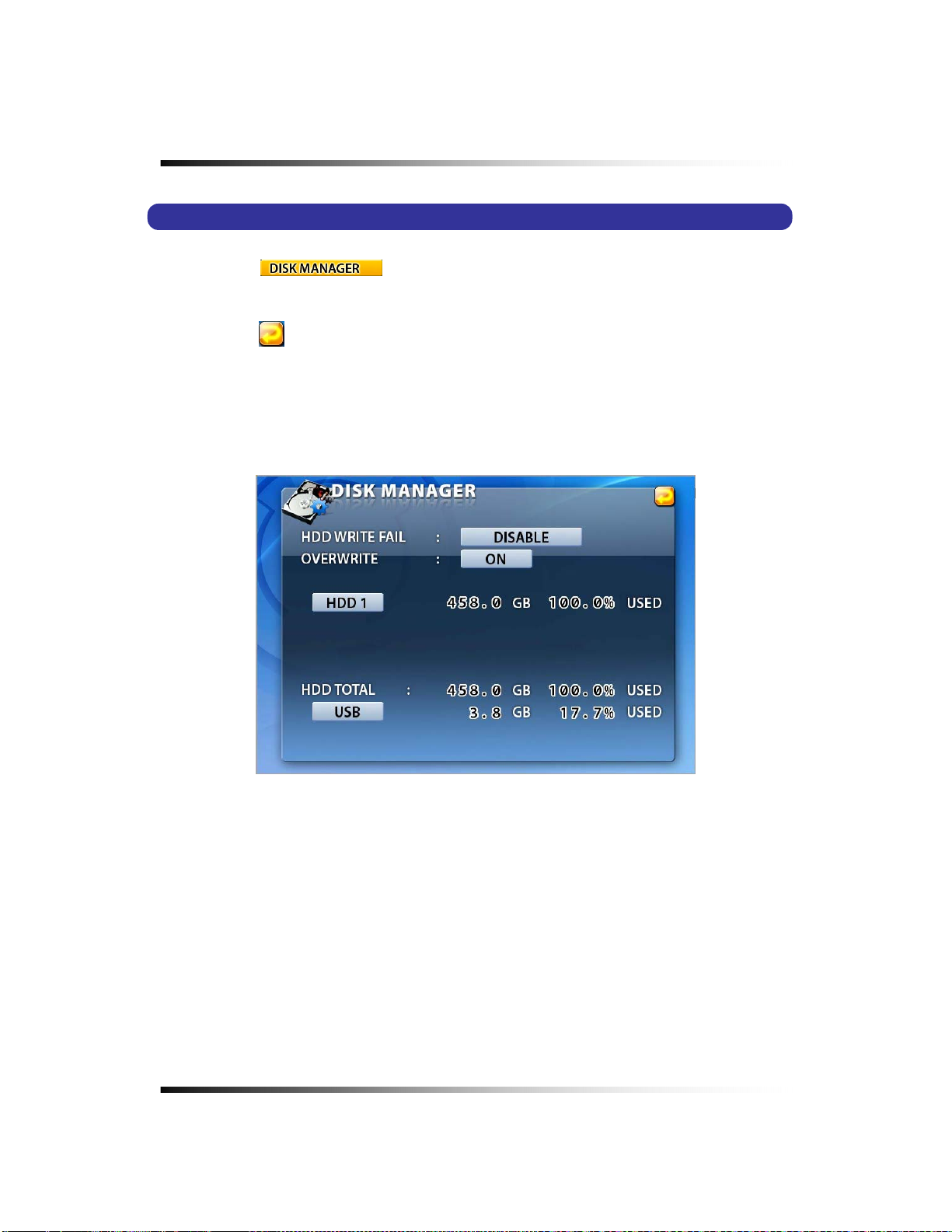
Stand-alone DVR Instruction Manual
7-3. DISK MANAGER
▫ Click the “ ” button in the SETUP menu and the DISK MANAGER window
will be displayed (See Fig.7-25).
▫ Click the (EXIT) button to return to the SETUP menu.
▫ A DVD R/W (USB) and 1 Hard Disk Drives can be installed, and all information in regards to
the drives will automatically display on the DISK MANAGER window.
[Fig.7-25 DISK MANAGER window]
90
Page 91

7. Setup
7-3.1. HDD WRITE FAIL
If HDD is in full and the OVERWRITE on the HDD is turned OFF in the recording mode, the
system will activate the relay output (See section 5-4.3) for a siren or other device.
▫
Click the HDD WRITE FAIL button in the DISK MANAGER window and select RELAY 1
OUT or DISABLE.
[Fig.7-26 HDD Write Fail button]
7-3.2. HDD OVERWRITE
▫ Click the OVERWRITE button to select the ON or the OFF. If the ON is selected, the
system continues recording by overwriting start from the first index of the recorded file
even though the space of HDD is in full. If the OFF is selected, the system will stop
recording when the space of HDD is in full.
[Fig.7-27 Overwrite button]
7-3.3. Format
When you install the new Hard Disk Drives (HDD), it should be formatted before recording.
Formatting is possible only when the system is in the LIVE mode.
▫ Click the “HDD or USB” button to format and then the HDD or USB FORMAT message box
will be displayed (See Fig.7-28).
▫ Click the “OK” button, and you can see the formatting process of the HDD.
▫ Click the “CANCEL” button to return to the Disk Manager.
[Fig.7-28 HDD FORMAT window]
91
Page 92

Stand-alone DVR Instruction Manual
7-4. CAMERA
▫ Click the “CAMERA” button in the SETUP menu and the CAMERA menu will be displayed
(See Fig.7-29). To change the settings in the CAMERA menu, stop recording by clicking
the RECORD icon on the MENU window. It is possible only in the LIVE mode.
▫ Click the UP/DOWN button on the right hand side of the CAMERA menu to switch the page.
▫ Click the (EXIT) button to return to the SETUP menu.
[Fig.7-29 CAMERA menu]
92
Page 93
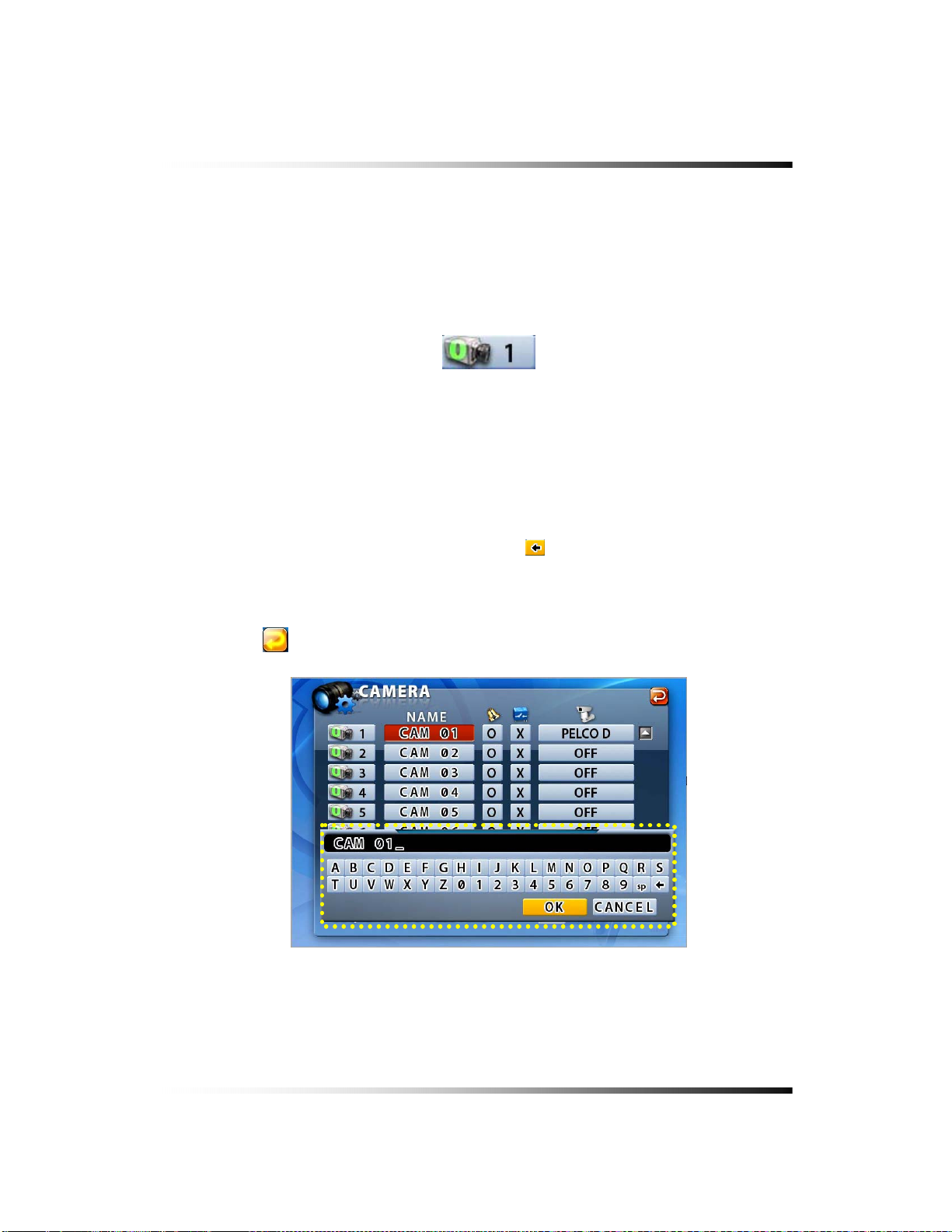
7. Setup
7-4.1. Camera ON/OFF
▫ Click on each of the channels to select the “
O” or “X” in the CAMERA menu. If the “O” is
selected, the corresponding video channels (CAM 01 through CAM 16) will be displayed
on the screen. If the “
X” is selected, the corresponding video channels (CAM 01 through
CAM 19) won’t be displayed.
[Fig.7-30 Camera ON/OFF button]
7-4.2. Camera Name (Camera Title)
▫ Click the NAME (Camera Title) button in the CAMERA menu and the On Screen Keyboard
will be displayed as shown in Fig.7-31.
▫ Delete the existing NAME (Camera Title) with the
button on the On Screen Keyboard.
▫ Enter the new NAME up to 8 characters by using the On Screen Keyboard and click on the
OK button to save. Click on the CANCEL button to cancel.
▫ Click the
(EXIT) button to return to the SETUP menu.
[Fig.7-31 Camera Name Setting Keyboard window]
93
Page 94
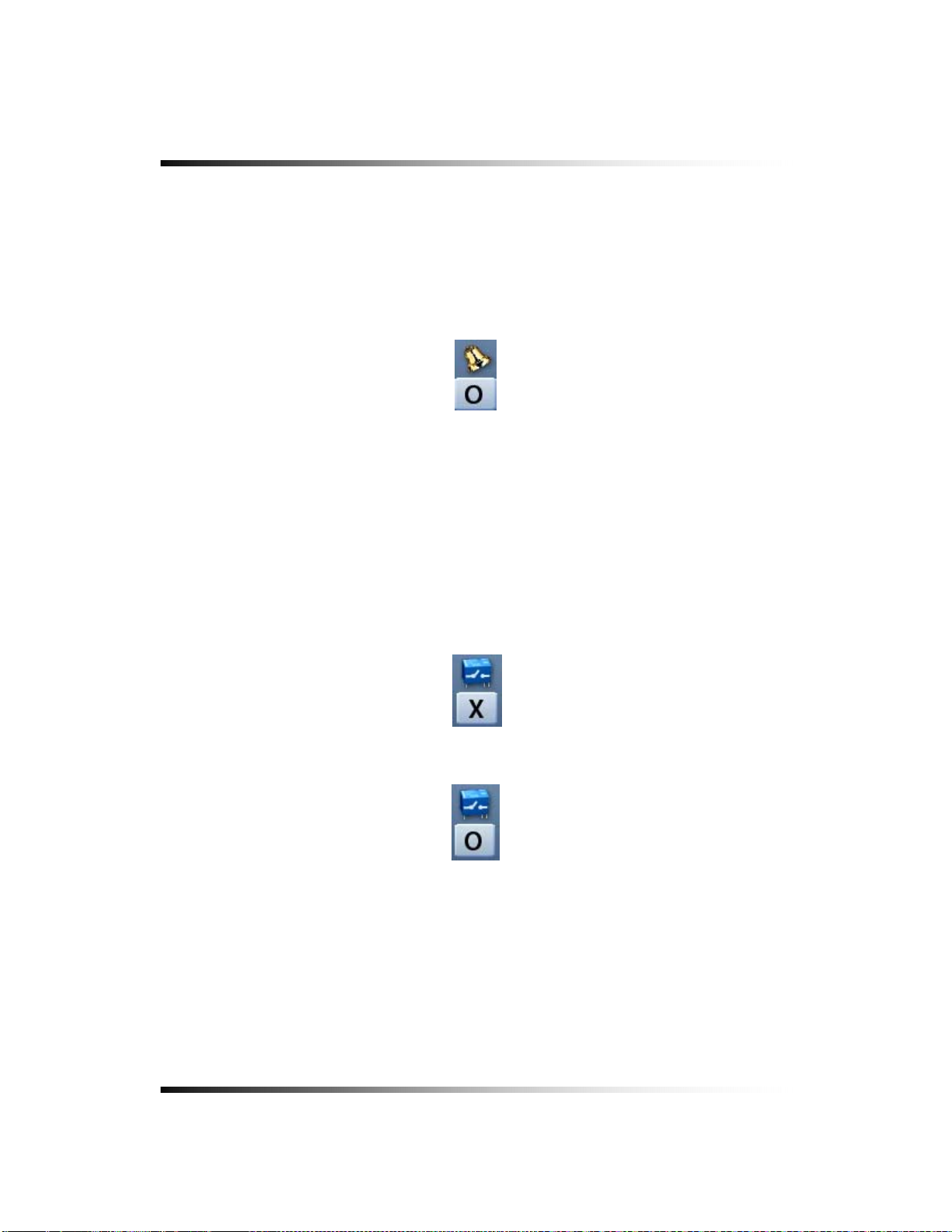
Stand-alone DVR Instruction Manual
7-4.3. Buzzer
In order to alert users, the Buzzer will sound at that time video signal lost.
▫ Click on each of the channels you wish to turn the buzzer “ON” or “OFF”. If the “O” is
selected, the buzzer will sound when video signal lost and if the “X” is selected, the buzzer
won’t sound.
[Fig.7-32 Buzzer button]
7-4.4. Relay
The system will automatically activate a siren or other device through the Relay Output on
the rear panel when video signal lost.
▫ Click on each of the channels you wish to select the Relay Output “O” or “X”. If the “O” is
selected, the Relay Output will be turned on to activate a siren or other device when video
signal lost.
[Fig.7-33 Relay OFF]
[Fig.7-34 Relay ON button]
94
Page 95
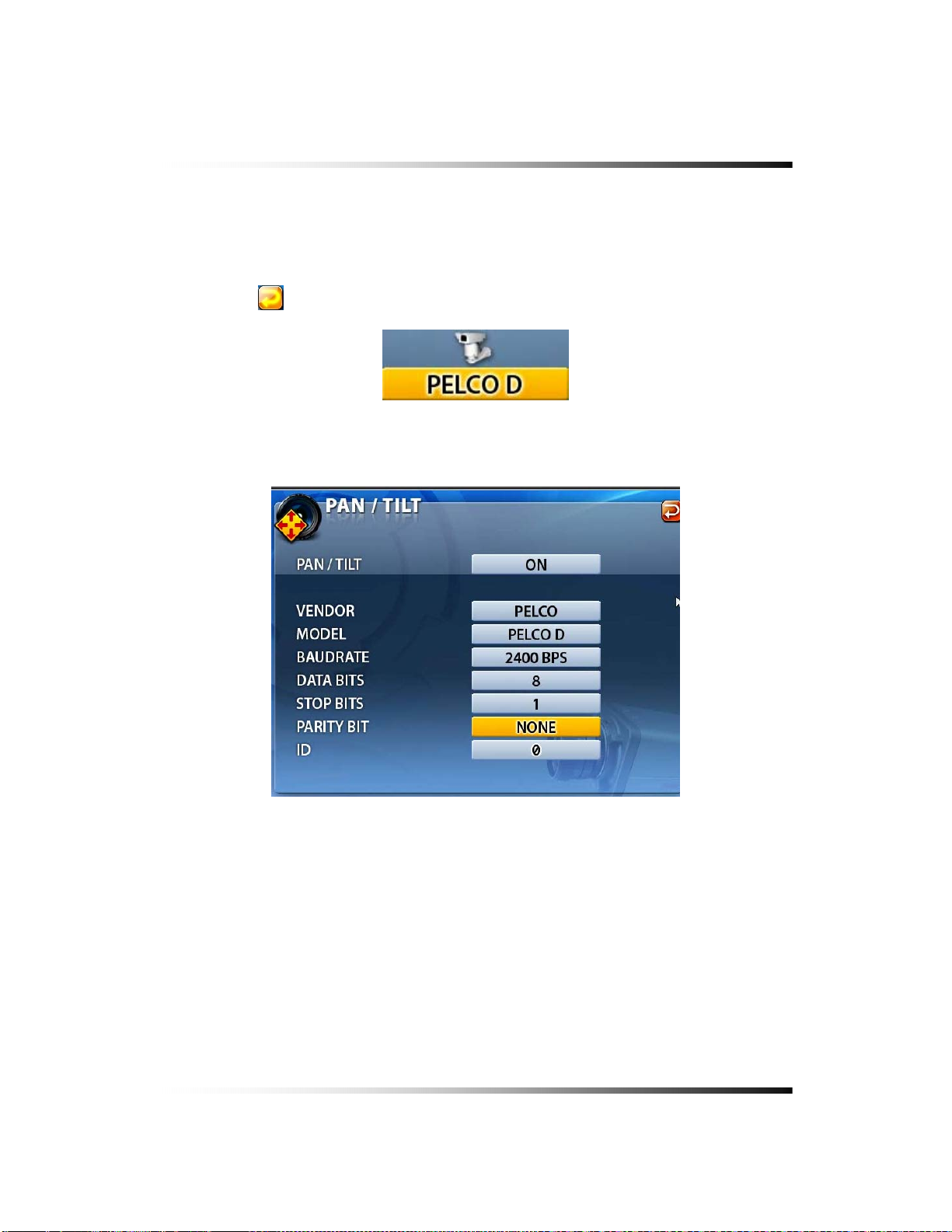
7. Setup
7-4.5. Pan/Tilt Settings
▫ Click the PAN/TILT button on the corresponding channels in the CAMERA menu, then the
PAN/TILT window will be displayed as shown in Fig.7-36.
▫ Click the (EXIT) button to return to the CAMERA menu.
[Fig.7-35 PA N /TILT button]
[Fig.7-36 PAN/TILT window]
95
Page 96

Stand-alone DVR Instruction Manual
▫ Pan/Tilt Vendor select
Click the “PAN/TILT” button in the PAN/TILT window, then the vendor lists will show up.
Select a vendor on the vendor lists by clicking the mouse.
[Fig.7-37 PAN/TILT]
[Fig.7-38 PAN/TILT Vendor lists]
▫ Model
Click the “MODEL” button in the PAN/TILT window and then select the model on the pop-
up lists by clicking the mouse.
[Fig.7-39 MODEL button]
[Fig.7-40 PAN/TILT Model pop-up window]
96
Page 97

▫ Baud rate
Click the “BAUD RATE” button in the PAN/TILT window and choose a value among
1200bps, 2400bps, 4800bps, 9600bps, 19200bps, 38400bps, 57600bps and 115200bps
on the Baud Rate pop-up window by clicking the mouse.
[Fig.7-41 BAUDRATE button]
7. Setup
[Fig.7-42 Baud Rate pop-up window]
▫ Data Bits
Click the “DATA BITS” button in the PAN/TILT window and choose a value among 5, 6, 7
and 8 on the Data Bits pop-up window by clicking the mouse.
[Fig.7-43 DATA BITS button]
[Fig.7-44 Data Bits pop-up window]
97
Page 98

Stand-alone DVR Instruction Manual
▫ Stop Bits
Click the “STOP BITS” button in the PAN/TILT window and select 1 or 2 on the Stop Bits
pop-up window by clicking the mouse.
[Fig.7-45 STOP BITS button]
[Fig.7-46 Stop Bits pop-up window]
▫ Parity Bit
Click the “PARITY BIT” button in the PAN/TILT window and choose a value among NONE,
ODD, EVEN, STICK and ZERO on the Parity Bit pop-up window by clicking the mouse.
[Fig.7-47 PARITY BIT button]
[Fig.7-48 Parity Bit pop-up window]
▫ PTZ ID
- Click the PTZ ID button in the PAN/TILT window, then On Screen Keyboard will show up.
- Delete the current ID with the button and choose a number among “0” to “255” by
using the On Screen Keyboard, and then click OK button to save it. The ID should be
identical to one PTZ camera has.
- Click the “CANCEL” button to return to the previous value.
Fig. 7-48-1 PTZ ID
98
Page 99

7. Setup
7-4.6 Display
▫ Click the DISPLAY button in the CAMERA menu and select the ON or OFF. If the “ON” is
selected, the camera name (camera title) in the LIVE mode will be displayed on the screen.
If the “OFF” is selected, the camera name (camera title) in the LIVE mode won’t be
displayed.
[Fig.7-49 Display ON/OFF button]
7-4.7 Sequencing dwell time
▫ Click the “SEQUENCING DWELL” button in the CAMERA menu and choose a value
among 1, 2, 3, 4 and 5seconds on the dwell time pop-up window by clicking the mouse.
[Fig.7-50 Sequencing Dwell Time button]
[Fig.7-51 Sequencing Dwell Time pop-up
99
Page 100

Stand-alone DVR Instruction Manual
7-5. AUDIO
▫ Click on the AUDIO button in the SETUP menu and then the AUDIO menu will be displayed
on the screen.
▫ Click the (EXIT) button to return to the SETUP menu.
[Fig.7-52 AUDIO menu]
7-5.1. Microphone Volume
▫ Adjust audio volume by clicking the ▲ or ▼ button.
[Fig.7-53 Microphone Volume control button]
100
