Clover Electronics HDC150 User Manual
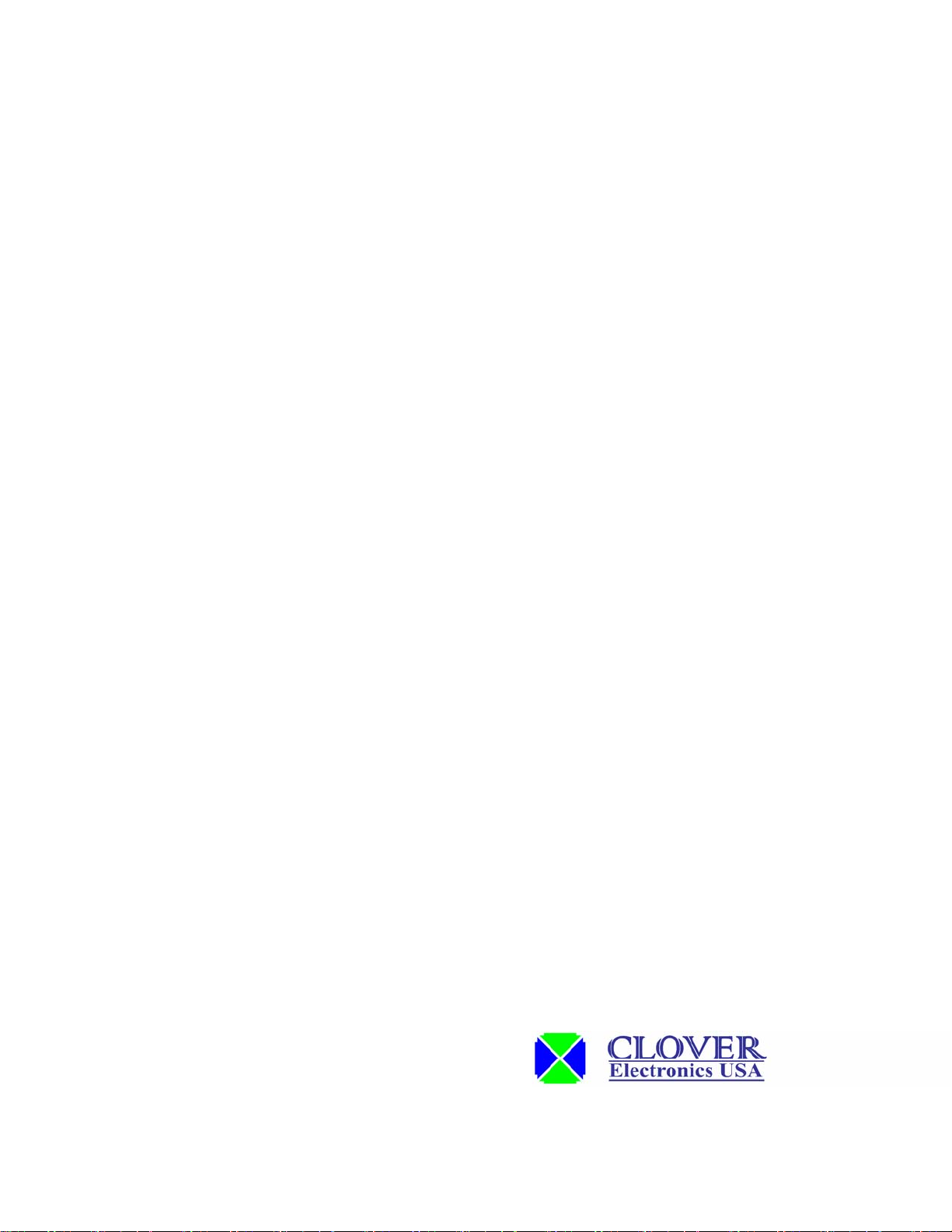
INSTRUCTION
MANUAL
3D-DNR
TRUE DAY/NIGHT IR CAMERA
MODEL HDC150
Copyright © 2009 Clover Electronics U.S.A. All Rights Reserved.
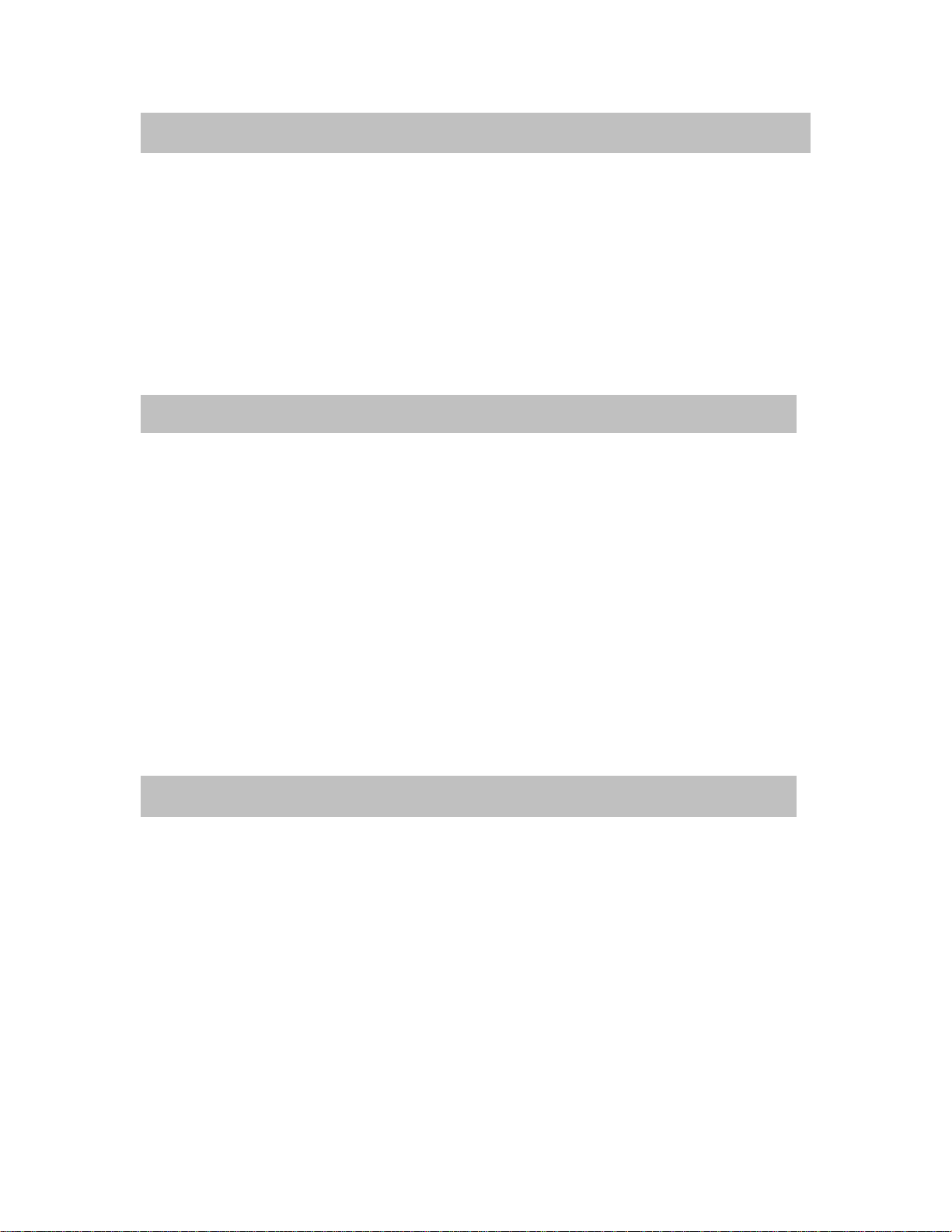
PRECAUTIONS
• To avoid electrical shock, do not open the case of this product.
• Operate this product using only the supplied AC Power supply.
• Do not overload electrical outlets or extension cords; this can result in fire or electric
shock.
• Keep this product away from strong magnetic fields.
• Do not expose this product in direct sunlight or strong reflected rays.
• Refer servicing to qualified personnel only.
• Do not change or modify this product, the warranty will be voided.
FEATURES
• Weatherproof (IP67)
• 1/3” Sony Super HAD CCD
• High Resolution 550 TV Lines (Color), 600 TV Lines (B/W)
• Rugged Steel Construction
• On Screen Display (OSD)
• True Day/Night (Built-in ICR: IR Cut Filter Removal)
• 3D DNR (Digital Noise Reduction) with 3D filter
• D-WDR (Digital Wide Dynamic Range)
• Total 42 Infrared LEDs with a CDS sensor
• Up to 130’ IR range (depends on scene reflection)
• DC Auto Iris Vari-focal Lens (2.8-12mm)
• Attached Universal Mounting Bracket and 100’ cable
• Dual Voltage(AC 24V/DC 12V)
INSTALLATION
1. Attach the mounting bracket base① to the wall or ceiling, wherever you want to
install the camera. Locate a wall stud or ceiling joist and secure the bracket base①
using the supplied screws. Attach the mounting bracket② to the base① and secure
them using the supplied screws.
2. Lock the mounting bracket with the locking ring③.
3. Turn the pivot locking screw④ with the provided hex-head wrench counter-
clockwise to set the desired angle of camera toward objects and turn it clockwise to
secure. It can be used for wall-mount or ceiling-mount application depending on
setting this pivot locking screw.
4. Loosen the locking screw⑤ with the provided hex-head wrench and turn the camera
clockwise or counter-clockwise to upright images on the screen and turn it clockwise
to secure.

5. If necessary, change the settings to get the best images depending on your application
by using the button on the bottom of the camera.
- Get rid of the cap⑥ for the OSD button by turning counter-clockwise and then
change the settings (refer to the included instruction manual for OSD Control).
- Turn the cap⑥ clockwise to secure after changing the settings.
6. Connect the one end of 100’ cable (supplied) to the BNC (F) of 5’ cable attached to
the camera and the other end (BNC) of cable to the video devices such as DVR,
monitor/TV. Plug the provided AC power supply to the DC jack (red) on the end of
100’ cable.
