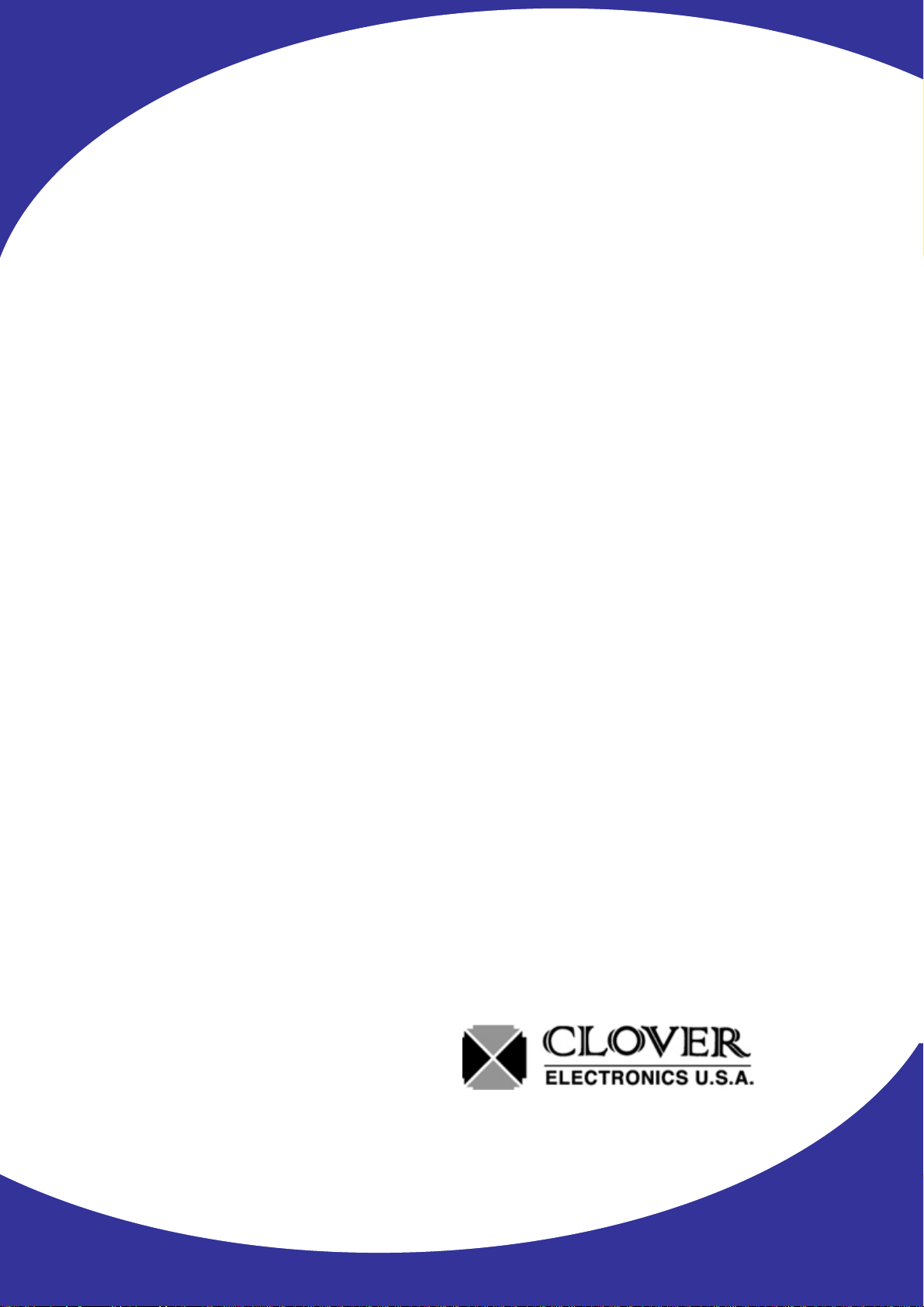
INSTRUCTION MANUAL
Contents
Stand-Alone 8 Channel
DIGITAL VIDEO RECORDER
MODEL CDR0850
Copyright © 2007 Clover Electronics U.S.A. All Rights Reserved.
1
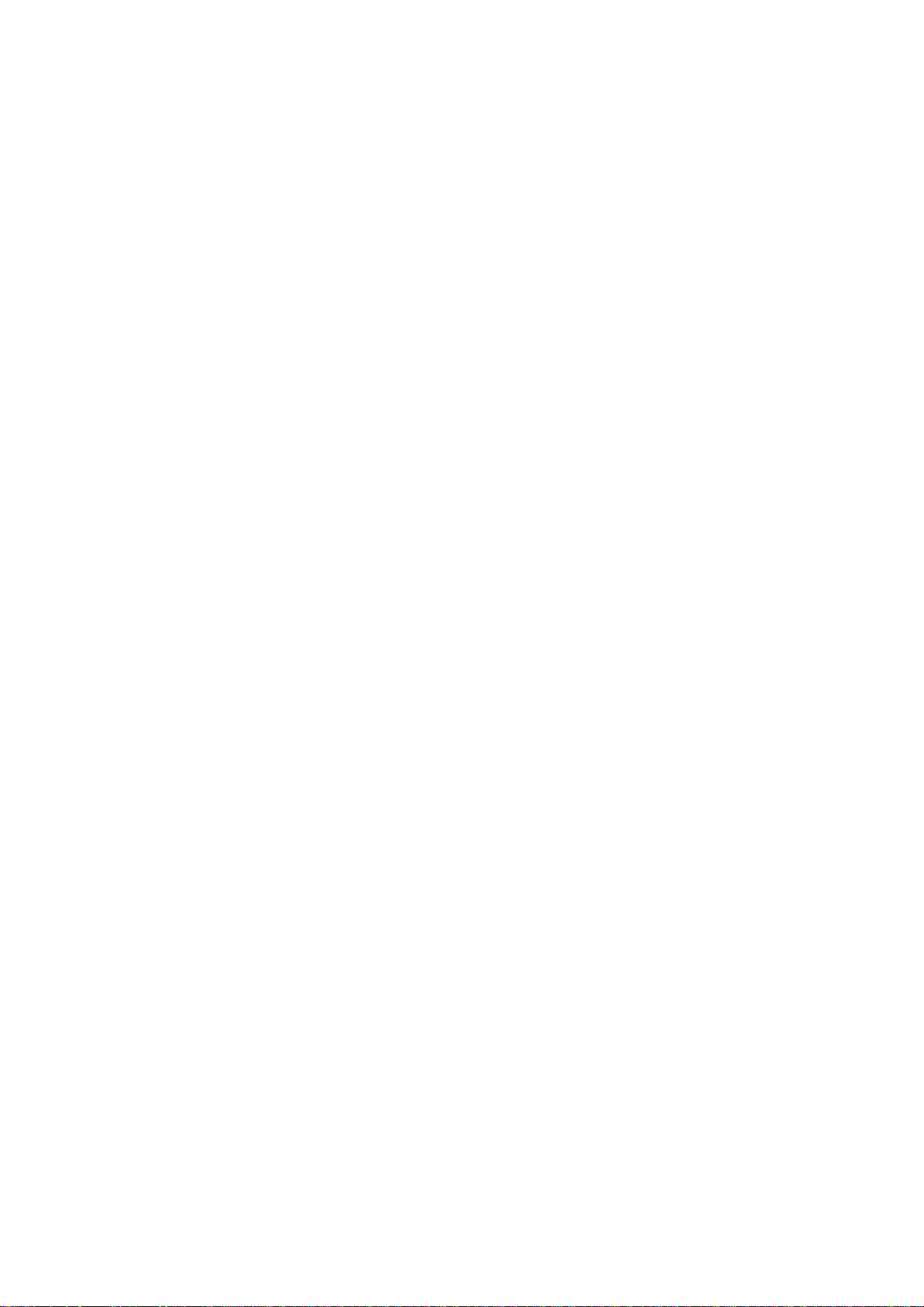
2
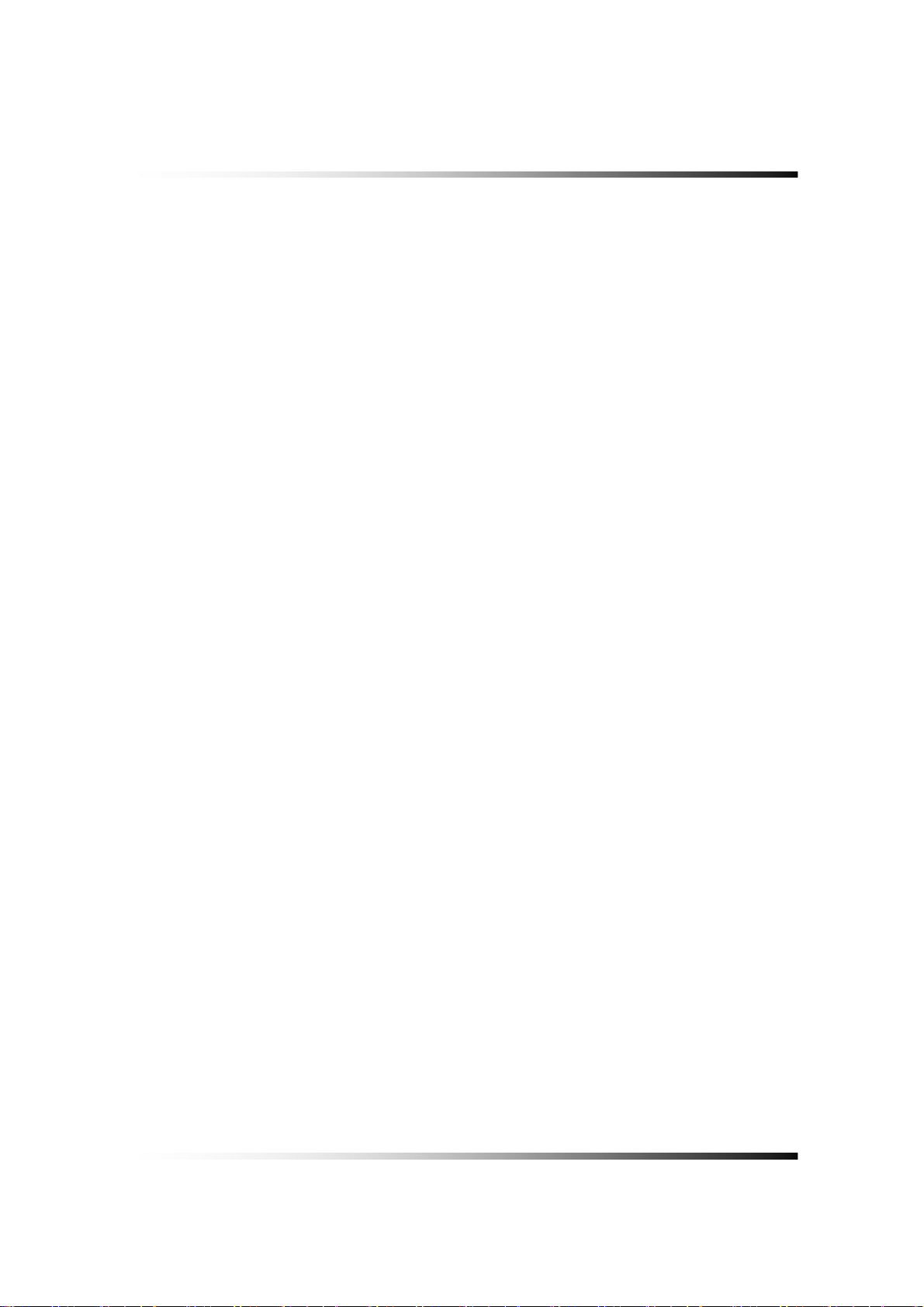
Contents
CONTENTS
ABOUT THIS MANUAL ..........................................................................................................................9
UNPACKING .........................................................................................................................................11
STAN D-ALONE DVR (DIGITAL VIDEO RECORDER) UNIT................................................................... 12
FEATURES............................................................................................................................................13
WHAT TO DO AT THE TIME OF INSTALLATION ..............................................................................15
SPECIFICATIONS..................................................................................................................................17
INSTALLATION ....................................................................................................................................19
5-1. CONTROLS AND CONNECTORS (FOR 8CH & 16CH DVR) ........................................................ 20
5-2. NOTE FOR INSTALLATION ....................................................................................................... 22
5-3. SYSTEM CONNECTION........................................................................................................... 23
5-4. INSTALLATION........................................................................................................................ 24
5-4.1. Camera Connection .................................................................................................................... 24
5-4.2. Monitor Connection..................................................................................................................... 24
5-4.3. Sensor Connection and RELAY IN &OUT...................................................................................26
5-4.4. RS232C Connection ...................................................................................................................27
5-4.5 Connection to an Ethernet (Optional) Network............................................................................. 28
5-4.6. POWER CONNECTION .............................................................................................................29
HOW TO OPERATE .............................................................................................................................31
6-1. GENERAL INFORMATION......................................................................................................... 33
6-2. OPERATING INTERFACE ......................................................................................................... 34
6-3. IR REMOTE CONTROLLER...................................................................................................... 35
6-4. POWER ON/OFF.................................................................................................................... 36
6-4.1. POWER ON ................................................................................................................................36
6-4.2. POWER OFF ..............................................................................................................................36
6-4.3. APPEARANCE OR DISAPPEARANCE OF POWER BUTTON.................................................. 37
6-5. MENU BAR ON/OFF............................................................................................................... 38
6-6. DISPLAY SCREEN .................................................................................................................. 39
6-6.1. FULL SCREEN ...........................................................................................................................39
3

Stand-alone DVR Instruction Manual
6-6.2. SPLIT SCREENS........................................................................................................................ 40
6-7. LIVE .................................................................................................................................... 41
6-7.1. FULL SCREEN ...........................................................................................................................41
6-7.2. SPLIT SCREEN .......................................................................................................................... 41
6-7.3. SEQUENCING SCREENS.......................................................................................................... 42
6-7.4. LIVE AUDIO................................................................................................................................43
6-7.5. ZOOM ......................................................................................................................................... 44
6-7.6. OSD ON / OFF............................................................................................................................ 45
6-7.7. PAN / TILT................................................................................................................................... 46
6-7.8. SYSTEM STATUS.......................................................................................................................48
6-7.9. POWER LOSS LISTS ................................................................................................................. 49
6-7.10. VIDEO LOSS LIST.................................................................................................................... 51
6-8. RECORD ............................................................................................................................... 53
6-8.1. Manual (Continuous) recording................................................................................................... 53
6-8.2. Manual Event Recording.............................................................................................................53
6-8.3. Timer Recording.......................................................................................................................... 54
6-8.4. Timer Event Recording................................................................................................................55
6-8.5. Recording Icons .......................................................................................................................... 56
6-9. REPLAY .............................................................................................................................. 57
6-9.1. QUICK REPLAY..........................................................................................................................57
6-9.2. REPLAY...................................................................................................................................... 57
6-9.2.1. Playback Devices................................................................................................................. 58
6-9.2.2. Set the Start Time.................................................................................................................58
6-9.2.3. Replaying ............................................................................................................................. 60
6-9.2.4. Disappearance of Replay control buttons ............................................................................62
6-10. COPY................................................................................................................................64
6-10.1. Copying devices........................................................................................................................ 64
6-10.2. Set the Copy Start Time (Copying extent) .................................................................................65
6-10.3. Set the Copy End Time (Copying extent)..................................................................................67
6-10.4. Copying the recorded data during replaying ............................................................................. 68
SETUP...................................................................................................................................................71
7-1. SETUP................................................................................................................................74
7-2. SYSTEM ............................................................................................................................. 75
4
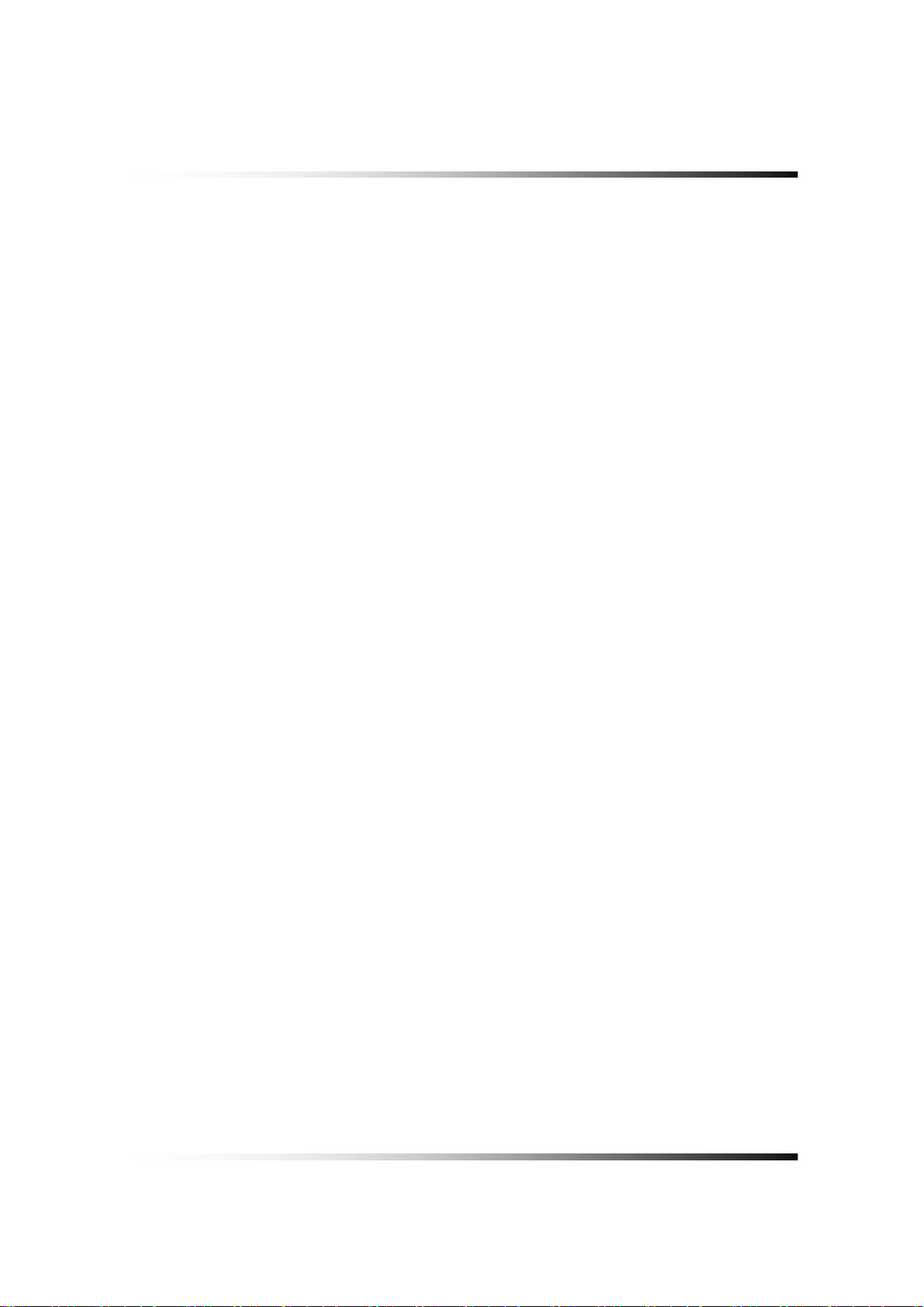
Contents
7-2.1. TIME / DATE ...............................................................................................................................76
7-2.2. SYSTEM CONFIG ...................................................................................................................... 78
7-2.2.1. FACTORY DEFAULT ........................................................................................................... 78
7-2.2.2. LOAD CONFIG / BACKUP CONFIG.................................................................................... 79
7-2.3. PASSWORD ............................................................................................................................... 82
7-2.4. IR REMOTE ID ...........................................................................................................................83
7-2.5. FIRMWARE UPDATE ................................................................................................................. 84
7-2.6. SYSTEM INFO............................................................................................................................ 84
7-3. DISK MANAGER ................................................................................................................ 85
7-3.1. HDD WRITE FAIL ....................................................................................................................... 86
7-3.2. HDD OVERWRITE......................................................................................................................86
7-3.3. Format.........................................................................................................................................86
7-4. CAMERA............................................................................................................................. 88
7-4.1. Camera ON/OFF......................................................................................................................... 89
7-4.2. Camera Name (Camera Title)..................................................................................................... 89
7-4.3. Buzzer......................................................................................................................................... 90
7-4.4. Relay........................................................................................................................................... 90
7-4.5. Pan/Tilt Settings..........................................................................................................................91
7-4.6 Display .........................................................................................................................................95
7-4.7 Sequencing dwell time .................................................................................................................95
7-5. AUDIO................................................................................................................................. 96
7-5.1. Camera Channel......................................................................................................................... 97
7-5.2. Audio Recording ON/OFF ........................................................................................................... 97
7-5.3. Microphone Volume .................................................................................................................... 98
7-6. RECORD ............................................................................................................................ 99
7-6.1. Record ICON Display.................................................................................................................. 99
7-6.2. All Manual / Timer recording button........................................................................................... 100
7-6.3. All Motion ON / OFF, Sensitivity and Velocity Setting................................................................ 101
7-6.4. All Sensors ON / OFF................................................................................................................102
7-6.5. Size (Recording Resolution) ..................................................................................................... 102
7-6.6. Recording Speed ......................................................................................................................103
7-6.7. Recording Quality ..................................................................................................................... 104
7-6.8. Recording Mode........................................................................................................................ 105
7-6.8.1. Manual Recording .............................................................................................................. 105
5
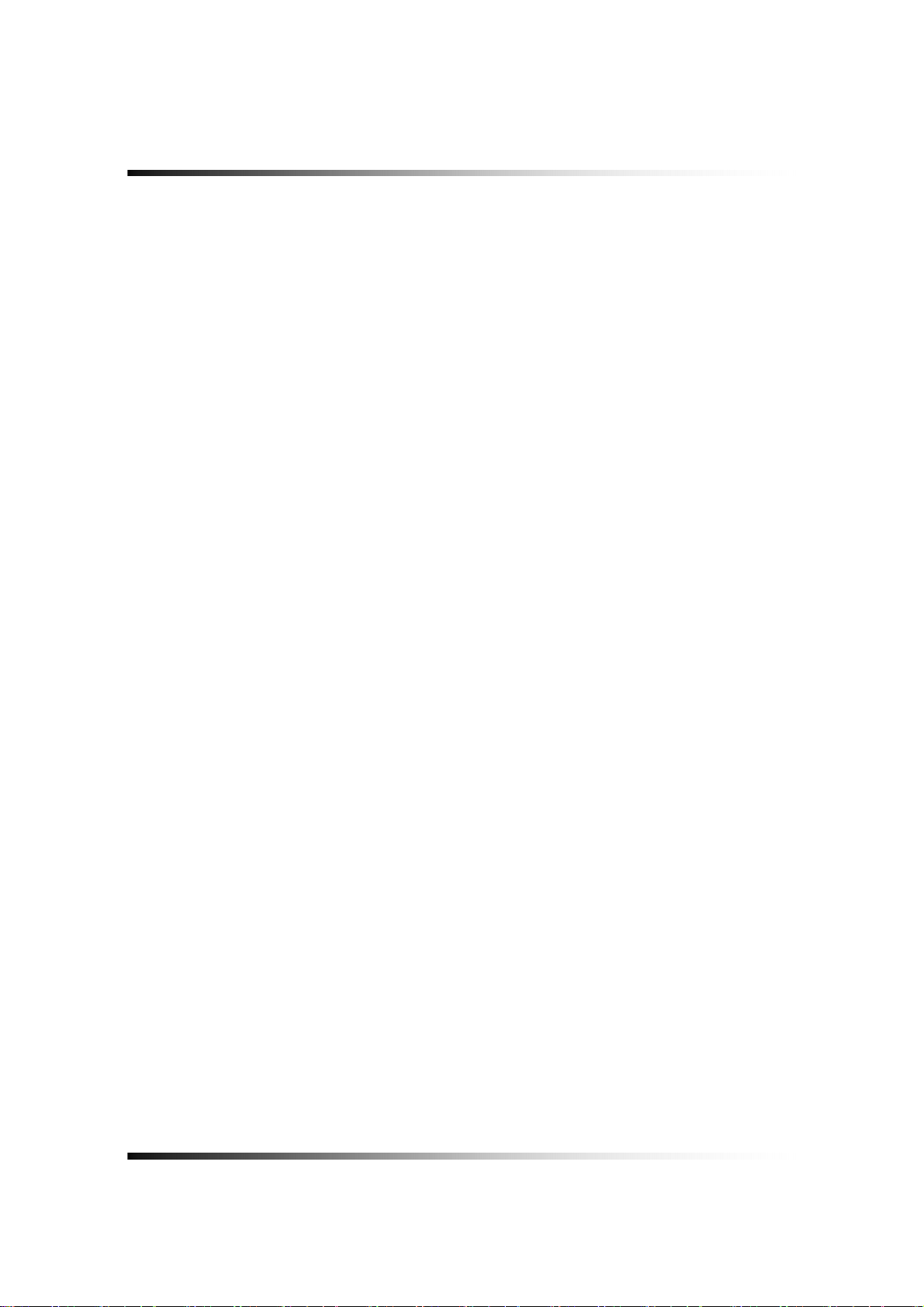
Stand-alone DVR Instruction Manual
7-6.8.2. Manual Event Recording....................................................................................................105
7-6.8.3. Timer Recording (Schedule Recording) ............................................................................. 105
7-6.8.4. Timer Event Recording.......................................................................................................105
7-6.9. Recording by Motion Detection ................................................................................................. 106
7-6.10. Recording by Sensor (PIR Sensor)......................................................................................... 114
7-7. NETWORK........................................................................................................................ 117
7-7.1. IP Mode..................................................................................................................................... 117
7-7.2. GATEWAY, SUBNET, IP ADDRESS.......................................................................................... 118
7-7.3. Port ........................................................................................................................................... 119
7-7.3.1 Port Forwarding .................................................................................................................. 119
7-7.4. MAC ID ..................................................................................................................................... 120
7-7.5. MNS (MAC NAME SERVER).................................................................................................... 120
7-7.6. DDNS (DYNAMIC DOMAIN NAME SYSTEM).......................................................................... 122
7-7.7. HOW TO SETUP AND USE THE DDNS................................................................................... 123
7-7.7.1. Router. ...............................................................................................................................123
7-7.7.2. Registration to the DDNS server........................................................................................ 124
7-8. VIDEO ENHANCE ............................................................................................................ 125
7-8.1. VIDEO ENHANCEMENT ON EACH CAMERA......................................................................... 126
7-8.2. VIDEO ENHANCEMENT ON VGA OUTPUT............................................................................ 127
REMOTE HOST PROGRAM............................................................... ..................................................129
8-1. REMOTE PROGRAM OVERVIEW............................................................................................ 130
8-2. INSTALLING THE PROGRAM TO PC........................................................................................ 131
8-3. INTERNET EXPLORER .......................................................................................................... 132
8-4. REMOTE HOST.................................................................................................................... 134
8-4.1. Setup.........................................................................................................................................135
8-4.2. Connection................................................................................................................................137
8-4.3. Switch the Normal Screen to Full Screen.................................................................................. 138
8-4.4. Speaker / Microphone ............................................................................................................... 139
8-4.5. Copy..........................................................................................................................................140
8-5. PLAYER ............................................................................................................................ 142
INSTALLATION OF ADDITIONAL HDDS...........................................................................................149
9-1. HDD (HARD DISK DRIVE) INSTALLATION.......................................................................... 150
6
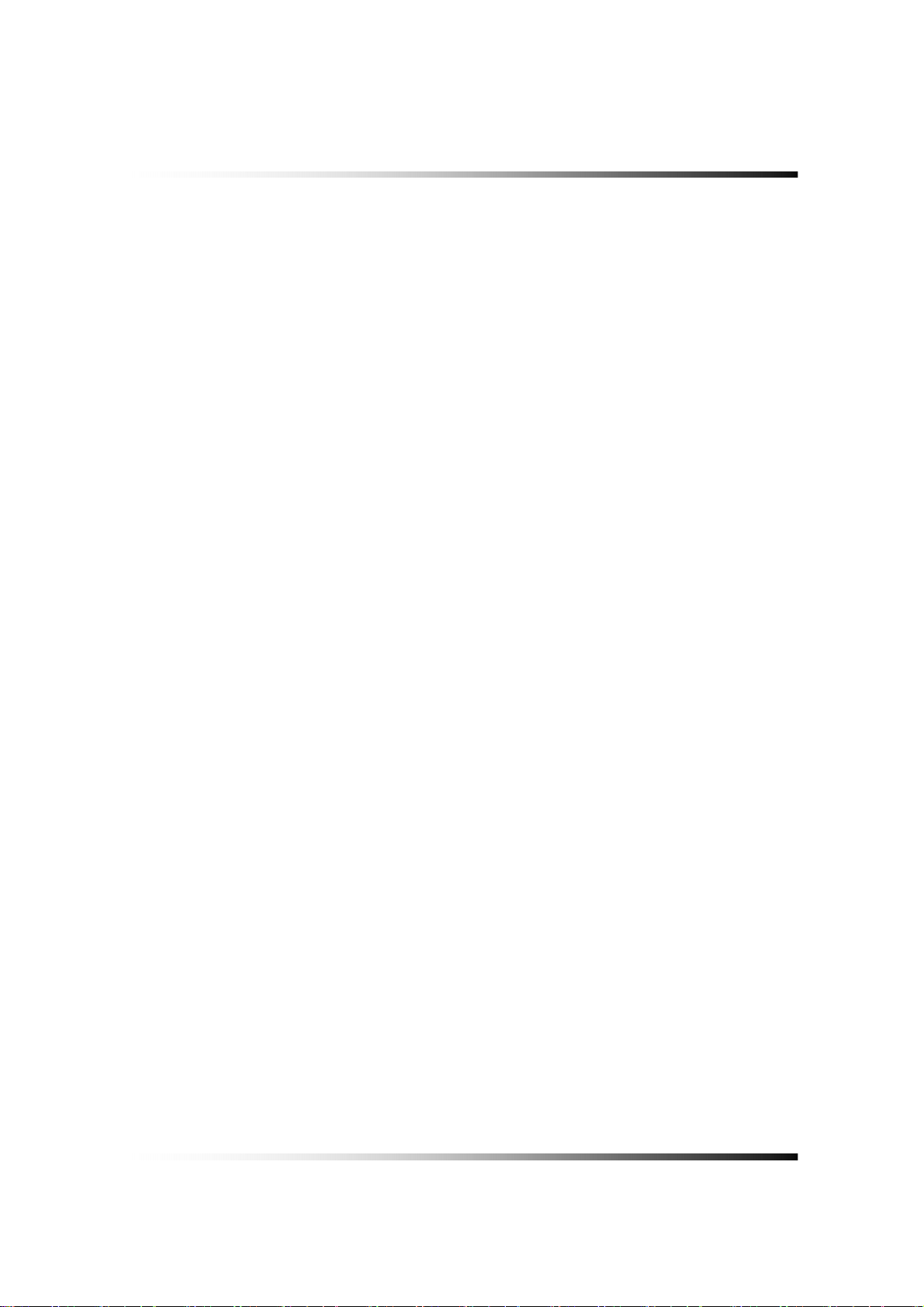
Contents
9-2. INSTALLATION OF AN ADDITIONAL HDD.................................................................................. 151
APPENDIX...........................................................................................................................................153
RECORDING TIME TABLE ............................................................................................................. 154
FACTORY DEFAULT SETTINGS ...................................................................................................... 155
FAQ .....................................................................................................................................................159
I CANNOT LOGIN ......................................................................................................................... 160
LIMITED 2YEAR WARRANTY ............................................................................................................161
HOW TO OBTAIN FACTORY SERVICE............................................................... ...............................162
7
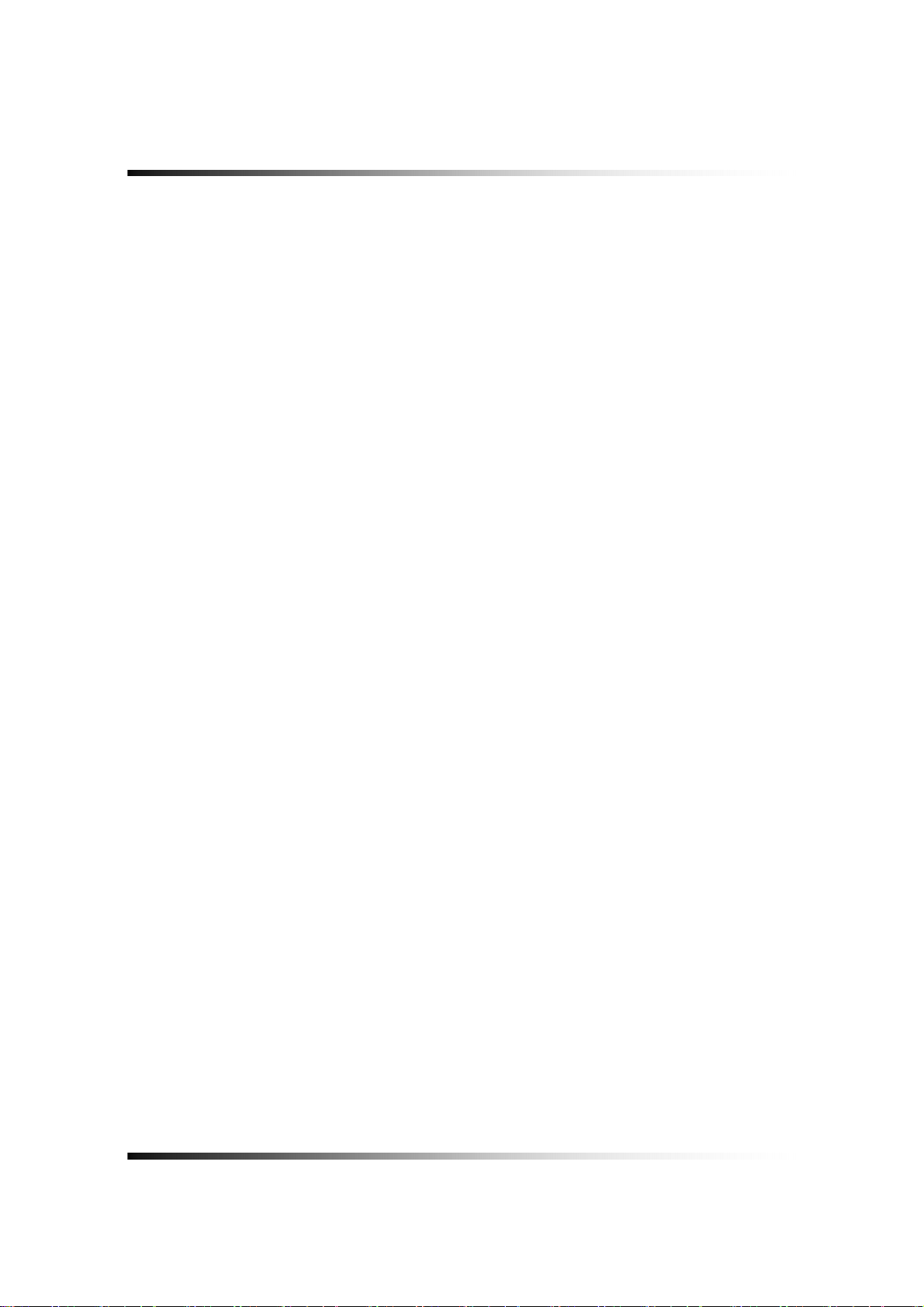
Stand-alone DVR Instruction Manual
8
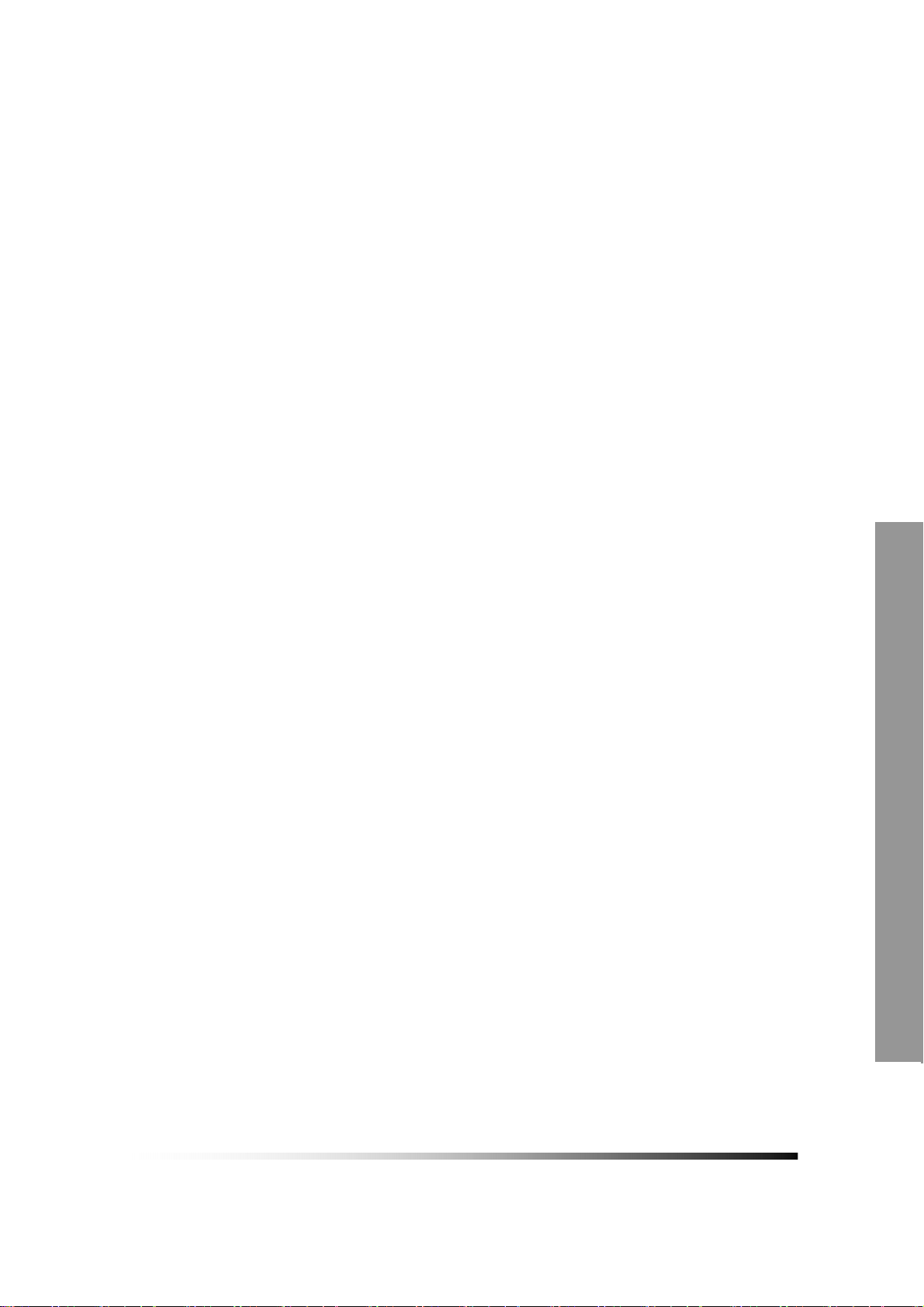
About this manual
This is the Instruction Manual for Stand-alone type DVR model CDR0850.
This Manual describes how to install and operate the Stand-Alone DVR and provides
specifications and features.
Please read this manual thoroughly and follow the installation process before using Stand-
alone DVR (Note: Be sure to correctly follow step 3. What to do at the time of installation).
Contact our dealers when you have any queries.
9

Stand-alone DVR Instruction Manual
10
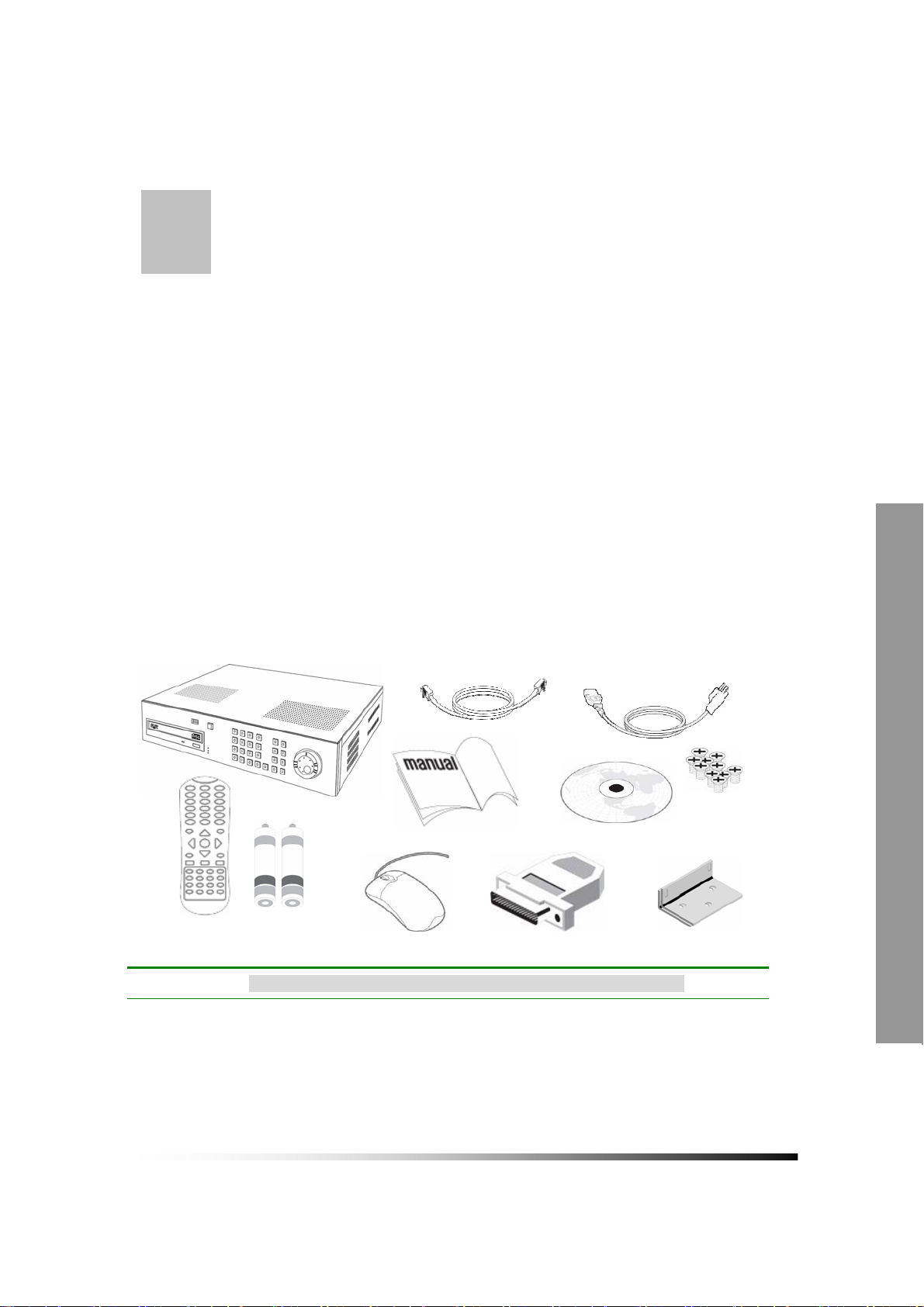
1
Care should be taken when unpacking to avoid damaging the unit.
Please check that the following items are included:
Unpacking
▶ Stand-alone DVR unit
▶ All Accessories : Bracket, Power Cable, Screws
▶ Remote Controller & Battery
▶ PS2 Mouse
▶ DSUB 26p Connector (Sensor Input, Relay Output Selection)
▶ Instruction Manual
▶ Host Program (SmViewer) on CD
▶ RJ-45 Cable
Note: Contact your dealer immediately if any components are missing.
11
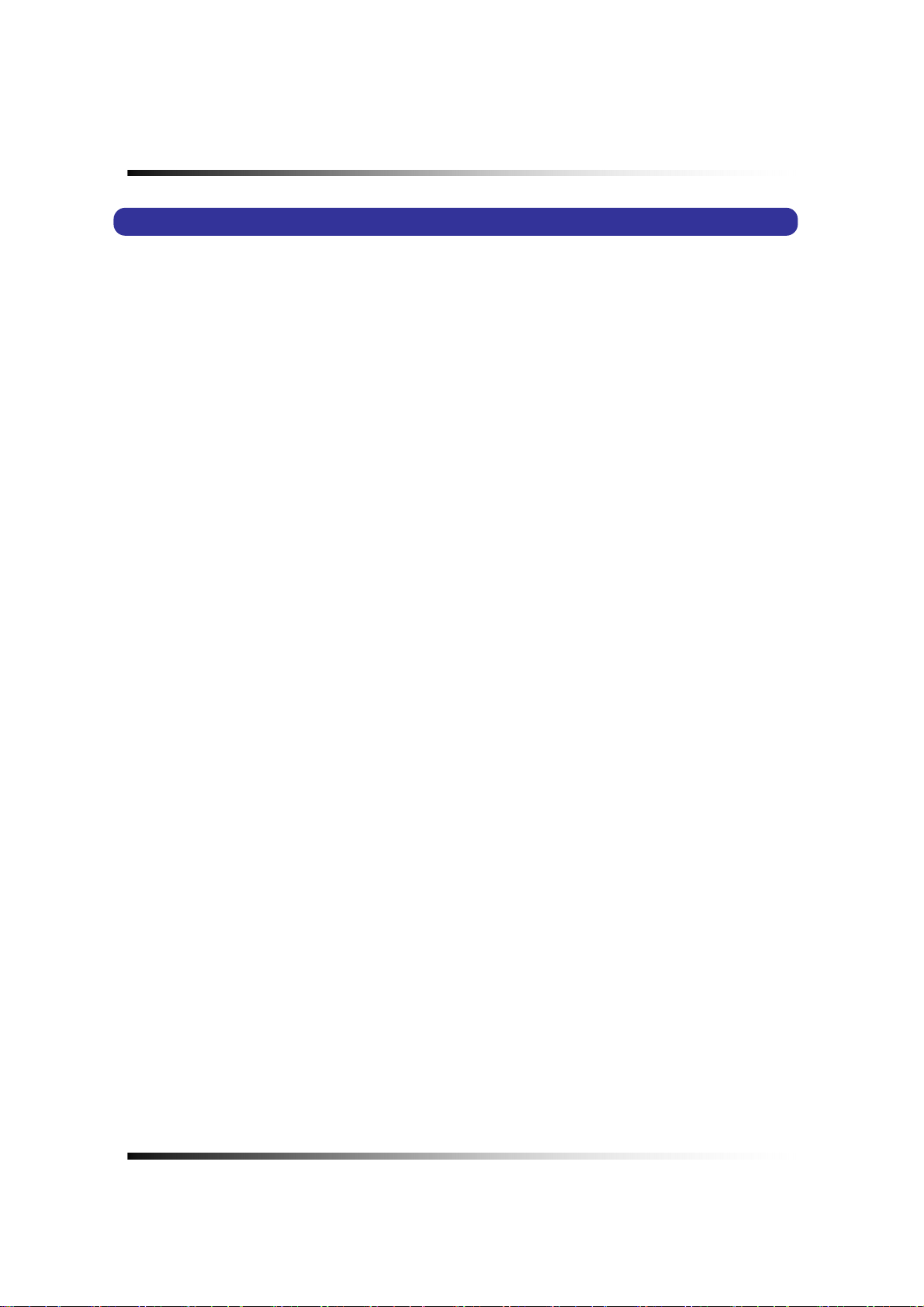
Stand-alone DVR Instruction Manual
Stand-alone DVR (Digital Video Recorder) Unit
CDR0850 is the most reliable and functional embedded DVR system available today. The system
displays 8 channels of live images in Real Time speed, compresses data digitally and records
them to the Hard Disk Drive, which can be replayed and searched easily any time.
The CDR0850 supports easy back up via USB port, DVD R/W, CD R/W and networking in both
static & dynamic IP modes.
User can remotely view live images or search the recorded images.
Under emergency situation, the remote operator can control, turn on and turn off the field
installed alarms, such as a siren or light.
It is a very user- friendly DVR system. User can control the CDR0850 by Mouse or Buttons on
the front panel or Remote controller.
12
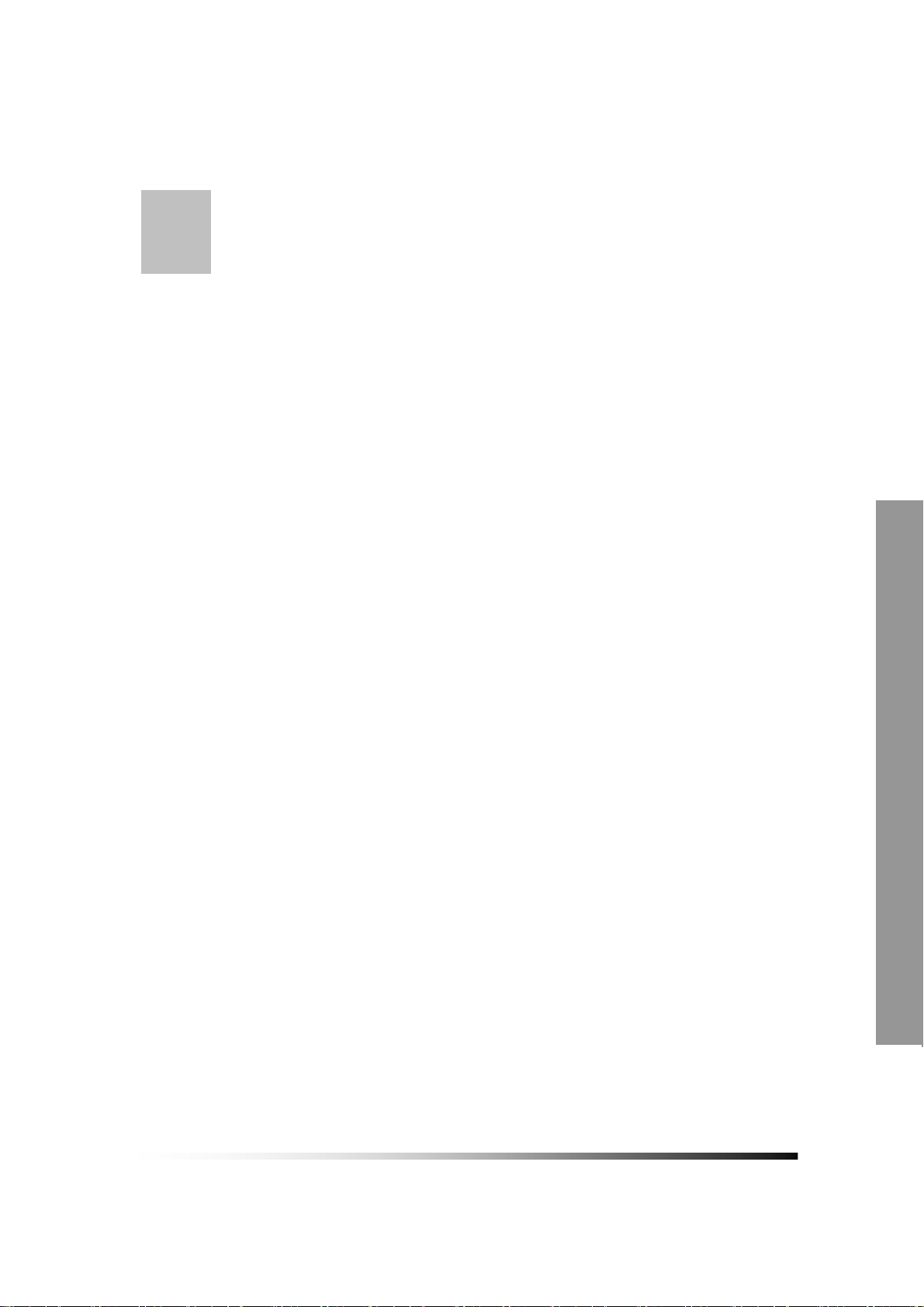
2
▶ Multi Functional Record
-Powerful, multiple Record Modes available: Manual (Continuous), Timer, and Motion
Detection Recording.
▶ User friendly GUI
-A few simple buttons for Easy control.
▶ Automatic System Recovery
-Automatic and Complete System recovery within 10 seconds.
▶Easy PTZ control via RS port
-No need to use PTZ controller
-PTZ control from remote PC
▶ Simple Network Configuration -DHCP based automatic network set-up-Easy Network
Configuration from Dynamic IP to Dynamic IP
▶ MPEG-4 Algorithm Compression
-The most advanced compression available today.
▶ Multiple Video Display
-Support CCTV monitor or TV and High resolution video display by VGA monitor-Important
Image automatic display by spot monitor.
▶ Flexible Networking -Support TCP/IP and Remote Control on all DVR features-Up to 10
users can remote access simultaneously.
▶ Internet Explorer
-Up to 10 users can remote access simultaneously.
▶ Easy Data Playback in any PC
-Back Up data convertible to AVI file format.
▶ Back UP
-DVD R/W, CD R/W, External HDD, Stick memory, and through network access.
▶ Jog/Shuttle
-Frame by frame playback/playback / Control the playback speed for both forward and
reverse by turning the shuttle to left or right.
Features
13
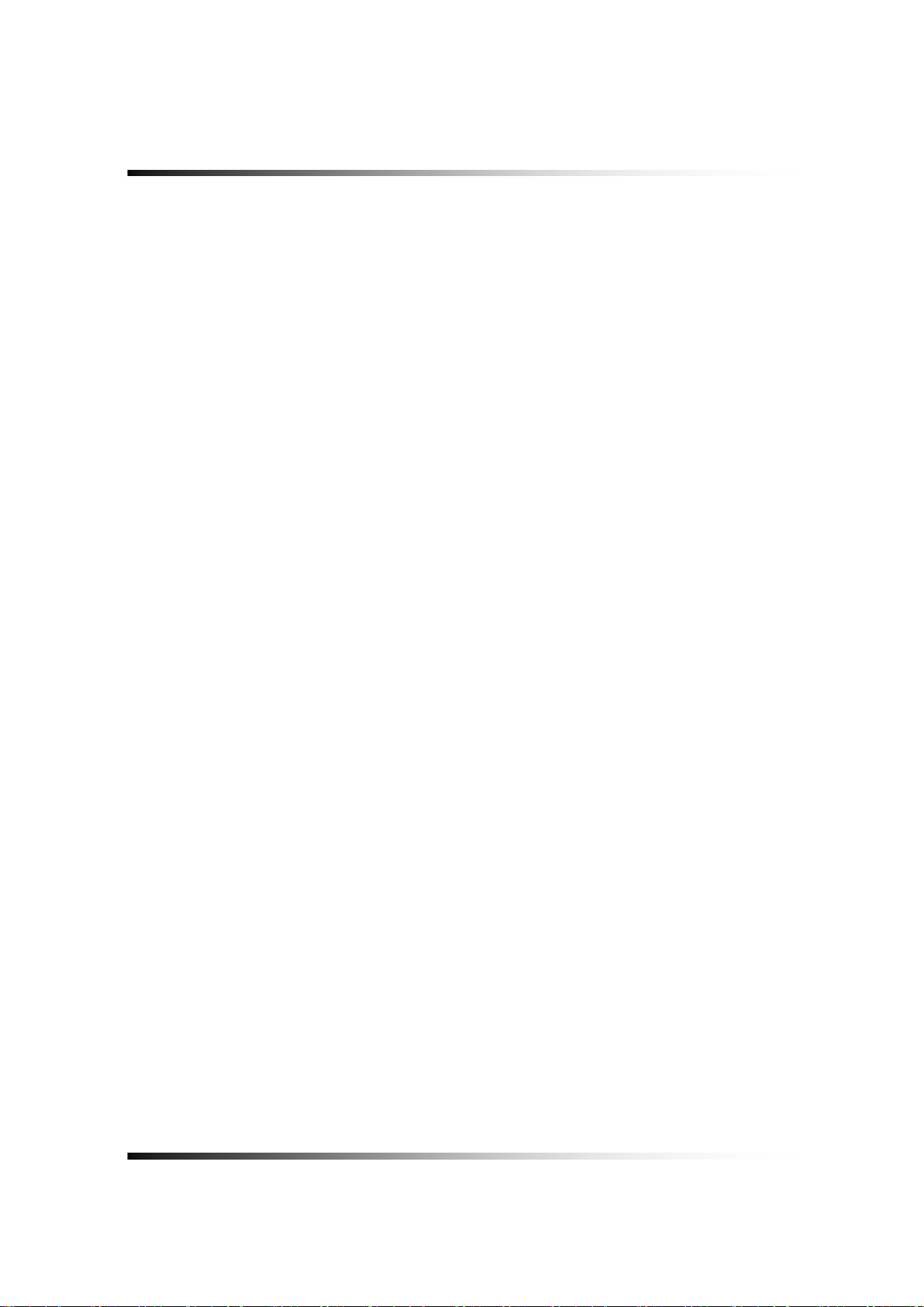
Stand-alone DVR Instruction Manual
14
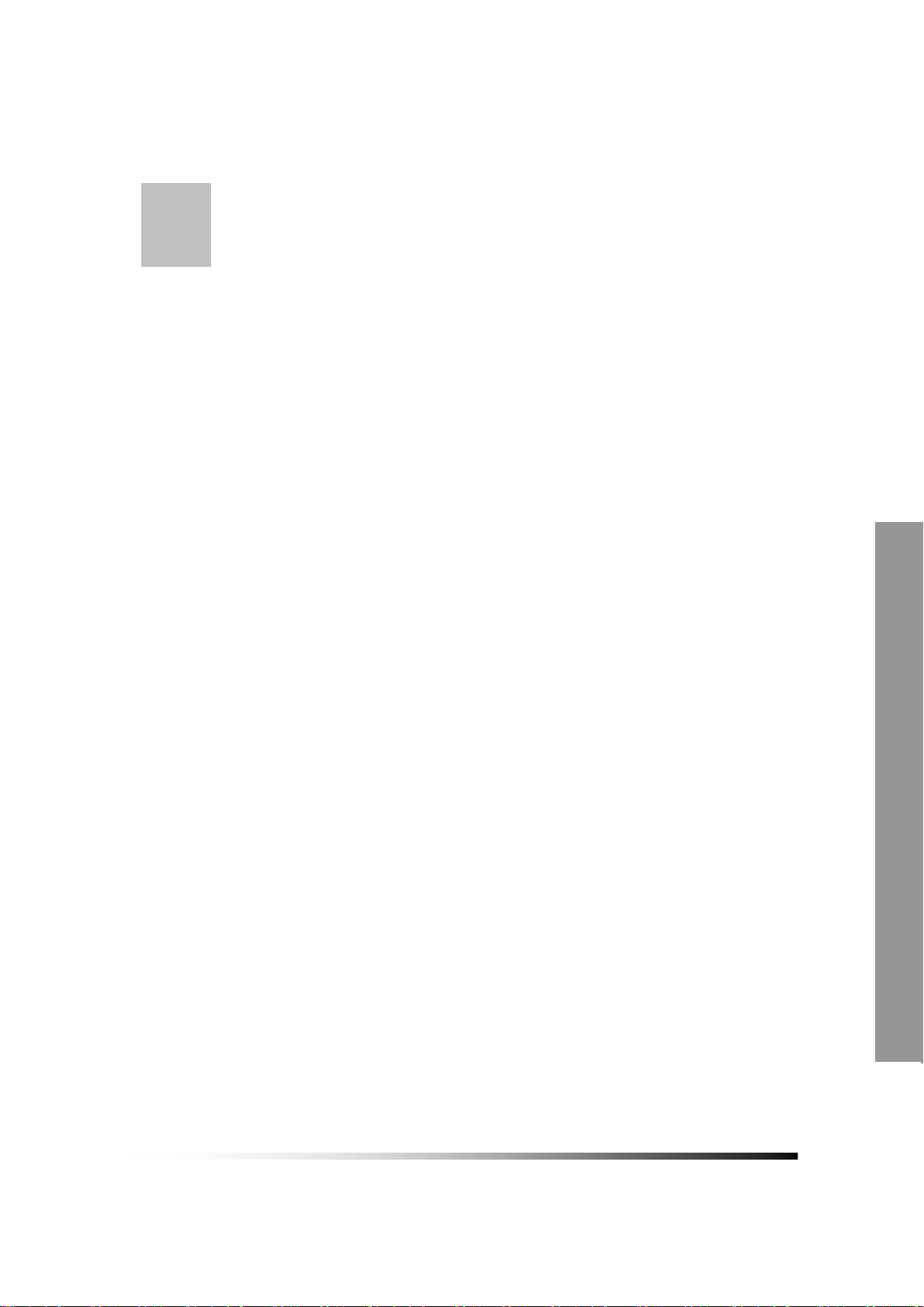
3
Stand-alone DVR should be installed in the following order;
1. Make sure all the required hardware is available.
2. Connect the cameras, the DVR unit and monitor (Refer to [Fig 5-3]).
4. Confirm live video is displayed on the monitor before going to the next step.
5. Select the Setup Menu and set current date and time (Refer to Section 7-2.1).
6. Run the FACTORY DEFAULT setting in the SYSTEM menu.
7. Perform HDD formatting.
What to do at the time of
Installation
- Stand-alone DVR unit (including HDD)
- Up to 8 cameras (including power source)
- CCTV or VGA monitor (or TV set)
- Network cable if connecting to a PC
8. Escape from Setup Menu.
9. Set values for required options.
10. Network cable should be connected to the DVR unit before turning the power on.
Refer to [Fig 5-11] for the cable specification.
15
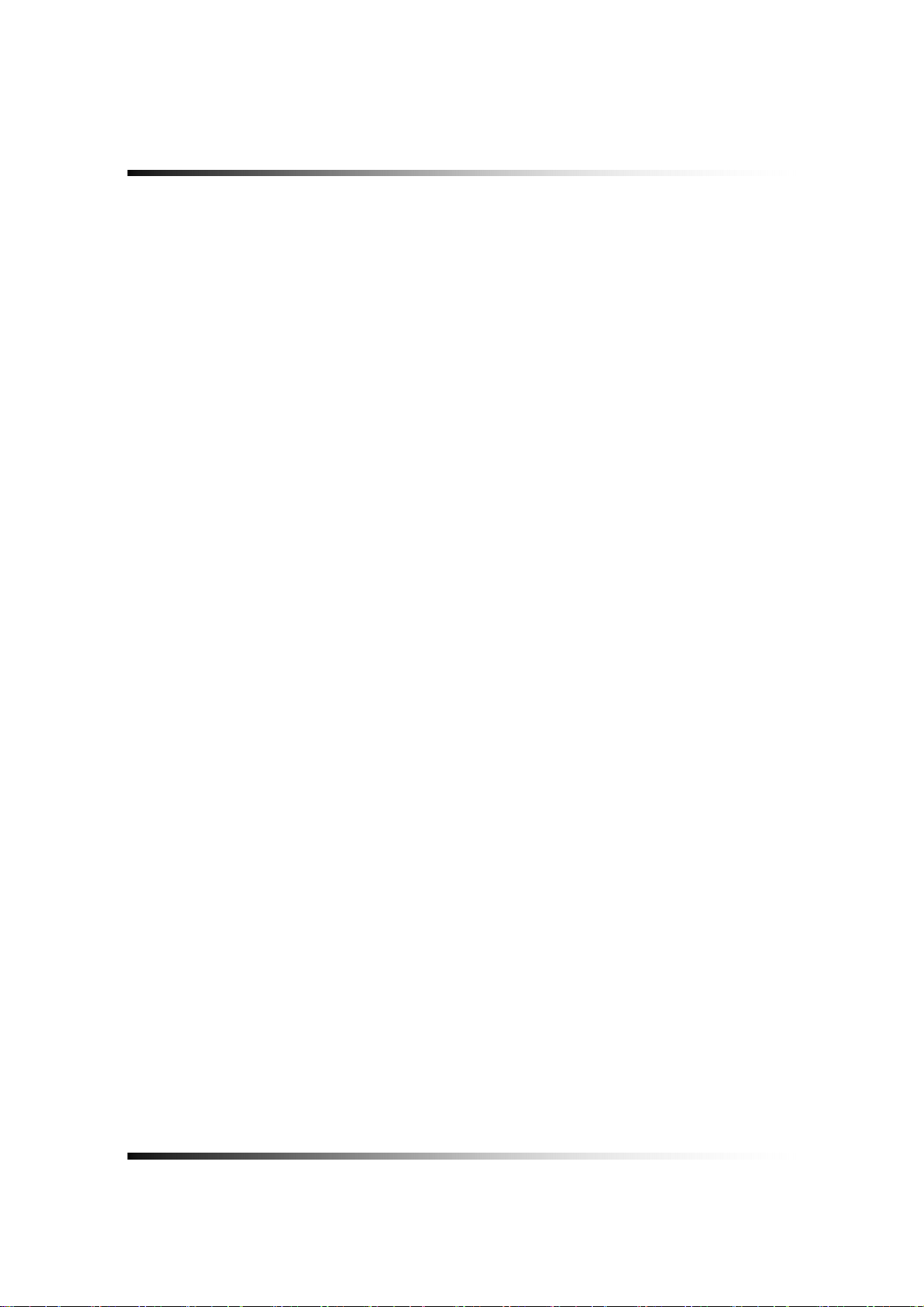
Stand-alone DVR Instruction Manual
16
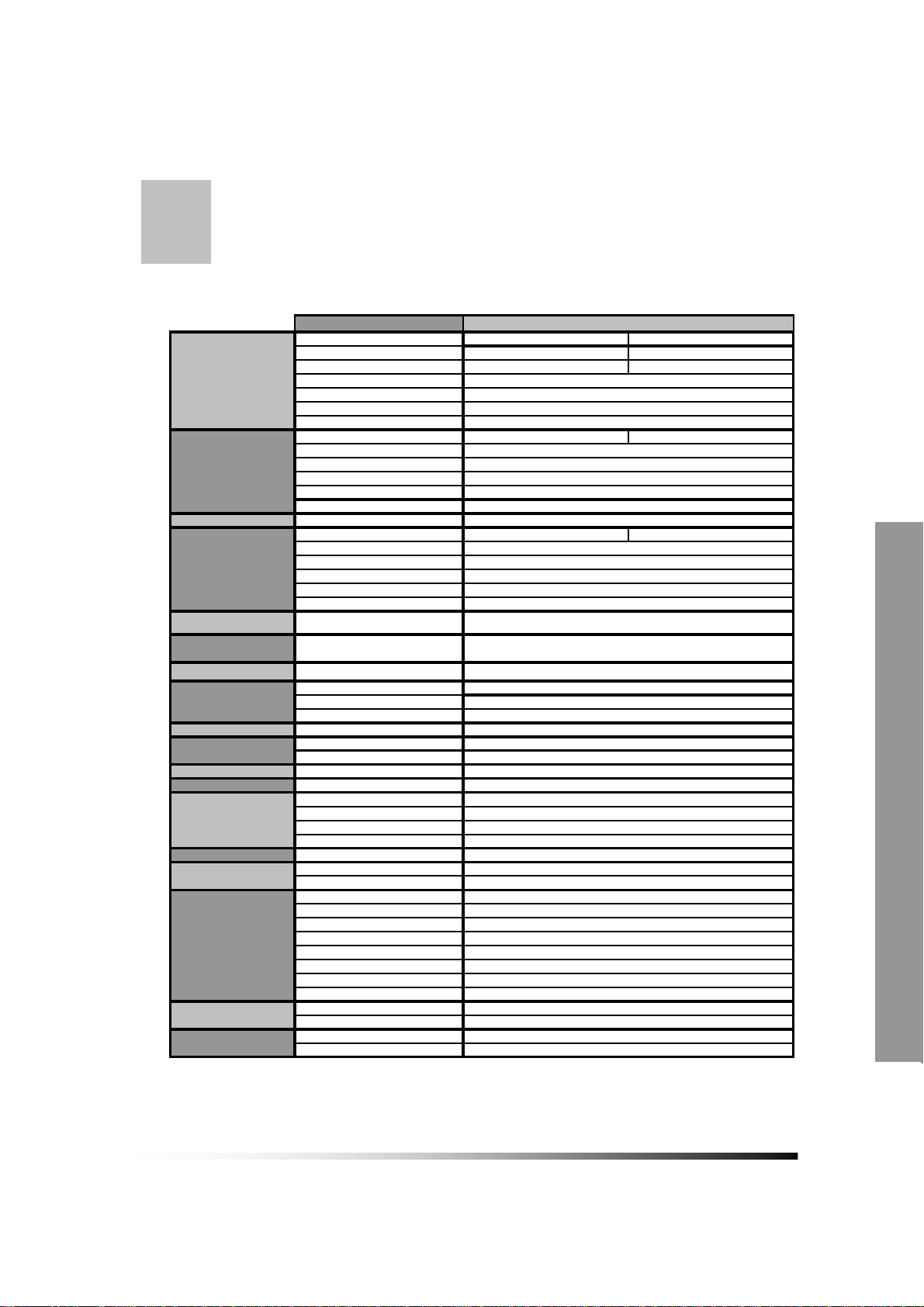
,
4
VIDEO SIGNAL
VIDEO FEATURES
AUDIO FEA TURES
RECORD
SEARCH
BACKUP
Recorded data rock
USER INTERFACE
NETWORK
PC Program
SERIAL
ALARM
POWER
CONNECTORS
MECHANICAL
ENVIRONMENT
Specifications
ITEM
Television System NTSC PAL
Refresh Rate 60 fields/sec 50 fields/sec
Video Resolution 720x480 720x576
Video Inputs
Video Input Signal
Video Outputs
Video Output Signal
Live 240 Frames/sec display 200 Frames/sec display
Zoom
Sequence
Display Format
Video enhance
VGA enhance
G.723
USB
HDD
Recording Speed 240 Frames/sec 200 Frames/sec
Recording resolution
Codec
Recording
Pre record
Material
Manual, Timer ,Motion, Alarm, Each
Camera
All Camera
DVD R/W, CD R/W, HDD, Stick
memory, through Network
Data protect in overwrite HDD
GUI
Operating interface
Operating Help
Ethernet 10/100M Auto
Remote viewer
PC Player
USB 2.0
RS232 / RS422 / RS485
Alarm Inputs
Alarm Outputs
Alarm latch up
Buzzer Out
IDE(ATA)
Input Voltage
Power consumption
Video Inputs
Video Outputs
Main, Aux monitor Output
VGA monitor Output
Alarm In/Out
RS485 /RS422
Ethernet
Mouse(PS2)
Dimension(m/m)
Weight
Operating Temperature
Humidity
720x480,720x240,360x240 (NTSC) / 720x576,720x288,360x288 (PAL)
[Fig 4-1. Specifications]
DESCRIPTIONS
8 Cameras
Composite 1.0 Vp-p 75 Ohms
8 looping, Main monitor, Aux monitor, SVHS, VGA
Composite 1.0 Vp-p 75 Ohms
2 times digital
Sequence display in Full size
1 screen(full), Quad pages split, 9 split
Brightness, Contrast control each camera
Brightness, Contrast, saturation
4ch Input / 1ch Output
Mpeg4
Timer, Motion, Alarm, Manual individually set
0~5 sec
3 IDE HDD(Auto overwrite)
Fast x128 , Slow, Forward, Revese, Frame by Frame
(DVD R/W Installed) Each Camera, ALL Camera, Time range
Time range, Back up
RGB 24bit full color
Mouse, Keypad, IR remote controllor, Network
Instant on screen display
TCP/IP, DHCP, MNS server
Same as DVR monitor (Mouse or Key botton)
DVD, CD, HDD bay, Stick memory, Internal
for external DVD R/W, CD R/W, HDD, Stick memory
8 camera Pan/Tilt, Remote control
8 Inputs
4 Relay Output(3A max)
1 ~ 10 sec
On/Off
3 HDD (1pc of 320GB Installed)
AC 110V/ 220V(Selectable) 50~60Hz
Approx. 80W
8 BNC
8 BNC(Looping)
2 BNC, 1 Y/C(mini DIN4P)
15pin HDSUB
26pin HDSUB
9pin DSUB
RJ45
6pin Mini DIN
430(W)x375(D)x90(H)
Approx. 22 Lbs
0 ~ 60° C
10 ~ 90%
Design and the specifications are subject to change without notice.
17
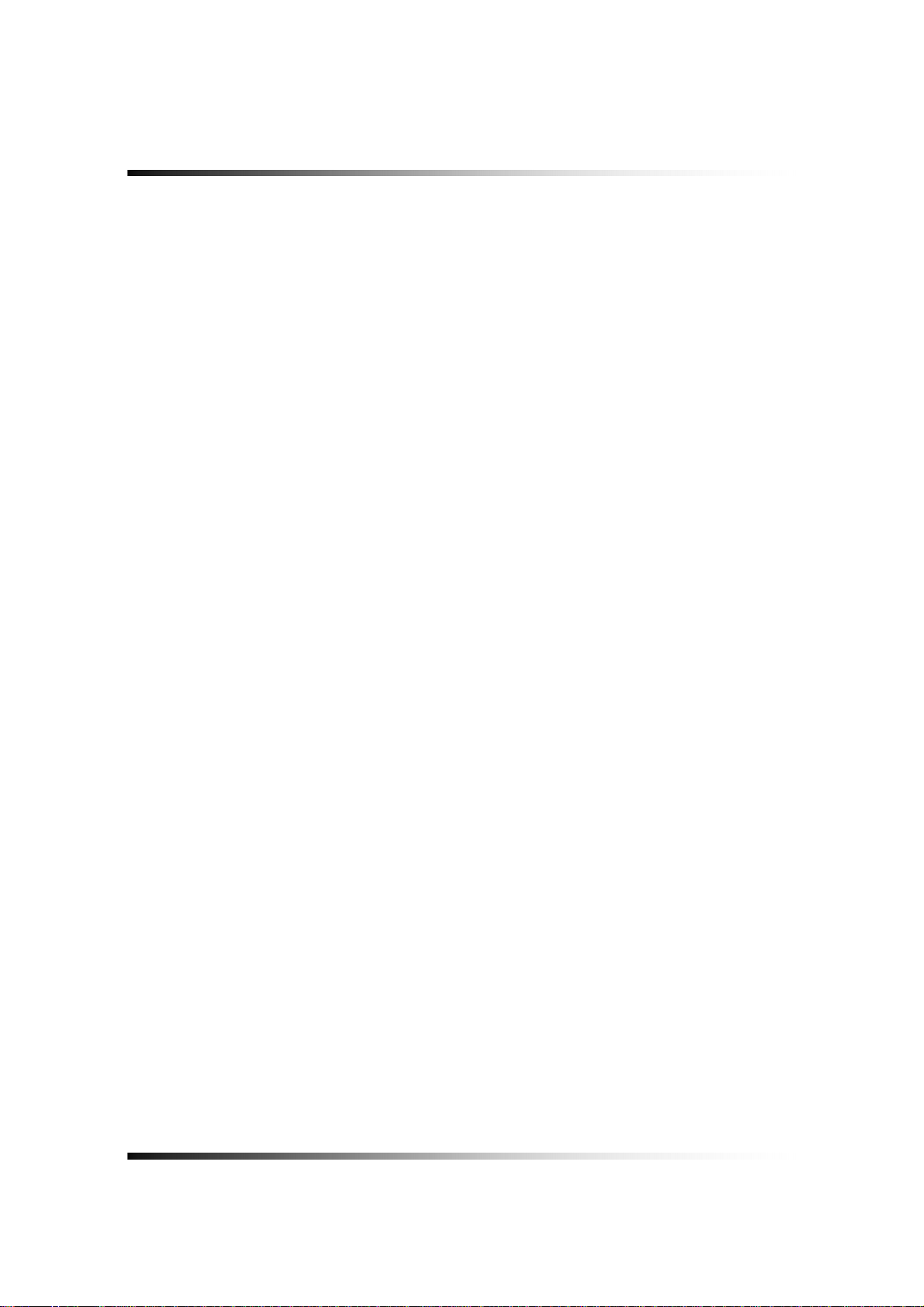
Stand-alone DVR Instruction Manual
18
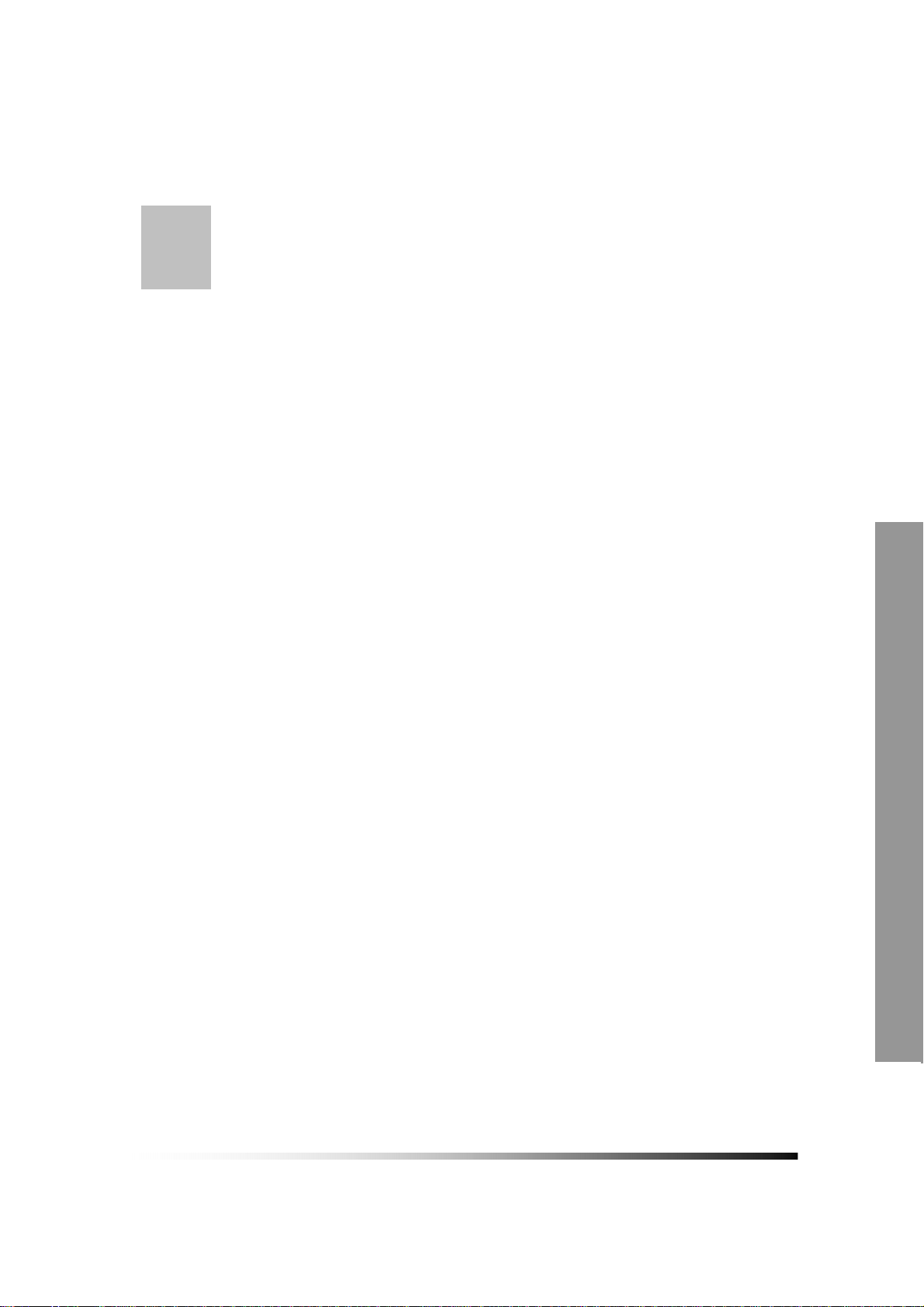
5
Installation
CONTENTS
5-1. CONTROLS AND CONNECTORS (FOR 8CH & 16CH DVR).........................................................20
5-2. NOTE FOR INSTALLATION ........................................................................................................22
5-3. SYSTEM CONNECTION ...........................................................................................................23
5-4. INSTALLATION ........................................................................................................................24
5-4.1. Camera Connection.................................................................................................................... 24
5-4.2. Monitor Connection..................................................................................................................... 24
5-4.3. Sensor Connection and RELAY IN &OUT .................................................................................. 26
5-4.4. RS232C Connection ................................................................................................................... 27
5-4.5 Connection to an Ethernet (Optional) Network ............................................................................ 28
5-4.6. POWER CONNECTION ............................................................................................................. 29
19
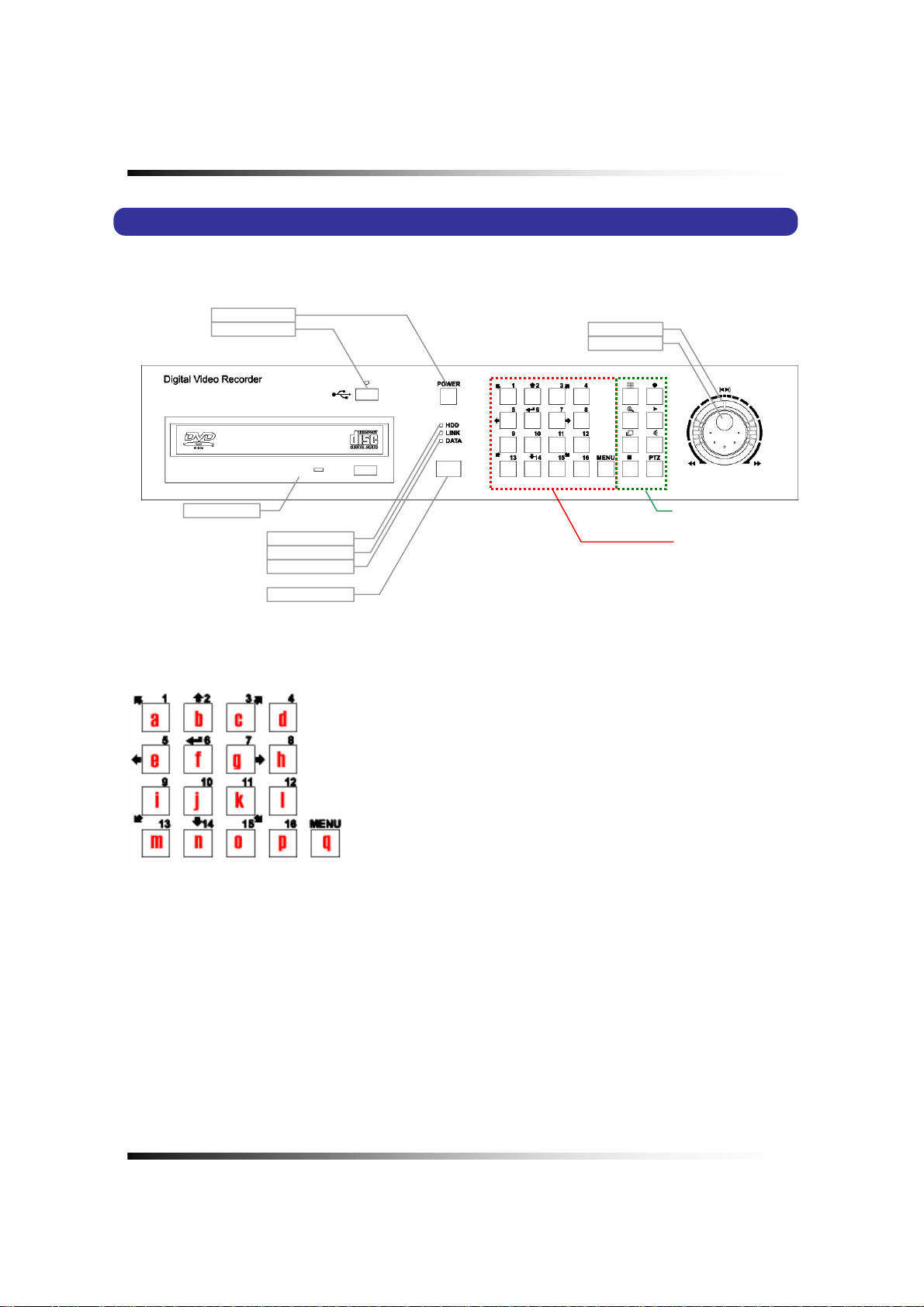
Stand-alone DVR Instruction Manual
5-1. Controls and Connectors (For 8Ch & 16Ch DVR)
z Front
- A
B
A
[Fig 5-1. Front View]
a. 1 Channel(FULL Screen)
b. 2 Channel(FULL Screen), UP Key
c. 3 Channel(FULL Screen)
d. 4 Channel(FULL Screen)
e. 5 Channel(FULL Screen), LEFT Key
f. 6 Channel(FULL Screen), ENTER Key
g. 7 Channel(FULL Screen), RIGHT Key
h. 8 Channel(FULL Screen)
i. 9 Channel(FULL Screen)
j. 10 Channel(FULL Screen), DOWN Key
k. 11 Channel(FULL Screen)
l. 12 Channel(FULL Screen)
m. 13 Channel(FULL Screen)
n. 14 Channel(FULL Screen)
o. 15 Channel(FULL Screen)
p. 16 Channel(FULL Screen)
q. MENU
20
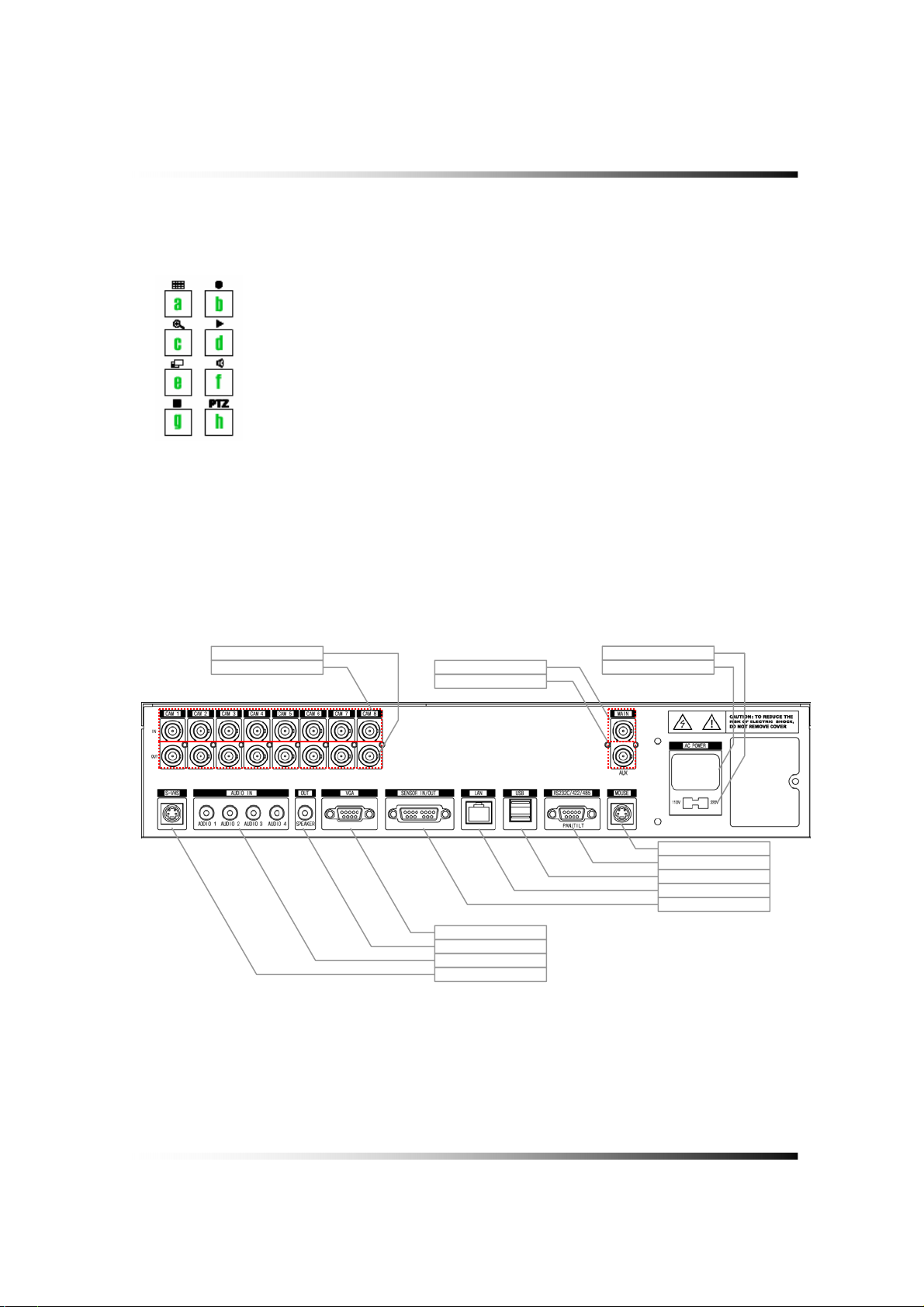
- B
5. Installation
a. Display (Full / Split)
b. Emergency Record
c. Zoom
d. Quick Replay
e. OSD On/Off
f. Audio
g. Stop (ESC)
h. PTZ
z Rear
-
-
[Fig 5-2. Rear View]
21
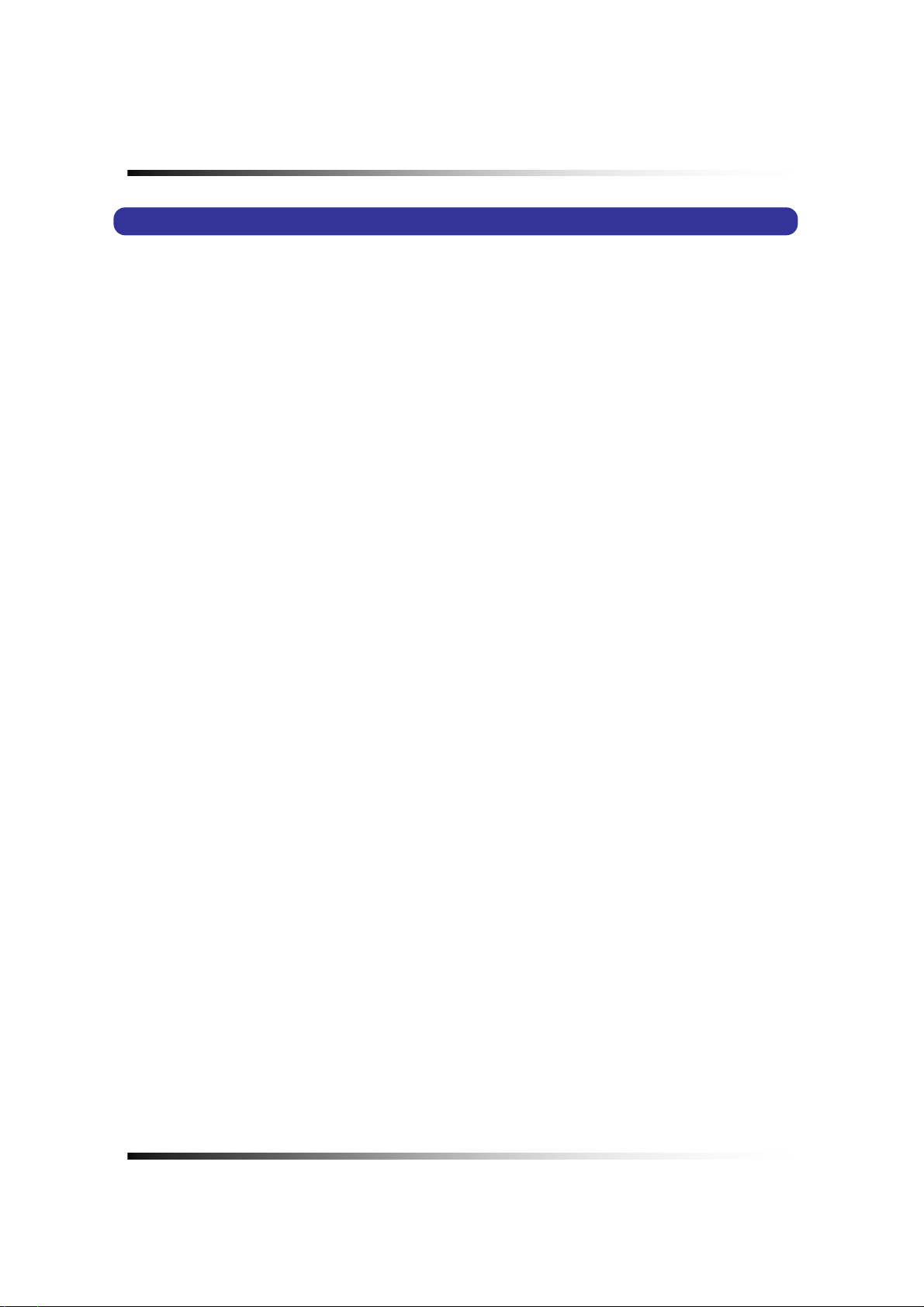
Stand-alone DVR Instruction Manual
5-2. Note for Installation
Install the system according to the instructions described in this manual.
This product is designed for indoor use and should not be used outdoors.
Avoid any area with high humidity or dust which can shorten lifetime of the unit.
Choose a well ventilated area and keep minimum of 10” away from obstructions. Do not
place the unit near heat generating devices. Do not place items on top of the unit.
To secure the product, we suggest placing unit in a Wisecomm DVR Lockbox.
Avoid any area with movement as this can interfere with the internal Hard Drive.
Use a compatible input/output signal type of cameras and monitor.
Contact your dealer if you are having any difficulty.
The Warranty may be voided in case of unauthorized disassembling, abuse or modification.
22
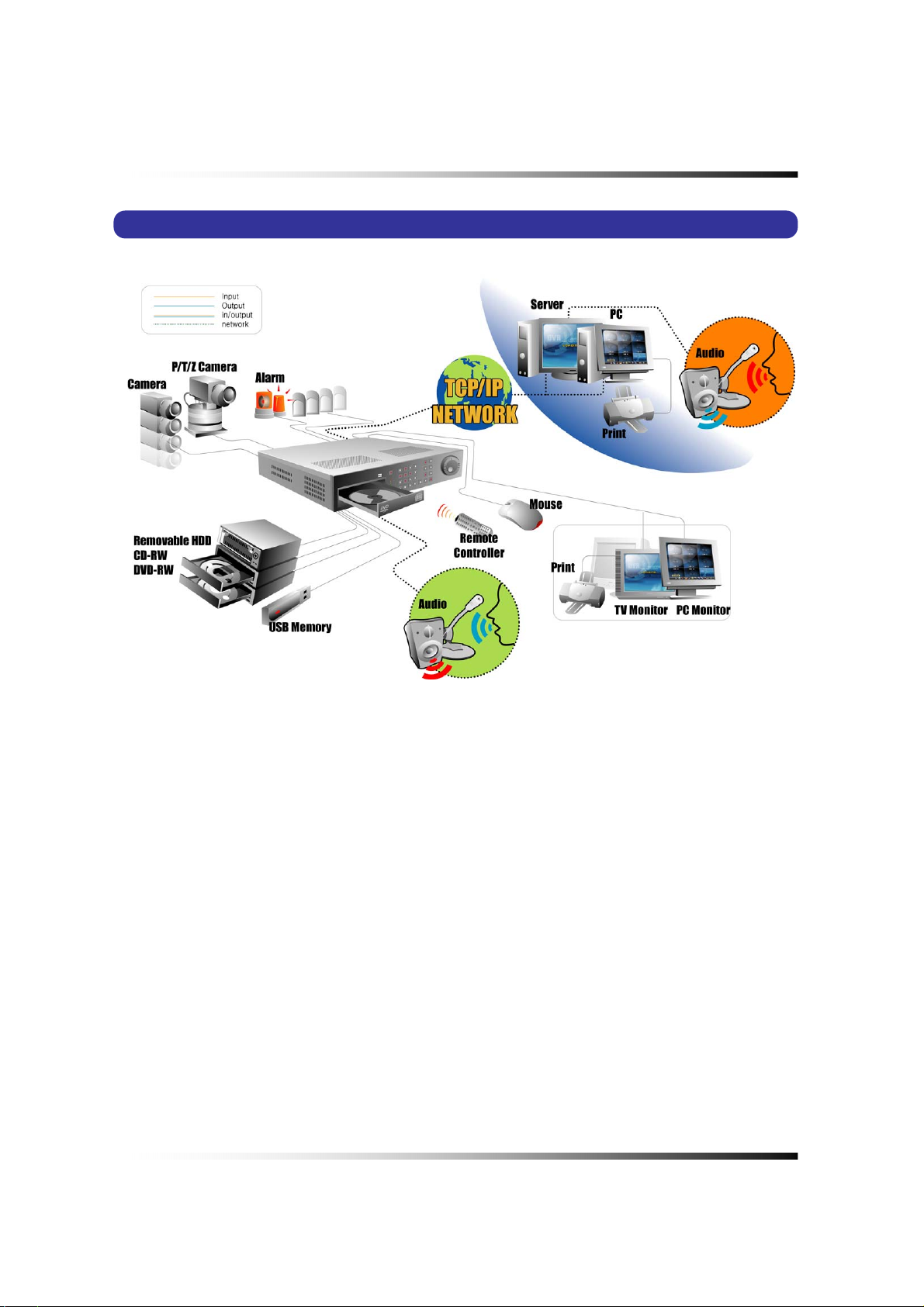
5-3. System Connection
5. Installation
[Fig 5-3. System Connection]
23
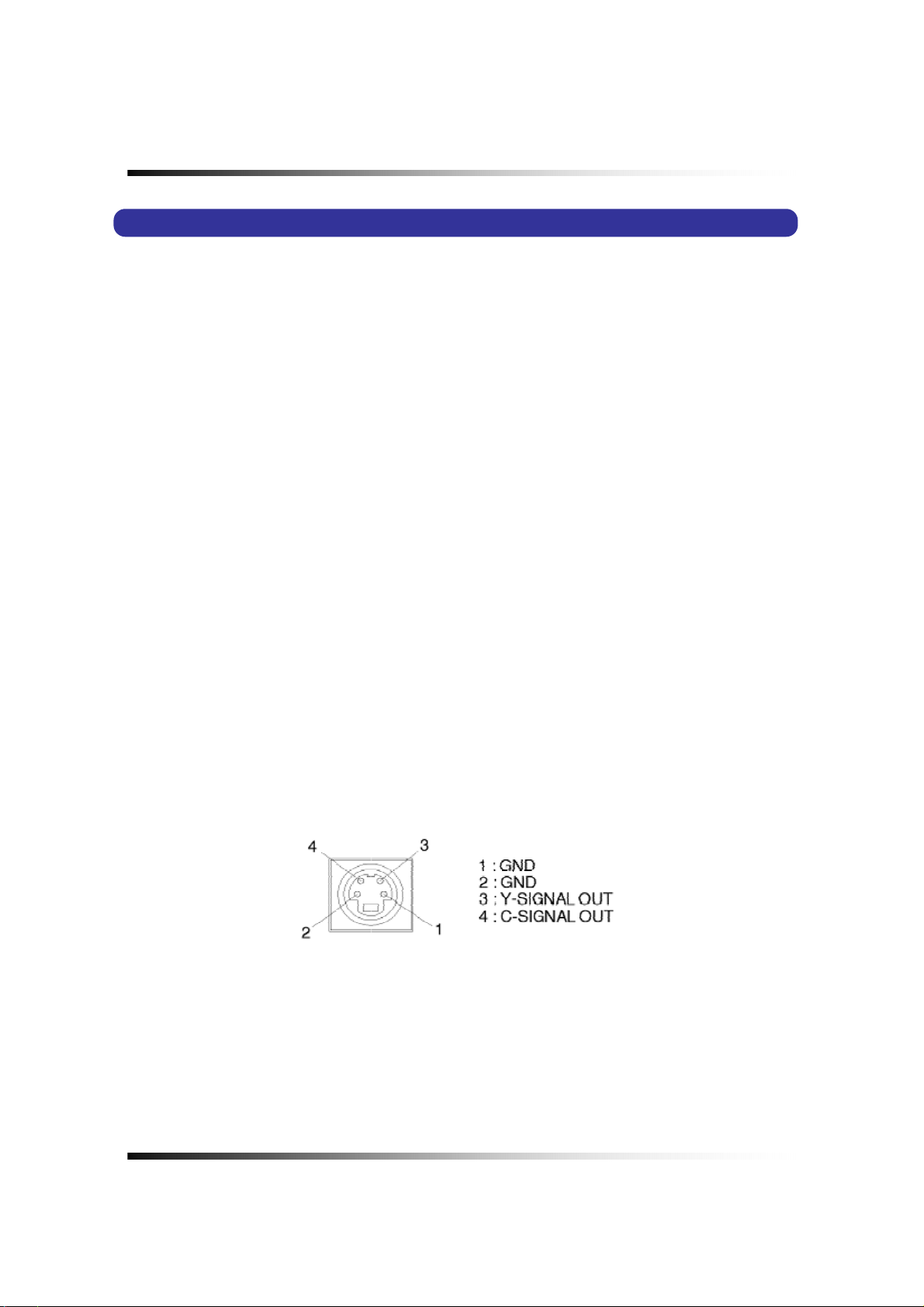
Stand-alone DVR Instruction Manual
5-4. Installation
5-4.1. Camera Connection
▫ Connection of Normal Cameras
Connect the cameras to the Video Input (BNC connector) on the back of the unit as shown
above [Fig. 5-3 System Connection].
▫ Connection of Loop Output
The Camera or video output is available from the Video Output (Loop Output) on the back of
the unit. (When BNC jack is connected to the Video Output, the termination resistance (75Ω)
is automatically switched to impedance status so the external device must have termination
resistance.)
5-4.2. Monitor Connection
▫ Connection of Main Monitor
Connect the composite monitor to "Main" on the upper part of BNC connector
▫ Connection of Auxiliary Monitor
Connect the auxiliary monitor to "Aux" on the lower part of BNC connector. The output of
auxiliary monitor port is the same as the main monitor.
▫ Connection of S-VHS Monitor
Connect the S-VHS monitor cable to "S-VHS" DIN jack on the rear of the unit. Output for S-
VHS monitor is the same as that of main or auxiliary and works independently
Pin configuration of S-VHS connector.
[Fig 5-4. S-VHS Connector PIN]
24
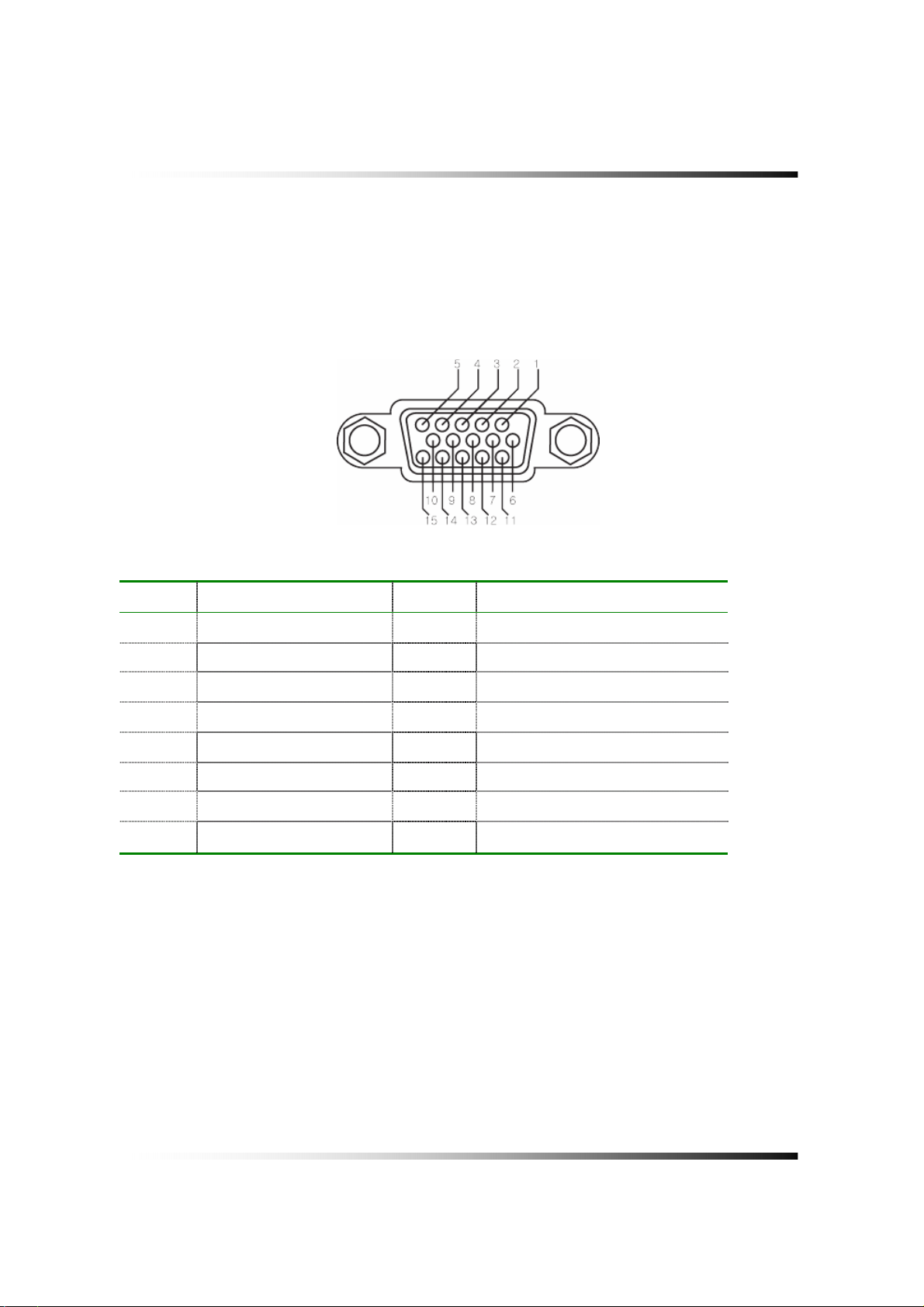
5. Installation
▫ VGA Monitor Conn ection
Connect the VGA Monitor’s connector to the “DSUB 15 Pin Connector” on the rear of the unit.
Output for VGA Monitor is the same as that of the main screen, however it outputs a better
quality signal.
Pin configuration of VGA Connector.
[Fig 5-5. VGA Connector PIN]
Number Description Number Description
1 R(75Ω, 0.7Vp-p) 9 N/C
2 G(75Ω, 0.7Vp-p) 10 GND
3 B(75Ω, 0.7Vp-p) 11 GND
4 N/C 12 N/C
5 GND 13 HSYNC
6 GND 14 VSYNC
-
7 GND 15 N/C
8 GND
25
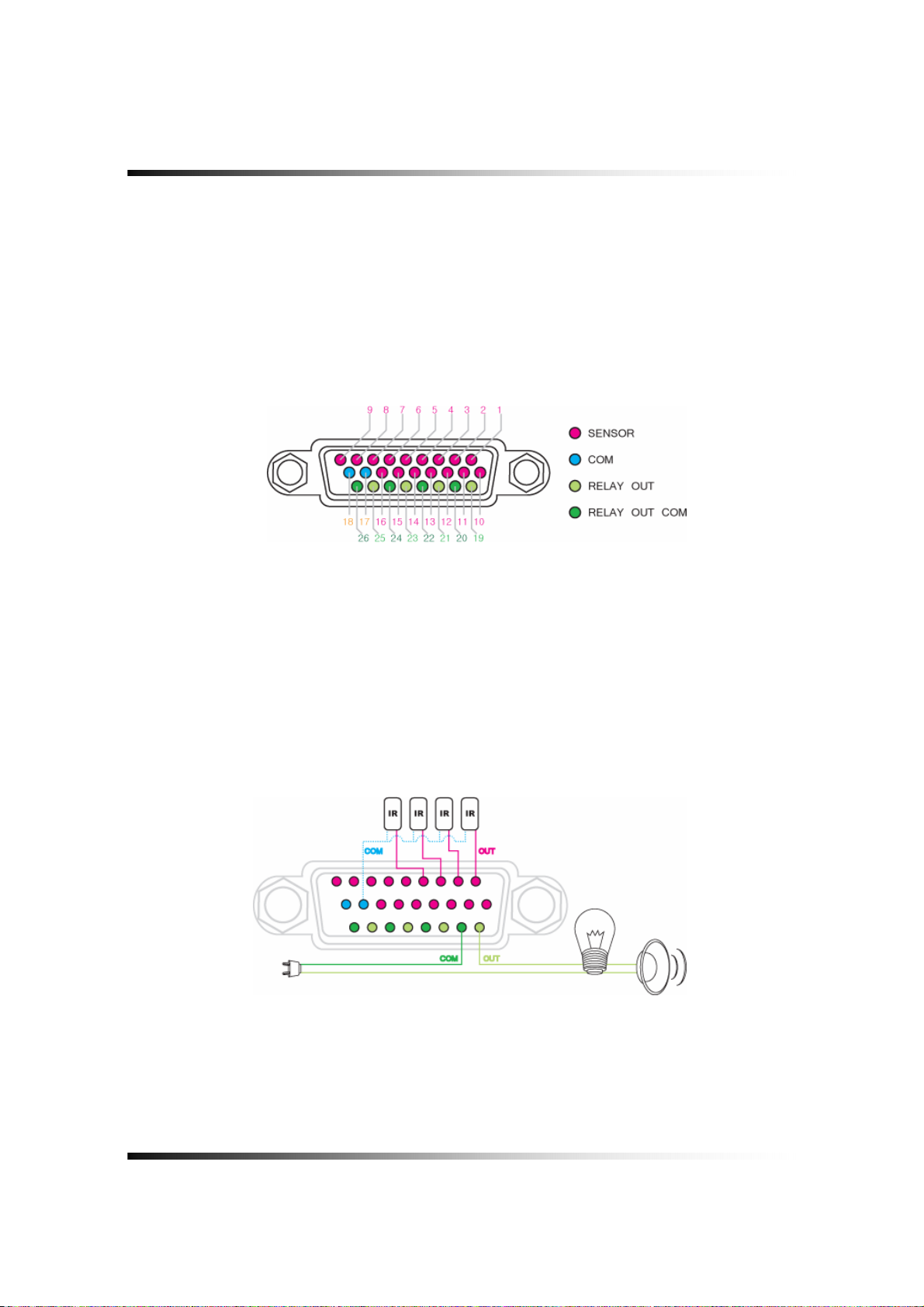
Stand-alone DVR Instruction Manual
-
5-4.3. Sensor Connection and RELAY IN &OUT
▫ SENSOR Connection (SENSOR IN)
Connect the sensor to ALM (SENSOR) IN. The Sensor should be a contactor type and support
NO (Normal Open).
Refer to
[Fig. 5-6 SENSOR IN/OUT PIN] for connection.
[Fig 5-6. SENSOR IN/OUT PIN]
▫ RELAY O UT Connection
When necessary, use RELAY OUT. The Output of RELAY OUT is a relay contactor type and
supports NO (Normal Open) & NC (Normal Close). The Output capacity is 220V 1A. A higher
capacity can cause system failure.
Refer to
[Fig. 5-7] for the connection to RELAY OUT.
[Fig 5-7]
26
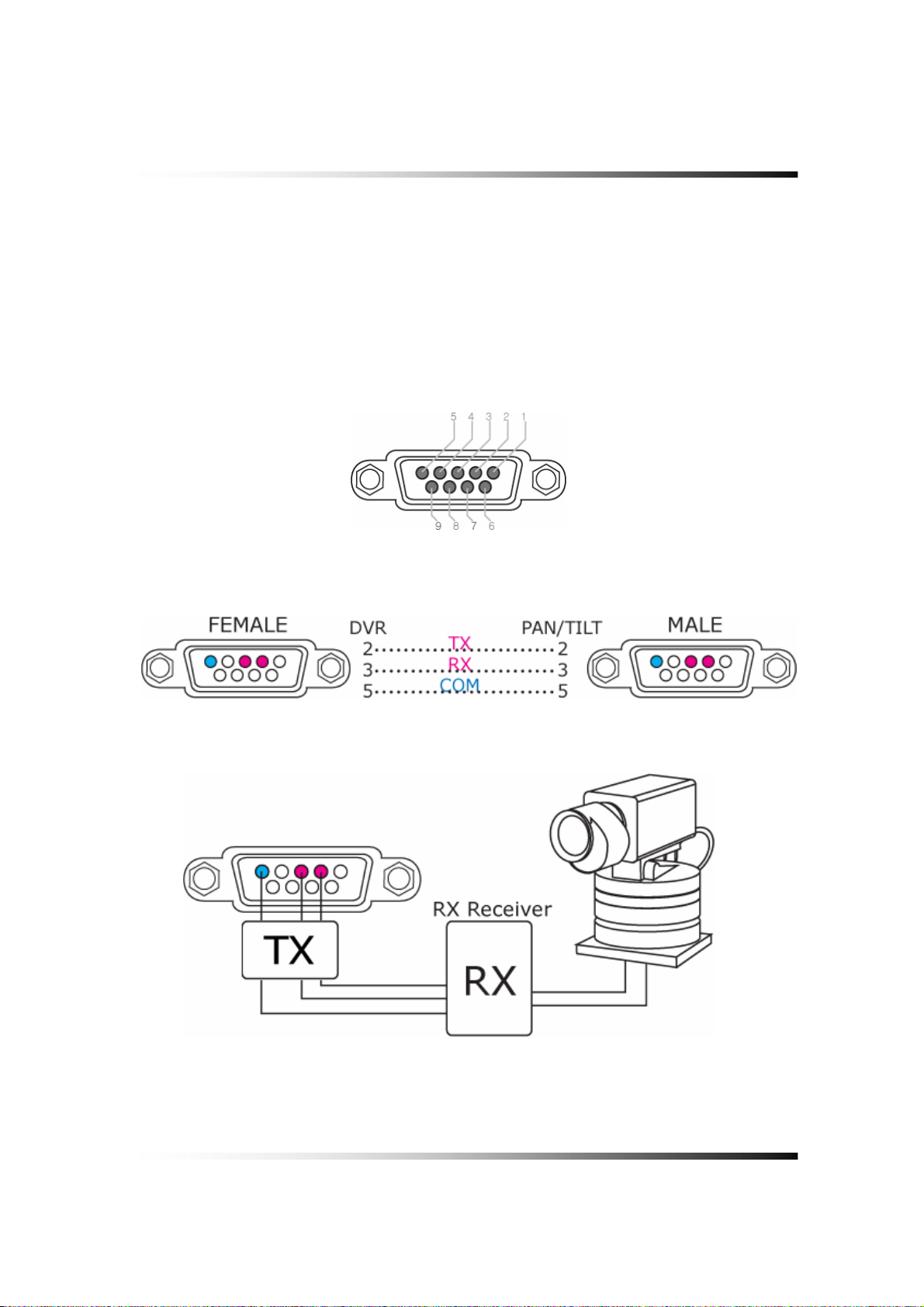
5. Installation
5-4.4. RS232C Connection
▫ Connect the cable to the “RS232C PORT” on the rear of the unit.
Specification of the RS232C connector is standard for “DSUB9”
The Maximum Length of cable is 45 ft. When you want to use a longer distance, use “RS323
to RS422” converter
Refer to
[Fig 5-8], [Fig 5-9], [Fig 5-10] for connection of Connector PIN
[Fig 5-8]
[Fig 5-9]
[Fig 5-10]
27

Stand-alone DVR Instruction Manual
5-4.5 Connection to an Ethernet (Optional) Network
▫ Conn ecting the cable to Ethernet.
Our Ethernet connector is a RJ45 type. The maximum cable length is 300 ft. When you want
to use a longer cable, we suggest using repeater.
Refer to
[Fig. 5-11] for connector pin co nfiguration.
[Fig 5-11]
28
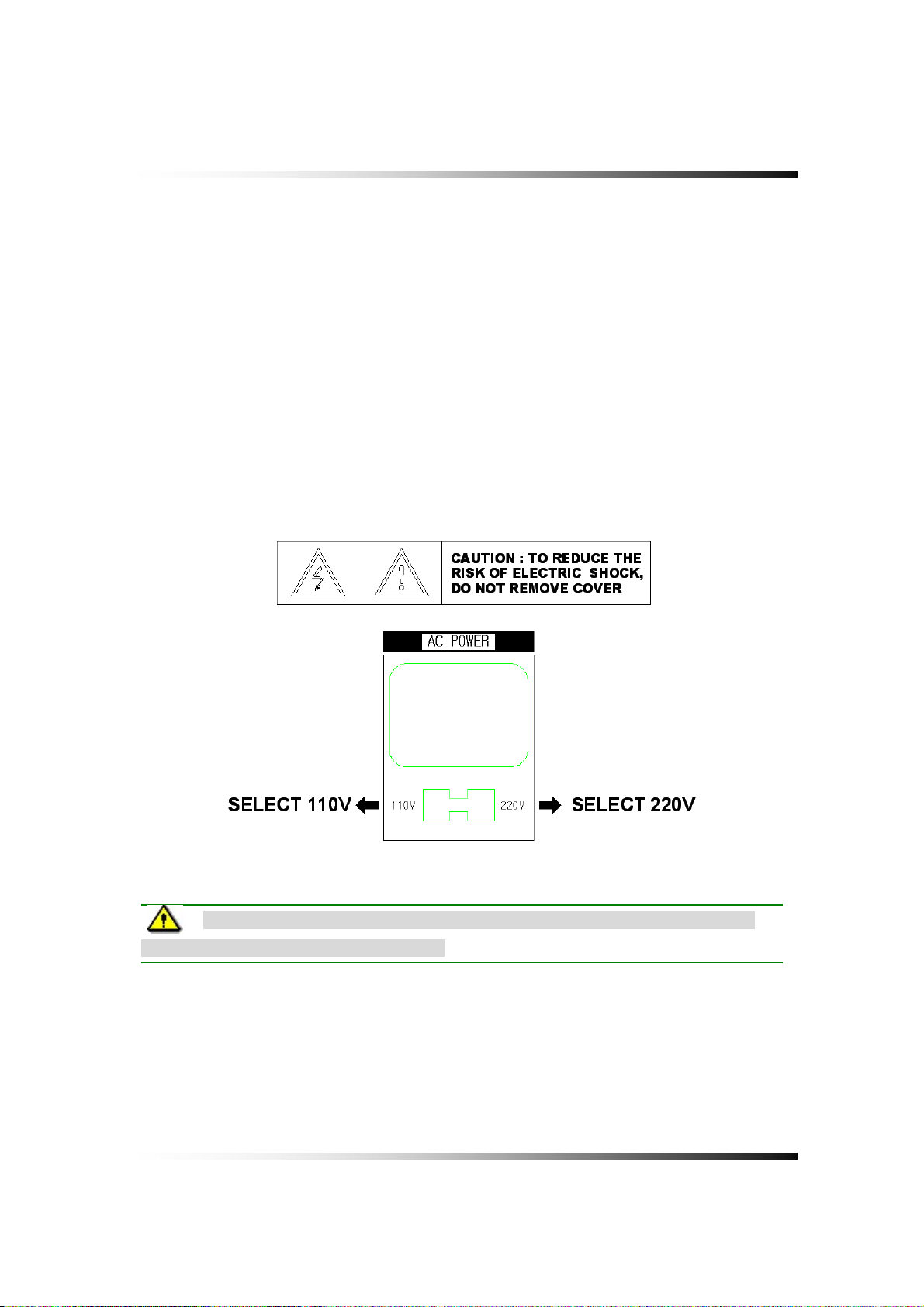
5. Installation
5-4.6. POWER CONNECTION
Select proper voltage (see fig 5-12) and connect to a reliable power source.
It should not be shared with other electrical equipment on the same line.
Poor performance can occur if the connected voltage is more than 10% plus or minus the
required voltage.
Frequent power cuts can cause crucial failures, so if you have an unstable power source we
recommend the use of an Uninterrupted Power Supply or other backup power source.
AC Input Voltage is AC110V 50/60Hz or AC220V 50/60Hz. AC power Source vary depends
on countries. Factory default setting is AC110V 50/60Hz.
[Fig 5-12 Input power selection]
Note: Before you input the AC power to the system, make sure that the selector
switch conforms to the correct input voltage.
29
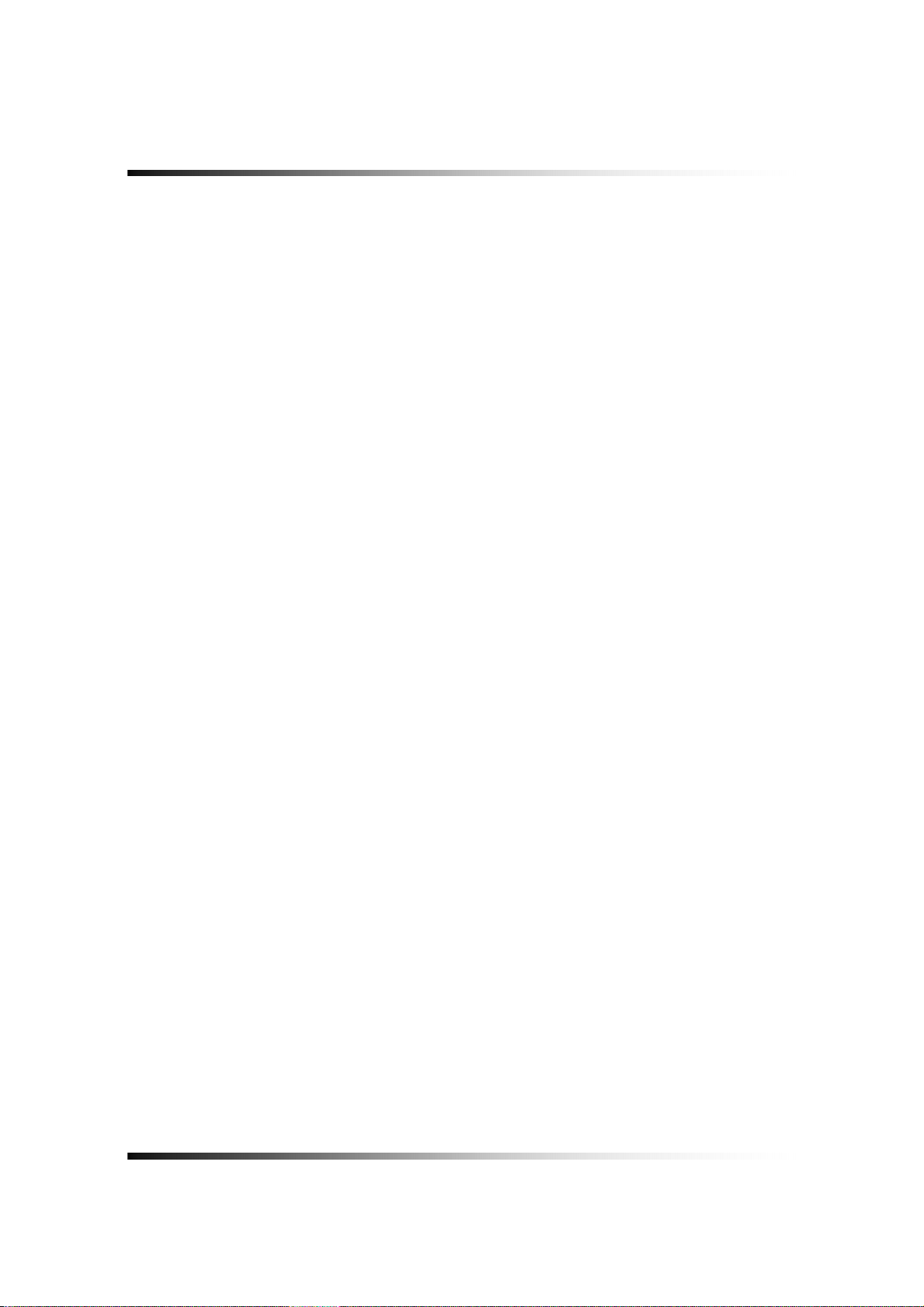
Stand-alone DVR Instruction Manual
30

6
How to operate
CONTENTS
6-1. GENERAL INFORMATION .........................................................................................................33
6-2. OPERATING INTERFACE..........................................................................................................34
6-3. IR REMOTE CONTROLLER ......................................................................................................35
6-4. POWER ON/OFF ....................................................................................................................36
6-4.1. POWER ON................................................................................................................................36
6-4.2. POWER OFF.............................................................................................................................. 36
6-4.3. APPEARANCE OR DISAPPEARANCE OF POWER BUTTON.................................................. 37
6-5. MENU BAR ON/OFF ...............................................................................................................38
6-6. DISPLAY SCREEN ...................................................................................................................39
6-6.1. FULL SCREEN ........................................................................................................................... 39
6-6.2. SPLIT SCREENS ....................................................................................................................... 40
31

Stand-alone DVR Instruction Manual
CONTENTS
6-7. LIVE.....................................................................................................................................41
6-7.1. FULL SCREEN ........................................................................................................................... 41
6-7.2. SPLIT SCREEN.......................................................................................................................... 41
6-7.3. SEQUENCING SCREENS ......................................................................................................... 42
6-7.4. LIVE AUDIO................................................................................................................................43
6-7.5. ZOOM......................................................................................................................................... 44
6-7.6. OSD ON / OFF ........................................................................................................................... 45
6-7.7. PAN / TILT .................................................................................................................................. 46
6-7.8. SYSTEM STATUS ...................................................................................................................... 48
6-7.9. POWER LOSS LISTS................................................................................................................. 49
6-7.10. VIDEO LOSS LIST ................................................................................................................... 51
6-8. RECORD................................................................................................................................53
6-8.1. Manual (Continuous) recording................................................................................................... 53
6-8.2. Manual Event Recording ............................................................................................................ 53
6-8.3. Timer Recording ......................................................................................................................... 54
6-8.4. Timer Event Recording ............................................................................................................... 55
6-8.5. Recording Icons.......................................................................................................................... 56
6-9. REPLAY...............................................................................................................................57
6-9.1. QUICK REPLAY ......................................................................................................................... 57
6-9.2. REPLAY...................................................................................................................................... 57
6-9.2.1. Playback Devices ................................................................................................................ 58
6-9.2.2. Set the Start Time ................................................................................................................ 58
6-9.2.3. Replaying............................................................................................................................. 60
6-9.2.4. Disappearance of Replay control buttons ............................................................................ 62
6-10. COPY ................................................................................................................................64
6-10.1. Copying devices ....................................................................................................................... 64
6-10.2. Set the Copy Start Time (Copying extent)................................................................................. 65
6-10.3. Set the Copy End Time (Copying extent).................................................................................. 67
6-10.4. Copying the recorded data during replaying ............................................................................. 68
32

6. How to Operate
6-1. General Information
▫ You can operate all functions of the system by use of the 28 buttons located on the front
panel, remote controller and a mouse. Additionally, you can remotely control this unit via
RS422C or the Ethernet port located on the back of the unit.
▫ System status is indicated by either LED lights on the operator buttons or the monitor.
▫ The system is protected from any accidental pressing of any operator buttons, but care
should be taken when using the functions of HDD Formatting as this can lead to data loss.
33

Stand-alone DVR Instruction Manual
6-2. Operating Interface
There are 3 ways to operate the system by pressing the buttons on the front panel or buttons
on the remote controller and clicking the mouse. A lot of users mostly prefer to use a mouse
on these kinds of products such as DVRs, computers and computer-aided devices. Therefore
we like to describe all the instructions in this manual based on using the mouse.
34

6-3. IR Remote Controller
1 2
4 6
6. How to Operate
1. Record
2. Power On/Off
3. Display format (Split)
3
4. System status
5. Pan / Tilt
5
6. Zoom / Focus
7. Search for replaying
7 9
8
10 12
13 15
16 17
18
8. Up
11
9. Quit
10. Left
11. Enter
14
12. Right
13. Quick Replay
14. Down
15. Menu (Setup)
16. OSD On/Off
19
17. Zoom
18. Freeze / IR ID Config
19. No.1~8 Channel (Full Screen)
/ No. 1 ~ 16 IR ID Config
[Fig.6-1 IR Remote Controller]
35

Stand-alone DVR Instruction Manual
[Fig.6-
]
6-4. Power On/Off
6-4.1. POWER ON
On the front panel or the remote controller:
Press the POWER button on the front panel for approx. 3 seconds until the LED lights are
turned on or just press the POWER button on the remote controller.
6-4.2. POWER OFF
On the front panel or the remote controller:
Press the POWER button on the front panel for approx. 3 seconds until the LED lights are
turned off or just press the POWER button on the remote controller and then the following
message will be displayed on the screen.
2Messageof POWERoff
▫ Press the ENTER (
↵) button to turn the power off.
By clicking the mouse:
▫ Click the POWER OFF button on the MENU bar (See Fig.6-3) and then the message (See
Fig.6-2) will be displayed on the screen.
▫ Click the OK button to turn the power off.
[Fig.6-3 POWER button on MENU bar]
36

6. How to Operate
6-4.3. APPEARANCE OR DISAPPEARANCE OF POWER BUTTON
The Power On/Off button and the Audio buttons (See 6-7.4) as shown in Fig.6-3-1 will always
stay on the MENU bar when the system is not connected through the SmViewer (Client Host
Program or Internet Explorer). But the Power On/Off button and the Audio buttons on the
MENU bar as shown in Fig.6-3-1 will be disappeared on the screen of the DVR and the
client’s computer when the system is connected through the SmViewer and the mouse
pointer is on the SmViewer (See 6-3-2).
We designed this function so that users can not turn the power On/Off or control the audio
functions on the DVR system through internet.
[Fig.6-3-1 Power & Audio buttons]
[Fig.6-3-2 No Power & Audio buttons ]
To appear the buttons (See Fig.6-3-1) on the MENU bar: just move the Mousepointer on the screen of the DVR system only, not on the SmViewer.
37

Stand-alone DVR Instruction Manual
6-5. Menu Bar On/Off
Right-click on the screen in the LIVE or the RECORD mode and the MENU bar will be
appeared. Right-click again and it will be disappeared.
CLICK
CLICK
[Fig.6-4 LIVE Screen]
38

6-6. Display Screen
6-6.1. FULL SCREEN
6. How to Operate
[Fig.6-5 FULL screen]
39

Stand-alone DVR Instruction Manual
[4A]
6-6.2. SPLIT SCREENS
FULL SCREEN
1st QUAD SCREEN
SEQUENCING SCREEN
[4B] 2nd QUAD SCREEN
8 SPLIT SCREEN
40

6. How to Operate
6-7. LIVE
6-7.1. FULL SCREEN
▫ Full SCREEN is available in the LIVE mode or the RECORD mode.
▫ Click on a certain camera’s screen in the LIVE mode or in the RECORD mode, and a FULL
SCREEN will be displayed.
▫ Click the FULL screen to return to the SPLIT SCREEN.
6-7.2. SPLIT SCREEN
▫ SPLIT SCREEN is available in the LIVE mode or the RECORD mode.
▫ Click the DISPLAY icon on the MENU bar, and the DISPLAY pop-up screen will be
displayed (See Fig.6-6).
▫ Click one of the SPLIT screens on the DISPLAY pop-up screen.
[Fig.6-6 DISPLAY pop-up screen]
41

Stand-alone DVR Instruction Manual
6-7.3. SEQUENCING SCREENS
▫ Displaying the cameras in SEQUENCE is available in the LIVE
mode or the RECORD mode.
Each of the channels will be displayed in sequence and the dwell
time can be adjusted in the camera set up menu (Refer to 7-4.7).
▫
This ICON is displayed on the upper left hand corner of the screen while the system is
in the Sequencing Mode.
▫ Click a Full screen to return to the SPLIT screen while the system is sequencing.
[Fig. 6-7 LIVE Menu DISPLAY pop-up window]
[Fig. 6-8 SEQUENCING screen]
42

6. How to Operate
6-7.4. LIVE AUDIO
▫ If cameras (up to 4 cameras) have audio function, it will sound in the live mode.
▫ Click the CHANNEL button you wish to listen on the MENU bar as shown below (See
Fig.6-9). The CHANNEL can be changed by clicking the mouse repeatedly.
▫ Turn the AUDIO (speaker) ON by clicking the SPEAKER icon as shown below (See Fig.6-
9). If the ICON turns in red by clicking, it represents that the AUDIO is turned OFF and if it
turns in yellow, it represents that the AUDIO is turned ON.
▫ Adjust the Audio Volume by Clicking the ▲ or the ▼ button when the AUDIO is turned ON.
[Fig. 6-9 Audio buttons]
43

Stand-alone DVR Instruction Manual
6-7.5. ZOOM
The image on the screen will be zoomed up to 2 times when the ZOOM button is clicked in
the LIVE mode (This function is available on the full screen mode only).
▫ Click the ZOOM button on the MENU bar in the LIVE mode.
▫ Move the mouse on the ZOOMED screen, and the 8-directional arrow marks will be
appeared as shown below (Fig.6-10).
▫ Click the
(EXIT) button to return to the LIVE Mode.
[Fig. 6-10 ZOOMED screen]
44

6. How to Operate
6-7.6. OSD ON / OFF
OSD ON /OFF is possible in the LIVE mode or RECORD mode.
▫ Click the OSD button on the MENU bar to turn the OSD (On Screen Display) ON or OFF.
When the OSD is in OFF position, all the texts on the screen will be disappeared.
CAM 01 CAM 02 CAM 03
CAM 01 CAM 02 CAM 03
CAM 01 CAM 02
2007/05/25 19:30: 41
[Fig.6-11 OSD ON SCREEN]
[Fig.6-12 OSD OFF SCREEN]
45

Stand-alone DVR Instruction Manual
6-7.7. PAN / TILT
▫ Click the PAN/TILT button on the MENU bar in the LIVE mode to access the PAN/TILT
cameras.
▫ Click the
(EXIT) button to return to the LIVE mode.
[Fig.6-13 PAN/TILT button]
[Fig.6-14 PAN/TILT window]
46

ZOOM / FOCUS
[Fig.6-15 PAN/TILT CONTROL window]
▫ Channel Selection and Screen Conversion
6. How to Operate
To change a channel, press the CHANNEL button on the front panel or click
button on the [Fig.6-15 PAN /TILT CONTROL window]. It will be converted a full screen.
To return to the LIVE mode, press the SPLIT button on the front panel or click the
(EXIT) button.
▫ ZOOM / FOCUS
Control the ZOOM and FOCUS of PAN/TILT camera.
Click the ZOOM/FOCUS button on the PAN/TILT CONTROL window
CONTROL window]
or press the UP/DOWN/LEFT/RIGHT button on the front Panel.
[Fig.6-15 PAN / TILT
▫ PAN / TILT
Control the PAN and TILT of PAN/TILT camera.
Click the PAN/TILT Button on the PAN/TILT CONTROL window
window]
or press the UP/DOWN/LEFT/RIGHT button on the front Panel.
[Fig.6-15 PAN / TILT CONTROL
the CHANNEL
47

Stand-alone DVR Instruction Manual
6-7.8. SYSTEM STATUS
▫ Click the SYSTEM STATUS button on the MENU bar to see the system status as shown
below (Fig.6-16).
▫ Click the (EXIT) button to return to the LIVE mode or RECORD mode.
[Fig.6-16 SYSTEM STATUS button]
[Fig.6-17 SYSTEM STATUS window]
48

6. How to Operate
6-7.9. POWER LOSS LISTS
The list indicates the time/date when the system power is turned OFF.
▫ Click the POWER LOSS LISTS button on the SYSTEM STATUS window to view the
POWER LOSS LISTS.
▫ Each of the pages contains 10 lists. You can search the pages by clicking the UP/DOWN
button.
▫ Click the
(EXIT) button to return to the LIVE or RECORD mode.
[Fig.6-18 POWER LOSS LISTS window]
49

Stand-alone DVR Instruction Manual
▫ CLEAR LISTS button
Click the CLEAR LISTS button to clear the lists, you will be prompted to confirm changes.
When you click the OK button, the POWER LOSS LISTS will be deleted.
To cancel, click the CANCEL button
Fig.6-19 POWER LOSS LISTS Message
50

6. How to Operate
6-7.10. VIDEO LOSS LIST
The list indicates the video loss channel and the time/date when the video signal is
disconnected.
▫ Click the VIDEO LOSS LISTS button on the SYSTEM STATUS window to view the VIDEO
LOSS LISTS.
▫ Each of the pages contains 4 lists. You can search the pages by clicking the UP/DOWN
button.
▫ Click the
(EXIT) button to return to the LIVE or RECORD mode.
[Fig.6-20 VIDEO LOSS LISTS window]
[Fig.6-21 VIDEO LOSS window]
51

Stand-alone DVR Instruction Manual
▫ CLEAR LISTS button
Click the CLEAR LISTS button to clear the lists, you will be prompted to confirm changes.
When you click the OK button, the VIDEO LOSS LISTS will be deleted.
To cancel, click the CANCEL button
[Fig.6-22 VIDEO LOSS LISTS Message window]
52

6. How to Operate
6-8. Record
This system provides Watchdog function.
When power goes off during recording and the power turns on, the system will automatically start
to record.
6-8.1. Manual (Continuous) recording
▫ Click the SETUP icon on the MENU bar in the LIVE mode.
▫ Click the RECORD button in the SETUP menu and the RECORD window will be displayed.
▫ Select the MANUAL RECORDING (
and the TIMER RECORDING (
the same time by clicking the ALL (
clicking the MANUAL RECORDING (
The MOTION (
) and SENSOR ( ) as shown in Fig.6-23 should be turned OFF
) between the MANUAL RECORDING ( )
) as shown in Fig.6-23. All channels can be set at
) or each of the channels can be set by
) on the CAM 1 through CAM 8.
in this recording mode.
▫ Press the RECORD button on the front panel or click the RECORD icon on the MENU bar.
[Fig.6-23. Manual Recording setup]
6-8.2. Manual Event Recording
▫ Click the SETUP icon on the MENU bar in the LIVE mode.
▫ Click the RECORD button in the SETUP menu and the RECORD window will be displayed.
▫ Select the MANUAL RECORDING (
and the TIMER RECORDING (
the same time by clicking the ALL (
clicking the MANUAL RECORDING (
) between the MANUAL RECORDING ( )
) as shown in Fig.6-24. All channels can be set at
) or each of the channels can be set by
) on the CAM 1 through CAM 8.
53

Stand-alone DVR Instruction Manual
The MOTION ( ) and SENSOR ( ) as shown in Fig.6-24 should be turned ON
in this recording mode.
▫ Press the RECORD button on the front panel or click the RECORD icon on the MENU bar.
[Fig.6-24 Manual Event Recording setup]
6-8.3. Timer Recording
▫ Click the SETUP icon on the MENU bar in the LIVE mode.
▫ Click the RECORD button in the SETUP menu and the RECORD window will be displayed.
▫ Select the TIMER RECORDING (
and the TIMER RECORDING (
the same time by clicking the ALL (
clicking the TIMER RECORDING (
The MOTION (
) and SENSOR ( ) as shown in Fig.6-25 should be turned OFF
) between the MANUAL RECORDING ( )
) as shown in Fig.6-25. All channels can be set at
) or each of the channels can be set by
) on the CAM 1 through CAM 8.
in this recording mode.
▫ Choose one among WEEKDAY, SATURDAY and SUNDAY in the TIMER menu by clicking
the mouse on (
by repeatedly clicking the mouse.
) that turns to ( ). You can choose the value or
▫ Select the Starting Time and Ending Time by clicking the mouse, change the values with
the mouse’s wheel and click the mouse again on the changed values to complete as
shown in Fig.6-27. The recording time can be set in military hour mode (24hour).
▫ Press the RECORD button on the front panel or click the RECORD icon on the MENU bar.
[Fig.6-25 Timer Recording setup]
54

6. How to Operate
6-8.4. Timer Event Recording
▫ Click the SETUP icon on the MENU bar in the LIVE mode.
▫ Click the RECORD button in the SETUP menu and the RECORD window will be displayed.
▫ Select the TIMER RECORDING (
and the TIMER RECORDING (
the same time by clicking the ALL (
clicking the TIMER RECORDING (
The MOTION (
) and SENSOR ( ) as shown in Fig.6-26 should be turned ON
) between the MANUAL RECORDING ( )
) as shown in Fig.6-26. All channels can be set at
) or each of the channels can be set by
) on the CAM 1 through CAM 8.
in this recording mode.
▫ Choose one among WEEKDAY, SATURDAY and SUNDAY in the TIMER menu by clicking
the mouse on (
by repeatedly clicking the mouse.
) that turns to ( ). You can choose the value or
▫ Select the Starting Time and Ending Time by clicking the mouse, change the values with
the mouse’s wheel and click the mouse again on the changed values to complete as
shown in Fig.6-27. The recording time can be set in military hour mode (24hour).
▫ Press the RECORD button on the front panel or click the RECORD icon on the MENU bar.
[Fig.6-26 Timer Event Recording setup]
[Fig.6-27 Example for Timer Recording]
55

Stand-alone DVR Instruction Manual
6-8.5. Recording Icons
The Recording Icons depends on recording modes are displayed on the upper left hand
corner of the screen.
▫ To turn the Recording Icon OFF, click the DISPLAY ON in the RECORD menu and then it
will be turned OFF. You can select the value ON or OFF by repeatedly clicking the mouse.
Manual (Continuous) Recording
Event Recording Ready
MOTION Event Recording
SENSOR Event Recording
[Fig.6-28 Recording Icons]
56

6. How to Operate
6-9. REPLAY
6-9.1. QUICK REPLAY
It is available only by pressing the PLAY button on the front panel or the QICK SEARCH
button on the remote controller.
▫ Press the PLAY button, and the recent recorded list will be played.
6-9.2. REPLAY
▫ Click the REPLAY icon on the MENU bar, and the REPLAY window as shown in Fig.6-29
will be displayed.
▫ Click the
(EXIT) button to return to the previous mode.
[Fig.6-29 REPLAY window]
57

Stand-alone DVR Instruction Manual
6-9.2.1. Playback Devices
In order to payback, plug the USB devices such as external USB HDD, USB memory to the
USB port or insert a recorded media (CD-R/W or DVD-R/W) into the DVD-R/W drive.
When the devices are ready to playback, the Ready on the corresponding devices will be
displayed in shown in Fig.6-30.
▫ Click the mouse on a device among HDD, USB, CD-R/W and DVD-R/W that is displaying
the Ready (See Fig.6-30). The corresponding LED will be lit in red when the device is
selected.
-
-
[Fig.6-30 REPLAY DEVICE button]
6-9.2.2. Set the Start Time
▫ Select the Date (year / month / day) on the calendar by clicking the mouse on the
highlighted character in black that turns to highlighted character in red (See Fig.6-31).
The highlighted character in black indicates the dates and times that recorded data exists,
and the highlighted character in red indicates the selected dates and times.
▫ Select the month (year) by clicking the mouse on the ◄button or ► button.
[Fig.6-31 Calendar window]
58

6. How to Operate
▫ Select the hour on the Start Time Select Window (See Fig.6-32) by clicking the mouse on
the Hour (0 – 23 hour) you wish to start to play.
The green active buttons indicate the HOUR that recorded data exists, and the red active
buttons indicate the selected Start HOUR.
[Fig.6-32 Start Time Select window]
By using the Replay Time set-up buttons:
The time and date can also set on the Replay Time set-up button window (See Fig.6-33).
▫ Select the values (year/month/date and hour/minute/second) by clicking the mouse,
change the values with the mouse’s wheel and click the mouse again on the changed
values to complete as shown in Fig.6-33.
[Fig.6-33 Replay time set-up button]
By using the Replay Time set-up bar:
The starting time to play can also be set by clicking the slider on the bar and dragging it or
clicking the bar.
[Fig.6-34 Replay time set-up bar]
59

Stand-alone DVR Instruction Manual
6-9.2.3. Replaying
Replaying start time set-up can be possible within a recording time exte nt.
▫ Replay buttons (NORMAL / MOTION / SENSOR)
NORMAL PLAY: Click the button to play all the recorded data.
MOTION PLAY: Click the button to play the recorded data by MOTION only.
SENSOR PLAY: Click the button to play the recorded data by SENSOR only.
60

▫ How to control while replaying
① Search Slider
6. How to Operate
③ ④ ② ④ ③ ⑤ ⑥ ①
[Fig.6-35 Replay screen]
It is possible to playback by clicking the slider on the bar and dragging it.
② PLAY / PAUSE
Click the
Click the
button to pause.
button to replay when in the pause mode.
③ REW/FF
During replaying, press the
or button, or turn the shuttle ring on the
front panel for fast rewinding and fast forwarding up to 128 times.
Keep pressing the
or button to accelerate the speed up to 128 times.
(Same as shuttle ring)
④ PREV / NEXT
During replaying, press the
button to view previous frame in still image and press
61

Stand-alone DVR Instruction Manual
the button to view the next frame in still image.
⑤ Speaker ON / OFF
Turn speaker ON or OFF.
⑥ Speaker Volume
Adjust the Audio Volume by clicking the ▲ or the ▼ button when the AUDIO is turned
ON.
6-9.2.4. Disappearance of Replay control buttons
During replaying, the replay control buttons appear on the bottom of the screen. To
disappear, drag the mouse pointer downward until the replay control buttons disappear and
to appear, drag the mouse pointer upward until the replay control buttons appear.
62

6. How to Operate
- Click the mouse on one out of channels during replaying to view a full screen.
- Click the mouse on the full screen during replaying to return to the split screen.
[Fig.6-36 SPLIT screen during replaying]
[Fig.6-37 FULL screen during replaying]
63

Stand-alone DVR Instruction Manual
6-10. COPY
▫ Click the COPY icon on the MENU bar, and the COPY window as shown in Fig.6-38 will be
displayed.
▫ Click the
(EXIT) button to return to the previous mode.
6-10.1. Copying devices
[Fig.6-38 COPY window]
In order to copy the recorded data, plug the USB devices such as external USB HDD, USB
memory to the USB port or insert a blank media (CD-R/W or DVD-R/W) into the DVD-R/W
drive.
When the devices and Medias are ready to copy, the Ready on the corresponding devices
and Medias will be displayed in shown in Fig.6-38.
We recommend you to format the USB devices prior to copy the recorded data as
follows, but the Medias such as CD-R/W and DVD-R/W don’t need to format.
64

6. How to Operate
▫ Connect the USB devices to the DVR
▫ Click the SETUP icon on the MENU bar, and the SETUP menu will be displayed.
▫ Click the DISK MANAGER in the SETUP menu, and the DISK MENAGER will be displayed.
▫ Click the mouse on the USB button in the DISK MANAGER, and you will be asked.
▫ Click the OK, and then the progressive bar will be shown along with FORMATTING USB….
In regards to blank Medias (CD-R/W and DVD-R/W)
Most Medias can be used with the system, but some of them may be not compatible with.
Refer to the included instructions related to Medias or visit the website of DVD/CD DRIVE
unit manufacturer for more information.
6-10.2. Set the Copy Start Time (Copying extent)
▫ Select the Date (year / month / day) on the calendar by clicking the mouse on the
highlighted character in red that turns to highlighted character in black (See Fig.6-39).
The highlighted character in black indicates the dates and times that recorded data exists,
and the highlighted character in red indicates the selected dates and times.
▫ Select the month (year) by clicking the mouse on the ◄button or ► button.
▫ Select the hour on the Copy Start Time and Channel Selection Window (See Fig.6-40) by
clicking the mouse on the Hour (0 – 23 hour) you wish to start to copy.
The green active buttons indicate the HOUR that recorded data exists, and the red active
buttons indicate the selected Start HOUR.
[Fig.6-39 Calendar for Copying]
65

Stand-alone DVR Instruction Manual
[Fig.6-40 Copy Start time and Channel Selection window]
① All channels, HOUR selection button.
Click the arrow button on the upper left corner as shown in Fig.6-40 to set the full extent of
the recording and all the channels simultaneously.
② HOUR selection button
Select the start time to copy by clicking the mouse on HOUR (0-23: in the military hour).
Thereafter the extent of the recording will be saved on.
③ Channel selection button
Some channels can be selected by clicking the mouse on the corresponding channels.
By using the Copy Start/End set-up buttons:
The time and date can also set on the Copy Start/End set-up buttons window (See Fig.6-41).
▫ Select the values (year/month/date and hour/minute/second) by clicking the mouse, change
the values with the mouse’s wheel and click the mouse again on the changed values to
complete as shown in Fig.6-41.
66

6. How to Operate
[Fig.6-41 Copy Start/End setup buttons]
By using the Start/End set-up b ar:
The starting time to copy can also be set by clicking the slider on the bar and dragging it or just
click the bar.
[Fig.6-42 Copy Start/End setup bar]
6-10.3. Set the Copy End Time (Copying extent)
Refer to the above explanation (See section 6.10.2.).
67

Stand-alone DVR Instruction Manual
6-10.4. Copying the recorded data during replaying
The system, CDR0850 allows users to copy the recorded data during replaying.
▫ Start replaying (See section 6-9).
▫ Right-click on the replaying screen, and the COPY DATA screen will be displayed (See
Fig.6-43).
▫ To set the starting time and date to copy, select the values (year/month/date window
and hour/minute/second) on the COPY DATA window by clicking the mouse, change the
values with the mouse’s wheel and click the mouse again on the changed values to
complete.
▫ Select each of channels (1 through 8 in red) or “A” in black for all the channels on the
COPY DATA window, and click on the SELECTED button to save.
[Fig.6-43 Start Copy Time Setup window]
▫ To set the ending time and date to copy, right-click on the replaying screen again, and
the COPY DATA window that contains end time for copying will be displayed (See Fig.6-
44). Set the ending time and date to copy as described above.
▫ To select the COPY MODE, click on the GO TO COPY button (See Fig.6-44), and the
COPY window (See Fig.6-38) will be displayed. The time and date (starting time and
ending time) to copy can be changed on the COPY window as well (See section 6-10.2).
68

6. How to Operate
[Fig.6-44 End Copy Time Setup window]
▫ Choose one among NETWORK, USB, CD and DVD which are ready to copy (See section
6-10.1).
Select COPY Mode
Only when the devices and medias are ready to copy, the Ready on the corresponding
devices and medias will be displayed.
NETWORK COPY
Save the recorded data in PC through the SmViewer by Network.
Click the Network button on the SmViewer to start copy. It is available only on the
SmViewer (not on the DVR) and the networking should be connected to the DVR.
USB COPY
Save the recorded data in USB Device.
Click the USB Device button to start copy.
CD-RW COPY
Save the recorded data on CD-R/W Medias.
Click the CD-R/W button to start copy.
69

Stand-alone DVR Instruction Manual
DVD-RW COPY
Save the recorded data on DVD-R/W Medias.
Click the DVD-R/W button to start copy.
▫ As soon as one of the above button is clicked , copying will start along with displaying the
icon shown in Fig.6-45.
The following icon indicates that copying is in process.
[Fig.6-45 Copying Icon]
70

7
SETUP
CONTENTS
7-1. SETUP.................................................................................................................................74
7-2. SYSTEM..............................................................................................................................75
7-2.1. TIME / DATE............................................................................................................................... 76
7-2.2. SYSTEM CONFIG ...................................................................................................................... 78
7-2.2.1. FACTORY DEFAULT........................................................................................................... 78
7-2.2.2. LOAD CONFIG / BACKUP CONFIG.................................................................................... 79
7-2.3. PASSWORD............................................................................................................................... 82
7-2.4. IR REMOTE ID ........................................................................................................................... 83
7-2.5. FIRMWARE UPDATE ................................................................................................................. 84
7-2.6. SYSTEM INFO ........................................................................................................................... 84
7-3. DISK MANAGER .................................................................................................................85
7-3.1. HDD WRITE FAIL....................................................................................................................... 86
7-3.2. HDD OVERWRITE ..................................................................................................................... 86
7-3.3. Format ........................................................................................................................................ 86
71

Stand-alone DVR Instruction Manual
CONTENTS
7-4. CAMERA .............................................................................................................................88
7-4.1. Camera ON/OFF ........................................................................................................................ 89
7-4.2. Camera Name (Camera Title)..................................................................................................... 89
7-4.3. Buzzer ........................................................................................................................................ 90
7-4.4. Relay .......................................................................................................................................... 90
7-4.5. Pan/Tilt Settings.......................................................................................................................... 91
7-4.6 Display......................................................................................................................................... 95
7-4.7 Sequencing dwell time................................................................................................................. 95
7-5. AUDIO .................................................................................................................................96
7-5.1. Camera Channel......................................................................................................................... 97
7-5.2. Audio Recording ON/OFF........................................................................................................... 97
7-5.3. Microphone Volume.................................................................................................................... 98
7-6. RECORD.............................................................................................................................99
7-6.1. Record ICON Display ................................................................................................................. 99
7-6.2. All Manual / Timer recording button .......................................................................................... 100
7-6.3. All Motion ON / OFF, Sensitivity and Velocity Setting................................................................ 101
7-6.4. All Sensors ON / OFF ............................................................................................................... 102
7-6.5. Size (Recording Resolution) ..................................................................................................... 102
7-6.6. Recording Speed ...................................................................................................................... 103
7-6.7. Recording Quality ..................................................................................................................... 104
7-6.8. Recording Mode ....................................................................................................................... 105
7-6.8.1. Manual Recording.............................................................................................................. 105
7-6.8.2. Manual Event Recording ................................................................................................... 105
7-6.8.3. Timer Recording (Schedule Recording)............................................................................. 105
7-6.8.4. Timer Event Recording ...................................................................................................... 105
7-6.9. Recording by Motion Detection................................................................................................. 106
7-6.10. Recording by Sensor (PIR Sensor)..........................................................................................114
72

7. Setup
CONTENTS
7-7. NETWORK ........................................................................................................................ 117
7-7.1. IP Mode .....................................................................................................................................117
7-7.2. GATEWAY, SUBNET, IP ADDRESS ..........................................................................................118
7-7.3. Port ............................................................................................................................................119
7-7.3.1 Port Forwarding ...................................................................................................................119
7-7.4. MAC ID ..................................................................................................................................... 120
7-7.5. MNS (MAC NAME SERVER) ................................................................................................... 120
7-7.6. DDNS (DYNAMIC DOMAIN NAME SYSTEM) ......................................................................... 122
7-7.7. HOW TO SETUP AND USE THE DDNS .................................................................................. 123
7-7.7.1. Router................................................................................................................................ 123
7-7.7.2. Registration to the DDNS server........................................................................................ 124
7-8. VIDEO ENHANCE.............................................................................................................125
7-8.1. VIDEO ENHANCEMENT ON EACH CAMERA ........................................................................ 126
7-8.2. VIDEO ENHANCEMENT ON VGA OUTPUT............................................................................ 127
73

Stand-alone DVR Instruction Manual
7-1. SETUP
[Fig.7-1 Setup Icon on MENU bar]
It is possible to set up the menus in the LIVE mode and partly in the RECORD mode.
▫ Click the “SETUP” button on the MENU bar and the SETUP menu will be displayed.
▫ Click the
“EXIT” button to return to the previous mode.
[Fig.7-2 SETUP menu]
74

7. Setup
7-2. SYSTEM
▫ Click the “SYSTEM” button in the SETUP menu, and the SYSTEM menu shown in Fig.7-3
will be displayed.
▫ Click the “EXIT” button to return to the SETUP menu.
.
[Fig.7-3 SYSTEM menu]
75

Stand-alone DVR Instruction Manual
7-2.1. TIME / DATE
▫ Click the “TIME/DATE” button in the SYSTEM menu, and the TIME/DATE menu will be
displayed (See Fig.7-4).
▫ Click the “EXIT” button to return to the SYSTEM menu.
[Fig.7-4 TIME / DATE menu]
▫ TIME FORMAT
Click the mouse on the TIME FORMAT button to change and then select 24 HOUR or 12
HOUR by clicking the mouse.
[Fig.7-5 Time Format button]
▫ TIME Settings
Select the values (AM or PM and hour/minute/second) by clicking the mouse, change the
values with the mouse’s wheel and click the mouse again on the changed values to
complete.
[Fig.7-6 Time Setting]
76

▫ DATE FORMAT
There are three formats to display the time and date as follow.
• MM / DD / YYYY: For U.S.A.
• YYYY / MM / DD: For Asian countries.
• DD / MM / YYYY: For European countries.
Click the mouse on the DATE FORMAT button to change, and then select a DATE
FORMAT among YYYY/MM/DD, DD/MM/YYYY and MM/DD/YYYY.
7. Setup
[Fig. 7-7Date Format button]
▫ DATE Settings
Select the month, date and year by clicking the mouse, change the values with the
mouse’s wheel and click the mouse again on the changed values to complete.
[Fig.7-8 Date Settings button]
▫ DISPLAY
It enables you to display the time and date on the Live screen.
Click the DISPLAY button to set display on or off.
[Fig. 7-9 Display button]
Note: Setting the new time will cause loss of recording data. After setting the time, HDD
should be formatted prior to start recording.
77

Stand-alone DVR Instruction Manual
7-2.2. SYSTEM CONFIG
▫ Click the “SYSTEM CONFIG” button in the SYSTEM menu, and the SYSTEM CONFIG
menu will be displayed (See Fig.7-10).
▫ Click the “EXIT” button to return to the SYSTEM menu.
7-2.2.1. FACTORY DEFAULT
▫ Click the “FACTORY DEFAULT” button in the SYSTEM CONFIG menu, and you will be
asked as shown in Fig.7-12.
[Fig.7-10 SYSTEM CONFIG]
[Fig.7-11 Factory Default button]
▫ Click the “OK” button in Fig.7-12 to reset to the Factory Default Values, and then the
system will save the factory default values (settings).
Click the CANCEL button to cancel.
78

7. Setup
[Fig.7-12 Confirmation window of Factory Default]
7-2.2.2. LOAD CONFIG / BACKUP CONFIG
You can save up to four different settings in the BACKUP CONFIG and load the files in the
LOAD CONFIG to change the settings to the system.
▫ LOAD CONFIG
This function is to load the changed settings to the system.
- Click the LOAD CONFIG button and the LOAD CONFIG window will be displayed (See
Fig.7-14).
- Select a blank file among FILE 1, FILE 2, FILE 3 and FILE 4 by clicking the mouse and
click the LOAD button to change the settings (See Fig.7-14).
- Click the CANCEL button to cancel.
[Fig.7-13 LOAD CONFIG button]
79

Stand-alone DVR Instruction Manual
[Fig.7-14 LOAD CONFIG window]
▫ BACKUP CONFIG
This function is to save the current settings to load the settings to the system. Save the
current settings in the BACKUP CONFIG in order to load it to the system in the near future
whenever you change the settings.
- Click the BACKUP CONFIG button and the BACKUP CONFIG window will be displayed
(See Fig.7-16).
- Select a blank file among FILE 1, FILE 2, FILE 3 and FILE 4 by clicking the mouse and
click the BACKUP button to save the current setting (See Fig.7-16).
- To delete, click the mouse on the saved file and click the DELETE button.
- Click the CANCEL button to cancel.
[Fig.7-15 BACKUP CONFIG button]
80

7. Setup
[Fig.7-16 BACKUP CONFIG window]
81

Stand-alone DVR Instruction Manual
7-2.3. PASSWORD
▫ ON/OFF
Select ON or OFF by clicking the mouse.
If the ON is selected, the password has to be entered to get into the SETUP mode,
RECORD mode, COPY mode, REPLAY mode, and when trying to connect the network
through the SmViewer.
▫ PASSWORD CHANGE
Click the password “********” button and the On Screen Keyboard will be displayed as
shown in Fig.7-17. The factory default password is “11111111”.
Delete the existing password with the
new password by using the On Screen Keyboard and click on the OK button to save. The
password should be 8 digits.
If you executed the factory default setting, the existing password will be changed to
“11111111”.
button on the On Screen Keyboard. Enter the
[Fig.7-17 PASSWORD KEYBOARD window]
Note: Don’t forget the password.
82

7. Setup
7-2.4. IR REMOTE ID
Up to 16 DVR systems can be controlled by only one remote controller we provided, but IDs
should be assigned on each of the systems. You don’t have to assign any ID on the single
unit and you can control the system with the provided remote controller without IR REMOTE
ID, which is in the OFF mode (Skip this section).
▫ Click the IR REMOTE ID button and select one among OFF, 1 through 16 to assign an ID
on the system by clicking the mouse.
▫ When an IR Remote ID is assigned on the system, click the “FREEZE” button and then on
the remote controller, click the same channel button as assigned ID on the system to
[Fig.7-18 IR REMOTE ID button]
match the IDs between the system and the remote controller.
When the FREEZE button and the channel button are pressed on the remote controller,
- if the channel button is identical to the assigned ID, the DETECT IR ID as shown in Fig.7-
19 will be displayed along with the IR ID number.
- if not, the IR ID DENIED as shown in Fig.7-20 will be displayed along with the IR ID
number.
Fig.7-19 DETECT IR ID Message
DVR IR ID
NUMBER
DVR IR ID
NUMBER
Fig.7-20 IR ID DENIED Message
83

Stand-alone DVR Instruction Manual
7-2.5. FIRMWARE UPDATE
There are two ways to update the firmware through USB memory and the SmViewer (GUI).
We recommend users to update the firmware only in the LIVE mode.
▫ By USB memory
- Format the USB with your computer and save the firmware file on it (not including
folder).
- Plug it on the USB port on the DVR.
- Click the mouse on the SELECT button in the SYSTEM menu and the FIRMWARE
LIST will be displayed.
- Click on the list, and then You will be asked, OK or CANCEL.
- Click the OK button to update the firmware and the system will automatically start to
reboot.
- Click the CANCEL button to cancel.
▫ By SmViewer (GUI)
Refer to section 8-4.1 ④ Firmware Update on page136.
7-2.6. SYSTEM INFO
▫ Click the “SYSTEM INFO” button in the SYSTEM menu and the SYSTEM INFO that
contains the system version and the last updated date will be displayed.
▫ Click the
(EXIT) button to return to the SETUP menu.
[Fig.7-21 SYSTEM INFORMATION window]
84

7. Setup
7-3. DISK MANAGER
▫ Click the “DISK MANAGER” button in the SETUP menu and the DISK MANAGER window
will be displayed (See Fig.7-22).
▫ Click the (EXIT) button to return to the SETUP menu.
▫ A DVD R/W and 3 Hard Disk Drives can be installed, and all information in regards to the
drives will automatically display on the DISK MANAGER window.
[Fig. 7-22 DISK MANAGER window]
85

Stand-alone DVR Instruction Manual
7-3.1. HDD WRITE FAIL
If HDD is in full and the OVERWRITE on the HDD is turned OFF in the recording mode, the
system will activate the relay output (See section 5-4.3) for a siren or other device.
▫ Click the HDD WRITE FAIL button in the DISK MANAGER window and select one among
RELAY 1 OUT, RELAY 2 OUT, RELAY 3 OUT, RELAY 4 OUT or DISABLE.
[Fig. 7-23 HDD Write Fail button]
7-3.2. HDD OVERWRITE
▫ Click the mouse on the OVERWRITE button to select the ON or the OFF. If the ON is
selected, the system continues recording by overwriting start from the first index of the
recorded file even though the space of HDD is in full. If the OFF is selected, the system will
stop recording when the space of HDD is in full.
[Fig.7-24 Overwrite button]
7-3.3. Format
When you install the new Hard Disk Drives (HDD), it should be formatted before recording.
Formatting is possible only when the system is in the LIVE mode.
▫ Click the “HDD or USB” button to format and the HDD or USB FORMAT message box will
be displayed (See Fig.7-25).
▫ Click the “OK” button, and you can see the formatting process of the HDD.
▫ Click the “CANCEL” button to return to the Disk Manager.
86

7. Setup
[Fig.7-25 HDD FORMAT window]
87

Stand-alone DVR Instruction Manual
7-4. CAMERA
▫ Click the “CAMERA” button in the SETUP menu and the CAMERA menu will be displayed
(See Fig.7-26). To change the settings in the CAMERA menu, stop recording by clicking
the RECORD icon on the MENU BAR. It is possible only in the LIVE mode.
▫ Click the
(EXIT) button to return to the SETUP menu.
[Fig.7-26 CAMERA menu]
88

7-4.1. Camera ON/OFF
▫ Click on each of the channels to select the “O” or “X” in the CAMERA menu. If the “O” is
selected, the corresponding video channels (CAM 01 through CAM 08) will be displayed
7. Setup
on the screen. If the “
X” is selected, the corresponding video channels (CAM 01 through
CAM 08) won’t be displayed.
[Fig.7-27 Camera ON/OFF button]
7-4.2. Camera Name (Camera Title)
▫ Click the NAME (Camera Title) button in the CAMERA menu and the On Screen Keyboard
will be displayed as shown in Fig.7-28.
▫ Delete the existing NAME (Camera Title) with the
button on the On Screen
Keyboard.
▫ Enter the new NAME up to 8 characters by using the On Screen Keyboard and click on the
OK button to save. Click on the CANCEL button to cancel.
▫ Click the
(EXIT) button to return to the SETUP menu.
[Fig.7-28 Camera Name Setting Keyboard window]
89

Stand-alone DVR Instruction Manual
7-4.3. Buzzer
In order to alert users, the Buzzer will sound at that time video signal lost.
▫ Click on each of the channels you wish to turn the buzzer “ON” or “OFF”. If the “O” is
selected, the buzzer will sound when video signal lost and if the “X” is selected, the buzzer
won’t sound.
[Fig.7-29 Buzzer button]
7-4.4. Relay
The system will automatically activate sirens or other devices through the Relay Outputs on
the rear panel when video signal lost.
▫ Click on each of the channels you wish to select the Relay Outputs among “OFF”, “1”, “2”,
“3” and “4”.
[Fig.7-30 Relay button]
[Fig.7-31 Relay pop-up window]
90

7-4.5. Pan/Tilt Settings
▫ Click the PAN/TILT button on the corresponding channels in the CAMERA menu and the
PAN/TILT window will be displayed as shown in Fig.7-33.
▫ Click the (EXIT) button to return to the CAMERA menu.
[Fig.7-32 PAN/TILT button]
7. Setup
[Fig.7-33 PAN/TILT window]
91

Stand-alone DVR Instruction Manual
▫ Pan/Tilt Vendor select
Click the “PAN/TILT & REMOTE” button in the PAN/TILT window and the vendor lists will
show up. Select a vendor on the vendor lists by clicking the mouse.
Fig.7-34 PAN/TILT & REMOTE
[Fig.7-35 PAN/TILT Vendor lists]
▫ Model
Click the “MODEL” button in the PAN/TILT window and select the model on the pop-up lists
by clicking the mouse.
[Fig.7-36 MODEL button]
[Fig.7-37 PAN/TILT Model pop-up window]
92

▫ Baud rate
Click the “BAUD RATE” button in the PAN/TILT window and choose a value among
1200bps, 2400bps, 4800bps, 9600bps, 19200bps, 38400bps, 57600bps and 115200bps
on the Baud Rate pop-up window by clicking the mouse.
[Fig.7-38 BAUDRATE button]
7. Setup
[Fig.7-39 Baud Rate pop-up window]
▫ Data Bits
Click the “DATA BITS” button in the PAN/TILT window and choose a value among 5, 6, 7
and 8 on the Data Bits pop-up window by clicking the mouse.
[Fig.7-40 DATA BITS button]
[Fig.7-41 Data Bits pop-up window]
93

Stand-alone DVR Instruction Manual
▫ Stop Bits
Click the “STOP BITS” button in the PAN/TILT window and select 1 or 2 on the Stop Bits
pop-up window by clicking the mouse.
[Fig.7-42 STOP BITS button]
[Fig.7-43 Stop Bits pop-up window]
▫ Parity Bit
Click the “PARITY BITS” button in the PAN/TILT window and choose a value among
NONE, ODD, EVEN, STICK and ZERO on the Parity Bits pop-up window by clicking the
mouse.
[Fig.7-44 PARITY BIT button]
[Fig.7-45 Parity Bit pop-up window]
94

7. Setup
7-4.6 Display
▫ Click the DISPLAY button in the CAMERA menu and select the ON or OFF. If the “ON” is
selected, the camera name (camera title) in the LIVE mode will be displayed on the screen.
If the “OFF” is selected, the camera name (camera title) in the LIVE mode won’t be
displayed.
[Fig.7-46 Display ON/OFF button]
7-4.7 Sequencing dwell time
▫ Click the “SEQUENCING DWELL” button in the CAMERA menu and choose a value
among 1, 2, 3, 4 and 5seconds on the dwell time pop-up window by clicking the mouse.
[Fig.7-47 Sequencing Dwell Time button]
[Fig.7-48 Sequencing Dwell Time pop-up window]
95

Stand-alone DVR Instruction Manual
7-5. AUDIO
▫ Click on the AUDIO button in the SETUP menu and the AUDIO menu will be displayed on
the screen.
▫ Click the (EXIT) button to return to the SETUP menu.
[Fig.7-49 AUDIO menu]
96

7. Setup
7-5.1. Camera Channel
▫ Click the Camera Channel button in the AUDIO menu and select up to 4 cameras among
CAM 01 through CAM 08 which has audio function by clicking the mouse on the camera
channel pop-up window.
[Fig.7-50 Camera Channel button]
[Fig.7-51 Camera Channel pop-up window]
7-5.2. Audio Recording ON/OFF
▫ Click the REC (audio recording) button in the AUDIO menu and select the “O” or “X” by
clicking the mouse. If the “O” is selected, the corresponding channel’s audio will record
along with video signal. If the “X” is selected, the corresponding channel’s audio won’t
record but video signal will record continuously.
[Fig.7-52 Record ON/OFF button]
97

Stand-alone DVR Instruction Manual
7-5.3. Microphone Volume
▫ Adjust audio volume by clicking the ▲ or ▼ button.
[Fig.7-53 Microphone Volume control button]
98

7. Setup
7-6. RECORD
▫ Click the “RECORD” button in the SETUP menu and the RECORD menu will be displayed
as shown in Fig.7-54.
▫ Click the
(EXIT) button to return to the SETUP menu.
[Fig.7-54 RECORD menu]
7-6.1. Record ICON Display
▫ The Recording Icons depends on recording modes are displayed on the upper left corner
of the screen.
▫ To turn the Recording Icon OFF, click the DISPLAY ON in the RECORD menu and then it
will be turned OFF. You can select the value ON or OFF by repeatedly clicking the mouse.
[Fig.7-55 Record ICON Display button]
99

Stand-alone DVR Instruction Manual
7-6.2. All Manual / Timer recording button
▫ Click the All Manual / Timer recording button in the RECORD menu and the All Manual /
Timer recording button will be displayed as shown in Fig.7-57.
▫ Select the Manual Recording button or Timer Recording button for all the channels by
clicking the mouse in Fig.7-57.
▫ See section 6-8.1 through 6-8.5 on page 53 through 56 for more information related to
recording.
[Fig.7-56 All Manual / Timer button]
[Fig. 7-57 All Manual / Timer pop-up window]
100
