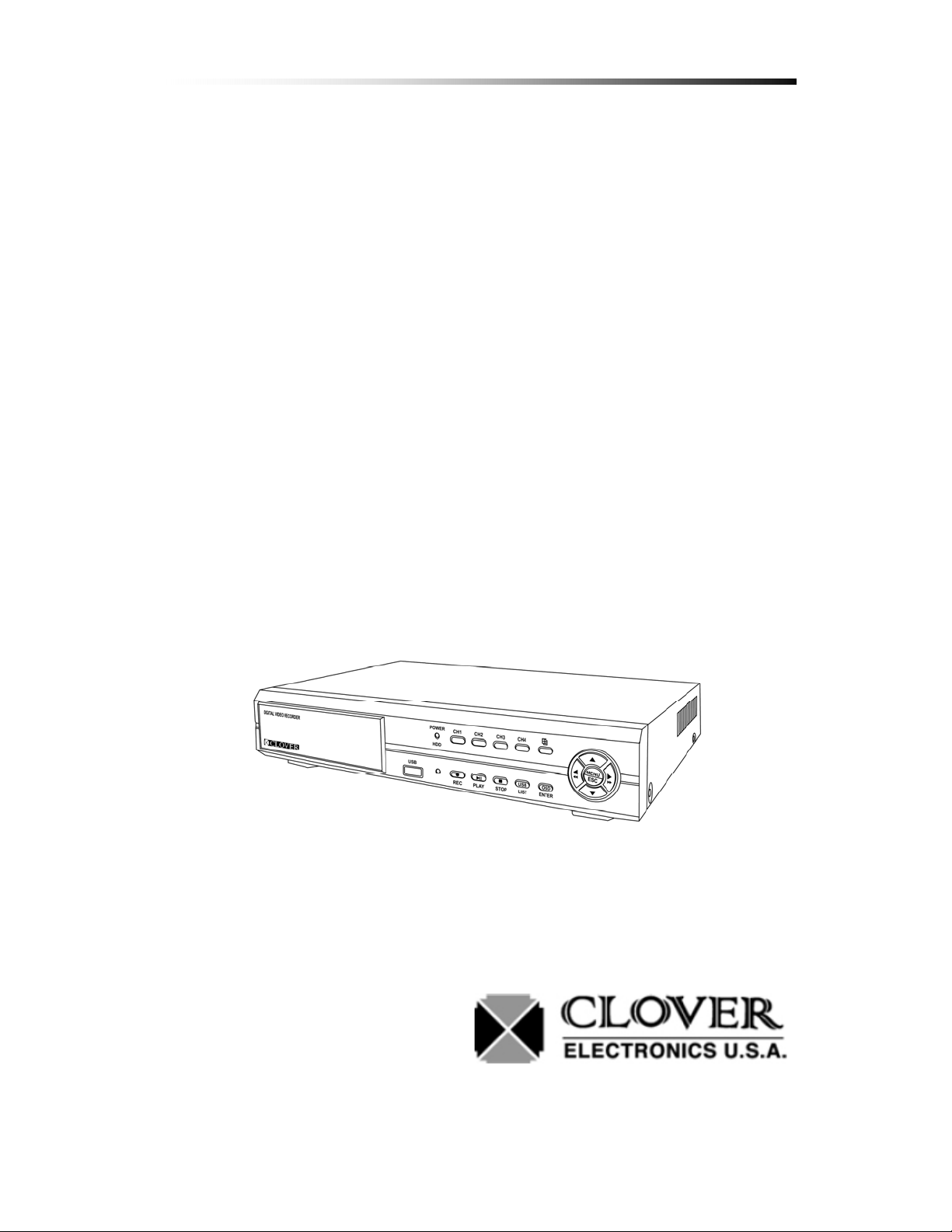
Instruction Manual
Stand-Alone 4 Channel
Digital V ideo Recorder
Model CDR0430, CDR0410
Copyright ©2009 Clover Electronics U.S.A. All Rights Reserved.
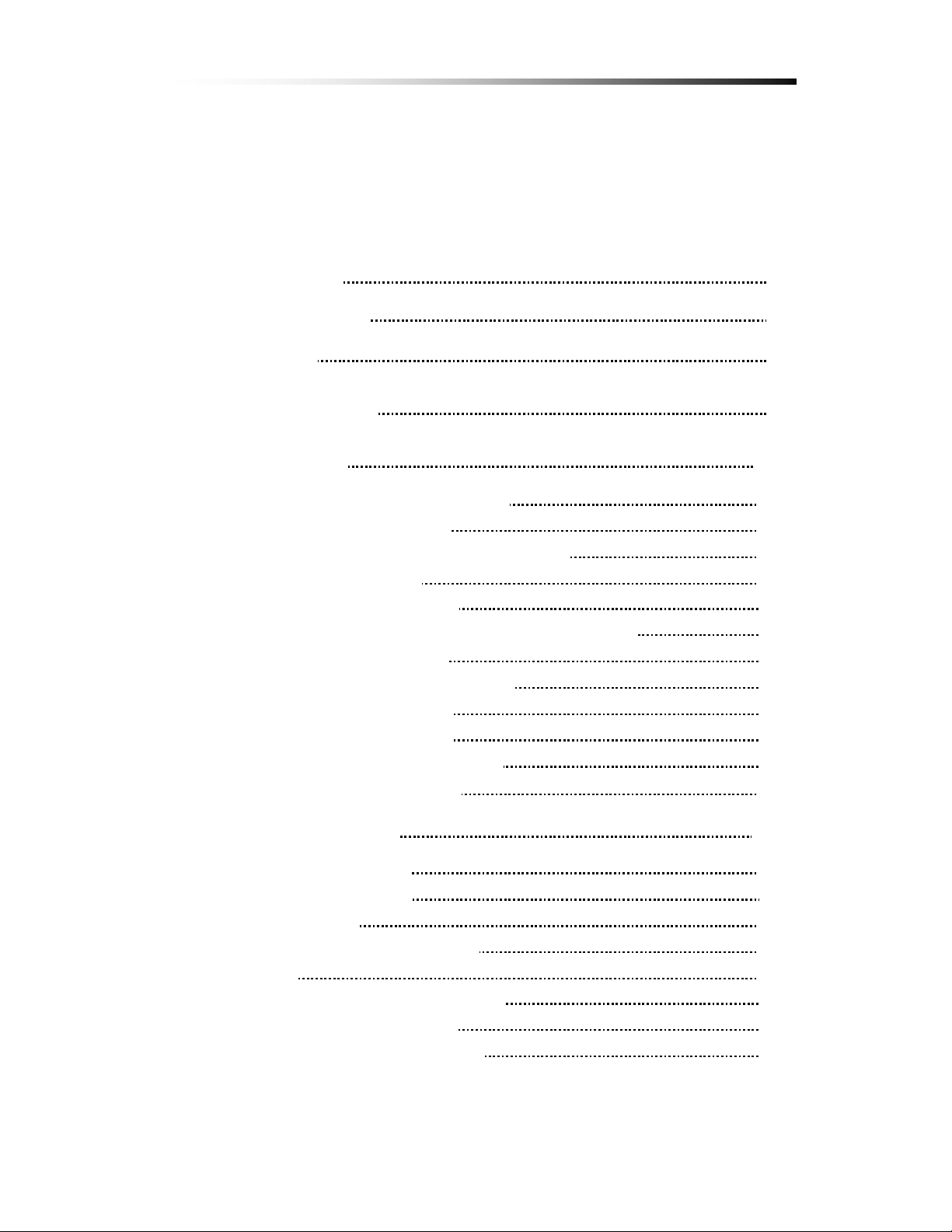
Contents
Contents
1. Unpacking 6
About This Unit 7
2. Features 8
3. Specifications 9
4. Installation 10
4-1. What to do before Installation 10
4-2. Installation Check List
4-3. Controls and Connectors on the DVR
4-4. System Connection
4-4-1. Camera Connection 16
4-4-2. Video Output Connection / VGA Connection
4-4-3. Audio Connection
4-4-4. Network Cable Connection
4-4-5. Mouse Connection
4-4-6. Sensor Connection
4-4-7. Alarm Output Connection
11
12
15
16
16
17
17
17
17
4-5. Step by Step Installation 18
5. How to Operate 19
5-1. General Operation 19
5-2. Remote Controller
5-3. PS/2 Mouse
5-4. Running for the First Time
5-5. Live
5-5-1. Quad Split Screen Display 25
5-5-2. Full Screen Display
5-5-3. Auto Sequence Display
26
27
- 1 -
20
22
23
25
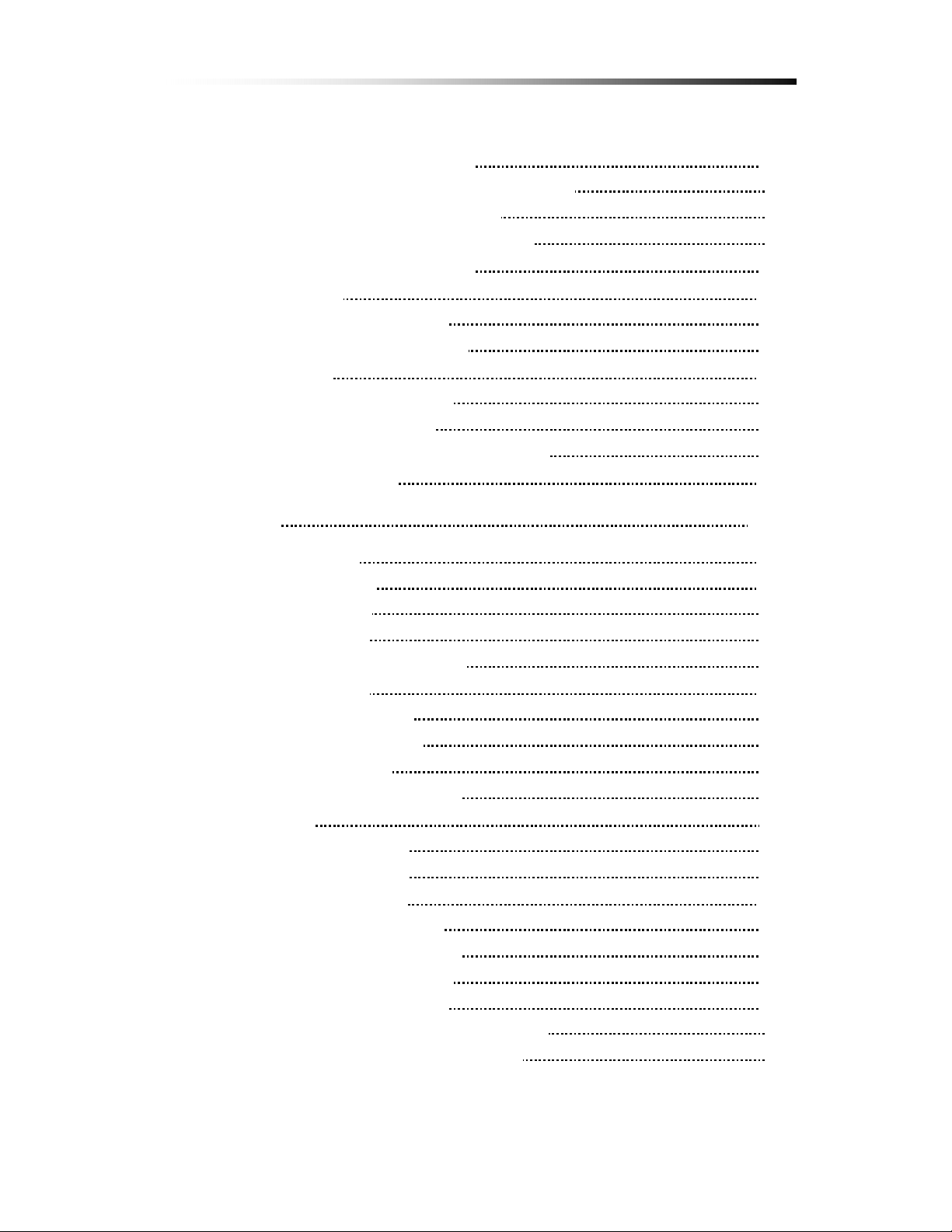
Contents
5-5-4. PAN / TILT & ZOOM
5-5-4-1. How to Connect PAN / TILT Device
5-5-4-2. How to use PAN / TILT
5-5-4-3. How to use ZOOM / FOCUS
29
28
28
29
5-5-5. Toggle OSD ON/ OFF 30
5-6. Recording 31
5-6-1. Manual Recording 31
5-6-2. Automatic Recording
31
5-7. Playback 32
5-7-1. Set Playback Time 32
5-7-2. Search by Event 35
5-7-3. How to Search through Playback 36
5-8. Copying to USB
37
6. Setup 40
6-1. Setup Menu 40
6-2. Camera Setup
6-2-1. Channel 42
6-2-2. Display
6-2-3. Camera Color Option
45
41
43
6-3. Record Setup 46
6-3-1. Record Speed 47
6-3-2. Record Quality
6-3-3. Hold Time
6-3-4. Schedule Recording
49
50
51
6-4. Sensor 53
6-4-1. Relay Output 54
6-4-2. Sensor Setup
55
6-5. Motion Detection 57
6-5-1. Channel Selection 58
6-5-2. Sensitivity Selection
6-5-3. Relay Output Setup
6-5-4. Motion Area Setup
6-5-4-1. Area setup using Direction keys 62
6-5-4-2. Area setup using the Mouse
59
60
61
63
- 2 -
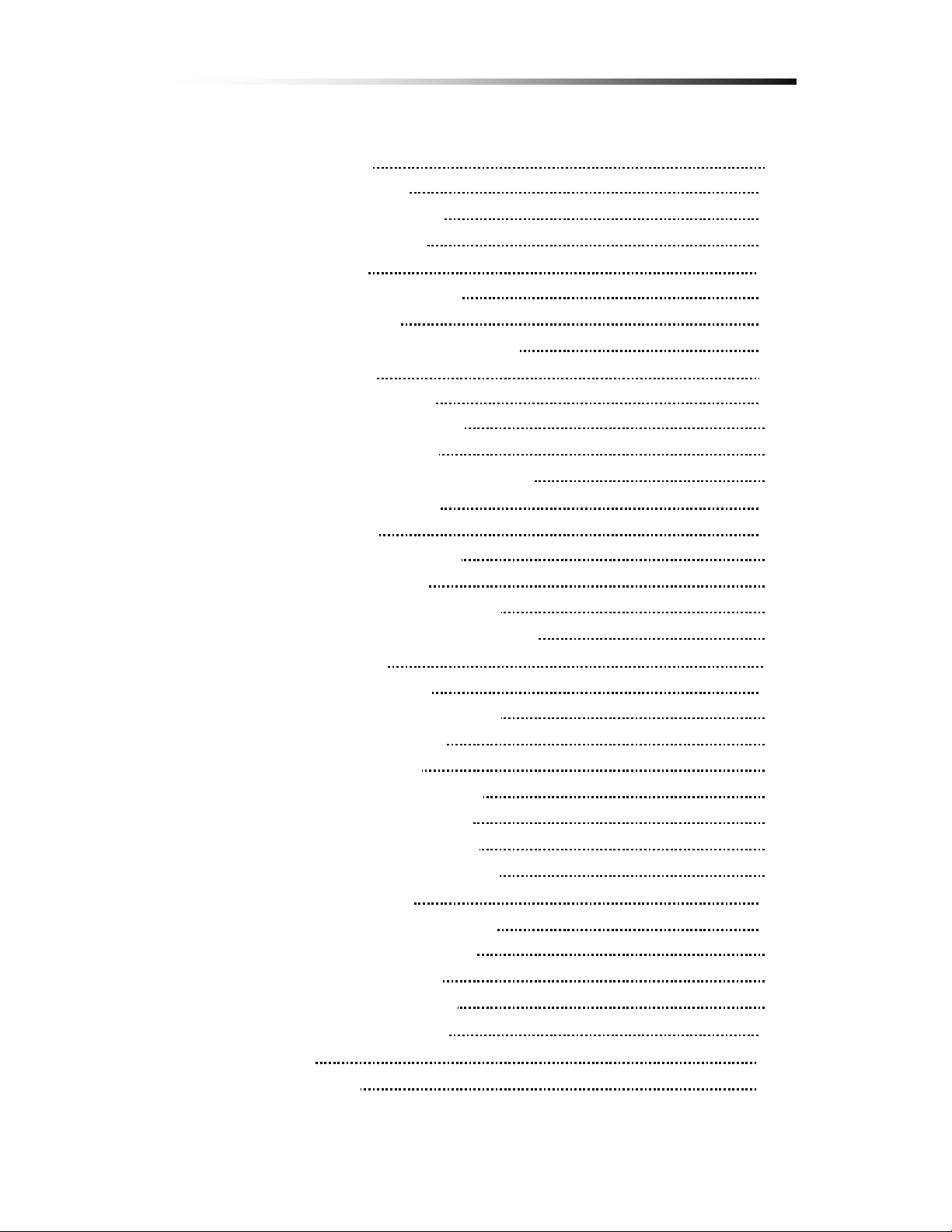
Contents
6-6. Screen Setup 64
6-6-1. Border Setup 65
6-6-2. Video Adjustment
6-6-3. Sequence Setup
65
65
6-7. Audio Setup 66
6-7-1. Audio Record Setup 66
6-7-2. Mute Setup
6-7-3. Input / Output Volume Setup
67
67
6-8. System Setup 68
6-8-1. Hard Disk Setup 68
6-8-1-1. Overwrite Option 69
6-8-1-2. Format HDD
6-8-1-3. Hard Disk Drive Information
6-8-2. Password Change 72
6-8-3. Time Set
6-8-3-1. Time Zone Setup 76
6-8-3-2. Time Setup
6-8-3-3. Daylight Saving Option
6-8-3-4. Synchronize with NTP Server
69
71
76
77
78
78
6-8-4. Event List . 78
6-8-5. Network Option
6-8-5-1. Network Enable Option 79
6-8-5-2. Local IP Setup
6-8-5-3. Port Setup
6-8-5-4. MAC Address Setup
6-8-5-5. Network Password
6-8-5-6. DDNS Server Setup
6-8-5-7. Network Video Quality
79
80
83
84
84
84
84
6-8-6. RS-485 Setup 85
6-8-7.
PAN / TILT Device Setup 86
6-8-7-1. Channel / ID Setup 86
6-8-7-2. Model Option
6-8-7-3. PAN / TILT Test
86
86
6-8-8. Firmware Upgrade 87
6-9. Search 89
6-10. Language
89
- 3 -
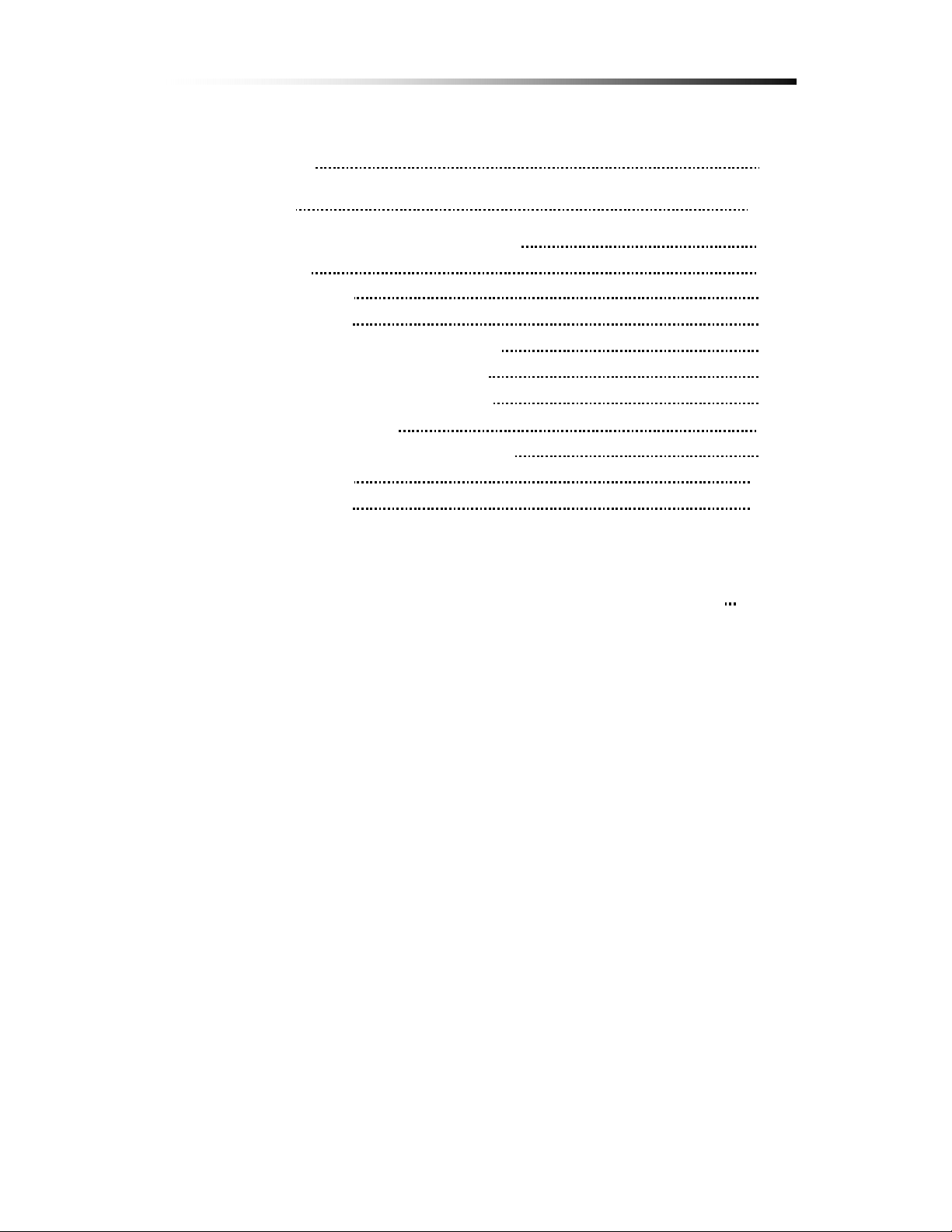
Contents
6-11. Exit 89
7. Viewer 90
7-1. Installing / Running the Viewer 91
7-2. Player
7-2-1. Menu 93
7-2-2. Icons
94
7-2-3. How to Open a Video File
7-2-4. How to Save as AVI file
7-2-5. How to Capture a Screen
7-3. Network Viewer 99
7-3-1. How to Connect to the DVR 99
7-3-2. Menu
7-3-3. Icons
92
95
96
98
102
103
Warranty Information / How to obtain Factory Service
104
- 4 -
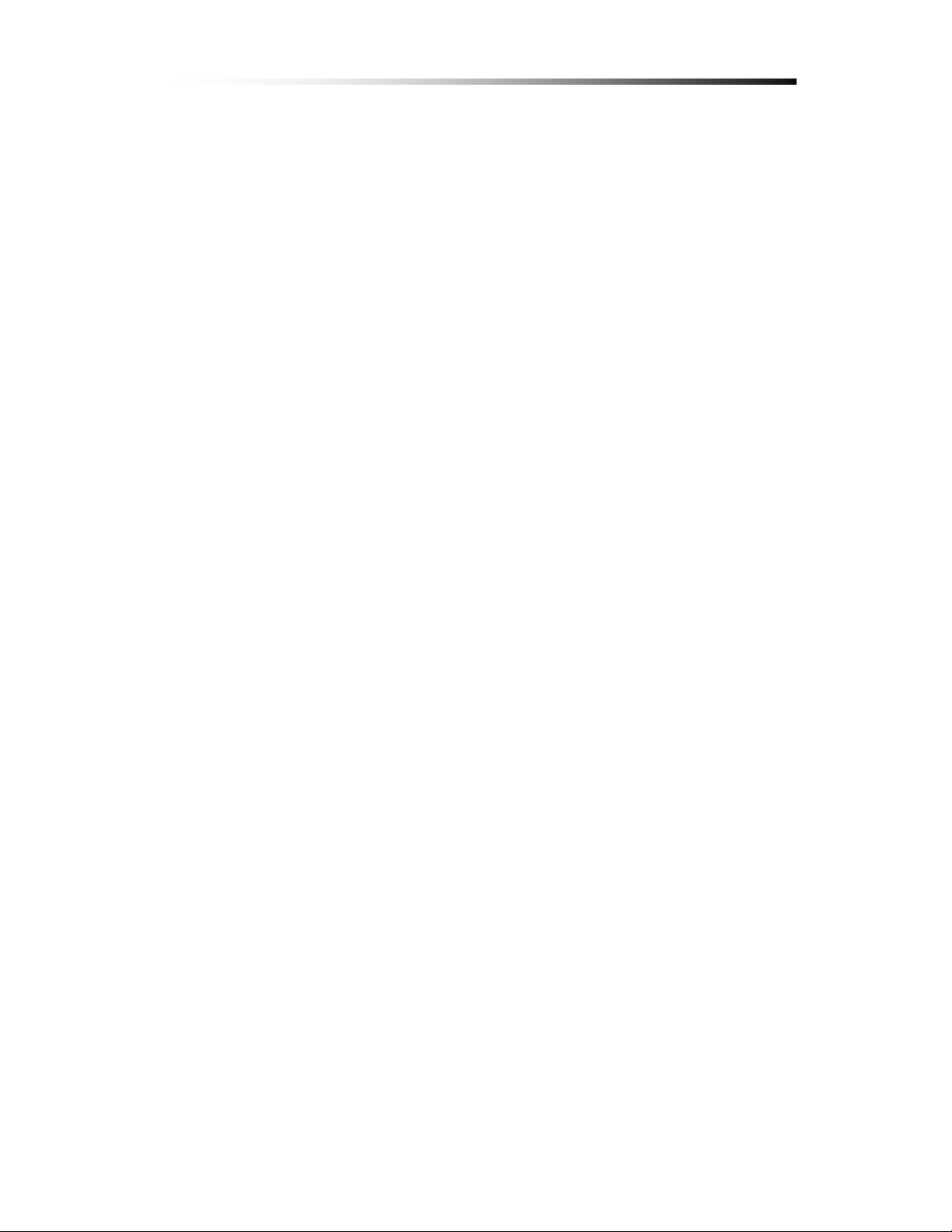
Contents
About this manual
This is the instruction manual for the Stand-Alone type DVR, CDR0430
and CDR0410
This manual describes how to install and operate the DVR and provides
information regarding specifications and features of this product.
Please be sure to read this manual and follow the instructions when
installing the Digital Video Recorder.
If you have any questions or problems installing, please contact
Clover Electronics at 877-327-5000.
.
- 5 -
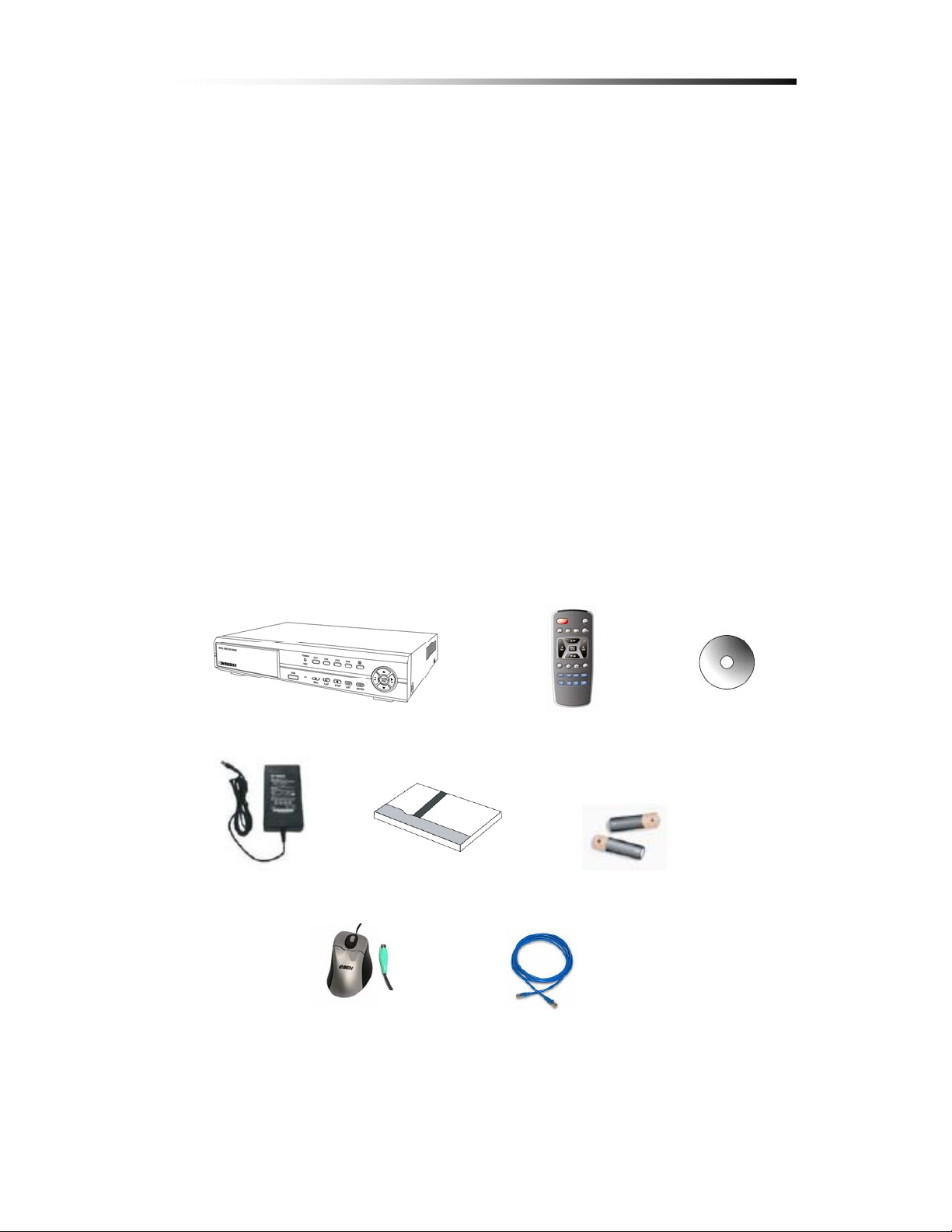
Contents
.
Unpacking
11.
When unpacking the DVR Unit, please be cautious not to drop, throw or
hit with force. This may cause damage to the product that could lead to
malfunctions.
Before Installation please check if the following objects are included.
Stand-Alone DVR unit
Remote Controller & batteries
Instruction manual
V iewer CD
AC Adapter and screws (usage for installing HDD)
RJ-45 Cable (Not Available on CDR0410
PS/2 Mouse (Option)
DVR
AC Adapter
Manual
)
Remote
Batteries
CD-ROM
PS/2 Mouse
(Option)
Ú If any of the above items are missing please contact Clover Electronics
RJ-45 Cable
- 6 -
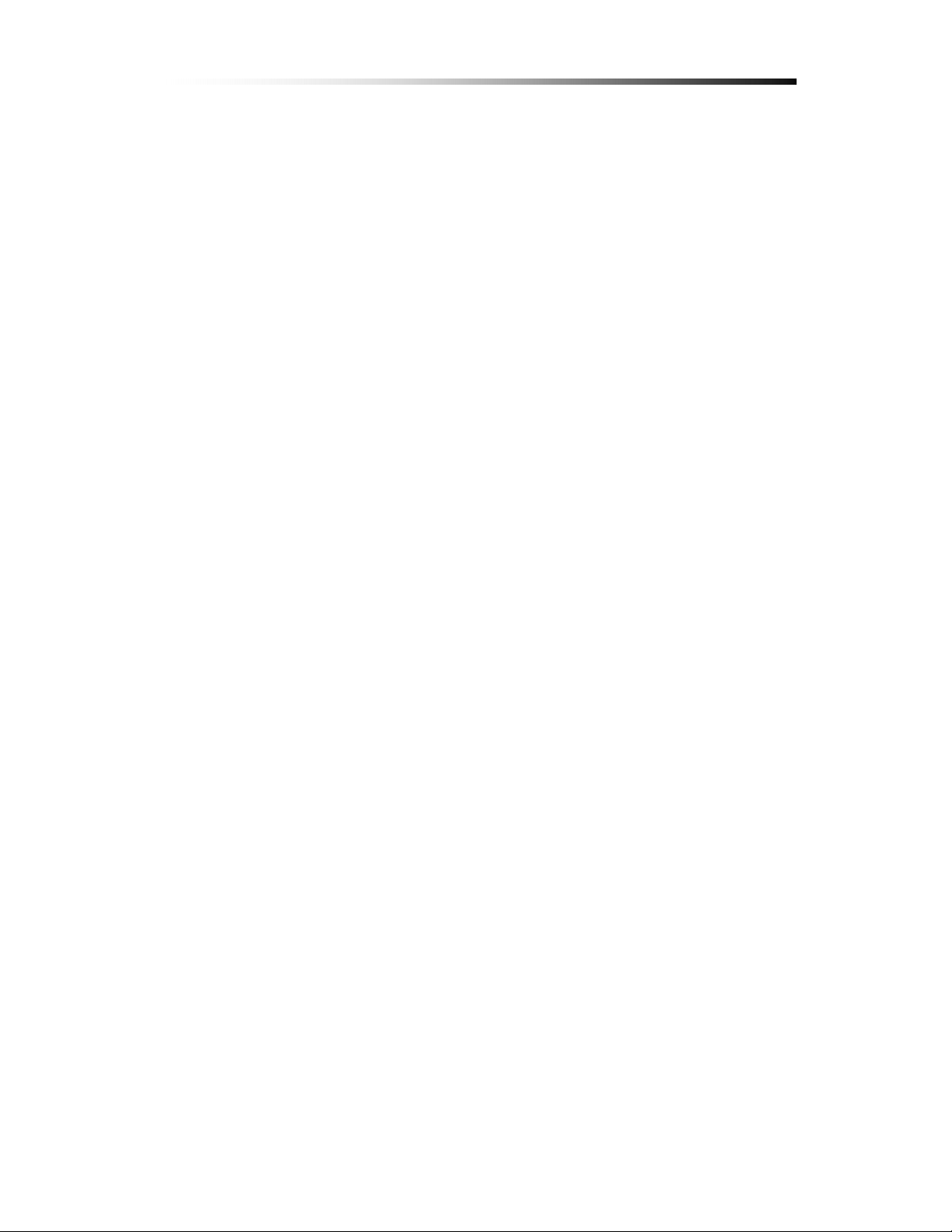
Contents
About This Unit
You have just purchased a state-of-the-art 4 CH Stand Alone DVR with
network connection.
The most interesting feature of this system is the USB Firmware updating
option, which enables software upgrading and software management to be
done at home with a computer and a USB drive, instead of sending the
DVR.
To enhance the user friendliness of this DVR system, the user can operate
with both the remote controller and a PS2 mouse (option).
We hope you have a great experience with our product. Thank you.
- 7 -
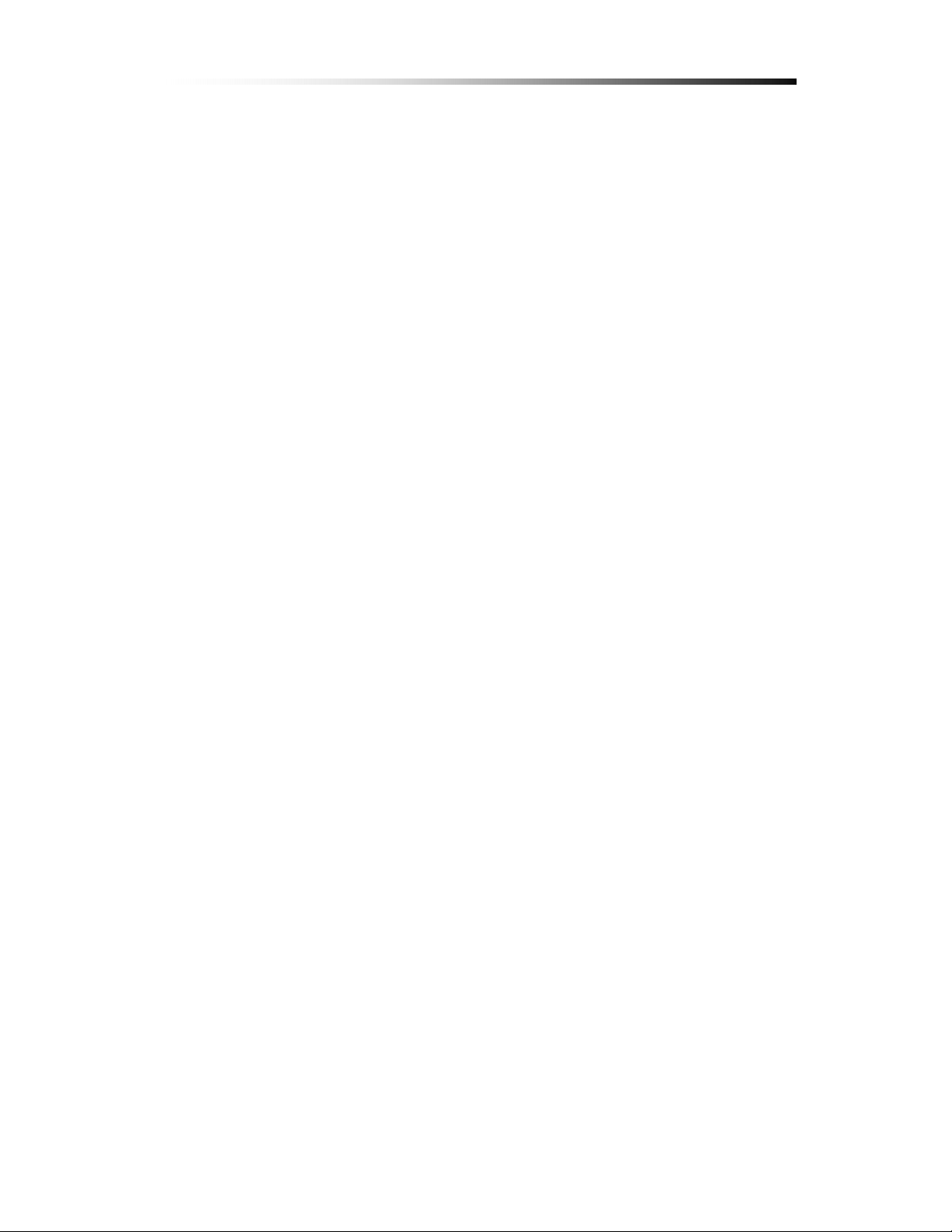
.
Features
22.
Triplex (Record / Playback / Live)
Real Time Full, Quad and Auto sequence Display mode
High Quality, Low Cost and Full Option System
Stand Alone Type (Non-PC, Non-OS)
Programming MENU in OSD (On Screen Display)
Built-in Time / Date Generator
Event list of 127
Motion / Alarm detection and Schedule recording
Contents
Quick Search : Date & Time / Event
Hard Disk Drive Overwrite
RS-485 Interface for PT Camera control (Option)
Multi-user network monitoring and remote DVR controlling
(up to 2 users)
Copy and Firmware Update by USB
VGA connection
MJPEG Compression
Remote Control
- 8 -

.
Specifications
33.
System Type NTSC PAL
Video
Signal
Audio
Contents
Items Specifications
Input 1Vp-p 75Ohm, Input BNC ¯ 4
VGA VGA Output ¯ 1
Output 1Vp-p 75Ohm, Input BNC ¯ 2
Input / Output 2 ¯ RCA (1CH Input, 1CH Output)
Recording Mode Mono PCM
Display
Recording
Network
Display Frame
60 Field per sec
(each)
Display Resolution 640 ¯ 448 640 ¯ 544
Real-Time full triplex
Video Compression
M-JPEG codec core
Video Resolution 640¯ 224 640¯ 272
Continuous, Event
Recording Method
(Motion & Alarm detection)
Recording Field 60 Field per sec 50 Field per sec
Image File Size 3 ~ 25KB 4 ~ 27KB
Resolution 640 ¯ 224, 320 ¯ 112
Feature Real time Transmit, Remote Control
Connection TCP/IP, UDP, DHCP
Playback Mode Live, Playback
50 Field per sec
(each)
Playback
Alarm
Control
Playback Screen
Full, Quad
Mode
Search Search by Date / Time, Event List
External Alarm Input Alarm Input : Terminal Block 4
Alarm Output Relay Out : Terminal Block 1
- 9 -
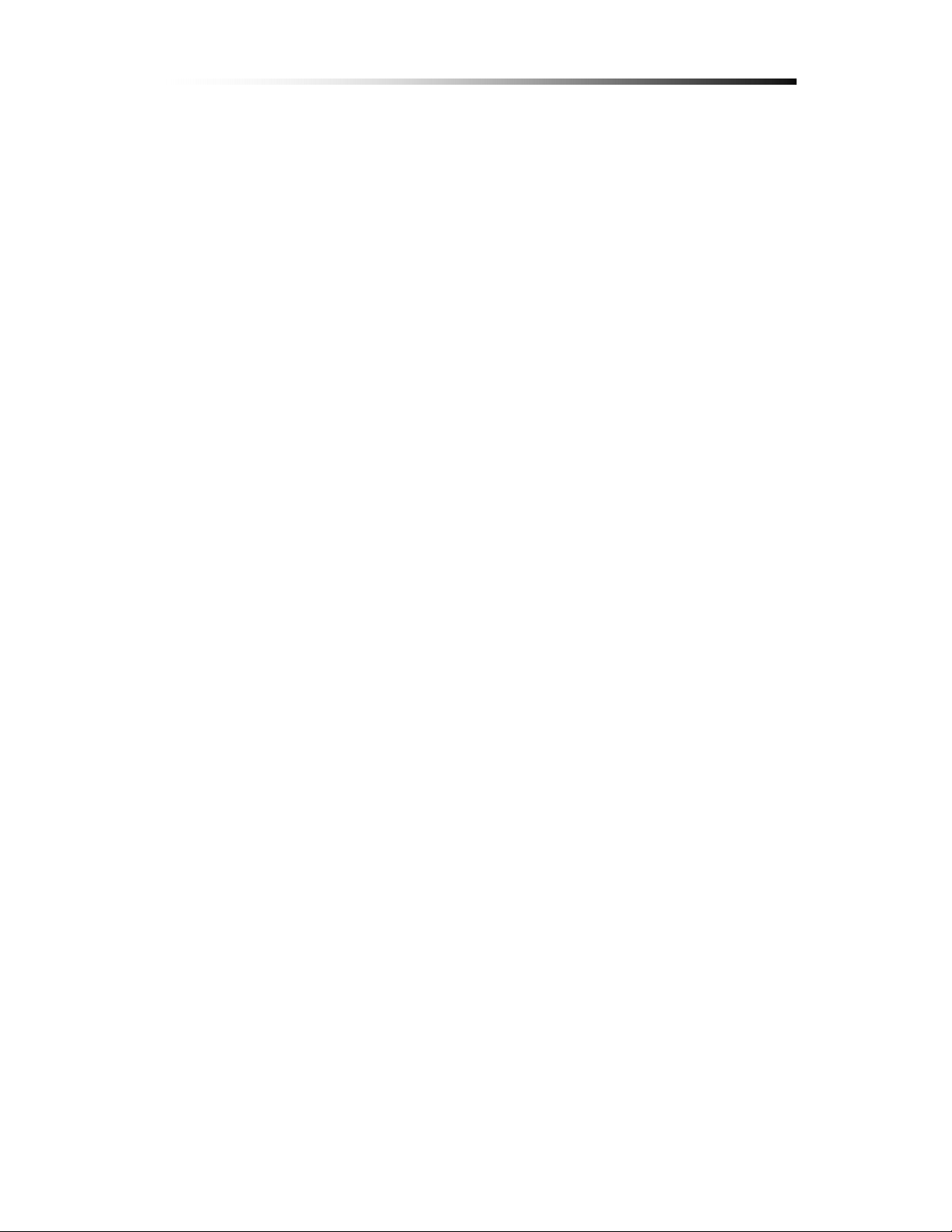
.
Installation
44.
4-1. What to do before Installation
Make sure all the required hardware is available.
- Stand-alone DVR unit (HDD installed)
- 4 Cameras (including power for each camera unit)
- CCTV or VGA monitor (or TV set)
- Network cable (for connecting to network)
Connect the cameras to the DVR unit and the DVR unit to the
monitor (video output device)
Contents
Perform HDD format at the first screen to proceed
Confirm live video is displayed on the monitor before proceeding
to the next step.
Select the Setup Menu and set the current date and time
Set values for required options such as motion detection, etc.
Be sure to setup the network on the DVR before utilizing network connection.
- 10 -
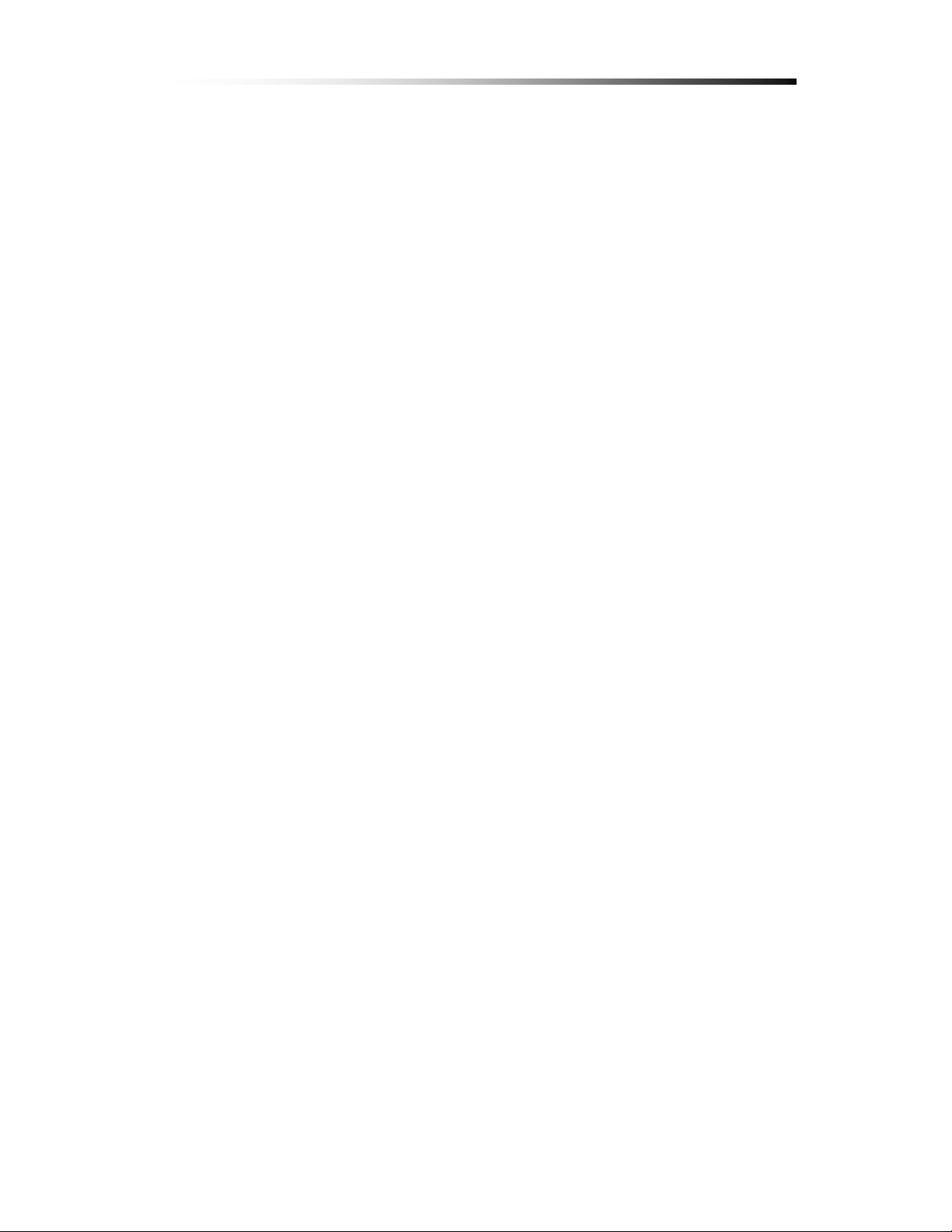
Contents
4-2.
Installation Check List
Are the cameras insta lled at th e right position?
Are the camera cables connected to the inputs?
Is the audio cable connected to the input?
Is the system set on a stable location?
Is the placement of the system clear from any elements such as water, excess
dust, direct sunlight, magnetic field, etc…
Is the system located away from temperatures beyond 32ºF~122ºF
Is the location of the DVR unit away from the reach of children?
Are the batteries inserted correctly in the remote controller?
Is the mouse compatible with PS/2?
Is the video output cable connected to the correct jack?
Are all components (cameras, DVR) connected to the correct power supply?
- 11 -
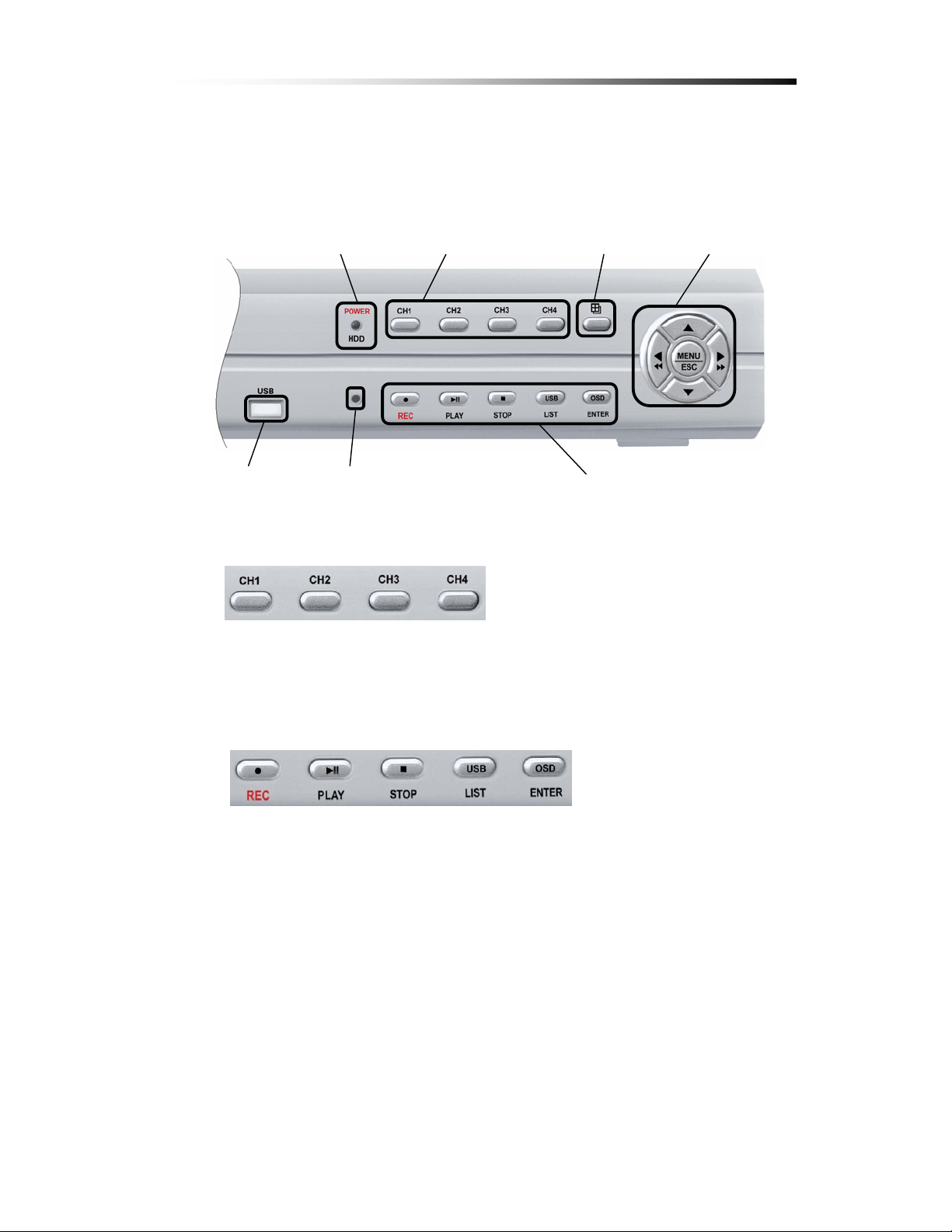
4-3.
Controls and Connectors on the DVR
Front
Contents
USB Port
Ú A
LED
Remote Controller Sensor
A
C
B
C1 : Channel 1(Full Screen)
C2 : Channel 2(Full Screen)
C3 : Channel 3(Full Screen) C4 : Channel 3(Full Screen)
D
Ú B
REC : To start / stop recording
Play / Pause : To start playback / pause screen
Stop : To Stop playback
List/USB : USB Copy / Display Event List
Enter/OSD : Enter Key(Menu) / OSD ON/OFF(Live)
- OSD ON/OFF B Date / Time / Memory usage Display option(Live)
- 12 -
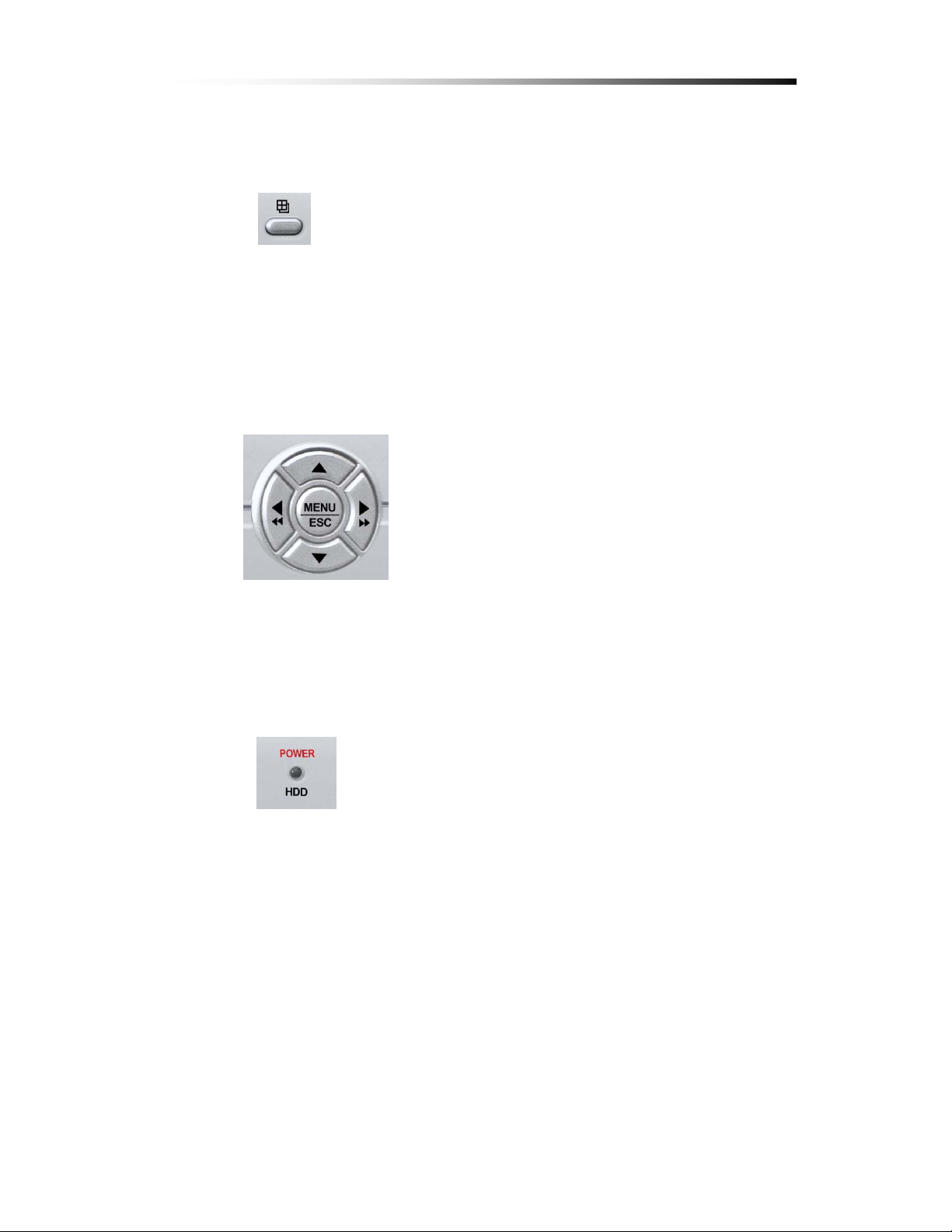
Ú C
Back to Quad Screen Mode & Auto Screen
- Auto Screen B Display each channel in full screen followed by Quad
screen for the duration set by the user.
Ú D
S : Used as Up key
T : Used as Down key
X : Used as Right key, or Fast Forward during
playback mode
Contents
W : Used as Left key, or Rewind during
playback mode
MENU/ESC : used to enter the Main menu or to
escape to live screen
Ú LED
Power : Red light when power is ON, turns off when power is OFF
HDD :Red
light blinks when playback mode, turns off during live mode
(blinks when recording)
- 13 -
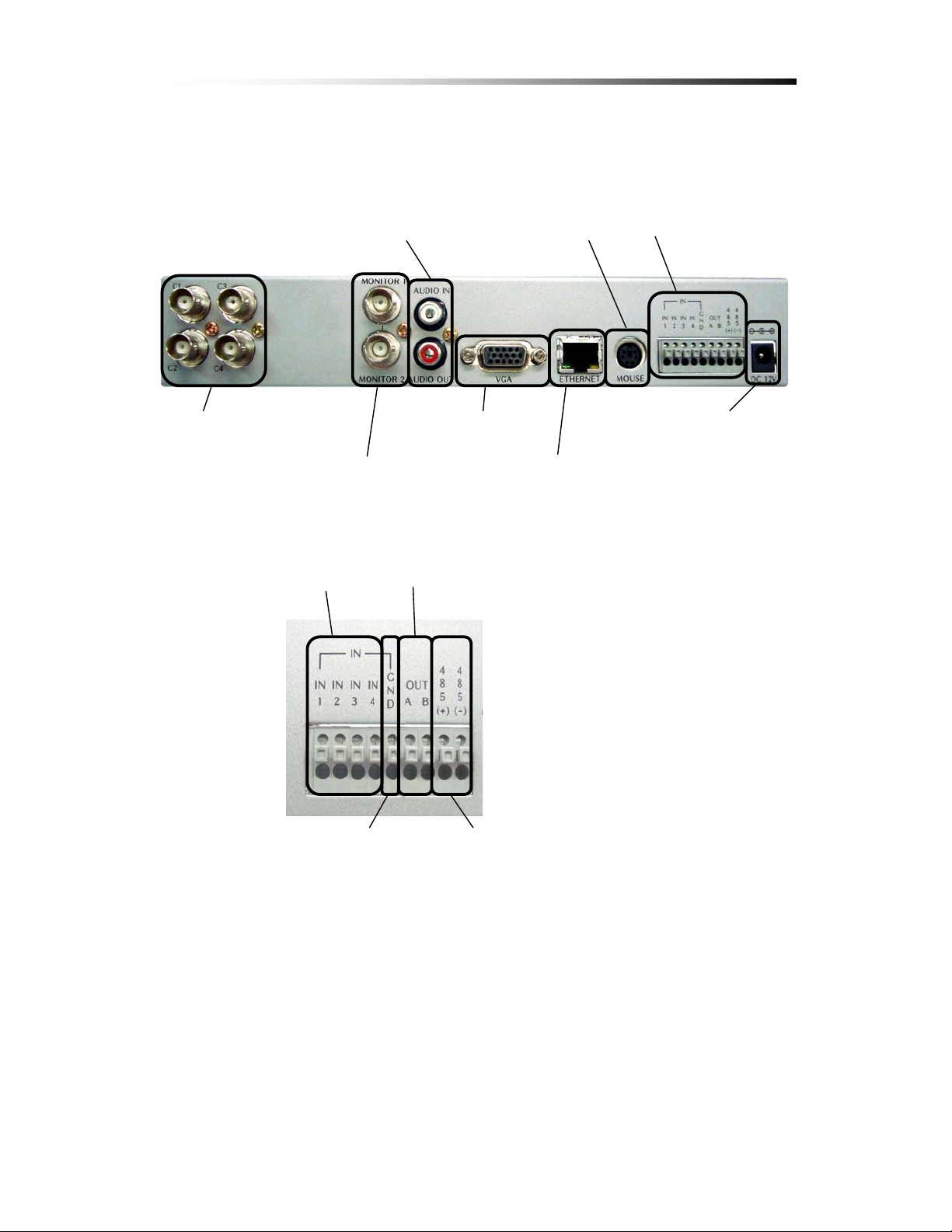
Contents
Rear
Audio connection port PS/2 Mouse port A
Camera Input port
Video output device port
Ú A
Alarm Input
Grounding
VGA Port
Network connection port
Alarm output
RS485
DC 12V adaptor port
Alarm Input : The user can connect to ports 1 ~ 4.
Grounding : All alarm input must be connected to this grounding port.
Alarm Output : Connect one line to “COM” and the other to either
Normal Open(N.O) or Normal Close(N.C) according
to system setup
- 14 -
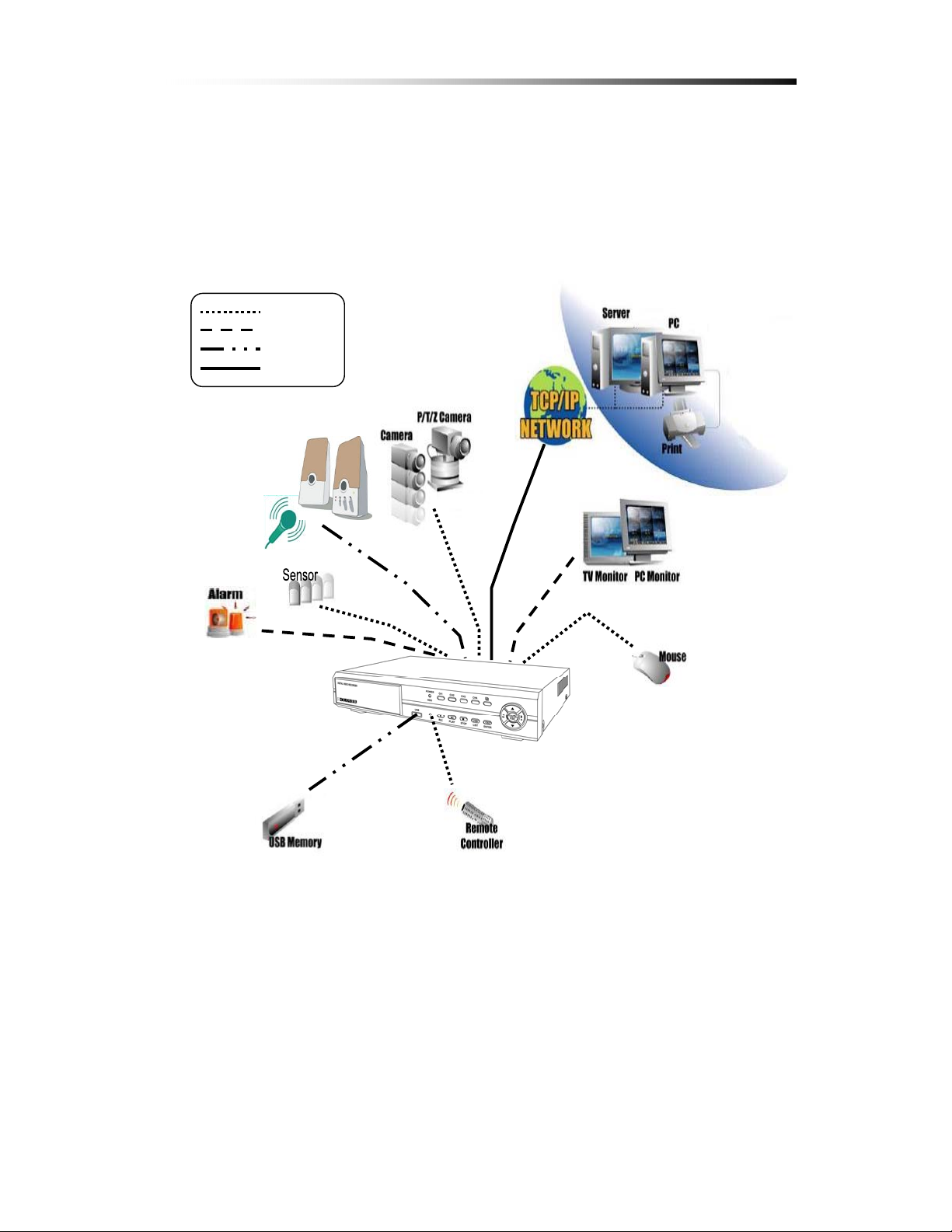
Contents
4-4.
System Connection
Input
Output
Input / output
Network
- 15 -
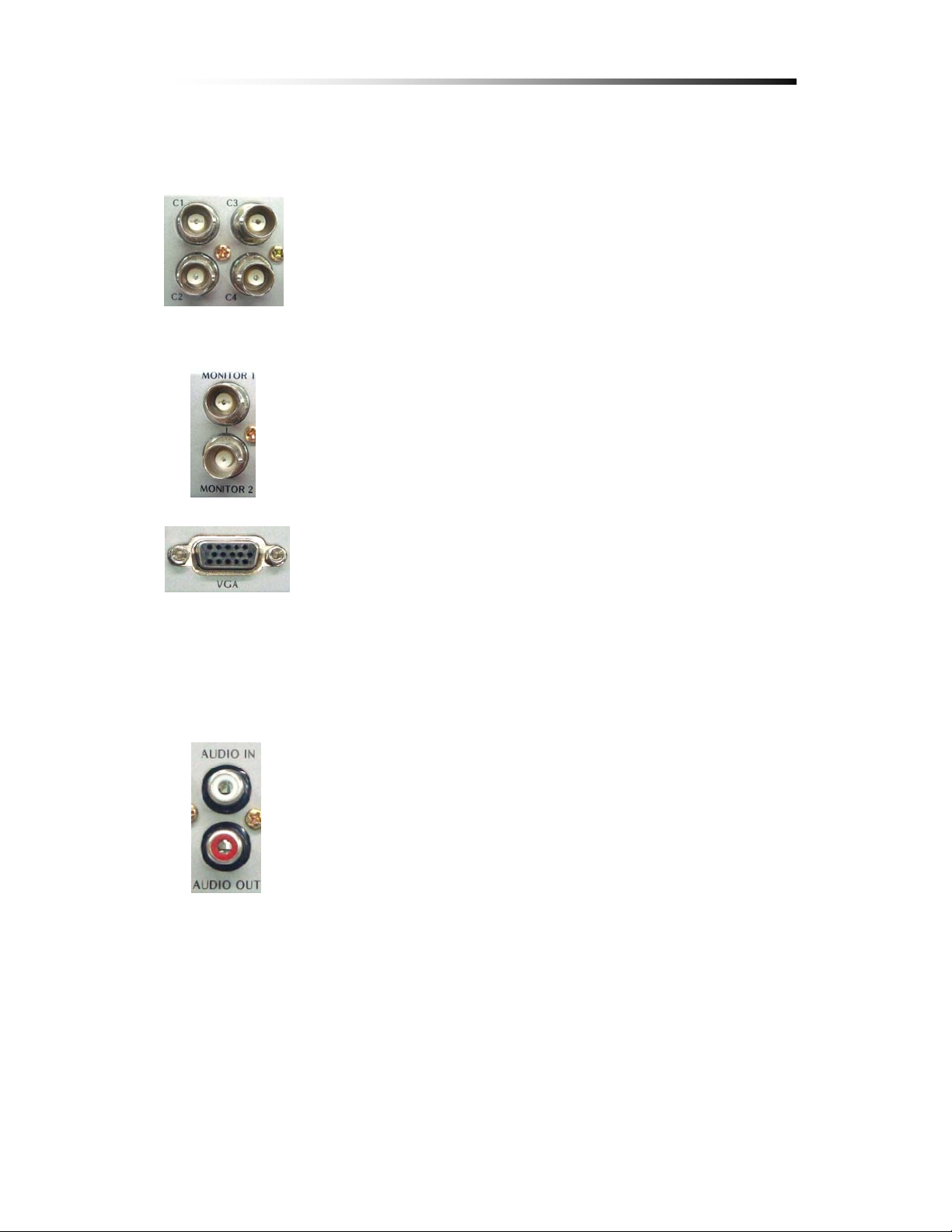
Contents
4-4-1. Camera Connection
Connect the cameras to the Video Input (BNC Connector) on the
back of the unit as shown.
On this unit, the user can connect up to 4 Cameras.
4-4-2. Video Output Connection / VGA Connection
Connect the composite monitor to any one of the BNC ports.
This unit can support up to two composite monitors at the same time.
The video output to the two monitors will be the same.
Connect the VGA Monitor’s connector to the “DSUB 15 Pin
Connector” on the rear of the unit.
The Video Output from the VGA port has the same content as the output fro m the BNC
port, but the quality of the video stream will be better.
4-4-3. Audio Connection
Connect the speaker and audio input line to this port.
This unit can only support one audio input.
- 16 -
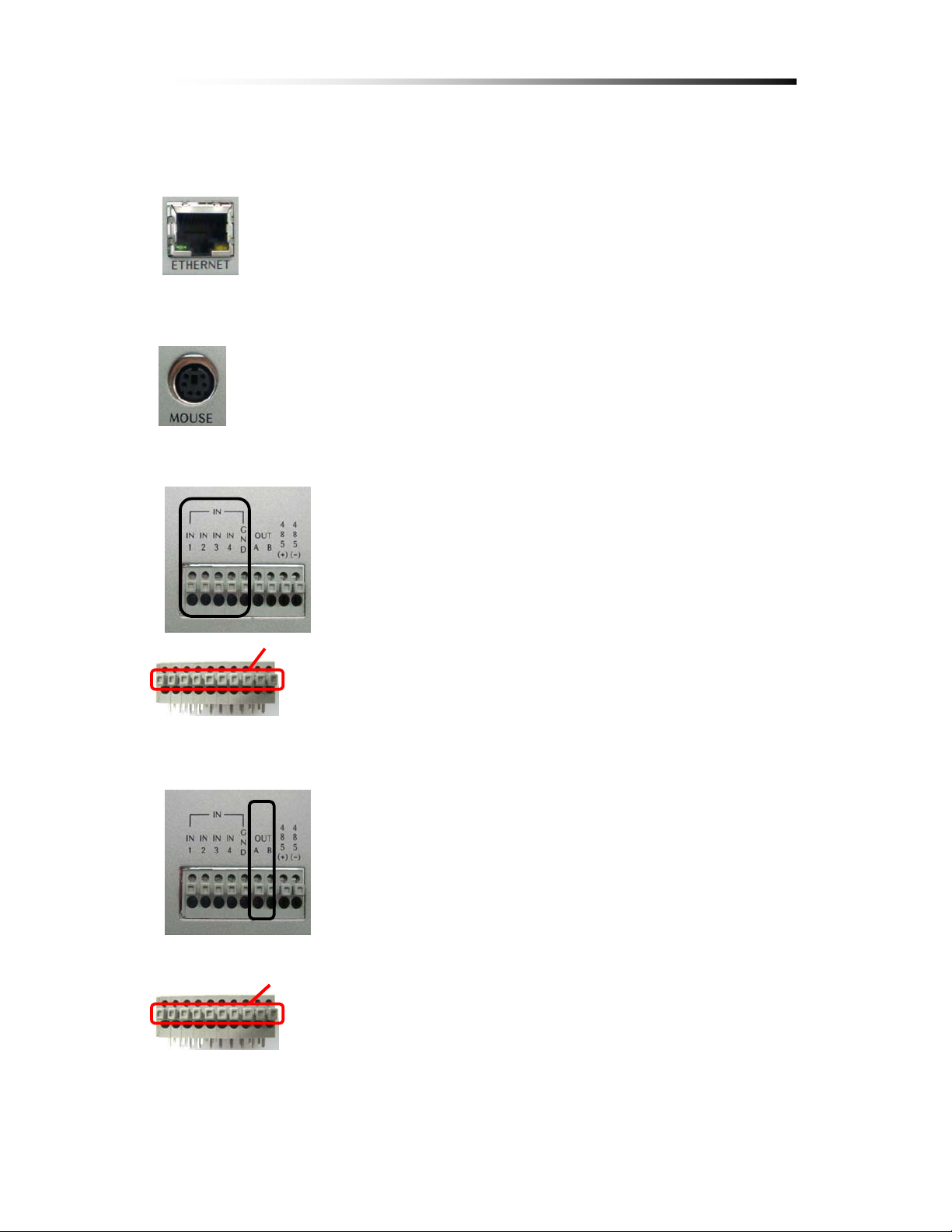
Contents
4-4-4. Network Cable Connection (Not Available on CDR0410)
Our Network Cable Connector is designed for RJ45 type cables.
Connect the Network cable here to utilize the network function of the DVR
4-4-5. Mouse Connection
This port is designed for PS/2 devices.
Connect the mouse here to utilize the device in the DVR system
4-4-6. Sensor Connection
The DVR unit has 4 Input ports for Sensors.
.
To connect, press the trigger to open the socket
trigger
Ú Note : the trigger may be difficult to press.
4-4-7. Alarm Output Connection
To connect Alarm Output, Connect one end of the cable to the
Common socket (COM) and the other to either Normal
Open(N.O) depending on system setup.
Like the Sensor Connection (Refer to 4-3-6), the trigger must
be pushed to insert the cable.
trigger trigger
- 17 -
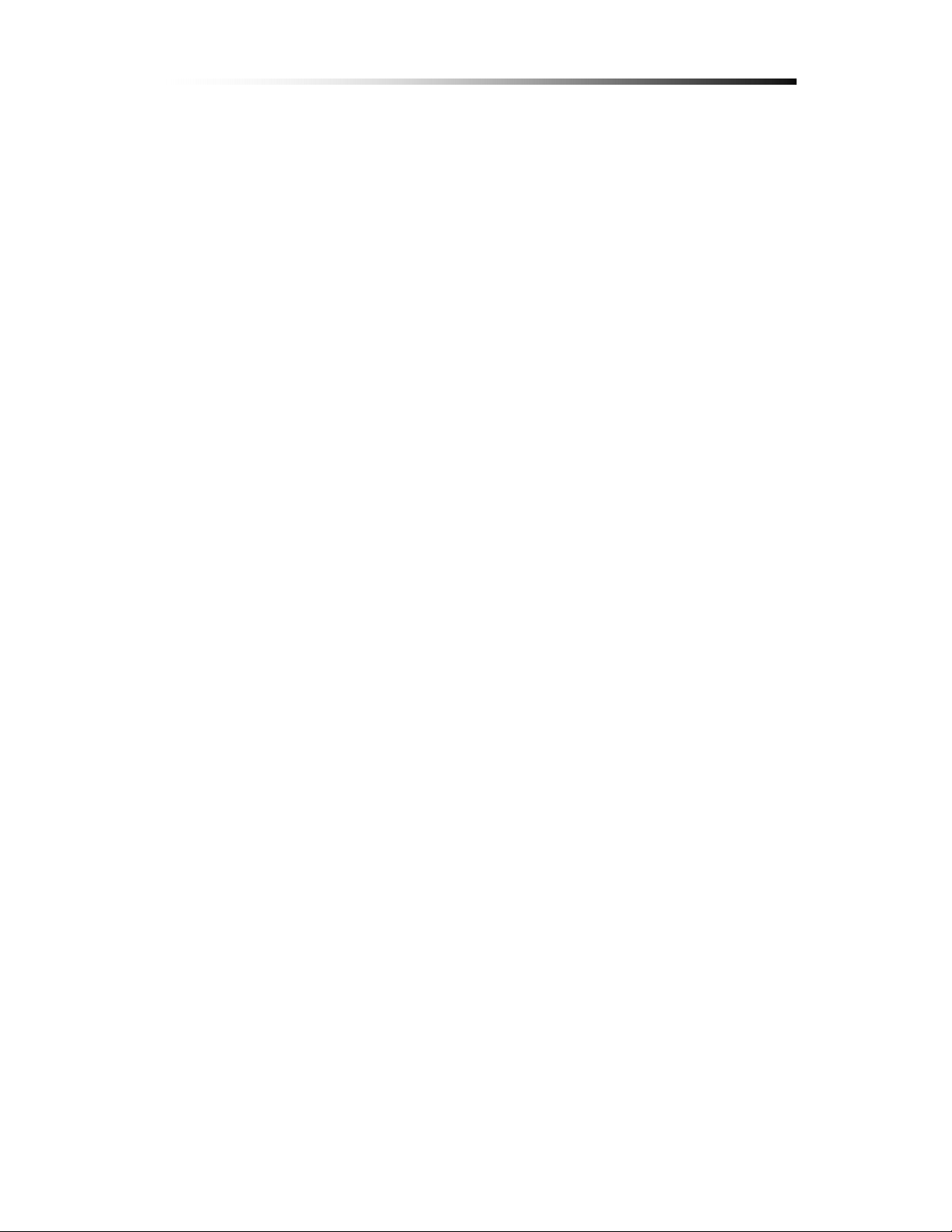
4-5.
Step By Step Installation
Set Cameras in position
Set Audio Input device in position
Set Sensor device in position
Set DVR unit in position.
Ú Note : The DVR unit must use the 12V adaptor that comes with th e s et.
Usage of other adaptors may cause malfunction.
Connect DVR unit with the Cameras, Audio Input device and Sensors.
Connect a VGA monitor or (and) a composite monitor to the DVR unit.
Check if the Video Output and Audio Output are clear. If there is a problem
after correct setup, please contact Clover Electronics.
Contents
If you wish, you may connect the DVR unit with a PS/2 mouse.
Connect the DVR unit to the network using the standard RJ45 type network
cable.
Check the remote controller for correct installation of batteries.
Contact Clover Electronics for Latest Firmware update.
You are good to go!!! (Check 4-4. System Connection)
- 18 -
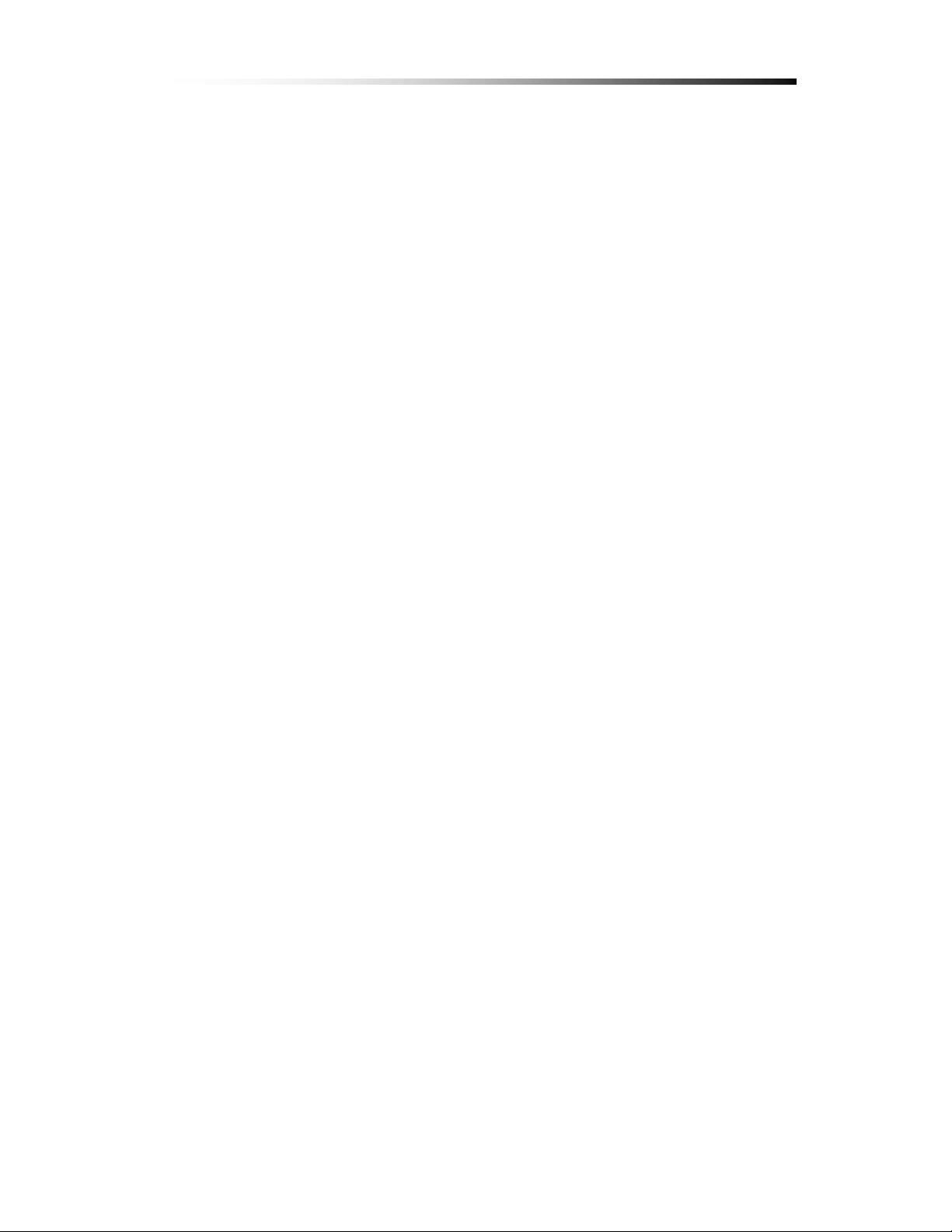
.
How to Operate
55.
5-1.
General Operation
You can operate the functions of the system by using the buttons located at the
front panel of the DVR unit, as well as the remote controller and a PS/2 mouse.
The system status is indicated by either the LED lights located n ear the center
of the front panel, or the monitor.
This system is protected from pressing the buttons by accident, but be careful
when using the “Hard Disk Setup” option, for this may lead to data loss, and
the “Password Change” option. (If you forget your password, please contact
Clover Electronics for help)
Contents
- 19 -

5-2.
Remote Controller
Contents
Record
LIST
Direction keys
9 Screen
Quad Screen
Number keys
USB
Play
Enter
OSD
Menu / Stop
PAN/TILT
Auto
Sequencing
Record : Select ON / OFF Record Mode
USB : Copy to USB(In Play mode)
LIST : Display Event List
Direction Keys : Work as direction keys in Menu mode
In Play mode S, T : Select Start & End(Copy to USB)
W, X : Fast forward, Rewind
Menu / ESC / Stop : Display On Screen Menu or Escape to Screen
- 20 -
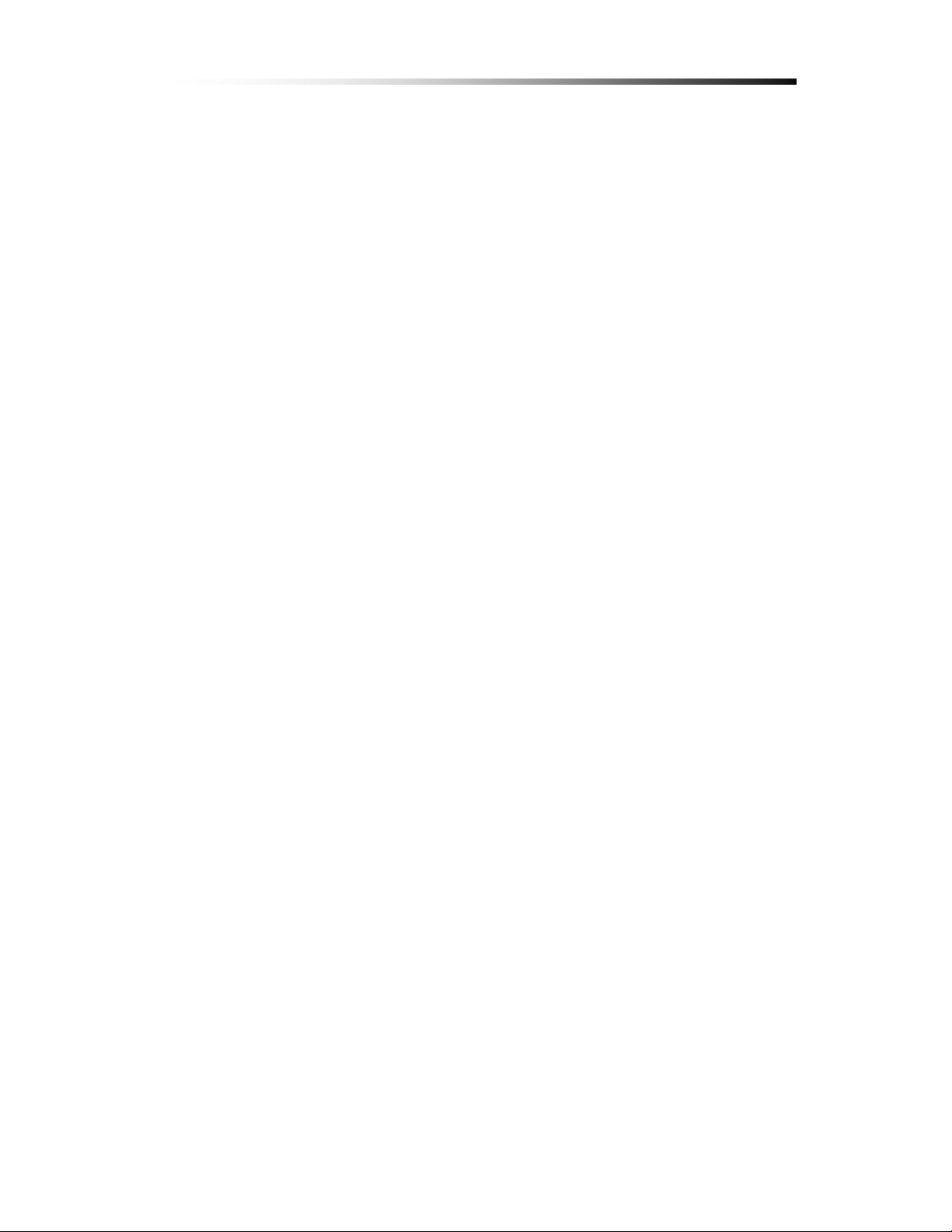
9 Screen : 9 Split Screen mode (Not supported in 4 CH DVR)
Quad Screen : Quad Split Screen mode
Number keys : Used to select camera in Full Screen mode
Play : Used to select Playback mode
Enter : Used to select a certain menu / option
OSD : Used to select OSD (On Screen Display) ON / OFF
PAN/TILT : Used to select PAN/TILT option from Camera direction to
Camera Zoom & Focus
Auto Sequencing : Used to select Auto Screen Mode.
The Screen will switch automatically showing all channels in
Full Screen mode, then in Quad Split mode during the set time.
Contents
- 21 -
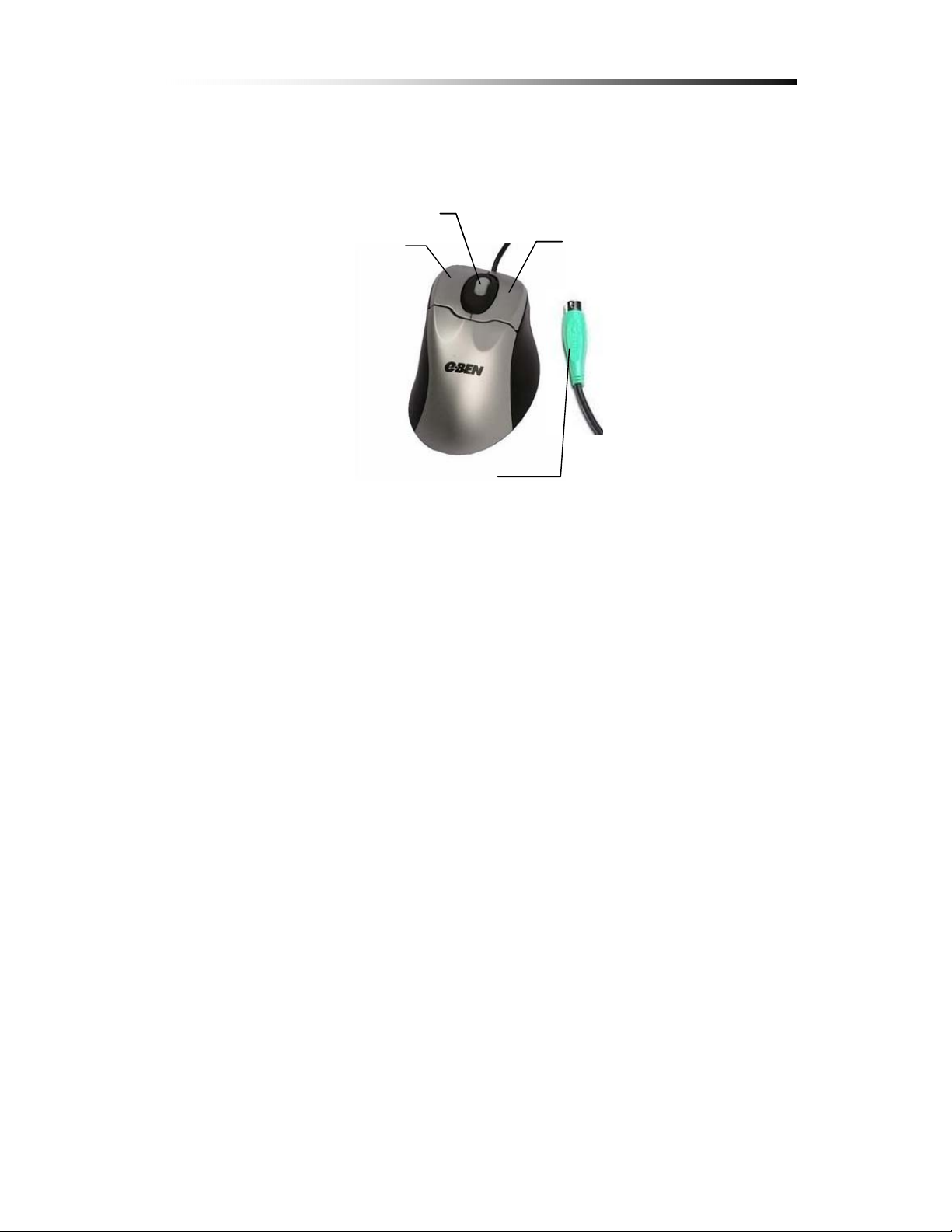
5-3.
PS/2 Mouse (Option)
Wheel
Wheel
Left button
Left button
Connection
Connection
PS/2
PS/2
Right button
Right button
Contents
Left Button : Double click to select screen, single click to toggle.
Right Button : click for menu, or to use as exit button.
Wheel : Not used
PS/2 : This DVR system does not support USB mouse.
If necessary, Please use the PS/2 type mouse (not included).
- 22 -
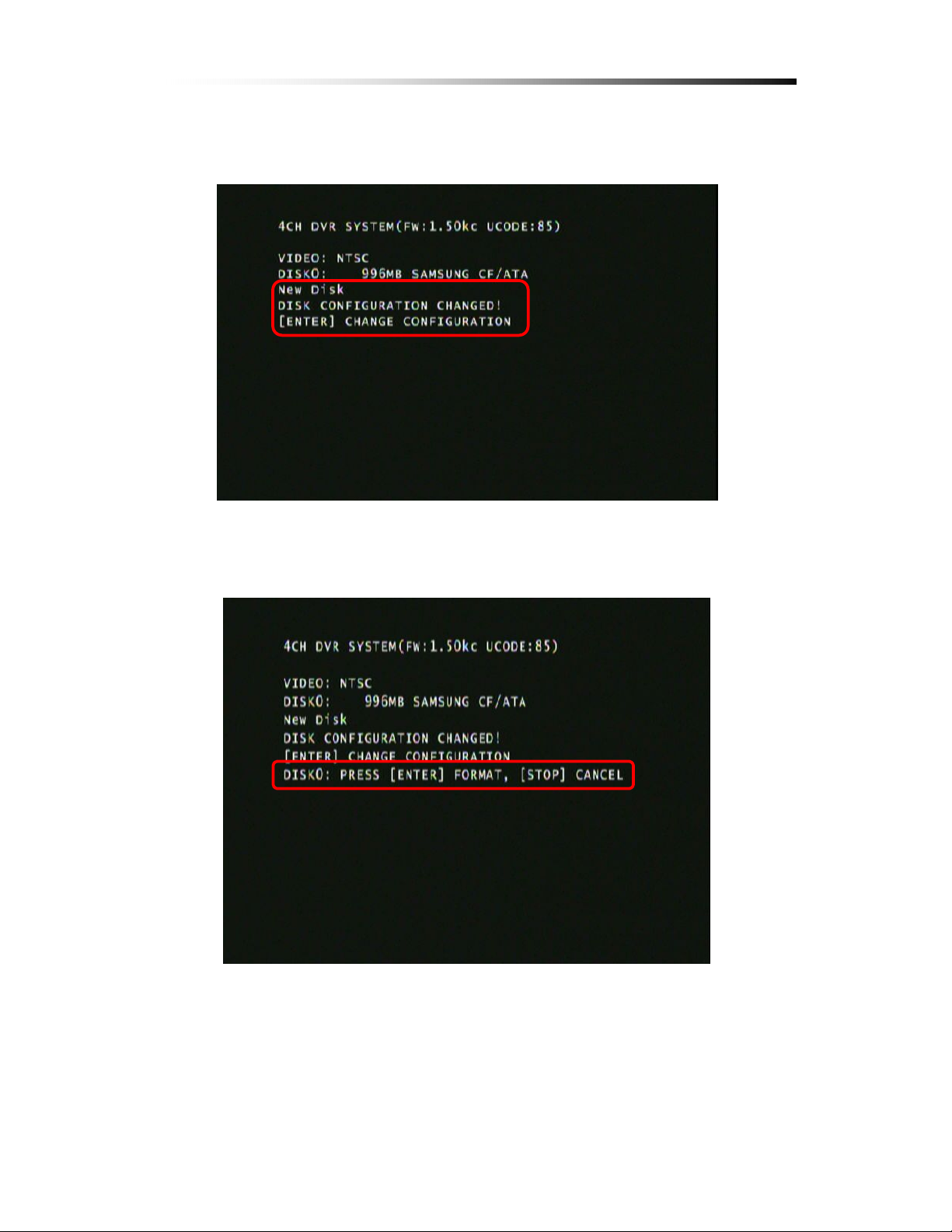
Contents
5-4.
Running for the First Time
When you turn on the power for the very first time, the screen will be shown as
above. You must press the Enter button on the Remote controller or the Front
Panel to proceed.
If you press the Enter Button,
“Disk0 : PRESS [ENTER] FORMAT, [STOP] CANCEL” message will show.
- 23 -
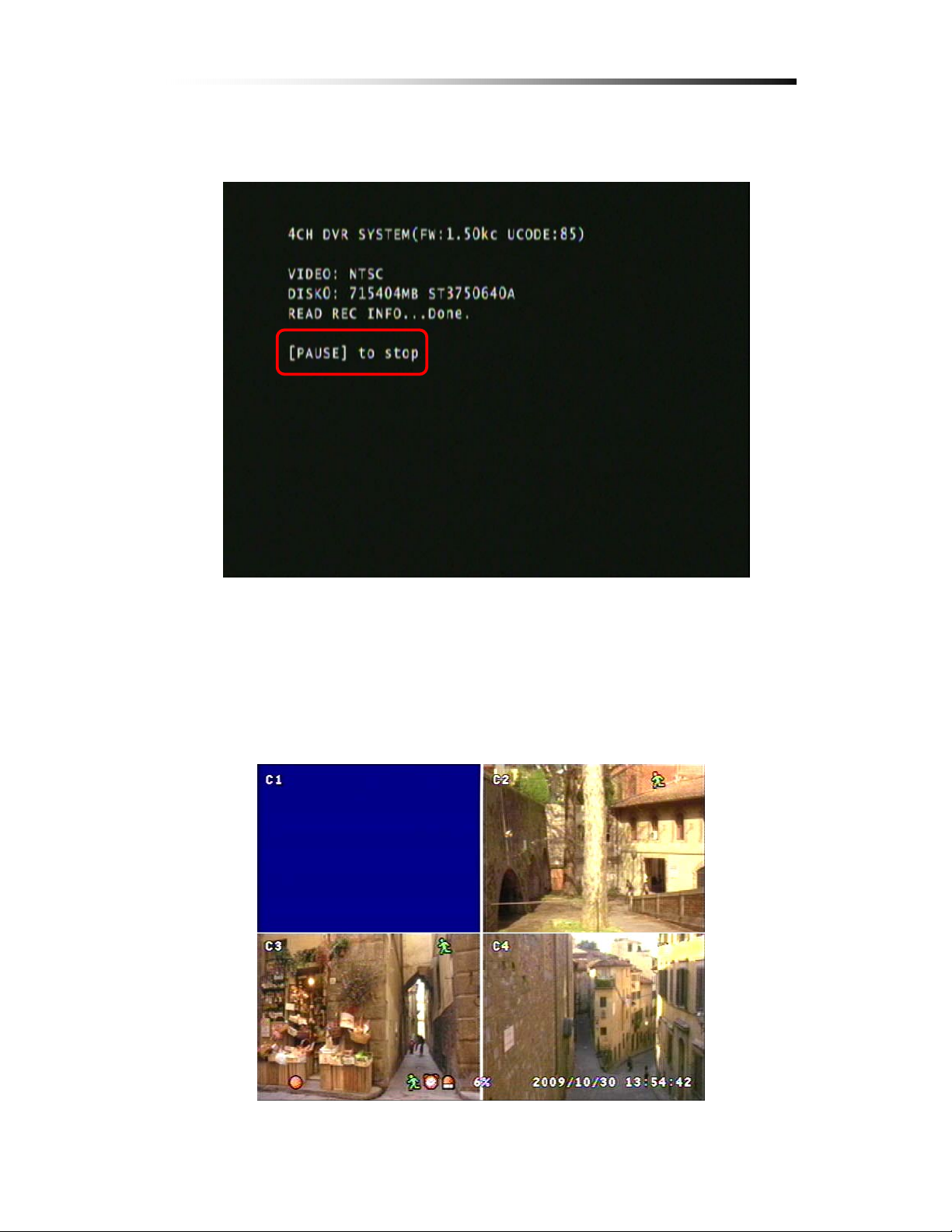
Contents
Press the Enter Button again to format the HDD and make it ready for use
If HDD Format is successful the first screen that comes out will be
as shown above
Ú If there is an error with the camera or if there is no camera connected to
the port, a blue screen will appear as shown below.
- 24 -
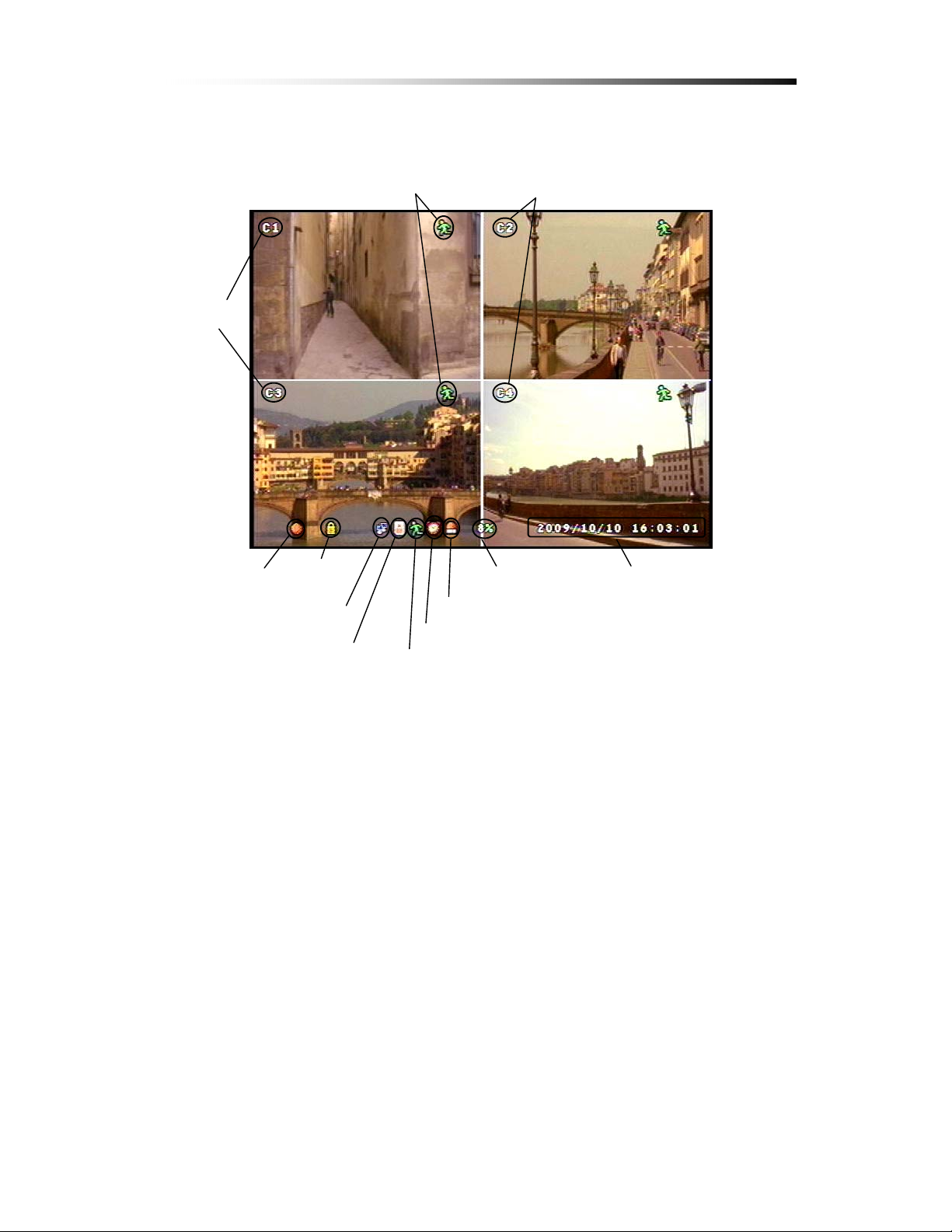
5-5.
Display Screens
Contents
Camera
Number
Recording
Icon
Motion Detect Icon
Lock
Icon
Network
Sensor
Camera Number
Date/Time HDD Use
Alarm Trigger
Schedule Recording
Motion Detect
5-5-1. Quad Split Screen Display
The Quad Split Screen Display is the default display of this DVR unit.
The 4 Cameras are named as C1 ~ C4
If Motion Detection is set, the Motion Detect Icon will show if there is
a motion, and will disappear if there is no motion
The Recording Icon will show if Recording is in process, and disappear if not
The Lock Icon will show if the DVR is set to Lock (Press the Left key ( W)
5 times to trigger Lock, Right key (X) to trigger Unlock).
The Alarm Icon will show if there is an event that triggers an alarm.
In this case the Motion Detect option has triggered the alarm.
The percentage at the bottom shows how much HDD has been used.
- 25 -
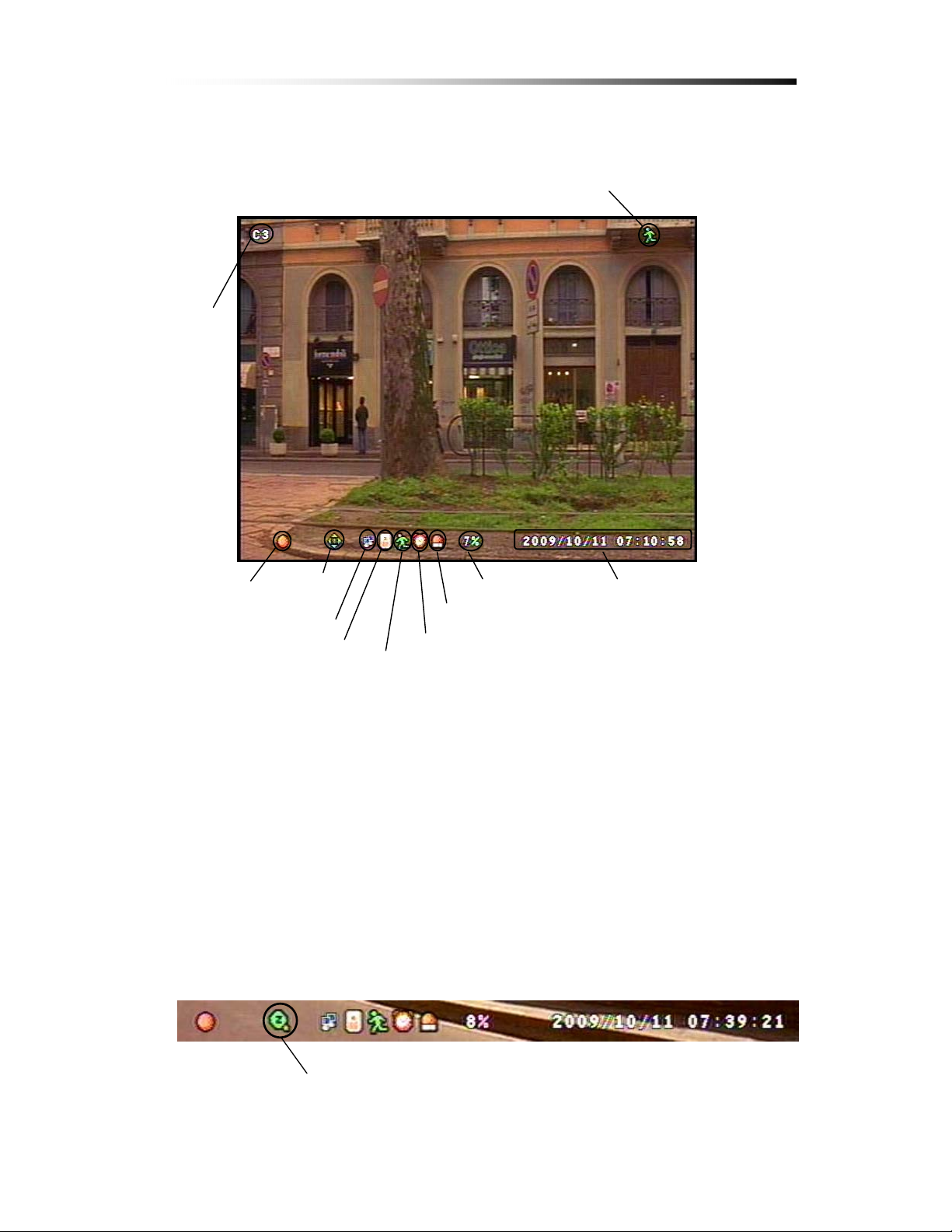
5-5-2. Full Screen Display
Camera
Number
Contents
Motion Detect Icon
Recording
Icon
PAN/TILT
Icon
Network
Sensor
HDD Use
Alarm Trigger
Record Schedule
Motion Detect
Date/Time
During Full Screen Display mode the user can see the video from a certain
camera in a larger scale.
To view in Full Screen Display mode, press the Camera number button on the
Front panel, or on the remote controller. You can also select a screen by double
clicking your mouse.
From the Full Screen Display mode, you can adjust the PAN / TILT & ZOOM
The PAN / TILT icon is shown above while the ZOOM icon is shown below.
ZOOM Icon
- 26 -

You can navigate through these options by using the Enter key.
While utilizing the PAN / TILT option, use the direction keys on the Front Panel,
or the remote controller.
In ZOOM mode, the up and down keys (T, S) are used as zoom in and zoom
out, the left and right keys(X, W) are used to adjust the focus of the camera.
Ú For more information about PAN / TILT and ZOOM, please refer to the
manual supplied with your camera.
5-5-3. Auto Sequence Display
Contents
Auto Sequence Icon
When Auto Sequence Display mode if toggled, the display screens will be
displayed in sequence (Quad p C1 p C2 p C3 p C4 p Quad).
The Auto Sequence Display will stop if the user presses a button on either the
Front panel or the Remote Controller.
Ú The OSD button will not stop the Auto Sequence Display, because the
OSD is not programmed to toggle during Auto Sequence Display mode.
- 27 -
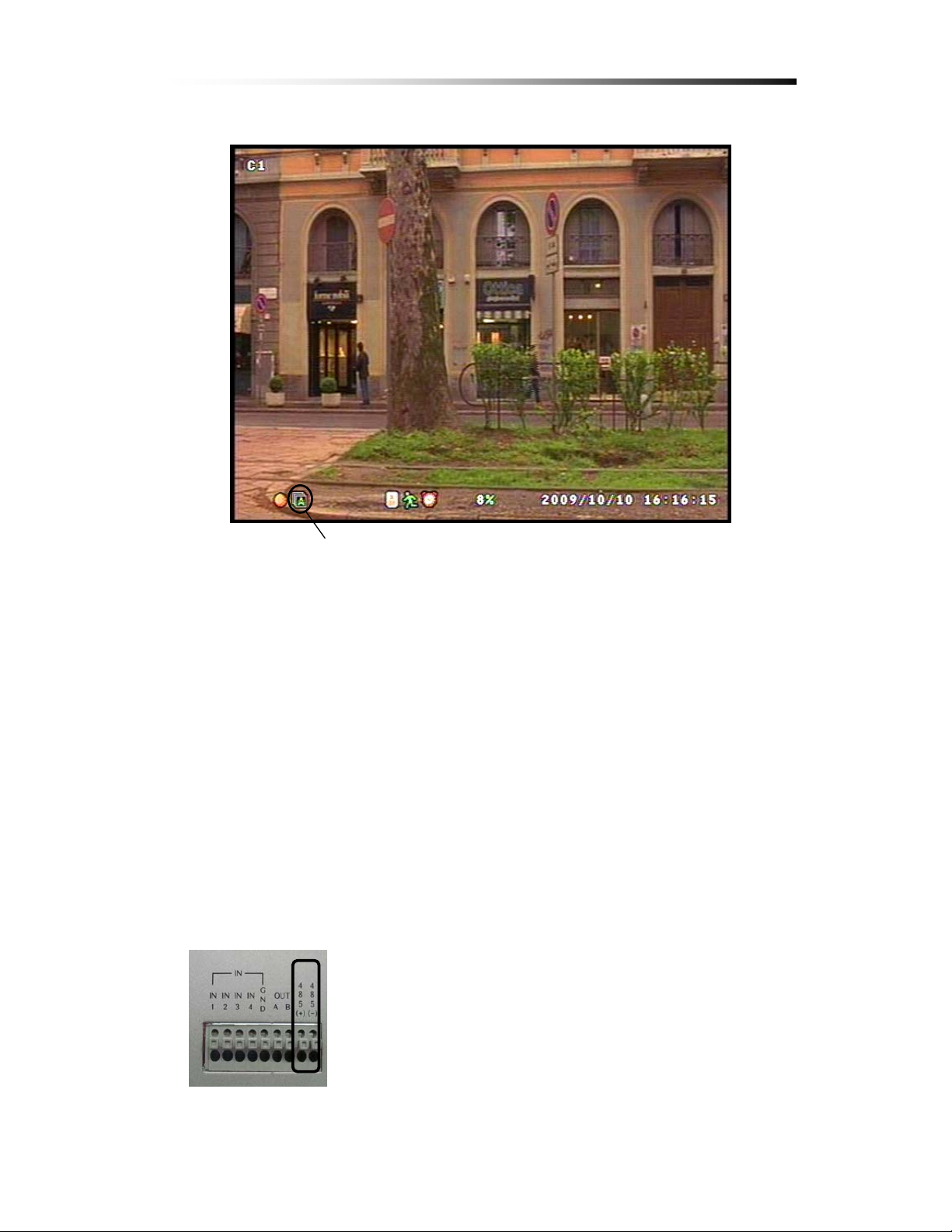
Contents
Auto Sequence
The time frame of the screen shown can be adjusted through the SCREEN
option in the Menu. (Refer to Chapter 6-6-3. Sequence Setup)
5-5-4. PAN / TILT & ZOOM
In this chapter, the user will be instructed on how to connect a PAN / TILT
Camera and how to operate it through the DVR Unit.
Ú Refer to Camera Specs / Manual for information
5-5-4-1. How to Connect PAN / TILT Device
Connect the RS-485 lines to the rear terminal port of the DVR
Unit
After connecting the Camera to the RS-485 Port, Refer to
chapter 6-8-6. RS-485 Setup and chapter 6-8-7. PAN / TILT
Device setup for software configuration.
- 28 -
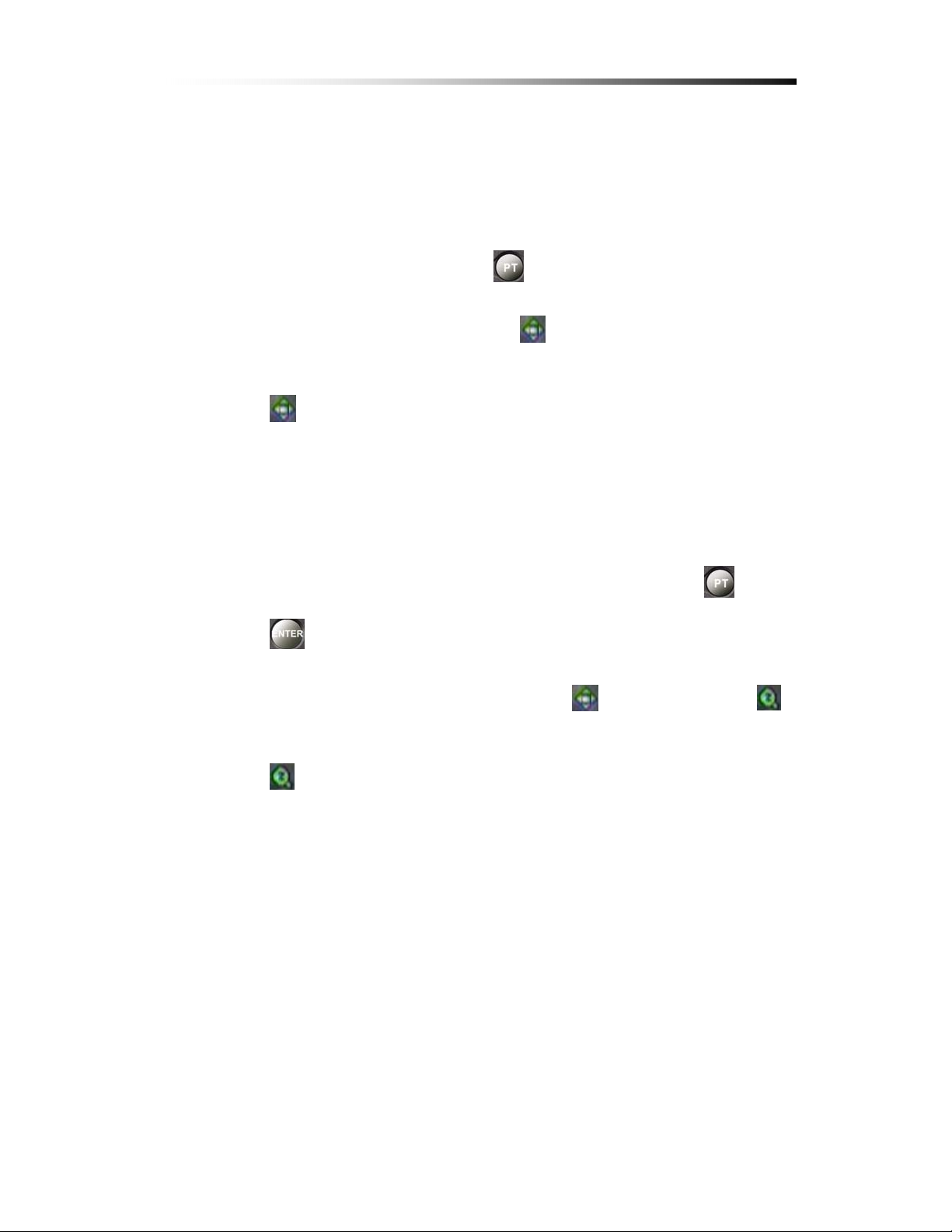
5-5-4-2. How to use PAN / TILT
The PAN / TILT function can be used in Full Screen Mode only.
When in Full Screen mode, press the button to enter PAN / TILT mode.
When PAN / TILT Mode is initialized, the icon will show on the bottom of
the screen.
When shows on the screen, th e Direction Keys on the Remote Controller
and the Front Panel will work to move the camera.
Contents
5-5-4-3. How to use ZOOM / FOCUS
The ZOOM / FOCUS of the camera can be altered by press ing the but ton
or the button while in PAN / TILT Mode.
When ZOOM / FOCUS Mode is initialized, the Icon will change into
Icon.
When shows on the bottom of the screen, the Up / Down buttons on the
Remote Controller and Front Panel will work as Zoom In / Zoom out buttons,
while the Left/ Right buttons will work as Focus buttons.
- 29 -

5-5-5. OSD ON / OFF
Contents
By using the OSD button on either the Front Panel, or the Remote Controller,
one can toggle the OSD (On Screen Display) ON and OFF.
The user can select OSD ON & OFF during Full Screen Display mode and Quad
Split Screen mode.
Ú If there is a shift in Screen modes, the OSD will appear again.
- 30 -

5-6.
Recording
5-6-1. Manual Recording
Contents
The user can manually start recording the video
footage by pressing the buttons shown.
The Manual Recording will start recording only if the Sensor, Motion Detect
and Record Schedule is not set. The icons are shown below.
5-6-2. Automatic Recording
To enable recoding when the Sensor / Motion Detector / Schedule Recording is
triggered, the user must press the Record button after setting the functions
mentioned above.
Front Panel
Remote
Sensor / Motion / Schedule
If the Record button is pressed while any of the three functions are enabled,
there will be no recorded data unless the sensor is triggered, motion is detected
or if there is a Schedule Recording presently set.
Ú For more information please refer to Chapter 6-3. Record Setup, 6-4.
Sensor and 6-5. Motion Detection
- 31 -
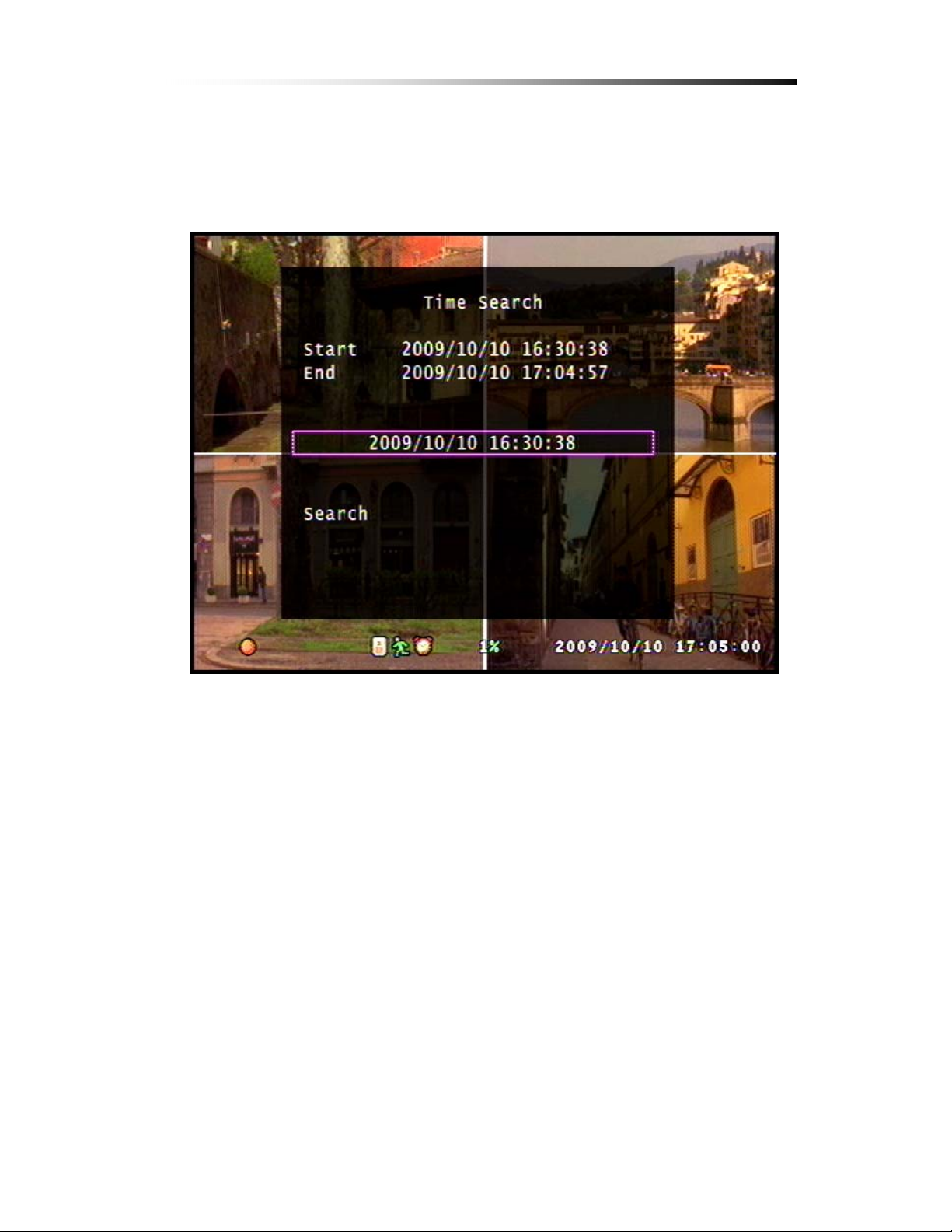
5-7.
Playback
5-7-1. Set Playback Time
Contents
The screen as shown above will app ear if the Play button on either the Front
Panel or the Remote controller is pressed.
To adjust the starting point of the playback, press the Enter key on either the
Front Panel or the Remote Controller or place your mouse pointer on the
numbers.
- 32 -
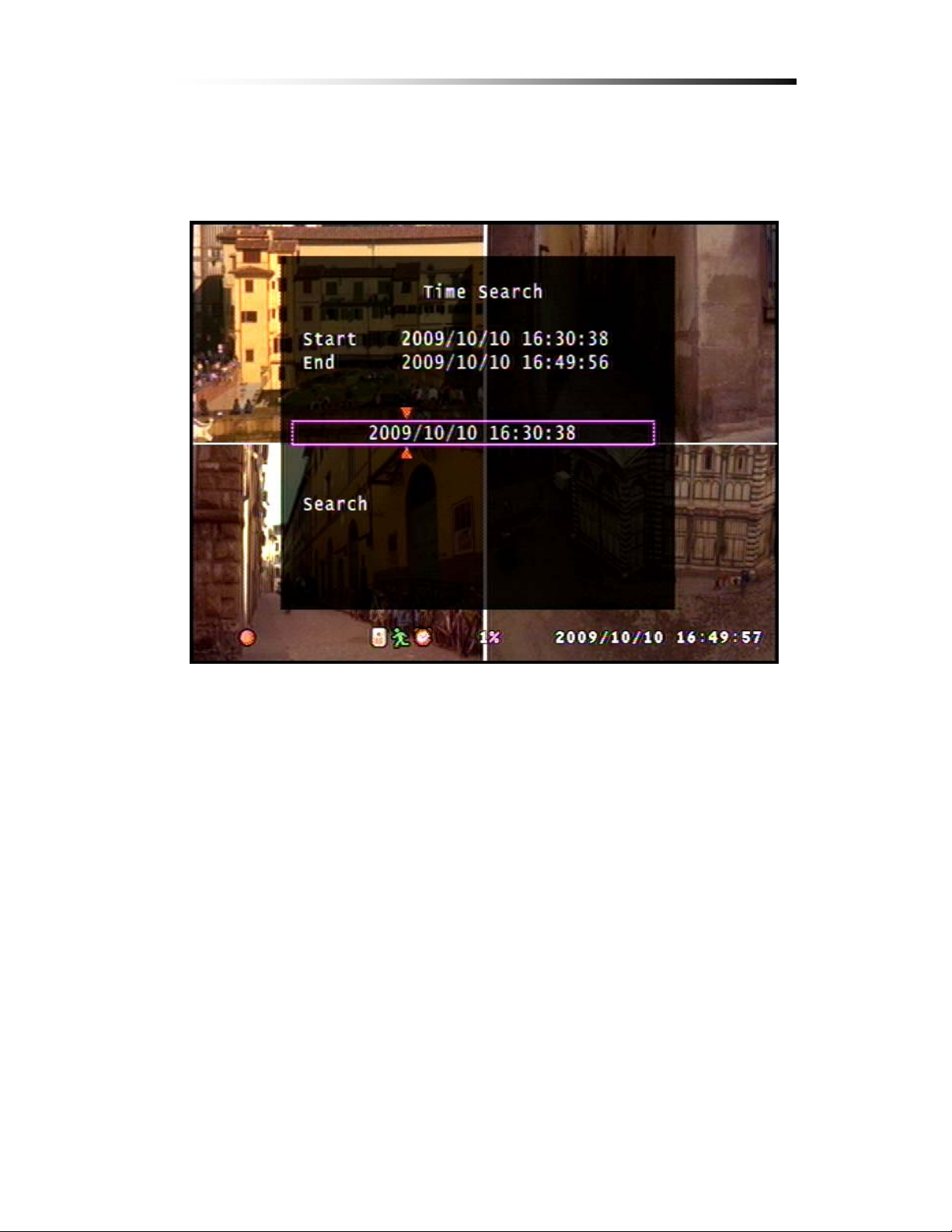
Contents
When the enter key is pressed or the mouse is clicked on the numbers, red
arrows will appear on the screen as shown below.
The starting time can be adjusted using the Up / Down keys to change the value,
Left / Right keys to change the digit or by clicking on the arrows.
- 33 -

Contents
After setting the starting point, to Start Playback, exit the editing mode by
pressing the Menu/Stop/ESC Button and then select the Search option and press
the enter key or just click on Search with your mouse.
Ú
The video footage will not play unless you press Enter on the Search option
- 34 -

5-7-2. Search by Event
Contents
The screen will show as above if the List button is pressed in the Live mode.
From the list as above, the user can search, using the Direction keys, for the
event the user wishes to watch the playback from.
Ú The Up / Down keys (S, T) are used to scroll through the list and the
Left / Right keys (W, X) are used to go through the pages or you can use
your mouse to choose your event.
- 35 -

5-7-3. How to Search Through Playback
During Playback Mode, the buttons on both the Front Panel and the
Remote Controller work differently from how it did during Live Mode.
The functions of the buttons during Playback mode are as shown.
USB copy Start time
Copy to USB
Contents
Toggle OSD
Play / Pause
Rewind
ESC to Live mode
Play / Pause
Back to Playback mode &
Toggle OSD
ESC to Live
mode
Fast Forward
USB copy End time
Copy to USB
USB copy
Start time
Rewind
ESC to Live
mode
Select Quad
Split Screen
Back to Playback
mode
Fast Forward
USB copy
Select Full Screen
Channel
Both Rewind and Fast Forward functions can be set to 3 different
speeds.
Ú The speed Rewind and Fast Forward functions are different
from a typical VCR.
Ú Please be careful not to press the menu button by mistake.
This will Exit to Live mode, not Stop the Playback.
There is another button with the Stop function.
- 36 -

Contents
5-8.
Copying to USB
This option enables the user to extract certain amount of video data from the DVR
Unit to a USB Memory. By Utilizing a USB Memory instead of a CD / DVD allows
the user to extract and transport the video data more efficiently.
The steps to copy the video data to a USB memory is as shown.
Step 1 : Format your USB Memory. (Insert USB Memory into your Computer and
follow the steps below and click on Start to Format)
Ú Caution : Formatting USB memory can cause unwanted loss of Data
FAT32 Format
Right Click
Step 2 : Insert the USB Memory into the DVR Unit.
Step 3 : Search the playback video data for the data you need and then click (or
press Enter button on the remote controller) on Search as shown below.
Press Enter to edit, Up / Down buttons to change the nu mbers, Left / Right to
change the digit
- 37 -

Contents
Press the Menu button to exit editing the time and date, Down button to select
Search and press Enter to proceed.
Step 4 : While the video is being played, press the Up / Down key to select the range
of data to be copied to the USB memory
Ú Notice the size of the data will increase as the time range increases
Known Errors : c When USB button is pressed without selecting the time range
d When USB button is pressed without selecting the time range and
if there is something wrong with the USB memory, or no memory
e
If there is something wrong with the USB memory, or no memory
1
1
2
2
3
3
- 38 -

Step 5 : When the USB button is pressed after setting the time range
The process of reading the USB memory takes time. Please be patient.
Contents
When the Enter button is pressed, the DVR will wr ite the d ata to the memory. During
this stage, the status will be shown by the increase of “Writing to USB” file size, and
the decrease of the “Time to Remain”
Ú Please note that this procedure may take time depending on the size and speed of
reading the USB memory.
- 39 -

.
66.
6-1.
Contents
Setup
Setup Menu
The Setup Menu can be toggled by pressing the M enu Button from the Front
Panel or the Remote Controller.
The Menu provides options to the user to customize the DVR unit on how it
operates.
The menu is designed to be safe from unwanted operations executed by
pressing the wrong buttons by mistake. But be aware that the Hard Disk Setup
menu can lead to unwanted memory loss.
Ú If you ever lose your password, please contact Clover Electronics.
- 40 -
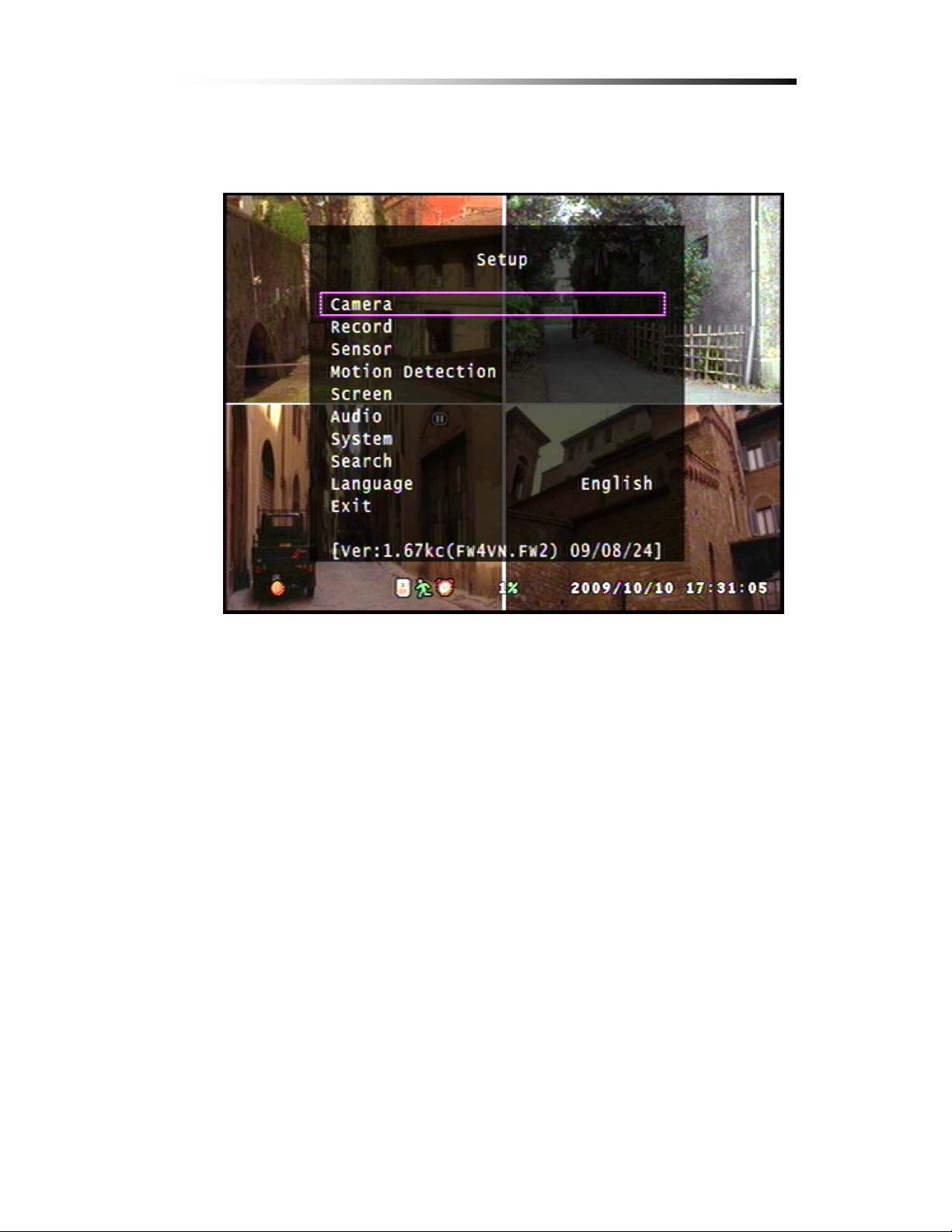
6-2.
Camera Setup
Contents
When the Menu Screen is toggled, the Camera is selected by default. Press the
Enter button on either the Front Panel or the Remote Controller to enter the
Camera option.
Clicking on the option with your mouse can also be used.
- 41 -

6-2-1. Channel
Contents
To enter the Camera Setup mode, select th e C amera Setup option from the Main
Menu and press Enter, or click on the option using your mouse.
The Channel option is used to navigate through each camera in order to adjust
the Camera Display option.
The Channel can be changed using t he Left / Right key s (W, X) or by clicking
on the red arrows.
When the Channel option is switched to a different camer a, the screen on the
back will show the image from that camera and automatically show the settings
of the camera chosen by the user.
- 42 -

6-2-2. Display
Press the Menu button to show the main menu
Contents
From the main menu, select the Camera option and press Enter. To search
through the menu, use the Up / Down buttons.
From the Camera option, select the camera of which the options should
apply to by using the Left / Right buttons while selecting the Channel option.
From the Camera option, use the Up / Down arrows to select the Display
option and use the Left / Right arrows to choose ON / OFF. After choosing
the option, press the menu button to exit to main menu.
- 43 -
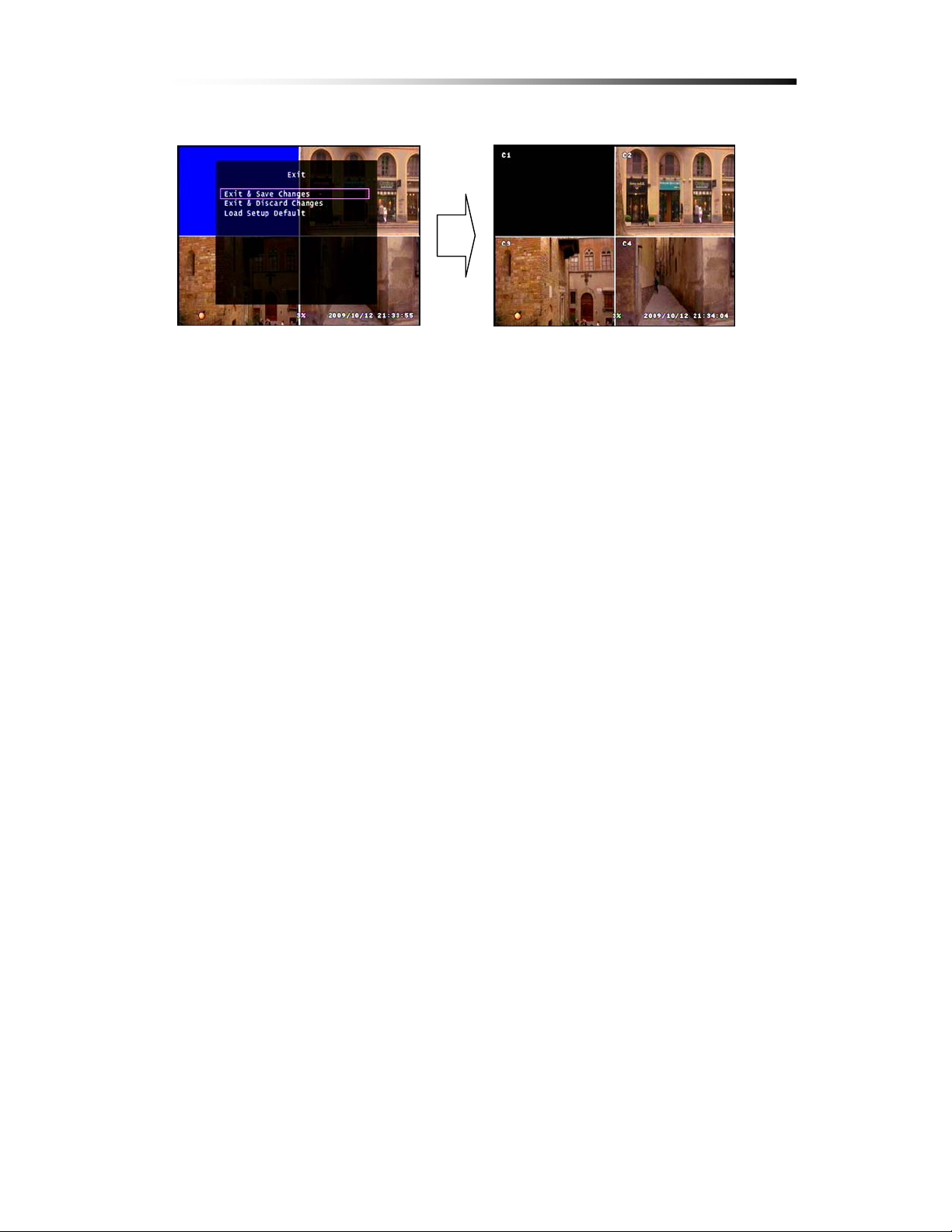
Contents
From the main menu, press the Menu button to exit. Select the Exit & Save
Changes option to exit and save changes. If the Display option was set to
OFF the screen for the corresponding camera will turn black.
Ú Even if the cameras are not connected (shown blue as above) will turn
black if turned Off.
- 44 -
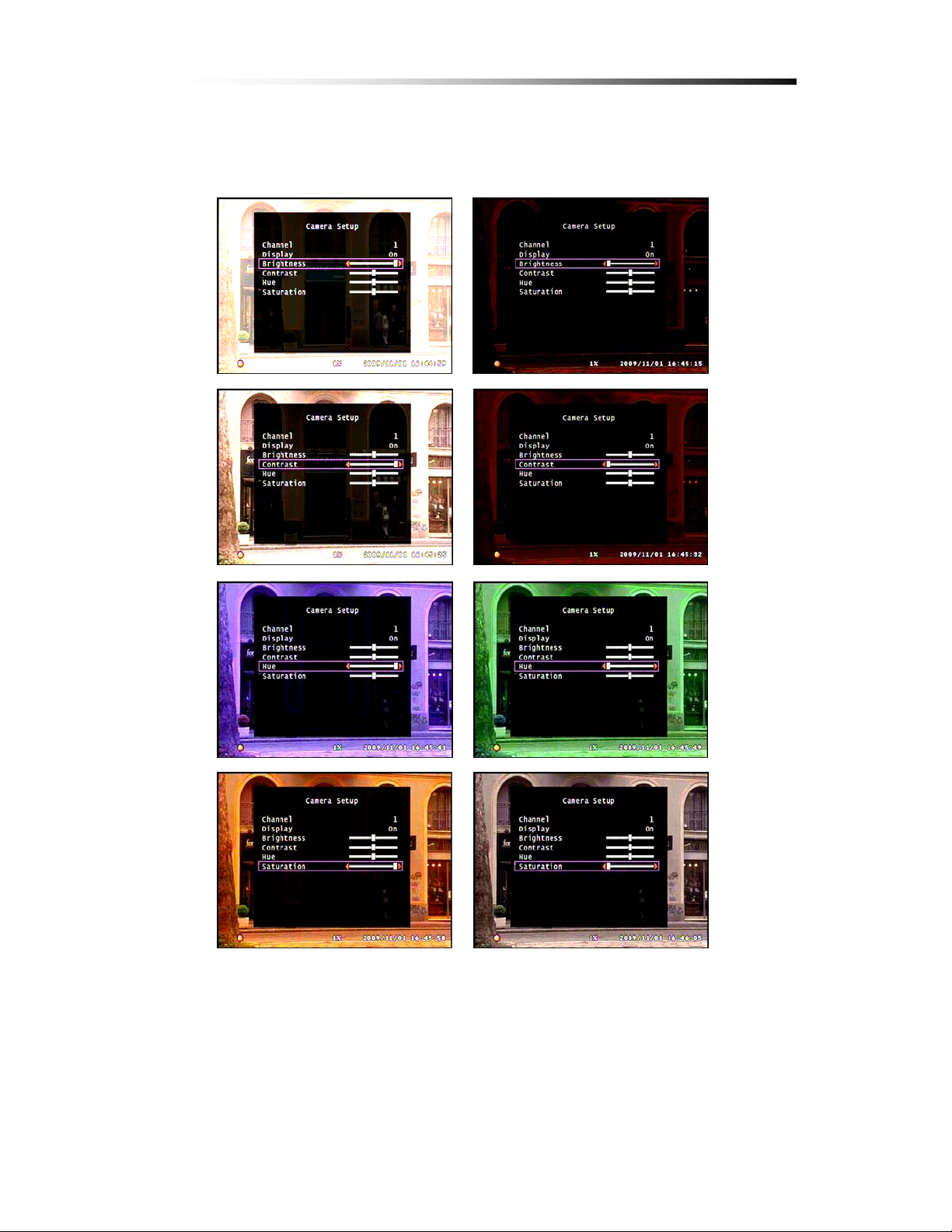
6-2-3. Camera Color Option
Contents
The user can adjust the Camera Display just like adjusting any other video
output such as monitors or TV’s.
Use the Left / Right key s (W, X) to adjust the value, and Up / Down keys (S,
T) to navigate through the options.
- 45 -
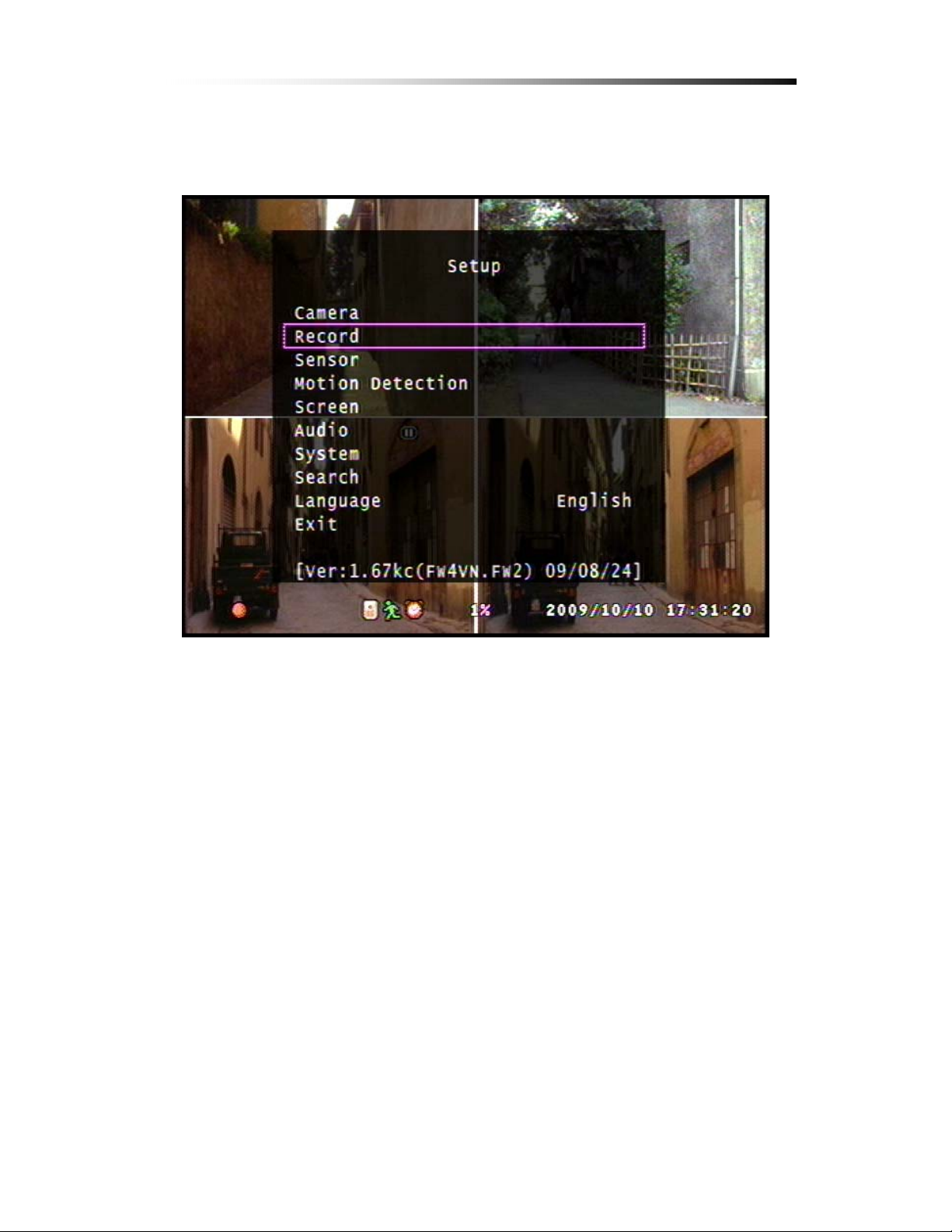
6-3.
Record Setup
Contents
The Record menu is for the user to customize the quality of the picture recorded,
how long it is recorded and when it is recorded for automatic recording.
- 46 -

6-3-1. Record Speed
Contents
To enter the Record Setup, Select the Record Setup option from the Main menu.
The Record Speed option is to adjust how many fields each video footage should
record per second. The more the fields, better the quality of the video stream.
- 47 -

Contents
Ú Please note that the total Fields that could be used is 60. Allocate the
fields used by each camera according to priority.
The values can be changed using the Left / Right keys(W, X) on the Front
Panel or the Remote Controller and by clicking o n the r ed arrow s with the PS /2
Mouse.
Ú Please note that is a camera was turned OFF in the Camera Display
option (refer to chapter 6-2-2. Display) the field for that certain camera
will be set to 0.
- 48 -

6-3-2. Record Quality
Contents
There are 3 options for Record Qualities (High, Normal and Low).
Select the Recording Quality using the Left / Right buttons.
- 49 -
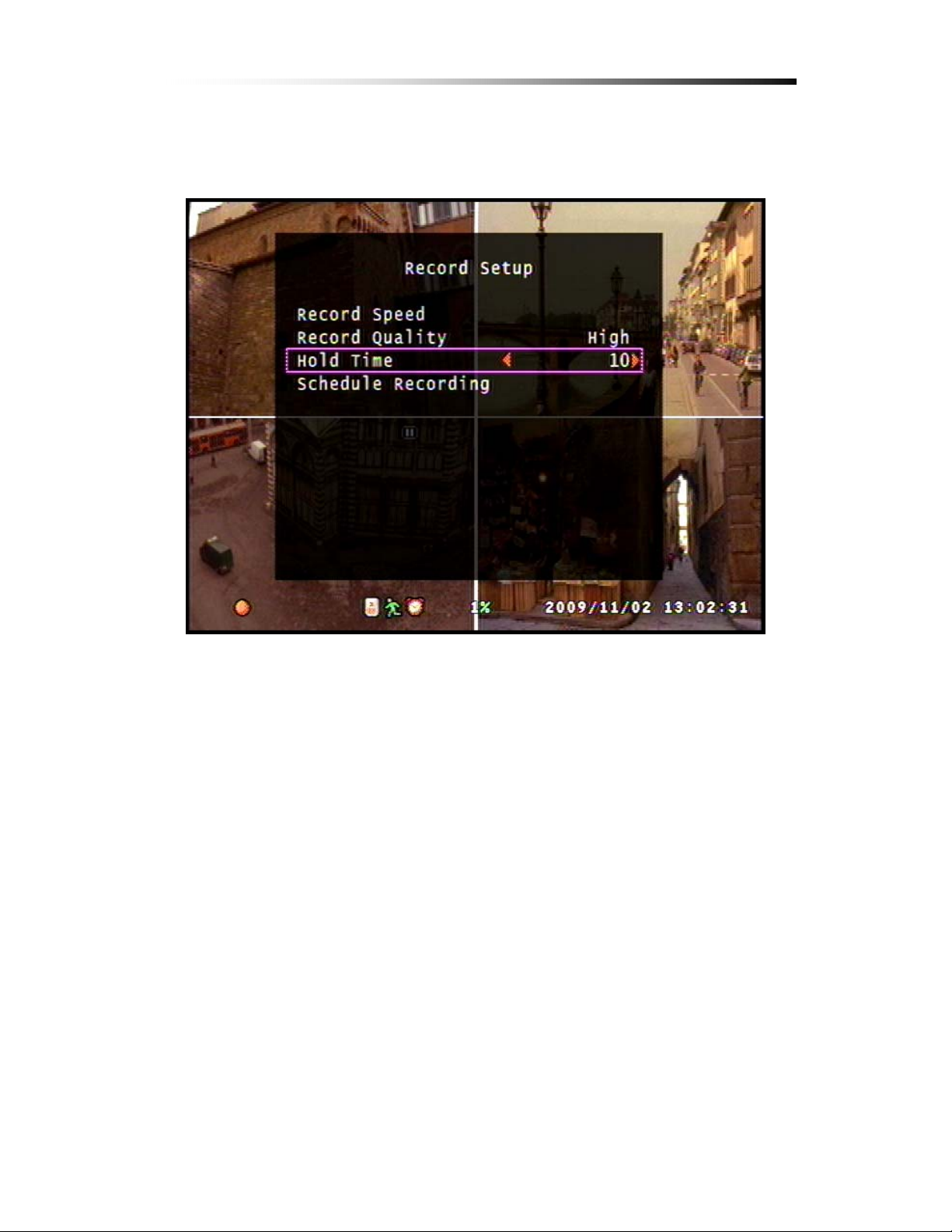
6-3-3. Hold Time
Contents
The Hold Time option is used to set the time to record when an event is
triggered by the sensors set by the user, or by Motion Detection. (For
information on Motion Detection refer to Chapter 6-5 Motion Detection)
To change t he value, use the Left / Righ t buttons while select ing the Hold time
option.
- 50 -
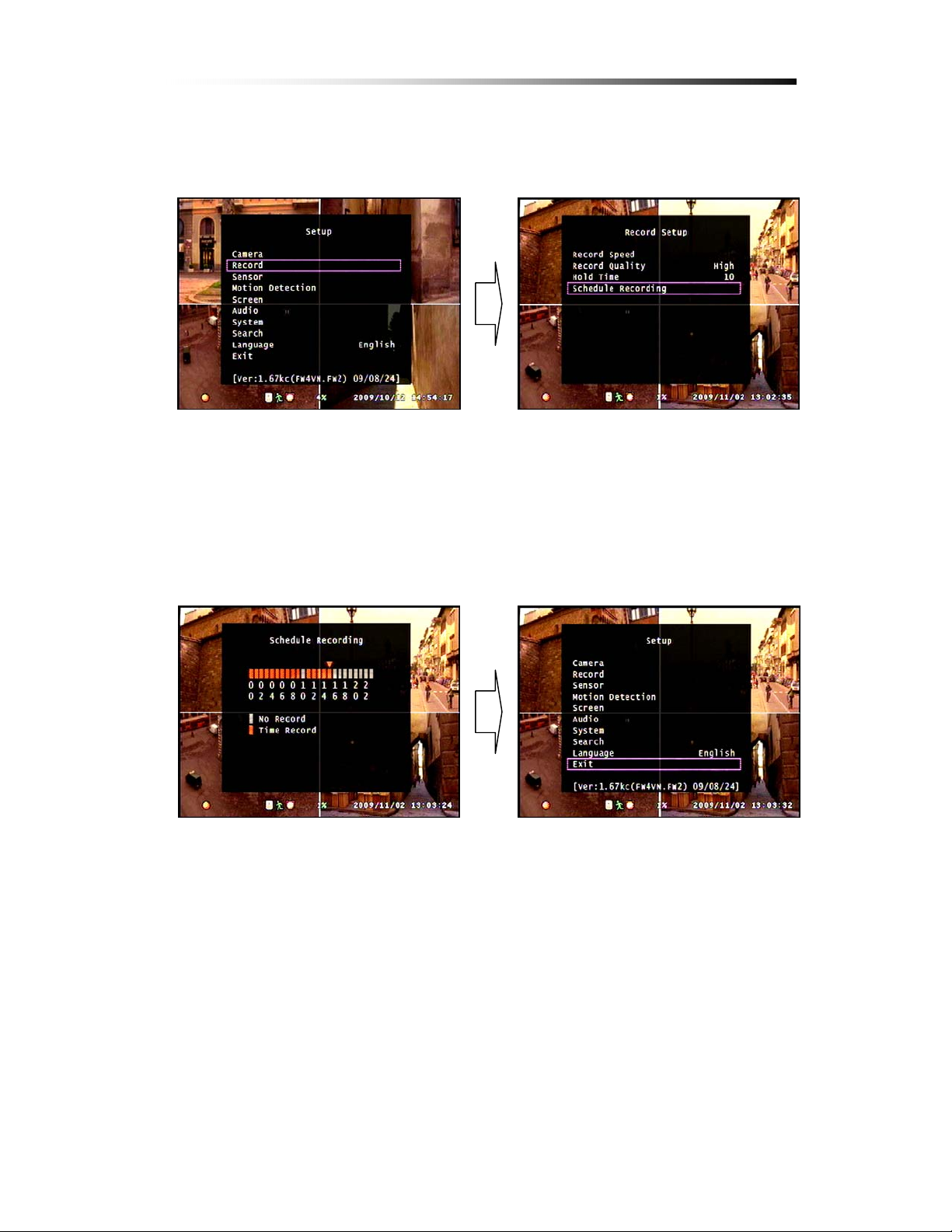
Contents
6-3-4. Schedule Recording
For Schedule Recording setup, first enter the Record Setup option from the
main menu by pressing the menu button Ö select the Record option using
the Up / Down button and press enter.
From the Record Setup option, select the Schedule Recording option using
the Up / Down button and press enter.
From the Record Schedule option, one can select the ti me frame of when th e
DVR should record. Each cell represents 1H. Press the Enter button to toggle
one cell, and press the Play button to toggle all cells.
After setup, press the Menu button to exit to main menu.
- 51 -

Contents
Exit & Save Changes to apply the Schedule Recording. If the schedule is
applied, a clock icon ( ) will appear at th e bottom of the screen as shown.
If the Record button is pressed while this Icon is present, the video will only
be recorded during that time frame set by the user.
Ú The Play key is used to toggle all sectors. This will affect all the sectors at
the same time, and set the sectors to the same option.
- 52 -

6-4.
Contents
Sensor
The Sensor option of the menu is used to customize the alarm function of the
DVR unit.
Press Enter while selecting this option or click on the Sensor option to adjust.
- 53 -

Contents
6-4-1. Relay Output
To enter the Sensor Setup mode, select the S ensor Setup option from the Main
menu and press Enter.
The Relay Output option, like the Hold Time option in the Record Menu, is
used to set how long the alarm should be relayed for when the sensor is
triggered.
Ú The Sensors must be connected correctly to the terminal block at the
rear panel of the DVR unit for the alarm to work. Be sure to connect
all sensors to the Ground port as well as the Sensor Input ports.
- 54 -
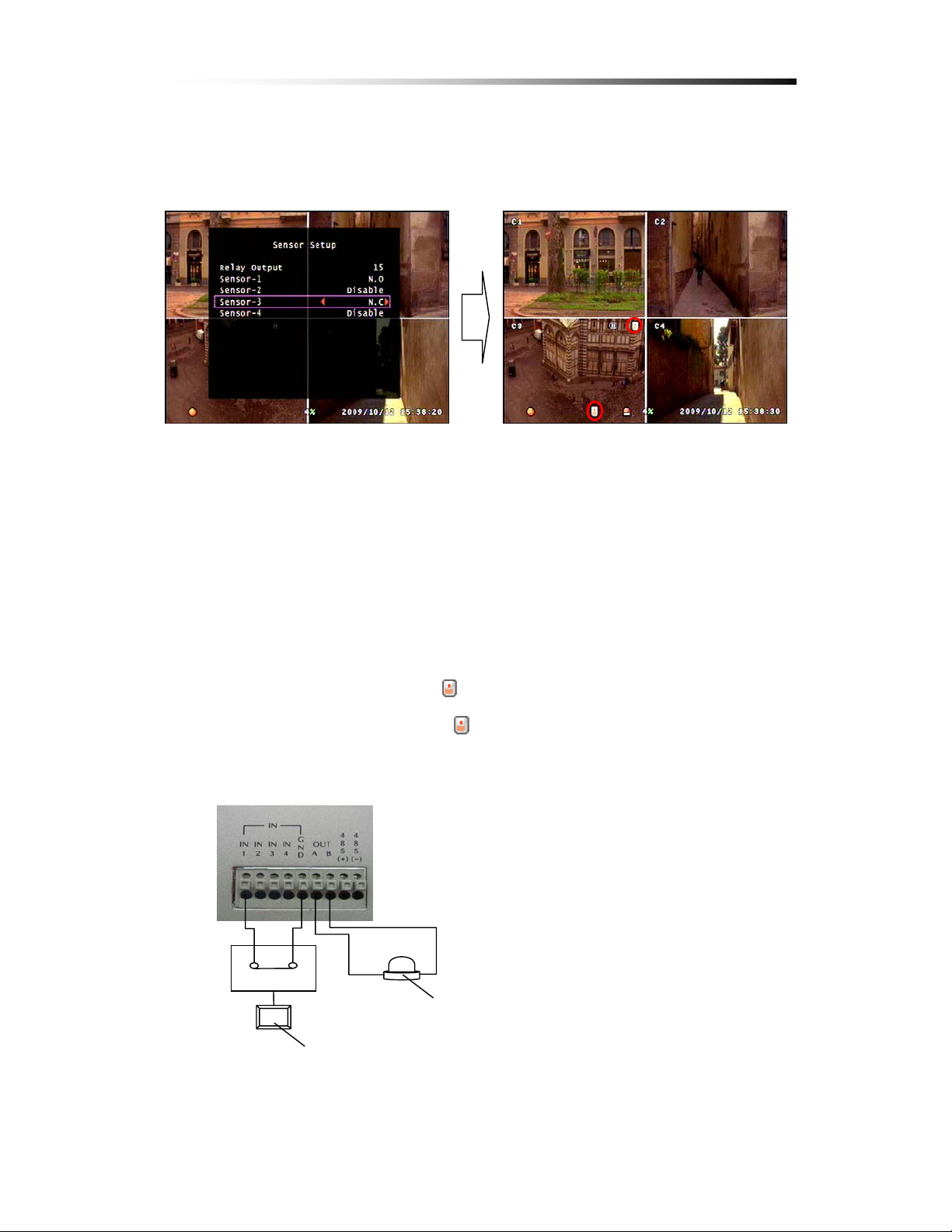
Contents
6-4-2. Sensor Setup
The Sensor (PIR: Passive Infrared) Setup is to set when the alarm should trigger.
To enter the Sensor Setup, press menu to enter the main menu, select the
Sensor option using the Up / Down button and press enter.
In the Sensor Setup menu, the user should use the Up / Down button to select
each Sensor and the Left / Right keys to change the value.
After Setup is complete, press the Menu button twice and select Exit & Save
Changes to apply the changes.
When the Sensor is set, the icon will show at the bottom of the screen.
If the Sensor is triggered the icon will show at the top right corner of the
camera screen where the sensor is linked to. (In this case, the sensor linked to
camera 3 is triggered)
- 55 -

Contents
N.O : Normal Open, meaning the trigger on the sensor is normally on open
and will trigger if the circuit is closed. Refer to image above.
Disable : Means that this certain sensor port is not in use.
Ú Be sure to connect all sensors to the GND (Ground) port. If any of the
sensors is no connected to the GND port, the sensor will not function
properly. Please check if the sensor set is the same as the alarm output. If
the Sensor is set to NC and alarm connected to NO, the alarm will not
function properly.
- 56 -

6-5.
Motion Detection
Contents
The Motion Detection Option is used when the us er wishes to set the DVR to
watch out for motion.
To enter the Motion Detection optio n, press Enter while selecting the menu, or
click on the Motion Detection option with your PS/2 mouse.
- 57 -

Contents
6-5-1. Channel Selection
To enter the Motion Detection Setup, select the Motion Detection Setup option
from th e Main menu.
The Channel Selection option enables the user to select a specific ca mera to set
and enable motion detecting.
When a specific camera is selected by searching through the Channel Selection
using the Left / Right keys or by clicking on the red arrows with the mouse, the
screen will show the video from the selected camera on Full Screen mode
behind the menu.
- 58 -
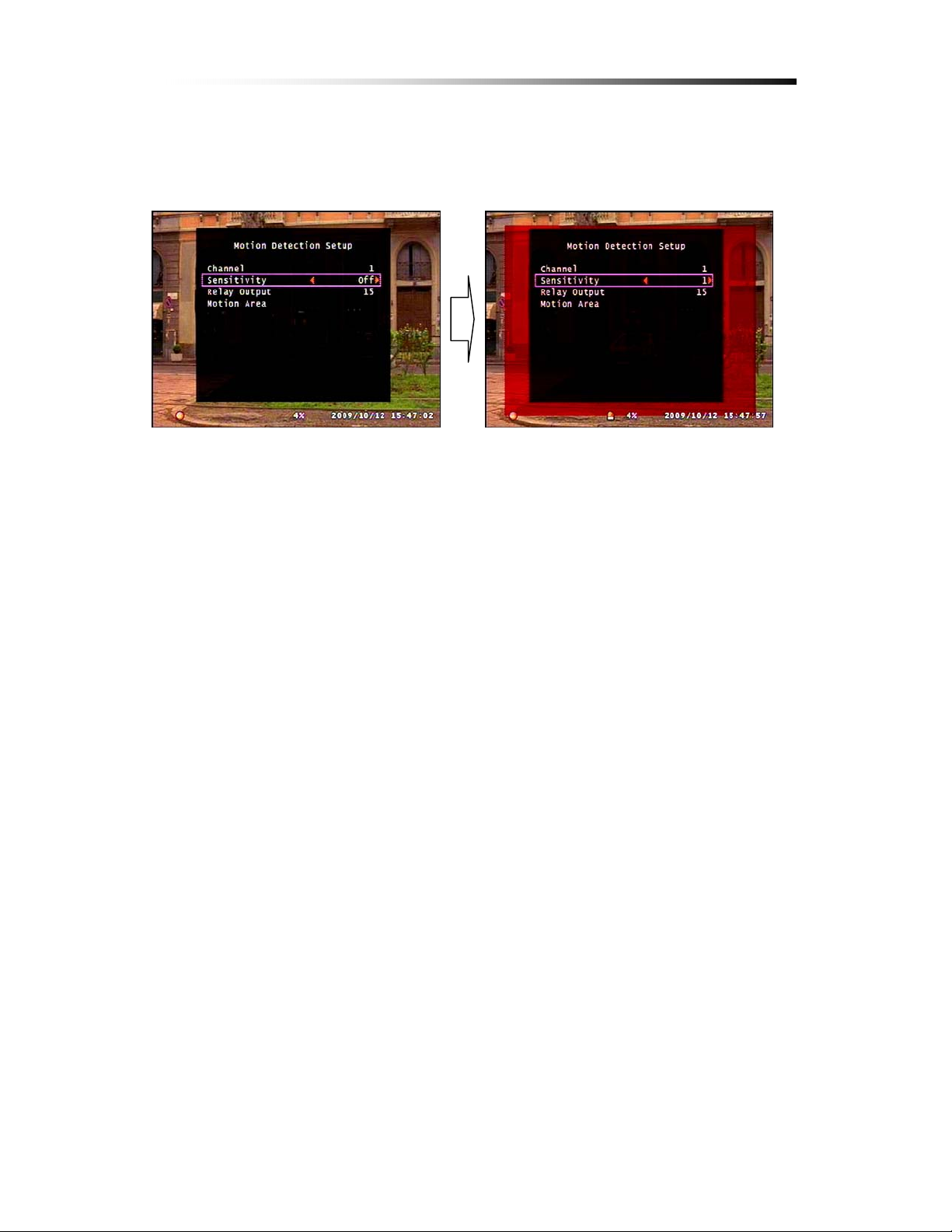
6-5-2. Sensitivity Selection
From this option the user can select the Sensitivity level from 1 ~ 4.
Contents
The Red Square behind the menu area is a virtual simulation of how much
motion must be present for the DVR to sense through motion detecting.
Ú To see the Red square, there must be movement at the camera and the
Sensitivity must not be set to OFF while in Motion Detection Setup.
The Sensitivity of motion is determined by the motion within a certain number
of cells. For example, if the Sensitivity is set to 1, then the Motion Detector will
trigger if the DVR senses motion in one cell.
Ú The cell will be further explained in Chapter 6-5-4. Motion Area Setup.
- 59 -
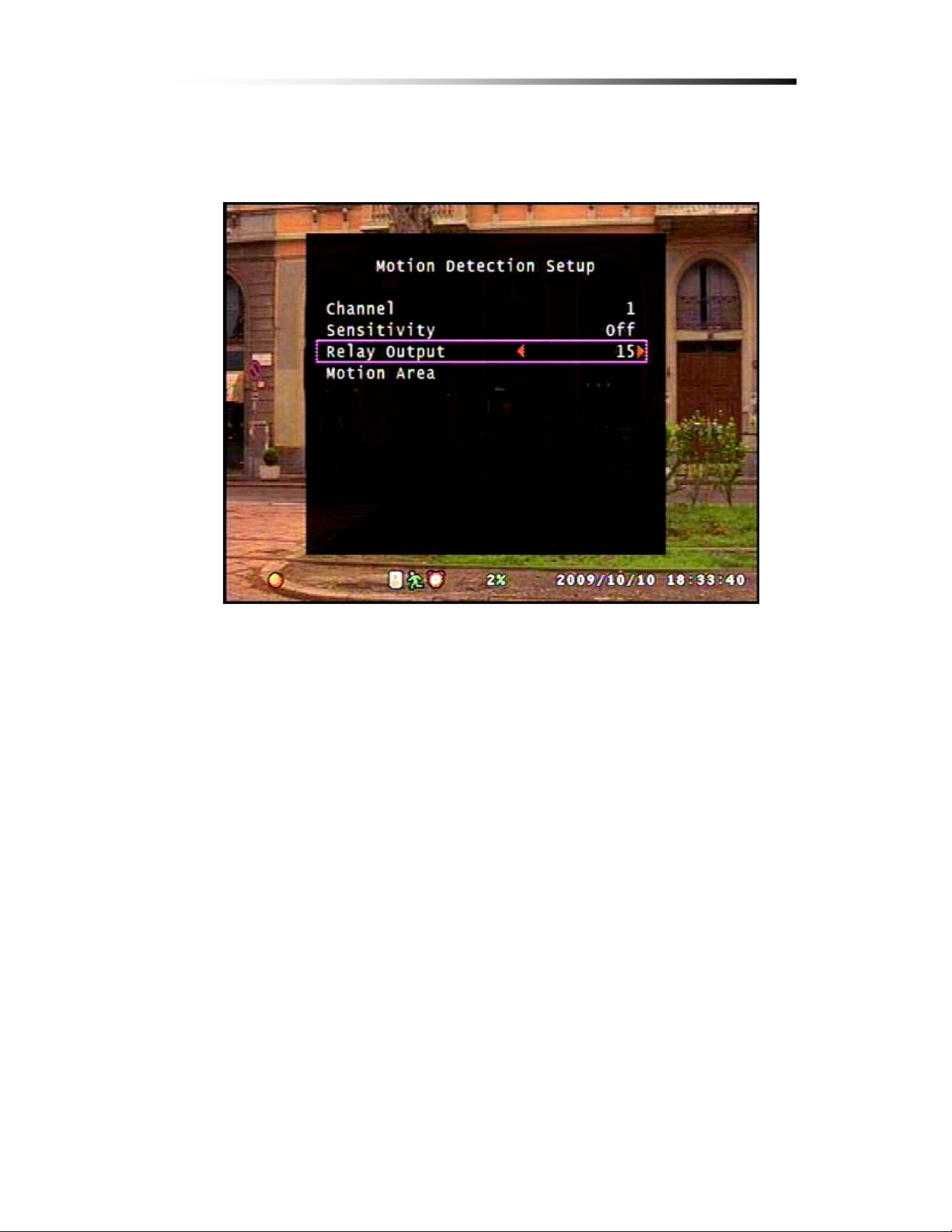
6-5-3. Relay Output Setup
Contents
The Relay Output is the duration of time in seconds of the alarm output when
motion is detected.
The user can set this duration from a range of 5sec to 30sec to continuous.
- 60 -

6-5-4. Motion Area Setup
Contents
To enter the Motion Area Setup mode, select the Motion Area option from the
Motion Detection Setup. (Main menu Ö Motion Detection Ö Motion Area)
When the Motion Area setup option is selected, the default Motion Detection
area is set as shown.
- 61 -
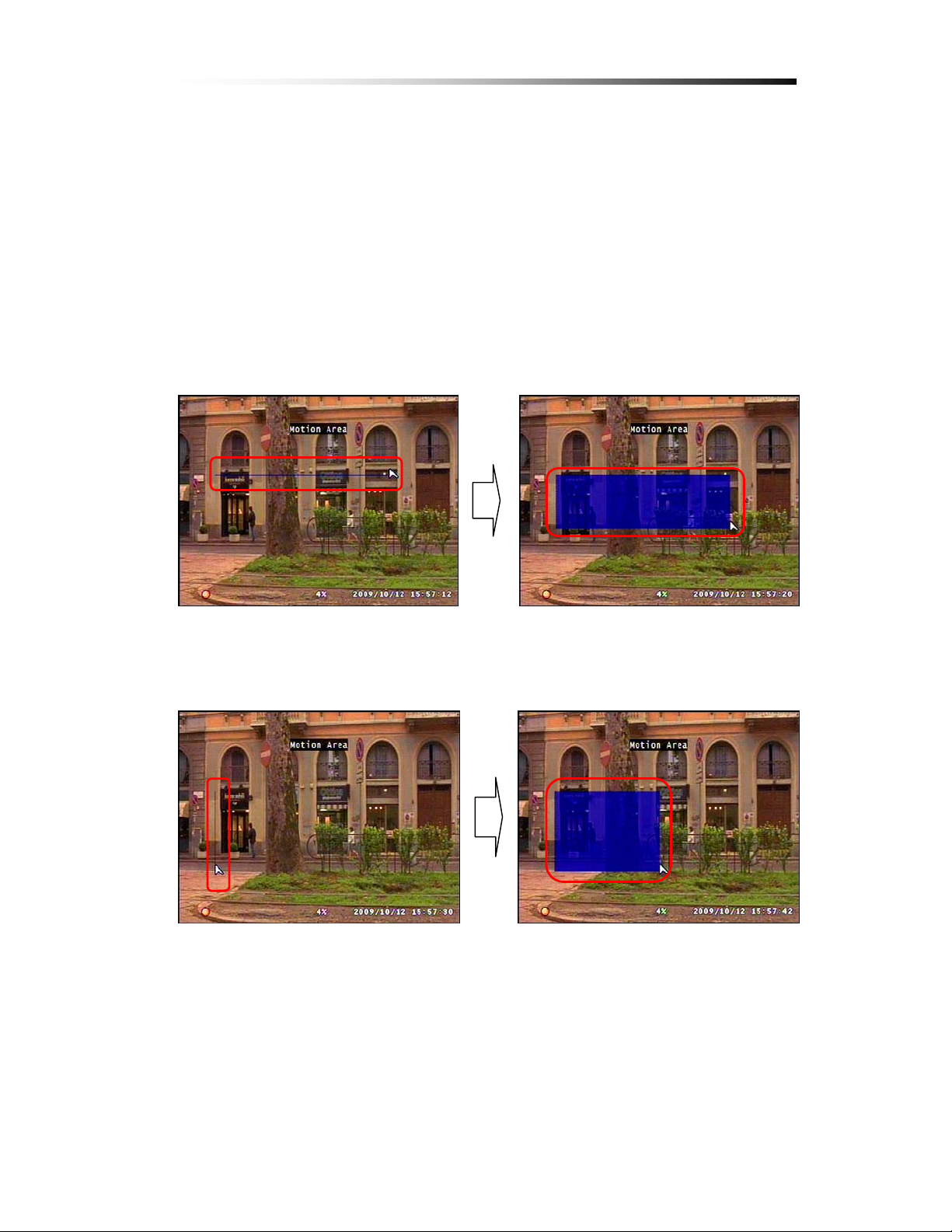
Contents
6-5-4-1. Area Setup using Direction Keys
To start setup the area of detection using the Direction Keys, press the Enter
key to start and confirm area setup, the direction keys to adjust the size of area.
If the Enter key is pressed the default motion area will disappear and the cursor
will appear at the top left corner of the screen.
If the horizontal arrows are used before the vertical, the area setup will proceed
as shown, (Enter Ö ÍÎ Ö ÏÐ Ö Enter)
If the vertical arrows are used before the horizontal arrows, the area setup will
proceed as shown, (Enter Ö ÏÐ Ö ÍÎ Ö Enter)
- 62 -

6-5-4-1. Area Setup using the Mouse
The default area will disappear when the left mouse button is clicked.
The motion detection area can be set by click and drag as shown,
Contents
Ú One click of the mouse during Motion Area Setup is one cell uni t that is
used to sense motion. This unit is how the sensitivity is measured. If
sensitivity is set to 1, then if any movement within this much area will
trigger the alarm. If sensitivity is set to 2, then 2 cells of such size must
sense movement to trigger the alarm and so on.
Ú Refer to picture for the size of 1 cell.
Ú To start recording by motion detection, recording button should be
pressed after setting the above parameters.
- 63 -

Contents
6
-6.
Screen Setup
The Screen Setup option is used for general adjustments to the video screen.
- 64 -

Contents
6-6-1. Border Setup
The Border Setup is used for selecting white border lines in between the video
screens.
6-6-2. V ideo Adjustment
This option is used to adjust the screen shown on the monitor.
The position of the screen can be adjusted using the Direction keys.
6-6-3. Sequence Setup
This option is for how long a screen will show during Auto Sequence Display
mode during Live display.
The time frame can be set from 1~30sec.
- 65 -

6-7.
Audio Setup
The Audio Setup option is used for general Audio setup.
Contents
6-7-1. Audio Record Setup
This option is to determine whether the audio should be recorded with the video
footage, or not. If selected ON, the audio will be recorded with the video, if
selected OFF, the audio will not be recorded.
- 66 -
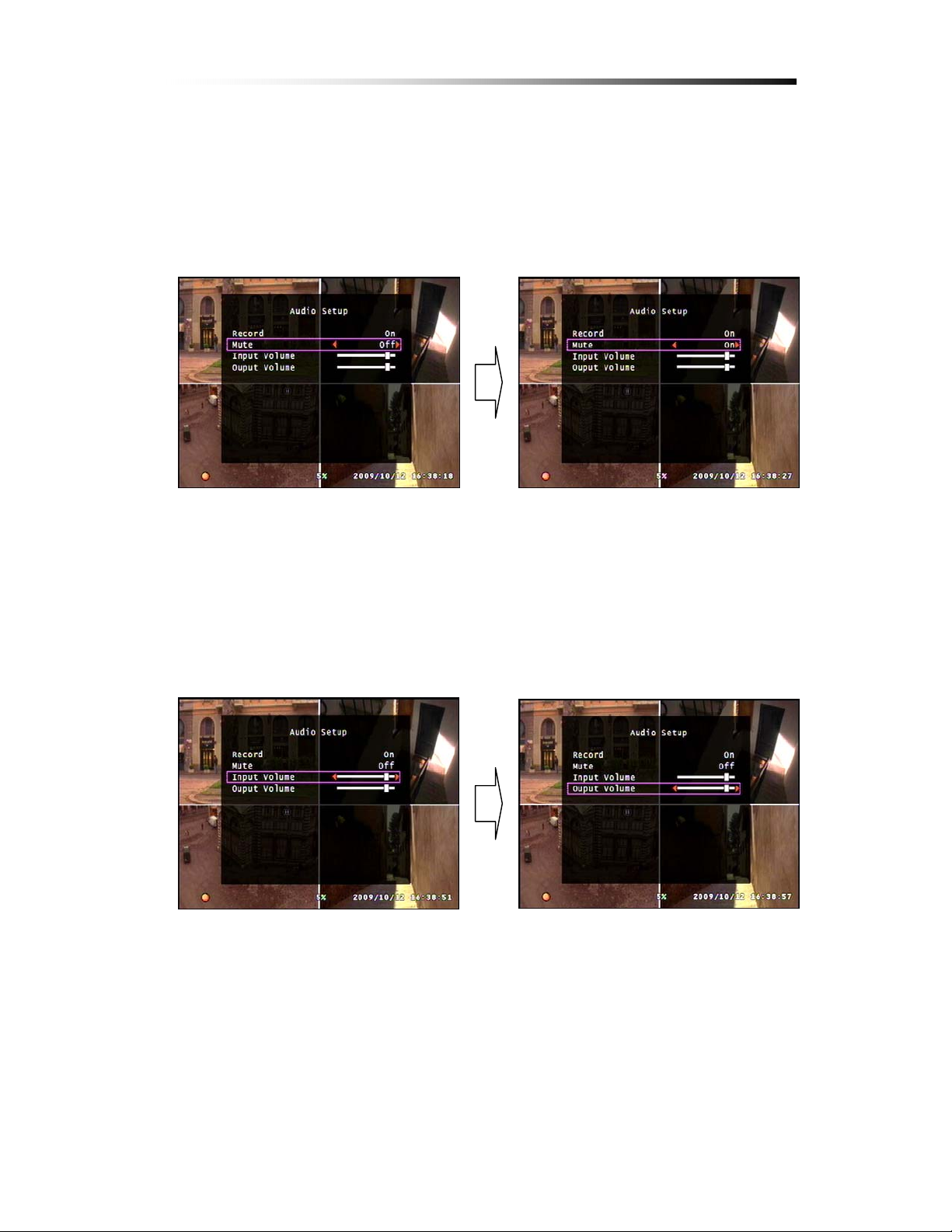
Contents
6-7-2. Mute Setup
This option is to set the audio to mute of not during live mode. If this is set to
ON, there will be not sound during the Live mode. If set to OFF, there will be
sound during Live mode.
6-7-3. Input / Output Volume Setup
The Input Volume is used for adjusting the volume of the sound that is being
recorded.
The Output Volume is used for adjusting the volume of the audio during Live
mode.
- 67 -

Contents
6-8.
System Setup
The System Setup option is for altering the system setup.
Though these options are designed to customize the DVR Unit, please read the
manual before making any changes, and follow the instructions while doing so.
6-8-1. Hard Disk Setup
Ú Warning : This option may cause unwanted loss of video.
- 68 -

Contents
6-8-1-1. Overwrite Option
This Option is to select whether the HDD should be overwritten when full or
not.
If enabled, the HDD will be overwritten from the beginning when HDD is full.
The Red Looping Icon on the bottom will show if the HDD is being
overwritten and the HDD use percentage will start from 1%.
Ú Note that even if the HDD is being overwritten, all of the previous data
will not be deleted right away, but will be overwritten from the start of
the memory in a continuous loop.
6-8-1-2. Format HDD
This option is used to completely delete the HDD memory of all data.
Please be careful when using this option for this may cause unwanted loss of
video data.
To Format the HDD please follow the following steps :
Step 1. Select the Format HDD option from the Hard Disk Setup option.
(Main menu Ö System Setup Ö Hard Disk Setup Ö Format HDD)
Press the menu b utto n to acce ss th e mai n men u. F rom t he mai n me nu se lec t
the System option using the Up / Down buttons and press Enter to proceed to
the System menu.
From the System menu, use the Up / Down button to select the Hard Disk
Setup option and press Enter to enter the Hard Disk Setup menu.
From the Hard Disk Setup menu, use the Up / Down button to select the
Format HDD option and press Enter.
- 69 -
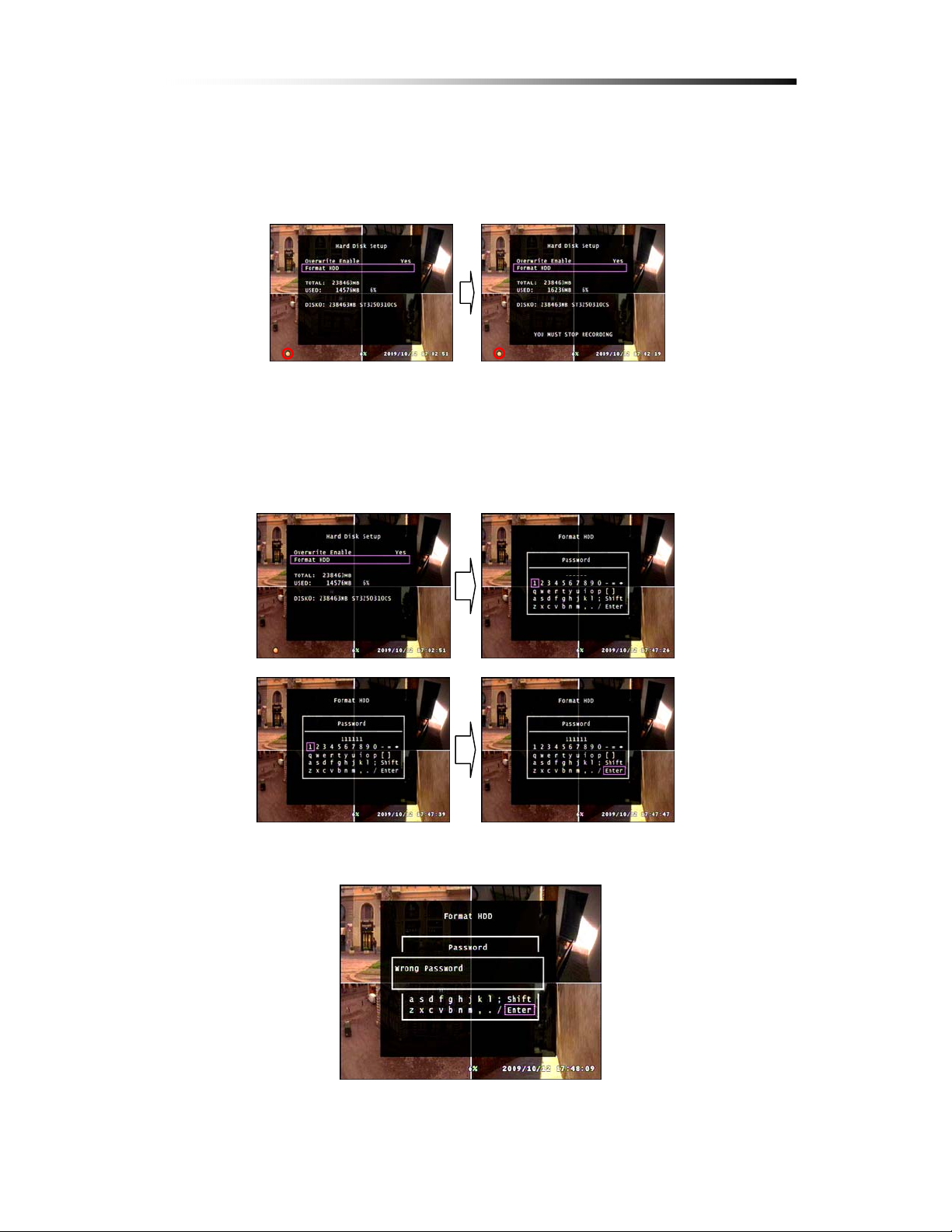
Contents
Ú Please note that this procedure will not continue if the system is
Recording. To Format HDD, one must stop Recording.
Step 2. When the Format HDD option is selected and the Enter button press the
password window will show. The default password is 111111. For
more information on how to customize the password, please refer to
Chapter 6-8-2 Password Change. After correct password input, select
Enter and press the Enter button to proceed.
Ú If the Password Input is incorrect the following screen will show.
- 70 -

Contents
Step 3. If Password input is correct, HDD Format will proceed. After
HDD Format is complete, the DVR Unit will automatically restart.
6-8-1-3. Hard Disk Drive Information
At the middle of the menu as shown below, the information of the HDD is
shown. This information is not for editing but to show the information of the
HDD that is used by the DVR unit.
- 71 -

Contents
6-8-2. Password Change
This password is for preventing unauthorized personnel from formatting the
HDD.
The password must be 6 digits long, and the input keys are like those on a
standard PC keyboard.
By using the Shift button on the virtual keyboard, the letters and numbers
change into Capital letters and symbols. This function allows diversity in
setting a password.
- 72 -

Contents
The steps to changing the password are as following.
Step 1. Enter the Password Change option from the System menu.
(Main menu Ö System Setup Ö Password Change)
To change th e password, press the Menu button to enter t he main menu and
use the Up / Down button to select the System option and press enter to enter
the System menu.
From the System menu, use the Up / Down buttons to select the Password
Change option and press enter to proceed.
Step 2. When you enter the Password Change option, a screen with a virtual
keyboard will appear. Here you must enter your current password.
The default Password is 111111. (If you have lost your current
password contact Clover Electronics for assistance)
From this screen use the direction buttons to select a letter and press enter to
input. After setting the 6 digit password, one must select Enter and press the
Enter button to proceed.
- 73 -

Contents
Step 3. Enter your current password and select the Enter on the virtual keyboard.
If the password is correct another virtual keyboard will appear to enter a
new password.
Step 4. If the Password Change is successful, “Password Changed” will show as
below.
- 74 -
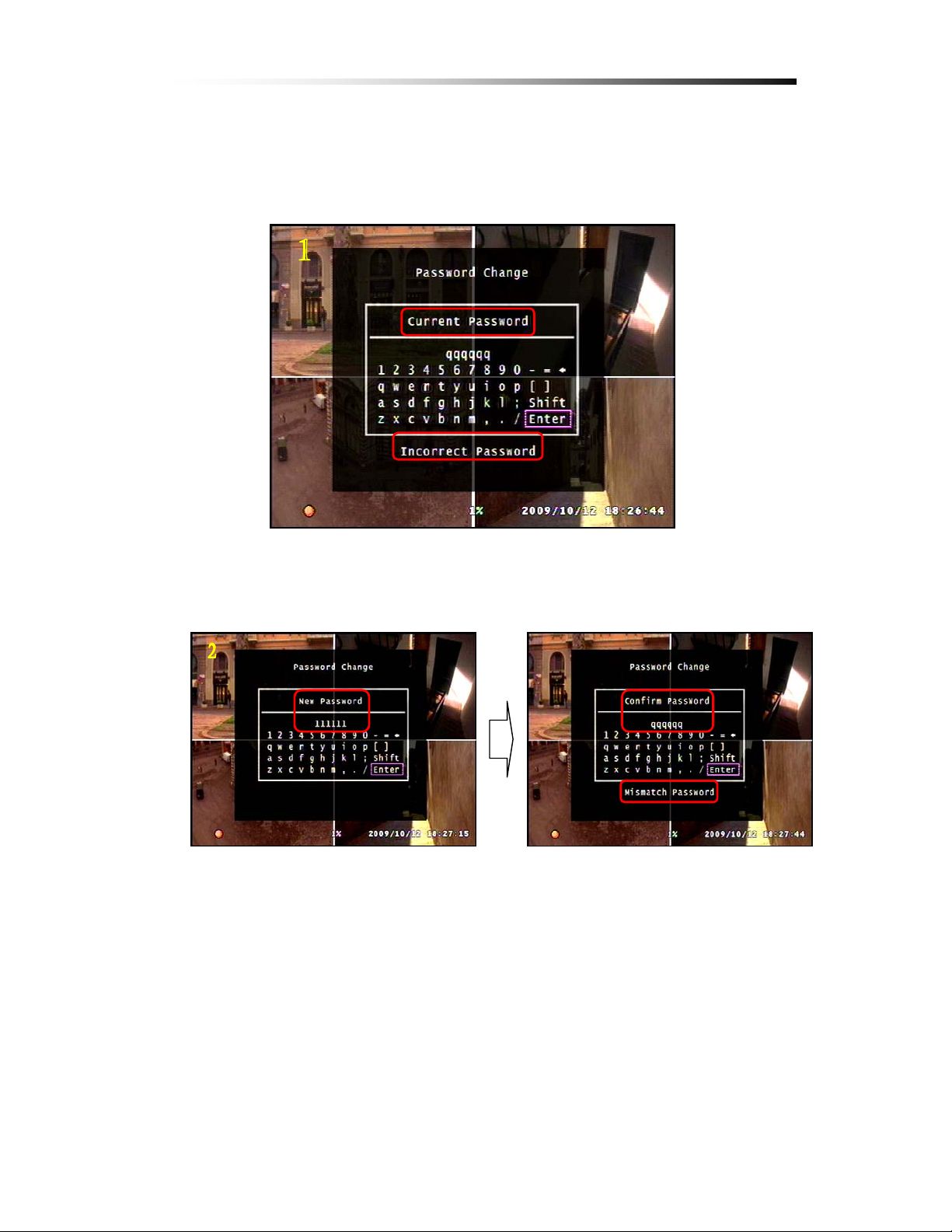
Contents
Ú Known Errors :
1. If the current password is incorrect an error message will show as below
2. If the new password confirmation is incorrect an error message will show as
below.
- 75 -

Contents
6-8-3. Time Set
The Time Set option is for the digital clock that is shown at the bottom right of
the screen.
To edit the digital clock, follow the steps as shown below.
6-8-3-1. Time Zone Setup
The Time Zone can be selected by using the red arrows or the direction keys on
either the Front Panel or the Remote Controller. The default time zone is set to
Pacific Time.
- 76 -
6-8-

Contents
6-8-3-2. Time Setup
The Time can be set by pressing enter while selecting the time and adjusting the
numbers using the UP / Down key and moving through the digits using the Left
/ Right key. If done, press Menu to exit.
To manually edit the Time, press the M enu button to enter the main menu,
select the System option using the Up / Down button and press Enter to
enter the System menu.
From the System menu, select the Time Set option using the Up / Down
buttons and press Enter to proceed.
From the Time Set menu, select the Time Set option using the Up / Dow n
button and press Enter to start editing. When editing is complete, press the
Menu button to stop editing.
Select the Apply option using the Up / Down buttons and press Enter to
apply the changes made.
Ú To apply the time set, the user must select Apply and press Enter.
- 77 -

6-8-3-3. Daylight Saving Option
The Daylight saving option is to enable, or disable Daylight Saving.
This option will save you from editing the time twice a year.
Ú To apply, the user must select Apply and press Enter.
Contents
6-8-3-4. Synchronize with NTP Server (Not Available on CDR0410)
This option allows the user to synchronize the time with the standard time from
the NTP server. With this option enabled, the user does not have to edit the time,
but wait for the DVR unit to synchronize with th e server after setting the Time
Zone.
6-8-4. Event List
Ú Please Refer to Chapter 5-7-2. Search by Event.
- 78 -

Contents
6-8-5. Network Option (Not Available on CDR0410)
The network option is for general network setup to enable the network function
of the DVR Unit.
Refer to the picture below for more information on this setup option
6-8-5-1. Network Enable Option
This option is to Enable or Disable the network function of this DVR Unit.
If set to NO, the user will not be able to view the live video from the DVR Unit
through the network.
- 79 -

6-8-5-2. Local IP Setup
The IP address of the DVR Unit can be set by 3 different ways.
Contents
STATIC is when the IP address is set manually by the user, DHCP is when the
IP address is set automatically. When using STATIC option for the IP address,
select IP address, Gateway and Subnet Mask.
- 80 -

Contents
The connection map while connecting Using Dynamic IP is as shown below.
DDNS Server
Receives IP ADDRESS /DVR ID from
DDNS Server.
PC VIEWER
Sends out DVR ID / IP ADDRESS
every 10 sec. to the DDNS Server.
DVR
Connects using the IP ADDRESS
received from the DDNS Server.
Type in http://202.68.238.44:8272 at the Internet Explorer window in order to
register the DVR to the DDNS server. When the user logs on to the DDNS
server, the screen will appear as below.
User ID : ID to use as the DVR Name during
SetupÆSystemÆNetworkÆDDNS Server.
User PW : Password to use on the site in order to use DDNS Service(enter a
combination of letters and numbers 7~20 digits long)
PW Again : Password to double check user password
E-mail : Set User E-mail. Will be used as certification purposes later on.
- 81 -
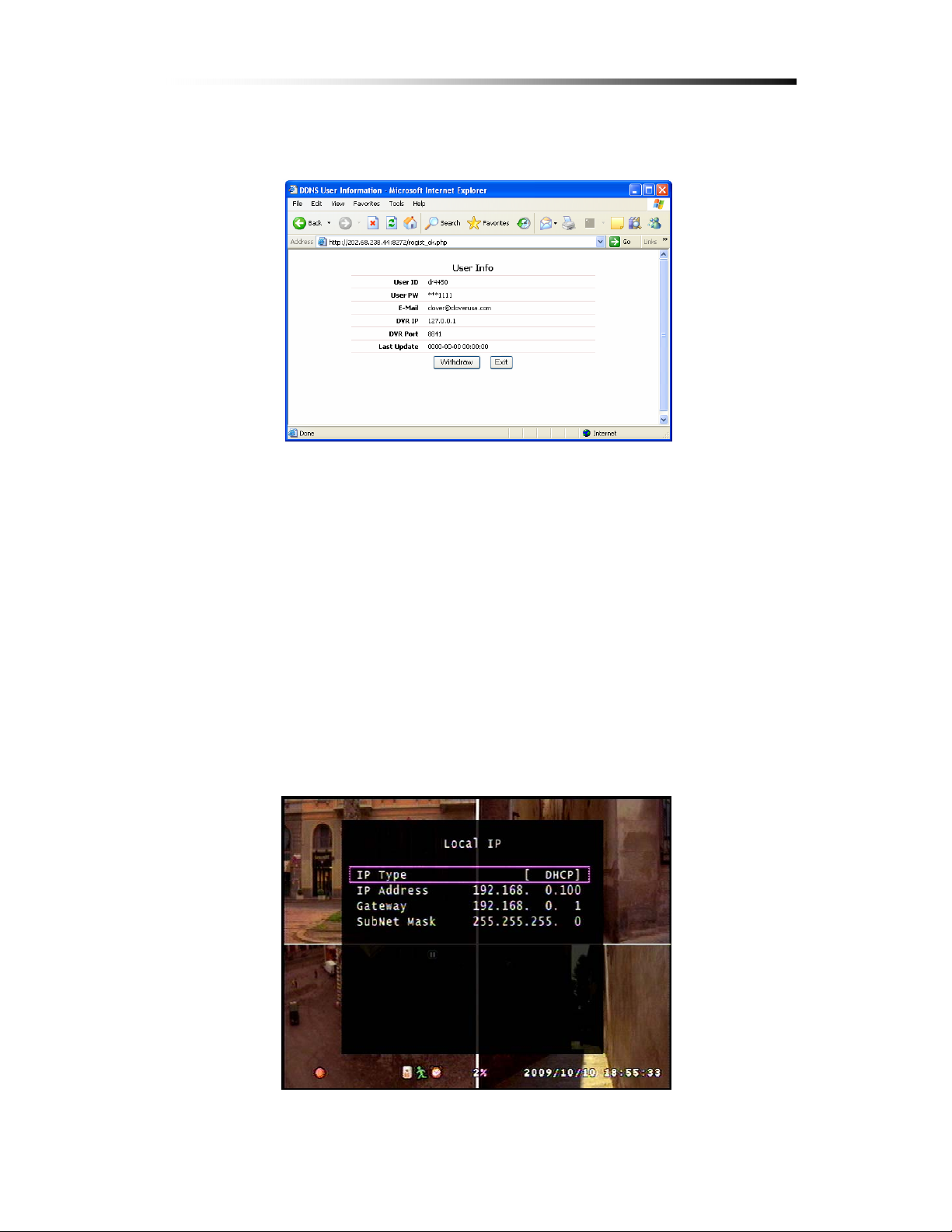
Contents
Click “Send” when done. The screen will show as below.
If registration is complete, click “Exit” to register another DVR product or just
close the window.
Ú To login, just input your ID and Password. The Password Again and E-
Mail will not be needed.
To set the Dynamic IP from DVR Unit, set the “IP type” to “DHCP”. If the
network is connected, DHCP will automatically set an IP address. When
“DHCP” is selected, all the numbers will be set to “0”. Save and restart the
DVR.
When the DVR has started, from the menu select “Setup Æ Sys te m Æ Network
Settings Æ Local IP” to check if the numbers are set as shown below. If the
numbers have not changed, please check the network connection.
- 82 -

Contents
6-8-5-3. Port Setup
The Port is the TCP address of the program which is used to connect to the
network viewer. It can be set from 1 to 65535.
To edit the Port, press the Menu button to access the main menu and use the
Up / Down buttons to select the System option and press Enter.
From the System menu, use the U p / Down buttons to select the Network
option and press enter.
From the Network option, use the Up / Down buttons to select the Port
option and press Enter to start editing the digits.
Use the Up / Down button to change the numbers and the Left / Right butto n
to change the digit. When setting is complete, press the Menu button to exit
the editing mode. Press the Menu button several times to exit to main menu
and Exit & Save Changes to apply.
Ú In order for the Port Forwarding function to work, the router must be
set as a virtual server. For more information concerning setting the router
as a virtual server, please refer to the router manual. Clover Electronics is
not responsible for the functions of individual network including routers
bought else where.
- 83 -
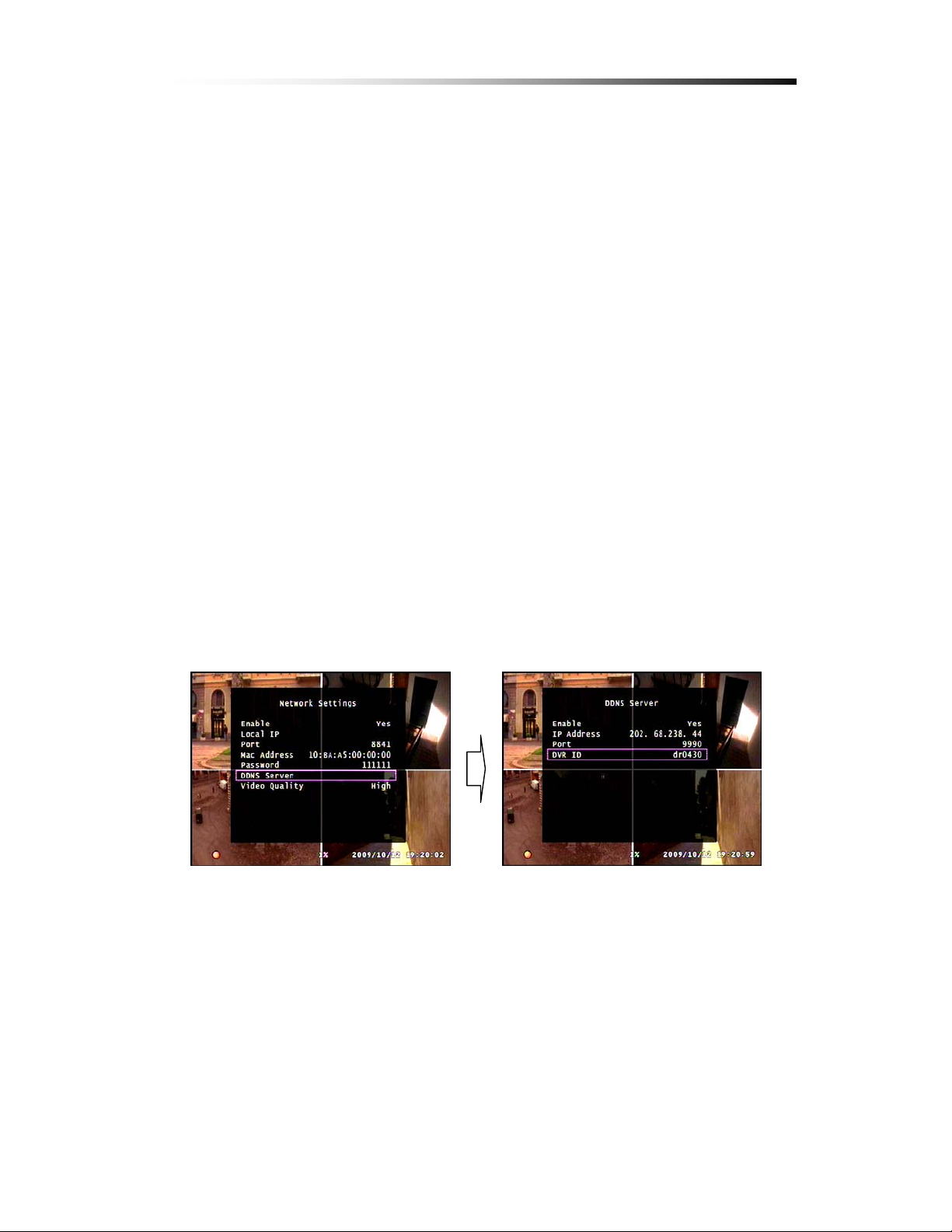
Contents
6-8-5-4. MAC Address Setup
The MAC Address is a specific address of the hardware. If you wish to connect
using the MAC address, set the MAC address.
6-8-5-4. Network Password
The Network Password is different from the Passw ord that is set at the Sy stem
option. This password is used when the user wishes to connect to the DVR Unit
via the viewer program from a remote location.
For information on how to set the Network Password refer to Chapter 6-8-2.
Password Change. The way to change the password is exactly the same as the
password for the DVR Unit.
6-8-5-5. DDNS Server Setup
Enable : Set to “YES” to enable DDNS Server
IP Address : set to 202.68.238.44 (DDNS Server IP): Do not change.
Port : set port to 9990: Do not change.
DVR ID : Use the ID set from Chapter 6-8-5-2. Local IP Setup
6-8-5-6. Network Video Quality
This option is about the picture quality when viewed through the network.
Ú If the internet connection becomes very slow when viewing through the
viewer, try lowering the Network Video Quality
Û Take note that any changes to the Network Option while connected via
Network Viewer may cause unwanted disconnection.
- 84 -
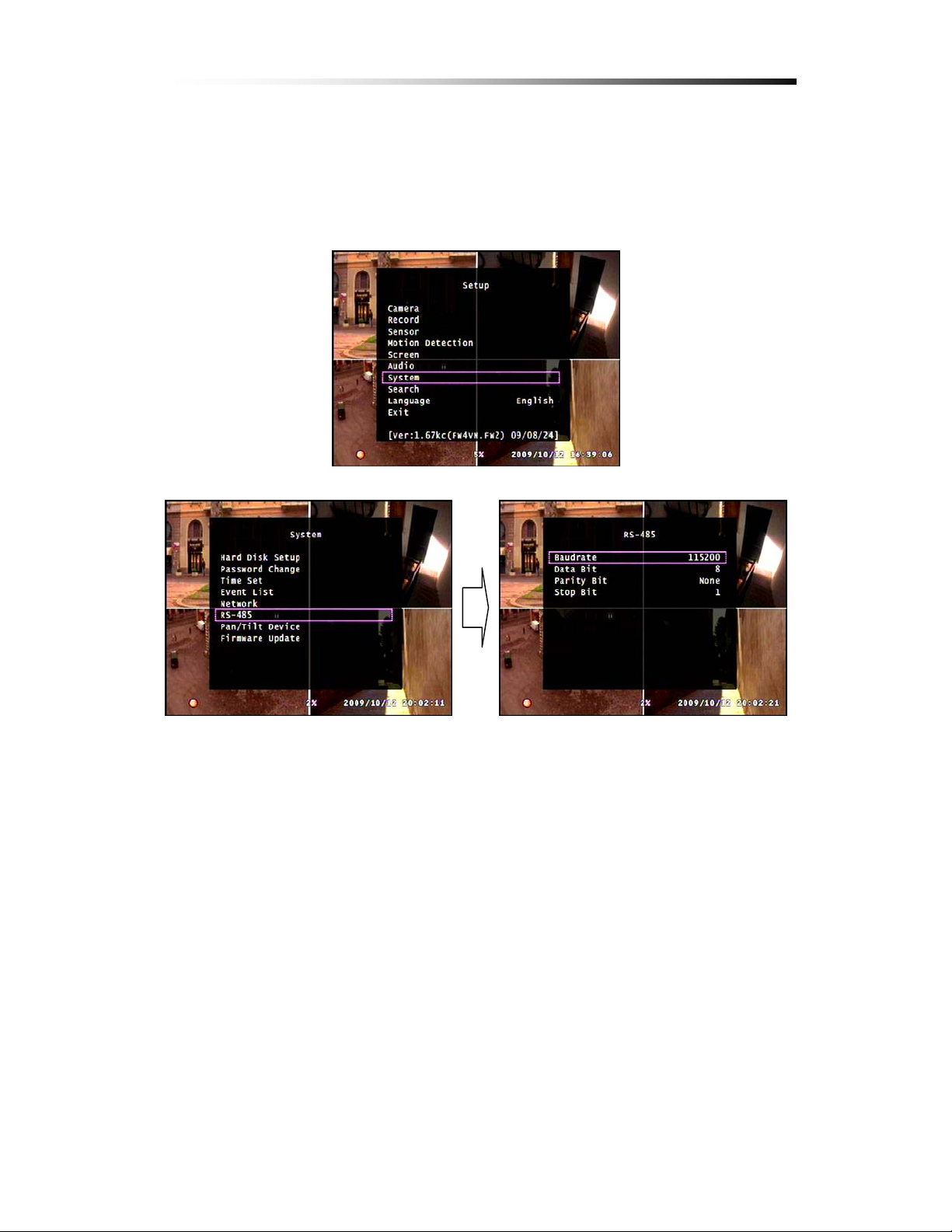
Contents
6-8-6. RS-485 Setup
To enter the RS-485 option, select the RS-485 option from the System Setup
option. (Main menu Ö System Setup Ö RS-485)
Ú Please refer to the camera specs for detailed information.
- 85 -

Contents
6-8-7. PAN / TILT Device Setup
This option is to setup the PAN / TILT Device of the camera that supports the
PAN / TILT function.
To enter this option, select the PAN / TILT Device option from the System
Menu. (Main menu Ö System Setup Ö PAN / TILT Device)
6-8-7-1. Channel / ID Setup
The Channel is the number of the Camera. For exa mple, Channel 1 represents
CH 1, the camera showing the top left screen.
Because all, if any, of the PAN / TILT wires are connected to 1 port, every PAN
/ TILT camera must be given an ID number. Refer to your camera manual for
detailed information.
6-8-7-2. Model Option
This DVR Unit can support Peclco D Protocol and MERIT LI-LIN Protocol.
Ú Please refer to your camera specs for more information.
6-8-7-3. PAN / TILT Test
This option is to test whether the PAN / TILT works or not.
For more information on how to operate, refer to Chapter 5-5-4. PAN / TILT
& ZOOM.
- 86 -

Contents
6-8-8. Firmware Update
To find out if there is an update in firmware, please contact Clover Electronics.
If there is any firmware update available, download the file to a USB memory.
The file name of CDR0430 is FW4VN.FW2, and FW4SL.FWI is for
CDR0410.
If the file name is altered in any way, or if the file is saved in a folder, the
DVR will not be able to find this file, and therefore not be able to update the
firmware. The steps to update the firmware are as shown below.
Step 1. To update the firmware of the DVR Unit, first check with Clover
Electronics on whether or not there is an update.
Step 2. Format and connect a USB memory to your computer and download
the firmware file onto the USB. For information on how to format
your USB memory, refer to Chapter 5-8. Copying to USB. Make
sure the firmware file is saved directly to the USB memory and not in
a folder.
Step 3. Connect the USB memory to the DVR Unit and proceed as shown.
To update the firmware, press the Menu butto n to enter th e main menu. Fr o m
the main menu, use the Up / Down button to select the System option and
press Enter to enter the System menu.
From the System menu, select the Firmware Update option using the Up /
Down button and press enter to proceed.
Ú The current version of the Firmware will show at the bottom of the main
menu.
- 87 -
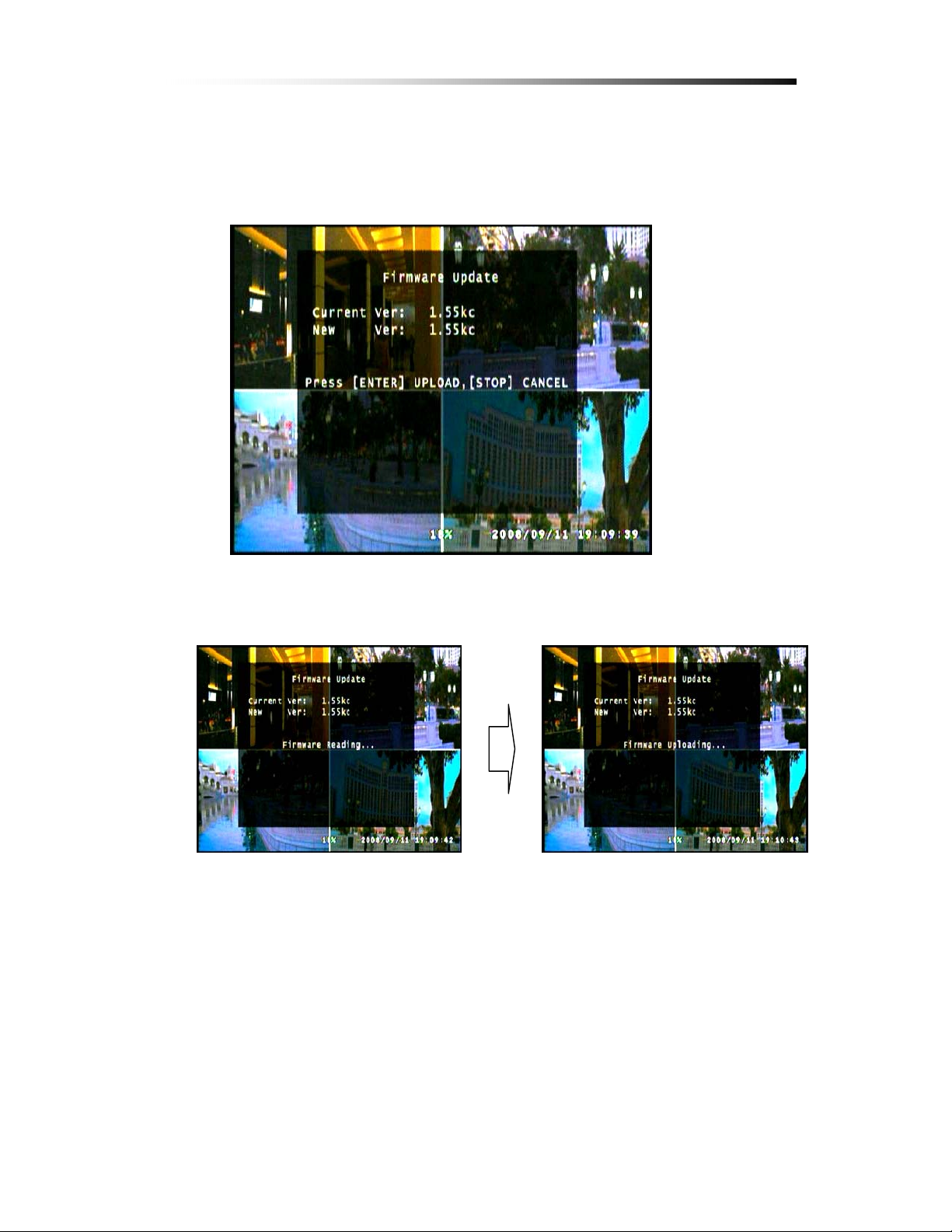
Contents
Step 4. If the firmware is correctly downloaded, then the screen will proceed
as shown.
Step 5. Press Enter to start updating firmware. When Firmware Update is
Ú If by any way, the user uses a file that was not officially supplied by
Clover Electronics, the DVR will not work. If this is the case, then you
will be charged an extra fee for services.
complete, the DVR will restart automatically.
- 88 -

6-9.
Search
This option is the same as the Search function during playback mode.
Refer to Chapter 5-7-1 Set Playback Time for detailed information.
6-10.
Language
This DVR Unit can only support English.
6-11.
Exit
The Exit option works just like the Menu / ESC button during Setup mode.
Contents
Ú Please note that this menu will not appear if the Menu / ESC button during
Setup mode without making any changes. If any changes are made, and you
wish to keep those changes, please select the Exit & Save Changes option, or
the changes you have made will not be applied
- 89 -

Contents
.
Viewer
77.
With the Viewer program, the user is able to watch the saved video
footage transferred from the DVR Unit via USB memory, or watch the
live video feed of the DVR Unit via the Network Viewer mode.
By using the Network Viewer function of the Viewer program, the user
is also able to control the DVR Unit from a remote location.
- 90 -
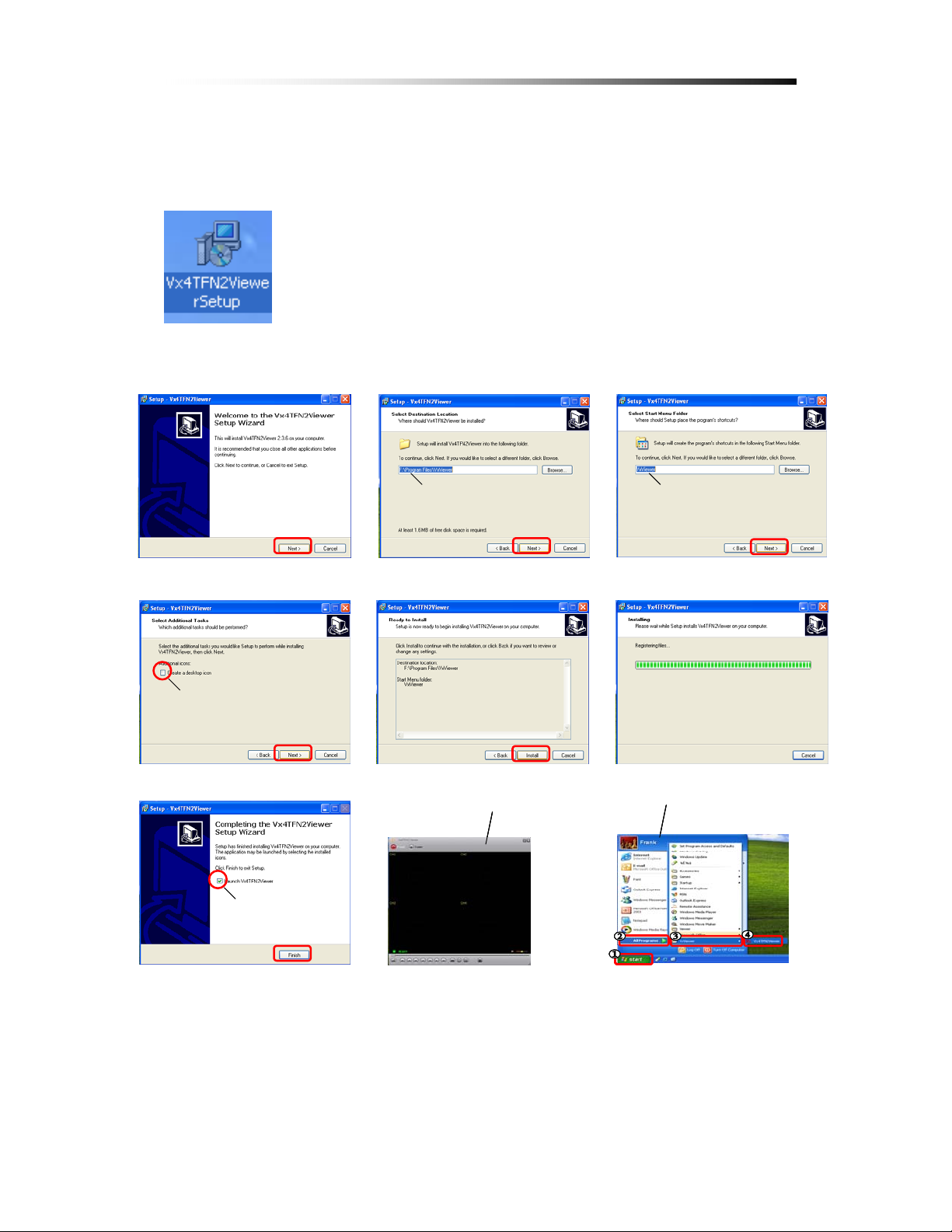
7-1. Installing / Running the Viewer
To Install the Viewer onto your computer insert the CD provided
with the DVR Unit into your computer.
If you open the CD-ROM, there will be an EXE file as shown. Run
this file and the installation process will proceed as shown below.
Follow the steps as shown to properly install the Viewer software.
Contents
Check If you wish to
Check If you wish to
Check If you wish to
create a desktop icon
create a desktop icon
create a desktop icon
Check If you wish t o run
Check If you wish t o run
Check If you wish t o run
the Viewer right away
the Viewer right away
the Viewer right away
You may enter a different
You may enter a different
You may enter a different
Directory to In stall
Directory to In stall
Directory to In stall
This screen will ap pear if
This screen will ap pear if
This screen will ap pear if
the Viewer is installed &
the Viewer is installed &
the Viewer is installed &
run from your comp uter
run from your comp uter
run from your comp uter
You may enter a different
You may enter a different
You may enter a different
Folder name to Instal l
Folder name to Instal l
Folder name to Instal l
How to run the Viewer
How to run the Viewer
How to run the Viewer
from Windows
from Windows
from Windows
- 91 -
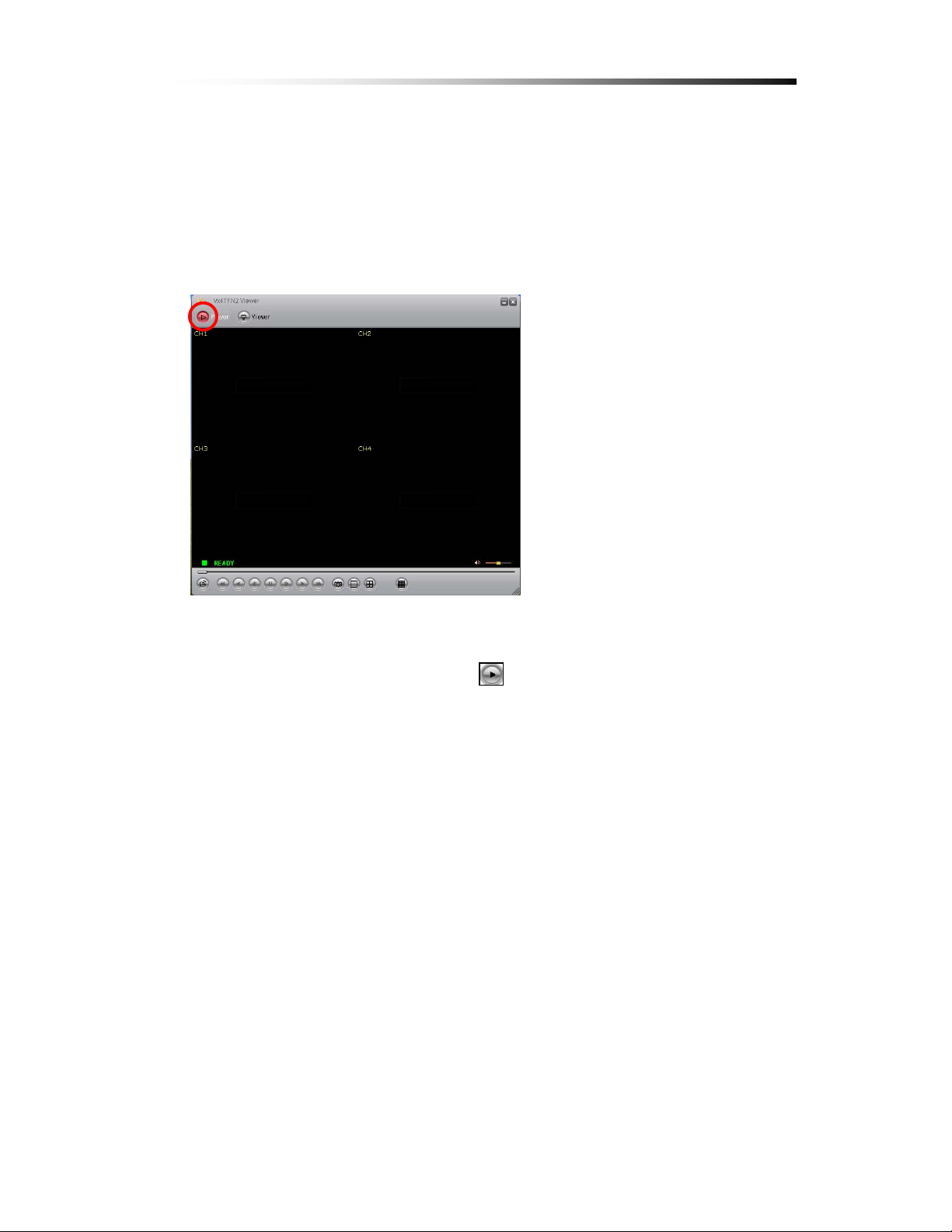
Contents
7-2. Player
The Player mode of the Viewer is for playing the Video footage transported from the
DVR Unit via USB memory.
The Player mode is the default initial mode of the Viewer program.
On the top left corner of the screen, the
button is colored in red to show that it
is currently in Player mode.
- 92 -

Contents
7-2-1. Menu
The Menu can be accessed by right clicking on the video screen of the Viewer
program.
When Right clicked, the menu will appear as shown below.
Player : To set Viewer to Player mode
Netviewer : To set Viewer to Netviewer mode.
Open File : To display the saved Video data for the user to select and play.
Open Disk : To search the HDD from the DVR Unit, externally attach ed to t he
PC via USB port.
Export : To save the Data into AVI file format so that the user can play the
video from any other PC.
Show Time : To toggle the display of the time of the Video stream.
Always On Top: To set the Viewer to always be on top of all the screens or not.
Playback : Various Playback options such as : normal, fast, reverse, speed
increase/decrease, show by frame etc.
Capture : To capture the Video screen and save into BMP file.
(default save directory: C/VxCapture)
Audio : Audio volume up and down.
Full Screen : To full screen mode
Maximize : To Maximize the screen
Aspect Ratio : To change the resolution to 640X448 or 640x554.
Split Mode : To toggle Quad Screen mode or full screen mode of the footage.
- 93 -

Contents
Options :To modify general settings, DD NS configuration and configuring the
directory where the captured BMP file should be saved in.
About Viewer : Information about the Viewer program
Exit : To exit the Viewer program
7-2-2. Icons
Status
Video Scroll
Volume Control
Ú The Icons at the bottom of the Viewer will turn red if the mouse pointer
is on them.
: Click to open a Video Data file
: Click to Rewind
: Click to Play in reverse
: Click to View previous frame
: Click to Pause video
- 94 -

: Click to View next frame
: Click to Play Video(the user can change the speed through the menu)
Ú The sound will not play if the speed is other than 1.0X
: Click to Fast Forward
: Click to Capture the Screen and save into BMP file format
: Click to see Video in 1CH full screen mode
: Click to see Video in Quad screen mode
: No function
Contents
7-2-3. How to Open a Video file
In order to play a video file that is transported via USB, follow the steps shown,
Step 1: Either Select the “Open File” option from t he Menu ,
or click on the folder icon on the bottom left corner of the
Vi ewer program
.
- 95 -
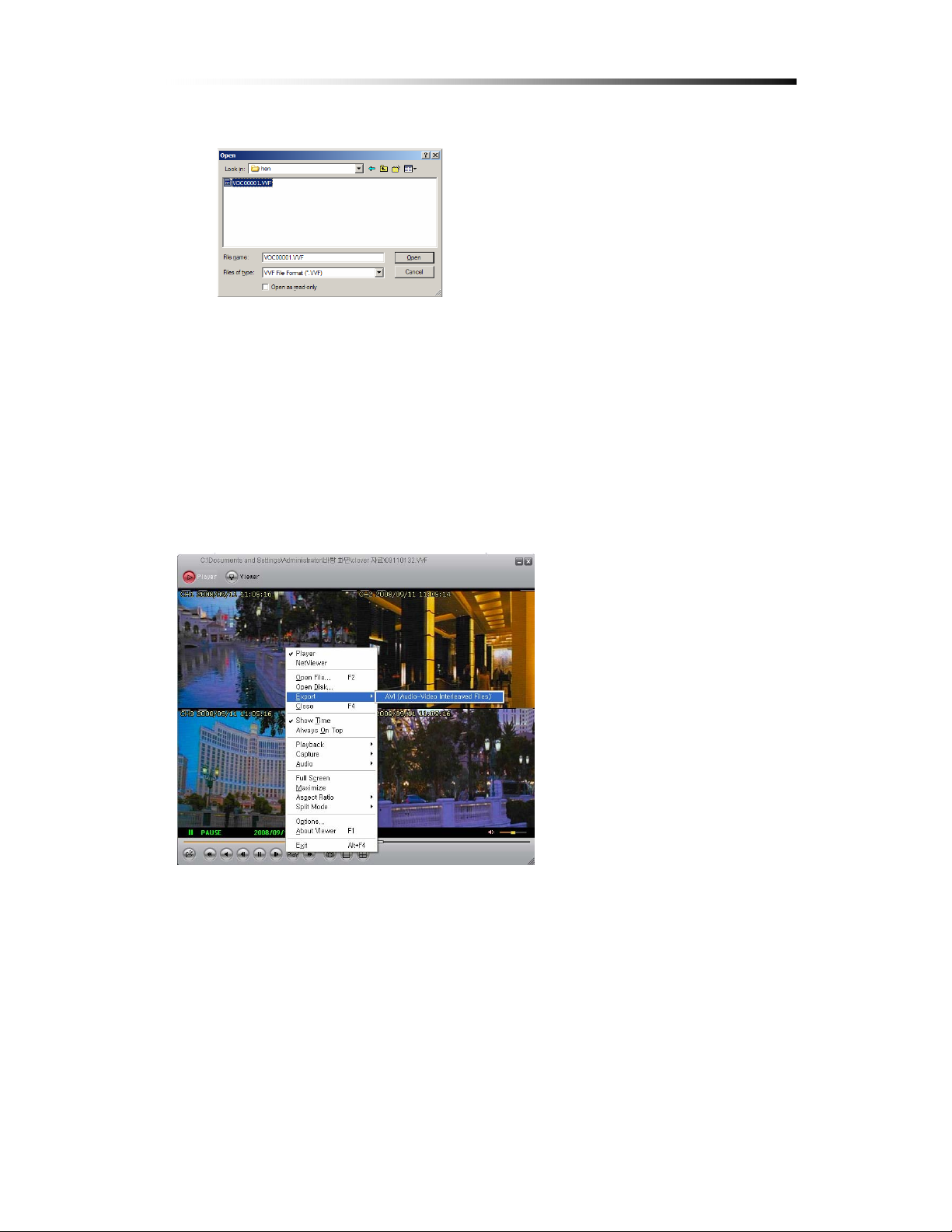
Contents
Step 2 : When the “Open File” option is
selected, a screen such as shown will show.
Step 3 : If the file from the folder is chosen
and “Opened”, the video image will show on
the Vie wer program.
7-2-4. How to Save as AVI file
To share the video data taken from the DVR Unit with a user without using the
Viewer program, or to play the video on a different computer without the
Viewer, the user must convert the file into AVI format.
Follow the steps to save the raw video data as AVI format.
Step 1 : Select the “Export”
option from the Menu and the
AVI from the sub-menu
- 96 -

Contents
Step 2 : Browse and select the file you wish to convert and choose the channels
you wish to convert. Each Channel will be saved as separate AVI files.
Step 3 : Edit the name of the AVI file you wish to create by using the Browse
tool or by typing the name of the file.
Step 4 : Select the Compression of the AVI file
- 97 -

Contents
Ú The list of compression format from the pop-up menu is automatically
set by checking the format compatible with the system of the user. Thus
any one of these compression formats can be played on the user’s
computer. In this case Indeo Video 5.10.
Step 5 : Select “OK” to start converting the VVF file into AVI format.
When converting the file is complete you can now run the AVI file from your
Media Player, or any other program.
Ú Each channel selected to be converted will be saved as separate AVI files
7-2-5. How to Capture a Screen
If you wish to capture a screen and save as a BMP file, click on the
button. The BMP file will be automatically saved into the folder
selected by the user in Menu mode. If a folder was not selected, then the default
folder will be C:\VxCapture.
- 98 -

Contents
7-3. Network Viewer (Not Available on CDR0410)
The Network Viewer allows the user to watch the live screen of the DVR Unit, as
well as to operate the DVR Unit from a remote location.
-3-1. How to Connect to the DVR
7
Select the Network View er by clicking on the button on the Top
Left corner of the Viewer program.
- 99 -
