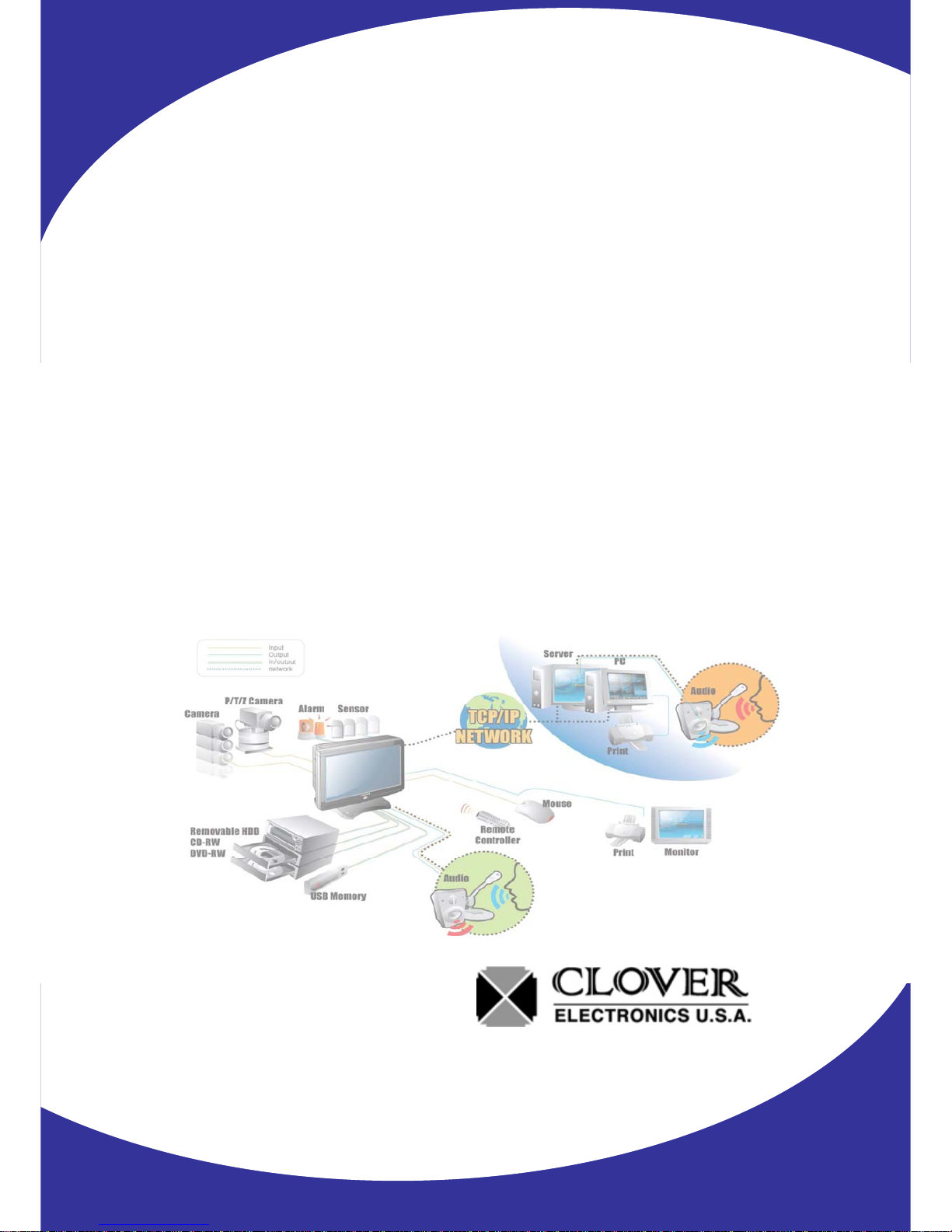
Contents
1
INSTRUCTION MANUAL
22” Wide LCD Screen
All in One System Built-in 8Ch DVR
MODEL TFT2284C/TFT2288C
Copyright © 2007 Clover Electronics U.S.A. All Rights Reserved.
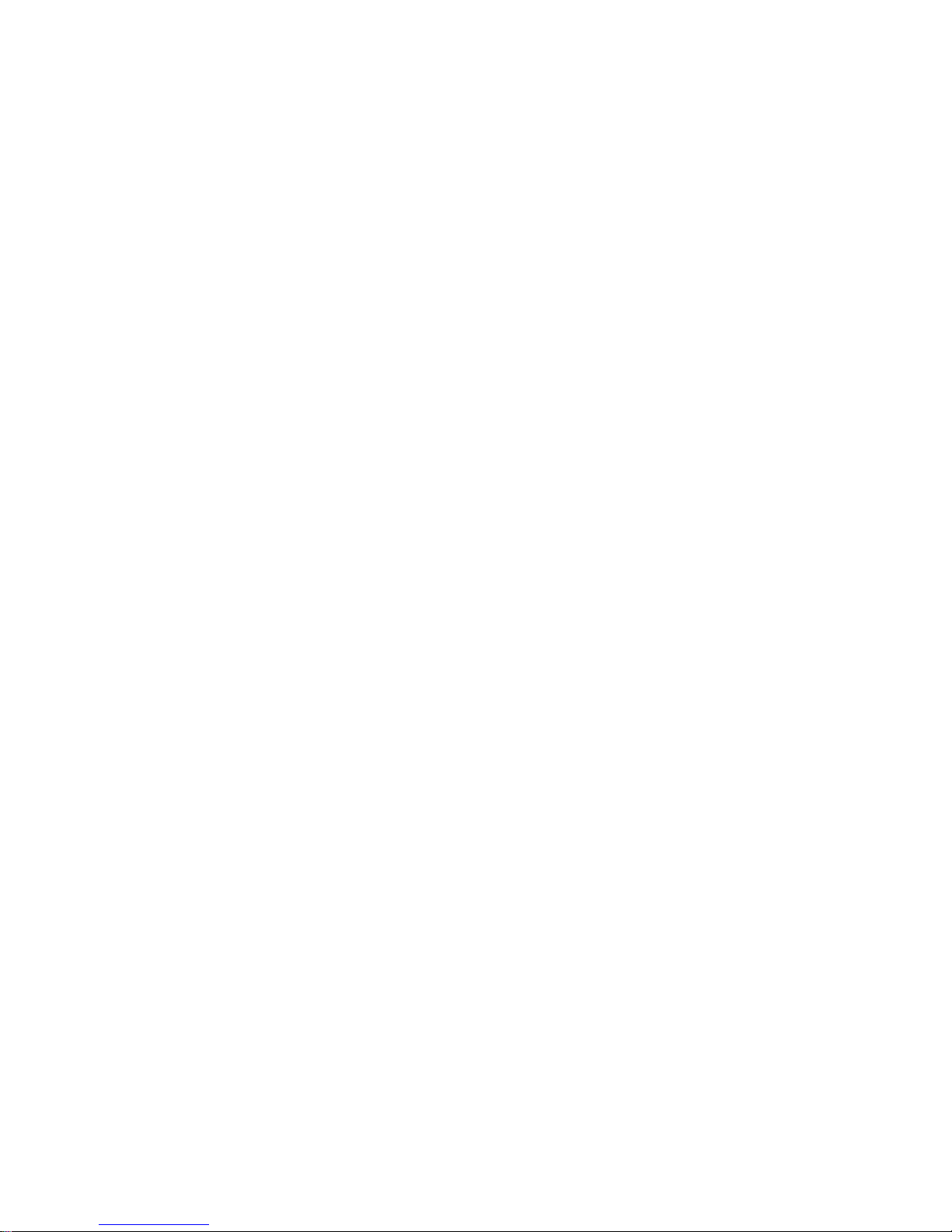
2

Contents
CONTENTS
ABOUT THIS MANUAL ..........................................................................................................................9
UNPACKING ......................................................................................................................................... 11
22” WIDE LCD PANEL BUILT-IN 8 CH DIGITAL VIDEO RECORDER .................................................... 12
FEATURES............................................................... .............................................................................13
WHAT TO DO AT THE TIME OF INSTALLATION ..............................................................................15
SPECIFICATIONS..................................................................................................................................17
INSTALLATION ............................................................... ..................................................................... 19
5-1. CONTROLS AND CONNECTORS ............................................................................................... 20
5-2. NOTE FOR INSTALLATION ....................................................................................................... 23
5-3. SYSTEM CONNECTION........................................................................................................... 24
5-4. INSTALLATION........................................................................................................................ 25
5-4.1. Camera Connection .................................................................................................................... 25
5-4.2. Installation of the Monitor ............................................................................................................ 25
5-4.2.1. Connection of Composite Monitor ............................................................................................ 26
5-4.3. Sensor Connection and RELAY IN &OUT...................................................................................26
5-4.4. RS485 / RS232C Connection ..................................................................................................... 27
5-4.5 Connection to an Ethernet Network (Optional)............................................................................. 27
5-4.6. POWER CABLE CONNECTION................................................................................................. 28
HOW TO OPERATE .............................................................................................................................2 9
6-1. GENERAL INFORMATION......................................................................................................... 31
6-2. OPERATING INTERFACE ......................................................................................................... 32
6-3. IR REMOTE CONTROLLER...................................................................................................... 33
6-4. POWER ON/OFF.................................................................................................................... 34
6-4.1. POWER ON ................................................................................................................................34
6-4.2. STAND-BY POWER MODE BUTTON ........................................................................................34
6-4.3 POWER OFF ...............................................................................................................................34
6-4.4 APPEARANCE OR DISAPPEARANCE OF POWER BUTTON................................................... 35
6-5. MENU BAR ON/OFF............................................................................................................... 36
3
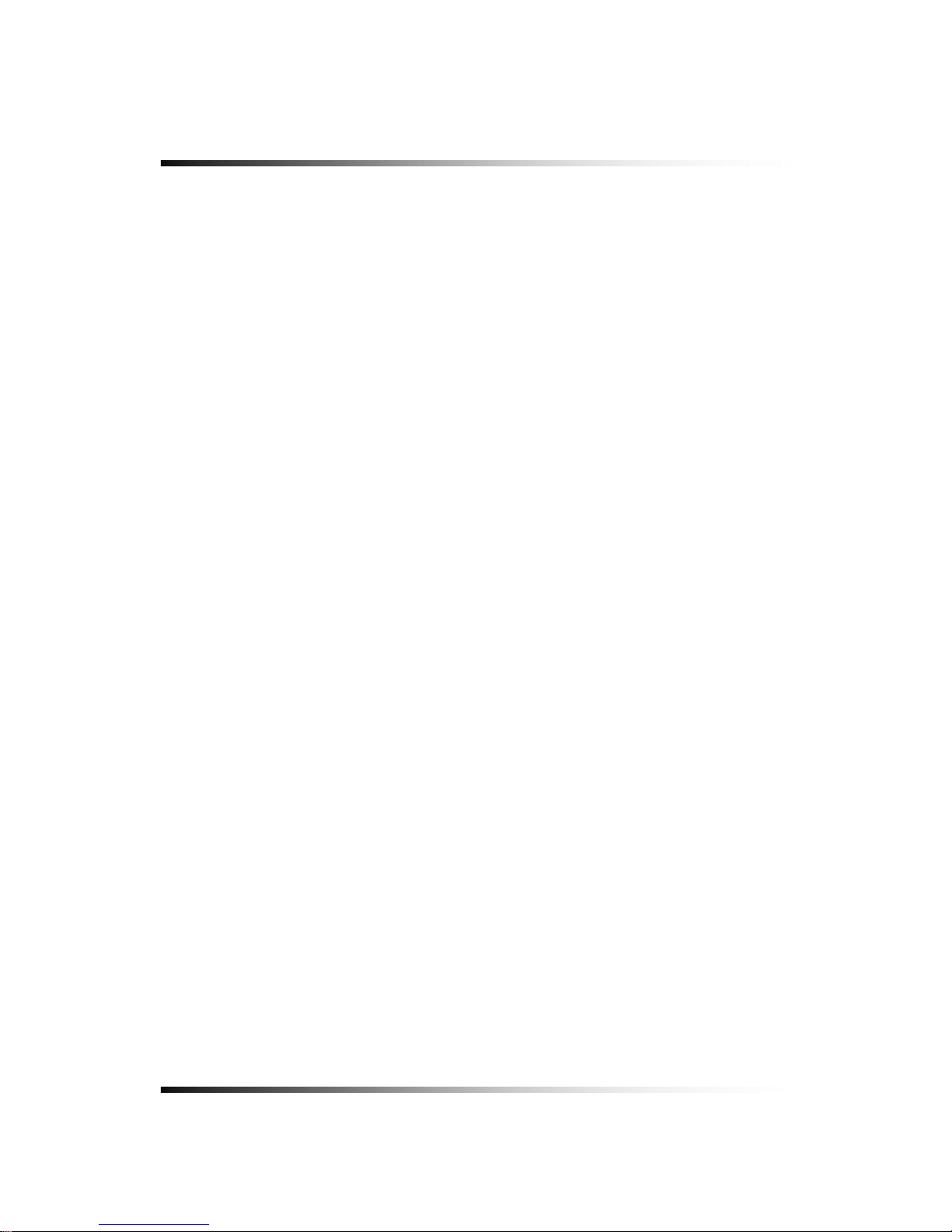
System Instruction Manual
6-6. DISPLAY SCREEN .................................................................................................................. 37
6-6.1. FULL SCREEN ...........................................................................................................................37
6-6.2. SPLIT SCREENS........................................................................................................................ 38
6-7. LIVE .................................................................................................................................... 39
6-7.1. FULL SCREEN ...........................................................................................................................39
6-7.2. SPLIT SCREEN .......................................................................................................................... 39
6-7.3. SEQUENCING SCREENS.......................................................................................................... 40
6-7.4. LIVE AUDIO………………………………………………………………………………………………41
6-7.4.1. COMMUNICATION BETWEEN MONITOR AND CLIENT COMPUTER VIA INTERNET.........41
6-7.4.2. COMMUNICATION BETWEEN MONITOR AND CAMERAS................................................... 41
6-7.5. ZOOM ......................................................................................................................................... 43
6-7.6. OSD ON / OFF............................................................................................................................ 44
6-7.7. PAN / TILT................................................................................................................................... 45
6-7.8. SYSTEM STATUS....................................................................................................................... 47
6-7.9. POWER LOSS LISTS ................................................................................................................. 48
6-7.10. VIDEO LOSS LIST.................................................................................................................... 50
6-8. RECORD…………………………………………………………………………………………..52
6-8.1. Manual (Continuous) recording................................................................................................... 52
6-8.2. Manual Event Recording.............................................................................................................52
6-8.3. Timer Recording.......................................................................................................................... 53
6-8.4. Timer Event Recording................................................................................................................54
6-8.5. Recording Icons .......................................................................................................................... 55
6-9. REPLAY .............................................................................................................................. 56
6-9.1. QUICK REPLAY..........................................................................................................................56
6-9.2. REPLAY...................................................................................................................................... 56
6-9.2.1. Playback Devices................................................................................................................. 57
6-9.2.2. Set the Start Time.................................................................................................................57
6-9.2.3. Replaying ............................................................................................................................. 59
6-9.2.4. Disappearance of Replay control buttons ............................................................................61
6-10. COPY................................................................................................................................63
6-10.1. Copying devices........................................................................................................................ 63
6-10.2. Set the Copy Start Time (Copying extent)................................................................................. 64
6-10.3. Set the Copy End Time (Copying extent).................................................................................. 66
4
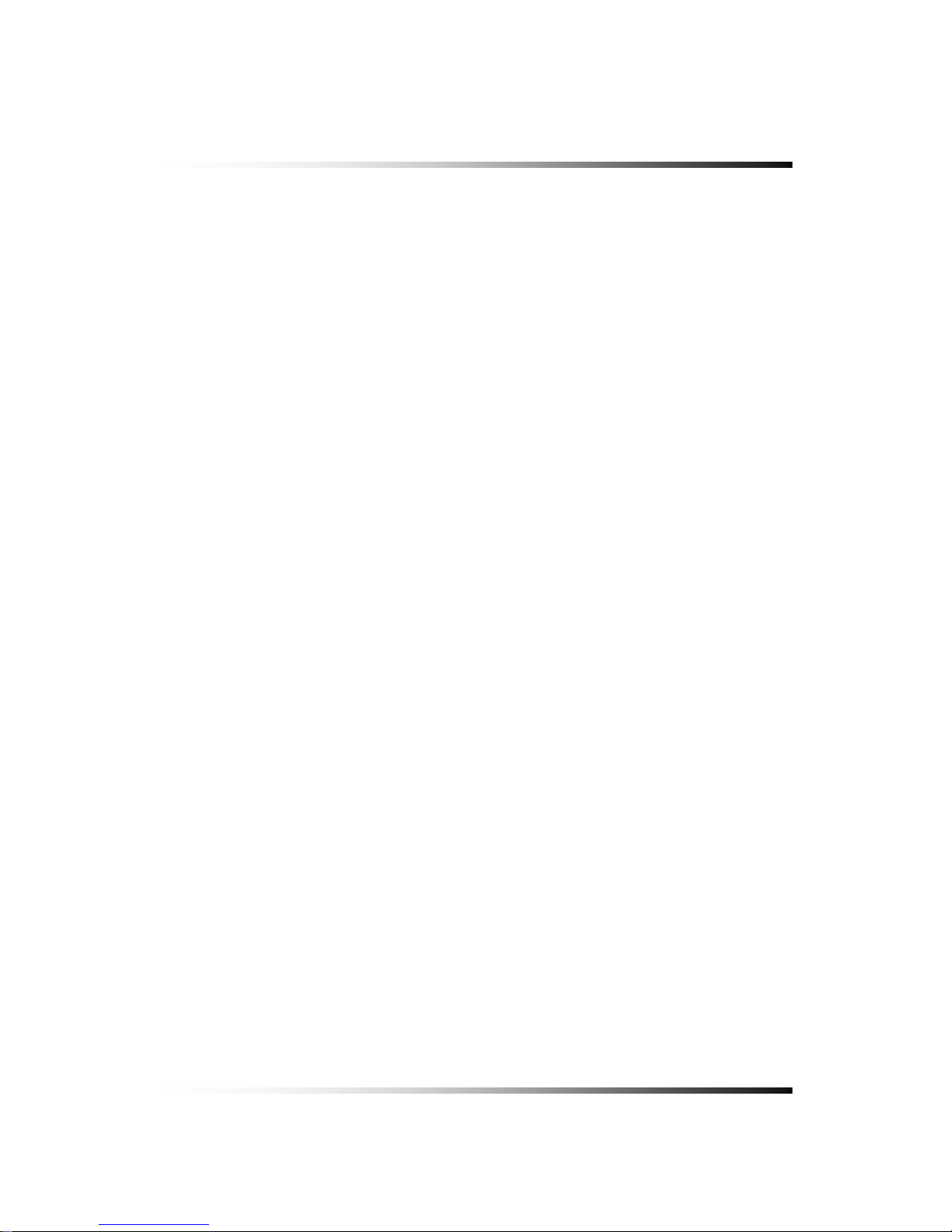
Contents
6-10.4. Copying the recorded data during replaying ............................................................................. 67
SETUP...................................................................................................................................................70
7-1. SETUP................................................................................................................................73
7-2. SYSTEM ............................................................................................................................. 74
7-2.1. TIME / DATE ............................................................................................................................... 75
7-2.2. SYSTEM CONFIG ......................................................................................................................77
7-2.2.1. FACTORY DEFAULT ........................................................................................................... 77
7-2.2.2. LOAD CONFIG / BACKUP CONFIG.................................................................................... 78
7-2.3. PASSWORD ............................................................................................................................... 81
7-2.4. IR REMOTE ID ...........................................................................................................................82
7-2.5. FIRMWARE UPDATE ................................................................................................................. 83
7-2.6. SYSTEM INFO............................................................................................................................ 83
7-3. DISK MANAGER ................................................................................................................ 84
7-3.1. HDD WRITE FAIL ....................................................................................................................... 85
7-3.2. HDD OVERWRITE......................................................................................................................85
7-3.3. Format.........................................................................................................................................85
7-4. CAMERA............................................................................................................................. 87
7-4.1. Camera ON/OFF......................................................................................................................... 88
7-4.2. Camera Name (Camera Title)..................................................................................................... 88
7-4.3. Buzzer......................................................................................................................................... 89
7-4.4. Relay........................................................................................................................................... 89
7-4.5. Pan/Tilt Settings.......................................................................................................................... 90
7-4.6 Display .........................................................................................................................................94
7-4.7 Sequencing dwell time .................................................................................................................94
7-5. AUDIO................................................................................................................................. 95
7-5.1. Audio Recording ON/OFF ........................................................................................................... 96
7-5.2. Microphone Volume .................................................................................................................... 96
7-6. RECORD ............................................................................................................................ 97
7-6.1. Record ICON Display.................................................................................................................. 97
7-6.2. All Manual / Timer recording button............................................................................................. 98
7-6.3. All Motion ON / OFF, Sensitivity and Velocity Setting.................................................................. 99
7-6.4. All Sensors ON / OFF................................................................................................................100
7-6.5. Size (Recording Resolution) ..................................................................................................... 100
5
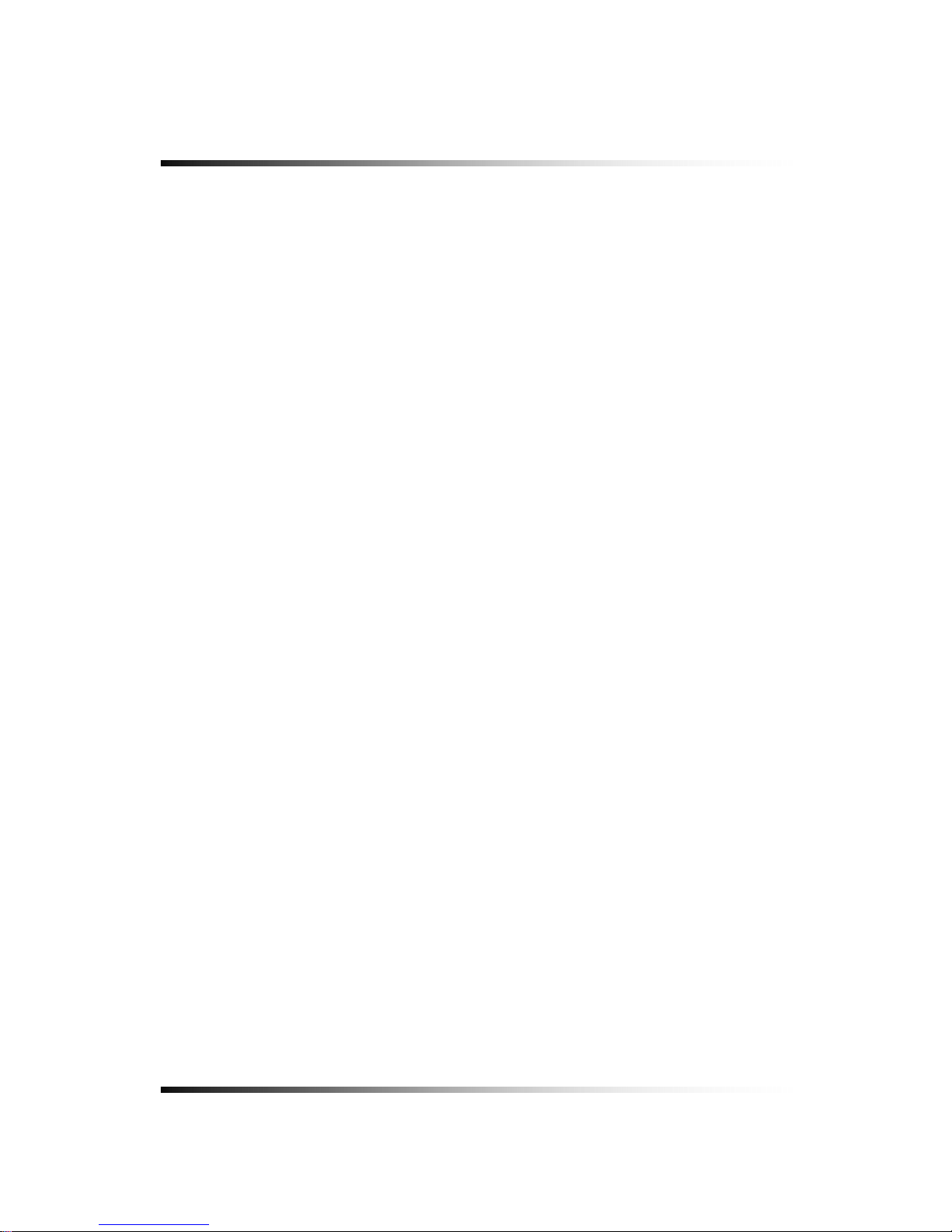
System Instruction Manual
7-6.6. Recording Speed ......................................................................................................................101
7-6.7. Recording Quality ..................................................................................................................... 102
7-6.8. Recording Mode........................................................................................................................ 103
7-6.8.1. Manual Recording .............................................................................................................. 103
7-6.8.2. Manual Event Recording....................................................................................................103
7-6.8.3. Timer Recording (Schedule Recording) ............................................................................. 103
7-6.8.4. Timer Event Recording.......................................................................................................103
7-6.9. Recording by Motion Detection ................................................................................................. 104
7-6.10. Recording by Sensor (PIR Sensor)......................................................................................... 112
7-7. NETWORK........................................................................................................................ 115
7-7.1. IP Mode..................................................................................................................................... 115
7-7.2. GATEWAY, SUBNET, IP ADDRESS.......................................................................................... 116
7-7.3. Port ........................................................................................................................................... 117
7-7.3.1 Port Forwarding .................................................................................................................. 117
7-7.4. MAC ID ..................................................................................................................................... 118
7-7.5. MNS (MAC NAME SERVER).................................................................................................... 118
7-7.6. DDNS (DYNAMIC DOMAIN NAME SYSTEM).......................................................................... 120
7-7.7. HOW TO SETUP AND USE THE DDNS...................................................................................121
7-7.7.1. Router. ...............................................................................................................................121
7-7.7.2. Registration to the DDNS server........................................................................................ 121
7-8. VIDEO ENHANCE ............................................................................................................ 123
7-8.1. VIDEO ENHANCEMENT ON EACH CAMERA......................................................................... 124
7-8.2. VIDEO ENHANCEMENT ON VGA OUTPUT............................................................................ 125
REMOTE HOST PROGRAM............................................................... ..................................................127
8-1. REMOTE PROGRAM OVERVIEW............................................................................................ 128
8-2. INSTALLING THE PROGRAM TO PC........................................................................................ 129
8-3. INTERNET EXPLORER .......................................................................................................... 130
8-4. REMOTE HOST.................................................................................................................... 132
8-4.1. Setup.........................................................................................................................................133
8-4.2. Connection................................................................................................................................135
8-4.3. Switch the Normal Screen to Full Screen.................................................................................. 136
8-4.4. Speaker / Microphone ............................................................................................................... 137
8-4.5. Copy..........................................................................................................................................138
6
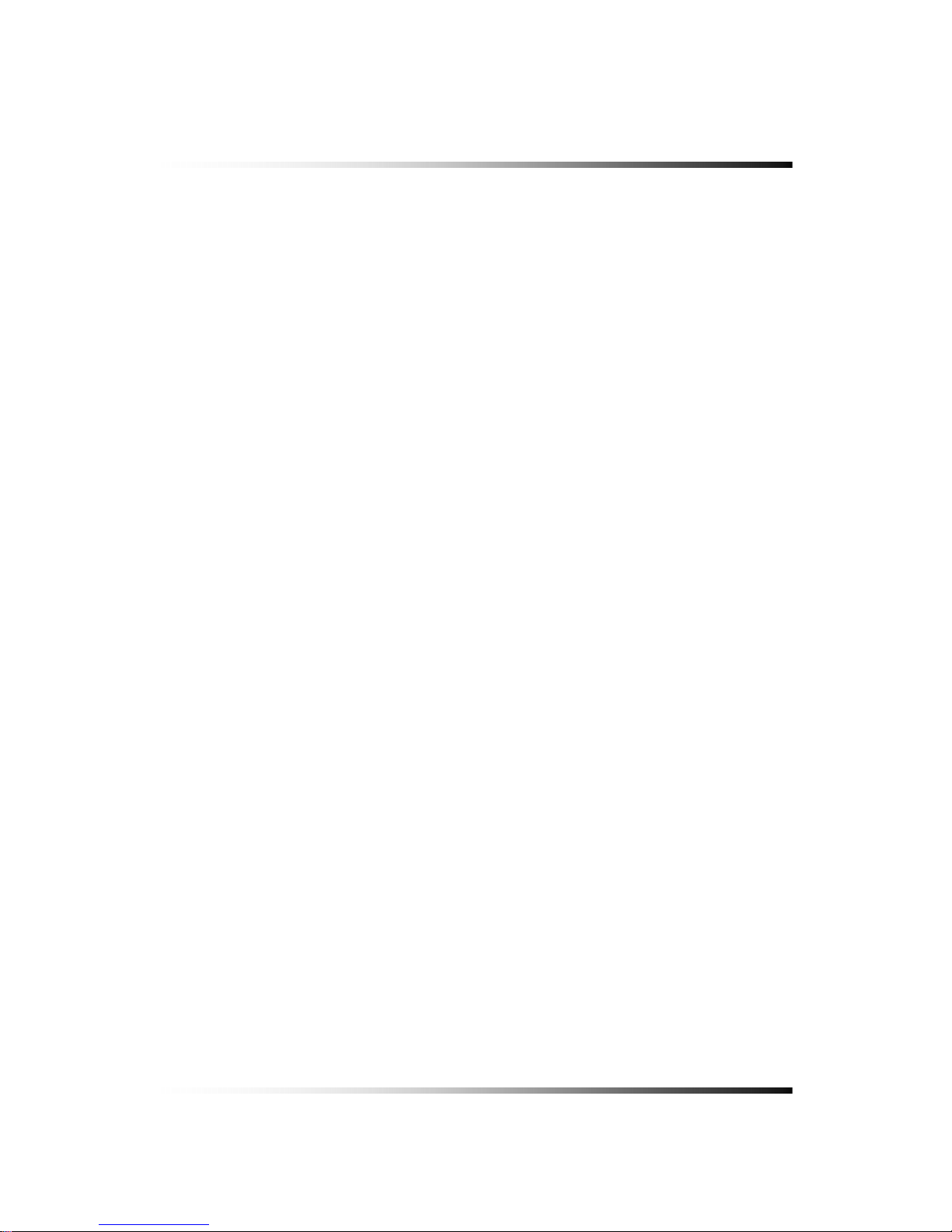
Contents
8-5. PLAYER ............................................................................................................................ 140
HDD INSTALLATION..........................................................................................................................147
9-1. HDD (HARD DISK DRIVE) INSTALLATION .......................................................................... 148
APPENDIX.............................................................................................................................. .............153
RECORDING TIME TABLE ............................................................................................................. 154
FACTORY DEFAULT SETTINGS ...................................................................................................... 155
FAQ .....................................................................................................................................................159
I CANNOT LOGIN ......................................................................................................................... 160
LIMITED 1YEAR WARRANTY ............................................................................................................161
HOW TO OBTAIN FACTORY SERVICE............................................................... ...............................162
7
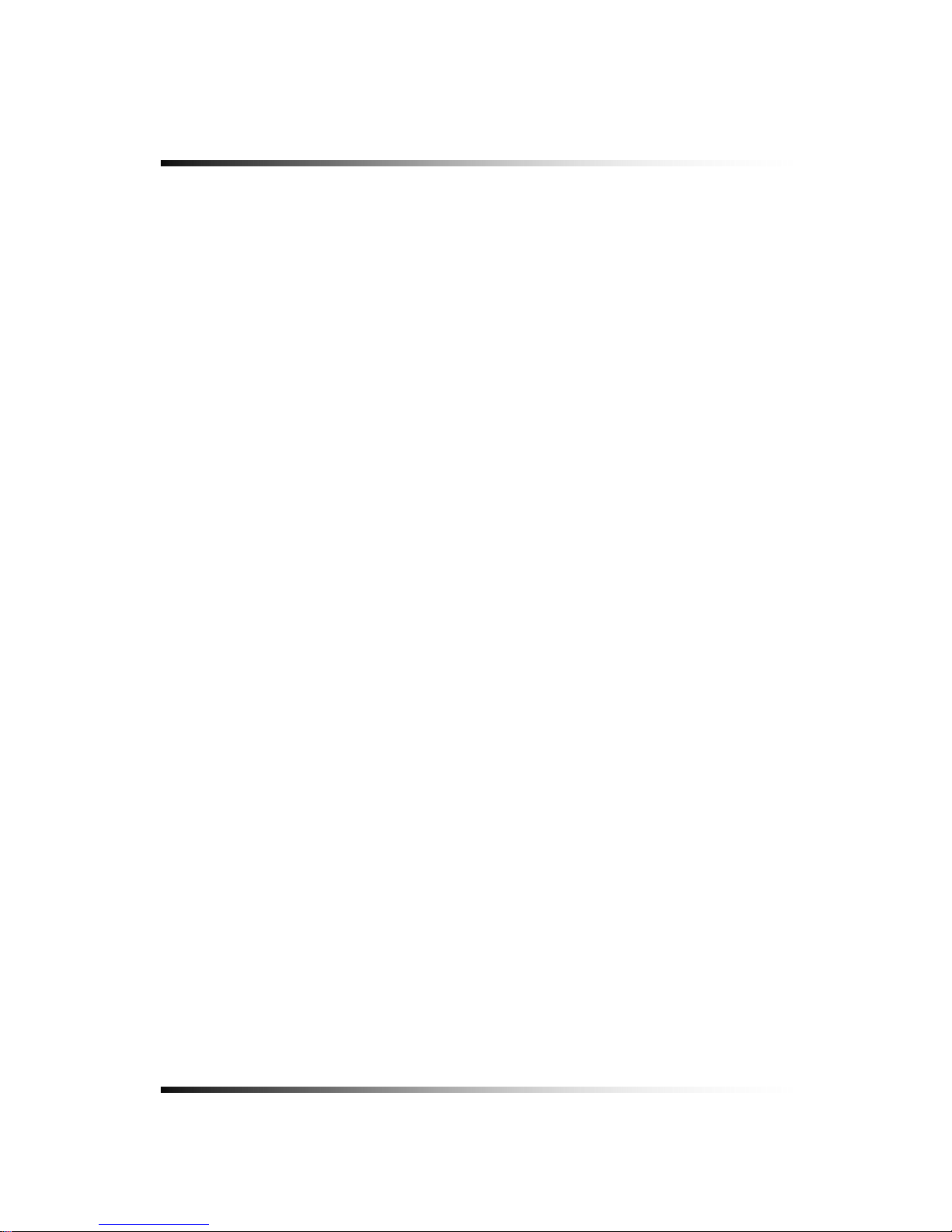
System Instruction Manual
8
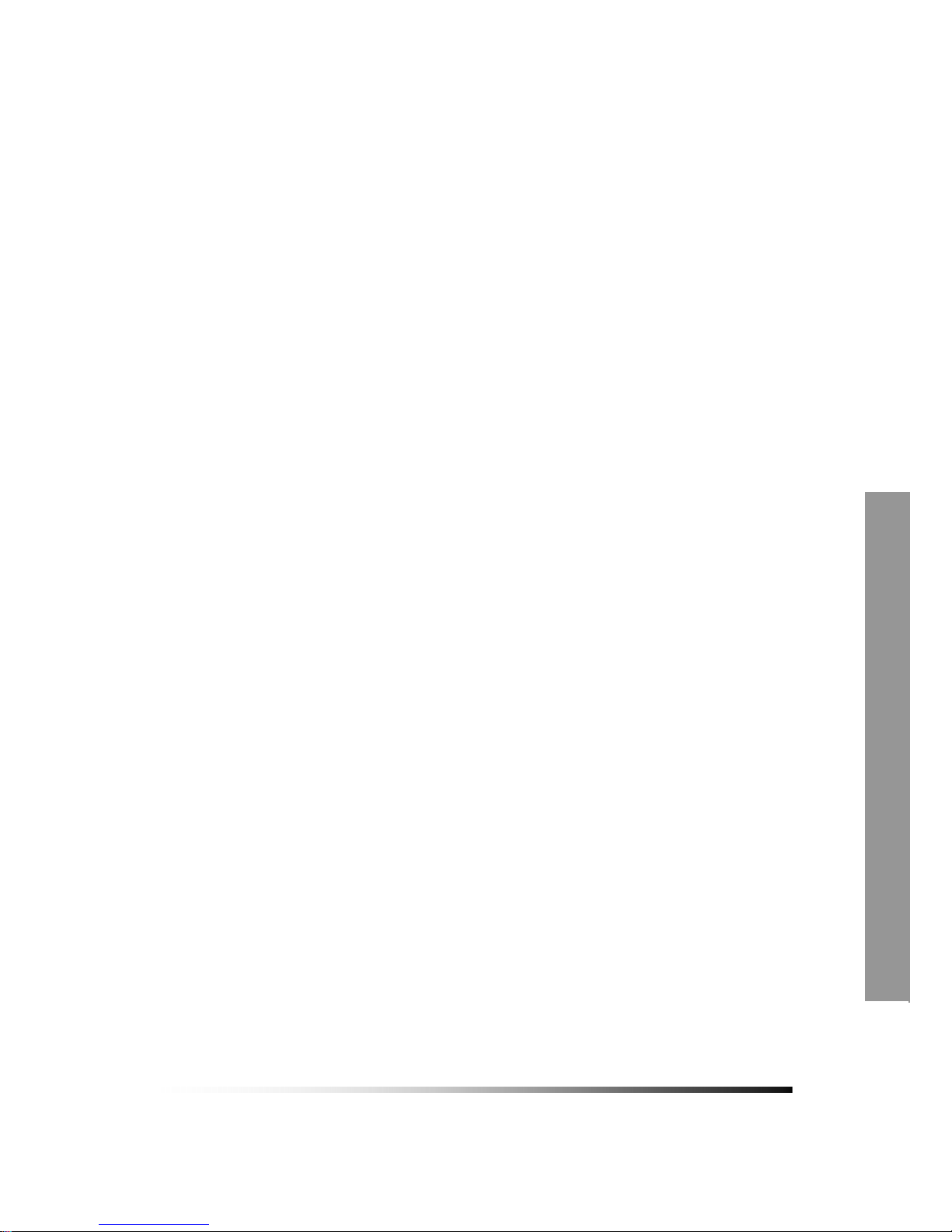
About this manual
This is the Instruction Manual for 22” Wide TFT-LCD monitor built-in 8Ch DVR system,
model TFT2284C/TFT2288C.
This Manual describes how to install and operate the 22” Wide TFT-LCD monitor built-in
8Ch DVR system and provides specifications and features.
Please read this manual thoroughly and follow the installation process before using the
system (Note: Be sure to correctly follow step 3. What to do at the time of installation).
Contact our distributors or dealers when you have any queries.
9
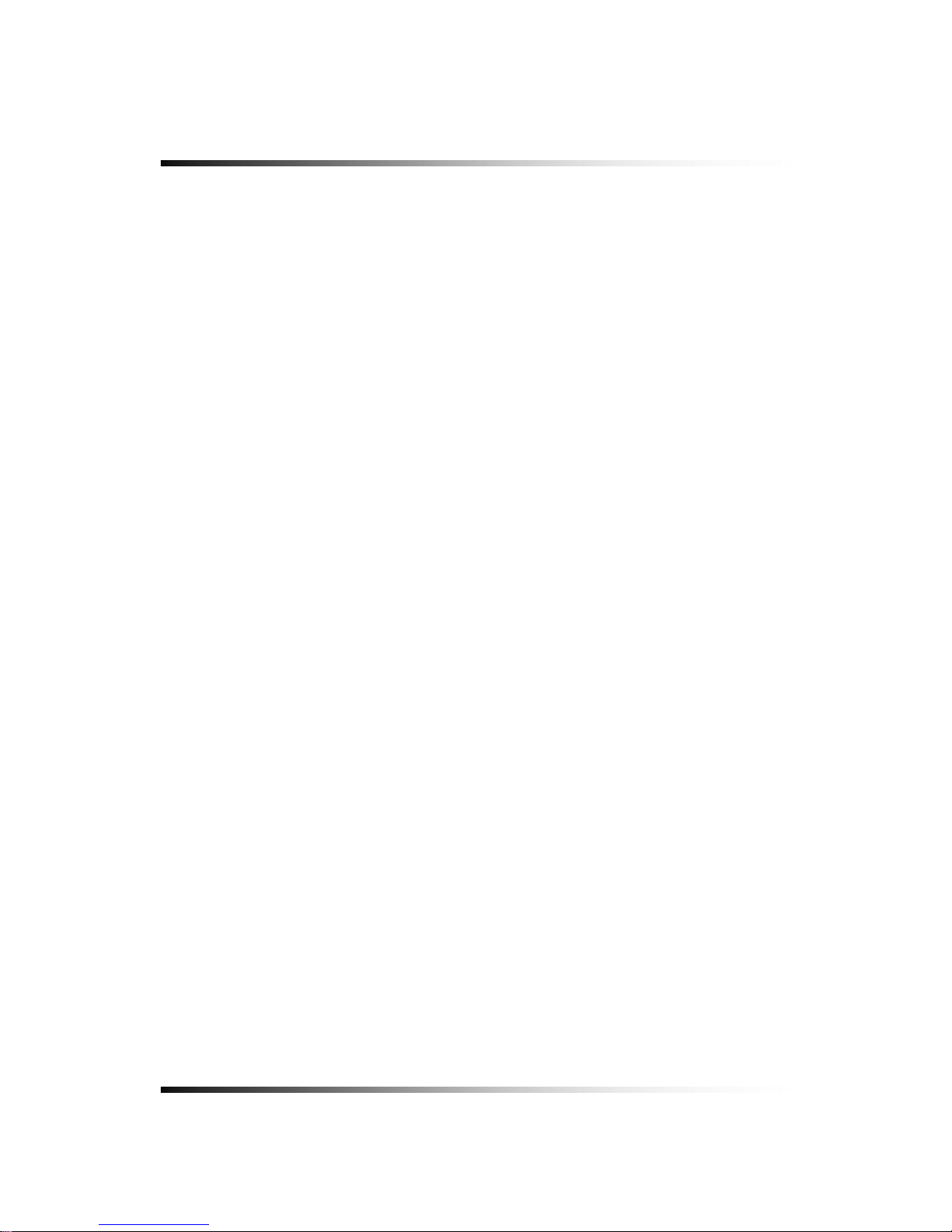
System Instruction Manual
10
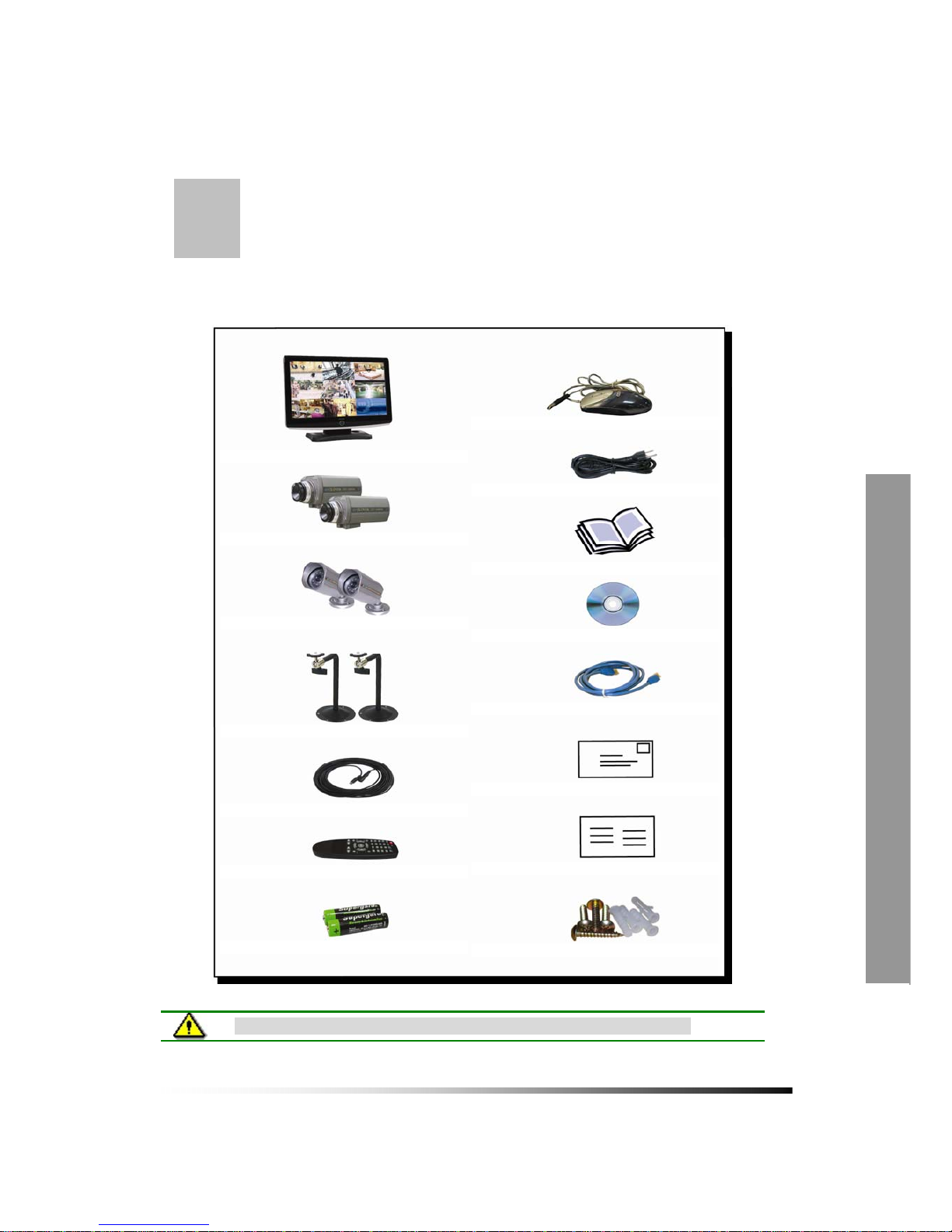
Unpacking
Care should be taken when unpacking to avoid damaging the system.
Please check that the following items are included:
11
Note: Contact your dealer immediately if any components are missing.
2-Screws & Wall studs
Quick setup guide
Warranty registration card
RJ-45 Cable
Host Program (ComboViewer) on CD
Instruction Manual
AC Power Cable
USB Mouse
2-Batteries
Remote Controller
4-6pin Din 60’ cables
2-Mounting bracket for indoor cameras
2-Outdoor camera with mounting bracket
2-Indoor camera with C-mount lens
22” LCD Monitor built-in 8 Ch DVR
1

System Instruction Manual
22” Wide LCD Panel Built-in 8 Ch Digital Video Recorder
TFT2284C/TFT2288C is the most reliable and functional embedded DVR system available today.
The system displays 8 channels of live images in Real Time speed, compresses data digitally
and records them to the Hard Disk Drive, which can be replayed and searched easily any time.
The TFT2284C/TFT2288C supports easy back up via USB port, external Hard Disk Drive and
networking in both static & dynamic IP modes.
User can remotely view live images or search the recorded images.
Under emergency situation, the remote operator can control, turn on and turn off the field
installed alarms, such as a siren or light.
It is a very user- friendly DVR system. User can control the TFT2284C/TFT2288C by Mouse or
Buttons on the front panel or Remote controller.
12

Features
▶ 22” Wide Screen
- High resolution TFT-LCD 1,680 x 1,050, Contrast ratio 1,000:1, Response time 5 msec
▶ Multi Functional Record
- Powerful, multiple Record Modes available: Manual (Continuous), Timer, and Motion
Detection Recording.
▶ User friendly GUI
- A few simple buttons for Easy control.
▶ Automatic System Recovery
- Automatic and Complete System recovery within 10 seconds.
▶ Easy PTZ control via RS port
- No need to use PTZ controller
- PTZ control from remote PC
▶ Networking
- DHCP based automatic network set-up-Easy Network Configuration from Dynamic IP to
Dynamic IP
- Support TCP/IP and Remote Control on all DVR features
- Up to 10 users can remote access the system through GUI or Internet Explorer
simultaneously.
- DDNS support
▶ MPEG-4 Algorithm Compression
-The most advanced compression available today.
▶ High Resolution DVR 720 x 480
- Real time display 240 Frames/sec
- Recording speed 240 Frames/sec based on 720x240
- Programmable display resolution and recording speed on each channel
▶ 2 Way Audio
- Communicate between the system and cameras or between the system and client
computer through the internet
▶ Easy Data Playback in any PC
- Back Up data convertible to AVI file format.
▶ Back UP
- External HDD, Stick memory, and through network access.
▶ Desktop or Wall-mountable
13
2
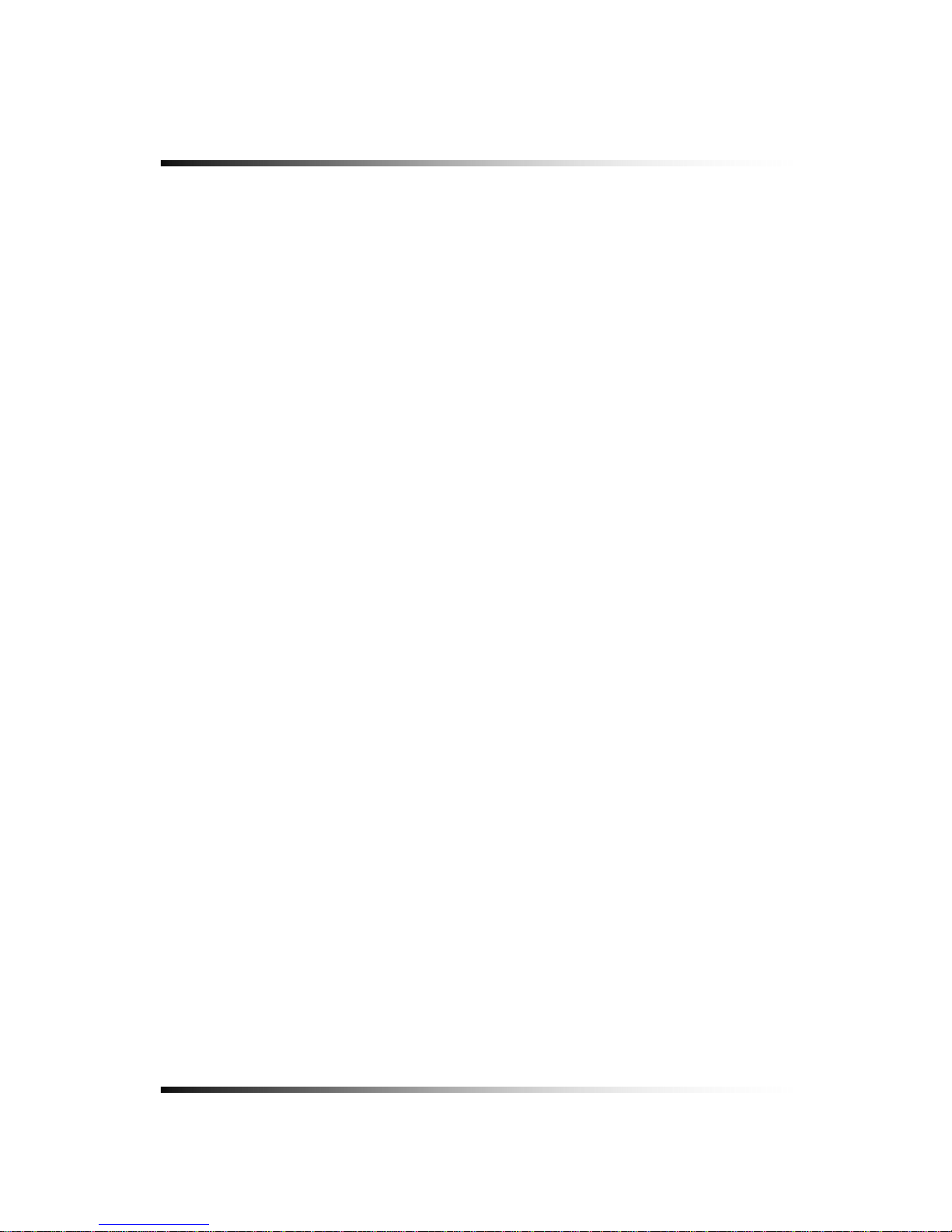
System Instruction Manual
14
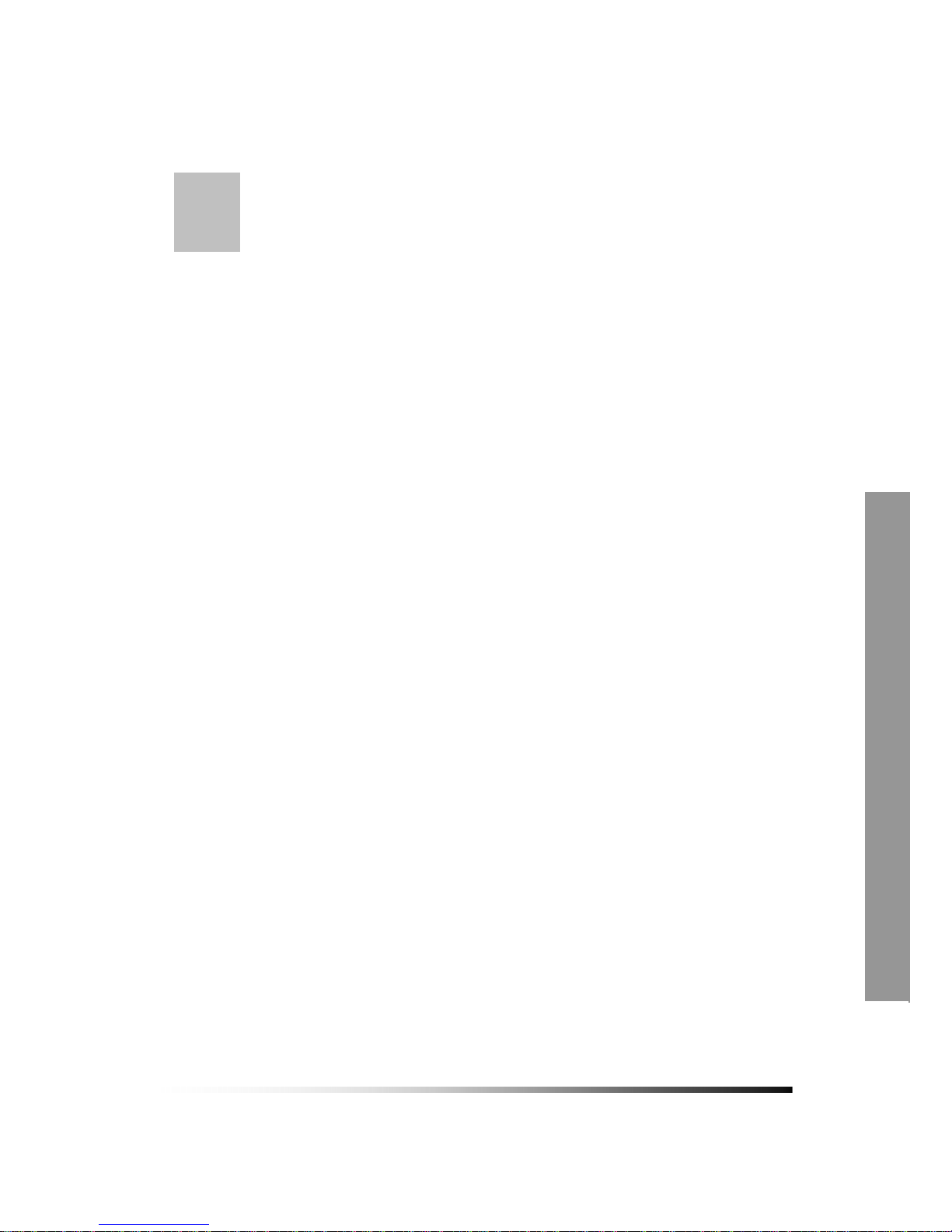
3
What to do at the time of
Installation
The system should be installed in the following order;
1. Make sure all the required hardware is available.
- 22” wide TFT-LCD monitor built-in 8 Ch DVR
- Up to 8 cameras (4 cameras included)
- CCTV or TV set if needed
- Network cable if connecting to a PC
2. Connect the cameras to the monitor (Refer to [Fig 5-3]).
4. Confirm if live video is displayed on the monitor before going to the next step.
5. Select the Setup Menu and set current date and time (Refer to Section 7-2.1).
6. Run the FACTORY DEFAULT setting in the SYSTEM menu.
7. Perform HDD formatting.
8. Escape from Setup Menu.
9. Set values for required options.
10. Network cable should be connected to the monitor before turning the power on.
Refer to [Fig 5-7] for the cable specification.
15
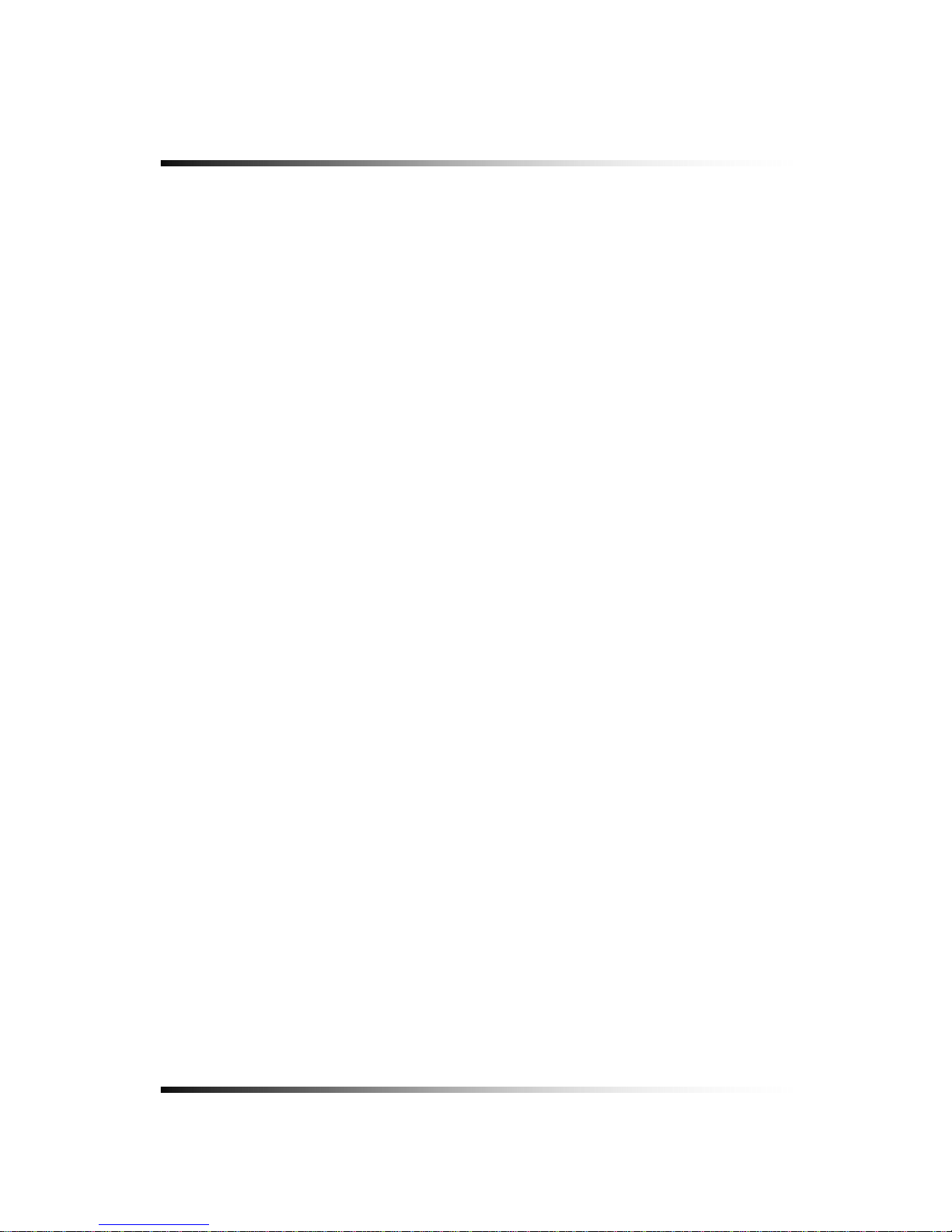
System Instruction Manual
16
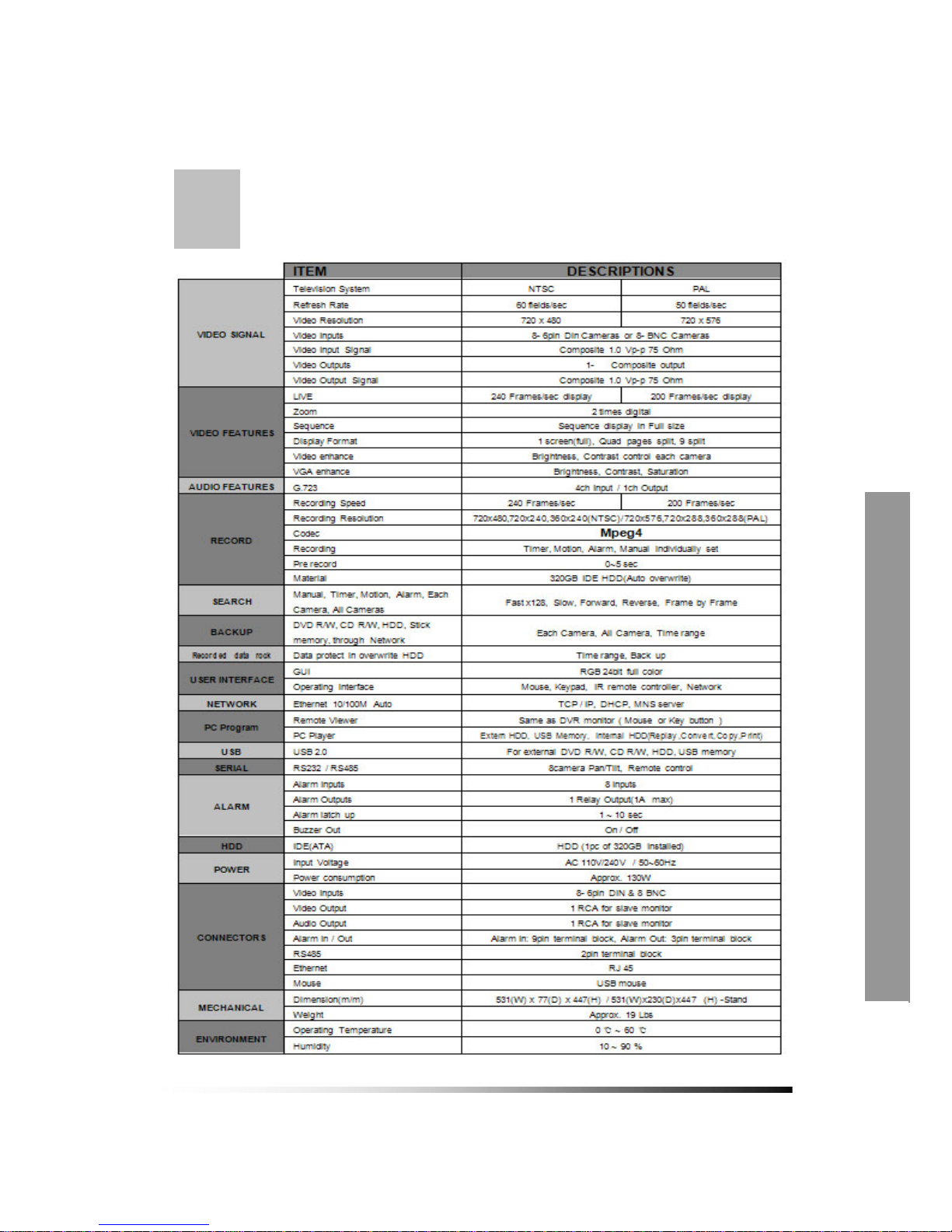
4
Specifications
ITEM
Television System NTSC PAL
Refresh Rate 60 fields/sec 50 fields/sec
Video Resolution 720x480 720x576
Video Inputs
Video Input Signal
Video Output
Video Output Signal
Live 240 Frames/sec display 200 Frames/sec display
Zoom
Sequence
Display Format
Video enhance
VGA enhance
AUDIO FEATURES
G.723
Recording Speed 240 Frames/sec 200 Frames/sec
Recording resolution
Codec
Recording
Pre record
Material
SEARCH
Manual, Timer ,Motion, Alarm, Each
Camera
,
All Camera
BACKUP
External HDD, USB memory, through
Network
Recorded data rock
Data protect in overwrite HDD
GUI
Operating interface
NETWORK
Ethernet 10/100M Auto
Remote viewer
PC Player
USB
USB 2.0
SERIAL
RS232 / RS422 / RS485
Alarm Inputs
Alarm Outputs
Alarm latch up
Buzzer Out
HDD
IDE(ATA)
Input Voltage
Power consumption
Video Inputs
Video Output
Audio Output
VGA monitor Output
Alarm In/Out
RS485 /RS422
Ethernet
Mouse
Dimension(m/m)
Weight
Operating Temperature
Humidity
DESCRIPTIONS
8- 6pin Din Cameras or 8- BNC Cameras
Composite 1.0 Vp-p 75 Ohms
1- Composite output
Composite 1.0 Vp-p 75 Ohms
2 times digital
Sequence display in Full size
1 screen(full), Quad pages split, 9 split
Brightness, Contrast control each camera
Brightness, Contrast, saturation
4ch Input / 1ch Output
720x480,720x240,360x240 (NTSC) / 720x576,720x288,360x288 (PAL)
Mpeg4
Timer, Motion, Alarm, Manual individually set
0~5 sec
RGB 24bit full color
Mouse, Keypad, IR remote controllor, Network
TCP/IP, DHCP, MNS server
320GB IDE HDD(Auto overwrite)
Fast x128 , Slow, Forward, Revese, Frame by Frame
Each Camera, ALL Camera, Time range
Time range, Back up
Same as DVR monitor (Mouse or Key botton)
External HDD, USB memory, Internal HDD(Replay,Convert,Copy,Print)
for external DVD R/W, CD R/W, HDD, USB memory
8 camera Pan/Tilt, Remote control
8 Inputs
1 Relay Output(1A max)
1 ~ 10 sec
On/Off
HDD (1pc of 320GB Installed)
AC 110V/ 220V 50~60Hz
Approx. 130W
ENVIRONMENT
1 RCA for slave monitor
15pin HDSUB
Alarm In: 9pin terminal block, Alarm Out: 3pin terminal block
5pin terminal block
RJ45
MECHANICAL
USB mouse
POWER
10 ~ 90%
ALARM
PC Program
531(W)x440(H)x79(D), 531(W)x446(H)x230(D): with mounting bracket
CONNECTORS
Approx. 19 Lbs
0 ~ 60° C
8- 6pin DIN & 8 BNC
1 RCA for slave monitor
USER INTERFACE
RECORD
VIDEO FEATURES
VIDEO SIGNAL
17
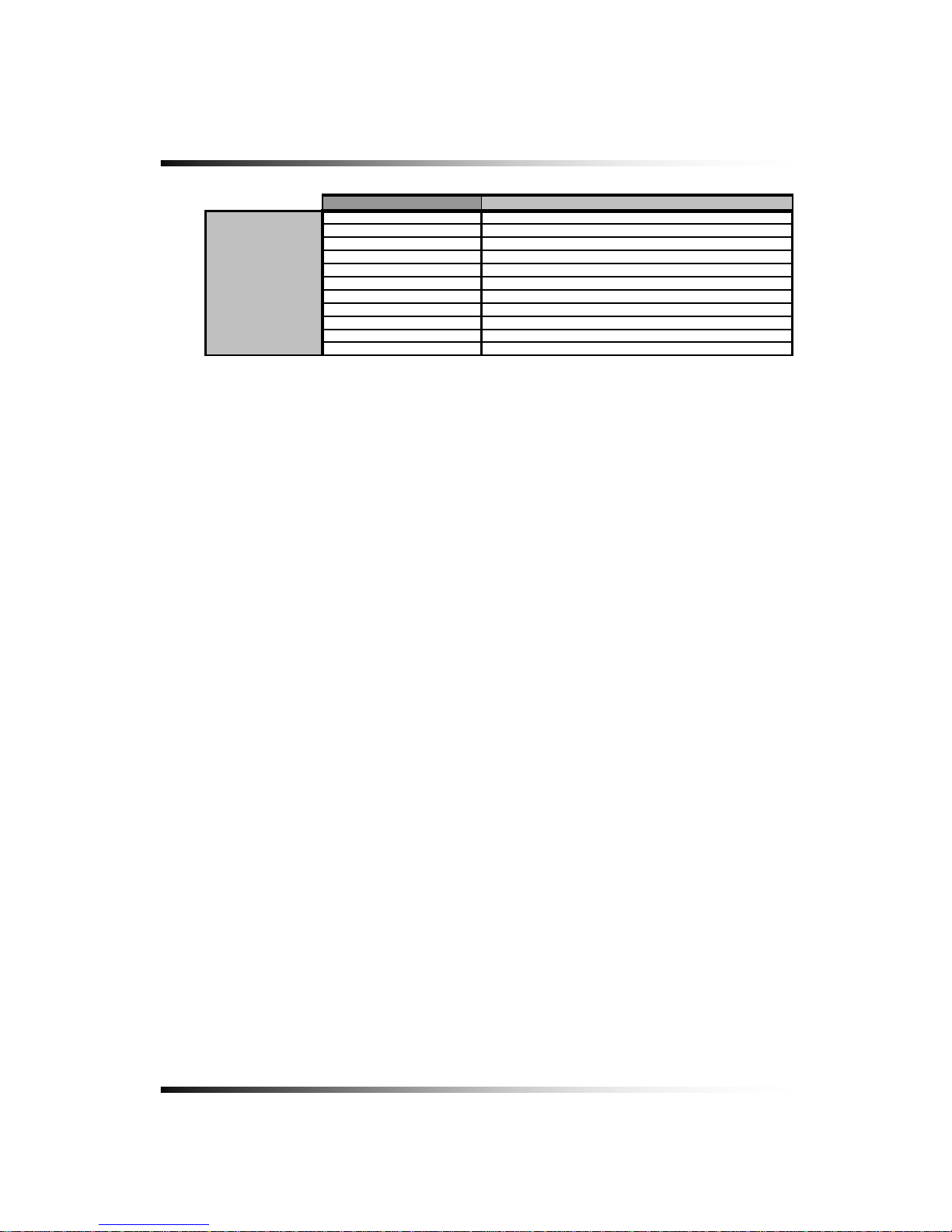
System Instruction Manual
ITEM
Display
Pixel Pitch
Active Display Area
Display Colors
Display Mode
Pixel Arrangement
Luminance of White
Contrast Ratio(Center)
Viewing Angle L/R/T/B
Operating Temperature
Storage Temperature
DESCRIPTIONS
16.7M (Hi-FRC)
Normally White
RGB vertical stripe
0.282(H) x 0.282(V) mm
473.76(H) x 296.1(V) mm
22” TFT LCD active matrix
-25℃ ~ 60
℃
LCD
300 cd/
㎡
1000 : 1
80 / 80 / 80 / 8 0 degrees
0℃ ~ 60
℃
[Fig.4-1 Specifications]
Design and the specifications are subject to change without notice.
18
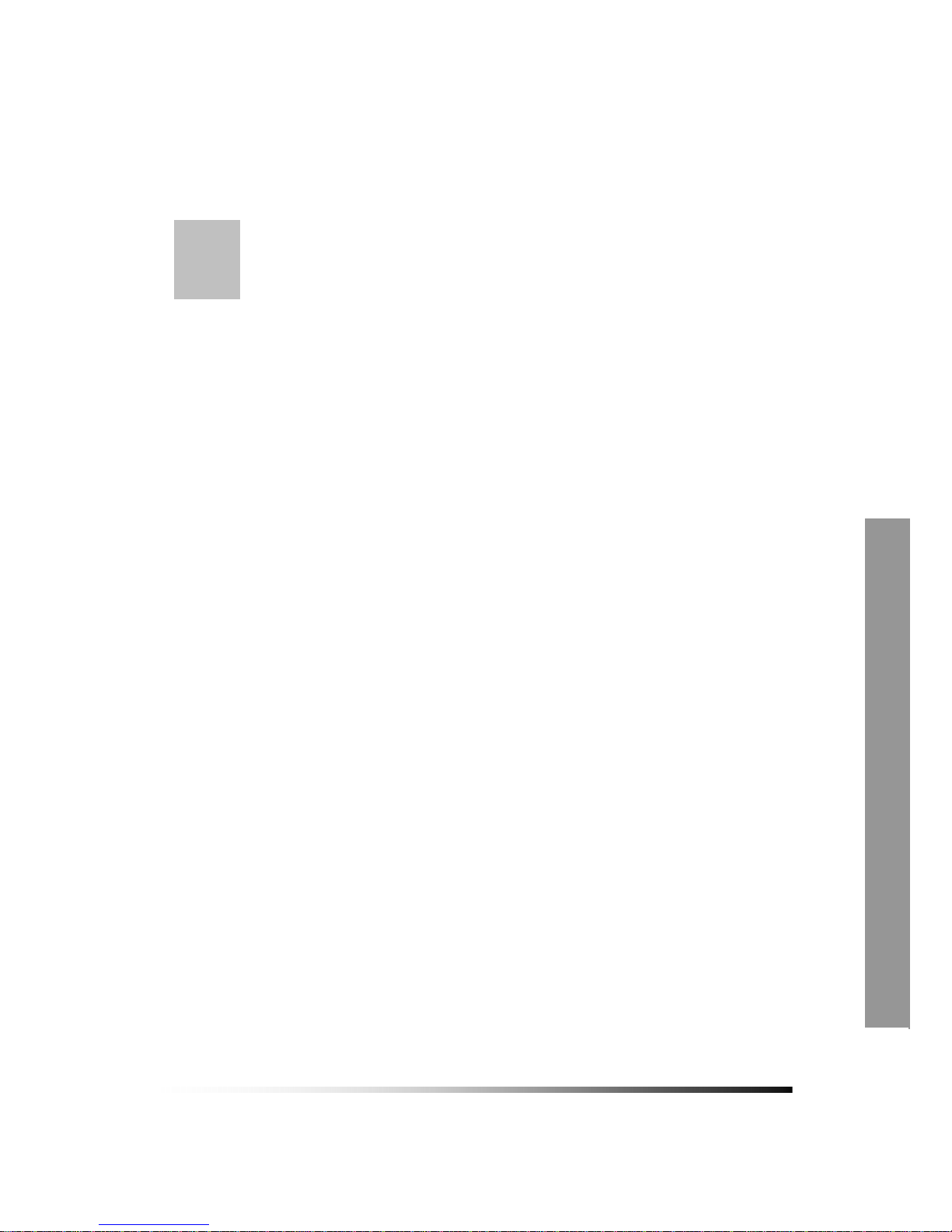
5
Installation
CONTENTS
5-1. CONTROLS AND CONNECTORS ...............................................................................................20
5-2. NOTE FOR INSTALLATION ........................................................................................................23
5-3. SYSTEM CONNECTION ...........................................................................................................24
5-4. INSTALLATION ........................................................................................................................25
5-4.1. Camera Connection.................................................................................................................... 25
5-4.2. Installation of the Monitor............................................................................................................ 25
5-4.2.1. Connection of Composite Monitor............................................................................................ 26
5-4.3. Sensor Connection and RELAY IN &OUT .................................................................................. 26
5-4.4. RS485 / RS232C Connection ..................................................................................................... 27
5-4.5 Connection to an Ethernet Network (Optional) ............................................................................ 27
5-4.6. POWER CABLE CONNECTION ................................................................................................ 28
19
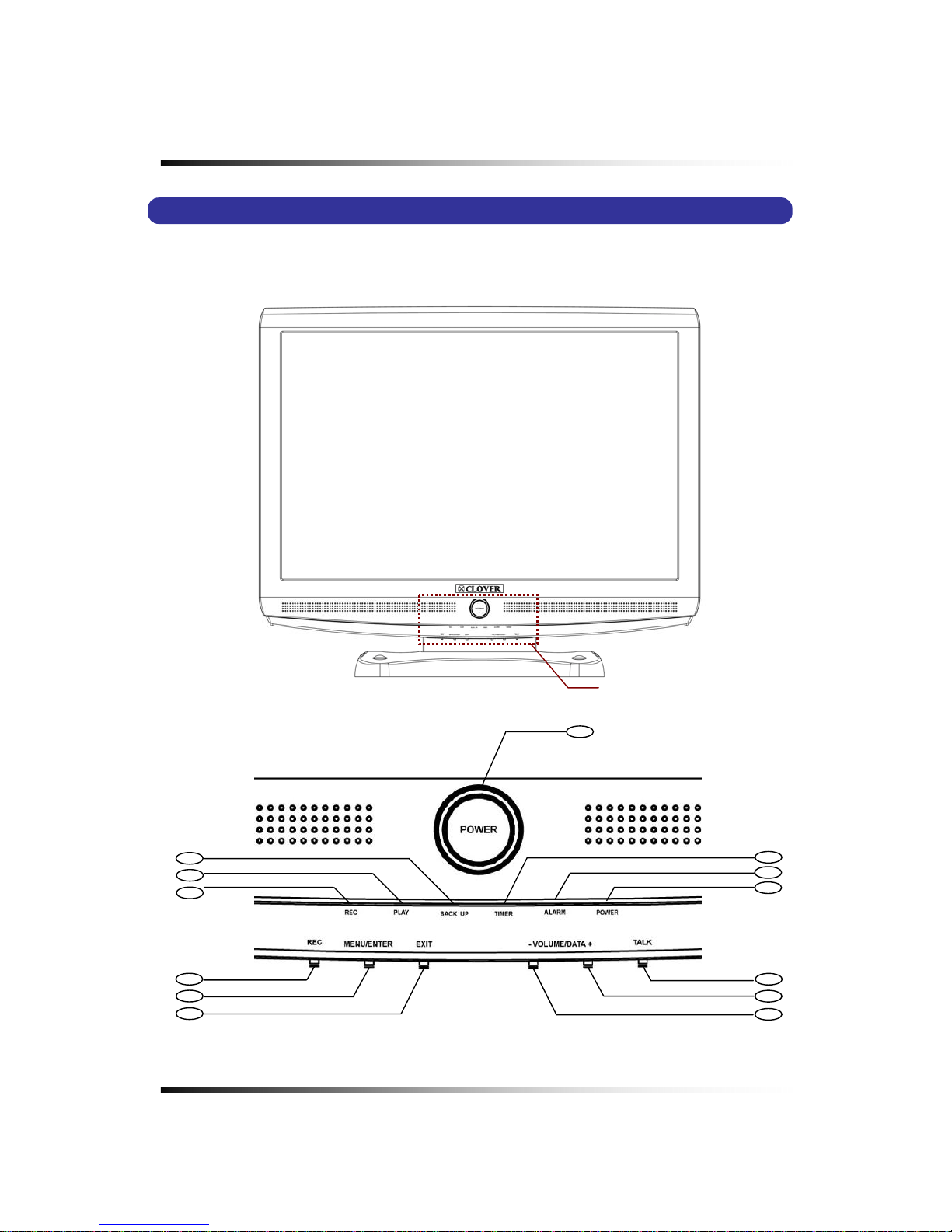
System Instruction Manual
5-1. Controls and Connectors
z Front
[Fig. 5-1 Front View]
A
- A
1
5
10
8
9
11
12
13
4
2
3
7
6
20
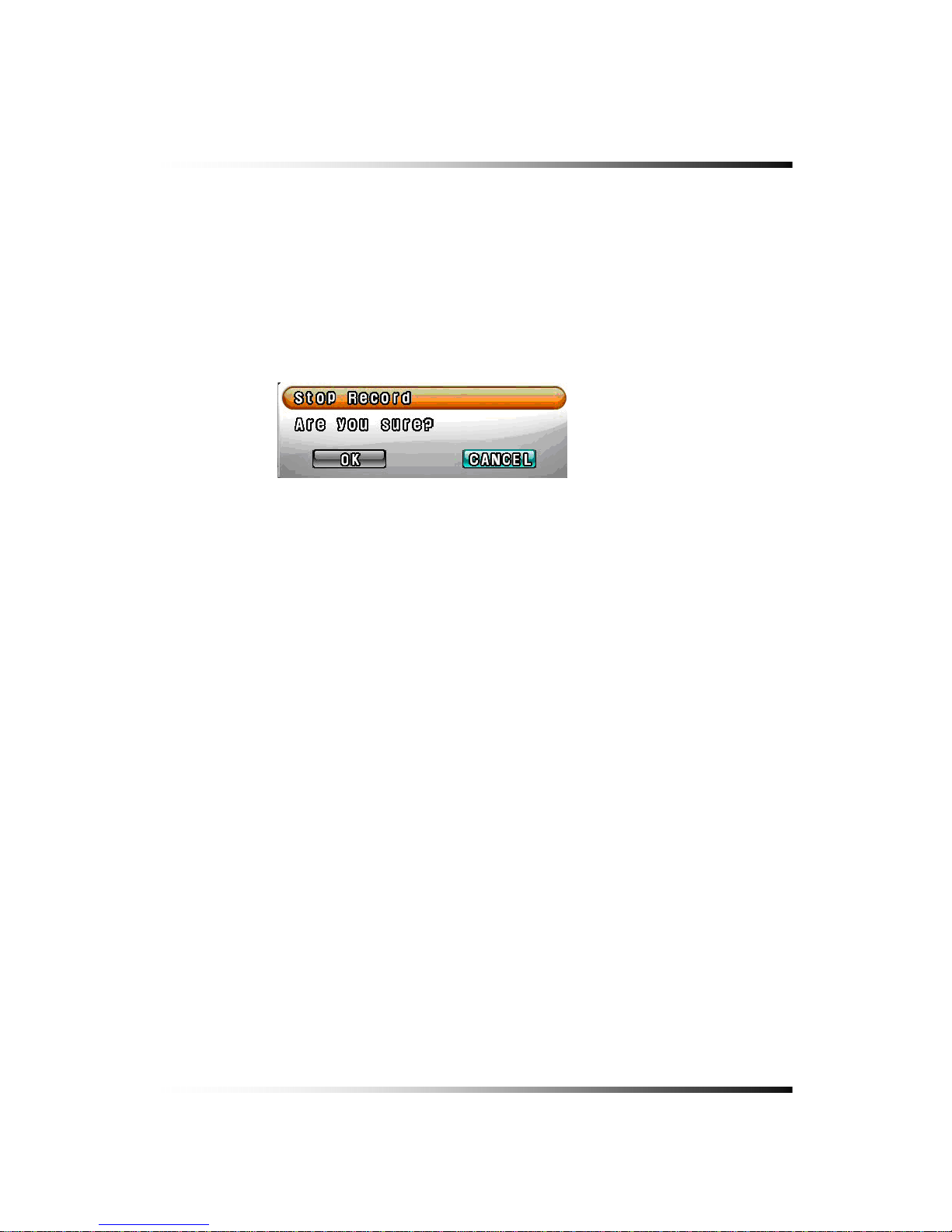
5. Installation
1. Stand-by Power Mode Button
- Turn the LCD Panel (Screen) On or Off
- Even though the LCD Screen is turned off by pressing this button, the system will be
continued to work.
2. REC Key
- Press this key to start to record.
- In order to stop recording, click the REC button on the MENU Bar and the following message
will be appeared. Click the OK button.
3. MENU / ENTER Key
- This key along with (+), (-), and Exit key are used for Video enhancement on VGA output
(See section 7-8.2 for more detailed information).
4. EXIT Key
See section 7-8.2 for information.
5. TALK Key
See section 6-7.4.2 for information.
6. VOLUME / DATA (+) Key
- Used to increase Audio Volume for the system.
- See section 7-8.2 for additional information.
7. VOLUME / DATA (-) Key
- Used to decrease Audio Volume for the system.
- See section 7-8.2 for additional information.
8. BACK UP LED
- The red LED will blink when the system is in the copying mode.
9. PLAY LED
- The green LED will blink when the system is in the playing mode.
10. REC LED
- The red LED will blink when the system is in the recording mode.
11. TIMER LED
- The red LED will blink when the system is in the timer recording mode.
21
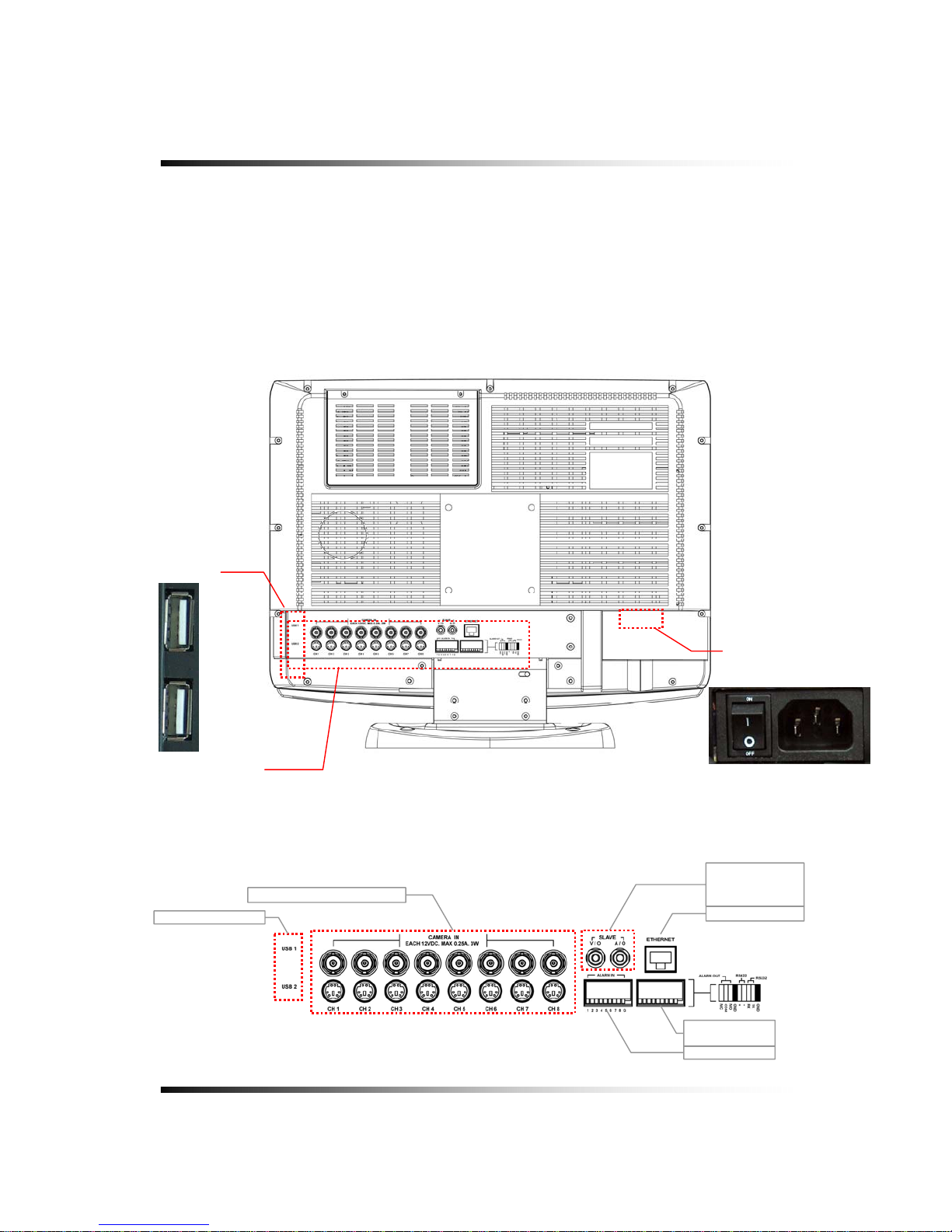
System Instruction Manual
12. ALARM LED
- The green LED will blink when an alarm is activated or video loss.
13. POWER LED
- The red LED is lit when the Power switch on the rear of the system is ON.
z Rear
[Fig. 5-2 Rear View]
A
POWER INPUT
POWER SWITCH
USB PORT
- A
USB CONNECTOR
COMPOSITE
- VIDEO OUT
- AUDIO OUT
ETHERNET
A
LARM INPUT
A
LARM OUT,
RS485 / RS232
CAMERA IN (BNC
22
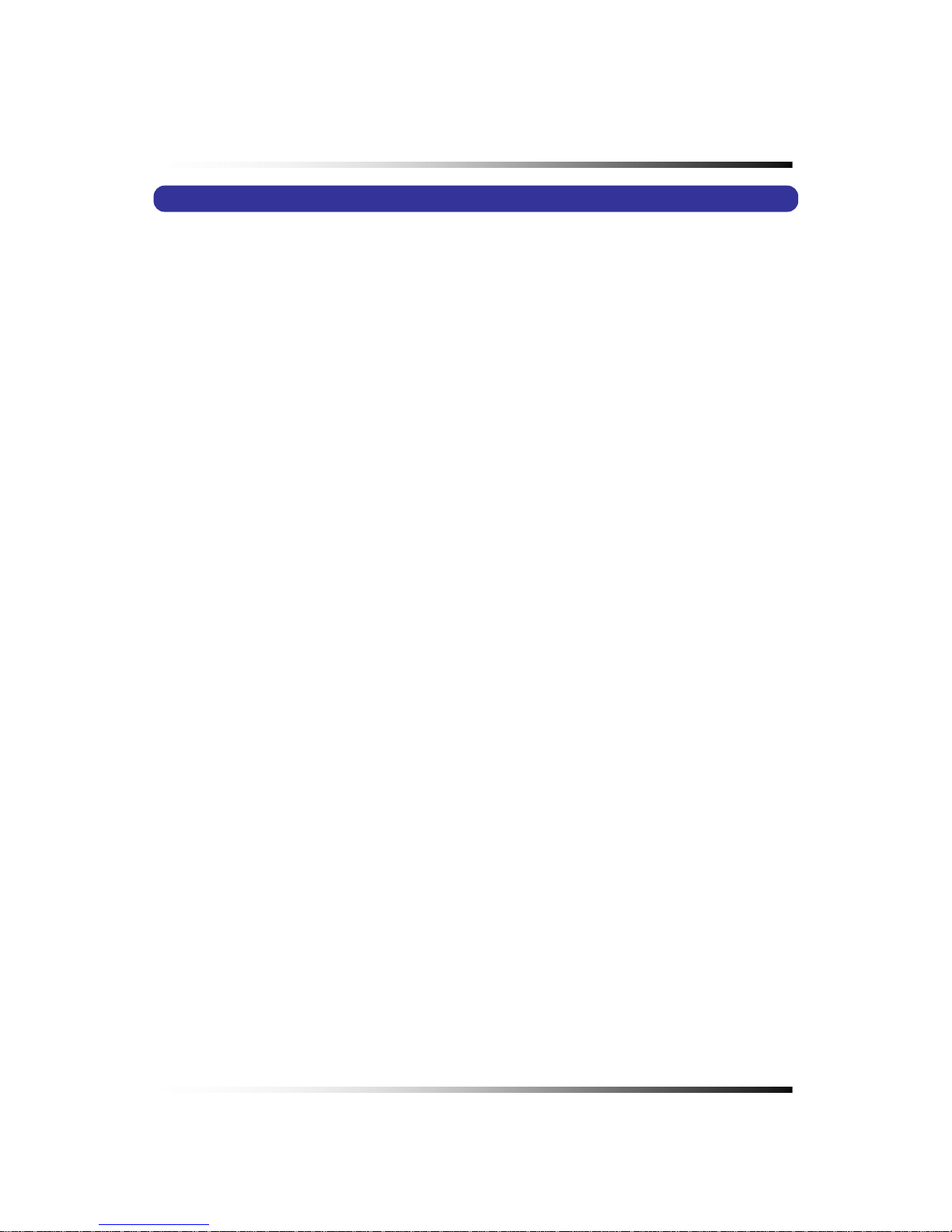
5. Installation
5-2. Note for Installation
Install the system according to the instructions described in this manual.
The 22” LCD monitor built-in 8Ch DVR and 2pcs of Indoor Cameras are designed for indoor
use and should not be used outdoors.
Avoid any area with high humidity or dust which can shorten lifetime of the system.
Choose a well ventilated area and keep minimum of 10” away from obstructions. Do not
place the system near heat generating devices.
Avoid any area with movement as this can interfere with the internal Hard Drive.
Use a compatible input/output signal type of cameras and monitor.
Contact your dealer if you have any problems in regards to the installation of this system.
The Warranty may be voided in case of unau thorized disassembling, ab use or modification.
23
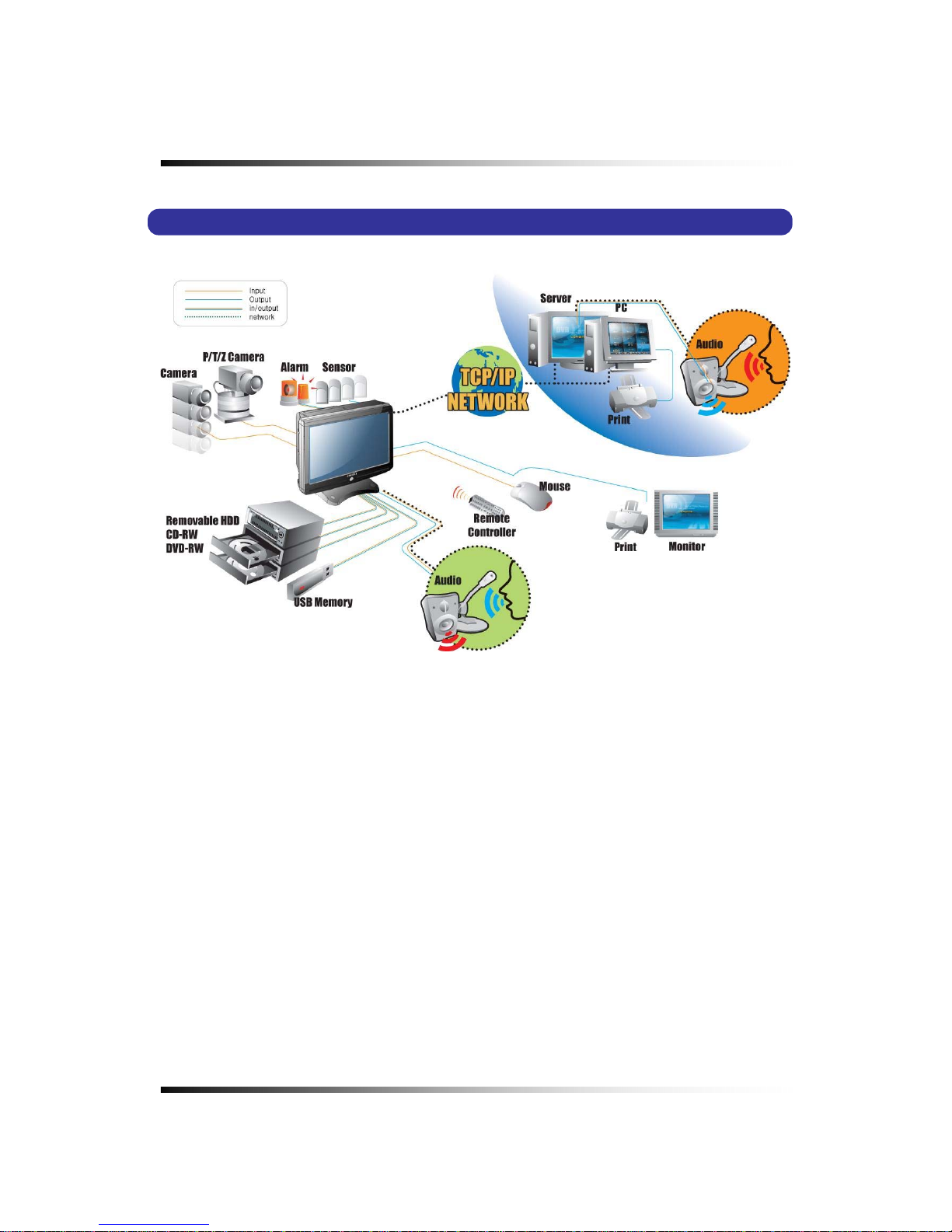
System Instruction Manual
5-3. System Connection
[Fig 5-3. System Connection]
24
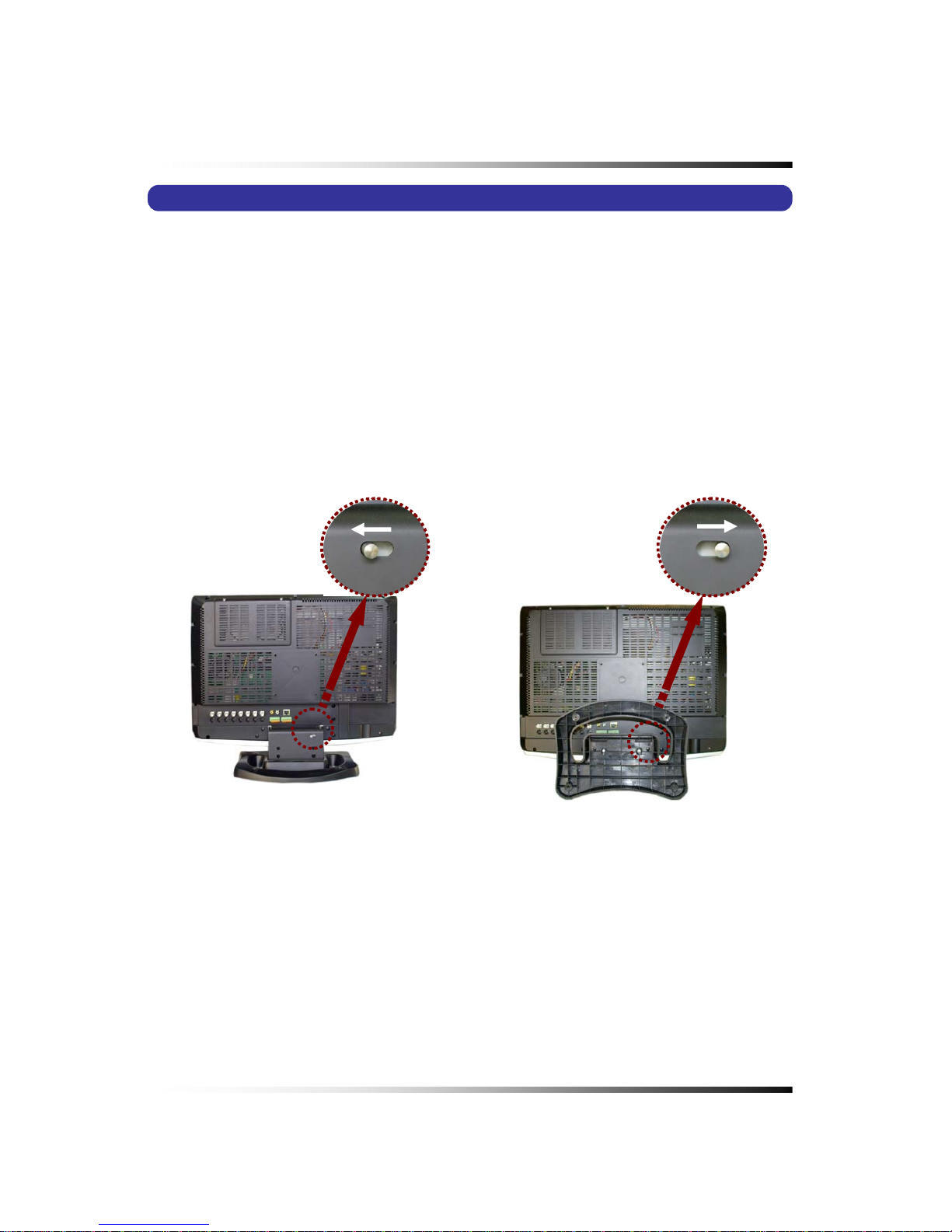
5. Installation
5-4. Installation
5-4.1. Camera Connection
▫ Connection of 6pin MINI DIN Cameras
Connect the supplied cameras to the Camera Input (6pin mini DIN jack) on the back of the
system as shown in [Fig. 5-2 Rear View].
▫ Connection of BNC Cameras
Connect the BNC cameras (not included) to the Camera Input (BNC connector) on the back
of the system as shown in [Fig. 5-2 Rear View].
5-4.2. Installation of the Monitor
[Fig. 5-3-1 Releasing the Lever] [Fig. 5-3-2 Locking the Lever]
▫ Desktop
- Pull the Lever to the left as shown in
[Fig.5-3-1] and move the panel forward or backward until
getting the proper angle of panel (screen) for viewing.
- Release the Lever and push it to the right as shown in
[Fig.5-3-2] for locking the mounting
bracket.
▫ Installation of the system on the wall
- Remove the screw cover on the top of the mounting bracket.
25
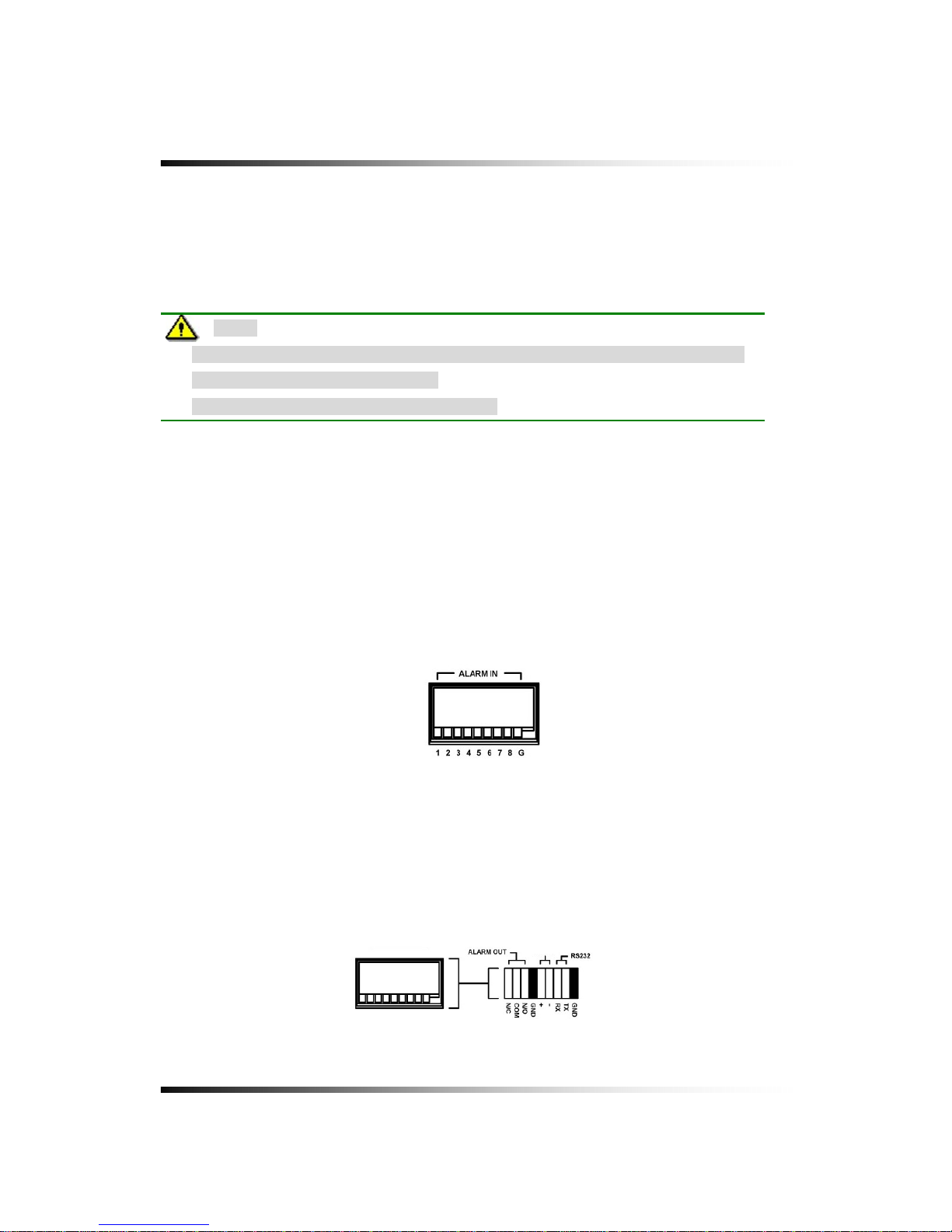
System Instruction Manual
- Place the system on the flat surface with soft fabric and set the proper angle of panel
(screen) as shown
[Fig.5-3-2].
- Attach the mounting bracket to the desired location on the wall. Locate wall studs and
securely fix the mounting bracket with the supplied screws.
5-4.2.1. Connection of Composite Monitor
If necessary, connect the composite Video Output (yellow RCA) and Audio Output (white
RCA) to Video IN and Audio IN on a composite monitor or TV (RCA cable: not included).
5-4.3. Sensor Connection and RELAY IN &OUT
▫ SENSOR Connection (SENSOR IN)
Connect the sensor to ALM (SENSOR) IN. The Sensor should be a contactor type and
support NO (Normal Open).
[Fig 5-4 SENSOR IN PIN]
▫ ALARM O UT Connec ti on
When necessary, use ALARM OUT. The ALARM OUTPUT is a relay contactor type and
supports NO (Normal Open) and NC (Normal Close). The Output capacity is 220V 1A. A
higher capacity can cause system failure.
Note:
- Pay attention to not make scratches or dents on the surface of panel (screen)
during installation of the system.
- In case of this, the warranty will be voided.
RS-485
[Fig 5-5]
26
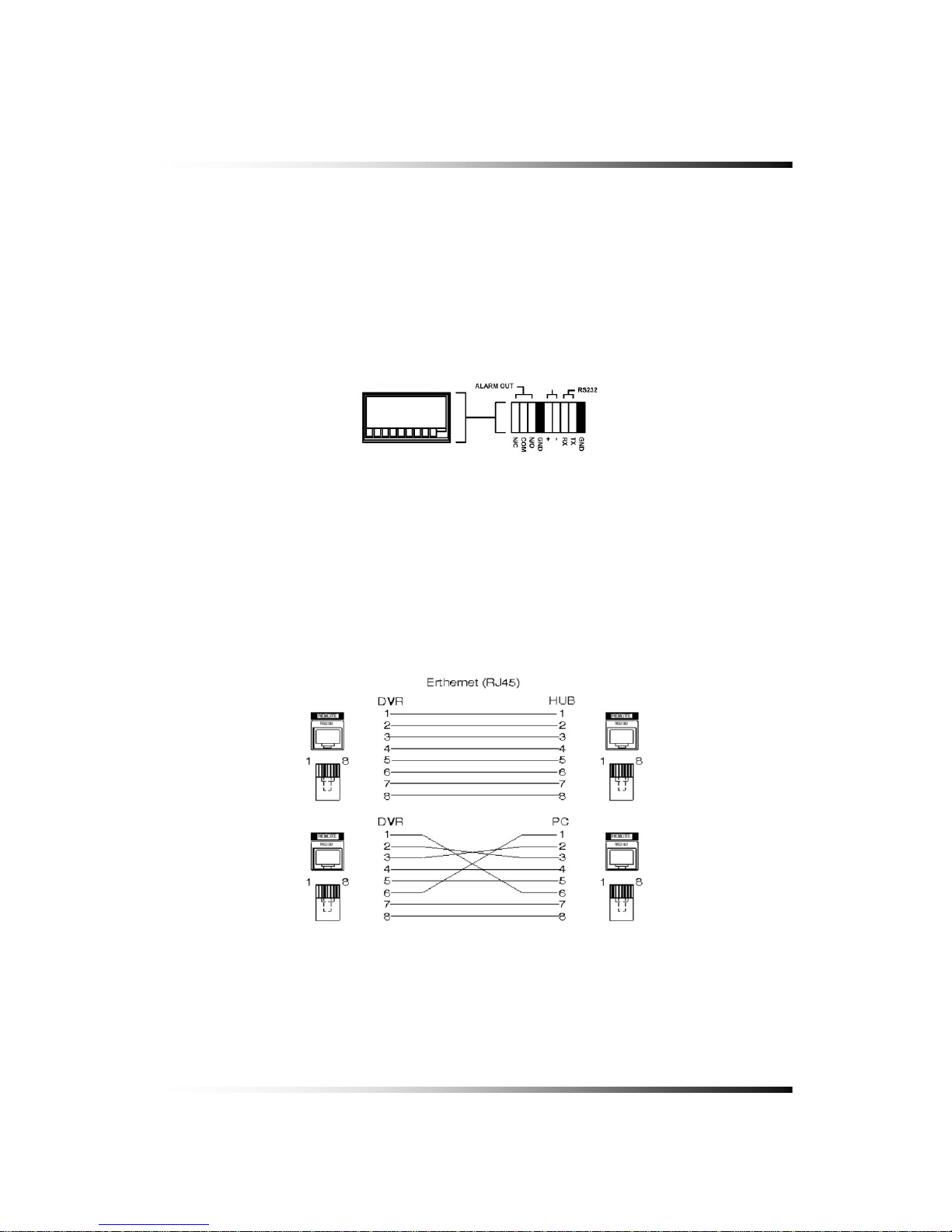
5. Installation
5-4.4. RS485 / RS232C Connection
▫ Connect the cable to the “RS485 / RS232C PORT” on the rear of the system.
Specification of the RS232C connector is standard for “DSUB9”
The Maximum Length of cable is 45 ft. When you want to use a longer distance, use “RS323
to RS422” converter
Refer to
[Fig 5-6] for connection of Connector PIN
RS-485
[Fig 5-6]
5-4.5 Connection to an Ethernet Network (Optional)
▫ Connecting the cable to Ethernet.
Our Ethernet connector is a RJ45 type. The maximum cable length is 300 ft. When you want
to use a longer cable, we suggest using repeater.
Refer to
[Fig. 5-7] for connector pin configuration.
[Fig 5-7]
27
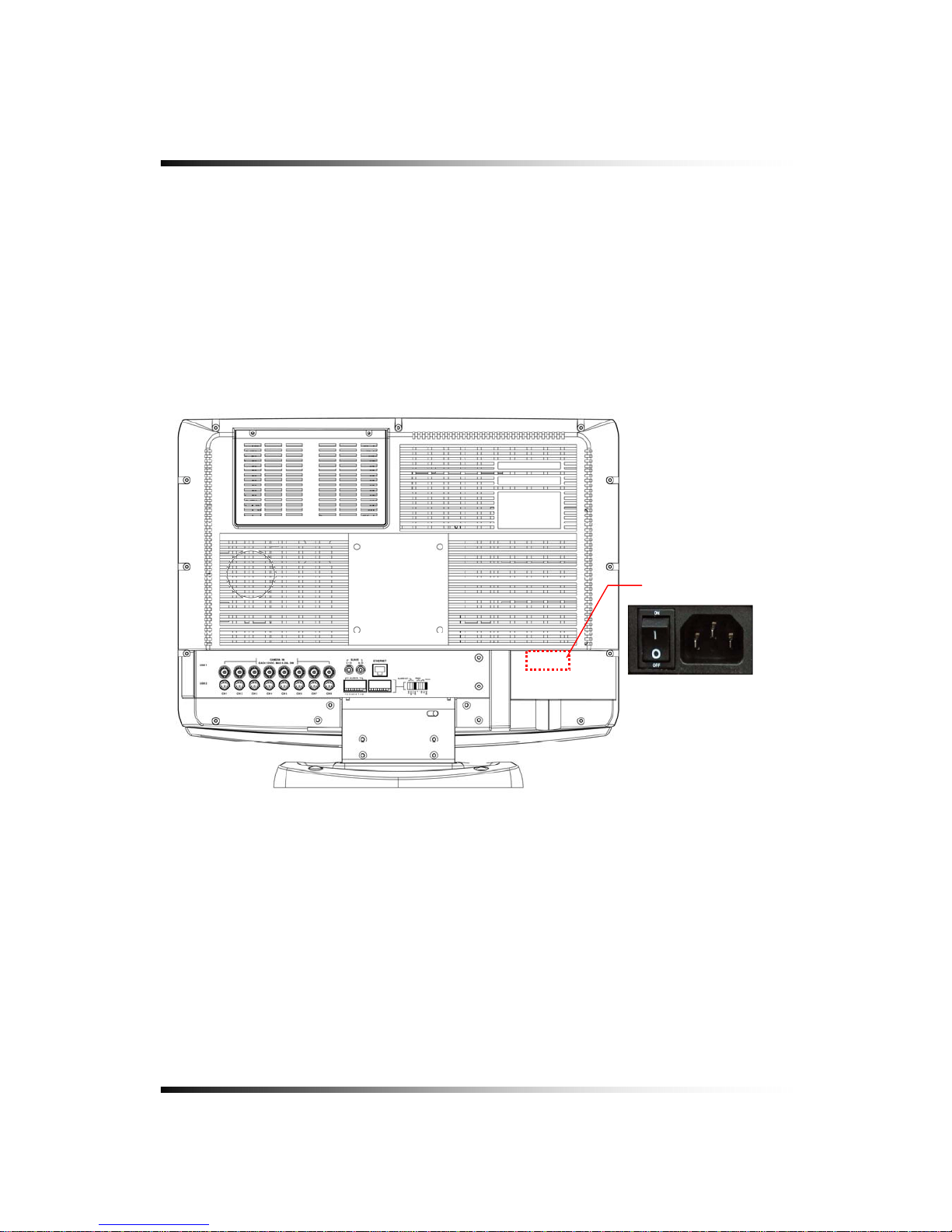
System Instruction Manual
5-4.6. POWER CABLE CONNECTION
Connect the provided AC power cable to the monitor and an AC outlet. AC input voltage is AC
110V to 220V 50/60Hz.
It should not be shared with other electrical equipment on the same line.
Frequent power cuts can cause crucial failures, so if you have an unstable power source we
recommend the use of an Uninterrupted Power Supply or other backup power source.
POWER INPUT &
POWER SWITCH
[Fig.5-8 Power cable connection]
28

6
How to operate
29
CONTENTS
6-1. GENERAL INFORMATION......................................................................................................... 31
6-2. OPERATING INTERFACE ......................................................................................................... 32
6-3. IR REMOTE CONTROLLER...................................................................................................... 33
6-4. POWER ON/OFF.................................................................................................................... 34
6-4.1. POWER ON ................................................................................................................................34
6-4.2. STAND-BY POWER MODE BUTTON…………………………………………………………………34
6-4.3. POWER OFF……………………………………………………………………………………………..34
6-4.4. APPEARANCE OR DISAPPEARANCE OF POWER BUTTON ..................................................35
6-5.
MENU BAR ON/OFF............................................................................................................... 36
6-6.
DISPLAY SCREEN .................................................................................................................. 37
6-6.1. FULL SCREEN ...........................................................................................................................37
6-6.2. SPLIT SCREENS........................................................................................................................ 38
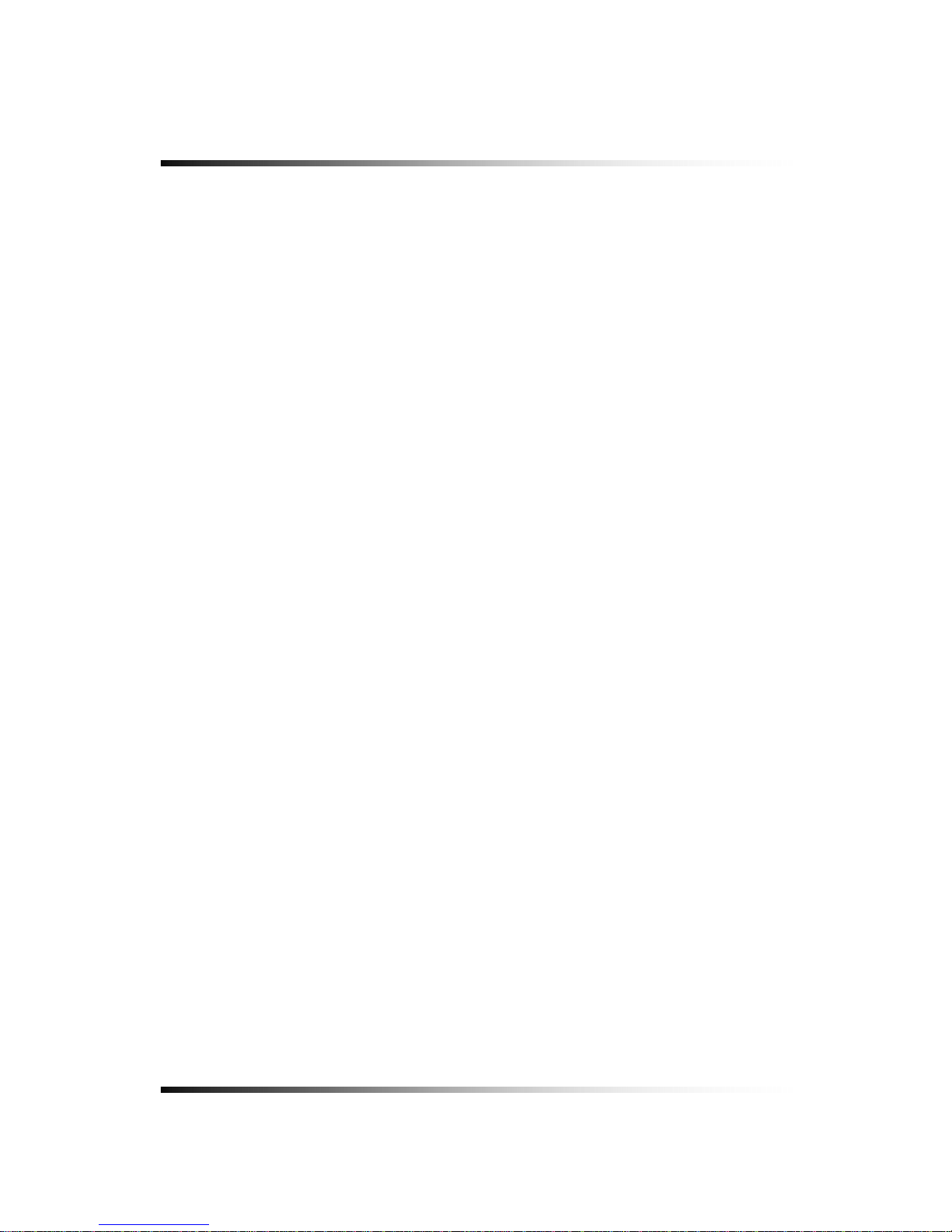
System Instruction Manual
CONTENTS
6-7. LIVE.....................................................................................................................................39
6-7.1. FULL SCREEN ........................................................................................................................... 39
6-7.2. SPLIT SCREEN.......................................................................................................................... 39
6-7.3. SEQUENCING SCREENS ......................................................................................................... 40
6-7.4. LIVE AUDIO................................................................................................................................41
6-7.4.1. COMMUNICATION BETWEEN NONITOR AND CLIENT COMPUTER VIA INTERNET ......... 41
6-7.4.2. COMMUNICATION BETWEEN MONITOR AND CAMERAS .................................................. 41
6-7.5. ZOOM......................................................................................................................................... 43
6-7.6. OSD ON / OFF ........................................................................................................................... 44
6-7.7. PAN / TILT .................................................................................................................................. 45
6-7.8. SYSTEM STATUS ...................................................................................................................... 47
6-7.9. POWER LOSS LISTS................................................................................................................. 48
6-7.10. VIDEO LOSS LIST ................................................................................................................... 50
6-8. RECORD................................................................................................................................52
6-8.1. Manual (Continuous) recording................................................................................................... 52
6-8.2. Manual Event Recording ............................................................................................................ 52
6-8.3. Timer Recording ......................................................................................................................... 53
6-8.4. Timer Event Recording ............................................................................................................... 54
6-8.5. Recording Icons.......................................................................................................................... 55
6-9. REPLAY...............................................................................................................................56
6-9.1. QUICK REPLAY ......................................................................................................................... 56
6-9.2. REPLAY...................................................................................................................................... 56
6-9.2.1. Playback Devices ................................................................................................................ 57
6-9.2.2. Set the Start Time ................................................................................................................ 57
6-9.2.3. Replaying............................................................................................................................. 59
6-9.2.4. Disappearance of Replay control buttons ............................................................................ 61
6-10. COPY ................................................................................................................................63
6-10.1. Copying devices ....................................................................................................................... 63
6-10.2. Set the Copy Start Time (Copying extent)................................................................................. 64
6-10.3. Set the Copy End Time (Copying extent).................................................................................. 66
6-10.4. Copying the recorded data during replaying ............................................................................. 67
30

6. How to Operate
6-1. General Information
▫ You can operate all functions of the system by using the supplied remote controller or the
mouse and partly with the keys on the bottom of the system. Additionally, you can remotely
control the system via RS-422C or the Ethernet port located on the back of the system.
▫ System status is indicated by LED lights on the front panel of the system.
▫ The system is protected from any accidental pressing of any operator buttons, but care
should be taken when using the functions of HDD Formatting as this can lead to data loss.
31

System Instruction Manual
6-2. Operating Interface
There are 3 ways to operate the system by pressing the buttons on the bottom of the system
or buttons on the remote controller and clicking the mouse. A lot of users mostly prefer to use
a mouse on these kinds of products such as DVRs, computers and computer-aided devices.
Therefore we would like to describe all the instructions in this manual based on using the
mouse.
32

6. How to Operate
6-3. IR Remote Controller
1
1. POWER / STANDBY
2. REC
3. STATUS
4. ZOOM
5. FREEZE
6. No.1~8 Channel (Full Screen)
IR ID Config
7. Display format (Split)
8. MENU
9. ESC
10. UP
11. DOWN
12. LEFT
13. RIGHT
14. ENTER
15. SEARCH / PLAY
16. STOP
17. FF, REW
18. Movement forward or backward
by 1 Field.
19. QUICK SEARCH
20. PAN / TILT
21. ZOOM / FOCUS
22. FUNC
2, 3, 4, 5
7
6
8
9
10, 11, 12, 13, 14
1
6
1
5
1
7
1
8
1
9, 20, 21, 22
[Fig.6-1 IR Remote Controller]
33

System Instruction Manual
6-4. Power On/Off
6-4.1. POWER ON
On the rear panel:
Turn on the POWER switch on the rear panel (See
Fig.5-2). The LED on the front panel is lit
when the POWER switch is ON.
By Stand-by Power Mode Button
Press this button on the front panel (See
Fig.5-2) to turn ON the system when the POWER
(MAIN) switch is turned ON and the Stand-by Power Mode Button is turned OFF.
6-4.2. STAND-BY POWER MODE BUTTON
In order to extend the lifetime of the LCD screen and the backlights inside the monitor, press
(less than 1 second) the POWER button located on the front panel (See
Fig.5-2) to turn OFF
if you don’t need to observe the system for a long time. The system will continue recording
when it is in the recording mode even though the Sta nd-by Power Mode Button is turned
OFF.
6-4.3 POWER OFF
By pressing the Stand-by Power Mode Button:
Press the POWER button on the front panel for 3 seconds and then the POWER OFF
message as shown in
[Fig.6-2] will be displayed on the screen.
▫ Click the OK button to turn the power OFF.
On the remote controller:
Press the POWER button on the remote controller and then the following message will be
displayed on the screen.
[Fig.6-
2Messageof POWERoff
]
34

6. How to Operate
▫ Press the ENTER button to turn the power OFF.
By clicking the mouse:
▫ Click the POWER OFF button on the MENU bar (See
Fig.6-3) and then the message (See
Fig.6-2) will be displayed on the screen.
▫ Click the OK button to turn the power OFF.
[Fig.6-3 POWER button on MENU bar]
6-4.4 APPEARANCE OR DISAPPEARANCE OF POWER BUTTON
The Power On/Off button and the Audio buttons (See 6-7.4) as shown in
[Fig.6-3-1] will always
stay on the MENU bar when the system is not connected through the COMBO VIEWER
(Client Host Program or Internet Explorer). But the Power On/Off button and the Audio
buttons on the MENU bar as shown in
[Fig.6-3-1] will be disappeared on the screen of the
system and the client’s computer when the system is connected through the COMBO
VIEWER and the mouse pointer is on the COMBO VIEWER (See 6-3-2).
We designed this function so that users can not turn the power On/Off or control the audio
functions on the DVR system through internet.
[Fig.6-3-1 Power & Audio buttons]
[Fig.6-3-2 No Power & Audio buttons]
To appear the buttons (See Fig.6-3-1) on the MENU bar: just move the Mousepointer on the screen of the system only, not on the COMBO VIEWER.
35
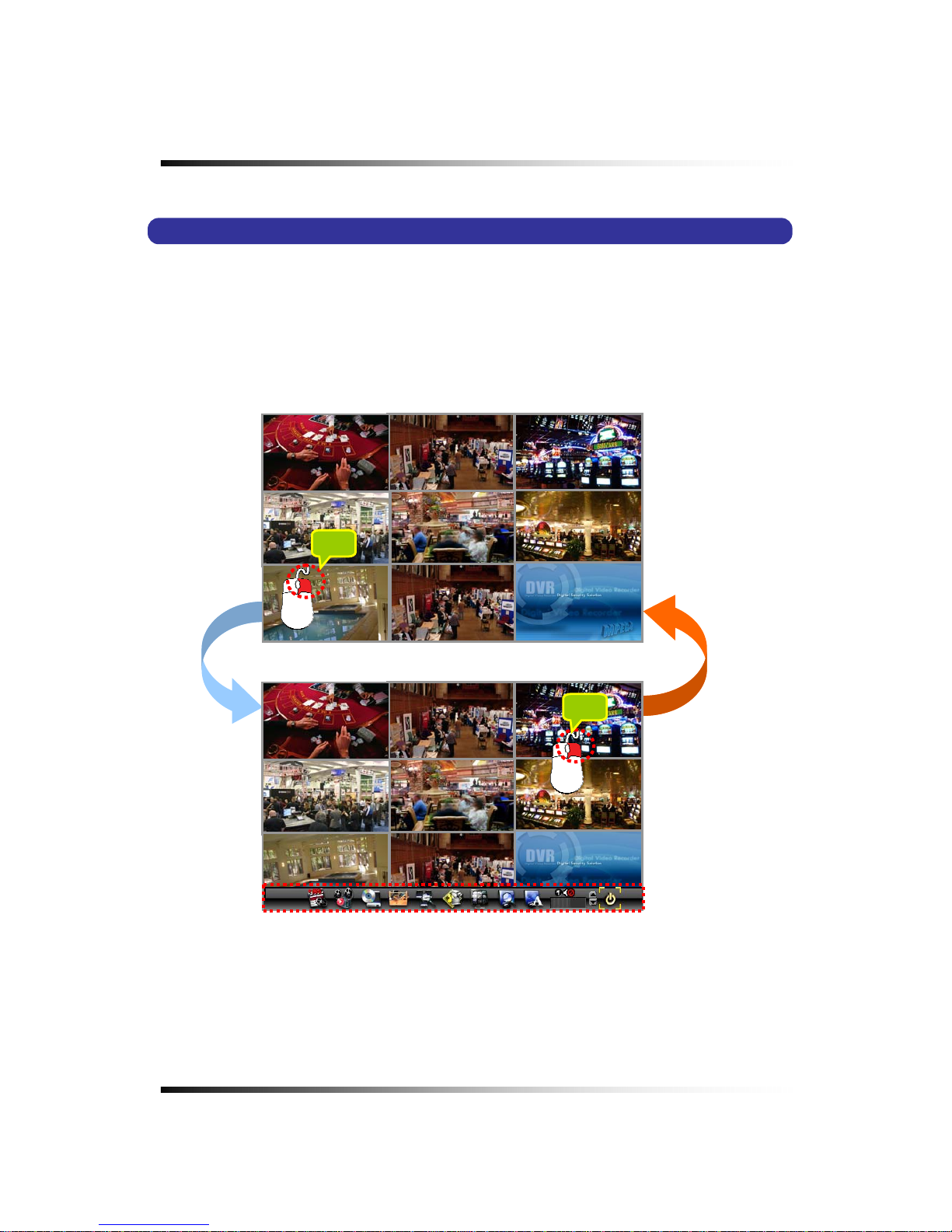
System Instruction Manual
6-5. Menu Bar On/Off
Right-click on the screen in the LIVE or the RECORD mode and then the MENU bar will be
appeared and displayed for 60 seconds. Right-click again and it will be disappeared.
CLICK
CLICK
[Fig.6-4 LIVE Screen]
36

6. How to Operate
6-6. Display Screen
6-6.1. FULL SCREEN
[Fig.6-5 FULL screen]
CAMERA TITLE
A
UDIO
COPY STATUS
CURRENT TIME
RECORD ICON
SEQUENCE ICON
37

System Instruction Manual
6-6.2. SPLIT SCREENS
FULL SCREEN
SEQUENCING SCREEN
[4B] 2nd QUAD SCREEN
[4A]
1st QUAD SCREEN
8 SPLIT SCREEN
38

6. How to Operate
6-7. LIVE
6-7.1. FULL SCREEN
▫ Full SCREEN is available in the LIVE mode or the RECORD mode.
▫ Click on a certain camera’s screen in the LIVE mode or in the RECORD mode, and a FULL
SCREEN will be displayed.
▫ Click the FULL screen to return to the SPLIT SCREEN.
6-7.2. SPLIT SCREEN
▫ SPLIT SCREEN is available in the LIVE mode or the RECORD mode.
▫ Click the DISPLAY icon on the MENU bar, and the DISPLAY pop-up screen will be
displayed (See
Fig.6-6).
▫ Click one of the SPLIT screens on the DISPLAY pop-up screen.
[Fig.6-6 DISPLAY pop-up screen]
39

System Instruction Manual
6-7.3. SEQUENCING SCREENS
▫ Displaying the cameras in SEQUENCE is available in the LIVE
mode or the RECORD mode.
Each of the channels will be displayed in sequence and the dwell
time can be adjusted in the camera set up menu (Refer to 7-4.7).
▫
This ICON is displayed on the upper left hand corner of the screen while the system is
in the Sequencing Mode.
▫ Click a Full screen to return to the SPLIT screen while the system is sequencing.
[Fig. 6-7 LIVE Menu DISPLAY pop-up window]
[Fig. 6-8 SEQUENCING screen]
40

6. How to Operate
6-7.4. LIVE AUDIO
▫ The system includes two indoor cameras built-in two way audio and two outdoor cameras
built-in one way audio and IR LEDs (Infrared) to view objects in the darkness.
▫ To listen, click the CHANNEL button on the MENU bar as shown below (See
Fig.6-9). The
CHANNEL can be changed by clicking the mouse repeatedly.
▫ Turn the AUDIO (speaker) ON by clicking the SPEAKER icon as shown below (See
Fig.6-
9
). If the ICON turns in red by clicking, it represents that the AUDIO is turned OFF and if it
turns in yellow, it represents that the AUDIO is turned ON.
▫ Adjust Audio Volume by Clicking the ▲ or the ▼ button when the AUDIO is turned ON.
CHANNEL
A
UDIO ON / OFF
VOLUME Control
[Fig. 6-9 Audio buttons]
6-7.4.1. COMMUNICATION BETWEEN MONITOR AND CLIENT COMPUTER VIA INTERNET
▫ This system is normally in listening mode between the LCD monitor and your computer
through the Internet (GUI or Internet Explorer). In order to communicate between the
system and your computer, connect a head phone or a microphone and a speaker to the
computer. Adjust the Speaker and the Microphone volume on the GUI or Internet Explorer
by clicking the amount of volume (See section 8-4.4 Speaker / Microphone).
▫ Don’t forget to turn the AUDIO (speaker) ON by clicking the SPEAKER icon on the MENU
bar (See 6-7.4 for more information) on the system.
6-7.4.2. COMMUNICATION BETWEEN MONITOR AND CAMERAS
▫ Turn the AUDIO (speaker) ON by clicking the SPEAKER icon on the MENU bar (See 6-
7.4 for more information).
▫ To communicate (two way Audio) with a camera, select one out of two Indoor cameras by
clicking the CHANNEL button on the MENU bar and press the TALK button on the bottom
of the system.
▫ To listen only (one way Audio), select one out of four cameras (two Outdoor cameras and
two Indoor cameras) by clicking the CHANNEL button on the MENU bar.
41

System Instruction Manual
Note:
- It is impossible to communicate between the system and the cameras as long as
the COMBO VIEWER (GUI) is being executed, even though the Speaker and the
Microphone are turned Off on it.
- Exit the COMBO VIEWER by clicking the Exit button on the GUI in order to
communicate between the system and the cameras.
42

6. How to Operate
6-7.5. ZOOM
The image on the screen will be zoomed up to 2 times when the ZOOM button is clicked in
the LIVE mode (This function is available on the full screen mode only).
▫ Click the ZOOM button on the MENU bar in the LIVE mode.
▫ Move the mouse on the ZOOMED screen, and the 8-directional arrow marks will be
appeared as shown below
[Fig.6-10].
▫ Click the
(EXIT) button to return to the LIVE Mode.
[Fig. 6-10 ZOOMED screen]
43

System Instruction Manual
6-7.6. OSD ON / OFF
OSD ON /OFF is possible in the LIVE mode or RECORD mode.
▫ Click the OSD button on the MENU bar to turn the OSD (On Screen Display) ON or OFF.
When the OSD is in OFF position, all the texts on the screen will be disappeared.
[Fig.6-11 OSD ON SCREEN]
2007/05/25 19:30: 41
CAM 02 CAM 01
CAM 03 CAM 02 CAM 01
CAM 03 CAM 02 CAM 01
[Fig.6-12 OSD OFF SCREEN]
44

6. How to Operate
6-7.7. PAN / TILT
▫ Click the PAN/TILT button on the MENU bar in the LIVE mode to access the PAN/TILT
cameras.
▫ Click the
(EXIT) button to return to the LIVE mode.
[Fig.6-13 PAN/TILT button]
[Fig.6-14 PAN/TILT window]
45

System Instruction Manual
PAN / TILT
CHANNEL button
ZOOM / FOCUS
[Fig.6-15 PAN/TILT CONTROL window]
▫ Channel Selection and Screen Conversion
To change a channel, press the CHANNEL button on the front panel or click
the CHANNEL
button on the [Fig.6-15 PAN /TILT CONTROL window]. It will be converted a full screen.
To return to the LIVE mode, press the SPLIT button on the front panel or click the
(EXIT) button.
▫ ZOOM / FOCUS
Control the ZOOM and FOCUS of PAN/TILT camera.
Click the ZOOM/FOCUS button on the PAN/TILT CONTROL window
[Fig.6-15 PAN / TILT
CONTROL window]
or press the UP/DOWN/LEFT/RIGHT button on the front Panel.
▫ PAN / TILT
Control the PAN and TILT of PAN/TILT camera.
Click the PAN/TILT Button on the PAN/TILT CONTROL window
[Fig.6-15 PAN / TILT CONTROL
window]
or press the UP/DOWN/LEFT/RIGHT button on the front Panel.
46

6. How to Operate
6-7.8. SYSTEM STATUS
▫ Click the SYSTEM STATUS button on the MENU bar to see the system status as shown
below
[Fig.6-16].
▫ Click the (EXIT) button to return to the LIVE mode or RECORD mode.
[Fig.6-16 SYSTEM STATUS button]
[Fig.6-17 SYSTEM STATUS window]
47

System Instruction Manual
6-7.9. POWER LOSS LISTS
The list indicates the time/date when the system power is turned OFF.
▫ Click the POWER LOSS LISTS button on the SYSTEM STATUS window to view the
POWER LOSS LISTS.
▫ Each of the pages contains 10 lists. You can search the pages by clicking the UP/DOWN
button.
▫ Click the
(EXIT) button to return to the LIVE or RECORD mode.
[Fig.6-18 POWER LOSS LISTS window]
48

6. How to Operate
▫ CLEAR LISTS button
Click the CLEAR LISTS button to clear the lists, you will be prompted to confirm changes.
When you click the OK button, the POWER LOSS LISTS will be deleted.
To cancel, click the CANCEL button
Fig.6-19 POWER LOSS LISTS Message
49

System Instruction Manual
6-7.10. VIDEO LOSS LIST
The list indicates the video loss channel and the time/date when the video signal is
disconnected.
▫ Click the VIDEO LOSS LISTS button on the SYSTEM STATUS window to view the VIDEO
LOSS LISTS.
▫ Each of the pages contains 4 lists. You can search the pages by clicking the UP/DOWN
button.
▫ Click the
(EXIT) button to return to the LIVE or RECORD mode.
[Fig.6-20 VIDEO LOSS LISTS window]
[Fig.6-21 VIDEO LOSS window]
50

6. How to Operate
▫ CLEAR LISTS button
Click the CLEAR LISTS button to clear the lists, you will be prompted to confirm changes.
When you click the OK button, the VIDEO LOSS LISTS will be deleted.
To cancel, click the CANCEL button
[Fig.6-22 VIDEO LOSS LISTS Message window]
51

System Instruction Manual
6-8. Record
This system provides Watchdog function.
When power goes off during recording and the power turns on, the system will automatically start
recording.
6-8.1. Manual (Continuous) recording
▫ Click the SETUP icon on the MENU bar in the LIVE mode.
▫ Click the RECORD button in the SETUP menu and the RECORD window will be displayed.
▫ Select the MANUAL RECORDING (
) between the MANUAL RECORDING ( )
and the TIMER RECORDING (
) as shown in [Fig.6-23]. All channels can be set at the
same time by clicking the ALL (
) or each of the channels can be set by clicking
the MANUAL RECORDING (
) on the CAM 1 through CAM 8.
The MOTION (
) and SENSOR ( ) as shown in [Fig.6-23] should be turned OFF
in this recording mode.
▫ Press the RECORD button on the front panel or click the RECORD icon on the MENU bar.
[Fig.6-23. Manual Recording setup]
6-8.2. Manual Event Recording
▫ Click the SETUP icon on the MENU bar in the LIVE mode.
▫ Click the RECORD button in the SETUP menu and the RECORD window will be displayed.
▫ Select the MANUAL RECORDING (
) between the MANUAL RECORDING ( )
and the TIMER RECORDING (
) as shown in [Fig.6-24]. All channels can be set at the
same time by clicking the ALL (
) or each of the channels can be set by clicking
the MANUAL RECORDING (
) on the CAM 1 through CAM 8.
52

6. How to Operate
The MOTION ( ) and SENSOR ( ) as shown in [Fig.6-24] should be turned ON in
this recording mode.
▫ Press the RECORD button on the front panel or click the RECORD icon on the MENU bar.
[Fig.6-24 Manual Event Recording setup]
6-8.3. Timer Recording
▫ Click the SETUP icon on the MENU bar in the LIVE mode.
▫ Click the RECORD button in the SETUP menu and the RECORD window will be displayed.
▫ Select the TIMER RECORDING (
) between the MANUAL RECORDING ( )
and the TIMER RECORDING (
) as shown in [Fig.6-25]. All channels can be set at the
same time by clicking the ALL (
) or each of the channels can be set by clicking
the TIMER RECORDING (
) on the CAM 1 through CAM 8.
The MOTION (
) and SENSOR ( ) as shown in [Fig.6-25] should be turned OFF
in this recording mode.
▫ Choose one among WEEKDAY, SATURDAY and SUNDAY in the TIMER menu by clicking
the mouse on (
) that turns to ( ). You can choose the value or
by repeatedly clicking the mouse.
▫ Select the Starting Time and Ending Time by clicking the mouse, change the values with
the mouse’s wheel and click the mouse again on the changed values to complete as
shown in
[Fig.6-27]. The recording time can be set in military hour mode (24hour).
▫ Press the RECORD button on the front panel or click the RECORD icon on the MENU bar.
[Fig.6-25 Timer Recording setup]
53

System Instruction Manual
6-8.4. Timer Event Recording
▫ Click the SETUP icon on the MENU bar in the LIVE mode.
▫ Click the RECORD button in the SETUP menu and the RECORD window will be displayed.
▫ Select the TIMER RECORDING (
) between the MANUAL RECORDING ( )
and the TIMER RECORDING (
) as shown in [Fig.6-26]. All channels can be set at the
same time by clicking the ALL (
) or each of the channels can be set by clicking
the TIMER RECORDING (
) on the CAM 1 through CAM 8.
The MOTION (
) and SENSOR ( ) as shown in [Fig.6-26] should be turned ON in
this recording mode.
▫ Choose one among WEEKDAY, SATURDAY and SUNDAY in the TIMER menu by clicking
the mouse on (
) that turns to ( ). You can choose the value or
by repeatedly clicking the mouse.
▫ Select the Starting Time and Ending Time by clicking the mouse, change the values with
the mouse’s wheel and click the mouse again on the changed values to complete as
shown in
[Fig.6-27]. The recording time can be set in military hour mode (24hour).
▫ Press the RECORD button on the front panel or click the RECORD icon on the MENU bar.
[Fig.6-26 Timer Event Recording setup]
[Fig.6-27 Example for Timer Recording]
54

6. How to Operate
6-8.5. Recording Icons
The Recording Icons depends on recording modes are displayed on the upper left hand
corner of the screen.
▫ To turn the Recording Icon OFF, click the DISPLAY ON in the RECORD menu and then it
will be turned OFF. You can select the value ON or OFF by repeatedly clicking the mouse.
Manual (Continuous) Recording
Event Recording Ready
MOTION Event Recording
SENSOR Event Recording
[Fig.6-28 Recording Icons]
55

System Instruction Manual
6-9. REPLAY
6-9.1. QUICK REPLAY
It is available only by pressing the QICK SEARCH button on the remote controller.
▫ Press the PLAY button, and the recent recorded list will be played.
6-9.2. REPLAY
▫ Click the REPLAY icon on the MENU bar, and the REPLAY window as shown in
[Fig.6-29]
will be displayed.
▫ Click the
(EXIT) button to return to the previous mode.
[Fig.6-29 REPLAY window]
56

6. How to Operate
6-9.2.1. Playback Devices
In order to playback, plug the USB devices such as external USB HDD, USB memory or
USB 2.0 DVD-RW (or CD-R/W) to the USB port or insert a recorded media (CD-R/W or
DVD-R/W) into the DVD-R/W drive.
When the devices are ready to playback, the Ready on the corresponding devices will be
displayed in shown in
[Fig.6-30].
▫ Click the mouse on a device among HDD, USB, CD-R/W and DVD-R/W that is displaying
the Ready (See
Fig.6-30). The corresponding LED will be lit in red when the device is
selected.
[Fig.6-30 REPLAY DEVICE button]
HDD
USB
CD-RW
DVD-RW
6-9.2.2. Set the Start Time
▫ Select the Date (year / month / day) on the calendar by clicking the mouse on the
highlighted character in black that turns to highlighted character in red (See
Fig.6-31).
The highlighted character in black indicates the dates and times that recorded data exists,
and the highlighted character in red indicates the selected dates and times.
▫ Select the month (year) by clicking the mouse on the ◄button or ► button.
[Fig.6-31 Calendar window]
57

System Instruction Manual
▫ Select the hour on the Start Time Select Window (See Fig.6-32) by clicking the mouse on
the Hour (0 – 23 hour) you wish to start to play.
The green active buttons indicate the HOUR that recorded data exists, and the red active
buttons indicate the selected Start HOUR.
[Fig.6-32 Start Time Select window]
By using the Replay Time set-up buttons:
The time and date can also set on the Replay Time set-up button window (See
Fig.6-33).
▫ Select the values (year/month/date and hour/minute/second) by clicking the mouse,
change the values with the mouse’s wheel and click the mouse again on the changed
values to complete as shown in [Fig.6-33].
[Fig.6-33 Replay time set-up button]
By using the Replay Time set-up bar:
The starting time to play can also be set by clicking the slider on the bar and dragging it or
clicking the bar.
[Fig.6-34 Replay time set-up bar]
58

6. How to Operate
6-9.2.3. Replaying
Replaying start time set-up can be possible within a recording time extent.
▫ Replay buttons (NORMAL / MOTION / SENSOR)
NORMAL PLAY: Click the button to play all the recorded data.
MOTION PLAY: Click the button to play the recorded data by MOTION only.
SENSOR PLAY: Click the button to play the recorded data by SENSOR only.
59

System Instruction Manual
▫ How to control while replaying
③ ④ ② ④ ③ ⑤ ⑥ ①
[Fig.6-35 Replay screen]
① Search Slider
It is possible to playback by clicking the slider on the bar and dragging it.
② PLAY / PAUSE
Click the
button to pause.
Click the button to replay when in the pause mode.
③ REW/FF
During replaying, press the
or button, or turn the shuttle ring on the
front panel for fast rewinding and fast forwarding up to 128 times.
Keep pressing the
or button to accelerate the speed up to 128 times.
(Same as shuttle ring)
④ PREV / NEXT
During replaying, press the
button to view previous frame in still image and press
60

6. How to Operate
the button to view the next frame in still image.
⑤ Speaker ON / OFF
Turn speaker ON or OFF.
⑥ Speaker Volume
Adjust the Audio Volume by clicking the ▲ or the ▼ button when the AUDIO is turned
ON.
6-9.2.4. Disappearance of Replay control buttons
During replaying, the replay control buttons appear on the bottom of the screen.
- To disappear, drag the mouse pointer downward until the replay control buttons disappear.
- To appear, drag the mouse pointer upward until the replay control buttons appear.
61

System Instruction Manual
- Click the mouse on one out of channels during replaying to view a full screen.
- Click the mouse on the full screen during replaying to return to the split screen.
[Fig.6-36 SPLIT screen during replaying]
[Fig.6-37 FULL screen during replaying]
62

6. How to Operate
6-10. COPY
▫ Click the COPY icon on the MENU bar, and the COPY window as shown in
[Fig.6-38] will be
displayed.
▫ Click the
(EXIT) button to return to the previous mode.
[Fig.6-38 COPY window]
6-10.1. Copying devices
In order to copy the recorded data, plug the USB devices such as external USB HDD, USB
memory or USB 2.0 DVD-RW (or CD-R/W) to the USB port and insert a blank media (CD-
R/W or DVD-R/W) into the DVD-R/W drive.
When the devices and Medias are ready to copy, the Ready on the corresponding devices
and Medias will be displayed in shown in
[Fig.6-38].
We recommend you to format the USB devices prior to copy the recorded data as
follows, but the Medias such as CD-R/W and DVD-R/W don’t need to format.
63

System Instruction Manual
▫ Connect the USB devices to the system.
▫ Click the SETUP icon on the MENU bar, and the SETUP menu will be displayed.
▫ Click the DISK MANAGER in the SETUP menu, and the DISK MENAGER will be displayed.
▫ Click the mouse on the USB button in the DISK MANAGER, and you will be asked.
▫ Click the OK, and then the progressive bar will be shown along with FORMATTING USB….
In regards to blank Medias (CD-R/W and DVD-R/W)
Most Medias can be used with the system, but some of them may be not compatible with the
system. Refer to the included instructions related to Medias or visit the website of DVD/CD
DRIVE unit manufacturer for more information.
6-10.2. Set the Copy Start Time (Copying extent)
▫ Select the Date (year / month / day) on the calendar by clicking the mouse on the
highlighted character in red that turns to highlighted character in black (See
Fig.6-39).
The highlighted character in black indicates the dates and times that recorded data exists,
and the highlighted character in red indicates the selected dates and times.
▫ Select the month (year) by clicking the mouse on the ◄button or ► button.
▫ Select the hour on the Copy Start Time and Channel Selection Window (See
Fig.6-40) by
clicking the mouse on the Hour (0 – 23 hour) you wish to start to copy.
The green active buttons indicate the HOUR that recorded data exists, and the red active
buttons indicate the selected Start HOUR.
[Fig.6-39 Calendar for Copying]
64

6. How to Operate
③ channel selection button
②
HOUR selection button
①
All channels, HOURselection button
[Fig.6-40 Copy Start time and Channel Selection window]
① All channels, HOUR selection button.
Click the arrow button on the upper left corner as shown in
[Fig.6-40] to set the full extent of
the recording and all the channels simultaneously.
② HOUR selection button
Select the start time to copy by clicking the mouse on HOUR (0-23: in the military hour).
Thereafter the extent of the recording will be saved on.
③ Channel selection button
Some channels can be selected by clicking the mouse on the corresponding channels.
By using the Copy Start/End set-up b uttons:
The time and date can also set on the Copy Start/End set-up buttons window (See
Fig.6-41).
▫ Select the values (year/month/date and hour/minute/second) by clicking the mouse, change
the values with the mouse’s wheel and click the mouse again on the changed values to
complete as shown in
[Fig.6-41].
65

System Instruction Manual
[Fig.6-41 Copy Start/End setup buttons]
By using the Start/End set-up bar:
The starting time to copy can also be set by clicking the slider on the bar and dragging it or just
click the bar.
[Fig.6-42 Copy Start/End setup bar]
6-10.3. Set the Copy End Time (Copying extent)
Refer to the above explanation (See section 6.10.2.).
66

6. How to Operate
6-10.4. Copying the recorded data during replaying
The system allows users to copy the recorded data during replaying.
▫ Start replaying (See section 6-9).
▫ Right-click on the replaying screen, and the COPY DATA screen will be displayed (See
Fig.6-43).
▫ To set the starting time and date to copy, select the values (year/month/date window
and hour/minute/second) on the COPY DATA window by clicking the mouse, change the
values with the mouse’s wheel and click the mouse again on the changed values to
complete.
▫ Select each of channels (1 through 8 in red) or “A” in black for all the channels on the
COPY DATA window, and click on the SELECTED button to save.
[Fig.6-43 Start Copy Time Setup window]
▫ To set the ending time and date to copy, right-click on the replaying screen again, and
the COPY DATA window that contains end time for copying will be displayed (See
Fig.6-44).
Set the ending time and date to copy as described above.
▫ To select the COPY MODE, click on the GO TO COPY button (See Fig.6-44), and the COPY
window (See
Fig.6-38) will be displayed. The time and date (starting time and ending time) to
copy can be changed on the COPY window as well (See section 6-10.2).
67

System Instruction Manual
[Fig.6-44 End Copy Time Setup window]
▫ Choose one among NETWORK, USB, CD and DVD which are ready to copy (See section
6-10.1).
Select COPY Mode
Only when the devices and Medias are ready to copy, the Ready on the corresponding
devices and Medias will be displayed.
NETWORK COPY
Save the recorded data in PC through the COMBO VIEWER by Network.
Click the Network button on the COMBO VIEWER to start copy. It is available only on
the COMBO VIEWER (not on the system) and the networking should be connected to
the system.
USB COPY
Save the recorded data in USB Device.
Click the USB Device button to start copy.
CD-RW COPY
Save the recorded data on CD-R/W Medias.
Click the CD-R/W button to start copy.
68

6. How to Operate
DVD-RW COPY
Save the recorded data on DVD-R/W Medias.
Click the DVD-R/W button to start copy.
▫ As soon as one of the above button is clicked , copying will start along with displaying the
icon as shown in
[Fig.6-45].
The following icon indicates that copying is in process.
[Fig.6-45 Copying Icon]
69

7
SETUP
CONTENTS
7-1. SETUP.................................................................................................................................73
7-2. SYSTEM..............................................................................................................................74
7-2.1. TIME / DATE............................................................................................................................... 75
7-2.2. SYSTEM CONFIG ...................................................................................................................... 77
7-2.2.1. FACTORY DEFAULT ........................................................................................................... 77
7-2.2.2. LOAD CONFIG / BACKUP CONFIG.................................................................................... 78
7-2.3. PASSWORD............................................................................................................................... 81
7-2.4. IR REMOTE ID ........................................................................................................................... 82
7-2.5. FIRMWARE UPDATE................................................................................................................. 83
7-2.6. SYSTEM INFO ........................................................................................................................... 83
7-3. DISK MANAGER .................................................................................................................84
7-3.1. HDD WRITE FAIL....................................................................................................................... 85
7-3.2. HDD OVERWRITE ..................................................................................................................... 85
7-3.3. Format ........................................................................................................................................ 85
70

7. Setup
71
CONTENTS
7-4. CAMERA .............................................................................................................................87
7-4.1. Camera ON/OFF ........................................................................................................................ 88
7-4.2. Camera Name (Camera Title)..................................................................................................... 88
7-4.3. Buzzer ........................................................................................................................................ 89
7-4.4. Relay .......................................................................................................................................... 89
7-4.5. Pan/Tilt Settings.......................................................................................................................... 90
7-4.6 Display......................................................................................................................................... 94
7-4.7 Sequencing dwell time................................................................................................................. 94
7-5. AUDIO .................................................................................................................................95
7-5.1. Audio Recording ON/OFF........................................................................................................... 96
7-5.2. Microphone Volume.................................................................................................................... 96
7-6. RECORD.............................................................................................................................97
7-6.1. Record ICON Display ................................................................................................................. 97
7-6.2. All Manual / Timer recording button ............................................................................................ 98
7-6.3. All Motion ON / OFF, Sensitivity and Velocity Setting.................................................................. 99
7-6.4. All Sensors ON / OFF ............................................................................................................... 100
7-6.5. Size (Recording Resolution) ..................................................................................................... 100
7-6.6. Recording Speed ...................................................................................................................... 101
7-6.7. Recording Quality ..................................................................................................................... 102
7-6.8. Recording Mode ....................................................................................................................... 103
7-6.8.1. Manual Recording.............................................................................................................. 103
7-6.8.2. Manual Event Recording ................................................................................................... 103
7-6.8.3. Timer Recording (Schedule Recording)............................................................................. 103
7-6.8.4. Timer Event Recording ...................................................................................................... 103
7-6.9. Recording by Motion Detection................................................................................................. 104
7-6.10. Recording by Sensor (PIR Sensor)..........................................................................................112

System Instruction Manual
72
CONTENTS
7-7. NETWORK ........................................................................................................................115
7-7.1. IP Mode .....................................................................................................................................115
7-7.2. GATEWAY, SUBNET, IP ADDRESS ..........................................................................................116
7-7.3. Port ............................................................................................................................................117
7-7.3.1 Port Forwarding ...................................................................................................................117
7-7.4. MAC ID ......................................................................................................................................118
7-7.5. MNS (MAC NAME SERVER) ....................................................................................................118
7-7.6. DDNS (DYNAMIC DOMAIN NAME SYSTEM) ......................................................................... 120
7-7.7. HOW TO SETUP AND USE THE DDNS .................................................................................. 121
7-7.7.1. Router................................................................................................................................ 121
7-7.7.2. Registration to the DDNS server........................................................................................ 122
7-8. VIDEO ENHANCE.............................................................................................................123
7-8.1. VIDEO ENHANCEMENT ON EACH CAMERA ........................................................................ 124
7-8.2. VIDEO ENHANCEMENT ON VGA OUTPUT............................................................................ 125

7. Setup
7-1. SETUP
[Fig.7-1 Setup Icon on MAIN MENU]
It is possible to set up the menus in the LIVE mode and partly in the RECORD mode.
▫ Click the “SETUP” button on the MENU bar and the SETUP menu will be displayed.
▫ Click the
“EXIT” button to return to the previous mode.
[Fig.7-2 SETUP menu]
73

System Instruction Manual
7-2. SYSTEM
▫ Click the “SYSTEM” button in the SETUP menu, and the SYSTEM menu shown in [Fig.7-3]
will be displayed.
▫ Click the “EXIT” button to return to the SETUP menu.
.
[Fig.7-3 SYSTEM menu]
74
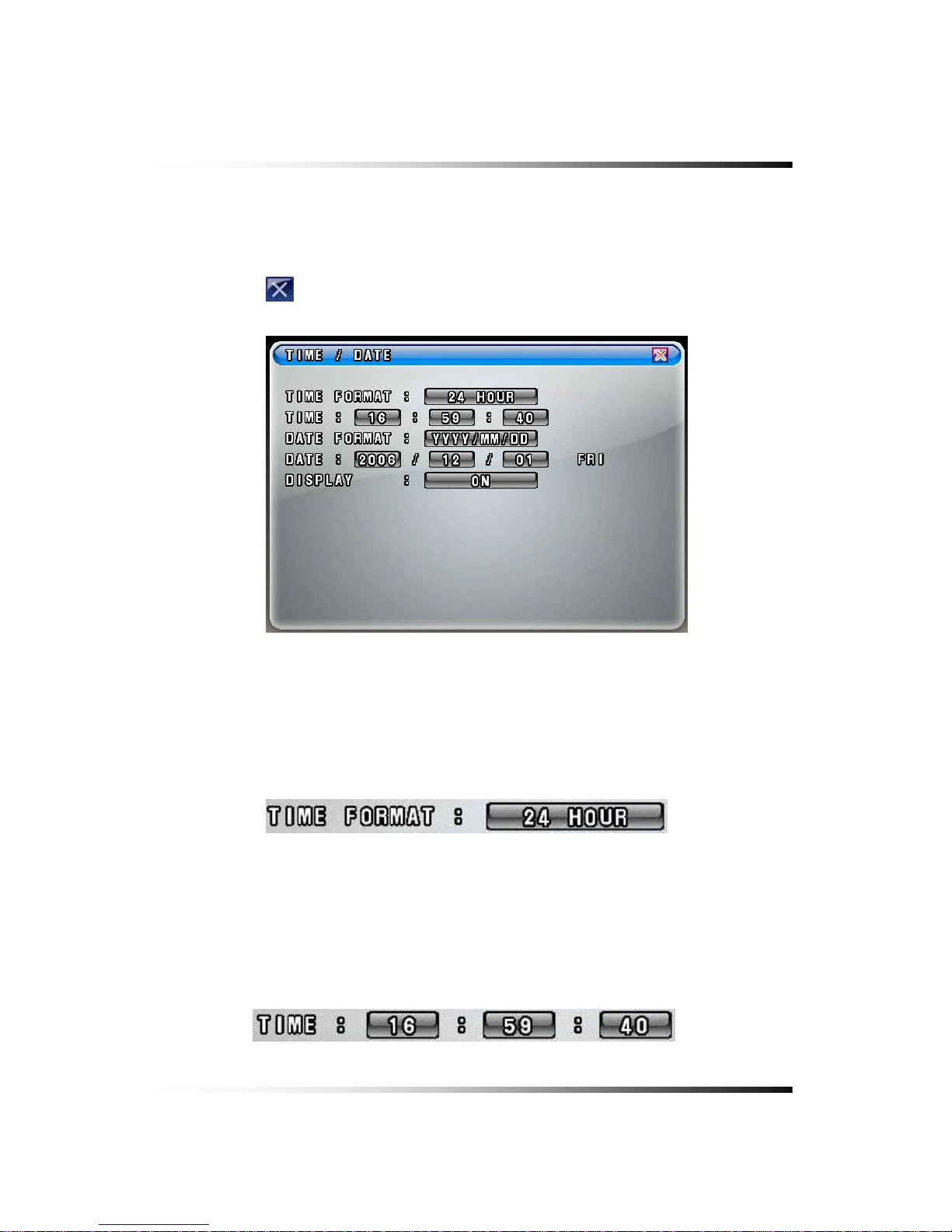
7. Setup
75
7-2.1. TIME / DATE
▫ Click the “TIME/DATE” button in the SYSTEM menu, and the TIME/DATE menu will be
displayed (See
Fig.7-4).
▫ Click the “EXIT” button to return to the SYSTEM menu.
[Fig.7-4 TIME / DATE menu]
▫ TIME FORMAT
Click the mouse on the TIME FORMAT button to change and then select 24 HOUR or 12
HOUR by clicking the mouse.
[Fig.7-5 Time Format button]
▫ TIME Settings
Select the values (AM or PM and hour/minute/second) by clicking the mouse, change the
values with the mouse’s wheel and click the mouse again on the changed values to
complete.
[Fig.7-6 Time Setting]

System Instruction Manual
▫ DATE FORMAT
There are three formats to display the time and date as follow.
• MM / DD / YYYY: For U.S.A.
• YYYY / MM / DD: For Asian countries.
• DD / MM / YYYY: For European countries.
Click the mouse on the DATE FORMAT button to change, and then select a DATE
FORMAT among YYYY/MM/DD, DD/MM/YYYY and MM/DD/YYYY.
[Fig. 7-7 Date Format button]
▫ DATE Settings
Select the month, date and year by clicking the mouse, change the values with the
mouse’s wheel and click the mouse again on the changed values to complete.
[Fig.7-8 Date Settings button]
▫ DISPLAY
It enables you to display the time and date on the Live screen.
Click the DISPLAY button to set display on or off.
[Fig. 7-9 Display button]
Note: Setting the new time will cause loss of recording data. After setting the time, HDD
should be formatted prior to start recording.
76

7. Setup
7-2.2. SYSTEM CONFIG
▫ Click the “SYSTEM CONFIG” button in the SYSTEM menu, and the SYSTEM CONFIG
menu will be displayed (See
Fig.7-10).
▫ Click the “EXIT” button to return to the SYSTEM menu.
[Fig.7-10 SYSTEM CONFIG]
7-2.2.1. FACTORY DEFAULT
▫ Click the “FACTORY DEFAULT” button in the SYSTEM CONFIG menu, and you will be
asked as shown in
[Fig.7-12].
[Fig.7-11 Factory Default button]
▫ Click the “OK” button in [Fig.7-12] to reset to the Factory Default Values, and then the system
will save the factory default values (settings).
Click the CANCEL button to cancel.
77

System Instruction Manual
[Fig.7-12 Confirmation window of Factory Default]
7-2.2.2. LOAD CONFIG / BACKUP CONFIG
You can save up to four different settings in the BACKUP CONFIG and load the files in the
LOAD CONFIG to change the settings to the system.
▫ LOAD CONFIG
This function is to load the changed settings to the system.
- Click the LOAD CONFIG button and the LOAD CONFIG window will be displayed (See
Fig.7-14).
- Select a blank file among FILE 1, FILE 2, FILE 3 and FILE 4 by clicking the mouse and
click the LOAD button to change the settings (See
Fig.7-14).
- Click the CANCEL button to cancel.
[Fig.7-13 LOAD CONFIG button]
78

7. Setup
[Fig.7-14 LOAD CONFIG window]
▫ BACKUP CONFIG
This function is to save the current settings to load the settings to the system. Save the
current settings in the BACKUP CONFIG in order to load it to the system in the near future
whenever you change the settings.
- Click the BACKUP CONFIG button and the BACKUP CONFIG window will be displayed
(See
Fig.7-16).
- Select a blank file among FILE 1, FILE 2, FILE 3 and FILE 4 by clicking the mouse and
click the BACKUP button to save the current setting (See
Fig.7-16).
- To delete, click the mouse on the saved file and click the DELETE button.
- Click the CANCEL button to cancel.
[Fig.7-15 BACKUP CONFIG button]
79

System Instruction Manual
[Fig.7-16 BACKUP CONFIG window]
80

7. Setup
7-2.3. PASSWORD
▫ ON/OFF
Select ON or OFF by clicking the mouse.
If the ON is selected, the password has to be entered to get into the SETUP mode,
RECORD mode, COPY mode, REPLAY mode, and when trying to connect the network
through the COMBO VIEWER.
▫ PASSWORD CHANGE
Click the password “********” button and the On Screen Keyboard will be displayed as
shown in
[Fig.7-17]. The factory default password is “11111111”.
Delete the existing password with the
button on the On Screen Keyboard. Enter the
new password by using the On Screen Keyboard and click on the OK button to save. The
password should be 8 digits.
If you executed the factory default setting, the existing password will be changed to
“11111111”.
[Fig.7-17 PASSWORD KEYBOARD window]
Note: Don’t forget the password.
81

System Instruction Manual
7-2.4. IR REMOTE ID
Up to 16 DVR systems can be controlled by only one remote controller we provided, but IDs
should be assigned on each of the systems. You don’t have to assign any ID on the single
unit and you can control the system with the provided remote controller without IR REMOTE
ID, which is in the OFF mode (Skip this section).
▫ Click the IR REMOTE ID button and select one among OFF, 1 through 16 to assign an ID
on the system by clicking the mouse.
[Fig.7-18 IR REMOTE ID button]
▫ When an IR Remote ID is assigned on the system, press the “FREEZE” button and the
same channel button on the remote controller as assigned ID on the system to match the
IDs between the system and the remote controller.
When the FREEZE button and the channel button are pressed on the remote controller,
- if the channel button is identical to the assigned ID, the DETECT IR ID as shown in
[Fig.7-
19]
will be displayed along with the IR ID number.
- if not, the IR ID DENIED as shown in
[Fig.7-20] will be displayed along with the IR ID
number.
DVR IR ID
NUMBER
[Fig.7-19 DETECT IR ID Message]
DVR IR ID
NUMBER
[Fig.7-20 IR ID DENIED Message]
82

7. Setup
83
7-2.5. FIRMWARE UPDATE
There are two ways to update the firmware through USB memory and the COMBO VIEWER
(GUI). We recommend users to update the firmware only in the LIVE mode.
▫ By USB memory
- Format the USB with your computer and save the firmware file on it (not including
folder).
- Plug it on the USB port on the system.
- Click the mouse on the SELECT button in the SYSTEM menu and the FIRMWARE
LISTS will be displayed.
- Click on the list, and then You will be asked, OK or CANCEL.
- Click the OK button to update the firmware and the system will automatically start to
reboot.
- Click the CANCEL button to cancel.
▫ COMBO VIEWER (GUI)
Refer to section 8-4.1 ④ Firmware Update on page134.
7-2.6. SYSTEM INFO
▫ Click the “SYSTEM INFO” button in the SYSTEM menu and the SYSTEM INFO that
contains the system version and the last updated date will be displayed.
▫ Click the
(EXIT) button to return to the SETUP menu.
[Fig.7-21 SYSTEM INFORMATION window]

System Instruction Manual
7-3. DISK MANAGER
▫ Click the “DISK MANAGER” button in the SETUP menu and the DISK MANAGER window
will be displayed (See
Fig.7-22).
▫ A DVD R/W(USB) and 1 Hard Disk Drives can be installed, and all information in regards to
the drives will be automatically displayed on the DISK MANAGER window.
▫ Click the (EXIT) button to return to the SETUP menu.
[Fig. 7-22 DISK MANAGER window]
84

7. Setup
7-3.1. HDD WRITE FAIL
If a HDD is in full and the OVERWRITE on the HDD is turned OFF in the recording mode, the
system will activate the relay output (See section 5-4.3) for a siren or other device.
▫ Click the HDD WRITE FAIL button in the DISK MANAGER window and select one among
RELAY 1 OUT, RELAY 2 OUT, RELAY 3 OUT, RELAY 4 OUT or DISABLE.
[Fig. 7-23 HDD Write Fail button]
7-3.2. HDD OVERWRITE
▫ Click the mouse on the OVERWRITE button to select the ON or the OFF. If the ON is
selected, the system continues recording by overwriting start from the first index of the
recorded file even though the space of HDD is in full. If the OFF is selected, the system will
stop recording when the space of HDD is in full.
[Fig.7-24 Overwrite button]
7-3.3. Format
When you install the new Hard Disk Drives (HDD), it should be formatted before recording.
Formatting is possible only when the system is in the LIVE mode.
▫ Click the “HDD or USB” button to format and the HDD or USB FORMAT message box will
be displayed (See
Fig.7-25).
▫ Click the “OK” button, and you can see the formatting process of the HDD.
▫ Click the “CANCEL” button to return to the Disk Manager.
85

System Instruction Manual
[Fig.7-25 HDD FORMAT window]
86

7. Setup
7-4. CAMERA
▫ Click the “CAMERA” button in the SETUP menu and the CAMERA menu will be displayed
(See
Fig.7-26). To change the settings in the CAMERA menu, stop recording by clicking the
RECORD icon on the MENU BAR.
It is possible only in the LIVE mode.
▫ Click the
(EXIT) button to return to the SETUP menu.
[Fig.7-26 CAMERA menu]
87

System Instruction Manual
7-4.1. Camera ON/OFF
▫ Click on each of the channels to select the “
O” or “X” in the CAMERA menu. If the “O” is
selected, the corresponding video channels (CAM 01 through CAM 08) will be displayed
on the screen. If the “
X” is selected, the corresponding video channels (CAM 01 through
CAM 08) won’t be displayed.
[Fig.7-27 Camera ON/OFF button]
7-4.2. Camera Name (Camera Title)
▫ Click the NAME (Camera Title) button in the CAMERA menu and the On Screen Keyboard
will be displayed as shown in
[Fig.7-28].
▫ Delete the existing NAME (Camera Title) with the
button on the On Screen
Keyboard.
▫ Enter the new NAME up to 8 characters by using the On Screen Keyboard and click on the
OK button to save. Click on the CANCEL button to cancel.
▫ Click the
(EXIT) button to return to the SETUP menu.
[Fig.7-28 Camera Name Setting Keyboard window]
88

7. Setup
7-4.3. Buzzer
In order to alert users, the Buzzer will sound at that time video signal lost.
▫ Click on each of the channels you wish to turn the buzzer “ON” or “OFF”. If the “O” is
selected, the buzzer will sound when video signal lost and if the “X” is selected, the buzzer
won’t sound.
[Fig.7-29 Buzzer button]
7-4.4. Relay
The system will automatically activate sirens or other devices through the Relay Outputs on
the rear panel when video signal lost.
▫ Click on each of the channels you wish to select the Relay Outputs among “OFF”, “1”, “2”,
“3” and “4”.
[Fig.7-30 Relay button]
[Fig.7-31 Relay pop-up window]
89

System Instruction Manual
7-4.5. Pan/Tilt Settings
▫ Click the PAN/TILT button on the corresponding channels in the CAMERA menu and the
PAN/TILT window will be displayed as shown in
[Fig.7-33].
▫ Click the (EXIT) button to return to the CAMERA menu.
[Fig.7-32 PAN/TILT button]
[Fig.7-33 PAN/TILT window]
90

7. Setup
▫ Pan/Tilt Vendor select
Click the “PAN/TILT & REMOTE” button in the PAN/TILT window and the vendor lists will
show up. Select a vendor on the vendor lists by clicking the mouse.
[Fig.7-34 PAN/TILT & REMOTE ]
[Fig.7-35 PAN/TILT Vendor lists]
▫ Model
Click the “MODEL” button in the PAN/TILT window and select the model on the pop-up lists
by clicking the mouse.
[Fig.7-36 MODEL button]
[Fig.7-37 PAN/TILT Model pop-up window]
91

System Instruction Manual
▫ Baud rate
Click the “BAUD RATE” button in the PAN/TILT window and choose a value among
1200bps, 2400bps, 4800bps, 9600bps, 19200bps, 38400bps, 57600bps and 115200bps
on the Baud Rate pop-up window by clicking the mouse.
[Fig.7-38 BAUDRATE button]
[Fig.7-39 Baud Rate pop-up window]
▫ Data Bits
Click the “DATA BITS” button in the PAN/TILT window and choose a value among 5, 6, 7
and 8 on the Data Bits pop-up window by clicking the mouse.
[Fig.7-40 DATA BITS button]
[Fig.7-41 Data Bits pop-up window]
92

7. Setup
▫ Stop Bits
Click the “STOP BITS” button in the PAN/TILT window and select 1 or 2 on the Stop Bits
pop-up window by clicking the mouse.
[Fig.7-42 STOP BITS button]
[Fig.7-43 Stop Bits pop-up window]
▫ Parity Bit
Click the “PARITY BITS” button in the PAN/TILT window and choose a value among
NONE, ODD, EVEN, STICK and ZERO on the Parity Bits pop-up window by clicking the
mouse.
[Fig.7-44 PARITY BIT button]
[Fig.7-45 Parity Bit pop-up window]
93

System Instruction Manual
7-4.6 Display
▫ Click the DISPLAY button in the CAMERA menu and select the ON or OFF. If the “ON” is
selected, the camera name (camera title) in the LIVE mode will be displayed on the screen.
If the “OFF” is selected, the camera name (camera title) in the LIVE mode won’t be
displayed.
[Fig.7-46 Display ON/OFF button]
7-4.7 Sequencing dwell time
▫ Click the “SEQUENCING DWELL” button in the CAMERA menu and choose a value
among 1, 2, 3, 4 and 5seconds on the dwell time pop-up window by clicking the mouse.
[Fig.7-47 Sequencing Dwell Time button]
[Fig.7-48 Sequencing Dwell Time pop-up window]
94

7. Setup
7-5. AUDIO
▫ Click on the AUDIO button in the SETUP menu and the AUDIO menu will be displayed on
the screen.
▫ Click the (EXIT) button to return to the SETUP menu.
[Fig.7-49 AUDIO menu]
95

System Instruction Manual
7-5.1. Audio Recording ON/OFF
▫ Click the REC (audio recording) button in the AUDIO menu and select the “O” or “X” by
clicking the mouse. If the “O” is selected, the corresponding channel’s audio will record
along with video signal. If the “X” is selected, the corresponding channel’s audio won’t
record but video signal will record continuously.
[Fig.7-50 Record ON/OFF button]
7-5.2. Microphone Volume
▫ Adjust audio volume by clicking the ▲ or ▼ button.
[Fig.7-51 Microphone Volume control button]
96

7. Setup
7-6. RECORD
▫ Click the “RECORD” button in the SETUP menu and the RECORD menu will be displayed
as shown in
[Fig.7-52].
▫ Click the
(EXIT) button to return to the SETUP menu.
[Fig.7-52 RECORD menu]
7-6.1. Record ICON Display
▫ The Recording Icons depends on recording modes are displayed on the upper left corner
of the screen.
▫ To turn the Recording Icon OFF, click the DISPLAY ON in the RECORD menu and then it
will be turned OFF. You can select the value ON or OFF by repeatedly clicking the mouse.
[Fig.7-53 Record ICON Display button]
97

System Instruction Manual
7-6.2. All Manual / Timer recording button
▫ Click the All Manual / Timer recording button in the RECORD menu and the All Manual /
Timer recording button will be displayed as shown in
[Fig.7-55].
▫ Select the Manual Recording button or Timer Recording button for all the channels by
clicking the mouse in
[Fig.7-55].
▫ See section 6-8.1 through 6-8.5 on page 52 through 55 for more information related to
recording.
[Fig.7-54 All Manual / Timer button]
[Fig. 7-55 All Manual / Timer pop-up window]
98

7. Setup
7-6.3. All Motion ON / OFF, Sensitivity and Velocity Setting
▫ Click the
button in the RECORD menu and the ALL MOTION setup pop-up
window will be displayed as shown in
[Fig.7-57].
▫ By clicking the mouse, select the
on the pop-up window (See
Fig.7-57) to enable the system to start recording by motion detection for all the channels.
▫ By clicking the mouse, select the
on the pop-up window (See
Fig.7-57) to disable the system to start recording by motion detection for all the channels.
▫ By clicking the mouse, select the
on the pop-up window
(See
Fig.7-57) and choose one of the sensitivity among LOW, 1, 2, 3 and HIGH for all the
channels with the mouse’s wheel, and then click it to save.
▫ See section 6-8.1 through 6-8.5 on page 52 through 55 for more information related to
recording.
[Fig.7-56 All Motion Setup button]
[Fig.7-57 All Motion Setup pop-up window]
[Fig.7-58 All Motion Sensitivity setup button]
99

System Instruction Manual
7-6.4. All Sensors ON / OFF
▫ Click the
button in the RECORD menu and the ALL SENSOR setup pop-up
window will be displayed as shown in
[Fig.7-60].
▫ By clicking the mouse, select the
on the pop-up window (See Fig.7-
60
) to enable the system to start recording by Sensor (Passive Infrared sensor) for all the
channels.
▫ By clicking the mouse, select the
on the pop-up window (See
Fig.7-60) to disable the system to start recording by Sensor (Passive Infrared sensor) for all
the channels.
[Fig.7-59 All Sens button]
[Fig.7-60 All Sensor Setup pop-up window]
7-6.5. Size (Recording Resolution)
Select the size of the screen for recording. The larger the size selected, the better display
quality is but the larger the data becomes.
▫ Click the SIZE (Recording Resolution) button on each of the channels in the RECORD
menu and the SIZE (Recording Resolution) pop-up window will be displayed as shown in
[Fig.7-62].
▫ Select one of the Resolution among D1 (720x480), HALF D1 (720x240) and CIF (360x240)
on the pop-up window by clicking the mouse.
[Fig.7-61 Record Size button]
[Fig.7-62 Record Size pop-up window]
100
