Page 1

INFRA-RED RECEIVER MODE/← VOLUME ▼/↓ TALK
MICROPHONE MENU CH/→ VOLUME ▲/↑ POWER
1.
® : Receives signal from remote controller to the monitor.
2. MENU Button : After pressing this button, user can go into the “SETUP” Menu. To select any of Menu items,
press the button again. This button is also used by down arrow key in Sub-Menu.
3. MODE/← Button : Press this button to display the Quad, Live, PIP and the POP modes. This is also used by Left
arrow key in Sub-Menu.
4. CH/→ Button : It displays each 1CH, 2CH, 3CH and 4CH in full screen when this button is pressed. For
Example, 1CH→2CH→3CH→4CH→1CH. When user wants to talk to a specific camera location, choose one of
channels. This is also used by Right arrow key in Sub-Menu.
5. ▼/↓ Button : Decreases volume sound. This button is used by down arrow key in Setup Menu. And this is also
used by changing the value in Sub-Menu.
6. ▲/↑ Button : Increases volume sound. This button is used by up arrow key in Setup Menu. And this is also used by
changing the value in Sub-Menu.
7. TALK Button : The two-way audio feature. By pressing and holding this button the user has the ability to talk to a
specific camera location. This button must be pressed the entire time while talking. To listen to the camera location
releases the talk button.
8. Φ Button : Power on/off.
Page 2
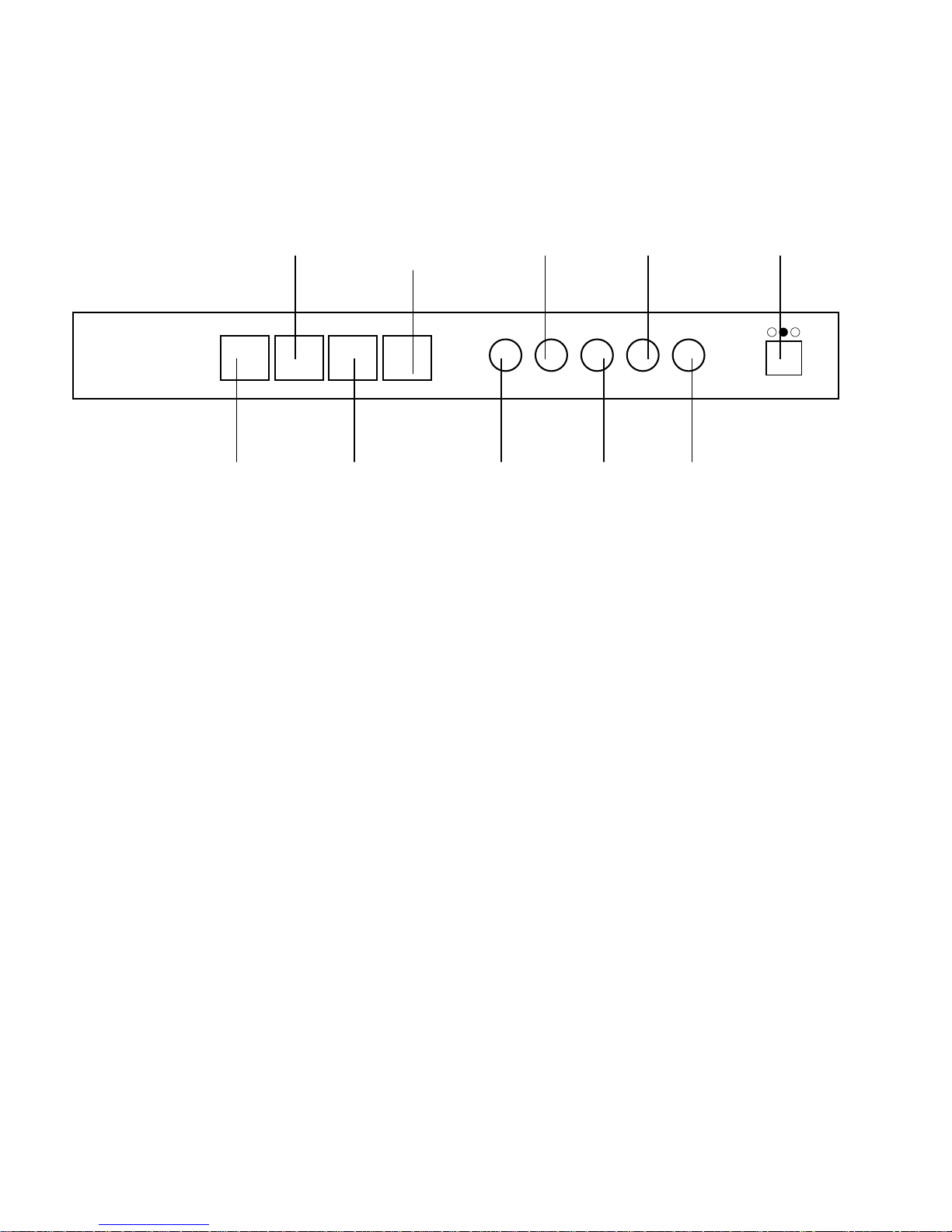
Configuration of the Rear Panel
CAMERA 2 CAMERA 4 MONITOR OUT AUDIO IN DC IN
CAMERA1CAMERA2CAMERA3CAMERA
4
VCRINMONITOR
OUT
VCR
OUT
CAMERA 1 CAMERA 3 VCR IN VCR OUT AUDIO OUT
1. CAMERA INPUT 1~4 : Channel 1~4 camera Inputs (6 Pins Din Connectors)
2. VCR IN : To receive video signal from an external source(VCR or DVR)
3. MONITOR OUT: To transmit video signal from the Monitor to a Slave monitor.
4. VCR OUT: To transmit video signal from the Monitor to a VCR or DVR
5. AUDIO IN: To receive audio signal from an external source
6. AUDIO OUT: To transmit audio signal from the Monitor to an external source
7. DC IN : Power source for the monitor.
AUDIOINQUDIO
OUT
DC 12V 5A
Installation
Connect the supplied breakout cables to 4 camera inputs (6 pin Din) on the rear panel of the monitor and then connect
cameras.
Connect external sources and/or a VCR
Connect a slave monitor or VCR to the Video IN located on the rear panel of the Monitor.
Connect a power supply (DC12V)
Plug the supplied power supply to DC IN jack located on the rear panel of the Monitor.
Page 3

System Connections
CAMERA1CAMERA2CAMERA3CAMERA
4
VCRINMONITOR
OUT
VCR
OUT
AUDIOINQUDIO
OUT
DC 12V 5A
