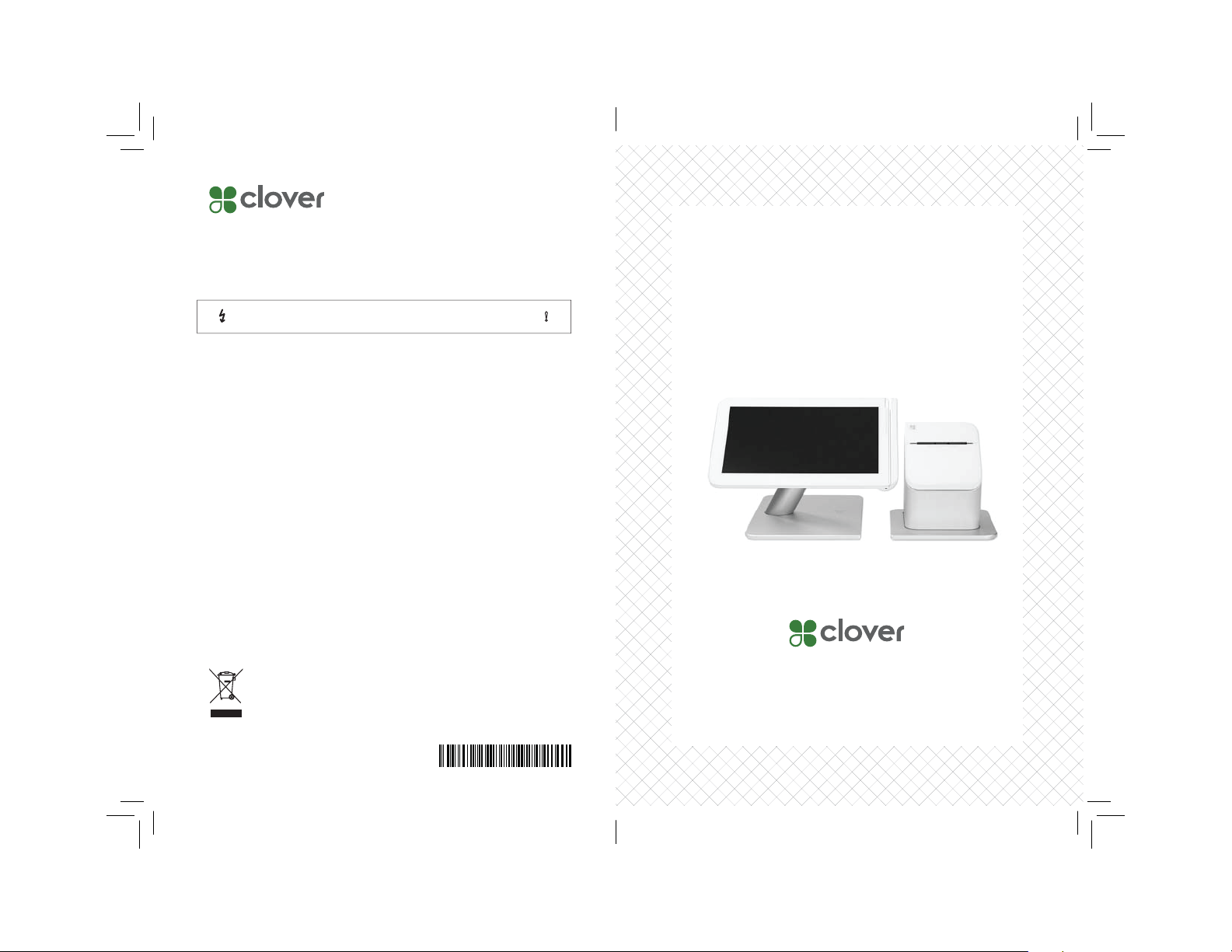
Clover Station 1.0 Model C100 (Wireless 802.11a/b/g/n)
FCC ID: HFS-CS100
Clover Station 1.0 Model C101 (Wireless 802.11a/b/g/n and 3G)
FCC ID: HFS-CS101
Clover Station 1.0 Model P100 (Printer)
CAUTION
This equipment complies with FCC radiation exposure limits set forth for an uncontrolled environment.
End users must follow the specifi c operating instructions for satisfying RF exposure compliance.
This transmitter must not be co-located or operating in conjunction with any other antenna or
transmitter. This equipment should be installed and operated with a minimum distance of 20
centimeters between the radiator and your body.
Caution: Exposure to Radio Frequency Radiation.
To comply with RSS 102 RF exposure compliance requirements, a separation distance of at least
20 cm must be maintained between the antenna of this device and all persons.
Pour se conformer aux exigences de conformité CNR 102 RF exposition, une distance de séparation d’au
moins 20 cm doit être maintenue entre l’antenne de cet appareil et toutes les personnes.
Note: This equipment has been tested and found to comply with the limits for a Class B digital device,
pursuant to part 15 of the FCC Rules. These limits are designed to provide reasonable protection against
harmful interference in a residential installation. This equipment generates, uses and can radiate radio
frequency energy and, if not installed and used in accordance with
the instructions, may cause harmful interference to radio communications. However, there is no guarantee that interference will not occur in a particular installation. If this equipment does cause harmful
interference to radio or television reception, which can be determined by turning the equipment off and
on, the user is encouraged to try to correct the interference by one or more of the following measures:
• Reorient or relocate the receiving antenna.
• Increase the separation between the equipment and receiver.
• Connect the equipment into an outlet on a circuit diff erent from that to which the receiver
• is connected.
• Consult the dealer or an experienced radio/TV technician for help.
Changes or modifi cations not expressly approved by the party responsible
user‘s authority to operate the equipment.
Waste Electrical and Electronie Equipment-WEEE
NOTE: This product is covered electrical and electronic equipment under the European
Union’s Waste from Electrical and Electronic Equipment (“WEEE”) Directive(2002/96EC).
The WEEE Directive requires that covered equipment be collected and managed
separately from typical household waste in all EU member states. Please follow the
guidance of your local environmental authority or ask theshop where you purchased the
product for collection or recycling options.
Do not remove screws in base of printer
unit due to potential shock hazard.
for compliance could void the
!
Feature Guide
HDYJ1001010-3A
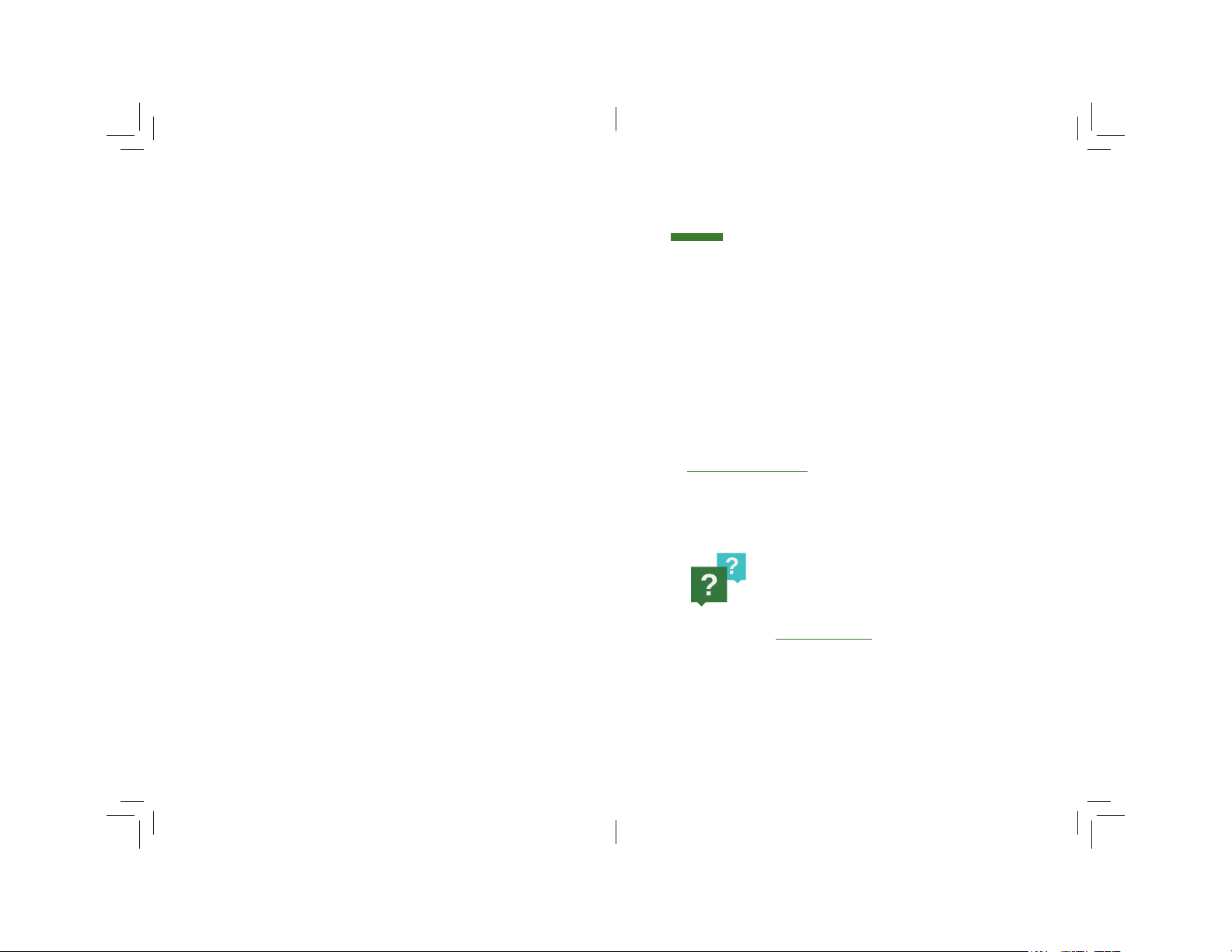
Clover Feature Guide Clover Feature Guide
Useful Resources
Web Access
Manage Your Apps
Some apps allow you to access them via your web
browser. We’ve put shortcuts to these web pages
at
clover.com/manage. Please use Chrome, Safari,
or Firefox.
Help
Need help? Use the Help app, visit
help.clover.com, or call us anytime
at the phone number given in your
welcome email.
9

Clover Feature Guide
Reporting
Analytics In An Instant
Reports give you powerful
insight into your business. Get
instant access to payments, cash
logs, and employee sales.
Clover Feature Guide
We are improving our
software continuously.
...And Lots More
Apps App
Browse and install apps to fi t your
every need. Our community of
developers is constantly adding new
applications designed to make it
even easier to run your business. The
Apps app is the place to fi nd custom
solutions for your business.
8
For more help go to help.clover.com
To see the latest
version of this guide,
visit clover.com/setup.
1

Clover Feature Guide
Clover Feature Guide
What’s Included
Display
Power brick
Receipt printer
Cash bag
with cords
PowerDisplay Ethernet
Receipt paper x2
Manual Transaction
Quick Charging
Accept payment for one amount
quickly—no inventory required.
Orders
Order Central
Track and fi nd your orders, add tips,
and refund payments.
Customers
Get To Know Your Customers
Quick access to your customers and
their latest orders allows you to
serve them better.
2
For more help go to help.clover.com
7

Clover Feature Guide
Clover Feature Guide
Register
Ring Up Customers
Your home base for quickly creating
and charging for orders. View all of
your inventory in one place. Ideal
for quick serve restaurants and
retail businesses.
Tables
Full Service Table Management
Full service restaurants: this is your
home. Assign tables to servers and
manage table ordering, printing, and
paying from here.
Set up your Station
Connect the cables to the hardware
according to the attached stickers
(order doesn’t matter).
Display to
printer
Load receipt
paper
Printer to
power
Printer to
Ethernet
(optional)
6
For more help go to help.clover.com
3

Clover Feature Guide
Clover Feature Guide
Setup Wizard
Let’s Get Started
Views
Customer
facing
To get started, please rotate your screen to
merchant-facing view.
This is your guide for setting up
the Clover Station. Make sure you
have the activation code from
your welcome email.
Merchant
facing
Home
This is your Clover home screen. Use it for quick
access to all your Clover apps. Employees can also
log in and out from here.
Applications
The power of the Clover system is in the variety of
applications available for download to suit your
specifi c needs. Here are a few that might interest
you. We’re adding new ones all the time, however,
so be sure to check the Apps app periodically.
4
For more help go to help.clover.com
5
