Page 1
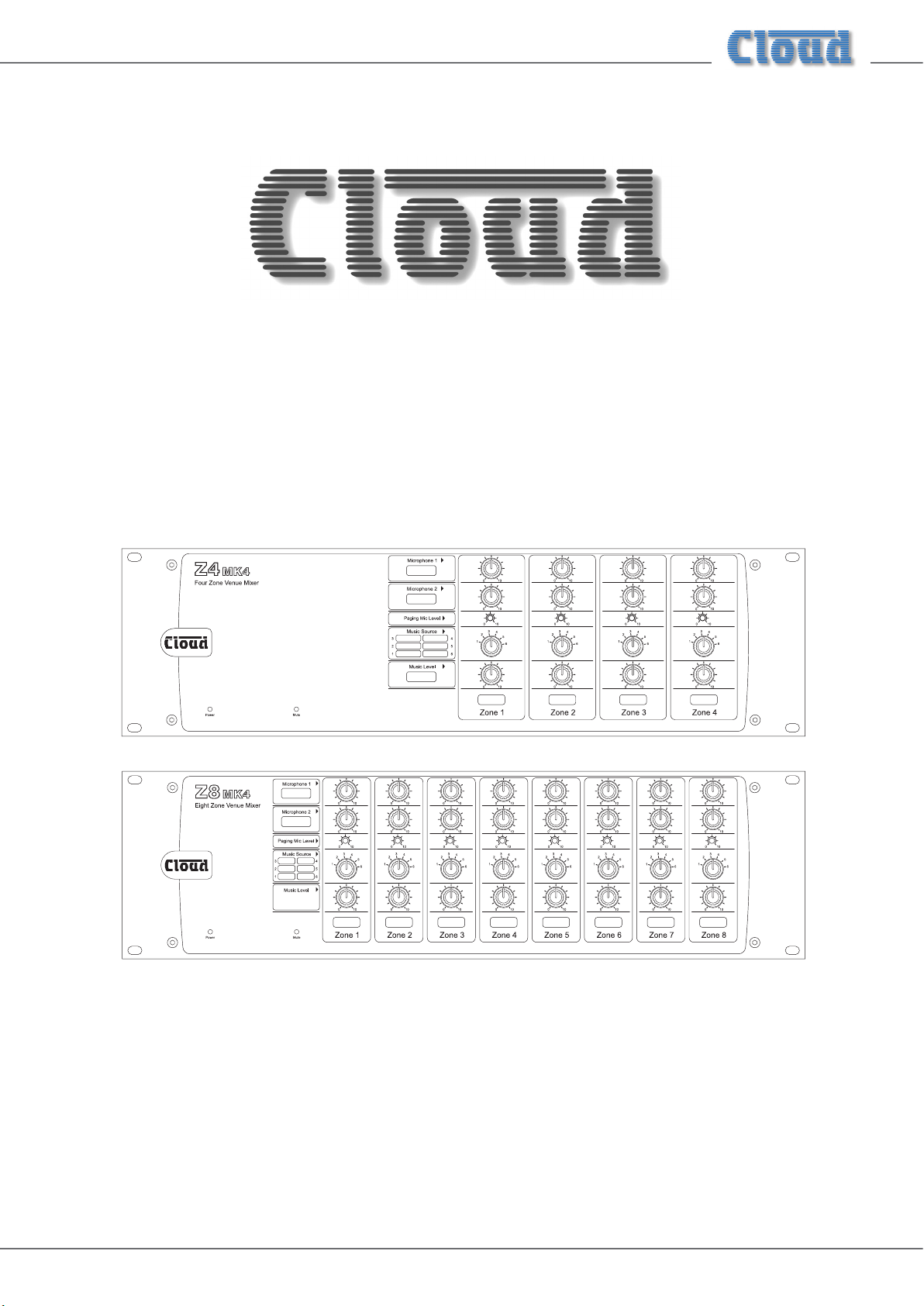
Z4MK4 & Z8MK4
ZONE MIXERS
Installation and User Guide
Z4-8MK4 Installation and User Guide v1.2
Page 2
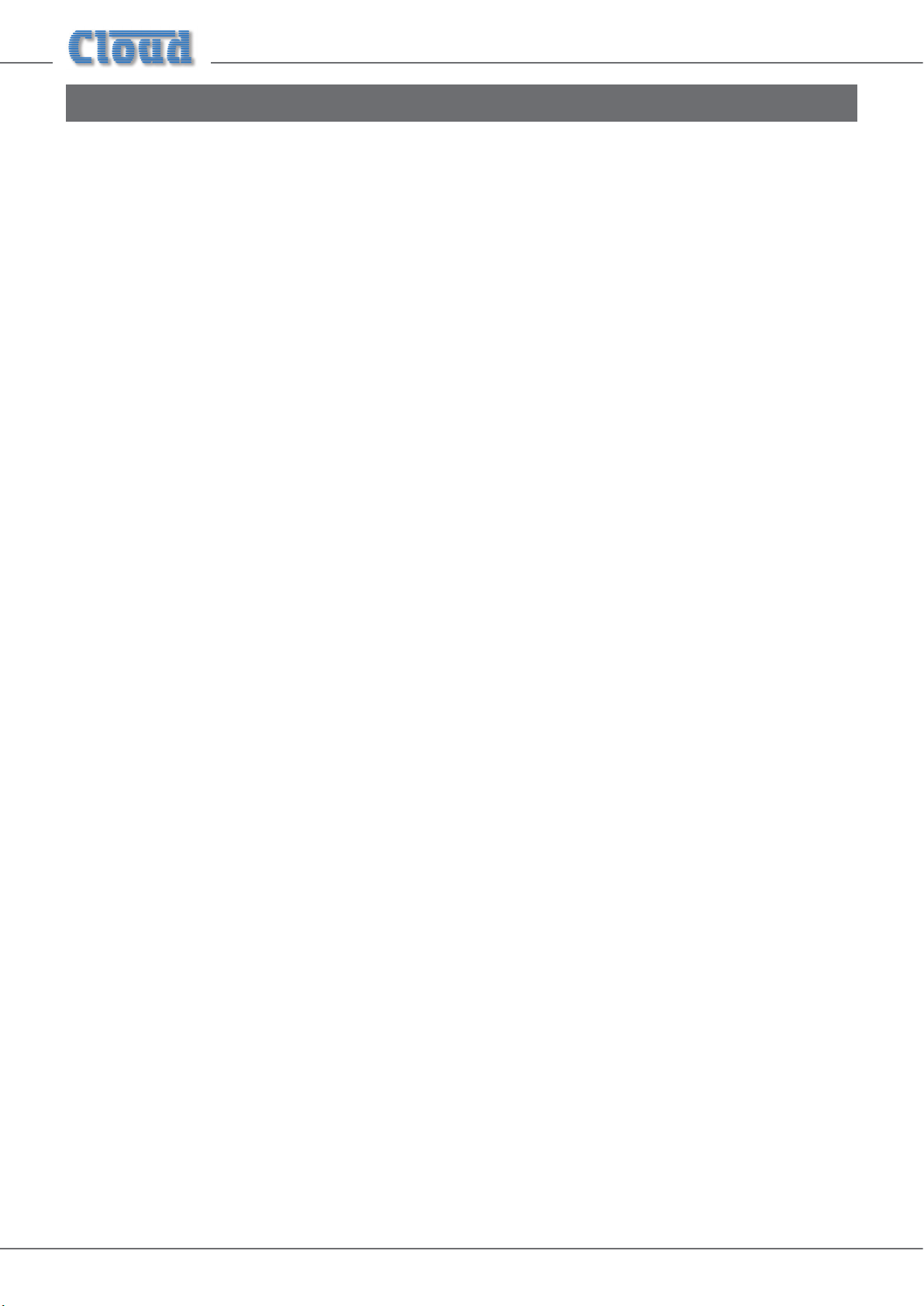
Contents
Safety Information ......................................................................................................................... 4
Important Safety Instructions ..................................................................................................................................... 4
Read these instructions. ............................................................................................................................................... 4
Conformities ................................................................................................................................................................... 4
OVERVIEW ..................................................................................................................................... 5
Introduction .................................................................................................................................................................... 5
Scope of this manual .................................................................................................................................................. 5
What’s in the box .......................................................................................................................................................... 5
Main Features .................................................................................................................................................................. 5
Optional System Components ................................................................................................................................... 6
LM-2 Mic/line input module with remote music control .................................................................................. 6
RL-1 Series Remote Music Level Control............................................................................................................. 6
RSL-6 Series Remote Music Level/source Control ............................................................................................. 6
PM Series paging microphones ................................................................................................................................ 7
PM1 paging microphone ............................................................................................................................................ 7
Block Diagram ................................................................................................................................ 7
Description of front panel ........................................................................................................................................... 8
Description of rear panel ............................................................................................................................................. 9
INSTALLATION ........................................................................................................................... 10
Hardware Considerations .........................................................................................................................................10
Power Supply ................................................................................................................................................................10
Fuses and ratings ....................................................................................................................................................... 10
System Connections ................................................................................................................................................... 10
Music Sources ............................................................................................................................................................ 10
Zone outputs .............................................................................................................................................................11
Microphone inputs ...................................................................................................................................................12
Facility Ports ..............................................................................................................................................................12
Paging System connections .....................................................................................................................................13
Music Control ........................................................................................................................................................... 15
SETTING UP & OPERATION .................................................................................................... 17
Music Inputs ..................................................................................................................................................................17
Gain & level ................................................................................................................................................................17
Local/remote control ...............................................................................................................................................17
Microphone Inputs ...................................................................................................................................................... 17
Phantom Power ......................................................................................................................................................... 17
Gain & level ................................................................................................................................................................17
EQ ................................................................................................................................................................................ 17
High-pass lter ..........................................................................................................................................................17
Paging mic input ........................................................................................................................................................... 18
Phantom Power ......................................................................................................................................................... 18
Gain & level ................................................................................................................................................................18
EQ & high-pass lter ................................................................................................................................................18
Z4-8MK4 Installation and User Guide v1.22
Page 3
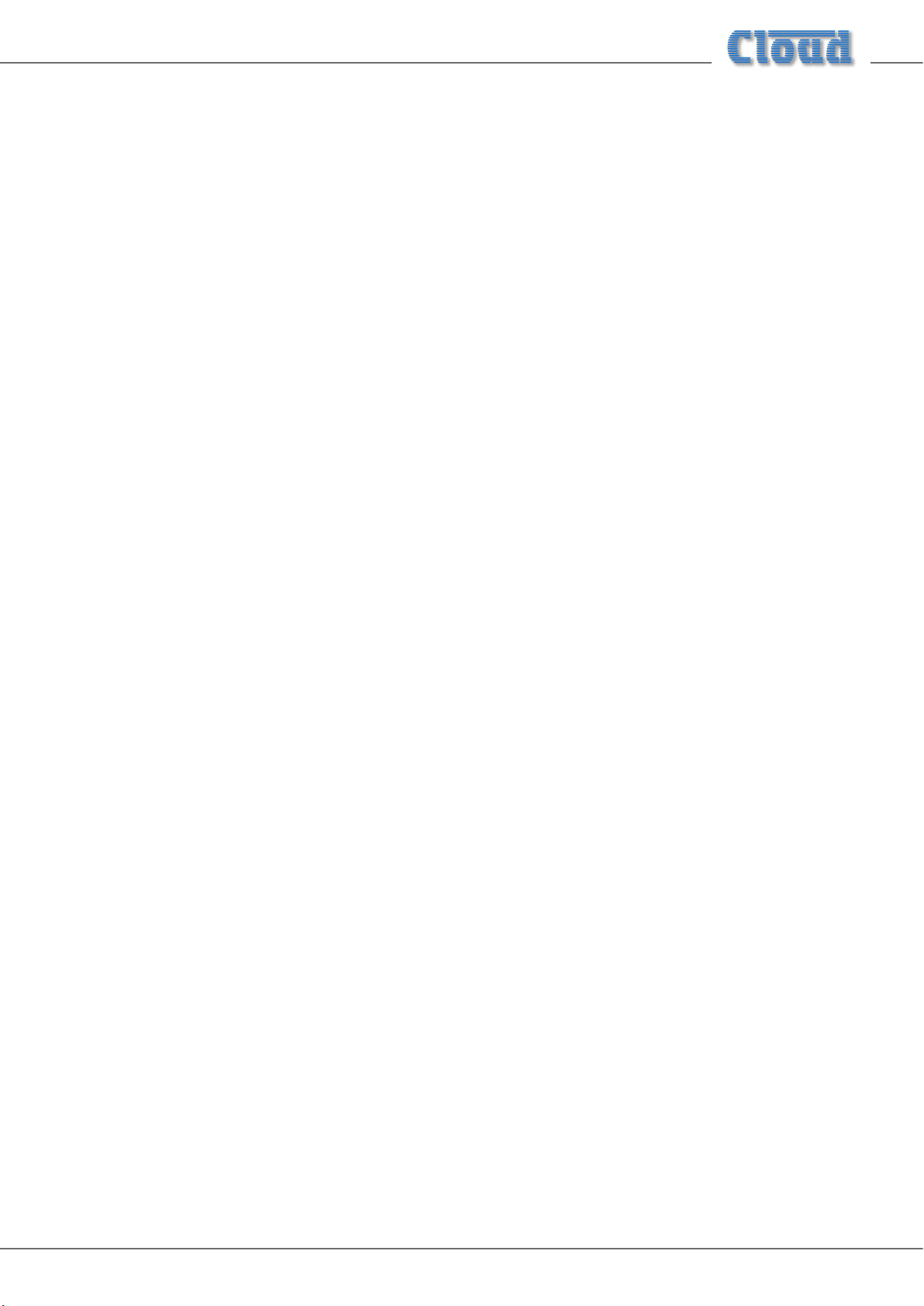
Cloud Digital Paging Mics ........................................................................................................................................... 18
Network termination ..............................................................................................................................................18
Zone Offset ............................................................................................................................................................... 19
Zone Outputs ...............................................................................................................................................................19
EQ ................................................................................................................................................................................ 19
Priorities ........................................................................................................................................................................ 19
Mic 1/Mic 2 priority ................................................................................................................................................. 19
Paging mic priority .................................................................................................................................................... 19
Override of Paging mic priority during Music Mute .........................................................................................20
Line 6 priority ............................................................................................................................................................ 20
Microphone priority over input at Facility Port ................................................................................................20
OPTIONS AND ADDITIONAL INFORMATION..................................................................... 21
LM-2 active input modules – general considerations .......................................................................................... 21
Connecting multiple LM-2s ....................................................................................................................................21
Using the Facility Ports as auxiliary zone inputs ...............................................................................................21
Disabling the Facility Port Noise Gate ................................................................................................................21
RL-1 Series and RSL-6 Series remote control plates – general considerations ............................................22
Control of music source and level via external DC .........................................................................................22
Fitting loudspeaker EQ cards ....................................................................................................................................23
APPENDIX ................................................................................................................................... 24
Application example 1 ................................................................................................................................................24
Application example 2 ................................................................................................................................................25
PCB jumper location and settings ............................................................................................................................26
PSU capability and optional device current consumption ..................................................................................28
Ground loops ............................................................................................................................................................... 28
EMC considerations .................................................................................................................................................... 28
Technical Specications ..............................................................................................................................................29
Z4-8MK4 Installation and User Guide v1.2 3
Page 4
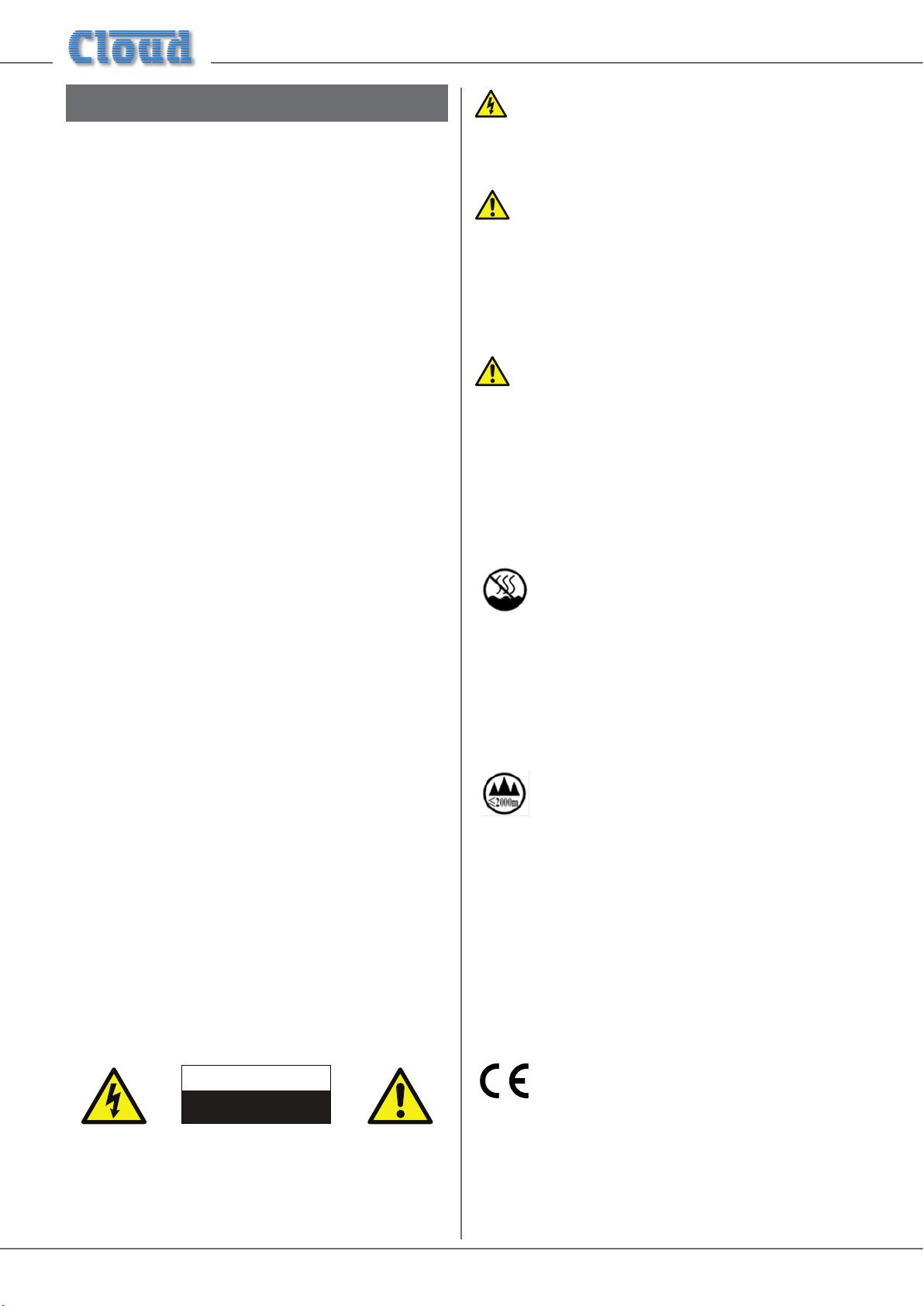
Safety Information
Important Safety Instructions
Read these instructions.
• Keep these instructions.
• Heed all warnings.
• Follow all instructions.
• Do not use this apparatus near water.
• Clean only with dry cloth.
• Do not block any ventilation openings. Install in
accordance with the manufacturer’s instructions.
• Do not install near any heat sources such as radiators,
heat registers, stoves, or other apparatus (including
ampliers) that produce heat.
• Do not defeat the safety purpose of the polarized or
grounding-type plug. A polarized plug has two blades
with one wider than the other. A grounding type plug
has two blades and a third grounding prong. The wide
blade or the third prong are provided for your safety. If
the provided plug does not t into your outlet, consult
an electrician for replacement of the obsolete outlet.
• Protect the power cord from being walked on or
pinched particularly at plugs, convenience receptacles,
and the point where they exit from the apparatus.
• Only use attachments/accessories specied by the
manufacturer.
• Use only with the cart, stand, tripod, bracket, or
table specied by the manufacturer, or sold with the
apparatus. When a cart is used, use caution when moving
the cart/apparatus combination to avoid injury from tip-
over.
• Unplug this apparatus during lightning storms or when
unused for long periods of time.
• Refer all servicing to qualied service personnel.
Servicing is required when the apparatus has been
damaged in any way, such as power-supply cord or plug
is damaged, liquid has been spilled or objects have fallen
into the apparatus, the apparatus has been exposed to
rain or moisture, does not operate normally, or has
been dropped.
The lightning ash with the arrowhead symbol within
an equilateral triangle, is intended to alert you to the
presence of uninsulated dangerous voltages within the
product’s enclosure that may be of sufcient magnitude to
constitute a risk of electric shock.
The exclamation point within an equilateral triangle is
intended to alert the user to the presence of important
operating and maintenance (servicing) instructions in the
literature accompanying the appliance.
Un point d’exclamation dans un triangle équilatéral est destiné
à alerter l’utilisateur de la présence d’instructions importantes
sur le fonctionnement et l’entretien (la réparation) dans la
documentation accompagnant l’appareil.
The mains plug is used as the disconnect device and it
should remain readily accessible during intended use. In
order to electrically isolate the apparatus from the mains, the
mains plug should be completely removed from the mains
outlet socket.
La prise du secteur ne doit pas être obstruée ou doit être
facilement accessible pendant son utilisation. Pour être
complètement déconnecté de l’alimentation d’entrée, la prise
doit être débranchée du secteur.
Meaning of the label: Evaluation for apparatus only
based on temperate climate condition, therefore it’s
the only operating condition applied for the
equipment .There may be some potential safety hazard if the
equipment is used in tropical climate region.
L’évaluation pour les appareils est basée dans une condition
climatique tempérée, donc c’est la seule condition de
fonctionnement à appliquer pour l’appareil. Il peut y avoir un
risque potentiel pour la sécurité si l’équipement est utilisé
dans une région climatique tropical.
Meaning of the label: Evaluation for apparatus only
based on altitude not exceeding 2000 m, therefore
it’s the only operating condition applied for the
equipment .There may be some potential safety hazard if the
equipment is used at altitude above 2000 m.
WARNING:
To reduce the risk of re or electric shock, do not expose this
appliance to rain or moisture.
CAUTION:
Use of controls or adjustments or performance of procedures
other than those specied may result in hazardous radiation
exposure.
CAUTION
RISK OF ELECTRIC SHOCK
DO NOT OPEN
WARNING: SHOCK HAZARD - DO NOT OPEN
AVIS: RISQUE DE CHOQUE ÉLECTRIQUE - NE PAS OUVRIR
Z4-8MK4 Installation and User Guide v1.24
L’évaluation pour les appareils est basée uniquement sur une
altitude inférieure à 2000 m, donc c’est la seule condition de
fonctionnement à appliquer pour l’appareil. Il peut y avoir un
risque potentiel pour la sécurité si l’équipement est utilisé
avec une altitude au-dessus de 2000 m.
Conformities
This product conforms to the following European EMC
Standards: BS EN 55103-1:2009, BS EN 55103-2:2009
This product has been tested for use in commercial
and light industrial environments. If the unit is used
in controlled EMC environments, the urban
outdoors, heavy industrial environments or close to railways,
transmitters, overhead power lines, etc., the performance of
the unit may be degraded.
The product conforms to the following European electrical
safety standard: BS EN 60065:2012
Page 5
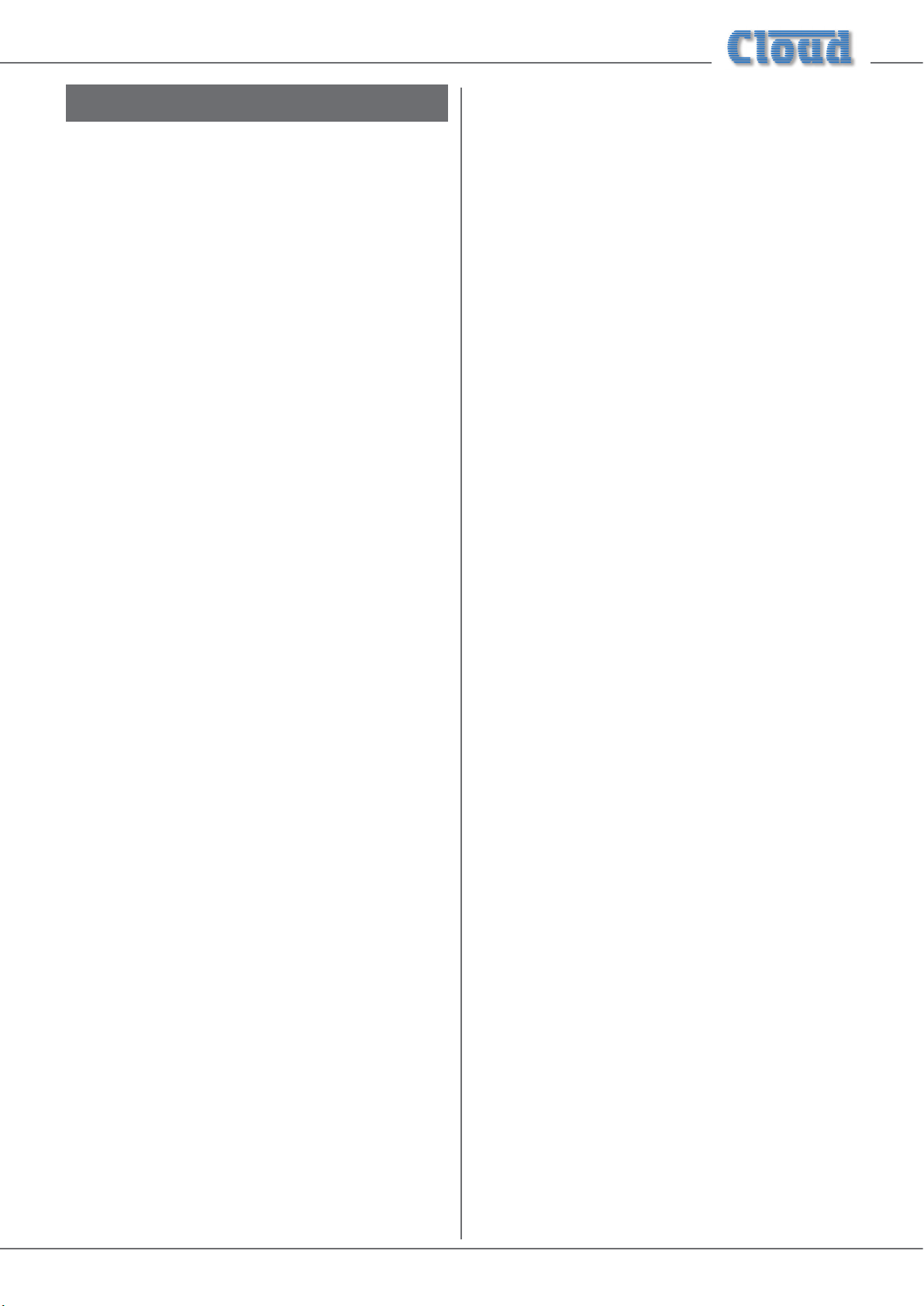
OVERVIEW
Introduction
Thank you for purchasing this Cloud Zone Mixer. We are
condent that you will be pleased with its performance,
features, exibility and reliability.
The Cloud Z8MK4 and Z4MK4 are versatile analogue multizone
audio mixers. They are intended to form part of permanent
sound systems in pubs, bars, restaurants, hotels, ofces,
factories and other areas, where multiple audio sources
(background music, TV sound, etc.) are in use and need to be
easily combined with announcements and/or paging in one
or more zones. They are compatible with Cloud PM Series
paging microphones and are also designed to interface with
most third-party paging microphones conforming to industry
standards.
Scope of this manual:
This manual provides a comprehensive guide to the features
and functionality of the Cloud Z8MK4 and Z4MK4 Zone
Mixers. The two models are identical in facilities and features,
and differ only in the number of zones they support:
Model Z8MK4 – eight output zones
Model Z4MK4 – four output zones
Please read through the manual to become fully acquainted
with the numerous conguration and control functions the
units offer.
The manual is arranged as follows:
• Overview – introduction to the Zone Mixers and their
options.
• Installation – wiring the Zone Mixers in a practical
situation.
• Setting Up & Operation – setting the system up and
user instructions.
• Options and Additional Information – additional
information about system options.
What’s in the box
Unpack the Z8MK4 or Z4MK4 and its accessories with care.
It is always a good idea to store all packaging (if practical), in
case you ever need to return the unit to your Cloud dealer
for any reason.
As well as this manual, the shipping carton should contain
the items listed below. Please contact your Cloud dealer
immediately if any of them are missing or damaged.
• Cloud Z8MK4 or Z4MK4 Zone Mixer
• IEC mains lead (AC cord) with moulded plug appropriate
to the territory
• Set of mating connectors for all rear panel screw-terminal
connectors
Main Features
• 4 balanced stereo line inputs
• 2 unbalanced stereo line inputs
• 8 (Z8MK4) or 4 (Z4MK4) balanced mono line outputs
• 2 microphone inputs (balanced), phantom power
selectable
• Separate paging mic input with contact closure zone
selection
• Cloud CDPM/PM Digital Paging Interface, with
congurable Zone offset
• Per-zone facility port for optional remote mic/line input
module
• Mic routing to all zones with programmable override
logic
• Per-zone front panel control of music level, music source
and mic level
• Supports per-zone remote control of music level and
source
• HF & LF EQ adjustment for each mic input and for music
in each zone music output
• Preset gain trim control for each mic and music input
• Line input 6 may have priority over other music inputs
• Accepts plug-in EQ cards to suit various installed-audio
loudspeakers
• External Music Mute input for interfacing with emergency
systems
• 3U 19” rack-mounting unit
• Appendix – additional technical information. Includes
technical specications.
The Z8MK4/Z4MK4 manual includes full details of the optional
LM-2 remote input module. Basic information on interfacing
Cloud PM Series paging microphones and connecting the
RL-1 and RSL-6 remote control plates is also provided. This
information is also supplied with each optional item.
Thank you again for placing your condence in Cloud products.
Z4-8MK4 Installation and User Guide v1.2 5
Page 6
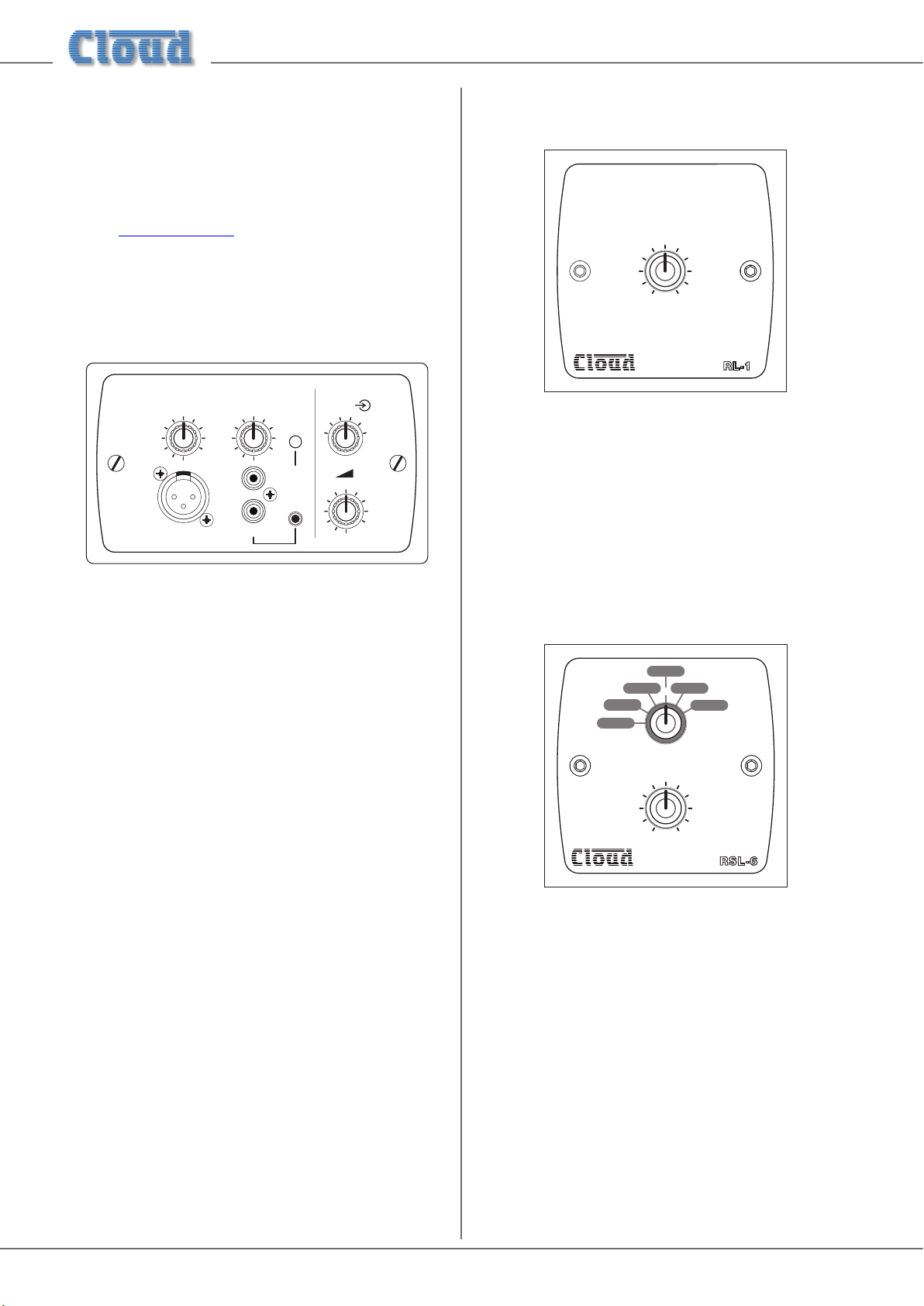
Optional System Components
The following components may form part of the audio system
and may be ordered separately if required. They may also be
retrotted to a system at a later time. Separate datasheets
are available for each of the individual components; download
them at www.cloud.co.uk.
LM-2 Mic/line input module with remote
music control
RL-1 Series Remote Music Level Control
5
6
4
3
2
1
MUSIC LEVEL
7
8
9
0
10
RL-1
MIC LEVEL
5
4
3
2
1
MIC INPUT
6
0
MUSIC LEVEL
7
8
9
10
4
3
2
1
LINE INPUT
7
8
9
10
0
MIC
PRIORITY
6
5
3
4
2
5
1
3
6
6
5
7
4
8
9
2
10
1
0
LM-2
The LM-2 is an active input module which allows a microphone
and a stereo line input to be connected to the Zone Mixer
in a remote location. The faceplate has both phonos and a
3.5 mm jack socket for connection of the line input, and
provides a convenient access point for the connection of a
DJ mixer, laptop, MP3 player or similar. Mic and line inputs
have separate level controls. A MIC PRIORITY button
activates the Zone Mixer’s priority circuitry; when enabled,
a microphone signal (post level control) from the LM-2
will reduce the music level in the zone where it is installed.
Changing a rear jumper alters the priority operation so that
the mixed mic and line signals from the module cause the
mixer’s line input selected to the Zone to be fully muted.
The module also includes the functions of the RSL-6 Remote
Control Plate (see opposite), permitting control of zone
music level and source.
The RL-1 Series is a range of small plates with a single control
for locally adjusting the music level in a zone. They connect to
one of the mixer’s REMOTE SOURCE + LEVEL ports. See
“Connecting an RL-1 Series remote control plate” on page
15 and “RL-1 Series and RSL-6 Series remote control plates
– general considerations” on page 22 for more information.
RSL-6 Series Remote Music Level/source
Control
345
2
5
6
4
0
10
MUSIC LEVEL
6
7
8
9
RSL 6-
1
SOURCE SELECT
3
2
1
The LM-2 connects to one of the unit’s Facility Ports via
screened Cat 5 cable, and the remote inputs are fed to that
zone only. The mixer’s Mic inputs remain available. Multiple
LM-2s (in the same zone) may be daisy-chained to provide
mic inputs in more than one position. The LM-2 is available
in sizes to suit UK, US and German electrical back boxes; a
choice of nishes is also available. See “Connecting an LM-2
remote input module” on page 12 and “LM-2 active input
modules – general considerations” on page 21 for more
information.
Z4-8MK4 Installation and User Guide v1.26
The RSL-6 Series is a range of plates of the same size as
the RL-1s; they connect in a similar way. They allow local
music source selection as well as music level control. See
“Connecting an RSL-6 Series remote control plate” on page
16 and “RL-1 Series and RSL-6 Series remote control plates
– general considerations” on page 22 for more information.
Page 7
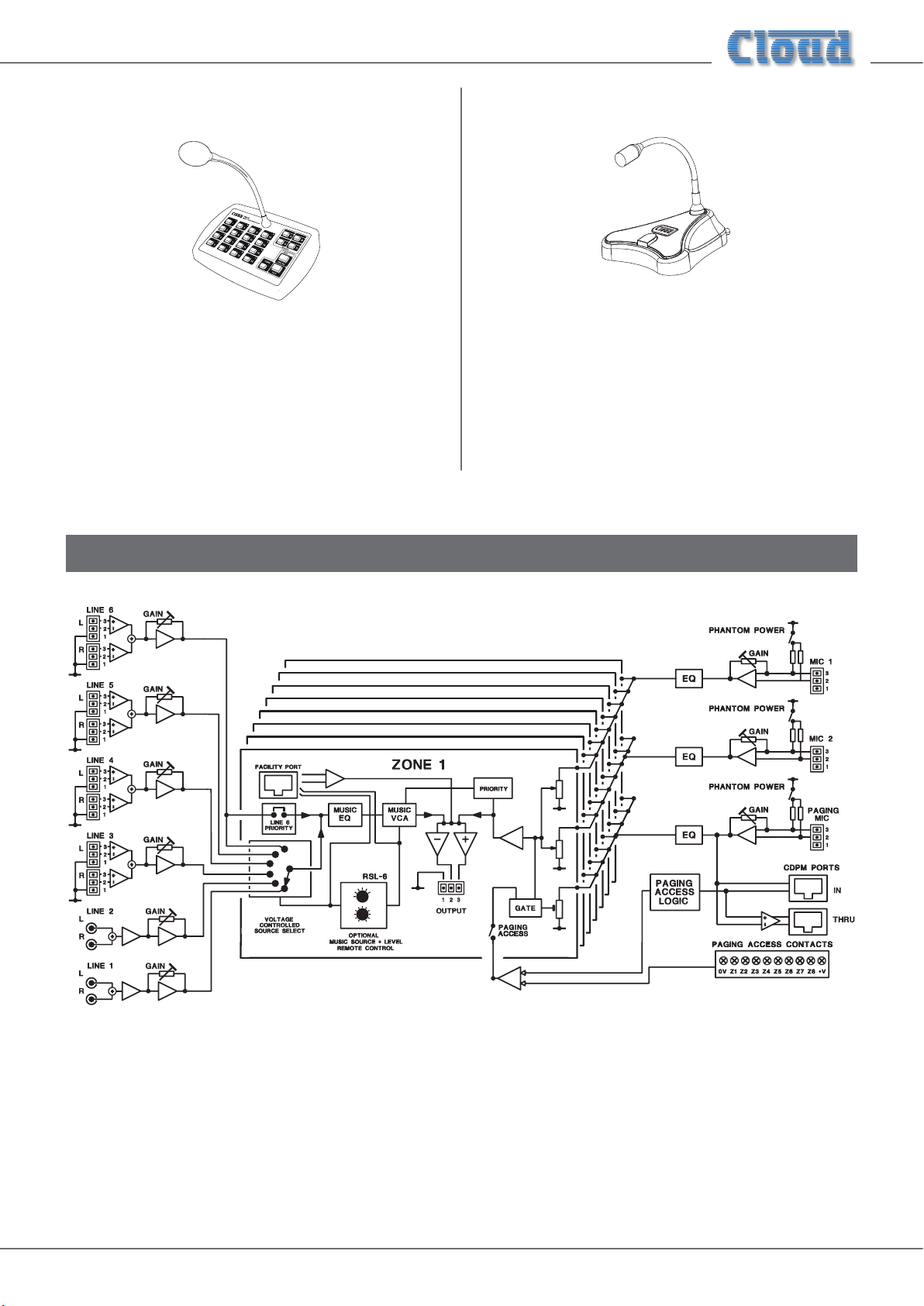
PM Series paging microphones
Cloud PM paging microphones may be connected directly
to the Z8MK4 and Z4MK4. Models are available which can
page to 4, 8, 12 or 16 zones. Clearly, not all zones on the
‘higher’ models can be addressed with only one zone mixer.
See “Paging System connections” on page 13 for more
information.
PM1 paging microphone
The Cloud PM1 paging microphone is also compatible with the
Z8MK4 and Z4MK4. It is a much simpler unit which addresses
only one zone. See “Connecting a PM1 paging mic” on page
14 for more information.
Block Diagram
The simplied block diagram above illustrates the basic signal architecture of the Z8MK4. Only the routing and logic for one zone
output is shown. The architecture of the Z4MK4 is identical, the only difference being the number of zone outputs.
Z4-8MK4 Installation and User Guide v1.2 7
Page 8
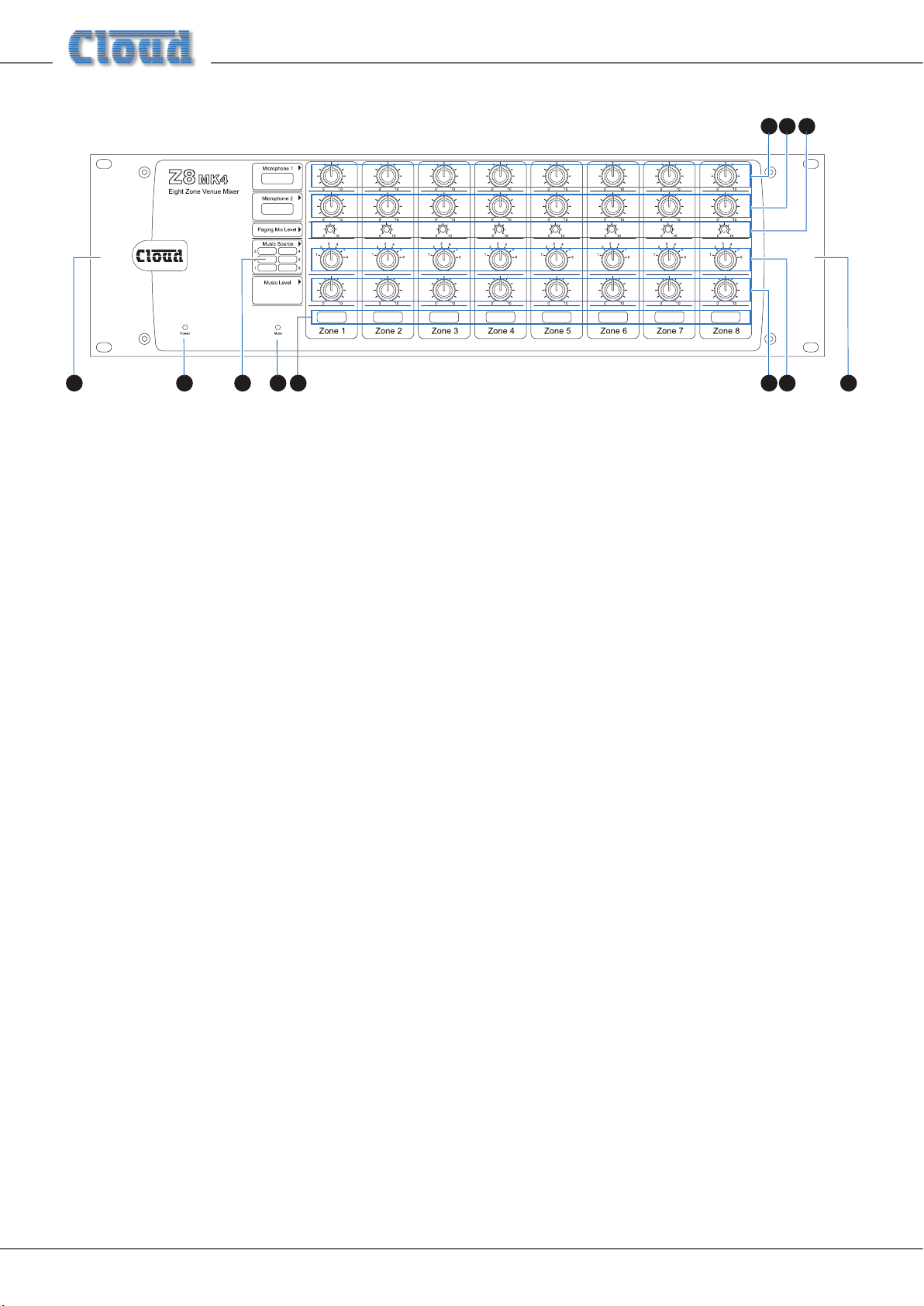
Description of front panel
4 53
6 7
12810 109
Note - The front panel of the Z8MK4 is shown above. Note that the Z4MK4 is identical, except that it only has controls for
Zones 1 - 4.
1. MUSIC SOURCE – 6-way rotary switch selecting which Line Input (1 to 6) will be the music source for each zone.
See page 17.
2. MUSIC LEVEL – adjusts the music level in each zone. See page 17.
3. MICROPHONE 1 – adjusts the level of the microphone connected at Mic 1 input in each zone. See page 17.
4. MICROPHONE 2 – adjusts the level of the microphone connected at Mic 2 input in each zone. See page 17.
5. PAGING MIC LEVEL – adjusts the level of the microphone connected at the Paging Mic input in each zone. This is
a preset control and is intended to be set on installation and not readjusted by the user. See page 18.
6. POWER – green LED; conrms unit is powered.
7. MUTE – red LED which illuminates when an external Music Mute command is applied (i.e., from re control panel,
etc.) See page 16.
8. Zone idents – a space is provided below each zone’s controls for printed labels identifying the zone by name.
9. Source idents – a space is provided beside Zone 1’s source select control for printed labels identifying each music
source by name.
10. Rack mounting ears – the unit may be rack-mounted in a standard 19” equipment rack. It requires 3U of rack height.
See page 10.
Z4-8MK4 Installation and User Guide v1.28
Page 9
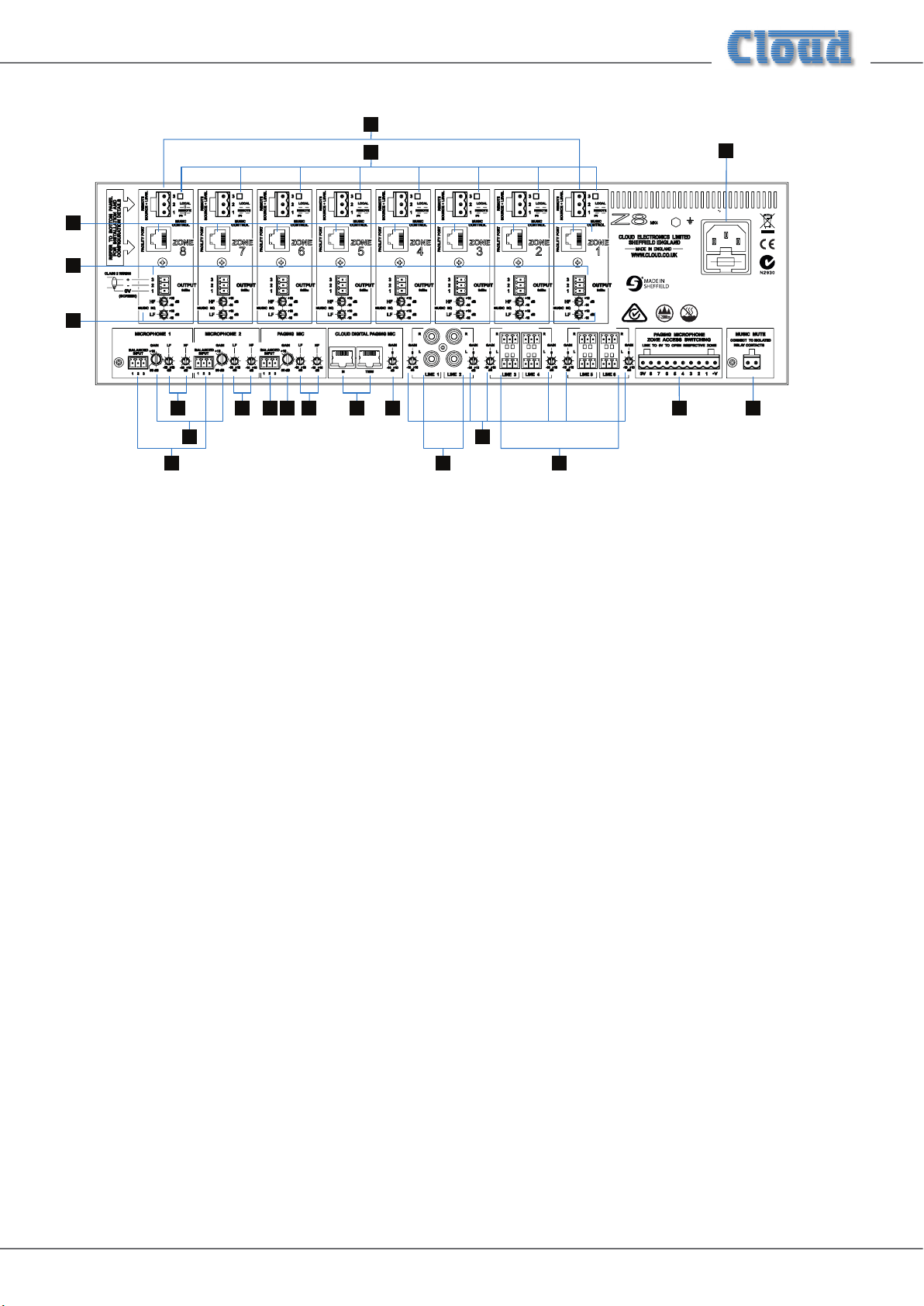
Description of rear panel
1 2
4
15
16
17
MK4
Z8
19
47 - 63Hz 10.6W
85V - 253V
FULL ACCESSORIES 28.5 WATTS
13
14
6 6 9 10
7 8
11 12 18
35
FUSE
CAUTION:
REPLACE WITH SAME TYPE T1AH 250V FUSE.
ATTENTION:
UTILISER UN FUSIBLE DE RECHANGE DE MÊME
TYPE DE T1AH 250V.
CAUTION:
TO REDUCE THE RISK OF ELECTRIC SHOCK,
GROUNDING OF THIS APPARATUS
MUST BE MAINTAINED.
Note - The rear panel of the Z8MK4 is shown above. Note that the Z4MK4 is identical, except that it only has output connections
for Zones 1 - 4.
1. LINE 1 and 2 – two pairs of RCA (phono) sockets for connection of music sources with unbalanced outputs. Inputs
are stereo, summed internally to mono. See “Music Sources” on page 10.
2. LINE 3 to 6 – four 3-pin 3.5 mm-pitch screw-terminal connectors for connection of music sources with balanced
outputs. Inputs are stereo, summed internally to mono. See “Music Sources” on page 10.
3. GAIN – preset trim control for each line input, providing +/-10 dB of gain adjustment for input level matching.
See page 17.
4. MICROPHONE 1 and 2 – 2 balanced microphone inputs on 3-pin 3.5 mm-pitch screw-terminal connectors.
See page 11.
5. GAIN – preset mic gain control for each microphone input, gain range 10 to 50 dB. See page 17.
6. LF and HF – preset EQ controls for each microphone input. See page 17.
7. PAGING MIC – dedicated balanced input (3-pin 3.5 mm-pitch screw-terminal connector) for paging mic.
See page 13.
8. GAIN – preset gain control for paging mic input; as [5]. See page 18.
9. HF and LF – paging mic EQ; as [6]. See page 19.
10. CLOUD DIGITAL PAGING MIC – two RJ45 sockets (IN and THRU) for direct connection of Cloud PM and CDPM
Series digital paging microphones. See “Cloud Digital Paging Mics” on page 18.
11. GAIN – preset gain trim control for digital paging mic: provides +/-10 dB of adjustment.
12. PAGING MICROPHONE ZONE ACCESS SWITCHING – 10-pin (Z8MK4) or 6-pin (Z4MK4) 5 mm-pitch screw-
terminal connector for contact-closure paging access, per-zone. See “Paging System connections” on page 13.
13. OUTPUTS – 8 balanced outputs* for each zone on 3-pin 3.5 mm-pitch screw-terminal connector. See page 19.
14. MUSIC EQ – HF & LF EQ adjustment of music signal in zone. See page “EQ” on page 17.
15. FACILITY PORT – 8-pin RJ45 per-zone, for connection of remote input modules and other functions. See page 12.
16. REMOTE SOURCE + LEVEL ports – 3-pin 5 mm-pitch screw terminal connector per-zone, for connection of RL-1/
RSL-6 remote control plates. See page 15.
17. MUSIC CONTROL – switches determining whether front panel music source and level controls will remain active
when remote control plates are connected (per-zone). See page 15.
18. MUSIC MUTE – 2-pin 5 mm-pitch screw terminal connector for connection of external emergency muting relay
(e.g., re control panel). See page 16.
19. Mains – Fused IEC receptacle for AC mains (includes storage for spare fuse). See page 10.
* Only 4 zone outputs on Model Z4MK4 (Items [13] to [17])
Z4-8MK4 Installation and User Guide v1.2 9
Page 10
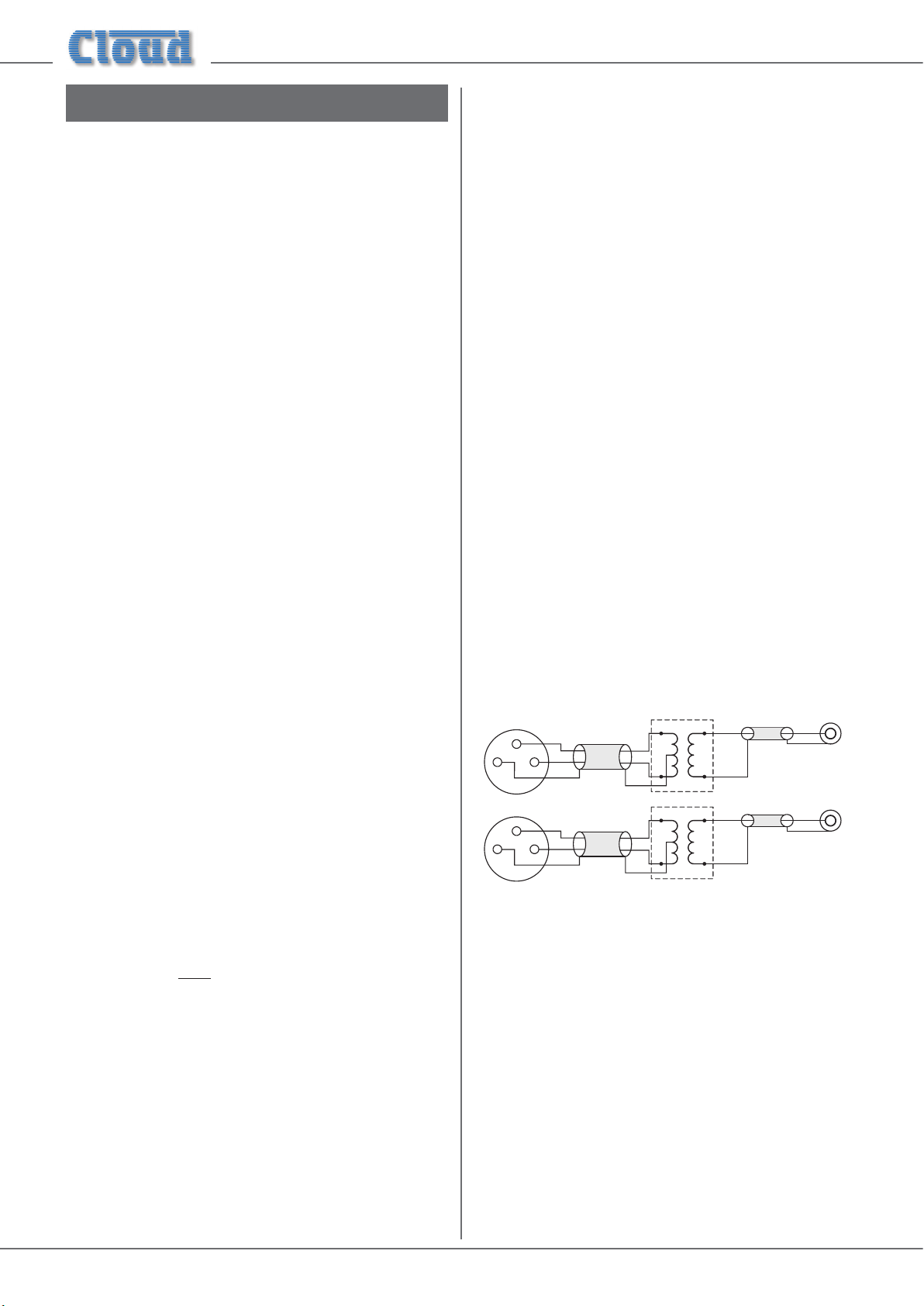
INSTALLATION
RIGHT
SCN
pi
pi
pi
Balanced outputs (XLRs):
Hardware Considerations
The Z8MK4 and Z4MK4 Zone Mixers are built in 3U-high 19”
rack mount enclosures. It is recommended that the Zone
Mixer is installed in a 19” rack wherever possible. The units
are approx. 160 mm deep, but 250 mm of rack depth should
be available to allow for rear connectors and cabling.
The Z8MK4 and Z4MK4 have low power consumption and
there are no thermal considerations other than ensuring that
the ventilation grilles are not obstructed once the mixer is
installed. The ventilation grilles are at the rear (immediately
above the AC input connector); in the bottom panel (behind
the AC mains switch), and in the left-hand side panel. Other
equipment may be installed above or below the Z8MK4/Z4MK4
within this constraint.
The choice of location will be dictated by the specics of
the system and building layout. It is recommended that
wherever possible, the Z8MK4/Z4MK4 should be mounted in
an equipment rack along with as many of the music sources
(CD players, music servers, TV receiver boxes, etc.) and audio
power ampliers (driving the zone loudspeakers) as practical.
When deciding the Zone Mixer’s location, bear in mind that
access to it will probably be required even if a full complement
of remote controls is being tted as part of the system, as
some adjustments can only be made on the mixer itself.
System Connections
Music Sources
Connect the system’s various music sources to LINE 1 to
LINE 6. Line Inputs 1 and 2 are unbalanced, on standard RCA
jacks (phono sockets), while Line Inputs 3 to 6 are balanced,
on 3-pin 3.5 mm-pitch screw-terminal connectors. All six
inputs are stereo, with separate L and R connectors. The
sensitivity range available should allow most standard items
of audio equipment such as computers/tablets, music servers
and media receivers, etc., to operate at a satisfactory level.
Unbalanced sources:
Source equipment with stereo unbalanced outputs may be
connected directly to Line Inputs 1 or 2, and as long as the
source is adjacent to the Zone Mixer, normal phono-phono
(or 3.5 mm jack-to-phono leads) can be used. Always avoid
using pre-made leads of an unnecessary length.
If it is necessary to connect an item of source equipment with
a balanced output to Line Inputs 1 or 2, the ideal method
is to use a balancing transformer between the source and
the unbalanced input. Suitable audio transformers, which
should have a ratio of 1:1, are readily available from major
audio component suppliers. The transformer(s) should be
mounted as close to the Zone Mixer as practical, and housed
in a screened enclosure if they are not individually screened.
The preferred connection method is shown below.
Power Supply
The Z8MK4 and Z4MK4 are tted with a Universal power
supply which can operate on mains voltages from 85 to 253 V.
An IEC mains cable with a plug appropriate for your country is
supplied. The units’ power consumptions are 10.6 W (Z8MK4)
and 6.5 W (Z4MK4), with no accessories connected.
Fuses and ratings
The only user-accessible fuse is an AC mains fuse in the IEC
connector housing. Only replace a fuse with one of
exactly the same type. The fuse rating is 1 A; the type is a
T1A, size 20 x 5 mm, with high breaking capacity.
The fuseholder may be accessed by prising the cover below
the connector open, using a small screwdriver. The holder has
an extra cavity for storing a spare fuse; note that the “active”
fuse is that in the inner cavity.
n1ground
n2hot
n3cold
LEFT
3
12
RIGHT
3
12
-
+
SCN
-
+
SCN
Audio balancing transformers
-
+
SCN
-
+
SCN
SCN
LEFT
Unbalanced
inputs
Unbalanced
inputs
If transformers are not available, a balanced source may feed
an unbalanced input directly as long as care is taken over how
the connections are made. A variety of design techniques are
in use to implement balanced outputs in audio equipment,
and some designs require different wiring protocols to others.
Installers are advised to check the manuals with each item
for guidance on how the outputs should be connected to an
unbalanced input.
Z4-8MK4 Installation and User Guide v1.210
Page 11

However, the wiring method shown below will work in a large
RIGHT
pin 3 cold
Unbalanced Output
(e
12
Z4
pin 1 gr
pin 2 cold
pin 3 hot
The scr
zone end ma
helps r
Z8
/Z4
Balanced output:
Z8MK4/Z4MK4 Balanced output:
number of cases:
3
1
LEFT
3
1
RIGHT
Balanced outputs (XLRs):
pin 1 ground
pin 2 hot
+
2
SCN
+
2
SCN
SCN
+
LEFT
Unbalanced
inputs
SCN
+
Zone outputs
Connect the inputs of the power ampliers feeding the
loudspeakers for each zone to the OUTPUT connectors
for Zones 1 to 8*. Note that the zone outputs are all mono.
The outputs are balanced and will drive input impedances
down to 600 ohms. Nominal output level is 0 dBu (775 mV).
The output is designed to drive professional/industrial power
ampliers with balanced inputs (typically on XLRs). In this
case, wire as the diagram below. Note that the screen can
be left unconnected at the source end if earth loops are a
problem.
Balanced inputs (XLRs):
MK4/Z8MK4 Balanced output:
ound
pin1 ground
pin2 hot
pin3 cold
3
Balanced sources:
Source equipment with balanced outputs may be connected
directly to Line Inputs 3, 4 5 or 6. Use good quality twinand-screen cable and connect to the mating screw-terminal
connectors provided as shown below:
PIN CONNECTION
1 Screen
2 Signal ‘-’ (cold)
3 Signal ‘+’ (hot)
If it is necessary to connect an item of source equipment with
an unbalanced output to Line Inputs 3 to 6, connect the signal
to Pin 3 (“hot”) and Pin 1 (screen), as shown below:
Z8MK4/Z4MK4 Balanced input:
SCN
+
.g., phono)
pin 1 ground
pin 2 cold
pin 3 hot
SCN
+
31
2
3
2
1
een connection at the
educe earth loops
+
-
SCSCN
y be omitted if it
SCN
+
-
*ZONE 1 to 4 only on Z4MK4.
Ampliers with unbalanced inputs:
If audio ampliers with only unbalanced inputs are being used
(e.g., hi- ampliers), the following wiring should be adopted:
MK4
MK4
pin 1 ground
pin 2 cold
pin 3 hot
3
2
1
When using single-core cable,
don’t connect ‘cold’ at the
Z8MK4/Z4MK4
+
SCSCN
+
Unbalanced input (e.g. phono)
Mono and stereo sources:
The Z8MK4 and Z4MK4 are mono mixers; the stereo line
inputs are summed internally to mono. Stereo sources should
be connected in a normal stereo conguration, using both L
and R inputs. If connecting a mono source with only a single
output, it may be connected to either the left or the right
input.
pin 1 ground
pin 2 cold
pin 3 hot
3
2
1
+
-
SCSCN
When using twin-and-screen
cable, don’t connect the screen
at the amplifier end.
-
Unbalanced input (e.g., phono)
+
Z4-8MK4 Installation and User Guide v1.2 11
Page 12

Microphone inputs
MICROPHONE 1 and MICROPHONE 2 inputs are
intended for the direct connection of microphones. They are
electronically balanced and transformerless with an input
impedance of greater than 2 kohms and optimised for use
with microphones of 200 to 600 ohms impedance. The screw
terminal input connectors should be wired thus:
The pinout of the Facility Port connector is given in the table
below:
PIN USE Cat 5 CORE*
1 Audio ‘cold’ phase (-) White + Orange
2 Audio ‘hot’ phase (+) Orange
3 Priority VCA control White + Green
PIN CONNECTION
1 Screen
2 Signal ‘-’ (cold)
3 Signal ‘+’ (hot)
Unbalanced microphones may be used by connecting pin 2
to pin 1 (cable screen) in the mating (male) screw-terminal
connector.
12 V phantom power is available, see “Phantom Power” on
page 17.
Each mic input may be routed to any of the zones in use, at any
level in each zone. Each zone may be congured so that any
microphone announcements automatically reduce the music
level in that zone while the announcement is in progress (see
“Mic 1/Mic 2 priority” on page 19 for more details.)
The PAGING MIC input has the same
electrical characteristics as MICROPHONE 1 and
MICROPHONE 2, but is intended for the connection of
a dedicated paging microphone. Mic signals at this input will
route to all zones at a level determined by the front panel
preset Paging Level controls, ducking the music while
an announcement is in progress. VOX or contact-closure
triggering of the paging priority circuit may be selected; see
“Paging mic priority” on page 19 for more details.
4 + 12 V Blue
5 0 V White + Blue
6 -12 V Green
7 Music level control (0 to 10 V) White + Brown
8 Music source select control (0 to 10 V) Brown
SCN Screen for system music controls Connector shell
* Standard wiring for pre-made cables
Please also refer to “LM-2 active input modules – general
considerations” on page 21 for further information
regarding installation of remote active input modules.
Connecting an LM-2 remote input module
Facility Ports
Each zone of the mixer is provided with a Facility Port in
the form of a rear panel 8-way RJ45 connector. The primary
use of the Facility Port is for the connection of LM-2 remote
active input modules, but it may also be used as a generalpurpose, per-zone auxiliary balanced input (see “Using the
Facility Ports as auxiliary zone inputs” on page 21 for more
information on this application). Note that audio connected
via a Facility Port will only appear at the same-numbered
Zone Output, and no other.
The active modules operate on DC power supplied by the
mixer. The current consumed by each module is minimal and in
the vast majority of installations there will be no power supply
issues. Nevertheless, installers are urged to check the data in
the Appendix regarding PSU capacity (see “PSU capability and
optional device current consumption” on page 28).
The LM-2 should be connected to a Facility Port using
screened Cat 5 cable. (Note that as the cable carries analogue
audio, only screened Cat 5 should be used.) All 8 cores are
used. The LM-2 includes controls for local music level and
source selection, the wiring for these functions being catered
for on the Facility Port. Thus it is not necessary to make any
connections to the Zone’s REMOTE SOURCE+LEVEL
Port.
The LM-2’s upper PCB is tted with an RJ45 connector
labelled OUTPUT. Connect this to the FACILITY PORT
of the relevant Zone using screened Cat 5 cable with screened
RJ45s at each end. Follow the colour coding shown in the
previous table. The metal screening of the connectors should
be bonded to the screen of the cable. Full details can be found
in the LM-2 Installation Guide.
The second RJ45 connector on the LM-2, ‘LINK’, may be used
to “daisy-chain” additional LM-2s, thus allowing multiple input
modules to be installed at different locations in the zone. See
the LM-2 Installation Guide for more details.
Z4-8MK4 Installation and User Guide v1.212
Page 13

Before the LM-2’s music source and level controls will
operate, set the MUSIC CONTROL push-button switch
([17] on page 9) for the Zone where the LM-2 is installed
to REMOTE (i.e., pressing it in). In this setting, the Zone’s
front panel Music Source and Music Level controls
become inoperative.
Sometimes it is desirable to permit remote control of music
level but keep music source selectable only on the mixer. In
this case, internal jumper J1 on the sub-board for the Zone in
use should be moved from ‘SW’ to ‘FR’. This will render the
LM-2’s music source switch inoperative, and return source
selection to the front panel. See page 26 for full details and
jumper locations.
Paging System connections
Cloud PM Series paging microphones may be connected
directly to the Z8MK4 and Z4MK4. All models except the
PM1 can use either the Cloud Digital Paging Interface or an
industry-standard analogue interface; Model PM1 uses the
analogue interface.
PM microphones are available in 4, 8, 12 or 16-zone versions;
the installer should be sure he/she understands how paging
zones correspond to mixer zones before commencing wiring.
Connecting a PM4/4SA/8/8SA/12/16 paging mic via
the Cloud Digital Paging Interface
The Z8MK4 and Z4MK4 are tted with a Cloud Digital Paging
Interface; this uses two RJ45 sockets: IN and THRU. Cloud
PM Series Paging microphones may be connected directly to
the IN socket with Cat 5 cable; the single connection provides
all audio, control and power required by the microphone.
RJ45 PIN CAT5
1 Brown + White
2 White + Brown
3 Green + White
4 White + Blue
5 Blue + White
6 White + Green
7 Orange + White
8 White + Orange
The Cloud Digital Paging Interface allows multiple PM Series
microphones to be “daisy-chained”. If more than one paging
microphone is being installed – typically at different locations
in the building, connect the OUT socket of one to the IN
socket of the next.
The IN port is able to supply 350 mA to power paging
microphones. This is adequate to power one or two
microphones of models PM-4, PM-8, PM-12 or PM-16. Cloud
recommend that all ‘-SA’ models (with spot announcement
sound stores) are powered by a separate, external PSU, as
described in the PM Series Installation Guide. (A suitable
PSU is supplied as standard with all ‘-SA’ models.) Note
that the THRU port is not able to supply DC power, and
is not intended for the connection of additional PM Series
microphones (see below).
Connect the OUT socket of the PM Series microphone
to the IN socket on the Zone Mixer with Cat 5 cable. The
standard Cat 5/RJ45 wiring convention is shown opposite.
INOUT OUT
The THRU connector allows two or more Z8MK4/Z4MK4
mixers to be interconnected: for example, a PM16 paging
microphone can address all sixteen zones it can support
through the use of two Z8MK4 mixers. If the THRU socket is
in use, the Interface termination will need to be disabled; this
is done by moving an internal DIP switch; see “PCB jumper
location and settings” on page 26 for details.
Z4-8MK4 Installation and User Guide v1.2 13
Page 14

In systems using multiple mixers in conjunction with PM
This connection onl
the PM Series micr
be po
Series microphones, it is possible to redene how the mixer
interprets the zones being selected on the microphone by
applying “zone offset”; this allows the microphone to address
a higher-numbered set of zones. This topic is covered in full
detail under “Zone Offset” in the Setting Up & Operation
section of the manual; see page 19.
IMPORTANT - Please refer to the PM Series Installation
Guide for full information regarding maximum cable length,
buss terminations and current requirements.
Connections on the PM microphone are made via the rear
cable access glands and screw terminal blocks on the internal
PCB (TERM1, TERM4 and TERM8 in the example shown
below). Full connection details and notes on power supply
considerations can be found in the PM Series Installation and
User Guide.
The following diagram shows both the cable connections
between a PM8 and a Z8MK4. Note that the DC power
supply connection will not be required if the PM microphone
is powered independently (either by a local PSU or via the
network from another PM unit).
The earlier Cloud CDPM Series of paging microphones is also
compatible with the Digital Paging Interface.
Connecting a PM4/4SA/8/8SA/12/16 paging mic via
the analogue interface
Two connections are required: the paging mic audio signal
should be connected to the PAGING MIC Input ([7] on
“Description of rear panel” on page 9) and the control
cable to the 10-pin ZONE ACCESS SWITCHING port
([12] on “Description of rear panel” on page 9). The pinout
of the ZONE ACCESS SWITCHING port is given below:
Standard two-core screened audio cable may be used for
the audio signal, and stranded multicore cable with an overall
screen for the control cable. The number of cores required in
the latter will be determined by the model of PM microphone
being used and whether the mixer is a Z8MK4 or Z4MK4;
however, note that one additional core will be required if the
PM Series microphone is to be powered from the Zone Mixer.
(Note that ‘-SA’ versions of PM Series microphones cannot
be powered by the Z8MK4 or Z4MK4, and require an external
PSU).
FUNCTION
0 V 1 1
Zone 1 2 2
Zone 2 3 3
Zone 3 4 4
Zone 4 5 5
Zone 5 6
Zone 6 7
Zone 7 8
Zone 8 9
+12 V 10 6
Z8MK4
PIN NO.
Z4MK4
PIN NO.
PM8 PAGING MICROPHONE
TERM8TERM2TERM1
y required if
ophone is to
wered from the mixer
Z1 Z2 Z3Z4Z5 Z6 Z7
Z1 Z2 Z3 Z4 Z5 Z6 Z7 Z8
0 V
+ V
Z1 Z2 Z3Z4Z5 Z6 Z7
Z1 Z2 Z3 Z4 Z5 Z6 Z7 Z8
0 V + V
MK4 MIXER
Z8
Z8
HOTCOLD GND
Z8
COLDGND
HOT
PAGING MIC INPUTZONE ACCESS
For individual zone paging as described above, the paging
mic priority trigger should be selected to ‘SW’ by moving J5
on each zone sub-board in the Zone MIxer. See “Paging mic
priority” on page 19 for further information.
Connecting a PM1 paging mic
The PM1 is a simple, passive paging microphone suitable
for situations where announcements are always made to
the same zone(s). It can be connected directly to Z8MK4/
Z4MK4 zone mixers’ analogue paging interface, the control
cable being wired to the pin(s) of the PAGING ACCESS
SWITCHING port corresponding to the zone(s) in which
announcements are required. Any or all of the zones may be
paralleled if multiple zones need to operate from the PM1.
Z4-8MK4 Installation and User Guide v1.214
Page 15

An alternative method for achieving paging to all zones is to
REMOTE SOURCE+LEVEL
ignore the control cable altogether and set the paging priority
trigger for all zones to VOX. By doing so, it is the presence of
an audio signal from the mic itself that triggers the priority
circuitry. However, if this method is to be employed, the mating
multipin connector must be left plugged into the PAGING
ACCESS SWITCHING port, with the pins corresponding
to all the zones that the PM1 is to address connected to 0 V.
See page 19 for further information.
Either a single 2-pair individually-screened cable may be
used (this gives the neatest nish), or two separate standard
microphone cables. Note that the PM1 does not require DC
power. Connections on the PM1 are made via the rear cable
gland in the base and the screw terminal blocks on the internal
PCB (U2 and U3). Full connection details can be found in the
PM1 Installation and User Guide.
The diagram below shows the connections between a PM1
and a Z8MK4. Use of 2-pair cable is assumed; the same wiring
principle is adopted if separate cables are being used for audio
and control.
Music Control
Like many other Cloud products, the Z8MK4 and Z4MK4 allow
remote control of music level and source selection in each
zone. Cloud remote control plates from the RL-1 Series
(music level only) and RSL-6 Series (music level and source
selection) provide an elegant solution, though control via a
DC voltage from third-party systems is also possible (see
page 22).
Both types of plate connect via the REMOTE SOURCE +
LEVEL port for the relevant zone (see [16] on page 9).
This connector is a 3-pin 5 mm-pitch screw terminal type.
Connecting an RL-1 Series remote control plate
Wire the remote control plate as shown below. Either singlecore screened or twin-and-screen cable may be used; in the
case of the latter, ignore one of the cores. Maximum reliable
cable run is 100 m.
REMOTE LEVEL CONTROL WIRING
PAGING MIC INPUT ZONE ACCESS CONNECTOR
1 32
SCN
COLD
U2 AUDIO
HOT
Z8
MK4
PM1
Z1 Z2 Z3
0 V
U3 ACCESS
Z5 Z6 Z7
Z4
CONNECT TO
ZONE(S) IN USE
GNDN/CN/O
RL-1
+ V
Z8
123
SINGLE-CORE SCREENED CABLE MAY BE USED
PORT
1
2
3
Before the RL-1 will operate, the zone’s REMOTE
SOURCE+LEVEL port must be enabled by setting the
adjacent push-button switch ([18] on page 9) to REMOTE
(i.e., pressing it in). In this setting, the zone’s front panel Music
Level and Music Source controls become inoperative. As
music source selection will still be required from the mixer’s
front panel when an RL-1 is in use, the REMOTE setting may
be overridden for the source selection control only by moving
internal jumper J1 on the sub-board for the zone in question.
See page 26 for location of internal jumpers.
Z4-8MK4 Installation and User Guide v1.2 15
Page 16

Connecting an RSL-6 Series remote control plate
MUSIC MUTE
CONNECTION
Wire the remote control plate as shown below. Twin-andscreen cable should be used. Maximum reliable cable run is
100 m.
REMOTE SOURCE & LEVEL CONTROL WIRING
Visual indication of muting being activated is given by the
Mute LED on the front panel.
MUSIC MUTE
INPUT
12
RELAY
123
RSL-6
USE TWO-CORE SCREENED CABLE
REMOTE SOUCE+LEVEL
PORT
123
Before the RSL-6 will operate, the zone’s REMOTE
SOURCE+LEVEL port must be enabled by setting the
adjacent push-button switch ([18] on page 9) to REMOTE
(i.e., pressing it in). In this setting, the zone’s front panel Music
Level and Music Source controls become inoperative.
Music Mute
External muting of music is available at the MUSIC MUTE
connector. National or Local Authority regulations governing
such systems may require that normal programme material
(i.e., music) should be muted in an emergency, to ensure that
any emergency messages are clearly audible.
NORMALLY OPEN (N/O)
CONNECTION
INPUT
12
RELAY
NORMALLY CLOSED (N/C)
The Music Mute input is a 2-pin 5 mm-pitch screw-terminal
connector. It should be connected to the appropriate alarm
output on whichever building management system registers
the alarm (typically the Fire System). The alarm output must
be volt-free; if no such output is available, an intermediate
relay or other isolation device must be installed between the
alarm output and the Music Mute input.
The Mute input can be set to operate on either normally
open (N/O) or normally closed (N/C) contacts via an internal
DIP switch (see “PCB jumper location and settings” on page
26). The factory default setting is N/O, thus requiring
a short-circuit to be applied across the two pins of the
connector for muting to occur.
Z4-8MK4 Installation and User Guide v1.216
Page 17

SETTING UP & OPERATION
Music Inputs
Gain & level
To avoid dramatic changes in volume when switching between
sources, the Z8MK4/Z4MK4’s music inputs are provided with
preset gain trim controls ([3] on page 9). These vary
the input sensitivity from -11 dBu to +12.5 dBu (approx.
218 mV to 3.2 V). When setting the system up, play audio
from all the sources in use and listen to them one at a time
in a convenient zone (preferably that in which the mixer is
located) at a reasonable volume. Taking a source of “average”
volume as the reference, the gain controls of the others
should be adjusted so that there is no appreciable difference
in volume between any of the sources. (With a typical music
source, setting the gain on its channel to mid-way is a good
starting point.) Note that consideration may need to be given
to the type of programme in use, particularly if one or more
sources are TV sound.
In normal operation, the music level in each zone is set with
the Music Level control on the front panel ([2] on page
8). This control will not be operative if the corresponding
rear panel MUSIC CONTROL push-button is set to
REMOTE. When setting the audio system up, set the gain
controls (if any) on the power ampliers for each zone to
minimum, then turn the Music Level control on the mixer to
maximum. Then increase the zone volume by turning up the
power amplier gain until it is as loud as will be required in
normal use. This method ensures that excessive volumes will
not be possible with the mixer’s operational controls.
Note that the setting of the music level has no effect on
microphone or paging volume.
Microphone Inputs
Phantom Power
Each primary microphone input (MICROPHONE 1 &
MICROPHONE 2) has 12 V phantom power available.
This will be adequate to power a wide range of condenser
microphones. (Some “studio quality” mics may require a
higher phantom voltage and thus necessitate an external
PSU.) To enable phantom power at the mic inputs, the
relevant section(s) of the internal motherboard DIP switch
SW3 should be moved to their ON positions. See page 26
for switch locations.
Phantom power should NOT be enabled if dynamic
microphones are to be used.
Gain & level
Each primary microphone input (MICROPHONE 1 &
MICROPHONE 2) is provided with a rear panel preset gain
control ([5] on page 9). A wide range of gain is available
and there should be no problem in obtaining a satisfactory
level from any normal microphone.
The mic GAIN control should be adjusted by speaking
normally into a microphone of the correct type. Turn the
front panel Mic Level control up to maximum and listen in
a convenient zone; the rear panel GAIN control should be
carefully advanced until the mic volume is as loud as it is ever
likely to be needed, and then reduced slightly. There should be
no audible distortion. The use to which the microphone is to
be put should be borne in mind – karaoke is more likely to
overload the mic preamplier than spoken announcements, if
the gain is not set correctly.
In normal operation, the mic level in each zone is set with the
Microphone 1 and 2 level controls on the front panel ([3] &
[4] on page 8).
Local/remote control
If a zone has an RL-1 or RSL-6 Series remote control plate
or an LM-2 mic/line input module connected, the rear panel
MUSIC CONTROL push-button must be set to REMOTE
(button in) for the remote controls to be operative and for
the corresponding front panel controls to be disabled. Zones
without such plates should be set to LOCAL (button out).
The setting of the internal PCB jumper J1 on each zone subboard is also relevant. The default setting is SW. This means
that zone music source selection will be determined by the
rear panel switch setting; the front panel control in LOCAL
and via a remote plate or other external control in REMOTE.
If the jumper is set to FR, the source selection will always be
made with the front panel control whatever is connected at
the rear panel or the setting of the MUSIC CONTROL
switch. If external control of music level only (i.e., not source
selection) is required, J1 should be set to FR and the MUSIC
CONTROL switch to REMOTE.
EQ
Each mic input has associated HF and LF EQ controls ([6]
on page 9) These provide 10 dB of cut or boost at 5 kHz
and 100 Hz respectively and should be adjusted by listening
to achieve a clear mic sound. Again, the application should be
borne in mind when making adjustments.
High-pass lter
Each mic input has a xed 100 Hz high-pass lter to remove
the lowest frequencies. This helps to reduce the effects of
breath blasts and microphone handling noise. The lter is
always in circuit.
Z4-8MK4 Installation and User Guide v1.2 17
Page 18

Paging mic input
Phantom Power
The PAGING MIC input also has 12 V phantom power
available. This will NOT be required if a Cloud paging
microphone is being used with the mixer, but may be necessary
with other manufacturers’ equipment. It is enabled by moving
its section of the internal motherboard DIP switch SW3 to its
ON position. See page 26.
The diagrams below indicate how these rules are applied in
some common wiring schemes.
Z8MK4/Z4MK4
CLOUD DIGITAL PAGING MIC
Gain & level
The PAGING MIC input has a rear panel preset gain control
([8] on page 9). A wide range of gain is available and there
should be no problem in obtaining a satisfactory level from
most paging microphones.
The mic GAIN control should be adjusted by making an
announcement. Set the front panel Paging Mic Level preset
control at about halfway and listen in a convenient zone; the
rear panel gain control should be carefully advanced until
the announcement is heard clearly and without distortion.
If possible, the person who will normally make paging
announcements should speak when making this adjustment.
Following the setting of the paging mic gain, the paging level
in all the other zones should be set, by listening in each zone,
with the Paging Mic Level controls on the front panel ([5]
on page 8).
EQ & high-pass lter
The PAGING MIC input has associated HF and LF EQ
controls ([9] on page 9). These are identical to the MIC
1 & MIC 2 EQ controls (see previous page) and should be
adjusted similarly. A 100 Hz xed lter is also included in the
circuitry, as with the other mic inputs.
Termination
ON
Termination
ON
OUT
INOUT
Z4MK4
Z8MK4
Termination ON
Example 1
CLOUD DIGITAL PAGING MIC
OUT
Example 2
Z8MK4/Z4MK4
Termination OFF
IN
THRU
IN
THRU
Termination ON
Termination ON
Termination ON
Cloud Digital Paging Mics
Cloud PM Series Digital Paging Microphones can be connected
directly to the IN connector of the CLOUD DIGITAL
PAGING MIC interface (see [10] at page 9), using a
single Cat 5 cable. For many situations, this will be all that is
required at installation, but there are two factors which may
need to be taken in consideration: network termination and
zone offset.
Network termination
Network termination rules apply to the Cloud Digital Paging
Interface. The Z8MK4/Z4MK4 and one or more PM Series
microphones constitute a network, and buss terminations
should be set ON in the two devices at the “ends” of the
chain, and OFF in all others.
The buss termination in the Zone Mixer is set ON at the
factory, but may be set OFF by moving one section of internal
motherboard DIP switch SW2. Refer to page 26 for
location of motherboard components.
OUT
Termination OFF
Example 3
• In the simplest implementation of just one paging
microphone, the terminations should be set ON at both
the Zone Mixer and the microphone.
• If two or more microphones are daisy-chained to the
Zone MIxer’s IN socket, terminations must be ON at
the Mixer and the “end” microphone only.
• If two Zone Mixers are daisy-chained using the IN and
THRU connectors, the terminations at the “ends”
of the chain should be ON. In Example 3 above, this
will be at the paging microphone and Mixer #2. The
termination in Mixer #1 should be set to OFF (as it is in
the “middle” of the chain).
Refer to the PM Setup and Installation Guide (supplied with
each PM paging mic) for information on setting the buss
termination in the microphones.
Z4-8MK4 Installation and User Guide v1.218
Page 19

Zone Offset
The purpose of the Zone Offset is to permit Cloud PM
paging microphones to address a differently-numbered set of
zones from their normal assignment. Zone Offset is generally
used in systems employing more than one Zone Mixer,
interconnected using the THRU port of the Digital Paging
Interface of one Mixer.
PM Series microphones support up to 16 zones, whereas
the Z8MK4 and Z4MK4 only support eight and four zones
respectively. For example, to permit a PM16 to page Zones 9
and higher in a system utilising two Z8MK4s, a xed numeric
offset of 8 should be set in the “second” Z8MK4 (and left at
the default value of 0 in the “rst”). With the rst Z8MK4
feeding audio to Paging Zones 1 to 8 and the second to Paging
Zones 9 to 16, correct paging of the higher-numbered Zones
will result.
Please see the Application Examples section in the Appendix
of this Guide (page 24) for an example of such a system.
Zone Offset is set by two sections of internal motherboard
DIP switch SW2. Zone Offsets of 0 (the factory default), 4, 8
or 12 may be selected by the two binary-weighted switches,
as summarised in the table below:
ON
ON
by listening; up to 10 dB of cut or boost at 10 kHz (HF) and
50 Hz (LF) is available. Note that these EQ adjustments do
not affect the frequency response of microphones or paging.
Priorities
The Z4MK4 and Z8MK4 offer several options for determining
what happens to music signals when announcements are
made. The options are selected via internal jumpers, and
should be set to suit the requirements of the installation
when the system is installed. See page 26 for location of
the internal jumpers.
Mic 1/Mic 2 priority
By default, fully automatic, voice operated priority is provided
for the microphone inputs. When either microphone is used,
all music signals will attenuate by approximately 30 dB; after
the announcement, the music signals will restore smoothly to
their former level, over a period of 3, 6 or 12 seconds.
The Mic 1/Mic 2 priority over music can be disabled on a perzone basis by setting J6 on the relevant zone sub-board to the
‘OFF’ position. The release time may also be set on a per-zone
basis to 3 s or 6 s by moving J3, or to 12 s by removing J3
altogether. Note that the release time setting will apply to all
music ducking, regardless of which priority setting initiates it.
1
Sets buss
termination
ZONE OFFSET SW2/2 SW2/3
0 OFF OFF
4 OFF ON
8 ON OFF
12 ON ON
Refer to “PCB jumper location and settings” on page 26 for
details of SW2’s location.
SW2
32
OFF
Set Zone Offset
Zone Outputs
In normal operation, the music level in each zone will be set by
the front panel Music Level control, or by a corresponding
control on a remote plate. Follow the procedure described
previously (page 17) to adjust the music level in each zone.
EQ
The various zones in a building often have different acoustic
properties, and may also have different models of loudspeaker
installed. The Z4MK4 and Z8MK4 are tted with HF and LF EQ
adjustments ([14] on page 9) for the music signal at each
zone output to enable the audio frequency response to be
best matched to each zone. The controls should be adjusted
Paging mic priority
When an announcement is made via either the paging mic
input or the Digital Paging Mic Interface, it has full priority
over both the music signals and any microphones in use via
MICROPHONE 1 and MICROPHONE 2 inputs. For
most installations this will be a required priority for safety
reasons, but may be overridden (see following page).
Paging priority can be triggered either by voice detection or
by the grounding of the access contact; the sub-board jumper
J5 should be set to ‘VOX’ for voice triggering (the default)
or set to ‘SW’ for access contact triggering. If PM Series
multi-zone paging microphones form part of the system, J5
will usually be set to ‘SW’; they will operate satisfactorily in
VOX mode, but this leaves the possibility that the priority
may be released (which will cause the music to resume) if the
announcement has prolonged gaps for any reason.
When multiple PM Series paging microphones are in use, it is
possible for one to have a priority over the others. This is a
function of the microphones, not of the mixer; please consult
the PM Series User and Guide for more information.
Note that if both the Digital Paging Mic Interface and the
Paging Mic Input are in use – e.g., with a Cloud PM Series mic
and a third-party microphone using the analogue interface
- the Digital Interface always has priority. If announcements
are made from both microphones simultaneously, the mic
connected to the analogue interface will not be heard.
Z4-8MK4 Installation and User Guide v1.2 19
Page 20

Override of Paging mic priority during
Music Mute
In some installations, it may be more appropriate for a
microphone connected to the ‘non-paging’ mic inputs
(MICROPHONE 1 and MICROPHONE 2) to take
priority in an emergency situation. This can be achieved by
moving J8 on the zone sub-boards from ‘EN’ to ‘DIS’.
With this jumper setting, the normal priority which the Paging
Mic has over Mics 1 and 2 will be disabled when the MUSIC
MUTE input (see page 16) is active, as it will be in an
emergency situation. All microphone inputs remain active, so
that any may be used for emergency announcements.
Note that this priority setting only applies when Music Mute
is active; during normal operation, the Paging Mic will always
take priority over MIC 1 or MIC 2 whatever the setting of J8.
Note also that because this facility is set on a per-zone basis
(by moving J8 on each zone sub-board), it would normally be
desirable to move J8 to the same setting on every sub-board.
Line 6 priority
It may sometimes be necessary for one music input to have
priority over all the others; for example, a jukebox in a bar,
or a digital sound store programmed to make automatic
announcements in a public space. Line input 6 may be set
to have priority in any or all zones over whichever source
is selected for the zone by its Music Source control. This
priority is set by moving jumper J2 to the ‘ON’ position on
as many zone sub-boards as required. (The default setting is
‘OFF’.)
When the priority is selected, a signal present at Line 6 will
force the zone’s source selection to that input; when the signal
disappears, the previously-selected source will be restored
over the time constant selected by J3.
Microphone priority over input at
Facility Port
If an LM-2 remote input module is in use in a zone, it is
possible to give any microphone connected at the mixer itself
(at MICROPHONE 1, MICROPHONE 2 or PAGING
MIC) priority over input sources connected at the plate. This
might be desirable in function rooms, for example, where
building-wide announcements may need to interrupt any local
use.
This priority is set by J4 on the zone sub-board. The default
setting is ‘OFF’; in this position microphones or other sources
connected at remote input modules will be autonomous
and will not be overridden by announcements made via the
mixer’s mic inputs. Setting J4 to ‘ON’ will give Mic 1, Mic 2 and
the paging mic inputs priority.
Note that this priority is independent of the LM-2’s local
MIC PRIORITY function which is selected on the remote
module itself.
Z4-8MK4 Installation and User Guide v1.220
Page 21

OPTIONS AND ADDITIONAL INFORMATION
BALANCED
XLR)
LM-2 active input modules – general considerations
Cloud LM-2 remote input modules are available in various form factors, to t double-gang UK or other back boxes styles. Please
refer to www.cloud.co.uk/accessories for details of the full range. Back boxes of either the recessed type or surface-mounting
type may be used, providing they are at least 35 mm deep.
The modules should be connected to the FACILITY PORT of the relevant zone using screened Cat 5 cable as described
at page 12 . The OUTPUT connector on the module and the FACILITY PORT on the mixer are both screened RJ45
connectors.
Great care must be taken when connecting active input modules; power is derived from the mixer and some wiring errors may
cause failure of the mixer. Please check all wiring before testing the system.
IMPORTANT: Please refer to page 28 for information regarding current draw and power supply capability.
Connecting multiple LM-2s
It may be desirable to connect local microphones or music sources at more than one location in a zone (in a large function
room, for example). LM-2 input modules may be “daisy-chained” using their second LINK RJ45 connectors to achieve this. All
LM-2s thus wired will, of course, only be available to the zone to whose Facility Port the chain is connected.
Remember to consider the current drawn by any additional input plates – see page 26 for details of current consumption
and PSU capability.
See also the section below: “Disabling the Facility Input Noise Gate”.
Using the Facility Ports as auxiliary zone inputs
The Facility Port provides a balanced audio input. If a Facility Port is not connected to an LM-2 remote input module, it may be
used as a direct input to the zone from other equipment forming part of the system (for example, a permanently installed DJ
mixer which only ever needs to feed its output to that particular zone).
Wire an external balanced source to the facility port as shown below:
OUTPUT(e.g.
Z4MK4/Z8MK4 FACILITY
PORT (RJ45)
1
1
2
8
3
8
4
1
5
6
1
8
7
8
hot (+)
cold (-)
An unbalanced source may also be connected; the use of balancing transformers is recommended.
1
2
3
cold (-)
hot (+)
Disabling the Facility Port Noise Gate
The balanced audio input at the Facility Port is fed through an internal noise gate, to minimise any background noise from
an LM-2 or other source connected to the port. The threshold of the noise gate is xed at a fairly low level, so that use of a
microphone connected to an LM-2 will normally open the gate immediately.
If any problems are experienced with the gate’s operation, it may be disabled by moving jumper J7 on the zone sub-board. When
disabled, even very low-level audio signals from the LM-2 or other external source will be audible.
Z4-8MK4 Installation and User Guide v1.2 21
Page 22

RL-1 Series and RSL-6 Series remote control plates – general considerations
Cloud RL-1 Series and RSL-6 Series remote control plates are available in three form factors: two t single-gang UK or American
electrical back boxes respectively, while the third is a 50 x 50 mm “Media” module, suitable for “Euro-module” mounting frames
available in most European countries. Back boxes of either the recessed type or surface-mounting type may be used, providing
they are at least 25 mm deep.
The plates should be connected to the REMOTE SOURCE+LEVEL port of the relevant zone using single- or twin-core
screened cable as described at page 15 and page 16. The plate terminations are conventional screw terminals and the
REMOTE SOURCE+LEVEL port on the mixer is a 3-pin 5 mm-pitch screw terminal connector.
The remote control plates are passive and thus do not draw any current from the mixer.
Control of music source and level via external DC
It may be necessary in some installations to adjust the music level and select music source in one or more zones from an
external control system (e.g., Crestron, AMX, etc.). If the REMOTE SOURCE+LEVEL ports are not required for RL-1/RSL-6
Series remote control plates, they may be used to receive DC voltages from the external system to effect these adjustments.
Both music source selection and level can be controlled over their full ranges with a DC voltage of 0 to +10 V. The pinout of the
REMOTE SOURCE+LEVEL port is as follows:
PIN USE
1 0 V ref.
2 Music level control (0 to +10 V)
3 Music source selection (0 to +10 V)
+15 V
CONTROL
SYSTEM
SOURCE CONTROL
LEVEL CONTROL
0 V REF
REMOTE
SOURCE+LEVEL
PORT
3
2
1
4k7
0 V
15k
MUSIC VCA
MUSIC SOURCE
SELECT
Z4MK4/Z8MK4
NOTE: If the control voltage source is not isolated from the power earth, there is a small risk of creating a ‘ground loop’ by
linking the mixer technical ground (0 V) to the ground (0 V) of the equipment supplying the control voltages. To minimise this
risk, we suggest that all pieces of equipment be in close proximity, and supplied from the same power outlet.
Music level
Music level in a zone may be varied over its full range by applying a DC voltage of between 0 and +10 V to pin 2, the 0 V reference
being connected to Pin 1. 0 V on pin 2 corresponds to maximum level and +10 V will produce 60 dB of attenuation. The rate of
attenuation is approximately 165 mV/dB.
Note that there is an internal 4k7 “pull-up” resistor between pin 2 and the internal +12 V rail. If pin 2 is left “oating”, this pull-
up will result in full attenuation. The output impedance of the control voltage source should be low enough to overcome the
effect of this resistor.
Z4-8MK4 Installation and User Guide v1.222
Page 23

Music source
Music source for a zone may be controlled by applying various DC voltages of between 0 and +10 V to pin 3, the 0 V reference
being connected to pin 1. 0 V at pin 3 will select Line input 6 and between +7.5 and +9 V will select Line input 1. The other line
inputs will be selected with intermediate voltages. Taking pin 3 above +9 V will deselect all inputs, making the zone effectively
‘off’ for music.
The table below lists the DC voltages required at pin 3 to select each line input. The third column is the value of a resistor which
should be connected between pins 1 and 3 to permanently ‘force’ a zone to a particular line input.
INPUT DC VOLTAGE RESISTOR VALUE
OFF >+9.0 V
Line 1 +7.5 V 16k
Line 2 +6.0 V 11k
Line 3 +4.5 V 6k8
Line 4 +3.0 V 3k9
Line 5 +1.5 V 1k8
Line 6 0 V short-circuit
Note that there is an internal 15k “pull-up” resistor between pin 3 and the internal +12 V rail. If pin 3 is left “oating”, this pull-
up will cause ‘OFF’ to be selected. The output impedance of the control voltage source should be low enough to overcome the
effect of this resistor.
Fitting loudspeaker EQ cards
The Z8MK4 and Z4MK4 are compatible with various popular installed-sound loudspeakers; a single-channel loudspeaker
equalisation module may be tted to as many zone outputs as necessary to optimise the frequency response of the channel to
the loudspeaker type being used.
Please check the Cloud website (www.cloud.co.uk/accessories) for makes and models of loudspeakers for which EQ cards are
available.
To install equalisation modules, rst remove the top cover from the Z8MK4/Z4MK4 (6 screws). The modules plug into the white
12-pin connectors labelled CON2 on the vertically-mounted sub-cards; there is one sub-card for each zone output, and the
modules can be plugged in without removing the sub-boards. Note the header connectors on the PCB have two notches on one
side only; these engage with lugs on the equalisation module’s mating connector to ensure correct orientation.
See the Appendix section “PCB jumper locations and settings” page 26 for further details. Replace the top cover with the
original screws after tting.
Z4-8MK4 Installation and User Guide v1.2 23
Page 24

APPENDIX
ZONE 5
ZONE 3
ZONE 2
ZONE 6
ZONE 8
ZONE 4
ZONE 7
ZONE 1
OUTPUTS
DIGITAL PAGING
INTERFACE
IN
THRU
PM12
ZONE 3
ZONE 2
ZONE 4
ZONE 1
OUTPUTS
DIGITAL PAGING
INTERFACE
IN
THRU
Z8MK4
Z4MK4
SW2 settings:
Termination: OFF
Zone Offset: 0
SW2 settings:
Termination: ON
Zone Offset: 8
ZONE 5
ZONE 3
ZONE 2
ZONE 6
ZONE 8
ZONE 4
ZONE 7
ZONE 1
ZONE 11
ZONE 10
ZONE 12
ZONE 9
The Z8MK4 and Z4MK4 will nd application in many types of premises, including shops, bars, hotels, schools, conference centres,
ofces, etc.
Application example 1
A typical example using most of the Zone Mixer’s facilities is given below.
MEDIA
HUB
CD PLAYER
FREEVIEW
RECEIVER
PC/
WEBSTREAM
DAB
RADIO
LOCAL
MICS
INPUT 1
INPUT 2
INPUT 3
INPUT 4
INPUT 5
INPUT 6
MIC 1
MIC 2
PAGING MIC
PAGING ACCESS
ZONE 1
ZONE 2
FACILITY PORTS
ZONE 3
ZONE 4
ZONE 5
ZONE 6
ZONE 7
ZONE 8
POWER
AMPLIFIERS
ZONE 1
ZONE 2
ZONE 3
ZONE 4
ZONE 5
OUTPUTSREMOTE SOURCE + LEVEL PORTS
ZONE 6
ZONE 7
ZONE 8
ZONE 1
ZONE 2
ZONE 3
ZONE 4
ZONE 5
ZONE 6
ZONE 7
ZONE 8
OTHER
AREAS
RSL-6
RL-1
AREA 1
AREA 2
LM-2
AREA 3
PM PAGING
MICROPHONE
The diagram depicts a system where four possible music (or other audio) sources are made available to three or more zones
(areas). Only three zones are shown for clarity. Points to note:
• Area 1 and Area 3 have remote control plates installed: an RSL-6 Series (music level and source) in Area 1 and an RL-1
Series (music level only) in Area 3. These are wired to the REMOTE SOURCE+LEVEL Ports for their respective zone
outputs.
• Area 2 includes an LM-2 mic/line input module wired to Zone 2’s FACILITY PORT This would allow both a
microphone and a portable stereo music source to be connected in that area. The LM-2 also provides music source and
level control; note that the LM-2 does not require a second connection to the REMOTE SOURCE+LEVEL Port to
enable this.
• Area 3 has a Cloud PM paging microphone, which would be used to originate voice messages to any of the areas. The
paging level to Area 3 (if required) would be adjusted on installation to be at a level that does not cause feedback.
Z4-8MK4 Installation and User Guide v1.224
Page 25

Application example 2
This example shows how two Zone Mixers – in this case one Z8MK4 and one Z4MK4 – can be used in conjunction with the
Cloud Digital Paging Interface to allow a PM12 Paging Microphone to correctly address all 12 zones.
Z8MK4
SW2 settings:
Termination: OFF
Zone Offset: 0
PM12
IN
THRU
INTERFACE
DIGITAL PAGING
ZONE 1
ZONE 2
ZONE 3
ZONE 4
ZONE 5
OUTPUTS
ZONE 6
ZONE 7
ZONE 8
ZONE 1
ZONE 2
ZONE 3
ZONE 4
ZONE 5
ZONE 6
ZONE 7
ZONE 8
Z4MK4
SW2 settings:
Termination: ON
Zone Offset: 8
DIGITAL PAGING
INTERFACE
IN
THRU
ZONE 1
ZONE 2
ZONE 3
OUTPUTS
ZONE 4
ZONE 9
ZONE 10
ZONE 11
ZONE 12
The Digital Paging Interface THRU port of the Z8MK4 is connected to the IN port of the Z4MK4 using Cat 5 cabling. The
important points to note are:
• The buss termination should be set OFF in the Z8MK4, as it is not at the “end” of the network chain. However, the
termination in the Z4MK4 should be set ON.
• Zone Offset should be set to 8 in the Z4MK4 (and left at zero in the Z8MK4). This will allow zone buttons 9 to 12 on the
PM12 to correctly address the four zones driven by the four-channel Zone Mixer.
• The diagram only shows the Digital Paging Interface and output connections for simplicity. In practice, all music sources
and microphone inputs would need to be paralleled to both Zone Mixers. Direct parallel connection will probably prove
satisfactory for the line inputs, but the use of a two-way passive or active mic splitter is recommended for use with the
microphone inputs.
Z4-8MK4 Installation and User Guide v1.2 25
Page 26

ZONE SUB-CARDS
SW1 SW3
ZONE 1
ZONE 2
ZONE 3
ZONE 4
FRONT OF UNIT
SW2
MOTHERBOARD (at bottom of chassis)
Motherboard jumper locations
J8 J1J4J5J2J6
J3 J7
ZONE 5*
ZONE 6*
* Z8
MK4 ONLY
ZONE 7*
ZONE 8*
(COMPONENT SIDE)
KEY:
Jumper with two possible positions; black
square indicates factory default setting.
Zone sub-card jumper locations
REMOTE SOURCE +
LEVEL
RJ45
FACILITY PORT
ZONE OUTPUT
SOCKET FOR
OPTIONAL EQ CARD
Z4-8MK4 Installation and User Guide v1.2 27
Page 27

PSU capability and optional device current consumption
In addition to supplying the Zone Mixer’s circuitry, the internal PSU has the capacity to power some additional items which may
form part of a complete system. These include LM-2 active remote input modules (via the Facility Port), loudspeaker EQ cards
(tted internally), and possibly a PM Series paging microphone (powered via the Access Port).
The maximum current capacity of the PSU available for powering external items is 600 mA.
Current consumption of the various items is listed in the table below.
ITEM CURRENT PER UNIT
LM-2 mic/line input module 20 mA
PM-4 paging microphone 72 mA
PM-8 paging microphone 83 mA
PM-12 paging microphone 95 mA
PM-16 paging microphone 107 mA
Loudspeaker EQ cards (each) 6 - 34 mA*
*Model-dependent. See separate datasheets at www.cloud.co.uk
The installer should ensure that the total current drawn by all the external items in a system does not exceed 600 mA.
Note that PSU performance will be degraded at ambient temperatures in excess of 35°C.
Ground loops
If, despite your best efforts, the completed sound system ‘hums’ you probably have a ‘ground loop’. The offending signal source
can often be identied by setting the volume control to minimum, then disconnecting the input leads (both left & right channels)
on each line input until the ‘hum’ disappears. This problem is often caused by terminating a screened input cable into a signal
source positioned a signicant distance from the mixer. A good way of avoiding this potential problem is to use signal sources
(CD players and the like) that are double insulated with no connection to the mains supply earth. If a signal feed were derived
from a second mixer (a club or microphone mixer for example) it would be perfectly normal to expect this to be earthed; we
suggest that a transformer be used to isolate the signal and prevent a noisy loop (see page 10).
EMC considerations
The Cloud Z8MK4 & Z4MK4 fully conform to the relevant electromagnetic compatibility (EMC) standards and are technically well
behaved; you should experience no operational problems and under normal circumstances, no special precautions need to be
taken. If the unit is to be used within close proximity to potential sources of HF disturbance such as high power communications
transmitters, radar stations and the like, the performance of the mixer may be reduced; we suggest that the microphone cable
screen be connected to the equipment chassis and the line input leads are kept as short as possible.
Z4-8MK4 Installation and User Guide v1.228
Page 28

Technical Specications
Line Inputs:
Z4MK4 & Z8MK4
Frequency Response
Distortion <0.08% 20 Hz - 20 kHz
Sensitivity -11 dBu (218 mV) to +12.5 dBu (3.2V), +/0.5 dBu
Input Gain Control 20 dB (unbal i/p’s); 22 dB (bal i/p’s)
Input Impedance 47 kohms
Headroom >20 dB
Noise -90 dB A weighted (0 dB gain)
Equalisation
Microphone Inputs:
Frequency Response 100 Hz / -3 dB (lter) 20 kHz ±0.5 dB
Distortion <0.03% 20 Hz – 20 kHz
Gain Range 10 dB – 50 dB
Input Impedance >2 kohms (balanced)
Phantom power +12 V (Internal DIP switch for on/off)
Headroom >20 dB
Noise -120 dB EIN 22 Hz - 22 kHz (150 ohms)
Equalisation
Facility Input:
20 Hz – 20 kHz ±0.5 dB
HF: ±10 dB @ 10kHz, LF: ±10 dB @ 50 Hz
HF: ±10 dB @ 5 kHz, LF: ±10 dB @ 100 Hz
Fixed High Pass Filter: 3rd. order (18 dB/oct) @ 100 Hz
Input Impedance 10 kohms (balanced); pin 3 (+), pin 4 (-)
Sensitivity 0 dBu (775 mV)
Noise Gate Use J4 to disable
Outputs:
Balanced Zone Outputs 775 mV (0 dBu), 3-pin screw terminal connector
Minimum load impedance 600 ohms
Maximum output level +20 dBu (7.75V)
General:
Z4MK4 Z8MK4
Power input 85 V to 253 V AC, 47 - 63 Hz
Fuse rating 250 V – T1A H (high breaking capacity)
Fuse type 20 mm x 5 mm 250 V
Dimensions (WxHxD)
Weight
482.6 mm x 132.5 mm (3U) x 160.0 mm
19” x 5.25” (3U) x 6.3”
3.25 kg net
7.28 lbs
3.60 kg net
8.06 lbs
Z4-8MK4 Installation and User Guide v1.2 29
Page 29

Z4-8MK4 Installation and User Guide v1.230
Page 30

Z4-8MK4 Installation and User Guide v1.2 31
Page 31

www.cloud.co.uk www.cloudusa.pro
