Page 1
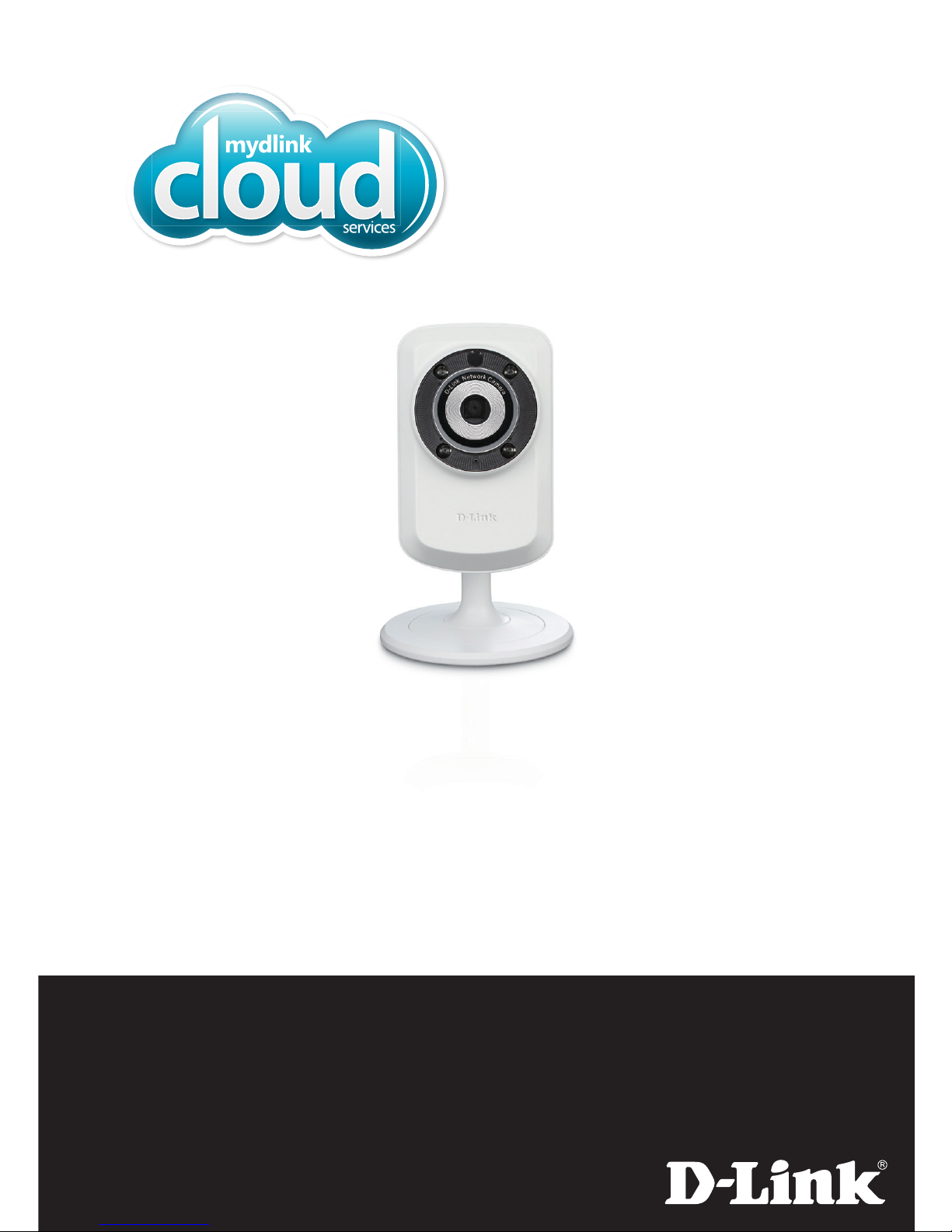
DCS-932L
Quick Install Guide
Day/Night Wi-Fi Network Camera
Cloud Camera
Page 2
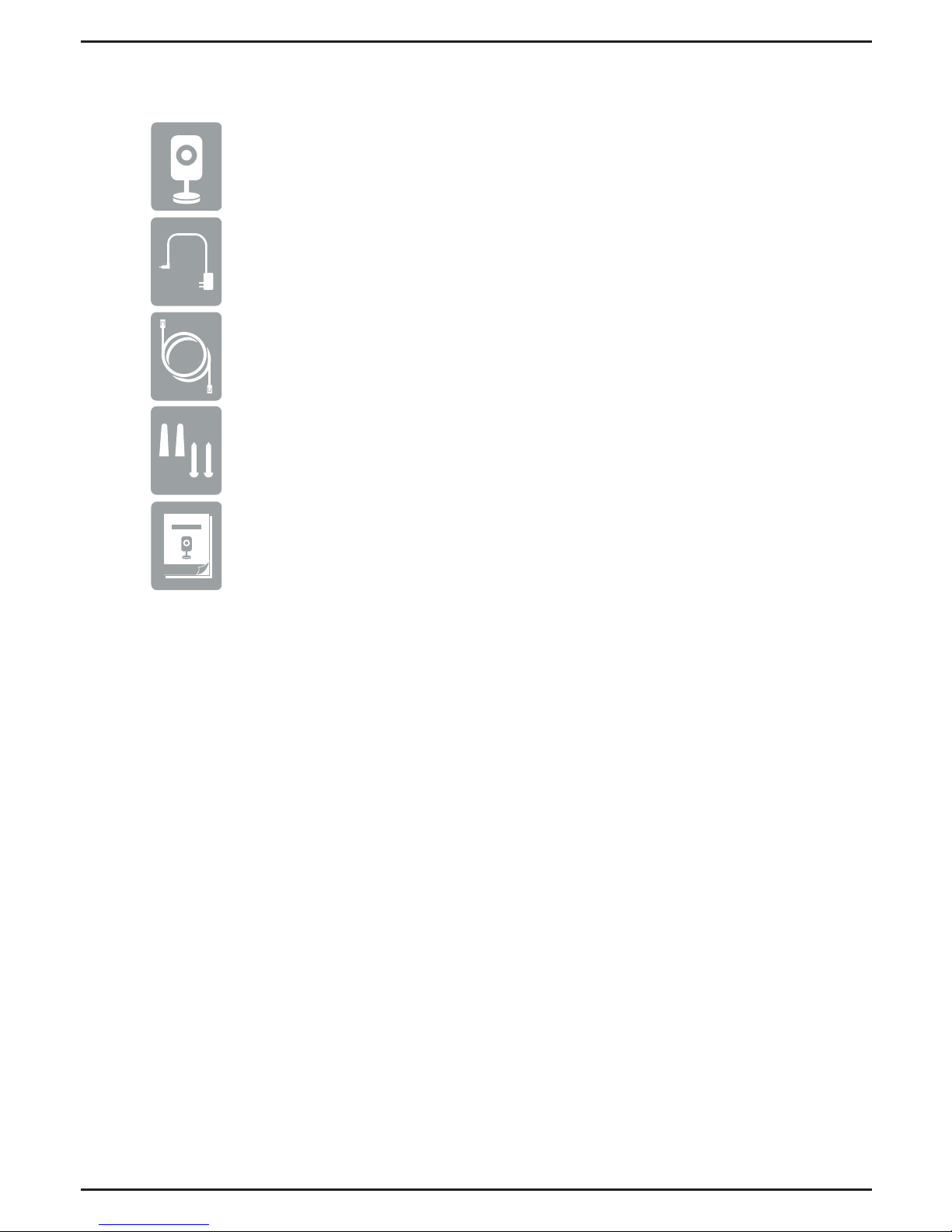
If any of the above items are missing, please contact your reseller.
Minimum Requirements
DCS-932L Day/Night Wi-Fi Network Cloud Camera
Wall Mount Kit
Ethernet Cable
Quick Install Guide
Package Contents
Computer with:
Web Browser
• 1.3GHz processor or above and at least 128MB RAM
• Windows® 8, 7, Vista®, or Mac OS® X 10.6 or higher
• Internet Explorer® 7, Firefox, Safari 6, or Chrome
• Installed and enabled Java and ActiveX® controls
• A router (D-Link Cloud Router is recommended)
• An Internet connection
• An e-mail account (required to create a mydlink™ account)
Network Device and Service
Power Adapter
• Wired 10/100 Fast Ethernet or Wireless 802.11g/n network
(Wireless N network recommended for optimum performance)
2
Page 3

Product Overview
Camera Lens
Microphone
Camera Stand
WPS LED
Power Receptor
Ethernet Port
Reset Button
WPS Button
Front
Back
Power &
Link LED
Light Sensor
IR LEDs
3
ENGLISH
Page 4
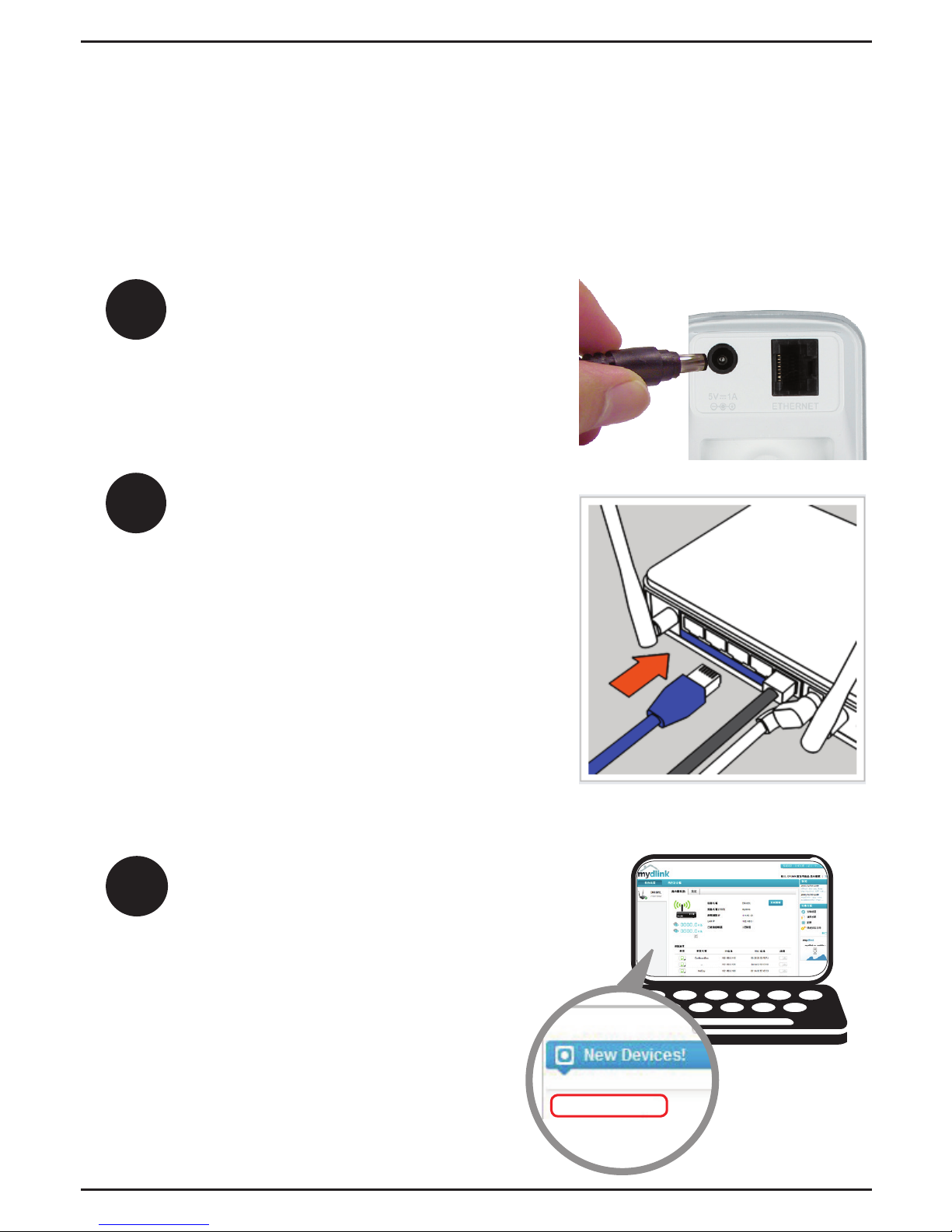
The Zero Conguration Setup will only work with a registered
Cloud Router and an active mydlink account. Your Cloud Router will
automatically assign your network settings (both wired and wireless) to
your camera, and add it to your mydlink account. If you do not have a
D-Link Cloud Router, skip to the Easy Setup section on the next page.
Zero Conguration Setup
1
2
From any PC, open a web browser,
go to http://www.mydlink.com
and log into your account. Once
mydlink detects your camera,
a notice will appear that there
is a new device detected. Click
on your camera from the New
Devices list and then click Yes to
add your camera.
3
DCS-932L
Your setup is complete!
Attach the power supply to the
power receptor located on the
back of the DCS-932L and connect
it to a wall outlet or power strip.
Power is conrmed when the
Power LED is lit.
If using an Ethernet connection:
Connect the included Ethernet
cable to the Ethernet port located
on the back of the DCS-932L and
connect it to your router.
If using a wireless connection:
Press and hold the WPS button
on the back of the camera for ve
seconds. The blue WPS status
LED will start to blink. Then, press
the WPS button on your Cloud
Router within two minutes.
4
Page 5
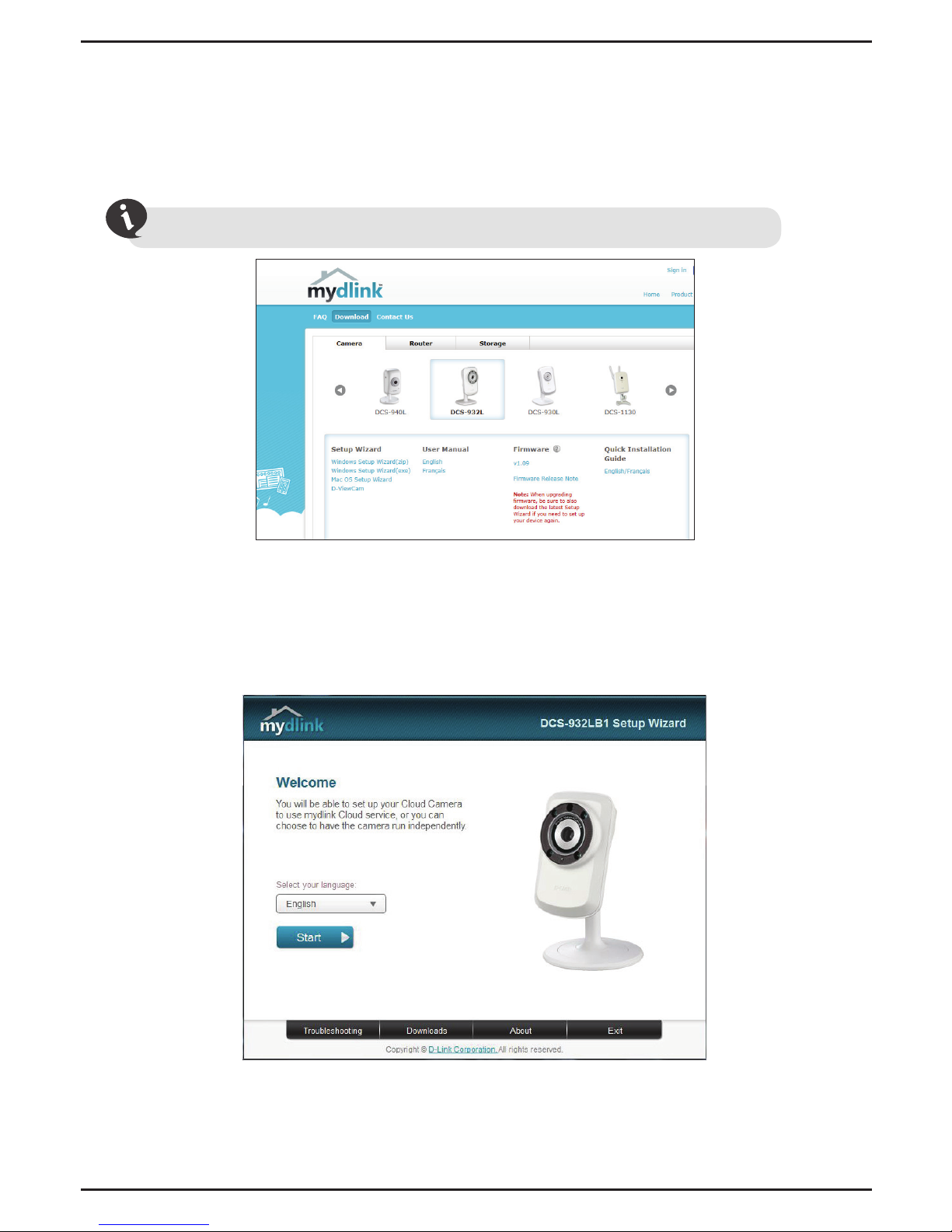
Easy Setup (All Other Routers)
Download the Setup Wizard from http://www.mydlink.com/support.
If you do not have a D-Link Cloud Router, you can use any Windows or Mac
computer to go through the Setup Wizard, which will guide you through the
installation process.
Windows Users - When you select the DCS-932L, you will see a list of setup wizards.
Download the Windows Setup Wizard (exe) le.
Within 20-30 seconds, the Setup Wizard will open, which will guide you step-by-step
through the installation process, from connecting your hardware to conguring your
camera and registering it with your mydlink account.
Mac Users - Download the Mac OS Setup Wizard. Open the SetupWizard le and
launch the application.
5
ENGLISH
Page 6

Start mydlink
Open a web browser and go to http://www.mydlink.com.
Registering your DCS-932L camera with mydlink will allow you to use
mydlink Cloud Services, including free online access to the mydlink portal
website. You can remotely access your camera from www.mydlink.com.
1
With a mydlink-enabled camera, you can stay connected to everything
you love from anywhere, anytime. mydlink provides users with a
quick and easy way to view and to manage multiple cameras over
the Internet.
You can add the DCS-932L to your mydlink account during the Setup
Wizard. After you download one of the mydlink apps (refer to page 8),
you will be able access the camera with your smartphone or tablet.
What is mydlink?
Cloud Router
mydlink cloud
services
Cloud Camera
iPod
Smartphone
Tablet
Laptop
Laptop
Desktop
mydlink app
modem
1
6
Page 7

2
Sign into your mydlink account. (If you don’t have an account, click on Not
Registered? and follow the instructions.)
3
Select your DCS-932L from the device list, and your camera’s Live Video
will appear.
• Windows does not have Java installed by default. Download it from
http://www.java.com.
• In Mac OS X 10.7.x, Java applets are disabled by default. Click the
Finder > Applications > Utilities > Java Preferences and check the
Enable applet plug-in and Web Start applications option.
• The ActiveX® controls in IE will install automatically if needed. We
suggest that you make sure that you have enabled the related
options in Tools > Internet Options > Security > Custom Level.
7
ENGLISH
Page 8

mydlink Lite App (Free)
Search for “mydlink lite” to download and install the app on your smartphone
or tablet when connected to the Internet. You can also nd the app by
scanning the QR code below with a QR code scan app.
mydlink+ App (Paid - Tablet Only)
Search for the word “mydlink+” to download and install the app on your
tablet when connected to the Internet. You can also nd the app by scanning
the QR code below with a QR code scan app.
mydlink Requirements: for mydlink and mydlink app requirements refer to: www.mydlink.com
mydlink Requirements: for mydlink and mydlink app requirements refer to: www.mydlink.com
mydlink Apps
8
Page 9

Mount the Camera
Please refer to the steps below to assist you with mounting the camera.
Do not overtighten the screws as this may crack the base.
We suggest that you congure the camera before mounting.
2. Use a athead screwdriver to remove the
base cover from the mounting base. Place the
mounting base where you want to position
the camera and use a pencil to mark the
holes.
1. The camera must be separated from the base
to expose the holes in the mounting base.
Unscrew the camera head from the mounting
base by turning it counterclockwise.
3. Depending on the material of the wall or
ceiling, use a 6mm drill bit to drill two holes
where you marked. If the wall is made out
of concrete, after drilling the holes, insert the
plastic anchors to support the screws.
4. Position the mounting base over the holes that
you drilled, and align the mounting base holes
with the holes in the wall. Use the supplied
screws to attach the mounting base to the
surface of the wall.
5. Place the base cover on the base. Make sure to
align the base cover notch with the mounting
base for future removal. Afterwards, reattach
the camera head onto the mounting base.
6. Adjust the angle of the camera as desired,
then tighten the collar on the camera stem to
lock it in place.
1
2
3
4
5
6
9
ENGLISH
Page 10

1. What is a mydlink No.? What is it used for?
Each camera has a unique eight-digit mydlink No. which will be shown on
the label on the back of your camera. This eight-digit number identies
your device, and is required to add your device to your mydlink account.
2. What can I do if my DCS-932L is not working correctly?
• Try using the Setup Wizard.
• To make sure your hardware is installed correctly, make sure that:
- the power LED is lit solid green
- your Internet connection is working
- your router’s LAN & WAN connections are okay
- your router supports UPnP
®
- your camera is on the same network as your PC
- both your PC and camera have a working Internet connection
• If your camera is still not working, check your router and make sure it
has the latest rmware.
3. What can I do if I forget my password?
FAQs
If you forget your password, you must reset the
camera. Unfortunately, this process will change
your settings back to factory default. To reset
the camera, locate the reset button on the back
of the camera. With the camera powered on, use
an unfolded paper clip to hold the button down
for 10 seconds.
Reset
Button
4. Why is there a white haze when viewing in night vision mode?
When viewing in night vision mode, the IR lights on the camera may be
reecting o a nearby surface. Try repositioning the camera in order to
avoid glare from IR LEDs.
10
Page 11

Notes
11
ENGLISH
Page 12

Notes
12
Page 13

Notes
13
ENGLISH
Page 14

Notes
14
Page 15

Notes
15
ENGLISH
Page 16

Technical Support
This guide is only for the rst time conguration. Please refer to the user manual to
learn more or visit http://www.mydlink.com for more information. Also feel free to
contact us. U.S. customers can contact D-Link Technical Support through our website.
http://support.dlink.com
USA
Version 5.0(US)_90x130
June 6, 2014
6DCS932LQ.05G
©2014 D-Link. All Rights Reserved. D-Link and the D-Link logo are trademarks or registered trademarks of D-Link
Corporation or its subsidiaries. All other third party marks mentioned herein may be trademarks of their respective owners.
Maximum wireless signal rate derived from IEEE Standard 802.11g and 802.11n specications. Actual data throughput
will vary. Network conditions and environmental factors, including volume of network trac, building materials and
construction, and network overhead, lower actual data throughput rate. Environmental conditions will adversely aect
wireless signal range. Product specications, size and shape are subject to change without notice, and actual product
appearance may dier from that depicted on the packaging. This publication may not be reproduced, in whole or in part,
without prior express written permission from D-Link Systems, Inc.
