Page 1
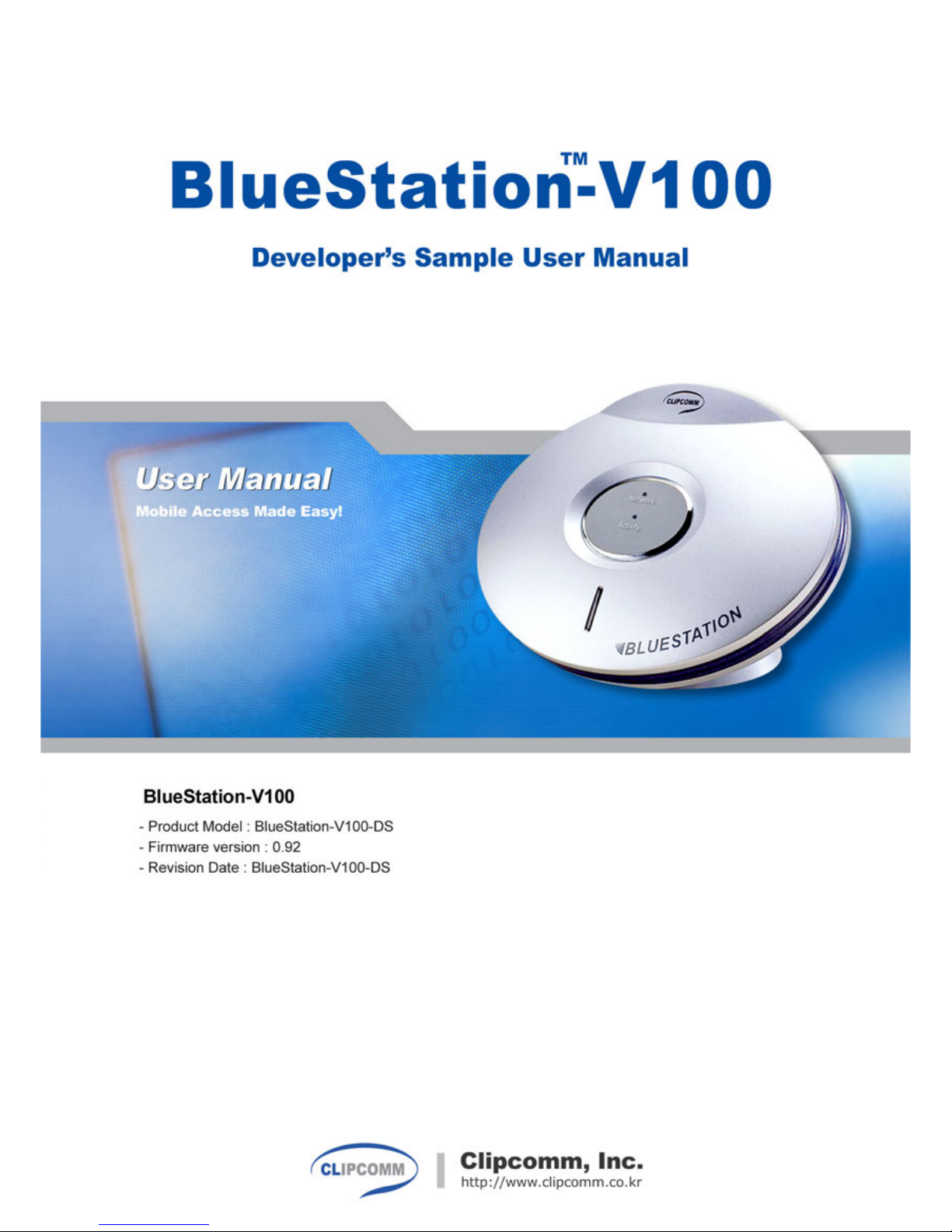
Page 2
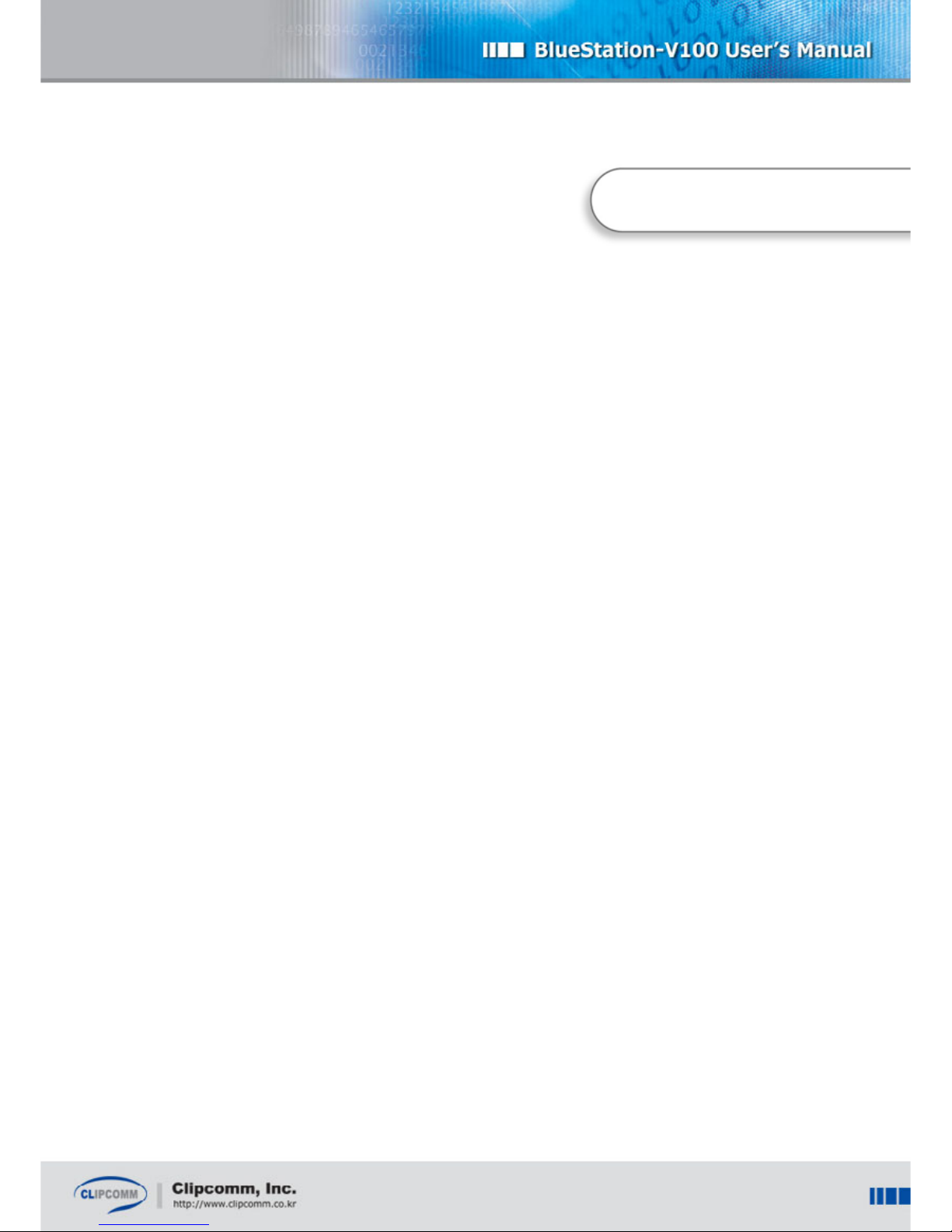
1
1. GETTING STARTED....................................................................................................................................... 2
2. PRODUCT OVERVIEW.................................................................................................................................. 5
3. BS-V100 CONFIGURATION.......................................................................................................................... 7
4. MANAGEMENT / MONITORING................................................................................................................ 14
5. FIRMWARE UPGRADE ............................................................................................................................... 15
APPENDIX A. TECHNICAL SPECIFICATION.............................................................................................. 18
APPENDIX B. TROUBLESHOOTING............................................................................................................ 19
APPENDIX C. PHONIZER ............................................................................................................................... 20
APPENDIX D. CHANGES RELATIVE TO PREVIOUS RELEASE............................................................ 24
APPENDIX E. KNOWN PROBLEMS ............................................................................................................. 25
APPENDIX F. TO DO LIST............................................................................................................................... 26
APPENDIX G. RECORD OF CHANGES ....................................................................................................... 27
Contents
Page 3

2
1. Getting Started
1.1. Installation
By default, BS-V100 supports DHCP client management, so a DHCP server in your network sets the
IP address of BS-V100 automatically. The IP addresses for Bluetooth clients are set automatically by
BS-V100.
If you do not have a DHCP server, the IP address of BS-V100 should be set manually. About manual
network setting, refer to section IP Setting on page 7 after the following initialization procedures:
a. Connect your BS-V100:
- Connect an Ethernet cable to the RJ-45 port of your BS-V100. Note that there are two RJ-45 ports on
your BS-V100, one of which is for network interface (near to power input jack), and the other is for a
collocated PC.
- Connect the power cable to the power input jack of your BS-V100.
b. Check the status of BS-V100 via indication lights:
- The power indicator should display a steady red light.
- The “Network” indicator should display a yellow light. It sometimes flashes in red when there is a
network activity.
- On power input, the “Activity” indicator should display flashing yellow light for a while. When DHCP
is used, this means that both the dynamic IP configuration and Bluetooth initialization have been
1. Getting Started
Page 4
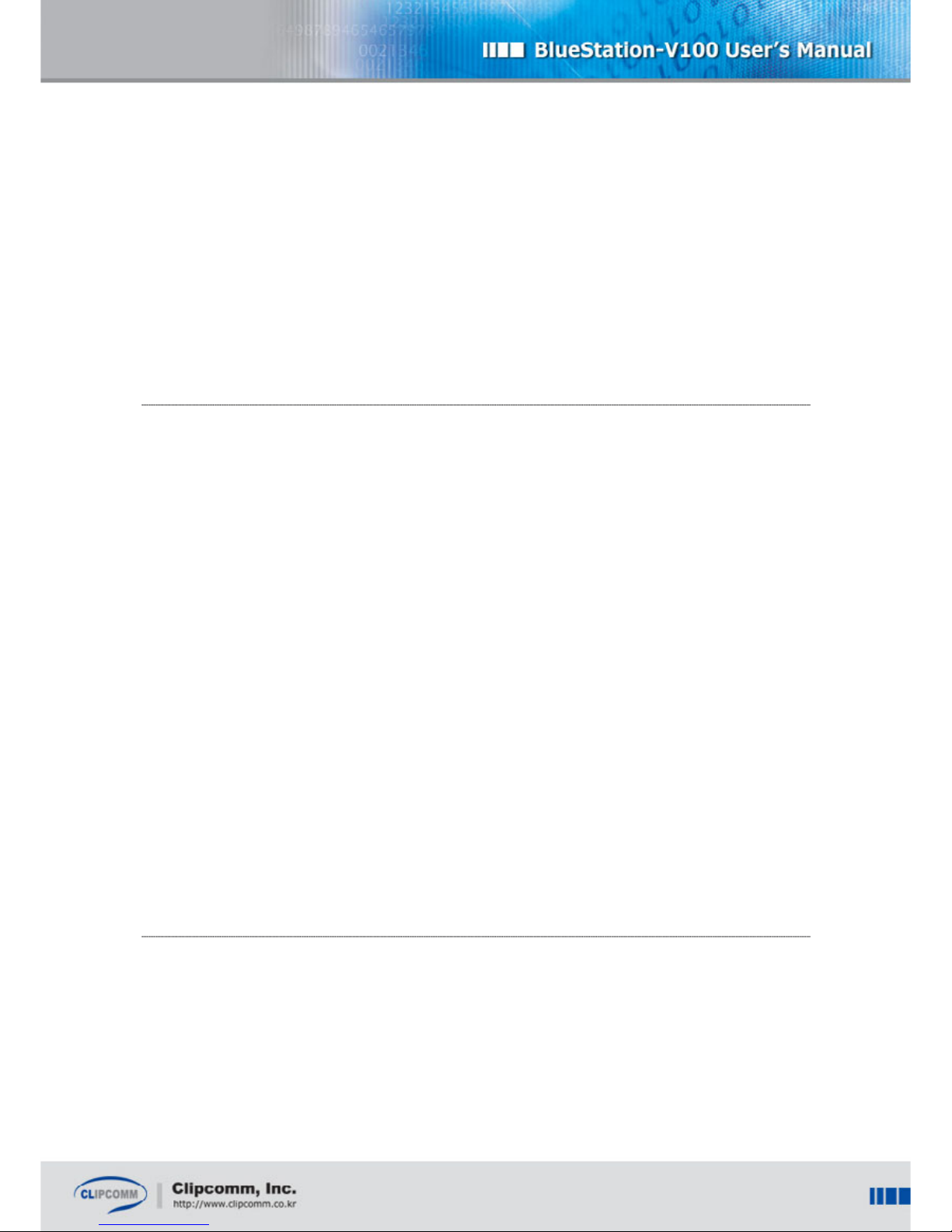
3
successfully performed. When DHCP is not used, this is the indication of successful Bluetooth
initialization only. The “Activity” light toggles when there is a Bluetooth activity. (In case of firmware
upgrade, this indicator also shows upgrading progress. Please refer to sectionBS-V100 Firmware
Upgrade on page 15.)
Now, your BS-V100 is in normal state and able to accept incoming connections.
1.2. Using BS-V100 as a Bluetooth LAN Access Point
Any Bluetooth client device can access the Internet through the BS-V100 if only it supports LAN
access profile (LAP). Please refer to the user’s manual of your Bluetooth client software to get
information on how to connect with a Bluetooth LAN access point.
General procedure of using a Bluetooth LAP client is like this:
a. Start your Bluetooth LAP client application.
b. Start an inquiry for neighboring Bluetooth devices.
c. Select your BS-V100 from the list of discovered devices.
- Your BS-V100 will appear as “BS-V100 <IP-address-of-BS-V100>” if your client software displays the
friendly name.
d. If a dialog window for PIN number appears in the Bluetooth LAP client, type PIN number “12345”.
This is the default value and can be reconfigured through the BS-V100 web interface.
e. Set up a PPP connection with your BS-V100.
Now, your Bluetooth client is connected to the Internet through the BS-V100.
1.3. Using BS-V100 as a Bluetooth VoIP (H.323) gateway
Any Bluetooth client device supporting the Cordless Telephony Profile can make a VoIP call via BS-
V100. Current implementation of the BS-V100 supports H.323 protocol. It can be registered in a
‘H.323 Zone’ by accessing H.323 Gatekeepers. CLIPCOMM provides bundling software named
‘Phonizer’ to test the gateway functionality. It can be downloaded
at http://clipcomm.co.kr/product/phonizer. To get information on how to use the Phonizer and the BS-
Page 5

4
V100 as a Cordless Telephony VoIP gateway, please refer to the Appendix C.Phonizer on page 18.
1.4. Configuration of the BS-V100
Your BS-V100 can be configured through the internal Web interface. Enter the IP address of BS-V100
in the location field of web browser to access the interface. For the detailed description of the internal
Web interface, please refer to section refer to section 3.2 Web Interface on page 8). For network mask
and gateway address, consult your network administrator or ISP.
Page 6

5
2. Product Overview
2.1. Package Contents
Item Quantity
BS-V100-DS 1
UTP cable (Ethernet cable) 1
Serial cable 1
5V power adaptor 1
2.2. External Interface
COM COM
External
Power
2. Product Overview
Page 7

6
Name Explanation
COM COM port for external management
Internal Internal Ethernet port for collocated PC
External External Ethernet port for uplink
Power Power input
2.3. Indicator
BS-V100 developer’s sample has three LED indicators.
LED Behavior Description
Steady red light Power input is OK
Power
No light No power or error
Steady yellow light Link is up
Network
Flashing red light Link activity
Flashing yellow light
(on power up)
Successful Bluetooth initialization
Flashing yellow light
(in normal operating state)
Bluetooth activity
Activity
Steady turned-off after periodic
flashing yellow light
(in firmware upgrade state)
Firmware upgrade is finished
Page 8
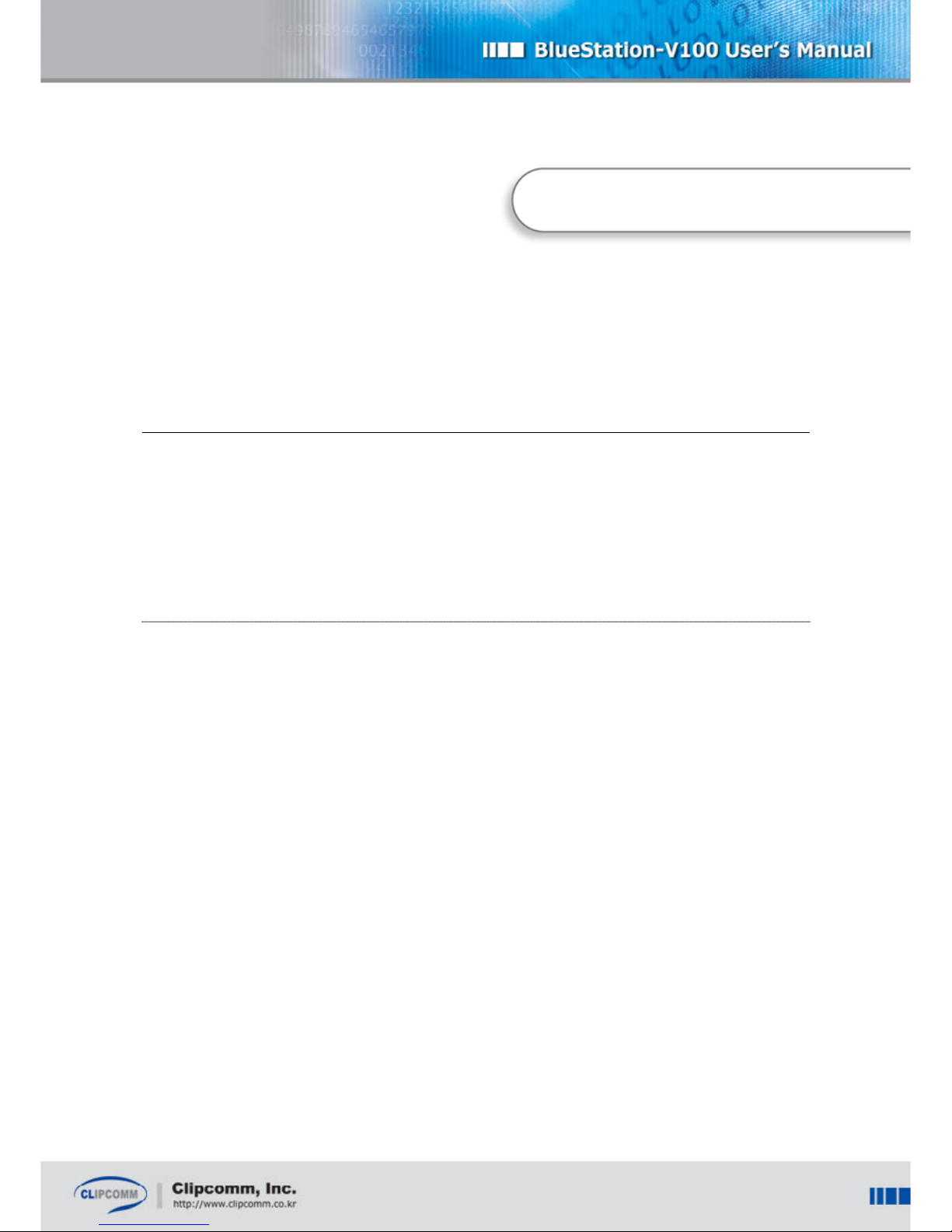
7
3. BS-V100 Configuration
You can configure your BS-V100 regarding TCP/IP and Bluetooth related parameters. Most
parameters can be configured through the internal Web interface of your BS-V100 except for initial IP
address setting when there is no IP address assigned to the BS-V100.
3.1. IP Setting
3.1.1. arp-ping method
If a DHCP server exists in your network, your BS-V100 can get its IP configuration from the DHCP
server during initialization. The assigned IP address can be identified by Bluetooth inquiry procedure.
After automatic IP setting, the friendly name of your BS-V100 is changed to “BS-V100 <IP-address-of-
BS-V100>”, which is shown in the list of discovered devices in your Bluetooth client software.
When there is no DHCP server in your network and your BS-V100 cannot obtain its IP address from a
DHCP server, you can use ‘arp’ and ‘ping’ commands to set its initial IP address. You should be aware
of the Ethernet MAC address of your BS-V100 to use this method, which can be found on the bottom
of your BS-V100. (arp/ping works only when the BS-V100 is in DHCP mode.)
At DOS command line or Unix shell, type
> arp –s <IP address> <MAC address>
> ping –l 100 <IP address> -- (DOS command line)
or
> ping –s 100 <IP address> -- (Unix shell)
3. BS-V100 Configuration
Page 9
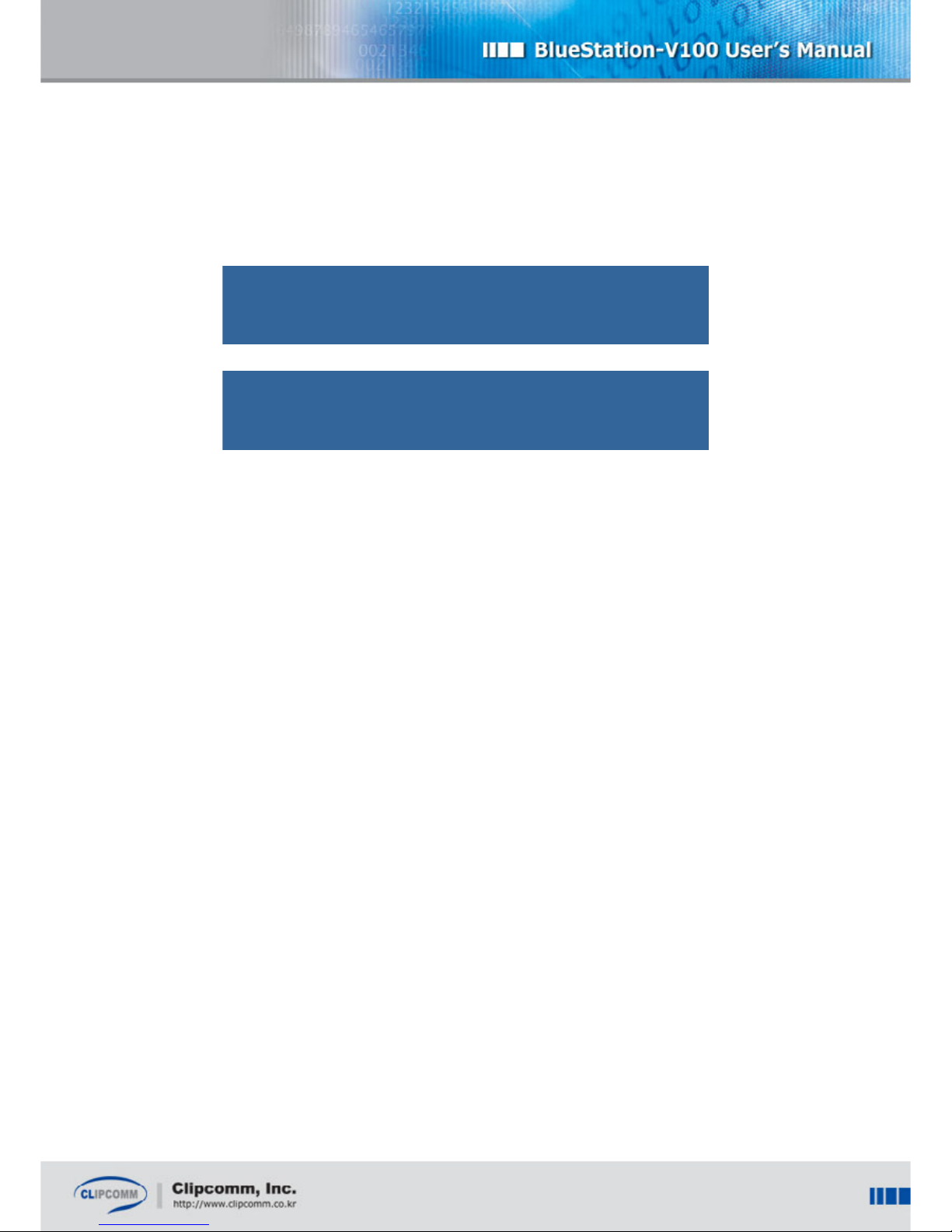
8
<IP address> is a static IP address that is used for your BS-V100. You should specify a valid one. If
you do not know a valid IP address of your network, consult with your network administrator.
After this procedure, your BS-V100 can be accessed by the static IP address. Now, the network mask
and gateway address should be set and this can be performed through the internal Web interface of
your BS-V100 (refer to section 3.2 Web Interface on page 8). For network mask and gateway address,
consult your network administrator or ISP.
3.1.2. IP setting using collocated PC
If you are not familiar with shell commands such as ‘arp’ or ‘ping’, use the collocated PC for BS-V100
setting.
① Connect your PC and BS-V100’s PC port with a LAN cable
② Set PC IP assignment method as ‘automatic’. ( Rebooting is required for Win98 platform)
③ Your PC will get IP from BS-V100. The IP address would be 192.168.0.xx.
④ Open browser and type ‘http://192.168.120.1:1001’
⑤ Then, you can enter into BS-V100’s network configuration page.
⑥ Refer chapter 3.2.1 for further network setting.
.
Example (Windows/PC user)
C:\> arp –s 192.168.0.36 00-07-88-44-22-84
C:\> ping –l 100 192.168.0.36
Example (Unix/Linux user)
mypath> arp –s 192.168.0.36 00:07:88:44:22:84
mypath> ping –s 100 192.168.0.36
Page 10

9
3.2. Web Interface
The internal Web server of your BS-V100 provides an easy-to-use Web interface for configuration and
monitoring of your BS-V100. To use the Web interface, you should know the IP address of your BS-
V100. The IP address of your BS-V100 can be obtained by Bluetooth inquiry procedure. The friendly
name of your BlueStation is “BS-V100 <IP-address-of-BS-V100>”.
Network Setting: You can configure IP address, time server, NAT and port mapping table.
H.323 Setting: You can configure various H.323 related parameters such as IP address of
H.323 gatekeeper, H.323 ID, E.164 ID, etc.
Current Setting: Shows all the current system settings of your CP-101B.
3.2.1. Network Setting
You can configure the various IP-assignment methods (static IP/DHCP/PPPoE), DNS address and
administrator password by choosing “Network Setting” link of the BS-V100 web interface. After
modifying the setting, push the “Yes” button at the bottom of the page to restart your BS-V100.
Page 11

10
① Static IP
If you want to assign static IP address to your BS-V100, choose “Static IP” radio button and fill
the following items:
- IP: IP address of your BS-V100
- Gateway: IP address of the gateway in your network
- Mask: Network mask of your network
- DNS: Name server address of your network
② DHCP
If you want to assign a dynamic IP address to your BS-V100, choose “DHCP” radio button.
DHCP is the default IP assignment method.
③ ADSL (PPPoE)
If you want to connect your BS-V100 to the external ADSL modem supporting PPPoE interface,
choose “ADSL (PPPoE)” radio button and fill the following items:
- ID: User ID for the ADSL network
- Password: Password for the ADSL network
④ Port Mapping
Port mapping assigns a specific port for P2P (peer-to-peer) connections, defines the direction of
RX/TX and protocols to be used. Enter the IP address of user terminal in Client IP Address input
box. Also, enter port numbers in each of Client Port and NAT Port, then complete setting by
pressing Insert button.
Page 12

11
3.2.2. Bluetooth Setting
① Security mode and PIN code
A PIN code is required for secure Bluetooth network. By default, the PIN code in your BS-V100
is “12345” and you can change it using this web interface. This is only valid when security level
is 2 or 3.
② Client IP address assignment
By default, your BS-V100 assigns private IP address to its Bluetooth LAP clients. You can
change it to public IP address for your purpose.
③ Authentication method
By default, your BS-V100 accepts any connection request for LAP (that means authentication is
disabled). You can use Radius for the LAP client authentication.
Page 13

12
3.2.3. H.323 Setting
Parameters for internal H.323 gateway can be configured using this Web interface.
After completing filling up values, click “Save and Restart” button and CP-101B will restart
automatically with the updated setting. If you click “Save” button, the updated setting is stored in your
CP-101B but will not take effect until restarts.
Page 14

13
Note: Please refer to the following terminology for your H.323 setting.
Use gatekeeper: If enabled, CP-101B tries to communicate with the gatekeeper whose
address is specified in “Gatekeeper address” tab.
Fast start: If enabled, CP-101B tries to make outgoing call by fast start procedure.
H245 Tunneling: If enabled, CP-101B uses H.245 tunneling in making an outgoing call.
Gatekeeper address: If “Use gatekeeper” is enabled, the gatekeeper’s IP address is set by this
tab.
Use H.323 ID: If enabled, CP-101B sets an H.323 ID in making an outgoing call.
H.323 ID: An H.323 ID that can be used in gatekeeper registration.
Use E.164 ID: If enabled, CP-101B sets an E.164 ID in making an outgoing call.
E.164 ID: An E.323 ID that can be used in gatekeeper registration.
Use dedicated gateway: if enabled, CP-101B always makes outgoing call via a dedicated
gateway. If the ‘Use gatekeeper’ field is enabled, this field is ignored.
Dedicated gateway: IP address of the dedicated gateway.
Use VAD: If enabled, CP-101B continuously monitors voice activity and does not send voice
data when it detects silence.
Jitter buffer size: Adjusts jitter buffer size according to your network condition.
RTP Port Base: You can set base port number for RTP using this tab.
Page 15

14
4. Management / Monitoring
You can identify the current configuration value or status by choosing “Current Setting” link
of the BS-V100 web interface.
4. Management and Monitoring
Page 16

15
5. Firmware upgrade
5.1. BS-V100 Firmware Upgrade by FTP
When your BS-V100 is in normal state, you can upgrade its firmware by FTP. To get the latest
firmware, contact tech support page at http://clipcomm.co.kr
IP-address of your BS-V100 can be obtained from Bluetooth inquiry procedure.
Following is an example of firmware upgrade when the IP-address of your BS-V100 is 192.168.0.30.
Its new firmware name is “V100.bin”.
Example (Windows/PC user)
C:\> ftp 192.168.0.30
Connected to 192.168.0.30.
220 Precise/RTCS FTP Ready
User (192.168.0.30:(none)): admin
331 Password required for admin
Password: (your password)
230 Logged in
ftp> bin
200 Type OK
ftp> put V100.bin flash
200 Port command okay
150 Opening data connection for STOR (192.168.0.14,1161)
226 File received OK - 367216 bytes in 0.855 sec
ftp: 367216 bytes sent in 0.74Seconds 495.57Kbytes/sec.
ftp>
5. Firmware upgrade
Page 17

16
CAUTION! Do not disturb BS-V100 until firmware upgrade is finished. During upgrade, the “Activity”
LED indicator is flashing. The upgrade procedure is finished when the indicator is steadily turned-off.
Normally, firmware upgrade takes about 2 minutes.
5.2. BS-V100 Firmware Upgrade using COM Port
This method provides fault-tolerant firmware upgrade method so that users can update the firmware of
their BS-V100 even when the system is in abnormal state.
To get the latest firmware and uploading program, contact tech support page at http://clipcomm.co.kr
Firmware upgrade is performed by the following procedure:
a.Turn-off your BS-V100.
b.Connect your PC’s COM port (say, COM1) and BS-V100’s COM port with normal serial cable.
c.Execute firmware upload program (bs_v100.exe) as follows.
(In this example, COM1 is used at PC side, and BlueStationV100.bin is uploaded as a new firmware.)
The uploading program waits for a signal from BS-V100.
d.Power-on your BS-V100. Then, the firmware upload program starts sending bytes to your BS-V100.
When firmware uploading finishes, your BS-V100 will be automatically rebooted with the new firmware.
Example (Windows/PC user)
C:\> firmware_up 1 BlueStationV100.bin
###################################################
# Firmware Upgrade Utility for BS-V100
# Dec.1,2001 (ver. 0.91)
#
# firmware file name : BlueStationV100.bin
# firmware file size : 1159652 bytes
# COM port : COM2, 115200 bps
#
###################################################
Wait for BS-V100 to boot..
Page 18

17
Received start signal from BS-V100.
Sending one byte to BS-V100..
Wait for BS-V100 to start upgrading..
Received start upgrading signal from BS-V100.
Firmware uploading: 100 %
!!CAUTION!! DO NOT DISTURB THE SYSTEM
Flash updating....
Firmware updating is completed. Your system will be rebooted.
5.3. Bluetooth Baseband Firmware Upgrade
Your BS-V100 uses CSR’s BlueCore01 as a Bluetooth baseband processor. When newer version of
the BlueCore01’s firmware is available, you’d better upgrade your BS-V100’s BlueCore01 with the
firmware. However, current release of the BS-V100 does not support Bluetooth baseband firmware
upgrade via Network or serial port. Upgrading using FTP will be supported in the near future.
Page 19

18
Appendix A. Technical Specification
♦Bluetooth spec.1.1 compliant (Bluetooth SIG qualified)
♦ Supported Profiles: LAP, CTP, SPP and GAP
♦ Bluetooth LAN Access Point & CTP-VoIP (H.323) gateway in a box.
♦ Up to 350 kbps data transfer rate (at an application level) for an LAP client.
♦ Class 2 module is used (class 1 module will be used in the near future).
♦ Connects with client devices supporting LAN Access Profile and/or Cordless Profile.
♦ Point to multipoint connection is supported (7 clients) for LAP.
♦ Dual 10Base-T Ethernet interfaces for uplink and PC collocation.
♦ Built-in VoIP gateway that forwards calls between a Bluetooth cordless phone and
another H.323 endpoint.
♦ Built-in web server for remote management and monitoring.
♦ Firmware upgrade via FTP or RS-232 interface.
♦ RS-232 interface for local management including firmware upgrade and monitoring.
♦ Static IP address or Dynamic IP address assignment using DHCP.
♦ NAT for each Bluetooth LAP client and collocated PC.
♦ PPPoE for widespread ADSL connection.
♦ External 2.4GHz antenna.
Appendix A. Technical Specification
Page 20

19
Appendix B. Troubleshooting
Using the DB-9 connector at the rear panel of your BS-V100, you can monitor some useful debugging
messages via serial connection. You can use PC’s serial port and emulation program (e.g.
hyperterminal) to get the messages on your PC. The COM port in your PC should be configured like
this:
Baud rate: 115200
Data bits: 8bit
Parity: None
Stop bits: 1
Flow control: Xon/Xoff
When some error occurs, the debugging messages are very helpful for CLIPCOMM’s developers. If
possible, please send us (techsupport@clipcomm.co.kr) the captured messages together with the
description of situation when the error occurs.
Appendix B. Troubleshooting
Page 21

20
Appendix C. Phonizer
The Phonizer is CLIPCOMM’s Bluetooth Cordless Telephony terminal software running on
Windows98/2000 platform. It has generic phone user interface to make or accept a phone call through
external network. The Phonizer does not care about the external network itself but only connects with
a Cordless Telephony ‘gateway’ such as the BS-V100. The BS-V100 forwards calls between the
Phonizer and an H.323 endpoint.
While there can be various usage models in the Bluetooth Cordless Telephony Profile, Phonizer
always tries to connect with a dedicated VoIP gateway. A file named “bs_addr.ini” in current working
directory contains Bluetooth device address of the dedicated gateway. Though this usage model is too
simple to be used in real environment, the Phonizer itself can be a good example of a peer-terminal for
a Cordless Telephony Gateway.
You can download the latest version of executable Phonizer software at http://www.clipcomm.co.kr
Phonizer_UART.exe (Phonizer_USB.exe) communicates with Bluetooth hardware via UART (USB)
interface. The CSR’s USB device driver should be installed in your PC to use the Phonizer_USB.exe.
The Bluetooth hardware controlled by the Phonizer should support SCO to PCM interface with
external headset connector.
Appendix C. Phonizer
Page 22

21
For the Phonizer_UART.exe (Phonizer_USB.exe), there are following three *.ini files:
Ini file Explanation
bs_addr.ini
BD_ADDR of a dedicated Cordless Telephony
gateway, i.e. your BS-V100.
called_number.ini Initial H.323 address for outgoing VoIP call.
com.ini
(only for Phonizer_UART.exe)
PC’s COM port configuration (port number and
baudrate).
When CSR’s BlueCore01 is used, the UART configuration of the baseband to be used with the
Phonizer_UART.exe should be like this:
UART baud rate: 115200
UART: flow control: Enabled
UART: non-BCSP enable?: Enabled
UART: Parity bit: No parity
UART: RTS Auto enabled?: False
UART: RTS enabled?: Enabled
UART: Stop bits: One stop bit
Data bits: 8bit
Following procedure shows how to connect the Phonizer to your BS-V100 and make or accept a VoIP
call.
1. Execute the Phonizer. User interface of the Phonizer appears on the screen.
2. Click the ‘Bluetooth logo’ button located at the center of the Phonizer UI. Phonizer
initializes its Bluetooth hardware and automatically tries to connect with a dedicated
Cordless Telephony gateway. After the Bluetooth link level connection is established,
the Phonizer automatically tries to open a TCS channel.
Page 23

22
3. After successful connection with a Cordless Telephony VoIP gateway (e.g. BS-V100), you can make
a VoIP call to an H.323 endpoint (e.g. NetMeeting) using the numeric buttons and “SEND” button. The
button “#” is used for input “.” in the dotted decimal IP address. By simply clicking “SEND” button
without phone number input, you can redial using the previous phone number. Initial phone number is
stored in “called_number.ini” file at your working directory. You can also accept an incoming VoIP call
by clicking “SEND” button when a message “Alerting..” appears on the Phonizer’s ‘LCD’.
Page 24

23
4. To end the VoIP call, you should click “END” button. This makes the Phonizer return to its initial TCS
state. Note that Bluetooth link level connection and TCS channel between the Phonizer and a
Cordless Telephony Gateway keep connected even after clicking the “END” button.
5. When you want to terminate the Phonizer, simply click the “x” button on the upper side of the
Phonizer UI. This makes the Phonizer initiate disconnect procedure for TCS channel and Bluetooth
link level connection with the Cordless Telephony gateway.
Page 25

24
Appendix D. Changes Relative to Previous Release
This is a firstly released user manual for the BS-V100.
Appendix D. Changes Relative Previous Release
Page 26

25
Appendix E. Known Problems
Following known problems are to be fixed shortly.
♦ After establishing an SCO connection with a Cordless Telephony Terminal, the BS-V100 cannot
accept another ACL connection request. This is a problem related with Bluetooth baseband. We’re
investigating a way to fix this. (Consecutive ACL connection requests are well serviced.)
♦ Bluetooth PIN code is hard-coded in the BS-V100 (“12345”). And a link-key generated when a client
device connects to the BS-V100 is not stored. All this security-related features will be made
configurable through the web interface.
Appendix E. Known Problems
Page 27

26
Appendix F. To Do List
Because the BS-V100-DS is a developer’s sample, there are many features yet to be implemented.
Here is a “To Do list” for BS-V100 and Phonizer. Note that these are not necessarily in order of priority:
♦ Support for three simultaneous VoIP calls.
♦ Bluetooth baseband firmware upgrade via network.
♦ Remote user authentication (e.g. RADIUS) support.
♦ Support for billing server interface.
♦ Support for network administration tool that can manage a number of BS-V100’s.
♦ Support for other VoIP protocols (e.g. SIP).
♦ TCS Wireless User Group support.
♦ Support for configuration of Bluetooth security-related parameters (security level, PIN code, etc.).
♦ Support for Bluetooth link-key storing.
Appendix F. To Do List
Page 28

27
Appendix G. Record of Changes
Document
Release Date
H/W Version
Firmware
Version
Bluetooth firmware
Version (CSR’s
BlueCore01)
Info.
06 Oct. 2001
0.9
(Developer’s
sample)
0.9
(06 Oct. 2001)
12.1
First release of BS-
V100 as a developer’s
sample
14 Oct. 2001
0.9
(Developer’s
sample)
0.9
(06 Oct. 2001)
12.1
Update “Annex E.
Known Problems” and
“Annex F. To Do List”.
20 Oct. 2001
0.9
(Developer’s
sample)
0.91
(16 Oct. 2001)
12.1
Firmware is upgraded to
version 0.91.
4 Dec. 2001
0.9
(Developer’s
sample)
0.92
(4 Dec. 2001)
12.1
* Modified section 5.
24 Dec. 2001
0.9
(Developer’s
sample)
0.92
(23 Dec. 2001)
12.1
* Modified figures of
section 3,4
14 Oct 2002
0.9
(Developer’s
sample)
1.49
(8 Oct. 2002)
12.1
Update embedded
webpage screen shot.
Appendix G. Record of Changes
Page 29

28
