Clint Heimdall User Manual
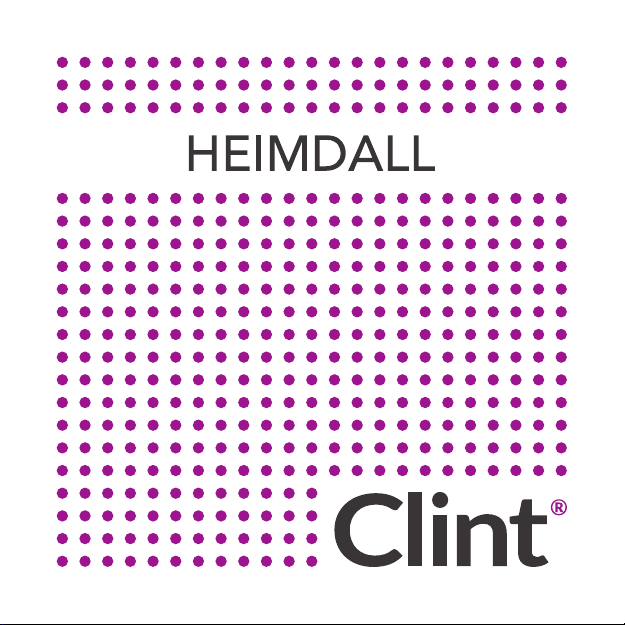
ENGLISH
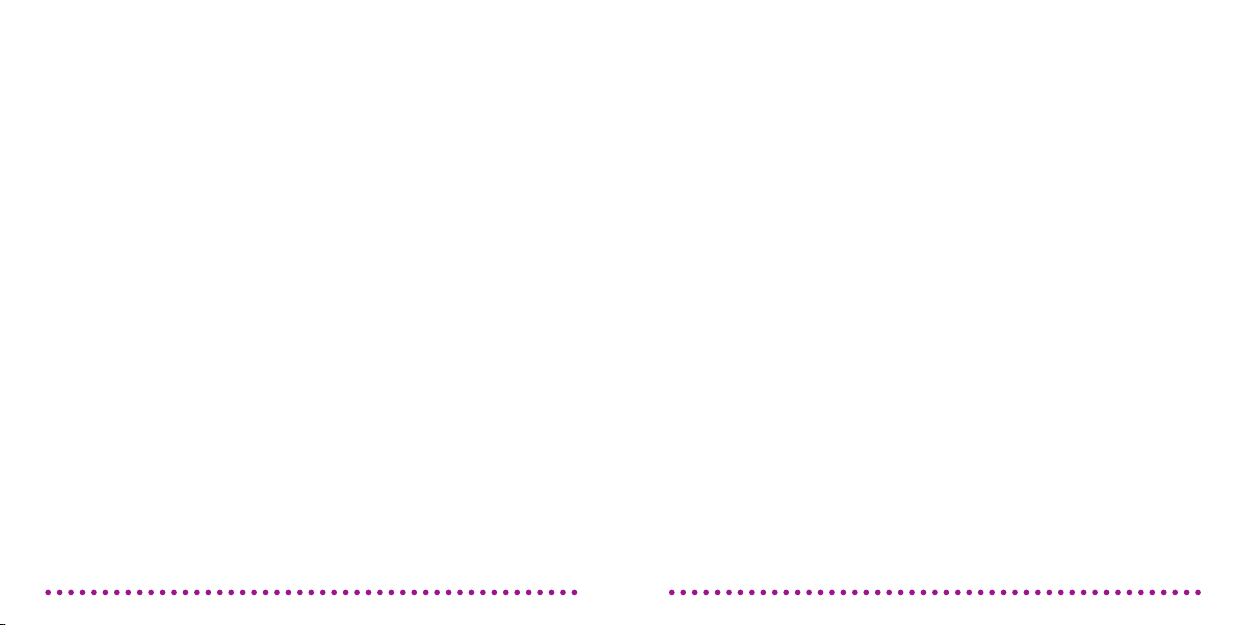
User Guide Rev. 1.0.0 for Clint HEIMDALL - Model: HEIMDALL
We accept no liability for printing errors. Specications are subject to
change without notice - Clint Digital 2016.
THANK YOU FOR BUYING HEIMDALL
A CLINT HI-FI STREAMING ADAPTER
Welcome to the world of Clint Asgard™. Designed
and developed with elegance and simplicity by Danish
designer Phillip Bodum.
Our Asgard™ devices are all wireless to be used with
Wi-Fi or Bluetooth technology.
Enjoy the divine sound performance from our Asgard™
range. We hope you will be thrilled for many years.
Enjoy,
Brian Larsen
CEO, Clint Digital
21
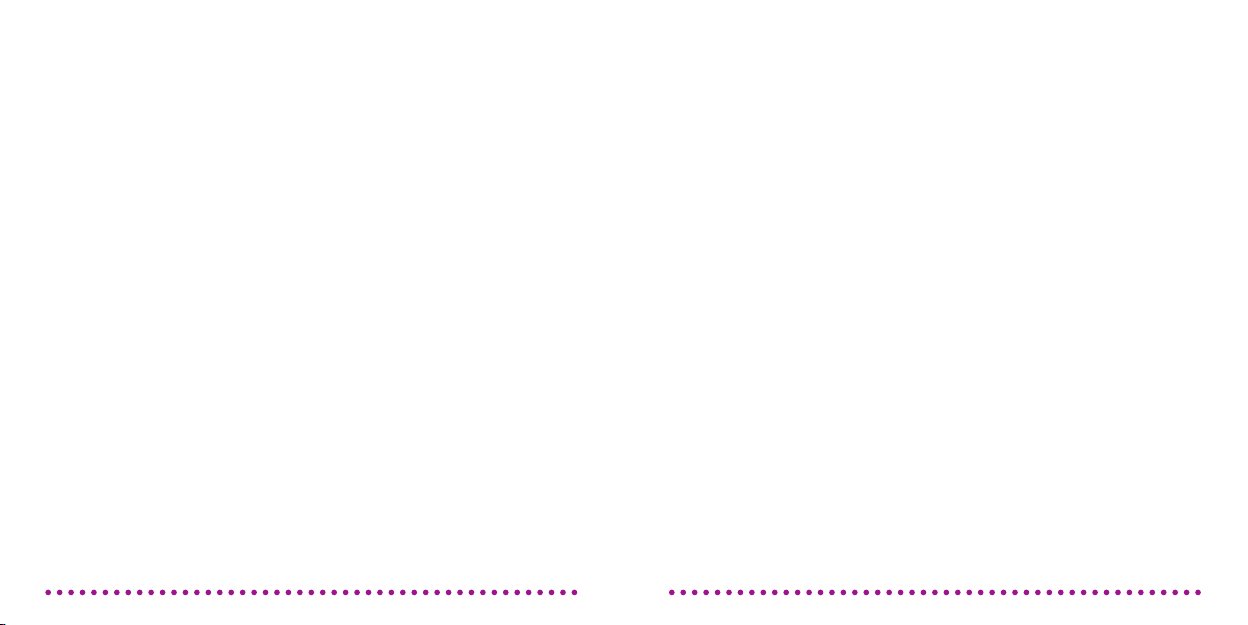
USER GUIDE - INDEX USER GUIDE - INDEX
If you want to read about: Continued
What is in the box
How to setup HEIMDALL
Connecting HEIMDALL
Wi-Fi Setup
Music Direct
Clint App
Web Browser
The buttons on HEIMDALL
Power On / Off
Volume Up / Down
Play / Pause
Mute
WHA
Reset
7-8
10
11-13
14
15-16
17
17
17
17
18
18
6
9
9
LED Description
Playback
AirPlay
DLNA
MultiRoom (WHA
Music Direct
Headphone Output
AUX Combo Out
Outputs
Safty Information
Warrenty & Main Specication
Appendix
Power Saving
19-20
21
21
21
22-23
24
25
25
26
27-28
29
30
31
43
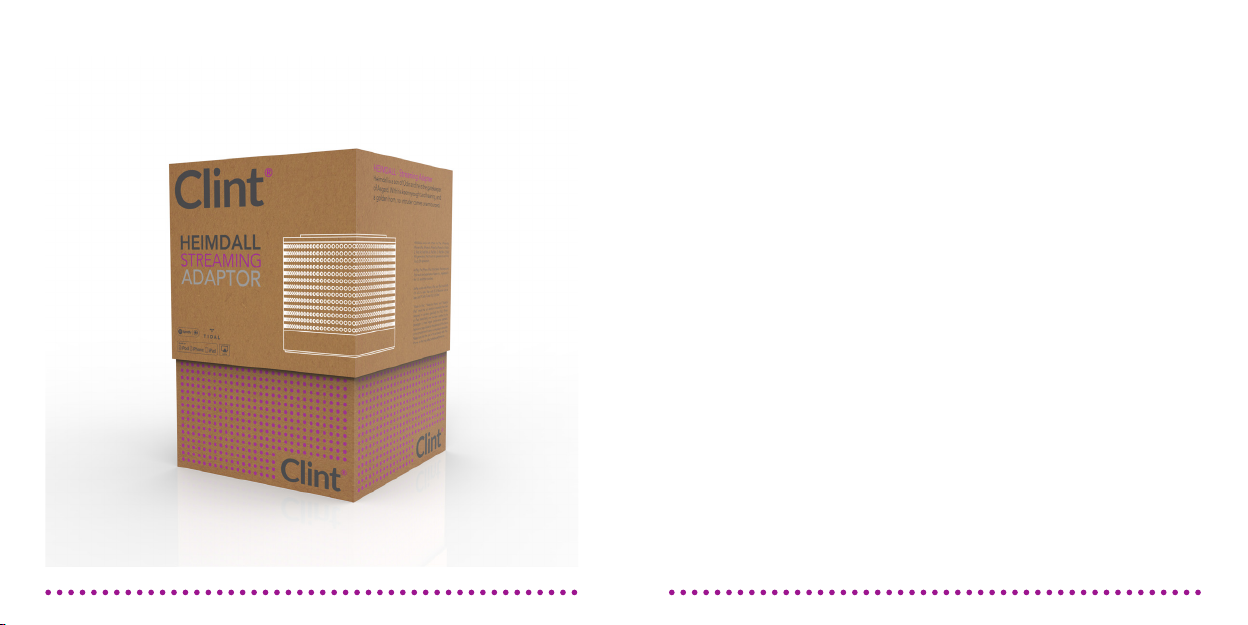
What accessories are included with
your HEIMDALL purchase?
1 x HEIMDALL | Danish designed streaming adaptor
1 x AUX cable | Analogue
1 x Optical Cable with Adaptor | Digital
1 x AC/DC power supply | With EU & UK plugs
1 x HEIMDALL User Guide | To learn every detail
IN THE BOX
65

SETUP
How to get started with HEIMDALL
Get started: Power On:
1. Connect HEIMDALL to a power outlet using the
included AC-DC adaptor.
2. HEIMDALL will automatically power on when
connected. If it does not - please press the “PLAY/
PAUSE” button.
1. Press “PLAY/PAUSE“ and HEIMDALL will power on.
2. Four white LED’s will ash rapidly, which indicates
HEIMDALL is booting up.
Note: If a Wi-Fi connection cannot be established, then HEIMDALL will say:
“No device connected” and then: “Please reconnect your device”.Note: Only use the included AC-DC adaptor.
SETUP
How to get started with HEIMDALL
87

CONNECTING TO NETWORK
You have a few options to connect
HEIMDALL to your network
CONNECTING TO NETWORK
You have a few options to connect
HEIMDALL to your network
Wi-Fi Setup (Push button):
Many modern routers support Wi-Fi
setup feature. If yours does, locate the
Wi-Fi setup button and then continue
this guide.
1. Start by pressing the “Wi-Fi setup”
button on the rear of HEIMDALL.
HEIMDALL will say: “Waiting for
connection” and purple LED will
ash rapidly.
2. Quickly press your routers WiFi setup button and wait until
HEIMDALL says: “Your device is
now connected”. All ve LED will
start breathing slowly.
Note: If you do not press Wi-Fi setup button within 2 mins. or a Wi-Fi connection
cannot be established – HEIMDALL will return to the previous state.
Back side of HEIMDALL.
Standard Wi-Fi setup symbols.
Enable connection via Music Direct:
By using Music Direct you are able
to setup the network connection for
HEIMDALL, by using either a Web
browser or the Clint App.
1. Press and hold the ”Wi-Fi Setup”
button on the rear of HEIMDALL for
4-5 seconds until the purple LED
ashes rapidly and the four white
LED’s are solid.
2. On your selected music device (ex.
iPhone or computer) search for a WiFi connection.
3. When you see: “Clint | HEIMDALL“,
connect with it.
4. You have now made a direct
connection to your HEIMDALL. Read
the next few pages to learn two
methods for connecting HEIMDALL
to your home network.
Back side of HEIMDALL.
109
