Clint BT-H1503, BT-H1506 User Manual
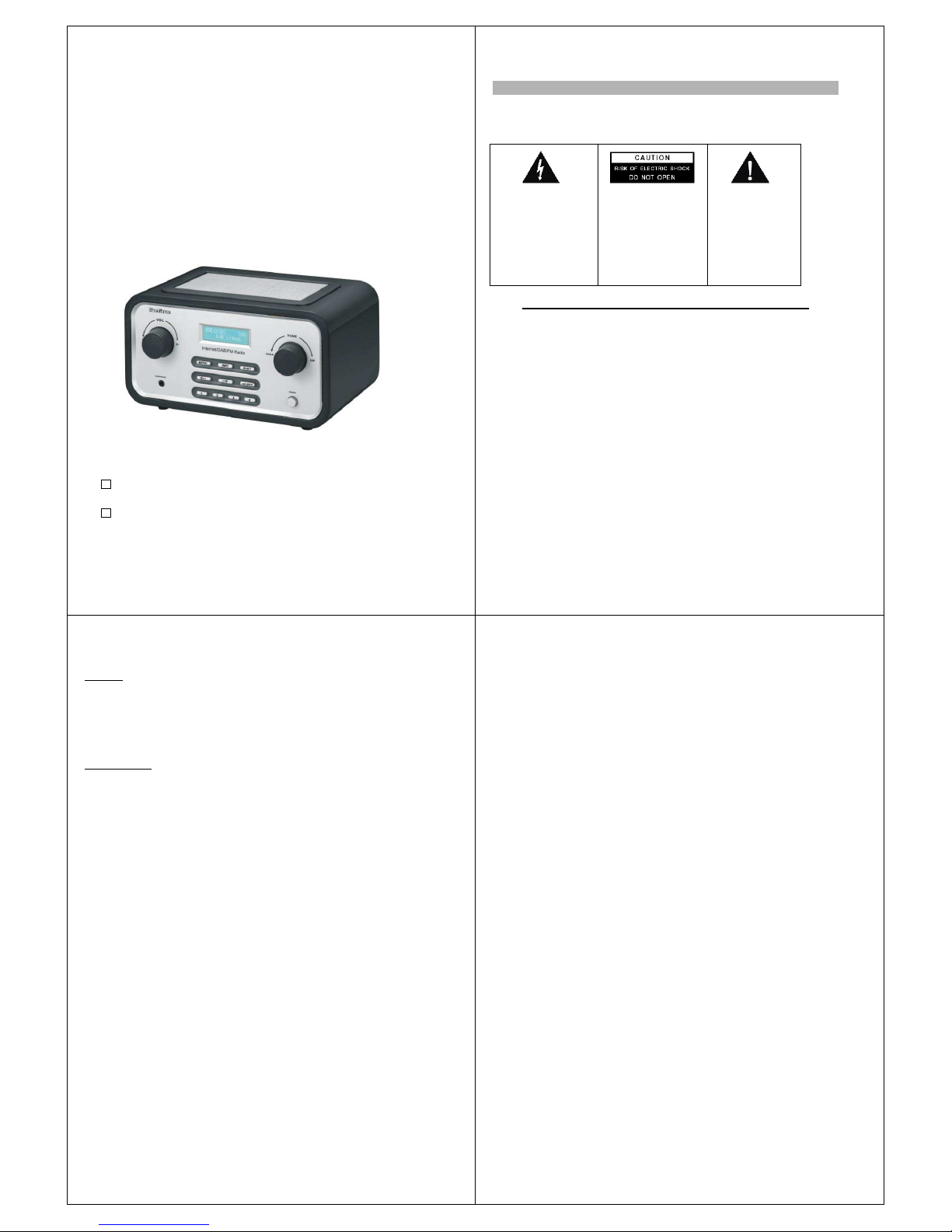
- 1 -
Internet/DAB/FM Radio with LAN
Manual
BT-H1503 Internet/FM Radio
BT-H1506 Internet/DAB/FM Radio
- 2 -
C A U T I O N
TO PREVENT FIRE OR SHOCK HAZARD, DO NOT USE THIS PLUG WITH AN EXTENSION
CORD, RECEPTACLE OR OTHER OUTLET UNLESS THE BLADES
CAN BE FULLY INSERTED TO PREVENT BLADE EXPOSURE. TO PREVENT FIRE OR SHOCK
HAZARD, DO NOT EXPOSE THIS APPLIANCE TO RAIN OR MOISTURE.
IMPORTANT SAFETY INSTRUCTIONS
1.) Read these instructions.
2.) Keep these instructions.
3.) Heed all warnings.
4.) Follow all instructions.
5.) Do not use this apparatus near water.
6.) Clean only with dry cloth.
7.) Do not block any ventilation openings. Install in accordance with the manufacturer’s instructions.
8.) Do not install near any heat sources such as radiators, heat registers, stoves, or other apparatus
(including amplifiers) that produce heat.
9.) Protect the power cord from being walked on or pinched particularly at plugs, convenience receptacles,
and the point where they exit from the apparatus.
10.) Only use attachments / accessories specified by the manufacturer.
11.) Unplug this apparatus during lightning storms or when unused for long periods of time.
12.) Refer all servicing to qualified service personnel. Servicing is required when the apparatus has been
damaged in any way, such as power-supply cord or plug is damaged, liquid has been spilled or objects have
fallen into the apparatus, the apparatus has been exposed to rain or moisture, does not operate normally, or
has been dropped.
13.) This appliance shall not be exposed to dripping or splashing water and no object filled with liquids such
as vases shall be placed on the apparatus.
14.) Do not overload wall outlet. Use only power source as indicated.
15.) Use replacement parts as specified by the manufacturer.
16.) The product may be mounted to a wall only if recommended by the manufacturer.
17.) Upon completion of any service or repairs to this product, ask the service technician to perform safety
checks.
The lightning flash with arrowhead
symbol, within an equilateral
triangle is intended to alert the user
to the presence of insulated
‘dangerous voltage’ within the
product’s enclosure that may be of
sufficient magnitude to constitute a
risk of electric shock to persons.
WARNING: TO REDUCE THE
RISK OF ELECTRIC SHOCK
DO NOT REMOVE COVER
(OR BACK ) , NO USER
SERVICEABLE PARTS INSIDE
REFER SERVICING TO
QUALIFIEDSERVICE
PERSONNEL.
The exclamation point within
an equilateral triangle is
intended to alert the user to
the presence of important
operating and maintenance
(servicing) instructions in the
literature accompanying
the appliance.
- 3 -
Welcome
Thank you for purchasing radio BT-H1503/1506. Your BT-H1503/1506 is designed to
provide you with hours of music enjoyment with simple, convenient access to thousands of
Internet radio stations worldwide and furthermore with DAB/FM and music streaming
options. No matter whether you are in Alaska and wants to listen to Hawaiian music, or
whether you want to listen to classical music, hard rock or jazz the BT-H1503/1506 brings
you home the radio station of your choice.
Table of content
1. Content of package··················································································Page 5
2. Before you start ·······················································································Page 5
3. Overview of BT-H1503/1506····································································Page 5
3.1 Front panel·········································································Page 5
3.2 Back panel··········································································Page 7
4. Turning on BT-H1503/1506 ·····································································Page 7
5. General menu navigation·········································································Page 7
6. Setting up the BT-H1503/1506 (Quick Guide) ·········································Page 8
6.1 Wizard ················································································Page 8
6.2 Manual Configuration ·························································Page 9
6.3 View Settings······································································Page 9
6.4 Using the BT-H1503/1506················································Page 10
7. Setting the time and date·······································································Page 10
7.1 To set the time manually ··················································Page 10
7.2 Set clock···········································································Page 10
7.3 Set date ············································································Page 10
7.4 Auto update······································································Page 10
7.5 Set 12/24 Hour·································································Page 10
7.6 Set sleep ··········································································Page 11
7.7 Set alarms········································································Page 11
8. Setting up the music player····································································Page 11
8.1 Enter the music player······················································Page 12
9. The Main Menu······················································································Page 15
9.1 Internet Radio······················································································Page 15
9.2 Music Player························································································Page 15
9.3 DAB(BT-H1506 only)···········································································Page 15
9.4 FM········································································································Page 15
10. System Setup (Step by step) ·······························································Page 15
10.1 Wizard································································································Page 16
10.2 PC Settings························································································Page 16
10.3 View Settings·····················································································Page 16
10.3.1 Active Adapter·················································································Page 17
10.3.2 MAC Address··················································································Page 17
10.3.3 DHCP······························································································Page 17
10.3.4 PC Settings·····················································································Page 17
- 4 -
10.3.5 SSID ·······························································································Page 17
10.4 IP Settings·························································································Page 17
10.4.1 IP Address······················································································Page 17
10.4.2 Subnet Mask···················································································Page 17
10.4.3 Gateway Address············································································Page 17
10.4.4 Primary DNS···················································································Page 18
10.4.5 Secondary DNS··············································································Page 18
10.5 Manual Settings·················································································Page 18
10.5.1 DHCP Enable··················································································Page 18
10.5.2 DHCP Disable·················································································Page 19
10.6 Time Setup ························································································Page 21
10.7 Factory Reset ····················································································Page 21
10.8 Software upgrade···············································································Page 22
10.9 Info·····································································································Page 22
10.9.1 Adding favourites and stations························································Page 22
11. Using Internet Radio············································································Page 22
12. Using DAB Radio(BT-H1506 only)·······················································Page 25
13. Using FM Radio···················································································Page 27
14. Presets·································································································Page 27
Mit FinePrint gedruckt - bitte bei www.context-gmbh.de registrieren.
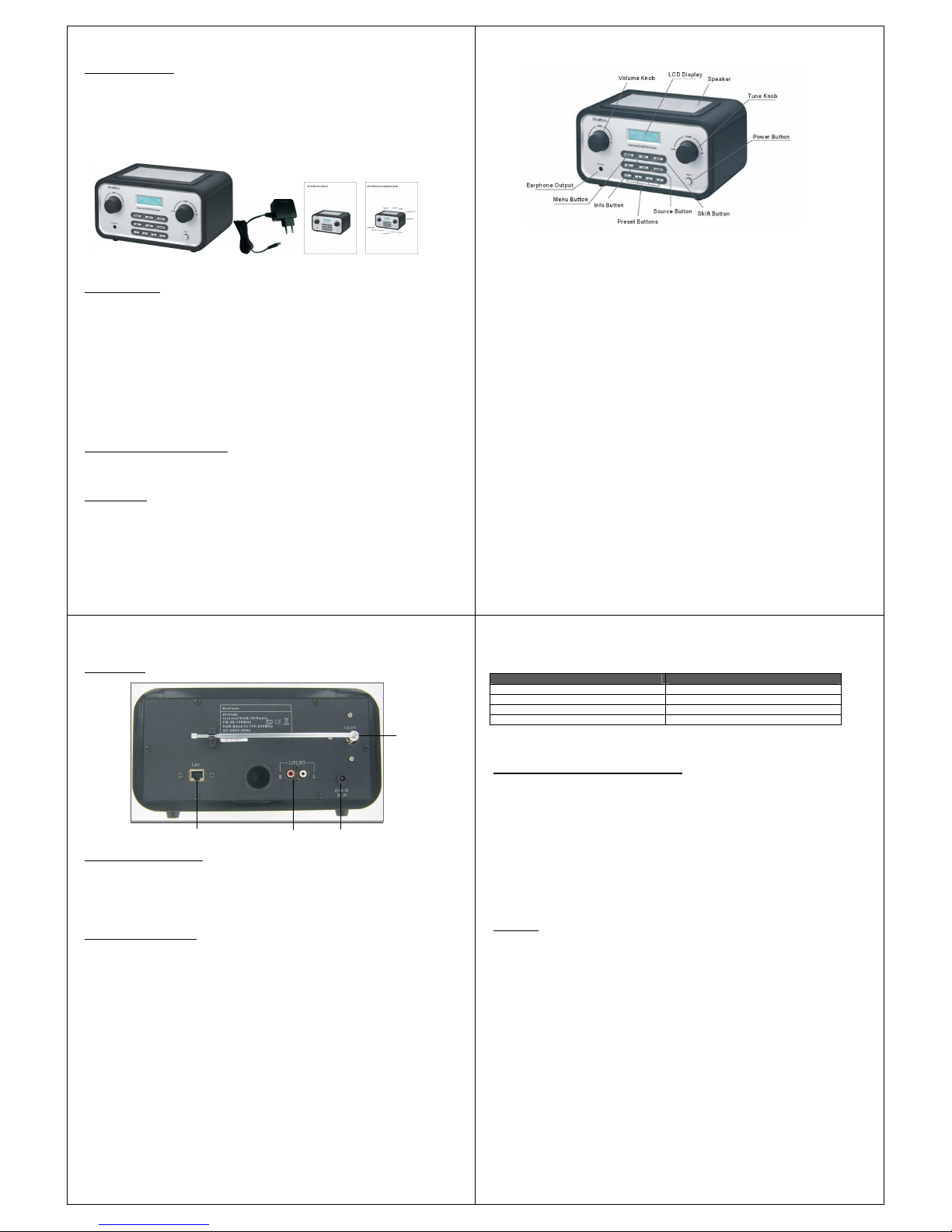
- 5 -
1. Content of package
Please make sure that the following content are included in the package:
1. BT-H1503/1506 Digital Media Player Main unit
2. Power supply
3. BT-H1503/1506 User Manual
2. Before you start
Before you can use your internet radio, you need the following:
• A broadband LAN internet connection.
• A wireless access point connected to your broadband internet. Via a router is
recommended.
• If your wireless network is configures to use WEP (Wired Equivalent Privacy) or
WPA (Wi-Fi Protected Access) data encryption, it is important that you know your
WEP or WPA code to connect to your network.
Depending on your wireless router the internet radio should work anywhere within up to
20-30 meters of the wireless access point.
Before continuing, make sure that your wireless access point is turned on and connected
to your broadband internet(LAN). Please refer to your wireless access point manual to get
this part working.
3. Overview of your BT-H1503/1506
After taking your BT-H1503/1506 out of the package, please spend some time to
familiarize yourself with its features.
3.1 Front Panel
- 6 -
VOL = By Turning VOL knob Volume level is set. By Pressing VOL knob MUTE is
activated/deactivated.
TUNE = By turning TUNE knob users can navigate through menus. By pressing TUNE
knob user confirms choice.
MENU = By pressing MENU the CONTEXT Menu of the current mode is displayed.
INFO = Displays the different INFO in current mode.
SHIFT = By pressing SHIFT preset buttons will change from 1-4 to 5-8. F.ex. pressing shift
and then long pressing PRESET 2 will save PRESET on preset 6.
= Pressing ARROW left will navigate back in the menus.
= Pressing ARROW right will navigate forward in the menus.
SOURCE = By pressing SOURCE the BT-H1503/1506 will change between the different
modes: Internet Radio, Music Player, DAB(BT-H1506 Only) & FM.
1 – 4 = Preset buttons for saving favourite stations (Internet Radio, DAB or FM for BTH1506)
POWER = Turns BT-H1503/1506 on/off
EARPHONE = Earphone out
- 7 -
3.2 Back Panel
4. Turning on BT-H1503/1506
Preparing BT-H1503/1506 for operation:
1. Place BT-H1503/1506 on a flat surface.
2. If you are accessing the internet via wired Ethernet LAN, place BT-H1503/1506
near Ethernet LAN access and proceed to 6. Setting up the BT-H1503/1506
5. General menu navigation
To navigate to the different menus you must use the ARROW buttons on the front panel
and the TUNE knob. This is general for all menu items. Use ARROW keys to find the
menu you wish to select and turn the TUNE knob to navigate to the desired menu item.
Then press TUNE knob to select. When menu item is selected pressing right ARROW key
will also confirm selection.
F.ex. to navigate to the MAIN MENU while in INTERNET RADIO MODE press left
ARROW button and the Menu is showing on display. Turn the TUNE knob until MAIN
MENU is selected. Press TUNE knob to select MAIN MENU.
Pressing MENU on front panel will take you to the Context Menu of the present mode of
BT-H1503/1506 (Internet, DAB etc.)
BT-H1503/1506 has numerous features which require a small degree of setup before
users are able to fully use all the functionalities of the radio. The Main Menu System
Setup menu has a series of options that allow system-wide settings to be altered.
Antenna
LAN
- 8 -
These settings are:
Setting Action
Internet setup Enter the Internet Settings submenu
Time setup Enter the Time/Alarm setup submenu
Software upgrade Enter the Software Upgrade wizard
Factory reset Performs a factory reset
Please go to page 15 for System Menu (Step by Step).
6. Setting up the BT-H1503/1506 (Quick Guide)
The first time you want to connect to the internet to listen to radio stations, you will have to
set up the connection. This is done with the Internet Wizard. The radio has been
configured to automatically run the Internet Wizard when you enter the Internet Radio
mode (If a connection has not already been made).
Alternatively you can manually run the Internet Wizard if you want to connect to a different
Wi Fi network. This can be accessed from the System Setup Internet Setup menu in the
MAIN MENU.
The Internet Setup menu consists of 4 options:
Wizard, PC Settings, View Settings and Manual Settings.
6.1 Wizard:
1. Select the Wizard.
2. The Wizard will then automatically scan for available Wireless or Wired (LAN
Ethernet) networks and a list is displayed.
3. Turn the TUNE knob to either select desired network (SSID) or select one of the
three other options. Rescan (Performs a rescan for networks), Wired (Optional)
(Will select Ethernet) or Manual Config (Will allow user to manually configure the
Wireless setup).
4. If the network has no security the following messages appears – “Please wait
Connecting”, “Please wait Acquiring address” and “Connected” The Internet Radio
menu will be displayed.
5. If the network has a security feature enabled the BT-H1503/1506 will prompt you to
enter the key or pass phrase. The security details must match the security
information configured in the wireless access point. The authentication type (WEP,
Open, WPA or WPA2) will automatically be detected.
6. Password Entry:
Turn the TUNE knob to display different sets of characters and numbers. Use the
ARROW buttons to move the flashing cursor to select the desired characters.
Mit FinePrint gedruckt - bitte bei www.context-gmbh.de registrieren.
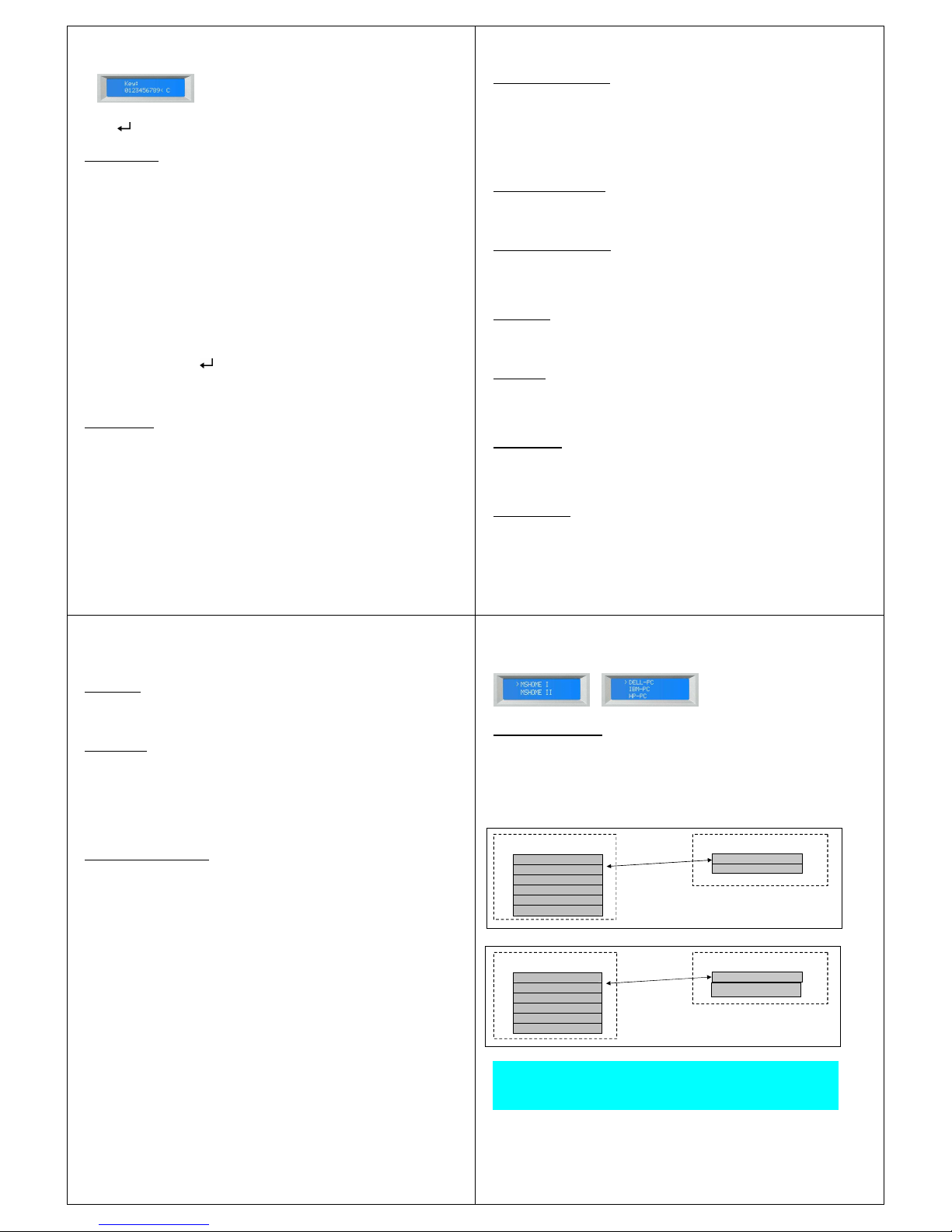
- 9 -
When entering key or pass phrase:
The “<” symbol = Delete last character
The “ ” symbol = Enter
The “C” symbol = Cancel
6.2 Manual Config
More advanced users can also edit their WiFi settings by selecting the System Setup
Internet Setup Manual Settings menu.
Selecting Manual Settings allows you to manually configure your network. First choose
between Wired (Optional) or Wireless. Press TUNE knob to confirm. Then choose
between DHCP enable or disable.
Choose enable if you want DHCP to automatically acquire en IP address. Choose Press
TUNE knob to confirm. Enter SSID (Same procedure as explained above (6). Turn TUNE
knob to choose between authentication type (Open, WEP, WPA or WPA2). Press TUNE
knob to confirm. Turn TUNE knob to choose between Open or PSK. Press TUNE knob to
confirm. Enter security key or pass phrase as explained above (6). Display will show
“Please wait Connecting”, “Please wait Acquiring address” and “Connected” The Internet
Radio menu will be displayed.
Choose disable if you want to manually enter IP address etc. Press TUNE knob to confirm.
Enter IP address by turning the TUNE knob to desired number. Use ARROW buttons to
choose next or previous number. Press TUNE knob to confirm. Enter Subnet mask. Press
TUNE knob to confirm. Enter Gateway address. Press TUNE knob to confirm. Enter
Primary DNS. Press TUNE knob to confirm. Enter Secondary DNS. Press TUNE knob to
confirm. Enter SSID. Choose “ ” to confirm. Choose between Open, WEP, WPA or
WPA2. Press TUNE knob to confirm. Choose between Open or PSK (For WEP), TKIP or
AES (For WPA, WPA2). Press TUNE knob to confirm. Enter security key or pass phrase
as explained above (6). Display will show “Please wait Connecting”, “Please wait Acquiring
address” and “Connected” The Internet Radio menu will be displayed.
6.3 View settings
Selecting View Settings. The menu items are:
• Active Adapter (Display the current connection being used to connect to the internet
(WLAN or Wired)
• MAC Address (Displays the BT-H1503/1506 MAC Address)
• SSID (Displays the current SSID)
• DHCP (Displays the current DHCP setting)
• PC Setting (Display User Name or Password)
• IP Settings (Displays current IP Address, Subnet Mask, Gateway Address, Primary DNS
or Secondary DNS)
- 10 -
6.4 Using the BT-H1503/1506
On power up the BT-H1503/1506 accesses the last mode or service selected. To access
another mode:
1. Press Menu button on front panel to display Context menu of the mode you are in.
2. Turn the TUNE knob to select Main Menu. Press TUNE knob to confirm.
3. Turn TUNE knob to choose desired mode.
The BT-H1503/1506 accesses the last service played in that mode.
7. Setting the time and date
The time and date must be set manually each time main power has been switched off BTH1506 for(Alternatively you can tune into a DAB station and (if available) time and date
can be extracted from the DAB stream).
7.1 To set the time manually:
Go to MAIN MENU SYSTEM SETUP TIME SETUP
Choose to either SET CLOCK, SET DATE, AUTO UPDATE, SET 12/24 Hour, SLEEP or
ALARM
7.2 Set Clock:
Select Set Clock. Turn TUNE knob to set hour. Press right ARROW button to select
minutes. Turn TUNE knob to set minutes. Use ARROW keys to choose between hours
and minutes. Press TUNE knob to confirm settings.
7.3 Set Date:
Select Set Date. Turn TUNE knob to set year. Press right ARROW button to select month.
Turn TUNE knob to set month. Press right ARROW button to select day. Turn TUNE knob
to set day. Use ARROW keys to choose between year, month and day. Press TUNE knob
to confirm settings.
7.4 Auto Update:
Select Auto update. Turn TUNE knob to choose between Update from DAB or No Update.
When selected press TUNE knob to confirm setting. When Update from DAB is selected
you can tune into a DAB station and (if available) time and date can be extracted from the
DAB stream.
7.5 Set 12/24 Hour:
- 11 -
Select Set 12/24 Hour. Turn TUNE knob to choose Set 12/24 Hour. When selected press
TUNE knob to confirm setting.
7.6 Set Sleep:
Select Sleep. Turn TUNE knob to choose between No Sleep, 15, 30, 45 or 60 minutes.
Press TUNE knob to confirm. The BT-H1503/1506 will turn off automatically after the
desired amount of minutes.
7.7 Set Alarms:
Select Alarms. Turn TUNE knob to choose from Alarm 1 or Alarm 2. Press TUNE knob to
confirm. Press TUNE knob to choose between Time, Off, Mode, Last listened, Volume and
Save. Select Time by pressing TUNE knob. Turn TUNE knob to set Hour. Press right
ARROW button to choose minutes. Turn TUNE knob to set minutes. Use ARROW keys to
choose between hours and minutes. Press TUNE knob to confirm settings.
Other settings can be selected by turning TUNE knob and pressing TUNE knob to select.
Made of Internet Radio. DAB(DAB for BT-H1506 only). FM or Buzzer
8. Setting up the music player:
In order to set up the BT-H1503/1506 to playback music stored on shared network drives,
user name, password and domain settings must be configured to work with the PC share
settings.
PC: Domain/Workgroup configuration
The domain configuration item can be found on a Windows XP machine as follows:
• From the start menu, select Control Panel System. Select the Computer Name
tab.
• The domain or workgroup that the computer is a member of is displayed in this tab.
• If the PC is not a member of any domain or Workgroup then one must be joined. To
do so click on the change button on the computer name tab and enter the name of
the domain (Default on Windows XP is MSHOME)
• A reboot of the PC may be required if the domain or workgroup has been changed.
PC: Configuring a shared drive
From the start menu select My Computer and navigate to the directory you wish to share.
Right click on the directory and select Sharing and security. Configure the shared drive
and make sure the user name has as minimum read access to the share.
BT-H1503/1506: Storing the user name and password
Before the BT-H1503/1506 can stream music from PC, you need to ensure that you have
a shared folder available on the PC, and that user name and password (If one has been
set) for the shared folder on the PC.
- 12 -
Main Menu
This can be set up using the PC Settings menu as shown below:
8.1 Enter the music player:
Go to MAIN MENU Music Player
With Music Player selected turn TUNE knob to choose between (If available) workgroups.
Press TUNE knob to confirm. Turn TUNE knob to choose between (If available) shared
folders on the network. Press TUNE knob to confirm. Browse to the shared folder with
music content. Press TUNE knob to confirm. Turn TUNE knob to choose between the
shared music files. Press TUNE knob to play selected file.
BT-H1503
Main menu
Browse
Main menu
BT-H1506
Main menu
Browse
Note for Windows VISTA: Users have to turn on the Guest account via manage user
accounts in the control panel in VISTA, then add access to either ‘Everyone’ or ‘Guest’ on
the shared drive. They could create a new account for the internet radio, with a password ,
if they are concerned about security. The Guest account has no password by default, so
the Wi-Fi radio will connect to it from its factory default settings.
Internet radio
Music player
FM
System settings
Info
Internet radio
Music player
DAB
FM
System setting
Info
Mit FinePrint gedruckt - bitte bei www.context-gmbh.de registrieren.
