Page 1
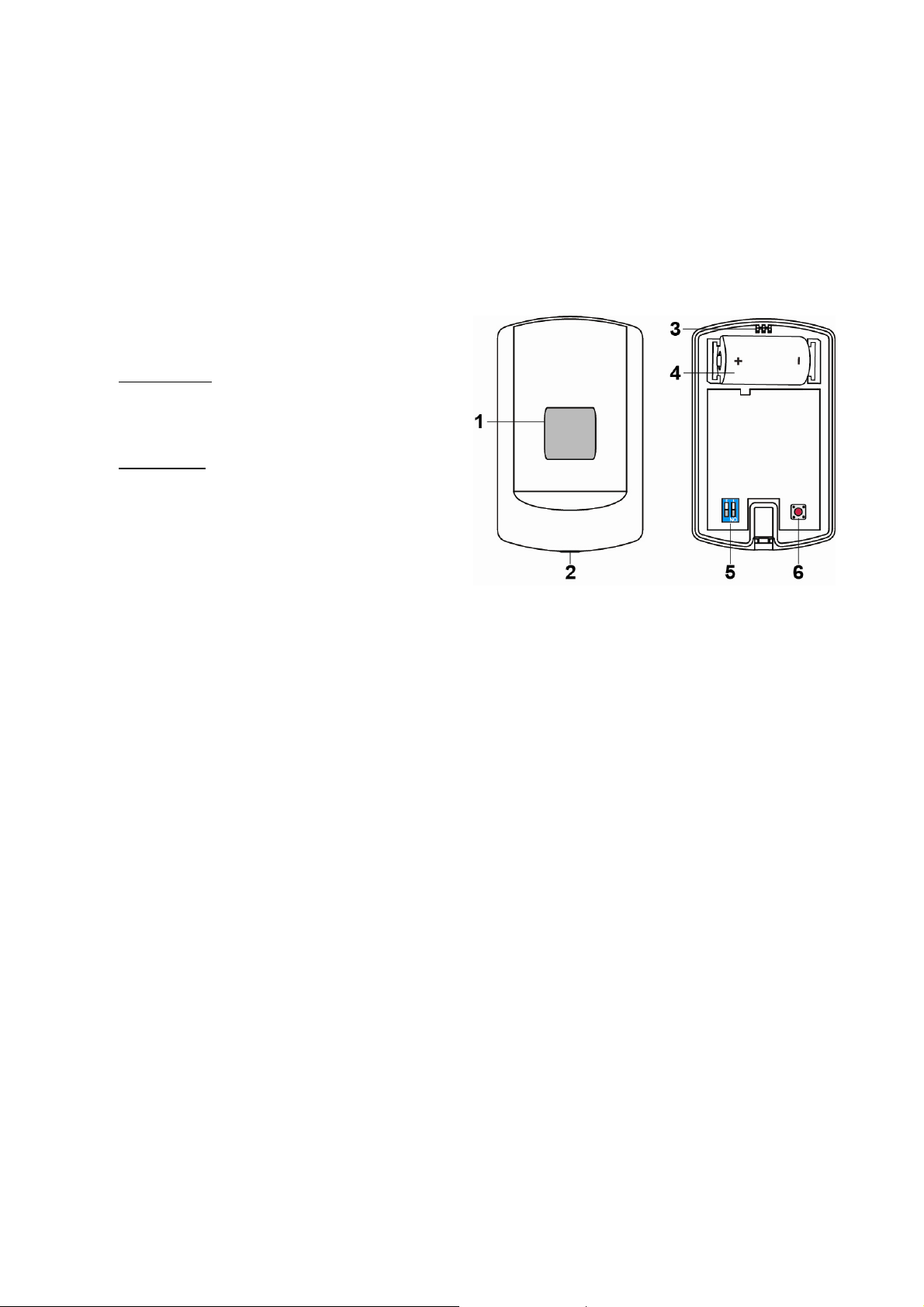
Status Display (SSL-1ZBS)
Introduction
SSL-1ZBS is a ZigBee Status Display designed to display the current status of the system.
The Status Display utilizes ZigBee technology for wireless signal transmission. ZigBee is a wireless communication
protocol that is reliable, has low power consumption and high transmission efficiency. Based on the IEEE802.15.4
standard, ZigBee allows a large amount of devices to be i ncluded in a network and coordinated f or data exchange and
signal transmission.
The Status Display serves as an end device in the ZigBee network. It can be included in the ZigBee network but cannot
permit any other ZigBee device to join the network through the Status Display.
Device Introduction
1. LED Display
System Status:
- Off: Disarmed Mode.
- Flashes Green once every 4 seconds: Armed or
Home Armed Mode.
- Flashes Red once every 3 seconds: Alarming.
ZigBee Status
- Flashes Red once: Pressing and holding the
Function Button for 10 seconds to Factory Reset.
- Flashes Red twice: The Status Display has
successfully joined a ZigBee network.
- Flashes Red once every 20 minutes: The Status
Display has lost connection to its current ZigBee
network.
2. Cover-Fixing Screw
3. Fixing Hook
4. Battery Compartment
5. DIP Switch (Currently Reserved)
6. Function Button
- Press once to send a supervisory signal to the coordinator.
- Press and hold the button for 10 seconds to reset the Status Display.
Features
Battery and Low Battery Detection
The Status Display is powered by one CR123A 3V Lithium battery.
The Status Display features Low Battery Detection function. When the battery voltage is low, the Status Display will
transmit Low Battery signal to the ZigBee network coordinator.
Supervisory Signal
The Status Display will transmit a supervision signal to report its condition every 30 minutes.
ZigBee Network Setup
ZigBee Device Guideline
ZigBee is a wireless communication protocol that is reliable, has low power consumption and high transmission
efficiency. Based on IEEE802.15.4 standard, ZigBee allows a large amount of devices to be include d in a network
and coordinated for data exchange and signal transmission.
Due to the fundamental structure of ZigBee network, ZigBee device will actively seek and join network after powering
on. Since performing a task in connecting network may consume some po wer, it is required to follow the instructions
to avoid draining battery of a ZigBee device
- Ensure your ZigBee network router or coordinator is powered on before inserting battery into ZigBee device.
- Ensure the ZigBee network router or coordinator is powered on and within range while a ZigBee device is in use.
- Do not remove a ZigBee device from the ZigBee network r outer or coor dinator without removing the batter y from a
ZigBee device.
Page 2
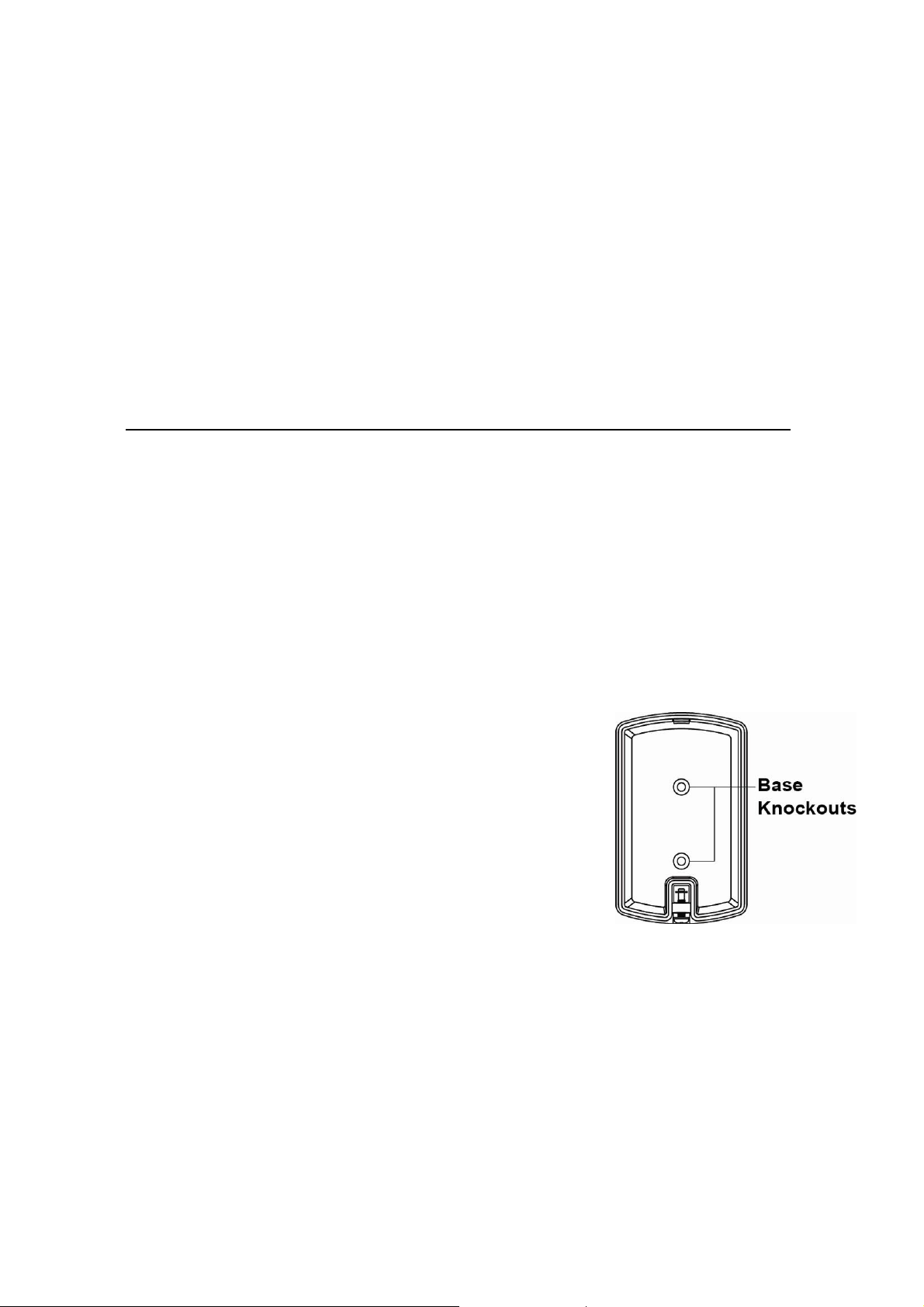
Joining the ZigBee Network
As a ZigBee device, the Status Display needs to join a ZigBee network to connect to the power device. Please follow
the steps bellow to join the Status Display into the ZigBee network.
1. Detach the Top Cover and Base assembly by loosening the Cover-Fixing Screw using a Philips screwdriver.
2. Press and hold the Function Button for 10 seconds for the Status Display to search and join an existing ZigBee
network. At the 10
feature on the router or coordinator of your ZigBee network
3. If the Status Display successfully joins a ZigBee network, the LED Display will flash red twice to confirm.
4. After joining the ZigBee network, the Status Display will be registered in the network automatically. Please check
the ZigBee network coordinator, system control panel or CIE (Control and Indicating Equipment) to confirm if
joining and registration is successful.
5. If network joining and registration is unsuccessful, please check your ZigB ee network coordinator, control panel or
CIE setting to ensure the permit-join function is available, and then use the Factory Reset function below to join the
ZigBee network.
th
second, the LED Display will flash red once. Please make sure to enable the permit-join
Removing Device from ZigBee Network (Factory Reset)
To remove the Status Display from current ZigBee network, the Status Display must be put to Factory Reset to
complete device removal. Factory Reset function will clear the device of its stored setting information and prompt the
Status Display to search for new ZigBee network.
Before removing device, make sure the Status Display is within current ZigBee network signal range
1. Press and hold the function button for 10 seconds, then release the button to reset Status Display.
2. Upon reset, the Status Display will clear current ZigBee network setting and transmit signal to ZigBee
coordinator to remove itself from current ZigBee network. It will then actively search for available ZigBee network
again and join the network automatically.
Installation
Mounting the Status Display
The Status Display can be mounted using two methods: Self-adhesive or Screw mounting.
Self adhesive mounting
1. Clean the surface with a suitable degreaser.
2. Remove the protective covering from one side of double-sided adh esive pad and firmly apply to the back of the
device.
3. Remove the other covering and firmly place/press the device in the desired location.
Do not use the Self-adhesive mounting method on poorly painted and/or rough surfaces.
Screw Mounting
The base of the Status Display has two screw knockouts, where the plastic is
thinner for mounting purposes. To mount the Status Display:
1. Detach the Top Cover and Base assembly by loosening the Cover-Fixing
Screw using a Philips screwdriver.
2. Break through the knockouts on the base.
3. Use the holes as a template to drill two holes and insert the wall plugs.
4. Screw the base into the wall plugs.
5. Replace the top cover over the base by hooking the base onto the fixing
hook and pushing the cover towards the base.
6. Secure and screw the top cover back on to its base using a Philips
screwdriver.
Page 3

Appendix (For developers only)
Status Display Cluster ID
Device ID: SSL (0x03FB)
Endpoint: 0x01
Server Side Client Side
Mandatory
Basic (0x0000) Basic (0x0000)
Identify(0x0003)
IAS Zone(0x0500)
IAS WD(0x502)
Optional
None None
Attribute of Basic Cluster Information
Identifier Name Type Range Access Default
0x0000
0x0001 ApplicationVersion
0x0003
0x0004
0x0005
0x0006
0x0007
0x0010
0x0011
0x0012
Attribute of Identify Cluster Information
Identifier Name Type Range Access Default
0x0000
Attribute of IAS Zone Cluster Information
Identifier Name Type Range Access Default
0x0001
0x0002
0x0003
0x0010
0x0011
Attribute of IAS WD Cluster Information
Identifier Name Type Range Access Default
0x0000 MaxDuration Unsigned
ZCLVersion
HWVersion
ManufacturerName
ModelIdentifier
DateCode
PowerSource
LocationDescription
PhysicalEnvironment
DeviceEnabled
IdentifyTime
ZoneState
ZoneType
ZoneStatus
IAS_CIE_ADDRESS
ZONE_ID
Unsigned 8-bit
integer
Unsigned 8-bit
integer
Unsigned 8-bit
integer
Character
String
Character
String
Character
String
8-bit 0x00 –0xff
Character
String
8-bit 0x00 –0xff
Boolean 0x00 –0x01
Unsigned 16-bit
integer
8-bit
Enumeration
8-bit
Enumeration
16-bit bitmap All
IEEE
ADDRESS
Unsigned 8-bit
integer
16-bit integer
0x00 –0xff
0x00 – 0xff
0x00 –0xff
0 – 32 bytes
0 – 32 bytes
0 – 16 bytes
0 – 32 bytes
0x00 –0xffff
All
All
Valid 64bit IEEE
address
All
0x00 –0xfffe Read /
Read
only
Read
only
Read
only
Read
only
Read
only
Read
only
Read
only
Read /
Write
Read /
Write
Read /
Write
Read /
Write
Read
only
Read
only
Read
only
Read /
Write
Read
only
Write
0x01 M
0x01 O
0 O
Climax
Technology
(Model Version) O
M
O
0x00 O
0x01 M
0x0000 M
0x00 M
M
0x00 M
M
0xFF M
180 M
Mandatory /
Optional
O
O
Mandatory /
Optional
Mandatory
/ Optional
Mandatory /
Optional
Page 4

Federal Communication Commission Interference Statement
This equipment has been tested and found to comply with the limits for a Class B digital device,
pursuant to Part 15 of the FCC Rules. These limits are designed to provide reasonable protection
against harmful interference in a residential installation.
This equipment generates, uses and can radiate radio frequency energy and, if not installed and used
in accordance with the instructions, may cause harmful interference to radio communications.
However, there is no guarantee that interference will not occur in a particular installation. If this
equipment does cause harmful interference to radio or television reception, which can be
determined by turning the equipment off and on, the user is encouraged to try to correct the
interference by one of the following measures:
. Reorient or relocate the receiving antenna.
. Increase the separation between the equipment and receiver.
. Connect the equipment into an outlet on a circuit different from that to which the receiver is
connected.
. Consult the dealer or an experienced radio/TV technician for help.
FCC Caution: To assure continued compliance, any changes or modifications not expressly
approved by the party responsible for compliance could void the user's authority to operate this
equipment. (Example - use only shielded interface cables when connecting to computer or
peripheral devices).
FCC Radiation Exposure Statement
This equipment complies with FCC RF radiation exposure limits set forth for an uncontrolled
environment. This equipment should be installed and operated with a minimum distance of 20
centimeters between the radiator and your body.
This transmitter must not be co-located or operating in conjunction with any other antenna or
transmitter.
The antennas used for this transmitter must be installed to provide a separation distance of at least
20 cm from all persons and must not be co-located or operating in conjunction with any other
antenna or transmitter.
This device complies with Part 15 of the FCC Rules. Operation is subject to the following two
conditions:
(1) This device may not cause harmful interference, and
(2) This device must accept any interference received, including interference that may cause
undesired operation.
