Page 1
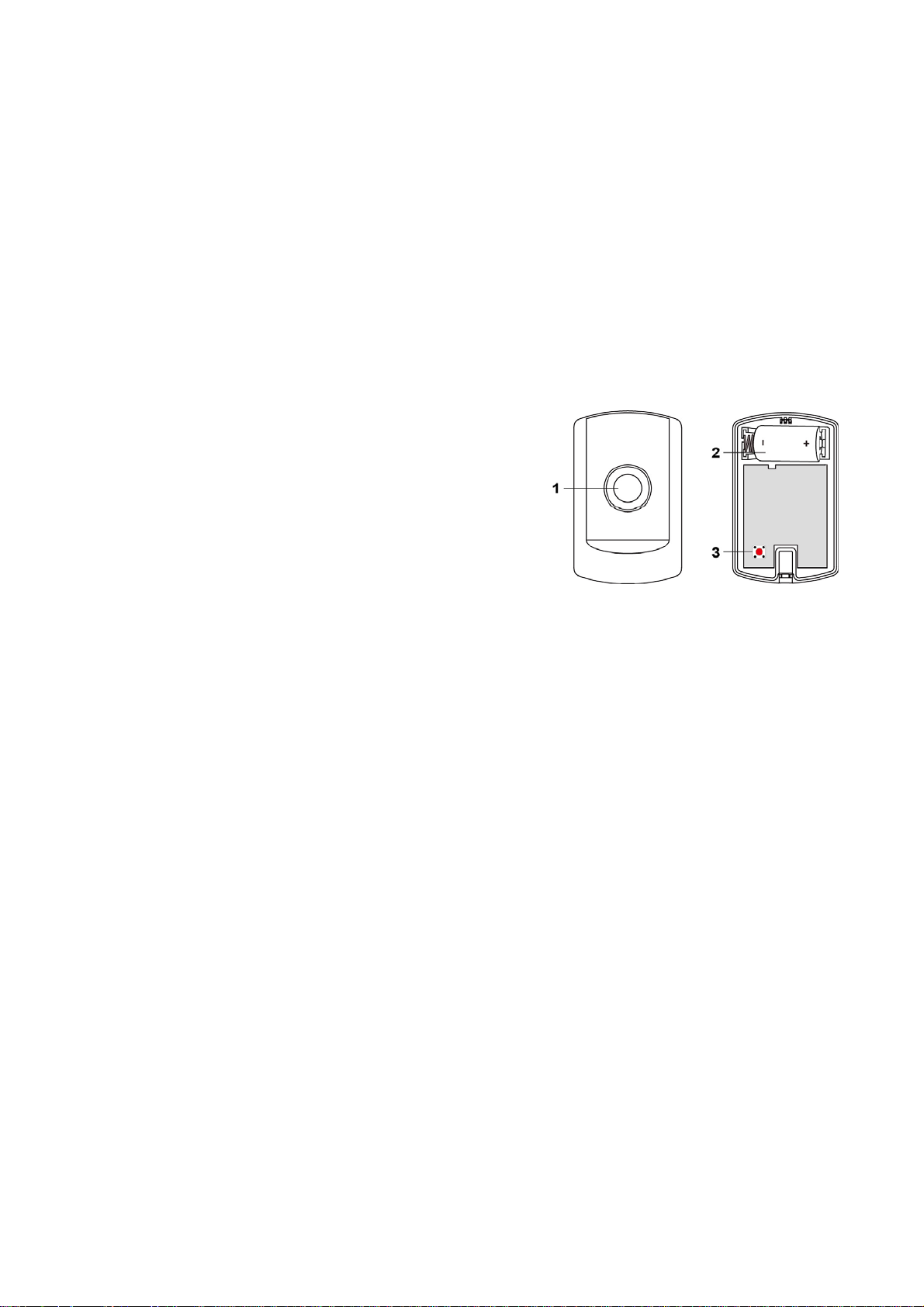
Panic Button (PB-15ZBS)
Introduction
PB15-ZBS is a ZigBee Panic Button designed to activate the system to call for help during emergency situation and
support Over-the-Air (OTA) firmware update capability.
The Panic Button utilizes ZigBee technology for wireless signal transmission. ZigBee is a wireless communication
protocol that is reliable and has low power consumption and high transmission efficiency. Based on the IEEE802.15.4
standard, ZigBee allows a large amount of devices to be included in a network and coordinated for data exchange and
signal transmission
The Panic Button serves as an end device in the ZigBee network. It can be included in the ZigBee network to transmit
signal upon activation, but cannot permit any other ZigBee device to join the network through the Panic Button.
Device Introduction
1. Active Button / LED Indicator
Active Button:
- Press the button to signal for help.
- Press and hold the button for 6 seconds before performing
firmware update.
LED Indicator:
- One Flash:
The Active Button is pressed.
The device is reset
- Two Flashes:
The Panic Button has successfully joined a ZigBee Network.
- Flashes:
During OTA updates.
2. Battery Compartment
3. ZigBee Button
- Press and hold the button for 10 seconds to reset the device.
Features
BBaatttteerryy aanndd LLooww BBaatttteerryy DDeetteeccttiioonn
The Panic Button is powered by one CR123A 3V Lithium battery.
The Panic Button features Low Battery Detection function. When the battery voltage is low, the Panic Button will
transmit Low Battery signal to the ZigBee network coordinator.
SSuuppeerrvviissiioonn
The Panic Button will transmit a supervision signal to report its condition regularly according to user setting. The
factory default interval is 30 minutes. The user can also press the Active Button once to transmit a supervision
signal manually.
ZigBee Network Setup
ZZiiggBBeeee DDeevviiccee GGuuiiddeelliinnee
ZigBee is a wireless communication protocol that is reliable and has low power consumption and high transmission
efficiency. Based on IEEE802.15.4 standard, ZigBee allows a large amount of devices to be included in a network
and coordinated for data exchange and signal transmission.
Due to the fundamental structure of ZigBee network, ZigBee device will actively seek and join network after
powering on. Since performing a task in connecting network may consume some power, it is required to follow the
instructions to avoid draining battery of a ZigBee device
- Ensure your ZigBee network router or coordinator is powered on before inserting battery into ZigBee device.
- Ensure the ZigBee network router or coordinator is powered on and within range while a ZigBee device is in use.
1
Page 2
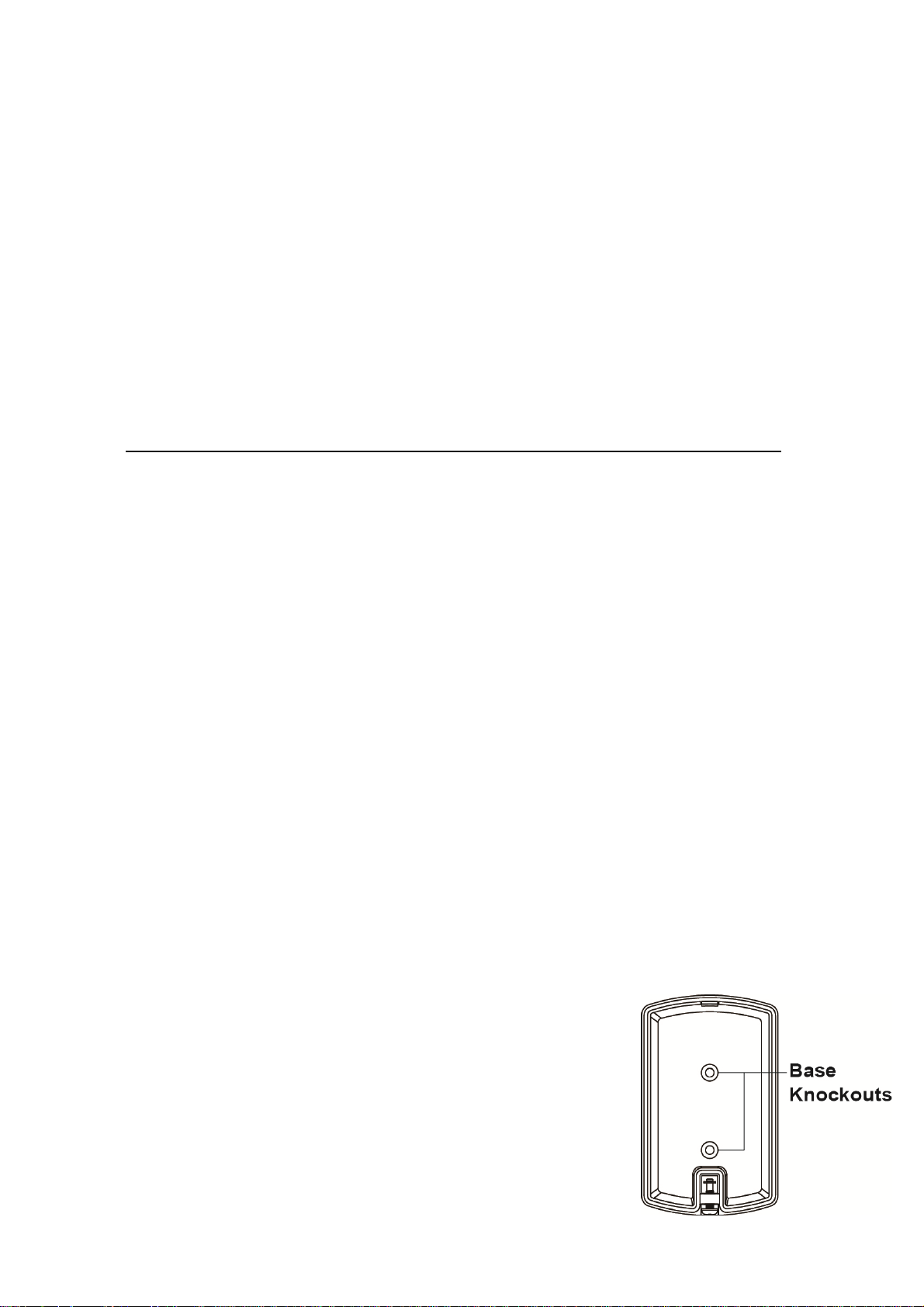
- Do not remove a ZigBee device from the ZigBee network router or coordinator without removing the battery from a
ZigBee device.
JJooiinniinngg tthhee ZZiiggBBeeee NNeettwwoorrkk
As a ZigBee device, the Panic Button needs to join a ZigBee network to connect to the power device. Please follow
the steps bellow to join the Panic Button into the ZigBee network.
1. Press and hold the ZigBee Button for 10 seconds for the Panic Button to search and join an existing ZigBee
network. At the 10
on the router or coordinator of your ZigBee network
2. If the Panic Button successfully joins a ZigBee network, the LED Indicator will flash twice to confirm.
3. After joining the ZigBee network, the Panic Button will be registered in the network automatically. Please check
the ZigBee network coordinator, system control panel or CIE (Control and Indicating Equipment) to confirm if
joining and registration is successful.
4. If network joining and registration is unsuccessful, please check your ZigBee network coordinator, control panel or
CIE setting to ensure the permit-join function is available, and then use the Factory Reset function below to join
the ZigBee network.
RReemmoovviinngg DDeevviiccee ffrroomm ZZiiggBBeeee NNeettwwoorrkk ((FFaaccttoorryy RReesseett))
To remove the Panic Button from current ZigBee network, the Panic Button must be put to Factory Reset to
complete device removal. Factory Reset function will clear the device of its stored setting information and prompt
the Panic Button to search for new ZigBee network.
Before removing device, make sure the Panic Button is within current ZigBee network signal range
1. Press and hold the ZigBee function button for 10 seconds, then release the button to reset Panic Button.
2. Upon reset, the Panic Button will clear current ZigBee network setting and transmit signal to ZigBee coordinator
to remove itself from current ZigBee network. It will then actively search for available ZigBee network again and
join the network automatically.
OOTTAA FFiirrmmwwaarree UUppggrraaddee
The Panic Button supports OTA firmware upgrade feature via ZigBee network, which can be initiated from the
ZigBee network coordinator. Follow steps below to perform OTA firmware upgrade.
1. Press and hold the Active Button for 6 seconds. Release the button when the LED flashes once.
2. You have to access your ZigBee Coordinator to perform the firmware upgrade on the air.
3. On the configuration webpage, select the device that you wish to upgrade and select the new ZigBee firmware file
provided. Please refer to ZigBee Coordinator User Manual for detail.
4. Press OK to start upgrading process, and the LED will keep flashing. During the OTA process, please do not
perform any other actions, or power down the panel.
5. The length of an upgrade will take approximately 20 to 30 minutes. Please note that the duration may vary based
on file size or distance between your accessory and coordinator.
6. Wait for firmware to complete update. When the progress reaches 100%, the Device will reset automatically. You
can also refresh the webpage again to ensure if the device firmware is successfully updated with the newest
version displayed.
th
second, the LED indicator will flash once. Please make sure to enable the permit-join feature
Operation
Press the Active Button to transmit signal to ZigBee network coordinator / gateway and activate alarm.
If the Panic Button is disconnected from the ZigBee network (e.g. being too far away from the ZigBee
network), the Panic Button needs to rejoin the ZigBee network by pressing the button.
Installation
MMoouunnttiinngg tthhee PPaanniicc BBuuttttoonn
The Panic Button can be mounted using two methods: Self-adhesive or Screw mounting.
Self-adhesive mounting
1. Clean the surface with a suitable degreaser.
2. Remove the protective covering from one side of double-sided adhesive pad
and firmly apply to the back of the device.
3. Remove the other covering and firmly place/press the device in the desired
location.
Do not use the Self-adhesive mounting method on poorly painted and/or rough
surfaces.
Screw Mounting
The Button base has two screw knockouts, where the plastic is thinner for
mounting purposes. To mount the Panic Button:
1. Loosen the screw using a Philips screwdriver and separate the top cover from
the base.
2. Break through the knockouts on the base.
2
Page 3

3. Use the holes as a template to drill two holes and insert the wall plugs.
4. Screw the base into the wall plugs.
5. Replace the top cover over the base by hooking the base onto the fixing hook and pushing the cover towards the
base.
6. Secure and screw the top cover back on to its base using a Philips screwdriver.
Appendix (For developers only)
PPaanniicc BBuuttttoonn CClluusstteerr IIDD
Device ID: IAS Zone 0x0402
Endpoint: 0x01
Server Side Client Side
Basic (0x0000)
Identify(0x0003)
IAS Zone(0x0500)
None None
AAttttrriibbuuttee ooff BBaassiicc CClluusstteerr IInnffoorrmmaattiioonn
Identifier Name Type Range Access Default
0x0000
0x0001 ApplicationVersion
0x0003
0x0004
0x0005
0x0006
0x0007
0x0010
0x0011
0x0012
Identifier Name Type Range Access Default
0x0000
Identifier Name Type Range Access Default
0x0000
0x0001
0x0002
0x0010
0x0011
ZCLVersion
HWVersion
ManufacturerName
ModelIdentifier
DateCode
PowerSource
LocationDescription
PhysicalEnvironment
DeviceEnabled
AAttttrriibbuuttee ooff IIddeennttiiffyy CClluusstteerr IInnffoorrmmaattiioonn
IdentifyTime
AAttttrriibbuuttee ooff IIAASS ZZoonnee CClluusstteerr IInnffoorrmmaattiioonn
ZoneState
ZoneType
ZoneStatus
IAS_CIE_ADDRESS
ZONE_ID
Unsigned 8-bit
Unsigned 8-bit
Unsigned 8-bit
Unsigned 16-bit
Unsigned 8-bit
Mandatory
Optional
integer
integer
integer
Character
String
Character
String
Character
String
8-bit 0x00 –0xff
Character
String
8-bit 0x00 –0xff
Boolean 0x00 –0x01
integer
8-bit
Enumeration
16-bit
Enumeration
16-bit bitmap All
IEEE
ADDRESS
integer
0x00 –0xff
0x00 – 0xff
0x00 –0xff
0 – 32 bytes
0 – 32 bytes
0 – 16 bytes
0 – 32 bytes
0x00 –0xffff
All
All
Valid 64bit IEEE
address
All
3
None
Mandatory
/ Optional
Read
only
Read
only
Read
only
Read
only
Read
only
Read
only
Read
only
Read /
Write
Read /
Write
Read /
Write
0x02 M
0x00 O
0 O
Climax
Technology
(Model Version) O
M
O
0x00 O
0x01 M
O
O
Mandatory
/ Optional
Read /
Write
0x0000 M
Mandatory
/ Optional
Read
only
Read
only
Read
only
Read /
Write
Read
only
0x00 M
M
0x00 M
M
0xFF M
Page 4

Attribute of Over the Air Upgrading Cluster Information
Identifier Name Type Range Access Default
0x0000
0x0001
0x0002
0x0003
0x0004
0x0005
0x0006
0x0007
0x0008
0xFFFD
Attribute of Poll Control Cluster Information
Identifier Name Type Range Access Default
0x0000
0x0001
0x0002
0x0003
0xFFFD
UpgradeServerID
FileOffset
CurrentFileVersion
CurrentZigBeeStackVersion
DownloadedFileVersion
DownloadedZigBeeStackVersi
on
ImageUpgradeStatus
Manufacturer ID
Image Type ID
Cluster revision
Check-in Interval
LongPoll Interval
ShortPollInterval
FastPollTimeout
Cluster revision
Unsigned 32-bit
integer
Unsigned 32-bit
integer
Unsigned 16-bit
integer
Unsigned 16-bit
integer
Unsigned 16-bit
integer
Extended Universal
Identifier-64
Unsigned 32-bit
integer
Unsigned 32-bit
integer
Unsigned 16-bit
integer
Unsigned 32-bit
integer
Unsigned 16-bit
integer
8-bit Enumeration Read only M
Unsigned 16-bit
integer
Unsigned 16-bit
integer
Unsigned 16-bit
integer
0x0–0x6E0000 Read / Write 0x3840(1hr) M
0x04–0x6E0000 Read only 0x1C20(30min) M
0x0–0xffff Read only 0x000E(3.5sec) M
0x0–0xffff Read / Write 0x0020(8sec) M
0x0001-0xfffe Read only 1 M
Read only M
Read only O
Read only O
Read only O
Read only O
Read only O
Read only 0x2794 O
Read only 0x800 O
0x0001
-0xfffe
Read only 1 M
Federal Communication Commission Interference Statement
Mandatory /
Optional
Mandatory
/ Optional
This equipment has been tested and found to comply with the limits for a Class B digital device,
pursuant to Part 15 of the FCC Rules. These limits are designed to provide reasonable protection
against harmful interference in a residential installation.
This equipment generates, uses and can radiate radio frequency energy and, if not installed and used
in accordance with the instructions, may cause harmful interference to radio communications.
However, there is no guarantee that interference will not occur in a particular installation. If this
equipment does cause harmful interference to radio or television reception, which can be
determined by turning the equipment off and on, the user is encouraged to try to correct the
interference by one of the following measures:
. Reorient or relocate the receiving antenna.
. Increase the separation between the equipment and receiver.
. Connect the equipment into an outlet on a circuit different from that to which the receiver is
connected.
. Consult the dealer or an experienced radio/TV technician for help.
FCC Caution: To assure continued compliance, any changes or modifications not expressly
approved by the party responsible for compliance could void the user's authority to operate this
equipment. (Example - use only shielded interface cables when connecting to computer or
peripheral devices).
4
Page 5

FCC Radiation Exposure Statement
This equipment complies with FCC RF radiation exposure limits set forth for an uncontrolled
environment. This equipment should be installed and operated with a minimum distance of 20
centimeters between the radiator and your body.
This transmitter must not be co-located or operating in conjunction with any other antenna or
transmitter.
The antennas used for this transmitter must be installed to provide a separation distance of at least
20 cm from all persons and must not be co-located or operating in conjunction with any other
antenna or transmitter.
This device complies with Part 15 of the FCC Rules. Operation is subject to the following two
conditions:(1) This device may not cause harmful interference, and (2) This device must accept any
interference received, including interference that may cause undesired operation.
5
