
PT6000
Version: 2.0
P/N :
Cover Page
Cover page
User Manual
1 | 80

ClientPOS PT6000 User Manual
Version: 2.0
Copyright
Copyright 2010 Publishing. All Rights Reserved.
This manual, software and firmware described i n i t are copyrighted by their respective owners
and protected under the laws of the Universal Copyright Convention. You may not reproduce,
transmit, transcribe, store in a retrieval system, or translate into any language, in any form or
by any means, electronic, mechanical, magnetic, optical, chemical, biological, molecular,
manual, or otherwise, any part of this publication without the express written permission of the
publisher.
All products and trade names described within are mentioned for identification purpose only.
No affiliation with or endorsement of the manufacturer is made or implied. Product names and
brands appearing in this manual are registere d trademarks of their respective companies.
The information published herein has been checked for accuracy as of publishing time. No
representation or warranties regarding the fitness of this document for any use are made or
implied by the publisher. We reserve the right to revise this document or make changes in the
specifications of the product described therein at any time without notice and without obligation
to notify any person of such revision or change.
2 | 80

ClientPOS PT6000 User Manual
Version: 2.0
Safety Instructions
1. Read these instructions carefully. Keep these i nstructions for future reference.
2. Please disconnect this equipment from AC out l et before cleaning. Don’t use liquid or
sprayed detergent for cleaning. Use moisture sh eet or cloth for cleaning.
3. Please keep this equipment from humidity.
4. Lay this equipment on a reliable surface when install. A drop or fall could cause injury.
5. Make sure power cord such a way that people can n ot step on it. Do not place anything
over the power cord.
6. All cautions and warnings on the equipment should be noted.
7. If the equipment is not used for long time, disconnect the equipment from main to avoid
being damaged by transient over voltage.
8. Never pour any liquid into opening, this coul d cause fire or electrical shock.
9. If one of the following situations arises, get the equipment checked by a service
personnel:
a. The power cord or plug is damaged.
b. Liquid has penetrated into the equipment.
c. The equipment has been exposed to moisture.
d. The equipment does not work well or you can not get i t work according to user
manual.
e. The equipment has dropped and damaged.
10. Do not leave this equipment in an environment un condi tione d, storage tem per a ture belo w
-20°C or above 60°C, it may damage the equipment.
11. Unplug the power cord when doing any service or adding optional kits.
Lithium Battery Caution:
1. Danger of explosion can happen if the battery is incorrectly replaced. Replace only the
original or equivalent type recommended by t he m anufacture. Dispose used batteries
according to the manufacture’s instructions.
Do not remove the cover, and ensure no user serviceable components are inside. Take the
unit to the service center for service and repair.
3 | 80

ClientPOS PT6000 User Manual
8. LCD Surface Cleaning…………………………………..
Version: 2.0
Table of Contents
1. Packing List………………………………………………
1-1 Standard Accessories………………………………………..
1-2 Optional Accessories………………………………………...
2. System View ……………………………...………. ……
2-1 Rear View……………………………………………………..
2-2 Specification…………………………………………………..
2-3 Internal Layout………………………………………………..
3. Pin Definition……………………………………………...
4. Rear I/O Interface…………………..……………………
5. System Assembly & Disassembly……………………
5-1 HDD…………………………………………………………....
5-2 CF Card……………………………………………………….
5-3 MSR…………………………………………………………...
5-4 UPS Battery………………………………………………......
5-5 Cable Cover………………………………………………......
5-6 15” 2nd Display………………………………………………..
5-7 Internal VFD…………………………………………………..
5-8 Wi-Fi…………………………………………………………..
5-9 8” 2nd Display…………………………………………………
5-10 1D/2D/i-Button with RFID module…………………..……...
6. Device Driver Installation………………………………
6-1 Resistive Type Touch Panel & P-CAP………....…………..
6-2 MagStripe Card Reader Configuration Utility…………...
6-3 Fingerprint Reader………………………………………….
6-4 RFID...………………………………………………………...
6-5 Internal VFD………………………………………………….
6-6 i-Button Reader Configuration Utility…………………..…..
6-7 Installation and Testing of Smart Card Reader……………
6-8 Wi-Fi…………………………………………………………..
7. BIOS/Utility Setup………………………………………..
P5
P5
P5
P6
P6
P7
P8
P9
P11
P13
P13
P13
P15
P15
P16
P16
P20
P21
P23
P27
P28
P28
P34
P39
P49
P59
P63
P66
P71
P72
P79
4 | 80

ClientPOS PT6000 User Manual
a. b.
c.
d. e. f.
a. System (with stand)
a.
a. Single MSR
c. d.
Packing List
1
Packing List
Version: 2.0
1-1 Standard Accessories
b. Power Adapter
c. Power Cord
d. Driver Bank
e. Screw x2
f. Cable Cover
1-2 Optional Accessories
b.
b. 3 IN 1 MSR
c. UPS Battery
d. Screw x2
5 | 80

ClientPOS PT6000 User Manual
2
18. VFD(Option)
System View
2
System View
Version: 2.0
2-1 Rear View with Optional LPT Port
Rear View Standard
Item
1. 19V DC Input
2. PS2(K/B)
3. RJ45(COM 4 for External
VFD)
4. UPS Battery(Option)
5. COM2
6. COM3
7. VGA
8. USB 2.0/1.1 X4
9. RJ45(LAN)
10. RJ11(Cash Drawer)
11. Line-Out
12. Mic
13. COM1
14. Parallel
port(Option :Alterative to
COM 3)
15. Power Button
16. MSR/Smart Card
/i-Button /Fingerprint
/RFID (Option)
17. HDD/CF CARD
☆ Please make sure 19V DC plug in the right direction before
plugging in DC jack.
6 | 80

ClientPOS PT6000 User Manual
Processor
Bridge
Memory
One SO-DIMM socket supports DDR3 800 up to 4GB
Audio
Network
RJ45 10/100/1000 Base-T
USB
Storage
CF card / 2.5” SATA HDD / SSD
BIOS
Thermal Solution
Operating Temperature
Storage Temperature
Storage Humidity
Display
LCD Panel Size
Resolution
1024*768 Pixels
Brightness
Touch Panel
5-wire Resistive Type / Projected Capacitive Type
Version: 2.0
2-2 Specification
Intel® Atom™ processor D525 (1M Cache, 1.80GHz)
Chipsets: North Bridge/South
Power
Dimension
ICH8-M
Line-out/Mic-in
4*USB 2.0
Award PnP BIOS
DC 19V 90W Adaptor
Fan-less
368 (W) x 264.2 (H) x 285 (D) mm
0°C ~ 35°C
-20°C ~ 60°C
20% ~ 80%, non-condensing
15-inch TFT Active Matrix Display
250 cd/m2
7 | 80

ClientPOS PT6000 User Manual
Version: 2.0
2-3 Internal Layout
8 | 80

ClientPOS PT6000 User Manual
1
T_UR 3 T_SG
5
T_LR
2
T_UL 4 T_LL
Pin
Pin Name
Description
Pin NO.
Pin Name
Description
1
STB#
Printer Strobe
14
AFD#
Printer Auto Line Feed
2
PD0
Parallel Port DATA0
15
ERR#
Printer Error
3
PD1
Parallel Port DATA1
16
INIT#
Printer Initialize
4
PD2
Parallel Port DATA2
17
SLIN#
Printer Select Input
5
PD3
Parallel Port DATA3
18
GND
Ground
6
PD4
Parallel Port DATA4
19
GND
Ground
7
PD5
Parallel Port DATA5
20
GND
Ground
8
PD6
Parallel Port DATA6
9 PD7
Parallel Port DATA7
10
ACK#
Printer Acknowledge
11
BUSY
Printer Busy
12
PE
Printer Paper End
13
SLCT
Printer Select
Pin
Pin Name
Description
1
GND
Ground
2
GND
Ground
3
Line OUT R
Line out
4
Line OUT L
Line out
5
Detect
Detect
Pin
Pin Name
Description
1
5V
+5V
2
NDSR
DSR
3
GND
Ground
4
NDTR
DTR
5
NRTS
RTS
6
NCTS
CTS
7
NTXD
TXD
8
NRXD
RXD
9
GND
Ground
10
12C
+12V
Pin Definition
3
Version: 2.0
Pin Definition
1. COM 5 for Touch Panel (CN 16)
Pin NO.
Function Pin Function Pin Function
2. Parallel J7
3. Lin-out J3
4. VFD Connector CN9
9 | 80

ClientPOS PT6000 User Manual
Pin
Pin Name
Description
1
GND
Ground
2
GND
Ground
3
Mic R
Mic
4
Mic L
Mic
5
Detect
Detect
Pin
Pin Name
Description
1 + Speaker +
2 - Speaker -
Pin
Pin Name
Description
Pin NO.
Pin Name
Description
1
LCDVCC
+3.3v
15
CLK+
LVDS CLK+
2
LCDVCC
+3.3v
16
GND
Ground
3
GND
Ground
17
NC
NC 4 NC
NC
18
NC
NC
5
DATA 0-
LVDS Output DATA0-
19
GND
Ground
6
DATA 0+
LVDS Output DATA0+
20
NC
NC
7
GND
Ground
8
DATA 1-
LVDS Output DATA1-
9
DATA 1+
LVDS Output DATA1+
10
GND
Ground
11
DATA 2-
LVDS Output DATA2-
12
DATA 2+
LVDS Output DATA 2+
13
GND
Ground
14
CLK-
LVDS CLK-
Pin NO.
Pin Name
Description
1
VCC
+12V
2
GND
Ground
3
NC
NC
4
BKL_CTL
Back Light Brightness
5
BKL_EN
Back Light Enable
Pin NO.
Pin Name
Description
1
VCC
+5V
2
- DATA
D-
3
+ DATA
D+
4
GND
Ground
5
GND
Ground
Version: 2.0
5. Mic
6. Speaker SP1
7. LVDS CN 2
8. Inverter CN14
9. Extra USB CN13
10 | 80

ClientPOS PT6000 User Manual
4
Pin
Signal
Function
Pin
Signal
Function
1
CD
Carrier Detect (IN)
6
DSR
Data Set Ready (In)
2
RD
Receive Data (IN)
7
RTS
Request To Send (OUT)
3
TD
Transmit Data(OUT)
8
CTS
Clear To Send (IN)
4
DTR
Data Terminal Ready(OUT)
9
Ring/5V/12V
Setting by BIOS
5
GND
Ground
Pin
I/O
Function
Pin
I/O
Function
1
Out
Red Video
9 - Key (Plugged Hole)
2
Out
Green Video
10 - Sync Ground
3
Out
Blue Video
11
In
Monitor ID 0
4
In
Monitor ID 2
12
In
Monitor ID 1
5 - TTL Ground (Monitor S el f Test)
13
Out
Horizontal Sync
6 - Red Analogue Ground
14
Out
Vertical Sync
7 - Green Analogue Ground
15
In
Monitor ID 3
8 - Blue Analogue Ground
Rear I/O Interface
4
☆
☆☆
Enlarge JUMP
Rear I/O Interface
1. COM1’ COM2’ COM3 port
NOTICE:
COM 4 port. Warning!! COM4 (RJ45 Conn ect or) f or external V FD use only. Never
use on network device. If you are using on the network device will cause the
device damaged.
COM 4 port will be inactive if POS has internal VFD. (Alternative of COM 4 or internal
VFD)
Version: 2.0
2. VGA port
Jumper for COM4
Voltage Setting
11 | 80

ClientPOS PT6000 User Manual
Pin
Signal Name
Wire Colour
Comment
1
VCC
Red
Cable Power
2
- Data
White
Data Transfe r
3
+ Data
Green
Data Transfe r
4
Ground
Black
Cable Ground
Shell
Shield
-
Drain Wire
Pin
Signal Name
1
Data from Device
2
Not Connected
3
Ground
4
+5V DC
5
Clock
6
Not Connected
Pin
Wire Colour
Description
1
White / Orange
Transmit
2
Orange
Transmit
3
White / Green
Receive
4
Blue
Not Used
5
White / Blue
Not Used
6
Green
Receive
7
White / Brown
Not Used
8
Brown
Not Used
Pin
Signal Name
Direction 1 Frame GND
-
2
Drawer Kick-out drive signal 1
Output
3
N/C
-
4
+12V
-
5
N/C
-
6
Signal GND
-
Pin
Signal Name
1
DC IN 19V
2
Ground
Example DOS COMMAND for Cash Drawer:
Version: 2.0
3. USB port
4. PS/2 K/B port
5. LAN port
6. RJ11 port (for Cash drawer)
7. DC Jack
1. Create the file: TEST.TXT
2. Input below contents in TEST.TXT
CONTEXT-"000.0”
MODE COM6:300
3. Run COMMAND under DOS mode
COPY TEST.TXT COM6
12 | 80

ClientPOS PT6000 User Manual
5
UP
System Assembly & Disassembly
5
System Assembly & Disassembly
Version: 2.0
5-1 HDD
1. Unfasten the HDD
cover screw*2
2. Pull out the HDD
bracket
3. Fasten the screw*4
4. Place the HDD
bracket back to the
module
5-2 CF Card
1. Please notice the notched CF Card. This side up.
13 | 80
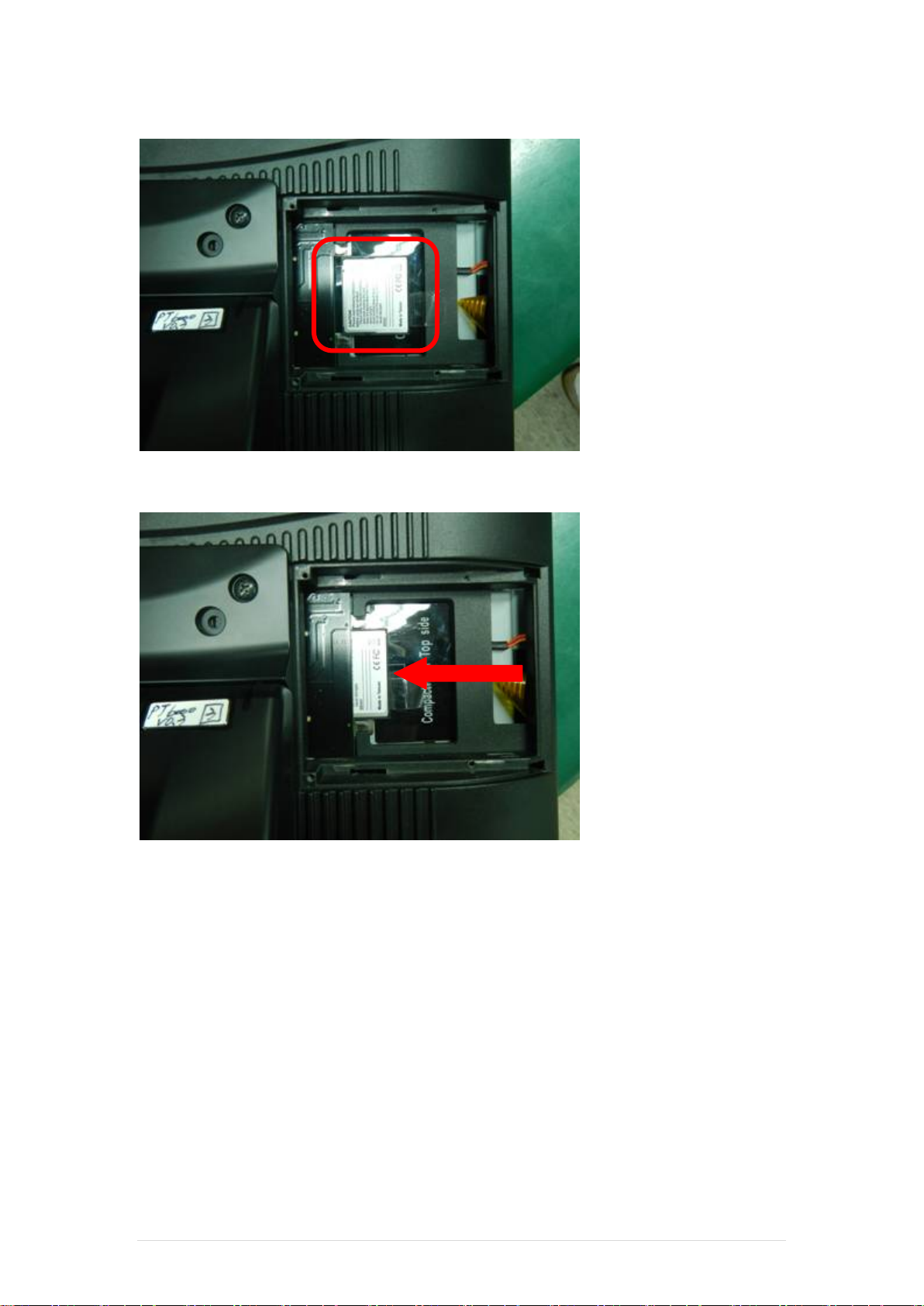
ClientPOS PT6000 User Manual
Version: 2.0
2. Before Installing CF Card.
3. After Installing CF Card.
14 | 80

ClientPOS PT6000 User Manual
Positioning hole
Version: 2.0
5-3 MSR
1. Open the MSR cover
2. Single MSR or 3-in-1
MSR
3. Screw*2 M3x10L
4. Fasten the screw
5-4 UPS Battery
1. Paste two rubbers on the located position of the Stand Bracket.
2. Reeve two cable ties through the stand brack et. Place the battery pack in position and
bind the cable ties tightly. Then cut the extra t ail from cable ties.
3. Reeve the cable from the battery pa ck throug h the stand bracket and click the cable lock.
15 | 80

ClientPOS PT6000 User Manual
Version: 2.0
5-5 cable cover
Assemble the cable cover from bottom and make sure the two latch es are on the right position.
Then fasten 2 screws (M3*5L).
5-6 15” 2nd Display
☆ Power supply must be replaced to 120W above power adapter.
1. Remove the plastic pole cover from the stand.
16 | 80

ClientPOS PT6000 User Manual
Version: 2.0
2. Install the pole into the socket in clockwise direction.
3. Fasten the four screws (M4*8L) to joint the VESA bracket and the rear cover.
4. Connect the COM port, DC cable as shown in figure . (Please refer to page 74 to set the
COM port pin9 with 12V DC output.)
5. Connect the VGA cable as shown in figure .
6. Connect the audio cable as shown in figure.
17 | 80

ClientPOS PT6000 User Manual
Version: 2.0
7. Assemble the cable cover from bottom and make sure the two latches are on the right
position, and fasten the two screws (M3*5L).
8. Route the cables through the opening of stand front cover and cable clip at the bottom
and route the cables into the tube of pole.
9. Reeve the cables out of the tube.
18 | 80

ClientPOS PT6000 User Manual
Version: 2.0
10. Mount the VESA bracket on the pole and route cables out of the tube of VESA bracket.
Fasten the thumb screw to fix the VESA bracket.
11. Connect the DC power cable as shown in figure.
12. Connect the VGA cable as shown in figure.
13. Connect the Audio cable as shown in figure.
14. Put the cable cover on the hinge of VESA bracket.
19 | 80

ClientPOS PT6000 User Manual
Operation
VFD MODULE assemblely
Item
Operation procedure
Remark
1
Prepare all components as Fig 1
2
Assemble HOLDER & HINGE ASSY by TAPPING SCREW P/H 2.6φ*5 x2 pcs(As Fig 2)
Torque 2Kgf
3
Fix VFD MODULE on holder assy by TAPPING SCREW P/H 2.6φ*5 x4 pcs as Fig 3
Torque 2Kgf
4
Screw DISPLAY MODULE on VFD cover by TAPPING SCREW P/H 2.6φ*5 x 2pcs AS fig 4)
Toqure 2Kgf
5
Fix VFD moduler on Rear cover by TAPPING SCREW R/H M3*8L x 2pcs (As Fig 5)
Torque 2Kgf
6
The VFD CABLE must be around to capacitor H below, so as not to interfere HINGE action
(As Fig 6)
Item
P/N and Component
1
20D990002-000B DISPLAY MODULE VFD *1
2
68D350235-000B COVER FOR VFD *1
3
78D300021-000B HOLDER FOR VFD *1
4
26D100005-000B HINGE ASSY FOR VFD *1
5
64D426051-000T SCREW TAPPING P/H 2.6φ*5 *8
6
64D430088-000T SCREW TAPPING R/H M3*8L *2
7
35D510480-000B CABLE 16P femail TO 8P female*1
Item
Action item
1
Wear cotton gloves, wrist strap and may not wear watches, rings, etc.
2
Screws to lock in place and can not lost
3
Electric screwdriver Torque to be regularly calibrated,
☆ Alternative of external COM4 (RJ45 Connector) or Internal VFD.
Version: 2.0
5-7 Internal VFD
ClientPOS electronics
Inc.
Model PT6000 Assembling Figure
20 | 80

ClientPOS PT6000 User Manual
Version: 2.0
5-8 Wi-Fi
1. Fasten antenna (Part No.: 35D510530-000B) to the left side of V F D cover. Antenna is
vertical to the right of the left snap(as the red frame) as shown in the figure below
2. After fastening the Wi-Fi Module to the Rubber (Part No.: 78D200655-000T), fix this on
the VFD cover. The left side of Wi-Fi module should align the interior cover as the
position of the red line. The right side of Wi-Fi module should align another side as the
red circle.
21 | 80

ClientPOS PT6000 User Manual
☆ Alternative of WiFi or Internal VFD.
Version: 2.0
3. Fasten antenna (Part No.: 35D510530-000B) to the right side of VFD cov er. Antenna is
vertical to the left snap (as the red fram e) as shown in the figure below.
4. Fasten antenna cable connector to Wi-Fi module terminal. Then fasten ant enna cable to
the cover by adhesive tapes
5. Fasten the VFD cover to the rear lid. Push the snap of the top VFD cover into the slot of
rear lid and fasten the bottom cover with 2 screws (Part No.: 64D430088-000T). Then
connect Wi-Fi /MSR cable (Part No.:35D510522-000B) to Wi-Fi module
22 | 80

ClientPOS PT6000 User Manual
Version: 2.0
5-9 8” 2nd Display
1. Remove the plastic pole cover from the stand.
2. Install the pole into the socket in clockwise direction.
23 | 80

ClientPOS PT6000 User Manual
Version: 2.0
3. Connect VGA cable and DC power cable
4. Fasten the four screws (M4*8L) to joint the VESA bracket and the rear cover.
5. Reeve the cables out of the tube.
24 | 80

ClientPOS PT6000 User Manual
Version: 2.0
6. Mount the VESA bracket on the pol e and route cables out of the tube of VESA bracket.
Fasten the thumb screw to fix the VESA bracket.
7. Reeve the cables out from the bottom of pole.
8. Route the cables through the opening of stand front cover and cable clip at the bottom
and route the cables into the tube of pole.
9. Connect the DC power cable as shown in figure.
☆ To setup COM port PIN9 with 12V DC output from BIOS setup, please refer to page 74,
Advanced Chipset Features / COM port PIN9 setting.
10. Connect the VGA cable as shown in figure.
25 | 80

ClientPOS PT6000 User Manual
2
1
Version: 2.0
11. Put the cable cover on the hinge of VESA bracket.
26 | 80

ClientPOS PT6000 User Manual
1
2
Version: 2.0
5-10 1D / 2D / i-Button with RFID module
1. Cable installation.
a. For i-Button with RFID module; For 2D barcode scanner with RFID module:
Connect the cable as shown in figure.
b. For 1D barcode scanner with RFID module:
Connect the cable as shown in figure.
☆ Before COM port cable connection, please setup COM port PIN9 with 5V DC output
from BIOS setup.
Please refer to page 74, Advanced Chi pset Features / COM port PIN9 setting.
2. Fix the screws as shown in below figure.
27 | 80

ClientPOS PT6000 User Manual
Device Driver Installation
6
Device Driver Installation
Version: 2.0
6-1. Resistive Type Touch Panel and P-CAP
1. Click “Next”.
2. Click “Next”.
28 | 80

ClientPOS PT6000 User Manual
Version: 2.0
3. Click “Next”.
4. Select “None”, Click “Next”.
5 Click “OK”.
29 | 80

ClientPOS PT6000 User Manual
Version: 2.0
6. Select “Support Multi-Monitor System”, Click “Next”.
7. Click “Next”.
30 | 80

ClientPOS PT6000 User Manual
Version: 2.0
8. Click “Next”.
9. Click “Next”.
31 | 80

ClientPOS PT6000 User Manual
Version: 2.0
10. Select “Create a eGalaxTouch Utility shortcut on desktop”, Click “Next”.
32 | 80

ClientPOS PT6000 User Manual
Version: 2.0
11. Would you do 4 point calibration now? Click “Yes”.
12. Do 4 points aligrment to match display.
13. Calibration utility.
33 | 80

ClientPOS PT6000 User Manual
Version: 2.0
6-2 MagStripe Card Reader Configuration Utility
The MagStripe Card Reader Configuration Utility is used to set up the output format of HID
MSR
Installation
Below steps guide you how to install the Utility program
Insert the setup CD
Run the HID_MSR_PSW00003_V2_0_0.exe setup file that is located in the Software
folder of CD.
Follow the wizard to complete the installation.
Launching Program
Below steps guide you how to load the Utility program.
From Start/Programs, click HID_MSR2 folder
Click MagStripe Card Reader Configuration Utility to launch the program.
The utility program will detect the connected reader. If detected, all the input text boxes will be
enabled.
If the reader has not been connected to PC yet, please connect the reader and then click Refresh
34 | 80

ClientPOS PT6000 User Manual
to get connected.
Version: 2.0
Configuration
Below is the main window of Utility program.
For the settings, there are:
Language: The language defines the code positions of the keyboard. Each language
should use its own settings. Wrong language selected will cause the wrong character
displayed.
Prefix/Suffix: Defines the data string which you would like to append in front or end of
the MSR data string.
Error Message: Indicates which track number cause the error.
Delimiter: Indicates the swipe result.
ISO: Define start and end sentinel character.
Decode Mode: Determines the way of outputting the three tracks data.
35 | 80

ClientPOS PT6000 User Manual
PP
PR1
SS1
TK1
ES1
SU1
PR2
SS2
TK2
ES2
SU2
PR3
SS3
TK3
ES3
SU3
SU
DM
Version: 2.0
Shown below is the data structure of the output string for MSR.
PP: Prefix for package.
PR1: Prefix for track 1.
SS1: Start sentinel for track 1.
TK1: Data for track 1, if error happens, using Error Message instead.
ES1: End sentinel for track 1.
SU1: Suffix for track 1.
PR2: Prefix for track 2.
SS2: Start sentinel for track 2.
TK2: Data for track 2, if error happens, using Error Message instead.
ES2: End sentinel for track 2.
SU2: Suffix for track 2.
PR3: Prefix for track 3.
SS3: Start sentinel for track 3.
TK3: Data for track 3, if error happens, using Error Message instead..
ES3: End sentinel for track 3.
SU3: Suffix for track 3.
SU: Suffix for package.
DM: Delimiter for the swipe result.
Prefix/Suffix
In default, the prefix and suffi x settings are al l keep bla nk. There ar e 4 kind s of pref ix and suff ix
to be defined, which are:
Package: For the prefix string, it is appended in the front of t he whole MSR dat a . For t he
suffix, it is appended in the end of the whole MS R data. In most case, the suffix for package is
always to be the “Enter” or “Tab” chara cter. The max dat a len gth of the prefix and suffix for the
package can be up to 127.
TK1: For the prefix string, it is appended in the front of the start sentinel of track 2. For
the suffix, it is appended in the end of the end sentinel of track 2. T he m ax data length of the
prefix and suffix for the TK1 can be up to 127.
TK2: For the prefix string, it is appended in the front of the start sentinel of track 2. For
the suffix, it is appended in the end of the end sent i nel of track 2. The max data length of the
prefix and suffix for the TK1 can be up to 127.
TK3: For the prefix string, it is appended in the f ront of the start sentinel of track 3. For
the suffix, it is appended in the end of the end sentinel of track 3. The max data length of the
prefix and suffix for the TK1 can be up to 127.
36 | 80

ClientPOS PT6000 User Manual
Version: 2.0
ISO
This group defines the start and end sentinel for each track. The sentinel is always used to
extract the track data from the whole MSR data string. The data length for each sentinel is
fixed to one character. Because there is ISO st andard that defining the start and end sentinel
for the three tracks. For the compatible reas on, please do not modify the default value if
possible.
Decode Mode
For this group, it contains two kinds of settings, whi ch are:
Track Data Filtering: Determine which track to be, not to be output or needed to be
output.
Switch Output Order: Change the output order of tra ck 1 ~ 3.
Track Data Filtering
Shown below is the filter setting for track 1. T his provides a fool-proofing method in case of
receiving unwanted or uncompleted track data.
These three filter settings are:
Enable: If selected, the data of specified t rack will be pac kaged in t he MSR d ata st ring. If
the specified track data is not decoded, it will l eave blank in the MSR data string.
Required: If selected, which means the output MSR data string must contain the
specified track data. If the specified track data is not decoded, even MSR data string contains
other track data, it will still not to be output .
Disable: If selected, the data of specified track will not be packaged in the MSR data
string. No matter it is decoded or not.
37 | 80

ClientPOS PT6000 User Manual
Version: 2.0
Switch Output Order
Show below is the selection of the three track data output order (sequence). The default order
is Track 1–Track 2–Track 3.
There 6 orders allow to be selected. Please select one to fit your application needs.
Update Settings
Once complete the settings, click Update to update the settings to connected HID MSR
reader.
Save Settings
To save the settings to a file, click Save; specify the file name and location to be saved.
Open Settings
To load pre-saved settings, click Open, specify the setti ngs f i l e, and then click OK to load into
program.
Restore MSR Reader Settings
To load restore settings of connected MSR reader, click Restore ES2: End sentinel for track.
38 | 80

6-3 Fingerprint Reader
1. Check Fingerprint reader be detected by “Device manager “
2. Select SDK folder.
3. Run Setup.exe.
39 | 80

ClientPOS PT6000 User Manual
Version: 2.0
4.Click “Next”.
5. Select “ I accept the terms in the license agreement” and click “Next”.
40 | 80

ClientPOS PT6000 User Manual
Version: 2.0
6. Click “Next”.
7. Click “Next”.
41 | 80

ClientPOS PT6000 User Manual
Version: 2.0
8. Click “Install”.
9. Click “Finish”.
42 | 80

ClientPOS PT6000 User Manual
Version: 2.0
10. Restart systems.
11. Check Fingerprint reader in Device Manager.
43 | 80

ClientPOS PT6000 User Manual
Version: 2.0
12. Launch Fingerprint reader from start menu
13. Select “COM-ActiveX”
44 | 80

ClientPOS PT6000 User Manual
Version: 2.0
14. Select “Sample”
15. Select ”VB6’.
45 | 80

ClientPOS PT6000 User Manual
Version: 2.0
16. Select “Enrollment Sample”.
17. Enroll the fingerprint by the “Enrollment“
46 | 80

ClientPOS PT6000 User Manual
Version: 2.0
18. Select “Fingerprint Enrollment”
47 | 80

ClientPOS PT6000 User Manual
Version: 2.0
19. Put your finger on fingerprint reader and follow the direction to enroller your finger print, it
need scan your fingerprint 4 times
20. After enroller finish it will popup a dialog box
48 | 80

ClientPOS PT6000 User Manual
Version: 2.0
6-4 RFID
1. Install (Operating System: Microsoft Windows POSReady 2009)
1.1 Check the Device Manager to verify the status of RFID reader.
Computer Management -> Device Manager -> Other devices (The device will show a
question mark if the installation i s not done properly.)
1.2 Install RFID driver,file name:XP2KxVista.exe
2-1 Path:\USB Driver\ XP2KxVista.exe
49 | 80

ClientPOS PT6000 User Manual
Version: 2.0
1.2.1 After clicking Next, A pop up console window appears as below.
1.2.2 Check the Device Manager to verify the status of RFID reader.
Computer Management -> Device Manager -> Ports (COM & LPT)
50 | 80
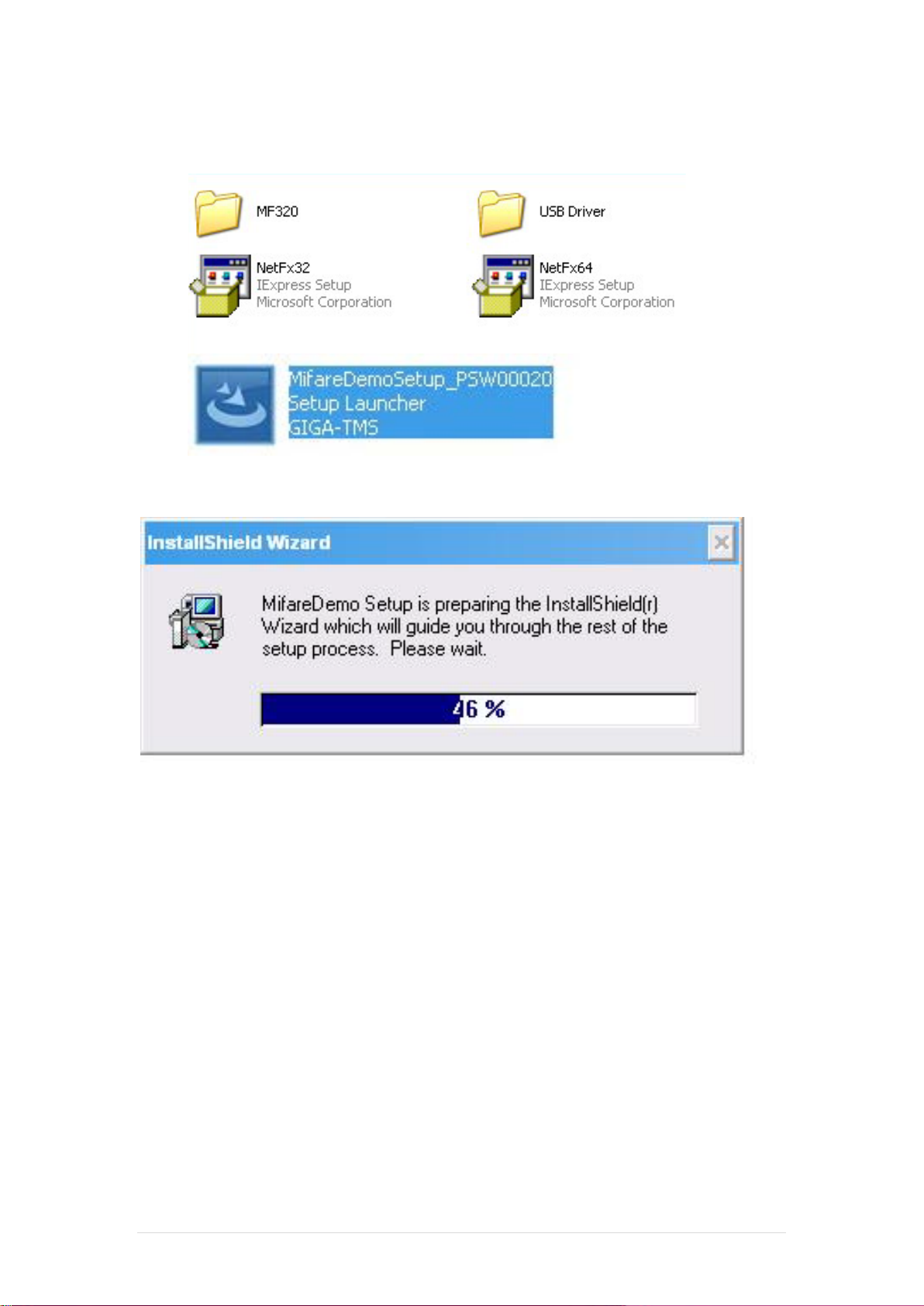
ClientPOS PT6000 User Manual
Version: 2.0
1.3 install RFID utility
MifareDemoSetup_PSW00020.exe
3-1 Path:\MF320\MifareDemoSetup_PSW00020.exe
1.3.1 InstallShield Wizard will be activated.
51 | 80

ClientPOS PT6000 User Manual
Version: 2.0
1.3.2 Click “Next”.
1.3.3 Click “Next”.
52 | 80

ClientPOS PT6000 User Manual
Version: 2.0
1.3.4 Click “Giga-TMS” & “Next”.
1.3.5 Click “Next”.
53 | 80

ClientPOS PT6000 User Manual
Version: 2.0
1.3.6 Click “Finish”
2. Run RFID demo program. Start -> All Programs -> GIGA-TMS -> Mifare Demo
54 | 80

ClientPOS PT6000 User Manual
Version: 2.0
2.1 Run “Auto Scan” Demo AP will detect the RFID reader automatically.
Or select the RFID COM port
55 | 80

ClientPOS PT6000 User Manual
Version: 2.0
2.2 After finishing the AutoScan, Request box will be ready for the click and Reade r
Version will show on the position as marked. (Reader Version: PGM-T1235 V1.0R3
(101230) Place Mifare Card to the RFID reader area. Event Dialog window gets the
data from the Mifare Card.
Place the RFID card on the RFID reader.
56 | 80

ClientPOS PT6000 User Manual
Version: 2.0
2.3 Card type will be recognized when you click “Request”.
(Your Mifare card should be placed on the RFID reader ar ea.)
2.4 Card ID will be recognized when you click “Card ID”.
57 | 80

ClientPOS PT6000 User Manual
Version: 2.0
2.5 SAK will be read when you click “Select”.
2.6 The result will show when you click “Authenticate”.
58 | 80

ClientPOS PT6000 User Manual
Display Method
Vacuum Fluorescent Display(blue-Green)
Number of Characters
40 (20 Columns X 2 Lines)
Brightness
500 ~ 1000 cd/m2
Character Font
5X7 Doc Matrix
95 Alphanumeric, 32 International
Character Size
6.75(H) X 3.75(W)mm
Doc Size (X x Y)
0.55 x 0.75 mm
Download Characters
9 Characters
4.70” (120mm) with Stand-alone Base
9.80” (250mm) with Base and 1 Extension
Panel Dimension
75(H) x 170(W) x 50(D) mm
Pole Dimension
Per Support Length: 130 mm
Base Dimension
33(H) x 159.8(W) x 100(D) mm
Viewing Angle
Max. 90o
Horizontal Rotation
Max. 355 o
Weight
Approx. 980 Grams
LD220, EPSON, AEDEX, UTC/S, UTC/P, ADM788, DSP800,
US English, Int’l English, Bosnia, Croatian, Czech, Danish, Dutch,
Greek, Hebrew, Hungarian, Icelandic, Indonesian, Irish, Italian,
Katakana, Latvian, Lithuanian, Norwegian, Polish, Portuguese,
Interface
RS-232(Serial)/USB
Direct Connection 9600 or
19,200 bps
Reliability
MTBF
30,000 Hours
Power
Consumption
5-12 VDC
EMC Standards
Version: 2.0
6-5 Internal VFD
Specification
General
Commands Mode
Language Support
Character T ype
Height
CD5220, EMAX, LOGIC CONTROL, Ultimate
Estonian, Faroese, Finnish, Flemish, French, Fr Canadian, German,
Romanian, Russian, Slovene, Slovak, Spanish, Swedish
Characters
Connection
Safety
Baud Rate
Safety S tandards
59 | 80
FCC, CE

ClientPOS PT6000 User Manual
Version: 2.0
60 | 80

ClientPOS PT6000 User Manual
Version: 2.0
61 | 80

ClientPOS PT6000 User Manual
Version: 2.0
62 | 80

ClientPOS PT6000 User Manual
Version: 2.0
6-6 i-Button Reader Configuration Utility
The i-Button Reader Configuration Utility is used to set up the output format of HID MSR
Installation
Below steps guide you how to install the Utility program.
Insert the setup CD
Run the HID_MSR_PSW00003_V2_0_0.exe setup f i l e that is located in the Software
folder of CD.
Follow the wizard to complete the installation.
Launching Program
Below steps guide you how to load the Utility program.
From Start/Programs, click HID_MSR2 folder
Click MagStripe Card Reader Configuration Utility to launch the program.
63 | 80

ClientPOS PT6000 User Manual
The utility program will detect the connected reader. If detected, all the input text boxes
will be enabled.
If the reader has not been connected to PC yet , please co nne ct the read er and t hen clic k
Refresh to get connected.
Version: 2.0
Configuration
Below is the main window of i-Button Utility program.
For the settings, there are:
Prefix/Suffix: Defines the data string which you would like to append in f ront or end of
the i-Button key string.
Error Message: Indicates error message when i-Button key read fail.
Message: Indicates message when i-Button key read correctly
SS/ES : Define Start and End sentinel byte for the i-Button ID string
Length : i-Button ID length request from 0~16
Output order : 4 format could be select at Attach /Remove i-Button ID
64 | 80

ClientPOS PT6000 User Manual
Version: 2.0
Update Settings
Once complete the settings, cl ick Update to update the settings to connected HID MSR
reader.
Save Settings
To save the settings to a file, click Save; specify the file name and location to be saved.
Open Settings
To load pre-saved settings, click Open, specify the settings file, and then click OK to load into
program.
Restore MSR Reader Settings
To load restore settings of connected MSR reader, click Restore ES2: End sentinel for track.
65 | 80
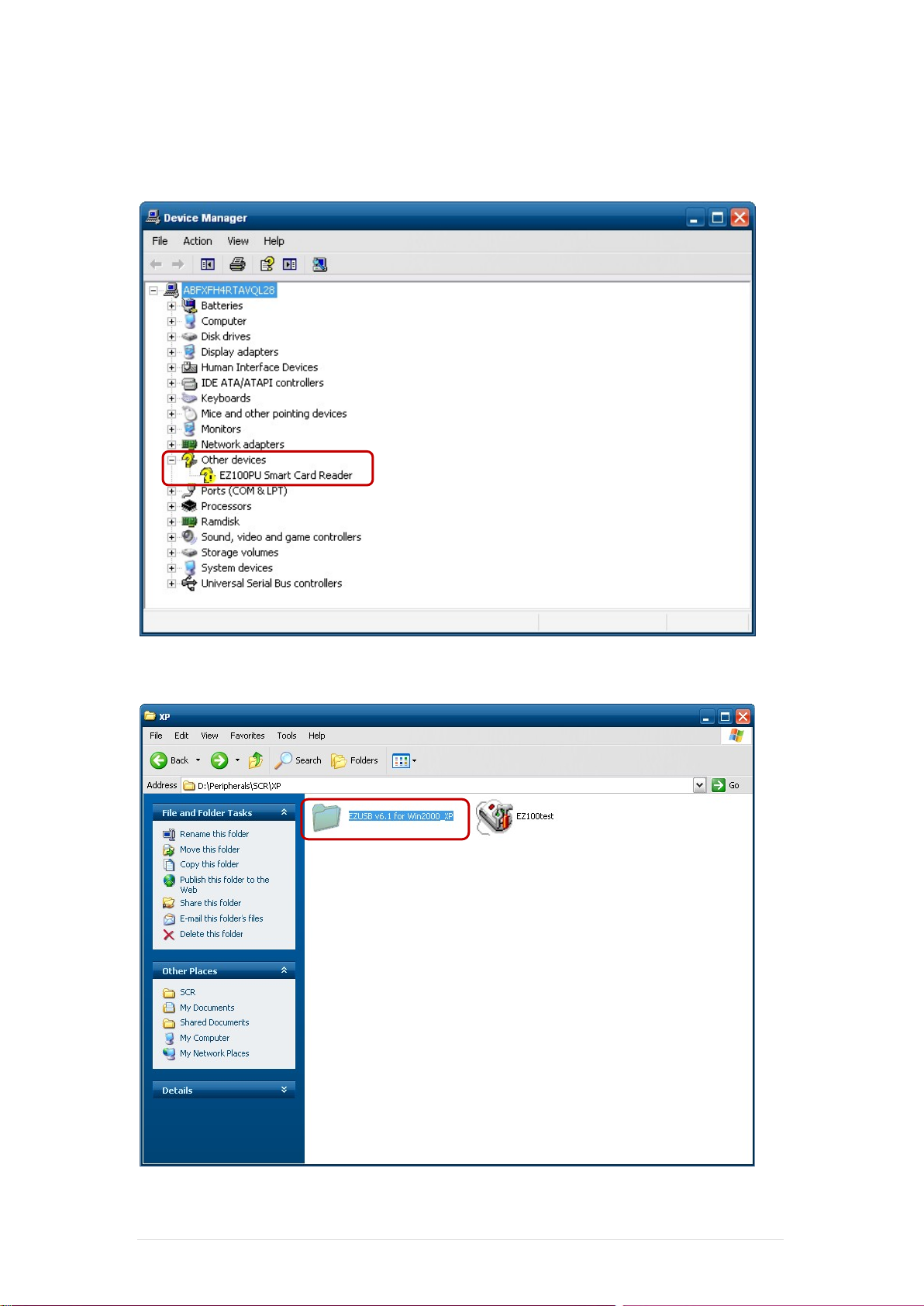
ClientPOS PT6000 User Manual
Version: 2.0
6-7 Installation and Test i ng of Smart Card Reader
1. Check smart card reader be detected by “Device manager”.
2. Install the SCR driver.
66 | 80

ClientPOS PT6000 User Manual
Version: 2.0
3. Run Setup.exe.
4. Click “Yes”.
67 | 80

ClientPOS PT6000 User Manual
Version: 2.0
5. Restart syst e ms.
6. Check SCR reader in Device Manager.
68 | 80

ClientPOS PT6000 User Manual
Version: 2.0
7. Run the testing program – EZ100test.
8. Conferm that SCR can be detected by the testing program, then run the program - the
Start Testing.
69 | 80

ClientPOS PT6000 User Manual
Version: 2.0
9. Follow dialog boxes displayed to remove and insert card.
10. After finishing the testing, the dialog box will show “oK”.
70 | 80

ClientPOS PT6000 User Manual
Version: 2.0
6-8 WiFi
1. Install the WiFi driver.
2. Run Setup.exe.
71 | 80

ClientPOS PT6000 User Manual
7
☆
BIOS/Utility setup
7
BIOS/Utility setup
Press <DEL > / <F2> key to enter BI O S S ETUP UTILITY when system boot up.
Please press <DEL > / <F2> key tenderly and slowly.
Version: 2.0
Standard CMOS Features
72 | 80

ClientPOS PT6000 User Manual
Version: 2.0
Date and Time
The Date and Time items show the current date and time on the computer. If you are running a
Windows OS, these items are automatically updated whenever you make changes to the
Windows Date and Time Properties utility.
IDE Devices
Press <Enter> to display the IDE submenu:
IDE HDD Auto-Detection
Press <Enter> while this item is highlighted to prompt the Setup Utility to automatically detect
and configure an IDE device on the IDE channel.
Advanced BIOS Features
73 | 80

ClientPOS PT6000 User Manual
Version: 2.0
Hard Disk Boot Priority (Press Enter)
Scroll to this item and press <Enter> to view t he following screen:
First/Second Boot Device (Floppy/Hard Disk/CDROM)
Use these three items to select the priority and orde r of t he dev ices t hat your syst em searches
for an operating system at start-up time.
Advanced Chipset Features
COM port PIN9 setting
Select "COM1/2/3 PIN9 Function" and press <E nter> to setup COM 1/2/3 PIN9 function.
74 | 80

ClientPOS PT6000 User Manual
Version: 2.0
ITEM Option Descriptions
COM1 PIN9 Function RING (Default)
COM2 PIN9 Function COM1/2/3 Pin9 select 5V function
COM3 PIN9 Function COM1/2/3 Pin9 select 12v function
5V
12V
COM1/2/3 Pin9 select RING function
Integrated Peripherals
These options display items that define the operation of peripheral components on the
system’s input/output ports.
SuperIO Device (Press Enter)
Scroll to this item and press <Enter> to view t he following screen:
75 | 80

ClientPOS PT6000 User Manual
Version: 2.0
Power Management Setup
Soft-Off by PWR-BTTN (Instant-Off)
Under ACPI (Advanced Configuration and Powe r m anagement Interface) you can create a
software power down. In a software power down, the system can be resumed by Wake Up
Alarms. This item lets you install a software power down that is controlled by the power button
on your system. If the item is set to I nstant-Off, then th e power butto n causes a software power
down. If the item is set to Delay 4 Sec. then you hav e to hold the power button down for four
seconds to cause a software power down.
Power On After Power Fail (Off)
This item enables your computer to automatically status after power returns from a power
failure.
Resume by Alarm (Disabled)
When set to Enabled, additional fields become available and you can set the date (day of the
month), hour, minute and second to turn on your system. When set to 0 (zero) for the day of
the month, the alarm will power on your system ev ery day at the specified time.
Load Fail-Safe Defaults Option
This option opens a dialog box that lets you i nst all fail-safe defaults for all appropriate items in
the Setup Utility:
Press <Y> and then <Enter> to install the defaults. Press <N> a nd then <Enter> to not install
the defaults. The fail-safe defaults place no great demands on the system and are generally
stable. If your system is not functioning correctly, try installing the fail-safe defaults as a first
step in getting your system working properly again. If you only want to install fail-safe defaults
for a specific option, select and display that option, and then press<F6>.
76 | 80

ClientPOS PT6000 User Manual
Version: 2.0
Load Optimized Defaults Option
This option opens a dialog box that lets you inst al l optimized defaults for all appropriate items
in the Setup Utility. Press <Y> and then <Enter> to install the defaults. Press <N> and then
<Enter> to not install the defaults. The optimi zed defaults place demands on the system that
may be greater than the performance level of the components, such as the CPU and the
memory. You can cause fatal errors or instabili ty if y ou install the opt imized defaul ts whe n your
hardware does not support them. If you only want to install setup defaults for a specific option,
select and display that option, and then press <F7>.
Set Supervisor/User Password
When this function is selected, the following m essage appears at the center of the screen to
assist you in creating a password.
ENTER PASSWORD
Type the password, up to eight characters, and press <Enter>. The password typed now will
clear any previously entered password from CMOS memory. You will be asked to confirm the
password. Type the password again and press <Enter>. You may also press <Esc> to abort
the selection. To disable password, just press <Enter> when you are prompted to enter
password. A message will confirm the pas sword being disabled. Once the password is
disabled, the system will boot and you can enter BI OS Setup freely.
PASSWORD DISABLED
If you have selected “System” in “Se curity Option” of “BIOS Features Setup” menu, you will be
prompted for the password every time the sy st em reboots or any time you try to enter BIOS
Setup. If you have selected “Setup” at “Security Option” from “BIOS Features Setup” menu,
you will be prompted for the password only when y ou ent er BI OS S et up. Supervisor Password
has higher priority than User Password. You can use Supervisor Password when booting the
system or entering BIOS Setup to modify all set tings. Also you can use User Password when
booting the system or entering BIOS Setup but can not modify any setting if Supervisor
Password is enabled.
Save & Exit Setup Option
Highlight this item and press <Enter> to save the changes that you have made in the Setup
Utility and exit the Setup Utility. When t he Save and Exit dialog box appears, press <Y> to
save and exit, or press <N> to return to the main menu:
Exit Without Saving
Highlight this item and press <Enter> to dis card any chang es t hat y ou have ma d e in t he Setup
77 | 80

ClientPOS PT6000 User Manual
Version: 2.0
Utility and exit the Setup Utility. When t he Exit Without Saving dialog box appears, press <Y>
to discard changes and exit, or press <N> to return to the main menu.
78 | 80

ClientPOS PT6000 User Manual
8
LCD Surface Cleaning
8
LCD Surface Cleaning
1. How to clean the LCD surface properly?
☆ Do not spray any liquids on the LCD screen directly, and do not use paper t owels,
this can cause the LCD screen to become scratched.
☆ Always apply the solution to your cloth first, not directly to the parts you are
cleaning. You want to avoid dripping the solution directly into your computer or
laptop.
☆ Stroke the cloth across the display in one direction, moving f rom the top of the
display to the bottom.
2. What are some of the basic supplies needed to clean an LCD screen?
☆ A soft cotton cloth. When cleaning the LCD screen it is important to use a soft
Version: 2.0
cotton cloth, rather than an old rag. Some m aterials, such as paper towels, could
cause scratches and damage the LCD screen.
☆ Solution of water and isopropyl alcohol. This solution can be used along with the
soft cotton cloth.
☆ Computer wipes. Only use these if they specifically state on the package they are
designed for LCD laptop screens. Computer wipes can come in handy for fast
clean-ups or when you want to avoid mixing up a cleaning solution yourself.
3. What types of cleaners are accep table?
☆ Water
☆ Vinegar (mixed with water)
☆ Isopropyl Alcohol
NOTICE: The following cleaners are unacc ep table:
☆ Acetone
☆ Ethyl alcohol
☆ Ethyl acid
☆ Ammonia
☆ Methyl chloride
79 | 80

ClientPOS PT6000 User Manual
Version: 2.0
CE Notice
This device complies with the requirements of the CE directive.
FCC Notice
This equipment has been tested and found t o comply with the li mits for a Class B digital dev ice,
pursuant to Part 15 of the FCC rules. These li m its are designed to provide reasonable
protection against harmful interference in a residential installation. This equipment generates
uses and can radiate radio frequency energy and, i f not installed and used in accordance with
the instructions, may cause harmful interference to radio communications. However, there is
no guarantee that interference will not occ ur i n a particular installation. If this equipment does
cause harmful interference to radio or television r ecep tion, whic h can be deter mined by turnin g
the equipment off and on, the user is encouraged to try to correct the interference by one or
more of the following measures:
Reorient or relocate the receiving antenna.
Increase the separation between the equipment and receiver.
Connect the equipment into an outlet on a circuit different from that to which the receiver
is connected.
Consult the dealer or an experienced radio/ T V technician for help.
Shielded interface cables must be used in orde r to comply with emission limits.
Changes or modifications not expressly approved by the party responsible for compliance
could void the user’s authority to operate the equipment.
WEEE Notice
This appliance is labeled in accordance wit h European Dir ective 2002/ 96/EC concerning waste
electrical and electronic equipment (WEEE). The Directive determines the framework for the
return and recycling of used appliances as appli cable throughout the European Union. This
label is applied to various products to indicate that the product is not to be thrown away, but
rather reclaimed upon end of life per this Dire ct i ve.
80 | 80
