Clevo XMG-U505, XMG-U705 Service Manual

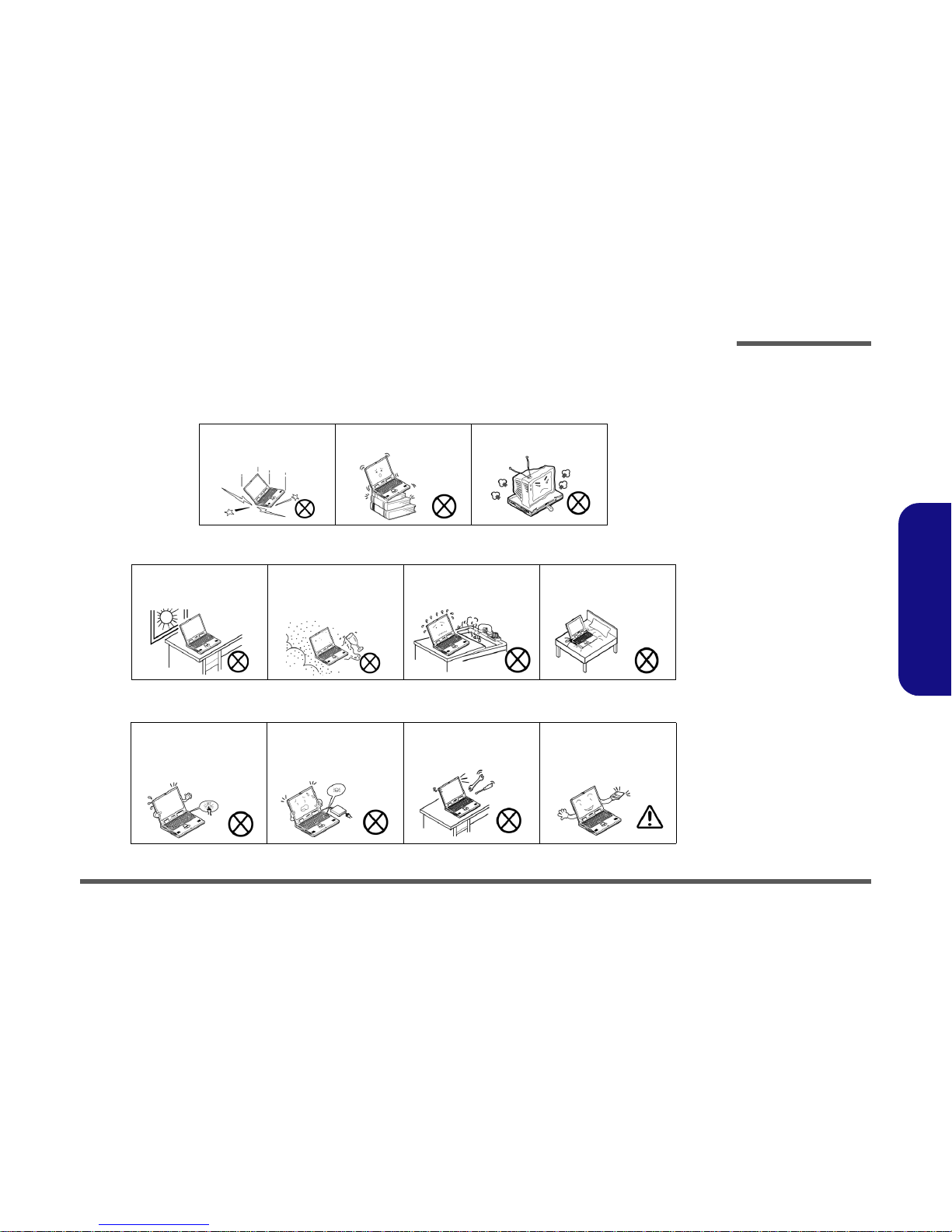
Preface
V
Preface
Instructions for Care and Operation
The notebook computer is quite rugged, but it can be damaged. To prevent this, follow these suggestions:
1. Don’t drop it, or expose it to shock. If the computer falls, the case and the components could be damaged.
2. Keep it dry, and don’t overheat it. Keep the computer and power supply away from any kind of heating element. This
is an electrical appliance. If water or any other liquid gets into it, the computer could be badly damaged.
3. Follow the proper working procedures for the computer. Shut the computer down properly and don’t forget to save
your work. Remember to periodically save your data as data may be lost if the battery is depleted.
Do not expose the computer
to any shock or vibration.
Do not place it on an unstable
surface.
Do not place anything heavy
on the computer.
Do not expose it to excessive
heat or direct sunlight.
Do not leave it in a place
where foreign matter or moisture may affect the system.
Don’t use or store the computer in a humid environment.
Do not place the computer on
any surface which will block
the vents.
Do not turn off the power
until you properly shut down
all programs.
Do not turn off any peripheral
devices when the computer is
on.
Do not disassemble the computer by yourself.
Perform routine maintenance
on your computer.
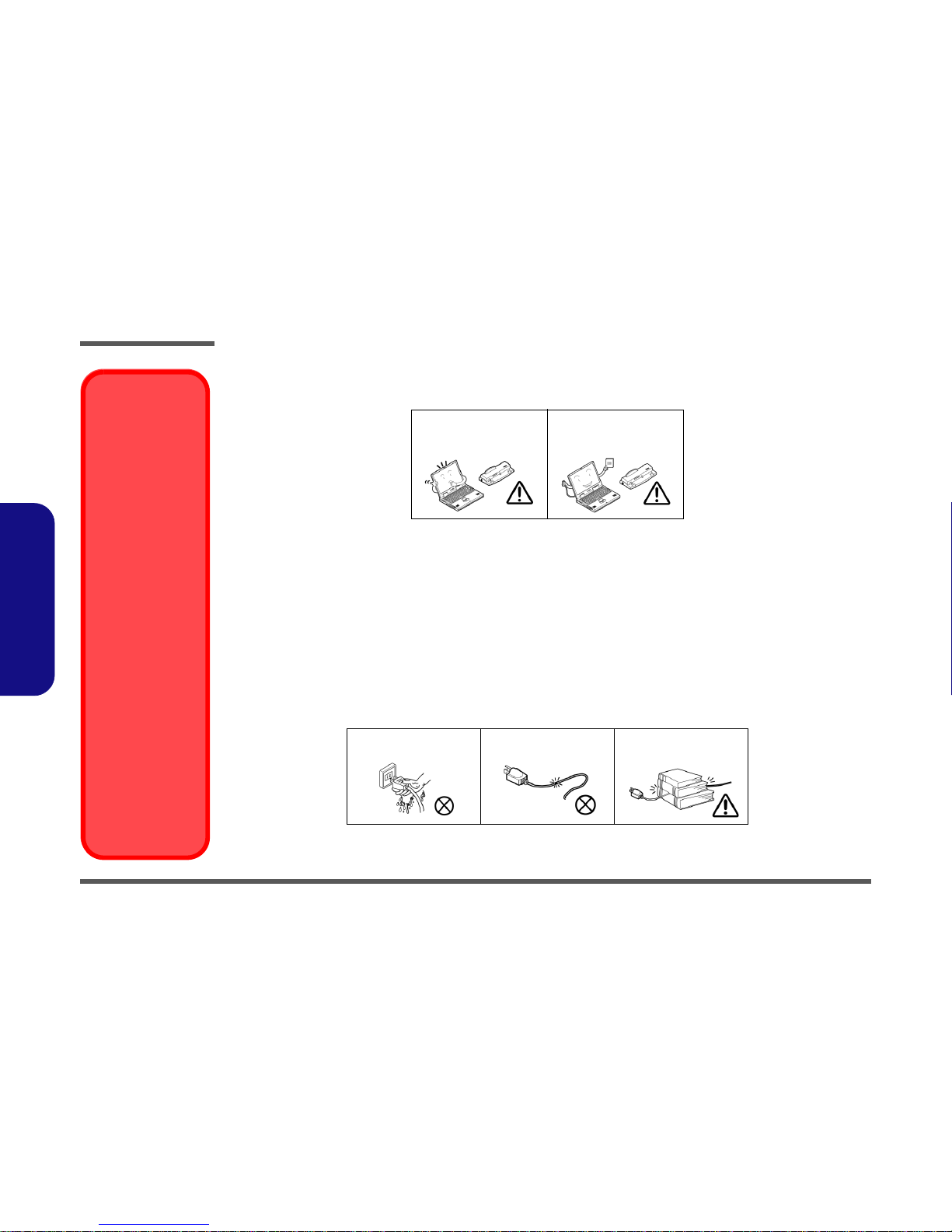
Preface
VI
Preface
4. Avoid interference. Keep the computer away from high capacity transformers, electric motors, and other strong magnetic fields. These can hinder proper performance and damage your data.
5. Take care when using peripheral devices.
Power Safety
The computer has specific power requirements:
• Only use a power adapter approved for use with this computer.
• Your AC adapter may be designed for international travel but it still requires a steady, uninterrupted power supply. If you are
unsure of your local power specifications, consult your service representative or local power company.
• The power adapter may have either a 2-prong or a 3-prong grounded plug. The third prong is an important safety feature; do
not defeat its purpose. If you do not have access to a compatible outlet, have a qualified electrician install one.
• When you want to unplug the power cord, be sure to disconnect it by the plug head, not by its wire.
• Make sure the socket and any extension cord(s) you use can support the total current load of all the connected devices.
• Before cleaning the computer, make sure it is disconnected from any external power supplies.
Use only approved brands of
peripherals.
Unplug the power cord before
attaching peripheral devices.
Do not plug in the power
cord if you are wet.
Do not use the power cord if
it is broken.
Do not place heavy objects
on the power cord.
Removal Warning
When removing any
cover(s) and screw(s)
for the purposes of device upgrade, remember to replace the
cover(s) and screw(s)
before restoring power
to the system.
Also note the following
when the cover is removed:
• Hazardous moving parts.
• Keep away from
moving fan blades
Power Safety
Warning
Before you undertake
any upgrade procedures, make sure that
you have turned off the
power, and disconnected all peripherals
and cables (including
telephone lines and
power cord). You must
also remove your battery in order to prevent
accidentally turning the
machine on.
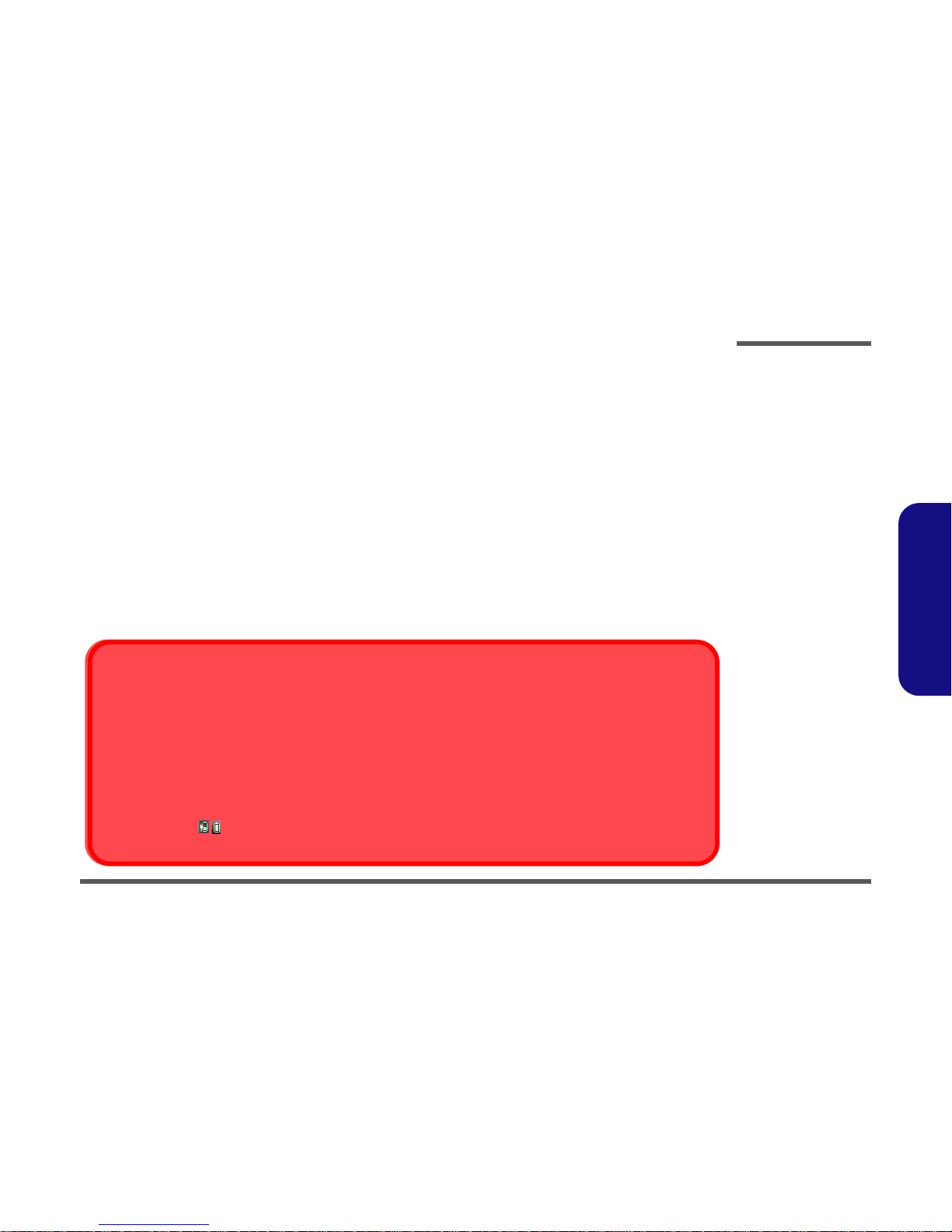
Preface
VII
Preface
Battery Precautions
• Only use batteries designed for this computer. The wrong battery type may explode, leak or damage the computer.
• Do not continue to use a battery that has been dropped, or that appears damaged (e.g. bent or twisted) in any way. Even if the
computer continues to work with a damaged battery in place, it may cause circuit damage, which may possibly result in fire.
• Recharge the batteries using the notebook’s system. Incorrect recharging may make the battery explode.
• Do not try to repair a battery pack. Refer any battery pack repair or replacement to your service representative or qualified service
personnel.
• Keep children away from, and promptly dispose of a damaged battery. Always dispose of batteries carefully. Batteries may explode
or leak if exposed to fire, or improperly handled or discarded.
• Keep the battery away from metal appliances.
• Affix tape to the battery contacts before disposing of the battery.
• Do not touch the battery contacts with your hands or metal objects.
Battery Guidelines
The following can also apply to any backup batteries you may have.
• If you do not use the battery for an extended period, then remove the battery from the computer for storage.
• Before removing the battery for storage charge it to 60% - 70%.
• Check stored batteries at least every 3 months and charge them to 60% - 70%.
Battery Disposal
The product that you have purchased contains a rechargeable battery. The battery is recyclable. At the end of its useful life, under various state and local laws, it may be illegal to dispose of this battery into the municipal waste stream. Check with your local solid waste
officials for details in your area for recycling options or proper disposal.
Caution
Danger of explosion if battery is incorrectly replaced. Replace only with the same or equivalent type recommended by the manufacturer.
Discard used battery according to the manufacturer’s instructions.
Battery Level
Click the battery icon in the taskbar to see the current battery level and charge status. A battery that drops below a level of 10%
will not allow the computer to boot up. Make sure that any battery that drops below 10% is recharged within one week.
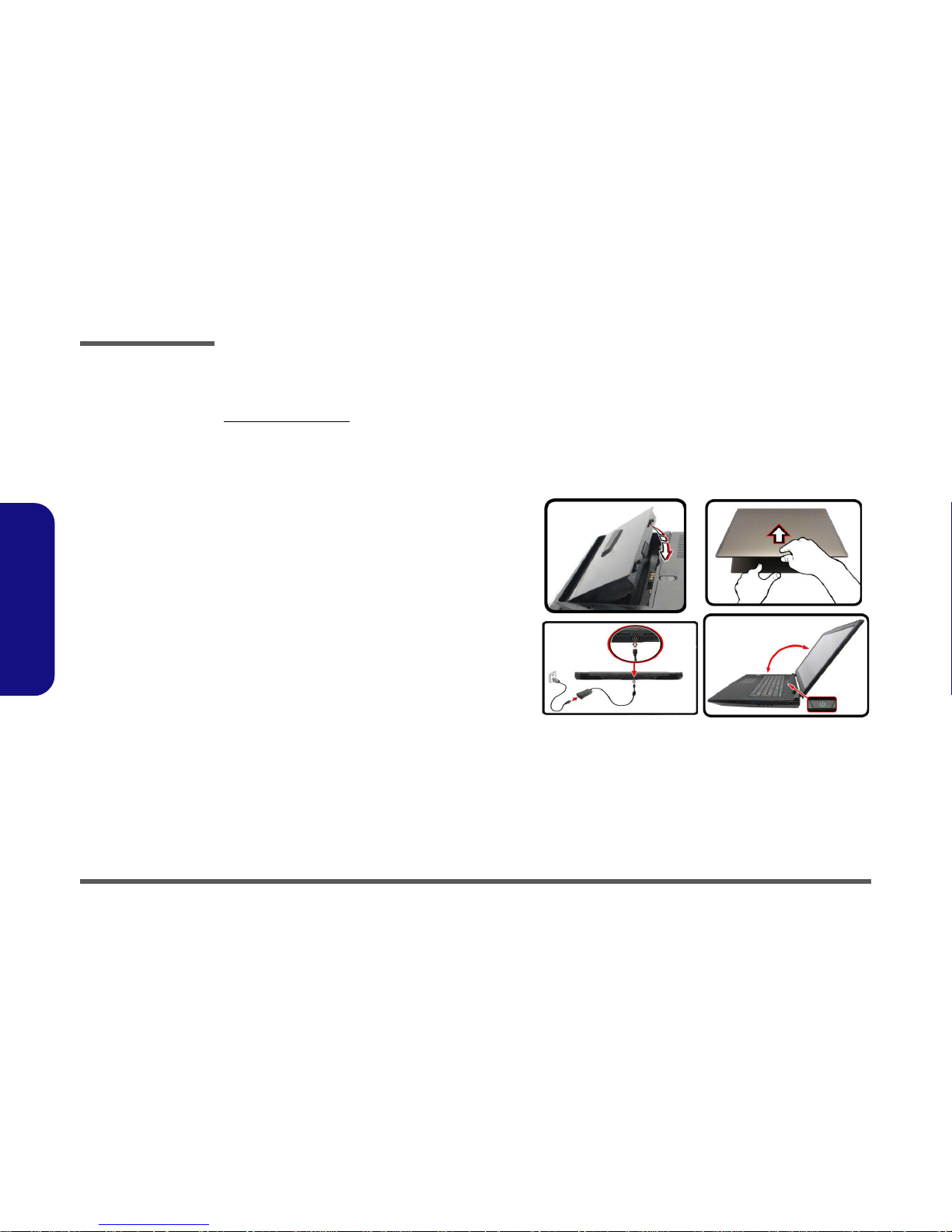
Preface
VIII
Preface
Related Documents
You may also need to consult the following manual for additional information:
User’s Manual on Disc
This describes the notebook PC’s features and the procedures for operating the computer and its ROM-based setup program. It also describes the installation and operation of the utility programs provided with the notebook PC.
System Startup
1. Remove all packing materials.
2. Place the computer on a stable surface.
3. Insert the battery and make sure it is locked in
position.
4. Securely attach any peripherals you want to use with
the computer (e.g. keyboard and mouse) to their
ports.
5. Attach the AC/DC adapter to the DC-In jack at the
rear of the computer, then plug the AC power cord
into an outlet, and connect the AC power cord to the
AC/DC adapter (make sure you use the adapter
when first setting up the computer, as to safeguard the computer during shipping the battery will
be locked to not power the system until first connected to the AC/DC adapter).
6. Use one hand to raise the lid/LCD to a comfortable
viewing angle (do not to exceed 135 degrees);
use
the other hand (as illustrated in
Figure 1) to support
the base of the computer (Note: Never lift the
computer by the lid/LCD).
7. Press the power button to turn the computer “on”.
Figure 1
Opening the Lid/LCD/
Computer with AC/DC
Adapter Plugged-In
135°
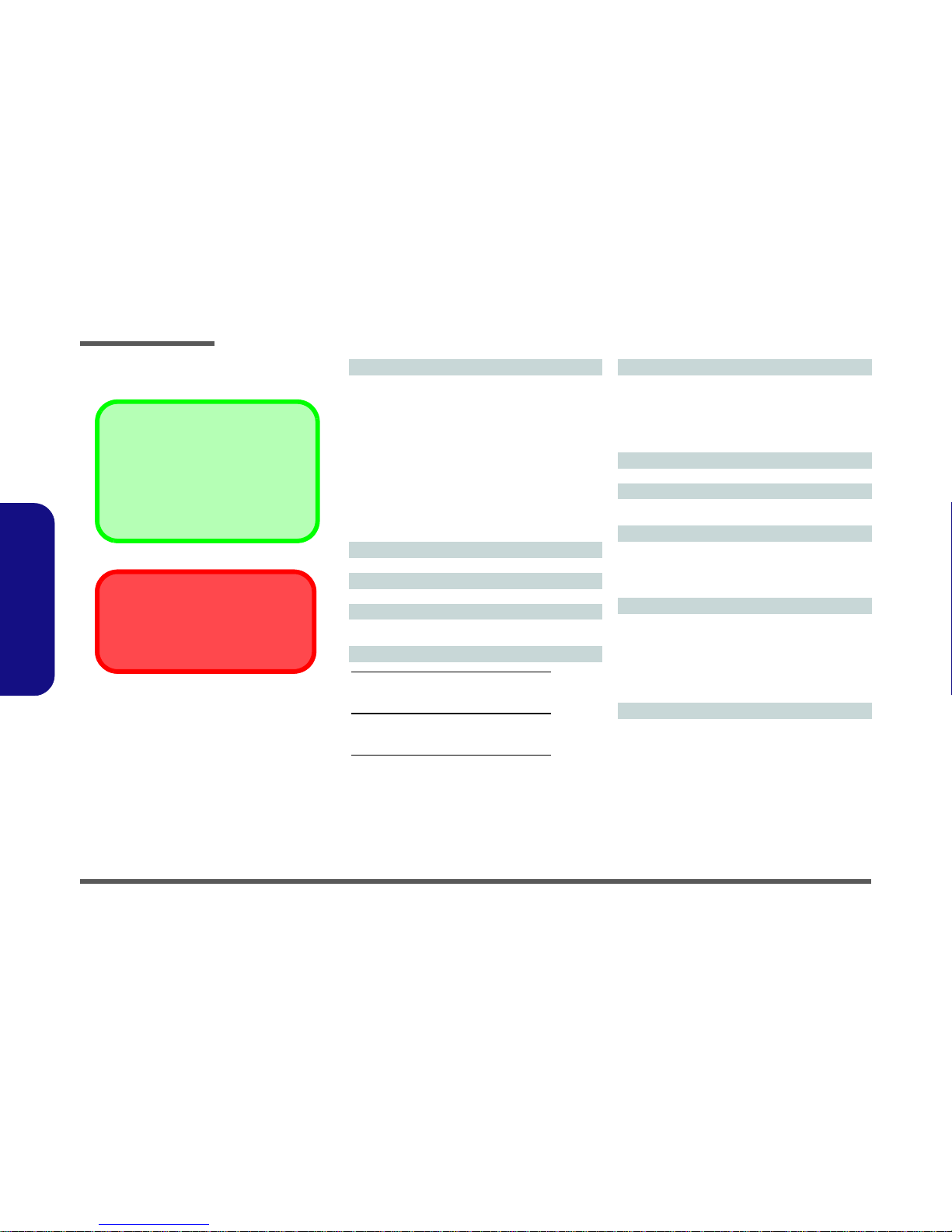
Introduction
1 - 2 Overview
1.Introduction
Specifications
Latest Specification Information
The specifications listed here are correct at the
time of sending them to the press. Certain items
(particularly processor types/speeds) may be
changed, delayed or updated due to the manufacturer's release schedule. Check with your
service center for more details.
CPU
The CPU is not a user serviceable part. Accessing the CPU in any way may violate your
warranty.
Processor Options
Intel® Core™ i7 Processor
i7-4790K (4.00GHz)
8MB L3 Cache, 22nm, DDR3L-1600MHz, TDP 88W
i7-4790 (3.60GHz)
8MB L3 Cache, 22nm, DDR3L-1600MHz, TDP 84W
i7-4790S (3.20GHz)
8MB L3 Cache, 22nm, DDR3L-1600MHz, TDP 65W
Intel® Core™ i5 Processor
i5-4690K (3.50GHz)
6MB L3 Cache, 22nm, DDR3L-1600MHz, TDP 88W
i5-4460 (3.20GHz)
6MB L3 Cache, 22nm, DDR3L-1600MHz, TDP 84W
Core Logic
Intel® Z97 Chipset
BIOS
AMI BIOS (64Mb SPI Flash-ROM)
LCD Options
15.6" (39.62cm), 16:9, QFHD (3840x2160)/FHD
(1920x1080)
Video Adapter Options
NVIDIA® GeForce GTX 980M PCIe Video Card
8GB GDDR5 Video RAM on board
Microsoft DirectX® 12 Compatible
NVIDIA® GeForce GTX 970M PCIe Video Card
6GB GDDR5 Video RAM
Microsoft DirectX®12 Compatible
NVIDIA® GeForce GTX 965M PCIe Video Card
4GB GDDR5 Video RAM
Microsoft DirectX®12 Compatible
Memory
Four 204 Pin SO-DIMM Sockets Supporting DDR3L
1600MHz Memory
(The real memory operating frequency depends on the FSB
of the processor.)
Memory Expandable from 4GB (minimum) up to 32GB
(maximum)
Pointing Device
Built-in Touchpad (scrolling key functionality integrated)
Keyboard
Full-size Winkey Illuminated LED Keyboard (with numeric
keypad)
Security
Security (Kensington® Type) Lock Slot
BIOS Password
(Factory Option) Fingerprint Reader Module
Trusted Platform Module 2.0
Storage
Two changeable 2.5" (6cm) 7.0mm (h)/ 9.5mm (h) SATA
(Serial) Hard Disk Drives/Solid State Drives (SSD) supporting RAID level 0/1
(Factory Option) Two M.2 SATA 2280 SSDs supporting
RAID level 0/1
Or
(Factory Option) Two M.2 PCIe 2280 SSDs
Card Reader
Embedded Multi-In-1 Push-Push Card Reader
MMC (MultiMedia Card) / RS MMC
SD (Secure Digital) / Mini SD / SDHC/ SDXC (up to UHSII)
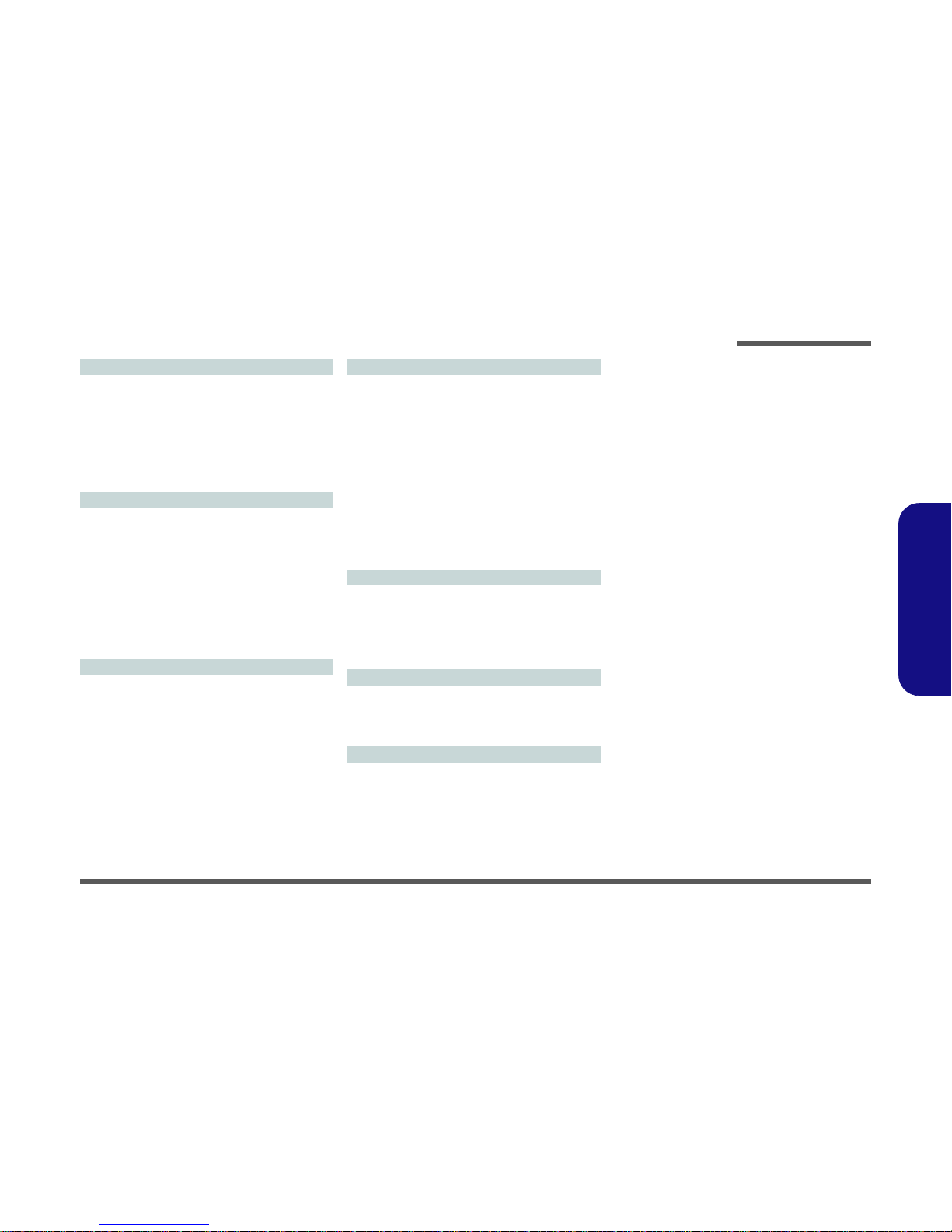
Introduction
Overview 1 - 3
1.Introduction
Audio
High Definition Audio Compliant Interface
S/PDIF Digital Output
Two Speakers
Sound Blaster Audio
ANSP™ 3D sound technology on headphone output
Built-In Array Microphone
External 7.1CH Audio Output Supported by Headphone,
Microphone, Line-In and S/PDIF Out Jacks
Interface
Four USB 3.0 Ports (Including one AC/DC Powered USB
port)
One eSATA Port (USB 3.0 Port Combined)
One HDMI-Out Port
Two DisplayPorts (1.2)
One S/PDIF Out Jack
One Headphone/Speaker-Out Jack
One Microphone-In Jack
One Line-In Jack
One RJ-45 LAN Jack
One DC-In Jack
M.2 Slots
Slot 1 for Combo WLAN and Bluetooth Module
Slot 2 for SATA or PCIe x2 or PCIe x4 SSD
Slot 3 for SATA or PCIe x2 SSD
Or
(Factory Option) Slot 3 for 3G/4G Module
Communication
Built-In Gigabit Ethernet LAN
2.0M FHD PC Camera Module
(Factory Option) M.2 3G/4G Module
WLAN/ Bluetooth M.2 Modules:
(Factory Option) Intel® Wireless-AC 7265 Wireless LAN
(802.11ac) + Bluetooth 4.0
(Factory Option) Intel® Wireless-N 7265 Wireless LAN
(802.11b/g/n) + Bluetooth 4.0
(Factory Option) Intel® Wireless-AC 3160 Wireless LAN
(802.11ac) + Bluetooth 4.0
(Factory Option) Third-Party Wireless LAN 802.11b/g/n +
Bluetooth 4.0
(Factory Option) Qualcomm® Atheros Killer Wireless-AC
1525 Wireless LAN (802.11ac) + Bluetooth 4.0
Environmental Spec
Temperature
Operating: 10°C - 35°C
Non-Operating: -20°C - 60°C
Relative Humidity
Operating: 20% - 80%
Non-Operating: 10% - 90%
Power
Removable 8-cell Smart Lithium-Ion Battery Pack, 82WH
Full Range AC/DC Adapter
AC Input: 100 - 240V, 50 - 60Hz
DC Output: 19.5V, 11.8A (230W)
Dimensions & Weight
386mm (w) * 262mm (d) * 7 - 35.7mm (h)
3.4kg (Barebone System with Video Card and 82WH Battery)
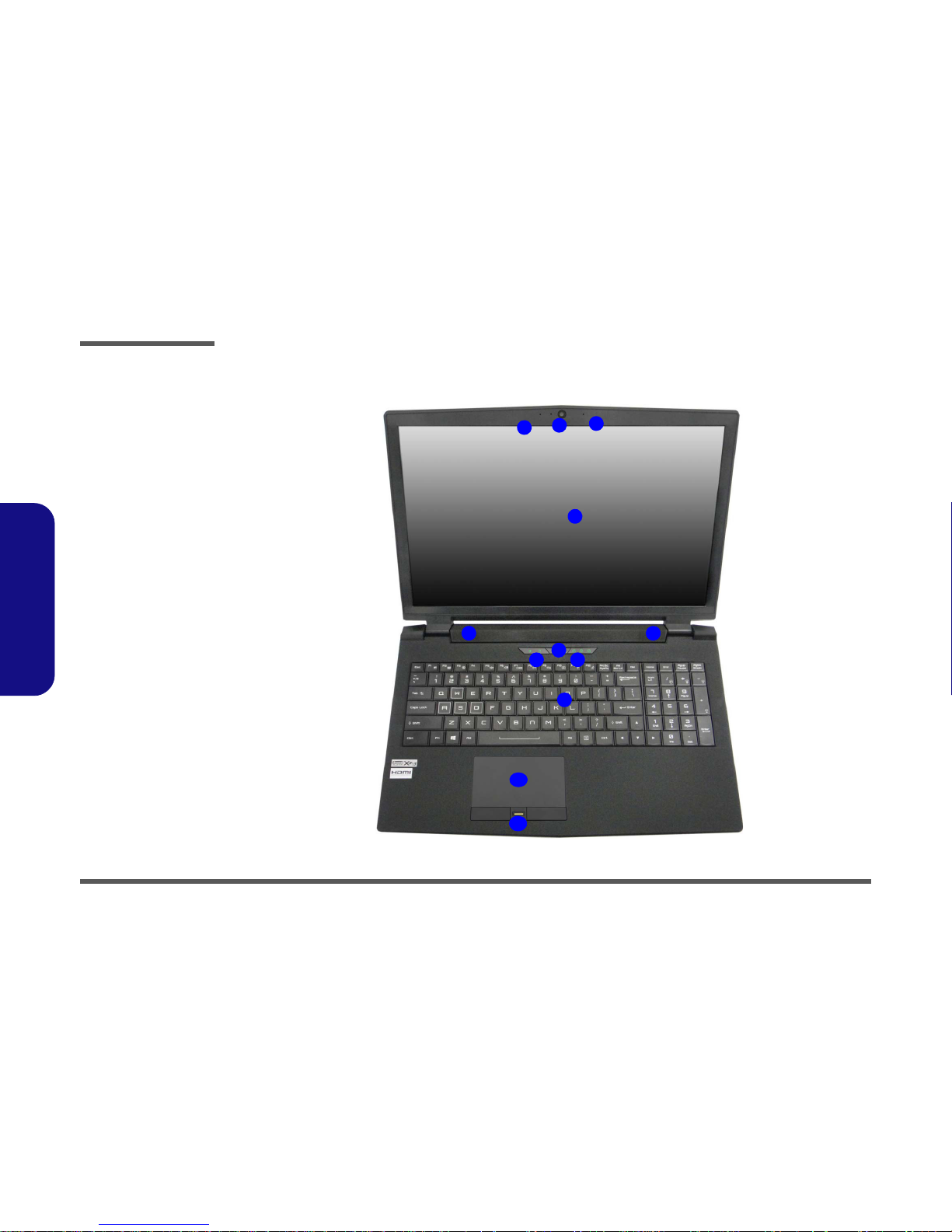
Introduction
1 - 4 External Locator - Top View with LCD Panel Open
1.Introduction
External Locator - Top View with LCD Panel Open
Figure 1
Top View
1. Built-In PC
Camera
2. PC Camera LED
3. Built-In
Microphone
4. LCD
5. Speakers
6. Power Button
7. LED Indicators
8. Keyboard
9. TouchPad and
Buttons
10. Fingerprint
Reader (Optional)
2
1
7
8
7
6
5
4
5
3
9
10
