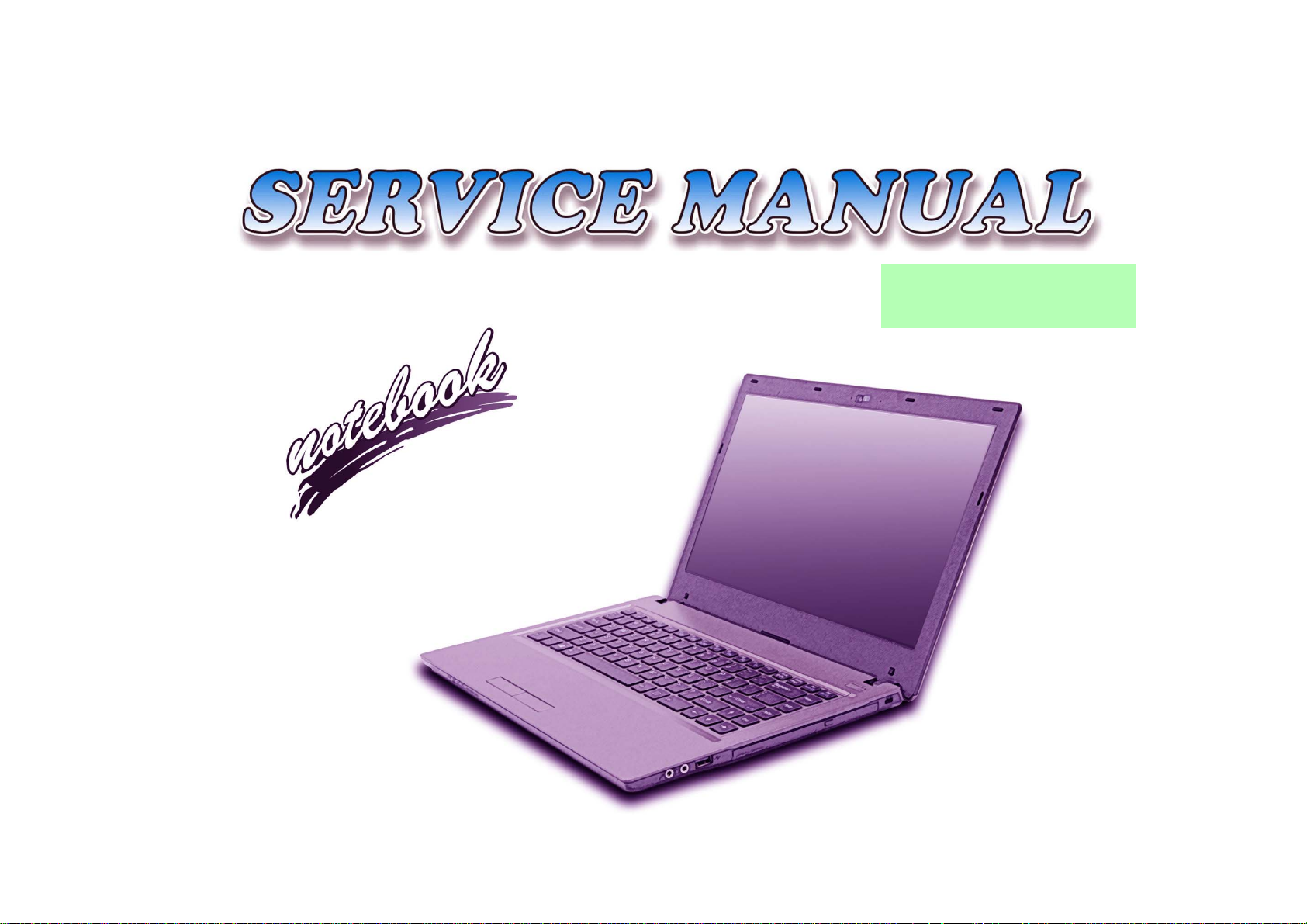
W940SU2 / W941SU2-T
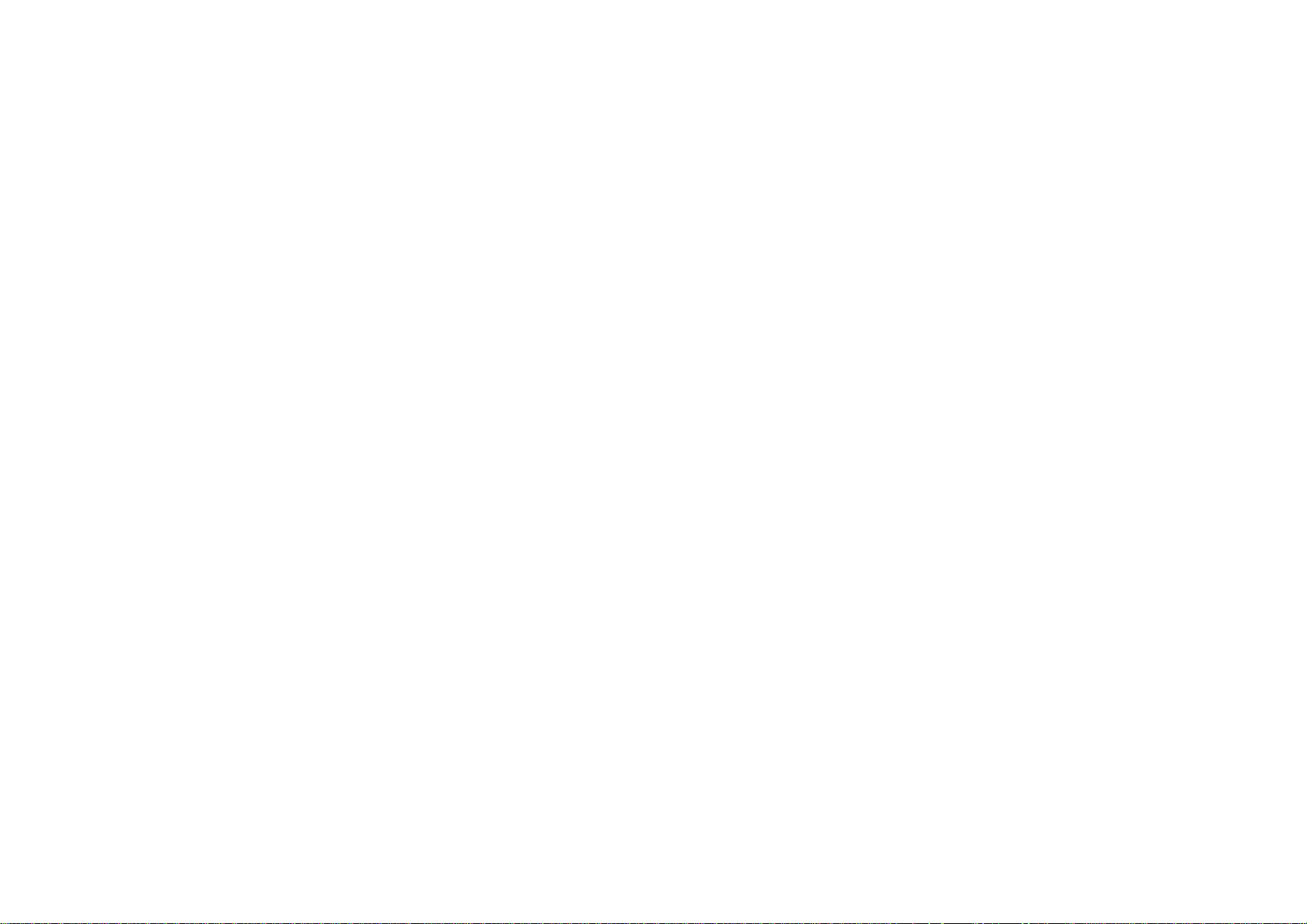
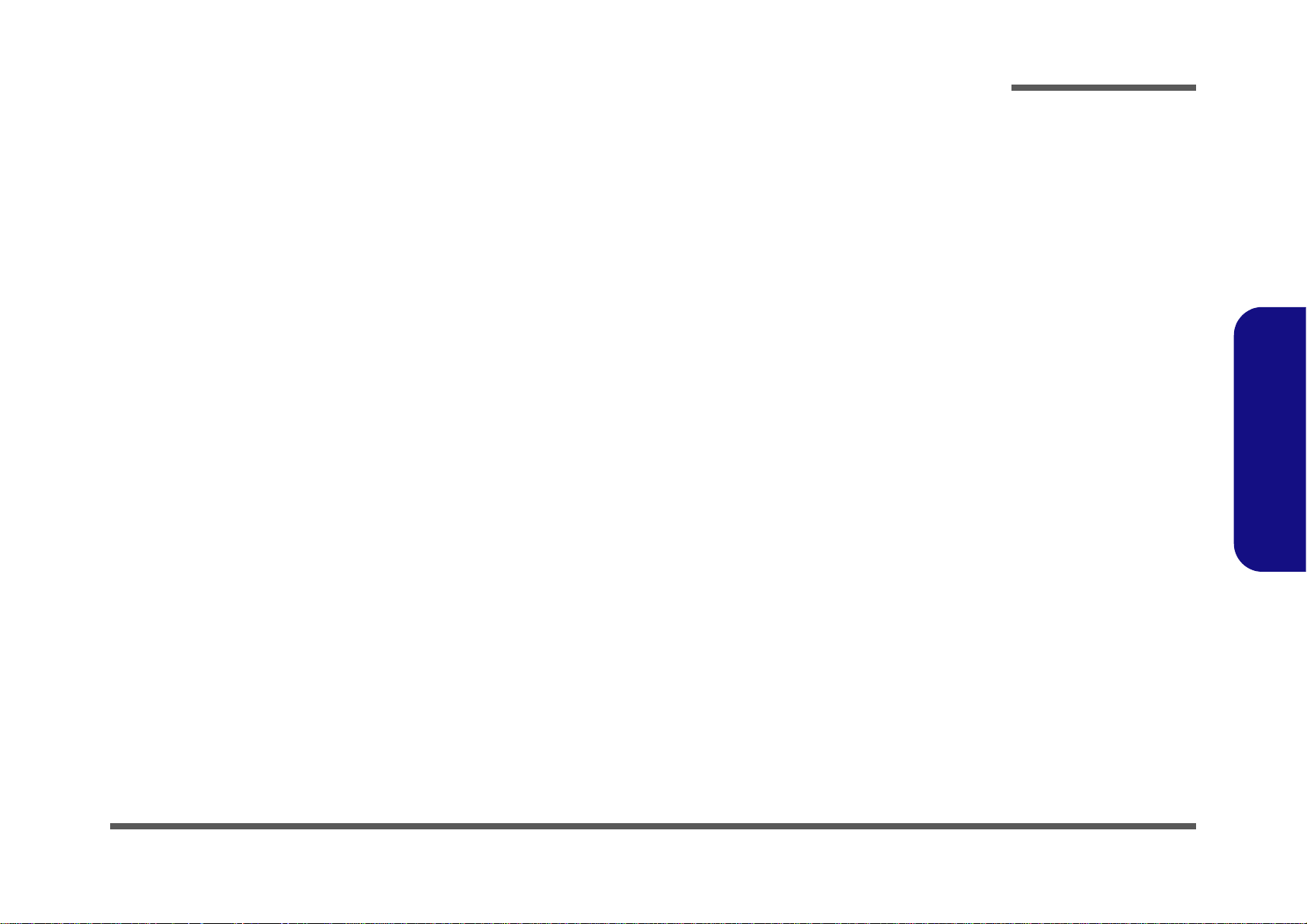
Notebook Computer
W940SU2 / W941SU2-T
Service Manual
Preface
Preface
I
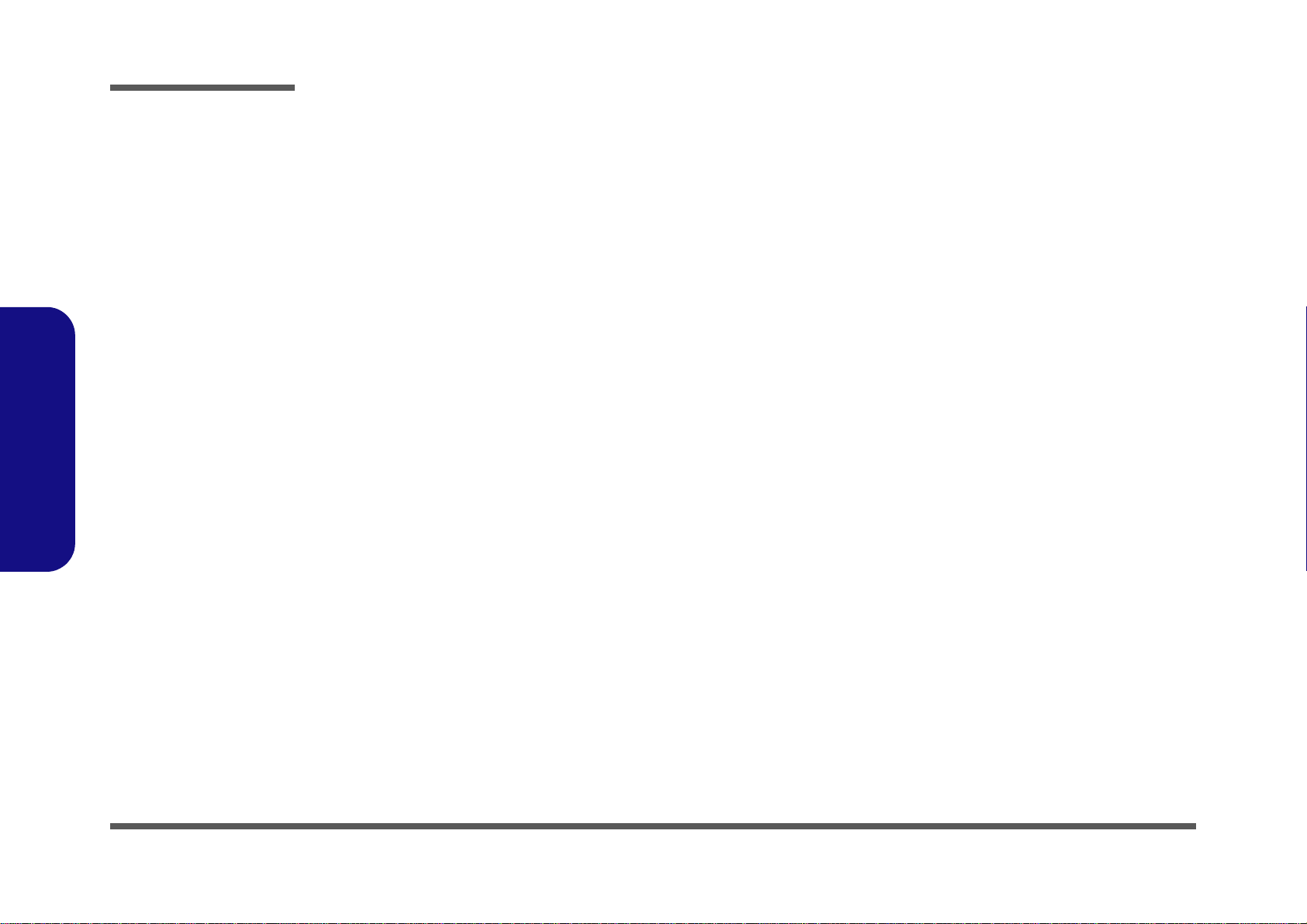
Preface
Preface
Notice
The company reserves the right to revise this publication or to change its contents without notice. Information contained
herein is for reference only and does not constitute a commitment on the part of the manufacturer or any subsequent vendor. They assume no responsibility or liability for any errors or inaccuracies that may appear in this publication nor are
they in anyway responsible for any loss or damage resulting from the use (or misuse) of this publication.
This publication and any accompanying software may not, in whole or in part, be reproduced, translated, transmitted or
reduced to any machine readable form without prior consent from the vendor, manufacturer or creators of this publication, except for copies kept by the user for backup purposes.
Brand and product names mentioned in this publication may or may not be copyrights and/or registered trademarks of
their respective companies. They are mentioned for identification purposes only and are not intended as an endorsement
of that product or its manufacturer.
Version 1.0
January 2014
Trademarks
Intel, Pentium, Celeron and Intel Core are trademarks of Intel Corporation.
Windows® is a registered trademark of Microsoft Corporation.
Other brand and product names are trademarks and /or registered trademarks of their respective companies.
II
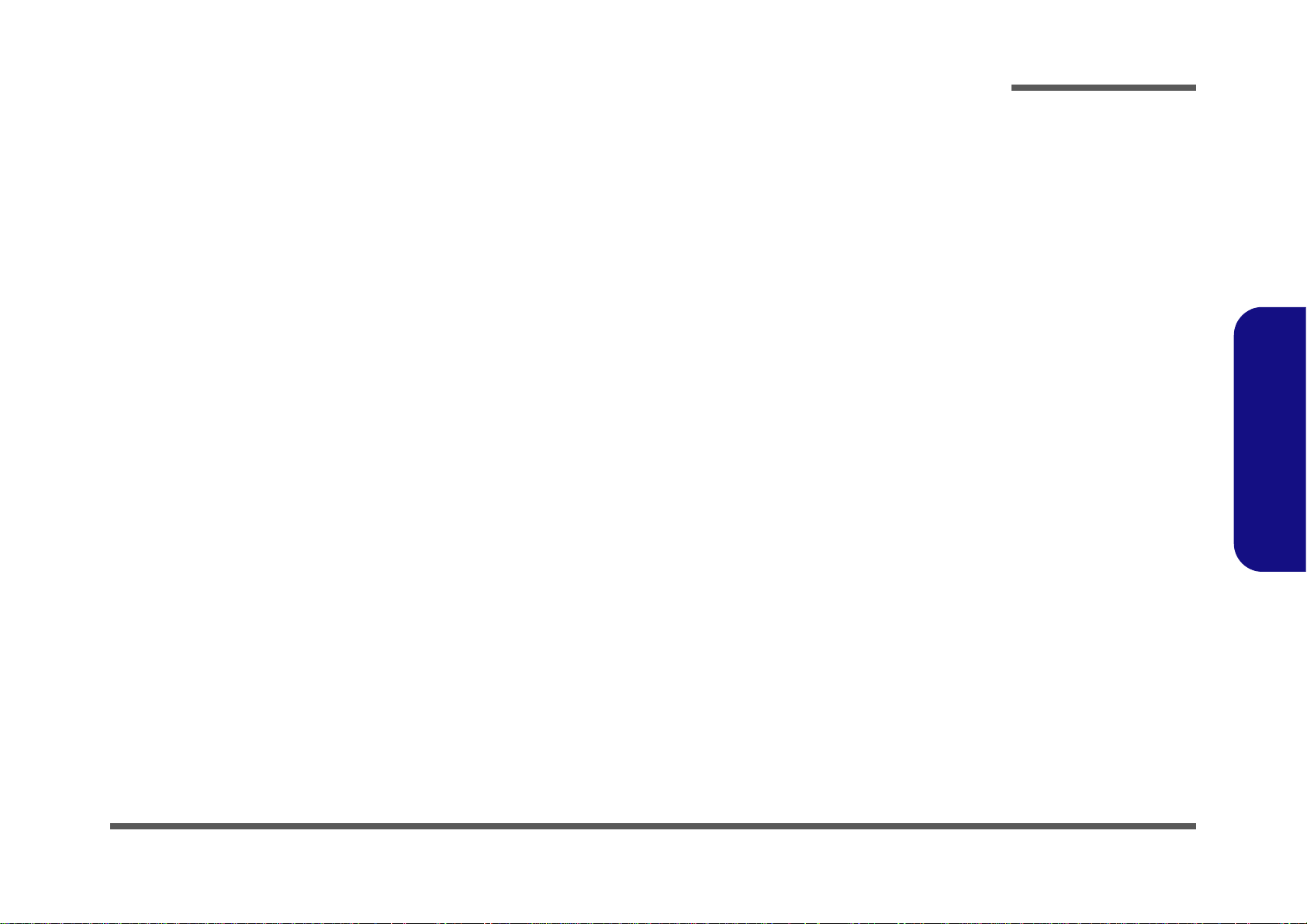
About this Manual
This manual is intended for service personnel who have completed sufficient training to undertake the maintenance and
inspection of personal computers.
It is organized to allow you to look up basic information for servicing and/or upgrading components of the W940SU2 /
W941SU2-T series notebook PC.
The following information is included:
Chapter 1, Introduction, provides general information about the location of system elements and their specifications.
Chapter 2, Disassembly, provides step-by-step instructions for disassembling parts and subsystems and how to upgrade
elements of the system.
Preface
Appendix A, Part Lists
Appendix B, Schematic Diagrams
Appendix C, Updating the FLASH ROM BIOS
Preface
III

Preface
Preface
IMPORTANT SAFETY INSTRUCTIONS
Follow basic safety precautions, including those listed below, to reduce the risk of fire, electric shock and injury to persons when using any electrical equipment:
1. Do not use this product near water, for example near a bath tub, wash bowl, kitchen sink or laundry tub, in a wet
basement or near a swimming pool.
2. Avoid using a telephone (other than a cordless type) durin g an ele ctrical sto rm. There may be a remote risk of electrical shock from lightning.
3. Do not use the telephone to report a gas leak in the vicinity of the leak.
4. Use only the power cord and batteries indicated in this manual. Do not dispose of batteries in a fire. They may
explode. Check with local codes for possible special disposal instructions.
5. This product is intended to be supplied by a Listed Power Unit:
AC Input of 100 - 240V, 50 - 60Hz, DC Output of 19V, 2.1A (40 Watts) minimum AC/DC Adapter.
CAUTION
This Computer’s Optical Device is a Laser Class 1 Product
IV
FCC Statement
This device complies with Part 15 of the FCC Rules. Operation is subject to the following two conditions:
This device may not cause harmful interference.
This device must accept any interference received, including interference that may cause undesired operation.
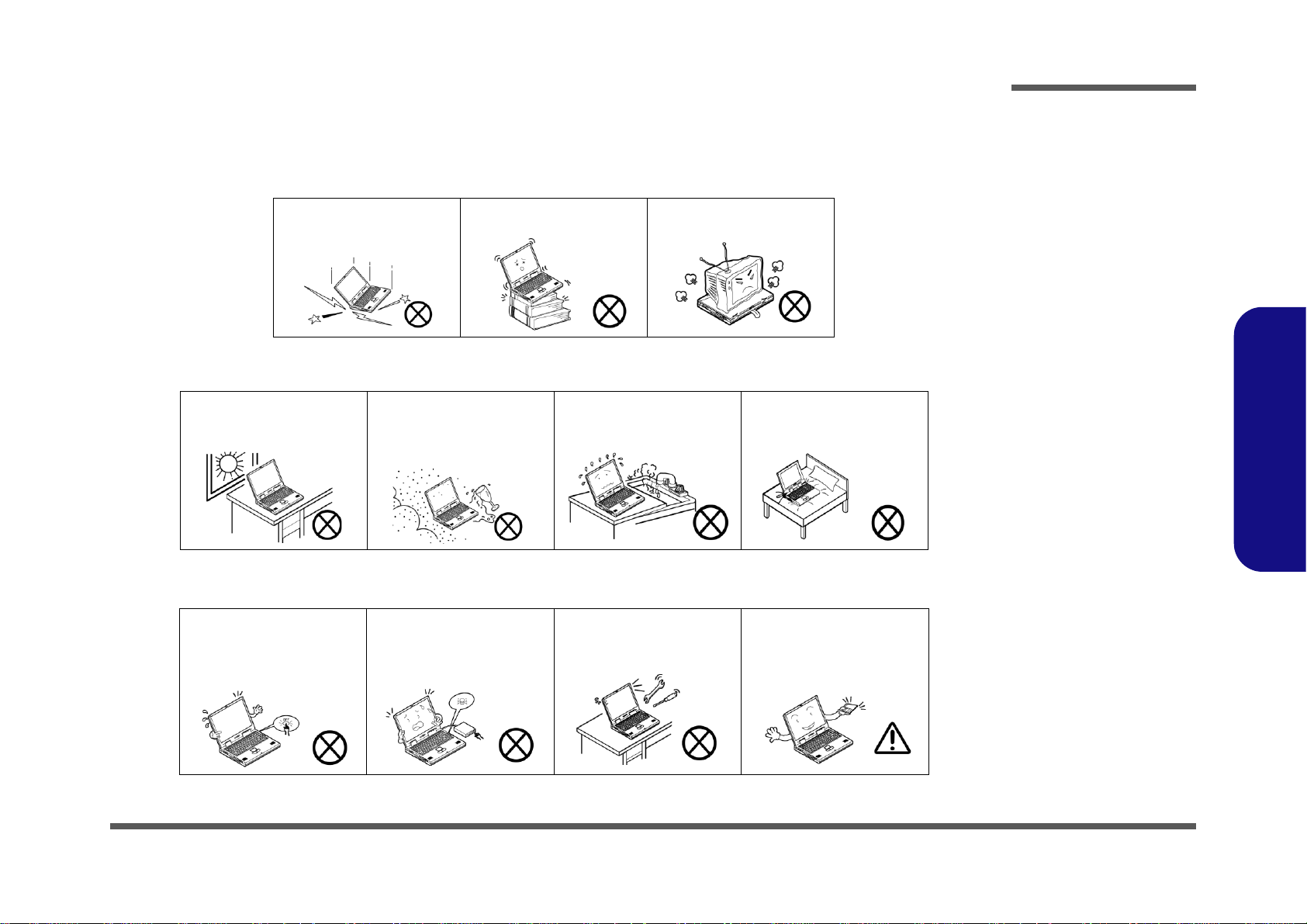
Instructions for Care and Operation
The notebook computer is quite rugged, but it can be damaged. To prevent this, follow these suggestions:
1. Don’t drop it, or expose it to shock. If the computer falls, the case and the components could be damaged.
Preface
Do not expose the computer
to any shock or vibration.
Do not place it on an unstable
surface.
Do not place anything heavy
on the computer.
2. Keep it dry, and don’t overheat it. Keep the computer and power supply away from any kind of heating element. This
is an electrical appliance. If water or any other liquid gets into it, the co mputer could be badly damaged.
Do not expose it to excessive
heat or direct sunlight.
Do not leave it in a place
where foreign matter or moisture may affect the system.
Don’t use or store the computer in a humid environment.
Do not place the computer on
any surface which will block
the vents.
3. Follow the proper working procedures for the computer. Shut the computer down properly and don’t forget to save
your work. Remember to periodically save your data as data may be lost if the battery is depleted.
Do not turn off the power
until you properly shut down
all programs.
Do not turn off any peripheral
devices when the computer is
on.
Do not disassemble the computer by yourself.
Perform routine maintenance
on your computer.
Preface
V
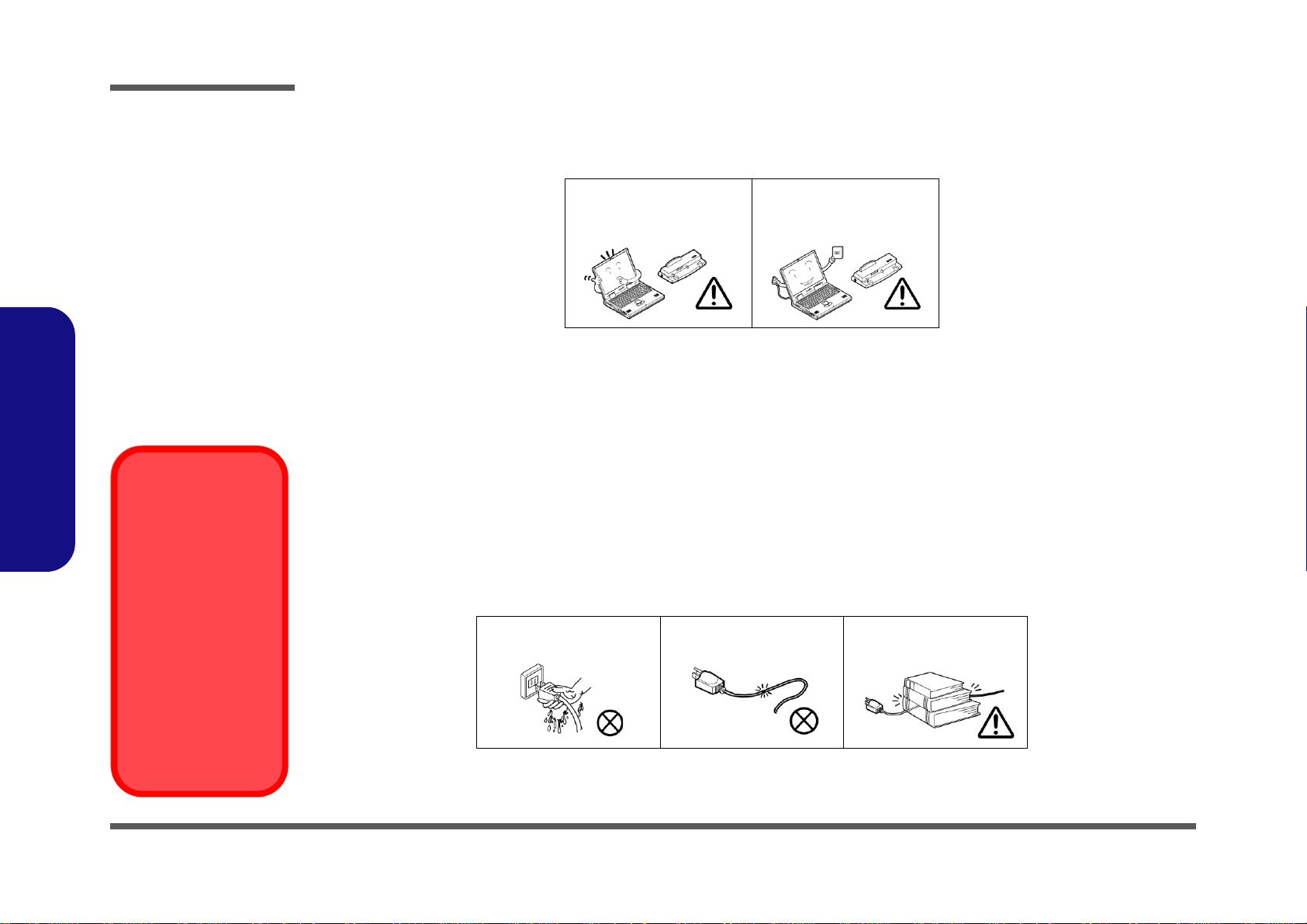
Preface
Power Safety
Warning
Before you undertake
any upgrade procedures, make sure that
you have turned off the
power, and disconnected all peripherals
and cables (including
telephone lines and
power cord). It is advisable to also remove
your battery in order to
prevent accidentally
turning the machine
on.
4. Avoid interference. Keep the computer away from high capacity transformers, electric moto rs, and other strong mag-
netic fields. These can hinder proper performance and damage your data.
5. Take care when using peripheral devices.
Preface
VI
Use only approved brands of
peripherals.
Unplug the power cord befor e
attaching peripheral devices.
Power Safety
The computer has specific power requirements:
• Only use a power adapter approved for use with this computer.
• Your AC adapter may be designed for international travel but it still requires a steady, uninterrupted power supply. If you are
unsure of your local power specifications, consult your service representative or local power company.
• The power adapter may have either a 2-prong or a 3-prong grounded plug. The third prong is an important safety feature; do
not defeat its purpose. If you do not have access to a compatible outlet, have a qualified electrician install one.
• When you want to unplug the power cord, be sure to disconn ect it by the plug head, not by its wire.
• Make sure the socket and any extension cord(s) you use can support the total current load of all the connected devices.
• Before cleaning the computer, make sure it is disconnected from any external power supplies.
Do not plug in the power
cord if you are wet.
Do not use the power cord if
it is broken.
Do not place heavy objects
on the power cord.
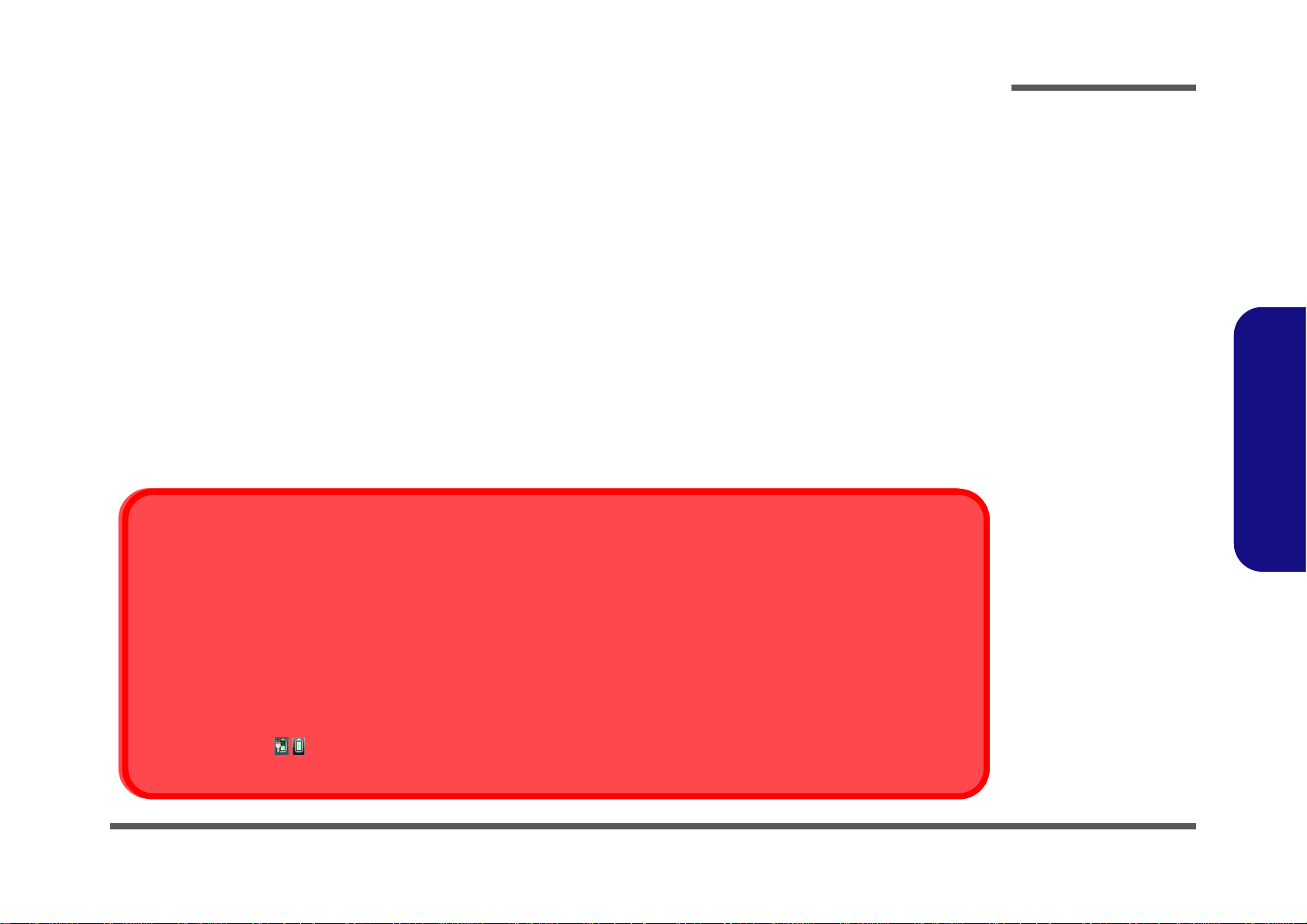
Battery Precautions
Battery Disposal
The product that you have purchased contains a rechargeable battery. The battery is recyclable. At the end of its useful life, under various state and local laws, it may be illegal to dispose of this battery into the municipal waste stream. Check with your local solid waste
officials for details in your area for recycling options or proper disposal.
Caution
Danger of explosion if battery is incorrectly replaced. Replace only with the same or equivalent type recommended by the manufacturer.
Discard used battery according to the manufacturer’s instructions.
Battery Level
Click the battery icon in the taskbar to see the current battery level and charge status. A battery that drops below a level of 10%
will not allow the computer to boot up. Make sure that any battery that drops below 10% is recharged within one week.
• Only use batteries designed for this computer. The wrong battery type may explode, leak or damage the computer.
• Do not continue to use a battery that has been dropped, or that appears damaged (e.g. bent or twisted) in any way. Even if the
computer continues to work with a damaged battery in place, it may cause circuit damage, which may possibly result in fire.
• Recharge the batteries using the notebook’s system. Incorrect recharging may make the battery explode.
• Do not try to repair a battery pack. Refer any battery pack repair or replacement to your service representative or qualified service
personnel.
• Keep children away from, and promptly dispose of a damaged battery. Always dispose of batteries carefully. Batteries may explode
or leak if exposed to fire, or improperly handled or discarded.
• Keep the battery away from metal appliances.
• Affix tape to the battery contacts before disposing of the battery.
• Do not touch the battery contacts with your hands or metal objects.
Battery Guidelines
The following can also apply to any backup batteries you may have.
• If you do not use the battery for an extended period, then remove the battery from the computer for storage.
• Before removing the battery for storage charge it to 60% - 70%.
• Check stored batteries at least every 3 months and charge them to 60% - 70%.
Preface
Preface
VII
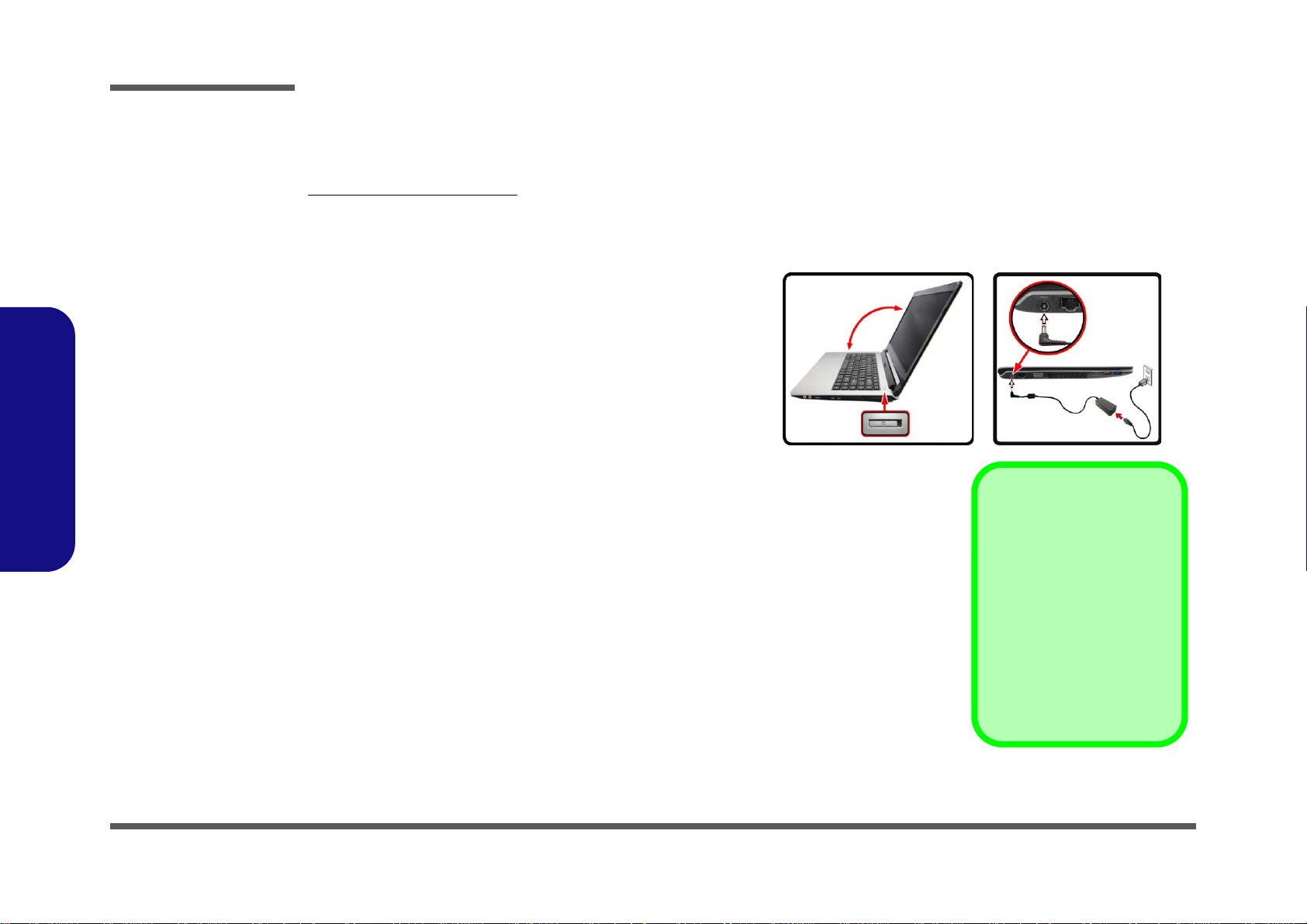
Preface
Figure 1
Opening the Lid/LCD/
Computer with AC/DC
Adapter Plugged-In
127°
Shutdown
Note that you should always
shut your computer down by
choosing the Shut Down
command from the Power
item in Settings in the
Charms Bar (use the Windows Logo Key + C key
combination to access the
Charms Bar) in Windows 8.
This will help prevent hard
disk or system problems.
Preface
Related Documents
You may also need to consult the following manual for additional information:
User’s Manual on CD/DVD
This describes the notebook PC’s features and the procedures for operating the computer and its ROM-based setup program. It also describes the installation and operation of the utility programs provided with the notebook PC.
System Startup
1. Remove all packing materials.
2. Place the computer on a stable surface.
3. Insert the battery and make sure it is locked in position.
4. Securely attach any peripherals you want to use with the
computer (e.g. keyboard and mouse) to their ports.
5. Attach the AC/DC adapter to the DC-In jack on the left of the
computer, then plug the AC power cord into an outlet, and
connect the AC power cord to the AC/DC adapter.
6. Use one hand to raise the
angle
(do not exceed 127 degrees); use the other hand (as
illustrated in Figure 1) to support the base of the computer
(Note: Never lift the computer by the lid/LCD).
7. Press the power button to turn the comp ut er “on ”.
lid/LCD to a comfortable viewing
VIII
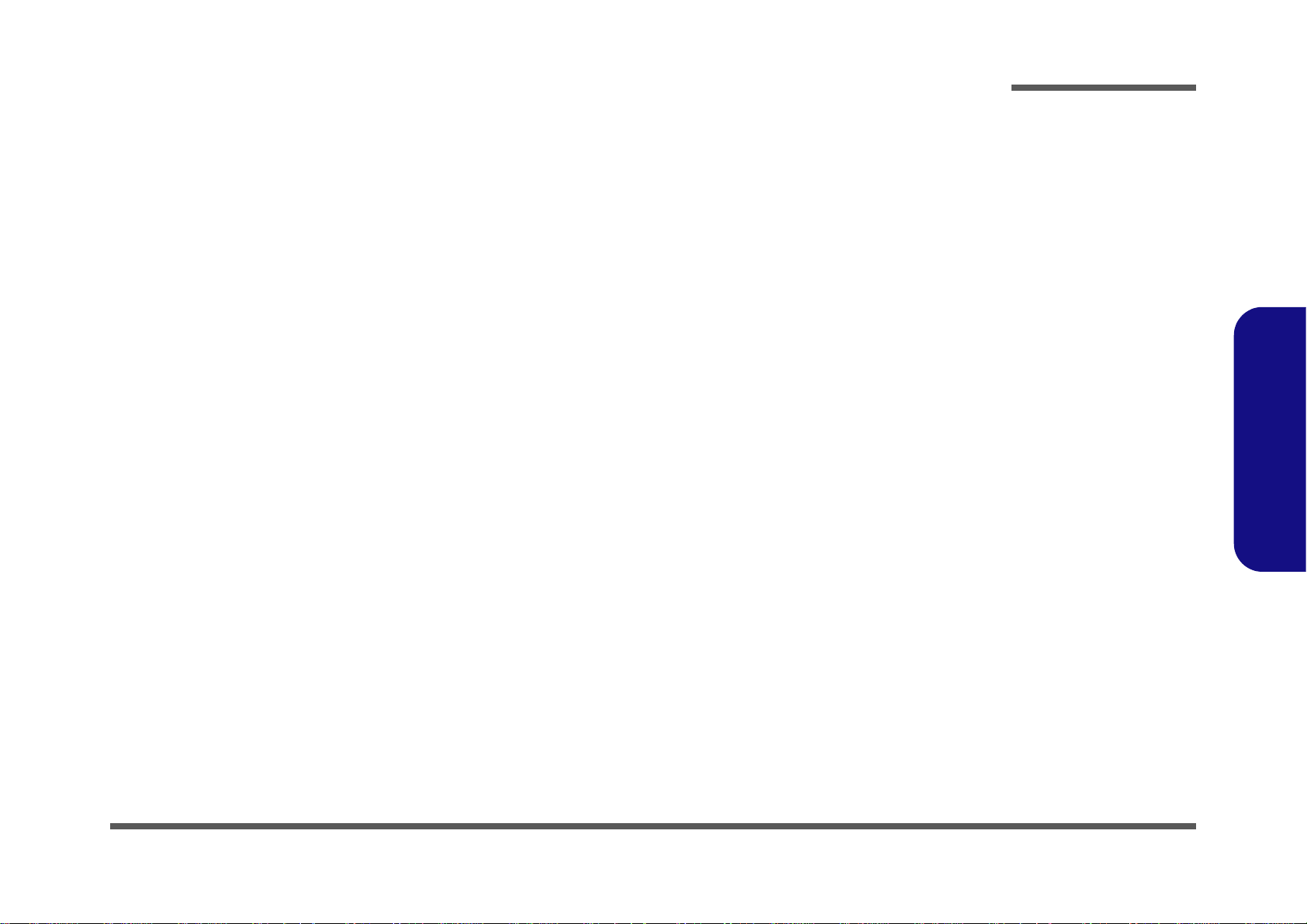
Contents
Preface
Introduction ..............................................1-1
Overview ......................................................................................... 1-1
Specifications ..................................................................................1-2
External Locator - Top View with LCD Panel Open ......................1-4
External Locator - Front & Right Side Views .................................1-5
External Locator - Left Side & Rear View .....................................1-6
External Locator - Bottom View .....................................................1-7
Mainboard Overview - Top (Key Parts) .........................................1-8
Mainboard Overview - Bottom (Key Parts) ....................................1-9
Mainboard Overview - Top (Connectors) .....................................1-10
Mainboard Overview - Bottom (Connectors) ...............................1-11
Disassembly ...............................................2-1
Overview ......................................................................................... 2-1
Maintenance Tools ..........................................................................2-2
Connections .....................................................................................2-2
Maintenance Precautions .................................................................2-3
Disassembly Steps ...........................................................................2-4
Removing the Battery ......................................................................2-5
Removing the Optical (CD/DVD) Device ......................................2-7
Removing the Hard Disk Drive .......................................................2-9
Removing the System Memory (RAM) ........................................2-11
Removing the Keyboard ................................................................2-13
Removing the Wireless LAN Module ...........................................2-14
Wireless LAN, Combo, 3G & LTE Module Cables .....................2-15
Removing the LCD Back Cover ...................................................2-16
Part Lists .................................................A-1
Part List Illustration Location ........................................................A-2
Top (Stand) .....................................................................................A-3
Top (Positivo) .................................................................................A-4
LCD ............................................................................................... A-5
Bottom (ODD) ............................................................................... A-6
Bottom (Dummy) ........................................................................... A-7
Combo ............................................................................................ A-8
DVD Dual ...................................................................................... A-9
HDD ............................................................................................. A-10
Schematic Diagrams.................................B-1
System Block Diagram ...................................................................B-2
Processor 1/7 ...................................................................................B-3
Processor 2/7 ...................................................................................B-4
Processor 3/7 ...................................................................................B-5
Processor 4/7 ...................................................................................B-6
Processor 5/7 ...................................................................................B-7
Processor 6/7 ...................................................................................B-8
Processor 7/7 ...................................................................................B-9
Power 1 .........................................................................................B-10
Power 2 .........................................................................................B-11
Power-VSS ...................................................................................B-12
ULT CFG, RSVD .........................................................................B-13
DDR3 SO-DIMM_0 .....................................................................B-14
DDR3 SO-DIMM_1 .....................................................................B-15
Panel, Inverter ...............................................................................B-16
VGA_PS8613 ...............................................................................B-17
LVDS, PS8625 .............................................................................B-18
USB Hub AU6259-JGF ................................................................B-19
Card Reader. LAN RTL8411B .....................................................B-20
HDMI, RJ45, Fan .........................................................................B-21
WLAN, 3G, MSATA ...................................................................B-22
Audio Codec ALC269 ..................................................................B-23
USB, G Sensor, TPM ....................................................................B-24
Preface
IX
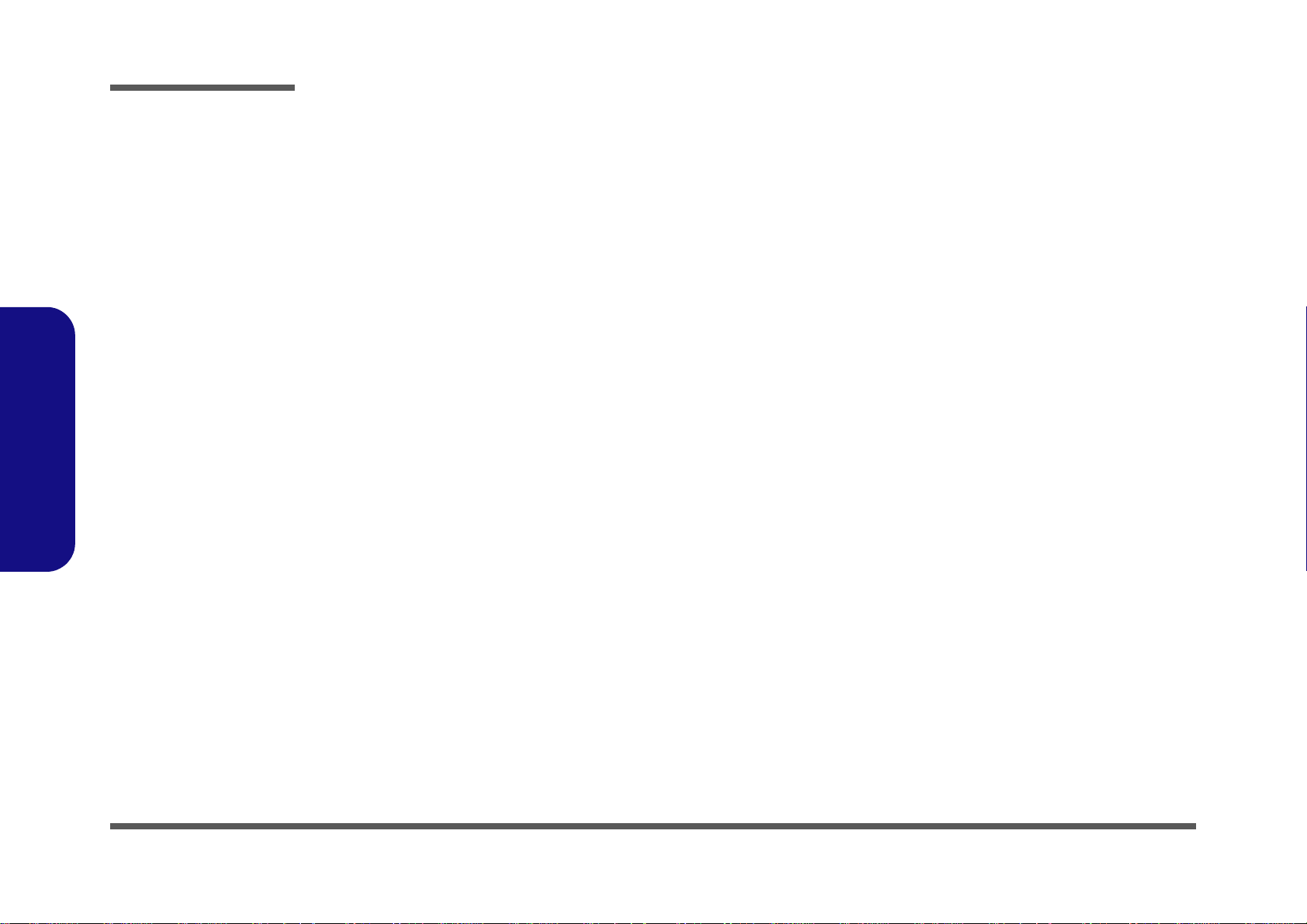
Preface
KBC-ITE IT8587r ........................................................................B-25
CCD, MIC, LID, I/O Connector ..................................................B-26
HDD, ODD, LED .........................................................................B-27
System Power ............................................................................... B-28
VDD3, VDD5 ...............................................................................B-29
VDDQ, VDDQ_VTT, 1.5VS ....................................................... B-30
1.05V ............................................................................................ B-31
VCore ........................................................................................... B-32
Charger, DC IN ............................................................................B-33
Audio Board ................................................................................. B-34
Audio Board ................................................................................. B-35
LID Switch Board ........................................................................ B-36
Power SW Board .......................................................................... B-37
Power SW Board .......................................................................... B-38
Touchpanel Board ........................................................................B-39
Power On SEQ .............................................................................B-40
Preface
Updating the FLASH ROM BIOS......... C-1
Download the BIOS .......................................................................C-1
Unzip the downloaded files to a bootable CD/DVD/ or USB
Flash drive ......................................................................................C-1
Set the computer to boot from the external drive ...........................C-1
Use the flash tools to update the BIOS ..........................................C-2
Restart the computer (booting from the HDD) .............................. C-2
X
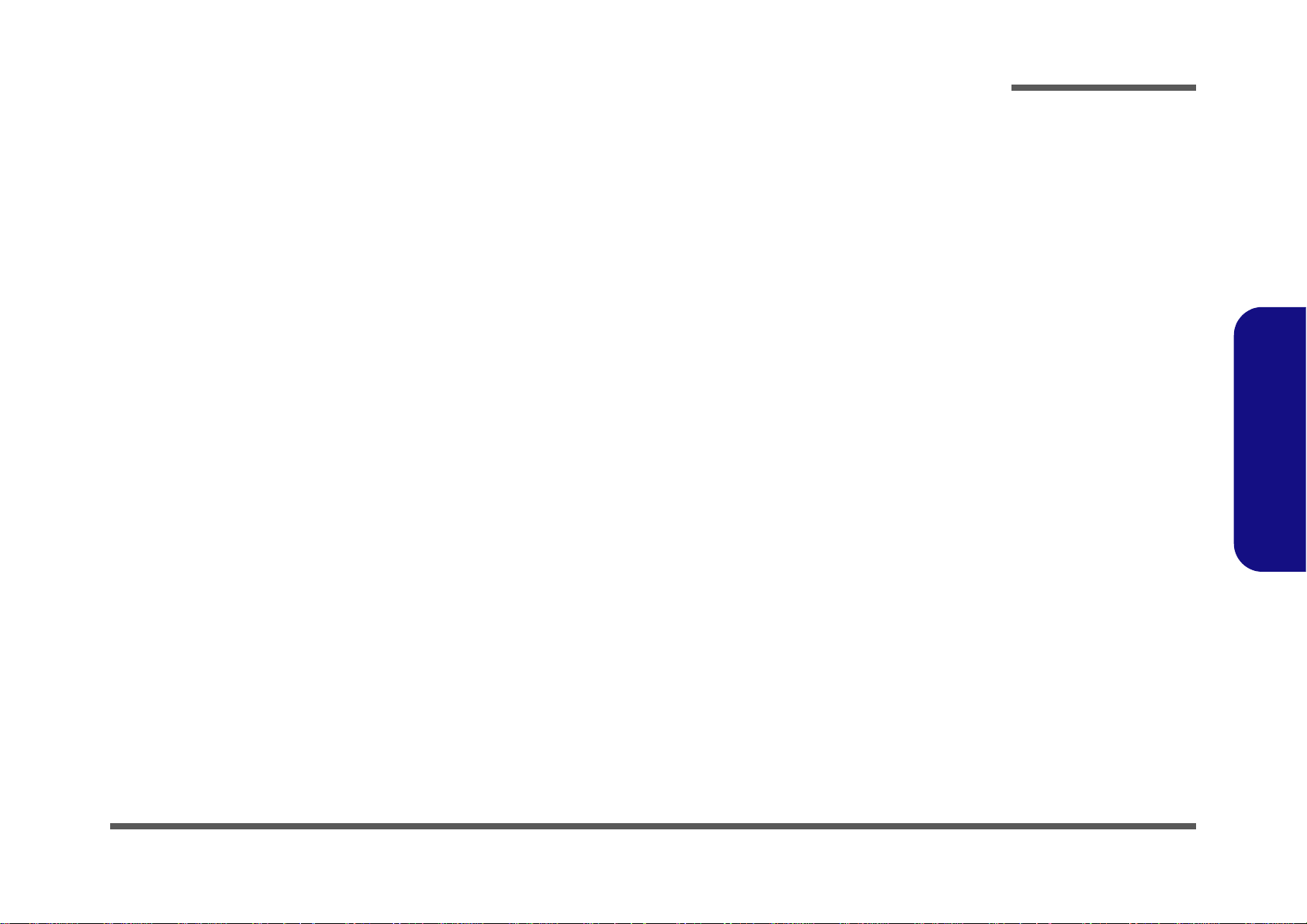
Chapter 1: Introduction
Overview
This manual covers the information you need to service or upgrade the W940SU2 / W941SU2-T series notebook computer. Information about operating the computer (e.g. getting started, and the Setup utility) is in the User’s Manual. Information about dri-vers (e.g. VGA & audio) is also found in the User’s Manual. The manual is shipped with the
computer.
Operating systems (e.g. Windows 8, etc.) have their own manuals as do application softwares (e.g. word processing and
database programs). If you have questions about those programs, you should consult those manuals.
The W940SU2 / W941SU2-T series notebook is designed to be upgradeable. See Disassembly on page 2 - 1 for a detailed description of the upgrade procedures for each specific component. Please take note of the warning and safety information indicated by the “” symbol.
The balance of this chapter reviews the computer’s technical specifications and features.
Introduction
1.Introduction
Overview 1 - 1
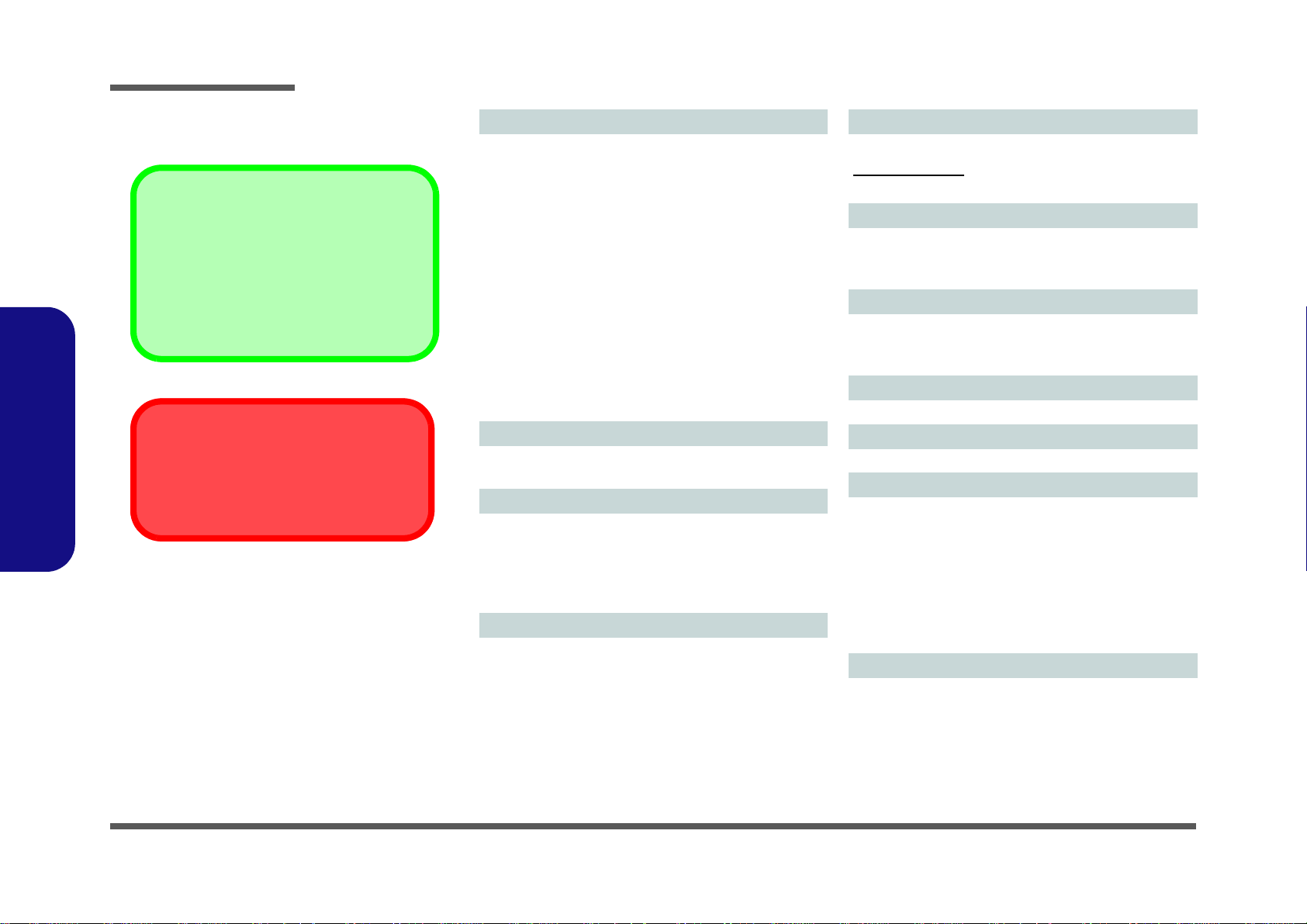
Introduction
Latest Specification Information
The specifications listed here are correct at the
time of sending them to the press. Certain items
(particularly processor types/speeds) may be
changed, delayed or updated due to the manufacturer's release schedule. Check with your
service center for more details.
CPU
The CPU is not a user serviceable part. Accessing the CPU in any way may violate your
warranty.
Specifications
1.Introduction
Processor Options
Intel® Core™ i7 Processor
i7-4500U (1.80GHz)
4MB L3 Cache, 22nm, DDR3L-1600MHz, TDP 15W
Intel® Core™ i5 Processor
i5-4200U (1.60GHz)
3MB L3 Cache, 22nm, DDR3L-1600MHz, TDP 15W
Intel® Core™ i3 Processor
i3-4005U (1.70GHz)
3MB L3 Cache, 22nm, DDR3L-1600MHz, TDP 15W
Intel® Pentium® Processor
3556U (1.70GHz)
2MB L3 Cache, 22nm, DDR3L-1600MHz, TDP 15W
Intel® Celeron® Processor
2955U (1.40GHz)
2MB L3 Cache, 22nm, DDR3L-1600MHz, TDP 15W
BIOS
48Mb SPI Flash ROM
AMI BIOS
Memory
Two 204 Pin SO-DIMM Sockets Supporting DDR3L
1600MHz Memory
Memory Expandable up to 16GB
(The real memory operating frequency depends on the FSB
of the processor.)
Storage
(Factory Option) One Changeable 9.5mm(h) Optical
Device Type Drive (Super Multi Drive Module or Blu-Ray
Combo Drive Module)
(Factory Option) Dummy ODD
One Changeable 2.5" 7.0mm (h) SATA HDD
(Factory Option) One mSATA Solid State Drive (SSD)*
*This function is only supported by the i7-4500U and i54200U processors.
LCD
14" (35.56cm) HD (Thickness: 3.6mm)
W941SU2-T Only:
Multi Touch
Audio
High Definition Audio Compliant Interface
2 * Built-In Speakers
Built-In Microphone
Security
Security (Kensington® Type) Lock Slot
BIOS Password
(Factory Option) TPM v1.2
Keyboard
“WinKey” keyboard (with embedded numeric keypad)
Pointing Device
Built-in Touchpad
Interface
Two USB 3.0 Ports
One USB 2.0 Port
One HDMI-Out Port
One External Monitor Port
One Headphone-Out Jack
One Microphone-In Jack
One RJ-45 LAN Jack
One DC-in Jack
Mini Card Slots
Slot 1 for WLAN Module or WLAN and Bluetooth Combo
Module
(Factory Option) Slot 2 for mSATA SSD
1 - 2 Specifications
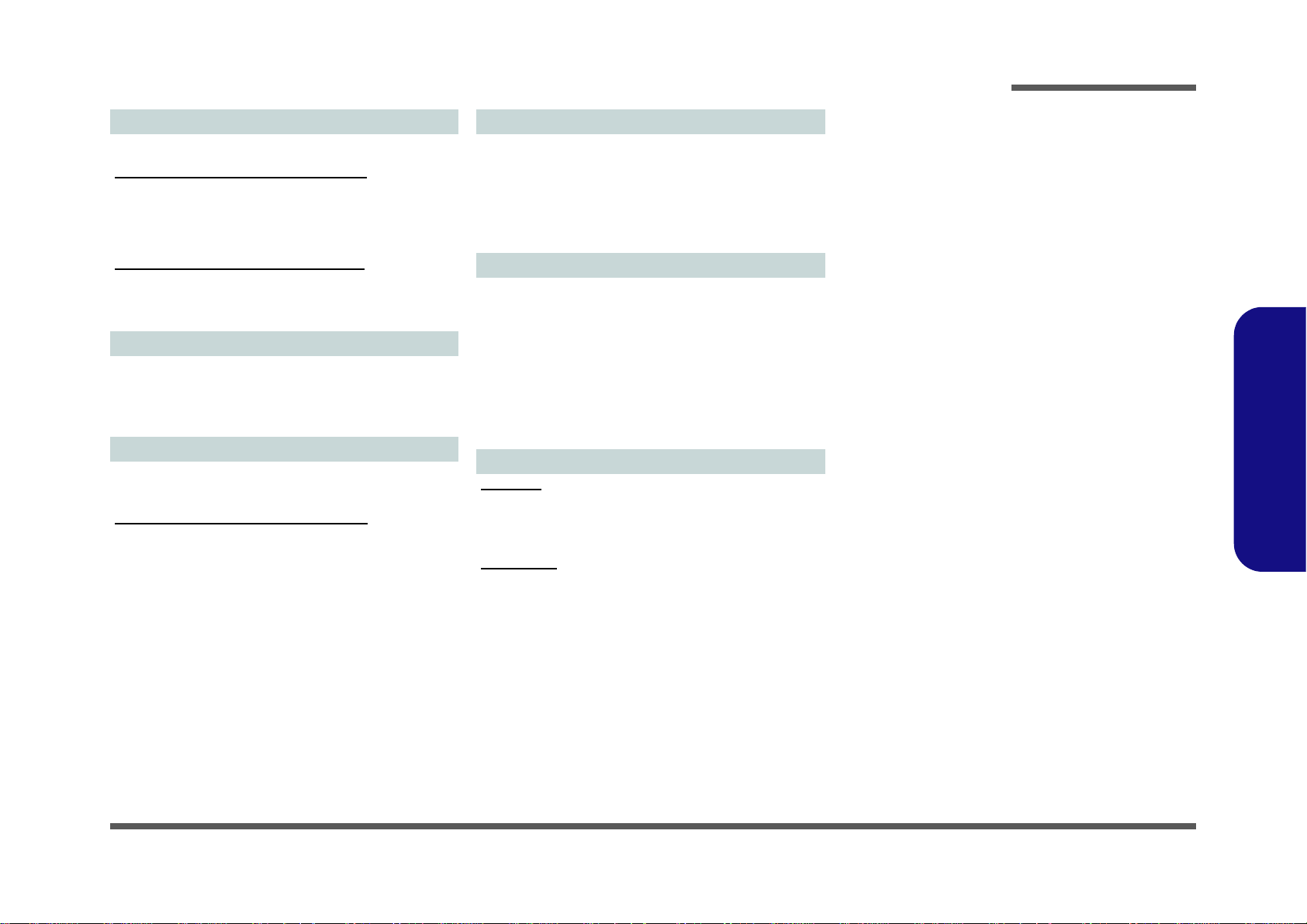
Introduction
Video Adapter
Intel GPU (CPU integrated)
Intel HD Graphics 4400 (Core i7/i5/i3 CPU)
Dynamic Frequency (Intel Dynamic Video Memory Technology for up to 1.7GB)
Microsoft DirectX®11 Compatible
Or
Intel HD Graphics (Pentium/Celeron CPU)
Dynamic Frequency (Intel Dynamic Video Memory Technology for up to 1.7GB)
Microsoft DirectX®11 Compatible
Card Reader
Embedded Multi-In-1 Card Reader
MMC (MultiMedia Card) / RS MMC
SD (Secure Digital) / Mini SD / SDHC/ SDXC
MS (Memory Stick) / MS Pro / MS Duo
Communication
Built-In Gigabit Ethernet LAN
1.0M HD PC Camera Module
WLAN/ Bluetooth Half Mini-Card Modules:
(Factory Option) Intel® Wireless-N 7260 Wireless LAN
(802.11b/g/n) + Bluetooth 4.0
(Factory Option) Intel® Wireless-N 3160 Wireless LAN
(802.11b/g/n) + Bluetooth 4.0
(Factory Option) Third-Party Combo Wireless LAN
(802.11b/g/n) + Bluetooth 4.0+LE Half Mini-Card Module
with PCIe Interface
(Factory Option) Third-Party Wireless LAN (802.11b/g/n) +
Bluetooth 4.0
Environmental Spec
Temperature
Operating: 5
Non-Operating: -20°C - 60°C
Relative Humidity
Operating: 20% - 80%
Non-Operating: 10% - 90%
°C - 35°C
Power
Full Range AC/DC Adapter
AC Input: 100 - 240V, 50 - 60Hz
DC Output: 19V, 2.1A (40W)
(Factory Option) 3 Cell Smart Lithium-Ion Battery Pack,
24WH
(Factory Option) 6 Cell Smart Lithium-Ion Battery Pack,
48WH
(Factory Option) 6 Cell Smart Lithium-Ion Battery Pack,
62WH
Dimensions & Weight
W940SU2
340mm (w) * 242mm (d) * 26.5mm (h)
(Height Excluding Battery Area)
2.15kg (with ODD and 48WH Battery)
W941SU2-T:
340mm (w) * 242mm (d) * 28mm (h)
(Height Excluding Battery Area)
2.35kg (with ODD and 48WH Battery)
1.Introduction
Specifications 1 - 3
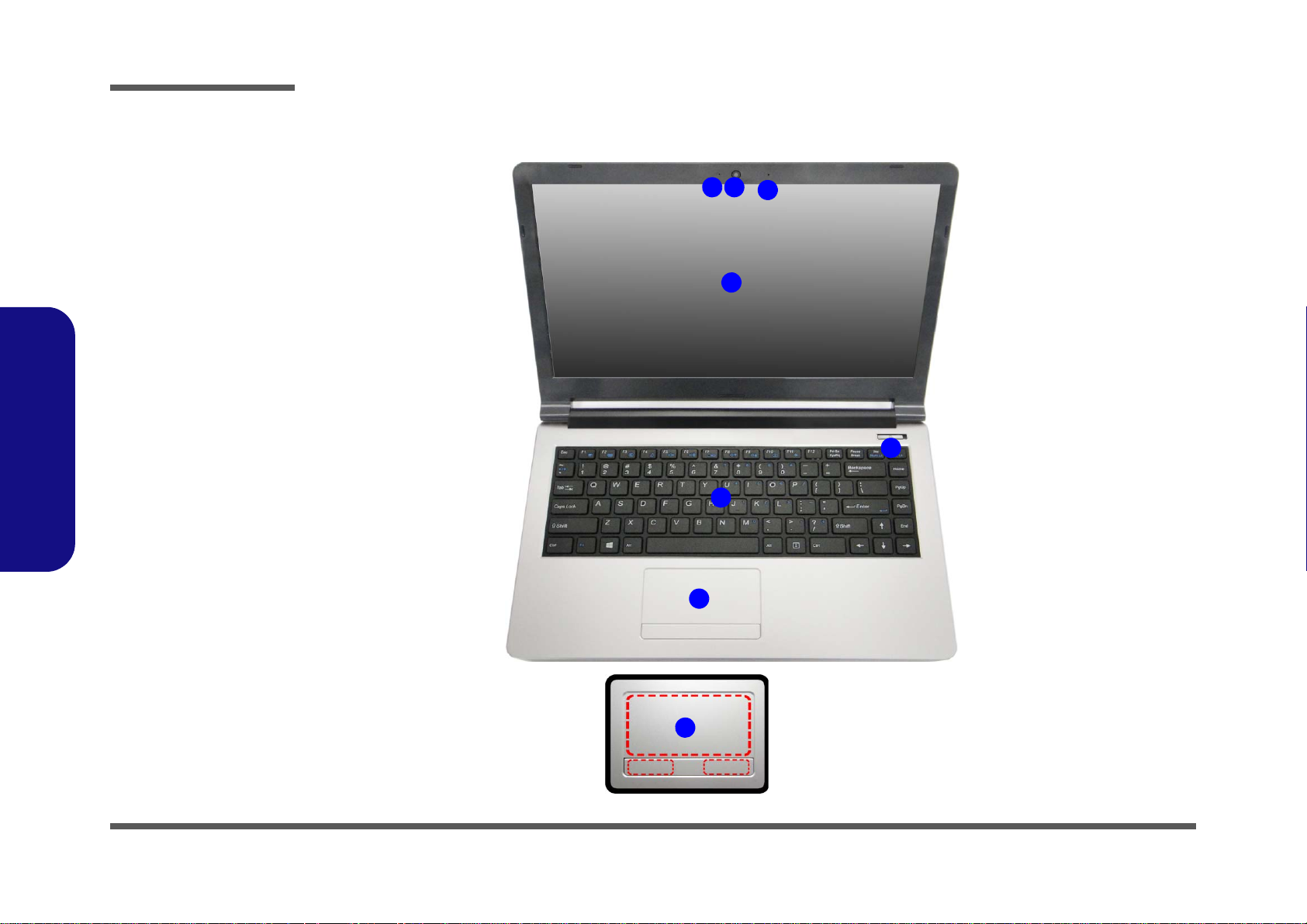
Introduction
Figure 1
Top View
1. PC Camera
2. *PC Camera LED
*When the PC
camera is in use,
the LED will be
illuminated in red.
3. Built-In
Microphone
4. LCD
5. Power Button
6. Keyboard
7. To uchpad &
Buttons
Note that the Touchpad and
Buttons valid operational area
is that indicated within the red
dotted lines above.
7
5
7
6
2 1
3
4
External Locator - Top View with LCD Panel Open
1.Introduction
1 - 4 External Locator - Top View with LCD Panel Open
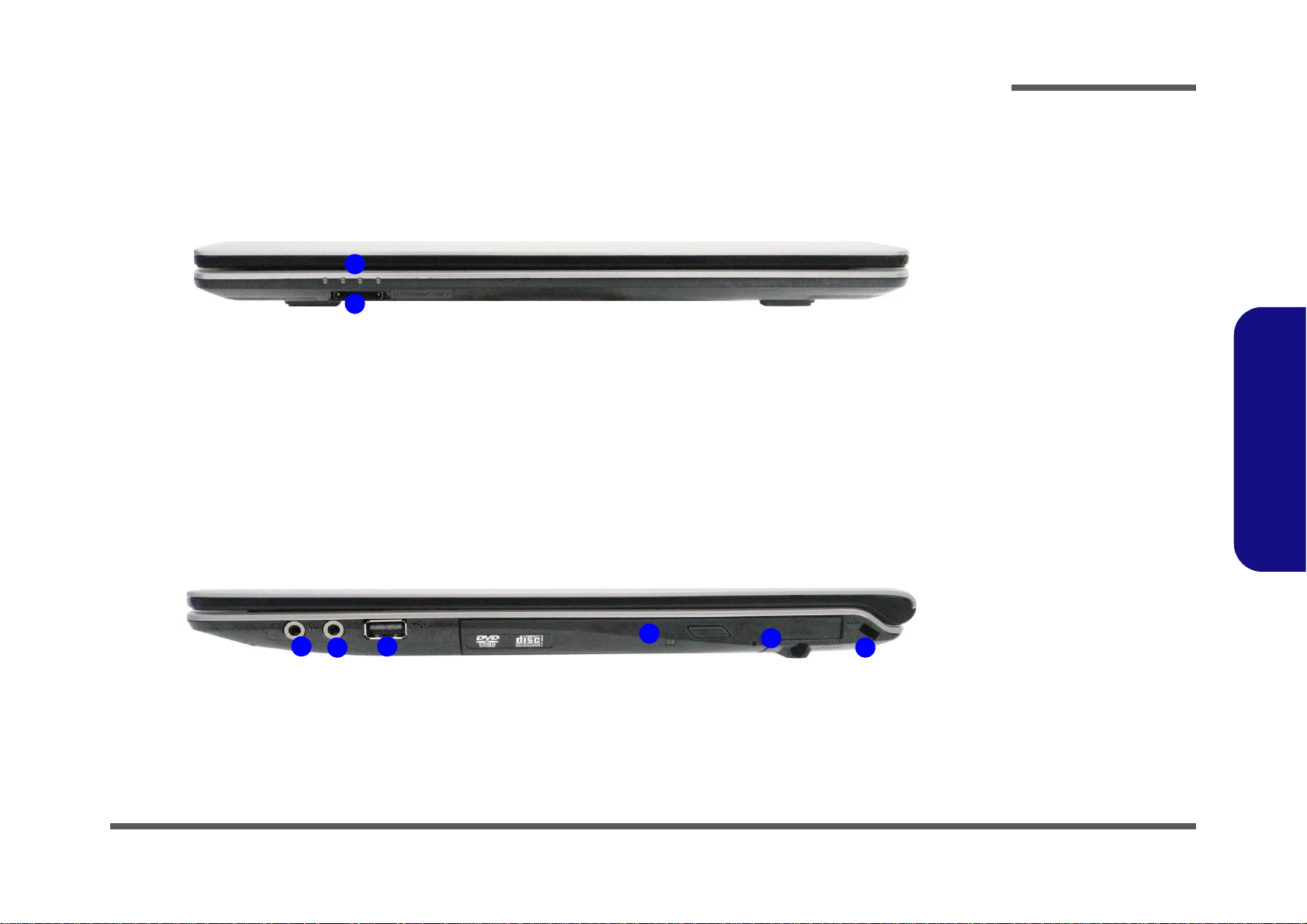
External Locator - Front & Right Side Views
Figure 2
Front View
1. LED Indicator
2. Multi-in-1 Card
Reader
Figure 3
Right Side View
1. Microphone-In
Jack
2. Headphone-Out
Jack
3. USB 2.0 Port
4. Optical Device
Drive Bay
5. Emergency Eject
Hole
6. Security Lock
Slot
FRONT VIEW
1
2
RIGHT SIDE VIEW
1
2
3
6
4
5
Introduction
1.Introduction
External Locator - Front & Right Side Views 1 - 5
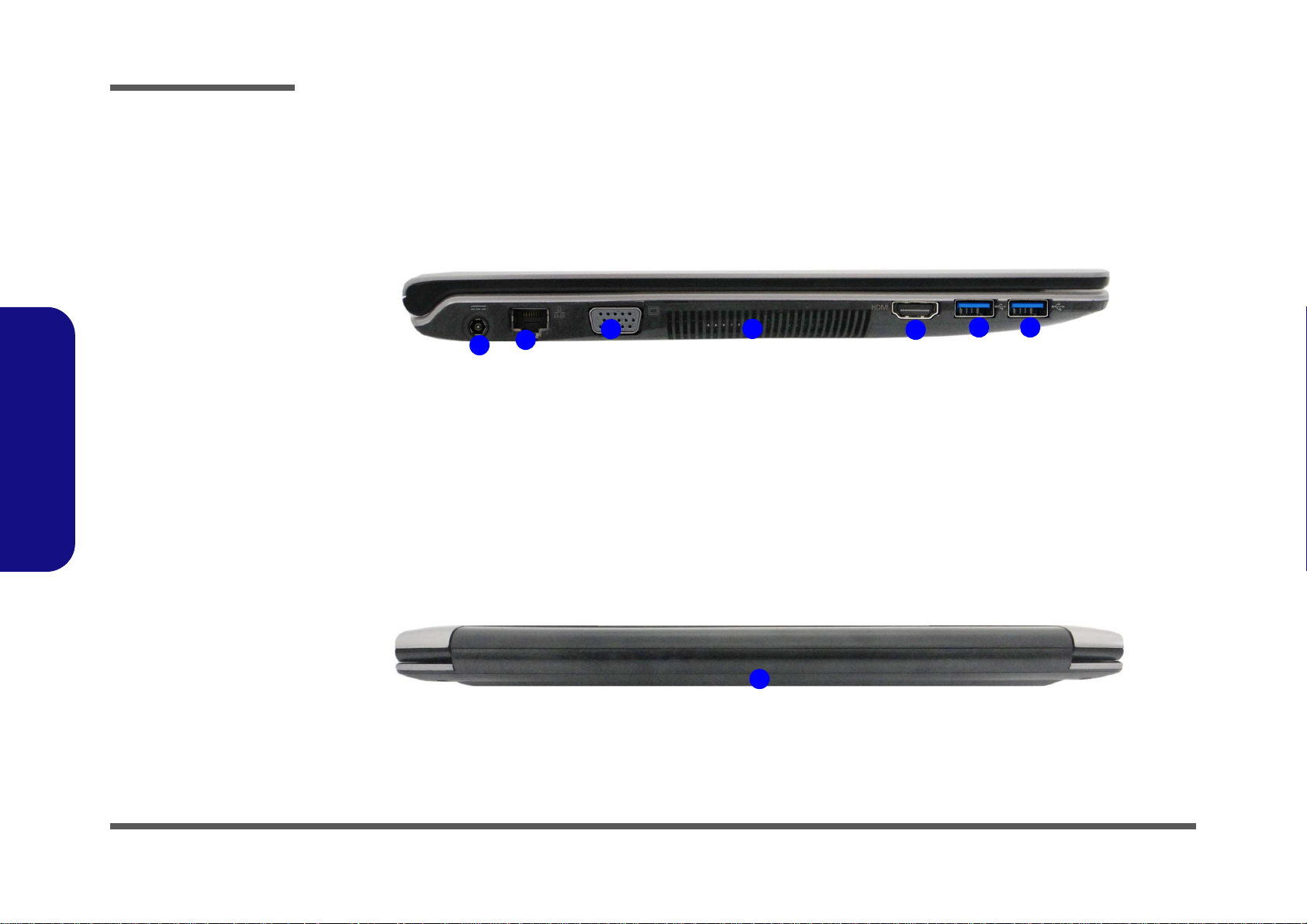
1.Introduction
Figure 4
Left Side View
1. DC-In Jack
2. RJ-45 LAN Jack
3. External Monitor
Port
4. Vent
5. HDMI-Out Port
6. USB 3.0 Ports
LEFT SIDE VIEW
1
2
3
4
5
6 6
Figure 5
Rear View
1. Battery location
REAR VIEW
1
Introduction
External Locator - Left Side & Rear View
/
1 - 6 External Locator - Left Side & Rear View
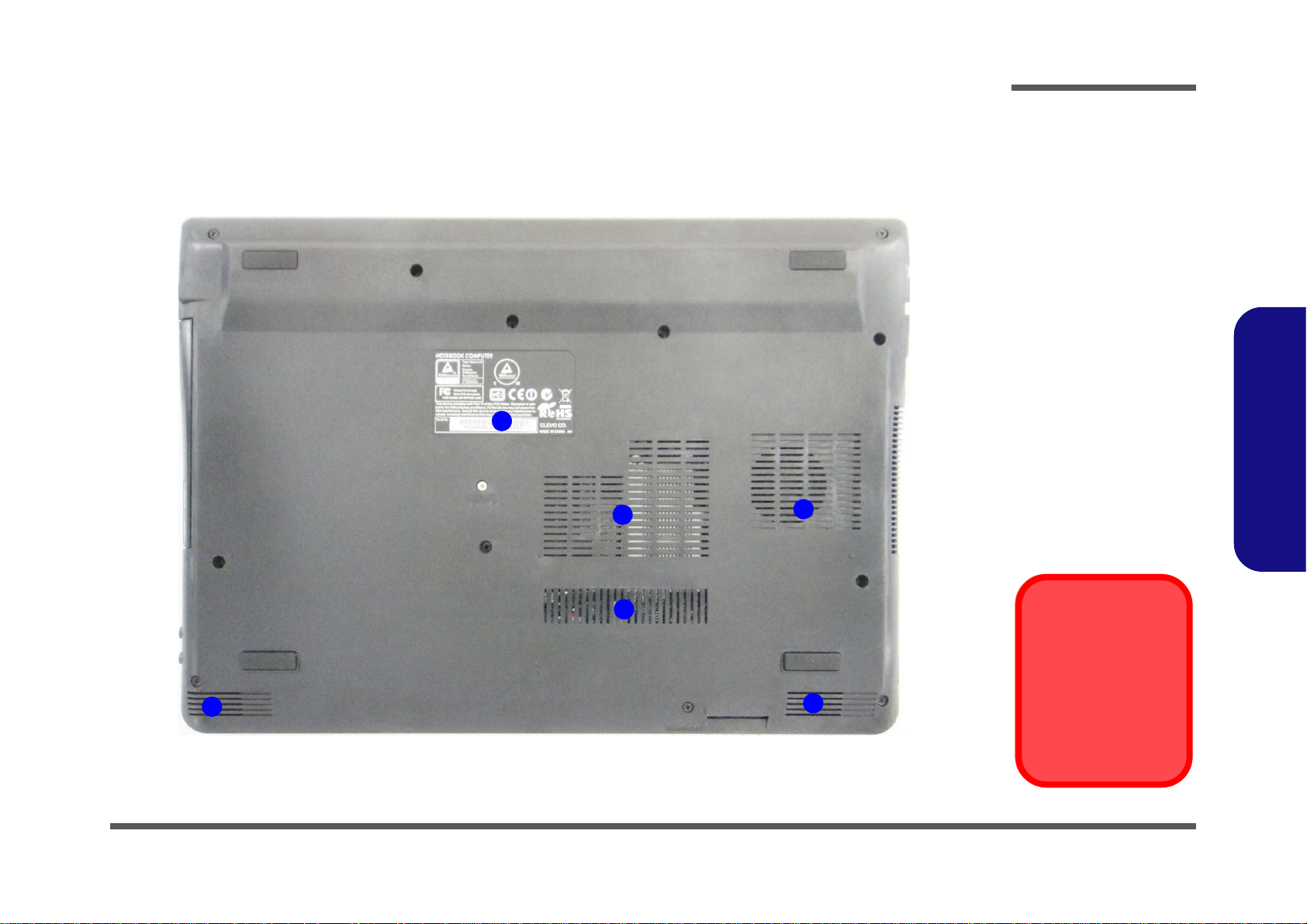
External Locator - Bottom View
Figure 6
Bottom View
1. Bottom Cover
2. Vents
3. Speakers
Overheating
To prevent your computer from overheating, make sure nothing blocks any vent
while the computer is
in use.
1
2
2
2
3
3
Introduction
1.Introduction
External Locator - Bottom View 1 - 7
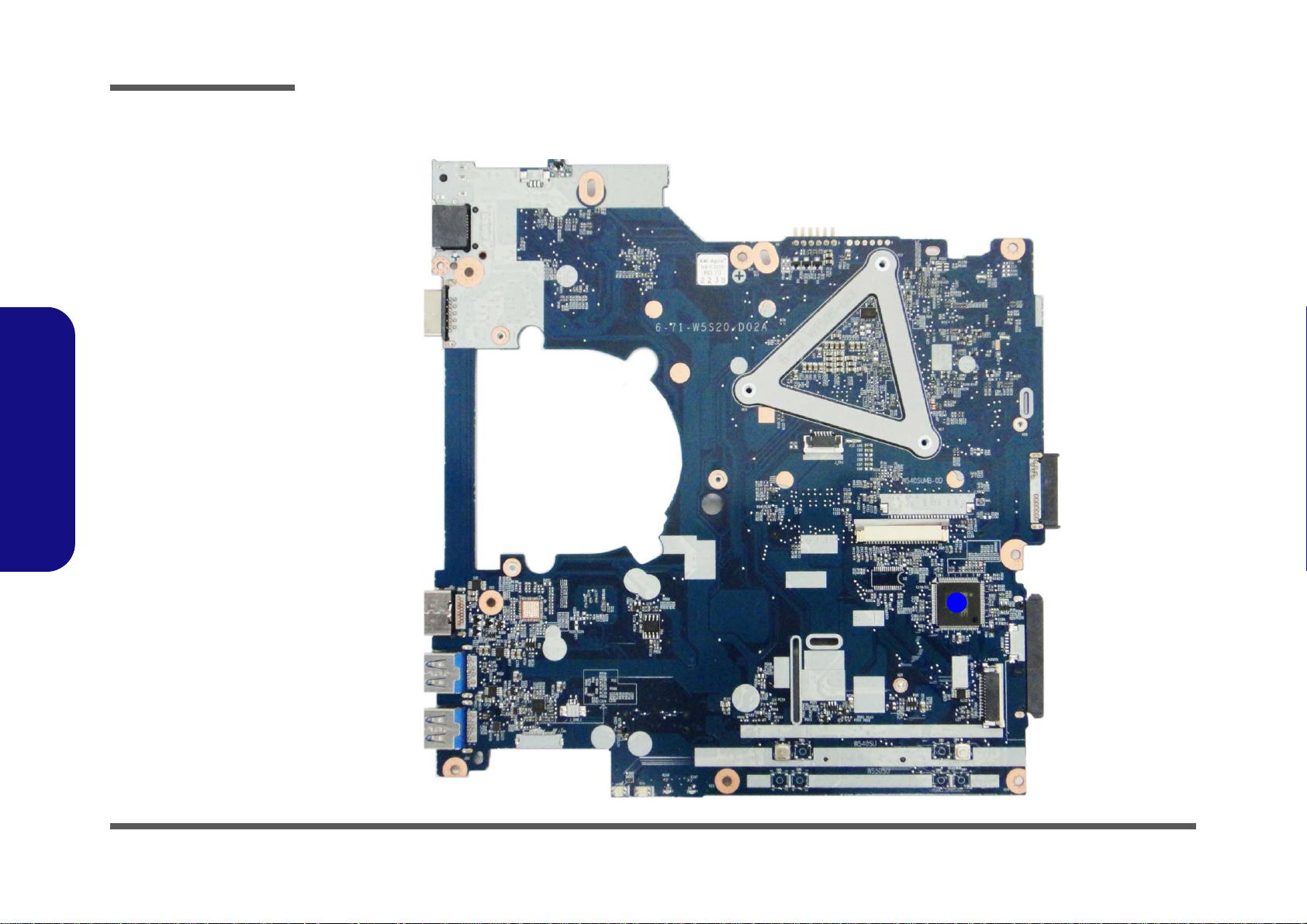
Introduction
Figure 7
Mainboard Top
Key Parts
1. KBC-ITE IT8587
1
1.Introduction
Mainboard Overview - Top (Key Parts)
1 - 8 Mainboard Overview - Top (Key Parts)
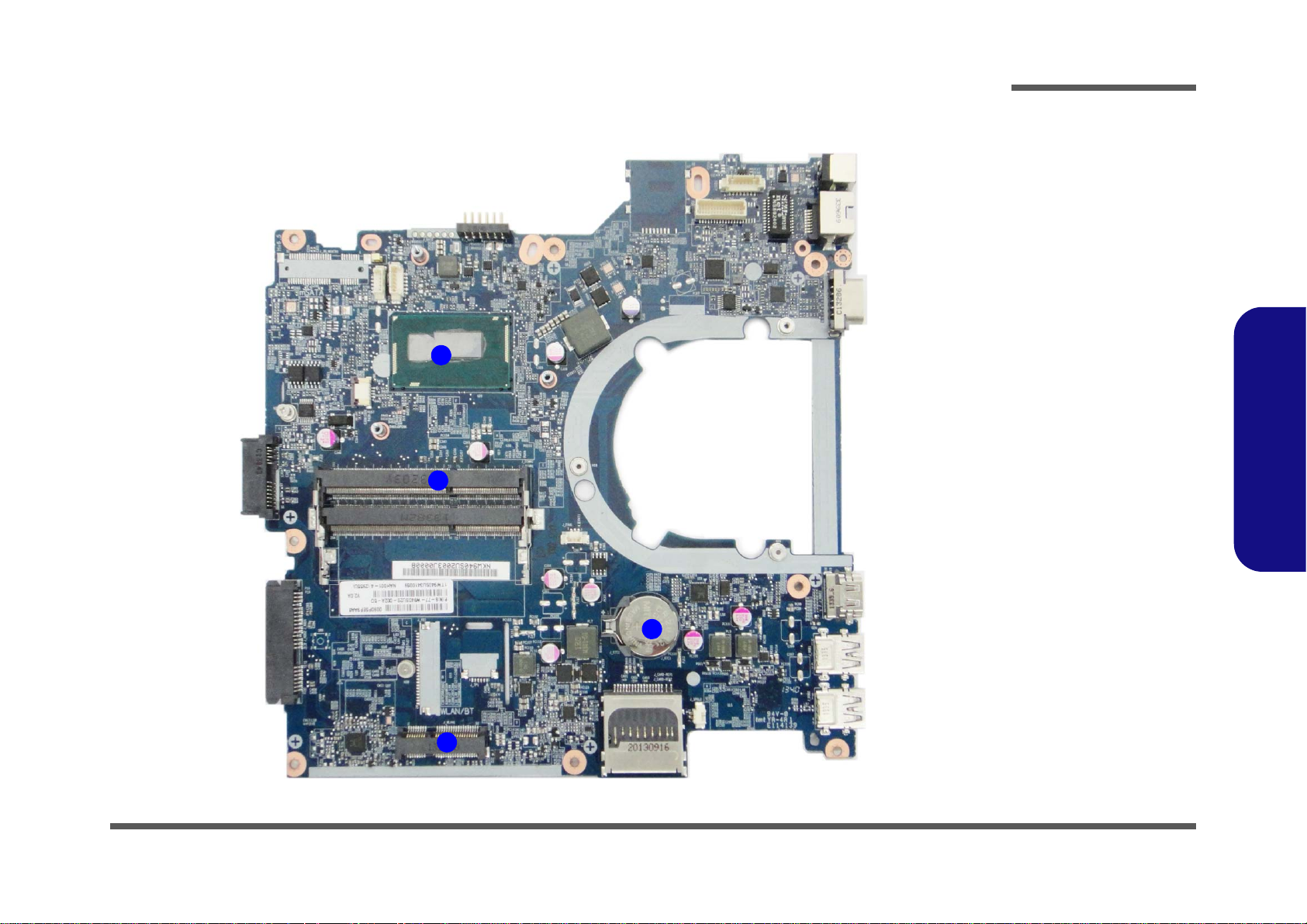
1
2
3
4
Figure 8
Mainboard Bottom
Key Parts
1. Mini-Card
Connector
2. CPU
3. Memory Slots
DDR3 SO-DIMM
4. CMOS Battery
Mainboard Overview - Bottom (Key Parts)
Introduction
1.Introduction
Mainboard Overview - Bottom (Key Parts) 1 - 9
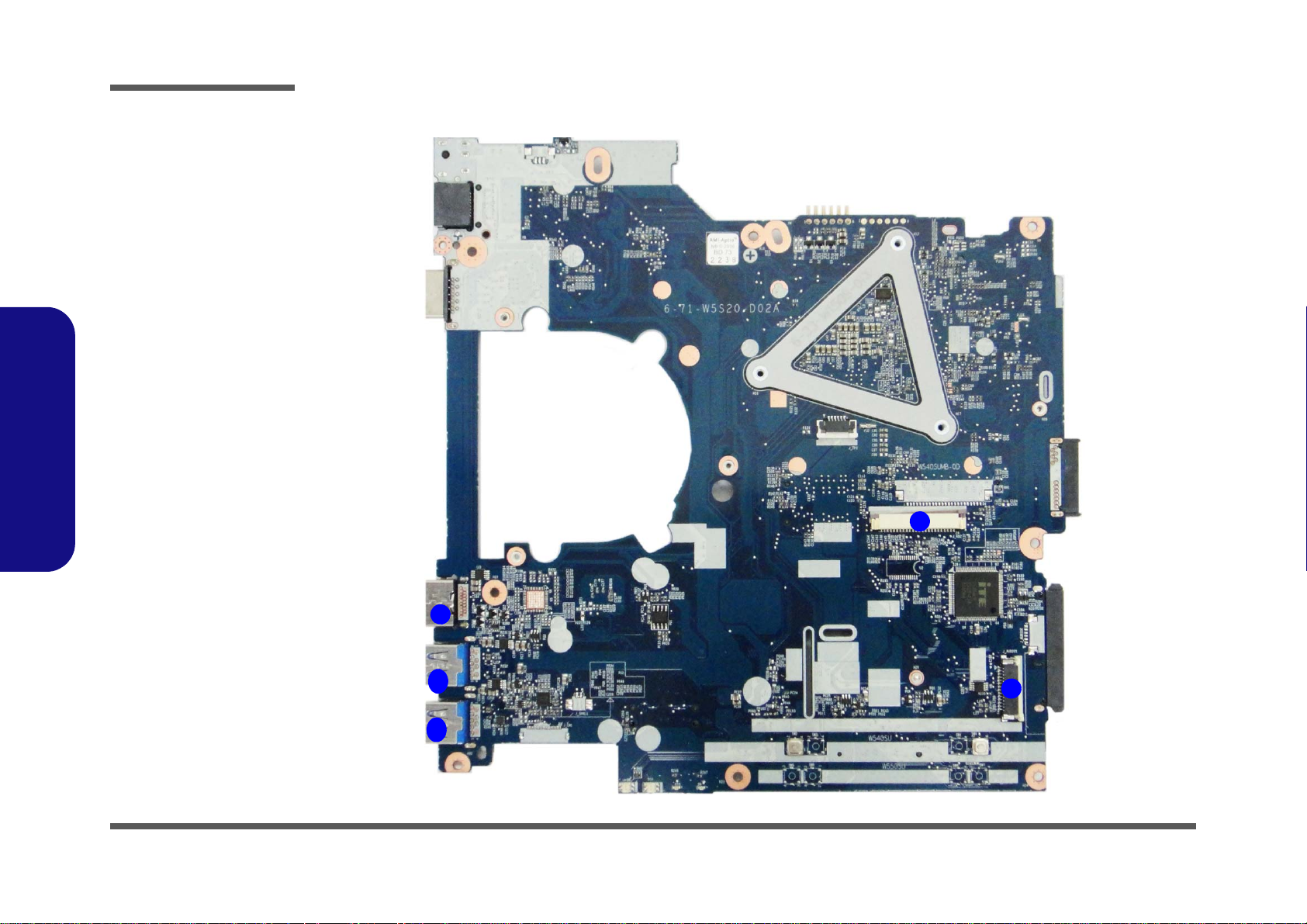
Introduction
Figure 9
Mainboard Top
Connectors
1. HDMI-Out Port
2. USB Port 3.0
3. Keyboard Cable
Connector
4. Audio Board
Cable Connector
7
8
9
5
6
10
11
1
2
3
2
4
1.Introduction
Mainboard Overview - Top (Connectors)
1 - 10 Mainboard Overview - Top (Connectors)
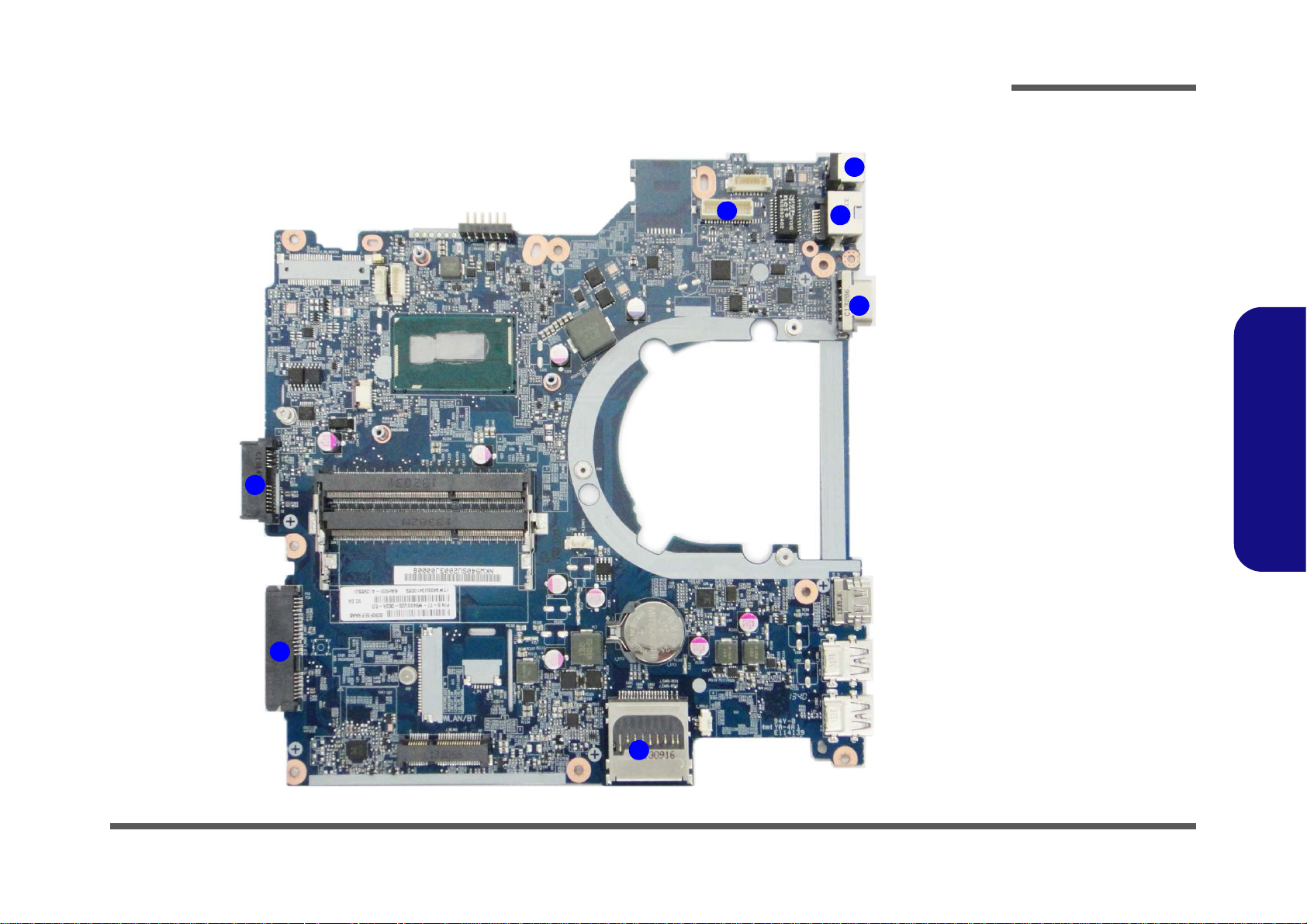
Mainboard Overview - Bottom (Connectors)
Figure 10
Mainboard Bottom
Connectors
1. ODD Connector
2. HDD Connector
3. M u lti-in-1 Card
Reader
4. External Monitor
Port
5. RJ-45 LAN Jack
6. DC-In Jack
7. LCD Cable
Connector
8
9
10
11
12
1
2
4
6
7
3
5
Introduction
1.Introduction
Mainboard Overview - Bottom (Connectors) 1 - 11
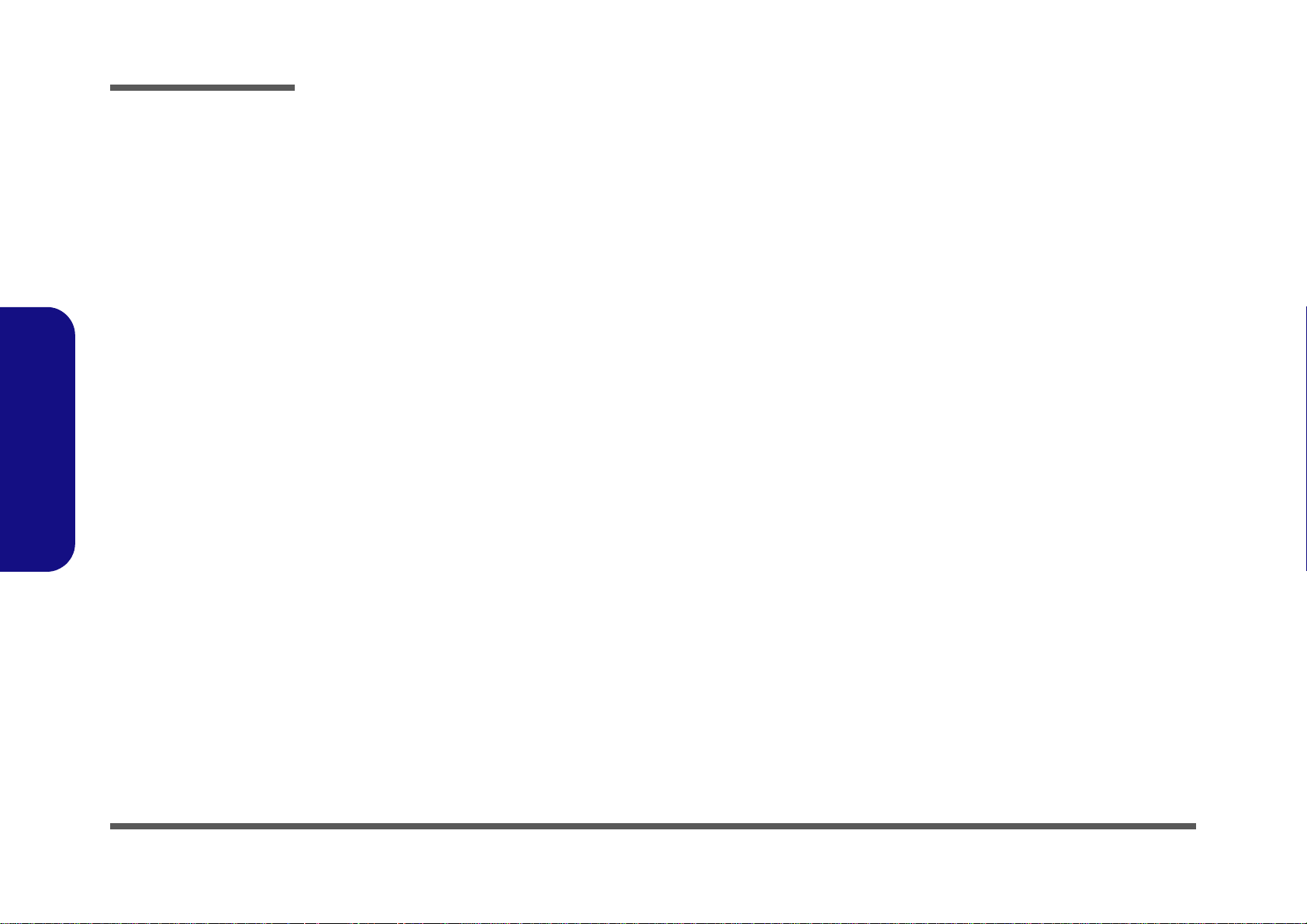
1.Introduction
Introduction
1 - 12
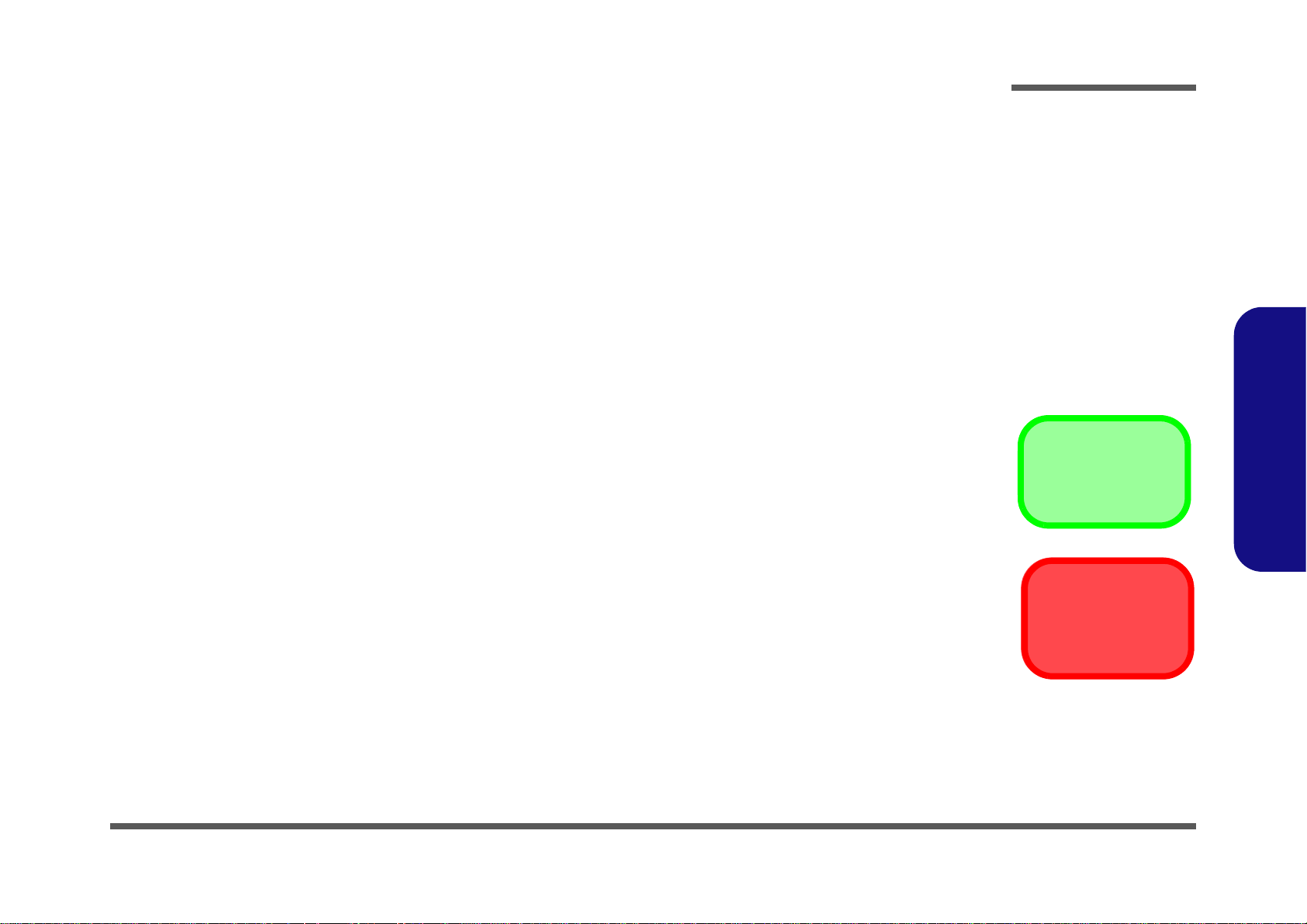
Chapter 2: Disassembly
Information
Warning
Overview
This chapter provides step-by-step instructions for disassembling the W940SU2 / W941SU2-T series notebook’s parts
and subsystems. When it comes to reassembly, reverse the procedures (unless otherwise indicated).
We suggest you completely review any procedure before you take the computer apart.
Disassembly
Procedures such as upgrading/replacing the RAM, optical device and hard disk are included in the User’s Manual but are
repeated here for your convenience.
To make the disassembly process easier each section may have a box in the page margin. Information contained under
the figure # will give a synopsis of the sequence of procedures involved in the disassembly procedure. A box with a
lists the relevant parts you will have after the disassembly process is complete. Note: The parts listed will be for the disassembly procedure listed ONLY, and not any previous disassembly step(s) required. Refer to the part list for the previous disassembly procedure. The amount of screws you should be left with will be listed here also.
A box with a will also provide any possible helpful information. A box with a contains warnings.
An example of these types of boxes are shown in the sidebar.
2.Disassembly
Overview 2 - 1
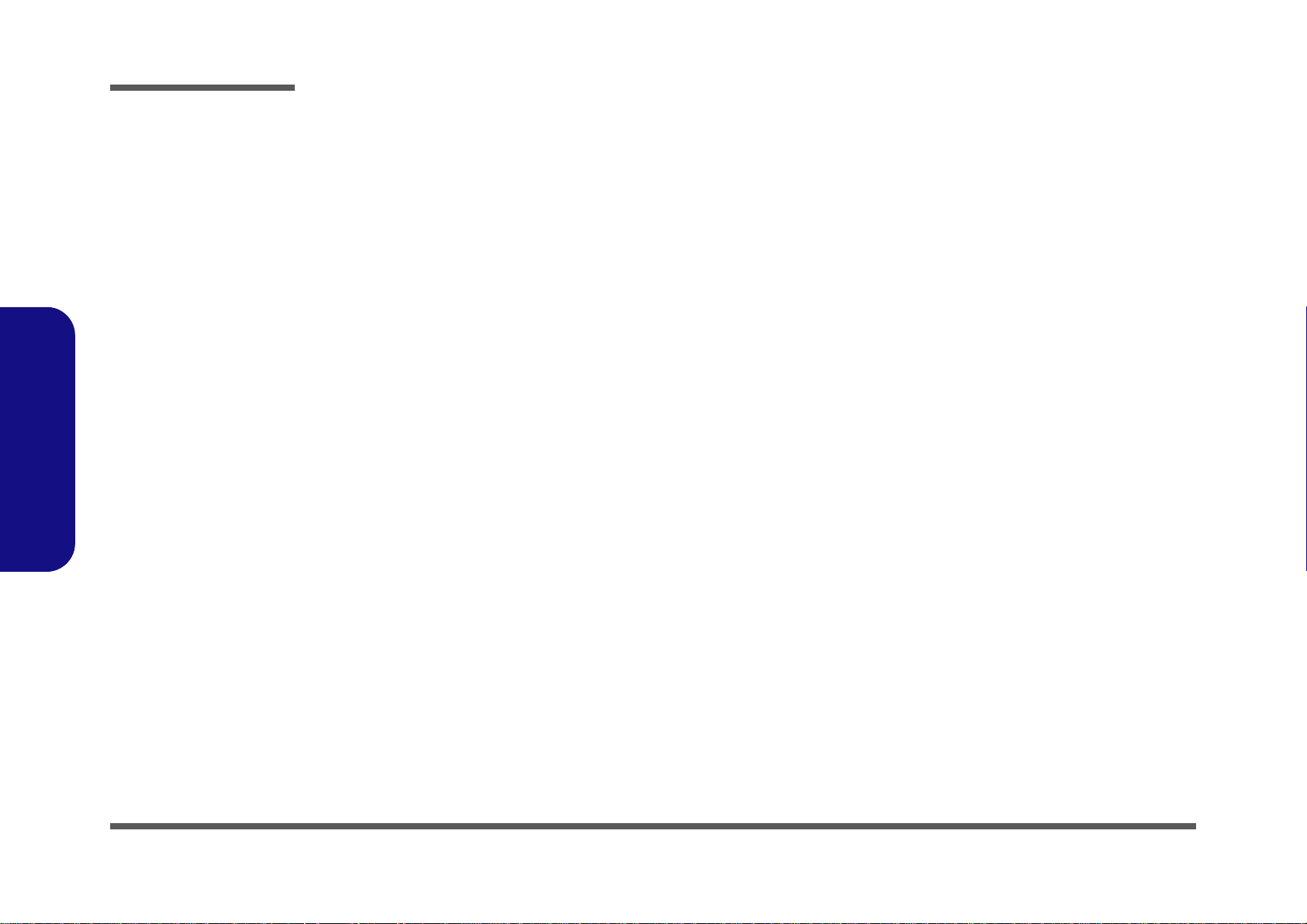
Disassembly
2.Disassembly
NOTE: All disassembly procedures assume that the system is turned OFF, and disconnected from any power supply (the
battery is removed too).
Maintenance Tools
The following tools are recommended when working on the notebook PC:
• M3 Philips-head screwdriver
• M2.5 Philips-head screwdriver (magnetized)
• M2 Philips-head screwdriver
• Small flat-head screwdriver
• Pair of needle-nose pliers
• Anti-static wrist-strap
Connections
Connections within the computer are one of four types:
Locking collar sockets for ribbon connectors To release these connectors, use a small flat-head screwdriver to
gently pry the locking collar away from its base. When replacing the connection, make sure the connector is oriented in the
same way. The pin1 side is usually not indicated.
2 - 2 Overview
Pressure sockets for multi-wire connectors To release this connector type, grasp it at its head and gently
rock it from side to side as you pull it out. Do not pull on the
wires themselves. When replacing the connection, do not try to
force it. The socket only fits one way.
Pressure sockets for ribbon connectors To release these connectors, use a small pair of needle-nose pli-
ers to gently lift the connector away from its socket. When replacing the connection, make sure the connector is oriented in
the same way. The pin1 side is usually not indicated.
Board-to-board or multi-pin sockets To separate the boards, gently rock them from side to side as
you pull them apart. If the connection is very tight, use a small
flat-head screwdriver - use just enough force to start.
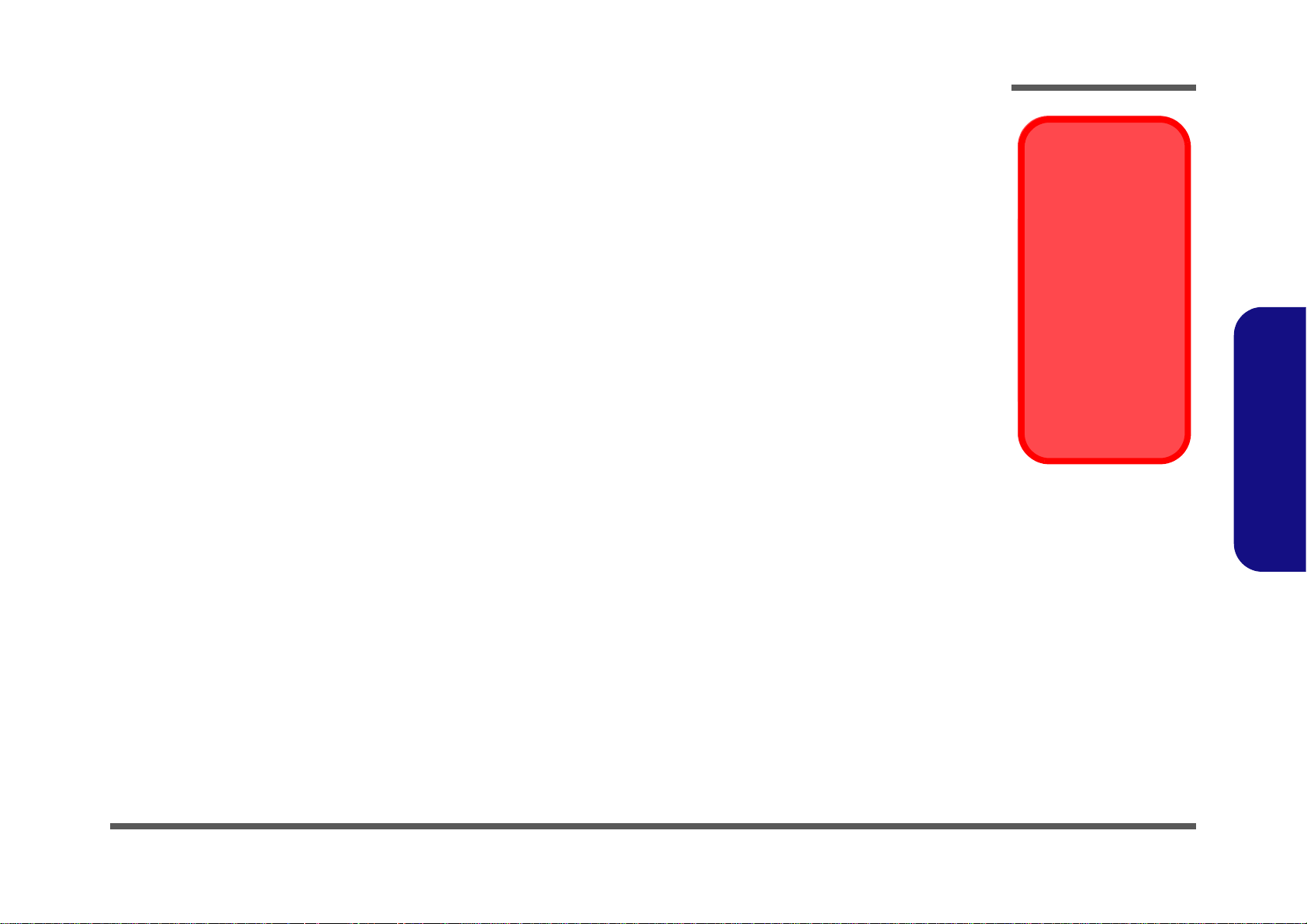
Maintenance Precautions
Power Safety
Warning
Before you undertake
any upgrade procedures, make sure that
you have turned off the
power, and disconnected all peripherals
and cables (including
telephone lines and
power cord). It is advisable to also remove
your battery in order to
prevent accidentally
turning the machine
on.
The following precautions are a reminder. To avoid personal injury or damage to the computer while performing a removal and/or replacement job, take the following precautions:
1. Don't drop it. Perform your repairs and/or upgrades on a stable surface. If the computer falls, the case and other
2. Don't overheat it. Note the proximity of any heating elements. Keep the computer out of direct sunlight.
3. Avoid interference. Note the proximity of any high capacity transformers, electric motors, and other strong mag-
4. Keep it dry. This is an electrical appliance. If water or any other liquid gets into it, the computer could be badly
5. Be careful with power. Avoid accidental shocks, discharges or explosions.
6. Peripherals – Turn off and detach any peripherals.
7. Beware of static discharge. ICs, such as the CPU and main support chips, are vulnerable to static electricity.
8. Beware of corrosion. As you perform your job, avoid touching any connector leads. Even the cleanest hands pro-
9. Keep your work environment clean. Tobacco smoke, dust or other air-born particulate matter is often attracted
10. Keep track of the components. When removing or replacing any part, be careful not to leave small part s, such as
Disassembly
components could be damaged.
netic fields. These can hinder proper performance and damage component s and/or data. You should also monitor
the position of magnetized tools (i.e. screwdrivers).
damaged.
2.Disassembly
•Before removing or servicing any part from the computer, turn the computer off and detach any power supplies.
•When you want to unplug the power cord or any cable/wire, be sure to disconnect it by the plug head. Do not pull on the wire.
Before handling any part in the computer, discharge any static electricity inside the computer. When handling a
printed circuit board, do not use gloves or other materials which allow static electricity buildup. We suggest that
you use an anti-static wrist strap instead.
duce oils which can attract corrosive elements.
to charged surfaces, reducing performance.
screws, loose inside the computer.
Cleaning
Do not apply cleaner directly to the computer, use a soft clean cloth.
Do not use volatile (petroleum distillates) or abrasive cleaners on any part of the computer.
Overview 2 - 3
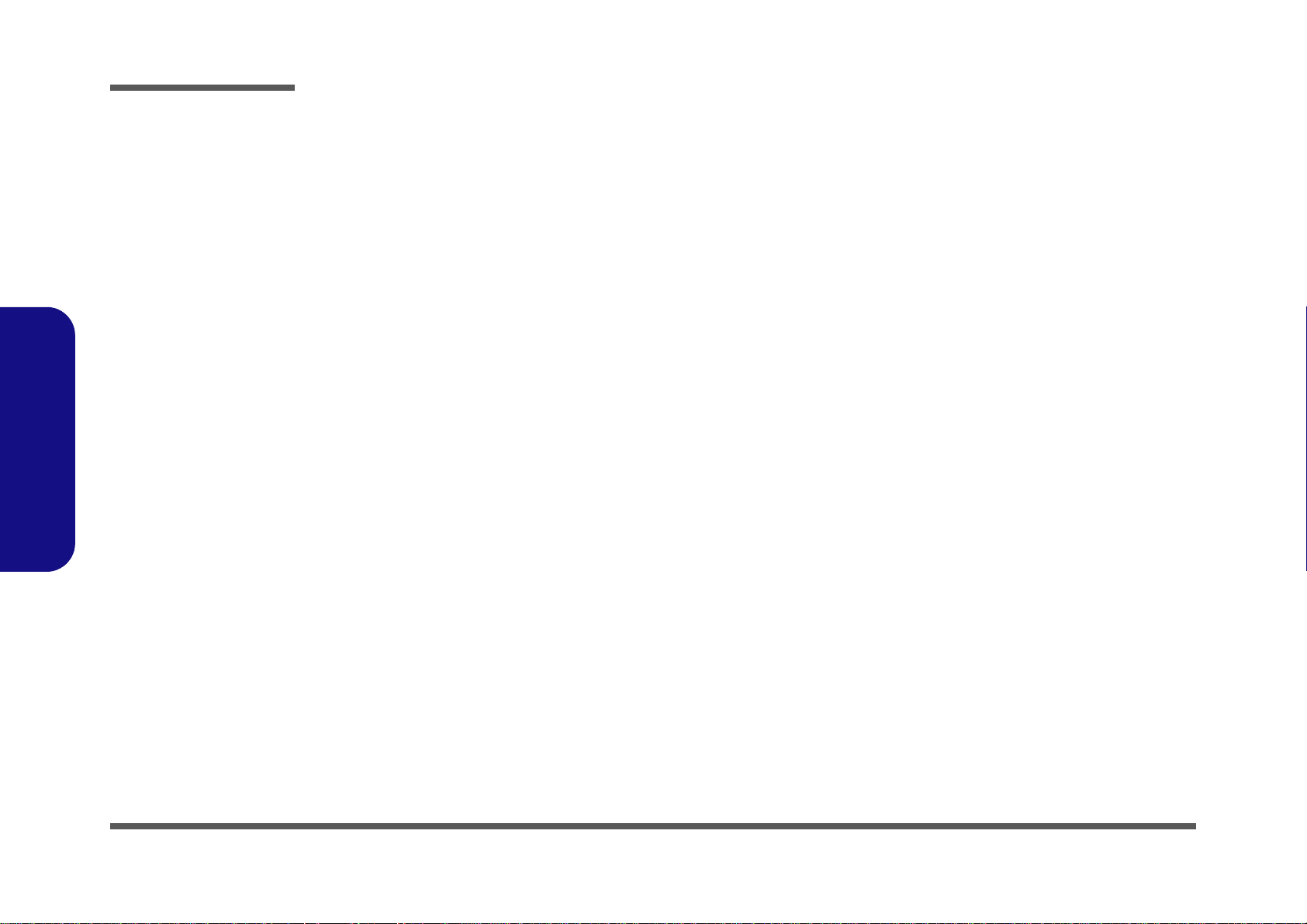
Disassembly
2.Disassembly
Disassembly Steps
The following table lists the disassembly steps, and on which page to find the related information. PLEASE PERFORM
THE DISASSEMBLY STEPS IN THE ORDER INDICATED.
To remove the Battery:
1. Remove the battery page 2 - 5
To remove the Optical Device:
1. Remove the battery page 2 - 5
2. Remove the Optical device page 2 - 7
To remove the HDD:
1. Remove the battery page 2 - 5
2. Remove the HDD page 2 - 9
To remove the System Memory:
1. Remove the battery page 2 - 5
2. Remove the system memory page 2 - 11
To remove the Keyboard:
1. Remove the battery page 2 - 5
2. Remove the keyboard page 2 - 14
To remove the Wireless LAN Module :
1. Remove the battery page 2 - 5
2. Remove the WLAN page 2 - 14
To remove the LCD Back Cover:
1. Remove the battery page 2 - 5
2. Remove the LCD back cover page 2 - 16
2 - 4 Disassembly Steps

16687
9
17. Bottom Case
•12 Screws
Figure 1
Battery Removal
a. Remove screws from the
bottom case.
b. Separate the top and bot-
tom case.
c. The battery wil be visible.
1
a.
b.
4
6
5
3
2
c.
7
9
10
11
12
8
13
17
17
18
14
15
16
Disassembly
Removing the Battery
1. Turn off the computer, turn it over.
2. Remove screws - from the bottom case (Figure 1a
3. Carefully separate the bottom case from the top case in the direction of the arrow at point (Figure 1b
4. The battery will be visible at point (Figure 1c
).
).
).
2.Disassembly
Removing the Battery 2 - 5

Disassembly
19
20 2122
232124252627282930 3133
21. Battery
•2 Screws
Figure 2
Battery Removal &
Assembly
(cont’d.)
d. Remove the screws.
e. Turn the battery in the di-
rection of the arrow and
lift the battery out.
f. Install a new battery and
and turn the battery to
align the connector.
g. Tigthen the screws
h. Reattach the bottom cov-
er and top case.
i. Snap the sides to close
and replace the screws.
21
19
20
22
21
24
25
26
d. f.
27
28
29
32
31
h.
i.
30
33
23
e.
g.
5. Remove screws - from the battery (Figure 2d).
6. Turn the battery in the direction of the arrow and lift it out (Figure 2e
).
7. Insert a new battery at point in the direction of the arrow . Turn the battery to align the connectors.
8. Tighten screws - (Figure 2g).
9. Reattach the bottom cover with the top case at point in the direction of the arrow (Figure 2h).
10. Snap together the sides - of the bottom cover and top case (Figure 2i) and replace the corresponding
screws.
2.Disassembly
2 - 6 Removing the Battery

124
3
4
1. Optical Device
4. Bezel
a.
4
3
c.b.
1
2
Figure 3
Optical Device
Removal
a. Pull out the optical de-
vice.
b. Pry the bezel off the opti-
cal device.
c. Separate the bezel and
optical device
Disassembly
Removing the Optical (CD/DVD) Device
1. Turn off the computer, turn it over to remove the battery (page 2 - 5).
2. Carefully pull out the optical device out of the bay (Figure 3a).
3. Carefully pry the bezel off the optical device at point (Figure 3b).
4. Separate the bezel and the optical device (Figure 3c).
2.Disassembly
Removing the Optical (CD/DVD) Device 2 - 7

Disassembly
4
516
1. Optical Device
4. Bezel
•1 Screw
6
e.d.
5
f.
4
1
Figure 4
Optical Device
Assembly
d. Install the front bezel.
e. Insert the optical device.
f. Tigthen the screw.
2.Disassembly
5. Reverse the process to attach the front bezel with the new optical device at point (Figure 4d).
6. Insert the new optical device
FORCE IT; The screw holes should line up).
7. Replace and tighten the screw (Figure 4f).
8. Restart the computer to allow it to automatically detect the new device.
and carefully slide it into the computer (the device only fits one way. DO NOT
2 - 8 Removing the Optical (CD/DVD) Device

Removing the Hard Disk Drive
Figure 5
HDD Assembly
Removal
a. Locate the HDD assembly.
1
1
a.
HDD System Warning
New HDD’s are blank. Before you
begin make sure:
You have backed up any data
you want to keep from your old
HDD.
You have all the CD-ROMs and
FDDs required to install your operating system and programs.
If you have access to the internet,
download the latest application
and hardware driver updates for
the operating system you plan to
install. Copy these to a removable medium.
The hard disk drive can be taken out to accommodate other 2.5" serial (SATA) hard disk drives with a height of 7mm
(h). Follow your operating system’s installation instructions, and install all necessary drivers and utilities (as outlined in
Chapter 4 of the User’s Manual) when setting up a new hard disk.
Hard Disk Upgrade Process
1. Turn off the computer, turn it over to remove the battery (page 2 - 5).
2. The hard disk drive will be visible at point (Figure 5a
Disassembly
).
2.Disassembly
Removing the Hard Disk Drive 2 - 9

Disassembly
2
63456
7
8
b.
d.
7
8
2
6
5
c.
3
4
3. HDD Assembly
7. Adhesive Cover
8. HDD
•2 Screws
Figure 6
HDD Assembly
Removal (cont’d.)
b. Slightly lift and pull the
HDD assembly in the direction of the arrow.
c. Lift the HDD assembly
out of the bay.
d. Remove the screws and
adhesive cover.
3. Slightly lift and pull the hard disk assembly in the direction of arrow (Figure 6b).
4. Lift the hard disk assembly out of the bay (Figure 6c).
5. Remove the screws - and the adhesive cover from the hard disk
(Figure 6d).
6. Reverse the process to install a new hard disk (do not forget to replace all the screws and bay cover).
2.Disassembly
2 - 10 Removing the Hard Disk Drive

Removing the System Memory (RAM)
Figure 7
RAM Module
Removal
a. The RAM modules will
be visible at point
on the mainboard.
b. Pull the release lat-
ches.
c. Remove the module.
Contact Warning
Be careful not to touch
the metal pins on the
module’s connecting
edge. Even the cleanest
hands have oils which
can attract particles, and
degrade the module’s
performance.
1
4. RAM Module
123
4
a.
1
b.
c.
2
3
4
Single Memory Module
Installation
If your computer has a single
memory module, then insert
the module into the Channel
0 (JDIMM1) socket. In this
case this is the lower memo-
ry socket (the socket closest
to the mainboard).
The computer has two memory sockets for 204 pin Small Outline Dual In-line Memory Modules (SO-DIMM) supporting
DDR3L Up to 1600 MHz. The main memory can be expanded up to 16GB. The SO-DIMM modules supported are
1024MB and 2048MB DDR3L Modules. The total memory size is automatically detected by the POST routine once you
turn on your computer.
Memory Upgrade Process
1. Turn off the computer, turn it over to remove the battery (page 2 - 5).
2. The RAM modules will be visible at point on the mainboard (Figure 7b
3. Gently pull the two release latches ( & ) on the sides of the memory socket in the direction indicated by the
arrows (Figure 7b).
Disassembly
).
The RAM module will pop-up (Figure 7c), and you can then remove it.
2.Disassembly
Removing the System Memory (RAM) 2 - 11

Disassembly
2.Disassembly
4. Pull the latches to release the second module if necessary.
5. Insert a new module holding it at about a 30° angle and fit the connectors firmly into the memory slot.
6. The module will only fit one way as defined by its pin alignment. Make sure the module is seated as far into the slot
as it will go. DO NOT FORCE IT; it should fit without much pressure.
7. Press the module in and down towards the mainboard until the slot levers click into place to secure the module.
8. Replace the bottom cover and the screws
9. Restart the computer to allow the BIOS to register the new memory configuration as it starts up.
(see page 2 - 5).
2 - 12 Removing the System Memory (RAM)

Removing the Keyboard
123
4
2
b.
c.
a.
4
1
2
3
4
2
2. Keyboard
Figure 8
Keyboard Removal
a. Release the keyboard by
pressing at point .
b. Disconnect the keyboard
ribbon cable from the
locking collar socket.
c. Remove the keyboard.
1
1. Turn off the computer, turn it over to remove the battery (page 2 - 5).
2. Press at point to release the keyboard (Figure 8a).
3. Turn the computer over, remove the keyboard (Figure 8c).
4. Carefully lift the keyboard up, being careful not to bend the keyboard ribbon cable . Disconnect the keyboard ribbon cable from the locking collar socket (Figure 8d).
5. Carefully lift up the keyboard off the computer (Figure 8e).
6. Reverse the process to install the keyboard.
Disassembly
2.Disassembly
Removing the Keyboard 2 - 13

Disassembly
123
4
5
b.
c.
a.
2
3
5
1
5
4
5.Wireless LAN Module
•1 Screw
Figure 9
Wireless LAN
Module Removal
a. Locate the WLAN.
b. Disconnect the cable
and remove the screw.
c. The WLAN module will
pop up and lift it out of
the computer.
Note: Make sure you
reconnect the antenna
cable to the “1 + 2”
socket (Figure 9b).
Removing the Wireless LAN Module
1. Turn off the computer, turn it over to remove the battery (page 2 - 5).
2. The Wireless LAN module will be visible at point on the mainboard (Figure 9a).
3. Carefully disconnect the cables & , and then remove the screw (Figure 9b)
4. The Wireless LAN module (Figure 9c) will pop-up, and you can remove it from the computer.
2.Disassembly
2 - 14 Removing the Wireless LAN Module

Wireless LAN, Combo, 3G & LTE Module Cables
Note that the cables for connecting to the antennae on WLAN, WLAN & Bluetooth Combo, 3G and LTE modules are
not labelled. The cables/covers (each cable will have either a black or transparent cable cover) are color coded for identification as outlined in the table below.
Disassembly
Module Type
WLAN/WLAN & Bluetooth
Combo
LTE Broadband
3G Broadband
Antenna
Type
WM 1 Black
WM 3 White
LTE 1 Black
LTE 2 Gray
3G 1 Black
3G 2 Gray
Cable Color
Cable Cover
Type
TransparentWM 2 Gray
Black
Black
Cable 1 is usually connected to antenna 1 (Main) on the module, and cable 2 to antenna 2 (Aux).
2.Disassembly
Wireless LAN, Combo, 3G & LTE Module Cables 2 - 15

Disassembly
14567
8
c.
b.
a.
1
2
5
8
3
4
7
6
8. LCD Back Cover
•2 Screws
Figure 10
Cover Removal
a. Carefully remove the
rubber screw covers and
screws from the front
cover.
b. Separate the top cover
as indicated by the arrow.
c. Remove the LCD back
cover.
Removing the LCD Back Cover
1. Turn off the computer, turn it over to remove the battery (page 2 - 5).
2. Carefully remove the rubber screw covers and screws - from the LCD front cover (Figure 10a).
3. Close the notebook computer and separate the LCD back cover at point , & .
4. Remove the LCD back cover off the computer (Figure 10c).
5. Reverse the process to install a new LCD back cover.
2.Disassembly
2 - 16 Removing the LCD Back Cover

Appendix A: Part Lists
This appendix breaks down the W940SU2 / W941SU2-T series notebook’s construction into a series of illustrations. The
component part numbers are indicated in the tables opposite the drawings.
Note: This section indicates the manufacturer’s part numbers. Your organization may use a different system, so be sure
to cross-check any relevant documentation.
Note: Some assemblies may have parts in common (especially screws). However, the part lists DO NOT indicate the
total number of duplicated parts used.
Note: Be sure to check any update notices. The parts shown in these illustrations are appropriate for the system at the
time of publication. Over the product life, some parts may be improved or re-configured, resulting in new part numbers.
A.Part Lists
A - 1

Table A - 1
Part List Illustration
Location
Part List Illustration Location
The following table indicates where to find the appropriate part list illustration.
Part
Top (Stand)
page A - 3
A.Part Lists
Top (Positivo)
LCD
Bottom (ODD)
Bottom (Dummy)
Combo
DVD Dual Drive
HDD
page A - 4
page A - 5
page A - 6
page A - 7
page A - 8
page A - 9
page A - 10
A - 2

Top (Stand)
Figure A - 1
Top (Stand)
A.Part Lists
Top (Stand) A - 3

A.Part Lists
Figure A - 1
Top (Positivo)
Top (Positivo)
A - 4 Top (Positivo)

LCD
Figure A - 2
LCD
設變
一般
A.Part Lists
LCD A - 5

A.Part Lists
Figure A - 3
Bottom (ODD)
Bottom (ODD)
A - 6 Bottom (ODD)

Bottom (Dummy)
Figure A - 4
Bottom (Dummy)
A.Part Lists
Bottom (Dummy) A - 7

A.Part Lists
非耐落
Figure A - 5
Combo
Combo
A - 8 Combo

DVD Dual
非耐落
Figure A - 6
DVD Dual
A.Part Lists
DVD Dual A - 9

A.Part Lists
Figure A - 7
HDD
HDD
A - 10 HDD

Appendix B: Schematic Diagrams
Table B - 1
SCHEMATIC
DIAGRAMS
Version Note
The schematic diagrams in this chapter
are based upon version 6-7P-W5S27-005.
If your mainboard (or
other boards) are a later version, please
check with the Service
Center for updated diagrams (if required).
This appendix has circuit diagrams of the W940SU2 / W941SU2-T notebook’s PCB’s. The following table indicates
where to find the appropriate schematic diagram.
System Block Diagram - Page B - 2 Panel, Inverter - Page B - 16 VDDQ, VDDQ_VTT, 1.5VS - Page B - 30
Processor 1/7 - Page B - 3 VGA_PS8613 - Page B - 17 1.05V - Page B - 31
Processor 2/7 - Page B - 4 LVDS, PS8625 - Page B - 18 VCore - Page B - 32
Processor 3/7 - Page B - 5 USB Hub AU6259-JGF - Page B - 19 Charger, DC IN - Page B - 33
Processor 4/7 - Page B - 6 Card Reader. LAN RTL8411B - Page B - 20 Audio Board - Page B - 34
Processor 5/7 - Page B - 7 HDMI, RJ45, Fan - Page B - 21 Audio Board - Page B - 35
Processor 6/7 - Page B - 8 WLAN, 3G, MSATA - Page B - 22 LID Switch Board - Page B - 36
Processor 7/7 - Page B - 9 Audio Codec ALC269 - Page B - 23 Power SW Board - Page B - 37
Power 1 - Page B - 10 USB, G Sensor, TPM - Page B - 24 Power SW Board - Page B - 38
Power 2 - Page B - 11 KBC-ITE IT8587r - Page B - 25 Touchpanel Board - Page B - 39
Power-VSS - Page B - 12 CCD, MIC, LID, I/O Connector - Page B - 26 Power On SEQ - Page B - 40
ULT CFG, RSVD - Page B - 13 HDD, ODD, LED - Page B - 27
DDR3 SO-DIMM_0 - Page B - 14 System Power - Page B - 28
DDR3 SO-DIMM_1 - Page B - 15 VDD3, VDD5 - Page B - 29
Schematic Diagrams
Diagram - Page Diagram - Page Diagram - Page
B.Schematic Diagrams
B - 1

Schematic Diagrams
Sheet 1 of 39
System Block
Diagram
5
5
4
4
3
3
2
2
1
1
D D
C C
B B
A A
System Block Diagram (Shark Bay ULT)
(USB2_4)
SHEET 28
LPC
SMART
BATTERY
CARD READER
SO-DIMM_B_0
SHEET 32
HP
OUT
SHEET 26
PCIE
480 Mbps
Mini PCIE SOCKET
<7"
DDR3L
Haswell
24 MHz
<8" (3 VIA)
MIC
IN
SHEET 13
ALC269Q-VB7
SHEET 24
PROCESSOR
SHEET 14
14*14*1.6mm
128pins LQFP
100 MHz
THERMAL
SENSOR
24 MHz
SO-DIMM_A_0
SHEET 24
24 MHz
SMART
FAN
SHEET 20
1.05VS SERIES
EC SMBUS
AZALIA LINK
0.1"~13
SYSTEM SMBUS
LAN
ITE 8587
<7" (3 VIA)
INT. K/B
EC
Azalia Codec
0.5"~11"
SHEET 27
SHEET 19
5V,3V,5VS,3VS
USB2.0
SHEET 24
VDD3,VDD5
rPGA946B
37.5x37.5mm
REALTEK
SHEET 02,03,04,05,06,
07,08,09,10,11,12
SHEET 2
SATA III 6.0Gb/s
1067/1333/1600 MHz
DDR3 /1.35
RTL8411B
SHEET 33,34
AUDIO BOARD
SHEET 5
SHEET 30
SHEET 20
VCORE
SHEET 31
Optional
SHEET 23
TPM 1.2 & 2.0
AC-IN
SHEET 25
CCD + Mic
SHEET 20 SHEET 19
SOCKET
7IN1
RJ-45
SATA HDD
SHEET 26
25 MHz
USB2.0 PORT1
SHEET 23
USB3.0
USB2.0 PORT0
SHEET 23
USB3.0
5 Gbps
(USB3.0 PORT1) (USB3.0 PORT2)
DDR3 DDR3
PS8625
Power: 1.05V.1.5V,
3.3V,VCORE(VR12.5)
Power: 1.35V
DDR 1.35V,1.5VS
SHEET 29
SHEET 17
<7" (MS), 9"(SL)
3G
SHEET 21
ME
SPI
SHEET 39
M-SATA
TOUCH PANEL
TIME
KEEPER
SYSTEM SMBUS
G-SENSER
SHEET 23
<7" (3 VIA)
<10" (4 VIA)
BIOS
SHEET 5
Optional
SATA ODD
SHEET 26
32.768KHz
Mini PCIE SOCKET
WLAN
(USB2_2)
EDP TO LVDS
PS8613
DP TO VGA
SHEET 16
HDMI
Title
Size Document Number Rev
Date: Sheet
of
1.0
[01] BLOCK DIAGRAM
A3
139Monday, October 14, 2013
ᙔ!Ϻ!ႝ!တ!!DMFWP!DP/
6-7P-W5S27-005
6-71-W5S20-D03
Title
Size Document Number Rev
Date: Sheet
of
1.0
[01] BLOCK DIAGRAM
A3
139Monday, October 14, 2013
ᙔ!Ϻ!ႝ!တ!!DMFWP!DP/
6-7P-W5S27-005
6-71-W5S20-D03
Title
Size Document Number Rev
Date: Sheet
of
1.0
[01] BLOCK DIAGRAM
A3
139Monday, October 14, 2013
ᙔ!Ϻ!ႝ!တ!!DMFWP!DP/
6-7P-W5S27-005
6-71-W5S20-D03
System Block Diagram
B.Schematic Diagrams
B - 2 System Block Diagram

Processor 1/7
Sheet 2 of 39
Processor 1/7
5
5
4
4
3
3
2
2
1
1
D D
C C
B B
A A
Processor Pullups/Pull downs
10K_1%
1:2 (4mils:8mils)
TRACE WIDTH 10MIL, LENGTH <500MILS
CAD Note: Capacitor need to be placed
close to buffer output pin
CLOSE TO CHIP 500mil
DDR3 Compensation Signals
PU/PD for JTAG signals
L <=100MILS, W=20MILS, SPACE=25MILS
SINGLE=50ohm, DIFF=85ohm, L <=10"
XDP_TDI_R
XDP_BPM6
XDP_BPM1
XDP_BPM2
XDP_BPM4
XDP_BPM3
XDP_BPM5
XDP_BPM7
XDP_BPM0
XDP_TCLK
XDP_TDI_R
XDP_TDO_R
XDP_TMS
XDP_TRST#
XDP_PRDY#
XDP_PREQ#
XDP_TMS
XDP_TCLK
PROC DETECT#
H_CATERR#
H_PEC I_ISO
H_PROCHOT# H_PROCHOT#_D
H_PROCHOT#
H_CPUPWRGD_R
H_PROCHOT#
H_CPUPWRGD_R
SM_RCOMP_1
CPUDRAMRST#
SM_RCOMP_2
SM_RCOMP_0
SM_RCOMP_1
SM_RCOMP_0
SM_RCOMP_2
DDR_PG_CTRL
XDP_TDO_R
DDR_VTT_PG_CTRL
DDR_PG_CTRL_RDDR_PG_CTRL
EDP_UTIL
EDP_RCOMP
XDP_TRST#
DDR_PG_CTRL
DDR_VTT_PG_CTRL
M_A_B_DIMM_ODT
3.3VS
3.3V
VCCIOA_OUT
1.05VS_VCCST
1.05VS
V_VCCDDQVDD5V_VCCDDQ
3.3VA 3.3VA
PCH_JTAG_TCK 4
H_PROCHOT_EC24
XDP_TRST_CPU_N 4
HDMI2_CLKCN20
HDMI2_CLKCP20
HDMI2_C1CN20
HDMI2_C1CP20
HDMI2_C0CN20
HDMI2_C0CP20
HDMI2_C2CN20
HDMI2_C2CP20
VGA_LANE1N16
VGA_LANE1P16
VGA_LANE0N16
VGA_LANE0P16
CPUDRAMRST#13
H_PROCHOT# 31
M_B_DIM0_ODT1 14
M_A_DIM0_ODT0 13
M_A_DIM0_ODT1 13
DDR_VTT_PG_CTRL 29
M_B_DIM0_ODT0 14
EDP_TXN_0 17
EDP_TXP_1 17
EDP_TXN_1 17
EDP_TXP_0 17
H_PECI24
EDP_AUXN 17
EDP_AUXP 17
THERM_VOLT 24
V_VCCDDQ9,13,14,16,29
1.05VS4,5,7,9,10,30,31
VCCIOA_OUT9
3.3V9,15,19,21,23,25,27,29,30
3.3VS4,5,6,7,8,10,13,14,15,16,17,19,20,21,22,23,24,25,26,27,29,30,31
VDD523,27,28,30
VDD34,5,6,7,10,19,21,24,25,27,28,29,30,32
3.3VA4,5,6,7,8,10,27
Title
Size Document Number Rev
Date: Sheet
of
1.0
[02] HASWELL ULT (DISPLAY,MISC)
A3
239Thursday, October 17, 2013
ᙔ!Ϻ!ႝ!တ!!DMFWP!DP/
6-7P-W5S27-005
6-71-W5S20-D03
Title
Size Document Number Rev
Date: Sheet
of
1.0
[02] HASWELL ULT (DISPLAY,MISC)
A3
239Thursday, October 17, 2013
ᙔ!Ϻ!ႝ!တ!!DMFWP!DP/
6-7P-W5S27-005
6-71-W5S20-D03
Title
Size Document Number Rev
Date: Sheet
of
1.0
[02] HASWELL ULT (DISPLAY,MISC)
A3
239Thursday, October 17, 2013
ᙔ!Ϻ!ႝ!တ!!DMFWP!DP/
6-7P-W5S27-005
6-71-W5S20-D03
R423 51_04R423 51_04
R331 *10K_04R331 *10K_04
R150 66.5_1%_04R150 66.5_1%_04
R430 0_04R430 0_04
Q14
*MTN7002ZHS3
Q14
*MTN7002ZHS3
G
DS
R346 *51_04R346 *51_04
C332
0.1u_16V_Y5V_04
C332
0.1u_16V_Y5V_04
R151 66.5_1%_04R151 66.5_1%_04
R121 100_1%_04R121 100_1%_04
R133 66.5_1%_04R133 66.5_1%_04
R457
*100K_04
R457
*100K_04
R102 200_1%_04R102 200_1%_04
R131 66.5_1%_04R131 66.5_1%_04
R122 75_1%_04R122 75_1%_04
DDR3L
HSW_ULT_DDR3L
MISC
THERMAL
PWR
JTAG
2 OF 19
U20B
DDR3L
HSW_ULT_DDR3L
MISC
THERMAL
PWR
JTAG
2 OF 19
U20B
BPM#4
K59
BPM#5
H63
BPM#6
K60
SM_RCOMP0
AU60
BPM#7
J61
BPM#3
H62
BPM#1
H60
BPM#2
H61
BPM#0
J60
PROC_TDO
F62
PROC_TDI
F63
PROC_TMS
E61
PECI
N62
CATERR
K61
PROCPWRGD
C61
PROCHOT
K63
PROC_TRST
E59
PROC_TCK
E60
PRDY
J62
PREQ
K62
SM_PG_CNTL1
AV61
SM_DRAMRST
AV15
SM_RCOMP2
AU61
SM_RCOMP1
AV60
PROC_DETECT
D61
C315
47p_50V_NPO_04
C315
47p_50V_NPO_04
Q11
BSS138
Q11
BSS138
G
D S
R448 0_04R448 0_04
Q13
*2N3904
Q13
*2N3904
B
E C
Q6
MTN7002ZHS3
Q6
MTN7002ZHS3
G
DS
R345
100K_04
R345
100K_04
HSW_ULT_DDR3L
EDPDDI
1 OF 19
U20A
HSW_ULT_DDR3L
EDPDDI
1 OF 19
U20A
DDI1_TXN0
C54
DDI1_TXP0
C55
DDI1_TXN1
B58
DDI1_TXP1
C58
DDI1_TXN2
B55
DDI1_TXP2
A55
DDI1_TXN3
A57
EDP_TXP0
B46
EDP_TXN0
C45
EDP_TXN1
A47
EDP_TXP1
B47
EDP_TXN2
C47
EDP_TXP2
C46
EDP_TXN3
A49
EDP_TXP3
B49
EDP_AUXP
B45
EDP_AUXN
A45
DDI1_TXP3
B57
DDI2_TXP1
B54
DDI2_TXP0
C50
DDI2_TXN0
C51
DDI2_TXN1
C53
DDI2_TXN2
C49
DDI2_TXP2
B50
DDI2_TXN3
A53
DDI2_TXP3
B53
EDP_RCOMP
D20
EDP_DISP_UTIL
A43
R79 24.9_1%_04R79 24.9_1%_04R332 10K_04R332 10K_04
R465
*2M_04
R465
*2M_04
U23
74AUP1G07GW
U23
74AUP1G07GW
NC
1
A
2
GND
3
VCC
5
Y
4
R348 62_04R348 62_04
R387 *10mil_04R387 *10mil_04
R344 *51_04R344 *51_04
C83
0.1u_10V_X7R_04
C83
0.1u_10V_X7R_04
R446
*0_04
R446
*0_04
R458
*100K_04
R458
*100K_04
R353 56_1%_04R353 56_1%_04
R464
220K_1%_04
R464
220K_1%_04
R347 *51_04R347 *51_04
PTH1
TH05-3H103FR
PTH1
TH05-3H103FR
12
R422 *0_04R422 *0_04
R426 *51_04R426 *51_04
R99
10K_1%_04
R99
10K_1%_04
R463
*100K_04
R463
*100K_04
Schematic Diagrams
B.Schematic Diagrams
Processor 1/7 B - 3

Schematic Diagrams
Sheet 3 of 39
Processor 2/7
5
5
4
4
3
3
2
2
1
1
D D
C C
B B
A A
CHANNEL A CHANNEL B
M_A_DQ1
M_A_DQ2
M_A_DQ3
M_A_DQ4
M_A_DQ5
M_A_DQ6
M_A_DQ7
M_A_DQ8
M_A_DQ9
M_A_DQ11
M_A_DQ12
M_A_DQ13
M_A_DQ14
M_A_DQ15
M_A_DQ10
M_A_DQ0
M_A_A9
M_A_A8
M_A_A7
M_A_A5
M_A_A6
M_A_A4
M_A_A3
M_A_A0
M_A_A1
M_A_A2
M_A_A15
M_A_A14
M_A_A13
M_A_A11
M_A_A12
M_A_A10
SA_ODT0
M_A_DQS#0
M_A_DQS#1
M_A_DQS#[1:0]
M_A_DQS1
M_A_DQS0
M_A_DQS[1:0]
SB_ODT0
M_B_DQ50
M_B_DQ49
M_B_DQ48
M_B_DQ53
M_B_DQ52
M_B_DQ51
M_B_DQ55
M_B_DQ54
M_B_DQ58
M_B_DQ57
M_B_DQ56
M_B_DQ61
M_B_DQ60
M_B_DQ59
M_B_DQ63
M_B_DQ62
M_B_DQS#6
M_B_DQS#[5:4]
M_B_DQS#7
M_B_DQS6
M_B_DQS[5:4]
M_B_DQS7
M_B_A6
M_B_A5
M_B_A2
M_B_A3
M_B_A4
M_B_A12
M_B_A1
M_B_A11
M_B_A13
M_B_A0
M_B_A8
M_B_A9
M_B_A10
M_B_A15
M_B_A7
M_B_A14
M_A_DQ[15:0]
M_A_DQ[47:32]
M_A_DQ16
M_A_DQ17
M_A_DQ18
M_A_DQ19
M_A_DQ20
M_A_DQ21
M_A_DQ22
M_A_DQ23
M_A_DQ24
M_A_DQ25
M_A_DQ26
M_A_DQ27
M_A_DQ28
M_A_DQ29
M_A_DQ30
M_A_DQ31
M_A_DQ32
M_A_DQ33
M_A_DQ34
M_A_DQ35
M_A_DQ36
M_A_DQ37
M_A_DQ38
M_A_DQ39
M_A_DQ40
M_A_DQ41
M_A_DQ42
M_A_DQ43
M_A_DQ44
M_A_DQ45
M_A_DQ46
M_A_DQ47
M_A_DQ48
M_A_DQ49
M_A_DQ50
M_A_DQ51
M_A_DQ52
M_A_DQ53
M_A_DQ54
M_A_DQ55
M_A_DQ56
M_A_DQ57
M_A_DQ58
M_A_DQ59
M_A_DQ60
M_A_DQ61
M_A_DQ62
M_A_DQ63
M_A_DQS#2
M_A_DQS#3
M_A_DQS#4
M_A_DQS#5
M_A_DQS#7
M_A_DQS#6
M_A_DQS4
M_A_DQS5
M_A_DQS6
M_A_DQS7
M_A_DQS2
M_A_DQS3
M_B_DQ0
M_B_DQ1
M_B_DQ10
M_B_DQ11
M_B_DQ12
M_B_DQ13
M_B_DQ14
M_B_DQ15
M_B_DQ17
M_B_DQ16
M_B_DQ19
M_B_DQ18
M_B_DQ2
M_B_DQ20
M_B_DQ23
M_B_DQ22
M_B_DQ21
M_B_DQ25
M_B_DQ24
M_B_DQ28
M_B_DQ27
M_B_DQ26
M_B_DQ29
M_B_DQ3
M_B_DQ31
M_B_DQ30
M_B_DQ34
M_B_DQ32
M_B_DQ33
M_B_DQ36
M_B_DQ35
M_B_DQ39
M_B_DQ38
M_B_DQ37
M_B_DQ4
M_B_DQ41
M_B_DQ40
M_B_DQ43
M_B_DQ42
M_B_DQ47
M_B_DQ44
M_B_DQ46
M_B_DQ45
M_B_DQ5
M_B_DQ6
M_B_DQ9
M_B_DQ7
M_B_DQ8
M_B_DQS#1
M_B_DQS#0
M_B_DQS#2
M_B_DQS#3
M_B_DQS#5
M_B_DQS#4
M_B_DQS0
M_B_DQS1
M_B_DQS5
M_B_DQS4
M_B_DQS3
M_B_DQS2
M_B_DQS[7:6]
M_B_DQS#[7:6]
M_A_DQS#[5:4]
M_A_DQS#[7:6]
M_A_DQS[5:4]
M_A_DQS[7:6]
M_A_DQS[3:2]
M_B_DQS[1:0]
M_B_DQS#[3:2]
M_B_DQS#[1:0]
M_A_DQS#[3:2]
M_B_DQS[3:2]
M_A_DQ[31:16]
M_B_DQ[15:0]
M_B_DQ[31:16]
M_A_DQ[63:48]
M_B_DQ[47:32]
M_B_DQ[63:48]
M_B_DQS[5:4]
M_B_DQS[7:6]
M_B_DQS[1:0]
M_B_DQS[3:2]
M_B_DQ[63:48]
M_B_DQ[15:0]
M_B_DQ[31:16]
M_B_DQ[47:32]
M_B_DQS#[5:4]
M_B_DQS#[7:6]
M_B_DQS#[3:2]
M_B_DQS#[1:0]
M_A_DQ[63:48]
M_A_DQ[15:0]
M_A_DQ[31:16]
M_A_DQ[47:32]
M_A_DQS[5:4]
M_A_DQS[7:6]
M_A_DQS[3:2]
M_A_DQS[1:0]
M_A_DQS#[5:4]
M_A_DQS#[7:6]
M_A_DQS#[1:0]
M_A_DQS#[3:2]
M_A_A[15:0] 13
M_A_BS1 13
M_A_BS0 13
M_A_BS2 13
M_A_CS#1 13
M_A_CS#0 13
M_A_CLK_DDR#0 13
M_A_CLK_DDR#1 13
M_A_CLK_DDR1 13
M_A_CLK_DDR0 13
M_A_WE# 13
M_A_RAS# 13
M_A_CAS# 13
M_A_CKE0 13
M_A_CKE1 13
M_B_BS1 14
M_B_BS0 14
M_B_BS2 14
M_B_CS#1 14
M_B_CS#0 14
M_B_WE# 14
M_B_RAS# 14
M_B_CKE0 14
M_B_CAS# 14
M_B_CKE1 14
M_B_A[15:0] 14
M_B_CLK_DDR1 14
M_B_CLK_DDR#1 14
M_B_CLK_DDR0 14
M_B_CLK_DDR#0 14
V_VREF_CA_DIMM 13,14
M_B_DQS[7:0]14
M_B_DQ[63:0]14
M_A_DQ[63:0]13
M_A_DQS[7:0]13
M_B_DQS#[7:0]14
M_A_DQS#[7:0]13
V_DDR_WR_VREF01 13
V_DDR_WR_VREF02 14
Title
Size Document Number Rev
Date: Sheet
of
1.0
[03] HASWELL ULT DDR
A3
339Monday, October 14, 2013
ᙔ!Ϻ!ႝ!တ!!DMFWP!DP/
6-7P-W5S27-005
6-71-W5S20-D03
Title
Size Document Number Rev
Date: Sheet
of
1.0
[03] HASWELL ULT DDR
A3
339Monday, October 14, 2013
ᙔ!Ϻ!ႝ!တ!!DMFWP!DP/
6-7P-W5S27-005
6-71-W5S20-D03
Title
Size Document Number Rev
Date: Sheet
of
1.0
[03] HASWELL ULT DDR
A3
339Monday, October 14, 2013
ᙔ!Ϻ!ႝ!တ!!DMFWP!DP/
6-7P-W5S27-005
6-71-W5S20-D03
HSW_ULT_DDR3L
DDR CHANNEL A
3 OF 19
U20C
HSW_ULT_DDR3L
DDR CHANNEL A
3 OF 19
U20C
SM_VREF_DQ0
AR51
SM_VREF_DQ1
AP51
SM_VREF_CA
AP49
SA_DQSP7
AL49
SA_DQSP5
AW53
SA_DQSP6
AL42
SA_DQSP2
AN58
SA_DQSP3
AN55
SA_DQSP4
AW57
SA_DQSP0
AJ62
SA_DQSP1
AN61
SA_DQSN6
AL43
SA_DQSN7
AL48
SA_DQSN4
AV57
SA_DQSN5
AV53
SA_DQSN3
AM55
SA_DQSN1
AN62
SA_DQSN2
AM58
SA_DQSN0
AJ61
SA_MA15
AU42
SA_MA13
AR35
SA_MA14
AV42
SA_MA10
AP35
SA_MA12
AU41
SA_MA11
AW41
SA_MA8
AY39
SA_MA9
AU40
SA_MA6
AV40
SA_MA7
AW39
SA_MA5
AR36
SA_MA4
AU39
SA_MA3
AP36
SA_MA2
AR38
SA_MA0
AU36
SA_MA1
AY37
SA_BA2
AY41
SA_BA1
AV35
SA_BA0
AU35
SA_WE
AW34
SA_CAS
AU34
SA_RAS
AY34
SA_ODT0
AP32
SA_CS#0
AP33
SA_CS#1
AR32
SA_CKE3
AY43
SA_CKE0
AU43
SA_CKE1
AW43
SA_CKE2
AY42
SA_DQ15
AP60
SA_DQ63
AK51
SA_DQ62
AM51
SA_DQ61
AK48
SA_DQ60
AM48
SA_DQ59
AK49
SA_DQ58
AM49
SA_DQ57
AK46
SA_DQ56
AM46
SA_DQ55
AM42
SA_DQ54
AM40
SA_DQ53
AK43
SA_DQ52
AK45
SA_DQ51
AM45
SA_DQ50
AM43
SA_DQ49
AK42
SA_DQ48
AK40
SA_DQ47
AU52
SA_DQ46
AV52
SA_DQ45
AU54
SA_DQ44
AV54
SA_DQ43
AW52
SA_DQ42
AY52
SA_DQ41
AW54
SA_DQ40
AY54
SA_DQ39
AU56
SA_DQ38
AV56
SA_DQ37
AU58
SA_DQ36
AV58
SA_DQ35
AW56
SA_DQ34
AY56
SA_DQ33
AW58
SA_DQ32
AY58
SA_DQ31
AN54
SA_DQ30
AR54
SA_DQ29
AK55
SA_DQ26
AM54
SA_DQ27
AK54
SA_DQ24
AP55
SA_DQ23
AN57
SA_DQ22
AR57
SA_DQ21
AK58
SA_DQ20
AL58
SA_DQ19
AK57
SA_DQ18
AM57
SA_DQ17
AR58
SA_DQ16
AP58
SA_DQ14
AP61
SA_DQ13
AM60
SA_DQ12
AM61
SA_DQ11
AP62
SA_DQ10
AP63
SA_DQ9
AM62
SA_DQ8
AM63
SA_DQ7
AK60
SA_DQ6
AK61
SA_DQ5
AH60
SA_DQ3
AK62
SA_DQ2
AK63
SA_DQ1
AH62
SA_DQ0
AH63
SA_CLK#0
AU37
SA_CLK0
AV37
SA_CLK#1
AW36
SA_CLK1
AY36
SA_DQ28
AL55
SA_DQ25
AR55
SA_DQ4
AH61
HSW_ULT_DDR3L
DDR CHANNEL B
4 OF 19
U20D
HSW_ULT_DDR3L
DDR CHANNEL B
4 OF 19
U20D
SB_DQ14
AV25
SB_DQSN5
AV18
SB_DQSN7
AN18
SB_DQSP4
AV22
SB_DQSP5
AW18
SB_DQSP6
AM21
SB_DQSP3
AM25
SB_DQSP7
AM18
SB_DQSP2
AM28
SB_DQSP0
AV30
SB_DQSP1
AW26
SB_DQSN6
AN21
SB_DQSN2
AN28
SB_DQSN3
AN25
SB_DQSN4
AW22
SB_DQSN1
AV26
SB_DQSN0
AW30
SB_MA14
AR46
SB_MA15
AP46
SB_MA13
AK33
SB_MA9
AU46
SB_MA10
AK36
SB_MA11
AV47
SB_MA8
AY47
SB_MA12
AU47
SB_MA4
AR45
SB_MA5
AP45
SB_MA6
AW46
SB_MA3
AR42
SB_MA7
AY46
SB_MA2
AP42
SB_MA0
AP40
SB_MA1
AR40
SB_BA2
AU49
SB_WE
AK35
SB_CAS
AM33
SB_BA0
AL35
SB_BA1
AM36
SB_RAS
AM35
SB_CS#1
AK32
SB_ODT0
AL32
SB_CS#0
AM32
SB_CKE1
AU50
SB_CKE2
AW49
SB_CKE3
AV50
SB_CKE0
AY49
SB_CK#1
AK38
SB_CK1
AL38
SB_CK0
AN38
SB_CK#0
AM38
SB_DQ61
AM20
SB_DQ63
AP18
SB_DQ62
AR18
SB_DQ57
AR20
SB_DQ56
AN20
SB_DQ58
AK18
SB_DQ59
AL18
SB_DQ60
AK20
SB_DQ51
AM22
SB_DQ52
AN22
SB_DQ53
AP21
SB_DQ54
AK21
SB_DQ55
AK22
SB_DQ46
AV17
SB_DQ47
AU17
SB_DQ48
AR21
SB_DQ49
AR22
SB_DQ50
AL21
SB_DQ45
AU19
SB_DQ41
AW19
SB_DQ42
AY17
SB_DQ43
AW17
SB_DQ44
AV19
SB_DQ40
AY19
SB_DQ36
AV23
SB_DQ37
AU23
SB_DQ38
AV21
SB_DQ39
AU21
SB_DQ35
AW21
SB_DQ31
AL25
SB_DQ32
AY23
SB_DQ33
AW23
SB_DQ30
AK25
SB_DQ34
AY21
SB_DQ26
AR25
SB_DQ25
AR26
SB_DQ27
AP25
SB_DQ28
AK26
SB_DQ29
AM26
SB_DQ20
AR29
SB_DQ21
AN29
SB_DQ22
AR28
SB_DQ23
AP28
SB_DQ24
AN26
SB_DQ15
AU25
SB_DQ16
AM29
SB_DQ17
AK29
SB_DQ18
AL28
SB_DQ19
AK28
SB_DQ10
AY25
SB_DQ11
AW25
SB_DQ13
AU27
SB_DQ5
AU31
SB_DQ7
AU29
SB_DQ8
AY27
SB_DQ9
AW27
SB_DQ0
AY31
SB_DQ1
AW31
SB_DQ2
AY29
SB_DQ3
AW29
SB_DQ4
AV31
SB_DQ12
AV27
SB_DQ6
AV29
Processor 2/7
B.Schematic Diagrams
B - 4 Processor 2/7

5
5
4
4
3
3
2
2
1
1
D D
C C
B B
A A
SATA ODD
20mils
20mils
RTC CLEAR
RTC CLEAR
6-22-32R76-0B2
6-22-32R76-0BG
MSATA HDD
SATA HDD
STRAP PIN
STRAP PIN
Zo= 50ȍ±15%
Flash Descriptor Security Overide
Low = Disabled-(Default)
High = Enabled
INTVRMEN - INTEGRATED SUS 1.05V VRM ENABLE
HIGH - ENABLE INTERNAL VR'S
LOW - ENABLE EXTERNAL VR'S
JOPEN1
JOPEN2
CLEAR COMS
CLEAR ME RTC REGISTER
J_RTC1, J_RTC2 CO-LAY
XTAL 25MHz 20ppm CL<=12pF
6-22-25R00-1B6
RESERVED FOR EMI
PCH_JTAG_TMS
PCH_JTAG_TDI
PCH_JTAG_TDO
XDP_TCK_JTACK
RTC_VBAT_R
SM_INTRUDER#
PCH_INTVRMEN
SRTC_RTC#
HDA_SYNC
HDADOCKEN_N
RTC_X2
HDA_RST#
HDA_SDOUT
RTC_X1
RTC_VBAT
PCH_GPIO34
PCH_GPIO37
SATAIREF
SATAICOMP
SATA_LED#
PCH_GPIO34
PCH_GPIO37
MSATA_DET#
SATAICOMP
SATAIREF
SATA_LED#
SATA_ODD_PRSNT#
HDA_BITCLK
RTC_RST#
PCH_JTAG_TDI
PCH_JTAG_TDO
PCH_JTAG_TMS
XDP_TCK_JTACK
PCH_JTAG_TCK
PCH_JTAG_TCK
HDADOCKEN_N
PCH_INTVRMEN
HDA_SDOUT
VRTC
GCLK_32K
GCLK_32K
RTC_VBAT
SATA_ODD_PRSNT#
MSATA_DET#
3.3VA1.05VA
3.3VS
1.05V_SATA3PLL
VDD3
RTCVCC
VCC_JTAG
3.3VS
RTCVCC
3.3VA
VDD3
3.3VS
1.05VS
VDD3
VDD3
RTCVCC
XDP_TRST_CPU_N2
HDA_SDIN022
PCH_JTAG_TCK2
AZ_RST#_R22
AZ_BITCLK_R22
AZ_SDOUT_R22
AZ_SYNC_R22
RTCVCC6,10
1.05VS2,5,7,9,10,30,31
1.05V_SATA3PLL10
VDD35,6,7,10,19,21,24,25,27,28,29,30,32
3.3VS2,5,6,7,8,10,13,14,15,16,17,19,20,21,22,23,24,25,26,27,29,30,31
SATARXN0 26
SATARXP0 26
SATATXN0 26
SATATXP0 26
SATARXN1 26
SATARXP1 26
SATATXN1 26
SATATXP1 26
SATARXN2 21
SATARXP2 21
SATATXN2 21
SATATXP2 21
ME_WE24
1.05VA10,30
GCLK_27M 16
GCLK_24M 5
GCLK_25M 19
3.3VA2,5,6,7,8,10,27
SATA_ODD_PRSNT# 26
MSATA_DET# 21
SATA_LED# 26
Title
Size Document Number Rev
Date: Sheet
of
1.0
[04] HASWELL ULT RTC/HDA/SATA
A3
439Wednesday, November 27, 2013
ᙔ!Ϻ!ႝ!တ!!DMFWP!DP/
6-7P-W5S27-005
6-71-W5S20-D03
Title
Size Document Number Rev
Date: Sheet
of
1.0
[04] HASWELL ULT RTC/HDA/SATA
A3
439Wednesday, November 27, 2013
ᙔ!Ϻ!ႝ!တ!!DMFWP!DP/
6-7P-W5S27-005
6-71-W5S20-D03
Title
Size Document Number Rev
Date: Sheet
of
1.0
[04] HASWELL ULT RTC/HDA/SATA
A3
439Wednesday, November 27, 2013
ᙔ!Ϻ!ႝ!တ!!DMFWP!DP/
6-7P-W5S27-005
6-71-W5S20-D03
C434 *10p_50V_NPO_04C434 *10p_50V_NPO_04
JOPEN1
*CV-40mil
JOPEN1
*CV-40mil
12
R119
20K_1%_04
R119
20K_1%_04
C228 *0.1u_16V_Y5V_04C228 *0.1u_16V_Y5V_04
R383 43K_04R383 43K_04
R399 51_04R399 51_04
R307 0_04R307 0_04
C344 1u_6.3V_X5R_04C344 1u_6.3V_X5R_04
R411 *1K_04R411 *1K_04
X3
*MC-306_32.768KHz
X3
*MC-306_32.768KHz
14
3 2
R444 *10K_04R444 *10K_04
R248 *0_04R248 *0_04
R495
*1K_04
R495
*1K_04
C338
*18p_50V_NPO_04
C338
*18p_50V_NPO_04
R428 *0_04R428 *0_04
R408 51_04R408 51_04
R42 10K_04R42 10K_04
C90
1u_6.3V_X5R_04
C90
1u_6.3V_X5R_04
C336
*18p_50V_NPO_04
C336
*18p_50V_NPO_04
R416 *51_04R416 *51_04
D16 RB751S-40C2D16 RB751S-40C2
A C
R452 22_04R452 22_04
J_RTC2
*BAT-063-P01
J_RTC2
*BAT-063-P01
-2+
1
C238 *22u_6.3V_X5R_08C238 *22u_6.3V_X5R_08
JOPEN2
*CV-40mil
JOPEN2
*CV-40mil
12
R459
*10M_04
R459
*10M_04
R157 *0_04R157 *0_04
C237 *15p_50V_NPO_04C237 *15p_50V_NPO_04
R128 1K_04R128 1K_04
C247 *10p_50V_NPO_04C247 *10p_50V_NPO_04
R404 10K_04R404 10K_04
R429 0_04R429 0_04
R276 *33_04R276 *33_04
R451 22_04R451 22_04
R453 *330K_04R453 *330K_04
JOPEN4 *CV-40milJOPEN4 *CV-40mil
1 2
C232 *12p_50V_NPO_04C232 *12p_50V_NPO_04
R33 43K_04R33 43K_04
R250 *330_04R250 *330_04
C278 *10p_50V_NPO_04C278 *10p_50V_NPO_04
R454 330K_04R454 330K_04
R460 *1K_04R460 *1K_04
R117
20K_1%_04
R117
20K_1%_04
C227 *0.1u_16V_Y5V_04C227 *0.1u_16V_Y5V_04
C294 *10p_50V_NPO_04C294 *10p_50V_NPO_04
R168 *33_04R168 *33_04 R378 *0_04R378 *0_04
R439
1M_04
R439
1M_04
R445 22_04R445 22_04
J_RTC1
W5000102-001
J_RTC1
W5000102-001
-2+
1
R450 22_04R450 22_04
HSW_ULT_DDR3L
JTAG
RTC
AUDIO SATA
5 OF 19
U20E
HSW_ULT_DDR3L
JTAG
RTC
AUDIO SATA
5 OF 19
U20E
RSVD
L11
RSVD
K10
PCH_TMS
AD62
PCH_TDO
AE61
PCH_TDI
AD61
PCH_TCK
AE62
PCH_TRST
AU62
HDA_DOCK_RST/I2S1_SFRM
AV10
HDA_DOCK_EN/I2S1_TXD
AW10
HDA_SDI1/I2S1_RXD
AU12
HDA_SDO/I2S0_TXD
AU11
HDA_SDI0/I2S0_RXD
AY10
HDA_RST/I2S_MCLK
AU8
HDA_SYNC/I2S0_SFRM
AV11
HDA_BCLK/I2S0_SCLK
AW8
RSVD
AC4
RSVD
AL11
RSVD
AV2
I2S1_SCLK
AY8
SATALED
U3
JTAGX
AE63
RTCX2
AY5
SATA_RCOMP
C12
SATA_IREF
A12
SATA3GP/GPIO37
AC1
SATA2GP/GPIO36
V6
SATA1GP/GPIO35
U1
SATA0GP/GPIO34
V1
SATA_TP3/PETP6_L0
D17
SATA_TN3/PETN6_L0
C17
SATA_RP3/PERP6_L0
E5
SATA_RN3/PERN6_L0
F5
SATA_TP2/PETP6_L1
C15
SATA_TN2/PETN6_L1
B14
SATA_RN2/PERN6_L1
J6
SATA_RP2/PERP6_L1
H6
SATA_TP1/PETP6_L2
B17
SATA_TN1/PETN6_L2
A17
SATA_RN1/PERN6_L2
J8
SATA_RP1/PERP6_L2
H8
SATA_TP0/PETP6_L3
A15
SATA_TN0/PETN6_L3
B15
SATA_RP0/PERP6_L3
H5
SATA_RN0/PERN6_L3
J5
RTCX1
AW5
RTCRST
AU7
SRTCRST
AV6
INTVRMEN
AV7
INTRUDER
AU6
R388 10K_04R388 10K_04
C229 *2.2u_6.3V_X5R_04C229 *2.2u_6.3V_X5R_04
C245 *0.1u_16V_Y5V_04C245 *0.1u_16V_Y5V_04
R401 51_04R401 51_04
R443 *1K_04R443 *1K_04
C
A
A
D17
*BAT54CS3
C
A
A
D17
*BAT54CS3
1
2
3
U54
*SLG3NB3454VTR
PCB Footprint = TQFN16-2X3MM
U54
*SLG3NB3454VTR
PCB Footprint = TQFN16-2X3MM
XTAL_IN
1
VDD
2
VDDIO_24M
3
GND
4
24M
5
25M
6
GND
7
VDDIO_25M
8
32.768K
9
VRTC
10
VDDIO_27M1127M
12
GND
13
VOUT
14
V3.3A
15
XTAL_OUT
16
PAD
17
C86
1u_6.3V_X5R_04
C86
1u_6.3V_X5R_04
R310 3K_1%_04R310 3K_1%_04
X5
*FSX3L_25MHz
X5
*FSX3L_25MHz
12
3 4
Sheet 4 of 39
Processor 3/7
Processor 3/7
Schematic Diagrams
B.Schematic Diagrams
Processor 3/7 B - 5

Schematic Diagrams
5
5
4
4
3
3
2
2
1
1
D D
C C
B B
A A
Co_Lay
ᓮᓮᓮᓮإإإإહહહહᦤᦤᦤᦤ
100MHz
BIOS ROM
32Mbit
SPI_* = 1.5"~6.5"
SPI_* = 1.5"~6.5"
ME ROM
16Mbit
3.3V_SPI
ON
SHORT
LAN_CLKREQ# PU 10K_04 IN RTL8411B SIDE
Share ROM
RG24000152 PN: 6-22-24R00-1B8
PCH_SPI_DQ2
SPI_CS1#
SPI_CS0#
SPI_SO
SPI_SCLK
SPI_WP#_1
SPI_HOLD#_1
PCH_SPI_DQ3SPI_HOLD#_0
SPI_WP#_0
SPI_SI_R
SPI_SO_R
SPI_SCLK_R
SPI_CS_0#
SPI_CS_1#
SPI_SI_R
SPI_SO_R
PCH_SPI_DQ2
PCH_SPI_DQ3
CL_RST#1
PCH_GPIO73
SMB_CLK
SMB_DATA
DRAMRST_CNTRL
SML1DATA
SML1CLK
SML0DATA
SML0CLK
PCH_GPIO11
SMB_CLK_DDR
SMB_DATA
SMB_CLK_DDR
SMB_DATA
SMB_CLK
SMB_DAT_DDR
SMB_DAT_DDR
SPI_SCLK_R
SPI_SI
WLAN_CLKREQ#
PCIECLKRQ0#
PCIECLKRQ5#
XTAL24_OUT
XTAL24_IN
XCLK_BIASRE
TESTLOW2
TESTLOW1
TESTLOW4
TESTLOW3
LPC_0
LPC_1
CK_XDP_P
CK_XDP_N
RSVD2
RSVD1LAN_CLKREQ#
PCIECLKRQ4#
SPI_SCLK_B SPI_SCLK
SPI_SI_B SPI_SI
SPI_CS1#
SPI_SO_B
SPI_WP#_1
SPI_HOLD#_1
SPI_SI_M SPI_SI
SPI_WP#_0
SPI_HOLD#_0
SPI_CS0#
SPI_SO_M
SPI_SCLK_M SPI_SCLK
CARD_CLKRQ1#
LAN_CLKREQ#
PCIECLKRQ0#
WLAN_CLKREQ#
PCIECLKRQ5#
PCIECLKRQ4#
PCH_GPIO11
SMB_DATA
SMB_CLK
SML0CLK
SML0DATA
PCH_GPIO73
SML1DATA
SML1CLK
CARD_CLKRQ1#
SPI_SO
SPI_SO
SPI_CS_0#
SPI_CS_1#
DRAMRST_CNTRL
SMB_CLK
CL_CLK1
CL_DATA1
3.3VS
1.05VS
3.3VA
3.3V_SPIVDD3
3.3VS
3.3V_SPI
3.3V_SPI
WLAN_CLKREQ#21
CARD_CLKRQ1#19
CLK_PCIE_GLAN19
CLK_PCIE_GLAN#19
LAN_CLKREQ#19
CLK_PCIE_MINI21
CLK_P CIE_MIN I#21
CLK_PCIE_CARD19
CLK_PCIE_CARD#19
LPC_FRAME#23,24
CL_RST#1 21
PCLK_KBC 24
PCLK_TPM 23
LPC_AD023,24
LPC_AD123,24
LPC_AD223,24
LPC_AD323,24
RTCVCC4,6,10
1.05VS2,4,7,9,10,30,31
VDD34,6,7,10,19,21,24,25,27,28,29,30,32
3.3VS2,4,6,7,8,10,13,14,15,16,17,19,20,21,22,23,24,25,26,27,29,30,31
GPG224
3.3V_SPI10
HSPI_SCLK24
HSPI_CE#24
HSPI_MSI24
HSPI_MSO24
3.3VA2,4,6,7,8,10,27
GCLK_24M 4
CL_CLK1 21
CL_DATA1 21
SMB_CLK_DDR 13,14
SMB_DAT_DDR 13,14
SMB_CLK 23
SMB_DATA 23
Title
Size Document Number Rev
Date: Sheet
of
1.0
[05] HASWELL ULT LPC/SPI/SMB/CL
A3
539Monday, October 14, 2013
ᙔ!Ϻ!ႝ!တ!!DMFWP!DP/
6-7P-W5S27-005
6-71-W5S20-D03
Title
Size Document Number Rev
Date: Sheet
of
1.0
[05] HASWELL ULT LPC/SPI/SMB/CL
A3
539Monday, October 14, 2013
ᙔ!Ϻ!ႝ!တ!!DMFWP!DP/
6-7P-W5S27-005
6-71-W5S20-D03
Title
Size Document Number Rev
Date: Sheet
of
1.0
[05] HASWELL ULT LPC/SPI/SMB/CL
A3
539Monday, October 14, 2013
ᙔ!Ϻ!ႝ!တ!!DMFWP!DP/
6-7P-W5S27-005
6-71-W5S20-D03
R402 2.2K_04R402 2.2K_04
R406
2.2K_04
R406
2.2K_04
R111
3.3K_1%_04
R111
3.3K_1%_04
R415 33_04R415 33_04
R330 10K_04R330 10K_04
C22 *18p_50V_NPO_04C22 *18p_50V_NPO_04
R110 2.2K_04R110 2.2K_04
R462 *100K_04R462 *100K_04
R95
3.3K_1%_04
R95
3.3K_1%_04
S
D
G
Q10B
MTDK5S6R
S
D
G
Q10B
MTDK5S6R
5
3 4
R26 10K_04R26 10K_04
R98
3.3K_1%_04
R98
3.3K_1%_04
R381 10K_04R381 10K_04
R395 0_04R395 0_04 R414 2.2K_04R414 2.2K_04
Q12
*MTP3403N3
Q12
*MTP3403N3
G
DS
R71
*1M_04
R71
*1M_04
R433 33_04R433 33_04
C335
*1u_6.3V_X5R_04
C335
*1u_6.3V_X5R_04
R434 33_04R434 33_04
U21
GD25B16B
PCB Footprint = M-SOP8B
U21
GD25B16B
PCB Footprint = M-SOP8B
CE#
1
SO
2
WP#
3
VSS
4
SI
5
SCK
6
HOLD#
7
VDD
8
X1
*RG24MHZX1*RG24MHZ
12
R127 22_04R127 22_04
U22
GD25B32B
PCB Footprint = M-SOP8B
U22
GD25B32B
PCB Footprint = M-SOP8B
CE#
1
SO
2
WP#
3
VSS
4
SI
5
SCK
6
HOLD#
7
VDD
8
R48 10K_04R48 10K_04
R413 10K_04R413 10K_04
R114 10K_04R114 10K_04
C82
0.1u_16V_Y5V_04
C82
0.1u_16V_Y5V_04
R89 *0_04R89 *0_04
R40 33_04R40 33_04
C84
0.1u_16V_Y5V_04
C84
0.1u_16V_Y5V_04
R106 33_04R106 33_04
R290 3.01K_1%_04R290 3.01K_1%_04
R400 0_04R400 0_04
R461
*1M_04
R461
*1M_04
R49 *10K_04R49 *10K_04
R93 2.2K_04R93 2.2K_04
R108 33_04R108 33_04
R418 *1K_04R418 *1K_04
R105 33_04R105 33_04
R412 33_04R412 33_04
CLOCK
SIGNALS
HSW_ULT_DDR3L
6 OF 19
U20F
CLOCK
SIGNALS
HSW_ULT_DDR3L
6 OF 19
U20F
CLKOUT_PCIE_N1
B41
CLKOUT_PCIE_P1
A41
PCIECLKRQ1/GPIO19
Y5
PCIECLKRQ0/GPIO18
U2
CLKOUT_PCIE_P0
C42
CLKOUT_ITPXDP
B35
CLKOUT_LPC_0
AN15
CLKOUT_LPC_1
AP15
PCIECLKRQ4/GPIO22
U5
CLKOUT_PCIE_P4
B39
CLKOUT_PCIE_N4
A39
PCIECLKRQ3/GPIO21
N1
CLKOUT_PCIE_N0
C43
XTAL24_OUT
B25
XTAL24_IN
A25
PCIECLKRQ5/GPIO23
T2
CLKOUT_PCIE_P5
A37
CLKOUT_PCIE_N5
B37
CLKOUT_PCIE_P3
C37
CLKOUT_PCIE_N3
B38
PCIECLKRQ2/GPIO20
AD1
CLKOUT_PCIE_N2
C41
CLKOUT_PCIE_P2
B42
DIFFCLK_BIASREF
C26
RSVD
K21
RSVD
M21
TESTLOW_C35
C35
TESTLOW_C34
C34
TESTLOW_AK8
AK8
TESTLOW_AL8
AL8
CLKOUT_ITPXDP_P
A35
R405 0_04R405 0_04
R424 10K_04R424 10K_04
R107 33_04R107 33_04
R82 10K_04R82 10K_04
R403 0_04R403 0_04
R101 2.2K_04R101 2.2K_04
R390 0_04R390 0_04
R83 10K_04R83 10K_04
PJ11
*OPEN-1mm
PJ11
*OPEN-1mm
12
C23 *18p_50V_NPO_04C23 *18p_50V_NPO_04
R37 33_04R37 33_04
R407 *0_04R407 *0_04
R409 0_04R409 0_04
R421 *0_04R421 *0_04
R66 10K_04R66 10K_04
C333
*0.1u_16V_Y5V_04
C333
*0.1u_16V_Y5V_04
R420
2.2K_04
R420
2.2K_04
R398 0_04R398 0_04
R112 2.2K_04R112 2.2K_04
R84 0_04R84 0_04
C337
*0.1u_16V_Y5V_04
C337
*0.1u_16V_Y5V_04
R125 22_04R125 22_04
S
D
G
Q10A
MTDK5S6R
S
D
G
Q10A
MTDK5S6R
2
6 1
HSW_ULT_DDR3L
LPC
SMBUS
C-LINKSPI
7 OF 19
U20G
HSW_ULT_DDR3L
LPC
SMBUS
C-LINKSPI
7 OF 19
U20G
CL_RST
AF4
CL_DATA
AD2
CL_CLK
AF2
SML1CLK/GPIO75
AU3
SML1DATA/GPIO74
AH3
SML1ALERT/PCHHOT/GPIO73
AU4
SML0DATA
AK1
SML0CLK
AN1
SMBDATA
AH1
SML0ALERT/GPIO60
AL2
SMBCLK
AP2
SMBALERT/GPIO11
AN2
SPI_IO3
AF1
SPI_IO2
Y6
SPI_MISO
AA4
SPI_MOSI
AA2
SPI_CS2
AC2
SPI_CS1
Y4
SPI_CLK
AA3
SPI_CS0
Y7
LFRAME
AV12
LAD3
AW11
LAD2
AY12
LAD1
AW12
LAD0
AU14
R109
3.3K_1%_04
R109
3.3K_1%_04
R397 0_04R397 0_04
Q15
*MTN7002ZHS3
Q15
*MTN7002ZHS3
G
DS
R76 10K_04R76 10K_04
Sheet 5 of 39
Processor 4/7
Processor 4/7
B.Schematic Diagrams
B - 6 Processor 4/7

Processor 5/7
5
5
4
4
3
3
2
2
1
1
D D
C C
B B
A A
HIGH
LOW
ENABLED (DEFAULT)
DISABLED
DSWODVREN - ON DIE DSW VR ENABLE
close to AND gate side
PCIE_WAKE# PU 10K_04 IN RTL8411B SIDE
RSMRST# PD 10K_04 IN TI8587 SIDE
PLT_RST# to Buffer
STRAP PIN
M STEP
DSWODVREN
DSWODVREN
RSMRST#
PCIE_WAKE#
PCH_DPWROK
SLP_S5#
PM_CLKRUN#
PCH_GPIO62
SLP_SUS#
PM_SLP_LAN#
PM_CLKRUN#
SUSWARN#
SYS_PWROK
SUS_ACK
PCH_PWROK
SYS_RESET#
PM_BATLOW#
AC_PRESENT
PWR_BTN#
SUSWARN#
RSMRST#
SLP_SO
PLT_RST_N
SUSWARN#
PLT_RST#
PCH_DPWROK_EC
SLP_A#
PWR_BTN#
PCH_SLP_WLAN#
1.05VS_PWRGD
VDDQ_PWRGD
1.5VS_PWRGD
PCH_PWROK_EC
ALL_SYS_PWRGD
1.5VS_PWRGD
PCH_PWROK_EC
SYS_PWROKALL_SYS_PCH_PWROK_ECVDDQ_PWRGD_R
APWROK
ALL_SYS_PWRGD
VDDQ_PWRGD
1.05VS_PWRGD
PCH_GPIO62
SYS_PWROK
ALL_SYS_PWRGD
APWROK
PLT_RST#
PCH_PWROK
PCH_DPWROK
APWROK
PCH_PWROK
SYS_RESET#
AC_PRESENT
PM_BATLOW#
APWROK
RTCVCC
3.3VS
VDD3
VDD3
VDD3
VDD3
VDD3
3.3VS
VDD3
3.3VA
PCIE_WAKE# 19,21
AC_PRESENT24
RSMRST#24
SUS_PWR_ACK24
PCH_DPWROK_EC 24
PM_PWROK24
PCH_PWROK_EC24
1.5VS_PWRGD29
VDDQ_PWRGD29
1.05VS_PWRGD9,27,30
SUSC# 24,29
ALL_SYS_PWRGD15,24
BUF_PLT_RST#19,21,24
PM_CLKRUN# 23
S4_STATE# 23
SUSWARN#24
PLT_RST#23
PWR_BTN#24
SUSB# 23,24,27
SLP_SUS# 24,27
RTCVCC4,10
VDD34,5,7,10,19,21,24,25,27,28,29,30,32
3.3VS2,4,5,7,8,10,13,14,15,16,17,19,20,21,22,23,24,25,26,27,29,30,31
PCH_SLP_WLAN#_R24
3.3VA2,4,5,7,8,10,27
1.05VM_PWRGD30
SLP_A27,30
SLP_A# 27
Title
Size Document Number Rev
Date: Sheet
of
1.0
[06] HASWELL ULT POWER MAMT
A3
639Monday, October 14, 2013
ᙔ!Ϻ!ႝ!တ!!DMFWP!DP/
6-7P-W5S27-005
6-71-W5S20-D03
Title
Size Document Number Rev
Date: Sheet
of
1.0
[06] HASWELL ULT POWER MAMT
A3
639Monday, October 14, 2013
ᙔ!Ϻ!ႝ!တ!!DMFWP!DP/
6-7P-W5S27-005
6-71-W5S20-D03
Title
Size Document Number Rev
Date: Sheet
of
1.0
[06] HASWELL ULT POWER MAMT
A3
639Monday, October 14, 2013
ᙔ!Ϻ!ႝ!တ!!DMFWP!DP/
6-7P-W5S27-005
6-71-W5S20-D03
U24A
74LVC08PW
U24A
74LVC08PW
1
2
3
147
C476
*1u_6.3V_X5R_04
C476
*1u_6.3V_X5R_04
R442 *0_04R442 *0_04
R437 1K_04R437 1K_04
C340 *0.1u_16V_Y5V_04C340 *0.1u_16V_Y5V_04
R466
100K_04
R466
100K_04
R562
*100K_04
R562
*100K_04
R449 330K_04R449 330K_04
R410 10K_04R410 10K_04
C339 *0.1u_16V_Y5V_04C339 *0.1u_16V_Y5V_04
C475
*3300p_50V_X7R_04
C475
*3300p_50V_X7R_04
U24D
74LVC08PW
U24D
74LVC08PW
12
13
11
147
Q23
*MTN7002ZHS3
Q23
*MTN7002ZHS3
G
DS
R440 *100K_04R440 *100K_04
R69 *1K_04R69 *1K_04
R43 *100K_04R43 *100K_04
C330 *0.1u_16V_Y5V_04C330 *0.1u_16V_Y5V_04
R438 *100K_04R438 *100K_04
R86 0_04R86 0_04
C329 *0.1u_16V_Y5V_04C329 *0.1u_16V_Y5V_04
C331 *0.1u_16V_Y5V_04C331 *0.1u_16V_Y5V_04
R73 10K_04R73 10K_04
C328 *0.1u_16V_Y5V_04C328 *0.1u_16V_Y5V_04
R50
*10mil_04
R50
*10mil_04
R85 10K_04R85 10K_04
R417 0_04R417 0_04
R29 8.2K_04R29 8.2K_04
R419 *0_04R419 *0_04
C327 *0.1u_16V_Y5V_04C327 *0.1u_16V_Y5V_04
R563 *470K_04R563 *470K_04
U36
*MC74VHC1G08DFT2G
U36
*MC74VHC1G08DFT2G
1
2
5
4
3
R441 0_04R441 0_04
R565
*1M_04
R565
*1M_04
R436 *0_04R436 *0_04
R81 10K_04R81 10K_04
U24C
74LVC08PW
U24C
74LVC08PW
9
10
8
147
HSW_ULT_DDR3L
SYSTEM POWER MANAGEMENT
8 OF 19
U20H
HSW_ULT_DDR3L
SYSTEM POWER MANAGEMENT
8 OF 19
U20H
SLP_A
AL5
SLP_SUS
AP4
SLP_LAN
AJ7
SLP_S3
AT4
SLP_S5/GPIO63
AP5
SLP_S4
AJ6
SUSCLK/GPIO62
AE6
CLKRUN/GPIO32
V5
SUS_STAT/GPIO61
AG4
WAKE
AJ5
DSWVRMEN
AW7
DPWROK
AV5
SLP_WLAN/GPIO29
AM5
SLP_S0
AF3
SUSWARN/SUSPWRDNACK/GPIO 30
AV4
PWRBTN
AL7
BATLOW/GPIO72
AN4
ACPRESENT/GPIO31
AJ8
RSMRST
AW6
PCH_PWROK
AY7
SUSACK
AK2
PLTRST
AG7
APWROK
AB5
SYS_PWROK
AG2
SYS_RESET
AC3
R62 0_04R62 0_04
R467
100K_04
R467
100K_04
R564 *0_04R564 *0_04
U24B
74LVC08PW
U24B
74LVC08PW
4
5
6
147
R53 *100K_04R53 *100K_04
R447 *330K_04R447 *330K_04
R435 0_04R435 0_04
R431 10K_04R431 10K_04
R70 *100K_04R70 *100K_04
Sheet 6 of 39
Processor 5/7
Schematic Diagrams
B.Schematic Diagrams
Processor 5/7 B - 7

Schematic Diagrams
5
5
4
4
3
3
2
2
1
1
D D
C C
B B
A A
STRAP PIN
STRAP PIN
LOW = A16 SWAP OVERRIDE
LOW = Disable (default)
STP_A16OVR
No Reboot
HIGH = Enable
STP_A16OVR
A16 SWAP OVERRIDE STRAP
HIGH = NO OVERRIDE
STRAP PIN
HIGH
LOW SPI BUS
LPC BUS
GSPI0_BBS0
BOARD_ID LIST
BOARD_ID0 BOARD_ID1
00
10
01
11
W54
W55
W94
W95
LOW = D-MIC
PCH_GPIO8
Microphone Type Detect
HIGH = A-MIC
PCH_GPIO10
G-Sensor Detect
HIGH = G-Sensor Stuff
BOARD_ID2
W97 0
1
1
1
1
00
PCH_GPIO16
PCH_GPIO93
PCH_GPIO76
PCH_GPIO89
PCH_GPIO88
SCI#_R
PCH_GPIO17
SB_KBCRST#_R
PCH_GPIO7
SATA_ODD_DA#
T_INT
SERIRQ
PCH_GPIO58
PCH_GPIO84
PCH_GPIO15
PCH_GPIO83
DEVSLP0
D-MIC_DET#
PCH_GPIO88
PCH_GPIO24
PCH_GPIO46
SCI#_R
GSPI0_BBS0
PCH_GPIO17
SATA_ODD_PWRGT
PCH_GPIO89
SWI#_R
PCH_GPIO7
PCH_GPIO14
G-SENSOR_DET
PCH_GPIO49
PCH_GPIO27
PCH_GPIO91
T_INT
THRMTRIP_R_N
DEVSLP2
SB_KBCRST#_R
PCH_OPI_RCOMP
SERIRQ
PCH_GPIO44
PCH_GPIO12
PCH_GPIO92
PCH_HDA_SPKR
SATA_ODD_DA#
PCH_GPIO59
PCH_GPIO64
PCH_GPIO85
DEVSLP1
PCH_GPIO76
BOARD_ID1
BOARD_ID2
PCH_GPIO65
PCH_GPIO87
PCH_GPIO69
PCH_GPIO0
PCH_GPIO56
SMI#_R
PCH_GPIO67
PCH_GPIO45
PCH_GPIO93
PCH_GPIO94
T_SDA
T_SCL
PCH_GPIO48
SDIO_D0
PCH_GPIO90
PCH_GPIO6
PCH_GPIO70
PCH_GPIO16
PCH_GPIO9
BOARD_ID0
MPHY_PWREN
T_SCL
T_SDA
PCH_GPIO83
DEVSLP1
PCH_GPIO90
PCH_GPIO84
PCH_GPIO85
PCH_GPIO15
SDIO_D0
GSPI0_BBS0
PCH_HDA_SPKR
BOARD_ID0
SWI#_R
BOARD_ID1
PCH_GPIO45
SMI#
PCH_GPIO56
PCH_GPIO59
PCH_GPIO27
PCH_GPIO94
D-MIC_DET#
G-SENSOR_DET
BOARD_ID2
3.3VS
1.05VS
VDD3
3.3VA
3.3VS
3.3VS
3.3VS
3.3VA
3.3VA
3.3VA
3.3VA
1.05VS2,4,5,9,10,30,31
VDD34,5,6,10,19,21,24,25,27,28,29,30,32
3.3VS2,4,5,6,8,10,13,14,15,16,17,19,20,21,22,23,24,25,26,27,29,30,31
SB_KBCRST# 24
MPHY_PWREN30
SATA_ODD_PWRGT 26
SERIRQ 23,24
SMI#24
SCI# 24SWI#24
T_INT25
SB_BLON15
PCH_SPKR22
SATA_ODD_DA# 26
3.3VA2,4,5,6,8,10,27
T_SDA 25
T_SCL 25
Title
Size Document Number Rev
Date: Sheet
of
1.0
[07] HASWELL ULT GPIOS
A3
739Wednesday, November 06, 2013
ᙔ!Ϻ!ႝ!တ!!DMFWP!DP/
6-7P-W5S27-005
6-71-W5S20-D03
Title
Size Document Number Rev
Date: Sheet of
1.0
[07] HASWELL ULT GPIOS
A3
739Wednesday, November 06, 2013
ᙔ!Ϻ!ႝ!တ!!DMFWP!DP/
6-7P-W5S27-005
6-71-W5S20-D03
Title
Size Document Number Rev
Date: Sheet of
1.0
[07] HASWELL ULT GPIOS
A3
739Wednesday, November 06, 2013
ᙔ!Ϻ!ႝ!တ!!DMFWP!DP/
6-7P-W5S27-005
6-71-W5S20-D03
R65 10K_04R65 10K_04
R63 10K_04R63 10K_04
R373 10K_04R373 10K_04
R55 10K_04R55 10K_04
R100 0_04R100 0_04
R59 1K_04R59 1K_04
R355 10K_04R355 10K_04
R277 *10K_04R277 *10K_04
R361 10K_04R361 10K_04
R315 10K_04R315 10K_04
R364 10K_04R364 10K_04
R356 10K_04R356 10K_04
R386 *1K_04R386 *1K_04
R385 0_04R385 0_04
R333 1K_04R333 1K_04
R28 3.3K_1%_04R28 3.3K_1%_04
R46 *1K_04R46 *1K_04
R354 *10K_04R354 *10K_04
R67 *10K_04R67 *10K_04
R52 0_04R52 0_04
R32 10K_04R32 10K_04
R359 0_04R359 0_04
R39 10K_04R39 10K_04
R369 100K_04R369 100K_04
R362 10K_04R362 10K_04
R425 *10K_04R425 *10K_04
R234 *10K_04R234 *10K_04
R320 *1K_04R320 *1K_04
R58 10K_04R58 10K_04
R23 10K_04R23 10K_04
R113 *10K_04R113 *10K_04
R51 *1K_04R51 *1K_04
R365 10K_04R365 10K_04
R60 10K_04R60 10K_04
R35 10K_04R35 10K_04
R54 100K_04R54 100K_04R321 *1K_04R321 *1K_04
R68 *10K_04R68 *10K_04
R380 4.7K_04R380 4.7K_04
R396 100K_04R396 100K_04
R103 *10K_04R103 *10K_04
R34 0_04R34 0_04
R577 *10K_04R577 *10K_04
R123 10K_04R123 10K_04
R77 *10K_04R77 *10K_04
R156 10K_04R156 10K_04
R455 49.9_1%_04R455 49.9_1%_04
R78 *10K_04R78 *10K_04
HSW_ULT_DDR3L
SERIAL IO
GPIO
MISC
CPU/
10 OF 19
U20J
HSW_ULT_DDR3L
SERIAL IO
GPIO
MISC
CPU/
10 OF 19
U20J
RSVD
AB21
RSVD
AF20
SERIRQ
T4
LAN_PHY_PWR_CTRL/GPIO12
AM7
GPIO58
AL4
GPIO44
AK4
BMBUSY/GPIO76
P1
GPIO8
AU2
GPIO15
AD6
GPIO17
T3
GPIO16
Y1
GPIO59
AT5
GPIO48
U4
GPIO47
AB6
GPIO49
Y3
GPIO50
P3
HSIOPC/GPIO71
Y2
GPIO13
AT3
GPIO25
AM4
GPIO14
AH4
GPIO46
AG3
GPIO10
AM2
GPIO9
AM3
DEVSLP0/GPIO33
P2
SDIO_POWER_EN/GPIO70
C4
DEVSLP1/GPIO38
L2
SPKR/GPIO81
V2
DEVSLP2/GPIO39
N5
THRMTRIP
D60
RCIN/GPIO82
V4
GSPI0_CS/GPIO83
R6
GSPI0_MISO/GPIO85
N6
GSPI0_CLK/GPIO84
L6
GSPI0_MOSI/GPIO86
L8
GSPI1_CS/GPIO87
R7
GSPI1_CLK/GPIO88
L5
GSPI_MOSI/GPIO90
K2
GSPI1_MISO/GPIO89
N7
UART0_RXD/GPIO91
J1
UART0_RTS/GPIO93
J2
UART0_TXD/GPIO92
K3
UART0_CTS/GPIO94
G1
UART1_TXD/GPIO1
G2
UART1_RXD/GPIO0
K4
I2C0_SCL/GPIO5
F3
I2C1_SDA/GPIO6
G4
I2C1_SCL/GPIO7
F1
SDIO_CMD/GPIO65
F4
SDIO_CLK/GPIO64
E3
SDIO_D0/GPIO66
D3
SDIO_D3/GPIO69
E2
SDIO_D2/GPIO68
C3
SDIO_D1/GPIO67
E4
GPIO28
AD7
GPIO57
AP1
GPIO56
AG6
GPIO45
AG5
GPIO24
AD5
GPIO27
AN5
GPIO26
AN3
UART1_RST/GPIO2
J3
I2C0_SDA/GPIO4
F2
UART1_CTS/GPIO3
J4
PCH_OPI_RCOMP
AW15
R104 10K_04R104 10K_04
Sheet 7 of 39
Processor 6/7
Processor 6/7
B.Schematic Diagrams
B - 8 Processor 6/7

Processor 7/7
5
5
4
4
3
3
2
2
1
1
D D
C C
B B
A A
PCI-E x1 Usage
Lane 1 X
Lane 2 X
Lane 3 WLAN
Lane 4 GLAN / CARD READER
Lane 5 RESERVED FOR 17"
Lane 6 X
Lane 7 X
Lane 8 X
USBCOMP (R7F11): TIE TRACES TOGETHER CLOSE TO PINS,
WITH LENGTH NO LONGER THAN 450 MILS TO RESISTOR
USB 3.0 MAPING USB2.0
USB 3.0 P1
USB 3.0 P2
USB 2.0 P1
USB 2.0 P2
USB 2.0 PORT(W54/W94)
TV TUNER PORT
USB 3.0 PORT1
USB 3.0 PORT0
BLUETOOTH
CCD
USB HUB or 3G PORT
USB 2.0 PORT(W55/W95) or TOUCH PANEL (W94T)
PCIE_TXN3_C
PCIE_TXP3_C
PCIE_TXP4_C
PCIE_TXN4_C
PCIE_RCOMP
PCIE_IREF
USBCOMP
USB_OC#01
USB_OC#23
USB_OC#45
USB_OC#67
USB_OC#23
USB_OC#67
USB_OC#45
HDMI2_HPD
PCH_GPIO55
PCH_GPIO52
INT_PIRQA#
INT_PIRQD#
INT_PIRQC#
INT_PIRQB#
PCI_PME_N
PCH_GPIO55
PCH_GPIO52
PCH_GPIO54
PCH_GPIO53
PCH_GPIO54
INT_PIRQD#
INT_PIRQA#
INT_PIRQC#
INT_PIRQB#
PCH_GPIO53
PCH_GPIO51
HDMI2_CTRLDATA
HDMI2_CTRLCLK
EDP_HPD
DPC_AUX_P
DPC_AUX_N
USB_OC#01
EDP_HPD
HDMI2_HPD
VGA_HPD
PCIE_TXP1_C
PCIE_TXN1_C
HDMI2_CTRLDATA
HDMI2_CTRLCLK
VGA_CTRLCLK
VGA_CTRLDATA
VGA_CTRLCLK
VGA_CTRLDATA
VGA_HPD
1.05V_USB3PLL
1.05V_USB3PLL
3.3VA
3.3VS
3.3VS
USB_OC#01 23
USB_OC#23 25
PCIE_RXN3_WLAN21
PCIE_RXP3_WLAN21
PCIE_RXN4_GLAN19
PCIE_RXP4_GLAN19
HDMI2_HPD 20
EDP_HPD 15,17
VGA_HPD 16
PCIE_RXN1_CARD19
PCIE_RXP1_CARD19
PCIE_TXP3_WLAN21
PCIE_TXN3_WLAN21
PCIE_TXP4_GLAN19
PCIE_TXN4_GLAN19
BKLEN_EDP15
NB_ENAVDD15
BRIGHTNESS_EDP17
PCIE_TXP1_CARD19
PCIE_TXN1_CARD19
VGA_AUX_CH_N 16
VGA_AUX_CH_P 16
USB_PN4 21
USB_PP4 21
USB_PN5 25
USB_PP5 25
USB3_RX1_N 23
USB3_RX2_N 23
USB3_RX1_P 23
USB3_RX2_P 23
USB3_TX1_N 23
USB3_TX2_N 23
USB3_TX1_P 23
USB3_TX2_P 23
LAN_WAKEUP#19,24
USB_PN0 23
USB_PP0 23
USB_PN1 23
USB_PP1 23
USB_PN6 25
USB_PP6 25
G_INT1
23
USB_PN7 18
USB_PP7 18
HDMI2_CTRLDATA 20
HDMI2_CTRLCLK 20
USB_PN3 25
USB_PP3 25
USB_PP2 18
USB_PN2 18
1.05V_USB3PLL10
VDD34,5,6,7,10,19,21,24,25,27,28,29,30,32
3.3VS2,4,5,6,7,10,13,14,15,16,17,19,20,21,22,23,24,25,26,27,29,30,31
3.3VA2,4,5,6,7,10,27
Title
Size Document Number Rev
Date: Sheet
of
1.0
[08] HASWELL ULT PCIE,USB,eDP
A3
839Tuesday, October 29, 2013
ᙔ!Ϻ!ႝ!တ!!DMFWP!DP/
6-7P-W5S27-005
6-71-W5S20-D03
Title
Size Document Number Rev
Date: Sheet
of
1.0
[08] HASWELL ULT PCIE,USB,eDP
A3
839Tuesday, October 29, 2013
ᙔ!Ϻ!ႝ!တ!!DMFWP!DP/
6-7P-W5S27-005
6-71-W5S20-D03
Title
Size Document Number Rev
Date: Sheet
of
1.0
[08] HASWELL ULT PCIE,USB,eDP
A3
839Tuesday, October 29, 2013
ᙔ!Ϻ!ႝ!တ!!DMFWP!DP/
6-7P-W5S27-005
6-71-W5S20-D03
R61 *0_04R61 *0_04
HSW_ULT_DDR3L
PCIE USB
11 OF 19
U20K
HSW_ULT_DDR3L
PCIE USB
11 OF 19
U20K
RSVD
AM10
RSVD
AN10
USB2P1
AT7
USB2P0
AM8
PERN3
G11
PETN5_L0
C23
USBRBIAS
AJ10
USBRBIAS
AJ11
PETN5_L1
B23
PETP5_L1
A23
USB2N7
AR13
USB2P7
AP13
USB2N6
AP11
USB2P5
AN13
USB2N5
AM13
USB2P6
AN11
USB2P4
AL15
USB2N4
AM15
USB2P3
AT10
USB2N3
AR10
USB2P2
AP8
USB2N2
AR8
USB2N1
AR7
USB2N0
AN8
PETP4
A29
PERP4
G13
PERN5_L3
E6
PERP5_L3
F6
PETN5_L2
B21
PERP5_L2
G10
PERN5_L2
H10
OC0/GPIO40
AL3
OC1/GPIO41
AT1
OC2/GPIO42
AH2
OC3/GPIO43
AV3
PETN3
C29
PERP3
F11
PERN5_L1
F8
PETN5_L3
B22
PETP5_L3
A21
PERP5_L1
E8
PETN4
B29
PETP5_L0
C22
PERP5_L0
E10
PERN5_L0
F10
PERN4
F13
PETP3
B30
PCIE_IREF
B27
PCIE_RCOMP
A27
RSVD
E13
PETP5_L2
C21
PERP1/USB3RP3
F17
PERN1/USB3RN3
G17
RSVD
E15
PETP1/USB3TP3
C31
PETN1/USB3TN3
C30
PERN2/USB3RN4
F15
PETP2/USB3TP4
A31
PETN2/USB3TN4
B31
PERP2/USB3RP4
G15
USB3RN1
G20
USB3RP1
H20
USB3TN1
C33
USB3TP1
B34
USB3RN2
E18
USB3RP2
F18
USB3TN2
B33
USB3TP2
A33
R115 10K_04R115 10K_04
C287 0.1u_10V_X7R_04C287 0.1u_10V_X7R_04
C288 0.1u_10V_X7R_04C288 0.1u_10V_X7R_04
HSW_ULT_DDR3L
eDP SIDEBAND
PCIE
DISPLAY
9 OF 19
U20I
HSW_ULT_DDR3L
eDP SIDEBAND
PCIE
DISPLAY
9 OF 19
U20I
DDPC_AUXN
B6
DDPC_AUXP
A6
DDPB_AUXP
B5
EDP_BKLEN
A9
GPIO53
L4
GPIO51
R5
GPIO54
L3
GPIO52
L1
GPIO55
U7
PME
AD4
PIRQD/GPIO80
N2
PIRQC/GPIO79
N4
DDPB_CTRLCLK
B9
DDPB_CTRLDATA
C9
DDPC_CTRLCLK
D9
DDPC_CTRLDATA
D11
DDPB_HPD
C8
EDP_HPD
D6
DDPC_HPD
A8
DDPB_AUXN
C5
EDP_VDDEN
C6
EDP_BKLCTL
B8
PIRQA/GPIO77
U6
PIRQB/GPIO78
P4
R297 2.2K_04R297 2.2K_04
R576 *100K_04R576 *100K_04
C299 0.1u_10V_X7R_04C299 0.1u_10V_X7R_04
R375 *10K_04R375 *10K_04
R313 *100K_04R313 *100K_04
R379 10K_04R379 10K_04
R41 *0_04R41 *0_04
R298 2.2K_04R298 2.2K_04
R305 2.2K_04R305 2.2K_04
C300 0.1u_10V_X7R_04C300 0.1u_10V_X7R_04
R432 10K_04R432 10K_04
R368 10K_04R368 10K_04
R314 2.2K_04R314 2.2K_04
R367 10K_04R367 10K_04
C302 *0.1u_10V_X7R_04C302 *0.1u_10V_X7R_04
R25 10K_04R25 10K_04
R279 0_04R279 0_04
R96 10K_04R96 10K_04
R44 *0_04R44 *0_04
R118 24_1%_04R118 24_1%_04
R374 10K_04R374 10K_04
C301 *0.1u_10V_X7R_04C301 *0.1u_10V_X7R_04
R64 10K_04R64 10K_04
R36 10K_04R36 10K_04
R75 3K_1%_04R75 3K_1%_04
R301 100K_04R301 100K_04
R38 10K_04R38 10K_04
Sheet 8 of 39
Processor 7/7
Schematic Diagrams
B.Schematic Diagrams
Processor 7/7 B - 9

Schematic Diagrams
5
5
4
4
3
3
2
2
1
1
D D
C C
B B
A A
PROCESSOR CORE POWER
RESISTOR STUFFING OPTIONS ARE
PROVIDED FOR TESTING PURPOSES
CAD Note: the PU resistors close to CPU
SVID Signals
SHORT
0.5A
4.2A
1.4A
32A
V_VCCDDQ_R
H_CPU_SVIDALRT#_R
H_CPU_SVIDCLK_R
H_CPU_SVIDDAT_R
H_VCCST_PWRGD
VR_EN
VR_READY
H_CPU_SVIDALRT#
H_CPU_SVIDDAT_R
PWR_DEBUG_N
VCC_SENSE
H_VCCST_PWRGD
VCCIN
VCCIN
VCCIN
1.05VS
1.05VS
VCCIN
VCCIOA_OUT
1.05VS
V_VCCDDQ
1.05VS
3.3V 1.05VS
V_VCCDDQ
VCCIN
1.05VS_PWRGD6,27,30
H_VR_READY31
VCC_SENSE31
H_CPU_SVIDCLK31
H_CPU_SVIDDAT31
H_CPU_SVIDALRT#31
H_VR_ENABLE31
V_VCCDDQ2,13,14,16,29
1.05VS2,4,5,7,10,30,31
VCCIN31
3.3V2,15,19,21,23,25,27,29,30
VCCIOA_OUT2
Title
Size Document Number Rev
Date: Sheet
of
1.0
[09] HASWELL ULT POWER 1
A3
939Monday, October 14, 2013
ᙔ!Ϻ!ႝ!တ!!DMFWP!DP/
6-7P-W5S27-005
6-71-W5S20-D03
Title
Size Document Number Rev
Date: Sheet
of
1.0
[09] HASWELL ULT POWER 1
A3
939Monday, October 14, 2013
ᙔ!Ϻ!ႝ!တ!!DMFWP!DP/
6-7P-W5S27-005
6-71-W5S20-D03
Title
Size Document Number Rev
Date: Sheet
of
1.0
[09] HASWELL ULT POWER 1
A3
939Monday, October 14, 2013
ᙔ!Ϻ!ႝ!တ!!DMFWP!DP/
6-7P-W5S27-005
6-71-W5S20-D03
R312 10K_04R312 10K_04
R382 *10mil_04R382 *10mil_04
R324 *0_04R324 *0_04
C96
10u_6.3V_X5R_06
C96
10u_6.3V_X5R_06
C59
22u_6.3V_X5R_08
C59
22u_6.3V_X5R_08
C95
*10u_6.3V_X5R_06
C95
*10u_6.3V_X5R_06
R316 0_04R316 0_04
C30
22u_6.3V_X5R_08
C30
22u_6.3V_X5R_08
C46
22u_6.3V_X5R_08
C46
22u_6.3V_X5R_08
PJ2
*OPEN-5mm
PJ2
*OPEN-5mm
1 2
C318
22u_6.3V_X5R_08
C318
22u_6.3V_X5R_08
R370 *10mil_04R370 *10mil_04
C98
*10u_6.3V_X5R_06
C98
*10u_6.3V_X5R_06
C345
*22u_6.3V_X5R_08
C345
*22u_6.3V_X5R_08
C60
22u_6.3V_X5R_08
C60
22u_6.3V_X5R_08
S
D
G
Q4A
MTDK5S6R
S
D
G
Q4A
MTDK5S6R
2
61
C342
22u_6.3V_X5R_08
C342
22u_6.3V_X5R_08
C310
22u_6.3V_X5R_08
C310
22u_6.3V_X5R_08
C341
22u_6.3V_X5R_08
C341
22u_6.3V_X5R_08
C77
22u_6.3V_X5R_08
C77
22u_6.3V_X5R_08
C47
22u_6.3V_X5R_08
C47
22u_6.3V_X5R_08
HSW_ULT_DDR3L
HSW ULT POWER
12 OF 19
U20L
HSW_ULT_DDR3L
HSW ULT POWER
12 OF 19
U20L
VCCIO_OUT
A59
VCCIOA_OUT
E20
RSVD
AD23
RSVD
AB23
RSVD
AC58
VCC
F59
VDDQ
AY44
VDDQ
AY40
VDDQ
AY35
RSVD
AA59
RSVD
U59
RSVD
V59
RSVD
AG58
RSVD
AC59
RSVD
AE60
RSVD
AD59
VCCST
AC22
VDDQ
AY50
RSVD
N58
VCC_SENSE
E63
RSVD
AA23
RSVD
AE59
VCCST_PWRGD
B59
VR_READY
C59
VR_EN
F60
VDDQ
AR48
VDDQ
AP43
VDDQ
AN33
VDDQ
AJ37
VDDQ
AJ33
VDDQ
AJ31
VDDQ
AH26
RSVD
J58
RSVD
L59
VCC
C24
VCC
C28
VCC
C32
VCC
AG57
VCC
W57
VCC
U57
VCC
M23
VCC
M57
VCC
P57
VCC
L22
VCC
K57
VCC
H23
VCC
J23
VCC
G55
VCC
G57
VCC
G49
VCC
G51
VCC
G53
VCC
G45
VCC
G47
VCC
G43
VCC
G39
VCC
G41
VCC
G37
VCC
G35
VCC
G33
VCC
G29
VCC
G31
VCC
G27
VCC
G25
VCC
G23
VCC
F52
VCC
F56
VCC
F48
VCC
F44
VCC
F40
VCC
F28
VCC
F32
VCC
F36
VCC
F24
VCC
E57
VCC
E51
VCC
E53
VCC
E55
VCC
E47
VCC
E49
VCC
E41
VCC
E43
VCC
E45
VCC
E37
VCC
E39
VCC
E31
VCC
E33
VCC
E35
VCC
E27
VCC
E29
VCC
C56
VCC
E23
VCC
E25
VCC
C48
VCC
C52
VCC
C36
VCC
C40
VCC
C44
VCC
K23
VCC
AD57
VCC
AB57
VCCST
AE23
VCCST
AE22
VIDSOUT
L63
VIDSCLK
N63
VIDALERT
L62
VSS
P62
RSVD_TP
P60
RSVD_TP
P61
RSVD_TP
N59
RSVD_TP
N61
RSVD
T59
RSVD
AD60
VSS
D63
PWR_DEBUG
H59
C295
470p_50V_X7R_04
C295
470p_50V_X7R_04
R87 150_1%_04R87 150_1%_04
C69
22u_6.3V_X5R_08
C69
22u_6.3V_X5R_08
C314
22u_6.3V_X5R_08
C314
22u_6.3V_X5R_08
C66
22u_6.3V_X5R_08
C66
22u_6.3V_X5R_08
C71
22u_6.3V_X5R_08
C71
22u_6.3V_X5R_08
R335
1M_04
R335
1M_04
C348
22u_6.3V_X5R_08
C348
22u_6.3V_X5R_08
+
C368
330uF_2.5V_12m_6.6*6.6*4.2
+
C368
330uF_2.5V_12m_6.6*6.6*4.2
C38
22u_6.3V_X5R_08
C38
22u_6.3V_X5R_08
C34
22u_6.3V_X5R_08
C34
22u_6.3V_X5R_08
S
D
G
Q4B
MTDK5S6R
S
D
G
Q4B
MTDK5S6R
5
34
C347
22u_6.3V_X5R_08
C347
22u_6.3V_X5R_08
C56
22u_6.3V_X5R_08
C56
22u_6.3V_X5R_08
R88 *10K_04R88 *10K_04
C343
*22u_6.3V_X5R_08
C343
*22u_6.3V_X5R_08
C72
22u_6.3V_X5R_08
C72
22u_6.3V_X5R_08
R327
10K_04
R327
10K_04
+
C381
*330uF_2.5V_12m_6.6*6.6*4.2
+
C381
*330uF_2.5V_12m_6.6*6.6*4.2
R371 110_1%_04R371 110_1%_04
C65
22u_6.3V_X5R_08
C65
22u_6.3V_X5R_08
C67
22u_6.3V_X5R_08
C67
22u_6.3V_X5R_08
C40
22u_6.3V_X5R_08
C40
22u_6.3V_X5R_08
R80 0_04R80 0_04
R74 100_04R74 100_04
C52
22u_6.3V_X5R_08
C52
22u_6.3V_X5R_08
R372 75_1%_04R372 75_1%_04
+
C325
*330uF_2.5V_12m_6.6*6.6*4.2
+
C325
*330uF_2.5V_12m_6.6*6.6*4.2
R317 0_04R317 0_04
C36
22u_6.3V_X5R_08
C36
22u_6.3V_X5R_08
C91
10u_6.3V_X5R_06
C91
10u_6.3V_X5R_06
C53
22u_6.3V_X5R_08
C53
22u_6.3V_X5R_08
C39
22u_6.3V_X5R_08
C39
22u_6.3V_X5R_08
+
C326
330uF_2.5V_12m_6.6*6.6*4.2
+
C326
330uF_2.5V_12m_6.6*6.6*4.2
C97
10u_6.3V_X5R_06
C97
10u_6.3V_X5R_06
C68
22u_6.3V_X5R_08
C68
22u_6.3V_X5R_08
C50
22u_6.3V_X5R_08
C50
22u_6.3V_X5R_08
C35
22u_6.3V_X5R_08
C35
22u_6.3V_X5R_08
R377 43.2_1%_04R377 43.2_1%_04
C92
10u_6.3V_X5R_06
C92
10u_6.3V_X5R_06
C43
22u_6.3V_X5R_08
C43
22u_6.3V_X5R_08
C37
22u_6.3V_X5R_08
C37
22u_6.3V_X5R_08
C323
22u_6.3V_X5R_08
C323
22u_6.3V_X5R_08
C64
22u_6.3V_X5R_08
C64
22u_6.3V_X5R_08
Sheet 9 of 39
Power 1
Power 1
B.Schematic Diagrams
B - 10 Power 1

5
5
4
4
3
3
2
2
1
1
D D
C C
B B
A A
1.838 A
1.74 A
0.042 A
0.041 A
0.041 A
0.114 A
0.057 A
0.2 A
0.063 A
0.018A
0.003 A
0.658A
0.031 A
0.063 A
0.0017A
VCCRTCEXT
PCH_VCCDSW
V3.3A_VCCPSUS
V1.05S_AXCK_LCPLL
V3.3A_VCCPSUS
V1.05S_AXCK_DCB
V1.05S_VCCSSCF100
V1.05S_VCCSSCF
1.05V_HSIO
VCC1_05
1.05V_HSIO
VCCSDIO
RTCVCC
1.05V_M
1.05VS
1.5VS
3.3VS
3.3VS
1.05VS
1.05VS
3.3VA
1.05VS
1.05VS
3.3VS
3.3VS
1.05VA
1.05VS
1.05DX_MODPHY
1.05VS
1.05DX_MODPHY
1.05DX_MODPHY
1.05VA
VDD3
1.05V_M
1.05V_M
1.05VA
1.05VA
1.05VS
3.3VA
3.3V_SPI
1.05V_USB3PLL
1.05V_SATA3PLL
1.05DX_MODPHY30
1.05VS2,4,5,7,9,30,31
VDD34,5,6,7,19,21,24,25,27,28,29,30,32
3.3VS2,4,5,6,7,8,13,14,15,16,17,19,20,21,22,23,24,25,26,27,29,30,31
1.05V_USB3PLL8
1.05V_SATA3PLL4
3.3V_SPI5
RTCVCC4,6
1.05VA4,30
1.05V_M30
3.3VA2,4,5,6,7,8,27
1.5VS29
Title
Size Document Number Rev
Date: Sheet
of
1.0
[10] HASWELL ULT POWER 2
A3
10 39Monday, October 28, 2013
ᙔ!Ϻ!ႝ!တ!!DMFWP!DP/
6-7P-W5S27-005
6-71-W5S20-D03
Title
Size Document Number Rev
Date: Sheet
of
1.0
[10] HASWELL ULT POWER 2
A3
10 39Monday, October 28, 2013
ᙔ!Ϻ!ႝ!တ!!DMFWP!DP/
6-7P-W5S27-005
6-71-W5S20-D03
Title
Size Document Number Rev
Date: Sheet
of
1.0
[10] HASWELL ULT POWER 2
A3
10 39Monday, October 28, 2013
ᙔ!Ϻ!ႝ!တ!!DMFWP!DP/
6-7P-W5S27-005
6-71-W5S20-D03
R47 *0_04R47 *0_04
L6 HCB1608KF-121T25L6 HCB1608KF-121T25
L51 HCB1608KF-121T25L51 HCB1608KF-121T25
USB2
THERMAL SENSOR
HSIO
HSW_ULT_DDR3L
USB3
OPI
RTC
GPIO/LPC
VRM
HDA
SERIAL IO
SUS OSCILLATOR
SPI
LPT LP POWER
CORE
13 OF 19
U20M
USB2
THERMAL SENSOR
HSIO
HSW_ULT_DDR3L
USB3
OPI
RTC
GPIO/LPC
VRM
HDA
SERIAL IO
SUS OSCILLATOR
SPI
LPT LP POWER
CORE
13 OF 19
U20M
VCCHDA
AH14
VCCTS1_5
J15
DCPSUS1
AD8
DCPSUS1
AD10
DCPSUSBYP
AG20
DCPSUSBYP
AG19
DCPSUS4
AB8
VCCASW
AE9
VCCASW
AF9
VCCASW
AG8
VCCSUS3_3
AH11
VCCRTC
AG10
DCPRTC
AE7
VCCSPI
Y8
VCCASW
AG14
VCCASW
AG13
VCC3_3
K16
VCC3_3
K14
VCCSDIO
T9
VCCSDIO
U8
DCPSUS3
J13
VCCAPLL
W21
VCCHSIO
K9
VCCHSIO
L10
VCCHSIO
M9
VCCAPLL
AA21
RSVD
Y20
VCCSATA3PLL
B11
VCCUSB3PLL
B18
VCC1_05
N8
VCC1_05
P9
VCC1_05
J11
VCC1_05
H11
VCC1_05
H15
VCC1_05
AE8
VCC1_05
AF22
VCCSUS3_3
AE21
VCCSUS3_3
AE20
RSVD
V21
RSVD
M20
RSVD
K18
VCCCLK
T21
VCCCLK
R21
VCCCLK
J17
VCCACLKPLL
A20
VCC3_3
W9
VCC3_3
V8
VCCDSW3_3
AH10
VCCSUS3_3
AC9
RSVD
AC20
VCCSUS3_3
AA9
DCPSUS2
AH13
VCC1_05
AG16
VCC1_05
AG17
VCCCLK
J18
VCCCLK
K19
C264 22 uF_6.3V_X5R_08C264 22 uF_6.3V_X5R_08
C54 1u_6.3V_X5R_04C54 1u_6.3V_X5R_04
L10 HCB1608KF-121T25L10 HCB1608KF-121T25
C29 1u_6.3V_X5R_04C29 1u_6.3V_X5R_04
C58 0.1u_10V_X5R_04C58 0.1u_10V_X5R_04
L12 HCB1608KF-121T25L12 HCB1608KF-121T25
L16 HCB1005KF-121T20L16 HCB1005KF-121T20
R31 *0_04R31 *0_04
C24 1u_6.3V_X5R_04C24 1u_6.3V_X5R_04
L19 HCB1608KF-121T25L19 HCB1608KF-121T25
L11 HCB1608KF-121T25L11 HCB1608KF-121T25
C44 1u_6.3V_X5R_04C44 1u_6.3V_X5R_04
C73 0.1u_10V_X5R_04C73 0.1u_10V_X5R_04 C62 *1u_6.3V_X5R_04C62 *1u_6.3V_X5R_04
C21 1u_6.3V_X5R_04C21 1u_6.3V_X5R_04
L9 HCB1608KF-121T25L9 HCB1608KF-121T25
L13 HCB1005KF-121T20L13 HCB1005KF-121T20
C26 *47uF_6.3V_X5R_08C26 *47uF_6.3V_X5R_08
C85 1u_6.3V_X5R_04C85 1u_6.3V_X5R_04
C33 1u_6.3V_X5R_04C33 1u_6.3V_X5R_04
R126 *0_04R126 *0_04
L40 HCB1608KF-121T25L40 HCB1608KF-121T25
R116 0_04R116 0_04
L4 HCB1608KF-121T25L4 HCB1608KF-121T25
L5 HCB1608KF-121T25L5 HCB1608KF-121T25
C273 *10u_6.3V_X5R_06C273 *10u_6.3V_X5R_06
C41 1u_6.3V_X5R_04C41 1u_6.3V_X5R_04
C61 0.1u_10V_X5R_04C61 0.1u_10V_X5R_04
C51 22u_6.3V_X5R_08C51 22u_6.3V_X5R_08
C94 *10u_6.3V_X5R_06C94 *10u_6.3V_X5R_06 L18 HCB1608KF-121T25L18 HCB1608KF-121T25
L15 HCB1005KF-121T20L15 HCB1005KF-121T20
C80 *10u_6.3V_X5R_06C80 *10u_6.3V_X5R_06
C57 1u_6.3V_X5R_04C57 1u_6.3V_X5R_04
C75 1u_6.3V_X5R_04C75 1u_6.3V_X5R_04
C89 0.1u_10V_X5R_04C89 0.1u_10V_X5R_04
C270 1u_6.3V_X5R_04C270 1u_6.3V_X5R_04
C45 1u_6.3V_X5R_04C45 1u_6.3V_X5R_04
R120 0_04R120 0_04
C48 *47uF_6.3V_X5R_08C48 *47uF_6.3V_X5R_08 L21 HCB1608KF-121T25L21 HCB1608KF-121T25
L8 HCB1608KF-121T25L8 HCB1608KF-121T25
C63 1u_6.3V_X5R_04C63 1u_6.3V_X5R_04
C87 0.1u_10V_X5R_04C87 0.1u_10V_X5R_04
R90 0_04R90 0_04
L42 HCB1608KF-121T25L42 HCB1608KF-121T25
C76 1u_6.3V_X5R_04C76 1u_6.3V_X5R_04
C14 *10u_6.3V_X5R_06C14 *10u_6.3V_X5R_06
C93 *1u_6.3V_X5R_04C93 *1u_6.3V_X5R_04
C25 22 uF_6.3V_X5R_08C25 22 uF_6.3V_X5R_08
C74 1u_6.3V_X5R_04C74 1u_6.3V_X5R_04
C79 1u_6.3V_X5R_04C79 1u_6.3V_X5R_04
C55 1u_6.3V_X5R_04C55 1u_6.3V_X5R_04
C78 1u_6.3V_X5R_04C78 1u_6.3V_X5R_04
C81 1u_6.3V_X5R_04C81 1u_6.3V_X5R_04
L7 HCB1608KF-121T25L7 HCB1608KF-121T25
C27 1u_6.3V_X5R_04C27 1u_6.3V_X5R_04
C32 *1u_6.3V_X5R_04C32 *1u_6.3V_X5R_04
C49 *1u_6.3V_X5R_04C49 *1u_6.3V_X5R_04
L3 HCB1608KF-121T25L3 HCB1608KF-121T25
C28 10u_6.3V_X5R_06C28 10u_6.3V_X5R_06
C31 22u_6.3V_X5R_08C31 22u_6.3V_X5R_08
L20 HCB1608KF-121T25L20 HCB1608KF-121T25
C42 0.1u_10V_X5R_04C42 0.1u_10V_X5R_04
R92 *0_04R92 *0_04
L14 HCB1005KF-121T20L14 HCB1005KF-121T20
C70 1u_6.3V_X5R_04C70 1u_6.3V_X5R_04
C292 1u_6.3V_X5R_04C292 1u_6.3V_X5R_04
Sheet 10 of 39
Power 2
Power 2
Schematic Diagrams
B.Schematic Diagrams
Power 2 B - 11

Schematic Diagrams
Sheet 11 of 39
Power-VSS
5
5
4
4
3
3
2
2
1
1
D D
C C
B B
A A
DC_TEST_C1_C2
DC_TEST_B62_B63
DC_TEST_B2
DC_TEST_AY60
DC_TEST_AW63
DC_TEST_AW1
DC_TEST_AV1
DC_TEST_A62
DC_TEST_A60
DC_TEST_A4
DC_TEST_A3_B3
DC_TEST_A3_B3
DC_TEST_A61_B61
DC_TEST_A61_B61
DC_TEST_AY2_AW2
DC_TEST_AY2_AW2
DC_TEST_AY3_AW3
DC_TEST_AY3_AW3
DC_TEST_AY61_AW61
DC_TEST_AY61_AW61
DC_TEST_AY62_AW62
DC_TEST_AY62_AW62
VSS_SENSE 31
Title
Size Document Number Rev
Date: Sheet
of
1.0
[11] HASWELL ULT POWER-VSS
A3
11 39Monday, October 14, 2013
ᙔ!Ϻ!ႝ!တ!!DMFWP!DP/
6-7P-W5S27-005
6-71-W5S20-D03
Title
Size Document Number Rev
Date: Sheet
of
1.0
[11] HASWELL ULT POWER-VSS
A3
11 39Monday, October 14, 2013
ᙔ!Ϻ!ႝ!တ!!DMFWP!DP/
6-7P-W5S27-005
6-71-W5S20-D03
Title
Size Document Number Rev
Date: Sheet
of
1.0
[11] HASWELL ULT POWER-VSS
A3
11 39Monday, October 14, 2013
ᙔ!Ϻ!ႝ!တ!!DMFWP!DP/
6-7P-W5S27-005
6-71-W5S20-D03
HSW_ULT_DDR3L
16 OF 19
U20P
HSW_ULT_DDR3L
16 OF 19
U20P
VSS
D59
VSS
Y63
VSS
Y59
VSS
Y10
VSS
V10
VSS
U9
VSS
U22
VSS
U61
VSS
U20
VSS
T58
VSS
T1
VSS
R22
VSS
R8
VSS
R10
VSS
P63
VSS
P59
VSS
N3
VSS
N10
VSS
M22
VSS
L61
VSS
L58
VSS
L20
VSS
L18
VSS
L17
VSS
L15
VSS
L13
VSS
K12
VSS
K1
VSS
J63
VSS
J59
VSS
J22
VSS
H17
VSS
F38
VSS
F50
VSS
AH16
VSS
F42
VSS
F34
VSS
E17
VSS
G22
VSS
G6
VSS
D39
VSS
D38
VSS
D37
VSS
D35
VSS
D34
VSS
D43
VSS
D45
VSS
D46
VSS
D47
VSS
D5
VSS
D50
VSS
D51
VSS
D53
VSS
D54
VSS
D55
VSS
D57
VSS
D62
VSS
D8
VSS
E11
VSS
F46
VSS
F54
VSS
F58
VSS
F61
VSS
G18
VSS
G3
VSS
G5
VSS
G8
VSS
H13
VSS
D42
VSS
D41
VSS
H57
VSS
L7
VSS
D33
VSS
J10
VSS
V58
VSS
AH46
VSS
V23
VSS_SENSE
E62
VSS
W22
VSS
W20
VSS
V7
VSS
V3
VSS
D49
VSS
F30
VSS
F26
VSS
F20
HSW_ULT_DDR3L
17 OF 19
U20Q
HSW_ULT_DDR3L
17 OF 19
U20Q
DAISY_CHAIN_NCTF_AY2
AY2
DAISY_CHAIN_NCTF_AY60
AY60
DAISY_CHAIN_NCTF_AY61
AY61
DAISY_CHAIN_NCTF_B2
B2
DAISY_CHAIN_NCTF_A3
A3
DAISY_CHAIN_NCTF_A4
A4
DAISY_CHAIN_NCTF_A61
A61
DAISY_CHAIN_NCTF_A60
A60
DAISY_CHAIN_NCTF_AW1
AW1
DAISY_CHAIN_NCTF_AV1
AV1
DAISY_CHAIN_NCTF_A62
A62
DAISY_CHAIN_NCTF_AW2
AW2
DAISY_CHAIN_NCTF_AW3
AW3
DAISY_CHAIN_NCTF_AW61
AW61
DAISY_CHAIN_NCTF_AW63
AW63
DAISY_CHAIN_NCTF_AW62
AW62
DAISY_CHAIN_NCTF_C1
C1
DAISY_CHAIN_NCTF_B62
B62
DAISY_CHAIN_NCTF_B3
B3
DAISY_CHAIN_NCTF_AY3
AY3
DAISY_CHAIN_NCTF_AY62
AY62
DAISY_CHAIN_NCTF_B61
B61
DAISY_CHAIN_NCTF_B63
B63
DAISY_CHAIN_NCTF_C2
C2
HSW_ULT_DDR3L
15 OF 19
U20O
HSW_ULT_DDR3L
15 OF 19
U20O
VSS
AV16
VSS
AV24
VSS
AV33
VSS
AV28
VSS
AV20
VSS
AR11
VSS
AU33
VSS
AU55
VSS
D26
VSS
D27
VSS
D25
VSS
D23
VSS
AV55
VSS
AP38
VSS
AP29
VSS
AP31
VSS
AP39
VSS
AP52
VSS
AP54
VSS
AP57
VSS
AR15
VSS
AR17
VSS
AR23
VSS
AR31
VSS
AR33
VSS
AR39
VSS
AR43
VSS
AR49
VSS
AR5
VSS
AR52
VSS
AT13
VSS
AT35
VSS
AT37
VSS
AT40
VSS
AT42
VSS
AT43
VSS
AT46
VSS
AT49
VSS
AT61
VSS
AT62
VSS
AT63
VSS
AU1
VSS
AU18
VSS
AU22
VSS
AU30
VSS
AU51
VSS
AU53
VSS
AU57
VSS
AU59
VSS
AV14
VSS
AV36
VSS
AV39
VSS
AV41
VSS
AV43
VSS
AV46
VSS
AV49
VSS
AV51
VSS
AW24
VSS
AW33
VSS
AW35
VSS
AW37
VSS
AW4
VSS
AW42
VSS
AW44
VSS
AW47
VSS
AW50
VSS
AW51
VSS
AW59
VSS
AY11
VSS
AY16
VSS
AY18
VSS
AY22
VSS
AY24
VSS
AY26
VSS
AY30
VSS
AY33
VSS
AY4
VSS
AY51
VSS
AY53
VSS
AY57
VSS
AY59
VSS
AY6
VSS
B20
VSS
B24
VSS
B26
VSS
B28
VSS
B32
VSS
B36
VSS
B4
VSS
B40
VSS
B44
VSS
B48
VSS
B52
VSS
B56
VSS
B60
VSS
C18
VSS
C20
VSS
C25
VSS
C27
VSS
C38
VSS
C39
VSS
C57
VSS
D12
VSS
D14
VSS
D18
VSS
D2
VSS
D21
VSS
D29
VSS
D30
VSS
D31
VSS
AV34
VSS
AV59
VSS
AV8
VSS
AW16
VSS
AW40
VSS
AW60
VSS
C11
VSS
C14
VSS
AU28
VSS
AU26
VSS
AU24
VSS
AU20
VSS
AU16
VSS
AP48
VSS
AP26
VSS
AP22
VSS
AP23
VSS
AP3
R352
100_04
R352
100_04
HSW_ULT_DDR3L
18 OF 19
U20R
HSW_ULT_DDR3L
18 OF 19
U20R
RSVD
AY14
RSVD
AW14
RSVD
AT2
RSVD
AU44
RSVD
AV44
RSVD
D15
RSVD
F22
RSVD
H22
RSVD
J21
RSVD
T23
RSVD
N23
RSVD
R23
RSVD
AU15
RSVD
AU10
RSVD
AM11
RSVD
AL1
RSVD
U10
RSVD
AP7
HSW_ULT_DDR3L
14 OF 19
U20N
HSW_ULT_DDR3L
14 OF 19
U20N
VSS
AH44
VSS
AH49
VSS
AH51
VSS
AH38
VSS
AP10
VSS
AN49
VSS
AN40
VSS
AN23
VSS
AM1
VSS
AL51
VSS
A28
VSS
A11
VSS
A14
VSS
A18
VSS
A24
VSS
A32
VSS
A36
VSS
A40
VSS
A44
VSS
A48
VSS
A52
VSS
A56
VSS
AA1
VSS
AA58
VSS
AB10
VSS
AB20
VSS
AB22
VSS
AB7
VSS
AC61
VSS
AD21
VSS
AD3
VSS
AD63
VSS
AE10
VSS
AE5
VSS
AE58
VSS
AF11
VSS
AF12
VSS
AF14
VSS
AF17
VSS
AG1
VSS
AG11
VSS
AG23
VSS
AG60
VSS
AG62
VSS
AG63
VSS
AH19
VSS
AH24
VSS
AH28
VSS
AH30
VSS
AH32
VSS
AH40
VSS
AH42
VSS
AH53
VSS
AH55
VSS
AH57
VSS
AJ13
VSS
AJ14
VSS
AJ23
VSS
AJ25
VSS
AJ27
VSS
AJ29
VSS
AJ43
VSS
AJ45
VSS
AJ50
VSS
AJ52
VSS
AJ56
VSS
AJ58
VSS
AJ60
VSS
AJ63
VSS
AK23
VSS
AK3
VSS
AK52
VSS
AL10
VSS
AL13
VSS
AL17
VSS
AL20
VSS
AL22
VSS
AL23
VSS
AL26
VSS
AL29
VSS
AL31
VSS
AL33
VSS
AL36
VSS
AL39
VSS
AL40
VSS
AL45
VSS
AL46
VSS
AL52
VSS
AL54
VSS
AL57
VSS
AL60
VSS
AL61
VSS
AM17
VSS
AM23
VSS
AM31
VSS
AM52
VSS
AN17
VSS
AN31
VSS
AN32
VSS
AN35
VSS
AN36
VSS
AN39
VSS
AN42
VSS
AN43
VSS
AN45
VSS
AN46
VSS
AN48
VSS
AN51
VSS
AN52
VSS
AN60
VSS
AN63
VSS
AN7
VSS
AP17
VSS
AP20
VSS
AF18
VSS
AF15
VSS
AJ54
VSS
AJ47
VSS
AJ35
VSS
AJ41
VSS
AJ39
VSS
AH36
VSS
AH34
VSS
AH22
VSS
AH20
VSS
AH17
VSS
AG61
VSS
AG21
Power-VSS
B.Schematic Diagrams
B - 12 Power-VSS

Sheet 12 of 39
ULT CFG, RSVD
ULT CFG, RSVD
5
5
4
4
3
3
2
2
1
1
D D
C C
B B
A A
(Default)
CFG4
1: DISABLED;
NO PHYSICAL DISPLAY PORT ATTACHED
TO EMBEDDED DISPLAY PORT
0:ENABLED; AN EXTERNAL DISPLAY PORT DEVICE
AN EXTERNAL DISPLAY PORT DEVICE IS CONNECTED
TO THE EMBEDDED DISPLAY PORT
DISPLAY PORT PRESENCE STRAP
NOTE:
PHYSICAL_DEBUG_ENABLED (DFX PRIVACY)
0 : ENABLED SET DFX ENABLED BIT IN DEBUG INTERFACE MSR
1 : DISABLED
3G
FAN
WLAN
CPU
OPI_RCOMP
CFG_RCOMP
TD_IREF
CFG4
CFG3
CFG4
CFG3
GND
GND
GND
GND
GND
GND
GNDGNDGND
GND
GND
GND
VCCIN9,31
Title
Size Document Number Rev
Date: Sheet
of
1.0
[12] HASWELL ULT CFG,RSVD
A3
12 39Monday, October 28, 2013
ᙔ!Ϻ!ႝ!တ!!DMFWP!DP/
6-7P-W5S27-005
6-71-W5S20-D03
Title
Size Document Number Rev
Date: Sheet
of
1.0
[12] HASWELL ULT CFG,RSVD
A3
12 39Monday, October 28, 2013
ᙔ!Ϻ!ႝ!တ!!DMFWP!DP/
6-7P-W5S27-005
6-71-W5S20-D03
Title
Size Document Number Rev
Date: Sheet
of
1.0
[12] HASWELL ULT CFG,RSVD
A3
12 39Monday, October 28, 2013
ᙔ!Ϻ!ႝ!တ!!DMFWP!DP/
6-7P-W5S27-005
6-71-W5S20-D03
1
H19
MTH10_0B8_0D2_8
1
H19
MTH10_0B8_0D2_8
2
3
4
5 6
7
8
9
M8
M-MARKM8M-MARK
H2
H8_0D2_8H2H8_0D2_8
H7
C4X2_4B7X5_4D4X2_4
H7
C4X2_4B7X5_4D4X2_4
M3
M-MARKM3M-MARK
1
H22
MTH8_0D2_8
1
H22
MTH8_0D2_8
2
3
4
5 6
7
8
9
R39149.9_1%_04 R39149.9_1%_04
M2
M-MARKM2M-MARK
H15
H6_0D3_7
H15
H6_0D3_7
H9
H8_0D2_8H9H8_0D2_8
R3118.2k_1%_04 R3118.2k_1%_04
M1
M-MARKM1M-MARK
H12
H8_0D2_8
H12
H8_0D2_8
1
H27
MTH6_0D2_2
1
H27
MTH6_0D2_2
2
3
4
5 6
7
8
9
H26
C111D111N
H26
C111D111N
M5
M-MARKM5M-MARK
R456 49.9_1%_04R456 49.9_1%_04
1
H21
MTH8_0D2_8
1
H21
MTH8_0D2_8
2
3
4
5 6
7
8
9
H11
H8_0D2_8
H11
H8_0D2_8
1
H10
MTH8_0D2_8
1
H10
MTH8_0D2_8
2
3
4
5 6
7
8
9
H18
H6_0D3_7
H18
H6_0D3_7
1
H14
MTH10_0B8_0D2_8
1
H14
MTH10_0B8_0D2_8
2
3
4
5 6
7
8
9
H1
C111D111NH1C111D111N
H17
H6_0D4_3
H17
H6_0D4_3
H5
C111D111NH5C111D111N
R392 1K_04R392 1K_04
H16
H6_0D4_3
H16
H6_0D4_3
H25
C111D111N
H25
C111D111N
1
H24
MTH8_0D2_8
1
H24
MTH8_0D2_8
2
3
4
5 6
7
8
9
RESERVED
HSW_ULT_DDR3L
19 OF 19
U20S
RESERVED
HSW_ULT_DDR3L
19 OF 19
U20S
CFG4
AA60
CFG5
Y62
CFG17
AA61
CFG18
U63
CFG7
Y60
CFG11
U60
RSVD_TP
AU63
RSVD_TP
C63
RSVD_TP
C62
RSVD_TP
L60
RSVD_TP
B51
RSVD_TP
A51
CFG10
V60
CFG9
V61
CFG8
V62
RSVD
N60
RSVD
Y22
RSVD
W23
RSVD
D58
RSVD
AV62
RSVD_TP
AV63
VSS
N21
VSS
P22
CFG19
U62
RSVD
R20
RSVD
P20
RSVD
J20
CFG3
AA63
CFG2
AC63
CFG1
AC62
CFG16
AA62
CFG15
T60
CFG14
T61
CFG_RCOMP
V63
RSVD
A5
RSVD
E1
RSVD
D1
TD_IREF
B12
RSVD
H18
PROC_OPI_RCOMP
AY15
CFG12
T63
CFG13
T62
CFG0
AC60
CFG6
Y61
RSVD
B43
H20
H6_0D3_7
H20
H6_0D3_7
S1
SQ-31GS1SQ-31G
H30
H6_0D2_8
H30
H6_0D2_8
H13
H6_0D4_3
H13
H6_0D4_3
H3
H8_0D2_8H3H8_0D2_8
M6
M-MARKM6M-MARK
H28
H6_0B4_7D3_8
H28
H6_0B4_7D3_8
1
H23
MTH8_0D2_8
1
H23
MTH8_0D2_8
2
3
4
5 6
7
8
9
M7
M-MARKM7M-MARK
R393 *1K_04R393 *1K_04
H29
H6_0B4_7D3_8
H29
H6_0B4_7D3_8
1
H6
MTH8_0D2_8
1
H6
MTH8_0D2_8
2
3
4
5 6
7
8
9
H4
H8_0D2_8H4H8_0D2_8
M4
M-MARKM4M-MARK
H8
H2_4B5_4D2_4
H8
H2_4B5_4D2_4
Schematic Diagrams
B.Schematic Diagrams
ULT CFG, RSVD B - 13

Sheet 13 of 39
DDR3 SO-DIMM_0
5
5
4
4
3
3
2
2
1
1
D D
C C
B B
A A
SO-DIMM A_0
20mils
signal/space/signal: 8 / 4 / 8
Layout Note:
CHANGE TO STANDARD
5.2mm
6-86-24204-005
6-86-24204-002
CLOSE TO JDIMM1
!EJNN!ᆄᘍܫ!'!USBDF!уቨ!
CLOSE TO JDIMM1
SA0_A_DIM0
SA1_A_DIM0
M_A_A9
M_A_A8
M_A_A7
M_A_A5
M_A_A6
M_A_A4
M_A_A3
M_A_A2
M_A_A1
M_A_A0
M_A_A15
M_A_A14
M_A_A13
M_A_A11
M_A_A12
M_A_A10
MVREF_DIMA_0
MVREF_DQ_DIMMA
M_A_CLK_DDR#1
M_A_CLK_DDR0 M_A_CLK_DDR#0
M_A_CLK_DDR1
MVREF_DIMA_0SA1_A_DIM0
SA0_A_DIM0
SA1_A_DIM1
SA0_A_DIM1
M_A_DQS0
M_A_DQS#0
M_A_DQS1
M_A_DQS#1
M_A_DQS2
M_A_DQS#2
M_A_DQS3
M_A_DQS#3
M_A_DQS4
M_A_DQS#4
M_A_DQS6
M_A_DQS#6
M_A_DQ51
M_A_DQ55
M_A_DQ50
M_A_DQ54
M_A_DQ53
M_A_DQ48
M_A_DQ35
M_A_DQ39
M_A_DQ37
M_A_DQ32
M_A_DQ38
M_A_DQ34
M_A_DQ33
M_A_DQ36
M_A_DQ30
M_A_DQ26
M_A_DQ29
M_A_DQ28
M_A_DQ31
M_A_DQ27
M_A_DQ24
M_A_DQ25
M_A_DQ22
M_A_DQ18
M_A_DQ20
M_A_DQ17
M_A_DQ19
M_A_DQ23
M_A_DQ16
M_A_DQ21
M_A_DQ12
M_A_DQ9
M_A_DQ13
M_A_DQ8
MVREF_DQ_DIMMA
M_A_DQ7
M_A_DQ6
M_A_DQ1
M_A_DQ11
M_A_DQ52
M_A_DQ41
M_A_DQ47
M_A_DQ42
M_A_DQ61
M_A_DQ56
M_A_DQ59
M_A_DQ2
M_A_DQ4
M_A_DQ10
M_A_DQ15
M_A_DQ49
M_A_DQ43
M_A_DQ45
M_A_DQ60
M_A_DQ58
M_A_DQ62
M_A_DQ3
M_A_DQ5
M_A_DQ0
M_A_DQ14
M_A_DQ40
M_A_DQ44
M_A_DQ46
M_A_DQ63
M_A_DQ57
M_A_DQS#7
M_A_DQS#5
M_A_DQS5
M_A_DQS7
V_VCCDDQ
3.3VS
VDDQ_VTT
V_VCCDDQ
V_VCCDDQ
VDDQ_VTT
V_VCCDDQ
V_VCCDDQ
3.3VS
V_VCCDDQ
3.3VS
V_VREF_CA_DIMM3,14
CPUDRAMRST#2
M_A_CLK_DDR13
M_A_BS13
M_A_RAS#3
M_A_CLK_DDR#13
M_A_CAS#3
M_A_WE#3
M_A_BS03
M_A_CLK_DDR03
M_A_CKE03
M_A_BS23
M_A_CKE13
M_A_CS#13
M_A_CLK_DDR#03
M_A_CS#03
M_A_A[15:0]3
M_A_DIM0_ODT02
M_A_DIM0_ODT12
TS#_DIMM0_114
SA1_A_DIM1 14
SA0_A_DIM1 14
SMB_CLK_DDR5,14
SMB_DAT_DDR5,14
M_A_DQS[7:0]3
M_A_DQS#[7:0]3
M_A_DQ[63:0] 3
V_VCCDDQ2,9,14,16,29
VDDQ_VTT14,29
3.3VS2,4,5,6,7,8,10,14,15,16,17,19,20,21,22,23,24,25,26,27,29,30,31
V_DDR_WR_VREF013
DDR3_DRAMRST#14
Title
Size Document Number Rev
Date: Sheet
of
1.0
[13] DDR3 SO-DIMM_A_0
A3
13 39Monday, October 14, 2013
ᙔ!Ϻ!ႝ!တ!!DMFWP!DP/
6-7P-W5S27-005
6-71-W5S20-D03
Title
Size Document Number Rev
Date: Sheet
of
1.0
[13] DDR3 SO-DIMM_A_0
A3
13 39Monday, October 14, 2013
ᙔ!Ϻ!ႝ!တ!!DMFWP!DP/
6-7P-W5S27-005
6-71-W5S20-D03
Title
Size Document Number Rev
Date: Sheet
of
1.0
[13] DDR3 SO-DIMM_A_0
A3
13 39Monday, October 14, 2013
ᙔ!Ϻ!ႝ!တ!!DMFWP!DP/
6-7P-W5S27-005
6-71-W5S20-D03
C132
0.1u_10V_X5R_04
C132
0.1u_10V_X5R_04
C134
1u_6.3V_X5R_04
C134
1u_6.3V_X5R_04
R142
1.82K_1%_04
R142
1.82K_1%_04
R148 0_04R148 0_04
+
C349
330uF_2.5V_12m_6.6*6.6*4.2
+
C349
330uF_2.5V_12m_6.6*6.6*4.2
C143
1u_6.3V_X5R_04
C143
1u_6.3V_X5R_04
RN1
10K_8P4R_04
RN1
10K_8P4R_04
1
2
3
4 5
6
7
8
R149
2.2_1%_06
R149
2.2_1%_06
R143 0_04R143 0_04
R147 470_04R147 470_04
C147
10u_6.3V_X5R_06
C147
10u_6.3V_X5R_06
C133
2.2u_6.3V_X5R_04
C133
2.2u_6.3V_X5R_04
C137
10u_6.3V_X5R_06
C137
10u_6.3V_X5R_06
C150
0.022u_16V_X7R_04
C150
0.022u_16V_X7R_04
C126
0.022u_16V_X7R_04
C126
0.022u_16V_X7R_04
C144
*1u_6.3V_X5R_04
C144
*1u_6.3V_X5R_04
C141
1u_6.3V_X5R_04
C141
1u_6.3V_X5R_04
C145
1u_6.3V_X5R_04
C145
1u_6.3V_X5R_04
R153 0_04R153 0_04
R145
24.9_1%_04
R145
24.9_1%_04
R154
1.82K_1%_04
R154
1.82K_1%_04
C146
10u_6.3V_X5R_06
C146
10u_6.3V_X5R_06
C115
10u_6.3V_X5R_06
C115
10u_6.3V_X5R_06
R146 10K_04R146 10K_04
R144
2.2_1%_06
R144
2.2_1%_06
C117
10u_6.3V_X5R_06
C117
10u_6.3V_X5R_06
C118
1u_6.3V_X5R_04
C118
1u_6.3V_X5R_04
C149
*10u_6.3V_X5R_06
C149
*10u_6.3V_X5R_06
C136 *0.1u_10V_X5R_04C136 *0.1u_10V_X5R_04
J_DIMM1A
DS2SK-20401-TR4B
J_DIMM1A
DS2SK-20401-TR4B
A0
98
A1
97
A2
96
A3
95
A4
92
A5
91
A6
90
A7
86
A8
89
A9
85
A10/AP
107
A11
84
A12/BC#
83
A13
119
A14
80
A15
78
DQ0
5
DQ1
7
DQ2
15
DQ3
17
DQ4
4
DQ5
6
DQ6
16
DQ7
18
DQ8
21
DQ9
23
DQ10
33
DQ11
35
DQ12
22
DQ13
24
DQ14
34
DQ15
36
DQ16
39
DQ17
41
DQ18
51
DQ19
53
DQ20
40
DQ21
42
DQ22
50
DQ23
52
DQ24
57
DQ25
59
DQ26
67
DQ27
69
DQ28
56
DQ29
58
DQ30
68
DQ31
70
DQ32
129
DQ33
131
DQ34
141
DQ35
143
DQ36
130
DQ37
132
DQ38
140
DQ39
142
DQ40
147
DQ41
149
DQ42
157
DQ43
159
DQ44
146
DQ45
148
DQ46
158
DQ47
160
DQ48
163
DQ49
165
DQ50
175
DQ51
177
DQ52
164
DQ53
166
DQ54
174
DQ55
176
DQ56
181
DQ57
183
DQ58
191
DQ59
193
DQ60
180
DQ61
182
DQ62
192
DQ63
194
BA0
109
BA1
108
RAS#
110
WE#
113
CAS#
115
S0#
114
S1#
121
CKE0
73
CKE1
74
CK0
101
CK0#
103
CK1
102
CK1#
104
SDA
200
SCL
202
SA1
201
SA0
197
DM0
11
DM1
28
DM2
46
DM3
63
DM4
136
DM5
153
DM6
170
DM7
187
DQS0
12
DQS1
29
DQS2
47
DQS3
64
DQS4
137
DQS5
154
DQS6
171
DQS7
188
DQS0#
10
DQS1#
27
DQS2#
45
DQS3#
62
DQS4#
135
DQS5#
152
DQS6#
169
DQS7#
186
ODT0
116
ODT1
120
BA2
79
C129 0.1u_10V_X5R_04C129 0.1u_10V_X5R_04
J_DIMM1B
DS2SK-20401-TR4B
J_DIMM1B
DS2SK-20401-TR4B
VDD1
75
VDD2
76
VDD3
81
VDD4
82
VDD5
87
VDD6
88
VDD7
93
VDD8
94
VDD9
99
VDD10
100
VDD11
105
VDD12
106
VDDSPD
199
NC1
77
NC2
122
NCTEST
125
VREF_DQ
1
VSS1
2
VSS2
3
VSS3
8
VSS4
9
VSS5
13
VSS6
14
VSS7
19
VSS8
20
VSS9
25
VSS10
26
VSS11
31
VSS12
32
VSS13
37
VSS14
38
VSS15
43
VSS16
44
VSS17
48
VSS18
49
VSS19
54
VSS20
55
VSS21
60
VSS22
61
VSS23
65
VSS24
66
VSS25
71
VSS26
72
VSS27
127
VSS28
128
VSS29
133
VSS30
134
VSS31
138
VSS32
139
VSS33
144
VSS34
145
VSS35
150
VSS36
151
VSS37
155
VSS38
156
VSS39
161
VSS40
162
VSS41
167
VSS42
168
VSS43
172
VSS44
173
VSS45
178
VSS46
179
VSS47
184
VSS48
185
VSS49
189
VSS50
190
VSS51
195
VSS52
196
G2
GND2
G1
GND1
VTT2
204
VTT1
203
VREF_CA
126
RESET#
30
EVENT#
198
VDD13
111
VDD14
112
VDD16
118
VDD15
117
VDD17
123
VDD18
124
C148
10u_6.3V_X5R_06
C148
10u_6.3V_X5R_06
C142 0.1u_10V_X5R_04C142 0.1u_10V_X5R_04
C128 *10p_50V_NPO_04C128 *10p_50V_NPO_04
C140 *1u_6.3V_X5R_04C140 *1u_6.3V_X5R_04
C138
1u_6.3V_X5R_04
C138
1u_6.3V_X5R_04
C135
1u_6.3V_X5R_04
C135
1u_6.3V_X5R_04
C139
1u_6.3V_X5R_04
C139
1u_6.3V_X5R_04
R165
1.82K_1%_04
R165
1.82K_1%_04
C113
10u_6.3V_X5R_06
C113
10u_6.3V_X5R_06
C127 *10p_50V_NPO_04C127 *10p_50V_NPO_04
C130 *1u_6.3V_X5R_04C130 *1u_6.3V_X5R_04
C108
*1u_6.3V_X5R_04
C108
*1u_6.3V_X5R_04
R141
1.82K_1%_04
R141
1.82K_1%_04
R164
24.9_1%_04
R164
24.9_1%_04
Schematic Diagrams
DDR3 SO-DIMM_0
B.Schematic Diagrams
B - 14 DDR3 SO-DIMM_0

DDR3 SO-DIMM_1
Sheet 14 of 39
DDR3 SO-DIMM_1
5
5
4
4
3
3
2
2
1
1
D D
C C
B B
A A
SO-DIMM B_0
Layout Note:
20mils
signal/space/signal: 8 / 4 / 8
CHANGE TO STANDARD
JDIMM2 is placed farther from the GMCH than JDIMM1
Layout Note:
9.2mm
6-86-24204-001
6-86-24204-006
CLOSE TO JDIMM2CLOSE TO JDIMM2
!EJNN!ᆄᘍܫ!'!USBDF!уቨ!
MVREF_DQ_DIMMB
M_B_A5
M_B_A6
M_B_A4
M_B_A3
M_B_A2
M_B_A1
M_B_A0
M_B_A12
M_B_A13
M_B_A11
M_B_A10
M_B_A9
M_B_A8
M_B_A7
M_B_A14
M_B_A15
M_B_CLK_DDR0
M_B_CLK_DDR#1M_B_CLK_DDR1
M_B_CLK_DDR#0
VREF_CA_DIMMB
VREF_CA_DIMMB
M_B_DQ7
M_B_DQ26
M_B_DQ20
M_B_DQ24
M_B_DQ18
M_B_DQ0
M_B_DQ29
M_B_DQ21
M_B_DQ25
M_B_DQ23
M_B_DQ19
M_B_DQ10
M_B_DQ1
M_B_DQ28
M_B_DQ6
M_B_DQ22
M_B_DQS#1
M_B_DQS#0
M_B_DQS3
M_B_DQS7
M_B_DQS2
M_B_DQS#3
M_B_DQS#7
M_B_DQS#2
M_B_DQS1
M_B_DQS0
M_B_DQ36
M_B_DQ33
M_B_DQS#4
M_B_DQS4
M_B_DQ34
M_B_DQ35
M_B_DQ40
M_B_DQ45
M_B_DQ41
M_B_DQ44
M_B_DQS#5
M_B_DQS5
M_B_DQ52
M_B_DQ49
M_B_DQS#6
M_B_DQS6 M_B_DQ53
M_B_DQ48
M_B_DQ59
M_B_DQ58
MVREF_DQ_DIMMB
M_B_DQ37
M_B_DQ50
M_B_DQ32
M_B_DQ38
M_B_DQ39
M_B_DQ46
M_B_DQ47
M_B_DQ43
M_B_DQ42
M_B_DQ51
M_B_DQ55
M_B_DQ11
M_B_DQ13
M_B_DQ54
M_B_DQ61
M_B_DQ57
M_B_DQ56
M_B_DQ60
M_B_DQ62
M_B_DQ63
M_B_DQ4
M_B_DQ14
M_B_DQ2
M_B_DQ12
M_B_DQ16
M_B_DQ8
M_B_DQ3
M_B_DQ31
M_B_DQ5
M_B_DQ9
M_B_DQ17
M_B_DQ30
M_B_DQ27
M_B_DQ15
V_VCCDDQ
3.3VS
V_VCCDDQ
VDDQ_VTT
V_VCCDDQ
V_VCCDDQ
VDDQ_VTT
V_VCCDDQ
V_VREF_CA_DIMM3,13
M_B_A[15:0]3
M_B_CLK_DDR13
M_B_BS13
M_B_RAS#3
M_B_CLK_DDR#13
M_B_CAS#3
M_B_WE#3
M_B_BS03
M_B_CLK_DDR03
M_B_CKE03
M_B_BS23
M_B_CKE13
M_B_CS#13
M_B_CLK_DDR#03
M_B_CS#03
SA0_A_DIM113
SA1_A_DIM113
DDR3_DRAMRST#13
M_B_DIM0_ODT02
M_B_DIM0_ODT12
TS#_DIMM0_113
M_B_DQ[63:0] 3
SMB_DAT_DDR5,13
SMB_CLK_DDR5,13
M_B_DQS[7:0]3
M_B_DQS#[7:0]3
V_VCCDDQ2,9,13,16,29
VDDQ_VTT13,29
3.3VS2,4,5,6,7,8,10,13,15,16,17,19,20,21,22,23,24,25,26,27,29,30,31
V_DDR_WR_VREF023
Title
Size Document Number Rev
Date: Sheet
of
1.0
[14] DDR3 SO-DIMM_B_0
A3
14 39Monday, October 14, 2013
ᙔ!Ϻ!ႝ!တ!!DMFWP!DP/
6-7P-W5S27-005
6-71-W5S20-D03
Title
Size Document Number Rev
Date: Sheet
of
1.0
[14] DDR3 SO-DIMM_B_0
A3
14 39Monday, October 14, 2013
ᙔ!Ϻ!ႝ!တ!!DMFWP!DP/
6-7P-W5S27-005
6-71-W5S20-D03
Title
Size Document Number Rev
Date: Sheet
of
1.0
[14] DDR3 SO-DIMM_B_0
A3
14 39Monday, October 14, 2013
ᙔ!Ϻ!ႝ!တ!!DMFWP!DP/
6-7P-W5S27-005
6-71-W5S20-D03
R138 0_04R138 0_04
J_DIMM2A
DS2SK-20401-TP8D
J_DIMM2A
DS2SK-20401-TP8D
A0
98
A1
97
A2
96
A3
95
A4
92
A5
91
A6
90
A7
86
A8
89
A9
85
A10/AP
107
A11
84
A12/BC#
83
A13
119
A14
80
A15
78
DQ0
5
DQ1
7
DQ2
15
DQ3
17
DQ4
4
DQ5
6
DQ6
16
DQ7
18
DQ8
21
DQ9
23
DQ10
33
DQ11
35
DQ12
22
DQ13
24
DQ14
34
DQ15
36
DQ16
39
DQ17
41
DQ18
51
DQ19
53
DQ20
40
DQ21
42
DQ22
50
DQ23
52
DQ24
57
DQ25
59
DQ26
67
DQ27
69
DQ28
56
DQ29
58
DQ30
68
DQ31
70
DQ32
129
DQ33
131
DQ34
141
DQ35
143
DQ36
130
DQ37
132
DQ38
140
DQ39
142
DQ40
147
DQ41
149
DQ42
157
DQ43
159
DQ44
146
DQ45
148
DQ46
158
DQ47
160
DQ48
163
DQ49
165
DQ50
175
DQ51
177
DQ52
164
DQ53
166
DQ54
174
DQ55
176
DQ56
181
DQ57
183
DQ58
191
DQ59
193
DQ60
180
DQ61
182
DQ62
192
DQ63
194
BA0
109
BA1
108
RAS#
110
WE#
113
CAS#
115
S0#
114
S1#
121
CKE0
73
CKE1
74
CK0
101
CK0#
103
CK1
102
CK1#
104
SDA
200
SCL
202
SA1
201
SA0
197
DM0
11
DM1
28
DM2
46
DM3
63
DM4
136
DM5
153
DM6
170
DM7
187
DQS0
12
DQS1
29
DQS2
47
DQS3
64
DQS4
137
DQS5
154
DQS6
171
DQS7
188
DQS0#
10
DQS1#
27
DQS2#
45
DQS3#
62
DQS4#
135
DQS5#
152
DQS6#
169
DQS7#
186
ODT0
116
ODT1
120
BA2
79
C352
10u_6.3V_X5R_06
C352
10u_6.3V_X5R_06
C100 0.1u_10V_X5R_04C100 0.1u_10V_X5R_04
R135 *0_04R135 *0_04
R134
*1.82K_1%_04
R134
*1.82K_1%_04
C102
2.2u_6.3V_X5R_04
C102
2.2u_6.3V_X5R_04
C121
*10u_6.3V_X5R_06
C121
*10u_6.3V_X5R_06
C103
0.1u_10V_X5R_04
C103
0.1u_10V_X5R_04
R129
*1.82K_1%_04
R129
*1.82K_1%_04
C131
*10u_6.3V_X5R_06
C131
*10u_6.3V_X5R_06
J_DIMM2B
DS2SK-20401-TP8D
J_DIMM2B
DS2SK-20401-TP8D
VDD1
75
VDD2
76
VDD3
81
VDD4
82
VDD5
87
VDD6
88
VDD7
93
VDD8
94
VDD9
99
VDD10
100
VDD11
105
VDD12
106
VDDSPD
199
NC1
77
NC2
122
NCTEST
125
VREF_DQ
1
VSS1
2
VSS2
3
VSS3
8
VSS4
9
VSS5
13
VSS6
14
VSS7
19
VSS8
20
VSS9
25
VSS10
26
VSS11
31
VSS12
32
VSS13
37
VSS14
38
VSS15
43
VSS16
44
VSS17
48
VSS18
49
VSS19
54
VSS20
55
VSS21
60
VSS22
61
VSS23
65
VSS24
66
VSS25
71
VSS26
72
VSS27
127
VSS28
128
VSS29
133
VSS30
134
VSS31
138
VSS32
139
VSS33
144
VSS34
145
VSS35
150
VSS36
151
VSS37
155
VSS38
156
VSS39
161
VSS40
162
VSS41
167
VSS42
168
VSS43
172
VSS44
173
VSS45
178
VSS46
179
VSS47
184
VSS48
185
VSS49
189
VSS50
190
VSS51
195
VSS52
196
G2
GND2
G1
GND1
VTT2
204
VTT1
203
VREF_CA
126
RESET#
30
EVENT#
198
VDD13
111
VDD14
112
VDD16
118
VDD15
117
VDD17
123
VDD18
124
C112 *1u_6.3V_X5R_04C112 *1u_6.3V_X5R_04
+
C367
*330uF_2.5V_12m_6.6*6.6*4.2
+
C367
*330uF_2.5V_12m_6.6*6.6*4.2
C123
1u_6.3V_X5R_04
C123
1u_6.3V_X5R_04
C122 *0.1u_10V_X5R_04C122 *0.1u_10V_X5R_04
C106
10u_6.3V_X5R_06
C106
10u_6.3V_X5R_06
C119 *10p_50V_NPO_04C119 *10p_50V_NPO_04
C107
1u_6.3V_X5R_04
C107
1u_6.3V_X5R_04
C101 *1u_6.3V_X5R_04C101 *1u_6.3V_X5R_04
R136
24.9_1%_04
R136
24.9_1%_04
R132
2.2_1%_06
R132
2.2_1%_06
C110
1u_6.3V_X5R_04
C110
1u_6.3V_X5R_04
C355
*1u_6.3V_X5R_04
C355
*1u_6.3V_X5R_04
C105
0.022u_16V_X7R_04
C105
0.022u_16V_X7R_04
C124
1u_6.3V_X5R_04
C124
1u_6.3V_X5R_04
C109
1u_6.3V_X5R_04
C109
1u_6.3V_X5R_04
C353
1u_6.3V_X5R_04
C353
1u_6.3V_X5R_04
C104
10u_6.3V_X5R_06
C104
10u_6.3V_X5R_06
R130
*24.9_1%_04
R130
*24.9_1%_04
C116
1u_6.3V_X5R_04
C116
1u_6.3V_X5R_04
C354
10u_6.3V_X5R_06
C354
10u_6.3V_X5R_06
R140
1.82K_1%_04
R140
1.82K_1%_04
C125
1u_6.3V_X5R_04
C125
1u_6.3V_X5R_04
C357
*1u_6.3V_X5R_04
C357
*1u_6.3V_X5R_04
C120
10u_6.3V_X5R_06
C120
10u_6.3V_X5R_06
R139
1.82K_1%_04
R139
1.82K_1%_04
C111 0.1u_10V_X5R_04C111 0.1u_10V_X5R_04
C356
10u_6.3V_X5R_06
C356
10u_6.3V_X5R_06
C114 *10p_50V_NPO_04C114 *10p_50V_NPO_04
R137
2.2_1%_06
R137
2.2_1%_06
C99
*0.022u_16V_X7R_04
C99
*0.022u_16V_X7R_04
Schematic Diagrams
B.Schematic Diagrams
DDR3 SO-DIMM_1 B - 15

Schematic Diagrams
Sheet 15 of 39
Panel, Inverter
5
5
4
4
3
3
2
2
1
1
D D
C C
B B
A A
PANEL CONNECTOR
PANEL POWER
LED PANEL (LVDS Dual Channel).
2A
2A
STUFF FOR EDP
SHORT
2A
2A
1A
1A
2A
CLOSE TO CONN.
CLOSE TO CONN.
CLOSE TO CONN.
CLOSE TO CONN.
STUFF FOR EDP
STUFF FOR EDP
STUFF FOR EDP
BLON1
SB_BLON
BLON2
INV_BLON
LID_SW#1
PANEL_VCC_EN
LVDD_EN#
PANEL_VCC_EN
EDP_HPD_L
BRIGHTNESS_R
PANEL_VCC_EN
PANEL_VCC_EN
INV_BLON
DAUX#
DAUX
DRX1#
DRX1
DRX0#
DRX0
EDP_HPD_L
LVDS-L1P
PANEL_VCC_EN
BRIGHTNESS_R
INV_BLON
DRX0
DRX0#
DRX1
DRX1#
P_DDC_DATA
P_DDC_CLK
LVDS-L1N
BRIGHTNESS_R
LVDS-L1N
LVDS-L1P
DAUX
DAUX#
EDP_HPD_L
3.3V
VLEDVIN
PLVDD
5VS
3.3V
3.3V
3.3V
3.3V
3.3VS
3.3VS
3.3VS
3.3VS
5VS
PLVDD
VLED
VLED
3.3VS
5VS
3.3VSPLVDD
PLVDD
BKL_EN24
ALL_SYS_PWRGD6,24
LID_SW#24,25
SB_BLON7
BKLEN_EDP8
ENBLT17
5VS16,18,20,22,25,26,27,31
VIN27,28,29,30,31,32
3.3V2,9,19,21,23,25,27,29,30
SYS15V16,27,28,30
3.3VS2,4,5,6,7,8,10,13,14,16,17,19,20,21,22,23,24,25,26,27,29,30,31
NB_ENAVDD8
LVDS_PLVDD_EN17
BRIGHTNESS_R17
LVDS-L1N17
LVDS-LCLKN17
LVDS-LCLKP17
LVDS-L1P17
LVDS-U1N17
LVDS-UCLKN17
LVDS-U1P17
EDP_HPD8,17
LVDS-U0P 17
LVDS-U0N 17
LVDS-U2P 17
LVDS-U2N 17
LVDS-UCLKP 17
P_DDC_CLK 17
P_DDC_DATA 17
DP_AUX17
DP_AUX#17
LVDS-L2P 17
LVDS-L2N 17
LVDS-L0N 17
LVDS-L0P 17
DP_TXN1 17
DP_TXP1 17
DP_TXN0 17
DP_TXP0 17
Title
Size Document Number Rev
Date: Sheet
of
1.0
[15] PANEL,INVERTER
A3
15 39Tuesday, December 03, 2013
ᙔ!Ϻ!ႝ!တ!!DMFWP!DP/
6-7P-W5S27-005
6-71-W5S20-D03
Title
Size Document Number Rev
Date: Sheet
of
1.0
[15] PANEL,INVERTER
A3
15 39Tuesday, December 03, 2013
ᙔ!Ϻ!ႝ!တ!!DMFWP!DP/
6-7P-W5S27-005
6-71-W5S20-D03
Title
Size Document Number Rev
Date: Sheet
of
1.0
[15] PANEL,INVERTER
A3
15 39Tuesday, December 03, 2013
ᙔ!Ϻ!ႝ!တ!!DMFWP!DP/
6-7P-W5S27-005
6-71-W5S20-D03
R343 *100K_04R343 *100K_04
R267 *100K_04R267 *100K_04
C15 *0.1u_10V_X5R_04C15 *0.1u_10V_X5R_04
J_LCD2
*50238-0407N-001
J_LCD2
*50238-0407N-001
111112
12
131314
14
151516
16
171718
18
191920
20
212122
22
232324
24
252526
26
272728
28
292930
30
313132
32
333334
34
353536
36
373738
38
393940
40
1
1
3
3
5
5
7
7
9
9
2
2
4
4
6
6
8
8
10
10
R340
100K_04
R340
100K_04
R9 *100K_04R9 *100K_04
C235
*0.22u_50V_Y5V_06
C235
*0.22u_50V_Y5V_06
U16D
74LVC08PW
U16D
74LVC08PW
12
13
11
147
Q3A
*MTS3572G6
Q3A
*MTS3572G6
S24D2
3
G2
5
R7 0_04R7 0_04 R265
*1M_04
R265
*1M_04
R251 *1K_04R251 *1K_04
C217
*0.1u_16V_Y5V_04
C217
*0.1u_16V_Y5V_04
R282
100K_04
R282
100K_04
C8
0.1u_50V_Y5V_06
C8
0.1u_50V_Y5V_06
U30
*NCT3522U
U30
*NCT3522U
VIN_1
4
VIN_2
5
EN
3
VOUT
1
GND
2
S
D
G
Q2B
*MTDK5S6R
S
D
G
Q2B
*MTDK5S6R
5
34
U16B
74LVC08PW
U16B
74LVC08PW
4
5
6
147
R10 *100K_04R10 *100K_04
R4 0_04R4 0_04
C224
1u_6.3V_X5R_04
C224
1u_6.3V_X5R_04
U16A
74LVC08PW
U16A
74LVC08PW
1
2
3
147
R341 *0_04R341 *0_04
R264
*100K_04
R264
*100K_04
R342 100K_04R342 100K_04
C234
*0.1u_50V_Y5V_06
C234
*0.1u_50V_Y5V_06
R3 0_04R3 0_04
R254
2.2K_04
R254
2.2K_04
C6
0.01u_50V_X7R_04
C6
0.01u_50V_X7R_04
C20 *0.1u_10V_X5R_04C20 *0.1u_10V_X5R_04
J_LCD1
*87216-3006
J_LCD1
*87216-3006
112
2
334
4
556
6
778
8
9910
10
111112
12
131314
14
151516
16
171718
18
191920
20
212122
22
232324
24
252526
26
272728
28
292930
30
U11
NCT3522U
U11
NCT3522U
VIN_1
4
VIN_2
5
EN
3
VOUT
1
GND
2
S
D
G
Q2A
*MTDK5S6R
S
D
G
Q2A
*MTDK5S6R
2
61
R252 *10K_04R252 *10K_04
R8 0_04R8 0_04
U16C
74LVC08PW
U16C
74LVC08PW
9
10
8
147
R253
2.2K_04
R253
2.2K_04
C473
*1u_6.3V_X5R_04
C473
*1u_6.3V_X5R_04
C17 *0.1u_10V_X5R_04C17 *0.1u_10V_X5R_04
C474
0.1u_16V_Y5V_04
C474
0.1u_16V_Y5V_04
C16 *0.1u_10V_X5R_04C16 *0.1u_10V_X5R_04
PJ7
*OPEN-2mm
PJ7
*OPEN-2mm
12
R5 0_04R5 0_04
R559 *0_04R559 *0_04
R266
*10K_04
R266
*10K_04
C19 *0.1u_10V_X5R_04C19 *0.1u_10V_X5R_04
R6 0_04R6 0_04
D13
*BAV99 RECTIFIER
D13
*BAV99 RECTIFIER
A
C
AC
R560 0_04R560 0_04
C18 *0.1u_10V_X5R_04C18 *0.1u_10V_X5R_04
R260
*4.7K_06
R260
*4.7K_06
R11
100K_04
R11
100K_04
C216
1u_6.3V_X5R_04
C216
1u_6.3V_X5R_04
Q3B
*MTS3572G6
Q3B
*MTS3572G6
S1
2
D1
6
G1
1
C255
0.1u_16V_Y5V_04
C255
0.1u_16V_Y5V_04
D14
*BAV99 RECTIFIER
D14
*BAV99 RECTIFIER
A
C
AC
Panel, Inverter
B.Schematic Diagrams
B - 16 Panel, Inverter

VGA_PS8613
5
5
4
4
3
3
2
2
1
1
D D
C C
B B
A A
CRT
I2C Control Debug Port
POWER
[Note]:
The 4.99K_1%_04 should be placed close to REXT pin.
The 6.65K_1%_04 should be placed close to RVGA pin.
Add ground shielding between REXT and XTLO/XTLI
Power On Configuration
Initial code loading selection, internal pull down ~80kڻ
L: Loading initial code from internal MTP ROM
H: No initial code loading, external I2C control is expected
I2C address, 3-state inputs
L: 0x50h ~ 0x6Fh
M: 0x90h ~ 0xAFh
H: 0x30h ~ 0x4Fh
DP Signals from GPU
SHORT
1A1A
Reserved 1.35VS Power Switch
CSDA
VDD33_VGA
VDDA33_VGA
DAC_GREEN
DAC_RED
FGRN
FBLUE
FRED
DAC_BLUE
VGA_SDA
VGA_SCL
CSCL
GPIO1
VGA_HS
VGA_VS
VDD33VGA
VDDRX_VGA
VDD12_VGA
VDD12_VGA
VDDRX_VGA
VDD12_VGA
XTLI
AUX_CH_N
XTLO
VDDA33_VGA
VDD33_VGA
GND
VGA_SDA
RVGA
REXT_VGA
GND
CSDA
CSCL
CFG
GPIO0
GPIO3/TSCK_O
GPIO1
GPIO2/ INTRQ
DAC_GREEN
GND_VGA
VDD33VGA
DAC_BLUE
GND_VGA
VGA_HS
VGA_VS
VGA_SCL
GND
GND_VGA
DAC_REDVGA_HPD_R
LANE1_P
PD#_VGA
GND
LANE0_P
LANE0_N
LANE1_N
RST#_VGA
AUX_CH_P
CFG
GPIO3/TSCK_O
AUX_CH_N
AUX_CH_P
LANE1_P
LANE1_N
LANE0_P
LANE0_N
VGA_HPD_R
PD#_VGA RST#_VGA
VGA_HSYNC
VGA_VSYNC
3.3VS
3.3VS
3.3VS
5VS
3.3VS
3.3VS
GND_VGA
1.35VS
1.35VS
GND_VGA
GND_VGA
3.3VS
3.3VS
3.3VS
SYS15V V_VCCDDQ 1.35VS
5VS_CRT
GND_VGA
5VS15,18,20,22,25,26,27,31
3.3VS2,4,5,6,7,8,10,13,14,15,17,19,20,21,22,23,24,25,26,27,29,30,31
VGA_AUX_CH_N8
VGA_AUX_CH_P8
VGA_LANE0P2
VGA_LANE0N2
VGA_LANE1P2
VGA_LANE1N2
VGA_HPD8
SYS15V27,28,30
SUSB20,27,29,30
1.05VS_PWRGD_R27,29
V_VCCDDQ2,9,13,14,29
GCLK_27M 4
Title
Size Document Number Rev
Date: Sheet
of
1.0
[16] VGA_PS8613
A3
16 39W ednesday, October 16, 2013
ᙔ!Ϻ!ႝ!တ!!DMFWP!DP/
6-7P-W5S27-005
6-71-W5S20-D03
Title
Size Document Number Rev
Date: Sheet
of
1.0
[16] VGA_PS8613
A3
16 39W ednesday, October 16, 2013
ᙔ!Ϻ!ႝ!တ!!DMFWP!DP/
6-7P-W5S27-005
6-71-W5S20-D03
Title
Size Document Number Rev
Date: Sheet
of
1.0
[16] VGA_PS8613
A3
16 39W ednesday, October 16, 2013
ᙔ!Ϻ!ႝ!တ!!DMFWP!DP/
6-7P-W5S27-005
6-71-W5S20-D03
L47 *20mil_04L47 *20mil_04
C283
15p_50V_NPO_04
C283
15p_50V_NPO_04
R389
*1M_04
R389
*1M_04
R303 0_04R303 0_04
R289
2.2K_04
R289
2.2K_04
C479
*1u_6.3V_X5R_04
C479
*1u_6.3V_X5R_04
R322 22_04R322 22_04
L49 *20mil_04L49 *20mil_04
L46 0_04L46 0_04
L44 *20mil_04L44 *20mil_04
C253
1000p_50V_X7R_04
C253
1000p_50V_X7R_04
R291 *4.7K_04R291 *4.7K_04
R300
4.7K_04
R300
4.7K_04
R318 *0_04R318 *0_04
C281
1u_6.3V_X5R_04
C281
1u_6.3V_X5R_04
C309
15p_50V_NPO_04
C309
15p_50V_NPO_04
R292
10K_04
R292
10K_04
X6
*FSX5L_27MHz
X6
*FSX5L_27MHz
1 2
L48 FCM1005MF-600T01L48 FCM1005MF-600T01PJ27
*OPEN-1mm
PJ27
*OPEN-1mm
1 2
C251
0.1u_16V_Y5V_04
C251
0.1u_16V_Y5V_04
C485
*2200p_50V_X7R_04
C485
*2200p_50V_X7R_04
R268
*28mil_06
R268
*28mil_06
C483
*18p_50V_NPO_04
C483
*18p_50V_NPO_04
C261 0.1u_10V_X5R_04C261 0.1u_10V_X5R_04
C293
0.1u_16V_Y5V_04
C293
0.1u_16V_Y5V_04
R309
75_1%_04
R309
75_1%_04
R571
*0_04
R571
*0_04
C271
*150p_50V_NPO_04
C271
*150p_50V_NPO_04
C258 0.1u_10V_X5R_04C258 0.1u_10V_X5R_04
R328
75_1%_04
R328
75_1%_04
R427 *0_04R427 *0_04
C484
*18p_50V_NPO_04
C484
*18p_50V_NPO_04
C260
*150p_50V_NPO_04
C260
*150p_50V_NPO_04
R334
6.65K_1%_04
R334
6.65K_1%_04
C272 0.1u_10V_X5R_04C272 0.1u_10V_X5R_04
C298
15p_50V_NPO_04
C298
15p_50V_NPO_04
J_CRT1
C10556-11505-L
J_CRT1
C10556-11505-L
8
7
6
5
4
3
2
1
9
10
11
12
13
14
15
GND2
GND1
R337
4.99K_1%_04
R337
4.99K_1%_04
C269 0.1u_10V_X5R_04C269 0.1u_10V_X5R_04
L45 FCM1005MF-600T01L45 FCM1005MF-600T01
L66
HCB1005KF-121T20
L66
HCB1005KF-121T20
C481
0.1u_16V_Y5V_04
C481
0.1u_16V_Y5V_04
C296
15p_50V_NPO_04
C296
15p_50V_NPO_04
C286 0.1u_10V_X5R_04C286 0.1u_10V_X5R_04
C252
*1u_6.3V_X5R_04
C252
*1u_6.3V_X5R_04
R394 *0_04R394 *0_04
C280
0.1u_16V_Y5V_04
C280
0.1u_16V_Y5V_04
C284
*5p_50V_NPO_04
C284
*5p_50V_NPO_04
L50 FCM1005MF-600T01L50 FCM1005MF-600T01
C480
0.1u_16V_Y5V_04
C480
0.1u_16V_Y5V_04
C324
1u_6.3V_X5R_04
C324
1u_6.3V_X5R_04
C279 0.1u_10V_X5R_04C279 0.1u_10V_X5R_04
C297
*5p_50V_NPO_04
C297
*5p_50V_NPO_04
C246
*1u_6.3V_X5R_04
C246
*1u_6.3V_X5R_04
Q41A
*MTS2072G6
Q41A
*MTS2072G6
4
5
3
R349
75_1%_04
R349
75_1%_04
D15
RB751S-40C2
D15
RB751S-40C2
AC
L41
HCB1005KF-121T20
L41
HCB1005KF-121T20
C285
15p_50V_NPO_04
C285
15p_50V_NPO_04
L39 0_04L39 0_04
C257
1000p_50V_X7R_04
C257
1000p_50V_X7R_04
R384 1K_04R384 1K_04
C248
0.1u_10V_X5R_04
C248
0.1u_10V_X5R_04
R293 *4.7K_04R293 *4.7K_04
R323
*4.7K_04
R323
*4.7K_04
Q41B
*MTS2072G6
Q41B
*MTS2072G6
2
1
6
C307
15p_50V_NPO_04
C307
15p_50V_NPO_04
R319 22_04R319 22_04
L67 0_04L67 0_04
U15
PS8613
U15
PS8613
AUXP11DP_HPD12VDDRX13DRX0p14DRX0n15GND
16
17
DRX1p
DRX1n18RST#19PD#
20
VDDA33
4
VGA_SDA
1
RVGA
2
REXT
3
VDD33
5
GND
6
VDD12
7
XTLO
8
XTLI
9
AUXN
10
GPIO2/INTRQ
22
CFG
21
GND
23
GPIO0
24
VDD12
25
GPIO3/TSCK_O
26
CSCL
27
CSDA
28
TESTMODE
29
GPIO1
30
VGA_VS
31
VGA_HS
32
GNDVGA
33
BLUE
34
VDD33VGA
35
GNDVGA
36
GREEN
37
GNDVGA
38
RED
39
VGA_SCL
40
EPAD
41
C308
*5p_50V_NPO_04
C308
*5p_50V_NPO_04
C249
1u_6.3V_X5R_04
C249
1u_6.3V_X5R_04
R296 *4.7K_04R296 *4.7K_04
R325
*4.7K_04
R325
*4.7K_04
C256
0.1u_16V_Y5V_04
C256
0.1u_16V_Y5V_04
R294
2.2K_04
R294
2.2K_04
Sheet 16 of 39
VGA_PS8613
Schematic Diagrams
B.Schematic Diagrams
VGA_PS8613 B - 17

5
5
4
4
3
3
2
2
1
1
D D
C C
B B
A A
Noe:
R13: LVDS output swing control
4.99K for default swing, change
the value for swing adj ust
Note:
The decoupling caps shall be close
to the power pins as possible
1. Place the switching regulator inductor (L3) close to SW_OUT Pins (Pin15, Pin16).
2. The SW _OUT outp ut traces should be as w ide as possib le.
3. The GNDX pins (Pin17, Pin18) should be connected to the main PCB ground plane, with the device GND pins of the PS8625 connected to separate GND island (GNDA) for the device.
The GND is land (GNDA) should be c onnected to t he main GND plan e (GND) wit h a single-p oint connect ion by use of a w ide PCB trac e.
4. Place the 4.7uF decoupling Capacitor (C4) for VDDIOX close to VDDIOX pin.
5. The GND of the 4.7uF capacitor (C4) for V DDIOX shoul d be placed clos e to the GND of 4.7uF cap acitor (C5 ) behind Indu ctor.
6. Place t he bead (L2) f or VDDIOX c lose to PS862 5.
To LVDS Connector
Single link
LVDS
Dual link
LVDS
single PCB trace
6-03-08625-030
Power On Configuration
I2C_ADDR: I2C Slave address selection, internal pull-down ~80K
L: 0x10h~0x1Fh
H: 0x90h~0x9Fh
RLV_CFG: LVDS color depth and data mapping selection, internal pull-down ~80K
L: 8-bit LVDS, VESA mapping
M: 8-bit LVDS, JEIDA mapping
H: 6-bit LVDS, both VESA and JEIDA mapping
RLV_LNK: LVDS single link or dual link selection, internal pull-down ~80K
L: Single link LVDS
H: Dual link LVDS
Note:
The decoupling caps shall be close
to the power pins as possible
Note:
The decoupling caps shall be close
to the power pins as possible
Note:
The decoupling caps shall be close
to the power pins as possible
STUFF FOR LVDS
STUFF FOR EDP
LVDS-L1N
LVDS-L1P
LVDS-L2N
LVDS-L2P
LVDS-LCLKN
LVDS-LCLKP
LVDS-L0N
LVDS-L0P
LVDS-U1N
LVDS-U1P
LVDS-U2N
LVDS-U2P
LVDS-UCLKN
LVDS-UCLKP
LVDS-U0N
LVDS-U0P
VDDIO_LVDS
LVDS-U0N
LVDS-U0P
LVDS-U1N
LVDS-U1P
LVDS-U2N
LVDS-U2P
LVDS-UCLKP
LVDS_PLVDD_EN
P_DDC_DATA
LVDS-L0N
LVDS-L0P
LVDS-L1N
DRX0p
LVDS-L1P
VDDIO_LVDS
LVDS-L2P
DRX1p
DRX0n
DRX1n
RST#_LVDS
P_DDC_CLK
PD#_LVDS
EDP_HPD_R
VDDIOX_LVDS
VDDIOX_LVDS
LVDS-LCLKP
BRIGHTNESS_R
LVDS-LCLKN
VDD12
LVDS-L2N
VDDRX_LVDS
SW_OUT
SW_OUT
GND
GND
RLV_CFG
ENBLT
SMD_EDP_DAT
RLV_LNK/GPIO0
SMC_EDP_CLK
PWM_INREXT_LVDS
RLV_AMP
DAUXn
DAUXp
LVDS-UCLKN
VDDIOX_LVDS SW_OUT VDD12 VDDRX_LVDSVDDIO_LVDS
ENBLT
LVDS_PLVDD_EN
BRIGHTNESS_R
P_DDC_CLK
P_DDC_DATA
SMC_EDP_CLK
SMD_EDP_DAT
LVDS_PLVDD_EN VDDIO_LVDS
VDDIO_LVDS
RLV_LNK/GPIO0
RLV_CFG
VDDIO_LVDS
BRIGHTNESS_EDP PW M_IN
DAUXn
DAUXp
DRX0p
DRX0n
DRX1p
DRX1n
EDP_HPD_R
EDP_AUXN
EDP_AUXP
EDP_TXP_0
EDP_TXN_0
EDP_TXP_1
EDP_TXN_1
BRIGHTNESS_EDP BRIGHTNESS_R
EDP_TXN_0
EDP_TXP_0
EDP_TXN_1
EDP_TXP_1
EDP_AUXP
EDP_AUXN
VDDIO_LVDS
PD#_LVDS
RST#_LVDS
VDDIO_LVDS
GND_LVDS
GND_LVDS GND_LVDS
GND_LVDS
GND_LVDS
GND_LVDS GND_LVDS
GND_LVDS
GND_LVDS
GND_LVDS
GND_LVDS
3.3VS 3. 3VS
3.3VS
GND_LVDS
GND_LVDS
LVDS-LCLKP 15
LVDS-U2P 15
LVDS-LCLKN 15
LVDS-U2N 15
LVDS-L2P 15
LVDS-U1P 15
LVDS-L2N 15
LVDS-U1N 15
LVDS-L0P 15
LVDS-L1P 15
LVDS-L0N 15
LVDS-L1N 15
LVDS-UCLKP 15
LVDS-U0P 15
LVDS-UCLKN 15
LVDS-U0N 15
LVDS_PLVDD_EN 15
ENBLT 15
BRIGHTNESS_R 15
P_DDC_DATA 15
P_DDC_CLK 15
SMD_EDP_DAT24
SMC_EDP_CLK24
3.3VS2,4,5,6,7,8,10,13,14,15,16,19,20,21,22,23,24,25,26,27,29,30,31
EDP_AUXP2
EDP_TXN_02
EDP_TXN_12
EDP_TXP_12
EDP_TXP_02
EDP_AUXN2
BRIGHTNESS_EDP8
BRIGHTNESS24
EDP_HPD8,15
DP_AUX# 15
DP_AUX 15
DP_TXN0 15
DP_TXP0 15
DP_TXN1 15
DP_TXP1 15
Title
Size Document Number Rev
Date: Sheet
of
1.0
[17] LVDS_PS8625
Custom
17 39Tuesday, October 29, 2013
ᙔ!Ϻ!ႝ!တ!!DMFWP!DP/
6-7P-W5S27-005
6-71-W5S20-D03
Title
Size Document Number Rev
Date: Sheet
of
1.0
[17] LVDS_PS8625
Custom
17 39Tuesday, October 29, 2013
ᙔ!Ϻ!ႝ!တ!!DMFWP!DP/
6-7P-W5S27-005
6-71-W5S20-D03
Title
Size Document Number Rev
Date: Sheet
of
1.0
[17] LVDS_PS8625
Custom
17 39Tuesday, October 29, 2013
ᙔ!Ϻ!ႝ!တ!!DMFWP!DP/
6-7P-W5S27-005
6-71-W5S20-D03
R558 *4.7K_04R558 *4.7K_04R553
4.7K_04
R553
4.7K_04
R556 *0_04R556 *0_04
R554 *4.7K_04R554 *4.7K_04
C466
0.01u_16V_X7R_04
C466
0.01u_16V_X7R_04
R545 4.99K_1%_04R545 4.99K_1%_04
C468 0.1u_10V_X7R_04C468 0. 1u_10V_X7R_04
C467 0.1u_10V_X7R_04C467 0. 1u_10V_X7R_04
C452
0.47u_10V_Y5V_04
C452
0.47u_10V_Y5V_04
C462 0.1u_10V_X7R_04C462 0. 1u_10V_X7R_04
R567 0_04R567 0_04
C465
0.1u_16V_Y5V_04
C465
0.1u_16V_Y5V_04
R542 1K_04R542 1K_04
C457
*4.7u_6.3V_X5R_06
C457
*4.7u_6.3V_X5R_06
R561
*28mil_06
R561
*28mil_06
R557 *4.7K_04R557 *4.7K_04
C454
0.47u_10V_Y5V_04
C454
0.47u_10V_Y5V_04
C469 0.1u_10V_X7R_04C469 0. 1u_10V_X7R_04
R543 4.99K_1%_04R543 4.99K_1%_04
R552
4.7K_04
R552
4.7K_04
C460
2.2u_6.3V_X5R_04
C460
2.2u_6.3V_X5R_04
L64
HCB1005KF-121T20
L64
HCB1005KF-121T20
R555 *0_04R555 *0_04
R540
10K_04
R540
10K_04
R568 *0_04R568 *0_04
R546 *0_04R546 *0_04
C463
0.1u_16V_Y5V_04
C463
0.1u_16V_Y5V_04
C459
1u_6.3V_X5R_04
C459
1u_6.3V_X5R_04
C458
1u_6.3V_X5R_04
C458
1u_6.3V_X5R_04
R16 *0_04R16 *0_04
C470 0.1u_10V_X7R_04C470 0. 1u_10V_X7R_04
R541
10K_04
R541
10K_04
C455
4.7u_6.3V_X5R_06
C455
4.7u_6.3V_X5R_06
L62
HCB1005KF-121T20
L62
HCB1005KF-121T20
C456
4.7u_6.3V_X5R_06
C456
4.7u_6.3V_X5R_06
C464 0.1u_10V_X7R_04C464 0. 1u_10V_X7R_04
R549 4.7K_04R549 4.7K_04
C461
0.1u_16V_Y5V_04
C461
0.1u_16V_Y5V_04
L61
HCB1005KF-121T20
L61
HCB1005KF-121T20
R551 *0_04R551 *0_04
C471
0.01u_16V_X7R_04
C471
0.01u_16V_X7R_04
R548 * 4.7K_04R548 *4.7K_04
R550 *0_04R550 *0_04
L63
BCNR3010C-2R2M
L63
BCNR3010C-2R2M
1 2
C453
1u_6.3V_X5R_04
C453
1u_6.3V_X5R_04
R544
*100K_04
R544
*100K_04
U13
PS8625
U13
PS8625
SW_OUT15SW_OUT16GNDX17GNDX18VDD1219TESTMODE20RLV_LNK/GPIO021RLV_CFG22ENBLT23CSDA/MSDA24CSCL/MSCL25REXT26BLV_AMP27GND
28
TA1n
42
TA1p
41
TB1n
40
TB1p
39
VDDIO
38
TC1n
37
TC1p
36
TCK1n
35
TCK1p
34
ENPVCC/I2C_ADDR
33
TD1n
32
TD1p
31
DDC_SDA
30
DDC_SCL
29
NC56NC
55
TA0n54TA0p53TB0n52TB0p
51
VDDIO
50
TC0n49TC0p
48
TCK0n47TCK0p
46
PWMI
45
TD0n44TD0p
43
DAUXn
1
DAUXp
2
GND
3
DRX0p
4
DRX0n
5
VDDRX
6
DRX1p
7
DRX1n
8
RST#
9
PD#
10
HPD
11
PWMO
12
VDDIOX
13
VDDIOX
14
Epad
57
C472
0.1u_16V_Y5V_04
C472
0.1u_16V_Y5V_04
R547 *0_04R547 *0_04
Schematic Diagrams
Sheet 17 of 39 LVDS, PS8625
LVDS, PS8625
B.Schematic Diagrams
B - 18 LVDS, PS8625

USB Hub AU6259-JGF
5
5
4
4
3
3
2
2
1
1
D D
C C
B B
A A
USB signal line trace:
1.Keep traces of USB bus D+ and D- the same length.
2.Achieve 90 ohm differential characteristic impedance.
3.Achieve 45 ohm common characteristic impedance.
4.Maintain parallelism between D+ and D-.
5.Do not route USB2.0 D+ and D- over the power plane split.
6.Do not route USB2.0 D+ and D- over the other high frequency signals.
7.It is preferred to route USB2.0 D+ and D- over ground layer.
8.It is preferred to route USB2.0 D+ and D- using single layer.
For more detail,see design guideline in design kit.
USB HUB AU6259-JGF
3G PORT
TOUCH PANEL
'1' = Self Powered
'0' = Bus Powered
P/N: 6-22-12R00-1B0
FOR W940SU2-T
FOR W550SU2
USB 2.0 PORT(W55/W95)
3G PORT
TOUCH PANEL
USBH_XSCO
USBH_XSCI
USBH_V18
USBH_V18
USBH_V33
USBH_XSCI
USBH_XSCO
USBH_DN3
USBH_DP3
USBH_DN2
USBH_DP2
USBH_RST#
USBH_V18
USBH_V33
BUS_PWREDN
USBH_V33
USBH_V33
USBH_V33
USBH_V33
USBH_V33
USBH_V33
USBH_RREF
BUS_PWREDN
USBH_DN2
USBH_DP2
USB_PN2
USB_PP2
USBH_DN3
USBH_DP3
5V
5VS5V
USBH_DN325
USBH_DP325
USBH_DN221
USBH_DP221
USB_PN2 8
USB_PP2 8
5VS15,16,20,22,25,26,27,31
5V19,23,25,27,29
USB_PN7 8
USB_PP7 8
USB_PP7_R25
USB_PN7_R25
Title
Size Document Number Rev
Date: Sheet
of
1.0
[18] USB HUB_AU6259-JGF
A3
18 39Monday, October 14, 2013
ᙔ!Ϻ!ႝ!တ!!DMFWP!DP/
6-7P-W5S27-005
6-71-W5S20-D03
Title
Size Document Number Rev
Date: Sheet
of
1.0
[18] USB HUB_AU6259-JGF
A3
18 39Monday, October 14, 2013
ᙔ!Ϻ!ႝ!တ!!DMFWP!DP/
6-7P-W5S27-005
6-71-W5S20-D03
Title
Size Document Number Rev
Date: Sheet
of
1.0
[18] USB HUB_AU6259-JGF
A3
18 39Monday, October 14, 2013
ᙔ!Ϻ!ႝ!တ!!DMFWP!DP/
6-7P-W5S27-005
6-71-W5S20-D03
R336 *0_04R336 *0_04
R94 *0_04R94 *0_04
C274
*0.1u_16V_Y5V_04
C274
*0.1u_16V_Y5V_04
R304
*1_1%_06
R304
*1_1%_06
C290
*12p_50V_NPO_04
C290
*12p_50V_NPO_04
C303
*12p_50V_NPO_04
C303
*12p_50V_NPO_04
R274 *0_04R274 *0_04
R97 *0_04R97 *0_04
R275 *0_04R275 *0_04
R269 *0_04R269 *0_04
R329 *0_04R329 *0_04
C277
*0.1u_16V_Y5V_04
C277
*0.1u_16V_Y5V_04
C312 *0.1u_16V_Y5V_04C312 *0.1u_16V_Y5V_04
C291
*4.7u_6.3V_X5R_06
C291
*4.7u_6.3V_X5R_06
R357
*47K_04
R357
*47K_04
C317
*1u_6.3V_X5R_04
C317
*1u_6.3V_X5R_04
R350
*470K_04
R350
*470K_04
C275
*2.2u_6.3V_X5R_04
C275
*2.2u_6.3V_X5R_04
R72 *680_04R72 *680_04
R272 *0_04R272 *0_04
C319
*0.1u_16V_Y5V_04
C319
*0.1u_16V_Y5V_04
C311 *0.1u_16V_Y5V_04C311 *0.1u_16V_Y5V_04
R91 *0_04R91 *0_04
R273 *0_04R273 *0_04
C306
*0.1u_16V_Y5V_04
C306
*0.1u_16V_Y5V_04
C276
*1u_6.3V_X5R_04
C276
*1u_6.3V_X5R_04
R270 *0_04R270 *0_04
R326 *1M_04R326 *1M_04
X2
*HSX321G_12Mhz
X2
*HSX321G_12Mhz
12
3 4
R351
*10K_04
R351
*10K_04
U18
*AU6259-JGF
U18
*AU6259-JGF
PVDD
3
XSCO
4
XSCI
5
DP2_DM
6
DP2_DP
7
AVDD8DP3_DM9DP3_DP10DP4_DM11DP4_DP
12
AVDD5V
15
BUS_PWREDN
17
ChipResetN
21
V33
16
AVDD
26
SUSPEND
19
DP1_DM
27
VDD
18
VDDH
22
V18
14
AVSS
23
UP_DM
24
UP_DP
25
AVDD
13
AVDD
1
UP_RREF
2
VDD
20
DP1_DP
28
Die Pad
29
R271 *0_04R271 *0_04
C320
*0.1u_16V_Y5V_04
C320
*0.1u_16V_Y5V_04
R308
*1_1%_06
R308
*1_1%_06
Sheet 18 of 39
USB Hub AU6259-
JGF
Schematic Diagrams
B.Schematic Diagrams
USB Hub AU6259-JGF B - 19

Schematic Diagrams
5
5
4
4
3
3
2
2
1
1
D D
C C
B B
A A
ৱৱৱৱ
EMI
ᒔᒔᒔᒔᎁᎁᎁᎁݙݙݙݙ,ޏޏޏޏ
SHORT
ߨߨߨߨփփփփᐋᐋᐋᐋ.
Close to chip
PULL HIGH: SWR Mode
PULL LOW: LDO Mode
VDD3 meet rising time
>1ms
LDO Mode
60mils
meet realtek Freq tolerance <50ppm
Crystal ޏޏޏޏشششش5032 SIZE
TO SB PCH WAKE#.
TO EC8587 PIN123 LAN_WAKEUP#
capacitors must be close to pin side.
W54/W94
W55/W95
4 IN 1 SOCKET SD/MMC/MS/MS Pro
CO-LAY
J_CN1 RESERVED FOR 17"
LAN_CLKREQ#ڕڕڕڕլլլլࠌࠌࠌࠌششششױױױױឰឰឰឰၲၲၲၲ,
࣍࣍࣍࣍PCHጤጤጤጤ൷൷൷൷PULL DOWN.
Remind that 1K_04 using the
main power (S0 power).
BIOS pulls high or low to GPO pin,
Pkease refer to LAN/PHY Disable
Application Note.
FOR S5 WAKE UP ON LAN
ၦၦၦၦขขขขᒔᒔᒔᒔᎁᎁᎁᎁ৵৵৵৵ሽሽሽሽ,ޏޏޏޏSHORTሿሿሿሿٙٙٙٙ
Near Cardreader CONN
PIN35PIN35
PIN11 PIN32
PIN33
PIN20
PIN48
PIN20
PIN27
PIN8
PIN27
PIN3 PIN13PIN46
PIN12
ၦၦၦၦขขขขᒔ
ᒔᒔᒔᎁᎁᎁᎁ৵৵৵৵ሽሽሽሽ
,ޏޏޏޏSH
ORTሿሿሿሿٙٙٙٙ
Ra
CbCa
La
(>20mil)
Switching Regulator close to PIN48
(>20mil)
LDO Modeழழழழ: La,Ca,Cb լլլլՂՂՂՂٙٙٙٙ,RaՂՂՂՂٙٙٙٙ
PDA_BUG-25
LED2
SD_D3/MS_D3_R
SD_CLK/MS_D0
SD_D1
SD_CLK/MS_D0_R
SD_D2/MS_CLK_R
SD_D0/MS_D1_R
SD_D1_R
SD_D3/MS_D3
SD_D0/MS_D1
SD_D2/MS_CLK
XTAL1
XTAL2
ISOLATEB
RTL8411B_HSOP
RTL8411B_HSON
LAN_WAKEUP#
ENSWREG
LAN_MDIP1
MS_BS/SD_WP#
LAN_MDIN1
CLKREQB
REGOUT
SD_CD#
LAN_MDIN2
LAN_MDIP2
LAN_MDIN3
LAN_MDIP3
LED1/GPO
SD_D1 RSET
SD_CLK/MS_D0
SD_CMD/MS_D2
SD_D0/MS_D1
EECS
PERSTB
SD_D3/MS_D3
XTAL2
LAN_MDIP0
LED_CR
XTAL1
SD_D2/MS_CLK
LAN_MDIN0
SD_CMD/MS_D2 SD_CMD/MS_D2_R
SD_D0/MS_D1_R
SD_D2/MS_CLK_R
SD_CMD/MS_D2_R
SD_CMD/MS_D2_R
MS_BS/SD_WP#
SD_CLK/MS_D0_R
SD_D3/MS_D3_R
SD_D1_R
SD_CD#
MS_INS#
SD_CLK/MS_D0_R
SD_D0/MS_D1_R
SD_D3/MS_D3_R
MS_BS/SD_WP#
SD_D2/MS_CLK_R
SD_D0/MS_D1_R
SD_D2/MS_CLK_R
SD_CMD/MS_D2_R
SD_CMD/MS_D2_R
MS_BS/SD_WP#
SD_CLK/MS_D0_R
SD_D3/MS_D3_R
SD_D1_R
SD_CD#
MS_INS#
SD_CLK/MS_D0_R
SD_D0/MS_D1_R
SD_D3/MS_D3_R
MS_BS/SD_WP#
SD_D2/MS_CLK_R
ENSWREG
MS_INS#
VDD10REGOUT
CARD_3V3
VDD33/18VDD33/18
AVDD33
VDD10
AVDD33
3.3VS
EVDD10
AVDD33
VDD10
REGOUT
VDD10
D3V3
VDD33/18
AVDD33
VCC_CARD
VDD3
D3V3
3.3V
VDD10 VDD10VDD10 VDD10
AVDD33
CARD_3V3
VDD10
EVDD10
VDD10
CARD_3V3
3.3VS
AVDD33
VCC_CARD
VCC_CARD
VCC_CARD
VCC_CARD
3.3V 3.3VS
5V
3.3VS
BUF_PLT_RST# 6,19,21,24
PCIE_WAKE# 6,21
PCIE_RXP4_GLAN 8
PCIE_RXN4_GLAN 8
LAN_CLKREQ# 5
LAN_WAKEUP# 8,24
PCIE_RXP1_CARD 8
PCIE_RXN1_CARD 8
CARD_CLKRQ1# 5
LAN_MDIP020
LAN_MDIN020
LAN_MDIP120
LAN_MDIN120
LAN_MDIP220
LAN_MDIN220
LAN_MDIP320
LAN_MDIN320
CLK_PCIE_GLAN 5
PCIE_TXP4_GLAN 8
CLK_PCIE_GLAN# 5
PCIE_TXN4_GLAN 8
BUF_PLT_RST# 6,19,21,24
CLK_PCIE_CARD 5
PCIE_TXP1_CARD 8
CLK_PCIE_CARD# 5
PCIE_TXN1_CARD 8 VDD1020
VDD34,5,6,7,10,21,24,25,27,28,29,30,32
5V18,23,25,27,29
3.3VS2,4,5,6,7,8,10,13,14,15,16,17,20,21,22,23,24,25,26,27,29,30,31
3.3V2,9,15,21,23,25,27,29,30
GCLK_25M 4
Title
Size Document Number Rev
Date: Sheet
of
1.0
[19] CARD READER & LAN_RTL8411B
A3
19 39Wednesday, October 16, 2013
ᙔ!Ϻ!ႝ!တ!!DMFWP!DP/
6-7P-W5S27-005
6-71-W5S20-D03
Title
Size Document Number Rev
Date: Sheet
of
1.0
[19] CARD READER & LAN_RTL8411B
A3
19 39Wednesday, October 16, 2013
ᙔ!Ϻ!ႝ!တ!!DMFWP!DP/
6-7P-W5S27-005
6-71-W5S20-D03
Title
Size Document Number Rev
Date: Sheet
of
1.0
[19] CARD READER & LAN_RTL8411B
A3
19 39Wednesday, October 16, 2013
ᙔ!Ϻ!ႝ!တ!!DMFWP!DP/
6-7P-W5S27-005
6-71-W5S20-D03
C375
*5p_50V_NPO_04
C375
*5p_50V_NPO_04
C377
0.1u_16V_Y5V_04
C377
0.1u_16V_Y5V_04
C391
*0.1u_16V_Y5V_04
C391
*0.1u_16V_Y5V_04
C383
*27p_50V_NPO_04
C383
*27p_50V_NPO_04
C393
0.1u_16V_Y5V_04
C393
0.1u_16V_Y5V_04
R476 0_04R476 0_04
C187
*4.7u_6.3V_X5R_06
C187
*4.7u_6.3V_X5R_06
L56
*SWF2520CF-4R7M-M
L56
*SWF2520CF-4R7M-M
C208 *0.1u_10V_X7R_04C208 *0.1u_10V_X7R_04
C403
0.1u_16V_Y5V_04
C403
0.1u_16V_Y5V_04
R500 0.2R 5% SMD0603R500 0.2R 5% SMD0603
C389
0.1u_16V_Y5V_04
C389
0.1u_16V_Y5V_04
R481 0_04R481 0_04
R242
*0_06
R242
*0_06
C378
*27p_50V_NPO_04
C378
*27p_50V_NPO_04
C395
*4.7u_6.3V_X5R_06
C395
*4.7u_6.3V_X5R_06
R493 10K_04R493 10K_04
R475 2.49K_1%_04R475 2.49K_1%_04
C392
*4.7u_6.3V_X5R_06
C392
*4.7u_6.3V_X5R_06
X4 *FSX5L_25MHzX4 *FSX5L_25MHz
12
C384
*5p_50V_NPO_04
C384
*5p_50V_NPO_04
C372
0.1u_16V_Y5V_04
C372
0.1u_16V_Y5V_04
C477
10u_6.3V_X5R_06
C477
10u_6.3V_X5R_06
R498 15K_04R498 15K_04
R474 0_04R474 0_04
R478 *1M_04R478 *1M_04
C402
0.1u_16V_Y5V_04
C402
0.1u_16V_Y5V_04
C177
0.1u_16V_Y5V_04
C177
0.1u_16V_Y5V_04
QFN48
U26
RTL8411B
PCB Footprint = QFN48-6X6MM
QFN48
U26
RTL8411B
PCB Footprint = QFN48-6X6MM
MDIP0
1
MDIN0
2
MDIP1
4
MDIN1
5
MDIP2
6
MDIN2
7
AVDD10
8
MDIP3
9
MDIN3
10
HV_GIGA
11
VDD3
12
REG_OUT
36
VDDREG
35
VDD1
33
ISOLATEBPIN
31
PERSTBPIN
30
CLKREQBPIN
29
MS_BS/SD_WP#
28
DV33_18
27
HSON
26
HSOP
25
HV_GIGA
48
RSET
47
CKXTAL245CKXTAL1
44
MS_CD#
43
SD_CD#
42
LED0
41
LED_CR
40
LANWAKEB
39
LED1/GPO
38
LED2
37
CARD_3V313SD_D114SD_D0/MS_D115SD_CLK/MS_D016SD_CMD/MS_D217SD_D3/MS_D318SD_D2/MS_CLK19VDDTX20HSIP21HSIN22REFCLK_P23REFCLK_N
24
E_PAD
49
AVDD10
3
VD33
32
ENSWREG
34
LV_CEN
46
R494 1K_04R494 1K_04
R497 *10mil_04R497 *10mil_04
C398
4.7u_6.3V_X5R_06
C398
4.7u_6.3V_X5R_06
R473 0_04R473 0_04
J_CARD-REV2
*3IN1
J_CARD-REV2
*3IN1
DAT2_SD
P2
VSS_MS
P21
CD/DAT3_SD
P3
CMD_SD
P4
VSS_SD
P5
VDD_SD
P6
CLK_SD
P7
VSS_SD
P8
DAT0_SD
P9
DAT1_SD
P10
WP_SD
P11
VSS_MS
P12
VCC_MS
P13
SCLK_MS
P14
DAT3_MS
P15
INS_MS
P16
DAT2_MS
P17
SDIO/DAT0_MS
P18
DAT1_MS
P19
BS_MS
P20
CD_SD
P1
GND
P23
GND
P22
C185
0.1u_16V_Y5V_04
C185
0.1u_16V_Y5V_04
C371
0.1u_16V_Y5V_04
C371
0.1u_16V_Y5V_04
R483 *1K_04R483 *1K_04
C209 *0.1u_10V_X7R_04C209 *0.1u_10V_X7R_04
R484 0_04R484 0_04
C188
*0.1u_16V_Y5V_04
C188
*0.1u_16V_Y5V_04
C182
0.1u_16V_Y5V_04
C182
0.1u_16V_Y5V_04
C388 0.1u_10V_X7R_04C388 0.1u_10V_X7R_04
R479 0_04R479 0_04
L23
*HCB1608KF-121T25
L23
*HCB1608KF-121T25
C379
*5p_50V_NPO_04
C379
*5p_50V_NPO_04
R223 *0_04R223 *0_04
C387 0.1u_10V_X7R_04C387 0.1u_10V_X7R_04
R499
*150_06
R499
*150_06
R222 0_04R222 0_04
C380
*5p_50V_NPO_04
C380
*5p_50V_NPO_04
R487 10K_04R487 10K_04
R225 *20mil_04R225 *20mil_04
R226 *20mil_04R226 *20mil_04
R488 *10mil_04R488 *10mil_04
C390
0.1u_16V_Y5V_04
C390
0.1u_16V_Y5V_04
C183
1u_6.3V_X5R_04
C183
1u_6.3V_X5R_04
C382
*5p_50V_NPO_04
C382
*5p_50V_NPO_04
J_CN1
*FP225H-022S10M
J_CN1
*FP225H-022S10M
1
2
3
4
5
6
7
8
9
10
11
12
13
14
15
16
17
18
1920NC1
NC2
21
22
J_CARD-REV1
*3IN1
J_CARD-REV1
*3IN1
DAT2_SD
P2
VSS_MS
P21
CD/DAT3_SD
P3
CMD_SD
P4
VSS_SD
P5
VDD_SD
P6
CLK_SD
P7
VSS_SD
P8
DAT0_SD
P9
DAT1_SD
P10
WP_SD
P11
VSS_MS
P12
VCC_MS
P13
SCLK_MS
P14
DAT3_MS
P15
INS_MS
P16
DAT2_MS
P17
SDIO/DAT0_MS
P18
DAT1_MS
P19
BS_MS
P20
CD_SD
P1
GND
P23
GND
P22
C401
0.1u_16V_Y5V_04
C401
0.1u_16V_Y5V_04
C373
0.1u_16V_Y5V_04
C373
0.1u_16V_Y5V_04
C376
*5p_50V_NPO_04
C376
*5p_50V_NPO_04
C176
0.1u_16V_Y5V_04
C176
0.1u_16V_Y5V_04
R221 *20mil_04R221 *20mil_04
R492 0_06R492 0_06
R496 0_04R496 0_04
R566 *0_04R566 *0_04
R241
*0_06
R241
*0_06
R206 0_06R206 0_06
Sheet 19 of 39
Card Reader, LAN
RTL8411B
Card Reader. LAN RTL8411B
B.Schematic Diagrams
B - 20 Card Reader. LAN RTL8411B

HDMI, RJ45, Fan
Sheet 20 of 39
HDMI, RJ45, Fan
5
5
4
4
3
3
2
2
1
1
D D
C C
B B
A A
GIGA LAN (RTL8411)
PIN GND1~4=GND
HDMI
LAN POART
CPU FAN CONTROL
40milS
PIN 49=GND
6-07-1012C-HB0
6-07-1012C-1B0
HPD_SINK PD 130K INTEGRATED
FOR EDSྤྤྤྤLEVEL SHIFTழழழழBAV99ՂՂՂՂٙٙٙٙ
CLOSE TO CONN.
BRANCH POINTBRANCH POINT
NMCT_R
DLMX4-
DLMX3-
DLMX3+
DLMX2+
DLMX1+
DLMX4+
DLMX1-
LAN_MDIN3
LAN_MDIP2
LAN_MDIN0
LAN_MDIN2
LAN_MDIP0
LAN_MDIP1
LAN_MDIN1
LAN_MDIP3
HDMI_CEC
HDMI_SCL-C
HDMI_SDA-C
HDMI_HPD-C
DLMX2-
LMX1+
NMCT_4
LMX3+
LMX1-
NMCT_3
NMCT_1
LMX4+
LMX2-
LMX4-
NMCT_2
LMX2+
LMX3-
HDMI2_CTRLCLK
HDMI2_CTRLDATA
HDMI2_HPD
HDMI2_CLKCN_R
HDMI2_CLKCP_R
HDMI2_C2CP HDMI2_C2CP_R
HDMI2_C1CP_RHDMI2_C1CP
HDMI2_C0CP_RHDMI2_C0CP
HDMI2_C2CN HDMI2_C2CN_R
HDMI2_C1CN_RHDMI2_C1CN
HDMI2_C0CN_RHDMI2_C0CN
HDMI2_CLKCN
HDMI2_CLKCP
HDMI_SDA-C
HDMI_SCL-C
TMDS_DATA2-R
TMDS_DATA2#-R
TMDS_DATA1-R
TMDS_DATA1#-R
TMDS_DATA0#-R
TMDS_DATA0-R
TMDS_CLOCK#-R
TMDS_CLOCK-R
REXT
HDMI_HPD-C
TMDS_CLOCK#
TMDS_CLOCK
EMI0/GND
RS/GND
EMI1/VCC
APD/VCC
DCC_EN
CEXT/RT_EN#
PRE/CFG
TMDS_DATA0#
TMDS_DATA0
TMDS_DATA2#
TMDS_DATA2
TMDS_DATA1
TMDS_DATA1#
FULL_ON
OE#
HDMI2_C2CP
HDMI2_C0CP
HDMI2_C1CP
HDMI2_C1CN
HDMI2_C2CN
HDMI2_C0CN
HDMI2_CLKCP
HDMI2_CLKCN
HDMI_SCL-C
HDMI_SDA-C
HDMI_HPD-C
TMDS_CLOCK
TMDS_CLOCK#
TMDS_DATA1#
TMDS_DATA1
TMDS_DATA2
TMDS_DATA2#
TMDS_DATA0
TMDS_DATA0#
TMDS_CLOCK#
TMDS_CLOCK
TMDS_DATA1#
TMDS_DATA1
TMDS_DATA2#
TMDS_DATA2
TMDS_DATA0#
TMDS_DATA0TMDS_DATA0-M
TMDS_DATA0#-M
TMDS_DATA2#-M
TMDS_DATA1-M
TMDS_DATA1#-M
TMDS_CLOCK-M
TMDS_CLOCK#-M
TMDS_DATA2-M
HDMI2_CTRLDATA
HDMI2_CTRLCLK HDMI_SCL-C
HDMI_SDA-C
HDMI_HPD-CHDMI2_HPD
PEQ/PC0
DDCBUF_EN
PIO/PC1
VDD10
5VS
5VS_FAN
5VS
5VS_HDMI
5VS_FAN
3.3VS
3.3VS
3.3VS
3.3VS
3.3VS
3.3VS
3.3VS
3.3VS
3.3VS
3.3VS
3.3VS
3.3VS
3.3VS
5VS_HDMI
3.3VS
5VS
HDMI2_HPD8
CPU_FAN 24
CPU_FANSEN24
LAN_MDIP019
LAN_MDIN019
LAN_MDIP119
LAN_MDIN119
LAN_MDIP219
LAN_MDIN219
LAN_MDIP319
LAN_MDIN319
HDMI2_CTRLDATA8
HDMI2_CTRLCLK8
HDMI2_C1CP2
HDMI2_C2CN2
HDMI2_C2CP2
HDMI2_C0CP2
HDMI2_C1CN2
HDMI2_C0CN2
HDMI2_CLKCN2
HDMI2_CLKCP2
SUSB
16,27,29,30
VDD1019
5VS15,16,18,22,25,26,27,31
3.3VS2,4,5,6,7,8,10,13,14,15,16,17,19,21,22,23,24,25,26,27,29,30,31
Title
Size Document Number Rev
Date: Sheet
of
1.0
[20] HDMI,RJ45,FAN
A3
20 39Wednesday, October 16, 2013
ᙔ!Ϻ!ႝ!တ!!DMFWP!DP/
6-7P-W5S27-005
6-71-W5S20-D03
Title
Size Document Number Rev
Date: Sheet
of
1.0
[20] HDMI,RJ45,FAN
A3
20 39Wednesday, October 16, 2013
ᙔ!Ϻ!ႝ!တ!!DMFWP!DP/
6-7P-W5S27-005
6-71-W5S20-D03
Title
Size Document Number Rev
Date: Sheet
of
1.0
[20] HDMI,RJ45,FAN
A3
20 39Wednesday, October 16, 2013
ᙔ!Ϻ!ႝ!တ!!DMFWP!DP/
6-7P-W5S27-005
6-71-W5S20-D03
R184 *4.7K_04R184 *4.7K_04
R280 0_04R280 0_04
R573 *0_04R573 *0_04
R485 499_1%_04R485 499_1%_04
C366
10u_10V_Y5V_08
C366
10u_10V_Y5V_08
C172 *0.1u_10V_X7R_04C172 *0.1u_10V_X7R_04
L32
NS892402
L32
NS892402
TCT1
1
2
TD1+
3
TD1-
TCT2
4
5
TD2+
6
TD2-
TCT3
7
8
TD3+
9
TD3-
TCT4
10
11
TD4+
12
TD4-13MX4-
14
MX4+
MCT4
15
16
MX3-
17
MX3+
MCT3
18
19
MX2-
20
MX2+
MCT2
21
22
MX1-
23
MX1+
MCT1
24
R185 *0_04R185 *0_04
R338 *0_04R338 *0_04
R12 *0_04R12 *0_04
R472 *3.9K_1%_06R472 *3.9K_1%_06
R490 499_1%_04R490 499_1%_04
C158 *0.1u_16V_Y5V_04C158 *0.1u_16V_Y5V_04
R220 *4.7K_04R220 *4.7K_04
R218 *4.7K_04R218 *4.7K_04
R194 *2.2K_04R194 *2.2K_04
R209 *4.7K_04R209 *4.7K_04
R491 499_1%_04R491 499_1%_04
C370 *0.1u_16V_Y5V_04C370 *0.1u_16V_Y5V_04
R574 *0_04R574 *0_04
R261 75_1%_04R261 75_1%_04
R281 0_04R281 0_04
R230 *4.7K_04R230 *4.7K_04
R213 *4.7K_04R213 *4.7K_04
C225 0.1u_10V_X7R_04C225 0.1u_10V_X7R_04
R229 *4.7K_04R229 *4.7K_04
D6
BAV99 RECTIFIER
D6
BAV99 RECTIFIER
A
C
AC
R339 *0_04R339 *0_04
L31
*WCM2012F2S-161T03-short
L31
*WCM2012F2S-161T03-short
1
4
2
3
R259 75_1%_04R259 75_1%_04
Q24
MTN7002ZHS3
Q24
MTN7002ZHS3
G
DS
R283 0_04R283 0_04
R187 *4.7K_04R187 *4.7K_04
J_FAN1
85205-03701
J_FAN1
85205-03701
1
2
3
NC2
NC1
R228 *0_04R228 *0_04
R193 *4.7K_04R193 *4.7K_04
R227
2.2K_04
R227
2.2K_04
C365
1u_6.3V_X5R_04
C365
1u_6.3V_X5R_04
R575 *0_04R575 *0_04
C226 0.1u_10V_X7R_04C226 0.1u_10V_X7R_04
D5
BAV99 RECTIFIER
D5
BAV99 RECTIFIER
A
C
AC
U3
SY6288DCACU3SY6288DCAC
VOUT1
6
VOUT38VIN2
3
VIN12VOUT2
7
GND
1
EN#
4
FLG#
5
R358 *0_04R358 *0_04
R192 *4.7K_04R192 *4.7K_04
C239 0.1u_10V_X7R_04C239 0.1u_10V_X7R_04
R219 *4.7K_04R219 *4.7K_04
C163 *0.1u_10V_X7R_04C163 *0.1u_10V_X7R_04
D7
BAV99 RECTIFIER
D7
BAV99 RECTIFIER
A
C
AC
L34
*WCM2012F2S-161T03-short
L34
*WCM2012F2S-161T03-short
1
4
2
3
R284 0_04R284 0_04
C240 0.1u_10V_X7R_04C240 0.1u_10V_X7R_04
U25
NCT3940S-A
U25
NCT3940S-A
VOUT
3
GND
5
VIN
2
FON
1
VSET
4
GND
6
GND
8
GND
7
C174 *0.1u_10V_X7R_04C174 *0.1u_10V_X7R_04
R285 0_04R285 0_04
R212 *4.7K_04R212 *4.7K_04
R215
2.2K_04
R215
2.2K_04
R217 *4.7K_04R217 *4.7K_04
U5
*SN75DP139U5*SN75DP139
IN_D1+
39
IN_D1-
38
IN_D2+
42
IN_D2-
41
IN_D3+
45
IN_D3-
44
IN_D4+
48
IN_D4-
47
SCL
9
SDA
8
HPD/HPDX
7
OE#
25
DCC_EN
32
NC
10
SRC
3
I2C_EN
4
VSADJ
6
GND[6]
27
OVS
35
HPDINV
34
OUT_D1+
22
OUT_D1-
23
OUT_D2+
19
OUT_D2-
20
OUT_D3+
16
OUT_D3-
17
OUT_D4+
13
OUT_D4-
14
SCL_SINK
28
SDA_SINK
29
HPD_SINK
30
VCC[1]
2
VCC[2]
11
VCC[3]
15
VCC[4]
21
VCC[5]
26
VCC[6]
33
VCC[7]
40
VCC[8]
46
GND[1]
1
GND[2]
5
GND[3]
12
GND[4]
18
GND[5]
24
GND[7]
31
GND[8]
36
GND[9]
37
GND[10]
43
GND
49
C189 *2.2u_6.3V_X5R_06C189 *2.2u_6.3V_X5R_06
Q22
MTN7002ZHS3
Q22
MTN7002ZHS3
G
DS
C161
22u_6.3V_X5R_08
C161
22u_6.3V_X5R_08
R480 499_1%_04R480 499_1%_04
C241 0.1u_10V_X7R_04C241 0.1u_10V_X7R_04
R570 *0_04R570 *0_04
C180 *0.1u_10V_X7R_04C180 *0.1u_10V_X7R_04
S
D
G
Q42A
MTDK5S6R
S
D
G
Q42A
MTDK5S6R
2
61
R188 *4.7K_04R188 *4.7K_04
C7
0.01u_16V_X7R_04
C7
0.01u_16V_X7R_04
*PJS-08SO1B-1
J_RJ1
*PJS-08SO1B-1
J_RJ1
DD-
8
DD+
7
DB-
6
DC-
5
DC+
4
DB+
3
DA-
2
DA+1shield
GND1
shield
GND2
C374 *0.1u_16V_Y5V_04C374 *0.1u_16V_Y5V_04
R477 499_1%_04R477 499_1%_04
C242 0.1u_10V_X7R_04C242 0.1u_10V_X7R_04
C169 *0.1u_10V_X7R_04C169 *0.1u_10V_X7R_04
S
D
G
Q42B
MTDK5S6R
S
D
G
Q42B
MTDK5S6R
5
34
J_HDMI1
*C12822-100A
J_HDMI1
*C12822-100A
SHIELD2
2
TMDS DATA1+
4
TMDS DATA1-
6
SHIELD0
8
TMDS CLOCK+
10
TMDS CLOCK-
12
RESERVED
14
SDA
16
+5V
18
TMDS DATA2+
1
TMDS DATA2-
3
SHIELD1
5
TMDS DATA0+
7
TMDS DATA0-
9
CLK SHIELD
11
CEC
13
SCL
15
DDC/CEC GND
17
HOT PLUG DETECT
19
GND
GND1
GND
GND2
GND
GND3
GND
GND4
R190 *0_04R190 *0_04
R486 499_1%_04R486 499_1%_04
C243 0.1u_10V_X7R_04C243 0.1u_10V_X7R_04
C155 *0.1u_10V_X7R_04C155 *0.1u_10V_X7R_04
R286 0_04R286 0_04
R263 75_1%_04R263 75_1%_04
R572 *0_04R572 *0_04
R191 *4.7K_04R191 *4.7K_04
C157 *2.2u_6.3V_X5R_04C157 *2.2u_6.3V_X5R_04
R471 4.7K_04R471 4.7K_04
R489 499_1%_04R489 499_1%_04
C186 *0.1u_16V_Y5V_04C186 *0.1u_16V_Y5V_04
R278 0_04R278 0_04
C244 0.1u_10V_X7R_04C244 0.1u_10V_X7R_04
R287 0_04R287 0_04
C159 *0.1u_10V_X7R_04C159 *0.1u_10V_X7R_04
C164
22u_6.3V_X5R_08
C164
22u_6.3V_X5R_08
R214 *0_04R214 *0_04
R186 *4.7K_04R186 *4.7K_04
R216 20K_04R216 20K_04
R257 75_1%_04R257 75_1%_04
L30
*WCM2012F2S-161T03-short
L30
*WCM2012F2S-161T03-short
1
4
2
3
R482 499_1%_04R482 499_1%_04
C233
100PF 2KV 1206
C233
100PF 2KV 1206
C166 *0.1u_10V_X7R_04C166 *0.1u_10V_X7R_04
L33
*WCM2012F2S-161T03-short
L33
*WCM2012F2S-161T03-short
1
4
2
3
R288
1M_04
R288
1M_04
C369 *0.1u_16V_Y5V_04C369 *0.1u_16V_Y5V_04
Schematic Diagrams
B.Schematic Diagrams
HDMI, RJ45, Fan B - 21

Schematic Diagrams
5
5
4
4
3
3
2
2
1
1
D D
C C
B B
A A
3G & MSATA MINI CARD
60mils
60mils
60mils
3G POWER
SIM CONN
WLAN MINI CARD
WLAN POWER
20mils
20mils
20mils
20mils
48mils 48mils
3A3A
6-02-03522-9C0
6-02-05243-9C0
6-02-02821-9C0
Smart Connect Function
mSATA function only, mount 0_06 resi stor.
Layout
ழ
1. SIM
հࢬڶᇆᒵףษ
(10mil)
2.
ࢬڶᇆᒵհၴף
GND
3. SIM hold
ء᧯ࡌף
GND
៥
4. SIM CONN ᔾ MINI CARD CONN
CAP CLOSE TO J_3G_MSATA1
DEL 3G_DET#
UIM_DATA
UIM_VPP
UIM_PWR
UIM_RST
UIM_CLK
UIM_D
UIM_CLK
UIM_RST
UIM_DATA
UIM_C
UIM_PWR
UIM_DATAUIM_PWR
UIM_VPP
BT_EN_R
GND
3G_3.3V
3G_3.3V3.3V
3.3VS
WLAN_3.3VVDD3
WLAN_3.3V
WLAN_3.3V
WLAN_3.3V
VDD3
3.3V
WLAN_3.3V
WLAN_3.3V
3.3VS
3G_3.3V
3G_3.3V
3G_3.3V WLAN_3.3V
SATARXP24
SATARXN24
SATATXN24
SATATXP24
MSATA_DET#4
3G_EN 24
USBH_DP2 18
USBH_DN2 18
3G_POWER_EN24
WLAN_PWR_EN24
CL_RST#15
CL_DATA15
CL_CLK15
PCIE_RXN3_WLAN8
PCIE_RXP3_WLAN8
PCIE_TXN3_WLAN8
PCIE_TXP3_WLAN8
PCIE_WAKE#6,19
CLK_P CIE_MIN I#5
CLK_PCIE_MINI5
BUF_PLT_RST# 6,19,24
80CLK 24
3IN1 24
WLAN_CLKREQ#5
USB_PN4 8
USB_PP4 8
BT_EN24
WLAN_EN 24
WLAN_DET#24
BT_DET# 24
VDD34,5,6,7,10,19,24,25,27,28,29,30,32
3.3VS2,4,5,6,7,8,10,13,14,15,16,17,19,20,22,23,24,25,26,27,29,30,31
SYS15V16,27,28,30
3.3V2,9,15,19,23,25,27,29,30
Title
Size Document Number Rev
Date: Sheet
of
1.0
[21] WLAN,3G,MSATA
A3
21 39Wednesday, November 13, 2013
ᙔ!Ϻ!ႝ!တ!!DMFWP!DP/
6-7P-W5S27-005
6-71-W5S20-D03
Title
Size Document Number Rev
Date: Sheet
of
1.0
[21] WLAN,3G,MSATA
A3
21 39Wednesday, November 13, 2013
ᙔ!Ϻ!ႝ!တ!!DMFWP!DP/
6-7P-W5S27-005
6-71-W5S20-D03
Title
Size Document Number Rev
Date: Sheet
of
1.0
[21] WLAN,3G,MSATA
A3
21 39Wednesday, November 13, 2013
ᙔ!Ϻ!ႝ!တ!!DMFWP!DP/
6-7P-W5S27-005
6-71-W5S20-D03
R360
*10_06
R360
*10_06
R516 *10K_04R516 *10K_04
C222
*22p_50V_NPO_04
C222
*22p_50V_NPO_04
R534 *0_04R534 *0_04
Q8
*MTN7002ZHS3
Q8
*MTN7002ZHS3
G
DS
+
C316 *330u_6.3V_6.3*6.3*5.7
+
C316 *330u_6.3V_6.3*6.3*5.7
C230 *0.01u_16V_X7R_04C230 *0.01u_16V_X7R_04
C220
*22p_50V_NPO_04
C220
*22p_50V_NPO_04
R518
*20K_04
R518
*20K_04
C265 *0.1u_16V_Y5V_04C265 *0.1u_16V_Y5V_04
R256
*10mil_04
R256
*10mil_04
C267
*0.1u_16V_Y5V_04
C267
*0.1u_16V_Y5V_04
C223
*22p_50V_NPO_04
C223
*22p_50V_NPO_04
+
C305
*100u_6.3V_B_A
+
C305
*100u_6.3V_B_A
R255 *4.7K_04R255 *4.7K_04
R535 *0_04R535 *0_04
KEY
J_WLAN1
*88912-5204M-01
KEY
J_WLAN1
*88912-5204M-01
COEX1
3
COEX2
5
CLKREQ#
7
GND0
9
REFCLK-
11
REFCLK+
13
WAKE#
1
GND1
15
PETn0
23
PETp0
25
GND2
21
GND3
27
PERn0
31
PERp0
33
GND4
29
Reserved0
17
Reserved1
19
W_DISABLE#
20
GND12
37
3.3VAUX_3
39
3.3VAUX_4
41
GND13
43
Reserved2
45
Reserved3
47
Reserved4
49
Reserved5
51
LED_WLAN#
44
LED_WWAN#
42
GND6
18
UIM_VPP
16
UIM_RESET
14
3.3VAUX_0
2
UIM_CLK
12
UIM_DATA
10
UIM_PWR
8
1.5V_0
6
GND5
4
PERSET#
22
3.3VAUX_1
24
GND7
26
1.5V_1
28
SMB_CLK
30
SMB_DATA
32
GND8
34
USB_D-
36
USB_D+
38
GND9
40
LED_WPAN#
46
1.5V_2
48
GND10
50
3.3VAUX_2
52
GND11
35
GND1
GND2
C268
*0.1u_16V_Y5V_04
C268
*0.1u_16V_Y5V_04
R363 *330K_04R363 *330K_04
C221
*22p_50V_NPO_04
C221
*22p_50V_NPO_04
R517 10K_04R517 10K_04
R582 *0_06R582 *0_06
C262 *0.01u_16V_X7R_04C262 *0.01u_16V_X7R_04
R258
*10mil_04
R258
*10mil_04
Q7B
*MTS3572G6
Q7B
*MTS3572G6
S1
2
D1
6
G1
1
C13
*10u_6.3V_X5R_06
C13
*10u_6.3V_X5R_06
R366
*100K_04
R366
*100K_04
C263 *0.01u_16V_X7R_04C263 *0.01u_16V_X7R_04
Q7A
*MTS3572G6
Q7A
*MTS3572G6
S24D2
3
G2
5
U27
NCT3522U
U27
NCT3522U
VIN_1
4
VIN_2
5
EN
3
VOUT
1
GND
2
R531 *0_04R531 *0_04
R581 *0_06R581 *0_06
C219
*0.1u_16V_Y5V_04
C219
*0.1u_16V_Y5V_04
C313
*1u_6.3V_X5R_04
C313
*1u_6.3V_X5R_04
C266
*0.1u_16V_Y5V_04
C266
*0.1u_16V_Y5V_04
C231 *0.01u_16V_X7R_04C231 *0.01u_16V_X7R_04
C411
1u_6.3V_X5R_04
C411
1u_6.3V_X5R_04
KEY
J_3G_MSATA1
*88912-5204M-01
KEY
J_3G_MSATA1
*88912-5204M-01
BT_DATA
3
BT_CHCLK
5
CLKREQ#
7
GND0
9
REFCLK-
11
REFCLK+
13
WAKE#
1
GND1
15
PETn0
23
PETp0
25
GND2
21
GND3
27
PERn0
31
PERp0
33
GND4
29
NC3
17
NC4
19
W_DISABLE#
20
NC6
37
NC7
39
NC8
41
NC9
43
NC10
45
NC11
47
NC12
49
NC13
51
LED_WLAN#
44
NC(LED_WWAN#)
42
GND6
18
UIM_VPP
16
UIM_RESET
14
3.3V_0
2
UIM_CLK
12
UIM_DATA
10
UIM_PWR
8
1.5V_0
6
GND5
4
PERSET#
22
3.3VAUX
24
GND7
26
1.5V_1
28
NC(SMB_CLK)
30
NC(SMB_DATA)
32
GND8
34
NC(USB_D-)
36
NC(USB_D+)
38
GND9
40
NC(LED_WPAN#)
46
1.5V_2
48
GND10
50
3.3V_1
52
GND11
35
GND1
GND2
C418
0.1u_16V_Y5V_04
C418
0.1u_16V_Y5V_04
PJ19 *OPEN-2mmPJ19 *OPEN-2mm
1 2
R533 *0_04R533 *0_04
C447
0.1u_16V_Y5V_04
C447
0.1u_16V_Y5V_04
C322 *0.1u_16V_Y5V_04C322 *0.1u_16V_Y5V_04
C12
*0.1u_16V_Y5V_04
C12
*0.1u_16V_Y5V_04
R302 *0_04R302 *0_04
R532 *10K_04R532 *10K_04
R189 0_04R189 0_04
(TOP VIEW)
J_SIM1
*91712-0090P-001
(TOP VIEW)
J_SIM1
*91712-0090P-001
UIM_DATA
7
UIM_VPP
4
UIM_GND
2
UIM_PWR
1
UIM_RST
3
UIM_CLK
5
GNG
GND1
UIM_I/O
6
UIM_MCMD
8
DETECT_SW
9
GND
GND2
GND
GND3
GND
GND4
Sheet 21 of 39
WLAN, 3G, MSATA
WLAN, 3G, MSATA
B.Schematic Diagrams
B - 22 WLAN, 3G, MSATA

Audio Codec ALC269
5
5
4
4
3
3
2
2
1
1
D D
C C
B B
A A
DIGITALANALOG
Thermal Pad place 9 Via hole.
Very close to Audio Codec
CLOSE TO CODEC
CLOSE TO CODEC
CLOSE TO CODEC
CLOSE TO CODEC
CLOSE TO CODEC
CLOSE TO CODEC
Realtek Headphone Anti-Pop Circuit.
EMI Require
W94/W95
W54/W55
EMI Require
Please let LC filter together and close to
codec. If speaker wire length is less than
8000mils It don't need the LC filter.
CLOSE TO PVDD1 CLOSE TO PVDD2
CLOSE TO AVDD2CLOSE TO AVDD1
2. Headphone
ಛಛಛಛᇆᇆᇆᇆᒵᒵᒵᒵᐈᐈᐈᐈ
> 10mils
၏၏၏၏ᠦᠦᠦᠦ
phone jack
။။။။
ᒵᒵᒵᒵஉஉஉஉ༉༉༉༉ؘؘؘؘႊႊႊႊ။။။။ᐈᐈᐈᐈ
R/L
ؘؘؘؘႊႊႊႊץץץץ
GND
ၴၴၴၴ၏၏၏၏3*ᒵᒵᒵᒵᐈᐈᐈᐈ
1. GND and AUDG space is 60mils ~ 100mils
Layout note:
GND
HP-R
3*R/L
ᒵᒵᒵᒵᐈᐈᐈᐈ
HP-L
GND
PU 3.3V FOR
VT1802S
PU 5V FOR
ALC269VB
CLOSE TO CODEC
FOR VT1802S STUFF 100PF
FOR VT1802S STUFF 100K OHM
CLOSE TO CODEC
FOR D-MIC NO STUFF
EMI
BEEP_R
CODEC_PD#
AZ_RST#_R
AZ_SDIN0_R
BEEP_L
AZ_SYNC_R
MIC1_VREFO_R
CODEC_CBN
CODEC_CBP
LINE1_L
LINE1_R
MIC1_R_C
MIC1_L_C
MONO_OUT
SENSE_B
MIC1_VREFO_L
MIC1_VREFO_R
SPKOUTRSPKOUTR+
SPKOUTL-
SPKOUTL+
MIC1_R
MIC1_L
CODEC_VREF
SENSE_A
AZ_SDOUT_R
JDREF
LDO_CAP
HEADPHONE-L
HEADPHONE-R
AZ_SYNC_R
AZ_RST#_R
AZ_SDOUT_R
AZ_BITCLK_R
MIC2_L
MIC2_R
INT_MIC
MIC2-VREFO
HEADPHONE-L
HEADPHONE-R
SPKOUTR+_R
SPKOUTR-_R
SPKOUTL+_L
SPKOUTR+
SPKOUTR-
SPKOUTL-
SPKOUTL+
SPKOUTL-_L
SPKOUTL+_L
SPKOUTL-_L
AZ_BITCLK_R
MIC1_VREFO_L
EAPD
MIC2-VREFO
KBC_MUTE#
AZ_RST#_R
EAPD
3.3VS
5VS
3.3VS_AUD
5VS_AUD 5VS
DVDD_IO3.3VS_AUD
AUDG
AUDG
AUDG
AUDG
AUDG
AUDG AUDGAUDGAUDG
AUDG
AUDG
AUDGAUDG
3.3VS_AUD
PVDD1_2
AUDG
AUDG
3.3VS_AUD
5VS_AUD
3.3VS_AUD
HP_SENSE 25
MIC_SENSE 25
AZ_BITCLK_R4
AZ_SDOUT_R4
AZ_RST#_R4
AZ_SYNC_R4
HDA_SDIN04
MIC_DAT25
MIC_CLK25
5VS15,16,18,20,25,26,27,31
3.3VS2,4,5,6,7,8,10,13,14,15,16,17,19,20,21,23,24,25,26,27,29,30,31
SPDIFO25
SPKOUTR-_R 25
SPKOUTR+_R 25
HEADPHONE-L 25
HEADPHONE-R 25
KBC_BEEP24
PCH_SPKR7
KBC_MUTE#24
INT_MIC _IN 25
MIC1-L 25
MIC1-R 25
Title
Size Document Number Rev
Date: Sheet
of
1.0
[22] AUDIO CODEC_ALC269
A3
22 39Friday, November 29, 2013
ᙔ!Ϻ!ႝ!တ!!DMFWP!DP/
6-7P-W5S27-005
6-71-W5S20-D03
Title
Size Document Number Rev
Date: Sheet
of
1.0
[22] AUDIO CODEC_ALC269
A3
22 39Friday, November 29, 2013
ᙔ!Ϻ!ႝ!တ!!DMFWP!DP/
6-7P-W5S27-005
6-71-W5S20-D03
Title
Size Document Number Rev
Date: Sheet
of
1.0
[22] AUDIO CODEC_ALC269
A3
22 39Friday, November 29, 2013
ᙔ!Ϻ!ႝ!တ!!DMFWP!DP/
6-7P-W5S27-005
6-71-W5S20-D03
C436 2.2u_6.3V_X5R_04C436 2.2u_6.3V_X5R_04
C428 *10p_50V_NPO_04C428 *10p_50V_NPO_04
R512 39.2K_1%_04R512 39.2K_1%_04
C429 10u_6.3V_X5R_06C429 10u_6.3V_X5R_06
Q21
MTN7002ZHS3
Q21
MTN7002ZHS3
G
DS
C439
0.1u_16V_Y5V_04
C439
0.1u_16V_Y5V_04
C425 *10p_50V_NPO_04C425 *10p_50V_NPO_04
C203
*100p_50V_NPO_04
C203
*100p_50V_NPO_04
C448
10u_6.3V_X5R_06
C448
10u_6.3V_X5R_06
R510 2.2K_04R510 2.2K_04
C9 *100p_50V_NPO_04C9 *100p_50V_NPO_04
C424
100p_50V_NPO_04
C424
100p_50V_NPO_04
C441
0.1u_16V_Y5V_04
C441
0.1u_16V_Y5V_04
C205
*100p_50V_NPO_04
C205
*100p_50V_NPO_04
R524 1K_04R524 1K_04
J_SPKL1
*85204-02001
PCB Footprint = 85204-02R
J_SPKL1
*85204-02001
PCB Footprint = 85204-02R
1
2NC2
NC1
R528
10K_04
R528
10K_04
R578 0_04R578 0_04
C440
10u_6.3V_X5R_06
C440
10u_6.3V_X5R_06
R521 2.2K_04R521 2.2K_04
C442
0.1u_16V_Y5V_04
C442
0.1u_16V_Y5V_04
R527
*220K_04
R527
*220K_04
C210
*100p_50V_NPO_04
C210
*100p_50V_NPO_04
C415 4.7u_6.3V_X5R_06C415 4.7u_6.3V_X5R_06
DIGITAL ANALOG
U28
ALC269Q-VB7-CG
DIGITAL ANALOG
U28
ALC269Q-VB7-CG
DVDD1
1
GPIO0-DMIC-DAT
2
GPIO1-DMIC-CLK
3
PD#
4
SDATA-OUT
5
BIT-CLK
6
DVSS2
7
SDATA-IN
8
DVDD-IO
9
SYNC
10
RESET#
11
PCBEEP
12
Sense A
13
LINE2-L
14
LINE2-R
15
MIC2-L
16
MIC2-R
17
Sense-B
18
JDREF
19
MONO-OUT
20
MIC1-L
21
MIC1-R
22
LINE1-L
23
LINE1-R
24
AVSS1
26
VREF
27
LDO_CAP
28
MIC2-VREFO
29
MIC1-VREFO-R
30
MIC1-VREFO-L
31
HP-OUT-L
32
AVSS2
37
OPVEE
34
CBN
35
CBP
36
HP-OUT-R
33
PVDD1
39
SPK-L+
40
SPK-L-
41
PVSS142PVSS2
43
SPK-R+
45
SPK-R-
44
PVDD2
46
SPDIFC2/EAPD
47
SPDIFO
48
AVDD238AVDD1
25
GND
49
R514 20K_1%_04R514 20K_1%_04
L60 *HCB1005KF-121T20L60 *HCB1005KF-121T20
R523 22_04R523 22_04
R579 0_04R579 0_04
C438
0.1u_16V_Y5V_04
C438
0.1u_16V_Y5V_04
L59
HCB1005KF-121T20
L59
HCB1005KF-121T20
Q19
BTD2444N3
Q19
BTD2444N3
B
E C
R526
1K_04
R526
1K_04
C423
1u_6.3V_X5R_04
C423
1u_6.3V_X5R_04
R522 *20mil_04R522 *20mil_04
R519 *1K_04R519 *1K_04
C419
10u_6.3V_X5R_06
C419
10u_6.3V_X5R_06
C426 0.1u_16V_Y5V_04C426 0.1u_16V_Y5V_04
L27 0_06L27 0_06
R511
4.7K_04
R511
4.7K_04
C431
0.1u_16V_Y5V_04
C431
0.1u_16V_Y5V_04
C412 *4.7u_6.3V_X5R_06C412 *4.7u_6.3V_X5R_06
C212
*100p_50V_NPO_04
C212
*100p_50V_NPO_04
R515
47K_04
R515
47K_04
L58
HCB1005KF-121T20
L58
HCB1005KF-121T20
R509 1K_04R509 1K_04
C422
*100p_50V_NPO_04
C422
*100p_50V_NPO_04
Q18
BTD2444N3
Q18
BTD2444N3
B
E C
R508 1K_04R508 1K_04
R520 *4.7K_04R520 *4.7K_04
L26 0_06L26 0_06
C334 22p_50V_NPO_04C334 22p_50V_NPO_04
C433
2.2u_6.3V_X5R_04
C433
2.2u_6.3V_X5R_04
C478 *15p_50V_NPO_04C478 *15p_50V_NPO_04
C443
0.1u_16V_Y5V_04
C443
0.1u_16V_Y5V_04
C417
1u_6.3V_X5R_04
C417
1u_6.3V_X5R_04
R530
*10K_04
R530
*10K_04
R525 1K_04R525 1K_04
L28 0_06L28 0_06
C435 *10p_50V_NPO_04C435 *10p_50V_NPO_04
C413 *4.7u_6.3V_X5R_06C413 *4.7u_6.3V_X5R_06
C445 0.1u_16V_Y5V_04C445 0.1u_16V_Y5V_04
C420 *100p_50V_NPO_04C420 *100p_50V_NPO_04
C414 4.7u_6.3V_X5R_06C414 4.7u_6.3V_X5R_06
C427 1u_6.3V_X5R_04C427 1u_6.3V_X5R_04
C430 *0.022u_16V_X7R_04C430 *0.022u_16V_X7R_04
R569 4.7K_04R569 4.7K_04
C437
10u_6.3V_X5R_06
C437
10u_6.3V_X5R_06
C
A
A
D18
BAT54CS3
C
A
A
D18
BAT54CS3
1
2
3
C482 *15p_50V_NPO_04C482 *15p_50V_NPO_04
L29 0_06L29 0_06
R245 *20mil_04R245 *20mil_04
Q20
BTB1590N3
Q20
BTB1590N3
B
EC
C421
0.1u_16V_Y5V_04
C421
0.1u_16V_Y5V_04
C432
10u_6.3V_X5R_06
C432
10u_6.3V_X5R_06
C
A
A
D19
BAT54AS3
C
A
A
D19
BAT54AS3
1
2
3
C409 0.1u_16V_Y5V_04C409 0.1u_16V_Y5V_04
J_SPKL2
*85204-02001
PCB Footprint = 85204-02R
J_SPKL2
*85204-02001
PCB Footprint = 85204-02R
1
2NC2
NC1
R536 *20mil_04R536 *20mil_04
C444
10u_6.3V_X5R_06
C444
10u_6.3V_X5R_06
C416 *100p_50V_NPO_04C416 *100p_50V_NPO_04
R513 20K_1%_04R513 20K_1%_04
R529
1K_04
R529
1K_04
C446
10u_6.3V_X5R_06
C446
10u_6.3V_X5R_06
Sheet 22 of 39
Audio Codec
ALC269
Schematic Diagrams
B.Schematic Diagrams
Audio Codec ALC269 B - 23

Schematic Diagrams
5
5
4
4
3
3
2
2
1
1
D D
C C
B B
A A
USB3.0 PORT(PORT2) USB3.0 PORT(PORT1 USB charge)
2A/90mohm
PIN4:
SLG55583VTR: CDP
NCT3951Y-H: GND
2A
Default Low
2A
100 MIL
2A
2A/90mohm
G SENSOR
SLB9655TT & NCP420 COLAY
PIN10 PIN19 PIN24
PIN5 PIN5
TPM
2A 2A
SERIRQ PU 10K_04 IN PCH SIDE
STUFF FOR NCP420
STUFF FOR NCP420
STUFF FOR SLB9655
STUFF FOR SLB9655
HI: I2C ADDRESS 0X33h 0X32h
LOW: I2C ADDRESS 0X31h 0X30h
USB_PP0_R USB_PP0_L
USB3_TX1_N_R
USB_PN0_L
USB3_TX1_P_R
USB_PN0_R
USB_OC#01_R
CB
USB_OC#01
USB_PP0
USB_PN0
USB_PP0_R
USB_PN0_R
Z2602
USB_DD_ON#
USB_PN0_RUSB_PN0
USB_PP0
DD_ON#
USB_PP0_R
USB_DD_ON#
USB3_TX2_P_R
USB3_TX2_N_R
USB_PN1_R
USB_PP1_R
USB_OC#01
TPM_BADD
CLKRUN#
LPCPD#_TPM
TPM_GPIO
PCLK_TPM
PLT_RST#
TPM_PP
PCLK_TPM
TPM_BADD
PLT_RST#
G_INT2
G_INT1
G_I2CD
G_I2CC
G_I2CC
G_I2CD
USBVCC0_1
USBVCC0_2
USBVCC0_2
3.3VS
3.3VS
3.3VS
3.3VS
3.3V
3.3VS
5V
USBVCC0_1
VDD5
VDD5
VDD5
3.3V
3.3V_GSENSOR
3.3V
3.3V_GSENSOR
3.3V_GSENSOR
PLT_RST#6
SERIRQ7,24
DD_ON24,27,28
SUSB#6,24,27
PCLK_TPM5
S4_STATE#6
DD_ON#25,27
USB_OC#018
USB_PN08
USB_PP08
USB3_RX1_N8
USB3_RX1_P8
USB3_TX1_N8
USB3_TX1_P8
USB3_RX2_N8
USB3_RX2_P8
USB3_TX2_N8
USB3_TX2_P8
USB_PN18
USB_PP18
PM_CLKRUN#6
LPC_AD15,24
LPC_AD35,24
LPC_AD25,24
LPC_FRAME#5,24
LPC_AD05,24
VDD52,27,28,30
3.3VS2,4,5,6,7,8,10,13,14,15,16,17,19,20,21,22,24,25,26,27,29,30,31
VDD34,5,6,7,10,19,21,24,25,27,28,29,30,32
3.3V2,9,15,19,21,25,27,29,30
5V18,19,25,27,29
SMB_CLK 5
G_INT1 8
SMB_DATA 5
Title
Size Document Number Rev
Date: Sheet
of
1.0
[23] USB 3.0 PORT,G SENSOR,TPM
A3
23 39Monday, October 14, 2013
ᙔ!Ϻ!ႝ!တ!!DMFWP!DP/
6-7P-W5S27-005
6-71-W5S20-D03
Title
Size Document Number Rev
Date: Sheet
of
1.0
[23] USB 3.0 PORT,G SENSOR,TPM
A3
23 39Monday, October 14, 2013
ᙔ!Ϻ!ႝ!တ!!DMFWP!DP/
6-7P-W5S27-005
6-71-W5S20-D03
Title
Size Document Number Rev
Date: Sheet
of
1.0
[23] USB 3.0 PORT,G SENSOR,TPM
A3
23 39Monday, October 14, 2013
ᙔ!Ϻ!ႝ!တ!!DMFWP!DP/
6-7P-W5S27-005
6-71-W5S20-D03
C202 22u_6.3V_X5R_08C202 22u_6.3V_X5R_08
R152 *10K_04R152 *10K_04
R539
*2.2K_04
R539
*2.2K_04
R232 *0_04R232 *0_04
C200
0.1u_16V_Y5V_04
C200
0.1u_16V_Y5V_04
L25 *WCM2012F2S-161T03-shortL25 *WCM2012F2S-161T03-short
1
4
2
3
C151
*0.1u_16V_Y5V_04
C151
*0.1u_16V_Y5V_04
R538
*2.2K_04
R538
*2.2K_04
R201 *10K_04R201 *10K_04
Standard-A
J_USB2
377AH09FSTS4NZCB
Standard-A
J_USB2
377AH09FSTS4NZCB
VBUS
1
D-
2
D+
3
GND_D
7
SSRX-
5
SSRX+
6
GND
4
SSTX-
8
SSTX+9SHIELD
GND1
SHIELD
GND2
C196 0.1u_10V_X7R_04C196 0.1u_10V_X7R_04
C153
*10u_6.3V_X5R_06
C153
*10u_6.3V_X5R_06
R506 *0_04R506 *0_04
C167 *10p_50V_NPO_04C167 *10p_50V_NPO_04
R240
100K_04
R240
100K_04
S
D
G
Q9B
*MTDK5S6R
S
D
G
Q9B
*MTDK5S6R
5
34
S
D
G
Q9A
*MTDK5S6R
S
D
G
Q9A
*MTDK5S6R
2
61
R583
*0_04
R583
*0_04
C195 0.1u_10V_X7R_04C195 0.1u_10V_X7R_04
C450 *0.1u_16V_Y5V_04C450 *0.1u_16V_Y5V_04
U6
SY6288DCAC
M-MSOP8
U6
SY6288DCAC
M-MSOP8
VOUT1
6
VOUT3
8
VIN2
3
VIN12VOUT2
7
GND
1
EN#
4
FLG#
5
R158 *0_04R158 *0_04
R196 *33_04R196 *33_04
C449 *10u_6.3V_X5R_06C449 *10u_6.3V_X5R_06
C198
10u_6.3V_X5R_06
C198
10u_6.3V_X5R_06
R233 *0_04R233 *0_04
L57 *W CM2012F2S-161T03-shortL57 *W CM2012F2S-161T03-short
1
4
2
3
R584
*0_04
R584
*0_04
+
C397 *220u_6.3V_6.3*6.3*4.2
+
C397 *220u_6.3V_6.3*6.3*4.2
C193 22u_6.3V_X5R_08C193 22u_6.3V_X5R_08
R239 *0_04R239 *0_04
R155 *0_04R155 *0_04
C191
0.1u_16V_Y5V_04
C191
0.1u_16V_Y5V_04
R195 *0_04R195 *0_04
C152
*0.1u_16V_Y5V_04
C152
*0.1u_16V_Y5V_04
R238 0_04R238 0_04
U7
SY6288DCAC
M-MSOP8
U7
SY6288DCAC
M-MSOP8
VOUT1
6
VOUT3
8
VIN2
3
VIN12VOUT2
7
GND
1
EN#
4
FLG#
5
Standard-A
J_USB1
377AH09FSTS4NZCB
Standard-A
J_USB1
377AH09FSTS4NZCB
VBUS
1
D-
2
D+
3
GND_D
7
SSRX-
5
SSRX+
6
GND
4
SSTX-
8
SSTX+9SHIELD
GND1
SHIELD
GND2
C451 *0.1u_16V_Y5V_04C451 *0.1u_16V_Y5V_04
R507 *0_04R507 *0_04
R180 *0_04R180 *0_04
R244
10K_04
R244
10K_04
C165
*10u_6.3V_X5R_06
C165
*10u_6.3V_X5R_06
TPM
U2
*SLB9655TT_FW4.32
TPM
U2
*SLB9655TT_FW4.32
LAD3
17
LAD0
26
LAD1
23
LAD2
20
NC_2
10
NC_5
13
VDD4
24
VDD3
19
LFRAME#
22
LCLK
21
LRESET#
16
SERIRQ
27
CLKRUN#/GPIO4
15
VSS_1
4
NC_3
11
VSS_2
18
VSS_3
25
GPIO2/GPX
6
GPIO1
2
NC_6
14
TEST
8
GPIO3/BADD
9
PP
7
GPIO0/XOR_OUT
1
NC_1
3
NC_4
12
LPCPD#
28
VSB
5
+
C396 *220u_6.3V_6.3*6.3*4.2
+
C396 *220u_6.3V_6.3*6.3*4.2
R198 *0_04R198 *0_04
C199 22u_6.3V_X5R_08C199 22u_6.3V_X5R_08
C162
*0.1u_16V_Y5V_04
C162
*0.1u_16V_Y5V_04
C206 0.1u_10V_X7R_04C206 0.1u_10V_X7R_04
R170 *10K_04R170 *10K_04
U9
SLG55583VTR
TDFN8-2X2MM
U9
SLG55583VTR
TDFN8-2X2MM
PRE#
1
DM
2
DP
3
CDP
4
VCC
5
TDP
6
TDM
7
CB
8
GND
9
R537
*20mil_04
R537
*20mil_04
R159 *0_04R159 *0_04
C204 0.1u_10V_X7R_04C204 0.1u_10V_X7R_04
C192 22u_6.3V_X5R_08C192 22u_6.3V_X5R_08
R231 *0_04R231 *0_04
U29 *LIS3DHTRU29 *LIS3DHTR
CS
8
INT1
11
INT2
9
SDO/SA0
7
SDA/SDI/SDO
6
GND1
5
NC2
3
NC1
2
SCL/SPC
4
ADC313GND2
12
VDD
14
VDD I/O
1
RES
10
ADC215ADC1
16
R243
*10K_04
R243
*10K_04
R197 *10K_04R197 *10K_04
C194
10u_10V_Y5V_08
C194
10u_10V_Y5V_08
C211
0.1u_16V_Y5V_04
C211
0.1u_16V_Y5V_04
Sheet 23 of 39
USB, G Sensor,
TPM
USB, G Sensor, TPM
B.Schematic Diagrams
B - 24 USB, G Sensor, TPM

5
5
4
4
3
3
2
2
1
1
D D
C C
B B
A A
For Windows 8
Airplane ON: AIRPLAN_LED# is LOW
Airplane OFF: AIRPLAN_LED# is HIGH
W54/W55
CLOSE TO EC
W94/W95
CLOSE TO BAT CONN.
J_KB3 RESERVED FOR 17"
DEL 3G_DET#
EC MODEL CHOOSE (FOR DIFFERENCE K/B TYPE)
EC MODEL_ID LIST
RA RB
10K X
15.4K10K
10K 4.42K
10KX
W55
W94
W95
VOLTAGE
3.3V
2V
1V
0V
2.5V
1.5V
0.5V
10K
10K
10K3.24K
W54
Reserved
Reserved
W97
55.9K
12K
GA20
KBC_WRESET#
80CLK
SMC_BAT
SMD_BAT
H_PECI_R
BAT_DET
BAT_VOLT
MODEL_ID
CPU_FAN
ALSPI_SCLK
ALSPI_MSO
ALSPI_MSI
ALSPI_CE#
KB-SI3
KB-SI2
KB-SO5
KB-SI1
KB-SO3
KB-SO4
KB-SO11
KB-SI6
KB-SI4
KB-SO8
KB-SO7
KB-SO6
KB-SO14
KB-SO2
KB-SO15
KB-SI0
KB-SI5
KB-SO12
KB-SO1
KB-SO10
KB-SO0
KB-SI7
KB-SO9
KB-SO13
DD_ON
RSMRST#
DSW_POWER
KBC_SPI_SO
KBC_SPI_SI
KBC_SPI_SCLK
SMC_EDP_CLK_R
SMD_EDP_DAT_R
3G_POWER_EN
ALSPI_SCLK
ALSPI_MSO
ALSPI_MSI
ALSPI_CE#
H_PECI_R
SMD_EDP_DAT_R
SMC_EDP_CLK_R
DD_ON
BAT_DET
SMC_BAT
SMD_BAT
CPU_FAN
GA20
RSMRST#
BAT_VOLT
PCLK_KBC
AC_IN#
3G_POWER_EN
KBC_SPI_SCLK
KBC_SPI_SI
KBC_SPI_SO
DSW_POWER
WLAN_PWR_EN
KBC_WRESET#
SMD_BAT
BAT_DET
SMC_BAT
KB-SO3
KB-SI1
KB-SO5
KB-SI2
KB-SI3
KB-SO8
KB-SI4
KB-SI6
KB-SO11
KB-SO4
KB-SI0
KB-SO15
KB-SO2
KB-SO14
KB-SO6
KB-SO7
KB-SO0
KB-SO10
KB-SO1
KB-SO12
KB-SI5
KB-SO13
KB-SO9
KB-SI7
KB-SO3
KB-SI1
KB-SO5
KB-SI2
KB-SI3
KB-SO8
KB-SI4
KB-SI6
KB-SO11
KB-SO4
KB-SI0
KB-SO15
KB-SO2
KB-SO14
KB-SO6
KB-SO7
KB-SO0
KB-SO10
KB-SO1
KB-SO12
KB-SI5
KB-SO13
KB-SO9
KB-SI7
TV_EN
Z2406
CCD_EN
MODEL_ID
VDD3
KBC_AVDD
VDD3
VDD3
3.3VS
3.3VS
KBC_AGND
KBC_AGND
VDD3
VDD3
PWR_SW#27
SUSC#6,29
LID_SW#15,25
WLAN_DET#21
THERM_VOLT2
TOTAL_CUR32
BUF_PLT_RST#6,19,21
PCLK_KBC5
AC_IN#32
SCI#7
PWR_BTN#6
BT_DET# 21
SUSWARN# 6
SLP_SUS#6,27
HSPI_MSI5
H_PECI2
LOT6_CHG 32
LED_ACIN26
SMI#7
KBC_MUTE#22
CPU_FAN20
RSMRST# 6
ME_WE4
3G_EN21
3G_POWER_EN 21
BRIGHTNESS17
KBC_BEEP22
LED_BAT_FULL26
LED_PWR26
LED_BAT_CHG26
H_PROCHOT_EC2
SUS_PWR_ACK6
PCH_DPWROK_EC6
WLAN_PWR_EN21
TP_CLK25
TP_DATA25
SMC_BAT32
SMD_BAT32
BAT_DET32
LPC_FRAME#5,23
SERIRQ7,23
LPC_AD35,23
LPC_AD25,23
LPC_AD15,23
LPC_AD05,23
BAT_VOLT32
WLAN_EN 21
SUSB#6,23,27
LAN_WAKEUP# 8,19
ALL_SYS_PWRGD 6,15
AC_PRESENT6
CPU_FANSEN 20
80CLK21
CCD_EN 25
3IN121
BKL_EN 15
AIRPLAN_LED# 26
DD_ON 23,27,28
PMOSFET_CONTROL# 32
SB_KBCRST# 7
USB_CHARGE_EN 27,28
CHG_JAP 32
PCH_PWROK_EC6
BT_EN 21
HSPI_CE#5
HSPI_MSO5
HSPI_SCLK5
SMC_EDP_CLK17
SMD_EDP_DAT17
GPG2 5
SWI# 7
3.3VS2,4,5,6,7,8,10,13,14,15,16,17,19,20,21,22,23,25,26,27,29,30,31
RTCVCC4,6,10
VDD34,5,6,7,10,19,21,25,27,28,29,30,32
PM_PWROK 6
TV_EN 25
PCH_SLP_WLAN#_R 6
Title
Size Document Number Rev
Date: Sheet
of
1.0
[24] KBC_ITE IT8587
A3
24 39Thursday, October 17, 2013
ᙔ!Ϻ!ႝ!တ!!DMFWP!DP/
6-7P-W5S27-005
6-71-W5S20-D03
Title
Size Document Number Rev
Date: Sheet
of
1.0
[24] KBC_ITE IT8587
A3
24 39Thursday, October 17, 2013
ᙔ!Ϻ!ႝ!တ!!DMFWP!DP/
6-7P-W5S27-005
6-71-W5S20-D03
Title
Size Document Number Rev
Date: Sheet
of
1.0
[24] KBC_ITE IT8587
A3
24 39Thursday, October 17, 2013
ᙔ!Ϻ!ႝ!တ!!DMFWP!DP/
6-7P-W5S27-005
6-71-W5S20-D03
R224 10K_04R224 10K_04
R172 0_04R172 0_04
R200 1.5K_04R200 1.5K_04
R181 *10K_04R181 *10K_04
C173 *10p_50V_NPO_04C173 *10p_50V_NPO_04
R160 *10K_04R160 *10K_04
R211 10K_04R211 10K_04
R203 *10_04R203 *10_04
R174 0_04R174 0_04
R182 *10K_04R182 *10K_04
R249 100K_04R249 100K_04
C154
0.1u_16V_Y5V_04
C154
0.1u_16V_Y5V_04
R210 100K_04R210 100K_04
R162 10K_04R162 10K_04
C184 1u_6.3V_X5R_04C184 1u_6.3V_X5R_04
D2
BAV99 RECTIFIER
D2
BAV99 RECTIFIER
A
C
AC
R161 *10K_04R161 *10K_04
J_KB1
*85208-24051
J_KB1
*85208-24051
24
23
22
14
12
11
21
8
20
19
6
5
18
4
17
10
9
7
3
2
1
16
15
13
25
26
R169 0_04R169 0_04
R176
1K_04
R176
1K_04
D3
BAV99 RECTIFIER
D3
BAV99 RECTIFIER
A
C
AC
L22
HCB1005KF-121T20
L22
HCB1005KF-121T20
IT8587
U4B
IT8587E/FX
IT8587
U4B
IT8587E/FX
GPA0/PWM0/5VT
24
GPA2/PWM2/5VT
28
GPA3/PWM3/5VT
29
GPA4/PWM4/5VT
30
GPI2/ADC2
68
GPI5/ADC5/DCD1#
71
GPI6/ADC6/DSR1#
72
GPJ0/TACH2
76
GPJ4/DAC4/DCD0#
80
GPJ5/DAC5/RIG0#
81
GPC1/SMCLK1/5VT
115
GPC2/SMDAT1/5VT
116
GPE4/PWRSW
125
CK32KE/GPJ7
2
TACH1/TMA1/GPD7
48
5VT/EGAD/GPE1
82
5VT/EGCS#/GPE2
83
5VT/EGCLK/GPE3
84
5VT/CLKRUN#/ID0/GPH0
93
5VT/ID3/GPH3
96
5VT/ID4/GPH4
97
5VT/ID5/GPH5
98
5VT/ID6/GPH6
99
5VT/SSCE0#/GPG2
100
5VT/CRX0/GPC0
119
CK32K/GPJ6
128
5VT/CRX1/SIN1/SMCLK3/ID1/GPH1
94
GPJ2/DAC2//TACH0B
78
GPF7/SMDAT2/PECIRQT#
118
KSO16/SMOSI/GPC3
56
KSO17/SMISO/GPC5
57
R167 0_04R167 0_04
C171 0.1u_16V_Y5V_04C171 0.1u_16V_Y5V_04
R202 100K_04R202 100K_04
C170
0.1u_16V_Y5V_04
C170
0.1u_16V_Y5V_04
LPC
DAC
SMBUS
PWM
PS/2
WAKE UP
GP INTERRUPT
UART
K/B MATRIX
IT8587
ADC
U4A
IT8587E/FX
LPC
DAC
SMBUS
PWM
PS/2
WAKE UP
GP INTERRUPT
UART
K/B MATRIX
IT8587
ADC
U4A
IT8587E/FX
GPB6/KBRST#
4
GPM6/SERIRQ
5
GPM5/LFRAME#
6
GPM3/LAD3
7
GPM2/LAD2
8
GPM1/LAD1
9
GPM0/LAD0
10
GPM4/LPCCLK
13
WRST#
14
GPD4/ECSMI#
15
GPC7/PWUREQ#/BBO/SMCLK2ALT
16
GPD0/RI1#
18
GPE7/L80LLAT/5VT
20
GPD1/RI2#/5VT
21
GPD2/LPCRST#/5VT
22
GPD3/ECSCI#/5VT
23
GPA1/PWM1/5VT
25
GPA5/PWM5/5VT
31
GPA6/PWM6/SSCK/5VT
32
GPD5/GINT/CTS0#/5VT
33
GPA7/PWM7/RIG1#/5VT
34
GPJ1
77
GPJ3/DAC3/TACH1B
79
GPF0/PS2CLK0/TMB0/CEC/5VT
85
GPF2/PS2CLK1/DTR0#/5VT
87
GPF4/PS2CLK2/5VT
89
GPF5/PS2DAT2/5VT
90
GPB0/RXD/SIN0/5VT
108
GPB1/TXD/SOUT0/5VT
109
GPB3/SMCLK0/5VT
110
GPB4/SMDAT0/5VT
111
GPF6/SMCLK2/PECI
117
GPB5/GA20
126
5VT/LPCPD#/GPE6
17
5VT/L80HLAT/BAO/GPE0
19
5VT/RTS1#/GPE5
35
KSO0/PD0
36
KSO1/PD1
37
KSO2/PD2
38
KSO3/PD3
39
KSO4/PD4
40
KSO5/PD5
41
KSO6/PD6
42
KSO7/PD7
43
KSO8/ACK#
44
KSO9/BUSY
45
KSO10/PE
46
TACH0A/GPD6
47
KSO11/ERR#
51
KSO12/SLCT
52
KSO13
53
KSO14
54
KSO15
55
KSI0/STB#
58
KSI1/AFD#
59
KSI2/INIT#
60
KSI3/SLIN#
61
KSI4
62
KSI5
63
KSI6
64
KSI7
65
5VT/SSCE1#/VCEN/TM/GPG0
106
5VT/( PD )DTR1#/SBUSY/ID7/GPG 1
107
5VT/RING#/PWRFAIL#/CK32KOUT/LPCRST#/GPB7
112
TMRI0/GPC4
120
CTX0/TMA0/GPB2
123
TMRI1/GPC6
124
VBAT
3
VCC
11
VSTBY126VSTBY2
50
AVCC
74
VSTBY392VSTBY4
114
VSTBY5
121
VSTBY6
127
VSS11VCORE12VSS327VSS449AVSS
75
VSS591VSS6
113
VSS7
122
GPF1/PS2DAT0/TMB1/5VT
86
GPF3/PS2DAT1/RTS0#/5VT
88
GPI0/ADC0
66
GPI1/ADC1
67
GPI3/ADC3
69
GPI4/ADC4
70
GPI7/ADC7/CTS1#
73
5VT/CTX1/SOUT1/DAT3/ID2/GPH2
95
5VT/FSCE#/GPG3
101
5VT/FMOSI/GPG4
102
5VT/FMISO/GPG5
103
5VT/FSCK/GPG7
105
5VT/DSR0#/GPG6
104
R204
*20mil_04
R204
*20mil_04
D1
BAV99 RECTIFIER
D1
BAV99 RECTIFIER
A
C
AC
C179
*0.1u_16V_Y5V_04
C179
*0.1u_16V_Y5V_04
R208 *RAR208 *RA
C175 0.1u_16V_Y5V_04C175 0.1u_16V_Y5V_04
C156 0.1u_16V_Y5V_04C156 0.1u_16V_Y5V_04
C190
10u_10V_Y5V_08
C190
10u_10V_Y5V_08
C178
0.1u_16V_Y5V_04
C178
0.1u_16V_Y5V_04
J_KB3
*85208-24051
J_KB3
*85208-24051
242322
141211
21820
19
6
5184
17
10
97321
161513
25
26
C160
0.1u_16V_Y5V_04
C160
0.1u_16V_Y5V_04
R205 100K_04R205 100K_04
R177
10K_04
R177
10K_04
R173 0_04R173 0_04
J_KB2
*85208-24051
J_KB2
*85208-24051
24
23
22
14
12
11
21
8
20
19
6
5
18
4
17
10
9
7
3
2
1
16
15
13
25
26
C181
0.1u_16V_Y5V_04
C181
0.1u_16V_Y5V_04
R179 100K_04R179 100K_04
R262 100K_04R262 100K_04
R166 43_1%_04R166 43_1%_04
L24
HCB1005KF-121T20
L24
HCB1005KF-121T20
R207 *RBR207 *RB
R175 0_04R175 0_04
R199 1.5K_04R199 1.5K_04
R178 8.2K_04R178 8.2K_04
JOPEN3
*CV-40mil
JOPEN3
*CV-40mil
1 2
R163 *10K_04R163 *10K_04
R171 *10K_04R171 *10K_04
C168
0.1u_16V_Y5V_04
C168
0.1u_16V_Y5V_04
R183 *10K_04R183 *10K_04
KBC-ITE IT8587r
Sheet 24 of 39
KBC-ITE IT8587
Schematic Diagrams
B.Schematic Diagrams
KBC-ITE IT8587r B - 25

5
5
4
4
3
3
2
2
1
1
D D
C C
B B
A A
1A1A
LID SWITCHT/P Connect
CCD+ DIGITAL MIC
6-02-00248-LC2
6-02-03661-LC1
'0,&&&'B3:5 !9
AUDIO BOARD Connect
TO TOUCH PANEL TRANSFORM BOARD
TO TV TUNER BOARD
W55/W95
W54 W55/W95
W54/W55W94/W95
W54/W94 W55/W95
2A
2A
6-20-91A10-106
6-20-94A10-014
6-53-3050B-042
6-53-3050B-042
RIGHT
KEY
LIFT
KEY
3.3V RESERVED FOR 17"
6-53-3050B-042
LIFT
KEY
6-53-3050B-042
RIGHT
KEY
W94
6-53-3050B-042
LIFT
KEY
6-53-3050B-042
RIGHT
KEY
6-53-3050B-042
LIFT
KEY
6-53-3050B-042
RIGHT
KEY
1A1A
$0,&&&'B3:5 !9
$0,&PRXQW2KPUHVLVWRU
6-20-91A10-1066-20-91A10-106
W97
6-20-94K10-108
'0,&PRXQW
%HDG !)&0.)731
&$3 !SB9B132B31$
EMI
EMI
POWER SW BOARD Connect
20mils
2A
2A
2A
2A
CCD_EN
LID_SW#
TP_CLK
TP_DATA
TPBUTTON_R
TPBUTTON_L
TP_CLK
TP_DATA
TPBUTTON_L
TPBUTTON_R
MIC1-R
MIC1-L
TPBUTTON_R
TPBUTTON_L
TPBUTTON_R
TPBUTTON_L
TPBUTTON_R
TPBUTTON_L
TPBUTTON_R
TPBUTTON_L
CCD_EN
MIC_DAT_L
MIC_CLK_L
LID_SW#
TP_CLK
TP_DATA
M_BTN#
VDD3
VDD3
5VS
TP_VCC
USBVCC03
5VS
VDD3
AUDG
USBVCC04
3.3VS
3.3V TV_VCC
TV_VCC5VS
5V
TP_VCC
3.3V
5V CCD_VCC 3.3VS
TP_VCC
3.3VS
5V
USBVCC03
5V
USBVCC04
5VSUSBVCC04
TP_CLK 24
TP_DATA 24
CCD_EN24
MIC_SENSE 22
HP_SENSE 22
SPKOUTR+_R 22
SPKOUTR-_R 22
LID_SW# 15,24
USB_PN6 8
USB_PP6 8
USB_PN38
USB_PP38
T_INT7
USBH_DN318
USBH_DP318
3.3VS2,4,5,6,7,8,10,13,14,15,16,17,19,20,21,22,23,24,26,27,29,30,31
3.3V2,9,15,19,21,23,27,29,30
VDD34,5,6,7,10,19,21,24,27,28,29,30,32
5VS15,16,18,20,22,26,27,31
VDD52,23,27,28,30
5V18,19,23,27,29
USB_PN7_R 18
USB_PP7_R 18
HEADPHONE-L 22
HEADPHONE-R 22
TV_EN24
USB_PN58
USB_PP58
MIC_DAT22
MIC_CLK22
T_SCL7
T_SDA7
INT_MIC _IN22
MIC1-R 22
MIC1-L 22
SPDIFO 22
M_BTN# 27
USB_OC#238
DD_ON#23,27
USB_OC#238
DD_ON#23,27
Title
Size Document Number Rev
Date: Sh eet
of
1.0
[25] CCD,MIC,LID,I/O CONNECTOR
A3
25 39Monday, October 28, 2013
ᙔ!Ϻ!ႝ!တ!!DMFWP!DP/
6-7P-W5S27-005
6-71-W5S20-D03
Title
Size Document Number Rev
Date: Sh eet
of
1.0
[25] CCD,MIC,LID,I/O CONNECTOR
A3
25 39Monday, October 28, 2013
ᙔ!Ϻ!ႝ!တ!!DMFWP!DP/
6-7P-W5S27-005
6-71-W5S20-D03
Title
Size Document Number Rev
Date: Sh eet
of
1.0
[25] CCD,MIC,LID,I/O CONNECTOR
A3
25 39Monday, October 28, 2013
ᙔ!Ϻ!ႝ!တ!!DMFWP!DP/
6-7P-W5S27-005
6-71-W5S20-D03
C10
*470p_50V_X7R_04
C10
*470p_50V_X7R_04
SW2
*TJG-532-V-T/R
SW2
*TJG-532-V-T/R
3
1
4
2
5
6
J_TP1
*50578-0060N-001
PCB Footprint = 85201-06L
J_TP1
*50578-0060N-001
PCB Footprint = 85201-06L
1
2
3
4
5
6
R124
*0_06
R124
*0_06
J_CCD1
85205-08001
PCB Footprint = 85205-08001R
J_CCD1
85205-08001
PCB Footprint = 85205-08001R
1
2
3
4
5
6
7
8
L43
*WCM2012F2S-161T03-short
L43
*WCM2012F2S-161T03-short
1
4
2
3
D4 *V15AVLC0402D4 *V15AVLC0402
12
C1
*10u_6.3V_X5R_06
C1
*10u_6.3V_X5R_06
SW4
*TJG-532-V-T/R
SW4
*TJG-532-V-T/R
3
1
4
2
5
6
C259
*0.1u_16V_Y5V_04
C259
*0.1u_16V_Y5V_04
C207
*1u_6.3V_X5R_04
C207
*1u_6.3V_X5R_04
C215
2.2u_6.3V_X5R_04
C215
2.2u_6.3V_X5R_04
R2 *0_04R2 *0_04
C88 *0.1u_16V_Y5V_04C88 *0.1u_16V_Y5V_04
C201
1u_6.3V_X5R_04
C201
1u_6.3V_X5R_04
U17
*NCT3522U
U17
*NCT3522U
VIN_1
4
VIN_2
5
EN
3
VOUT
1
GND
2
R580
*0_06
R580
*0_06
L2 *FCM1005KF-241T03L2 *FCM1005KF-241T03
C304
*0.1u_16V_Y5V_04
C304
*0.1u_16V_Y5V_04
U12
*NCT3522U
U12
*NCT3522U
VIN_1
4
VIN_2
5
EN
3
VOUT
1
GND
2
L17
*FCM1005KF-121T03
L17
*FCM1005KF-121T03
C218
*1u_6.3V_X5R_04
C218
*1u_6.3V_X5R_04
R585
*0_06
R585
*0_06
L1 *FCM1005KF-241T03L1 *FCM1005KF-241T03
R502 0_04R502 0_04
R295 *0_04R295 *0_04
C213
*1u_6.3V_X5R_04
C213
*1u_6.3V_X5R_04
L37 *0_06L37 *0_06
J_AUDIO1
FP215H-014S1AM
PCB Footprint = 85201-14X5_R
J_AUDIO1
FP215H-014S1AM
PCB Footprint = 85201-14X5_R
1
2
3
4
5
6
7
8
10
11
12
13
14
9
C197
0.1u_16V_Y5V_04
C197
0.1u_16V_Y5V_04
SW7
*TJG-532-V-T/R
SW7
*TJG-532-V-T/R
3
1
4
2
5
6
J_AUDIO2
*50578-0060N-001
PCB Footprint = 85201-06L
J_AUDIO2
*50578-0060N-001
PCB Footprint = 85201-06L
1
2
3
4
5
6
R306 *0_04R306 *0_04
C214
*0.1u_16V_Y5V_04
C214
*0.1u_16V_Y5V_04
U14
*SY6288DCAC
U14
*SY6288DCAC
VOUT1
6
VOUT3
8
VIN2
3
VIN12VOUT2
7
GND
1
EN#
4
FLG#
5
J_LID1
*85204-03001
PCB Footprint = 85205-0300L
J_LID1
*85204-03001
PCB Footprint = 85205-0300L
1
2
3
R501 0_04R501 0_04
D12
*BAV99 RECTIFIER
D12
*BAV99 RECTIFIER
A
C
AC
SW5
*TJG-532-V-T/R
SW5
*TJG-532-V-T/R
3
1
4
2
5
6
C5
*82p_50V_NPO_04
C5
*82p_50V_NPO_04
C236
*1u_6.3V_X5R_04
C236
*1u_6.3V_X5R_04
U10
*NCT3522U
U10
*NCT3522U
VIN_1
4
VIN_2
5
EN
3
VOUT
1
GND
2
U1
*MH248-ALFA-ESO
U1
*MH248-ALFA-ESO
VCC1OUT
2
GND
3
U8
SY6288DCACU8SY6288DCAC
VOUT1
6
VOUT3
8
VIN2
3
VIN12VOUT2
7
GND
1
EN#
4
FLG#
5
C250
*2.2u_6.3V_X5R_04
C250
*2.2u_6.3V_X5R_04
R30 *0_04R30 *0_04
R236 *0_04R236 *0_04
SW3
*TJG-532-V-T/R
SW3
*TJG-532-V-T/R
3
1
4
2
5
6
R504
10K_04
R504
10K_04
C4
*82p_50V_NPO_04
C4
*82p_50V_NPO_04
C406
1u_6.3V_X5R_04
C406
1u_6.3V_X5R_04
C3
*0.1u_16V_Y5V_04
C3
*0.1u_16V_Y5V_04
J_TV1
*85205-06001
PCB Footprint = 85205-06R
J_TV1
*85205-06001
PCB Footprint = 85205-06R
1
2
3
4
5
6
NC2
NC1
R235 *0_04R235 *0_04
SW1
*TJG-532-V-T/R
SW1
*TJG-532-V-T/R
3
1
4
2
5
6
C408
47p_50V_NPO_04
C408
47p_50V_NPO_04
C282 *10u_10V_Y5V_08C282 *10u_10V_Y5V_08
R505
10K_04
R505
10K_04
C407
0.1u_16V_Y5V_04
C407
0.1u_16V_Y5V_04
J_TP2
*50578-0060N-001
PCB Footprint = 85201-06L
J_TP2
*50578-0060N-001
PCB Footprint = 85201-06L
1
2
3
4
5
6
+
C486
*220u_6.3V_6.3*6.3*4.2
+
C486
*220u_6.3V_6.3*6.3*4.2
R27
*0_04
R27
*0_04
SW8
*TJG-532-V-T/R
SW8
*TJG-532-V-T/R
3
1
4
2
5
6
C2
*1u_6.3V_X5R_04
C2
*1u_6.3V_X5R_04
J_TP3
*88486-0801
PCB Footprint = 88296-08L
J_TP3
*88486-0801
PCB Footprint = 88296-08L
1
2
3
4
5
6
7
8
C410
47p_50V_NPO_04
C410
47p_50V_NPO_04
J_TOUCH1
*85205-05001
PCB Footprint = 85205-05R
J_TOUCH1
*85205-05001
PCB Footprint = 85205-05R
1
2
3
4
5
C254
*0.1u_16V_Y5V_04
C254
*0.1u_16V_Y5V_04
J_SW1
85201-04051
PCB Footprint = 85201-04L
J_SW1
85201-04051
PCB Footprint = 85201-04L
1
2
3
4
R299 *0_04R299 *0_04
R503
0_06
R503
0_06
R1 100K_04R1 100K_04
C289 *0.1u_16V_Y5V_04C289 *0.1u_16V_Y5V_04
SW6
*TJG-532-V-T/R
SW6
*TJG-532-V-T/R
3
1
4
2
5
6
Sheet 25 of 39
CCD, MIC, LID,
I/O Connector
Schematic Diagrams
CCD, MIC, LID, I/O Connector
B.Schematic Diagrams
B - 26 CCD, MIC, LID, I/O Conn ector

5
5
4
4
3
3
2
2
1
1
D D
C C
B B
A A
PIN GND1~2=GND
ODD CONNECT
AIRPLAN LEDHDD LED
BAT LED
6-52-55002-04B
6-52-55002-042
6-52-55002-04B
6-52-55001-040
2
6-52-55002-042
6-52-55001-040
POWER ON LED
LED
Windows 7
Airpla ne OFF
Airpla ne ON
WLAN OFF
WLAN ON
Windows 8
Gen3
PIN GND1~2=GND
HDD CONNECT
W54/W55W94/W95
Zero Power ODD
LIGHT
LIGHT
NO LIGHT
NO LIGHT
6-21-C4790-122 (7.0mm HDD)
6-20-437H0-022 (9.5mm HDD)
SHORT
SATATXP1_R
SATATXN1_R
SATARXN1_R
SATARXP1_R
SATA_ODD_DA#
SATATXP0_R
SATATXN0_R
SATARXN0_R
SATARXP0_R
SATATXP0_R
SATATXN0_R
SATARXN0_R
SATARXP0_R
5VS_ODD
3.3VS
5VS
5VS
3.3VS
3.3VS3.3VS
5VS
5VS
SATA_LED#4
AIRPLAN_LED# 24
LED_BAT_FULL24
LED_BAT_CHG24
SATA_ODD_PWRGT 7
SATARXN1 4
SATARXP1 4
SATARXN0 4
SATARXP0 4
SATA_ODD_DA# 7
SATATXN1 4
SATATXP1 4
SATATXN0 4
SATATXP0 4
3.3VS2,4,5,6,7,8,10,13,14,15,16,17,19,20,21,22,23,24,25,27,29,30,31
5VS15,16,18,20,22,25,27,31
SATA_ODD_PRSNT# 4
LED_PWR 24
LED_ACIN 24
Title
Size Document Number Rev
Date: Sheet
of
1.0
[26] HDD,ODD,LED
A3
26 39Tuesday, November 12, 2013
ᙔ!Ϻ!ႝ!တ!!DMFWP!DP/
6-7P-W5S27-005
6-71-W5S20-D03
Title
Size Document Number Rev
Date: Sheet
of
1.0
[26] HDD,ODD,LED
A3
26 39Tuesday, November 12, 2013
ᙔ!Ϻ!ႝ!တ!!DMFWP!DP/
6-7P-W5S27-005
6-71-W5S20-D03
Title
Size Document Number Rev
Date: Sheet
of
1.0
[26] HDD,ODD,LED
A3
26 39Tuesday, November 12, 2013
ᙔ!Ϻ!ႝ!တ!!DMFWP!DP/
6-7P-W5S27-005
6-71-W5S20-D03
D9
RY-SP190YG34-5M
D9
RY-SP190YG34-5M
AC
C350
10u_6.3V_X5R_06
C350
10u_6.3V_X5R_06
RN2
220_8P4R_04
RN2
220_8P4R_04
123
45
678
J_HDD2
*50813-0227P-001
J_HDD2
*50813-0227P-001
S1
S2
S3
S4
S5
S6
S7
P1
P2
P3
P4
P5
P6
P7
P8
P9
P10
P11
P12
P13
P14
P15
PJ12
*OPEN-2mm
PJ12
*OPEN-2mm
1 2
Q16
*MTP3403N3
Q16
*MTP3403N3
G
D S
C394
10u_6.3V_X5R_06
C394
10u_6.3V_X5R_06
C358
*0.1u_16V_Y5V_04
C358
*0.1u_16V_Y5V_04
R469
*100K_04
R469
*100K_04
SG
Y
D10
RY-SP155HYYG4-1
SG
Y
D10
RY-SP155HYYG4-1
1
3
2
4
J_ODD1
C185J1-101
J_ODD1
C185J1-101
S1
S2
S3
S4
S5
S6
S7
P1
P2
P3
P4
P5
P6G ND1
GND2
C359
0.1u_16V_Y5V_04
C359
0.1u_16V_Y5V_04
R468 *20K_04R468 *20K_04
C386
0.1u_16V_Y5V_04
C386
0.1u_16V_Y5V_04
J_HDD1
*C166KG-12209-L
J_HDD1
*C166KG-12209-L
S1
S2
S3
S4
S5
S6
S7
P1
P2
P3
P4
P5
P6
P7
P8
P9
P10
P11
P12
P13
P14
P15
GND1
GND2
R246
220_04
R246
220_04
C385
1u_6.3V_X5R_04
C385
1u_6.3V_X5R_04
SG
Y
D8
RY-SP155HYYG4-1
SG
Y
D8
RY-SP155HYYG4-1
1
3
2
4
C362 0.01u_16V_X7R_04C362 0.01u_16V_X7R_04
C351
1u_6.3V_X5R_04
C351
1u_6.3V_X5R_04
Q17
*MTN7002ZHS3
Q17
*MTN7002ZHS3
G
DS
R247
220_04
R247
220_04
C405 0.01u_16V_X7R_04C405 0.01u_16V_X7R_04
C363 0.01u_16V_X7R_04C363 0.01u_16V_X7R_04
C404 0.01u_16V_X7R_04C404 0.01u_16V_X7R_04
C364 0.01u_16V_X7R_04C364 0.01u_16V_X7R_04
C360
*1u_6.3V_X5R_04
C360
*1u_6.3V_X5R_04
C400 0.01u_16V_X7R_04C400 0.01u_16V_X7R_04
D11
RY-SP190YG34-5M
D11
RY-SP190YG34-5M
AC
R470
*10K_04
R470
*10K_04
C361 0.01u_16V_X7R_04C361 0.01u_16V_X7R_04
+
C346
220u_6.3V_6.3*6.3*4.2
+
C346
220u_6.3V_6.3*6.3*4.2
C399 0.01u_16V_X7R_04C399 0.01u_16V_X7R_04
Sheet 26 of 39
HDD, ODD, LED
HDD, ODD, LED
Schematic Diagrams
B.Schematic Diagrams
HDD, ODD, LED B - 27

Schematic Diagrams
5
5
4
4
3
3
2
2
1
1
D D
C C
B B
A A
ONONONON
DD_ON# SUSB
3A3A
NMOS
5V
3A 3A
NMOS
5VS
Power Plane Power Plane
EMI
3A3A 3A3A Power Plane
NMOS
3.3VS
Power Plane
NMOS
3.3V
SHORT
3A3A
3.3VA
SLP_A
ONON
SLP_SUS
ONON
1.05VS_PWRGD_R
ONON
5V_LD
5V_EN
5VS_LD
DD_ON# SUSB
5VS_EN
DD_ON# SUSB
PWR_SW_R#
1.05VS_PWRGD_R
3.3VS_EN
3.3VS_LD
3.3V_EN
DD_ON#
3.3V_LD
SLP_SUS
3.3VA_EN
SLP_ASLP_SUS
1.05VS_PWRGD_R
VDD3
VDD3
VDD5SYS15V 5V VDD5SYS15V 5VS
VA
VDD3
VIN
VIN
VIN
VIN1
3.3VSVDD3SYS15VVDD3SYS15V 3.3V
VDD3
VDD3SYS15V 3.3VA
VDD3VDD3
DD_ON# 23,25
SUSB#6,23,24DD_ON23,24,27,28
SUSB 16,20,27,29,30
VIN128
VIN15,28,29,30,31,32
VA32
5VS15,16,18,20,22,25,26,31
5V18,19,23,25,29
3.3VS2,4,5,6,7,8,10,13,14,15,16,17,19,20,21,22,23,24,25,26,29,30,31
3.3V2,9,15,19,21,23,25,29,30
VDD34,5,6,7,10,19,21,24,25,28,29,30,32
SYS15V16,28,30
VDD52,23,28,30
DD_ON 23,24,27,28
M_BTN#25
USB_CHARGE_EN 24,27,28
USB_CHARGE_EN24,27,28
PWR_SW# 24
SUSB16,20,27,29,30
3.3VA2,4,5,6,7,8,10
1.05VS_PWRGD6,9,30
SLP_A 6,30SLP_SUS 30
1.05VS_PWRGD_R 16,29
SLP_A#6SLP_SUS#6,24
Title
Size Document Number Rev
Date: Sheet
of
1.0
[27] SYSTEM PWR
A3
27 39Tuesday, December 03, 2013
ᙔ!Ϻ!ႝ!တ!!DMFWP!DP/
6-7P-W5S27-005
6-71-W5S20-D03
Title
Size Document Number Rev
Date: Sheet
of
1.0
[27] SYSTEM PWR
A3
27 39Tuesday, December 03, 2013
ᙔ!Ϻ!ႝ!တ!!DMFWP!DP/
6-7P-W5S27-005
6-71-W5S20-D03
Title
Size Document Number Rev
Date: Sheet
of
1.0
[27] SYSTEM PWR
A3
27 39Tuesday, December 03, 2013
ᙔ!Ϻ!ႝ!တ!!DMFWP!DP/
6-7P-W5S27-005
6-71-W5S20-D03
PJ14
*CV-40mil
PJ14
*CV-40mil
12
PQ42
MTN7002ZHS3
PQ42
MTN7002ZHS3
G
DS
PU1
P2808B0
PU1
P2808B0
VA
1
VIN
2
M_BTN#
3
INSTANT-ON4GND
5
PWR_SW#
6
DD_ON_LATCH
7
VIN1
8
PR233
*100K_04
PR233
*100K_04
PQ1
MTN7002ZHS3
PQ1
MTN7002ZHS3
G
DS
PQ3A
MTS2072G6
PQ3A
MTS2072G6
4
5
3
PC99
0.1u_16V_Y5V_04
PC99
0.1u_16V_Y5V_04
PQ44
*MTN7002ZHS3
PQ44
*MTN7002ZHS3
G
DS
PQ7A
MTS2072G6
PQ7A
MTS2072G6
4
5
3
PR236
*100K_04
PR236
*100K_04
PQ3B
MTS2072G6
PQ3B
MTS2072G6
2
1
6
PQ32
MTN7002ZHS3
PQ32
MTN7002ZHS3
G
DS
PC16
0.1u_16V_Y5V_04
PC16
0.1u_16V_Y5V_04
PQ5B
MTS2072G6
PQ5B
MTS2072G6
2
1
6
PR20
100K_04
PR20
100K_04
PQ53A
*MTS2072G6
PQ53A
*MTS2072G6
4
5
3
PJ22
*CV-40mil
PJ22
*CV-40mil
12
PQ10
MTN7002ZHS3
PQ10
MTN7002ZHS3
G
DS
PR118
100_04
PR118
100_04
PR117
1M_04
PR117
1M_04
PC15
0.1u_50V_Y5V_06
PC15
0.1u_50V_Y5V_06
PQ5A
MTS2072G6
PQ5A
MTS2072G6
4
5
3
PR51
100K_04
PR51
100K_04
PC34
10u_10V_Y5V_08
PC34
10u_10V_Y5V_08
PC42
*0.1u_10V_X7R_04
PC42
*0.1u_10V_X7R_04
PC96
3300p_50V_X7R_04
PC96
3300p_50V_X7R_04
PR59
100K_04
PR59
100K_04
PQ48
*MTN7002ZHS3
PQ48
*MTN7002ZHS3
G
DS
PC14
0.1u_50V_Y5V_06
PC14
0.1u_50V_Y5V_06
PC35
0.1u_16V_Y5V_04
PC35
0.1u_16V_Y5V_04
PC25
0.1u_16V_Y5V_04
PC25
0.1u_16V_Y5V_04
PQ33A
MTS2072G6
PQ33A
MTS2072G6
4
5
3
PR237
*100K_04
PR237
*100K_04
PC43
*0.1u_10V_X7R_04
PC43
*0.1u_10V_X7R_04
PC12
0.1u_10V_X7R_04
PC12
0.1u_10V_X7R_04
PC47 49.9K_1%_04PC47 49.9K_1%_04
PR48
100_04
PR48
100_04
PC32
10u_10V_Y5V_08
PC32
10u_10V_Y5V_08
PQ2
MTN7002ZHS3
PQ2
MTN7002ZHS3
G
DS
PC155
*0.1u_16V_Y5V_04
PC155
*0.1u_16V_Y5V_04
PQ33B
MTS2072G6
PQ33B
MTS2072G6
2
1
6
PR62 0_04PR62 0_04
PJ4
*CV-40mil
PJ4
*CV-40mil
12
PJ26
*CV-40mil
PJ26
*CV-40mil
12
PC48 1000p_50V_X7R_04PC48 1000p_50V_X7R_04
PR26 10K_04PR26 10K_04
PR21
10K_04
PR21
10K_04
PQ52
*MTN7002ZHS3
PQ52
*MTN7002ZHS3
G
DS
PC13
0.1u_50V_Y5V_06
PC13
0.1u_50V_Y5V_06
PC150
*2200p_50V_X7R_04
PC150
*2200p_50V_X7R_04
PR27
100_04
PR27
100_04
PC30
2200p_50V_X7R_04
PC30
2200p_50V_X7R_04
PR22 *1K_04PR22 *1K_04
PC98
10u_6.3V_X5R_06
PC98
10u_6.3V_X5R_06
PC156
*0.1u_10V_X7R_04
PC156
*0.1u_10V_X7R_04
PR193
*100_04
PR193
*100_04
PR30
1M_04
PR30
1M_04
PJ25
*CV-40mil
PJ25
*CV-40mil
12
PQ6
MTN7002ZHS3
PQ6
MTN7002ZHS3
G
DS
PR42
1M_04
PR42
1M_04
PC18
*2200p_50V_X7R_04
PC18
*2200p_50V_X7R_04
PR43
100_04
PR43
100_04
PQ53B
*MTS2072G6
PQ53B
*MTS2072G6
2
1
6
PR23 100K_04PR23 100K_04
PR37
1M_04
PR37
1M_04
PR61 *0_04PR61 *0_04
PR25 1K_04PR25 1K_04
PC149
*0.1u_10V_X7R_04
PC149
*0.1u_10V_X7R_04
PJ40
*OPEN-3mm
PJ40
*OPEN-3mm
1 2
PC28
*2200p_50V_X7R_04
PC28
*2200p_50V_X7R_04
PR24 *100K_04PR24 *100K_04
PR28
*10K_04
PR28
*10K_04
PC17
10u_10V_Y5V_08
PC17
10u_10V_Y5V_08
PR157
100K_04
PR157
100K_04
PQ7B
MTS2072G6
PQ7B
MTS2072G6
2
1
6
PC160
*0.1u_10V_X7R_04
PC160
*0.1u_10V_X7R_04
PQ11
MTN7002ZHS3
PQ11
MTN7002ZHS3
G
DS
PR234
*100K_04
PR234
*100K_04
PR195
*1M_04
PR195
*1M_04
PR29 10K_04PR29 10K_04
Sheet 27 of 39
System Power
System Power
B.Schematic Diagrams
B - 28 System Power

VDD3, VDD5
1
1
2
2
3
3
4
4
5
5
6
6
7
7
8
8
A A
B B
C C
D D
R2
R1
R2
by battery mode VDD5 can't
ture off at system off.
R1
VDD3/VDD5
SUPPORT USB CHARGER
5A 6A
VDD3 VDD5
Vout
=2*(1+R1/R2)
=2*(1+13K/20K)
=3.3V
6-13-18721-28C
Vout
=2*(1+R1/R2)
=2*(1+30K/18.7K)
=5.208V
EMI
SHORT SHORT
POWER ON:
USB_CHARGE_EN = DDON=HI
POWEROFF CHARGE:
USB_CHARGE_EN = HI
DDON = LO
DD_ON_EN_VDD
EN_5V
EN_ALL
Z3619
EN_3V EN_5V
Z3618 Z3621
Z3620
VIN
VREF
VREG3
VREG5
VREF
VREG5
SYS5V
SYS15V
VDD3 SYS3V
SYS10V
VIN1
SYS5V
VDD5
VREG5
SYS5V
VIN VIN
DD_ON23,24,27
USB_CHARGE_EN24,27
AC_IN32
VIN15,27,29,30,31,32
VDD34,5,6,7,10,19,21,24,25,27,29,30,32
VDD52,23,27,30
SYS15V16,27,30
VIN127
Title
Size Document Number Rev
Date: Sheet
of
1.0
[28] VDD3, VDD5
A3
28 39Monday, October 28, 2013
ᙔ!Ϻ!ႝ!တ!!DMFWP!DP/
6-7P-W5S27-005
6-71-W5S20-D03
Title
Size Document Number Rev
Date: Sheet
of
1.0
[28] VDD3, VDD5
A3
28 39Monday, October 28, 2013
ᙔ!Ϻ!ႝ!တ!!DMFWP!DP/
6-7P-W5S27-005
6-71-W5S20-D03
Title
Size Document Number Rev
Date: Sheet
of
1.0
[28] VDD3, VDD5
A3
28 39Monday, October 28, 2013
ᙔ!Ϻ!ႝ!တ!!DMFWP!DP/
6-7P-W5S27-005
6-71-W5S20-D03
PR47 *0_04PR47 *0_04
PR127 *20mil_04PR127 *20mil_04
PR52
*1.5M_04
PR52
*1.5M_04
PR34
*20mil_04
PR34
*20mil_04
PC23
0.01u_50V_X7R_04
PC23
0.01u_50V_X7R_04
PQ4
*MTN7002ZHS3
PQ4
*MTN7002ZHS3
G
DS
+
PC148
*15u_25V_6.3*4.4
+
PC148
*15u_25V_6.3*4.4
PC113
*1000p_50V_X7R_04
PC113
*1000p_50V_X7R_04
PC40
1u_6.3V_X5R_04
PC40
1u_6.3V_X5R_04
PQ35B
EMB17A03V
PQ35B
EMB17A03V
1
2
789
PC41
100p_50V_NPO_04
PC41
100p_50V_NPO_04
PD10
CSOD140SH
PD10
CSOD140SH
A C
PQ34A
EMB17A03V
PQ34A
EMB17A03V
3
4
5610
PR46 0_04PR46 0_04
PR121
*5.1_06
PR121
*5.1_06
PR55
20K_1%_04
PR55
20K_1%_04
PC31 0.1u_10V_X5R_04PC31 0.1u_10V_X5R_04
PC22
0.01u_50V_X7R_04
PC22
0.01u_50V_X7R_04
PC117
*1000p_50V_X7R_04
PC117
*1000p_50V_X7R_04
PR58
30K_1%_04
PR58
30K_1%_04
PC37
1000p_50V_X7R_04
PC37
1000p_50V_X7R_04
PL9
BCIHP0730-4R7M
PL9
BCIHP0730-4R7M
12
PC121
2200p_50V_X7R_04
PC121
2200p_50V_X7R_04
PC109
0.1u_16V_Y5V_04
PC109
0.1u_16V_Y5V_04
PR45 *10K_04PR45 *10K_04
PR36
*0_04
PR36
*0_04
C
A
A
PD4
BAT54SS3
C
A
A
PD4
BAT54SS3
1
2
3
PC114
4.7u_25V_X5R_08
PC114
4.7u_25V_X5R_08
C
A
A
PD12
BAT54SS3
C
A
A
PD12
BAT54SS3
1
2
3
PC120
4.7u_25V_X5R_08
PC120
4.7u_25V_X5R_08
PC20
4.7u_25V_X5R_08
PC20
4.7u_25V_X5R_08
PR32
*0_04
PR32
*0_04
PQ35A
EMB17A03V
PQ35A
EMB17A03V
3
4
5610
PC38
1000p_50V_X7R_04
PC38
1000p_50V_X7R_04
PQ34B
EMB17A03V
PQ34B
EMB17A03V
1
2
789
PC21
1u_6.3V_X5R_04
PC21
1u_6.3V_X5R_04
PR38 0_04PR38 0_04
PC29
0.1u_10V_X7R_04
PC29
0.1u_10V_X7R_04
PC108
0.1u_16V_Y5V_04
PC108
0.1u_16V_Y5V_04
PR122
2_06
PR122
2_06
S
D
G
PQ8A
MTDK5S6R
S
D
G
PQ8A
MTDK5S6R
2
61
PJ15
*OPEN-5mm
PJ15
*OPEN-5mm
12
PC39
1000p_50V_X7R_04
PC39
1000p_50V_X7R_04
PR39
10K_04
PR39
10K_04
PR41
100K_04
PR41
100K_04
PR57
130K_1%_04
PR57
130K_1%_04
+
PC101
220u_6.3V_6.3*6.3*4.2
+
PC101
220u_6.3V_6.3*6.3*4.2
S
D
G
PQ8B
MTDK5S6R
S
D
G
PQ8B
MTDK5S6R
5
34
PJ16
*OPEN-5mm
PJ16
*OPEN-5mm
12
PL8
BCIHP0730-4R7M
PL8
BCIHP0730-4R7M
1 2
PC26 0.1u_10V_X5R_04PC26 0.1u_10V_X5R_04
PR33
*680K_1%_04
PR33
*680K_1%_04
+
PC100
220u_6.3V_6.3*6.3*4.2
+
PC100
220u_6.3V_6.3*6.3*4.2
PR53
18.7K_1%_04
PR53
18.7K_1%_04
PU2
UP6182
PU2
UP6182
VREF
3
EN1
1
VFB1
2
TONSEL
4
LDO5
17
LGATE1
19
PHASE1
20
VFB2
5
UGATE2
10
VCLK
18
BOOT2
9
EN2
6
VO2
7
LDO3
8
PHASE2
11
LGATE2
12
EN013SKIPSEL14GND15VIN
16
UGATE1
21
BOOT1
22
POK
23
VO1
24
GND PAD
25
PD14
RB751S-40C2
PD14
RB751S-40C2
AC
PC116
2200p_50V_X7R_04
PC116
2200p_50V_X7R_04
PR56
13K F 1/16W SMD0402
PR56
13K F 1/16W SMD0402
PC115
0.1u_50V_Y5V_06
PC115
0.1u_50V_Y5V_06
PR119
*5.1_06
PR119
*5.1_06
PR31 *0_04PR31 *0_04
PD11
CSOD140SH
PD11
CSOD140SH
A C
PR49
130K_1%_04
PR49
130K_1%_04
PC19
4.7u_25V_X5R_08
PC19
4.7u_25V_X5R_08
PR54
*20mil_04
PR54
*20mil_04
PC118
4.7u_25V_X5R_08
PC118
4.7u_25V_X5R_08
PR132
*0_04
PR132
*0_04
PC33
1u_6.3V_X5R_04
PC33
1u_6.3V_X5R_04
PJ3
*CV-40mil
PJ3
*CV-40mil
12
Sheet 28 of 39
VDD3, VDD5
Schematic Diagrams
B.Schematic Diagrams
VDD3, VDD5 B - 29

1
1
2
2
3
3
4
4
5
5
6
6
7
7
8
8
A A
B B
C C
D D
VDDQ_VTT
1.35V
IMAX:8A
OCP:10A
SHORT
SHORT
2A
10A
1A
1.5VS
VDDQ
1A1A
Z3708
Z3711
SUSC#_G5616
Z3713
VDDQSET
Z3712
Z3716
Z3706
Z3705
Z3717
Z3709
Z3715Z3704
Z3714Z3703
Z3710 Z3718
Z3702
Z3701
VTTEN
1.5VS_PWRGD#
VDDQ
5V
VDDQ
5V
5V
VIN
V_VCCDDQVDDQ
VDDQ_VTT
5V
5V
3.3V
1.5VS
5V
5V
VDD3 VDD31.5VS
1.5VS
5V
5V
3.3VS
SUSC#6,24SUSB16,20,27,29,30
DDR_VTT_PG_CTRL2,29 DDR_VTT_PG_CTRL2,29
VDDQ_PWRGD 6
3.3VS2,4,5,6,7,8,10,13,14,15,16,17,19,20,21,22,23,24,25,26,27,30,31
5V18,19,23,25,27
VDDQ_VTT13,14
V_VCCDDQ2,9,13,14,16
VIN15,27,28,30,31,32
SUSB16,20,27,29,30
1.5VS_PWRGD 6
1.5VS10
1.05VS_PWRGD_R16,27
VDD34,5,6,7,10,19,21,24,25,27,28,30,32
3.3V2,9,15,19,21,23,25,27,30
Title
Size Document Number Rev
Date: Sheet
of
1.0
[29] VDDQ,VDDQ_VTT,1.5VS
A3
29 39Monday, October 28, 2013
ᙔ!Ϻ!ႝ!တ!!DMFWP!DP/
6-7P-W5S27-005
6-71-W5S20-D03
Title
Size Document Number Rev
Date: Sheet
of
1.0
[29] VDDQ,VDDQ_VTT,1.5VS
A3
29 39Monday, October 28, 2013
ᙔ!Ϻ!ႝ!တ!!DMFWP!DP/
6-7P-W5S27-005
6-71-W5S20-D03
Title
Size Document Number Rev
Date: Sheet
of
1.0
[29] VDDQ,VDDQ_VTT,1.5VS
A3
29 39Monday, October 28, 2013
ᙔ!Ϻ!ႝ!တ!!DMFWP!DP/
6-7P-W5S27-005
6-71-W5S20-D03
S
D
G
PQ38A
MTDK5S6R
S
D
G
PQ38A
MTDK5S6R
2
61
PR149 10K_1%_04PR149 10K_1%_04
PR148 0_04PR148 0_04
PC126
0.1u_50V_Y5V_06
PC126
0.1u_50V_Y5V_06
PC146
*47p_50V_NPO_04
PC146
*47p_50V_NPO_04
PC129
10u_10V_Y5V_08
PC129
10u_10V_Y5V_08
PR144
0_04
PR144
0_04
PR156
100K_04
PR156
100K_04
PU6
G5616
PU6
G5616
VTTGND
1
VLDOIN
23
VTT
24
VTTSNS
2
GND
3
MODE
4
VTTREF5VCC5
14
PGOOD
13
S5
11
S3
10
VDDQSET
9
VDDQSNS
8
COMP
6
CS
16
PGND
18
DRVL
19
LL
20
DRVH
21
VBST
22
PVCC5
15
CS_GND
17
NC7NC12GND
25
PC119
*1000p_50V_X7R_04
PC119
*1000p_50V_X7R_04
PC142
10u_10V_Y5V_08
PC142
10u_10V_Y5V_08
+
PC97
330uF_2.5V_12m_6.6*6.6*4.2
+
PC97
330uF_2.5V_12m_6.6*6.6*4.2
PR143 8.2K_1%_04PR143 8.2K_1%_04PR152 *10K_1%_04PR152 *10K_1%_04
PR133 *20mil_04PR133 *20mil_04
PJ21
*CV-40mil
PJ21
*CV-40mil
12
PC141
*10u_10V_Y5V_08
PC141
*10u_10V_Y5V_08
PQ41
MTN7002ZHS3
PQ41
MTN7002ZHS3
G
DS
PC132
*10u_10V_Y5V_08
PC132
*10u_10V_Y5V_08
PC128 0.1u_10V_X5R_04PC128 0.1u_10V_X5R_04
PR155
100K_04
PR155
100K_04
PC27
4.7u_25V_X5R_08
PC27
4.7u_25V_X5R_08
PL7
1.0UH_10*10*4.5
PCB Footprint = BCIHP1040-A
PL7
1.0UH_10*10*4.5
PCB Footprint = BCIHP1040-A
1 2
PR141
*10_04
PR141
*10_04
PC104
0.1u_16V_Y5V_04
PC104
0.1u_16V_Y5V_04
PD13
CSOD140SH
PD13
CSOD140SH
A C
PC136
1u_6.3V_X5R_04
PC136
1u_6.3V_X5R_04
PC147
*1u_6.3V_X5R_04
PC147
*1u_6.3V_X5R_04
PC138
*1000p_50V_X7R_04
PC138
*1000p_50V_X7R_04
PC106
0.1u_16V_Y5V_04
PC106
0.1u_16V_Y5V_04
PR135 2_06PR135 2_06
PR139
10K_04
PR139
10K_04
PC140
*0.1u_10V_X7R_04
PC140
*0.1u_10V_X7R_04
PR159 *20K_1%_04PR159 *20K_1%_04
PR142 *20mil_04PR142 *20mil_04
PR147
*0_04
PR147
*0_04
PC143
*0.1u_10V_X7R_04
PC143
*0.1u_10V_X7R_04
PR140
100K_04
PR140
100K_04
PR153 *10K_04PR153 *10K_04
PR120 0_04PR120 0_04
PR151 47K_04PR151 47K_04
PR161 *0_04PR161 *0_04
PC36
0.1u_50V_Y5V_06
PC36
0.1u_50V_Y5V_06
PQ39
2N3904
PQ39
2N3904
B
E C
PR125
*5.1_06
PR125
*5.1_06
PR160
*100K_04
PR160
*100K_04
PQ37
QM3058M6
ULTRASO-8
PQ37
QM3058M6
ULTRASO-8
G
DS
PR60
*20mil_04
PR60
*20mil_04
PR162 *0_04PR162 *0_04
PC139
*1000p_50V_X7R_04
PC139
*1000p_50V_X7R_04
PU8
APL5101-15AI-TRG
PU8
APL5101-15AI-TRG
OUT
1
GND
2
IN
3
PD15
RB0540S2
PD15
RB0540S2
A C
PQ40
*MTN7002ZHS3
PQ40
*MTN7002ZHS3
G
DS
PR154 100K_04PR154 100K_04
PR134 7.5K_1%_04PR134 7.5K_1%_04
PQ36
QM3024M6
ULTRASO-8
PQ36
QM3024M6
ULTRASO-8
G
DS
PQ43
*MTN7002ZHS3
PQ43
*MTN7002ZHS3
G
DS
PJ13
*OPEN-10mm
PJ13
*OPEN-10mm
1 2
PR137 *0_04PR137 *0_04
PR158 *13.3K_1%-04PR158 *13.3K_1%-04
PR145
*100K_04
PR145
*100K_04
PR146
*10mil_04
PR146
*10mil_04
PR138 *20mil_04PR138 *20mil_04
PR136 *0_04PR136 *0_04
PC123
4.7u_25V_X5R_08
PC123
4.7u_25V_X5R_08
PJ18
*OPEN-2mm
PJ18
*OPEN-2mm
12
PU7
*G5719TB1U
PU7
*G5719TB1U
1
EN
VIN
4
GND
2
NC
5
VFB
6
LX
3
PC144
*10u_10V_Y5V_08
PC144
*10u_10V_Y5V_08
PC135
1u_6.3V_X5R_04
PC135
1u_6.3V_X5R_04
S
D
G
PQ38B
MTDK5S6R
S
D
G
PQ38B
MTDK5S6R
5
34
PC133
22u_6.3V_X5R_08
PC133
22u_6.3V_X5R_08
PC137 0.1u_10V_X5R_04PC137 0.1u_10V_X5R_04
PR150 *0_04PR150 *0_04
PC145
*10u_10V_Y5V_08
PC145
*10u_10V_Y5V_08
PL11
*BCIHP0420TB-2R2M
PL11
*BCIHP0420TB-2R2M
1 2
Sheet 29 of 39
VDDQ, VDDQ_VTT,
1.5VS
Schematic Diagrams
VDDQ, VDDQ_VTT, 1.5VS
B.Schematic Diagrams
B - 30 VDDQ, VDDQ_VTT, 1.5VS

5
5
4
4
3
3
2
2
1
1
D D
C C
B B
A A
VTT_SELECT VTT VR Output Voltages
low 1.1 V
high (V1.1S_VTT) 1.05 V
1.05VS
SHORT
8A
1.05V_M
1A1A
1.05DX_MODPHY1.05VS
3A3A
SHORTSHORT
1.05DX_EN1
MPHY_PWREN#
VIN
VDD5
3.3V
VDD3
1.5SGND
1.5SGND
1.5SGND
1.05VA
VDD53.3VS
1.05VA 1.05DX_MODPHY
VDD3
SYS15V 1.05VA 1.05V_M 1.05VSSYS15V 1.05VA
1.05V_M VDD3 VDD3
3.3V2,9,15,19,21,23,25,27,29
VDD34,5,6,7,10,19,21,24,25,27,28,29,32
5V18,19,23,25,27,29
1.05VS2,4,5,7,9,10,31
1.05DX_MODPHY10
SYS15V16,27,28
VIN15,27,28,29,31,32
VDD52,23,27,28
3.3VS2,4,5,6,7,8,10,13,14,15,16,17,19,20,21,22,23,24,25,26,27,29,31
1.05VS_PWRGD6,9,27
SUSB16,20,27,29,30
1.05VA4,10
MPHY_PWREN7
SLP_SUS27
SLP_A 6,27
SUSB 16,20,27,29,30
1.05VM_PWRGD 6
1.05V_M10
Title
Size Document Number Rev
Date: Sheet
of
1.0
[30] 1.05V SERIES
A3
30 39Tuesday, November 26, 2013
ᙔ!Ϻ!ႝ!တ!!DMFWP!DP/
6-7P-W5S27-005
6-71-W5S20-D03
Title
Size Document Number Rev
Date: Sheet
of
1.0
[30] 1.05V SERIES
A3
30 39Tuesday, November 26, 2013
ᙔ!Ϻ!ႝ!တ!!DMFWP!DP/
6-7P-W5S27-005
6-71-W5S20-D03
Title
Size Document Number Rev
Date: Sheet
of
1.0
[30] 1.05V SERIES
A3
30 39Tuesday, November 26, 2013
ᙔ!Ϻ!ႝ!တ!!DMFWP!DP/
6-7P-W5S27-005
6-71-W5S20-D03
PR40
10_04
PR40
10_04
PR123
10K_1%_04
PR123
10K_1%_04
PC107
1u_10V_Y5V_06
PC107
1u_10V_Y5V_06
PR168
*100K_04
PR168
*100K_04
PC130
4.7u_25V_X5R_08
PC130
4.7u_25V_X5R_08
PU5
G5310QNIU
PU5
G5310QNIU
VIN
19
AGND
2
VIN
20
EN_SKIP
23
BST
22
VCC
26
TON24VIN
18
VDD3VIN
31
LX
6
PGOOD
28
ILIM
1
LX
7
LX
8
LX
9
LX
10
PGND
11
PGND
12
PGND
13
PGND
14
PGND
15
PGND
16
AGND
29
PGND
4
LX
5
OUT
25
FB
27
NC
21
LX
30
VIN
17
PR44
10K_04
PR44
10K_04
PJ23
*OPEN-1mm
PJ23
*OPEN-1mm
1 2
PC125
2200p_50V_X7R_04
PC125
2200p_50V_X7R_04
PC153
*2200p_50V_X7R_04
PC153
*2200p_50V_X7R_04
PC134
4.7u_25V_X5R_08
PC134
4.7u_25V_X5R_08
PQ27
MTN7002ZHS3
PQ27
MTN7002ZHS3
G
DS
PR107
10K_04
PR107
10K_04
PQ45
*MTN7002ZHS3
PQ45
*MTN7002ZHS3
G
DS
PR164
*100_04
PR164
*100_04
PQ54A
*MTS2072G6
PQ54A
*MTS2072G6
4
5
3
PR126
2.2_06
PR126
2.2_06
PC154
*0.1u_16V_Y5V_04
PC154
*0.1u_16V_Y5V_04
PR166
*100K_04
PR166
*100K_04
PC110
22u_6.3V_X5R_08
PC110
22u_6.3V_X5R_08
PC131
0.1u_50V_Y5V_06
PC131
0.1u_50V_Y5V_06
PJ24
*OPEN-3mm
PJ24
*OPEN-3mm
1 2
PQ54B
*MTS2072G6
PQ54B
*MTS2072G6
2
1
6
PR114
100_04
PR114
100_04
PC127
*0.1u_50V_Y5V_06
PC127
*0.1u_50V_Y5V_06
PQ30A
NDC7001C
PQ30A
NDC7001C
5
1
6
PQ46
*MTN7002ZHS3
PQ46
*MTN7002ZHS3
G
DS
PC151
*2200p_50V_X7R_04
PC151
*2200p_50V_X7R_04
PR130
0_04
PR130
0_04
PC92
0.01u_50V_X7R_04
PC92
0.01u_50V_X7R_04
PC102
22u_6.3V_X5R_08
PC102
22u_6.3V_X5R_08
PR165 *0_04PR165 *0_04
PC24
1u_6.3V_X5R_04
PC24
1u_6.3V_X5R_04
PC152
*0.1u_16V_Y5V_04
PC152
*0.1u_16V_Y5V_04
PQ30B
NDC7001C
PQ30B
NDC7001C
2
3
4
PC103
22u_6.3V_X5R_08
PC103
22u_6.3V_X5R_08
PJ17
*OPEN-5mm
PJ17
*OPEN-5mm
1 2
PR112
330_04
PR112
330_04
PC124
1u_6.3V_X5R_04
PC124
1u_6.3V_X5R_04
PR35
0_06
PR35
0_06
PL10
BCIHP0730-1R0M
PL10
BCIHP0730-1R0M
1 2
PR169
*47K_04
PR169
*47K_04
PQ47
*2N3904
PQ47
*2N3904
B
E C
PC95
1u_6.3V_X5R_04
PC95
1u_6.3V_X5R_04
PR50
280K_1%_04
PR50
280K_1%_04
+
PC112
330uF_2.5V_12m_6.6*6.6*4.2
+
PC112
330uF_2.5V_12m_6.6*6.6*4.2
PR167
*100K_04
PR167
*100K_04
PR232
*1M_04
PR232
*1M_04
PQ55A
*MTS2072G6
PQ55A
*MTS2072G6
4
5
3
PQ31
AP9430GYT-HF
PQ31
AP9430GYT-HF
4
2
5 3
1
PR129
8.45K_1% _04
PR129
8.45K_1% _04
+
PC105
*330uF_2.5V_12m_6.6*6.6*4.2
+
PC105
*330uF_2.5V_12m_6.6*6.6*4.2
PR124
47K_04
PR124
47K_04
PR128
20K_1%_04
PR128
20K_1%_04
PR108
*100K_04
PR108
*100K_04
PJ10
*OPEN-3mm
PJ10
*OPEN-3mm
1 2
PC122
*100P_50V_NPO_04
PC122
*100P_50V_NPO_04
PQ55B
*MTS2072G6
PQ55B
*MTS2072G6
2
1
6
PC111
22u_6.3V_X5R_08
PC111
22u_6.3V_X5R_08
PQ29
MTN7002ZHS3
PQ29
MTN7002ZHS3
G
DS
PR131
0_06
PR131
0_06
PR163 0_04PR163 0_04
PR113
1.5K_04
PR113
1.5K_04
PQ9
MTN7002ZHS3
PQ9
MTN7002ZHS3
G
DS
PR235
*1M_04
PR235
*1M_04
PR19
10K_04
PR19
10K_04
Sheet 30 of 39
1.05V
1.05V
Schematic Diagrams
B.Schematic Diagrams
1.05V B - 31

Schematic Diagrams
5
5
4
4
3
3
2
2
1
1
D D
C C
B B
A A
ROSC(ohm)
FSW(Hz)
11.8K ?K
EMI
EMI
SHORT
SHORT
PUT COLSE TO VCORE Phase 1 Inductor
PUT COLSE
TO VCORE
HOT SPOT
H_VR_EN
TSENSE
CSCOMP
SWN
H_VR_EN
H_CPU_SVIDALRT#
H_CPU_SVIDCLK
H_CPU_SVIDDAT
TSENSE
VIN_CPU
CSREF
CSREF
VIN_CPU
H_CPU_SVIDDAT
H_CPU_SVIDALRT#
H_CPU_SVIDCLK
SWN
H_PROCHOT#
H_VR_READY
H_PROCHOT#
H_VR_READY
3.3VS
5VS
1.05VS
VIN
VCCIN
5VS
1.05VS 1.05VS
APGND
APGND
APGND
APGND
APGND
APGND
APGND
APGND
H_CPU_SVIDCLK9
H_CPU_SVIDALRT#9
H_CPU_SVIDDAT9
H_VR_ENABLE9
H_PROCHOT#2
VCC_SENSE9
VSS_SENSE11
H_VR_READY9
VCCIN9
VIN15,27,28,29,30,32
3.3VS2,4,5,6,7,8,10,13,14,15,16,17,19,20,21,22,23,24,25,26,27,29,30
1.05VS2,4,5,7,9,10,30
5VS15,16,18,20,22,25,26,27
Title
Size Document Number Rev
Date: Sheet
of
1.0
[31] VCORE
A3
31 39Tuesday, December 03, 2013
ᙔ!Ϻ!ႝ!တ!!DMFWP!DP/
6-7P-W5S27-005
6-71-W5S20-D03
Title
Size Document Number Rev
Date: Sheet
of
1.0
[31] VCORE
A3
31 39Tuesday, December 03, 2013
ᙔ!Ϻ!ႝ!တ!!DMFWP!DP/
6-7P-W5S27-005
6-71-W5S20-D03
Title
Size Document Number Rev
Date: Sheet
of
1.0
[31] VCORE
A3
31 39Tuesday, December 03, 2013
ᙔ!Ϻ!ႝ!တ!!DMFWP!DP/
6-7P-W5S27-005
6-71-W5S20-D03
PC72 820p_50V_X7R_04PC72 820p_50V_X7R_04
PR86
75K_1%_04
PR86
75K_1%_04
PC11 1000p_50V_X7R_04PC11 1000p_50V_X7R_04
PR69
100K_04
PR69
100K_04
PC64
2200p_50V_X7R_04
PC64
2200p_50V_X7R_04
+
PC90
15u_25V_6.3*4.4
+
PC90
15u_25V_6.3*4.4
PC52
0.22u_10V_X5R_04
PC52
0.22u_10V_X5R_04
PC71
2.2u_6.3V_X5R_04
PC71
2.2u_6.3V_X5R_04
PC8
0.01u_50V_X7R_04
PC8
0.01u_50V_X7R_04
PC59
0.1u_50V_Y5V_06
PC59
0.1u_50V_Y5V_06
PR81
0_04
PR81
0_04
PR77 0_04PR77 0_04
PC56
1000p_50V_X7R_04
PC56
1000p_50V_X7R_04
PR94
5.1_06
PR94
5.1_06
PR70
110_1%_04
PR70
110_1%_04
PC69 680p_50V_X7R_04PC69 680p_50V_X7R_04
PC94
22u_6.3V_X5R_08
PC94
22u_6.3V_X5R_08
PR74
49.9_1%_04
PR74
49.9_1%_04
PC77
2200p_50V_X7R_04
PC77
2200p_50V_X7R_04
PR8
0_04
PR8
0_04
PR17 42.2K_1%_06PR17 42.2K_1%_06
+
PC76
*100UF_25V_6.6*6.6*5.8
+
PC76
*100UF_25V_6.6*6.6*5.8
PC10 470p_50V_X7R_04PC10 470p_50V_X7R_04
PQ15
*QM3004M3
DFN3_3X3_3
PQ15
*QM3004M3
DFN3_3X3_3
4
5255315
RT1
TH05-4F104FR
RT1
TH05-4F104FR
12
PR72 2_06PR72 2_06
PR76 *0_04PR76 *0_04
PR14 24K_1%_04PR14 24K_1%_04
PR78
7.5K_1%_04
PR78
7.5K_1%_04
PD9
FM5822
PD9
FM5822
A C
PR115
*10mil_04
PR115
*10mil_04
PC66
10p_50V_NPO_04
PC66
10p_50V_NPO_04
PR71
54.9_1%_04
PR71
54.9_1%_04
PC60
330p_50V_X7R_04
PC60
330p_50V_X7R_04
PR80
13K F 1/16W SMD0402
PR80
13K F 1/16W SMD0402
PR116
10_04
PR116
10_04
PC91
22u_6.3V_X5R_08
PC91
22u_6.3V_X5R_08
PJ9
*OPEN-4mm
PJ9
*OPEN-4mm
1 2
RT2
TH05-4F104FR
RT2
TH05-4F104FR
1 2
PR13
*20mil_04
PR13
*20mil_04
PR83 16.2K_1%_04PR83 16.2K_1%_04
PR73 0_04PR73 0_04
PC93
22u_6.3V_X5R_08
PC93
22u_6.3V_X5R_08
PR6
10K_04
PR6
10K_04
PR16 69.8K_1%_04PR16 69.8K_1%_04
PC67 0.01u_50V_X7R_04PC67 0.01u_50V_X7R_04
PQ20
*QM3006M3
DFN3_3X3_3
PQ20
*QM3006M3
DFN3_3X3_3
4
5255315
PQ18
QM3024M6
ULTRASO-8
PQ18
QM3024M6
ULTRASO-8
G
DS
+
PC87
220u_25V_6.3*12
+
PC87
220u_25V_6.3*12
PC54
1000p_50V_X7R_04
PC54
1000p_50V_X7R_04
PJ1
*OPEN-1mm
PJ1
*OPEN-1mm
12
PL6
BCIH1338HC-R22M
PL6
BCIH1338HC-R22M
1 2
PR75 1K_04PR75 1K_04
PR9
1K_1%_04
PR9
1K_1%_04
NCP81101BMNTXG
PU3
NCP81101BMNTXG
PU3
EN1VRHOT#2SDIO3ALERT#4VRMP7SCLK
5
ROSC
22
CSCOMP
19
IOUT
20
ILIM
21
LG
12
PVCC
15
VBOOT
14
TSENSE
13
PGND
11
CSREF
17
VR_RDY
6
BST
8
SW
10
CSSUM
18
IMAX
16
HG
9
COMP
23
FB
24
DIFFOUT
25
VSN
26
VSP
27
VCC
28
GND
29
PC55 *2200p_50V_X7R_04PC55 *2200p_50V_X7R_04
PR79 15.4K_1%_04PR79 15.4K_1%_04
PC9
2.2u_6.3V_X5R_04
PC9
2.2u_6.3V_X5R_04
PR82
165K_1%_04
PR82
165K_1%_04
PR7
0_04
PR7
0_04
PR15 78.7K_1%_04PR15 78.7K_1%_04
PR5
75_1%_04
PR5
75_1%_04
PJ8
*CV-40mil
PJ8
*CV-40mil
12
PQ24
QM3058M6
ULTRASO-8
PQ24
QM3058M6
ULTRASO-8
G
DS
PC63
4.7u_25V_X5R_08
PC63
4.7u_25V_X5R_08
PR10 2.2_06PR10 2.2_06
Sheet 31 of 39
VCore
VCore
B.Schematic Diagrams
B - 32 VCore

Charger, DC IN
5
4
3
2
1
D D
C C
B B
A A
OZ8681 PN: 6-02-08681-CQ0
OZ8681LN-E PN: 6-02-08681-CQ1
6-15-32023-7B0
SMART CHARGER
EC GPIO (PD) pin; Hi -Pmosfet open;
Low----Pmosfet turn on
Hi-----Battery in Charge
Low-----Battery remove no
charge EC GPIO PD pin
W55
W54/W94/W95
EMI
6-20-B3Z40-004
2ND SOURCE
ZI90-06221-11RY
6-20-B3Z50-004
BAT DET(BATTERY INTERNAL) :
2S / 5K / NT1912
2S / 10K / NT1908
3S / 2K
3S/2800mAH / 4.02K
4S / 390
4S/2800mAH /7.15K
EMIEMI
ᔾᔾᔾᔾJ_BAT
BATTERY CONN.
FOR W54/55: 6-21-D34E0-105
FOR W94/W95: 6-21-D3400-106
CLOSE TO BAT CONN.CLOSE TO EC
SMC_BAT
IACP
HDR
VA1
COMP_PU12
SMD_BAT
Z4103
LDR
Z4109
IACM
VAC
AC AV
HDR_R
Z4102
BST
Z4111
VDDP
Z4105
ICHM
VDDA_OZ
ICHP
IAC1
V_BAT
AC_IN
SMD_BAT
BAT_DET
SMC_BAT
Z4107
Z4108Z4110
Z4104
Z4106
AC_IN
LX
VDD3
VJACK
VJACK
VA
VIN
VA VDD3
VA
VA
GND_SIGNAL
GND_SIGNAL GND_SIGNAL
VDD3
VA
CHG_JAP24
LOT6_CHG24
AC_IN# 24
BAT_DET 24
TOTAL_CUR 24
PMOSFET_CONTROL# 24
SMD_BAT 24
SMC_BAT 24
VIN15,27,28,29,30,31
VA27
VDD34,5,6,7,10,19,21,24,25,27,28,29,30
AC_IN 28
BAT_VOLT 24
Title
Size Document Number Rev
Date: Sh eet
of
1.0
[32] CHARGER,DC IN
A3
32 39Thursday, October 17, 2013
ᙔ!Ϻ!ႝ!တ!!DMFWP!DP/
6-7P-W5S27-005
6-71-W5S20-D03
Title
Size Document Number Rev
Date: Sh eet
of
1.0
[32] CHARGER,DC IN
A3
32 39Thursday, October 17, 2013
ᙔ!Ϻ!ႝ!တ!!DMFWP!DP/
6-7P-W5S27-005
6-71-W5S20-D03
Title
Size Document Number Rev
Date: Sh eet
of
1.0
[32] CHARGER,DC IN
A3
32 39Thursday, October 17, 2013
ᙔ!Ϻ!ႝ!တ!!DMFWP!DP/
6-7P-W5S27-005
6-71-W5S20-D03
PL12 *HCB1005KF-121T20PL12 *HCB1005KF-121T20
PD5
*ZD5245BS2
PD5
*ZD5245BS2
A C
PC79
2200p_50V_X7R_04
PC79
2200p_50V_X7R_04
PC65
4.7u_25V_X5R_08
PC65
4.7u_25V_X5R_08
PL5
BCIHP-0730 8R2M
PL5
BCIHP-0730 8R2M
PQ14
MTN7002ZHS3
PQ14
MTN7002ZHS3
G
DS
PR105 *20mil_04PR105 *20mil_04
PC44
0.1u_50V_Y5V_06
PC44
0.1u_50V_Y5V_06
PD17
*PDZ6.5B
PD17
*PDZ6.5B
A C
PR64
*20K_1%_04
PR64
*20K_1%_04
PQ28
MTP3J15N3
PQ28
MTP3J15N3
G
DS
PC45
0.1u_50V_Y5V_06
PC45
0.1u_50V_Y5V_06
PR99 *0_04PR99 *0_04
PC53
0.1u_50V_Y5V_06
PC53
0.1u_50V_Y5V_06
PR171 330_04PR171 330_04
PR3
10_04
PR3
10_04
PR95
300K_1%_04
PR95
300K_1%_04
PQ16B
EMB17A03V
PQ16B
EMB17A03V
1
2
789
PR2
15K_1%_04
PR2
15K_1%_04
PR12
10_04
PR12
10_04
PR104
10_04
PR104
10_04
PC62
10u_25V_X5R_08
PC62
10u_25V_X5R_08
PC83
0.047u_10V_X7R_04
PC83
0.047u_10V_X7R_04
PC70
0.1u_50V_Y5V_06
PC70
0.1u_50V_Y5V_06
PQ21
MTP3403N3
PQ21
MTP3403N3
G
DS
PC4
0.1u_50V_Y5V_06
PC4
0.1u_50V_Y5V_06
PC2
30p_50V_NPO_04
PC2
30p_50V_NPO_04
PR84 10_04PR84 10_04
PQ17
EMB20P03V
PQ17
EMB20P03V
4
62
5731
8
PR100
*10K_04
PR100
*10K_04
PR63
0.01_1%_32
PR63
0.01_1%_32
PC58
0.01u_50V_X7R_04
PC58
0.01u_50V_X7R_04
PC3
30p_50V_NPO_04
PC3
30p_50V_NPO_04
PR67
100K_1%_04
PR67
100K_1%_04
+
PC50
*15u_25V_B
+
PC50
*15u_25V_B
PC68
0.1u_50V_Y5V_06
PC68
0.1u_50V_Y5V_06
PC88
*30p_50V_NPO_04
PC88
*30p_50V_NPO_04
PC80
0.047u_10V_X7R_04
PC80
0.047u_10V_X7R_04
PC5
4.7u_25V_X5R_08
PC5
4.7u_25V_X5R_08
PR109
*10K_04
PR109
*10K_04
PL2 HCB1005KF-121T20PL2 HCB1005KF-121T20
PR101 0_04PR101 0_04
PR4
10_04
PR4
10_04
PR88
*470K_04
PR88
*470K_04
PD8
ZD5245BS2
PD8
ZD5245BS2
A C
PC74
1u_25V_Y5V_08
PC74
1u_25V_Y5V_08
J_BAT2
*BTD-06RC1B
J_BAT2
*BTD-06RC1B
1
2
3
4
6
5
PR98
*100K_04
PR98
*100K_04
PR85
0_06
PR85
0_06
PC75
4.7u_25V_X5R_08
PC75
4.7u_25V_X5R_08
PL3 HCB1005KF-121T20PL3 HCB1005KF-121T20
PQ19
*2N3904
PQ19
*2N3904
B
E C
PQ23
MTN7002ZHS3
PQ23
MTN7002ZHS3
G
DS
PR87
470K_04
PR87
470K_04
PR89 *20mil_04PR89 *20mil_04
PR66
*100K_04
PR66
*100K_04
PC46
4.7u_25V_X5R_08
PC46
4.7u_25V_X5R_08
PC78
0.047u_10V_X7R_04
PC78
0.047u_10V_X7R_04
PR96 100K_04PR96 100K_04
PR111
60.4K_1%_04
PR111
60.4K_1%_04
PD2
SS1040WG
PD2
SS1040WG
A C
PR93 *0_06PR93 *0_06
J_BAT1
*BTD-06RC1B
J_BAT1
*BTD-06RC1B
1
2
3
4
6
5
PC57
4.7u_25V_X5R_08
PC57
4.7u_25V_X5R_08
PU4
OZ8681-E
PU4
OZ8681-E
LX
14
LDR
16
BST
12
VAC
1
VDDP
15
IACM
3
VDDA
6
SDA
11
ICHP
5
ICHM
4
COMP
8
HDR
13
BASE
17
SCL
10
IAC
7
IACP
2
ACAV
9
PC84
1u_16V_X5R_06
PC84
1u_16V_X5R_06
PR172 *0_06PR172 *0_06
PR68
0.01_1%_32
PR68
0.01_1%_32
PQ22
DTC114EUA
PQ22
DTC114EUA
CE
B
PQ26
*MTN7002ZHS3
PQ26
*MTN7002ZHS3
G
DS
PR90
*100K_04
PR90
*100K_04
PR1
100K_04
PR1
100K_04
PC61
1000p_50V_X7R_04
PC61
1000p_50V_X7R_04
PR11
10_04
PR11
10_04
PR103
24K_1%_04
PR103
24K_1%_04
PR106
100K_04
PR106
100K_04
PL4
HCB2012KF-800T80
PL4
HCB2012KF-800T80
PD3
SS1040WG
PD3
SS1040WG
A C
PR18 100_04PR18 100_04
PR173 *0_06PR173 *0_06
PC73
1u_16V_X5R_06
PC73
1u_16V_X5R_06
PR97
100K_04
PR97
100K_04
PQ16A
EMB17A03V
PQ16A
EMB17A03V
3
4
5
6
10
PD16
*PDZ6.5B
PD16
*PDZ6.5B
A C
PC49
4.7u_25V_X5R_08
PC49
4.7u_25V_X5R_08
PR65
*20K_1%_04
PR65
*20K_1%_04
PD1
SS1040WG
PD1
SS1040WG
A C
PR102
0_04
PR102
0_04
PC85
47p_50V_NPO_04
PC85
47p_50V_NPO_04
PR110
300K_1%_04
PR110
300K_1%_04
PC1
*30p_50V_NPO_04
PC1
*30p_50V_NPO_04
PC82
1000p_50V_X7R_04
PC82
1000p_50V_X7R_04
PC6
10u_25V_X5R_08
PC6
10u_25V_X5R_08
PC51
4.7u_25V_X5R_08
PC51
4.7u_25V_X5R_08
PR170 330_04PR170 330_04
PR91
10K_04
PR91
10K_04
PQ13
*EMB20P03V
PQ13
*EMB20P03V
4
62
5731
8
PL1 *HCB1005KF-121T20PL1 *HCB1005KF-121T20
PC89
*0.1u_16V_Y5V_04
PC89
*0.1u_16V_Y5V_04
PQ12
EMB20P03V
PQ12
EMB20P03V
4
6 2
5
7 3
1
8
PC81
*0.1u_16V_Y5V_04
PC81
*0.1u_16V_Y5V_04
PD6
RB0540S2
PD6
RB0540S2
A C
PC7
10u_25V_X5R_08
PC7
10u_25V_X5R_08
PD7 MDL914S2PD7 MDL914S2
AC
PC86
0.47u_6.3V_X5R_04
PC86
0.47u_6.3V_X5R_04
J_DC_JACK1
JDD-52048AS1F-165
PCB Footprint = 2DC-G026-B22
J_DC_JACK1
JDD-52048AS1F-165
PCB Footprint = 2DC-G026-B22
GND2
GND1
2
1
3
PR92
2_06
PR92
2_06
PQ25
MTN7002ZHS3
PQ25
MTN7002ZHS3
G
DS
Sheet 32 of 39
Charger, DC IN
Schematic Diagrams
B.Schematic Diagrams
Charger, DC IN B - 33

Schematic Diagrams
5
5
4
4
3
3
2
2
1
1
D D
C C
B B
A A
BLACK
AUDIO JACK
BLACK
TO M/B
2
MIC IN
J_SPK1
HEADPHONE
USB PORT
60 mil
1
PCBA CHECK
Port3
6-20-94A10-014
6-20-B2800-106
6-20-B2800-106
6-21-B49C0-104
6-21-B49B0-104
ASMIC1-R
ASSPKOUTR+_R
ASSPKOUTR-_R
ASSPKOUTR+
ASSPKOUTR-
ASSPKOUTR-
ASSPKOUTR+
ASHP_SENSE
ASUSB_PN6
ASHP_SENSEASUSB_PP6
ASUSB_PN6
ASUSB_PP6_RASUSB_PP6
ASUSB_PN6_R
ASHEADPHONE-L
ASHEADPHONE-R
ASMIC1-L
ASMIC_SENSE
ASMIC1-R
ASHEADPHONE-R
ASMIC_SENSE
ASHEADPHONE-L
ASMIC1-L
AS_AUDG
AS_USBVCC
AS_AUDG
AS_AUDG
AS_AUDG
AS_AUDG
AS_USBVCC
ASGNDASGND
ASGND
ASGND
ASGND
ASGND
ASGND
ASGND ASGND
Title
Size Document Number Rev
Date: Sheet
of
2.0
[33] AUDIO BOARD (W54)
A3
33 39Friday, November 15, 2013
ᙔ!Ϻ!ႝ!တ!!DMFWP!DP/
6-7P-W5S27-005
6-71-W5S28-D01
Title
Size Document Number Rev
Date: Sheet
of
2.0
[33] AUDIO BOARD (W54)
A3
33 39Friday, November 15, 2013
ᙔ!Ϻ!ႝ!တ!!DMFWP!DP/
6-7P-W5S27-005
6-71-W5S28-D01
Title
Size Document Number Rev
Date: Sheet
of
2.0
[33] AUDIO BOARD (W54)
A3
33 39Friday, November 15, 2013
ᙔ!Ϻ!ႝ!တ!!DMFWP!DP/
6-7P-W5S27-005
6-71-W5S28-D01
ASC6
100p_50V_NPO_04
ASC6
100p_50V_NPO_04
ASJ_AUDIO1
FP215H-014S1AM
PCB Footprint = 85201-14X5_L
ASJ_AUDIO1
FP215H-014S1AM
PCB Footprint = 85201-14X5_L
1
2
3
4
5
6
7
8
9
10
11
12
13
14
1
ASH3
MTH8_0D2_8
1
ASH3
MTH8_0D2_8
2
3
4
5 6
7
8
9
ASL2 FCM1005KF-121T03ASL2 FCM1005KF-121T03
ASR2 56_04ASR2 56_04
ASJ_USB1
US04036BCA081
ASJ_USB1
US04036BCA081
V+
1
GND1
GND1
DATA_L
2
DATA_H
3
GND
4
GND2
GND2
GND4
GND4
GND3
GND3
ASC4
0.1u_16V_Y5V_04
ASC4
0.1u_16V_Y5V_04
ASL3 FCM1005KF-121T03ASL3 FCM1005KF-121T03
ASR3 56_04ASR3 56_04
ASH1
C59D59N
ASH1
C59D59N
ASC14
*180p_50V_NPO_04
ASC14
*180p_50V_NPO_04
1ASR1 *0_041ASR1 *0_04
R
L
ASJ_HP1
2SJ-T351-S23
R
L
ASJ_HP1
2SJ-T351-S23
2
6
5
3
1
4
ASC9 *0.1u_16V_Y5V_04ASC9 *0.1u_16V_Y5V_04
ASR4
*1K_04
ASR4
*1K_04
ASL4 FCM1005KF-121T03ASL4 FCM1005KF-121T03
ASC7
100p_50V_NPO_04
ASC7
100p_50V_NPO_04
ASR6 0_04ASR6 0_04
ASC2
22u_6.3V_X5R_08
ASC2
22u_6.3V_X5R_08
ASR5 0_04ASR5 0_04
3ASR1 *0_043ASR1 *0_04 6ASR1 *0_046ASR1 *0_04
ASL1 FCM1005KF-121T03ASL1 FCM1005KF-121T03
ASC8
100p_50V_NPO_04
ASC8
100p_50V_NPO_04
ASC13
*1u_6.3V_X5R_04
ASC13
*1u_6.3V_X5R_04
ASR1
*1K_04
ASR1
*1K_04
ASC5
100p_50V_NPO_04
ASC5
100p_50V_NPO_04
ASC12
*180p_50V_NPO_04
ASC12
*180p_50V_NPO_04
ASL6
*WCM2012F2S-161T03-short
ASL6
*WCM2012F2S-161T03-short
1
4
2
3
ASH5
O6X4_5B3X1_5D3X1_5
ASH5
O6X4_5B3X1_5D3X1_5
ASC10 *0.1u_16V_Y5V_04ASC10 *0.1u_16V_Y5V_04
ASJ_SPKR1
50271-0020N-001
PCB Footprint = 85204-02R
ASJ_SPKR1
50271-0020N-001
PCB Footprint = 85204-02R
1
2
1
ASH2
MTH8_0D2_8
1
ASH2
MTH8_0D2_8
2
3
4
5 6
7
8
9
ASC3
22u_6.3V_X5R_08
ASC3
22u_6.3V_X5R_08
ASC1 *0.1u_16V_Y5V_04ASC1 *0.1u_16V_Y5V_04
4ASR1 *0_044ASR1 *0_04
2ASR1 *0_042ASR1 *0_04
R
L
ASJ_MIC1
2SJ-T351-S23
R
L
ASJ_MIC1
2SJ-T351-S23
2
6
5
3
1
4
5ASR1 *0_045ASR1 *0_04
ASC11 *0.1u_16V_Y5V_04ASC11 *0.1u_16V_Y5V_04
Sheet 33 of 39
Audio Board
Audio Board
B.Schematic Diagrams
B - 34 Audio Board

5
5
4
4
3
3
2
2
1
1
D D
C C
B B
A A
BLACK
AUDIO JACK
BLACK
TO M/B
MIC IN
HEADPHONE
USB PORT
Port3
6-20-B2800-106
6-20-B2800-106
PCBA CHECK
60mils
6-20-94A10-014
6-21-B49C0-104
6-21-B49B0-104
AMIC1-R
ASPKOUTR+_R
ASPKOUTR-_R
ASPKOUTR+
ASPKOUTR-
ASPKOUTR-
ASPKOUTR+
AHP_SENSE
AUSB_PN6
AUSB_PP6
AHEADPHONE-L
AHEADPHONE-R
AMIC1-L
AMIC_SENSE
AMIC1-R
AHEADPHONE-R
AMIC_SENSE
AHEADPHONE-L
AMIC1-L
AUSB_PN6
AUSB_PP6_RAUSB_PP6
AUSB_PN6_R
AHP_SENSE
A_AUDG
A_AUDG
A_AUDG
A_AUDG
A_USBVCC
A_USBVCC
AGND
AGND
AGND AGNDAGND
AGND
AGND
A_AUDG
Title
Size Document Number Rev
Date: Sheet
of
2.0
[34] AUDIO BOARD (W94)
A3
34 39Thursday, November 14, 2013
ᙔ!Ϻ!ႝ!တ!!DMFWP!DP/
6-7P-W5S27-005
6-71-W9S28-D01A
Title
Size Document Number Rev
Date: Sheet
of
2.0
[34] AUDIO BOARD (W94)
A3
34 39Thursday, November 14, 2013
ᙔ!Ϻ!ႝ!တ!!DMFWP!DP/
6-7P-W5S27-005
6-71-W9S28-D01A
Title
Size Document Number Rev
Date: Sheet
of
2.0
[34] AUDIO BOARD (W94)
A3
34 39Thursday, November 14, 2013
ᙔ!Ϻ!ႝ!တ!!DMFWP!DP/
6-7P-W5S27-005
6-71-W9S28-D01A
3AAR *0_043AAR *0_04
AH4
C71D71
AH4
C71D71
R
L
AJ_MIC1
2SJ-T351-S23
R
L
AJ_MIC1
2SJ-T351-S23
2
6
5
3
1
4
AC4
0.1u_16V_Y5V_04
AC4
0.1u_16V_Y5V_04
5AAR *0_045AAR *0_04
AC12 0.1u_16V_Y5V_04AC12 0.1u_16V_Y5V_04
AH1
O6X4_5B3X1_5D3X1_5
AH1
O6X4_5B3X1_5D3X1_5
2AAR *0_042AAR *0_04
AL2 FCM1005KF-121T03AL2 FCM1005KF-121T03
AJ_SPKR1
50271-0020N-001
PCB Footprint = 85204-02R
AJ_SPKR1
50271-0020N-001
PCB Footprint = 85204-02R
1
2
AC10 *0.1u_16V_Y5V_04AC10 *0.1u_16V_Y5V_04
AC7
100p_50V_NPO_04
AC7
100p_50V_NPO_04
1
AH2
MTH8_0D2_8
1
AH2
MTH8_0D2_8
2
3
4
5 6
7
8
9
AC1
*180p_50V_NPO_04
AC1
*180p_50V_NPO_04
AC8
100p_50V_NPO_04
AC8
100p_50V_NPO_04
AR2
*1K_04
AR2
*1K_04
AR4
*1K_04
AR4
*1K_04
AC6
100p_50V_NPO_04
AC6
100p_50V_NPO_04
AR3 56_04AR3 56_04
AC5 *0.1u_16V_Y5V_04AC5 *0.1u_16V_Y5V_04
AL1 FCM1005KF-121T03AL1 FCM1005KF-121T03
AC11 *0.1u_16V_Y5V_04AC11 *0.1u_16V_Y5V_04
R
L
AJ_HP1
2SJ-T351-S23
R
L
AJ_HP1
2SJ-T351-S23
2
6
5
3
1
4
AL6
*WCM2012F2S-161T03-short
AL6
*WCM2012F2S-161T03-short
1
4
2
3
AJ_AUDIO1
FP215H-014S1AM
PCB Footprint = 85201-14X5_L
AJ_AUDIO1
FP215H-014S1AM
PCB Footprint = 85201-14X5_L
1
2
3
4
5
6
7
8
9
10
11
12
13
14
AC9
100p_50V_NPO_04
AC9
100p_50V_NPO_04
AL4 FCM1005KF-121T03AL4 FCM1005KF-121T03
AR5 *20mil_04AR5 *20mil_04
AC3
22u_6.3V_X5R_08
AC3
22u_6.3V_X5R_08
AL3 FCM1005KF-121T03AL3 FCM1005KF-121T03
4AAR *0_044AAR *0_04
AR6 *20mil_04AR6 *20mil_04
AH3
C217D110
AH3
C217D110
AC14
*180p_50V_NPO_04
AC14
*180p_50V_NPO_04
6AAR *0_046AAR *0_04
AC13
*1000p_50V_X7R_04
AC13
*1000p_50V_X7R_04
AJ_USB1
US04036BCA081
AJ_USB1
US04036BCA081
V+
1
GND1
GND1
DATA_L
2
DATA_H
3
GND
4
GND2
GND2
GND4
GND4
GND3
GND3
1AAR *0_041AAR *0_04
AR1 56_04AR1 56_04
AC2
22u_6.3V_X5R_08
AC2
22u_6.3V_X5R_08
Sheet 34 of 39
Audio Board
Audio Board
Schematic Diagrams
B.Schematic Diagrams
Audio Board B - 35

5
5
4
4
3
3
2
2
1
1
D D
C C
B B
A A
LID SWITCH BOARD
2
1
3
6-02-00248-LC2
6-02-00268-LC1
For 15"
L_LID_SW#
L_LID_SW#
L_VDD3
L_VDD3
L_GND
L_GND
L_GND L_GND
Title
Size Document Number Rev
Date: Sheet
of
2.0
[35] LID SWITCH BOARD
A4
35 39Monday, October 14, 2013
ᙔ!Ϻ!ႝ!တ!!DMFWP!DP/
6-7P-W5S27-005
6-71-W55SS-D02
Title
Size Document Number Rev
Date: Sheet
of
2.0
[35] LID SWITCH BOARD
A4
35 39Monday, October 14, 2013
ᙔ!Ϻ!ႝ!တ!!DMFWP!DP/
6-7P-W5S27-005
6-71-W55SS-D02
Title
Size Document Number Rev
Date: Sheet
of
2.0
[35] LID SWITCH BOARD
A4
35 39Monday, October 14, 2013
ᙔ!Ϻ!ႝ!တ!!DMFWP!DP/
6-7P-W5S27-005
6-71-W55SS-D02
L_U1
MH248-ALFA-ESO
L_U1
MH248-ALFA-ESO
VCC1OUT
2
GND
3
L_C1
0.1u_16V_Y5V_04
L_C1
0.1u_16V_Y5V_04
LH2
C44D44N
LH2
C44D44N
LH1
H2_3B5_0D2_3
LH1
H2_3B5_0D2_3
LJ_LID1
85204-03001
LJ_LID1
85204-03001
1
2
3
LH3
C44D44N
LH3
C44D44N
Sheet 35 of 39
LID Switch Board
Schematic Diagrams
LID Switch Board
B.Schematic Diagrams
B - 36 LID Switch Board

Power SW Board
5
5
4
4
3
3
2
2
1
1
D D
C C
B B
A A
6-24-30003-006
VARISTOR
POWER SW & LED (W54)
PCBA CHECK
20mils
6-52-57001-022
POWER SWITCH LED
POWER BUTTON
6-53-3050B-042
20mils
SSM_BTN#
SSM_BTN#
SS_3.3VS
SS_3.3VS
SSMGND SSMGND
SSMGND
SSMGND
SSMGND SSMGND
SSMGND SSMGND
SSMGND
Title
Size Document Number Rev
Date: Sheet
of
2.0
[36] PWR SWITCH BOARD (W54/W55)
A4
36 39Monday, October 28, 2013
ᙔ!Ϻ!ႝ!တ!!DMFWP!DP/
6-7P-W5S27-005
6-71-W54SS-D02
Title
Size Document Number Rev
Date: Sheet
of
2.0
[36] PWR SWITCH BOARD (W54/W55)
A4
36 39Monday, October 28, 2013
ᙔ!Ϻ!ႝ!တ!!DMFWP!DP/
6-7P-W5S27-005
6-71-W54SS-D02
Title
Size Document Number Rev
Date: Sheet
of
2.0
[36] PWR SWITCH BOARD (W54/W55)
A4
36 39Monday, October 28, 2013
ᙔ!Ϻ!ႝ!တ!!DMFWP!DP/
6-7P-W5S27-005
6-71-W54SS-D02
6SSMR *0_046SSMR *0_04
SSC1
0.1u_50V_Y5V_06
SSC1
0.1u_50V_Y5V_06
SSD2
HT-150BP
SSD2
HT-150BP
AC
SSC2
*0.1u_16V_Y5V_04
SSC2
*0.1u_16V_Y5V_04
4SSMR *0_044SSMR *0_04
SSR1
220_04
SSR1
220_04
SSD1
*V15AVLC0402
SSD1
*V15AVLC0402
12
3SSMR *0_043SSMR *0_04
2SSMR *0_042SSMR *0_04
SSJ_SW1
85201-04051
PCB Footprint = 85201-04L
SSJ_SW1
85201-04051
PCB Footprint = 85201-04L
1
2
3
4
SSPWR_SW1
TJG-532-V-T/R
SSPWR_SW1
TJG-532-V-T/R
3
1
4
2
5
6
5SSMR *0_045SSMR *0_04
1SSMR *0_041SSMR *0_04
SSH1
H2_2B4_2D2_2
SSH1
H2_2B4_2D2_2
1
SSMH1
MTH6_0D2_2
1
SSMH1
MTH6_0D2_2
2
3
4
5 6
7
8
9
1
SSMH2
MTH6_0D2_2
1
SSMH2
MTH6_0D2_2
2
3
4
5 6
7
8
9
Sheet 36 of 39
Power SW Board
Schematic Diagrams
B.Schematic Diagrams
Power SW Board B - 37

Schematic Diagrams
5
5
4
4
3
3
2
2
1
1
D D
C C
B B
A A
20mils
6-52-57301-021
POWER SWITCH LED
POWER BUTTON
6-53-3050B-042
POWER SW & LED (W94)
PCBA CHECK
20mils
W94
W95
W94 W95
SM_BTN#
SM_BTN#
SMGND SMGND
SMGND
SMGND
SMGND SMGND
SMGND
S_3.3VS
S_3.3VS
S_3.3VS
SMGND
Title
Size Document Number Rev
Date: Sheet
of
3.0
[37] PWR SWITCH BOARD (W94)
A4
37 39Tuesday, October 29, 2013
ᙔ!Ϻ!ႝ!တ!!DMFWP!DP/
6-7P-W5S27-005
6-71-W54KS-D03
Title
Size Document Number Rev
Date: Sheet
of
3.0
[37] PWR SWITCH BOARD (W94)
A4
37 39Tuesday, October 29, 2013
ᙔ!Ϻ!ႝ!တ!!DMFWP!DP/
6-7P-W5S27-005
6-71-W54KS-D03
Title
Size Document Number Rev
Date: Sheet
of
3.0
[37] PWR SWITCH BOARD (W94)
A4
37 39Tuesday, October 29, 2013
ᙔ!Ϻ!ႝ!တ!!DMFWP!DP/
6-7P-W5S27-005
6-71-W54KS-D03
SPWR_SW1
*TJG-532-V-T/R
SPWR_SW1
*TJG-532-V-T/R
3
1
4
2
5
6
SD2
*RY-SP150DBW71-5A
SD2
*RY-SP150DBW71-5A
AC
SD1
*BAV99 RECTIFIER
SD1
*BAV99 RECTIFIER
A
C
AC
SR1
330_04
SR1
330_04
SC2
*0.1u_16V_Y5V_04
SC2
*0.1u_16V_Y5V_04
3PPR *0_043PPR *0_04
SC3
*0.1u_50V_Y5V_06
SC3
*0.1u_50V_Y5V_06
SJ_SW1
85201-04051
PCB Footprint = 85201-04L
SJ_SW1
85201-04051
PCB Footprint = 85201-04L
1
2
3
4
5PPR *0_045PPR *0_04
4PPR *0_044PPR *0_04
2PPR *0_042PPR *0_04
1
SMH1
MTH6_0D2_2
1
SMH1
MTH6_0D2_2
2
3
4
5 6
7
8
9
SPWR_SW2
TJG-532-V-T/R
SPWR_SW2
TJG-532-V-T/R
3
1
4
2
5
6
6PPR *0_046PPR *0_04
SC1
0.1u_50V_Y5V_06
SC1
0.1u_50V_Y5V_06
1PPR *0_041PPR *0_04SD3
RY-SP150DBW71-5A
SD3
RY-SP150DBW71-5A
AC
Sheet 37 of 39
Power SW Board
Power SW Board
B.Schematic Diagrams
B - 38 Power SW Board

Touchpanel Board
5
5
4
4
3
3
2
2
1
1
D D
C C
B B
A A
T_USB_PP1
T_USB_PN1
T_5VS
TGND
Title
Size Document Number Rev
Date: Sheet
of
1.0
[38] TOUCH PANEL BOARD
A4
38 39Monday, October 14, 2013
ᙔ!Ϻ!ႝ!တ!!DMFWP!DP/
6-7P-W5S27-005
6-71-W9S21-D01A
Title
Size Document Number Rev
Date: Sheet
of
1.0
[38] TOUCH PANEL BOARD
A4
38 39Monday, October 14, 2013
ᙔ!Ϻ!ႝ!တ!!DMFWP!DP/
6-7P-W5S27-005
6-71-W9S21-D01A
Title
Size Document Number Rev
Date: Sheet
of
1.0
[38] TOUCH PANEL BOARD
A4
38 39Monday, October 14, 2013
ᙔ!Ϻ!ႝ!တ!!DMFWP!DP/
6-7P-W5S27-005
6-71-W9S21-D01A
TJ_TPT1
GB5RF101-110N-7H
TJ_TPT1
GB5RF101-110N-7H
1
2
3
4
5
6
7
8
9
10
TJ_TPT2
85205-05001
TJ_TPT2
85205-05001
1
2
3
4
5
Sheet 38 of 39
Touchpanel Board
Schematic Diagrams
B.Schematic Diagrams
Touchpanel Board B - 39

Schematic Diagrams
5
5
4
4
3
3
2
2
1
1
D D
C C
B B
A A
107.2ms
108.8ms
2.936ms
472us
174.8ms
174.8ms
0
425.6us
840us
198us
1.34ms
120us
444us
1.828ms
2.87ms
122.8us
1.528ms
22.4us
255ms
255ms
282.4ms
3.3VS
1.05VS_PWRGD
5VS
RTC_RST#
PWR_SW#
3.3V
1.05VS
1.5VS_PWRGD
ALL_SYS_PWRGD
H_VR_READY
PCH_PWROK_EC
PWR_SW#
VDDQ_PWRGD
SUSB#
V_VCCDDQ
VCCIN
SYS_PWROK
PLT_RST#
DD_ON
5V
SUSC#
H_VR_ENABLE
Title
Size Document Number Rev
Date: Sheet
of
1.0
[39] SEQUENCE
Custom
39 39Monday, October 14, 2013
ᙔ!Ϻ!ႝ!တ!!DMFWP!DP/
6-7P-W5S27-005
6-71-W5S20-D03
Title
Size Document Number Rev
Date: Sheet
of
1.0
[39] SEQUENCE
Custom
39 39Monday, October 14, 2013
ᙔ!Ϻ!ႝ!တ!!DMFWP!DP/
6-7P-W5S27-005
6-71-W5S20-D03
Title
Size Document Number Rev
Date: Sheet
of
1.0
[39] SEQUENCE
Custom
39 39Monday, October 14, 2013
ᙔ!Ϻ!ႝ!တ!!DMFWP!DP/
6-7P-W5S27-005
6-71-W5S20-D03
Sheet 39 of 39
Power On SEQ
Power On SEQ
B.Schematic Diagrams
B - 40 Power On SEQ

Appendix C:Updating the FLASH ROM BIOS
BIOS Version
Make sure you download the latest correct
version of the BIOS appropriate for the computer model you are
working on.
You should only
download BIOS versions that are
V1.01.XX or higher as
appropriate for your
computer model.
Note that BIOS versions
are not backward compatible and therefore
you may not downgrade your BIOS to an
older version after up-
grading to a later version (e.g if you upgrade
a BIOS to ver 1.01.05,
you MAY NOT then go
back and flash the BIOS
to ver 1.01.04).
To update the FLASH ROM BIOS, you must:
• Download the BIOS update from the web site.
• Unzip the files onto a bootable CD/DVD/USB Flash Drive.
• Reboot your computer from an external CD/DVD/USB Flash Drive.
• Use the flash tools to update the flash BIOS using the commands indicated below.
• Restart the computer booting from the HDD and press F2 at startup enter the BIOS.
• Load setup defaults from the BIOS and save the default settings and exit the BIOS to restart the computer.
• After rebooting the computer you may restart the computer again and make any required changes to the default BIOS
settings.
Download the BIOS
1. Go to www.clevo.com.tw and point to E-Services and click E-Channel.
2. Use your user ID and password to access the appropriate download area (BIOS), and download the latest BIOS files
(the BIOS file will be contained in a batch file that may be run directly once unzipped) for your computer model
(see sidebar for important information on BIOS versions).
Unzip the downloaded files to a bootable CD/DVD/ or USB Flash drive
1. Insert a bootable CD/DVD/USB flash drive into the CD/DVD drive/USB port of the computer containing the
downloaded files.
2. Use a tool such as Winzip or Winrar to unzip all the BIOS files and refresh tools to your bootable CD/DVD/USB
flash drive (you may need to create a bootable CD/DVD with the files using a 3rd party software).
Set the computer to boot from the external drive
1. With the bootable CD/DVD/USB flash drive containing the BIOS files in your CD/DVD drive/USB port, restart the
computer and press F2 (in most cases) to enter the BIOS.
2. Use the arrow keys to highlight the Boot menu.
3. Use the “+” and “-” keys to move boot devices up and down the priority order.
4. Make sure that the CD/DVD drive/USB flash drive is set first in the boot priority of the BIOS.
5. Press F4 to save any changes you have made and exit the BIOS to restart the computer.
BIOS Update
C:BIOS Update
C - 1

BIOS Update
Use the flash tools to update the BIOS
1. Make sure you are not loading any memory management programs such as HIMEM by holding the F8 key as you
see the message “Starting MS-DOS”. You will then be prompted to give “Y” or “N” responses to the programs
being loaded by DOS. Choose “N” for any memory management programs.
2. You should now be at the DOS prompt e.g: DISK C:\> (C is the designated drive letter for the CD/DVD drive/USB
flash drive).
3. Type the following command at the DOS prompt:
4. The utility will then proceed to flash the BIOS.
5. You should then be prompted to press any key to restart the system or turn the power off, and then on again but
make sure you remove the CD/DVD/USB flash drive from the CD/DVD drive/USB port before the computer
restarts.
Restart the computer (booting from the HDD)
1. With the CD/DVD/USB flash drive removed from the CD/DVD drive/USB port the computer should restart from
the HDD.
2. Press F2 as the computer restarts to enter the BIOS.
C:BIOS Update
3. Use the arrow keys to highlight the Exit menu.
4. Select Load Setup Defaults (or press F3) and select “Yes” to confirm the selection.
5. Press F4 to save any changes you have made and exit the BIOS to restart the computer.
C:\> Flash.bat
Your computer is now running normally with the updated BIOS
You may now enter the BIOS and make any changes you require to the default settings.
C - 2
