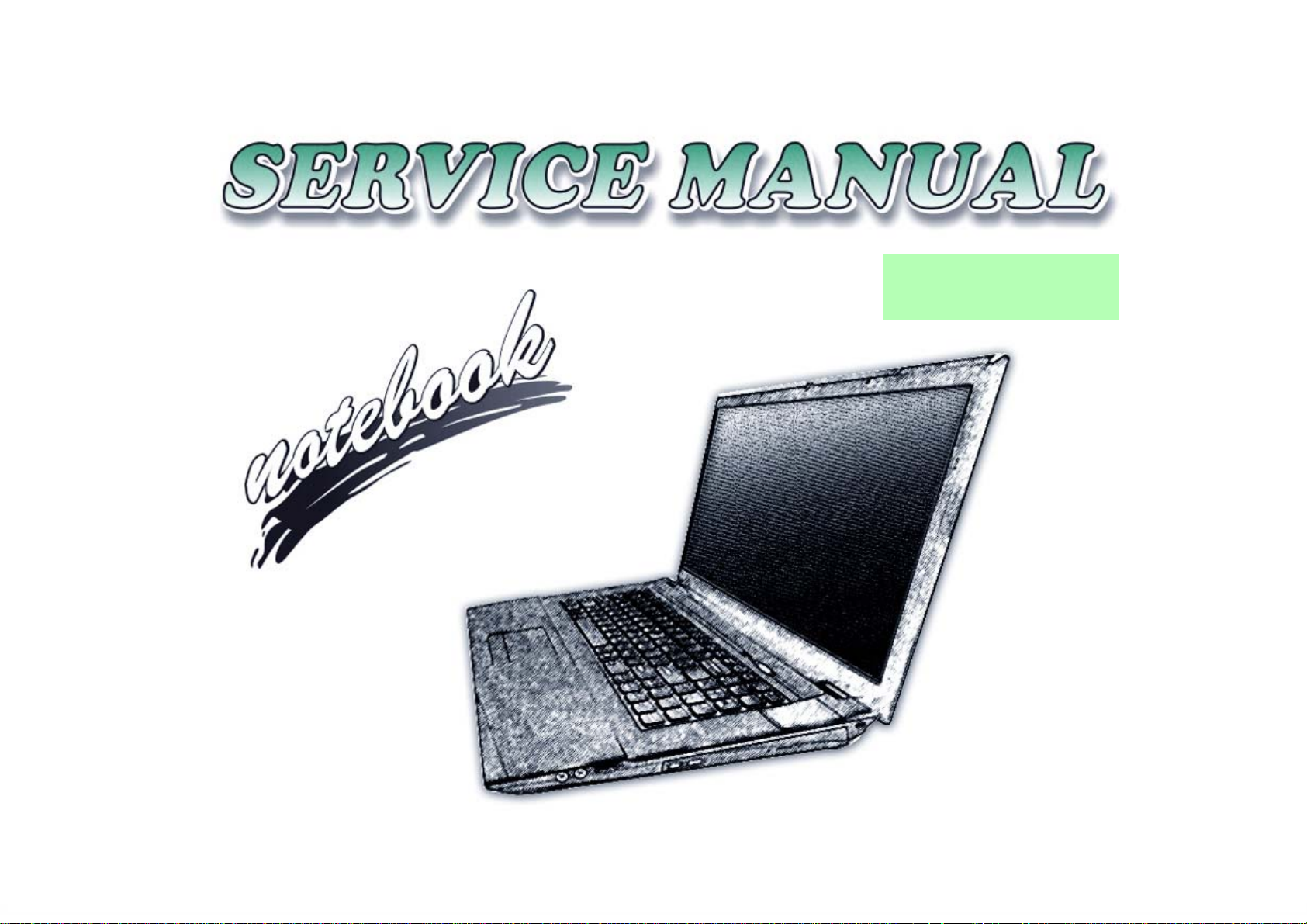
W270EFQ/W270EGQ
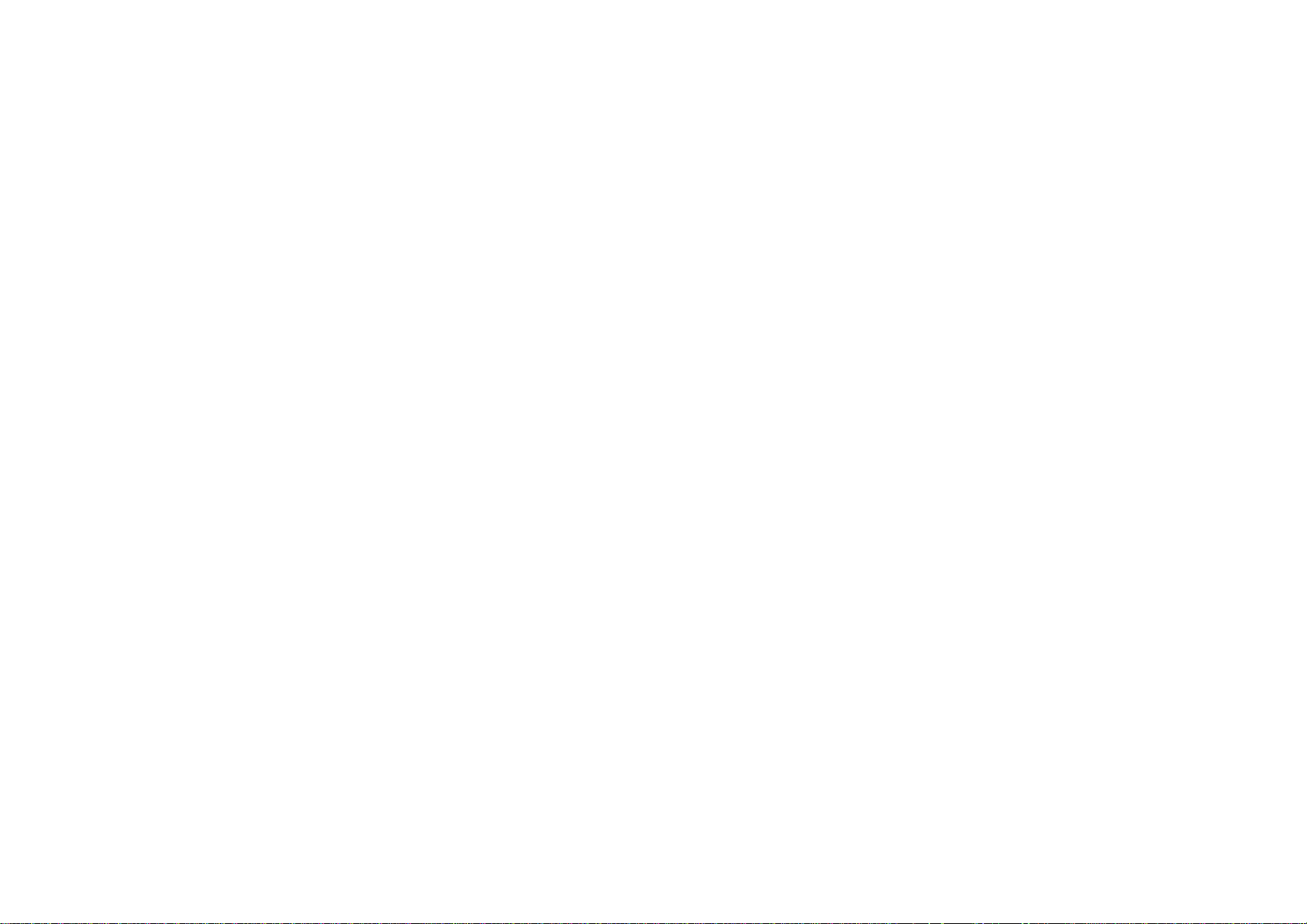
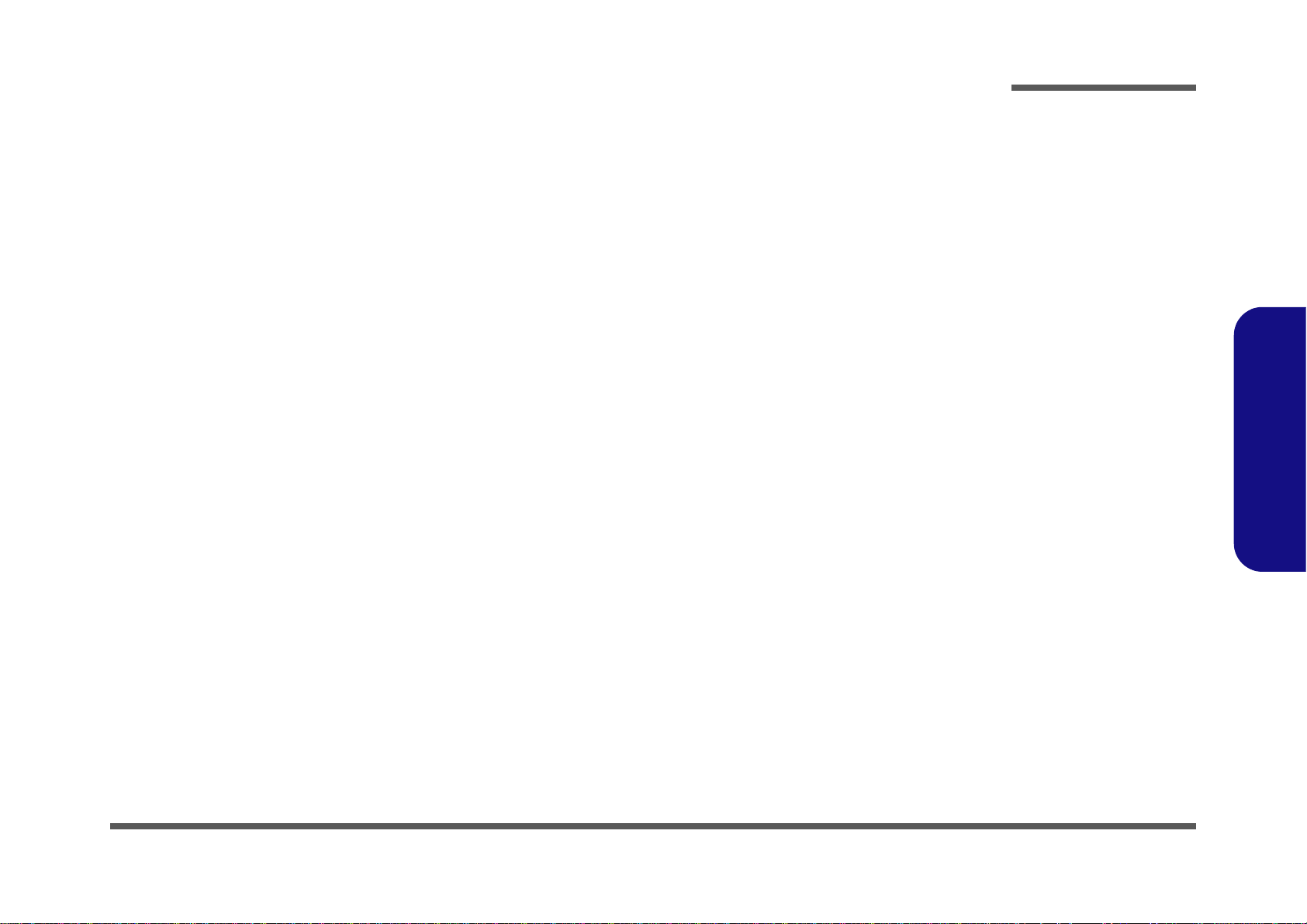
Notebook Computer
W270EFQ/W270EGQ
Service Manual
Preface
Preface
I
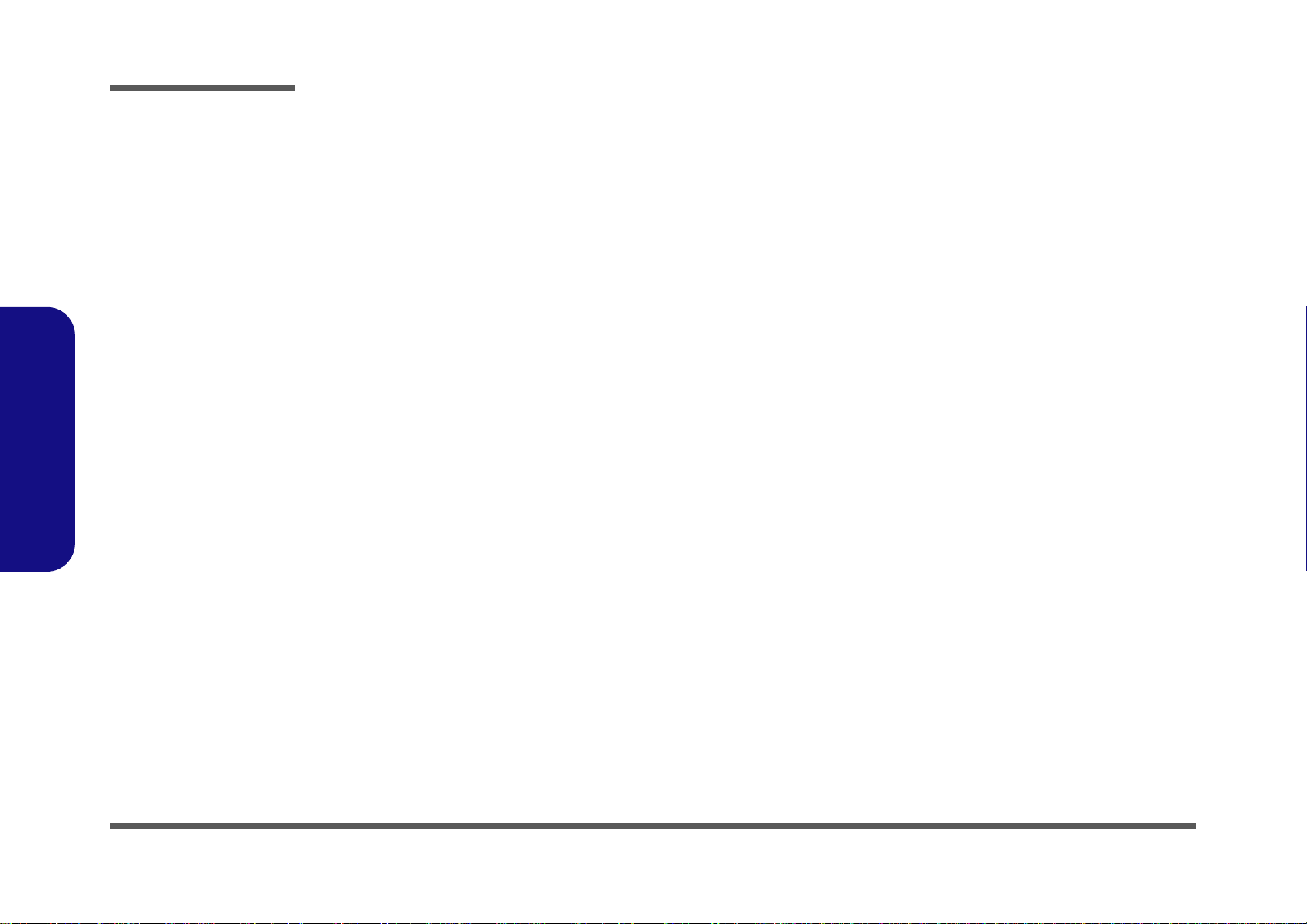
Preface
Preface
Notice
The company reserves the right to revise this publication or to change its contents without notice. Information contained
herein is for reference only and does not constitute a commitment on the part of the manufacturer or any subsequent vendor. They assume no responsibility or liability for any errors or inaccuracies that may appear in this publication nor are
they in anyway responsible for any loss or damage resulting from the use (or misuse) of this publication.
This publication and any accompanying software may not, in whole or in part, be reproduced, translated, transmitted or
reduced to any machine readable form without prior consent from the vendor, manufacturer or creators of this publication, except for copies kept by the user for backup purposes.
Brand and product names mentioned in this publication may or may not be copyrights and/or registered trademarks of
their respective companies. They are mentioned for identification purposes only and are not intended as an endorsement
of that product or its manufacturer.
Version 1.0
October 2012
Trademarks
Intel, Pentium and Intel Core are trademarks of Intel Corporation.
Windows® is a registered trademark of Microsoft Corporation.
Other brand and product names are trademarks and /or registered trademarks of their respective companies.
II
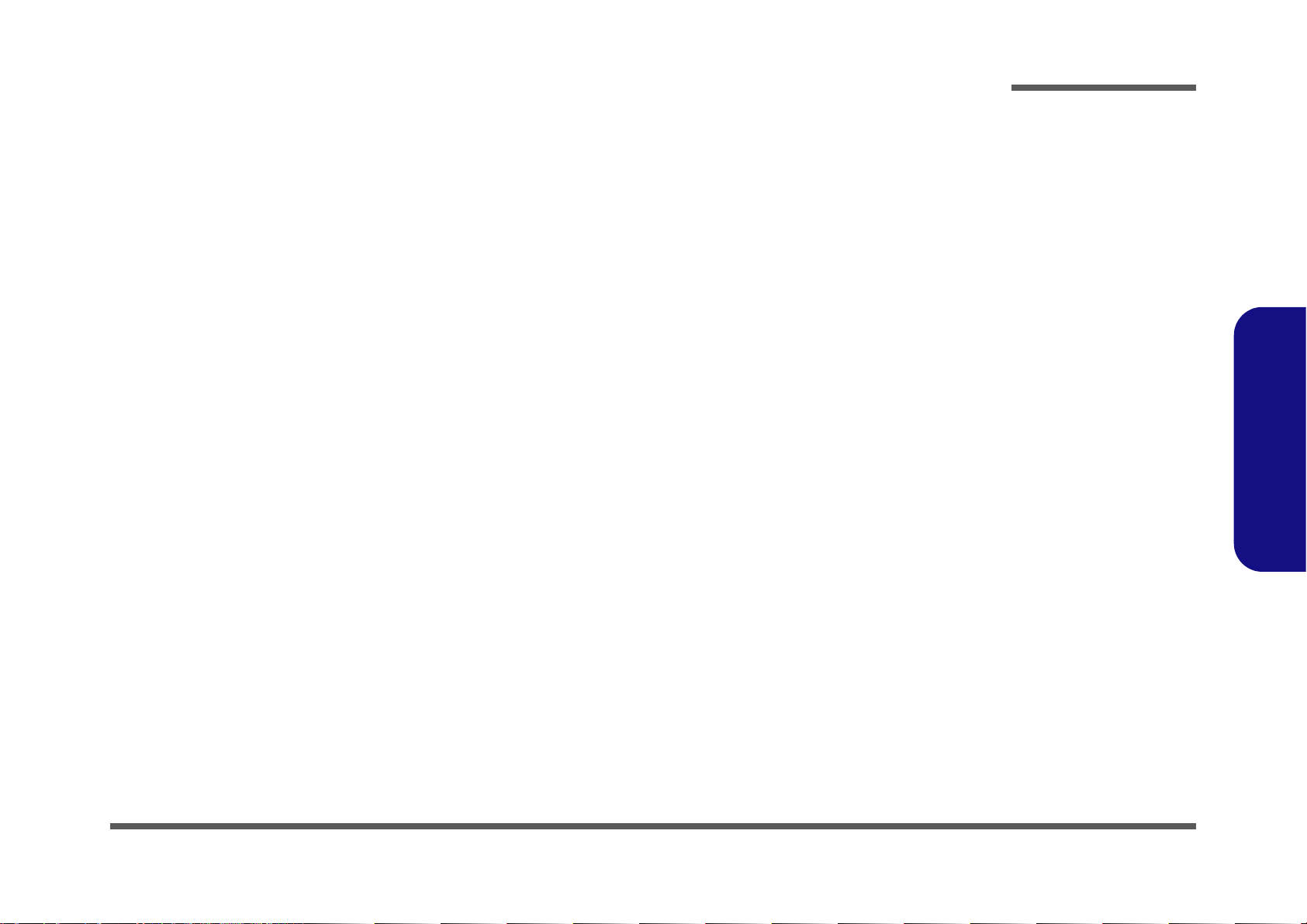
About this Manual
This manual is intended for service personnel who have completed sufficient training to undertake the maintenance and
inspection of personal computers.
It is organized to allow you to look up basic information for servicing and/or upgrading components of the W270EFQ/
W270EGQ series notebook PC.
The following information is included:
Chapter 1, Introduction, provides general information about the location of system elements and their specifications.
Chapter 2, Disassembly, provides step-by-step instructions for disassembling parts and subsystems and how to upgrade
elements of the system.
Preface
Appendix A, Part Lists
Appendix B, Schematic Diagrams
Appendix C, Updating the FLASH ROM BIOS
Preface
III
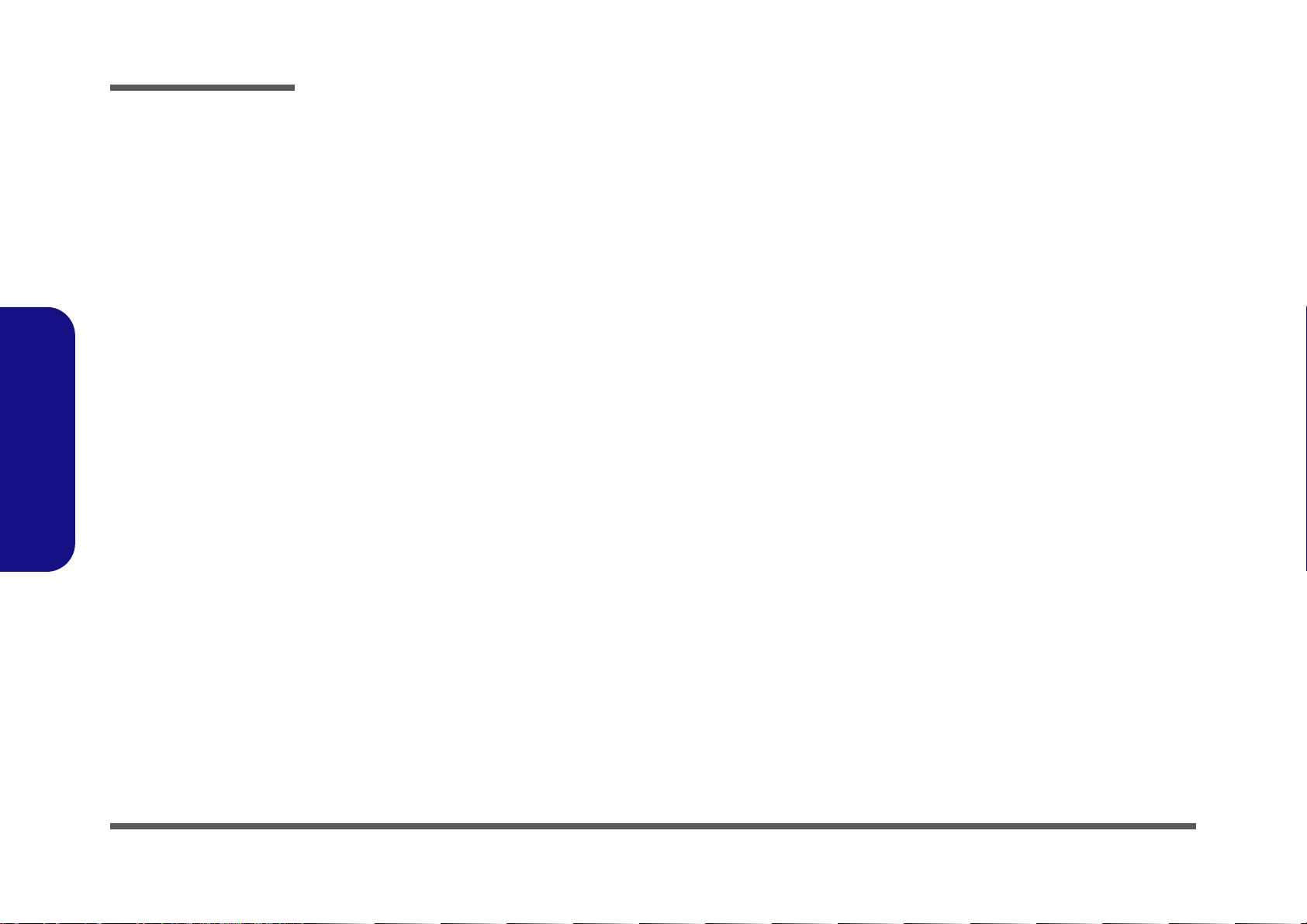
Preface
Preface
IMPORTANT SAFETY INSTRUCTIONS
Follow basic safety precautions, including those listed below, to reduce the risk of fire, electric shock and injury to persons when using any electrical equipment:
1. Do not use this product near water, for example near a bath tub, wash bowl, kitchen sink or laundry tub, in a wet
basement or near a swimming pool.
2. Avoid using a telephone (other than a cordless type) durin g an ele ctrical sto rm. There may be a remote risk of electrical shock from lightning.
3. Do not use the telephone to report a gas leak in the vicinity of the leak.
4. Use only the power cord and batteries indicated in this manual. Do not dispose of batteries in a fire. They may
explode. Check with local codes for possible special disposal instructions.
5. This product is intended to be supplied by a Listed Power Unit with an AC Input of 100 - 240V, 50 - 60Hz, DC Output
of 19V, 4.74A (90W) minimum AC/DC Adapter.
CAUTION
This Computer’s Optical Device is a Laser Class 1 Product
IV
FCC Statement
This device complies with Part 15 of the FCC Rules. Operation is subject to the following two conditions:
This device may not cause harmful interference.
This device must accept any interference received, including interference that may cause undesired operation.

Instructions for Care and Operation
The notebook computer is quite rugged, but it can be damaged. To prevent this, follow these suggestions:
1. Don’t drop it, or expose it to shock. If the computer falls, the case and the components could be damaged.
Preface
Do not expose the computer
to any shock or vibration.
Do not place it on an unstable
surface.
Do not place anything heavy
on the computer.
2. Keep it dry, and don’t overheat it. Keep the computer and power supply away from any kind of heating element. This
is an electrical appliance. If water or any other liquid gets into it, the co mputer could be badly damaged.
Do not expose it to excessive
heat or direct sunlight.
Do not leave it in a place
where foreign matter or moisture may affect the system.
Don’t use or store the computer in a humid environment.
Do not place the computer on
any surface which will block
the vents.
3. Follow the proper working procedures for the computer. Shut the computer down properly and don’t forget to save
your work. Remember to periodically save your data as data may be lost if the battery is depleted.
Do not turn off the power
until you properly shut down
all programs.
Do not turn off any peripheral
devices when the computer is
on.
Do not disassemble the computer by yourself.
Perform routine maintenance
on your computer.
Preface
V
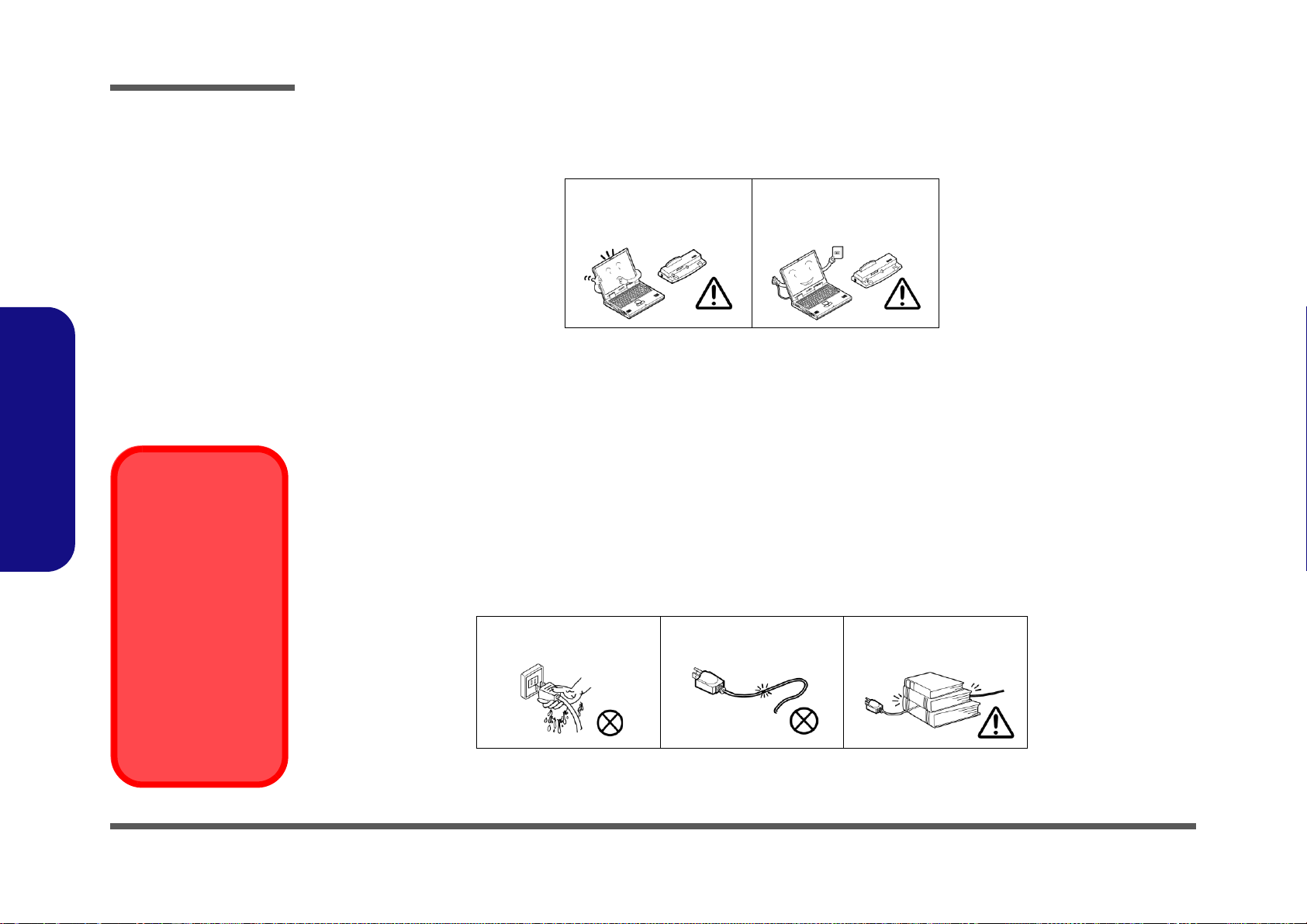
Preface
Power Safety
Warning
Before you undertake
any upgrade procedures, make sure that
you have turned off the
power, and disconnected all peripherals
and cables (including
telephone lines). It is
advisable to also remove your battery in
order to prevent accidentally turning the
machine on.
4. Avoid interference. Keep the computer away from high capacity transformers, electric moto rs, and other strong mag-
netic fields. These can hinder proper performance and damage your data.
5. Take care when using peripheral devices.
Preface
VI
Use only approved brands of
peripherals.
Unplug the power cord befor e
attaching peripheral devices.
Power Safety
The computer has specific power requirements:
• Only use a power adapter approved for use with this computer.
• Your AC adapter may be designed for international travel but it still requ ires a steady, uninterrupte d power supp ly. If you are
unsure of your local power specifications, consult your service representative or local power company.
• The power adapter may have either a 2-prong or a 3-prong grounded plug. The third prong is an important safety feature; do
not defeat its purpose. If you do not have access to a compatible outlet, have a qualified electrician install one.
• When you want to unplug the power cord, be sure to disconn ect it by the plug head, not by its wire.
• Make sure the socket and any extension cord(s) you use can support the total current load of all the connected devices.
• Before cleaning the computer, make sure it is disconnected from any external power supplies.
Do not plug in the power
cord if you are wet.
Do not use the power cord if
it is broken.
Do not place heavy objects
on the power cord.
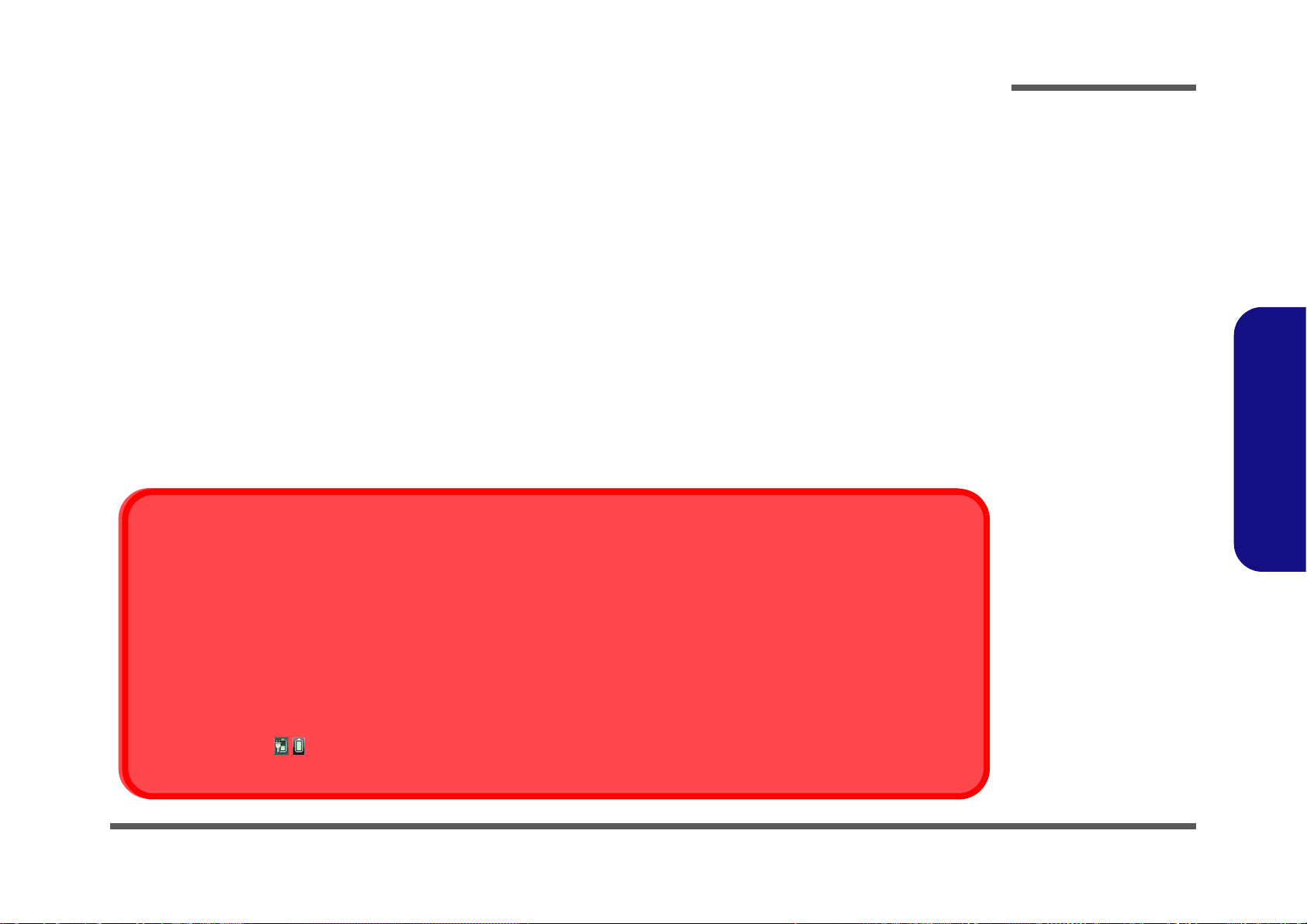
Battery Precautions
Battery Disposal
The product that you have purchased contains a rechargeable battery. The battery is recyclable. At the end of its useful life, under various state and local laws, it may be illegal to dispose of this battery into the municipal waste stream. Check with your local solid waste
officials for details in your area for recycling options or proper disposal.
Caution
Danger of explosion if battery is incorrectly replaced. Replace only with the same or equivalent type recommended by the manufacturer.
Discard used battery according to the manufacturer’s instructions.
Battery Level
Click the battery icon in the taskbar to see the current battery level and charge status. A battery that drops below a level of 10%
will not allow the computer to boot up. Make sure that any battery that drops below 10% is recharged within one week.
• Only use batteries designed for this computer. The wrong battery type may explode, leak or damage the computer.
• Do not continue to use a battery that has been dropped, or that appears damaged (e.g. bent or twisted) in any way. Even if the
computer continues to work with a damaged battery in place, it may cause circuit damage, which may possibly result in fire.
• Recharge the batteries using the notebook’s system. Incorrect recharging may make the battery explode.
• Do not try to repair a battery pack. Refer any battery pack repair or replacement to your service representative or qualified service
personnel.
• Keep children away from, and promptly dispose of a damaged battery. Always dispose of batteries carefully. Batteries may explode
or leak if exposed to fire, or improperly handled or discarded.
• Keep the battery away from metal appliances.
• Affix tape to the battery contacts before disposing of the battery.
• Do not touch the battery contacts with your hands or metal objects.
Battery Guidelines
The following can also apply to any backup batteries you may have.
• If you do not use the battery for an extended period, then remove the battery from the computer for storage.
• Before removing the battery for storage charge it to 60% - 70%.
• Check stored batteries at least every 3 months and charge them to 60% - 70%.
Preface
Preface
VII
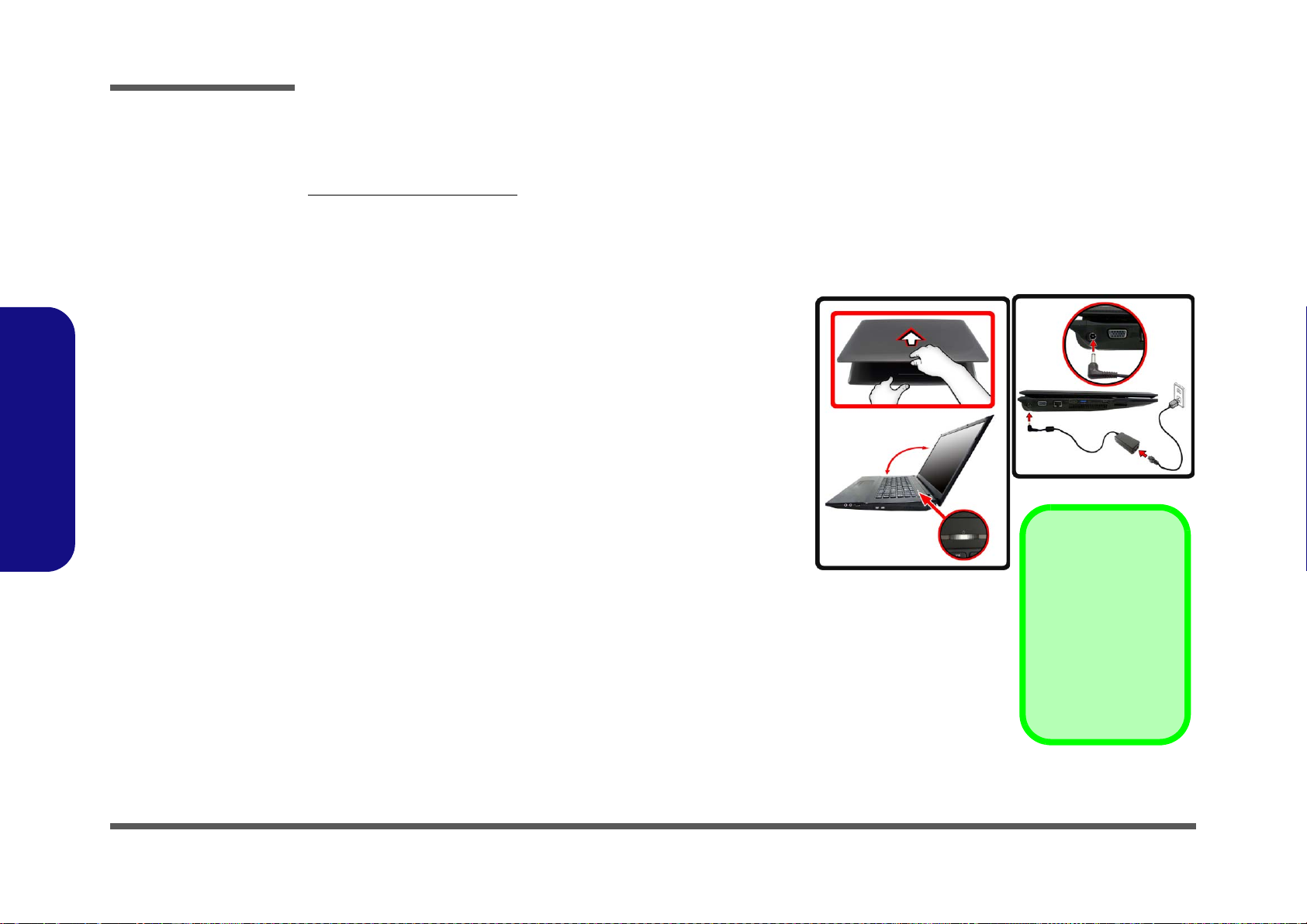
Preface
Shut Down
Note that you should always shut your computer down by
choosing Shut Down
from the Start Menu.
This will help prevent
hard disk or system
problems.
130 ?
Figure 1
Opening the Lid/LCD/
Computer with AC/DC
Adapter Plugged-In
Preface
Related Documents
You may also need to consult the following manual for additional information:
User’s Manual on CD/DVD
This describes the notebook PC’s features and the procedures for operating the computer and its ROM-based setup program. It also describes the installation and operation of the utility programs provided with the notebook PC.
System Startup
1. Remove all packing materials.
2. Place the computer on a stable surface.
3. Insert the battery and make sure it is locked in position.
4. Securely attach any peripherals you want to use with the computer
(e.g. keyboard and mouse) to their ports.
5. Attach the AC/DC adapter to the DC-In jack on the left of the
computer, then plug the AC power cord into an outlet, and connect
the AC power cord to the AC/DC adapter .
6. Use one hand to raise the
not exceed 130 degrees)
1) to support the base of the computer ( Note: Never lift the computer
by the lid/LCD).
7. Press the power button to turn the comp ut er “on ”.
lid/LCD to a comfortable viewing angle
;
use the other hand (as illustrated in Figure
(do
VIII
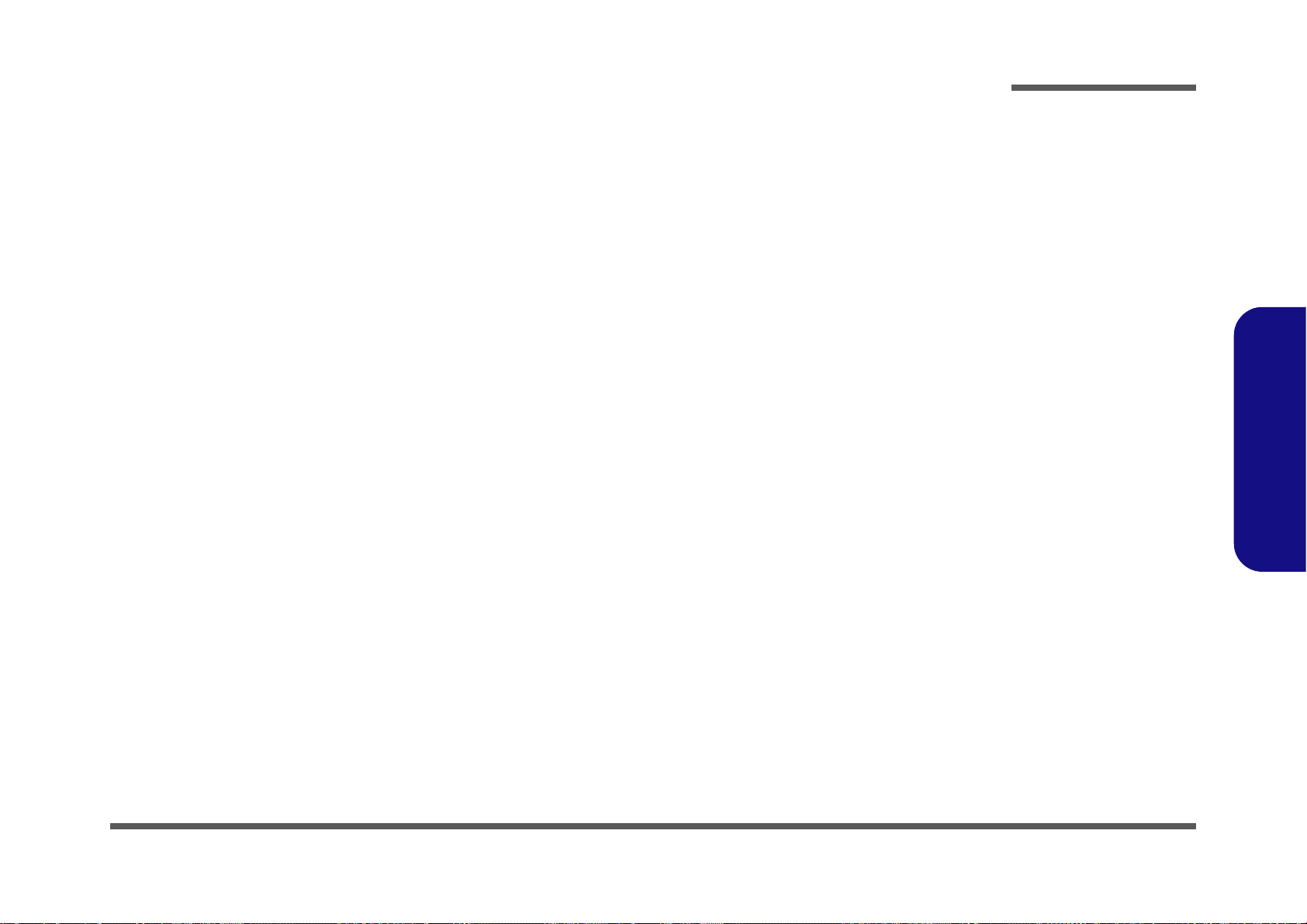
Contents
Preface
Introduction ..............................................1-1
Overview ......................................................................................... 1-1
Specifications ..................................................................................1-2
External Locator - Top View with LCD Panel Open ......................1-5
External Locator - Front & Right Side Views .................................1-6
External Locator - Left Side & Rear View .....................................1-7
External Locator - Bottom View .....................................................1-8
Mainboard Overview - Top (Key Parts) .........................................1-9
Mainboard Overview - Bottom (Key Parts) ..................................1-10
Mainboard Overview - Top (Connectors) .....................................1-11
Mainboard Overview - Bottom (Connectors) ...............................1-12
Disassembly ...............................................2-1
Overview ......................................................................................... 2-1
Maintenance Tools ..........................................................................2-2
Connections .....................................................................................2-2
Maintenance Precautions .................................................................2-3
Disassembly Steps ...........................................................................2-4
Removing the Battery ......................................................................2-5
Removing the Hard Disk Drive .......................................................2-6
Removing the Optical (CD/DVD) Device ......................................2-8
Removing the System Memory (RAM) ..........................................2-9
Removing and Installing a Processor ............................................2-11
Removing the Wireless LAN Module ...........................................2-14
Removing the Keyboard ................................................................2-15
Part Lists ..................................................A-1
Part List Illustration Location ........................................................A-2
Top .................................................................................................A-3
Bottom ............................................................................................ A-4
SATA BLU RAY COMBO ...........................................................A-5
DVD DUAL ................................................................................... A-6
LCD ............................................................................................... A-7
Schematic Diagrams.................................B-1
System Block Diagram ...................................................................B-2
Processor 1/7-DMI, FDI, PEG ........................................................B-3
Processor 2/7- CLK, MISC .............................................................B-4
Processor 3/7- (DDR3) ...................................................................B-5
Processor 4/7- Power ......................................................................B-6
Processor 5/7- GFX PWR ...............................................................B-7
Processor 6/7- GND ........................................................................B-8
Processor 7/7- RSVD ......................................................................B-9
DDR3 SO-DIMM_0 .....................................................................B-10
DDR3 SO-DIMM_1 .....................................................................B-11
PANEL, INVERTER, CRT ..........................................................B-12
VGA PCI-E Interface ....................................................................B-13
VGA Frame Buffer Interface ........................................................B-14
VGA Frame Buffer A ...................................................................B-15
VGA Frame Buffer C ...................................................................B-16
VGA I/O .......................................................................................B-17
VGA NVVDD Cecoupling ...........................................................B-18
PCH 1/9- RTC, HDA, SATA .......................................................B-19
PCH 2/9- PCIE, SMBUS, CLK ....................................................B-20
PCH 3/9- DMI, FDI, PWRGD .....................................................B-21
PCH 4/9- LVDS, DDI, CRT .........................................................B-22
PCH 4/9- PCI, USB, RSVD .........................................................B-23
PCH 6/9- GPIO, CPU ...................................................................B-24
PCH 7/9- PWR .............................................................................B-25
PCH 8/9 POWER .........................................................................B-26
PCH 9/9- GND .............................................................................B-27
WLAN, 3G, MINI PCIE ...............................................................B-28
Preface
IX
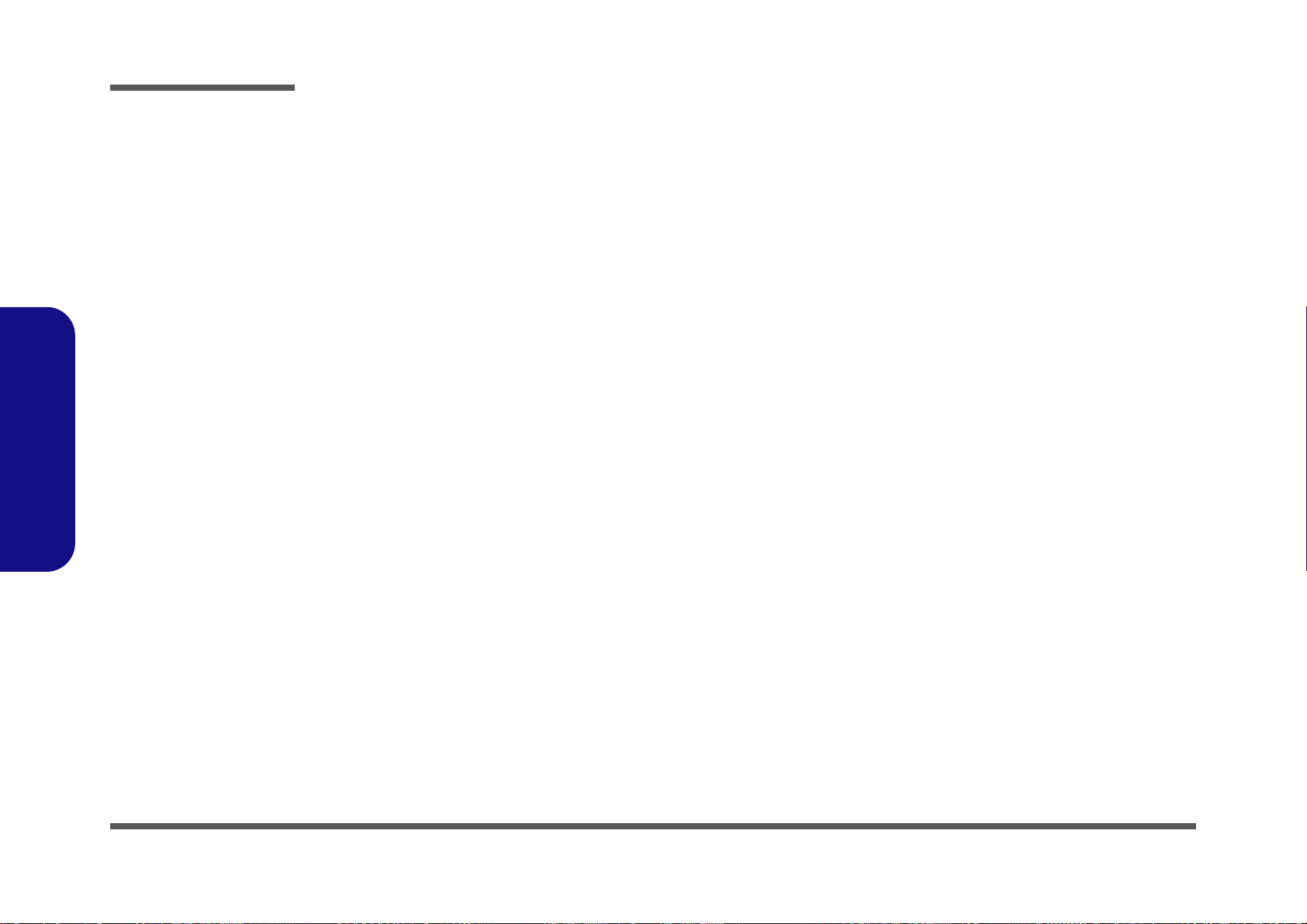
Preface
CCD, TPM, MULTI CON ........................................................... B-29
USB3.0 ......................................................................................... B-30
Card Reader (RTL8411) ...............................................................B-31
SATA ODD, LED, USB CHARGE .............................................B-32
HDMI, RJ45 .................................................................................B-33
AUDIO CODEC VT1802P .......................................................... B-34
KBC-ITE IT8518E ....................................................................... B-35
5VS, 3VS, 1.5VS CPU .................................................................B-36
VDD3, VDD5 ...............................................................................B-37
Power 0.85VS, 1.8VS ..................................................................B-38
POWER 1.5V/1.05VS ..................................................................B-39
POWER 1.05V/1.05VS VTT .......................................................B-40
POWER VCORE1 ....................................................................... B-41
POWER VCORE2 ....................................................................... B-42
Power VGA NVVDD/PEX_VDD ...............................................B-43
AC IN, CHARGER ......................................................................B-44
Preface
AUDIO BOARD ..........................................................................B-45
CLICK BOARD ........................................................................... B-46
W251HPQ POWER SW BOARD ............................................... B-47
W270HU BRIDGE ODD BOARD ..............................................B-48
W270HU POWER SW BOARD ................................................. B-49
Power Diagram ............................................................................. B-50
Power On SEQ .............................................................................B-51
Updating the FLASH ROM BIOS......... C-1
Download the BIOS .......................................................................C-1
Unzip the downloaded files to a bootable CD/DVD/ or
USB Flash drive ............................................................................. C-1
Set the computer to boot from the external drive ...........................C-1
Use the flash tools to update the BIOS ..........................................C-2
Restart the computer (booting from the HDD) .............................. C-2
X
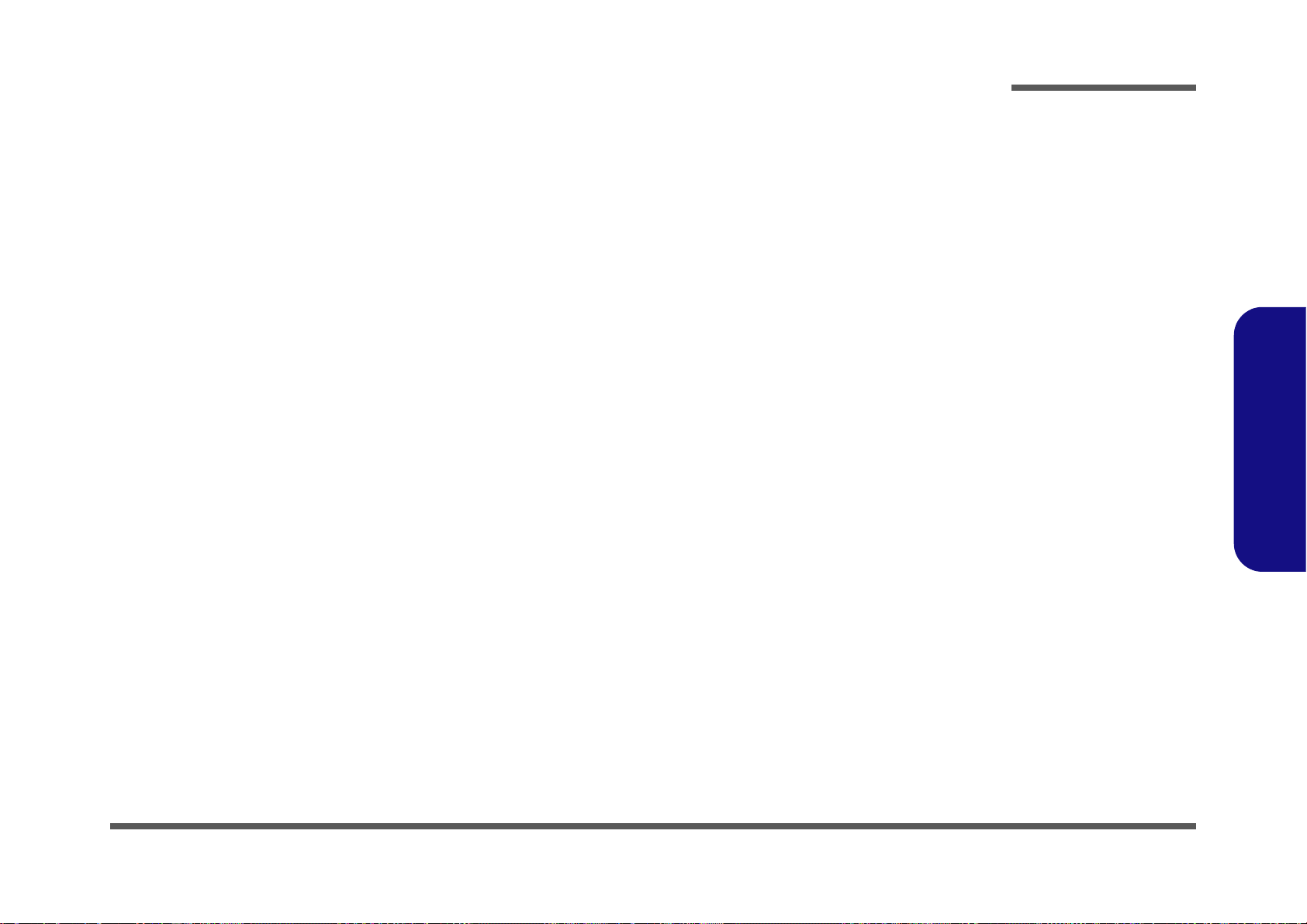
Chapter 1: Introduction
Overview
This manual covers the information you need to service or upgrade the W270EFQ/W270EGQ series notebook computer.
Information about operating the computer (e.g. getting started, and the Setup utility) is in the User’s Manual. Information
about dri-vers (e.g. VGA & audio) is also found in the User’s Manual. The manual is shipped with the computer.
Operating systems (e.g. Windows 7, etc.) have their own manuals as do application softwares (e.g. word processing and
database programs). If you have questions about those programs, you should consult those manuals.
Introduction
The W270EFQ/W270EGQ series notebook is designed to be upgradeable. See Disassembly on page 2 - 1 for a detailed
description of the upgrade procedures for each specific component. Please take note of the warning and safety information indicated by the “” symbol.
The balance of this chapter reviews the computer’s technical specifications and features.
1.Introduction
Overview 1 - 1
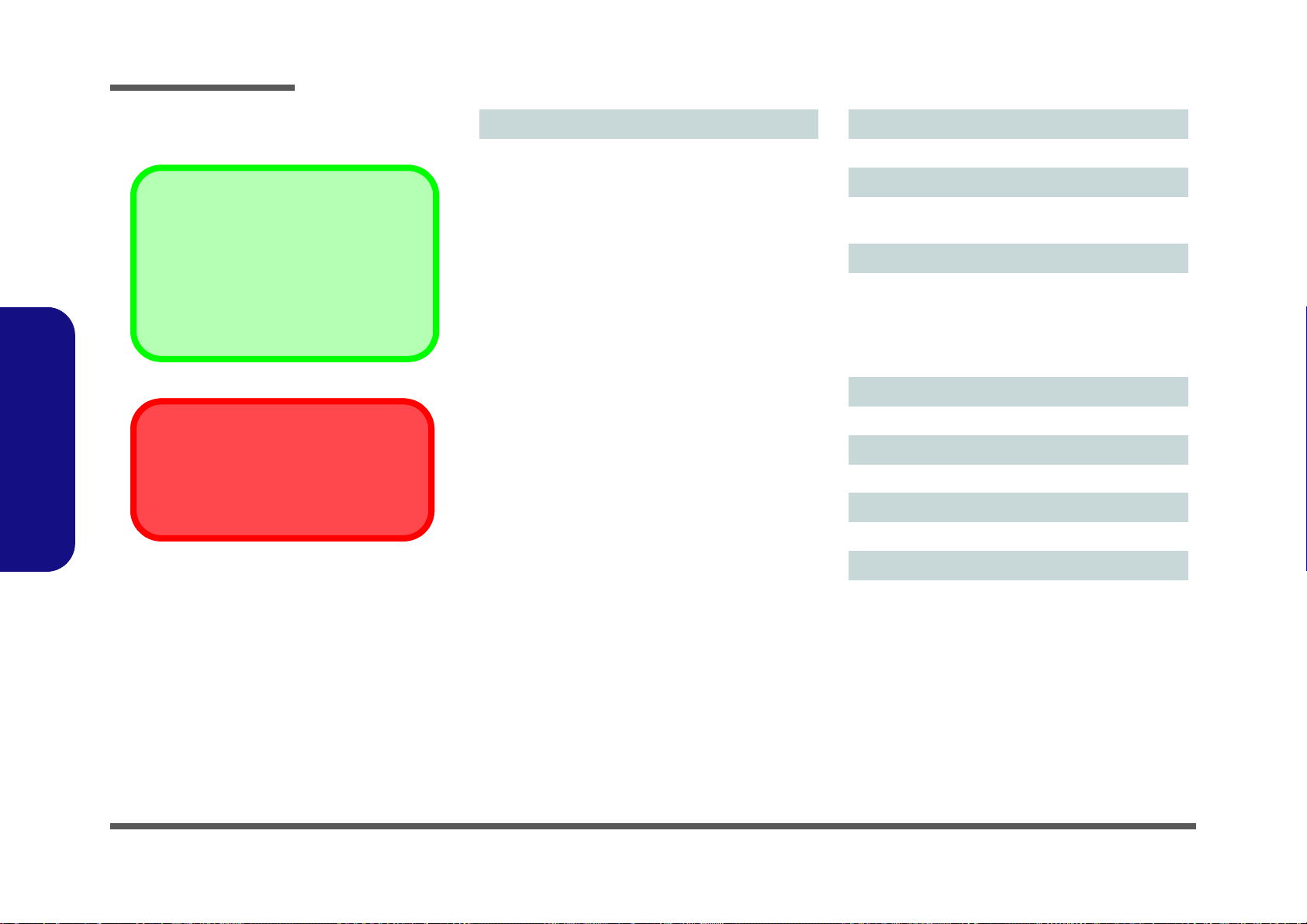
Introduction
Latest Specification Information
The specifications listed here are correct at the
time of sending them to the press. Certain items
(particularly processor types/speeds) may be
changed, delayed or updated due to the manufacturer's release schedule. Check with your
service center for more details.
CPU
The CPU is not a user serviceable part. Accessing the CPU in any way may violate your
warranty.
Specifications
1.Introduction
Processor Options
Intel® Core™ i7 Processor
i7-3840QM (2.80GHz), i7-3820QM (2.70GHz)
8MB L3 Cache, 22nm, DDR3-1600MHz, TDP 45W
i7-3740QM (2.70GHz), i7-3720QM (2.60GHz), i7-3610QM
(2.30GHz)
6MB L3 Cache, 22nm, DDR3-1600MHz, TDP 45W
i7-3520M (2.90GHz)
4MB L3 Cache, 22nm, DDR3-1600MHz, TDP 35W
Intel® Core™ i5 Processor
i5-3360M (2.80GHz), i5-3320M (2.60GHz), i5-3210M
(2.50GHz)
3MB L3 Cache, 22nm, DDR3-1600MHz, TDP 35W
Intel® Core™ i7 Processor
i7-2860QM (2.50GHz), i7-2820QM (2.30GHz)
8MB L3 Cache, 32nm, DDR3-1600MHz, TDP 45W
i7-2760QM (2.40GHz), i7-2720QM (2.20GHz)
6MB L3 Cache, 32nm, DDR3-1600MHz, TDP 45W
i7-2670QM (2.20GHz), i7-2630QM (2.00GHz)
6MB L3 Cache, 32nm, DDR3-1333MHz, TDP 45W
i7-2640M (2.80GHz), i7-2620M (2.70GHz)
4MB L3 Cache, 32nm, DDR3-1333MHz, TDP 35W
Intel® Core™ i5 Processor
i5-2540M (2.60GHz), i5-2520M (2.50GHz),
i5-2450M (2.50GHz), i5-2430M (2.40GHz), i5-2410M
(2.30GHz)
3MB L3 Cache, 32nm, DDR3-1333MHz, TDP 35W
Intel® Core™ i3 Processor
i3-2370M (2.40GHz), i3-2350M (2.30GHz), i3-2330M
(2.20GHz), i3-2310M (2.10GHz)
3MB L3 Cache, 32nm, DDR3-1333MHz, TDP 35W
Intel® Pentium® Processor
B970 (2.30GHz), B960 (2.20GHz), B950 (2.10GHz), B940
(2.00GHz)
2MB L3 Cache, 32nm, DDR3-1333MHz, TDP 35W
Core Logic
Intel® HM76 Chipset
BIOS
48Mb SPI Flash ROM
AMI BIOS
Memory
Two 204 Pin SO-DIMM Sockets Supporting DDR3 1333/
1600MHz Memory
Memory Expandable up to 8GB
(The real memory operating frequency depends on the FSB
of the processor.)
LCD
17.3" (43.94cm) HD+/ FHD LCD
Pointing Device
Built-in Touchpad
Keyboard
Full-size “WinKey” keyboard (with numeric keypad)
Storage
(Factory Option) One Changeable 12.7mm(h) Optical
Device Type Drive (Super Multi Drive Module or Blu-Ray
Combo Drive Module)
One Changeable 2.5" 9.5mm (h) SATA HDD
1 - 2 Specifications

Introduction
Video Adapter
W270EFQ:
Intel® Integrated GPU and NVIDIA® Discrete GPU
Supports NVIDIA® Optimus Technology
Intel Integrated GPU (GPU is Dependent on Processor)
Intel® HD Graphics
Dynamic Frequency (Intel Dynamic Video Memory Technology for up to 1.7GB)
Microsoft DirectX®10 Compatible
Intel® HD Graphics 3000
Dynamic Frequency (Intel Dynamic Video Memory Technology for up to 1.7GB)
Microsoft DirectX®10 Compatible
Intel® HD Graphics 4000
Dynamic Frequency (Intel Dynamic Video Memory Technology for up to 1.7GB)
Microsoft DirectX®11 Compatible
NVIDIA Discrete GPU
NVIDIA® GeForce GT 635M
1GB GDDR3 Video RAM
Microsoft DirectX®11 Compatible
W270EGQ:
Intel® Integrated GPU and NVIDIA® Discrete GPU
Supports NVIDIA® Optimus Technology
Intel Integrated GPU (GPU is Dependent on Processor)
Intel® HD Graphics
Dynamic Frequency (Intel Dynamic Video Memory Technology for up to 1.7GB)
Microsoft DirectX®10 Compatible
Intel® HD Graphics 3000
Dynamic Frequency (Intel Dynamic Video Memory Technology for up to 1.7GB)
Microsoft DirectX®10 Compatible
Intel® HD Graphics 4000
Dynamic Frequency (Intel Dynamic Video Memory Technology for up to 1.7GB)
Microsoft DirectX®11 Compatible
NVIDIA Discrete GPU
NVIDIA® GeForce GT 645M
1GB GDDR3 Video RAM
Or
2GB GDDR3 Video RAM
Microsoft DirectX®11 Compatible
Security
Security (Kensington® Type) Lock Slot
BIOS Password
Audio
High Definition Audio Compliant Interface
2 * Built-In Speakers
Built-In Microphone
THX TruStudio Pro
Communication
Built-In Gigabit Ethernet LAN
(Factory Option) 2M HD PC Camera Module
(Factory Option) 3G Mini-Card Module (Models A & C
Only)
WLAN/ Bluetooth Half Mini-Card Modules:
(Factory Option) Intel® Centrino® Advanced-N 6235
Wireless LAN (802.11a/g/n) + Bluetooth 4.0
(Factory Option) Intel® Centrino® Wireless-N 2230 Wireless LAN (802.11b/g/n) + Bluetooth 4.0
(Factory Option) Wireless LAN (802.11b/g/n)
(Factory Option) Wireless LAN (802.11b/g/n) + Bluetooth
4.0
Card Reader
Embedded Multi-In-1 Card Reader
MMC (MultiMedia Card) / RS MMC
SD (Secure Digital) / Mini SD / SDHC/ SDXC
MS (Memory Stick) / MS Pro / MS Duo
Mini Card Slots
Slot 1 for WLAN Module or Combo WLAN and Bluetooth
Module
Interface
One USB 2.0 Port
Two USB 3.0 Ports
One eSATA Port
One HDMI-Out Port
One External Monitor Port
One Headphone-Out Jack
One Microphone-In Jack
One RJ-45 LAN Jack
One DC-in Jack
1.Introduction
Specifications 1 - 3
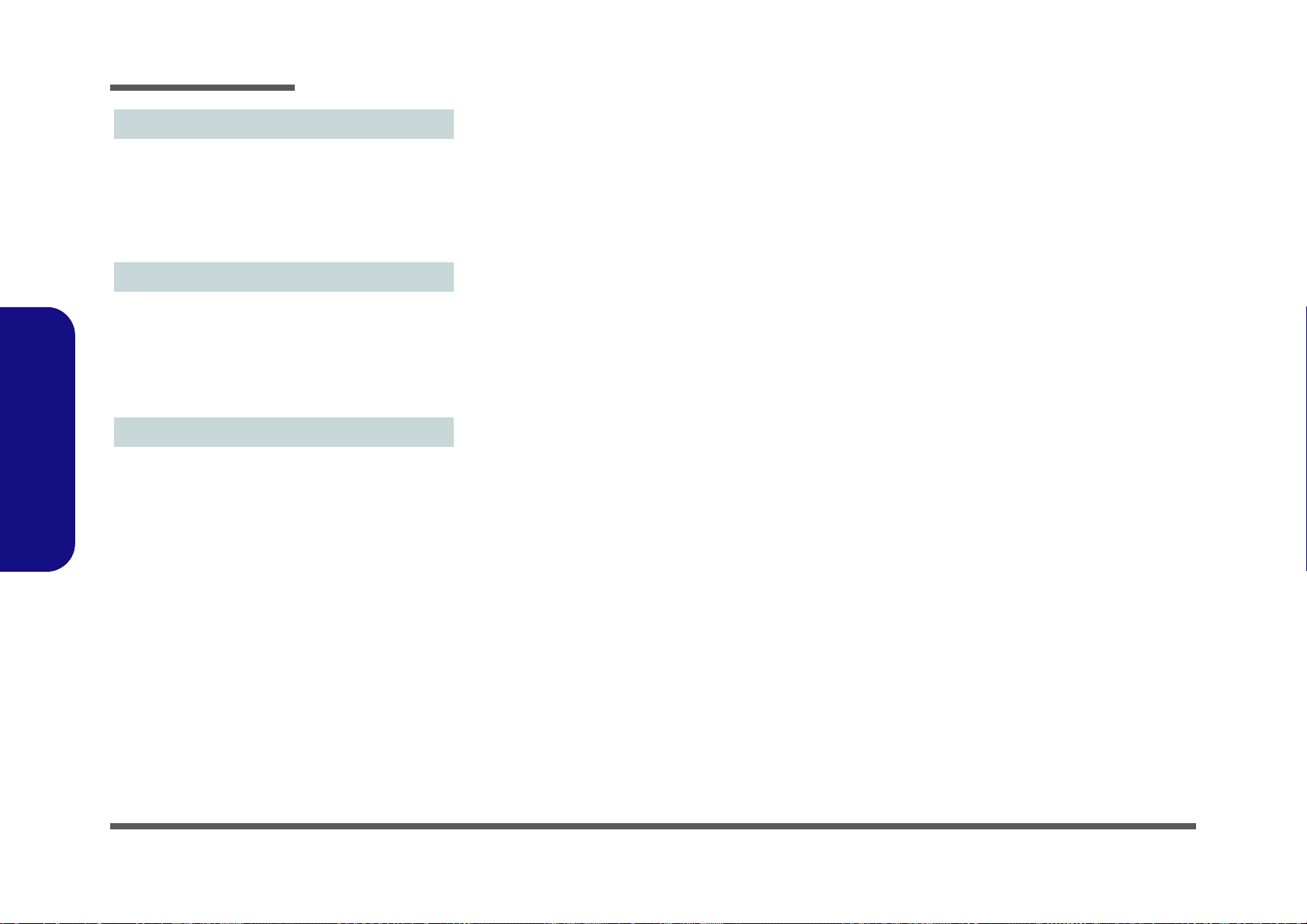
1.Introduction
Introduction
Environmental Spec
Temperature
Operating: 5
Non-Operating: -20°C - 60°C
Relative Humidity
Operating: 20% - 80%
Non-Operating: 10% - 90%
Power
Full Range AC/DC Adapter
AC Input: 100 - 240V, 50 - 60Hz
DC Output: 19V, 4.74A (90W)
6 Cell Smart Lithium-Ion Battery Pack, 48.84WH
(Factory Option) 6 Cell Smart Lithium-Ion Battery Pack,
62.16WH
Dimensions & Weight
413mm (w) * 270mm (d) * 14 - 40.5mm (h)
3kg (with 48.84WH Battery and ODD)
°C - 35°C
1 - 4 Specifications
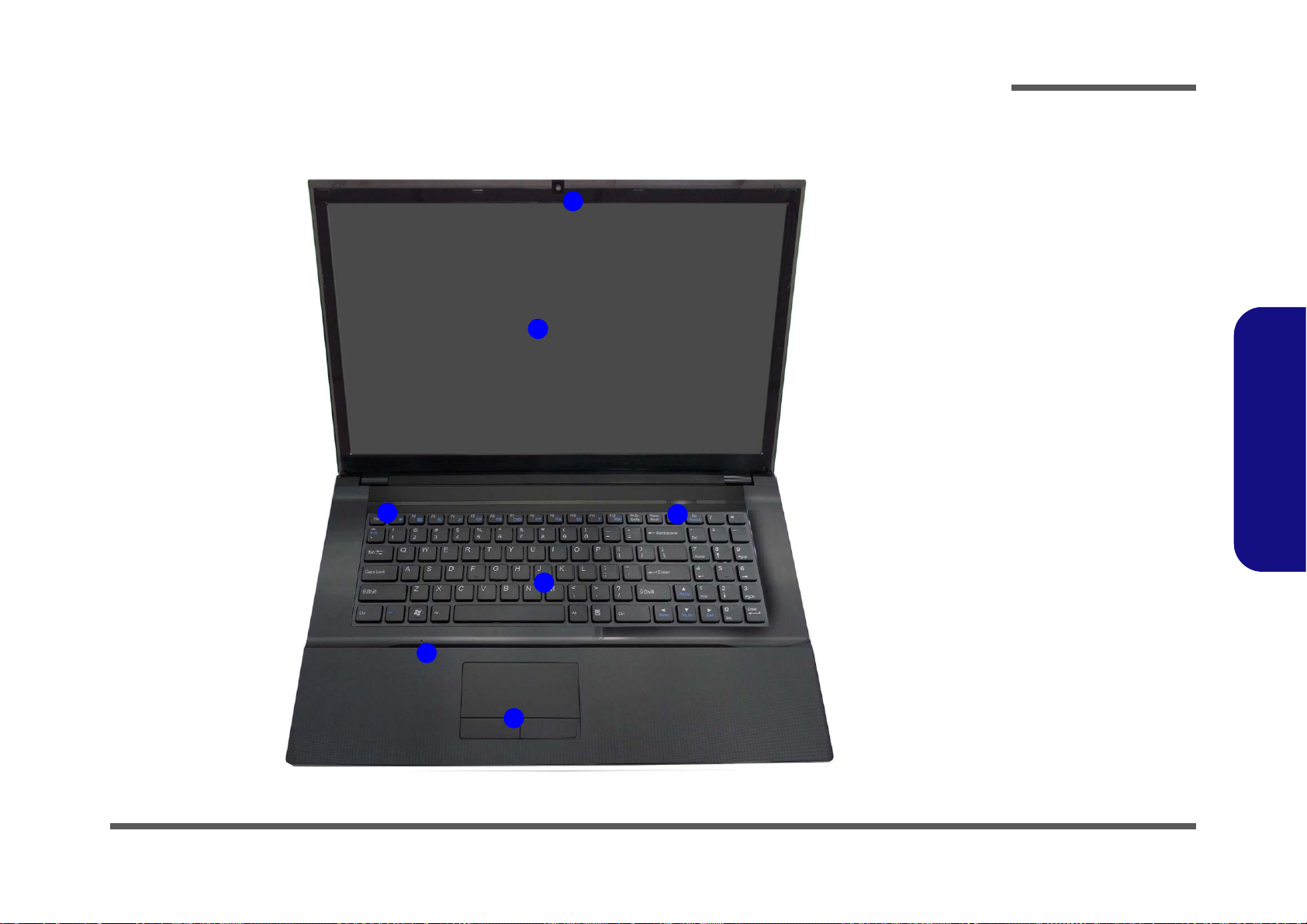
External Locator - Top View with LCD Panel Open
Figure 1
Top View
1. PC Camera
(Optional)
2. LCD
3. Power Button
4. LED Status
Indicators
5. Keyboard
6. Built-In
Microphone
7. T o uchpad &
Buttons
5
3
4
6
1
7
2
Introduction
1.Introduction
External Locator - Top View with LCD Panel Open 1 - 5

1.Introduction
Figure 2
Front View
1. LED Power
Indicator
Figure 3
Right Side View
1. Microphone-In
Jack
2. Headphone-Out
Jack
3. USB 2.0 Port
4. Optical Device
Drive Bay
5. Emergency Eject
Hole
6. Security Lock
Slot
FRONT VIEW
1
RIGHT SIDE VIEW
1 2
3
5
4
6
Introduction
External Locator - Front & Right Side Views
1 - 6 External Locator - Front & Right Side Views
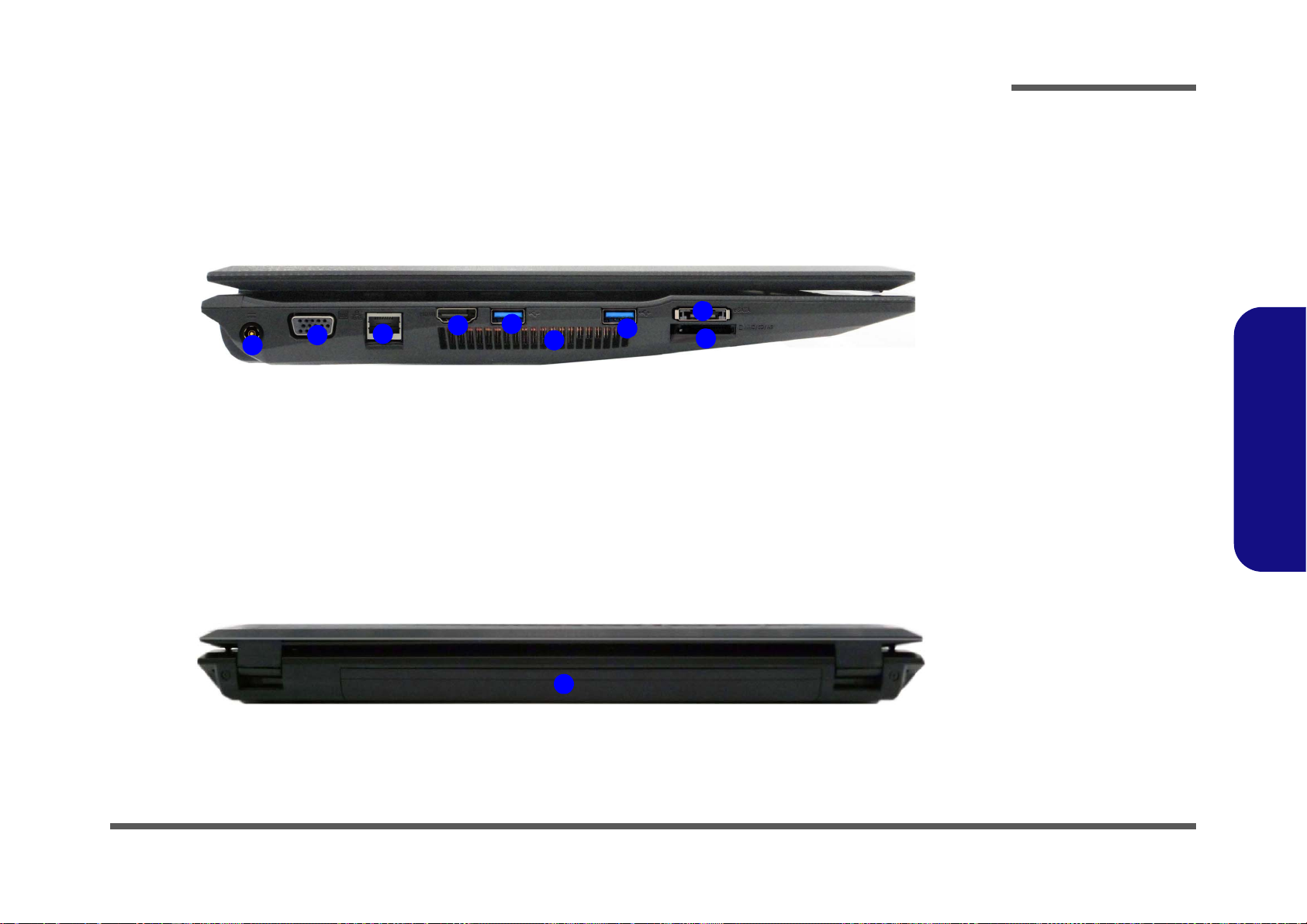
External Locator - Left Side & Rear View
Figure 4
Left Side View
1. DC-In Jack
2. External Monitor
Port
3. RJ-45 LAN Jack
4. HDMI-Out Port
5. USB 3.0 Ports
6. Vent
7. Multi-in-1 Card
Reader
8. e-SATA Port
LEFT SIDE VIEW
1
2
3
4
5
6
5
8
7
Figure 5
Rear View
1. Battery
REAR VIEW
1
/
Introduction
1.Introduction
External Locator - Left Side & Rear View 1 - 7
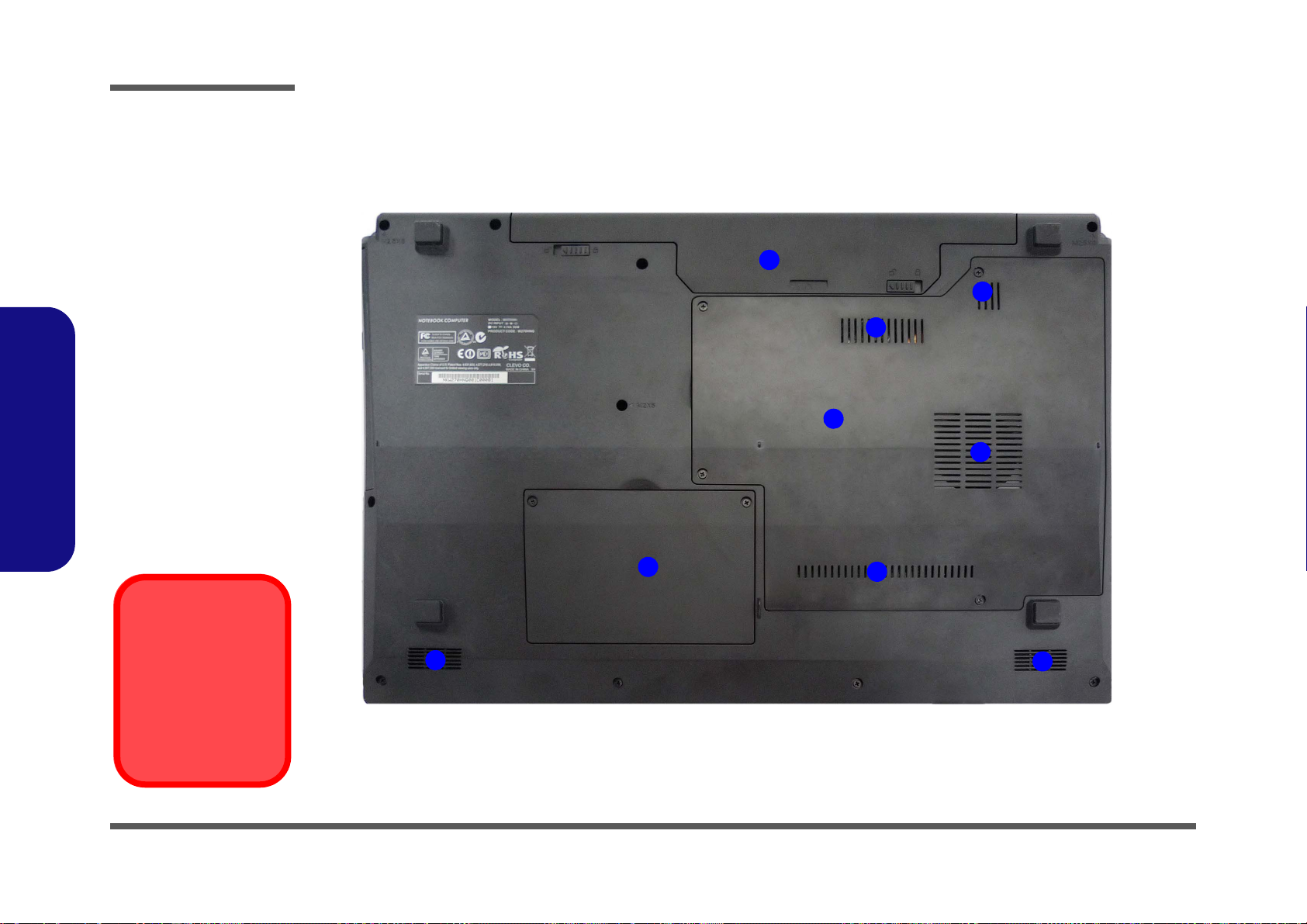
1.Introduction
Figure 6
Bottom View
1. Battery
2. Component Bay
Cover
3. Vent
4. H ard Disk Bay
Cover
5. Speakers
Overheating
To prevent your computer from overheating, make sure nothing blocks any vent
while the computer is
in use.
2
1
4
3
3
5
5
3
3
Introduction
External Locator - Bottom View
1 - 8 External Locator - Bottom View
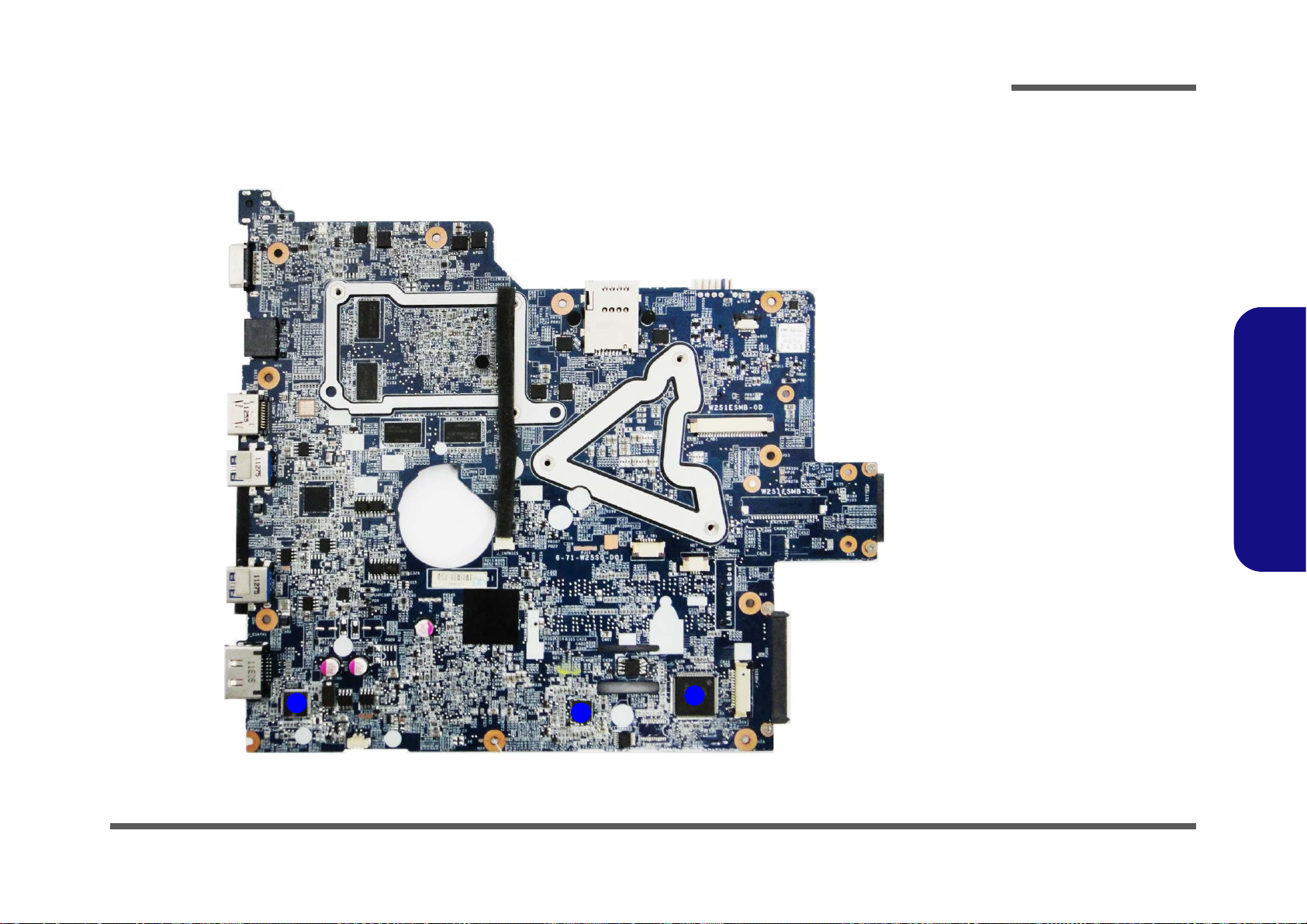
Mainboard Overview - Top (Key Parts)
Figure 7
Mainboard Top
Key Parts
1. KBC-ITE IT8518
2. VIA VT1802P
3. Realtek RTL8411CG
1
2
3
Introduction
1.Introduction
Mainboard Overview - Top (Key Parts) 1 - 9
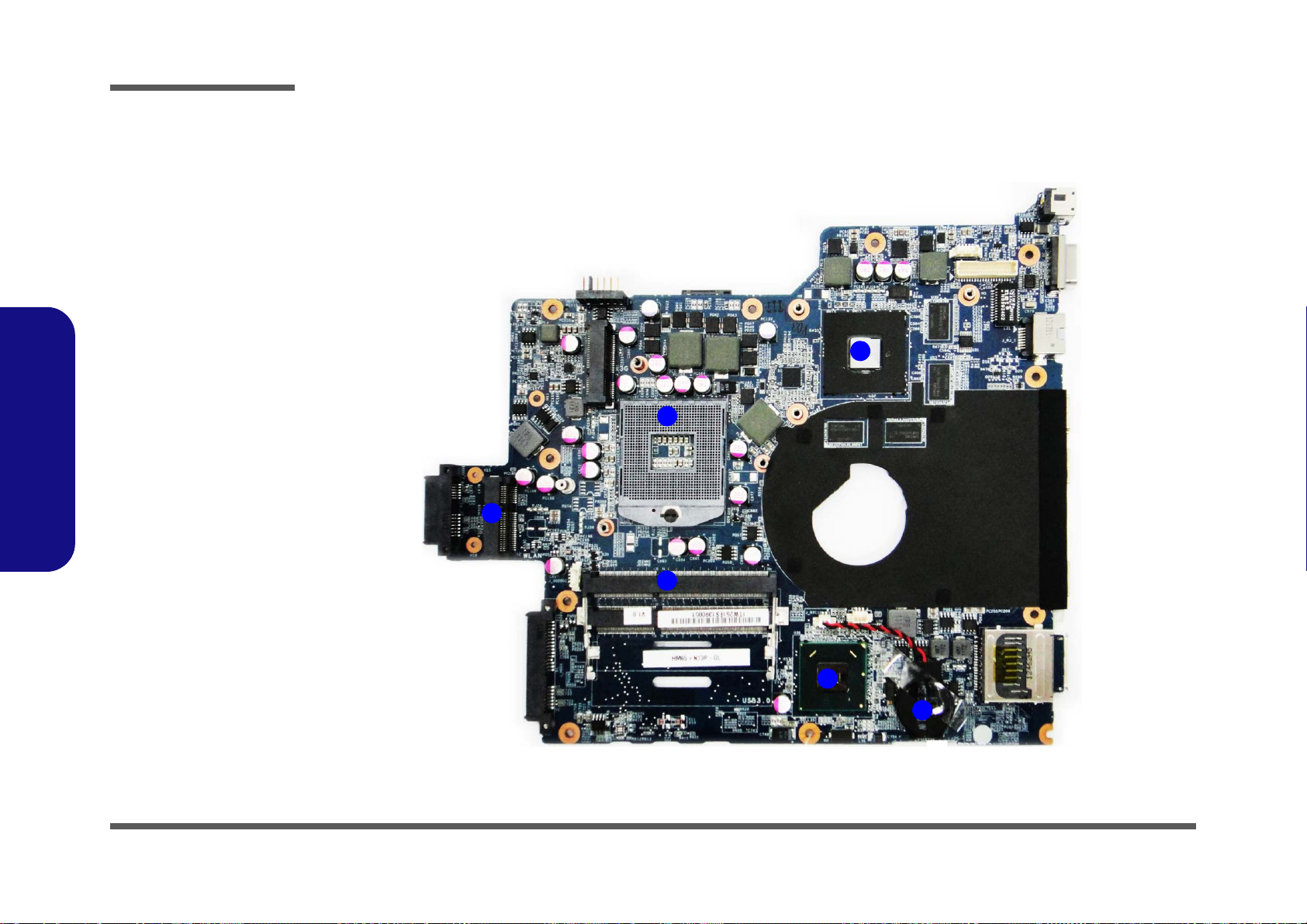
1
2
3
6
4
5
Figure 8
Mainboard Bottom
Key Parts
1. Memory Slots
DDR3 SO-DIMM
2. CMOS Battery
3. Mini-Card
Connector (WLAN
Module)
4. CPU Socket (no
CPU installed)
5. nVIDIA VGA
6. Platform Controller
Hub
Introduction
1.Introduction
Mainboard Overview - Bottom (Key Parts)
1 - 10 Mainboard Overview - Bottom (Key Parts)
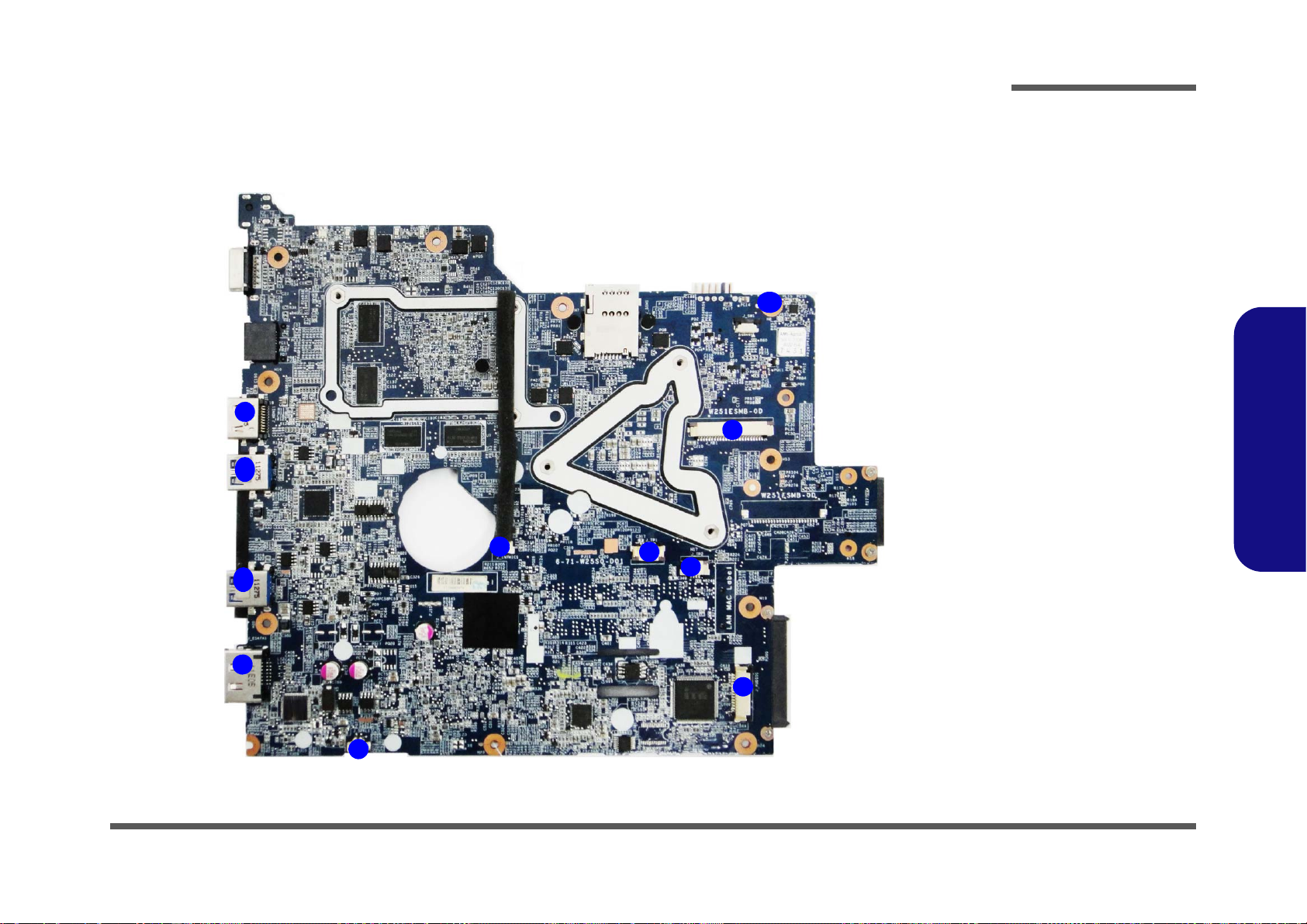
Mainboard Overview - Top (Connectors)
Figure 9
Mainboard Top
Connectors
1. HDMI-Out Port
2. USB Port 3.0
3. eSATA Port
4. Speaker Cable
Connector
5. Microphone
Cable Connector
6. Audio Board
Connector
7. TouchPad Cable
Connector 1
8. TouchPad Cable
Connector 2
9. Keyboard Cable
Connector
10.Switch Board
Cable Connector
7
1
2
8
9
3
5
6
10
2
4
Introduction
1.Introduction
Mainboard Overview - Top (Connectors) 1 - 11
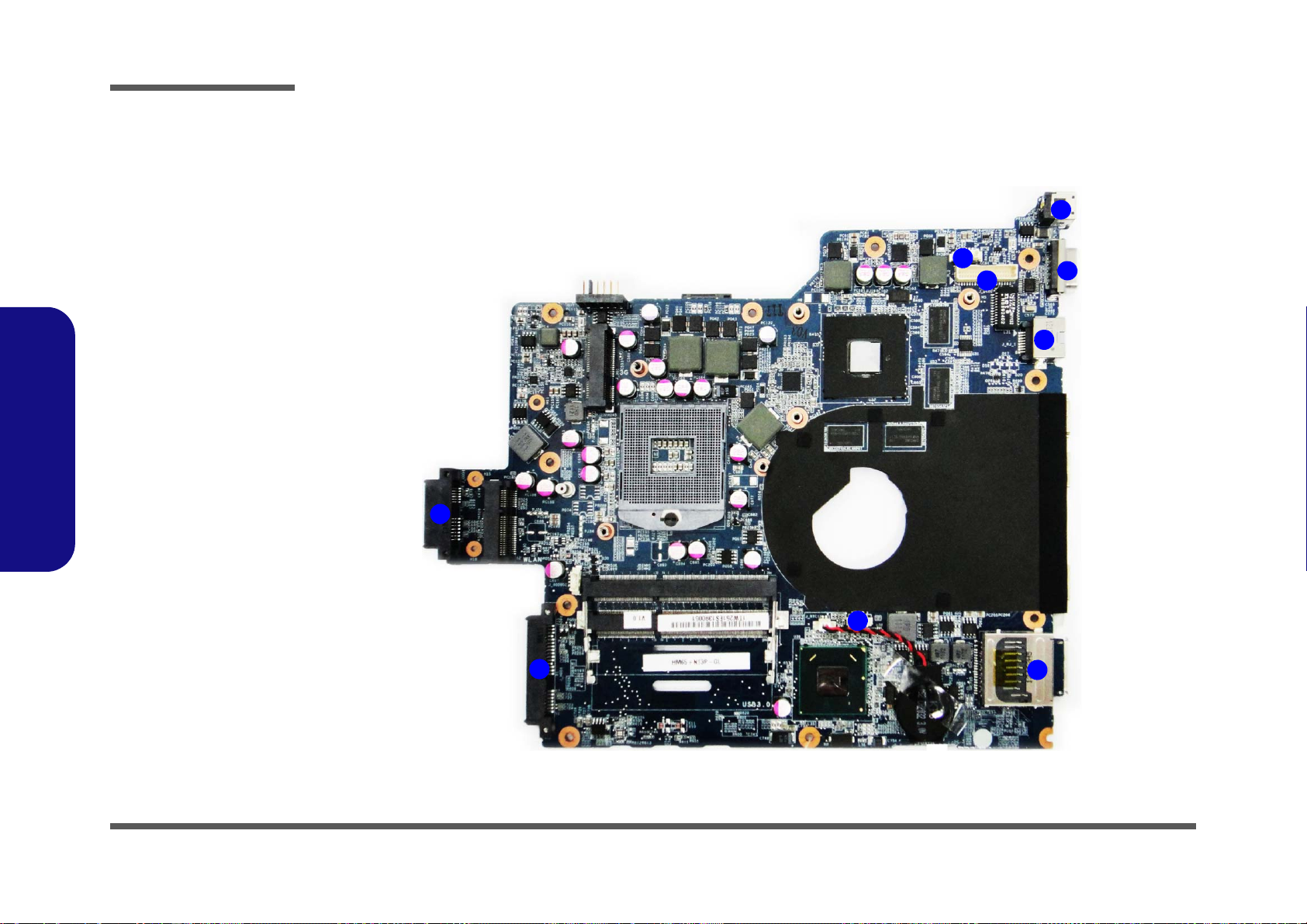
Introduction
Figure 10
Mainboard Bottom
Connectors
1. ODD Connector
2. HDD Connector
3. CPU Fan Cable
Connector
4. Multi-in-1 Card
Reader
5. RJ-45 LAN Jack
6. External Monitor
Port
7. DC-In Jack
8. CCD Cable
Connector
9. LCD Cable
Connector
1
2
4
5
6
7
8
9
3
Mainboard Overview - Bottom (Connectors)
1.Introduction
1 - 12
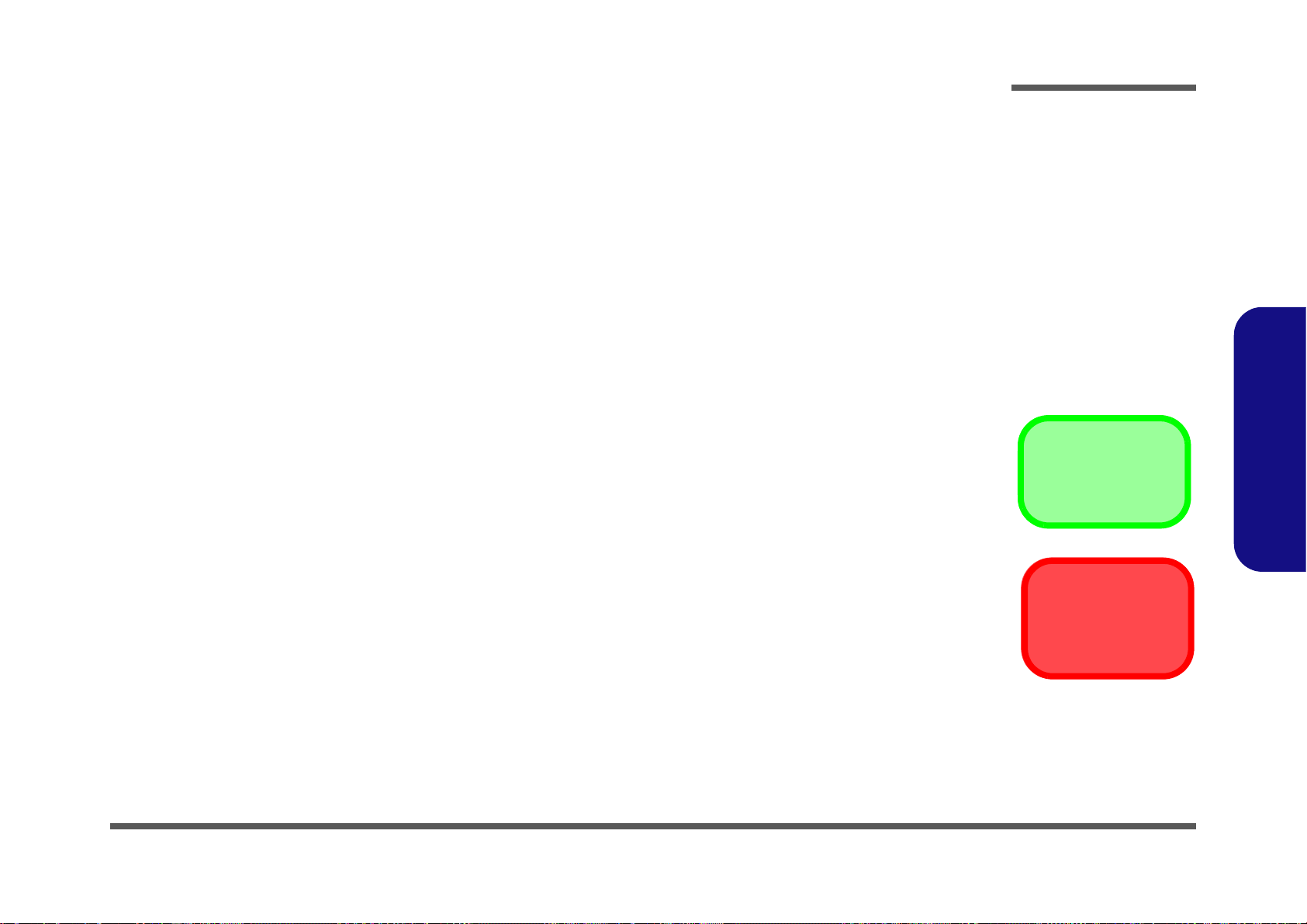
Chapter 2: Disassembly
Information
Warning
Overview
This chapter provides step-by-step instructions for disassembling the W270EFQ/W270EGQ series notebook’s parts and
subsystems. When it comes to reassembly, reverse the procedures (unless otherwise indicated).
We suggest you completely review any procedure before you take the computer apart.
Disassembly
Procedures such as upgrading/replacing the RAM, optical device and hard disk are included in the User’s Manual but are
repeated here for your convenience.
To make the disassembly process easier each section may have a box in the page margin. Information contained under
the figure # will give a synopsis of the sequence of procedures involved in the disassembly procedure. A box with a
lists the relevant parts you will have after the disassembly process is complete. Note: The parts listed will be for the disassembly procedure listed ONLY, and not any previous disassembly step(s) required. Refer to the part list for the previous disassembly procedure. The amount of screws you should be left with will be listed here also.
A box with a will also provide any possible helpful information. A box with a contains warnings.
An example of these types of boxes are shown in the sidebar.
2.Disassembly
Overview 2 - 1
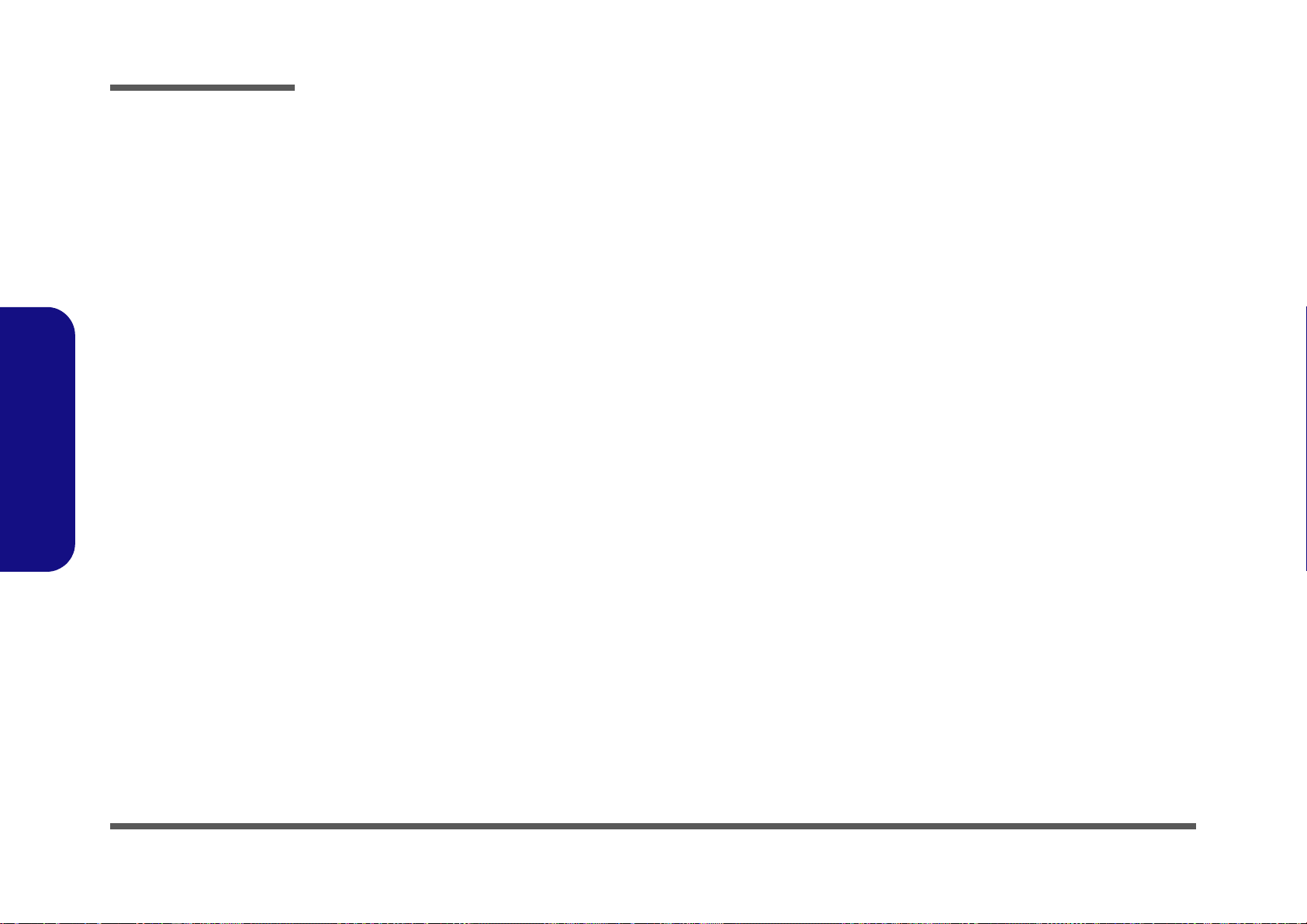
Disassembly
2.Disassembly
NOTE: All disassembly procedures assume that the system is turned OFF, and disconnected from any power supply (the
battery is removed too).
Maintenance Tools
The following tools are recommended when working on the notebook PC:
• M3 Philips-head screwdriver
• M2.5 Philips-head screwdriver (magnetized)
• M2 Philips-head screwdriver
• Small flat-head screwdriver
• Pair of needle-nose pliers
• Anti-static wrist-strap
Connections
Connections within the computer are one of four types:
Locking collar sockets for ribbon connectors To release these connectors, use a small flat-head screwdriver to
gently pry the locking collar away from its base. When replacing the connection, make sure the connector is oriented in the
same way. The pin1 side is usually not indicated.
2 - 2 Overview
Pressure sockets for multi-wire connectors To release this connector type, grasp it at its head and gently
rock it from side to side as you pull it out. Do not pull on the
wires themselves. When replacing the connection, do not try to
force it. The socket only fits one way.
Pressure sockets for ribbon connectors To release these connectors, use a small pair of needle-nose pli-
ers to gently lift the connector away from its socket. When replacing the connection, make sure the connector is oriented in
the same way. The pin1 side is usually not indicated.
Board-to-board or multi-pin sockets To separate the boards, gently rock them from side to side as
you pull them apart. If the connection is very tight, use a small
flat-head screwdriver - use just enough force to start.
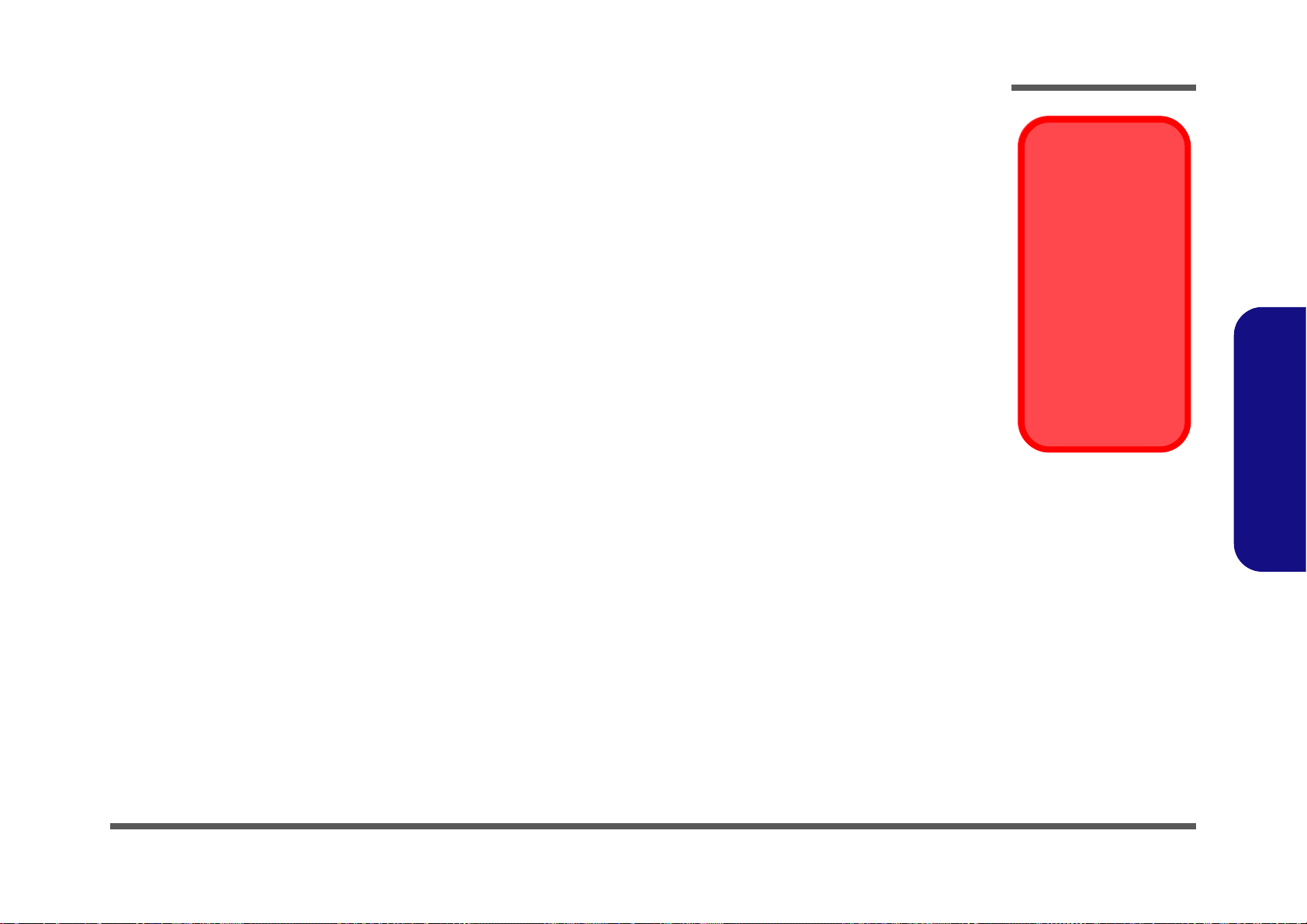
Maintenance Precautions
Power Safety
Warning
Before you undertake
any upgrade procedures, make sure that
you have turned off the
power, and disconnected all peripherals
and cables (including
telephone lines). It is
advisable to also remove your battery in
order to prevent accidentally turning the
machine on.
The following precautions are a reminder. To avoid personal injury or damage to the computer while performing a removal and/or replacement job, take the following precautions:
1. Don't drop it. Perform your repairs and/or upgrades on a stable surface. If the computer falls, the case and other
components could be damaged.
2. Don't overheat it. Note the proximity of any heating elements. Keep the computer out of direct sunlight.
3. Avoid interference. Note the proximity of any high capacity transformers, electric motors, and other strong mag-
netic fields. These can hinder proper performance and damage component s and/or data. You should also monitor
the position of magnetized tools (i.e. screwdrivers).
4. Keep it dry. This is an electrical appliance. If water or any other liquid gets into it, the computer could be badly
damaged.
5. Be careful with power. Avoid accidental shocks, discharges or explosions.
•Before removing or servicing any part from the computer, turn the computer off and detach any power supplies.
•When you want to unplug the power cord or any cable/wire, be sure to disconnect it by the plug head. Do not pull on the wire.
6. Peripherals – Turn off and detach any peripherals.
7. Beware of static discharge. ICs, such as the CPU and main support chips, are vulnerable to static electricity.
Before handling any part in the computer, discharge any static electricity inside the computer. When handling a
printed circuit board, do not use gloves or other materials which allow static electricity buildup. We suggest that
you use an anti-static wrist strap instead.
8. Beware of corrosion. As you perform your job, avoid touching any connector leads. Even the cleanest hands produce oils which can attract corrosive elements.
9. Keep your work environment clean. Tobacco smoke, dust or other air-born particulate matter is often attracted
to charged surfaces, reducing performance.
10. Keep track of the components. When removing or replacing any part, be careful not to leave small part s, such as
screws, loose inside the computer.
Cleaning
Do not apply cleaner directly to the computer, use a soft clean cloth.
Do not use volatile (petroleum distillates) or abrasive cleaners on any part of the computer.
Disassembly
2.Disassembly
Overview 2 - 3
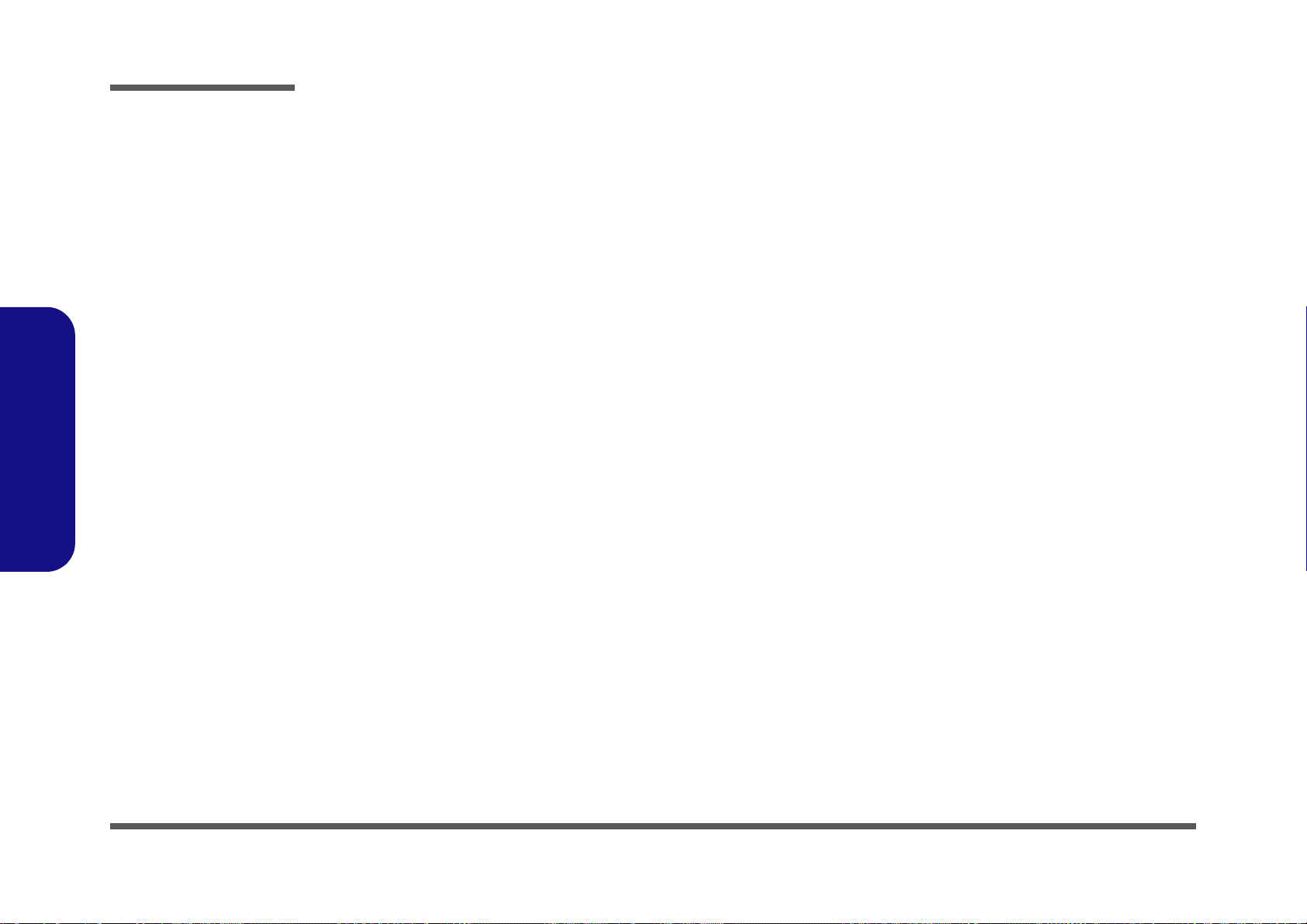
Disassembly
2.Disassembly
Disassembly Steps
The following table lists the disassembly steps, and on which page to find the related information. PLEASE PERFORM
THE DISASSEMBLY STEPS IN THE ORDER INDICATED.
To remove the Battery:
1. Remove the battery page 2 - 5
To remove the HDD:
1. Remove the battery page 2 - 5
2. Remove the HDD page 2 - 6
To remove the Optical Device:
1. Remove the battery page 2 - 5
2. Remove the Optical device page 2 - 8
To remove the System Memory:
1. Remove the battery page 2 - 5
2. Remove the system memory page 2 - 9
To remove and install a Processor:
1. Remove the battery page 2 - 5
2. Remove the processor page 2 - 11
3. Install the processor page 2 - 13
To remove the Wireless LAN Module:
1. Remove the battery page 2 - 5
2. Remove the WLAN module page 2 - 14
To remove the Keyboard:
1. Remove the battery page 2 - 5
2. Remove the keyboard page 2 - 15
2 - 4 Disassembly Steps
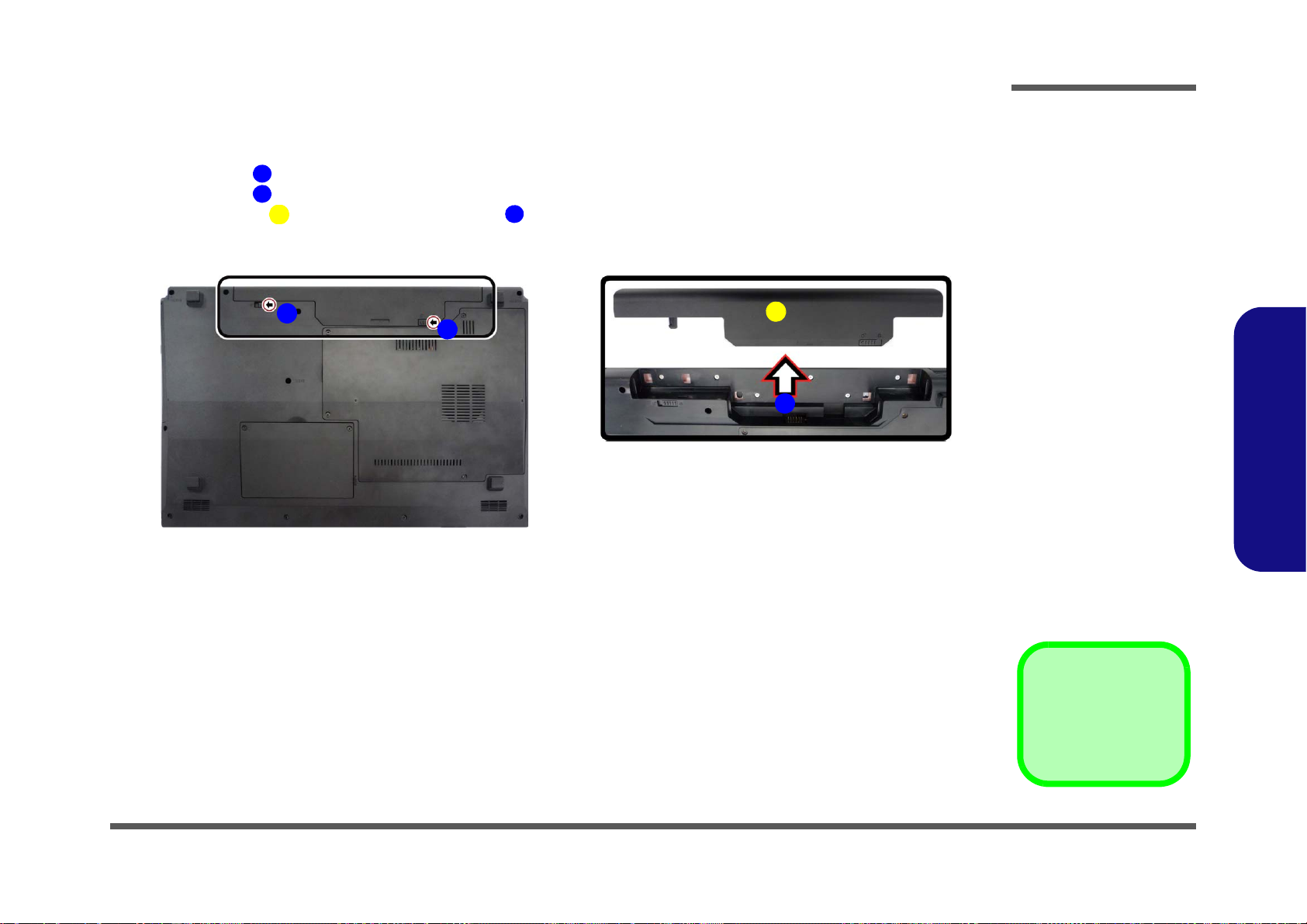
Removing the Battery
3. Battery
12634
Figure 1
Battery Removal
a. Slide the latch and hold it
in place.
b. Slide the battery in the di-
rection of the arrow.
a.
b.
1
3
2
4
1. Turn the computer off, and turn it over.
2. Slide the latch in the direction of the arrow (Figure 1a
3. Slide the latch in the direction of the arrow, and hold it in place (Figure 1a
4. Slide the battery in the direction of the arrow (Figure 1b
).
).
Disassembly
).
2.Disassembly
Removing the Battery 2 - 5

Disassembly
Figure 2
HDD Assembly
Removal
a. Locate the HDD bay cover
and remove the screws.
•2 Screws
1
2
2
1
a.
HDD System Warning
New HDD’s are blank. Before you
begin make sure:
You have backed up any data
you want to keep from your old
HDD.
You have all the CD-ROMs and
FDDs required to install your operating system and programs.
If you have access to the internet,
download the latest application
and hardware driver updates for
the operating system you plan to
install. Copy these to a removable medium.
Removing the Hard Disk Drive
The hard disk drive can be taken out to accommodate other 2.5" serial (SATA) hard disk drives with a height of 9.5mm
(h). Follow your operating system’s installation instructions, and install all necessary drivers and utilities (as outlined in
Chapter 4 of the User’s Manual) when setting up a new hard disk.
Hard Disk Upgrade Process
1. Turn off the computer, and remove the battery (page 2 - 5).
2. Locate the hard disk bay cover and remove screws & (Figure 2a
).
2.Disassembly
2 - 6 Removing the Hard Disk Drive
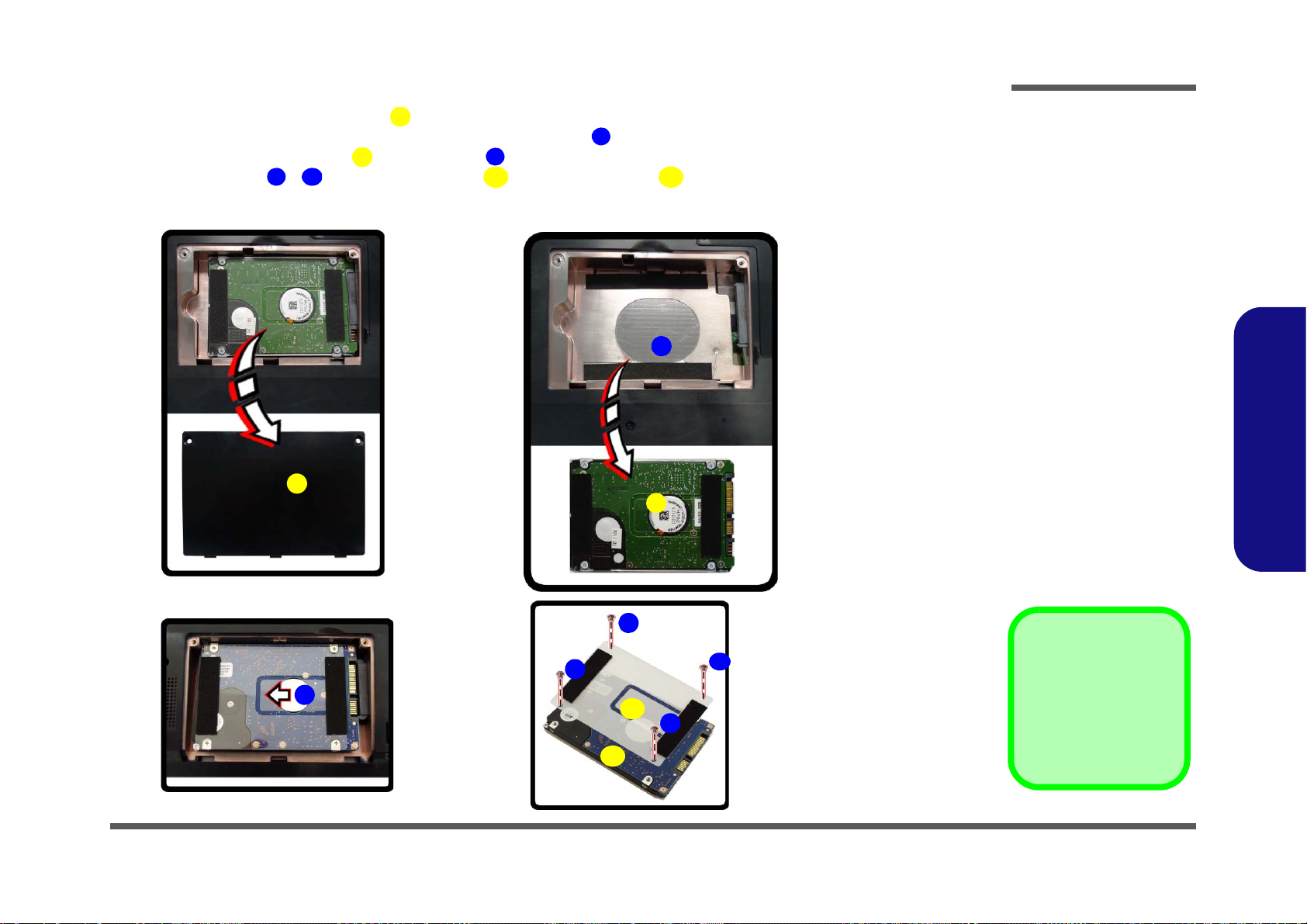
3. Remove the hard disk bay cover (Figure 3b).
634
656710
11
12
4
b.
c.
6
9
d.
3
e.
11
8
7
12
5
10
3. HDD Bay Cover
5. HDD Assembly
11.Mylar Cover
12.HDD
•4 Screws
Figure 3
HDD Assembly
Removal (cont’d.)
b. Remove the HDD bay
cover.
c. Grip the tab and slide the
HDD assembly in the direction of the arrow.
d. Lift the HDD assembly
out of the bay.
e. Remove the screws and
mylar cover.
4. Grip the tab and slide the hard disk in the direction of arrow (Figure 3c).
5. Lift the hard disk assembly out of the bay (Figure 3d).
6. Remove screws - and the mylar cover from the hard disk
(Figure 3e).
7. Reverse the process to install a new hard disk (do not forget to replace all the screws and covers).
Disassembly
2.Disassembly
Removing the Hard Disk Drive 2 - 7
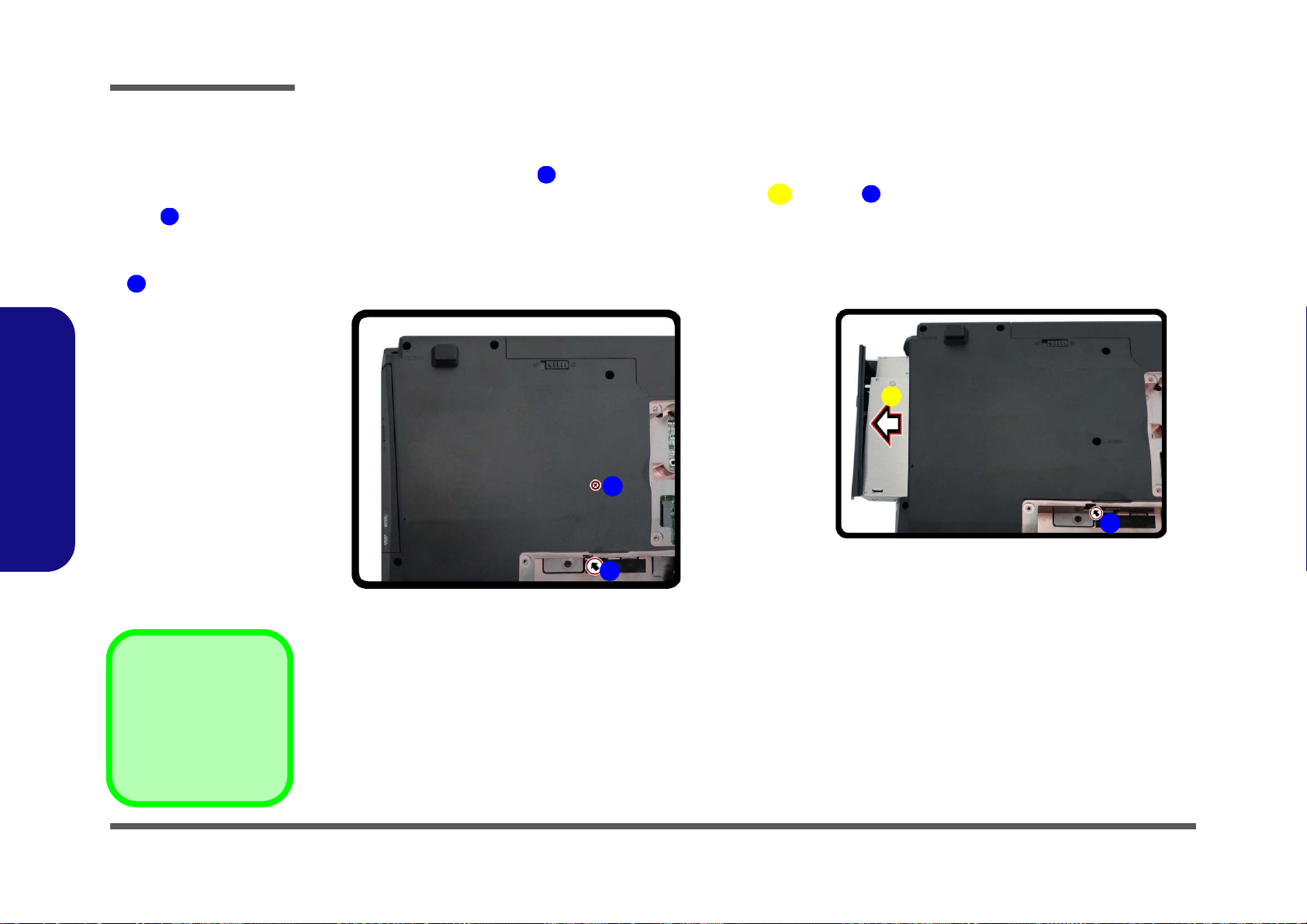
Disassembly
Figure 4
Optical Device
Removal
a. Remove the screw at
point .
b. Use a screwdriver to
carefully push out the
optical device at point
.
1
2
132
3. Optical Device
•1 Screw
1
b.
3
a.
2
2
2.Disassembly
Removing the Optical (CD/DVD) Device
1. Turn off the computer, remove the battery (page 2 - 5) and hard disk (page 2 - 6).
2. Remove the screw at point (Figure 4a
3. Use a screwdriver to carefully push out the optical device
4. Insert the new device and carefully slide it into the computer (the device only fits one way. DO NOT FORCE IT; The
screw holes should line up).
5. Replace the hard disk bay cover.
6. Restart the computer to allow it to automatically detect the new device.
).
at point (Figure 4b).
2 - 8 Removing the Optical (CD/DVD) Device

Removing the System Memory (RAM)
Figure 5
RAM Module
Removal
a. Remove the screws
from the component
bay cover.
b. The RAM modules will
be visible at point
on the mainboard.
Contact Warning
Be careful not to touch
the metal pins on the
module’s connecting
edge. Even the cleanest
hands have oils which
can attract particles, and
degrade the module’s
performance.
5
5. Component Bay
Cover
•4 Screws
1
4
5
6
5
7
a.
b.
1
2
3
4
6
7
5
6
The computer has two memory sockets for 204 pin Small Outline Dual In-line Memory Modules (SO-DIMM) supporting
DDRIII (DDR3) Up to 1066/1333 MHz. The main memory can be expanded up to 8GB. The SO-DIMM modules supported are 1024MB and 2048MB DDRIII Modules. The total memory size is automatically detected by the POST routine once you turn on your computer.
Memory Upgrade Process
1. Turn off the computer, turn it over and remove the battery (page 2 - 5).
2. Remove screws
3. Carefully (a fan and cable are attached to the under side of the cover) lift up the bay cover .
4. Carefully disconnect the fan cable , and remove the cover (Figure 5b
5. The RAM modules will be visible at point on the mainboard.
Disassembly
- from the component bay cover (Figure 5a).
).
2.Disassembly
Removing the System Memory (RAM) 2 - 9
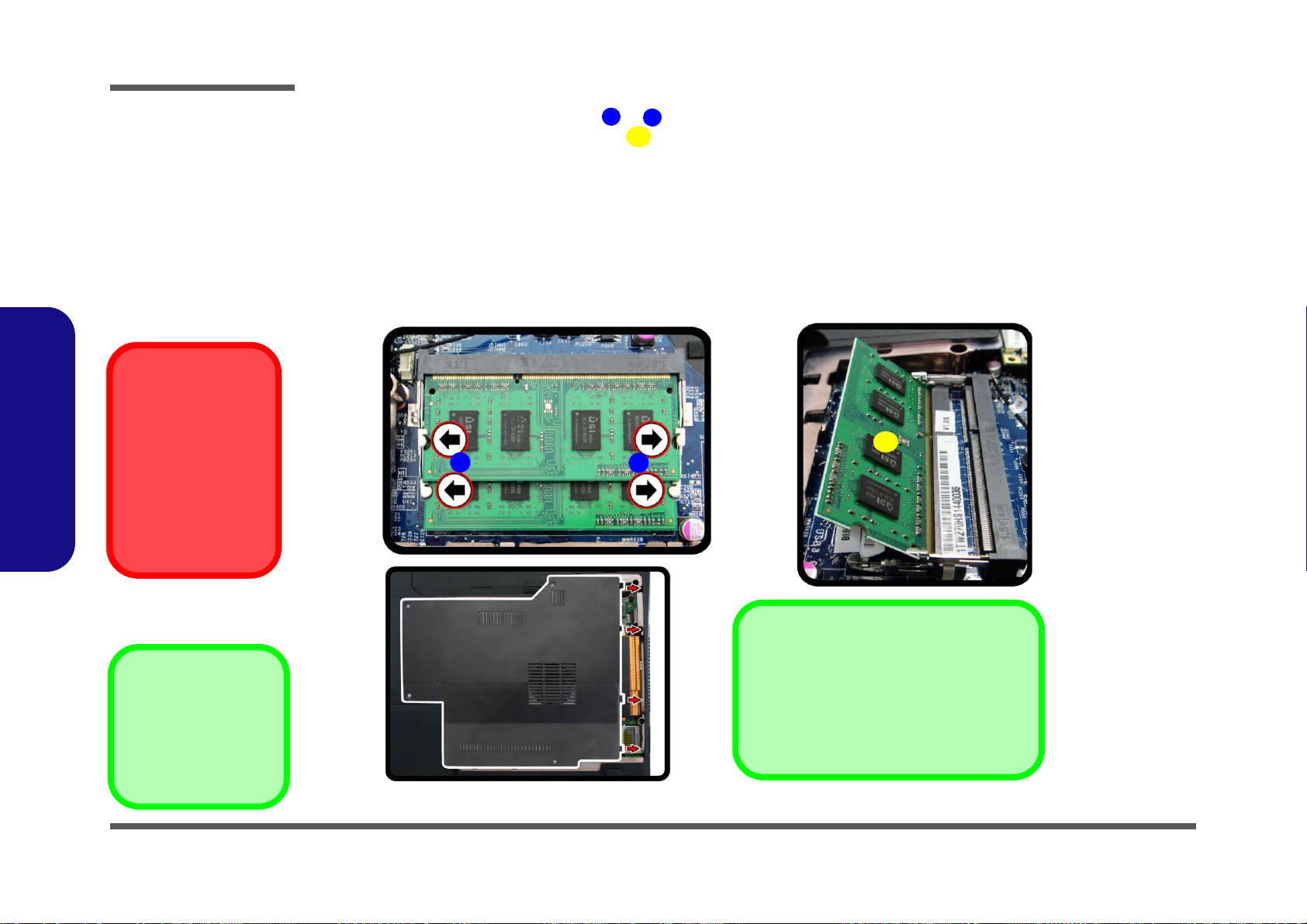
Disassembly
Figure 6
RAM Module
Removal (cont’d)
c. Pull the release lat-
ches.
d. Remove the module.
e. Replace bay cover.
Contact Warning
Be careful not to touch
the metal pins on the
module’s connecting
edge. Even the cleanest hands have oils
which can attract particles, and degrade the
module’s performance.
8
9
10
c.
d.
9
8
10
Cover Pins
Note that this computer model has four
cover pins. These pins need to be aligned
with slots in the case to insure a proper cover fit, before screwing down the bay cover.
e.
10.RAM
2.Disassembly
6. Gently pull the two release latches ( & ) on the sides of the memory socket in the direction indicated by the
arrows (Figure 6c).
The RAM module will pop-up (Figure 6d), and you can then remove it.
7. Pull the latches to release the second module if necessary.
8. Insert a new module holding it at about a 30° angle and fit the connectors firmly into the memory slot.
9. The module will only fit one way as defined by its pin alignment. Make sure the module is seated as far into the slot
as it will go. DO NOT FORCE IT; it should fit without much pressure.
10. Press the module in and down towards the mainboard until the slot levers click into place to secure the module.
11. Replace the bay cover
down the bay cover
(Figure 6e) and the screws (make sure you reconnect the fan cable before screwing
).
12. Restart the computer to allow the BIOS to register the new memory configuration as it starts up.
2 - 10 Removing the System Memory (RAM)

Removing and Installing a Processor
A
65432
1
7
Figure 7
Processor Removal
a. The CPU heat sink will
be visible at point .
Remove the screws from
the CPU heatsink.
b. Grip the heat sink tab
and carefully lift the heat
sink up and off the computer.
A
7. Heat Sink
•6 Screws
a.
b.
1
2
3
A
7
6 5
4
Processor Removal Procedure
1. Turn off the computer, turn it over, and remove the battery (page 2 - 5) and the component bay cover (page 2 - 9 ).
2. The CPU heat sink will be visible at point (Figure 7a).
3. Loosen the CPU heat sink screws in the order
label Figure 7a).
4. Grip the heat sink tab and carefully lift the heat sink up and off the computer (Figure 7b).
, , , , & (the reverse order as indicated on the
Disassembly
2.Disassembly
Removing and Installing a Processor 2 - 11

5
6
Figure 8
Processor Removal
(cont’d)
c. Turn the release latch to
unlock the CPU.
d. Lift the CPU out of the
socket.
c.
d.
Caution
The heat sink, and CPU area in
general, contains parts which are
subject to high temperatures. Allow
the area time to cool before removing these parts.
Unlock Lock
5
6
5
6. CPU
Disassembly
5. Turn the release latch towards the unlock symbol to release the CPU (Figure 8d).
6. Carefully (it may be hot) lift the CPU up and out of the socket (Figure 8e).
7. Reverse the process to install a new CPU.
8. When re-inserting the CPU, pay careful attention to the pin alignment, it will fit only one way (DO NOT FORCE IT!).
2.Disassembly
2 - 12 Removing and Installing a Processor

Processor Installation Procedure
ABC
D
12345
3
b.
B
a.
D
Note:
Tighten the screws
in the order as indicated on the label.
C
A
c.
d.
1
2
3
6
5
4
C
Figure 9
Processor
Installation
a. Insert the CPU.
b. Turn the release latch to-
wards the lock symbol.
c. Remove the sticker from
the heat sink and insert
the heat sink.
d. Tighten the screws.
A. CPU
D. Heat Sink
•3 Screws
1. Insert the CPU (Figure 9a), pay careful attention to the pin alignment, it will fit only one way (DO NOT FORCE
IT!), and turn the release latch towards the lock symbol (Figure 9b).
2. Remove the sticker (Figure 9c) from the heat sink.
3. Insert the heat sink
4. Tighten the CPU heat sink screws in the order r
Figure 9d).
5. Replace the component bay cover (don’t forget to replace the fan cable) and tighten the screws (page 2 - 9).
as indicated in Figure 9d.
, , , , & (the order as indicated on the label and
Disassembly
2.Disassembly
Removing and Installing a Processor 2 - 13

Disassembly
Figure 10
Wireless LAN
Module Removal
a. Locate the WLAN.
b. Disconnect the cable
and remove the screw.
c. The WLAN module will
pop up.
Note: Make sure you
reconnect the antenna
cable to the “1 + 2”
socket (Figure 10b).
123
4
5
b.
c.
a.
2
3
5
1
4
5.Wireless LAN Module
•2 Screw
Removing the Wireless LAN Module
1. Turn off the computer, turn it over, and remove the battery (page 2 - 5) and the component bay cover (page 2 - 9).
2. The Wireless LAN module will be visible at point on the mainboard (Figure 10a).
3. Carefully disconnect the cables
4. The Wireless LAN module (Figure 10c) will pop-up, and you can remove it from the computer.
- , and then remove the screw (Figure 10b).
2.Disassembly
2 - 14 Removing the Wireless LAN Module
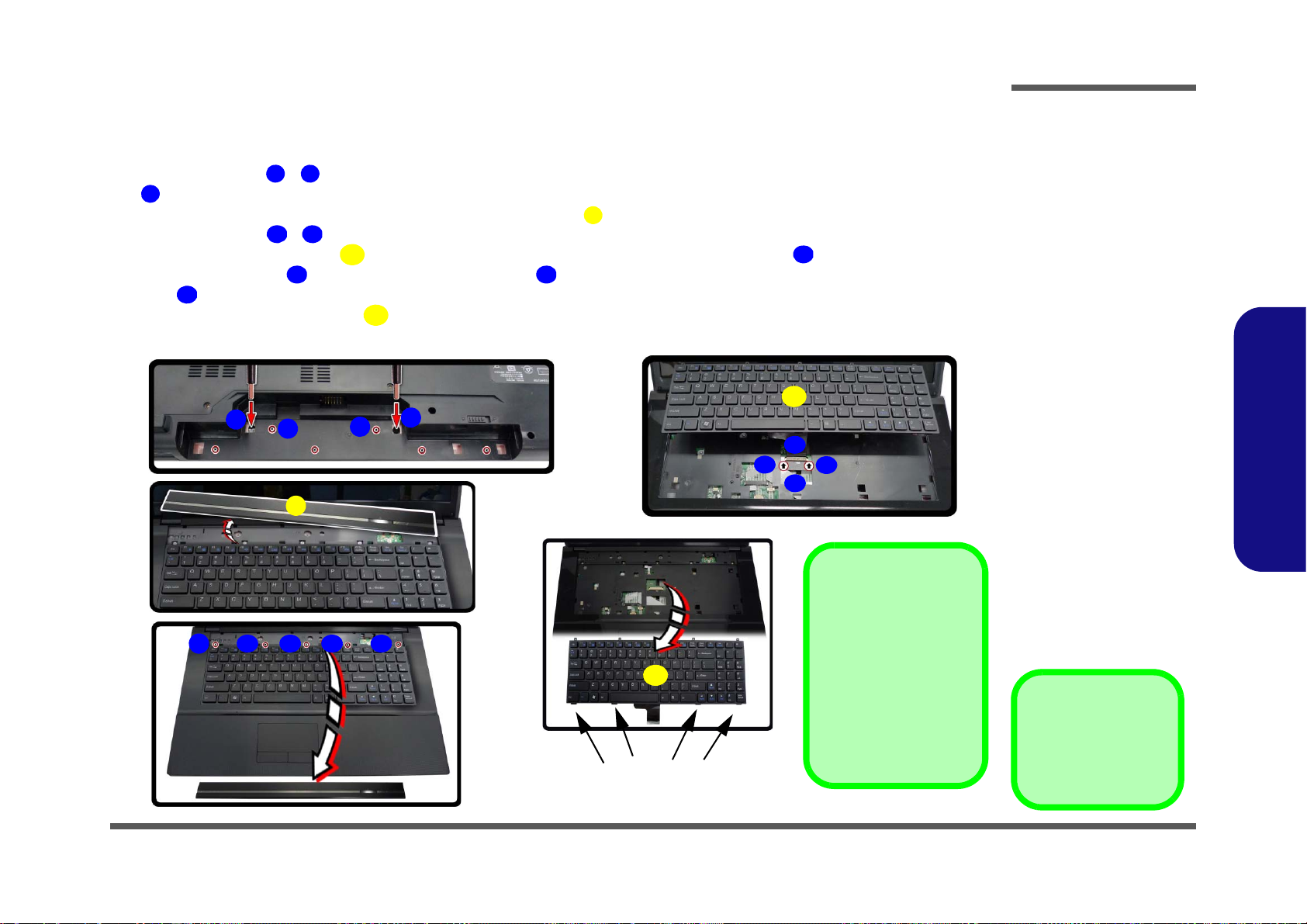
Removing the Keyboard
Figure 11
Keyboard Removal
a. Remove screws from the
bottom of the computer.
b. Turn the computer over,
unsnap up the LED cover module from the center of the computer.
c. Remove screws from
the keyboard.
d. Carefully lift the key-
board up and disconnect
the keyboard ribbon cable from the locking collar socket by using a flathead screwdriver to pry
the locking collar pins
away from the base.
e. Remove the keyboard.
12345
9 10111112
13
10
a.
b.
1
3
2
d.
c.
5
10
6 7 8
10
11
13
13
Keyboard Tabs
e.
4
9
12
Re-Inserting the
Keyboard
When re-inserting the
keyboard firstly align the
four keyboard tabs at
the bottom (Figure 11e)
at the bottom of the keyboard with the slots in
the case.
3
4. LED Cover Module
10.Keyboard
•7 Screws
1. Turn off the computer, and remove the battery (page 2 - 5).
2. Remove screws
to unsnap the LED cover module (use the eject pin tool provided to do this Figure 11a).
3. Turn the computer over, unsnap up the LED cover module from the center of the computer (Figure 11b).
4. Remove screws - from the keyboard (Figure 11c).
5. Carefully lift the keyboard
board ribbon cable from the locking collar socket by using a flat-head screwdriver to pry the locking collar
pins away from the base (Figure 11d).
6. Carefully lift up the keyboard (Figure 11d) off the computer.
- from the bottom of the computer (inside the battery compartment), and then press at point
up, being careful not to bend the keyboard ribbon cable . Disconnect the key-
Disassembly
2.Disassembly
Removing the Keyboard 2 - 15
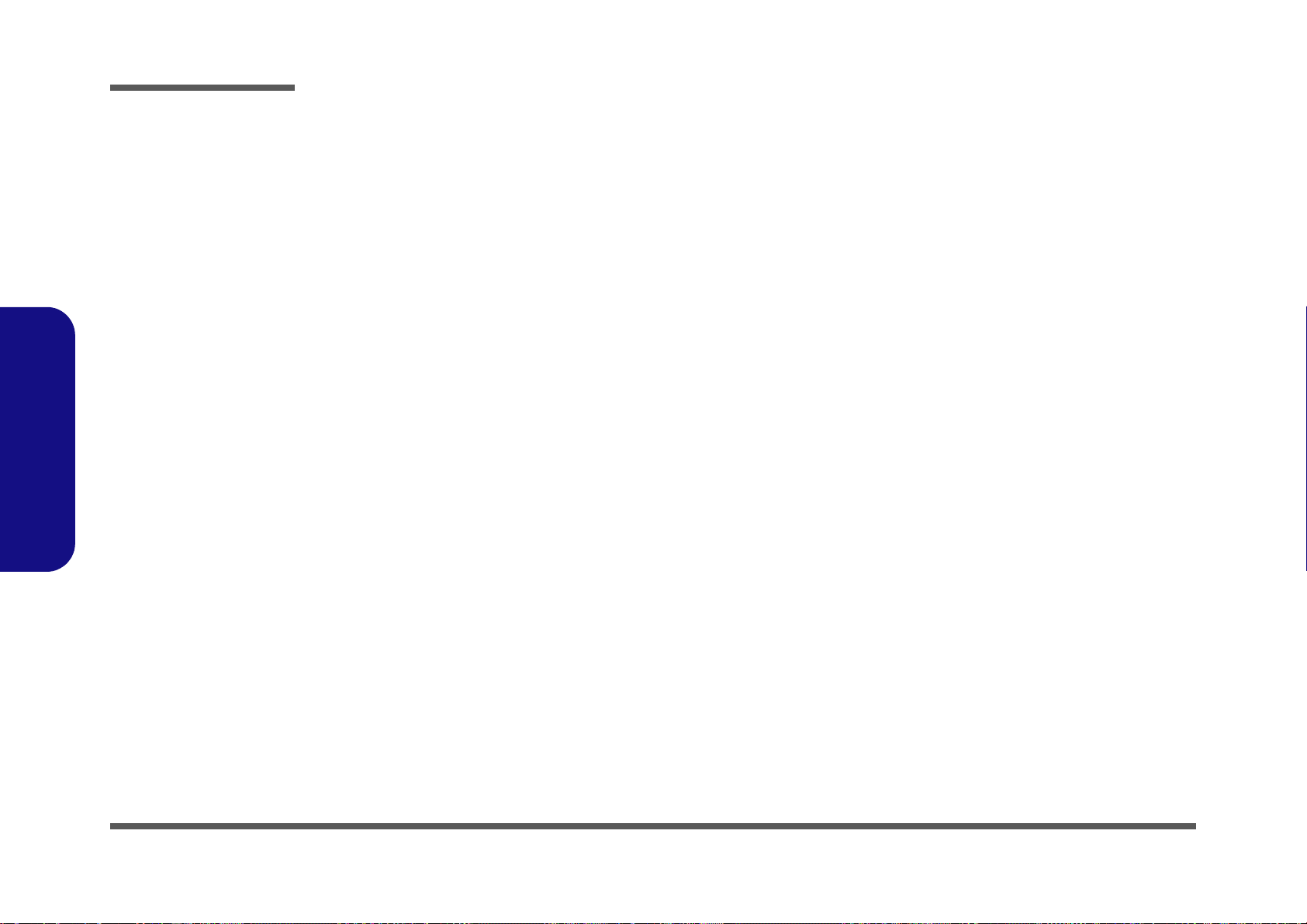
Disassembly
2.Disassembly
2 - 16
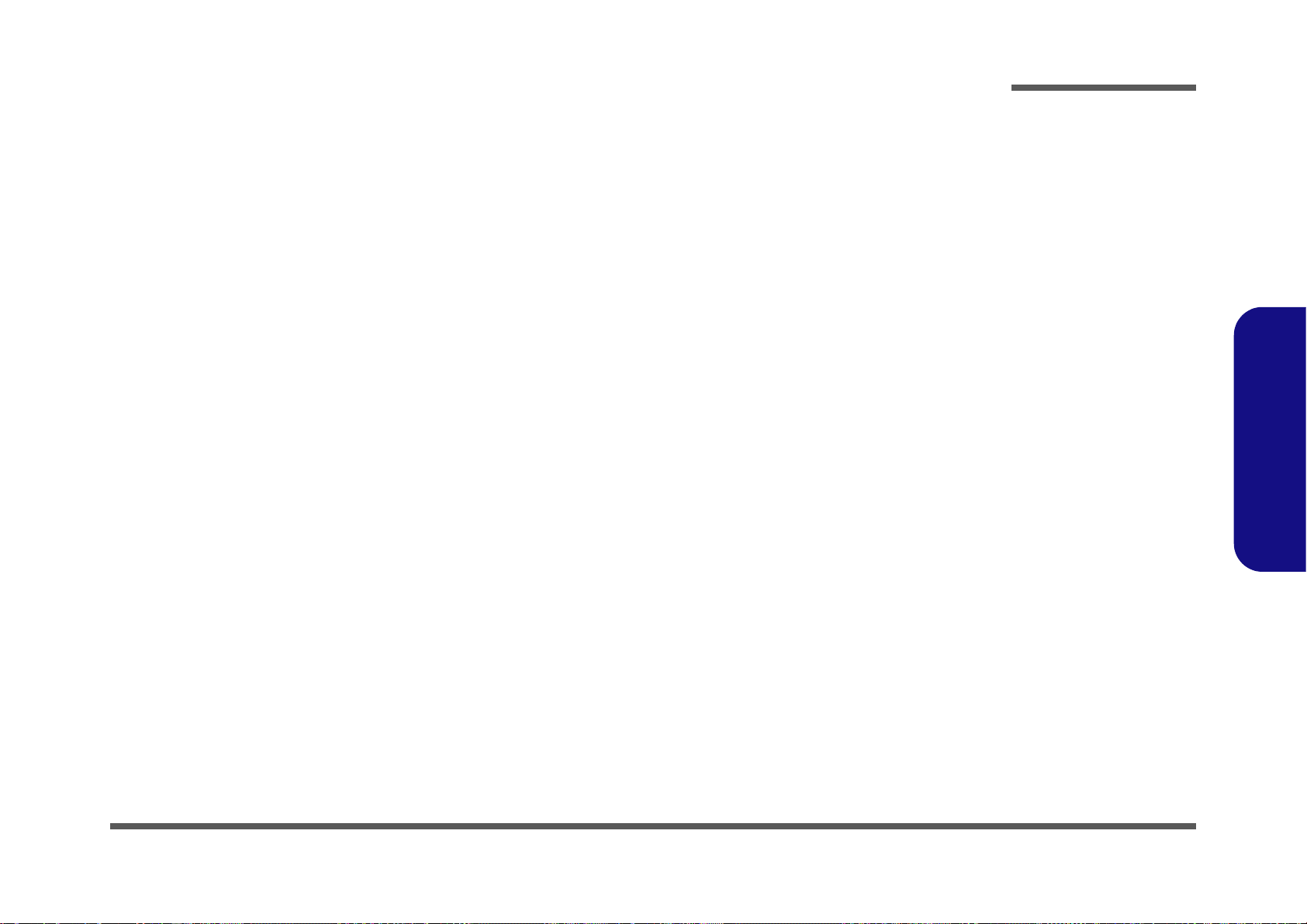
Appendix A:Part Lists
This appendix breaks down the W270EFQ/W270EGQ series notebook’s construction into a series of illustrations. The
component part numbers are indicated in the tables opposite the drawings.
Note: This section indicates the manufacturer’s part numbers. Your organization may use a different system, so be sure
to cross-check any relevant documentation.
Note: Some assemblies may have parts in common (especially screws). However, the part lists DO NOT indicate the
total number of duplicated parts used.
Note: Be sure to check any update notices. The parts shown in these illustrations are appropriate for the system at the
time of publication. Over the product life, some parts may be improved or re-configured, resulting in new part numbers.
A.Part Lists
A - 1

Table A - 1
Part List Illustration
Location
Part List Illustration Location
The following table indicates where to find the appropriate part list illustration.
Part W270EFQ/W270EGQ
Top
page A - 3
A.Part Lists
Bottom
SATA BLU RAY COMBO
DVD Dual Drive
LCD
page A - 4
page A - 5
page A - 6
page A - 7
A - 2
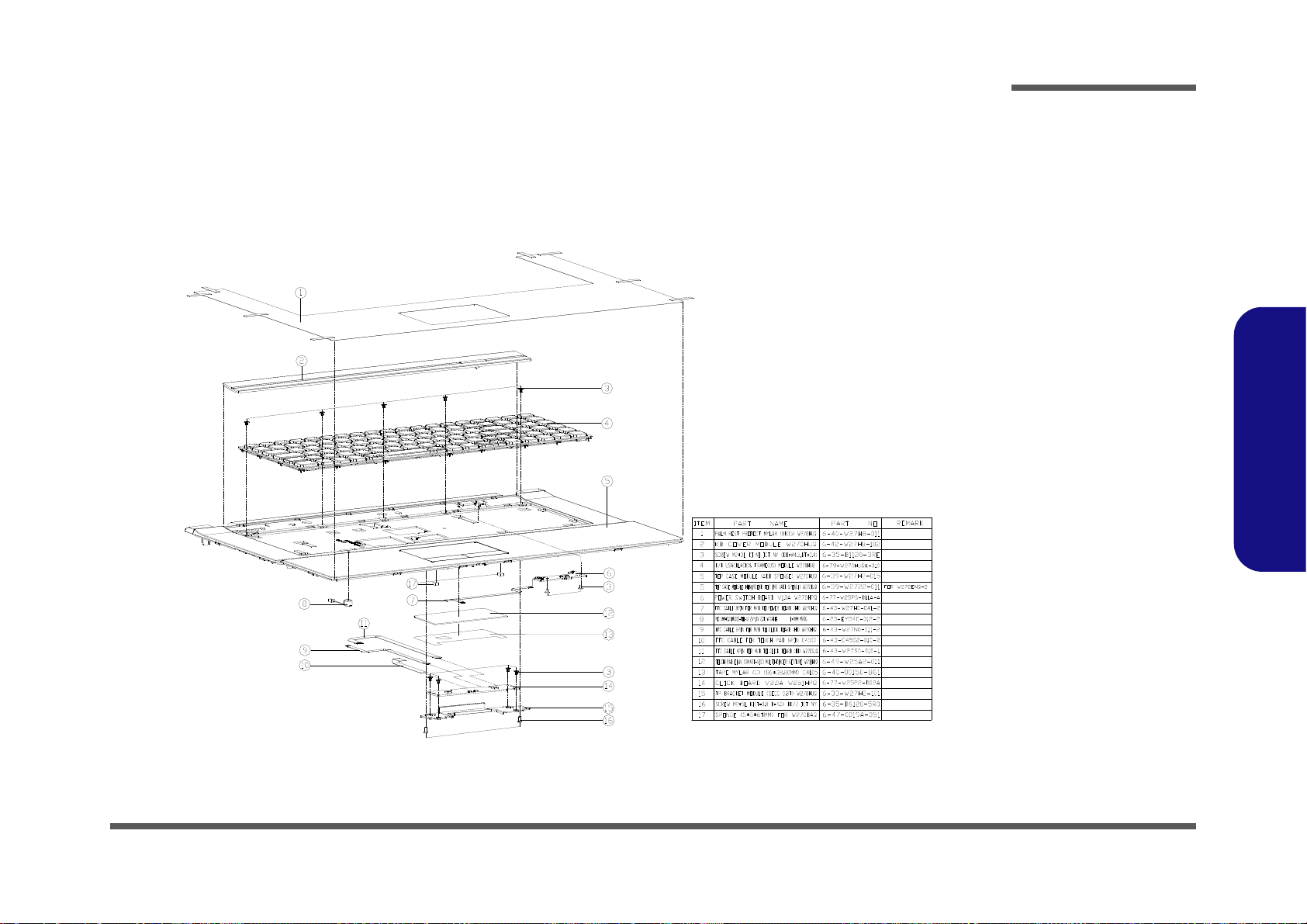
Top
(灰色) (尚盟)
Figure A - 1
Top
A.Part Lists
Top A - 3

A.Part Lists
Figure A - 2
Bottom
Bottom
A - 4 Bottom

SATA BLU RAY COMBO
志精
Figure A - 3
SATA BLU RAY
COMBO
A.Part Lists
SATA BLU RAY COMBO A - 5

A.Part Lists
Figure A - 4
DVD DUAL
志精
DVD DUAL
A - 6 DVD DUAL

LCD
Figure A - 5
LCD
A.Part Lists
LCD A - 7

A.Part Lists
A - 8

Appendix B: Schematic Diagrams
Table B - 1
SCHEMATIC
DIAGRAMS
Version Note
The schematic diagrams in this chapter
are based upon version 6-7P-W25S6-003.
If your mainboard (or
other boards) are a later version, please
check with the Service
Center for updated diagrams (if required).
This appendix has circuit diagrams of the W270EFQ/W270EGQ notebook’s PCB’s. The following table indicates where
to find the appropriate schematic diagram.
System Block Diagram - Page B - 2 PCH 1/9- RTC, HDA, SATA - Page B - 19 5VS, 3VS, 1.5VS CPU - Page B - 36
Processor 1/7-DMI, FDI, PEG - Page B - 3 PCH 2/9- PCIE, SMBUS, CLK - Page B - 20 VDD3, VDD5 - Page B - 37
Processor 2/7- CLK, MISC - Page B - 4 PCH 3/9- DMI, FDI, PWRGD - Page B - 21 Power 0.85VS, 1.8VS - Page B - 38
Processor 3/7- (DDR3) - Page B - 5 PCH 4/9- LVDS, DDI, CRT - Page B - 22 POWER 1.5V/1.05VS - Page B - 39
Processor 4/7- Power - Page B - 6 PCH 4/9- PCI, USB, RSVD - Page B - 23 POWER 1.05V/1.05VS VTT - Page B - 40
Processor 5/7- GFX PWR - Page B - 7 PCH 6/9- GPIO, CPU - Page B - 24 POWER VCORE1 - Page B - 41
Processor 6/7- GND - Page B - 8 PCH 7/9- PWR - Page B - 25 POWER VCORE2 - Page B - 42
Processor 7/7- RSVD - Page B - 9 PCH 8/9 POWER - Page B - 26 Power VGA NVVDD/PEX_VDD - Page B - 43
DDR3 SO-DIMM_0 - Page B - 10 PCH 9/9- GND - Page B - 27 AC IN, CHARGER - Page B - 44
DDR3 SO-DIMM_1 - Page B - 11 WLAN, 3G, MINI PCIE - Page B - 28 AUDIO BOARD - Page B - 45
PANEL, INVERTER, CRT - Page B - 12 CCD, TPM, MULTI CON - Page B - 29 CLICK BOARD - Page B - 46
VGA PCI-E Interface - Page B - 13 USB3.0 - Page B - 30 W251HPQ POWER SW BOARD - Page B - 47
VGA Frame Buffer Interface - Page B - 14 Card Reader (RTL8411) - Page B - 31 W270HU BRIDGE ODD BOARD - Page B - 48
VGA Frame Buffer A - Page B - 15 SATA ODD, LED, USB CHARGE - Page B - 32 W270HU POWER SW BOARD - Page B - 49
VGA Frame Buffer C - Page B - 16 HDMI, RJ45 - Page B - 33 Power Diagram - Page B - 50
VGA I/O - Page B - 17 AUDIO CODEC VT1802P - Page B - 34 Power On SEQ - Page B - 51
VGA NVVDD Cecoupling - Page B - 18 KBC-ITE IT8518E - Page B - 35
Schematic Diagrams
Diagram - Page Diagram - Page Diagram - Page
B.Schematic Diagrams
B - 1
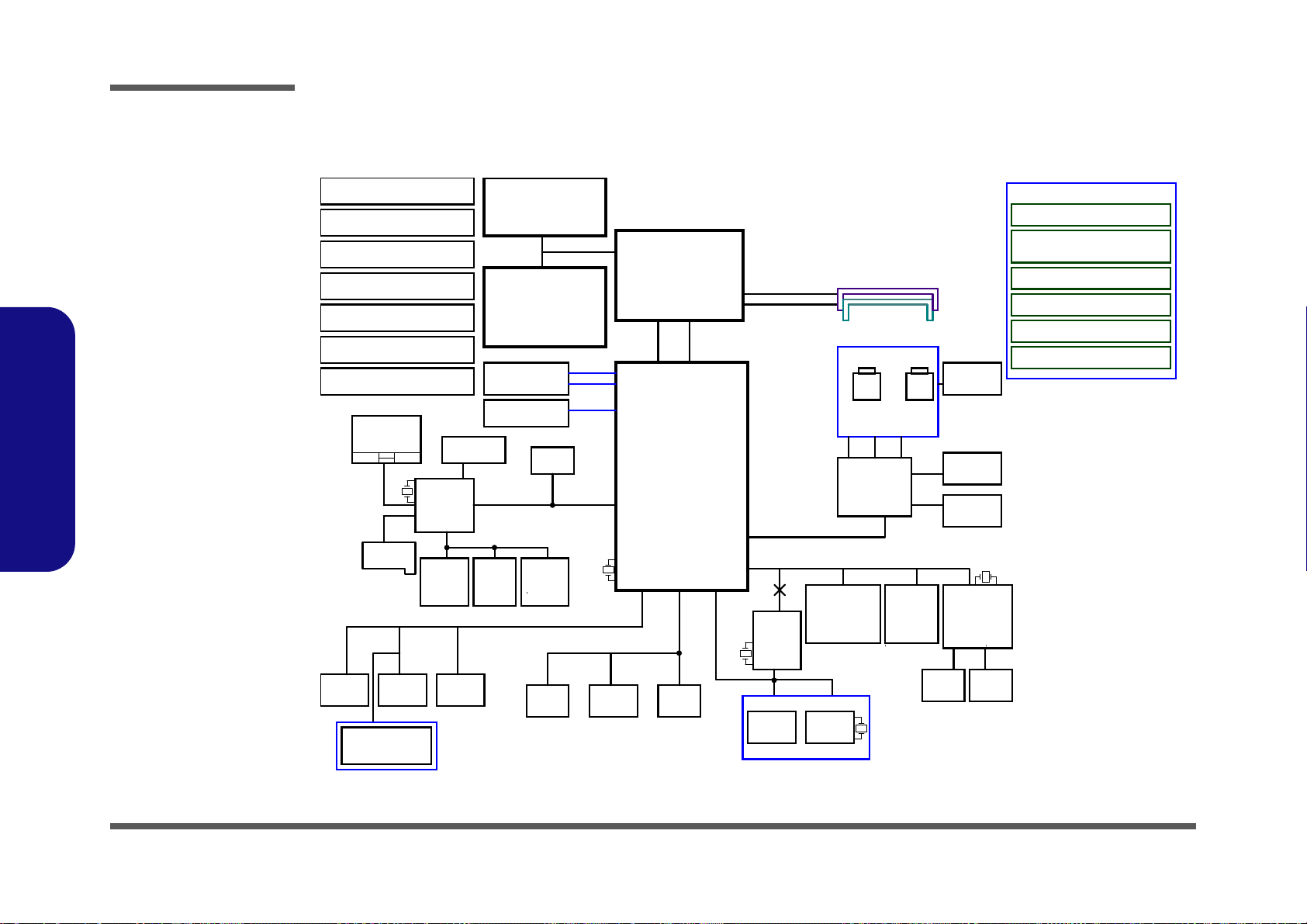
Schematic Diagrams
Sheet 1 of 50
System Block
Diagram
W25x/ 27 x ES Q H SQ HTQ
Chief / Huron River System Block Diagram
(USB3)
LCD CONNECTOR
<8"
TOUCH PAD
CRT CONNECTOR
LPC
CARD
READER
GPU NVDIDA NVVDD
SMART
BATTERY
HP
OUT
CLICK BOARD
<=8"
PCIE
25x25mm
989 Ball FCBGA
480 Mbps
SENTELIC
Mini PCIE
SOCKET
WLAN
EC/BIOS SPI
0.5"~5.5"
1"~16"
INT MIC
Ivy Bridge
24 MHz
<12"
FDI
MIC
IN
(INT SPK R)
128pins LQFP
32.768KHz
1.05VS_VTT
EC SMBUS
AZALIA LINK
0.1"~13
eSATA
SYSTEM SMBUS
SATA ODDSATA HDD
LAN
ITE 8518E
<12"
PantherPoint
Controller
Hub (PCH)
INT. K/B
Azalia Codec
EC
0.5"~11"
<15"
5V,3V,5VS,3VS,1.5VS,
1.8VS,+1.5S_CPU
1.5V,0.75VS(VTT_MEM)
USB2.0
908 Balls
Nvidia
Fermi N13P GL
RAM SIZE: 1GB
(64Mx16x8pcs)
VDD3,VDD5
DMI*4
rPGA989/988
G711ST9U
32.768 KHz
1.8V, PEX_VDD,0.85VS
SATA I/II 3.0Gb/s
1333/1666 MHz
DDR3 / 1.5V
SHEET 33
VIA
VT1802P
33 MHz
THERMAL
SENSOR
100 MHz
14*14*1.6mm
PROCESSOR
SMART
FAN
25 MHz
AUDIO BOARD
PHONE JACK x2, USB x1
W251ESQ
6-71-W25P8-D02B
6IN1
6-7P-W25S6-003
6-71-W25S0-D02
W251ESQ MAIN BOARD
PCIE*8
W270HU
RTL8411
SHEET 10
DDRIII
DDRIII
SO-DIMM2
SHEET 9
SO-DIMM1
AUDIO BOARD
RJ-45
7IN1
SOCKET
SHEET 33
INT SPKER-L
(USB1)USB PORT
24MHz
USB PORT3USB PORT2
USB2.0/USB3.0
USB3.0
TI
TUSB7320
ESQ ->Chief River
HSQ/HTQ ->Huron River
ESQ Chief River HM76 + N13P GL
HSQ Huron River + N13P GL
HTQ Huron River + N13M GE2
HDMI Connector
Mini PCIE
SOCKET
3G MSATA CARD
6-71-W25P2-D02A
6-71-W25PS-D02B
W251HPQ POWER SW B'd
CLICK BOARD
D02A
cost down
W270HU BRIDGE ODD B'd
6-71-W25PN-D01A
6-71-W25PS-D11A
W270HU POWER SW B'd
Nvidia
Fermi N13M GE2
RAM SIZE: 1GB
(64Mx16x8pcs)
(USB2/SATA3)
(Optional)
SHEET 43
INT SPKER-R
FBVDDQ
VGFX_CORE
BRIDGE ODD BOARD
Optional
TPM 1.2
(USB0)
USB PORT1 CCD
(USB5)
USB PORT
(USB8)
AC-IN
System Block Diagram
B.Schematic Diagrams
B - 2 System Block Diagram

Processor 1/7-DMI, FDI, PEG
Sheet 2 of 50
Processor 1/7-DMI,
FDI, PEG
PTH1
*10K _1%_N TC_06
1 2
R140 24.9_1%_04
R654
*10K_1%_04
C181 0.22u_10V_X5R_04
C176 0.22u_10V_X5R_04
C159 0.22u_10V_X5R_04
C179 0.22u_10V_X5R_04
C147 0.22u_10V_X5R_04
C157 0.22u_10V_X5R_04
C178 0.22u_10V_X5R_04
C180 0.22u_10V_X5R_04
C190 0.22u_10V_X5R_04
C175 0.22u_10V_X5R_04
C165 0.22u_10V_X5R_04
C174 0.22u_10V_X5R_04
C166 0.22u_10V_X5R_04
C167 0.22u_10V_X5R_04
C168 0.22u_10V_X5R_04
C156 0.22u_10V_X5R_04
W/O CPU THERMAL IC,
PCB
6-17-10300-730
R508
24.9 _1%_04
for ¦@¥Îr3.5_1102 C101107
R509
1K_1%_ 04
Ivy Bridge Quad Core 55W
Ivy Bridge Dual Core 35W
PCI EXPRESS* - GRAPHICS
DMI
Intel(R) FDI
eDP
U36A
Ivy Bridge_rPGA_2DPC_Rev0p61
DMI_RX#[0]
B27
DMI_RX#[1]
B25
DMI_RX#[2]
A25
DMI_RX#[3]
B24
DMI_RX[0]
B28
DMI_RX[1]
B26
DMI_RX[2]
A24
DMI_RX[3]
B23
DMI_TX#[0]
G21
DMI_TX#[1]
E22
DMI_TX#[2]
F21
DMI_TX#[3]
D21
DMI_TX[0]
G22
DMI_TX[1]
D22
DMI_TX[3]
C21
DMI_TX[2]
F20
FDI0_TX#[0]
A21
FDI0_TX#[1]
H19
FDI0_TX#[2]
E19
FDI0_TX#[3]
F18
FDI1_TX#[0]
B21
FDI1_TX#[1]
C20
FDI1_TX#[2]
D18
FDI1_TX#[3]
E17
FDI0_TX[0]
A22
FDI0_TX[1]
G19
FDI0_TX[2]
E20
FDI0_TX[3]
G18
FDI1_TX[0]
B20
FDI1_TX[1]
C19
FDI1_TX[2]
D19
FDI1_TX[3]
F17
FDI0_FSYNC
J18
FDI1_FSYNC
J17
FDI_INT
H20
FDI0_LSYNC
J19
FDI1_LSYNC
H17
PEG_I CO MPI
J22
PEG_ICOMPO
J21
PEG_RCOMPO
H22
PEG_RX#[0]
K33
PEG_RX#[1]
M35
PEG_RX#[2]
L34
PEG_RX#[3]
J35
PEG_RX#[4]
J32
PEG_RX#[5]
H34
PEG_RX#[6]
H31
PEG_RX#[7]
G33
PEG_RX#[8]
G30
PEG_RX#[9]
F35
PEG_R X#[10 ]
E34
PEG_R X#[11 ]
E32
PEG_R X#[12 ]
D33
PEG_R X#[13 ]
D31
PEG_R X#[14 ]
B33
PEG_R X#[15 ]
C32
PEG_RX[0]
J33
PEG_RX[1]
L35
PEG_RX[2]
K34
PEG_RX[3]
H35
PEG_RX[4]
H32
PEG_RX[5]
G34
PEG_RX[6]
G31
PEG_RX[7]
F33
PEG_RX[8]
F30
PEG_RX[9]
E35
PEG_RX[10]
E33
PEG_RX[11]
F32
PEG_RX[12]
D34
PEG_RX[13]
E31
PEG_RX[14]
C33
PEG_RX[15]
B32
PEG_TX#[0]
M29
PEG_TX#[1]
M32
PEG_TX#[2]
M31
PEG_TX#[3]
L32
PEG_TX#[4]
L29
PEG_TX#[5]
K31
PEG_TX#[6]
K28
PEG_TX#[7]
J30
PEG_TX#[8]
J28
PEG_TX#[9]
H29
PEG_TX#[10]
G27
PEG_TX#[11]
E29
PEG_TX#[12]
F27
PEG_TX#[13]
D28
PEG_TX#[14]
F26
PEG_TX#[15]
E25
PEG_TX[0]
M28
PEG_TX[1]
M33
PEG_TX[2]
M30
PEG_TX[3]
L31
PEG_TX[4]
L28
PEG_TX[5]
K30
PEG_TX[6]
K27
PEG_TX[7]
J29
PEG_TX[8]
J27
PEG_TX[9]
H28
PEG_TX[10]
G28
PEG_TX[11]
E28
PEG_TX[12]
F28
PEG_TX[13]
D27
PEG_TX[14]
E26
PEG_TX[15]
D25
eDP_AUX
C15
eDP_AUX#
D15
eDP_TX[0]
C17
eDP_TX[1]
F16
eDP_TX[2]
C16
eDP_TX[3]
G15
eDP_TX#[0]
C18
eDP_TX#[1]
E16
eDP_TX#[2]
D16
eDP_TX#[3]
F15
eDP_COMPI O
A18
eDP_HP D
B16
eDP_IC OMPO
A17
C682
0.1u_10V_X7R_04
C686
0.1u _10V_X7R_ 04
SC70-3
Q29
G711ST9U
OUT1VCC
2
GND
3
3.3V
1.05VS_VTT
1.05VS_VTT
1.05VS_VTT
DMI_TXP320
DMI_TXP220
DMI_TXP120
DMI_TXP020
DMI_TXN220
DMI_TXN120
DMI_TXN020
DMI_RXN120
DMI_RXN020
DMI_TXN320
DMI_RXP020
DMI_RXN320
DMI_RXN220
DMI_RXP320
DMI_RXP220
DMI_RXP120
FDI_LSYNC020
FDI_INT20
FDI_FSYNC120
FDI_FSYNC020
FDI_TXN120
FDI_TXN020
FDI_LSYNC120
FDI_TXN420
FDI_TXN320
FDI_TXN220
FDI_TXN720
FDI_TXN620
FDI_TXN520
FDI_TXP220
FDI_TXP120
FDI_TXP020
FDI_TXP620
FDI_TXP520
FDI_TXP420
FDI_TXP320
THERM_VOLT 34
FDI_TXP720
PEG_RX#1 12
PEG_RX#4 12
PEG_RX#2 12
PEG_RX#0 12
PEG_RX#3 12
PEG_RX#7 12
PEG_RX7 12
PEG_RX#5 12
PEG_RX#6 12
PEG_RX2 12
PEG_RX4 12
PEG_RX5 12
PEG_RX6 12
PEG_RX0 12
PEG_RX3 12
PEG_TX#5 12
PEG_TX#2 12
PEG_TX#3 12
PEG_RX1 12
PEG_TX#1 12
PEG_TX#0 12
PEG_TX#7 12
PEG_TX6 12
PEG_TX#4 12
PEG_TX#6 12
PEG_TX4 12
PEG_TX0 12
PEG_TX3 12
PEG_TX5 12
PEG_TX1 12
PEG_TX7 12
PEG_TX2 12
EDP_H PD
EDP_C OMPIO
Ivy Bridge LV/ULV 25/17W
H17
H8_0D 4_4
H14
H8_0D4_4
H9
H8_0D4_4
Ivy Bridge Processor 1/7 ( DMI,PEG,FDI )
CPU
CAD NOTE: PEG_ICOMPI and RCOMPO signals
should be shorted and routed with
- max length = 500 mils
- typical impedance = 43 mohms
PEG_ICOMPO signals should be routed with
- max length = 500 mils
- typical impedance = 14.5 mohms
CAD NOTE: DP_COMPIO and ICOMPO signals
should be shorted near balls and routed with
- typical impedance < 25 mohms
EDP HPD Function Disable
EDP_HPD: Pull-up10K- DISABLED HPD
PEG_TX#_7
PEG_TX#_3
PEG_TX#_0
PEG_TX#_1
PEG_TX#_4
PEG_TX#_6
PEG_TX#_2
PEG_TX#_5
DP Compensation Signal
PEG_IRCOMP_R
1:2 (4mils:8mils)
PLACE NEAR U3
20 mil
3
2
1
PEG_TX_6
PEG_TX_4
PEG_TX_2
PEG_TX_1
PEG_TX_5
PEG_TX_3
PEG_TX_7
PEG_TX_0
2012 Ivy DDR3-1600 and DDR3L-1333 Support.
2012 Ivy Bridge Same TDP as Sandy Bridge.
PEG Compensation Signal
2012 Ivy Bridge Socket compatibl e wit h Sandy Bridge.
2012 Ivy DX11 Support, 3 Simultaneous Displ ays.
2012 Ivy PCIe*Gen3.0( PEGX16) .
Schematic Diagrams
B.Schematic Diagrams
Processor 1/7-DMI, FDI, PEG B - 3
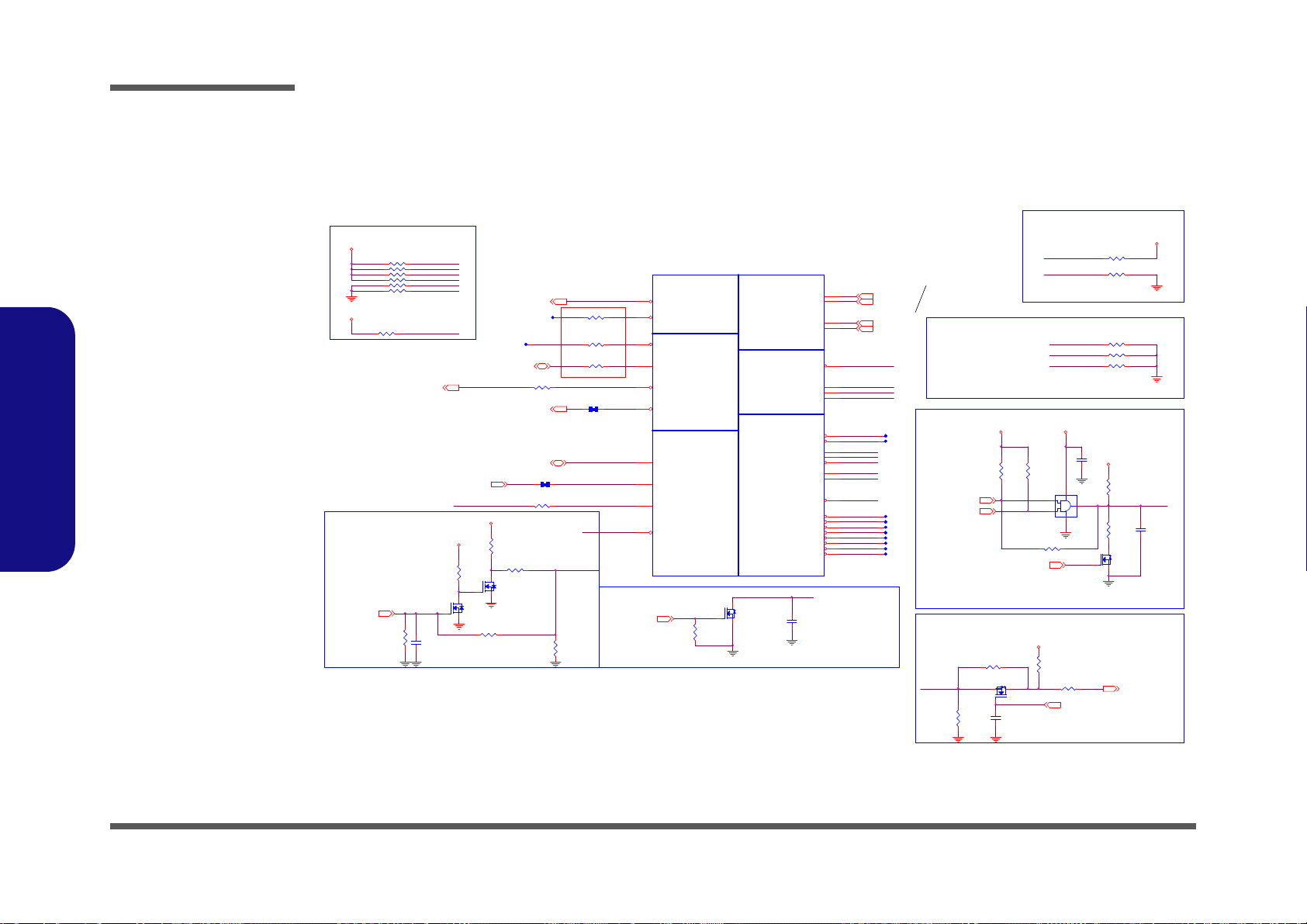
Schematic Diagrams
PMSYS_PWRGD_BUF
H_PROCHOT#
H_CPUPWRGD_R
CAD Note: Ca pacitor need to be placed
close to buf fer output pi n
S3 circuit:- DRAM PWR GOOD logic
H_CPUPWRGD_R
R12510K_04
Processor Pullups/ Pull downs
TRACE WIDTH 1 0MIL, LENGTH <5 00MILS
BUF_CP U_RST#
H_PROCHOT#
R209
*39_04
R282 * 0_04
C173
47p_50V_NP O_04
R213
75_04
R281
1K_04
R206
100K_04
R107 1K_04
R517 *10mil_s hort
R115 62_ 04
S
D
G
Q17B
MTDN7002ZH S6R
5
34
Q16
*MTN7002ZH S3
G
DS
R211
*750_1%_0 4
R194
*200_04
S
D
G
Q17A
MTDN7002Z HS6R
2
61
R212 43. 2_1%_04
R205 * 1.5K_1%_04
R491 * 0_04
Q14
MTN7002ZHS 3
G
DS
R116 56_ 1%_04
R193
*100K_04
R106 * 0_04
R207
10K_04
R516 0_ 04
C707
0.047u_10V _X7R_04
R199 130 _1%_04
R200
200_1%_04
CLOCKS
MISCTHERMALPWR MANAGEMENT
DDR3
MISC
JTAG & BPM
U36B
Ivy Bridge_rPGA_2DPC_Rev0p61
SM_RCOMP[1]
A5
SM_RCOMP[2]
A4
SM_DRAMR ST#
R8
SM_RCOMP[0]
AK1
BCLK#
A27
BCLK
A28
DPLL_REF_CLK#
A15
DPLL_REF_CLK
A16
CATERR#
AL33
PECI
AN33
PROC HOT#
AL32
THER MTR IP #
AN32
SM_DRAMP WROK
V8
RESET#
AR33
PRDY #
AP29
PREQ#
AP27
TCK
AR26
TMS
AR27
TRST#
AP30
TDI
AR28
TDO
AP26
DBR#
AL35
BPM#[0]
AT28
BPM#[1]
AR29
BPM#[2]
AR30
BPM#[3]
AT30
BPM#[4]
AP32
BPM#[5]
AR31
BPM#[6]
AT31
BPM#[7]
AR32
PM_SY NC
AM34
SKTOCC #
AN34
PROC _SELEC T#
C26
UNCOREPWRGOOD
AP33
Q20
MTN7002 ZH S3
G
DS
R276 1K_04
R208 0_0 4
C315
68p_50V_N PO_04
C300
*0.1u _16V_Y5V_04
R496 * 51_04
R275
4.99K_1%_0 4
U11
*MC74VHC 1G08DF T1G
1
2
5
4
3
R148
100K_04
1.05VS_VTT
3.3VS
3.3V
1.5V
3.3V
1.5VS_CPU
3.3VS
1.05VS_VTT
1.05VS_VTT
CLK_EXP_N 19
CLK_EXP_P 1 9
CLK_DP_P 19
CLK_DP_N 19
H_PROCHOT#40,42
H_TH R MTRI P#23
H_PECI23, 34
H_PM_SYNC20
PLT_RST#12,22, 28
H_CPUPWRGD23
DDR3_DRAMRST# 9,10
DR AMRS T_C NTR L 6, 19
H_SNB_IVB#23
H_PROCHOT#_EC34
SUSB35,37, 38
1.8VS_PW RGD20,37
PM_DRAM_PWR GD20
XDP _D B R _R
SM_RCOMP_2
SM_RCOMP_1
SM_RCOMP_0H_PROCHOT# H_PROCHOT#_D
XDP _T MS
XDP _T R ST#
XDP _T C LK
VDDPWRGOOD_R
XDP_PREQ#
XDP _T D I_ R
XDP _T D O_ R
CPUDRAMRST#
DDR3 Compensation Signals
If PROCHOT# is not used,
then it must be terminated
with a 56-£[ +-5% pull-up
resistor to 1.05VS_VTT .
BUF_CPU_RST#
SM_RCOMP_1
SM_RCOMP_0
XDP_BPM1_R
XDP_BPM0_R
SM_RCOMP_2
XDP_BPM5_R
XDP_BPM4_R
XDP_BPM3_R
XDP_BPM2_R
PMSYS_PWRGD_BUF
XDP _P R D Y #
XDP_BPM7_R
XDP_BPM6_R
Ivy Bridge Processor 2/7 ( CLK,MISC,JTAG )
Buffered reset to CP U
S3 circuit:- DRAM_RST# to memory
should be high during S3
CPUDRAMRST#
XDP _TD O _R
XDP _ DB R _R
H_CATERR#
XDP _TR S T#
XDP _TM S
H_SN B_IVB#
PU/PD for JT AG signals
XDP _P RE Q#
XDP _TD I _ R
XDP _TC L K
C301
*0.1u_ 10V_X5R_04
R183 140 _1%_04
R521 200 _1%_04
R520 25. 5_1%_04
R493 *10mil_s hort
R499 51_04
R503 51_04
R494 51_04
R495 51_04
R498 51_04
CAD NOTE: All DDR_COMP signals
should be routed such that :-
- max length = 500 mils
- trace width = 15mils and
- MB trace impedance < 68 mohms
(worst case resistance)
CAD Note: Use pad sharing method
for following clock resistor placement
Sheet 3 of 50
Processor 2/7-CLK,
MISC
B.Schematic Diagrams
B - 4 Processor 2/7- CLK, MISC
Processor 2/7
- CLK, MISC

M_A_DQS#7
M_A_DQS#2
M_A_DQS#1
M_A_DQS#3
M_A_DQS#4
M_A_DQS#5
M_A_DQS#6
M_A_DQS#0
M_A_DQS4
M_A_DQS5
M_A_DQS6
M_A_DQS7
M_A_DQS0
M_A_DQS2
M_A_DQS1
M_A_DQS3
M_B_DQS#5
M_B_DQS#0
M_B_DQS#1
M_B_DQS#2
M_B_DQS#3
M_B_DQS#4
M_B_DQS#6
M_B_A4
M_B_A6
M_B_A5
M_B_DQS#7
M_B_A12
M_B_A0
M_B_A1
M_B_A2
M_B_A3
M_B_A8
M_B_A9
M_B_A10
M_B_A11
M_B_A13
M_B_DQS4
M_B_DQS6
M_B_DQS5
M_B_A14
M_B_A15
M_B_A7
M_B_DQS7
M_B_DQS0
M_B_DQS1
M_B_DQS2
M_B_DQS3
DDR SYSTEM MEMORY B
U36D
Iv y Bridge_rPGA _2DPC_R ev 0p61
SB_BS[0]
AA9
SB_BS[1]
AA7
SB_BS[2]
R6
SB_CAS#
AA10
SB_RAS#
AB8
SB_WE#
AB9
SB_CK[0]
AE2
SB_CK[1]
AE1
SB_CLK#[0 ]
AD2
SB_CLK#[1 ]
AD1
SB_CK E[0]
R9
SB_CK E[1]
R10
SB_OD T[0]
AE4
SB_OD T[1]
AD4
SB_DQS[4]
AN6
SB_DQS#[4]
AN5
SB_DQS[5]
AP8
SB_DQS#[5]
AP9
SB_DQS[6]
AK11
SB_DQS#[6]
AK12
SB_DQS[7]
AP14
SB_DQS#[7]
AP15
SB_DQS[0]
C7
SB_DQS#[0]
D7
SB_DQS[1]
G3
SB_DQS#[1]
F3
SB_DQS[2]
J6
SB_DQS#[2]
K6
SB_DQS[3]
M3
SB_DQS#[3]
N3
SB_MA[0]
AA8
SB_MA[1]
T7
SB_MA[2]
R7
SB_MA[3]
T6
SB_MA[4]
T2
SB_MA[5]
T4
SB_MA[6]
T3
SB_MA[7]
R2
SB_MA[8]
T5
SB_MA[9]
R3
SB_MA[10]
AB7
SB_MA[11]
R1
SB_MA[12]
T1
SB_MA[13]
AB10
SB_MA[14]
R5
SB_MA[15]
R4
SB_DQ[0]
C9
SB_DQ[1]
A7
SB_DQ[2]
D10
SB_DQ[3]
C8
SB_DQ[4]
A9
SB_DQ[5]
A8
SB_DQ[6]
D9
SB_DQ[7]
D8
SB_DQ[8]
G4
SB_DQ[9]
F4
SB_DQ[10]
F1
SB_DQ[11]
G1
SB_DQ[12]
G5
SB_DQ[13]
F5
SB_DQ[14]
F2
SB_DQ[15]
G2
SB_DQ[16]
J7
SB_DQ[17]
J8
SB_DQ[18]
K10
SB_DQ[19]
K9
SB_DQ[20]
J9
SB_DQ[21]
J10
SB_DQ[22]
K8
SB_DQ[23]
K7
SB_DQ[24]
M5
SB_DQ[25]
N4
SB_DQ[26]
N2
SB_DQ[27]
N1
SB_DQ[28]
M4
SB_DQ[29]
N5
SB_DQ[30]
M2
SB_DQ[31]
M1
SB_DQ[32]
AM5
SB_DQ[33]
AM6
SB_DQ[34]
AR3
SB_DQ[35]
AP3
SB_DQ[36]
AN3
SB_DQ[37]
AN2
SB_DQ[38]
AN1
SB_DQ[39]
AP2
SB_DQ[40]
AP5
SB_DQ[41]
AN9
SB_DQ[42]
AT5
SB_DQ[43]
AT6
SB_DQ[44]
AP6
SB_DQ[45]
AN8
SB_DQ[46]
AR6
SB_DQ[47]
AR5
SB_DQ[48]
AR9
SB_DQ[49]
AJ11
SB_DQ[50]
AT8
SB_DQ[51]
AT9
SB_DQ[52]
AH11
SB_DQ[53]
AR8
SB_DQ[54]
AJ12
SB_DQ[55]
AH12
SB_DQ[56]
AT11
SB_DQ[57]
AN14
SB_DQ[58]
AR14
SB_DQ[59]
AT14
SB_DQ[60]
AT12
SB_DQ[61]
AN15
SB_DQ[62]
AR15
SB_DQ[63]
AT15
SB_CK[2]
AB2
SB_CLK#[2 ]
AA2
SB_CK E[2]
T9
SB_CK[3]
AA1
SB_CLK#[3 ]
AB1
SB_CK E[3]
T10
SB_CS#[0]
AD3
SB_CS#[1]
AE3
SB_CS#[2]
AD6
SB_CS#[3]
AE6
SB_OD T[2]
AD5
SB_OD T[3]
AE5
M_A_DQ[63: 0]9
DDR SYSTEM MEMORY A
U36C
Iv y Bridge_rPGA_2DPC_Rev 0p61
SA_BS[0]
AE10
SA_BS[1]
AF10
SA_BS[2]
V6
SA_CAS#
AE8
SA_RAS#
AD9
SA_WE#
AF9
SA_CK[0]
AB6
SA_CK[1]
AA5
SA_CLK#[0]
AA6
SA_CLK#[1]
AB5
SA_CKE[0]
V9
SA_CKE[1]
V10
SA_CS#[0]
AK3
SA_CS#[1]
AL3
SA_ODT[0]
AH3
SA_ODT[1]
AG3
SA_DQS[0]
D4
SA_DQS#[0]
C4
SA_DQS[1]
F6
SA_DQS#[1]
G6
SA_DQS[2]
K3
SA_DQS#[2]
J3
SA_DQS[3]
N6
SA_DQS#[3]
M6
SA_DQS[4]
AL5
SA_DQS#[4]
AL6
SA_DQS[5]
AM9
SA_DQS#[5]
AM8
SA_DQS[6]
AR11
SA_DQS#[6]
AR12
SA_DQS[7]
AM14
SA_DQS#[7]
AM15
SA_MA[0]
AD10
SA_MA[1]
W1
SA_MA[2]
W2
SA_MA[3]
W7
SA_MA[4]
V3
SA_MA[5]
V2
SA_MA[6]
W3
SA_MA[7]
W6
SA_MA[8]
V1
SA_MA[9]
W5
SA_MA[10]
AD8
SA_MA[11]
V4
SA_MA[12]
W4
SA_MA[13]
AF8
SA_MA[14]
V5
SA_MA[15]
V7
SA_DQ[0]
C5
SA_DQ[1]
D5
SA_DQ[2]
D3
SA_DQ[3]
D2
SA_DQ[4]
D6
SA_DQ[5]
C6
SA_DQ[6]
C2
SA_DQ[7]
C3
SA_DQ[8]
F10
SA_DQ[9]
F8
SA_DQ[10]
G10
SA_DQ[11]
G9
SA_DQ[12]
F9
SA_DQ[13]
F7
SA_DQ[14]
G8
SA_DQ[15]
G7
SA_DQ[16]
K4
SA_DQ[17]
K5
SA_DQ[18]
K1
SA_DQ[19]
J1
SA_DQ[20]
J5
SA_DQ[21]
J4
SA_DQ[22]
J2
SA_DQ[23]
K2
SA_DQ[24]
M8
SA_DQ[25]
N10
SA_DQ[26]
N8
SA_DQ[27]
N7
SA_DQ[28]
M10
SA_DQ[29]
M9
SA_DQ[30]
N9
SA_DQ[31]
M7
SA_DQ[32]
AG6
SA_DQ[33]
AG5
SA_DQ[34]
AK6
SA_DQ[35]
AK5
SA_DQ[36]
AH5
SA_DQ[37]
AH6
SA_DQ[38]
AJ5
SA_DQ[39]
AJ6
SA_DQ[40]
AJ8
SA_DQ[41]
AK8
SA_DQ[42]
AJ9
SA_DQ[43]
AK9
SA_DQ[44]
AH8
SA_DQ[45]
AH9
SA_DQ[46]
AL9
SA_DQ[47]
AL8
SA_DQ[48]
AP11
SA_DQ[49]
AN11
SA_DQ[50]
AL12
SA_DQ[51]
AM12
SA_DQ[52]
AM11
SA_DQ[53]
AL11
SA_DQ[54]
AP12
SA_DQ[55]
AN12
SA_DQ[56]
AJ14
SA_DQ[57]
AH14
SA_DQ[58]
AL15
SA_DQ[59]
AK15
SA_DQ[60]
AL14
SA_DQ[61]
AK14
SA_DQ[62]
AJ15
SA_DQ[63]
AH15
SA_CK[2]
AB4
SA_CLK#[2]
AA4
SA_CK[3]
AB3
SA_CLK#[3]
AA3
SA_CKE[2]
W9
SA_CKE[3]
W10
SA_CS#[2]
AG1
SA_CS#[3]
AH1
SA_ODT[2]
AG2
SA_ODT[3]
AH2
M_B_BS010
M_B_D Q[ 63 :0]10
M_B_BS210
M_B_BS110
M_A_CLK_DDR#1 9
M_A_CLK_DDR1 9
M_A_C KE 1 9
M_A_C S# 1 9
M_A_C S# 0 9
M_A_A[15:0] 9
M_A_CLK_DDR#0 9
M_A_CLK_DDR0 9
M_A_C KE 0 9
M_A_D QS# [7 :0] 9
M_A_DQS[7: 0] 9
M_A_O DT0 9
M_A_O DT1 9
M_A_ CA S#9
M_A_BS29
M_A_BS19
M_A_BS09
M_A_ WE #9
M_A_ RA S#9
M_B_DQS[7:0] 1 0
M_B_A[15:0] 10
M_B_DQS#[7:0] 10
M_B_CKE3 10
M_B_CAS#10
M_B_ WE #10
M_B_RAS#10
M_B_CKE2 10
M_B_CLK_DDR#3 10
M_B_CLK_DDR3 10
M_B_ODT3 10
M_B_CLK_DDR#2 10
M_B_CLK_DDR2 10
M_B_CS#3 10
M_B_CS#2 10
M_B_ODT2 10
M_A_D Q3
M_A_D Q2
M_A_D Q1
M_A_D Q3 2
M_A_D Q3 1
M_A_D Q3 0
M_A_D Q2 9
M_A_D Q4
M_A_D Q3 7
M_A_D Q3 6
M_A_D Q3 5
M_A_D Q3 4
M_A_D Q3 3
M_A_D Q4 4
M_A_D Q4 3
M_A_D Q4 2
M_A_D Q4 1
M_A_D Q4 0
M_A_D Q3 9
M_A_D Q4 9
M_A_D Q3 8
M_A_D Q4 7
M_A_D Q4 6
M_A_D Q4 5
M_A_D Q5 3
M_A_D Q5 2
M_A_D Q5 1
M_A_D Q2 8
M_A_D Q5 0
M_A_D Q5 6
M_A_D Q6
M_A_D Q5
M_A_D Q4 8
M_A_D Q5 5
M_A_D Q5 4
M_A_D Q6 2
M_A_D Q6 1
M_A_D Q6 0
M_A_D Q5 8
M_A_D Q5 7
M_A_D Q9
M_A_D Q8
M_A_D Q7
M_A_D Q5 9
M_A_D Q6 3
M_A_D Q1 6
M_A_D Q1 5
M_A_D Q1 4
M_A_D Q1 3
M_A_D Q1 2
M_A_D Q1 1
M_A_D Q1 0
M_A_D Q1 9
M_A_D Q1 8
M_A_D Q1 7
M_A_D Q2 5
M_A_D Q2 4
M_A_D Q2 3
M_A_D Q0
M_A_D Q2 2
M_A_D Q2 1
M_B_ DQ4 8
M_B_ DQ4 7
M_A_D Q2 0
M_A_D Q2 7
M_A_D Q2 6
M_B_ DQ5 3
M_B_ DQ5 2
M_B_ DQ5 1
M_B_ DQ5 0
M_B_ DQ4 9
M_B_ DQ5 8
M_B_ DQ5 7
M_B_ DQ5 6
M_B_ DQ5 5
M_B_ DQ5 4
M_B_ DQ6 3
M_B_ DQ6 2
M_B_ DQ6 1
M_B_ DQ6 0
M_B_ DQ5 9
M_B_ DQ2
M_B_ DQ1
M_B_ DQ1 2
M_B_ DQ1 1
M_B_ DQ8
M_B_ DQ7
M_B_ DQ6
M_B_ DQ5
M_B_ DQ4
M_B_ DQ3
M_B_ DQ1 3
M_B_ DQ0
M_B_ DQ1 0
M_B_ DQ9
M_B_ DQ1 9
M_B_ DQ1 8
M_B_ DQ1 7
M_B_ DQ1 6
M_B_ DQ1 5
M_B_ DQ1 4
M_B_ DQ2 4
M_B_ DQ2 3
M_B_ DQ2 2
M_B_ DQ2 1
M_B_ DQ2 0
M_B_ DQ2 9
M_B_ DQ2 8
M_B_ DQ2 7
M_B_ DQ2 6
M_B_ DQ2 5
M_B_ DQ3 5
M_B_ DQ3 4
M_B_ DQ3 3
M_B_ DQ3 2
M_B_ DQ3 1
M_B_ DQ3 0
M_B_ DQ4 0
M_B_ DQ3 9
M_B_ DQ3 8
M_B_ DQ3 7
M_B_ DQ3 6
M_B_ DQ4 5
M_B_ DQ4 4
M_B_ DQ4 3
M_B_ DQ4 2
M_B_ DQ4 1
Ivy Bridge Processor 3/7 ( DDR3 )
M_B_ DQ4 6
M_A_A 7
M_A_A 8
M_A_A 9
M_A_A 2
M_A_A 3
M_A_A 4
M_A_A 6
M_A_A 5
M_A_A 11
M_A_A 13
M_A_A 14
M_A_A 15
M_A_A 0
M_A_A 1
M_A_A 10
M_A_A 12
Sheet 4 of 50
Processor 3/7-
(DDR3)
Processor 3/7- (DDR3)
Schematic Diagrams
B.Schematic Diagrams
Processor 3/7- (DDR3) B - 5

Schematic Diagrams
48A
Ivy Bridge Processor 4/7 ( POWER )
PROCESSOR CORE POWER
PROCESSOR UNCORE POWER
CAD Note: H_CPU_SVIDAL RT#_R,H_CPU_SVIDDAT_ R
Place the PU resistors close to CPU
H_CPU_SVIDDAT_R
SVID Signals
CAD Note: H_CPU_SVIDCLK_R
Place the PU
resistors close to VR
VCORE
H_CPU_SVIDCLK
H_CPU_SVIDALRT#
1.05VS_VTT
R120 43.2_1%_04
PR93
100_04
PR92
100_04
R110 *54. 9_1%_04
H_CPU_SVIDALRT#_R
R126 1 30_1%_04
22u_6.3V_X5R_08 * 10Pcs
R121 0_04
R518
10_04
R510 *15mi l_short _06
R111 0_04
R519
10_04
R112 75_04
POWER
CORE SUPPLY
PEG AND DDR
SENSE LINES SVID
U36F
Iv y Brid ge_r PG A_2D PC_R ev 0p 61
VCC_SENSE
AJ35
VSS_SENSE
AJ34
VIDALERT#
AJ29
VIDSC LK
AJ30
VIDSOUT
AJ28
VSS_SEN SE_VC CIO
A10
VCC1
AG35
VCC2
AG34
VCC3
AG33
VCC4
AG32
VCC5
AG31
VCC6
AG30
VCC7
AG29
VCC8
AG28
VCC9
AG27
VCC10
AG26
VCC11
AF35
VCC12
AF34
VCC13
AF33
VCC14
AF32
VCC15
AF31
VCC16
AF30
VCC17
AF29
VCC18
AF28
VCC19
AF27
VCC20
AF26
VCC21
AD35
VCC22
AD34
VCC23
AD33
VCC24
AD32
VCC25
AD31
VCC26
AD30
VCC27
AD29
VCC28
AD28
VCC29
AD27
VCC30
AD26
VCC31
AC35
VCC32
AC34
VCC33
AC33
VCC34
AC32
VCC35
AC31
VCC36
AC30
VCC37
AC29
VCC38
AC28
VCC39
AC27
VCC40
AC26
VCC41
AA35
VCC42
AA34
VCC43
AA33
VCC44
AA32
VCC45
AA31
VCC46
AA30
VCC47
AA29
VCC48
AA28
VCC49
AA27
VCC50
AA26
VCC51
Y35
VCC52
Y34
VCC53
Y33
VCC54
Y32
VCC55
Y31
VCC56
Y30
VCC57
Y29
VCC58
Y28
VCC59
Y27
VCC60
Y26
VCC61
V35
VCC62
V34
VCC63
V33
VCC64
V32
VCC65
V31
VCC66
V30
VCC67
V29
VCC68
V28
VCC69
V27
VCC70
V26
VCC71
U35
VCC72
U34
VCC73
U33
VCC74
U32
VCC75
U31
VCC76
U30
VCC77
U29
VCC78
U28
VCC79
U27
VCC80
U26
VCC81
R35
VCC82
R34
VCC83
R33
VCC84
R32
VCC85
R31
VCC86
R30
VCC87
R29
VCC88
R28
VCC89
R27
VCC90
R26
VCC91
P35
VCC92
P34
VCC93
P33
VCC94
P32
VCC95
P31
VCC96
P30
VCC97
P29
VCC98
P28
VCC99
P27
VCC100
P26
VCCIO1
AH13
VCCIO12
J11
VCCIO18
G12
VCCIO19
F14
VCCIO20
F13
VCCIO21
F12
VCCIO22
F11
VCCIO23
E14
VCCIO24
E12
VCCIO2
AH10
VCCIO3
AG10
VCCIO4
AC10
VCCIO5
Y10
VCCIO6
U10
VCCIO7
P10
VCCIO8
L10
VCCIO9
J14
VCCIO10
J13
VCCIO11
J12
VCCIO13
H14
VCCIO14
H12
VCCIO15
H11
VCCIO16
G14
VCCIO17
G13
VCCIO25
E11
VCCIO32
C12
VCCIO33
C11
VCCIO34
B14
VCCIO35
B12
VCCIO36
A14
VCCIO37
A13
VCCIO38
A12
VCCIO39
A11
VCCIO26
D14
VCCIO27
D13
VCCIO28
D12
VCCIO29
D11
VCCIO30
C14
VCCIO31
C13
VCCIO_SENSE
B10
VCCIO40
J23
VCORE
1.05VS_ VTT
1.05VS_VTT
1.05VS_ VTT
1.05VS_ VTT
VCORE
H_CPU_SVIDCLK 40
VCORE_VSS_SENSE 40
H_CPU_SVIDDAT 40
VCORE_VCC_SENSE 40
H_CPU_SVIDALRT# 40
VCCP_SENSE 38
VSSP_SENSE 38
H_CPU_SVIDCLK_R
ICCMAX Maximum Processor SV
48
C624
22u_6.3V_ X5R_08
C606
*22u_6. 3V_X5R _08
C638
22u_6.3V_ X5R_08
H_CPU_SVIDDAT_R
C667
*22u_6. 3V_X5R_08
C251
*22u_6. 3V_X5R_08
C206
*10u_6. 3V_X5R _06
C604
*22u_6. 3V_X5R _08
C671
*22u_6. 3V_X5R_08
C659
22u_6.3V _X5R_08
C194
10u_6.3 V_X5R_06
C218
*22u_6. 3V_X5R _08
C208
*10u_6. 3V_X5R _06
C253
22u_6.3V _X5R_08
C673
*22u_6.3V_X5R_08
C663
*22u_6.3V_X5R_08
C662
*22u_6. 3V_X5R_08
C195
*10u_6. 3V_X5R _06
C626
22u_6.3V_X5R_08
C632
*22u_6. 3V_X5R_08
+
C658
*220u_6 .3V_6. 3*6. 3*4.2
C188
10u_6.3V_X5R_06
C217
22u_6.3V_ X5R_08
560u_2.5V_6.6*6.6*5.9 * 4Pcs
10u_6.3V_X5R_06 * 6Pcs
C664
*22u_6. 3V_X5R_08
C258
*22u_6. 3V_X5R_08
C625
22u_6.3V_ X5R_08
C219
*22u_6. 3V_X5R _08
C661
*22u_6.3V_X5R_08
C216
22u_6.3V_ X5R_08
C627
22u_6.3V_X5R_08
C254
*22u_6. 3V_X5R_08
+
C672
220u_6.3 V_6.3* 6.3* 4.2
C605
*22u_6. 3V_X5R _08
C207
*10u_6. 3V_X5R _06
C674
22u_6.3V_X5R_08
C189
10u_6.3 V_X5R_06
C187
10u_6.3 V_X5R_06
C660
22u_6.3V_X5R_08
C639
22u_6.3V_ X5R_08
C272
22u_6.3V_X5R_08
C257
*22u_6.3V_X5R_08
C205
10u_6.3V_X5R_06
C670
22u_6.3V _X5R_08
C665
22u_6.3V _X5R_08
C628
22u_6.3V_X5R_08
C204
10u_6.3V_X5R_06
C666
22u_6.3V _X5R_08
C259
*22u_6. 3V_X5R_08
C629
22u_6.3V_X5R_08
VCORE
VCORE
C256
22u_6.3V _X5R_08
C631
22u_6.3V _X5R_08
C255
*22u_6.3V_X5R_08
C252
*22u_6. 3V_X5R_08
C668
22u_6.3V _X5R_08
1.05VS_VTT
8.5A
cost down C101207
1.05VS_ VCCP_F
22u_6.3V_X5R_08 * 15Pcs
8.5A
220u_6.3V_6.3*6.3*4.2 * 2Pcs
Sheet 5 of 50
Processor 4/7-
Power
B.Schematic Diagrams
B - 6 Processor 4/7- Power
Processor 4/7- Power
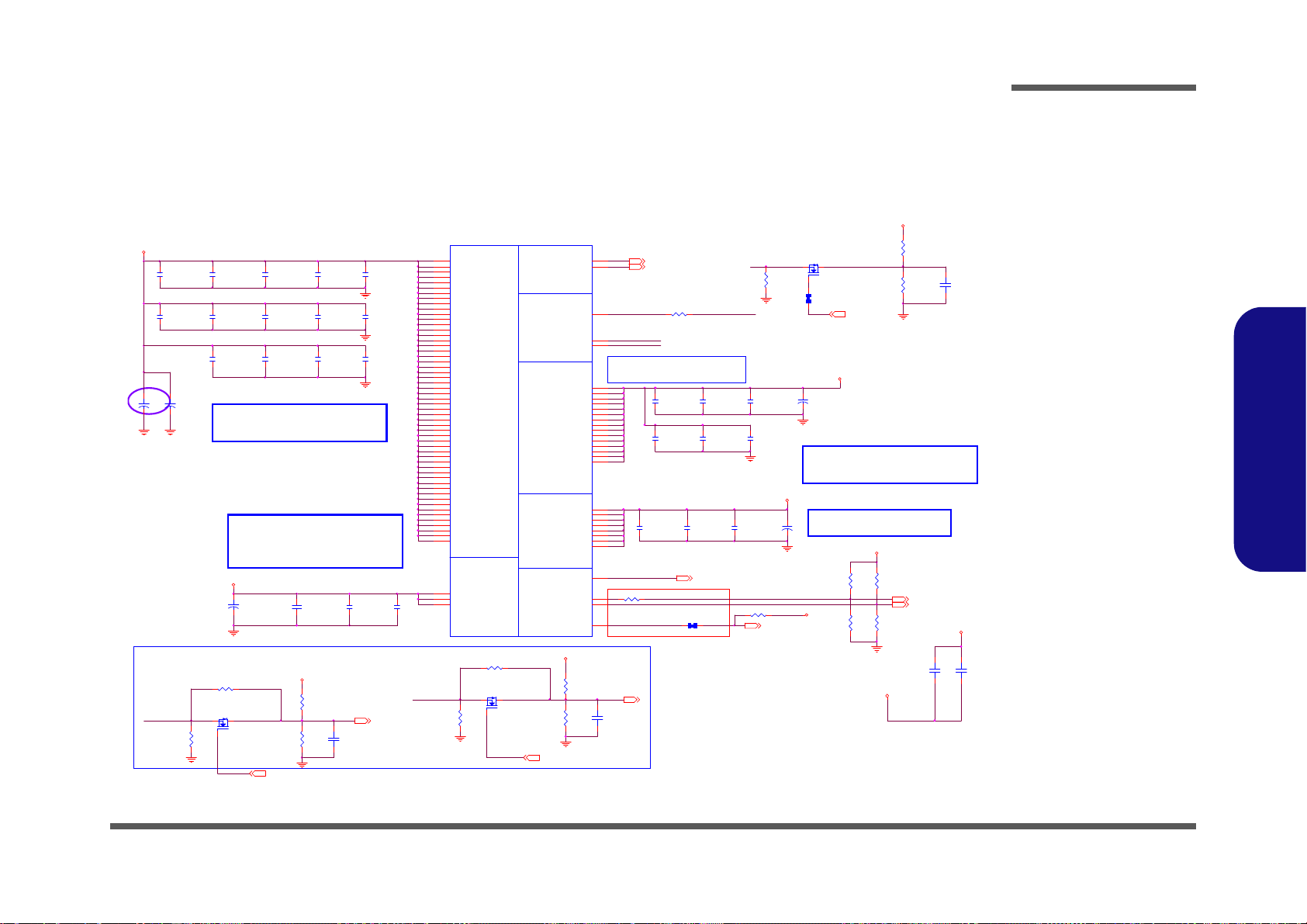
Processor 5/7- GFX PWR
+
C695
220u_6.3V_6.3* 6.3*4. 2
cost down C101207
Ivy Bridge Processor 5/7 ( GRAPHICS POWER )
+
C623
*330U_2. 5V_D2_D
6A
0.85VS
VREF_C H_B_D IMM
10u_6.3V_X5R_06 * 3Pcs
0.85VS
220u_6.3V_6.3*6.3*4.2 * 2Pcs
22u_6.3V_X5R_08 * 14Pcs
10/22
C681
1u_6.3V_X5R_04
VGFX_CORE
C680
1u_6.3V_X5R_04
12A
C275
10u_6.3V_X5R_06
C274
10u_6.3V_X5R_06
C271
10u_6.3V_X5R_06
C273
10u_6.3V_X5R_06
C286
10u_6.3V_X5R_06
22u_6.3V_X5R_08 * 1Pcs
C280
10u_6.3V_X5R_06
46A
1.8VS
*100U_6.3V_B2 * 1Pcs
H_SNB_I VB#_PWRCTRL_R
1u_6.3V_X5R_04 * 2Pcs
CAD Note: +V_SM_VREF should
have 10 mil trace width
V_SM_VREF
10u_6.3V_X5R_06 * 6Pcs
VREF_CH_B_DIMM
VREF_CH_A_DIMM
1.5VS_CPU
560u_2.5V_6.6*6.6*5.9 * 1Pcs
1.2A
V_SM_VREF_CNT
V_SM_VREF
¾aDIMMºÝÂ\©ñ & TRA CE¥[¼e
VREF_CH_A_DIMM
R531
1K_1%_04
C699
0.1u_10V_X5R_04
R532
*1K_04
Q31
AO3402L
G
DS
C312
0.1u_10V_X5R_04
C319
0.1u_10V_X5R_0 4
R536
1K_1%_04
1.5VS_CPU
C696
0.1u_10V_X5R_04
R506 100K_1%_04
+
C641
330uF_2.5V_9 m_6.3*6
Q15
*AO3402L
G
DS
R507 *10m il_short
R196
*100K_1%_04
+
C677
*330uF_2. 5V_9m_6.3* 6
R533 *0_04
Q30
AO3402L
G
DS
C320
0.1u_10V_X5R_04
R535 *0_04
R522
*1K_04
R1950_04
R505 0_04
R201
1K_1%_04
R534
1K_1%_04
R501
*10K_04
R537
1K_1%_04
POWER
GRAPHICS
DDR3 -1.5V RAILS
SENSE
LINES
1.8V RAIL
SA RAIL
VREFMISC
U36G
Iv y Bridge_rPGA_2D PC _Rev 0p61
SM_VREF
AL1
VSSAXG_SENSE
AK34
VAXG_SENSE
AK35
VAXG1
AT24
VAXG2
AT23
VAXG3
AT21
VAXG4
AT20
VAXG5
AT18
VAXG6
AT17
VAXG7
AR24
VAXG8
AR23
VAXG9
AR21
VAXG10
AR20
VAXG11
AR18
VAXG12
AR17
VAXG13
AP24
VAXG14
AP23
VAXG15
AP21
VAXG16
AP20
VAXG17
AP18
VAXG18
AP17
VAXG19
AN24
VAXG20
AN23
VAXG21
AN21
VAXG22
AN20
VAXG23
AN18
VAXG24
AN17
VAXG25
AM24
VAXG26
AM23
VAXG27
AM21
VAXG28
AM20
VAXG29
AM18
VAXG30
AM17
VAXG31
AL24
VAXG32
AL23
VAXG33
AL21
VAXG34
AL20
VAXG35
AL18
VAXG36
AL17
VAXG37
AK24
VAXG38
AK23
VAXG39
AK21
VAXG40
AK20
VAXG41
AK18
VAXG42
AK17
VAXG43
AJ24
VAXG44
AJ23
VAXG45
AJ21
VAXG46
AJ20
VAXG47
AJ18
VAXG48
AJ17
VAXG49
AH24
VAXG50
AH23
VAXG51
AH21
VAXG52
AH20
VAXG53
AH18
VAXG54
AH17
VDDQ11
U4
VDDQ12
U1
VDDQ13
P7
VDDQ14
P4
VDDQ15
P1
VDDQ1
AF7
VDDQ2
AF4
VDDQ3
AF1
VDDQ4
AC7
VDDQ5
AC4
VDDQ6
AC1
VDDQ7
Y7
VDDQ8
Y4
VDDQ9
Y1
VDDQ10
U7
VCCPLL1
B6
VCCPLL2
A6
VCCSA1
M27
VCCSA2
M26
VCCSA3
L26
VCCSA4
J26
VCCSA5
J25
VCCSA6
J24
VCCSA7
H26
VCCSA8
H25
VCCSA_S ENSE
H23
VCCSA_V ID[ 1]
C24
VCCPLL3
A2
VCCSA_V ID[ 0]
C22
SA_DIMM_VREFDQ
B4
SB_DIMM_VREFDQ
D1
VCCIO_ SEL
A19
1.8VS
1.5VS_CPU
VGFX_CORE
1.5VS_C PU
1.5V
3.3V
1.05VS_VTT
1.5V
1.5V
VR1_VC CGT_SENSE A 40
VR1_VSSG T_SENSEA 40
VCCSA_ SENSE 37
VCCSA_ VID1 37
VCCSA_ VID0 37
MVREF_DQ_DI MMB 10
DRAMRST_CNTRL 3,19
MVREF _D Q_DI MMA 9
DRAMRST_CNTRL 3,19
VCCSA_S ENSE
C213
22u_6.3V_X5R_08
C215
22u_6.3V_X5R_08
C635
22u_6.3V_X5R_08
C241
22u_6.3V_X5R_08
C244
22u_6.3V_X5R_08
C640
22u_6.3V_X5R_08
C224
22u_6.3V_X5R_08
C243
22u_6.3V_X5R_08
C633
22u_6.3V_X5R_08
C642
22u_6.3V_X5R_08
C242
22u_6.3V_X5R_08
C634
22u_6.3V_X5R_08
C214
22u_6.3V_X5R_08
C669
22u_6.3V_X5R_08
+
C692
*100U_6. 3V_B2
C683
22u_6.3V_X5R_08
R502
10K_04
C220
10u_6.3V_X5R_06
C210
10u_6.3V_X5R_06
C209
10u_6.3V_X5R_06
R210
1K_1%_04
R223
*10mil_s hort
V_SM_VREF _CNT
R504
10K_04
H_SNB_IVB#_PWRCTRL 39
SUSB# 20,34, 35
R67
*10K_04
Sheet 6 of 50
Processor 5/7- GFX
PWR
Schematic Diagrams
B.Schematic Diagrams
Processor 5/7- GFX PWR B - 7

Schematic Diagrams
VSS
U36I
Iv y Bridge_rPGA_2DPC_R ev 0p61
VSS161
T35
VSS162
T34
VSS163
T33
VSS164
T32
VSS165
T31
VSS166
T30
VSS167
T29
VSS168
T28
VSS169
T27
VSS170
T26
VSS171
P9
VSS172
P8
VSS173
P6
VSS174
P5
VSS175
P3
VSS176
P2
VSS177
N35
VSS178
N34
VSS179
N33
VSS180
N32
VSS181
N31
VSS182
N30
VSS183
N29
VSS184
N28
VSS185
N27
VSS186
N26
VSS187
M34
VSS188
L33
VSS189
L30
VSS190
L27
VSS191
L9
VSS192
L8
VSS193
L6
VSS194
L5
VSS195
L4
VSS196
L3
VSS197
L2
VSS198
L1
VSS199
K35
VSS200
K32
VSS201
K29
VSS202
K26
VSS203
J34
VSS204
J31
VSS205
H33
VSS206
H30
VSS207
H27
VSS208
H24
VSS209
H21
VSS210
H18
VSS211
H15
VSS212
H13
VSS213
H10
VSS214
H9
VSS215
H8
VSS216
H7
VSS217
H6
VSS218
H5
VSS219
H4
VSS220
H3
VSS221
H2
VSS222
H1
VSS223
G35
VSS224
G32
VSS225
G29
VSS226
G26
VSS227
G23
VSS228
G20
VSS229
G17
VSS230
G11
VSS231
F34
VSS232
F31
VSS233
F29
VSS234
F22
VSS235
F19
VSS236
E30
VSS237
E27
VSS238
E24
VSS239
E21
VSS240
E18
VSS241
E15
VSS242
E13
VSS243
E10
VSS244
E9
VSS245
E8
VSS246
E7
VSS247
E6
VSS248
E5
VSS249
E4
VSS250
E3
VSS251
E2
VSS252
E1
VSS253
D35
VSS254
D32
VSS255
D29
VSS256
D26
VSS257
D20
VSS258
D17
VSS259
C34
VSS260
C31
VSS261
C28
VSS262
C27
VSS263
C25
VSS264
C23
VSS265
C10
VSS266
C1
VSS267
B22
VSS268
B19
VSS269
B17
VSS270
B15
VSS271
B13
VSS272
B11
VSS273
B9
VSS274
B8
VSS275
B7
VSS276
B5
VSS277
B3
VSS278
B2
VSS279
A35
VSS280
A32
VSS281
A29
VSS282
A26
VSS283
A23
VSS284
A20
VSS285
A3
VSS
U36H
Iv y Bridge_rPGA_2DPC_R ev0p61
VSS1
AT35
VSS2
AT32
VSS3
AT29
VSS4
AT27
VSS5
AT25
VSS6
AT22
VSS7
AT19
VSS8
AT16
VSS9
AT13
VSS10
AT10
VSS11
AT7
VSS12
AT4
VSS13
AT3
VSS14
AR25
VSS15
AR22
VSS16
AR19
VSS17
AR16
VSS18
AR13
VSS19
AR10
VSS20
AR7
VSS21
AR4
VSS22
AR2
VSS23
AP34
VSS24
AP31
VSS25
AP28
VSS26
AP25
VSS27
AP22
VSS28
AP19
VSS29
AP16
VSS30
AP13
VSS31
AP10
VSS32
AP7
VSS33
AP4
VSS34
AP1
VSS35
AN30
VSS36
AN27
VSS37
AN25
VSS38
AN22
VSS39
AN19
VSS40
AN16
VSS41
AN13
VSS42
AN10
VSS43
AN7
VSS44
AN4
VSS45
AM29
VSS46
AM25
VSS47
AM22
VSS48
AM19
VSS49
AM16
VSS50
AM13
VSS51
AM10
VSS52
AM7
VSS53
AM4
VSS54
AM3
VSS55
AM2
VSS56
AM1
VSS57
AL34
VSS58
AL31
VSS59
AL28
VSS60
AL25
VSS61
AL22
VSS62
AL19
VSS63
AL16
VSS64
AL13
VSS65
AL10
VSS66
AL7
VSS67
AL4
VSS68
AL2
VSS69
AK33
VSS70
AK30
VSS71
AK27
VSS72
AK25
VSS73
AK22
VSS74
AK19
VSS75
AK16
VSS76
AK13
VSS77
AK10
VSS78
AK7
VSS79
AK4
VSS80
AJ25
VSS81
AJ22
VSS82
AJ19
VSS83
AJ16
VSS84
AJ13
VSS85
AJ10
VSS86
AJ7
VSS87
AJ4
VSS88
AJ3
VSS89
AJ2
VSS90
AJ1
VSS91
AH35
VSS92
AH34
VSS93
AH32
VSS94
AH30
VSS95
AH29
VSS96
AH28
VSS98
AH25
VSS99
AH22
VSS100
AH19
VSS101
AH16
VSS102
AH7
VSS103
AH4
VSS104
AG9
VSS105
AG8
VSS106
AG4
VSS107
AF6
VSS108
AF5
VSS109
AF3
VSS110
AF2
VSS111
AE35
VSS112
AE34
VSS113
AE33
VSS114
AE32
VSS115
AE31
VSS116
AE30
VSS117
AE29
VSS118
AE28
VSS119
AE27
VSS120
AE26
VSS121
AE9
VSS122
AD7
VSS123
AC9
VSS124
AC8
VSS125
AC6
VSS126
AC5
VSS127
AC3
VSS128
AC2
VSS129
AB35
VSS130
AB34
VSS131
AB33
VSS132
AB32
VSS133
AB31
VSS134
AB30
VSS135
AB29
VSS136
AB28
VSS137
AB27
VSS138
AB26
VSS139
Y9
VSS140
Y8
VSS141
Y6
VSS142
Y5
VSS143
Y3
VSS144
Y2
VSS145
W35
VSS146
W34
VSS147
W33
VSS148
W32
VSS149
W31
VSS150
W30
VSS151
W29
VSS152
W28
VSS153
W27
VSS154
W26
VSS155
U9
VSS156
U8
VSS157
U6
VSS158
U5
VSS159
U3
VSS160
U2
Ivy Bridge Processor 6/7 ( GND )
CAD Note: 0 ohm resis tor
should be placed close
to CPU
Sheet 7 of 50
Processor 6/7- GND
Processor 6/7- GND
B.Schematic Diagrams
B - 8 Processor 6/7- GND

Processor 7/7- RSVD
H_CPU_RSVD4
H_CPU_RSVD3
H_CPU_RSVD2
H_CPU_RSVD1
CFG2
R104 0_04
On CRB
H_SNB_IVB#_PWR CTRL = low, 1.0V
H_SNB_IVB#_PWR CTRL = high/ NC, 1.05V
1: (Default) P EG Train immed iately follo wing xxRESETB de assertion
0: PEG Wait fo r BIOS for tra ining
CFG7
R114 1K_04
PEG DEFER TRAIN ING
R108 0_04
R133 0_04
R497 *1K_04
R97 0_04
R105 *1K_04
R124 *1K_04
R99 0_04
RESERVED
CFG
U36E
Iv y Bridge_rPGA_2DPC_Rev0p61
CFG[0]
AK28
CFG[1]
AK29
CFG[2]
AL26
CFG[3]
AL27
CFG[4]
AK26
CFG[5]
AL29
CFG[6]
AL30
CFG[7]
AM31
CFG[8]
AM32
CFG[9]
AM30
CFG[10]
AM28
CFG[11]
AM26
CFG[12]
AN28
CFG[13]
AN31
CFG[14]
AN26
CFG[15]
AM27
CFG[16]
AK31
CFG[17]
AN29
RSVD34
AM33
RSVD35
AJ27
RSVD38
J16
RSVD_NCTF42
AT34
RSVD39
H16
RSVD40
G16
RSVD_NCTF41
AR35
RSVD_NCTF43
AT33
RSVD_NCTF45
AR34
RSVD_NCTF56
AT2
RSVD_NCTF57
AT1
RSVD_NCTF58
AR1
RSVD_NCTF46
B34
RSVD_NCTF47
A33
RSVD_NCTF48
A34
RSVD_NCTF49
B35
RSVD_NCTF50
C35
RSVD51
AJ32
RSVD52
AK32
RSVD27
J15
RSVD16
C30
RSVD15
D23
RSVD17
A31
RSVD18
B30
RSVD20
D30
RSVD19
B29
RSVD22
A30
RSVD21
B31
RSVD23
C29
RSVD37
T8
RSVD8
F25
RSVD9
F24
RSVD11
D24
RSVD12
G25
RSVD13
G24
RSVD14
E23
RSVD32
W8
RSVD33
AT26
RSVD_NCTF44
AP35
RSVD10
F23
RSVD5
AJ26
VAXG_VAL_SENSE
AJ31
VSSAXG_VAL_SENSE
AH31
VCC_VAL_SEN SE
AJ33
VSS_VAL_SENSE
AH33
KEY
B1
VCC_DIE_SENSE
AH27
BCLK_ITP
AN35
BCLK_ITP#
AM35
VSS_DIE_SEN SE
AH26
RSVD31
AK2
RSVD30
AE7
RSVD29
AG7
RSVD28
L7
RSVD24
J20
RSVD25
B18
R113 *1K_04
R98 0_04
R132 0_04
R492 0_04
CFG2
Ivy Bridge Processor 7/7 ( RESERVED )
CFG6
CFG5
CFG4
1:(Default) Norma l Operation; Lane #
definition matche s socket pin map definition
0:Lane Reversed
CFG2
CFG[6:5]
PEG Static Lan e Reversal - CFG2 is for the 16x
PCIE Port Bifurc ation Straps
11: (Default) x16 - De vice 1 functions 1 an d 2 disabled
10: x8, x8 - D evice 1 func tion 1 enable d ; function 2 disabled
01: Reserved - (Device 1 f unction 1 dis abled ; functio n 2 enabled)
00: x8,x4,x4 - Device 1 fu nctions 1 and 2 enabled
CFG7
CFG4
CFG Straps for Processor
CFG7
CFG4
CFG5
Display Port P resence Strap
1:(Default) Dis abled; No Ph ysical Displ ay Port
attached to Emb edded Displa y Port
0:Enabled; An e xternal Disp lay Port dev ice is
connected to th e Embedded D isplay Port
CFG0
CFG6
Sheet 8 of 50
Processor 7/7-
RSVD
Schematic Diagrams
B.Schematic Diagrams
Processor 7/7- RSVD B - 9
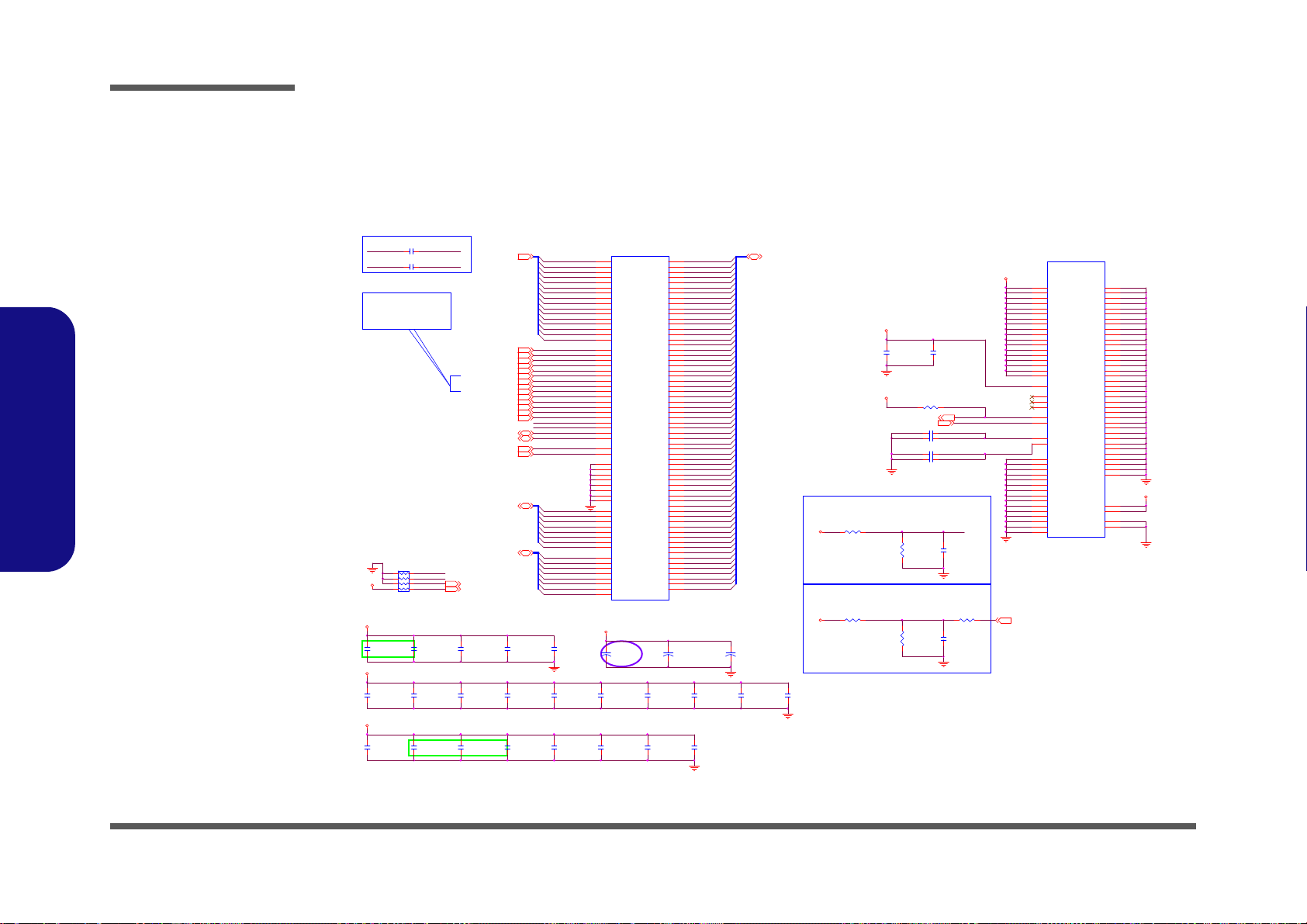
Schematic Diagrams
SO-DIMM A
M_A_DQ3
M_A_DQ2
M_A_DQ1
°ª«×5.2H REV
M_A_DQ32
M_A_DQ31
M_A_DQ30
M_A_DQ29
M_A_DQ4
M_A_DQ39
M_A_DQ37
M_A_DQ36
M_A_DQ35
M_A_DQ34
M_A_DQ33
M_A_DQ44
M_A_DQ43
M_A_DQ42
M_A_DQ41
M_A_DQ40
M_A_DQ49
M_A_DQ38
M_A_DQ47
M_A_DQ46
M_A_DQ45
M_A_DQ54
M_A_DQ53
M_A_DQ52
M_A_DQ51
M_A_DQ28
M_A_DQ50
M_A_DQ56
M_A_DQ6
M_A_DQ5
M_A_DQ48
M_A_DQ55
M_A_DQ62
M_A_DQ61
M_A_DQ60
M_A_DQ58
M_A_DQ57
M_A_DQ11
M_A_DQ9
M_A_DQ8
M_A_DQ7
M_A_DQ59
M_A_DQ63
M_A_DQ16
M_A_DQ15
M_A_DQ14
M_A_DQ13
M_A_DQ12
M_A_DQ21
M_A_DQ10
M_A_DQ19
M_A_DQ18
M_A_DQ17
TS#_DIMM0_110
M_A_DQ26
M_A_DQ25
M_A_DQ24
M_A_DQ23
M_A_DQ0
M_A_DQ22
M_A_DQ20
M_A_DQ27
R257 1K_1%_04
CLOSE TO SO-DIMM_0
R258
1K_1%_04
1.5V
MVRE F_D IM0
C383
0.1u_10V_X5R _04
+
C693
*560u_2.5V_6.6*6.6*5.9
+
C694
560u_2.5V_6.6*6.6*5.9
MVRE F_D QA
20mils
signal/space/signal:
Layout Note:
8 / 4 / 8
R280
1K_1%_04
R273 1K_1%_04
C406
0.1u_10V_X5R _04
cost down C101207
3/8 cost down
3/8 cost down
3.3VS
M_A_CLK_DDR14
M_A_ODT14
M_A_R AS#4
M_A_BS14
M_A_W E#4
M_A_C AS#4
M_A_CLK_DDR#14
M_A_ODT04
M_A_BS04
M_A_BS24
M_A_CKE04
M_A_CLK_DDR04
M_A_CLK_DDR#04
M_A_CS#14
M_A_CKE14
M_A_A[ 15: 0]4
M_A_CS#04
1.5V
+
C698
*560u _2.5V _6.6* 6. 6*5. 9
CLOSE TO SO-DIMM_0
JDIMM2B
LINKTEK DDRRK-20401-TP5B
VDD 1
75
VDD 2
76
VDD 3
81
VDD 4
82
VDD 5
87
VDD 6
88
VDD 7
93
VDD 8
94
VDD 9
99
VDD 10
100
VDD 11
105
VDD 12
106
VDD SPD
199
NC1
77
NC2
122
NCTEST
125
VREF _DQ
1
VSS1
2
VSS2
3
VSS3
8
VSS4
9
VSS5
13
VSS6
14
VSS7
19
VSS8
20
VSS9
25
VSS10
26
VSS11
31
VSS12
32
VSS13
37
VSS14
38
VSS15
43
VSS16
44
VSS17
48
VSS18
49
VSS19
54
VSS20
55
VSS21
60
VSS22
61
VSS23
65
VSS24
66
VSS25
71
VSS26
72
VSS27
127
VSS28
128
VSS29
133
VSS30
134
VSS31
138
VSS32
139
VSS33
144
VSS34
145
VSS35
150
VSS36
151
VSS37
155
VSS38
156
VSS39
161
VSS40
162
VSS41
167
VSS42
168
VSS43
172
VSS44
173
VSS45
178
VSS46
179
VSS47
184
VSS48
185
VSS49
189
VSS50
190
VSS51
195
VSS52
196
G2
GND2
G1
GND1
VTT2
204
VTT1
203
VREF _CA
126
RESET#
30
EVENT#
198
VDD 13
111
VDD 14
112
VDD 16
118
VDD 15
117
VDD 17
123
VDD 18
124
1.5V
MVRE F_D QA
C398
0.1u_16V_Y5V_04
C344
0.1u_16V_Y5V_04
C371
1u_6.3V_X5R_04
C404 1u_6.3V_X5R_04
C346
0.1u_16V_Y5V_04
C368
1u_6. 3V_X5R_ 04
C405 0.1u_16V_Y5V_04
C329
1u_6.3V_X5R_04
C348
10u_6.3V_X5R_08
C370
0.1u_16V_Y5V_04
C369
0.1u_16V_Y5V_04
C339
1u_6.3V_X5R_04
C399 *10p_50V_NPO_04
C400
1u_6.3V_X5R_04
C367
0.1u_16V_ Y5V_0 4
C397 *10p_50V_NPO_04
MVRE F_D QA
C340
0.1u_16V_Y5V_04
C366
1u_6.3V_X5R_04
JDIMM2A
LINKTEK DDRRK-20401-TP5B
A0
98
A1
97
A2
96
A3
95
A4
92
A5
91
A6
90
A7
86
A8
89
A9
85
A10/AP
107
A11
84
A12/BC#
83
A13
119
A14
80
A15
78
DQ0
5
DQ1
7
DQ2
15
DQ3
17
DQ4
4
DQ5
6
DQ6
16
DQ7
18
DQ8
21
DQ9
23
DQ10
33
DQ11
35
DQ12
22
DQ13
24
DQ14
34
DQ15
36
DQ16
39
DQ17
41
DQ18
51
DQ19
53
DQ20
40
DQ21
42
DQ22
50
DQ23
52
DQ24
57
DQ25
59
DQ26
67
DQ27
69
DQ28
56
DQ29
58
DQ30
68
DQ31
70
DQ32
129
DQ33
131
DQ34
141
DQ35
143
DQ36
130
DQ37
132
DQ38
140
DQ39
142
DQ40
147
DQ41
149
DQ42
157
DQ43
159
DQ44
146
DQ45
148
DQ46
158
DQ47
160
DQ48
163
DQ49
165
DQ50
175
DQ51
177
DQ52
164
DQ53
166
DQ54
174
DQ55
176
DQ56
181
DQ57
183
DQ58
191
DQ59
193
DQ60
180
DQ61
182
DQ62
192
DQ63
194
BA0
109
BA1
108
RAS#
110
WE#
113
CAS#
115
S0#
114
S1#
121
CKE0
73
CKE1
74
CK0
101
CK0#
103
CK1
102
CK1#
104
SDA
200
SCL
202
SA1
201
SA0
197
DM0
11
DM1
28
DM2
46
DM3
63
DM4
136
DM5
153
DM6
170
DM7
187
DQS0
12
DQS1
29
DQS2
47
DQS3
64
DQS4
137
DQS5
154
DQS6
171
DQS7
188
DQS0#
10
DQS1#
27
DQS2#
45
DQS3#
62
DQS4#
135
DQS5#
152
DQS6#
169
DQS7#
186
ODT0
116
ODT1
120
BA2
79
C356
1u_6.3V_X5R_04
C372
1u_6.3V_X5R_04
RN4
10K_8P4R_04
1
2
3
4 5
6
7
8
C341
0.1u_16V_Y5V_04
C343
0.1u_16V_Y5V_04
C357
1u_6.3V_X5R_04
C384 0.1u_16V_Y5V_04
C347
0.1u_16V_Y5V_04
R252 10K_04
C330
1u_6.3V_X5R_04
C382 1u_6.3V_X5R_04
C342
0.1u_16V_Y5V_04
SA0_DIM0
SA1_DIM0
M_A_CLK_DDR1 M_A_CLK_DDR#1
M_A_CLK_DDR0 M_A_CLK_DDR#0
SMB_DATA10,19,27
M_A_DQ[63:0] 4
SMB_CLK10,19,27
M_A_D Q S#[ 7:0 ]4
M_A_DQS[7:0]4
C334
10u_6.3V_X5R_08
DDR3_DRAMRST#3,10
C359
10u_6.3V_X5R_08
C338
10u_6.3V_X5R_06
M_A_A6
M_A_A5
M_A_A7
M_A_A8
M_A_A9
M_A_A0
M_A_A1
M_A_A2
M_A_A3
M_A_A4
M_A_A12
M_A_A11
M_A_A13
M_A_A14
M_A_A15
M_A_A10
M_A_DQS0
M_A_DQS1
6-86-242 04-005
M_A_DQS2
M_A_DQS3
M_A_DQS4
M_A_DQS5
M_A_DQS6
SA1_DIM1 10
SA0_DIM1 10
SA0_DIM0
SA1_DIM0
M_A_DQS7
M_A_DQS#0
M_A_DQS#1
M_A_DQS#2
M_A_DQS#3
MVRE F_D Q_D IMMA 6
M_A_DQS#4
MVRE F_D IM0
M_A_DQS#5
M_A_DQS#6
M_A_DQS#7
R274 *0_04
3.3VS
3.3VS
1.5V
1.5V
VTT_MEM
VTT_MEM
1.5V
Sheet 9 of 50
DDR3 SO-DIMM_0
B.Schematic Diagrams
B - 10 DDR3 SO-DIMM_0
DDR3 SO-DIMM_0
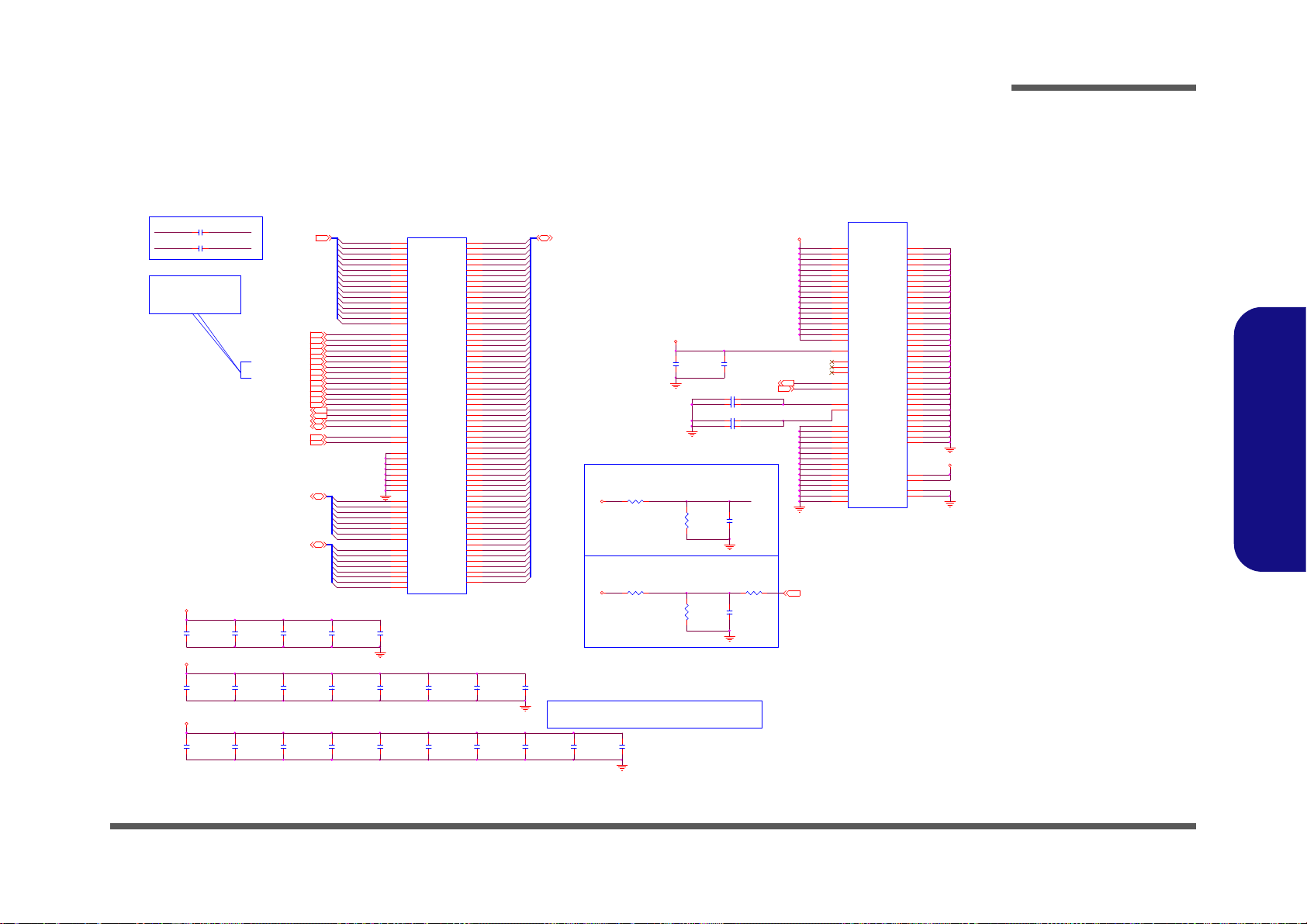
3.3VS
1.5V
VTT_MEM
1.5V
1.5V
VTT_MEM
MVREF _DI M1
M_B_DQ[63:0] 4
°ª«×9.2H REV
SA0_DIM19
TS#_DIMM0_19
SA1_DIM19
SO-DIMM B
Layout Note:
M_B_D Q31
M_B_D Q46
M_B_D Q13
M_B_D Q24
M_B_D Q56
M_B_D Q28
M_B_D Q11
M_B_D Q23
M_B_D Q61
M_B_D Q62
M_B_D Q58
M_B_D Q50
M_B_D Q1
M_B_D Q16
M_B_D Q60
M_B_D Q2
M_B_D Q40
M_B_D Q54
M_B_D Q41
M_B_D Q57
M_B_D Q37
M_B_D Q25
M_B_D Q30
M_B_D Q27
M_B_D Q44
M_B_D Q3
M_B_D Q7
M_B_D Q9
M_B_D Q34
M_B_D Q5
M_B_D Q47
M_B_D Q43
M_B_D Q38
M_B_D Q17
M_B_D Q42
M_B_D Q8
M_B_D Q59
M_B_D Q35
M_B_D Q36
8 / 4 / 8
M_B_D Q4
M_B_D Q26
M_B_D Q63
M_B_D Q33
M_B_D Q45
M_B_D Q48
M_B_D Q55
M_B_D Q29
M_B_D Q15
M_B_D Q10
M_B_D Q52
M_B_D Q53
M_B_D Q6
M_B_D Q19
M_B_D Q18
M_B_D Q0
M_B_D Q12
M_B_D Q20
M_B_D Q39
M_B_D Q49
M_B_D Q51
M_B_D Q21
M_B_D Q32
M_B_D Q14
M_B_D Q22
SO-DIMM_1 is placed farther from the GM CH than SO -DIMM_0
MVREF _DQB
M_B_A4
M_B_A6
M_B_A5
M_B_A13
M_B_A12
M_B_A0
M_B_A1
M_B_A2
M_B_A3
M_B_A7
M_B_A8
M_B_A9
M_B_A10
M_B_A11
M_B_A14
20mils
Layout Note:
SA1_DIM1
signal/space/signal:
MVREF_D IM1
CLOSE TO SO-DIMM1
R244
1K_1%_04
R234 1K_1%_04
C337
0.1u_10V_X5R_04
1.5V
M_B_A15
M_B_DQS0
M_B_DQS6
M_B_DQS5
M_B_DQS4
M_B_DQS3
M_B_DQS2
M_B_DQS1
M_B_DQS#3
M_B_DQS#2
M_B_DQS#1
M_B_DQS#0
M_B_DQS7
M_B_DQS#7
M_B_DQS#6
M_B_DQS#5
M_B_DQS#4
M_B_CLK_DDR2 M_B_CLK_D DR#2
M_B_CLK_DDR3 M_B_CLK_D DR#3
C336 0.1u_16V_Y5V_04
C379 0.1u_16V_Y5V_04
C364
0.1u_16V_Y5V_04
C353 *10p_50V_NPO_04
C363
0.1u_16V_Y5V_04
C388
1u_6.3V_X5R_04
C365
0.1u_16V_Y5V_04
C345
0.1u_16V_Y5V_04
M_B_BS14
M_B_CLK_DDR34
M_B_A[15:0]4
M_B_ CA S#4
M_B_CLK_DDR#34
M_B_ RA S#4
M_B_CLK_DDR24
M_B_BS04
M_B_ WE #4
M_B_ C S#34
M_B_C K E34
M_B_BS24
M_B_C K E24
M_B_ OD T34
M_B_ C S#24
M_B_CLK_DDR#24
JDIMM1B
DDRR K- 20401-TP9D
VDD1
75
VDD2
76
VDD3
81
VDD4
82
VDD5
87
VDD6
88
VDD7
93
VDD8
94
VDD9
99
VDD10
100
VDD11
105
VDD12
106
VDDSPD
199
NC1
77
NC2
122
NCTEST
125
VREF_D Q
1
VSS1
2
VSS2
3
VSS3
8
VSS4
9
VSS5
13
VSS6
14
VSS7
19
VSS8
20
VSS9
25
VSS10
26
VSS11
31
VSS12
32
VSS13
37
VSS14
38
VSS15
43
VSS16
44
VSS17
48
VSS18
49
VSS19
54
VSS20
55
VSS21
60
VSS22
61
VSS23
65
VSS24
66
VSS25
71
VSS26
72
VSS27
127
VSS28
128
VSS29
133
VSS30
134
VSS31
138
VSS32
139
VSS33
144
VSS34
145
VSS35
150
VSS36
151
VSS37
155
VSS38
156
VSS39
161
VSS40
162
VSS41
167
VSS42
168
VSS43
172
VSS44
173
VSS45
178
VSS46
179
VSS47
184
VSS48
185
VSS49
189
VSS50
190
VSS51
195
VSS52
196
G2
GND2
G1
GND1
VTT2
204
VTT1
203
VREF_C A
126
RESET#
30
EVENT#
198
VDD13
111
VDD14
112
VDD16
118
VDD15
117
VDD17
123
VDD18
124
M_B_ OD T24
JDIMM1A
DDRR K- 20401-TP9D
A0
98
A1
97
A2
96
A3
95
A4
92
A5
91
A6
90
A7
86
A8
89
A9
85
A10/AP
107
A11
84
A12/BC#
83
A13
119
A14
80
A15
78
DQ0
5
DQ1
7
DQ2
15
DQ3
17
DQ4
4
DQ5
6
DQ6
16
DQ7
18
DQ8
21
DQ9
23
DQ10
33
DQ11
35
DQ12
22
DQ13
24
DQ14
34
DQ15
36
DQ16
39
DQ17
41
DQ18
51
DQ19
53
DQ20
40
DQ21
42
DQ22
50
DQ23
52
DQ24
57
DQ25
59
DQ26
67
DQ27
69
DQ28
56
DQ29
58
DQ30
68
DQ31
70
DQ32
129
DQ33
131
DQ34
141
DQ35
143
DQ36
130
DQ37
132
DQ38
140
DQ39
142
DQ40
147
DQ41
149
DQ42
157
DQ43
159
DQ44
146
DQ45
148
DQ46
158
DQ47
160
DQ48
163
DQ49
165
DQ50
175
DQ51
177
DQ52
164
DQ53
166
DQ54
174
DQ55
176
DQ56
181
DQ57
183
DQ58
191
DQ59
193
DQ60
180
DQ61
182
DQ62
192
DQ63
194
BA0
109
BA1
108
RAS#
110
WE#
113
CAS#
115
S0#
114
S1#
121
CKE0
73
CKE1
74
CK0
101
CK0#
103
CK1
102
CK1#
104
SDA
200
SCL
202
SA1
201
SA0
197
DM0
11
DM1
28
DM2
46
DM3
63
DM4
136
DM5
153
DM6
170
DM7
187
DQS0
12
DQS1
29
DQS2
47
DQS3
64
DQS4
137
DQS5
154
DQS6
171
DQS7
188
DQS0#
10
DQS1#
27
DQS2#
45
DQS3#
62
DQS4#
135
DQS5#
152
DQS6#
169
DQS7#
186
ODT0
116
ODT1
120
BA2
79
C374 1u_6. 3V_X5R _04
C362
1u_6.3V_X5R_04
C381
1u_6.3V_X5R_04
C351
1u_6.3V_X5R_04
R245 1K_1%_04
C358
1u_6.3V_X5R_04
C354
0.1u_10V_X5R_04
R253
1K_1%_04
C387
1u_6.3V_X5R_04
R246 *0_04
C335 1u_6. 3V_X5R _04
C386
1u_6.3V_X5R_04
C392
1u_6.3V_X5R_04
C389
0.1u_16V_Y5V_04
C385
0.1u_16V_Y5V_04
C391
0.1u_16V_Y5V_04
C390
1u_6.3V_X5R_04
C403
0.1u_16V_Y5V_04
C393
0.1u_16V_Y5V_04
C402
0.1u_16V_Y5V_04
C352
1u_6.3V_X5R_04
C395
0.1u_16V_Y5V_04
C360 *10p_50V_NPO_04
SMB_CLK9,19,27
SMB_DATA9, 1 9, 27
M_B_DQS#[7:0]4
M_B_DQS[7: 0]4
DDR3_DRAMRST#3,9
C396
10u_6.3V_X5R_08
C373
10u_6.3V_X5R_08
C394
10u_6.3V_X5R_08
C401
10u_6.3V_X5R_08
CLOSE TO SO-DIMM_1
1.5V
MVREF_D QB
MVREF_DQ_DIMMB 6
6-86-24204-006
SA0_DIM1
Sheet 10 of 50
DDR3 SO-DIMM_1
DDR3 SO-DIMM_1
Schematic Diagrams
B.Schematic Diagrams
DDR3 SO-DIMM_1 B - 11

Schematic Diagrams
Sheet 11 of 50
PANEL, INVERTER,
CRT
S 6-02-07019-B20
D6
*BAV99 RECTIFIER
A
C
AC
R17 *20mil_04 VIN_LCD
BRIGH TNESS_R
BRIGH TNESS 34
C15
0.1u_50V_Y 5V_06
C11
0.1u_16V_Y 5V_04
Q5
MTN2604G6
3
2 4
1
5
6
R16 *10K_04
PLVDD
LVDS-L0P
LVDS-LCLKN
LVDS-L1P
INV_BLON
LVDS-L2N
LVDS-L1N
LVDS-LCLKP
LVDS-L0N
BRIGH TNESS_R
LVDS-L2P
R13 2.2K_04
C16
0.1u_50V_Y 5V_06
C14
0.1u_16V_Y 5V_04
3.3V
BLON1
J_LCD1
*87216-3006
112
2
334
4
556
6
778
8
9910
10
111112
12
131314
14
151516
16
171718
18
191920
20
212122
22
232324
24
252526
26
272728
28
292930
30
BLON
C10
4.7u_6.3V_X5R_06
C19
0.022u_16V_X7R_04
C5
*0.1u_16V_Y 5V_04
24 mil
BKL_EN
R34
2.2K_04
BLON2
VIN_LCD
LVDS-L2P
P_DDC_CLK
P_DDC_DATA
PLVDD
R27
2.2K_04
BRIGHTNESS_R
INV_BLON
LVDS-L2N
LVDS-LCLKP
LVDS-LCLKN
M 6-02-47721-B60
J_LCD2
87216-4006
1
3
5
7
9
11
13
15
17
19
21
23
25
27
29
31
33
35
37
39
2
4
6
8
10
12
14
16
18
20
22
24
26
28
30
32
34
36
38
40
Gnd 1G1Gnd 2
G2
LVDS-L1N21
5VS
3.3VS
3.3V
3.3V
3.3V
3.3V
5VS_CRT3.3VS
3.3VS
3.3VS
3.3VS
PLVDD
R9
*100K_04
LVDS-L2N 21
LVDS-L2P 21
LVDS-U0P 21
LVDS-U0N 21
3.3VS
VDD3 SYS15V
D7 *RB75 1S-40C2
A C
INV_BLON
LVDS-UCLKP21
LVDS-UCLKN21
LVDS-U2P 21
LVDS-U2N 21
FRED
FGRN
R440
1M_04
LID_SW #1
S
D
G
Q6A
MTDN7002ZHS6R
2
61
Q4
DTC114EUA
CE
B
R23
100_04
NB_ENAVDD#
P_DDC_DATA 21
P_DDC_CLK 21
R22
1M_04
S
D
G
Q6B
MTDN7002ZHS6R
5
34
BYP
R446
150_1%_04
U31A
74LVC08PW
1
2
3
147
R21 33_04
R442
150_1%_04
R20 33_04
R15 0.2_0 6R11 0.2 _06
R10 0.2 _06
NB_ENAVDD
R14 0.2_0 6
For Safety LPS.
C9
220p_50V_NPO_04
L28 FCM1005MF-600T01
R38 *1_04
R474 *100K_04
C13
1000p_50V_X7R_04
C566
6p_50V_NPO_04
LVDS-L1P21
C7
1000p_50V_X7R_04
L30 FCM1005MF-600T01
U31C
74LVC08PW
9
10
8
147
C8
220p_50V_NPO_04
C569
6p_50V_NPO_04
R472 *100K_04
J_CRT1
108AH15FST04A1CC
8
7
6
5
4
3
2
1
9
10
11
12
13
14
15
GND2
GND1
C568
6p_50V_NPO_04
C567
6p_50V_NPO_04
R473 100K_04
R12 2.2K_04
C565
6p_50V_NPO_04
L29 FCM1005MF-600T01
U31B
74LVC08PW
4
5
6
147
U29
TPD7S0 19
VCC_SY NC
1
VCC_VIDEO
2
VIDEO_1
3
VIDEO_2
4
VIDEO_3
5
GND
6
VCC_DD C
7
BYP
8
DDC_OUT1
9
DDC_IN1
10
DDC_IN211DDC_OUT2
12
SYNC_IN113SYNC _OUT1
14
SYNC_IN215SYNC _OUT2
16
C585
*0.1u_16V_Y5V _04
VIN_LCD
C17
6p_50V_NPO_04
C12
6p_50V_NPO_04
C18
6p_50V_NPO_04
C564
0.1u_16V_Y5 V_04
U31D
74LVC08PW
12
13
11
147
C575
6p_50V_NPO_04
C23
0.1u_16V_Y5V_04
R467
1M_04
R441
150_1%_04
C26
0.1u_16V_Y5V_04
L2 FCM1005MF- 600T01
L4 FCM1005MF- 600T01
L3 FCM1005MF- 600T01
LVDS-U1P21
LVDS-U1N21
DDCLK
FBLUE
CRT
HSYNC
HSYNC
VSYNC _C
HSYNC_C
FGRN
FRED
FBLUE
VSYNC
DAC_GREEN
DAC_BLUE
5VS_CRT
DAC_HSYNC21
DAC_VSYNC21
DAC_DDCADATA21
DAC_RED
DAC_BLUE21
DAC_GREEN21
DAC_DDCACLK21
ALL_SYS_PWRGD20,34,40
BKL_EN34
DAC_RED21
BLON21
LID_SW#28,34
SB_BLON23
LVDS-LCLKP21
LVDS-LCLKN21
D16 RB751S- 40C2
A C
For Sa f et y LPS.
R26
2.2K_04
R24 0.2_06R19 0.2 _06
R25 0.2_06R18 0.2 _06
R461 1_04
ESD+LEVEL SHIFT+BUFFER
LVDS-L0N21
LVDS-L0P21
C3
*0.1u_50V_Y5V_06
C1
*0.22u_50V_Y 5V_06
Q1
*MTN7002ZHS3
G
DS
Q2
*P2003EVG
4
62
5731
8
3.3V
R8
*10K_04
LVDD_EN#
R1
*1M_04
R2 *100K_04
NB_ENAVDD21,34
VIN
R35
*220_06
S
D
G
Q8B
*MTDN7002ZH S6R
5
3
4
P_DDC_ CLK
P_DDC_ DATA
S
D
G
Q8A
*MTDN7002ZH S6R
2
6
1
C2
*0.1u_50V_Y5V_06
VSYNC
DDCDATA
DDCLK
DDCDATA
2A
PLVDD
2A
PANEL POWER
PJ33 OPEN_2A
1 2
2A
PANEL CONNECTOR (30Pin & 40Pin CO-lay)
¥Î40pin connec t or®É, -n±N 30 pin
connector¤¤¶¡©T©wpin pa d¿ûªO¶K±¼
CLOSE TO LVDS CONN. PIN
R33
2.2K_04
PANEL, INVERTER, CRT
B.Schematic Diagrams
B - 12 PANEL, INVERTER, CRT

Sheet 12 of 50
VGA PCI-E
Interface
VGA PCI-E Interface
C50
0.1u_10V_X7R_04
C39
4.7u_6.3V_ X5R_06
C100 0.22 u_10V_X5R_04
.
L5 FCM1005MF-300T03
R86 200_1%_04
R49
10K_04
C49
0.1u_10V_X7R_04
R463 45.3K_1%_04
R457 *4 .99K_1 %_04
R460 *34.8K_1%_04
SNN_PEXWAKE
R192
100K_04
R28 15K_1%_04
C6
0.1u_16V_Y 5V_04
R55
10K_04
C143
0.1u_16V_Y 5V_04
R476 2.49K_1%_04
R47 *0_04
N13P-GL ON
N13M-GE1 OFF
.
L6 FCM1608KF-181T05
PEX_VDD
C74
1u_6.3V_X5R_04
C66 0.22u_10V_X5R_04
C68 0.22u_10V_X5R_04
C99 0.22u_10V_X5R_04
C78 0.22u_10V_X5R_04
C89 0.22u_10V_X5R_04
C76 0.22u_10V_X5R_04
C67 0.22u_10V_X5R_04
C98 0.22u_10V_X5R_04
C87 0.22u_10V_X5R_04
C88 0.22u_10V_X5R_04
C86 0.22u_10V_X5R_04
C77 0.22u_10V_X5R_04
20K / Low20K / Low
NC
45.3K / High45.3K / High
10K / Low10K / Low
45K / Low
15K / Low15K / Low
NC
15K / High
10K / High
45K / Low
VGA
VGA_ROM_SI
Strap
NC
VGA_STRAP2
VGA_STRAP1
VGA_STRAP0
VGA_ROM_SCLK
VGA_ROM_SO
NC
N13M-GE2N13P-G L
VGA_STRAP4
VGA_STRAP3
C40
22u_6.3V_X5R_08
C101114
C42
0.1u_16V_Y5V_04
C45
0.1u_16V_Y 5V_04
C36
0.1u_16V_Y5V_04
PLACE NEAR BGA
1/19 PCI_EXPRE SS
U32A
N13P-GL
AM27
PEX_RX15
AN27
PEX_RX15
AK25
PEX_TX15
AL25
PEX_TX15
AP27
PEX_RX14
AP26
PEX_RX14
AJ24
PEX_TX14
AK24
PEX_TX14
AM26
PEX_RX13
AN26
PEX_RX13
AG23
PEX_TX13
AH23
PEX_TX13
AM24
PEX_RX12
AN24
PEX_RX12
AJ23
PEX_TX12
AK23
PEX_TX12
AP24
PEX_RX11
AP23
PEX_RX11
AK22
PEX_TX11
AL22
PEX_TX11
AM23
PEX_RX10
AN23
PEX_RX10
AJ21
PEX_TX10
AK21
PEX_TX10
AM21
PEX_RX9
AN21
PEX_RX9
AG20
PEX_TX9
AH20
PEX_TX9
AP21
PEX_RX8
AP20
PEX_RX8
AJ20
PEX_TX8
AK20
PEX_TX8
AM20
PEX_RX7
AN20
PEX_RX7
AK19
PEX_TX7
AL19
PEX_TX7
AM18
PEX_RX6
AN18
PEX_RX6
AJ18
PEX_TX6
AK18
PEX_TX6
AP18
PEX_RX5
AP17
PEX_RX5
AG17
PEX_TX5
AH17
PEX_TX5
AM17
PEX_RX4
AN17
PEX_RX4
AJ17
PEX_TX4
AK17
PEX_TX4
AM15
PEX_RX3
AN15
PEX_RX3
AK16
PEX_TX3
AL16
PEX_TX3
AP15
PEX_RX2
AP14
PEX_RX2
AJ15
PEX_TX2
AK15
PEX_TX2
AM14
PEX_RX1
AN14
PEX_RX1
AG14
PEX_TX1
AH14
PEX_TX1
AM12
PEX_RX0
AN12
PEX_RX0
AJ14
PEX_TX0
AK14
PEX_TX0
AK13
PEX_REFCL K
AL13
PEX_REFCL K
AK12
PEX_CLKREQ
AJ12
PEX_RST
AJ11
PEX_WAKE
AP29
PEX_TERMP
AK11
TESTMODE
AG26
PEX_PLL VDD
AK26
PEX_TSTCLK _OUT
AJ26
PEX_TSTCLK _OUT
P8
3V3AUX_NC
L5
GND_SENSE
L4
VDD_SENS E
AG12
PEX_SVD D_3V3
AH12
PEX_PLL_HVDD
AN28
PEX_IOVDDQ
AM28
PEX_IOVDDQ
AL27
PEX_IOVDDQ
AK27
PEX_IOVDDQ
AJ27
PEX_IOVDDQ
AH27
PEX_IOVDDQ
AH26
PEX_IOVDDQ
AH18
PEX_IOVDDQ
AH15
PEX_IOVDDQ
AG25
PEX_IOVDDQ
AG18
PEX_IOVDDQ
AG16
PEX_IOVDDQ
AG15
PEX_IOVDDQ
AG13
PEX_IOVDDQ
AH25
PEX_IOVDD
AH21
PEX_IOVDD
AG24
PEX_IOVDD
AG22
PEX_IOVDD
AG21
PEX_IOVDD
AG19
PEX_IOVDD
FSX8L_25MHz¥Ø «e¦@¥Î®Æ
C65
4.7u_6.3V_X5R_06
C113 0.22 u_10V_X5R_04
R452
10K_04
R43 40.2K_1%_04
R445
10K_04
PEX_VDD
PEX_VDD
3V3_RUN
3V3_RUN
PEX_VD D
3.3VS
3V3_RUN
3V3_RUN
3V3_RUN
PEX_VDD
3V3_RUN
3V3_RU N
3V3_RUN
C44
4.7u_6.3V_X5R_06
PEG_TX22
VGA_PEXCLK19
PEG_TX12
PEG_TX#02
PEG_RX22
PEG_TX#72
210 mA to t al
PEG_RX12
PEG_TX#22
PEG_TX32
PEG_CLKREQ#19
PEX_RX6#
PEX_RX2#PEX_RX2#
PEX_RX3#
PEG_RX72
PEX_RX0#
PEX_RX5#
PEX_RX1#
PEX_RX4#
PEG_TX#12
PEG_RX42
PEG_TX#42
PEG_TX#52
PEG_RX#62
16mil
PLT_RST#3,22,28
PEG_RX62
PEG_RX#02
PLACE NEAR BALLS
PEG_RX32
PEG_RX#12
PEG_RX#52
PEG_RX52
PEG_RX#72
PEG_TX62
PEG_TX42
PEG_RX02
dGPU_RST#22 ,34
PEG_RX#32
PEG_RX#22
PEG_TX72
PEG_RX#42
PEG_TX52
VGA_PEXCLK#19
PS1_GND_SENSE 42
PEG_TX#62
PEG_TX#32
PEG_TX02
PS1_VDD_SENSE 42
PERSTB#
PEX_CLKREQ#
PEX_CLKREQ#
PEX_TERMP
PEX_PLLVDD
.
L38 HC B1608KF-121T25
PLACE NEAR BGA
PEG_RX2
PEG_RX#0
PEG_RX#5
PEG_RX3
PEX_RX4PEG_RX4
PEX_RX6
PEG_RX#2
PEX_RX7
PEX_RX3
PEG_RX5
PEG_RX#1
PEX_RX5
PEG_RX0
PEX_RX7#
PEX_RX2
PS1_VDD_SENSE
PS1_GND_SENSE
PEG_RX1 PEX_RX1
PEG_RX#3
VGA_PEXCLK#
VGA_PEXCLK
PEX_RX0
PEG_RX#4
PEG_TX1
PEG_TX#0
PEG_TX0
16mil
PEG_TX#2
PEG_TX2
PEG_TX#1
16mil
PEG_TX3
PLACE NEAR BALLS
PLACE NEAR BALLS
PEG_TX#3
PLACE NEAR BGA
PEG_TX4
PEG_TX6
PEG_TX#5
PEG_TX5
PEG_TX#4
PEG_TX7
PEG_TX#6
PEG_TX#7
GPU_TESTMODE
PLACE NEAR BGA
VGA_STRAP4
VGA_STRAP3
PEX_TSTC LK_O UT
PEX_TSTC LK_O UT#
12mil
PLACE NEAR BALLS
16mil
2700 mA total
PLACE NEAR BALLS
PLACE NEAR BGA
PLACE NEAR BALLS
GPU
XTAL _I N
Crystal 8045 & 3225 Co-lay
SNN_3V3AUX
XTAL _OU T
M_STR AP_ REF 0
VGA_STRAP1
VGA_STRAP0
VGA_STRAP2
6-04-25512-B71
6-04-25512-B70
6-04-25512-B72
6-04-25010-490
BIOS ROM
VGA_ROM_SCLK
VGA_ROM_SI
VGA_ROM_CS#
VGA_ROM_SO
VGA_STRAP3
VGA_STRAP4
VID_PLLVDD
X_OUTBU FF
PERSTB#
C20
18p_50V_NPO_04
C46
0.1u_16V_Y 5V_04
C24
18p_50V_NPO_04
ROM_SI samsung 64Mx16 PD 20Kohm
128Mx16 PD 45Kohm
R443 *10K_1%_04
R458 *4.99K_1%_04
R462 *4 .99K_1 %_04
C135 0.22 u_10V_X5R_04
C83
1u_6.3V_X5R_04
H5
H8_0D4_4
C111
10u_6.3V_X5R_06
U1
*MX25L5121EMC-20G
1
CS
2
SO
3
WP
4
GND
5
SI
6
SCK
7
HOLD8VCC
R453 *20K_1%_04
X7
HSX840GA_27MHZ
1 2
H6
H8_0D4_4
C52
22u_6.3V_X5R_0 8
C51
0.1u_10V_X7R_0 4
C85
1u_6.3V_X5R_04
C134
1u_6.3V_X5R_04
C131
1u_6.3V_X5R_04
X1
*HSX321S_27MHZ
1 2
34
R464
10K_04
C146
10u_6.3V_X5R_0 6
R51 10K_04
Q9
MTN7002Z HS3
G
D S
C47
4.7u_6.3V_X5R_06
C145
1u_6.3V_X5R_04
C4
4.7u_6.3V_X5R _06
R29 *15K_1%_0 4
R459 10K_1%_04
C97
10u_6.3V_X5R_06
PEG_RX#6
U10
MC74VHC1G08DFT2G
1
2
5
4
3
PEG_RX#7
PEG_RX6
PEG_RX7
18/19 NC/VDD33
U32F
N13P-GL
V32
NC
T8
NC
H31
NC
D26
NC
D23
NC
D20
NC
D19
NC
C15
NC
AL11
NC
AJ5
NC
AJ4
NC
AJ28
NC
AC6
NC
M8
VDD33
L8
VDD33
K8
VDD33
J8
VDD33
C153
22u_6.3V_X5R_08
13/19 MISC2
U32P
N13P-GL
J1
MULTISTR AP_REF_GND
J3
STRAP4
J5
STRAP3
J6
STRAP2
J7
STRAP1
J2
STRAP0
L3
CEC
L2
BUFRST
H4
ROM_SCLK
H7
ROM_SO
H5
ROM_SI
H6
ROM_CS
VGA_ROM_SI
X_SSINX_SSIN
VGA_ROM_SCLK
VGA_ROM_SO
VGA_STRAP2
VGA_STRAP1
VGA_STRAP0
R455 45.3K_1%_0 4
C37
1u_6.3V_X5R_04
C75
10u_6.3V_X5R_0 6
R191 *0_04
C570
0.1u_16V_Y5V_04
C38
0.1u_16V_Y5V_04
12/19 XTAL_PLL
GF117GF108/GKx
NC
U32O
N13P-GL
H1
XTALSSIN
AD7
VID_PLLVDD
AE8
SP_PLLVDD
AD8
PLLVDD
H2
XTALOUT
J4
XTALOUTBUFF
H3
XTALIN
C154
22u_6.3V_X5R_0 8
DEFAU L T N13P-GL
H12
H8_0D4_4
R454 *20K_1%_04
R56
10K_04
C155
22u_6.3V_X5R_08
R30 20K_1%_04
150 mA total
C602
4.7u_6.3V_ X5R_06
C144
1u_6.3V_X5R_04
C43
22u_6.3V_X5R_08
R31 *20K_1%_0 4
R444 10K_1%_04
C112 0.22 u_10V_X5R_04
C84
4.7u_6.3V_ X5R_06
C299
1u_6.3V_X5R_04
R456 *4 .99K_1 %_04
Schematic Diagrams
B.Schematic Diagrams
VGA PCI-E Interface B - 13

Schematic Diagrams
FBC_CMD2
FBC_CMD6
FBC_CMD7
FBC_CMD3
FBC_CMD4
FBC_CMD15
FBC_CMD9
FBC_CMD5
FBC_D18
FBC_CMD0
FBC_CMD8
FBC_CMD12
FBC_CMD11
FBC_CMD10
FBC_CMD14
FBC_CMD18
FBC_CMD20
FBC_CMD17
FBC_CMD13
FBC_CMD19
FBC_CMD16
FBC_CMD23
FBC_CMD21
FBC_CMD22
FBC_CMD30
FBC_CMD27
FBC_CMD28
FBC_CMD26
FBC_CMD25
FBA_D16
FBA_D20
FBA_D18
FBC_CMD1
FBC_CMD24
FBC_CMD29
FBC_CMD18
FBA_D15
FBA_D14
FBA_D17
FBA_D19
FBA_D33
FBA_D36
FBC_D10
FBC_D14
FBC_CMD2
PLACE UNDER BGA
FBA_D41
FBA_D28
FBA_D23
FBA_D37
FBA_D32
FBA_D25
FBA_D26
FBA_D27
FBA_D29
FBA_D30
FBA_D31
FBA_D40
FBA_D24
FBA_D38
FBA_D34
FBA_D39
FBA_D22
FBA_D35
FBA_D21
PLACE NEAR BALLS
FBC_D6
FBC_D61
FBC_D57
FBC_D53
PLACE UNDER BGA
FBA_D54
FBA_D60
FBA_D45
FBA_D55
FBA_D63
FBA_D47
FBA_D59
FBA_D49
FBA_D58
FBA_D51
FBA_D57
FBA_D50
FBA_D48
FBA_D43
FBA_D52
FBA_D62
FBA_D61
FBA_D46
FBA_D56
FBA_D53
FBA_D42
FBADQM[7:0]
FBA_D44
FBCDQM7
FBCDQM4
FBCDQM5
FBCDQM0
FBC_D47
FBCDQS_WP3
FBCDQS_WP5
FBCDQM3
FBCDQM2
FBCDQM6
FBCDQM1
FBCDQS_WP7
FBCDQS_WP0
FBCDQS_WP4
FBCDQS_WP6
FBCDQS_WP2
FBCDQS_RN0
FBCDQS_RN1
FBCDQS_RN3
FBCDQS_RN5
FBCDQS_WP1
FBCDQS_RN2
FBCDQS_RN4
FBCDQS_RN6
FBCDQS_RN7
FBC_D43
FBA_CMD4
FBA_CMD30
FBA_CMD27
FBA_CMD19
FBA_CMD7
FBA_CMD8
FBA_CMD3
FBA_CMD18
FBA_CMD21
FBA_CMD15
FBA_CMD2
FBC_D39
FBA_CMD28
FBA_CMD13
FBA_CMD9
FBA_CMD26
FBA_CMD16
FBA_CMD12
FBA_CMD11
FBA_CMD14
FBA_CMD20
FBA_CMD24
FBA_CMD0
FBA_CMD25
FBA_CMD17
FBA_CMD5
FBA_CMD10
FBA_CMD29
FBA_CMD6
FBA_CMD[31:0]
FBA_CMD23
FBA_CMD1
FBA_CMD22
FBC_D4
FBADQS_RN[7:0]
FBADQS_WP[7:0]
FBC_D35
FBADQS_WP3
FBADQS_WP1
FBADQS_WP0
FBADQS_WP4
FBADQS_WP6
FBADQS_WP7
FBADQS_RN1
FBC_D31
FBADQS_RN0
FBADQS_WP2
FBADQS_WP5
FBADQS_RN2
FBADQS_RN5
FBADQS_RN4
FBADQS_RN3
FBADQS_RN6
PLAC E C LOSE B G A
FBC_D27
FBADQS_RN7
FBA_DPLLAVDD
FBA_RST#
FBC_D19
FBA_CMD5
FBC_D0
FBC_D23
C133
1u_6.3V_X5R_06
R103 *60.4 _04
R146 10K_04
FBC_D15
C123
0.1u_10V_X5R_ 04
FB_CAL_PU_GND
FB_CAL_TERM_GND
FBC_D11
C105
0.1u_10V_X5R_04
C108
0.1u_10V_X5R_04
FB_CAL_PD_VDDQ
C142
0.1u_10V_X5R_04
3/19 FBB
U32C
N13P-GL
B23
FBB_DQS_RN7
A30
FBB_DQS_RN6
D28
FBB_DQS_RN5
D22
FBB_DQS_RN4
A9
FBB_DQS_RN3
B2
FBB_DQS_RN2
E4
FBB_DQS_RN1
D9
FBB_DQS_RN0
A23
FBB_DQS_WP7
B30
FBB_DQS_WP6
E28
FBB_DQS_WP5
E23
FBB_DQS_WP4
B9
FBB_DQS_WP3
C3
FBB_DQS_WP2
D5
FBB_DQS_WP1
D10
FBB_DQS_WP0
A24
FBB_DQM7
C30
FBB_DQM6
F27
FBB_DQM5
F23
FBB_DQM4
C9
FBB_DQM3
A3
FBB_DQM2
E3
FBB_DQM1
E11
FBB_DQM0
C26
FBB_D63
B26
FBB_D62
C24
FBB_D61
B24
FBB_D60
C21
FBB_D59
A21
FBB_D58
C23
FBB_D57
B21
FBB_D56
B29
FBB_D55
C29
FBB_D54
A29
FBB_D53
D29
FBB_D52
B32
FBB_D51
C32
FBB_D50
C31
FBB_D49
A32
FBB_D48
D30
FBB_D47
E30
FBB_D46
F29
FBB_D45
E29
FBB_D44
E27
FBB_D43
G26
FBB_D42
D27
FBB_D41
G27
FBB_D40
F21
FBB_D39
G21
FBB_D38
E21
FBB_D37
D21
FBB_D36
G24
FBB_D35
E24
FBB_D34
G23
FBB_D33
F24
FBB_D32
B8
FBB_D31
C8
FBB_D30
A8
FBB_D29
D8
FBB_D28
B11
FBB_D27
D11
FBB_D26
C11
FBB_D25
A11
FBB_D24
C5
FBB_D23
B5
FBB_D22
C4
FBB_D21
B3
FBB_D20
C1
FBB_D19
D3
FBB_D18
D4
FBB_D17
C2
FBB_D16
F3
FBB_D15
E2
FBB_D14
G4
FBB_D13
F4
FBB_D12
F6
FBB_D11
E6
FBB_D10
F5
FBB_D9
G6
FBB_D8
G12
FBB_D7
F12
FBB_D6
G11
FBB_D5
F11
FBB_D4
F9
FBB_D3
G8
FBB_D2
E9
FBB_D1
G9
FBB_D0
H17
FBB_PLL_AVD D
A27
FBB_WCKB67
A26
FBB_WCKB67
E26
FBB_WCKB45
F26
FBB_WCKB45
B6
FBB_WCKB23
C6
FBB_WCKB23
D7
FBB_WCKB01
D6
FBB_WCKB01
C27
FBB_WCK67
B27
FBB_WCK67
D25
FBB_WCK45
D24
FBB_WCK45
A6
FBB_WCK23
A5
FBB_WCK23
E8
FBB_WCK01
F8
FBB_WCK01
F20
FBB_CLK1
E20
FBB_CLK1
E12
FBB_CLK0
D12
FBB_CLK0
G20
FBB_DEBUG1
G14
FBB_DEBUG0
C20
FBB_CMD_RFU1
C12
FBB_CMD_RFU0
E17
FBB_CMD31
B17
FBB_CMD30
A17
FBB_CMD29
D17
FBB_CMD28
A18
FBB_CMD27
D16
FBB_CMD26
F17
FBB_CMD25
G17
FBB_CMD24
G18
FBB_CMD23
B18
FBB_CMD22
C18
FBB_CMD21
B20
FBB_CMD20
A20
FBB_CMD19
F18
FBB_CMD18
E18
FBB_CMD17
D18
FBB_CMD16
C17
FBB_CMD15
B15
FBB_CMD14
A15
FBB_CMD13
D14
FBB_CMD12
A14
FBB_CMD11
D15
FBB_CMD10
E15
FBB_CMD9
F15
FBB_CMD8
G15
FBB_CMD7
B14
FBB_CMD6
C14
FBB_CMD5
B12
FBB_CMD4
A12
FBB_CMD3
F14
FBB_CMD2
E14
FBB_CMD1
D13
FBB_CMD0
R70 40.2_1 %_04
R69 51.1_1 %_04
R71 40.2_1 %_04
FBC_D7
FBC_D58
FBC_D54
FBC_D50
FBB_RST#
FBA_D0
FBA_D2
FBC_CMD5
FBC_D62
FBA_D5
FBA_D6
FBA_D1
FBA_D3
FBA_D4
FBC_CMD3
FBC_CMD19
FBA_CMD31
FBB_CKE_L
FBB_CKE_H
2/19 FBA
U32B
N13P-GL
H26
FB_VREF
AF32
FBA_DQS_R N7
AM34
FBA_DQS_R N6
AK31
FBA_DQS_R N5
AF30
FBA_DQS_R N4
M34
FBA_DQS_R N3
E34
FBA_DQS_R N2
H30
FBA_DQS_R N1
M30
FBA_DQS_R N0
AF33
FBA_DQS_WP 7
AN33
FBA_DQS_WP 6
AK30
FBA_DQS_WP 5
AE31
FBA_DQS_WP 4
M33
FBA_DQS_WP 3
E33
FBA_DQS_WP 2
G31
FBA_DQS_WP 1
M31
FBA_DQS_WP 0
AF34
FBA_DQM7
AM32
FBA_DQM6
AL29
FBA_DQM5
AD31
FBA_DQM4
M32
FBA_DQM3
F34
FBA_DQM2
F31
FBA_DQM1
P30
FBA_DQM0
AG33
FBA_D63
AG32
FBA_D62
AG34
FBA_D61
AF31
FBA_D60
AD33
FBA_D59
AC30
FBA_D58
AD32
FBA_D57
AD34
FBA_D56
AK32
FBA_D55
AK33
FBA_D54
AL31
FBA_D53
AM33
FBA_D52
AP32
FBA_D51
AP30
FBA_D50
AN32
FBA_D49
AN31
FBA_D48
AM30
FBA_D47
AN29
FBA_D46
AM31
FBA_D45
AM29
FBA_D44
AK28
FBA_D43
AJ30
FBA_D42
AK29
FBA_D41
AJ29
FBA_D40
AD28
FBA_D39
AC29
FBA_D38
AD29
FBA_D37
AD30
FBA_D36
AF28
FBA_D35
AG29
FBA_D34
AF29
FBA_D33
AG28
FBA_D32
L33
FBA_D31
L32
FBA_D30
L34
FBA_D29
L31
FBA_D28
P33
FBA_D27
P31
FBA_D26
P32
FBA_D25
P34
FBA_D24
H32
FBA_D23
H33
FBA_D22
F32
FBA_D21
F33
FBA_D20
C33
FBA_D19
B33
FBA_D18
D32
FBA_D17
C34
FBA_D16
F30
FBA_D15
E32
FBA_D14
E31
FBA_D13
G29
FBA_D12
H28
FBA_D11
J29
FBA_D10
H29
FBA_D9
J28
FBA_D8
P28
FBA_D7
R29
FBA_D6
P29
FBA_D5
N31
FBA_D4
M28
FBA_D3
L29
FBA_D2
M29
FBA_D1
L28
FBA_D0
U27
FBA_PLL_AVDD
AJ33
FBA_WCKB67
AJ32
FBA_WCKB67
AJ31
FBA_WCKB45
AH31
FBA_WCKB45
J33
FBA_WCKB23
J32
FBA_WCKB23
J31
FBA_WCKB01
J30
FBA_WCKB01
AK34
FBA_WCK67
AJ34
FBA_WCK67
AG31
FBA_WCK45
AG30
FBA_WCK45
J34
FBA_WCK23
H34
FBA_WCK23
L30
FBA_WCK01
K31
FBA_WCK01
AC31
FBA_CLK1
AB31
FBA_CLK1
R31
FBA_CLK0
R30
FBA_CLK0
AC28
FBA_DEBU G1
R28
FBA_DEBU G0
AC32
FBA_CMD_RFU1
R32
FBA_CMD_RFU0
V31
FBA_CMD31
Y33
FBA_CMD30
Y34
FBA_CMD29
Y31
FBA_CMD28
AA34
FBA_CMD27
Y30
FBA_CMD26
W31
FBA_CMD25
Y29
FBA_CMD24
Y28
FBA_CMD23
AA33
FBA_CMD22
AA32
FBA_CMD21
AC33
FBA_CMD20
AC34
FBA_CMD19
AA28
FBA_CMD18
AA29
FBA_CMD17
AA31
FBA_CMD16
Y32
FBA_CMD15
V33
FBA_CMD14
V34
FBA_CMD13
U31
FBA_CMD12
U34
FBA_CMD11
V30
FBA_CMD10
V29
FBA_CMD9
V28
FBA_CMD8
U28
FBA_CMD7
U33
FBA_CMD6
U32
FBA_CMD5
R33
FBA_CMD4
R34
FBA_CMD3
U29
FBA_CMD2
T31
FBA_CMD1
U30
FBA_CMD0
K27
FB_DLL_AVDD
E1
FB_CLAMP
FBCDQS_W P[7:0]
FBCDQS_R N[7: 0]
FBA_CMD2
C227
10u_6.3V_X5R_06
R512 10K_04
FBA_CMD18
C90
*0.1u_10V _X7R_04
C226
10u_6.3V_X5R_06
R480 10K_04
C125
*0.1u_10V_X7R_04
R142 10K_04
FBC_D48
FBA_CMD3
FBA_CMD19
C279
10u_6.3V_X5R_06
FBA_CKE_L
FBA_CKE_H
PLAC E C LOSE B G A
FBC_D40
FBC_CLK0#
FBC_CLK0
FBC_D44
FBC_CLK1
FBC_CLK1#
15/19 FBVDDQ
U32D
N13P-GL
Y27
FBVDDQ
W33
FBVDDQ
W30
FBVDDQ
W27
FBVDDQ
V27
FBVDDQ
T33
FBVDDQ
T30
FBVDDQ
T27
FBVDDQ
R27
FBVDDQ
P27
FBVDDQ
N27
FBVDDQ
M27
FBVDDQ
L27
FBVDDQ
H9
FBVDDQ
H8
FBVDDQ
H24
FBVDDQ
H23
FBVDDQ
H22
FBVDDQ
H21
FBVDDQ
H20
FBVDDQ
H19
FBVDDQ
H18
FBVDDQ
H16
FBVDDQ
H15
FBVDDQ
H14
FBVDDQ
H13
FBVDDQ
H12
FBVDDQ
H11
FBVDDQ
H10
FBVDDQ
E19
FBVDDQ
E16
FBVDDQ
E13
FBVDDQ
B19
FBVDDQ
B16
FBVDDQ
B13
FBVDDQ
AG27
FBVDDQ
AF27
FBVDDQ
AE27
FBVDDQ
AD27
FBVDDQ
AC27
FBVDDQ
AB33
FBVDDQ
AB27
FBVDDQ
AA30
FBVDDQ
AA27
FBVDDQ
H25
FB_CALTERM _GND
H27
FB_CAL_PU_GND
J27
FB_CAL_PD_VDD Q
F2
GND_PROBE
F1
FBVDDQ_PROBE
R85 *0_04
FBC_D5
FBC_D36
R58 *60.4_ 04
FBC_D32
C126
0.1u_10V_X7R_04
C612
22u_6.3V_X5R_08
R102 *60.4 _04
R84 10K_04
C594
10u_6.3V_X5R_06
R515 10K_04
FBA_CLK0
FBA_CLK1
FBA_CLK0#
FBA_CLK1#
R61 *0_04
FBC_D28
R471 10K_04
R465 10K_04
R54 10K_04
R101 10K_04
R62 *60.4_ 04
FBVDDQ
FBC_D1
FBVDDQ
FBVDDQ
FBVDDQ
PEX_VDD
FBC_D24
FBC_CLK1# 15
FBVDDQ
FBA_D[63:0]14
FBC_CLK0 15
FBCDQM[7:0]15
FBC_D[63:0]15
FBC_CLK1 15
FBADQM[7:0]14
FBA_CLK1# 14
FBC_CLK0# 15
FBA_CMD[31:0] 14
FBA_CLK1 14
FBA_CLK0 14
FBCDQS _RN[7: 0]15
FBADQS_RN[7:0]14
FBADQS_WP[7:0]14
FBA_CLK0# 14
FBC_CMD[31:0] 15
FBCDQS_W P[7:0]15
FBC_D20
FBC_D16
FBADQM2
FB_CAL_PU _GND
FB_CAL_PD _VDDQ
FB_CAL_TERM_GN D
FBC_D12
FBADQM4
FBADQM1
FBADQM7
FBADQM6
FBADQM3
FBADQM0
FBADQM5
FBC_D8
FBC_D59
FBC_D55
FBC_D51
PLACE UNDER BGA
FBC_DEBUG1
FBC_D63
FBB_ODT_H
FBA_ODT_H
FBC_D[63:0]
FBC_D41
FBC_D45
FBA_D[63:0]
FBC_D49
FBC_D37
FBC_DEBUG0
FBB_ODT_L
FBC_D33
FBC_CMD[31:0]
PLACE NEAR BALLS PLACE NEAR BGA CLOSE TO CAPS
16mil
FBC_D29
FBA_DPLLAVDD
FBC_D25
FBC_D2
FBC_D17
FBC_D21
FBA_ODT_L
FBC_D13
Frame Buffer Interface
FBC_D60
FBC_D56
FBC_D52
FBC_D9
FBA_DPLLAVDD
FBA_DEBUG1
FBA_DEBUG0
FBC_D38
FBC_D42
FBC_D46
FBCDQM[7:0]
FBC_D3
FBC_D30
FBC_D34
FBC_D26
N13P-GL OFF
N13M-GE1 ON
N13P-GL OFF
N13M-GE1 ON
C80
4.7u_6.3V_X5R _06
C55
1u_6.3V_X5R_04
.
L32 FCM1005MF-300T03
C107
1u_6.3V_X5R_04
C138
4.7u_6.3V_X5R _06
R625 *0_04
C141
0.1u_10V_X5R_ 04
C139
0.1u_10V_X5R_04
C106
0.1u_10V_X5R_04
C140
0.1u_10V_X5R_04
FBA_D12
FBA_D8
FBA_D7
FBA_D11
FBA_D9
FBA_D13
PLACE UNDER BGA
FBC_CMD31
FB_VREF_TP
FBC_D22
FBA_D10
Sheet 13 of 50
VGA Frame Buffer
Interface
B.Schematic Diagrams
B - 14 VGA Frame Buffer Interface
VGA Frame Buffer Interface

VGA Frame Buffer A
C617
0.1u_16V_Y5V_04
C615
0.1u_16V_Y5V_04
C618
0.1u_16V_Y5V_04
C636
1u_6.3V_X5R_04
C646
0.1u_16V_Y5V_04
C643
1u_6.3V_X5R_04
C647
1u_6.3V_X5R_04
FBADQS_WP0
FBADQS_RN0
FBADQM0
BA2
A4
GF1XX
BA1
CMD3
A4
16mil
<500m il
16mil
<500mil
A12
32..630..31
FBA_CMD2
FBA_ZQ0
FBA_CMD5
A1
BA1
FBA_VREF0
16mil
<500mil
FBA_ZQ1
FBA_VREF1
FBA_ZQ3
FBA_VREF1
FBA_ZQ2
A1
CMD4
A10
BA0
A12
FBA_CLK1#
CMD5
BA0
FBA_CLK0#
RAS#
A10
WE#
FBADQM7
FBADQS_RN7
FBADQS_WP7
ODT
CMD6
WE#
RAS#
A15
CMD7
A15
CS0#
FBA_CMD5
FBA_CMD18
FBA_CLK1#
FBA_CLK1
FBA_CMD27
FBA_CMD12
FBA_CMD26
FBA_CMD15
FBA_CMD20
FBA_CMD30
FBA_CMD11
FBA_CMD19
FBA_CMD29
FBA_CMD23
FBA_CMD8
FBA_CMD10
FBA_CMD7
FBA_CMD22
FBA_CMD25
FBA_CMD6
FBA_CMD16
FBA_CMD13
FBA_CMD24
FBA_CMD4
FBA_CMD14
FBA_CMD28
FBA_CMD21
FBA_CMD9
CAS#
0.1uF X4 for FBVDDQ one chip VRAM
1.0uF X8
CKE
FBADQ S_RN [7:0]
FBA_CMD[31:0]
FBADQ M[7:0]
ODT
FBA_CMD12
FBA_CMD26
FBADQ S_WP[7 :0]
FBA_D [63: 0]
CAS#
FBA_CMD3
FBA_CLK0#
FBA_CLK0
FBA_CMD27
CMD8
FBA_CMD11
FBA_CMD30
FBA_CMD20
FBA_CMD15
FBA_CMD23
FBA_CMD8
FBA_CMD10
FBA_CMD7
FBA_CMD6
FBA_CMD0
FBA_CMD13
FBA_CMD24
FBA_CMD29
FBA_CMD12
FBA_CMD28
FBA_CMD21
FBA_CMD9
FBA_CMD22
FBA_CMD25
A13
FBA_CMD27
FBA_CMD26
CMD13
CMD12
CS0#
CKE
CMD15
CMD14
CMD17
CMD16
CMD11
CMD10
CMD9
A8
FBA_VREF0
FBA_CMD5
FBA_CMD18
A13
A14
CMD23
CMD22
CMD21
CMD25
CMD24
CMD19
CMD18
CMD26
A6
SDDR3_BGA96
A14
CMD20
RST
CMD27
A8
A11
RST
CMD30
CMD29
CMD28
A6
A9
FBADQS_WP6
FBADQM5 FBADQM6
FBADQS_RN5
FBADQS_WP5
C586
1u_6.3V_X5R_04
FBADQS_RN6
C644
1u_6.3V_X5R_04
C577
1u_6.3V_X5R_04
A9
C607
1u_6.3V_X5R_04
C237
1u_6.3V_X5R_04
C584
1u_6.3V_X5R_04
C580
1u_6.3V_X5R_04
A5
C653
1u_6.3V_X5R_04
FBA_CMD26
FBA_CLK1#
FBA_CLK1
FBA_CMD27
FBA_CMD12
C616
1u_6.3V_X5R_04
FBA_CMD20
FBA_CMD30
FBA_CMD11
FBA_CMD19
FBA_CMD2
FBA_CMD7
FBA_CMD15
FBA_CMD24
FBA_CMD29
FBA_CMD23
FBA_CMD8
FBA_CMD10
C645
1u_6.3V_X5R_04
FBA_CMD16
FBA_CMD13
FBA_CMD5
R141
1.1K_1%_04
FBA_CMD22
FBA_CMD25
FBA_CMD6
R129
243_1%_04
R514
160_1%_04
FBA_CMD4
FBA_CMD14
FBA_CMD28
FBA_CMD21
FBA_CMD9
R513
243_1%_04
R147
1.1K_1%_04
C230
0.01u_ 16V_X7R _04
FBA_C LK0
A11
A7
FBA_CMD4
FBA_CMD14
C596
1u_6.3V_X5R_04
U35
K4W1G1646G-BC11
RAS
J3
CAS
K3
WE
L3
CS
L2
A0
N3
A1
P7
A2
P3
A3
N2
A4
P8
A5
P2
A6
R8
A7
R2
A8
T8
A9
R3
A10
L7
A11
R7
BA0
M2
BA1
N8
NC4
L9
CKE
K9
CK
J7
CK
K7
NC1
J1
NC2
J9
ODT
K1
VDD
B2
VDD
D9
VDD
G7
VDD
K2
VDD
K8
VDD
N1
VDD
N9
VDD
R1
VDD
R9
VDDQ
A1
VDDQ
C1
VDDQ
C9
VDDQ
D2
VDDQ
E9
VDDQ
F1
VSS
M1
VSS
M9
VSS
P1
VSS
P9
VSS
T1
VSS
T9
VSSQ
B1
VSSQ
B9
VSSQ
D1
VSSQ
D8
VREFDQ
H1
VSS
A9
VSS
B3
VSS
E1
VSS
J2
VSS
J8
VREFCA
M8
A12
N7
A13
T3
NC3
L1
A14/NC6
T7
DQL0
E3
DQL1
F7
DQL2
F2
DQL3
F8
DQL4
H3
DQL5
H8
DQL6
G2
DQL7
H7
DMU
D3
DQSU
C7
DQSU
B7
DQU0
D7
DQU1
C3
DQU2
C8
DQU3
C2
DQU4
A7
DQU5
A2
DQU6
B8
DQU7
A3
DML
E7
DQSL
F3
DQSL
G3
VDDQ
H2
VDDQ
H9
VDDQ
A8
VSSQ
E2
VSSQ
E8
VSSQ
F9
VSSQ
G1
VSSQ
G9
VSS
G8
BA2
M3
A15/NC5
M7
RESET
T2
ZQ
L8
FBA_CMD3
FBA_CLK0#
FBA_CLK0
FBA_CMD15
FBA_CMD20
FBA_CMD30
FBA_CMD11
FBA_CMD24
FBA_CMD29
FBA_CMD23
FBA_CMD8
FBA_CMD10
FBA_CMD7
FBA_CMD22
FBA_CMD25
FBA_CMD6
FBA_CMD0
FBA_CMD13
FBA_CMD4
FBA_CMD14
FBA_CMD28
FBA_CMD21
FBA_CMD9
A7
U34
K4W1G164 6G-BC1 1
RAS
J3
CAS
K3
WE
L3
CS
L2
A0
N3
A1
P7
A2
P3
A3
N2
A4
P8
A5
P2
A6
R8
A7
R2
A8
T8
A9
R3
A10
L7
A11
R7
BA0
M2
BA1
N8
NC4
L9
CKE
K9
CK
J7
CK
K7
NC1
J1
NC2
J9
ODT
K1
VDD
B2
VDD
D9
VDD
G7
VDD
K2
VDD
K8
VDD
N1
VDD
N9
VDD
R1
VDD
R9
VDDQ
A1
VDDQ
C1
VDDQ
C9
VDDQ
D2
VDDQ
E9
VDDQ
F1
VSS
M1
VSS
M9
VSS
P1
VSS
P9
VSS
T1
VSS
T9
VSSQ
B1
VSSQ
B9
VSSQ
D1
VSSQ
D8
VREFD Q
H1
VSS
A9
VSS
B3
VSS
E1
VSS
J2
VSS
J8
VREFC A
M8
A12
N7
A13
T3
NC3
L1
A14/NC6
T7
DQL0
E3
DQL1
F7
DQL2
F2
DQL3
F8
DQL4
H3
DQL5
H8
DQL6
G2
DQL7
H7
DMU
D3
DQSU
C7
DQSU
B7
DQU0
D7
DQU1
C3
DQU2
C8
DQU3
C2
DQU4
A7
DQU5
A2
DQU6
B8
DQU7
A3
DML
E7
DQSL
F3
DQSL
G3
VDDQ
H2
VDDQ
H9
VDDQ
A8
VSSQ
E2
VSSQ
E8
VSSQ
F9
VSSQ
G1
VSSQ
G9
VSS
G8
BA2
M3
A15/NC5
M7
RESET
T2
ZQ
L8
CMD0
C600
1u_6.3V_X5R_04
C648
1u_6.3V_X5R_04
A3
U7
K4W1G1646G-BC11
RAS
J3
CAS
K3
WE
L3
CS
L2
A0
N3
A1
P7
A2
P3
A3
N2
A4
P8
A5
P2
A6
R8
A7
R2
A8
T8
A9
R3
A10
L7
A11
R7
BA0
M2
BA1
N8
NC4
L9
CKE
K9
CK
J7
CK
K7
NC1
J1
NC2
J9
ODT
K1
VDD
B2
VDD
D9
VDD
G7
VDD
K2
VDD
K8
VDD
N1
VDD
N9
VDD
R1
VDD
R9
VDDQ
A1
VDDQ
C1
VDDQ
C9
VDDQ
D2
VDDQ
E9
VDDQ
F1
VSS
M1
VSS
M9
VSS
P1
VSS
P9
VSS
T1
VSS
T9
VSSQ
B1
VSSQ
B9
VSSQ
D1
VSSQ
D8
VREFD Q
H1
VSS
A9
VSS
B3
VSS
E1
VSS
J2
VSS
J8
VREFC A
M8
A12
N7
A13
T3
NC3
L1
A14/NC6
T7
DQL0
E3
DQL1
F7
DQL2
F2
DQL3
F8
DQL4
H3
DQL5
H8
DQL6
G2
DQL7
H7
DMU
D3
DQSU
C7
DQSU
B7
DQU0
D7
DQU1
C3
DQU2
C8
DQU3
C2
DQU4
A7
DQU5
A2
DQU6
B8
DQU7
A3
DML
E7
DQSL
F3
DQSL
G3
VDDQ
H2
VDDQ
H9
VDDQ
A8
VSSQ
E2
VSSQ
E8
VSSQ
F9
VSSQ
G1
VSSQ
G9
VSS
G8
BA2
M3
A15/NC5
M7
RESET
T2
ZQ
L8
U6
K4W1G1646G-BC11
RAS
J3
CAS
K3
WE
L3
CS
L2
A0
N3
A1
P7
A2
P3
A3
N2
A4
P8
A5
P2
A6
R8
A7
R2
A8
T8
A9
R3
A10
L7
A11
R7
BA0
M2
BA1
N8
NC4
L9
CKE
K9
CK
J7
CK
K7
NC1
J1
NC2
J9
ODT
K1
VDD
B2
VDD
D9
VDD
G7
VDD
K2
VDD
K8
VDD
N1
VDD
N9
VDD
R1
VDD
R9
VDDQ
A1
VDDQ
C1
VDDQ
C9
VDDQ
D2
VDDQ
E9
VDDQ
F1
VSS
M1
VSS
M9
VSS
P1
VSS
P9
VSS
T1
VSS
T9
VSSQ
B1
VSSQ
B9
VSSQ
D1
VSSQ
D8
VREFDQ
H1
VSS
A9
VSS
B3
VSS
E1
VSS
J2
VSS
J8
VREFC A
M8
A12
N7
A13
T3
NC3
L1
A14/NC6
T7
DQL0
E3
DQL1
F7
DQL2
F2
DQL3
F8
DQL4
H3
DQL5
H8
DQL6
G2
DQL7
H7
DMU
D3
DQSU
C7
DQSU
B7
DQU0
D7
DQU1
C3
DQU2
C8
DQU3
C2
DQU4
A7
DQU5
A2
DQU6
B8
DQU7
A3
DML
E7
DQSL
F3
DQSL
G3
VDDQ
H2
VDDQ
H9
VDDQ
A8
VSSQ
E2
VSSQ
E8
VSSQ
F9
VSSQ
G1
VSSQ
G9
VSS
G8
BA2
M3
A15/NC5
M7
RESET
T2
ZQ
L8
C603
1u_6.3V_X5R_04
C240
1u_6. 3V_X5R_ 04
C649
1u_6.3V_X5R_04
C233
1u_6.3V_X5R_04
C650
1u_6.3V_X5R_04
A2
FBVDDQ FBVDDQ
A5
FBVDDQ
FBVDDQ
FBVDDQ
FBVDDQ
FBVDDQ
FBVDDQ
FBVDDQ
FBVDDQ
FBA_C LK013
FBA_C LK0#13
FBVDDQ
FBADQS _WP[7 :0]13
FBA_CLK113
FBA_CLK1#13
FBADQS_RN[7:0]13
FBA_CMD[31:0]13
FBA_D[63:0]13
FBADQM[7:0]13
CMD1
A2
BA2
CMD2
A0
A3
16mil
<500mil
A0
Frame Buffer Partition A
FBA_D3
FBA_D0
FBA_D1
FBA_D5
FBA_D7
FBA_D4
FBA_D6
FBA_D2
FBA_D61
FBA_D56
FBA_D63
FBA_D59
FBA_D57
FBA_D60
FBA_D58
FBA_D62
FBA_D47
FBA_D41
FBA_D44
FBA_D43
FBA_D45
FBA_D40
FBA_D42
FBA_D46
FBADQM3
FBADQS_WP3
FBADQS_RN3
FBA_D49
FBA_D52
FBA_D55
FBA_D50
FBA_D51
FBA_D53
FBA_D54
FBA_D48
FBA_D22
FBADQS_WP2
FBA_D16
FBADQS_RN2
FBADQM2
FBA_D19
FBA_D20
FBA_D21
FBA_D23
FBA_D18
FBA_D17
FBADQS_RN4
FBADQS_WP4
FBADQM4
C620
1u_6. 3V_X5R_ 04
C652
0.1u_16V_Y5V_04
C619
1u_6.3V_X5R_04
C622
0.1u_16V_Y5V_04
C656
0.1u_16V_Y5V_04
C655
0.1u_16V_Y5V_04
C651
0.1u_16V_Y5V_04
C621
1u_6.3V_X5R_04
FBA_D29
FBA_D26
FBA_D31
FBA_D28
FBA_D24
FBA_D25
FBA_D27
FBA_D30
C229
1u_6.3V_X5R_04
C231
0.1u_16V_Y5V_04
C232
0.1u_16V_Y5V_04
C192
0.1u_16V_Y5V_04
C193
1u_6. 3V_X5R_ 04
C654
0.1u_16V_Y5V_04
C191
1u_6.3V_X5R_04
C122
0.1u_16V_Y5V_04
R144
1.1K_1 %_04
R145
1.1K_1 %_04
R500
243_1%_04
R143
243_1%_04
R511
160_1%_04
C236
0.01u_16V_X7R_04
FBA_CLK1
FBA_D37
FBA_D35
FBA_D36
FBA_D34
FBA_D39
FBA_D33
FBA_D32
FBA_D38
C235
1u_6.3V_X5R_04
C238
1u_6.3V_X5R_04
C183
0.1u_16V_Y5V_04
C186
1u_6.3V_X5R_04
C185
0.1u_16V_Y5V_04
C239
0.1u_16V_Y5V_04
C184
0.1u_16V_Y5V_04
FBA_D14
FBADQM1
FBADQS_WP1
FBADQS_RN1
FBA_D15
FBA_D13
FBA_D11
FBA_D12
FBA_D8
FBA_D9
FBA_D10
Sheet 14 of 50
VGA Frame Buffer
A
Schematic Diagrams
B.Schematic Diagrams
VGA Frame Buffer A B - 15
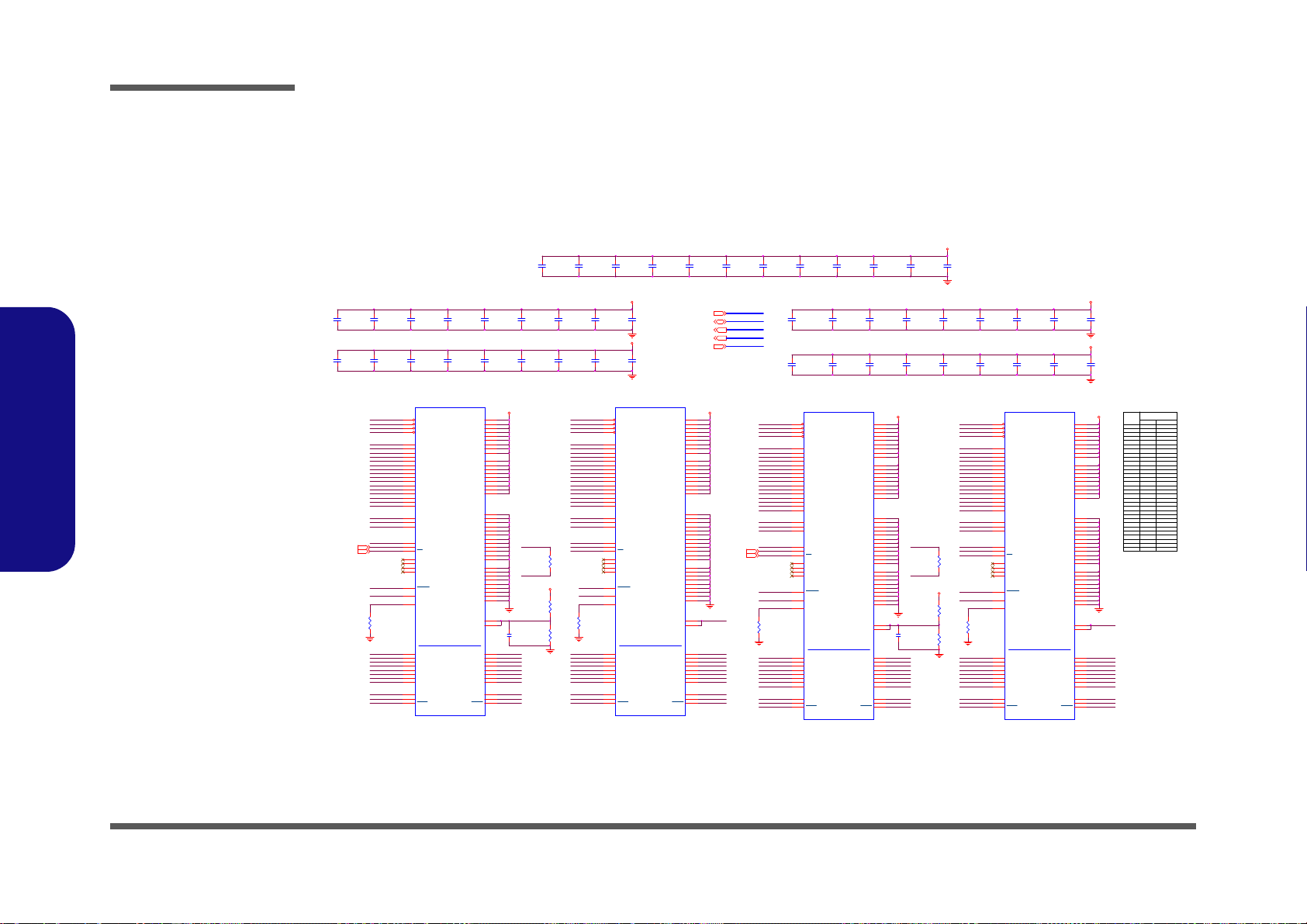
Schematic Diagrams
FBC_D3
FBC_D2
FBCDQM0
FBC_D7
FBCDQS_WP0
FBCDQS_RN0
FBC_D6
FBC_D1
FBC_D5
FBC_D0
FBC_D4
FBC_VREF0FBC_VREF0
FBC_VREF1FBC_VREF1
FBCDQS_RN2
FBCDQM2
FBCDQS_WP2
FBCDQS_RN1
FBCDQM1
FBCDQS_WP1
16mil
<500mil
16mil
<500mil
C574
0.1u_10V_X7R_04
C102
0.1u_10V_X7R_04
C103
1u_6.3V_X5R_04
C637
1u_6.3V_X5R_04
FBC_CMD18
FBC_CMD11
FBC_CMD5
FBC_ZQ2
FBC_CMD10
FBC_CMD7
FBC_CMD15
FBC_CMD20
FBC_CMD30
FBC_CMD13
FBC_CMD24
FBC_CMD29
FBC_CMD23
FBC_CMD8
FBC_CMD15
FBC_CMD29
FBC_CMD24
FBC_CMD11
FBC_CMD30
FBC_CMD20
FBC_CMD22
FBC_CMD25
FBC_CMD6
FBC_CMD16
FBC_CMD23
FBC_CMD22
FBC_CMD7
FBC_CMD10
FBC_CMD8
FBC_CMD9
FBC_CMD12
FBC_CMD28
FBC_CMD21
FBC_CMD25
FBC_CMD12
FBC_CMD26
FBC_CMD13
FBC_CMD0
FBC_CMD6
FBCDQS_RN3
FBC_D30
FBCDQM3
FBC_D31
FBC_CLK1
FBC_CMD4
FBC_CMD14
FBC_CMD27
FBC_CMD26
FBC_D28
FBC_D25
FBCDQS_WP3
FBC_D29
FBC_D26
FBC_CLK0#
FBC_CMD3
FBC_CMD9
FBC_CMD21
FBC_CMD28
FBC_D24
FBC_D27
FBC_CLK1#
FBC_CMD19
FBC_CLK1#
FBC_CLK0 FBC_CLK1
FBC_CMD27
FBC_CMD14
FBC_CMD4
FBC_CLK0#
FBC_CMD7
FBC_CMD10
FBC_CMD11
FBC_CLK0
FBC_CMD13
FBC_CMD30
FBC_CMD20
FBC_CMD15
U3
K4W1G1646G-BC11
RAS
J3
CAS
K3
WE
L3
CS
L2
A0
N3
A1
P7
A2
P3
A3
N2
A4
P8
A5
P2
A6
R8
A7
R2
A8
T8
A9
R3
A10
L7
A11
R7
BA0
M2
BA1
N8
NC4
L9
CKE
K9
CK
J7
CK
K7
NC1
J1
NC2
J9
ODT
K1
VDD
B2
VDD
D9
VDD
G7
VDD
K2
VDD
K8
VDD
N1
VDD
N9
VDD
R1
VDD
R9
VDDQ
A1
VDDQ
C1
VDDQ
C9
VDDQ
D2
VDDQ
E9
VDDQ
F1
VSS
M1
VSS
M9
VSS
P1
VSS
P9
VSS
T1
VSS
T9
VSSQ
B1
VSSQ
B9
VSSQ
D1
VSSQ
D8
VREFDQ
H1
VSS
A9
VSS
B3
VSS
E1
VSS
J2
VSS
J8
VREFCA
M8
A12
N7
A13
T3
NC3
L1
A14/NC6
T7
DQL0
E3
DQL1
F7
DQL2
F2
DQL3
F8
DQL4
H3
DQL5
H8
DQL6
G2
DQL7
H7
DMU
D3
DQSU
C7
DQSU
B7
DQU0
D7
DQU1
C3
DQU2
C8
DQU3
C2
DQU4
A7
DQU5
A2
DQU6
B8
DQU7
A3
DML
E7
DQSL
F3
DQSL
G3
VDDQ
H2
VDDQ
H9
VDDQ
A8
VSSQ
E2
VSSQ
E8
VSSQ
F9
VSSQ
G1
VSSQ
G9
VSS
G8
BA2
M3
A15/NC5
M7
RESET
T2
ZQ
L8
FBC_CMD8
FBC_CMD23
FBC_CMD29
FBC_CMD24
C151
1u_6.3V_X5R_04
FBC_CMD22
FBC_CMD9
FBC_CMD6
FBC_CMD25
FBC_CMD18
FBC_CMD28
FBC_CMD12
FBC_CMD16
FBC_CMD4
FBC_CLK1
FBC_CMD21
FBC_CMD5
FBC_CMD26
FBC_CMD27
FBC_CMD14
C572
1u_6.3V_X5R_04
FBC_CLK1#
FBC_CMD19
C171
1u_6.3V_X5R_04
C576
1u_6.3V_X5R_04
C597
0.1u_10V_X7R_0 4
FBC_ZQ3
C152
1u_6.3V_X5R_04
C163
1u_6.3 V_X5R_0 4
FBC_CMD[31:0]
FBC_D[63:0]
FBCDQM[7:0]
C599
1u_6.3V_X5R_04
C609
1u_6.3V_X5R_04
C592
1u_6.3V_X5R_04
C608
1u_6.3V_X5R_0 4
U30
K4W1G1646G-BC11
RAS
J3
CAS
K3
WE
L3
CS
L2
A0
N3
A1
P7
A2
P3
A3
N2
A4
P8
A5
P2
A6
R8
A7
R2
A8
T8
A9
R3
A10
L7
A11
R7
BA0
M2
BA1
N8
NC4
L9
CKE
K9
CK
J7
CK
K7
NC1
J1
NC2
J9
ODT
K1
VDD
B2
VDD
D9
VDD
G7
VDD
K2
VDD
K8
VDD
N1
VDD
N9
VDD
R1
VDD
R9
VDDQ
A1
VDDQ
C1
VDDQ
C9
VDDQ
D2
VDDQ
E9
VDDQ
F1
VSS
M1
VSS
M9
VSS
P1
VSS
P9
VSS
T1
VSS
T9
VSSQ
B1
VSSQ
B9
VSSQ
D1
VSSQ
D8
VREFD Q
H1
VSS
A9
VSS
B3
VSS
E1
VSS
J2
VSS
J8
VREFCA
M8
A12
N7
A13
T3
NC3
L1
A14/NC6
T7
DQL0
E3
DQL1
F7
DQL2
F2
DQL3
F8
DQL4
H3
DQL5
H8
DQL6
G2
DQL7
H7
DMU
D3
DQSU
C7
DQSU
B7
DQU0
D7
DQU1
C3
DQU2
C8
DQU3
C2
DQU4
A7
DQU5
A2
DQU6
B8
DQU7
A3
DML
E7
DQSL
F3
DQSL
G3
VDDQ
H2
VDDQ
H9
VDDQ
A8
VSSQ
E2
VSSQ
E8
VSSQ
F9
VSSQ
G1
VSSQ
G9
VSS
G8
BA2
M3
A15/NC5
M7
RESET
T2
ZQ
L8
C54
0.1u_10V_X7R_0 4
C121
1u_6.3V_X5R_04
C598
0.1u_10V_X7R_04
C610
0.1u_10V_X7R_04
C137
0.1u_10V_X7R_04
C595
1u_6.3V_X5R_04
C583
0.1u_10V_X7R_04
U4
K4W1G1646G-BC11
RAS
J3
CAS
K3
WE
L3
CS
L2
A0
N3
A1
P7
A2
P3
A3
N2
A4
P8
A5
P2
A6
R8
A7
R2
A8
T8
A9
R3
A10
L7
A11
R7
BA0
M2
BA1
N8
NC4
L9
CKE
K9
CK
J7
CK
K7
NC1
J1
NC2
J9
ODT
K1
VDD
B2
VDD
D9
VDD
G7
VDD
K2
VDD
K8
VDD
N1
VDD
N9
VDD
R1
VDD
R9
VDDQ
A1
VDDQ
C1
VDDQ
C9
VDDQ
D2
VDDQ
E9
VDDQ
F1
VSS
M1
VSS
M9
VSS
P1
VSS
P9
VSS
T1
VSS
T9
VSSQ
B1
VSSQ
B9
VSSQ
D1
VSSQ
D8
VREFD Q
H1
VSS
A9
VSS
B3
VSS
E1
VSS
J2
VSS
J8
VREFC A
M8
A12
N7
A13
T3
NC3
L1
A14/NC6
T7
DQL0
E3
DQL1
F7
DQL2
F2
DQL3
F8
DQL4
H3
DQL5
H8
DQL6
G2
DQL7
H7
DMU
D3
DQSU
C7
DQSU
B7
DQU0
D7
DQU1
C3
DQU2
C8
DQU3
C2
DQU4
A7
DQU5
A2
DQU6
B8
DQU7
A3
DML
E7
DQSL
F3
DQSL
G3
VDDQ
H2
VDDQ
H9
VDDQ
A8
VSSQ
E2
VSSQ
E8
VSSQ
F9
VSSQ
G1
VSSQ
G9
VSS
G8
BA2
M3
A15/NC5
M7
RESET
T2
ZQ
L8
C601
0.1u_10V_X7R_04
C613
1u_6.3V_X5R_04
C228
1u_6.3 V_X5R_0 4
C630
1u_6.3V_X5R_04
C70
1u_6.3V_X5R_04
FBC_D39
C234
1u_6.3 V_X5R_0 4
C657
1u_6.3V_X5R_ 04
FBC_D36
FBC_D35
FBC_D34
FBC_D38
FBC_D37
FBC_D32
C581
1u_6.3 V_X5R_0 4
C164
0.1u_10V_X7R_04
FBC_D33
C611
1u_6.3V_X5R_04
C69
0.1u_10V_X7R_04
C53
1u_6.3V_X5R _04
C172
0.1u_10V_X7R_04
C35
1u_6.3V_X5R_04
C31
1u_6.3V_X5R_04
C41
1u_6.3V_X5R_04
C29
1u_6.3V_X5R_04
C71
0.1u_10V_X7R_04
C614
1u_6.3V_X5R_04
C582
0.1u_10V_X7R_04
C590
0.1u_10V_X7R_04
C33
0.1u_10V_X7R_04
C104
1u_6.3V_X5R_0 4
C578
0.1u_10V_X7R_04
C285
1u_6.3V_X5R_04
U33
K4W1G1646G-BC11
RAS
J3
CAS
K3
WE
L3
CS
L2
A0
N3
A1
P7
A2
P3
A3
N2
A4
P8
A5
P2
A6
R8
A7
R2
A8
T8
A9
R3
A10
L7
A11
R7
BA0
M2
BA1
N8
NC4
L9
CKE
K9
CK
J7
CK
K7
NC1
J1
NC2
J9
ODT
K1
VDD
B2
VDD
D9
VDD
G7
VDD
K2
VDD
K8
VDD
N1
VDD
N9
VDD
R1
VDD
R9
VDDQ
A1
VDDQ
C1
VDDQ
C9
VDDQ
D2
VDDQ
E9
VDDQ
F1
VSS
M1
VSS
M9
VSS
P1
VSS
P9
VSS
T1
VSS
T9
VSSQ
B1
VSSQ
B9
VSSQ
D1
VSSQ
D8
VREFDQ
H1
VSS
A9
VSS
B3
VSS
E1
VSS
J2
VSS
J8
VREFCA
M8
A12
N7
A13
T3
NC3
L1
A14/NC6
T7
DQL0
E3
DQL1
F7
DQL2
F2
DQL3
F8
DQL4
H3
DQL5
H8
DQL6
G2
DQL7
H7
DMU
D3
DQSU
C7
DQSU
B7
DQU0
D7
DQU1
C3
DQU2
C8
DQU3
C2
DQU4
A7
DQU5
A2
DQU6
B8
DQU7
A3
DML
E7
DQSL
F3
DQSL
G3
VDDQ
H2
VDDQ
H9
VDDQ
A8
VSSQ
E2
VSSQ
E8
VSSQ
F9
VSSQ
G1
VSSQ
G9
VSS
G8
BA2
M3
A15/NC5
M7
RESET
T2
ZQ
L8
FBVDDQ
C79
0.1u_10V_X7R_04
FBVDDQ
FBVDDQ
FBVDDQ FBVDDQ
FBVDDQ
FBVDDQ
FBVDDQFBVDDQ
FBC_CLK0#13
FBVDDQ
FBVDDQ
FBC_CLK1#13
FBC_CLK013
FBCDQM[7:0]13
FBC_CLK113
FBC_D[63:0]13
FBC_CMD[31:0]13
FBCDQS_RN[7:0]13
FBCDQS_WP[7:0]13
R477
1.1K_1%_04
R68
243_1%_04
FBCDQS_RN[7:0]
FBCDQS_WP[7:0]
R481
1.1K_1%_04
C136
0.01u_16V_ X7R_04
R475
243_1%_04
R96
160_1%_04
FBCDQS_WP6
FBCDQM4 FBCDQM5
FBCDQS_WP7FBCDQS_WP4
FBCDQS_RN5
FBCDQS_WP5
FBCDQM6
FBCDQS_RN4 FBCDQS_RN6
FBCDQM7
FBCDQS_RN7
CMD3
A4
BA2
A4
GF1XX
BA1
32..630..31
A12
CMD4
A1
BA1
A1
CMD5
BA0
A12
BA0
A10
A10
WE#
RAS#
A15
ODT
CMD6
WE#
CKE
CMD7
A15
CS0#
RAS#
CMD8
CAS#
ODT
CAS#
CMD12
CS0#
CKE
A13
CMD15
CMD14
CMD13
CMD17
CMD16
CMD11
CMD10
CMD9
CMD21
A13
A14
A8
CMD24
CMD23
CMD22
CMD26
CMD25
CMD20
CMD19
CMD18
A6
SDDR3_BGA96
A14
CMD28
CMD27
A8
RST
A6
A9
A11
RST
CMD30
CMD29
A7
A11
A7
A5
A9
A2A5A2
A3
CMD0
A0
BA2
CMD1
CMD2
A0
A3
FBC_CMD30
FBC_CMD11
FBC_CMD5
FBC_ZQ0
FBC_CMD2
FBC_CMD8
FBC_CMD10
FBC_CMD7
FBC_CMD15
FBC_CMD20
FBC_CMD0
FBC_CMD13
FBC_CMD24
FBC_CMD29
FBC_CMD23
FBC_CMD28
FBC_CMD21
FBC_CMD9
FBC_CMD22
FBC_CMD25
FBC_CMD6
FBC_CMD4
FBC_CMD14
FBC_CMD27
FBC_CMD26
FBC_CMD12
FBC_CMD5
FBC_CMD2
FBC_CMD3
FBC_CLK0#
FBC_CLK0
FBC_ZQ1
Frame Buffer Partition B
16mil
<500mil
16mil
<500mil
FBC_D57
FBC_D58
FBC_D59
FBC_D60
FBC_D62
FBC_D56
FBC_D63
FBC_D61
FBC_D45
FBC_D46
FBC_D43
FBC_D47
FBC_D42
FBC_D44
FBC_D41
FBC_D40
R48
160_1%_04
R57
243_1%_04
R466
243_1%_04
R468
1.1K_1%_04
R53
1.1K_1%_04
C34
0.01u_16V_X7R_04
FBC_D53
FBC_D55
FBC_D50
FBC_D54
FBC_D49
FBC_D52
FBC_D48
FBC_D51
FBC_D15
FBC_D14
FBC_D9
FBC_D8
FBC_D13
FBC_D10
FBC_D11
FBC_D12
FBC_D17
FBC_D21
FBC_D20
FBC_D18
FBC_D23
FBC_D16
FBC_D19
FBC_D22
Sheet 15 of 50
VGA Frame Buffer
C
VGA Frame Buffer C
B.Schematic Diagrams
B - 16 VGA Frame Buffer C

VGA I/O
3V3_RUN
²Ä¤@ª©¡A¥ý¹w¯dexternal thermal sensor
V_JTAG_TRST
IFPC_IOVDD
SMD_VGA_THERM1
SMC_VGA_THERM1
I2CC_SCLI2CC_SCL
IFPC_PLLVDD
IFPAB_PLLVDD
IFPEF_IOVDD
RN14
10K_8P4R_04
1
2
3
4 5
6
7
8
DPDVI-SL/HDM IDVI-DL
TXD2
TXD2
TXD2
TXD1
TXD0
TXD0
TXD1
I2CZ_SCL
I2CZ_SDA
TXC
TXC
HPD_F
HPD_E
TXC
TXC
TXD0
TXD0
TXD1
TXD1
TXD2
I2CY_SDA
I2CY_SCLI2CY_SCL
I2CY_SDA
TXD2
TXD2
TXD0
TXD0
TXC
TXC
TXD1
TXD1
HPD_E
TXD3
TXD3
TXD4
TXD4
TXD5
TXD5
IFP E
IFP F
9/19 IFPEF
ALL PI NS NC FOR GF117
U32M
N13P-GL
AC8
IFPF_IOVDD
AC7
IFPE_IOVDD
AD6
IFPEF_RSET
AB8
IFPEF_PLLVDD
GPIO19
IFPF_L0
IFPF_L0
IFPF_L1
IFPF_L1
IFPF_L2
IFPF_L2
IFPF_L3
IFPF_L3
IFPF_AUX
IFPF_AUX
GPIO18
IFPE_L0
IFPE_L0
IFPE_L1
IFPE_L1
IFPE_L2
IFPE_L2
IFPE_L3
IFPE_L3
IFPE_AUX
IFPE_AUX
I2CX_SCL
I2CX_SDA
TXC
TXC
DVI/HDMI
TXD2
TXD2
TXD1
TXD1
TXD0
TXD0
DP
IFPD
8/19 IFPD
ALL PINS NC FOR GF117
U32L
N13P-GL
AG6
IFPD_IOVDD
AG7
IFPD_PLLVD D
AN2
IFPD_RSET
M6
GPIO17
AM1
IFPD_L0
AM2
IFPD_L0
AM3
IFPD_L1
AM4
IFPD_L1
AL3
IFPD_L2
AL4
IFPD_L2
AK4
IFPD_L3
AK5
IFPD_L3
AK3
IFPD_AUX
AK2
IFPD_AUX
ALL PI NS NC FOR GF117
6/19 IFPAB
IFPAB
U32J
N13P-GL
AG9
IFPB_IOVDD
AG8
IFPA_IOVDD
AH8
IFPAB_PLLVDD
AJ8
IFPAB_RSET
N4
GPIO14
AK8
IFPB_TXD7
AL8
IFPB_TXD7
AN8
IFPB_TXD6
AM8
IFPB_TXD6
AM7
IFPB_TXD5
AL7
IFPB_TXD5
AP6
IFPB_TXD4
AP5
IFPB_TXD4
AJ9
IFPB_TXC
AH9
IFPB_TXC
AJ6
IFPA_TXD3
AH6
IFPA_TXD3
AL6
IFPA_TXD2
AK6
IFPA_TXD2
AN5
IFPA_TXD1
AM5
IFPA_TXD1
AP3
IFPA_TXD0
AN3
IFPA_TXD0
AM6
IFPA_TXC
AN6
IFPA_TXC
R451 100K_04
4/19 DACA
TSEN_VREF
NC
GF117GF 108/GKx
NC NC
NC
NC
NC
NC
NC
NC
GF117 GF108/GKx
U32N
N13P-GL
AP8
DACA_RSET
AP9
DACA_VREF
AG10
DACA_VDD
AL9
DACA_BLU E
AL10
DACA_GREEN
AK9
DACA_RED
AN9
DACA_VSYNC
AM9
DACA_HSYNC
R5
I2CA_SDA
R4
I2CA_SCL
R448
10K_04
DPRSLP 42
DPDVI/HDMI
I2CW_SCL
I2CW_SDA
TXC
TXC
TXD0
TXD0
TXD1
TXD1
TXD2
TXD2
IFPC
ALL PINS NC FOR GF117
7/19 IFPC
U32K
N13P-GL
AF6
IFPC_IOVDD
AF7
IFPC_PLLVDD
AF8
IFPC_RSET
P2
GPIO15
AK1
IFPC_L0
AJ1
IFPC_L0
AJ3
IFPC_L1
AJ2
IFPC_L1
AH3
IFPC_L2
AH4
IFPC_L2
AG5
IFPC_L3
AG4
IFPC_L3
AG3
IFPC_AUX
AG2
IFPC_AUX
R44 2.2K_04
R45 2.2K_04
R36 *10mil_s hort
11/19 MISC 1
U32Q
N13P-GL
AN11
JTAG_TRST
AP12
JTAG_TDO
AM11
JTAG_TDI
AP11
JTAG_TMS
AM10
JTAG_TCK
K3
THERMDP
K4
THERMDN
P1
GPIO21
P4
GPIO20
R8
GPIO16
M4
GPIO13
N3
GPIO12
M5
GPIO11
L1
GPIO10
M2
GPIO9
M1
GPIO8
N8
GPIO7
M7
GPIO6
L7
GPIO5
P7
GPIO4
P5
GPIO3
L6
GPIO2
M3
GPIO1
P6
GPIO0
R6
I2CB_SDA
R7
I2CB_SCL
R3
I2CC_SDA
R2
I2CC_SCL
T3
I2CS_SDA
T4
I2CS_SCL
R32 *0_04
RN15
2.2K_8P4R_04
123
4 5
678
R449 10K_04
R450 100K_04
RN13
10K_8P4R_04
1
2
3
4 5
6
7
8
R37 *0_04
C21 *0. 1u_16V_Y5V_04
U2
*G781-1P8UF
SCLK
8
SDATA
7
ALERT#
6
GND5THER M#
4
D-
3
D+
2
VDD
1
dGPU_PWM_SELECT#22
C22
1000p_50V_X7R_04
RN1 *2.2K_8P4R_04
1
2
3456
7
8
R470
1K_04
3.3V
3.3V
3V3_RUN
3V3_RUN
SMD_VGA_THERM 34
3V3_RUN
3V3_RUN
3V3_RUN
NVVDD_VID3 42
NVVDD_VID4 42
SMC_VGA_THERM 34
NVVDD_VID0 42
NVVDD_VID2 42
NVVDD_VID1 42
NVVDD_VID5 42
SNN_A_SCLDACA_VDD
IFPAB_IOVD D
SNN_A_SDA
SNN_HSYNC
SNN_RED
SNN_BLUE
Test P oint
VGA_THERMDA
SNN_VSYN C
VGA_THERMDC
SNN_GREEN
SMC_VGA_THERM
IFPD_IOVDD
IFPEF_PLLVDD
V_GPIO8
IFPD_PLLVDD
VGA_THERMDC
VGA_VDD
SMD_VGA_THERM
VGA_THERMDA
VGA_THERM_SHDWN_#
6-02-00781-LD0
VGA_THERM_SHDWN#1
V_GPIO8
SNN_A_SCL
V_GPIO9
VID¨Ï¥Î6PIN
SNN_A_SDA
WO C101115
R644 *0_04
R645 *0_04
I2CC_SDA
S
D
G
Q7B
MTDK5S 6R
5
34
S
D
G
Q7A
MTDK5S6R
2
61
SMC_VGA_THERM
SMD_VGA_THERM
AC_DET 34
Q32
MTN7002ZHS3
G
D S
WO C101115
3V3_RUN
IFPEF_PLLVDD
IFPD_PLLVD D
IFPEF_IOVDD
IFPAB_PLLVDD
IFPC_PLLVD D
IFPC_IOVDD
IFPD_IOVDD
IFPAB_IOVD D
R46 2.2K_04
R50 2.2K_04
Sheet 16 of 50
VGA I/O
Schematic Diagrams
VGA I/O B - 17
B.Schematic Diagrams
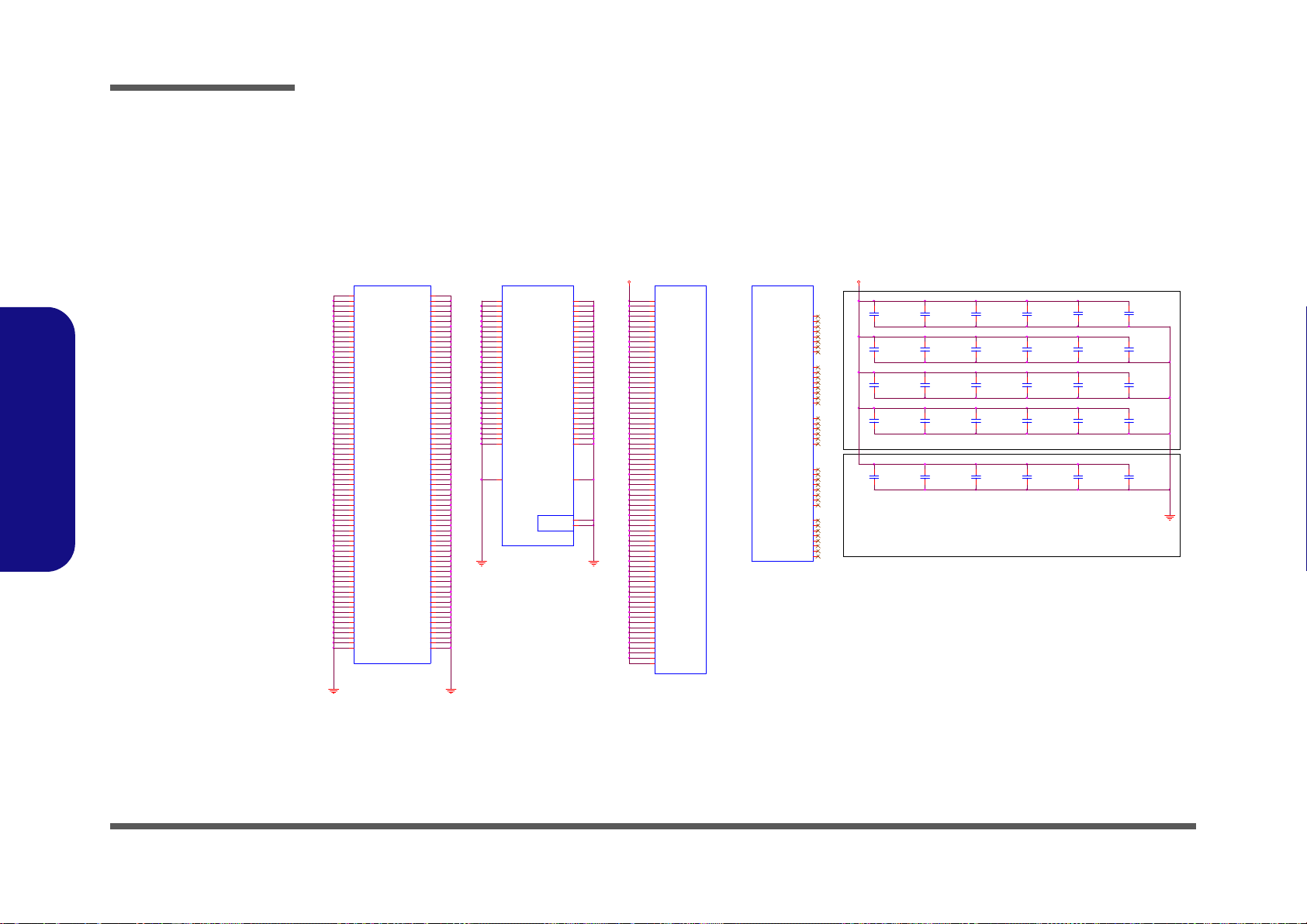
Schematic Diagrams
PLACE UNDER CHIP
PLACE NEAR CHI P
C124
0.1u_10V_X5R_04
C128
0.1u_10V_X5R_04
C72
0.1u_10V_X5R_04
C25
4.7u_6.3V_X5R_06
14/19 NVVDD
U32E
N13P-GL
Y22
VDD
Y20
VDD
Y18
VDD
Y17
VDD
Y15
VDD
Y13
VDD
W23
VDD
W21
VDD
W19
VDD
W16
VDD
W14
VDD
W12
VDD
V22
VDD
V20
VDD
V18
VDD
V17
VDD
V15
VDD
V13
VDD
U22
VDD
U20
VDD
U18
VDD
U17
VDD
U15
VDD
U13
VDD
T23
VDD
T21
VDD
T19
VDD
T16
VDD
T14
VDD
T12
VDD
R22
VDD
R20
VDD
R18
VDD
R17
VDD
R15
VDD
R13
VDD
P23
VDD
P21
VDD
P19
VDD
P16
VDD
P14
VDD
P12
VDD
N22
VDD
N20
VDD
N18
VDD
N17
VDD
N15
VDD
N13
VDD
M23
VDD
M21
VDD
M19
VDD
M16
VDD
M14
VDD
M12
VDD
AC23
VDD
AC21
VDD
AC19
VDD
AC16
VDD
AC14
VDD
AC12
VDD
AB22
VDD
AB20
VDD
AB18
VDD
AB17
VDD
AB15
VDD
AB13
VDD
AA23
VDD
AA21
VDD
AA19
VDD
AA16
VDD
AA14
VDD
AA12
VDD
C129
0.1u_10V_X5R_04
C130
0.1u_10V_X5R_04
C73
4.7u_6.3V_X5R_06
C127
0.1u_10V_X5R_04
C63
4.7u_6. 3V_X5R_06
C57
4.7u_6.3V_X5R_06
C109
4.7u_6. 3V_X5R_06
C61
47uF_6. 3V_X5R_0805
C95
4.7u_6. 3V_X5R_06
C59
4.7u_6 .3V_X5R_06
C81
0.1u_10V_X5R_04
10/19 XV D D
CONFIGURABLE
POWER
CHANNELS
U32H
N13P-GL
AA8
XVDD
AA7
XVDD
AA6
XVDD
AA5
XVDD
AA4
XVDD
AA3
XVDD
AA2
XVDD
AA1
XVDD
Y8
XVDD
Y7
XVDD
Y6
XVDD
Y5
XVDD
Y4
XVDD
Y3
XVDD
Y2
XVDD
Y1
XVDD
W8
XVDD
W7
XVDD
W5
XVDD
W4
XVDD
W3
XVDD
W2
XVDD
V8
XVDD
V7
XVDD
V6
XVDD
V5
XVDD
V4
XVDD
V3
XVDD
V2
XVDD
V1
XVDD
U8
XVDD
U7
XVDD
U6
XVDD
U5
XVDD
U4
XVDD
U3
XVDD
U2
XVDD
U1
XVDD
C93
4.7u_6.3V_X5R_06
C82
4.7u_6.3V_X5R_06
C60
4.7u_6.3V_X5R_06
C62
4.7u_6.3V_X5R_06
C91
0.1u_10V _X5R_04
C132
4.7u_6 .3V_X5R_06
NC for 4-Lyr cards
17/19 GND_2/2
Optional CMD GNDs (2)
U32I
N13P-GL
AG11
GND
T22
GND
T20
GND
T2
GND
T18
GND
T17
GND
T15
GND
T13
GND
R23
GND
R21
GND
R19
GND
R16
GND
R14
GND
R12
GND
P22
GND
P20
GND
P18
GND
P17
GND
P15
GND
P13
GND
N7
GND
N5
GND
N33
GND
N32
GND
N30
GND
N28
GND
N23
GND
N21
GND
N2
GND
N19
GND
W32
GND_OPT
C16
GND_OPT
AH11
GND
Y23
GND
Y21
GND
Y19
GND
Y16
GND
Y14
GND
Y12
GND
W28
GND
W22
GND
W20
GND
W18
GND
W17
GND
W15
GND
W13
GND
V23
GND
V21
GND
V19
GND
V16
GND
V14
GND
V12
GND
U23
GND
U21
GND
U19
GND
U16
GND
U14
GND
U12
GND
T7
GND
T5
GND
T32
GND
T28
GND
C96
4.7u_6.3V_X5R_06
C110
4.7u_6.3V_X5R_06
C571
22u_6.3V_X5R_08
C92
4.7u_6.3V_X5R_06
C48
4.7u_6.3V_X5R_06
C58
4.7u_6 .3V_X5R_06
C94
4.7u_6.3V_X5R_06
C56
4.7u_6.3V_X5R_06
C64
4.7u_6 .3V_X5R_06
16/19 GND_1/2
U32G
N13P-GL
AM22
GND
AM19
GND
AM16
GND
AM13
GND
AL5
GND
AL33
GND
AL32
GND
AL30
GND
AL28
GND
AL26
GND
AL24
GND
AL23
GND
AL21
GND
AL20
GND
AL2
GND
AL18
GND
AL17
GND
AL15
GND
AL14
GND
AL12
GND
AK7
GND
AK10
GND
AJ7
GND
AH7
GND
AH5
GND
AH33
GND
AH32
GND
AH30
GND
AH29
GND
AH28
GND
AH24
GND
AH22
GND
AH2
GND
AH19
GND
AH16
GND
AH13
GND
AA15
GND
AH10
GND
AE7
GND
AE5
GND
AE33
GND
AE32
GND
AE30
GND
AE28
GND
AE2
GND
AC22
GND
AC20
GND
AA13
GND
AC18
GND
AC17
GND
AC15
GND
AC13
GND
AB7
GND
AB5
GND
AB32
GND
AB30
GND
AB28
GND
AB23
GND
A33
GND
AB21
GND
AB2
GND
AB19
GND
AB16
GND
AB14
GND
AB12
GND
AA22
GND
AA20
GND
AA18
GND
AA17
GND
A2
GND
N16
GND
N14
GND
N12
GND
M22
GND
M20
GND
M18
GND
M17
GND
M15
GND
M13
GND
K7
GND
K5
GND
K33
GND
K32
GND
K30
GND
K28
GND
K2
GND
G7
GND
G5
GND
G33
GND
G32
GND
G30
GND
G3
GND
G28
GND
G25
GND
G22
GND
G2
GND
G19
GND
G16
GND
G13
GND
G10
GND
F7
GND
F28
GND
E7
GND
E5
GND
E25
GND
E22
GND
E10
GND
D33
GND
D31
GND
D2
GND
C7
GND
C28
GND
C25
GND
C22
GND
C19
GND
C13
GND
C10
GND
B7
GND
B4
GND
B34
GND
B31
GND
B28
GND
B25
GND
B22
GND
B10
GND
B1
GND
AP33
GND
AP2
GND
AN7
GND
AN4
GND
AN34
GND
AN30
GND
AN25
GND
AN22
GND
AN19
GND
AN16
GND
AN13
GND
AN10
GND
AN1
GND
AM25
GND
NVVDDNVVDD
Sheet 17 of 50
VGA NVVDD
Cecoupling
VGA NVVDD Cecoupling
B.Schematic Diagrams
B - 18 VGA NVVDD Cecoupling
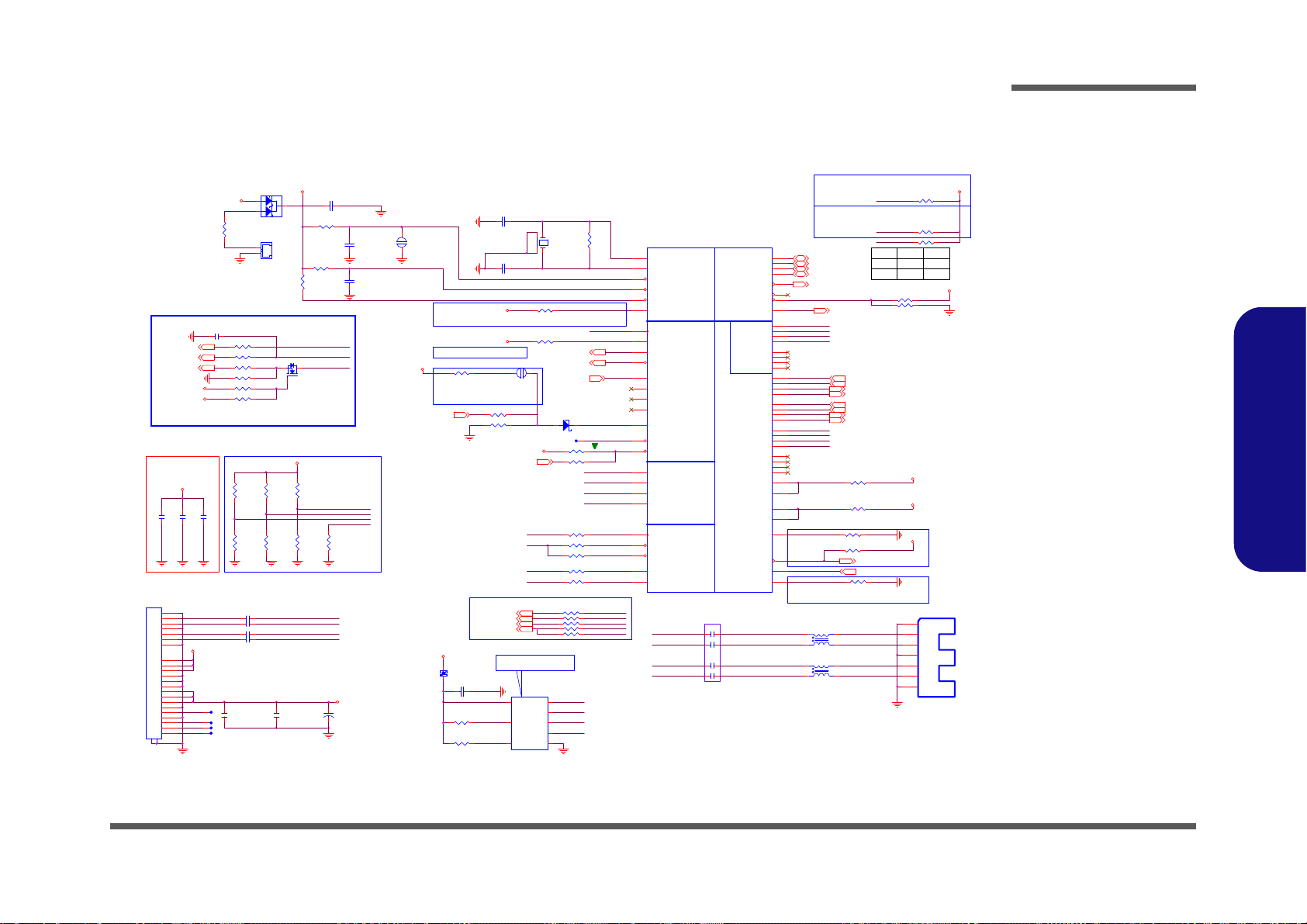
Sheet 18 of 50
PCH 1/9- RTC, HDA,
SATA
PCH 1/9- RTC, HDA, SATA
L12
*WCM2012F2S-161T03-short
1
4
2
3
3G/MSATA
J_ESATA1
AT07J36BAA101
GND1
1
TXP
2
TXN
3
GND2
4
RXN
5
RXP
6
GND3
7
SATA_RXP0_R
SATA HDD
SATAIC OMP
Board ID
JOPEN1
*OPEN_10mil-1MM
1 2
C422
1u_6.3V_X5R_04
R243 *1K_04
R352 10K_04
R371 1K_04
R578
10M_04
R241 33_04 R557 750_1%_04
R334
1M_04
JOPEN2
*OPEN_10mil-1MM
12
L14
*WCM2012F2S-161T03-short
1
4
2
3
R560 * 1K_04
R263 10K_04
R575 330K_04
ODD_D ETECT#
R304 49.9_1%_04
C423
1u_6.3V_X5R_04
INTVRMEN- Integrated SUS 1.05V VRM Enable
High - Enable Internal VRs /Low - Enable External VRs
C446 1u_6.3V_X5R_04
R271 *1K_04
R286 37.4_1%_04
C713
12p_50V_NPO_04
D21 RB 751S-40C2
A C
R313
1K_04
SATA_TXP0_R
R351 *10K_04
RTCIHDA
SATA
LPC
SPI
JTAG
SATA 6G
U39A
CPT_PPT_Rev _0p5
RTCX1
A20
RTCX2
C20
INTVRMEN
C17
INTRUDER#
K22
HDA_BCLK
N34
HDA_SYNC
L34
HDA_RST#
K34
HDA_SDIN0
E34
HDA_SDIN1
G34
HDA_SDIN2
C34
HDA_SDO
A36
SATALED#
P3
FWH0 / LAD0
C38
FWH1 / LAD1
A38
FWH2 / LAD2
B37
FWH3 / LAD3
C37
LDRQ1# / GPI O23
K36
FWH4 / LFRAME#
D36
LDRQ0#
E36
RTCRST#
D20
HDA_SDIN3
A34
HDA_DOCK_EN# / GPIO33
C36
HDA_DOCK_RST# / GPIO13
N32
SRTCRST#
G22
SATA0RXN
AM3
SATA0RXP
AM1
SATA0TXN
AP7
SATA0TXP
AP5
SATA1RXN
AM10
SATA1RXP
AM8
SATA1TXN
AP11
SATA1TXP
AP10
SATA2RXN
AD7
SATA2RXP
AD5
SATA2TXN
AH5
SATA2TXP
AH4
SATA3RXN
AB8
SATA3RXP
AB10
SATA3TXN
AF3
SATA3TXP
AF1
SATA4RXN
Y7
SATA4RXP
Y5
SATA4TXN
AD3
SATA4TXP
AD1
SATA5RXN
Y3
SATA5RXP
Y1
SATA5TXN
AB3
SATA5TXP
AB1
SATAICOMPI
Y10
SPI_CLK
T3
SPI_CS0#
Y14
SPI_CS1#
T1
SPI_MOSI
V4
SPI_MISO
U3
SATA0GP / GPIO21
V14
SATA1GP / GPIO19
P1
JTAG_TCK
J3
JTAG_TMS
H7
JTAG_TDI
K5
JTAG_TDO
H1
SERIRQ
V5
SPKR
T10
SATAIC OMPO
Y11
SATA3COMPI
AB13
SATA3RCOMPO
AB12
SATA3RBIAS
AH1
X8
MC-306_32.768KHz
14
3 2
R540 0_04
R539 33_04
SPI_SCL K
R3 *10K_04
C
A
A
D9
BAT54CS3
1
2
3
C712
12p_50V_NPO_04
R315
20K_1%_04
R182 10K_04
SPI_SO
R242 33_04
R590 *910_04
R370 1K_04
R325
20K_1%_04
Zo=
50£[¡Ó15%
R591 0_04
VDD3
RTCVCC
SPI_CS_0#
Flash Descriptor
Security Overide
Low = Disabled-(Default)
High = Enabled
RTCVCC
3.3VS
3.3VS
3.3VS
1.05VS
3.3A_1.5A_HDA_I O
1.05VS
3.3A_1.5A_HD A_IO
HDA_SDIN033
3.3V
HDA_SPKR33
HDA_RST#33
LPC_AD2 28,34
LPC_AD1 28,34
LPC_AD0 28,34
LPC_AD3 28,34
SERIR Q 28,34
LPC_FRAME# 28,34
SATA_LED# 31
ODD_DETECT# 23
ME_WE34
SATA_RXP3 2 7
SATA_RXN3 27
SATA_LED#
SATA_TXP3 27
SATA_TXN3 27
6-03-08265-0S0
TPM FUNCTI ON:SPI_SI High Enab le
iTPM ENABLE/DISABLE
6-22-32R76-0B2
HDA_SDOUT_R
6-22-32R76-0BG
SATA3COMP
BBS_BIT0
PantherPoint - M (HDA,JTAG,SATA)
E-SATA HDD
SATA ODD
SPI_SI
RBIAS_SATA3
NO REBOOT STRAP
NO REBOOT STRAP: HDA_SPKR High Enable
SPI_CS_1#
SPI_SI_R
RTC_VBAT
SPI_SI
SM_INTRUDER#
20mils
20mils
RTC CLEAR
PCH_IN TVRMEN
RTC_X1
RTC_X2
PCH_JTAG_TDI
PCH_J TAG_TMS
SRTC _RTC #
PLL ODVR VOLTAGE: HDA_SYNC
LOW-1.8 V (DEFAULT) HIGH-15V
HDA_BI TCLK_R
RTC_VBAT_1
HDA_SYNC_R
BBS_BIT0 - BIOS BOOT STRAP BIT 0
HDA_SP KR
SERIRQ
LED_IGP U#
SERIRQ
RTC_RST#
SPI_SO_R
PCH_JTAG_TCK_BUF
PCH_JTAG_TDO
SATA_RXP2 3 1
SATA_RXN2 31
SPI_SCLK _R
SATA_TXP2 31
SATA_TXN2 31
USB3.0_SMI#29
SATA_TXP0
SATA_TXN0
SATA_RXN0
SATA_RXP0
R181 *0 _04
U17
MX25L3205DM2I-12G
CE#
1
SO
2
WP#
3
VSS
4
SI
5
SCK
6
HOLD#
7
VDD
8
R240
3.3K_1%_04
R538
3.3K_1%_04
NC1
SHOR T
C333 0.1u_16V_Y5V_04
BIOS ROM
SPI_SI
16Mbit
SPI_SC LK
SPI_C S0#
SPI_VDD
R352
W27W25
R351
SPI_HOLD #
SPI_WP#
SPI_SO
10K
10K X
X
SPI_* = 1.5"~6.5"
3.3VS
3.3VS
5VS
SATA_RXN0
SATA_RXP0
SATA_TXP0
SATA_TXN0
C706
2.2u_6.3V_Y5V _06
C724 0.01u_16V_X7R_04
+
C697
220u_6.3V_6.3*6.3* 4.2
C723 0.01u_16V_X7R_04
C722 0.01u_16V_X7R_04
C705
0.1u_16V_Y5V_04
C721 0.01u_16V_X7R_04
HDA_BITCLK_R
Close to PCH
Layout Note:
HDA_BITCLK33
HDA_SDOUT33
HDA_SYNC33
Q25
2SK3018S3
G
DS
R559 0_04
R379 33_04
R544 33_04
R543 * 0_04
HSPI_SCLK34
HDA_SYNC_R
C514 22p_50V_NPO_04
R542 33_04
R541 33_04
R402 33_04
HSPI_MSO34
HSPI_MSI34
SPI_CS_1#
R365 33_04
HSPI_CE#34
SPI_SCLK_ R
SPI_CS_0#
SPI_SI_R
HDA_SDOUT_R
SPI_SO_R
Share ROM
R562
51_04
C292
0.1u_16V_Y5V_04
R260
210_1%_06
C293
0.01u_16V_X7R_04
R268
100_1%_04
R259
210_1%_06
R267
100_1%_04
R551
210_1%_06
R563
100_1%_04
3.3VS
C291
1u_6.3V_X5R_04
3.3V
Closed to U4
3.3VS
Layout Note:
PCH_J TAG_TCK_BUF
PCH_J TAG_TDI
PCH_J TAG_TMS
PCH_J TAG_TDO
R633 *0 _04
R412 1M_04
R421 *0_04
R411 0_04
HDD_NC0
SATA_TXN0_R
PIN G ND1 ~2 =G ND
HDD_NC3
HDD_NC2
HDD_NC1
J_RTC1
85205-02701
2
1
SPI_CS0 #
SATA_RXN0_R
5VS
Gen3
6-21-14704-107
ESATA POART
C408 0.01u_16V_X7R_04
C409 0.01u_16V_X7R_04
C420 0.01u_16V_X7R_04
C439 0.01u_16V_X7R_04
SATA_RXN_4_C
SATA_TXN4_C
SATA_RXP_4_C
SATA_RXN4_C
SATA_RXP4_C
SATA_TXP4_C
SATA_RXP4
SATA_TXN_4_CSATA_TXN4
SATA_RXN4
SATA_TXP_4_CSATA_TXP4
SATA_RXN4
SATA_RXP4
SATA_TXP4
SATA_TXN4
J_HDD1
1-162-100561
S1
S2
S3
S4
S5
S6
S7
P1
P2
P3
P4
P5
P6
P7
P8
P9
P10
P11
P12
P13
P14
P15
GND1
GND2
Schematic Diagrams
B.Schematic Diagrams
PCH 1/9- RTC, HDA, SATA B - 19

Sheet 19 of 50
PCH 2/9- PCIE,
SMBUS, CLK
R394 10K_04
3.3VS
TI USB3.0 unuse d crystal
and used PC H clock ou tput
FLEX_GLAN_CLK 30
R618 *22_ 04
C479 0.1u_1 0V_X7R_04
C480 0.1u_1 0V_X7R_04
C499 0.1u_1 0V_X7R_04
C498 0.1u_1 0V_X7R_04
C497 0.1u_1 0V_X7R_04
C496 0.1u_1 0V_X7R_04
R410 0_04
PCIE_TXN2_USB30_TI29
PCIE_TXP2_USB30_TI29
PCIE _RXN2_U SB30_TI29
PCIE_TXN2_C
PCIE_TXP2_C
PCIE _RXP2_US B30_TI29
DGPU_PRSNT#
R650 10K_04
CLK_PCIE_WLAN27
CLK_PCIE_WLAN#27
CLK_PCI E_USB_30_#_TI
CLK_PC IE_U SB30#_ TI29
CLK_PCI E_USB_30_TI
USB30_CLKREQ#_TI29
CLK_PCI E_USB30_TI29
USB30_CLKREQ#_TI_R
SML0_CLK
SMB_DATA
R599 *10m il_short_04
R277 *10mil_s hort_ 04
R376 *10m il_short_04
R598 *10m il_short_04
R398 *10m il_short_04
R375 *10m il_short_04
CLK_PCIE_ICH_N
CLK_BUF_CPYCLK_P
R397 *10m il_short_04
CLK_BUF_CPYCLK_N
CLK_PCIE_ICH_P
PEG_B_CLKRQ#
LPD_SPI_INTR#
BT_SBD#
PEG_PCIECLKR Q7#
R279 *10 mil_s hort _04
R293 *10 mil_s hort _04
PEG_CLKREQ#
C101117
100MHz
R647 10K_04
R649 10K_04
USB30_CLKREQ#_TI
PCIECLKR Q1#
FSX8L_25M Hz¥Ø«e¦ @¥Î®Æ
CLK_BUF_DOT96_P
PCH_GPIO65
PEG_PCIECL KRQ7#
10K pull-do wn to
GND
CL_CLK1
CL_DATA1
CLK_BUF_DOT96_N
PCIEC LKRQ0#
CL_RST#1
CLK_PCIE_ICH_P
CLK_PCIE_ICH_N
CLK_BUF_REF14
Crystal 8045 & 3225 Co-lay
SMB_DATA
SMB_CLK
PCH_GPIO66
PCIE_TXP3_C
PCIE_TXN3_C
PCIECLKRQ0#
PCIECLKRQ5#
PCIECLKRQ6#
R573 *10K_04
C740 18p_50V_NPO_04
X6
*HSX321S_ 25MHZ
12
3 4
RN18
10K_8P4R _04
1
2
3456
7
8
LAN_CLKREQ#
R297 2.2K_04
R374 10K_04
PCI-E*
CLOCKS
FLEX CLOCKS
SMBUSController
Link
U39B
CPT_PPT_Rev_0p5
PERN1
BG34
PERP1
BJ34
PERN2
BE34
PERP2
BF34
PERN3
BG36
PERP3
BJ36
PERN4
BF36
PERP4
BE36
PERN5
BG37
PERP5
BH37
PERN6
BJ38
PERP6
BG38
PERN7
BG40
PERP7
BJ40
PERN8
BE38
PERP8
BC38
PETN1
AV32
PETP1
AU32
PETN2
BB32
PETP2
AY32
PETN3
AV34
PETP3
AU34
PETN4
AY34
PETP4
BB34
PETN5
AY36
PETP5
BB36
PETN6
AU36
PETP6
AV36
PETN7
AY40
PETP7
BB40
PETN8
AW38
PETP8
AY38
CLKOUT_PCIE0N
Y40
CLKOUT_PCIE0P
Y39
CLKOUT_PCIE1N
AB49
CLKOUT_PCIE1P
AB47
CLKOUT_PCIE2N
AA48
CLKOUT_PCIE2P
AA47
CLKOUT_PCIE3N
Y37
CLKOUT_PCIE3P
Y36
CLKOUT_PCIE4N
Y43
CLKOUT_PCIE4P
Y45
CLKOUT_PCIE5N
V45
CLKOUT_PCIE5P
V46
CLKIN_GND1_N
BJ30
CLKIN_GND1_P
BG30
CLKIN_DMI_N
BF18
CLKIN_DMI_P
BE18
CLKIN_DOT_96N
G24
CLKIN_DOT_96P
E24
CLKIN_SATA_N
AK7
CLKIN_SATA_P
AK5
XTA L2 5_ I N
V47
XTAL25_OUT
V49
REFCLK14IN
K45
CLKIN_PCILOOPBACK
H45
CLKOUT_PEG_A_N
AB37
CLKOUT_PEG_A_P
AB38
PEG_A_CLKRQ# / GPIO47
M10
PCIECLKRQ0# / GPIO73
J2
PCIECLKRQ1# / GPIO18
M1
PCIECLKRQ2# / GPIO20
V10
PCIECLKRQ3# / GPIO25
A8
PCIECLKRQ4# / GPIO26
L12
PCIECLKRQ5# / GPIO44
L14
CLKOUTFLEX0 / GPIO64
K43
CLKOUTFLEX1 / GPIO65
F47
CLKOUTFLEX2 / GPIO66
H47
CLKOUTFLEX3 / GPIO67
K49
CLKOUT_DMI_N
AV22
CLKOU T_DMI_P
AU22
PEG_B_CLKRQ# / GPI O56
E6
CLKOUT_PEG_B_P
AB40
CLKOUT_PEG_B_N
AB42
XC LK _RC O MP
Y47
CLKOUT_DP_P
AM13
CLKOUT_DP_N
AM12
CLKOUT_PCIE6N
V40
CLKOUT_PCIE6P
V42
PCIECLKRQ7# / GPIO46
K12
CLKOUT_PCIE7N
V38
CLKOUT_PCIE7P
V37
CLKOUT_ITPXDP_N
AK14
CLKOUT_ITPXDP_P
AK13
SMBALERT# / GPIO11
E12
SMBCLK
H14
SMBDATA
C9
SML0ALERT# / GPIO60
A12
SML0CLK
C8
SML0DATA
G12
SML1ALERT# / PCHHOT# / GPIO74
C13
SML1CLK / GPIO58
E14
SML1DATA / GPIO75
M16
CL_CLK1
M7
CL_DATA1
T11
CL_RST1#
P10
PCIECLKRQ6# / GPIO45
T13
33MHz
R601
1M_04
100MHz
SMB_CLK
R600 90.9_1%_04
CLK_PCIE_WLAN_R
RN9
10K_8P4R _04
1
2
3456
7
8
X12
X8A025000FG1H_25MHz
12
R571 1K_04
R596 *10mil_short
R285 *10K_04
CLK_PCIE_GLANP
R303 2.2K_04
SMD_CPU_THERM
RN5
10K_8P4R_04
1
2
3456
7
8
RN6
10K_8P4R_04
1
2
3456
7
8
C739 18p_50V_NPO_04
RN7
2.2K_8P 4R_04
1
2
3456
7
8
R597 *10mil_short
3.3V
1.05VS
SMB_CLK 9,10,27
CLK_PCI_FB 22
WLAN_CLKREQ#27
SMB_DATA 9,10,27
CLK_EXP_N 3
CLK_EXP_P 3
CLK_DP_P 3
CLK_DP_N 3
PEG_CLKREQ# 12
VGA_PE XCLK# 1 2
VGA_PEXCLK 12
CL_CLK1 27
CL_RST#1 27
CL_DATA1 27
DRAMRST_CNTRL 3,6
SMC_CPU_THERM 27,34
SMD_CPU_THERM 27,34
CLK_PCI E_GLAN30
CLK_PCIE_GLAN#30
PCIE_TXP3_WLAN27
PCIE_RXP3_WLAN27
PCIE_RXN3_WLAN27
PCIE_TXP4_GLAN30
PCIE_TXN3_WLAN27
100MHz
PCIE_RXP4_GLAN30
PCIE_RXN4_GLAN30
PCIE_TXN4_GLAN30
LAN_CLKREQ#22,30
BT_SBD# 27
CLK_BUF_REF14
PantherPoint - M (PCI-E,SMBUS,CLK)
DRAMRST_CNTRL
Lane 1 X
Lane 2 TI USB 3.0
Lane 3 WLAN
Lane 4 GLAN / CARD READER
Lane 5 X
Lane 6 X
Lane 7 X
Lane 8 X
UsagePCI-E x1
SMC_CPU_THERM
PEG_CLKREQ#
90.9-£[ ¡Ó1% pullup to
+VccIO
(1.05V, S0 rail)close to
PCH
PCIE_TXP4_C
PCIEC LKRQ6#
XC LK _ RC O MP
XTA L2 5_ I N
CLK_ BUF _CK SSCD _P
CLK_ BUF _CK SSCD _N
PCIE_TXN4_C
XTA L2 5_ O U T
VGA_PEXCLK
VGA_PEXCLK#
SML0_DATA
120MHz
DGPU_PRSNT#
CLK_BUF_CPYCLK_P
CLK_BUF_CPYCLK_N
BT_SBD#
PCH_CLK_DP_N_R
PCH_CLK_DP_P_R CLK_BUF_DOT96_P
CLK_BUF_CKSSCD_P
CLK_BUF_CKSSCD_N
CLK_XDP_P
CLK_XDP_N
PCH_XTAL_IN
DRAMRST_CNTRL
100MHz
100MHz
CLK_BUF_DOT96_N
CLK_PCIE_GLANN
CLK_PCIE_WLAN#_R
PEG_CLKREQ#
LPD_SPI_INTR#
SMC_CPU_THERM
SMD_CPU_THERM
SML0_CLK
SML0_DATA
PCIEC LKRQ5#
LAN_CLKREQ#
PCIEC LKRQ1#
PEG_B_CLKRQ#
swap C101117
Schematic Diagrams
PCH 2/9- PCIE, SMBUS, CLK
B.Schematic Diagrams
B - 20 PCH 2/9- PCIE, SMBUS, CLK

PCH 3/9- DMI, FDI, PWRGD
Sheet 20 of 50
PCH 3/9- DMI, FDI,
PWRGD
R316 *10m il_s hort
1.05VS_VTT_EN 39
U18
MC74VHC1G08DFT2G
1
2
5
4
3
1.05VS_VTT_EN
U27D
74LVC0 8PW
12
13
11
147
RSMRST#
0.85VS_EN 37
0.85VS_EN
R311 0_04
1.05VS_VTT_PWRG D39
C710 *0.1u_10V_X5R_ 04
3.3V
R576
PM_PCH_PWROK_R
DSWODVREN
DSWODVREN - On Die DSW VR Enable
PCIE_WAKE#
SUS_PWR_ ACK
SWI#
PM_SLP_ LAN#
SLP_A#
R577
RSMRST#
SUS_PWRACK
DMI_2RBIAS
SLP_S5#
S4_STATE#
DMI_COMP_R
R579 49.9_1%_04
R294 * 10mil_short
PM_CLKRUN#
C748
*1u_6.3V_X5R_04
DMI
FDI
System Power Management
U39C
CPT_PPT_Rev_0p5
DMI0RXN
BC24
DMI1RXN
BE20
DMI2RXN
BG18
DMI3RXN
BG20
DMI0RXP
BE24
DMI1RXP
BC20
DMI2RXP
BJ18
DMI3RXP
BJ20
DMI0TXN
AW24
DMI1TXN
AW20
DMI2TXN
BB18
DMI3TXN
AV18
DMI0TXP
AY24
DMI1TXP
AY20
DMI2TXP
AY18
DMI3TXP
AU18
DMI_ZCOMP
BJ24
DMI_IRCOMP
BG25
FDI_RXN0
BJ14
FDI_RXN1
AY14
FDI_RXN2
BE14
FDI_RXN3
BH13
FDI_RXN4
BC12
FDI_RXN5
BJ12
FDI_RXN6
BG10
FDI_RXN7
BG9
FDI_RXP0
BG14
FDI_RXP1
BB14
FDI_RXP2
BF14
FDI_RXP3
BG13
FDI_RXP4
BE12
FDI_RXP5
BG12
FDI_RXP6
BJ10
FDI_RXP7
BH9
FDI_FSYNC0
AV12
FDI_FSYNC1
BC10
FDI_LSYNC0
AV14
FDI_LSYNC1
BB10
FDI_INT
AW16
PMSYNCH
AP14
SLP_SUS#
G16
SLP_S3#
F4
SLP_S4#
H4
SLP_S5# / GPIO63
D10
SYS_RESET#
K3
SYS_PWROK
P12
PWRBTN#
E20
RI#
A10
WAKE#
B9
SUS_STAT# / GPIO61
G8
SUSCLK / GPIO62
N14
ACPRESENT / GPIO31
H20
BATLOW# / GPIO72
E10
PWROK
L22
CLKRUN# / GPIO32
N3
SUSWARN#/SUSPWR DNACK/GPIO30
K16
RSMRST#
C21
DR AMPWR OK
B13
SLP_LAN# / GPIO29
K14
APWROK
L10
DPWROK
E22
DMI2RBIAS
BH21
SLP_A#
G10
DSWVRMEN
A18
SUSACK#
C12
R314 *10K_04
R302 10K_04
R566 8.2K _04
PCIE _WAK E#
R312 * 10mil_short
R570 10K_04
SLP_SUS#
R283 *10K_04
R547 8.2K _04
R576 330K_04
R577 *330K_04
R574 750_ 1%_04
C747
1u_6.3V _X5R_04
R139 10K_04
Disabled
R550 10K_04
R296 1K_04
R326 10K_04
R569 10K_04
3.3VS
3.3V
RTCVCC
1.05VS
3.3VS
3.3V
PWR_BTN#
FDI_TXP5 2
FDI_TXP6 2
FDI_TXP7 2
FDI_TXP2 2
FDI_TXP3 2
FDI_TXP4 2
FDI_TXN5 2
FDI_TXP0 2
FDI_TXP1 2
FDI_TXN1 2
FDI_TXN6 2
FDI_TXN0 2
PM_MPWROK
U27B
74LVC0 8PW
4
5
6
147
R301 *10K_0 4
FDI_TXN4 2
FDI_TXN3 2
FDI_TXN2 2
FDI_TXN7 2
U27A
74LVC08P W
1
2
3
147
FDI_FSYNC1 2
FDI_FSYNC0 2
FDI_INT 2
3.3V
1.8VS_PWRG D3,37
DDR1.5V_PWRGD38
PM_CLKRUN# 28
FDI_LSYNC1 2
FDI_LSYNC0 2
3.3V
1.05VS_PWRGD38
SUSC# 34,38
SUSB# 6, 34,3 5
H_PM_SYNC 3
PWR_BTN#34
AC_PRESENT22,34
SWI#34
DDR_1.05VS_PWRGD
R651
0_04
PM_DRAM_PWRGD3
SUS_PWR_ACK34
RSMRST#34
SYS_RESET#
S4_ STA TE# 28
PCIE_WAKE# 27,29,30
ALL_SY S_PWR GD 11,34,40
0.85VS_PWR GD37
DMI_RXN22
DMI_RXN12
DMI_RXN02
DMI_RXP12
DMI_RXP02
DMI_RXN32
DMI_TXN02
DMI_RXP32
DMI_RXP22
DMI_TXN32
DMI_TXN22
DMI_TXN12
DMI_TXP22
DMI_TXP12
DMI_TXP02
PM_PCH_PWROK34
DMI_TXP32
AC_PRESENT
PantherPoint -M (DMI,FDI,GPIO)
SUSC LK
PM_BATLOW#
PM_MPWROK
SWI#
Enabled (DEFAU LT)
PM_SLP_LAN#
SYS_PWROK
ALL_SYS_PWR GD
SUS_PWR_ACK
DSWODVREN
-n±µSUSB# -- >§_«h1.0 5VS_VTT¦ bSUSPEND®É ¤£·|Ãö¹q
PM_BATLO W#
ON
PWR_BTN#
AC_PRESENT
PM_CLKRUN#
R327 0_04
R328
*0_04
C469
*1u_16 V_X5R_06
VCORE_PWR GD34
R366 *0_04
From EC pin119
C434
*0.1u_10V_X5R_04
3.3V
DELAY_PWRGD40
PM_PCH_PWROK34
SYS_PWROK
U27C
74LVC0 8PW
9
10
8
147
R611 0_04
R381 *10K_04
Schematic Diagrams
B.Schematic Diagrams
PCH 3/9- DMI, FDI, PWRGD B - 21
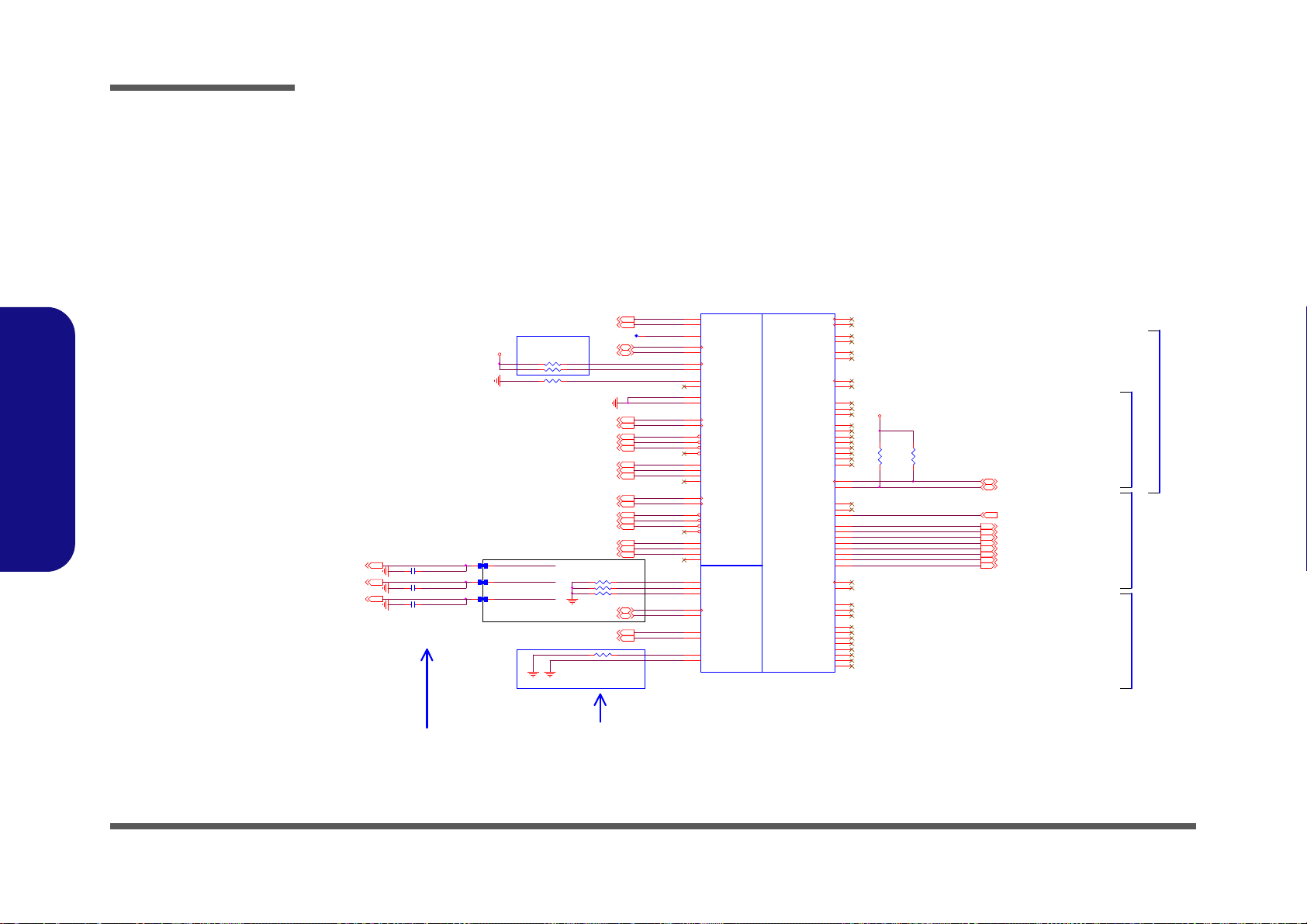
Schematic Diagrams
Sheet 21 of 50
PCH 4/9- LVDS,
DDI, CRT
R605 150_1%_04
R602 150_1%_04
R606 150_1%_04
DAC_BLUE_R
DAC_IREF_R
Connect to GND
External Graphics (PCH Integrated Graphics Disable)
PantherPoint -M (LVDS,DDI)
HDMIC_CLKCN
HDMIC_CLKCP
HDMI_HPD
HDMIC_C1CP
HDMIC_C1CN
HDMIC_C2CN
DAC_RED_R
HDMIC_C0CP
HDMIC_C0CN
HDMIC_C2CP
NEAR PCH
DAC_GREEN_R
EMI
DAC_GREEN _R
DAC_RED_R
SDVO
Display Port BDisplay Port CDisplay Port D
DAC_BLUE_R
R607 *15mil_short
R364 2.2K_04
R363 1K_1%_04
R608 *15mil_short
R603 *15mil_short
R395
2.2K_04
C743 *33p _50V_NPO_ 04
LVDS
Digital Displa y Interface
CRT
U39D
CPT_PPT_Rev_0p5
L_BKLTC TL
P45
L_BKLTEN
J47
L_CTR L_C LK
T45
L_CTR L_D ATA
P39
L_DDC_CLK
T40
L_DDC_DATA
K47
L_VD D_EN
M45
LVDSA_CLK#
AK39
LVDSA_CLK
AK40
LVDSA_DATA#0
AN48
LVDSA_DATA#1
AM47
LVDSA_DATA#2
AK47
LVDSA_DATA#3
AJ48
LVDSA_DATA0
AN47
LVDSA_DATA1
AM49
LVDSA_DATA2
AK49
LVDSA_DATA3
AJ47
LVDSB_CLK#
AF40
LVDSB_CLK
AF39
LVDSB_DATA#0
AH45
LVDSB_DATA#1
AH47
LVDSB_DATA#2
AF49
LVDSB_DATA#3
AF45
LVDSB_DATA0
AH43
DDPB_0N
AV42
DDPB_1N
AV45
LVD_VREFH
AE48
LVD_VREFL
AE47
DDPD_2N
BF42
DDPD_3N
BJ42
DDPB_2N
AU48
DDPB_3N
AV47
DDPC_0N
AY47
DDPC_1N
AY43
DDPC_2N
BA47
DDPC_3N
BB47
DDPD_0N
BB43
DDPD_1N
BF44
DDPB_0P
AV40
DDPB_1P
AV46
DDPD_2P
BE42
DDPD_3P
BG42
DDPB_2P
AU47
DDPB_3P
AV49
LVDSB_DATA1
AH49
LVDSB_DATA2
AF47
LVDSB_DATA3
AF43
LVD_ IBG
AF37
LVD_VBG
AF36
DDPC_1P
AY45
DDPC_0P
AY49
DDPC_2P
BA48
DDPC_3P
BB49
DDPD_0P
BB45
DDPD_1P
BE44
CRT_BLUE
N48
CRT_DDC_CLK
T39
CR T_DD C _D ATA
M40
CRT_GREEN
P49
CRT_HSYNC
M47
CRT_IRTN
T42
CRT_RED
T49
CRT_VSYNC
M49
DAC_IREF
T43
SDVO_CTRLCLK
P38
SDVO_CTRLD ATA
M39
DDPC_CTRLCLK
P46
DDPC _C TRLDATA
P42
DDPD_CTRLCLK
M43
DDPD _C TRLDATA
M36
DDPB_AUXN
AT49
DDPC_AUXN
AP47
DDPD_AUXN
AT45
DDPB_AUXP
AT47
DDPC_AUXP
AP49
DDPD_AUXP
AT43
DDPB_H PD
AT40
DDPC_H PD
AT38
DDPD_H PD
BH41
SDVO_TVCLKINP
AP45
SDVO_TVCLKIN N
AP43
SDVO_STALLP
AM40
SDVO_STALLN
AM42
SDVO_I NTP
AP40
SDVO_IN TN
AP39
R353 2.2K_04
R396
2.2K_04
C737 *33p _50V_NPO_ 04
C742 *33p _50V_NPO_ 04
R354 2.37K_1%_04
3.3VS
LVDS-LCLKP11
LVDS-LCLKN11
3.3VS
LVDS-L2N11
LVDS-L1N11
LVDS-L0N11
LVDS-L2P11
LVDS-L1P11
LVDS-L0P11
BLON11
P_DDC_DATA11
P_DDC_CLK11
DAC_VSYNC11
DAC_HSYNC11
NB_ENAVDD11,34
DAC_RED11
DAC_GREEN11
DAC_DDCADATA11
DAC_DDCACLK11
LVDS- U2N11
LVDS- U1N11
LVDS- U0N11
LVDS- U0P11
LVDS- U2P11
LVDS- U1P11
DAC_BLUE11
LVDS-UCLKP11
LVDS-UCLKN11
HDMIC_C1CN 32
HDMIC_CLKCP 32
HDMIC_CLKCN 32
HDMIC_C0CN 32
HDMIC_C2CP 32
HDMIC_C2CN 32
HDMIC_C1CP 32
HDMI_CTRLDATA 32
HDMI_CTRLCLK 32
HDMIC_C0CP 32
HDMI_HPD 32
Ver:1.0
pull up 2.2K
L_CTR L_D ATA
L_CTR L_C LK
LVDS_IBG
B.Schematic Diagrams
B - 22 PCH 4/9- LVDS, DDI, CRT
PCH 4/9- LVDS, DDI, CRT

PCH 4/9- PCI, USB, RSVD
dGPU_RST#12, 34
R589 *0_04
R581 22 .6_1% _06
R572 *0_04
R586 *0_04
dGPU_PWM_SEL ECT#16
USB PORT0
USB PORT1
R373 *1K_04
R372 *1K_04
R392 *1K_04
R585 22_04
USB3_RX2N29
USB3_RX1N29
R391 22_04
R393 *22_04
USB3_RX2P29
USB3_RX1P29
USB3_TX1N29
USB3_TX2N29
USB3_TX2P29
USB3_TX1P29
R255 *0_04
USB_PN9 31
USB PORT 3
USB_PP9 31
LAN_C LKRE Q#19,30
R634 * 10K_04
LAN_CLKREQ#
INT_PIRQE#
CCD
WLAN
USB PORT0
CLK_PCI_FB_R
3G
INT_PIRQH#
INT_PIRQG#
SATA_ODD_DA#
INT_PIRQE#
INT_PIRQD#
INT_PIRQE#
CLK_PCI_KBC_R
PCLK_TPM_PCH
USB_BIAS
USB_OC#23
DGPU _PWM_SELEC T#
USB_OC#1213
MPC Switch Control
MPC OFF -- 0 DEFAULT
MPC ON -- 1
INT_PIRQD#
INT_PIRQC#
INT_PIRQB#
INT_PIRQA#
USB1 Port For Debug.
LOW = PCI_GNT#3 s wap override
PCI_GNT#3
Flash Descriptor security override strap
USB PORT1
HIGH = Default
USB9 Port For Debug.
HM65 NO SUPPORT PORT 6 & 7
D_GPU_PWR_EN#
DGPU_HOLD_RST#
DGPU_SELECT#
INT_PIRQH#
USB_OC#14
USB_OC#1011
USB_OC#67
SATA_ODD_DA#
INT_PIRQC#
D_GPU_PWM_SELECT#
PCI_GNT#3
BBS_BIT1
INT_PIRQA#
USB_OC#89
RN19
10K_8P4 R_04
81
72
653
4
R587 *0_04
R362 *10K_04
USB_OC#45
R635 10K_04
RSVD
PCI
USB
U39E
CP T_P PT_ Re v _0 p5
RSVD23
AV5
RSVD1
AY7
RSVD2
AV7
RSVD3
AU3
RSVD4
BG4
RSVD5
AT10
RSVD6
BC8
RSVD7
AU2
RSVD8
AT4
RSVD17
BB5
RSVD18
BB3
RSVD19
BB7
RSVD20
BE8
RSVD21
BD4
RSVD22
BF6
RSVD9
AT3
RSVD10
AT1
RSVD11
AY3
RSVD12
AT5
RSVD13
AV3
RSVD14
AV1
RSVD15
BB1
RSVD16
BA3
RSVD25
AT8
RSVD24
AV10
RSVD26
AY5
RSVD27
BA2
RSVD28
AT12
RSVD29
BF3
PIRQA#
K40
PIRQB#
K38
PIRQC #
H38
PIRQD #
G38
REQ1# / GPIO50
C46
REQ2# / GPIO52
C44
REQ3# / GPIO54
E40
GNT1# / GPIO51
D47
GNT2# / GPIO53
E42
GNT3# / GPIO55
F46
PIRQE# / GPIO2
G42
PIRQF# / GPIO3
G40
PIRQG# / GPIO4
C42
PIRQH# / GPIO5
D44
USBP0N
C24
USBP0P
A24
USBP1N
C25
USBP1P
B25
USBP2N
C26
USBP2P
A26
USBP3N
K28
USBP3P
H28
USBP4N
E28
USBP4P
D28
USBP5N
C28
USBP5P
A28
USBP6N
C29
USBP6P
B29
USBP7N
N28
USBP7P
M28
USBP8N
L30
USBP8P
K30
USBP9N
G30
USBP9P
E30
USBP10N
C30
USBP10P
A30
USBP11N
L32
USBP11P
K32
USBP12N
G32
USBP12P
E32
USBP13N
C32
USBP13P
A32
PME#
K10
CLKOUT_PCI0
H49
CLKOUT_PCI1
H43
CLKOUT_PCI2
J48
USBRBIAS#
C33
USBRBIAS
B33
OC0# / GPIO59
A14
OC1# / GPIO40
K20
OC2# / GPIO41
B17
OC3# / GPIO42
C16
OC4# / GPIO43
L16
OC5# / GPIO9
A16
OC6# / GPIO10
D14
OC7# / GPIO14
C14
CLKOUT_PCI4
H40
CLKOUT_PCI3
K42
PLTRST#
C6
TP1
BG26
TP2
BJ26
TP3
BH25
TP6
AH38
TP7
AH37
TP8
AK43
TP9
AK45
TP16
Y13
TP17
K24
TP18
L24
TP19
AB46
TP20
AB45
TP21
B21
TP22
M20
TP23
AY16
USB3Rn1
BE28
USB3Rn2
BC30
USB3Rn3
BE32
USB3Rn4
BJ32
USB3Rp1
BC28
USB3Rp2
BE30
USB3Rp3
BF32
USB3Rp4
BG32
USB3Tn1
AV26
USB3Tn2
BB26
USB3Tn3
AU28
USB3Tn4
AY30
USB3Tp1
AU26
USB3Tp2
AY26
USB3Tp3
AV28
USB3Tp4
AW30
TP4
BJ16
TP5
BG16
TP15
AM5
TP14
AM4
TP13
AH12
TP12
H3
TP11
N30
TP10
C18
TP24
BG46
RN8
10K_8P4R_04
8 1
7 2
653
4
RN11
10K_8P4 R_04
81
72
653
4
RN17
10K_8P4R_04
8 1
7 2
653
4
RN12
10K_8P4 R_04
81
72
653
4
3.3V
3.3VS
AC_PRESENT 20,34
USB_OC#01 31
SATA_ODD_DA#31
PLT_RST#3,12,28
PME#34
USB_PN0 29
PCLK_TPM28
PCLK_KBC34
USB_PN2 27
USB_PP5 28
USB_PP0 29
USB_PN5 28
USB_PP3 27
USB_PN3 27
USB_PP2 27
CLK_PCI_FB19
USB_PP1 29
USB_PN1 29
DGPU_PWR_EN#34,42
INT_PIRQB#
INT_PIRQG#
USB_OC#67
USB_OC#45
USB_OC#121 3
USB_OC#14
USB_OC#23
USB_OC#01
USB_OC#89
BBS_BIT1
Understand the RED FONT define
PCI_GNT#3
USB_OC#101 1
BBS_BIT1 BBS_BIT0 Boo t BIOS Location
0 0 L PC
0 1 R eserved (NAND)
1 0 P CI
1 1 S PI
PLT_RST#
Boot BIOS Strap
PantherPoint -M (PCI,USB,NVRAM)
DGPU_HOLD_RST#
D_GPU_PWR_EN#
DGPU_SELECT#
3.3VS
BUF _PLT_RST# 27,2 9,30, 34
PLT_RST#
U38
MC74VHC1G08DFT2G
1
2
5
4
3
C703 * 0.1 u_16V_Y 5V_ 04
R564
100K_04
PIN PLT_RST# to Buffer
USB_OC#01
Sheet 22 of 50
PCH 4/9- PCI, USB,
RSVD
Schematic Diagrams
B.Schematic Diagrams
PCH 4/9- PCI, USB, RSVD B - 23

R360 10K_04
DGPU_PWROK
R269 10K_04
ICPPE#34
R265 *100K_04
BOARD ID
3.3V
R266 100K_04
R278 *0_04
PLACE R553 CLOSE TO THE BRANCHING POINT
( TO CPT and NVRAM CONNECTOR
BIOS_R EC
HPECI_R
FDI_OVRVLTG
EDID _SELEC T#
TEST_SET_UP
HTHRMTRIP#_R
PLL_ODVR_EN
PLL_ODVR_EN:HIGH- ENABLED[DEFAULT]
LOW - DISABLED
SATA_ODD_PWR GT
KBC_RST#
SCI#
SMI#
SATA_DET#4
DGPU_PWROK
FDI_OVRVLTG
ICC_EN#
SCI#
DGPU_HPD_INTR#
HOST_ALERT#1
PLL_ODVR_EN
SATA_ODD_PWR GT
BIOS RECO VERY
DISABLE----HIGH (DEFAULT)
ENABLE-----LOW
LED_DGPU#
SMI#
GPIO71
SB_BLON
CRIT_TEMP_REP#_R
MFG_MO DE
SATA_DE T#4
SATA_ODD_PRSNT#
PCH_GPIO57
GFX_CRB_DET
GFX_CRB_DET
GPIO70
ICC_EN#
INTEGRATED Clock Chip Enable
ICC_EN#: HIGH - DISABLED [DEFAULT]
LOW - ENABLED
PCH_TS_VSS4
PCH_TS_VSS3
PCH_TS_VSS2
PCH_TS_VSS1
KBC_RST#
PCH_TS_VSS2
PCH_TS_VSS1
HOST_ALERT#2
INTERNAL GFX: LOW (DEFAULT)
EXTERNAL GFX:HIGH
S_GPIO
HOST_A LERT#1
PCH_TS_VSS4
PCH_TS_VSS3
NV_CLE
DGPU_HPD_INTR#
S_GPIO
Set to Vss when LOW
Set to Vcc whe n HIGH
NV_CLE
DMI & FDI Termina tion Vo ltage
HOST_A LERT#2 INIT3_3V#
PCH_MUTE#
RN16
10K_8P4R_04
1
2
3
4 5
6
7
8
CRIT_TEMP_REP#_ R
PantherPoint - M (GPIO,VSS_NCTF,RSVD)
R580 100K_04
R582 1.5K_1%_04
R583 100K_04
R272 200K_04
TEST_S ET_U P
CPU/MISC
NCTF
GPIO
U39F
CPT_PP T_Rev _ 0p5
GPIO27
E16
GPIO28
P8
GPIO24
E8
GPIO57
D6
LAN_PHY_PWR_CTRL / GPIO12
C4
VSS_NCTF_1
A4
VSS_NCTF_2
A44
VSS_NCTF_3
A45
VSS_NCTF_4
A46
VSS_NCTF_5
A5
VSS_NCTF_6
A6
VSS_NCTF_7
B3
VSS_NCTF_8
B47
VSS_NCTF_9
BD1
VSS_NCTF_10
BD49
VSS_NCTF_11
BE1
VSS_NCTF_12
BE49
TACH2 / GPI O6
H36
TACH0 / GPIO17
D40
TACH3 / GPI O7
E38
SATA3GP / GPIO37
M5
SATA5GP / GPIO49 / TEMP_ALERT#
V3
SCLOCK / GPIO22
T5
SLOAD / GPIO38
N2
SDATAOUT0 / GP I O39
M3
SDATAOUT1 / GP I O48
V13
PROCPWR GD
AY11
RCIN#
P5
PECI
AU16
THRMTRI P#
AY10
GPIO8
C10
BMBUSY# / GPI O0
T7
GPIO15
G2
TACH1 / GPI O1
A42
SATA2GP / GPIO36
V8
INIT3_3V#
T14
STP_PCI# / G PI O34
K1
GPIO35
K4
SATA4GP / GPIO16
U2
VSS_NCTF_3 2
F49
A20GATE
P4
TACH4 / GPIO68
C40
TACH6 / GPIO70
C41
TACH7 / GPIO71
A40
TACH5 / GPIO69
B41
VSS_NCTF_1 7
BH3
VSS_NCTF_1 8
BH47
VSS_NCTF_1 9
BJ4
VSS_NCTF_2 0
BJ44
VSS_NCTF_2 1
BJ45
VSS_NCTF_2 2
BJ46
VSS_NCTF_2 3
BJ5
VSS_NCTF_2 4
BJ6
VSS_NCTF_2 5
C2
VSS_NCTF_2 6
C48
VSS_NCTF_2 7
D1
VSS_NCTF_2 8
D49
VSS_NCTF_2 9
E1
VSS_NCTF_3 0
E49
VSS_NCTF_3 1
F1
TS_VSS4
AK10
TS_VSS3
AH10
TS_VSS2
AK11
TS_VSS1
AH8
NC_1
P37
VSS_NCTF_13
BF1
VSS_NCTF_14
BF49
VSS_NCTF_1 5
BG2
VSS_NCTF_1 6
BG48
DF_TVS
AY1
RN10
10K_8P4R_04
1
2
3
4 5
6
7
8
3.3V
1.05VS_VTT
3.3VS
3.3VS
3.3VS
3.3VS
3.3V
3.3V
1.8VS
3.3VS
GA20 34
KBC_RST# 34
H_PECI 3,34
SCI#34
H_THRMTRI P# 3
DGPU_PWROK
SMI#34
SATA_ODD_PRSNT#31
CRI T_TEMP_REP#34
MFG_ MODE
SB_BLON11
SATA_ODD_PWR GT 31
SATA_ODD_PRSNT #
ODD_DETECT# 18
H_SNB_I VB# 3
BIOS_R EC
R553 1K_04
R290 390_1%_06
R554 2.2K_04
R251 *10K_04
H_CPUPWRGD 3
TEST_D ETTES T_DET
R664 *100K_1%_04
R264 1K_04
R552 1K_04
R390 *10K_04
LED_DGPU#
R548 10K_04
R558 10K_04
R361 1K_04
R250 10K_04
LED_DGPU#
R289 *10mil_short_04
R287 *10mil_short_04
R298 *10mil_short_04
R288 *10mil_short_04
R284 100K_04
R270 *1K_04
R291 *0_04
R292 *10K_04
R261
*0_04
R549 *10K_04
R561
100K_04
R262 10K_04
R568 *10K_04
R567
1K_04
R565 10K_04
R254 *0_04
C101117
Schematic Diagrams
Sheet 23 of 50
PCH 6/9- GPIO,
CPU
PCH 6/9- GPIO, CPU
B.Schematic Diagrams
B - 24 PCH 6/9- GPIO, CPU

PCH 7/9- PWR
R317 *20mi l_04
C513
22u_6.3V_X5R_08
C512
0.01u_16V_X7R_04
C495
0.01u_16V_X7R_04
+
C754
100u_6.3V_B_A
C741
10u_6.3V_X5R_06
R335 *15m il_short_06
C736
0.1u_10V_X5R_04
C478
*1u_6.3V_ X5R_04
C735
0.01u_16V_X7R_04
C407
1u_6.3V_X5R_04
C433
10u_6.3V_X5R_08
R355 *15mi l_short_06
C476
1u_6.3V_X5R_04
C475
1u_6.3V_X5R_04
C457
10u_6.3V_X5R_08
C431
1u_6.3V_X5R_04
C454
1u_6.3V_X5R_04
C494
0.1u_10V_X5R_04
L36 0_06
R409
*10K_1%_04
C537
*1u_6.3V_ Y5V_04
C523
0.1u_10V_X5R_04
L37
HCB1608KF -121T25
R408
*23.7K_1%_04
C753
22u_6.3V_X5R_08
U24
*APL5603-33B
IN
1
SET4GND
2
SHDN #
3
OUT
5
R399 *0_04
R400 *0_04
L24 HC B1608KF-121T25
C451
1u_6.3V_X5R_04
C464
1u_6.3V_X5R_04
C458
10u_6.3V_X5R_08
C448
1u_6.3V_X5R_04
L16 *HCB1005 KF-121T20
R336 *15mi l_short_06
C709
*10u_6.3V_X5R_06
R555 *15m il_short_06
R318 *15mi l_short_06
R545 *0_04
POWER
VCC COR E
DMI
VCCIO
CRTLVDS
FDI
DFT / SPI HVCMOS
U39G
CPT_PPT_Rev _0p5
VCCCORE[1]
AA23
VCCCORE[2]
AC23
VCCCORE[3]
AD21
VCCCORE[4]
AD23
VCCCORE[5]
AF21
VCCCORE[6]
AF23
VCCCORE[7]
AG21
VCCCORE[8]
AG23
VCCCORE[9]
AG24
VCCC ORE[10]
AG26
VCCC ORE[11]
AG27
VCCC ORE[12]
AG29
VCCC ORE[13]
AJ23
VCCC ORE[14]
AJ26
VCCC ORE[15]
AJ27
VCCD FTERM[ 4]
AJ17
VCCD FTERM[ 3]
AJ16
VCCIO[17]
AN21
VCCIO[18]
AN26
VCCIO[19]
AN27
VCCIO[20]
AP21
VCCIO[23]
AP26
VCCIO[24]
AT24
VCCIO[15]
AN16
VCCIO[16]
AN17
VCCIO[21]
AP23
VCCIO[22]
AP24
VCCADAC
U48
VCCTX_LVDS[1]
AM37
VCCTX_LVDS[2]
AM38
VCCALVDS
AK36
VCCVRM[3]
AT16
VCCVRM[2]
AP16
VCCAPLLEXP
BJ22
VccAFDIPLL
BG6
VCCIO[28]
AN19
VCCTX_LVDS[4]
AP37
VCCTX_LVDS[3]
AP36
VSSADAC
U47
VSSALVDS
AK37
VCCIO[27]
AP17
VCC3_3[6]
V33
VCC3_3[7]
V34
VCC3_3[ 3]
BH29
VCCD FTERM[ 2]
AG17
VCCD FTERM[ 1]
AG16
VCCDMI[1]
AT20
VCCIO[25]
AN33
VCCIO[26]
AN34
VCCC ORE[16]
AJ29
VCCC ORE[17]
AJ31
VCCSP I
V1
VCCCLKDMI
AB36
VCCDMI[2]
AU20
C465
0.1u_10V_X5R_04
R556 *0_04
1.05VS_VTT
1.5VS 1.5VS_1.8 VS
1.05VS_VCC APLL_EXP1
1.05VS
1.05S_VCC _DMI
1.5VS_1. 8VS
1.05VS
3.3VS
1.05VS
VCCA_DAC _3.3VS
1.8VS_VCC TX_LVD
1.8VS
1.05VS_VTT
3.3VS
VCCME3.3V
3.3VS
1.8VS
V_NVRAM_VCCQ3.3VS
3.3VS
3.3V
3.3VS3.3VS_VC CA_LVD
1.05VS 1.8VS
1.05VS_VCC APLL_FD I
1.5VS_1.8VS
1.05VS
5VS
1.05VS
1.05VS_VCC APLL_EXP
160mA
190mA
VCCCLKDMI
42mA
PantherPoint -M (POWER)
266mA
42mA
160mA
1.3A
2.92A
VCCA_DAC 3.3VS
266mA
SET
1mA
1.05VS
10u_6.3V_X5R_06 * 1Pcs
2mA
1u_6.3V_X5R_04 * 3Pcs
10u_6.3V_X5R_06 * 1Pcs
2.93A
1u_6.3V_X5R_04 * 4Pcs
1.05VS
APL5603-33B 6-02-56033-4C0
G9091-330T11UF 6-02-90913-4C0
20mA
1mA
C430
0.1u_10V_X5R_04
R546 0_04
R299 *0_06
C702
1u_6.3V_X5R_04
60mA
Sheet 24 of 50 PCH 7/9- PWR
Schematic Diagrams
B.Schematic Diagrams
PCH 7/9- PWR B - 25

Schematic Diagrams
C477
1u_6.3V_X5R_04
C429
1u_6.3V_X5R_04
C455
22u_6.3V_X5R_08
C456
22u_6.3V_X5R_08
C462
1u_6.3V_X5R_04
C473
0.1u_10V_X5R_04
C449
1u_6.3V_X5R_04
C428
0.1u_10V_X5R_04
C474
0.1u_10V_X5R_04
C715
0.1u_10V_X5R_04
L15
HCB1005KF -121T20
C412
1u_6.3V_X5R_04
C426
0.1u_10V_X5R_04
L35
*HC B1005KF-121T20
poscap¹q®e¸T¥Î C101130
C424 0. 1u_10V_X5R_04
C524
1u_6.3V_X5R_04
C733
22u_6.3V_X5R_08
cost down
del C725 ADD c730,c731
C101207
C411 * 0.1u_10V_X5R_04
C414
0.1u_10V_X5R_04
C413
0.1u_10V_X5R_04
C432
4.7u_6.3V_ X5R_06
C453
1u_6.3V_X5R_04
C460
0.1u_10V_X5R_04
C461
0.1u_10V_X5R_04
80mA
VCCAPLL_CP Y_PC H
PCH_VCCDSW
150mA
16mA
16mA
D10 RB751 S-40C2
AC
C717
0.1u_10V_X5R_04
C711
1u_6.3V_X5R_04
C716
0.1u_10V_X5R_04
D11 RB751 S-40C2
AC
C734
10u_6.3V_X5R_06
R345 10_1%_04
C493
1u_6.3V_X5R_04
C507
1u_6.3V_X5R _04
L23
HCB1608KF -121T25
.
L22
HCB1608KF -121T25
C731
22u_6.3V_X5R _08
C471
0.1u_10V_X5R_04
C730
22u_6.3V_X5R _08
C450 *1u_6. 3V_X5R_04
DCPSUS
POWER
SATA USB
Clock and Miscellaneous
HDA
CPURTC
PCI/GPIO/LPCMISC
U39J
CPT_ PPT_ Rev _ 0p5
DCPSU SBY P
V12
VCCASW[1]
AA19
VCCASW[2]
AA21
VCCASW[3]
AA24
VCCASW[5]
AA27
VCCASW[6]
AA29
VCCSUSHDA
P32
VCCSUS 3_3[6]
P24
VCCIO[34]
T26
VCCI O[4]
AD17
VCCASW[7]
AA31
VCCASW[8]
AC26
VCCASW[9]
AC27
VCCASW[10]
AC29
VCCASW[11]
AC31
VCCASW[12]
AD29
V5REF
P34
VCC3_3[ 4]
T34
VCCRTC
A22
VCCSUS3_3[10]
V24
VCCSUS 3_3[9]
V23
VCCSUS 3_3[8]
T24
VCCSUS 3_3[7]
T23
VCCI O[2]
AC16
VCCADPLLB
BF47
VCCDIFFCLKN[1]
AF33
V5REF_SU S
M26
VCCI O[3]
AC17
DCPSU S[1]
T17
VCCSSC
AG33
VCCADPLLA
BD47
VCCVRM[4]
Y49
VCCACLK
AD49
DCPRTC
N16
VCCASW[4]
AA26
VCCDIFFCLKN[2]
AF34
VCCIO[7]
AF17
DCPSS T
V16
VCCI O[5]
AF13
VCCASW[22]
T21
VCCASW[23]
V21
VCCASW[21]
T19
VCC3_3[ 1]
AA16
VCC3_3[ 8]
W16
VCCSUS 3_3[2]
N20
VCCSUS 3_3[3]
N22
VCCSUS 3_3[4]
P20
VCCSUS 3_3[5]
P22
VCCIO[29]
N26
VCCIO[30]
P26
VCCIO[31]
P28
VCCIO[32]
T27
V_PROC_IO
BJ8
VCCIO[33]
T29
VCCDIFFCLKN[3]
AG34
VCCASW[13]
AD31
VCCASW[14]
W21
VCCASW[15]
W23
VCCASW[16]
W24
VCCASW[17]
W26
VCCASW[18]
W29
VCCASW[19]
W31
VCCASW[20]
W33
VCCI O[6]
AF14
VCCVRM[ 1]
AF11
VCCIO[12]
AH13
VCCIO[13]
AH14
VCC3_3[ 2]
AJ2
VCCAPL LSATA
AK1
DCPSU S[3]
AL24
VCCIO[14]
AL29
DCPSUS[4]
AN23
VCCSUS 3_3[1]
AN24
VCCAPLLDMI2
BH23
DCPSU S[2]
V19
VCCD SW3_3
T16
VCC3_3[5]
T38
R333 10_1%_04
.
L21
HCB1608KF -121T25
C472
1u_6.3V_X5R_04
C732
22u_6.3V_X5R _08
L33
*HCB 1005KF-121T20
C447
1u_6.3V_X5R_04
Note: For CPT/PPT Default
mode:Internal VR C449,C476
unstuffed , External VR mode:
stuff C449,C476
R332 *0_ 06
R324 0_06
5VS
3.3V
3.3V
5VS_PCH_VCC5REFSUS
3.3VS
1.05VS_VTT
RTCVCC
1.05VS
3.3A_ 1.5A_H DA_I O
1.05VS
3.3V
5V
3.3VS
1.05VS
1.05VS
1.05S_SATA3
3.3V
1.05VS
1.05VS_VC CA_CLK
1.05VS
1.05VS
1.05VS
1.05VS
1.5VS_1.8VS
1.5VS_1.8VS
1.05VS
1.05VS_VCC A_B_DPL
1.05VS
1.05VS_VCC A_A_DPL
3.3VS
1.05VS
3.3V 3.3A_1. 5A_HDA_I O
3.3V
1.05VS
<1mA
1.5V
PantherPoint - M (POWER)
2mA
1.01A
266mA
1.01A
97mA
1.05 VS_VCC APLL_SATA3
1mA
80mA
+
C725
*220u_6.3 V_6.3*6. 3*4.2
VCCSST
97mA
L34 * HCB1608KF -121T25
C452 * 0.1u_16V_Y 5V_04
3mA
2.92A
VCC3_3
1mA
2.92A
22u_6.3V_X5R_08 * 2Pcs
1u_6.3V_X5R_04 * 3Pcs
1.05VS
266mA
5VA_PC H_VCC 5REF SUS
VCCR TCEXT
+
C749
220u_4V_V_A
220u_6.3V_6.3*6.3*4.2 * 2Pcs
1.05M_VCCSUS
Min
5V
1.5V
1.43V
1.05V
1.58V
4.75V
1.10V
1.71V
Max
1.89V
1.00V
1.8V
3.47V
5.25V
CougarPoint power supply range
Voltage
3.3V3.14V
VCCA_USBSUS
1u_6.3V_X5R_04 * 2Pcs
1.05VS
22u_6.3V_X5R_08 * 2Pcs
R377
*0_04
C525
1u_6.3V_X5R_04
C463
1u_6.3V_X5R_04
C425 * 1u_6.3V_X5R_04
C410 0.1u_10V_X5R_04
C427
1u_6.3V_X5R_04
Sheet 25 of 50
PCH 8/9 POWER
PCH 8/9 POWER
B.Schematic Diagrams
B - 26 PCH 8/9 POWER
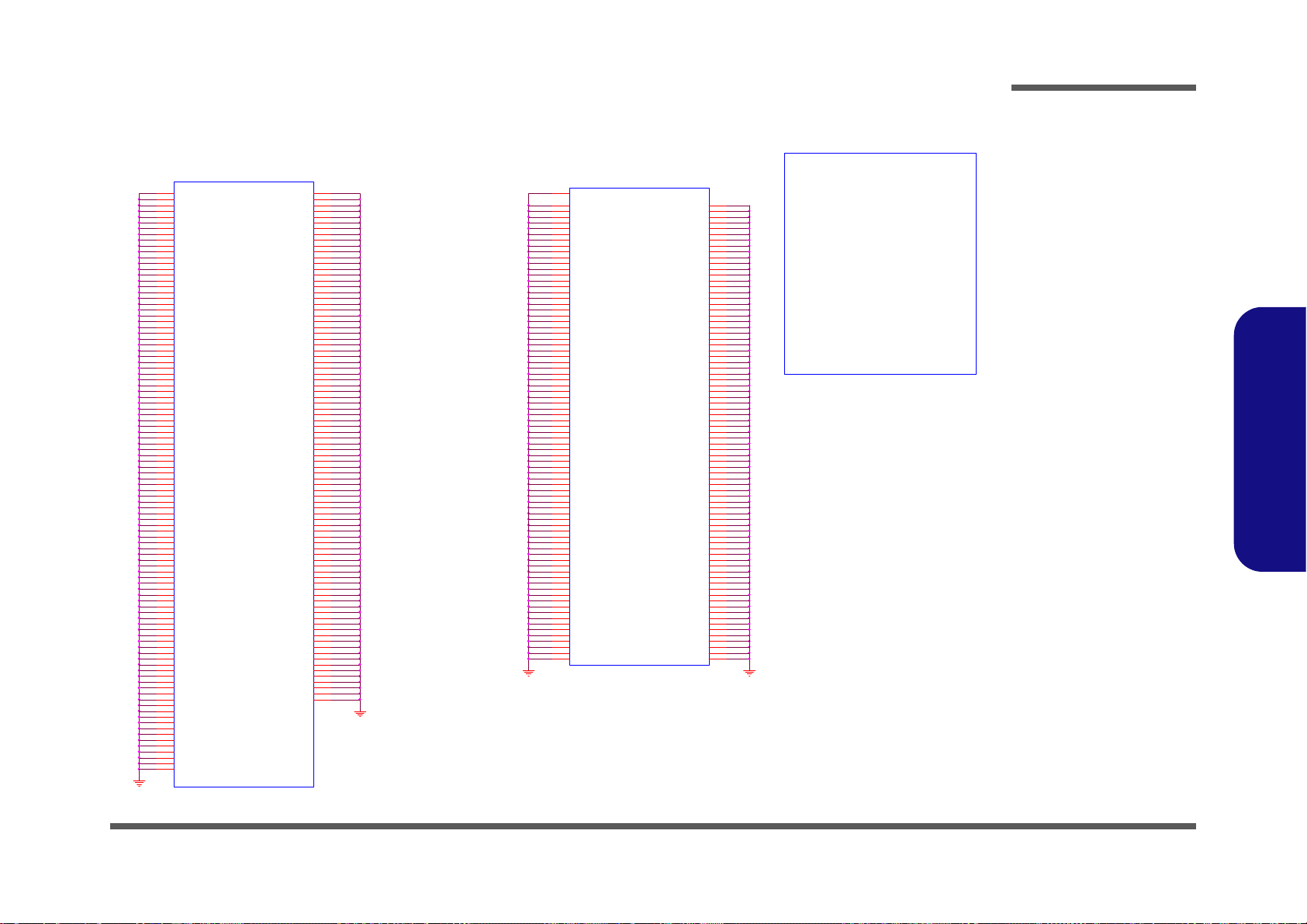
PCH 9/9- GND
Sheet 26 of 50 PCH 9/9- GND
Voltage Rail Volt age S0 Iccmax Current (A)
V_CPU_IO 1.0 5 1 (mA)
V5REF 5 1 (mA)
V5REF_Sus 5 1 (mA)
Vcc3_3 3.3 0.266
VccADAC3 1.0 5 1 (mA)
VccADPLLA 1.0 5 0.08
VccADPLLB 1.0 5 0.08
VccCore 1.0 5 1.3
VccDMI 1.1 0.042
VccIO 1.0 5 2.925
VccASW 1.0 5 1.01
VccSPI 3.3 0.020
VccDSW3_3 3.3 2 (mA)
VccDFTERM 1.8 0.19
VccSus3_3 3.3 0.097
VccSusHDA 3.3 1 (mA)
VccVRM 1.5 0.16
VccClKDMI 1.0 5 0.02
VccSSC 1.0 5 0.095
VccDIFFCLKN 1.0 5 0.055
VccALVDS 3.3 1 (mA)
VccTX_LVDS 1.8 0.06
U39I
CPT_PPT_Rev_0p5
VSS[159]
AY4
VSS[160]
AY42
VSS[161]
AY46
VSS[162]
AY8
VSS[163]
B11
VSS[164]
B15
VSS[165]
B19
VSS[166]
B23
VSS[167]
B27
VSS[168]
B31
VSS[169]
B35
VSS[170]
B39
VSS[171]
B7
VSS[173]
BB12
VSS[174]
BB16
VSS[175]
BB20
VSS[176]
BB22
VSS[177]
BB24
VSS[178]
BB28
VSS[179]
BB30
VSS[180]
BB38
VSS[181]
BB4
VSS[182]
BB46
VSS[183]
BC14
VSS[184]
BC18
VSS[185]
BC2
VSS[186]
BC22
VSS[187]
BC26
VSS[188]
BC32
VSS[189]
BC34
VSS[190]
BC36
VSS[191]
BC40
VSS[192]
BC42
VSS[193]
BC48
VSS[194]
BD46
VSS[195]
BD5
VSS[196]
BE22
VSS[197]
BE26
VSS[198]
BE40
VSS[199]
BF10
VSS[200]
BF12
VSS[201]
BF16
VSS[202]
BF20
VSS[203]
BF22
VSS[204]
BF24
VSS[205]
BF26
VSS[206]
BF28
VSS[207]
BD3
VSS[208]
BF30
VSS[209]
BF38
VSS[210]
BF40
VSS[211]
BF8
VSS[212]
BG17
VSS[213]
BG21
VSS[214]
BG33
VSS[215]
BG44
VSS[216]
BG8
VSS[217]
BH11
VSS[218]
BH15
VSS[219]
BH17
VSS[220]
BH19
VSS[222]
BH27
VSS[223]
BH31
VSS[224]
BH33
VSS[225]
BH35
VSS[226]
BH39
VSS[227]
BH43
VSS[228]
BH7
VSS[229]
D3
VSS[230]
D12
VSS[231]
D16
VSS[232]
D18
VSS[233]
D22
VSS[234]
D24
VSS[235]
D26
VSS[236]
D30
VSS[237]
D32
VSS[264]
K7
VSS[265]
L18
VSS[266]
L2
VSS[267]
L20
VSS[268]
L26
VSS[269]
L28
VSS[270]
L36
VSS[271]
L48
VSS[272]
M12
VSS[273]
P16
VSS[274]
M18
VSS[275]
M22
VSS[276]
M24
VSS[277]
M30
VSS[278]
M32
VSS[279]
M34
VSS[280]
M38
VSS[281]
M4
VSS[282]
M42
VSS[283]
M46
VSS[284]
M8
VSS[285]
N18
VSS[286]
P30
VSS[288]
P11
VSS[289]
P18
VSS[290]
T33
VSS[291]
P40
VSS[292]
P43
VSS[293]
P47
VSS[294]
P7
VSS[295]
R2
VSS[296]
R48
VSS[297]
T12
VSS[298]
T31
VSS[299]
T37
VSS[300]
T4
VSS[301]
W34
VSS[302]
T46
VSS[303]
T47
VSS[304]
T8
VSS[305]
V11
VSS[306]
V17
VSS[307]
V26
VSS[308]
V27
VSS[309]
V29
VSS[310]
V31
VSS[311]
V36
VSS[312]
V39
VSS[313]
V43
VSS[314]
V7
VSS[315]
W17
VSS[316]
W19
VSS[238]
D34
VSS[239]
D38
VSS[240]
D42
VSS[241]
D8
VSS[242]
E18
VSS[243]
E26
VSS[244]
G18
VSS[245]
G20
VSS[246]
G26
VSS[247]
G28
VSS[248]
G36
VSS[249]
G48
VSS[250]
H12
VSS[251]
H18
VSS[317]
W2
VSS[318]
W27
VSS[319]
W48
VSS[320]
Y12
VSS[321]
Y38
VSS[322]
Y4
VSS[323]
Y42
VSS[324]
Y46
VSS[325]
Y8
VSS[328]
BG29
VSS[329]
N24
VSS[330]
AJ3
VSS[287]
N47
VSS[252]
H22
VSS[253]
H24
VSS[254]
H26
VSS[255]
H30
VSS[256]
H32
VSS[257]
H34
VSS[258]
F3
VSS[262]
K39
VSS[263]
K46
VSS[259]
H46
VSS[260]
K18
VSS[261]
K26
VSS[331]
AD47
VSS[333]
B43
VSS[334]
BE10
VSS[335]
BG41
VSS[337]
G14
VSS[338]
H16
VSS[340]
T36
VSS[342]
BG22
VSS[343]
BG24
VSS[344]
C22
VSS[345]
AP13
VSS[172]
F45
VSS[221]
H10
VSS[346]
M14
VSS[347]
AP3
VSS[348]
AP1
VSS[349]
BE16
VSS[350]
BC16
VSS[351]
BG28
VSS[352]
BJ28
U39H
CPT_PPT_Rev_0p5
VSS[1]
AA17
VSS[2]
AA2
VSS[3]
AA3
VSS[5]
AA34
VSS[6]
AB11
VSS[7]
AB14
VSS[8]
AB39
VSS[9]
AB4
VSS[10]
AB43
VSS[11]
AB5
VSS[12]
AB7
VSS[13]
AC19
VSS[14]
AC2
VSS[15]
AC21
VSS[16]
AC24
VSS[17]
AC33
VSS[18]
AC34
VSS[19]
AC48
VSS[20]
AD10
VSS[21]
AD11
VSS[22]
AD12
VSS[23]
AD13
VSS[24]
AD19
VSS[25]
AD24
VSS[26]
AD26
VSS[27]
AD27
VSS[28]
AD33
VSS[29]
AD34
VSS[30]
AD36
VSS[31]
AD37
VSS[33]
AD39
VSS[34]
AD4
VSS[35]
AD40
VSS[36]
AD42
VSS[37]
AD43
VSS[38]
AD45
VSS[39]
AD46
VSS[43]
AF10
VSS[44]
AF12
VSS[46]
AD16
VSS[47]
AF16
VSS[48]
AF19
VSS[49]
AF24
VSS[50]
AF26
VSS[51]
AF27
VSS[52]
AF29
VSS[53]
AF31
VSS[54]
AF38
VSS[55]
AF4
VSS[56]
AF42
VSS[57]
AF46
VSS[59]
AF7
VSS[60]
AF8
VSS[61]
AG19
VSS[62]
AG2
VSS[63]
AG31
VSS[64]
AG48
VSS[65]
AH11
VSS[66]
AH3
VSS[67]
AH36
VSS[68]
AH39
VSS[69]
AH40
VSS[70]
AH42
VSS[71]
AH46
VSS[72]
AH7
VSS[73]
AJ19
VSS[76]
AJ33
VSS[77]
AJ34
VSS[78]
AK12
VSS[79]
AK3
VSS[80]
AK38
VSS[81]
AK4
VSS[82]
AK42
VSS[83]
AK46
VSS[84]
AK8
VSS[85]
AL16
VSS[86]
AL17
VSS[87]
AL19
VSS[88]
AL2
VSS[89]
AL21
VSS[90]
AL23
VSS[91]
AL26
VSS[92]
AL27
VSS[93]
AL31
VSS[96]
AL48
VSS[97]
AM11
VSS[98]
AM14
VSS[99]
AM36
VSS[100]
AM39
VSS[102]
AM45
VSS[103]
AM46
VSS[104]
AM7
VSS[105]
AN2
VSS[106]
AN29
VSS[107]
AN3
VSS[108]
AN31
VSS[109]
AP12
VSS[110]
AP19
VSS[111]
AP28
VSS[112]
AP30
VSS[113]
AP32
VSS[114]
AP38
VSS[116]
AP42
VSS[117]
AP46
VSS[118]
AP8
VSS[119]
AR2
VSS[120]
AR48
VSS[121]
AT11
VSS[122]
AT13
VSS[123]
AT18
VSS[124]
AT22
VSS[125]
AT26
VSS[126]
AT28
VSS[127]
AT30
VSS[128]
AT32
VSS[131]
AT42
VSS[132]
AT46
VSS[133]
AT7
VSS[134]
AU24
VSS[135]
AU30
VSS[136]
AV16
VSS[137]
AV20
VSS[138]
AV24
VSS[139]
AV30
VSS[140]
AV38
VSS[141]
AV4
VSS[142]
AV43
VSS[143]
AV8
VSS[144]
AW14
VSS[145]
AW18
VSS[146]
AW2
VSS[147]
AW22
VSS[148]
AW26
VSS[149]
AW28
VSS[150]
AW32
VSS[151]
AW34
VSS[152]
AW36
VSS[153]
AW40
VSS[154]
AW48
VSS[155]
AV11
VSS[156]
AY12
VSS[157]
AY22
VSS[158]
AY28
VSS[40]
AD8
VSS[42]
AE3
VSS[45]
AD14
VSS[115]
AP4
VSS[0]
H5
VSS[58]
AF5
VSS[32]
AD38
VSS[4]
AA33
VSS[74]
AJ21
VSS[75]
AJ24
VSS[41]
AE2
VSS[129]
AT34
VSS[130]
AT39
VSS[101]
AM43
VSS[95]
AL34
VSS[94]
AL33
PantherPoint -M (GND)
Schematic Diagrams
B.Schematic Diagrams
PCH 9/9- GND B - 27

Schematic Diagrams
3G_EN
R185 *20K_04
3G_POWER_EN34
R66
10_06
3.3V
R73
20K_1%_04
R74
100K_04
C593
10u_6.3V_X5R_06
R63 * 10mil_short_04
+
C588 220u_6.3V_6.3*6.3* 4.2
R220 *0_04
C148
1u_6.3V_X5R_04
CL_RST#1_R
PCIE_W AKE#20,29,30
WLAN_CLKREQ#19
BT_DET#
3IN1
60mils
60mils
60mils
BT_EN_R
J_80DBG1
85205-04001
1
2
3
4
Bottom
6-34-M52NS-020-2
KEY
J_MINI1
88908-5204M-01
COEX1
3
COEX2
5
CLKREQ#
7
GND0
9
REFCLK-
11
REFCLK+
13
WAKE#
1
GND1
15
PETn0
23
PETp0
25
GND2
21
GND3
27
PERn0
31
PERp0
33
GND4
29
Reserved0
17
Reserved1
19
W_DI SABLE#
20
GND12
37
3.3VAUX_3
39
3.3VAUX_4
41
GND13
43
Reserved2
45
Reserved3
47
Reserved4
49
Reserved5
51
LED_WLAN#
44
LED_WWAN#
42
GND6
18
UIM_VPP
16
UIM_RESET
14
3.3VAUX_0
2
UIM_CLK
12
UIM_DATA
10
UIM_PWR
8
1.5V_0
6
GND5
4
PERSET#
22
3.3VAUX_1
24
GND7
26
1.5V_1
28
SMB_CLK
30
SMB_DATA
32
GND8
34
USB_D-
36
USB_D+
38
GND9
40
LED_WPAN #
46
1.5V_2
48
GND10
50
3.3VAUX_2
52
GND11
35
C690
*180p_50V_NPO_04
(TOP VIEW)
J_SIM1
91712-0090P
UIM_DATA
7
UIM_VPP
4
UIM_GND
2
UIM_PWR
1
UIM_RST
3
UIM_CLK
5
GNG
GND1
UIM_I/O
6
UIM_MCMD
8
DETECT_SW
9
GND
GND2
GND
GND3
GND
GND4
R175 10K_04
R523 *0_04
R526
47K_04
R65 *4.7K_04
Bottom
6-34-M52NS-020-2
+
C591
220u_6.3V_6.3*6.3* 4.2
WLAN MINI CARD
R64
*10mil_short _04
R524 *10K_04
3.3V_WLAN
3.3V_WLAN
3.3V
3.3V
3.3V_WLAN
VDD3
3.3V S
3G_3.3V
3G_3.3V
3G_3.3V
3G_3.3V
3G_3.3V
C117
*22p_50V_NPO_04
C158
0.1u_16V_Y5V_04
C118
*22p_50V_NPO_04
R176 *0_04
C115
*22p_50V_NPO_04
R527 *10K_04
C587
0.1u_16V_Y5V_04
C770
0.1u_16V_Y5V_04
C116
*22p_50V_NPO_04
H11
*6-34-M52NS-020-2
KEY
J_3G1
88908-5204M-01
COEX1
3
COEX2
5
CLKREQ#
7
GND0
9
REFCLK-
11
REFCLK+
13
WAKE#
1
GND1
15
PETn0
23
PETp0
25
GND2
21
GND3
27
PERn0
31
PERp0
33
GND4
29
Reserv ed0
17
Reserv ed1
19
W_DI SABLE#
20
GND12
37
3.3VAU X_3
39
3.3VAU X_4
41
GND13
43
Reserv ed2
45
Reserv ed3
47
Reserv ed4
49
Reserv ed5
51
LED_WLAN#
44
LED_WWAN#
42
GND6
18
UIM_VPP
16
UIM_RESE T
14
3.3VAUX_0
2
UIM_CLK
12
UIM_DATA
10
UIM_PWR
8
1.5V_0
6
GND5
4
PERSET#
22
3.3VAUX_1
24
GND7
26
1.5V_1
28
SMB_CLK
30
SMB_DATA
32
GND8
34
USB_D-
36
USB_D+
38
GND9
40
LED_WPAN#
46
1.5V_2
48
GND10
50
3.3VAUX_2
52
GND11
35
C101
0.1u_16V_Y5V_04
R222 *0_04
R529 *0_04
R59 * 0_04
C114
0.1u_16V_Y5V_04
R528 *20mil_04
C177 0.1u_16V_Y5V_04
R219 *0_04
WLAN_DET#34
PCIE_TXN3_WLAN19
PCIE_TXP3_WLAN19
BT_DET# 34
BT_SBD# 19
3G_DET#34
FOR 3G Anti-Theft support
SM BUS«Ý½T»{¥ý¹w¯d¹ê»Ú½T»{«á¦A§ó§ï
¹qªý¯d¦bPCH SIDE´î¤Ö-¸½u
C101117
C120 0.01u_16V_X7R_04
C700 0.01u_16V_X7R_04
C119 0.01u_16V_X7R_04
C701 0.01u_16V_X7R_04
USB_PN3 22
USB_PP3 22
USB_PN2 22
USB_PP2 22
3G POWER
From EC default HI
3A3A
3G_3.3V
Q10
AO3415
G
DS
C101107
UIM_DATA
UIM_PWR
UIM_VPP
UIM_CLK
UIM_RST
Port 2
3G/MSATA MINI CARD
SMB_DATA 9,10, 19
SMB_CLK 9,10, 19
R657 *0_04
S
D
G
Q11A
MTDN7002ZHS6R
2
61
S
D
G
Q11B
MTDN7002ZHS6R
5
34
CL_DATA119
CL_RST#119
CL_CLK119
80CLK
UIM_CLK UIM_VPP
UIM_RST
UIM_D UIM_DATA
C771
0.1u_16V_Y5V_04
UIM_C
UIM_PWR
UIM_PWR UIM_DATA
80_DET#
C774
*1u_6.3V_X5R_04
>120 mil
S
D
G
Q35A
*RT3K44M
2
61
WLAN POWER
(FOR INTEL SMART CONNECTOR)
>120 mil
S
D
G
Q35B
*RT3K44M
5
34
3.3V
Q34
*AO3415
G
DS
CLK_PCIE_WLAN19
CLK_PCIE_WLAN#19
C773
*0.1u_16V_Y5V_04
C772 *1u_6.3V_X5R_04
WLAN_EN 34
BUF _PLT_ RS T# 22,2 9,3 0,3 4
BT_EN31, 34
3.3V_WLAN
R659
*20K_1%_04
WLAN_CON_POWER34
80CLK 34
BT_SBD#19
R661 *100K_04
3IN1 34
3G_EN 34
R660
*10_06
±±¨îPIN 2,24,39,41,52
±µ¨ìEC ,¶ ·»PEC½T» {
PJ36
OPEN_2A
12
3.3V
¤£»ÝSUPPORT SMART CONNECTOR ®É,
¥iJUMP SHORT ¤U¤è¹s¥ó¤£¤W¥ó
SATA_TXP318
SATA_TXN318
SATA_RXP318
SATA_RXN318
R295 *0_04
C149
1u_6.3V_X5R_04
H=9.9°ª
WAKE#
3.3V
40 mil
CL_CLK1_R
20 mil
20 mil
20 mil
Port 3
R184 *10mil_s hort_04
R658 *0_04
R655 0_04
R656 0_04
WLAN_LED# 31
GND
GND
GND
GND GND
GND
GND
GND
GND
GND
GND
GNDGND
80CLK
3IN1
VDD3
SIM CONN
Layout®É
1. SIM¤§©Ò¦³ «H¸¹½u¥[²Ê( 10mil)
2. ©Ò¦³«H¸¹½ u¤§¶¡¥[GND
3. SIM hold ¥»Å é¥|©P¥[GND³ ò¶
4. SIM CONN ¾aªñ MIN I CARD CONN
3.3V_WLAN
CL_DATA1_R
BT_EN
C101117
SMD_CPU_TH ERM 19 ,34
SMC_CPU_TH ERM 19 ,34
PCIE_RXN3_WLAN19
PCIE_RXP3_W LAN19
H=9.9°ª
H16
6-34-M52NS-020-2
PCH_BT_EN_#
Sheet 27 of 50
WLAN, 3G, MINI
PCIE
WLAN, 3G, MINI PCIE
B.Schematic Diagrams
B - 28 WLAN, 3G, MINI PCIE

CCD, TPM, MULTI CON
C378
10u_6.3V_X5R_08
TPM_B ADD
TPM_P P
USB_PP522
USB_PN522
1A
1A
CCD
From EC default HI
Port 5
XTAL I
TPM3005
TPM_B ADD
TPM3002
TPM_P P
TPM3001
TPM3004
TPM3003
XTAL O
6-02-03940- B20
6-02-99011- B20
6-02-00995- B20
CCD_DET#34
LED_BAT_FULL 34
LED_ACIN 34
LED_PWR 34
LED_BAT_CHG 34
HI: 4 E/ 4F H
LOW: 2E/ 2F H
C563
2.2u_6.3V_Y5V_06
HI: ACCESS
LOW : NORM A L ( I nt e r na l PD )
TPM_PP
TP M_BADD
3.3VS
5VS_FAN
PCLK_TPM1PCLK_TPM
CPU_FANSEN34
U15
*AX995B
VOUT
1
GND
5
VIN
3
FON#
4
VSET
6
GND
2
AX995B( SOT23-6) & APE8872
Co-L ayout
PN:APE8874
2nd Sour ce
R239
*0_04
5VS
FON#
CPU_FAN34
5VS_FAN
¹w¯dcost down solution
PCLK_TPM22
PLT_RST#3,12, 22
S4_STA TE#20
R610
*33_04
C558
*0.1u_16V_Y5V_04
C517
*1u_6.3V_X5R_04
C746
*10p_50V_NPO_04
U28
G5243A
VIN
4
VIN
5
EN
3
VOUT
1
GND
2
C560
*0.1u_16V_Y5V_04
R384 *10K_04
TPM
U26
*SLB9635TT
LAD3
17
LAD0
26
LAD1
23
LAD2
20
VDD1
10
XTAL I
13
VDD3
24
VDD2
19
LFRAME#
22
LCLK
21
LRESET#
16
SERIRQ
27
CLKRUN#
15
GND_1
4
GND_2
11
GND_3
18
GND_4
25
GPIO
6
GPIO2
2
XTAL O
14
TESTI
8
TESTBI/BADD
9
PP
7
NC_1
1
NC_2
3
NC_3
12
LPCPD#
28
VSB
5
J_TP2
85201-04051
1
2
3
4
3.3V
WEB_WWW#
6-20-94K10- 108
AP_ON
WEB_EMAIL#
3.3VS
MBTN
J_SW1
88486-0801
1
2
3
4
5
6
7
8
R382 *10K_04
C516
*15p_50V_NPO_04
C515
*15p_50V_NPO_04
R60 *10mil_s hort_04
M_BTN# 35
LID_SW# 11,34
3.3VS
3.3VS
C561
1u_6.3V_X5R_04
FFC ¤£¦@¥Î-쥻
C518
*0.1u_16V_Y5V_04
20mil
C562
0.1u_16V_Y5V_04
R383 *10K_04
J_CCD1
85205-05001
1
2
3
4
5
6-21-91A00-106
C559
*0.1u_16V_Y5V_04
X11 *MC-306_32.768KHz
14
3 2
6-20-94A70-104
6-21-91A10-106
CLICK CONN
5V_CCD
3.3V
5VS_FAN
5VS
5V
C350
0.1u_16V_Y5V_04
FOR POWER SW BOARD
R439 0.2_06
Safty Require 60950-1¦w³W -n¨D,
¥~¨Ñ¹q·½²Å¦XLPS ¡Ø 8A ³]-p.
WO TPM C101115
VDD3
C331
1u_6.3V_X5R_04
R221
10K_04
TP_C LK 34
TP_DA TA 3 4
5VS_TP
J_TP1
85201-06051
1
2
3
4
5
6
C349
*10u_6.3V_X5R_06
C317
*0.1u_16V_Y5V_04
C324
47p_50V_NPO_04
R235 *15mil_short_06
R224
10K_04
5VS
C321
47p_50V_NPO_04
GND
GND
LPC_AD318, 34
LPC_AD118, 34
LPC_AD018, 34
LPC_FRAME#18,34
LPC_AD218, 34
PM_CLKRUN#20
SERIRQ18,34
J_FAN1
85205-03701
1
2
3
1
C326
1u_10V_Y5V_06
CPU FAN CONTROL
U14
AX995SA
VOUT
3
GND
5
VIN
2
FON
1
VSET
4
GND
6
GND
8
GND
7
CPU_FAN
J_FAN1
FON#
R249 4.7K_04
3
TPM 1.2
LPC reset timing:
LPCP D# inactive to LR ST# inac tive 32~96us
Asserted befor e entering S3
FOR OPTIMUS FUNCTION
CCD_EN34
CPU_FAN 34
R436 *10K_04
3.3V
Sheet 28 of 50
CCD, TPM, MULTI
CON
Schematic Diagrams
B.Schematic Diagrams
CCD, TPM, MULTI CON B - 29

Schematic Diagrams
SSTX1-
R638 *0_04
R636 *0_04
SSRX1+
SSRX3-
PJ12
*OPEN-3mm
1 2
VDD3
USBVCC3.0_2
U3TX1#
U3TX2
PJ4
OPEN_2A
12
PJ3
OPEN_2A
12
3.3V
USB_PP122
USB_PN 122
R236 0_04
R237 0_04
USB_PP0+
R156 0_04
USB_PP1+
USB_PN1-USB_PN0-
R157 0_04
U3RX1
R174 *0_04
R168 0_04
TUSB7320
U9
XI
A23
WAKE#
B35
GRST#
A15
PCIE_REFCLKN
B41
PCIE_RXN
A42
SCL
B2
SDA
A2
GPIO0
A49
GPIO1
B46
GPIO2
B47
GPIO3
B48
CLKREQ#
B36
SMI
B3
VSS_OSC
B21
FREQSEL
B14
R1EXTRTN
B23
R1EXT
A24
VDD11_11A9VDD11_10
A6
VDD11_9
A50
VDD11_8A4VDD11_7
A38
VDD11_6
A33
VDD11_5
A31
VDD11_4
A28
VDD11_2
A12
VDD11_1A1VDD11_3
A16
AUX_DET
A52
VDD33_5
A51
VDD33_4
A47
VDD33_3
A39
VDD33_2
A34
VDD11_18
B42
VDD33_1
A3
VDD11_19
B44
VDD11_17
B40
VDD11_16
B37
VDD11_15
B24
VDD11_14
B19
VDD11_13
B17
VDD11_12
B1
XO
A22
NC10C4NC9C3NC8C2NC7C1NC1
A14
NC2
A26
NC3
B13
NC4
B29
VDD11_20B8NC6
A43
VSS_1
B20
VSS_2
A53
JTAG_RST#
B32
VDDA_3P3_1
A19
PERST#
A40
USB_DM_DN1
B18
USB_SSRXN_DN1
B16
PWRON1#
B33
OVERCUR1#
A36
USB_SSTXN_DN1
B15
USB_DM_DN2
A13
VDDA_3P3_2
A21
VDDA_3P3_3
A44
VDDA_3P3_4
B11
VDDA_3P3_5
B22
VDDA_3P3_6
B26
VDDA_3P3_7B4VDDA_3P3_8
A25
PCIE_REFCLKP
A45
PCIE_RXP
B39
PCIE_TXP
B38
PCIE_TXN
A41
JTAG_TCK
A32
JTAG_TDI
A35
JTAG_TDO
B31
JTAG_TMS
B30
USB_DP_DN1
A20
USB_SSRXP_DN1
A18
USB_SSTXP_DN1
A17
USB_DP_DN2
B12
USB_SSRXP_DN2
B9
USB_SSRXN_DN2
A10
USB_SSTXP_DN2
A11
USB_SSTXN_DN2
B10
PWRON2#
B34
OVERCUR2#
A37
USB_DM_DN3
A27
USB_DP_DN3
B25
USB_SSRXN_DN3
A29
USB_SSRXP_DN3
B27
USB_SSTXN_DN3
A30
USB_SSTXP_DN3
B28
PWRON3#
A46
OVERCUR3#
B43
USB_DM_DN4
A5
USB_DP_DN4
B5
USB_SSRXN_DN4
A7
USB_SSRXP_DN4
B6
USB_SSTXN_DN4
A8
USB_SSTXP_DN4
B7
PWRON4#
A48
OVERCUR4#
B45
DEFAUL 3.3V PJ3 SHORT
R637 *0_04
R639 *0_04
SSRX1-
¨Ï¥Î¦¹°Ï¶ô®É, LDO (U8)
§ï¥Î3.3V INPUT
R164 0_04
R169 0_04
R171 0_04
1.5V
R170 *0_04
R167 *0_04
U2DM2
U3RX2#
U2DP2
U3TX2#
U3RX2
U3TX2#
U3TX2
SSTX3+
R173
*R
3.3V_USB3
R152 0_04
TI_SMI
R150 0_04
R151 0_04
R180
*R
R149 0_04
R1EXTRTN
R1EXT
R233
*100K_04
USB_OC#1
TI_SMI
XO
USB_OC#1
PEWAKE
PCIE_TXP
USB_OC#2
PCIE_TXN
USB_OC#2
R163 *0_04
R166 *0_04
U3RX1#
U3RX2
C265
*22p_50V_NPO_04
R204 *1 0K _ 04
.
L9 *HCB1608KF-121T25
R226 0_04
C250
*10u_6.3V_X5R_08
R155
*100K_04
C249
*0.1u_16V_Y5V_04
C310 * 0. 1u_16V_Y5V_04
C295
*1000p_50V_X7R_04
C266
*0.1u_16 V_Y5V_04
C304 *0.1u_10V_X7R_04
C262
*0.1u_16V_Y5V_04
C247
*10u_6.3V_X5R_08
C261
*0.1u_10V_X7R_04
C308
*0.1u_16V_Y5V_04
C270
*0.1u_16V_Y5V_04
R153
*4.7K_04
C323
10u_6.3V_X5R_08
C211 * 0.022u_16V_X7R_04
C278
*0.1u_16V_Y5V _04
C288
*0.01u_16V_X7R_04
C298
*0.1u_16V_Y5V_04
C284
*0.1u_16V_Y5V_04
C307
*0.01u_16V_X7R_04
R188
*4.7K_04
R231 *0_04
R215
*10K_04
C263
*0.01u_16V_X7R_04
C264
*22p_50V_NPO_04
C377
10u_6.3V_X5R_08
R203
*4.7K_04
C267
*0.1u_16V_Y5V _04
C309
*0.01u_16V_X7R_04
R154
*4.7K_04
C282
*0.01u_16V_X7R_04
C322
0.1u_16V_Y5V_04
R232 0_04
R178 *4.7K_04
R247 *0_04
C281
*0.01u_16V_X7R_04
R187
*2.7K_04
R190
*2.7K_04
U16
SY6288D FAC
VOUT1
6
VOUT38VIN2
3
VIN12VOUT2
7
GND1EN#
4
FLG#
5
C277
*0.01u_16V_X7R_04
D8
*RB751V
A C
C287
*0.01u_16V_X7R_04
R227 *0_04
U13
SY6288D FAC
VOUT1
6
VOUT38VIN2
3
VIN12VOUT2
7
GND1EN#
4
FLG#
5
C289
*0.1u_16V_Y5V_04
C314
*0.01u_16V_X7R_04
R134
*2K_1%_04
R197
*4.7K_04
C269
*0.01u_16V_X7R_04
R189
*4.7K_04
R159 *0_04
R160 *0_04
U8
*AX6615ESA
GND
1
VCNTL
6
VOUT
3
VIN
5
VOUT
4
VFB
2
POK
7
EN
8
VIN
9
C305 *0.1u_10V_X7R_04
R248
*10K_04
C248
*0.1u_16V_Y5V_04
R137 *0_04
C318
0.1u_16V_Y5V_04
C311
*0.1u_16V_Y5V_04
R165 * 1M_04
C290
*0.1u_16V_Y5V_04
2-WIRE
SERIAL EEPROM
U12
*24C01
A0
1
A1
2
A2
3
GND
4
VCC
8
WP
7
SCL
6
SDA
5
C375
0.1u_16V_Y5V_04
C306
*0.01u_16V_X7R_04
C260
*10u_6.3V_X5R_08
C303
*0.1u_16V_Y5V_04
C296
*1000p_50V_X7R_04
C276
*0.01u_16V_X7R_04
C297
*0.1u_16V_Y5V_04
C302
*0.01u_16V_X7R_04
R179 *0_04
C223
*1u_10V_Y5V_06
C283
*0.1u_16 V_Y5V_04
R158 * 9.09 K _1 %_06
C212
*0.1u_16V_Y5V_04
R202
*4.7K_04
C313
*0.1u_16V_Y5V_04
R135 *750_1%_04
R198
*4.7K_04
C268
*0.1u_16V_Y5V_04
R136
*10K_04
C376
0.1u_16V_Y5V_04
USBVCC2
R216 *0_04
3.3V_USB3
USBVCC 3.0_1
5V
3.3V_USB33.3V_USB3
3VA
GND
GND
3.3V_ USB3
3.3V_USB3
3VA
5V
5V
1.1V
3.3V_USB3
1.1V
1.1V
3.3V_USB3
GND
3.3V_USB3 3.3V_USB3
USBVCC1
3.3V_USB3
USBVCC2
GND
3.3V_USB3
3.3V_USB3
1.1V
3.3V_ USB3
5V
3.3V_USB3
USBVCC1
1.1V
BUF_PLT_R ST#22,27,30,34
DD_ON#31,35,38
DD_ON#31, 35,38
pin#A44pin#A21 pin#B4pin#B26pin#B22pin#B11
R161 *0_04
R162 *0_04
R225 *0_04
poscap¹q®e¸T¥Î C101130
PWRON2#
USB3.0_SMI#18
USB30_C LKREQ#_TI19
CLK_PCIE_U SB30_TI19
PCIE_RXP2_USB30_TI19
CLK_PCI E_USB30#_TI19
PCIE_TXN2_USB30_TI19
PCIE_RXN2_USB30_TI19
PCIE_WAKE#20 ,27, 30
PCIE_TXP2_USB30_TI19
R186 *0_04
Ball no
GND
U2DM2
pin#A16
SSTX3-
C325 0.1u_16V_Y5V_04
SSRX3-
4.
TXP1_R
+
C380 *100u_6.3V_B_A
USB_PP0+
pin#B24
B39
U3RX2#
U2DP2
L11
HCB1608KF-121T25
7.
C327 0. 1u_10V_X7R_04
U2DP2
B9
PE6_RX_USB3#
Standard-A
J_USB2
C19009-90905-L
VBUS
1
D-
2
D+
3
GND_D
7
SSRX-
5
SSRX+
6
GND
4
SSTX-
8
SSTX+9SHIELD
GND1
SHIELD
GND2
SHIELD
GND3
SHIELD
GND4
B12
6-21-B4A20-009
TXN1_R
Internal Chip Trace Length Mismatch
C328 0. 1u_10V_X7R_04
Diff. trace 90ohm
pin#A28
SSRX3+
C361 22u_6.3V_X5R_08
C355 22u_6.3V_X5R_08
USB_PN 0-
USB3.0 Layout Guidelines:
pin#B17
CLOSE TO CONNECTOR
PE6_TX_USB3#
SSTX3+
Ball no
GND
GND
93
A11
Internal Chip Trace Length Mismatch
31
A18
27
85
3A
111
U3RX2
pin#A31
-n²¾¾aªñPIN6¸}
118
105
91
U3TX 1#
for support D3 could wake
up
112
R172 0_04
19
A13
pin#A33
89
pin#A3
B10
PE6_TX_USB3
83
A10
Power Trace width=20mils, Spacing=80 mils.
pin#A1
pin#A6
127
20
5.
U2DP1
1 PLL_FREQ_SEL
B38
2A/90mohm
pin#A38
USB3.0 Capac itor 0.1u_1 0V_X7R_04 Clo se to Conne ctor.
Bondwire
Length(mil)
73
A42
2A/90mohm
U3TX 1
pin#A34
U3TX 2#
PCIE_CLK_USB3
Difference(mil)
1.
U3RX1#
6.
USB3.0 Max Trace
length < 4"
PCIe Number of vias 4via hole(Max).
pin#A12
A45
2.
Field in the USB Control
Register
Differential pairs The USB3.0 the total trace skew less than 5 mils.
67
U3RX1
94
PCIe clock Differential impedance 100 ohm.
(15nF~ 48nF)
pin#A39
pin#A50
PE6_RX_USB3
8.
PCIE_CLK_USB3#
20
PCIe Differential impedance 85 ohm.
IC pad to USB Connector total length < 4"(Max)
B15
VSS_OSC as shor t as possi ble
500mils
104
116
NetNa m e
USB3.0 Max Trace
length < 4"
B16
pin#A47
Difference(mil)
USB3.0 Differential trace impedance: 90ohm
28
9.
U3TX 2
pin#B1
U2DM2
pin#B19 pin#B37
106
pin#B44
PCIe For transmitter and receiver the total t race length: 1"(Min)~~6"(Max).
Freqsel Clock
pin#B42pin#A9
PCIe Differential pairs and pairs spacing 20mils, with Other trace spacing 25mils.
22
0 48MHz
3VA
Refer L a yo u t g u i d e _V 94;Pag e #13, #22
87
10.
2A
96
A41
100 MIL
34
X2
*24.000MHz / 16pF / + 30ppm
12
PWRON1#
pin#A19
27
GSDA
B41
pin#B40
3.
Bondwire
Length(mil)
U2DM1
100 MIL
NetNa m e
B18
A17
Populate Pulldown, IF I2C
EEPROM not used and Do not
Populate Pullup.
A20
PWRON2#
X3 *48MHz-FSX5M
1 2
34
XI
USB_PP1+
C245 0. 1u_10V_X7R_04
SSRX1-
SSTX1+
USB_PN1-
SSRX1+
Standard-A
J_USB1
C19009-90905-L
VBUS
1
D-
2
D+
3
GND_D
7
SSRX-
5
SSRX+
6
GND
4
SSTX-
8
SSTX+9SHIELD
GND1
SHIELD
GND2
SHIELD
GND3
SHIELD
GND4
U2DP1
C246 0. 1u_10V_X7R_04
6-21-B4A20-009
GND
C221 0. 1u_16V_Y5V_04
WOTI TI
CLOSE TO CONNECTOR
SSTX1-
+
C294 *10 0u_ 6.3V _B_A
TXP0_R
TXN0_R
C225 22u_6. 3V _ X5R_08
GND
Diff. trace 90ohm
C222 22u_6. 3V _ X5R_08
GND
L8
HCB1608KF-121T25
U2DM1
PWRON2#
GSCL
U2DM1
PWRON1#
Vout= 0.8*(R127+R125)/R125=1.1V
GRST#
GRST# POK
U2DP1
USB_PP022
USB_PN022
PORT 1
PORT 1
PORT 1
PORT 2
PORT 2
PORT 2
SMI is Active High.
GPIO0
U3RX1#
VSS_OSC
U3RX1
GPIO2
U3TX1#GPIO1
U3TX1
GPIO3
SSTX1+
SSTX3-
USB3_RX2N22USB3_RX1N22
USB3_RX2P22USB3_RX1P22
USB3_TX2N22USB3_TX1N22
USB3_TX1P22 USB3_TX2P22
U3RX2#
SSRX3+
R138
*100K_04
VDD3
R130 *1K_04
1.1V
POK
R131 *100K_04
Q12
*2N3904
B
E C
GRST#
Q13
*MTN7002ZHS3
G
DS
3.3V_TI_EN#
Q19
*MTN7002ZHS3
G
DS
HIGH ENABLE
Q18
*2N3904
B
E C
1.1V
R229
*100_06
R238 *1K_04
U3TX1
PR111
*1M_04
PQ24A
*MTNN20N03Q8
137
28
SYS1 5V 3. 3V
PQ24B
*MTNN20N03Q8
6
5
4
3.3V_USB3
3A
NMOS
Power Plane
3.3V_TI_EN
PC46
*2200p_50V_X7R_04
3.3V_USB33.3V
PJ13
OPEN_2A
1 2
USB3.0 POWER SETTING
SYS5V
R228
*100K_04
C332
*0.1u_16V_Y5V_04
Sheet 29 of 50
USB3.0
USB3.0
B.Schematic Diagrams
B - 30 USB3.0

FSX8L_25MHz¥Ø«e¦@¥Î®Æ
Remind that R331 usi ng the main po wer
(S0 power)
6-22-25R00-1B4
6-22-25R00-1B5
REGLX and VDD10 must be shape
SD_D3/MS_D2_R
ISOLATE#
SD_CMD _R
LED1/SPISCK
REXT_C
LANXTAL2
SDA/SPIDI
SD_CD#
LAN_PCIE_WAKE#
R308 1.5K_04
R388 2.49K_1%_04
R331 1K_04
R369 15K_04
R309 10K_04
3.3VS
R310 10K_04
LAN_VDD33
ISOLATE#
R387 0_04
R386 0_06
EVDD10
VDD10
LANXTAL2
LAN_VDD33
SD_CLK/ MS_D3 _R
MS_D0
VDD3
VDDREG
SD_WP/ MS_D1
MS_B S
LED1/SPISC K
PCIE_RXP_4_GLAN
PCIE_RXN_4_GLAN
SDA/S PIDI
SD_D0_ R
SD_D1/MS_CLK_R
MS_I N S#
SD_D2_R
LAN_PCI E_WAKE#
SD_D3/M S_D2_R
REXT_C
LANXTAL1
RTL8411
R407
*0_04
Pin 12
R419
0_04
(Shape)
Pin 39
R406
*28mil_06
GND
VIA
C440
*4.7u_6. 3V_X5R_06
C760
4.7u_6.3V_X5R_06
LANXTAL1
C441
0.1u_16V_Y5V_04
C445
0.1u_16V_Y5V_04
C522
*4.7u_6.3V _X5R_06
C442
0.1u_16V_Y5V_04
C490
0.1u_16V_Y5V_04
.
L20
*SWF2520CF-4R7M-M
C519
0.1u_16V_Y5V_04
C755
*5p_50V_NPO_04
C511 0.1u_10V_X7R_04
R620 0_04
R615
*150_06
C521
*0.1u_16V_Y 5V_04
C546
*4.7u_6. 3V_X5R_06
C491
0.1u_16V_Y5V_04
C506
*5p_50V_NPO_04
C720
0.1u_16V_Y5V_04
C535
0.1u_16V_Y5V_04
C532
0.1u_16V_Y5V_04
C444
0.1u_16V_Y5V_04
C536
*4.7u_6. 3V_X5R_06
D14 RB751S-40C2
AC
U21
RTL8411
AVDD33
58
MS_D0/xD_D1
56
MS_D4
55
LED0/SPICSB
51
GPO
50
XD_CD#
57
SD_CD #/MS_D 5
54
LED1/SPISCK
49
DVDD10
52
SD_CM D/M S_D621SD_D3/MS_D222SD_D223GND24HSIP25HSIN26REFCLK_P27REFCLK_N28EVDD1029HSOP30HSON
31
REGOUT
48
VDDREG
47
VDDREG
46
ENSWREG_H
45
SDA/SP IDI
44
LED3/SPID O
43
SCL/LED_C R
42
DVDD10
41
LANWAKEB
40
ISOLATEB
38
PERSTB
37
CLKREQB
36
SD_WP /MS_D1
35
MS_BS
34
AVDD33
63
RSET
62
AVDD10
61
CKXTAL260CKXTAL1
59
VDD33/ 18
33
GND
65
AVDD33
64
MDI P0
1
MDI N0
2
AVDD10
3
MDI P1
4
MDI N1
5
MID P2
6
MDI N2
7
AVDD10
8
MDI P3
9
MDI N3
10
AVDD33
11
DVDD33
12
Card_3V3
13
SD_D7
14
SD_D6/MS_IN S#
15
SD_D5
16
SD_D417SD_D1/MS_CLK18SD_D0/MS_D719SD_CLK/MS_D3
20
GND
32
DVDD33
39
VDD33/ 18
53
GND166GND267GND368GND469GND5
70
GND6
71
GND7
72
GND8
73
C757
*5p_50V_NPO_04
C489
0.1u_16V_Y5V_04
C504
1u_6.3V_X5R_04
J_CARD-REV1
3IN1
DAT2_SD
P2
VSS_MS
P21
CD/DAT3_SD
P3
CMD_SD
P4
VSS_SD
P5
VDD_SD
P6
CLK_SD
P7
VSS_SD
P8
DAT0_SD
P9
DAT1_SD
P10
WP_SD
P11
VSS_MS
P12
VCC_MS
P13
SCLK_MS
P14
DAT3_MS
P15
INS_MS
P16
DAT2_MS
P17
SDIO/ DAT0_MS
P18
DAT1_MS
P19
BS_MS
P20
CD_SD
P1
GND
P23
GND
P22
C758
*5p_50V_NPO_04
R359 0_04
R614
*150_06
C505 0.1u_10V_X7R_04
C545
0.1u_16V_Y5V_04
R621 0_04
C756
*5p_50V_NPO_04
C708
0.1u_16V_Y5V_04
R344 0_04
C533
*0.1u_16V_Y 5V_04
R343 0_04
C470
0.1u_16V_Y5V_04
C759
0.1u_16V_Y5V_04
REGLX VDD10
VDD10
VDD33/18
REGLX
LAN_VDD33
VDD3
EVDD10
VDD10
VDD33/18
LAN_VDD33
LAN_VDD33
LAN_VDD33
VDD10VDD10
VDD10
LAN_VDD33 Rising Time¡G
1ms ~ 100ms
VDD10 VDD10VDD10
VDDREG VD DREG
VDD33/ 18 VDD33/ 18
VDD10
LAN_VDD33
EVDD10 EVDD10
VDD10
VDD33/ 18 VDD33 /18
LAN_VDD33LAN_VDD33
LAN_VDD33
LAN_VDD33
VCC_CARDVCC_CARD
LAN_VDD33
VCC_CARD
VCC_CARD
VCC_CARD
LAN_MDIP032
PCIE_W AKE# 20,27 ,29
VCC_CARD
LAN_MDIN132
LAN_MDIP132
LAN_MDIN032
LAN_MDIP332
LAN_MDIN232
LAN_MDIP232
BUF_PL T_RST# 22,27, 29,34
PCIE_TXP4_GLAN 19
CLK_PCIE_GLAN 19
LAN_MDIN332
PCIE_RXP4_GLAN 19
CLK_PCIE_GLAN# 19
PCIE_TXN4_GLAN 19
LAN_PCIE_WAKE# 34
PCIE_RXN4_GLAN 19
Switching Regulator close to pin48
(Shape)
SD_D2
SD_D3/MS_D2
Pin 12
C443
*10u_6.3V_X5R_06
LAN_VDD33
Close to Cardreader CONN
SD_D1/MS_CLK
MS_BS
SD_D1/MS_CLK
SD_CMD
4 IN 1 SOCKET SD/MMC/MS/MS Pro
MS_I NS#
SD_CLK/ MS_D3
SD_CLK/ MS_D3
MS_D 0
SD_D0
SD_WP/ MS_D1
SD_D3/MS_D2
SD_D3/MS_D2
SD_D2
SD_CD #
SD_WP/ MS_D1
Pin 11
LAN_VDD33
C534
0.1u_16V_Y5V_04
VDD3
SD_D0
Pin 61Pin 52Pin 3 Pin 41Pin 8
Pin 63Pi n 58
Pin 47Pin 46
Pin 64
Pin 29Pin 29
Pin 33
SD_CLK/ MS_D3_R
SD_D1/MS_CLK_R
Pin 53Pi n 53Pin 33
SD_CLK/MS_D3
SD_D1/MS_CLK
SWR
mode
LDO
mode
Close to RTL8411 for SDXC EMI
SD_D0_R
ENSWR EG
C503
22p_50V_NPO_04
R307 0_06
SD UHS Mode Power Supply
L37¡BC177¡BC448 must close to Pin 48
SD_D2_R
X5
FSX-8L_25MHz
1 2
C488
22p_50V_NPO_04
SD_CMD
R646 *1K_04
R350 *1M_04
3.3V
X4 * HSX321S_25MHZ
1 2
34
C101110
R641
10K_04
R640
*10K_04
LAN_CLKREQ# 19, 22
C765
*5p_50V_NPO_04
R642 0_04
R619 *0_04
From PCH pin F47
FLEX_GLAN_CLK 19
VDD3
SD_CMD_R
3.3V
Card Reader (RTL8411)
Sheet 30 of 50
Card Reader
(RTL8411)
Schematic Diagrams
B.Schematic Diagrams
Card Reader (RTL8411) B - 31

Green
SCROLL
LOCK
LED
CAPS LOCK
LED
GreenGreen
LED
NUM LOCK
LED
WO C101115
VDD5
VDD5
VDD5
143
2
WLAN/BT
LED
HDD/CD-ROM
LED
HDD LED
11Power on & ChargeMode 4
Pow er off & Ch a rg e
1
(VDD5)
CTL3
(VDD5)
CTL2
(DD_ON)
CTL1
Mode 3
Mode 2
Mode 1
0
000Pow e r off & Di scha rg e
10
Pow er off & Ch a rg e 11
1
¤£±µOC PinR
¤£¤W¥ó.
¥i·L½Õ
R617 *10K_04
R616 *10K_04
W USB Charge ¤£¤ W¥ó
WO USB Cha rge ¤W¥ó
R6
220_04
SATA_LED#
C676
10u_6.3V_X5R_06
D2
RY-SP170Y G34-5M
AC
BT_EN WLAN_LED#
Q3
DTC114EUA
CE
B
R4
220_04
R7
220_04
C738 *10u_6.3V_X5R_06
R609 *10K_04
VDD5
R177 0_04
LED_SCROLL# 34LED_NUM# 34
SATA_LED# 18 WLAN_LED# 27
LED_CAP# 34
BT_EN27, 34
¹qªý¥Î33K, ´ú¸Õ³W½d 1.5A ¡Ó5%
5VS_ODD
for ¦@¥Î R3_5_1102 C101107
C750
1u_6.3V_X5R_04
SATA_RXP2 18
SATA_RXN2 18
SATA_ODD_PR SNT# 23
R594 *10K_04
R592 *10K_04
R595 *10K_04
R593 *10K_04
SATA_ODD_D A# 2 2
USB_PP922
USB_PN922
USB1_PN9
¹s¥ó¸m©ó°T¸¹¤À¤ä³B
USB_PN9
USB_PP9 U SB1_PP9
R435 0_04
R427 0_04
LED_NUM#
USB_PP9
USB_PN9
TPS254X_ILIM_SEL
M_PQFP16
G_OC#01
USB1_PP9
USB1_PN9
LED_SCROLL#LED_CAP#
R662
*10K_04
R663
*0_04
TPS254X_ILIM_SEL
ILIM_SEL
( FOR TPS2543/TPS2540 ¦³¤£¦P)
ILIM_SEL=HI , FOR TPS2543
ILIM SEL=LOW, FOR TPS2540A
To South Bridge OC Pin.
VDD5
TI«Øij§ó§ï¨Ï¥Î,
Ãö¾÷¥R¹q
R613 *33K_1%_04
R604 *0_04
PIN GND1~4=GND
C727
*0.1u_16V_Y 5V_04
¸Ñaudio bug C101107
5V
R612 *40.2K_04
C751
0.1u_16V_Y5V_04
Zero Power ODD
¹s¥ó¸m©ó°T¸¹¤À¤ä³B
SATA ODD
C728
22u_6.3V_X5R_08
PJ10 * OPEN-3mm
1 2
C729
22u_6.3V_X5R_08
U41
*TPS2540
CTL1
6
NC
9
DM_IN
11
DM_O
2
DP_IN
10
IN
1
EN/D SC
5
DP_O
3
ILIM_SEL
4
CTL2
7
CTL3
8
OUT
12
FAULT#
13
GND
14
ILIM1
15
ILIM0
16
PPAD
17
D5
RY-SP170Y G34-5M
AC
C726
0.1u_16V_Y5V_04
R530
*100K_04
C689 0.01u_16V_X7R_04
C679
0.1u_16V_Y5V_04
C687 0.01u_16V_X7R_04
U40
SY6288DF AC
VOUT1
6
VOUT38VIN2
3
VIN12VOUT2
7
GND1EN#
4
FLG#
5
C752
0.1u_16V_Y5V_04
U37
*G5243A
VIN
4
VIN
5
EN
3
VOUT
1
GND
2
D4
RY-SP170YG34-5M
AC
C685 0.01u_16V_X7R_04
C691
1u_6.3V_X5R_04
R437
220_04
C684 0.01u_16V_X7R_04
R438
220_04
C675
0.1u_16V_Y5V_04
D3
RY-SP170Y G34-5M
AC
R5
220_04
G_OC#01
C678
1u_6.3V_X5R_04
+
C688
*220u_6.3V_6.3* 4.2
J_ODD1
C18511-11305-L
S1
S2
S3
S4
S5
S6
S7
P1
P2
P3
P4
P5
P6GN D1
GND2
3.3VS
3.3VS
3.3VS 3.3VS3.3VS
5VS
SG
Y
D1
RY-SP155HY YG4-1
1
3
2
4
DD_ON34,35,36
100 MIL
W USB Charg e ¤W¥ó
WO USB Charge ¤£ ¤W¥ó
USB Charge PORT
USBVCC 01
5V
USBVCC 01
VDD5
2A
2A
100 MIL
USBVCC 01
J_AUDIO1
85201-14051-01
PCB Footprint = 85201-14x5_r
1
2
3
4
5
6
7
8
10
11
12
13
14
9
MIC1-R33
SPK_HP#
R341 0_04
USB1_PN9
SPKOUTR+_R33
HEADPH ONE-L33
MIC1-R
USB1_PP9
JD_SEN SE33
JD_SEN SE_B33
MIC1-L
FOR AUDIO BOARD
USBVCC01
HEADPH ONE-RR
HEADPH ONE-LL
1.1A 60mils
SPKOUTR-_R33
MIC1-L33
HEADPH ONE-R33
R342 0_04
C419 0.01u_16V_X7R_04
H18
H6_0D2_3
H15
H6_0D2_3
USB_OC#01 22
¹q®e½Ð¾aªñJ_ODD1
SATA_TXN2 18
SATA_TXP2 18
SATA_ODD_PWRGT 23
DD_ON#29,35,38
Sheet 31 of 50
SATA ODD, LED,
USB CHARGE
Schematic Diagrams
SATA ODD, LED, USB CHARGE
B.Schematic Diagrams
B - 32 SATA ODD, LED, USB CHARGE
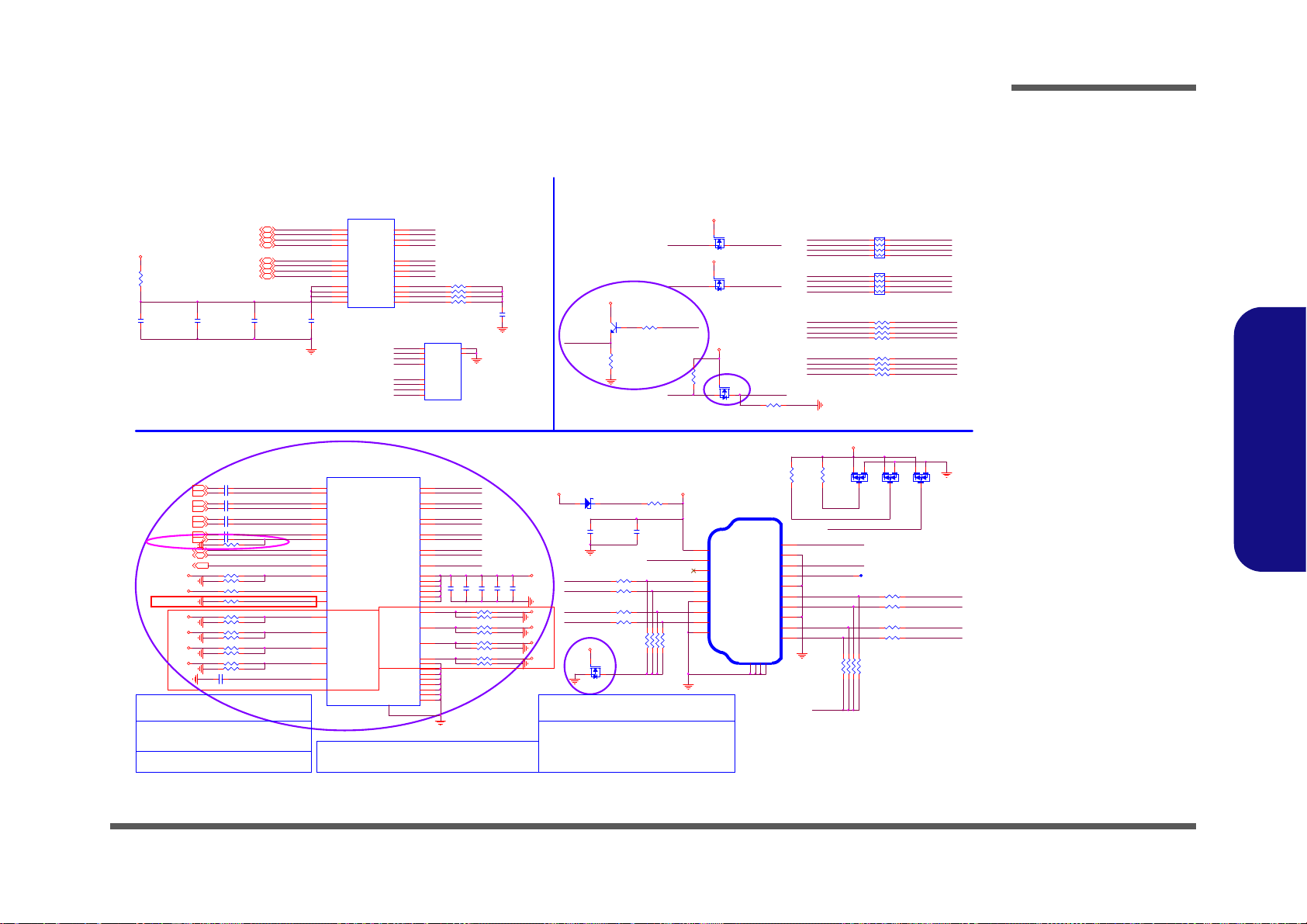
7002 C101117
R678
*200K_1%_04
TCT3
TCT4
TCT2
HDMI_SCL-C
HDMI_SDA-C
HDMI_HPD-C
FOR R3.5 C101111
For ESD
C170
*0.1u_16V_Y5V_04
U5
*PS8171QFN48GTR
IN_D1+
39
IN_D1-
38
IN_D2+
42
IN_D2-
41
IN_D3+
45
IN_D3-
44
IN_D4+
48
IN_D4-
47
SCL
9
SDA
8
HPD/HPDX
7
OE#
25
DCC_EN
32
RT_EN#/CEXT
10
PC0/PE Q
3
PC1/PI O
4
REXT
6
GND[ 6]/EMI 0
27
CFG/PRE
35
DDCBUF_EN/DDCBUF
34
OUT_D1+
22
OUT_D1-
23
OUT_D2+
19
OUT_D2-
20
OUT_D3+
16
OUT_D3-
17
OUT_D4+
13
OUT_D4-
14
SCL_SINK
28
SDA_SINK
29
HPD_SINK
30
VCC[1]
2
VCC[2]/APD
11
VCC[3]
15
VCC[4]
21
VCC[5]
26
VCC[6] /EMI1
33
VCC[7]
40
VCC[8]
46
GND[ 1]/Res erv ed0
1
GND[ 2]
5
GND[ 3]/Res erv ed1
12
GND[ 4]
18
GND[ 5]
24
GND[ 7]
31
GND[ 8]
36
GND[ 9]
37
GND[1 0]
43
GND
49
C182
*0.1u_16V_Y5V_04
HDMI_CTRLCLK21
EMI0,EMI1: EMI reduction and filter setting, 3 level CMOS input,
EMI1 internal pull-up at ~ 500k ohm
EMI0 internal pull-down at ~ 500k ohm
[EMI1,EMI0]=HL: No EMI reduction
EMI0=High: Increased rise/fall time
MID, Increased rise/fall time,2nd
EMI1=LOW: EMI filter setting 1
MID: Reserved
APD: Automatic power down managementl, 3 level CMOS input,
internal pull-up at ~ 500k ohm
APD=LOW: Automatic power down disable
APD=High: Automatic power down enable
APD=MID: Reserved
HDMI_CTRLDATA21
3.3VS
3.3VS
3.3VS
R677 *4.7K_04
PRE/CFG
C775 *2.2u_6.3V_X5R_04
CEXT/RT_EN#
3.3VS
PS8101»PPS8171®t²§
HDMI_HPD21
DCC_EN#
R118 *4.7K_04
3.3VS
R671 *4.7K_04
TMDS_DATA0#-R
TMDS_D ATA2- R
TMDS_DATA2#-R
TMDS_D ATA0- R
PS8101»PPS8171®t²§
EMI0/GND
APD/VCC
EMI1/VCC
RS/GND
R672 *4.7K_04
R3.5
R666 *4.7K_04
R676 *0_04
R675 *4.7K_04
R673 *4.7K_04
R669 *4.7K_04
R667 *4.7K_04
3.3VS
R670 *4.7K_04
D17 RB751S-40C2
A C
3.3VS
3.3VS
3.3VS
C199 0.1u_10V_X7R_04
C196 0.1u_10V_X7R_04
C198 0.1u_10V_X7R_04
C197 0.1u_10V_X7R_04
C200 0.1u_10V_X7R_04
C203 0.1u_10V_X7R_04
C202 0.1u_10V_X7R_04
C201 0.1u_10V_X7R_04
R3.5
R3.5
FOR TI1442
¹w¯d2.2K¹ï¦a,¤ £¤W¥ó
FOR
TI1442»Ý-קï49 9-->3.4K
HDMIC_CLKCN_C
HDMIC_C1CN_C
HDMIC_C2CN_C
HDMIC_C2CP_C
HDMIC_CLKCP_C
HDMIC_C0CN_C
HDMIC_C1CP_C
HDMIC_C0CP_C
DDCBUF: DDC Active Buffer enable and setting, 3 level CMOS input,
internal pull-down at ~ 500k ohm
DDCBUF=LOW: No DDC active buffer, passive DDC level shifting
DDCBUF=High: Active DDC bufer enable, setting 1
DDCBUF=MID: Active DDC bufer enable, setting 2
PRE: TMDS output driver pre-emphasis level setting,
3 level CMOS input, internal pull-down at ~ 500k ohm
PRE=LOW: No pre-emphasis
PEQ: TMDS iutput equalization control, 3 level CMOS input,
internal pull-down at ~ 500k ohm
PEQ=LOW: Mid level EQ(Default)
PEQ=High: High level EQ
PEQ=MID: Low level EQ
HPDX: Output level and polarity of HPD is defined by PIO
PIO=LOW: HPD=HPD_SINK@3.3V CMOS output
PIO=High: HPD=HPD_SINK#(inverted HPD)@0.9V
PIO: Internal pull down ~ 500k ohm
¦¹°Ï¶ô,W/ LEVELSHIFT®É¤W¥ó
R127 *4.7K_04
R100 *0_04
R122 *4.7K_04
R123 *4.7K_04
R119 *499K_1%_04
R109 *4.7K_04
R128 *4.7K_04
3.3VS
3.3VS
R674 *4.7K_04
DDCBUF_EN
C160
*0.1u_16V_Y5V_04
HDMI_CTRLCLK
PC0
OE#
REXT
HDMI_HPD-C
HDMI_CTRLDATA
PC1
3.3VS
C161
*0.1u_16V_Y5V_04
TMDS_D ATA1- R
TMDS_DATA1#-R
HDMI_SCL-C
HDMI_SDA-C
TMDS_CLOCK-R
TMDS_CLOCK#-R
R668 *4.7K_04
R95 0_04
PIN 49=GND
HDMIC_C2CP21
HDMIC_CLKCN21
HDMIC_CLKCP21
HDMIC_C1CN21
HDMIC_C1CP21
HDMIC_C2CN21
HDMIC_C0CN21
HDMIC_C0CP21
R665 *2.2K_04
C162
*0.1u_16V_Y5V_04
R679
*10K_04
TMDS_DATA0-R
TMDS_DATA0#-R
TMDS_D ATA0- L
TMDS_DATA0#-L
¦pªG¦³¤Wlevel shift, R117-n§ï¬°100K
TMDS_DATA1#-L
TMDS_D ATA1- L
TMDS_D ATA2- L
TMDS_CLOCK#-L
TMDS_DATA2#-L
TMDS_DATA0#-L
TMDS_CLOCK-L
TMDS_D ATA0- L
TMDS_CLOCK#-R
TMDS_ DA TA1#- R
TMDS_ DA TA1- R
TMDS_ CL OC K-R
TMDS_DATA2#-R
TMDS_DATA2-R
TMDS_DATA0-R
TMDS_DATA0#-R
5VS_HDMI
R485 0_04
R94 0_04
5VS_HDMI
5VS
VDD10
HDMI_SDA-CHDMI_CTRLDATA
HDMI_HPD
3.3VS
HDMIGND
3.3VS
R91 0_04
LMX4-
LMX3LMX4+
LMX1LMX2+
LMX3+
LMX1+
LMX2-
R90 0_04
GIGA LAN (JMC251C)
LAN PORT
Main 6-21-B4040-008
LAN_MDIP0
LAN_MDIN0
LAN_MDIN2
LAN_MDIN3
LAN_MDIP2
LAN_MDIN 030
LAN_MDIP3
LAN_MDIP1
LAN_MDIN1
LAN_MDIP 230
LAN_MDIN 230
LAN_MDIP 030
LAN_MDIP 130
LAN_MDIP 330
LAN_MDIN 330
LAN_MDIN 130
5VS_HDMI _IN
TMDS_CLOCK-L
TMDS_DATA0#
TMDS_DATA2
TMDS_DATA2#
HDMI_CEC
HDMI_SDA-C
HDMI_HPD-C
HDMI_SCL-C
TMDS_DATA0
FOR W/O LEVEL SHIFT
TMDS_CLOCK-R
PIN G ND1 ~4=G ND
¹w¯d C101117
TMDS_DATA1-R
HDMI_HPD-C
R92 0_04
R93 0_04
TMDS_D ATA1- L
HDMI CONNECTOR
R89 0_04
R88 0_04
TMDS_D ATA2- L TMDS_DATA2-R
HDMI_HPD
C150
10u_6.3V_X5R_06
Q36
*2N3904
B
E C
RN2
0_8P4R_04
1
2
3456
7
8
RN3
0_8P4R_04
1
2
3456
7
8
S
D
G
Q26B
MTDK 5S6 R
5
34
S
D
G
Q26A
MTDK5S6R
2
61
HDMIC_C0CP_C
HDMIC_C0CN_C
HDMIC_C1CN_C
HDMIC_C1CP_C
HDMIC_C2CN_C
HDMIC_C2CP_C
HDMIC_CLKCN_C
HDMIC_CLKCP_C
R83680_04
R484 0_04
TMDS_CLOCK#-L
R82680_04
7002 C101117
R78680_04
R79680_04
TMDS_ CL OCK #
J_HDMI1
C12817-119A5-L
SHIELD2
2
TMDS DA TA1 +
4
TMDS DA TA1 -
6
SHIELD0
8
TMDS CL OC K+
10
TMDS CL OC K-
12
RESERVED
14
SDA
16
+5V
18
TMDS D ATA 2 +
1
TMDS D ATA2 -
3
SHIELD1
5
TMDS D ATA 0 +
7
TMDS D ATA0 -
9
CLK SHIELD
11
CEC
13
SCL
15
DDC/CEC GND
17
HOT PLUG DETECT
19
GND
GND1
GND
GND2
GND
GND3
GND
GND4
TMDS_CLOCK
D18
*BAV99 RECTI F IE R
A
C
AC
TMDS_ DA TA1#
C32
0.01u_16V_X7R_04
TMDS_CLOCK#-R
D19
*BAV99 RECTIFIER
A
C
AC
TMDS_D ATA1
R42
*0_04
C169
22u_6.3V_X5R_08
R483 0_04
R52 75_04
TMDS_DATA1#-R
LMX3+
LMX3-
LMX1+
LMX4+
LMX1-
LMX4-
LMX2LMX2+
R478
2.2K_04
R87 1_04
TMDS_DATA1#-L
R39 75_04
5VS
Q37
MTN7002ZHS3
G
DS
R482 0_04
L31
NS892402
TCT1
1
TD1+
2
TD1-
3
TCT2
4
TD2+
5
TD2-
6
TCT3
7
TD3+
8
TD3-
9
TCT4
10
TD4+
11
TD4-12MX4-
13
MX4+
14
MCT4
15
MX3-
16
MX3+
17
MCT3
18
MX2-
19
MX2+
20
MCT2
21
MX1-
22
MX1+
23
MCT1
24
R80680_04
R41 75_04
R81680_04
R77680_04
R76680_04
C579
1000p_2KV_X7R_12_H125
C28
*0.01u_16V_X7R_04
R40 75_04
HDMIGND
C30
*0.01u_16V_X7R_04
R479
2.2K_04
R489 0_04
Q38
MTN7002ZHS3
G
DS
R117 20K_1%_04
R487 0_04
R488 0_04
C27
*0.01u_16V_X7R_04
R486 0_04
D20
*BAV99 RECTIFIER
A
C
AC
PJS-08SO1B-1
J_RJ_1
DD-
8
DD+
7
DB-
6
DC-
5
DC+
4
DB+
3
DA-
2
DA+1shield
GND1
shield
GND2
TMDS_DATA2#-L
HDMI_SCL-CHDMI_CTRLCLK
TMDS_DATA2#-R
HDMI_HPD-C
R490
1M_04
TCT1
3.3VS
NMCT_RNMCT_4
NMCT_2
NMCT_3
NMCT_1
FOR INTEL GRAPHIC
Sheet 32 of 50
HDMI, RJ45
HDMI, RJ45
Schematic Diagrams
B.Schematic Diagrams
HDMI, RJ45 B - 33

Schematic Diagrams
INT_MIC
MIC 2- VR EF O
MIC2_R
MIC2_L
DMIC-CLK
DMIC-DAT
HDA_RST#
BEEP_R PCBE EP
AZ_SDIN0_R LDO_CAP
HEADPH ONE-L
MIC 2-V REF O
MIC 1-V REF O- R
OPVEE-ALC269
CBN-AL269
CBP-ALC269
HEADPHONE-R
HEADPHONE-L
MIC 1-R _R
LINE1-R
LINE1-L
MIC1-L_R
SENSE-B
MONO -OU T
LINE2-L
LINE2-RSPKOUTL+
SPKOUTL-
MIC1_ R
MIC1_ L
BEEP
R627 *1M_04
MIC2_ R
MIC2_ L
MIC1- L_R
MIC1-VREFO-L
R631 *1M_04
MIC1- R_R
R632 *1M_04
R630 *1M_04
AUDG
Very close to Audio Codec
AUDG
C762 22p_50V_NPO_04
FOR VT1802P
AUDG
AUDG
HDA_SDOUT
HDA_SDIN0
HDA_SYNC
HDA_RST#
C764 22p_50V_NPO_04
C763 22p_50V_NPO_04
C761 22p_50V_NPO_04
ANALOG DIGITAL
¸Ñaudio bug C101 107
GND and AUDG space is
60mils ~ 100mils
Layout note:
SPKOUTR-_ R31
SPKOUTR+_R31
R653 100K_04
3.3VS_AUD
EAPD_MODE
C766
0.022u_16V_X7R_04
VT1802P 10 u
AUDG
C768
*0.022u_16V_X7R_04
HEADPHONE-R
ALC269VB L25,C704 -n¤W¥ó
VT1802P L25 ,C704¤£¤W¥ó
MIC 1_L
VREF-ALC269
SENSE_A
HDA_RST#
AZ_RST# Fo r 3. 3V
HDA Link De -po p
PD# Control
AZ_RST# For 1.5V
HDA Link De -po p
C767
*0.022u_16V_X7R_04
EAPD_MODE
SPKOUTL-
SPKOUTL+_LSPKOUTL+
2 1
J_SPK1
Layout note:
Close to codec
EMI Requ ire
L17
FCM1005KF-121T03
L18
FCM1005KF-121T03
C459
1000p_50V_X7R_04
LEFT
SPKOUTL-_L
J_SPKL1
85204-02001
1
2
C467
180p_50V_NPO_04
C466
180p_50V_NPO_04
Please Let LC Filter together and close to Codec.IF
Speaker wire length is less than 8000mils It don't
need the LC Filter.
µøLAYOUTª¬ªp, ¦p¤Ó»·¥i¼u©Ê
ÃB¥~¤Á¤@GROUND¦A»PGND³s±µ
For 3.3V HDA Link.
For 1.5V HDA Link.
J_INTMIC1
88266-02001
88266-2L
2
1
20 mil
JDREF
C316
100p_50V_NPO_04
C550 100p_50V_NPO_04
C538
0.1u_16V_Y5V_ 04
C557 0.1u_16V_Y5V _04
C501
0.1u_16V_Y 5V_04
C530 0.1u_16V_Y5V _04
R429 10K_04
R214 3.3K_1%_04
C509
2.2u_6.3V_X5R_06
L27 *HCB1005KF-121T20
Q21
*NDS352AP
G
D S
VT1802P
100P
VT1802P
3.3K_04
C508 2.2u_6.3V_ Y5V_06
R348
*10K_04
R356 *100K_04
C486
0.1u_16V_Y5V_04
C553
10u_10V_Y5V_08
C549 10u_6.3V_X5R_06
C483
10u_6.3V_X5R_06
C704
*1u_6.3V_Y 5V_04
C481
0.1u_16V_Y5 V_04
C540
10u_6.3V_X5R_06
Headphon e Anti-Po p Circuit
Spe aker 4 ohm ------> 40mi ls
Spe aker 8 ohm ------> 20mi ls
AZ_RST#
Speaker wire le ngth less than 8000mils , It don't need LC Filter.
5VS
INT_MIC
R346
*220K_04
C468
*10u_6.3V_X5R_06
PD#
C547 1u_6.3V_X5R_04
SPKOUTR+,R-,L+,L- Trace width
3.3VS_AUD
20ms
R401 *0_06
R422 20K_1%_04
JP2 *10mil_shor t_04
R347
*10K_04
R349
*10K_04
C548 10u_6.3V_X5R_06
C529 * 10u_6.3V_X5R_06
C484
10u_6.3V_X5R_06
C526
10u_6.3V_X5R_06
R378 0_06
C
A
A
D15
BAT54CS3
1
2
3
C485
0.1u_16V_Y5V_0 4
C556 100p_50V_NPO_04
R338
*15mil_s hort_06
R218 1K_04
C527
0.1u_16V_Y5V _04
C482
10u_6.3V_X5R_06
Q22
*2N7002W
G
DS
R423 39.2K_1%_04
L25
*HCB1005KF -121T20
L19
HCB1005KF -121T20
C528 0.1u_10V_X7R_04
R424 5.1K_1%_04
R380 33_04
R337
*4.7K_04
S
D
G
Q24B
*MTDK5S6R
5
34
Q23
*BSS138_NL
G
DS
C539 10u_6.3V_X5R_06
R652
*0_04
S
D
G
Q24A
*MTDK5S6R
2
61
C500
0.1u_16V_Y5V_04
C552 10u_6.3V_X5R_06
C551 10u_6.3V_X5R_06
JP1 *10mil_shor t_04
R430 5.1K_04
AUDG
AUDG
AUDG
AUDG
VT1802P NC PIN
VT1802P 10u
AUDG
5VS
5VS_AUD 5VS
3.3VS
5VS_AUD
5VS_AUD
3.3VS_AUD
1.5V
3.3VS_AUD
3.3VS
AUDG
AUDG
AUDG
HDA_SPKR18
JD_SENS E_B 31
JD_SENSE 31
KBC_BEEP34
HDA_BI TCLK18
HDA_SYNC18
HDA_SD OUT18
HDA_SDIN018
KBC_MUTE#34
R626
10K_04
HDA_RST#18
PULL HIGH 3.3VS_AUD FOR VT1802P
PULL HIGH 5VS_AUD FOR ALC269VB
3.3VS_AU D
AUDG
CODEC (ALC269 & VT1802P)
FOR VOLUMN
ADJUST
VT1802P±µAUDG
ALC269 ±µ GND
·í½T»{¤£·|Åܧó«á,¥i§ïSHORT¹s¥ó
C
A
A
D13
BAT54AS3
1
2
3
PVDD1_2
DVDD_IO
VT1802P 10u
AUDG
Thermal Pad place 9
Via hole.
R629
0_04
R628
*0_04
Close to Codec
EMI Require
2 1
MIC 1_R
D12 *RB751S-40C 2
AC
VT1802P 5.1K_1%_04
EAPD_MODE
MIC 1-V REF O- R
MIC 1-V REF O- L
MIC1- R 31
MIC1- L 31
R431 75_1%_04
R434 4.7K_1%_04
R433 4.7K_1%_04
R432 75_1%_04
Close to Co dec
HEADPH ONE-L 31
HEADPH ONE-R 31
DIGITAL
ANALOG
U23
VT1802P
DVDD1
1
GPIO0-DMIC-DAT
2
GPIO1-DMIC-CLK
3
PD#
4
SDATA-OU T
5
BIT-CLK
6
DVSS2
7
SDATA-IN
8
DVDD-IO
9
SYNC
10
RESET#
11
PCBEEP
12
Sense A
13
LINE2-L
14
LINE2-R
15
MIC2- L
16
MIC 2- R
17
Sense-B
18
JDREF
19
MON O- OUT
20
MIC1- L
21
MIC 1- R
22
LINE1-L
23
LINE1-R
24
AVSS1
26
VREF
27
LDO_CAP
28
MIC2- VREF O
29
MIC1- VREF O-R
30
MIC1-VREFO-L
31
HP-OUT-L
32
AVSS2
37
OPVEE
34
CBN
35
CBP
36
HP-OUT-R
33
PVDD1
39
SPK-L+
40
SPK-L-
41
PVSS142PVSS2
43
SPK-R+
45
SPK-R-
44
PVDD2
46
SPDIF C2/ EAPD
47
SPDIFO
48
AVDD238AVDD1
25
GND
49
PD#
PC BEEP
Layout Note:
Very clo se to
Audio Code c
Sheet 33 of 50
AUDIO CODEC
VT1802P
AUDIO CODEC VT1802P
B.Schematic Diagrams
B - 34 AUDIO CODEC VT1802P

KBC-ITE IT8518E
0V
RX
VCORE_ PWRGD 20
3G_DET#
TP_DA TA28
LPC_AD218,28
SERIR Q18,28
LPC_AD018,28
KB-SI2
KB-SO7
KB-SO1
SMD_BAT_R43
SMC_BAT_R43
LPC_AD118,28
KB-SI5
KB-SO8
KB-SO2
KB-SI0
TP_CLK28
LPC_AD318,28
LPC_FR AME#18, 28
SMD_CPU_THERM 19,27
SMD_VGA_THERM16
SMC_VGA_THERM16
SMC_CPU_THERM 19,27
J_KB2
*85201-24051
24
23
22
14
12
11
21
8
20
19
6
5
18
4
17
10
9
7
3
2
1
16
15
13
KB-SI4
KB-SI7
KB-SO9
KB-SI1
EC_VCC
KB-SO5
KB-SO4
KB-SO6
KB-SO14
KB-SO15
KB-SO3
KB-SO12
KB-SO13
KB-SO0
PCLK_KBC
KB-SO10
KB-SI6
KB-SO11
KB-SI3
FOR W270HUFOR W250HPQ
SWI# 20
KBC_RST# 2380CLK27
3G_EN27
CCD_EN 28
dGPU_PWR_EN#22,42
dGPU_RST# 12 ,22
AC_PRE SENT20,22
DD_ON 31,35,36
PWR_BTN#20
ME_W E18
RSMRST# 20
HSPI_CE# 18
HSPI_MSI 18
PM_PCH_PWROK 20
3IN127
SMI#23
SCI#23
H_PROCHOT#_EC 3
R368 * 0_04
R357 43_1%_04
R413 *0_04
J_KB1
85201-24051
24
23
22
14
12
11
21
8
20
19
6
5
18
4
17
10
9
7
3
2
1
16
15
13
C543
1u_6.3V_X5R_04
R322 *10K_04
R330 47_04
C487
0.1u_16V_Y5V_04
L26 HC B1005KF-121T20
C416
0.1u_16V_Y5V_04
SMC_CPU_THERM_R
C555 *0.1u_16V_Y5V_04
R339 15_1%_04
R415 * 10_04
C541
0.1u_16V_Y5V_04
K/B MATRIX
FLASH
LPC
SMBUS
PS/2
PWM
UART
DAC
CLOCK
IT8518
CIR
ADC
WAKE UP
PWM/COUNTER
LPC/WAKE UP
EXT GPI O
GP INTERRUPT
WAKE UP
GPIO
U22
IT8518E VER:H
WRST#
14
LPCCLK
13
LAD0
10
LAD1
9
LAD2
8
LAD3
7
LFRAME#
6
( PD )LPC PD#/W UI6/ GPE6
17
SERIRQ
5
ECSMI#/GP D4( PU )
15
ECSCI #/ GPD 3( PU )
23
GA20/GPB5
126
KBRST#/GPB6( PU )
4
KSI0/ STB#
58
KSI1/AFD#
59
KSI2/ INI T#
60
KSI3/SLI N#
61
KSI4
62
KSI5
63
KSI6
64
KSI7
65
KSO0/P D0
36
KSO1/P D1
37
KSO2/P D2
38
KSO3/P D3
39
KSO4/P D4
40
KSO5/P D5
41
KSO6/P D6
42
KSO7/P D7
43
KSO8/ACK#
44
KSO9/BUSY
45
KSO10/PE
46
KSO11/ER R#
51
KSO12/SLCT
52
KSO13
53
KSO14
54
KSO15
55
VCC
11
VSTBY26VSTBY50VSTBY92VSTBY
114
VSTBY
127
VSTBY
121
VBAT
3
AVCC
74
PS2CLK0/GPF0( PU )
85
PS2DAT0/GPF 1( PU )
86
PS2CLK1/GPF2( PU )
87
( PD )TMRI0/WUI2/GPC4
120
( PD )TMRI1/WUI3/GPC6
124
LPCRST#/WUI 4/ GPD2( PU )
22
( PD )W UI5/ GPE5
35
PWRSW/ GPE4( PU )
125
RI1#/W UI0/GPD0( P U )
18
RI2#/W UI1/GPD1( P U )
21
( PD )RI NG#/PWRF AIL#/LPCR ST#/G PB7
112
TXD/GPB1( PU )
109
RXD/GPB0( PU )
108
( PD )CTX/GPB2
123
PS2DAT1/GPF 3( PU )
88
PS2CLK2/GPF4( PU )
89
PS2DAT2/GPF 5( PU )
90
( PD )TACH0/ GP D 6
47
( PD )TACH1/ GP D 7
48
PWM0/GPA0( PU )
24
PWM1/GPA1( PU )
25
PWM2/GPA2( PU )
28
PWM3/GPA3( PU )
29
PWM4/GPA4( PU )
30
PWM5/GPA5( PU )
31
PWM6/GPA6( PU )
32
PWM7/GPA7( PU )
34
ADC0/ GPI0
66
ADC1/ GPI1
67
ADC2/ GPI2
68
ADC3/ GPI3
69
ADC4/ GPI4
70
ADC5/ GPI5
71
ADC6/ GPI6
72
ADC7/ GPI7
73
VSS1VSS12VSS27VSS49VSS
122
VSS
113
AVSS
75
CK32KE
2
CK32K
128
DAC3/GPJ3
79
DAC2/GPJ2
78
GPJ1
77
GPJ0
76
( PD )EGCS#/ G PE2
83
( PD )EGCLK/ G PE3
84
( PD )EGAD/G PE1
82
GINT/GPD5( PU )
33
L80LLAT/GPE7( PU )
20
VSS
91
DAC5/GPJ5
81
DAC4/GPJ4
80
PWURE Q#/GPC7( P U )
16
( PD )CRX/GPC0
119
( PD )KSO16/GPC3
56
( PD )KSO17/GPC5
57
( PD )GPH 0/ I D0
93
( PD )GPH 1/ I D1
94
( PD )GPH 2/ I D2
95
( PD )GPH 3/ I D3
96
( PD )GPH 4/ I D4
97
( PD )GPH 5/ I D5
98
( PD )GPH 6/ I D6
99
( PD )GPG1/ ID 7
107
SMCLK0/GPB3
110
SMDAT0/GPB4
111
SMCLK1/GPC 1
115
SMDAT1/GPC2
116
SMCLK2/GPF6( PU )
117
SMDAT2/GPF7( PU )
118
FLFRAME#/GPG2
100
FLAD0 /SCE#
101
FLAD1/SI
102
FLAD2/ SO
103
FLAD3 /GPG6
104
FLCLK/SCK
105
( PD )FLRST#/WUI7/ GPG0/TM
106
( PD )L80HLAT/GPE0
19
NC3
SHORT
L13
HCB1005KF-121T20
C542 0.1u_16V_Y5V_04
R321 *10K_04
R305 10K_04
C415
*0.1u_16V_Y 5V_04
C438 1u_6.3V_X5R_04
R340 47_04
C435
0.1u_16V_Y5V_04
R643 *0_04
C544
0.1u_16V_Y5V_04
6-03-08518-0P2
R426 * 0_04
NC2 SHORT
C437
*0.1u_16V_Y 5V_04
C554 *10p_50V_NPO_04
R416
100K_04
R417 *10mil_short_04
KB-SO1
KB-SO8
KB-SO4
KB-SI0
R320 4.7K_04
R306 10K_04
KB-SO7
KB-SO10
KB-SO6
C436
0.1u_16V_Y5V_04
KB-SO14
C502
0.1u_16V_Y5V_04
KB-SO0
KB-SI3
KB-SI6
U20
PCT25VF032B
CE#
1
SO
2
WP#
3
VSS
4
SI
5
SCK
6
HOLD#
7
VDD
8
HSPI_MSO 18
R358 * 0_04
R414 *0_04
R329 15_1%_04
KB-SI1
KB-SI7
R319 1K_04
KB-SO11
KB-SI2
KB-SI5
KB-SO12
KB-SO5
KB-SO9
KB-SI4
KB-SO13
KB-SO2
KB-SO3
Board-n¥[
VDD3
VDD3
VDD3
KBC_AVDD
VDD3
VDD3
VDD3
3.3VS
SMC_CPU_THERM_R
CK32K
R624 0_04
LAN_PCIE_WAKE# 30
SMD_CPU_THERM_R
KBC_SPI_SO_R
KBC_SPI_SCLK_R
KBC_HOLD #
SPI_VDD_1
µL«OÅ@
32Mbit
KBC_FLASH
BRIGHTNE SS11
KBC_SPI _SC LK
KBC_SPI _SO
KBC_SPI_C E#_R
KBC_SPI_SI_R KBC_SPI _SI
LED_BAT_FULL28
LED_NUM#31
LED_PWR28
KBC_SPI _CE #
LED_SCROLL#31
LED_BAT_CHG28
LED_CAP#31
6-04-02532-490
6-04-25320-490
KBC_MUTE#33
GA2023
LED_ACIN28
KBC_BEEP33
2'rd
3G_POWER_EN 27
WLAN_EN27
CPU_FAN28
BKL_EN 11
BT_EN 27,31
PCLK_KBC_R
BAT_VOLT
PCLK_K BC
KBC_WR ESET#
LCD_BR IGHTNES S
CCD_DET#
BAT_DET
KBC_AGND
KBC_AGND
EC MODULE CHOOSE (FOR DIFFERENCE K/B TYPE)
PME# 22
CCD_DET#
KBC_SPI_*_R = 0.1"~0.5"
KBC_SPI_CE#
CHG_RST 43
R323 10_04
3G_DET#27
LCD_BRIGHTNESS
KBC_SPI_CE#_R
KBC_HOLD #
KBC_SPI_S I_R
KBC_FLASH
KBC_SPI_S CLK_R
BAT_VOLT
U19
*MX25L3205DM2I-12G
ACA-SPI-004-T03
CE#
1
SO
2
WP#
3
VSS
4
SI
5
SCK
6
HOLD#
7
VDD
8
SPI_VDD_1
KBC_SPI_S O_R
R425
*10mil_short _04
ALL_SYS_PWRGD 11, 20,40
LID_SW#11,28
SUSB# 6,20,35
SUSC# 20,38
THER M_VOL T2
CCD_DET#28
BT_DET#27
BAT_VOLT43
BAT_DET43
HSPI_SCLK 18
CPU_FANSEN 28
WLAN_DET#27
ICPPE# 23
NB_ENAVDD 11,21
SUS_PWR _ACK 20
KBC_SPI_SI
KBC_SPI_SO
MODEL_ID
CK32KE
KBC_SPI_SCLK
KB-SO15
C510
10u_6.3V_X5R_06
MODEL_ ID
SMD_CPU_THERM_R
R300 *0_04
TOTAL_CUR43
Co-lay SPI ROM
1
TOTAL_C UR
MODEL_ID
3.3VV1.0
R305 10K/ R321 X
VER.
VOLTAGE
J_KB1
R305 X /R321 10K
WLAN_CON_POWER27
SMC_CPU_THER M_R
SMD_VGA_THERM
SMC_VGA_THERM
C418 *1u_6.3V_Y5V_04
AC_DET 16
24
USB_CHAR GE_EN 35, 36
6-04-25032-491
EC_VSS
RX
BUF_PLT_RST#22, 27,29,30
AC_IN#43
PWR_SW#35
PCLK_KBC22
CRIT_TEMP_REP#23
H_PECI 3,23
KBC_WRE SET#
USB_CHAR GE_EN35,36
Sheet 34 of 50
KBC-ITE IT8518E
Schematic Diagrams
KBC-ITE IT8518E B - 35
B.Schematic Diagrams

DD_ON
DD_ON#
VDD3
1.5VS_EN1
VIN1
DD_ON#
VIN VA
PR283
100_1%_04
PC239
0.1u_16V _Y5V _04
PC240
10u_10V_ Y5V_0 8
PQ72
MTN7002ZHS3
G
DS
S
D
G
PQ26A
MTDK5S6R
2
61
S
D
G
PQ26B
MTDK5S6R
5
34
SUSB
PWR _SW# 34
ON
ON
SUSB
ON
ON
ON
3A
VDD 5SY S15V
SYS15V VDD5
3.3VSSYS15V
5VS
1.5V
3.3VSYS15V
5V
SYS15V 1.5VS
VIN VIN
1.5VS_ CPU
VDD3
VDD3
VDD3
VDD3
1.5V
SYS15V
5V
NMOS
SUSB
SUSB
1.5VS_LO
5VS_EN1
3.3V
Power Plane
PR117 1K_04
NMOS
3A
DD_O N# 2 9,31, 38
PWR_SW#_R
SUSB 3,37,38
ON
5VS
NMOS
PC232
0.1u_16V _Y5V_ 04
PC89
0.1u_50V_Y5V_06
PC234
1000p_50V_X7R_04
PR118
100_04
PR273
1M_04
ON
PC78
2200p_50V _X7R_04
PR274
1M_04
PR271
1M_04
PQ31A
MTNN20N03Q8
1
3
7
28
3.3VS
S
D
G
PQ27A
MTDK5S6R
2
61
PC60
*0.1u_16V_Y5V_04
NMOS
PR131
100_04
PC201
0.1u_16V _Y5V_ 04
PR252
1M_04
PQ67A
MTNN20N03Q8
1
3
7
28
PC203
2200p_50V _X7R_04
PC67
0.1u_16V_Y5V_04
PR146
1M_04
PC202
10u_6.3V_X5R_06
PQ22
MTN7002ZHS3
G
DS
PR147
1M_04
PJ31
*40mil
12
PQ58A
MTNN20N03Q8
1
3
7
28
PC233
3300p_50V _X7R_04
PQ66B
MTNN20N03Q8
6
5
4
PR116 10K_04
PC217
0.1u_16V _Y5V_04
PU3
P2808B0
VA
1
VIN
2
M_BTN #
3
INSTANT-ON4GND
5
PWR _SW#
6
DD_ON_LATCH
7
VIN1
8
PR272
75_04
PJ16
*40mil
12
PC90
0.1u_50V_Y5V_06
PQ66A
MTNN20N03Q8
1
3
7
28
PC65
*0.1u_16V_Y5V_04
PR144
100K_04
PC231
4700p_50V_X7R_04
PC66
2200p_50V_X7R_04
PR143
10K_04
PQ31B
MTNN20N03Q8
6
5
4
PQ58B
MTNN20N03Q8
6
5
4
PC68
10u_6.3V_X5R_08
PC218
10u_6.3V _X5R_06
S
D
G
PQ27B
MTDK5S6R
5
34
PR130 1K_ 04
PJ11
*OPEN-8mm
1 2
PQ30A
MTNN20N0 3Q8
1
3
7
28
PQ67B
MTNN20N03Q8
6
5
4
ON
PQ30B
MTNN20N03Q8
6
5
4
PR139
100K_04
1.5VS
200mA
NMOS
1.5VS_CPU
NMOS
ON
15A
PQ28
MTN260 4G6
3
2 4
1
5
6
EMI
DD_ON31,34,36
M_BTN#28
SUSB#6,20,34
PC241
10u_6.3V _X5R_06
PQ73
2SK3018S3
G
DS
PR284
75_04
ON
3.3VS_EN1
DD_ON#
3.3VS_LO
1.5VS_CPU_LO
SUSB
1.5VS_CPUEN1
DDON_LATCH
3.3V_E N1
PQ68
2SK3018S3
G
DS
PJ17 *OPEN-5mm
1 2
5V_EN1
5A
¹w¯dPJ17¡Acost down 5V MOS
WO C101115
PR114 100K_04
PR282
100_1%_04
PC237
0.1u_16V_Y5V_04
PC238
10u_10V_Y5V_08
PQ71
MTN7002ZHS3
G
DS
W USB Charge ¤W¥ó
WO USB Charge ¤£¤W¥ó
R622 *1K_04
USB_CHARGE_EN
R623 *1 00K_04
PR115 *100K_04
USB_CHARGE_EN 34,36
Sheet 35 of 50
5VS, 3VS, 1.5VS
CPU
Schematic Diagrams
5VS, 3VS, 1.5VS CPU
B.Schematic Diagrams
B - 36 5VS, 3VS, 1.5VS CPU

UGATE2
DD_ON_EN_VDD
VREG5
LGATE1
Support Intel V-Pro Function
5A
EN_ALL
Rb
5A
VFB2
Ra
UGATE1
EN_5V
EN_3V
VIN_ 6182
LGATE2
TONSEL
EN_3V5V
PHASE1
VFB1
SKIPSEL
5608POK
EN_3 V
PR263
*5.1_06
PC212
*220p_50V_N PO_04
VIN
VIN
M990125
EN_5V
BOOT2
VDD3 VDD5
BOOT1
PHASE2
PC210
4.7u_25V_X5R_08
+
PC71
*15u_25V_6. 3*4.4
PR138
*0_04
+
PC74
220u_6.3V _6.3*6. 3*4.2
PC49
1u_10V_Y 5V_06
PQ60
P1203B V
4
6257318
PR119 * 0_04
PD8
RB0540S2
A C
PJ29
*OPEN-5mm
12
PR137
*20mil_04
DD_ON31,3 4,35
AC_IN43
PC69
4.7u_25V_X5R_08
PQ61
P1203BV
4
6257318
PR135
*680K_1%_04
PR136
*0_04
SYS5V
SYS10V
SYS3V
VDD3
SYS15V
PC205
4.7u_25V_X5R_08
VIN
VDD5SYS5V
VIN1
SYS5V
PU4
G5608
VREF
3
EN1
1
VFB1
2
TONSEL
4
LDO5
17
LGATE1
19
PHASE1
20
VFB2
5
UGATE2
10
VCLK
18
BOOT2
9
EN2
6
VO2
7
LDO3
8
PHASE2
11
LGATE2
12
EN013SKIPSEL14GND15VIN
16
UGATE1
21
BOOT1
22
POK
23
VO1
24
GND PAD
25
C
A
A
PD9
BAT54SS3
1
2
3
PC54
1u_10V_Y5V _06
PJ14
*40mil
12
PR141 *20 mil_0 4
PC211
*220p_50V_NPO_04
PC59
2200p_ 50V_X7R_0 4
PR132
100K_0 4
PC206
4.7u_25V_X5R_08
PR262
*5.1_06
PQ20
*MTN7002ZHS3
G
DS
PD14
*SK34SA
A C
PC51
100p_50V_NPO_04
S
D
G
PQ23A
MTDK5S6R
2
61
R230
*10m il_sho rt_ 04
PC209
0.1u_50V_Y5V_06
PD7
RB0540S2
AC
PC64
2200p_ 50V_X7R_0 4
PC62
1u_10V_Y5 V_06
PR128
30K_1%_06
PC52 1000p_50V_X7 R_04
PC55
1000p_50V_X7R_04
PD13
CSOD140SH
A C
+
PC73
220u_6. 3V_6. 3*6 .3*4 .2
PR133 *10K_0 4
PC61
0.01u_50V_X7R_04
PC219
0.1u_16V_Y 5V_04
PR121
10K_04
PC63
0.01u_50V_X7R_04
PJ28
*OPEN-5mm
1 2
PC20 4
4.7u_25V_X5R_08
PR125
20K_1%_04
PD15
CSOD14 0SH
A C
PR127 *20mil_04
PL12
TMPC0603H-4R 7M-Z01
12
PC216
0.1u_1 6V_Y 5V_04
PR140 *0_ 04
C
A
A
PD11
BAT54SS3
1
2
3
PC47
0.1u_16V_Y5V_04
PR142
2.2_06
PD10
RB0540S2
AC
PR122
13K_1%_06
PR129
95.3K_1%_04
PD12
*SK34SA
A C
PC58
0.1u_10V_X7R_04
PR123
18.7K_1%_06
+
PC70
*15u _25V_6. 3*4. 4
S
D
G
PQ23B
MTDK5S6R
5
34
PL11
TMPC0603H-4R 7M-Z01
1 2
PR120
100K_04
PC56
1000p_50V_X7R_04
PR126 *0_04
VREF_VDD
VREG3
VREF_VDD
VREG5VREG5
VREG5
VREG5
PC57
0.1u_1 0V_X7R_0 4
PQ62B
PD1503YVS
4
3
5
6
PQ62A
PD1503Y VS
7
8
1
2
WO C101115
USB_CHARGE_EN34,35
PQ21
*MTN7002ZHS3
G
DS
PWR -קï C101110
Sheet 36 of 50
VDD3, VDD5
VDD3, VDD5
Schematic Diagrams
B.Schematic Diagrams
VDD3, VDD5 B - 37

Schematic Diagrams
PC45
0.1u_16V_Y5V_04
PC128
*1u_6.3V_X5R_04
PR109 1M_04
PQ48
2SK3018S3
G
DS
PU2
AX6615ESA
GND
1
VCNTL
6
VOUT
3
VIN
5
VOUT
4
VFB
2
POK
7
EN
8
VIN
9
PC39
10u_6.3V_X5R_06
PR110 10K_04
PR108 10K_04
PJ9
*OPEN-3mm
1 2
PR113 1.3K_1%_04
PQ11
BTN3904N3
B
E C
5V
1.8VS
V1.8
PR71 10K_04
POK_6610
SUSB3,35, 38
1.8VS_PWRGD
VFB_6610
EN1.8VS
1.05VS_VTT
2A
2A
1.8VS_PWRGD3,20
-n²¾¾aªñPIN6¸}
6-02-06615-320
6-02-07113-320
1.8VS
0.85VS_EN 20
PR188 *0_04
COMP_0.85VS
VCCSA_VID1
PJ21
*6mil
12
EN1.8VS1
PC28 0. 1u_50V_Y5V_06
PR203
100_04
PR190 *20mil_04
PR202
9.31K_1%_04
3.3V
SS_0.85VS
VCCSA_ VID06
VCCSA_ VID16
0.8V10.725V
10
0
PC145
*0.1u_10V_X5R_04
0
0
0.675V
0.85VS_PWRGD 20
VCCSA_ SENSE 6
0.9V
VCCSA_VID1
SET2_0.85VS
SET1_0.85VS
5V
PR187
10K_04
CSN_0.85VS
SET0 SET2 SET3SET1
VDD3
LG_0.85VS
FB_0.85VS
CSP_0.85VS
RT_0.85VS
0.85V_ON
Vout= 0.8*(PR73+PR72)/PR72=1.84V
CSN_0.85VS
EAP_0.85 VS
VCCSA_VID0
SET3_0.85VS
SET0_0.85VS
0.85VS
5V
3.3V
CSP_0.85VSCSP
0.85V_ ON
VIN
0.85VS
V0.85
1
VCCSA_VID0
1
BOOT_0.85VS
6A
PJ1
*40mil
12
PHASE_0.85VS
PC138
0.01u_50V_X7R_04
PR245
10_04
3.3V
PJ2
*40mil
12
PR67
9.31K_1%_04
PR189
22_04
3.3V
PR83
100K_04
PR198
*0_04
5V
+
PC183
220u_6.3V_6.3*6.3*4. 2
PC154
0.1u_10V_X7R_04
PR216
*20mil_04
PC29 0. 1u_50V_Y5V_06
PC43 82p_50V_NPO_04
PC153
1u_6.3V_X5R_04
PR223
12K_1%_04
PQ50B
PD1503YVS
4
3
5
6
PC147
0.022u_16V_X7R_04
PC159 4.7u_25V_X5R_08
PU6
uP6122
BOOT
1UG2
POK
3
SS
4
EAP
5
SET3
6
SET2
7
SET1
8
SET0
9
FB
10
COMP11VID012VID113EN/PSM14CSN
15
CSP
16
RT
17
VCC
18
LG
19
PHASE
20
GND
21
PR191
1K_1%_04
PC129
0.01u_50V_X7R_04
PC152
0.1u_25V_X7R_06
PC146
47p_50V_NPO_04
PD5
RB0540S2
AC
PJ23
*40mil
12
PR200
10.7K_1%_04
PR199
10K_1%_04
PR98
*20mil_04
PR97
*20mil_04
PQ50A
PD1503YVS
7
8
1
2
PR70
15K_1%_04
PC160 4.7u_25V_X5R_08
PL7
TMPC0603H-1R0M-Z01
1 2
PR221
1.3K_1%_04
PR82
33K_1%_04
PC184
0.1u_16V_Y5V_04
PJ24
*OPEN-5mm
1 2
PR68
12K_1%_04
PR201
10K_1%_04
PR75
100K_1%_04
PR222
10K_04
PC38
10u_6.3V_X5R_06
PR69
9.1K_1%_04
PC42
*1u_6.3V_Y5 V_04
PC40
2.2u_6.3V_Y5V_06
PC37
0.1u_16V_Y5V_04
PC41
2200p_50V_X7R_04
PQ19
2SK3018S3
G
DS
PR112
1K_1%_04
PR215 100K_04
PC44
*10u_6.3V_X5R_06
PJ20
*40mil
12
R217 *10mil_short_04
Sheet 37 of 50
Power 0.85VS,
1.8VS
Power 0.85VS, 1.8VS
B.Schematic Diagrams
B - 38 Power 0.85VS, 1.8VS

POWER 1.5V/1.05VS
VIN
V1.05 1.05VS
COMP_VDD
MODE
PQ32
2SK3018S3
G
DS
PQ12
2SK3018S3
G
DS
PC223
10u_6.3 V_X5R_06
SUSB
CS
15A
5V
VBST
VTTEN
DRVH
PR159 *0_04
PR153 *0_04
+
PC72
220u_6. 3V_6.3* 6.3* 4.2
1.05VS
FB_1.05VS_6127
PL9
TMPC1004H -1R0M-Z 01
1 2
PC75
0.1u_50V_Y5V_06
PJ18
*40mil
12
PC225
0.1u_10V_X7R_04
PD17
*SK34SA
A C
PR270
100K_04
PR152 *20mil_04
PU10
G5616
VTTGND
1
VLDOIN
23
VTT
24
VTTSNS
2
GND
3
MODE
4
VTTREF5VCC5
14
PGOOD
13
S5
11
S3
10
VDDQSET
9
VDDQSNS
8
COMP
6
CS
16
PGND
18
DRVL
19
LL
20
DRVH
21
VBST
22
PVCC5
15
CS_GND
17
NC7NC12GND
25
S
D
G
PQ33A
MTDK5 S6R
2
61
PC135
0.01u_16V_X7R_04
PR276 100K_04
PC79
*1000p _50V_X7R_04
PR220
9.31K_ 1%_04
PC137
*20p_50V _NPO_ 04
PR156 *10K_1%_04
PR84 6.2K_1%_ 04
PR80 *90. 9K_04
PR265
*5.1_06
PC76
4.7u_25V_X5R_08
PC222
10u_6.3 V_X5R_06
PC220
4.7u_25V_X5R_08
PC30
4.7u_25V_X5R_08
PR277 47K_04
PC32
0.1u_50V_Y5V_06
PC226
1u_6.3V _X5R_0 4
PC185
0.1u_16V_Y5V_04
PC214
*1000p_5 0V_X7R_04
PQ52
ME4894-G
4
62738
5
1
PJ6
*6mil
12
PR104
0_04
PJ15
*OPEN-8mm
1 2
PC215
0.1u_50V_Y5V_06
PJ30
*OPEN-2mm
12
PD25
SK34SA
A C
PC77 0.1u_10V_X7R_04
PC134
*0.1u_16V_Y 5V_04
PC224
10u_6.3 V_X5R_06
15A
1.5V
PU7
G5413
LX
1
BST
2
VCC
3
DL
4
GND5RTN6N.C7N.C
8
FB
9
VOUT
10
PGD
11
EN
12
ILIM
13
N.C14N.C
15
DH
16
PAD
17
PC207
0.1u_16V_Y5V_04
+
PC188
*220u_6.3V_6.3*6.3*4.2
PR148 *28mil_06
PQ70
*MTN7002Z HS3
G
DS
PR266
3.3_06
PR149
*28mi l_06
PR150 2.2_06
PC136
*15p_5 0V_NPO_ 04
PR155 100K_04
PQ53
ME4626 -G
4
62738
5
1
PR154 *100K_04
PD16
CSOD140SH
A C
PC228
0.1u_16V_Y5V_04
PJ26
*OPEN-8mm
1 2
PR213
*20m il_04
PR269 10K _1%_04
PQ25
*MTN7002Z HS3
G
DS
PC230
1u_6.3V _X5R_0 4
PR124 *22_04
VIN
PC221
*10u_6 .3V_X5R_06
1.5V
VDDQ
PR151 6.2K_1%_04
3.3V
VTT_MEM
5V
5V
VTT_MEM
5V
PC31
0.1u_50V_Y5V_06
PC208
0.1u_16V_Y5V_04
PR158 *28mil_06
PR157
*10_04
PR212 10 K_04
PC157
0.1u_10V_X7R_04
PR268 10. 7K_1%_0 4
+
PC186
220u_6. 3V_6.3* 6.3* 4.2
PC178
4.7u_25V_X5R_08
PR267
0_06
PD6
RB0540S2
AC
PR145
*28m il_06
S
D
G
PQ33B
MTDK5 S6R
5
34
PC227
*1000p _50V_X7R_04
PC229
0.1u_16V_Y5V_04
PD18
RB0540S2
A C
PR219
100K_04
PR214
4.02K_ 1%_04
PC158
1u_6.3V _X5R_04
LL
VTTREF
VTT
VTTSNS
VDDQSNS
DDR1.5V_PWRGD
1.5S_ CPU_P WRG D
SUSB
PQ64
ME4894 -G
4
62738
5
1
VDD QSET
PQ65
ME46 26- G
4
62738
5
1
PQ29
*ME4626- G
4
62738
5
1
VDDQ
5V
VDDQ
5V
5V
R1
R2
5V
5V
R2
Vout=(R1/R2+1)*0.75
R1
Vout=(R1/R2+1)*0.75
VTT_MEM
DRVL
PL10
TMPC1004H -1R0M-Z 01
1 2
PK3906
1.05V_ON
VCCP_ SENSE_ G5413
DDR1.5V_PWRGD 20
LX
DL
1.05VS_P WRG D20
BST
ILIM
DH
1.05VS_PWRGD
S5_616 3
DD_ON#29,31,35
SUSB3,3 5,37
SUSC#20 ,34
FOR S3 REDUCE ¹w¯d
PR278 0 _04
cost down C101207
VSSP_SENSE 5
VCCP_SENSE 5
PJ7*6m il
12
PC167
*4.7u_25V_X5R_08
»Ý©Ô¨ìIC PIN5,6 ªþªñ¤U¦a
´£°ª1.05vs C101103
-n²¾¾aªñ PIN3¸}
SUSB
3.3V
5V
Sheet 38 of 50
POWER 1.5V/
1.05VS
Schematic Diagrams
B.Schematic Diagrams
POWER 1.5V/1.05VS B - 39

Schematic Diagrams
PR25 3
*10K_04
1.05VS_VTT_PWRGD 20
5V
PQ75
*2N7002W
G
DS
PQ74
*ME4626-G
4
6 2
5
7 3
1
8
C769
*2200p_50V_X7R_04
PR28 8
*1M_04
PR289
*100K_04
SYS15V V1.05
1.05VS_VTT
1
H13
MTH8_0D2_8
2
3
4
5 6
7
8
9
1
H19
MTH8_0D2_8
2
3
4
5 6
7
8
9
H2
C111D111N
H25
C111D111N
1
H10
MTH8_0D2_8
2
3
4
5 6
7
8
9
M2
M-MAR K
M6
M-MAR K
1
H7
MTH8_0D2_8
2
3
4
5 6
7
8
9
H21
C111D111N
M8
M-MAR K
M5
M-MARK
1
H8
MTH8_0D2_8
2
3
4
5 6
7
8
9
M7
M-MAR K
1
H3
MTH8_0D2_8
2
3
4
5 6
7
8
9
M1
M-MARK
M3
M-MAR K
H1
C111D111N
1
H4
MTH8_0D2_8
2
3
4
5 6
7
8
9
M4
M-MAR K
1
H20
MTH8_0D2_8
2
3
4
5 6
7
8
9
1
H23
MTH8_0D2_8
2
3
4
5 6
7
8
9
GND
GND
GND GND
GND
GND
GND
GND
GND
GND
GND GN D
GND
GND
1
H24
MTH8_0D2_8
2
3
4
5 6
7
8
9
1
H22
MTH8_0D2_8
2
3
4
5 6
7
8
9
3.3V
Z3712
Z3713
1A
8A
8A
-n²¾¾aªñPIN1,2¸}
Z3714
LO
HI
1.05VS
1VS
8A
1.05VS_VTT
PC189
4.7u_25V_X5R_08
PU9
*G9330
PGOOD
3
IN
1
GND
2
DRV
6
ADJ
5
EN
4
PC190
4.7u_25V_X5R_08
PC191
4.7u_25V_X5R_08
PR259
*10K_1%_04
PC193
*1u_10V_Y5V_06
PC196
*0.47u_10V_Y5V_04
PC198
*.1U_16V_04
PQ55
*ME4626- G
4
6 2
5
7 3
1
8
PC19 5
*0.1u_10V_X7R_04
PR257
*560K_1%_04
PR254
*100_04
PR258 *1K_04
PC192
4.7u_2 5V_X5R_08
PQ56
*MTN7002ZHS3
G
DS
PR256
*10K_1%_04
1.05VS _VTT
5V
V1.05
1.05VS_VTT_EN20
H_SNB_IVB#_PWRCTRL 6
R648
*10K_04
3.3V
1.05VS_VTT_EN#
Q33
*MTN70 02ZH S3
G
DS
PC236
*1000p_50V_X7R_04
PJ27
*40mil
12
1.05VS_VTT_EN
PJ34
*8mm
1 2
Sheet 39 of 50
POWER 1.05VS/
1.05VS VTT
POWER 1.05V/1.05VS VTT
B.Schematic Diagrams
B - 40 POWER 1.05V/1.05VS VTT
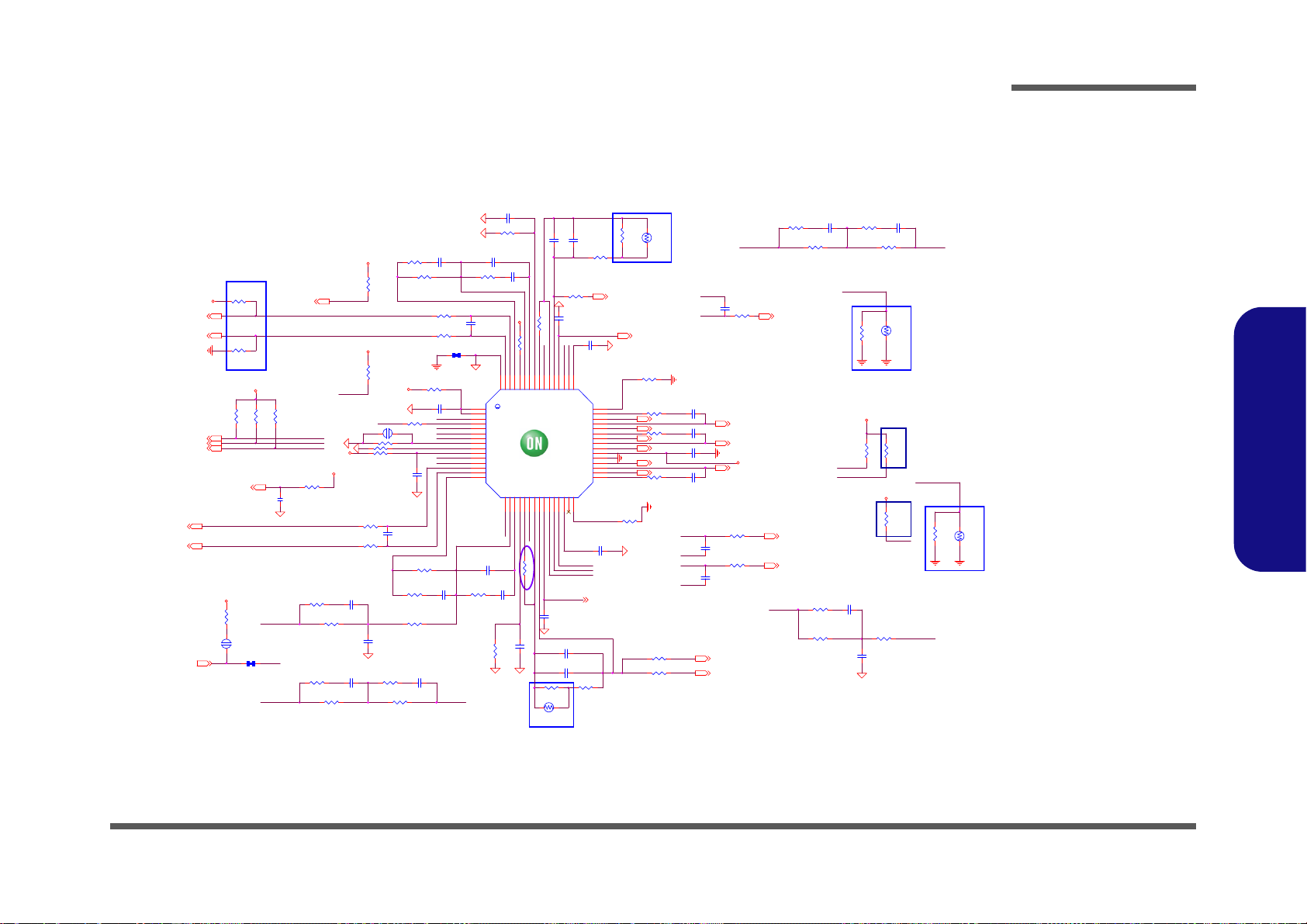
POWER VCORE1
PC151
*1u_10V_Y5V_06
PR102 10K_04
PR193 127K_1%_06
PC166 0.22u _10V_X5R_04
PR62
8.25K_ 1%_04
PR217 2_06
PC182
*4700p _50V_X7R_04
PC144 33p_50V_NPO_04
PR204 47K_1%_04
PJ22 *6mil
1 2
PR72 49.9_1%_04 PR89 *1K_1%_04
PR240 0_04
PR197 *1K_1%_04
PC123 1000p_50V_X7R_04
PC173 10 p_50V_N PO_04
PC174 2.2u_6.3V _X5R_04
PC150
1000P_50V_X7R_04
PJ5
*6mil
12
PR101
*75_04
PR225 90. 9K_1%_04
PR99
*15m il_short
PR234
*0_04
PR226 2_06
PR91
100_04
PC131
0.047u_10V_X7R_04
PU8
NCP6132A
TSNSA
46
IOUTA
54
EN
4
VRHOT#
11
SDIO
5
ALERT#
6
ROSC
9
SCLK
7
VRDY A
3
CSCOMP22CSP325CSREF24CSSUM
23
LGA
41
TRBSTA#
57
PVCC
36
BST2
40
HG2
39
SW2
38
LG2
37
PGND
35
COMP
18
VSP
14
DROOP21FB
17
DIFF
15
CSP1
27
SWA
42
HGA
43
VSPA
59
DIFFA
58
DROOPA
52
FBA
56
COMPA
55
CSREFA
49
CSSUMA
50
CSP2A
48
VRMP
10
VRDY
12
DRVEN
29
VSN
13
LG1
34
SW1
33
VSNA60ILIMA
53
EPAD
61
VCC
1
IOUT
19
HG1
32
CSP2
26
CSCOMPA
51
TSNS
28
ILIM20TRBST#
16
PWM
30
BST1
31
BSTA
44
CSP1A
47
PWMA
45
VDDBP
2
VBOOT
8
PR23011.8K_1%_0402
PC169
0.047u_ 10V_X7R_04
PC132 27 0p_50V_X7R _04
RT3
100K_NT C_0 6_B
1 2
RT6
100K_NT C_06 _B
1 2
PR76 0_04
PR247 *1.21K_1% _04
PC175
1000p_50V_X7R_04
PC176
330P_50V _X7R_ 04
PR77 10_1% _04
PC130
0.047u_10V_X7R_04
PR86 *15mil_06
PC179 1000p_50V_X7R_04
PR73 10.7K_1%_04
PR228 19.6K_1%_04
PC149 0.22u _10V_X5R_04
PC22 100p _50V_NP O_04
PR90
100_04
PC172 0.1u_10V_X7R_04
PR78 0_04
PC181
33p_50V_N PO_04
PR241 0_04
PC170
1000p_50V _X7R_04
PR79 1.21K_1%_04
PC177
2200p_50V_ X7R_04
PR2336.98K_1%_04
PR239
10_1%_04
PR249
8.25K_1%_04
PR95
75_1%_04
PC168 0.1u_10V_X7R_04
RT5
100K_NT C_0 6_B
1 2
PC140 0.1u_10V_X7R_04
PR224 2_06
PC24 680p_50V_X7R_04
PC143
1000p_50V_X7R_04
PR208
165K_1%_04
PR81 1K_04
PR238 24K_1%_04
PR211 4.12K_1 %_0402
PR2270_04
PR235 64.9K_1%_06
PR100
10K_04
PR236
*1K_1%_04
PR205 6 .98K_1% _04
PR207
0_04
PR186 0_04
PR87 *0_04
PC156
0.01u_50V_X7R_04
PC1421200p_50V_X7R_04
PR210
51K_1%_04
PR243 0_0 4
PR246
165K_1%_04
PR206 6 .98K_1% _04
PR244
4.3K_1%_04
RT4
100K_NTC_06_B
12
PC148 2.2u_6.3V_X5R_04
PC133 4700p_50V_X7R_04
PC155 0.22u _10V_X5R_04
PC180
*100p_X7R_04
PC33
*680p_50V_X7R_04
PC23
4700p_50V_X7R_04
PR194 127K_1%_06
PR20915K_1%_04
PC141
1000p_50 V_X7R_04
PR85 10K_04
PR195 *3.6K_1%_ 04
PC124 *3300p_50V_X7R_04
PR192
75K_1%_04
PR94
54.9_1%_ 04
PR96
130_1%_04
PR237 1.6K_1%_04
PR196 2.43K_1%_04
PR103
10K_04
PR2311K_1%_04
PR218 1K_1%_04
PR248 *24.9K _1%_04
PR229
0_04
PC171
1200P_50V _X7R_0 4
PR251
75K_1%_04
PR242*4.7K_1%_04
PR88 2_06
5VS
3.3VS
5VS
5VS
1.05VS_VTT
5VS
VIN
3.3VS
1.05VS_VTT
VGFX_CORE
5VS
SGND
SWN1 41
CSREF 41
3.3VS
SWN2 41
SWN1 41
SWN2 41
SW1A 41
H_PROCHOT#3,42
VR1_VSSGT_SENSEA6
VR1_VCCGT_SENSEA6
SWN1A 41
SW1 41
SW2 41
HG1A 41
CSREFA 41
SWN1A 41
LG2 41
HG2 41
LG1A 41
ALL_SYS_PW RGD11,20,34
HG1 41
LG1 41
H_CPU_SVIDCLK5
H_CPU_SVIDALRT#5
H_CPU_SVIDDAT5
DELAY_PWRGD20
VCORE_VC C_SENS E5
VCORE_VSS_SENSE5
VBOOT
PWR BCN 30k->15k C10113 0
FBA
PUT COLSE
TO VCORE
HOT SPOT
TSEN SE
DROOPA CSREFA
TRBST#
CSCOMPA
CSP1
IMON
CSP2
CSCOMP
IMONA
TRBS T#
TRBSTA#
VSP
H_CPU_SVIDCLK
PUT COLSE
TO CPU
SOCKET
H_CPU_SVIDDAT
H_CPU_SVIDALRT#
DROOP
CSREFA
H_PROCHOT#
CSREF
CSSUMA
CSSUM
CSREF
CSREF
H_CPU_SVIDDAT
VR_RD YA
CSP1A
IMONAIMONA
DROOPA
FBA
Option for
1 phase GT
H_PROCHOT#
VSN
CSP1A
CSP1A
CSP3
VR_RDYA
PUT COLSE
TO VGFX
HOT SPOT
CSCOMPA
CSP1
TSENSETSEN SE
DELAY_PWRGD
CSP2A
H_CPU_SVIDALRT#
TSEN SE A
H_CPU_SVIDCLK
CSP3
PUT COLSE
TO VCORE
Phase 1
Inductor
CSREFA
TSENSEA
CSP2
CSP2A
PUT COLSE
TO GT
Inductor
VR_EN
CSREF
VR_EN
CSCOMPCSCOMPCSCOMPCSCOMPCSCOMPCSCOMP
DROOP
Option for
2 phase CPU
5/24
TRBSTA#
Sheet 40 of 50
POWER VCORE1
Schematic Diagrams
B.Schematic Diagrams
POWER VCORE1 B - 41
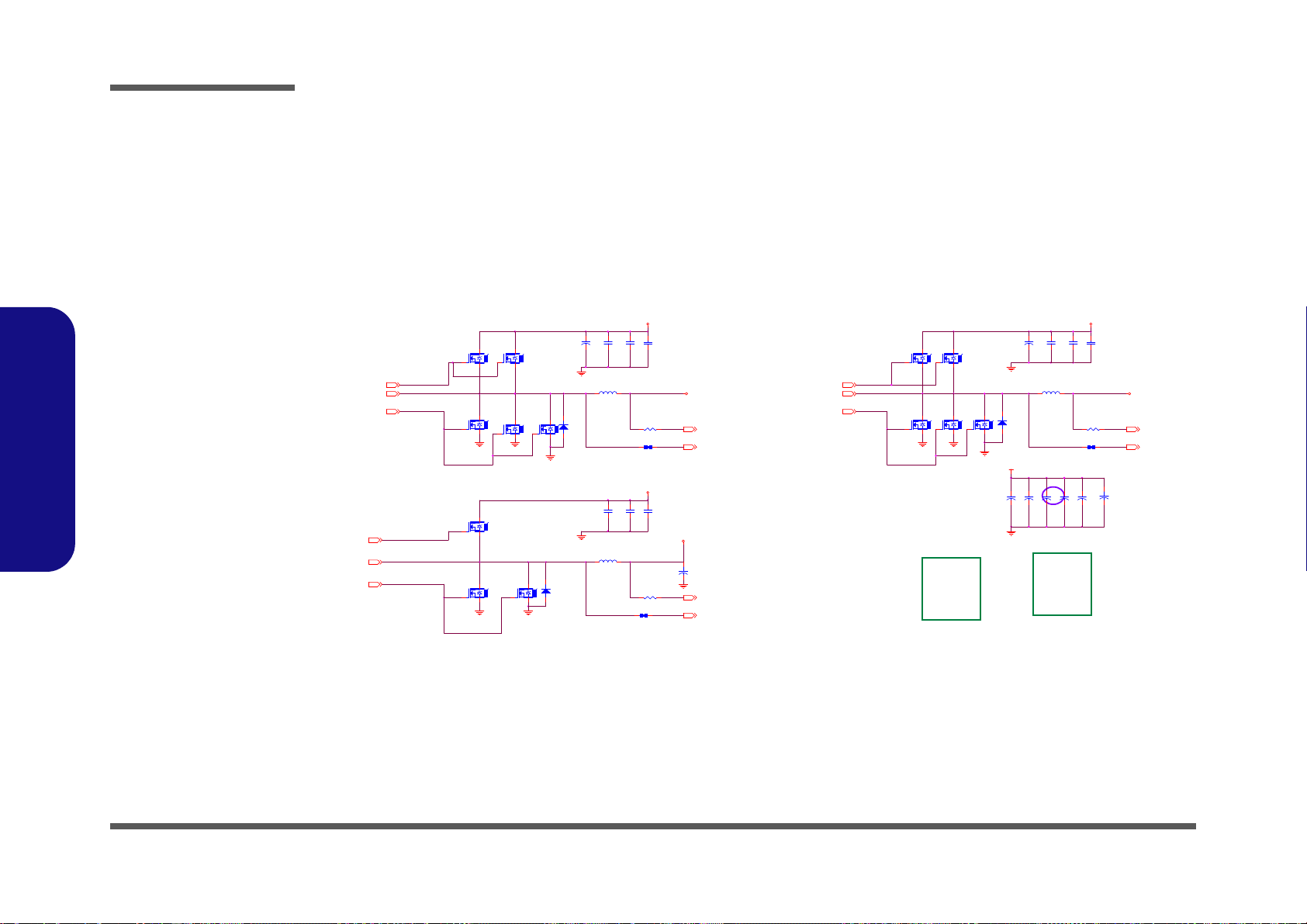
cost do wn C101207
PL8
0.36UH_12.9*14*3.8
1 2
HG1
CSREF
LG1
HG1A
CSREF
HG2
LG2
SW2
LG1A
SW1
QC 45W CPU
VID1=0.9V
IccMax=60A
Icc_Dyn=66A
Icc_TDC=52A
R_LL=1.9m ohm
OCP~70A
SW1A
DCR 1.1mohm
DCR 1.1mohmDCR 1.1mohm
PR63 *15mil_06
PQ10
NTMFS4935N
G
DS
PR64 *15mil_06
PL5
0.36UH_12.9*14*3.8
1 2
+
PC163
330uF_2.5V_9m_6.3*6
PC111
*4.7u_25V_X5R_08
PQ8
NTMFS4935N
G
DS
PR74
10_04
PD24
CSOD140SH
A C
+
PC122
15u_25V_6.3*4.4
PQ42
NTMFS4926N
G
DS
PQ51
NTMFS4935N
G
DS
+
PC139
330uF_2.5V_9m_6.3*6
PC27
4.7u_25V_X5 R_08
PQ13
NTMFS4926N
G
DS
PC107
*4.7u_25V_X5R_08
PC109
0.1u_50V_Y5V_06
PC110
*4.7u_25V_X5R_08
PQ14
NTMFS4935N
G
DS
PC25
4.7u_25V_X5 R_08
PC108
0.1u_50V_Y5V_06
PC106
*4.7u_25V_X5R_08
PL6
0.36UH_12.9*14*3.8
1 2
PQ41
NTMFS4926N
G
DS
PQ43
NTMFS4926N
G
DS
+
PC161
*330uF_2.5V_9m_6.3*6
PQ47
NTMFS4935N
G
DS
PQ46
NTMFS4935N
G
DS
PC26
0.1u_50V_Y5 V_06
PR66
10_04
PQ49
NTMFS4935N
G
DS
PR232 *15mil_06
PD22
FM5822
A C
+
PC116
15u_25V_6.3*4.4
PD23
FM5822
A C
+
PC165
330u_2.5V_V_A
PR250
10_04
PQ44
NTMFS4935N
G
DS
+
PC162
330uF_2.5V_9m_6.3*6
+
PC164
330uF_2.5V_9m_6.3*6
PQ40
NTMFS4926N
G
DS
VIN
VIN
VCORE
VCOREVCORE
VGFX_CORE
VIN
CSREF 40
SWN1 40
CSREF 40
SW140
HG140
SWN2 40
LG1A40
SW1A40
HG1A40
LG140 LG240
SW240
HG240
SWN1A 40
CSREFA 40
30A30A
25A
QC 45W GT2
VID1=1.23V
IccMax=25A
Icc_Dyn=37A
Icc_TDC=38A
R_LL=3.9m ohm
OCP~30A
+
PC187
*330u_2. 5V_V_A
Sheet 41 of 50
POWER VCORE2
Schematic Diagrams
POWER VCORE2
B.Schematic Diagrams
B - 42 POWER VCORE2

PR280 *0 _04
PR281 0_04
PQ3
MTN2604G6
3
2 4
1
5
6
NMOS
1A
dGPU_PWR_EN# 22,34
PR7
1M_04
3.3V
dGPU_PWR_EN
3V3_RUN
PC5
4.7u_6.3V_X5R_06
PC4
2200p_50V_X7R_04
PR163
100_04
SYS15V
S
D
G
PQ35B
MTDK5S6R
5
34
S
D
G
PQ35A
MTDK5S6R
2
61
ON
PS_NVVDD_ PGOOD#
3V3_RUN
PR285 0_04
ADP3212VR_ON
PC14. 7u_25V_X5R_08
PC920.1 u_50V_Y5V_06
ADP3212VR_ON
PR29
10_04
PQ6
*MTN7002ZHS3
G
DS
ON
VDD3
PR36
*10K_04
PC824.7u_25V_X5R_08
PC874.7u_25V_X5R_08
ADP3212_CSREF
PC105 0.1 u_10V_X7R_04
PS1_VDD_SENSE 12
PR5
100_06
PQ2
NTMFS4935N
G
DS
PR13 215K_1%_06
PR22 0_04
PR54*10mil_short
PR37
1.69K_1%_04
PR15 20K_1%_04
PC11
150p_50V_06
PR16 649K_1%_04
+
PC101 330uF _2.5V_9m_6.3* 6
PQ36
NTMFS4935N
G
DS
PJ19
*12mm
1 2
PC99
12p_50V_NPO_04
PC3
*220p_50V_04
PR25 80.6K_1%_04
PR47
100_1%_04
PL2
TMPC1004H-R36M-Z01
PC91
*220p_50V_04
PR174
7.32K_1%_04
PQ1
NTMFS4926N
G
DS
PC100
0.01u_16V_X7R_04
PR170 20K_1%_04
PS_NVVDD_PGOOD #
PR9
1.2K_1%_04
PR10 187K_1%_06
PR14 165K_1% _06
PL3
TMPC1004H-R36M-Z01
PC24.7u_25V_X5R _08
PR17
*R_04
PR27
39.2K_1%_04
+
PC102 330 uF_2.5V_9m_6. 3*6
PC84
4.7u_25V_X5R_08
PR28
82.5K_1%_04
PR168
10K_04
PC13
*1000P_50V_04
PU5
NCP3218G
EN
1
PWRGD
2
IMON
3
FBRTN
5
FB
6
RT
15
BST2
25
TTSNS
11
CSREF
18
AGND
12
SW2
27
SW1
34
SWFB1
33
LLINE
17
TRDE T#
8
VCC37PH1
38
VRTT
10
PH0
39
PVCC
32
DRVH2
26
RAMP
16
BST1
36
VARFR
9
PGND
30
COMP
7
DPRSLP
40
CLKEN#
4
DRVH1
35
DRVL1
31
SWFB2
28
DRVL2
29
AGND
49
CSCOMP
20
CSSUM
19
IREF
13
RPM
14
ILIM
21
OD3#
22
PWM3
23
SWFB3
24
PSI#41VID642VID543VID444VID345VID246VID147VID0
48
PC85
0.22u_50V_08
PR48
100_1%_04
PR50*10mil_short
PR46
10_04
PR171
*10mil_short
PR26 1K_04
PR18
5.1K_1%_04
PR161 2_06
PQ7
MTN7002ZHS3
G
DS
RT1
100K_NTC_06_B
12
PR23
2.2K_04
PC864. 7u_25V_X5R_08
PR166
*5.1_06
PR49*10mil_short
PC83
0.22u_50V_08
PR11
10_04
PR38 0_04
PR52*10mil_short
PC7
470p_50V_X7R_04
PD20
FM5822
A C
PC95
1200p_50V_X7R_04
PD19
FM5822
A C
PR175
73.2K_1%_04
+
PC103 330uF _2.5V_9m_6. 3*6
PC960.1u_50V_Y5V_06
PC98 1000p_50V_X7R_04
PQ5
NTMFS4935N
G
DS
PR19
3K_1%_04
PC10
*2200p_50V_X7R_04
PQ4
NTMFS4926N
G
DS
PC934.7u_25V_X5R_08
PC12
150p_50V_06
PC6
*1n_50V_04
PC9 1000p_50V_X7R_04
PQ37
NTMFS4935N
G
DS
PR39 0_04
PR8
*5.1_06
PR167
*47K_04
PR24 59K_1%_04
PR51*10mil_short
PR12 0_04
PR20 *10K_1%_04
RT2
100K_NTC_06_B
12
PR169 0_04
PR53*10mil_short
PC8
1u_16V_X5R_06
PR162
2_06
0
PR164 215K _1%_06
PR21 *10K_04
0
Voltage
0
N13M-GE1
1
PC97 1u_6.3V_X5R_04
PR6
100_06
0
VID4
0
VID5
0
SGND2
1
VID1
0
VID2
1
VID3
VIN
3V3_RUN
PC884.7u_25V_X5R_08
0.975V
11
VID0
SGND2
SGND2
0.85V
VID6
5VS
5VS
SGND2
5VS
VIN
N13P-GL 10
3V3_RUN
SGND2
SGND2
SGND2
5VS
NVVDD
5VS
VIN
SGND2
3V3_RUN
H_PROCHOT#3,40
NVVDD_VID4 16
NVVDD_VID3 16
NVVDD_VID2 16
NVVDD_VID1 16
NVVDD_VID0 16
NVVDD_VID5 16
PR30 *1K_1%_04
PS1_GND_SENSE 12
PR40 1K_1%_04
PR34 *1K_1%_04
PR32 1K_1%_04
PR31 *1K_1%_04
PR44 1K_1%_04
PR41 1K_1%_04
PR35 1K_1%_04
PR42 *1K_1%_04
PR45 *1K_1%_04
PR33 1K_1%_04PR 43 *1K_1%_04
VGA__NVVDD
3V3_RUN
PR173 *1K_1%_04PR172 1K_1%_04
+
PC104 * 330u_2.5V_V_A
50A
ADP3212_CSREF
RSN
LX2
dGPU_PWR_EN#
TTSNS
CS_PH1
PC814.7u_25V_X5R_08
HDR1
ADP3212_CSSUM
CS_PH2
TRDE T#
TRDE T#
TTSNS
RSP
ADP3212_CSCOMP
NVVDD FOR N13_VGA
BST2
22A
CS_PH2
22A
BST1
RSN
RSP
HDR2
CS_PH2
CS_PH1
ADP3212_CSREF _R
LX1
ADP3212_CSCOMP
CS_PH1
C101115
PC200
0.1u_16V_Y5 V_04
PQ18
2SK3018S3
G
DS
SYS15V
1.05VS
1.05V_PWR_EN
PEX_VDD
NMOS
1.05V@4A
PEX_VDD
250 MIL
dGPU_PWR_EN#
ON
PC194
0.047u_10V_X7R_04
PQ57A
MTNN20N03Q8
1
3
7
28
PC199
10u_6.3V_X5R_06
PR107
100_04
PQ57B
MTNN20N03Q8
6
5
4
PR255
1M_04
NCPEN
PR279 0_04
PJ32
*40mil
12
PJ35
*40mil
12
NCPEN
DPRSLP16
PQ15B
MTNN20N03Q8
6
5
4
1.5V
SYS15V
FBVDDQ
PQ17
2SK3018S3
G
DS
FBVDDQ
1.5V@6A
NMOS
FBVDDQ
240MIL
FBVDDQ_PWR _EN
PQ16B
MTNN20N03Q8
6
5
4
PC35
10u_6.3V_X5R_06
PC34
0.022u_16V_X7R_04
PR105
1M_04
PR106
100_04
PC36
0.1u_16V_Y5V_04
PQ15A
MTNN20N03Q8
1
3
7
28
PQ16A
MTNN20N03Q8
137
28
Sheet 42 of 50
Power VGA
NVVDD/PEX_VDD
Power VGA NVVDD/PEX_VDD
Schematic Diagrams
B.Schematic Diagrams
Power VGA NVVDD/PEX_VDD B - 43

PR287
*0_04
SMC_BAT
BAT_DET
SMC_BAT
VAC
LX_CHG
IACM
IACP
C101117
AC AV
Reset circuit
PCB Layout note s
V_BAT
1) All pow er tr ac es should be routed on the outer layers
GN DP, VAD, VSYS, LX, VCHG, VBATT
2) Use Kelvin connections for R3, R4
(seperate f orce and measurement traces)
3) R23 and R24 are dummy resist or s, for layout purposes only
(ser ves as single point connection betw een GNDP & GNDA)
4) Footprint TO-236 is equivalent to SOT-23
5) Footprint SIP/1P is a single hole axial pad
6) All resis itors, c apacitors and semiconductors are SMD
7) Potentiometers, and tes t points ar e axial dev ices
12/06 net-×¥¿
BST_ ICHM
VDDP
ICHP
IAC1
8.2UH_7.3*6. 6*2.8MM
PQ59
2SK3018S3
G
DS
¾aªñJBATTA1
PC120
4.7u_25V_X5R_08
C417 47P_50V_NPO_04
PR177
100K_04
PR2
100K_04
PR65 1 00K_04
PC80
0.1u_50V_Y5V_06
PQ45B
PD1503YVS
4
3
5
6
PR180
100_04
PU1
OZ8681
LX
14
LDR
16
BST
12
VAC
1
VDDP
15
IACM
3
VDDA
6
SDA
11
ICHP
5
ICHM
4
COMP
8
HDR
13
BASE
17
SCL
10
IAC
7
IACP
2
ACAV
9
PC19
0.047u_10V_X7R_04
PR57 *20m il_04
PR261
300K_1%_04
PD26
ZD5245BS2
AC
PC17 0.1u_50V_Y5V_06
PL4
TMPB0603M-8R2MN-Z01
PC21
1u_10V_Y 5V_06
PQ9
2SK3018S3
G
DS
PC126
*220p_50V_NPO_04
PC14 4.7u_25V_X5R_08
PR178 *20mil_04
PC114
0.47u_10V_Y5V_04
PD4
BAV99N3
A
C
AC
PC127 4.7u_25V_X5R_08
PC117
1u_25V_Y5V_08
PC16
1u_10V_Y5V_06
PQ69
DTC114EUA
CE
B
PR56 10K_04
PD1
MDL914S2
AC
PQ39
MEP4435Q8
4
62
5731
8
PR260
100K_1%_04
PC119
4.7u_25V_X5R_08
PC121
4.7u_25V_X5R_08
PD2
BAV99N3
A
C
AC
PR4 10_06
PC118
4.7u_25V_X5R_08
PQ34
MEP4435Q8
4
6 2
5
7 3
1
8
PR181
0.01_1%_32
PC115 4.7u_25V_X5R_08
PQ63
MTP3403N3
G
DS
PR176
*15mil_short_06
PR3 10_06
PR179 *470K_04
J_D C_JAC K1
50932-00301-001
GND2
GND1
2
1
3
PC20
0.1u_50V_Y5V_06
PR59 4.7K_04
PR275
10K_04
PR182
33_06
PR55
*20mil_04
PR61
100_04
PC113
*1u_25V_08
PR1
15K_04
PC112
*1u_25V_08
PR184 10_06
PC18
0.047u_10V_X7R_04
PC125 4.7u_25V_X5R_08
PQ45A
PD1503YVS
7
8
1
2
PR183 10_06
PC94 4.7u_25V_X5R_08
PR58 *20m il_04
PC213
0.1u_16V_Y5V_04
PR185
*5.1_06
PQ38
2SK3018S3
G
DS
PC15
1000P_50V_X7R_04
PR60 4.7K_04
PL1
HCB4532K-800_18
PR165
0.01_1%_32
PD21 RB0540S2
AC
JBATTA1
tBTD-1010009
1
2
3
4
5
PR264
60.4K_1%_04
PD3
BAV99N3
A
C
AC
PR160
10K_04
VIN V_BAT
VDD3
VDD3
VA
VA
VDD3
VA
SMD_BAT_R 34
BAT_DET34
CHG_RST34
TOTAL_C UR 34
SMC_BAT_R 34
AC_IN 36
AC_IN# 34
BAT_VOLT 34
SMC_BAT
BAT_DET
COMP
LDR
SMD_BAT
V_BAT
SMD_BAT
PR290 *24K_1%_04
PR286 0_04
AC_IN
PWR BCN C101 201
Sheet 43 of 50
AC IN, CHARGER
Schematic Diagrams
B.Schematic Diagrams
B - 44 AC IN, CHARGER
AC IN, CHARGER

AMIC1-R
ASPKOUTR-_R
ASPKOUTR+_R
ASPKOUTR-
ASPKOUTR-
ASPKOU TR+
AMIC1-R
AMIC1-L
AHP_SENSE
ASPKOUTR+
ASPK_HP#
AHEADPHONE-R
AUSB_PN1
AMIC_SENSE
AHEADPHONE-L
AUSB_PP1
ASPK_HP#
AUSB_PN1
AHP_SENSE
AUSB_PN1_R
AUSB_PP1 AUSB_PP1_R
AC8
180p_50V_NPO_04
1
AH4
MTH276D111
2
3
4
5 6
7
8
9
AJ_USB1
US04036BCA081
V+
1
GND1
GND1
DATA_L
2
DATA_H
3
GND
4
GND2
GND2
GND4
GND4
GND3
GND3
AL9
*WCM2012F2S-SHORT
1
4
2
3
AJ_SPKR1
85204-02001
85204-02R
1
2
AH1
C59D59
1
AH2
MTH276D111
2
3
4
5 6
7
8
9
AC14 * 0_04
R
L
AJ_MIC 1
2SJ-T351-S23
2
6
5
3
1
4
AC4
100p_50V_NPO_04
AC17
180p_50V_NPO_04
R
L
AJ_HP1
2SJ-T351-S23
2
6
5
3
1
4
AC16 * 0_04
AC13 * 0_04
AR3 100_04
AC3
100p_50V_NPO_04
AR9
*1K_04
AR8
*1K_04
AL4 F CM1005KF-121T03
+
AC1
100u_6.3V_B_A
AC15 * 0_04
AC11
1000p_50V_X7 R_04
AL3 F CM1005KF-121T03
AC10
100p_50V_NPO_04
AC2
100p_50V_NPO_04
AH3
C59D59
AL8
FCM1005KF-121T03
AL2 F CM1005KF-121T03
AC7
0.1u_16V_Y5V_04
AL7
FCM1005KF-121T03
A_AUDG
AR5 100_04
AL6 F CM1005KF-121T03
A_USBVC C
A_USBVCC
A_AUDG
A_AUDG
Change footprint
D02A
A_AUDG
A_AUD G
D02A
Change to FP C connect or
BLACK
2
TO M/B
BLACK
AUDIO JACK
6-20-4315 0-102
J_SPK1
6-20-B2800-106
6-20-4311 0-102
MIC IN
1
60 mil
USB PORT
HEADPHONE
6-21-B49 B0-104
6-20-B2800-106
6-21-B49 C0-104
Port1
AJ_AUDI O2
85201-14051-01
PCB Footprint = 85201-14X5_L
1
2
3
4
5
6
7
8
9
10
11
12
13
14
AGND
AGND
AGND
AGND AGND AGND
AL5 0_06
AGND
AGND
cost down¤ £¤W¥óD02A
AHEADPHON E-L
AMIC1-L
AHEADPHON E-R
AMIC_SENSE
¸Ñaudio bug C101109
C101115
Sheet 44 of 50
AUDIO BOARD
AUDIO BOARD
Schematic Diagrams
B.Schematic Diagrams
AUDIO BOARD B - 45
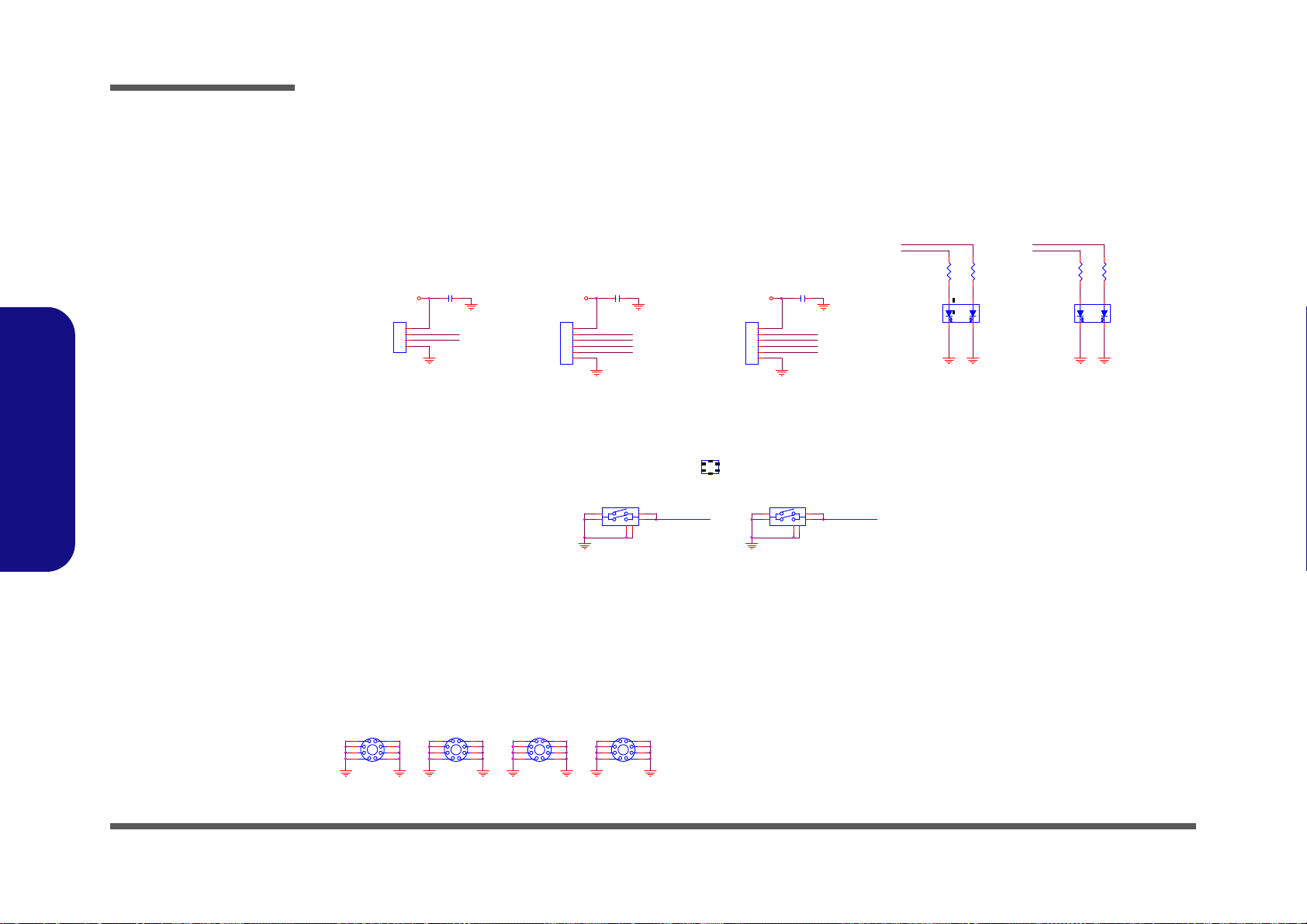
Schematic Diagrams
CC3
*0.1u_16V_Y5V_04
SG
Y
CD26
RY-SP155HYYG4-1
1
3
2
4
CR359
220_04
CR358
220_04
SG
Y
CD27
RY-SP155HYYG4-1
1
3
2
4
CR361
220_04
CR360
220_04
POWER ON
LED
6-53-305 0B-240
E5120Q
6-21-91A 10-106
1
RIGHT
KEY
4
6-21-91A 00-106
6-21-91A 10-106
6-21-91A 00-106
6-53-3050B-241
6-20-94A70-104
6-20-94A50-104
CLICK BOARD
LIFT
KEY
6-20-94A 70-104
3
6-20-94AA0-104
6-52-550 02-04B
6-20-94A 70-104
6-53-3050B-240
BAT LED
6-52-55002-04B
2
6-53-315 0B-245
6-52-55002-042
6-53-3150B-245
CSW1~4
1
6-53-305 0B-241
6-52-550 01-040
6-52-550 02-042
2
6-52-55001-040
CLED_BAT_FU LL
CLED_BAT_CHG
CLED_PWR
CLED_ACIN
CVDD3C5VS
CGND
CGND
CGND
C5VS
CGND
CGND
CGND CGND
CGND
CGND
CGNDCGND
CGND
CGND
CGND
CGNDCGNDCGND
CGND CGND
CGND
CTPBUTTON_RCTPBUTTON _L
CSW2
TJG-532-V- T/R
3
1
4
2
5
6
CSW1
TJG- 532- V-T/ R
3
1
4
2
5
6
1
CH1
MTH237D91
2
3
4
5 6
7
8
9
1
CH2
MTH23 7D9 1
2
3
4
5 6
7
8
9
1
CH4
MTH237D91
2
3
4
5 6
7
8
9
1
CH3
MTH237D91
2
3
4
5 6
7
8
9
CTP_CLK
CTP_DATACTP_CLK
CTPBUTTON_R
CTP_DATA
CTPBUTTON_L
CC2
0.1u_16V_Y 5V_04
CJ_TP2
85201-06051
1
2
3
4
5
6
CC1
*0.1u_16V_Y5V_04
CJ_TP1
85201-04051
1
2
3
4
CLED_BAT_CHG
CLED_PWR
CLED_ACIN
CLED_BAT_FULL
CJ_TP3
85201-06051
1
2
3
4
5
6
Sheet 45 of 50
CLICK BOARD
CLICK BOARD
B.Schematic Diagrams
B - 46 CLICK BOARD

W251HPQ POWER SW BOARD
SAP_ON
SWEB_EMAIL#
SWEB_WWW #
6-24-30003-006
FOR
W258HPQ/W258HPQ-C
POWER BUTT ON
6-53-305 0B-241
6-53-3150B-245
VARISTOR
6-24-30003-006
3
2
FOR
W251HPQ/W255HP/W25 1HPQ-C/W2 51HNQ/W25 5HN
1
PSW1~2
4
6-53-3050B-240
6-53-3050B-241 6-53-3050B-240
VARISTOR
6-53-315 0B-245
POWER BUTTON
SD4
*V15AVLC0402
12
6-52-56001-028
6-52-56001-022
POWER
SWITCH
LED
6-52-56001-028
FOR W251HNQ/W255HN
6-52-56001-023
6-52-56000-020
6-52-56001-022
20mil 20mi l
SC7
*0.1u_50V_Y5V_06
FOR
W251HPQ/W255HP/E51 25Q
6-52-56000-020
SMH1
H6_0B7_0D2_3
1
SU1, SU2
2
3
LID SWITCH IC
6-02-00268-LC1
6-02-00248-LC2
SLID_SW#
SM_BTN#
SC8
0.1u_50 V_Y5V_0 6
SM_BTN#
SD5
*V15AVLC 0402
12
POWER SW & LED
SMH3
H6_0B7_0D2_3
SD3
*HT-150NB-DT
AC
SU1
MH248-ALF A-ESO
VCC1OUT
2
GND
3
SC2
0.1u_16V_Y 5V_04
SR2
220_04
SMH4
H7_0B6_0D3_0
SD1
HT-150NB-DT
AC
SPWR_SW1
*TJG-533-S-T/R
3
1
4
2
5
6
SC1
*100p_50V _NPO_04
SD2
*BAV99 RECTIFIER
C
AC
A
SC6
0.1u_16 V_Y5V_0 4
SR1 100K_04
SMH5
H6_0B7_0D2_3
SPWR_SW2
TJG- 532 -V- T/R
3
1
4
2
5
6
SMH2
H6_0B7_0D2_3
S_3.3VS
S_3.3V
S_3.3V
20mil
SM_BTN#
6-20-94K10-108
SLID_SW#
SMGND
Z4301
SMGNDSMGND SMGND
SMGND
SMGND SMGND
SMGNDSMGND SMGND
SMGNDSMGND
SMGND
SMGND
SMGND
SMGND
SMGND
Change layout ¦ì¸m
D02A
6-52-56001-023
SJ_SW2
88486-0801
1
2
3
4
5
6
7
8
S_3.3VS S_3.3 V
Sheet 46 of 50
W251HPQ POWER
SW BOARD
Schematic Diagrams
B.Schematic Diagrams
W251HPQ POWER SW BOARD B - 47

Schematic Diagrams
QJ_ODD2
202001-1
S1
S2
S3
S4
S5
S6
S7
P1
P2
P3
P4
P5
P6
QJ_ODD1
242001-1
S1
S2
S3
S4
S5
S6
S7
P1
P2
P3
P4
P5
P6
Q_SATA_TXP1
Q_SATA_ODD_DA#
ODD BOARD FOR W270HU
Q_SATA_RXP1
Q_SATA_TXN1
Q_ODD_DETECT#
Q_SATA_RXN1
Q_5VS
Q_5VS
Q_5VS
PIN
GND1~3=QGND
6-21-14010-013
PIN
GND1~2=WGND
6-21-13010-013(DIP)
QC2
0.1u_16V_Y 5V_04
QC3
0.1u_16V_Y 5V_04
QH4
C67D6 7
QH3
C67D67
QH1
C237D91
QH2
C237D91
QGND
QGND QGND
QGND
QGND
QGND
QGND
+
QC1
*220u_6.3V_6 .3*6.3*4.2
M/B
ODD board
Sheet 47 of 50
W270HU BRIDGE
ODD BOARD
W270HU BRIDGE ODD BOARD
B.Schematic Diagrams
B - 48 W270HU BRIDGE ODD BOARD

W270HU POWER SW BOARD
WD6
*V15AVLC0402
12
WC4
0.1u_50V_Y5V_06
VARISTOR
6-24-30003-006
W_3.3V
WM_BTN#
WWEB_EMAIL#
WAP_ON
WLID_SW#
6-20-94K10-108
W_3.3VS
WM_BTN#
W_3.3V
WWEB_WWW#
WJ_SW1
88486-0801
1
2
3
4
5
6
7
8
20mil
WMGND WMGND
WMGND
WMGND
WC2
0.1u_16V_Y5V_04
WMGND WMGND WMGND
WMGND
WMGND
WMGND
WMGND
WLID_SW#
WD1
*BAV99 RECTIF IER
C
AC
A
WR1
220_04
WMH5
H7_0D2_3
WU1
MH248-ALFA-ESO
VCC1OUT
2
GND
3
WC1
0.1u_16V_Y 5V_04
WD3
HT-150NB-DT
AC
WD4
HT-150NB-DT
AC
WR3
220_04
WD5
HT-150NB-DT
AC
WR2
220_04
WR4
220_04
WPWR_SW1
TJG-532-V-T/R
3
1
4
2
5
6
WMH1
C91D91N
WD2
HT-150NB-DT
AC
WC3
*100p_50V_NPO_04
WR5 100K_04
WMH4
H7_0D2_3
WMH2
C91D91N
W_3.3V
1
LU1
2
3
LID SWITCH IC
6-52-56001-022
6-52-56000-020
6-52-56001-028
6-52-56001-023
6-02-00268-LC1
6-02-00248-LC2
POWER SW & LED
POWER
SWITCH
LED
20mil
POWER BUTTON
WSW1
1
2
4
3
20mil
6-53-3150B-245
6-53-3050B-241
20mil 20mil
W_3.3VSW_3.3VS
Sheet 48 of 50
W270HU POWER
SW BOARD
Schematic Diagrams
B.Schematic Diagrams
W270HU POWER SW BOARD B - 49

Schematic Diagrams
PWR SW B'd
UNCOREPWRGOOD
DVDD(1.2V) 3.3VS
CardReader
JMC251C
WLAN MINI CARD
3.3V
0
DD_ON#
USB
PORT1
VDD3
EN
VDD5
3c
DD_ON_EN_VDD
VDD5
0c
EN_5V
3.3V
3a
RT9715BGS
USBVCC01
3
DD_ON
EN
VDD3
0b
USBVCC3.0
USB
PORT0
5V
VIN
USB
PORT3
3b
TPS2540
VIN
5VS
CODEC ALC269
3.3VS
VDD3
1.8VS
3.3V
5VS
18
13b
PG
10
EN
1.05VS_PWRGD
DDR1.5V_PWRGD
1.5VS
uP6127
PGEN
VIN
EN
3.3VS
VDD5
VIN
uP6163
EN
1.5V
5V
3G_3.3V
G5243
3G_POWER
3G MINI CARD
EC
3.3V
CCD
5V_CCD
CCD_EN
?
AX6615
?
1.8VS_PWRGD
?
?
PG
PU6
PQ64
PU4
PQ66
PQ63
PQ65
1.5V
PQ4
PQ24
PQ7
PQ35
SO-DIMM
PU8
PJ1
PJ20
PU10
U18
PJ6
14
PJ26
PJ27
PU7
5b
1.5VS_CPU
5a
1.5V
PJ9
VTT_MEM
6e
PJ7
PU5
PU11
6d
1.05VS
PJ25
PQ57
PU1,PU2
PU3
PU12
U26
U4
U34
U7,U8,U30,U31
Q6
EC
U17
U3,U5,U25,U28
U37
U29
U32
U14
U19
Q30
U1
U22B
U22A
U22D
U22C
U9
U11
VIN
PJ5
uP6122
PQ27A
PG
1.05VS
1.05VS_VTT_EN
0.85VS_PWRGD
EN
EN
PQ27B
6
0.85VS
SUSB#
SUSB
1.05VS_VTT
5V
VCORE
M_BTN#
5
SUSC#
CPU
PQ11
1.05VS_VTT
1.8VS
VGFX_CORE
0.85VS
8.5A
12A
1
1.2A
6A
33A
1.05VS
3.3VS
48A
1.5VS
2.92A
1.5VS_CPU
Cougar
Point
3.3V
RTCVCC
1.05VS_VTT
PMSYS_PWRGD_BUF
DRAMPWROK
NB_ENAVDD
5VS_ODD
dGPU_RST#
PEXRST#
PEX_VDD
PERSTB#
?
17
3V3_RUN
ODD
23A
PANEL
EN
P0
Mode:
1.5A
0.1A
FBVDDQ
4A
G5243
3.3V
NVVDD
SB
6a
6f
6b
6c
?
8
7
SATA_ODD_PWRGT
13a
9
VIN
GPU
5VS
PLT_RST#
SATA HDD
3.3VS
PLVDD
?
5VS
?
16c
VGA Frame
Buffer c
3V3_RUN
16a
dGPU_PWR_EN#
PS_NVVDD_PGOOD#
1.05VS
16b
VGA Frame
Buffer A
EN
FBVDDQ
PEX_VDD
16
EC
16d
PG
1.5V
uP6122
3.3V
NVVDD
PG
NCP6131S
SYS_PWROK
DELAY_PWRGD
SM_DRAMPWROK
NCP5199
VCORE
EN
ALL_SYS_PWRGD
11
VGFX_CORE
PM_PCH_PWROK
NCP5199
RESET#
1.05V
5c
1.5V
3.3V
USB 3.0
uPD720200
GS7113
5V
EN
P2808B
IT8518
9
PWR_SW#
ALL_SYS_PWRGD
SYS_PWROK
PM_PCH_PWROK
10
VDD33.3VS
2
RSMRST#,
DPWROK
4b
4a
RSMRST#
PWRBTN#
PWR_BTN#
uP6182
VDD3
0a
VIN
Always
enable
Touch Pad
5VS
PWROK,
APWROK
SYS_PWROK
SLP_S4#SLP_S3#
PLTRST#
PWOCPWRGD
14
H_CPUPWRGD
15
PLT_RST#
12
Sheet 49 of 50
Power Diagram
Power Diagram
B.Schematic Diagrams
B - 50 Power Diagram

Power On SEQ
SUSB#
PWR_BTN#
1.5V
1.5VS_CPU
5V
DD_ON
RSMRST#
SUSC#
PMSYS_PWRGD_BUF
5VS
3.3VS
VTT_MEM
1.05VS
0.85VS
1.05VS_VTT
3.3V
SUSC#
DD_ON
RSMRST#
PWR_SW#
5V
PWR_BTN#
3V3_RUN
4.4ms
320us
ALL_SYS_PWRGD
1.74s
7.6ms
1.92ms
214ms
FBVDDQ
PERSTB#
VGFX_CORE
dGPU_PWR_EN#
1.92ms
36us
H_CPUPWRGD
PM_PCH_PWROK
DELAY_PWRGD
SYS_PWROK
VCORE
PLT_RST#
PMSYS_PWRGD_BUF
ALL_SYS_PWRGD
1.05VS_VTT
0.85VS
1.28s
180ms
214ms
214ms
216ms
1.92ms
216ms
PWR_SW#
302ms
21ms
1.28ms
NVVDD
dGPU_PWR_EN#
FBVDDQ
PEX_VDD
5.12ms
1.92ms
SUSB#
DELAY_PWRGD
VCORE
112ms
VGFX_CORE
PM_PCH_PWROK
SYS_PWROK
H_CPUPWRGD
PERSTB#
PLT_RST#
1.8VS
320us
184ms
2.72ms
2.36ms
3.3VS
1.8VS
1.5VS
1.05VS
2.6ms
5VS
VTT_MEM
1.22ms
2.02ms
3.3V
1.5VS
1.8ms
1.2ms
3V3_RUN
PEX_VDD
NVVDD
92ms
174ms
122ms
206ms
Sheet 50 of 50
Power On SEQ
Schematic Diagrams
B.Schematic Diagrams
Power On SEQ B - 51
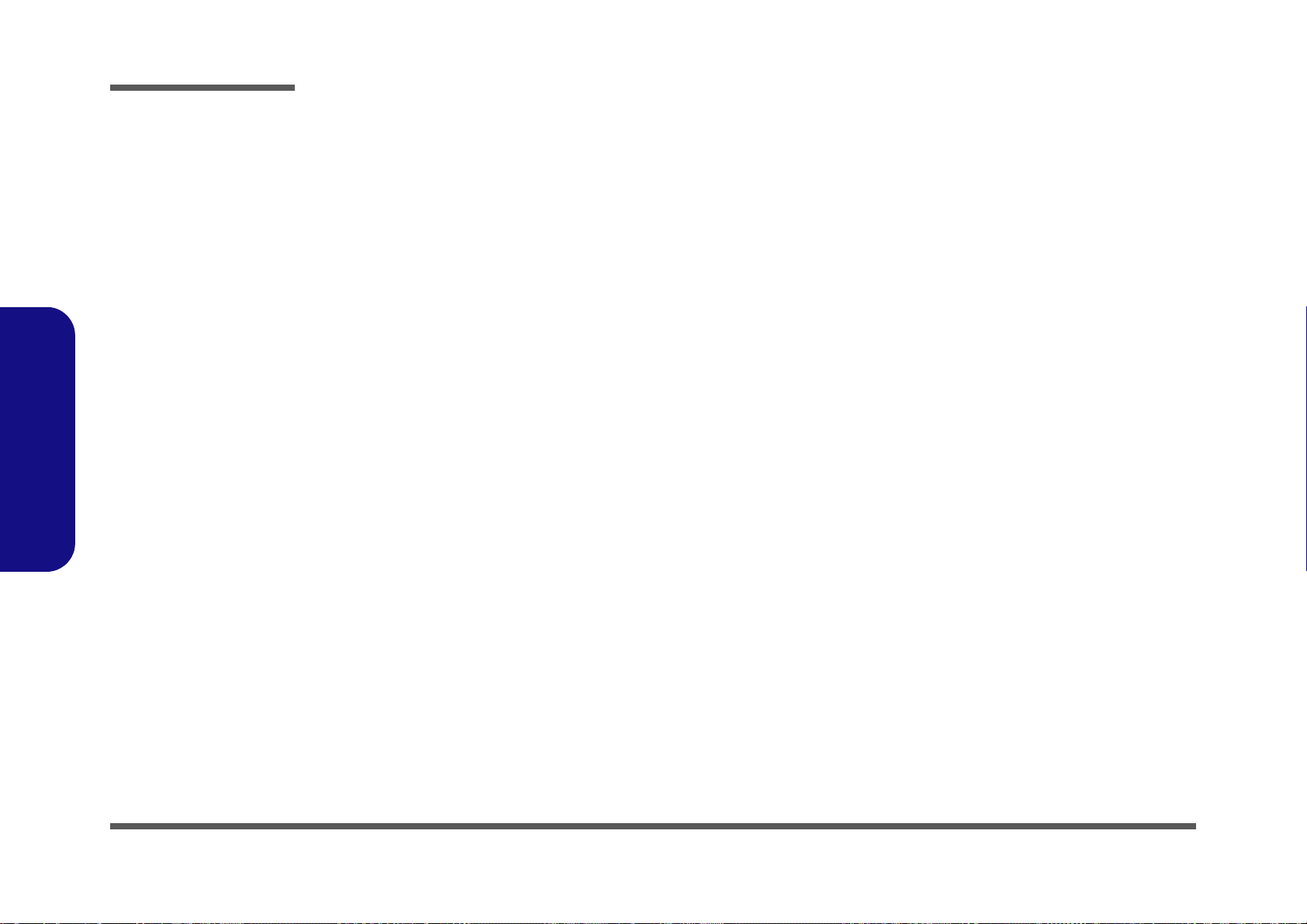
Schematic Diagrams
B.Schematic Diagrams
B - 52
