Page 1
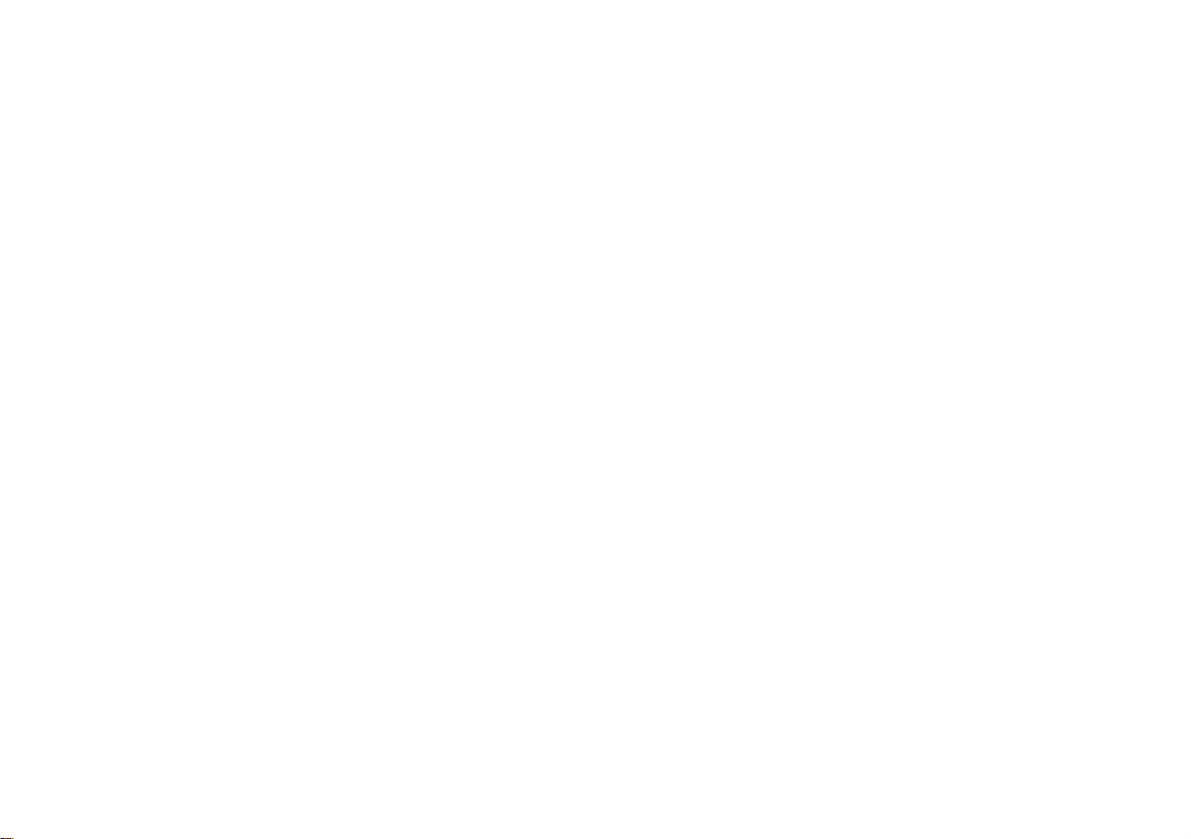
V13.2.00
Page 2
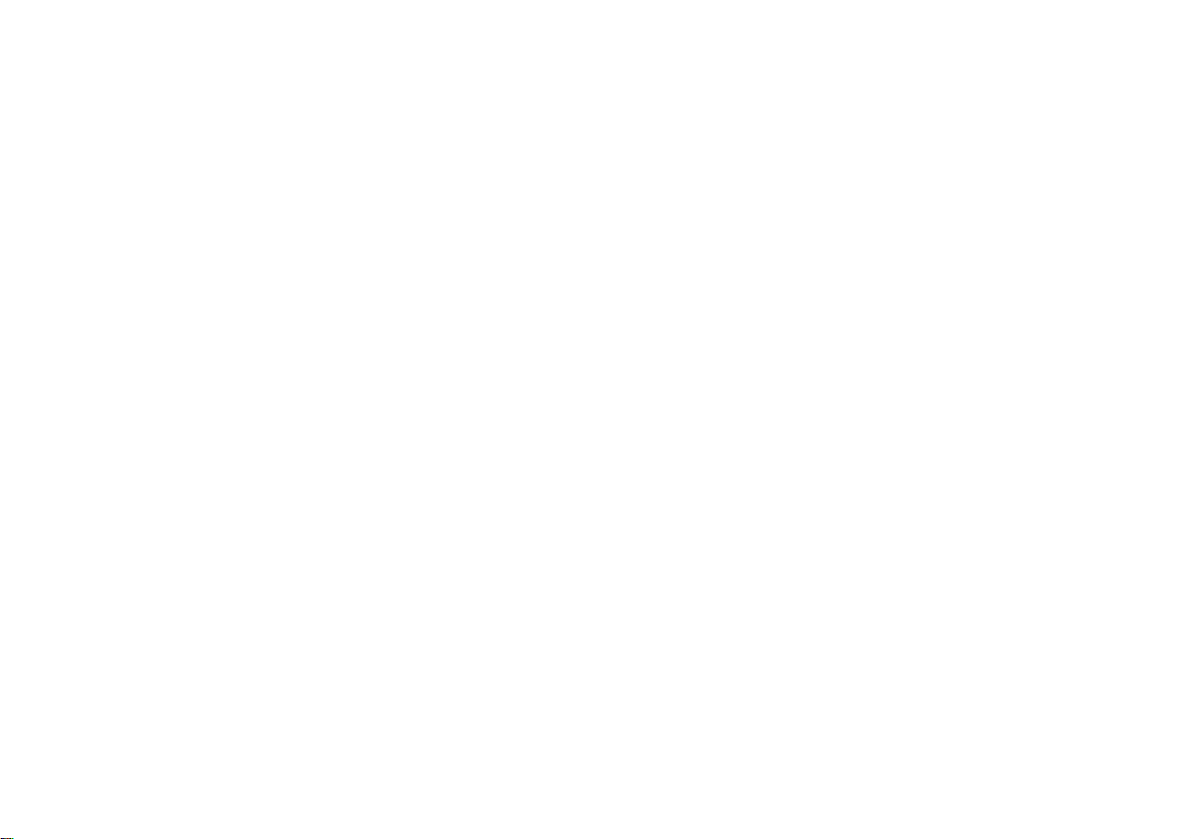
Page 3
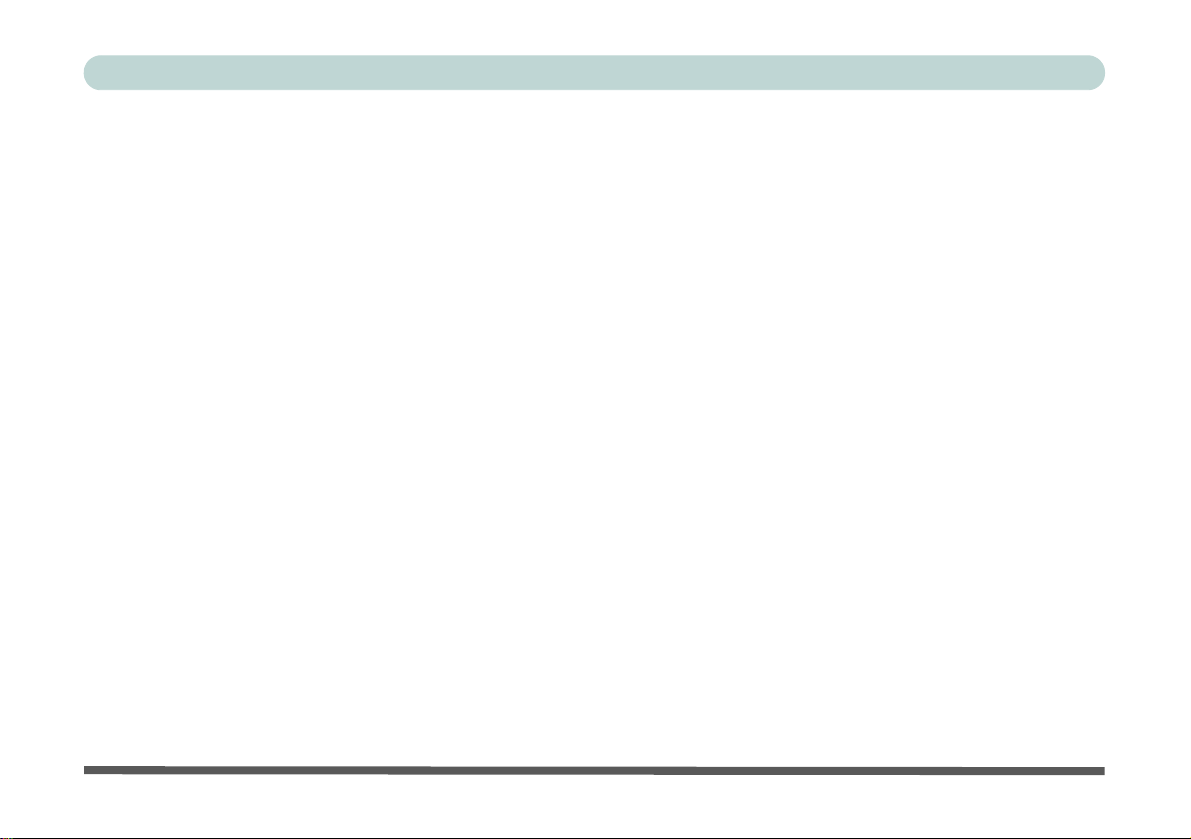
Preface
Notice
The company reserves the right to revise this publication or to change its contents without notice. Information
contained herein is for reference only and does not constitute a commitment on the part of the manufacturer or
any subsequent vendor. They assume no responsibility or liability for any errors or inaccuracies that may appear
in this publication nor are they in anyway responsible for any loss or damage resulting from the use (or misuse)
of this publication.
This publication and any accompanying software may not, in whole or in part, be reproduced, translated, transmitted or reduced to any machine readable form without prior consent from the vendor, manufacturer or creators
of this publication, except for copies kept by the user for backup purposes.
Brand and product names mentioned in this publication may or may not be copyrights and/or registered trademarks of their respective companies. They are mentioned for identification purposes only and are not intended
as an endorsement of that product or its manufacturer.
©July 2013
Trademarks
Intel, Pentium and Intel Core are trademarks/registered trademarks of Intel Corporation.
I
Page 4
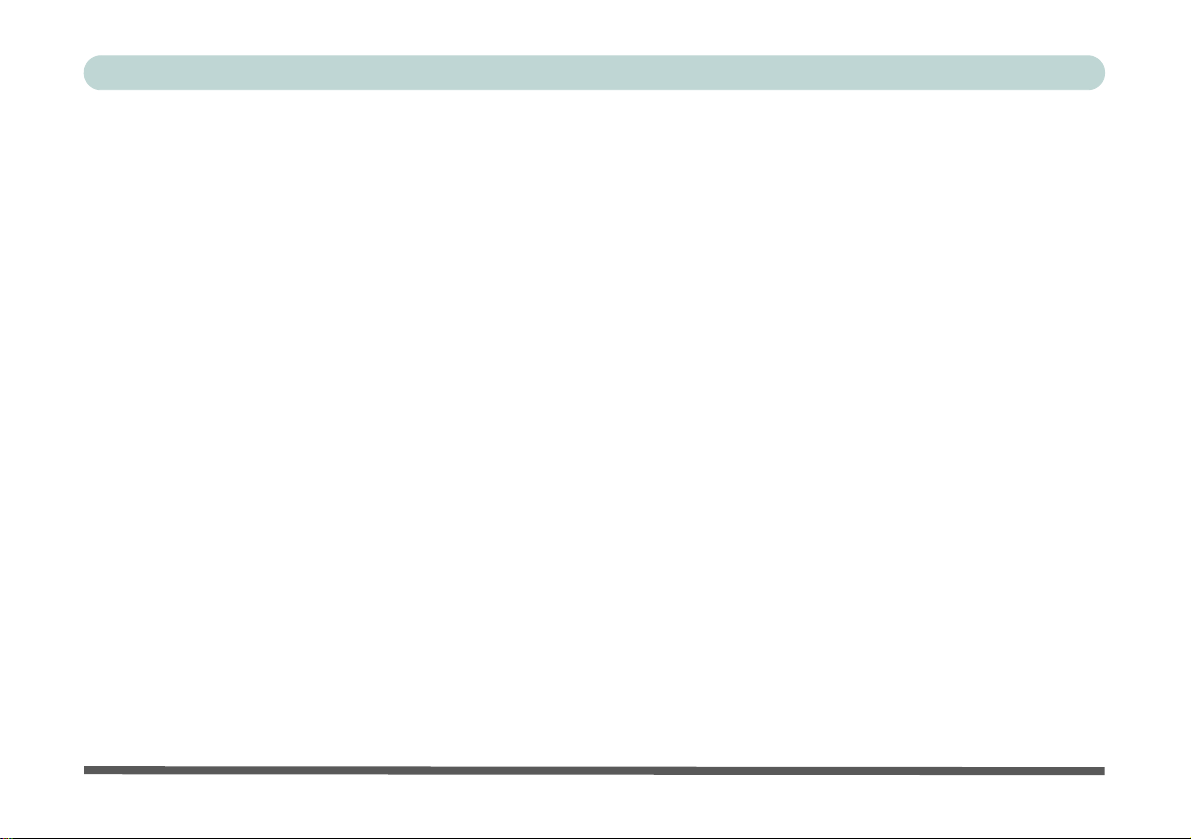
Preface
R&TTE Directive
This device is in compliance with the essential requirements and other relevant provisions of the R&TTE Directive 1999/5/EC.
This device will be sold in the following EEA countries: Austria, Italy, Belgium, Liechtenstein, Denmark, Luxembourg, Finland, Netherlands, France, Norway, Germany, Portugal, Greece, Spain, Iceland, Sweden, Ireland,
United Kingdom, Cyprus, Czech Republic, Estonia, Hungary, Latvia, Lithuania, Malta, Slovakia, Poland, Slovenia.
ErP Off Mode Power Consumption Statement:
The figures below note the power consumption of this computer in compliance with European Commission (EC)
regulations on power consumption in off mode
• Off Mode < 0.5W
II
Page 5
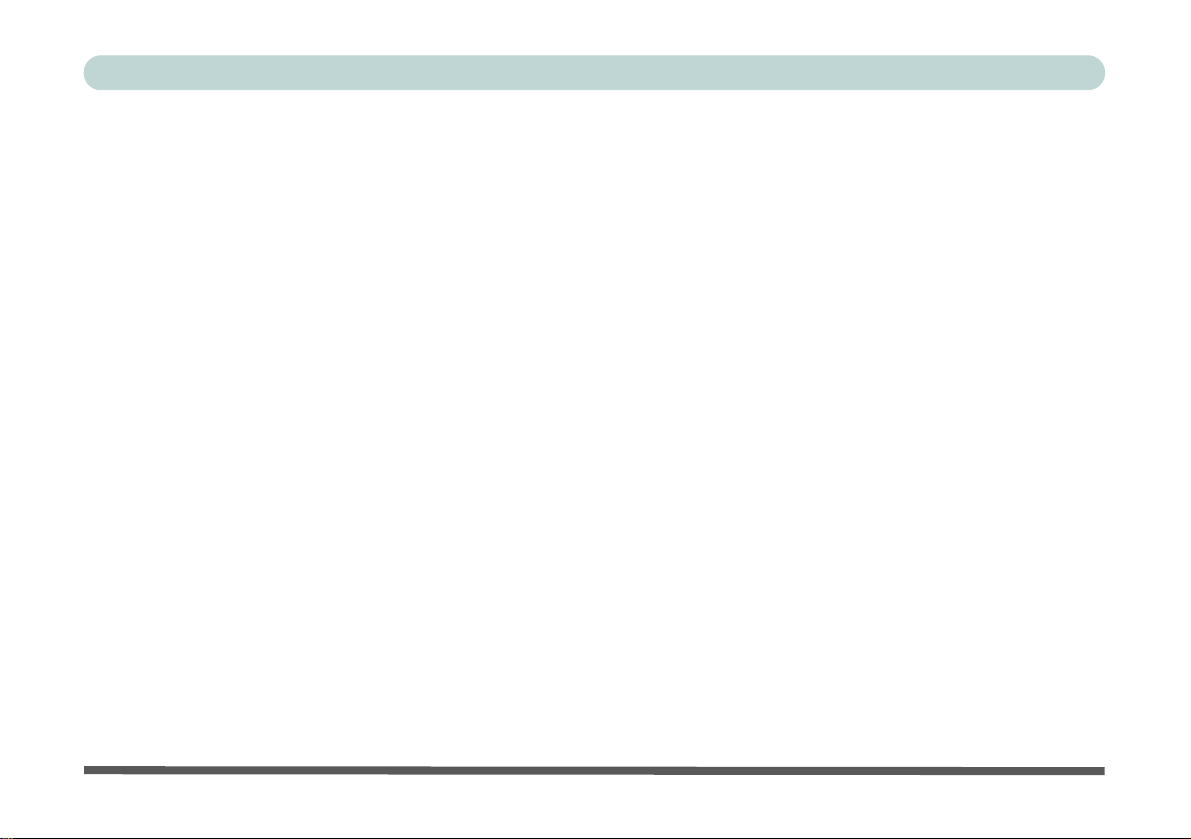
Preface
CE Marking
This device has been tested to and conforms to the regulatory requirements of the European Union and has attained CE Marking. The CE Mark is a conformity marking consisting of the letters “CE”. The CE Mark applies
to products regulated by certain European health, safety and environmental protection legislation. The CE Mark
is obligatory for products it applies to: the manufacturer affixes the marking in order to be allowed to sell his
product in the European market.
This product conforms to the essential requirements of the R&TTE directive 1999/5/EC in order to attain CE
Marking. A notified body has determined that this device has properly demonstrated that the requirements of the
directive have been met and has issued a favorable certificate of expert opinion. As such the device will bear the
notified body number 0560 after the CE mark.
The CE Marking is not a quality mark. Foremost, it refers to the safety rather than to the quality of a product.
Secondly, CE Marking is mandatory for the product it applies to, whereas most q uality marking s are vo lu ntary.
Energy Star©
Energy Star© is a registered trademark of the U.S Environmental Protection Agency (EPA). As an Energy Star© partner, the manufacturer of this computer has determined that this product meets the Energy Star© guidelines for energy efficiency.
III
Page 6
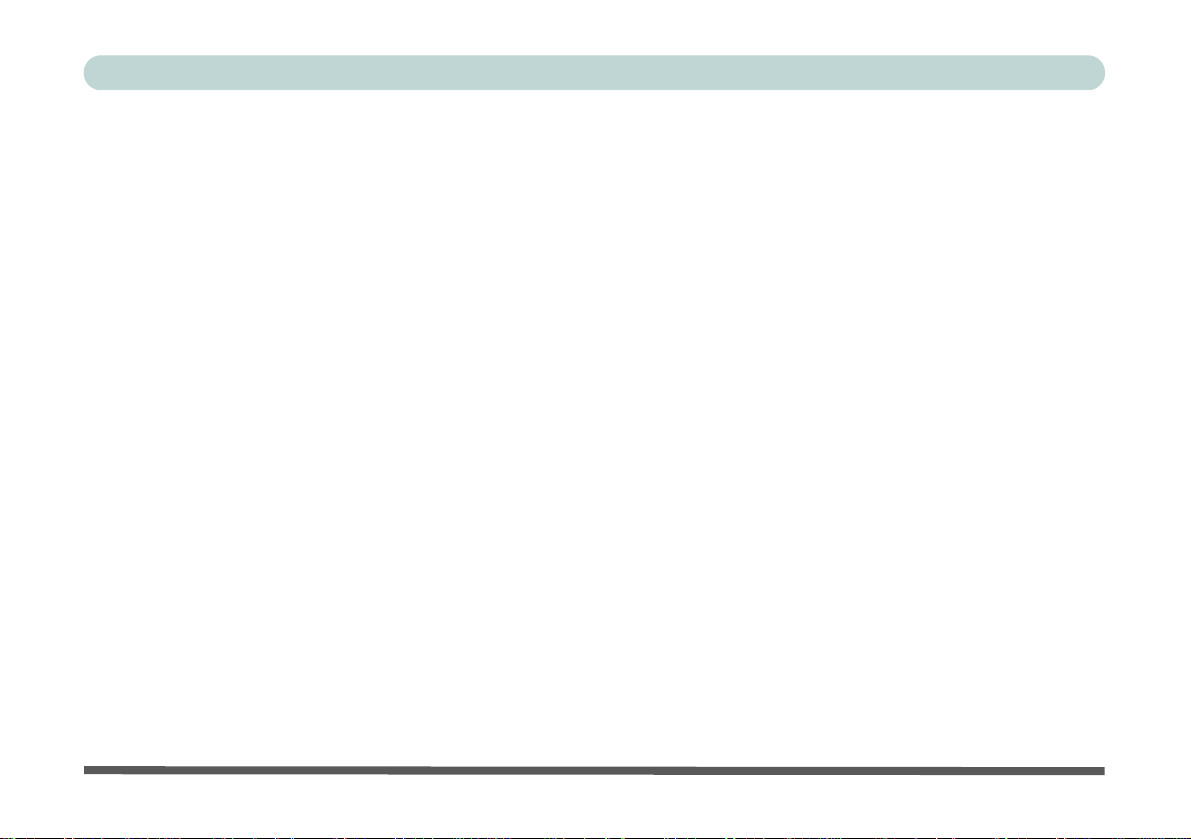
Preface
FCC Statement
(Federal Communications Commission)
You are cautioned that changes or modifications not expressly approved by the party responsible for compliance
could void the user's authority to operate the equipment.
This equipment has been tested and found to comply with the limits for a Class B digital device, pursuant to Part
15 of the FCC Rules. These limits are designed to provide reasonable protection against harmful interference in
a residential installation. This equipment generates, uses and can radiate radio frequency energy and, if not installed and used in accordance with the instructions, may cause harmful interference to radio communications.
However, there is no guarantee that interference will not occur in a particular installation. If this equipment does
cause harmful interference to radio or television reception, which can be determined by turning the equipment
off and on, the user is encouraged to try to correct the interference by one or more of the following measures:
• Re orient or relocate the receiving antenna.
• Increase the separation between the equipment and receiver.
• Connect the equipment into an outlet on a circuit different from that to which the receiver is connected.
• Consult the service representative or an experienc ed radio/TV technician for help.
Operation is subject to the following two conditions:
1. This device may not cause interference.
And
2. This device must accept any interference, including interfer ence that may cause undesired operation of the
device.
IV
Page 7
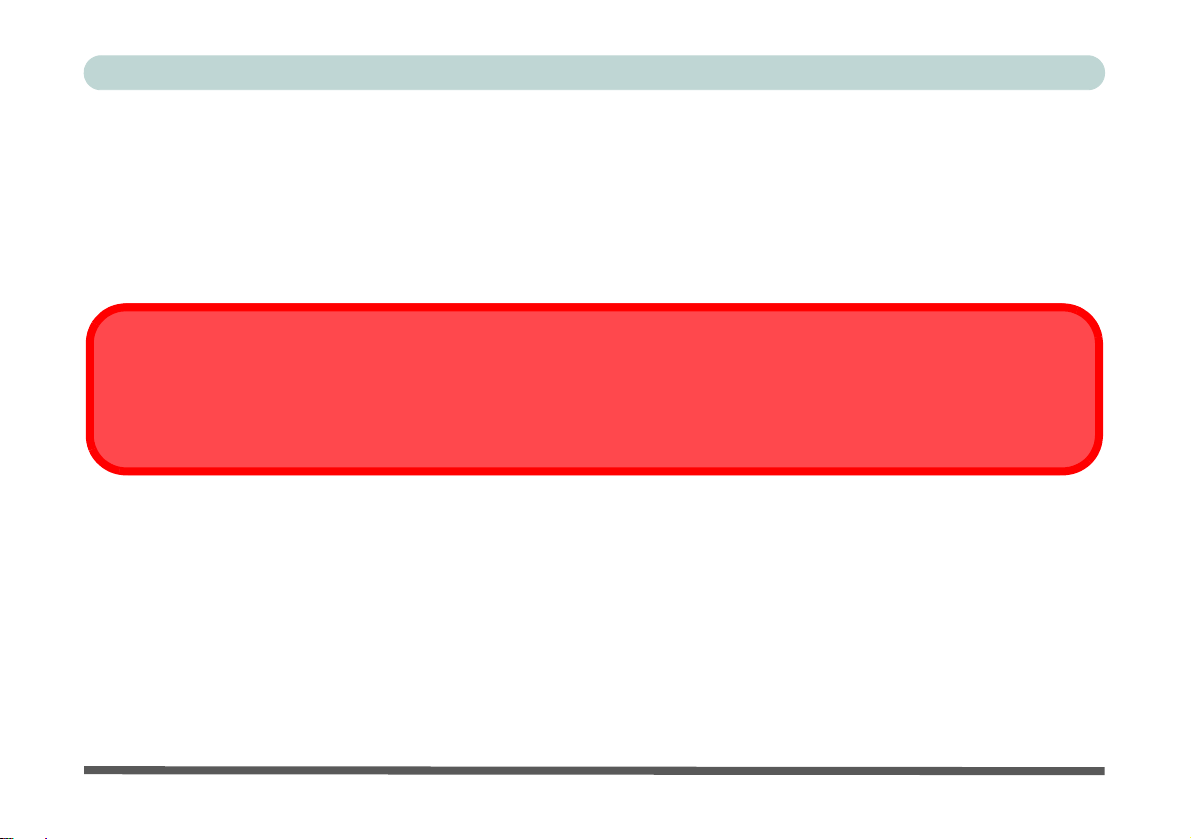
FCC RF Radiation Exposure Statement:
Warning
Use only shielded cables to connect I/O devices to this equipment. You are cautioned that changes or modifications not expressly approved by the manufacturer for compliance with the above standard s could void your authority to operate the
equipment.
1. This Transmitter must not be co-located or operating in conjunction with any other antenna or transmitter.
2. This equipment complies with FCC RF radiation exposure limits set forth for an uncontrolled environment. This
equipment should be installed and operated with a minimum distance of 20 centimeters between the radiator
and your body.
Preface
V
Page 8
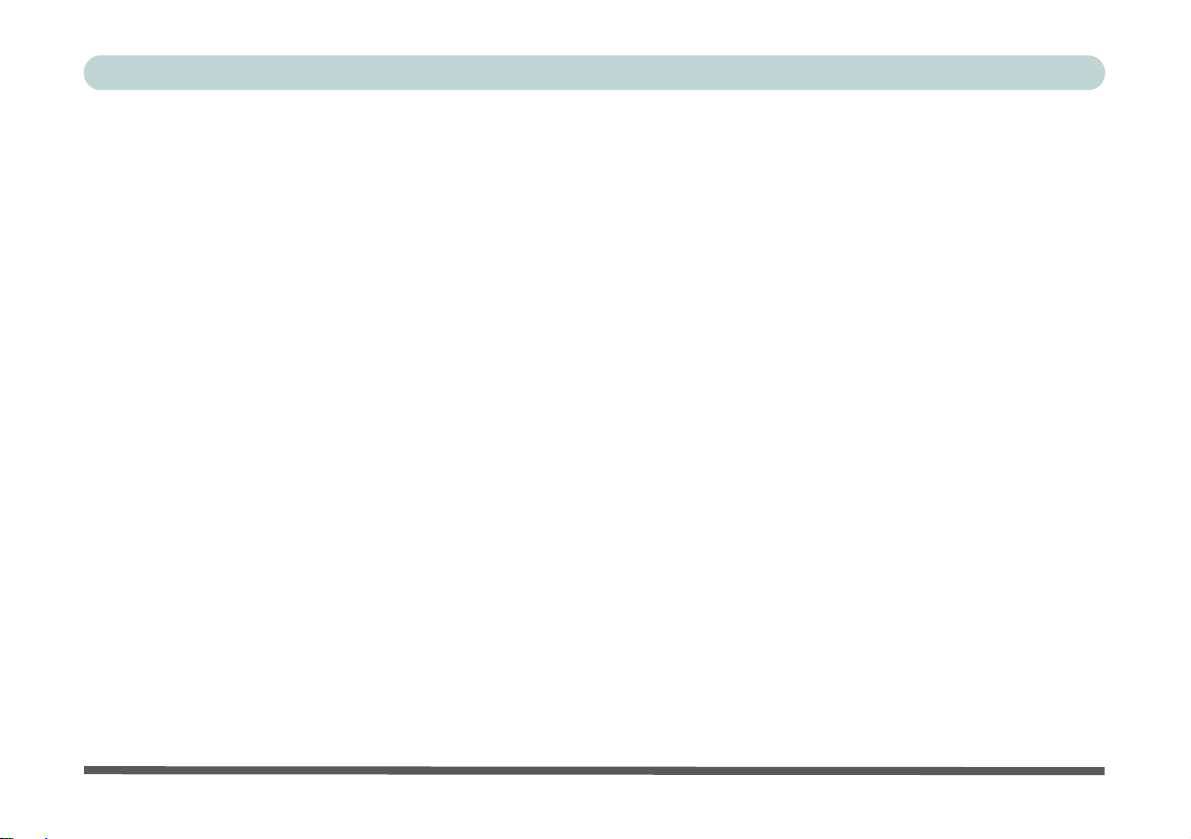
Preface
IMPORTANT SAFETY INSTRUCTIONS
Follow basic safety precautions, including those listed below, to reduce the risk of fire, electric shock, and injury
to persons when using any electrical equipment:
1. Do not use this product near water, for example n ear a ba th tub, wash bowl, kitchen sink or laundry tu b, in a wet
basement or near a swimming pool.
2. Avoid using this equipment with a telephone line (other than a cordless type) during an electrical storm. There
may be a remote risk of electrical shock from lightning.
3. Do not use the telephone to report a gas leak in the vicinity of the leak.
4. Use only the power cord and batteries indicated in this manual. Do not dispose of batteries in a fire. They may
explode. Check with local codes for possible special disposal instructions.
5. This product is intended to be supplied by a Listed Power Unit with an AC Input of 100 - 240V, 50 - 60Hz, DC
Output of 19V, 3.42A (65 Watts) minimum AC/DC Adapter.
CAUTION
Always disconnect all telephone lines from the wall outlet before servicing or disassembling this equipment.
TO REDUCE THE RISK OF FIRE, USE ONLY NO. 26 AWG OR LARGER, TELE-
COMMUNICATION LINE CORD
VI
Page 9
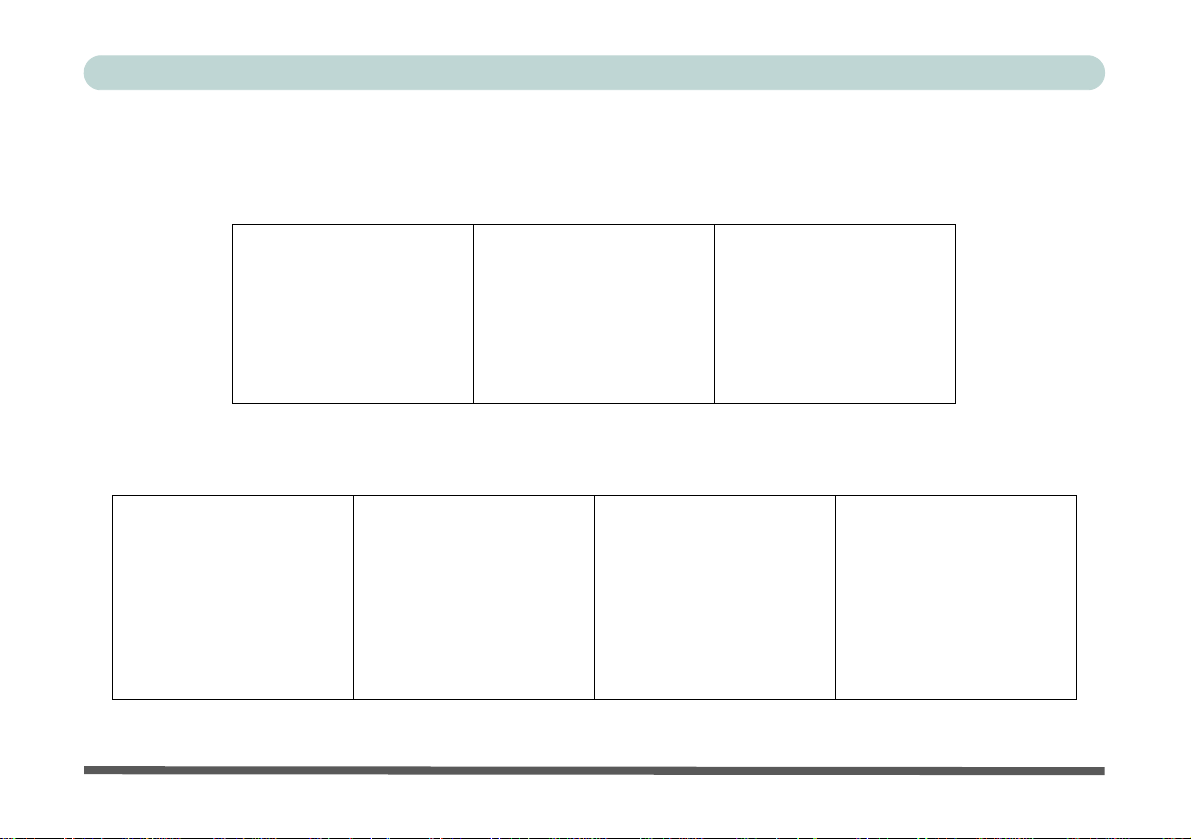
Preface
Instructions for Care and Operation
The notebook computer is quite rugged, but it can be damaged. To prevent this, follow these suggestions:
1. Don’t drop it, or expose it to shock. If the computer falls, the case and the components could be damaged.
Do not expose the computer
to any shock or vibration.
Do not place it on an unstable
surface.
Do not place anything heavy
on the computer.
2. Keep it dry, and don’t overheat it. Keep the computer and power supply away from any kind of heating ele-
ment. This is an electrical appliance. If water or any other liquid gets into it, the computer could be badly damaged.
Do not expose it to excessive
heat or direct sunlight.
Do not leave it in a place
where foreign matter or moisture may affect the system.
Don’t use or store the computer in a humid environment.
Do not place the computer on
any surface that will block the
Vents/Fan Intakes.
VII
Page 10
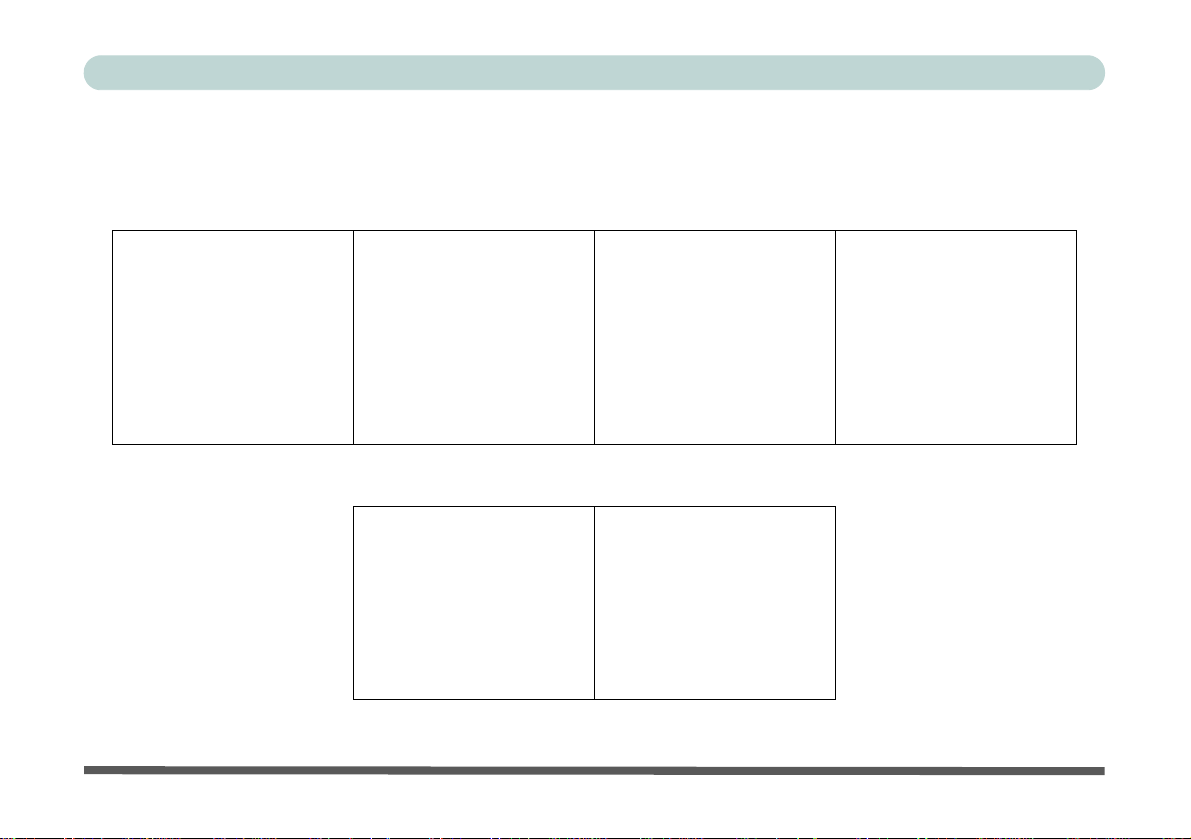
Preface
3. Avoid interference. Keep the computer away from high capacity transformers, electric motors, and other
strong magnetic fields. These can hinder proper performance and damage your data.
4. Follow the proper workin g procedu res for t he computer. Shut the computer down properly and don’t forget
to save your work. Remember to periodically save your data as data may be lost if the battery is depleted.
Do not turn off the power
until you properly shut down
all programs.
Do not turn off any peripheral
devices when the computer is
on.
5. Take care when using peripheral devices.
Use only approved brands of
peripherals.
VIII
Do not disassemble the computer by yourself.
Unplug the power cord befor e
attaching peripheral devices.
Perform routine maintenance
on your computer.
Page 11
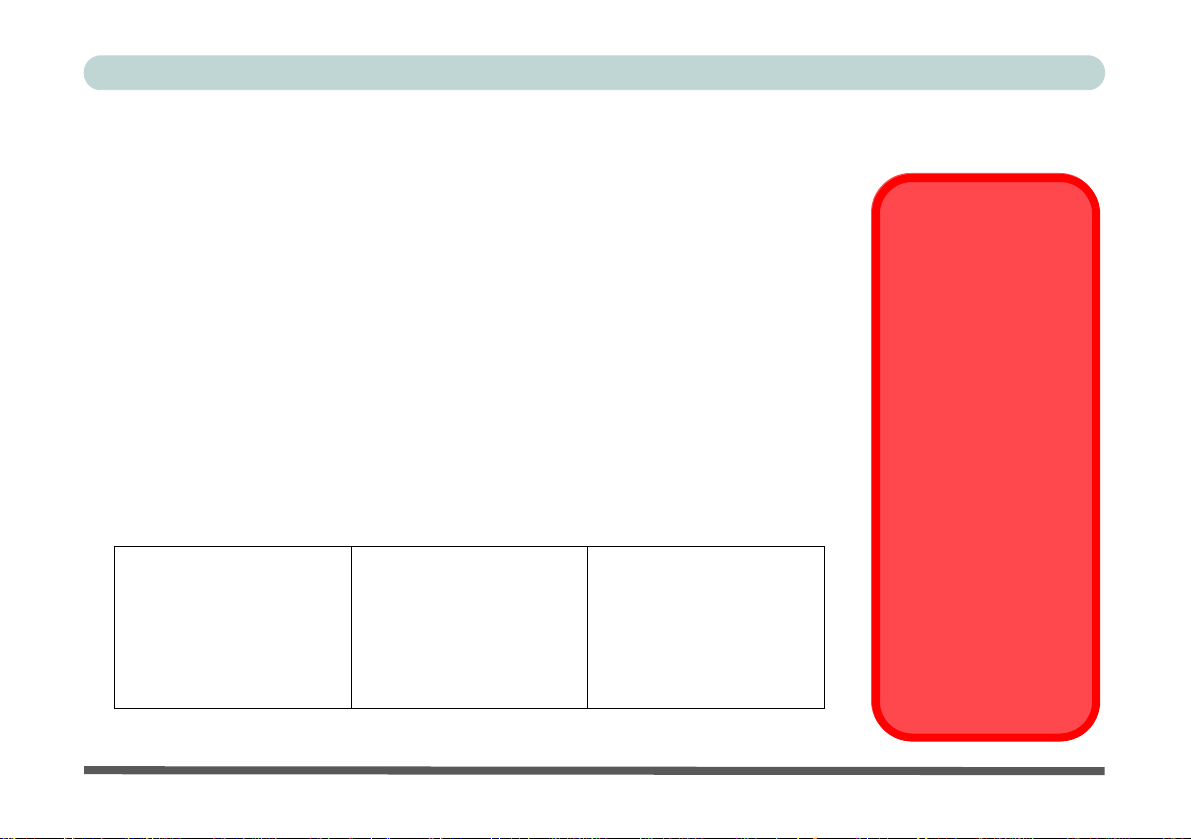
Power Safety
Power Safety
Warning
Before you undertake
any upgrade procedures, make sure that
you have turned off the
power, and disconnected all peripherals
and cables (including
telephone lines and
power cord).
You must also remove
your battery in order to
prevent accidentally
turning the machine
on. Before removing
the battery disconnect the AC/DC
adapter from the
computer.
The computer has specific power requirements:
• Only use a power adapter approved for use with this computer.
• Your AC/DC adapter may be designed for international travel but it still requires a
steady , uninterru pted power suppl y. If you are unsure of your local power specifications,
consult your service representative or local power company.
• The power adapter may have either a 2-prong or a 3-prong grounded plug. The third
prong is an important safety feature; do not defeat its purpose. If you do not have access
to a compatible outlet, have a qualified electrician install one.
• When you want to unplug the power cord, be sure to disconnect it by the plug head, not
by its wire.
• Make sure the socket and any extension cord(s) you use can support the total current
load of all the connected devices.
• Before cleaning the computer, make sure it is disconnected from any external power
supplies (i.e. AC/DC adapter or car adapter).
Do not plug in the power
cord if you are wet.
Do not use the power cord if
it is broken.
Do not place heavy objects
on the power cord.
Preface
IX
Page 12
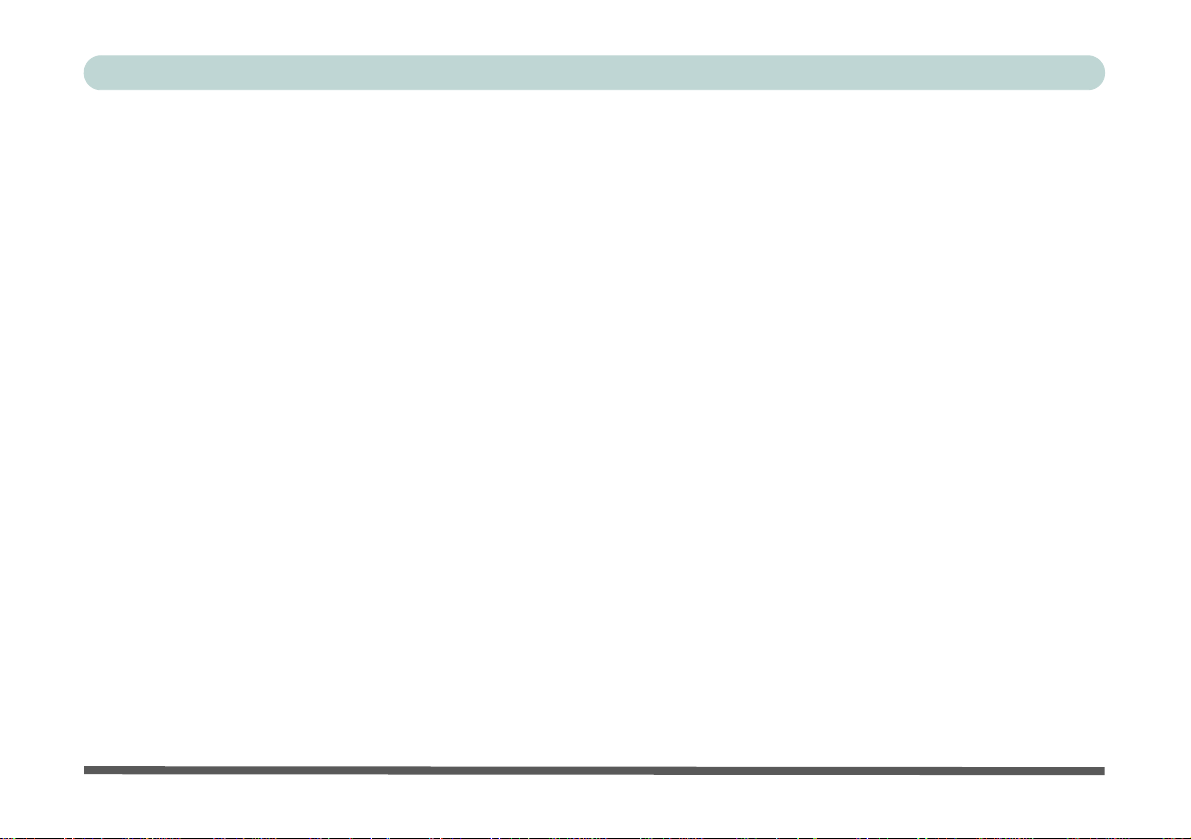
Preface
Polymer Battery Precautions
Note the following information which is specific to polymer batteries only, and where applicable, this overrides
the general battery precaution information overleaf.
• Polymer batteries may experience a slight expansion or swelling, however this is part of the battery’s safety mecha-
nism and is not a cause for concern.
• Use proper handling procedures when using polymer batteries. Do not use polymer batteries in high ambient tempera-
ture environments, and do not store unused batteries for extended periods.
See also the general battery precautionary information overleaf for further information.
X
Page 13
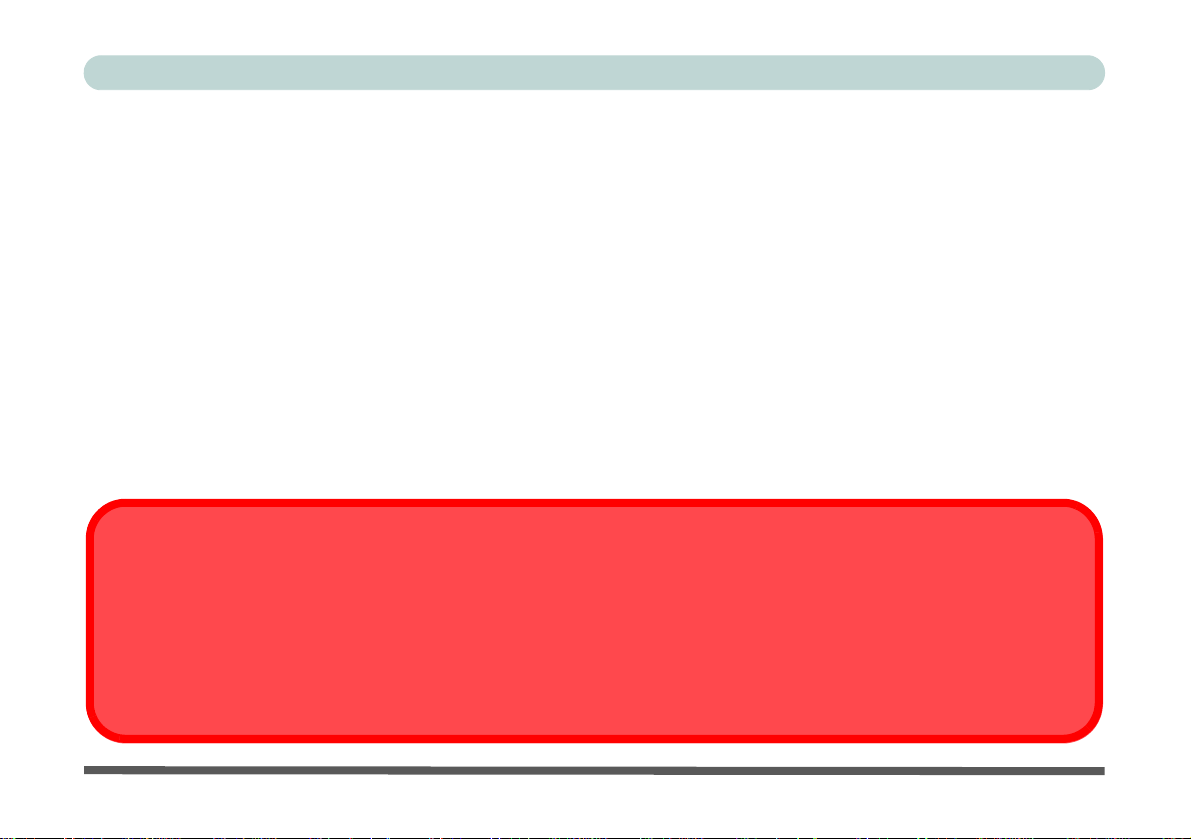
Battery Precautions
Battery Disposal & Caution
The product that you have purchased contains a rechargeable battery. The battery is recyclable. At the end of its useful life,
under various state and local laws, it may be illegal to dispose of this battery in to the municipal waste stream. Check with
your local solid waste officials for details in your area for recycling options or proper disposal.
Danger of explosion if battery is incorrectly replaced. Replace only with the same or equivalen t type recommended by the
manufacturer. Discard used battery according to the manufacturer’s instructions.
• Only use batteries designed for this computer. The wrong battery type may explode, leak or damage the computer.
• Do not remove any batteries from the computer while it is powered on.
• Do not continue to use a battery that has been dropped, or that appears damaged (e.g. bent or twisted) in any way. Even
if the computer continues to work with a damaged battery in place, it may cause circuit damage, which may possibly
result in fire.
• If you do not use the battery for an extended period, then remove the battery from the computer for storage.
• Recharge the batteries using the notebook’s system. Incorrect recharging may make the battery explode.
• Do not try to repair a battery pack. Refer any battery pack repa ir or replacemen t to you r service repre sentati ve or qu al-
ified service personnel.
• Keep children away from, and promptly dispose of a damaged battery. Always dispose of batteries carefully. Batteries
may explode or leak if exposed to fire, or improperly handled or discarded.
• Keep the battery away from metal appliances.
• Affix tape to the battery contacts before disposing of the battery.
• Do not touch the battery contacts with your hands or metal objects.
Preface
XI
Page 14
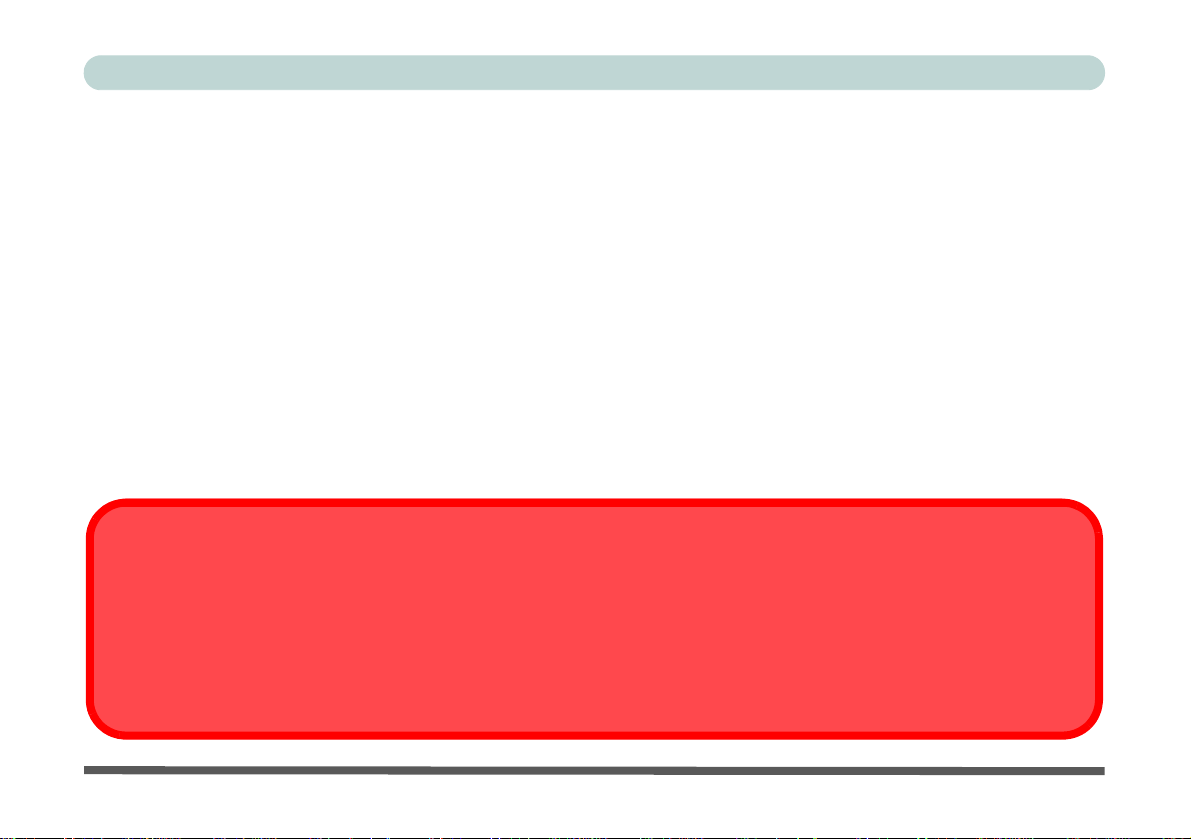
Preface
Removal Warning
When removing any cover(s) and screw(s) for the purposes of device upg rade, remember to replace the cover(s) and
screw(s) before restoring power to the system.
Also note the following when the cover is removed:
• Hazardous moving parts.
• Keep away from moving fan blades.
Cleaning
Do not apply cleaner directly to the computer; use a soft clean cloth.
Do not use volatile (petroleum distillates) or abrasive cleaners on any part of the computer.
Servicing
Do not attempt to service the computer yourself. Doing so may violate your warranty and expose you and the
computer to electric shock. Refer all servicing to authorized service personnel. Unplug the computer from the
power supply. Then refer servicing to qualified service personnel under any of the following conditions:
• When the power cord or AC/DC adapter is damaged or frayed.
• If the computer has been exposed to rain or other liquids.
• If the computer does not work normally when you follow the operating instructions.
• If the computer has been dropped or damaged (do not touch the poisonous liquid if the LCD panel breaks).
• If there is an unusual odor, heat or smoke coming from your computer.
XII
Page 15
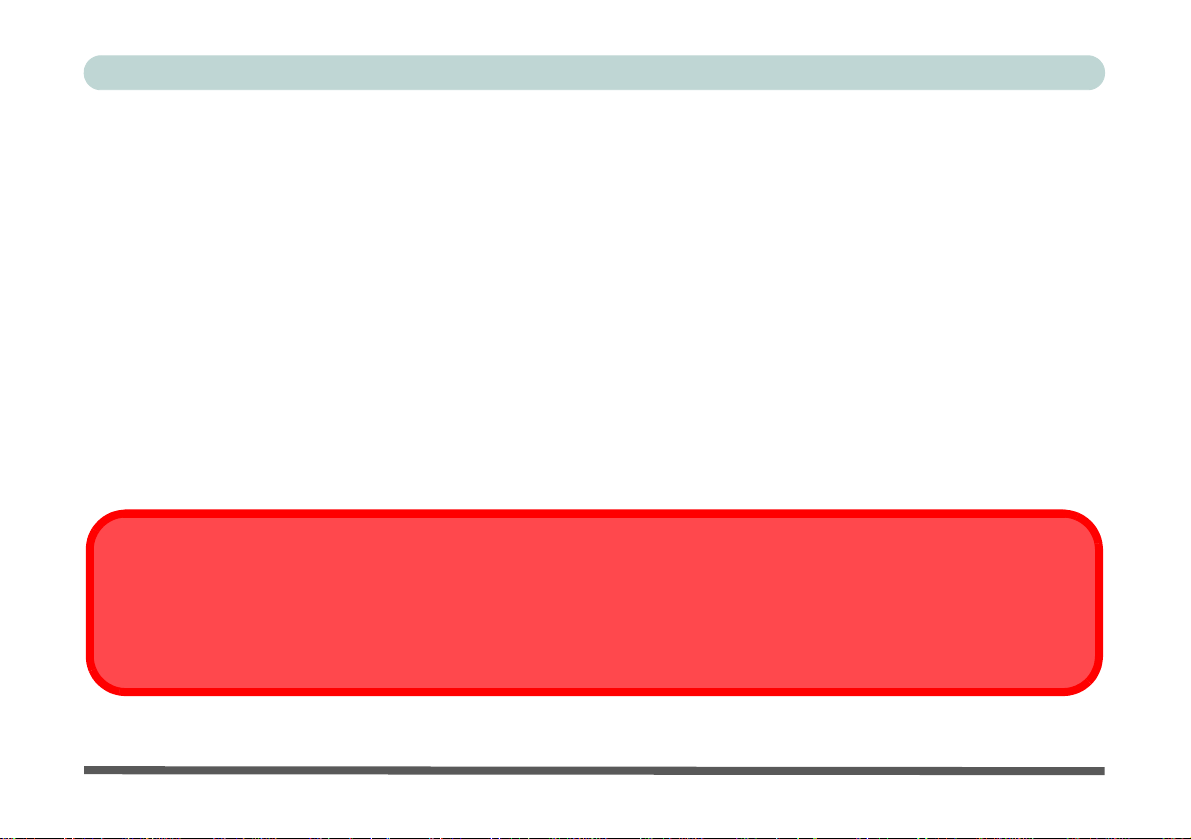
Preface
Power Off Before Traveling
Make sure that your notebook is completely powered off before putting it into a travel bag (or any such container). Putting a
notebook which is powered on in a travel bag may cause the vent(s)/fan intake(s)/outlet(s) to be blocked. To prev ent your
computer from overheating make sure nothing blocks the vent(s)/fan intake(s)/outlet(s) while the computer is in use.
Travel Considerations
Packing
As you get ready for your trip, run through this list to make sure the system is ready to go:
1. Check that the battery pack and any spares are fully charged.
2. Power off the computer and peripherals.
3. Close the display panel and make sure it’s latched.
4. Disconnect the AC/DC adapter and cables. Stow them in the carrying bag.
5. The AC/DC adapter uses volt ages from 100 to 240 volt s so you won’t need a second volt age adapter. However,
check with your travel agent to see if you need any socket adapters.
6. Put the notebook in its carrying bag and secure it with the bag’s straps.
7. If you’re taking any perip herals (e.g. a printer, mouse or digital camera), pack them and those devices’ adapters
and/or cables.
8. Anticipate customs - Some jurisdictions may have import restrictions or require proof of ownership for both
hardware and software. Make sure your documents are prepared.
XIII
Page 16
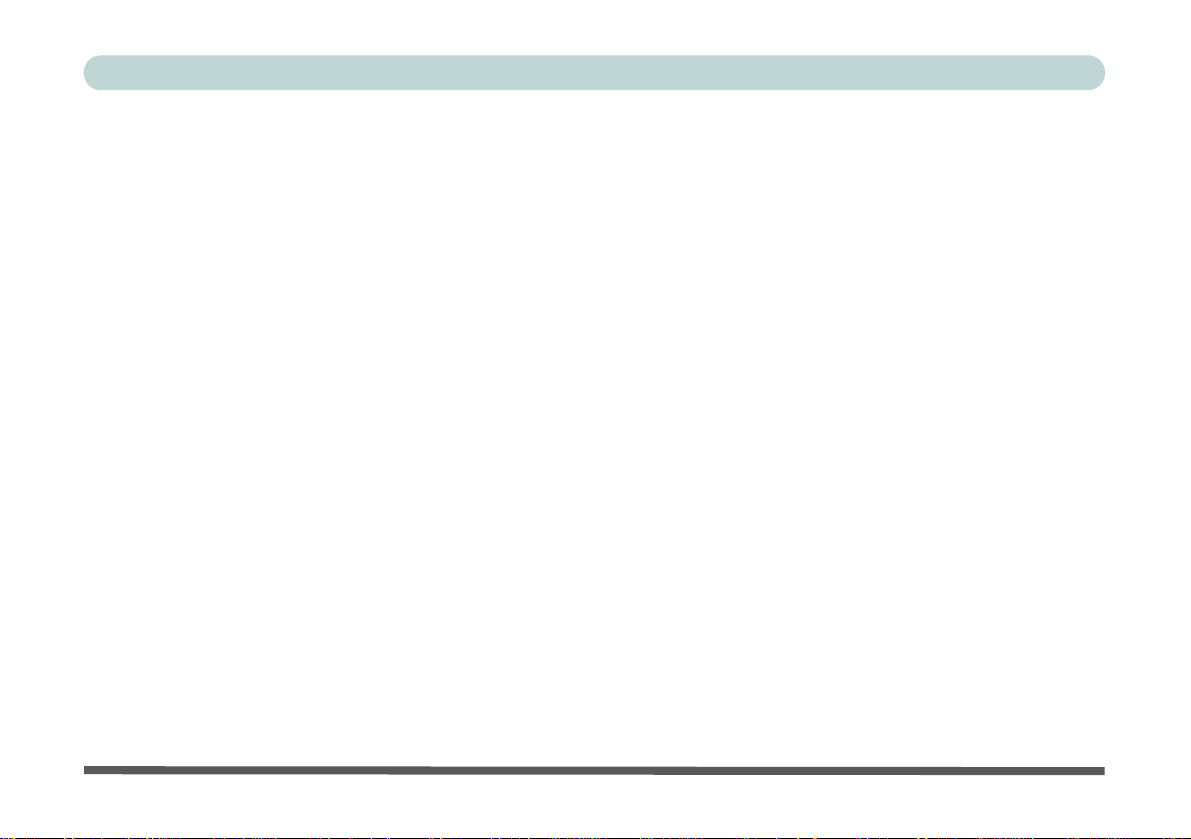
Preface
On the Road
In addition to the general safety and maintenance suggestions in this preface, and Chapter 8: Troubleshooting,
keep these points in mind:
Hand-carry the notebook - For security, don’t let it out of your sight. In some areas, computer theft is very
common. Don’t check it with normal luggage. Baggage handlers may not be sufficiently careful. Avoid knocking the computer against hard objects.
Beware of Electromagnetic fields - Devices such as metal detectors & X-ray machines can damage the computer, hard disk, floppy disks, and other media. They may also destroy any stored data - Pass your computer and
disks around the devices. Ask security officials to hand-inspect them (you may be asked to turn it on). Note:
Some airports also scan luggage with these devices.
Fly safely - Most airlines have regulations about the use of computers and other electronic devices in flight.
These restrictions are for your safety, follow them. If you stow the notebook in an overhead compartment, make
sure it’s secure. Contents may shift and/or fall out when the compartment is opened.
Get power where you can - If an electrical outlet is available, use the AC/DC adapter and keep your battery(ies)
charged.
Keep it dry - If you move quickly from a cold to a warm location, water vapor can condense inside the computer.
Wait a few minutes before turning it on so that any moisture can evaporate.
XIV
Page 17
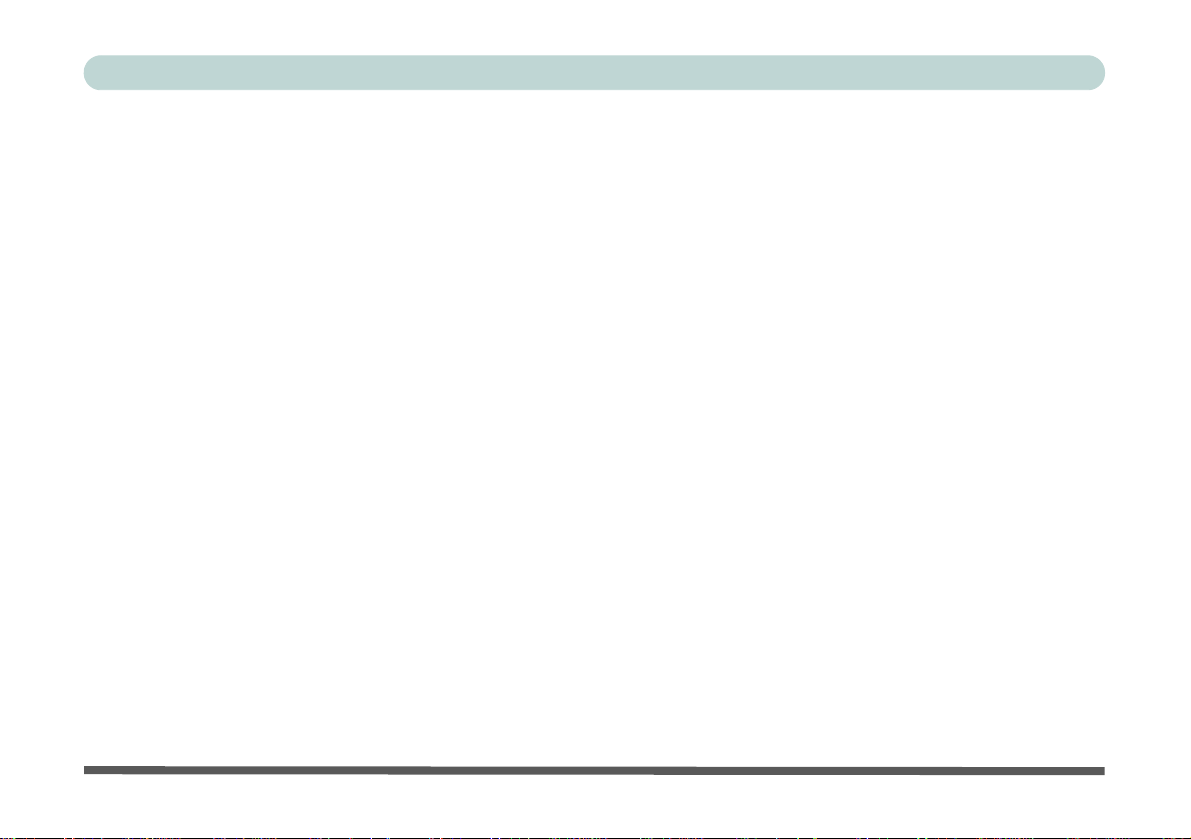
Preface
Developing Good Work Habits
Developing good work habits is important if you need to work in fron t of the computer for long periods of time.
Improper work habits can result in discomfort or serious injury from repetitive strain to your hands, wrists or
other joints. The following are some tips to reduce the strain:
• Adjust the height of the chair and /or desk so that the ke yboard is a t or slightly below the level
of your elbow. Keep your forearms, wrists, and hands in a relaxed position.
• Your knees should be slight ly higher than your hips. Place your feet flat on the floor or on a
footrest if necessary.
• Use a chair with a back and adjust it to support your lower back comfortably.
• Sit straight so that your knees, hips and elbows form approximately 90-degree angles when
you are working.
• Take periodic breaks if you are using the computer for long periods of time.
Remember to:
• Alter your posture frequently.
• Stretch and exercise your body several times a day.
• Take periodic breaks when you work at the computer for long periods of time. Frequent and
short breaks are better than fewer and longer breaks.
XV
Page 18
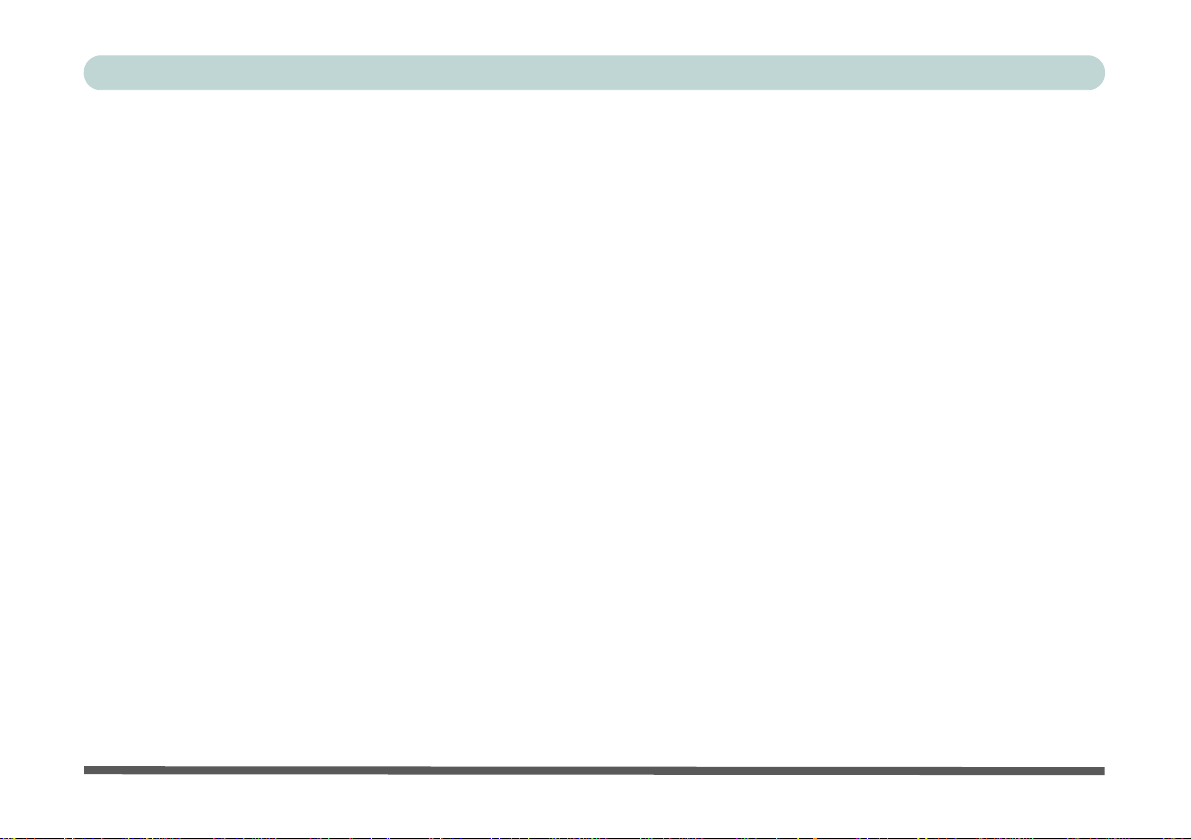
Preface
Lighting
Proper lighting and comfortable display viewing angle can reduce eye strain and muscle fatigue in your neck and
shoulders.
• Position the display to avoid glare or reflections from overhead lighting or outside sources of light.
• Keep the display screen clean and set the brightness and contrast to levels that allow you to see the screen clearly.
• Position the display directly in front of you at a comfortable viewing distance.
• Adjust the display-viewing angle to find the best position.
LCD Screen Care
To prevent image persistence on LCD monitors (caused by the continuous display of graphics on the screen for
an extended period of time) take the following precautions:
• Set the Windows Power Plans to turn the screen off after a few minutes of screen idle time.
• Use a rotating, moving or blank screen saver (this prevents an image from being displayed too long).
• Rotate desktop background images every few days.
• Turn the monitor off when the system is not in use.
LCD Electro-Plated Logos
Note that in computers featuring a raised LCD electro-plated logo, the logo is covered by a protective adhesive.
Due to general wear and tear, this adhesive may deteriorate over time and the exposed logo may develop sharp
edges. Be careful when handling the computer in this case, and avoid touching the raised LCD electro-plated
logo. Avoid placing any other items in the carrying bag which may rub against the top of the computer during
transport. If any such wear and tear develops contact your service center.
XVI
Page 19
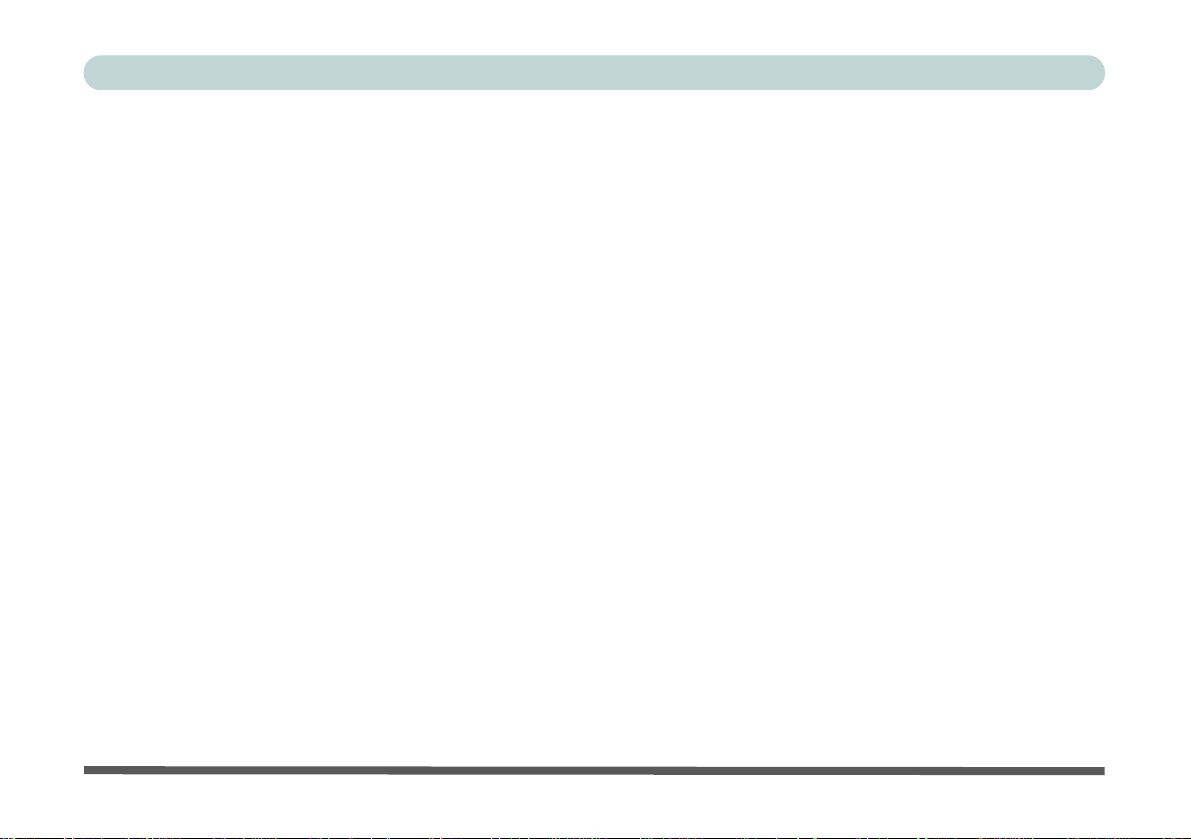
Preface
Contents
Notice .............................................................................................................................................................I
ErP Off Mode Power Consumption Statement: ...........................................................................................II
Energy Star© ..............................................................................................................................................III
FCC Statement ............................................................................................................................................IV
FCC RF Radiation Exposure Statement: .....................................................................................................V
Instructions for Care and Operation ......................................................................................................... VII
Power Safety ...............................................................................................................................................IX
Polymer Battery Precautions .......................................................................................................................X
Battery Precautions .....................................................................................................................................XI
Cleaning .................................................................................................................................................... XII
Servicing ................................................................................................................................................... XII
Travel Considerations ..............................................................................................................................XIII
Quick Start Guide
Overview ....................................................................................................................................................1-1
Advanced Users .........................................................................................................................................1-2
Beginners and Not-So-Advanced Users ....................................................................................................1-2
Warning Boxes ..........................................................................................................................................1-2
Not Included ..............................................................................................................................................1-3
System Startup ...........................................................................................................................................1-4
System Software ........................................................................................................................................1-5
XVII
Page 20
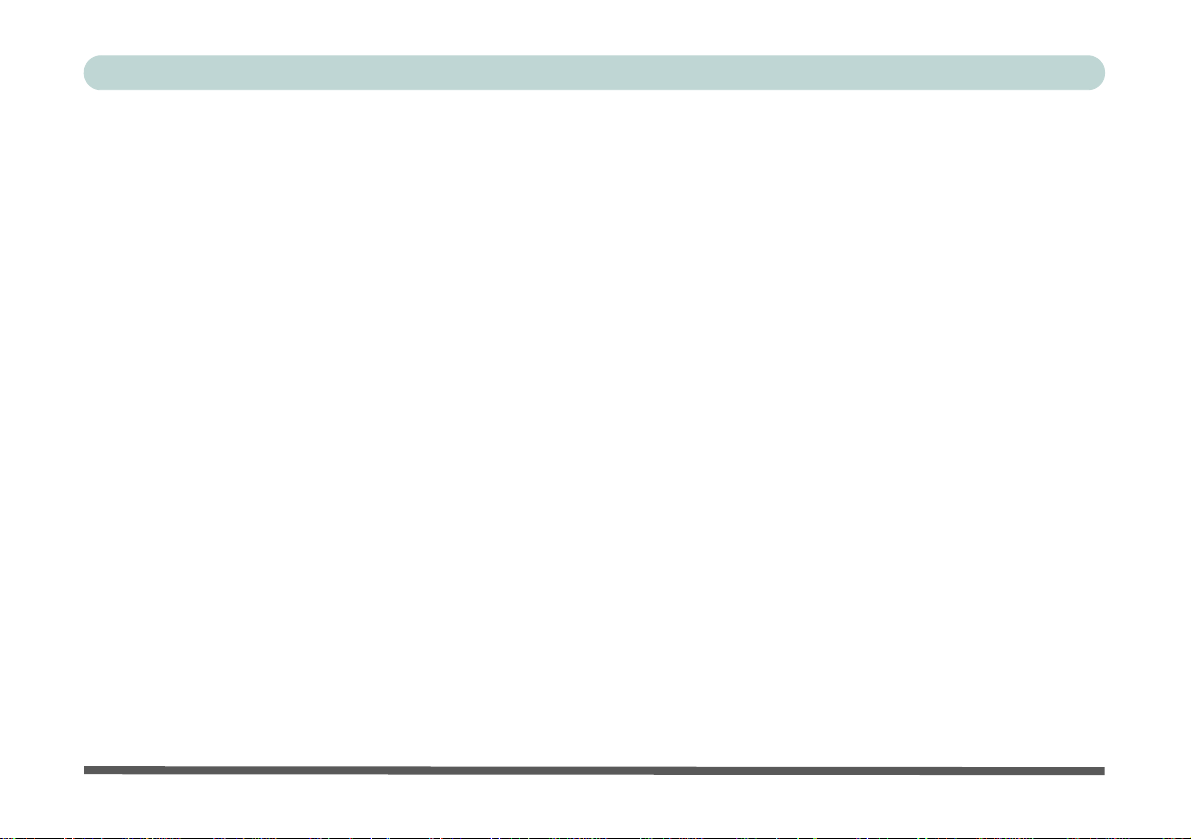
Preface
System Map: LCD Panel Open ..................................................................................................................1-6
LED Indicators ...........................................................................................................................................1-7
Keyboard ....................................................................................................................................................1-9
Function/Hot Key Indicators ...................................................................................................................1-10
Control Center .........................................................................................................................................1-11
System Map: Front & Top Views ............................................................................................................1-12
System Map: Left View ...........................................................................................................................1-13
System Map: Right & Rear Views ..........................................................................................................1-14
System Map: Bottom View .....................................................................................................................1-15
3G Module USIM Card Installation ........................................................................................................1-16
Docking Port ............................................................................................................................................1-17
Windows 7 Start Menu & Control Panel .................................................................................................1-18
Video Features .........................................................................................................................................1-19
Power Options .........................................................................................................................................1-21
Features & Components
Overview ....................................................................................................................................................2-1
Hard Disk Drive .........................................................................................................................................2-2
Multi-In-1 Card Reader .............................................................................................................................2-3
ExpressCard Slot .......................................................................................................................................2-4
Inserting and Removing ExpressCards ......................................................................................................2-4
Touchpad and Buttons/Mouse ...................................................................................................................2-4
XVIII
Page 21
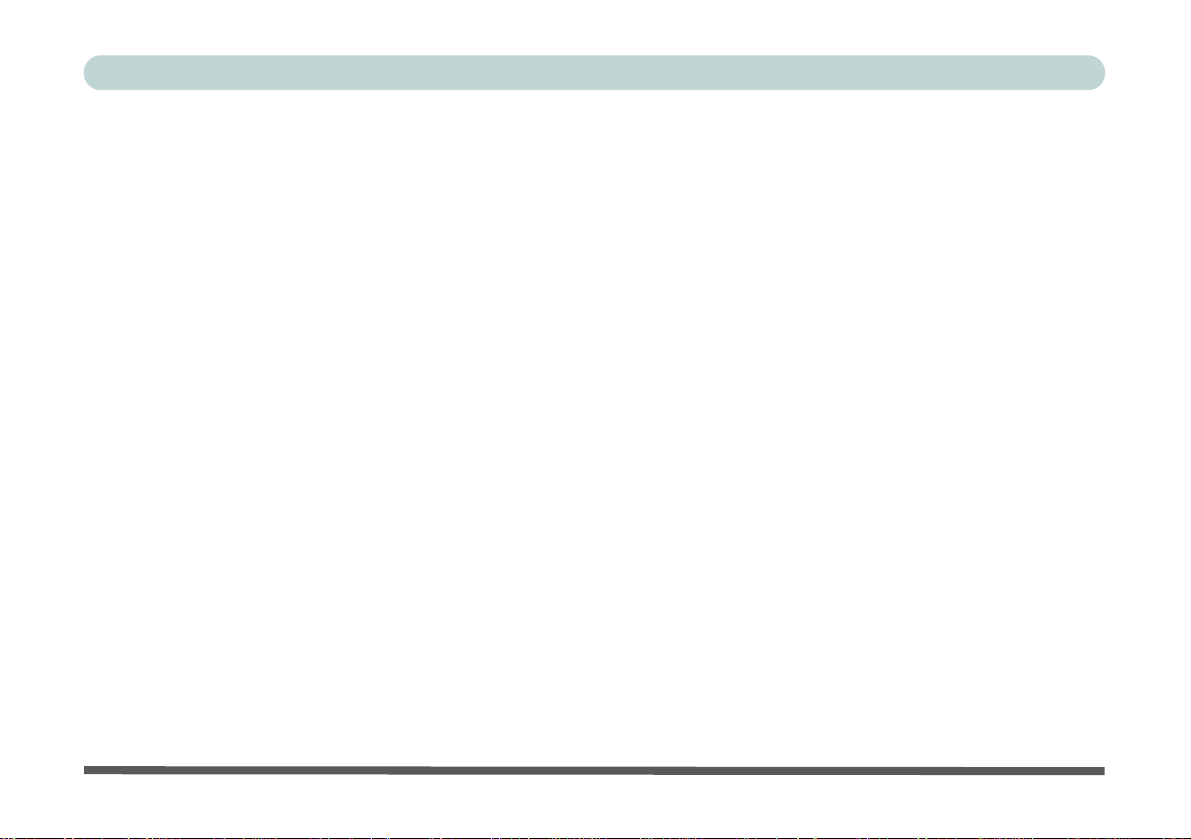
Preface
Gestures and Device Settings ....................................................................................................................2-5
Audio Features ...........................................................................................................................................2-9
Power Management
Overview ....................................................................................................................................................3-1
The Power Sources ....................................................................................................................................3-2
AC/DC Adapter .........................................................................................................................................3-2
Battery ........................................................................................................................................................3-2
Turning On the Computer ..........................................................................................................................3-3
Power Plans ...............................................................................................................................................3-4
Power-Saving States ..................................................................................................................................3-6
Sleep ..........................................................................................................................................................3-6
Hibernate ....................................................................................................................................................3-7
Shut down ..................................................................................................................................................3-7
Configuring the Power Buttons .................................................................................................................3-8
Resuming Operation ..................................................................................................................................3-9
Power Conservation Modes .....................................................................................................................3-10
Battery Information .................................................................................................................................3-12
Conserving Battery Power .......................................................................................................................3-13
Battery Life ..............................................................................................................................................3-14
New Battery .............................................................................................................................................3-14
Recharging the Battery with the AC/DC Adapter ...................................................................................3-14
XIX
Page 22
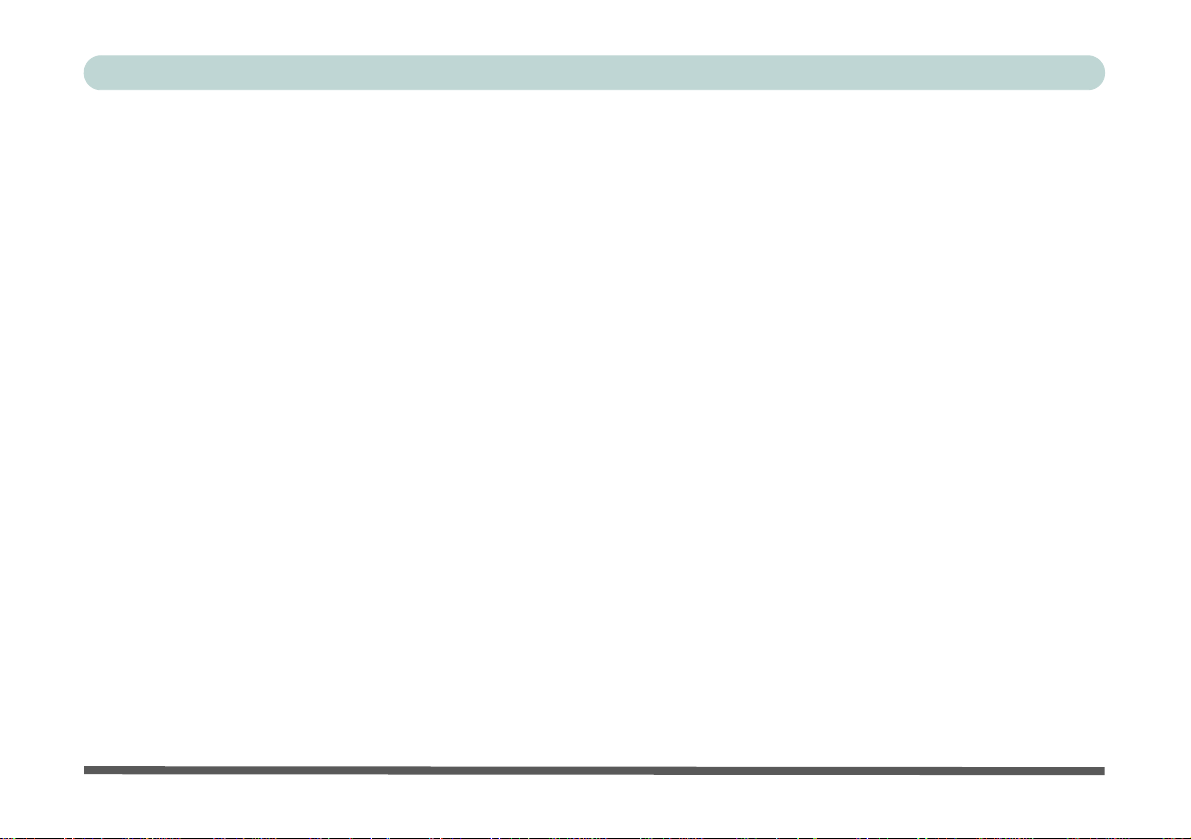
Preface
Proper handling of the Battery Pack ........................................................................................................3-15
Battery FAQ .............................................................................................................................................3-16
Drivers & Utilities
What to Install ............................................................................................................................................4-1
Driver Installation ......................................................................................................................................4-2
Updating/Reinstalling Individual Drivers ..................................................................................................4-4
User Account Control ................................................................................................................................4-5
Windows Security Message .......................................................................................................................4-5
New Hardware Found ................................................................................................................................4-5
Driver Installation Procedure .....................................................................................................................4-6
Chipset .......................................................................................................................................................4-6
Video (VGA) .............................................................................................................................................4-6
LAN ...........................................................................................................................................................4-6
CardReader ................................................................................................................................................4-6
Touchpad ...................................................................................................................................................4-6
Hot Key ......................................................................................................................................................4-7
USB 3.0 (Win 7 Only) ...............................................................................................................................4-7
MEI Driver .................................................................................................................................................4-7
Audio .........................................................................................................................................................4-7
Windows Experience Index .......................................................................................................................4-8
Optional Drivers ........................................................................................................................................4-9
XX
Page 23
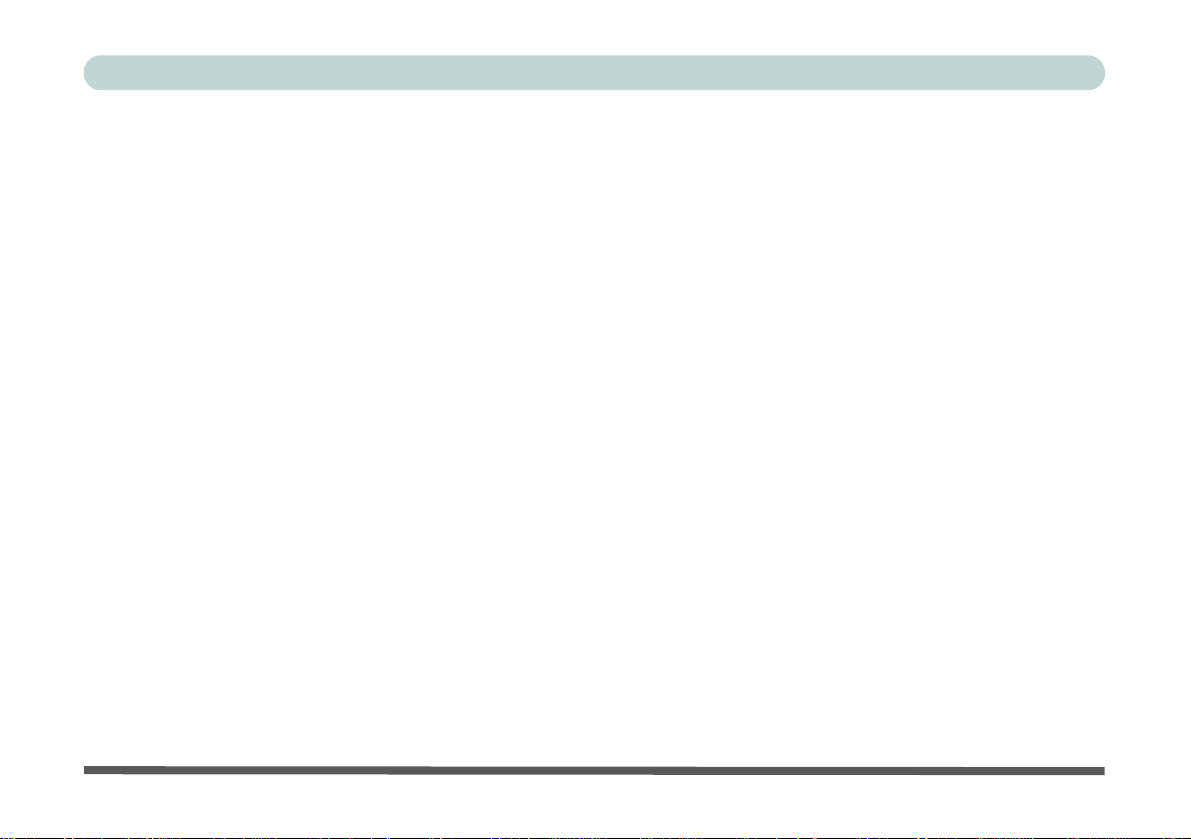
Preface
BIOS Utilities
Overview ....................................................................................................................................................5-1
The Setup Utility ........................................................................................................................................5-2
Failing the POST .......................................................................................................................................5-3
Fatal Errors ................................................................................................................................................5-3
Non-Fatal Errors ........................................................................................................................................5-3
Setup Screens .............................................................................................................................................5-4
Main Menu .................................................................................................................................................5-5
System Time & Date (Main Menu) ...........................................................................................................5-5
SATA Port # (Main Menu) ........................................................................................................................5-6
System/Extended Memory: (Main Menu) .................................................................................................5-6
MB Series / BIOS Revision / KBC/EC firmware Revision ......................................................................5-6
Advanced Menu .........................................................................................................................................5-7
Advanced Chipset Control (Advanced Menu) ..........................................................................................5-7
Bluetooth Power Setting (Advanced Menu > Advanced Chipset Control) ...............................................5-8
Intel Virtualization Technology (Advanced Menu > Advanced Chipset Control) ....................................5-8
USB 3.0 Power/ Card Reader Power / PCI Express Card Power /
Powered USB 2.0 Port Power (Advanced Menu > Advanced Chipset Control) .......................................5-8
Intel Smart Connect Technology (Advanced Menu) .................................................................................5-8
Intel Anti-Theft Technology (Advanced Menu) ........................................................................................5-9
SATA Mode (Advanced Menu) ................................................................................................................5-9
Boot Logo (Advanced Menu) ....................................................................................................................5-9
XXI
Page 24
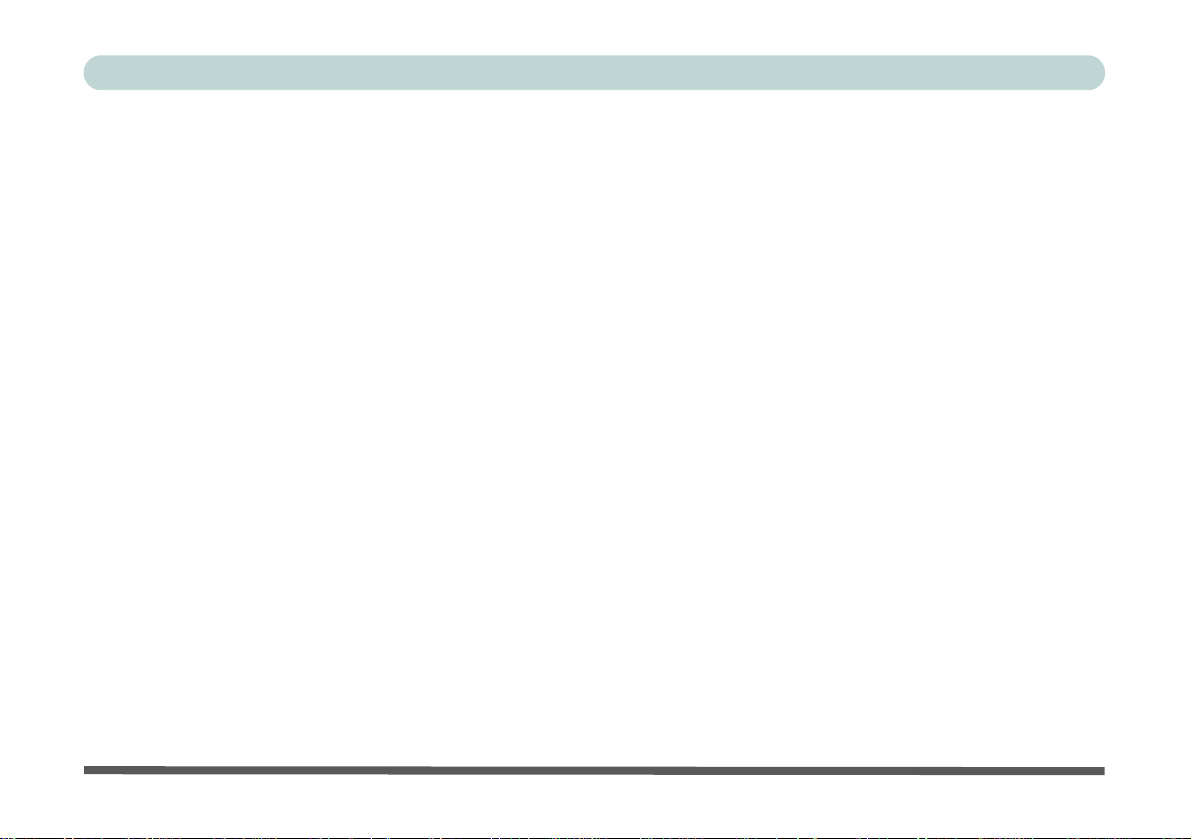
Preface
Power On Boot Beep (Advanced Menu) ...................................................................................................5-9
Battery Low Alarm Beep (Advanced Menu) .............................................................................................5-9
Security Menu ..........................................................................................................................................5-10
Set Supervisor Password (Security Menu) ..............................................................................................5-10
Set User Password (Security Menu) ........................................................................................................5-11
Password on boot (Security Menu) ..........................................................................................................5-11
Secure Boot (Security Menu) ..................................................................................................................5-12
TPM Configuration (Security Menu) ......................................................................................................5-13
TPM State (Security Menu > TPM Support Enabled) .............................................................................5-14
Pending TPM operation (Security Menu > TPM Support & TPM State Enabled) .................................5-15
Boot Menu ...............................................................................................................................................5-16
Boot Option Priorities (Boot Menu) ........................................................................................................5-17
OS Select (Boot Menu) ............................................................................................................................5-17
UEFI Boot (Boot Menu) ..........................................................................................................................5-17
Exit Menu ................................................................................................................................................5-18
Upgrading The Computer
Overview ....................................................................................................................................................6-1
When Not to Upgrade ................................................................................................................................6-2
Removing the Battery ................................................................................................................................6-3
Removing the Component Bay Cover .......................................................................................................6-4
Inserting the Component Bay Cover .........................................................................................................6-5
XXII
Page 25
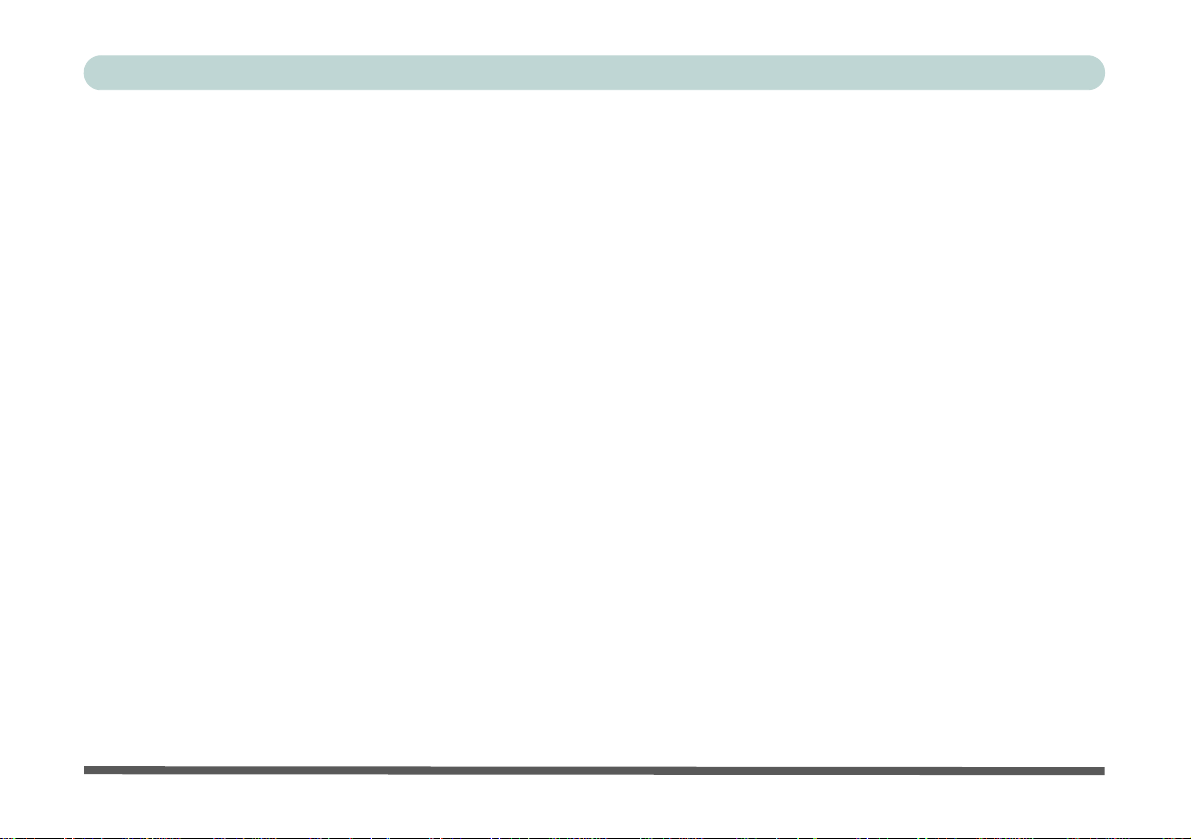
Preface
Upgrading the Hard Disk Drive .................................................................................................................6-6
Removing the Hard Disk ...........................................................................................................................6-7
Upgrading the Optical (CD/DVD) Device ................................................................................................6-9
Upgrading the System Memory (RAM) ..................................................................................................6-10
Modules & Options
Overview ....................................................................................................................................................7-1
PC Camera Module ....................................................................................................................................7-3
PC Camera Driver Installation ...................................................................................................................7-3
Wireless LAN Module .............................................................................................................................7-11
Wireless LAN Switch ..............................................................................................................................7-12
3rd Party 802.11b/g/n Driver Installation (for WLAN Module) .............................................................7-13
3rd Party 802.11b/g/n Driver Installation (for Combo Modules) ............................................................7-13
Intel® WLAN Driver Installation ............................................................................................................7-14
Intel® WLAN Driver Installation (Driver Version 1) .............................................................................7-15
Intel® WLAN Driver Installation (Driver Version 2) .............................................................................7-16
Intel® WLAN Driver Installation (Driver Version 2) .............................................................................7-17
Connecting to a Wireless Network in Windows 7 ...................................................................................7-19
Connecting to a Wireless Network Using Intel® PROSet Wireless .......................................................7-22
Intel® My WiFi Configuration ................................................................................................................7-24
Windows Mobility Center .......................................................................................................................7-33
Security Modules (Fingerprint & TPM) ..................................................................................................7-34
XXIII
Page 26
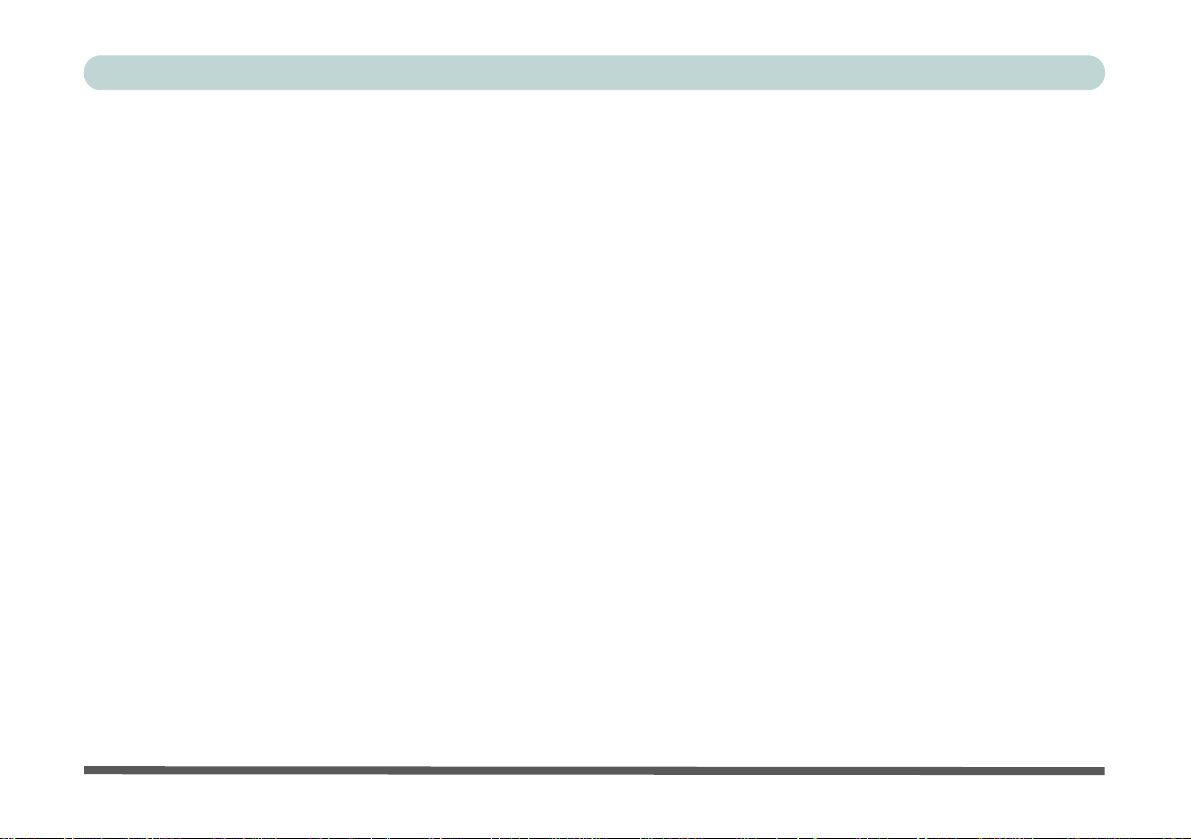
Preface
Fingerprint Reader Module ......................................................................................................................7-35
AuthenTec TrueSuite Fingerprint Reader Driver Installation .................................................................7-36
BioExcess Fingerprint Reader Driver Installation ...................................................................................7-36
AuthenTec TrueSuite Application ...........................................................................................................7-37
BioExcess Application .............................................................................................................................7-47
3G Module ...............................................................................................................................................7-58
Sierra Wireless AirCard Watcher ............................................................................................................7-61
Sierra Wireless AirCard Watcher Installation .........................................................................................7-61
AirCard Watcher Application ..................................................................................................................7-62
Air Card Watcher Menu ..........................................................................................................................7-66
Selecting a Network Operator/Service Provider ......................................................................................7-67
Profiles .....................................................................................................................................................7-68
User Options ............................................................................................................................................7-70
Text Messaging Service (SMS) ...............................................................................................................7-72
SMS Express ............................................................................................................................................7-72
Sending a Text Message ..........................................................................................................................7-73
Inbox ........................................................................................................................................................7-74
Mobile Partner .........................................................................................................................................7-75
Mobile Partner Application Installation ..................................................................................................7-75
Mobile Partner Application .....................................................................................................................7-76
Profile Management .................................................................................................................................7-76
Text Messaging Service ...........................................................................................................................7-81
XXIV
Page 27
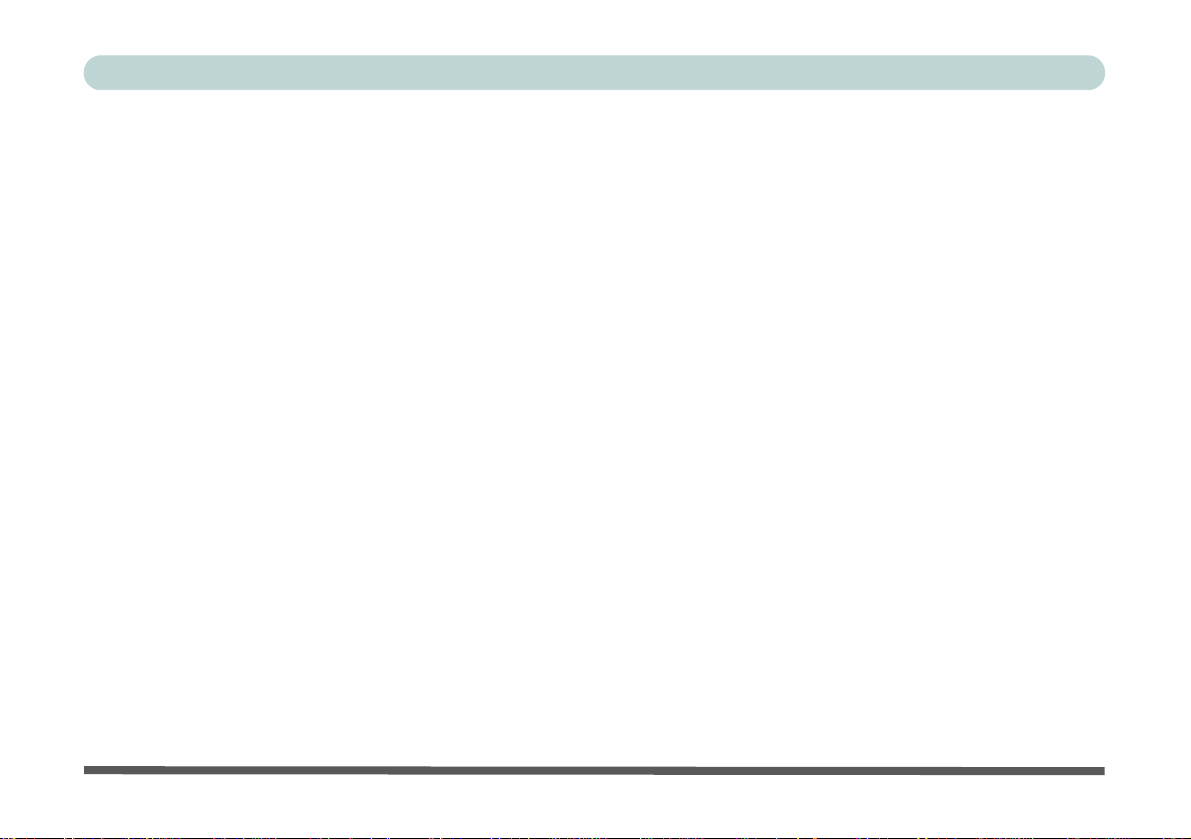
Preface
Bluetooth & WLAN Combo Module ......................................................................................................7-82
3rd Party Bluetooth (V4.0) Combo Driver Installation ...........................................................................7-83
Intel Bluetooth Combo Driver Installation ..............................................................................................7-84
Standard Bluetooth Configuration in Windows 7 ...................................................................................7-85
Intel Rapid Storage Technology ..............................................................................................................7-89
IRST Driver Installation ..........................................................................................................................7-89
Intel® vPro™ Technology ......................................................................................................................7-90
Accessing the Intel Management Engine ................................................................................................7-90
Intel® Management and Security Status .................................................................................................7-92
Trusted Platform Module .........................................................................................................................7-97
Enabling & Activating TPM ....................................................................................................................7-98
Trusted Platform Module (TPM) Driver Installation ............................................................................7-100
Initializing TPM .....................................................................................................................................7-101
Infineon Security Platform Settings Tool ..............................................................................................7-103
Intel® Smart Connect Technology ........................................................................................................7-111
Intel® Smart Connect Technology Driver Installation ..........................................................................7-111
Intel® Smart Connect Technology Configuration .................................................................................7-112
Intel® Wireless Display Application .....................................................................................................7-115
Intel® WiDi Application Installation ....................................................................................................7-116
Intel® Wireless Music Driver Installation .............................................................................................7-116
Intel® WiDi Application Configuration ................................................................................................7-117
XXV
Page 28
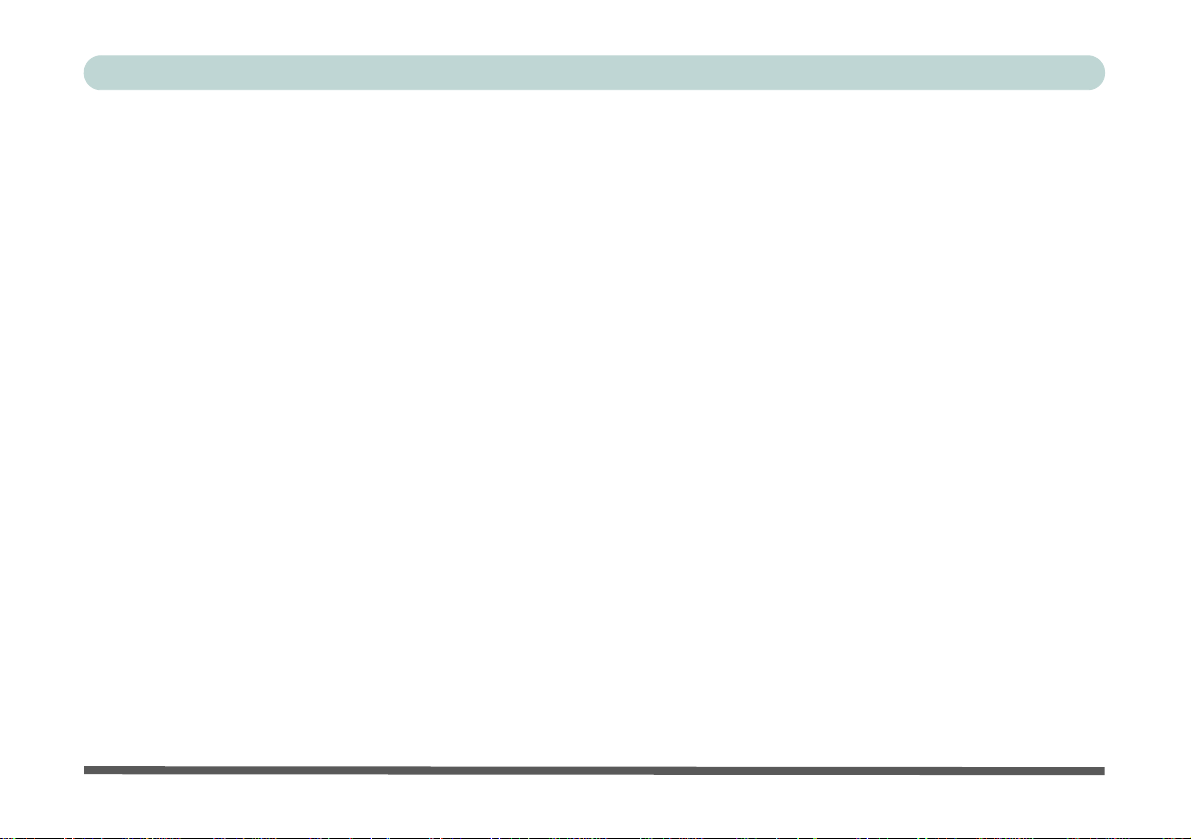
Preface
Troubleshooting
Overview ....................................................................................................................................................8-1
Basic Hints and Tips ..................................................................................................................................8-2
Backup and General Maintenance .............................................................................................................8-3
Viruses .......................................................................................................................................................8-4
Upgrading and Adding New Hardware/Software ......................................................................................8-5
Problems and Possible Solutions ...............................................................................................................8-7
Bluetooth Connection Problems ..............................................................................................................8-13
Resolving the “Insert a SIM” issue with the 3G Module (Windows 8) ..................................................8-17
Interface (Ports & Jacks)
Overview ...................................................................................................................................................A-1
Notebook Ports and Jacks .........................................................................................................................A-2
Control Center
Overview ...................................................................................................................................................B-1
Video Driver Controls
Video Driver Installation ..........................................................................................................................C-1
Dynamic Video Memory Technology ......................................................................................................C-1
Intel® Graphics & Media Control Panel ..................................................................................................C-2
Display Devices & Options ......................................................................................................................C-4
XXVI
Page 29
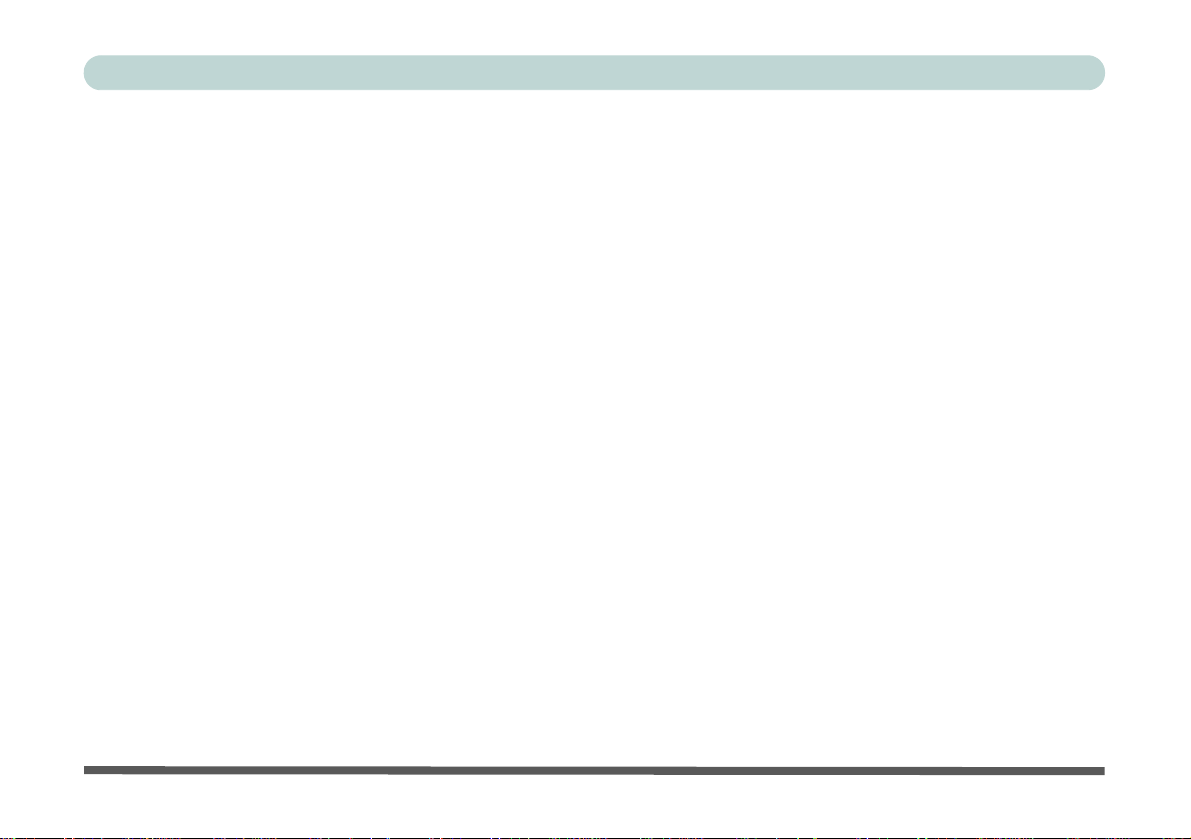
Preface
Attaching Other Displays .........................................................................................................................C-5
Configuring an External Display in Windows 7 .......................................................................................C-8
HDMI Audio Configuration ...................................................................................................................C-11
Specifications
Processors For All Models ........................................................................................................................D-2
Processor For Model A Only ....................................................................................................................D-2
Core Logic ................................................................................................................................................D-2
Display ......................................................................................................................................................D-2
Memory .....................................................................................................................................................D-3
Video .........................................................................................................................................................D-3
BIOS .........................................................................................................................................................D-3
Storage ......................................................................................................................................................D-3
Audio ........................................................................................................................................................D-3
Keyboard, Pointing Device & Buttons .....................................................................................................D-3
Card Reader ..............................................................................................................................................D-3
Slot ............................................................................................................................................................D-3
Interface ....................................................................................................................................................D-4
Communication for All Models ................................................................................................................D-4
Communication (Model A Only) ..............................................................................................................D-4
Communication (Model B Only) ..............................................................................................................D-4
Power Management ..................................................................................................................................D-4
XXVII
Page 30
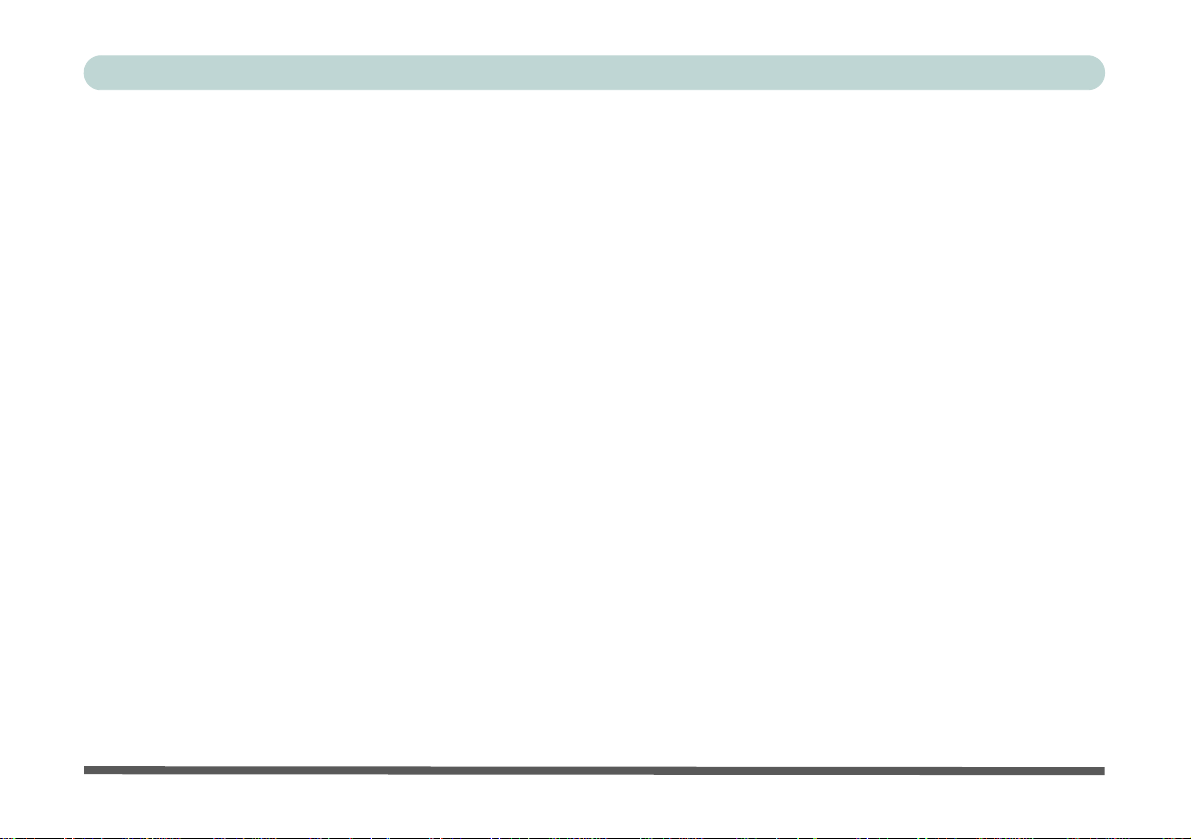
Preface
Power ........................................................................................................................................................D-4
Security .....................................................................................................................................................D-5
Indicators ..................................................................................................................................................D-5
Operating System ......................................................................................................................................D-5
Design Features ........................................................................................................................................D-5
Environmental Spec ..................................................................................................................................D-5
Dimensions & Weight ..............................................................................................................................D-5
Docking Station Guide
Overview ...................................................................................................................................................E-1
Compatibility ............................................................................................................................................E-1
Computer and Docking Station ................................................................................................................E-2
Docked System Power ..............................................................................................................................E-2
System Map: Front View ..........................................................................................................................E-3
System Map: Rear View ...........................................................................................................................E-4
Power Button LED & Lock Switch LED Indicator ..................................................................................E-5
System Map: Left & Right Views ............................................................................................................ E-6
Cold Docking the Computer to the Docking Station ................................................................................E-7
Cold Undocking the Computer from the Docking Station ..................................................................... E-10
Hot Docking the Computer to the Docking Station ................................................................................E-11
Hot Undocking the Computer from the Docking Station ....................................................................... E-14
Power Button Configuration ...................................................................................................................E-17
XXVIII
Page 31

Preface
Docking Station Ports & Jacks ...............................................................................................................E-18
Multiple Displays ....................................................................................................................................E-21
BIOS Controls - USB ports, Card Reader & ExpressCard .....................................................................E-21
One Button Hard Disk Backup ...............................................................................................................E-22
Hard Disk Backup Procedure .................................................................................................................E-23
Hard Disk Restore Procedure .................................................................................................................E-26
Specifications ..........................................................................................................................................E-29
Storage ....................................................................................................................................................E-29
Interface and Ports ..................................................................................................................................E-29
Buttons & Switches ................................................................................................................................E-29
Power ......................................................................................................................................................E-29
Security ................................................................................................................................................... E-29
LED Indicators ........................................................................................................................................E-29
Environmental Spec ................................................................................................................................E-29
Dimensions & Weight ............................................................................................................................E-29
Windows 8
Overview ................................................................................................................................................... F-1
Windows 8 Start Screen & Desktop ......................................................................................................... F-2
Apps & Tiles ............................................................................................................................................. F-3
Accessing Pining/Unpinning All Apps ..................................................................................................... F-3
Desktop Application ................................................................................................................................. F-4
XXIX
Page 32

Preface
Windows 8 Charms Bar ............................................................................................................................F-6
Charms Bar Items ..................................................................................................................................... F-7
Windows 8 Control Panel ......................................................................................................................... F-8
Windows 8 Taskbar ................................................................................................................................ F-11
LED Indicators ........................................................................................................................................ F-12
Keyboard - Windows 8 ........................................................................................................................... F-13
Keyboard Shortcuts ................................................................................................................................F-14
Function/Hot Key Indicators & Control Center ..................................................................................... F-15
Video Features ........................................................................................................................................ F-16
To Configure Displays from Devices (Charms Bar): ............................................................................. F-16
Power Options ........................................................................................................................................ F-17
Shut Down, Restart or Sleep ................................................................................................................... F-17
Power Conservation Modes .................................................................................................................... F-18
Ctrl + Alt + Delete Key Combination .................................................................................................... F-19
Wake On LAN Settings .......................................................................................................................... F-21
Running Metro UI Apps ......................................................................................................................... F-22
Screen Resolution Settings ..................................................................................................................... F-22
User Account Control Settings ............................................................................................................... F-23
Drivers & Utilities .................................................................................................................................. F-24
Driver Installation (Windows 8) ............................................................................................................. F-25
PC Camera (Windows 8) ........................................................................................................................ F-27
Metro UI Camera App ............................................................................................................................F-28
XXX
Page 33

Preface
Taking Pictures/Capturing Video ........................................................................................................... F-30
Wireless LAN Settings (Windows 8) .....................................................................................................F-32
WLAN Configuration in Windows 8 ..................................................................................................... F-33
Charms Bar ............................................................................................................................................. F-33
Desktop Mode ......................................................................................................................................... F-36
Control Panel .......................................................................................................................................... F-37
Bluetooth Settings (Windows 8) ............................................................................................................. F-39
Bluetooth Configuration in Windows 8 .................................................................................................. F-40
3G Settings (Windows 8) ........................................................................................................................ F-44
3G Configuration in Windows 8 .............................................................................................................F-45
EM820W 3G Module PIN Code & Power-Saving ................................................................................. F-48
Disabling a PIN code for a 3G Module ..................................................................................................F-48
XXXI
Page 34

Preface
XXXII
Page 35

Quick Start Guide
Chapter 1: Quick Start Guide
Overview
This Quick Start Guide is a brief introduction to the basic features of your computer, to navigating around the
computer and to getting your system started. The remainder of the manual covers the following:
• Chapter 2 A guide to using some of the main features of the computer e.g. the storage devices (hard disk,
card reader & ExpressCard), Touchpad & Mouse & Audio.
• Chapter 3 The computer’s power saving options.
• Chapter 4 The installation of the drivers and utilities essential to the operation or improvement of some of the
computer’s subsystems.
• Chapter 5 An outline of the computer’s built-in software or BIOS (Basic Input Output System).
• Chapter 6 Instructions for upgrading your computer.
• Chapter 7 A quick guide to the computer’s PC Camera, W ir eless LAN, Fingerprint Reader, 3G, Bluetooth
and Trusted Platform (TPM) modules (some of which may be optional depending on your pur-
chase configuration).
• Chapter 8 A troubleshooting guide.
• Appendix A Definitions of the interface, ports/jacks which allow your computer to communicate with external
devices.
• Appendix B Information on the Control Center .
• Appendix C Information on the video driver controls.
• Appendix D The computer’s specification.
• Appendix E A guide to the Docking Station.
• Appendix F Information related to the Windows 8 operating system.
1
Overview 1 - 1
Page 36

1
Notes
Check the light colored
boxes with the mark
above to find detailed
information about the
computer’s features.
Quick Start Guide
Advanced Users
If you are an advanced user you may skip over most of this Quick Start Guide. However you may find it useful
to refer to “What to Install” on page 4 - 1, “BIOS Utilities” on page 5 - 1 and “Upgrading The Computer” on
page 6 - 1 in the reminder of the User’s Manual. You may also find the notes marked with a
of interest to you.
Beginners and Not-So-Advanced Users
If you are new to computers (or do not have an advanced knowledge of them) then
the information contained in the Quick Start Guide should be enough to get you up
and running. Eventually you should try to look through all the documentation (more
detailed descriptions of the functions, setup and system controls are covered in the
remainder of the User’s Manual), but do not worry if you do not understand everything the first time. Keep this manual nearby and refer to it to learn as you go. You
may find it useful to refer to the notes marked with a
as indicated in the margin.
For a more detailed description of any of the interface ports and jacks see “Interface
(Ports & Jacks)” on page A - 1.
Warning Boxes
No matter what your level please pay careful attention to the warning and safety information indicated by the
symbol. Also please note the safety and handling instructions as indicated in the Preface.
1 - 2 Overview
Page 37

Quick Start Guide
Drivers
If you are installing new system software, or are re-configuring your computer for a different system, you will need to install
the drivers listed in “Drivers & Utilities” on page 4 - 1. Drivers are programs which act as an interface between the computer and a hardware component e.g. a wireless network module. It is very important that you install the drivers in the order
listed. You will be unable to use most advanced controls until the necessary drivers and utilities are properly installed. If
your system hasn’t been properly configured (your service representative may have already done that for you); refer to
Chapter 4 for installation instructions.
Ports and Jacks
See “Notebook Ports and Jacks” on page A - 2 for a description of the interface (ports & jacks) which allow your computer to communicate with external devices, connect to the internet etc.
Not Included
Operating Systems (e.g. Windows 7) and applications (e.g. word processing, spreadsheet and database programs)
have their own manuals, so please consult the appropriate manuals.
1
Overview 1 - 3
Page 38

1
Shutdown
Note that you should always shut your computer down by choosing the
Shut Down command
from the bottom right of
the Start menu in Win-
dows. This will help
prevent hard disk or
system problems.
135°
Quick Start Guide
System Startup
1. Remove all packing materials.
2. Place the computer on a stable surface.
3. Securely attach any peripherals you want to use with the notebook (e.g. keyboard and mouse) to their ports.
4. Attach the AC/DC adapter to the DC-In jack on the left of the computer, then plug the AC power cord into an
outlet, and connect the AC power cord to the AC/DC adapter.
5. Use one hand to raise the
hand (as illustrated in Figure 1 - 1 below) to support the base of the computer (Note: Never lift the computer by
the lid/LCD).
lid/LCD to a comfortable viewing angle (
Figure 1 - 1 - Opening the Lid/LCD & Computer with AC/DC Adapter Plugged-In
do not exceed 135 degrees
);
use the other
1 - 4 System Startup
Page 39

Quick Start Guide
Windows 7/8 OS
In order to run Windows 7 or 8 (32 Bit) without limitations or decreased performance, your computer requires a minimum
1GB of system memory (RAM), however if you are running Windows 7 or 8 (64 bit) your computer requires a minimum
2GB of system memory (RAM).
System Software
Your computer may already come with system software pre-installed. Where this is not the case, or where you
are re-configuring your computer for a different system, you will find the Windows 7 (with Service Pack 1 in-
stalled) and Windows 8 operating systems are supported.
The majority of this menu covers information covers information related to the Windows 7 operating system,
however for specific information on the Windows 8 operating system see Appendix F.
Note: In order to run Windows 7 (SP1) without limitations or decreased performance, your computer requires a
minimum 1GB of system memory (RAM).
1
System Startup 1 - 5
Page 40

1
Figure 1 - 2
LCD Panel Open
1. Built-In PC Camera
(
Optional
)
2. PC Camera LED
3. LCD
4. Power Button
5. LED Indicators
6. Keyboard
7. Built-In Microphone
8. Touchpad &
Buttons
9. Fingerprint Reader
Sensor
Note that the Touchpad and
Buttons valid operational area
is that indicated within the red
dotted lines above.
9
3
5
1
4
6
Wireless Device
Operation Aboard
Aircraft
The use of any portable electronic transmission devices
aboard aircraft is usually prohibited. Make sure the module(s) are OFF if you are
using the computer aboard
aircraft.
Use the key combinations (or
WLAN Switch for wireless
LAN only) to toggle power to
the WLAN/Bluetooth and
3G modules, and check the
LED indicator or on-screen
icon to see if the modules are
powered on or not (see
Table 1 - 2, on page 1 - 10/
Table , on page 1 - 7).
7
9
8
5
2
Quick Start Guide
1 - 6 System Map: LCD Panel Open
System Map: LCD Panel Open
Page 41

Quick Start Guide
LED Indicators
The LED indicators on the computer display helpful information about the current status of the computer.
Icon Color Description Icon Color Description
1
Orange AC/DC Power is Plugged In Green
The Powered USB Port is On
Blinking
Orange
Green The Computer is On Blue Power Button
Blinking
Green
Orange The Battery is Charging Green
Green The Battery is Fully Charged Green Caps Lock Activated
Blinking
Orange
(System Off) - See Overleaf
The Camera is in Use
(System On)
The Computer is in Sleep
Mode
The Battery has Reached
Critically Low Power Status
Orange
Green Hard Disk Activity
Green
The (optional) Wireless LAN Module
is Powered On
Win 7 - The (optional) Bluetooth
Module is Powered On
Win 8 - The (optional) Bluetooth
Module is Installed (this is not a
power on/off indicator in Windows 8)
Number Lock Activated
(to activate press Fn & Num Lk)
Scroll Lock Activated
(to activate press Fn & Scr Lk)
Table 1 - 1 - LED Indicators
LED Indicators 1 - 7
Page 42

1
Quick Start Guide
Powered USB Port
The powered USB 3.0 port (see Figure 1 - 6 on page 1 - 13) may be toggled on /off by means of the Fn + Power
Button key combination. When the powered USB port is on it will supply power (for charging devices only,
not for operating devices) when the system is off but still powered by the AC/DC adapter plugged into a work-
ing outlet, or powered by the battery with a capacity level above 20% (this may not work with certain devices see page 8 - 11).
1 - 8 LED Indicators
Page 43

Keyboard
Other Keyboards
If your keyboard is
damaged or you just
want to make a
change, you can use
any standard USB keyboard. The system will
detect and enable it
automatically. However special functions/
hot-keys unique to the
system’s regular keyboard may not work.
NumLk & ScrLk
Hold down the Fn Key
and either NumLk or
ScrLk to enable number or scroll lock, and
check the LED indicator for status.
Numerical
Play/Pause Key
Function Keys
Toggle Key
3G
Module Power
NumLk &
ScrLk Keys
Fn Key
Keypad
Special Characters
Some software applications allow the number-keys to be used with Alt to produce special characters.
These special characters can only be produced by using the numeric keypad. Regular number keys (in
the upper row of the keyboard) will not work. Make sure that NumLk is on.
The keyboard has an embedded numerical keypad for easy numeric data input, and
features function keys to allow you to change operational features instantly. See
Table 1 - 2, on page 1 - 10 for full function key combination details and Appendix F
for Windows 8 keyboard information.
Figure 1 - 3 - Keyboard
Quick Start Guide
1
Keyboard 1 - 9
Page 44

1
Quick Start Guide
Function/Hot Key Indicators
The function keys (F1 - F12 etc.) will act as hot keys when pressed while the Fn key is held down. In addition
to the basic function key combinations; visual indicators are available when the hot key utility is installed.
Keys Function Keys Function
Fn + Power
Button
Fn +
Fn + ~ Play/Pause (in Audio/Video Programs) Fn + F10 PC Camera Power Toggle
Fn + F1 TouchPad Toggle Fn + F11 WLAN Module Power Toggle
Fn + F2
Fn + F3 Mute Toggle
Fn + F4 Sleep Toggle Fn + ScrLk Scroll Lock Toggle
Fn + F5/F6
3G Module Power Toggle*
Volume Decrease/
Powered USB Port Power Toggle Fn + F7 Display Toggle
Brightness Decrease/
Increase
Bluetooth Module Power
Toggle
Number Lock Toggle
(Press a key to or use TouchPad to turn on)
Turn LCD Backlight Off
Increase
Fn + F8/F9
Fn + F12
Fn +
NumLk
Caps Lock Caps Lock Toggle
Table 1 - 2 - Function & Hot Key Indicators
1 - 10 Function/Hot Key Indicators
Page 45

Quick Start Guide
Undocking
Click the Docking button
to hot undock the system
(if your computer supports hot undocking). An
Undock Complete message will appear in the
taskbar when undocking
is complete.
Windows 7 Windows 8
Control Center
Press the Fn + Esc key combination to toggle the Control Center on/off. The Control Center gives quick access to frequently used controls and enables you to quickly turn modules on/off. The Control Center in Win-
dows 8 works under the Desktop app and not under the Start screen, and does not feature the wireless/Bluetooth
buttons and Airplane Mode etc. (see page F - 15 for Windows 8 information).
1
Figure 1 - 4 - Control Center
Click on any button to turn any of the modules (e.g. TouchPad, Camera) on/off. Click on Power Conservation
Modes to switch between Performance, Balanced or Energy Star modes (see page 3 - 10). To remove the
Power Conservation Modes screen just click in a blank area of the icon or press a key on the keyboard. Click
on the buttons (or just click and hold the mouse button) to adjust the slider for Brightness/Volume. Click on
Display Switch and click to choose a display mode from the menu (see page C - 10).
Control Center 1 - 11
Page 46

1
Figure 1 - 5
Front & Top Views
(with Optional
Docking Station)
1. WLAN Switch
2. LED Indicators
3. Docking Station
(Optional)
WLAN Switch
Use the WLAN Switch
(for Wireless LAN only)
to toggle power to the
WLAN module. The position of the WLAN switch
governs the power status
of the WLAN module at
startup, and upon resuming from a power saving
state (see “Wireless
LAN Switch” on page 7
- 12).
Docking
.If your purchase includes the docking station, open the docking port cover latch and align
the computer with the placeholder on the docking station (see the accompanying do cking
station for full details of the docking procedure).
3
1
2
Quick Start Guide
System Map: Front & Top Views
1 - 12 System Map: Front & Top Views
Page 47

System Map: Left View
Figure 1 - 6
Left View
1. DC-In Jack
2. External Monitor
Port
3. RJ-45 LAN Jack
4. e-SATA Port
5. 1 * Powered USB
3.0 Port
6. 2 * USB 3.0 Ports
7. Fan Intake/Vent
8. HDMI Out Port
9. Multi-In-1 Card
Reader
10. ExpressCard Slot
(see page 2 - 4)
2
5
4
1
3
Multi-In-1 Push-Push Card Reader
The card reader allows you to use the most popular digital storage card formats:
MMC (MultiMedia Card) / RS MMC
SD (Secure Digital) / Mini SD / SDHC / SDXC
MS (Memory Stick) / MS Pro / MS Duo
USB 3.0 Ports
USB 3.0 ports are denoted by their blue color; USB 2.0 ports are colored black. Note that
the USB 3.0 port requires a driver installation (see “USB 3.0 (Win 7 Only)” on page 4 - 7)
for Windows 7 (no driver is required for Windows 8) and is not operational under DOS.
The powered USB 3.0 port can supply power (for charging devices only, not for op-
erating devices) when the system is off but still powered by the AC/DC adapter plugged
into a working outlet, or powered by the battery with a capacity level above 20% (this may
not work with certain devices - see page 8 - 11). Toggle power to this port by using Fn +
power button.
5
6
8
9
6
7
10
Quick Start Guide
1
System Map: Left View 1 - 13
Page 48

1
Figure 1 - 7
Right & Rear Views
1. Microphone-In
Jack
2. Headphone-Out
Jack
3. 1 USB 2.0 Port
4. Optical Device
Drive Bay
5. Security Lock
Slot
6. Battery
CD/DVD Emergency Eject
If you need to manually eject a CD/DVD (e.g. due to an unexpected power interruption)
you may push the end of a straightened paper clip into the emergency eject hole. Do not
use a sharpened pencil or any object that may break and become lodged in the hole.
Don’t try to remove a floppy disk/CD/DVD while the system is accessing it. This may
cause the system to “crash”.
Disk Eject Warning
Don’t try to eject a CD/DVD while the system is accessing it. This may cause the system
to “crash”. Stop the disk first then eject it, or press the stop button twice.
1
2
3
4
6
5
Quick Start Guide
System Map: Right & Rear Views
1 - 14 System Map: Right & Rear Views
Page 49

System Map: Bottom View
Figure 1 - 8
Bottom View
1. Battery
2. Docking Port
3. Fan Intake/Vent
4. Speakers
5. Component Bay
Cover
Battery Information
Always completely discharge, then fully
charge, a new battery
before using it. Completely discharge and
charge the battery at
least once every 30 days
or after about 20 partial
discharges.
2
1
4
CPU
The CPU is not a user serviceable part.
Overheating
To prevent your computer
from overheating make
sure nothing blocks the
Vent/Fan Intake while the
computer is in use.
5
3
3
3
Docking Port Cover
If your purchase option includes the docking station , make sure you keep the cover
closed when the computer is not docked in the station. This will help prevent foreign objects
and/or dust getting in to the contact area.
If your purchase option does not include the docking station, an insert will be provided
to prevent accidentally opening the docking port. Do not attempt to open the cover or remove the insert in this case.
4
Quick Start Guide
1
System Map: Bottom View 1 - 15
Page 50

1
USIM Card Orientation
Note that the USIM card’s readable side (with the gold-colored contacts) should face upwards (towards the top of the computer) as illustrated.
Quick Start Guide
3G Module USIM Card Installation
If you have included an optional 3G module in your purchase option, follow the instructions below to install the
USIM card (which will be provided by your service provider), and then run the appropriate 3G application. See
“3G Module” on page 7 - 58 for instructions on installing the program etc.
1. Turn off the computer, and turn it over and then remove the battery (slide the latches in the direction indicated
below and slide the battery out).
2. Insert the USIM card into the slot at the rear of the battery compartment, as illustrated below, until it clicks fully
into position, and replace the battery.
Figure 1 - 9 - Battery Removal & USIM Card Insertion
1 - 16 3G Module USIM Card Installation
Page 51

Quick Start Guide
1
2
Docking Port
Cover
Make sure you keep
the cover closed
when the computer is
not docked in the station. This will help
prevent foreign objects and/or dust getting in to the contact
area.
1
2
Figure 1 - 10 - Opening and Closing the Docking Port
1
Docking Port
Follow the instructions below before connecting the computer to the docking station, if included in your purchase configuration. Failure to open the cover of the docking port before connecting the computer to the docking
station may result in irreparable damage to the connector on the docking station.
1. Turn the computer over.
2. Slide the docking port cover latch in the direction of the arrow at point to ope n the cover.
3. After disconnecting the computer from the docking station, slide the docking port cover latch in the direction of
the arrow at point .
Docking Port 1 - 17
Page 52

1
Figure 1 - 11 - Start Menu & Control Panel
Click here to toggle Category View
Quick Start Guide
Windows 7 Start Menu & Control Panel
Most of the control panels, utilities and programs within Windows 7 are accessed from the Start menu (see Ap-
pendix F for information on the Windows 8 OS). When you install programs and utilities they will be installed
on your hard disk drive, and a shortcut will usually be placed in the Start menu and/or the desktop. Right-click
the Start menu icon , and then select Properties to customize the appearance of the Start menu.
In many instances throughout this manual you will see an instruction to open the Control Panel. The Control
Panel is accessed from the Start menu, and it allows you to configure the settings for most of the key features
in Windows (e.g. power, video, network, audio etc.). Windows 7 provides basic controls for many of the features,
however many new controls are added (or existing ones are enhanced) when you install the drivers. To see all
controls it may be necessary to toggle off Category View to view the control panel icons.
1 - 18 Windows 7 Start Menu & Control Panel
Page 53

Quick Start Guide
1
2
1
2
Video Features
You can switch display devices, and configure display options, from the Display control panel (in Appearances
and Personalization) in Windows 7 (see over). For more detailed video information see “Video Driver Con-
trols” on page C - 1. To access Display (Control Panel) and Screen Resolution in Windows:
1. Click Start and click Control Panel.
2. Click Display (icon) - In the Appearances and Personalization category.
3. Click Adjust Screen Resolution/Adjus t resolution.
4. Alternatively you can right-click the desktop and select Screen resolution.
5. Use the dropbox to select the screen Resolution (F ig u r e 1 - 12).
6. Click Advanced settings (Figure 1 - 12) to bring up the Advanced properties tabs.
1
Figure 1 - 12 - Screen Resolution
Video Features 1 - 19
Page 54

1
234
3
4
Quick Start Guide
To access the Intel(R) Graphics and Media Control Panel:
1. Click Advanced settings (Figure 1 - 12 on page 1 - 19) in the Display Settings control panel in Windows.
2. Click Graphics Properties (button) (Figure 1 - 13) in the Intel Graphics & Media Control Panel tab.
OR
3. Right-click the desktop and select Graphics Properties from the menu.
OR
4. Click the icon (Figure 1 - 13) in the taskbar and select Graphics Properties from the menu.
OR
5. Access the Intel(R) Graphics and Media Control Panel from the Windows control panel in Classic V iew.
Figure 1 - 13 - Intel Graphics and Media Control Panel
1 - 20 Video Features
Page 55

Quick Start Guide
Power Options
The Power Options (Hardware and Sound menu) control panel icon in Windows (see page 1 - 18 or see Ap-
pendix F for information on the Windows 8 OS) allows you to configure power management features for your
computer. You can conserve power by means of power plans and configure the options for the power button,
sleep button, computer lid (when closed), display and sleep mode from the left menu. Note that the Power
saver plan may have an affect on computer performance.
Click to select one of the existing plans, or click Create a power plan in the left menu and select the options to
create a new plan. Click Change plan settings and click Change advanced power settings to access further configuration options. Pay attention to the instructions on battery care in “Battery Information” on page 3 - 12.
1
Figure 1 - 14 - Power Options
Power Options 1 - 21
Page 56

1
Quick Start Guide
1 - 22
Page 57

Features & Components
External Optical
(CD/DVD) Device
Drives
To install applications
and drivers etc. you will
need to attach an external optical CD/DVD device to the USB ports.
Chapter 2: Features & Components
Overview
Read this chapter to learn more about the following main features and components
of the computer:
•Hard Disk Drive
• Multi-In-1 Card Reader
• ExpressCard Slot
• Touchpad and Buttons/Mouse
• Audio Features
For information on the Windows 8 operating system see Appendix F.
2
Overview 2 - 1
Page 58

Features & Components
Power Safety
Before attempting to access any of the internal
components of your
computer please ensure
that the machine is not
connected to the AC
power, and that the machine is turned off. Also
ensure that all peripheral
cables, including phone
lines, are disconnected
from the computer.
Figure 2 - 1
Hard Disk Location
HDD Bay
2
Hard Disk Drive
The hard disk drive is used to store your data in the computer. The hard disk can be
taken out to accommodate other 2.5" serial (SATA) hard disk drives with a height
of 9.5 mm.
The hard disk is accessible from the bottom of your computer as seen below. For further details see “Upgrading the Hard Disk Drive” on page 6 - 6.
2 - 2 Hard Disk Drive
Page 59

Features & Components
Card Reader Cover
Make sure you keep the
cover in the card reader
when not in use. This
will help prevent foreign
objects and/or dust getting in to the card reader.
Push-Push Card
Reader
The card reader features a push-in/push-out
card insertion and ejection mechanism. Simply
push the card to insert
and eject it, however Ms
Duo cards require an
adapter.
Figure 2 - 2
Left View
1. Card Reader
• MMC (MultiMedia Card) / RS MMC
• SD (Secure Digital) / Mini SD / SDHC / SDXC
• MS (Memory Stick) / MS Pro / MS Duo
1
Multi-In-1 Card Reader
The card reader allows you to use some of the latest digital storage cards. Push the
card into the slot and it will appear as a removable device, and can be accessed in
the same way as your hard disk (s). Make sure you install the card reader driver (see
“CardReader” on page 4 - 6.
Note: Some of these cards require PC adapters that are usually supplied with the
cards.
2
Multi-In-1 Card Reader 2 - 3
Page 60

Features & Components
ExpressCard
Slot Cover
Make sure you keep the
rubber cover provided in
the ExpressCard slot
when not in use. This
will help prevent foreign
objects and/or dust getting in to the ExpressCard Slot.
Figure 2 - 3
Left View
1. ExpressCard
Slot
1
2
ExpressCard Slot
The computer is equipped with an ExpressCard/34/54 slot that reads Express Card/
34 and ExpressCard/54 formats. ExpressCards are the successors to PCMCIA (PC
Cards). Make sure you install the Card Reader driver
- 6
).
ExpressCard/54 is used for applications which require a larger interface slot, e.g.
CompactFlash card reader. The number denotes the card width; 54mm for the Express Card/54 and 34mm for the ExpressCard/34.
Inserting and Removing ExpressCards
• Align the ExpressCard with the slot and push it in until it locks into place (as
pictured in the generic figure below).
• To remove an ExpressCard, simply press the card to eject it.
(see
“CardReader” on page 4
2 - 4 ExpressCard Slot
Page 61

Features & Components
Touchpad Scrolling
This computer model series may feature different
Touchpad versions.
These Touchpads may
differ in their vertical
scrolling function in most
scrollable windows.
Some Touchpads require
sliding the finger up and
down on the right of the
Touchpad to scroll the
window. Other versions
require tapping/holding
down the finger at the top
right or bottom right of the
Touchpad to scroll the
window.
Figure 2 - 4
Mouse Properties
Touchpad and Buttons/Mouse
The Touchpad is an alternative to the mouse; however, you can also add a mouse to
your computer through one of the USB ports. The Touchpad buttons function in
much the same way as a two-button mouse.
Once you have installed the Touchpad driver (see “Touchpad” on page 4 - 6) you
can configure the functions by double-clicking the Touchpad driver icon in the
notification area. You may then configure the Touchpad tapping, buttons, scrolling
(see sidebar), pointer motion and sensitivity options to your preferences.
2
Touchpad and Buttons/Mouse 2 - 5
Page 62

Features & Components
Show Video
You can get a clearer
view of the gestures involved by clicking the
Show Video option for
each gesture item.
Select the gesture (Pinch
Zoom, Rotating, Three
Fingers Down and
Three Finger Flick) in the
Device Settings > Settings left tree menu
and click the Show Video
button to see the demonstration video.
For more details on any of
the gestures see the help
in the lower part of the
right menu window.
Figure 2 - 5
Mouse Properties -
Device Settings
2
Gestures and Device Settings
The Synaptics Gestures Suite application allows you to use a specific gesture (action) on the surface of the Touchpad to perform specific actions to manipulate documents, objects and applications.
You can configure the settings from the Device Settings tab in Mouse Properties:
1. Click
2. Click Mouse (Hardware and Sound).
3. Click Device Settings (tab) and click Settings.
4. Use the menu tree on the lef t to access the user configurable settings.
Start
, and click
Control Panel
(or point to
Settings
and click
Control Panel
).
2 - 6 Touchpad and Buttons/Mouse
Page 63

Smart Sense
Figure 2 - 6
SmartSense
The Smart Sense feature helps prevent operating the Touchpad by accident, by recognizing when your palm is resting on it or brushing its surface while you are typing.
You can adjust the sensitivity of Smart Sense by moving the slider towards Max (to
help remove undesired pointer movement or clicks) or Off (if it misses intended motions or taps).
Features & Components
2
Touchpad and Buttons/Mouse 2 - 7
Page 64

Features & Components
Figure 2 - 7
Scrolling Gesture
Mouse Driver
If you are using an external mouse your operating system may be
able to auto-configure
your mouse during its
installation or only enable its basic functions.
Be sure to check the
device’s user documentation for details.
Figure 2 - 8
Zooming Gesture
2
Scrolling
The Two-Finger scrolling feature works in most scrollable windows an d allows you
to scroll horizontally and vertically. Place two fingers, slightly separated, on the
Touchpad surface and slide both fingers in the direction required (in a straight continuous motion).
2 - 8 Touchpad and Buttons/Mouse
Zooming
The Pinch Zoom gesture can be used to perform the same function as a scroll wheel
in Windows applications that support CTRL + scroll wheel zoom functionality.
Place two fingers on the Touchpad (for best results use the tips of the fingers) and
slide them apart to zoom in, or closer together to zoom out.
Page 65

Rotating
Figure 2 - 9
Rotating Gesture
Figure 2 - 10
Flick/Press
Gesture
Use the Pivot Rotate gesture to rotate objects (e.g. photos) in 90 degree increments.
Place a finger down on the left “target” zone and keep it stationary. Place another
finger near the middle of the Touchpad and slide it in a circular motion around the
stationary finger (clockwise or counterclockwise) to rotate the object.
Three Finger-Flick/Three Fingers Down (Press)
The Three Finger-Flick gesture may be used to enhance navigation with a variety of
applications such as browsing the Internet or scrolling through a photo viewer. The
Three Fingers Down gesture may be used to launch user-selectable applications.
Features & Components
2
Touchpad and Buttons/Mouse 2 - 9
Page 66

Features & Components
Sound Volume
Adjustment
The sound volume level
is set using the volume
control within Windows
(and the volume function keys on the computer). Click the volume
icon in the taskbar to
check the setting.
Figure 2 - 11
VIA HD Audio Deck
Click Expert Mode to access the Advanced menus
2
Audio Features
You can configure the audio options on your computer from the Sound control
panel in Windows, from the HD VDeck icon on the desktop or VIA HD Audio
Deck control panel .
The volume may also be adjusted by means of the Fn + F5/F6 key combination.
2 - 10 Audio Features
Page 67

Expert Mode will allow you to access more advanced configuration menus for
Syncing Left & Right
Volume
Balance
If you wish to adjust the left
and right channel volume
levels separately, you will
need to adjust this from the
VIA HD Audio Deck in Expert Mode.
Click Speaker in VIA HD
Audio Deck (in Expert
Mode) and click the Sync
Left and Right volume
button (see left). You can
then adjust the volume sliders independently (this setting also controls the
Balance setting in the Windows Sound control panel).
Figure 2 - 12
VIA HD Audio Deck
(Expert Mode)
Note that to adjust the Left & Right volume ba lance independently click th e Sync
Left and Right Volume icon (it should be faded) and adjust the slider as required.
Speaker, Microphone and Stereo Mix.
Features & Components
2
Audio Features 2 - 11
Page 68

Features & Components
2
2-12
Page 69

Chapter 3: Power Management
OS Note
Power management
functions will vary slightly depending on your
operating system. For
more information it is
best to refer to the user’s
manual of your operating system.
(Note: All pictures used
on the following pages
are from the Windows 7
OS.)
Power Management
Overview
To conserve power, especially when using the battery, your computer power management conserves power by controlling individual components of the computer
(the LCD and hard disk drive) or the whole system. This chapter covers:
• The Power Sources
• Turning On the Computer
• Power Plans
• Power-Saving States
• Configuring the Power Buttons
• Power Conservation Modes
• Battery Information
For information on the Windows 8 operating system see Appendix F.
The computer uses enhanced power saving techniques to give the operating system
(OS) direct control over the power and thermal states of devices and processors. For
example, this enables the OS to set devices into low-power states based on user settings and information from applications.
3
Overview 3 - 1
Page 70

Power Management
The Power Sources
The computer can be powered by either an AC/DC adapter or a battery pack.
3
AC/DC Adapter
Use only the AC/DC adapter that comes with your computer. The wrong type of AC/
DC adapter will damage the computer and its components.
1. Attach the AC/DC adapter to the DC-in jack on the left of the computer.
2. Plug the AC power cord into an outlet, and then conne ct the AC power co rd to the
AC/DC adapter.
3. Raise the lid/LCD to a comfortable viewing angle.
4. Press the power button to turn “On”.
Battery
The battery allows you to use your computer while you are on the road or when an
electrical outlet is unavailable. Battery life varies depending on the applications and
the configuration you're using. To increase battery life, let the battery discharge
completely before recharging (see “How do I completely discharge the battery?”
on page 3 - 16).
We recommend that you do not remove the battery. For more information on the battery, please refer to “Battery Information” on page 3 - 12.
3 - 2 The Power Sources
Page 71

Turning On the Computer
Forced Off
If the system “hangs”,
and the Ctrl + Alt + Del
key combination doesn’t
work, press the power
button for 4 seconds, or
longer, to force the system to turn itself off.
Power Button as
Stand by or
Hibernate Button
You can use the OS’s
Power Options control
panel to set the power
button to send the system into Stand by or Hibernate mode (see your
OS’s documentation, or
“Configuring the Power Buttons” on page 3
- 8 for details).
Shut Down
Note that you should always shut your computer down by choosing the Shut Down command from the bottom right of the Start menu in Windows. This will help prevent hard disk
or system problems.
Now you are ready to begin using your computer. To turn it on simply press the power button on the front panel.
When the computer is on, you can use the power button as a Stand by/Hibernate/
Shutdown hot-key button when it is pressed for less than 4 seconds (pressing and
holding the power button for longer than this will shut the computer down). Use
Power Options in the Windows control panel to configure this feature.
Power Management
3
Turning On the Computer 3 - 3
Page 72

Power Management
Resuming
Operation
See Table 3 - 1, on
page 3 - 9 for informa-
tion on how to resume
from a power-saving
state.
Password
It is recommended that
you enable a password
on system resume in order to protect your data.
Figure 3 - 1
Power Plan
Advanced Settings
(Win 7)
Power Plans
The computer can be configured to conserve power by means of power plans. You
3
can use (or modify) an existing power plan, or create a new one.
3 - 4 Power Plans
The settings may be adjusted to set the display to turn off after a specified time, and
to send the computer into Sleep after a period of inactivity.
Click Change plan settings and then click Change advanced power settings to access further configuration options in Advanced Settings.
Page 73

Each Windows power plan will also adjust the processor performance of your ma-
Figure 3 - 2
Power Plans
Click to Show/Hide
additional
power plans
chine in order to save power. This is worth bearing in mind if you are experiencing
any reduced performance (especially under DC/battery power).
Choose High performance (you may need to click Show additional plans to view
the High performance plan) for maximum performance when the computer is powered from an AC power source. Choose the Power saver (bear in mind that this
scheme may slow down the overall performance of the computer in order to save
power) for maximum power saving when the computer is battery (DC power) powered. The recommended Balanced power plan will balance power saving and performance.
Power Management
3
Power Plans3-5
Page 74

Power Management
Power-Saving States
You can use power-saving states to stop the computer’s operation and restart where
3
you left off. Windows 7 uses the Sleep, Hibernate and Shut Down power-saving
states.
Sleep
In Sleep all of your work, settings and preferences are saved to memory before the
system sleeps. When you are not using your computer for a certain length of time,
which you specify in the operating system, it will enter Sleep to save power. If the
system is plugged-in Sleep will be activated after no more than 30 minutes (15
minutes if the system is battery powered) of user inactivity, by default in Windows.
The PC wakes from Sleep within seconds and will return you to where you last left
off (what was on your desktop) without reopening the application(s) and file(s) you
last used.
If your mobile PC in Sleep is running on battery power the system will use only a
minimum amount of power. After an extended period the system will save all the
information to the hard disk and shut the computer down before the battery becomes
depleted.
3 - 6 Power-Saving States
Page 75

Hibernate
Figure 3 - 3
Start Menu Power
Hibernate uses the least amount of power of all the power-saving states and saves
all of your information on a part of the hard disk before it turns the system off. If a
power failure occurs the system can restore your work from the hard disk; if a power
failure occurs when work is saved only to memory, then the work will be lost. Hi-
bernate will also return you to where you last left off within seconds. You should
put your mobile PC into Hibernate if you will not use the computer for a period of
time, and will not have the chance to charge the battery.
Shut down
You should Shut down the computer if you plan to install new hardware (don’t forget to remove the battery and follow all the safety instructions in Chapter 6), plan
to be away from the computer for several days, or you do not need it to wake up and
run a scheduled task. Returning to full operation from Shut down takes longer than
from Sleep or Hibernate.
Power Management
3
Power-Saving States 3 - 7
Page 76

Power Management
Password
Protection
It is recommended that
you enable a password
on wake up in order to
protect your data.
However you can disable this setting from the
Power Options menu
by clicking Require a
password on wakeup
in the left menu, and selecting the options (click
Change settings that
are currently unavailable).
Figure 3 - 4
Power Options
Define Power
Buttons
3
Configuring the Power Buttons
The power/sleep button (Fn + F4 key combo) and closed lid may be set to send the
computer in to a power-saving state. Click Choose what the power buttons do on
the left menu in Power Options to bring up the menu.
3 - 8 Configuring the Power Buttons
Page 77

Resuming Operation
Closing the Lid
If you have chosen to
send the computer to
Sleep when the lid is
closed, raising the lid
will wake the system up.
Table 3 - 1
Resuming
Operation
Power Button
When the computer is on, you can use the power button as a Sleep/Hibernate/Shut Down
hot key button when it is pressed for less than 4 seconds (pressing and holding the power
button for longer than this will force the computer to shut down).
You can resume operation from power-saving states by pressing the power button,
or in some cases pressing the sleep button (Fn + F4 key combo).
Power Status
Power Off Off Press the Power Button
Sleep Blinking Green
Hibernate
Display Turned Off Green Press a Key or Move the Mouse/Touchpad
Icon Color
Off (battery)
Orange (AC/DC adapter)
Power Management
3
To Resume
Press the Power Button
Press the Sleep Button (Fn + F4 Key Combo)
Press the Power Button
Configuring the Power Buttons 3 - 9
Page 78

Power Management
Power Conservation
Modes
The Energy Star setting
will result in maximum
power saving, but with
the possible loss of
some performance.
Setting the mode to Bal-
ance will give power
saving matched with
performance.
Performance will give
optimum computer performance but with less
power conservation.
Figure 3 - 5
Control Center
3
Power Conservation Modes
This system supports Energy Star power management features (see over) that place
computers (CPU, hard drive, etc.) into a low-power sleep modes after a designated
period of inactivity. Adjust Power Conservation Modes from the Control Center:
1. Press the Fn + Esc key combination to toggle the Control Center on/off.
2. Click either the Performance, Balanced or Energy Star button.
3. Click in a blank area of the icon or press a key on the keyboard to exit Power
Conservation Mode without making any changes.
3 - 10 Configuring the Power Buttons
Page 79

Energy Star Notes
Display Mode Off
By factory default the Energy Star setting will put the display into sleep within 15 minutes of
user inactivity in order to reduce power consumption. The display will wake up upon sensing
a key press or mouse movement. To adjust this setting go to Power Options in the control
panel and click “Choose when to turn off the display”. Select an option from the dropdown menu and then click Save Changes to apply the changes to the setting.
System Sleep Mode
To switch to System Sleep mode for this computer you can press the Fn + F4 key combination (or press Alt + F4 from the Desktop app in Window s 8 , select Sleep from the dropdown menu, and press OK). To wake the system from sleep press the power button.
Note: The default power management settings selected for complia nce with Energy Star
have been recommended by the Energy Star program for optimal energy savings.
If the system is plugged-in Sleep will be activated after no more than 30 minutes (15 minutes if the system is battery powered) of user inactivity, by default in Windows.
Power Management
3
Configuring the Power Buttons 3 - 11
Page 80

Power Management
Low Battery
Warning
When the battery is critically low, immediately
connect the AC/DC
adapter to the computer
or save your work, otherwise, the unsaved
data will be lost when
the power is depleted.
Figure 3 - 6
Battery Icon
(Taskbar) & Battery
Advanced Settings
3
Battery Information
Follow these simple guidelines to get the best use out of your battery.
Battery Power
Your computer’s battery power is dependent upon many factors, including the programs you are running, and peripheral devices attached. You can set actions to be
taken (e.g. Shut down, Hibernate etc.), and set critical and low battery levels from
power plan Change plan settings > Change advanced power settings (see Figure
3 - 1 on page 3 - 4).
Click the battery icon in the taskbar to see the current battery level and charge
status.
3 - 12 Battery Information
Page 81

Conserving Battery Power
Windows Mobility
Center
The Windows Mobility
Center control panel
provides an easy point
of access for information
on battery status, power
plans used and wireless
device status etc.
Figure 3 - 7
Windows Mobility
Center
•Use a power plan that conserves power (e.g Power saver), however note that
this may have an affect on computer performance.
• Lower the brightness level of the LCD display. The system will decrease LCD
brightness slightly to save power when it is not powered by the AC/DC adapter.
• Reduce the amount of time before the display is turned off.
• Close wireless, Bluetooth, modem or communication applications when they are
not being used.
• Disconnect/remove any unnecessary external devices e.g. USB devices,
ExpressCards etc.
Power Management
3
Battery Information 3 - 13
Page 82

Power Management
Battery Life
Battery life may be shortened through improper maintenance. To optimize the life
3
and improve its performance, fully discharge and recharge the battery at least
once every 30 days.
We recommend that you do not remove the battery yourself. If you do need to remove the battery for any reason (e.g. long term storage) see “Removing the Battery”
on page 6 - 3.
New Battery
Always completely discharge, then fully charge, a new battery (see “Battery FAQ”
on page 3 - 16 for instructions on how to do this).
Recharging the Battery with the AC/DC Adapter
The battery pack automatically recharges when the AC/DC adapter is attached and
plugged into an electrical outlet. If the computer is powered on, and in use, it will
take several hours to fully recharge the battery. When the computer is turned off but
plugged into an electrical outlet, battery charge time is less. (Refer to “LED Indica-
tors” on page 1 - 7 for information on the battery charge status, and to “Battery
FAQ” on page 3 - 16 for more information on how to maintain and properly re-
charge the battery pack.)
3 - 14 Battery Information
Page 83

Proper handling of the Battery Pack
Caution
Danger of explosion if
battery is incorrectly replaced.
Replace only with the
same or equivalent type
recommended by the
manufacturer. Discard
used battery according
to the manufacturer’s instructions.
Damaged Battery Warning
Should you notice any physical defects (e.g. the battery is bent ou t of shape after being
dropped), or any unusual smells emanating from the notebook battery, shut your computer
down immediately and contact your service center. If the battery has bee n d roppe d we do
not recommend using it any further, as even if the computer continues to work with a damaged battery in place, it may cause circuit damage, which may possibly result in fire . It is
recommended that you replace your computer battery every two years.
• DO NOT disassemble the battery pack under any circumstances
• DO NOT expose the battery to fire or high temperatures, it may explode
• DO NOT connect the metal terminals (+, -) to each other
Power Management
3
Battery Information 3 - 15
Page 84

Power Management
Figure 3 - 8
Power Plan Create
3
Battery FAQ
How do I completely discharge the battery?
Use the computer with battery power until it shuts down due to a low battery. Don’t
turn off the computer even if a message indicates the battery is critically low, just let
the computer use up all of the battery power and shut down on its own.
1. Save and close all files and application s.
2. Create a power plan for discharging the battery and set all the options to Never.
3 - 16 Battery Information
Page 85

3. Click Change plan settings (after creating it) and click Change plan settings >
Figure 3 - 9
Change Plan
Settings / Change
Advanced Power
Settings
Change advanced power settings.
Power Management
3
Battery Information 3 - 17
Page 86

Power Management
Figure 3 - 10
Power Options
Advanced Settings -
Battery
3
4. Scroll down to Battery and click + to expand the battery options.
5. Choose the options below (click Yes if a warning appears):
• Low battery levels = 0%
• Critical battery Levels = 1%
• Low battery action = Do Nothing
• Critical battery action (On battery) = Shut Down
• Critical battery action (Plugged in) = Do Nothing
3 - 18 Battery Information
Page 87

How do I fully charge the battery?
When charging the battery, don’t stop until the LED charging indicator light changes
from orange to green.
How do I maintain the battery?
Completely discharge and charge the battery at least once every 30 days or after
about 20 partial discharges.
Power Management
3
Battery Information 3 - 19
Page 88

Power Management
3
3-20
Page 89

Drivers & Utilities
Driver Installation & Power
When installing drivers make sure your computer is powered by the AC/DC adapter connected to a working power
source. Some drivers draw a significant am ou n t of power during the installation procedure, and if the remaining battery ca-
pacity is not adequate this may cause the system to shut down and cause system problems (note that there is no safety issue
involved here, and the battery will be rechargeable within 1 minute).
Chapter 4: Drivers & Utilities
This chapter deals with installing the drivers and utilities essential to the operation or improvement of some of
the computer’s subsystems. The system takes advantage of some newer hardware components for which the latest versions of most available operating systems haven’t built in drivers and utilities. Thus, some of the system
components won’t be auto-configured with an appropriate driver or utility during operating system installation.
Instead, you need to manually install some system-required drivers and utilities.
See Appendix F for specific information on the Windows 8 operating system.
What to Install
The Device Driv ers & Utilities + User’s Manual disc contains the drivers and utilities necessary for the proper
operation of the computer. Table 4 - 1, on page 4 - 3 lists what you need to install and it is very important that
the drivers are installed in the order indicated (all drivers provided are for Windows 7 with Service Pack 1).
The procedures for installing drivers for the PC Camera, Wireless LAN, Security (Fingerprint & TPM). 3G
and Bluetooth & WLAN Combo modules are provided in “Modules & Options” on page 7 - 1.
4
What to Install 4 - 1
Page 90

Drivers & Utilities
Driver Installation
Insert the Device Drivers & Utilities + User’s Manual
disc and click Install Drivers (button), or Option Driv-
ers (button) to access the Optional driver menu.
4
Figure 4 - 1 - Drivers Installer Screen 1
1. Check the driver installation order from Table 4 - 1,
on page 4 - 3 (the drivers must be installed in
this order) which is the same as that listed in the
Drivers Installer menu below.
2. Click to select the driver you wish to install, (you
should note down the drivers as you install them).
3. Follow the instructions for each individual driver
installation procedure as listed on the following
pages.
4 - 2 Driver Installation
Figure 4 - 2 - Drivers Installer Screen 2
Page 91

Drivers & Utilities
Win 7 SP1/Win 8 Driver Page # Win 7 SP1/Win 8 Driver Page #
Chipset Page 4 - 6 PC Camera Module Page 7 - 3
Video (VGA) Page 4 - 6 Wireless LAN Module Page 7 - 11
LAN Page 4 - 6 Fingerprint Reader Module Page 7 - 35
CardReader Page 4 - 6
Touchpad Page 4 - 6 Bluetooth & WLAN Combo Module Page 7 - 82
Hot Key Page 4 - 7
USB 3.0 (Win 7 Only)
(USB 3.0 driver is not required for
Windows 8)
MEI Driver Page 4 - 7 Intel® Smart Connect Technology Page 7 - 111
Audio Page 4 - 7 Intel® Wireless Display Application Page 7 - 115
Page 4 - 7 Trusted Platform Module Page 7 - 97
3G Module
(3G driver is not required for Windows 8)
Intel Rapid Storage Technology
(required for hard disks in AHCI mode)
Page 7 - 58
Page 7 - 89
Table 4 - 1 - Driver Installation
All drivers provided are for Windows 7 with Service Pack 1 or Windows 8 (see Appendix F for Win 8 information).
Note that you need to install both the WLAN & Bluetooth drivers for the WLAN & Bluetooth Combo modules.
Driver Installation 4 - 3
4
Page 92

Drivers & Utilities
Manual Driver Installation
Click Bro wse CD/DVD (button) in the Drivers Installer application and browse to the executable file in the
appropriate driver folder.
4
Windows Update
After installing all the drivers make sure you enable
Windows Update in order to get all the latest securi ty
updates etc. (all updates will include the latest hotfixes
from Microsoft). See “Windows Update” on page 4 -
8 for instructions.
Updating/Reinstalling Individual Drivers
If you wish to update/reinstall individual drivers it
may be necessary to uninstall the original driver.To do
this go to the Control Panel in the Windows OS and
double-click the Programs and Features icon (Pro-
grams > Uninstall a program). Click to select the
driver (if it is not listed see below) and click Uninstall,
and then follow the on screen prompts (it may be necessary to restart the computer). Reinstall the driver as
outlined in this chapter.
If the driver is not listed in the Programs and Fea-
tures menu:
1. Click Start, and click Control Panel (or point to
Settings and click Control Panel).
2. Double-click Device Manager (Hardware and
Sound > Device Manager).
3. Double-click the device you wish to update/reinstall
the driver for (you may need to click “+” to expand
the selection).
4. Click Driver (tab) and click the Update Driver or
Uninstall button and follow the on screen prompts.
4 - 4 Driver Installation
Page 93

Drivers & Utilities
Driver Installation General Guidelines
The driver installation procedure outlined in this Chapter
(and in Chapter 7 Options & Modules), are accurate at
the time of going to press.
Drivers are always subject to upgrade and revision so
the exact procedure for certain drivers may differ slightly. As a general guide follow the default on screen instructions for each driver (e.g. Next > Next > Finish)
unless you are an advanced user. In many cases a restart is required to install the driver.
Make sure any modules (e.g. PC Camera, WLAN or 3G)
are ON before installing the appropriate driver.
User Account Control
If a User Account Control prompt appears as part of
the driver installation procedure, click Continue or
Allow, and follow the installation procedure as directed.
Windows Security Message
If you receive a Windows security message as part of
the driver installation process. Just click “Install this
driver software anyway” or “Install” to continue the
installation procedure.
You will receive this message in cases where the driver has been released after the version of Windows you
are currently using. All the drivers provided will have
already received certification for Windows.
New Hardware Found
If you see the message “New Hardware Found” during the installation procedure (other than when out-
lined in the driver install procedure), click Cancel
to close the window, and follow the installation procedure.
4
Driver Installation 4 - 5
Page 94

Drivers & Utilities
Driver Installation Procedure
Insert the Device Drivers & Utilities + User’s Manual
disc and click Install Drivers (button).
Chipset
4
1. Click 1.Install Chipset Driver > Yes.
2. Click Next > Yes > Next > Next.
3. Click Finish to restart the computer .
Video (VGA)
1. Click 2.Install VGA Driver > Yes.
2. Click Next > Yes > Next > Next.
3. Click Finish to restart the computer .
Note: After installing the video driver go to the Display/Display Settings control panel to adjust the vid-
eo settings to the highest resolution.
LAN
1. Click 3.Install LAN Driver > Yes.
2. Click Install Drivers and Software > Next.
3. Click the button to accept the license and click
Next.
4. Click Next > Install.
5. Click Finish.
6. The network settings can now be configured.
CardReader
1. Click 4.Install Cardreader Driver > Yes.
2. Click Finish.
Touchpad
1. Click 5.Install Touchpad Driver > Yes.
2. Click Next.
3. Click the button to accept the license agreement
and click Next.
4. Click Finish > Restart Now to restart the computer.
4 - 6 Driver Installation
Page 95

Drivers & Utilities
Hot Key
1. Click 6.Install Hotkey AP > Yes.
2. Click Next > Next.
3. Click Finish > Finish to restart the computer.
USB 3.0 (Win 7 Only)
1. Click 7.Install USB 3.0 Driver > Yes.
2. Click Next > Yes > Next > Next.
3. Click Finish to restart the computer .
MEI Driver
1. Click 8.Install MEI Driver > Yes.
2. Click (click the button to “Install Intel® Con-
trol Center”) Next > Yes > Next > Next.
3. Click Finish.
Audio
1. Click 9.Install Audio Driver > Yes.
2. Click Next.
3. Click the button to agree to the license and
click Next.
4. Click Next > Next > Next.
5. Click Finish to restart the computer.
Note that after installing the audio driver the system
will not return to the Drivers Installer screen. To in-
stall any of the optional drivers listed overleaf, eject
the Device Drivers & Utilities + User’s Manual disc
and then reinsert it (or double-click the disc icon in My
Computer), and click Option Drivers (button) to ac-
cess the optional driver menu.
It is recommended you now also install the Intel Rap-
id Storage Technology driver (see “IRST Driver In-
stallation” on page 7 - 89 - required for AHCI mode
hard disks).
4
Driver Installation 4 - 7
Page 96

Drivers & Utilities
Windows Update
After installing all the drivers make sure you enable Windows Update in order to get all the latest security up-
dates etc., (all updates will include the latest hotfixes
from Microsoft).
To enable Windows Update make sure you are con-
nected to the internet:
1. Click Start, and click Control Panel (or point to
Settings and click Control Panel).
2. Click Windows Update (System and Security/
Security).
3. Click Check for updates (button).
4. The computer will now check for updates (you
need to be connected to the internet).
5. Click Install now (button) to begin checking for the
updates.
6. Click Install updates (button) to install the
updates.
4
Windows Experience Index
After the drivers are installed follow this procedure to
ensure an accurate rating from the Windows Experi-
ence Index (make sure the AC/DC adapter is plugged
in):
1. Click Start, and click Control Panel.
2. Click Performance Information and Tools
(System and Security > System > Check the
Windows Experience Index).
3. Click “Rate this computer/Refresh Now/Re-
run the assessment”.
4. The computer will take a few minutes to assess
the system performance.
5. Close the control panel.
4 - 8 Driver Installation
Page 97

Drivers & Utilities
Optional Drivers
See the pages indicated in Table 4 - 1, on page 4 - 3 for the driver installation procedures for any modules included in your purchase option.
Figure 4 - 3 - Drivers Installer - Option Drivers Menu
Note that you need to install both the WLAN & Bluetooth drivers for the WLAN & Bluetooth Combo modules.
4
Driver Installation 4 - 9
Page 98

Drivers & Utilities
4
4-10
Page 99

Chapter 5: BIOS Utilities
BIOS Screens
Note that the BIOS
screens pictured on
these pages are intended for guidance in setting up your system’s
BIOS.
BIOS versions are subject to constant change
and revision, therefore
your computer’s actual
screens may appear
slightly different from
those pictured on these
pages.
Overview
This chapter gives a brief introduction to the computer’s built-in software:
If your computer has never been set up, or you are making impo rtant changes to the
system (e.g. hard disk setup), then you should review this chapter first and note the
original settings found in Setup. Even if you are a beginner, keep a record of the settings you find and any changes you make. This information could be useful if your
system ever needs servicing.
There is one general rule: Don’t make any changes unless you are sure of what you
are doing. Many of the settings are required by the system, and changing them could
cause it to become unstable or worse. If you have any doubts, consult your service
representative.
BIOS Utilities
5
Overview 5 - 1
Page 100

BIOS Utilities
BIOS Settings
Warning
Incorrect settings can
cause your system to
malfunction. To correct
mistakes, return to Set-
up and restore the Previous Values with
<F2>, or Optimized Defaults with <F3>.
UEFI Boot & POST
When UEFI Boot is enabled, then the prompts
to press F2 or F7 will
not appear. However
you can still press F2 to
enter the setup, or F7 to
choose the preferred
boot device, if you press
the key immediately the
system boots up.
The Setup Utility
Each time you turn on the computer the system takes a few seconds to conduct a
POST, including a quick test of the on-board RAM (memory).
5
5 - 2 The Setup Utility
As the POST proceeds, the computer will tell you if there is anything wrong. If there
is a problem that prevents the system from booting, it will display a system summary
and prompt you to run Setup.
If there are no problems, the Setup prompt will disappear and the system will load
the operating system. Once that starts, you can’t get into Setup without rebooting.
The Aptio Setup Utility tells the syst em how to configure itself and manage basic
features and subsystems (e.g. port configuration).
To enter Setup, turn on the computer and press F2 (give the system a few seconds
to enter Setup). If the Boot Logo is enabled the F2 on screen will be highlighted to
illustrate that the system is processing the request during the POST (or press F7 for
boot options). If you get a “Keyboard Error”, (usually because you pressed F2 too
quickly) just press F2 again.
If the computer is already on, reboot using the Ctrl + Alt + Delete combination and
then hold down F2 when prompted. The Setup main menu will appear.
To see the boot options press F7 and choose your preferred boot device.
