Page 1

W251ELQ/W253ELQ/W255EL/W258ELQ
Page 2
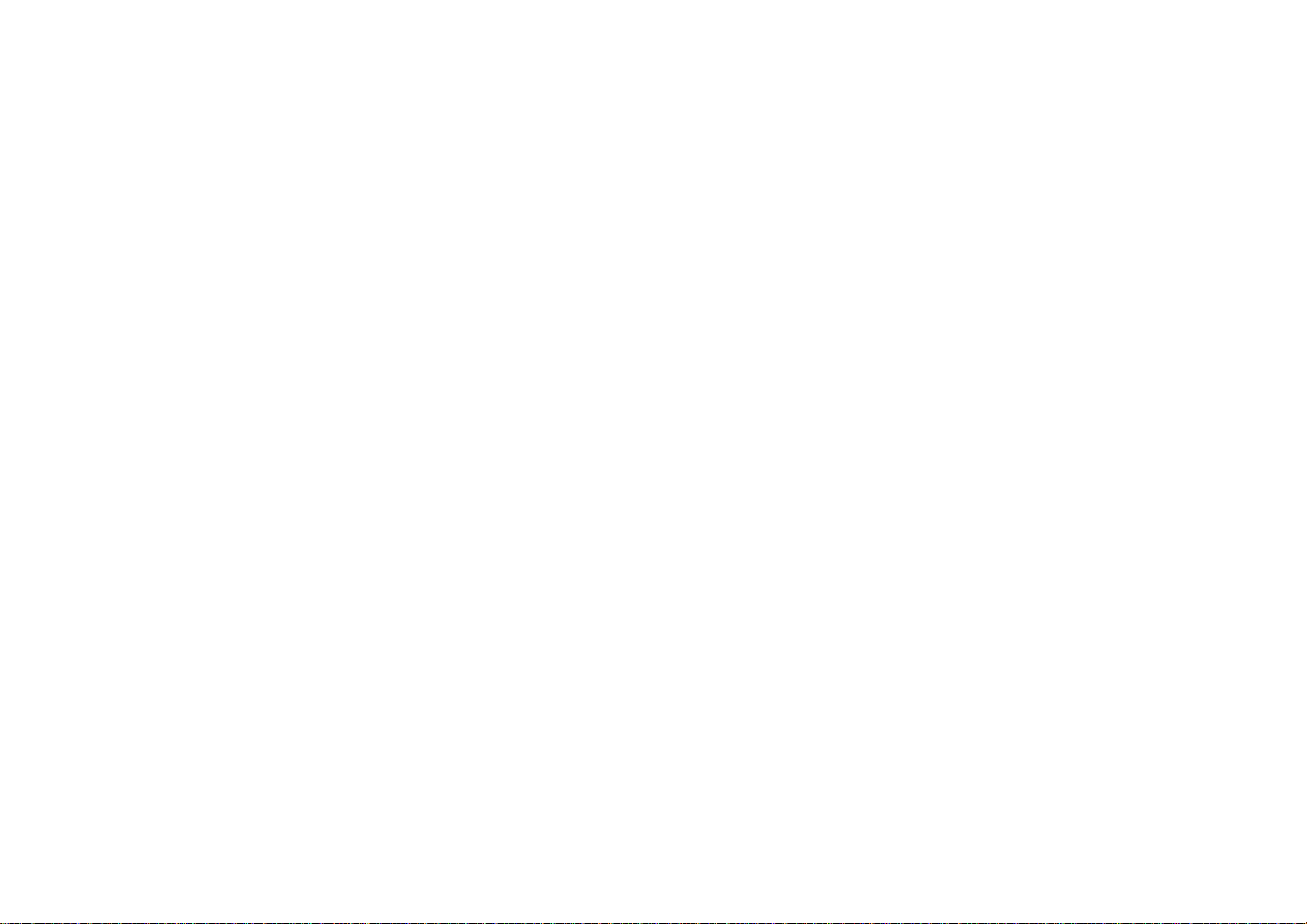
Page 3
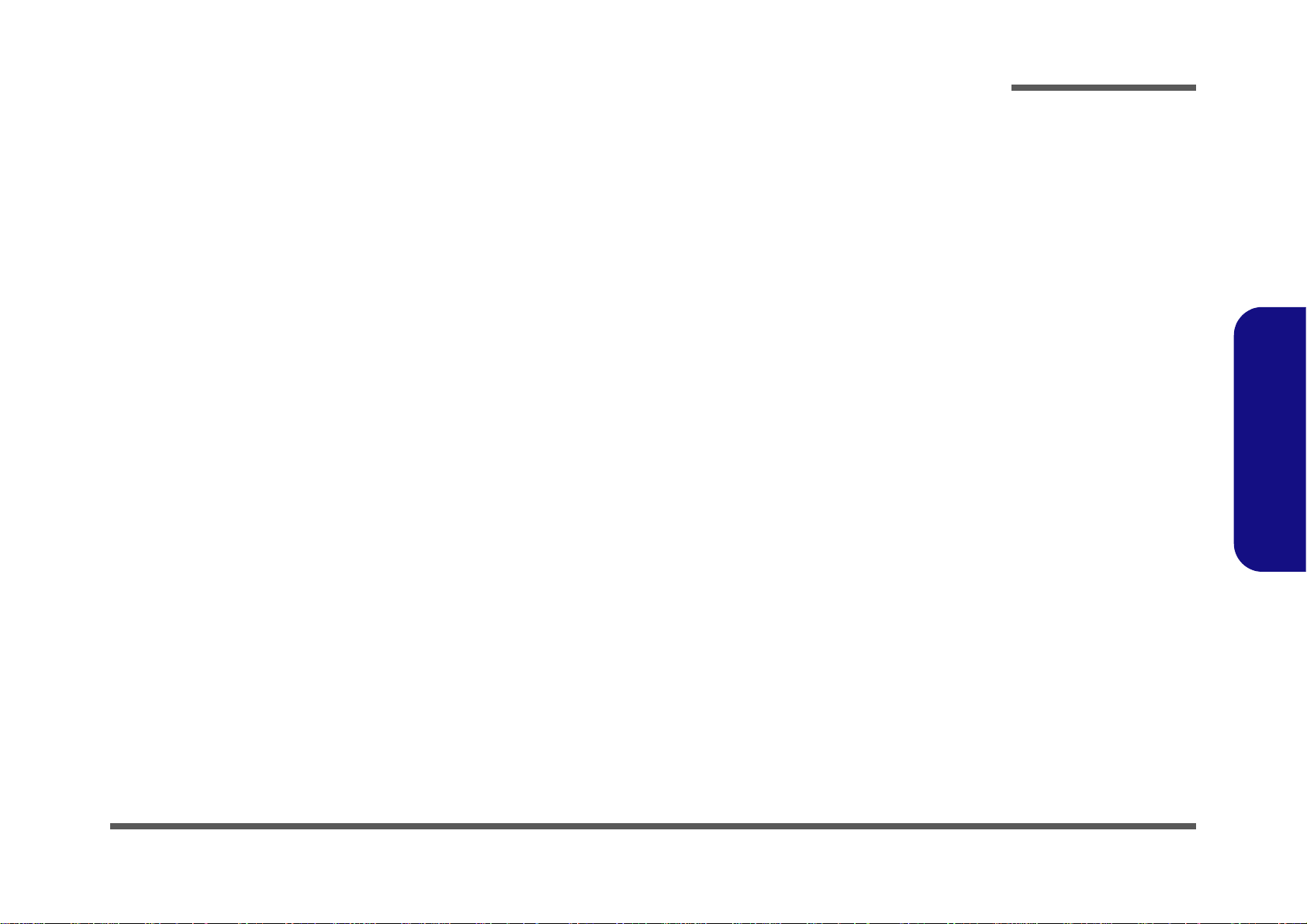
Notebook Computer
W251ELQ/W253ELQ/W255EL/W258ELQ
Service Manual
Preface
Preface
I
Page 4
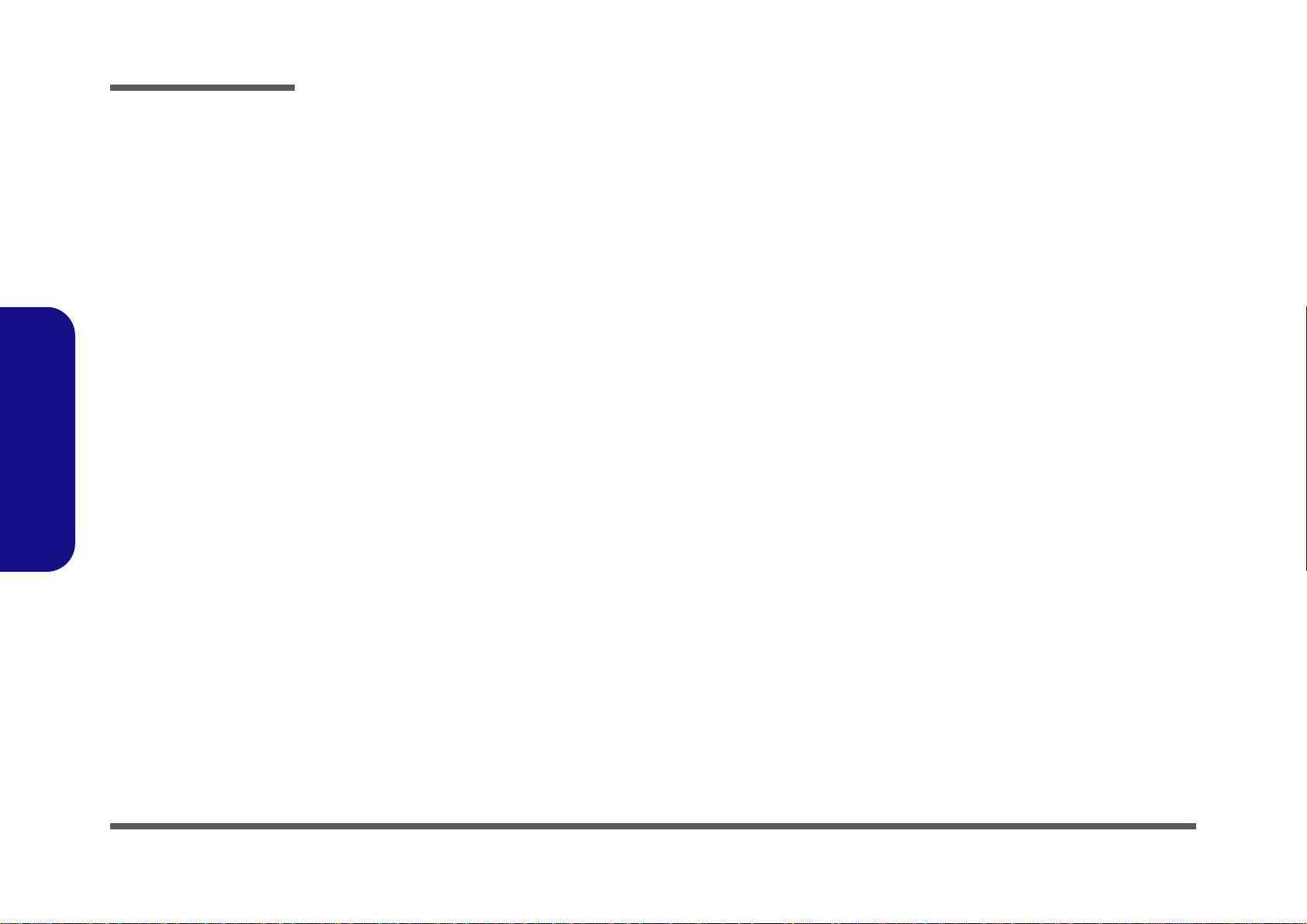
Preface
Preface
Notice
The company reserves the right to revise this publication or to change its contents without notice. Information contained
herein is for reference only and does not constitute a commitment on the part of the manufacturer or any subsequent vendor. They assume no responsibility or liability for any errors or inaccuracies that may appear in this publication nor are
they in anyway responsible for any loss or damage resulting from the use (or misuse) of this publication.
This publication and any accompanying software may not, in whole or in part, be reproduced, translated, transmitted or
reduced to any machine readable form without prior consent from the vendor, manufacturer or creators of this publication, except for copies kept by the user for backup purposes.
Brand and product names mentioned in this publication may or may not be copyrights and/or registered trademarks of
their respective companies. They are mentioned for identification purposes only and are not intended as an endorsement
of that product or its manufacturer.
Version 1.0
May 2012
Trademarks
Intel, Pentium and Intel Core are trademarks of Intel Corporation.
Windows® is a registered trademark of Microsoft Corporation.
Other brand and product names are trademarks and /or registered trademarks of their respective companies.
II
Page 5
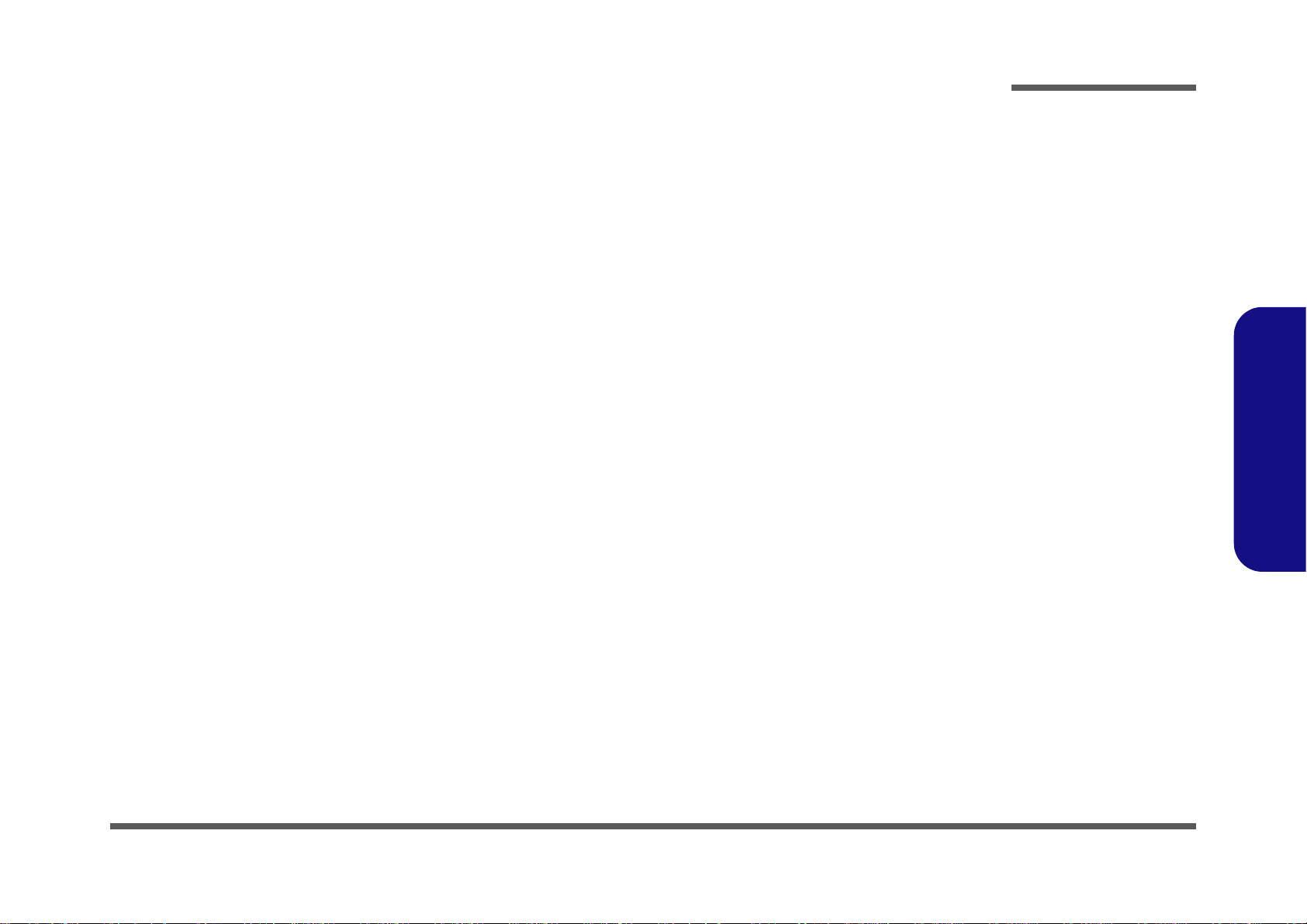
About this Manual
This manual is intended for service personnel who have completed sufficient training to undertake the maintenance and
inspection of personal computers.
It is organized to allow you to look up basic information for servicing and/or upgrading components of the W251ELQ/
W253ELQ/W255EL/W258ELQ series notebook PC.
The following information is included:
Chapter 1, Introduction, provides general information about the location of system elements and their specifications.
Chapter 2, Disassembly, provides step-by-step instructions for disassembling parts and subsystems and how to upgrade
elements of the system.
Preface
Appendix A, Part Lists
Appendix B, Schematic Diagrams
Appendix C, Updating the FLASH ROM BIOS
Preface
III
Page 6
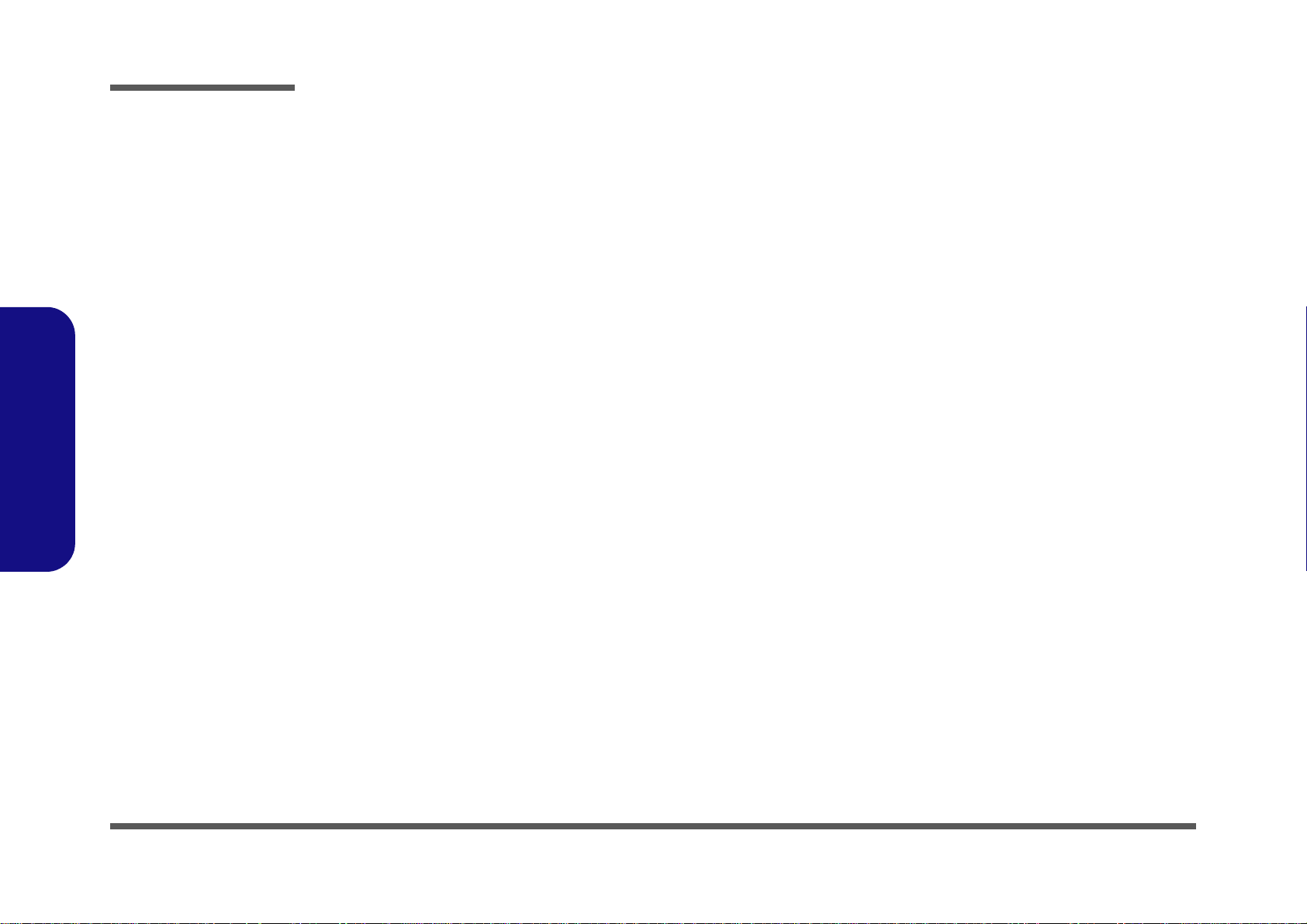
Preface
Preface
IMPORTANT SAFETY INSTRUCTIONS
Follow basic safety precautions, including those listed below, to reduce the risk of fire, electric shock and injury to persons when using any electrical equipment:
1. Do not use this product near water, for example near a bath tub, wash bowl, kitchen sink or laundry tub, in a wet
basement or near a swimming pool.
2. Avoid using a telephone (other than a cordless type) durin g an ele ctrical sto rm. There may be a remote risk of electrical shock from lightning.
3. Do not use the telephone to report a gas leak in the vicinity of the leak.
4. Use only the power cord and batteries indicated in this manual. Do not dispose of batteries in a fire. They may
explode. Check with local codes for possible special disposal instructions.
5. This product is intended to be supplied by a Listed Power Unit with an AC Input of 100 - 240V, 50 - 60Hz, DC Output
of 19V, 3.42A or 18.5V, 3.5A (65W) minimum AC/DC Adapter.
CAUTION
This Computer’s Optical Device is a Laser Class 1 Product
IV
FCC Statement
This device complies with Part 15 of the FCC Rules. Operation is subject to the following two conditions:
This device may not cause harmful interference.
This device must accept any interference received, including interference that may cause undesired operation.
Page 7
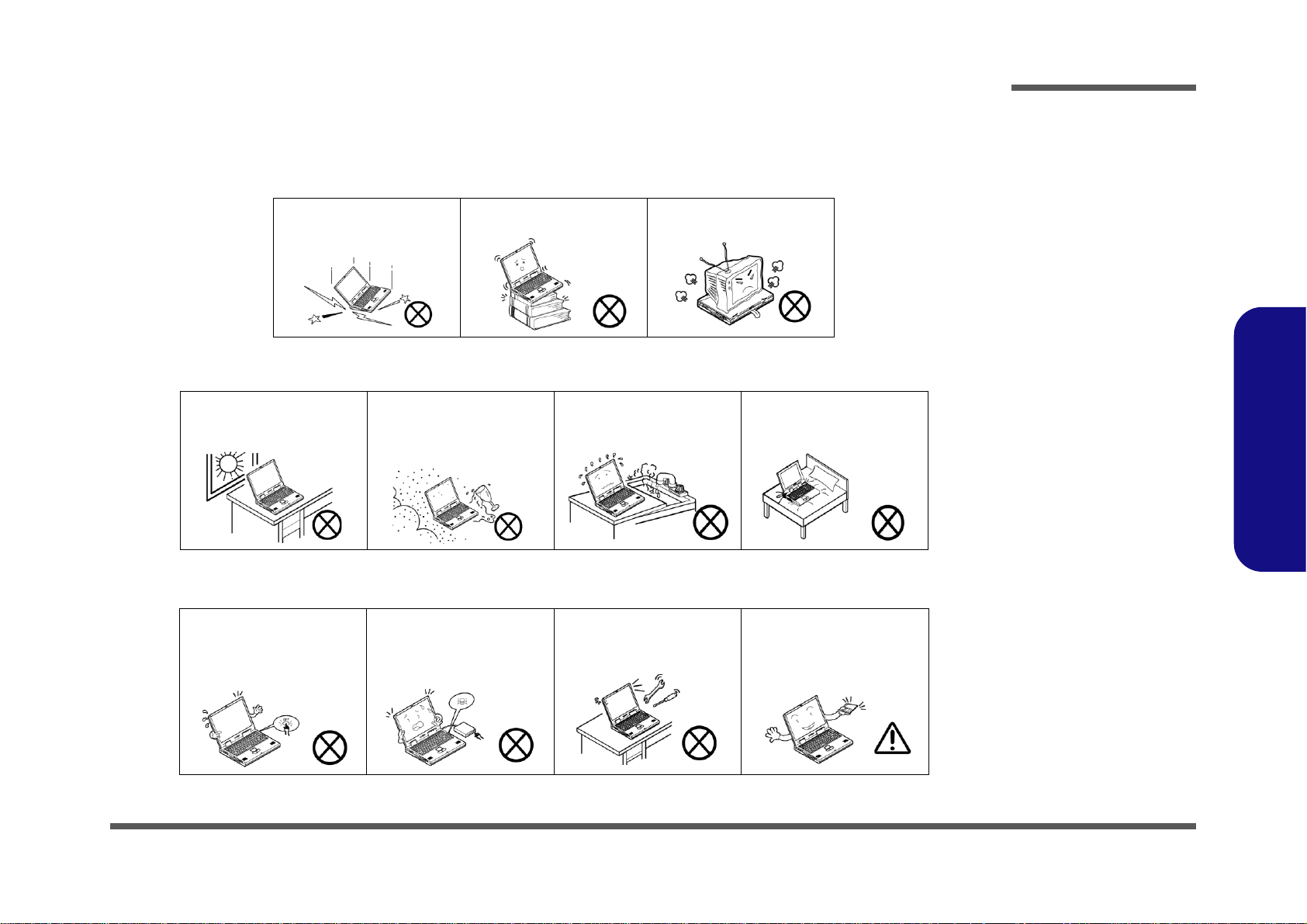
Instructions for Care and Operation
The notebook computer is quite rugged, but it can be damaged. To prevent this, follow these suggestions:
1. Don’t drop it, or expose it to shock. If the computer falls, the case and the components could be damaged.
Preface
Do not expose the computer
to any shock or vibration.
Do not place it on an unstable
surface.
Do not place anything heavy
on the computer.
2. Keep it dry, and don’t overheat it. Keep the computer and power supply away from any kind of heating element. This
is an electrical appliance. If water or any other liquid gets into it, the co mputer could be badly damaged.
Do not expose it to excessive
heat or direct sunlight.
Do not leave it in a place
where foreign matter or moisture may affect the system.
Don’t use or store the computer in a humid environment.
Do not place the computer on
any surface which will block
the vents.
3. Follow the proper working procedures for the computer. Shut the computer down properly and don’t forget to save
your work. Remember to periodically save your data as data may be lost if the battery is depleted.
Do not turn off the power
until you properly shut down
all programs.
Do not turn off any peripheral
devices when the computer is
on.
Do not disassemble the computer by yourself.
Perform routine maintenance
on your computer.
Preface
V
Page 8
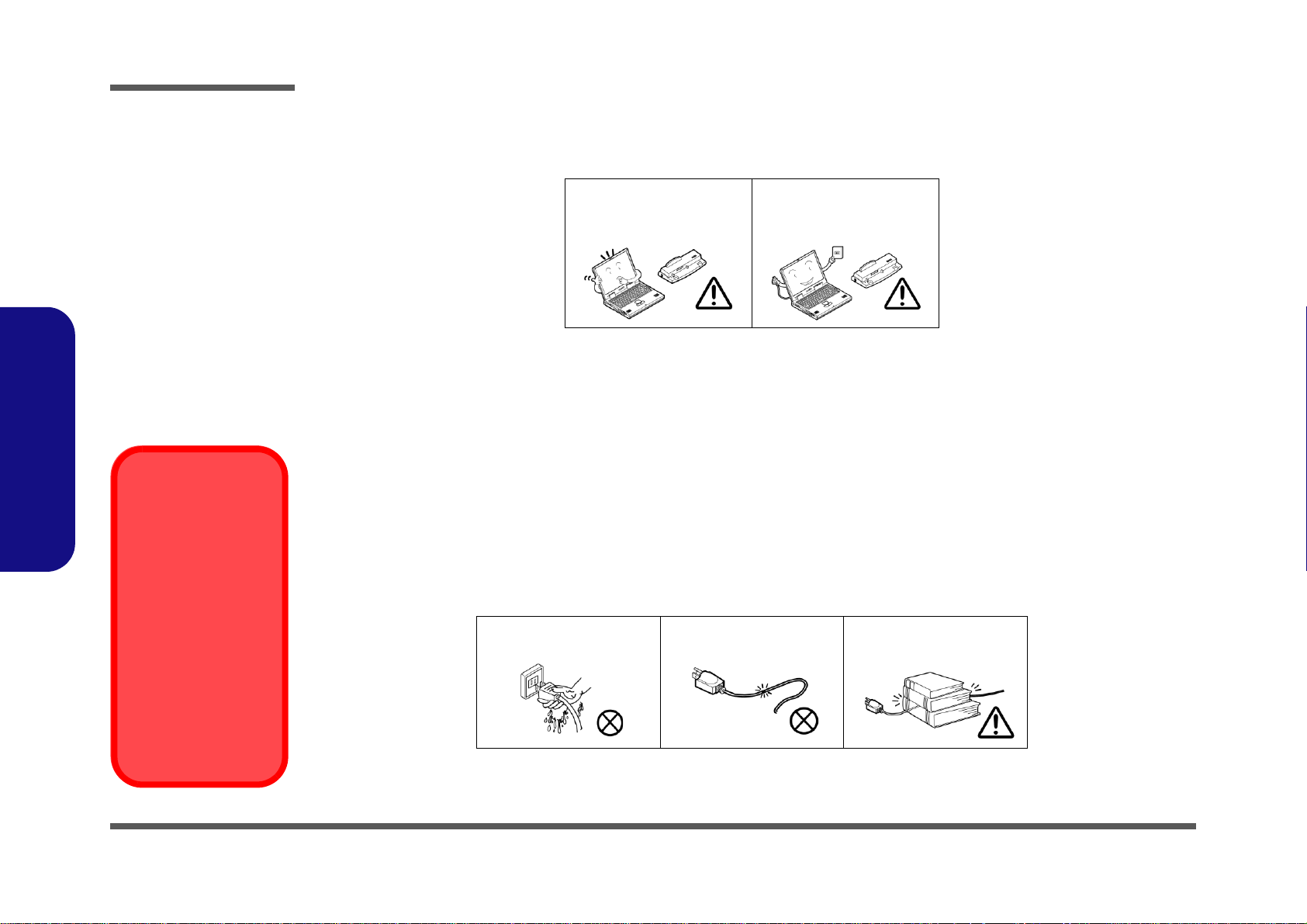
Preface
Power Safety
Warning
Before you undertake
any upgrade procedures, make sure that
you have turned off the
power, and disconnected all peripherals
and cables (including
telephone lines). It is
advisable to also remove your battery in
order to prevent accidentally turning the
machine on.
4. Avoid interference. Keep the computer away from high capacity transformers, electric moto rs, and other strong mag-
netic fields. These can hinder proper performance and damage your data.
5. Take care when using peripheral devices.
Preface
VI
Use only approved brands of
peripherals.
Unplug the power cord befor e
attaching peripheral devices.
Power Safety
The computer has specific power requirements:
• Only use a power adapter approved for use with this computer.
• Your AC adapter may be designed for international travel but it still requ ires a steady, uninterrupte d power supp ly. If you are
unsure of your local power specifications, consult your service representative or local power company.
• The power adapter may have either a 2-prong or a 3-prong grounded plug. The third prong is an important safety feature; do
not defeat its purpose. If you do not have access to a compatible outlet, have a qualified electrician install one.
• When you want to unplug the power cord, be sure to disconn ect it by the plug head, not by its wire.
• Make sure the socket and any extension cord(s) you use can support the total current load of all the connected devices.
• Before cleaning the computer, make sure it is disconnected from any external power supplies.
Do not plug in the power
cord if you are wet.
Do not use the power cord if
it is broken.
Do not place heavy objects
on the power cord.
Page 9
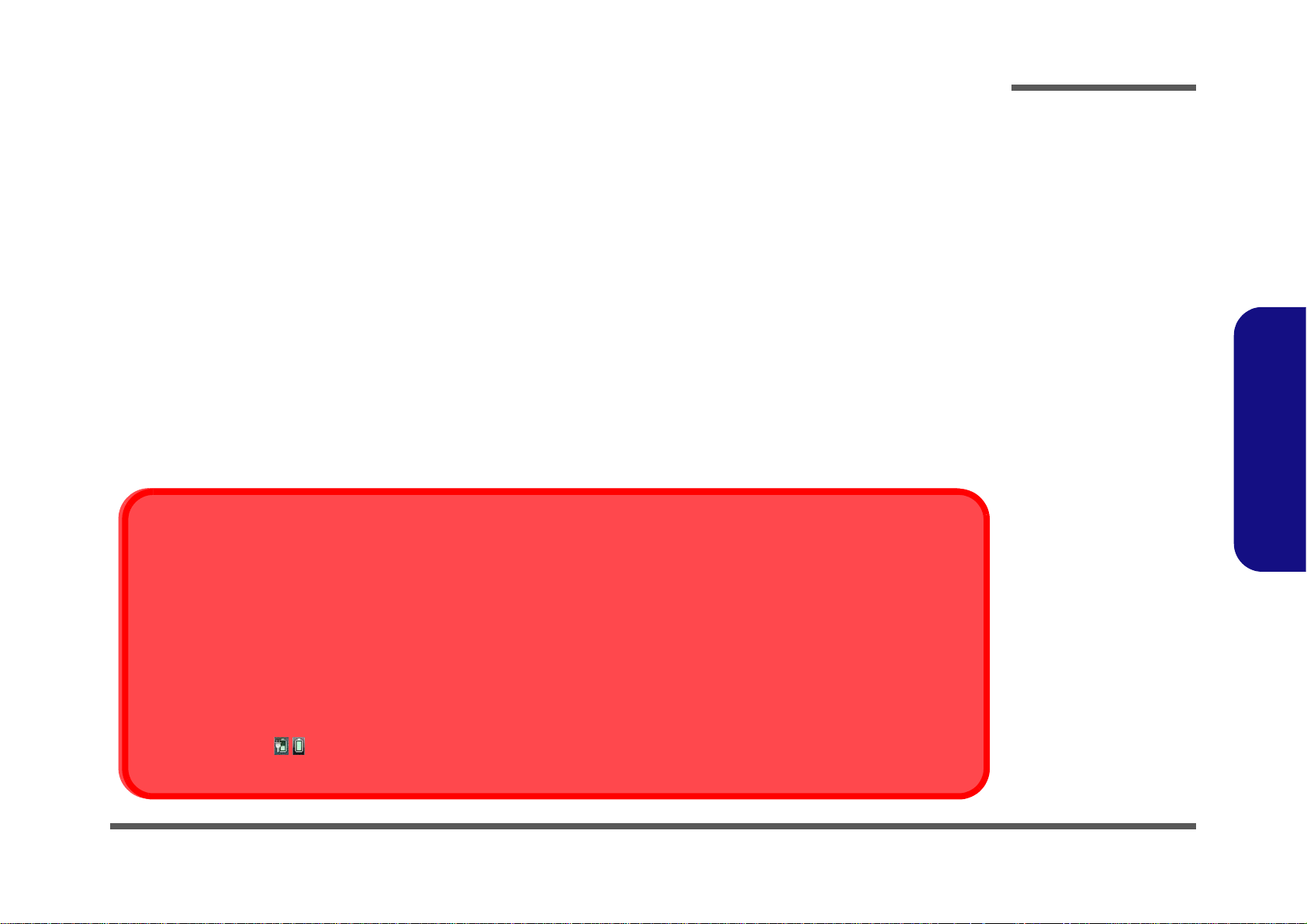
Battery Precautions
Battery Disposal
The product that you have purchased contains a rechargeable battery. The battery is recyclable. At the end of its useful life, under various state and local laws, it may be illegal to dispose of this battery into the municipal waste stream. Check with your local solid waste
officials for details in your area for recycling options or proper disposal.
Caution
Danger of explosion if battery is incorrectly replaced. Replace only with the same or equivalent type recommended by the manufacturer.
Discard used battery according to the manufacturer’s instructions.
Battery Level
Click the battery icon in the taskbar to see the current battery level and charge status. A battery that drops below a level of 10%
will not allow the computer to boot up. Make sure that any battery that drops below 10% is recharged within one week.
• Only use batteries designed for this computer. The wrong battery type may explode, leak or damage the computer.
• Do not continue to use a battery that has been dropped, or that appears damaged (e.g. bent or twisted) in any way. Even if the
computer continues to work with a damaged battery in place, it may cause circuit damage, which may possibly result in fire.
• Recharge the batteries using the notebook’s system. Incorrect recharging may make the battery explode.
• Do not try to repair a battery pack. Refer any battery pack repair or replacement to your service representative or qualified service
personnel.
• Keep children away from, and promptly dispose of a damaged battery. Always dispose of batteries carefully. Batteries may explode
or leak if exposed to fire, or improperly handled or discarded.
• Keep the battery away from metal appliances.
• Affix tape to the battery contacts before disposing of the battery.
• Do not touch the battery contacts with your hands or metal objects.
Battery Guidelines
The following can also apply to any backup batteries you may have.
• If you do not use the battery for an extended period, then remove the battery from the computer for storage.
• Before removing the battery for storage charge it to 60% - 70%.
• Check stored batteries at least every 3 months and charge them to 60% - 70%.
Preface
Preface
VII
Page 10
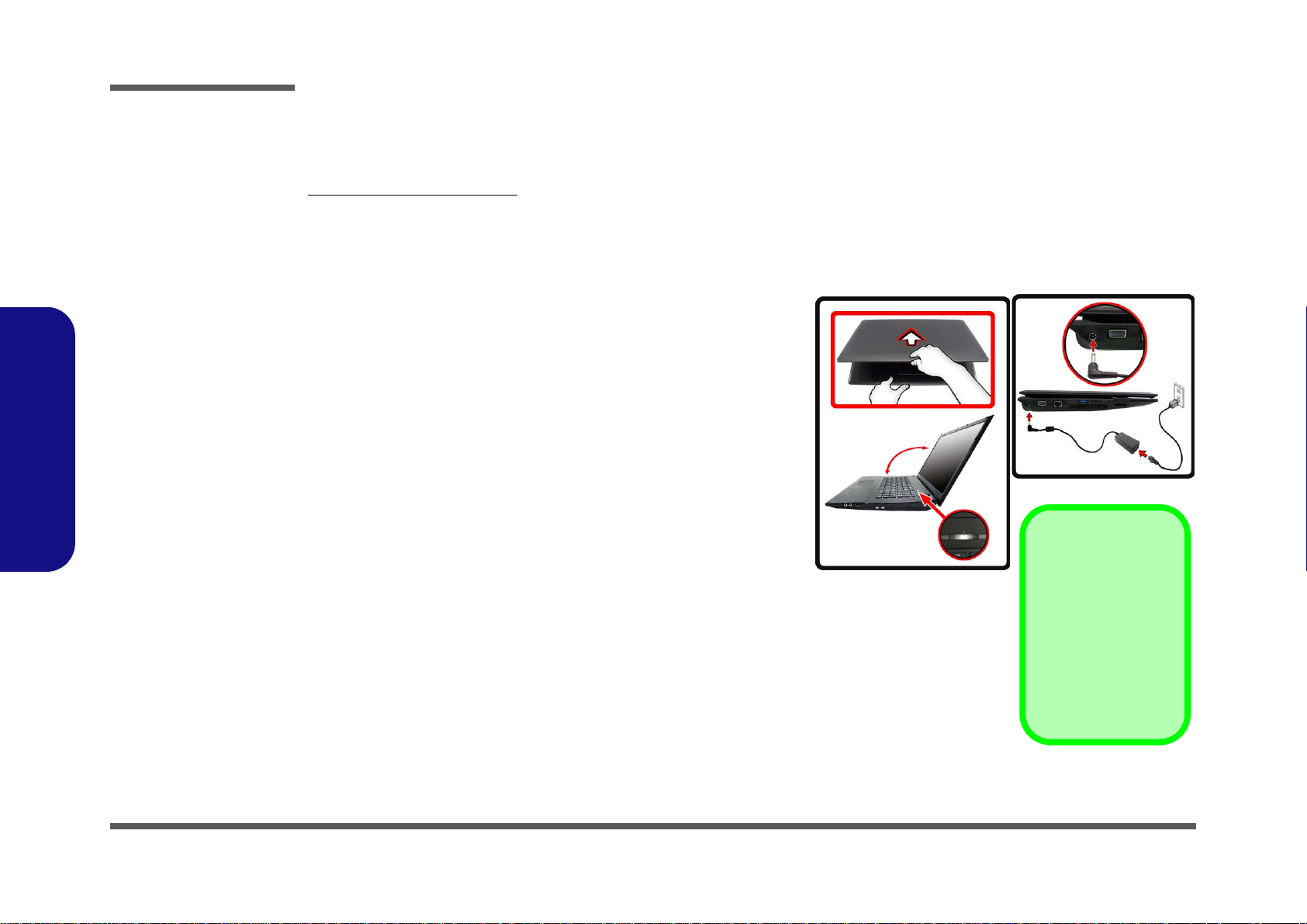
Preface
Shut Down
Note that you should always shut your computer down by
choosing Shut Down
from the Start Menu.
This will help prevent
hard disk or system
problems.
130 ?
Figure 1
Opening the Lid/LCD/
Computer with AC/DC
Adapter Plugged-In
Preface
Related Documents
You may also need to consult the following manual for additional information:
User’s Manual on CD/DVD
This describes the notebook PC’s features and the procedures for operating the computer and its ROM-based setup program. It also describes the installation and operation of the utility programs provided with the notebook PC.
System Startup
1. Remove all packing materials.
2. Place the computer on a stable surface.
3. Insert the battery and make sure it is locked in position.
4. Securely attach any peripherals you want to use with the computer
(e.g. keyboard and mouse) to their ports.
5. Attach the AC/DC adapter to the DC-In jack at the rear of the
computer, then plug the AC power cord into an outlet, and connect
the AC power cord to the AC/DC adapter .
6. Use one hand to raise the
not exceed 130 degrees)
1) to support the base of the computer ( Note: Never lift the computer
by the lid/LCD).
7. Press the power button to turn the comp ut er “on ”.
lid/LCD to a comfortable viewing angle
;
use the other hand (as illustrated in Figure
(do
VIII
Page 11
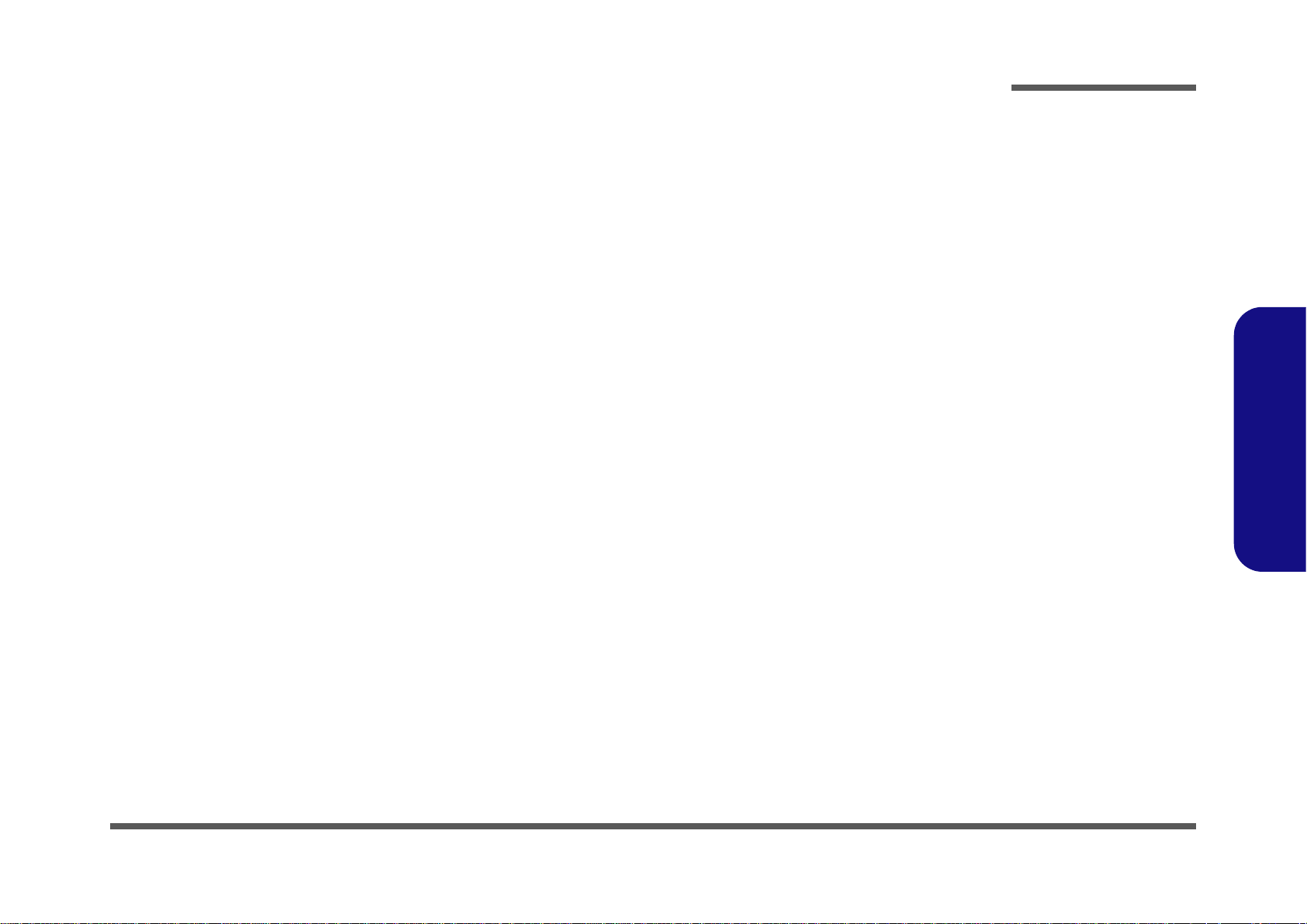
Contents
Preface
Introduction ..............................................1-1
Overview ......................................................................................... 1-1
Specifications ..................................................................................1-2
External Locator - Top View with LCD Panel Open ......................1-4
External Locator - Front & Right Side Views .................................1-5
External Locator - Left Side & Rear View .....................................1-6
External Locator - Bottom View .....................................................1-7
Mainboard Overview - Top (Key Parts) .........................................1-8
Mainboard Overview - Bottom (Key Parts) ....................................1-9
Mainboard Overview - Top (Connectors) .....................................1-10
Mainboard Overview - Bottom (Connectors) ...............................1-11
Disassembly ...............................................2-1
Overview ......................................................................................... 2-1
Maintenance Tools ..........................................................................2-2
Connections .....................................................................................2-2
Maintenance Precautions .................................................................2-3
Disassembly Steps ...........................................................................2-4
Removing the Battery ......................................................................2-5
Removing the Hard Disk Drive .......................................................2-6
Removing the Optical (CD/DVD) Device ......................................2-8
Removing the System Memory (RAM) ..........................................2-9
Removing and Installing a Processor ............................................2-11
Removing the 3.75G Module ........................................................2-14
Removing the Wireless LAN Module ...........................................2-15
Removing the Keyboard ................................................................2-16
Part Lists ..................................................A-1
Part List Illustration Location ........................................................A-2
Top (W251ELQ) ............................................................................A-3
Top (W255EL) ...............................................................................A-4
Top (W258ELQ) ............................................................................ A-5
Top (W253ELQ) ............................................................................ A-6
Bottom (W251ELQ/W255EL/W258ELQ) .................................... A-7
Bottom (W253ELQ) ...................................................................... A-8
SATA BLU RAY COMBO (W251ELQ/W255EL/W258ELQ) ... A-9
SATA BLU RAY COMBO (W253ELQ) .................................... A-10
DVD DUAL (W251ELQ/W255EL/W258ELQ) ......................... A-11
DVD DUAL (W253ELQ) ........................................................... A-12
LCD (W251ELQ/W255EL/W258ELQ) ...................................... A-13
LCD (W253ELQ) ........................................................................ A-14
Schematic Diagrams.................................B-1
System Block Diagram ...................................................................B-2
Ivy Bridge Processor 1/7 ................................................................B-3
Ivy Bridge Processor 2/7 ................................................................B-4
Ivy Bridge Processor 3/7 ................................................................B-5
Ivy Bridge Processor 4/7 ................................................................B-6
Ivy Bridge Processor 5/7 ................................................................B-7
Ivy Bridge Processor 6/7 ................................................................B-8
Ivy Bridge Processor 7/7 ................................................................B-9
DDR3 SO-DIMM_0 .....................................................................B-10
DDR3 SO-DIMM_1 .....................................................................B-11
LVDS, Inverter .............................................................................B-12
HDMI, CRT ..................................................................................B-13
PantherPoint - M 1/9 .....................................................................B-14
PantherPoint - M 2/9 .....................................................................B-15
PantherPoint - M 3/9 .....................................................................B-16
PantherPoint - M 4/9 .....................................................................B-17
PantherPoint - M 5/9 .....................................................................B-18
PantherPoint - M 6/9 .....................................................................B-19
PantherPoint - M 7/9 .....................................................................B-20
Preface
IX
Page 12
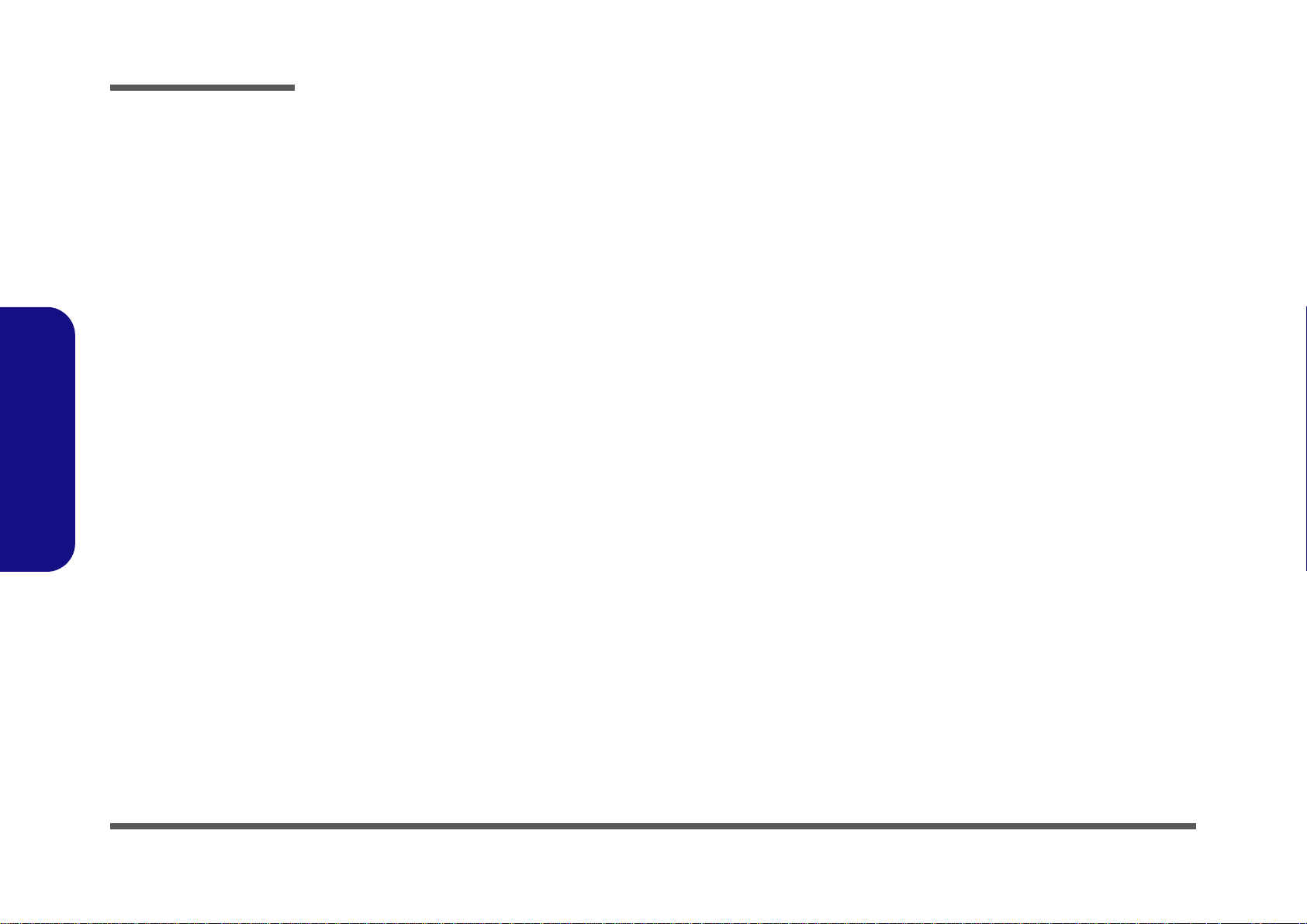
Preface
PantherPoint - M 8/9 ....................................................................B-21
PantherPoint - M 9/9 ....................................................................B-22
USB 3.0, Power, WLAN .............................................................. B-23
CCD, 3G, TPM .............................................................................B-24
Card Reader, LAN RTL8411 .......................................................B-25
LAN (RTL8411), SATA HDD, ODD .......................................... B-26
USB 3.0 TI TUSB7320 ................................................................ B-27
KBC-ITE IT8518 ......................................................................... B-28
LED, MDC ...................................................................................B-29
Audio Codec ALC269 .................................................................. B-30
USB Charger, Fan, TP, Multi-Conn ............................................. B-31
System Power ............................................................................... B-32
VDD3, VDD5 ...............................................................................B-33
Power 1.5V/0.75V/1.8VS .............................................................B-34
Power 1.05VS ...............................................................................B-35
Power 0.85VS ...............................................................................B-36
Preface
Power V-Core1 ............................................................................. B-37
Power V-Core2 ............................................................................. B-38
Charger, AC In ............................................................................. B-39
Click Board .................................................................................. B-40
Audio Board/USB ........................................................................ B-41
Power Switch & LID Board .........................................................B-42
External ODD Board .................................................................... B-43
Updating the FLASH ROM BIOS......... C-1
Download the BIOS .......................................................................C-1
Unzip the downloaded files to a bootable CD/DVD/ or
USB Flash drive ............................................................................. C-1
Set the computer to boot from the external drive ...........................C-1
Use the flash tools to update the BIOS ..........................................C-2
Restart the computer (booting from the HDD) .............................. C-2
X
Page 13
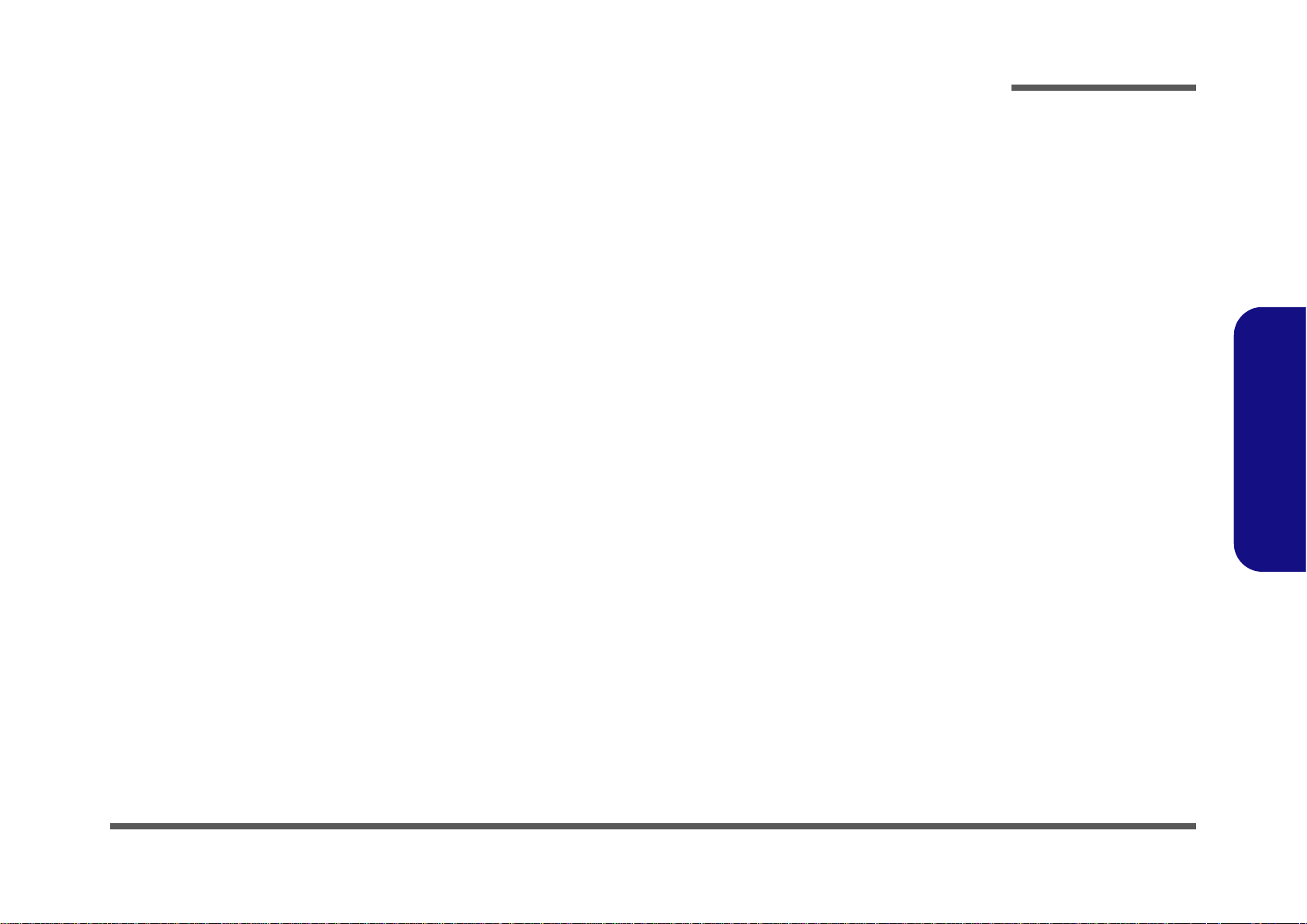
Chapter 1: Introduction
Overview
This manual covers the information you need to service or upgrade the W251ELQ/W253ELQ/W255EL/W258ELQ series notebook computer. Information about operating the computer (e.g. getting started, and the Setup utility) is in the
User’s Manual. Information about dri-vers (e.g. VGA & audio) is also found in the User’s Manual. The manual is
shipped with the computer.
Operating systems (e.g. Window 7, etc.) have their own manuals as do application softwares (e.g. word processing and
database programs). If you have questions about those programs, you should consult those manuals.
The W251ELQ/W253ELQ/W255EL/W258ELQ series notebook is designed to be upgradeable. See Disassembly on
page 2 - 1 for a detailed description of the upgrade procedures for each specific component. Please take note of the warn-
ing and safety information indicated by the “” symbol.
The balance of this chapter reviews the computer’s technical specifications and features.
Introduction
1.Introduction
Overview 1 - 1
Page 14
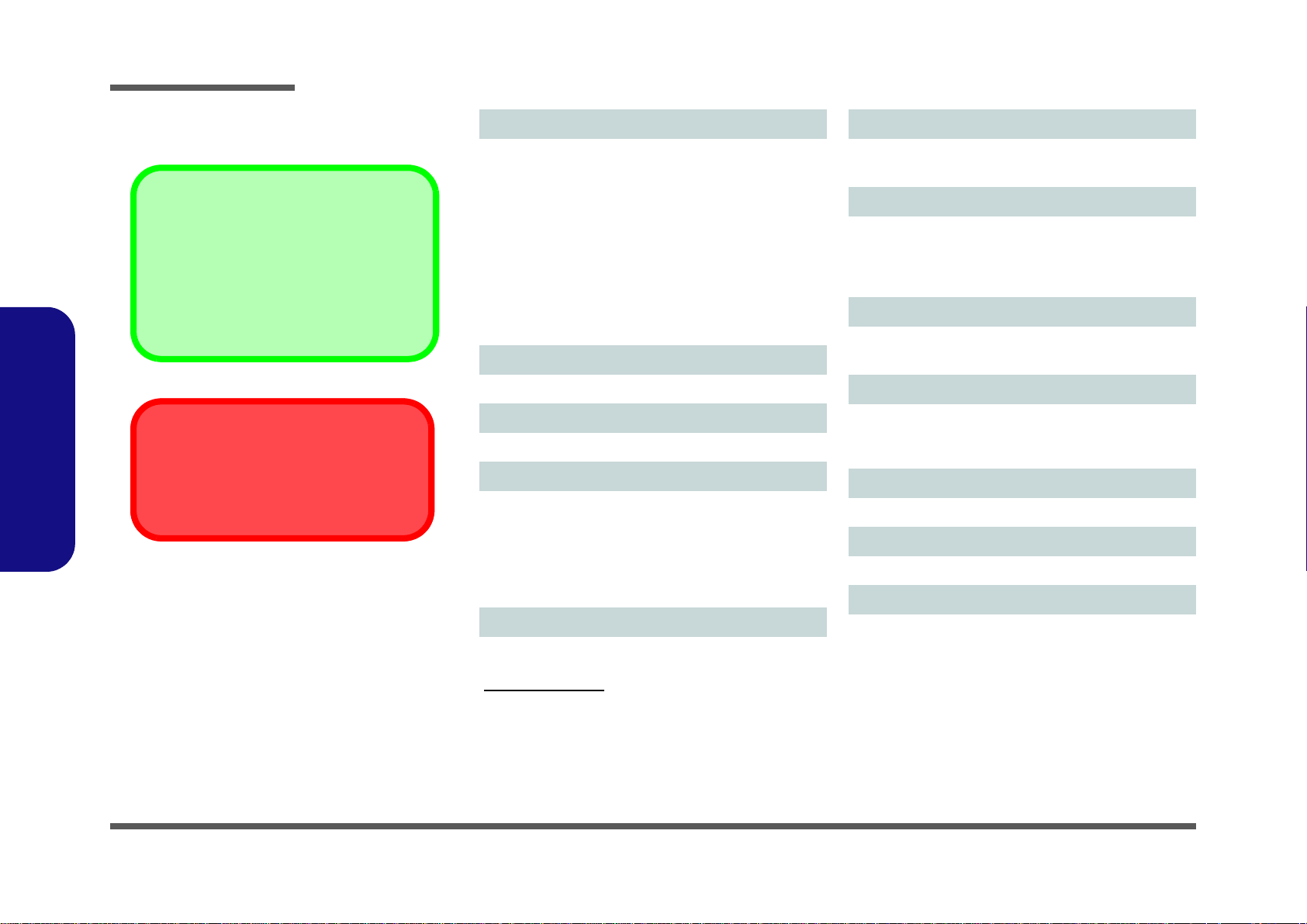
Introduction
Latest Specification Information
The specifications listed here are correct at the
time of sending them to the press. Certain items
(particularly processor types/speeds) may be
changed, delayed or updated due to the manufacturer's release schedule. Check with your
service center for more details.
CPU
The CPU is not a user serviceable part. Accessing the CPU in any way may violate your
warranty.
Specifications
1.Introduction
Processor
Intel® Pentium® Processor
B980 (2.40GHz), B970 (2.30GHz), B960 (2 .2 0G Hz ),
B950 (2.10GHz)
2MB L3 Cache, 32nm, DDR3-1333MHz, TDP 35W
Intel® Celeron® Processor
B840 (1.90GHz), B820 (1.70GHz), B815 (1 .6 0G Hz ),
B810 (1.60GHz)
2MB L3 Cache, 32nm, DDR3-1333MHz, TDP 35W
B730 (1.80GHz), B720 (1.70GHz)
1.5MB L3 Cache, 32nm, DDR3-1333MHz, TDP 35W
Core Logic
Intel® HM70 Chipset
Display
15.6" (39.62cm) HD/ HD+
Memory
Two 204 Pin SO-DIMM Sockets Supporting DDR3 1333/
1600MHz Memory
Memory Expandable up to 8GB
(The real memory operating frequency depends on the
FSB of the processor.)
Video Adapter
Intel Integrated GPU
(GPU is Dependent on Processor)
Intel® HD Graphics
Dynamic Frequency (Intel Dynamic Video Memory Technology for up to 1.7GB)
Microsoft DirectX®10 Compatible
BIOS
One 48Mb SPI Flash ROM
AMI BIOS
Storage
(Factory Option) One Changeable 12.7mm(h) Optical
Device Type Drive (Super Multi Drive Module or Blu-Ray
Combo Drive Module)
One Changeable 2.5" 9.5mm (h) SATA HDD
Security
Security (Kensington® Type) Lock Slot
BIOS Password
Audio
High Definition Audio Compliant Interface
2 * Built-In Speakers
Built-In Microphone
Pointing Device
Built-in Touchpad
Keyboard
Full-size “WinKey” keyboard (with numeric keypad)
Interface
One HDMI-Out Port
One Headphone-Out Jack
One Microphone-In Jack
One RJ-45 LAN Jack
One External Monitor Port
One USB 2.0 Port
Two USB 3.0 Ports
One DC-in Jack
1 - 2 Specifications
Page 15
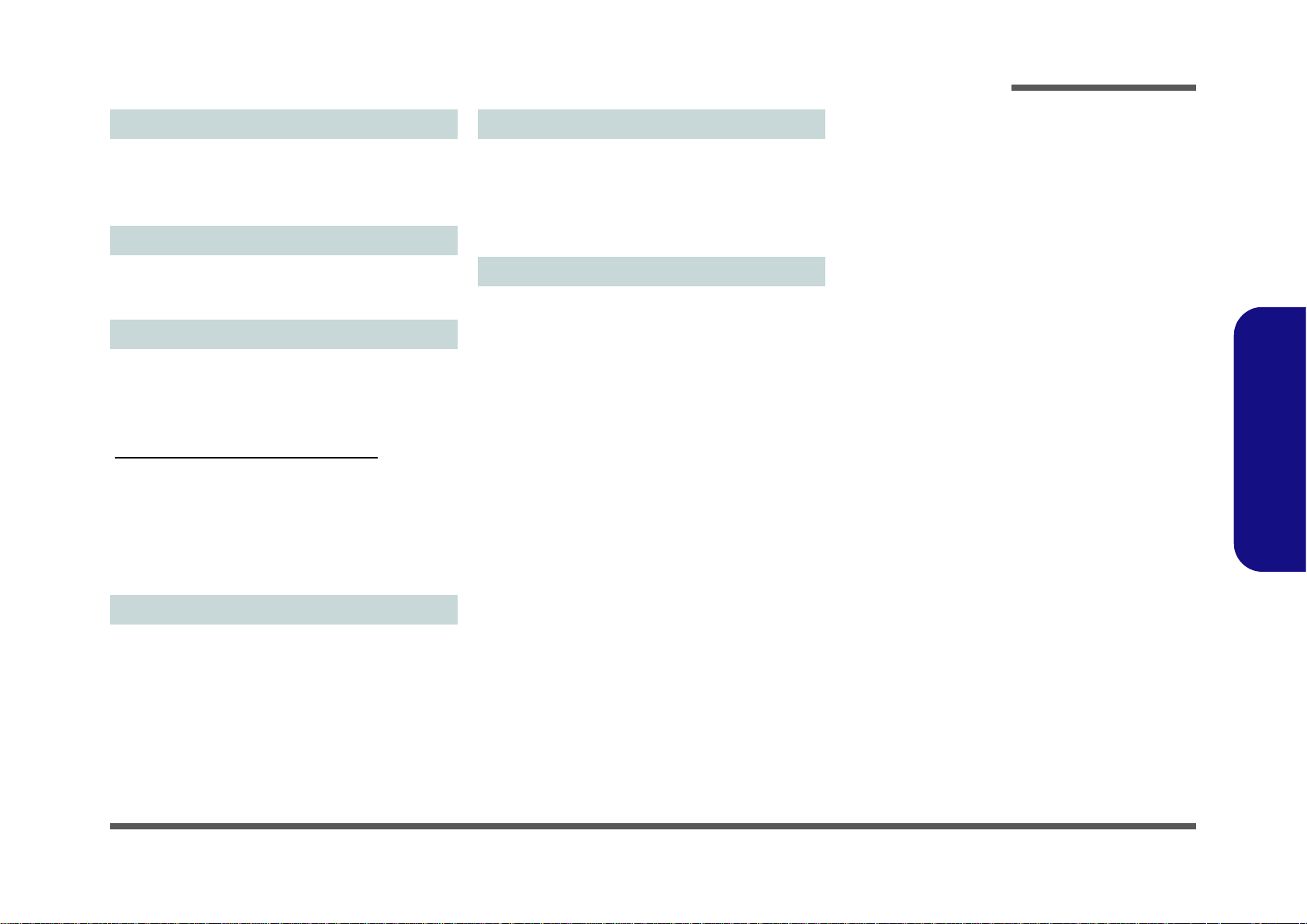
Introduction
Card Reader
Embedded Multi-In-1 Card Reader
MMC (MultiMedia Card) / RS MMC
SD (Secure Digital) / Mini SD / SDHC/ SDXC
MS (Memory Stick) / MS Pro / MS Duo
Mini Card Slots
Slot 1 for WLAN Module or Combo WLAN and Bluetooth
Module
(Factory Option) Slot 2 for 3.75G/HSPA Module
Communication
Built-In Gigabit Ethernet LAN
(Factory Option) 300K/1.3M Pixel USB PC Ca mera Mo d-
ule
(Factory Option) 3.75G/HSPA Mini-Card Module
WLAN/ Bluetooth Half Mini-Card Modules:
(Factory Option) Intel® Centrino® Wireless-N 2230
Wireless LAN (802.11b/g/n) + Bluetooth 4.0
(Factory Option) Intel® Centrino® Wireless-N 135 Wireless LAN (802.11b/g/n) + Bluetooth 4.0
(Factory Option) Third-Party Wireless LAN (802.11b/g/n)
(Factory Option) Third-Party Wireless LAN (802.11b/g/n)
+ Bluetooth 4.0
Environmental Spec
Temperature
Operating: 5°C - 35°C
Non-Operating: -20°C - 60°C
Relative Humidity
Operating: 20% - 80%
Non-Operating: 10% - 90%
Dimensions & Weight
374mm (w) * 250mm (d) * 14.3 - 34.1mm (h)
2.3 kg (with 48.84WH Battery and ODD)
Or
374mm (w) * 250mm (d) * 20 - 37.2mm (h)
2.6 kg (with 48.84WH Battery and ODD)
1.Introduction
Power
6 Cell Smart Lithium-Ion Battery Pack, 48.84WH
(Factory Option) 6 Cell Smart Lithium-Ion Battery Pack,
62.16WH
Full Range AC/DC Adapter
AC Input: 100 - 240V, 50 - 60Hz
DC Output: 19V, 3.42A or 18.5V, 3.5A (65W)
Specifications 1 - 3
Page 16
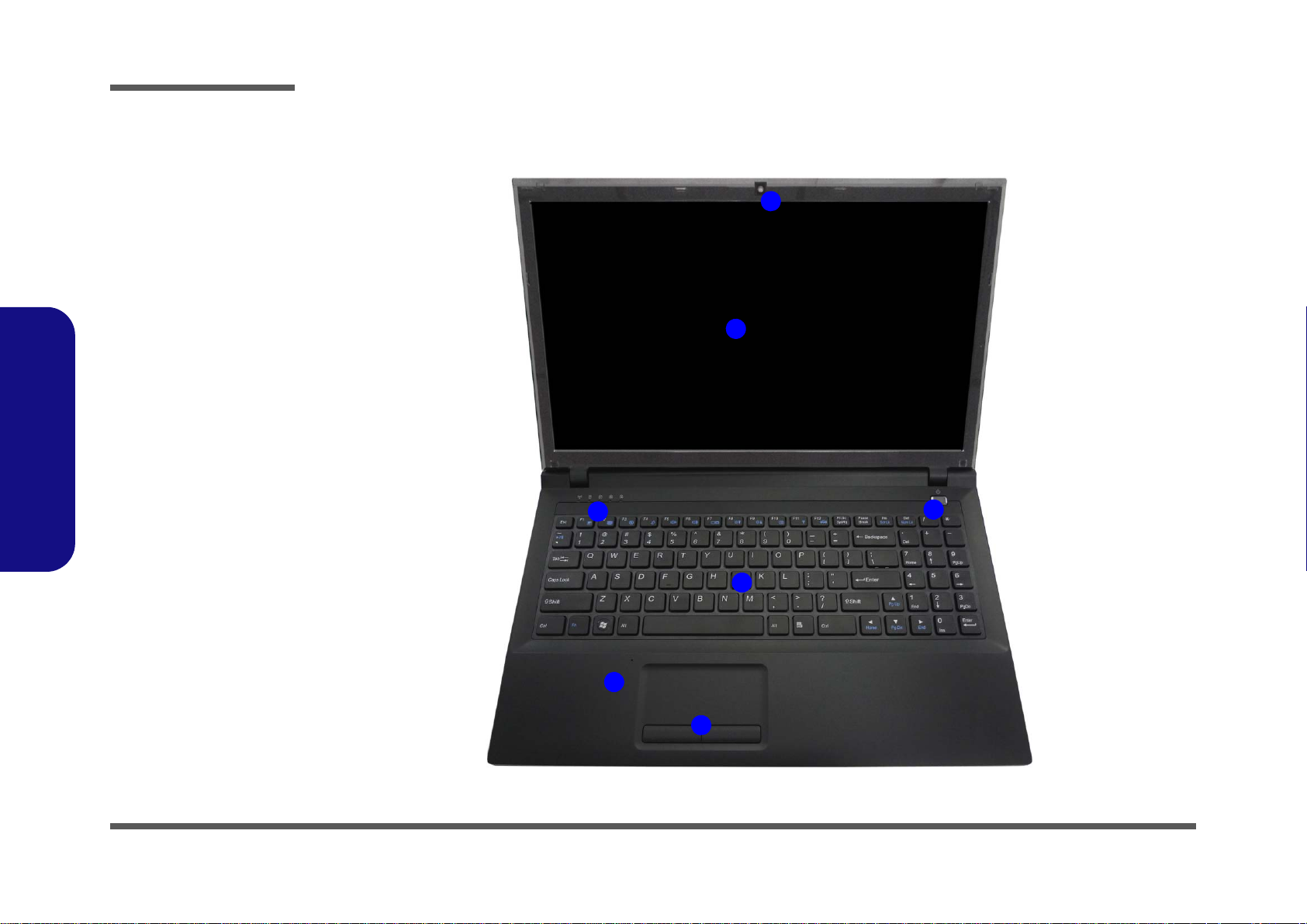
Introduction
Figure 1
Top View
1. PC Camera
(Optional)
2. LCD
3. Power Button
4. LED Status
Indicators
5. Keyboard
6. Built-In
Microphone
*Note that the
microphone location is
dependent upon your
model design
7. To uchpad &
Buttons
5
3
4
6
1
7
2
External Locator - Top View with LCD Panel Open
1.Introduction
1 - 4 External Locator - Top View with LCD Panel Open
Page 17
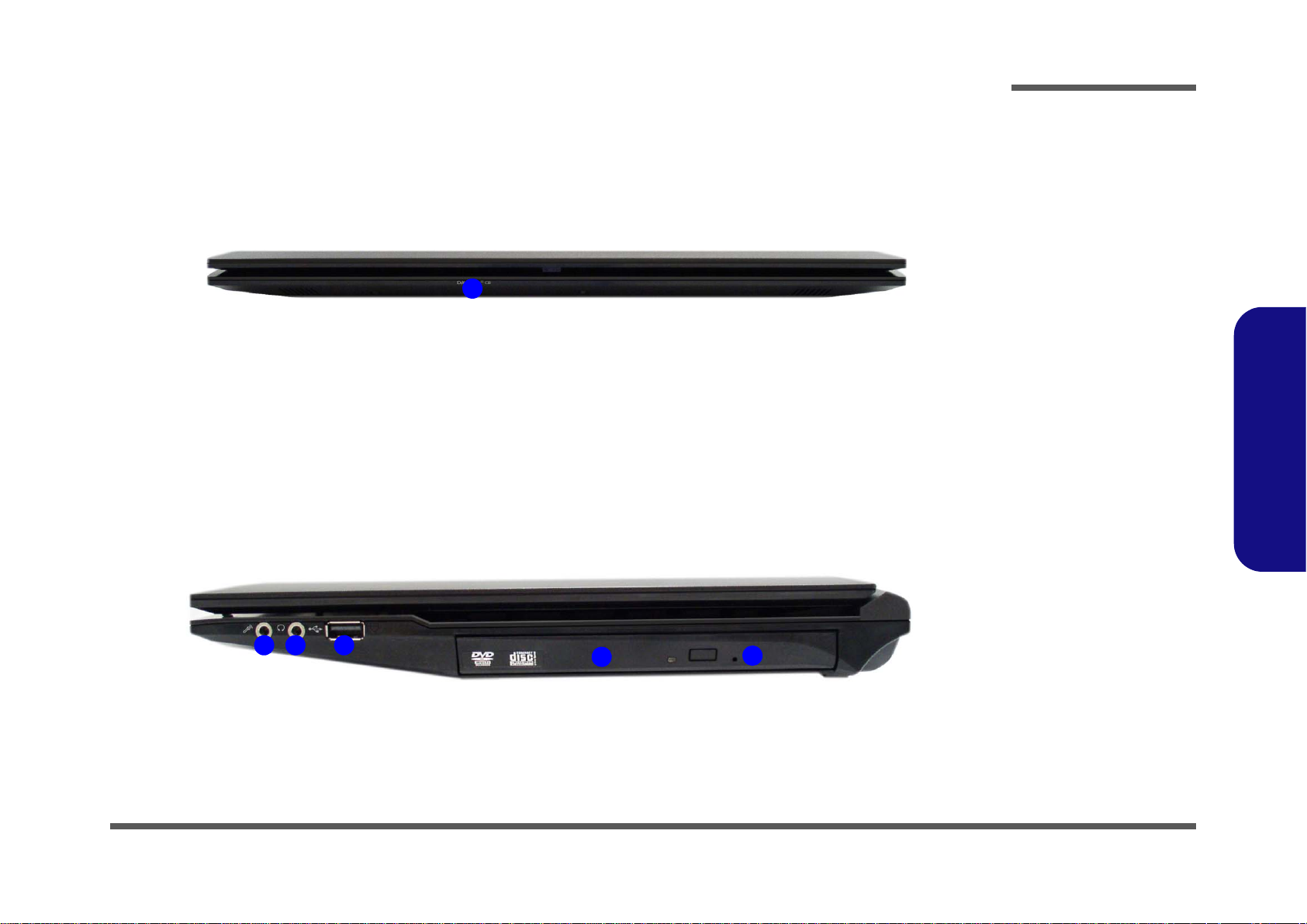
External Locator - Front & Right Side Views
Figure 2
Front View
1. LED Power
Indicator
Figure 3
Right Side View
1. Microphone-In
Jack
2. Headphone-Out
Jack
3. USB 2.0 Port
4. Optical Device
Drive Bay
5. Emergency Eject
Hole
FRONT VIEW
1
RIGHT SIDE VIEW
1 2 3
5
4
Introduction
1.Introduction
External Locator - Front & Right Side Views 1 - 5
Page 18
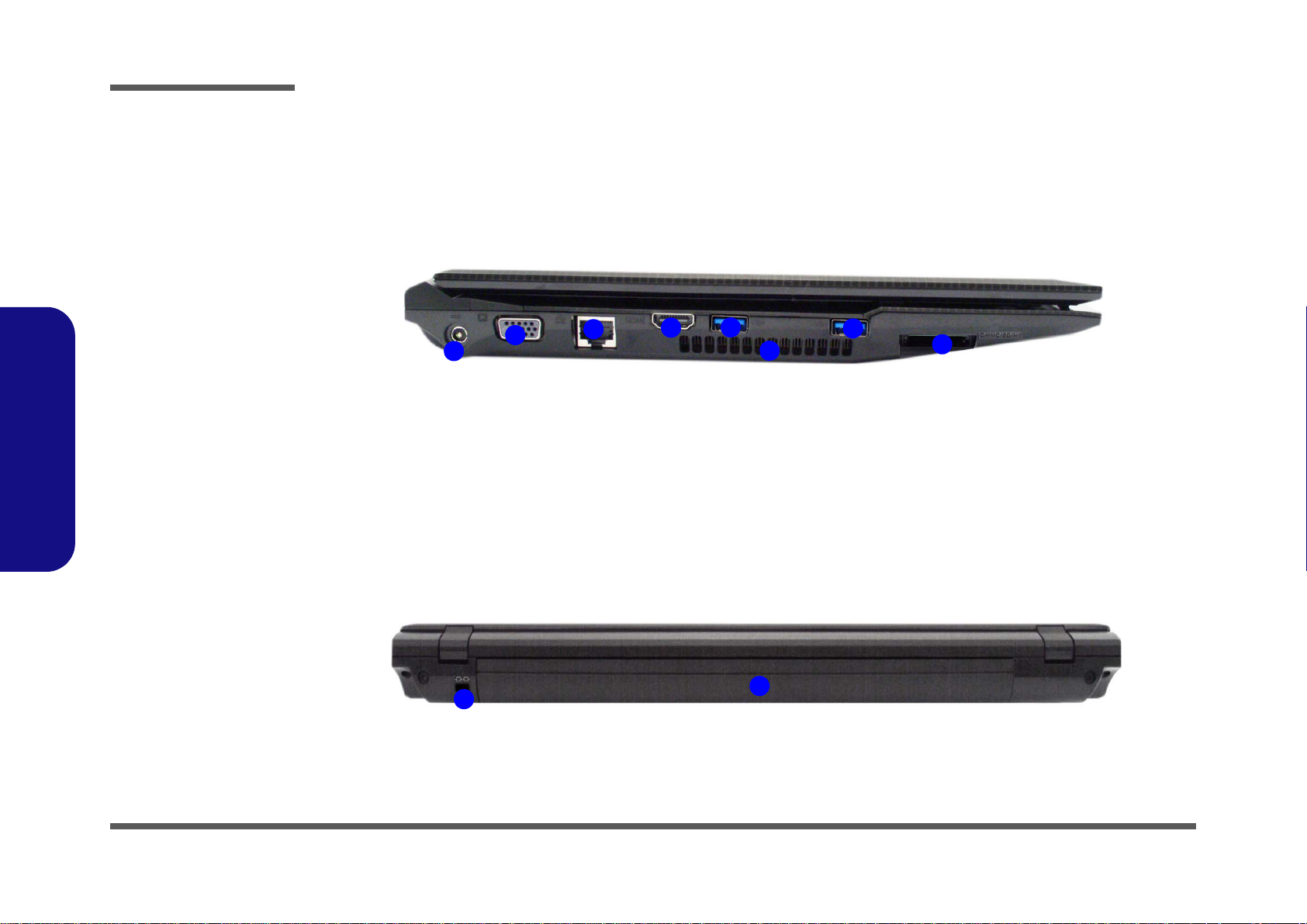
1.Introduction
Figure 4
Left Side View
1. DC-In Jack
2. External Monitor
Port
3. RJ-45 LAN Jack
4. HDMI-Out Port
5. USB 3.0 Ports
6. Vent
7. Multi-in-1 Card
Reader
LEFT SIDE VIEW
1
2
3
4
5
6
5
7
Figure 5
Rear View
1. Security Lock Slot
2. Battery
REAR VIEW
1
2
Introduction
External Locator - Left Side & Rear View
/
1 - 6 External Locator - Left Side & Rear View
Page 19
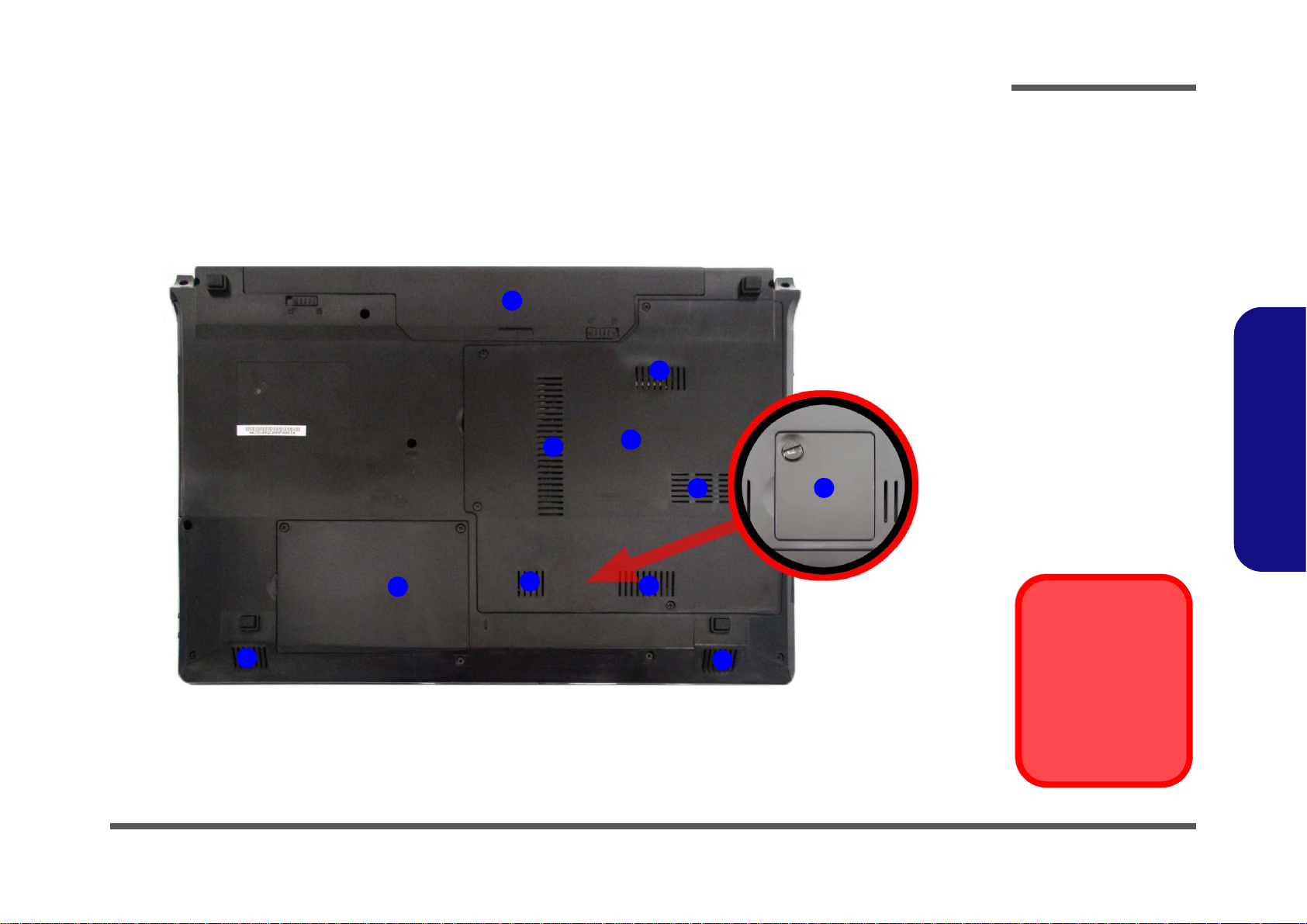
External Locator - Bottom View
Figure 6
Bottom View
1. Battery
2. Component Bay
Cover
3. Vent
4. H ard Disk Bay
Cover
5. 3.75G USIM
Card Cover
(Optional)
6. Speakers
Overheating
To prevent your computer from overheating, make sure nothing blocks any vent
while the computer is
in use.
2
3
1
4
3
3
6
6
3
3
5
Introduction
1.Introduction
External Locator - Bottom View 1 - 7
Page 20
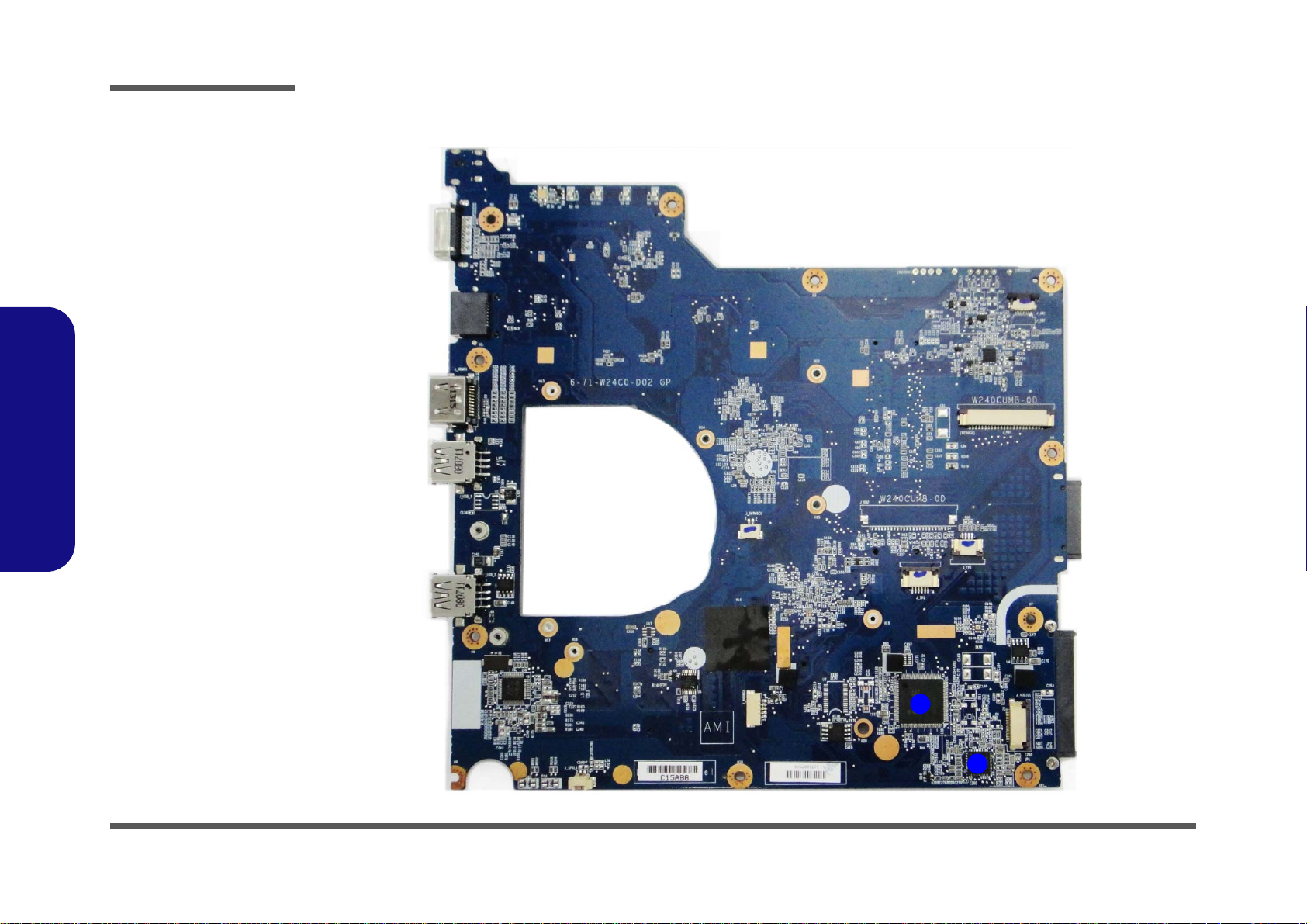
Introduction
Figure 7
Mainboard Top
Key Parts
1. ITE 8518E
2. AZALIA Codec
2
1
1.Introduction
Mainboard Overview - Top (Key Parts)
1 - 8 Mainboard Overview - Top (Key Parts)
Page 21
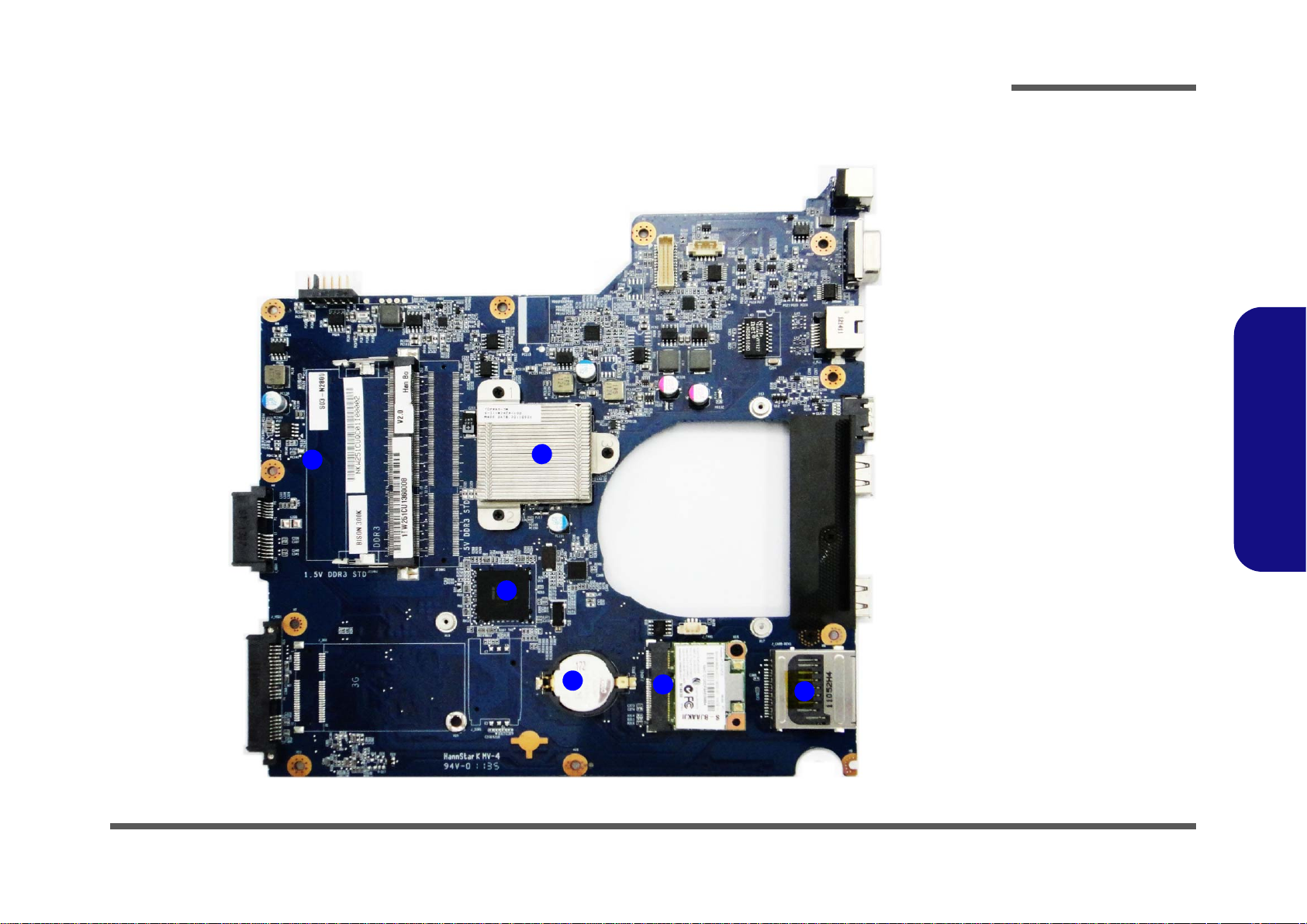
1
2
3
4
5
6
Figure 8
Mainboard Bottom
Key Parts
1. Memory Slots
DDR3 SO-DIMM
2. Accelerated
Processing Unit
3. Intel NM10 PCH
4. CMOS Battery
5. Mini-Card
Connector (WLAN
Module)
6. Card Reader
Socket
Mainboard Overview - Bottom (Key Parts)
Introduction
1.Introduction
Mainboard Overview - Bottom (Key Parts) 1 - 9
Page 22
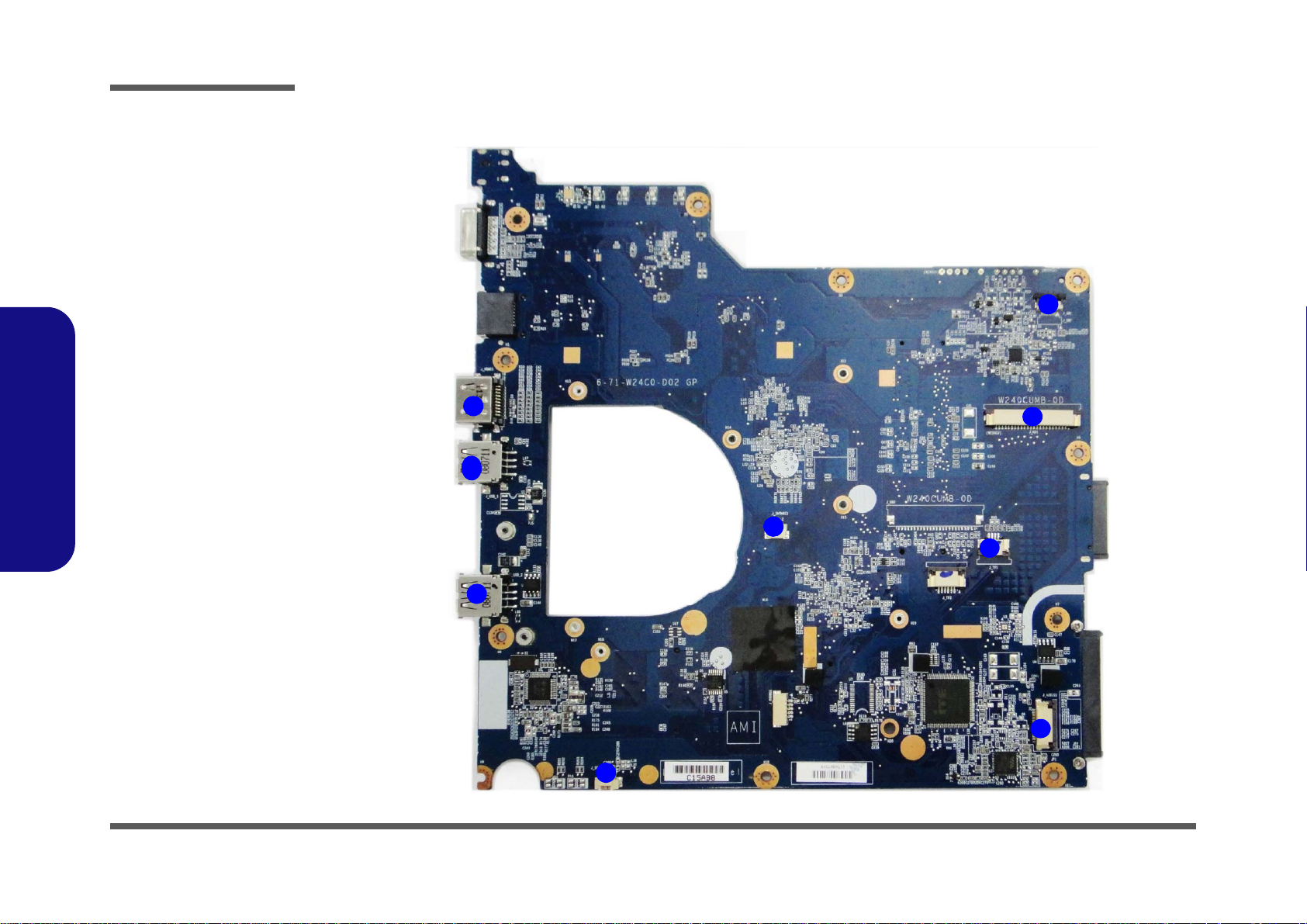
Introduction
Figure 9
Mainboard Top
Connectors
1. HDMI-Out Port
2. USB Port 3.0
3. Speaker Cable
Connector
4. Microphone
Cable Connector
5. Audio Board
Connector
6. TouchPad Cable
Connector 1
7. Keyboard Cable
Connector
8. Switch Board
Cable Connector
1
2
8
2
3
4
6
7
5
1.Introduction
Mainboard Overview - Top (Connectors)
1 - 10 Mainboard Overview - Top (Connectors)
Page 23

Mainboard Overview - Bottom (Connectors)
Figure 10
Mainboard Bottom
Connectors
1. Battery
Connector
2. ODD Connector
3. HDD Connector
4. CPU Fan Cable
Connector
5. RJ-45 LAN Jack
6. External Monitor
Port
7. DC-In Jack
8. CCD Cable
Connector
9. LCD Cable
Connector
1
2
4
5
6
7
8
9
3
Introduction
1.Introduction
Mainboard Overview - Bottom (Connectors) 1 - 11
Page 24
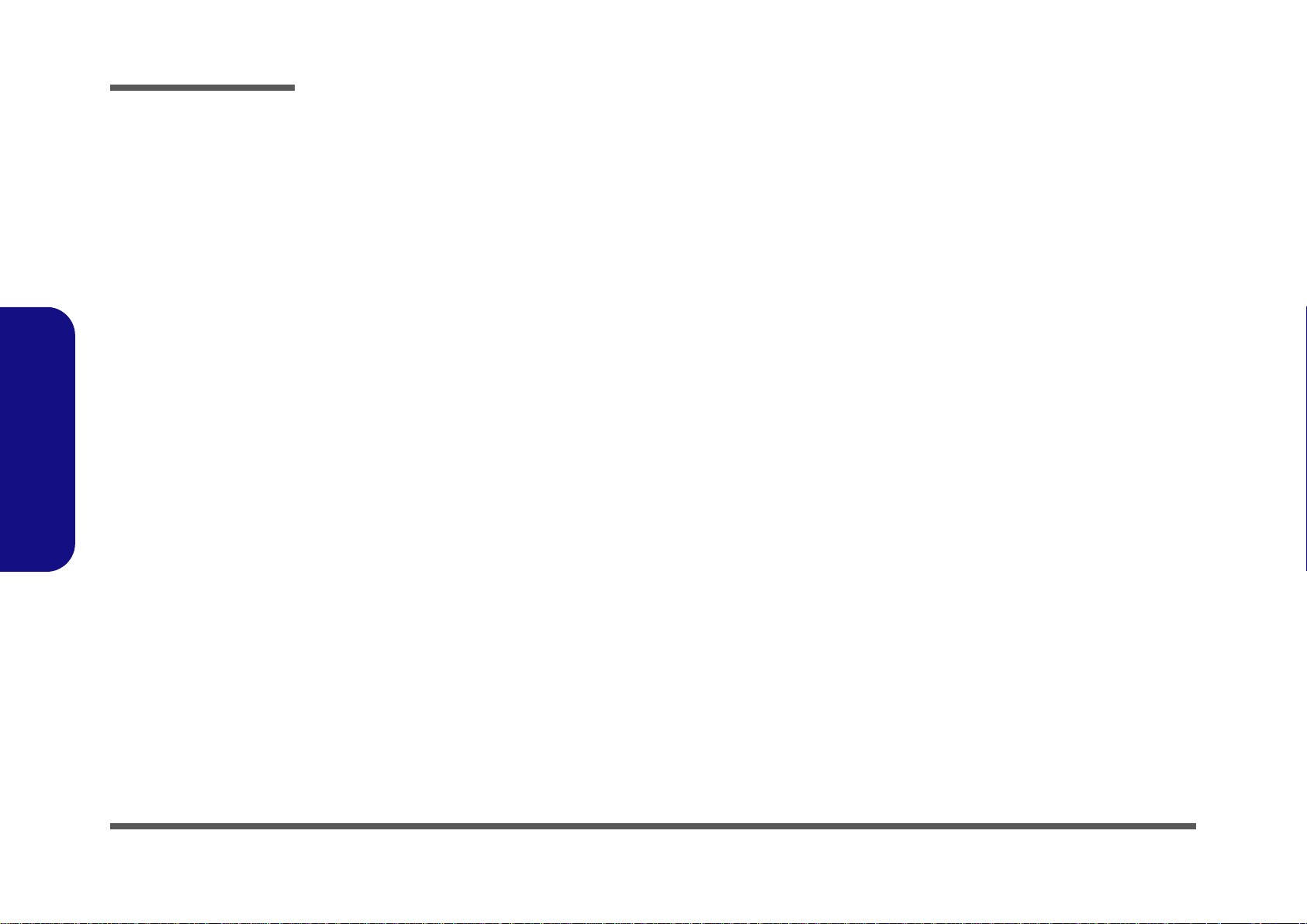
1.Introduction
Introduction
1 - 12
Page 25
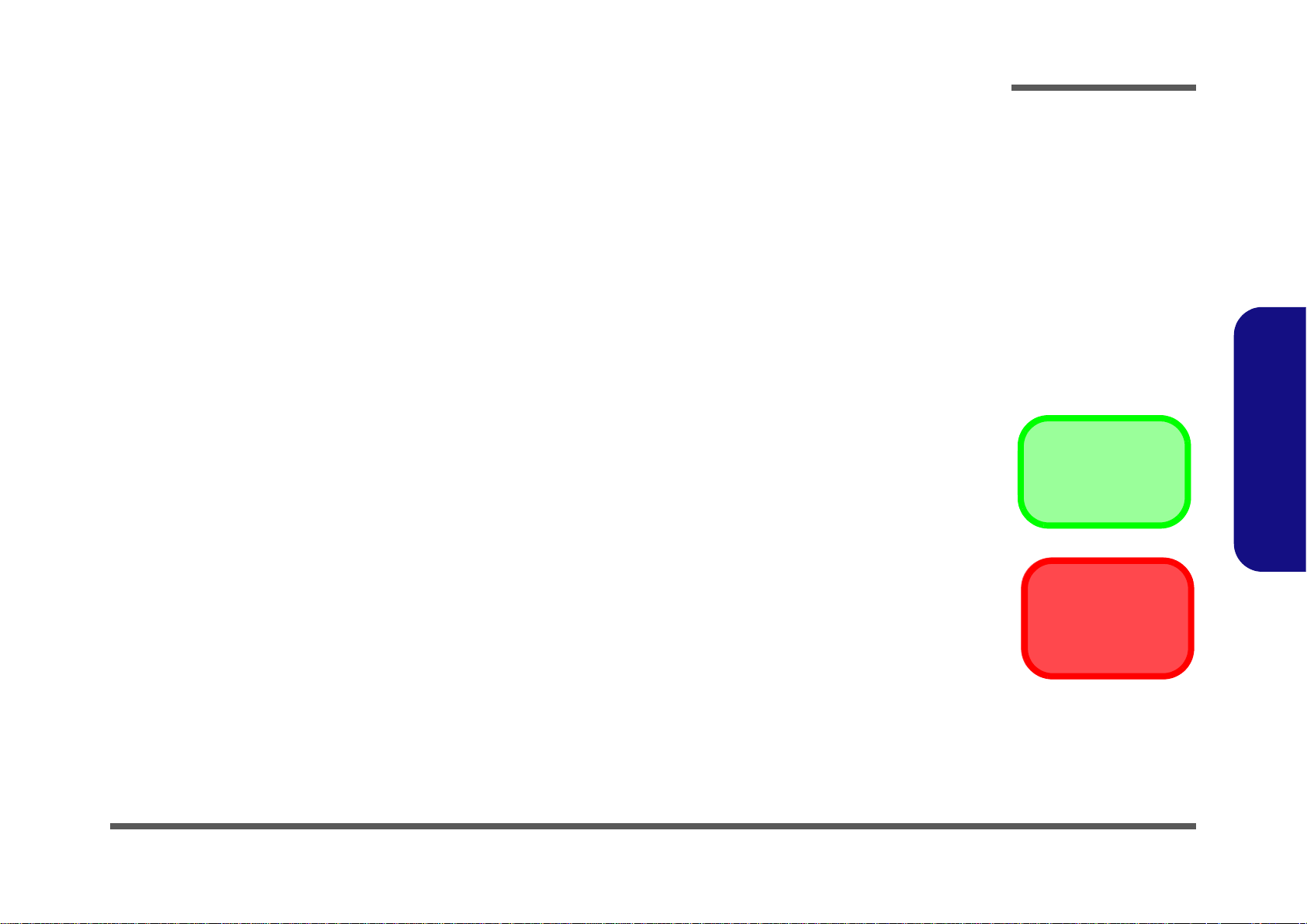
Chapter 2: Disassembly
Information
Warning
Overview
This chapter provides step-by-step instructions for disassembling the W251ELQ/W253ELQ/W255EL/W258ELQ series
notebook’s parts and subsystems. When it comes to reassembly, reverse the procedures (unless otherwise indicated).
We suggest you completely review any procedure before you take the computer apart.
Disassembly
Procedures such as upgrading/replacing the RAM, optical device and hard disk are included in the User’s Manual but are
repeated here for your convenience.
To make the disassembly process easier each section may have a box in the page margin. Information contained under
the figure # will give a synopsis of the sequence of procedures involved in the disassembly procedure. A box with a
lists the relevant parts you will have after the disassembly process is complete. Note: The parts listed will be for the disassembly procedure listed ONLY, and not any previous disassembly step(s) required. Refer to the part list for the previous disassembly procedure. The amount of screws you should be left with will be listed here also.
A box with a will also provide any possible helpful information. A box with a contains warnings.
An example of these types of boxes are shown in the sidebar.
2.Disassembly
Overview 2 - 1
Page 26
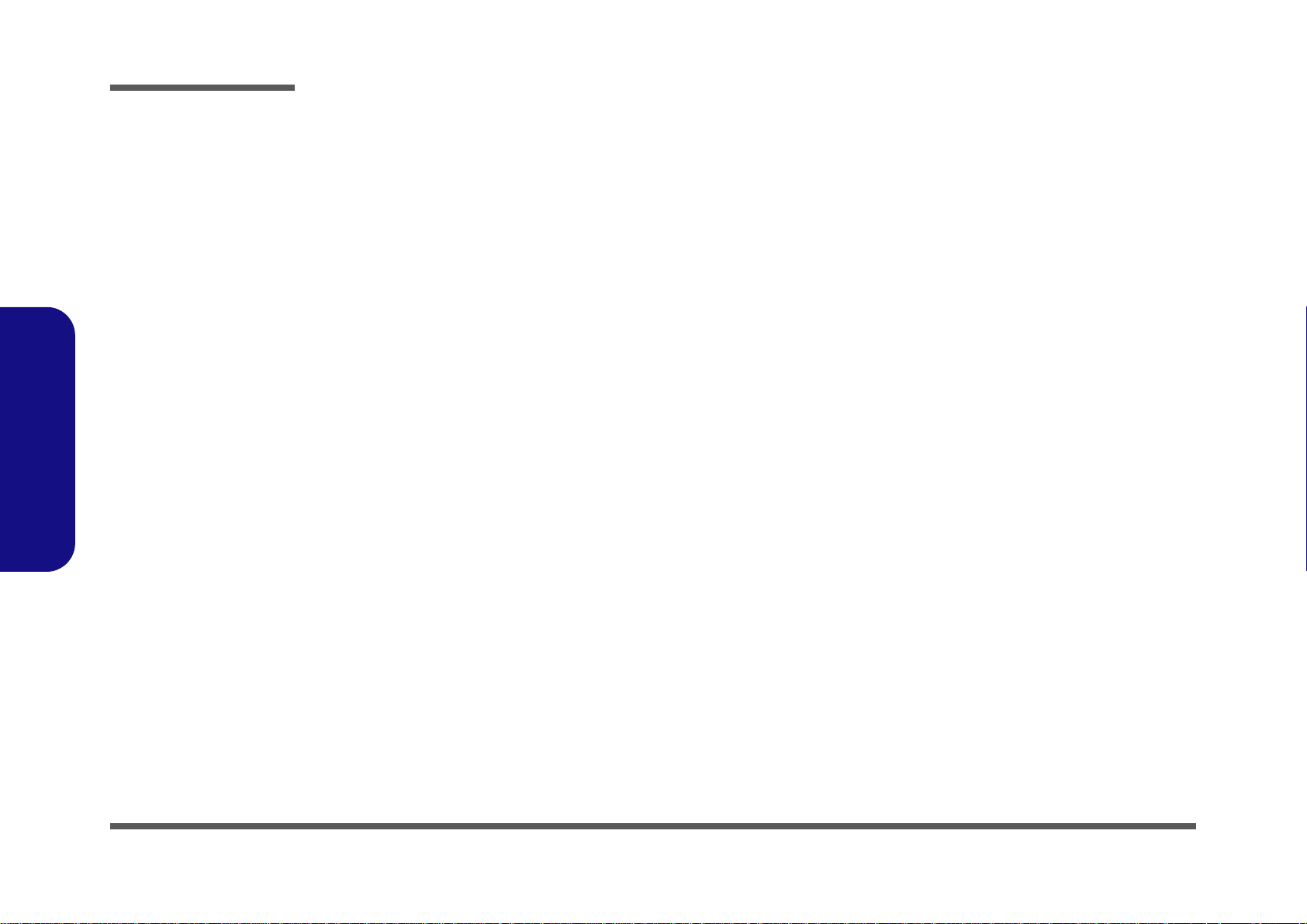
Disassembly
2.Disassembly
NOTE: All disassembly procedures assume that the system is turned OFF, and disconnected from any power supply (the
battery is removed too).
Maintenance Tools
The following tools are recommended when working on the notebook PC:
• M3 Philips-head screwdriver
• M2.5 Philips-head screwdriver (magnetized)
• M2 Philips-head screwdriver
• Small flat-head screwdriver
• Pair of needle-nose pliers
• Anti-static wrist-strap
Connections
Connections within the computer are one of four types:
Locking collar sockets for ribbon connectors To release these connectors, use a small flat-head screwdriver to
gently pry the locking collar away from its base. When replacing the connection, make sure the connector is oriented in the
same way. The pin1 side is usually not indicated.
2 - 2 Overview
Pressure sockets for multi-wire connectors To release this connector type, grasp it at its head and gently
rock it from side to side as you pull it out. Do not pull on the
wires themselves. When replacing the connection, do not try to
force it. The socket only fits one way.
Pressure sockets for ribbon connectors To release these connectors, use a small pair of needle-nose pli-
ers to gently lift the connector away from its socket. When replacing the connection, make sure the connector is oriented in
the same way. The pin1 side is usually not indicated.
Board-to-board or multi-pin sockets To separate the boards, gently rock them from side to side as
you pull them apart. If the connection is very tight, use a small
flat-head screwdriver - use just enough force to start.
Page 27
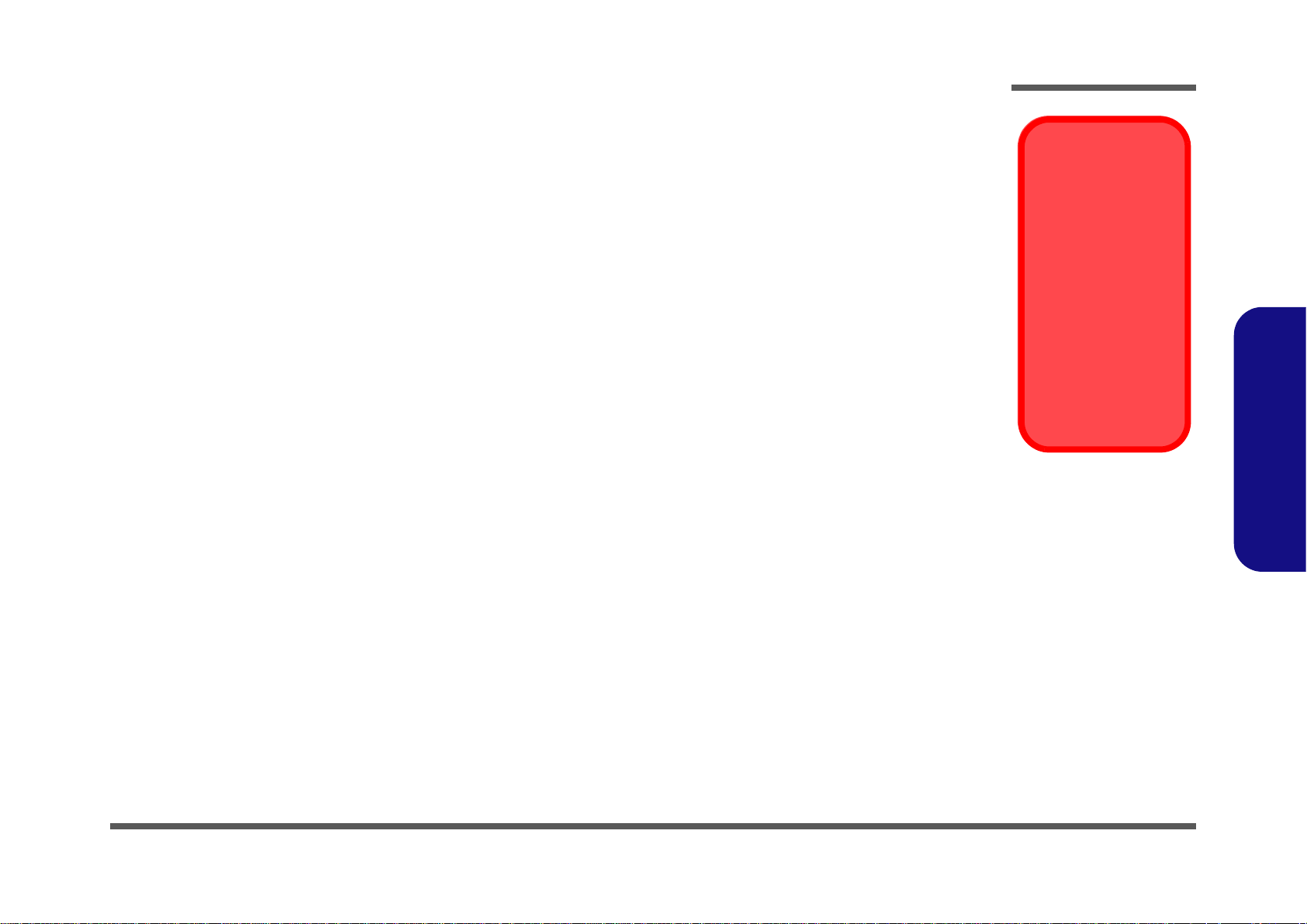
Maintenance Precautions
Power Safety
Warning
Before you undertake
any upgrade procedures, make sure that
you have turned off the
power, and disconnected all peripherals
and cables (including
telephone lines). It is
advisable to also remove your battery in
order to prevent accidentally turning the
machine on.
The following precautions are a reminder. To avoid personal injury or damage to the computer while performing a removal and/or replacement job, take the following precautions:
1. Don't drop it. Perform your repairs and/or upgrades on a stable surface. If the computer falls, the case and other
components could be damaged.
2. Don't overheat it. Note the proximity of any heating elements. Keep the computer out of direct sunlight.
3. Avoid interference. Note the proximity of any high capacity transformers, electric motors, and other strong mag-
netic fields. These can hinder proper performance and damage component s and/or data. You should also monitor
the position of magnetized tools (i.e. screwdrivers).
4. Keep it dry. This is an electrical appliance. If water or any other liquid gets into it, the computer could be badly
damaged.
5. Be careful with power. Avoid accidental shocks, discharges or explosions.
•Before removing or servicing any part from the computer, turn the computer off and detach any power supplies.
•When you want to unplug the power cord or any cable/wire, be sure to disconnect it by the plug head. Do not pull on the wire.
6. Peripherals – Turn off and detach any peripherals.
7. Beware of static discharge. ICs, such as the CPU and main support chips, are vulnerable to static electricity.
Before handling any part in the computer, discharge any static electricity inside the computer. When handling a
printed circuit board, do not use gloves or other materials which allow static electricity buildup. We suggest that
you use an anti-static wrist strap instead.
8. Beware of corrosion. As you perform your job, avoid touching any connector leads. Even the cleanest hands produce oils which can attract corrosive elements.
9. Keep your work environment clean. Tobacco smoke, dust or other air-born particulate matter is often attracted
to charged surfaces, reducing performance.
10. Keep track of the components. When removing or replacing any part, be careful not to leave small part s, such as
screws, loose inside the computer.
Cleaning
Do not apply cleaner directly to the computer, use a soft clean cloth.
Do not use volatile (petroleum distillates) or abrasive cleaners on any part of the computer.
Disassembly
2.Disassembly
Overview 2 - 3
Page 28
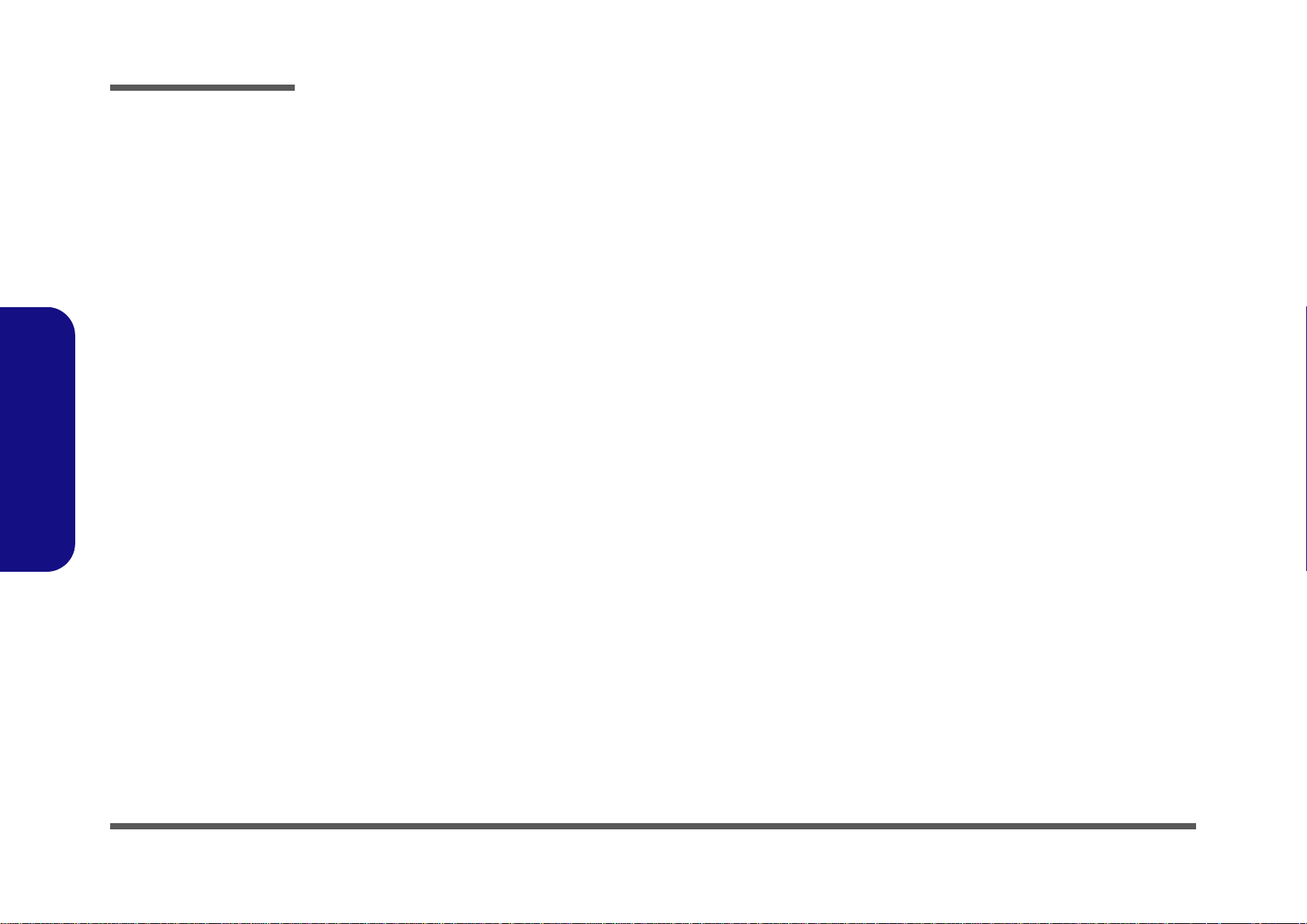
Disassembly
Disassembly Steps
The following table lists the disassembly steps, and on which page to find the related information. PLEASE PERFORM
THE DISASSEMBLY STEPS IN THE ORDER INDICATED.
2.Disassembly
To remove the Battery:
1. Remove the battery page 2 - 5
To remove the HDD:
1. Remove the battery page 2 - 5
2. Remove the HDD page 2 - 6
To remove the Optical Device:
1. Remove the battery page 2 - 5
2. Remove the Optical device page 2 - 8
To remove the System Memory:
1. Remove the battery page 2 - 5
2. Remove the system memory page 2 - 9
To remove and install a Processor:
1. Remove the battery page 2 - 5
2. Remove the processor page 2 - 11
3. Install the processor page 2 - 13
To remove the 3.75G Module:
1. Remove the battery page 2 - 5
2. Remove the 3.75G module page 2 - 14
To remove the Keyboard:
1. Remove the battery page 2 - 5
2. Remove the keyboard page 2 - 16
To remove the Wireless LAN Module:
1. Remove the battery page 2 - 5
2. Remove the WLAN module page 2 - 15
2 - 4 Disassembly Steps
Page 29
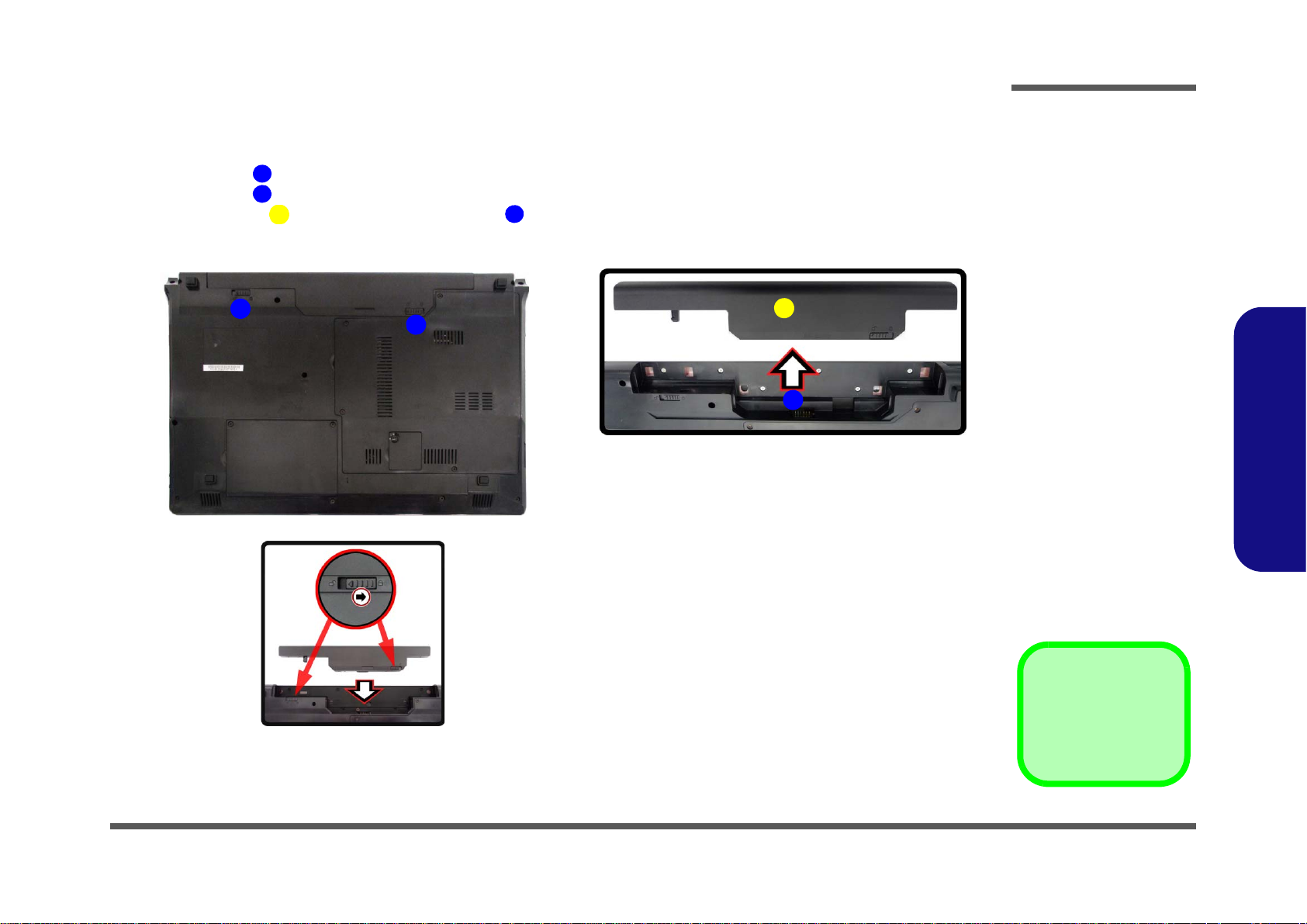
Removing the Battery
3. Battery
12634
Figure 1
Battery Removal
a. Slide the latch and hold it
in place.
b. Slide the battery in the di-
rection of the arrow.
1
a.
b.
3
2
4
1. Turn the computer off, and turn it over.
2. Slide the latch in the direction of the arrow (Figure 1a
3. Slide the latch in the direction of the arrow, and hold it in place (Figure 1a
4. Slide the battery in the direction of the arrow (Figure 1b
).
).
Disassembly
).
2.Disassembly
Removing the Battery 2 - 5
Page 30
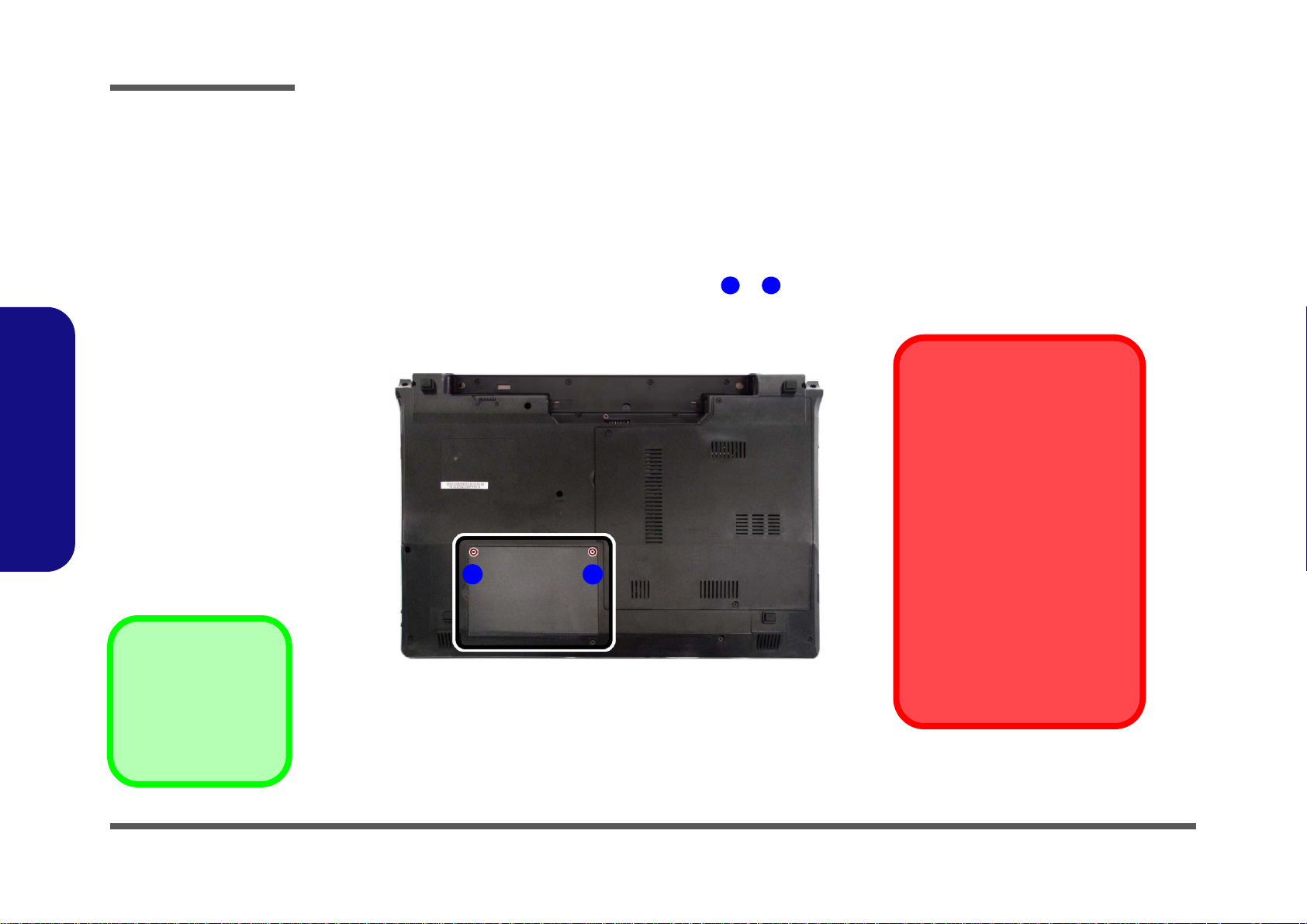
Disassembly
Figure 2
HDD Assembly
Removal
a. Locate the HDD bay cover
and remove the screws.
•2 Screws
1
2
2
1
a.
HDD System Warning
New HDD’s are blank. Before you
begin make sure:
You have backed up any data
you want to keep from your old
HDD.
You have all the CD-ROMs and
FDDs required to install your operating system and programs.
If you have access to the internet,
download the latest application
and hardware driver updates for
the operating system you plan to
install. Copy these to a removable medium.
Removing the Hard Disk Drive
The hard disk drive can be taken out to accommodate other 2.5" serial (SATA) hard disk drives with a height of 9.5mm
(h). Follow your operating system’s installation instructions, and install all necessary drivers and utilities (as outlined in
Chapter 4 of the User’s Manual) when setting up a new hard disk.
Hard Disk Upgrade Process
1. Turn off the computer, and remove the battery (page 2 - 5).
2. Locate the hard disk bay cover and remove screws & (Figure 2a
).
2.Disassembly
2 - 6 Removing the Hard Disk Drive
Page 31

3. Remove the hard disk bay cover (Figure 3b).
634
656710
11
12
4
b.
c.
6
9
d.
3
e.
11
8
7
12
5
10
3. HDD Bay Cover
5. HDD Assembly
11.Mylar Cover
12.HDD
•4 Screws
Figure 3
HDD Assembly
Removal (cont’d.)
b. Remove the HDD bay
cover.
c. Grip the tab and slide the
HDD assembly in the direction of the arrow.
d. Lift the HDD assembly
out of the bay.
e. Remove the screws and
mylar cover.
4. Grip the tab and slide the hard disk in the direction of arrow (Figure 3c).
5. Lift the hard disk assembly out of the bay (Figure 3d).
6. Remove the screw - and the mylar cover from the hard disk
(Figure 3e).
7. Reverse the process to install a new hard disk (do not forget to replace all the screws and covers).
Disassembly
2.Disassembly
Removing the Hard Disk Drive 2 - 7
Page 32

Disassembly
Figure 4
Optical Device
Removal
a. Remove the screw at
point .
b. Use a screwdriver to
carefully push out the
optical device at point
.
1
2
132
3. Optical Device
•1 Screw
1
b.
3
a.
2
2
Removing the Optical (CD/DVD) Device
1. Turn off the computer, remove the battery (page 2 - 5) and hard disk (page 2 - 6).
2. Remove the screw at point (Figure 4a
3. Use a screwdriver to carefully push out the optical device
4. Insert the new device and carefully slide it into the computer (the device only fits one way. DO NOT FORCE IT; The
screw holes should line up).
5. Restart the computer to allow it to automatically detect the new device.
).
at point (Figure 4b).
2.Disassembly
2 - 8 Removing the Optical (CD/DVD) Device
Page 33

Removing the System Memory (RAM)
Figure 5
RAM Module
Removal
a. Remove the screws
from the component
bay cover.
b. The RAM modules will
be visible at point
on the mainboard.
c. Pull the release lat-
ches.
d. Remove the module.
Contact Warning
Be careful not to touch
the metal pins on the
module’s connecting
edge. Even the cleanest
hands have oils which
can attract particles, and
degrade the module’s
performance.
5
•5 Screws
1
4
5
6
5
8
a.
b.
1
2
3
4
6
7
5
6
The computer has two memory sockets for 204 pin Small Outline Dual In-line Memory Modules (SO-DIMM) supporting
DDRIII (DDR3) Up to 1066/1333 MHz. The main memory can be expanded up to 8GB. The SO-DIMM modules supported are 1024MB and 2048MB DDRIII Modules. The total memory size is automatically detected by the POST routine once you turn on your computer.
Memory Upgrade Process
1. Turn off the computer, turn it over and remove the battery (page 2 - 5).
2. Remove screws
3. Carefully (a fan and cable are attached to the under side of the cover) lift up the bay cover .
4. Carefully disconnect the fan cable , and remove the cover (Figure 5b
5. The RAM modules will be visible at point on the mainboard.
Disassembly
- from the component bay cover (Figure 5a).
).
2.Disassembly
Removing the System Memory (RAM) 2 - 9
Page 34

Disassembly
Figure 6
RAM Module
Removal (cont’d)
c. Pull the release lat-
ches.
d. Remove the module.
e. Replace bay cover.
Contact Warning
Be careful not to touch
the metal pins on the
module’s connecting
edge. Even the cleanest
hands have oils which
can attract particles,
and degrade the module’s performance.
9
10
11
c.
d.
9
e.
Cover Pins
Note that this computer model has four
cover pins. These pins need to be aligned
with slots in the case to insure a proper cover fit, before screwing down the bay cover.
10
11
11.RAM
6. Gently pull the two release latches ( & ) on the sides of the memory socket in the direction indicated by the
arrows (Figure 6c).
The RAM module will pop-up (Figure 6d), and you can then remove it.
7. Pull the latches to release the second module if necessary.
8. Insert a new module holding it at about a 30° angle and fit the connectors firmly into the memory slot.
9. The module will only fit one way as defined by its pin alignment. Make sure the module is seated as far into the slot
as it will go. DO NOT FORCE IT; it should fit without much pressure.
10. Press the module in and down towards the mainboard until the slot levers click into place to secure the module.
11. Replace the bay cover
(Figure 6e) and the screws (make sure you reconnect the fan cable before screwing
down the bay cover).
12. Restart the computer to allow the BIOS to register the new memory configuration as it starts up.
2.Disassembly
2 - 10 Removing the System Memory (RAM)
Page 35

Removing and Installing a Processor
A
321
7
Figure 7
Processor Removal
a. The CPU heat sink will
be visible at point .
Remove the screws from
the CPU heatsink.
b. Grip the heat sink tab
and carefully lift the heat
sink up and off the computer.
A
4. Heat Sink
•3 Screws
a.
b.
1
2
3
A
4
Processor Removal Procedure
1. Turn off the computer, turn it over, and remove the battery (page 2 - 5) and the component bay cover (page 2 - 8 ).
2. The CPU heat sink will be visible at point (Figure 7a).
3. Loosen the CPU heat sink screws in the order
4. Grip the heat sink tab and carefully lift the heat sink up and off the computer (Figure 7b).
, & (the reverse order as indicated on the label Figure 7a).
Disassembly
2.Disassembly
Removing and Installing a Processor 2 - 11
Page 36

5
6
Figure 8
Processor Removal
(cont’d)
c. Turn the release latch to
unlock the CPU.
d. Lift the CPU out of the
socket.
c.
d.
Caution
The heat sink, and CPU area in
general, contains parts which are
subject to high temperatures. Allow
the area time to cool before removing these parts.
Unlock Lock
5
6
5
6. CPU
Disassembly
5. Turn the release latch towards the unlock symbol to release the CPU (Figure 8d).
6. Carefully (it may be hot) lift the CPU up and out of the socket (Figure 8e).
7. Reverse the process to install a new CPU.
8. When re-inserting the CPU, pay careful attention to the pin alignment, it will fit only one way (DO NOT FORCE IT!).
2.Disassembly
2 - 12 Removing and Installing a Processor
Page 37

Processor Installation Procedure
ABC
D
123
b.
B
a.
D
Note:
Tighten the screws
in the order as indicated on the label.
C
A
c.
d.
1
2
3
Figure 9
Processor
Installation
a. Insert the CPU.
b. Turn the release latch to-
wards the lock symbol.
c. Remove the sticker from
the heat sink and insert
the heat sink.
d. Tighten the screws.
A. CPU
D. Heat Sink
•3 Screws
1. Insert the CPU (Figure 9a), pay careful attention to the pin alignment, it will fit only one way (DO NOT FORCE
IT!), and turn the release latch towards the lock symbol (Figure 9b).
2. Remove the sticker (Figure 9c) from the heat sink.
3. Insert the heat sink
4. Tighten the CPU heat sink screws in the order r
5. Replace the component bay cover (don’t forget to replace the fan cable) and tighten the screws (page 2 - 9).
as indicated in Figure 9d.
, & (the order as indicated on the label and Figure 9d).
Disassembly
2.Disassembly
Removing and Installing a Processor 2 - 13
Page 38

Disassembly
Figure 10
3G Module Removal
a. Disconnect the cable
and remove the screw.
b. The module will pop-up.
c. Remove the 3.75G mod-
ule.
Note: Make sure you
reconnect the antenna
cable to socket.
1
2
4
3
b.
a.
d.
1
2
3
c.
3. 3.75G Module
•1 Screw
Removing the 3.75G Module
1. Turn off the computer, turn it over, and remove the battery (page 2 - 5) and the component bay cover (page 2 - 9).
2. Carefully disconnect the cable , then remove the screw from the module socket.
3. The 3.75G module (Figure 10b) will pop-up, and you can remove it from the computer (Figure 10c).
2.Disassembly
2 - 14 Removing the 3.75G Module
Page 39

Removing the Wireless LAN Module
Figure 11
Wireless LAN
Module Removal
a. Locate the WLAN.
b. Disconnect the cable
and remove the screw.
c. The WLAN module will
pop up.
Note: Make sure you
reconnect the antenna
cable to the “1 + 2”
socket (Figure 11b).
123
4
4
b.
a.
2
3
5
1
c.
4
4.Wireless LAN Module
•2 Screw
1. Turn off the computer, turn it over, and remove the battery (page 2 - 5) and the component bay cover (page 2 - 9 ).
2. The Wireless LAN module will be visible at point on the mainboard (Figure 11a).
3. Carefully disconnect the cables
4. The Wireless LAN module (Figure 11c) will pop-up, and you can remove it from the computer.
- , and then remove the screw (Figure 11b).
Disassembly
2.Disassembly
Removing the Wireless LAN Module 2 - 15
Page 40

Disassembly
Figure 12
Keyboard Removal
a. Remove screws from the
bottom of the computer.
Press at points to unsnap the LED cover
module.
b. Remove the LED cover
module and screws
from the keyboard.
c. Carefully lift the key-
board up and disconnect
the keyboard ribbon cable from the locking collar socket.
d. Remove the keyboard.
3
1234459 1010
11
12
Re-Inserting the
Keyboard
When re-inserting the
keyboard firstly align the
four keyboard tabs at the
bottom (Figure 12c) at
the bottom of the keyboard with the slots in the
case.
a.
Keyboard Tabs
1
3
2
3
5
c.
b.
d.
6
7
12
8
9
10
4
11
4. LED Cover Module
12.Keyboard
•7 Screws
Removing the Keyboard
1. Turn off the computer, and remove the battery (page 2 - 5).
2. Remove screws
(you may need to use the Eject Pin Tool to do this (Figure 12a).
3. Remove the LED cover module and screws - from the keyboard (Figure 12b).
4. Carefully lift the keyboard up, being careful not to bend the keyboard ribbon cable . Disconnect the keyboard
ribbon cable from the locking collar socket (Figure 12c)
5. Carefully lift up the keyboard (Figure 12d) off the computer.
- from the bottom of the computer. Press at points to unsnap the LED cover module
2.Disassembly
2 - 16
Page 41

Appendix A:Part Lists
This appendix breaks down the W251ELQ/W253ELQ/W255EL/W258ELQ series notebook’s construction into a series
of illustrations. The component part numbers are indicated in the tables opposite the drawings.
Note: This section indicates the manufacturer’s part numbers. Your organization may use a different system, so be sure
to cross-check any relevant documentation.
Note: Some assemblies may have parts in common (especially screws). However, the part lists DO NOT indicate the
total number of duplicated parts used.
Note: Be sure to check any update notices. The parts shown in these illustrations are appropriate for the system at the
time of publication. Over the product life, some parts may be improved or re-configured, resulting in new part numbers.
A.Part Lists
A - 1
Page 42

Table A - 1
Part List Illustration
Location
Part List Illustration Location
The following table indicates where to find the appropriate part list illustration.
Part W251ELQ W255EL W258ELQ W253ELQ
Top
page A - 3 page A - 4 page A - 5 page A - 6
A.Part Lists
Bottom
SATA BLU RAY COMBO
DVD Dual Drive
LCD
page A - 7 page A - 8
page A - 9 page A - 10
page A - 11 page A - 12
page A - 13 page A - 14
A - 2
Page 43

Top (W251ELQ)
非耐落
(灰色) (尚盟)
Figure A - 1
Top (W251ELQ)
A.Part Lists
Top (W251ELQ) A - 3
Page 44

A.Part Lists
(灰色) (尚盟)
非耐落
Figure A - 2
Top (W255EL)
Top (W255EL)
A - 4 Top (W255EL)
Page 45

Top (W258ELQ)
非耐落
非耐落
(灰色) (尚盟)
Figure A - 1
Top (W258ELQ)
A.Part Lists
Top (W258ELQ) A - 5
Page 46

A.Part Lists
Figure A - 1
Top (W253ELQ)
Top (W253ELQ)
A - 6 Top (W253ELQ)
Page 47

Bottom (W251ELQ/W255EL/W258ELQ)
Figure A - 2
Bottom (W251ELQ/
W255EL/
W258ELQ)
A.Part Lists
Bottom (W251ELQ/W255EL/W258ELQ) A - 7
Page 48

A.Part Lists
Figure A - 3
Bottom
(W253ELQ)
Bottom (W253ELQ)
A - 8 Bottom (W253ELQ)
Page 49

SATA BLU RAY COMBO (W251ELQ/W255EL/W258ELQ)
非耐落
志精
Figure A - 4
SATA BLU RAY
COMBO
(W251ELQ/
W255EL/
W258ELQ)
A.Part Lists
SATA BLU RAY COMBO (W251ELQ/W255EL/W258ELQ) A - 9
Page 50

A.Part Lists
非耐落
志精
Figure A - 5
SATA BLU RAY
COMBO
(W253ELQ)
SATA BLU RAY COMBO (W253ELQ)
A - 10 SATA BLU RAY COMBO (W253ELQ)
Page 51

DVD DUAL (W251ELQ/W255EL/W258ELQ)
Figure A - 6
DVD DUAL
(W251ELQ/
W255EL/
W258ELQ)
非耐落
志精
A.Part Lists
DVD DUAL (W251ELQ/W255EL/W258ELQ) A - 11
Page 52

A.Part Lists
Figure A - 7
DVD DUAL
(W253ELQ)
非耐落
志精
DVD DUAL (W253ELQ)
A - 12 DVD DUAL (W253ELQ)
Page 53

LCD (W251ELQ/W255EL/W258ELQ)
頭厚
非耐落
Figure A - 8
LCD (W251ELQ/
W255EL/
W258ELQ)
A.Part Lists
LCD (W251ELQ/W255EL/W258ELQ) A - 13
Page 54

A.Part Lists
Figure A - 9
LCD (W253ELQ)
LCD (W253ELQ)
A - 14 LCD (W253ELQ)
Page 55

Appendix B: Schematic Diagrams
Table B - 1
SCHEMATIC
DIAGRAMS
Version Note
The schematic diagrams in this chapter
are based upon version 6-7P-W25S6-003.
If your mainboard (or
other boards) are a later version, please
check with the Service
Center for updated diagrams (if required).
This appendix has circuit diagrams of the W251ELQ/W253ELQ/W255EL/W258ELQ notebook’s PCB’s. The following
table indicates where to find the appropriate schematic diagram.
System Block Diagram - Page B - 2 PantherPoint - M 6/9 - Page B - 19 Power 0.85VS - Page B - 36
Ivy Bridge Processor 1/7 - Page B - 3 PantherPoint - M 7/9 - Page B - 20 Power V-Core1 - Page B - 37
Ivy Bridge Processor 2/7 - Page B - 4 PantherPoint - M 8/9 - Page B - 21 Power V-Core2 - Page B - 38
Ivy Bridge Processor 3/7 - Page B - 5 PantherPoint - M 9/9 - Page B - 22 Charger, AC In - Page B - 39
Ivy Bridge Processor 4/7 - Page B - 6 USB 3.0, Power, WLAN - Page B - 23 Click Board - Page B - 40
Ivy Bridge Processor 5/7 - Page B - 7 CCD, 3G, TPM - Page B - 24 Audio Board/USB - Page B - 41
Ivy Bridge Processor 6/7 - Page B - 8 Card Reader, LAN RTL8411 - Page B - 25 Power Switch & LID Board - Page B - 42
Ivy Bridge Processor 7/7 - Page B - 9 LAN (RTL8411), SATA HDD, ODD - Page B - 26 External ODD Board - Page B - 43
DDR3 SO-DIMM_0 - Page B - 10 USB 3.0 TI TUSB7320 - Page B - 27 Power Sequence - Page B - 44
DDR3 SO-DIMM_1 - Page B - 11 KBC-ITE IT8518 - Page B - 28
LVDS, Inverter - Page B - 12 LED, MDC - Page B - 29
HDMI, CRT - Page B - 13 Audio Codec ALC269 - Page B - 30
PantherPoint - M 1/9 - Page B - 14 USB Charger, Fan, TP, Multi-Conn - Page B - 31
PantherPoint - M 2/9 - Page B - 15 System Power - Page B - 32
PantherPoint - M 3/9 - Page B - 16 VDD3, VDD5 - Page B - 33
PantherPoint - M 4/9 - Page B - 17 Power 1.5V/0.75V/1.8VS - Page B - 34
PantherPoint - M 5/9 - Page B - 18 Power 1.05VS - Page B - 35
Schematic Diagrams
Diagram - Page Diagram - Page Diagram - Page
B.Schematic Diagrams
B - 1
Page 56

Schematic Diagrams
Sheet 1 of 43
System Block
Diagram
Chief River System Block Diagram
POWER SWITCH+HOTK EY X 3
LCD CONNECTOR,
<8"
TOUCH PAD
CRT CONNECTOR
0.85VS
SMART
BATTERY
LPC
SO-DIMM1
CARD READER
INT SPK R
Mini PCIE
SOCKET
WLAN
CLICK BOARD
PCIE
<=8"
USB 2.0
480 Mbps
Memory Termination
Synaptic
DDR3
SPI
0.5"~6.5"
9 IN 1
1"~16"
25
MHz
(USB1)
DDR3
INT MIC
24 MHz
FDI
<12"
HDMI
128pins LQFP
INT SPK L
32.768KHz
SO-DIMM0
EC SMBUS
CCD
AZALIA LINK
SYSTEM SMBUS
0.1"~13
LAN
ITE 8518E
SATA ODDSATA HDD
<12"
INT. K/B
CLICK BOARD
Azalia Codec
EC
0.5"~11"
SOCKET
5V,3V,5VS,3VS,1.5VS,
1.5VS_CPU
<15"
SHEET 22
RJ-45
VDD3,VDD5
DMI*4
32.768 KHz
W83L771AWG
Realtek
6-71-W24ES-D03
SATA I/II 3.0Gb/s
ALC269/
VT1802P
Co-layout
1333/1600 MHz
DDR3 / 1.5V
14*14*1.6mm
33 MHz
THERMAL
SENSOR
100 MHz
POWER SWITCH BOARD
810602-1703
SMART
FAN
(USB5)
PROCESSOR
37.5*37.5 mm
RTL8411
PantherPoint
Platform
Controller
Hub (PCH)
25x25x0.6 mm
989 Balls FCBGA
rPGA989/988
Ivy/Sandy
Bridge
6-71-W24E2-D01
AUDIO
BOARD
SHEET 23
TPM
6-71-W25UN-D01
EXT. ODD
EXTERNAL ODD BOARD
6-71-W24E8-D04
USB+EARPHONE+EXT. MIC
AUDIO BOARD
(USB9)
(Optional)
Mini PCIE
SOCKET
3G CARD
HP
OUT
MIC
IN
VCORE, VGFX_CORE
AUDIO BOARD
1.05VS, VTT_CPU
1.5V,0.75VS(VTT_MEM)
1.8VS
1"~4"
USB PORT
(USB9)
USB3.0 IC
TUSB7320
USB3.0
5 Gbps
USB PORT
USB3.0 (Ext)
USB PORT
(USB0)
(Optional)
TI
Share ROM
(Optional)
B.Schematic Diagrams
System Block Diagram
B - 2 System Block Diagram
Page 57

Ivy Bridge Processor 1/7
Sheet 2 of 43
Ivy Bridge
Processor 1/7
DP_TXP311
DP_TXN_3
R762
10K_1%_04
R389
Q58
R388
DP_TXP011
C324 *0.1u_10 V_X7R_04
DP_TXP111
DP_TXP_3
DP_TXN111
DP_TXN011
DP_TXP_1
DP_TXP_0
C329 *0.1u_10 V_X7R_04
C330 *0.1u_10 V_X7R_04
DP_AUX_N
DP_AUX_P
DP_TXP_2
C327 *0.1u_10 V_X7R_04
DP_TXP211
DP_TXN_2
DP_AUXN11
DP_AUXP11
DP_TXN_0
C328 *0.1u_10 V_X7R_04
DP_TXN_1
C331 *0.1u_10 V_X7R_04
DP_TXN211
C325 *0.1u_10 V_X7R_04
C326 *0.1u_10 V_X7R_04
3.3V3,6, 11,13, 14,1 5,17, 18,19, 20,22 ,23,2 6,27, 28,31, 33, 34,35
VTT_CPU3,5, 18,19, 20,3 4,35, 36
C540 *0.1u_10 V_X7R_04
C100
*0.1 u_10V_X7R_04
1K 10K
MTN7002ZHS3
PCI EXPRESS* - GRAPHICS
DMI
Intel(R) FDI
eDP
U34A
PZ98827- 364B-01F
DMI_RX#[0]
B27
DMI_RX#[1]
B25
DMI_RX#[2]
A25
DMI_RX#[3]
B24
DMI_RX[0]
B28
DMI_RX[1]
B26
DMI_RX[2]
A24
DMI_RX[3]
B23
DMI_TX#[0]
G21
DMI_TX#[1]
E22
DMI_TX#[2]
F21
DMI_TX#[3]
D21
DMI_TX[0]
G22
DMI_TX[1]
D22
DMI_TX[3]
C21
DMI_TX[2]
F20
FDI0_TX#[0]
A21
FDI0_TX#[1]
H19
FDI0_TX#[2]
E19
FDI0_TX#[3]
F18
FDI1_TX#[0]
B21
FDI1_TX#[1]
C20
FDI1_TX#[2]
D18
FDI1_TX#[3]
E17
FDI0_TX[0]
A22
FDI0_TX[1]
G19
FDI0_TX[2]
E20
FDI0_TX[3]
G18
FDI1_TX[0]
B20
FDI1_TX[1]
C19
FDI1_TX[2]
D19
FDI1_TX[3]
F17
FDI0_FSYNC
J18
FDI1_FSYNC
J17
FDI_INT
H20
FDI0_LSYNC
J19
FDI1_LSYNC
H17
PEG_ICOMPI
J22
PEG_ICOMPO
J21
PEG_RC OMPO
H22
PEG_RX#[0]
K33
PEG_RX#[1]
M35
PEG_RX#[2]
L34
PEG_RX#[3]
J35
PEG_RX#[4]
J32
PEG_RX#[5]
H34
PEG_RX#[6]
H31
PEG_RX#[7]
G33
PEG_RX#[8]
G30
PEG_RX#[9]
F35
PEG_RX#[10]
E34
PEG_RX#[11]
E32
PEG_RX#[12]
D33
PEG_RX#[13]
D31
PEG_RX#[14]
B33
PEG_RX#[15]
C32
PEG_RX[0]
J33
PEG_RX[1]
L35
PEG_RX[2]
K34
PEG_RX[3]
H35
PEG_RX[4]
H32
PEG_RX[5]
G34
PEG_RX[6]
G31
PEG_RX[7]
F33
PEG_RX[8]
F30
PEG_RX[9]
E35
PEG_RX[10]
E33
PEG_RX[11]
F32
PEG_RX[12]
D34
PEG_RX[13]
E31
PEG_RX[14]
C33
PEG_RX[15]
B32
PEG_TX#[0]
M29
PEG_TX#[1]
M32
PEG_TX#[2]
M31
PEG_TX#[3]
L32
PEG_TX#[4]
L29
PEG_TX#[5]
K31
PEG_TX#[6]
K28
PEG_TX#[7]
J30
PEG_TX#[8]
J28
PEG_TX#[9]
H29
PEG_TX#[10]
G27
PEG_TX#[11]
E29
PEG_TX#[12]
F27
PEG_TX#[13]
D28
PEG_TX#[14]
F26
PEG_TX#[15]
E25
PEG_TX[0]
M28
PEG_TX[1]
M33
PEG_TX[2]
M30
PEG_TX[3]
L31
PEG_TX[4]
L28
PEG_TX[5]
K30
PEG_TX[6]
K27
PEG_TX[7]
J29
PEG_TX[8]
J27
PEG_TX[9]
H28
PEG_TX[10]
G28
PEG_TX[11]
E28
PEG_TX[12]
F28
PEG_TX[13]
D27
PEG_TX[14]
E26
PEG_TX[15]
D25
eDP_AUX
C15
eDP_AUX#
D15
eDP_TX[0]
C17
eDP_TX[1]
F16
eDP_TX[2]
C16
eDP_TX[3]
G15
eDP_TX#[0]
C18
eDP_TX#[1]
E16
eDP_TX#[2]
D16
eDP_TX#[3]
F15
eDP_COMPIO
A18
eDP_HPD
B16
eDP_ ICO MPO
A17
EDP_COMP
R389
10K_04
VTT_CPU
EDP_HPD#
EDP Function
X
X
Enable
100K
Disable
PLACE NEAR CPU SOCKET
1
3
2
PTH1
10K_1%_N TC_06
1 2
R390
24.9_1% _04
R63 24.9_ 1%_04
DMI_RXP115
DMI_RXP015
VTT_CPU
VTT_CPU
DMI_RXN115
DMI_RXP315
DMI_RXP215
DMI_RXN215
DMI_RXN315
DMI_RXN015
DMI_TXP015
FDI_TXN215
FDI_TXN015
FDI_TXN515
FDI_TXN115
FDI_TXN715
FDI_TXN415
FDI_TXN315
FDI_TXP515
FDI_TXP115
FDI_TXN615
FDI_TXP315
FDI_TXP215
FDI_TXP015
FDI_TXP615
FDI_TXP715
FDI_TXP415
FDI_LSYNC015
FDI_LSYNC115
FDI_INT15
Ivy/Sandy Bridge Processor 1/7
( DMI,PEG,FDI )
FDI_FSYNC115
FDI_FSYNC015
DMI_TXP315
DMI_TXP215
DMI_TXP115
DP Compensation Signal
DMI_TXN115
PEG_COMP
20 mil
DMI_TXN015
DMI_TXN215
DMI_TXN315
Q16
*G711ST9U
OUT1VCC
2
GND
3
1:2 (4mils:8mils)
3.3V
THERM_V OLT 2 7
C541 *0.1u_10 V_X7R_04
DP_TXN311
C99
*0.1u_10V_X7R_04
EMB_HPD11
Q58
*MTN7002ZHS3
G
DS
R388
*100K_04
CAD NOTE: DP_COMPIO an d ICOMPO signals
should be shorted near balls and routed with
- typical impedance < 25 mohms
Schematic Diagrams
B.Schematic Diagrams
Ivy Bridge Processor 1/7 B - 3
Page 58

Schematic Diagrams
H_PROCHOT#36
S
D
G
Q36B
L2N7002DW1T1G
5
3
4
R91 100K_04
C22
0.047u_10V_X7R_04
S3 circuit:- DRAM PWRGOOD logic
1.8VS_P WRGD15,33
PM_DRAM_PW RGD15
PMSYS_PW RGD _BUF
R73
*200_1%_04
1.5V_CPU
R57
10K_04
R58
*39_04
SUSB31,33,34
Q10
*MTN7002ZHS3
G
DS
3.3V
S
D
G
Q36A
L2N7002DW 1T1G
2
6
1
R530 10K_04
CLOCKS
MISCTHERMALPWR MANAGEMENT
DDR3
MISC
JTAG & BPM
U34B
PZ98827-364B-01F
SM_RCOMP[1]
A5
SM_RCOMP[2]
A4
SM_DRAMRST#
R8
SM_RCOMP[0]
AK1
BCLK#
A27
BCLK
A28
DPLL_REF_C LK#
A15
DPLL_REF_CLK
A16
CATERR#
AL33
PECI
AN33
PROCHOT#
AL32
THER MTR IP#
AN32
SM_DRAMPWROK
V8
RESET#
AR33
PRDY#
AP29
PREQ#
AP27
TCK
AR26
TMS
AR27
TRST#
AP30
TDI
AR28
TDO
AP26
DBR#
AL35
BPM#[0]
AT28
BPM#[1]
AR29
BPM#[2]
AR30
BPM#[3]
AT30
BPM#[4]
AP32
BPM#[5]
AR31
BPM#[6]
AT31
BPM#[7]
AR32
PM_SYNC
AM34
SKTOCC#
AN34
PROC_SELECT#
C26
UNCOREPWRGOOD
AP33
R59 *1 0mil_04
C515
47p_50V_NPO_04
H_PROCHOT#
R90 *0_04
R60 130_1%_04
CAD Note: Capacitor
need to be placed
close to buffer output pin
H_PROCHOT_EC27
Q14
MTN7002ZHS3
G
DS
C
A
A
D20
*BAT54AS3
1
2
3
PMSYS_PWRGD_BUF
R414 51_04
R416 51_04
R108 51_04
R415 51_04
R109 *51_04
R95 51_04
3.3VS
VTT_C PU
XDP _D BR _ R
R407 1K_04
XDP _T MS
XDP _T DO _R
PU/PD for JTAG sign als
XDP_TRST#
XDP_PREQ#
XDP _T DI _ R
XDP _T CL K
H_CPUPWRGD_R
R106
*750_1%_04
R112 *1.5 K_1%_04
Processor Pullups/Pull downs
TRACE WIDTH 10MIL, LENGTH <500MILS
3.3VS
BUF_CPU_RST#
DDR3 Compensation Signals
SM_RCOMP_2
SM_RCOMP_1
SM_RCOMP_0
C96
*68p_50V_NPO_04
VDDPWRGOOD_R
XDP _T RS T#
XDP _T CL K
PLT_RST#17,23
XDP _T MS
XDP _T DI _ R
CPUDRAMRST#
H_PROCH OT#_D
H_CATERR#
Buffered reset to CPU
XDP _T DO _R
XDP_PREQ#
H_TH RMTR IP #18
H_SNB_I VB#18
R382 25.5_1%_04
R381 200_1%_04
R419 *10mil_04
R412 10K_04
R413 140_1%_04
H_PEC I18,27
PM_SYNC_R
If PROCHOT# is not used, then it must
be terminated with a 68-£[ +-5%
pull-up resistor to 1.05VS_VTT .
Ivy/Sandy Bridge Processor 2/7
( CLK,MISC,JTAG )
R418 *10mil_04
R410 62_04
VTT_CPU
H_PROCHOT#
SM_RCOMP_2
SM_RCOMP_0
SM_RCOMP_1
CLK_DP_N 14
CLK_EXP_N 14
CLK_EXP_P 14
H_PM_SYNC15
CLK_DP_P 14
H_SNB_IVB#
1.5V6,9,10, 20,28,31, 33
1.5V_CPU6,31
VTT_CPU2,5,18, 19,20,34, 35,36
3.3V2,6,11, 13,14,15, 17,18,19, 20,22,2 3,26,27, 28,31,33, 34,35
H_CPUPWRGD18
Q8
MTN7002ZHS3
G
DS
R46
4.99K_1%_04
CPUDRAMRST#
R47 *0_04
1.5V
R45
1K_04
S3 circuit:- DRAM_RST# to memory
should be high during S3
DRAMRST_CNTRL 9,10,14
DDR3_DRAMRST# 9,10
R48 1K_04
10/1
XDP _D B R_ R
R411 *10mil_04
XDP_BPM1_R
XDP_BPM0_R
XDP_BPM6_R
XDP_BPM5_R
XDP_BPM4_R
XDP_BPM3_R
XDP_BPM2_R
XDP_BPM7_R
H_PECI_R
R105 75_1%_04
R405 56_1%_04
Title
Size Document Number Rev
Date: Sheet
of
3.0
[03]PROCESSOR 2/7
A3
343Friday , Nov ember 18, 20 11
ÂÅ ¤Ñ ¹q ¸£ CLEVO CO.
H_CPUPWRGD_R
R104 43_1%_04
R531
100K_04
C585 * 0.1u_10V_X7R_04
XDP_PRDY #
VTT_C PU
3.3VS9,10,11, 12,13,14, 15,16,17, 18,19,20, 23,24,25 ,27,28, 29,30,31, 36
R417 *10mil_04
H_TH RM TRI P#_R
Sheet 3 of 43
Ivy Bridge
Processor 2/7
Ivy Bridge Processor 2/7
B.Schematic Diagrams
B - 4 Ivy Bridge Processor 2/7
Page 59

DDR SYSTEM MEMORY A
U34C
PZ98827-364B-01F
SA_BS[0]
AE10
SA_BS[1]
AF10
SA_BS[2]
V6
SA_CAS#
AE8
SA_RAS#
AD9
SA_WE#
AF9
SA_CK[0]
AB6
SA_CK[1]
AA5
SA_CLK#[ 0]
AA6
SA_CLK#[ 1]
AB5
SA_CKE[ 0]
V9
SA_CKE[ 1]
V10
SA_CS#[0]
AK3
SA_CS#[1]
AL3
SA_ODT[ 0]
AH3
SA_ODT[ 1]
AG3
SA_DQS[0]
D4
SA_DQS#[0]
C4
SA_DQS[1]
F6
SA_DQS#[1]
G6
SA_DQS[2]
K3
SA_DQS#[2]
J3
SA_DQS[3]
N6
SA_DQS#[3]
M6
SA_DQS[4]
AL5
SA_DQS#[4]
AL6
SA_DQS[5]
AM9
SA_DQS#[5]
AM8
SA_DQS[6]
AR11
SA_DQS#[6]
AR12
SA_DQS[7]
AM14
SA_DQS#[7]
AM15
SA_MA[0]
AD10
SA_MA[1]
W1
SA_MA[2]
W2
SA_MA[3]
W7
SA_MA[4]
V3
SA_MA[5]
V2
SA_MA[6]
W3
SA_MA[7]
W6
SA_MA[8]
V1
SA_MA[9]
W5
SA_MA[10]
AD8
SA_MA[11]
V4
SA_MA[12]
W4
SA_MA[13]
AF8
SA_MA[14]
V5
SA_MA[15]
V7
SA_DQ[0]
C5
SA_DQ[1]
D5
SA_DQ[2]
D3
SA_DQ[3]
D2
SA_DQ[4]
D6
SA_DQ[5]
C6
SA_DQ[6]
C2
SA_DQ[7]
C3
SA_DQ[8]
F10
SA_DQ[9]
F8
SA_DQ[10]
G10
SA_DQ[11]
G9
SA_DQ[12]
F9
SA_DQ[13]
F7
SA_DQ[14]
G8
SA_DQ[15]
G7
SA_DQ[16]
K4
SA_DQ[17]
K5
SA_DQ[18]
K1
SA_DQ[19]
J1
SA_DQ[20]
J5
SA_DQ[21]
J4
SA_DQ[22]
J2
SA_DQ[23]
K2
SA_DQ[24]
M8
SA_DQ[25]
N10
SA_DQ[26]
N8
SA_DQ[27]
N7
SA_DQ[28]
M10
SA_DQ[29]
M9
SA_DQ[30]
N9
SA_DQ[31]
M7
SA_DQ[32]
AG6
SA_DQ[33]
AG5
SA_DQ[34]
AK6
SA_DQ[35]
AK5
SA_DQ[36]
AH5
SA_DQ[37]
AH6
SA_DQ[38]
AJ5
SA_DQ[39]
AJ6
SA_DQ[40]
AJ8
SA_DQ[41]
AK8
SA_DQ[42]
AJ9
SA_DQ[43]
AK9
SA_DQ[44]
AH8
SA_DQ[45]
AH9
SA_DQ[46]
AL9
SA_DQ[47]
AL8
SA_DQ[48]
AP11
SA_DQ[49]
AN11
SA_DQ[50]
AL12
SA_DQ[51]
AM12
SA_DQ[52]
AM11
SA_DQ[53]
AL11
SA_DQ[54]
AP12
SA_DQ[55]
AN12
SA_DQ[56]
AJ14
SA_DQ[57]
AH14
SA_DQ[58]
AL15
SA_DQ[59]
AK15
SA_DQ[60]
AL14
SA_DQ[61]
AK14
SA_DQ[62]
AJ15
SA_DQ[63]
AH15
SA_CK[2]
AB4
SA_CLK#[ 2]
AA4
SA_CK[3]
AB3
SA_CLK#[ 3]
AA3
SA_CKE[ 2]
W9
SA_CKE[ 3]
W10
SA_CS#[2]
AG1
SA_CS#[3]
AH1
SA_ODT[ 2]
AG2
SA_ODT[ 3]
AH2
DDR SYSTEM MEMORY B
U34D
PZ98827-364B-01F
SB_BS[0]
AA9
SB_BS[1]
AA7
SB_BS[2]
R6
SB_CAS#
AA10
SB_RAS#
AB8
SB_WE#
AB9
SB_CK[0]
AE2
SB_CK[1]
AE1
SB_CLK#[0]
AD2
SB_CLK#[1]
AD1
SB_CK E[0]
R9
SB_CK E[1]
R10
SB_ODT[0]
AE4
SB_ODT[1]
AD4
SB_DQS[4]
AN6
SB_DQS#[4]
AN5
SB_DQS[5]
AP8
SB_DQS#[5]
AP9
SB_DQS[6]
AK11
SB_DQS#[6]
AK12
SB_DQS[7]
AP14
SB_DQS#[7]
AP15
SB_DQS[0]
C7
SB_DQS#[0]
D7
SB_DQS[1]
G3
SB_DQS#[1]
F3
SB_DQS[2]
J6
SB_DQS#[2]
K6
SB_DQS[3]
M3
SB_DQS#[3]
N3
SB_MA[0]
AA8
SB_MA[1]
T7
SB_MA[2]
R7
SB_MA[3]
T6
SB_MA[4]
T2
SB_MA[5]
T4
SB_MA[6]
T3
SB_MA[7]
R2
SB_MA[8]
T5
SB_MA[9]
R3
SB_MA[10]
AB7
SB_MA[11]
R1
SB_MA[12]
T1
SB_MA[13]
AB10
SB_MA[14]
R5
SB_MA[15]
R4
SB_DQ[0]
C9
SB_DQ[1]
A7
SB_DQ[2]
D10
SB_DQ[3]
C8
SB_DQ[4]
A9
SB_DQ[5]
A8
SB_DQ[6]
D9
SB_DQ[7]
D8
SB_DQ[8]
G4
SB_DQ[9]
F4
SB_DQ[10]
F1
SB_DQ[11]
G1
SB_DQ[12]
G5
SB_DQ[13]
F5
SB_DQ[14]
F2
SB_DQ[15]
G2
SB_DQ[16]
J7
SB_DQ[17]
J8
SB_DQ[18]
K10
SB_DQ[19]
K9
SB_DQ[20]
J9
SB_DQ[21]
J10
SB_DQ[22]
K8
SB_DQ[23]
K7
SB_DQ[24]
M5
SB_DQ[25]
N4
SB_DQ[26]
N2
SB_DQ[27]
N1
SB_DQ[28]
M4
SB_DQ[29]
N5
SB_DQ[30]
M2
SB_DQ[31]
M1
SB_DQ[32]
AM5
SB_DQ[33]
AM6
SB_DQ[34]
AR3
SB_DQ[35]
AP3
SB_DQ[36]
AN3
SB_DQ[37]
AN2
SB_DQ[38]
AN1
SB_DQ[39]
AP2
SB_DQ[40]
AP5
SB_DQ[41]
AN9
SB_DQ[42]
AT5
SB_DQ[43]
AT6
SB_DQ[44]
AP6
SB_DQ[45]
AN8
SB_DQ[46]
AR6
SB_DQ[47]
AR5
SB_DQ[48]
AR9
SB_DQ[49]
AJ11
SB_DQ[50]
AT8
SB_DQ[51]
AT9
SB_DQ[52]
AH11
SB_DQ[53]
AR8
SB_DQ[54]
AJ12
SB_DQ[55]
AH12
SB_DQ[56]
AT11
SB_DQ[57]
AN14
SB_DQ[58]
AR14
SB_DQ[59]
AT14
SB_DQ[60]
AT12
SB_DQ[61]
AN15
SB_DQ[62]
AR15
SB_DQ[63]
AT15
SB_CK[2]
AB2
SB_CLK#[2]
AA2
SB_CK E[2]
T9
SB_CK[3]
AA1
SB_CLK#[3]
AB1
SB_CK E[3]
T10
SB_CS#[0]
AD3
SB_CS#[1]
AE3
SB_CS#[2]
AD6
SB_CS#[3]
AE6
SB_ODT[2]
AD5
SB_ODT[3]
AE5
M_A_D QS #5
M_A_D QS #6
M_A_D QS #7
M_A_D QS #4
M_A_D QS #1
M_A_D QS #3
M_A_D QS #0
M_A_D QS #2
M_A_D QS 0
M_A_D QS 7
M_A_D QS 5
M_A_D QS 6
M_A_D QS 4
M_A_D QS 2
M_A_D QS 1
M_A_D QS 3
M_B_DQ[63: 0]10M_A_D Q[6 3:0 ]9
M_B_DQS#4
M_B_DQS#6
M_B_DQS#5
M_B_DQS#2
M_B_DQS#3
M_B_DQS#0
M_B_DQS#7
M_B_DQS#1
M_B_B 6
M_B_B 2
M_B_B 3
M_B_B 4
M_B_B 0
M_B_B 5
M_B_B 13
M_B_B 12
M_B_B 9
M_B_B 10
M_B_B 1
M_B_B 14
M_B_B 15
M_B_B 7
M_B_B 8
M_B_B 11
M_B_DQS3
M_B_DQS4
M_B_DQS2
M_B_DQS6
M_B_DQS5
M_B_DQS0
M_B_DQS7
M_B_DQS1
Ivy/Sandy Bridge Processor 3/7 ( DDR3 )
M_A_BS09
M_A_DQS#[7:0] 9
M_A_C AS #9
M_A_BS19
M_A_BS29
M_A_CLK_DDR#1 9
M_A_CLK_DDR1 9
M_A_W E#9
M_A_R AS #9
M_A_C KE 0 9
M_A_CLK_DDR#0 9
M_A_C KE 1 9
M_A_DQS[7:0] 9
M_A_ODT1 9
M_A_CLK_DDR0 9
M_A_C S# 0 9
M_A_C S# 1 9
M_A_ODT0 9
M_A_A[15:0] 9
M_A_DQ2
M_A_DQ1
M_A_DQ29
M_A_DQ4
M_A_DQ3
M_A_DQ36
M_A_DQ35
M_A_DQ31
M_A_DQ30
M_A_DQ32
M_A_DQ41
M_A_DQ39
M_A_DQ42
M_A_DQ33
M_A_DQ34
M_A_DQ37
M_A_DQ44
M_A_DQ46
M_A_DQ43
M_A_DQ45
M_A_DQ40
M_A_DQ28
M_A_DQ50
M_A_DQ38
M_A_DQ49
M_A_DQ47
M_A_DQ55
M_A_DQ54
M_A_DQ52
M_A_DQ53
M_A_DQ48
M_A_DQ51
M_A_DQ6
M_A_DQ56
M_A_DQ58
M_A_DQ57
M_A_DQ5
M_A_DQ59
M_A_DQ62
M_A_DQ63
M_A_DQ60
M_A_DQ61
M_A_DQ9
M_A_DQ8
M_A_DQ7
M_A_DQ16
M_A_DQ15
M_A_DQ13
M_A_DQ12
M_A_DQ11
M_A_DQ10
M_A_DQ14
M_A_DQ19
M_A_DQ18
M_A_DQ17
M_A_DQ25
M_A_DQ23
M_A_DQ0
M_A_DQ21
M_A_DQ22
M_A_DQ20
M_A_DQ27
M_A_DQ26
M_A_DQ24
M_B_RAS#10
M_B_BS210
M_B_CAS#10
M_B_BS110
M_B_BS010
M_B_W E#10
M_B_DQS[7:0] 10
M_B_DQS#[7:0] 10
M_B_B [1 5: 0] 10
M_B_C KE1 1 0
M_B_OD T1 10
M_B_CLK_DDR#1 10
M_B_CS#0 10
M_B_OD T0 10
M_B_C KE0 1 0
M_B_CLK_DDR1 10
M_B_CLK_DDR0 10
M_B_CLK_DDR#0 10
M_B_CS#1 10
M_B_D Q49
M_B_D Q54
M_B_D Q53
M_B_D Q48
M_B_D Q47
M_B_D Q57
M_B_D Q56
M_B_D Q52
M_B_D Q51
M_B_D Q50
M_B_D Q61
M_B_D Q60
M_B_D Q58
M_B_D Q55
M_B_D Q12
M_B_D Q62
M_B_D Q11
M_B_D Q63
M_B_D Q59
M_B_D Q5
M_B_D Q4
M_B_D Q2
M_B_D Q1
M_B_D Q3
M_B_D Q9
M_B_D Q8
M_B_D Q7
M_B_D Q6
M_B_D Q13
M_B_D Q10
M_B_D Q0
M_B_D Q16
M_B_D Q15
M_B_D Q18
M_B_D Q17
M_B_D Q14
M_B_D Q20
M_B_D Q19
M_B_D Q22
M_B_D Q21
M_B_D Q23
M_B_D Q29
M_B_D Q24
M_B_D Q26
M_B_D Q25
M_B_D Q28
M_B_D Q27
M_B_D Q32
M_B_D Q31
M_B_D Q34
M_B_D Q30
M_B_D Q33
M_B_D Q38
M_B_D Q37
M_B_D Q36
M_B_D Q35
M_B_D Q39
M_B_D Q45
M_B_D Q44
M_B_D Q43
M_B_D Q42
M_B_D Q41
M_B_D Q40
M_B_D Q46
M_A_A7
M_A_A4
M_A_A6
M_A_A8
M_A_A9
M_A_A15
M_A_A3
M_A_A0
M_A_A1
M_A_A5
M_A_A11
M_A_A13
M_A_A10
M_A_A12
M_A_A2
M_A_A14
Sheet 4 of 43
Ivy Bridge
Processor 3/7
Ivy Bridge Processor 3/7
Schematic Diagrams
B.Schematic Diagrams
Ivy Bridge Processor 3/7 B - 5
Page 60

Schematic Diagrams
VCORE_VSS_SEN SE 36
POWER
CORE SUPPLY
PEG AND DDR
SENSE LINES SVID
U34F
PZ98827-364B-01F
VCC_SENSE
AJ35
VSS_SENSE
AJ34
VIDALERT#
AJ29
VIDSCLK
AJ30
VIDSOUT
AJ28
VSS_SENSE_VCC IO
A10
VCC1
AG35
VCC2
AG34
VCC3
AG33
VCC4
AG32
VCC5
AG31
VCC6
AG30
VCC7
AG29
VCC8
AG28
VCC9
AG27
VCC10
AG26
VCC11
AF35
VCC12
AF34
VCC13
AF33
VCC14
AF32
VCC15
AF31
VCC16
AF30
VCC17
AF29
VCC18
AF28
VCC19
AF27
VCC20
AF26
VCC21
AD35
VCC22
AD34
VCC23
AD33
VCC24
AD32
VCC25
AD31
VCC26
AD30
VCC27
AD29
VCC28
AD28
VCC29
AD27
VCC30
AD26
VCC31
AC35
VCC32
AC34
VCC33
AC33
VCC34
AC32
VCC35
AC31
VCC36
AC30
VCC37
AC29
VCC38
AC28
VCC39
AC27
VCC40
AC26
VCC41
AA35
VCC42
AA34
VCC43
AA33
VCC44
AA32
VCC45
AA31
VCC46
AA30
VCC47
AA29
VCC48
AA28
VCC49
AA27
VCC50
AA26
VCC51
Y35
VCC52
Y34
VCC53
Y33
VCC54
Y32
VCC55
Y31
VCC56
Y30
VCC57
Y29
VCC58
Y28
VCC59
Y27
VCC60
Y26
VCC61
V35
VCC62
V34
VCC63
V33
VCC64
V32
VCC65
V31
VCC66
V30
VCC67
V29
VCC68
V28
VCC69
V27
VCC70
V26
VCC71
U35
VCC72
U34
VCC73
U33
VCC74
U32
VCC75
U31
VCC76
U30
VCC77
U29
VCC78
U28
VCC79
U27
VCC80
U26
VCC81
R35
VCC82
R34
VCC83
R33
VCC84
R32
VCC85
R31
VCC86
R30
VCC87
R29
VCC88
R28
VCC89
R27
VCC90
R26
VCC91
P35
VCC92
P34
VCC93
P33
VCC94
P32
VCC95
P31
VCC96
P30
VCC97
P29
VCC98
P28
VCC99
P27
VCC100
P26
VCCIO1
AH13
VCCIO12
J11
VCCIO18
G12
VCCIO19
F14
VCCIO20
F13
VCCIO21
F12
VCCIO22
F11
VCCIO23
E14
VCCIO24
E12
VCCIO2
AH10
VCCIO3
AG10
VCCIO4
AC10
VCCIO5
Y10
VCCIO6
U10
VCCIO7
P10
VCCIO8
L10
VCCIO9
J14
VCCIO10
J13
VCCIO11
J12
VCCIO13
H14
VCCIO14
H12
VCCIO15
H11
VCCIO16
G14
VCCIO17
G13
VCCIO25
E11
VCCIO32
C12
VCCIO33
C11
VCCIO34
B14
VCCIO35
B12
VCCIO36
A14
VCCIO37
A13
VCCIO38
A12
VCCIO39
A11
VCCIO26
D14
VCCIO27
D13
VCCIO28
D12
VCCIO29
D11
VCCIO30
C14
VCCIO31
C13
VCCIO_SEN SE
B10
VCCIO40
J23
VCORE_VC C _SENSE 36
C53 10u_6.3V_X5R_06
SVID Signals
R86 130_1%_04
R408 75_1%_04
R89 *54.9_1%_04
VTT_CPU
H_CPU_SVIDDAT_R
H_CPU_SVIDCLK
H_CPU _SVIDALRT#
CAD Note: H_CPU_SVIDALRT#_R,H_CPU_SVIDDAT_R
Place the PU resistors close to CPU
R85 *20mil_04
R88 *20mil_04
+
C417
*220u_6.3V_6.3*6.3*4.2
PROCESSOR UNCORE POWER
C72 *10u_6.3V_X5R_06
C66 *10u_6.3V_X5R_06
C62 *10u_6.3V_X5R_06
C59 *10u_6.3V_X5R_06
VCCIO_SEN SE
48A
PROCESSOR CORE POWER
8.5A
C337 22u_6.3V_X5R_08
C332 22u_6.3V_X5R_08
C351 22u_6.3V_X5R_08
C336 22u_6.3V_X5R_08
C363 22u_6.3V_X5R_08
Ivy/Sandy Bridge Processor 4/7
VCCIO_SEN SE 34
VTT_CPU2,3,18,19,20,34,35,36
VCORE36,37
C334 *22u_6.3V_X5R_08
C333 *22u_6.3V_X5R_08
C362 *22u_6.3V_X5R_08
C360 *22u_6.3V_X5R_08
C356 *22u_6.3V_X5R_08
VCORE
H_CPU_SVIDALRT#_R
ICCMAX Maximum Processor SV 48
H_CPU_SVI DDAT 36
C56 10u_6.3V_X5R_06
C346
22u_6.3V_X5R_08
C365
22u_6.3V_X5R_08
C420
*22u_6.3V_X5R_08
C375
22u_6.3V_X5R_08
C69 10u_6.3V_X5R_06
H_CPU _SVI DDAT_R
C397
*22u_6.3V_X5R_08
C367
*22u_6.3V_X5R_08
C366 22u_6.3V_X5R_08
R406 43_1%_04
C372
22u_6.3V_X5R_08
C355
*22u_6 .3V_X5R _08
C382
*22u_6.3V_X5R_08
C381
*22u_6 .3V_X5R _08
+V1.05S_VCCP_F
C385
22u_6.3V_X5R_08
C394
*22u_6 .3V_ X5R_08
C364
*22u_6.3V_X5R_08
C384
22u_6.3V_X5R_08
C358
*22u_6.3V_X5R_08
C368
*22u_6.3V_X5R_08
C361
22u_6.3V_X5R_08
C33 10u_6.3V_X5R_06
C419
*22u_6 .3V_ X5R_08
C344
*22u_6 .3V_ X5R_08
C357
*22u_6 .3V_ X5R_08
C398
*22u_6.3V_X5R_08
C352
22u_6.3V_X5R_08
C371 22u_6.3V_X5R_08
C74 10u_6.3V_X5R_06
C321
*22u_6 .3V_X5R _08
C34 10u_6.3V_X5R_06
C383
22u_6.3V_X5R_08
H_CPU_SVIDCLK 36
H_CPU_SVIDALRT# 36
R62 *20mil_04
C350
*22u_6.3V_X5R_08
C418
*22u_6 .3V_ X5R_08
C406
*22u_6.3V_X5R_08
C354 22u_6.3V_X5R_08
C396
*22u_6 .3V_X5R _08
C407
*22u_6 .3V_X5R _08
C353 22u_6.3V_X5R_08
VCORE
VTT_CPU
VCORE
VTT_CPU
VCORE
H_CPU_SVIDCLK_R
VSSIO_SENSE 34
CAD Note: H_CPU_SVIDCLK_R
Place the PU
resistors close to VR
R379
10_04
VTT_CPU
R383
10_04
VSSIO_SENSE
+
C402
220u_6.3V_6.3*6.3*4.2
Sheet 5 of 43
Ivy Bridge
Processor 4/7
Ivy Bridge Processor 4/7
B.Schematic Diagrams
B - 6 Ivy Bridge Processor 4/7
Page 61

Ivy Bridge Processor 5/7
+
C458
330uF_2. 5V_9m_ 6.3*6
On CRB ( Need conne ct to VRM )
H_SNB_IVB#_PWRCTRL = Low, 1.0V
H_SNB_IVB#_PWRCTRL = High/NC, 1.05V
C65
10u_6.3V _X5R_06
C323
10u_6.3V_ X5R_08
C28
10u_6.3V_X5R _06
C345
10u_6.3V _X5R_08
C63
10u_6.3V_ X5R_06
C376
22u_6.3V_X5R _08
0.85VS
C317
22u_6.3V _X5R_08
C388
*22u_6. 3V_X5R_08
All VDDQ = 6A
C320
1u_6.3V_ X5R_04
C386
*22u_6.3 V_X5R_08
C392
22u_6.3V_X5R _08
VCCSA _SENSE 35
VCCS A_SENSE
C319
1u_6.3V_X5R _04
C374
22u_6.3V_ X5R_08
VCC_GT_SEN SE 36
C377
22u_6.3V_X5R _08
VCCSA _VID0 3 5
VSS_GT_SENSE 36
VCCSA_VID1 35
1.5V_CPU
C391
22u_6.3V_X5R_ 08
C316
10u_6.3V_X5R _06
R386
*10K_04
R393
*10K_04
C591
*10u_6. 3V_X5R_06
C387
22u_6.3V_X5R _08
C369
*22u_6. 3V_X5R_08
+
C657
*330U_2. 5V_D2
C58
10u_6.3V_X5R _06
C71
10u_6.3V_ X5R_06
1.8VS
VGFX_COR E
1.5V_CPU
1.5V_CP U3,31
1.8VS19,33
3.3VS3,9,10, 11,12, 13,14, 15,16, 17,18, 19,20,2 3,24,25 ,27,28 ,29,30, 31,36
All VDDQ = 12A
All VCCPLL = 1.2A
1.5V3 ,9,10, 20,28, 31,33
VGFX_COR E37
1.5VS19, 29,31
Ivy/Sandy Bridge Processor 5/7 ( GRAPHICS POWER )
All VAXG = 33A
+
C315
*330U_2. 5V_D2
VREF_CH_A_DIMM 9
V_SM_VREF
+
C314
560u_2.5V_ 6.6*6. 6*5. 9
C390
22u_6.3V_X5R _08
C322
22u_6.3V_ X5R_08
C389
22u_6.3V_X5R_ 08
0.85VS35
C586 *0.1u_10 V_X7R_04
CAD Note: +V_SM_VREF should
have 10 mil trace wi dth
R116 *20mil_04
V_SM_VREF
Q15
*AO3402L
G
DS
R119
1K_1%_04
R114
*100K_1%_04
VREF_C H_B_D IMM 10
R117
1K_1%_04
1.5V
SUSB# 15 ,27, 31
V_SM_VREF_CNT
V_SM_VREF _CN T
+
C400
330U_2. 5V_D2_D
R56 *10K_04
POWER
GRAPHICS
DDR3 -1.5V RAILS
SENSE
LINES
1.8V RAIL
SA RAIL
VREFMISC
U34G
PZ98827- 364B-01F
SM_VREF
AL1
VSSAXG_SENSE
AK34
VAXG_SENSE
AK35
VAXG1
AT24
VAXG2
AT23
VAXG3
AT21
VAXG4
AT20
VAXG5
AT18
VAXG6
AT17
VAXG7
AR24
VAXG8
AR23
VAXG9
AR21
VAXG10
AR20
VAXG11
AR18
VAXG12
AR17
VAXG13
AP24
VAXG14
AP23
VAXG15
AP21
VAXG16
AP20
VAXG17
AP18
VAXG18
AP17
VAXG19
AN24
VAXG20
AN23
VAXG21
AN21
VAXG22
AN20
VAXG23
AN18
VAXG24
AN17
VAXG25
AM24
VAXG26
AM23
VAXG27
AM21
VAXG28
AM20
VAXG29
AM18
VAXG30
AM17
VAXG31
AL24
VAXG32
AL23
VAXG33
AL21
VAXG34
AL20
VAXG35
AL18
VAXG36
AL17
VAXG37
AK24
VAXG38
AK23
VAXG39
AK21
VAXG40
AK20
VAXG41
AK18
VAXG42
AK17
VAXG43
AJ24
VAXG44
AJ23
VAXG45
AJ21
VAXG46
AJ20
VAXG47
AJ18
VAXG48
AJ17
VAXG49
AH24
VAXG50
AH23
VAXG51
AH21
VAXG52
AH20
VAXG53
AH18
VAXG54
AH17
VDDQ11
U4
VDDQ12
U1
VDDQ13
P7
VDDQ14
P4
VDDQ15
P1
VDDQ1
AF7
VDDQ2
AF4
VDDQ3
AF1
VDDQ4
AC7
VDDQ5
AC4
VDDQ6
AC1
VDDQ7
Y7
VDDQ8
Y4
VDDQ9
Y1
VDDQ10
U7
VCCPLL1
B6
VCCPLL2
A6
VCCSA1
M27
VCCSA2
M26
VCCSA3
L26
VCCSA4
J26
VCCSA5
J25
VCCSA6
J24
VCCSA7
H26
VCCSA8
H25
VCCS A_SENSE
H23
VCCS A_VID [1]
C24
VCCPLL3
A2
VCCS A_VID [0]
C22
SA_DIMM_VREFDQ
B4
SB_DIMM_VREFDQ
D1
VCCIO_SEL
A19
3.3V2,3,11, 13,14, 15,17, 18,19, 20,22, 23,26, 27,28,3 1,33,3 4,35
3.3V
H_SNB_IVB#_PWRCTRL
R532
*10mil _04
C373
22u_6.3V_X5R _08
C318
*22u_6. 3V_X5R_08
R409 10K_04
C60
10u_6.3V _X5R_06
C67
10u_6.3V_X5R _06
Sheet 6 of 43
Ivy Bridge
Processor 5/7
Schematic Diagrams
B.Schematic Diagrams
Ivy Bridge Processor 5/7 B - 7
Page 62

Schematic Diagrams
Ivy\Sandy Bridge Processor 6/7 ( GND )
VSS
U34H
PZ98827-364B-01F
VSS1
AT35
VSS2
AT32
VSS3
AT29
VSS4
AT27
VSS5
AT25
VSS6
AT22
VSS7
AT19
VSS8
AT16
VSS9
AT13
VSS10
AT10
VSS11
AT7
VSS12
AT4
VSS13
AT3
VSS14
AR25
VSS15
AR22
VSS16
AR19
VSS17
AR16
VSS18
AR13
VSS19
AR10
VSS20
AR7
VSS21
AR4
VSS22
AR2
VSS23
AP34
VSS24
AP31
VSS25
AP28
VSS26
AP25
VSS27
AP22
VSS28
AP19
VSS29
AP16
VSS30
AP13
VSS31
AP10
VSS32
AP7
VSS33
AP4
VSS34
AP1
VSS35
AN30
VSS36
AN27
VSS37
AN25
VSS38
AN22
VSS39
AN19
VSS40
AN16
VSS41
AN13
VSS42
AN10
VSS43
AN7
VSS44
AN4
VSS45
AM29
VSS46
AM25
VSS47
AM22
VSS48
AM19
VSS49
AM16
VSS50
AM13
VSS51
AM10
VSS52
AM7
VSS53
AM4
VSS54
AM3
VSS55
AM2
VSS56
AM1
VSS57
AL34
VSS58
AL31
VSS59
AL28
VSS60
AL25
VSS61
AL22
VSS62
AL19
VSS63
AL16
VSS64
AL13
VSS65
AL10
VSS66
AL7
VSS67
AL4
VSS68
AL2
VSS69
AK33
VSS70
AK30
VSS71
AK27
VSS72
AK25
VSS73
AK22
VSS74
AK19
VSS75
AK16
VSS76
AK13
VSS77
AK10
VSS78
AK7
VSS79
AK4
VSS80
AJ25
VSS81
AJ22
VSS82
AJ19
VSS83
AJ16
VSS84
AJ13
VSS85
AJ10
VSS86
AJ7
VSS87
AJ4
VSS88
AJ3
VSS89
AJ2
VSS90
AJ1
VSS91
AH35
VSS92
AH34
VSS93
AH32
VSS94
AH30
VSS95
AH29
VSS96
AH28
VSS98
AH25
VSS99
AH22
VSS100
AH19
VSS101
AH16
VSS102
AH7
VSS103
AH4
VSS104
AG9
VSS105
AG8
VSS106
AG4
VSS107
AF6
VSS108
AF5
VSS109
AF3
VSS110
AF2
VSS111
AE35
VSS112
AE34
VSS113
AE33
VSS114
AE32
VSS115
AE31
VSS116
AE30
VSS117
AE29
VSS118
AE28
VSS119
AE27
VSS120
AE26
VSS121
AE9
VSS122
AD7
VSS123
AC9
VSS124
AC8
VSS125
AC6
VSS126
AC5
VSS127
AC3
VSS128
AC2
VSS129
AB35
VSS130
AB34
VSS131
AB33
VSS132
AB32
VSS133
AB31
VSS134
AB30
VSS135
AB29
VSS136
AB28
VSS137
AB27
VSS138
AB26
VSS139
Y9
VSS140
Y8
VSS141
Y6
VSS142
Y5
VSS143
Y3
VSS144
Y2
VSS145
W35
VSS146
W34
VSS147
W33
VSS148
W32
VSS149
W31
VSS150
W30
VSS151
W29
VSS152
W28
VSS153
W27
VSS154
W26
VSS155
U9
VSS156
U8
VSS157
U6
VSS158
U5
VSS159
U3
VSS160
U2
VSS
U34I
PZ98827-364B-01F
VSS161
T35
VSS162
T34
VSS163
T33
VSS164
T32
VSS165
T31
VSS166
T30
VSS167
T29
VSS168
T28
VSS169
T27
VSS170
T26
VSS171
P9
VSS172
P8
VSS173
P6
VSS174
P5
VSS175
P3
VSS176
P2
VSS177
N35
VSS178
N34
VSS179
N33
VSS180
N32
VSS181
N31
VSS182
N30
VSS183
N29
VSS184
N28
VSS185
N27
VSS186
N26
VSS187
M34
VSS188
L33
VSS189
L30
VSS190
L27
VSS191
L9
VSS192
L8
VSS193
L6
VSS194
L5
VSS195
L4
VSS196
L3
VSS197
L2
VSS198
L1
VSS199
K35
VSS200
K32
VSS201
K29
VSS202
K26
VSS203
J34
VSS204
J31
VSS205
H33
VSS206
H30
VSS207
H27
VSS208
H24
VSS209
H21
VSS210
H18
VSS211
H15
VSS212
H13
VSS213
H10
VSS214
H9
VSS215
H8
VSS216
H7
VSS217
H6
VSS218
H5
VSS219
H4
VSS220
H3
VSS221
H2
VSS222
H1
VSS223
G35
VSS224
G32
VSS225
G29
VSS226
G26
VSS227
G23
VSS228
G20
VSS229
G17
VSS230
G11
VSS231
F34
VSS232
F31
VSS233
F29
VSS234
F22
VSS235
F19
VSS236
E30
VSS237
E27
VSS238
E24
VSS239
E21
VSS240
E18
VSS241
E15
VSS242
E13
VSS243
E10
VSS244
E9
VSS245
E8
VSS246
E7
VSS247
E6
VSS248
E5
VSS249
E4
VSS250
E3
VSS251
E2
VSS252
E1
VSS253
D35
VSS254
D32
VSS255
D29
VSS256
D26
VSS257
D20
VSS258
D17
VSS259
C34
VSS260
C31
VSS261
C28
VSS262
C27
VSS263
C25
VSS264
C23
VSS265
C10
VSS266
C1
VSS267
B22
VSS268
B19
VSS269
B17
VSS270
B15
VSS271
B13
VSS272
B11
VSS273
B9
VSS274
B8
VSS275
B7
VSS276
B5
VSS277
B3
VSS278
B2
VSS279
A35
VSS280
A32
VSS281
A29
VSS282
A26
VSS283
A23
VSS284
A20
VSS285
A3
CAD Note: 0 ohm resi stor
should be place d close
to CPU
Sheet 7 of 43
Ivy Bridge
Processor 6/7
Ivy Bridge Processor 6/7
B.Schematic Diagrams
B - 8 Ivy Bridge Processor 6/7
Page 63

Ivy Bridge Processor 7/7
CFG6
CFG5
11: (Default) x16 - Device 1 functions 1 and 2 disabled
10: x8, x8 - Device 1 function 1 enabled ; function 2 disabled
01: Reserved - (Device 1 function 1 disabled ; function 2 enabled)
00: x8,x4,x4 - Device 1 functions 1 and 2 enabled
CFG[6:5]
R92 *1K_04
PCIE Port Bifurcation Straps
R99 *1K_04
PEG DEFER TRAINING
1: (Default) PEG Train immediately following xxRESETB de assertion
0: PEG Wait for BIOS for training
CFG7
R93 *1K_04
CFG7
CFG2
CFG2
CFG4
CFG Straps for Processor
PEG Static Lane Reversal - CFG2 is for the 16x
1:(Default) Normal Operation; Lane #
definition matches socket pin map definition
0:Lane Reversed
Display Port Presence Strap
1:(Default) Disabled; No Physical Display Port
attached to Embedded Display Port
0:Enabled; An external Display Port device is
connected to the Embedded Display Port
CFG4
R110 *1K_04
R111 *1K_04
H_CPU_RSVD1
H_CPU_RSVD4
H_CPU_RSVD3
H_CPU_RSVD2
CFG7
CFG4
CFG2
CFG6
CFG0
CFG5
RESERVED
CFG
U34E
PZ98827-364B-01F
CFG[0]
AK28
CFG[1]
AK29
CFG[2]
AL26
CFG[3]
AL27
CFG[4]
AK26
CFG[5]
AL29
CFG[6]
AL30
CFG[7]
AM31
CFG[8]
AM32
CFG[9]
AM30
CFG[10]
AM28
CFG[11]
AM26
CFG[12]
AN28
CFG[13]
AN31
CFG[14]
AN26
CFG[15]
AM27
CFG[16]
AK31
CFG[17]
AN29
RSVD34
AM33
RSVD35
AJ27
RSVD38
J16
RSVD_NCTF42
AT34
RSVD39
H16
RSVD40
G16
RSVD_NCTF41
AR35
RSVD_NCTF43
AT33
RSVD_NCTF45
AR34
RSVD_NCTF56
AT2
RSVD_NCTF57
AT1
RSVD_NCTF58
AR1
RSVD_NCTF46
B34
RSVD_NCTF47
A33
RSVD_NCTF48
A34
RSVD_NCTF49
B35
RSVD_NCTF50
C35
RSVD51
AJ32
RSVD52
AK32
RSVD27
J15
RSVD16
C30
RSVD15
D23
RSVD17
A31
RSVD18
B30
RSVD20
D30
RSVD19
B29
RSVD22
A30
RSVD21
B31
RSVD23
C29
RSVD37
T8
RSVD8
F25
RSVD9
F24
RSVD11
D24
RSVD12
G25
RSVD13
G24
RSVD14
E23
RSVD32
W8
RSVD33
AT26
RSVD_NCTF44
AP35
RSVD10
F23
RSVD5
AJ26
VAXG_VAL_SENSE
AJ31
VSSAXG_VAL_SENSE
AH31
VCC_VAL_SENSE
AJ33
VSS_VAL_SENSE
AH33
KEY
B1
VCC_DIE_SENSE
AH27
BCLK_ITP
AN35
BCLK_ITP#
AM35
VSS_DIE_SENSE
AH26
RSVD31
AK2
RSVD30
AE7
RSVD29
AG7
RSVD28
L7
RSVD24
J20
RSVD25
B18
1.5V3,6,9, 10 ,20,28, 31,33
Ivy/Sandy Bridge Processor 7/7
( RESERVED )
Sheet 8 of 43
Ivy Bridge
Processor 7/7
Schematic Diagrams
B.Schematic Diagrams
Ivy Bridge Processor 7/7 B - 9
Page 64

Schematic Diagrams
C61
1u_6.3V_X5R_04
C84
1u_6.3V_X5R_04
C55
10u_6.3V _X5R_06
C70
1u_6.3V_X5R_04
C64
10u_10V_Y5 V_08
C57
10u_10V_Y 5V_08
C46
1u_6.3V_X5R_0 4
C40
1u_6.3V_X5R_04
1.5V
C103
1u_6.3V_X5R_04
C92 1 u_6.3V_X5R_04
C23 0 .1u_10V_X5R_04
C111
10u_6.3V_X5R_06
C91 0 .1u_10V_X5R_04
C47
0.1u_10V_X5R_04
1.5V
C52
0.1u_10V_ X5R_04
C86
0.1u_10V_X5R_04
C50
0.1u_10V_X5R_ 04
C37
0.1u_10V _X5R_04
C49
0.1u_10V_ X5R_04
C51
0.1u_10V _X5R_04
C82
0.1u_10V_ X5R_04
C48
0.1u_10V_X5R_0 4
C68
0.1u_10V_X5R_ 04
+
C347
560u_2.5V_ 6.6*6.6 *5.9
SO-DIMM A
1.5VS19,29,31
M_A_ DQ2
M_A_ DQ1
M_A_ DQ3 1
M_A_ DQ3 0
M_A_ DQ2 9
M_A_ DQ4
M_A_ DQ3
M_A_ DQ3 7
M_A_ DQ3 6
M_A_ DQ3 5
M_A_ DQ3 4
M_A_ DQ3 3
M_A_ DQ3 2
M_A_ DQ4 3
M_A_ DQ4 2
M_A_ DQ4 1
M_A_ DQ4 0
M_A_ DQ3 9
M_A_ DQ3 8
M_A_ DQ4 7
M_A_ DQ4 6
M_A_ DQ4 5
M_A_ DQ4 4
M_A_ DQ5 2
M_A_ DQ5 1
M_A_ DQ2 8
M_A_ DQ5 0
M_A_ DQ4 9
M_A_ DQ5
M_A_ DQ4 8
M_A_ DQ5 5
M_A_ DQ5 4
M_A_ DQ5 3
M_A_ DQ6 1
M_A_ DQ6 0
M_A_ DQ5 8
M_A_ DQ5 7
M_A_ DQ5 6
M_A_ DQ6
M_A_ DQ8
M_A_ DQ7
M_A_ DQ5 9
M_A_ DQ6 3
M_A_ DQ6 2
M_A_ DQ1 4
M_A_ DQ1 3
M_A_ DQ1 2
M_A_ DQ1 1
M_A_ DQ9
M_A_ DQ1 7
M_A_ DQ1 6
M_A_ DQ1 5
M_A_ DQ2 1
M_A_ DQ1 0
M_A_ DQ1 9
M_A_ DQ1 8
M_A_ DQ2 5
M_A_ DQ2 4
M_A_ DQ2 3
M_A_ DQ0
M_A_ DQ2 2
M_A_ DQ2 0
M_A_ DQ2 7
M_A_ DQ2 6
CHANGE TO STANDARD
C106
1u_6.3V_X5R_04
C104
1u_6.3V_X5R_04
VTT_MEM
C105
1u_6.3V_X5R_04
MVREF _DQ_DIMMA
R43 *0_ 04
Q11
*AO3402L
G
DS
R50
*1K_1%_04
R124 *10K_04
R103
1K_1%_04
VREF_CH_A_DIMM6
DRAMRST_CN TRL 3,10, 14
R94 1K_1%_04
CLOSE TO JDI MM 2
1.5V
MVREF_ DIM0
JDIMM2A
DDRS K-20401-TR5B
A0
98
A1
97
A2
96
A3
95
A4
92
A5
91
A6
90
A7
86
A8
89
A9
85
A10/AP
107
A11
84
A12/BC #
83
A13
119
A14
80
A15
78
DQ0
5
DQ1
7
DQ2
15
DQ3
17
DQ4
4
DQ5
6
DQ6
16
DQ7
18
DQ8
21
DQ9
23
DQ10
33
DQ11
35
DQ12
22
DQ13
24
DQ14
34
DQ15
36
DQ16
39
DQ17
41
DQ18
51
DQ19
53
DQ20
40
DQ21
42
DQ22
50
DQ23
52
DQ24
57
DQ25
59
DQ26
67
DQ27
69
DQ28
56
DQ29
58
DQ30
68
DQ31
70
DQ32
129
DQ33
131
DQ34
141
DQ35
143
DQ36
130
DQ37
132
DQ38
140
DQ39
142
DQ40
147
DQ41
149
DQ42
157
DQ43
159
DQ44
146
DQ45
148
DQ46
158
DQ47
160
DQ48
163
DQ49
165
DQ50
175
DQ51
177
DQ52
164
DQ53
166
DQ54
174
DQ55
176
DQ56
181
DQ57
183
DQ58
191
DQ59
193
DQ60
180
DQ61
182
DQ62
192
DQ63
194
BA0
109
BA1
108
RAS#
110
WE#
113
CAS#
115
S0#
114
S1#
121
CKE0
73
CKE1
74
CK0
101
CK0#
103
CK1
102
CK1#
104
SDA
200
SCL
202
SA1
201
SA0
197
DM0
11
DM1
28
DM2
46
DM3
63
DM4
136
DM5
153
DM6
170
DM7
187
DQS0
12
DQS1
29
DQS2
47
DQS3
64
DQS4
137
DQS5
154
DQS6
171
DQS7
188
DQS0#
10
DQS1#
27
DQS2#
45
DQS3#
62
DQS4#
135
DQS5#
152
DQS6#
169
DQS7#
186
ODT0
116
ODT1
120
BA2
79
C101
1u_6.3V_X5R_04
JDIMM2B
DDRSK- 20401-TR5B
VDD1
75
VDD2
76
VDD3
81
VDD4
82
VDD5
87
VDD6
88
VDD7
93
VDD8
94
VDD9
99
VDD10
100
VDD11
105
VDD12
106
VDDSPD
199
NC1
77
NC2
122
NCTEST
125
VREF_D Q
1
VSS1
2
VSS2
3
VSS3
8
VSS4
9
VSS5
13
VSS6
14
VSS7
19
VSS8
20
VSS9
25
VSS10
26
VSS11
31
VSS12
32
VSS13
37
VSS14
38
VSS15
43
VSS16
44
VSS17
48
VSS18
49
VSS19
54
VSS20
55
VSS21
60
VSS22
61
VSS23
65
VSS24
66
VSS25
71
VSS26
72
VSS27
127
VSS28
128
VSS29
133
VSS30
134
VSS31
138
VSS32
139
VSS33
144
VSS34
145
VSS35
150
VSS36
151
VSS37
155
VSS38
156
VSS39
161
VSS40
162
VSS41
167
VSS42
168
VSS43
172
VSS44
173
VSS45
178
VSS46
179
VSS47
184
VSS48
185
VSS49
189
VSS50
190
VSS51
195
VSS52
196
G2
GND2
G1
GND1
VTT2
204
VTT1
203
VREF_C A
126
RESET#
30
EVENT#
198
VDD13
111
VDD14
112
VDD16
118
VDD15
117
VDD17
123
VDD18
124
3.3VS
3.3VS
1.5V
VTT_MEM
M_A_ R AS#4
M_A_BS14
M_A_CLK_DDR14
M_A_CLK_DDR#14
DDR3_DRAMRST#3,10
M_A_OD T14
M_A_BS04
M_A_ WE #4
M_A_ C AS#4
M_A_CK E04
M_A_CLK_DDR04
VTT_MEM10, 33
M_A_OD T04
M_A_DQ[63: 0] 4
M_A_CK E14
M_A_BS24
3.3VS3,10,11,12,13,1 4,15,16,17,18,19, 20,23,24,25,27, 28,29,30,31,36
M_A_CLK_DDR#04
M_A_CS #14
M_A_DQ S[7: 0]4
TS#_DI MM0_110
M_A_CS #04
M_A_A[ 15:0]4
M_A_DQS#[7:0]4
1.5V3,6,10,20,2 8,31,33
SA1_DIM1 10
SA1_DIM1
SA0_DIM0
SA1_DIM0
SA0_DIM1 10
SA0_DIM1
RN2
10K_8P4R_04
1
2
3
4 5
6
7
8
3.3VS
MVR EF _D IM 0
20mils
SMB_CLK10,14,23
SMB_DATA10, 14,23
+
C370
*220u_4V_V_A
SA0_DIM0
SA1_DIM0
M_A_A8
M_A_A9
M_A_A2
M_A_A3
M_A_A4
M_A_A6
M_A_A5
M_A_A7
M_A_A1 3
M_A_A1 4
M_A_A1 5
M_A_A0
M_A_A1
M_A_A1 0
M_A_A1 2
M_A_A1 1
M_A_DQS1
M_A_DQS0
M_A_DQS2
M_A_DQS4
M_A_DQS3
M_A_DQS5
M_A_DQS6
M_A_DQS#1
M_A_DQS#0
M_A_DQS7
M_A_DQS#4
M_A_DQS#3
M_A_DQS#2
M_A_DQS#5
M_A_DQS#7
M_A_DQS#6
C102
0.1u_16V_Y 5V_04
C24 1 u_6.3V_X5R_04
R38
1K_1%_04
1.5V
R31
1K_1%_04
MVREF_DQ_DIMMA
Sheet 9 of 43
DDR3 SO-DIMM_0
DDR3 SO-DIMM_0
B.Schematic Diagrams
B - 10 DDR3 SO-DIMM_0
Page 65

MVREF _DIM1
CHANGE TO STANDARD
SO-DIMM B
VREF_CH_B_DIMM6
M_B_D Q31
M_B_D Q46
M_B_D Q24
M_B_D Q56
M_B_D Q28
M_B_D Q11
M_B_D Q1
M_B_D Q16
M_B_D Q23
M_B_D Q61
M_B_D Q13
M_B_D Q40
M_B_D Q54
M_B_D Q62
M_B_D Q58
M_B_D Q50
M_B_D Q41
M_B_D Q57
M_B_D Q37
M_B_D Q60
M_B_D Q2
M_B_D Q5
M_B_D Q25
M_B_D Q30
M_B_D Q27
M_B_D Q44
M_B_D Q17
M_B_D Q3
M_B_D Q7
M_B_D Q9
M_B_D Q34
M_B_D Q59
M_B_D Q35
M_B_D Q36
M_B_D Q47
M_B_D Q43
M_B_D Q38
C25 0. 1u_10V_X5R_04
M_B_D Q63
M_B_D Q33
M_B_D Q42
M_B_D Q8
M_B_D Q15
M_B_D Q4
M_B_D Q26
M_B_D Q45
M_B_D Q48
M_B_D Q55
M_B_D Q29
M_B_D Q10
M_B_D Q52
M_B_D Q53
C107
1u_6.3V_X5R_04
C109
1u_6.3V_X5R_04
M_B_D Q12
C43
0.1u_10V_X5R_04
M_B_D Q6
M_B_D Q19
M_B_D Q18
M_B_D Q0
C108
1u_6.3V_X5R_04
VTT_ME M
M_B_D Q21
M_B_D Q20
M_B_D Q39
M_B_D Q49
M_B_D Q51
M_B_D Q14
M_B_D Q22
M_B_D Q32
M_B_B5
M_B_B1
M_B_B2
M_B_B3
M_B_B4
M_B_B6
M_B_B9
M_B_B10
M_B_B11
M_B_B13
M_B_B12
M_B_B0
20mils
M_B_B14
M_B_B7
M_B_B8
SA1_DI M1
JDIMM1B
DDRS K-20401-TR9D
VDD1
75
VDD2
76
VDD3
81
VDD4
82
VDD5
87
VDD6
88
VDD7
93
VDD8
94
VDD9
99
VDD10
100
VDD11
105
VDD12
106
VDDSPD
199
NC1
77
NC2
122
NCTEST
125
VREF_DQ
1
VSS1
2
VSS2
3
VSS3
8
VSS4
9
VSS5
13
VSS6
14
VSS7
19
VSS8
20
VSS9
25
VSS10
26
VSS11
31
VSS12
32
VSS13
37
VSS14
38
VSS15
43
VSS16
44
VSS17
48
VSS18
49
VSS19
54
VSS20
55
VSS21
60
VSS22
61
VSS23
65
VSS24
66
VSS25
71
VSS26
72
VSS27
127
VSS28
128
VSS29
133
VSS30
134
VSS31
138
VSS32
139
VSS33
144
VSS34
145
VSS35
150
VSS36
151
VSS37
155
VSS38
156
VSS39
161
VSS40
162
VSS41
167
VSS42
168
VSS43
172
VSS44
173
VSS45
178
VSS46
179
VSS47
184
VSS48
185
VSS49
189
VSS50
190
VSS51
195
VSS52
196
G2
GND2
G1
GND1
VTT2
204
VTT1
203
VREF_CA
126
RESET#
30
EVENT#
198
VDD13
111
VDD14
112
VDD16
118
VDD15
117
VDD17
123
VDD18
124
JDIMM1A
DDRS K-20401-TR9D
A0
98
A1
97
A2
96
A3
95
A4
92
A5
91
A6
90
A7
86
A8
89
A9
85
A10/AP
107
A11
84
A12/BC#
83
A13
119
A14
80
A15
78
DQ0
5
DQ1
7
DQ2
15
DQ3
17
DQ4
4
DQ5
6
DQ6
16
DQ7
18
DQ8
21
DQ9
23
DQ10
33
DQ11
35
DQ12
22
DQ13
24
DQ14
34
DQ15
36
DQ16
39
DQ17
41
DQ18
51
DQ19
53
DQ20
40
DQ21
42
DQ22
50
DQ23
52
DQ24
57
DQ25
59
DQ26
67
DQ27
69
DQ28
56
DQ29
58
DQ30
68
DQ31
70
DQ32
129
DQ33
131
DQ34
141
DQ35
143
DQ36
130
DQ37
132
DQ38
140
DQ39
142
DQ40
147
DQ41
149
DQ42
157
DQ43
159
DQ44
146
DQ45
148
DQ46
158
DQ47
160
DQ48
163
DQ49
165
DQ50
175
DQ51
177
DQ52
164
DQ53
166
DQ54
174
DQ55
176
DQ56
181
DQ57
183
DQ58
191
DQ59
193
DQ60
180
DQ61
182
DQ62
192
DQ63
194
BA0
109
BA1
108
RAS#
110
WE#
113
CAS#
115
S0#
114
S1#
121
CKE0
73
CKE1
74
CK0
101
CK0#
103
CK1
102
CK1#
104
SDA
200
SCL
202
SA1
201
SA0
197
DM0
11
DM1
28
DM2
46
DM3
63
DM4
136
DM5
153
DM6
170
DM7
187
DQS0
12
DQS1
29
DQS2
47
DQS3
64
DQS4
137
DQS5
154
DQS6
171
DQS7
188
DQS0#
10
DQS1#
27
DQS2#
45
DQS3#
62
DQS4#
135
DQS5#
152
DQS6#
169
DQS7#
186
ODT0
116
ODT1
120
BA2
79
R98
1K_1%_04
C416
1u_6.3V_X5R_04
R97 1K_1%_04
CLOSE T O JDI M M1
1.5V
M_B_B15
1.5V
VTT_MEM
3.3VS
DDR3_DRAMRST#3,9
3.3VS3,9,11, 12,13,1 4,15,1 6,17,18, 19,20,23, 24,25, 27,28,2 9,30,31, 36
M_B_DQ[63: 0] 4
TS#_DIMM0_19
VTT_MEM9,33
M_B_BS14
M_B_ CL K_ DD R14
M_B_ B[ 15 :0 ]4
SMB_CLK9,14,23
SMB_DATA9,14, 23
M_B_RAS#4
M_B_W E#4
M_B_CAS#4
M_B_ CL K_ DD R# 14
M_B_BS24
M_B_CKE 04
M_B_ CL K_ DD R04
M_B_BS04
M_B_ CL K_ DD R# 04
M_B_CS# 14
M_B_CKE 14
M_B_ODT04
M_B_ODT14
M_B_CS# 04
M_B_DQS#[7:0]4
M_B_ DQ S[ 7: 0]4
1.5V3,6, 9,20,2 8,31,33
M_B_DQS2
M_B_DQS1
M_B_DQS0
M_B_DQS7
M_B_DQS6
M_B_DQS5
M_B_DQS4
M_B_DQS3
M_B_DQS# 5
M_B_DQS# 4
M_B_DQS# 3
M_B_DQS# 2
M_B_DQS# 1
M_B_DQS# 0
M_B_DQS# 7
M_B_DQS# 6
1.5VS19,29,31
Layout Note:
SO -DI M M_ 1 i s pl a ce d fa rthe r fro m the GM C H tha n S O -DIM M _0
C44
1u_6.3V_X5R_04
C39
1u_6.3V_X5R_04
C83
1u_6.3V_X5R_04
1.5V
C76
1u_6.3V_X5R_04
1.5V
C75
0.1u_10V_X5R_04
SA1_DIM19
SA0_DIM19
MVR EF _D IM1
SA0_DI M1
C42
0.1u_10V_X5R_04
C45
0.1u_10V_X5R_04
C88 0. 1u_10V_X5R_04
C38
0.1u_10V_X5R_04
R28
1K_1%_04
R29
1K_1%_04
1.5V
MVRE F _D Q_D I MMB
C415
0.1u_16V_Y 5V_04
C35
0.1u_10V_X5R_04
R64 *0_04
R65
*1K_1%_04
MVREF _D Q_DI MMB
Q12
*AO3402L
G
DS
C78
10u_10V_Y5V _08
C379
10u_10V_Y 5V_08
C380
10u_10V_Y5V_08
C85
0.1u_10V_X5R_04
C36
0.1u_10V_X5R_04
C73
1u_6.3V_X5R_04
C26 1u_ 6.3V_X5R_04
C110
1u_6.3V_X5R_04
C81
0.1u_10V_X5R_04
C89 1u_ 6.3V_X5R_04
DRAMRST_CNTRL 3,9,14
C112
10u_6.3V_X5R_06
C41
0.1u_10V_X5R_04
Sheet 10 of 43
DDR3 SO-DIMM_1
DDR3 SO-DIMM_1
Schematic Diagrams
B.Schematic Diagrams
DDR3 SO-DIMM_1 B - 11
Page 66

Schematic Diagrams
Sheet 11 of 43
LVDS, Inverter
C542
0.1u_16V_Y5V_04
Q44
*MTN7002ZHS3
G
DS
3A
5VS
R580
*100K_04
3.3VS
PLVDD_ SEL
DP_TXP22
INV_BLON
R280
100K_04
R266 *100K_04
U16B
74LVC08PW
4
5
6
147
U16D
74LVC08PW
12
13
11
147
C214
*0.1u_16V_Y5V_04
U16C
74LVC08PW
9
10
8
147
U16A
74LVC08PW
1
2
3
147
3.3V3.3V
BLON16
ALL_SYS_PWRGD15,27,36
3.3V
3.3V
SB_BLON18
LID_SW#27,30
BKL_EN27
R268 *100K_04
BLON
R267 100K_04
BKL_EN
C213
*0.1u_16V_Y5V_04
C673
10u_10V_Y5V_08
DP_TXN22
EMB_HPD
PJ30
*OPEN_2A
12
INV_BLON
LVDS-L0N
LVDS-L2P
LVDS-L2N
LVDS-L0P
J_LCD2
87216-3006
112
2
334
4
556
6
778
8
9910
10
111112
12
131314
14
151516
16
171718
18
191920
20
212122
22
232324
24
252526
26
272728
28
292930
30
VLED
Board ID_R
P_DDC_DATA
C520
0.1u_16V_Y5V_04
BRIGH TNESS
LVDS-L1P
LVDS-L1N
2A
LVDS-LCLKP
LVDS-LCLKN
P_DDC_CLK
MUX_ 3P
C519
4.7u_10V_Y5V_08
MUX_0P
MUX_0N
J_LCD1
*87216-4006
1
3
5
7
9
11
13
15
17
19
21
23
25
27
29
31
33
35
37
39
2
4
6
8
10
12
14
16
18
20
22
24
26
28
30
32
34
36
38
40
G1G1G2
G2
3.3VS3,9,10,12,13, 14,15,16,17, 18,19,20,23, 24,25,27,28,29, 30,31,36
BRIGHTNESS 27
SYS15V31,32,34
VIN31,32,33,34,35,36, 37,38
3.3V2,3,6,13,14, 15,17,18,19, 20,22,23,26, 27,28,31,33,34, 35
LVDS-L1N16
LVDS-L1P16
VLED
LVDS-L0P
LVDS-L0N
LVDS-L1N
INVERTER CONNECTOR
LVDS-LCLKP
LVDS-LCLKN
LVDS-L1P
LVDS-L2P 16
LVDS-L2N 16
Q63
*MTN7002ZHS3
G
DS
Q47
*MEP4435Q8
4
62
5731
8
MUX_2N
MUX_1N
MUX_1P
S
D
G
Q59B
*L2N7002DW1T1G
5
3
4
2A
LVDS-L2N
INV_BLON
MUX_2P
S
D
G
Q59A
*L2N7002DW1T1G
2
6
1
P_DDC_DATA
LVDS-L2P
BRIGHTNESS
NB_ENAVDD
P_DDC_CLK
R653
*10K_04
LVDS-LCLKN16
LVDS-L0P16
LVDS-L0N16
R652
*220_06
LVDS-LCLKP16
3.3V
NB_ENAVDD #
MUX_3P
MUX_3N
C640 *0.22u_50V_Y5V_06
VLED
R654
*1M_04
NB_ENAVDD
R655 *100K_04
VIN
C517
0.1u_50V_Y5V_06
P_DDC_DATA 16
3A
3.3VS
R744
100K_04
3.3V
1A
S
D
G
Q74B
L2N7002DW1T1G
5
3
4
NB_ENAVDD16,27
PLVDD_SEL
DP_TXP3 2
DP_TXN3 2
Board ID_R
Board ID 13
PLVDD
S
D
G
Q74A
L2N7002DW1T1G
2
6
1
40Pin
R370
100K_04
5VS12,13,19,20,25,29,30, 31,36,37
R743
1M_04
C666
2200p_50V_X7R_04
SYS15V
R610 *1K_04
3A
C665
*0.1u_50V_Y5V_06
P_DDC_CL K 16
30Pin
R9
2.2K_04
R10
2.2K_04
30Pin & 40 Pin Co-layout--LED
PANEL.
¥Î40pin conne c t or®É , - n± N30pi n connector¤¤¶¡©T©wpin pad¿û ªO¶K±¼
3.3VS
Q70B
MTNN20N03Q8
6
5
4
MUX_ 1P
DP_AUXP2
DP_AUXN2
MUX_ 1N
MUX_ 0N
RN12 0_8P4R_04
1
2
3456
7
8
RN13 0_8P4R_04
1
2
3456
7
8
EMB_HPD 2
MUX_ 0P
RN14 * 0_8P4R_04
1
2
3456
7
8
LVDS-U2P16
LVDS-U2N16
MUX_ 2N
DP_TXN12
LVDS-U0P16
DP_TXP12
MUX_ 2P
LVDS-U1N16
LVDS-U1P16
LVDS-U0N16
DP_TXP02
DP_TXN02
RN15 * 0_8P4R_04
1
2
3456
7
8
EMB_HPD
LVDS-UCLKN16
LVDS-UCLKP16
C518
0.1u_16V_Y5V_04
C664
*0.1u_50V_Y5V_06
1A
PLVDD_SEL
PLVDD
Q70A
MTNN20N03Q8
1
3
7
28
MUX_ 3N
3.3VS_LCD
Q43
*AO3415
G
DS
Q45
*AO3415
G
DS
PANEL CONNECTOR
3.3VS_LCD
3.3VS
PLVDD_SEL
HI ¬° 5V 3A
LOW ¬° 3.3V 3A
PLVDD
HI LVDS:3.3V 3A
HI eDP:3.3V 3A
LOW eDP;5V 3A
R581
*100K_04
5VS
R608
120_04
R579 0_06
>100 mil
>100 mil
>100mil
2A
3.3VS_LCD
C545
*10u_10V_Y5V_08
>100 mil
C543
0.1u_16V_Y5V_04
PLVDD
LVDS, Inverter
B.Schematic Diagrams
B - 12 LVDS, Inverter
Page 67

Sheet 12 of 43
HDMI, CRT
HDMI, CRT
R803 *2.2K_04
C125 0.1u_10V_X7R_04
R396 *499_1%_04
HDMI POR T
C138 0.1u_10V_X7R_04
R804
*4.7K_04
5VS11,13,19 ,20,25,2 9, 30,31, 36,37
3.3VS3, 9,10,11,1 3,14,1 5,16,17,18 ,19,20 , 23,24,25 ,27,28, 29,30,31, 36
R734 *20mil_0 4
R735 *20mil_0 4
C127 0.1u_10V_X7R_04
3.3VS
Parade PS8171
C675 *2.2u_6.3V_X5R_0 6
CEXT
CEXT
C141 0.1u_10V_X7R_04
R805 * 0_04
HDMIB_D1BN
HDMIB_D0BN
HDMIB_D1BP
HDMIB_D2BP
HDMIB_D2BN
HDMIB_CLKBP
HDMIB_D0BP
HDMIB_DATA1P
HDMIB_DATA0P
HDMIB_EXT1_SC L
HDMIB_DATA1N
HDMIB_DATA0N
PIN 49=GND
HDMI_HPD-C
HDMIB_EXT1_SD A
HDMIB_CLOCKN
HDMIB_CLOCKP
HDMIB_DATA2P
HDMIB_DATA2N
FOR INTEL GRAPHIC
HDMI_CTRLCLK
HDMI_CTRLDATA
HDMI_CTRLD ATA16
HDMI_CTRLCLK16
W/ level shift: 100K
W/O level shift: 20K
PORTC_HPD
R55 20K_1%_04
PORTC_HPD16
R737 *20mil_0 4
R736 *20mil_0 4
HDMIB_D1 BN _C16
HDMIB_D2 BN _C16
HDMIB_D1 BP_C16
HDMIB_D2 BP_C16
HDMIB_CL KBN _C16
HDMIB_D0 BN _C16
HDMIB_CL KBP_C16
HDMIB_D0 BP_C16
J_CRT1
108AH15F ST04A1CC
8
7
6
5
4
3
2
1
9
10
11
12
13
14
15
GND2
GND1
RED
DCC_EN#
DDCDATA
DDCLK
R54 *4.7K_04
VSYNC
HSYNC
GRN
BLUE
W/O level shift
C7 1000p_50V_ X7R_04
C15 1000p_50V_ X7R_04
C9 220p_50V_NPO_04
C11 220p_50V_NPO_04
C17 *10p_50V_NP O_04
C18 10p_50V_NPO_0 4
C14 10p_50V_NPO_04
C13 *10p_50V_NP O_04
C19 10p_50V_NP O_04
C21 *10p_50V_NP O_04
.
L7 0_04
6-19-31001-264
.
L4 0_04
.
L6 0_04
C16 22p_50V_NP O_04
C12 22p_50V_NPO_0 4
C20 22p_50V_NP O_04
.
L8 FCM1005MF-600T0 1
.
L5 FCM1005MF-600T0 1
.
L3 FCM1005MF-600T0 1
DAC_RED16
DAC_BLUE16
DAC_GREEN16
R14 150_1%_04
R13 150_1%_04
R15 150_1%_04
DDCBUF: DDC Activ e Buffer enable and setting, 3 level CMOS input,
internal pull-down at ~ 500k ohm
DDCBU F=LOW: No DDC active buffe r, passive DDC level shiftin g
DDCBU F=High: Active DDC bufer en able, setting 1
DDCBU F=MID: Active DDC bufer en able, setting 2
6-20-14X30-015
U5
*PS8171
IN_D 1+
39
IN_D 1-
38
IN_D 2+
42
IN_D 2-
41
IN_D 3+
45
IN_D 3-
44
IN_D 4+
48
IN_D 4-
47
SCL
9
SDA
8
HPD/HPDX
7
OE#
25
DCC_EN#
32
CEXT/RT_EN#
10
PEQ/PC0
3
PIO/PC1
4
REXT
6
EMI0/GND[6]
27
PRE/QE_2
35
DDCBUF/OE_1
34
OUT_D1+
22
OUT_D1-
23
OUT_D2+
19
OUT_D2-
20
OUT_D3+
16
OUT_D3-
17
OUT_D4+
13
OUT_D4-
14
SCL_SIN K
28
SDA_SINK
29
HPD_SINK
30
VCC[1]
2
APD/VCC [2]
11
VCC[3]
15
VCC[4]
21
VCC[5]
26
EMI1/VCC[6]
33
VCC[7]
40
VCC[8]
46
ASQ0/GND[1 ]
1
GND[2]
5
ASQ1/GND[3 ]
12
GND[4]
18
GND[5]
24
GND[7]
31
GND[8]
36
GND[9]
37
GND[10]
43
GND
49
R658 1M_04
HDMIB_EXT1_SCL
HDMI_HPD-CPORTC_HPD
Q55
MTN7002ZHS3
G
DS
HDMI_CTRLCLK
HDMIB_EXT1_SDA
R656 2.2K_04
Q54
MTN7002ZH S3
G
DS
3.3VS
Q53
MTN7002ZHS3
G
DS
R657 2.2K_04
HDMI_CTRLDATA
HDMIB_CLKBN
HDMIB_EXT1_SDA
RD1
*BAV99 RECTIFIER
A
C
AC
HDMI_HPD-C
RD3
*BAV99 RECTIFIER
A
C
AC
RD2
*BAV99 RE CTIF I ER
A
C
AC
For ESD
HDMIB_EXT1_SCL
R403
2.2K_04
R404
2.2K_04
5VS_HDMI
PEQ
PIO
C137 0.1u_10V_X7R_04
HDMIB_D2BP_M
HDMIB_CLOCKN
HDMIB_CLOCKP
HDMIB_CLKBN _ M
HDMIB_CLKBP_M
HDMIB_D 0BN
HDMIB_D 0BP
HDMIB_D1BN_M
HDMIB_D1BP_M
HDMIB_D2BN_M
RN21
*0_8P4R_04_SHORT
1
2
3456
7
8
HDMIB_D0BP_M
RN20
*0_8P4R _04_SHORT
1
2
3456
7
8
HDMIB_D0BN_M
HDMIB_DATA2P
HDMIB_D 1BN
HDMIB_D 1BP
HDMIB_D 2BN
HDMIB_D 2BP
HDMIB_DATA0P
HDMIB_C LKBN
HDMIB_C LKBP
HDMIB_DATA1N
HDMIB_DATA1P
HDMIB_DATA2N
RN23
*0_8P4R_04 _SHORT
1
2
3456
7
8
HDMIB_DATA0N
RN22
*0_8P4R_ 04_SHOR T
1
2
3456
7
8
5VS
W/O level shift
3.3VS
R665680_04
R666680_04
R663680_04
R664680_04
TMDS_DATA1#
TMDS_DATA0
Q56
MTN7002ZHS3
G
DS
W/O level shift
5VS_HDMI_IN
HDMIB_EXT1_SCL
HDMI_CEC
HDMIB_E XT1_SDA
HDMI_HPD-C
J_HDMI1
C12817-119A 5-L
SHIELD2
2
TMDS DATA1+
4
TMDS DATA1-
6
SHIELD0
8
TMDS CLOCK+
10
TMDS CLOCK-
12
RESERVED
14
SDA
16
+5V
18
TMDS DA TA 2+
1
TMDS DATA2-
3
SHIELD1
5
TMDS DA TA 0+
7
TMDS DATA0-
9
CLK SHIELD
11
CEC
13
SCL
15
DDC/CEC GND
17
HOT PLUG DETECT
19
GND
GND1
GND
GND2
GND
GND3
GND
GND4
C349
10u_10V_Y 5V_08
HDMIB_DATA0P
TMDS_DATA1
HDMIB_DATA0N
3.3VS
5VS_HDMI
HDMIB_DATA2N
C31
*0.1u_16 V_Y5V_0 4
C30
*0.1u_16 V_Y5V_0 4
HDMIB_DATA2P
TMDS_CLOCK#
C339
*0.1u_16 V_Y5V_04
C348
10u_10V_Y 5V_08
C340
*0.1u_16 V_Y5V_04
C338
*0.1u_16 V_Y5V_0 4
TMDS_CLOCK
HMDI_INTEL
TMDS_DATA2#
R401 1_04
HMDI_INTEL
APD: Automatic po wer down managementl, 3 level CMOS in put,
internal pul l-up at ~ 500k ohm
APD=L OW: Automatic power down d isable
APD=H igh: Automatic power down e nable
APD=M ID: Reserved
EMI0,EMI1: EMI re duction and filter setting, 3 level CMOS input,
EMI1 i nternal pull-up at ~ 500k o hm
EMI0 i nternal pull-down at ~ 500k ohm
[EMI1, EMI0]=HL: No EMI reduction
EMI0= High: Increased rise/fall t ime
MID, Increased rise/f all time,2nd
EMI1= LOW: EMI filter setting 1
MID: Reserved
TMDS_DATA2
R661680_04
R662680_04
R659680_04
R660680_0 4
TMDS_CLOC K
TMDS_CLOC K#
TMDS_DATA1#HDMIB_DATA1N
HDMIB_DATA1P
HDMIB_CLOCKN
HDMIB_CLOCKP
TMDS_DATA1
TMDS_DATA0#
R373 33_04
R372 33_04
CRT PORT
3.3VS
DDCLK
U33
TPD7S019
VCC_SYNC
1
VCC_VIDEO
2
VIDEO_1
3
VIDEO_2
4
VIDEO_3
5
GND
6
VCC_DDC
7
BYP
8
DDC_OUT1
9
DDC_IN1
10
DDC_IN211DDC_OUT2
12
SYNC_IN113SYNC_OUT1
14
SYNC_IN215SYNC_OUT2
16
C311
0.22u_10V _Y5V_04
C312
0.22u_10V_Y5V _04
C313
0.22u_10V_Y5 V_04
3.3VS
3.3VS
5VS_CRT
CRT_HSYNC
DDCDATA
RED
BLUE
GRN
HSYNC
VSYNCCRT_VSYNC
DAC_VSYNC16
DAC_HSYNC16
C140 0.1u_10V_X7R_04
DAC_DDCACLK16
DAC_DDCADATA16
D26
RB751S-40 C 2
AC
RN1
2.2K_8P4R _04
8 1
7 265
3
4
5VS
C124 0.1u_10V_X7R_04
3.3VS
R731 *20mil_04
R730 *20mil_04
R68 *0_04
R732 *20mil_04
D30
RB551V-30S2
AC
R733 *20mil_04
OE#
C126 0.1u_10V_X7R_04
EMI1
APD
3.3VS
PEQ
R781 *4 .7K_04
PIO
R784 *4 .7K_04
R783 *4 .7K_04
R785 *4 .7K_04
R790 *4 .7K_04
R788 *4 .7K_04
R787 *4 .7K_04
R789 *4 .7K_04
R782 *4 .7K_04
R786 *4 .7K_04
EMI0
5VS_CRT
PRE: TMDS output driver pre-emphasis level setting,
3 level CMO S input, internal pull-down at ~ 500k ohm
PRE= LOW: No pre-emphasis
PEQ: TMDS iutput equalization control, 3 le vel CMOS input,
internal pu ll-down at ~ 500k ohm
PEQ= LOW: Mid level EQ(Default)
PEQ= High: High level EQ
PEQ= MID: Low level EQ
HPDX: Output lev el and polarity of HPD is defined by PIO
PIO= LOW: HPD=HPD_SINK@3.3V CM OS output
PIO= High: HPD=HPD_SINK#(invert ed HPD)@0.9V
PIO: Internal pull down ~ 500k ohm
3.3VS
ASQ1
EMI0
ASQ0
EMI1
APD
DDCBUF
PRE
R777 * 4.7K_04
R776 * 4.7K_04
R778 * 4.7K_04
R779 * 4.7K_04
R780 * 4.7K_04
3.3VS
Schematic Diagrams
B.Schematic Diagrams
HDMI, CRT B - 13
Page 68

Schematic Diagrams
5VS
J_RTC2
BAT-063-P01
-
2
+
1
HDA_BITCLK_MDC28
HDA_SYNC_MDC28
HDA_RST#_MDC28
HDA_SDO_MDC28
R763 33_04
SPI_C S1#_R
R765 33_04
HDA_RST#_RHDA_RST#_R
SRTC_RST#
3.3VS
ME ROM
SATA HDD
R294
3.3K_1%_04
SPI_* = 1.5"~6.5"
HDA_SYNC 29
HDA_RST# 29
16Mbit
HDA_SDOUT 29
HDA_BI TCLK 29
R291
3.3K_1%_04
SPI_WP #
SPI_H OLD#
Flash Descriptor Security Overide
U17
MX25L1606EM2I-12G
PCB Footprint = M-SOP8B
CE#
1
SO
2
WP#
3
VSS
4
SI
5
SCK
6
HOLD#
7
VDD
8
HDA_SDOUT
SATA ODD
VDD3
RTCVCC
HIGH = Enable
LOW = Disable
3.3VS
3.3VS
R445 *10K_04
GPIO2 1
SATA_LED#
R183 10K_04
Zo=
50£[¡Ó15%
RTCVCC
1.05VS
1.05VS
20mil
10mil
20mil
PCH_JTAG_TMS
SPI_C S0#_R
RTC_RST#
RTC_X2
PCH_JTAG_TDI
PantherPoint - M
(HDA,JTAG,SATA)
PCH_JTAG_TDO
SPI_SCLK_R
SPI_SI
NO REBOOT STRAP: HDA_SPKR High Enable
iTPM ENABLE/DISABLE
TPM FUNCTION:SPI_SI High Enable
HDA_SPKR
RTC_VBAT1
HDA_SPKR
SPI_SI_R
RTC CLEAR
SATA_LED # 28
R538 *10K_04
HDA_SPKR29
HDA_SDIN128
HDA_SDIN029
SATA_LED#
R235 330K_04
SPI_SO_R
R476
1K_04
USB30_SMI#26
3.3VS
R478
10M_04
NC1
*NC_04
R168 10K_04
R236
1M_04
LPC_AD0 23,27
SATAICO MP
SERIRQ
JOPEN1
*OPEN_1mm
12
LPC_AD1 23,27
R195 *1K_04
R167 *1K_04
X13
MC-306_32.768KHz
14
3 2
R172 37. 4_1%_04
LPC_AD2 23,27
R477
20K_1%_04
R237
20K_1%_04
3.3V2,3,6, 11,14, 15,17, 18,19,20 ,22,23 ,26,27 ,28,31 ,33,34 ,35
LPC_AD3 23,27
3.3VS3,9,10 ,11,12, 14,15, 16,17, 18,19, 20,23, 24,25, 27,28,2 9,30,31 ,36
VDD322,23,24,26,27,30,31,32,38
R791 0_04
NO REBOOT STRAP
3.3A_1.5A_HD A_IO20
5VS11,12,19,2 0,25,2 9,30,31 ,36,37
LPC_FRAME# 2 3,27
1.05VS14,15,19,20,34
SERIR Q 23,27
SATATXN0 25
SATARXP0 25
SATARXN0 25
SATATXP0 25
R432 750_1%_04
R171 49. 9_1%_04
BBS_BIT 0 17
RBIAS_SATA3
SPI_SCLK_R27
RTC_VBAT_1
C
A
A
D17
BAT54CS3
1
2
3
SPI_SCLK
GPIO2 1
PCH_IN TVRMEN
SM_INTRUDER#
SPI_SO
SPI_SI
SPI_CS0#
SATA3COMP
PCH_JTAG_TCK_BUF
RTC_X1
R209
100_1%_04
R218
210_1%_06
R238
210_1%_06
R223
210_1%_06
R211
100_1%_04
R458 51_04
HM70 Disable (port 3)
R459
100_1%_04
3.3V
PCH_J TAG_TCK_B UF
PCH_J TAG_TMS
PCH_J TAG_TDO
PCH_J TAG_TDI
HDA_SYNC_L
RTCIHDA
SATA
LPC
SPI
JTAG
SATA 6G
U37A
Panthe r Po int -S-A1
RTCX1
A20
RTCX2
C20
INTVRMEN
C17
INTRUDER#
K22
HDA_BCLK
N34
HDA_SYNC
L34
HDA_RST#
K34
HDA_SDIN0
E34
HDA_SDIN1
G34
HDA_SDIN2
C34
HDA_SDO
A36
SATALED#
P3
FWH0 / LAD0
C38
FWH1 / LAD1
A38
FWH2 / LAD2
B37
FWH3 / LAD3
C37
LDRQ1# / GPIO23
K36
FWH4 / LFRAME#
D36
LDRQ0#
E36
RTCRST#
D20
HDA_SDIN3
A34
HDA_DOCK_EN# / GPIO33
C36
HDA_DOCK_RST# / GPIO13
N32
SRTC RS T#
G22
SATA0RXN
AM3
SATA0RXP
AM1
SATA0TXN
AP7
SATA0TXP
AP5
SATA1RXN
AM10
SATA1RXP
AM8
SATA1TXN
AP11
SATA1TXP
AP10
SATA2RXN
AD7
SATA2RXP
AD5
SATA2TXN
AH5
SATA2TXP
AH4
SATA3RXN
AB8
SATA3RXP
AB10
SATA3TXN
AF3
SATA3TXP
AF1
SATA4RXN
Y7
SATA4RXP
Y5
SATA4TXN
AD3
SATA4TXP
AD1
SATA5RXN
Y3
SATA5RXP
Y1
SATA5TXN
AB3
SATA5TXP
AB1
SATAICOMPI
Y10
SPI_CLK
T3
SPI_CS0#
Y14
SPI_CS1#
T1
SPI_MOSI
V4
SPI_MISO
U3
SATA0GP / GPIO21
V14
SATA1GP / GPIO19
P1
JTAG_TCK
J3
JTAG_TMS
H7
JTAG_TDI
K5
JTAG_TDO
H1
SERIRQ
V5
SPKR
T10
SATAICOMPO
Y11
SATA3COMPI
AB13
SATA3RCOMPO
AB12
SATA3RBIAS
AH1
HDA_SYNC_R
3.3A_1.5 A_HDA _IO
C465
1u_6.3V_X5R_06
C206
1u_6.3V_X5R_06
Q57
MTN7002ZHS 3
G
D S
3.3V
SPI_CS0#_R
C468
18p_50V_NPO_04
HDA_BITCLK_R
C463
18p_50V_NPO_04
6-03-08265-0S0
SPI_CS 0#_R27
SPI_SO_ R27
SPI_SI_R
SPI_CS 1#_R27
R224 1K_04
Board ID 11
R670
1M_04
R539 *20mil_04
C221
0.1u_16V_Y 5V_04
RTCVCC15,20
SATARXP4 23
SATARXN4 23
SATATXP4 23
SATATXN4 23
R229
10K_04
3.3VS
3.3A_1.5A_HDA_IO
R269 *1K_04
SPI_SO_R
R230
*10K_04
GPIO13 Enabled Ext USB3.0 = SMI#
Enabled Int USB3.0 = Pull High
Board ID
W/O Modem®É,
¥Î¦¹ RTC Conn.
Flash Descriptor
Security Overide
Low = Disabled-(Default)
High = Enabled
SPI_SI_R27
mSATA
HDA_SYNC_R
RN18
33_8P4R_04
1
2
3
4 5
6
7
8
HDA_SDOUT_R
ME_WE27
D12 RB751S-40C2
A C
HDA_SYNC_L
HDA_BITCLK_R
HDA_RST#_R
HDA_SDOUT_R
SATARXP2 25
SATARXN2 25
SATATXP2 25
SATATXN2 25
HM70 Disable (port 1)
INTVRMEN- Integrated SUS 1.05V VRM Enable
High - Enable Internal VRs /Low - Enable External VRs
R764 33_04
2
J_RTC1
1
RN17
*33_8P4R _04
1
2
3456
7
8
SPI_SCLK_R
J_RTC1
*85205-027 01
1
2
C466 1u _6.3V_X5R_06
Sheet 13 of 43
PantherPoint - M
1/9
B.Schematic Diagrams
B - 14 PantherPoint - M 1/9
PantherPoint - M 1/9
Page 69

PantherPoint - M 2/9
3G_B_CLK RQ#
BT_SBD#
PCIECLKRQ0#
R150 *10mil_04
PCI E_RXN3_ WLAN22
PCIE_TXN3_WLAN22
PCIE_R XN4_GLAN24
PCIE_TXP3_WLAN22
PCIE_RXP3_WLAN22
PCIE_RXP4_GLAN24
PCIE _TXP4_GLAN24
PCIE_TXN4_GL AN24
PCIE_TXP2_C
PCI E_RXN2_ USB3026
PCIE_TXN2_USB3026
PCIE_RXP2_USB3026
PCIE_TXN2_C
C132 *0.1u_10V_X7R_04
PCIE_TXP2_USB3026
C131 *0.1u_10V_X7R_04
C142 0. 1u_10V_X7R_04
PCIE_TXN4_C
PCIE_TXP4_C
C143 0. 1u_10V_X7R_04
C130 0. 1u_10V_X7R_04
C129 0. 1u_10V_X7R_04
PCIE_TXP3_C
PCIE_TXN3_C
SMB_DATA
R438
1M_04
CLK_BUF_CPY CLK_N
CLK_EXP_P 3
DRAMRST_CNTRL 3,9,10
PantherPoint - M (PCI-E,SMBUS,CLK)
CLK_DP_N 3
CLK_DP_P 3
SML0_CLK
DRAMRST_CNTRL
SML0_DATA
1.05VS
XTA L2 5_ IN
T71
CLK_PCI_FB 17
XTA L2 5_ OU T
T13
T12
T72
SMC_CPU_THERM
CLK_BUF_CPY CLK_P
PCIECLKRQ2#
PCIE CLKR Q2#
R169 *10K_04
100MHz
100MHz
3.3VS
CLK_BUF_DOT96_N
SMD_CPU_THERM
CLK_DP_P_R
CLK_DP _N_R
XCL K_ R C OM P
LPD_SPI_INTR#
1.05VS13,15 ,19,20, 34
CLK_PCIE_ICH
PCIECLKRQ1#
PCIECLKRQ7#
CLK_PCIE_ICH#
CLK_BUF_CPYCLK_P
CLK_BUF_DOT96_P
CLK_BUF_DOT96_N
CLK_BUF_CPYCLK_N
LAN_CLKREQ#
R175 10K_04
90.9-£[ ¡Ó1% pullup to
+VccIO
(1.05V, S0 rail)close to
PCH
R437 90.9_1%_04
CLK_SATA
CLK_SATA#
3.3V
CLK_BUF_DOT96_P
33MHz
14.318MHz
96MHz
100MHz
100MHz
Only PCIECLKRQ[2:1]# on PCH are core well powered.
All other PCIECLKRQx# are suspend well powered.
WLAN_C LKREQ#22
CLK_EXP_N 3
PEG_B_CLKRQ#
CLK_PCIE_GLAN#24
CLK_PCIE_MINI22
CLK_PCIE_MINI#22
CLK_PCIE_GLAN24
CLK_BUF_REF14
PCIE_RXN1
SMB_DATA 9,10,23
PCIE_TXP1
PCIE_TXN1
PCIE_RXP1
SMB_CLK 9,10,23
SMB_CLK
3.3VS3, 9,10,11, 12,1 3,15,1 6,17,1 8,19, 20,23,2 4,25, 27,28,2 9,30, 31,36
3.3V2,3,6,11,13,15,17,18,19,20,22,23,26,27,28,31,33,34,35
SMC_CPU_THERM 23,27
PEG_CLKR EQ#
SMD_CPU_THERM 23,27
C447 22p_50V _NPO_04
C444 22p_50V _NPO_04
120MHz
RN9
2.2K_8P4R _04
1
2
3456
7
8
SMB_DATA
SMB_CLK
SML0_CLK
SML0_DA TA
PCIE CLKR Q2#
CLK_PCIE_USB3026
CLK_PC IE_USB30 #26
R212 *10K_04
PEG_CL KREQ#
TI USB3.0 unused crystal
and used PCH clock output
X11
FSX5L_25MHZ
12
R541 *10K_04
BT_SBD# 22
PCIECLKRQ2#26
R262 *10K_04
3G_B_CLKRQ#
R742 10K_04
100MHz
PCIE CLKR Q0#
PCIE CLKR Q1#
PCI-E*
CLOCKS
FLEX CLOCKS
SMBUSController
Link
U37B
Panth er Po in t - S- A 1
PERN1
BG34
PERP1
BJ34
PERN2
BE34
PERP2
BF34
PERN3
BG36
PERP3
BJ36
PERN4
BF36
PERP4
BE36
PERN5
BG37
PERP5
BH37
PERN6
BJ38
PERP6
BG38
PERN7
BG40
PERP7
BJ40
PERN8
BE38
PERP8
BC38
PETN1
AV32
PETP1
AU32
PETN2
BB32
PETP2
AY32
PETN3
AV34
PETP3
AU34
PETN4
AY34
PETP4
BB34
PETN5
AY36
PETP5
BB36
PETN6
AU36
PETP6
AV36
PETN7
AY40
PETP7
BB40
PETN8
AW38
PETP8
AY38
CLKOUT_PCIE0N
Y40
CLKOUT_PCIE0P
Y39
CLKOUT_PCIE1N
AB49
CLKOUT_PCIE1P
AB47
CLKOUT_PCIE2N
AA48
CLKOUT_PCIE2P
AA47
CLKOUT_PCIE3N
Y37
CLKOUT_PCIE3P
Y36
CLKOUT_PCIE4N
Y43
CLKOUT_PCIE4P
Y45
CLKOUT_PCIE5N
V45
CLKOUT_PCIE5P
V46
CLKIN_GND1_N
BJ30
CLKIN_GND1_P
BG30
CLKIN_DMI_N
BF18
CLKIN_DMI_P
BE18
CLKIN_DOT_96N
G24
CLKIN_DOT_96P
E24
CLKIN_SATA_N
AK7
CLKIN _SATA_P
AK5
XTAL25_IN
V47
XTAL 25 _O UT
V49
REFCLK14IN
K45
CLKIN_PCI LOOPBACK
H45
CLKOUT_PE G_A_N
AB37
CLKOUT_PEG_A _P
AB38
PEG_A_CLKR Q # / GPI O 47
M10
PCIECLKRQ0# / GPIO73
J2
PCIECLKRQ1# / GPIO18
M1
PCIECLKRQ2# / GPIO20
V10
PCIECLKRQ3# / GPIO25
A8
PCIECLKRQ4# / GPIO26
L12
PCIECLKRQ5# / GPIO44
L14
CLKOUTFLEX0 / GPIO64
K43
CLKOUTFLEX1 / GPIO65
F47
CLKOUTFLEX2 / GPIO66
H47
CLKOUTFLEX3 / GPIO67
K49
CLKOUT_DMI_N
AV22
CLKOUT_DMI_P
AU22
PEG_B_CLKRQ# / GPIO56
E6
CLKOUT_PEG_B_P
AB40
CLKOUT_PEG_B_N
AB42
XCL K _R C OM P
Y47
CLKOUT_DP_P
AM13
CLKOUT_D P_N
AM12
CLKOUT_PCIE6N
V40
CLKOUT_PCIE6P
V42
PCIECLKRQ7# / GPIO46
K12
CLKOUT_PCIE7N
V38
CLKOUT_PCIE7P
V37
CLKOUT_ITPXDP_N
AK14
CLKOUT_ITPXDP_P
AK13
SMBALERT# / GPI O11
E12
SMBCLK
H14
SMBDATA
C9
SML0ALERT# / GPI O 60
A12
SML0CLK
C8
SML0DATA
G12
SML1ALERT# / PC H H OT# / GPIO 74
C13
SML1CLK / GPI O58
E14
SML1DATA / GPIO75
M16
CL_CLK1
M7
CL_DATA1
T11
CL_RST1#
P10
PCIECLKRQ6# / GPIO45
T13
PEG_CL KREQ#
R463 *22_04
FLEX_GLAN_C LK 24
Lane 1 X
Lane 2 USB3.0
Lane 3 WLAN
Lane 4 GLAN / CARD READER
Lane 5 NEW CARD
Lane 6 X
Lane 7 X
Lane 8 X
UsagePCI-E x1
CLK_PCIE_IC H
R481 *10K_04
CLK_SATA
CLK_SATA#
PEG_B_C LKR Q#
CLK_BUF_REF14
R208 10K_04
RN19
10K_8P4R_0 4
1
2
3456
7
8
LAN_CLKREQ#24
R248 10K_04
R250 10K_04
R543 *10K_04
BT_SBD#
LPD_SPI_INTR#
R219 *10K_04
R249 2. 2K_04
R256 2. 2K_04
SMD_CPU_THERM
SMC_CPU_THERM
DRAMRST_CNTRL
R482 1K _04
CLK_PCIE_IC H#CL_RST#1
CL_CLK1
CL_DATA1
CL_CLK1 22
CL_RST#1 22
CL_DATA1 22
LAN_CLK REQ#
R540 *10K_04
X1
*X8A025000FG 1H_25MHz
12
3 4
PCIE CLKR Q7#
R132 10K_04
R134 10K_04
R240 10K_04
R232 10K_04
R154 *10mil_04
Sheet 14 of 43
PantherPoint - M
2/9
Schematic Diagrams
PantherPoint - M 2/9 B - 15
B.Schematic Diagrams
Page 70

Schematic Diagrams
R270 10K_04
PM_PCH _PWR OK27
R261 10K_04
R278 * 10K_04
RSMRST#
SUS_PWR_ACK27
AC_PRESENT17,27
PCIE_W AKE# 22,24,26
C589 *0.1u_16V_ Y5V_04
3.3V2,3,6,11, 13,14, 17,18, 19,20,2 2,23, 26,27, 28,31, 33,34, 35
VTT_ME M9,10, 33
1.05VS13,14,19,20,34
3.3VS3,9,10,11, 12,13 ,14,16, 17,18, 19,20 ,23,24, 25,27, 28,29 ,30,31, 36
RTCVCC13,20
DDR_1.05VS_PWRGD
PM_MPWRO K
U15B
74LVC08PW
4
5
6
147
U15C
74LVC08PW
9
10
8
147
U15A
74LVC08PW
1
2
3
147
3.3V
DDR1.5V_PWRGD33
3.3V 3.3V
1.8VS_PW RGD3, 33
0.85VS_PWRGD35
VTT_CPU_EN 34
-n±µSUSB# -- >§_«h1.0 5VS_VTT¦bSU SPEND®É¤£· |Ãö¹q
1.05VS_P WRGD34
R213 *10mil_04
ON
ALL_SYS_PWRGD 11,27,36
PM_PCH_PW ROK27
R253
10K_04
U15D
74LVC08PW
12
13
11
147
DELAY_PWRGD36
3.3V
DMI
FDI
System Power Management
U37C
Panthe r P oi nt -S-A 1
DMI0RXN
BC24
DMI1RXN
BE20
DMI2RXN
BG18
DMI3RXN
BG20
DMI0RXP
BE24
DMI1RXP
BC20
DMI2RXP
BJ18
DMI3RXP
BJ20
DMI0TXN
AW24
DMI1TXN
AW20
DMI2TXN
BB18
DMI3TXN
AV18
DMI0TXP
AY2 4
DMI1TXP
AY2 0
DMI2TXP
AY1 8
DMI3TXP
AU18
DMI_ZCOMP
BJ24
DMI_IRCOMP
BG25
FDI_RXN0
BJ14
FDI_RXN1
AY14
FDI_RXN2
BE14
FDI_RXN3
BH13
FDI_RXN4
BC12
FDI_RXN5
BJ12
FDI_RXN6
BG10
FDI_RXN7
BG9
FDI_RXP0
BG14
FDI_RXP1
BB14
FDI_RXP2
BF14
FDI_RXP3
BG13
FDI_RXP4
BE12
FDI_RXP5
BG12
FDI_RXP6
BJ10
FDI_RXP7
BH9
FDI_FSYNC0
AV12
FDI_FSYNC1
BC10
FDI_LSYNC0
AV14
FDI_LSYNC1
BB10
FDI_INT
AW16
PMSYN CH
AP14
SLP_SU S#
G16
SLP_S3#
F4
SLP_S4#
H4
SLP_S5# / GPIO63
D10
SYS_R ESET#
K3
SYS_PWROK
P12
PWRBTN#
E20
RI#
A10
WAKE#
B9
SUS_STAT# / GPIO61
G8
SUSCLK / GPIO 62
N14
ACPR ES EN T / GPI O31
H20
BATLOW# / GPIO72
E10
PWROK
L22
CLKRUN# / GPIO32
N3
SUSWARN#/SUSPWRDNACK/GPIO30
K16
RSMRST#
C21
DRAMPW ROK
B13
SLP_LAN# / GPIO29
K14
APWROK
L10
DPWROK
E22
DMI2RBIAS
BH21
SLP_A#
G10
DSWVRMEN
A18
SUSACK#
C12
SYS_PW ROK
SLP_S5#
R545
10K_04
R544 10K_04
S4_S TATE # 23
SUS_ PWR_A CK
SUS_PWR_ACK
R483 10K_04
SYS_RESET#
FDI_TXP7 2
AC_PRESENT
R472 330K_04
R479 *330K_04
DSWODVREN - On Die DSW VR Enable
LOW Disabled
PantherPoint -M (DMI,FDI,GPIO)
AC_PRESENT
R422 750_1%_04
PCIE_WAKE#
HI Enabled (DEFAULT)
PM_CLKRU N#
3.3VS
1.05VS
DSWODVREN
SUSCL K
DPWROK
PM_CLKRUN#
R447 8.2K_0 4
PM_BATLOW#
3.3VS
RTCVCC
3.3V
PM_SLP_LAN#
DMI_RXP12
DMI_RXP32
DMI_RXP02
DMI_RXN12
DMI_RXN22
DMI_RXP22
DMI_TXP02
DMI_RXN32
DMI_RXN02
DMI_TXP22
DMI_TXP32
PCIE_WAKE#
DMI_TXN12
DMI_TXN32
DMI_TXN02
DMI_TXP12
DMI_TXN22
H_PM_SYNC 3
RSMRST#27
PWR_BTN#27
PM_DRA M_PWRG D3
SWI#27
PWR_B TN#
PWR_BTN#
SLP_A#
SLP_SU S#
SYS_ PWR OK
SUSC# 27,33
SUSB# 6,27,31
FDI_LSYNC0 2
FDI_FSYNC1 2
SWI#
FDI_LSYNC1 2
FDI_FSYNC0 2
FDI_INT 2
FDI_TXP4 2
FDI_TXP6 2
PM_PCH_PW ROK_R
FDI_TXP3 2
FDI_TXP1 2
FDI_TXP5 2
FDI_TXN0 2
FDI_TXP0 2
FDI_TXP2 2
FDI_TXN3 2
FDI_TXN6 2
FDI_TXN1 2
FDI_TXN7 2
FDI_TXN5 2
FDI_TXN2 2
FDI_TXN4 2
R257 *10mil_04
R453 10K_04
RSMRST#
R246 8.2K_0 4
SUS_PWR_ACK
R252 *10K_04
R423 49.9_1%_ 04
R486 10K_04
R247 *10K_04
PM_BATLOW#
DMI_2RBIAS
R485 10K_04
SWI# PM_SLP_LAN#
DSWODVREN
DMI_COMP_R
PM_MPWRO K
PM_CLKRUN# 23
Sheet 15 of 43
PantherPoint - M
3/9
PantherPoint - M 3/9
B.Schematic Diagrams
B - 16 PantherPoint - M 3/9
Page 71

PantherPoint - M 4/9
DAC_BLUE
NEAR PCH
EMI
DAC_RED
DAC_GREEN
C188
*33p_50V_NPO_04
C169
*33p_50V_NPO_04
C196
*33p_50V_NPO_04
DAC_RED12
DAC_GREEN12
DAC_BLUE12
Ver:1.0
pull up 2.2K
R153 *10mil_04
DAC_GREEN
DAC_BLUE
DAC_RED
LVDS_IBG
L_CTRL_CLK
L_CTRL_DATA
R187 150_1%_04
R192 150_1%_04
5VS11,12,13,19,20,25,29,30,31,36,37
R200 150_1%_04
DAC_IREF
PCH_DD PC_HPD
R165 1K_1%_04
R170 2.37K_1%_04
Connect to GND
PantherPoint -M
(LVDS,DDI,CRT)
Display Port D Display Port BDisplay Port C
3.3VS
SDVO
P_DDC_CLK11
NB_ENAVDD11,27
P_DDC_DATA11
HDMI_CTRLDATA 12
LVDS-LCLKN11
LVDS-LCLKP11
BLON11
LVDS-L1N11
LVDS-L1P11
LVDS-L2N11
LVDS-L0N11
LVDS-L2P11
LVDS-L0P11
DAC_DDCADATA12
DAC_DDCACLK12
HDMI_CTRLCLK 12
DAC_VSYNC12
DAC_HSYNC12
3.3VS3,9,10,11,12,13,14,15,17,18,19,20,23,24,25,27,28,29,30,31,36
PORTC_HPD 12
R163 10K_04
R215 10K_04
HDMIB_D0BN _C 12
HDMIB_D1BP_C 12
HDMIB_D0BP_C 12
HDMIB_CLKBP _C 12
HDMIB_CLKBN _C 12
HDMIB_D1BN _C 12
HDMIB_D2BP_C 12
HDMIB_D2BN _C 12
LVDS-U1P11
LVDS-U2N11
LVDS-U1N11
LVDS-U0N11
LVDS-UC LKN11
LVDS-U0P11
LVDS-U2P11
LVDS-UC LKP11
LVDS
Digital Display Interface
CRT
U37D
Panther Point-S-A1
L_BKLTCTL
P45
L_BKLTEN
J47
L_CTRL_CLK
T45
L_CTRL_DATA
P39
L_DDC_CLK
T40
L_DDC_DATA
K47
L_VDD_EN
M45
LVDSA_CLK#
AK39
LVDSA_CLK
AK40
LVDSA_DATA#0
AN48
LVDSA_DATA#1
AM47
LVDSA_DATA#2
AK47
LVDSA_DATA#3
AJ48
LVDSA_DATA0
AN47
LVDSA_DATA1
AM49
LVDSA_DATA2
AK49
LVDSA_DATA3
AJ47
LVDSB_CLK#
AF40
LVDSB_CLK
AF39
LVDSB_DATA#0
AH45
LVDSB_DATA#1
AH47
LVDSB_DATA#2
AF49
LVDSB_DATA#3
AF45
LVDSB_DATA0
AH43
DDPB_0N
AV42
DDPB_1N
AV45
LVD_VREFH
AE48
LVD_VREFL
AE47
DDPD_2N
BF42
DDPD_3N
BJ42
DDPB_2N
AU48
DDPB_3N
AV47
DDPC_0N
AY47
DDPC_1N
AY43
DDPC_2N
BA47
DDPC_3N
BB47
DDPD_0N
BB43
DDPD_1N
BF44
DDPB_0P
AV40
DDPB_1P
AV46
DDPD_2P
BE42
DDPD_3P
BG42
DDPB_2P
AU47
DDPB_3P
AV49
LVDSB_DATA1
AH49
LVDSB_DATA2
AF47
LVDSB_DATA3
AF43
LVD_IBG
AF37
LVD_VBG
AF36
DDPC_1P
AY45
DDPC_0P
AY49
DDPC_2P
BA48
DDPC_3P
BB49
DDPD_0P
BB45
DDPD_1P
BE44
CRT_BLUE
N48
CRT_DDC_CLK
T39
CRT_DDC_DATA
M40
CRT_GREEN
P49
CRT_HSYNC
M47
CRT_ IRTN
T42
CRT_RED
T49
CRT_VSYNC
M49
DAC_IREF
T43
SDVO_CTRLCLK
P38
SDVO_CTRLD ATA
M39
DDPC_CTRLC LK
P46
DDPC_ C TRLDATA
P42
DDPD_CTRLC LK
M43
DDPD_ C TRLDATA
M36
DDPB_AUXN
AT49
DDPC_AUXN
AP47
DDPD_AUXN
AT45
DDPB_AUXP
AT47
DDPC_AUXP
AP49
DDPD_AUXP
AT43
DDPB_HPD
AT40
DDPC_HPD
AT38
DDPD_HPD
BH41
SDVO_TVCLKINP
AP45
SDVO_TVCLKIN N
AP43
SDVO_STALLP
AM40
SDVO_STALLN
AM42
SDVO_INTP
AP40
SDVO_INTN
AP39
Sheet 16 of 43
PantherPoint - M
4/9
Schematic Diagrams
B.Schematic Diagrams
PantherPoint - M 4/9 B - 17
Page 72

Schematic Diagrams
USB_PP1 26
USB_PN1 26
USB_PN0 26
FOR LAYOUT SWAP
USB_PP0 26
PCLK_TPM23
PCLK_TPM_PCH
R214 *22_ 04
USB_BIAS
R225 *1K_04
R467 22.6_1%_04
MPC Switch Control
MPC ON -- 0
MPC OFF -- 1 DEFAULT
BBS_BIT0 13
PLT_ RS T#3,23
PME#27
INT_PIRQE#
SATA_ODD_DA#
INT_PIRQH#
INT_PIRQG#
INT_PIRQE#
CLK_PCI_KBC_R
R260 22_04
PCLK_KBC27
CLK_PCI_FB14
USB_PP2 22
USB_PN2 22
PCI_GNT#3
USB_PN9 30
3.3V2,3,6,11,13,14,15,18,19,20,22,23,26,27,28,31,33,34,35
3.3VS3,9,10,11,12,13,14,15,16,18,19,20,23,24,25,27,28,29,30,31,36
USB_PP9 30
R243 *1K_04
INT_PIRQA#
R226 *1K_04
AC_PRESENT 15,27
CLK_PCI_FB_R
R227 22_04
BBS_BIT1 BBS_BIT0 Bo ot BIOS Location
0 0 LPC
0 1 Reserved (NAND)
1 0 PCI
1 1 SPI
Boot BIOS Strap
INT_PIRQB#
PLT_RST#
USB PORT2 (AJ_USB1)
INT_PIRQD#
INT_PIRQC#
PCI_GNT#3
R446 *1K_04
DGPU_PWM_SELECT#
BBS_BIT1
DGPU_HOLD_RST#
D_GPU_PWR_EN#
DGPU_SELECT#
WLAN
USB PORT1 (J_USB3_2)
LOW = PCI_G NT#3 swap override
PCI_GNT#3
Flash Descriptor security override strap
HIGH = Defa ult
BBS_BIT1
PantherPoint -M (PCI,USB,NVRAM)
USB_OC#45
USB_OC#01 22
USB_OC#67
HM70 Disable (port 5)
USB_OC#23
USB_OC#01
USB_OC#89
USB_OC#14
USB_OC#1011
USB_OC#1213
U13
74AHC1G08GW
1
2
5
4
3
PLT_RST#
R245
100K_04
C207 *0.1u_16V_Y 5V_04
BUF_ PLT_RST# 22,24,2 6,27
3.3V
PIN PLT_RST# to Buffer
U3RX1_INT#26
R233 *0_04
U3RX2_INT#26
U3RX2_INT26
U3RX1_INT26
HM70¡BHM75¡BHM76 No support (port 6)
USB_PP3 23
USB_PN3 23
RSVD
PCI
USB
U37E
Panther Point-S-A1
RSVD23
AV5
RSVD1
AY7
RSVD2
AV7
RSVD3
AU3
RSVD4
BG4
RSVD5
AT10
RSVD6
BC8
RSVD7
AU2
RSVD8
AT4
RSVD17
BB5
RSVD18
BB3
RSVD19
BB7
RSVD20
BE8
RSVD21
BD4
RSVD22
BF6
RSVD9
AT3
RSVD10
AT1
RSVD11
AY3
RSVD12
AT5
RSVD13
AV3
RSVD14
AV1
RSVD15
BB1
RSVD16
BA3
RSVD25
AT8
RSVD24
AV10
RSVD26
AY5
RSVD27
BA2
RSVD28
AT12
RSVD29
BF3
PIRQA#
K40
PIRQB#
K38
PIRQC#
H38
PIRQD#
G38
REQ1# / GPIO50
C46
REQ2# / GPIO52
C44
REQ3# / GPIO54
E40
GNT1# / GPIO51
D47
GNT2# / GPIO53
E42
GNT3# / GPIO55
F46
PIRQE# / GPIO2
G42
PIRQF# / GPIO3
G40
PIRQG# / GPIO4
C42
PIRQH# / GPIO5
D44
USBP0N
C24
USBP0P
A24
USBP1N
C25
USBP1P
B25
USBP2N
C26
USBP2P
A26
USBP3N
K28
USBP3P
H28
USBP4N
E28
USBP4P
D28
USBP5N
C28
USBP5P
A28
USBP6N
C29
USBP6P
B29
USBP7N
N28
USBP7P
M28
USBP8N
L30
USBP8P
K30
USBP9N
G30
USBP9P
E30
USBP10N
C30
USBP10P
A30
USBP11N
L32
USBP11P
K32
USBP12N
G32
USBP12P
E32
USBP13N
C32
USBP13P
A32
PME#
K10
CLKOUT_PCI0
H49
CLKOUT_PCI1
H43
CLKOUT_PCI2
J48
USBRBIAS#
C33
USBRBIAS
B33
OC0# / GPIO59
A14
OC1# / GPIO40
K20
OC2# / GPIO41
B17
OC3# / GPIO42
C16
OC4# / GPIO43
L16
OC5# / GPIO9
A16
OC6# / GPIO10
D14
OC7# / GPIO14
C14
CLKOUT_PCI4
H40
CLKOUT_PCI3
K42
PLTRST#
C6
TP1
BG26
TP2
BJ26
TP3
BH25
TP6
AH38
TP7
AH37
TP8
AK43
TP9
AK45
TP1 6
Y13
TP1 7
K24
TP1 8
L24
TP1 9
AB46
TP2 0
AB45
TP2 1
B21
TP2 2
M20
TP2 3
AY16
USB3Rn1
BE28
USB3Rn2
BC30
USB3Rn3
BE32
USB3Rn4
BJ32
USB3Rp1
BC28
USB3Rp2
BE30
USB3Rp3
BF32
USB3Rp4
BG32
USB3Tn1
AV26
USB3Tn2
BB26
USB3Tn3
AU28
USB3Tn4
AY30
USB3Tp1
AU26
USB3Tp2
AY26
USB3Tp3
AV28
USB3Tp4
AW30
TP4
BJ16
TP5
BG16
TP1 5
AM5
TP1 4
AM4
TP1 3
AH12
TP1 2
H3
TP1 1
N30
TP1 0
C18
TP2 4
BG46
INT_PIRQD#
DGPU_PWM_SELECT#
SATA_O DD _DA#
USB_OC#1213
DGPU_SELECT#
INT_PIRQA#
DGPU_HOLD_RST#
D_GPU_PWR_EN#
INT_PIRQC#
INT_PIRQB#
USB_OC#01
INT_PIRQG#
USB_OC#23
USB_OC#67
USB_OC#45
USB_OC#14
INT_PIRQH#
USB_OC#89
USB_OC#1011
R22810K_04
INT_PIRQE#
RN6
10K_8P4R_04
8 1
7 2
653
4
RN7
10K_8P4R_04
8 1
7 2
653
4
R241*10K_04
R25110K_04
RN5
10K_8P4R_04
81
72
653
4
RN4
10K_8P4R_04
81
72
653
4
R26510K_04
3.3VS
3.3V
U3TX1_INT26
HM70 Disable (port 4)
U3TX2_INT26
U3TX1_INT#26
USB_PP11 23
USB_PN11 23
U3TX2_INT#26
USB PORT0 (J_USB3_1)
3G
HM70 Disable (port 12)
HM70 Disable (port 13)
SATA_OD D_D A#25
USB_OC#89 30
HM70¡BHM75¡BHM76 No support (port 7)
CCD
Sheet 17 of 43
PantherPoint - M
5/9
B.Schematic Diagrams
B - 18 PantherPoint - M 5/9
PantherPoint - M 5/9
Page 73

Sheet 18 of 43
PantherPoint - M
6/9
PantherPoint - M 6/9
R166 10K_04
SATA_ODD_PWRGT
R264 10K_04
DGPU_HPD_INTR#
R470 10K_04
NV_C LE
H_SNB_I V B# 3
SATA_ODD_PRSN T#
R484 *10K_04
INTEGRATE CLOCK
DISABLE----HIGH
ENABLE-----LOW (DEFAULT)
3.3VS
CRIT_TEMP_REP#_R
HPECI_R
R137 * 1 0K_04
VTT_CPU
R480 *10K_04
VTT_CPU2,3,5,19,2 0,3 4, 35,36
3.3V
R442 10K_04
SATA_DET#4
R179 10K_04
R181 10K_04
TEST_SET_ UP
R430 2.2K_04
R435 *0_04
CPU/MISC
NCTF
GPIO
U37F
Panther Point-S-A1
GPIO27
E16
GPIO28
P8
GPIO24
E8
GPIO57
D6
LAN_PHY_PWR_CTRL / GPIO12
C4
VSS_NCTF_1
A4
VSS_NCTF_2
A44
VSS_NCTF_3
A45
VSS_NCTF_4
A46
VSS_NCTF_5
A5
VSS_NCTF_6
A6
VSS_NCTF_7
B3
VSS_NCTF_8
B47
VSS_NCTF_9
BD1
VSS_NCTF_10
BD49
VSS_NCTF_11
BE1
VSS_NCTF_12
BE49
TACH 2 / GPI O 6
H36
TACH 0 / GPI O 1 7
D40
TACH 3 / GPI O 7
E38
SATA3GP / GPIO37
M5
SATA5GP / GPIO49 / TEMP_ALERT#
V3
SCLOCK / GPIO22
T5
SLOAD / GPI O3 8
N2
SDATAOUT0 / GPIO39
M3
SDATAOUT1 / GPIO48
V13
PROCPWRGD
AY11
RCIN#
P5
PECI
AU16
THRMTR IP#
AY10
GPIO8
C10
BMBUSY# / GPI O0
T7
GPIO15
G2
TACH 1 / GPI O 1
A42
SATA2GP / GPIO36
V8
INIT3_3V#
T14
STP_PCI# / GPIO34
K1
GPIO35
K4
SATA4GP / GPIO16
U2
VSS_NCTF_32
F49
A20GATE
P4
TACH4 / GPIO68
C40
TACH6 / GPIO70
C41
TACH7 / GPIO71
A40
TACH5 / GPIO69
B41
VSS_NCTF_17
BH3
VSS_NCTF_18
BH47
VSS_NCTF_19
BJ4
VSS_NCTF_20
BJ44
VSS_NCTF_21
BJ45
VSS_NCTF_22
BJ46
VSS_NCTF_23
BJ5
VSS_NCTF_24
BJ6
VSS_NCTF_25
C2
VSS_NCTF_26
C48
VSS_NCTF_27
D1
VSS_NCTF_28
D49
VSS_NCTF_29
E1
VSS_NCTF_30
E49
VSS_NCTF_31
F1
TS_VSS 4
AK10
TS_VSS 3
AH10
TS_VSS 2
AK11
TS_VSS 1
AH8
NC_1
P37
VSS_NCTF_13
BF1
VSS_NCTF_14
BF49
VSS_NCTF_15
BG2
VSS_NCTF_16
BG48
DF_TVS
AY1
R469 1.5K_1%_04
R474 1.5K_1%_04
R471 1.5K_1%_04
ICC_EN#
GPIO12
GPIO12
R461 *10K_04
R465 1K_04
R254 1K_04
V_NVRAM_VCCQ19
R548 *10mil_04
R547 *10mil_04
R550 *10mil_04
R549 *10mil_04
SMI#27
R125 390_1%_06
DGPU_PWROK
R455 *1K_04
GPIO34
SCI#27
GPIO34
ICC_EN#
HTHRMTRIP#_R
CRIT_TEMP_REP#_R
R201 100K_04
FDI_OVRVLTG
PCH_MUTE#
V_NVRAM_VCCQ
HOST_ALERT#1
SMI#
PLL_ODVR_EN
BIOS_REC
SCI#
BIOS RECOVERY
DISABLE--- -HIGH (DEFAUL T)
ENABLE---- -LOW
KBC_RST#
SATA_ODD_PWR G T
PLL_ODVR_EN
R429 1K_04
3.3VS
3.3V2,3,6,11,13,14,15,17,19,20,22,23,26,27,28,31,33,34,35
Set to Vss when LOW
Set to Vcc when HIGH
NV_CLE
DMI & FDI Ter mination Volt age
3.3VS3,9, 10,11, 12,1 3,14, 15,16 ,17, 19,20, 23,2 4,25, 27,28 ,29, 30,31, 36
1.8VS6,19,33
GFX_CRB_DET
GPIO70
HOST_AL ERT#1
TEST_DET
FDI_OVRVLTG
GFX_CRB_D ET
R436 10K_04
3.3VS
GPIO71
DGPU_PWROK
HOST_ALERT#2
S_GPIO
S_GPIO
BIOS _REC
R462 1K_04
R194 *1K_04
R222 100K_04
R184 *0_04
R450 100K_0 4
R180 10K_04
RN8
10K_8P4R_04
1
2
3
4 5
6
7
8
R451 *10K_04
3.3V
3.3VS
3.3VS
SATA_DET#4
PCH_GPIO5 7
R138 *0_04
MFG_ MOD E
R449 10K_04
3.3VS
KBC_RST#
SMI#
PantherPoint - M (GPIO,VSS_NCTF,RSVD)
DGPU_HPD_INTR#
INIT3_3V#
SATA_ODD_PRSNT#25
SB_BLON11
3.3VS
Internal GFX: Low (Default)
External GFX: High
KBC_RST# 27
GA20 27
SATA_ODD_PWRGT 25
SATA_ODD_PRSNT#
SCI#
H_ THR MTR I P# 3
H_CPUPWRGD 3
H_PECI 3,27
HOST_AL ERT#2
GA20
Schematic Diagrams
B.Schematic Diagrams
PantherPoint - M 6/9 B - 19
Page 74

Sheet 19 of 43
PantherPoint - M
7/9
1.05VS
1.05VS13,14,15, 20,34
R421 *0_04
3.3VS
1.05S_VCC_DMI
1.5VS_ 1.8VS20
R147 *0_04
V_NVRAM_VCCQ18
3.3VS_VCC A_LVD
1.05VS_VCC APLL_EXP
R439 *0_04
20mA
U39
*APL5603-33B
IN
1
SET4GND
2
SHDN#
3
OUT
5
3.3VS 3.3VVCC ME3.3V
42mA
POWER
VCC CORE
DMI
VCCIO
CRTLVDS
FDI
DFT / SPI HVCMOS
U37G
Panther Point-S-A1
VCCC ORE[ 1]
AA23
VCCC ORE[ 2]
AC23
VCCC ORE[ 3]
AD21
VCCC ORE[ 4]
AD23
VCCC ORE[ 5]
AF21
VCCC ORE[ 6]
AF23
VCCC ORE[ 7]
AG21
VCCC ORE[ 8]
AG23
VCCC ORE[ 9]
AG24
VCCC ORE[ 10]
AG26
VCCC ORE[ 11]
AG27
VCCC ORE[ 12]
AG29
VCCC ORE[ 13]
AJ23
VCCC ORE[ 14]
AJ26
VCCC ORE[ 15]
AJ27
VCCDFTERM[4]
AJ17
VCCDFTERM[3]
AJ16
VCCI O[17]
AN21
VCCI O[18]
AN26
VCCI O[19]
AN27
VCCI O[20]
AP21
VCCI O[23]
AP26
VCCI O[24]
AT24
VCCI O[15]
AN16
VCCI O[16]
AN17
VCCI O[21]
AP23
VCCI O[22]
AP24
VCCA DAC
U48
VCCTX_LVDS[1]
AM37
VCCTX_LVDS[2]
AM38
VCCA LVDS
AK36
VCCVRM[3]
AT16
VCCVR M[2]
AP16
VCCAP LLEXP
BJ22
VccAF DI PLL
BG6
VCCI O[28]
AN19
VCCTX_LVDS[4]
AP37
VCCTX_LVDS[3]
AP36
VSSADAC
U47
VSSALVDS
AK37
VCCI O[27]
AP17
VCC3 _3[6]
V33
VCC3 _3[7]
V34
VCC3_ 3[3]
BH29
VCCDFTERM[2]
AG17
VCCDFTERM[1]
AG16
VCCDMI[1]
AT20
VCCI O[25]
AN33
VCCI O[26]
AN34
VCCC ORE[ 16]
AJ29
VCCC ORE[ 17]
AJ31
VCCSPI
V1
VCCCLKDMI
AB36
VCCD MI[2 ]
AU20
R440 * 20mil_04
C179
0.1u_10V_X5R_04
APL5603-33B 6-02-56033-4C0
G9091-330T11UF 6-02-90913-4C0
160mA
R148 *20m il_04
R164 *20m il_04
1.05VS
1.05VS_VCC APLL_FDI
C156
0.1u_1 0V_X5R_04
C160
0.1u_1 0V_X5R_04
1.5VS_ 1.8VS
1.5VS_ 1.8VS
1.5VS_ 1.8VS
1.05VS
3.3VS
VCCA_PLL_EXP
VCCCLKDMI
1.8VS1. 5VS
R149 *20mil_04
42mA
190mA
3.3VS
VTT_CPU
All VCCORE = 1.3A
3.3VS
1.8VS_VCC TX_LVD
5VS
All VCCIO = 2.92A
266mA
266mA
R460
*10K_1%_04
C451
0.01u_16V_X7R_04
C158
1u_6.3V _X5R_04
C128
10u_6.3V_X5R_06
C457
22u_6.3V_X5R_08
C147
10u_6.3V_X5R_06
C453
10u_6.3V_X5R_06
C151
1u_6.3V_X5R_04
R457
*23.7K_1%_04
R143 *0_04
C439
22u_6.3V_X5R_08
C171
1u_6. 3V_X5R_04
C174
1u_6.3V _X5R_04
C149
1u_6.3V_X5R_04
.
L34
HCB16 08KF -121T25
C539
*0.1u_10V _X5R_04
.
L31
*HCB 1005KF-121T20
C424
*10u_6.3V_X5R_06
C168
10u_6.3V _X5R_06
C178
1u_6.3V_X5R_04
C446
1u_6.3V_X5R_04
C152
1u_6.3V_X5R_04
C146
1u_6.3 V_X5R_04
C459
*1u_ 6.3V_X5R _04
VTT_CPU
C452
0.1u_10V_X5R_04
C153
0.01u_16V_X7R_04
C150
0.01u_16V_X7R_04
1.43V 1.58V
4.75V
1.10V
Min
5V
1.5V
Max
1.89V
1.05V
1.8V
3.47V
1.71V
1.00V
3.3V2,3,6,11,13,14,15,17,18,20,22,23,26,27,28,31,33,34,35
CougarPoint power supply range
Voltage
3.3V
5VS11,12,13,20,25,29,30,31,36,37
60mA
3.14V
5.25V
2mA
160mA
1mA
1mA
R159 *20mil_04
1.05VS
R140 *20mil_04
1.05VS
3.3VS3,9,10,1 1,12,13, 14,15, 16,17,18, 20,23,2 4,25,27, 28,29,30, 31,36
1.5VS29,31
1.8VS6,33
PantherPoint -M (POWER)
1.05VS
VTT_CPU2 ,3,5, 18,20,34, 35,36
C144
0.1u_10V_X5R_04
Z2501
R141 *0_04
VCCA _DAC_ 3.3VS
1.8VSV_NVRAM_VCCQ 3.3VS
1.05VS_VCC APLL_EXP
R152 * 20mil_04
1.8VS
L17
HCB10 05KF-121T20
Schematic Diagrams
PantherPoint - M 7/9
B.Schematic Diagrams
B - 20 PantherPoint - M 7/9
Page 75

PantherPoint - M 8/9
Sheet 20 of 43
PantherPoint - M
8/9
POWER
SATA USB
Clock and Miscellaneous
HDA
CPURTC
PCI/GPIO/LPCMISC
U37J
Panther Poi nt -S- A1
DCPSU SBYP
V12
VCCASW [1]
AA19
VCCASW [2]
AA21
VCCASW [3]
AA24
VCCASW [5]
AA27
VCCASW [6]
AA29
VCCSUSHDA
P32
VCCSUS3_3[6]
P24
VCCIO[ 34]
T26
VCCIO [4]
AD17
VCCASW [7]
AA31
VCCASW [8]
AC26
VCCASW [9]
AC27
VCCASW [10]
AC29
VCCASW [11]
AC31
VCCASW [12]
AD29
V5REF
P34
VCC3_3[4]
T34
VCCRTC
A22
VCCSUS3_3[10]
V24
VCCSUS3_3[9]
V23
VCCSUS3_3[8]
T24
VCCSUS3_3[7]
T23
VCCIO [2]
AC16
VCCADPLLB
BF47
VCCDI FFCLKN [1]
AF33
V5REF_SU S
M26
VCCIO [3]
AC17
DCPSU S[1]
T17
VCCSSC
AG33
VCCADPLLA
BD47
VCCVRM[4]
Y49
VCCACLK
AD49
DCPRTC
N16
VCCASW [4]
AA26
VCCDI FFCLKN [2]
AF34
VCCIO[7]
AF17
DCPSST
V16
VCCIO [5]
AF13
VCCASW[22]
T21
VCCASW[23]
V21
VCCASW[21]
T19
VCC3_3[1]
AA16
VCC3_3[8]
W16
VCCSUS3_3[2]
N20
VCCSUS3_3[3]
N22
VCCSUS3_3[4]
P20
VCCSUS3_3[5]
P22
VCCIO[ 29]
N26
VCCIO[ 30]
P26
VCCIO[ 31]
P28
VCCIO[ 32]
T27
V_PROC_IO
BJ8
VCCIO[ 33]
T29
VCCDI FFCLKN [3]
AG34
VCCASW [13]
AD31
VCCASW [14]
W21
VCCASW [15]
W23
VCCASW [16]
W24
VCCASW [17]
W26
VCCASW [18]
W29
VCCASW [19]
W31
VCCASW [20]
W33
VCCIO [6]
AF14
VCCVRM[1 ]
AF11
VCCIO[ 12]
AH13
VCCIO[ 13]
AH14
VCC3_3[2]
AJ2
VCCAPLLS ATA
AK1
DCPSU S[3]
AL24
VCCIO[ 14]
AL29
DCPSU S[4]
AN23
VCCSUS3_3[1]
AN24
VCCAPLLD MI2
BH23
DCPSU S[2]
V19
VCCDSW3_3
T16
VCC3_3[5]
T38
3.3A_1.5A_H DA_IO13
.
L15
HCB1608KF- 121T25
3.3A_1.5A_H DA_IO
R259 0_06
1.05VS
3.3VS
3.3VS
1.05VS
C164
1u_6.3V_X5R_04
1.1VS_VCC A_B_DPL
L16
HCB1005KF-121T20
1.05VS
D10 RB751S-40C 2
AC
R196
*20mil_04
D11 RB751S-40C 2
AC
C201 0.1u_10V_X5R_04
1.43V
1.10V
Min
5V
1.5V
1.05VS
1.89V
1.05V
1.58V
4.75V
3.47V
1.71V
Max
3.3V
1.00V
1.8V
L30
*HCB1005KF -121T20
5.25V
CougarPoint power supply range
Voltage
3.14V
1.05VS
C180
0.1u_10V_X5R_04
C193
0.1u_10V_X5R_04
VTT_C PU
RTCVCC
+VCCAPLL_CPY _PCH
3.3VS3,9,10,1 1,12,13,14, 15,16,17, 18,19,23, 24,25,27, 28,29,30, 31,36
RTCVCC13,15
1.5V3, 6,9,10, 28,31,33
3.3V2,3,6,11, 13,14,15, 17,18,19,22 ,23,26,2 7,28,31,33, 34,35
5VS11,12,13,1 9,25,29, 30,31,36, 37
PCH_VCC DSW
5V22, 23,26,30, 31,33,34, 35
DCPSUS
C161 *1u_6.3V_X5R_04
3mA
VCC3_3
3.3V
+VCCRTCEXT
3.3A_1.5A_HD A_IO
C449
*22u_6.3V_X5R_08
1.5VS_1.8VS
C441
22u_6.3V_X5R_08
+V1.05S_SATA3
1.05VS
80mA
97mA
1mA
80mA
VTT_CPU2,3,5,18, 19,34,35, 36
5VS
C173
1u_6.3V_X5R_04
3.3VS
C200
1u_6.3V_X5R_04
5V
1.05VS
3.3V
+5V_PCH_VC C5REF SUS
C163
1u_6.3V_X5R_04
PantherPoint - M (POWER)
Voltage Rail Voltage S0 Iccma x Current (A)
V_CPU_IO 1.05 1 (mA)
V5REF 5 1 (mA)
V5REF_Sus 5 1 (mA)
Vcc3_3 3.3 0.266
VccADAC3 1.05 1 (mA)
VccADPLLA 1.05 0.08
VccADPLLB 1.05 0.08
VccCore 1.05 1.3
VccDMI 1.1 0.042
VccIO 1.05 2.925
VccASW 1.05 1.01
VccSPI 3.3 0.020
VccDSW3_3 3.3 2 (mA)
VccDFTERM 1.8 0.19
VccSus3_3 3.3 0.097
VccSusHDA 3.3 1 (mA)
VccVRM 1.5 0.16
VccClKDMI 1.05 0.02
VccSSC 1.05 0.095
VccDIFFCLK N 1.05 0.055
VccALVDS 3.3 1 (mA)
VccTX_LVDS 1.8 0.06
1.05VS_VC CAPLL_SATA3
1.05VS13, 14,15,19, 34
VCCSST
16mA
1.05VS
1mA
1mA
97mA
All VCCASW= 1.01A
266mA
16mA
266mA
3.3V
All VCCIO=2.92A
55mA
1.05VS
1.05VS_VCC A_CLK
1.01A
All VCCIO=2.92A
1.05VS
C412
*0.1u_10V_X5R_04
L33
*HCB1005KF -121T20
C184
0.1u_10V_X5R_04
C676
22u_6.3V_X5R_08
C460
1u_6.3V_X5R_04
C187
1u_6.3V_X5R_04
C159
10u_6.3V_X5R_06
1.05VS
L32
HCB1005KF- 121T20
C423
*22u_6.3V_X5R_08
C167
1u_6.3V_X5R_04
C438
22u_6.3V_X5R_08
C183
1u_6.3V_X5R_04
C192
1u_6.3V_X5R_04
C427
0.1u_10V_X5R_04
C413
*0.1u_10V_X5R_04
C403
4.7u_6.3V_X5R_06
R258 *0_06
C203 0.1u_10V _X5R_04
R242 10_04
1.05VS_VCC A_A_DPL
C204
0.1u_10V_X5R_04
C191 0.1u_10V_X5R_04
L36
*HCB1005K F-121T20
1.05VS
C154 *1u_6.3V_X5R_04
C190 *0.1u_10V_ X5R_04
C181
0.1u_10V_X5R_04
C461
0.1u_10V_X5R_04
C176
10u_6.3V_X5R_06
R263 10_04
C194
0.1u_10V_X5R_04
L35
HCB1005KF- 121T20
R424
*0_04
C426
0.1u_10V_X5R_04
C422
22u_6.3V_X5R_08
C462
0.1u_10V_X5R_04
C182 *1u_6. 3V_X5R_04
C166
0.1u_10V_X5R_04
+VCCA_US BSUS
C155
1u_6.3V_X5R_04
+V1.05M_VCCSUS
3.3V
C186
1u_6.3V_X5R_04
C197
0.1u_10V_X5R_04
+V5A_PCH_VCC5REFSUS
1.5VS_1.8VS19
3.3V
3.3V
1.5VS_1.8VS
1.5V
C202 1u_6.3V_X5R_04
Note: C1289- STUFFED ONLY FOR CPT INTERPOSER;
UNSTUFF FOR CPT
Schematic Diagrams
B.Schematic Diagrams
PantherPoint - M 8/9 B - 21
Page 76

Schematic Diagrams
Sheet 21 of 43
PantherPoint - M
9/9
U37I
Panther Point - S-A1
VSS[159]
AY4
VSS[160]
AY42
VSS[161]
AY46
VSS[162]
AY8
VSS[163]
B11
VSS[164]
B15
VSS[165]
B19
VSS[166]
B23
VSS[167]
B27
VSS[168]
B31
VSS[169]
B35
VSS[170]
B39
VSS[171]
B7
VSS[173]
BB12
VSS[174]
BB16
VSS[175]
BB20
VSS[176]
BB22
VSS[177]
BB24
VSS[178]
BB28
VSS[179]
BB30
VSS[180]
BB38
VSS[181]
BB4
VSS[182]
BB46
VSS[183]
BC14
VSS[184]
BC18
VSS[185]
BC2
VSS[186]
BC22
VSS[187]
BC26
VSS[188]
BC32
VSS[189]
BC34
VSS[190]
BC36
VSS[191]
BC40
VSS[192]
BC42
VSS[193]
BC48
VSS[194]
BD46
VSS[195]
BD5
VSS[196]
BE22
VSS[197]
BE26
VSS[198]
BE40
VSS[199]
BF10
VSS[200]
BF12
VSS[201]
BF16
VSS[202]
BF20
VSS[203]
BF22
VSS[204]
BF24
VSS[205]
BF26
VSS[206]
BF28
VSS[207]
BD3
VSS[208]
BF30
VSS[209]
BF38
VSS[210]
BF40
VSS[211]
BF8
VSS[212]
BG17
VSS[213]
BG21
VSS[214]
BG33
VSS[215]
BG44
VSS[216]
BG8
VSS[217]
BH11
VSS[218]
BH15
VSS[219]
BH17
VSS[220]
BH19
VSS[222]
BH27
VSS[223]
BH31
VSS[224]
BH33
VSS[225]
BH35
VSS[226]
BH39
VSS[227]
BH43
VSS[228]
BH7
VSS[229]
D3
VSS[230]
D12
VSS[231]
D16
VSS[232]
D18
VSS[233]
D22
VSS[234]
D24
VSS[235]
D26
VSS[236]
D30
VSS[237]
D32
VSS[264]
K7
VSS[265]
L18
VSS[266]
L2
VSS[267]
L20
VSS[268]
L26
VSS[269]
L28
VSS[270]
L36
VSS[271]
L48
VSS[272]
M12
VSS[273]
P16
VSS[274]
M18
VSS[275]
M22
VSS[276]
M24
VSS[277]
M30
VSS[278]
M32
VSS[279]
M34
VSS[280]
M38
VSS[281]
M4
VSS[282]
M42
VSS[283]
M46
VSS[284]
M8
VSS[285]
N18
VSS[286]
P30
VSS[288]
P11
VSS[289]
P18
VSS[290]
T33
VSS[291]
P40
VSS[292]
P43
VSS[293]
P47
VSS[294]
P7
VSS[295]
R2
VSS[296]
R48
VSS[297]
T12
VSS[298]
T31
VSS[299]
T37
VSS[300]
T4
VSS[301]
W34
VSS[302]
T46
VSS[303]
T47
VSS[304]
T8
VSS[305]
V11
VSS[306]
V17
VSS[307]
V26
VSS[308]
V27
VSS[309]
V29
VSS[310]
V31
VSS[311]
V36
VSS[312]
V39
VSS[313]
V43
VSS[314]
V7
VSS[315]
W17
VSS[316]
W19
VSS[238]
D34
VSS[239]
D38
VSS[240]
D42
VSS[241]
D8
VSS[242]
E18
VSS[243]
E26
VSS[244]
G18
VSS[245]
G20
VSS[246]
G26
VSS[247]
G28
VSS[248]
G36
VSS[249]
G48
VSS[250]
H12
VSS[251]
H18
VSS[317]
W2
VSS[318]
W27
VSS[319]
W48
VSS[320]
Y12
VSS[321]
Y38
VSS[322]
Y4
VSS[323]
Y42
VSS[324]
Y46
VSS[325]
Y8
VSS[328]
BG29
VSS[329]
N24
VSS[330]
AJ3
VSS[287]
N47
VSS[252]
H22
VSS[253]
H24
VSS[254]
H26
VSS[255]
H30
VSS[256]
H32
VSS[257]
H34
VSS[258]
F3
VSS[262]
K39
VSS[263]
K46
VSS[259]
H46
VSS[260]
K18
VSS[261]
K26
VSS[331]
AD47
VSS[333]
B43
VSS[334]
BE10
VSS[335]
BG41
VSS[337]
G14
VSS[338]
H16
VSS[340]
T36
VSS[342]
BG22
VSS[343]
BG24
VSS[344]
C22
VSS[345]
AP13
VSS[172]
F45
VSS[221]
H10
VSS[346]
M14
VSS[347]
AP3
VSS[348]
AP1
VSS[349]
BE16
VSS[350]
BC16
VSS[351]
BG28
VSS[352]
BJ28
U37H
Panther Point -S-A1
VSS[1]
AA17
VSS[2]
AA2
VSS[3]
AA3
VSS[5]
AA34
VSS[6]
AB11
VSS[7]
AB14
VSS[8]
AB39
VSS[9]
AB4
VSS[10]
AB43
VSS[11]
AB5
VSS[12]
AB7
VSS[13]
AC19
VSS[14]
AC2
VSS[15]
AC21
VSS[16]
AC24
VSS[17]
AC33
VSS[18]
AC34
VSS[19]
AC48
VSS[20]
AD10
VSS[21]
AD11
VSS[22]
AD12
VSS[23]
AD13
VSS[24]
AD19
VSS[25]
AD24
VSS[26]
AD26
VSS[27]
AD27
VSS[28]
AD33
VSS[29]
AD34
VSS[30]
AD36
VSS[31]
AD37
VSS[33]
AD39
VSS[34]
AD4
VSS[35]
AD40
VSS[36]
AD42
VSS[37]
AD43
VSS[38]
AD45
VSS[39]
AD46
VSS[43]
AF10
VSS[44]
AF12
VSS[46]
AD16
VSS[47]
AF16
VSS[48]
AF19
VSS[49]
AF24
VSS[50]
AF26
VSS[51]
AF27
VSS[52]
AF29
VSS[53]
AF31
VSS[54]
AF38
VSS[55]
AF4
VSS[56]
AF42
VSS[57]
AF46
VSS[59]
AF7
VSS[60]
AF8
VSS[61]
AG19
VSS[62]
AG2
VSS[63]
AG31
VSS[64]
AG48
VSS[65]
AH11
VSS[66]
AH3
VSS[67]
AH36
VSS[68]
AH39
VSS[69]
AH40
VSS[70]
AH42
VSS[71]
AH46
VSS[72]
AH7
VSS[73]
AJ19
VSS[76]
AJ33
VSS[77]
AJ34
VSS[78]
AK12
VSS[79]
AK3
VSS[80]
AK38
VSS[81]
AK4
VSS[82]
AK42
VSS[83]
AK46
VSS[84]
AK8
VSS[85]
AL16
VSS[86]
AL17
VSS[87]
AL19
VSS[88]
AL2
VSS[89]
AL21
VSS[90]
AL23
VSS[91]
AL26
VSS[92]
AL27
VSS[93]
AL31
VSS[96]
AL48
VSS[97]
AM11
VSS[98]
AM14
VSS[99]
AM36
VSS[100]
AM39
VSS[102]
AM45
VSS[103]
AM46
VSS[104]
AM7
VSS[105]
AN2
VSS[106]
AN29
VSS[107]
AN3
VSS[108]
AN31
VSS[109]
AP12
VSS[110]
AP19
VSS[111]
AP28
VSS[112]
AP30
VSS[113]
AP32
VSS[114]
AP38
VSS[116]
AP42
VSS[117]
AP46
VSS[118]
AP8
VSS[119]
AR2
VSS[120]
AR48
VSS[121]
AT11
VSS[122]
AT13
VSS[123]
AT18
VSS[124]
AT22
VSS[125]
AT26
VSS[126]
AT28
VSS[127]
AT30
VSS[128]
AT32
VSS[131]
AT42
VSS[132]
AT46
VSS[133]
AT7
VSS[134]
AU24
VSS[135]
AU30
VSS[136]
AV16
VSS[137]
AV20
VSS[138]
AV24
VSS[139]
AV30
VSS[140]
AV38
VSS[141]
AV4
VSS[142]
AV43
VSS[143]
AV8
VSS[144]
AW14
VSS[145]
AW18
VSS[146]
AW2
VSS[147]
AW22
VSS[148]
AW26
VSS[149]
AW28
VSS[150]
AW32
VSS[151]
AW34
VSS[152]
AW36
VSS[153]
AW40
VSS[154]
AW48
VSS[155]
AV11
VSS[156]
AY12
VSS[157]
AY22
VSS[158]
AY28
VSS[40]
AD8
VSS[42]
AE3
VSS[45]
AD14
VSS[115]
AP4
VSS[0]
H5
VSS[58]
AF5
VSS[32]
AD38
VSS[4]
AA33
VSS[74]
AJ21
VSS[75]
AJ24
VSS[41]
AE2
VSS[129]
AT34
VSS[130]
AT39
VSS[101]
AM43
VSS[95]
AL34
VSS[94]
AL33
PantherPoint -M (GND)
B.Schematic Diagrams
B - 22 PantherPoint - M 9/9
PantherPoint - M 9/9
Page 77

VDD313,23,24, 26,27,30,31,32,38
R690 0_04
DD_ON#
USB 3.0 Power
PCH USB3.0
DD_ON#
TI USB3.0
C493
*0.1u _16V_Y 5V_04
C492
0.1u_16V_Y5 V_04
C501 0.1u_16V_Y5V_04
C491
*10u_6.3V_X5R_06
U40
SY6288DF AC
VOUT1
6
VOUT3
8
VIN2
3
VIN12VOUT2
7
GND1EN#
4
FLG#
5
R524 *0_04
USB_OC#0117
USBVCC _1
5V
FLG#1
100 MIL
R641 0_04
C679
1u_10V_Y5V_06
S
D
G
Q76B
L2N7002DW 1T1G
5
34
>120 mil
S
D
G
Q76A
L2N7002DW 1T1G
2
61
WLAN POWER
(FOR INTEL SMART CONNECTOR)
>120 mil
VDD3
Q75
AO3415
G
DS
C678
0.1u_16V_Y 5V_04
C677 1u_6.3V _X5R_04
R794
20K_1%_04
3.3V_WLAN
R796 100K_0 4
WLAN_POWER_EN27
R795
10_06
PJ31
*OPEN_2A
12
´£¨ÑPIN 2, 24,3 9,41,52
¤£»ÝSUPPORT SMART CONNECTOR ®É,
¥iJUMP SHORT ¤U¤è¹s¥ó¤£¤W¥ó
3.3V
5V20,23,26,30,31, 33,34,35
USBVCC _126
3.3V2,3,6,11,13,14, 15,17,1 8,19,20, 23,26,2 7,28,31, 33,34,35
USBVCC _226
TI USB3.0
PCH USB3. 0
C662
*0.1u_16V_Y 5V_04
C663
*0.1u_16V_Y 5V_04
R691 * 0_04
PWRON2#26
C655 0.1u_16V _Y5V_04
C654
*0.1u_16V_Y 5V_04
C656
*10u_6.3V_X5R_06
C653
0.1u_16V_Y 5V_04
U48
SY6288DF AC
VOUT1
6
VOUT38VIN2
3
VIN12VOUT2
7
GND1EN#
4
FLG#
5
R689 *0_04
USBVCC_2
5V
FLG#2USB_OC#01
100 MIL
R501 0_04
R642 *0_04
PWRON1#26
PCIE_ WAKE#15,24, 26
BT_SBD#
3IN1 27
C472
0.1u_16V_Y 5V_04
3.3V
R499 *10K _04
BT_SBD#14
VDD3
R605 *0_04
R552 *0_04
R553 *0_04
CL_RST#114
CL_CLK114
CL_DATA114
R204 *0_04
R498 *0_04
CL_DATA_ 1
BT_SBD#
R199 *0_04
CL_RST#_1
R357 *10mil_04
BT_EN27,28
BUF_PLT_R ST# 1 7,24, 26,27
3.3V_WLAN
3.3V
CL_CLK_1
CLK_PC IE_MIN I14
CLK_PCIE_MINI#14
WLAN_CLKREQ#14
R490 10K_04
WLAN_D ET#27
PCIE_RXN3_WLA N14
PCIE_TXP3_WLAN14
PCIE_TXN3_WLAN14
PCIE_RXP3_WLAN14
USB_PP2 17
USB_PN 2 17
3.3V_WLAN
WLAN_EN 27,28
20 mil
BT_DET# 27
KEY
J_MINI1
88910-5204M-01
COEX1
3
COEX2
5
CLKREQ#
7
GND0
9
REFCLK-
11
REFCLK+
13
WAKE#
1
GND1
15
PETn0
23
PETp0
25
GND2
21
GND3
27
PERn0
31
PERp0
33
GND4
29
Reserved0
17
Reserved1
19
W_DI SABLE#
20
GND12
37
3.3VAU X_3
39
3.3VAU X_4
41
GND13
43
Reserved2
45
Reserved3
47
Reserved4
49
Reserved5
51
LED_WLAN#
44
LED_WWAN #
42
GND6
18
UIM_VPP
16
UIM_RESET
14
3.3VAU X_0
2
UIM_CLK
12
UIM_DATA
10
UIM_PWR
8
1.5V_0
6
GND5
4
PERSET#
22
3.3VAU X_1
24
GND7
26
1.5V_1
28
SMB_CLK
30
SMB_DATA
32
GND8
34
USB_D-
36
USB_D+
38
GND9
40
LED_WPAN #
46
1.5V_2
48
GND10
50
3.3VAU X_2
52
GND11
35
BT_EN27,28
USB_D#
R356 *10mil_04
USB_D
3.3V_WLAN
R494 *0_04
WLAN_L ED# 28
80CLK 27
DD_ON#30,31,33
MINI CARD WLAN
Sheet 22 of 43
USB 3.0, Power,
WLAN
Schematic Diagrams
USB 3.0, Power, WLAN
B.Schematic Diagrams
USB 3.0, Power, WLAN B - 23
Page 78

60mils
UIM_RST
KEY
J_3G1
88910-5204M-01
COEX1
3
COEX2
5
CLKREQ#
7
GND0
9
REFCLK-
11
REFCLK+
13
WAKE#
1
GND1
15
PETn0
23
PETp0
25
GND2
21
GND3
27
PERn0
31
PERp0
33
GND4
29
Reserved0
17
Reserved1
19
W_DISABLE#
20
GND12
37
3.3VAUX_3
39
3.3VAUX_4
41
GND13
43
Reserved2
45
Reserved3
47
Reserved4
49
Reserved5
51
LED_WLAN#
44
LED_WWAN#
42
GND6
18
UIM_VPP
16
UIM_RESET
14
3.3VAUX_0
2
UIM_CLK
12
UIM_DATA
10
UIM_PWR
8
1.5V_0
6
GND5
4
PERSET#
22
3.3VAUX_1
24
GND7
26
1.5V_1
28
SMB_CLK
30
SMB_DATA
32
GND8
34
USB_D-
36
USB_D+
38
GND9
40
LED_WPAN#
46
1.5V_2
48
GND10
50
3.3VAUX_2
52
GND11
35
C235
0.1u_16V_Y5V_04
UIM_DATA
UIM_VPP
UIM_RST
UIM_PWR
3G_3.3V
UIM_CLK
C267
10u_10V_Y5V_08
3G_3.3V
3G_3.3V
3G_EN 27
3G_DET#27
3G_3.3V
60mils
USB_PP11 17
USB_PN11 17
R515
10_06
UIM_DATA
Q33
MTN7002ZHS3
G
DS
3G_3.3V
Q35
MTN7002ZHS3
G
DS
>120 mil
R519
330K_04
R509 *0_06
3G POWER
From H8 defaul t HI
>120 mil
3.3V
C507
0.1u_16V_Y5V_04
Q30
AO3415
G
DS
C483
0.1u_16V_Y5V_04
C500
1u_10V_Y5V_06
C212
0.1u_16V_Y5V_04
SIM CONN
UIM_C UIM_D
+
C286
220U_4V_D2_D
MINI CARD 3G(Port 6)
+
C287
220u_6.3V_6.3*6.3*4. 2
UIM_PWR
C470
*22p_50V_NPO_04
R504
*10mil_04
C469
*22p_50V_NPO_04
3.3VS3, 9,10,11,12,13, 14,15,16,17,18,19, 20,24,25,27,28, 29,30,31,36
R488
*10mil_04
C471
*22p_50V_NPO_04
5V20,22,26,30,31,33,34, 35
3.3V2,3, 6,11,13,14,15,17, 18,19,20,22,26, 27,28,31,33,34,35
(TOP VIEW)
LOCK
OPEN
J_SIM1
C1770661-1
UIM_DATA
C7
UIM_VPP
C6
UIM_GND
C5
UIM_PWR
C1
UIM_RST
C2
UIM_CLK
C3
3G_PWR_EN27
C242
0.1u_16V_Y5V_04
R503 *4.7K_04
UIM_PWR UIM_DATA
C489
*22p_50V_NPO_04
UIM_CLK
R615 *10K_04
SIMLOCK
UIM_VPP
C209
0.1u_16V_Y5V_04
S4_STATE #_R
SATATXN413
USB_PP317
USB_PN317
C4
1u_6.3V_X5R_04
From EC def ault HI
48 mil
5V
J_CCD1
85205-05001
1
2
3
4
5
C2
*1u_6.3V_X5R_04
CCD_DET#
5
MJ_CCD1
R11
*100K_04
1
CCD
5V_CCD
CCD_EN27
SATATXP413
10/21
C302
*18p_50V_NPO_04
XTAL I
C305
*18p_50V_NPO_04
TPM 1.2
LPC_AD113,27
PLT_RS T#3,17
LPC_AD313,27
LPC_FRAME#13,27
LPC_AD213,27
SERIR Q13,27
LPC_AD013,27
PCLK_TPM17
PM_CLKRUN#15
S4_STATE #15
C285
*0.1u_16V_Y5V_04
C508
*0.1u_16V_Y5V_04
S4_STATE #_R
C294
*0.1u_16V_Y5V_04
TPM3005
C282
*0.1u_16V_Y5V_04
TPM_BADD
SMC_3G
TPM3002
TPM
U28
*SLB9635TT
LAD3
17
LAD0
26
LAD1
23
LAD2
20
VDD1
10
XTAL I
13
VDD3
24
VDD2
19
LFRAME#
22
LCLK
21
LRESET#
16
SERIR Q
27
CLKRUN#
15
GND_1
4
GND_2
11
GND_3
18
GND_4
25
GPIO
6
GPIO2
2
XTAL O
14
TESTI
8
TESTBI/BADD
9
PP
7
NC_1
1
NC_2
3
NC_3
12
LPCPD#
28
VSB
5
TPM_PP
TPM3001
TPM3004
TPM3003
XTAL O
SMD_CPU_THERM 14,27
SMC_CPU_THERM 14,27
R798 *0_04
R797 *0_04
VDD3
10/19
C300
*1u_10V_Y5V_06
R612 *0_04
LPCPD# inacti ve to LRST# inac ti ve 32~96u s
Asserted before entering S3
LPC reset timing:
H: 4E/ 4F H Defau lt
L: 2E/ 2F H
H: AC CESS
L: NORMAL ( Int. PD ) Defa ult
TPM_PP
TPM_BADD
CCD_DET#27
10/21
R613 *10K_04
TPM_PP
R348 *10K_04
R352 *10K_04
R341 *10K_04
3.3VS
TPM_BA DD
SMB_CLK 9,10,14
SMB_DATA 9,10,14
SMD_3G
C645 *0.01u_16V_X7R_04
C648 *0.01u_16V_X7R_04
C647 *0.01u_16V_X7R_04
C646 *0.01u_16V_X7R_04
6-22-32R76-0B4
R724 *0_06
3.3VS
R725 *0_06
VDD3
C5
1u_6.3V_X5R_04
10/21
SMC_3G
C6
0.1u_16V_Y5V_04
R799 0_04
R800 0_04
R520
100K_04
SATARXP413
PCLK_TPM1
R349
*33_04
PCLK_TPM
C292 *10p_50V_NPO_04
SATARXN413
10/19
10/21
U41
G5243A
VIN
4
VIN
5
EN
3
VOUT
1
GND
2
SMD_3G
60mils
VDD313,22,24,26,27,30,31, 32,38
VDD3
6-22-32R76-0BG
6-22-32R76-0B2
XTAL I
Co-layout X7, X8
XTAL O
X8
*1TJS125DJ4A420P_32.768KHz
1 4
32
W/ TPM ¤W¥ó:
C282,C285,C294,C508,C302,C305,R348,R615,U28,X8,R214,R725
Sheet 23 of 43 CCD, 3G, TPM
Schematic Diagrams
CCD, 3G, TPM
B.Schematic Diagrams
B - 24 CCD, 3G, TPM
Page 79

Card Reader, LAN RTL8411
REGLX and VDD10 must be shape
LED1/SPISCK
SDA/SP IDI
ISOLATE#
SD_CMD
LAN_PCIE_WAKE #
REXT_C
LANXTAL 2
R493 1.5K_04
R142 2.49K_1%_04
SD_CD#
R217 15K_04
R216 1K_04
R746 10K_04
R434 10K_04
3.3VS
LAN_VDD33
R749 0_04
ISOLATE#
R747 0_06
EVDD10
VDD10
LAN_VDD33VDD3
SD_CLK / MS_D 3_R
MS_D0
VDDREG
SD_WP/MS_D1
MS_BS
LED1/SPISCK
SD_D3/ MS_D2
C668
*5p_50V_N P O_04
C454
*5p_50V_N P O_04
C670
*5p_50V_N P O_04
R752 0_04
R753 0_04
PCIE_R XN_4_GLAN
R751 0_04
R754 0_04
PCIE_R XP_4_GLAN
R750 0_04
SD_D3/ MS_D2_R
SD_D0_R
C669
*5p_50V_N PO_04
SD_D2_R
SDA/SPIDI
SD_CLK/MS_D3_ R
SD_D1/ MS_CLK_R
SD_CLK/MS_D3
SD_D1/ MS_CLK
SD_D0_R
MS_IN S#
SD_D2
SD_D0
C667
*5p_50V_N P O_04
SD_D1/ MS_C LK_R
SD_D2_R
REXT_C
LANXTA L1
SD_D3/ MS_D 2_R
LAN_PCIE_WAKE #
RTL8411
From PCH pin F47
LANXTAL1
6-22-25R00-1B4
6-22-25R00-1B5
LANXTAL2
R191
*0_04
Pin 39Pin 12
(Shape)
R756
0_04
R207
*28mil_06
C478
4.7u_6.3 V _X5R_06
GND
VIA
C445
0.1u_16V_Y 5V_04
C199
*4.7u_6. 3V_X5R_06
C148
0.1u_16V_Y 5V_04
C177
*4.7u_6. 3V_X5R_06
C145
0.1u_16V_Y 5V_04
C450
0.1u_16V_Y 5V_04
.
L37
*SWF25 20CF-4R 7M-M
C139
0.1u_16V_Y 5V_04
C448
*0.1u_16V _Y5V_04
C434 0.1u_10V_X7R_04
C443
*4.7u_6.3V_X5R_06
R496
*150_06
C432
22p_50V_NPO _04
C189
0.1u_16V_Y 5V_04
C482
0.1u_16V_Y 5V_04
C165
0.1u_16V_Y 5V_04
X10
FSX5L_25MHZ
12
C157
0.1u_16V_Y 5V_04
R745 *0_04
D16 RB751S-40C2
AC
C671
0.1u_16V_Y 5V_04
C170
*4.7u_6. 3V_X5R_06
U49
RTL8411
AVDD33
58
MS_D0/ xD_D 1
56
MS_D4
55
LED0/SPICSB
51
GPO
50
XD_CD#
57
SD_CD#/MS_D5
54
LED1/SPISCK
49
DVDD10
52
SD_CMD / MS_D621SD_D 3/MS_D 222SD_D223GND24HSIP25HSIN26REFCLK_P27REFCLK_N28EVDD1029HSOP30HSON
31
REGOUT
48
VDDREG
47
VDDREG
46
ENSWREG _H
45
SDA/SPID I
44
LED3/SPIDO
43
SCL/LED _CR
42
DVDD10
41
LANWAKEB
40
ISOLATEB
38
PERSTB
37
CLKREQB
36
SD_WP/MS_D1
35
MS_BS
34
AVDD33
63
RSET
62
AVDD10
61
CKXTAL260CKXTAL1
59
VDD33/ 18
33
GND
65
AVDD33
64
MDIP0
1
MDIN0
2
AVDD10
3
MDIP1
4
MDIN1
5
MIDP2
6
MDIN2
7
AVDD10
8
MDIP3
9
MDIN3
10
AVDD33
11
DVDD33
12
Card_3V3
13
SD_D7
14
SD_D6/ MS_INS#
15
SD_D5
16
SD_D417SD_D1 /MS_C LK18SD_D0/ MS_D719SD_CLK/M S _D3
20
GND
32
DVDD33
39
VDD33/ 18
53
GND166GND267GND368GND469GND5
70
GND6
71
GND7
72
GND8
73
C435
0.1u_16V_Y 5V_04
C136
1u_6.3V_X5R_04
C431
22p_50V_NP O_04
J_CARD-REV1
MDR019-A0 -10 72
DAT2_SD
P2
VSS_MS
P21
CD/DAT3_SD
P3
CMD_SD
P4
VSS_SD
P5
VDD_SD
P6
CLK_SD
P7
VSS_SD
P8
DAT0_SD
P9
DAT1_SD
P10
WP_SD
P11
VSS_MS
P12
VCC_MS
P13
SCLK_MS
P14
DAT3_MS
P15
INS_MS
P16
DAT2_MS
P17
SDIO/DAT0_MS
P18
DAT1_MS
P19
BS_MS
P20
CD_SD
P1
GND
P23
GND
P22
C433 0.1u_10V_X7R_04
R683
*150_06
C442
0.1u_16V_Y 5V_04
C479
0.1u_16V_Y 5V_04
C198
*0.1u_16V _Y5V_04
C437
0.1u_16V_Y 5V_04
C135
0.1u_16V_Y 5V_04
LAN_VDD33 REGLX VDD10
VDD10
VDD33/ 18
REGLX
LAN_VDD33
VDD3
EVDD10
VDD10
VDD10
VDD33/18
LAN_VDD33
LAN_VDD33
VDD10VDD10
LAN_VDD33 Risin g Time¡G
1ms ~ 100ms
VDD10 VDD10VDD10
LAN_VDD33
VDDREG VDDREG
VDD33/ 18 VDD33/18
VDD10
LAN_VDD33
EVDD10 EVDD10
VDD10
LAN_VDD33 VDD33/18 VDD33/18
LAN_VDD33LAN_VDD33
LAN_VDD33
VCC_CARDVCC_CARD VCC_CARD
VCC_CARD
VCC_CARD
VDD313,22, 23,26,27, 30,31,32, 38
3.3VS3,9,10,11 ,12,13, 1 4,15,16, 17,18,19 ,20,23, 25,27,28, 29,30,31, 36
PCIE_WAKE# 15,22,26
VCC_CARD
LAN_MDIP 125
LAN_MDIN 025
LAN_MDIP 025
LAN_MDIP 225
BUF_PLT_RST# 17,2 2, 2 6, 27
LAN_MDIN 125
CLK_PC I E_GLAN 14
LAN_MDIN 325
LAN_MDIP 325
LAN_MDIN 225
PCIE_R XP4_GLAN 14
CLK_PC I E_GLAN # 14
PCIE_TXN4_GL AN 14
PCIE_TXP4_GLA N 1 4
FLEX_GLAN_C LK 14LAN_PCIE_W AKE# 27
LAN_CLKREQ# 14
PCIE_R XN4_GLAN 14
Switching Regulator close to pin48
(Shape)
Pin 12
C672
*10u_6.3V _X5R_06
LAN_VDD33
Close to Cardreader CONN
MS_BS
SD_D1/ MS_CLK
4 IN 1 SOC KET SD/MMC /MS/MS Pro
SD_CLK / MS_D3
SD_D1/ MS_CLK
SD_CMD
MS_IN S#
SD_CLK / MS_D3
SD_D3/ MS_D2
SD_WP/MS_D1
MS_D0
SD_D0
SD_CD#
SD_WP/MS_D1
SD_D3/ MS_D2
SD_D2
Pin 11
C134
0.1u_16V_Y 5V_04
LAN_VDD33
VDD3
Pin 61Pin 52Pin 3 Pin 41Pin 8
Pin 47Pin 46
Pin 63Pin 58
Pin 64
Pin 29Pin 29
Pin 33
Pin 53Pin 53Pin 33
Close to R TL8411 for SDXC EMI
LDO
mode
SWR
mode
ENSWREG
L37¡BC177¡BC448 must close to Pin 48
SD UHS Mode Power Supply
R755 0_06
CLEVO CO. 藍天電腦
Sheet 24 of 43
Card Reader, LAN
RTL8411
Schematic Diagrams
B.Schematic Diagrams
Card Reader, LAN RTL8411 B - 25
Page 80

Schematic Diagrams
LMX2+
SATA_TXP0
SATA_TXN0
HDD_NC1
HDD_NC2
HDD_NC3
HDD_NC0
SATA HDD
PIN GND1~2=GND
1A
LMX2-
SATA ODD
W240HU ALLTOP-C166N5-12205-L
W250HU 1-162-100561
¹s¥ó¸m©ó°T¸¹¤À¤ä³B
LMX4+
LMX3-
LMX3+
NMCT_4
LMX4- DLMX4-
DLMX1+
DLMX3+
DLMX4+
LMX1+
DLMX2-
DLMX3-
DLMX1-
GIGA LAN Tr ansfo r m er
LMX1-
NMCT_R
NMCT_3
NMCT_2
SATA_RXN0
NMCT_1
SATA_RXP0
PJ22
*OPEN-2mm
1 2
5VS
C210 22u_6.3V_X5R_08
C410
0.1u_16V_Y5V_04
C408
1u_6.3V_X5R_04
C475 1u_6.3V_X5R_04
J_ODD1
C18553-11305-L
GND1
S1
A+
S2
A-
S3
GND2
S4
B-
S5
B+
S6
GND3
S7
DP
P1
V_50
P2
V_50_1
P3
MD
P4
GND4
P5
GND5
P6
C487 0.01u_16V_X7R_04
J_HDD1
AT22J36BA0057
S1
S2
S3
S4
S5
S6
S7
P1
P2
P3
P4
P5
P6
P7
P8
P9
P10
P11
P12
P13
P14
P15
C430 0.01u_16V_X7R_04
R397 75_ 1%_04
R394 75_ 1%_04
PJS-08SL3B
J_RJ1
DD-
8
DD+
7
DB-
6
DC-
5
DC+
4
DB+
3
DA-
2
DA+1shield
GND1
shield
GND2
L25
*WCM2012F2S-SHOR T
142
3
C425 0.01u_16V_X7R_04
+
C208
*100u_6.3V_B_B
C341
*0.01u_16V_X7R_04
C473 0.1u_16V_Y5V_04
+
C393
*100u_6.3V_B_B
C485 0.01u_16V_X7R_04
C474 0.1u_16V_Y5V_04
C404
10u_10V_Y5V_08
L26
*WCM2012F2S-SHOR T
1
4
2
3
C342
*0.01u_16V_X7R_04
C54
0.01u_16V_X7R_04
C476 *0.1u_16V_Y5V_04
C335
1000p_2KV_X7R_12
L28
*WCM2012F2S-SHOR T
1
4
2
3
C411
0.1u_16V_Y5V_04
R399 75_ 1%_04
R402 75_ 1%_04
C343
*0.01u_16V_X7R_04
C484 0.01u_16V_X7R_04
C486 0.01u_16V_X7R_04
L29
GST5009 LF
TCT1
1
2
TD1+
3
TD1-
TCT2
4
5
TD2+
6
TD2-
TCT3
7
8
TD3+
9
TD3-
TCT4
10
11
TD4+
12
TD4-13MX4-
14
MX4+
MCT4
15
16
MX3-
17
MX3+
MCT3
18
19
MX2-
20
MX2+
MCT2
21
22
MX1-
23
MX1+
MCT1
24
C428 0.01u_16V_X7R_04
C421 0.01u_16V_X7R_04
L27
*WCM2012F2S-SHOR T
142
3
GND
3.3VS
5VS
5VS_ODD
5VS11, 12,13,19,20, 29,30,31,36,37
3.3VS3,9,10,11, 12,13,14,15,16, 17,18,19,20,23, 24,27,28, 29,30,31,36
SATARXN0 13
SATARXP0 13
SATATXN0 13
SATATXP0 13
LAN_MDIP124
LAN_MDIN024
LAN_MDIP024
LAN_MDIP324
LAN_MDIN224
LAN_MDIP224
LAN_MDIN124
SATA_ODD_DA# 17
SATA_ODD_PRSNT# 18
LAN_MDIN324
SATARXP2 13
SATATXN2 1 3
SATATXP2 13
SATARXN2 13
Q72
MTP3403N3
G
D S
5VS
R766
100K_04
Q73
MTN7002ZHS3
G
DS
C674
1u_6.3V_X5R_04
5VS
R767 20K_04
W240HU PJS-08SL3B
W250HU PJS-08SO1B-1
Zero Power ODD¤W¥ó
SATA_ODD_PWRGT 18
1.5A
DLMX2+
Sheet 25 of 43
LAN(RTL8411),
SATA HDD, ODD
B.Schematic Diagrams
LAN (RTL8411), SATA HDD, ODD
B - 26 LAN (RTL8411), SATA HDD, ODD
Page 81

USB 3.0 TI TUSB7320
USB3_POK
R768 *4.7K_04
CLK_PC IE_U SB 3014
118
19
B41
A45
B39
PCIE_RX P2_US B30
Bon dw ir e
Length(m il)
A41
Internal Chip Trace Length Mismatch
Differ e nce
(mil)
27
PCIE_T XN2_ USB30 1 12
PCIE_RX N2_USB3 0
Ball n o Ne t Na m e
85
A42
89B38
CLK_PCIE_USB30# 87
28
106CLK_PCIE_USB30
PCIE_T XP2 _USB30
C649 0.1u_16V_Y5V_04
W240HU¡G6-21-B4A10-009
/2nd¡G6-21-B4A00-009
W250HUQ ¡ G 6-21-B4A20-009
R685 *0_04
R687 0_ 04
+
C650 100u_6.3V_B_B
PCIE_TXN2_USB3014
R688 0_ 04
Standard-A
J_USB3_2
C19009-90905 -L
PCB F oot print = U S B -C19005
VBUS
1
D-
2
D+
3
GND_D
7
SSRX-
5
SSRX+
6
GND
4
SSTX-
8
SSTX+9SHIELD
GND1
SHIELD
GND2
SHIELD
GND3
SHIELD
GND4
USB_PN117
R686 *0_04
USB_PP117
U3.0RX2
U3.0RX2#
TXN2_ R
TXP2_R
USB_PN1_A_R
U2DP2
U2DM2
USB_PP1_A
USB_PN1_A
PCH USB2.0
USB 2.0 CO-LAYOUT¹qªý»Ý¾aªñ¥æ¤e³B
USB_PP1_A_R
C652 0.1u_10V_X7R_04
TI USB2.0
USB2.0 Diff.
trace 90ohm
C651 0.1u_10V_X7R_04
USB_PP1_A
U3.0TX2#
U3.0TX2
USB_PN1_A
C660 *22u_6. 3V_X5R_0 8
RB
RA
USBVCC_2
C633
*0.1u_16V_ Y5V_04
Vo=0.8 (1 + RA /RB )
(15nF~48nF)
-n²¾¾aªñPIN6¸}
2A
R639 *750_1%_04
C629
*1u_10V_Y5V_06
2A
C634
*0.1u_16V_Y5V_04
R638
10K_04
R640
*2K_1%_04
C636 *0.022u_16V_X7R_0 4
C632
*0.1u_16V _Y5V_04
U46
*AX6615ESA
GND
1
VCNTL
6
VOUT
3
VIN
5
VOUT
4
VFB
2
POK
7
EN
8
VIN
9
5V
C631
*10u_10V_Y5V _0 8
5V
1.1V_TI
Freq.
GSDA
PCIE_W AKE#1 5,22,24
L67
*WCM2012F 2S-SHOR T
142
3
U3RX2#
L64
*WCM2 012F2S-SH ORT
142
3
R684 * 10K_04
USB3_GRST#
USB30_SMI#13
Note
3.3V_TI _EN#
USB3_OC#2
R723 *1K_04
R769 *4.7K_04
Pull low : support D3hot w ake up only
BUF_PLT_RST#17,22,24 , 2 7
Pull Hi (R633)
Need to program
Ti's register and
set to 24MHz
U3RX2_INT17
U3.0RX2
R704 *0_04
R706 0_04
R705 *0_04
U3RX2#
U3RX2
PCH USB3.0
U3RX2_INT#17
R707 0_04
U3.0RX2#
TI USB3.0
USB 3.0 CO-LAYOUT¹qªý»Ý¾aªñ¥æ¤e³B
U3TX2_INT17
USB3_POK
R702 0_04
R700 *0_04
R701 *0_04
U3.0TX2#
U3.0TX2
R703 0_04
U3TX2#
U3TX2
U3TX2_INT#17
R710 *4.7K_04
Default
R634 *9.09K_1%_06
Pull Lo (R635)
Pull high : support D3hot/D3cold wake up
PWRON1#
R726 *10mil_04
R722
*100K_04
U2DM1
U2DP1
VSS_OSC
U3RX1#
U3RX1
U3TX1#
U3TX1
PWRON2#
X14
*24.000MHz / 16pF / + 30ppm
12
C627
*22p_50V_N P O _ 04
R628
*10K_04
R626
*4.7K_04
R632 *0_04
R624
*4.7K_04
C623
*1000p_50V_X7R_0 4
R627
*4.7K_04
C622
*0.1 u_10V_X5R _04
R635
*4.7K_04
C628
*22p_50V_N P O_04
R636 *1M_04
R625
*4.7K_04
TUSB7320
U45
XI
A23
WAKE#
B35
GRST#
A15
PCIE_REFC LKN
B41
PCIE_RXN
A42
SCL
B2
SDA
A2
GPIO0
A49
GPIO1
B46
GPIO2
B47
GPIO3
B48
CLKREQ#
B36
SMI
B3
VSS_OSC
B21
FREQSEL
B14
R1EXTRTN
B23
R1EXT
A24
VDD 11_11A9VDD11_10
A6
VDD11_9
A50
VDD11_8A4VDD11_7
A38
VDD11_ 6
A33
VDD11_5
A31
VDD11_4
A28
VDD11_2
A12
VDD11_1A1VDD11_ 3
A16
AUX_DET
A52
VDD33_5
A51
VDD33_4
A47
VDD33_ 3
A39
VDD33_2
A34
VDD11_1 8
B42
VDD33_1
A3
VDD11_19
B44
VDD 11_17
B40
VDD11_16
B37
VDD11_1 5
B24
VDD 11_14
B19
VDD11_13
B17
VDD11_1 2
B1
XO
A22
NC10C4NC9C3NC8C2NC7C1NC1
A14
NC2
A26
NC3
B13
NC4
B29
VDD11_20B8NC6
A43
VSS_1
B20
VSS_2
A53
JTAG_RST#
B32
VDDA_3P3_1
A19
PERST#
A40
USB_DM_DN1
B18
USB_SSRXN_DN 1
B16
PWRON1#
B33
OVERCUR1#
A36
USB_SSTXN_DN1
B15
USB_DM_DN2
A13
VDDA_3 P3_2
A21
VDDA_3P3 _3
A44
VDDA_3P3_4
B11
VDDA_3 P3_5
B22
VDDA_3P3 _6
B26
VDDA_3P3_7B4VDDA_3 P3_8
A25
PCIE_REFC LKP
A45
PCIE_RXP
B39
PCIE_TXP
B38
PCIE_TXN
A41
JTAG_TCK
A32
JTAG_TDI
A35
JTAG_TDO
B31
JTAG_TMS
B30
USB_DP_DN1
A20
USB_SSRXP_DN1
A18
USB_SSTXP_DN1
A17
USB_DP_DN2
B12
USB_SSRXP_DN2
B9
USB_SSRXN_DN 2
A10
USB_SSTXP_DN2
A11
USB_SSTXN_DN2
B10
PWRON2#
B34
OVERCUR2#
A37
USB_DM_DN3
A27
USB_DP_DN3
B25
USB_SSRXN_DN 3
A29
USB_SSRXP_DN3
B27
USB_SSTXN_DN3
A30
USB_SSTXP_DN3
B28
PWRON3#
A46
OVERCUR3#
B43
USB_DM_DN4
A5
USB_DP_DN4
B5
USB_SSRXN_DN 4
A7
USB_SSRXP_DN4
B6
USB_SSTXN_DN4
A8
USB_SSTXP_DN4
B7
PWRON4#
A48
OVERCUR4#
B45
C624
*1000p_50V_X7R _0 4
R623 *10K_04
R633
*4.7K_04
1.1V_TI 3VA_TI
3.3V_TI
3.3V_TI
3VA_TI
U2DM2
USB3_OC#2
U2DP2
U3TX2#
U3RX2
PWRON1# 22
U3TX2
R1EXT
USB3_OC#1
R1EXTRTN
CLK_PCI E_USB30#14
PJ27
*OPEN-2mm
1 2
PEWAKE#
Q66
*BTN3904N3
B
E C
PCIE_RXN2_USB3014
C569 * 0.1u_10V_X5R_04
USB3_GRST#
W240HU¡ G 6-21-B4A10-009
/2nd¡G6-21-B4A00-009
W250HUQ¡G6-21-B4A20-009
USB2.0 Diff.
trace 90ohm
C162 0.1u_16V_Y5V_04
R197 0_04
+
C495 100u_6.3V_B_B
R186 *0_04
R193 *0_04
R203 0_04
Standard-A
J_USB3_1
C19009-90905-L
PCB Footprint = USB-C19005
VBUS
1
D-
2
D+
3
GND_D
7
SSRX-
5
SSRX+
6
GND
4
SSTX-
8
SSTX+9SHIELD
GND1
SHIELD
GND2
SHIELD
GND3
SHIELD
GND4
USB_PN017
USB_PP017
U3.0RX1
TXP0_R
USB 2.0 CO-LAYOUT¹qªý»Ý¾aªñ¥æ¤e³B
USB_PN0_A_R
USB_PP0_A
USB_PN0_A
PCH USB2.0
U2DP1
U2DM1
C625 0.1u_10V_X7R_04
3.3V_TI
USB_PN 0_A
C626 0.1u_10V_X7R_04
TI USB2.0
U3.0TX1
USBVCC_1
USB_PP0_A
U3.0TX1#
U3.0RX1#
USB_PP0_A_R
TXN0_R
2A2A
3.3V
1.5V3,6, 9,10,20, 28 ,31,33
USBVCC_222
USBVCC_122
3.3V2, 3, 6 ,11,13, 14,15,17, 18 ,19,20,22, 23,27,28, 31,33,34, 35
SYS15V11,31,32, 34
USB3_OC#1
1.1V_TI
pin#A39
pin#B4pin#A21 pin#B26pin#A19
pin#A34
C592
*0.1u_16V_ Y 5V _04
pin#B11pin#A44
C597
*0.01u_16V_ X 7R _04
C596
*0.01u_1 6V_X7R_04
C599
*0.1u_16V_Y5V_04
.
L65
HCB160 8K F-121T25
C598
*0.1u_16V_Y5V_04
C593
*0.1u_16V_ Y 5V _04
C601
*0.1u_16V_Y5V_04
C602
*0.01u_16V _X 7 R_04
C594
*0.1u_16V _Y5V_04
C595
*0.01u_16 V_X7R_04
C600
*0.1u_16V_Y5V_04
VSS_OSC as short as possible
500mils
pin#A3
pin#A47
3VA_TI3.3V _TI
pin#B22
5V20,22,23,30, 31,33,34, 35
Default
GSCL
VDD313,22 ,23,24,27 ,30,31,32, 38
TI USB3.0 used 24MHz
crystal or PCH 24MHz
clock output
3.3V
3.3V_TI
Ti doesn't check
the register
VDD3
PCH Clock out/
EXT. Crystal
PWRON2# 22
PCIECLKRQ 2#14
PLL_FREQ _SEL
Field in the U SB
Contr ol Regi ste r
Freqsel
48MHz0
Clock
1
PCIE_TXP2_U S B3014
Populate P ulldown, IF I2C
EEPROM not used and Do not
Populate P ullup.
R729
*100K_04
U3TX1 _IN T#17
U3TX1_INT17
U3.0TX1#
U3.0TX1
R709 0_04
R708 0_04
PCH USB3.0
R692 *0_04
USB 3.0 CO-LAYOUT¹qªý»Ý¾aªñ¥æ¤e³B
R693 *0_04
U3TX1#
U3TX1
U3RX1_INT17
U3.0RX1#
U3.0RX1
R699 0_04
U3RX1_INT#17
R698 0_04
U3RX1#
U3RX1
R696 *0_04
TI USB3.0
R697 *0_04
24MHz
Pin B14 Status
(FREQSEL)
TI USB3.0 used 48MHz
crystal or PCH 48MHz
clock output
C568 * 0.1u_10V_X5R_04
PCIE_RXP2_USB3014
48MHz
3.3V_TI
pin#B19pin#A9pin#A31pin#A12 pin#B37pin#B1pin#A33 p in#A38pin#A28 pin#A50pin#A1
C609
*0.1u_16V _Y5V_04
C603
*0.01u_16V _X 7 R_04
C604
*0.1u_16V_ Y 5V _04
C611
*0.01u_16V_ X 7R _04
C608
*0.1u_16V_Y5V_04
C614
*0.01u_16V _X 7 R_04
pin#B42
C615
*0.01u_16V _X 7 R_04
C606
*0.1u_16V _Y 5 V_04
C605
*0.01u_16V _X 7 R_04
C607
*0.1u_16V_Y5V_04
C613
*0.01u_16V _X 7R _04
C610
*0.1u_16V_Y 5V_04
C612
*0.01u_16V_ X 7R _04
1.1V_TI
pin#A16
R644 * 10K_04
104
20
127U2DM2
A18
B16
27
93
U2DP2
Differ e nce
(mil)
67
20
U3RX1#
83
Bon dw ir e
Length(m il)
73
U3RX1
B12
U3TX 1
96
U2DP1
Net Nam e
U3TX 2#
34
A13
B15
94
116
Q68
*MTN7002ZHS3
G
DS
B10
Internal Chip Trace Length Mismatch
A20
B18 U2DM 1
105
U3RX2B9
A11
A10
U3TX 1#
91
111
Ball n o
31
A17
U3RX2#
U3TX 2
22
pin#A6 pin#B44pin#B40
C617
*0.01u_16V _X 7 R_04
C616
*0.01u_16V _X 7 R_04
C619
*0.1u_16V _Y 5 V_04
C618
*0.1u_16V _Y 5V _04
C620
*0.1u_16V_Y5V_04
pin#B17 pin#B24
Sheet 26 of 43
USB 3.0 TI
TUSB7320
Schematic Diagrams
B.Schematic Diagrams
USB 3.0 TI TUSB7320 B - 27
Page 82

Schematic Diagrams
C211
0.1u_16V_Y 5V_04
W25EU
R759 *10mil_04
USB_CHR_DET
R328 *0_04
Voltage
W250EU
VDD3
WEB_EMAIL#30
AP_KEY#30
KB-SO15
RN11
2.2K_8P4R _04
81
72
653
4
KB-SI3
KB-SI1
KB-SO11
KB-SO6
KB-SI7
KB-SO15
KB-SO5
KB-SO4
KB-SO7
KB-SO0
KB-SI0
KB-SO13
KB-SI2
KB-SO2
KB-SO3
KB-SO8
KB-SO10
NC2 *NC_04
KB-SO14
KB-SO9
KB-SO12
KB-SI4
KB-SO1
KB-SI5
KB-SI6
CCD_DET#
EC_VCC BAT_DET
J_KB1
*85208-24051
24
23
22
14
12
11
21
8
20
19
6
5
18
4
17
10
9
7
3
2
1
16
15
13
KBC_AVDD
VDD3
VDD3
80CLK
J_80DEBU G1
88266-05001
1
2
3
4
5
VDD3
3.3VS
VDD3
80DET#80DET#
3IN1
LED_ACIN28
KBC_MUTE#29
RN10
10K_8P4R_04
81
72
653
4
BAT_VOLT38
SCI#18
SMI#18
3.3VS3,9,10, 11,12,13, 14,15,1 6,17,18, 19,20, 23,24,25, 28,29,30 ,31,36
CPU_FANSEN 30
VDD313,22,23, 24,26,3 0,31,32, 38
SUSB# 6,15,31
SUSC# 15,33
ALL_SYS_PW RGD 11,15, 36
CCD_DET#23
LID_SW #11,3 0
PWR_BTN #15
THER M_V OLT2
R293 *10K_04
BT_EN 22, 28
R292 10K_04
VDD3
KBC_SPI _SCLK
KB-SO11
SPI_CS #
KB-SO6
KB-SI7
KB-SI0
KB-SI3
KB-SI1
KB-SO4
KB-SO7
KB-SO0
KB-SO5
KB-SO8
KB-SO10
KB-SO2
KBC_SPI _SO
KB-SO3
KB-SI2
KBC_SPI _SI
KB-SI4
KB-SO1
KB-SO13
KB-SO12
W/O USB CHARGE R: Low (Defa u lt)
KB-SI5
KB-SI6
KB-SO14
KB-SO9
KBC_SPI _CE#
R770 *10K_04
CK32K
LCD_BRIGHTNESS
R758 *10mil_04
K/B MATRIX
FLASH
LPC
SMBUS
PS/2
PWM
UART
DAC
CLOCK
IT8518
CIR
ADC
WAKE UP
PWM/COUNTER
LPC/WAKE UP
EXT GPIO
GP INTERRUPT
WAKE UP
GPIO
U23
IT8518E/H X
WRST#
14
LPCCLK
13
LAD0
10
LAD1
9
LAD2
8
LAD3
7
LFRAME#
6
( PD )LPC PD# / W U I 6/ G PE6
17
SERIR Q
5
ECSMI#/GPD4( PU )
15
ECSCI#/GPD3( PU )
23
GA20/GPB5
126
KBRST#/GPB6( PU )
4
KSI0/STB#
58
KSI1/AF D#
59
KSI2/INIT#
60
KSI3/SL IN#
61
KSI4
62
KSI5
63
KSI6
64
KSI7
65
KSO0/PD0
36
KSO1/PD1
37
KSO2/PD2
38
KSO3/PD3
39
KSO4/PD4
40
KSO5/PD5
41
KSO6/PD6
42
KSO7/PD7
43
KSO8/ACK#
44
KSO9/BUSY
45
KSO10/PE
46
KSO11/ER R#
51
KSO12/SLCT
52
KSO13
53
KSO14
54
KSO15
55
VCC
11
VSTBY26VSTBY50VSTBY92VSTBY
114
VSTBY
127
VSTBY
121
VBAT
3
AVCC
74
PS2CLK0/GPF0 ( PU )
85
PS2DAT0/GP F1( PU )
86
PS2CLK1/GPF2 ( PU )
87
( PD )TMRI0/WUI2/GPC4
120
( PD )TMRI1/WUI3/GPC6
124
LPCRST#/ W U I4/ GPD 2 ( P U )
22
( PD )WU I5/G PE5
35
PWRSW / G PE4 ( PU )
125
RI1#/WUI0/GPD0( PU )
18
RI2#/WUI1/GPD1( PU )
21
( PD )RING#/PWRF AIL#/LPCRST#/GPB7
112
TXD/GP B1( PU )
109
RXD/GPB0( PU )
108
( PD )CTX/GPB2
123
PS2DAT1/GP F3( PU )
88
PS2CLK2/GPF4 ( PU )
89
PS2DAT2/GP F5( PU )
90
( PD )TACH0/GPD6
47
( PD )TACH1/GPD7
48
PWM0/GPA0( PU )
24
PWM1/GPA1( PU )
25
PWM2/GPA2( PU )
28
PWM3/GPA3( PU )
29
PWM4/GPA4( PU )
30
PWM5/GPA5( PU )
31
PWM6/GPA6( PU )
32
PWM7/GPA7( PU )
34
ADC0/ GPI0
66
ADC1/ GPI1
67
ADC2/ GPI2
68
ADC3/ GPI3
69
ADC4/ GPI4
70
ADC5/ GPI5
71
ADC6/ GPI6
72
ADC7/ GPI7
73
VSS1VSS12VSS27VSS49VSS
122
VSS
113
AVSS
75
CK32KE
2
CK32K
128
DAC3/GPJ3
79
DAC2/GPJ2
78
GPJ1
77
GPJ0
76
( PD ) EGC S#/G PE2
83
( PD )EGCLK/GPE3
84
( PD )EGA D/ GPE1
82
GINT/G PD 5( PU )
33
L80LLAT/GPE7( PU )
20
VSS
91
DAC5/GPJ5
81
DAC4/GPJ4
80
PWURE Q # /GPC7( PU )
16
( PD )CR X/GP C 0
119
( PD )KSO16/GPC3
56
( PD )KSO17/GPC5
57
( PD )GPH0/ID0
93
( PD )GPH1/ID1
94
( PD )GPH2/ID2
95
( PD )GPH3/ID3
96
( PD )GPH4/ID4
97
( PD )GPH5/ID5
98
( PD )GPH6/ID6
99
( PD )GPG1/ID7
107
SMCLK0/GPB3
110
SMDAT0/GPB4
111
SMCLK1/GPC 1
115
SMDAT1/GPC2
116
SMCLK2/GPF 6 ( PU )
117
SMDAT2/GPF7 ( PU )
118
FLFRAME#/GPG2
100
FLAD0/ SCE#
101
FLAD1/SI
102
FLAD2/SO
103
FLAD 3/GPG6
104
FLCLK/SCK
105
( PD )FLRST#/WUI7/ GPG0/TM
106
( PD )L80HLAT/G PE0
19
LOW ACTIVE
3G_PWR_EN 23
CK32KE
.
L21 H CB1005KF -121T20
MODEL_ID
X
RB
W243EU
RA
3G_DET#
10K
80CLK
RB
RA
.
L19
HCB1005KF- 121T20
BAT_VOLT
EC_VSS
PCLK_KBC
LCD_BRIGHTNESS
KBC_WR ESET#
SMD_BAT
MODEL_ID
R299
100K_04
C252
0.1u_16V_Y 5V_04
SMC_BAT
HIGH ACTIVE
CCD_DET#
BAT_DET
3G_EN23
J_KB2
85208-24051
24
23
22
14
12
11
21
8
20
19
6
5
18
4
17
10
9
7
3
2
1
16
15
13
KBC_SPI _SI_R
KBC_HOLD #
KBC_SPI_C E#_R
R331 *10mil_04
VDD3
KBC_FLA SH
KBC_SPI_SC LK_R
U31
MX25L3206E
PCB Foot print = AC A- SP I - 004- T03
CE#
1
SO
2
WP#
3
VSS
4
SI
5
SCK
6
HOLD#
7
VDD
8
Co-lay SPI ROM
KBC_SPI _SO_R
½ÐEC Pin 78
³]¸m¬°HI enable
ME_W E13
KBC_AGN D
SMD_BAT
R333
*10mil_04
KBC_AGND
SMC_BAT
SWI# 15
KBC_RST# 18
DD_ON 30, 31,32
CCD_EN 23
RSMRST# 15
It will be removed after PVT phase
3IN122
80CLK22
BKL_EN 11
WLAN_DET#22
LPC_AD013, 23
TP_D ATA30
LPC_AD113, 23
LPC_AD213, 23
SERIRQ13,23
BUF_PLT_RST#17, 22,24,26
LPC_FRAME#13,23
SMD_BAT38
SMC_BAT38
SMD_CPU_THERM14, 23
TP_C LK30
LPC_AD313, 23
3G_DET#23
PWR_SW #31
PCLK_KBC17
H_PECI3,18
AC_IN #38
SMC_CPU_THERM14, 23
10K
LED_PWR28
BRIGHTNESS11
BAT_DET38
LED_CAP#28
LED_BAT_FULL28
LED_NUM#28
W24EU/W2 7EU
WLAN_EN22, 28
CPU_FAN30
LED_BAT_CHG28
C264
0.1u_16V_Y 5V_04
SPI_SCLK_R 13
KBC_BEEP29
GA2018
R772 33_04
R288 *10 mil_04
BT_DET#22
TOTAL_ CU R38
KBC_WR ESET#
LED_SCR OLL#28
AP_KEY #
MODEL_ID
WEB_WWW#30
R774 33_04
SPI_SI _R 13
C238
0.1u_16V_Y 5V_04
W270EU
R336 *0_04
SPI_SO_R 13
R773 33_04
Share ROM ¥Î¦¹®Æ
X
R335 *0_04
R771 10K_04
KBC_SPI_CE#
KBC_HO LD#
KBC_SPI _SCLK
KBC_SPI_CE#
C303 *33p_50V_NPO_04
W240EU
C284 *33p_50V_NPO_04
KBC_SPI _SCLK
KBC_SPI _SO
C290 *33p_50V_NPO_04
KBC_SPI _SI
C297 *33p_50V_NPO_04
8Mbit
VDD3
KBC_F LASH
R360 1K_04
R346 4.7K_04
U30
*SST25VF080B SO8
CE#
1
SO
2
WP#
3
VSS
4
SI
5
SCK
6
HOLD#
7
VDD
8
KBC_SPI _SO
KBC_SPI _SIKBC_SPI_SI_R
KBC_SPI_SO_R
Dual ROM ( 4M+2M)
KBC_SPI _*_R = 0 .1"~0.5 "
KBC_SPI_SCLK_R
KBC_SPI_CE#_R
C288
0.1u_16V_Y 5V_04
Single ROM
WLAN_POWE R_EN22
PME# 17
USB_CHR_DET
3.3V
PMPCH_PWROK_R
R300*0_04
AC_PRES ENT15,17
1
J_KB1
LAN_PC IE_WAK E# 2 4
24
C256
0.1u_16V_Y 5V_04
3.3V
2.18V
C234
0.1u_16V_Y 5V_04
10K
R606 43_1%_04
5.1K
H_PROCHOT_EC 3
10K
C266
10u_10V_Y 5V_08
U50
*74AHC1G 08GW
1
2
5
4
3
PM_PCH_PWROK 15
R330 0_04
C250 0.1u_16V_Y5 V_04
10K
W/ USB CHARGER: High
R303*0_04
PM_PCH_PWROK15
R366 *10mil_04
R342 *10mil_04
R355 *10mil_04
R359 *10mil_04
3.3V2,3,6, 11,13,14, 15,17,18 ,19,20, 22,23,26 ,28,31, 33,34,35
3G_DET#
PMPCH_PWROK_R
VDD3
BIOS + EC ROM
C233
*0.1u_16 V_Y5V_04
AP_KEY#
EC_RESET 38
USB_CH ARGE_E N 3 1,32
PME#_R
VCORE_ON 36
C222
0.1u_16V_Y 5V_04
R353
10K_04
SUSB#
R761 *10mil_04
PCLK_KBC
R793 0_04
C258 0.1u_ 16V_Y5V_04
SPI_CS #
PCLK_KBC_R
R792 *0_0 4
R312 *10_04
SPI_CS0#_R13
BAT_VOLT
C246 *10 p_50V_NPO_04
C217 1u_6. 3V_X5R_04
SPI_CS1#_R13
AC_IN #
SUS_PWR_ACK 15
R326 *0_04
NB_ENAVD D 11,16
C232
*0.1u_16V _Y5V_04
0V
R760 *10mil_04
1.65V
Sheet 27 of 43
KBC-ITE IT8518
KBC-ITE IT8518
B.Schematic Diagrams
B - 28 KBC-ITE IT8518
Page 83

1
H13
MTH315D111
3
4
5 6
92
1
H5
MTH315D111
3
4
5 6
7
8
92
1
H6
MTH315D111
3
4
5 6
7
8
92
SATA_LED# 13
1
H24
MTH315D111
3
4 7
8
1
H11
MTH315D111
3
4
5 6
7
8
92
1
H15
MTH315D111
3
4
5 6
7
8
92
LED_BAT_CHG
LED_BAT_FULL
LED_BAT_CHG
LED_PWR
LED_ACIN
J_TP1
*85201-06051
1
2
3
4
5
6
1.5V
LED_PWR
L41 * 28mil_06
R512 *0_04
6-52-52001-027 6-52-52001-027 6-52- 52001-027
LED_BAT_FULL
SCROLL
LOCK
LED
NUM
LOCK
LED
CAPS
LOCK
LED
D4
RY-SP170YG34-5M
AC
R3
220_04
R5
220_04
D3
RY-SP170YG34-5M
AC
D5
RY-SP170YG34-5M
AC
R4
220_04
3.3VS
LED_NUM# 27
3.3VS 3.3VS
LED_CAP# 27 LED_SCROLL# 27
1
H9
MTH315D111
3
4
5 6
7
8
92
1
H7
MTH315D111
3
4
5 6
7
8
92
1
H25
MTH315D111
3
4
5 6
7
8
92
1
H22
MTH315D111
3
4
5 6
7
8
92
1
H16
MTH315D111
3
4
5 6
7
8
92
For W25xx/W27xx serial
LED_ACIN27
WLAN_LED# 22
31
WLAN
LED
Q1
DTC114EUA
CE
B
BT
LED
24
Q3
*DTC114EUA
CE
B
SG
Y
D1
KPB-3025YSGC
1
3
2
4
R6
220_04R7220_04
WLAN_EN 22, 27
3.3VS 3.3VS
BT_EN
BT_EN 22, 27
R1
*10mil_04
LED_PWR27
W249¤£¤W¥ó
6-52-52001-027
R362
220_04
MDC
J_MDC1
*88018-120G
GND
1
Azalia_SDO
3
GND
5
Azalia_SYNC
7
Azalia_SDI
9
Azalia_RST#11Azalia_BCLK
12
GND
10
GND
8
3.3V Main/aux
6
RESERVED
4
RESERVED
2
R361
220_04
HDA_SDIN1_R
HDA_SYNC_MDC13
HDA_SDO_MDC13
R322 * 33_04
HDA_SDI N113
HDA_RST#_MDC13
LED
BAT LEDPOWER ON
LED
SG
Y
D15
KPB-3025YSGC
1
3
2
4
H10
H6_3D4_4
SG
Y
D14
KPB-3025YSGC
1
3
2
4
3.3V2, 3,6,11,13,14, 15,17,18,19,20,22, 23,26,27,31,33,34, 35
3.3VS3,9,10,11,12,13,14,15, 16,17,18,19,20,23, 24,25,27,29,30,31, 36
HDD/ODD
LED
3.3VS
D2
RY-SP170YG34-5M
AC
R2
220_04
MJ_MDC1
12
LED_ACIN
1
11
LED_BAT_FULL 27
2
20 MIL
10mil
C255
*22p_50V_NPO_04
GND
C237
*0.1u_16V_Y5V_04
3.3V
3.3V
HDA_BITCLK_MDC 13
MDC_3.3V
1.5V3,6,9,10, 20,31,33
LED_BAT_CHG 27
M5
M-MA RK 1
M8
M-MARK1
M6
M-MA RK 1M1M-MAR K1
M3
M-MARK1
M7
M-MARK1
M2
M-MAR K1
M4
M-MAR K1
For W24xx serial
H12
H6_3D4_4
H2
C111D111N
H14
H6_3D4_4
H3
C111D111NH4C111D111N
R363
220_04
R513 *0_04
H1
C111D111N
H20
H4_7B6_0D3_7
H18
H4_7B6_0D3_7
H17
H6_0D3_7
H23
C67D67H8C67D67
H19
H4_0B7_0D3_7
H21
H4_0B7_0D3_7
R364
220_04
Sheet 28 of 43
LED, MDC
Schematic Diagrams
LED, MDC
B.Schematic Diagrams
LED, MDC B - 29
Page 84

Schematic Diagrams
R529 0 _04
R775 100K_0 4
R365
AL269 4.7K_04
VT1802P 5.1K_1%_04
MIC1_L
C514 10 u_6.3V_X5R_06
R367
AL269 47K_04
VT1802P 10K_04
MIC2_ L
C511 10 u_6.3V_X5R_06
MIC2_ R
MIC 1- VR EF O- L
MIC1_R
R343 1K_04
MIC 1-R 30
MIC 1-L 30
R345 3.3K_1%_04
MIC 1- VR EF O- R
R351 1K_04
R350 3.3K_1%_04
MIC1_L
ALC269 20K_1%_04
VT1802P 5.1K_1%_04
MIC1_R
C118
AL269 680p
VT1802P 100p
SPKOUTR-30
SPKOUTR+30
R567 * 20mil_04
LDO_CAP
PD#
C498
10u_10V_Y5V_08
C270
0.1u_16V_Y 5V_04
C271
0.1u_16V_Y 5V_04
C499
10u_10V_Y5V_08
L23
*FCM1608K-121T06_s hort
PVDD1_2
C590
*0.1u_16V_Y 5V_04
AUDG
HDA_RST#
HEADPH ONE-R 30
L24
*FCM1608K-121T06_s hort
C281
0.1u_16V_Y5 V_04
C299
0.1u_16V_Y 5V_04
C513
10u_10V_Y5V_08
R527 * 0_04
C280
10u_10V_Y5 V_08
C283
0.1u_16V_Y5 V_04
3.3VS
3.3VS_AUD
DVDD_IO
3.3VS_AUD
1.5VS
BEEP_R
J_SPKL1
2 1
C497
0.1u_16V_Y 5V_04
C496
10u_10V_Y5V_08
ALC269 2.2u
VT1802P NC
C304 1 0u_6.3V_X5R_06
C301 0 .1u_16V_Y5V_04
ALC269 2.2u; VT1802P 10u
VT1802P
¹w¯d
3.3VS
OPVEE-ALC269
CBP-ALC 269
MIC 2_R
MIC 2_L
SPKOUTL-
MIC 1-L _R
MIC 1-R _R
3.3VS3,9 ,10,11,1 2,13,14, 15,16,17, 18,19,20, 23,24,25 ,27,28, 30,31,36
SENSE_A
5VS11,12,13, 19,20,25, 30,31,36, 37
1.5VS19,31
AUDG
EAPD_MODE
DMIC-DAT
DMIC-CLK
HP_SENSE
MIC_S ENSE
SPKOUTL+
C272 2. 2u_6.3V_X5R_06
R523 5 .1K_1%_04
R369 20K_1%_04 C502 0.1u_16V_Y5V _04
R354 33_04
R368 39.2K_1%_04
DIGITAL
ANALOG
U29
VT1802P
DVDD1
1
GPIO0
2
GPIO1
3
PD#
4
SDATA-OUT
5
BIT-CLK
6
DVSS2
7
SDATA-IN
8
DVDD-IO
9
SYNC
10
RESET#
11
PCBEEP
12
Sense A
13
LINE2-L
14
LINE2-R
15
MIC 2-L
16
MIC2- R
17
Sense-B
18
JDREF
19
MONO-OUT
20
MIC 1-L
21
MIC1- R
22
LINE1-L
23
LINE1-R
24
AVSS1
26
VREF
27
LDO_CAP
28
MIC 2- VR EF O
29
MIC1-VREFO-R
30
MIC1-VREFO-L
31
HP-OUT-L
32
AVSS2
37
OPVEE
34
CBN
35
CBP
36
HP-OUT-R
33
PVDD1
39
SPK-L+
40
SPK-L-
41
PVSS142PVSS2
43
SPK-R+
45
SPK-R-
44
PVDD2
46
SPDI FC2/ EAPD
47
SPDIFO
48
AVDD238AVDD1
25
GND
49
C279
2.2u_6.3V_X5R_06
C503 0.1u_16V_Y5V _04
C307 10u_6. 3V_X5R_06
C306 10u_6. 3V_X5R_06
AUDG
AUDG
AUDG
HDA_BI TCLK13
HDA_RST#13
HDA_SDIN013
HDA_SYNC13
HDA_SD OUT13
MIC 2-V RE FO
AZ_SDIN 0_R
EAPD_MODE
SPDIF O
MIC 1-V RE FO- R
EMI Require
HEADPH ONE-L
HEADPH ONE-R
CBN-AL269
R130
AL269 4.7K_04
VT1802P 3.3K_04
C512 * 100p_50V_NPO_04
R616 *28mil_06
MONO-OUT
C291 22p _50V_NPO_04
ALC269 ¤W¥ó
VT1802P ¤£¤W¥ó
C509
10u_10V_Y5V_08
L40
*HCB100 5KF-121T20
1 2
C510
0.1u_16V_Y5V _04
C494
*1u_6.3V_X5R_04
5VS_AUD
AUDG
VT1802P
ALC269 VB
AUDG
5VS
AUDIO CODEC
LINE2-L
3.3VS
LINE2-R
SENSE-B
SPKOUTL-_L
C293
*1u_6.3V_X5R_04
SPKOUTL-
SPKOUTL+_LSPKOUTL+
C289
*180p_50V_NPO_04
C295
*180p_50V_NPO_04
J_SPKL1
85204-02001
1
2
ALC269
INT_MIC
MIC 2- VR EF O
1
C118
100p_50V_NPO_04
2
J_INTMIC1
J_INTMIC1
88266-02001
1
2
R130 3.3K_1%_04
R128 1K_04
LINE1-L
MIC 1-V RE FO- L
LINE1-R
VREF-ALC 269
PD#
AZ_RST#
20ms
5VS
Spe ak e r 4 oh m ------> 40m il s
SPKOUTR+,R-,L+,L- Trace width
Speaker wire le ngth less than 8000mils , It don't nee d LC Filter.
3.3VS_AUD
Spe ak e r 8 oh m ------> 20m il s
MIC_SEN SE 30
C298 * 2.2u_6.3 V_X5R_06
HEADPH ONE-L 3 0
C
A
A
D31
BAT54AS3
1
2
3
BEEP_CBEEP
C
A
A
D13
BAT54CS3
1
2
3
C309
1u_6.3V_X5R_04
R365
5.1K_1%_04
R367 10K_04
C308
100p_50V_NPO_04
HDA_RST#
Q27
*BSS138_NL
G
DS
FOR VOLUMN
ADJUST
HDA_ SPKR13
KBC_BEEP27
R514 *100K_04
Q32
*MTN7002ZHS3
G
DS
R518
*100K_04
Close to Codec
5VS
5VS
KBC_MUTE#27
JDREF
HDA_RST#
R757
*10K_04
5VS
R510 *28mil_06
HP_SEN SE 30
INT_MIC
R345 & R350
AL269 2. 2K_04
VT1802P 3.3K_1%_04
Sheet 29 of 43
Audio Codec
ALC269
Audio Codec ALC269
B.Schematic Diagrams
B - 30 Audio Codec ALC269
Page 85

M_PQFP16
TPS254X_ILIM_SEL
USB_PP9
USB_PN9
80 mil 80 mil
CHG_CTL2
CHG_CTL1
USB_OC#89 17
R561 *33K_1%_04R560 *10K_04
R563 *40.2K_04
R565 *10K_04
VCC_TPS2540
U43
*TPS2540A
CTL1
6
NC
9
DM_IN
11
DM_O
2
DP_IN
10
IN
1
EN/DSC
5
DP_O
3
ILIM_SEL
4
CTL2
7
CTL3
8
OUT
12
FAULT#
13
GND
14
ILIM1
15
ILIM0
16
PPAD
17
C641 0.1u_16V_Y5V_04
R713 1K_04
M_BTN #
LID_SW#
WEB_WWW# 27
LID_SW# 11,27
WEB_EMAIL# 27
R712 1K_04
J_AUDIO1
85201-14051-01
1
2
3
4
5
6
7
8
10
11
12
13
14
9
W/O USB CHARGER
W/O USB Charger ¤W¥ó:
R556,R557,U47,C643,R771
VDD531,32
VDD5
CHG_CTL2
CHG_CTL2
R564 *10K_04
CHG_CTL1
CHG_CTL1
R643 *10K_04
R740 *10K_04
R741 *10K_04
DD_ON27, 31,32
R711 1K_04
AP_KEY# 27
M_BTN #
J_SW1
88486-0801
1
2
3
4
5
6
7
8
VDD33.3VS
D23
*V15AVLC0402
12
AP_KEY#_R
C547
*0.1u_16V_Y5V_04
LID_SW#
WEB_WWW #_R
20mil
WEB_EMAIL#_R
MIC_SENSE29
HP_SENSE29
AUDG
HP_SENSE
HEADPHON E-R29
HEADPHON E-RR
MIC_SENSE
R339 68_04
HEADPHON E-LL
R340 68_04
HEADPHON E-L29
SPKOUTR-
W/ USB Char g e r ¤W¥ó :
U43,PQ65,PR225,PC221,PR227,PQ73,R561,R740,R741,R560,R565,R802
SPKOUTR-29
SPKOUTR+29
MIC1- R29
SPKOUTR+
R801
*10K_04
MIC1- L29
TPS254X_ILIM_SEL
R802
*0_04
VDD5
FON#
USB_PN9_A
C205
1u_10V_Y5V_06
R131 * 28mil_06
C114
47p_50V_NPO_04
U38
AX995SA
VOUT
3
GND
5
VIN
2
FON
1
VSET
4
GND
6
GND
7
GND
8
R127
10K_04
WEB_EMAIL#_R
WEB_WWW#_R
C456
10u_6.3V_X5R_06
R202 4.7K_04
J_FAN1
85205-03701
1
2
3
C113
1u_6.3V_X5R_04
C115
47p_50V_NPO_04
J_TP2
85201-04051
1
2
3
4
R129
10K_04
C223 *0.01u_16V_X7R_04
5VS
3.3VS
5VS_FAN
5VS_FAN
5VS
5VS_TP
5VS
CPU_FAN27
VCC_TPS2540
TP_CLK 27
TP_DA TA 27
CPU_FAN SEN27
5V20,22,23,26,31,33,34,35
3.3V2,3, 6,11,13,14, 15,17,18,19, 20,22,23,26, 27,28,31,33, 34,35
5VS11, 12,13,19,20, 25,29,31,36, 37
3.3VS3,9,10,11, 12,13,14,15,16, 17,18,19,20, 23,24,25,27, 28,29,31,36
ILIM_SEL
(FOR TPS2543/T PS2540)
ILIM_SEL=HI , FOR TPS2543
ILIM_SEL=LOW, FOR TPS25 40
80mils
Audio B'd CONN
FAN CONTROL
M_BTN # 31
CLICK B'd CONN
POWER SWITCH B'd CONN
WITH USB CHARGER
CTL1 CTL2 CTL3: 0 x 1-----> Dedicated charging port, auto-detect
CTL1 CTL2 CTL3: 0 0 0-----> Out discharge, power switch Off
CTL1 CTL2 CTL3: 1 0 1-----> Dedicated charging port, Divider Mode only
CTL1 CTL2 CTL3: 1 1 1-----> Charging downstream port, BC1.2.
3
JFAN
1
VDD313,22,23,24, 26,27,31,32, 38
USB_PP9_A
USB_PP9
USB_PN9
USB_PP9_A
USB_PN9_A
R556 0_04
R557 0_04
USB_PN917
DD_ON#22, 31,33
USB_PP917
C643 0.1u_16V_Y5V_04
VCC_TPS2540
U47
SY6288DFAC
VOUT1
6
VOUT38VIN2
3
VIN12VOUT2
7
GND1EN#
4
FLG#
5
80 MIL
5V
VDD5
R566 *0_04
VDD5
VDD5
USB_PN9_A
USB_PP9_A
USB Charger, Fan, TP, Multi-Conn
Sheet 30 of 43
USB Charger, Fan,
TP, Multi-Conn
Schematic Diagrams
B.Schematic Diagrams
USB Charger, Fan, TP, Multi-Conn B - 31
Page 86

NMOS
ON
PR72
*220_04
PQ48B
*MTNN20N03Q8
6
5
4
PC46
*2200p_5 0V_X7R_04
PQ48A
*MTNN20N 03Q8
1
3
7
28
PC179
*10u_6.3V_X5R_06
PC180
*0.1u_10V_X7R_04
PQ11
*MTN7002ZHS3
G
DS
PR71
*1M_04
SYS15V
1.5V
PR234 *1 0K_04
1.5V_CPU
PJ21 * OPEN_3mm
1 2
w/ USB charger
W/o USB charger
PQ89
*MTN7002Z HS3
G
DS
5VS_EN1
5VS
NMOS
VIN
SUSB 3,33, 34
PR226 1K_04
C224
0.01u_1 6V_X7R_04
PR232
*100_04
C225
0.01u_16V_ X7R_04
5V_EN1
ON
DD_O N " L" T O
"H" FROM EC
SUSB
PC96
0.1u_16V_Y 5V_04
3.3VS_EN1
3.3VS
ON
SUSB
ON
NMOS
ON
3.3VS_LO
PR102
100_04
PQ20B
MTNN20N03Q8
6
5
4
PR109
1M_04
PQ16
MTN7002ZHS3
G
DS
PC94
10u_6.3V_X5R_0 6
PC89
4700p_50V_X7R_0 4
PQ20A
MTNN20N03Q8
1
3
7
28
SYS1 5V
3.3VS
VDD3
DD_ON
1.5VS_CPU
1.5VS_EN
PR233
*100_04
NMOS
ON
3A
5A
1.5VS
Power Plane
3A
5A
3.3V
5V
Power Plane
1.5VS_LO
C505
0.01u_16V_X7R_04
DD_ON#
DD_ON
ON
PR231
*100K_04
ON
3.3V_EN 1
DD_ON#
NMOS
PQ90
*MTN7002Z HS3
G
DS
PR227 1K_04
SUSB
5VS11,12, 13,19 ,20,25 ,29,30, 36,37
1.5VS19,29
3.3V2,3,6,11, 13,14, 15,17, 18,19, 20,22, 23,26, 27,28,3 3,34, 35
SYS1 5V11, 32,34
VIN11,32,33,34,35,36,37,38
PC217
0.1u_16V _Y5V_04
NMOS
C504
0.01u_16V _X7R_04
PQ65B
*MTNN20N03Q8
6
5
4
PC110
0.1u_50V_Y 5V_06
SUSB 3,33, 34
PC221
*470p_50V_X7R_04
PR220
100K_04
PJ19
*40mil
12
PR225
*1M_04
PR223
1M_04
PC216
10u_6.3V _X5R_06
PQ66A
MTNN20N03Q8
1
3
7
28
PR221
100K_04
PJ20
*40mil
12
PQ21B
MTNN20 N03Q 8
6
5
4
PU7
P2808B0
VA
1
VIN
2
M_BT N#
3
INSTANT-ON4GND
5
PWR_SW#
6
DD_ON_LATCH
7
VIN1
8
PQ64B
MTNN20N03Q8
6
5
4
PC222
2200p_50V_X7R _04
R371 100K_04
PR218
1M_04
PQ21A
MTNN20N03Q8
1
3
7
28
PC95
2200p_50V_X7R_0 4
PQ64A
MTNN 20N0 3Q8
1
3
7
28
PR224
10K_04
S
D
G
PQ67A
L2N7002D W1T1G
2
6
1
PC2
0.1u_50V_ Y5V_06
PR219
100_04
S
D
G
PQ67B
L2N7002D W1T1G
5
3
4
PQ66B
MTNN20N03 Q8
6
5
4
PR111
1M_04
PQ63
MTN7002ZHS3
G
DS
PR123 10K _04
PC212
6800p_50V_X7R_ 04
PC111
0.1u_50 V_Y5V_ 06
PR222
100K_04
PQ65A
*MTNN20N 03Q8
1
3
7
28
3.3V 3.3VS
5V
SYS1 5V
SYS15V VDD 3
VDD5
VDD3
5V
3.3V
1.5V
VDD3
VA
1.5VS
SYS1 5V
VIN VIN1
VDD3
5VSSY S15V VDD5
DD_ON27,30, 32 SUSB#6,15,2 7
3.3VS3,9,10,11 ,12,13, 14,15, 16,17 ,18,19, 20,23, 24,25, 27,28, 29,30, 36
VDD530,32
VDD313, 22,23, 24,26, 27,30, 32,38
DD_ON# 22,30,33
PWR_SW# 27M_BTN#30
USB_CHARGE_EN27,32
VIN132
1.5V3,6, 9,10,20,28, 33
5V20,22, 23,26,30 ,33, 34,35
1.5V_C PU3, 6
VA38
PC219
0.1u_16V_Y5V_04
R604 1K_04
C506
0.01u_16V _X7R_04
DD_ON#
ON
C247
0.01u_16V _X7R_04
PJ15
*OPEN_5A
12
10A
1.5VS_C PU_LO
PJ15 MUST SHORT
SUSB
1.5VS_C PUEN
Sheet 31 of 43
System Power
Schematic Diagrams
System Power
B.Schematic Diagrams
B - 32 System Power
Page 87

USB_CHARGE_EN27,3 1
PQ73
*MTN7002ZHS3
G
DS
VDD3/VDD5
w/ USB charger
PD6
CSOD140SH
A C
S
D
G
PQ77A
MTDN7 002 ZHS 6R
2
6
1
PC71 *0.1u_10V_X5R_04
EN_5V
EN_3V
EN_3V5V
PJ11
*40mil
12
S
D
G
PQ77B
MTDN 70 02Z HS 6R
5
3
4
PR86 *0_04
PR90
10K_04
PR84 100K_04
PR82 0_04
DD_ON27,30, 31
VREG5
SYS3V38
VDD530,31
VDD313, 22,23, 24,26,2 7,30,31, 38
VIN11,31,33,34,35,36,37,38
EN_ALL
7A
5A
Rb
Ra
EN_3V
M990125
EN_5V
PR213
2.2_06
VDD5VDD3
+
PC63
220u_6.3V_ 6.3*6. 3*4. 2
PR75
30K_1%_06
PR214 0_04
PC201
1000p_50V_ X7R_04
PQ60
ME4410A D-G
4
6257318
PD8
*RB05 40S2
A C
PC72
0.1u_16V_Y5V_04
PC204 0.1u_10V_X7R_ 04
PC64
4.7u_25V_X5R_08
PR209
*680K_1%_ 04
PR212
*0_04
PR201 *10K_0 4
PJ10
*5mm
1 2
PL9
BCIH P0730- 4R7M
1 2
PC58
0.1u_16V _Y5V_04
PC68
2200p_50V_X7R_0 4
PR198
100K_04
PC199
1u_10V_Y 5V_06
PD19 RB0540S2
AC
PD7
*RB05 40S2
AC
PC61
1000p_50V_X7R_0 4
PC206
0.1u_50V _Y5V_0 6
PC195
1u_10V_Y 5V_06
PC69
2200p_50V_X7R_0 4
PR76
13K_1%_06
PU11
UP6182
VREF
3
EN1
1
VFB1
2
TONSEL
4
LDO5
17
LGATE1
19
PHASE1
20
VFB2
5
UGATE2
10
VCLK
18
BOOT2
9
EN2
6
VO2
7
LDO3
8
PHASE2
11
LGATE2
12
EN013SKIPSEL14GND15VIN
16
UGATE1
21
BOOT1
22
POK
23
VO1
24
GND PAD
25
PC62
100p_50V_N PO_04
PD5
*SK34SA
A C
PC210
0.01u_50 V_X7R_04
PD20 RB0 540S2
A C
PD9
*SK34SA
A C
PR210
0_04
PC200
4.7u_25V_ X5R_08
PC203
0.1u_10V _X7R_04
PD24
RB0540S2
AC
PC209
0.01u_50 V_X7R_04
+
PC65
220u_6.3V _6.3*6 .3*4. 2
PR215 * 0_04
PR77 0_04
PQ13
ME4410AD-G
4
6257318
PD22 RB0 540S2
AC
PC74
4.7u_25V_ X5R_08
PJ8
*5mm
12
PC198
1000p_50V_X7R _04
PC207
4.7u_25V_ X5R_08
PR197
100K_04
PR194
20K_1%_04
PL10
BCIHP0730-4R7M
12
PR196
19.1K_1% _06
PR211
*0_04
PC208
1u_10V_Y 5V_06
PR195 *0_ 04
PC205
4.7u_25V_ X5R_08
PQ12
ME4410AD-G
4
6257318
PQ56
ME4410A D-G
4
6257318
PD23 RB0 540S2
A C
SYS15V
SYS5V
VDD3
VREF
VIN
SYS3 V
VIN
VREG3
SYS10V
VDD5
VREG5VIN1
VREG5
SYS5V
VREF
VREG5
SYS5V
VIN
VREG5
VIN131
SYS15V11,31,34
PR228
1.5M_04
DD_ON_EN_VDD
PD21
CSOD140SH
A C
Sheet 32 of 43
VDD3, VDD5
VDD3, VDD5
Schematic Diagrams
B.Schematic Diagrams
VDD3, VDD5 B - 33
Page 88

Schematic Diagrams
PR92
100K_04
3.3V
PQ50
*MDU2654
4
6257318
5V20, 22,23,26,30,31, 34,35
1.5V3,6,9,10,20, 28,31
VTT_MEM9,10
1.8VS6, 19
VIN11,31,32,34, 35,36,37,38
3.3V2,3,6,11,13, 14,15,17,18, 19,20,22,23,2 6,27,28,31,34, 35
1.5V/0.75VS/1.8VS
DDR1.5V_PWRGD 15
PC66
82p_50V_NPO_04
1.8VS_PW RGD3,15
PC59 10u_6.3V_X5R_06
PR105 100K_04
PU5
AX6615ESA
GND
1
VCNTL
6
VOUT
3
VIN
5
VOUT
4
VFB
2
POK
7
EN
8
VIN
9
PC85
0.1u_16V_Y5V_04
PJ7
*OPEN_3mm
1 2
PQ15
MTN7002ZHS3
G
DS
PR78
1.27K_1%_04
PC91
1u_10V_Y5V_06
PC90
0.1u_16V_Y5V_04
PC67 10u_ 6.3V_X5R _06
PC57 0.1u_16V_Y5V_04
V1.8
PC83
10u_6.3V_X5R_06
1.8VS
PR79
1K_1%_04
3.3V
5V
5V
SUSB3, 31,34
1.8VS_PWRGD
EN1.8VS
2A
GS7113
6-02-07113-320
AX6610
6-02-06610-320
1.8VS
-n²¾¾aªñPIN6¸}
3A
3.3V
PR110 10K_04
SUSB
PQ52
MDU26 57
4
6257318
+
PC169
*560u_2.5V_6.6*6 .6*5.9
PD31*SK34SA
A C
1.70V
1.60V
1
01
0
0
1.55V
0
Voltage
1
1.65V
1.5_CTRL01.5V_CTRL1
1
VTTEN
PC70 0.1u_10 V_X7R_04
PQ57
*MTN7002ZHS3
G
DS
PR81 0_06
PJ12
*40mil
12
PR117 100K_04
PC194
10u_10V_Y5V_08
1.5V
PC55
10u_10V_Y5V_08
PR89 2.2_04
PR205 0_06
PQ51
MDU 265 4
4
6257318
PC76
1u_10V_Y5V_06
PC56
10u_10V_Y5V_08
PC188
0.1u_50V_Y5V_06
PD4
RB0540S2
A C
PC79
*1000p_50V_X7R_04
PR99 10K_1%_06
PU4
G5616
VTTGND
1
VLDOIN
23
VTT
24
VTTSNS
2
GND
3
MODE
4
VTTREF5VCC5
14
PGOOD
13
S5
11
S3
10
VDDQSET
9
VDDQSNS
8
COMP
6
CS
16
PGND
18
DRVL
19
LL
20
DRVH
21
VBST
22
PVCC5
15
CS_GND
17
NC7NC12GND
25
PR208 *10_06
PC84
*0.1u _16V_Y 5V_04
PC51
0.1u_50V_Y5V_06
PR83 6.19K_ 1%_06
PQ23
MTN7002ZHS3
G
DS
PR80
0_06
PR101
*10K_1%_04
PC75
*1000p_50V_X7R_04
SUSB
PQ24
*MTN7002ZHS3
G
DS
PL7
1.0UH_11. 5*10.2*3.0
1 2
PR202 *0_06
PC48
0.1u_16V_Y5V_04
PR192
3.3_06
PC191
4.7u_25V_X5R_08
PR203 *0_06
PR206 0_06
PC80
1u_10V_Y5V_06
VDDQ
PR118 47K_04
PJ18
*OPEN_2A
12
5V
5V
5V
5V
VDDQ
5V
VTT_MEM
VDDQ
5V
DD_ON#22,30,31
5V
VTT_MEM
SUSC#15,27
+
PC184
560u_2.5V_6.6*6.6* 5.9
VIN
+
PC186
*15u_25V_6.3*4.4
SUSB
VDDQSET
PR73
*5.1_06
PC52
*1000p_50V_X7R_04
30A
VTT_MEM
1.5V
PR103 100K_04
PR91
0_06
PC192
4.7u_25V_X5 R_08
PR98 10K_1%_06
PC82
0.1u_16V_Y5V_04
PC49
0.1u_16V_Y5V_04
PR193 *22_04
PQ22
MTN7002ZHS3
G
DS
PC60 0.1u_10V_X7R_04
PC54
*10u_10V_Y5V_08
PQ19
MTN7002ZHS3
G
DS
PGOOD_6163
PD17CSOD140SH
A C
PJ6
*OPEN_12A
1 2
Sheet 33 of 43
Power 1.5V/0.75V/
1.8VS
Power 1.5V/0.75V/1.8VS
B.Schematic Diagrams
B - 34 Power 1.5V/0.75V/1.8VS
Page 89

Power 1.05VS
+
PC183
560u_2.5V_6.6*6.6*5.9
PJ9
*40mil
1 2
PR87 0_04
PR85 0_04
VCCIO_SEN SE 5
PR265 0_04
VSSIO_SENSE 5
PJ17
*OPEN-5mm
1 2
1.05VS
PC256
4.7u_6.3V_X5R_06
PJ23
*OPEN-5mm
1 2
PC53
*1000p_50V_X7R_04
PR74
*5.1_06
VTT_CPU2, 3,5,18 ,19,20,35, 36
PC255
4.7u_6.3V_X5R _06
10A
17A
0.85VS6, 35
3.3V2,3,6,11,13,14,15,17,18,19,20,22,23,26,27,28,31,33,35
VIN11,31,32,33,35,36,37,38
5V20,22,23,26,30,31,33,35
1.05VS13,14,15,19,20
PQ54
ME462 6-G
4
6257318
1.05VS_PWRGD
PD3
CSOD140SH
A C
5V
PR107 10K_04
PC77
0.1u_16V_Y5V_04
1.05VS
PC73
1u_10V_Y 5V_06
PR96
100K_1%_04
PR88
40.2K_1%_04
PD18*SK34SA
A C
PR104 *90.9K_04
9A
PR95
0_04
1.05VS
PC189 0.1u_16V_Y5V_04
PC86
20p_50V_NPO_04
PU6
UP6127
LX
1
BST
2
VCC
3
DL
4
GND5RTN6N.C7N.C
8
FB
9
VOUT
10
PGD
11
EN
12
ILIM
13
N.C14N.C
15
DH
16
PAD
17
PD10
RB0540S2
AC
PC190 4. 7u_25V_X5R_08
PL8
1.0UH_11.5*10.2*3.0
1 2
PR108
100K_04
3.3V
PR94 8.2K_1%_04
+
PC182 560u_2.5V_6.6*6.6*5.9
1.05VS_PWRGD15
PC81
47p_50V_NPO_04
PC88
*0.1u_16V_Y5V_04
5V
VIN
PC50 0.1u_50V_Y5V_06
5V
PC45 0.1u_50V_Y5V_06
V1.05
PC187 4.7u_25V_X5R_08
PQ17
MTN7002ZHS3
G
DS
R182
*28mil_06
PC87
0.01u_16V_X7R_04
1.05VS_EN
SUSB3,31,33
PQ53
ME4894-G
4
6257318
PQ55
*ME4626-G
4
6257318
3.3VS3,9,10,11,12,13,14,15,16,17,18,19,20,23,24,25,27,28,29,30,31,36
3.3V
PR275 10K_04
PQ88
*MTN7002ZHS3
G
DS
S
D
G
PQ87B
L2N7002DW1T1G
5
3
4
S
D
G
PQ87A
L2N7002DW1T1G
2
6
1
PC264
*10u_10V_Y5V_08
PR274
*100_04
PR273
1M_04
SYS15V
PC265
2200p_50V_X7R_04
PC263
0.1u_16V_Y5V_04
1.05VS
VTT_CPU
10A
NMOS
VTT_CPU
ON
PQ86
P1203BV
4
6 2
5
7 3
1
8
VTT_CPU_EN 15
SYS15V11,31,32
Sheet 34 of 43
Power 1.05VS
Schematic Diagrams
B.Schematic Diagrams
Power 1.05VS B - 35
Page 90

PQ36A
PD1503YVS
7
8
1
2
PC140
0.1u_16V_Y 5V_04
PR150
22_04
PR157
100_04
PC124
0.01u_16V_X7R_04
PR173 33K _1%_04
PR151
1K_1%_04
PR33
9.31K_1%_04
PC42
*0.1u_16 V_Y5V_04
PC153 4.7u_25V_X5R_08
PR146
10K_1%_04
PR137
0_04
PJ5
*OPEN-5mm
1 2
PR159
10K_04
PD1
RB0540S2
AC
PC41
0.1u_25V_X7R_06
PC131 0.01u_50V_X7R _04
PR147
9.31K_1%_04
PR155 *0_04
PR34
12K_1%_04
PR64
0_04
PU9
UP612 2AQKF
BOOT
1
UG
2
POK
3
SS
4
EAP
5
SET3
6
SET2
7
SET1
8
SET0
9
FB
10
COMP11VID012VID113EN/PSM14CSN
15
CSP
16
RT
17
VCC
18
LG
19
PHASE
20
GND
21
PR144
10K_1%_04
PR62
0_04
PR36
15K_1%_04
PC154 0.1u_50V_Y5V_06
PR63
12K_1%_04
PC155 4. 7u_25V_X5R _08
PC40
0.1u_16V_Y5V_04
PR35
10K_1%_04
PC129
0.022u_16V_X7R_04
PQ36B
PD1503YVS
4
3
5
6
PR145
10K_1%_04
PR65 1. 3K_1%_0 4
PR149
0_04
PC25
47p_50V_NPO_04
PR148
100_04
PC34 0.1u_50V_Y5V_06
PL4
1.0UH_6.8* 7.3*3.5
1 2
PR158
100K_1%_04
VIN
5V
V0.85 0. 85VS
3.3V
0.85VS6
5V20 ,22,23, 26,30, 31,33, 34
VIN11, 31,32, 33,34,36, 37,38
VCCSA_VID16
VCCSA_VID06
0.85VS_PW RGD 15
+
PC168
220U_4V_D2 _D
PC197 0.1u_50V_Y5V_06
VIN
PC47 0.1u_50V_Y5V_06
PC173 0.1u_50V_Y5V_06
VCCSA_SEN SE 6
CSN
0
0.8V
0
POK
0.9V
1
1
VCCSA_VID1
0.725V
VCCSA_VID0
1
0.675V
10
0
CSP
CSN
CSPCSP
6A
0.85V_ON
VTT_CPU2,3,5,18, 19,20,34,36
PQ68
MTN7002ZHS3
G
DS
PR55
100K_04
PR56
100K_04
5V
PC31
0.1u_16V_Y5V_04
5V
PR229
100K_04
VTT_CPU
0.85V_ON
PQ10
BTN3904N3
B
E C
PJ3
*1mm
12
PC27 1u_10V_Y5V_06
FOR EMI
0.85VS
3.3V2, 3,6,11, 13,14, 15,17,1 8,19,20 ,22,23 ,26,27, 28,31, 33,34
Sheet 35 of 43
Power 0.85VS
B.Schematic Diagrams
Schematic Diagrams
Power 0.85VS
B - 36 Power 0.85VS
Page 91

PC5
0.1u_10V_X7R_04
PU1
NCP6131S52MNR 2G
TSENSE
2
VRHOT#
3
SCLK
5
ALERT#
6
VR_RDY
7
VR_RDYA
8
VCC
10
ENABLE
9
SDIO
4
FBA16DIFFOUTA17TRBSTA18COMPA
19
CSN3
37
CSP3
36
CSN1
35
CSP1
34
DRON
33
PWM1/ADD R
32
PWM3/VB OOT
31
PWM2/ISH ED
30
CSSUMA24IOUTA23CSCOMPA22DROOPA21ILIMA20VSPA
15
CSP2
38
CSN2
39
IOUT
43
CSSUM
44
CSCOMP
45
DROOP
46
ILIM
47
COMP
48
FB
49
TRBST
50
VSN
51
ROSC
11
VRMP
12
CSPA25CSNA
26
IMAX
29
PWMA/IMAXA
28
CSREF
42
NC241NC1
40
EPAD
53
VSP
1
TSENSEA
13
VBOOTA
27
VSNA
14
DIFFOUT
52
PR191100_04
PR15
130_1%_04
PC19
0.022u_16V_X7R_04
PR16
10K_04
PR126 0_04
PR32 10_04
PC113
100p_50V_NPO_04
PR26
165K_1%_06
PR190100_04
RT2
100K_NTC_06_B
1 2
PR124 0_04
PR22
10_04
PC15 1200P_50V_X7R_04
PC7
5600p_50V_X7R_04
PR141 137K_ 1%_06
PC13
3300P_50V_X7R_04
PR133
165K_1%_06
PR10
54.9_1%_04
PR188 100_04
PR135
115K_1%_06
PR43 5. 49K_1%_04
PC10
68P_50V_NPO_04
PR131
100_1%_04
PC22 0.047u_10V_X7R_04
PR38
41.2K
PC17 270P_50V_X7R_04
PR153 0_04
PR1698.25K_1%_04
PR1878.25K_1%_04
A_GND
PR130 1K _04
5VS
A_GND
VTT_CPU
PC21
1000p_50V_X7R_04
A_GND
A_GND
A_GND
A_GND
A_GND
A_GND
A_GND
A_GND
A_GND
A_GND
A_GND
A_GND
VIN
5VS
A_GND
A_GND
A_GND
VCORE_VSS _SENSE5
VCORE_VC C_SENSE5
A_GND
VR_ON
H_CPU_SVIDCLK5
H_CPU_SVIDALRT#5
H_CPU_SVIDDAT5
CSP3 37
CSP1 37
H_PROCHOT#3
DELAY_PWRGD15
CSN3 37
CSN3 37
CSN1 37
CSP1 37
CSN1 37
CSP3 37
CSNA 37
VSS_GT_SENSE6
VCC_GT_SEN SE6
VR1_PWMA 37
CSPA 37
CSPA 37
DRON 37
VR1_PWM1 37
CSPP3
CSN3
ALL_SYS_PWRGD11 ,15,27
TRBST
CSN1
PR143
113K_1%_04
PR39 0_04
3.3VS
5VS
PJ14
*6mil
12
PR12
*75_04
S
D
G
PQ69B
*MTDN7002ZHS6R
5
3
4
PR6 *10K_04
PR3
*100K_04
PR5
*10K_04
PC1
*0.1u_16V_Y5V_04
A_GND
PJ1
*6mil
12
3.3VS
VCORE_ON27
VR_ON
PWM2_6131
20100805
5VS
S
D
G
PQ69A
*MTDN7002ZHS 6R
2
6
1
TRBST
PJ2 *6mi l
1 2
VTT_CPU2,3,5,18,19,20,34,35
PR230 0_04
PJ13
*6mil
12
VCORE5,37
VIN11, 31,32,33, 34,35,37, 38
V_GT37
5VS11,12, 13,19,20,25,29,30,31,37
3.3VS3 ,9,10, 11,12,13, 14,15,16, 17,18, 19,20,23, 24,25,27, 28,29,30, 31
V_GT
FBFBFBFB
VCORE
CSPP1
CSSUMA
VR1_PWMA
IMAX_6131
H_CPU_SVIDALRT#
CSCOMPA
VBOOTA
Quad VCCAX G
VID1=1.15V
IccMa x=26A
R_LL=3.9m oh m
OCP~31A
CSPPACSPPACSPPA
PUT COLSE
TO V_GT
Inductor
B~4350
B~4350
PUT COLSE
TO VCORE
HOT SPOT
Quad 45W CPU
VID1=0.9V
IccMax=94A
R_LL=1.9m oh m
OCP~120A
PUT COLSE
TO V_GT
HOT SPOT
B~3964
OPTION:
DISALBE
V_GT
VCORE_1
VR1_PWM3 37
CSN2_5VS
PUT COLSE
TO VCORE
Phase 1
Inductor
ICC_MAX_21h
=R*10uA*256A/2V
B~3964
H_CPU_SVIDALRT#
H_CPU_SVIDDAT
VSS_SENSE_6131
VCC_SENSE_ 6131
H_CPU_SVIDCLK
VRMP_VIN
H_CPU_SVIDCLK
ILIM
VR1_CSR EF
CSNA
6131_VCC
VR1_PWM3
PR154
20.5K_1%_1/16 W_04
PR139
7.5K_1%_04
PR17
1K_1%_04
DIFFOUT
PC115
100p_50V_NPO_04
PR132
15K_1%_04
PC3
1u_6.3V_X5R_04
PC23 0.047u_10V_X7R_04
PR125 2.2_06
PR31 137K_1%_06
PR19 1.2 1K_1%_04
PR7 *10mil_04
PC118
0.1u_10V_X5R_04
PC20
1000p_50V_X7R_04
PR37
113K_1%_04
PC114
0.1u_10V_X7R_04
PR142 10_04
IMONA
PC117
0.1u_10V_X5R_04
PC16 470p_50V_X7R_04
PR14 10K_04
PR127 0_04
ILIMA
TSENSEATSE NSEATSEN SEA
PC14 270p_50V_X7R_04
IMON
RT3100K_NTC_06_B
12
PR156
10K_04
TSENSETSENSETSENSETSENSETSE NSE
PR24
75K_1%_04
PR21
4.02K_1%_04
FBA
PC8
1000p_50V_X7R_04
TSEN SEA
COMP
PR11
10K_04
PC12
22p_50V_NPO_04
PR41
*0_04
H_CPU_SVIDDAT
VR_ON
PR23
1K_04
PR28 12.1K_1%_04
CSCOMP
IMON
VR_ON_EN ABLE_6131
PR128 0_04
PR18
*14K_1%_04
VR_RDY A
PR140
24K_1%_04
PR42 5.49K_1%_04
PR20
24.9K_1%_04
PR129 3.01K_1%_04
VSNA_6131
RT4
100K_NTC_06_B
1 2
IMONA
DRON
PR8 0_04
CSSUM
PR27 75K_1%_04
PR9 *15mil_0 6
PR25
10_04
PC116
3300p_50V_X7R_04
PC11
680p_50V_X7R_04
PR152
10K_04
VSPA_6131
DIFFOUTA
PC6
0.01u_50V_X7R_04
COMPA
PR40
10K_04
PR134
24.3K_1%_04
ROSC
PC9
1000p_50V_X7R_04
RT1100K_NT C_06_B
12
TSEN SE
PR189 100_04
Sheet 36 of 43
Power V-Core1
Power V-Core1
Schematic Diagrams
B.Schematic Diagrams
Power V-Core1 B - 37
Page 92

Schematic Diagrams
PQ31
*MDU2654
G
DS
50A
+
PC223
330uF_25V
PC119
0.22u_10V_X7R_0 6
25A
PD2CSOD140SH
A C
PC37
*1000p_50V_X7R_04
PR61
*5.1_06
VREG_SW1 _HG
+
PC170
*330U_2. 5V_D2
+
PC177
*330U_2. 5V_D2
+
PC171
*330U_2. 5V_D2
PR237 0_06
VCORE5, 36
VGFX_CORE
25A
PR138
2K_1%_04
VGFX_CORE6
V_GT36
VCORE5,36
VIN11, 31,32, 33,34,35 ,36,38
5VS11,12, 13,19,20, 25,29,30 ,31,36
VREG_SWA_HG
VREG_SWA
VREG_SW3 _HG
V_GT
VCORE
VCORE
CSP3 36
PR70 *15mil_06
CSN3 36
VCORE_2/GFX_VCORE
VGFX_CORE
+
PC174
560u_2.5V_6. 6*6.6* 5.9
+
PC130
*15u_25V_6. 3*4.4
PR68 *15mil_06
+
PC176
560u_2.5V_6 .6*6.6* 5.9
PR67 *15mil_06
PQ41
MDU2654
G
DS
PR29
2.2_06
PQ33
*MDU2657
G
DS
PR60 *15mil_06
+
PC175
560u_2.5V_6. 6*6.6* 5.9
PC38
2.2u_6.3V_ X5R_06
PC24
2.2u_6.3V_X 5R_06
PR59 *15mil_06
PL5
0.36uH_12. 9*14*3 .8
1 2
PC152
4.7u_25V_X5R_ 08
PQ45
MDU2654
G
DS
PC161
0.1u_50V_Y5V_06
PL3
0.36uH_10* 10*3. 5
1 2
+
PC172
560u_2.5V_6 .6*6.6* 5.9
PR54
2K_1%_04
+
PC133
*15u_25V_6. 3*4.4
PC125
2.2u_6.3V_X5R_06
PQ29
MDU 26 57
G
DS
PC120
4.7u_25V_X5R _08
PC30
0.22u_10V_ X7R_06
PQ43
MDU 26 54
G
DS
+
PC178
560u_2.5V_6 .6*6.6* 5.9
PR58 *15mil_06
PQ38
MDU2654
G
DS
HG
SW
GND
PAD
LGVCC
EN
PWM
BST
1
2
3
4
5
6
7
8
9
NCP5911MNTBG
PU8
PR52
2.2_06
PQ44
*MDU2654
G
DS
PC126
0.1u_50V_Y5V_06
PC121
4.7u_25V_X5R _08
PQ40
MDU 265 7
G
DS
PC149
4.7u_25V_X5R _08
HG
SW
GND
PAD
LGVCC
EN
PWM
BST
1
2
3
4
5
6
7
8
9
NCP5911MNTBG
PU3
PR136
2.2_06
+
PC123
*15u_25V_6.3 *4.4
PR69 *15mil_06
PC128
4.7u_25V_X5R_ 08
PC18
0.22u_10V_X7R_0 6
PC122
0.1u_50V_Y5V_06
PC127
4.7u_25V_X5R_ 08
PR30
2K_1%_04
HG
SW
GND
PAD
LGVCC
EN
PWM
BST
1
2
3
4
5
6
7
8
9
NCP5911MNTBG
PU2
PQ46
MDU2654
G
DS
VGFX_CORE
+
PC164
*560u_2.5V _6.6*6. 6*5.9
5VS
5VS
VIN
VIN
DRON36
VIN
5VS
CSP1 36
VR1_PWM136
CSN1 36
VR1_PWM336
DRON36
DRON36
CSPA 36
CSNA 36
VR1_PWMA36
VREG_SW3_OU T
VREG_SW1 _OUT
VREG_SW3_L G
VCORE
VCORE
VREG_SW1_LG
VREG_SWA_LG
PQ39
*MDU2657
G
DS
PL6
0.36uH_12. 9*14*3 .8
1 2
PQ30
*MDU2657
G
DS
PQ32
MDU 26 57
G
DS
PD11
SK34SA
A C
PD15
SK34SA
A C
25A
PR236 0_06
PR57
*5.1_06
PC36
*1000p_50V_X7R_04
PR66
*5.1_06
PC43
*1000p_50V_X7R_04
PQ28
*MDU2654
G
DS
Sheet 37 of 43
Power V-Core2
Power V-Core2
B.Schematic Diagrams
B - 38 Power V-Core2
Page 93

Charger, AC In
IACP
SMC_BAT
PR281 5.1_06
COMP_PU12
BAT_DET
PC268
1000p_50V_X7R_04
SMD_BAT_R
LDR
AC AV
PR260
100K_04
PR262
10K_04
PR263 *1M_04
PR276
0_04
PR257
100_04
PC236 4.7u_25V_X5R _08
PR259
300K_1%_04
PC239
4700p_50V_X7R_04
PC237 0.1u_50V_Y5V_06
PR240
10K_04
PR255
10_06
PR251 0_04
PD29
BAV99 RECTIFI ER
A
C
AC
PR278
15K_1%_04
PR242
0.01_1%_32
PD28
BAV99 RECTIFI ER
A
C
AC
PC252
0.1u_16V_Y5V _04
PC244
*1u_25V_X7R_08
PR239 *470K_04
PQ84
MTN70 02Z HS3
G
DS
JACK1
DC069HS-2 -PA9T-1
GND2
GND1
2
1
3
PD27
BAV99 RECTIFI ER
A
C
AC
PR241
0.01_1%_32
PC249
30p_50V_NPO_04
PC243
*1u_25V_X7R_08
PC228
4.7u_25V_X5R_08
PR277
1M_04
PC238
4700p_50V_X7R_04
PC247
0.47u_10V_Y5V_04
PD32
ZD5245BS2
AC
PR247 10_06
PC230
4.7u_25V_X5R_08
PR250 0_04
PC227 4.7u_25V_X5R _08
PR249
33_06
PC262
*0.1u _50V_Y5V_06
PC234 4.7u_25V_X5R _08
PR254
*15mil_06
PC233 4.7u_25V_X5R _08
PR256
100_04
PC242
1000p_50V_X7R_04
PC251
30p_50V_NPO_04
PC245
1u_10V_Y5V_06
PL12
BCIHP-0730 8R 2M
JBATTA2
BTD-05TI1G
1
2
3
4
5
PQ78
MEP4435Q8
4
62
5731
8
PR258 100K_04
PC240
0.1u_50V_Y 5V_06
PR244 10_06
PQ81
MTN7 002 ZH S3
G
DS
PC226 4.7u_25V_X5R _08
PR252
0_04
PC225 4.7u_25V_X5R _08
PQ83
AO3409
G
DS
PR264
*200K_1%_04
PC224
0.1u_50V_Y5V_06
PR238
0_04
PQ85
DTC114EUA
CE
B
PQ79
MEP4435Q8
4
6 2
5
7 3
1
8
PC250
30p_50V_NPO_04
PL11
HCB4532K-800_18
PR253
100K_04
PR261
60.4K_1%_04
PR245
10_06
PR279
14K_1%_04
PR246 10_06
PD30
BAV99 RECTIFI ER
A
C
AC
-
+
AP331A
PU13
3
1
4
52
PR280
316K_1%_06
PC232 4.7u_25V_X5R _08
PU12
OZ8681
LX
14
LDR
16
BST
12
VAC
1
VDDP
15
IACM
3
VDDA
6
SDA
11
ICHP
5
ICHM
4
COMP
8
HDR
13
BASE
17
SCL
10
IAC
7
IACP
2
ACAV
9
PC248
47p_50V_NPO_04
PC235 4.7u_25V _X5R _08
PC266 4.7u_25V_X5R _08
PC267
0.33U_X7R_16V_06
PC261
*0.1u_50V_Y5V_06
PC231
4.7u_25V_X5R_08
PC241
1u_25V_Y5V_08
PQ82
MTN7002ZHS3
G
DS
PC246
1u_10V_Y5V_06
PR248
15K_04
PR243
100K_04
PD25
MDL914S2
AC
JBATTA1
*BTD-05TC1B
1
2
3
4
5
PR272 0_06
PC229
4.7u_25V_X5R_08
PD26 RB0540S2
AC
PQ80B
PD1503YVS
4
3
5
6
PQ80A
PD1503YVS
7
8
1
2
V_BAT
VA
VDD3
VA
VIN
VA
VDD3
SYS3V
VDD3
VA1
VIN11,31,32, 33,34,35, 36,37
VDD313, 22,23,24,26, 27,30,3 1,32
VA1
AC_IN # 27
SYS3V32
SYS15V11, 31,32,34
VA31
SMC_BAT 2 7
SMD_BAT 2 7
BAT_DET27
BAT_VOLT 27
EC_RESET27
TOTAL_C UR 27IAC1
For RCH 5mohm
PR76=7.5K, PR122=330K, PR125=2M
IAC threshold is: 0.0739V (0.739A), 0.0499V (0.5A)
Comparator circuit Note
For RCH 10mohm,
IAC threshold is: 0.142V (0.7A), 0.0926V (0.46A)
3S / 2K
2S / 10K / NT1908
BAT DET(BATTERY INTERNAL) :
2S / 5K / NT1912
4S/2800mAH /7.15K
3S/2800mAH / 4.02K
4S / 390
SMD_BAT
BAT_DET
SMC_BAT_R
LX
VAC
SMC_BAT
Reset circuit
BAT_VOLT
VDDP
ICHM
ICHP
IAC1IACM
V_BAT
SMART CHARGER
W24EU
W25EU/W27EU
¾aªñJBATTA1
Sheet 38 of 43
Charger, AC In
Schematic Diagrams
B.Schematic Diagrams
Charger, AC In B - 39
Page 94

Schematic Diagrams
CLED _BAT_F ULL
CLED _BAT_C HG
CLED_PWR
CLED_ACIN
CLED_BAT_FULL
6-20-94A50-104
6-21-91A20-1066-21-91A20-106
6-21-91A00-1066-21-91A00-106
6-53-3050B-0426-53-3050B-0426-53-3050B-042
6-20-94A70-104
6-20-94AA0-104
1
6-53-3050B-042
BAT LED
POWER ON
LED
2
CLED_ACIN
6-52-55002-04E
6-52-55002-042
CLED_BAT_CHG
CH6
HO-165X94_5NP
CH5
C95D95
CJ_TP3
*85201-06051
1
2
3
4
5
6
1
CH1
MTH237D91
2
3
4
5 6
7
8
9
CR3
*220_04
CC2
*0.1u_16V_Y5V_04
CSW2
TJG-533-S-T/R
3
1
4
2
5
6
CC1
0.1u_16V_Y5V_04
CR1
*220_04
CLICK BOARD
CSW3
*TJG-533-S-T/R
3
1
4
2
5
6
CSW4
*TJG-533-S-T/R
3
1
4
2
5
6
CC3
*0.1u_16V_Y5V_04
1
CH4
MTH237D91
2
3
4
5 6
7
8
9
CJ_TP2
85201-06051
1
2
3
4
5
6
CJ_TP1
85201-04051
1
2
3
4
CSW1
TJG-533-S-T/R
3
1
4
2
5
6
SG
Y
CD26
*KPB-3025YSGC
1
3
2
4
CR4
*220_04
1
CH2
MTH237D91
2
3
4
5 6
7
8
9
SG
Y
CD27
*KPB-3025YSGC
1
3
2
4
CR2
*220_04
CGND
CGND
1
CH3
MTH237D91
2
3
4
5 6
7
8
9
CGND
CGND
CGNDCGND
CGND
CGNDCGNDCGNDCGND
C5VS
CGNDCGND
CGND
CGND
CGND
CVDD3
CGND
CGND
C5VS
CGND CGNDCGND CGND
CTPBUTTON_RCTPBUTTON_L CTPBUTTON_RCTPBUTTON_L
RIGHT
KEY
LIFT
KEY
LIFT
KEY
1
RIGHT
KEY
CSW1~4
3
4
6-52-55002-04E
6-52-55002-042
2
CTP_DATACTP_CLK
CTPBUTTON_R
CTP_CLKCTP_DATA
CTPBUTTON_L
CLED_PWR
W240HU ¤£¤W¥ó
W250HU ¤W¥ó
Sheet 39 of 43
Click Board
Click Board
B.Schematic Diagrams
B - 40 Click Board
Page 95

AMIC1-R
ASPKOUTR+_R
AUSB_PP2
1
J_SPK1
J_SPK1
2
2
AUSB_PN2
6-20-43110-102
6-20-43150-102
1
AUSB_PP2_R
AUSB_PN2_R
AHEADP HONE-R
A_AUDG
AHP_SEN SE
AMIC_SEN SE
AHEADP HONE-L
AMIC1-L
ASPKOUTR-
ASPKOUTR+
AMIC1-R
EMI Requ ire
6-21-B49C0-104
+
AC1
100u_6.3V_ B_B
AC2
0.1u_16V_Y 5V_04
AC10
*22u_6.3V_X5R_08
AC796
*1u_6.3V_X5R _04
AUDIO JACK
AUSB_PN 2
AUSB_PP2
AGND
BLACK
BLACK
PHONE_O UT_R
AMIC1-L
NC_MIC1
MIC1_OUT_L
PHONE_O UT_L
MIC1_OUT_R
AMIC_SEN SE
PHONE-R
PHONE-L
AHEADPHONE-R
AHEADPHONE-L
AHP_SENSE
ASPKOUTR-
ASPKOUTR+
ASPKOUTR-_R
3
5
2
4
1
6
10/28 Modify value
6-20-B2800-106
HP-L
6-20-B2800-106
GND
EMI Requ ire
VT1802P 33_04
3*R/L½u¼e
GND
Headphone °T¸¹½u¼ e > 10mil s
¶ZÂ÷phone jack¶V»·
½u®|´N¥²¶·¶V¼e
R/L¥²¶·¥]ÂÐGND¥B¶¡¶Z¬°3*½u¼e
Re sistor 3 2 o r 33_04
meet WLK Test
HP-R
Layout note:
AJ_AUD IO1
85201-14051-01
1
2
3
4
5
6
7
8
10
11
12
13
14
9
ASPK_HP#
60 mil
USB PORT
AL123
FCM1005KF-121T03
1 2
AJ_U SB1
US04036BCA081
V+
1
GND1
GND1
DATA_L
2
DATA_H
3
GND
4
GND2
GND2
GND4
GND4
GND3
GND3
AC792
*100p_50V_NPO_04
AL124
FCM1005KF-121T03
1 2
R
L
AJ_HP1
2SJ-T351-S23
2
6
5
3
1
4
AL127
*FCM1608K-121T06_short
1
AH2
MTH27 6D 111
2
3
4
5 6
7
8
9
AC794
*100p_50V_NPO_04
AC797
680p_50V_X7R_04
AC5
10u_10V_Y5V_08
AH3
C59D59
AJ_SPKR 1
85204-02001
PCB Footprin t = 85204-02R
1
2
AC795
*100p_50V_NPO_04
AR569 33_04
AR570 33_04
AC8 0.1u_16V_Y 5V_04
R
L
AJ_MIC1
2SJ-T351-S23
2
6
5
3
1
4
AC7 0.1u_16V_Y 5V_04
AC9 0.1u_16V_Y 5V_04
AL125
FCM1005KF-12 1T03
1 2
1
AH4
MTH2 76D 111
2
3
4
5 6
7
8
9
AH1
C59D59
AL128
*FCM1608K-121T06_short
AC6 0.1u_16V_Y 5V_04
AC793
*100p_50V_NPO_04
AL126
FCM1005KF-12 1T03
1 2
AC798
680p_50V_X7R_04
A_USBVCC
AGND
AGND
A_USBVCC
AGND AGNDAGND
AGND
AGND
A_AUDG
A_AUDGAGND
A_AUDG
A_AUDG
A_AUDG
HEADPHONE
AL122
*WCM2012 F2S-SH ORT
1
4
2
3
A_USBVCC
TO M/B
ALC269 180_1%_04
MIC IN
Sheet 40 of 43
Audio Board/USB
Audio Board/USB
Schematic Diagrams
B.Schematic Diagrams
Audio Board/USB B - 41
Page 96

POWER
SWITCH
LED
POWER BUTTO N
FOR W25XX FOR W24XX/
W25XX
20mil
4
PSW1~8
1
2
6-53-3150B -245
3
FOR W258XXQ
6-53-3050B -240
6-53-3050B -241
POWER SW & LED & HOT KEY
HOT KEY
LED P/N
SD4
*V15AVLC0402
12
6-52-56001-022
6-52-56000-020
6-52-56001-028
6-52-56001-023
5/13
SC6
*1u_10V_Y5V_06
FOR W24XX / W25XX
SWEB_WWW#SM_BTN#
SD2
*BAV99 RECTIFIER
A
C
AC
SAP_ONSWEB_EMAIL#
POWER BUTTO N WEB_WWW#
PSW1~8
WEB_EMAIL#
4
3
1
2
6-53-3150B-245
AP_KEY#
6-53-3050B-240
6-53-3050B-241
6-53-3150B-245
6-53-3050B-240
6-53-3050B-241
6-53-3050B -240
6-53-3050B -241
6-53-3150B -245
6-53-3050B-240
6-53-3050B-241
6-53-3150B-245
SD5
*V15AVLC0402
12
SMGND
SD6
*V15AVLC0402
12
SMGND
SD7
*V15AVLC0402
12
SC3
0.1u_16V_Y5V_04
SMAIL_SW1
TJG-533-S-T/R
3
1
4
2
5
6
SAP_SW1
TJG-533-S-T/R
3
1
4
2
5
6
SC4
0.1u_16V_Y5V_04
SC5
0.1u_16V_Y5V_04
SWWW_SW1
TJG-533-S-T/R
3
1
4
2
5
6
SMGNDSMGND SMGNDSMGND SMGND
SPWR_SW1
TJG-533-S-T/R
3
1
4
2
5
6
SMGNDSMGND SMGND
SMGND
SR4
*20mil_04
S_VDD3
SMGND
SMGND
SM_BTN#
SLID_SW#
SAP_ON
SWEB_WWW#
SWEB_EMAIL#
SLID_SW#
SM_BTN#
SMH5
H7_0D2_3
SMH2
H7_0D2_3
1
SMH4
MTH237D1 18
2
3
4
5 6
7
8
9
1
SMH1
MTH237D87
2
3
4
5 6
7
8
9
SJ_SW2
88486-0801
1
2
3
4
5
6
7
8
SD3
*HT-150NB-DT
AC
SPWR_SW2
*TJG-533-S-T/R
3
1
4
2
5
6
SC1
*100p_50V_NPO_04
SD1
HT-150NB-DT
AC
SR2
220_04
SC2
0.1u_10V_X5R_04
SR1 100K_04
SU1 MH248-ALFA-ESO
VCC1OUT
2
GND
3
1
SMH3
MTH23 7D 87
2
3
4
5 6
7
8
9
SMGND
S_3.3VS
SMGND
S_VDD3
SMGND SMGND
S_VDD3
SMGND
SMGND
S_3.3VS
SMGND
SMGND
SMGNDSMGND
SMGNDSMGND SMGND
20mil
SMGND
1
SU1, SU2
2
6-20-94K10-108
3
6-02-00268-LC1
6-02-00248-LC2
LID SWITCH IC
20mil
Sheet 41 of 43
Power Switch & LID
Board
Schematic Diagrams
Power Switch & LID Board
B.Schematic Diagrams
B - 42 Power Switch & LID Board
Page 97

QJ_SATA_TXP1
QJ_SATA_ODD_DA#
QJ_SATA_TXN1
QJ_SATA_RXP1
QJ_SATA_RXN1
QJ_ODD_DETECT#
QH2
C67D67
QH1
C237D91
QC1
0.1u_16V_Y5V_04
QH3
C67D67
QJ_ODD2
1-162-100562
S1
S2
S3
S4
S5
S6
S7
P1
P2
P3
P4
P5
P6
QC2
0.1u_16V_Y5V_04
QH4
C237D91
QGND
QGND QGND
QJ_ODD 1
242001-1
S1
S2
S3
S4
S5
S6
S7
P1
P2
P3
P4
P5
P6
Q_5VS
QGND
QGND
Q_5VS
QGND
PIN
GND1~2=WGND
ODD BOARD FOR E5120Q
PIN
GND1~3=QGND
QGND
Q_5VS
6-21-14030-013
6-21-14020-013
6-21-14010-013
6-21-13A00-013
+
QC3
*220u_6.3V_6.3*6.3*4.2
Sheet 42 of 43
External ODD
Board
External ODD Board
Schematic Diagrams
B.Schematic Diagrams
External ODD Board B - 43
Page 98

Schematic Diagrams
204.22ms (RSMRST# to PWR_BTN#)
36.02us (SUSC# to SUSB#)
3.05ms
1.6ms
1.21ms
1.26ms
105.85us (1.05VS to 1.05VS_PWRGD)
0.85VS_PWRGD
863.6us
302.32ms
PM_PCH_PWROK
ALL_SYS_PWRGD
365.11ms
VDDPWRGOOD_R
404.8ms
501.5us
H_CPUPWRGD
1.5VS
VCORE
724.7us
DELAY_PWRGD
1.84ms
SYS_PWROK
PM_DRAM_PWRGD
BUF_CPU_RST#
1.84ms
365.11ms
PLT_RST#
0.85VS
1.23ms
1.23ms
W24xEUQ/W25xEUQ-D02 POWER ON SEQUENCE
DD_ON
1.05VS
3.3V
2.13ms
VTT_CPU
1.8VS_PWRGD
122.2ms
5V
2.26ms
112.8ms
747.65us
PWR_BTN#
1.8VS
1.05VS_PWRGD
RSMRST#
SUSB#
SUSC#
532.4us
1.5V
5VS
91.78ms
171.2ms
2.16ms
1.975ms
VTT_MEM
DDR1.5V_PWRGD
3.3VS
645us
Sheet 43 of 43
Power Sequence
Power Sequence
B.Schematic Diagrams
B - 44 External ODD Board
Page 99

Appendix C:Updating the FLASH ROM BIOS
BIOS Version
Make sure you download the latest correct
version of the BIOS appropriate for the computer model you are
working on.
You should only
download BIOS versions that are
V1.01.XX or higher as
appropriate for your
computer model.
Note that BIOS versions
are not backward compatible and therefore
you may not downgrade your BIOS to an
older version after up-
grading to a later version (e.g if you upgrade
a BIOS to ver 1.01.05,
you MAY NOT then go
back and flash the BIOS
to ver 1.01.04).
To update the FLASH ROM BIOS, you must:
• Download the BIOS update from the web site.
• Unzip the files onto a bootable CD/DVD/USB Flash Drive.
• Reboot your computer from an external CD/DVD/USB Flash Drive.
• Use the flash tools to update the flash BIOS using the commands indicated below.
• Restart the computer booting from the HDD and press F2 at startup enter the BIOS.
• Load setup defaults from the BIOS and save the default settings and exit the BIOS to restart the computer.
• After rebooting the computer you may restart the computer again and make any required changes to the default BIOS
settings.
Download the BIOS
1. Go to www.clevo.com.tw and point to E-Services and click E-Channel.
2. Use your user ID and password to access the appropriate download area (BIOS), and download the latest BIOS files
(the BIOS file will be contained in a batch file that may be run directly once unzipped) for your computer model
(see sidebar for important information on BIOS versions).
Unzip the downloaded files to a bootable CD/DVD/ or USB Flash drive
1. Insert a bootable CD/DVD/USB flash drive into the CD/DVD drive/USB port of the computer containing the
downloaded files.
2. Use a tool such as Winzip or Winrar to unzip all the BIOS files and refresh tools to your bootable CD/DVD/USB
flash drive (you may need to create a bootable CD/DVD with the files using a 3rd party software).
Set the computer to boot from the external drive
1. With the bootable CD/DVD/USB flash drive containing the BIOS files in your CD/DVD drive/USB port, restart the
computer and press F2 (in most cases) to enter the BIOS.
2. Use the arrow keys to highlight the Boot menu.
3. Use the “+” and “-” keys to move boot devices up and down the priority order.
4. Make sure that the CD/DVD drive/USB flash drive is set first in the boot priority of the BIOS.
5. Press F4 to save any changes you have made and exit the BIOS to restart the computer.
BIOS Update
C:BIOS Update
C - 1
Page 100

BIOS Update
Use the flash tools to update the BIOS
1. Make sure you are not loading any memory management programs such as HIMEM by holding the F8 key as you
see the message “Starting MS-DOS”. You will then be prompted to give “Y” or “N” responses to the programs
being loaded by DOS. Choose “N” for any memory management programs.
2. You should now be at the DOS prompt e.g: DISK C:\> (C is the designated drive letter for the CD/DVD drive/USB
flash drive).
3. Type the following command at the DOS prompt:
4. The utility will then proceed to flash the BIOS.
5. You should then be prompted to press any key to restart the system or turn the power off, and then on again but
make sure you remove the CD/DVD/USB flash drive from the CD/DVD drive/USB port before the computer
restarts.
Restart the computer (booting from the HDD)
1. With the CD/DVD/USB flash drive removed from the CD/DVD drive/USB port the computer should restart from
the HDD.
2. Press F2 as the computer restarts to enter the BIOS.
C:BIOS Update
3. Use the arrow keys to highlight the Exit menu.
4. Select Load Setup Defaults (or press F3) and select “Yes” to confirm the selection.
5. Press F4 to save any changes you have made and exit the BIOS to restart the computer.
C:\> Flash.bat
Your computer is now running normally with the updated BIOS
You may now enter the BIOS and make any changes you require to the default settings.
C - 2
