Page 1
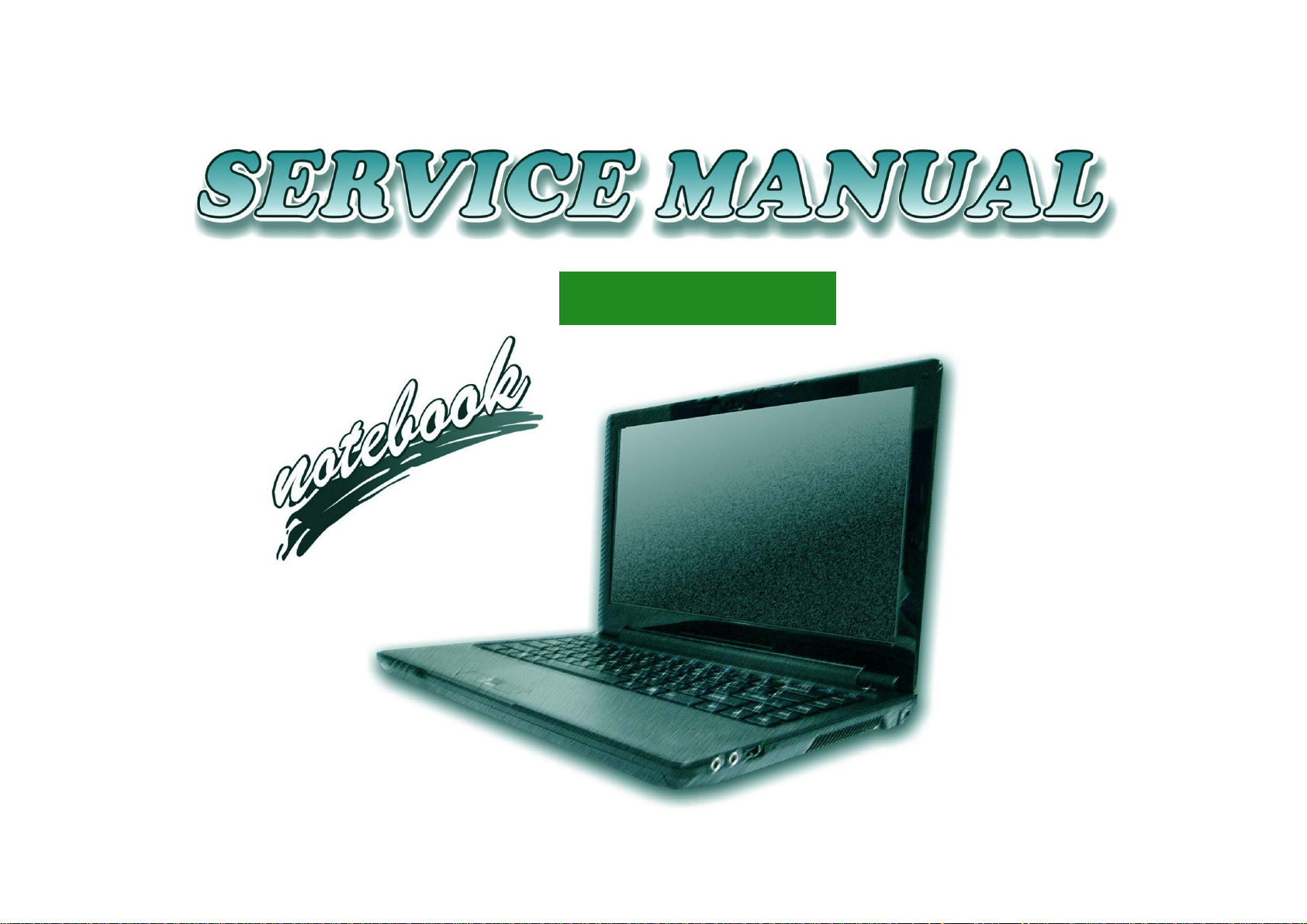
W130EV / W130EW
Page 2
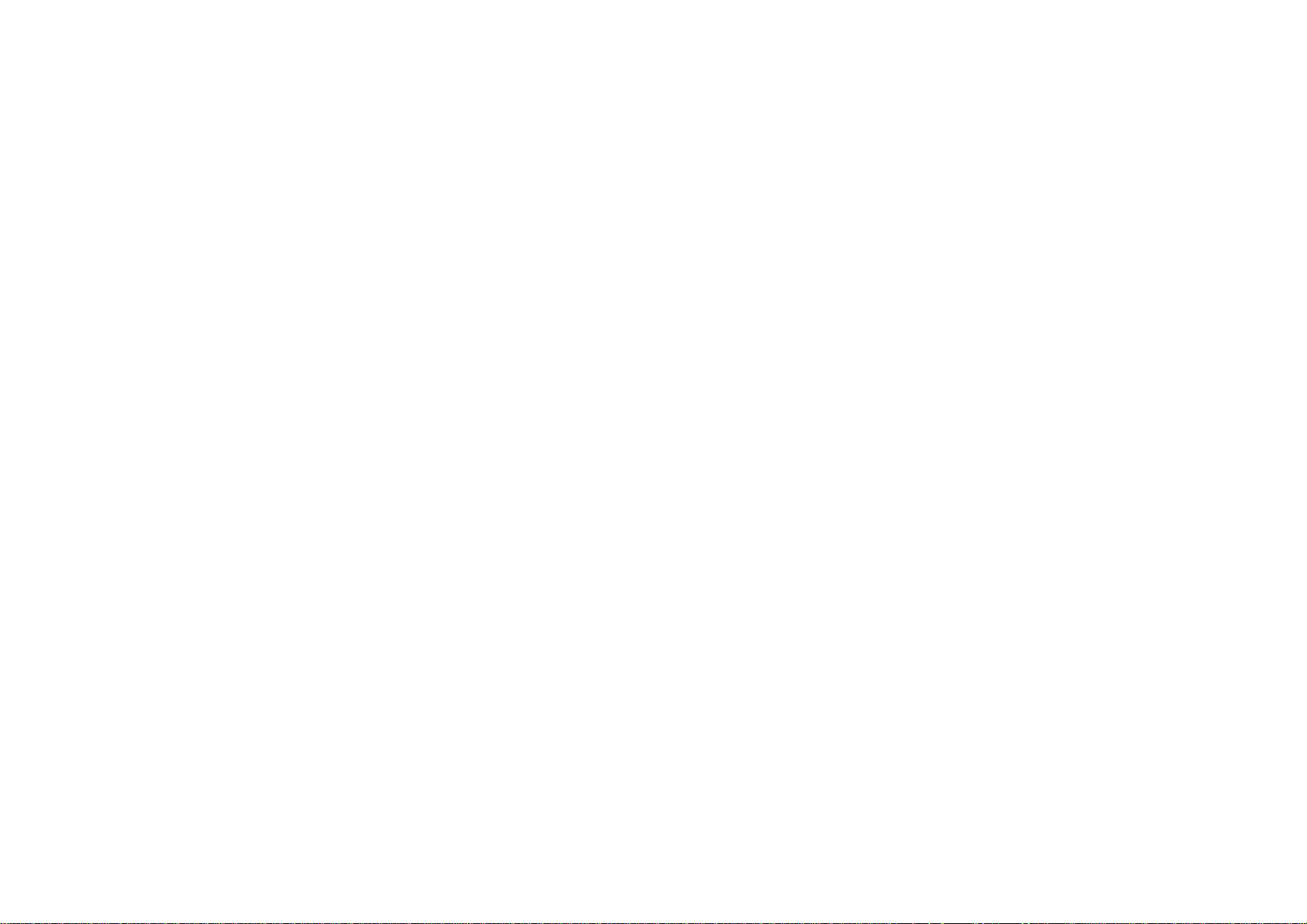
Page 3
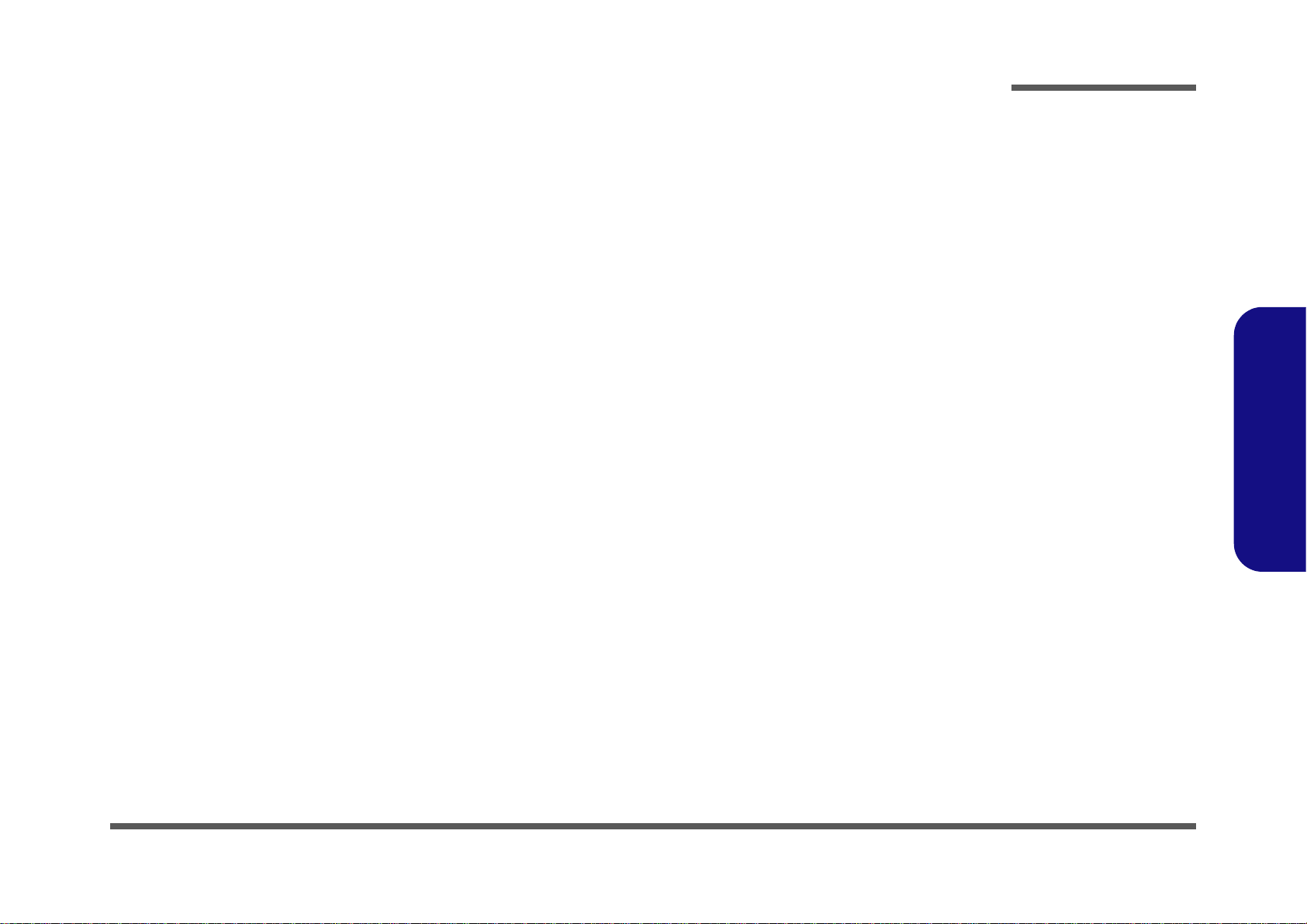
Notebook Computer
W130EV / W130EW
Service Manual
Preface
Preface
I
Page 4
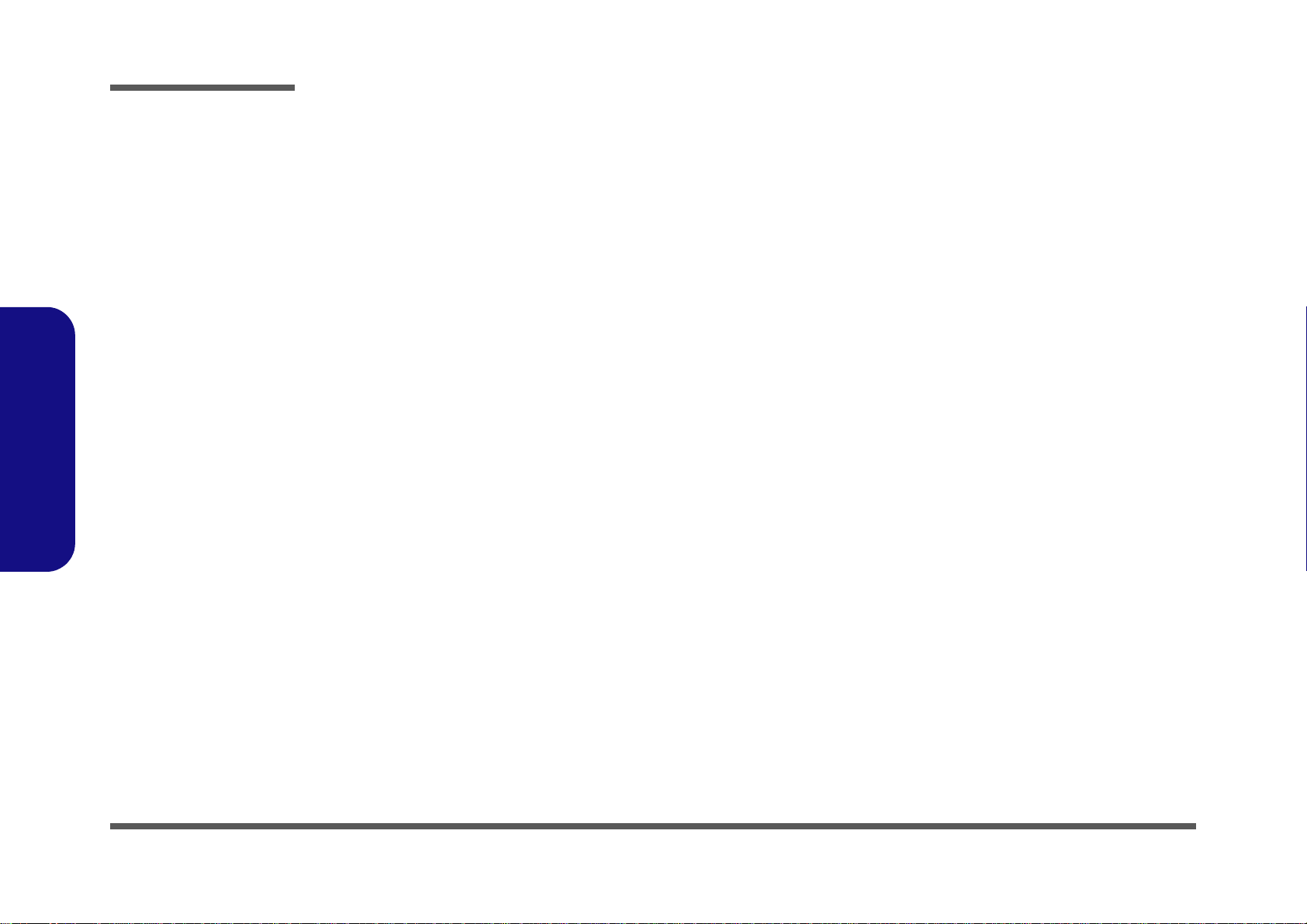
Preface
Preface
Notice
The company reserves the right to revise this publication or to change its contents without notice. Information contained
herein is for reference only and does not constitute a commitment on the part of the manufacturer or any subsequent vendor. They assume no responsibility or liability for any errors or inaccuracies that may appear in this publication nor are
they in anyway responsible for any loss or damage resulting from the use (or misuse) of this publication.
This publication and any accompanying software may not, in whole or in part, be reproduced, translated, transmitted or
reduced to any machine readable form without prior consent from the vendor, manufacturer or creators of this publication, except for copies kept by the user for backup purposes.
Brand and product names mentioned in this publication may or may not be copyrights and/or registered trademarks of
their respective companies. They are mentioned for identification purposes only and are not intended as an endorsement
of that product or its manufacturer.
Version 1.0
June 2012
Trademarks
Intel, Pentium and Intel Core are trademarks of Intel Corporation.
Windows® is a registered trademark of Microsoft Corporation.
Other brand and product names are trademarks and /or registered trademarks of their respective companies.
II
Page 5

About this Manual
This manual is intended for service personnel who have completed sufficient training to undertake the maintenance and
inspection of personal computers.
It is organized to allow you to look up basic information for servicing and/or upgrading components of the W130EV /
W130EW series notebook PC.
The following information is included:
Chapter 1, Introduction, provides general information about the location of system elements and their specifications.
Chapter 2, Disassembly, provides step-by-step instructions for disassembling parts and subsystems and how to upgrade
elements of the system.
Preface
Appendix A, Part Lists
Appendix B, Schematic Diagrams
Appendix C, Updating the FLASH ROM BIOS
Preface
III
Page 6
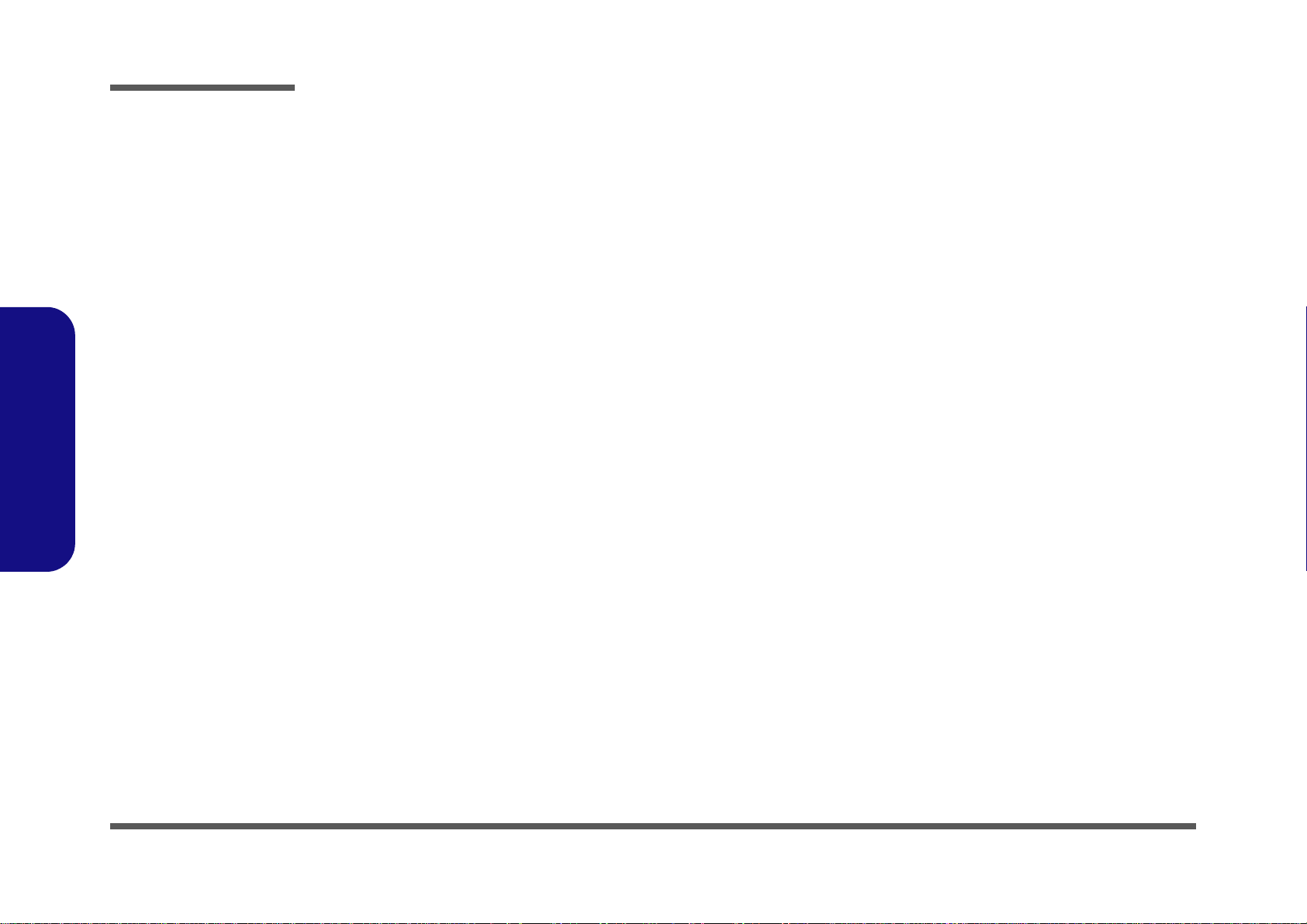
Preface
IMPORTANT SAFETY INSTRUCTIONS
Follow basic safety precautions, including those listed below, to reduce the risk of fire, electric shock and injury to persons when using any electrical equipment:
1. Do not use this product near water, for example near a bath tub, wash bowl, kitchen sink or laundry tub, in a wet
basement or near a swimming pool.
2. Avoid using a telephone (other than a cordless type) durin g an ele ctrical sto rm. There may be a remote risk of electrical shock from lightning.
3. Do not use the telephone to report a gas leak in the vicinity of the leak.
4. Use only the power cord and batteries indicated in this manual. Do not dispose of batteries in a fire. They may
explode. Check with local codes for possible special disposal instructions.
5. This product is intended to be supplied by a Listed Power Unit with an AC Input of 100 - 240V, 50 - 60Hz, DC Output
of 19V, 3.42A or 18.5V, 3.5A (65W) minimum AC/DC Adapter.
Preface
IV
FCC Statement
This device complies with Part 15 of the FCC Rules. Operation is subject to the following two conditions:
This device may not cause harmful interference.
This device must accept any interference received, including interference that may cause undesired operation.
Page 7
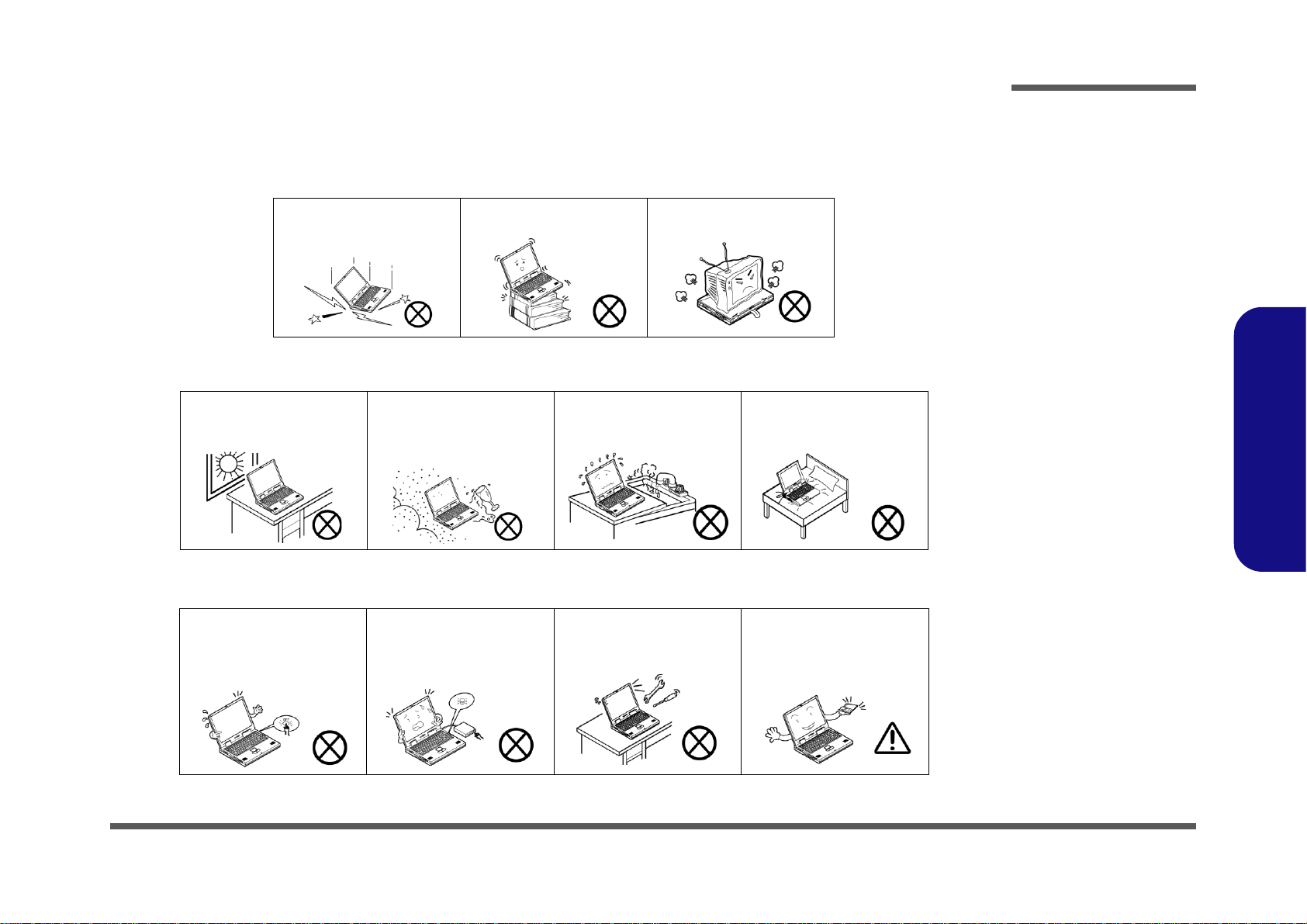
Instructions for Care and Operation
The notebook computer is quite rugged, but it can be damaged. To prevent this, follow these suggestions:
1. Don’t drop it, or expose it to shock. If the computer falls, the case and the components could be damaged.
Preface
Do not expose the computer
to any shock or vibration.
Do not place it on an unstable
surface.
Do not place anything heavy
on the computer.
2. Keep it dry, and don’t overheat it. Keep the computer and power supply away from any kind of heating element. This
is an electrical appliance. If water or any other liquid gets into it, the co mputer could be badly damaged.
Do not expose it to excessive
heat or direct sunlight.
Do not leave it in a place
where foreign matter or moisture may affect the system.
Don’t use or store the computer in a humid environment.
Do not place the computer on
any surface which will block
the vents.
3. Follow the proper working procedures for the computer. Shut the computer down properly and don’t forget to save
your work. Remember to periodically save your data as data may be lost if the battery is depleted.
Do not turn off the power
until you properly shut down
all programs.
Do not turn off any peripheral
devices when the computer is
on.
Do not disassemble the computer by yourself.
Perform routine maintenance
on your computer.
Preface
V
Page 8
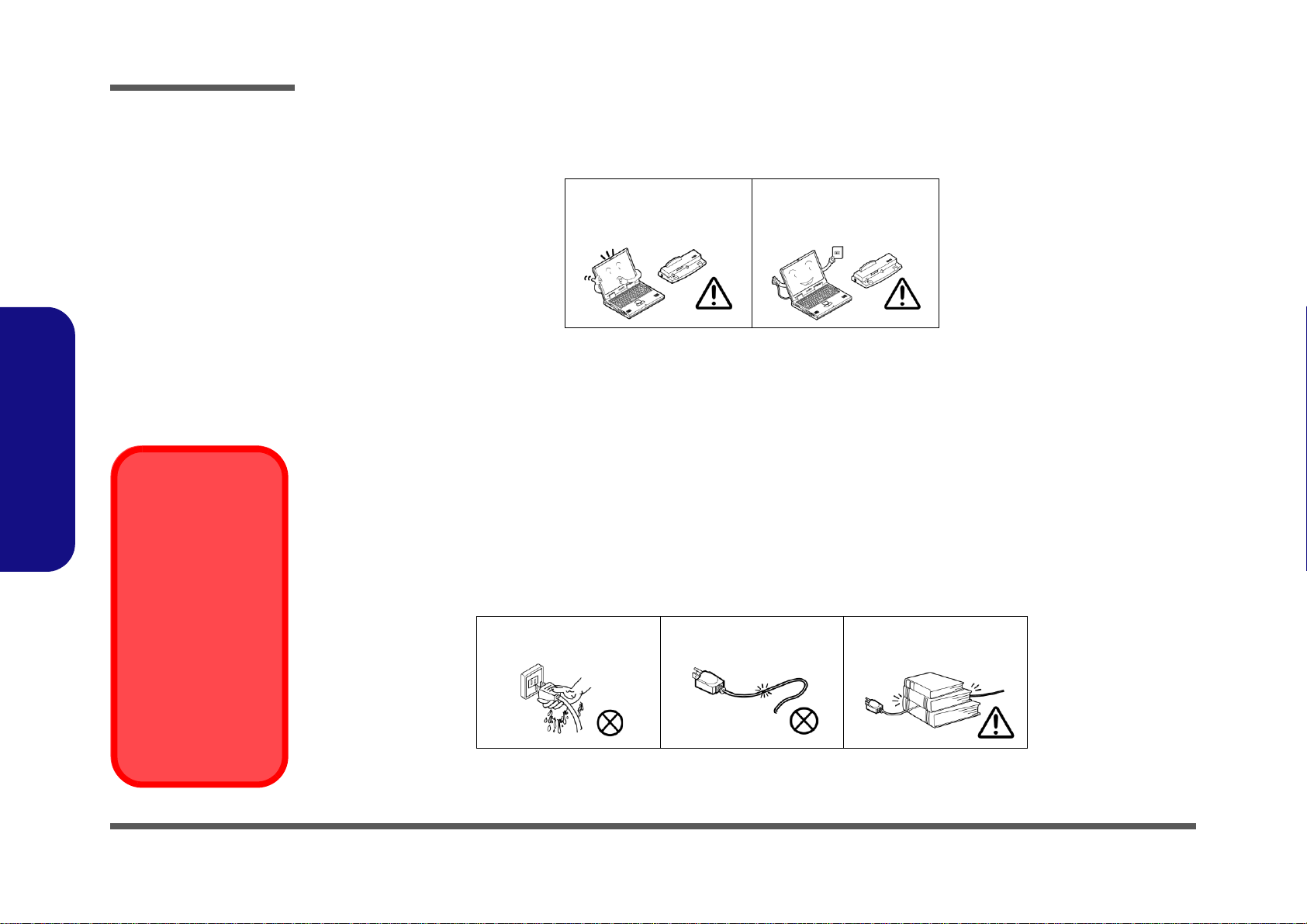
Preface
Power Safety
Warning
Before you undertake
any upgrade procedures, make sure that
you have turned off the
power, and disconnected all peripherals
and cables (including
telephone lines). It is
advisable to also remove your battery in
order to prevent accidentally turning the
machine on.
4. Avoid interference. Keep the computer away from high capacity transformers, electric moto rs, and other strong mag-
netic fields. These can hinder proper performance and damage your data.
5. Take care when using peripheral devices.
Preface
VI
Use only approved brands of
peripherals.
Unplug the power cord befor e
attaching peripheral devices.
Power Safety
The computer has specific power requirements:
• Only use a power adapter approved for use with this computer.
• Your AC adapter may be designed for international travel but it still requ ires a steady, uninterrupte d power supp ly. If you are
unsure of your local power specifications, consult your service representative or local power company.
• The power adapter may have either a 2-prong or a 3-prong grounded plug. The third prong is an important safety feature; do
not defeat its purpose. If you do not have access to a compatible outlet, have a qualified electrician install one.
• When you want to unplug the power cord, be sure to disconn ect it by the plug head, not by its wire.
• Make sure the socket and any extension cord(s) you use can support the total current load of all the connected devices.
• Before cleaning the computer, make sure it is disconnected from any external power supplies.
Do not plug in the power
cord if you are wet.
Do not use the power cord if
it is broken.
Do not place heavy objects
on the power cord.
Page 9
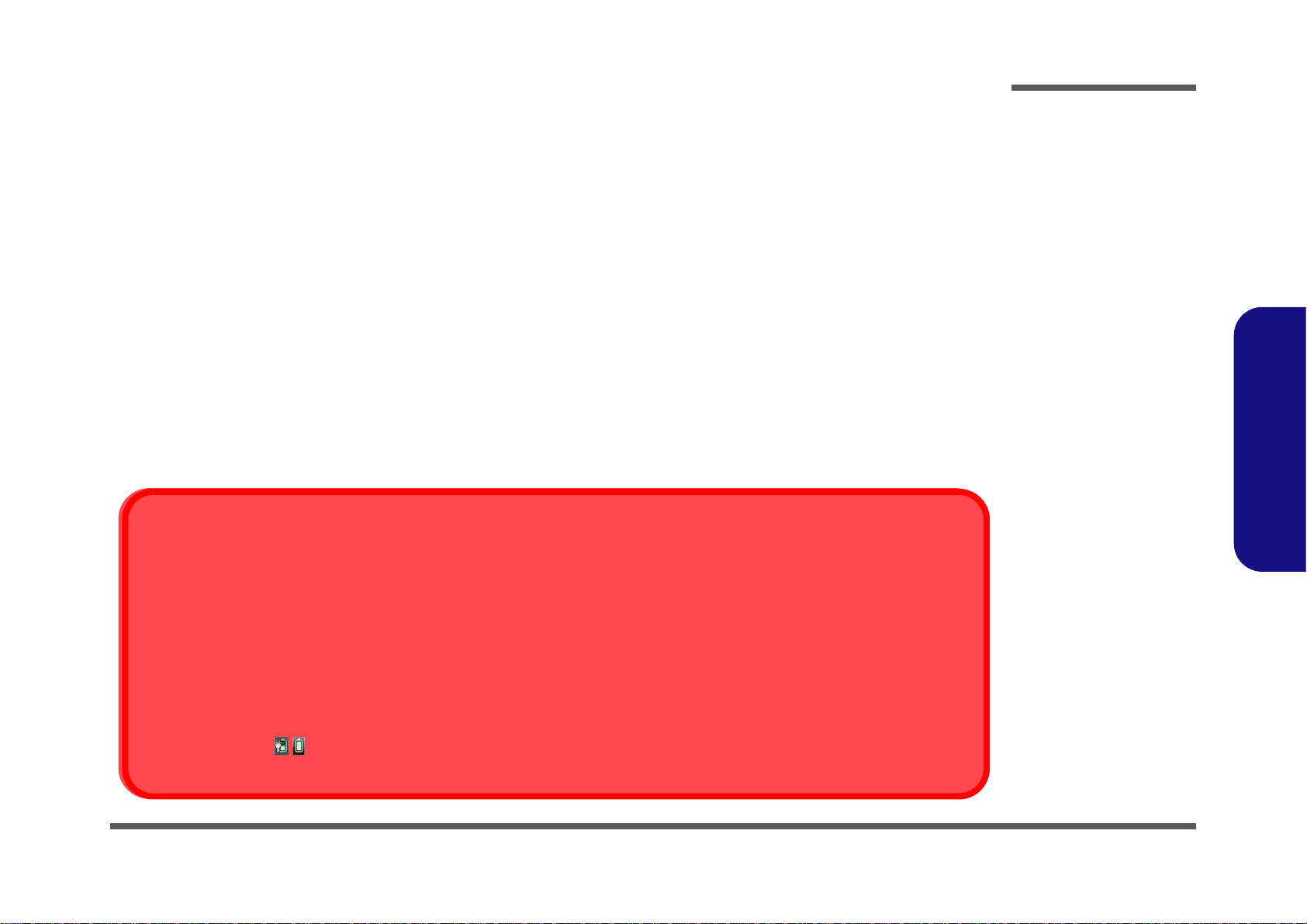
Battery Precautions
Battery Disposal
The product that you have purchased contains a rechargeable battery. The battery is recyclable. At the end of its useful life, under various state and local laws, it may be illegal to dispose of this battery into the municipal waste stream. Check with your local solid waste
officials for details in your area for recycling options or proper disposal.
Caution
Danger of explosion if battery is incorrectly replaced. Replace only with the same or equivalent type recommended by the manufacturer.
Discard used battery according to the manufacturer’s instructions.
Battery Level
Click the battery icon in the taskbar to see the current battery level and charge status. A battery that drops below a level of 10%
will not allow the computer to boot up. Make sure that any battery that drops below 10% is recharged within one week.
• Only use batteries designed for this computer. The wrong battery type may explode, leak or damage the computer.
• Do not continue to use a battery that has been dropped, or that appears damaged (e.g. bent or twisted) in any way. Even if the
computer continues to work with a damaged battery in place, it may cause circuit damage, which may possibly result in fire.
• Recharge the batteries using the notebook’s system. Incorrect recharging may make the battery explode.
• Do not try to repair a battery pack. Refer any battery pack repair or replacement to your service representative or qualified service
personnel.
• Keep children away from, and promptly dispose of a damaged battery. Always dispose of batteries carefully. Batteries may explode
or leak if exposed to fire, or improperly handled or discarded.
• Keep the battery away from metal appliances.
• Affix tape to the battery contacts before disposing of the battery.
• Do not touch the battery contacts with your hands or metal objects.
Battery Guidelines
The following can also apply to any backup batteries you may have.
• If you do not use the battery for an extended period, then remove the battery from the computer for storage.
• Before removing the battery for storage charge it to 60% - 70%.
• Check stored batteries at least every 3 months and charge them to 60% - 70%.
Preface
Preface
VII
Page 10
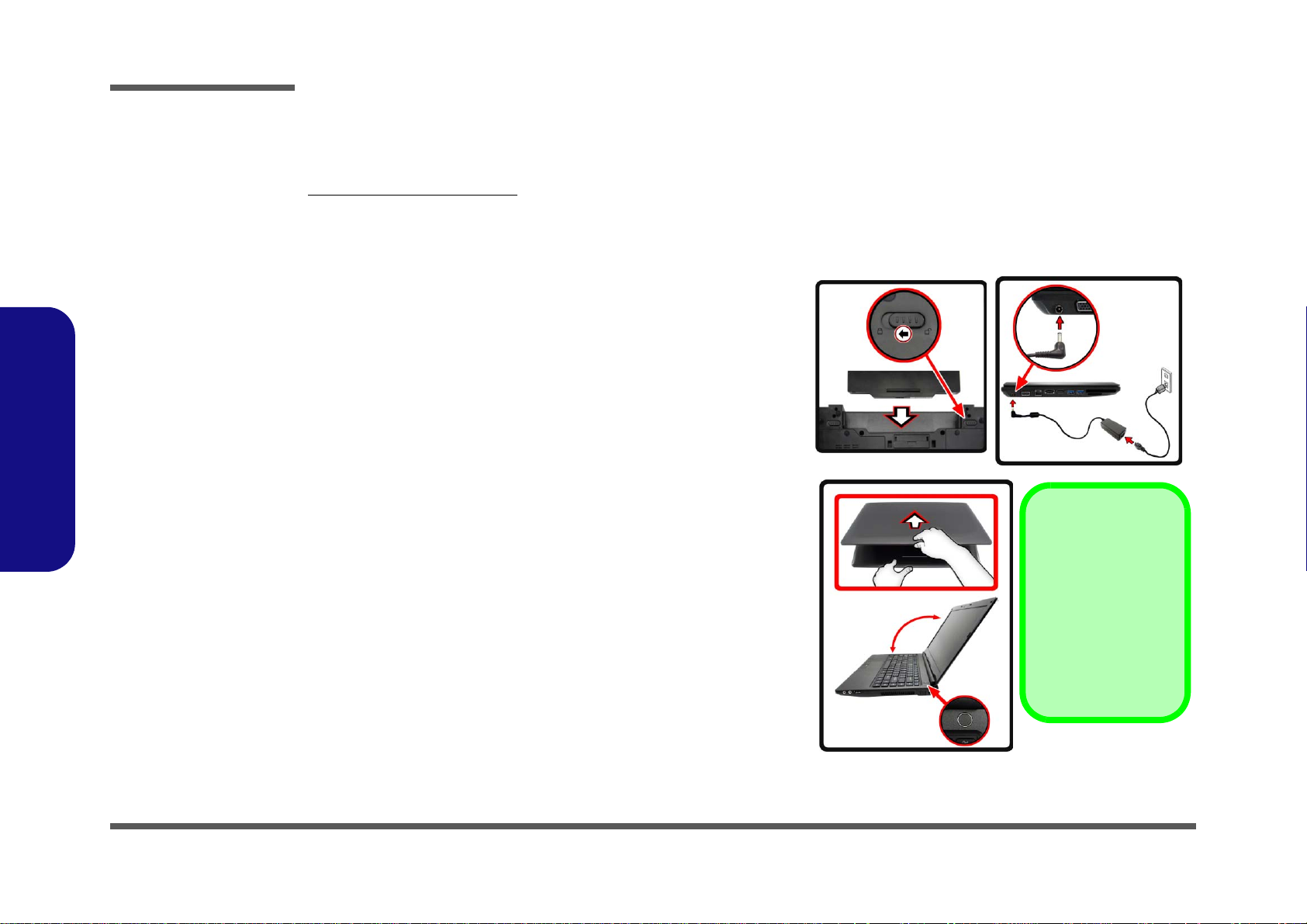
Preface
Shut Down
Note that you should always shut your computer down by
choosing Shut Down
from the Start Menu.
This will help prevent
hard disk or system
problems.
120 ?
Figure 1
Opening the Lid/LCD/
Computer with AC/DC
Adapter Plugged-In
Preface
Related Documents
You may also need to consult the following manual for additional information:
User’s Manual on CD/DVD
This describes the notebook PC’s features and the procedures for operating the computer and its ROM-based setup program. It also describes the installation and operation of the utility programs provided with the notebook PC.
System Startup
1. Remove all packing materials.
2. Place the computer on a stable surface.
3. Insert the battery and make sure it is locked in position.
4. Securely attach any peripherals you want to use with the com puter
(e.g. keyboard and mouse) to their ports.
5. Attach the AC/DC adapter to the DC-In jack at the left of the
computer, th en plug the AC power cord into an outlet, and connect
the AC power cord to the AC/DC adapter .
6. Use one hand to raise the
(do not exceed 120 degrees); use the other hand (as illustrated in
Figure 1) to support the base of the computer (Note: Never lift the
computer by the lid/LCD).
7. Press the power button to turn the comp ut er “on ”.
lid/LCD to a comfortable viewing angle
VIII
Page 11
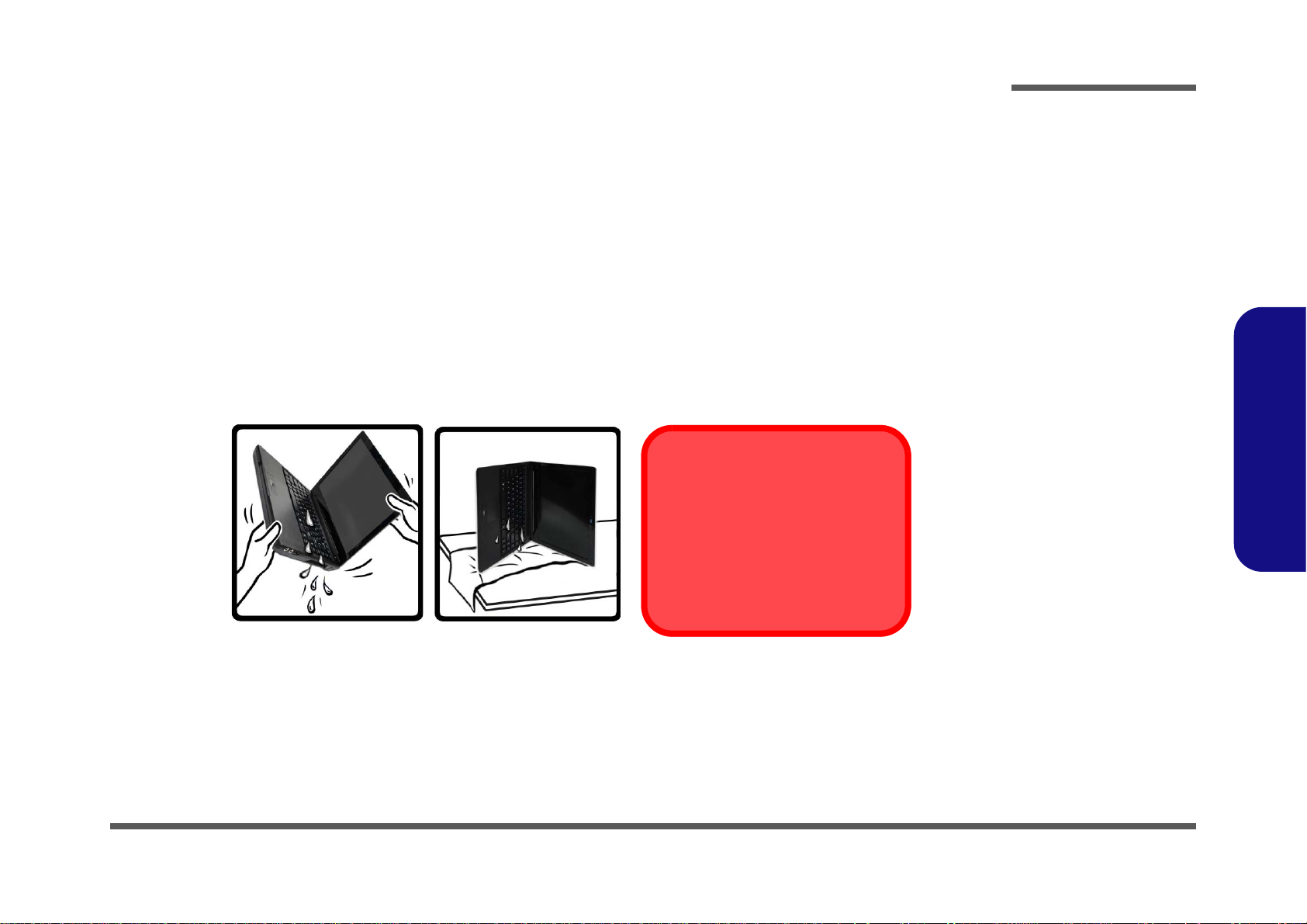
What to do if you Spill Liquid on the Computer
Warranty Warning
Note that the keyboard drainage system is designed to help prevent and
minimize damage from liquid spillages on the computer keyboard. However damage resulting from spillages
is not covered in the warranty.
Figure 2 - Drain any Liquid to the Right Side and
Rest the Computer on the Right Side to Dry
The keyboard incorporates a drainage system that minimizes the chances of liquid spillages on the keyboard penetrating the inside
components of the computer. Liquid spilled on the computer is drained towards the right side of the computer. There is no guarantee
that all water can be prevented from entering the computer, and damage resulting from spillages is not covered in the warranty. However if you follow the steps outlined here you should be able to prevent water from entering the sensitive parts of the computer and
causing damage.
1. If you spill liquid on the computer immediately save any data required and then shut the computer down and disconnect the AC/DC adapter.
2. Carefully lift the computer up and tilt it to a 90 degree angle towards the right side (i.e. that right side of the computer should be at the bottom to
allow the water to drain away from the right side and not the left).
3. Move the computer to a dry place and wipe any liquid off the keyboard and bottom of the computer using a clean, soft, dry cloth.
4. Remove the battery.
5. Leave the computer resting on its right side (while placed on a clean, soft, dry cloth) to dry out for about three hours.
6. Contact your service center to have the computer examined for any problems, but do not attempt to turn the computer back on again until after it
has been examined.
Preface
Preface
IX
Page 12
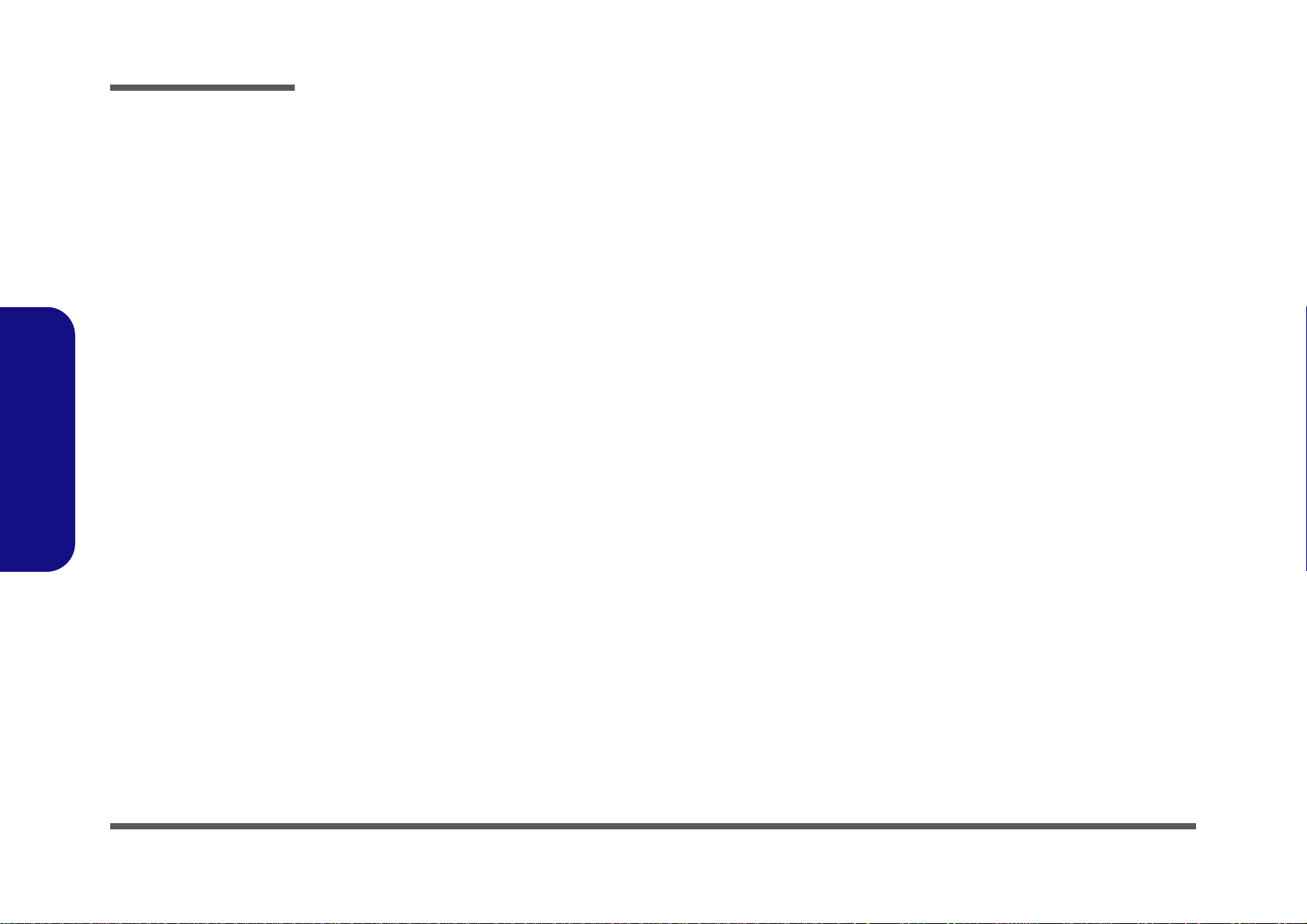
Preface
Preface
X
Page 13
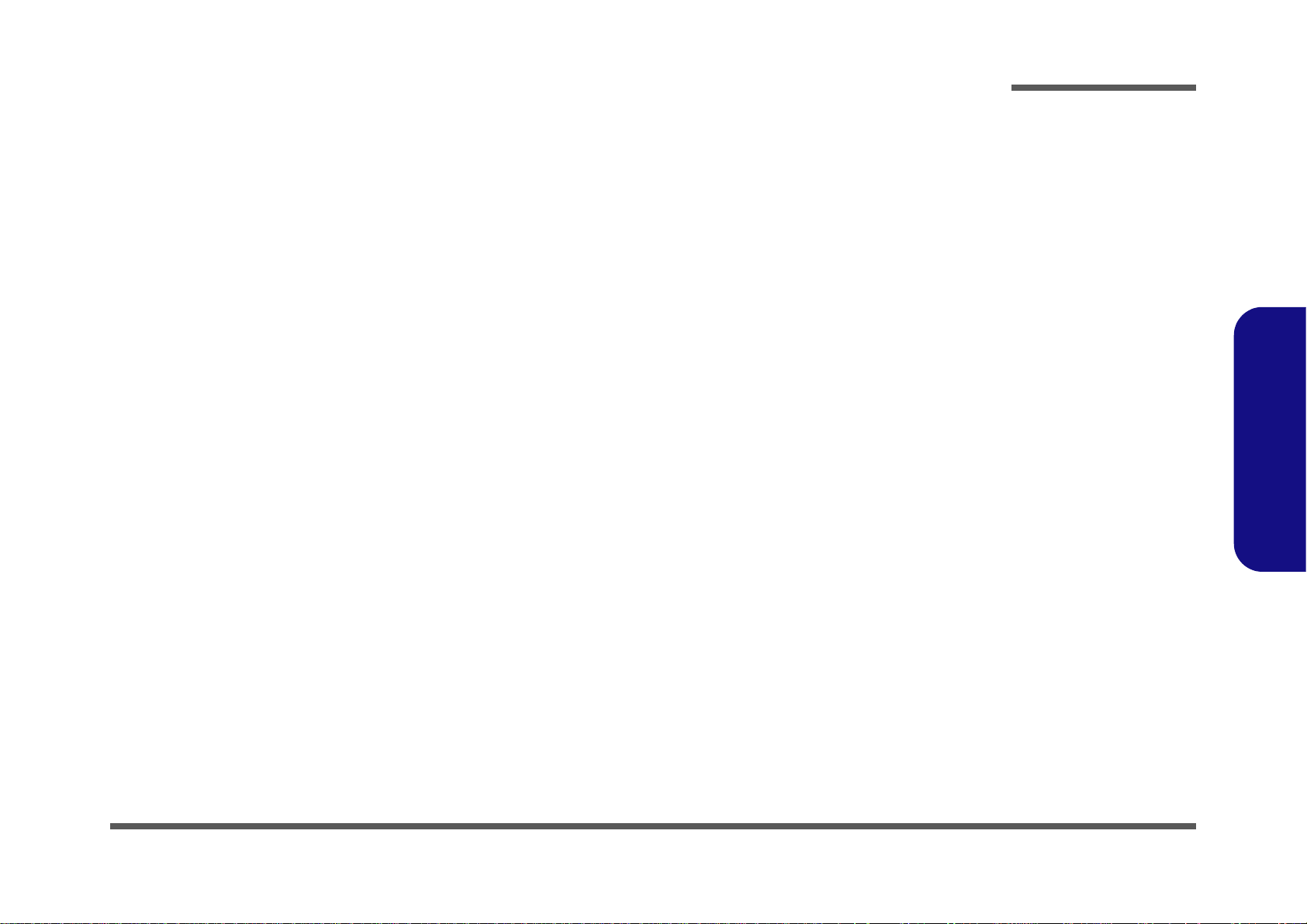
Contents
Preface
Introduction ..............................................1-1
Overview ......................................................................................... 1-1
Specifications ..................................................................................1-2
External Locator - Top View with LCD Panel Open ......................1-4
External Locator - Front & Right Side Views .................................1-5
External Locator - Left Side & Rear View .....................................1-6
External Locator - Bottom View .....................................................1-7
Mainboard Overview - Top (Key Parts) .........................................1-8
Mainboard Overview - Bottom (Key Parts) ....................................1-9
Mainboard Overview - Top (Connectors) .....................................1-10
Mainboard Overview - Bottom (Connectors) ...............................1-11
Disassembly ...............................................2-1
Overview ......................................................................................... 2-1
Maintenance Tools ..........................................................................2-2
Connections .....................................................................................2-2
Maintenance Precautions .................................................................2-3
Disassembly Steps ...........................................................................2-4
Removing the Battery ......................................................................2-5
Removing and Installing the Hard Disk Drive ................................2-6
Removing the System Memory (RAM) ..........................................2-9
Removing and Installing a Processor ............................................2-10
Removing the 3.75G Module ........................................................2-13
Removing the Wireless LAN Module ...........................................2-14
Removing the Keyboard ................................................................2-15
Part Lists ..................................................A-1
Part List Illustration Location ........................................................A-2
Top .................................................................................................A-3
Bottom ............................................................................................ A-4
HDD ...............................................................................................A-5
LCD ............................................................................................... A-6
Schematic Diagrams.................................B-1
System Block Diagram ...................................................................B-2
Processor 1/7 ...................................................................................B-3
Processor 2/7 ...................................................................................B-4
Processor 3/7 ...................................................................................B-5
Processor 4/7 ...................................................................................B-6
Processor 5/7 ...................................................................................B-7
Processor 6/7 ...................................................................................B-8
Processor 7/7 ...................................................................................B-9
DDR3 SO-DIMM_0 .....................................................................B-10
DDR3 SO-DIMM_1 .....................................................................B-11
LVDS, INVERTER ......................................................................B-12
HDMI ............................................................................................B-13
CRT ...............................................................................................B-14
PCH 1/9 ........................................................................................B-15
PCH 2/9 ........................................................................................B-16
PCH 3/9 ........................................................................................B-17
PCH 4/9 ........................................................................................B-18
PCH 5/9 ........................................................................................B-19
PCH 6/9 ........................................................................................B-20
PCH 7/9 ........................................................................................B-21
PCH 8/9 ........................................................................................B-22
PCH 9/9 ........................................................................................B-23
NEW CARD, MINI PCIE ............................................................B-24
CCD, 3G .......................................................................................B-25
TPM, HDD, USB3.0 CONN + PWR ...........................................B-26
KBC-ITE IT8518 ..........................................................................B-27
LED, MDC ...................................................................................B-28
AUDIO CODEC VIA VT1802P ..................................................B-29
Preface
XI
Page 14
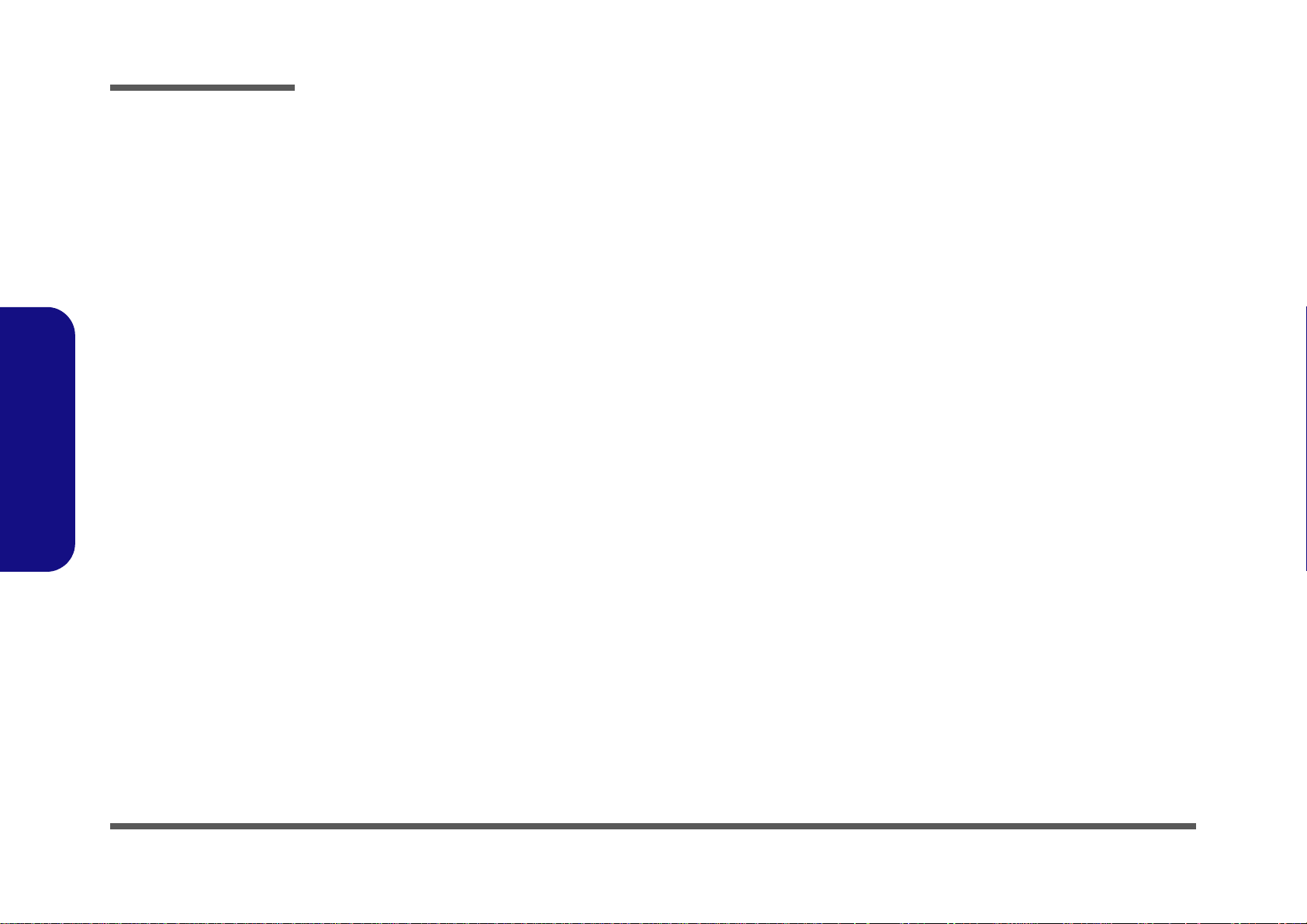
Preface
POWER CON, FAN, TP, CLICK CON ...................................... B-30
DOCKING CONNECTOR, COM PORT .................................... B-31
AUDIO CONN, ESATA+USB+CHR .........................................B-32
CARD READER JMC389 ...........................................................B-33
LAN (INTEL LAN82579) ...........................................................B-34
INTEL LAN 82579LM ................................................................ B-35
5VS, 3VS, 1.5VS CPU .................................................................B-36
Power 1.5V/0.75V,1.8VS ............................................................. B-37
VDD3, VDD5 ...............................................................................B-38
POWER 1.05V LAN_M ..............................................................B-39
POWER 0.85VS ...........................................................................B-40
Power V-CORE 1 .........................................................................B-41
Power V-CORE 2 .........................................................................B-42
CHARGE, DC IN ......................................................................... B-43
CLICK BOARD / FG ................................................................... B-44
AUDIO BOARD/ USB, HP, MIC ............................................... B-45
Preface
POWER SWITCH ........................................................................B-46
DEBUG BOARD ......................................................................... B-47
Power Sequence ........................................................................... B-48
Updating the FLASH ROM BIOS......... C-1
Download the BIOS .......................................................................C-1
Unzip the downloaded files to a bootable CD/DVD/ or
USB Flash drive ............................................................................. C-1
Set the computer to boot from the external drive ...........................C-1
Use the flash tools to update the BIOS ..........................................C-2
Restart the computer (booting from the HDD) .............................. C-2
XII
Page 15
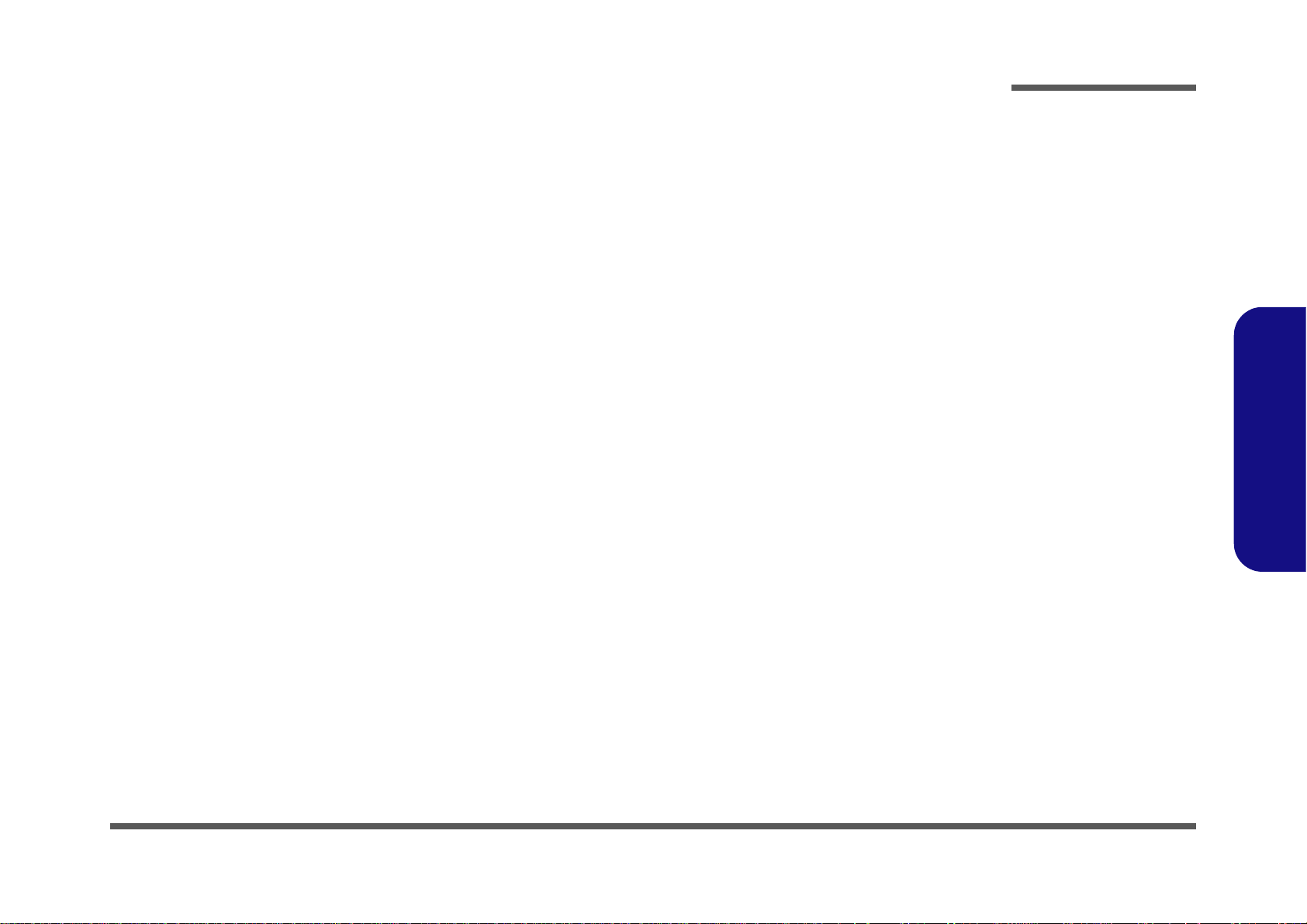
Chapter 1: Introduction
Overview
This manual covers the information you need to service or upgrade the W130EV / W130EW series notebook computer.
Information about operating the computer (e.g. getting started, and the Setup utility) is in the User’s Manual. Information
about dri-vers (e.g. VGA & audio) is also found in the User’s Manual. The manual is shipped with the computer.
Operating systems (e.g. Window 7, etc.) have their own manuals as do application softwares (e.g. word processing and
database programs). If you have questions about those programs, you should consult those manuals.
Introduction
The W130EV / W130EW series notebook is designed to be upgradeable. See Disassembly on page 2 - 1 for a detailed
description of the upgrade procedures for each specific component. Please take note of the warning and safety information indicated by the “” symbol.
The balance of this chapter reviews the computer’s technical specifications and features.
1.Introduction
Overview 1 - 1
Page 16
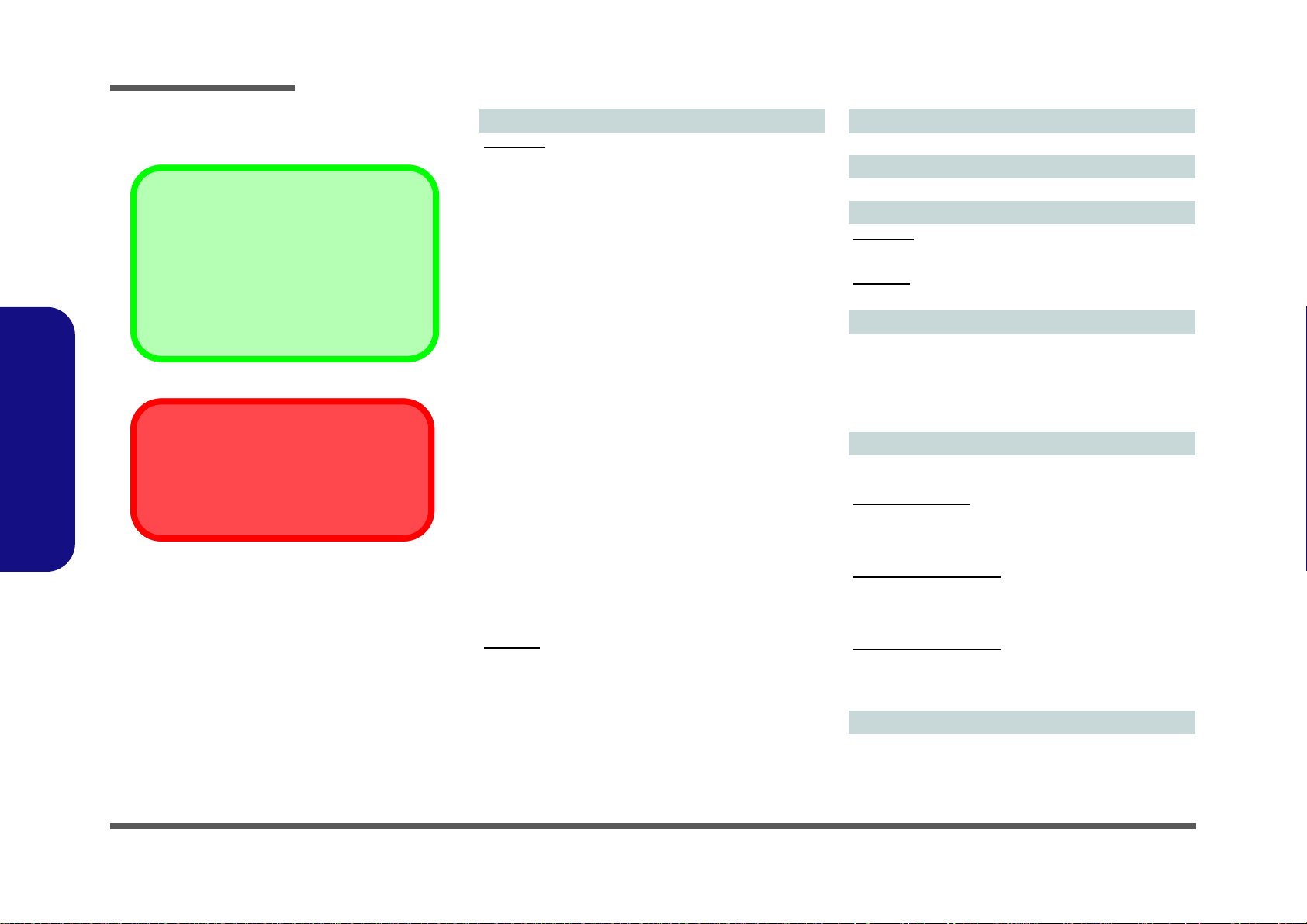
Introduction
Latest Specification Information
The specifications listed here are correct at the
time of sending them to the press. Certain items
(particularly processor types/speeds) may be
changed, delayed or updated due to the manufacturer's release schedule. Check with your
service center for more details.
CPU
The CPU is not a user serviceable part. Accessing the CPU in any way may violate your
warranty.
Specifications
1.Introduction
Processor Options
W130EW:
Intel® Core™ i7 Processor
i7-3612QM (2.10GHz)
6MB L3 Cache, 22nm, DDR3-1600MHz, TDP 35W
i7-3520M (2.90GHz)
4MB L3 Cache, 22nm, DDR3-1600MHz, TDP 35W
Intel® Core™ i5 Processor
i5-3360M (2.80GHz), i5-3320M (2.60GHz), i5-3210M
(2.50GHz)
3MB L3 Cache, 22nm, DDR3-1600MHz, TDP 35W
Intel® Core™ i3 Processor
i3-3110M (2.40GHz)
3MB L3 Cache, 22nm, DDR3-1600MHz, TDP 35W
Intel® Core™ i7 Processor
i7-2640M (2.80GHz)
4MB L3 Cache, 32nm, DDR3-1333MHz, TDP 35W
Intel® Core™ i5 Processor
i5-2540M (2.60GHz), i5-2520M (2.50GHz),
i5-2450M (2.50GHz), i5-2430M (2.40GHz)
3MB L3 Cache, 32nm, DDR3-1333MHz, TDP 35W
Intel® Core™ i3 Processor
i3-2370M (2.40GHz), i3-2350M (2.30GHz),
3MB L3 Cache, 32nm, DDR3-1333MHz, TDP 35W
Intel® Pentium™ Processor
B980 (2.40GHz), B970 (2.30GHz), B960 (2.20GHz), B950
(2.10GHz)
2MB L3 Cache, 32nm, DDR3-1333MHz, TDP 35W
W130EV:
Intel® Core™ i7 Processor
i7-3520M (2.90GHz)
4MB L3 Cache, 22nm, DDR3-1600MHz, TDP 35W
Intel® Core™ i5 Processor
i5-3360M (2.80GHz), i5-3320M (2.60GHz)
3MB L3 Cache, 22nm, DDR3-1600MHz, TDP 35W
LCD
13.3" (33.78cm) HD LCD
BIOS
AMI BIOS (One 64Mb SPI Flash ROM)
Core Logic
W130EW:
Intel® HM77 Chipset
W130EV:
Intel® QM77 Chipset
Memory
Two 204 Pin SO-DIMM Sockets Supporting DDR3 1333/
1600MHz Memory
Memory Expandable up to 8GB
(The real memory operating frequency depends on the FSB
of the processor.)
Video Adapter (W130EW)
Intel Integrated GPU
(GPU is Dependent on Processor)
Intel® HD Graphics
Dynamic Frequency (Intel Dynamic Video Memory Technology for up to 1.7GB)
Microsoft DirectX®10 Compatible
Intel® HD Graphics 3000
Dynamic Frequency (Intel Dynamic Video Memory Technology for up to 1.7GB)
Microsoft DirectX®10 Compatible
Intel® HD Graphics 4000
Dynamic Frequency (Intel Dynamic Video Memory Technology for up to 1.7GB)
Microsoft DirectX®11 Compatible
Video Adapter (W130EV)
Intel® HD Graphics 4000
Dynamic Frequency (Intel Dynamic Video Memory Technology for up to 1.7GB)
Microsoft DirectX®11 Compatible
1 - 2 Specifications
Page 17
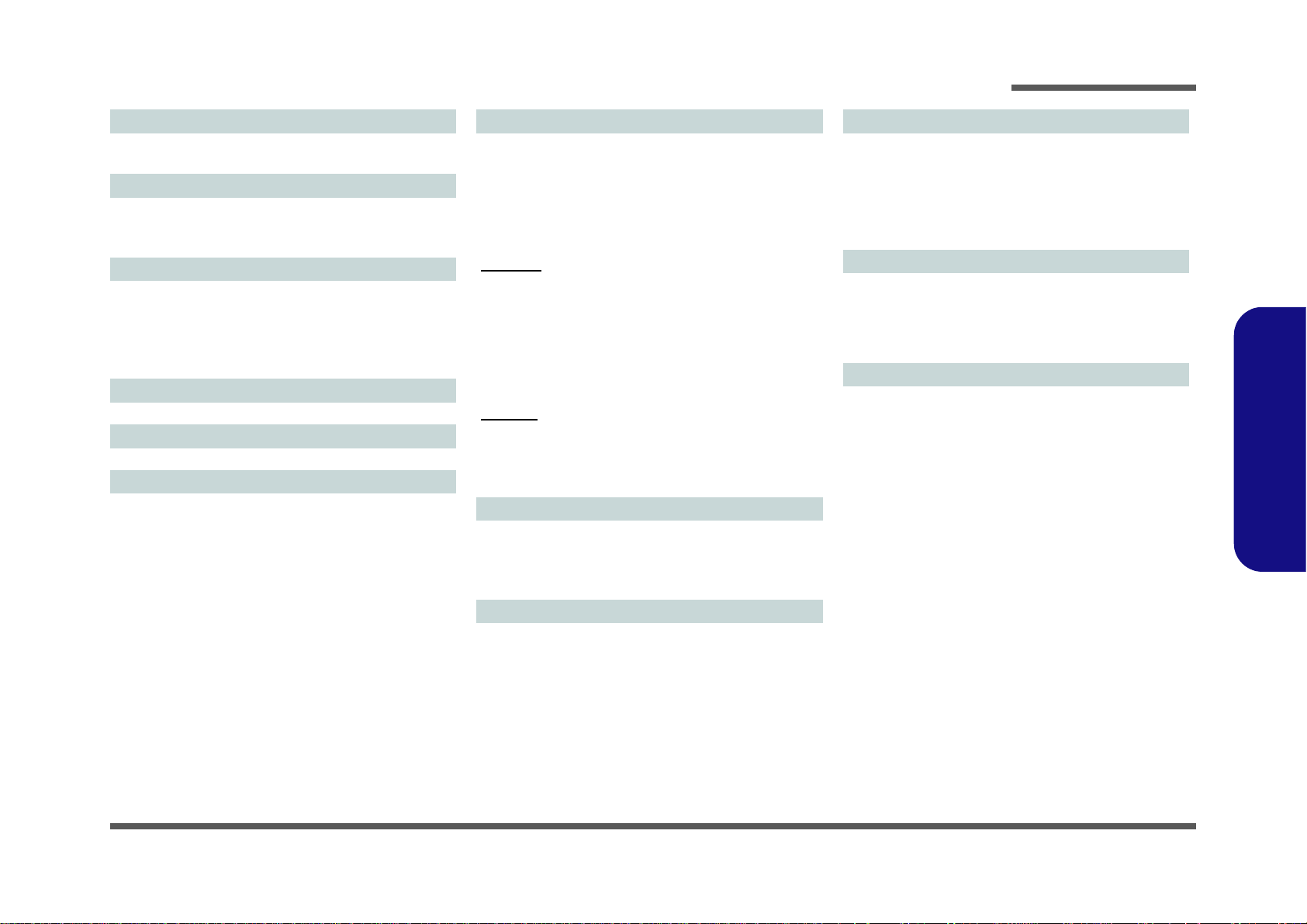
Introduction
Storage
One Changeable 2.5" 9.5 mm (h) SATA (Serial) HDD
Anti-Shock System
Audio
High Definition Audio Compliant Interface
2 * Built-In Speakers
Built-In Microphone
Security
BIOS Password
Security (Kensington® Type) Lock Slot
Fingerprint Reader
TPM v1.2
Intel vPro (W130EV only)
Keyboard
Isolated A4 Size Keyboard with Anti-Spray Support
Pointing Device
Built-in Touchpad (scrolling key functionality integrated)
Interface
One Powered USB 2.0 Port
Two USB 3.0 Ports
One eSATA/USB 2.0 Combo Port
One HDMI-Out Port
One Headphone-Out Jack
One Microphone-In Jack
One RJ-45 LAN Jack
One External Monitor Port
One ExpressCard/34(54) Slot
One DC-in Jack
(Factory Option) One Docking Port
Communication
Built-In Gigabit Ethernet LAN
(Factory Option) 1.3M Pixels/2M Pixels (HD) PC Camera
Module
(Factory Option) 3G Module (UMTS/HSPA or UMTS/
HSPA+)
WLAN/ Bluetooth Half Mini-Card Modules:
W130EW:
(Factory Option) Intel® Centrino® Wireless-N 2230 Wireless LAN (802.11b/g/n) + Bluetooth 4.0
(Factory Option) Intel® Centrino® Wireless-N 135 Wireless LAN (802.11b/g/n) + Bluetooth 4.0
(Factory Option) Third-Party Wireless LAN (802.11b/g/n) +
Bluetooth 4.0
(Factory Option) Third-Party Wireless LAN (802.11b/g/n)
W130EV:
(Factory Option) Intel® Centrino® Advanced-N 6235 Wireless LAN (802.11a/g/n) + Bluetooth 4.0
(Factory Option) Intel® Centrino® Advanced-N 6205 Wireless LAN (802.11a/g/n)
Card Reader
Embedded Multi-in-1 Push-Push Card Reader
MMC (MultiMedia Card) / RS MMC
SD (Secure Digital) / Mini SD / SDHC/ SDXC
MS (Memory Stick) / MS Pro / MS Duo
Mini Card Slots
Slot 1 for WLAN Module or WLAN and Bluetooth Combo
Module
(Factory Option) Slot 2 for 3G Module
Environmental Spec
Temperature
Operating: 5°C - 35°C
Non-Operating: -20°C - 60°C
Relative Humidity
Operating: 20% - 80%
Non-Operating: 10% - 90%
Power
Full Range AC/DC Adapter
AC Input: 100 - 240V, 50 - 60Hz
DC Output: 19V, 3.42A or 18.5V, 3.5A (65W)
6 Cell Smart Lithium-Ion Battery Pack, 62.16WH
Dimensions & Weight
330mm (w) * 225mm (d) * 24.5 - 32mm (h)
1.78kg with 62.16WH Battery
1.Introduction
Specifications 1 - 3
Page 18
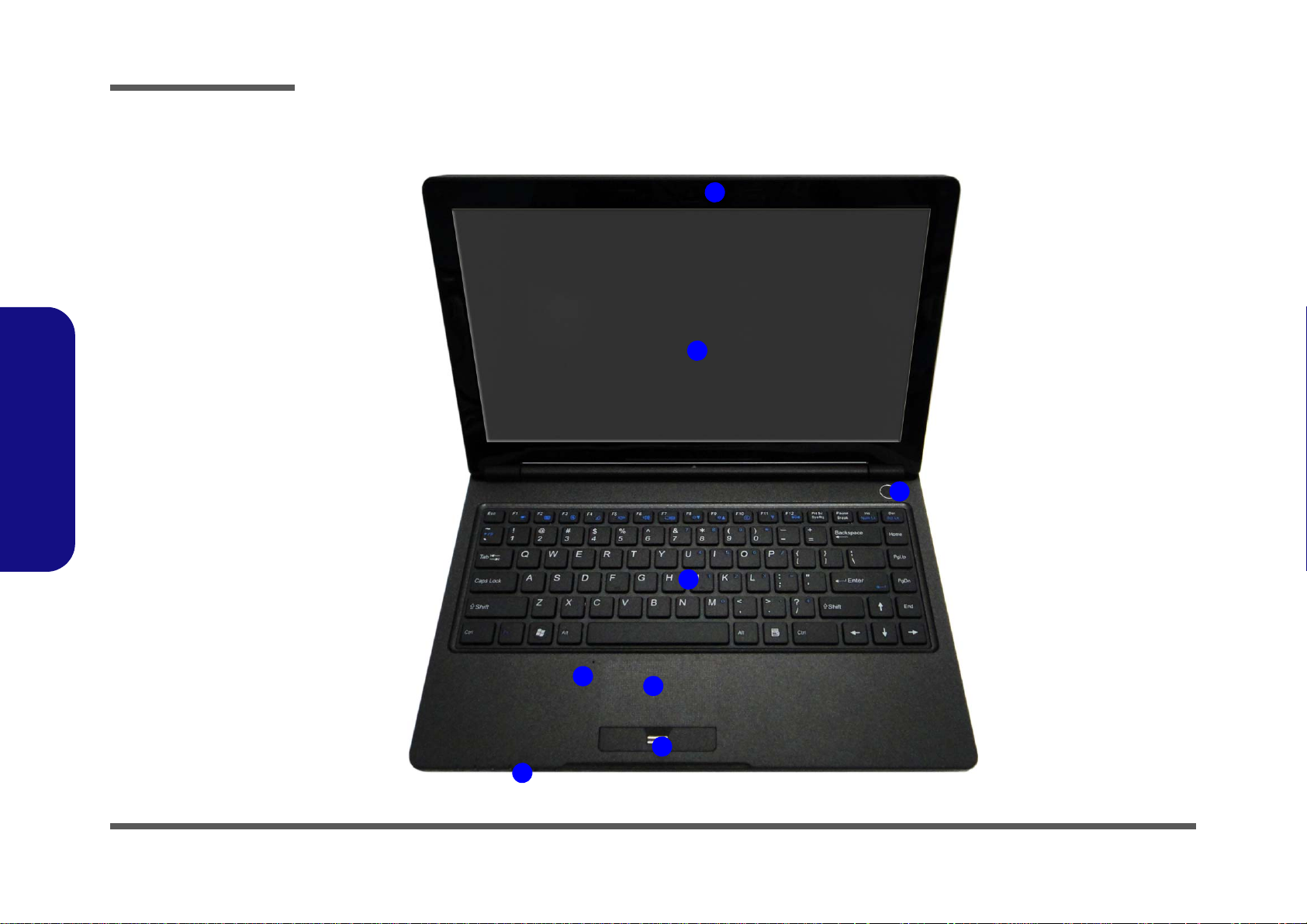
Introduction
Figure 1
Top View
1. PC Camera
(Optional)
2. LCD
3. Power Button
4. Keyboard
5. Built-In
Microphone
6. To uchpad &
Buttons
7. Fingerprint Reader
8. LED Status
Indicators
2
4
1
3
5
6
8
7
External Locator - Top View with LCD Panel Open
1.Introduction
1 - 4 External Locator - Top View with LCD Panel Open
Page 19
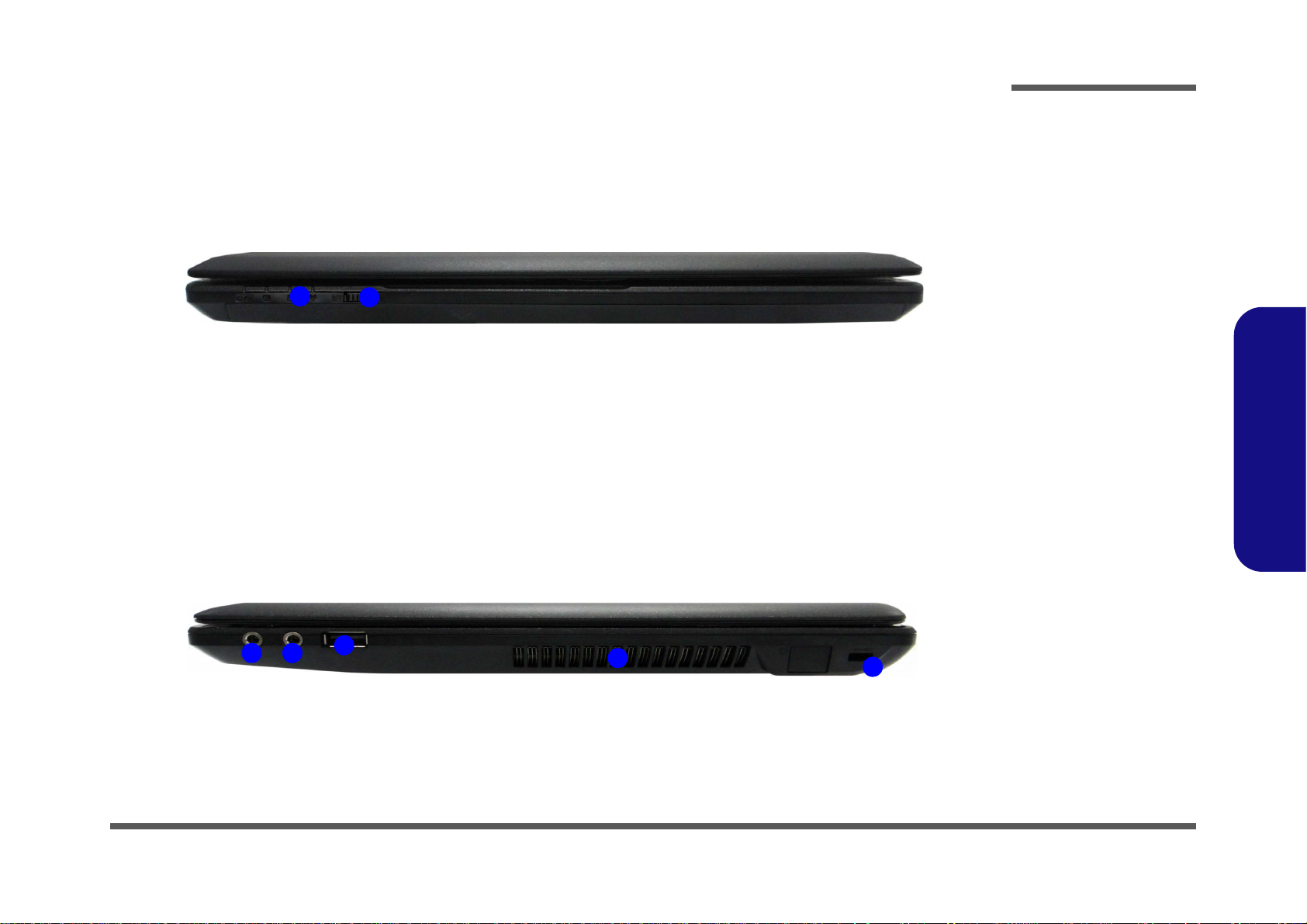
External Locator - Front & Right Side Views
Figure 2
Front View
1. LED Power
Indicator
2. WLAN Switch
Figure 3
Right Side View
1. Microphone-In
Jack
2. Headphone-Out
Jack
3. USB 2.0 Port
4. Vent
5. Security Lock
Slot
FRONT VIEW
1
2
RIGHT SIDE VIEW
1 2
3
5
4
Introduction
1.Introduction
External Locator - Front & Right Side Views 1 - 5
Page 20
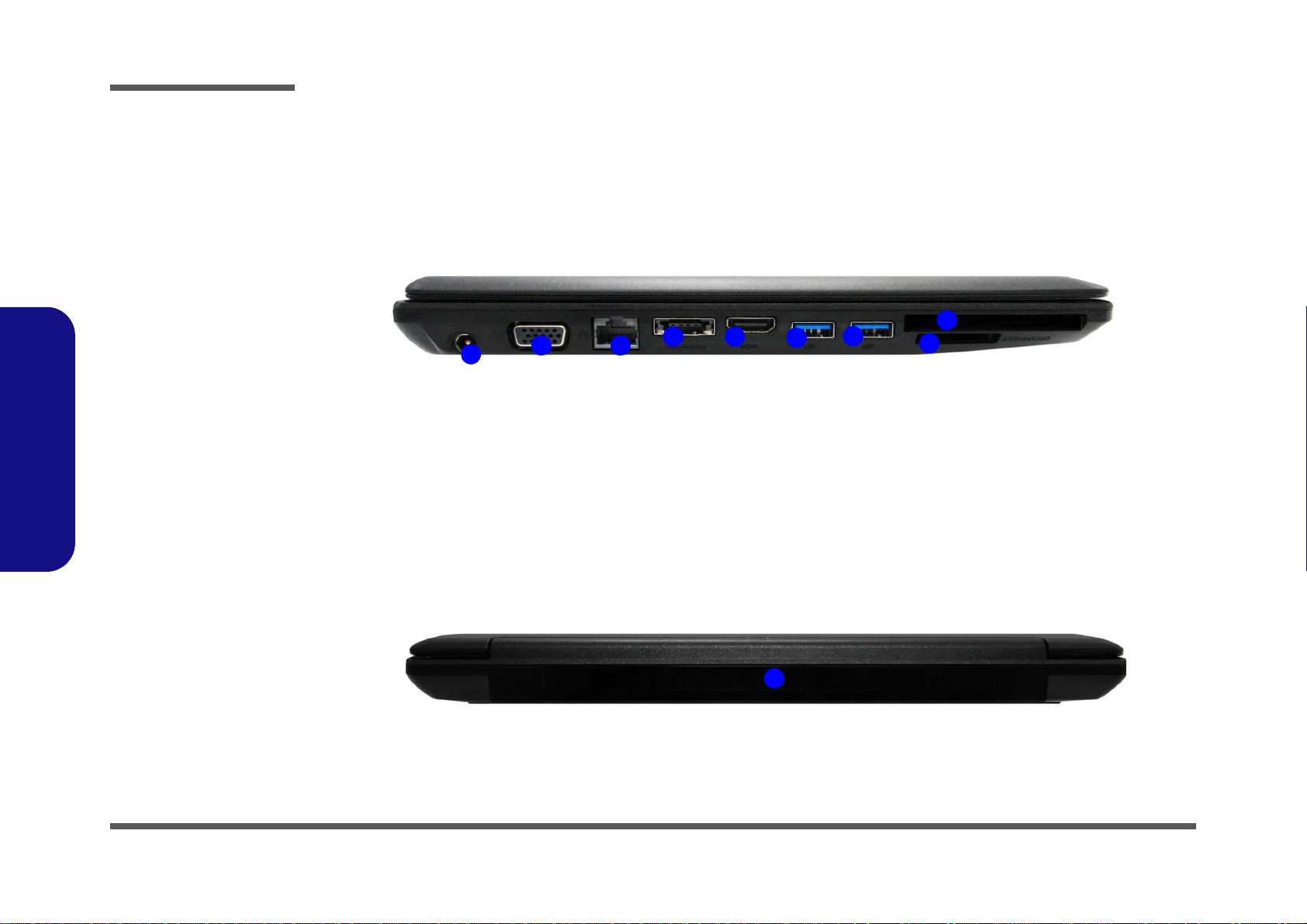
1.Introduction
Figure 4
Left Side View
1. DC-In Jack
2. External Monitor
Port
3. RJ-45 LAN Jack
4. e-SATA Port/USB
2.0 Combo Port
5. HDMI-Out Port
6. 2 * USB 3.0 Ports
7. ExpressCard/
54(34) Slot
8. Multi-in-1 Card
Reader
LEFT SIDE VIEW
1
2 3
4 5
6
6
8
7
Figure 5
Rear View
1. Battery
REAR VIEW
1
Introduction
External Locator - Left Side & Rear View
/
1 - 6 External Locator - Left Side & Rear View
Page 21
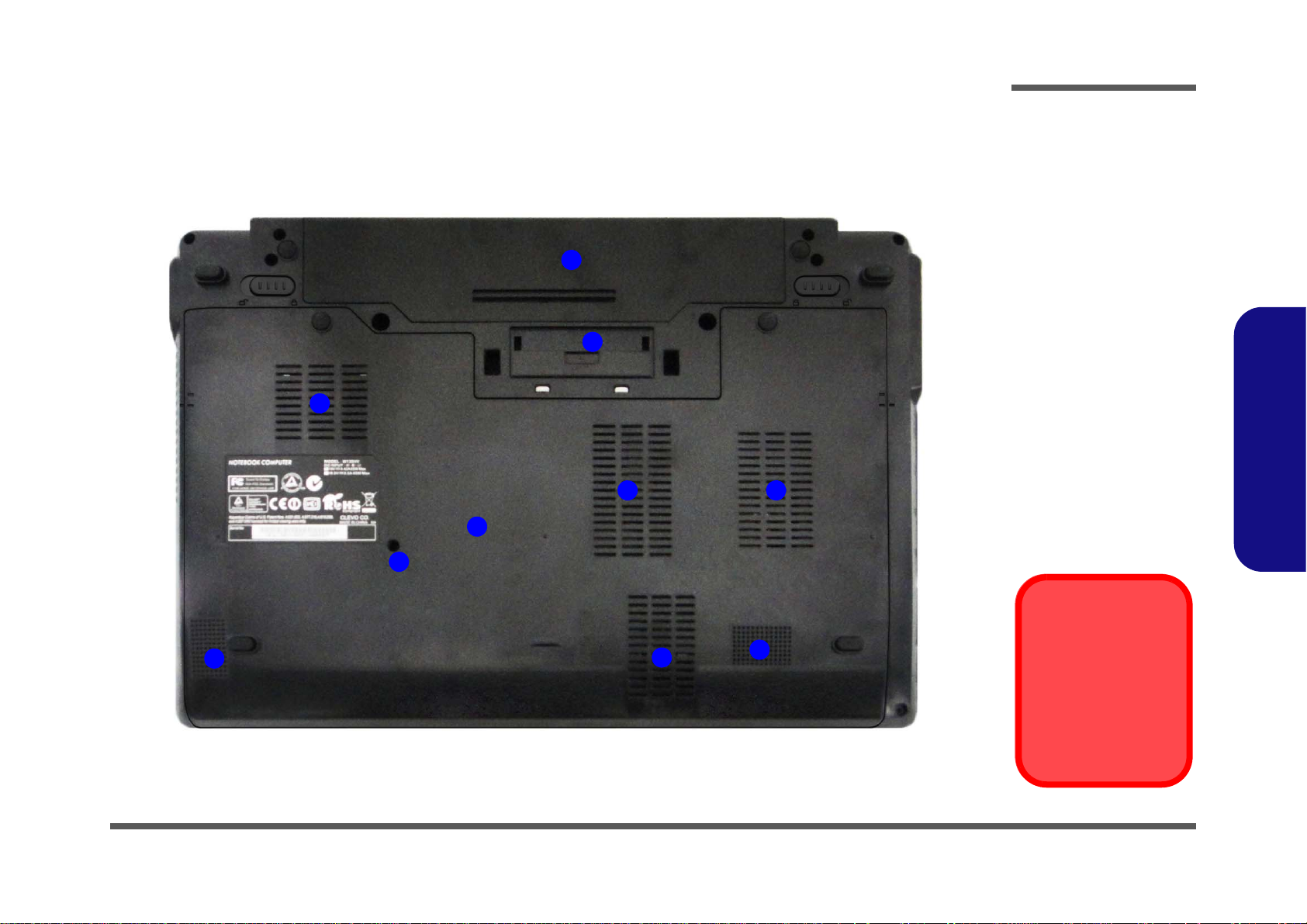
External Locator - Bottom View
Figure 6
Bottom View
1. Battery
2. Docking Port
3. Vent
4. Component Bay
Cover
5. Drainage Outlet
6. Speakers
Overheating
To prevent your computer from overheating, make sure nothing blocks any vent
while the computer is
in use.
2
3
1
5
3 3
6
6
3
4
Introduction
1.Introduction
External Locator - Bottom View 1 - 7
Page 22
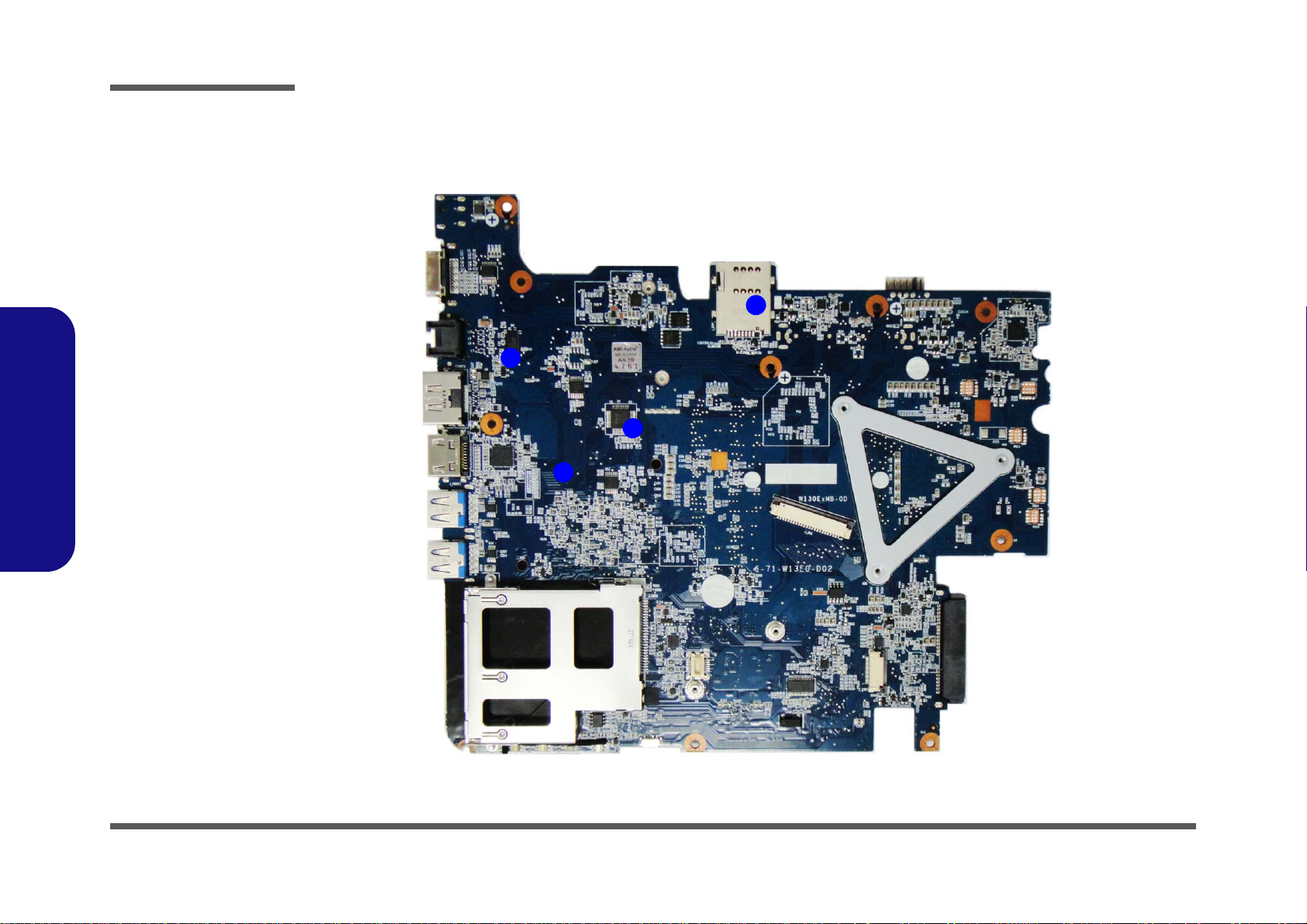
Introduction
Figure 7
Mainboard Top
Key Parts
1. PI3L720ZHE
2. TUSB7320
3. ITE IT870SE
4. SIMLOCK
1
2
3
4
1.Introduction
Mainboard Overview - Top (Key Parts)
1 - 8 Mainboard Overview - Top (Key Parts)
Page 23
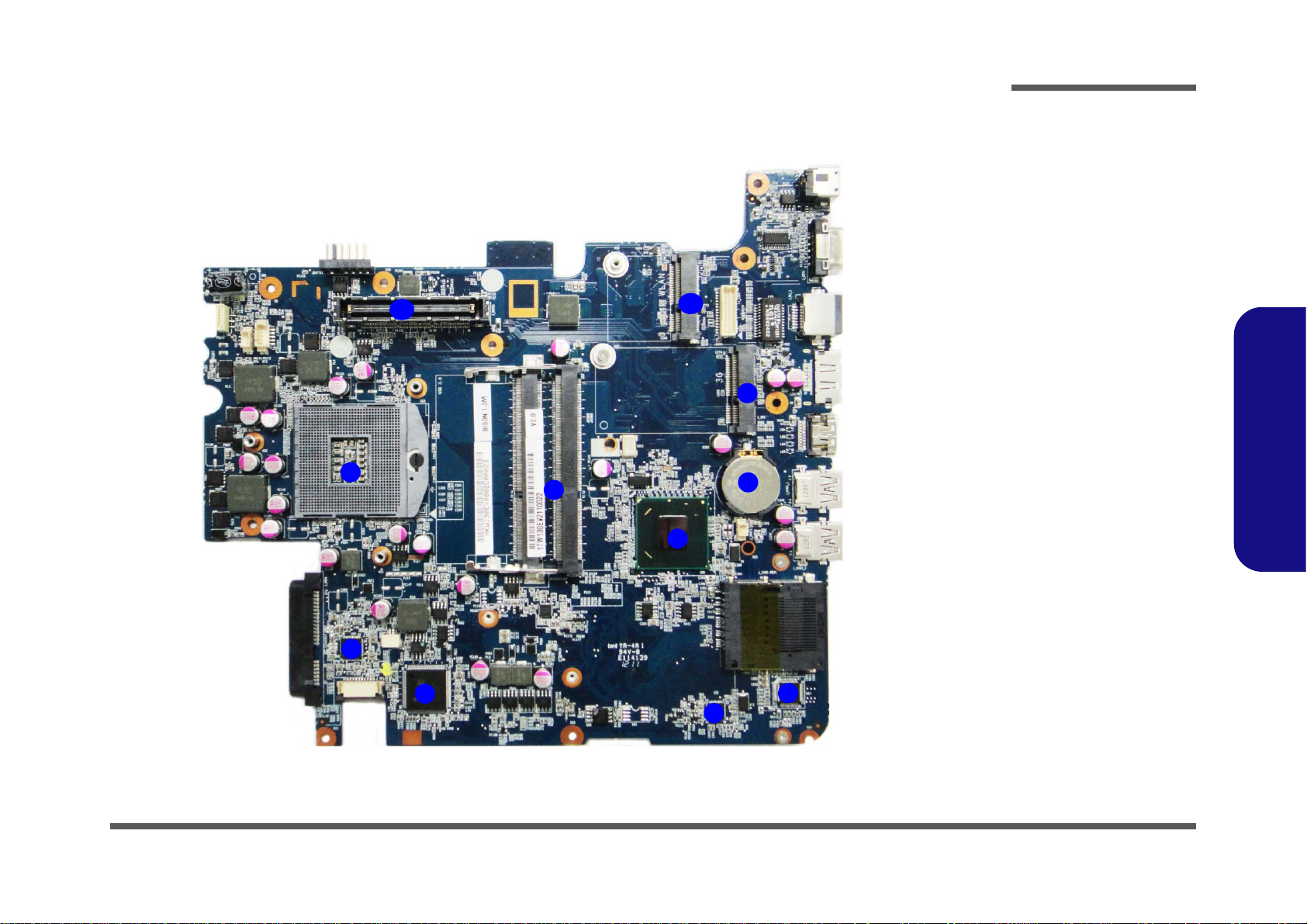
1
2
3
6
4
5
7
8
9
10
11
Figure 8
Mainboard Bottom
Key Parts
1. CPU Socket (no
CPU installed)
2. Audio Codec
VT1802P
3. ITE IT8518E
4. Memory Slots
DDR3 SO-DIMM
5. Platform Controller
Hub
6. LAN 82579
7. Card Reader
JMB369
8. CMOS Battery
9. Mini-Card
Connector (3G
Module)
10.Mini-Card
Connector (WLAN
Module)
11. Docking Station
Connector
Mainboard Overview - Bottom (Key Parts)
Introduction
1.Introduction
Mainboard Overview - Bottom (Key Parts) 1 - 9
Page 24
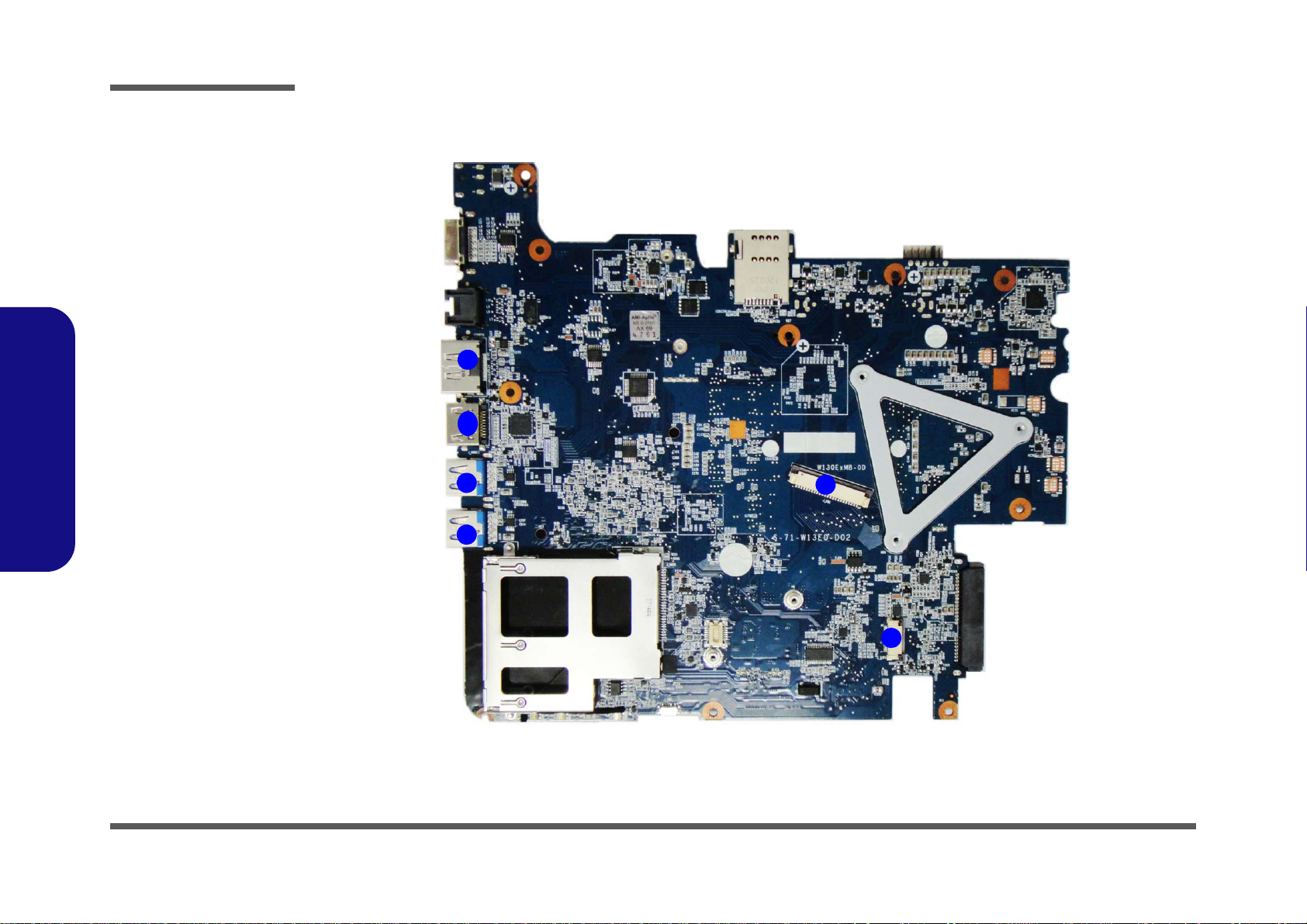
Introduction
Figure 9
Mainboard Top
Connectors
1. e-SAT A Port/USB
2.0 Combo Port
2. HDMI-Out Port
3. USB Port 3.0
4. Audio Board
Connector
5. Keyboard Cable
Connector
1
2
3
5
4
3
1.Introduction
Mainboard Overview - Top (Connectors)
1 - 10 Mainboard Overview - Top (Connectors)
Page 25
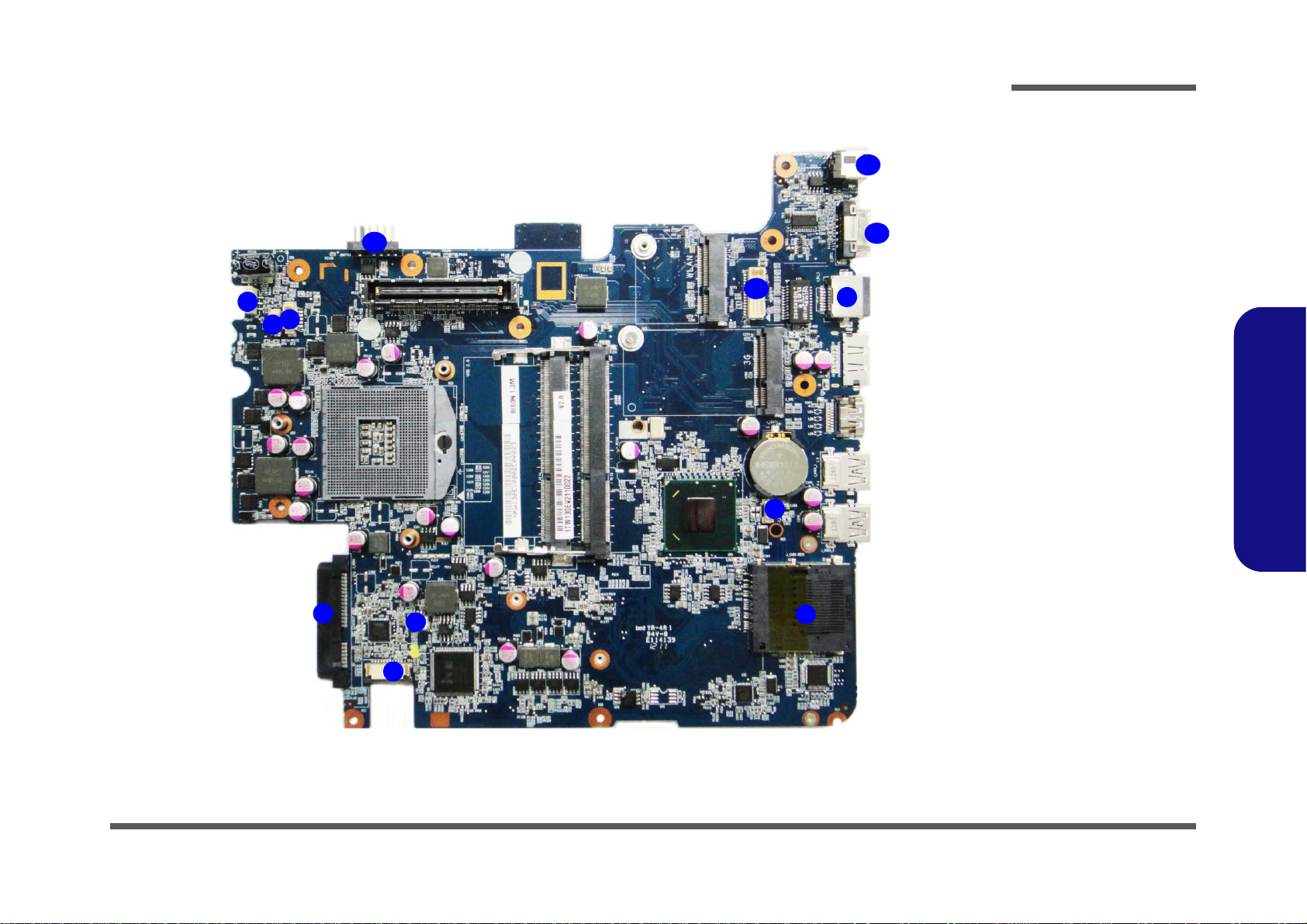
Mainboard Overview - Bottom (Connectors)
Figure 10
Mainboard Bottom
Connectors
1. Power Cable
Connector
2. Fan Cable
Connector
3. CCD Cable
Connector
4. HDD Connector
5. Tou chPad Ca ble
Connector
6. Microphone Cable
Connector
7. M u lti-in-1 Card
Reader
8. Speaker Cable
Connector
9. RJ-45 LAN Jack
10.External Monitor
Port
11. DC-In Jack
12.LVDS Cable
Connector
13.Battery Connector
1
2
4
5
6
7
8
9
3
11
12
10
13
Introduction
1.Introduction
Mainboard Overview - Bottom (Connectors) 1 - 11
Page 26

1.Introduction
Introduction
1 - 12
Page 27
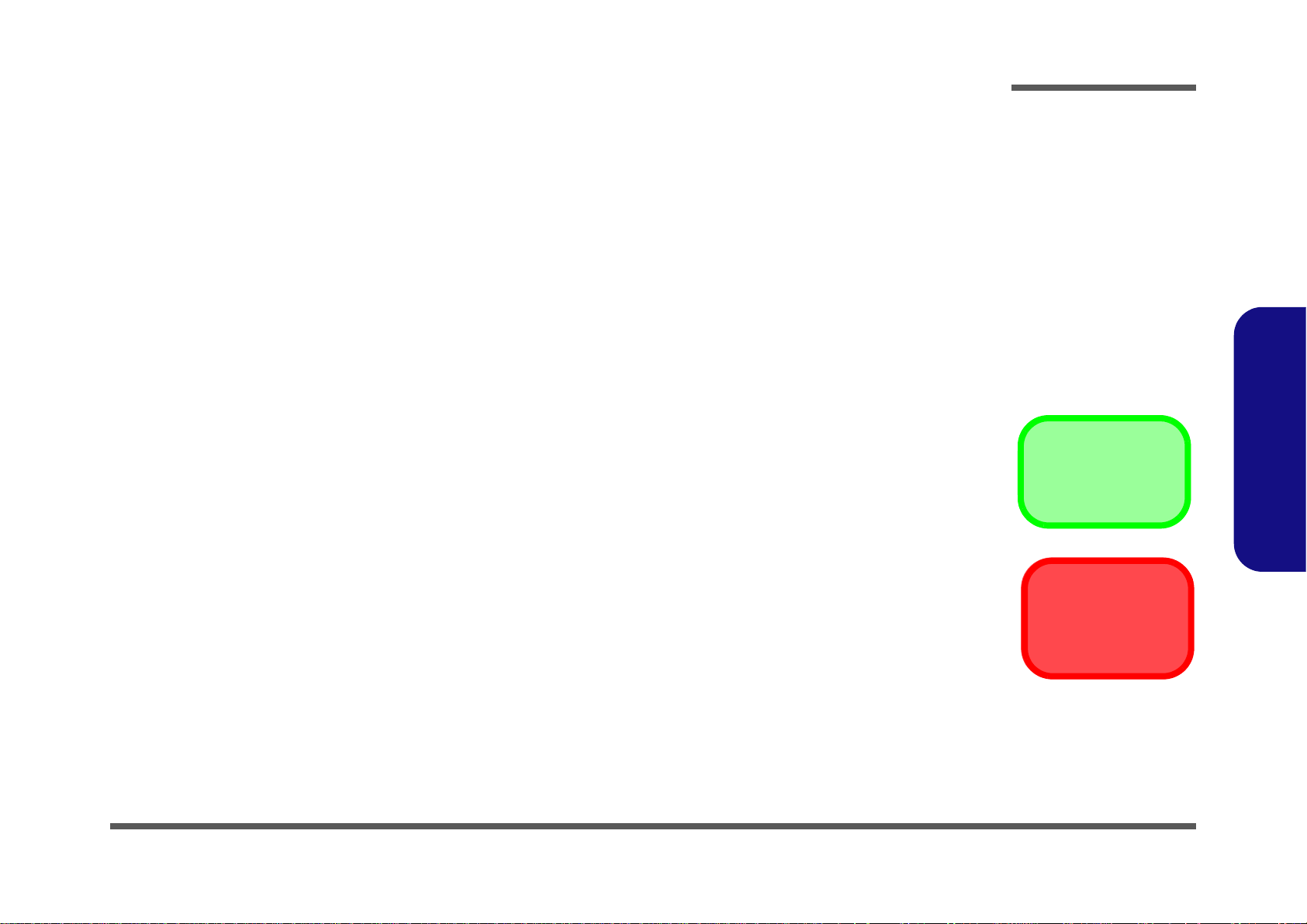
Chapter 2: Disassembly
Information
Warning
Overview
This chapter provides step-by-step instructions for disassembling the W130EV / W130EW series notebook’s parts and
subsystems. When it comes to reassembly, reverse the procedures (unless otherwise indicated).
We suggest you completely review any procedure before you take the computer apart.
Disassembly
Procedures such as upgrading/replacing the RAM, optical device and hard disk are included in the User’s Manual but are
repeated here for your convenience.
To make the disassembly process easier each section may have a box in the page margin. Information contained under
the figure # will give a synopsis of the sequence of procedures involved in the disassembly procedure. A box with a
lists the relevant parts you will have after the disassembly process is complete. Note: The parts listed will be for the disassembly procedure listed ONLY, and not any previous disassembly step(s) required. Refer to the part list for the previous disassembly procedure. The amount of screws you should be left with will be listed here also.
A box with a will also provide any possible helpful information. A box with a contains warnings.
An example of these types of boxes are shown in the sidebar.
2.Disassembly
Overview 2 - 1
Page 28
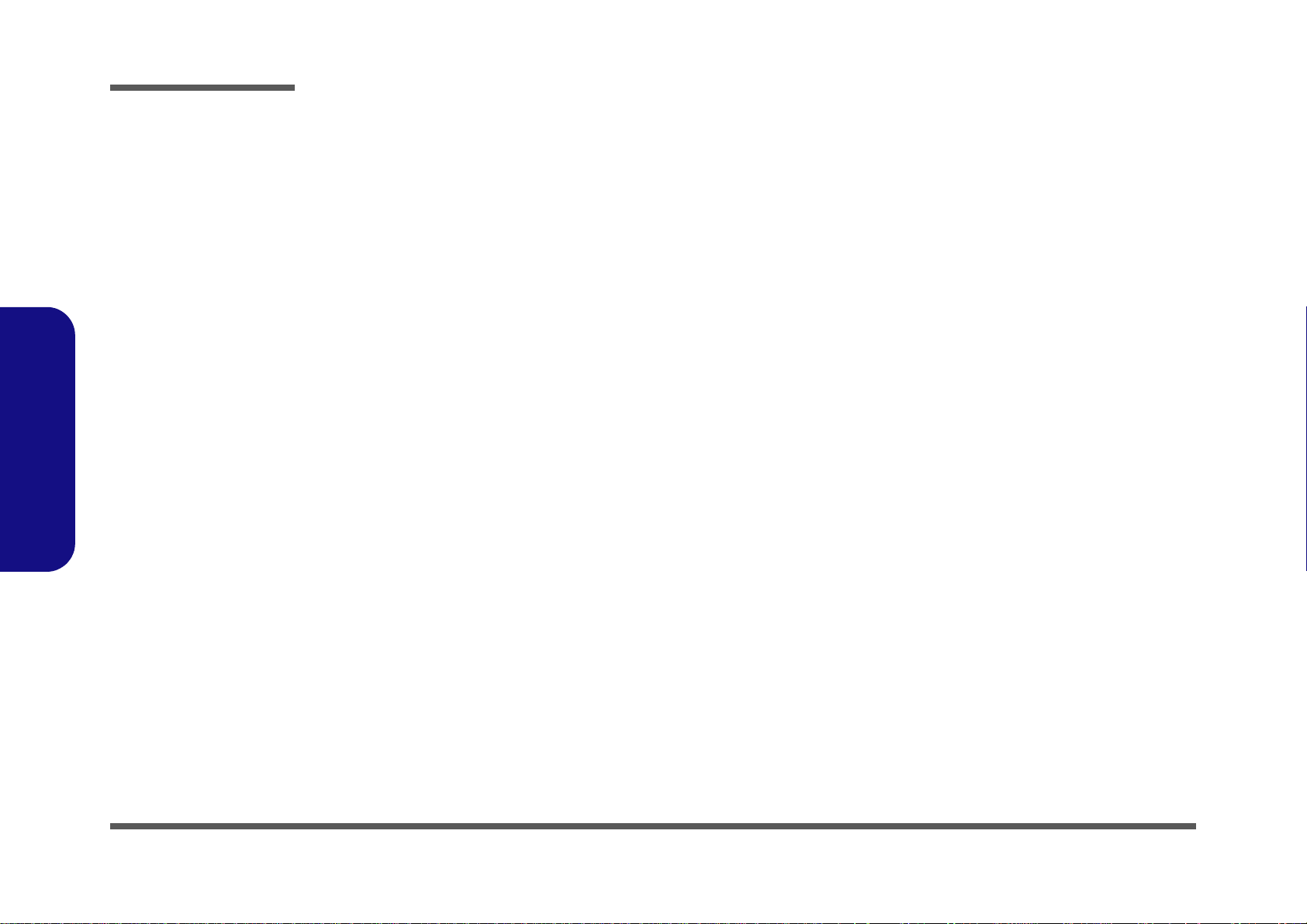
Disassembly
2.Disassembly
NOTE: All disassembly procedures assume that the system is turned OFF, and disconnected from any power supply (the
battery is removed too).
Maintenance Tools
The following tools are recommended when working on the notebook PC:
• M3 Philips-head screwdriver
• M2.5 Philips-head screwdriver (magnetized)
• M2 Philips-head screwdriver
• Small flat-head screwdriver
• Pair of needle-nose pliers
• Anti-static wrist-strap
Connections
Connections within the computer are one of four types:
Locking collar sockets for ribbon connectors To release these connectors, use a small flat-head screwdriver to
gently pry the locking collar away from its base. When replacing the connection, make sure the connector is oriented in the
same way. The pin1 side is usually not indicated.
2 - 2 Overview
Pressure sockets for multi-wire connectors To release this connector type, grasp it at its head and gently
rock it from side to side as you pull it out. Do not pull on the
wires themselves. When replacing the connection, do not try to
force it. The socket only fits one way.
Pressure sockets for ribbon connectors To release these connectors, use a small pair of needle-nose pli-
ers to gently lift the connector away from its socket. When replacing the connection, make sure the connector is oriented in
the same way. The pin1 side is usually not indicated.
Board-to-board or multi-pin sockets To separate the boards, gently rock them from side to side as
you pull them apart. If the connection is very tight, use a small
flat-head screwdriver - use just enough force to start.
Page 29
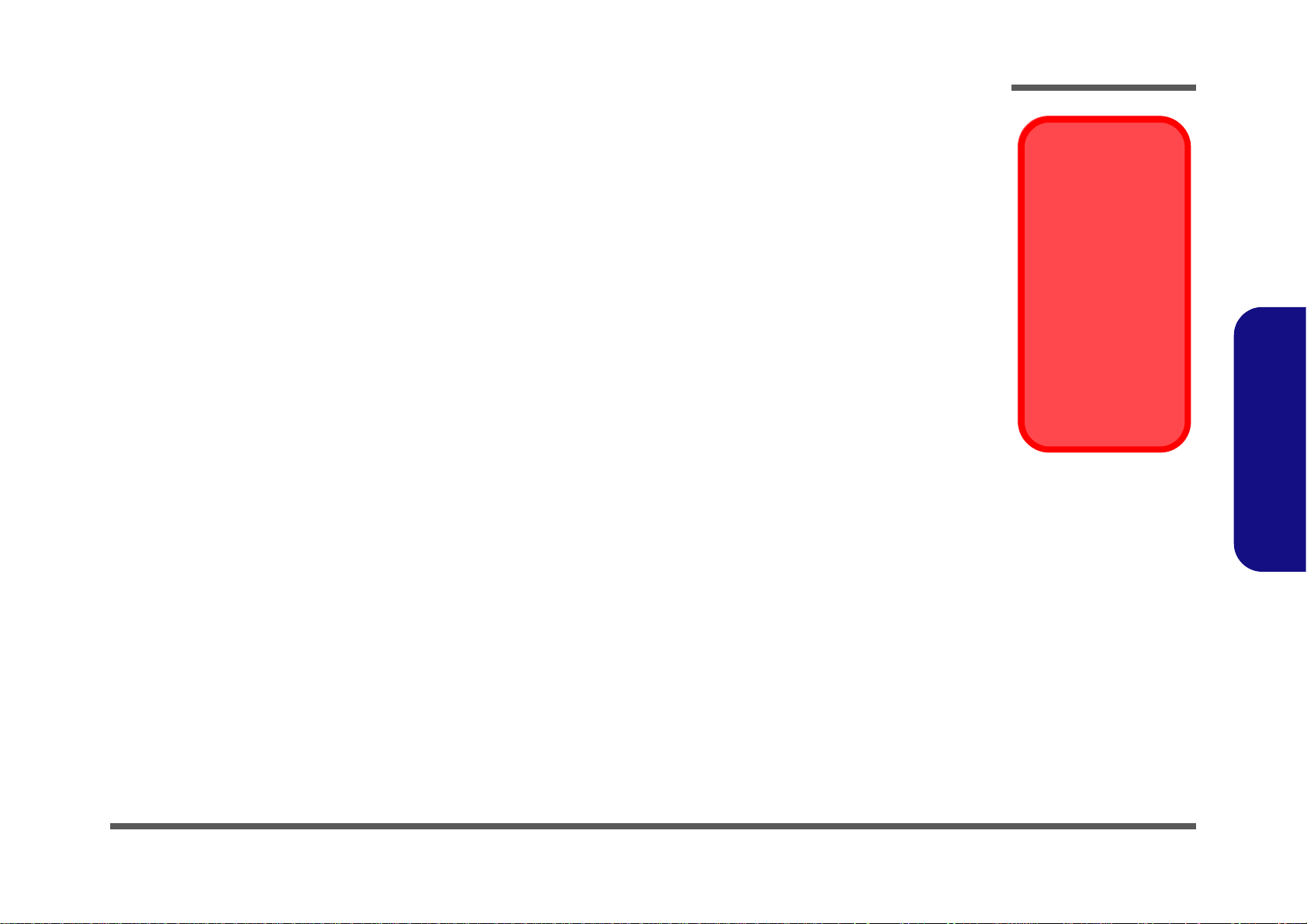
Maintenance Precautions
Power Safety
Warning
Before you undertake
any upgrade procedures, make sure that
you have turned off the
power, and disconnected all peripherals
and cables (including
telephone lines). It is
advisable to also remove your battery in
order to prevent accidentally turning the
machine on.
The following precautions are a reminder. To avoid personal injury or damage to the computer while performing a removal and/or replacement job, take the following precautions:
1. Don't drop it. Perform your repairs and/or upgrades on a stable surface. If the computer falls, the case and other
components could be damaged.
2. Don't overheat it. Note the proximity of any heating elements. Keep the computer out of direct sunlight.
3. Avoid interference. Note the proximity of any high capacity transformers, electric motors, and other strong mag-
netic fields. These can hinder proper performance and damage component s and/or data. You should also monitor
the position of magnetized tools (i.e. screwdrivers).
4. Keep it dry. This is an electrical appliance. If water or any other liquid gets into it, the computer could be badly
damaged.
5. Be careful with power. Avoid accidental shocks, discharges or explosions.
•Before removing or servicing any part from the computer, turn the computer off and detach any power supplies.
•When you want to unplug the power cord or any cable/wire, be sure to disconnect it by the plug head. Do not pull on the wire.
6. Peripherals – Turn off and detach any peripherals.
7. Beware of static discharge. ICs, such as the CPU and main support chips, are vulnerable to static electricity.
Before handling any part in the computer, discharge any static electricity inside the computer. When handling a
printed circuit board, do not use gloves or other materials which allow static electricity buildup. We suggest that
you use an anti-static wrist strap instead.
8. Beware of corrosion. As you perform your job, avoid touching any connector leads. Even the cleanest hands produce oils which can attract corrosive elements.
9. Keep your work environment clean. Tobacco smoke, dust or other air-born particulate matter is often attracted
to charged surfaces, reducing performance.
10. Keep track of the components. When removing or replacing any part, be careful not to leave small part s, such as
screws, loose inside the computer.
Cleaning
Do not apply cleaner directly to the computer, use a soft clean cloth.
Do not use volatile (petroleum distillates) or abrasive cleaners on any part of the computer.
Disassembly
2.Disassembly
Overview 2 - 3
Page 30
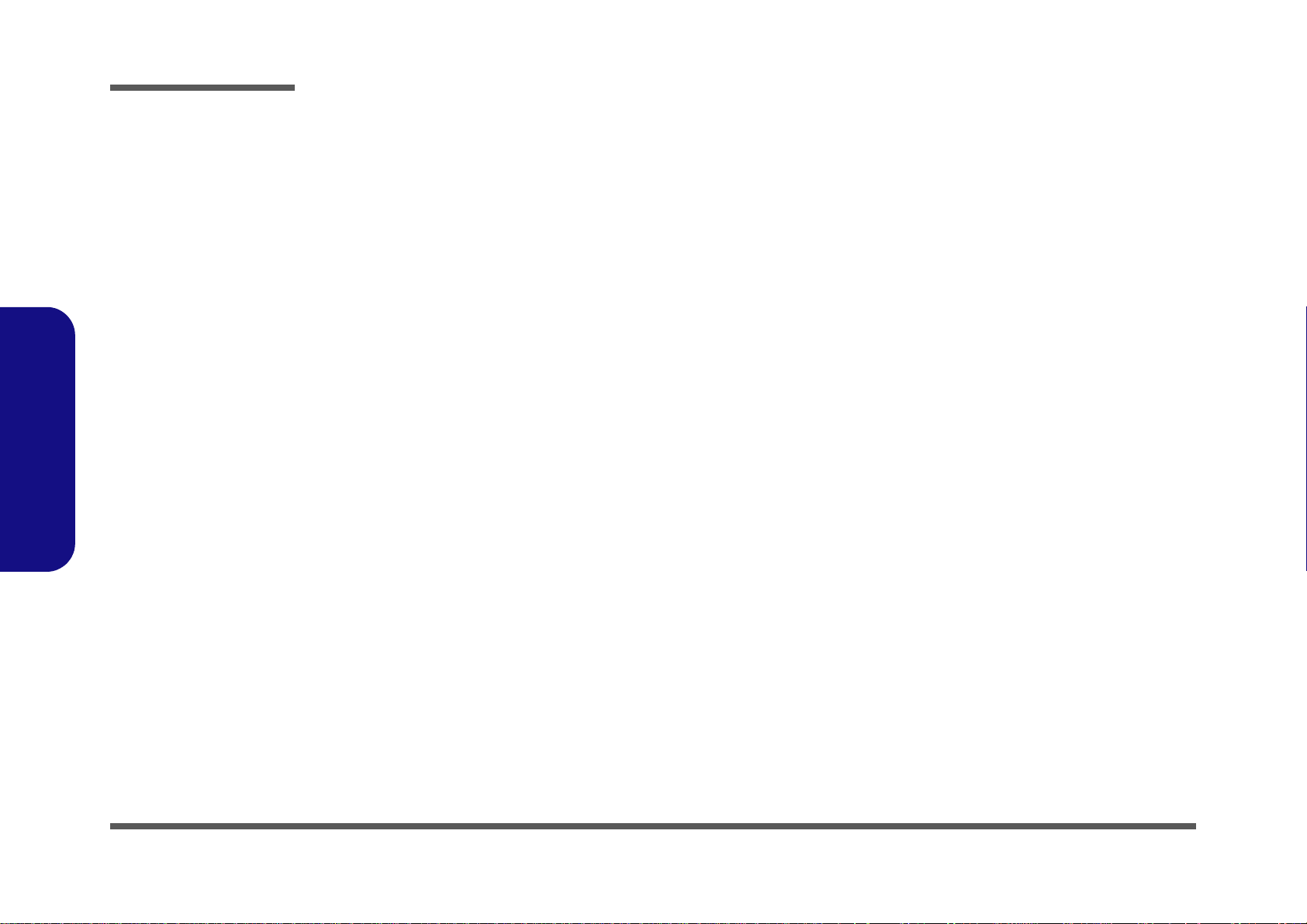
Disassembly
2.Disassembly
Disassembly Steps
The following table lists the disassembly steps, and on which page to find the related information. PLEASE PERFORM
THE DISASSEMBLY STEPS IN THE ORDER INDICATED.
To remove the Battery:
1. Remove the battery page 2 - 5
To remove the HDD:
1. Remove the battery page 2 - 5
2. Remove the HDD page 2 - 6
To remove the System Memory:
1. Remove the battery page 2 - 5
2. Remove the system memory page 2 - 9
To remove and install a Processor:
1. Remove the battery page 2 - 5
2. Remove the processor page 2 - 10
3. Install the processor page 2 - 12
To remove the 3.75G Module:
1. Remove the battery page 2 - 5
2. Remove the 3.75G module page 2 - 13
To remove the Wireless LAN Module:
1. Remove the battery page 2 - 5
2. Remove the WLAN module page 2 - 14
To remove the Keyboard:
1. Remove the battery page 2 - 5
2. Remove the keyboard page 2 - 15
2 - 4 Disassembly Steps
Page 31

Removing the Battery
3. Battery
12634
Figure 1
Battery Removal
a. Slide the latch and hold it
in place.
b. Slide the battery in the di-
rection of the arrow.
a.
b.
3
4
12
1. Turn the computer off, and turn it over.
2. Slide the latch in the direction of the arrow (Figure 1a
3. Slide the latch in the direction of the arrow, and hold it in place (Figure 1a
4. Slide the battery in the direction of the arrow (Figure 1b
).
).
Disassembly
).
2.Disassembly
Removing the Battery 2 - 5
Page 32

Disassembly
Figure 2
HDD Assembly
Removal
a. Slide the latches and
atch hold it in place.
b. Remove the component
bay cover.
2
HDD System Warning
New HDD’s are blank.
Before you begin make
sure:
You have backed up
any data you want to
keep from your old
HDD.
You have all the CDROMs and FDDs required to install your operating system and
programs.
If you have access to
the internet, download
the latest application
and hardware driver updates for the operating
system you plan to install. Copy these to a removable medium.
1234654
2 1
3
4 4
b.a.
5
5. Component Bay Cover
4
2.Disassembly
Removing and Installing the Hard Disk Drive
Hdd Removal Procedure
The hard disk drive can be taken out to accommodate other 2.5" serial (SATA) hard disk drives with a height of 9.5mm
(h). Follow your operating system’s installation instructions, and install all necessary drivers and utilities (as outlined in
Chapter 4 of the User’s Manual) when setting up a new hard disk.
Hard Disk Upgrade Process
1. Turn off the computer, and remove the battery (page 2 - 5).
2. Slide the latch in the direction of the arrow and slide the latch in the direction of the arrow, and hold it in
place and carefully slide the cover in the direction of the arrow to align with the markers on the case .
3. Lift the component bay cover off the computer.
4. When reinserting the cover align the markers on the case and cover first, and then slide the cover until it clicks
into place.
2 - 6 Removing and Installing the Hard Disk Drive
Page 33

5. Raise the plastic tab .
678
6910
11
12
13
4
6
7
8
c.
d.
e.
9
9
f.
12
13
11
10
Figure 3
HDD Assembly
Removal (cont’d.)
c. Raise the plastic tab.
d. Grip the tab and slide the
HDD assembly in the direction of the arrow.
e. Lift the HDD assembly
out of the bay.
f. Remove the screws and
mylar cover.
9. HDD Assembly
12.Mylar Cover
13.HDD
•2 Screws
6. Slide the hard disk assembly in the direction of arrow until you can see the (gold colored) HDD connector .
7. When the connector can be viewed, lift the assembly up in the direction of arrow remove the HDD assembly
from the bay.
8. Remove the screws & and the mylar cover from the hard disk
(Figure 3e)..
Disassembly
2.Disassembly
Removing and Installing the Hard Disk Drive 2 - 7
Page 34

Disassembly
Figure 4
HDD Installation
a. Insert the HDD di-
rectly down into the
bay vertically.
b. Press and slide the
HDD assembly at the
area illustrated
c. Press down on the
rubber case
Hard Disk Handling
Do not press down on the
center off the hard disk as
this area houses the hard
disk drive motor.
2
612
3
2
3
3
a. c.
b.
2
1
1. HDD Assembly
Reinserting the HDD
1. To reinsert the HDD assembly hold it carefully at the four corners between your thumb and forefinger and Insert
the HDD directly down into the bay vertically (Figure 1a
2. Press and slide the HDD assembly at the area illustrated (do not press on the center area - see sidebar) the
direction of arrows to make sure the HDD fits securely into the connector.
3. Press down on the rubber case to ensure the assembly is properly seated before replacing the cover and
screws.
4. Replace the component bay cover (page 2 - 6).).
).
2.Disassembly
2 - 8 Removing and Installing the Hard Disk Drive
Page 35

Removing the System Memory (RAM)
Figure 5
RAM Module
Removal
a. The RAM modules will
be visible at point
on the mainboard.
b. Pull the release lat-
ches.
c. Remove the module.
Contact Warning
Be careful not to touch
the metal pins on the
module’s connecting
edge. Even the cleanest
hands have oils which
can attract particles, and
degrade the module’s
performance.
1
4. RAM Modules
123
4
b.
c.
2
4
a.
1
3
The computer has two memory sockets for 204 pin Small Outline Dual In-line Memory Modules (SO-DIMM) supporting
DDRIII (DDR3) Up to 1333 MHz. The main memory can be expanded up to 8GB. The SO-DIMM modules supported
are 1024MB and 2048MB DDRIII Modules. The total memory size is automatically detected by the POST routine once
you turn on your computer.
Memory Upgrade Process
1. Turn off the computer, turn it over and remove the battery (page 2 - 5) and remove the component bay cover
(page 2 - 6).
2. The RAM modules will be visible at point on the mainboard.
3. Gently pull the two release latches ( & ) on the sides of the memory socket in the direction indicated by the
arrows (Figure 5b).
4. Pull the latches to release the second module if necessary.
5. Insert a new module holding it at about a 30° angle and fit the connectors firmly into the memory slot.
6. The module will only fit one way as defined by its pin alignment. Make sure the module is seated as far into the slot
as it will go. DO NOT FORCE IT; it should fit without much pressure.
7. Press the module in and down towards the mainboard until the slot levers click into place to secure the module.
8. Replace the component bay cover
9. Restart the computer to allow the BIOS to register the new memory configuration as it starts up.
The RAM module will pop-up (Figure 5c), and you can then remove it.
(see page 2 - 6).
Disassembly
2.Disassembly
Removing the System Memory (RAM) 2 - 9
Page 36

Disassembly
A
321
4
5
Figure 6
Processor Removal
a. The CPU heat sink will
be visible at point .
b. Remove the screws from
the CPU heatsink.
c. Grip the heat sink tab
and carefully lift the heat
sink up and off the computer.
A
5. Heat Sink
•3 Screws
a.
b.
1
2
3
A
c.
5
4
Removing and Installing a Processor
Processor Removal Procedure
1. Turn off the computer, turn it over, and remove the battery (page 2 - 5) and the component bay cover (page 2 - 9).
2. The CPU heat sink will be visible at point (Figure 6a).
3. Loosen the CPU heat sink screws in the order
4. Grip the heat sink tab and carefully raise the heat sink
puter (Figure 6c).
, & (the reverse order as indicated on the label Figure 6b).
up to an angle of around 30° and lift it up o ff the com-
2.Disassembly
2 - 10 Removing and Installing a Processor
Page 37

6
7
Figure 7
Processor Removal
(cont’d)
d. Turn the release latch to
unlock the CPU.
e. Lift the CPU out of the
socket.
c.
d.
Caution
The heat sink, and CPU area in
general, contains parts which are
subject to high temperatures. Allow
the area time to cool before removing these parts.
Unlock Lock
6
7
6
7. CPU
Disassembly
5. Turn the release latch towards the unlock symbol to release the CPU (Figure 7d).
6. Carefully (it may be hot) lift the CPU up and out of the socket (Figure 7e).
7. Reverse the process to install a new CPU.
8. When re-inserting the CPU, pay careful attention to the pin alignment, it will fit only one way (DO NOT FORCE IT!).
2.Disassembly
Removing and Installing a Processor 2 - 11
Page 38

Disassembly
A
B
D
123
b.
B
a.
D
Note:
Tighten the screws
in the order as indicated on the label.
A
c.
d.
1
2
3
Figure 8
Processor
Installation
a. Insert the CPU.
b. Turn the release latch to-
wards the lock symbol.
c. Insert the heat sink.
d. Tighten the screws.
A. CPU
D. Heat Sink
•3 Screws
Processor Installation Procedure
1. Insert the CPU (Figure 8a), pay careful attention to the pin alignment, it will fit only one way (DO NOT FORCE
IT!), and turn the release latch towards the lock symbol (Figure 8b).
2. Insert the heat sink
3. Tighten the CPU heat sink screws in the order
4. Replace the component bay cover.
at an angle of around 30° as indicated in Figure 8c.
, & (the order as indicated on the label and Figure 8d).
2.Disassembly
2 - 12 Removing and Installing a Processor
Page 39

Removing the 3.75G Module
Figure 9
3G Module Removal
a. Locate the 3.75G mod-
ule.
b. Disconnect the cable
and remove the screw.
c. The module will pop-up
and remove the 3.75G
module.
Note: Make sure you
reconnect the antenna
cable to socket.
123
4
b.
c.
a.
3
2
4
4
1
4. 3.75G Module
•1 Screw
1. Turn off the computer, turn it over, and remove the battery (page 2 - 5) and the component bay cover (page 2 - 9).
2. The 3.75G module will be visible at point on the mainboard (Figure 9a).
3. Carefully disconnect the cable
4. The 3.75G module will pop-up, and you can remove it from the computer (Figure 9c).
, and then remove the screw (Figure 9b).
Disassembly
2.Disassembly
Removing the 3.75G Module 2 - 13
Page 40

Disassembly
Figure 10
Wireless LAN
Module Removal
a. Locate the WLAN Mod-
ule.
b. Disconnect the cable
and remove the screw.
c. The WLAN module will
pop up.
Note: Make sure you
reconnect the antenna
cable to the “1 + 2”
socket (Figure 10b).
123
4
4
b.
c.
a.
3
2
4
d.
4
1
4
4.Wireless LAN Module
•2 Screws
Removing the Wireless LAN Module
1. Turn off the computer, turn it over, and remove the battery (page 2 - 5) and the component bay cover (page 2 - 9).
2. The Wireless LAN module will be visible at point on the mainboard (Figure 10a).
3. Carefully disconnect the cables
4. The Wireless LAN module (Figure 10c) will pop-up, and you can remove it from the computer.
- , and then remove the screw (Figure 10b).
2.Disassembly
2 - 14 Removing the Wireless LAN Module
Page 41

Removing the Keyboard
Figure 11
Keyboard Removal
a. Remove screws from the
bottom of the computer.
b. Remove screws from
the plate.
c. Remove the plate.
d. Carefully lift the key-
board up and disconnect
the keyboard ribbon ca-
ble from the locking col-
lar socket.
e. Remove the keyboard.
145691011
12
13
Re-Inserting the
Keyboard
When re-inserting the
keyboard firstly align the
four keyboard tabs at the
bottom (Figure 11e) at
the bottom of the keyboard with the slots in the
case.
a.
Keyboard Tabs
1
3
2
4
7
c.
b.
d.
8
13
11
12
5
6
9
e.
10
10.Plate for keyboard
13.Keyboard
•8 Screws
1. Turn off the computer remove the battery (page 2 - 5), and the component bay cover (page 2 - 9).
2. Remove screws
3. Carefully raise the keyboard up, being careful not to bend the keyboard ribbon cable . and remove screws
from the plate.
4. Remove the plate
5. Disconnect the keyboard ribbon cable from the locking collar socket (Figure 11c)
6. Carefully lift up the keyboard off the computer.
- from the bottom of the computer.
.
Disassembly
-
2.Disassembly
Removing the Keyboard 2 - 15
Page 42

Disassembly
2.Disassembly
2 - 16
Page 43

Appendix A:Part Lists
This appendix breaks down the W130EV / W130EW series notebook’s construction into a series of illustrations. The
component part numbers are indicated in the tables opposite the drawings.
Note: This section indicates the manufacturer’s part numbers. Your organization may use a different system, so be sure
to cross-check any relevant documentation.
Note: Some assemblies may have parts in common (especially screws). However, the part lists DO NOT indicate the
total number of duplicated parts used.
Note: Be sure to check any update notices. The parts shown in these illustrations are appropriate for the system at the
time of publication. Over the product life, some parts may be improved or re-configured, resulting in new part numbers.
A.Part Lists
A - 1
Page 44

Table A - 1
Part List Illustration
Location
Part List Illustration Location
The following table indicates where to find the appropriate part list illustration.
Part
Top
page A - 3
A.Part Lists
Bottom
HDD
LCD
page A - 4
page A - 5
page A - 6
A - 2
Page 45

Top
Figure A - 1
Top
A.Part Lists
Top A - 3
Page 46

A.Part Lists
Figure A - 2
Bottom
(長騰)
Bottom
A - 4 Bottom
Page 47

HDD
Figure A - 3
HDD
A.Part Lists
HDD A - 5
Page 48

A.Part Lists
(前置加工)
Figure A - 4
LCD
LCD
A - 6 LCD
Page 49

Appendix B: Schematic Diagrams
Table B - 1
SCHEMATIC
DIAGRAMS
Version Note
The schematic diagrams in this chapter
are based upon version 6-7P-W13E5-002.
If your mainboard (or
other boards) are a later version, please
check with the Service
Center for updated diagrams (if required).
This appendix has circuit diagrams of the W130EV / W130EW notebook’s PCB’s. The following table indicates where
to find the appropriate schematic diagram.
System Block Diagram - Page B - 2 PCH 5/9 - Page B - 19 5VS, 3VS, 1.5VS CPU - Page B - 36
Processor 1/7 - Page B - 3 PCH 6/9 - Page B - 20 Power 1.5V/0.75V,1.8VS - Page B - 37
Processor 2/7 - Page B - 4 PCH 7/9 - Page B - 21 VDD3, VDD5 - Page B - 38
Processor 3/7 - Page B - 5 PCH 8/9 - Page B - 22 POWER 1.05V LAN_M - Page B - 39
Processor 4/7 - Page B - 6 PCH 9/9 - Page B - 23 POWER 0.85VS - Page B - 40
Processor 5/7 - Page B - 7 NEW CARD, MINI PCIE - Page B - 24 Power V-CORE 1 - Page B - 41
Processor 6/7 - Page B - 8 CCD, 3G - Page B - 25 Power V-CORE 2 - Page B - 42
Processor 7/7 - Page B - 9 TPM, HDD, USB3.0 CONN + PWR - Page B - 26 CHARGE, DC IN - Page B - 43
DDR3 SO-DIMM_0 - Page B - 10 KBC-ITE IT8518 - Page B - 27 CLICK BOARD / FG - Page B - 44
DDR3 SO-DIMM_1 - Page B - 11 LED, MDC - Page B - 28 AUDIO BOARD/ USB, HP, MIC - Page B - 45
LVDS, INVERTER - Page B - 12 AUDIO CODEC VIA VT1802P - Page B - 29 POWER SWITCH - Page B - 46
HDMI - Page B - 13 POWER CON, FAN, TP, CLICK CON - Page B - 30 DEBUG BOARD - Page B - 47
CRT - Page B - 14 DOCKING CONNECTOR, COM PORT - Page B - 31 Power Sequence - Page B - 48
PCH 1/9 - Page B - 15 AUDIO CONN, ESATA+USB+CHR - Page B - 32
PCH 2/9 - Page B - 16 CARD READER JMC389 - Page B - 33
PCH 3/9 - Page B - 17 LAN (INTEL LAN82579) - Page B - 34
PCH 4/9 - Page B - 18 INTEL LAN 82579LM - Page B - 35
Schematic Diagrams
Diagram - Page Diagram - Page Diagram - Page
B.Schematic Diagrams
B - 1
Page 50

Schematic Diagrams
Sheet 1 of 47
System Block
Diagram
DeBug
DE-BUG BOARD
6-71-P180D-D02
non-VPRO:HM76
VPRO:QM77
POWER SWITCH
Chief River System Block Diagram
(USB12)
LCD CONNECTOR, <8"
LPC
TOUCH PAD
CRT CONNECTOR
CARD READER
VGFX_CORE
SMART
BATTERY
SO-DIMM1
CLICK BOARD
INT SPK R
PCIE
<=8"
Mini PCIE
SOCKET
WLAN
DDRIII
480 Mbps
Memory Termination
SPI
0.5"~6.5"
7IN1
1"~16"
24 MHz
DDRIII
25
MHz
<12"
AZALIA
MDC
MODULE
FDI
HDMI
INT SPK L
SO-DIMM0
128pins LQFP
MDC CON
32.768KHz
AZALIA LINK
EC SMBUS
0.1"~13
CCD
BIOS
SPI
SYSTEM SMBUS
ITE 8518E
<12"
CLICK BOARD
SATA HDD
Azalia Codec
EC
INT. K/B
0.5"~11"
RJ-11
SOCKET
5V,3V,5VS,3VS,1.5VS,
1.5V_CPU
<15"
CRT SWITCH
LVDS SWITC H
USB2.0
RJ-45
VDD3,VDD5
DMI*4
W83L771AWG
JMICRO
SATA I/II 3.0Gb/s
800/1067 MHz
DDR3 / 1.5V
6-71-W130S-D02
14*14*1.6mm
ALC269/
VT1802P
Co-layout
33 MHz
THERMAL
SENSOR
100 MHz
POWER SWITCH BOARD
HEADPHONE
(USB5)
MIC
SMART
FAN
PROCESSOR
37.5*37.5 mm
JMC389
CougarPoint
Platform
Controller
Hub (PCH)
25x25x0.6 mm
989 Balls FCBGA
rPGA989B
Ivy/Sandy
Bridge
SHEET 24
TPM
6-71-W1302-D02A
USB Charger+HP+MIC+SPK
AUDIO BOARD
(Optional)
6-71-W1308-D02A
Mini PCIE
SOCKET
3G CARD
(USB3)
INTERNAL
GRAPHICS
INTERNAL
GRAPHICS
MICINHP
OUT
VCORE, 0.85VS
AUDIO BOARD
BIOS
SPI
1.05VS, 1.05VS_VTT
1.5V,0.75VS(VTT_MEM)
1.8VS
(USB10)
(USB4)
ESATA+USB+
USB Charger
SOCKET
6-71-W13xx-D01
FINGER
(USB11)
MAIN BOARD
NEW CARD
USB PORT2
(USB9)
5 in 1
DOCKING CONNECTOR
INTEL
non-VPRO:82579V
VPRO:82579LM
INT USB3.0 PORT1
USB3.0 PORT2
B.Schematic Diagrams
B - 2 System Block Diagram
System Block Diagram
Page 51

Processor 1/7
Sheet 2 of 47
Processor 1/7
C362
*0.1 u_10V_ X7R_04
1/9
PCI EXPRESS* - GRAPHICS
DMI
Intel(R) FDI
eDP
U23A
PZ98821-364B-01F
DMI_RX#[0]
B27
DMI_RX#[1]
B25
DMI_RX#[2]
A25
DMI_RX#[3]
B24
DMI_RX[0]
B28
DMI_RX[1]
B26
DMI_RX[2]
A24
DMI_RX[3]
B23
DMI_TX#[0]
G21
DMI_TX#[1]
E22
DMI_TX#[2]
F21
DMI_TX#[3]
D21
DMI_TX[0]
G22
DMI_TX[1]
D22
DMI_TX[3]
C21
DMI_TX[2]
F20
FDI0_TX#[0]
A21
FDI0_TX#[1]
H19
FDI0_TX#[2]
E19
FDI0_TX#[3]
F18
FDI1_TX#[0]
B21
FDI1_TX#[1]
C20
FDI1_TX#[2]
D18
FDI1_TX#[3]
E17
FDI0_TX[0]
A22
FDI0_TX[1]
G19
FDI0_TX[2]
E20
FDI0_TX[3]
G18
FDI1_TX[0]
B20
FDI1_TX[1]
C19
FDI1_TX[2]
D19
FDI1_TX[3]
F17
FDI0_FSY NC
J18
FDI1_FSY NC
J17
FDI_INT
H20
FDI0_LSY N C
J19
FDI1_LSY N C
H17
PEG_ICOMPI
J22
PEG_ICOMPO
J21
PEG_RCOMPO
H22
PEG_RX#[0]
K33
PEG_RX#[1]
M35
PEG_RX#[2]
L34
PEG_RX#[3]
J35
PEG_RX#[4]
J32
PEG_RX#[5]
H34
PEG_RX#[6]
H31
PEG_RX#[7]
G33
PEG_RX#[8]
G30
PEG_RX#[9]
F35
PEG_RX#[10]
E34
PEG_RX#[11]
E32
PEG_RX#[12]
D33
PEG_RX#[13]
D31
PEG_RX#[14]
B33
PEG_RX#[15]
C32
PEG_RX[0]
J33
PEG_RX[1]
L35
PEG_RX[2]
K34
PEG_RX[3]
H35
PEG_RX[4]
H32
PEG_RX[5]
G34
PEG_RX[6]
G31
PEG_RX[7]
F33
PEG_RX[8]
F30
PEG_RX[9]
E35
PEG_RX[10]
E33
PEG_RX[11]
F32
PEG_RX[12]
D34
PEG_RX[13]
E31
PEG_RX[14]
C33
PEG_RX[15]
B32
PEG_TX#[0]
M29
PEG_TX#[1]
M32
PEG_TX#[2]
M31
PEG_TX#[3]
L32
PEG_TX#[4]
L29
PEG_TX#[5]
K31
PEG_TX#[6]
K28
PEG_TX#[7]
J30
PEG_TX#[8]
J28
PEG_TX#[9]
H29
PEG_TX#[10]
G27
PEG_TX#[11]
E29
PEG_TX#[12]
F27
PEG_TX#[13]
D28
PEG_TX#[14]
F26
PEG_TX#[15]
E25
PEG_TX[0]
M28
PEG_TX[1]
M33
PEG_TX[2]
M30
PEG_TX[3]
L31
PEG_TX[4]
L28
PEG_TX[5]
K30
PEG_TX[6]
K27
PEG_TX[7]
J29
PEG_TX[8]
J27
PEG_TX[9]
H28
PEG_TX[10]
G28
PEG_TX[11]
E28
PEG_TX[12]
F28
PEG_TX[13]
D27
PEG_TX[14]
E26
PEG_TX[15]
D25
eDP_AUX
C15
eDP_AUX#
D15
eDP_TX[0]
C17
eDP_TX[1]
F16
eDP_TX[2]
C16
eDP_TX[3]
G15
eDP_TX#[0]
C18
eDP_TX#[1]
E16
eDP_TX#[2]
D16
eDP_TX#[3]
F15
eDP_C OMPIO
A18
eDP_H PD
B16
eDP_I COMPO
A17
EDP_COMP
R383
10K_04
1.05VS_VTT
EDP_HPD#
EDP Function Disable
EDP_HPD: Pu ll-up10K- DIS ABLED
R269
10K_1%_0 4
PTH1
10K_NTC_06_B
1 2
C372
*0.1u_10V_X7R_04
PLACE NEAR PTH1
R382
24.9_1 %_04
R107 24.9_1%_04
DMI_RXP1[16]
DMI_RXP0[16]
1.05V S_VTT
1.05VS_VTT
DMI_RXN1[16]
DMI_RXP3[16]
DMI_RXP2[16]
DMI_RXN2[16]
DMI_RXN3[16]
DMI_RXN0[16]
DMI_TXP0[16]
3.3V[3,6,11,14,15,18,23,24,27,29,30,35,36,38,39]
1.05V S_VTT[3,5,6,19,20,21,38,40]
FDI_TXN2[16]
FDI_TXN0[16]
FDI_TXN5[16]
FDI_TXN1[16]
FDI_TXN7[16]
FDI_TXN4[16]
FDI_TXN3[16]
FDI_TXP5[16]
FDI_TXP1[16]
FDI_TXN6[16]
FDI_TXP3[16]
FDI_TXP2[16]
FDI_TXP0[16]
FDI_TXP6[16]
FDI_TXP7[16]
FDI_TXP4[16]
FDI_LSYNC0[16]
FDI_LSYNC1[16]
FDI_INT[16]
Ivy/Sandy Bridge Processor 1/7
( DMI,PEG,FDI )
FDI_FSYNC1[16]
FDI_FSYNC0[16]
DMI_TXP3[16]
DMI_TXP2[16]
DMI_TXP1[16]
DP Compensation Signal
DMI_TXN1[16]
PEG_COMP
20 mil
DMI_TXN0[16]
DMI_TXN2[16]
DMI_TXN3[16]
1:2 (4mils:8 mils)
3.3V
THERM_VOLT [26]
CAD NOTE: DP_COMPIO and ICOMPO signals
should be shorted near balls and routed with
- typical impedance < 25 mohms
Schematic Diagrams
B.Schematic Diagrams
Processor 1/7 B - 3
Page 52

Schematic Diagrams
H_PROCHOT#[40]
S
D
G
Q25B
MTDN7002ZH S6R
5
3
4
R39 100K_04
C231
0.047u_10V_X7R_04
S3 circuit:- DRAM PWR GOO D logic
1.8VS_PWR GD[16,36]
PM_DRAM_PWRGD[16]
PMSYS_PWRGD_BUF
1.5V_CPU
R328
200_04
SUSB[35, 36,38]
Q24
*MTN7002ZHS3
G
DS
3.3V
C286
*68p_50V_NPO _04
S
D
G
Q25A
MTDN7002ZHS6R
2
6
1
R313 10K_04
R322 51_04
R320 51_04
R321 *51_04
C76
47p_50V_NPO_04
H_PROCHOT#
R327 130_1%_04
CAD Note: Capacitor
need to be placed
close to buffer output pin
H_PRO CHOT_EC[26]
Q6
MTN7002ZHS3
G
DS
R323 51_04
C
A
A
D20
*BAT54AWGH
1
2
3
R324 51_04
R314
*39_04
R319 51_04
PMSYS_PWRGD_BUF
12/22
3.3VS
1.05VS_VTT
XDP_DBR_R
XDP_ TMS
XDP_ TDO_R
PU/PD for JT AG signals
XDP_ TRST#
XDP_PREQ#
XDP_ TDI _R
XDP_ TCLK
R338 1K_04
H_CPUPWRGD_R
Processor Pull ups/Pull downs
TRACE WIDTH 10MIL, LENGTH <500MILS
3.3VS
BUF_CPU_RST#
DDR3 Compensation Signa ls
SM_RCOMP_2
SM_RCOMP_1
SM_RCOMP_0
VDDPWRGOOD_R
XDP_TRST#
XDP_ TCLK
PLT_RST#[18,25]
XDP_ TMS
XDP_ TDI _R
CPUDRAMRST#
H_PROC HOT#_D
H_CATERR#
Buffered reset to CPU
XDP_ TDO_ R
XDP_PREQ#
H_TH RMTR I P#[19]
H_SNB_IVB#[19]
R379 25.5_1%_04
R375 200_1%_04
R335 *10m il_04
R332 10K_04
R339 140_1%_04
H_PECI[19,26]
PM_SYNC_R
If PROCHOT# is not used, then it must
be terminated with a 68-£[ +-5%
pull-up resistor to 1.05VS_VTT .
Ivy/Sandy Bridge Processor 2/7
( CLK,MISC,JTAG )
R330
*750_1%_04
R333 *10m il_04
R35 62_04
1.05VS_VTT
H_PROCHOT#
SM_RCOMP_2
SM_RCOMP_0
SM_RCOMP_1
CLK_DP_N [15]
CLK_EXP_N [ 15]
CLK_EXP_P [1 5]
H_PM_SYNC[16]
CLK_DP_P [15]
H_SNB_IVB#
1.5V[6,9, 10,21,27, 28,35, 36]
1.5V_CPU[6,35]
1.05VS_VTT[2,5, 6,19,20, 21,38, 40]
3.3V[2,6, 11,14,15 ,18,23, 24,27,29, 30,35, 36,38,39]
H_CPUPWRGD[19]
Q10
MTN7002ZHS3
G
DS
R200
4.99K_1%_04
CPUDRAMRST#
1.5V
R208
1K_04
S3 circuit: - DRAM_RST# to memory
should be h igh during S 3
DRAMRST_CN TRL [9,10, 15]
DDR3_D RAMRST# [9, 10]
R207 1K_04
CLOCKS
MISCTHERMALPWR MANAGEMENT
DDR3
MISC
JTAG & BPM
U23B
PZ98821-364B-01F
SM_RCOMP[ 1]
A5
SM_RCOMP[ 2]
A4
SM_DRAMR ST#
R8
SM_RCOMP[ 0]
AK1
BCLK#
A27
BCLK
A28
DPLL_REF_CLK#
A15
DPLL_REF _CLK
A16
CATERR#
AL33
PECI
AN33
PROCHOT#
AL32
THER MTRIP #
AN32
SM_DRAMPWROK
V8
RESET#
AR33
PRDY #
AP29
PREQ#
AP27
TCK
AR26
TMS
AR27
TRST#
AP30
TDI
AR28
TDO
AP26
DBR#
AL35
BPM#[0]
AT28
BPM#[1]
AR29
BPM#[2]
AR30
BPM#[3]
AT30
BPM#[4]
AP32
BPM#[5]
AR31
BPM#[6]
AT31
BPM#[7]
AR32
PM_SYNC
AM34
SKTOCC#
AN34
PROC_S ELECT#
C26
UNCOREPWRGOOD
AP33
10/1
R316 *10m il_04
XDP_ DBR _R
R334 *10m il_04
R325 *1.5K_1%_04
XDP_BPM1_R
XDP_BPM0_R
XDP_BPM6_R
XDP_BPM5_R
XDP_BPM4_R
XDP_BPM3_R
XDP_BPM2_R
XDP_BPM7_R
H_PECI_R
R318 75_1%_04
R47 56 _1%_04
H_CPUPWRGD_R
R36 *0_04
R317 43.2_1%_04
R315
100K_04
R310
*200_1%_04
6-13-43R21-28C
C289 0.1u_10V_X7R_04
XDP_ PRD Y#
02/08
1.05VS_VTT
3.3VS[9,10, 11,12,1 3,14,16,1 7,18,19, 20,21, 23,25,26, 27,28,29, 30,32, 35,40]
R331 *10m il_04
H_THRMTRIP#_R
R204 *0_04
Sheet 3 of 47
Processor 2/7
Processor 2/7
B.Schematic Diagrams
B - 4 Processor 2/7
Page 53

DDR SYSTEM MEMORY B
U23D
PZ98821-364B-01F
SB_BS[0]
AA9
SB_BS[1]
AA7
SB_BS[2]
R6
SB_CAS#
AA10
SB_RAS#
AB8
SB_WE#
AB9
SB_CK[0]
AE2
SB_CK[1]
AE1
SB_CLK#[0]
AD2
SB_CLK#[1]
AD1
SB_CKE[0]
R9
SB_CKE[1]
R10
SB_ODT[0]
AE4
SB_ODT[1]
AD4
SB_DQS[4]
AN6
SB_DQS#[4]
AN5
SB_DQS[5]
AP8
SB_DQS#[5]
AP9
SB_DQS[6]
AK11
SB_DQS#[6]
AK12
SB_DQS[7]
AP14
SB_DQS#[7]
AP15
SB_DQS[0]
C7
SB_DQS#[0]
D7
SB_DQS[1]
G3
SB_DQS#[1]
F3
SB_DQS[2]
J6
SB_DQS#[2]
K6
SB_DQS[3]
M3
SB_DQS#[3]
N3
SB_MA[0]
AA8
SB_MA[1]
T7
SB_MA[2]
R7
SB_MA[3]
T6
SB_MA[4]
T2
SB_MA[5]
T4
SB_MA[6]
T3
SB_MA[7]
R2
SB_MA[8]
T5
SB_MA[9]
R3
SB_MA[10]
AB7
SB_MA[11]
R1
SB_MA[12]
T1
SB_MA[13]
AB10
SB_MA[14]
R5
SB_MA[15]
R4
SB_DQ[0]
C9
SB_DQ[1]
A7
SB_DQ[2]
D10
SB_DQ[3]
C8
SB_DQ[4]
A9
SB_DQ[5]
A8
SB_DQ[6]
D9
SB_DQ[7]
D8
SB_DQ[8]
G4
SB_DQ[9]
F4
SB_DQ[10]
F1
SB_DQ[11]
G1
SB_DQ[12]
G5
SB_DQ[13]
F5
SB_DQ[14]
F2
SB_DQ[15]
G2
SB_DQ[16]
J7
SB_DQ[17]
J8
SB_DQ[18]
K10
SB_DQ[19]
K9
SB_DQ[20]
J9
SB_DQ[21]
J10
SB_DQ[22]
K8
SB_DQ[23]
K7
SB_DQ[24]
M5
SB_DQ[25]
N4
SB_DQ[26]
N2
SB_DQ[27]
N1
SB_DQ[28]
M4
SB_DQ[29]
N5
SB_DQ[30]
M2
SB_DQ[31]
M1
SB_DQ[32]
AM5
SB_DQ[33]
AM6
SB_DQ[34]
AR3
SB_DQ[35]
AP3
SB_DQ[36]
AN3
SB_DQ[37]
AN2
SB_DQ[38]
AN1
SB_DQ[39]
AP2
SB_DQ[40]
AP5
SB_DQ[41]
AN9
SB_DQ[42]
AT5
SB_DQ[43]
AT6
SB_DQ[44]
AP6
SB_DQ[45]
AN8
SB_DQ[46]
AR6
SB_DQ[47]
AR5
SB_DQ[48]
AR9
SB_DQ[49]
AJ11
SB_DQ[50]
AT8
SB_DQ[51]
AT9
SB_DQ[52]
AH11
SB_DQ[53]
AR8
SB_DQ[54]
AJ12
SB_DQ[55]
AH12
SB_DQ[56]
AT11
SB_DQ[57]
AN14
SB_DQ[58]
AR14
SB_DQ[59]
AT14
SB_DQ[60]
AT12
SB_DQ[61]
AN15
SB_DQ[62]
AR15
SB_DQ[63]
AT15
SB_CK[2]
AB2
SB_CLK#[2]
AA2
SB_CKE[2]
T9
SB_CK[3]
AA1
SB_CLK#[3]
AB1
SB_CKE[3]
T10
SB_CS#[ 0]
AD3
SB_CS#[ 1]
AE3
SB_CS#[ 2]
AD6
SB_CS#[ 3]
AE6
SB_ODT[2]
AD5
SB_ODT[3]
AE5
M_A_DQS #5
M_A_DQS #6
M_A_DQS #7
M_A_DQS #4
M_A_DQS #1
M_A_DQS #3
M_A_DQS #0
M_A_DQS #2
M_A_DQS 0
M_A_DQS 7
M_A_DQS 5
M_A_DQS 6
M_A_DQS 4
M_A_DQS 2
M_A_DQS 1
M_A_DQS 3
M_B_DQ[63:0][10]M_A_DQ[63:0][9]
M_B_D QS #4
M_B_D QS #6
M_B_D QS #5
M_B_D QS #2
M_B_D QS #3
M_B_D QS #0
M_B_D QS #7
M_B_D QS #1
M_B_B 6
M_B_B 2
M_B_B 3
M_B_B 4
M_B_B 0
M_B_B 5
M_B_B 13
M_B_B 12
M_B_B 9
M_B_B 10
M_B_B 1
M_B_B 14
M_B_B 15
M_B_B 7
M_B_B 8
M_B_B 11
M_B_D QS 3
M_B_D QS 4
M_B_D QS 2
M_B_D QS 6
M_B_D QS 5
M_B_D QS 0
M_B_D QS 7
M_B_D QS 1
Ivy/Sandy Bridge Processor 3/7 ( DDR3 )
M_A_ BS0[9]
M_A_D QS#[ 7: 0] [9]
M_A_C AS#[9]
M_A_ BS1[9]
M_A_ BS2[9]
M_A_CLK_DDR#1 [9]
M_A_CLK_DDR1 [9]
M_A_W E#[9]
M_A_R AS#[9]
M_A_CKE 0 [ 9]
M_A_CLK_DDR#0 [9]
M_A_CKE 1 [ 9]
M_A_D QS[7:0 ] [ 9]
M_A_ODT1 [9]
M_A_CLK_DDR0 [9]
M_A_CS#0 [9]
M_A_CS#1 [9]
M_A_ODT0 [9]
M_A_A[15:0] [ 9]
M_A_D Q2
M_A_D Q1
M_A_D Q29
M_A_D Q4
M_A_D Q3
M_A_D Q36
M_A_D Q35
M_A_D Q31
M_A_D Q30
M_A_D Q32
M_A_D Q41
M_A_D Q39
M_A_D Q42
M_A_D Q33
M_A_D Q34
M_A_D Q37
M_A_D Q44
M_A_D Q46
M_A_D Q43
M_A_D Q45
M_A_D Q40
M_A_D Q28
M_A_D Q50
M_A_D Q38
M_A_D Q49
M_A_D Q47
M_A_D Q55
M_A_D Q54
M_A_D Q52
M_A_D Q53
M_A_D Q48
M_A_D Q51
M_A_D Q6
M_A_D Q56
M_A_D Q58
M_A_D Q57
M_A_D Q5
M_A_D Q59
M_A_D Q62
M_A_D Q63
M_A_D Q60
M_A_D Q61
M_A_D Q9
M_A_D Q8
M_A_D Q7
M_A_D Q16
M_A_D Q15
M_A_D Q13
M_A_D Q12
M_A_D Q11
M_A_D Q10
M_A_D Q14
M_A_D Q19
M_A_D Q18
M_A_D Q17
M_A_D Q25
M_A_D Q23
M_A_D Q0
M_A_D Q21
M_A_D Q22
M_A_D Q20
M_A_D Q27
M_A_D Q26
M_A_D Q24
M_B_R AS#[ 10]
M_B _B S2[10]
M_B_C AS#[ 10]
M_B _B S1[10]
M_B _B S0[10]
M_B_W E#[10]
M_B_DQS[7:0] [10]
M_B_DQS#[7:0] [10]
M_B_ B[ 15: 0] [10]
M_B_CKE1 [ 10]
M_B_O DT1 [10]
M_B_CLK_DDR#1 [10]
M_B_CS#0 [10]
M_B_O DT0 [10]
M_B_CKE0 [ 10]
M_B_CLK_DDR1 [10]
M_B_CLK_DDR0 [10]
M_B_CLK_DDR#0 [10]
M_B_CS#1 [10]
M_B_D Q49
M_B_D Q54
M_B_D Q53
M_B_D Q48
M_B_D Q47
M_B_D Q57
M_B_D Q56
M_B_D Q52
M_B_D Q51
M_B_D Q50
M_B_D Q61
M_B_D Q60
M_B_D Q58
M_B_D Q55
M_B_D Q12
M_B_D Q62
M_B_D Q11
M_B_D Q63
M_B_D Q59
M_B_D Q5
M_B_D Q4
M_B_D Q2
M_B_D Q1
M_B_D Q3
M_B_D Q9
M_B_D Q8
M_B_D Q7
M_B_D Q6
M_B_D Q13
M_B_D Q10
M_B_D Q0
M_B_D Q16
M_B_D Q15
M_B_D Q18
M_B_D Q17
M_B_D Q14
M_B_D Q20
M_B_D Q19
M_B_D Q22
M_B_D Q21
M_B_D Q23
M_B_D Q29
M_B_D Q24
M_B_D Q26
M_B_D Q25
M_B_D Q28
M_B_D Q27
M_B_D Q32
M_B_D Q31
M_B_D Q34
M_B_D Q30
M_B_D Q33
M_B_D Q38
M_B_D Q37
M_B_D Q36
M_B_D Q35
M_B_D Q39
M_B_D Q45
M_B_D Q44
M_B_D Q43
M_B_D Q42
M_B_D Q41
M_B_D Q40
M_B_D Q46
M_A_A7
M_A_A4
M_A_A6
M_A_A8
M_A_A9
M_A_A15
M_A_A3
M_A_A0
M_A_A1
M_A_A5
M_A_A11
M_A_A13
M_A_A10
M_A_A12
M_A_A2
M_A_A14
DDR SYSTEM MEMORY A
U23C
PZ98821-364B-01F
SA_BS[0]
AE10
SA_BS[1]
AF10
SA_BS[2]
V6
SA_CAS#
AE8
SA_RAS#
AD9
SA_WE#
AF9
SA_CK[0]
AB6
SA_CK[1]
AA5
SA_CLK#[0]
AA6
SA_CLK#[1]
AB5
SA_CK E[0]
V9
SA_CK E[1]
V10
SA_CS#[0]
AK3
SA_CS#[1]
AL3
SA_OD T[0]
AH3
SA_OD T[1]
AG3
SA_DQS[0]
D4
SA_DQS#[0]
C4
SA_DQS[1]
F6
SA_DQS#[1]
G6
SA_DQS[2]
K3
SA_DQS#[2]
J3
SA_DQS[3]
N6
SA_DQS#[3]
M6
SA_DQS[4]
AL5
SA_DQS#[4]
AL6
SA_DQS[5]
AM9
SA_DQS#[5]
AM8
SA_DQS[6]
AR11
SA_DQS#[6]
AR12
SA_DQS[7]
AM14
SA_DQS#[7]
AM15
SA_MA[0]
AD10
SA_MA[1]
W1
SA_MA[2]
W2
SA_MA[3]
W7
SA_MA[4]
V3
SA_MA[5]
V2
SA_MA[6]
W3
SA_MA[7]
W6
SA_MA[8]
V1
SA_MA[9]
W5
SA_MA[10]
AD8
SA_MA[11]
V4
SA_MA[12]
W4
SA_MA[13]
AF8
SA_MA[14]
V5
SA_MA[15]
V7
SA_DQ[0]
C5
SA_DQ[1]
D5
SA_DQ[2]
D3
SA_DQ[3]
D2
SA_DQ[4]
D6
SA_DQ[5]
C6
SA_DQ[6]
C2
SA_DQ[7]
C3
SA_DQ[8]
F10
SA_DQ[9]
F8
SA_DQ[10]
G10
SA_DQ[11]
G9
SA_DQ[12]
F9
SA_DQ[13]
F7
SA_DQ[14]
G8
SA_DQ[15]
G7
SA_DQ[16]
K4
SA_DQ[17]
K5
SA_DQ[18]
K1
SA_DQ[19]
J1
SA_DQ[20]
J5
SA_DQ[21]
J4
SA_DQ[22]
J2
SA_DQ[23]
K2
SA_DQ[24]
M8
SA_DQ[25]
N10
SA_DQ[26]
N8
SA_DQ[27]
N7
SA_DQ[28]
M10
SA_DQ[29]
M9
SA_DQ[30]
N9
SA_DQ[31]
M7
SA_DQ[32]
AG6
SA_DQ[33]
AG5
SA_DQ[34]
AK6
SA_DQ[35]
AK5
SA_DQ[36]
AH5
SA_DQ[37]
AH6
SA_DQ[38]
AJ5
SA_DQ[39]
AJ6
SA_DQ[40]
AJ8
SA_DQ[41]
AK8
SA_DQ[42]
AJ9
SA_DQ[43]
AK9
SA_DQ[44]
AH8
SA_DQ[45]
AH9
SA_DQ[46]
AL9
SA_DQ[47]
AL8
SA_DQ[48]
AP11
SA_DQ[49]
AN11
SA_DQ[50]
AL12
SA_DQ[51]
AM12
SA_DQ[52]
AM11
SA_DQ[53]
AL11
SA_DQ[54]
AP12
SA_DQ[55]
AN12
SA_DQ[56]
AJ14
SA_DQ[57]
AH14
SA_DQ[58]
AL15
SA_DQ[59]
AK15
SA_DQ[60]
AL14
SA_DQ[61]
AK14
SA_DQ[62]
AJ15
SA_DQ[63]
AH15
SA_CK[2]
AB4
SA_CLK#[2]
AA4
SA_CK[3]
AB3
SA_CLK#[3]
AA3
SA_CK E[2]
W9
SA_CK E[3]
W10
SA_CS#[2]
AG1
SA_CS#[3]
AH1
SA_OD T[2]
AG2
SA_OD T[3]
AH2
Sheet 4 of 47
Processor 3/7
Processor 3/7
Schematic Diagrams
B.Schematic Diagrams
Processor 3/7 B - 5
Page 54

Schematic Diagrams
R376
10_04
C324 10u_6.3V_X5R_06
C328
22u_6. 3V_X5R_ 08
C152 10u_6.3V_X5R_06
C339
22u_6.3V_X5R_08
VCORE_VSS_SEN SE [40]
C305
22u_6.3V_X5R_08
C323 22u_6.3V_X5R_08
VCORE_VC C_SENSE [ 40]
C336 10u_6.3V_X5R_06
C320 22u_6.3V_X5R_08
C129 *10u_6.3V_X5R_06
+
C366
220u_6.3V_6.3*6.3*4. 2
SVID Signals
1.05VS_VTT
H_CPU_SVIDDAT_R
H_CPU_SVIDCLK
H_CPU_SVIDALRT#
C309 22u_6.3V_X5R_08
C121 *10u_6.3V_X5R_06
CAD Note: H_CPU_SVIDALRT#_R,H_CPU_SVIDDAT_R
Place the PU resistors close to CPU
C77 22u_6.3V_X5R_08
C137 *10u_6.3V_X5R_06
C130 22u_6.3V_X5R_08
POWER
CORE SUPPLY
PEG AND DDR
SENSE LINES SVID
U23F
PZ98821-364B-01F
VCC_SENSE
AJ35
VSS_SENSE
AJ34
VIDALERT#
AJ29
VIDSCLK
AJ30
VIDSOU T
AJ28
VSS_SENSE_VCC IO
A10
VCC1
AG35
VCC2
AG34
VCC3
AG33
VCC4
AG32
VCC5
AG31
VCC6
AG30
VCC7
AG29
VCC8
AG28
VCC9
AG27
VCC10
AG26
VCC11
AF35
VCC12
AF34
VCC13
AF33
VCC14
AF32
VCC15
AF31
VCC16
AF30
VCC17
AF29
VCC18
AF28
VCC19
AF27
VCC20
AF26
VCC21
AD35
VCC22
AD34
VCC23
AD33
VCC24
AD32
VCC25
AD31
VCC26
AD30
VCC27
AD29
VCC28
AD28
VCC29
AD27
VCC30
AD26
VCC31
AC35
VCC32
AC34
VCC33
AC33
VCC34
AC32
VCC35
AC31
VCC36
AC30
VCC37
AC29
VCC38
AC28
VCC39
AC27
VCC40
AC26
VCC41
AA35
VCC42
AA34
VCC43
AA33
VCC44
AA32
VCC45
AA31
VCC46
AA30
VCC47
AA29
VCC48
AA28
VCC49
AA27
VCC50
AA26
VCC51
Y35
VCC52
Y34
VCC53
Y33
VCC54
Y32
VCC55
Y31
VCC56
Y30
VCC57
Y29
VCC58
Y28
VCC59
Y27
VCC60
Y26
VCC61
V35
VCC62
V34
VCC63
V33
VCC64
V32
VCC65
V31
VCC66
V30
VCC67
V29
VCC68
V28
VCC69
V27
VCC70
V26
VCC71
U35
VCC72
U34
VCC73
U33
VCC74
U32
VCC75
U31
VCC76
U30
VCC77
U29
VCC78
U28
VCC79
U27
VCC80
U26
VCC81
R35
VCC82
R34
VCC83
R33
VCC84
R32
VCC85
R31
VCC86
R30
VCC87
R29
VCC88
R28
VCC89
R27
VCC90
R26
VCC91
P35
VCC92
P34
VCC93
P33
VCC94
P32
VCC95
P31
VCC96
P30
VCC97
P29
VCC98
P28
VCC99
P27
VCC100
P26
VCCIO 1
AH13
VCCIO12
J11
VCCIO18
G12
VCCIO19
F14
VCCIO20
F13
VCCIO21
F12
VCCIO22
F11
VCCIO23
E14
VCCIO24
E12
VCCIO 2
AH10
VCCIO 3
AG10
VCCIO 4
AC10
VCCIO 5
Y10
VCCIO 6
U10
VCCIO 7
P10
VCCIO 8
L10
VCCIO 9
J14
VCCIO10
J13
VCCIO11
J12
VCCIO13
H14
VCCIO14
H12
VCCIO15
H11
VCCIO16
G14
VCCIO17
G13
VCCIO25
E11
VCCIO32
C12
VCCIO33
C11
VCCIO34
B14
VCCIO35
B12
VCCIO36
A14
VCCIO37
A13
VCCIO38
A12
VCCIO39
A11
VCCIO26
D14
VCCIO27
D13
VCCIO28
D12
VCCIO29
D11
VCCIO30
C14
VCCIO31
C13
VCCIO_SENSE
B10
VCCIO40
J23
C338
22u_6.3V_X5R_08
VCORE
20mil
PROCESSOR UNCORE POWER
C330 22u_6.3V_X5R_08
C317
22u_6.3V_X5R_08
48A
R475
*10_04
PROCESSOR CORE POWER
8.5A
Ivy/Sandy Bridge Processor 4/7
VCCI O_ SENSE [38]
1.05VS_VTT[2,3,6,19,20,21,38,40]
VCORE[40,41]
C327 22u_6.3V_X5R_08
VCORE
H_CPU_SVIDALRT#_R
ICCMAX Maximum Processor SV 48
H_CPU_SVIDDAT [40]
C67
22u_6.3V_X5R_08
+
C363
*220u_6.3V_6.3*6.3*4.2
C143 22u_6.3V_X5R_08
H_CPU_SVIDDAT_R
R43 43.2_1%_04
+V1.05S _VCCP_ F
H_CPU_SVIDCLK [40]
H_CPU_SVIDALRT# [40]
R103 *20mil_04
C331 22u_6.3V_X5R_08
VCORE
1.05VS_VTT
VCORE
1.05VS_VTT
VCORE
H_CPU_SVIDCLK_R
C104 *10u_6.3V_X5R_06
CAD Note: H_CPU_SVIDCLK_R
Place the PU
resistors close to VR
R378
10_04
VCCIO_SEN SE_R
C326
22u_6.3V_X5R_08
R33 75_1%_04
1.05VS_VTT
R44 *20mil_04
VSSIO_SENSE [ 38]
C322
22u_6. 3V_X5R_ 08
R34 *54.9_1%_04
C356
22u_6. 3V_X5R_ 08
R42 130_1%_04
R377 *1 0m il_04
C158
22u_6. 3V_X5R_ 08
C334
22u_6.3V_X5R_08
C332 10u_6.3V_X5R_06
R32 *20mil_04
VSSIO_SENSE
C337 10u_6.3V_X5R_06
C120 10u_6.3V_X5R_06
C78 22u_6.3V_X5R_08
Sheet 5 of 47
Processor 4/7
B.Schematic Diagrams
B - 6 Processor 4/7
Processor 4/7
Page 55

Processor 5/7
C896
1u_6.3V _X5R_0 4
C350
10u_6.3V _X5R_06
20mil
2/22
+
C277
560u_2. 5V_6.6* 6.6* 5.9
VCCSA_VID0 [ 39]
R102 *10K _04
+
C376
330uF_2.5V_9m _6.3*6
VCC_GT _SENSE [4 0]
VSS_GT_SENSE [ 40]
1.8VS
VGFX_CO RE
1.5V_CPU
1.5V_CPU[3,35]
1.8VS[19,20,36]
All VDDQ = 12A
All VCCPLL = 1.2A
1.5V[3, 9,10,21, 27,28,35,36]
C160
10u_6. 3V_X5R_06
VGFX_CORE[41]
Ivy/Sandy Bridge Processor 5/7 ( GRAPHICS POWER )
All VAXG = 33A
C181
10u_6. 3V_X5R_06
0.85VS
All VDDQ = 6A
C180
10u_6.3V _X5R_06
C186
*10u_6.3V_X5R_06
C194
10u_6.3V_X5R_06
V_SM_VREF_CNT
POWER
GRAPHICS
DDR3 -1.5V RAILS
SENSE
LINES
1.8V RAIL
SA RAIL
VREFMISC
U23G
PZ98821-364B-01F
SM_VREF
AL1
VSSAXG_SENSE
AK34
VAXG_SENSE
AK35
VAXG1
AT24
VAXG2
AT23
VAXG3
AT21
VAXG4
AT20
VAXG5
AT18
VAXG6
AT17
VAXG7
AR24
VAXG8
AR23
VAXG9
AR21
VAXG10
AR20
VAXG11
AR18
VAXG12
AR17
VAXG13
AP24
VAXG14
AP23
VAXG15
AP21
VAXG16
AP20
VAXG17
AP18
VAXG18
AP17
VAXG19
AN24
VAXG20
AN23
VAXG21
AN21
VAXG22
AN20
VAXG23
AN18
VAXG24
AN17
VAXG25
AM24
VAXG26
AM23
VAXG27
AM21
VAXG28
AM20
VAXG29
AM18
VAXG30
AM17
VAXG31
AL24
VAXG32
AL23
VAXG33
AL21
VAXG34
AL20
VAXG35
AL18
VAXG36
AL17
VAXG37
AK24
VAXG38
AK23
VAXG39
AK21
VAXG40
AK20
VAXG41
AK18
VAXG42
AK17
VAXG43
AJ24
VAXG44
AJ23
VAXG45
AJ21
VAXG46
AJ20
VAXG47
AJ18
VAXG48
AJ17
VAXG49
AH24
VAXG50
AH23
VAXG51
AH21
VAXG52
AH20
VAXG53
AH18
VAXG54
AH17
VDDQ11
U4
VDDQ12
U1
VDDQ13
P7
VDDQ14
P4
VDDQ15
P1
VDDQ1
AF7
VDDQ2
AF4
VDDQ3
AF1
VDDQ4
AC7
VDDQ5
AC4
VDDQ6
AC1
VDDQ7
Y7
VDDQ8
Y4
VDDQ9
Y1
VDDQ10
U7
VCCPLL1
B6
VCCPLL2
A6
VCCSA1
M27
VCCSA2
M26
VCCSA3
L26
VCCSA4
J26
VCCSA5
J25
VCCSA6
J24
VCCSA7
H26
VCCSA8
H25
VCCSA_SENSE
H23
VCCSA_VID[1]
C24
VCCPLL3
A2
VCCSA_VID[0]
C22
SA_D IMM_VR EFD Q
B4
SB_D IMM_VR EFD Q
D1
VCCIO_SEL
A19
V_SM_VREF
20mil
+
C283
*560u_2 .5V_6. 6*6.6 *5.9
C321
10u_6. 3V_X5R_06
C300
10u_6.3V _X5R_06
12/19
C155
10u_6.3V _X5R_06
R117
*10K_04
C53
22u_6.3V_X5R_08
0.85VS[39]
C288 1u_6.3V_X5R_04
On CRB
H_SNB_IVB#_PWRCTRL = low, 1.0V
H_SNB_IVB#_PWRCTRL = high/NC, 1.05V
3.3V
R38010K_04
CAD Note: +V_SM_VREF should
have 10 mil trace width
3.3V[ 2,3, 11,14, 15,18 ,23,2 4,27, 29,30, 35,36 ,38,39]
C48
22u_6.3 V_X5R_08
R329
*100k_04
V_SM_VREF
Q26
*AO3402L
G
DS
R311
1K_1%_04
R312
1K_1%_04
1.5V
SUSB# [1 6,23, 26,30, 35]
V_SM_VREF_CNT
20mil
C116
22u_6.3V_X5R_08
C148
10u_6. 3V_X5R_06
R108 *10mil_04
C95
22u_6.3V_X5R_08
C50
22u_6.3V _X5R_08
VREF_CH_B_DIMM [10]
VREF_CH_A_DIMM [9]
C49
22u_6.3 V_X5R_08
VCCS A_VI D1 [3 9]
1.05VS_VTT
C275
22u_6.3V_X5R_08
R111
*10K_04
+
C360
*220u_6.3V_6.3 *6.3*4. 2
C52
22u_6.3V _X5R_08
VCCSA_SENSE [39]
VCCSA_SENSE
20mil
1.05VS_VTT[2,3,5,19,20,21,38,40]
C51
22u_6.3V_X5R_08
C353
1u_6.3V_X5R_04
C54
22u_6.3 V_X5R_08
H_SNB_IVB#_PWRCTRL
C329
10u_6. 3V_X5R_06
C307
22u_6.3V_X5R_08
C55
22u_6.3V_X5R_08
+
C393
560u_2.5V_6.6*6 .6*5.9
C306
22u_6.3V _X5R_08
C357
1u_6.3V_X5R_04
R326 *20mil_04
Sheet 6 of 47
Processor 5/7
Schematic Diagrams
B.Schematic Diagrams
Processor 5/7 B - 7
Page 56

Schematic Diagrams
Ivy/Sandy Bridge Processor 6/7 ( GND )
VSS
U23I
PZ98821-364B-01F
VSS161
T35
VSS162
T34
VSS163
T33
VSS164
T32
VSS165
T31
VSS166
T30
VSS167
T29
VSS168
T28
VSS169
T27
VSS170
T26
VSS171
P9
VSS172
P8
VSS173
P6
VSS174
P5
VSS175
P3
VSS176
P2
VSS177
N35
VSS178
N34
VSS179
N33
VSS180
N32
VSS181
N31
VSS182
N30
VSS183
N29
VSS184
N28
VSS185
N27
VSS186
N26
VSS187
M34
VSS188
L33
VSS189
L30
VSS190
L27
VSS191
L9
VSS192
L8
VSS193
L6
VSS194
L5
VSS195
L4
VSS196
L3
VSS197
L2
VSS198
L1
VSS199
K35
VSS200
K32
VSS201
K29
VSS202
K26
VSS203
J34
VSS204
J31
VSS205
H33
VSS206
H30
VSS207
H27
VSS208
H24
VSS209
H21
VSS210
H18
VSS211
H15
VSS212
H13
VSS213
H10
VSS214
H9
VSS215
H8
VSS216
H7
VSS217
H6
VSS218
H5
VSS219
H4
VSS220
H3
VSS221
H2
VSS222
H1
VSS223
G35
VSS224
G32
VSS225
G29
VSS226
G26
VSS227
G23
VSS228
G20
VSS229
G17
VSS230
G11
VSS231
F34
VSS232
F31
VSS233
F29
VSS234
F22
VSS235
F19
VSS236
E30
VSS237
E27
VSS238
E24
VSS239
E21
VSS240
E18
VSS241
E15
VSS242
E13
VSS243
E10
VSS244
E9
VSS245
E8
VSS246
E7
VSS247
E6
VSS248
E5
VSS249
E4
VSS250
E3
VSS251
E2
VSS252
E1
VSS253
D35
VSS254
D32
VSS255
D29
VSS256
D26
VSS257
D20
VSS258
D17
VSS259
C34
VSS260
C31
VSS261
C28
VSS262
C27
VSS263
C25
VSS264
C23
VSS265
C10
VSS266
C1
VSS267
B22
VSS268
B19
VSS269
B17
VSS270
B15
VSS271
B13
VSS272
B11
VSS273
B9
VSS274
B8
VSS275
B7
VSS276
B5
VSS277
B3
VSS278
B2
VSS279
A35
VSS280
A32
VSS281
A29
VSS282
A26
VSS283
A23
VSS284
A20
VSS285
A3
CAD Note: 0 ohm resistor
should be placed close
to CPU
VSS
U23H
PZ98821-364B-01F
VSS1
AT35
VSS2
AT32
VSS3
AT29
VSS4
AT27
VSS5
AT25
VSS6
AT22
VSS7
AT19
VSS8
AT16
VSS9
AT13
VSS10
AT10
VSS11
AT7
VSS12
AT4
VSS13
AT3
VSS14
AR25
VSS15
AR22
VSS16
AR19
VSS17
AR16
VSS18
AR13
VSS19
AR10
VSS20
AR7
VSS21
AR4
VSS22
AR2
VSS23
AP34
VSS24
AP31
VSS25
AP28
VSS26
AP25
VSS27
AP22
VSS28
AP19
VSS29
AP16
VSS30
AP13
VSS31
AP10
VSS32
AP7
VSS33
AP4
VSS34
AP1
VSS35
AN30
VSS36
AN27
VSS37
AN25
VSS38
AN22
VSS39
AN19
VSS40
AN16
VSS41
AN13
VSS42
AN10
VSS43
AN7
VSS44
AN4
VSS45
AM29
VSS46
AM25
VSS47
AM22
VSS48
AM19
VSS49
AM16
VSS50
AM13
VSS51
AM10
VSS52
AM7
VSS53
AM4
VSS54
AM3
VSS55
AM2
VSS56
AM1
VSS57
AL34
VSS58
AL31
VSS59
AL28
VSS60
AL25
VSS61
AL22
VSS62
AL19
VSS63
AL16
VSS64
AL13
VSS65
AL10
VSS66
AL7
VSS67
AL4
VSS68
AL2
VSS69
AK33
VSS70
AK30
VSS71
AK27
VSS72
AK25
VSS73
AK22
VSS74
AK19
VSS75
AK16
VSS76
AK13
VSS77
AK10
VSS78
AK7
VSS79
AK4
VSS80
AJ25
VSS81
AJ22
VSS82
AJ19
VSS83
AJ16
VSS84
AJ13
VSS85
AJ10
VSS86
AJ7
VSS87
AJ4
VSS88
AJ3
VSS89
AJ2
VSS90
AJ1
VSS91
AH35
VSS92
AH34
VSS93
AH32
VSS94
AH30
VSS95
AH29
VSS96
AH28
VSS98
AH25
VSS99
AH22
VSS100
AH19
VSS101
AH16
VSS102
AH7
VSS103
AH4
VSS104
AG9
VSS105
AG8
VSS106
AG4
VSS107
AF6
VSS108
AF5
VSS109
AF3
VSS110
AF2
VSS111
AE35
VSS112
AE34
VSS113
AE33
VSS114
AE32
VSS115
AE31
VSS116
AE30
VSS117
AE29
VSS118
AE28
VSS119
AE27
VSS120
AE26
VSS121
AE9
VSS122
AD7
VSS123
AC9
VSS124
AC8
VSS125
AC6
VSS126
AC5
VSS127
AC3
VSS128
AC2
VSS129
AB35
VSS130
AB34
VSS131
AB33
VSS132
AB32
VSS133
AB31
VSS134
AB30
VSS135
AB29
VSS136
AB28
VSS137
AB27
VSS138
AB26
VSS139
Y9
VSS140
Y8
VSS141
Y6
VSS142
Y5
VSS143
Y3
VSS144
Y2
VSS145
W35
VSS146
W34
VSS147
W33
VSS148
W32
VSS149
W31
VSS150
W30
VSS151
W29
VSS152
W28
VSS153
W27
VSS154
W26
VSS155
U9
VSS156
U8
VSS157
U6
VSS158
U5
VSS159
U3
VSS160
U2
Sheet 7 of 47
Processor 6/7
Processor 6/7
B.Schematic Diagrams
B - 8 Processor 6/7
Page 57

Processor 7/7
R46 *1K_04
CFG6
CFG5
11: (Default) x16 - Device 1 functions 1 and 2 disabled
10: x8, x8 - Device 1 function 1 enabled ; function 2 disabled
01: Reserved - (Device 1 function 1 disabled ; function 2 enabled)
00: x8,x4,x4 - Device 1 functions 1 and 2 enabled
CFG[6:5]
PCIE Port Bifurcation Straps
R40 *1K_04
RESERVED
CFG
U23E
PZ98821-364B-01F
CFG[0]
AK28
CFG[1]
AK29
CFG[2]
AL26
CFG[3]
AL27
CFG[4]
AK26
CFG[5]
AL29
CFG[6]
AL30
CFG[7]
AM31
CFG[8]
AM32
CFG[9]
AM30
CFG[10]
AM28
CFG[11]
AM26
CFG[12]
AN28
CFG[13]
AN31
CFG[14]
AN26
CFG[15]
AM27
CFG[16]
AK31
CFG[17]
AN29
RSVD34
AM33
RSVD35
AJ27
RSVD38
J16
RSVD_NCTF42
AT34
RSVD39
H16
RSVD40
G16
RSVD_NCTF41
AR35
RSVD_NCTF43
AT33
RSVD_NCTF45
AR34
RSVD_NCTF56
AT2
RSVD_NCTF57
AT1
RSVD_NCTF58
AR1
RSVD_NCTF46
B34
RSVD_NCTF47
A33
RSVD_NCTF48
A34
RSVD_NCTF49
B35
RSVD_NCTF50
C35
RSVD51
AJ32
RSVD52
AK32
RSVD27
J15
RSVD16
C30
RSVD15
D23
RSVD17
A31
RSVD18
B30
RSVD20
D30
RSVD19
B29
RSVD22
A30
RSVD21
B31
RSVD23
C29
RSVD37
T8
RSVD8
F25
RSVD9
F24
RSVD11
D24
RSVD12
G25
RSVD13
G24
RSVD14
E23
RSVD32
W8
RSVD33
AT26
RSVD_NCTF44
AP35
RSVD10
F23
RSVD5
AJ26
VAXG_VAL_SENSE
AJ31
VSSAXG_VAL_SEN SE
AH31
VCC_VAL_SENSE
AJ33
VSS_VAL_SENSE
AH33
KEY
B1
VCC_DIE_SENSE
AH27
BCLK_ITP
AN35
BCLK_ITP#
AM35
VSS_DIE_SENSE
AH26
RSVD31
AK2
RSVD30
AE7
RSVD29
AG7
RSVD28
L7
RSVD24
J20
RSVD25
B18
PEG DEFER TRAINING
1: (Default) PEG Train immediately following xxRESETB de assertion
0: PEG Wait for BIOS for training
CFG7
CFG7
3.3V[2,3,6,11,14,15,18,23,24,27,29,30,35,36,38,39]
CFG2
CFG2
CFG4
CFG Straps for Processor
PEG Static Lane Reversal - CFG2 is for the 16x
1:(Default) Normal Operation; Lane #
definition matches socket pin map definition
0:Lane Reversed
Display Port Presence Strap
1:(Default) Disabled; No Physical Display Port
attached to Embedded Display Port
0:Enabled; An external Display Port device is
connected to the Embedded Display Port
CFG4
H_CPU_RSVD1
H_CPU_RSVD4
H_CPU_RSVD3
H_CPU_RSVD2
CFG7
CFG4
CFG2
CFG6
CFG0
CFG5
R31 *1K_04
1.5V[3,6,9,10, 21,27, 28,35,36]
R45 *1K_04
R41 *1K_04
Ivy/Sandy Bridge Processor 7/7
( RESERVED )
Sheet 8 of 47
Processor 7/7
Schematic Diagrams
B.Schematic Diagrams
Processor 7/7 B - 9
Page 58

Schematic Diagrams
C110
0.1u_10V_X5R_04
C145
10u_10V_Y5V_08
C175
0.1u_10V_X5R_04
C153
1u_6.3V_X5R_04
C167
0.1u_10V_X5R_04
C232 1u_6.3V_X5R_04
C171
0.1u_10V_X5R_0 4
C73
1u_6.3V_X5R_04
C509
22u_6.3V_X5R_08
R30 *10K_04
TS#_DIMM0_1[10]
3.3VS
1.5V
VREF_CH_A_DIMM
Q12
*AO3402L
G
DS
R212
1K_1%_04
R210
1K_1%_04
1.5V
R213 *0_04
R214
*1K_04
C75
1u_6.3V_Y5V_04
MVR EF _D Q_ DI MMA
C136
0.1u_10V_X5R_04
DRAMRST_CNTRL [3,10,15]
DRAMRST_CNTRL
VREF_CH_A_DIMM[6]
C71
0.1u_16V_Y 5V_04
C159
10u_6.3V_X5R_ 06
C135
10u_10V_Y 5V_08
C169
0.1u_10V_X5R_0 4
C146
1u_6.3V_X5R_04
C510
22u_6.3V_X5R_08
C125
0.1u_10V_X5R_04
C57
1u_6.3V_X5R_04
12/19
MVREF_DQ_DIMMA
C177
0.1u_10V_X5R_04
C109 0.1u_10V_X5R_04
C115
1u_6.3V_X5R_04
C61
1u_6.3V_X5R_04
C173
1u_6.3V_X5R_04
1.5V
C511 *10p_50V_NPO_04
C512 *10p_50V_NPO_04
M_A_CLK_DDR1 M_A_CLK_DDR#1
M_A_CLK_DDR0 M_A_CLK_DDR#0
C118 1u_6.3V_X5R_04
C127
0.1u_10V_X5R_04
SO-DIMM A
M_A_DQ2
M_A_DQ1
M_A_DQ31
M_A_DQ30
M_A_DQ29
M_A_DQ4
M_A_DQ3
M_A_DQ37
M_A_DQ36
M_A_DQ35
M_A_DQ34
M_A_DQ33
M_A_DQ32
M_A_DQ43
M_A_DQ42
M_A_DQ41
M_A_DQ40
M_A_DQ39
C229 0.1u_10V_X5R_04
M_A_DQ38
M_A_DQ47
M_A_DQ46
M_A_DQ45
M_A_DQ44
M_A_DQ52
M_A_DQ51
M_A_DQ28
M_A_DQ50
M_A_DQ49
M_A_DQ5
M_A_DQ48
M_A_DQ55
M_A_DQ54
M_A_DQ53
M_A_DQ61
M_A_DQ60
M_A_DQ58
M_A_DQ57
M_A_DQ56
M_A_DQ6
M_A_DQ8
M_A_DQ7
M_A_DQ59
M_A_DQ63
M_A_DQ62
M_A_DQ14
M_A_DQ13
M_A_DQ12
M_A_DQ11
M_A_DQ9
M_A_DQ17
M_A_DQ16
M_A_DQ15
M_A_DQ21
M_A_DQ10
M_A_DQ19
M_A_DQ18
M_A_DQ25
M_A_DQ24
M_A_DQ23
M_A_DQ0
M_A_DQ22
M_A_DQ20
M_A_DQ27
M_A_DQ26
CHANGE TO STANDARD
VTT_MEM
JDIMM2A
DDRSK- 20401-TR4B
A0
98
A1
97
A2
96
A3
95
A4
92
A5
91
A6
90
A7
86
A8
89
A9
85
A10/AP
107
A11
84
A12/BC#
83
A13
119
A14
80
A15
78
DQ0
5
DQ1
7
DQ2
15
DQ3
17
DQ4
4
DQ5
6
DQ6
16
DQ7
18
DQ8
21
DQ9
23
DQ10
33
DQ11
35
DQ12
22
DQ13
24
DQ14
34
DQ15
36
DQ16
39
DQ17
41
DQ18
51
DQ19
53
DQ20
40
DQ21
42
DQ22
50
DQ23
52
DQ24
57
DQ25
59
DQ26
67
DQ27
69
DQ28
56
DQ29
58
DQ30
68
DQ31
70
DQ32
129
DQ33
131
DQ34
141
DQ35
143
DQ36
130
DQ37
132
DQ38
140
DQ39
142
DQ40
147
DQ41
149
DQ42
157
DQ43
159
DQ44
146
DQ45
148
DQ46
158
DQ47
160
DQ48
163
DQ49
165
DQ50
175
DQ51
177
DQ52
164
DQ53
166
DQ54
174
DQ55
176
DQ56
181
DQ57
183
DQ58
191
DQ59
193
DQ60
180
DQ61
182
DQ62
192
DQ63
194
BA0
109
BA1
108
RAS#
110
WE#
113
CAS#
115
S0#
114
S1#
121
CKE0
73
CKE1
74
CK0
101
CK0#
103
CK1
102
CK1#
104
SDA
200
SCL
202
SA1
201
SA0
197
DM0
11
DM1
28
DM2
46
DM3
63
DM4
136
DM5
153
DM6
170
DM7
187
DQS0
12
DQS1
29
DQS2
47
DQS3
64
DQS4
137
DQS5
154
DQS6
171
DQS7
188
DQS0#
10
DQS1#
27
DQS2#
45
DQS3#
62
DQS4#
135
DQS5#
152
DQS6#
169
DQS7#
186
ODT0
116
ODT1
120
BA2
79
R88 1K_1%_04
R83
1K_1%_04
JDIMM2B
DDRSK -20401-TR4B
VDD1
75
VDD2
76
VDD3
81
VDD4
82
VDD5
87
VDD6
88
VDD7
93
VDD8
94
VDD9
99
VDD10
100
VDD11
105
VDD12
106
VDDSP D
199
NC1
77
NC2
122
NCTEST
125
VREF_D Q
1
VSS1
2
VSS2
3
VSS3
8
VSS4
9
VSS5
13
VSS6
14
VSS7
19
VSS8
20
VSS9
25
VSS10
26
VSS11
31
VSS12
32
VSS13
37
VSS14
38
VSS15
43
VSS16
44
VSS17
48
VSS18
49
VSS19
54
VSS20
55
VSS21
60
VSS22
61
VSS23
65
VSS24
66
VSS25
71
VSS26
72
VSS27
127
VSS28
128
VSS29
133
VSS30
134
VSS31
138
VSS32
139
VSS33
144
VSS34
145
VSS35
150
VSS36
151
VSS37
155
VSS38
156
VSS39
161
VSS40
162
VSS41
167
VSS42
168
VSS43
172
VSS44
173
VSS45
178
VSS46
179
VSS47
184
VSS48
185
VSS49
189
VSS50
190
VSS51
195
VSS52
196
G2
GND2
G1
GND1
VTT2
204
VTT1
203
VREF_C A
126
RESET#
30
EVENT#
198
VDD13
111
VDD14
112
VDD16
118
VDD15
117
VDD17
123
VDD18
124
3.3VS
1.5V
1.5V
VTT_MEM
M_A_RAS #[4]
M_A _BS 1[4]
M_A_CLK_DDR1[4]
M_A_CLK_DDR#1[4]
DDR3_DRAMRST#[3,10]
M_A _OD T1[4]
M_A _BS 0[4]
M_A_WE #[4]
M_A_CAS #[4]
M_A _CK E0[4]
M_A_CLK_DDR0[4]
VTT_MEM[10,36]
M_A _OD T0[4]
M_A_DQ[63: 0] [4]
M_A _CK E1[4]
M_A _BS 2[4]
3.3VS[3,10,11,12, 13,14,16,17,18,19, 20,21,23,25,26, 27,28,29,30,32,35, 40]
M_A_CLK_DDR#0[4]
M_A _CS #1[4]
M_A_ DQS [7 :0][4]
M_A _CS #0[4]
M_A_A[1 5:0][4]
M_A_DQS#[ 7:0][4]
1.5V[3,6,10,21,27 ,28,35,36]
SA1_DIM1 [10]
SA1_DIM1
SA0_DIM0
SA1_DIM0
CLOSE TO SO-DIMM_0
SA0_DIM1 [10]
SA0_DIM1
RN2
10K_8P4R_04
1
2
3
4 5
6
7
8
3.3VS
MVR EF _D IM0
+
C342
*220u_6. 3V_6.3*6 .3*4. 2
20mils
C69
10u_6.3V_X5R_06
C123
0.1u_10V_X5R_04
SMB_CLK[10,15]
SMB_DATA[10,15]
SA0_DIM0
SA1_DIM0
M_A_A8
M_A_A9
M_A_A2
M_A_A3
M_A_A4
M_A_A6
M_A_A5
M_A_A7
M_A_A13
M_A_A14
M_A_A15
M_A_A0
M_A_A1
M_A_A10
M_A_A12
M_A_A11
M_A_DQS 1
M_A_DQS 0
M_A_DQS 2
M_A_DQS 4
M_A_DQS 3
M_A_DQS 5
M_A_DQS 6
M_A_DQS #1
M_A_DQS #0
M_A_DQS 7
M_A_DQS #4
M_A_DQS #3
M_A_DQS #2
M_A_DQS #5
M_A_DQS #7
M_A_DQS #6
C176
1u_6.3V_X5R_04
C65
1u_6.3V_X5R_04
C504
*0.1u_10V_X5R_04
MVR EF _D IM0
Sheet 9 of 47
DDR3 SO-DIMM_0
DDR3 SO-DIMM_0
B.Schematic Diagrams
B - 10 DDR3 SO-DIMM_0
Page 59

C174
1u_6.3V_X5R_04
C117
0.1u_10V_X5R_04
CHANGE TO STANDARD
SO-DIMM B
M_B_DQ31
M_B_DQ46
M_B_DQ24
M_B_DQ56
M_B_DQ28
M_B_DQ11
M_B_DQ1
M_B_DQ16
M_B_DQ23
M_B_DQ61
M_B_DQ13
M_B_DQ40
M_B_DQ54
M_B_DQ62
M_B_DQ58
M_B_DQ50
M_B_DQ41
M_B_DQ57
M_B_DQ37
M_B_DQ60
M_B_DQ2
M_B_DQ5
M_B_DQ25
M_B_DQ30
M_B_DQ27
M_B_DQ44
M_B_DQ17
M_B_DQ3
M_B_DQ7
M_B_DQ9
M_B_DQ34
M_B_DQ59
M_B_DQ35
M_B_DQ36
M_B_DQ47
M_B_DQ43
M_B_DQ38
M_B_DQ63
M_B_DQ33
M_B_DQ42
M_B_DQ8
M_B_DQ15
M_B_DQ4
M_B_DQ26
M_B_DQ45
M_B_DQ48
M_B_DQ55
M_B_DQ29
M_B_DQ10
M_B_DQ52
M_B_DQ53
M_B_DQ12
M_B_DQ6
M_B_DQ19
M_B_DQ18
M_B_DQ0
VTT_MEM
M_B_DQ21
M_B_DQ20
M_B_DQ39
M_B_DQ49
M_B_DQ51
M_B_DQ14
M_B_DQ22
M_B_DQ32
M_B_B5
M_B_B1
M_B_B2
M_B_B3
M_B_B4
M_B_B6
M_B_B9
M_B_B10
M_B_B11
M_B_B13
M_B_B12
M_B_B0
20mils
M_B_B14
M_B_B7
M_B_B8
SA1_DIM1
JDIMM1B
DDRSK-20401-TP8D
VDD1
75
VDD2
76
VDD3
81
VDD4
82
VDD5
87
VDD6
88
VDD7
93
VDD8
94
VDD9
99
VDD10
100
VDD11
105
VDD12
106
VDDSPD
199
NC1
77
NC2
122
NCTEST
125
VREF_DQ
1
VSS1
2
VSS2
3
VSS3
8
VSS4
9
VSS5
13
VSS6
14
VSS7
19
VSS8
20
VSS9
25
VSS10
26
VSS11
31
VSS12
32
VSS13
37
VSS14
38
VSS15
43
VSS16
44
VSS17
48
VSS18
49
VSS19
54
VSS20
55
VSS21
60
VSS22
61
VSS23
65
VSS24
66
VSS25
71
VSS26
72
VSS27
127
VSS28
128
VSS29
133
VSS30
134
VSS31
138
VSS32
139
VSS33
144
VSS34
145
VSS35
150
VSS36
151
VSS37
155
VSS38
156
VSS39
161
VSS40
162
VSS41
167
VSS42
168
VSS43
172
VSS44
173
VSS45
178
VSS46
179
VSS47
184
VSS48
185
VSS49
189
VSS50
190
VSS51
195
VSS52
196
G2
GND2
G1
GND1
VTT2
204
VTT1
203
VREF_CA
126
RESET#
30
EVENT#
198
VDD13
111
VDD14
112
VDD16
118
VDD15
117
VDD17
123
VDD18
124
JDIMM1A
DDRSK-20401-TP8D
A0
98
A1
97
A2
96
A3
95
A4
92
A5
91
A6
90
A7
86
A8
89
A9
85
A10/AP
107
A11
84
A12/BC#
83
A13
119
A14
80
A15
78
DQ0
5
DQ1
7
DQ2
15
DQ3
17
DQ4
4
DQ5
6
DQ6
16
DQ7
18
DQ8
21
DQ9
23
DQ10
33
DQ11
35
DQ12
22
DQ13
24
DQ14
34
DQ15
36
DQ16
39
DQ17
41
DQ18
51
DQ19
53
DQ20
40
DQ21
42
DQ22
50
DQ23
52
DQ24
57
DQ25
59
DQ26
67
DQ27
69
DQ28
56
DQ29
58
DQ30
68
DQ31
70
DQ32
129
DQ33
131
DQ34
141
DQ35
143
DQ36
130
DQ37
132
DQ38
140
DQ39
142
DQ40
147
DQ41
149
DQ42
157
DQ43
159
DQ44
146
DQ45
148
DQ46
158
DQ47
160
DQ48
163
DQ49
165
DQ50
175
DQ51
177
DQ52
164
DQ53
166
DQ54
174
DQ55
176
DQ56
181
DQ57
183
DQ58
191
DQ59
193
DQ60
180
DQ61
182
DQ62
192
DQ63
194
BA0
109
BA1
108
RAS#
110
WE#
113
CAS#
115
S0#
114
S1#
121
CKE0
73
CKE1
74
CK0
101
CK0#
103
CK1
102
CK1#
104
SDA
200
SCL
202
SA1
201
SA0
197
DM0
11
DM1
28
DM2
46
DM3
63
DM4
136
DM5
153
DM6
170
DM7
187
DQS0
12
DQS1
29
DQS2
47
DQS3
64
DQS4
137
DQS5
154
DQS6
171
DQS7
188
DQS0#
10
DQS1#
27
DQS2#
45
DQS3#
62
DQS4#
135
DQS5#
152
DQS6#
169
DQS7#
186
ODT0
116
ODT1
120
BA2
79
R76
1K_1%_04
R78 1K_1%_04
CLOSE TO S O -DI M M _1
1.5V
M_B_B15
1.5V
VTT_MEM
3.3VS
DDR3_DRAMRST#[3,9]
3.3VS[3,9,11, 12,13,14, 16,17,18,19, 20,21,23, 25,26,27, 28,29,30,32, 35,40]
M_B_DQ[63:0] [4]
VTT_MEM[9,36]
C72
0.1u_10V_X7R_04
M_B_BS1[4]
M_B_ CL K_D D R1[4]
M_B_B[15: 0][4]
SMB_CLK[9,15]
SMB_DATA[9,15]
M_B_RAS#[4]
M_B_ WE #[4]
M_B_CAS#[4]
M_B_ CL K_D D R# 1[4]
M_B_BS2[4]
M_B_CKE0[4]
M_B_ CL K_D D R0[4]
M_B_BS0[4]
C128
10u_10V_Y5V_08
M_B_ CL K_D D R# 0[4]
M_B_CS#1[4]
M_B_CKE1[4]
M_B_ODT0[4]
M_B_ODT1[4]
M_B_CS#0[4]
M_B_DQS#[7:0][4]
M_B_DQS[7:0][4]
1.5V[3,6,9,21,27,28,35,36]
M_B_DQS2
M_B_DQS1
M_B_DQS0
M_B_DQS7
M_B_DQS6
M_B_DQS5
M_B_DQS4
M_B_DQS3
M_B_DQS#5
M_B_DQS#4
M_B_DQS#3
M_B_DQS#2
M_B_DQS#1
M_B_DQS#0
M_B_DQS#7
M_B_DQS#6
C147
0.1u_10V_X5R_04
Layout Note:
SO-DI M M_1 i s pla ced farth e r fro m the G M CH than SO -DI M M_0
VREF_CH _B_DI MM
1.5V
R203
1K_1%_04
Q11
*AO3402L
G
DS
R202
1K_1%_04
1.5V
MVREF_DQ_DIMMB
DRAMRST_CNTRL
R209
*1K_04
R206 *0 _04
1.5V
SA1_DIM1[9]
SA0_DIM1[9]
MVR EF _D I M1
SA0_DIM1
C59
10u_6.3V_X5R_06
C68
1u_6.3V_ Y5V_0 4
C164
1u_6.3V_X5R_04
C156
0.1u_10V_X5R_04
C66
1u_6.3V_X5R_04
DRAMRST_CNTRL [3, 9,15]
C168
0.1u_10V_X5R_04
VREF_CH_B_DIMM[6]
C228 1u_6.3V_X5R_04
C170
1u_6.3V_X5R_04
C103
0.1u_10V_X5R_04
C165
0.1u_10V_X5R_04
C58
1u_6.3V_X5R_04
C94
0.1u_10V_X5R_04
MVREF _DQ _DI MMB
C230 0.1u_10V_X5R_04
TS#_DIMM0_1[9]
C122
1u_6.3V_X5R_04
C134
1u_6.3V_ X5R_04
C114 1u_6.3V_X5R_04
C62
1u_6.3V_X5R_04
C124 0.1u_10V_X5R_04
M_B_CLK_DDR1
M_B_CLK_DDR#0M_B_CLK_DDR0
C513 *10p_50V_NPO_04
M_B_CLK_DDR#1
C514 *10p_50V_NPO_04
C150
0.1u_10V_X5R_04
C142
0.1u_10V_X5R_04
C105
*0.1u_10V_X5R_04
MVREF _DI M1
C154
10u_10V_Y 5V_08
C161
10u_10V_Y5V_08
C151
0.1u_10V_X5R_04
C60
1u_6.3V_X5R_04
Sheet 10 of 47
DDR3 SO-DIMM_1
DDR3 SO-DIMM_1
Schematic Diagrams
B.Schematic Diagrams
DDR3 SO-DIMM_1 B - 11
Page 60

Schematic Diagrams
Sheet 11 of 47
LVDS, INVERTER
PJ27
OPEN_2A
12
J_LCD3
87216-3006
112
2
334
4
556
6
778
8
9910
10
111112
12
131314
14
151516
16
171718
18
191920
20
212122
22
232324
24
252526
26
272728
28
292930
30
PLVDD
LVDS-L1P
LVDS-L1N
LVDS-LCLKP
LVDS-LCLKN
3.3VS_LCD
INV_BLON
NB_ENAVDD
LVDS-L2N
LVDS-L0P
LVDS-L0N
LVDS-L2P
BRIGH TNESS
3.3VS_LCD
3.3VS[3,9,1 0,12,13, 14,16,17,18, 19,20,21, 23,25,26, 27,28,29, 30,32,35, 40]
VIN[35,36,37,38, 39,40,41, 42]
3.3V[2,3, 6,14,15,18, 23,24,27, 29,30,35, 36,38,39]
R28 *100K_04
INV_BLO N
INVERTER CONNECTOR
U6B
74LVC08PW
4
5
6
147
U6D
74LVC08PW
12
13
11
147
U6C
74LVC08PW
9
10
8
147
U6A
74LVC08PW
1
2
3
147
3.3V
3.3V
3.3V3.3V
LID_SW#[26,29]
BLON[ 17]
ALL_SYS_ PWRGD[16,26,40]
BKL_EN[26]
SB_BLON[19]
C34
0.1u_50V_Y5V_06
C269
0.1u_50V_Y5V_06
C267
0.1u_50V_Y5V_06
BRIGH TNESS[26]
NB_ENAVDD
NB_ENAVDD[17,26]
C26
1u_6.3V_X5R_06
LVDS-L1P[17]
LVDS-L1N[17]
C33
*0.22u_50V_Y 5V_06
R26 *100K_04
LVDS-LCLKN[17]
LVDS- LCLKP[17]
C43
*0.1u_10V_X5R_04
Q2
*MTN7002ZHS3
G
DS
Q1
*P2003EVG
4
62
5731
8
R23
*10K_04
3.3V
R8 *100K_04
LVDD_EN#
R9
*1M_04
R27 *100K_04
NB_ENAVDD[17,26]
R20
*220_06
VLEDVIN
S
D
G
Q3B
*MTDN7002ZHS6R
5
3
4
S
D
G
Q3A
*MTDN7002ZH S6R
2
6
1
LED PANEL (LVDS Dual Channel).
P_DDC_DATA [17]
P_DDC_CLK [17]
LVDS-L0P [17]
LVDS-L0N [17]
¥Î40pin connector®É , -n±N30pi n connec tor ¤¤¶¡©T©wpin pad¿ûªO¶K±¼
2A
NEAR PIN4,5
LCD Power Switch G5243A
U3
G5243A
VIN
4
VIN
5
EN
3
VOUT
1
GND
2
C25
1u_6.3V_X5R_06
NB_ENAVDD
C35
0.1u_50V_Y5V_06
R10
*100K_04
R16
100K_04
PLVDD
3.3VS
PN:G5243A--6-02-05243-9C0
C2680.1u_16V_Y5V_04
LVDS-L2N [17]
LVDS-L2P [17]
P_DDC_CLK
P_DDC_DATA
VLED
R3022.2K_04
R3012.2K_04
R17
100K_04
C37
*0.1u_10V_X5R_04
C528
1000p_50V_X7R_04
PANEL CONNECTOR
LVDS, INVERTER
B.Schematic Diagrams
B - 12 LVDS, INVERTER
Page 61

Sheet 12 of 47
HDMI
HDMI
TMD S_D A TA0 #
TMDS_DATA1
HDMIB_EXT1_SCL
TMDS_DATA2
HDMIB_EXT1_SDA
HDMI_HPD-C
HDMI_CEC
R77 *680_04
HDMI PORT
R835 2.2K_04
J_HDMI1
C12817-119A5-L
SHIELD2
2
TMDS DATA1+
4
TMDS DATA1-
6
SHIELD0
8
TMDS CLOCK+
10
TMDS CLOCK-
12
RESERVED
14
SDA
16
+5V
18
TMDS DA TA2+
1
TMDS DATA2-
3
SHIELD1
5
TMDS DA TA0+
7
TMDS DATA0-
9
CLK SHIELD
11
CEC
13
SCL
15
DDC/CEC GND
17
HOT PLUG DETECT
19
GND
GND1
GND
GND2
GND
GND3
GND
GND4
HDMIB_DATA0P
HDMIB_DATA0N
R79 *680_04
R833 *4.7K_04
12/19
TMDS_DATA0
5VS[13,21,25,28,29,35,40,41]
HDMI_CTRLDATA
3.3VS[3,9,10,11,13,14,16,17,18,19,20,21,23,25,26,27,28,29,30,32,35,40]
HDMIB_D2BN_M
HDMIB_D1BP_M
HDMIB_D1BN_M
HDMIB_D0BP_M
HDMIB_D0BN_M
HDMIB_ CLKBP_M
HDMIB_CLKBN_M
HDMIB_D2BP_M
W/O level shift-n¤W¥ó
C98
*0.1u_10V_X7R_04
5VS
L24
*WCM2012F2S-SHORT
1
4
2
3
L26
*WCM2012F2S-SHORT
1
4
2
3
L25
*WCM2012F2S-SHORT
1
4
2
3
EMI1
APD
PIO
PEQ
EMI0
R819 *4.7K_04
R816 *4.7K_04
R817 *4.7K_04
R820 4.7K_04
R823 *4.7K_04
R818 *4.7K_04
R824 *4.7K_04
R825 *4.7K_04
R822 *4.7K_04
R821 *4.7K_04
3.3VS
TMDS_C LOCK#
TMDS_DATA2#
HDMIB_EXT1_SDA
HDMIB_EXT1_SCL
RD1
BAV99 RECTIFIER
A
C
AC
RD3
BAV99 REC TI F I ER
A
C
AC
RD2
BAV99 REC TI F I ER
A
C
AC
For ESD
5VS_HDMI
R60
2.2K_04
R61
2.2K_04
HDMI_G
R337 1_04
5VS_HDMI_IN
5VS_HDMI
5VS
R874 *4.7K_04
HDMIB_DATA0N
HDMIB_CLOCKP
HDMIB_CLOCKN
HDMIB_DATA2P
HDMIB_DATA2N
HDMIB_DATA1P
HDMIB_DATA1N
HDMIB_DATA0P
R73 *680_04
HDMI_CTRLCLK
HDMIB_D1BN[ 17]
HDMIB_D2BP[17]
HDMIB_D2BN[ 17]
HDMIB_D0BP[17]
HDMIB_D0BN[ 17]
HDMIB_D1BP[17]
HDMIB_CLKBP[17]
HDMIB_CLKBN[17]
S
D
G
Q4A
*MTDN7002ZHS6R
2
6
1
S
D
G
Q4B
*MTDN7002ZHS6R
5
3
4
HDMI_HPD-C
R74 *680_04
C290
22u_6.3V_X5R_08
TMDS_CLO CK#-I
PEQ: TMDS iutput equalization control, 3 level CMOS input,
internal pull-down at ~ 500k ohm
PEQ=LOW: Mid level EQ(Default)
PEQ=High: High level EQ
PEQ=MID: Low level EQ
HPDX: Output level and polarity of HPD is defined by PIO
PIO=LOW: HPD=HPD_SINK@3.3V CMOS output
PIO=High: HPD=HPD_SINK#(inverted HPD)@0.9V
PIO: Internal pull down ~ 500k ohm
PRE: TMDS output driver pre-emphasis level setting,
3 level CMOS input, internal pull-down at ~ 500k ohm
PRE=LOW: No pre-emphasis
HDMIB_DATA2P
HDMIB_DATA0P
HDMIB_DATA1N
HDMIB_DATA0N
HDMIB_DATA2N
SN75DP139 3.9K_04
TMDS_C LOCK
L27
*WCM2012F2S-SHORT
1
4
2
3
HDMIB_EXT1_SCL
HDMIB_DATA1N
HDMIB_DATA1P
DDCBUF: DDC Active Buffer enable and setting, 3 level CMOS input,
internal pull-down at ~ 500k ohm
DDCBUF=LOW: No DDC active buffer, passive DDC level shifting
DDCBUF=High: Active DDC bufer enable, setting 1
DDCBUF=MID: Active DDC bufer enable, setting 2
HDMIB_ CLOCKN
HDMIB_ CLOCKP
HDMIB_EXT1_SDA
HDMI_HPD-CPORTC_HPD
HDMI_CTRLCLK
HDMI_CTRLDATA
R836 2.2K_04
DCC_EN#
OE#
PEQ
PIO
CEXT
ASQ0
EMI1
APD
ASQ1
DDCBUF
EMI0
PRE
R59 *20K_04
W/O level shift
-n¤W¥ó
W/ level shift
-n¤W¥ó (Default)
3.3VS
W/ level shift: 1 00K
FOR INTEL GRAPHIC
PIN 49=GND
Parade PS8171 499_1%_04
C899
0.1u_16V_Y5V_04
C902
0.1u_16V_Y5V_04
R832 *4.7K_04
R827 100K_1%_04
R828 *0_04
R830 3.9k_04
C900
0.1u_16V_Y5V_04
C897 2.2u_6.3V_Y5V_06
R837 4.7K_04
R826 * 2.2K_04
C901
0.1u_16V_Y5V_04
C898
0.1u_16V_Y5V_04
R831 *4.7K_04
U58
SN75DP139 / PS8171
IN_D1+
39
IN_D1-
38
IN_D2+
42
IN_D2-
41
IN_D3+
45
IN_D3-
44
IN_D4+
48
IN_D4-
47
SCL
9
SDA
8
HPD/HPDX
7
OE#
25
DCC_EN#
32
CEXT/RT_EN#
10
PEQ/PC0
3
PIO/PC 1
4
REXT
6
EMI0/GND[6]
27
PRE/QE_ 2
35
DDCBUF/OE_1
34
OUT_D1+
22
OUT_D1-
23
OUT_D2+
19
OUT_D2-
20
OUT_D3+
16
OUT_D3-
17
OUT_D4+
13
OUT_D4-
14
SCL_SINK
28
SDA_SINK
29
HPD_SINK
30
VCC[1]
2
APD/VCC[2]
11
VCC[3]
15
VCC[4]
21
VCC[5]
26
EMI1/VCC[6]
33
VCC[7]
40
VCC[8]
46
ASQ0/GN D[1]
1
GND[2]
5
ASQ1/GN D[3]
12
GND[4]
18
GND[5]
24
GND[7]
31
GND[8]
36
GND[9]
37
GND[10]
43
GND
49
R829 4.7K_04
3.3VS
3.3VS
3.3VS
3.3VS
2/23
HDMI_CTRLDATA[17]
HDMI_CTRLCLK[17]
PORTC_HPD[17]
TMDS_DATA0-I
TMDS_DATA2-I
TMDS_CLOCK#-I
TMDS_DATA1-I
TMDS_DATA1#-I
TMDS_DATA2#-I
TMDS_CLOCK-I
TMDS_DATA0#-I
HDMIB_DATA2N
HDMIB_DATA2P
D1
RB551V-30S2
A C
HDMIB_CLOC KP
HDMIB_DATA1P
HDMIB_CLOC KN
HDMI_HPD-C
C295 0. 1u_10V_X7R_04
C293 0. 1u_10V_X7R_04
C304 0. 1u_10V_X7R_04
C301 0. 1u_10V_X7R_04
C318 0. 1u_10V_X7R_04
C308 0. 1u_10V_X7R_04
R81 *680_04
C325 0. 1u_10V_X7R_04
C319 0. 1u_10V_X7R_04
HDMIB_EXT1_SCL
HDMIB_EXT1_SDA
TMDS_CLOCK
TMDS_CLOCK#
TMDS_DATA1
TMDS_DATA1#
TMDS_DATA2#
TMDS_DATA0
TMDS_DATA0#
R29 *1M_04
TMDS_DATA2
R872 *4.7K_04
3.3VS
TMDS_D ATA0#-I
TMDS_D ATA0-I
TMDS_D ATA2#-I
TMDS_C LOCK -I
TMDS_D ATA1#-I
TMDS_D ATA1-I
TMDS_D ATA2-I
Q8
*MTN7002ZHS3
G
DS
R82 *680_04
TMDS_DATA1#
R70 *680_04
TYPE A
R875 *0_04
R69 *680_04
W/O level shift: 2 0K
W/O
level shift
-n¤W¥ó
APD: Automatic power down managementl, 3 level CMOS input,
internal pull-up at ~ 500k ohm
APD=LOW: Automatic power down disable
APD=High: Automatic power down enable
APD=MID: Reserved
EMI0,EMI1: EMI reduction and filter setting, 3 level CMOS input,
EMI1 internal pull-up at ~ 500k ohm
EMI0 internal pull-down at ~ 500k ohm
[EMI1,EMI0]=HL: No EMI reduction
EMI0=High: Increased rise/fall time
MID, Increased rise/fall time,2nd
EMI1=LOW: EMI filter setting 1
MID: Reserved
R834 *10mil_04
C291
22u_6.3V_X5R_08
HDMI_G
W/ & W/O
Level Shift
³£-n¤W¥ó
R873 *4.7K_04
PORTC_HPD
Q5
*MTN7002ZHS3
G
DS
6-21-14A10- 019
RN20
*0_8P4R_04
1
2
3456
7
8
RN22
*0_8P4R_04
1
2
3456
7
8
RN21
*0_8P4R_04
1
2
3456
7
8
RN19
*0_8P4R_04
1
2
3456
7
8
Schematic Diagrams
B.Schematic Diagrams
HDMI B - 13
Page 62

Schematic Diagrams
C9
0.22u_ 10V_Y5V_ 04
C10
0.22u_10V_Y5V_04
R262 33_04
3.3VS
NB_DAC_DDC ACLK
R261 33_04
U1
TPD 7S019
VCC_SYNC
1
VCC_VIDEO
2
VIDEO_1
3
VIDEO_2
4
VIDEO_3
5
GND
6
VCC_DDC
7
BYP
8
DDC_OUT1
9
DDC_IN1
10
DDC_IN211DDC_OUT2
12
SYNC_IN113SYNC_OUT1
14
SYNC_IN215SYNC_OUT2
16
3.3VS
5VS_CRT
3.3VS
CRT_HSYNC
RED
BLUE
GRN
NB_DAC_VSYNC
NB_DAC_HSY N C
DDCDATA
HSYNC
VSYN CCRT_VSYNC
NB_DAC_DDC ADATA
DDCLK
5VS
C8
0.22u_10V_Y5V_0 4
5VS[ 12,21,25,28,29,35,40,4 1]
3.3VS[3,9 ,10, 11,12 ,14, 16,17, 18,1 9,20, 21,2 3,25, 26,27,28, 29,30 ,32,35,40]
DK_EN[26,30, 33]
DK_DAC_HSYNC
¶·¯d¦b¤À§ÃÂI
DK_DAC_GREEN
DK_DAC_VSYNC
DK_DAC_RED
DK_DAC_BLUE
DK_DAC_RED [30]
DK_DAC_GREEN [30]
DK_DAC_HSY NC [ 30]
DK_DAC_BLUE [ 30]
DK_DAC_VSYN C [30]
DAC_RED[17]
DOCKING CRT PORT
DAC_GR EEN[17]
DAC_BLUE[17]
DAC_HSYNC[17]
NB_DAC_GREEN
NB_DAC_BLUE
NB_DAC_HSYNC
NB_DAC_VSYNC
DAC_VSYNC[17]
NB_DAC_RED
INT. CRT PORT
U19
PI3V512QE
VDD
1
YA
2
GND
3
VDD
4
YB
5
YC
6
GND
7
YD
8
VDD
9
GND
10
YE
11
SEL
12
E1
13
E0
14
D1
15
C1
16
D0
17
C0
18
VDD
19
GND
20
B1
21
B0
22
A1
23
A0
24
10/29
3.3VS
SEL
DK_EN
OUTPUT
DOCKING
NB
FUNCTION
LOWHIYN TO N0
YN TO N1
R867
2.2K_04
R868
2.2K_0 4
D13
RB551V-30S2
AC
R869
2.2K_04
5VS_CRT
CRT PORT
6-20-14X30-015
J_CRT1
108AH15FST04A1CC
8
7
6
5
4
3
2
1
9
10
11
12
13
14
15
GND2
GND1
C264 1000p_50V_X 7R_04
C263 220p_50V_NPO_04
C11 10p_50V_NPO_04
C262 220p_50V_NPO_04
RED
DDCDATA
DDCLK
VSYNC
24 mil
HSYNC
GRN
BLUE
.
L6 0_04
.
L4 0_04
6-19-31001-2 64
.
L2 0_04
.
L5 FCM1005MF -600T01
C261 1000p_50V_X 7R_04
.
L3 FCM1005MF -600T01
NB_D AC_GR EEN
.
L1 FCM1005MF -600T01
NB_D AC_R ED
NB_D AC_BL UE
R3 150_1%_04
R2 150_1%_04
R1 150_1%_0 4
C4 22p_50V_NPO_04
C1 22p_50V_NPO_04
C7 22p_50V_NPO_04
C3 *10 p_50V_N PO_04
C2 10p_50V_NPO_04
C6 10p_50V_NPO_04
C5 *10p_50V_NPO_04
C12 *10p _50V_N PO_04
2/23
S
D
G
Q19B
MTDN 7 002 ZH S6 R
5
3
4
S
D
G
Q19A
MTDN 7 002 ZH S6 R
2
6
1
3.3VS
3.3VS
DAC_DDCADATA[17]
NB_DAC_ DDCADATA
NB_DAC_ DDCACLK
R263 2.2K_04
DAC_DDCACLK[17]
DK_DAC_ DDCADATA
DK_DAC_ DDCACLK
DK_DAC _DDC ADATA [30 ]
DK_D AC_D DCACLK [30]
R264 2.2K_04
DK_EN[26,30, 33]
R267 10K _04
Q21
MTN7 00 2Z HS 3
G
DS
DOCKING
OUTPUT
LOW
SEL
DK_EN
FUNCTION
NB
YN TO N1
YN TO N0
HI
S
D
G
Q20A
MTDN 7 002 ZH S6 R
2
6
1
S
D
G
Q20B
MTDN 7 002 ZH S6 R
5
3
4
R866
2.2K_0 4
Sheet 13 of 47
CRT
CRT
B.Schematic Diagrams
B - 14 CRT
Page 63

PCH 1/9
X
RN17
*0_8P4R_04
1
2
3456
7
8
O
non-VPRO
O
C371 0.01u_16V_X7R_04
HDA_BITCLK [28]
HDA_RST# [28]
HDA_SYNC [28]
HDA_SDOUT [28]
X
SPI_CS1#_ R
SPI_SI
SPI_CS1#
SPI_SCLK
SPI_* = 1.5"~6.5"
BIOS ROM
3.3V_M
R483
3.3K_1%_04
SPI_* = 1.5"~6.5"
R484
3.3K_1%_04
32Mbit
SPI_WP#_1
SPI_HOLD#_ 1
U28
MX25L3206E
PCB Foo t p ri nt = M-SOP8 B
CE#
1
SO
2
WP#
3
VSS
4
SI
5
SCK
6
HOLD#
7
VDD
8
C495
0.1u_16V_Y 5V_04
HDA_RST#_RHDA_RST#_R
SPI_SOSPI_SO
SRTC_R ST#
SATA HDD
Flash Descriptor Security Overide
HDA_SDOUT
VDD3
RTCVCC
HIGH = Enable
LOW = Disable
3.3VS
3.3VS
SATA_LED#
R168 10K_04
Zo=
50£[¡Ó15%
RTCVCC
1.05VS
1.05VS
20mil
10mil
20mil
U28
U25
PCH_J TAG_TMS
SPI_CS0#_ R
RTC_RST#
RTC_X2
PCH_J TAG_TDI
PantherPoint - M
(HDA,JTAG,SATA)
PCH_J TAG_TDO
SPI_SCLK_R
SPI_SI
NO REBOOT STRAP: HDA_SPKR High Enable
iTPM ENABLE/DISABLE
TPM FUNCTION:S PI_SI High Ena ble
HDA_SPKR
O
RTC_VBAT1
HDA_ SPKR
SPI_SI_R
RTC CLEAR
SATA_LED# [27]
R140 *10K_04
HDA_SP KR[28]
U41
HDA_SDIN1[27]
HDA_SDIN0[28]
SATA_LED#
R130 330K_04
6-03-82579-031-S
6-03-82579-030-S
SPI_SO_R
R342
1K_04
3.3VS
R351
10M_04
R177 10K_04
R129
1M_04
LPC_AD0 [ 25,26,30]
SATAICO MP
SERIRQ
JOPEN 1
*OPEN_10mi l-1MM
12
LPC_AD1 [ 25,26,30]
X6
MC-306_32.768KH z
14
3 2
R173 3 7.4_1%_04
LPC_AD2 [ 25,26,30]
R345
20K_1%_04
R128
20K_1%_04
3.3V[2,3, 6,11,15, 18,23,24, 27,29, 30,35,36, 38,39]
LPC_AD3 [ 25,26,30]
3.3VS[3,9, 10,11,12, 13,16,17 ,18,19, 20,21,23, 25,26,2 7,28,29, 30,32,35, 40]
VDD3[15,16, 18,19, 21,23,25, 26,30,34, 35,37, 38,42]
NO REBOOT STRAP
3.3A_1.5A_HDA_IO[21]
LPC_FR AME# [ 25,26,30]
1.05VS[15,16, 20,21,35]
1/11
SERIRQ [25,26,30]
SATATXN0 [ 25]
SATARXP0 [ 25]
SATARXN0 [ 25]
SATATXP0 [ 25]
R392 7 50_1%_04
R174 4 9.9_1%_04
BBS_BIT0 [18]
RBIAS_SATA3
QM77
RTC_VBAT_1
C
A
A
D21
BAT54CS3
1
2
3
GPIO21
PCH_INTVRMEN
SM_INTRUDER#
SATA3COMP
PCH_J TAG_TCK_BU F
RTC_X1
R153 *1K_04
R141
100_1%_04
R143
210_1%_06
R127
210_1%_06
R139
210_1%_06
R147
100_1%_04
R364 51_04
R363
100_1%_04
VDD3
PCH_JTAG_TCK_BUF
PCH_J TAG_TMS
PCH_J TAG_TDO
PCH_J TAG_TDI
HM76
C253 22p_50V_NPO_04
SPI_SO
SPI_SI
SPI_CS0#
SPI_SCLK
HDA_SYNC_R
R161 *1K_04
non-VPRO
(4M+2M)
HDA_SDO_MDC[27]
3.3A_1.5A_H DA_IO
VPRO
(4M+4M)
U32
C333
1u_6.3V_X5R_06
eSATA
J_CBAT1
BAT-063-P01
1
2
82579LM
HDA_SYNC_MDC[27]
mSATA
O
R603
3.3K_1%_04
SPI_WP#_2
C172
1u_6.3V_X5R_06
R604
3.3K_1%_04
32Mbit
SPI_HOLD#_ 2
U41
MX25L3206E
PCB Foo tp ri n t = M-SOP 8B
CE#
1
SO
2
WP#
3
VSS
4
SI
5
SCK
6
HOLD#
7
VDD
8
C619
0.1u_16V_Y 5V_04
3.3V_M
O
3.3V
HDA_RST#_MDC[27]
XO
C340
18p_50V_NPO_04
82579V
R485 *0_04
HDA_BITCLK_MDC[27]
R353 *28mil_ 06
HDA_BI TCLK_R
O O
HSPI_MSO [26]
HSPI_MSI [ 26]
HSPI_SC LK [26]
C343
18p_50V_NPO_04
HSPI_CE# [26]
X
R166
RTCIHDA
SATA
LPC
SPI
JTAG
SATA 6G
U25A
Panther Point-S-A1
RTCX1
A20
RTCX2
C20
INTVRMEN
C17
INTRUDER#
K22
HDA_BCLK
N34
HDA_SYNC
L34
HDA_RST#
K34
HDA_SDIN0
E34
HDA_SDIN1
G34
HDA_SDIN2
C34
HDA_SDO
A36
SATALED#
P3
FWH0 / LAD0
C38
FWH1 / LAD1
A38
FWH2 / LAD2
B37
FWH3 / LAD3
C37
LDRQ1# / GPIO23
K36
FWH4 / LFRAME#
D36
LDRQ0#
E36
RTCRST#
D20
HDA_SDIN3
A34
HDA_DOCK_EN# / GPIO33
C36
HDA_DOC K_R ST# / GPI O 13
N32
SRTCRST#
G22
SATA0RXN
AM3
SATA0RXP
AM1
SATA0TXN
AP7
SATA0TXP
AP5
SATA1RXN
AM10
SATA1RXP
AM8
SATA1TXN
AP11
SATA1TXP
AP10
SATA2RXN
AD7
SATA2RXP
AD5
SATA2TXN
AH5
SATA2TXP
AH4
SATA3RXN
AB8
SATA3RXP
AB10
SATA3TXN
AF3
SATA3TXP
AF1
SATA4RXN
Y7
SATA4RXP
Y5
SATA4TXN
AD3
SATA4TXP
AD1
SATA5RXN
Y3
SATA5RXP
Y1
SATA5TXN
AB3
SATA5TXP
AB1
SATAICOMPI
Y10
SPI_CLK
T3
SPI_CS0#
Y14
SPI_CS1#
T1
SPI_MOSI
V4
SPI_MISO
U3
SATA0GP / GPI O 21
V14
SATA1GP / GPI O 19
P1
JTAG_TCK
J3
JTAG_TMS
H7
JTAG_TDI
K5
JTAG_TDO
H1
SERIRQ
V5
SPKR
T10
SATAICOMPO
Y11
SATA3COMPI
AB13
SATA3RCO MPO
AB12
SATA3RBIAS
AH1
ME ROM
O
R166 33_04
GPIO21
O
R480 0_04
R481 0_04
X
R374 *10K_04
R482 33_04
O
3.3V_M[1 6,20,33, 34,35]
12/30
R138 1K_04
OO
SPI_CS0#
SPI_SCLK
SPI_CS1#
X
C370 0.01u_16V_X7R_04
O
C364 0.01u_16V_X7R_04
R480
6-03-XXXXX-XXX
NON-SHARE ROM
RTCVCC[16,21]
R101 *1K_04
Board ID
OO
OO
R481
U28
non-VPRO
U41
O
6-03-XXXXX-XXX
O
VPRO
R164 33_04
XOOOO
SATARXN5
OOO
X
R166
X
SATATXP5
SATATXN5
SATARXP5
XXXO
3.3VS
R482R164R481R480
SPI_CS0#_R
SATA_RXP5
SATA_RXN5
R485R493RN17
SATA_TXN5 [30]
SATA_TXP5 [30]
SATA_TXP5
SATA_TXN5
TO DOCK HDD
SATA_RXN1_R [31]
SATA_RXN5 [ 30]
SATA_RXP5 [ 30]
SATA_RXP1_R [31]
R164
6-03-08265-0S0
3.3A_1.5A_H DA_IO
R133
10K_04
R482 RN17 R493
Flash Descriptor
Security Overide
Low = Disabled-(Default)
High = Enabled
1/11
RN15
33_8P4R_04
1
2
3
4 5
6
7
8
C373 0.01u_16V_X7R_04
HDA_SDOUT_R
R134 *10K_04
ME_W E[ 26]
D3R B751S-40C2
A C
HDA_SYNC_R
HDA_BITCLK _R
HDA_RST#_R
HDA_SDOUT_R
SPI_CS1#_R
SATA_RXP3 [24]
SATA_RXN3 [24]
SATA_TXP3 [24]
SATA_TXN3 [ 24]
SHARE ROM
J_RTC1
SATA_TXN1_R [ 31]
SATA_TXP1_R [ 31]
RN14
*33_8P4R_0 4
1
2
3456
7
8
SPI_SI
R485
R493 *0_04
SPI_SO_R
SPI_SI _R
SPI_SC LK_R
VPRO
Close to PCH
1/11
SPI_SO
C341 1u_6.3V_X5R_06
Sheet 14 of 47
PCH 1/9
Schematic Diagrams
B.Schematic Diagrams
PCH 1/9 B - 15
Page 64

Schematic Diagrams
BT_SBD#
PCIEC LKRQ0 #
PCI E_RXN3 _WLA N[23]
PCIE_TXN3_WLAN[23]
PCIE_R XN4_JMB[32]
PCIE_TXP3_WLAN[23]
PCI E_RXP3_ WLAN[23]
PCIE_R XP4_JMB[32]
PCIE_TXP4_JMB[32]
PCIE_TXN4_JMB[32]
PCIE_TXN4_C
PCIE_ TXP4_C
6-03-08265-0S0
PCIE_ TXP3_C
PCIE_TXN3_C
SMB_DATA
R390
1M_04
CLK_BUF_CPYCLK_N
CLK_EXP_P [3]
DRAMRST_CNTRL [3,9,10]
PantherPoint - M (PCI-E,SMBUS,CLK)
CLK_DP_N [3]
CLK_DP_P [3]
JMB_CLKR EQ#
SML0_CLK
DRAMRST_CNTRL
SML0_DATA
1.05VS
XTAL25_IN
T50
CLK_PCI _FB [18]
XTAL25_OUT
T14
T16
T49
SMC_CPU_THERM
CLK_BUF_CPYCLK_P
PCIE_ USB30R EQ#
PCIE_ USB30R EQ#
100MHz
100MHz
3.3V
R179 *10K_04
JMB_CLKR EQ#
CLK_BUF_DOT96_N
SMD_CPU_THERM
XCLK_RCOMP
LPD_SPI_INTR#
1.05VS[14,16,20, 21,35]
CLK_PCIE_ICH
PCIEC LKRQ7 #
CLK_PCIE_ICH#
CLK_BUF _CPYC LK_P
CLK_BUF_DOT96_P
CLK_BUF_DOT96_N
CLK_BUF _CPYC LK_N
JMB_CLKR EQ#
R126 *10K_04
R171 *10K_04
90.9-£[ ¡Ó1% pullup to
+VccIO
(1.05V, S0 rail)close to
PCH
R391 90.9_1% _04
CLK_SATA
CLK_SATA#
VDD3
CLK_BUF_DOT96_P
33MHz
14.318MHz
96MHz
100MHz
100MHz
Only PCIECLKRQ[2:1]# on PCH are core well powered.
All other PCIECLKRQx# are suspend well powered.
WLAN_CLKREQ#[23]
CLK_EXP_N [3]
PEG_B_CL KRQ#
CLK_PCIE_JMB#[32]
CLK_PCIE_MINI[23]
CLK_PCIE_MINI#[ 23]
CLK_PCIE_JMB[32]
CLK_BUF_REF14
PCIE_ RXN1
SMB_DATA [9 ,10]
PCIE_ TXP1
PCIE_ TXN1
PCIE_ RXP1
SMB_CLK [9,10 ]
SMB_CLK
SMC_CP U_THER M [ 26]
SMD_CP U_THER M [ 26]
120MHz
RN3
2.2K_8P4R _04
1
2
3456
7
8
SMB_DATA
SMB_CLK
SML0_CLK
SML0_DATA
PCIE_ USB30R EQ#
R176 10K _04
C529
0.1u_16V_Y5V_04
C530
0.1u_16V_Y5V_04
DK_PEG_CLKR EQ#
C531
0.1u_16V_Y5V_04
C532
0.1u_16V_Y 5V_04
PCIECLKRQ5#_NEWCARD
C533
0.1u_16V_Y 5V_04
R149 *10K_04
X9
FSX5L_25MHZ
12
BT_SBD# [23]
PCIEC LKRQ1 #
3.3V
100MHz
CLK_PCI E_NEW_C ARD#[23]
C367 22p_50V_N PO_04
PCIEC LKRQ0 #
CLK_PCI E_NEW_C ARD[23]
3.3V[2, 3,6, 11,14,18, 23,24,2 7,29,30, 35,36,38, 39]
SML0_DATA [23,34 ]
SML0_CLK [23,34 ]
RN16
10K_8P4R_04
1
2
3456
7
8
DK_PEG_CLKR EQ#
C358 22p_50V_N PO_04
Lane 1 X
Lane 2 X
Lane 3 WLAN
Lane 4 GLAN / CARD READER
Lane 5 NEW CARD
Lane 6 IGLAN
Lane 7 X
Lane 8 X
UsagePCI-E x1
PCIEC LKRQ1 #
CLK_PCIE_ICH
DK_PEG_CLKREQ#
CLK_SATA
CLK_SATA#
PEG_B_CL KRQ#
PCIE_ TXP6_C
PCIE_TXN6_C
C399 0.1u_10V_X7R_04
C398 0.1u_10V_X7R_04
PCIE_TXN6_IGLAN[34]
PCIE_TXP6_IGLAN[34]
PCIE_RXN6_IGLAN[34]
PCIE_R XP6_IGLAN[ 34]
CLK_BUF_REF14
R148 10K_04
RN13
10K_8P4R_04
1
2
3456
7
8
PCI-E*
CLOCKS
FLEX CLOCKS
SMBUSController
Link
U25B
Panther Point -S- A1
PERN1
BG34
PERP1
BJ34
PERN2
BE34
PERP2
BF34
PERN3
BG36
PERP3
BJ36
PERN4
BF36
PERP4
BE36
PERN5
BG37
PERP5
BH37
PERN6
BJ38
PERP6
BG38
PERN7
BG40
PERP7
BJ40
PERN8
BE38
PERP8
BC38
PETN1
AV32
PETP1
AU32
PETN2
BB32
PETP2
AY32
PETN3
AV34
PETP3
AU34
PETN4
AY34
PETP4
BB34
PETN5
AY36
PETP5
BB36
PETN6
AU36
PETP6
AV36
PETN7
AY40
PETP7
BB40
PETN8
AW38
PETP8
AY38
CLKOUT_PCIE0N
Y40
CLKOUT_PCIE0P
Y39
CLKOUT_PCIE1N
AB49
CLKOUT_PCIE1P
AB47
CLKOUT_PCIE2N
AA48
CLKOUT_PCIE2P
AA47
CLKOUT_PCIE3N
Y37
CLKOUT_PCIE3P
Y36
CLKOUT_PCIE4N
Y43
CLKOUT_PCIE4P
Y45
CLKOUT_PCIE5N
V45
CLKOUT_PCIE5P
V46
CLKIN_GND1_N
BJ30
CLKIN_GND1_P
BG30
CLKIN_DMI_N
BF18
CLKIN_DMI_P
BE18
CLKIN_DOT_96N
G24
CLKIN_DOT_96P
E24
CLKIN_SATA_N
AK7
CLKIN_SATA_P
AK5
XTAL25_IN
V47
XTAL25_OUT
V49
REFCLK14IN
K45
CLKIN_PCILOOPBACK
H45
CLKOUT_PEG_A_N
AB37
CLKOUT_PEG_A_P
AB38
PEG_A_CLKRQ# / GPIO47
M10
PCIECLKRQ0# / GPIO73
J2
PCIECLKRQ1# / GPIO18
M1
PCIECLKRQ2# / GPIO20
V10
PCIECLKRQ3# / GPIO25
A8
PCIECLKRQ4# / GPIO26
L12
PCIECLKRQ5# / GPIO44
L14
CLKOUTFLEX0 / GPIO64
K43
CLKOUTFLEX1 / GPIO65
F47
CLKOUTFLEX2 / GPIO66
H47
CLKOUTFLEX3 / GPIO67
K49
CLKOUT_D MI_N
AV22
CLKOUT_DMI_P
AU22
PEG_B_CL KR Q # / GP IO 56
E6
CLKOU T_PEG_B_P
AB40
CLKOU T_PEG_B_N
AB42
XCL K_R CO MP
Y47
CLKOUT_DP_P
AM13
CLKOUT_DP_N
AM12
CLKOUT_PCIE6N
V40
CLKOUT_PCIE6P
V42
PCIECLKRQ7# / GPIO46
K12
CLKOUT_PCIE7N
V38
CLKOUT_PCIE7P
V37
CLKOUT_ITPXDP_N
AK14
CLKOUT_ITPXDP_P
AK13
SMBALERT# / GPIO11
E12
SMBCLK
H14
SMBDATA
C9
SML0ALERT# / GPIO60
A12
SML0CLK
C8
SML0DATA
G12
SML1ALERT# / PCHHOT# / GPIO74
C13
SML1CLK / GPIO58
E14
SML1DATA / GPIO75
M16
CL_CLK1
M7
CL_DATA1
T11
CL_RST1#
P10
PCIECLKRQ6# / GPIO45
T13
IGLAN_CLKREQ#
BT_SBD#
LPD_SPI_INTR#
C403 0.1u_10V_X7R_04
C402 0.1u_10V_X7R_04
R344 *22_04
CLK_48M_COM [30]
R106 *10K_04
C401 0.1u_10V_X7R_04
R119 2.2K_04
IGLAN_CLKREQ#
R115 2.2K_04
C400 0.1u_10V_X7R_04
IGLAN_CLKREQ#[34]
CLK_PCIE_IGLAN[34]
CLK_PCIE_IGLAN#[34]
SMD_CPU_THERM
SMC_CPU_THERM
DRAMRST_CNTRL
R347 1K_04
PCIECLKRQ5#_NEWCARD[23]
VDD3[14,16, 18,19,21, 23,25, 26,30,34 ,35,37, 38,42]
CLK_PCIE_ICH#
CL_DATA1 [23]
CL_RST#1
CL_CLK1
CL_DATA1
CL_CLK1 [2 3]
CL_RST#1 [23]
PCIE_ TXP5_C
PCIE_TXN5_C
C498 0.1u_10V_X7R_04
C499 0.1u_10V_X7R_04
PCIE_TXP5_NEW_C ARD[23]
PCIE_TXN5_NE W_CARD[ 23]
PCIE_RXN5_NEW_CARD[23]
X8
*X8A025000FG1H_2 5MHz
12
3 4
PCIE_R XP5_NEW_CAR D[23]
PCIEC LKRQ7 #
R398 10K_04
R399 10K_04
R125 10K_04
IGLAN_CLKREQ#
R144 10K_04
R132 10K_04
RN6
10K_8P4R_04
1
2
3456
7
8
Sheet 15 of 47
Cougar Point M 2/9
PCH 2/9
B.Schematic Diagrams
B - 16 PCH 2/9
Page 65

For VPRO
R352 330K_04
R372 8.2K_04
R80 *20mil_04
For VPRO
R95 10K_04
VDD3
PM_CLKRUN#
PM_SLP_LAN#
DMI
FDI
System Power Managemen t
U25C
Panther Poin t- S-A1
DMI0RXN
BC24
DMI1RXN
BE20
DMI2RXN
BG18
DMI3RXN
BG20
DMI0RXP
BE24
DMI1RXP
BC20
DMI2RXP
BJ18
DMI3RXP
BJ20
DMI0TXN
AW24
DMI1TXN
AW20
DMI2TXN
BB18
DMI3TXN
AV18
DMI0TXP
AY24
DMI1TXP
AY20
DMI2TXP
AY18
DMI3TXP
AU18
DMI_ZCOMP
BJ24
DMI_IRCOMP
BG25
FDI_RXN0
BJ14
FDI_RXN1
AY14
FDI_RXN2
BE14
FDI_RXN3
BH13
FDI_RXN4
BC12
FDI_RXN5
BJ12
FDI_RXN6
BG10
FDI_RXN7
BG9
FDI_RXP0
BG14
FDI_RXP1
BB14
FDI_RXP2
BF14
FDI_RXP3
BG13
FDI_RXP4
BE12
FDI_RXP5
BG12
FDI_RXP6
BJ10
FDI_RXP7
BH9
FDI_FSYNC0
AV12
FDI_FSYNC1
BC10
FDI_LSYNC0
AV14
FDI_LSYNC1
BB10
FDI_INT
AW16
PMSYNC H
AP14
SLP_SUS#
G16
SLP_S3#
F4
SLP_S4#
H4
SLP_S5# / GPIO63
D10
SYS_R ESET#
K3
SYS_PW ROK
P12
PWRBTN#
E20
RI#
A10
WAKE#
B9
SUS_STAT# / GPIO61
G8
SUSCLK / G PI O62
N14
ACPRESE NT / GPI O31
H20
BATLOW# / GPIO72
E10
PWROK
L22
CLKRUN # / GPI O32
N3
SUSWAR N#/SU SPWRD NACK/ GPIO30
K16
RSMRST#
C21
DRAMPWR OK
B13
SLP_LAN# / GPIO29
K14
APWROK
L10
DPWROK
E22
DMI2RBIAS
BH21
SLP_A#
G10
DSWVRMEN
A18
SUSACK#
C12
PantherPoint -M (DMI,FDI,GPIO)
PM_PCH_PWROK[26]
VDD3[14, 15,18,19,2 1,23,25,26,30, 34,35,37, 38,42]
SLP_M# [35]
U31
74AHC1 G08GW
1
2
5
4
3
Q35
MTN7002ZHS3
G
DS
R486
10K_04
VDD3
R488
*10K_04
3.3V_M
PM_MPWR OK
ME-POWROK
SLP_M[35]
1.05V_LAN_PWRGD
R489 470K_04
C496
4700p_50V_X7R_04
C497
*1u_6.3V_X5R_04
R490
1M_04
R550 *0_04
PM_PCH_PWROK_R
R549 *20mil _04
R109 10K_04
RSMRST#
SLP_M#
SAME THE BIOS ROM SIDE
D02 0526 For VPRO
VDD3
SUSC#
SLP_S5#
SUSB#
SUS_PWR _ACK[26]
R99 *0_04
PM_MPWROK
R492 *20mi l_04
R91 * 20mil_04
AC_PRESEN T[18,26]
PCIE_WAKE# [23,32]
6-03-08265-0S0
PM_SLP_LAN# [35,38]
For VPRO
1.05VS_VTT_EN [ 35,38]
PM_MPWROK
R196 *0_04
3.3V[2,3,6,11,14, 15,18,23,24 ,27,29,30, 35,36,38, 39]
VTT_MEM[ 9,10,36]
1.05VS[14, 15,20,21,35]
3.3VS[3, 9,10,11,12, 13,14,17, 18,19,20, 21,23,25,26,27, 28,29,30, 32,35,40]
RTCVCC[ 14,21]
C149 *0.1u_16V_Y5V_04
1/11
R120 *10K_04
C141
*0.1u_16V_Y 5V_04
U11B
74LVC08PW
4
5
6
147
U11C
74LVC08PW
9
10
8
147
U11A
74LVC08PW
1
2
3
147
VDD3
DDR1.5V_PWRGD[36]
VDD3 VDD3
1.8VS_PW RGD[3,36]
0.85VS_PW RGD[39]
-n±µSUSB# -->§_«h1.05VS_VTT¦bSUSPEND®É¤£·|Ãö¹q
1.05V_LAN_PWRGD[38]
ON
1.05V_LAN_PWRGD
ALL_SYS_PWRG D [11,26,4 0]
3.3V_M[14,20,33,34, 35]
ALL_SYS_ PWRGD
PM_PCH_P WROK[26]
R90
10K_04
U11D
74LVC08PW
12
13
11
147
DELAY_PWRGD[ 40]
VDD3
SYS_PWROKSYS_PW R_OK
C56
*0.1u_16V_Y 5V_04
2/22
SLP_S5#
R96
10K_04
R551 *0_04
R343 10K_04
½Ð¦b¦P¤@-±
S4_STATE# [25]
SUS_PWR_ACK
SUS_PWR _ACK
R346 10K_04
SYS_RESET#
FDI_TXP7 [2]
AC_PRESENT
DSWODVREN - On Die DSW VR Enable
LOW Disabled
AC_PRESENT
R400 750_1%_04
PCIE_W AKE#
HI Enabled (DEFAULT)
PM_CLKRUN#
R494
*20mil _04
3.3VS
1.05VS
DSWODVREN
SUSCLK
PM_BATLOW#
3.3VS
RTCVCC
DMI_RXP1[2]
DMI_RXP3[2]
DMI_RXP0[2]
DMI_RXN1[2]
DMI_RXN2[2]
DMI_RXP2[2]
DMI_TXP0[2]
DMI_RXN3[2]
DMI_RXN0[2]
DMI_TXP2[2]
DMI_TXP3[2]
PCIE_W AKE#
DMI_TXN1[2]
DMI_TXN3[2]
DMI_TXN0[2]
DMI_TXP1[2]
DMI_TXN2[2]
H_PM_SYNC [3]
RSMRST#[26]
PWR_BTN#[26]
PM_DRA M_PWR GD[3]
SWI#[26]
PWR_BTN#
PWR_BTN#
SLP_M#
SLP_SUS#
SYS_PWROK
SUSC# [ 26,30, 36]
SUSB# [6, 23,26, 30,35]
FDI_LSYNC0 [2]
FDI_FSYNC1 [2]
SWI#
FDI_LSYNC1 [2]
FDI_FSYNC0 [2]
FDI_INT [2]
FDI_TXP4 [2]
FDI_TXP6 [2]
PM_PCH_PW ROK_R
FDI_TXP3 [2]
FDI_TXP1 [2]
FDI_TXP5 [2]
FDI_TXN0 [2]
FDI_TXP0 [2]
FDI_TXP2 [2]
FDI_TXN3 [2]
FDI_TXN6 [2]
FDI_TXN1 [2]
FDI_TXN7 [2]
FDI_TXN5 [2]
FDI_TXN2 [2]
FDI_TXN4 [2]
R366 10K_04
RSMRST#
R121 8.2K_04
SUS_PWR_ACK
R404 49.9_1%_04
R113 10K_04
PM_BATLOW#
DMI_2RBIAS
R360 10K_04
SWI# PM_SLP_LAN#
DSWODVREN
DMI_COMP_R
PM_CLKRUN# [25]
R350 *330K_04
R104 10K_04
For VPRO
R487 *10mil_04
Sheet 16 of 47
PCH 3/9
PCH 3/9
Schematic Diagrams
B.Schematic Diagrams
PCH 3/9 B - 17
Page 66

Schematic Diagrams
HDMIB_D2BN [12]
HDMIB_D2BP [ 12]
3.3VS
R838
1M_04
Display Port B
LVDS
Digital Display Inte rface
CRT
U25D
Panther P oint-S-A1
L_BKLTCTL
P45
L_BKLTEN
J47
L_CTRL_CLK
T45
L_CTRL_DATA
P39
L_DDC_CLK
T40
L_DDC_DATA
K47
L_VDD _EN
M45
LVDSA_CLK#
AK39
LVDSA_CLK
AK40
LVDSA_DATA#0
AN48
LVDSA_DATA#1
AM47
LVDSA_DATA#2
AK47
LVDSA_DATA#3
AJ48
LVDSA_DATA0
AN47
LVDSA_DATA1
AM49
LVDSA_DATA2
AK49
LVDSA_DATA3
AJ47
LVDSB_CLK#
AF40
LVDSB_CLK
AF39
LVDSB_DATA#0
AH45
LVDSB_DATA#1
AH47
LVDSB_DATA#2
AF49
LVDSB_DATA#3
AF45
LVDSB_DATA0
AH43
DDPB_0N
AV42
DDPB_1N
AV45
LVD_VREFH
AE48
LVD_VREFL
AE47
DDPD_2N
BF42
DDPD_3N
BJ42
DDPB_2N
AU48
DDPB_3N
AV47
DDPC_0N
AY47
DDPC_1N
AY43
DDPC_2N
BA47
DDPC_3N
BB47
DDPD_0N
BB43
DDPD_1N
BF44
DDPB_0P
AV40
DDPB_1P
AV46
DDPD_2P
BE42
DDPD_3P
BG42
DDPB_2P
AU47
DDPB_3P
AV49
LVDSB_DATA1
AH49
LVDSB_DATA2
AF47
LVDSB_DATA3
AF43
LVD_IBG
AF37
LVD_VBG
AF36
DDPC_1P
AY45
DDPC_0P
AY49
DDPC_2P
BA48
DDPC_3P
BB49
DDPD_0P
BB45
DDPD_1P
BE44
CRT_BLUE
N48
CRT_DDC_CLK
T39
CRT_DDC_DATA
M40
CRT_GREEN
P49
CRT_HSYNC
M47
CRT_IRTN
T42
CRT_RED
T49
CRT_VSYNC
M49
DAC_IREF
T43
SDVO_CTRLCLK
P38
SDVO_CTRLDA TA
M39
DDPC_CTRLCLK
P46
DDPC_C TRLDATA
P42
DDPD_CTRLCLK
M43
DDPD_C TRLDATA
M36
DDPB_AUXN
AT49
DDPC_AUXN
AP47
DDPD_AUXN
AT45
DDPB_AUXP
AT47
DDPC_AUXP
AP49
DDPD_AUXP
AT43
DDPB_HPD
AT40
DDPC_HPD
AT38
DDPD_HPD
BH41
SDVO_TVCLKI NP
AP45
SDVO_TVCLKINN
AP43
SDVO_STALLP
AM40
SDVO_STALLN
AM42
SDVO_INTP
AP40
SDVO_I NTN
AP39
DAC_BLUE
DAC_GREEN
DAC_RED
DAC_RED[13]
DAC_GREEN[13]
DAC_BLUE[13]
Ver:1.0
pull up 2.2K
DK_DVI_TXCN [30]
DK_DVI_TXP1 [30]
DK_DVI_TXN1 [30]
DK_DVI_TXP2 [30]
DK_DVI_TXCP [30]
DK_DVI_TXN0 [30]
DK_DVI_TXP0 [30]
DK_DVI_TXN2 [30]
2/14
2/14
DK_HDMI_TXP0 [30]
DK_HDMI_TXN0 [30]
DAC_GREEN
DAC_BLUE
DAC_RED
LVDS_IBG
L_CTRL_CLK
L_CTRL_DATA
R160 150_1%_04
R165 150_1%_04
R157 150_1%_04
DAC_IREF
R178 931_1%_04
R175 2.37K_1%_04
Connect to GND
PantherPoint -M
(LVDS,DDI,CRT)
Display Port C
3.3VS
3.3VS
HDMIB_D0BN [12]
P_DDC_CLK[11]
HDMIB_D0BP [ 12]
NB_EN AVDD[ 11,26]
P_DDC_DATA[11]
HDMI_C TRLD ATA [12]
LVDS-LCLKN[11]
LVDS-LCLKP[11]
BLON[11]
LVDS-L1N[11]
LVDS-L1P[ 11]
LVDS-L2N[11]
LVDS-L0N[11]
LVDS-L2P[ 11]
LVDS-L0P[ 11]
DAC_DDCADATA[13]
DAC_DDCACLK[13]
HDMI_C TRLC LK [12]
DAC_VSYNC[13]
DAC_HSYNC[13]
3.3VS[3,9,10,11, 12, 13,14,16,18,1 9,20,21,23,25,26, 27, 28,29,30,32, 35, 4 0]
PORTC_HPD [12]
R182 2.2K_04
2/8
Display Port D
R150 2.2K_04
DK_DVI_H PD [30]
R192
20K_04
Q36
MTN7002ZHS3
G
DS
6-03-08265-0S0
HDMIB_D1BP [ 12]
HDMIB_CLKBP [12]
HDMIB_CLKBN [12]
HDMIB_D1BN [12]
DK_HDMI_DDCB_CLK [30]
DK_HDMI_DDCB_DAT [30]
3.3VS
R839
1M_04
DK_HDMI_HPD [30]
R840
20K_04
Q37
MTN7002ZHS3
G
DS
DK_HDMI_TXN2 [30]
DK_HDMI_TXN1 [30]
DK_HDMI_TXP1 [30]
DK_HDMI_TXP2 [30]
DK_HDMI_TXCP [30]
DK_HDMI_TXCN [30]
12/21
DK_DVI_D DCB_CLK [30]
DK_DVI_D DCB_DAT [30]
Sheet 17 of 47
PCH 4/9
B.Schematic Diagrams
PCH 4/9
B - 18 PCH 4/9
Page 67

Sheet 18 of 47
PCH 5/9
PCH 5/9
ESATA+USB
USB_OC#01 [25]
R146 22_04
U3.0RX3#_DK[30]
U3.0RX3_DK[30]
DK USB
INT_PIRQB#
U3.0TX3#_DK[30]
RN7
10K_8P4R_04
1
2
3
4 5
6
7
8
U3.0TX3_DK[30]
INT_PIRQD#
DGPU_HOLD_RST#
PCI_GNT#3
INT_PIRQB#
SATA_ODD_DA#
RN5
10K_8P4R_04
1
2
3
4 5
6
7
8
USB_PP1 [25]
USB_PN1 [25]
3G
USB_PP3 [24]
USB_PN3 [24]
CLK_PCI_COM_R
R145 22_04
PCLK_COM[30]
U3RX1#[25]
U3RX2[25]
U3RX1[25]
U3RX2#[25]
U3TX2[25]
U3TX1[25]
U3TX2#[25]
U3TX1#[25]
USB_PP11 [29]
USB_PN11 [29]
FOR LAY OUT SWAP
VDD3
NEW CARD
USB_PP0 [25]
USB_PN0 [25]
USB_PN5 [24]
CCD
PCLK_TPM[25]
USB_PP5 [24]
PCLK_TPM_PCH
R356 20_1%_04
MPC Switch Control
MPC ON -- 0
MPC OFF -- 1 DEFAULT
BBS_BIT0 [ 14]
PLT_ RS T#[3,25]
PME#[26]
USB_ PN10 [23]
USB_P P10 [ 23]
INT_PIRQE#
INT_PIRQH#
INT_PIRQG#
INT_PIRQE#
CLK_PCI_KBC_R
R110 22_04
PCLK_KBC[26]
CLK_PCI_FB[15]
DK_USB_PP2 [30]
DK_USB_PN2 [30]
PCI_GNT#3
USB_PN9 [31]
3.3VS[3,9,10,11,12,13,14,16,17,19,20,21,23,25,26,27,28,29,30,32,35,40]
USB_PP9 [31]
INT_PIRQA#
AC_PRESENT [16,26]
CLK_PCI_FB_R
R135 22_04
DK USB 2.0
USB_BIAS
BBS_BIT1 BBS_BIT0 Bo ot BIOS Location
0 0 LPC
0 1 Reserved (NAND)
1 0 PCI
1 1 SPI
Boot BIOS Strap
PLT_RST#
USB PORT2 (AJ_USB1)
INT_PIRQC#
DGPU_PWM_SELECT#
BBS_BIT1
D_GPU_PWR_EN#
DGPU_SELECT#
WLAN
LOW = PCI_GNT#3 swap override
PCI_GNT#3
Flash Descriptor security override strap
HIGH = De fault
BBS_BIT1
PantherPoint -M (PCI,USB,NVRAM)
USB_OC#45
USB_OC#67
USB_OC#23
USB_OC#01
USB_OC#89
USB_OC#14
USB_OC#1011
USB_OC#1213
INT_PIRQH#
PLT_RST#
R116
100K_04
C199 *0.1u_16V_Y5V_04
BUF_ PLT_RST# [23,26, 30,3 2,34]
3.3V
PIN PLT_RST# to Buffer
3.3V[2,3,6, 11,14,15,23,24,27,29,30,35,36,38,39]
R124 *10K_04
RSVD
PCI
USB
U25E
Panther Point-S-A1
RSVD23
AV5
RSVD1
AY7
RSVD2
AV7
RSVD3
AU3
RSVD4
BG4
RSVD5
AT10
RSVD6
BC8
RSVD7
AU2
RSVD8
AT4
RSVD17
BB5
RSVD18
BB3
RSVD19
BB7
RSVD20
BE8
RSVD21
BD4
RSVD22
BF6
RSVD9
AT3
RSVD10
AT1
RSVD11
AY3
RSVD12
AT5
RSVD13
AV3
RSVD14
AV1
RSVD15
BB1
RSVD16
BA3
RSVD25
AT8
RSVD24
AV10
RSVD26
AY5
RSVD27
BA2
RSVD28
AT12
RSVD29
BF3
PIRQA#
K40
PIRQB#
K38
PIRQC#
H38
PIRQD#
G38
REQ1# / GPI O50
C46
REQ2# / GPI O52
C44
REQ3# / GPI O54
E40
GNT1# / GPIO51
D47
GNT2# / GPIO53
E42
GNT3# / GPIO55
F46
PIRQE# / GPIO2
G42
PIRQF# / GPIO3
G40
PIRQG# / GPIO4
C42
PIRQH# / GPIO5
D44
USBP0N
C24
USBP0P
A24
USBP1N
C25
USBP1P
B25
USBP2N
C26
USBP2P
A26
USBP3N
K28
USBP3P
H28
USBP4N
E28
USBP4P
D28
USBP5N
C28
USBP5P
A28
USBP6N
C29
USBP6P
B29
USBP7N
N28
USBP7P
M28
USBP8N
L30
USBP8P
K30
USBP9N
G30
USBP9P
E30
USBP10N
C30
USBP10P
A30
USBP11N
L32
USBP11P
K32
USBP12N
G32
USBP12P
E32
USBP13N
C32
USBP13P
A32
PME#
K10
CLKOUT_PCI0
H49
CLKOUT_PCI1
H43
CLKOUT_PCI2
J48
USBRBIAS#
C33
USBRBIAS
B33
OC0# / GPIO5 9
A14
OC1# / GPIO4 0
K20
OC2# / GPIO4 1
B17
OC3# / GPIO4 2
C16
OC4# / GPIO4 3
L16
OC5# / GPIO9
A16
OC6# / GPIO1 0
D14
OC7# / GPIO1 4
C14
CLKOUT_PCI4
H40
CLKOUT_PCI3
K42
PLTRST#
C6
TP1
BG26
TP2
BJ26
TP3
BH25
TP6
AH38
TP7
AH37
TP8
AK43
TP9
AK45
TP1 6
Y13
TP1 7
K24
TP1 8
L24
TP1 9
AB46
TP2 0
AB45
TP2 1
B21
TP2 2
M20
TP2 3
AY16
USB3Rn1
BE28
USB3Rn2
BC30
USB3Rn3
BE32
USB3Rn4
BJ32
USB3Rp1
BC28
USB3Rp2
BE30
USB3Rp3
BF32
USB3Rp4
BG32
USB3Tn1
AV26
USB3Tn2
BB26
USB3Tn3
AU28
USB3Tn4
AY30
USB3Tp1
AU26
USB3Tp2
AY26
USB3Tp3
AV28
USB3Tp4
AW30
TP4
BJ16
TP5
BG16
TP1 5
AM5
TP1 4
AM4
TP1 3
AH12
TP1 2
H3
TP1 1
N30
TP1 0
C18
TP2 4
BG46
HM65 NO SUPPROT PORT6,7
VDD3[14,15,16,19,21,23,25,26,30,34,35,37,38,42]
For VPRO
USB3.0
U12
MC74VH C 1G08D FT2G
1
2
5
4
3
INT_PIRQD#
DGPU_PWM_SELECT#
R137 *1K_04
SATA_O DD _DA #
USB_OC#1213
D_GPU_PWR_EN#
INT_PIRQC#
USB_OC#01
INT_PIRQG#
USB_OC#23
USB_OC#67
USB_OC#45
USB_OC#14
USB_OC#89
USB_OC#1011
3.3VS
R122 *1K_04
USB_OC#89 [31]
USB_PN4 [31]
USB_PP4 [31]
FINGER
DK_USB_PP13 [30]
USB_PP12 [23]
DK_USB_PN13 [30]
USB_ PN12 [23]
RN8
10K_8P4R_04
1
2
3
4 5
6
7
8
RN9
10K_8P4R_04
1
2
3
4 5
6
7
8
RN10
10K_8P4R_04
1
2
3
4 5
6
7
8
R136 *1K_04
USB_OC#1011 [23]
R373 *1K_04
6-03-08265-0S0
INT_PIRQA#
DGPU_HOLD_RST#
INT_PIRQE#
DGPU_SELECT#
04/29 SWAP P IN
USB_OC#45 [31]
R131 *0_04
Schematic Diagrams
B.Schematic Diagrams
PCH 5/9 B - 19
Page 68

Sheet 19 of 47
PCH 6/9
R172 2 00K_04
SATA_ODD_PWRGT
R354 1 K_04
NV_CLE
H_SNB_IVB# [3]
SATA_ODD_P RSNT#
INTEGRATE CLOCK
DISABLE----R465 NO STUFF (DEFAULT)
ENABLE-----R465 STUFF
R201 *10K_04
3.3VS
CRIT_TEMP_REP#_R
INI T3_3V#
DGPU_HP D_IN TR#
R155 *1K_04
R537 0_04
PM_LANPHY_EN[34]
12/22
R167 *0_04
HPECI_R
VDD3[14,15,16,18, 21,23, 25,26,30 ,34,35, 37,38, 42]
1.05VS_VTT
VDD3
GA20
1.05VS_VTT[2,3,5,6,20,21,38,40]
R367 *10K_04
SATA_DET#4
6-03-08265-0S0
R170 10K_04
TEST_SET_UP
R394 2.2 K_04
R365 *1K_04
R355 1.5K _04
R348 1.5K _04
R357 1.5K _04
R358 1K_04
R118 1K_04
SLP_ME_CSW_SEV#[26]
SMI#[26]
R396 390 _04
DGPU_PWROK
VDD3
RN4
10K_8P4R_04
1
2
3
4 5
6
7
8
GPIO34
RN11
10K_8P4R_04
1
2
3
4 5
6
7
8
SCI#[26]
GPIO34
ICC_EN#
HTHRMTRIP#_R
CRIT_TEMP_REP#_R
CPU/MISC
NCTF
GPIO
U25F
Panther Point-S-A1
GPIO27
E16
GPIO28
P8
GPIO24
E8
GPIO57
D6
LAN_PHY_PWR_CTRL / GPIO12
C4
VSS_NC TF_1
A4
VSS_NC TF_2
A44
VSS_NC TF_3
A45
VSS_NC TF_4
A46
VSS_NC TF_5
A5
VSS_NC TF_6
A6
VSS_NC TF_7
B3
VSS_NC TF_8
B47
VSS_NC TF_9
BD1
VSS_NC TF_10
BD49
VSS_NC TF_11
BE1
VSS_NC TF_12
BE49
TACH2 / GPIO6
H36
TACH0 / GPIO17
D40
TACH3 / GPIO7
E38
SATA3GP / GP I O 37
M5
SATA5GP / GPIO49 / TEMP_ALERT#
V3
SCLOCK / GPIO22
T5
SLOAD / GPI O38
N2
SDATAOUT0 / GPIO39
M3
SDATAOUT1 / GPIO48
V13
PROCPWRGD
AY11
RCIN#
P5
PECI
AU16
THRMTRIP#
AY10
GPIO8
C10
BMBUSY # / GPI O0
T7
GPIO15
G2
TACH1 / GPIO1
A42
SATA2GP / GP I O 36
V8
INIT3_3V#
T14
STP_PCI # / G PI O3 4
K1
GPIO35
K4
SATA4GP / GP I O 16
U2
VSS_NCTF_32
F49
A20GATE
P4
TACH4 / GPIO68
C40
TACH6 / GPIO70
C41
TACH7 / GPIO71
A40
TACH5 / GPIO69
B41
VSS_NCTF_17
BH3
VSS_NCTF_18
BH47
VSS_NCTF_19
BJ4
VSS_NCTF_20
BJ44
VSS_NCTF_21
BJ45
VSS_NCTF_22
BJ46
VSS_NCTF_23
BJ5
VSS_NCTF_24
BJ6
VSS_NCTF_25
C2
VSS_NCTF_26
C48
VSS_NCTF_27
D1
VSS_NCTF_28
D49
VSS_NCTF_29
E1
VSS_NCTF_30
E49
VSS_NCTF_31
F1
TS_V SS4
AK10
TS_V SS3
AH10
TS_V SS2
AK11
TS_V SS1
AH8
NC_1
P37
VSS_NC TF_13
BF1
VSS_NC TF_14
BF49
VSS_NCTF_15
BG2
VSS_NCTF_16
BG48
DF_TVS
AY1
R154 1 00K_04
FDI_OVRVLTG
R349 *10K_04
R503 *10K _04
1.8VS
HOST_ALERT#1
SMI#
PLL_ODVR _EN
BIOS_REC
SCI#
BIOS RECOVERY
DISABLE----R349 NO STUFF (DEFAULT)
ENABLE-----R349 STUFF
KBC_RST#
SATA_ODD_PWRGT
PLL_ODVR_ EN
R395 1K_0 4
3.3VS
3.3V[2,3, 6,11,14 ,15,18, 23,24, 27,29,30 ,35,36, 38,39]
Set to Vss when LOW
Set to Vcc when HIGH
NV_CLE
DMI & FDI Termination Voltage
3.3VS[3,9,10,11,12,13,14,16,17,18,20,21,23,25,26,27,28,29,30,32,35,40]
1.8VS[6,20, 36]
GFX_CRB_DET
GPIO70
HOST_ALERT#1
TEST_DET
FDI_OVRVLTG
GFX_CRB_DET
ICC_EN#
3.3VS
PCH_MUTE#PCH_MUTE#
GPIO71
DGPU_PWROK
R205 *0_04
HOST_ALERT#2
S_GPIO
S_GPIO
BIOS_R EC
R362 1K_04
12/20
R142 100K_04
R370 100K_04
R169 10K_04
3.3VS
3.3VS
SATA_DET#4
PCH_GPIO57
MFG_ MODE
R371 10K_04
3.3VS
KBC_RST#
SMI#
PantherPoint - M (GPIO,VSS_NCTF,RSVD)
DGPU_H PD_IN TR#
SB_BLON[11]
3.3VS
Internal GFX: Low (Defau lt)
External GFX: High
KBC_RST# [26]
GA20 [26]
SATA_ODD_PRSNT#
SCI#
H_THR MTRIP# [ 3]
H_CPUPWRGD [3]
H_PECI [3,26]
HOST_ALERT#2
GA20
Schematic Diagrams
PCH 6/9
B.Schematic Diagrams
B - 20 PCH 6/9
Page 69

Sheet 20 of 47
PCH 7/9
C204
1u_6.3V_Y 5V_04
C206
10u_6.3V_X5R_06
C213
0.1u_10V_X5R_04
C352
1u_6.3V _X5R_04
C369
22u_6.3V_X5R_0 8
1.05VS[14,15,16, 21,35]
3.3VS
C187
0.1u_10V_X5R_04
1.05VS_VCCAPLL_EXP
C195
1u_6.3V_Y 5V_04
C202
1u_6.3V_Y5V_04
R388 *0_04
For VPRO
C191
1u_6.3V_Y 5V_04
C385
1u_6.3V_Y 5V_04
R506 *20m il_04
C217
0.1u_10V_X5R_0 4
3.3V_M[14, 16,33,34 ,35]
POWER
VCC CORE
DMI
VCCIO
CRTLVDS
FDI
DFT / SPI HVCMOS
U25G
Panthe r Po int -S-A1
VCCCORE[1]
AA23
VCCCORE[2]
AC23
VCCCORE[3]
AD21
VCCCORE[4]
AD23
VCCCORE[5]
AF21
VCCCORE[6]
AF23
VCCCORE[7]
AG21
VCCCORE[8]
AG23
VCCCORE[9]
AG24
VCCCORE[10]
AG26
VCCCORE[11]
AG27
VCCCORE[12]
AG29
VCCCORE[13]
AJ23
VCCCORE[14]
AJ26
VCCCORE[15]
AJ27
VCCD FTER M[4]
AJ17
VCCD FTER M[3]
AJ16
VCCIO[17]
AN21
VCCIO[18]
AN26
VCCIO[19]
AN27
VCCIO[20]
AP21
VCCIO[23]
AP26
VCCIO[24]
AT24
VCCIO[15]
AN16
VCCIO[16]
AN17
VCCIO[21]
AP23
VCCIO[22]
AP24
VCCADAC
U48
VCCTX_LVDS[1]
AM37
VCCTX_LVDS[2]
AM38
VCCALVDS
AK36
VCCVRM[3]
AT16
VCCVRM[2]
AP16
VCCAPLLEXP
BJ22
VccAFDIPLL
BG6
VCCIO[28]
AN19
VCCTX_LVDS[4]
AP37
VCCTX_LVDS[3]
AP36
VSSADAC
U47
VSSALVDS
AK37
VCCIO[27]
AP17
VCC3_3[6]
V33
VCC3_3[7]
V34
VCC3_3[3]
BH29
VCCD FTER M[2]
AG17
VCCD FTER M[1]
AG16
VCCDMI[1]
AT20
VCCIO[25]
AN33
VCCIO[26]
AN34
VCCCORE[16]
AJ29
VCCCORE[17]
AJ31
VCCSPI
V1
VCCCLKDMI
AB36
VCCDMI[2]
AU20
C222
1u_6.3V_Y 5V_04
20mA
3.3VS 3. 3V_MVCCME3.3V
42mA
R198 *0_04
C200
0.1u_10V_X5R_04
C391
10u_6.3V_X5R_06
C223
0.01u_16V_ X7R_04
C361
1u_6.3V_Y 5V_04
C205
1u_6.3V_Y5V_04
6-03-08265-0S0
C354
10u_6.3V_X5R_06
C351
1u_6.3V_X5R_04
160mA
R191 *20mil_04
1.05VS
1.05VS_VCCAPLL_FDI
C394
*10u_6. 3V_X5R_06
C380
22u_6.3V_X5R_08
1.5VS_1. 8VS
1.5VS_1. 8VS
C225
10u_6.3V_X5R_06
1.5VS_1. 8VS
L47
HCB1 005KF- 121T20
1.05VS
3.3VS
1.8VS1.5VS
R199 *0_04
42mA
190mA
6-07-10521-2A0
3.3VS
1.05VS_VTT
All VCCORE = 1.3A
3.3VS
1.8VS_VC CTX_LVD
All VCCIO = 2.92A
266mA
266mA
.
L31
HCB16 08KF-121T25
.
L34
*HCB1005KF-121T20
1.05VS_VTT
1.43V 1.58V
4.75V
1.10V
Min
5V
1.5V
Max
1.89V
1.05V
1.8V
3.47V
1.71V
1.00V
3.3V[2,3 ,6,11, 14,15, 18,23, 24,27, 29,30,35 ,36,38, 39]
CougarPoint power supply range
Voltage
3.3V
60mA
3.14V
5.25V
1.05VS_VTT[2,3,5,6,19,21,38,40]
2mA
160mA
1mA
1mA
1.05VS
R197 * 20mil_04
1.05VS
3.3VS[ 3,9, 10,11,12 ,13,14, 16,17, 18,19, 21,23,25 ,26,27, 28,29, 30,32,35 ,40]
1.5VS[ 23,35]
1.8VS[ 6,19,36]
PantherPoint -M (POWER)
1.05VS
1.5VS_1. 8VS[21]
VCCA_DAC_3.3VS
1.8VSV_NVRAM_VCCQ 3.3VS
C355
0.1u_10V_X5R_04
1.8VS
R403 *0_04
L28
HCB1005 KF-121T20
C220
0.01u_16V_X7R_0 4
C201
1u_6.3V_Y 5V_04
PCH 7/9
Schematic Diagrams
B.Schematic Diagrams
PCH 7/9 B - 21
Page 70

Schematic Diagrams
Sheet 21 of 47
PCH 8/9
C179
0.1u_10V_X5R_04
C210
1u_6.3V_Y 5V_04
3.3A_1.5A_HDA_IO[14]
C198
0.1u_10V_X5R_04
.
L21
HCB1608KF-121T25
C221
1u_6.3V_Y 5V_04
3.3A_1.5A_HDA_IO
C344
1u_6.3V_Y5V_04
1.05V_M
C335
0.1u_10V_X5R_04
R100 *0_04
2/20
C184 1u_6.3V_X5R_04
C378
1u_6.3V_Y5V_04
1.05VS
VDD3
VDD3[14,15, 16,18,19,23,25,26,30, 34,35,37,38,42]
3.3VS
1.05V_M
R520 *20mil_04
3.3VS
1.05VS[14,15, 16,20,35]
1.05V_LAN_M
R387 *0_04
+V1.05M_VC CSUS
C224
1u_6.3V_Y5V_04
1.05VS
C387
*0.1u_10V_X5R_04
VDD3
C212 *1u_6.3V_X5R_04
POWER
SATA USB
Clock and Miscellaneous
HDA
CPURTC
PCI/GPIO/LPCMISC
U25J
Panther Point-S-A1
DCPSUSBYP
V12
VCCASW [1]
AA19
VCCASW [2]
AA21
VCCASW [3]
AA24
VCCASW [5]
AA27
VCCASW [6]
AA29
VCCSUSHDA
P32
VCCSUS3_3[6]
P24
VCCIO[ 34]
T26
VCCIO[ 4]
AD17
VCCASW [7]
AA31
VCCASW [8]
AC26
VCCASW [9]
AC27
VCCASW [10]
AC29
VCCASW [11]
AC31
VCCASW [12]
AD29
V5REF
P34
VCC3_3[4]
T34
VCCR TC
A22
VCCSUS3_3[ 10]
V24
VCCSUS3_3[9]
V23
VCCSUS3_3[8]
T24
VCCSUS3_3[7]
T23
VCCIO[ 2]
AC16
VCCAD PLLB
BF47
VCCDIFF CLKN[1]
AF33
V5REF_SUS
M26
VCCIO[ 3]
AC17
DCPSUS[1]
T17
VCCSSC
AG33
VCCAD PLLA
BD47
VCCVR M[4]
Y49
VCCAC LK
AD49
DCPRTC
N16
VCCASW [4]
AA26
VCCDIFF CLKN[2]
AF34
VCCIO [7]
AF17
DCPSST
V16
VCCIO[ 5]
AF13
VCCASW [22]
T21
VCCASW [23]
V21
VCCASW [21]
T19
VCC3_3[1]
AA16
VCC3_3[8]
W16
VCCSUS3_3[2]
N20
VCCSUS3_3[3]
N22
VCCSUS3_3[4]
P20
VCCSUS3_3[5]
P22
VCCIO[ 29]
N26
VCCIO[ 30]
P26
VCCIO[ 31]
P28
VCCIO[ 32]
T27
V_PROC_I O
BJ8
VCCIO[ 33]
T29
VCCDIFF CLKN[3]
AG34
VCCASW [13]
AD31
VCCASW [14]
W21
VCCASW [15]
W23
VCCASW [16]
W24
VCCASW [17]
W26
VCCASW [18]
W29
VCCASW [19]
W31
VCCASW [20]
W33
VCCIO[ 6]
AF14
VCCVRM[1]
AF11
VCCIO[ 12]
AH13
VCCIO[ 13]
AH14
VCC3_3[2]
AJ2
VCCAPLLSATA
AK1
DCPSUS[3]
AL24
VCCIO [14]
AL29
DCPSUS[4]
AN23
VCCSUS3_3[1]
AN24
VCCAPLL DMI2
BH23
DCPSUS[2]
V19
VCCD SW3_3
T16
VCC3_3 [5]
T38
C384
1u_6.3V_Y5V_04
1.1VS_VC CA_B_ DPL
C209
1u_6.3V_Y5V_04
C208
1u_6.3V_Y5V_04
L19
HCB1005KF-121T20
C903
0.1u_10V_X5R_04
C395
*22u_6.3V_X5R_08
1.05VS
C215
10u_6.3V_X5R_06
C345 0.1u_10V_X5R_04
C189 0.1u_10V_X5R_04
C389
22u_6.3V_X5R_08
R105 10_04
C390
1u_6.3V_Y5V_04
C388
22u_6.3V_X5R_08
D5
RB751S-40C2
AC
C227
0.1u_10V_X5R_04
D4 RB751S-40C2
AC
1.05V_M[35]
C386
*0.1u_10V_X5R_04
C346
0.1u_10V_X5R_04
R513 10_04
VDD5
C188
1u_6.3V_Y5V_04
C383
22u_6.3V_X5R_08
C197 *1u_6.3V_X5R_04
1.43V
1.10V
Min
5V
1.5V
1.05VS
1.89V
1.05V
1.58V
4.75V
3.47V
1.71V
Max
3.3V
1.00V
1.8V
L35
*HCB10 05KF-121T20
5.25V
CougarPoint power supply range
Voltage
3.14V
1.05VS
1.05VS_VTT
RTCVCC
+VCCAPLL_CPY_PCH
3.3VS[3,9,10,11,12,13, 14,16,17,18,19, 20,23,25,26,27,28,29, 30,32,35,40]
RTCVCC[14, 16]
C392
4.7u_6.3V_X5R_06
1.5V[3,6, 9,10,27,28,35, 36]
3.3V[2,3,6,11,14, 15,18,23,24,27,29,30, 35,36,38,39]
5VS[12,13,25,28,29,35,40, 41]
PCH_VCC DSW
5V[24,25,31, 35,36,38,39]
DCPSUS
3mA
VCC3_3
+VCCR TCEXT
3.3A_1.5A_HDA_IO
1.5VS_1.8VS
C182 0.1u_10V_X5R_04
+V1.05S_SA TA3
1.05VS
80mA
97mA
1mA
80mA
1.05VS_VTT[2,3,5,6,19,20,38, 40]
5VS
3.3VS
1.05VS
+5V_PCH_VCC5REFSUS
PantherPoint - M (POWER)
Voltage Rail Voltag e S0 Iccmax Current (A)
V_CPU_IO 1.05 1 (mA)
V5REF 5 1 (mA)
V5REF_Sus 5 1 (mA)
Vcc3_3 3.3 0.266
VccADAC3 1.05 1 (mA)
VccADPLLA 1.05 0.08
VccADPLLB 1.05 0.08
VccCore 1.05 1.3
VccDMI 1.1 0.042
VccIO 1.05 2.925
VccASW 1.05 1.01
VccSPI 3.3 0.020
VccDSW3_3 3.3 2 (mA)
VccDFTERM 1.8 0.19
VccSus3_3 3.3 0.097
VccSusHDA 3.3 1 (mA)
VccVRM 1.5 0.16
VccClKDMI 1.05 0.02
VccSSC 1.05 0.095
VccDIFFCLKN 1.05 0.055
VccALVDS 3.3 1 (mA)
VccTX_LVDS 1.8 0.06
1.05VS_VCC APLL_SATA3
1.05V_LAN _M[34, 35,38]
VCCSST
16mA
1.05VS
1mA
1mA
97mA
6-03-08265-0S0
All VCCA SW=1.01 A
266mA
16mA
266mA
All VCCIO=2.92A
55mA
1.05VS_VCCA_CLK
1.01A
All VCCIO=2.92A
1.05VS
L30
*HCB1005KF-121T20
C216
1u_6.3V_Y5V_04
L32
HCB1005KF -121T20
C211
1u_6.3V_Y5V_04
C196
0.1u_10V_X5R_04
1.05VS_VCCA_A_DPL
L29
*HCB1005KF-121T20
1.05VS
L33
HCB1005KF -121T20
+VCCA_U SBSUS
+V1.05M_VCCSUS
VDD3
+V5A_PCH_VCC5REFSUS
1.5VS_1.8VS[20]
R397
*0_04
C219 *1u_6.3V_X5R_04
VDD3
VDD5[ 31,35, 37,38]
1.5VS_1.8VS
C192 *0.1u_10V_X5R_04
1.5V
R156 *20mil_04
VDD3
C218
1u_6.3V_Y5V_04
C203
10u_6.3V_X5R_06
C183
0.1u_10V_X5R_04
C193
1u_6.3V_Y 5V_04
Note: C1289- STUFFED ONLY FOR CPT INTERPOSER;
UNSTUFF FOR CPT
C382
22u_6.3V_X5R_08
C162
0.1u_10V_X5R_04
C347
0.1u_10V_X5R_04
VDD3
PCH 8/9
B.Schematic Diagrams
B - 22 PCH 8/9
Page 71

PCH 9/9
U25H
Panther Point-S-A1
VSS[1]
AA17
VSS[2]
AA2
VSS[3]
AA3
VSS[5]
AA34
VSS[6]
AB11
VSS[7]
AB14
VSS[8]
AB39
VSS[9]
AB4
VSS[10]
AB43
VSS[11]
AB5
VSS[12]
AB7
VSS[13]
AC19
VSS[14]
AC2
VSS[15]
AC21
VSS[16]
AC24
VSS[17]
AC33
VSS[18]
AC34
VSS[19]
AC48
VSS[20]
AD10
VSS[21]
AD11
VSS[22]
AD12
VSS[23]
AD13
VSS[24]
AD19
VSS[25]
AD24
VSS[26]
AD26
VSS[27]
AD27
VSS[28]
AD33
VSS[29]
AD34
VSS[30]
AD36
VSS[31]
AD37
VSS[33]
AD39
VSS[34]
AD4
VSS[35]
AD40
VSS[36]
AD42
VSS[37]
AD43
VSS[38]
AD45
VSS[39]
AD46
VSS[43]
AF10
VSS[44]
AF12
VSS[46]
AD16
VSS[47]
AF16
VSS[48]
AF19
VSS[49]
AF24
VSS[50]
AF26
VSS[51]
AF27
VSS[52]
AF29
VSS[53]
AF31
VSS[54]
AF38
VSS[55]
AF4
VSS[56]
AF42
VSS[57]
AF46
VSS[59]
AF7
VSS[60]
AF8
VSS[61]
AG19
VSS[62]
AG2
VSS[63]
AG31
VSS[64]
AG48
VSS[65]
AH11
VSS[66]
AH3
VSS[67]
AH36
VSS[68]
AH39
VSS[69]
AH40
VSS[70]
AH42
VSS[71]
AH46
VSS[72]
AH7
VSS[73]
AJ19
VSS[76]
AJ33
VSS[77]
AJ34
VSS[78]
AK12
VSS[79]
AK3
VSS[80]
AK38
VSS[81]
AK4
VSS[82]
AK42
VSS[83]
AK46
VSS[84]
AK8
VSS[85]
AL16
VSS[86]
AL17
VSS[87]
AL19
VSS[88]
AL2
VSS[89]
AL21
VSS[90]
AL23
VSS[91]
AL26
VSS[92]
AL27
VSS[93]
AL31
VSS[96]
AL48
VSS[97]
AM11
VSS[98]
AM14
VSS[99]
AM36
VSS[100]
AM39
VSS[102]
AM45
VSS[103]
AM46
VSS[104]
AM7
VSS[105]
AN2
VSS[106]
AN29
VSS[107]
AN3
VSS[108]
AN31
VSS[109]
AP12
VSS[110]
AP19
VSS[111]
AP28
VSS[112]
AP30
VSS[113]
AP32
VSS[114]
AP38
VSS[116]
AP42
VSS[117]
AP46
VSS[118]
AP8
VSS[119]
AR2
VSS[120]
AR48
VSS[121]
AT11
VSS[122]
AT13
VSS[123]
AT18
VSS[124]
AT22
VSS[125]
AT26
VSS[126]
AT28
VSS[127]
AT30
VSS[128]
AT32
VSS[131]
AT42
VSS[132]
AT46
VSS[133]
AT7
VSS[134]
AU24
VSS[135]
AU30
VSS[136]
AV16
VSS[137]
AV20
VSS[138]
AV24
VSS[139]
AV30
VSS[140]
AV38
VSS[141]
AV4
VSS[142]
AV43
VSS[143]
AV8
VSS[144]
AW14
VSS[145]
AW18
VSS[146]
AW2
VSS[147]
AW22
VSS[148]
AW26
VSS[149]
AW28
VSS[150]
AW32
VSS[151]
AW34
VSS[152]
AW36
VSS[153]
AW40
VSS[154]
AW48
VSS[155]
AV11
VSS[156]
AY12
VSS[157]
AY22
VSS[158]
AY28
VSS[40]
AD8
VSS[42]
AE3
VSS[45]
AD14
VSS[115]
AP4
VSS[0]
H5
VSS[58]
AF5
VSS[32]
AD38
VSS[4]
AA33
VSS[74]
AJ21
VSS[75]
AJ24
VSS[41]
AE2
VSS[129]
AT34
VSS[130]
AT39
VSS[101]
AM43
VSS[95]
AL34
VSS[94]
AL33
6-03-08265-0S0
U25I
Panther Poi n t -S- A1
VSS[159]
AY4
VSS[160]
AY42
VSS[161]
AY46
VSS[162]
AY8
VSS[163]
B11
VSS[164]
B15
VSS[165]
B19
VSS[166]
B23
VSS[167]
B27
VSS[168]
B31
VSS[169]
B35
VSS[170]
B39
VSS[171]
B7
VSS[173]
BB12
VSS[174]
BB16
VSS[175]
BB20
VSS[176]
BB22
VSS[177]
BB24
VSS[178]
BB28
VSS[179]
BB30
VSS[180]
BB38
VSS[181]
BB4
VSS[182]
BB46
VSS[183]
BC14
VSS[184]
BC18
VSS[185]
BC2
VSS[186]
BC22
VSS[187]
BC26
VSS[188]
BC32
VSS[189]
BC34
VSS[190]
BC36
VSS[191]
BC40
VSS[192]
BC42
VSS[193]
BC48
VSS[194]
BD46
VSS[195]
BD5
VSS[196]
BE22
VSS[197]
BE26
VSS[198]
BE40
VSS[199]
BF10
VSS[200]
BF12
VSS[201]
BF16
VSS[202]
BF20
VSS[203]
BF22
VSS[204]
BF24
VSS[205]
BF26
VSS[206]
BF28
VSS[207]
BD3
VSS[208]
BF30
VSS[209]
BF38
VSS[210]
BF40
VSS[211]
BF8
VSS[212]
BG17
VSS[213]
BG21
VSS[214]
BG33
VSS[215]
BG44
VSS[216]
BG8
VSS[217]
BH11
VSS[218]
BH15
VSS[219]
BH17
VSS[220]
BH19
VSS[222]
BH27
VSS[223]
BH31
VSS[224]
BH33
VSS[225]
BH35
VSS[226]
BH39
VSS[227]
BH43
VSS[228]
BH7
VSS[229]
D3
VSS[230]
D12
VSS[231]
D16
VSS[232]
D18
VSS[233]
D22
VSS[234]
D24
VSS[235]
D26
VSS[236]
D30
VSS[237]
D32
VSS[264]
K7
VSS[265]
L18
VSS[266]
L2
VSS[267]
L20
VSS[268]
L26
VSS[269]
L28
VSS[270]
L36
VSS[271]
L48
VSS[272]
M12
VSS[273]
P16
VSS[274]
M18
VSS[275]
M22
VSS[276]
M24
VSS[277]
M30
VSS[278]
M32
VSS[279]
M34
VSS[280]
M38
VSS[281]
M4
VSS[282]
M42
VSS[283]
M46
VSS[284]
M8
VSS[285]
N18
VSS[286]
P30
VSS[288]
P11
VSS[289]
P18
VSS[290]
T33
VSS[291]
P40
VSS[292]
P43
VSS[293]
P47
VSS[294]
P7
VSS[295]
R2
VSS[296]
R48
VSS[297]
T12
VSS[298]
T31
VSS[299]
T37
VSS[300]
T4
VSS[301]
W34
VSS[302]
T46
VSS[303]
T47
VSS[304]
T8
VSS[305]
V11
VSS[306]
V17
VSS[307]
V26
VSS[308]
V27
VSS[309]
V29
VSS[310]
V31
VSS[311]
V36
VSS[312]
V39
VSS[313]
V43
VSS[314]
V7
VSS[315]
W17
VSS[316]
W19
VSS[238]
D34
VSS[239]
D38
VSS[240]
D42
VSS[241]
D8
VSS[242]
E18
VSS[243]
E26
VSS[244]
G18
VSS[245]
G20
VSS[246]
G26
VSS[247]
G28
VSS[248]
G36
VSS[249]
G48
VSS[250]
H12
VSS[251]
H18
VSS[317]
W2
VSS[318]
W27
VSS[319]
W48
VSS[320]
Y12
VSS[321]
Y38
VSS[322]
Y4
VSS[323]
Y42
VSS[324]
Y46
VSS[325]
Y8
VSS[328]
BG29
VSS[329]
N24
VSS[330]
AJ3
VSS[287]
N47
VSS[252]
H22
VSS[253]
H24
VSS[254]
H26
VSS[255]
H30
VSS[256]
H32
VSS[257]
H34
VSS[258]
F3
VSS[262]
K39
VSS[263]
K46
VSS[259]
H46
VSS[260]
K18
VSS[261]
K26
VSS[331]
AD47
VSS[333]
B43
VSS[334]
BE10
VSS[335]
BG41
VSS[337]
G14
VSS[338]
H16
VSS[340]
T36
VSS[342]
BG22
VSS[343]
BG24
VSS[344]
C22
VSS[345]
AP13
VSS[172]
F45
VSS[221]
H10
VSS[346]
M14
VSS[347]
AP3
VSS[348]
AP1
VSS[349]
BE16
VSS[350]
BC16
VSS[351]
BG28
VSS[352]
BJ28
PantherPoint -M (GND)
6-03-08265-0S0
Sheet 22 of 47
PCH 9/9
Schematic Diagrams
B.Schematic Diagrams
PCH 9/9 B - 23
Page 72

PCIE_WAKE#[16,32]
1.5V[ 3,6,9,10,21,27,28,35,36]
1.5V S[20, 35]
3.3VS[ 3,9,10,11, 12,13, 14,16,17,1 8,19,20, 21,25,26, 27,28, 29,30,32, 35,40]
3.3V[2,3,6,11,14,15,18,24,27,29, 30,35,36,38,39]
VDD3[14,15, 16,18,19, 21,25, 26,30,34,3 5,37,38, 42]
BT_SBD#
C265 0.1u_16V_Y5V_04
3IN1 [26]
R545 0_04
WLAN_EN_SW[26]
R546 0_04
WLAN_3.3V
R268 *10K_04
R265 0_04
R252
*10K_04
6-02-83351-9Q0
R253 20K_04
3.3VS
R277 * 20K_04
WLAN_3.3V
NEW CARD(Port 3)
1/11
NC_RCLKEN
3.3V
U16
W83L351YG
SYSRST#
6
SHDN#
20
STBY#
1
3.3VIN
2
3.3VOUT
3
PERST#
8
NC
4
GND
7
CPUSB#
9
CPPE#
10
1.5VOUT
11
1.5VIN
12
AUXOUT
15
AUXIN
17
RCLKEN
18
OC#
19
NC
5
NC
13
NC
14
NC16GND
21
PJ28
OPEN_2A
12
C906
1u_6.3V_X5R_04
C905
0.1u_16V_Y5V_04
R842
*100K_04
WLAN_3.3VVDD3
WLAN_CON_POWER[26]
3.3V
PJ29
OPEN_2A
12
>120 mil >120 mil
WLAN POWER
(FOR INTEL SMART CONNECTOR)
±µ¨ìEC ,¶·» PEC½T»{
¤£»ÝSUPPORT SMART CONNECTOR ®É,
¥iJUMP SHORT ¤U¤è¹s¥ó¤£¤W¥ó
±±¨îPIN 2,24,39,41,52
VDD3
WLAN_EN_SW
R282 *0_04
NC_SHDN#
1~2->OFF
2~3->ON
U59
G5243A
VIN
4
VIN
5
EN
3
VOUT
1
GND
2
VDD3
BT_SBD#[15]
R286 *0_04
12/16
20 mil
R266 *0_04
Connector: 6-21-G3A 40-126
Socket: 6-21 -G3A20-126 -S2
-n¯S§Oª` ·N¦³¨S¦³± a¨ì¾÷ºcSOC KET!!!
C40
*2.2u_6.3V_Y5V_06
PCIECLKRQ5#_N EWCARD[15]
VDD3
J_NEW1
130801-1
CPPE#
17
GND
1
+1.5V
10
GND
26
GND
20
GND
23
CPUSB#
4
REFCLK+
19
REFCLK-
18
PERp0
22
PERn0
21
PETp0
25
PETn0
24
+3.3V
14
+3.3V
15
+3.3VA UX
12
+1.5V
9
PERST#
13
WAKE#
11
SMB_DATA
8
SMB_CLK
7
CLKREQ#
16
RESERVED
5
RESERVED
6
USB_D+
3
USB_D-
2
GND1
27
GND2
28
GND3
29
GND4
30
R472 *20K_04
U17
MC74VHC1G08DF T2G
1
2
5
4
3
C237 *0 .1u_16V_Y 5V_04
C238 0.1u_16V_Y5V_04
C240 0.1u_16V_Y5V_04
R228
10K_04
C236 0.1u_16V_Y5V_04
C244 0.1u_16V_Y5V_04
C239 0.1u_16V_Y5V_04
C242 *0 .1u_16V_Y 5V_04
R230 *100K_04
R221 *10K_04
C250 *0. 1u_16V_Y5V_04
R220 *10K_04
C251 0.1u_16V_Y5V_04
R231 *100K_04
3.3V
3.3V
NC_3.3VS
3.3VS
3.3VS
3.3V
NC_1.5VS
1.5VS
NC_3.3V
SML0_CLK[15,34]
SML0_DATA[15,34]
PCIE_RXN5_NEW_CAR D[15]
USB_PP10[18]
USB_PN1 0[18]
PCIE_WAKE#[16,32]USB_OC#1011[18]
PCIE_RXP5_NEW _CARD[15]
BUF_PLT_R ST#[ 18,26,3 0,32,34]
CLK_PCIE_NEW_C ARD[15]
PCIE_TXN5_NEW_CA RD[15]
SUSB#[6,16,26,30,35]
PCIE_TXP5_NEW_CAR D[15]
CLK_PCIE _NEW_CARD #[15]
20 PIN QFN ¥]¸Ë
20 mil
Port 10
40 mil
6-01-7410 8-Q61
40 mil
0323-J
change
3.3VS¡÷3.3V
NEW_RESERVED2
J_SW2
SSS-12M90APV-WF
3
1
2
NEW_RESERVED1
NC_CPUSB#
20 mil
NC_PERST#
BUF _PL T_RS T#
PCIE_RXP3_WLAN[15]
PCIE_RXN3_WLAN[15]
PCIE_TXP3_WLAN[15]
PCIE_TXN3_WLAN[15]
BUF_PLT_RST#
NC_CPPE#
PCIE_WAKE#
WLAN_EN
CL_RST#1[15]
CL_CLK1[15]
CL_DATA1[15]
CL_RST#_1
CL_DATA_1
CL_CLK_1
NC_RST#
BT_SBD#
R280 *10mil_04
MINI CARD WLAN
BT_EN[ 26,27]
BUF_PLT_RST# [18,26, 30,32, 34]
WLAN_3.3V
WLAN_3.3V
R283 10K_04
CLK_PCIE_MINI#[15]
WLAN_CLKR EQ#[15]
WLAN_DET#[26]
CLK_PCIE_MINI[15]
USB_PN1 2 [ 18]
WLAN_3.3V
WLAN_3.3V
WLAN_EN [ 26,27]
USB_PP12 [18 ]
20 mil
BT_DET# [26 ]
KEY
J_MINI1
88915-5204M-0 1
COEX1
3
COEX2
5
CLKREQ#
7
GND0
9
REFCLK-
11
REFCLK+
13
WAKE#
1
GND1
15
PETn0
23
PETp0
25
GND2
21
GND3
27
PERn0
31
PERp0
33
GND4
29
Reserved0
17
Reserved1
19
W_DI SABLE#
20
GND12
37
3.3VAUX_3
39
3.3VAUX_4
41
GND13
43
Reserved2
45
Reserved3
47
Reserved4
49
Reserved5
51
LED_WLAN#
44
LED_WWAN#
42
GND6
18
UIM_VPP
16
UIM_RESET
14
3.3VAUX_0
2
UIM_CLK
12
UIM_DATA
10
UIM_PWR
8
1.5V_0
6
GND5
4
PERSET#
22
3.3VAUX_1
24
GND7
26
1.5V_1
28
SMB_CLK
30
SMB_DATA
32
GND8
34
USB_D-
36
USB_D+
38
GND9
40
LED_WPAN#
46
1.5V_2
48
GND10
50
3.3VAUX_2
52
GND11
35
R473 33_04
BT_EN[26,27]
R273 *0_04
WLAN_LED# [ 27]
80CLK [26]
Schematic Diagrams
Sheet 23 of 47
NEW CARD, MINI
PCIE
NEW CARD, MINI PCIE
B.Schematic Diagrams
B - 24 NEW CARD, MINI PCIE
Page 73

CCD, 3G
C272
*10u_10V_Y5V_ 08
48 mil
C919
1u_6.3V_X5R _04
C284 0.01u_16V _X7R_04
C287 0.01u_16V _X7R_04
C279 0.01u_16V _X7R_04
C282 0.01u_16V _X7R_04
UIM_RST
KEY
J_3G1
88915-5204M-01
COEX1
3
COEX2
5
CLKREQ#
7
GND0
9
REFCLK-
11
REFCLK+
13
WAKE#
1
GND1
15
PETn0_TXP
23
PETp0_TXN
25
GND2
21
GND3
27
PERn0_RXN
31
PERp0_RXP
33
GND4
29
Reserv ed0
17
Reserv ed1
19
W_D ISABLE#
20
GND12
37
3.3VAUX_3
39
3.3VAUX_4
41
GND13
43
Reserv ed2
45
Reserv ed3
47
Reserv ed4
49
Reserv ed5
51
LED_WLAN #
44
LED_WW AN#
42
GND6
18
UIM_VPP
16
UIM_RESET
14
3.3VAUX_0
2
UIM_CLK
12
UIM_DATA
10
UIM_PWR
8
1.5V_0
6
GND5
4
PERSET#
22
3.3VAUX_1
24
GND7
26
1.5V_1
28
SMB_CLK
30
SMB_DATA
32
GND8
34
USB_D-
36
USB_D+
38
GND9
40
LED_WPAN #
46
1.5V_2
48
GND10
50
3.3VAUX_2
52
GND11
35
C274
0.1u_16V_Y 5V_04
UIM_DATA
UIM_VPP
UIM_RST
UIM_PWR
3G_3.3V
UIM_CLK
3G_3.3V
3G_3.3V
3G_EN [26]
3G_DET#[ 26]
3G_3.3V
60mils
USB_PP3 [ 18]
USB_PN3 [ 18]
UIM_DATA
R307
100K_04
3G_3.3V
>120 mil
R306
330K_04
3G POWER
From H8 default HI
>120 mil
3.3V
Q23
AO3415
G
DS
SIM CONN
UIM_D
C278
0.1u_16V_Y 5V_04
MINI CARD 3G(Port 6)
UIM_PWR
3.3VS[3,9, 10,11,1 2,13,14, 16,17, 18,19, 20,21,23, 25,26,27 ,28,29, 30,32, 35,40]
5V[25,31,35 ,36,38, 39]
3.3V[2,3, 6,11, 14,15, 18,23,27, 29,30, 35,36,38, 39]
3G_PWR_E N[26]
UIM_DATA
C30
*22p_50V_N PO_04
UIM_CLK
SIMLOCK
UIM_VPP
USB_PP5[18]
USB_PN 5[18]
From H8 default HI
48 mil
5V
J_CCD1
85205-05001
1
2
3
4
5
CCD_DET#
5
MJ_CCD1
1
CCD
5V_CCD
CCD_EN[26]
(TOP VIEW)
J_SIM1
91712-0090P
UIM_DATA
7
UIM_VPP
4
UIM_GND
2
UIM_PWR
1
UIM_RST
3
UIM_CLK
5
GNG
GND1
UIM_I/O
6
UIM_ MCMD
8
DETECT_SW
9
GND
GND2
GND
GND3
GND
GND4
8mil
C15
1u_6.3V_X5R_04
C276
10u_10V_Y 5V_08
UIM_PWR
+
C280
220u_6.3V_6 .3*6. 3*4.2
SATA_TXN3[14]
SATA_RXN3[14]
SATA_RXP3[14]
SATA_TXP3[14]
R11
*10mil_04
C14
0.1u_16V_Y 5V_04
C46
*10p_50V_N PO_04
C285
0.1u_16V_Y5V_04
CCD_DET#[26]
Safty Require 60950-1¦w³W-n¨D,
¥~¨Ñ¹q·½²Å ¦X LPS ¡Ø 8A ³]-p.
+
C302
220u_6.3V_ 6.3*6.3* 4.2
R308 *0_06
C526
*10p_50V_N PO_04
C271
0.1u_16V_Y 5V_04
C13
2.2u_6. 3V_ X5R_06
60mils
UIM_C
C28
0.1u_16V_Y 5V_04
C310 0.1u_16V_Y5V_0 4
R4
*100K_04
C32
*22p_50V_N PO_04
R13
*10mil_04
R14 4.7K_04
R309
10_06
EMI
C36
*22p_50V_N PO_04
U2
G5243A
VIN
4
VIN
5
EN
3
VOUT
1
GND
2
C292
0.1u_16V_Y 5V_04
2/16
S
D
G
Q22A
MTDN7002ZH S6R
2
6
1
S
D
G
Q22B
MTDN7002ZH S6R
5
3
4
C29
*22p_50V_NP O_04
Sheet 24 of 47
CCD, 3G
Schematic Diagrams
B.Schematic Diagrams
CCD, 3G B - 25
Page 74

Schematic Diagrams
C243 0.1u_16V_Y5V_04
C234 1u_6.3V_X5V_04
SATA_TXP0
SATA_TXN0
HDD_NC1
HDD_NC2
C407 10u_10V_Y5V_08
HDD_NC3
HDD_NC0
SATA HDD
PIN GND1~2=GND
3.3VS [3,9,10, 11,12,13,14,16, 17,18,19,20, 21,23,26,27, 28,29,30,32, 35,40]
J_HDD1
SC0200-03G7-F0H
S1
S2
S3
S4
S5
S6
S7
P1
P2
P3
P4
P5
P6
P7
P8
P9
P10
P11
P12
P13
P14
P15
5VS
1A
C144
*0.1u_16V_Y5V_04
USB_OC#01
C138
0.1u_16V_Y5V_04
C185
*0.1u_16V_Y5V_04
DD_ON#
C190
0.1u_16V_Y5V_04
U14
SY6288DC AC
VOUT1
6
VOUT38VIN2
3
VIN12VOUT2
7
GND1EN#
4
FLG#
5
C226
10u_10V_Y5V_08
5V
USBVCC2
100 MIL
2A/90mohm
R163 *0_04
C178
10u_10V_Y5V_08
U13
SY6288DC AC
VOUT1
6
VOUT38VIN2
3
VIN12VOUT2
7
GND1EN#
4
FLG#
5
5V
USBVCC1
100 MIL
2A/90mohm
R98 * 0_04
SSD NEED 3.3VS
C256
0.1u_16V_Y5V_04
VDD3 [14,15,16, 18,19,21,23, 26,30,34,35, 37,38,42]
R233 *0_04
S4_STATE#_R
R421 10K_04
XTAL I
TPM 1.2
PLT_R ST#[3,18]
LPC_AD3[14,26,30]
LPC_AD1[14,26,30]
PCLK_TPM[18]
LPC_FR AME#[ 14,26,30]
LPC_AD2[14,26,30]
S4_STA TE#[16]
SERIRQ[14,26, 30]
LPC_AD0[14,26,30]
PM_CLKRUN#[16]
PCLK_TPM
S4_S TATE#_R
TPM_BADD
TPM
U18
SLB9635TT
LAD3
17
LAD0
26
LAD1
23
LAD2
20
VDD1
10
XTAL I
13
VDD3
24
VDD2
19
LFRAME#
22
LCLK
21
LRESET#
16
SERIRQ
27
CLKRUN#
15
GND_1
4
GND_2
11
GND_3
18
GND_4
25
GPIO
6
GPIO2
2
XTAL O
14
TESTI
8
TESTBI/BAD D
9
PP
7
NC_1
1
NC_2
3
NC_3
12
LPCPD#
28
VSB
5
TPM_PP
XTAL O
C430
0.1u_16V_Y5V_04
VDD3
C255 *10u_6.3V_X 5R_06
R243 10K_1%_04
R234
*33_04
LPCPD# i n ac ti ve to LR ST# inact ive 32~96u s
Asserted before entering S3
LPC reset timing:
TPM_PP
3.3VS
TPM_BAD D
HI: 4E/ 4F H
LOW: 2E/ 2F H
HI: A CC ESS
LO W : NORM A L ( In t e r n al PD )
TPM_PP
TPM _BA DD
C436
0.1u_16V_Y5V_04
R239 *10K_04
PCLK_TPM1
R240 *10K_1%_04
PCLK_TPM
C438
*0.1u_16V_Y5V_04
C259
18p_50V_NPO_04
R232 *10K_04
6-22-32R76- 0B2
VDD3
6-22-32R76- 0BG
C260
18p_50V_NPO_04
C258
1u_16V_X5R_06
C483 22u_6.3V_X5R_08
5VS [ 12,13,21,28, 29,35,40,41]
C166 0.1u_10V_X7R_04
C207 0.1u_10V_X7R_04
C214 0.1u_10V_X7R_04
+
C374 220u_6.3V_6.3*6. 3*4.2
+
C349 220u_6.3V_6.3*6. 3*4.2
U3TX1#_R
U3TX2#_R
Standar d-A
J_USB3_1
317AH09FZTS494CB
VBUS
1
D-
2
D+
3
GND_D
7
SSRX-
5
SSRX+
6
GND
4
SSTX-
8
SSTX+9SHIELD
GND1
SHIELD
GND2
U3TX2_R
.
L18 HCB1608KF-121T25
U3TX1_R
.
L20 HCB1608KF-121T25
CLOSE TO C ONNECTOR
C163 0.1u_10V_X7R_04
CLOSE TO C ONNECTOR
Standar d-A
J_USB3_2
317AH09FZTS494CB
VBUS
1
D-
2
D+
3
GND_D
7
SSRX-
5
SSRX+
6
GND
4
SSTX-
8
SSTX+9SHIELD
GND1
SHIELD
GND2
USBVCC2
USB3.0 Max Tr ac e
length < 10"
USB3.0 Max Tr ac e
length < 10"
USBVCC1
USBVCC2_R
USBVCC1_R
SATA_RXN0
R552 *0_04
SATA_RXP0
DD_ON#[31,35, 36]
R491 *20mil_04
2/14
C412 *0.1u_16V_Y5V_04
SATATXN0 [14]
SATATXP0 [14]
12/30
C434 0.01u_16V_X7R_04
C439 0.01u_16V_X7R_04
2/14
USB_OC#01[18]
3.3VS
C451 0.01u_16V_X7R_04
C444 0.01u_16V_X7R_04
1.5A
USB3.0 Conn + POWER
SATARXP0 [ 14]
X5
MC-306_32.768KHz
1 4
32
R361 0_04
3.3VS
SATARXN0 [ 14]
5V [ 24,31,35,36, 38,39]
U3RX2[18]
USB_PP0[18]
USB_PN0[18]
U3TX1[18]
U3TX2[18]
U3RX2#[18]
U3RX1[18]
U3TX2#[18]
U3TX1#[18]
USB_PP1[18]
USB_PN1[18]
U3RX1#[18]
3.3VS
C233 0. 1u_16V_Y5V_04
+
C404
*220u_6.3V_6.3* 6.3*4.2
C348 22u_6.3V_X5R_08
Sheet 25 of 47
TPM, HDD, USB3.0
CONN + PWR
B.Schematic Diagrams
TPM, HDD, USB3.0 CONN + PWR
B - 26 TPM, HDD, USB3.0 CONN + PWR
Page 75

C429
0.1u_16V_Y5V_04
RN18
10K_8P4R_04
1
2
3
4 5
6
7
8
SMC_BAT
12/21
R461 *0_04
EGAD [30]
EGCLK [30]
EGCS# [30]
C475 *1 0p_50V_NPO_06
C452 1u_6.3V_X5R_04
KBC_SPI_CE#
KBC_HOLD#
KB-SO15
KBC_SPI_SC LK
R418 47_04
R415 15_1%_04
R413 15_1%_04
R416 47_04
PCLK_KB C
EC_VC C BAT_DET
VDD3
KBC_AVDD
VDD3
VDD3
VDD3
3.3VS
VDD3
LED_ACI N[27]
KBC_MUTE#[ 28]
C485 0.1u_16V_Y5V_04
BAT_VOLT[42]
SCI#[19]
SMI#[19]
3.3VS[3,9,10, 11,12,13, 14,16, 17,18, 19,20,21, 23,25, 27,28,2 9,30,32, 35,40]
CPU_FANSEN [29]
VDD3[14,15, 16,18,1 9,21,23, 25,30, 34,35,37 ,38,42]
1/11
SUSB# [6,16, 23,30,35]
SUSC# [16 ,30,36]
CCD_DET#[24]
LID_SW #[11,29]
PWR_BTN#[16]
THERM_VOLT[2]
BT_EN [23, 27]
R456
*10mil_04
VDD3
KBC_SPI _SCLK
KB-SO11
KB-SO6
KB-SI7
KB-SI0
KB-SI3
KB-SI1
KB-SO4
KB-SO7
KB-SO0
KB-SO5
KB-SO8
KB-SO10
KB-SO2
PCLK_KBC_R
KBC_SPI _SO
KB-SO3
KB-SI2
KBC_SPI _SI
KB-SI4
KB-SO1
KB-SO13
KB-SO12
KB-SI5
KB-SI6
KB-SO14
KB-SO9
KBC_SPI _CE#
CK32K
LCD_BRIGHTNESS
KBC Connect§ó´«§»-P
K/B MATRIX
FLASH
LPC
SMBUS
PS/2
PWM
UART
DAC
CLOCK
IT8518
CIR
ADC
WAKE UP
PWM/COUNTER
LPC/WAKE UP
EXT GPIO
GP INTERRUPT
WAKE UP
GPIO
U29
IT8518E VER: C
WRST#
14
LPCCLK
13
LAD0
10
LAD1
9
LAD2
8
LAD3
7
LFRAME#
6
( PD )LPCPD#/WUI6/GPE6
17
SERIRQ
5
ECSMI#/GPD 4( PU )
15
ECSCI# /GPD 3( PU )
23
GA20/G PB5
126
KBRST#/GPB6( PU )
4
KSI0/STB#
58
KSI1/AFD #
59
KSI2/I NIT#
60
KSI3/SLIN#
61
KSI4
62
KSI5
63
KSI6
64
KSI7
65
KSO0/PD0
36
KSO1/PD1
37
KSO2/PD2
38
KSO3/PD3
39
KSO4/PD4
40
KSO5/PD5
41
KSO6/PD6
42
KSO7/PD7
43
KSO8/AC K#
44
KSO9/BUSY
45
KSO10/PE
46
KSO11/ERR#
51
KSO12/SLCT
52
KSO13
53
KSO14
54
KSO15
55
VCC
11
VSTBY26VSTBY50VSTBY92VSTBY
114
VSTBY
127
VSTBY
121
VBAT
3
AVCC
74
PS2CLK0/GPF0( PU )
85
PS2DAT0/GPF1( PU )
86
PS2CLK1/GPF2( PU )
87
( PD )TMRI 0/ WUI 2/GPC 4
120
( PD )TMRI 1/ WUI 3/GPC 6
124
LPCRST#/WUI4/GPD2( PU )
22
( PD )WUI5/GPE5
35
PWRSW/GPE4( PU )
125
RI1#/WUI0/GPD0( PU )
18
RI2#/WUI1/GPD1( PU )
21
( PD )RING#/PWRFAIL#/LPCRST#/GPB7
112
TXD/GP B1( P U )
109
RXD/GPB0( PU )
108
( PD )CTX/GPB2
123
PS2DAT1/GPF3( PU )
88
PS2CLK2/GPF4( PU )
89
PS2DAT2/GPF5( PU )
90
( PD )TACH0/GPD6
47
( PD )TACH1/GPD7
48
PWM0/GPA0( PU )
24
PWM1/GPA1( PU )
25
PWM2/GPA2( PU )
28
PWM3/GPA3( PU )
29
PWM4/GPA4( PU )
30
PWM5/GPA5( PU )
31
PWM6/GPA6( PU )
32
PWM7/GPA7( PU )
34
ADC0/GPI0
66
ADC1/GPI1
67
ADC2/GPI2
68
ADC3/GPI3
69
ADC4/GPI4
70
ADC5/GPI5
71
ADC6/GPI6
72
ADC7/GPI7
73
VSS1VSS12VSS27VSS49VSS
122
VSS
113
AVSS
75
CK32KE
2
CK32K
128
DAC3/GPJ3
79
DAC2/GPJ2
78
GPJ1
77
GPJ0
76
( PD )EGCS#/ GPE2
83
( PD )EGCLK/GPE3
84
( PD )EGA D/GPE1
82
GINT/GPD5( PU )
33
L80LLAT/GPE7( PU )
20
VSS
91
DAC5/GPJ5
81
DAC4/GPJ4
80
PWUREQ#/GPC7( PU )
16
( PD )CRX/GPC0
119
( PD ) K SO16/GPC 3
56
( PD ) K SO17/GPC 5
57
( PD )GPH0/ID0
93
( PD )GPH1/ID1
94
( PD )GPH2/ID2
95
( PD )GPH3/ID3
96
( PD )GPH4/ID4
97
( PD )GPH5/ID5
98
( PD )GPH6/ID6
99
( PD )GPG1/ID7
107
SMCLK0/GPB3
110
SMDAT0/GPB4
111
SMCLK1/GPC1
115
SMDAT1/GPC2
116
SMCLK2/GPF6( PU )
117
SMDAT2/GPF7( PU )
118
FLFR AME#/GPG 2
100
FLAD0/SC E#
101
FLAD1/SI
102
FLAD2/SO
103
FLAD3/GPG6
104
FLCLK/ SCK
105
( PD )F LRST#/WU I7/GPG0/ TM
106
( PD )L80HLAT/ GPE0
19
3G_PWR_EN [24]
CK32KE
.
L45 HCB 1005KF-121T20
MODEL_ID
XV1.0
RB
W130HU
RA
3G_DET#
10K
BAT_VOLT
80CLK
RB
RA
.
L43
HCB1005KF -121T20
BAT_VOLT
EC_VSS
PCLK_KB C
LCD_BRI GHTNESS
KBC_WR ESET#
THERM_VOLT
SMD_BAT
MOD EL_ ID
R444
100K_04
SMC_BAT
HIGH ACTIVE
CCD_DET#
BAT_DET
VDD3
3G_EN[24]
AC_IN #
ME_W E[14]
KBC_AGN D
SMD_BAT
KBC_AGND
SWI# [16]
KBC_RST# [19]
DD_ON [ 31,35, 37]
CCD_EN [ 24]
RSMRST# [16]
R469 *10mil_04
3IN1[23]
80CLK[23]
BKL_EN [11]
WLAN_DET#[23]
LPC_AD0[14, 25,30]
TP_D ATA[29]
LPC_AD1[14, 25,30]
LPC_AD2[14, 25,30]
SERIRQ[14,25,30]
BUF_PL T_RST#[18,23, 30,32,34]
LPC_FRAME#[ 14,25,30]
SMD_BAT[42]
SMC_BAT[42]
SMD_CPU_THERM[15]
TP_C LK[29]
LPC_AD3[14, 25,30]
3G_DET#[24]
PWR_SW #[35]
PCLK_KB C[18]
H_PECI[3,19]
AC_IN #[42]
SMC_CPU_THERM[15]
LED_PWR[27]
BRIGH TNESS[11]
BAT_DET[42]
W130HV
LED_BAT_FU LL[27]
WLAN_EN[23,27]
CPU_FAN[29]
LED_BAT_CHG[27]
C440
0.1u_16V_Y 5V_04
HSPI_MSI [14]
KBC_BEEP[28]
GA20[19]
HSPI_CE# [14]
HSPI_SCLK [14]
HSPI_MSO [14]
R436 *10mil_04
BT_DET#[23]
8Mbit
TOTAL_ CU R[42]
KBC_FLASH
KBC_WR ESET#
R414 4.7K_04
R412 1K_04
U27
PM25LD010C-S CE
CE#
1
SO
2
WP#
3
VSS
4
SI
5
SCK
6
HOLD#
7
VDD
8
KBC_SPI_SO_R KBC_SPI_SO
KBC_SPI_SIKBC_SPI_SI_R
KBC_SPI_*_R = 0.1"~0.5"
KBC_SPI_CE#_R
WLAN_EN_SW[23]
USB_CHARGE_EN [31, 35,37]
3G_DET#
C466
0.1u_16V_Y 5V_04
R462 *0_04
C476
0.1u_16V_Y5V_04
R468 *0_04
R863 33_04
R864 33_04
R865 33_04
C419
0.1u_16V_Y 5V_04
R460 43_1%_04
DK_DET#[30]
ALL_SYS_PWR GD [11,16, 40]
PME# [ 18]
PMPCH_P WROK_R
10K
R4410_04
AC_PR ESENT[16, 18]
1
J_KB1
24
C484
0.1u_16V_Y 5V_04
X
C454 *0.1u_10V_X5R_04
R446 *10_04
CLOSE TO U29
THERM_VOLT
C527
33p_50V_NPO_04
H_PROCHOT_EC[3]
C450
10u_10V_Y5V_08
O
non-VPRO
OO
O
VPRO
R863
OO
NON-SHARE ROM
R864 R865
non-VPRO
VPRO
C474 0. 1u_16V_Y 5V_04
SHARE ROM
R439 10K_04
KBC_SPI_SCLK_R
DK_EN[ 13,30,3 3]
VA_EN_EC[30]
R437*0_04
PM_PCH_PWROK[16]
X
R863
XX
X
R865R864
XX
CCD_DET#
EC_RE SET [ 42]
C462
*0.1u_16V_Y5V_04
R463 2.2K_04
PME#_R
C515 0.1u_16V_Y5V_04
PM_PCH_ PWROK [ 16]
R440 *10K_04
SLP_ME_CSW_SEV#[19]
12/20
R458 2.2K_04
J_KB1
1.0MM
24
23
22
14
12
11
21
8
20
19
6
5
18
4
17
10
9
7
3
2
1
16
15
13
C487
0.1u_16V_Y5V_04
6-20-94AF0-124
MODEL_I D
R445 *10mil_04
C458
0.1u_16V_Y 5V_04
R862 *0_04
80PORT_D ET#
SUS_PWR_A CK [ 16]
R457*0_04
NB_ENAVD D [11,17]
R466 *10mil_04
C467
*0.1u_16V_Y 5V_04
WLAN_CON_POWER [23]
Sheet 26 of 47
KBC-ITE IT8518
KBC-ITE IT8518
Schematic Diagrams
B.Schematic Diagrams
KBC-ITE IT8518 B - 27
Page 76

Schematic Diagrams
M9
M-MAR K
R245
220_04
SATA_LED# [14]
1.5V
PCHMini PCIE
7/12
H8
*H7_0D 3_8H9*H7_0D3_8
WLAN_LED# [23]
M6
M-MAR K
©w¦ì¤Õ ¥ú¾ÇÂI (ªOÃä)
L22 *28mil_06
M5
M-MAR K
M2
M-MARK
M1
M-MAR K
M8
M-MARK
M4
M-MAR K
M7
M-MAR KM3M-MAR K
M10
M-MAR K
R236 *0_04
M12
M-MAR K
M11
M-MARK
R247
220_04
R248
220_04
6-34-M59ES-011
M14
M-MARK
M13
M-MAR K
M15
M-MAR K
M16
M-MAR K
LED_ACIN [ 26]
6-34-D90T0-010-1
DOCKINGMDC
LED_PWR [26]
6-52-52001-027
H19
H7_0D4_3
R237 *0_04
H21
H7_0D4_3
H20
H7_0D4_3
CPU
J_MDC1
*88018-120G
GND
1
Azalia_SDO
3
GND
5
Azalia_SYNC
7
Azalia_SDI
9
Azalia_RST#11Azalia_BCLK
12
GND
10
GND
8
3.3V Main/au x
6
RESERVED
4
RESERVED
2
HDA_SD IN 1_R
HDA_SYN C_MDC[14]
HDA_SDO_MDC[14]
HDA_SDIN1[14]
HDA_RST#_MDC[14]
LED
BAT LEDPOWER ON
LED
31
WLAN
LED
24
SG
Y
D10
KPB-3025YSGC
1
3
2
4
BT
LED
Q18
DTC114EUA
CE
B
Q17
*DTC114EUA
CE
B
SG
Y
D11
KPB-3025YSGC
1
3
2
4
SG
Y
D9
KPB-3025YSGC
1
3
2
4
3.3VS 3.3VS
WLAN_EN [23,26]
BT_EN [23,26]
BT_EN
R246
220_04
H15
C354B276D163
3.3V[2,3,6,11,14, 15,18, 23,24,29, 30,35, 36,38,39]
3.3VS[3,9, 10,11, 12,13,14, 16,17,18, 19,20,2 1,23,25, 26,28,29, 30,32, 35,40]
HDD/ODD
LED
3.3VS
D12
RY-SP170YG 34-5M
AC
MJ_MDC1
12
1
11
LED_BAT_FULL [26]
2
20 MIL
10mil
GND
3.3V
3.3V
HDA_BITCLK_MDC [ 14]
MDC _3 .3 V
C252
*22p_50V_NPO_04
1.5V[3,6,9, 10,21,28,35,36]
R249
*10mil_04
LED_BAT_CHG [26]
6-34-D90T0-010
1
H11
MTH8_0D2_8
2
3
4
5 6
7
8
9
1
H3
MTH8_0D2_8
2
3
4
5 6
7
8
9
R244
220_04
1
H10
MTH8_0D2_8
2
3
4
5 6
7
8
9
1
H7
MTH8_0D2_8
2
3
4
5 6
7
8
9
R419 * 33_04
1
H4
MTH8_0D2_8
2
3
4
5 6
7
8
9
PCB
H2
C111D111
H14
C111D111
H13
C111D111
H1
C111D111
R250
220_04
1
H6
MTH8_0D2_8
2
3
4
5 6
7
8
9
H17
H8_0D2_8
H23
*H5_0B4_0D3_ 7
H22
*H5_0B4_0D3_7
1
H12
MTH7_0D2_8
2
3
4
5 6
7
8
9
©w¦ì¤Õ ¥ú¾ÇÂI (ªO¤º)
C254
*0.1u_16V_Y5V_04
H18
C354B276D163
R251
220_04
H16
H8_0D2_8
1
H5
MTH8_0D2_8
2
3
4
5 6
7
8
9
Sheet 27 of 47
LED, MDC
LED, MDC
B.Schematic Diagrams
B - 28 LED, MDC
Page 77

AUDIO CODEC VIA VT1802P
R405
AL269 4.7K_04
VT1802P 3.3K_04
C405
AL269 680p
VT1802P 100p
R406 1K_04
JD_SE NSE_HP [ 30,31]
KBC_BEEP[26]
HDA_SPKR[14]
JD_SE NSE_MIC [ 30,31]
VT1802P EAPD»ÝPULL HIGH
R417 5.1K_1% _04
DIGITAL
ANALOG
U26
ALC26 9Q- VB 6\ VT1 802 P
DVDD1
1
GPIO0-DMIC-DAT
2
GPIO1-D MIC-C LK
3
PD#
4
SDATA-OUT
5
BIT-CLK
6
DVSS2
7
SDATA-IN
8
DVDD-IO
9
SYN C
10
RESET#
11
PCBEEP
12
Sense A
13
LINE2-L
14
LINE2- R
15
MIC 2-L
16
MIC2 -R
17
Sense-B
18
JDREF
19
MONO-OUT
20
MIC 1-L
21
MIC1 -R
22
LINE1-L
23
LINE1- R
24
AVSS1
26
VREF
27
LDO_CA P
28
MIC 2-V REF O
29
MIC1-VREFO-R
30
MIC1-VREFO-L
31
HP-OUT-L
32
AVSS2
37
OPVEE
34
CBN
35
CBP
36
HP-OUT-R
33
PVDD1
39
SPK-L+
40
SPK-L-
41
PVSS142PVSS2
43
SPK-R+
45
SPK-R-
44
PVDD2
46
SPDIFC2/EAPD
47
SPDI FO
48
AVDD238AVDD1
25
GND
49
R846 22_04
INT_MIC
MIC 2_VR EF O
C247 * 10u_6. 3V_X5R_06
MIC2 _R
MIC2 _L
DMIC_CLK
DMIC_DAT
R411
*15mil_short_06
BEEP_R
SPKOUTL-
PCBEEP
LDO_CAP
SPKOUTL+
MIC2_VREFO
MIC1_VREFO_R
HEADPHONE_R
OPVEE_ALC269
CBN_AL269
CBP_ALC269
HEADPHONE_L
MIC1_R _R
C405
100p_50V_N PO_04
MIC1_L_R
SENSE_B
LINE1_ R
LINE1_ L
2/17
SPKOUTL+_L
MONO_O UT
LINE2_ L
LINE2_ RSPKOUTL+
SPKOUTL-
MIC1 _R
MIC1 _L
R426 4.7K_0 4
R405
4.7K_04
R425 39.2K_1 %_04
MIC1_VREFO_L
R407 1K_04
MIC1_VREFO_R
R408 1K_04
L39 *HCB1005KF-121T20
R241 47K_04
R422 20K_1%_04
INT_MIC
5VS[ 12,13 ,21,25 ,29,35, 40,41]
1.5V[3,6,9,1 0,21,2 7,35,36 ]
3.3VS[3,9 ,10,11 ,12,1 3,14, 16,17,1 8,19,2 0,21,23 ,25, 26,27, 29,30, 32,35,4 0]
BEEP
MIC1_VR EFO_L
KBC_MUTE#[ 26]
NEAR CODEC
HDA_BITCLK[14]
HDA_SYN C[14]
Speake r 4 oh m - --- --> 4 0m il s
HDA_SDOUT[14]
Speake r 8 oh m - --- --> 2 0m il s
2
EMI Require
J_INTMIC1
1
ANALOG DIGITAL
HDA_SD IN0[14]
Speaker wire le ngth less than 8000mils , It don't need LC Filter.
5VS
Layout note:
AZ_RST#
Thermal Pad pla ce 9
Via hole.
GND and AUDG space is
60mils ~ 100mils
PD#
20ms
SPKO UT R + ,R-, L +, L - Trace width
3.3VS_AUD
5VS
R844
100K_04
5VS
5VS_AU D
C421 10u_6.3 V_X5R_06
SPDIF O[30]
MIC1-L [30,31]
MIC1- R [3 0,31]
EAPD_MODE
6-03-02696-030
C416
10u_6.3V _X5R_06
SPKOUTL-_L
VREF_ALC269
SENSE_APD#
R423
*10K_04
R242 *100K_0 4
Q15
*BSS138_N L
G
DS
Q16
*MTN7002ZH S3
G
DS
HDA_RST#
5VS_AUD
5VS_AUD
C433
0.1u_16V_ Y5V_04
3.3V[2,3,6, 11,14, 15,18, 23,24, 27,29, 30,35, 36,38, 39]
R430 0_04
L40
HCB1005KF-121T20
3.3VS_AU D
3.3VS
269Q_DVD D
C423 * 100p_50V _NPO_04
VT1802P ¤£¤W¥ó
VT1802P 5.1K_1%_04
JDREF
VT1802P 10u
VT1802P NC PIN
HDA_RST#[14]
C245 0.1u_1 6V_Y5V_ 04
AUDG
C424 0.1u_1 6V_Y5V_ 04
PVDD1_2
C246 10u _6.3V_X5R_06
CODEC (ALC269 & VT1802P)
J_SPKL1
85205-02701
PCB F oot pr i nt = 852 04- 2P _L
2
1
R410 3.3K_04
R409 3.3K_04
Q14
MTN7002ZHS 3
G
D S
5VS
PC BEEP
AZ_SYNC_R
AZ_SD IN0_R
R424 33_04
Please Le t LC Filter
together and close to
Codec.IF Speaker
wire length is less
than 8000mils It don't
need the LC Filter.
C
A
A
D7
BAT54CS3
1
2
3
L38
*FCM1608K-121T06_short
L37
*FCM1608K-121T06_short
AUDG
AUDG
AUDG
AUDG
AUDG
L36 *20mil_04
C368
*180p_50 V_NPO_04
3.3VS_AU D
C359
*180p_50 V_NPO_04
J_INTMIC1
88266-020 01
PCB F oot p ri nt = 882 66 -2R
2
1
C365
*1u_16V_X5R _06
C443
0.1u_16V_ Y5V_04
R847 22_04
C413
0.1u_16V_Y 5V_04
C521
*0.1u_16V_Y5V_04
C522
*0.1u_ 16V_Y5V _04
C248 0. 1u_16V_Y 5V_04
R431 *0_04
MIC1_L
AUDG
C417
10u_6.3V_ X5R_06
AUDG
C
A
A
D66
BAT54AS3
1
2
3
R420 * 10mil_04
1.5V
C435
10u_6.3V _X5R_06
C415
0.1u_16V_Y 5V_04
R229 * 10mil_04
C249
0.1u_16V_ Y5V_04
R845
10K_04
C427
10u_6.3V_X5R_06
C425
0.1u_16V_Y 5V_04
C418 10u_6.3 V_X5R_06
R851 22_04
2/23
MIC1_R
C431
0.1u_16V_Y5V_04
C414
10u_6.3V_X5R_06
3.3VS_AUD
EAPD_MOD E
3.3VS_AUD
C410 2. 2u_6.3V _X5R_06
AUDG
VT1802P±µAUDG
ALC269 ±µ GND
C907 22p_50V_NPO_04
C411
2.2u_6.3V_X5R_06
R849 33_04
12/21
R409 & R410
AL269 2.2K_04
VT1802P 3.3K_1%_04
R183 0_04
L46
*HCB1005KF-121T20
R184 *0_04
C432 1u_6.3V_X5R_04
AUDG
C241
*1u_6.3V_Y5V_04
R850
1M_04
C426 10 u_6.3V_X5R_0 6
SPKOUTR -[31]
SPKOUTR+[31]
C428 10 u_6.3V_X5R_0 6
HDA_RST#
HEADPH ONE_L [ 30,31]
HEADPH ONE_R [ 30,31]
3.3VS_AUD
R848 *1K_04
C437
10u_6.3V_X5R_06
C257 100p_50V_NP O_04
Sheet 28 of 47
AUDIO CODEC
VIA VT1802P
Schematic Diagrams
B.Schematic Diagrams
AUDIO CODEC VIA VT1802P B - 29
Page 78

Schematic Diagrams
J_SW1
88358-064N
1
2
3
4
5
6
C266
1u_6.3V_X5R_04
R467
*28mil_06
C273
10u_6.3V_X5R_06
12/22
R295
*0_04
FON#
.
L42
HCB1005KF -121T20
C445 0.1u_16V_Y5V_04
2/16
FON#
C518
0.1u_16V_Y 5V_04
C525
*10u_10V_Y 5V_08
C519
0.1u_16V_Y5V _04
2/20
U21
AX995SA
VOUT
3
GND
5
VIN
2
FON
1
VSET
4
GND
6
GND
7
GND
8
R276 4.7K_04
J_FAN1
85205-03701
1
2
3
5VS
3.3VS
5VS_FAN
5VS_FAN
5VS
CPU_FAN[26]
MP«á·|DEL,¬°¤F±µ¤p¥d¥Î
CPU_FANSEN[26]
3.3V[2,3, 6,11,14, 15,18,23 ,24,27, 30,35,36 ,38,39]
5VS[12, 13,21,25,28,35, 40,41]
3.3VS[3,9,10,11,12,13,14, 16,17,18, 19,20,21,23,25, 26,27, 28,30,32, 35,40]
R180
10K_04
C523
47p_50V_NPO_04
C524
47p_50V_NPO_04
FAN CONTROL
R181
10K_04
.
L41
HCB1005KF-121T20
5VS
CLICK B'd CONN
3.3V
R470
*0_04
SW1
*STS-A87SNU
3
1
4
2
5
6
PN:APE88742nd S ource
Main Source A PE 8872 & 2nd
Source G990 Pi n1 F ON# not
necessary Pull down R1.
3
JFAN
1
C517 0.1u_16V_Y5V_04
TP_DATA [26]
TP_CLK [26]
J_TP3
85201-10051
1
2
3
4
5
6
7
8
9
10
3.3VS
5VS
USB_PN11 [ 18]
USB_PP11 [18]
TP_D ATA
TP_CLK
D14 *V15AVLC0402
1 2
R271 *1K_04
AX995B (SOT23-6) & APE8872
Dual -Layou t
3.3VS
3.3V
LID_SW# [11,26]
M_BTN# [ 30,35]
FOR POWER SWITCH BOARD
M_BTN# M_BTN #
Sheet 29 of 47
POWER CON, FAN,
TP, CLICK CON
POWER CON, FAN, TP, CLICK CON
B.Schematic Diagrams
B - 30 POWER CON, FAN, TP, CLICK CON
Page 79

3/1
R57
*10mil_04
.
L16 H CB1005KF-121T20
AVCC3.3V
C85
1000p_50V_X7R_04
AVSS
C86
0.1u_10V_X7R_04
DK_DVI_DDCB_DAT
DK_HDMI_DDCB_CLK
RN23
2.2K_8P4R_04
1
2
3
4 5
6
7
8
DK_HDMI_DDCB_DAT
3.3VS
DK_DVI_DDCB_CLK
U3.0RX3_DK [18 ]
U3.0RX3#_DK [1 8]
U3.0TX3#_DK [18]
U3.0TX3_DK [18]
DK_HDMI_DDCB_CLK [17]
DK_HDMI_DDCB_DAT [17]
DK_HDMI_DDCB_CLK
DK_HDMI_DDCB_DAT
R871 0_04
Docking COM PORT
VDD3[14,15,16, 18,19,21, 23,25,26, 34,35,37, 38,42]
3.3V[2, 3,6,11, 14,15,18, 23,24,27, 29,35,36, 38,39]
DK_DVI_TXN1 [17]
DK_DVI_TXCP [17]
DK_DVI_TXP1 [17]
DK_DVI_TXN2 [17]
DK_DVI_TXN0 [17]
DK_DVI_TXCN [17]
DK_DVI_TXP2 [17]
DK_DVI_TXP0 [17]
VA[35,42]
3/1
SUSC#[ 16,26,36]
SUSB#[6, 16,23,26, 35]
SUSC#_R
SUSB#_R
PC200
1000p_50V_X7R_06
PC199
1000p_50V_X7R_06
DK_HDMI_HPD [ 17]
C909 0.1u_10V_X7R_04
C908 0.1u_10V_X7R_04
DK_DVI_DDCB_DAT
C24 0.1u_10V_ X7R_04
C16 0.1u_10V_ X7R_04
C23 0.1u_10V_ X7R_04
C22 0.1u_10V_ X7R_04
C17 0.1u_10V_ X7R_04
C18 0.1u_10V_ X7R_04
C21 0.1u_10V_ X7R_04
C19 0.1u_10V_ X7R_04
R870 0_04
SUSB#_R
5V[24,25, 31,35,36, 38,39]
3.3VS[3 ,9,10, 11,12,13, 14,16,17, 18,19,20,21 ,23,25, 26,27,28, 29,32,35, 40]
VDD3
R852 10K_04
DK_HDMI_TXCP [17]
DK_HDMI_TXP1 [17]
DK_HDMI_TXN0 [17]
DK_HDMI_TXCN [17]
DK_HDMI_TXN1 [17]
R870 & R871¹qªý
½Ð©ñ¸m¦b°T¸¹¤À¤ä³B
DK_HDMI_TXP2 [17]
DK_HDMI_TXP0 [17]
DK_HDMI_TXN2 [17]
C520
0.1u_16V_Y 5V_04
R56 100_1%_04
U7
IT8709E
CTS# / GPIO26 / ED1
8
DTR# / GPIO30 / BADDR
10
RI# / GPIO27 / ED0
9
STB# / GPIO00
18
FIRRX / GPIO31
11
FIRTX / GPIO32
12
FIRRX2(BW)/ GPIO33
14
VCC
36
VSS
1
PD0 / GPIO01
19
PD1 / GPIO02
20
PD2 / GPIO03
21
PD3 / GPIO04
22
PD4 / GPIO05
23
PD5 / GPIO06
24
LDRQ#
33
PD6 / GPIO07
25
PD7 / GPIO10
26
CLKRUN# / GPIO20
45
INIT# / GPIO11
27
LPCPD# / GPIO17
44
AFD# / GPIO12
28
AVSS
46
AVCC
48
LPCCLK
35
SLIN# / GPIO13
29
LPCRST#
42
SERIR Q
43
ACK # / GPIO14
30
LFRAME#
37
BUSY / GPIO15
31
LAD0
38
PE / GPIO16
32
VSS
34
VCC
15
LAD1
39
SOUT / WUINTR# / GPIO25
7
RTS# / CIR0RX / GPIO24
6
SIN / CIR0TX / GPIO23
5
DSR# / GPIO22 / CIR1RX
4
DCD# / GPIO21 / CIR1TX
3
CLKIN
47
VSS
13
VSTBY
2
LAD3
41
SLCT / GPIO35
17
LAD2
40
ERR# / GPIO34
16
R63 4.7K_04
R50 4.7K_04
OSC1
DSO751SV_48MHz
OE
1
GND
2
VCC
4
OUT
3
3.3V
3.3V
AVSS
3.3V
AVCC
3.3V
3.3V
LPC_AD2 [14, 25,26]
LPC_AD1 [14, 25,26]
LPC_AD3 [14, 25,26]
PCLK_COM [18]
BUF_PLT_RST# [18, 23,26,32,34]
LPC_AD0 [14, 25,26]
SERIR Q [14,2 5,26]
LPC_FRAME# [14, 25,26]
CLK_48M_COM [ 15]
VA
NEAR OSC1
VA
RXD LPCPD#
CLKRUN#
DK_DVI_DDCB_CLK
AVSSDCD#
RI#
LDRQ#
EGCS#
TXD
DTR#
CTS#
RTS#
DSR#
EGAD
R58 *0_04
DK_LAN_MDIO2-[33]
DK_LAN_MDIO3+[33]
DK_LAN_MDIO3-[33]
EGCLK
FOOTPRINT SOT23 ==> M-SC59L
DK_LAN_MDIO2+[33]
DK_LAN_MDIO0-[33]
DK_LAN_MDIO0+[33]
DK_LAN_MDIO1+[33]
DK_LAN_MDIO1-[33]
U20
MC74VHC1G08D FT2G
1
2
5
4
3
R305
1M_04
J_DOCK1
WD2F144W B3
2
2
P2
P2
P3
P3
G2
G2
G4
G4
G6
G6
G8
G8
G1
G1
P1
P1
G3
G3
G7
G7
G9
G9
G10
G10
G5
G5
M2
M2
P6
P6
P5
P5
P7
P7
NC1
NC1
M1
M1
3
3
4
4
5
5
6
6
7
7
8
8
9
9
10
10
11
11
12
12
13
13
14
14
15
15
16
16
17
17
18
18
19
19
20
20
21
21
22
22
23
23
24
24
25
25
26
26
27
27
28
28
29
29
30
30
31
31
32
32
33
33
34
34
35
35
36
36
37
37
38
38
39
39
40
40
41
41
42
42
43
43
44
44
45
45
46
46
47
47
48
48
49
49
50
50
51
51
52
52
53
53
54
54
55
55
56
56
57
57
58
58
59
59
60
60
61
61
62
62
63
63
64
64
65
65
66
66
67
67
68
68
69
69
70
70
71
71
72
72
73
73
74
74
75
75
76
76
77
77
78
78
79
79
80
80
81
81
82
82
83
83
84
84
85
85
86
86
87
87
88
88
89
89
90
90
91
91
92
92
93
93
94
94
95
95
96
96
97
97
98
98
99
99
100
100
101
101
102
102
103
103
104
104
105
105
106
106
107
107
108
108
109
109
110
110
111
111
112
112
113
113
114
114
115
115
116
116
117
117
118
118
119
119
120
120
121
121
122
122
123
123
124
124
125
125
126
126
127
127
128
128
129
129
130
130
131
131
132
132
133
133
134
134
135
135
136
136
137
137
138
138
139
139
140
140
141
141
142
142
143
143
144
144
NC2
NC2
NC3
NC3
1
1
NC4
NC4
R294
1M_04
R298
1M_04
D15
*BAV99 RECTIFIER
A
C
AC
R297 *0_04
D16
*BAV99 RECTIFIER
A
C
AC
D18
*BAV99 RECTI FI ER
A
C
AC
VA VA
AUDG
VDD3
SUSC# _R
EGAD[26]
VDD3
HEADPHON E_L[28,31]
C910 0.1u_10V_X7R_04
C911 0.1u_10V_X7R_04
JD_SEN SE_HP[28,31]
DK_USB_PP2 [18]
DK_USB_PN2 [18]
DK_DAC_HSYNC[13]
SATA_TXP5 [1 4]
DK_DVI _DDCB_D AT[17]
EGCLK[26]
DK_USB_PP13 [18]
DOCKINGºÝ°j¸ô
DK_DAC_B LUE[13]
DK_DAC_DDCACLK[13]
EGCS#[26]
DK_USB_PN13 [18]
DK_DAC_DDCADATA[13]
SATA_RXP5 [14]
SATA_RXN5 [14]
DK_DAC_RED[13]
DK_DAC_GREEN[13]
MIC1- R[28,31]
M_BT N#[ 29,35]
HEADPHON E_R[28, 31]
DK_DAC_VSYNC[13]
SATA_TXN5 [ 14]
DK_DVI_H PD[17]
JD_SEN SE_MIC[28,31]
MIC1- L[28,31]
DK_DVI _DDCB_C LK[17]
C913 0.1u_10V_X7R_04
C912 0.1u_10V_X7R_04
VDD5[21 ,31,35,3 7,38]
DK_EN[13,26,33 ]
SPDIFO[28]
VA_EN_EC [26]
DK_DET# [26]
DK_SENSE
DK_SENSE
VA_EN
DK_LAN_MDIO2-
RI#
RXD
DK_SENSE
TXD
C914 0.1u_10V_X7R_04
C915 0.1u_10V_X7R_04
DK_LAN_MDIO0+
VA_EN
DK_LAN_MDIO3-
CTS#
DK_LAN_MDIO2+
DK_LAN_MDIO1-
DK_LAN_MDIO0-
RTS#
DK_SEN SE
DTR#
DSR#
DK_SENSE
pin2,8,143,144 DOCKINGºÝ°j¸ô
DCD#
DK_LAN_MDIO3+
DK_LAN_MDIO1+
Sheet 30 of 47
DOCKING
CONNECTOR, COM
PORT
DOCKING CONNECTOR, COM PORT
Schematic Diagrams
B.Schematic Diagrams
DOCKING CONNECTOR, COM PORT B - 31
Page 80

2/22
2/22
5V
USBVCC
100mil s
80mils
U5
SY6288DC AC
VOUT1
6
VOUT38VIN2
3
VIN12VOUT2
7
GND1EN#
4
FLG#
5
R859 10K_04
C44
0.1u_16V_Y5V_04
C41
0.1u_16V_Y5V_04
USBVCC
2/22
+
C281
220u_6.3V_6.3*6.3*4.2
5V[24,25, 35,36,38,39]
PJ30
*OPEN_3A
1 2
USB_CHARGE_EN[26,35,37]
Q41
MTN7002ZHS3
G
DS
C235 10u_10V_Y 5V_08
Q40
AO3415
G
DS
R854
100K_04
R223 * 40.2K_04
VDD5
USB_PP9_R
USB_PN9_R
C916
0.1u_10V_X5R_04
R855
330K_04
USB_PN9[18]
C918
0.1u_16V_Y5V_04
USB_PP9[18]
VDD5_USBC H
C917
0.1u_16V_Y5V_04
100 mil
R853
100K_04
100 mil
R219 24K_1%_04
VDD5_U SBCH
R226 10K_04
R860
*10K_04
VDD5_USBCH
USBVCC_CH_A
TPS254X_ILIM_SEL
R224 *10K_04
R861
0_04
111Power on & ChargeMode 4
U15
TPS2540/A
CTL1
6
NC
9
DM_IN
11
DM_O
2
DP_IN
10
IN
1
EN/D SC
5
DP_O
3
ILIM_SEL
4
CTL2
7
CTL3
8
OUT
12
FAULT#
13
GND
14
ILIM1
15
ILIM0
16
PPAD
17
CTL1
Power off & Charge
Mode 1
CTL3CTL2
Power off & Discharge
Mode 3
Mode 2
10
000
TPS254X_ILIM_SEL
110
Power off & Charge 1
M_PQFP16
AC_IN
100 mil 100 mil
R222 10K_04
R218 10K_04
VDD5
R227 *0_04
Audio Conn. & USB Charger components
ILIM_SEL
( FOR TPS2543/TPS2540 ¦³¤£¦P)
ILIM_SEL=HI , FOR TPS2543
ILIM SEL=LOW, FOR TPS2540A
USB_OC#89 [ 18]
20mil
eSATA
USB
JCOMBO1
78560-0002
VBUS
P1
DATA0-
P2
DATA0+
P3
GND8
P4
G1
GND1
G2
GND2
G3
GND3
G4
GND4
A+
S2
A-
S3
B-
S5
B+
S6
GND5
S1
GND6
S4
GND7
S7
DD_ON#[25,35,36]
R21 *0_04
USB_OC#45[18]
VDD5_USBC H
C47
*22u_6.3V_X5R_08
VDD5[ 21,35,37, 38]
C74 0.01u_16V_X7R_04
SATA_RXN1_C
SATA_RXP1_C
C70 0.01u_16V_X7R_04
SATA_TXP1_C
SATA_TXN1_CSA TA_TXN1_R
SATA_RXN1_R
SATA_RXP1_R
C64 0.01u_16V_X7R_04
SATA_TXP1_R
C63 0.01u_16V_X7R_04
C45
0.1u_16V_Y5V_04
DD_ON[ 26,35,37]
R876 10_04
R877 10_04
2/22
VDD5_USBC H
SATA_TXP1_R[14]
2/22
SATA_TXN1_R[14]
USB_PN4[18]
SATA_RXN1_R[14]
SATA_RXP1_R[14]
SPKOUTR-[28]
SPKOUTR+[28]
AUDG
ESATA+USB & POW
USB_PP9_R
USB_PN9_R
J_AUD1
87151-2007G
1
2
3
4
5
6
7
8
9
10
11
12
13
14
15
16
17
18
1920NC1
NC2
JD_SENSE_HP[28,30]
USBVCC_CH_A
JD_SENSE_HP
AUDG
MIC1- R[28,30]
MIC1- L[28,30]
USB_PP4[18]
JD_SENSE_MIC[28,30]
JD_SENSE_MIC
L14
*WCM2012F2S-SHORT
1
4
2
3
L13
*WCM2012F2S-SHORT
1
4
2
3
C270
10u_10V_Y5V_08
L15
*WCM2012F2S-SHORT
1
4
2
3
2/22
2/23
W130EV & EW ¬Ò»Ý¤W¥ó
2/22
R858 *10K_04
R225 *10K_04
3.3V[2,3,6,11,14,15,18, 23,24,27,29,30, 35,36,38,39]
HEADPH ONE_L[ 28,30]
HEADPHONE_R[28,30]
100mils
6-20-94K20-120
Sheet 31 of 47
AUDIO CONN,
ESATA+USB+CHR
Schematic Diagrams
AUDIO CONN, ESATA+USB+CHR
B.Schematic Diagrams
B - 32 AUDIO CONN, ESATA+USB+CHR
Page 81

CARD READER JMC389
C409
0.1u_16V_Y5V_04
C886
0.1u_16V_Y5V_04
C889
10u_6.3V_X5R_08
R809 1K_04
C887
1000p_50V_X7R_ 04
C879
4.7u_6.3V_X5R_06
C878
0.1u_16V_Y5V_04
C888
0.1u_16V_Y5V_04
VCC_CARD
VCC_CAR D
DV1.8V
SD_WP
Near Cardreader CONN
¤@©w-n¾aªñsocket,
§_«h³¡¥÷¥d·|»{¤£¨ì
2
5
Component
.
Very closed to pi n 5
Layout note: Lay out not e:
SB GPIO Normal O/P
keep Hi/Hi-Z Wake
up 2ms pilse.
Very clo s e d betwee n
pin 5 and pin 10
SD_BS
SD_D 1
4 IN 1 SOCKET SD/MMC/MS/MS Pro
3.3VS[3,9,10,11,12,13,14,16,17,18,19,20,21,23,25,26,27,28,29,30,35,40]
6.C57 place close to pin18: 10mil/< 100mil
for internal regulator usage
3. C73 place close to pin10 (Trace width/length: 10mil/
<100mil
5.APREXT trace width/length: 10mil/< 250mil
1. All component must be closed to chip in this block.
Chip Note:
2. C70 place close to pin5 (Trace width/length: 10mil/
<100mil) , C69 close to C70 (Trace width/length: 20mil/
<100mil).
4.Connect between Pin5 and Pin10 trace width/length:
20mil/<300mil
1/9
SD_BS
C422
0.1u_16V_Y5V_04
SD_C LK
SD_D 3
SD_C LK
MS_I NS#
VDD3[14,15,16,18,19,21,23,25,26,30,34,35,37,38,42]
SD_D 2
SD_W P
VCC_CARD
VCC_CARD
SD_D 0
SD_D 0
R812 0.2_06
SD_D 1
SD_C D#
SD_D 2
SD_D 3
J_CARD-REV1
CM3R-055
DAT2_SD
1
VSS_MS
16
CD/DAT3_SD
3
CMD_SD
6
VSS_SD
9
VDD_SD
11
CLK_SD
14
VSS_SD
17
DAT0_SD
18
DAT1_SD
19
WP_SD
22
VSS_MS
2
VCC_MS
4
SCLK_MS
5
DAT3_MS
7
INS_MS
8
DAT2_MS
10
SDIO/DAT0_MS
12
DAT1_MS
13
BS_MS
15
CD_SD
20
GND
23
GND
24
GND
21
C880
0.1u_16V_Y5V_04
R810 0_04
JMB389 A
U57
JMB389-LGAZ0A
XRST N1XTEST2APCLKN3APCLKP4APVDD5APGND6APREXT7APRXP8APRXN9APV1810APTXN11APTXP
12
CR1_CD2N
14
CR1_CD1N
15
CR1_CD0N
16
CR1_PCTLN
17
DV18
18
DV33
19
DV33
20
CR_LEDN
21
MDI O14
22
MDI O13
23
MDI O6
24
CPPEN
13
DV18
37
GND
38
TXIN
39
MDI O7
40
MDI O4
41
MDI O5
42
SSDV33_18
43
DV33
44
MDI O3
45
MDI O2
46
MDI O1
47
MDI O0
48
TAV33
36
SPI_SI
35
SPI_SO
34
SPI_CSN
33
GND32GND
31
SPI_SCK
30
MDIO829MDIO9
28
MDIO1027MDIO1126MDIO12
25
C895
0.1u_16V_Y5V_04
C892
10u_10V_Y5V_08
C890 0.1u_10V_X7R_04
C893
0.1u_16V_Y5V_04
R813
*75_06
D65
*SCS751V-40
A C
C891 0.1u_10V_X7R_04
R814
*150_06
C885
10u_10V_Y5V_08
C883
2.2u_ 6.3V _X5R_06
C894
0.1u_16V_Y5V_04
C884
0.1u_16V_Y5V_04
C881
0.1u_16V_Y5V_04
C882
*22p_50V_NPO_04
R811
12K_1%_04
3.3VS
DV1.8V
DV1.8V
DV1.8V
3.3VS
3.3VS
VCC_CARD
DV1.8V
CLK_PCIE_JMB[15]
PCIE_TXP4_JMB [15]
CLK_PCIE_JMB#[15]
BUF_PLT_RST#[18,23,26,30,34]
PCI E_RXN 4_J MB [15]
PCIE_RXP4_JMB [15]
PCIE_TXN4_JMB [15]
PCIE_WAKE# [16,23]
0713J
Modify 3.3VS
MDIO0~5 ªøµu®t<200 mil
3.3VS
20 mil
SD_CLK
SD_BS
SD_WP
MP version IC will provide ca rd reader pow er by Pin17
From ICH9M
PinAE19(GPIO38).
CMDIO9
SB GPIO Normal O/P
keep Hi/Hi-Z Wake
up 2ms pilse.
SD_D2
SD_CD#
CMDIO10
MS_I NS #
SD_D1
SD_D0
SD_D3
CMDIO11
CMDIO8
CMDIO12
CR1_PCTLN
CR1_LEDN
CMDIO14
CMDIO7
CMDIO13
meet falli n g tim e
<1ms
30 mil
Card Reader Power
Card Reader Power
CR1_PCTLN
SD Card Remove Fall time less than 1 ms
when SD card remove.
3.3V[2,3,6,11,14,15,18,23,24,27,29,30,35,36,38,39]
Sheet 32 of 47
CARD READER
JMC389
Schematic Diagrams
B.Schematic Diagrams
CARD READER JMC389 B - 33
Page 82

Schematic Diagrams
R287 *0_04
LAN_MDI P3
LAN_MDI N2
LAN_MDI N0
NB_LAN_MDIN3LAN_MDI N3
NB_LAN_MDIN2
LAN_MDI P2
LAN_MDI P0
NB_LAN_MDIP2
NB_LAN_MDIN1
NB_LAN_MDIP0
NB_LAN_MDIN0
LAN_MDI P1
LAN_MDI N1
NON DOCKING USE
R296 *0_04
LMX2+
LMX2-
C27
0.01u_1 6V_X7R_04
LMX4- DLMX4-
NMCT_4
LMX4+
LMX3-
LMX3+
DLMX4+
DLMX1+
DLMX2-
DLMX3-
DLMX1-
DLMX3+
GIGA LAN (INTEL LAN 82579)
LMX1-
LMX1+
GND
L23
NS892402
TCT1
1
2
TD1+
3
TD1-
TCT2
4
5
TD2+
6
TD2-
TCT3
7
8
TD3+
9
TD3-
TCT4
10
11
TD4+
12
TD4-13MX4-
14
MX4+
MCT4
15
16
MX3-
17
MX3+
MCT3
18
19
MX2-
20
MX2+
MCT2
21
22
MX1-
23
MX1+
MCT1
24
3.3V_M
R18 75_1%_04
R19
*0_04
R12 75_1%_04
R6 75_1%_04
R7 75_1%_04
NMCT_R
NMCT_3
NMCT_2
NMCT_1
C38
*0.01u_16V_X7R_04
C31
*0.0 1u_16V_X7R_0 4
C20
*0.01u_16V_X7R_04
3.3V_M
LAN_MDIP1
LAN_MDIN0
LAN_MDIP3
LAN_MDIN3
LAN_MDIP0
DK_LAN _MDIO 3- [30]
LAN_MDIN1
LAN_MDIN2
LAN_MDIP2
DK_LAN_MDIO1+ [30]
DK_LAN _MDIO 2- [30]
DK_LAN_MDIO3+ [30]
DK_LAN_MDIO0+ [30]
GND
PERI CO M
U4
PI3L7 20ZH E
VDD
1
A0+
2
A0-
3
VDD
4
PD
5
A1+
6
A1-
7
VDD
8
A2+
9
A2-
10
A3+
11
A3-
12
SEL
13
VDD
14
LEDA0
15
LEDA1
16
LEDB017LEDB118LEDC019LEDC1
20
VDD
21
C3-
22
C3+
23
B3-
24
B3+
25
C2-
26
C2+
27
B2-
28
B2+
29
VDD
30
C1-
31
C1+
32
B1-
33
B1+
34
C0-
35
C0+
36
B0-
37
B0+
38
VDD
39
LEDC2
40
LEDB2
41
LEDA2
42
GND
GND
DK_LAN _MDIO 0- [30]
DK_LAN_MDIO2+ [30]
DK_LAN _MDIO 1- [30]
DOCKING RJ45
NB_LAN_MDIN3
CHECK
NB_LAN _MDIP 0
NB_LAN_MDIN1
NB_LAN _MDIP 2
NB_LAN_MDIN2
NB_LAN_MDIN0
NB_LAN _MDIP 3
NB_LAN _MDIP 1
NB RJ45
DK_EN[13,26,30]
L
Hi-ZX
Ax to Bx ,
LEDAx to LEDBx
H
L
L
FUNCTIONSELPD
Ax to Cx ,
LEDAx to LEDCx
LAN_MDIN0[34]
LAN_MDIP0[34]
H
LAN_MDIN1[34]
LAN_MDIP1[34]
LAN_MDIP3[34]
LAN_MDIN2[34]
LAN_MDIP2[34]
LAN_MDIN3[34]
NB_LAN_MDIN3
NB_LAN_MDIN2
NB_LAN_MDIP2
NB_LAN_MDIP1
NB_LAN_MDIN1
NB_LAN_MDIN0
NB_LAN_MDIP0
NB_LAN_MDIP3
C39
1000p_2K V_X7R_12
DLMX2+
R284 *0_04
R285 *0_04
R279 *0_04
R281 *0_04
R274 *0_04
3.3V_M[ 14,16,20,34,35]
R275 *0_04
NB_LAN_MDIP3
©ñ¤¤¶¡
1
R15 *10mil_04
R278 * 10mil _04
RJ08E36BAA013
J_RJ_1
DD-
8
DD+
7
DB-
6
DC-
5
DC+
4
DB+
3
DA-
2
DA+1shield
GND1
shield
GND2
1ST: 6-21-B4920-008
2ND: 6-21-B4910-008
L7
*WCM2 012F2S-S HOR T
1
4
2
3
L8
*WCM2012F2S-SHORT
1
4
2
3
L9
*WCM2 012F2S-S HOR T
1
4
2
3
L10
*WCM2012F2S-SHORT
1
4
2
3
NB_LAN_MDIP1
Sheet 33 of 47
LAN (INTEL
LAN82579)
LAN (INTEL LAN82579)
B.Schematic Diagrams
B - 34 LAN (INTEL LAN82579)
Page 83

X12
FSX5L_25MHZ
12
U28
NI
CLK_PC IE_IG LAN[15]
PCIE_TXN6_IGLAN[15]
PCIE_TXP6_IGLAN[ 15]
LAN_MDIP1 [33]
PCIE_RXN6_I GLAN[15]
CLK_PC IE_IG LAN#[15]
BUF_PLT_RST#[18,23,26, 30,32]
PCIE_RXP6_IGLAN[15]
LAN_MDIN1 [ 33]
C500 0.1u_10V_X7R_04
IGLAN_CLKREQ#[15]
C501 0.1u_10V_X7R_04
LAN_MDIP2 [33]
VDD3[14,15,16,18, 19,21,23 ,25,26,30, 35,37,38, 42]
LAN_MDIN2 [ 33]
C502
0.1u_16V_Y 5V_04
C503
0.1u_16V_Y5V_04
LAN_MDIN3 [ 33]
LAN_MDIP3 [33]
R65
*20mil_04_SHO RT
1.05V_LAN_M
R68 *20mil_04
R66
*20mil_04_SHO RT
3.3V_M[14, 16,20,33, 35]
LAN_MDIN0 [ 33]
LAN_MDIP0 [33]
LAN_JTAG_TCK
LAN_JTAG_TMS
6-04-25320-490
SML0_CLK[15, 23]
R75 4.7K_04
R195 10K_04
VDD3
R527 4.7K_04
3.3V_M
R528 *10K_04
LAN_JTAG_TDO
LAN_JTAG_TDI
R529 1 0K_04
R530 1 0K_04
SML0_DATA[15,23]
3.3V_M
C505
27P_50V_NPO_04
LAN_XTAL_OUT
C506
27P_50V_NPO_04
RES_BI AS
LAN_TEST_EN
LAN_XTAL_IN
PCIE
MDI
SMBUS
JTAG LED
U32
82579V
RSVD_VCC 3P3_1
1
RSVD_VCC 3P3_2
2
LAN_DISABLE_N
3
VDD3P3_OUT
4
VDD3P3_I N
5
VCT
6
CTRL_1P0
7
VDD1P0_8
8
XTAL _O U T
9
XTAL _I N
10
VDD1P0_11
11
RBIAS
12
MDI_P LUS0
13
MDI_MI NUS0
14
VDD3P3_15
15
VDD1P0_16
16
MDI_P LUS1
17
MDI_MI NUS1
18
VDD3P3_19
19
MDI_P LUS2
20
MDI_MI NUS2
21
VDD1P0_22
22
MDI_P LUS3
23
MDI_MI NUS3
24
LED2
25
LED0
26
LED1
27
SMB_CLK
28
VDD3P3_29
29
TEST_E N
30
SMB_DATA
31
JTAG_TDI
32
JTAG_TMS
33
JTAG_TDO
34
JTAG_TCK
35
PE_RST_N
36
VDD1P0_37
37
PETp
38
PETn
39
VDD1P0_40
40
PERp
41
PERn
42
VDD1P0_43
43
PE_CLKP
44
PE_CLKN
45
VDD1P0_46
46
VDD1P0_47
47
CLK_REQ_N
48
VSS_EPAD
49
MX25L3206E
VDD3
PM_LANPHY_EN[19]
1.05V_LAN_M
R532
10K_04
3.3V_M
C507
0.1u_10V_X5R_04
R533 *0_04
1.05V_LAN_M
R534
3.01K_1%_04
PCIE_RXN6_C_G LAN
PCIE_RXP6_C_GLAN
R535
1K_04
LAN_MDIN0
LAN_MDIP0
LAN_MDIP3
LAN_MDIN2
LAN_MDIP2
LAN_MDIN1
LAN_MDIP1
+V3.3M_LAN_OUT
+VCT_LAN
LAN_MDIN3
C508 1u_6.3V_X5R_06
C611
10u_6.3V_X5R_06
1.0M_LAN Will Work at 0.95V to 1.15V
NOTE
1.05V_LAN_M[21,35,38]
non-VPRO
6-03-82579-031-S
6-03-82579-030-S
U25
82579V
82579LM
U32
HM65
QM67
VPRO
6-03-08265-0S1
6-03-08267-0S1
U41
NI
MX25L3206E
6-04-25320-490
U27
PM25LD010C-SCE
6-04-25010-A91
MX25L3206E
6-04-25320-490
Sheet 34 of 47
INTEL LAN
82579LM
INTEL LAN 82579LM
Schematic Diagrams
B.Schematic Diagrams
INTEL LAN 82579LM B - 35
Page 84

PR187 *10K_ 04
5VS_EN1
R471 *100K_04
5VS
NMOS
USB_CHARGE_EN [26,31, 37]
C491
0.01u_16V_X7R_04
PC186
0.1u_16V_Y5 V_04
VIN
1.05VM_EN
NMOS
ON
1.05V_M
1.05VM_LO
PQ58B
MTNN20N03Q8
6
5
4
PC193
0.1u_16V_Y 5V_04
PQ58A
MTNN20N 03Q8
137
28
PR212
1M_04
PQ59
*MTN7002ZHS3
G
DS
PR213
*100_04
SYS15V
1.05V_LAN_M
PC194
470p_50V_X7R_04
1.05V_M
SLP_M
1.05V_M [21]
PQ66B
MTNN20N0 3Q8
6
5
4
PQ66A
MTNN20N0 3Q8
137
28
PR188 1K_04
PJ20
*OPEN_5A
12
PR202
10K_04
PQ68B
MTNN20N03Q8
6
5
4
PQ68A
MTNN20N03Q8
137
28
1.05V_LAN_M [21, 34,38]
10A
5V_EN1
ON
DD_ON "L" TO
"H" FROM EC
SUSB
ON
ON
PJ15 MUST SHORT
1.5VS_CPU_ LO
PC191
0.1u_16V_Y5V_04
SUSB
1.5VS_CPUEN
PC192
0.1u_16V_Y 5V_04
NMOS
ON
SLP_M
1.5V_CPU
SLP_M#[16]
VDD5
PQ55
MTN7002ZHS3
G
DS
PR210
10K_04
SLP_M [ 16]
PM_SLP_LAN
VDD5
3.3VS_EN1
PR211
10K_04
PM_SLP_LAN#[1 6,38]
SUSB
PQ56
MTN7002ZHS3
G
DS
1.5VS_EN
PR203
*100K_04
NMOS
ON
3A
3A
1.5VS
Power Plane
3A
3A
3.3V
5V
Power Plane
3.3VS
1.5VS_LO
ON
ON
NMOS
DD_ON#
3.3VS_LO
ON
PR205
100K_04
ON
3.3V_EN1
DD_ON#
NMOS
1.05VS [14,1 5,16,20, 21]
DD_ON
6-07-56214-3A0
2/23
C490
0.01u_16V_X7R_04
PQ64
*MTN7002ZHS3
G
DS
1.05VS_EN_C
1.05VS_EN
PJ24
*OPEN_5A
12
VDD3
PR214 * 10K_04
PR215
1M_04
PC195
0.1u_16V_Y 5V_04
PR216
*100_04
PC196
2200p_50V_X7R_04
SYS15V
1.05V_LAN_M
1.05VS_VTT_EN [16, 38]
1.05VS
10A
1.05VS_LO
NMOS
ON
PQ61
P1203BV
4
6 2
5
7 3
1
8
PQ65
MTN7002ZHS3
G
DS
PR217
0_04
SUSB
PQ63
*MTN7002ZHS3
G
DS
1.05VS
C488
0.01u_16V_X7R_04
PC156
0.1u_16V_Y 5V_04
NMOS
PQ50B
MTNN20N03Q8
6
5
4
PC155
0.1u_50V_Y5 V_06
PQ38B
*MTNN20N03Q8
6
5
4
PQ49B
MTNN20N03Q8
6
5
4
SUSB [3, 36,38]
PC18 5
470p_50V_X7R_04
PR134
100K_04
PJ15
*40mil
12
PR201
1M_04
PR196
1M_04
PC158
*2200p_50V_X7R_04
PR204
100_04
PC157
10u_6.3V_X5R_06
PQ38A
*MTNN20N03Q8
137
28
PR136
100K_04
PJ14
*40mil
12
PQ48B
MTNN20N03Q8
6
5
4
PC148
*0.1u_10V_X7R_ 04
PC151
*10u_6.3V_X5R_06
PQ52
MTN7002ZHS3
G
DS
PU9
P2808B0
VA
1
VIN
2
M_BTN#
3
INSTANT-ON4GND
5
PWR_SW#
6
DD_ON_LATCH
7
VIN1
8
PQ37B
MTNN2 0N0 3Q8
6
5
4
PC177
470p_50V_X7R_04
R401 100K_04
PR176
1M_04
PR199
1M_04
PR184
*1M_04
PQ48A
MTNN20N03Q8
137
28
PC183
2200p_50V_X7R_04
R496 *0_04
PQ37A
MTNN20N0 3Q8
137
28
PR137
10K_04
S
D
G
PQ21A
MTDN7002ZHS6R
2
6
1
PC165
0.1u_50V_Y 5V_06
PQ39
*MTN7002ZHS3
G
DS
PR183
100_04
PC182
1000p_50V_X7R_04
S
D
G
PQ21B
MTDN7002ZHS6R
5
3
4
PR200
1M_04
PQ40
MTN7002ZHS3
G
DS
PR175 10K _04
PC153
5600p_50V_X7R_04
PC145
0.1u_50V_Y 5V_06
PC184
10u_6.3V_X5R_06
PR132
100K_04
PQ49A
MTNN20N03Q8
137
28
PQ50A
MTNN20N03Q8
137
28
3.3V 3.3VS
5V
SYS15V
SYS15V
3.3VS
VDD3
SYS15V VDD3
VDD5
VDD3
5V
3.3V
1.5V
VDD3
VA
1.5VS
SYS15V
1.5V
VIN VIN 1
1.5V_CPU
SYS15V
VDD3
5VSSYS15V VDD5
DD_ON[26,31,37] SUSB#[6,16,2 3,26,30]
3.3VS [3,9, 10,11, 12,13,14, 16,17,18, 19,20, 21,23,25, 26,27,28, 29,30,32 ,40]
VDD5 [21, 31,37,38]
VDD3 [14, 15,16,18, 19,21,23, 25,26,30, 34,37,38 ,42]
DD_ON# [ 25,31,36]
PWR_SW# [26]M_BT N#[29, 30]
VIN1 [37]
3.3V [2, 3,6,11,1 4,15,18, 23,24,27, 29,30,36, 38,39]
VIN [11, 36,37, 38,39,40,41 ,42]
SUSB
1.5V [3,6, 9,10,21, 27,28,3 6]
1.5VS [20,2 3]
5V [24,25, 31,36,38, 39]
5VS [12,13, 21,25,28, 29,40, 41]
SYS15V [37, 38]
1.5V_CPU [ 3,6]
SUSB [3,36,38]
VA [ 30,42]
C492
0.01u_16V_X7R_04
C489
0.01u_16V_X7R_04
C486
0.01u_16V_X7R_04
3.3V_M [14,16 ,20,33,3 4]
PR185
*220_04
PC187
0.1u_16V_Y 5V_04
R402 1K_04
DD_ON#
PR206 *0_ 04
PR207 0_04
Power Plane
SLP_M
PM_SLP_LAN
ON
PC189
0.1u_16V_Y5V _04
2/162/16
3.3VM_EN1
3.3V_M
3.3VM_EN
3.3VM_LO
NMO S
PR208
100_04
PR209
1M_04
PC190
470p_50V_X7R_04
PQ54
MTN7002ZHS3
G
DS
VDD3
SYS15V
3.3V_M
USB_CHARGE_EN
Sheet 35 of 47
5VS, 3VS, 1.5VS
CPU
Schematic Diagrams
B.Schematic Diagrams
B - 36 5VS, 3VS, 1.5VS CPU
5VS, 3VS, 1.5VS CPU
Page 85

Power 1.5V/0.75V,1.8VS
PR8
0_04
PR147 *1 0K_1%_04
PC168
10u_6.3V _X5R_06
1.8VS_PWRGD[3,16]
PC152
82p_50V_N PO_04
PU11
AX6615ESA
GND
1
VCNTL
6
VOUT
3
VIN
5
VOUT
4
VFB
2
POK
7
EN
8
VIN
9
PJ2
*40mil
12
PC161 10u_6. 3V_X5R_ 06
PR198 100K_04
PJ18
*OPEN_3A
1 2
PC164
0.1u_16V _Y5V_04
PR180
1.27K_1%_ 04
PQ42
MTN7002ZH S3
G
DS
PC169
0.1u_16V _Y5V_04
PC174
1u_10V_Y5V_06
PC150 0.1u_16 V_Y5V_ 04
PC149 10u_6. 3V_X5R_ 06
V1.8 1.8VS
PR181
1K_1%_04
3.3V
PC21
*0.1 u_16V_Y5 V_04
5V
5V
SUSB[3,35,38]
1.8VS_PWRGD
PR31
100K_04
3.3V
EN1.8VS
1.8VS
-n²¾¾aªñP IN6¸}
3A
2A
PR197 10K_04
GS7113
6-02-07113-3 20
AX6610
6-02-06610-3 20
3.3V
PR41 6.19K_1%_04
PC5
10u_10V_Y 5V_08
PC8
10u_10V_Y 5V_08
PR6
*10_06
5V[24, 25,31, 35,38, 39]
1.5V[3,6, 9,10, 21,27, 28,35]
VTT_MEM[9,10]
1.8VS[6, 19,20]
VIN[11, 35,37, 38,39, 40,41, 42]
3.3V[2, 3,6,11 ,14,1 5,18,2 3,24,2 7,29, 30,35, 38,39]
PC122
4.7u_25V_ X5R_08
PC34
4.7u_25V_ X5R_08
PR4
0_04
/UP6163
PC4
*1000p_50 V_X7R_04
PR2 *2 2_04
PR1 0_04
PC120
0.1u_50V_Y5V_06
PC68
10u_10V_Y 5V_08
DDR1.5V_PWRGD [16]
PC31
1u_10V_Y5V _06
PC7 0. 1u_10V_X7R_0 4
PQ8
MDU1516
4
6257318
PR32 0_06
+
PC141
560u_2.5V _6.6* 6.6* 5.9
SUSB
PJ3 *40mil
1 2
PC3
*10u_10 V_Y5V _08
PR7 *0_06
1.70V
1.60V
1
01
0
0
1.55V
0
Voltage
1
1.65V
1.5_CTRL01.5V_CTRL1
1
PR5 0_04
PC121
0.1u_50V_ Y5V_06
S
D
G
PQ6B
MTDN7002Z HS6R
5
3
4
VTTEN
PQ1
*MTN7002Z HS3
G
DS
PJ4
*40mi l
12
PR34 100K_04
1.5V
PR40 2.2_06
PQ7
MDU15 12
4
6257318
PD1
RB0540S 2
A C
PR10 1 0K_1%_06
PU1
G5616
VTTGND
1
VLDOIN
23
VTT
24
VTTSNS
2
GND
3
MODE
4
VTTREF5VCC5
14
PGOOD
13
S5
11
S3
10
VDDQSET
9
VDDQSNS
8
COMP
6
CS
16
PGND
18
DRVL
19
LL
20
DRVH
21
VBST
22
PVCC5
15
CS_GND
17
NC7NC12GND
25
S
D
G
PQ6A
MTDN7002ZHS6R
2
6
1
PC23 0.1u_10V_X7R_0 4
SUSB
PQ4
*MTN7002Z HS3
G
DS
PL3
1.0UH_10*10*4.5
1 2
PC66
0.1u_16V_Y5V_04
PR15
3.3_06
VDDQ
PR17 47K_04
PJ16
*OPEN_2A
12
5V
5V
5V
5V
VDDQ
5V
VTT_MEM
VDDQ
5V
DD_ON#[ 25,31,35]
5V
VTT_MEM
SUSC#[ 16,26 ,30]
+
PC134
560u_2.5V _6.6* 6.6* 5.9
VIN
SUSB
VDDQSET
PC11
0.1u_16V_ Y5V_0 4
PR19
5.1_06
PC24
1000p_50V _X7R_04
12A
VTT_MEM
1.5V
PR148 100K_04
PR9 10K _1%_06
PC67
0.1u_16V_ Y5V_04
PQ2
MTN7002 ZHS 3
G
DS
PD3CSOD14 0SH
A C
12/27
PC25
4.7u_25V_ X5R_08
PC6
*1000p_5 0V_X7R_0 4
5V
PC32
1u_10V_Y5V _06
PR3 *0_06
PJ7
*OPEN _12A
1 2
Sheet 36 of 47
Power 1.5V/
0.75V,1.8VS
Schematic Diagrams
B.Schematic Diagrams
Power 1.5V/0.75V,1.8VS B - 37
Page 86

PC108
1000p_50V_X7R_04
PQ69B
ME7230 N-G
1
2
7
8
VA_IN[42]
PC172
4.7u_25V _X5R_08
PC166
0.01u_50 V_X7R_04
PR178 0_04
PC178
0.1u_50V_Y5V_06
R215 *10mil_04
PC167
0.01u_50 V_X7R_04
PQ69A
ME7230 N-G
3
4
5
6
PJ13
*5mm
1 2
USB_CHARGE_EN[26,31,35]
VIN
PR192
*0_04
PR135
13K_1%_04
PR186 *10K_04
PQ70A
ME7230 N-G
3
4
5
6
PQ70B
ME72 30N -G
1
2
7
8
C
A
A
PD16
BAT54SS3
1
2
3
PC170
1u_10V_Y5V_06
PR190
0_04
PC160
1u_10V_Y5V_06
PC98
0.1u_10V_X5R_04
PR114 *10mil_04
PC171
4.7u_25V _X5R_08
PJ12
*5mm
1 2
PR177 *0_04
PD19
CSOD140SH
A C
PR194 *0_04
SYS3V [ 42]
PC109
0.1u_16V_Y5V_04
VDD5 [ 21,31,35,38]
VDD3 [14, 15,16,18,19 ,21,23,25, 26,30,34,3 5,38,42]
VIN [ 11,35, 36,38, 39,4 0,41,4 2]
EN_ALL
5A
5A
EN_3V
EN_5V
EN_3V5V
EN_3V
PC111
0.1u_16V_Y5V_04
C
A
A
PD15
BAT54SS3
1
2
3
M990125
EN_5V
PR195
2.2_06
VDD5VDD3
+
PC181
220u_6.3V_6.3*6. 3*4.2
PC112
1000p_50V_X7R_04
PD13
*RB0540S2
A C
PC163 0.1u_10V_X7R_04
PL10
BCIH P0730-4R 7M
1 2
Rb
PR138
30K_1%_04
PJ10
*40mil
12
Ra
PR133
19.1K_1 %_04
PR182
100K_04
PD14
*RB0540S2
AC
PC154
1u_10V_Y 5V_06
PU10
uP6182
VREF
3
EN1
1
VFB1
2
TONSEL
4
LDO5
17
LGATE1
19
PHASE1
20
VFB2
5
UGATE2
10
VCLK
18
BOOT2
9
EN2
6
VO2
7
LDO3
8
PHASE2
11
LGATE2
12
EN013SKIPSE L14GND15VIN
16
UGATE1
21
BOOT1
22
POK
23
VO1
24
GND P A D
25
PR107 *0_04
PD17
RB0540S2
AC
+
PC180
220u_6.3V_6.3* 6.3*4.2
PC159
1000p_50V_X7R_04
PR179
100K_04
PR102
10K_04
PR139
20K_1%_04
PL9
BCIHP0730-4R7M
12
PR105 100K_04
SYS15V
SYS5V
VDD3
VREF
VIN
SYS3V
VIN
S
D
G
PQ18B
MTDN7002ZHS6R
5
3
4
VREG3
SYS10V
VDD5
VREG5VIN1
VREG5
VREG5
SYS5V
VREF
VREG5
SYS5V
DD_ON[ 26,31, 35]
VREG5
VIN1 [35]
SYS15V [3 5, 38]
PR140
1.5M_04
PC176
4.7u_25V_X5R_08
12/27
PC175
4.7u_25V_X5R_08
PQ51
MTN7002ZH S3
G
DS
PR193 0_04
PQ53
MTN7002 ZHS 3
G
DS
PC110
100p_50V_NPO_04
MP¤§«á¥u©ñUPI
PR189
*0_04
PC173
2200p_50V_X7R_04
PC179
4.7u_25V_X5R_08
PC162
0.1u_10V_X7R_04
S
D
G
PQ18A
MTDN7 002Z HS6R
2
6
1
PR191
*680K_1%_04
PC188
2200p_50V_X7R_04
PD20
CSOD140SH
A C
Sheet 37 of 47
VDD3, VDD5
Schematic Diagrams
B.Schematic Diagrams
B - 38 VDD3, VDD5
VDD3, VDD5
Page 87

POWER 1.05V LAN_M
10/1
0.85V_ON [ 39]
PQ17
MTN7002ZHS3
G
DS
VDD3
R543 0_04
PJ25
*6mil
1 2
PR99
100K_04
PC103
0.01u_16V_X7R_04
PC85
0.1u_16V_Y 5V_04
PR101
100K_04
5V
1.05VS_VTT[2,3, 5,6,19, 20,21,40]
5V
PC94 0.1u_50V_Y5V_0 6
PJ17
*OPEN_5A
12
PR126 * 90.9K_04
PR94
100K_04
PJ26
*6mil
1 2
R544 * 0_04
VDD3
PC106
20p_50V_NPO_04
PC105
47p_50V_NPO_04
PJ11
*40mil
1 2
PR128 0_04
PR129 *0_04
VCCIO_SENSE [5]
Q27
*MTN7002ZHS3
G
DS
3.3V[ 2,3,6, 11,14,15, 18,23,24, 27,29,30 ,35,36, 39]
PC101
*0.1u_16V_Y 5V_04
PR127
0_04
1.05V_LAN_M
PM_SLP_LAN#[16, 35]
+
PC147 *560u_2. 5V_6.6*6. 6*5.9
R389 10K_04
12/19
S
D
G
PQ34B
MTDN7002ZHS6R
5
3
4
S
D
G
PQ34A
MTDN7002ZHS6R
2
6
1
PJ9
*1mm
12
PC100
*1000p_X7R_06
PR122
*5.1_06
PC93 0.1u_50V_Y5V_06
VDD5[ 21,31,35, 37]
3.3V
R510 * 10K_04
R393
1M_04
C379
2200p_50V_X7R_04
C377
0.1u_16V_Y5V_04
SYS15V
1.05V_LAN_M
1.05VS_VTT_EN [16,35]
1.05VS_VTT
10A
NMOS
1.05VS_VTT
ON
/G5413
PQ16
BTN3904
B
E C
W150
PC107 0.1u_16V_Y5V_04
0.85VS[6,39]
3.3V[ 2,3,6, 11,14,15, 18,23,24, 27,29,30 ,35,36, 39]
VIN[11,35,36, 37,39,40, 41,42]
5V[24, 25,31,35, 36,39]
VDD3[14,15,16, 18,19, 21,23,25, 26,30,34, 35,37,42]
PQ43
ME4626-G
4
6257318
PQ35
ME4410AD-G
4
6 2
5
7 3
1
8
PD18
CSOD140SH
A C
1.05V_LAN_M[21,34, 35]
PJ19
*OPEN-12mm
1 2
PR125 10K_04
PC102
0.1u_16V_Y5 V_04
1.05V_LAN_M
PC104
1u_10V_Y5V_06
PR131
100K_1%_04
PR130
40.2K_1%_04
12A
PU8
uP6127
LX
1
BST
2
VCC
3
DL
4
GND5RTN6N.C7N.C
8
FB
9
VOUT
10
PGD
11
EN
12
ILIM
13
N.C14N.C
15
DH
16
PAD
17
PD21
RB0540S2
AC
PC95 4. 7u_25V_X5R_08
PL8
1.0UH _10*10*4.5
1 2
PR124
100K_04
VDD3
PR123 8.2K_1%_04
1.05V_LAN_PWRGD[16]
VDD5
VIN
+
PC146 560u_2. 5V_6.6* 6.6*5.9
VDD5
V1.05
PC96 4. 7u_25V_X5R_08
PQ20
*MTN7002ZHS3
G
DS
R235
*28mil_06
SUSB[3,35,36]
PQ41
ME4894-G
4
6257318
SYS15V[ 35,37]
C375
*10u_10V_Y5V_08
R384
*100_04
PR265 *0_04
VSSIO_SENSE [5]
New Please Power check
Sheet 38 of 47
POWER 1.05V
LAN_M
Schematic Diagrams
B.Schematic Diagrams
POWER 1.05V LAN_M B - 39
Page 88

PQ71B
ME7230N-G
1
2
7
8
PC80
0.1u_16V_Y5V_04
PQ71A
ME7230N-G
3
4
5
6
PR115
22_04
PR121
100_04
PC97
0.01u_16V_X7R_04
PR98 33K_1%_04
PR112
1K_1%_04
PR116
9.31K_1%_04
PC79
*0.1 u_16V_Y5V_04
PC83 4.7u_25V_X5R_08
PR109
10K_1%_04
PR103
0_04
PJ8
*OPEN-5mm
1 2
PR100
10K_04
PD7
RB0540S2
AC
PC78
0.1u_25V_X7R_06
PC91 0.01u_50V_X7R_04
PR108
9.31K_1%_04
PR113 *0_04
PR117
12K_1%_04
PR93
0_04
PU7
UP6122
BOOT
1
UG
2
POK
3
SS
4
EAP
5
SET3
6
SET2
7
SET1
8
SET0
9
FB
10
COMP11VID012VID113EN/PSM14CSN
15
CSP
16
RT
17
VCC
18
LG
19
PHASE
20
GND
21
PR111
10K_1%_04
PR95
0_04
PR119
15K_1%_04
PC87 0. 1u_50V_Y5V_06
PR96
12K_1%_04
PC82 4.7u_25V_X5R_08
PR118
10K_1%_04
PC86
0.022u_16V_X7R_04
PR110
10K_1%_04
PR97 1.3K_1%_04
PR120
0_04
PC92
47p_50V_NPO_04
PR106
100_04
PC90 0.1u_50V_Y5V_06
PL7
BCIHP0730- 1R 0 M
1 2
PR104
100K_1%_04
VIN
5V
V0.85 0.85VS
3.3V
0.85VS [6]
5V [24,25, 31, 35,36,38]
VIN [11,35,36,37,38,40,41,42]
VCCSA_VID1[6]
VCCSA_VID0[6]
0.85VS_PWRGD [16]
PC84 0.1u_50V_Y5V_06
VIN
PC88 0.1u_50V_Y5V_06
PC89 0.1u_50V_Y5V_06
VCCSA_SENSE [6]
CSN
0
0.8V
0
0.9V
1
1
VCCSA_VID1
0.725V
VCCSA_VID0
1
0.675V
10
0
0.85V_ON [ 3 8]
+
PC144
560u_2.5V_6.6*6. 6*5.9
CSN
CSP
CSPCSP
6A
PC99
0.1u_16V_Y5V_04
PD23
CSOD140SH
A C
12/27
PC81 1u_10V_Y5V_06
FOR EMI
3.3V [2,3,6,11,14,15,18,23,24,27,29,30,35,36,38]
Sheet 39 of 47
POWER 0.85VS
Schematic Diagrams
POWER 0.85VS
B.Schematic Diagrams
B - 40 POWER 0.85VS
Page 89

PU3
NCP6131S
TSEN SE
2
VRHO T#
3
SCLK
5
ALERT#
6
VR_RDY
7
VR_RDYA
8
VCC
10
ENABLE
9
SDIO
4
FBA16DIFFOUTA17TRBSTA18COMPA
19
CSN3
37
CSP3
36
CSN1
35
CSP1
34
DRON
33
PWM1/ADDR
32
PWM3/VBOOT
31
PWM2/I SHE D
30
CSSUMA24IOUTA23CSCOMPA22DROOPA21ILIMA20VSPA
15
CSP2
38
CSN2
39
IOUT
43
CSSUM
44
CSCOMP
45
DROOP
46
ILIM
47
COMP
48
FB
49
TRBST
50
VSN
51
ROSC
11
VRMP
12
CSPA25CSNA
26
IMAX
29
PWMA/IMAXA
28
CSREF
42
NC241NC1
40
EPAD
53
VSP
1
TSEN SE A
13
VBOOTA
27
VSNA
14
DIFFOUT
52
PR24
130_1%_04
PR27
10K_04
RT2
100K_NTC_06_B
1 2
PR77 124 K_1%_06
PR23
54.9_1%_04
PR54
143K_1%_0 6
PR45
100_1%_04
PR167
73.2K_1% _04
PR154 100_04
PR1698.25 K_1%_04
PR1728.25K_1%_04
A_GND
PR35 1K _04
5VS
A_GND
1.05VS_VTT
PC54
1000p_50V _X7R_04
A_GND
A_GND
A_GND
A_GND
A_GND
A_GND
A_GND
A_GND
A_GND
A_GND
A_GND
A_GND
VIN
5VS
A_GND
A_GND
A_GND
VCORE_VSS_SENSE[5]
VCORE_ VCC_SEN SE[5]
A_GND
VR_ON
H_CPU_SVIDCLK[5]
H_CPU_SVIDALRT#[5]
H_CPU_SVIDDAT[5]
CSP3 [41]
CSP1 [41]
H_PROCHOT#[3]
DELAY_PWRGD[16]
CSN3 [41]
CSN3 [41]
CSN1 [41]
CSP1 [41]
CSN1 [41]
CSP3 [41]
CSNA [ 41]
VSS_GT_SENSE[6]
VCC_GT_SENSE[6]
VR1_PWMA [41]
CSPA [ 41]
CSPA [41]
DRON [41]
VR1_PW M1 [41]
CSPP3
CSN3
ALL_SY S_PW RGD[ 11,16 ,26]
TRBST
CSN1
PR73
113K_1%_04
PR28 0_04
3.3VS
5VS
PR20
*14K_1% _04
PR70 10_04
PR74 6.98K_1%_ 04
PC37
680p_50V_X7R_04
PJ5
*6mil
12
PC131
0.1u_10V _X5R_04
PC49 0.047u_10V_X7R _04
PR37 0_04
PC58 1000p_50V_X7R_04
6-13-12431-28B
VR1_CS REFCSCOMP DROOP
CSCOMPA
DROOPA
CSNA
PR38 10_04
PC41 3300p_50V_X7R_04
PC130
0.1u_10V _X5R_04
PR156 10 0_04
PR171
165K_1%_04
PR68 0_04
PC50 0.047u_10V _X7R_04
6-13-14331-2AB
A_GND
PC43 100p_50V_NPO_04
PWM2_6131
PR71 1.21K_1%_04
PR159 0_ 04
PC36
1000p_50V _X7R_04
PR58 1. 21K_1%_04
PC127
0.1u_10V _X7R_04
PR158 1 00_04
PC51 0.047u_10V _X7R_04
PC48 1200p_50V_X7R_04
PC35
5600p_50V _X7R_04
PC39 68P_50V_NP O_04
6-07-56214-3A0
PR55 165K_1% _04
PC47 270p_50V_X7R_04
PR46 10_04
PC124
1u_6.3V_X5R_04
PR67
*0_04
20100805
PR155 0_ 04
PC123
0.01u_50V_X7R_04
5VS
PR65 0_04
PC42
22p_50V_N PO_04
PR22
*75_04
TRBST
PR26 0_04
PR63 10_04
PC45 270p_50V_X7R_0 4
PR75 6.98K_1%_04
1.05VS_ VTT[2,3,5,6,19,20,21,38]
PJ6
*6mil
12
PC44 470p_50V_X7R_0 4
PJ1
*6mil
12
PR13
10K_04
3.3VS
PR160 100_04
PC38
100p_50V _NPO_04
VCORE[5,41]
VIN[11,35,36,37,38,39,41,42]
V_GT[41]
5VS[12,1 3,21, 25,28, 29,35, 41]
3.3VS[ 3,9,10,11,12,13,14,16,17,18,19,20,21,23,25,26,27,28,29,30,32,35]
V_GT
FBFBFBFB
VCORE
CSPP1
CSSUMA
VR1_PWMA
IMAX_6131
H_CPU _SVI DAL RT#
CSCOMPA
VBOOTA
Quad VCCAXG
VID1=1.15V
IccMax =26A
R_LL=3.9m ohm
OCP~31A
CSPPACSPPACSPPA
PUT COLSE
TO V_GT
Inductor
B~4350
B~4350
PUT COLSE
TO VCORE
HOT SPOT
Quad 45W CPU
VID1=0.9V
IccMax=94A
R_LL=1.9m o h m
OCP~120A
PUT COLSE
TO V_GT
HOT SPOT
B~3964
OPTION:
DISALBE
V_GT
VCORE_1
VR1_PW M3 [41]
CSN2_5VS
PUT COLSE
TO VCORE
Phase 1
Inductor
ICC_MAX_21h
=R*10uA*256A/2V
B~3964
H_CPU_SVIDALRT#
H_CPU_SVIDDAT
VSS_SENSE_6131
VCC_ SENS E_6131
H_CPU_SVIDCLK
VRMP_VI N
H_CPU_SVIDCLK
ILIM
VR1_CSREF
CSNA
6131_VCC
VR1_PWM3
PR166
20.5K_1% _1/16W _04
PC52 1000p_50V_X7R_04
PR56
3.48K_1% _04
PR21
1K_1%_04
DIFFOUT
PC40 3300p_50V_X7R_04
PR51
15K_1%_04
PC125
0.1u_10V_X7R_04
PR18 2.2_06
PR76 124 K_1%_06
PR43 1.21K_1%_04
PR12 *10mil_04
PC53
1000p_50V_ X7R_04
PR72
113K_1%_04
IMONA
PR25 10K_ 04
ILIMA
TSENSEATSENSEATSENSEA
IMON
RT3100K_NTC_06_B
12
PR168
10K_04
TSENS ETSENSETSEN SETSEN SETSENS E
PR173
75K_1%_04
PR50
4.02K_1%_04
FBA
PC129
1000p_50V_X7R_04
TSEN SE A
COMP
PR14
10K_04
H_CPU_SVIDDAT
VR_ON
PR44
1K_04
PR52 21K_1%_04
CSCOMP
IMON
VR_ON _ENABLE _6131
PR163
30K_1%_04
PR42
24.9K_1% _04
PR47 3.01K _1%_04
VSNA_6131
RT4
100K_NTC _06_B
1 2
IMONA
DRON
CSSUM
PR174 75K_1%_04
PR165 *15mil _06
VR_RDYA
PR69
10K_04
VSPA_6131
DIFFOUTA
PR39 0_04
COMPA
PR66
10K_04
PR164
24.3K_1%_04
ROSC
RT1100K_NTC_06_B
12
TSEN SE
Sheet 40 of 47
Power V-CORE 1
Power V-CORE 1
Schematic Diagrams
B.Schematic Diagrams
Power V-CORE 1 B - 41
Page 90

+
PC71
*330U_2.5V_D2
D02 0305 EMI
PC60
4.7u_25V_X 5R_08
PQ15
*MDU2654
G
DS
3/1
50A
PC63
0.22u_10V_X7R_06
PC74
4.7u_25V_X5R_08
PC57
0.1u_50V_Y5V_06
PC206
1u_25V_X5R_06
PC201
1000p_50V_X7R_06
+
PC119
330UF_25V
PC75
0.1u_50V_Y5V_06
PR79 0_ 06
12A
PC65
4.7u_25V_X5R_08
PD10CSOD140SH
A C
PC69
1000p_ 50V_X7R_0 4
PR83
5.1_06
VREG_SW1_HG
PC207
1000p_50V_X7R_06
+
PC143
560u_2.5V_6 .6*6. 6*5.9
PC64
4.7u_25V_X5R_08
PC46
0.22u_10V_X7R_06
PC62
0.1u_50V_Y5V_06
VCORE[5,40]
VGFX_CORE
25A
PR89 0_ 06
PR78
2K_1%_0 4
PC73
4.7u_25V_X 5R_08
PC76
0.22u_10V_X7R_06
VGFX_CO RE [ 6]
V_GT [40]
VCORE [5,40]
VIN[ 11,35,36,37,38,39,40,42]
5VS[12,13,21,25,28,29,35,40]
VREG_SWA
VREG_SW3_HG
V_GT
VCORE
VCORE
CSP3 [40]
PR91 *15mil_06
CSN3 [40]
VCORE_2
VGFX_CORE
+
PC139
220u_6.3V_6.3*6.3*4.2
+
PC138
*15u_25V_6.3*4.4
PR90 *15mil_06
+
PC142
560u_2.5V_6.6*6.6*5.9
PR85 *15mil_06
PQ33
MDU1512
G
DS
PR88
2.2_06
PR170 *15mil_06
+
PC137
560u_2.5V_6.6*6.6*5.9
PR81 *15mil_06
PL6
0.36UH _12.9*1 4*3.8
1 2
PQ32
MDU1512
G
DS
PL4
0.36uH _10* 10*3 .5
1 2
+
PC136
560u_2.5V_ 6.6*6. 6*5.9
PR61
2K_1%_04
PQ28
MDU1516
G
DS
PQ27
MDU1512
G
DS
+
PC140
220u_6.3V_6 .3*6. 3*4.2
PR82 *15mil_06
PQ29
MDU 1512
G
DS
HG
SW
GND
PAD
LGVCC
EN
PWM
BST
1
2
3
4
5
6
7
8
9
NCP5911
PU5
PR53
2.2_06
PQ11
*MDU2654
G
DS
PC61
2.2u_6.3V_X5R_06
PQ31
MDU1516
G
DS
HG
SW
GND
PAD
LGVCC
EN
PWM
BST
1
2
3
4
5
6
7
8
9
NCP5911
PU4
PR80
2.2_06
+
PC132
*15u _25V_6. 3*4 .4
PR84 *15mil_06
PR87
2K_1%_0 4
HG
SW
GND
PAD
LGVCC
EN
PWM
BST
1
2
3
4
5
6
7
8
9
NCP5911
PU6
PQ13
*MDU2654
G
DS
VGFX_CORE
+
PC135
330uF_2.5V_9m_6.3*6
5VS
5VS
VIN
PC55
2.2u_6. 3V_X5R_06
VIN
DRON[40]
VIN
5VS
CSP1 [40]
VR1_PWM1[40]
CSN1 [40]
VR1_PWM3[40]
DRON[40]
DRON[40]
CSPA [40]
CSNA [40]
VR1_PWMA[40]
VREG_SW3_OUT
VREG_SW1_OUT
VREG_S W3_LG
VCORE
3/1
VCORE
VREG_S W1_LG
VREG_SWA_HG
VREG_SWA_LG
PQ12
*MDU2657
G
DS
D02 0305 EMI
PL5
0.36UH _12.9*1 4*3.8
1 2
PQ14
*MDU2657
G
DS
PQ26
MDU1516
G
DS
PD12
SK34SA
A C
PD11
SK34SA
A C
3/1
25A
PC202
1000p_50V_X7R _06
PC208
1u_25V_X5R_ 06
D02 0305 EMI
PC59
4.7u_2 5V_X5R _08
PC72
2.2u_6.3V_X5R_06
PR86
5.1_06
PC70
1000p_ 50V_X7R_0 4
PC203
1000p_50V_X7R_06
PR92
5.1_06
PC77
1000p_ 50V_X7R_0 4
PQ30
MDU 1512
G
DS
Sheet 41 of 47
Power V-CORE 2
Schematic Diagrams
B.Schematic Diagrams
Power V-CORE 2
B - 42 Power V-CORE 2
Page 91

CHARGE, DC IN
PC33
1u_10V_Y5V_06
PR48 0_04
PR161 0_04
PR30
10_04
PR152
10_04
PR266
5.1_06
PC204
1000p_50V_X7R_04
12/27
PC197
0.01u_50V_X7R_04
PC198
0.01u_50V_X7R_04
PR218
0_04
PR219 *0_04
PD22
UDZ16B
AC
PC126
0.47u_10V _Y5V_04
PC17 0.1u_50V_Y5V_06
PC28
4700p_50V_X7R_04
PC9
1u_10V_Y 5V_06
PR29
0_04
PQ72B
ME7230N-G
1
2
7
8
PQ72A
ME7230N-G
3
4
5
6
PC113
0.1u_50V_Y5V_06
3/1
3/1
PC27
*1u_25V_X 7R_08
VA1
PD8
RB0540S2
AC
PC115
1u_25V_Y5V_08
J_DC-JACK1
DC069H S-2-PA9 T-1
GND2
GND1
2
1
3
IACP
SMC_BAT
COMP_C
PC205
1000p_50V_X7R_06
PC56
*0.1u_50V_Y 5V_06
PR142
10_06
BAT_DET
LDR
SMD_BAT_R
AC AV
PC26
47p_50V_N PO_04
BAT DET(BATTERY INTERNAL) :
2S / 10K / NT1908
3S / 2K
4S / 390
3S/2800mAH / 4.02K
4S/2800mAH /7. 15K
2S / 5K / NT1 912
PC22
4700p_50V_X7R_04
PR11
10_04
SMD_BAT
PR16
10_04
BAT_DET
LX
SMC_BAT_R
VAC
PR153 100_04
SMC_BAT
2PCS MOSFET,1 80W~220W : 3PCS , 300W: 4PCS , 360W : 5PCS
PR162
*470K_04
Reset circuit
BAT_VOLT
ICHM
VDDP
IAC1
ICHP
IACM
V_BAT
¾aªñJBATT A1
CHARGER
PQ23
MTN7002ZHS 3
G
DS
PR36
*15mil_short
PD4
BAV99 RECTIFIER
A
C
AC
PR64 100K_04
PR146
100K_04
PC18
4.7u_25V_X5R_08
PR141
10K_04
PR145
0.01_1%_32
PU2
OZ8681
LX
14
LDR
16
BST
12
VAC
1
VDDP
15
IACM
3
VDDA
6
SDA
11
ICHP
5
ICHM
4
COMP
8
HDR
13
BASE
17
SCL
10
IAC
7
IACP
2
ACAV
9
PQ3
AO3409
G
DS
PR143
100K_04
PR144
15K_04
PC19
4.7u_25V_X5R_08
PC30
4.7u_25V_X5R_08
PR157
60.4K_1%_0 4
PQ10
MTN7002ZHS3
G
DS
PR49 0_04
PD6
BAV99 RECTIFIER
A
C
AC
PD5
BAV99 RECTIFIER
A
C
AC
PC14 4.7u_25V_X5R_0 8
PQ25
MEP4435Q8
4
62
5731
8
PR149
300K_1%_04
PD9 MDL914S2
AC
PC10
*1u_25V_X7R_08
PR150
100K_1%_04
PD2
BAV99 RECTIFIER
A
C
AC
PC29
4.7u_25V_X5R_08
PC118
1000p_50V_X7R_04
PR57
10K_04
PL1
HCB4532K-800_18
PL2
BCIH P- 0730 8R 2M
PR60 *1M_04
PC16 4.7u_25V_X5R_ 08
JBATTA1
tBTD-1010009
1
2
3
4
5
PC13 4.7u_25V_X5R_ 08
PQ5
MTN7002ZHS3
G
DS
PR151
0.01_1%_32
PC12 4.7u_25V_X5R_ 08
PC114
4.7u_25V_X5R_08
PQ22
MEP4 43 5Q 8
4
6 2
5
7 3
1
8
PR59
*200K_1%_04
PR62
100_04
PC15 4.7u_25V_X5R_0 8
VA
VA
VIN V_BAT
VDD3
VDD3
VA
VIN[11,35,36,3 7,38,39,40,4 1]
VA[30,35]
SYS3V
SYS3V[37]
AC_IN # [ 26]
VDD3[14,15,16,18,19,21,23,25,26,30,34,35,37,38]
BAT_DET[26]
SMD_BAT [ 26]
SMC_BAT [ 26]
SYS15 V[35,37,38]
BAT_VOLT [26 ]
TOTAL_ CUR [26]
EC_RESET[26] VA_IN [37]
PC116 4.7u_25V_X5R_08
PC117 4.7u_25 V_X5R_08
PR240
*316K_1%_06
PR238
*15K_04
PR239
*14K_1%_04
11/21
PR237
*1M_04
-
+
*TL331
PU12
3
1
4
52
VDD3
VA1
D03
IAC1
PC20
0.1u_50V _Y5V_06
PQ9
DTC114EUA
CE
B
PC128
0.1u_16V_Y5V_04
PR33 10_04
PC1
*0.1u_50V_Y5V_06
PC2
0.1u_50V_ Y5V_06
VA_IN
Sheet 42 of 47
CHARGE, DC IN
Schematic Diagrams
B.Schematic Diagrams
CHARGE, DC IN B - 43
Page 92

Schematic Diagrams
TCC 1
0.1u_10V_X7R_04
TR14 27_04
TC11
47p_50V_NPO_04
TR13 27_04
T3.3 V
.
TL2 H CB1005KF-121T20
TC7
47p_50V_NPO_04
TC8
1u_6.3V_Y5V_04
TR3
*4.7K_04
T3.3V
TR1
47K_04
TCSW 2
TS-A97AW-1-S100
31
42
It is strongly recom mended tha t the TESD_GND ha s
a dedicated con nection to the system chassis or
cable shield.
TESD_GN D
TR15
*32mil_sh ort
TGND
TJ_TP B1
85201-10051
1
2
3
4
5
6
7
8
9
10
TR11
*32mil_sho rt
RIGHT
KEY
TCSW1
TS-A97AW-1-S100
31
42
TESD_GND
T3.3V
T+5VS
TGND
TGND
TGND
TGND
4
TGNDTGND
TGND
T+5VS
6-20-94A20-110
TUSB_PN11
TUSB_PP11
T_3.3V
TGTP_DATA
TGTP_CLK
TGND
TRD1
*BAV99 RECTIFI ER
A
C
AC
TGTP_DATA
TGTP_CLK
2
31
LIFT
KEY
TC9
0.1u_16V_Y5V_04
TGND
TC1
1u_6.3V_Y5V_04
TGND
TRD 2
*BAV99 RECTIFIER
A
C
AC
CTPBUTTON_L
TGND
TR10 100_04
TU1
*M95128WMN6TP
CS#
1
Q
2
WP#
3
VSS
4
S
5
SCK
6
HOLD#
7
VDD
8
TGNDTGN D
T3.3 V
MCS
951206
MOSI
MCK
TC3
0.1u_16V_Y5V_04
TGND TG ND
TR2
300K_1%_04
TC2
1u_6.3V_Y5V_04
.
TL1 HCB1005KF-121T20
TGND
XTALIN/CCAL
TC13 1u_6. 3V_Y5V_04
TUSB _PP11
TR7 100_04
TC4
1u_6.3V_Y5V_04
TGND
TGNDTR9
15P_50V_NPO_06
X1 48MHz -FSX5M
1 2
34
6-07-8R064-1A0
TGNDTGND
TR12 1M_ 04
XTALIN/CCAL
XTALOUT/RCAL
TC12
15P_50V_NPO_06
TC6 1u_6.3V_Y5V _04
TGND
8p_50V_NPO_04
TUSB_PP11
TR6
22K_04
T3.3 V
TJ_TPB2
87151-1207G
1
2
3
4
5
6
7
8
9
10
11
12
TU2
RCLAMP0502B
1
2
3
The TESD_GND trace has to be wide (> 20mi l)
needs to be des ign to be sh ort a nd at low impe dance.
TGND
The path be marked in
TJ_FP B1
TCS5DB6Cx
BDRIVE1
B11
BDRIVE2
B10
REF_OSC
C11
REG_OU T
A10
AVDD
C10
MCS
B2
ESD_GND 3
C9
MIS O
C6
DVDD1
A1
ESD_GND 1
A3
AGND
A8
BEZEL1B
A7
BEZEL2B
C7
ESD_GND 2
C3
MCLK
B3
USB_DN
B1
USB_DP
C1
MOSI
B4
PD_REG
A4
NRESET
A2
DGND1
C4
BEZEL1A
A5
BEZEL2A
C5
DVDD2
A11
XTAL IN
B6
DGND2
C8
XTAL OU T
A6
ESD_GND 4
A9
LED_DRV2B7LED_DRV1
B8
NCB9NC
C2
LED_DRV3
B5
01/10
TESD _GND
XTAL OU T/ RC A L
TUSB_P N11
TUSB_PN11
TC10
8p_50V_NPO_04
MOSI
CTPBUTTON_RCTPBUTTON_R
TGND
01/10
TR4
4.7K_04
T3.3V
TGND
MCK
6-53-31500-2406-53-31500-240
T3.3V
TGND
TC5
0.1u_16V_Y5V_04
MIS O
MCS
TR8
*4.7K_04
MIS O
TR5
22K_ 04
CTPBUTTON_L
20mil
TGND TGN D
TH2
H8_0D5_5
TH1
H8_0D5_5
Sheet 43 of 47
CLICK BOARD/ FG
B.Schematic Diagrams
B - 44 CLICK BOARD / FG
CLICK BOARD
/ FG
Page 93

AMIC1- R
AJD_SENS E_HP
AR1
*1K_1%_04
AUSB_PP9_R
AUSB_PN9_R
AMH1
H8_0D2_7
AMH3
H7_0D2_7
AL1 F CM1005KF-121T03
AL3 F CM1005KF-121T03
AL2 F CM1005KF-121T03
AMC1 0.1u_16V_Y5V_04
AMC5 *0.1u_16V_Y5V_04
R
L
AJ_HP1
2SJ-T351-S23
2
6
5
3
1
4
AL4 F CM1005KF-121T03
R
L
AJ_MIC1
2SJ-T351-S23
2
6
5
3
1
4
AUSBVCC_C H
AAGND
AUSBVCC _CH_R
AMC3 0.1u_16V_Y5V_04
AGND
AAGND
AGND
BLACK
BLACK
AUDIO JACK
MIC IN
HEADPHONE
USB PORT
80 mil
AAGNDAGN D
6-20-B2800-106
6-20-B28 00-106
6-21-B49 C0-104
6-21-B49 E0-104
PIN SWAP
TO M/B
AMC4 0.1u_16V_Y5V_04
AL6
*WCM2012F2S-SHORT
1
4
2
3
AR3 68_04
AR2 68_04
AC5
0.1u_16V_Y5V_04
AUSB_PN9
AUSB_PP9
AGND
AGND
AGND
AGND
+
AC7
220u_6.3V_6.3*6.3* 4.2
AC1
100p_50V_NPO_04
AAGND
AC2
100p_50V_NPO_04
AC10
*180p_50V_NPO_04
AGND
AAGND
AC9
*180p_50V_NPO_04
ASPKOUTR+
ASPKOUTR-
AHEADPH ONE-R
AHEADPH ONE-L
AUSB_PP9
AUSB_PN9
AJ_AUD1
87151-2007G
1
2
3
4
5
6
7
8
9
10
11
12
13
14
15
16
17
18
19
20
NC1
NC2
AUSBVCC _CH
AC3
100p_50V_NPO_04
AMIC1-R
AJD_SEN SE_HP
AMIC1-L
AJD_SEN SE_MIC
ASPKOUTR+_RASPKOUTR+
ASPKOUTR-
2
J_SPK1
Layout note:
Close to codec
EMI Require
1
ASPKOUTR-_R
AL8
*FCM1608K-121T06_short
AL7
*FCM1608K-121T06_short
AC8
*1u_16V_X5R_06
AC4
100p_50V_NPO_04
AC6
*22u_6.3V_X5R_08
AMH2
H5_0D3_3
AGND
AR5 *28mil_06
AAGND
AJ_USB1
UAR48-041FN2V
V+
1
GND1
GND1
DATA_L
2
DATA_H
3
GND
4
GND2
GND2
GND3
GND3
GND4
GND4
AJ_SPKR1
85204-02001
85204-02R
1
2
6-20-94K20-120
AGND
AMC2 0.1u_16V_Y5V_04
AR4
*1K_1%_04
AMIC1- L
AJD_SENSE_ MIC
AHEADPH ONE-L
AHEADPH ONE-R
Sheet 44 of 47
AUDIO BOARD/
USB, HP, MIC
AUDIO BOARD/ USB, HP, MIC
Schematic Diagrams
B.Schematic Diagrams
AUDIO BOARD/ USB, HP, MIC B - 45
Page 94

Schematic Diagrams
6-08-1049D-2J0
SM_BTN#
POWER BUTTON
4
PSW1~8
1
2
3
6-53-3050B-042
SMGND
SPWR_SW1
TJG -53 2-V -T/ R
3
1
4
2
5
6
POWER
SWITCH
LED
½T»{¾÷ºc¦ì¸m
POWER SW & LED & HOT KEY
S_LID_SW#
SD2
HT-150NB-DT
AC
SD1
*BAV99 RECTIFIER
C
AC
A
SR1 100K_04
SMGND
SU1
PT3661G-BB
VCC1OUT
2
GND
3
SC2
1u_6.3V_Y5V_04
SMGND
S_3.3V
SMGND
SMGND
S_3.3V
2
S_3.3VS
SMGND
SMGND
3
1
SU1, SU2
SMGND
S_3.3VSS_3. 3V
SM_BTN#
6-02-00268-LC1
6-02-00248-LC2
LID SWITCH IC
S_LID_SW#
6-52-56001-022
6-52-56000-020
6-52-56001-028
6-52-56001-023
20mil
SR2
220_04
SC3
0.1u_10V_X7R_04
SJ_H2
H5_0D2_8
SMGND
SJ_H1
H7_0D2_3
SMGND
SC1
*100p_50V_NPO_04
SJ_SW1
85201-06051
1
2
3
4
5
6
Sheet 45 of 47
POWER SWITCH
POWER SWITCH
B.Schematic Diagrams
B - 46 POWER SWITCH
Page 95

DEBUG BOARD
80DATA-FH
80DATA-FH
80_DET#
80CLK-FH
DWDT_EN
PIN19 & PIN16 Swap Future f or Huron River P lat form Debug Car d Use d.
PIN46 & PIN12 Swap Futur e f or Hur on Rive r P lat form Debug Car d Use d.
DG3.3V
PIN51 & PIN8 Sw ap Futur e for Huron River Pla tf orm Debug Ca rd Use d.
PIN17 & PIN14 Swap Futur e f or Hur on Rive r P lat form Debug Car d Use d.
R3.0 -קï
BIT 1BIT 2BIT 3 BIT 0
Near
¤C¬qÅã¥Ü¾¹(¦U1pcs)
4 bits 80 Port Debug Card
Near 74164 pin-14
(¦U1pcs)
DC8
0.1u_16V_Y5V_04
DRN27
560_8P4R_04
123
4 5
678
a
b
c
d
e
fg
DU2
BA-S3620SCBD-B
g3f
2
com
1
a10b9e4d
5
com
6
c
8
dp
7
DC6
0.1u_16V_Y 5V_04
DC4
10u_6.3V_X5R_06
DRN25
560_8P4R_04
123
4 5
678
DPJ1
40mil
1 2
DC3
10u_6.3V_X5R_06
DU7
74HC T164PW
A1B2CLK8CLR
9
QA3QB
4
QC5QD
6
QE10QF
11
QG12QH
13
VCC
14
GND
7
a
b
c
d
e
fg
DU4
BA-S3620SCBD-B
g3f
2
com
1
a10b9e4d
5
com
6
c
8
dp
7
Mechanical Key
DCN1A
Mini P C IE
1WAKE#
1
3RSVD1
3
5RSVD2
5
7CLKREQ#
7
9GND1
9
11REFCLK-
11
13REFCLK+
13
15GND2
15
17RSVD3
17
19RSVD4
19
21GND3
21
23PER_N0
23
25PER_P0
25
27GND4
27
29GND5
29
31PET_N0
31
33PET_P0
33
35GND6
35
37RSVD5
37
39RSVD6
39
41RSVD7
41
43RSVD8
43
45RSVD9
45
47RSVD10
47
49RSVD11
49
51RSVD12
51
DRN24
560_8P4R_04
123
4 5
678
a
b
c
d
e
fg
DU3
BA-S3620SC BD -B
g3f
2
com
1
a10b9e4d
5
com
6
c
8
dp
7
DR10 0_04
DRN29
10K_8P4R_04
1
2
3456
7
8
DR20
20K_04
DRN23
560_8P4R_04
123
4 5
678
DC1
10u_6.3V_X5R_06
DJ80DEBUG1
85204-04001
1
2
3
4
DRN28
560_8P4R_04
123
4 5
678
DH2
C102D102
DH1
C102D102
DRN26
560_8P4R_04
123
4 5
678
DU5
74HCT164PW
A1B2CLK8CLR
9
QA3QB
4
QC5QD
6
QE10QF
11
QG12QH
13
VCC
14
GND
7
DC7
0.1u_16V_Y5V_04
DR9
*0_04
DU8
74HCT164PW
A1B2CLK8CLR
9
QA3QB
4
QC5QD
6
QE10QF
11
QG12QH
13
VCC
14
GND
7
DRN21
560_8P4R_04
123
4 5
678
Mechanical Key
DCN1B
Mini PCIE
2+3.3V_1
2
4GND 7
4
6+1.5V_1
6
8RSVD13
8
10RSVD14
10
12RSVD15
12
14RSVD16
14
16RSVD17
16
18GND8
18
20RSVD18
20
22PERST#
22
24+3.3V_AUX
24
26GND9
26
28+1.5V_2
28
30SMB_CLK
30
32SMB_DATA
32
34GND10
34
36USB_D -
36
38USB_D+
38
40GND11
40
42LED_WWAN#
42
44LED_WLAN#
44
46LED_WPAN#
46
48+1.5V_3
48
50GND12
50
52+3.3V_2
52
DRN22
560_8P4R_04
123
4 5
678
DU6
74HCT164PW
A1B2CLK8CLR
9
QA3QB
4
QC5QD
6
QE10QF
11
QG12QH
13
VCC
14
GND
7
DC5
0.1u_ 16V_Y 5V_ 04
DC2
10u_6.3V_X5R_06
a
b
c
d
e
fg
DU1
BA-S3620SCBD -B
g3f
2
com
1
a10b9e4d
5
com
6
c
8
dp
7
DEBUGGND
DEBUGVDD
DEBUGGND
DEBUGVDD
DEBUGGND
DEBUGVDD
DEBUGVDD
DEBUGVDD
DEBUGGND
DEBUGVDD
DEBUGVDD
DEBUGGND
DEBUGGND
80DATA-FH
80CLK-FH
80CLK-FH
Sheet 46 of 47
DEBUG BOARD
Schematic Diagrams
B.Schematic Diagrams
DEBUG BOARD B - 47
Page 96

5.3ms (SUSB# to 1.05VS_VTT)
0.85VS
0.85VS_PWRGD
3.39ms
8.1ms (SUSB# to 0.85VS)
187.36ms (DD_ON to SUSB#)
3.3V_M
2ms
650us
187ms (DD_ON to SUSC#)
DDR1.5V_PWRGD
170ms(DD_ON )
187.36ms (D D_ON to SLP_ M#)
(APWROK)PM_MPWR OK
SLP_LAN#
SLP_M#
415us
1.05V_M
36us (SUSC# to SUSB#)
1.4ms
850us
1.5VS
DD_ON
5V
1ms
200ms
3.3V
1.8VS
1.4ms
650us
1.5V(1.5VS_CPU)
RSMRST#
SUSB#
PWR_BTN#
2.73ms
5VS
SUSC#
VTT_MEM
3.3VS
ACPRESENT
1.823ms
1.33ms
982.us
3.39ms
1.05VS_VTT
1.05VS_VTT_EN
1.33ms
1.8VS_PWRGD
PM_PCH_PWROK
ALL_SYS_PWRGD
327.69ms
VDDPWRGOOD_R
326.47ms
328.99ms
H_CPUPWRGD
VCORE
710.95us
DELAY_PWRGD
1.959ms
W130HU/HV POWER ON SEQUENCE
1.959ms
SYS_PWROK
PM_DRAM_PWRGD
BUF_CPU_RST#
PLT_RST#
327.69ms
1.211ms
1.209ms
H
H
H
H
36us (SUSC# to SLP_M#)
36us (SUSC# to PM_MPWROK)
1.05VS
900us
3.2ms
Sheet 47 of 47
Power Sequence
B.Schematic Diagrams
Schematic Diagrams
Power Sequence
B - 48 Power Sequence
Page 97

Appendix C:Updating the FLASH ROM BIOS
BIOS Version
Make sure you download the latest correct
version of the BIOS appropriate for the computer model you are
working on.
You should only
download BIOS versions that are
V1.01.XX or higher as
appropriate for your
computer model.
Note that BIOS versions
are not backward compatible and therefore
you may not downgrade your BIOS to an
older version after up-
grading to a later version (e.g if you upgrade
a BIOS to ver 1.01.05,
you MAY NOT then go
back and flash the BIOS
to ver 1.01.04).
To update the FLASH ROM BIOS you must:
• Download the BIOS update from the web site.
• Unzip the files onto a bootable CD/DVD/USB Flash Drive.
• Reboot your computer from an external CD/DVD/USB Flash Drive.
• Use the flash tools to update the flash BIOS using the commands indicated below.
• Restart the computer booting from the HDD and press F2 at startup enter the BIOS.
• Load setup defaults from the BIOS and save the default settings and exit the BIOS to restart the computer.
• After rebooting the computer you may restart the computer again and make any required changes to the default BIOS
settings.
Download the BIOS
1. Go to www.clevo.com.tw and point to E-Services and click E-Channel.
2. Use your user ID and password to access the appropriate download area (BIOS), and download the latest BIOS files
(the BIOS file will be contained in a batch file that may be run directly once unzipped) for your computer model
(see sidebar for important information on BIOS versions).
Unzip the downloaded files to a bootable CD/DVD/ or USB Flash drive
1. Insert a bootable CD/DVD/USB flash drive into the CD/DVD drive/USB port of the computer containing the
downloaded files.
2. Use a tool such as Winzip or Winrar to unzip all the BIOS files and refresh tools to your bootable CD/DVD/USB
flash drive (you may need to create a bootable CD/DVD with the files using a 3rd party software).
Set the computer to boot from the external drive
1. With the bootable CD/DVD/USB flash drive containing the BIOS files in your CD/DVD drive/USB port, restart the
computer and press F2 (in most cases) to enter the BIOS.
2. Use the arrow keys to highlight the Boot menu.
3. Use the “+” and “-” keys to move boot devices up and down the priority order.
4. Make sure that the CD/DVD drive/USB flash drive is set first in the boot priority of the BIOS.
5. Press F10 to save any changes you have made and exit the BIOS to restart the computer.
BIOS Update
C:BIOS Update
C - 1
Page 98

BIOS Update
Use the flash tools to update the BIOS
1. Make sure you are not loading any memory management programs such as HIMEM by holding the F8 key as you
see the message “Starting MS-DOS”. You will then be prompted to give “Y” or “N” responses to the programs
being loaded by DOS. Choose “N” for any memory management programs.
2. You should now be at the DOS prompt e.g: DISK C:\> (C is the designated drive letter for the CD/DVD drive/USB
flash drive).
3. Type the following command at the DOS prompt:
4. The utility will then proceed to flash the BIOS.
5. You should then be prompted to press any key to restart the system or turn the power off, and then on again but
make sure you remove the CD/DVD/USB flash drive from the CD/DVD drive/USB port before the computer
restarts.
Restart the computer (booting from the HDD)
1. With the CD/DVD/USB flash drive removed from the CD/DVD drive/USB port the computer should restart from
the HDD.
2. Press F2 as the computer restarts to enter the BIOS.
C:BIOS Update
3. Use the arrow keys to highlight the Exit menu.
4. Select Load Setup Defaults (or press F9) and select “Yes” to confirm the selection.
5. Press F10 to save any changes you have made and exit the BIOS to restart the computer.
C:\> Flash.bat
Your computer is now running normally with the updated BIOS
You may now enter the BIOS and make any changes you require to the default settings.
C - 2
