Page 1
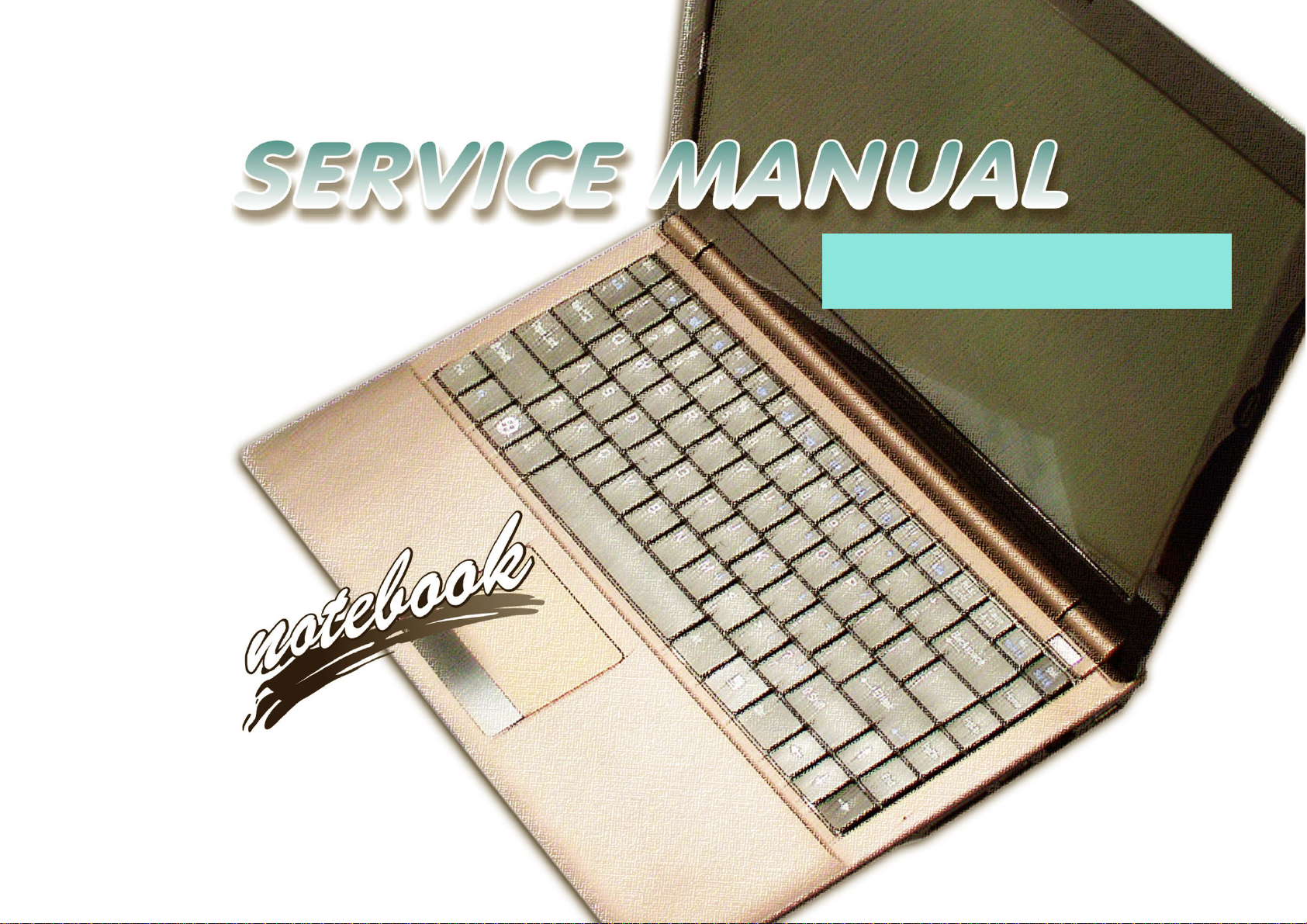
S3100/S3100M
Page 2

Page 3
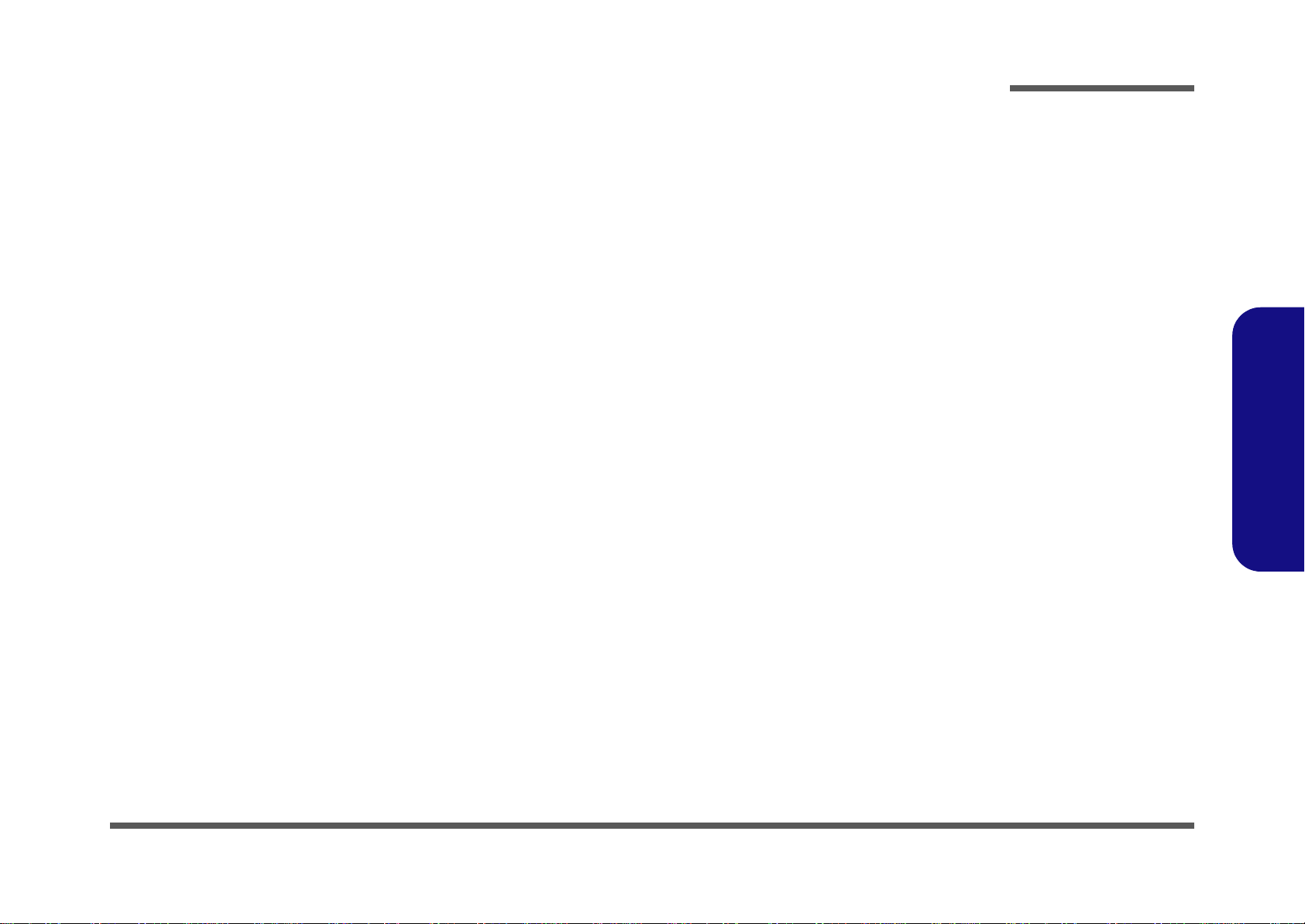
Notebook Computer
S3100/S3100M
Service Manual
Preface
Preface
I
Page 4
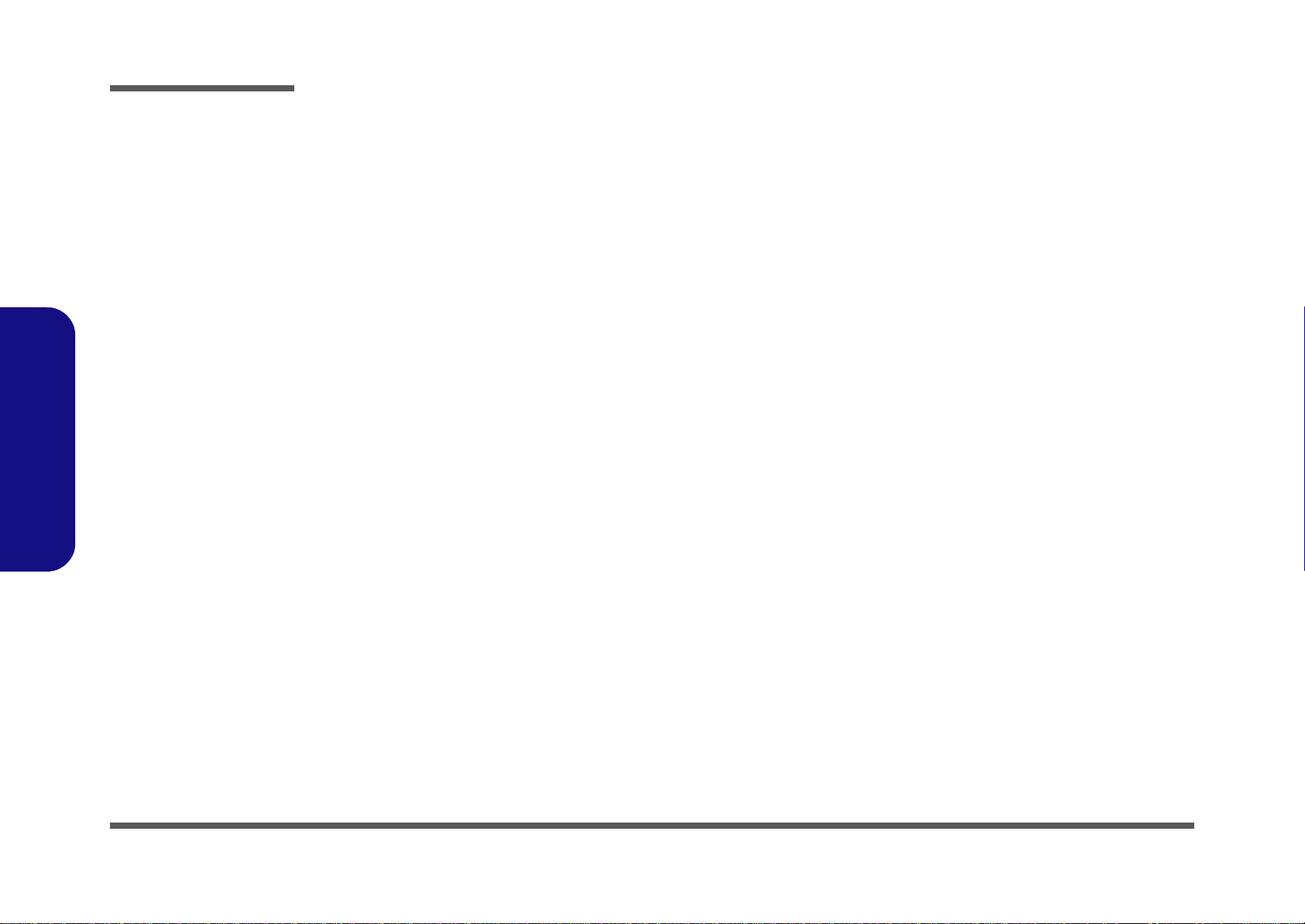
Preface
Preface
Notice
The company reserves the right to revise this publication or to change its contents without notice. Information contained
herein is for reference only and does not constitute a commitment on the part of the manufacturer or any subsequent vendor. They assume no responsibility or liability for any errors or inaccuracies that may appear in this publication nor are
they in anyway responsible for any loss or damage resulting from the use (or misuse) of this publication.
This publication and any accompanying software may not, in whole or in part, be reproduced, translated, transmitted or
reduced to any machine readable form without prior consent from the vendor, manufacturer or creators of this publication, except for copies kept by the user for backup purposes.
Brand and product names mentioned in this publication may or may not be copyrights and/or registered trademarks of
their respective companies. They are mentioned for identification purposes only and are not intended as an endorsement
of that product or its manufacturer.
Version 1.0
June 2010
Trademarks
Intel, Intel Pentium, Intel Celeron and Intel Core are trademarks of Intel Corporation.
Windows® is a registered trademark of Microsoft Corporation.
Other brand and product names are trademarks and /or registered trademarks of their respective companies.
II
Page 5
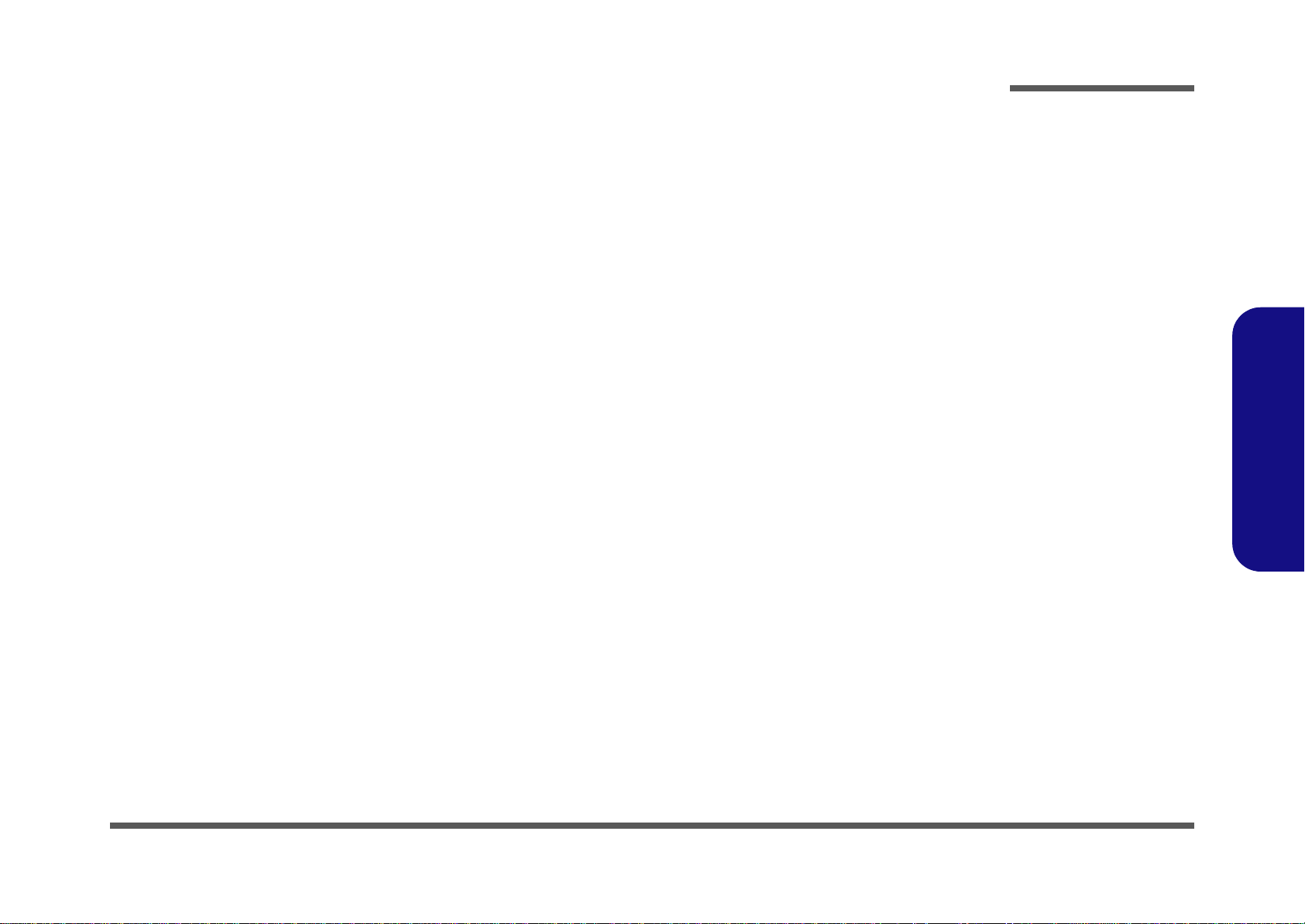
About this Manual
This manual is intended for service personnel who have completed sufficient training to undertake the maintenance and
inspection of personal computers.
It is organized to allow you to look up basic information for servicing and/or upgrading components of the S3100/
S3100M series notebook PC.
The following information is included:
Chapter 1, Introduction, provides general information about the location of system elements and their specifications.
Chapter 2, Disassembly, provides step-by-step instructions for disassembling parts and subsystems and how to upgrade
elements of the system.
Preface
Appendix A, Part Lists
Appendix B, Schematic Diagrams
Appendix C, Updating the FLASH ROM BIOS
Preface
III
Page 6
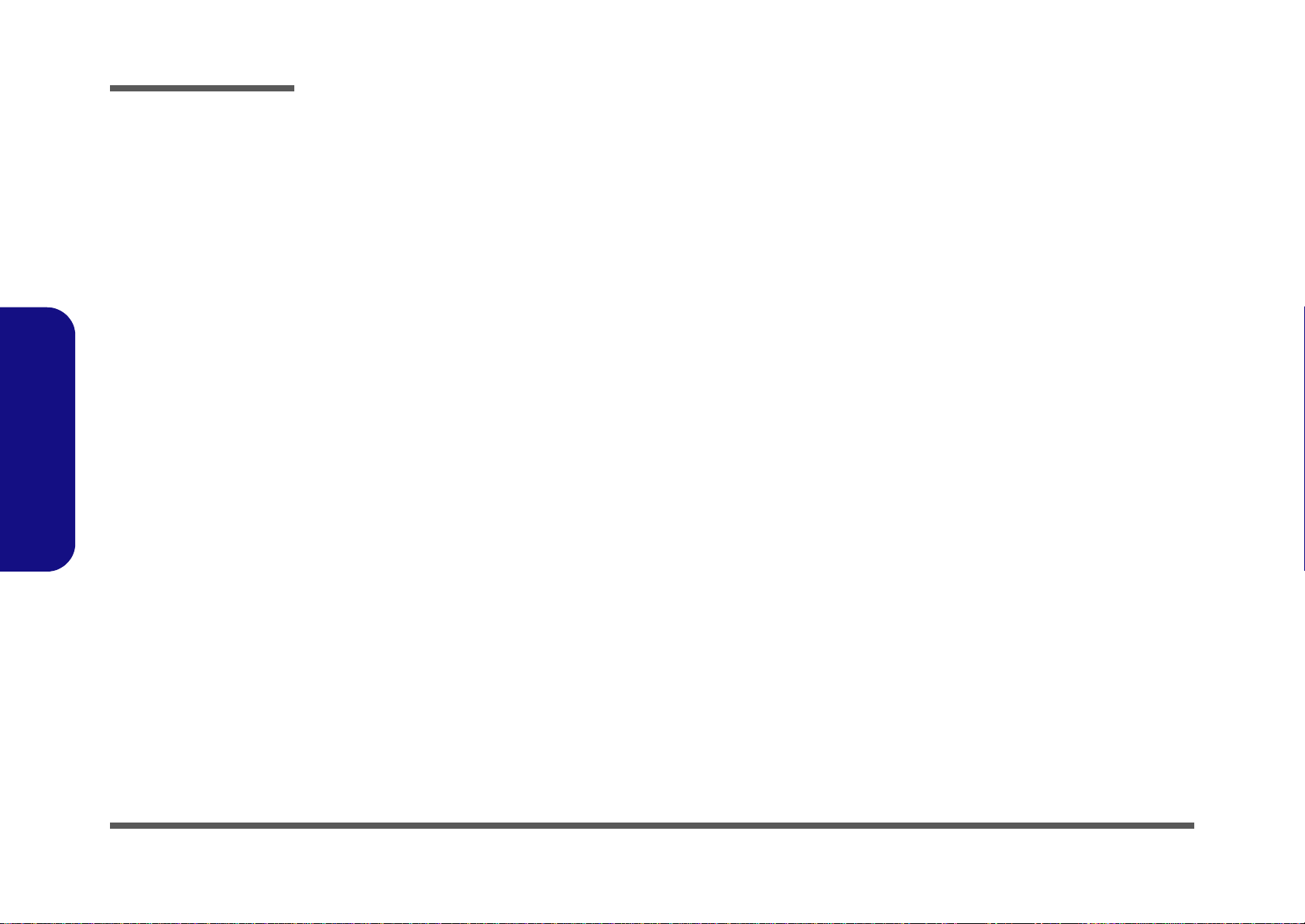
Preface
Preface
IMPORTANT SAFETY INSTRUCTIONS
Follow basic safety precautions, including those listed below, to reduce the risk of fire, electric shock and injury to persons when using any electrical equipment:
1. Do not use this product near water, for example near a bath tub, wash bowl, kitchen sink or laundry tub, in a wet
basement or near a swimming pool.
2. Avoid using a telephone (other than a cordless type) during an electrical storm. There may be a remote risk of electrical shock from lightning.
3. Do not use the telephone to report a gas leak in the vicinity of the leak.
4. Use only the power cord and batteries indicated in this manual. Do not dispose of batteries in a fire. They may
explode. Check with local codes for possible special disposal instructions.
5. This product is intended to be supplied by a Listed Power Unit with an AC Input of 100 - 240V, 50 - 60Hz, DC Output
of 19V, 3.42A or 18.5V, 3.5A (65W) minimum AC/DC Adapter.
IV
Page 7
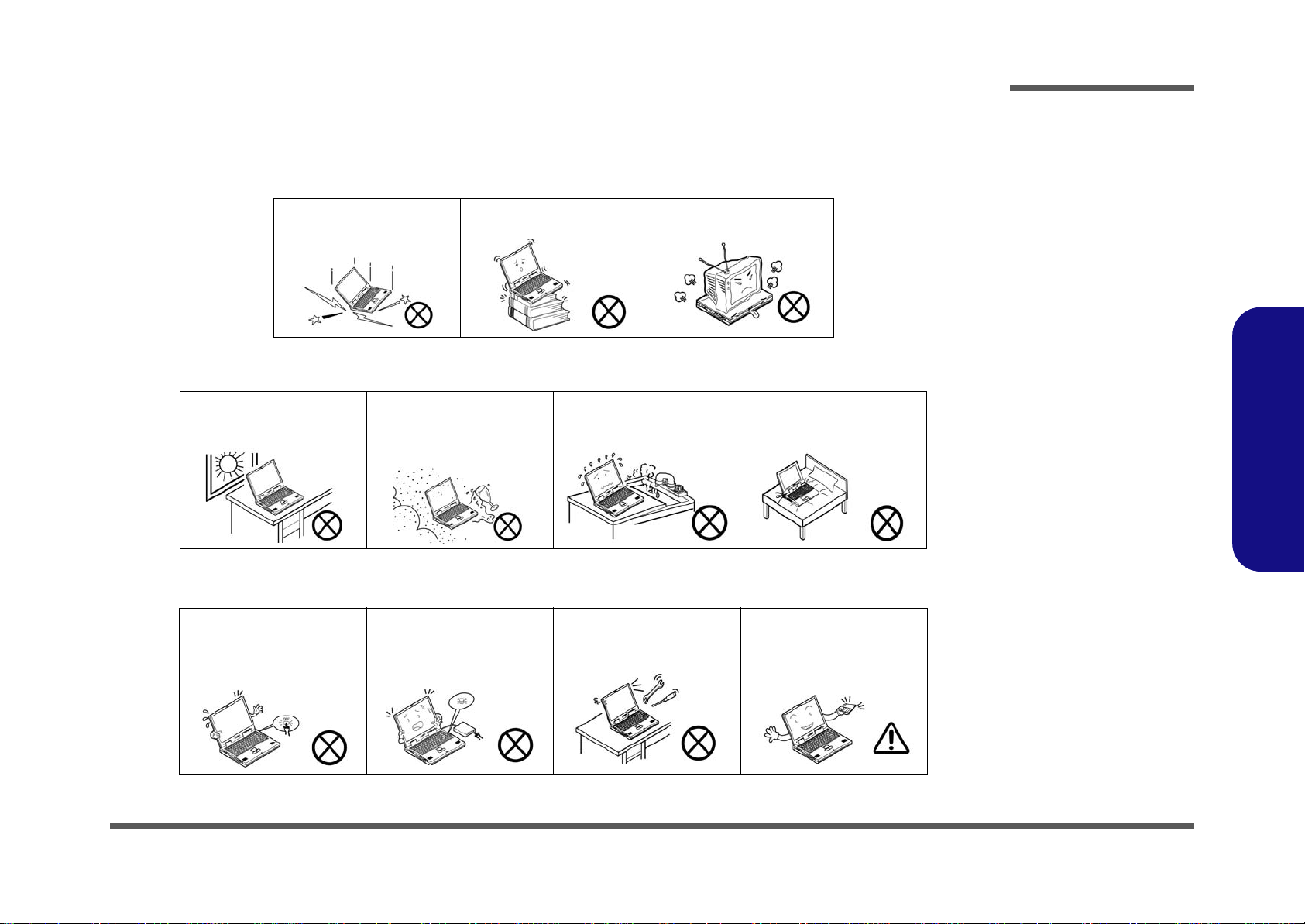
Instructions for Care and Operation
The notebook computer is quite rugged, but it can be damaged. To prevent this, follow these suggestions:
1. Don’t drop it, or expose it to shock. If the computer falls, the case and the components could be damaged.
Preface
Do not expose the computer
to any shock or vibration.
Do not place it on an unstable
surface.
Do not place anything heavy
on the computer.
2. Keep it dry, and don’t overheat it. Keep the computer and power supply away from any kind of heating element. This
is an electrical appliance. If water or any other liquid gets into it, the co mputer could be badly damaged.
Do not expose it to excessive
heat or direct sunlight.
Do not leave it in a place
where foreign matter or moisture may affect the system.
Don’t use or store the computer in a humid environment.
Do not place the computer on
any surface which will block
the vents.
3. Follow the proper working procedures for the computer. Shut the computer down properly and don’t forget to save
your work. Remember to periodically save your data as data may be lost if the battery is depleted.
Do not turn off the power
until you properly shut down
all programs.
Do not turn off any peripheral
devices when the computer is
on.
Do not disassemble the computer by yourself.
Perform routine maintenance
on your computer.
Preface
V
Page 8
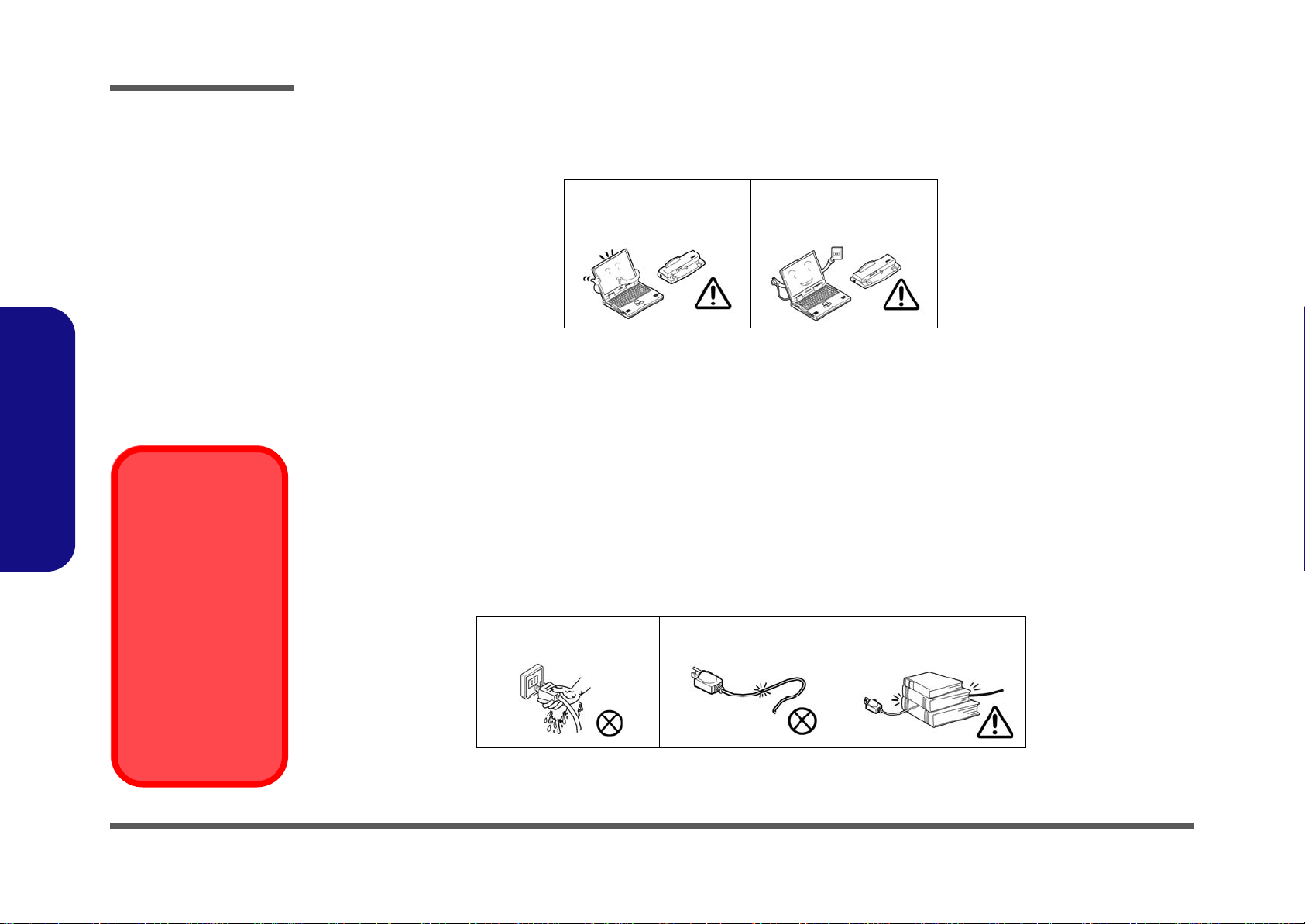
Preface
Power Safety
Warning
Before you undertake
any upgrade procedures, make sure that
you have turned off the
power, and disconnected all peripherals
and cables (including
telephone lines). It is
advisable to also remove your battery in
order to prevent accidentally turning the
machine on.
4. Avoid interference. Keep the computer away from high capacity transformers, electric motors, and oth er strong mag-
netic fields. These can hinder proper performance and damage your data.
5. Take care when using peripheral devices.
Preface
VI
Use only approved brands of
peripherals.
Unplug the power cord befor e
attaching peripheral devices.
Power Safety
The computer has specific power requirements:
• Only use a power adapter approved for use with this computer.
• Your AC adapter may be designed for international travel but it still requires a stea dy, uninterrupted po wer supply. If you ar e
unsure of your local power specifications, consult your service representative or local power company.
• The power adapter may have either a 2-prong or a 3-prong grounded plug. The third prong is an important safety feature; do
not defeat its purpose. If you do not have access to a compatible outlet, have a qualified electrician install one.
• When you want to unplug the power cord, be sure to disconnect it by the plug head, not by its wire.
• Make sure the socket and any extension cord(s) you use can support the total current load of all the connected devices.
• Before cleaning the computer, make sure it is disconnected from any external power supplies.
Do not plug in the power
cord if you are wet.
Do not use the power cord if
it is broken.
Do not place heavy objects
on the power cord.
Page 9
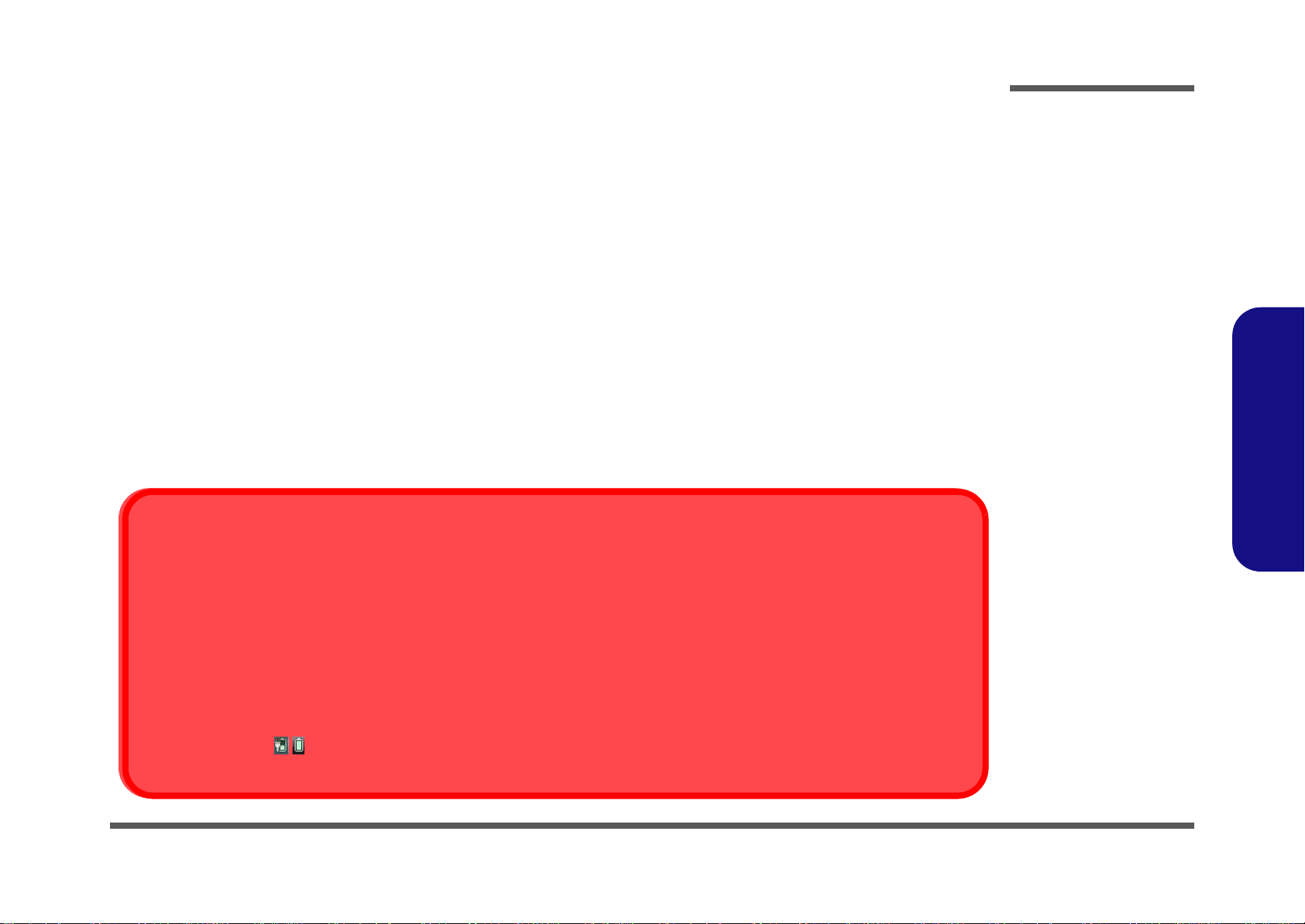
Battery Precautions
Battery Disposal
The product that you have purchased contains a rechargeable battery. The battery is recyclable. At the end of its useful life, under various state and local laws, it may be illegal to dispose of this battery into the municipal waste stream. Check with your local solid waste
officials for details in your area for recycling options or proper disposal.
Caution
Danger of explosion if battery is incorrectly replaced. Replace only with the same or equivalent type recommended by the manufacturer.
Discard used battery according to the manufacturer’s instructions.
Battery Level
Click the battery icon in the taskbar to see the current battery level and charge status. A battery that drops below a level of 10%
will not allow the computer to boot up. Make sure that any battery that drops below 10% is recharged within one week.
• Only use batteries designed for this computer. The wrong battery type may explode, leak or damage the computer.
• Do not continue to use a battery that has been dropped, or that appears damaged (e.g. bent or twisted) in any way. Even if the
computer continues to work with a damaged battery in place, it may cause circuit damage, which may possibly result in fire.
• Recharge the batteries using the notebook’s system. Incorrect recharging may make the battery explode.
• Do not try to repair a battery pack. Refer any battery pack repair or replacement to your service representative or qualified service
personnel.
• Keep children away from, and promptly dispose of a damaged battery. Always dispose of batteries carefully. Batteries may explode
or leak if exposed to fire, or improperly handled or discarded.
• Keep the battery away from metal appliances.
• Affix tape to the battery contacts before disposing of the battery.
• Do not touch the battery contacts with your hands or metal objects.
Battery Guidelines
The following can also apply to any backup batteries you may have.
• If you do not use the battery for an extended period, then remove the battery from the computer for storage.
• Before removing the battery for storage charge it to 60% - 70%.
• Check stored batteries at least every 3 months and charge them to 60% - 70%.
Preface
Preface
VII
Page 10
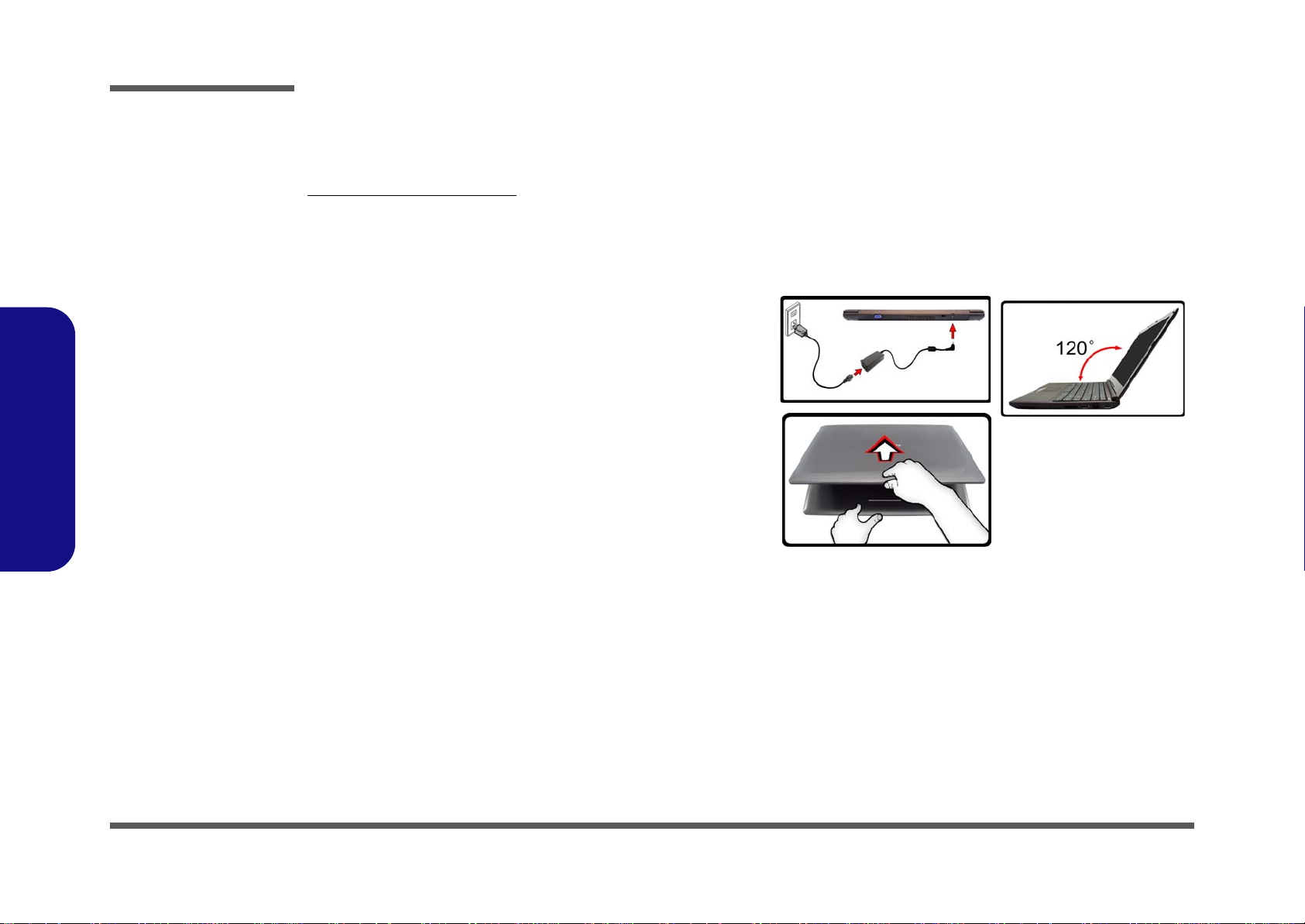
Preface
Figure 1
Opening the Lid/LCD/
Computer with AC/DC
Adapter Plugged-In
Preface
Related Documents
You may also need to consult the following manual for additional information:
User’s Manual on CD/DVD
This describes the notebook PC’s features and the procedures for operating the computer and its ROM-based setup program. It also describes the installation and operation of the utility programs provided with the notebook PC.
System Startup
1. Remove all packing materials.
2. Place the computer on a stable surface.
3. Securely attach any peripherals you want to use with the computer (e.g.
keyboard and mouse) to their ports.
4. Attach the AC/DC adapter to the DC-In jack on the rear of the computer,
then plug the AC power cord into an outlet, and connect the AC power cord
to the AC/DC adapter.
5. Use one hand to raise the
exceed 120 degrees)
support the base of the computer (Note: Never lift the computer by the lid/
LCD).
6. Press the power button to turn the computer “on”.
lid/LCD to a comfortable viewing angle
;
use the other hand (as illustrated in Figure 1) to
(do not
VIII
Page 11

Contents
Preface
Introduction ..............................................1-1
Overview .........................................................................................1-1
Specifications ..................................................................................1-2
External Locator - Top View with LCD Panel Open ......................1-4
External Locator - Front & Right Side Views .................................1-5
External Locator - Left Side & Rear View .....................................1-6
External Locator - Bottom View .....................................................1-7
Mainboard Overview - Top (Key Parts) .........................................1-8
Mainboard Overview - Bottom (Key Parts) ....................................1-9
Mainboard Overview - Top (Connectors) .....................................1-10
Mainboard Overview - Bottom (Connectors) ...............................1-11
Disassembly ...............................................2-1
Overview .........................................................................................2-1
Maintenance Tools ..........................................................................2-2
Connections .....................................................................................2-2
Maintenance Precautions .................................................................2-3
Disassembly Steps ...........................................................................2-4
Removing the Battery ......................................................................2-5
Removing the Hard Disk Drive .......................................................2-6
Removing the Keyboard ..................................................................2-8
Removing the System Memory (RAM) ..........................................2-9
Removing the Wireless LAN Module ...........................................2-11
Removing the 3G Module .............................................................2-12
CCD Removal ...............................................................................2-13
Removing the Bluetooth Module ..................................................2-16
....................................................................................................... 2-16
Removing the LCD Back Cover (S3100M) ..................................2-17
Part Lists ..................................................A-1
Part List Illustration Location ........................................................A-2
Top ................................................................................................. A-3
Bottom ........................................................................................... A-4
LCD (S3100) ................................................................................. A-5
LCD (S3100M) .............................................................................. A-6
HDD ............................................................................................... A-7
Schematic Diagrams.................................B-1
System Block Diagram ...................................................................B-2
Clock Generator ..............................................................................B-3
CPU 1/7 (DMI, PEG, FDI) .............................................................B-4
CPU 2/7 (CLK, MISC) ...................................................................B-5
CPU 3/7 (DDR3) ............................................................................B-6
CPU 4/7 (Power) .............................................................................B-7
CPU 5/7 (VGFX Power) .................................................................B-8
CPU 6/7 (GND) ..............................................................................B-9
CPU 7/7 (RESERVED) ................................................................B-10
DDR3 SO-DIMM_0 .....................................................................B-11
DDR3 SO-DIMM_1 .....................................................................B-12
LVDS, Inverter .............................................................................B-13
HDMI, CRT ..................................................................................B-14
IBEXPEAK - M 1/9 ......................................................................B-15
IBEXPEAK - M 2/9 ......................................................................B-16
IBEXPEAK - M 3/9 ......................................................................B-17
IBEXPEAK - M 4/9 ......................................................................B-18
IBEXPEAK - M 5/9 ......................................................................B-19
IBEXPEAK- M 6/9 .......................................................................B-20
IBEXPEAK - M 7/9 ......................................................................B-21
IBEXPEAK - M 8/9 ......................................................................B-22
IBEXPEAK - M 9/9 ......................................................................B-23
Mini PCIE .....................................................................................B-24
CCD, 3G, TPM .............................................................................B-25
Preface
IX
Page 12
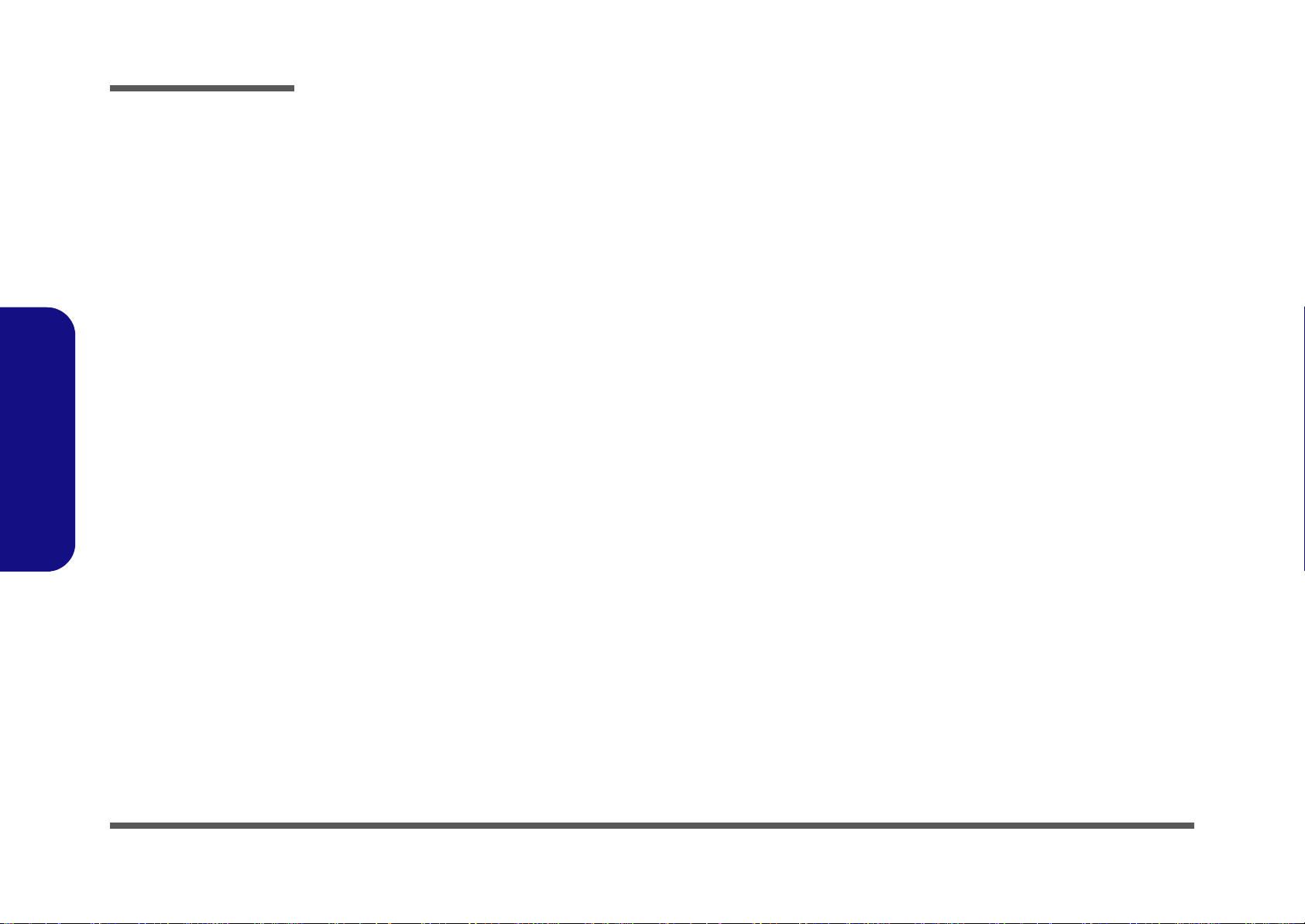
Preface
Card Reader / LAN JMC251 ........................................................ B-26
LAN (JMC 251), SATA HDD ..................................................... B-27
KBC-ITE IT8502E ....................................................................... B-28
BT / Power LED / USB CONN ...................................................B-29
Fan, Click / Charge .......................................................................B-30
Audio Codec VIA1812 .................................................................B-31
5VS, 3.3VS, 1.5VS / Power SW ..................................................B-32
Power 1.5V / 0.75V / 1.8V ...........................................................B-33
VDD3, VDD5 ...............................................................................B-34
Power 1.1VS_VTT .......................................................................B-35
Power VGFX_Core ......................................................................B-36
V-Core ..........................................................................................B-37
(AC_IN, Charge) / Con Board ..................................................... B-38
Audio / USB / Board .................................................................... B-39
LED Board ................................................................................... B-40
Click Board ..................................................................................B-41
Preface
OD100 .......................................................................................... B-42
Power SWUSB0 / LID ................................................................. B-43
Sequence .......................................................................................B-44
Updating the FLASH ROM BIOS......... C-1
To update the FLASH ROM BIOS you must: C-1
Download the BIOS .......................................................................C-1
Unzip the downloaded files to a bootable CD/DVD/ or USB Flash
drive ................................................................................................C-1
Set the computer to boot from the external drive ...........................C-1
Use the flash tools to update the BIOS ..........................................C-2
Restart the computer (booting from the HDD) .............................. C-2
X
Page 13

Chapter 1: Introduction
Overview
This manual covers the information you need to service or upgrade the S3100/S3100M series notebook computer. Information about operating the computer (e.g. getting started, and the Setup utility) is in the User’s Manual. Information
about dri-vers (e.g. VGA & audio) is also found in the User’s Manual. The manual is shipped with the computer.
Operating systems (e.g. Windows Vista/ Window 7, etc.) have their own manuals as do application softwares (e.g. word
processing and database programs). If you have questions about those programs, you should consult those manuals.
Introduction
The S3100/S3100M series notebook is designed to be upgradeable. See Disassembly on page 2 - 1 for a detailed descrip-
tion of the upgrade procedures for each specific component. Please take note of the warning and safety information indicated by the “” symbol.
The balance of this chapter reviews the computer’s technical specifications and features.
1.Introduction
Overview 1 - 1
Page 14
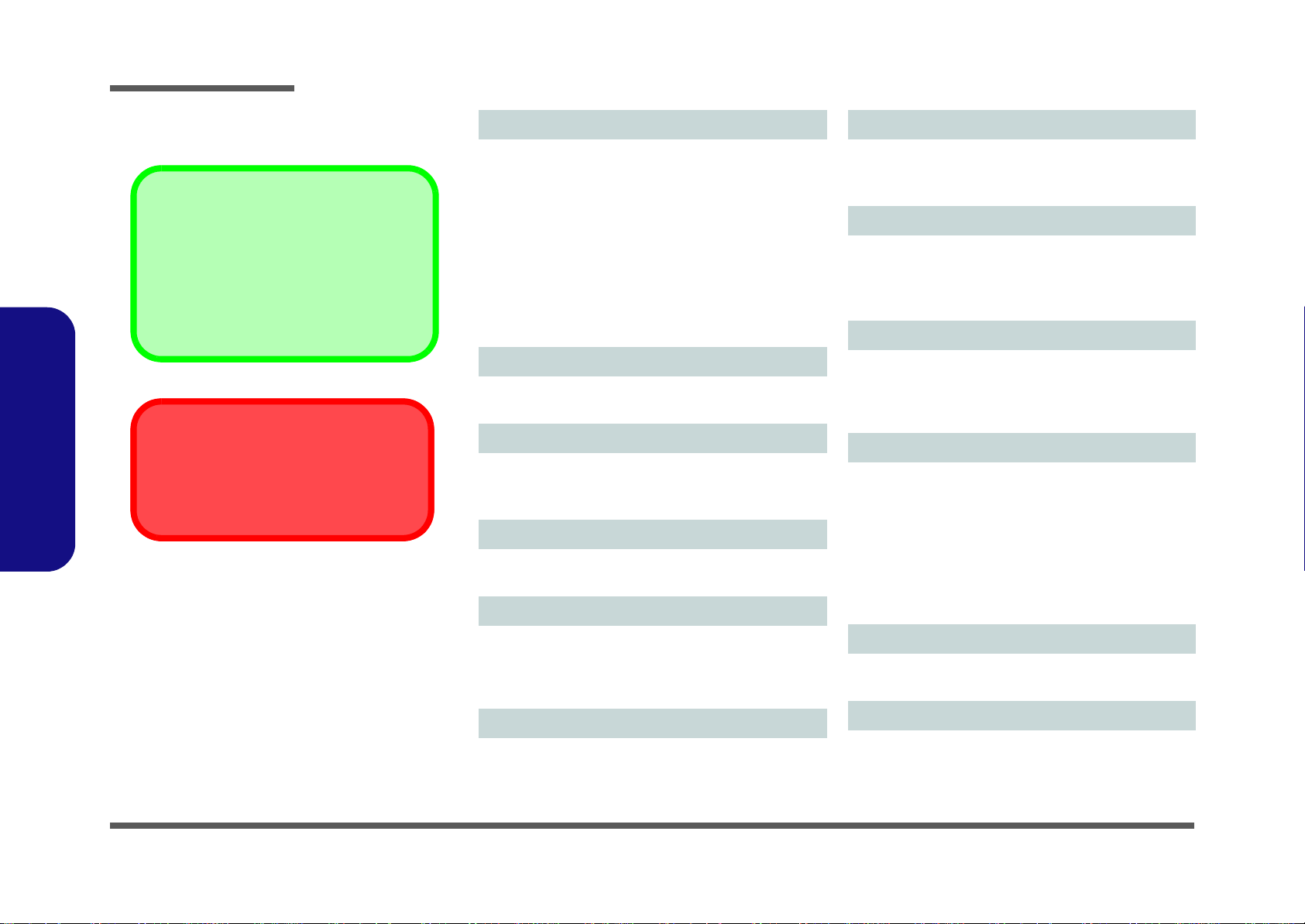
Introduction
Latest Specification Information
The specifications listed here are correct at the
time of sending them to the press. Certain items
(particularly processor types/speeds) may be
changed, delayed or updated due to the manufacturer's release schedule. Check with your
service center for more details.
CPU
The CPU is not a user serviceable part. Accessing the CPU in any way may violate your
warranty.
Specifications
1.Introduction
Processor
Intel® Core™ i3 Mobile Processor
i3-330UM (1.20GHz)
3MB L3 Cache, 800MHz FSB, TDP:18W
Intel® Pentium® Processor
U5400 (1.20GHz)
3MB L3 Cache, 800MHz FSB, TDP:18W
Intel® Celeron® Processor
U3400 (1.06GHz)
2MB L3 Cache, 800MHz FSB, TDP:18W
Core Logic
Intel® HM55 Chipset
BIOS
One 16Mb SPI Flash ROM
Phoenix™ BIOS
LCD Options
13.3” (33.78cm) HD LCD
Memory
Two 204 Pin SO-DIMM Sockets Supporting DDR3 1066/
1333MHz Memory
Memory Expandable up to 8GB
Security
Kensington Lock Slot
BIOS Password
Audio
High Definition Audio Compliant Interface
2 * Built-In Speakers
Built-In Microphone
Storage
One Changeable 2.5" 9.5mm (h) SATA Hard Disk Drive
(Factory Option) External USB Super Multi/Blu-ray Drive
Module
Interface
Three USB 2.0 Ports
One Headphone-Out Jack
One Microphone-In Jack
One External Monitor Port
One HDMI-Out Port
One RJ-45 LAN Jack
One DC-in Jack
Keyboard
“WinKey” keyboard (with embedded numeric keypad)
1 - 2 Specifications
Video Adapter
Intel GMA HD
Shared Memory Architecture (DVMT) up to 1.7GB
MS DirectX® 10.0 compatible
Pointing Device
Built-in Touchpad
Page 15
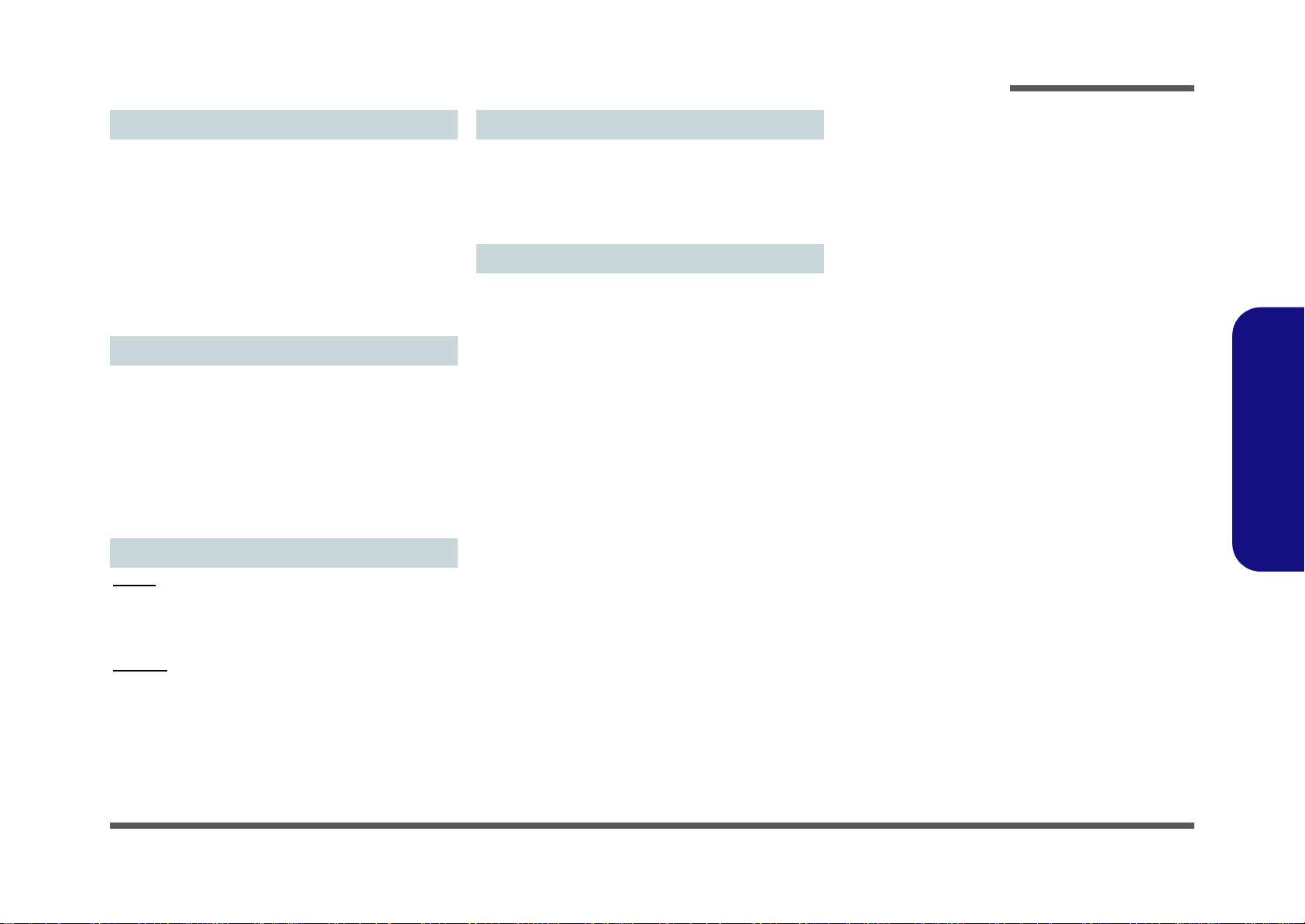
Introduction
Communication
Built-In Gigabit Ethernet LAN
1.3M Pixel USB PC Camera Module
(Factory Option) Bluetooth 2.1 + EDR Module
(Factory Option) 3.75G/HSPA Half Mini-Card Module
Wireless LAN Module Options:
(Factory Option) Intel® WiFi Link 1000 (802.11b/g/n) Wireless LAN Half Mini-Card Module
(Factory Option) Third-Party 802.11b/g/n Wireless LAN
Half Mini-Card Module
Power
Full Range AC/DC Adapter
AC Input: 100 - 240V, 50 - 60Hz
DC Output: 19V, 3.42A or 18.5V, 3.5A (65W)
Removable Polymer Lithium-Ion Battery Pack, 31.08WH
(
Factory Option
Pack, 62.16WH
Energy Star 5.0 Compliant
)
Removable Polymer Lithium-Ion Battery
Dimensions & Weight
Card Reader
Embedded 3-in-1 Card Reader
MMC (MultiMedia Card) / RS MMC
SD (Secure Digital) / Mini SD / SDHC/ SDXC Compatible
MS (Memory Stick) / MS Pro / MS Duo
Environmental Specifications
Temperature
Operating: 5°C ~ 35°C
Non-Operating: -20°C ~ 60°C
Relative Humidity
Operating: 20% ~ 80%
Non-Operating: 10% ~ 90%
1.Introduction
S3100:
330mm (w) x 221mm (d) x 25.5mm (h)
1.55kg (with 31.08WH Battery)
S3100M:
330mm (w) x 221mm (d) x 26mm (h)
1.65kg (with 31.08WH Battery)
Specifications 1 - 3
Page 16
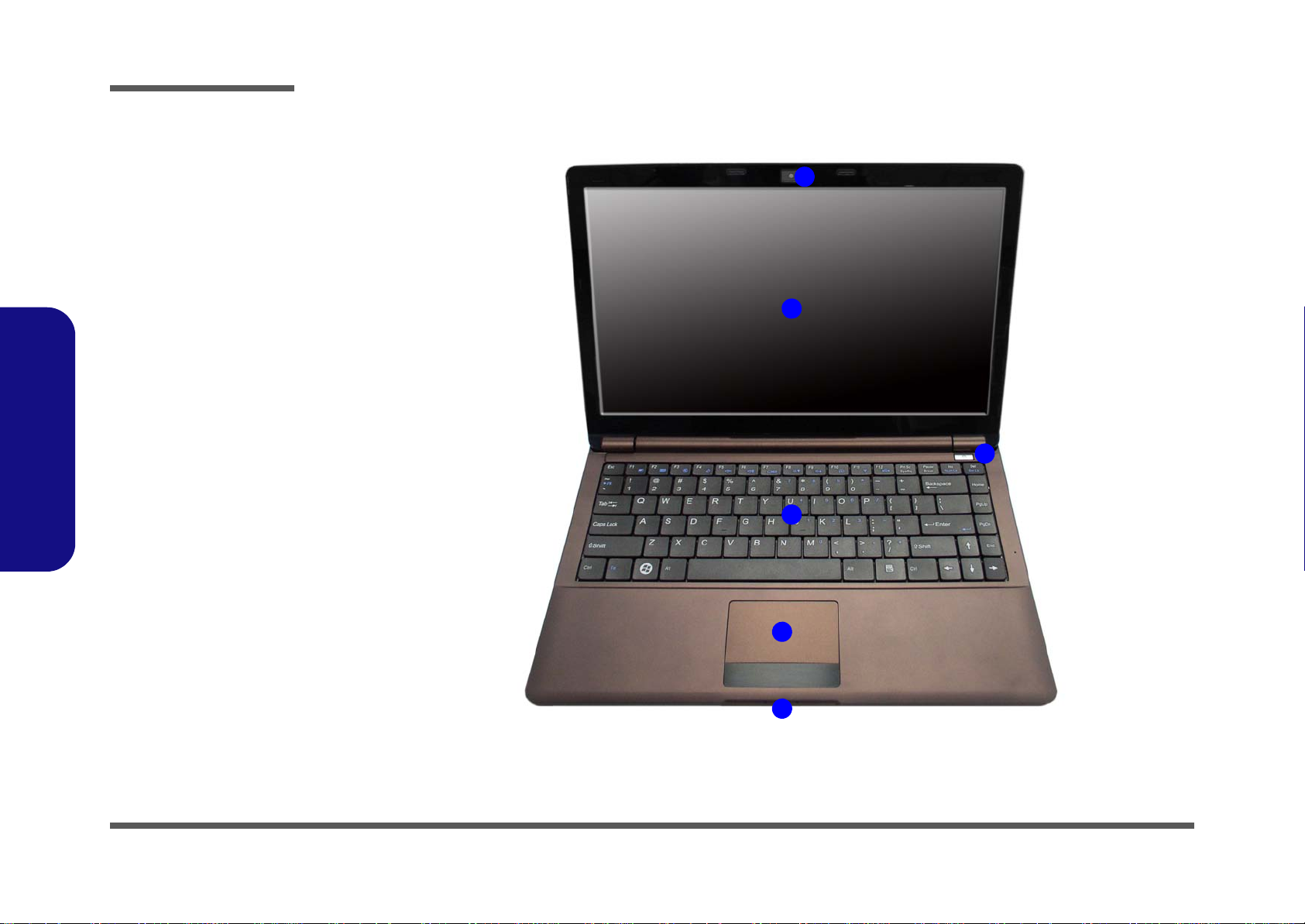
Introduction
Figure 1
Top View
1. Built-In PC Camera
2. LCD
3. Power Button
4. Keyboard
5. Built-In
Microphone
6. T o uchpad &
Buttons
7. LED Indicators
2
1
7
4
6
3
External Locator - Top View with LCD Panel Open
1.Introduction
1 - 4 External Locator - Top View with LCD Panel Open
Page 17
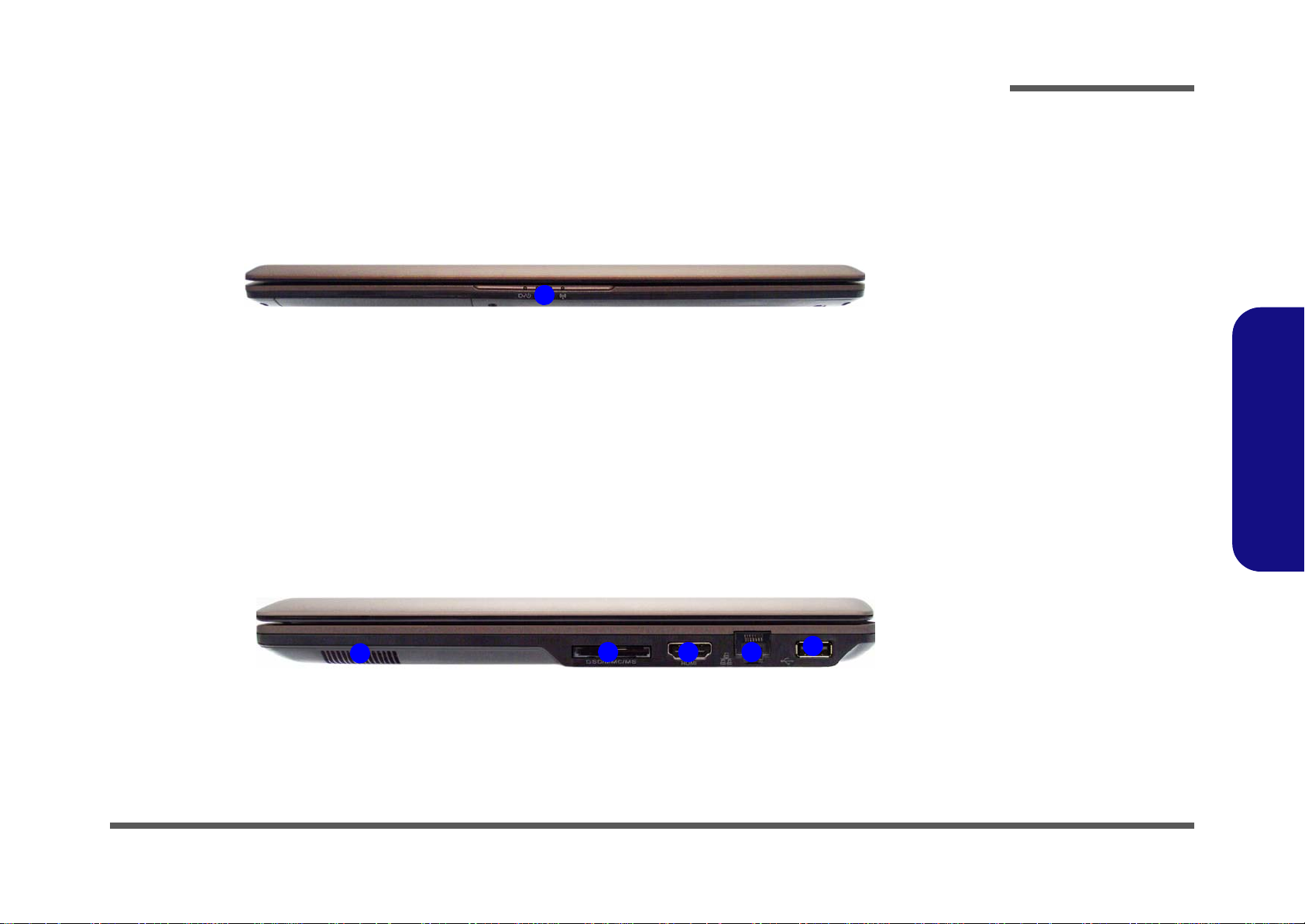
External Locator - Front & Right Side Views
Figure 2
Front View
1. LED Indicators
Figure 3
Right Side View
1. Speaker
2. 3-in-1 Card
Reader
3. HDMI-Out Port
4. RJ-45 LAN Jack
5. USB 2.0 Port
1
FRONT VIEW
1
5
2 43
RIGHT SIDE VIEW
Introduction
1.Introduction
External Locator - Front & Right Side Views 1 - 5
Page 18
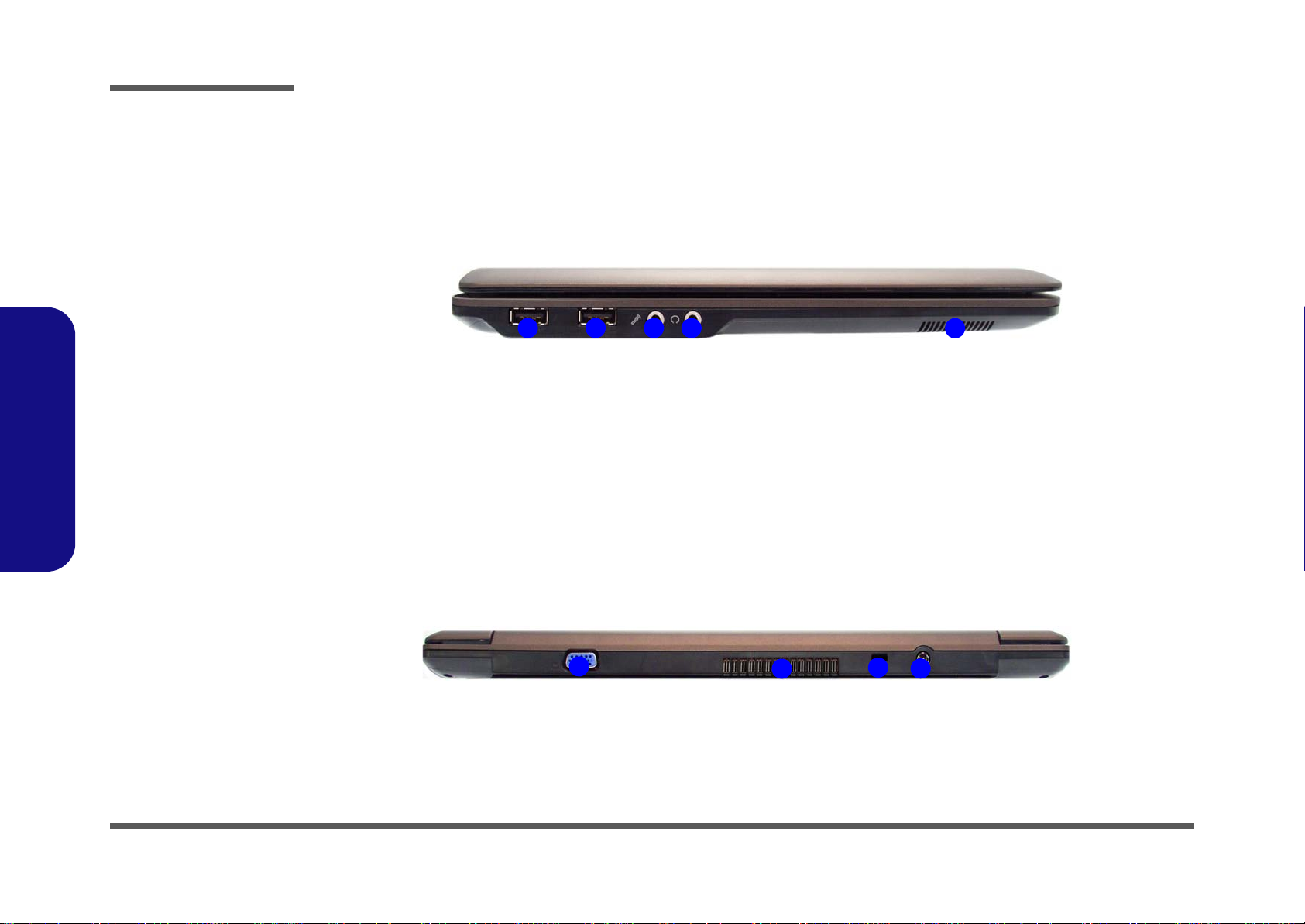
Introduction
Figure 4
Left Side View
1. 2 * USB 2.0 Ports
2. Microphone-In
Jack
3. Headphone-Out
Jack
4. Speaker
1 21
3 4
LEFT SIDE VIEW
Figure 5
Rear View
1. External Monitor
Port
2. Vent
3. Security Lock Slot
4. DC-In Jack
1
REAR VIEW
2
3
4
1.Introduction
External Locator - Left Side & Rear View
/
1 - 6 External Locator - Left Side & Rear View
Page 19
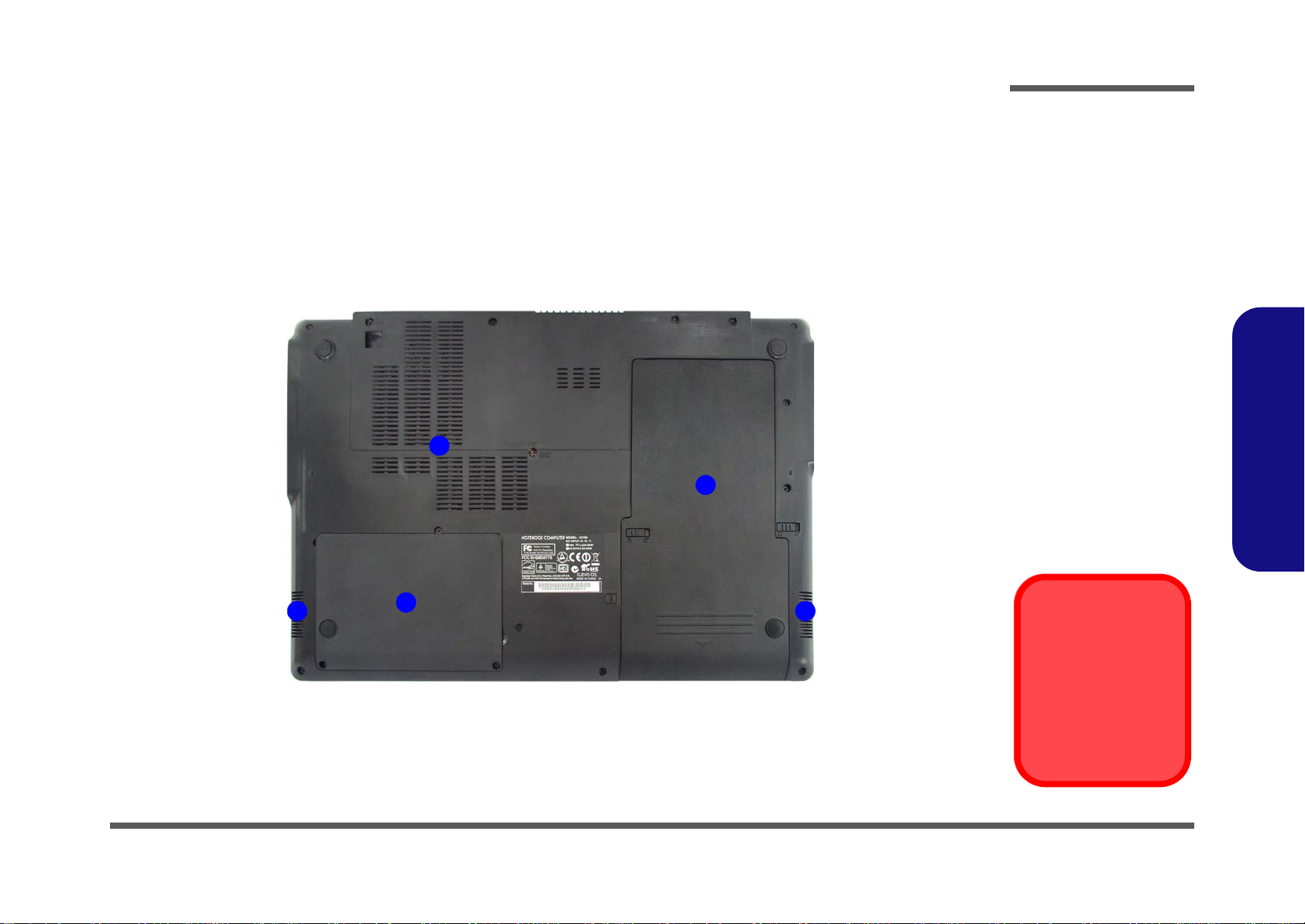
External Locator - Bottom View
Figure 6
Bottom View
1. Battery
2. Vent
3. Hard Disk Bay
Cover
4. Speakers
Overheating
To prevent your computer from overheating, make sure nothing blocks any vent
while the computer is
in use.
2
1
4 4
3
Introduction
1.Introduction
External Locator - Bottom View 1 - 7
Page 20
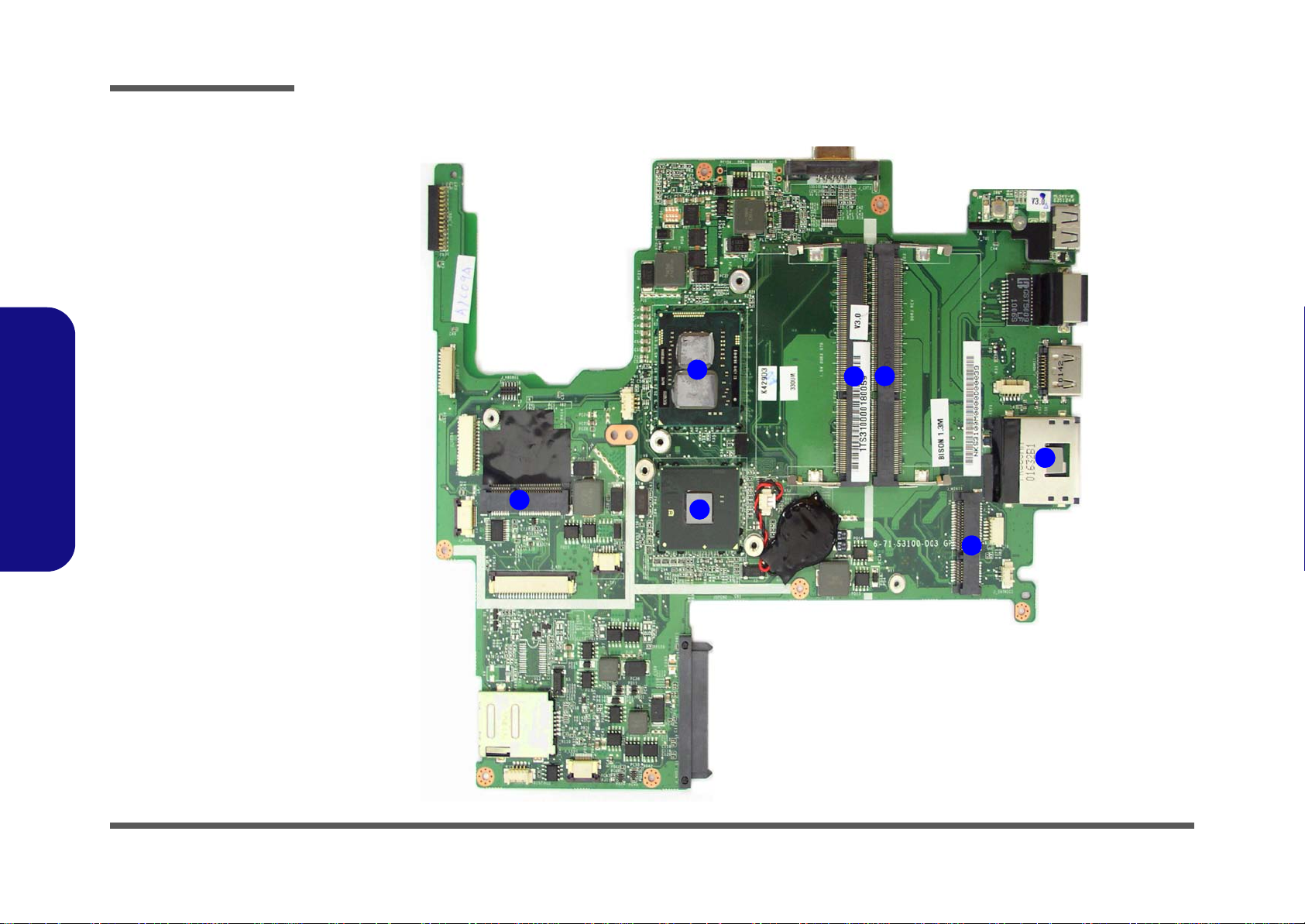
Introduction
Figure 7
Mainboard Top
Key Parts
1. USIM CardMiniCard Connector
(3.5G Module)
2. Embedded CPU
3. Platform
Controller Hub
4. Memory Slots
DDR3 SO-DIMM
5. Mini-Card
Connector
(WLAN Module)
6. 3-in-1 Card
Reader
1
2
3
4
5
6
4
1.Introduction
Mainboard Overview - Top (Key Parts)
1 - 8 Mainboard Overview - Top (Key Parts)
Page 21
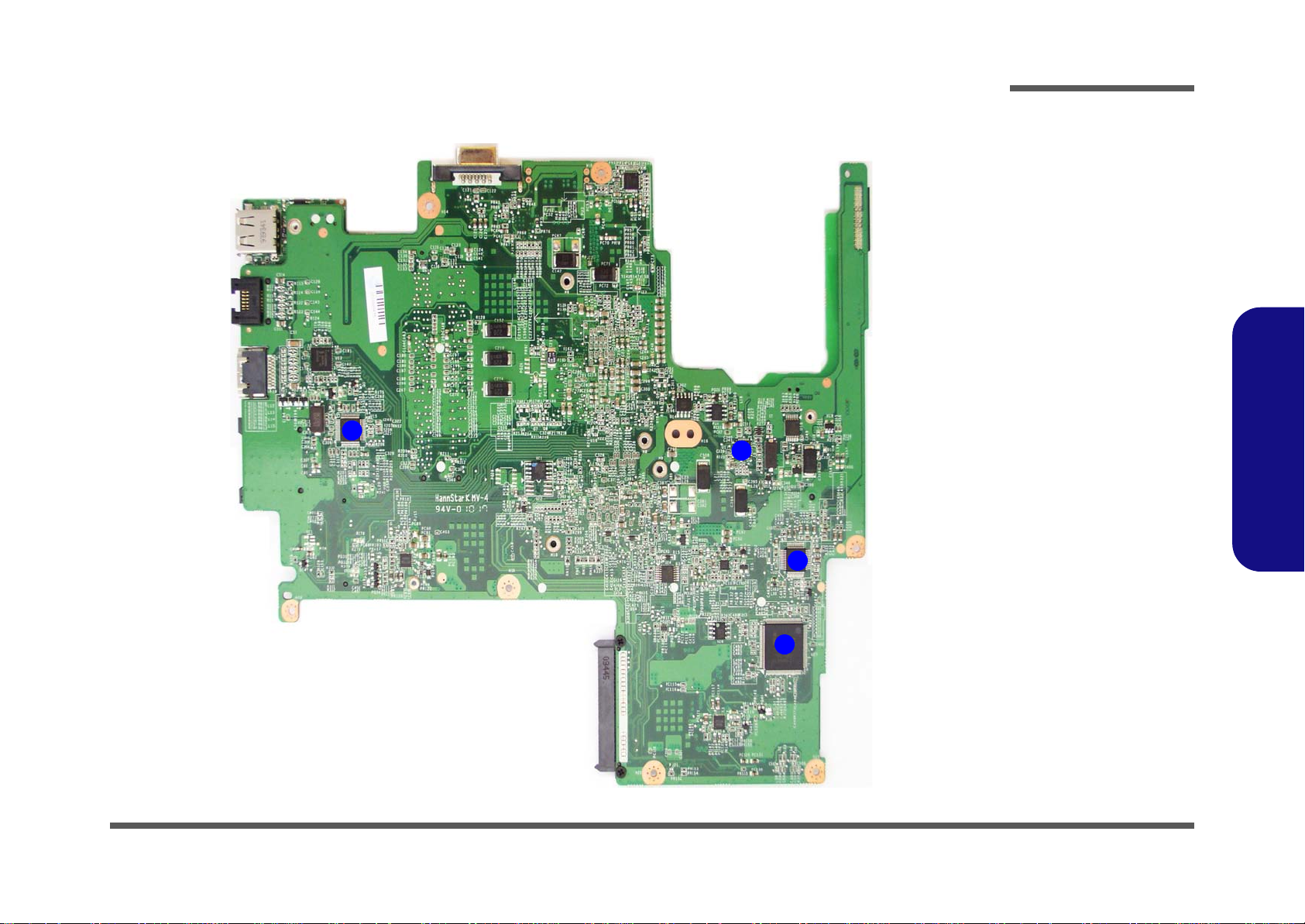
Mainboard Overview - Bottom (Key Parts)
1
2
3
4
Figure 8
Mainboard Bottom
Key Parts
1. JMC251
2. Clock Generator
3. Azalia Codec
4. KBC-ITE IT8502E
Introduction
1.Introduction
Mainboard Overview - Bottom (Key Parts) 1 - 9
Page 22
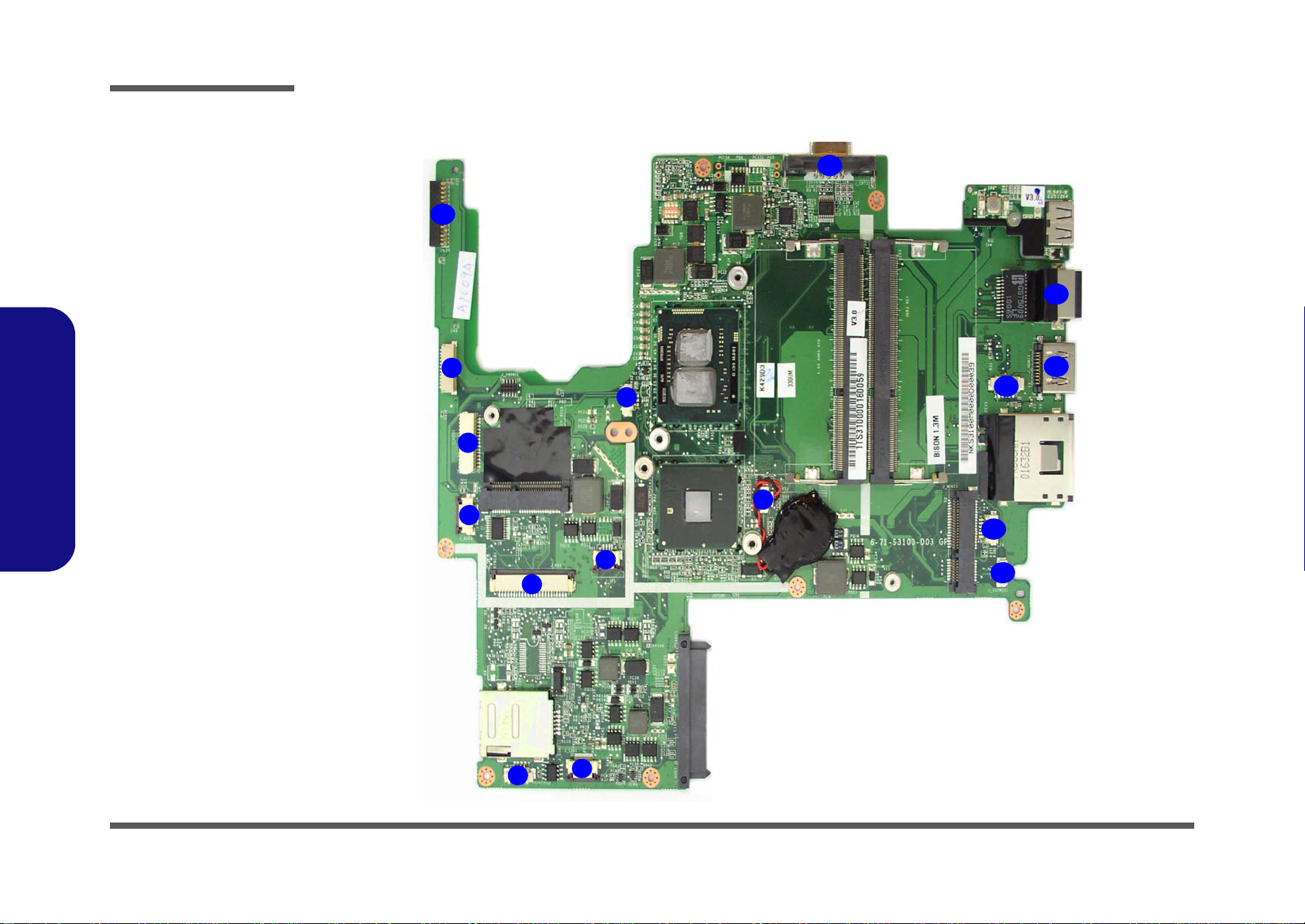
Introduction
Figure 9
Mainboard Top
Connectors
1. USB Cable
Connector
2. LCD Cable
Connector
3. Audio Board
Connector
4. Keyboard Cable
Connector
5. Speaker Cable
Connector
6. LED Cable
Connector
7. TouchPad Cable
Connector
8. Fan Cable
Connector
9. CMOS Battery
Connector
10.Microphone
Cable Connector
11. Bluetooth Cable
Connector
12.CCD Cable
Connector
13.HDMI-Out Port
14.RJ-45 LAN Jack
15.External Monitor
Port
16.DDB Connector
6
5
7
1
2
3
8
9
10
11
4
12
13
14
15
16
1.Introduction
1 - 10 Mainboard Overview - Top (Connectors)
Mainboard Overview - Top (Connectors)
Page 23

Mainboard Overview - Bottom (Connectors)
Figure 10
Mainboard Bottom
Connectors
1. USB Port
1
Introduction
1.Introduction
Mainboard Overview - Bottom (Connectors) 1 - 11
Page 24
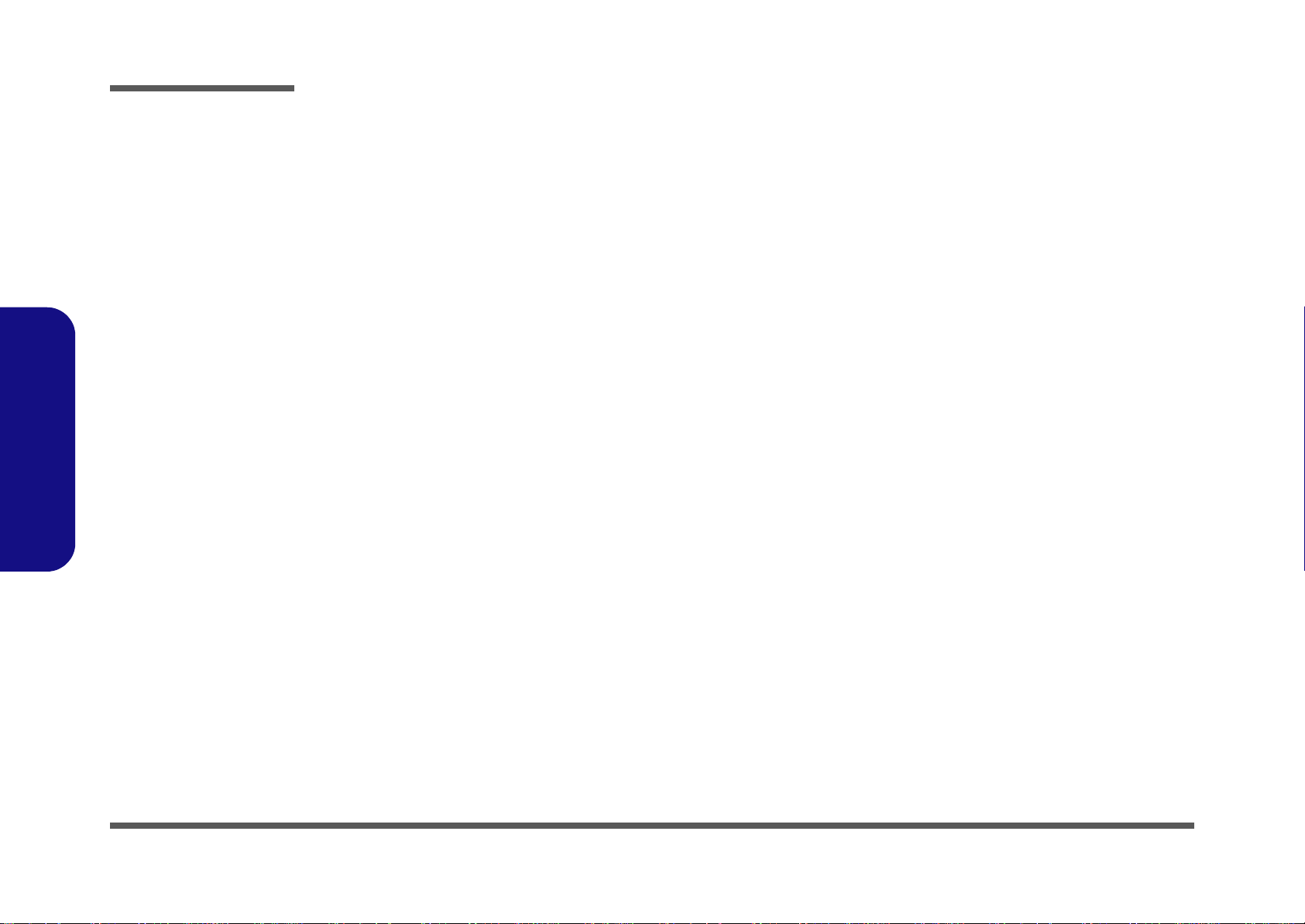
Introduction
1.Introduction
1-12
Page 25
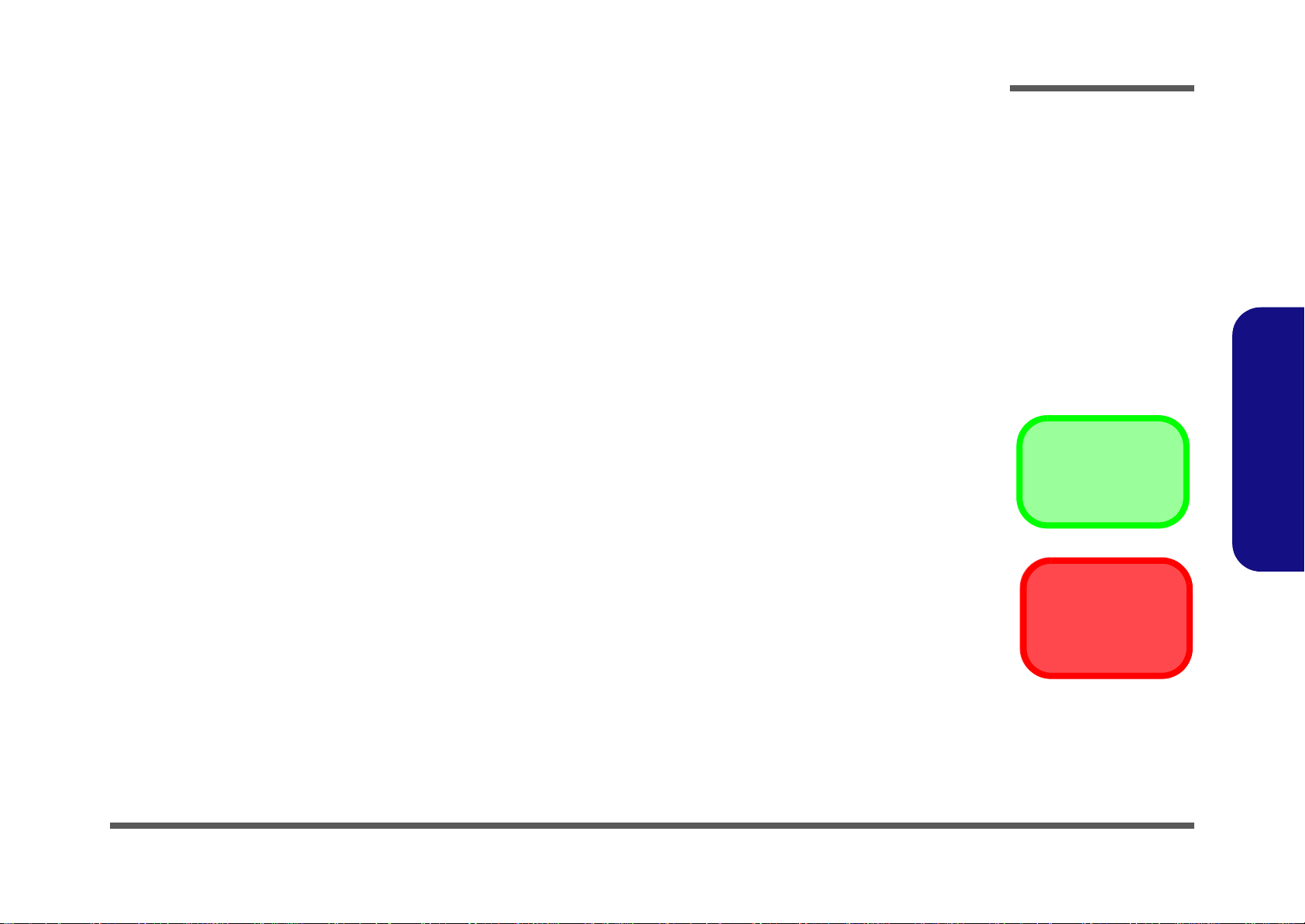
Chapter 2: Disassembly
Information
Warning
Overview
This chapter provides step-by-step instructions for disassembling the S3100/S3100M series notebook’s parts and subsystems. When it comes to reassembly, reverse the procedures (unless otherwise indicated).
We suggest you completely review any procedure before you take the computer apart.
Disassembly
Procedures such as upgrading/replacing the RAM, optical device and hard disk are included in the User’s Manual but are
repeated here for your convenience.
To make the disassembly process easier each section may have a box in the page margin. Information contained under
the figure # will give a synopsis of the sequence of procedures involved in the disassembly procedure. A box with a
lists the relevant parts you will have after the disassembly process is complete. Note: The parts listed will be for the disassembly procedure listed ONLY, and not any previous disassembly step(s) required. Refer to the part list for the previous disassembly procedure. The amount of screws you should be left with will be listed here also.
A box with a will also provide any possible helpful information. A box with a contains warnings.
An example of these types of boxes are shown in the sidebar.
2.Disassembly
Overview 2 - 1
Page 26
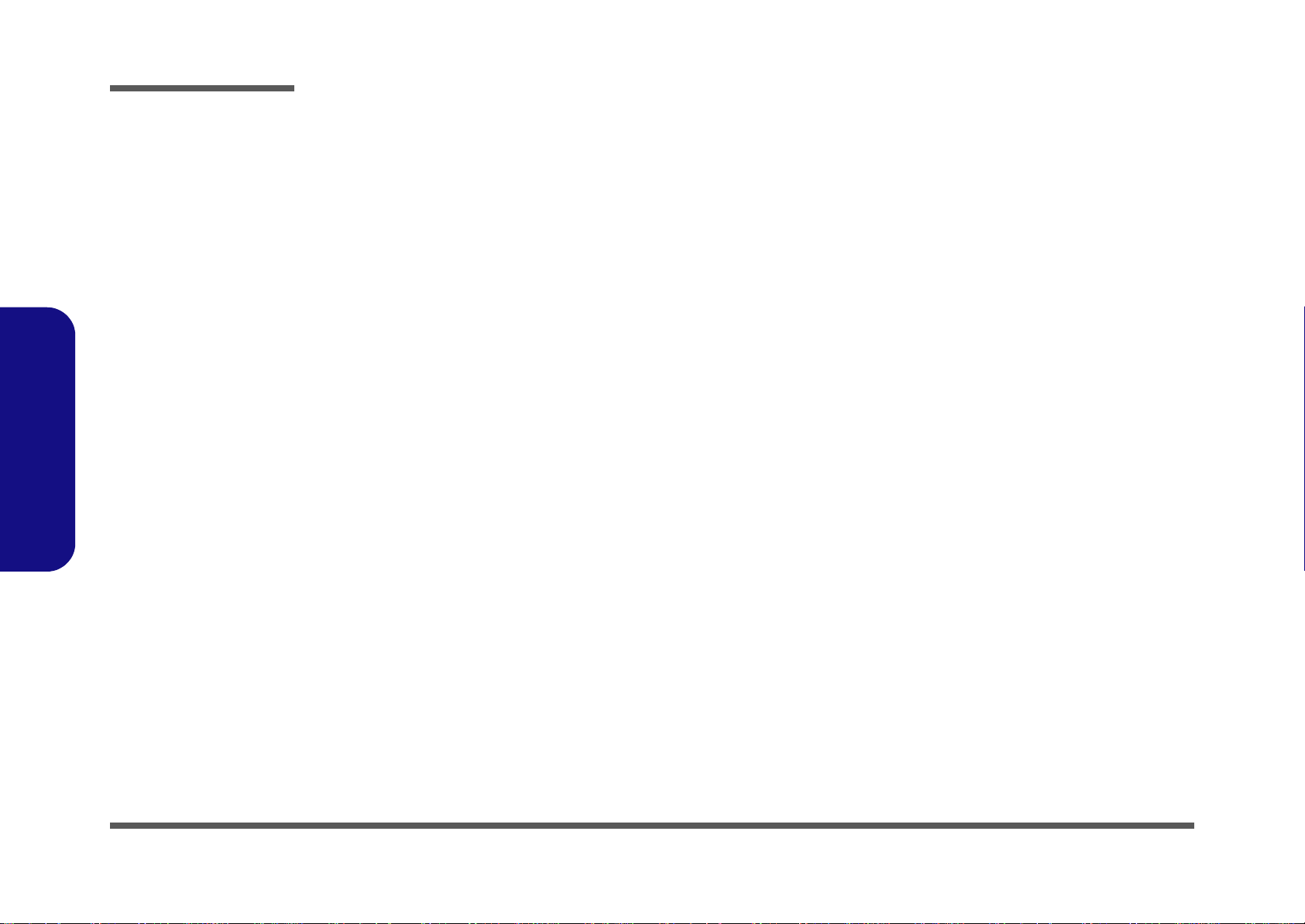
Disassembly
2.Disassembly
NOTE: All disassembly procedures assume that the system is turned OFF, and disconnected from any power supply (the
battery is removed too).
Maintenance Tools
The following tools are recommended when working on the notebook PC:
• M3 Philips-head screwdriver
• M2.5 Philips-head screwdriver (magnetized)
• M2 Philips-head screwdriver
• Small flat-head screwdriver
• Pair of need le-nose pliers
• Anti-static wrist-strap
Connections
Connections within the computer are one of four types:
Locking collar sockets for ribbon connectors To release these connectors, use a small flat-head screwdriver to
gently pry the locking collar away from its base. When replacing the connection, make sure the connector is oriented in the
same way. The pin1 side is usually not indicated.
2 - 2 Overview
Pressure sockets for multi-wire connectors To release this connector type, grasp it at its head and gently
rock it from side to side as you pull it out. Do not pull on the
wires themselves. When replacing the connection, do not try to
force it. The socket only fits one way.
Pressure sockets for ribbon connectors To release these connectors, use a small pair of needle-nose pli-
ers to gently lift the connector away from its socket. When replacing the connection, make sure the connector is oriented in
the same way. The pin1 side is usually not indicated.
Board-to-board or multi-pin sockets To separate the boards, gently rock them from side to side as
you pull them apart. If the connection is very tight, use a small
flat-head screwdriver - use just enough force to start.
Page 27
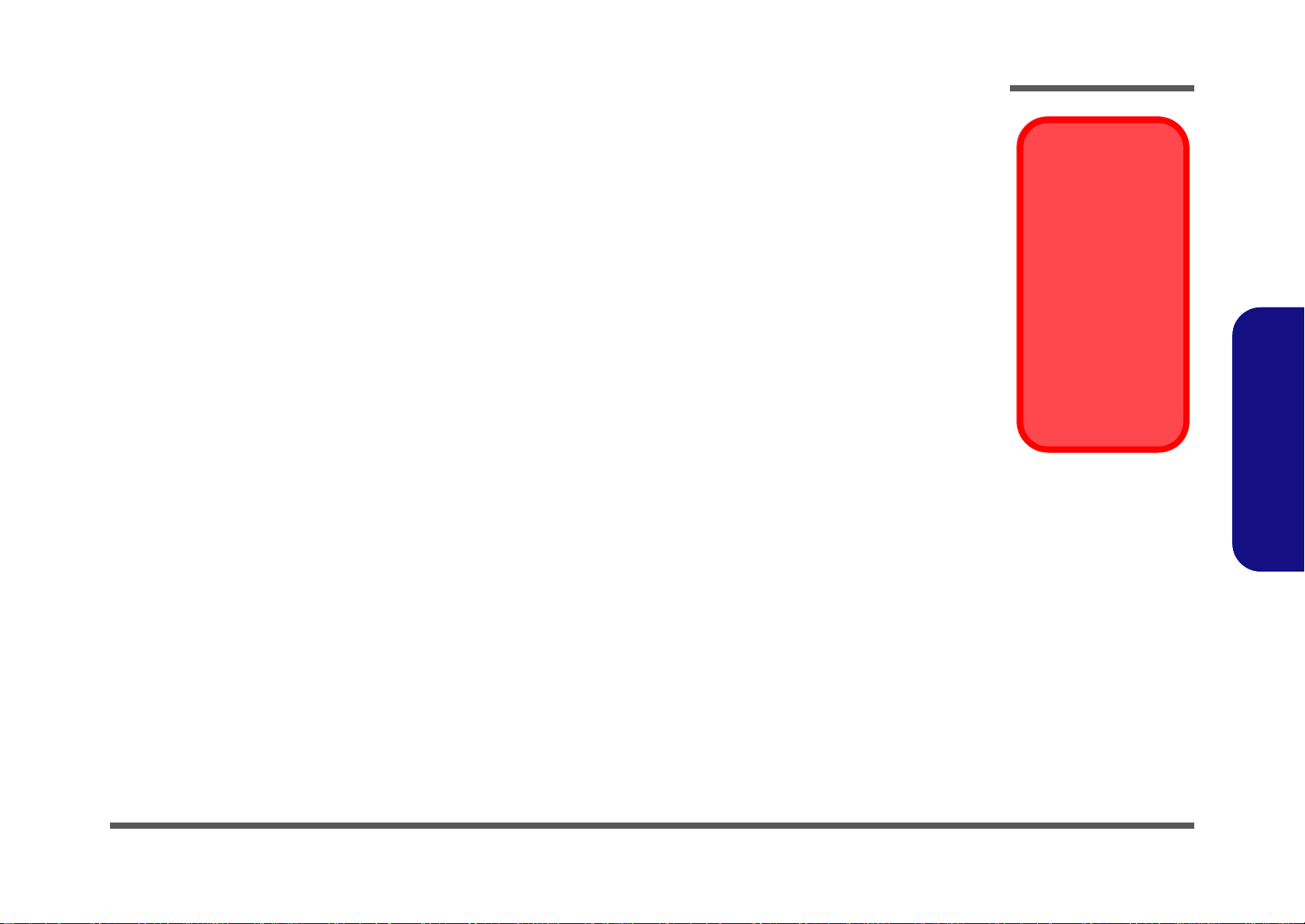
Maintenance Precautions
Power Safety
Warning
Before you undertake
any upgrade procedures, make sure that
you have turned off the
power, and disconnected all peripherals
and cables (including
telephone lines). It is
advisable to also remove your battery in
order to prevent accidentally turning the
machine on.
The following precautions are a reminder. To avoid personal injury or damage to the computer while performing a removal and/or replacement job, take the following precautions:
1. Don't drop it. Perform your repairs and/or upgrades on a stable surface. If the computer falls, the case and other
components could be damaged.
2. Don't overheat it. Note the proximity of any heating elements. Keep the computer out of direct sunlight.
3. Avoid interference. Note the proximity of any high capacity transformers, electric motors, and other strong mag-
netic fields. These can hinder proper performance and damage component s and/or data. You should also monitor
the position of magnetized tools (i.e. screwdrivers).
4. Keep it dry. This is an electrical appliance. If water or any other liquid gets into it, the computer could be badly
damaged.
5. Be careful with power. Avoid accidental shocks, discharges or explosions.
•Before removing or servicing any part from the computer, turn the computer off and detach any power supplies.
•When you want to unplug the power cord or any cable/wire, be sure to disconnect it by the plug head. Do not pull on the wire.
6. Peripherals – Turn off and detach any peripherals.
7. Beware of static discharge. ICs, such as the CPU and main support chips, are vulnerable to static electricity.
Before handling any part in the computer, discharge any static electricity inside the computer. When handling a
printed circuit board, do not use gloves or other materials which allow static electricity buildup. We suggest that
you use an anti-static wrist strap instead.
8. Beware of corrosion. As you perform your job, avoid touching any connector leads. Even the cleanest hands produce oils which can attract corrosive elements.
9. Keep your work environment clean. Tobacco smoke, dust or other air-born particulate matter is often attracted
to charged surfaces, reducing performance.
10. Keep track of the components. When removing or replacing any part, be careful not to leave small p arts, such as
screws, loose inside the computer.
Cleaning
Do not apply cleaner directly to the computer, use a soft clean cloth.
Do not use volatile (petroleum distillates) or abrasive cleaners on any part of the computer.
Disassembly
2.Disassembly
Overview 2 - 3
Page 28
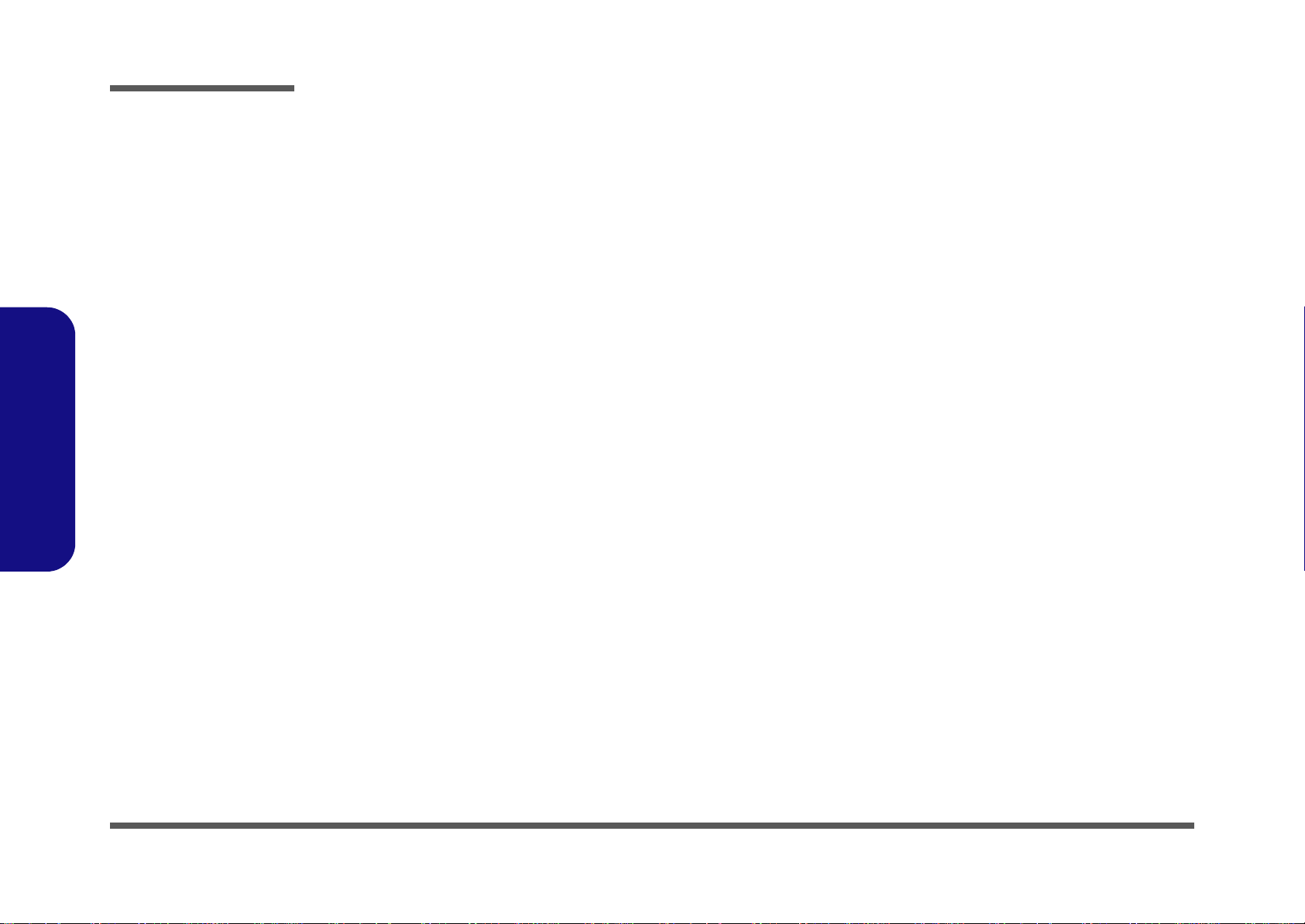
Disassembly
Disassembly Steps
The following table lists the disassembly steps, and on which page to find the related information. PLEASE PERFORM
THE DISASSEMBLY STEPS IN THE ORDER INDICATED.
2.Disassembly
To remove the Battery:
1. Remove the battery page 2 - 5
To remove the HDD:
1. Remove the battery page 2 - 5
2. Remove the HDD page 2 - 6
To remove the Keyboard:
1. Remove the battery page 2 - 5
2. Remove the keyboard page 2 - 8
To remove the System Memory:
1. Remove the battery page 2 - 5
2. Remove the keyboard page 2 - 8
3. Remove the system memory page 2 - 9
To remove the Wireless LAN Module:
1. Remove the battery page 2 - 5
2. Remove the keyboard page 2 - 8
3. Remove the wireless LAN module page 2 - 11
To remove the CCD
1. Remove the battery page 2 - 5
2. Remove the keyboard page 2 - 8
3. Remove the wireless LAN module page 2 - 11
4. Remove the CCD page 2 - 13
To remove the Bluetooth Module:
1. Remove the battery page 2 - 5
2. Remove the bottom case off the top case page 2 - 13
3. Remove the Bluetooth module page 2 - 16
To remove the LCD Back Cover:
1. Remove the battery page 2 - 5
2. Remove the LCD back cover page 2 - 17
To remove the 3G
1. Remove the battery page 2 - 5
2. Remove the keyboard page 2 - 8
3. Remove the 3G module page 2 - 12
2 - 4 Disassembly Steps
Page 29
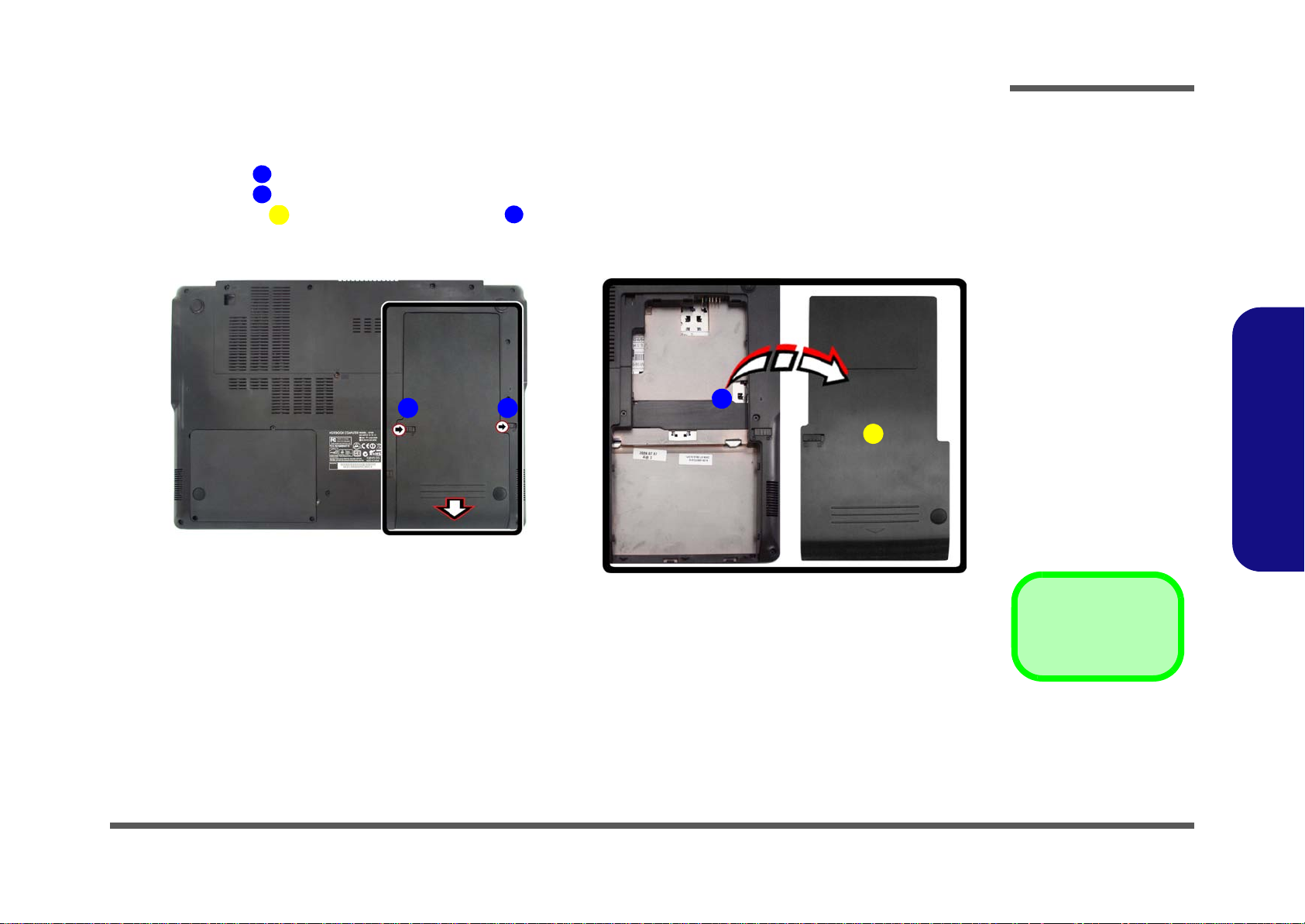
Removing the Battery
3. Battery
12634
a.
3
b.
2
4
1
Figure 1
Battery Removal
a. Slide the latch and hold in
place.
b. Slide the battery in the di-
rection of the arrow.
1. Turn the computer off, and turn it over.
2. Slide the latch in the direction of the arrow (Figure 1a
3. Slide the latch in the direction of the arrow, and hold it in place (Figure 1a
4. Slide the battery in the direction of the arrow (Figure 1b
).
).
Disassembly
).
2.Disassembly
Removing the Battery 2 - 5
Page 30
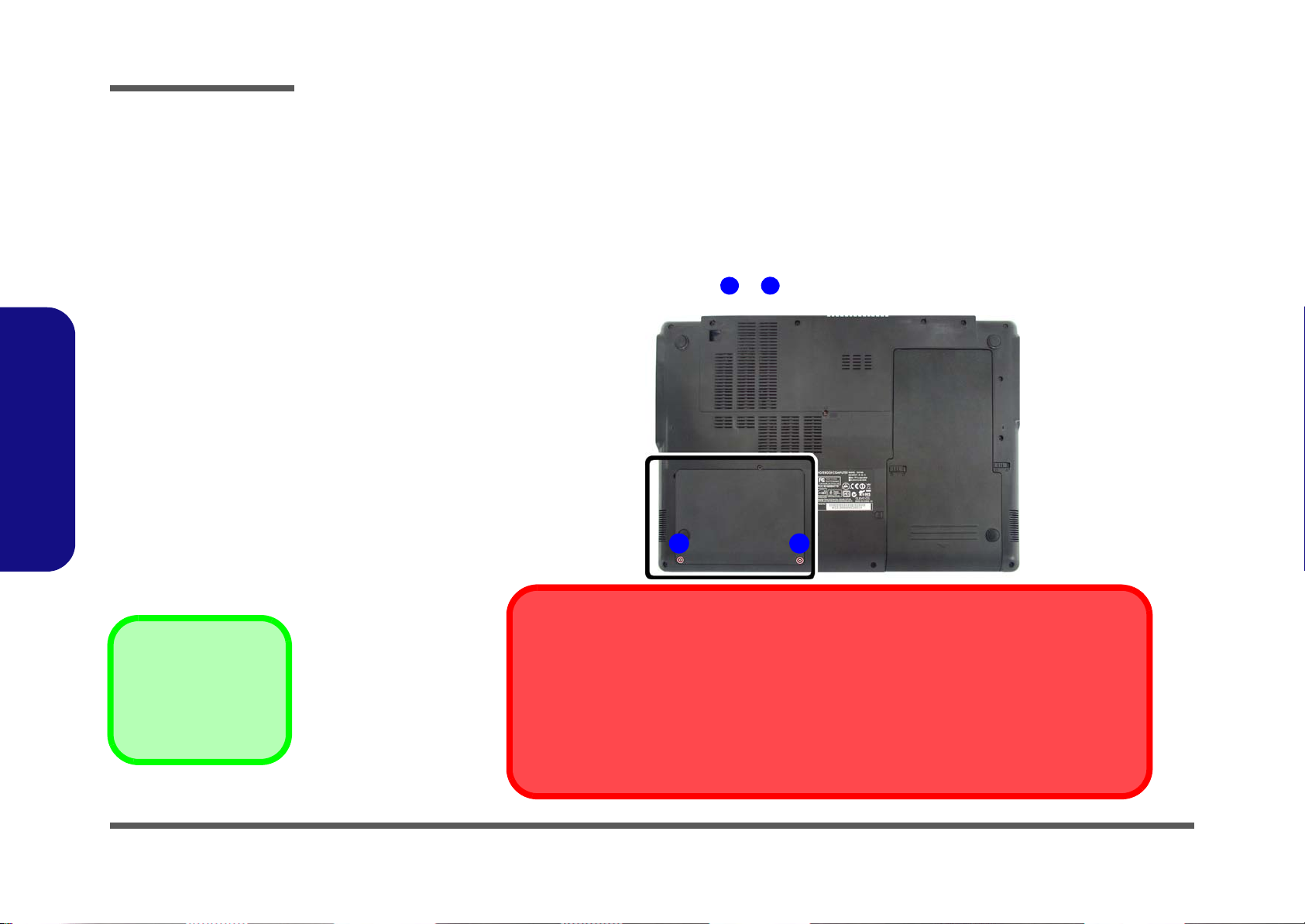
Disassembly
Figure 2
HDD Assembly
Removal
a. Locate the HDD bay co-
ver and remove the
screws.
•2 Screws
1
2
21
a.
HDD System Warning
New HDD’s are blank. Before you begin make sure:
You have backed up any data you want to keep from your old HDD.
You have all the CD-ROMs and FDDs required to install your operating system and programs.
If you have access to the internet, download the latest application and hardware driver updates for
the operating system you plan to install. Copy these to a removable medium.
2.Disassembly
Removing the Hard Disk Drive
The hard disk drive can be taken out to accommodate other 2.5" serial (SATA) hard disk drives with a height of 9.5mm
(h). Follow your operating system’s installation instructions, and install all necessary drivers and utilities (as outlined in
Chapter 4 of the User’s Manual) when setting up a new hard disk.
Hard Disk Upgrade Process
1. Turn off the computer, and remove the battery (page 2 - 5).
2. Locate the hard disk bay cover and remove screws & (Figure 2a
).
2 - 6 Removing the Hard Disk Drive
Page 31

3. Remove the hard disk bay cover (Figure 3b).
634678696
5
4
b.
c.
e.
6
d.
3
8
7
5
5
9
3. HDD Bay Cover
5. HDD
9. Mylar Cover
•2 Screws
Figure 3
HDD Assembly
Removal (cont’d.)
b. Remove the HDD bay
cover.
c. Grip the tab and slide the
HDD in the direction of
the arrow.
d. Lift the HDD assembly
out of the bay.
e. Remove the screws and
adhesive cover.
4. Grip the tab and slide the hard disk in the direction of arrow (Figure 3c).
5. Lift the hard disk out of the bay (Figure 3d).
6. Remove the screws & and the mylar cover
5
from the hard disk (Figure 3e).
7. Reverse the process to install a new hard disk (do not forget to replace all the screws and covers).
Disassembly
2.Disassembly
Removing the Hard Disk Drive 2 - 7
Page 32

Disassembly
125
6
7
7
8
Figure 4
Keyboard Removal
a. Remove screw from the
bottom case of the computer.
b. Press the four latches to
release the keyboard.
c. Lift the keyboard up and
disconnect the cable from
the locking collar.
d. Remove the keyboard.
6
a.
c.
2 3 4
1
8
6
6
d.
7
7
Keyboard Tabs
5
b.
Re-Inserting the Key-
board
When re-inserting the
keyboard, align first
the four keyboard tabs
(Figure 4d) that are
located at the bottom,
to the slots in the case.
Removing the Keyboard
1. Turn off the computer and remove the battery (page 2 - 5).
2. Remove screw
3. Press the four keyboard latches - at the top of the keyboard to elevate the keyboard from its normal position
(Figure 4b) *You may need to use a small screwdriver to do this.
4. Carefully lift the keyboard
5. Disconnect the keyboard ribbon cable from the locking collar socket
6. Carefully lift up the keyboard
from the bottom case of the computer (Figure 4a).
up, being careful not to bend the keyboard ribbon cable (Figure 4c).
(Figure 4c)
(Figure 4d) off the computer.
2.Disassembly
2 - 8 Removing the Keyboard
Page 33

Removing the System Memory (RAM)
Figure 5
RAM Module
Removal
a. The RAM modules
will be visible at
points & .
b. Pull the release
latches.
Contact Warning
Be careful not to touch
the metal pins on the
module’s connecting
edge. Even the cleanest hands have oils
which can attract particles, and degrade the
module’s performance.
12123
6
a.
b.
2
1
4
53
6
The computer has two memory sockets for 204 pin Small Outline Dual In-line Memory Modules (SO-DIMM) supporting
DDR3 1066 and 1333MHz. The main memory can be expanded up to 8GB. The SO-DIMM modules supported are
1024MB, and 2048MB and DDRIII Modules. The total memory size is automatically detected by the POST routine once
you turn on your computer.
Memory Upgrade Process
1. Turn off the computer, remove the battery (page 2 - 5) and keyboard (page 2 - 8).
2. The RAM modules will be visible at points & (Figure 5a
3. Gently pull the two release latches ( - ) on the sides of the memory socket in the direction indicated by the
arrows(Figure 5b
Disassembly
).
2.Disassembly
).
Removing the System Memory (RAM) 2 - 9
Page 34

Disassembly
7
8
Figure 6
RAM Module
Removal (cont’d.)
c. Remove the modules.
7 & 8.RAM Modules
c.
7 8
2.Disassembly
4. The RAM modules & will pop-up (Figure 6c), and you can then remove it.
5. Insert a new module holding it at about a 30° angle and fit the connectors firmly into the memory slot.
6. The module’s pin alignment will allow it to only fit one way. Make sure the module is seated as far into the slot as it
will go. DO NOT FORCE the module; it should fit without much pressure.
7. Press the module in and down towards the mainboard until the slot levers click into place to secure the module.
8. Replace the bay cover and screws (make sure you reconnect the fan cable before screwing down the bay
cover).
9. Restart the computer to allow the BIOS to register the new memory configuration as it starts up.
2 - 10 Removing the System Memory (RAM)
Page 35

Removing the Wireless LAN Module
Figure 7
Wireless LAN
Module Removal
a. The WLAN module will
be visible at point .
b. Disconnect the cables
and remove the screw.
c. The WLAN module will
pop up.
d. Lift the WLAN module
out.
Note: Make sure you
reconnect the antenna
cable to ‘’1’’ +
‘’2’’socket (Figure
7b).
112
3
4
5
5
5
5
2
a. c.
3
4
5
1
b.
d.
Note:
Make sure that the WLAN cable is under the
bracket.
5
5. WLAN Module
•1 Screw
1. Turn off the computer, remove the battery (page 2 - 5) and keyboard (page 2 - 8).
2. The Wireless LAN module will be visible at point (Figure 7a
3. Carefully disconnect cables - , then remove screw from the WLAN module (Figure 7b
4. The Wireless LAN module (Figure 7c) will pop-up.
5. Lift the Wireless LAN module (Figure 7d) up and off the computer.
Disassembly
) on the mainboard.
).
2.Disassembly
Removing the Wireless LAN Module 2 - 11
Page 36

Disassembly
Figure 8
3G Module Removal
a. The 3G module will be
visible at point
.
b. Disconnect the cable
and remove the screw.
c. The 3G module will pop
up.
d. Lift the 3G module out.
112
3
4
4
4
4
2
a.
b.
3
4
1
c.
d.
4
4. 3G Module
•1 Screw
Removing the 3G Module
1. Turn off the computer, remove the battery (page 2 - 5) and keyboard (page 2 - 8).
2. The 3G module will be visible at point (Figure 8a
3. Carefully disconnect cable and remove screw from the 3G module (Figure 8b
4. The 3G module (Figure 8c) will pop-up.
5. Lift the 3G module (Figure 8d) up and off the computer.
) on the mainboard.
).
2.Disassembly
2 - 12 Removing the 3G Module
Page 37

Figure 9
CCD Removal
a. Remove the screws.
b. Turn the computer over,
disconnect the cables
and remove the screw.
c. Turn the computer over
again, lift the bottom
case up and off the top
case.
114151718
19
19.Bottom Case
•15 Screws
a.
1 2 3 64
7
14
13
12
11
10
8
15
5
9
c.
b.
19
16
17
18
CCD Removal
1. Turn off the computer, turn it over and remove the battery (page 2 - 5), keyboard (page 2 - 8), and wireless LAN
(page 2 - 11).
2. Remove screws - from the bottom case (Figure 9a).
3. Turn the computer over, disconnect cables - and remove screw (Figure 9b).
4. Turn the computer over and carefully lift the bottom case (Figure 9c) up and off the top case.
Disassembly
2.Disassembly
CCD Removal 2 - 13
Page 38

Disassembly
20
212223
24
25
26
27303132333134
35
d.
e.
f.
21
32
33
34
27 28 29 30
31
26
25
22
23
24
35
g.
Note:
Loosen the cables at the back of the top case all
the way up.
20
Figure 10
CCD Removal
(cont’d)
d. Loosen the cables at the
back of the top case.
e. Remove the rubber co-
vers and screws.
f. Remove the hinge covers
and screws.
g. Run your fingers around
the inner frame to unsnap
the LCD panel from the
LCD assembly.
20. Top Case
25 & 26.Hinge Covers
• 6 Screws
2.Disassembly
5. Loosen the cables at the back of the top case (Figure 10d).
6. Carefully remove the rubber screw covers & and screws & from the front cover (Figure 10e).
7. Remove the hinge covers & and remove screws - (Figure 10f).
8. Run your fingers around the inner frame of the LCD panel at point & to unsnap (and ease forward) point
(Figure 10g).
9. Run your fingers around the inner frame of the LCD panel at point & to unsnap (and ease forward) point
(Figure 10g).
2 - 14 CCD Removal
Page 39

10. Carefully lift the LCD front panel forward from the bottom of the frame in the direction of the arrow (Figure
Figure 11
CCD Removal
(cont’d)
h. Carefully lift the LCD front
panel forward from the
bottom of the frame.
i. Remove the LCD front
panel and the CCD module will be visible at
point .
k. Disconnect cable.
l. Remove the CCD mo-
dule.
38
36.LCD Front Panel
40.CCD Module
363736
38
39
40
h.
i.
36
36
37
38
j.
k.
40
39
11h).
11. Remove the LCD front panel from the LCD assembly (Figure 11i).
12. The CCD module will be visible at point (Figure 11i).
13. Disconnect cable (Figure 11j).
14. Remove the CCD module (Figure 11l).
Disassembly
2.Disassembly
CCD Removal 2 - 15
Page 40

Disassembly
Figure 12
Bluetooth Module
Removal
a.The Bluetooth module will
be visible at point .
b. Remove the screw and
carefully separate the
Bluetooth module from the
connector and disconnect
the cable.
c. Lift the Bluetooth module
up and off the computer.
1
1
234
5
a.
1
b.
5
2
4
3
5. Bluetooth Module
•1 Screw
Removing the Bluetooth Module
1. Turn off the computer, remove the battery (page 2 - 5) and remove the bottom case off the top case (page 2 - 13).
2. The Bluetooth module will be visible at point
3. Remove the screw and carefully separate the Bluetooth module from the connector
(Figure 12a).
cable
4. Lift the Bluetooth module (Figure 12b) up and off the computer.
(Figure 12a).
and disconnect the
2.Disassembly
2 - 16 Removing the Bluetooth Module
Page 41

Disassembly
Figure 13
LCD Back Cover
Removal (S3100M)
a. Remove the rubber co-
vers and screws.
b. Slide the cover forward.
c. Remove the LCD back
cover.
7. LCD Back Cover
•2 Screws
123
4
5
6
7
a.
1
3
2
4
5 6
b.
7
c.
Rubber Screw Covers
After removing the rubber screw covers, place them on a
clean dry surface (or attach them to the front cover itself) in
order to prevent loss of adhesive.
Removing the LCD Back Cover (S3100M)
1. Turn off the computer, and turn the computer over to remove the battery (page 2 - 5).
2. Open the LCD and carefully remove the rubber screw covers & (2 corne r rubber screw covers only) a nd set
them aside (Figure 13a).
3. Remove screws & from the front cover (Figure 13a).
4. Carefully slide the cover forward in the direction of the arrows & as illustrated below (Figure 13b).
5. Remove the LCD back cover (Figure 13c).
2.Disassembly
2-17
Page 42

Disassembly
2.Disassembly
2 - 18 Removing the LCD Back Cover (S3100M)
Page 43

Disassembly
2.Disassembly
Removing the LCD Back Cover (S3100M) 2 - 19
Page 44

Disassembly
2.Disassembly
2 - 20 Removing the LCD Back Cover (S3100M)
Page 45

Appendix A:Part Lists
This appendix breaks down the S3100/S3100M series notebook’s construction into a series of illustrations. The component part numbers are indicated in the tables opposite the drawings.
Note: This section indicates the manufacturer’s part numbers. Your organization may use a different system, so be sure
to cross-check any relevant documentation.
Note: Some assemblies may have parts in common (especially screws). However, the part lists DO NOT indicate the
total number of duplicated parts used.
Part Lists
Note: Be sure to check any update notices. The parts shown in these illustrations are appropriate for the system at the
time of publication. Over the product life, some parts may be improved or re-configured, resulting in new part numbers.
A.Part Lists
A-1
Page 46

Part Lists
Table A - 1
Part List Illustration
Location
Part List Illustration Location
The following table indicates where to find the appropriate part list illustration.
Part S3100/S3100M
Top
page A - 3
A.Part Lists
Bottom
LCD (S3100)
LCD (S3100M)
HDD
page A - 4
page A - 5
page A - 6
page A - 7
A - 2 Part List Illustration Location
Page 47

Top
Figure A - 1
Top
藍天7 互億
凱碩
Part Lists
A.Part Lists
Top A - 3
Page 48

Part Lists
Figure A - 2
Bottom
A.Part Lists
Bottom
A - 4 Bottom
Page 49

LCD (S3100)
Figure A - 3
LCD (S3100)
Part Lists
A.Part Lists
LCD (S3100) A - 5
Page 50

Part Lists
Figure A - 4
LCD (S3100M)
A.Part Lists
LCD (S3100M)
A - 6 LCD (S3100M)
Page 51

HDD
Figure A - 5
SATA Blu-Ray
Combo
Part Lists
A.Part Lists
HDD A - 7
Page 52

Part Lists
A.Part Lists
A - 8
Page 53

Appendix B: Schematic Diagrams
Table B - 1
SCHEMATIC
DIAGRAMS
Version Note
The schematic diagrams in this chapter
are based upon version 6-7P-S3108-004.
If your mainboard (or
other boards) are a later version, please
check with the Service
Center for updated diagrams (if required).
This appendix has circuit diagrams of the S3100/S3100M notebook’s PCB’s. The following table indicates where to find
the appropriate schematic diagram.
Schematic Diagrams
System Block Diagram - Page B - 2 IBEXPEAK - M 3/9 - Page B - 17 5VS, 3.3VS, 1.5VS / Power SW - Page B - 32
Clock Generator - Page B - 3 IBEXPEAK - M 4/9 - Page B - 18 Power 1.5V / 0.75V / 1.8V - Page B - 33
CPU 1/7 (DMI, PEG, FDI) - Page B - 4 IBEXPEAK - M 5/9 - Page B - 19 VDD3, VDD5 - Page B - 34
CPU 2/7 (CLK, MISC) - Page B - 5 IBEXPEAK- M 6/9 - Page B - 20 Power 1.1VS_VTT - Page B - 35
CPU 3/7 (DDR3) - Page B - 6 IBEXPEAK - M 7/9 - Page B - 21 Power VGFX_Core - Page B - 36
CPU 4/7 (Power) - Page B - 7 IBEXPEAK - M 8/9 - Page B - 22 V-Core - Page B - 37
CPU 5/7 (VGFX Power) - Page B - 8 IBEXPEAK - M 9/9 - Page B - 23 (AC_IN, Charge) / Con Board - Page B - 38
CPU 6/7 (GND) - Page B - 9 Mini PCIE - Page B - 24 Audio / USB / Board - Page B - 39
CPU 7/7 (RESERVED) - Page B - 10 CCD, 3G, TPM - Page B - 25 LED Board - Page B - 40
DDR3 SO-DIMM_0 - Page B - 11 Card Reader / LAN JMC251 - Page B - 26 Click Board - Page B - 41
DDR3 SO-DIMM_1 - Page B - 12 LAN (JMC 251), SATA HDD - Page B - 27 OD100 - Page B - 42
LVDS, Inverter - Page B - 13 KBC-ITE IT8502E - Page B - 28 Power SWUSB0 / LID - Page B - 43
HDMI, CRT - Page B - 14 BT / Power LED / USB CONN - Page B - 29 Sequence - Page B - 44
IBEXPEAK - M 1/9 - Page B - 15 Fan, Click / Charge - Page B - 30
IBEXPEAK - M 2/9 - Page B - 16 Audio Codec VIA1812 - Page B - 31
Diagram - Page Diagram - Page Diagram - Page
B.Schematic Diagrams
B-1
Page 54

Schematic Diagrams
Sheet 1 of 43
System Block
Diagram
Calpella System Block Diagram
(USB2)
Clock Generator
(USB11)
LCD CONNECTOR, <8"
TOUCH PAD
CRT CONNECTOR
LPC
CARD READER
POWER GPU
SMART
BATTERY
SO-DIMM1
INT SPK R
CLICK BOARD
SOCKET
<=8"
Memory T e rm i nation
PCIE
25x27mm
1071 Ball FCBGA
480 Mbps
DDRIII
Synaptic
Mini PCIE
SLG8SP585
14.318 MHz
7IN1
SPI
0.5"~6.5"
1"~16"
DDRIII
INT MIC
25
MHz
Arrandale
ULV
USB0 Bluetooth
24 MHz
<12"
FDI
HDMI
INT SPK L
128pins LQFP
AC_IN/CHARGE
AND USB0 BOARD
SO-DIMM0
32.768KHz
EC SMBUS
AZALIA LINK
0.1"~13
CCD
SYSTEM SMBUS
BIOS
SPI
LAN
ITE 8502E
<12"
SATA HDD
Ibex Peak-M
Platform
Controller
Hub (PCH)
INT. K/B
CLICK BOARD
Azalia CodecEC
0.5"~11"
SOCKET
<15"
5V,3V,5VS,3VS,1.5VS,
USB2.0
CRT SWITCH
LVDS SWITCH
RJ-45
USB1
VDD3,VDD5
DMI*4
BGA
W83L771AWG
32.768 KHz
JMICRO
USB1+USB2
USB BOARD
SATA I/II 3.0Gb/s
800/1067/1333 MH z
DDR3 / 1.5V
1.8VS
ALC 272
POWER ON
33 MHz
THERMAL
SENSOR
100 MHz
14*14*1.6mm
USB8
PROCESSOR
810602-1703
SMART
FAN
(USB5)
JMC251
AJ_MIC1+AJ_HP1
AUDIO JACK BOARD
AUDIO
BOARD
SHEET 24
TPM
N7010
AMP
3G CARD
(USB9)
(Optional)
INTERNAL
GRAPHICS
INTERNAL
GRAPHICS
HP
OUT
AUDIO BOAR D
MIC
IN
VCORE 1.1VS_VTT
1.5V,0.75VS(VTT_MEM)
System Block Diagram
B.Schematic Diagrams
B - 2 System Block Diagram
Page 55

Clock Generator
CLOCK GENERATOR
100MHz100MHz1(0.7V-1.5V)
0(default)
PIN_30 CPU_1CPU_0
133MHz133MHz
R231 10K_04
CPU_SEL_During CK_PEWGD L atch Pinl
R227 0_04
R226 *0_04
RSVD. for ICS9LVS3158
C512
10U_6.3V_X5R_06
CLK_VCC1
CLK_3 .3V_1 .5V
1.5VS
CLK_VCC1
R268 *0_04
CLK_SDATA
CLK_SCLK
CLK_PWRGD
CLK_DOC0
SMBus
CLK_SDATA
CLK_SCLK
3.3VS
5VS
SMB_DATA15
SMB_CLK15
CLK_SDATA 10,11
CLK_SCLK 10,11
CLK_DOC1
CLK_DOC1 15
CLK_DOC0 15
1.5VS
CLK_DOC0
XOU T
R271 *10_04 R272 *10_04
R269 *10_04 R267 *10_04
RSVD. for ICS9LVS3158
20100201 D02
L18 *15 mil_s hort_ 06
L27 *15mil_short_06
3.3V 3,4,12, 14, 15,16 ,18,1 9,20, 21,23 ,24, 25,28,31, 32,3 4,35, 36
REF_0/CPU_SEL
S
D
G
Q10A
MTDN7002ZHS6R
2
6
1
5VS 13,20,21,26,29,30,31,35,36
REF_0/CPU_SEL
1.5VS 20,31
S
D
G
Q10B
MTDN7002ZHS6R
5
3
4
RSVD. for ICS9LVS3158
20100201 D02
0.1uF near the every power pin
CLKGEN POWER
0.1uF near the every power pin
VDD_I/O can be
ranging from
1.05V to 3.3V
EMI Capactior
EMI
XIN
ICS 9LRS3197
Realtek RTM875N6 32-V B
C340
0.1u_1 0V_X7R_0 4
R273
10K_04
C341
1U_6.3V_X5R_04
X7 F SX8L _1 4.3 18 18MH z
12
C343
33p_50V_N PO_ 04
R229
1M_04
CLK_3.3V_1.5V
C344
33p_50V_ NPO _04
Q12
MTN7002ZH S3
G
DS
C393
0.1u_10V_X7R_04
C339
1U_6. 3V_X5R_ 04
C342
0.1u_1 0V_X7R_0 4
CPU_STOP#
REF_0/CPU_SEL
C345 *10p_50V_NPO_06
U17
SLG8SP585
VDD_DOT
1
VDD _27
5
VDD _SRC
17
VDD_CPU
24
VDD_REF
29
VSS_D OT
2
XTA L_ O U T
27
XTA L_ I N
28
REF_0/CPU_SEL
30
SDA
31
SCL
32
VSS_27
8
VSS_S ATA
9
VSS_S RC
12
VSS_C PU
21
VSS_R EF
26
VDD_SRC_I/O
15
VDD_CPU_I/O
18
DOT_96
3
DOT_96#
4
27M
6
27M_SS
7
SRC_1/SATA
10
SRC_1#/SATA#
11
SRC_2
13
SRC_2#
14
CPU_STOP#
16
CPU_1
20
CPU_1#
19
CPU_0
23
CPU_0#
22
CKPWRGD/PD#
25
GND
33
CLK_VCC2
CLK_VCC2
3.3VS
CLK_VCC1
1.1VS_VTT
3.3VS
3.3VS
CLK_BUF_DOT96_N 15
CLK_BUF_REF1415
CLK_BUF_DOT96_P 15
CLK_BUF_BCLK_N 15
CLK_BUF_BCLK_P 15
1.1VS_ VTT 4,6, 7,1 4,15, 16,19 ,20,2 1,34, 35, 36
3.3VS 4,10,11,12,13,14,15,16,17,18,19,20,21,23,24,25,26,27,28,29,30,31,35,36
CLK_SATA 15
CLK_PCIE_ICH# 15
CLK_PCIE_ICH 15
CLKEN#36
CLK_SATA# 15
CLK_DOC1
XOU T
XIN
R228 33_04
RN13
2.2K_4P2R_04
1 4
2 3
C511
10U_6. 3V_X5R _06
R225 2. 21K_1% _04
R270 *0_04
R230 * 4.7K_0 4
Sheet 2 of 43
Clock Generator
Schematic Diagrams
B.Schematic Diagrams
Clock Generator B - 3
Page 56

Schematic Diagrams
Sheet 3 of 43
CPU 1/7
(DMI, PEG, FDI)
C251
0.1u_16V_04
R192 49.9_1%_04
R193 750_1%_04
Q1
G711ST9U
OUT1VCC
2
GND
3
C252
0.1u_16V_04
U6
*W83L771AW G
VDD
1
D+
2
D-
3
THER M
4
GND
5
ALERT
6
SDATA
7
SCLK
8
R32 *10mil_short
D9 *RB751V
AC
C56
*0.1u_16V_04
PEG_IRC OMP_R
Z0302
Z0301
3.3V
3.3V
DMI_TXP216
DMI_TXP116
DMI_TXP016
DMI_TXN116
DMI_TXN016
DMI_TXP316
DMI_RXN016
DMI_TXN316
DMI_TXN216
DMI_RXN316
DMI_RXN216
DMI_RXN116
DMI_RXP216
DMI_RXP116
DMI_RXP016
Q9
*2N3904
B
E C
FDI_INT16
FDI_FSYNC116
FDI_FSYNC016
DMI_RXP316
FDI_TXN016
FDI_LSYNC116
FDI_LSYNC016
FDI_TXN316
FDI_TXN216
FDI_TXN116
FDI_TXN616
FDI_TXN516
FDI_TXN416
FDI_TXP116
FDI_TXP016
FDI_TXN716
FDI_TXP516
FDI_TXP416
FDI_TXP316
FDI_TXP216
3.3V4,12,14,15,16, 18,19, 20,21,23,24,25, 28,31, 32,34,35, 36
FDI_TXP716
FDI_TXP616
SMD_CPU_THERM 15,27
SMC_CPU_THERM 15,27
THERM_VOLT 27
PM_EXTTS#_EC 4
THERM_ALERT# 27
1:2 (4mils:8 mils)
PLACE NEAR U26
Analog Thermal Sensor
It applies to Auburndale a nd Clarksfield discrete graphic designs.
If discrete gr aphic chip is used for A uburndale, VAXG (G FX core) rail can be connected
to GND if moth erboard only supports di screte graphics an d also in a common
motherboard design if GFX VR is not stuffed. On th e othe r hand, if the VR is stuffed,
VAXG can be le ft floating in a common motherboard design (Gfx VR keeps VAX G from
floating).
In addition, F DI_RXN_[7:0] and FDI_RXP _[7:0] can be left floating on the P CH.
FDI_TX[7:0] and FDI_TX #[7:0] can be left floating on the Auburndale.
The GFX_IMON, FDI_FSYNC[0], FDI_FSYNC[ 1], FDI_LSYNC[0], FDI_LSYNC[1], and
FDI_INT signal s should be tied to GND (through 1K ? % resis tors) in the commo n
motherboard design cas e. Please not that if these signals are left floatin g, there are no
functional impac ts but a s mall amount of power (~1 5 mW) may be wasted. VAXG_SENSE
and VSSAXG_SENSE on Aubur n dale can be left as no conn ect .
DPLL_REF_SSCLK and DPL L_R E F_SSCLK# can be connecte d to GND on Auburndale
directly if mo therboard only supports discrete graphics. In a common mothe rboard
design, these pins are dri ven via PCH (even if Graphi cs is dis abled by BIOS) thus no
external termi nation is required.
On Board DDR3 Thermal Sensor
20 mil
PROCESSOR 1/7 ( DMI,PEG, FDI )
CRIT_TEMP_REP# 19
3
2
1
EXP_RBIAS
PCI EXPRES S -- GRAPHI CS
DMI Intel(R) F DI
U4A
IC,ARD_BGA, R1P0
DMI_RX#[0]
F7
DMI_RX#[1]
J8
DMI_RX#[2]
K8
DMI_RX#[3]
J4
DMI_RX[0]
F9
DMI_RX[1]
J6
DMI_RX[2]
K9
DMI_RX[3]
J2
DMI_TX#[0]
H17
DMI_TX#[1]
K15
DMI_TX#[2]
J13
DMI_TX#[3]
F10
DMI_TX[0]
G17
DMI_TX[1]
M15
DMI_TX[3]
J11
DMI_TX[2]
G13
PEG_ICOMPI
B12
PEG_ICOMPO
A13
PEG_RBIAS
B11
PEG_RCOMPO
D12
PEG_RX#[0]
G40
PEG_RX#[1]
G38
PEG_RX#[2]
H34
PEG_RX#[3]
P34
PEG_RX#[4]
G28
PEG_RX#[5]
H25
PEG_RX#[6]
H24
PEG_RX#[7]
D29
PEG_RX#[8]
B26
PEG_RX#[9]
D26
PEG_RX#[10]
B23
PEG_RX#[11]
D22
PEG_RX#[12]
A20
PEG_RX#[13]
D19
PEG_RX#[14]
A17
PEG_RX#[15]
B14
PEG_RX[0]
F40
PEG_RX[1]
J38
PEG_RX[2]
G34
PEG_RX[3]
M34
PEG_RX[4]
J28
PEG_RX[5]
G25
PEG_RX[6]
K24
PEG_RX[7]
B28
PEG_RX[8]
A27
PEG_RX[9]
B25
PEG_RX[10]
A24
PEG_RX[11]
B21
PEG_RX[12]
B19
PEG_RX[13]
B18
PEG_RX[14]
B16
PEG_RX[15]
D15
PEG_TX#[0]
N40
PEG_TX#[1]
L38
PEG_TX#[2]
M32
PEG_TX#[3]
D40
PEG_TX#[4]
A38
PEG_TX#[5]
G32
PEG_TX#[6]
B33
PEG_TX#[7]
B35
PEG_TX#[8]
L30
PEG_TX#[9]
A31
PEG_TX#[10]
B32
PEG_TX#[11]
L28
PEG_TX#[12]
N26
PEG_TX#[13]
M24
PEG_TX#[14]
G21
PEG_TX#[15]
J20
PEG_TX[0]
L40
PEG_TX[1]
N38
PEG_TX[2]
N32
PEG_TX[3]
B39
PEG_TX[4]
B37
PEG_TX[5]
H32
PEG_TX[6]
A34
PEG_TX[7]
D36
PEG_TX[8]
J30
PEG_TX[9]
B30
PEG_TX[10]
D33
PEG_TX[11]
N28
PEG_TX[12]
M25
PEG_TX[13]
N24
PEG_TX[14]
F21
PEG_TX[15]
L20
FDI_TX#[0]
L2
FDI_TX#[1]
N7
FDI_TX#[2]
M4
FDI_TX#[3]
P1
FDI_TX#[4]
N10
FDI_TX#[5]
R7
FDI_TX#[6]
U7
FDI_TX#[7]
W8
FDI_TX[0]
K1
FDI_TX[1]
N5
FDI_TX[2]
N2
FDI_TX[3]
R2
FDI_TX[4]
N9
FDI_TX[5]
R8
FDI_TX[6]
U6
FDI_TX[7]
W10
FDI_FSYNC[0]
AC7
FDI_FSYNC[1]
AC9
FDI_INT
AB5
FDI_LSYNC[0]
AA1
FDI_LSYNC[1]
AB2
CPU 1/7 (DMI, PEG, FDI)
B.Schematic Diagrams
B - 4 CPU 1/7 (DMI, PEG, FDI)
Page 57

CPU 2/7 (CLK, MISC)
PRDY #
PM_EXTTS#[0]
H_COMP1
R195 1K_04
SM_RCOMP_1
XD P_ TC L K
XD P_ TD I _ R
20100127 D02
PM_EXTTS#[1]
H_COMP0
DBR#
SM_RCOMP_2
PROC_DETECT
PROCESSOR 2/7 ( CLK,MISC,J TAG )
XD P_ TD O _R
BCLK_ITP
BCLK_ITP#
XDP _TD I_ R
XDP _TD O_M
XDP _TC LK
XDP_PREQ#
H_CPURST#
H_CATERR#
H_PROCHOT#_D
H_COMP0
H_COMP1
H_COMP2
H_COMP3
XDP _TMS
VDDPWRGOOD_R
SM_RCOMP_2
SM_RCOMP_1
SM_RCOMP_0
XDP _TD O_R
XD P_ TD I _ MXDP _TD O_M
XDP _TR ST#
SM_DRAMR ST#
IN3.3V
DRAMPWRGD_CPU
R143 51_04
R145 49.9_1%_04
R18 * 68_04
R161 100_1%_04
R17 68_04
R25 * 51_04
R20 51_04
R136 *0_04
Q8
*RJ U003N03 T106
G
DS
R222 *10mil_short
R219 * 8.2K_ 04
R180 0_04
R134 *0_04
R137 49.9_ 1%_04
R142 *51_04
R139 51_04
U16
*MC74V HC1G08DF T1G
1
2
5
4
3
R190
750_1%_04
R191 1.5K_1%_04
R217
*100K_04
R27 20_1%_04
R184
1.1K_1%_04
R21 * 51_04
R218
*1K_04
R162 130_1%_04
R220 *1.5K_1%_04
R19 *10mi l_shor t
R138 49.9_ 1%_04
R135 10K_04
R133 10K_04
R140 *51_04
R131 *12. 4K_1%_0 4
R221
3K_1%_04
R141 *51_04
H_COMP3
SYS_AG ENT_PW ROK
Clocks
Misc
Thermal Power Management
DDR3
Misc
JTAG & MBP
U4B
IC,ARD_BGA,R1P0
BCLK
AK7
BCLK#
AK8
BCLK_ITP
K71
BCLK_I TP#
J70
PEG_CLK#
J21
PEG_CLK
L21
DPLL_R EF _SSCLK
Y2
DPLL_R EF _SSCLK#
W4
CATER R#
N61
COMP1
AD69
PECI
N19
PROCHOT#
N67
THERMTRIP#
N17
RESET_OBS#
N70
VCCPWRGOOD_1
AM7
VCCPWRGOOD_0
Y67
SM_DRAMPWROK
AM5
VTTPWRGOOD
H15
RSTIN#
G3
PM_EXT_TS#[0]
AV66
PM_EXT_TS#[1]
AV64
PRDY#
U71
PREQ#
U69
TCK
T67
TMS
N65
TRS T#
P69
TDI
T69
TDO
T71
TDI _M
P71
TDO_M
T70
DBR#
W71
BPM#[0]
J69
BPM#[1]
J67
BPM#[2]
J62
BPM#[3]
K65
BPM#[4]
K62
BPM#[5]
J64
BPM#[6]
K69
BPM#[7]
M69
COMP0
AE66
PM_SYNC
M17
TAPPWR GOOD
Y70
PROC_DETECT
M71
SM_RCOMP[0]
BV33
SM_RCOMP[1]
BP39
SM_RCOMP[2]
BV40
SM_DRAMRST#
BJ12
COMP3
AD71
COMP2
AC70
R163 24.9_1%_04
R182 *10mil_short
R223 *0_04
R26 20_1%_04
C324
*47n_50 V_04
1.1VS_VTT
1.1VS_VTT
1.5V_C PU
1.1VS_V TT
3.3V
1.5V
CLK_DP_P 15
CLK_DP_N 15
H_CPUPWRGD19
H_VTTPWRGD16
BCLK_CPU_N 19
BCLK_CPU_P 19
CLK_EXP_P 15
BUF_PLT_R ST#18,23,2 5,27
PM_DR AM_PW RGD16
TS#_DIMM0_1 10,11
H_THRMTRIP#19
CLK_EXP_N 15
H_PM_SYNC16
H_PECI19,27
1.1VS_ VTT 2,6 ,7,14,15, 16,19 ,20,21 ,34, 35,36
PM_EXTTS#_EC 3
DDR3_DRAMRST# 10,11
1.5V 9,10,11,21,23,30,31,32
DELAY_PWRGD16,36
1.1VS_VTT_PWRGD 16,32,34
3.3V 3,12,14,15,16,18,19,20,21,23,24,25,28,31,32,34,35,36
DRAMRST_CTRL 9,19
TRACE WID TH 10MIL , LENGTH <500MILS
DDR3 Compensation Signals
Processor Compensation
Signals
Processor Pullups
Signal from PC H to Pro ce sso r
Connect to PCH (PLT_ RST#)
(needs to be lev e l tra ns lat ed
from 3.3 V to 1.1 V).
Connect to th e Process o r (VT TP WRG OO D) V T T_1 .1 VR pow er
good sig nal to p rocesso r. Signa l voltag e level is 1.1 V .
If PROCHOT # is no t use d, th en it m ust be ter min at e d
with a 50-O pull-up resist or to VTT_1.1 rail.
1.5V_CPU 6,7,31
BSS138 ( VGS 1. 5V )
? ? IBEX CONTROL
Intel chan ge
4.75K -->1 .1K
12K -->3K
XDP _TD O_R
SM_DRAMR ST#
VDDPW RGOO D_R
XD P_ TM S
XD P_ TD I _ M
DBR#
H_PROCHOT#_D
H_CPURST#
H_COMP2
3.3VS 2,10,11,12,13, 14,15, 16,17,18, 19,20 ,21,23 ,24, 25,2 6,27,28,29, 30, 31,35, 36
SM_RCOMP_0
H_CATERR#
H_PWRGD_XDP
3.3VS
XD P_ P RE Q #
XD P_ TR S T#
XD P_ TD O _M
PLT_RST#_R
Sheet 4 of 43
CPU 2/7
(CLK, MISC)
Schematic Diagrams
CPU 2/7 (CLK, MISC) B - 5
B.Schematic Diagrams
Page 58

Schematic Diagrams
M_B_DQS#0
M_B_ DM4
M_A_DQ4 8
M_B_D Q59
M_A_A14
M_A_A3
M_B_D Q55
M_A_D QS#6
M_A_DQ9
M_B_D Q27
M_B_DQS3
M_A_D M6
M_B_A10
M_A_DQ6 1
M_B_D Q51
M_B_D Q42
M_A_DQ3 2
M_B_D Q18
M_A_DQ4 5
M_A_DQ1 9
M_A_A11
M_A_D QS7
M_A_D QS#3
M_A_DQ5 8
M_B_DQS0
M_A_D M3
M_A_DQ6
M_B_A7
PROCESSOR 3/7 ( DDR3 )
M_B_D Q30
M_A_DQ2 9
M_A_DQ4 2
M_B_DQS#7
M_B_D Q15
M_B_ DM0
M_A_A8
M_A_DQ1 6
M_A_D QS4
M_B_D Q44
M_A_DQ5 5
M_B_D Q62
M_A_D QS#0
M_B_D Q35
M_A_D M0
M_B_A4
M_B_D Q1
M_A_DQ3
M_A_DQ3 9
M_A_DQ2 6
M_B_DQS#4
M_B_D Q12
M_B_D Q31
M_A_D QS1
M_A_DQ5 2
M_A_DQ1 3
M_B_DQS7
M_B_D Q46
M_B_A14
M_B_A1
M_B_D Q22
M_B_D Q8
M_A_DQ3 6
M_B_D Q37
M_A_DQ0
M_A_DQ2 3
M_B_DQS#1
M_B_ DM5
M_A_DQ4 9
M_A_A15
M_B_D Q60
M_A_A4
M_A_DQ1 0
M_B_D Q33
M_A_D QS#7
M_B_DQS4
M_A_D M7
M_B_A11
M_B_D Q52
M_B_D Q4
M_A_DQ6 2
M_A_DQ3 3
M_B_D Q19
M_A_DQ4 6
M_B_D Q48
M_A_DQ2 0
M_B_D Q10
M_B_D Q24
M_A_A12
M_B_D Q38M_A_D QS#4
M_A_DQ5 9
M_A_DQ7
M_B_DQS1
M_A_D M4
M_B_A8
M_B_D Q6
M_B_D Q58
M_A_DQ3 0
M_A_DQ4 3
M_B_D Q16
M_B_ DM1
M_A_A9
M_A_DQ1 7
M_B_D Q54
M_A_D QS5
M_A_A0
M_B_D Q26
M_A_DQ5 6
M_B_D Q50
M_A_D QS#1
M_A_D M1
M_B_A5
M_B_D Q41
M_B_D Q2
M_A_DQ4
M_A_DQ4 0
M_A_DQ2 7
M_B_DQS#5
M_B_D Q13
M_A_A6
M_A_D QS2
M_A_DQ5 3
M_A_DQ1 4
M_B_D Q56
M_B_A15
M_B_D Q28
M_B_A2
M_A_DQ3 7
M_A_DQ1
M_A_DQ2 4
M_B_DQS#2
M_B_ DM6
M_B_D Q43
M_A_DQ5 0
M_A_A5
M_B_D Q61
M_A_DQ1 1
M_B_D Q34
DDR SYSTEM MEMORY A
U4C
IC,ARD_BGA,R1P0
SA_BS[0]
BT38
SA_BS[1]
BH38
SA_BS[2]
BF21
SA_CAS#
BK43
SA_RAS#
BL38
SA_WE#
BF38
SA_CK[0]
BM34
SA_CK[1]
BK36
SA_CK#[0]
BP35
SA_CK#[1]
BH36
SA_CKE[0]
BF20
SA_CKE[1]
BK24
SA_CS#[0]
BH40
SA_CS#[1]
BJ47
SA_ODT[0]
BF43
SA_ODT[1]
BL47
SA_DM[0]
BB10
SA_DM[1]
BJ10
SA_DM[2]
BM15
SA_DM[3]
BN24
SA_DM[4]
BG44
SA_DM[5]
BG53
SA_DM[6]
BN62
SA_DM[7]
BH59
SA_DQS[0]
AY7
SA_DQS#[0]
AY5
SA_DQS[1]
BJ5
SA_DQS#[1]
BJ7
SA_DQS[2]
BL13
SA_DQS#[2]
BN13
SA_DQS[3]
BN21
SA_DQS#[3]
BL21
SA_DQS[4]
BK44
SA_DQS#[4]
BH44
SA_DQS[5]
BH51
SA_DQS#[5]
BK51
SA_DQS[6]
BM60
SA_DQS#[6]
BP58
SA_DQS[7]
BE64
SA_DQS#[7]
BE62
SA_MA[0]
BT36
SA_MA[1]
BP33
SA_MA[2]
BV36
SA_MA[3]
BG34
SA_MA[4]
BG32
SA_MA[5]
BN32
SA_MA[6]
BK32
SA_MA[7]
BJ30
SA_MA[8]
BN30
SA_MA[9]
BF28
SA_MA[10]
BH34
SA_MA[11]
BH30
SA_MA[12]
BJ28
SA_MA[13]
BF40
SA_MA[14]
BN28
SA_MA[15]
BN25
SA_DQ[0]
AT8
SA_DQ[1]
AT6
SA_DQ[2]
BB5
SA_DQ[3]
BB9
SA_DQ[4]
AV7
SA_DQ[5]
AV6
SA_DQ[6]
BE6
SA_DQ[7]
BE8
SA_DQ[8]
BF11
SA_DQ[9]
BE11
SA_DQ[10]
BK5
SA_DQ[11]
BH13
SA_DQ[12]
BF9
SA_DQ[13]
BF6
SA_DQ[14]
BK7
SA_DQ[15]
BN8
SA_DQ[16]
BN11
SA_DQ[17]
BN9
SA_DQ[18]
BG17
SA_DQ[19]
BK15
SA_DQ[20]
BK9
SA_DQ[21]
BG15
SA_DQ[22]
BH17
SA_DQ[23]
BK17
SA_DQ[24]
BN20
SA_DQ[25]
BN17
SA_DQ[26]
BK25
SA_DQ[27]
BH25
SA_DQ[28]
BJ20
SA_DQ[29]
BH21
SA_DQ[30]
BG24
SA_DQ[31]
BG25
SA_DQ[32]
BJ40
SA_DQ[33]
BM43
SA_DQ[34]
BF47
SA_DQ[35]
BF48
SA_DQ[36]
BN40
SA_DQ[37]
BH43
SA_DQ[38]
BN44
SA_DQ[39]
BN47
SA_DQ[40]
BN48
SA_DQ[41]
BN51
SA_DQ[42]
BH53
SA_DQ[43]
BJ55
SA_DQ[44]
BH48
SA_DQ[45]
BJ48
SA_DQ[46]
BM53
SA_DQ[47]
BN55
SA_DQ[48]
BF55
SA_DQ[49]
BN57
SA_DQ[50]
BN65
SA_DQ[51]
BJ61
SA_DQ[52]
BF57
SA_DQ[53]
BJ57
SA_DQ[54]
BK64
SA_DQ[55]
BK61
SA_DQ[56]
BJ63
SA_DQ[57]
BF64
SA_DQ[58]
BB64
SA_DQ[59]
BB66
SA_DQ[60]
BJ66
SA_DQ[61]
BF65
SA_DQ[62]
AY64
SA_DQ[63]
BC70
M_B_DQS5
M_B_A12
DDR SYSTEM MEMORY - B
U4D
IC,ARD_BGA,R1P0
SB_BS[0]
BV43
SB_BS[1]
BV41
SB_BS[2]
BV24
SB_CAS#
BU46
SB_RAS#
BT40
SB_WE#
BT41
SB_CK[0]
BU33
SB_CK[1]
BV38
SB_CK#[0]
BV34
SB_CK#[1]
BU39
SB_CKE[0]
BT26
SB_CKE[1]
BT24
SB_CS#[0]
BP46
SB_CS#[1]
BT43
SB_ODT[0]
BV45
SB_ODT[1]
BU49
SB_DM[ 0]
BB4
SB_DM[ 1]
BL4
SB_DM[ 2]
BT13
SB_DM[ 3]
BP22
SB_DM[ 4]
BV47
SB_DM[ 5]
BV57
SB_DM[ 6]
BU65
SB_DM[ 7]
BF67
SB_DQS[4]
BT50
SB_DQS#[4]
BT52
SB_DQS[5]
BU56
SB_DQS#[5]
BV55
SB_DQS[6]
BV62
SB_DQS#[6]
BU63
SB_DQS[7]
BJ69
SB_DQS#[7]
BG69
SB_DQS[0]
BD4
SB_DQS#[0]
BE2
SB_DQS[1]
BN4
SB_DQS#[1]
BM3
SB_DQS[2]
BV13
SB_DQS#[2]
BU12
SB_DQS[3]
BT17
SB_DQS#[3]
BT19
SB_MA[0]
BT34
SB_MA[1]
BP30
SB_MA[2]
BV29
SB_MA[3]
BU30
SB_MA[4]
BV31
SB_MA[5]
BT33
SB_MA[6]
BT31
SB_MA[7]
BP26
SB_MA[8]
BV27
SB_MA[9]
BT27
SB_MA[10]
BU42
SB_MA[11]
BU26
SB_MA[12]
BT29
SB_MA[13]
BT45
SB_MA[14]
BV26
SB_MA[15]
BU23
SB_DQ[0]
BA2
SB_DQ[1]
AW2
SB_DQ[2]
BD1
SB_DQ[3]
BE4
SB_DQ[4]
AY1
SB_DQ[5]
BC2
SB_DQ[6]
BF2
SB_DQ[7]
BH2
SB_DQ[8]
BG4
SB_DQ[9]
BG1
SB_DQ[10]
BR6
SB_DQ[11]
BR8
SB_DQ[12]
BJ4
SB_DQ[13]
BK2
SB_DQ[14]
BU9
SB_DQ[15]
BV10
SB_DQ[16]
BR10
SB_DQ[17]
BT12
SB_DQ[18]
BT15
SB_DQ[19]
BV15
SB_DQ[20]
BV12
SB_DQ[21]
BP12
SB_DQ[22]
BV17
SB_DQ[23]
BU16
SB_DQ[24]
BP15
SB_DQ[25]
BU19
SB_DQ[26]
BV22
SB_DQ[27]
BT22
SB_DQ[28]
BP19
SB_DQ[29]
BV19
SB_DQ[30]
BV20
SB_DQ[31]
BT20
SB_DQ[32]
BT48
SB_DQ[33]
BV48
SB_DQ[34]
BV50
SB_DQ[35]
BP49
SB_DQ[36]
BT47
SB_DQ[37]
BV52
SB_DQ[38]
BV54
SB_DQ[39]
BT54
SB_DQ[40]
BP53
SB_DQ[41]
BU53
SB_DQ[42]
BT59
SB_DQ[43]
BT57
SB_DQ[44]
BP56
SB_DQ[45]
BT55
SB_DQ[46]
BU60
SB_DQ[47]
BV59
SB_DQ[48]
BV61
SB_DQ[49]
BP60
SB_DQ[50]
BR66
SB_DQ[51]
BR64
SB_DQ[52]
BR62
SB_DQ[53]
BT61
SB_DQ[54]
BN68
SB_DQ[55]
BL69
SB_DQ[56]
BJ71
SB_DQ[57]
BF70
SB_DQ[58]
BG71
SB_DQ[59]
BC67
SB_DQ[60]
BK70
SB_DQ[61]
BK67
SB_DQ[62]
BD71
SB_DQ[63]
BD69
M_CKE0 10
M_CLK_DDR#1 10
M_CLK_DDR1 10
M_CKE1 10
M_A_BS110
M_CS#1 10
M_CS#0 10
M_A_BS210
M_A_CAS#10
M_OD T0 10
M_OD T1 10
M_A_A[15: 0] 1 0
M_A_RAS#10
M_A_DM[7:0] 10
M_A_DQ6 3
M_A_DQ[63:0]10
M_CLK_DDR0 10
M_A_ WE #10
M_B_BS111
M_B_BS011
M_CLK_DDR#0 10
M_A_BS010
M_B_BS211
M_B_ WE #11
M_B_RAS#11
M_CKE2 11
M_B_CAS#11
M_B_ DQ [6 3: 0]11
M_CLK_DDR#3 11
M_CLK_DDR3 11
M_CKE3 11
M_ODT3 11
M_CS#3 11
M_CS#2 11
M_B_DM[7:0] 11
M_CLK_DDR#2 11
M_CLK_DDR2 11
M_ODT2 11
M_B_D Q20
M_B_DQS[7:0] 11
M_B_DQS#[7:0] 11
M_B_A[15:0] 11
M_A_DQ3 4
M_A_DQS[7:0] 10
M_A_DQS#[7:0] 1 0
M_B_D Q29
M_A_DQ2 1
M_B_ DM3
M_A_DQ4 7
M_A_A13
M_A_A2
M_B_D Q45
M_A_D QS#5
M_A_DQ8
M_B_DQS2
M_A_DQ6 0
M_A_D M5
M_B_A9
M_B_D Q63
M_B_D Q36
M_A_DQ3 1
M_B_D Q17
M_A_DQ4 4
M_B_ DM2
M_A_DQ1 8
M_A_A10
M_A_D QS6
M_A_A1
M_B_D Q32
M_A_DQ5 7
M_A_D QS#2
M_B_D Q3
M_A_D M2
M_B_A6
M_A_DQ5
M_B_D Q47
M_A_DQ2 8
M_A_DQ4 1
M_B_D Q23
M_B_D Q9
M_B_DQS#6
M_B_D Q14
M_B_D Q39
M_A_A7
M_A_D QS3
M_A_DQ1 5
M_A_DQ5 4
M_B_D Q57
M_B_A3
M_B_D Q5
M_B_D Q0
M_A_DQ2
M_A_DQ3 8
M_B_D Q53
M_A_DQ2 5
M_B_DQS#3
M_B_ DM7
M_B_D Q11
M_A_DQ5 1
M_A_D QS0
M_B_D Q49
M_B_D Q25
M_A_DQ1 2
M_B_D Q40
M_B_DQS6
M_B_A13
M_B_A0
M_B_D Q21
M_A_DQ3 5
M_B_D Q7
M_A_DQ2 2
Sheet 5 of 43
CPU 3/7
(DDR3)
CPU 3/7 (DDR3)
B.Schematic Diagrams
B - 6 CPU 3/7 (DDR3)
Page 59

CPU 4/7 (Power)
Z0602
C231
1U_6.3V_X5R _04
PM_DPR SLPVR
20100202 D02
C227
1U_6.3V_X5R _04
C170
C215
1U_6.3V_X5R _04
C230
1U_6.3V_X5R _04
C224
1U_6.3V_X5R _04
C217
1U_6.3V_X5R _04
C225
1U_6.3V_X5R _04
C219
1U_6.3V_X5R _04
0.6A
C218
1U_6.3V_X5R _04
C223
1U_6.3V_X5R _04
C226
1U_6.3V_X5R _04
C216
1U_6.3V_X5R _04
H_VTTVID1
C221
1U_6.3V_X5R _04
C229
1U_6.3V_X5R _04
C220
1U_6.3V_X5R _04
H_VTTVID134
VDDQ 6A
PS1#
Z0601
C513
22U_6.3V_X5R_08
POWER
CPU CORE SUPPLY
U4H
IC,ARD_BGA,R1P0
VCAP0_1
BD55
VCAP0_2
BD51
VCAP0_3
BD48
VCAP0_4
BB55
VCAP0_5
BB51
VCAP0_6
BB48
VCAP0_7
AY57
VCAP0_8
AY53
VCAP0_9
AY50
VCAP0_10
AW57
VCAP0_11
AW53
VCAP0_12
AW50
VCAP0_13
AU55
VCAP0_14
AU51
VCAP0_15
AU48
VCAP0_16
AR55
VCAP0_17
AR51
VCAP0_18
AR48
VCAP0_19
AN57
VCAP0_20
AN53
VCAP0_21
AN50
VCAP0_22
AL57
VCAP0_23
AL53
VCAP0_24
AL50
VCAP0_25
AK57
VCAP0_26
AK53
VCAP0_27
AK50
VCAP1_1
BD44
VCAP1_2
BD41
VCAP1_3
BD37
VCAP1_4
BB44
VCAP1_5
BB41
VCAP1_6
BB37
VCAP1_7
AY46
VCAP1_8
AY42
VCAP1_9
AY39
VCAP1_10
AW46
VCAP1_11
AW42
VCAP1_12
AW39
VCAP1_13
AU44
VCAP1_14
AU41
VCAP1_15
AU37
VCAP1_16
AR44
VCAP1_17
AR41
VCAP1_18
AR37
VCAP1_19
AN46
VCAP1_20
AN42
VCAP1_21
AN39
VCAP1_22
AL46
VCAP1_23
AL42
VCAP1_24
AL39
VCAP1_25
AK46
VCAP1_26
AK42
VCAP1_27
AK39
VCC_20
AB41
VCC_21
AA55
VCC_22
AA51
VCC_23
AA48
VCC_24
AA44
VCC_25
AA41
VCC_26
W55
VCC_27
W51
VCC_28
W48
VCC_29
W44
VCC_30
W41
VCC_31
U55
VCC_32
U51
VCC_33
U48
VCC_34
U44
VCC_35
U41
VCC_36
R55
VCC_37
R51
VCC_38
R48
VCC_39
R44
VCC_40
R41
VCC_41
P60
VCC_42
N55
VCC_43
N51
VCC_44
N48
VCC_45
N44
VCC_46
N42
VCC_47
M60
VCC_48
M51
VCC_49
M44
VCC_50
L55
VCC_51
K60
VCC_52
K51
VCC_53
K44
VCC_54
J55
VCC_55
H60
VCC_56
H51
VCC_57
H44
VCC_58
G60
VCC_59
G55
VCC_60
G51
VCC_61
G44
VCC_62
F55
VCC_63
E60
VCC_64
E57
VCC_65
E53
VCC_66
E50
VCC_67
E46
VCC_68
E42
VCC_69
D59
VCC_70
D57
VCC_71
D55
VCC_72
D54
VCC_73
D52
VCC_74
D50
VCC_75
D48
VCC_76
D47
VCC_77
D45
VCC_78
D43
VCC_79
B60
VCC_80
B56
VCC_81
B53
VCC_82
B49
VCC_83
B46
VCC_84
B42
VCC_85
A57
VCC_86
A54
VCC_87
A50
VCC_88
A47
VCC_89
A43
VCC_1
AF57
VCC_2
AF55
VCC_3
AF53
VCC_4
AF51
VCC_5
AF50
VCC_6
AF48
VCC_7
AF46
VCC_8
AF44
VCC_9
AF42
VCC_10
AF41
VCC_11
AD55
VCC_12
AD51
VCC_13
AD48
VCC_14
AD44
VCC_15
AD41
VCC_16
AB55
VCC_17
AB51
VCC_18
AB48
VCC_19
AB44
C54
22U_6.3V_X5R _08
C249
10U_6.3V_X5R _06
C295
22U_6.3V_X5R_08
C237
10U_6.3V_X5R _06
C172
10U_6.3V_X5R _06
C250
10U_6.3V_X5R _06
C234
10U_6.3V_X5R _06
C296
*10U_6.3V_X5R _06
C290
22U_6.3V_X5R_08
R183 0_04
C286
10U_6.3V_X5R _06
C244
10U_6.3V_X5R _06
C300
22U_6.3V_X5R _08
C175
22U_6.3V_X5R _08
C298
10U_6.3V_X5R _06
C212
1U_6.3V_X5R_04
C174
22U_6.3V_X5R _08
C48
22U_6.3V_X5R _08
C176
22U_6.3V_X5R _08
POWER
1.1V RAIL POWER
SENSE LINESCPU V IDS
1.8V
U4F
IC,ARD_BGA,R1P0
VTT0_1
BF60
VTT0_2
BF59
VTT0_3
BD60
VTT0_4
BD59
VTT0_5
BB60
VTT0_6
BB59
VTT0_7
AY60
VTT0_8
AW60
VTT0_9
AW35
VTT0_10
AW33
VTT0_11
AW14
VTT0_12
AW12
VTT0_13
AU60
VTT0_14
AU59
VTT0_15
AU12
VTT0_16
AR60
VTT0_17
AR59
VTT0_18
AR12
VTT0_19
AN60
VTT0_20
AN59
VTT0_21
AN35
VTT0_22
AN33
VTT0_23
AN17
VTT0_24
AN15
VTT0_25
AN14
VTT0_26
AN12
VTT0_27
AM10
VTT0_28
AL60
VTT0_29
AL59
VTT0_30
AL17
VTT0_31
AL15
VTT0_32
AL14
VTT0_33
AL12
VTT0_34
AK35
VTT0_35
AK33
VTT0_36
AF39
VTT0_37
AF37
VTT0_38
AF35
VTT0_39
AF33
VTT0_40
AF32
VTT0_41
AF30
VTT0_42
AD39
VTT0_43
AD37
VTT0_44
AD35
VTT0_45
AD33
VTT0_46
AD32
VTT0_47
AD30
VTT0_48
W35
VTT0_49
W33
VTT0_50
W32
VTT0_51
W30
VTT0_52
W28
VTT0_53
W26
VTT0_54
W24
VTT0_55
W23
VTT0_56
U35
VTT0_57
U33
VTT0_58
U32
VTT0_59
U30
VTT0_60
U28
VTT0_61
U26
VTT0_62
U24
VTT0_63
U23
VTT0_64
R35
VTT0_65
R33
VTT0_66
R32
VTT0_67
R30
VTT0_68
R28
VTT0_69
R26
VTT0_70
R24
VTT0_71
R23
PSI#
F68
VID[ 0]
A61
VID[ 1]
D61
VID[ 2]
D62
VID[ 3]
A62
VID[ 4]
B63
VID[ 5]
D64
VID[ 6]
D66
PROC_DPR SLPVR
F66
ISENSE
A41
VCC_SENSE
F64
VSS_SENSE
F63
VTT_SENS E
N13
VSS_SENSE_VTT
R12
VCCPLL1
W39
VCCPLL2
W37
VCCPLL3
U37
VCCPLL4
R39
VCCPLL5
R37
VDDQ_CK[1]
BB14
VDDQ_CK[2]
BB12
VTT0_73
AN9
VTT0_72
AY10
VTT_SEL ECT[1 ]
AN1
C49
22U_6.3V_X5R _08
C245
10U_6.3V_X5R _06
C238
4.7U_6.3V_X5R_06
C52
10U_6.3V_X5R _06
C243
22U_6.3V_X5R_08
C47
22U_6.3V_X5R _08
C284
10U_6.3V_X5R _06
R144
*1K_04
C233
10U_6.3V_X5R _06
C247
22U_6.3V_X5R _08
R181 0_04
R146
1K_04
C241
10U_6.3V_X5R _06
C53
10U_6.3V_X5R _06
C240
1U_6.3V_X5R_04
R147
1K_04
C55
22U_6.3V_X5R _08
C297
10U_6.3V_X5R _06
C285
*10U_6.3V_X5R _06
C232
22U_6.3V_X5R_08
C239
1U_6.3V_X5R_04
C299
22U_6.3V_X5R _08
C235
10U_6.3V_X5R _06
C283
10U_6.3V_X5R _06
R150
*1K_04
C171
10U_6.3V_X5R _06
C173
22U_6.3V_X5R _08
C50
22U_6.3V_X5R _08
C246
10U_6.3V_X5R _06
C236
2.2u_16V_X5R_06
C248
22U_6.3V_X5R_08
VCORE
1.1VS_VTT
VCORE
1.1VS_VTT
1.1VS_VTT
1.5V_CPU
1.8VS
1.1VS_VTT
+VCC2
+VCC0
VCORE
H_VID436
1.1VS_VTT 2,4,7,14,15, 16,19,20,21, 34,35,36
VCORE 36
H_VID136
H_VID236
H_VID536
H_VID036
H_VID636
H_VID336
VCC_SENSE36
IMON36
1.8VS 20,32
1.5V_CPU 4,7,31
VTT_SENS E34
VSS_SENSE36
ICCMAX_VTT Max Curren t
for VTT Rail
SV 18
XE 21
ICCMAX Maximum Processor SV 52
Core ICC XE 65
1.1VS_VTT
PROCESSOR 4/7 ( POWER )
The decoupling capacitors, filter
recommendations and sense resistors on the
CPU/PCH Rails are specific to the CRB
Implementation. Customers need to follow the
recommendations in the Calpella Platform
Design Guide
Please note that the
VTT Rail Values are
Auburndale VTT=1.05V
Clarksfield VTT=1.1V
PROCESSOR CORE POWER PROCESSOR UNCORE POWER
PROCESSOR UNCORE POWER
VTT TOTAL 21A
20100127 D02
Z0603
C214
1U_6.3V_X5R _04
Sheet 6 of 43
CPU 4/7
(Power)
.01u_50V_X7R _04
Schematic Diagrams
B.Schematic Diagrams
CPU 4/7 (Power) B - 7
Page 60

Schematic Diagrams
1.1VS_VTT
1.1VS_VTT
1.1VS_VTT
VGFX_CORE
1.1VS_VTT
VGFX_CORE 35
+VCCTTG
1.8VS 6,20,32
1.5V 4,9,10,11,21,23,30,31,32
1.1VS_VTT 2,4,6,14,15,16,19,20,21,34,35,36
DFGT_VID_0 35
GPUVSSSENSE 35
GPUVCCSENSE 35
1.5V_CPU 4, 6,31
DFGT_VID_3 35
DFGT_VID_2 35
DFGT_VID_1 35
DFGT_VID_6 35
DFGT_VID_5 35
DFGT_VID_4 35
DFGT_VR_EN 35
GFX_IMON 35
C167
10U_6.3V_X5R_06
C162
10U_6.3V_X5R_06
20100127 D02
TP_GF X_IMON
GFXVR_DPRSLPVR
Please note that the
VTT Rail Values are
Auburndale VTT=1.05V
Clarksfield VTT=1.1V
C291
1U_6. 3V_X5R_04
C158
1U_6.3V_X5R_04
20100222 D02
C509
22U_6.3V_X5R_08
20100202 D02
PROCESSOR 5/7 ( GRAPHICS POWER )
C510
22U_6.3V_X5R_08
20100202 D02
+
C508
330U_2.5V_D
VDDQ 6A
C278
1U_6.3V_X5R_04
C289
1U_6.3V_X5R_04
C153
22U_6.3V_X5R_08
C166
1U_6.3V_X5R_04
C242
22U_6.3V_X5R_08
C165
1U_6.3V_X5R_04
R132 100_1%_04
C160
1U_6.3V_X5R_04
C222
10U_6.3V_X5R_06
C294
1U_6.3V_X5R_04
C155
10U_6.3V_X5R_06
C277
22U_6.3V_X5R_08
C288
1U_6.3V_X5R_04
C281
1U_6.3V_X5R_04
C213
22U_6.3V_X5R_08
C293
1U_6 .3V _X5R_04
C168
1U_6.3V_X5R_04
C280
1U_6.3V_X5R_04
C276
22U_6.3V_X5R_08
POWER
GRAPHICS VIDs
GRAPHICS
DDR3 - 1.5V RAILS
PEG & DMI
SENSE
LINES
U4G
IC,ARD_BGA,R1P0
GFX_VID[ 0]
AF71
GFX_VID[ 1]
AG67
GFX_VID[ 2]
AG70
GFX_VID[ 3]
AH71
GFX_VID[ 4]
AN71
GFX_VID[ 5]
AM67
GFX_VID[ 6]
AM70
GFX_VR_EN
AH69
GFX_DPRSLPVR
AL71
GFX_IMON
AL69
VAXG_SENSE
AF12
VSSAXG_SENSE
AF10
VAXG1
AN32
VAXG2
AN30
VAXG3
AN28
VAXG4
AN26
VAXG5
AN24
VAXG6
AN23
VAXG7
AN21
VAXG8
AN19
VAXG9
AL32
VAXG10
AL30
VAXG11
AL28
VAXG12
AL26
VAXG13
AL24
VAXG14
AL23
VAXG15
AL21
VAXG16
AL19
VAXG17
AK14
VAXG18
AK12
VAXG19
AJ10
VAXG20
AH14
VAXG21
AH12
VAXG22
AF28
VAXG23
AF26
VAXG24
AF24
VAXG25
AF23
VAXG26
AF21
VAXG27
AF19
VAXG28
AF17
VAXG29
AF15
VAXG30
AF14
VAXG31
AD28
VAXG32
AD26
VAXG33
AD24
VAXG34
AD23
VAXG35
AD21
VAXG36
AD19
VTT1_1
W21
VTT1_2
W19
VTT1_3
U21
VTT1_4
U19
VTT1_5
U17
VTT1_6
U15
VTT1_7
U14
VTT1_8
U12
VTT1_9
R21
VTT1_10
R19
VTT1_11
R17
VDDQ1
BU40
VDDQ2
BU35
VDDQ3
BU28
VDDQ4
BN38
VDDQ5
BM25
VDDQ6
BL30
VDDQ7
BJ38
VDDQ8
BH32
VDDQ9
BH28
VDDQ10
BG43
VDDQ11
BF16
VDDQ12
BF15
VDDQ13
BD35
VDDQ14
BD33
VDDQ15
BD32
VDDQ16
BD30
VDDQ17
BD28
VDDQ18
BD26
VAXG37
AD17
VTT1_21
R15
VDDQ19
BD24
VDDQ20
BD23
VDDQ21
BD21
VDDQ22
BD19
VDDQ23
BD17
VDDQ24
BD15
VDDQ25
BB35
VDDQ26
BB33
VDDQ27
BB32
VDDQ28
BB30
VDDQ29
BB28
VDDQ30
BB26
VDDQ31
BB24
VDDQ32
BB23
VDDQ33
BB21
VDDQ34
BB19
VDDQ35
BB17
VDDQ36
BB15
VCAP2_1
AK62
VCAP2_2
AK60
VCAP2_3
AK59
VCAP2_4
AH60
VCAP2_5
AH59
VCAP2_6
AF60
VCAP2_7
AF59
VCAP2_8
AD60
VCAP2_9
AD59
VCAP2_10
AB60
VCAP2_11
AB59
VCAP2_12
AA60
VCAP2_13
AA59
VCAP2_14
W60
VCAP2_15
W59
VCAP2_16
U60
VCAP2_17
U59
VCAP2_18
R60
VCAP2_19
R59
VTT0_DDR
AW32
VTT0_DDR[1]
AW30
VTT0_DDR[2]
AW28
VTT0_DDR[3]
AW26
VTT0_DDR[4]
AW24
VTT0_DDR[5]
AW23
VTT0_DDR[6]
AW21
VTT0_DDR[7]
AW19
VTT0_DDR[8]
AW17
VTT0_DDR[9]
AW15
VTT1_12
AD15
VTT1_13
AD14
VTT1_14
AD12
VTT1_15
AB12
VTT1_16
AA12
VTT1_17
W17
VTT1_18
W15
VTT1_19
W14
VTT1_20
W12
C275
22U_6.3V_X5R_08
R24 *1K_04
C157
10U_6.3V_X5R_06
C228
10U_6.3V_X5R_06
C292
1U_6.3V_X5R_04
C287
1U_6.3V_X5R_04
+
C142
330U_2.5V_D
C159
1U_6. 3V_X5R_04
C169
1U_6.3V_X5R_04
C163
1U_6.3V_X5R_04
C156
1U_6.3V_X5R_04
C282
1U_6.3V_X5R_04
C164
1U_6.3V_X5R_04
C154
1U_6.3V_X5R_04
C279
1U_6.3V_X5R_04
C161
22U_6.3V_X5R_08
+
C211
100U_6.3V_B2
1.5V_CPU
1.1VS_VTT
Sheet 7 of 43
CPU 5/7
(VGFX Power)
CPU 5/7 (VGFX Power)
B.Schematic Diagrams
B - 8 CPU 5/7 (VGFX Power)
Page 61

CPU 6/7 (GND)
R30
0_04
VSS
U4I
IC,ARD_BGA,R1P0
VSS1
BU62
VSS2
BU58
VSS3
BU55
VSS4
BU51
VSS5
BU48
VSS6
BU44
VSS7
BU37
VSS8
BU32
VSS9
BU25
VSS10
BU21
VSS11
BU18
VSS12
BU14
VSS13
BU11
VSS14
BU7
VSS15
BP42
VSS16
BN64
VSS17
BN6
VSS18
BM70
VSS19
BM51
VSS20
BM44
VSS21
BM32
VSS22
BM24
VSS23
BM17
VSS24
BL57
VSS25
BL55
VSS26
BL48
VSS27
BL40
VSS28
BL28
VSS29
BL20
VSS30
BK63
VSS31
BK60
VSS32
BK53
VSS33
BK34
VSS34
BK10
VSS35
BJ64
VSS36
BJ21
VSS37
BJ9
VSS38
BJ1
VSS39
BH70
VSS40
BH57
VSS41
BH55
VSS42
BH47
VSS43
BH24
VSS44
BH20
VSS45
BH15
VSS46
BG51
VSS47
BG36
VSS48
BF62
VSS49
BF30
VSS50
BF13
VSS51
BF8
VSS52
BE70
VSS53
BE65
VSS54
BE9
VSS55
BE1
VSS56
BD57
VSS57
BD53
VSS58
BD50
VSS59
BD46
VSS60
BD42
VSS61
BD39
VSS62
BD14
VSS63
BB71
VSS64
BB62
VSS65
BB57
VSS66
BB53
VSS67
BB50
VSS68
BB46
VSS69
BB42
VSS70
BB39
VSS71
BB7
VSS72
BB1
VSS73
BA70
VSS74
AY71
VSS75
AY66
VSS76
AY62
VSS77
AY59
VSS78
AY55
VSS79
AY51
VSS80
AY48
VSS94
AY17
VSS95
AY15
VSS96
AY14
VSS97
AY12
VSS98
AY8
VSS99
AY4
VSS100
AW67
VSS101
AW62
VSS102
AW59
VSS103
AW55
VSS104
AW51
VSS105
AW48
VSS106
AW44
VSS107
AW41
VSS108
AW37
VSS109
AV9
VSS110
AV1
VSS111
AU70
VSS112
AU62
VSS113
AU57
VSS114
AU53
VSS115
AU50
VSS116
AU46
VSS117
AU42
VSS118
AU39
VSS119
AU35
VSS120
AU33
VSS121
AU32
VSS122
AU30
VSS123
AU28
VSS124
AU26
VSS125
AU24
VSS126
AU23
VSS127
AU21
VSS128
AU19
VSS129
AU17
VSS130
AU15
VSS131
AU14
VSS132
AU4
VSS133
AT64
VSS134
AT10
VSS135
AR62
VSS136
AR57
VSS137
AR53
VSS138
AR50
VSS139
AR46
VSS140
AR42
VSS141
AR39
VSS142
AR35
VSS143
AR33
VSS144
AR32
VSS145
AR30
VSS146
AR28
VSS147
AR26
VSS148
AR24
VSS149
AR23
VSS150
AR21
VSS151
AR19
VSS152
AR17
VSS153
AR15
VSS154
AR14
VSS155
AR4
VSS156
AR1
VSS157
AP70
VSS158
AP64
VSS159
AN62
VSS160
AN55
VSS161
AN51
VSS162
AN48
VSS163
AN44
VSS164
AN41
VSS165
AN37
VSS166
AN5
VSS167
AN4
VSS168
AM64
VSS169
AM8
VSS170
AL62
VSS171
AL55
VSS172
AL51
VSS173
AL48
VSS174
AL44
VSS175
AL41
VSS176
AL37
VSS177
AL35
VSS178
AL33
VSS179
AL1
VSS180
AK70
VSS181
AK64
VSS182
AK55
VSS183
AK51
VSS184
AK48
VSS185
AK44
VSS186
AK41
VSS187
AK37
VSS188
AK32
VSS189
AK30
VSS190
AK28
VSS191
AK26
VSS192
AK24
VSS193
AK23
VSS194
AK21
VSS195
AK19
VSS196
AK17
VSS197
AK15
VSS198
AJ70
VSS199
AH62
VSS200
AH57
VSS201
AH55
VSS81
AY44
VSS82
AY41
VSS83
AY37
VSS84
AY35
VSS85
AY33
VSS86
AY32
VSS87
AY30
VSS88
AY28
VSS89
AY26
VSS202
BV66
VSS203
BV64
VSS204
BT68
VSS205
BR69
VSS206
BR68
VSS207
BR3
VSS208
BN71
VSS209
BN1
VSS210
BL71
VSS211
BL1
VSS212
R14
VSS213
H71
VSS214
F71
VSS215
E69
VSS216
E68
VSS217
A66
VSS218
A64
VSS219
E5
VSS220
C68
VSS90
AY24
VSS91
AY23
VSS92
AY21
VSS93
AY19
VSS
U4J
IC,ARD_BGA,R1P0
VSS202
AH53
VSS203
AH51
VSS204
AH50
VSS205
AH48
VSS206
AH46
VSS207
AH44
VSS208
AH42
VSS209
AH41
VSS210
AH39
VSS211
AH37
VSS212
AH35
VSS213
AH33
VSS214
AH32
VSS215
AH30
VSS216
AH28
VSS217
AH26
VSS218
AH24
VSS219
AH23
VSS220
AH21
VSS221
AH19
VSS222
AH17
VSS223
AH15
VSS224
AH4
VSS225
AG64
VSS226
AG9
VSS227
AG6
VSS228
AF69
VSS229
AF62
VSS230
AF1
VSS231
AE70
VSS232
AE64
VSS233
AD62
VSS234
AD57
VSS235
AD53
VSS236
AD50
VSS237
AD46
VSS238
AD42
VSS239
AD4
VSS240
AC67
VSS241
AC64
VSS242
AC10
VSS243
AC5
VSS244
AC1
VSS245
AB70
VSS246
AB62
VSS247
AB57
VSS248
AB53
VSS249
AB50
VSS250
AB46
VSS251
AB42
VSS252
AB39
VSS253
AB37
VSS254
AB35
VSS255
AB33
VSS256
AB32
VSS257
AB30
VSS258
AB28
VSS259
AB26
VSS260
AB24
VSS261
AB23
VSS262
AB21
VSS263
AB19
VSS264
AB17
VSS265
AB15
VSS266
AB14
VSS267
AB9
VSS268
AA66
VSS269
AA64
VSS270
AA62
VSS271
AA57
VSS272
AA53
VSS273
AA50
VSS274
AA46
VSS275
AA42
VSS276
AA39
VSS277
AA37
VSS278
AA35
VSS279
AA33
VSS280
AA32
VSS281
AA30
VSS282
AA28
VSS283
AA26
VSS284
AA24
VSS285
AA23
VSS286
AA21
VSS287
AA19
VSS288
AA17
VSS289
AA15
VSS290
AA14
VSS291
AA4
VSS292
W69
VSS293
W62
VSS294
W57
VSS295
W53
VSS296
W50
VSS297
W46
VSS298
W42
VSS299
W6
VSS300
W1
VSS301
V70
VSS302
U64
VSS303
U62
VSS304
U57
VSS305
U53
VSS306
U50
VSS307
U46
VSS308
U42
VSS309
U39
VSS310
U9
VSS311
U4
VSS312
T1
VSS313
R70
VSS314
R62
VSS315
R57
VSS316
R53
VSS317
R50
VSS318
R46
VSS319
R42
VSS320
R5
VSS321
P4
VSS322
N63
VSS323
N57
VSS324
N53
VSS325
N50
VSS326
N46
VSS327
N30
VSS328
N21
VSS329
N15
VSS330
M53
VSS331
M42
VSS332
M36
VSS333
M1
VSS334
L70
VSS335
L57
VSS336
L48
VSS337
L47
VSS338
L13
VSS339
K64
VSS340
K53
VSS341
K43
VSS342
K36
VSS343
K34
VSS344
K32
VSS345
K25
VSS346
K17
VSS347
K11
VSS348
K6
VSS349
K4
VSS350
J65
VSS351
J57
VSS352
J48
VSS353
J47
VSS354
J40
VSS355
J9
VSS356
H53
VSS357
H43
VSS358
H36
VSS359
H1
VSS360
G70
VSS361
G57
VSS362
G53
VSS363
G48
VSS364
G47
VSS365
G43
VSS366
G30
VSS367
G24
VSS368
G20
VSS369
G15
VSS370
F61
VSS371
F48
VSS372
F47
VSS373
F28
VSS374
F20
VSS375
F4
VSS376
E37
VSS377
E33
VSS378
E30
VSS379
E16
VSS380
E12
VSS381
D41
VSS382
D38
VSS383
D34
VSS384
D31
VSS385
D27
VSS386
D24
VSS387
D20
VSS388
D17
VSS389
D13
VSS390
D10
VSS391
D6
VSS392
B65
VSS393
B62
VSS394
B58
VSS395
B55
VSS396
B51
VSS397
B48
VSS398
B44
VSS399
A59
VSS400
A55
VSS401
A52
VSS402
A48
VSS403
A45
VSS404
A40
VSS405
A36
VSS406
A33
VSS407
A29
VSS408
A26
VSS409
A22
VSS410
A19
VSS411
A15
VSS412
A12
VSS413
A8
VSS415
B40
PROCESSOR 6/7 ( GND )
Z0801
ISENSEN_NC
Sheet 8 of 43
CPU 6/7 (GND)
Schematic Diagrams
B.Schematic Diagrams
CPU 6/7 (GND) B - 9
Page 62

Schematic Diagrams
TO_D C_TEST_E1
Z0903
H_RSVD18_R
H_RSVD17_R
Z0906
RSVD86
Connect to GND
RSVD86
CFG0
VREF_CH_B_DI MM
MVREF_DQ_DIM0VREF_CH_A_DI MM
CFG7
CFG4
CFG3
MVREF_DQ_DIM1
Z0904
R177
*100K_04
R188 0_04
R194 *0_04
R187 * 3.01k_04
R38 0_04
R186 * 3.01k_04
RESERVED
U4E
IC,ARD_BGA,R1P0
CFG[0]
AL4
CFG[1]
AM2
CFG[2]
AK1
CFG[3]
AK2
CFG[4]
AK4
CFG[5]
AJ2
CFG[6]
AT2
CFG[7]
AG7
CFG[8]
AF4
CFG[9]
AG2
CFG[10]
AH1
CFG[11]
AC2
CFG[12]
AC4
CFG[13]
AE2
CFG[14]
AD1
CFG[15]
AF8
CFG[16]
AF6
CFG[17]
AB7
RSVD34
AC69
RSVD35
AC71
RSVD38
R66
RSVD_NCTF[2]
BV6
RSVD39
R64
RSVD_NCTF[3]
BT5
RSVD_NCTF[4]
BR5
RSVD_NCTF[1]
BV8
RSVD_TP[0]
AU1
RSVD45
AV69
RSVD46
AK71
RSVD47
AN69
RSVD48
AP66
RSVD49
AH66
RSVD50
AK66
RSVD51
AR71
RSVD52
AM66
RSVD53
AK69
RSVD54
AU71
RSVD55
AT70
RSVD56
AR69
RSVD57
AU69
RSVD58
AT67
RSVD_NCTF[6]
E3
RSVD_NCTF[5]
F1
RSVD_NCTF[7]
C5
RSVD_NCTF[8]
A6
RSVD27
B9
RSVD26
A10
RSVD62
AV4
RSVD63
AU2
RSVD16
T2
RSVD15
T4
RSVD17
U1
RSVD18
V2
RSVD20
AW70
RSVD19
AV71
RSVD22
BB69
RSVD21
AY69
RSVD23
D8
RSVD24
B7
RSVD36
AA71
RSVD37
AA69
RSVD_TP[1]
AN7
RSVD_TP[2]
AP2
RSVD32
W66
RSVD33
W64
DC_TEST_BT3
BT3
DC_TEST_BT1
BT1
DC_TEST_BR71
BR71
DC_TEST_BR1
BR1
DC_TEST_E71
E71
DC_TEST_E1
E1
DC_TEST_C 71
C71
DC_TEST_C 69
C69
DC_TEST_C3
C3
DC_TEST_A71
A71
DC_TEST_A69
A69
DC_TEST_A68
A68
DC_TEST_A5
A5
RSVD64
BE69
RSVD65
BE71
DC_TEST_BT69
BT69
DC_TEST_BV5
BV5
DC_TEST_BV3
BV3
DC_TEST_BV1
BV1
DC_TEST_BT71
BT71
DC_TEST_BV71
BV71
DC_TEST_BV69
BV69
DC_TEST_BV68
BV68
R178 * 0_04
R29 0_04
Q7
*AO3402L
G
DS
R224 *0_04
R179
*100K_04
R130 0_04
R39 0_04
R216
*1K_1%_04
R148 0_04
R149 0_04
R35 *0_04
R189 0_04
R213
*1K_1%_04
Q6
*AO3402L
G
DS
R214
*1K_1%_04
Z0909
R129 0_04
R185 * 3.01k_04
CFG3
CFG7
R215
*1K_1%_04
R28 0_04
CFG0
CFG4
R176 * 0_04
TO_D C_TEST_BR71
R34 *3.01k_04
1.5V
1.5V
1.5V 4,10,11, 21,23,30,31,32
DRAMRST_CTR L 4,19
DRAMRST_CTR L 4,19
1 : Single PE G
0 : Bifurcati on e nabl e
CFG0
PROCESSOR 7 /7 ( RESERVED )
MVREF_DQ_DIM111
MVREF_DQ_DIM010
CFG7
Clarksfield (only for early samples
pre-ES1) - Connect to GND with 3.01K Ohm/5%
resistor
CFG4 - Display Port Pres ence
1 : Disablled; No phy sical Display Port
attached to Embedded Display Port
0 : Enabled; An external Display Port
device is connected to the Embedded
isplay Por t
CFG4
CFG3 - PCI-E xpr ess St ati c Lane Rev ersa l
1 : Normal Op erat ion
0 : Lane Numbers Reversed
15 -> 0, 14 - > 1, ...
CFG3
PCI-Express Con figura tion Select
AP2302GN
AP2302GN
TO_D C_TEST_BV1 _BT1
VREF_C H_B_DI MM
VREF_C H_A_DI MM
TO_D C_TEST_BV6 8
TO_DC_TEST_BV71_BV69
NO_STUFF
NO_STUFF
TO_DC_TEST_C69_A69
Z0907
TO_D C_TEST_BR1
TO_D C_TEST_BT71 _BT69
TO_D C_TEST_BV3 _BT3
Z0901
Z0910
TO_D C_TEST_BV5
TO_D C_TEST_A68
TO_D C_TEST_C3
RSVD64_R
RSVD65_R
TO_D C_TEST_E71
Z0902
Z0905
Z0908
TO_D C_TEST_A5
TO_DC_TEST_C71_A71
Sheet 9 of 43
CPU 7/7
(RESERVED)
CPU 7/7 (RESERVED)
B.Schematic Diagrams
B - 10 CPU 7/7 (RESERVED)
Page 63

DDR3 SO-DIMM_0
SO-DIMM A
M_A_ DQ 3
M_A_ DQ 2
M_A_ DQ 1
M_A_ DQ 32
M_A_ DQ 31
M_A_ DQ 30
M_A_ DQ 29
M_A_ DQ 4
M_A_ DQ 39
M_A_ DQ 37
M_A_ DQ 36
M_A_ DQ 35
M_A_ DQ 34
M_A_ DQ 33
M_A_ DQ 44
M_A_ DQ 43
M_A_ DQ 42
M_A_ DQ 41
M_A_ DQ 40
M_A_ DQ 49
M_A_ DQ 38
M_A_ DQ 47
M_A_ DQ 46
M_A_ DQ 45
M_A_ DQ 54
M_A_ DQ 53
M_A_ DQ 52
M_A_ DQ 51
M_A_ DQ 28
M_A_ DQ 50
M_A_ DQ 56
M_A_ DQ 6
M_A_ DQ 5
M_A_ DQ 48
M_A_ DQ 55
M_A_ DQ 62
M_A_ DQ 61
M_A_ DQ 60
M_A_ DQ 58
M_A_ DQ 57
M_A_ DQ 11
M_A_ DQ 9
M_A_ DQ 8
M_A_ DQ 7
M_A_ DQ 59
M_A_ DQ 63
M_A_ DQ 16
M_A_ DQ 15
M_A_ DQ 14
M_A_ DQ 13
M_A_ DQ 12
M_A_ DQ 21
M_A_ DQ 10
M_A_ DQ 19
M_A_ DQ 18
M_A_ DQ 17
M_A_ DQ 26
M_A_ DQ 25
M_A_ DQ 24
M_A_ DQ 23
M_A_ DQ 0
M_A_ DQ 22
M_A_ DQ 20
M_A_ DQ 27
CHANGE TO STAN DA R D
C137
1U_6.3V_X5R_04
C124
10U_6.3V_X5R_06
C140
*1U_6.3V_X5R_04
C138
1U_6.3V_X5R_04
VTT_MEM
C141
*1U_6.3V_X5R_04
C150 1U_6.3V_X5R_04
C361 0.1u_10V_X7R_04
C360 1U_6.3V_X5R_04
C123
0.1u_10V_X7R_04
R115 10K_04
R212 *0_04
JDIMM1A
AS0A621-U2SN- 7F
A0
98
A1
97
A2
96
A3
95
A4
92
A5
91
A6
90
A7
86
A8
89
A9
85
A10/AP
107
A11
84
A12/BC#
83
A13
119
A14
80
A15
78
DQ0
5
DQ1
7
DQ2
15
DQ3
17
DQ4
4
DQ5
6
DQ6
16
DQ7
18
DQ8
21
DQ9
23
DQ10
33
DQ11
35
DQ12
22
DQ13
24
DQ14
34
DQ15
36
DQ16
39
DQ17
41
DQ18
51
DQ19
53
DQ20
40
DQ21
42
DQ22
50
DQ23
52
DQ24
57
DQ25
59
DQ26
67
DQ27
69
DQ28
56
DQ29
58
DQ30
68
DQ31
70
DQ32
129
DQ33
131
DQ34
141
DQ35
143
DQ36
130
DQ37
132
DQ38
140
DQ39
142
DQ40
147
DQ41
149
DQ42
157
DQ43
159
DQ44
146
DQ45
148
DQ46
158
DQ47
160
DQ48
163
DQ49
165
DQ50
175
DQ51
177
DQ52
164
DQ53
166
DQ54
174
DQ55
176
DQ56
181
DQ57
183
DQ58
191
DQ59
193
DQ60
180
DQ61
182
DQ62
192
DQ63
194
BA0
109
BA1
108
RAS#
110
WE#
113
CAS#
115
S0#
114
S1#
121
CKE0
73
CKE1
74
CK0
101
CK0#
103
CK1
102
CK1#
104
SDA
200
SCL
202
SA1
201
SA0
197
DM0
11
DM1
28
DM2
46
DM3
63
DM4
136
DM5
153
DM6
170
DM7
187
DQS0
12
DQS1
29
DQS2
47
DQS3
64
DQS4
137
DQS5
154
DQS6
171
DQS7
188
DQS0#
10
DQS1#
27
DQS2#
45
DQS3#
62
DQS4#
135
DQS5#
152
DQS6#
169
DQS7#
186
ODT0
116
ODT1
120
BA2
79
C139
1U_6.3V_X5R_04
C149 0.1u_10V_X7R_04
C151
0.1u_10V_X7R_04
R127
1K_1%_04
R128 1K_1%_04
JD I MM1B
AS0A621-U2SN-7F
VDD1
75
VDD2
76
VDD3
81
VDD4
82
VDD5
87
VDD6
88
VDD7
93
VDD8
94
VDD9
99
VDD10
100
VDD11
105
VDD12
106
VDDSPD
199
NC1
77
NC2
122
NCTEST
125
VREF_DQ
1
VSS1
2
VSS2
3
VSS3
8
VSS4
9
VSS5
13
VSS6
14
VSS7
19
VSS8
20
VSS9
25
VSS10
26
VSS11
31
VSS12
32
VSS13
37
VSS14
38
VSS15
43
VSS16
44
VSS17
48
VSS18
49
VSS19
54
VSS20
55
VSS21
60
VSS22
61
VSS23
65
VSS24
66
VSS25
71
VSS26
72
VSS27
127
VSS28
128
VSS29
133
VSS30
134
VSS31
138
VSS32
139
VSS33
144
VSS34
145
VSS35
150
VSS36
151
VSS37
155
VSS38
156
VSS39
161
VSS40
162
VSS41
167
VSS42
168
VSS43
172
VSS44
173
VSS45
178
VSS46
179
VSS47
184
VSS48
185
VSS49
189
VSS50
190
VSS51
195
VSS52
196
G2
GND2
G1
GND1
VTT2
204
VTT1
203
VREF_CA
126
RESET#
30
EVENT#
198
VDD13
111
VDD14
112
VDD16
118
VDD15
117
VDD17
123
VDD18
124
3.3VS
3.3VS
VTT_MEM
1.5V
1.5V
M_A_BS15
M_CLK_DDR15
DDR3_DRAMRST#4, 11
M_OD T15
M_A_RAS#5
M_A_CAS#5
M_CLK_DDR#15
VTT_MEM11,32
M_OD T05
M_A_BS05
M_A_W E#5
M_A_BS25
M_CKE05
M_CLK_DDR05
M_CS#15
M_A_ D Q[ 63: 0 ] 5
M_CKE15
M_CS#05
3.3VS2,4,11,12,13,14,15, 16,17,18,19,20,21,23,24,25,26,27,28,29,30,31,35,36
M_CLK_DDR#05
M_A_DQS[7:0]5
TS# _D IM M0_ 14,11
MVRE F_ DQ_ DI M09
M_A_A[15:0]5
M_A_DM[ 7:0]5
M_A_DQS#[7:0]5
1.5V4,9,11,21,23,30, 31,32
SA1_DIM1 11
SA1_DIM0
CLOSE TO S O -DI M M _ 0
SA0_DIM1 11
SA0_DIM1
SA1_DIM1
SA0_DIM0
RN10
10K_8P4R_04
1
2
3
4 5
6
7
8
3.3VS
MVREF _D IM0
20mils
signal/space/signal:
Layo u t No te :
8 / 4 / 8
20mils
MVR EF _D IM0
+
C274
220U_4V_D
C206
*1U_6.3V_X5R_04
C203
10U_6.3V_X5R_06
C148
10U_6.3V_X5R_06
C205
*1U_6.3V_X5R_04
C208
1U_6.3V_X5R_04
C202
*10U_6. 3V_X5R_06
C204
1U_6.3V_X5R_04
C207
*1U_6.3V_X5R_04
1.5V
Z1001
CLK_SDATA2,11
CLK_SCLK2, 11
SA0_DIM0
SA1_DIM0
M_A_D M5
M_A_D M6
M_A_D M7
M_A_D M0
M_A_D M2
M_A_D M1
M_A_D M3
M_A_D M4
+
C210
220U_4V_D
M_A_A6
M_A_A5
M_A_A7
M_A_A8
M_A_A9
M_A_A0
M_A_A1
M_A_A2
M_A_A3
M_A_A4
M_A_A12
M_A_A11
M_A_A13
M_A_A14
M_A_A15
M_A_A10
M_A_D QS 0
M_A_D QS 1
M_A_D QS 2
M_A_D QS 3
M_A_D QS 4
C199
0.1u_10V_X7R_04
C200
0.1u_10V_X7R_04
1.5V
C272
*0.1u_10V_X7R_04
C198
0.1u_10V_X7R_04
C201
*0.1u_10V_X7R_04
C209
*0.1u_10V_X7R_04
C273
0.1u_10V_X7R_04
C271
*0.1u_10V_ X7R_04
C197
*0.1u_10V_X7R_04
C270
0.1u_10V_X7R_04
M_A_D QS 5
M_A_D QS 6
M_A_D QS 7
M_A_D QS #0
M_A_D QS #1
R211 0_04
M_A_D QS #2
M_A_D QS #3
M_A_D QS #4
M_A_D QS #5
+
C152
220U_4V_D
M_A_D QS #6
M_A_D QS #7
Sheet 10 of 43
DDR3 SO-DIMM_0
Schematic Diagrams
B.Schematic Diagrams
DDR3 SO-DIMM_0 B - 11
Page 64

Schematic Diagrams
MVREF_ DI M1
SO-DIMM B
CHANGE TO STANDARD
Layout Note:
M_B_DQ31
M_B_DQ46
M_B_DQ13
M_B_DQ24
M_B_DQ56
M_B_DQ28
M_B_DQ11
M_B_DQ23
M_B_DQ61
M_B_DQ62
M_B_DQ58
M_B_DQ50
M_B_DQ1
M_B_DQ16
M_B_DQ60
M_B_DQ2
M_B_DQ40
M_B_DQ54
M_B_DQ41
M_B_DQ57
M_B_DQ37
M_B_DQ25
M_B_DQ30
M_B_DQ27
M_B_DQ44
M_B_DQ3
M_B_DQ7
M_B_DQ9
M_B_DQ34
M_B_DQ5
M_B_DQ47
M_B_DQ43
M_B_DQ38
M_B_DQ17
M_B_DQ42
M_B_DQ8
M_B_DQ59
M_B_DQ35
M_B_DQ36
8 / 4 / 8
M_B_DQ4
M_B_DQ26
M_B_DQ63
M_B_DQ33
C131
*1U_6.3V_X5R_04
M_B_DQ45
M_B_DQ48
M_B_DQ55
M_B_DQ29
M_B_DQ15
C135
*1U_6.3V_X5R_04
C136
1U_6.3V_X5R_04
M_B_DQ10
M_B_DQ52
M_B_DQ53
C130
1U_6.3V_X5R_04
VTT_MEM
M_B_DQ6
M_B_DQ19
M_B_DQ18
M_B_DQ0
M_B_DQ12
C134
10U_6.3V_X5R_06
M_B_DQ20
M_B_DQ39
M_B_DQ49
M_B_DQ51
M_B_DQ21
M_B_DQ32
M_B_DQ14
M_B_DQ22
Z1101
M_B_A4
M_B_A6
M_B_A5
M_B_A13
M_B_A12
M_B_A0
M_B_A1
M_B_A2
M_B_A3
M_B_A7
M_B_A8
M_B_A9
M_B_A10
M_B_A11
M_B_A14
20mils
R210 *0_04
SA1_DIM1
C147 1U_6.3V_X5R_04
R126
1K_1%_04
R209 0_04
C132
1U_6.3V_X5R_04
C146
0.1u_10V_X7R_04
R125 1K_1%_04
C359 1U_6.3V_X5R_04
C133
0.1u_10V_X7R_04
C145 0.1u_10V _X7R_04
signal/space/signal:
CLOSE TO SO-DIMM_1
C323 0.1u_10V _X7R_04
1.5V
1.5V
VTT_MEM
3.3VS
M_B_A15
3.3VS2,4,10,12,13,14,15,16,17,18,19,20,21,23,24,25, 26,27,28,29,30,31,35,36
VTT_MEM10,32
DDR3_DRAMR ST#4,10
M_B_A[15:0]5 M_B_DQ[63:0] 5
TS#_DIMM0_14,10
CLK_SCLK2,10
CLK_SDATA2,10
M_B_RAS#5
M_B_BS15
M_CLK_DDR35
M_B_ WE #5
M_B_CAS#5
M_CLK_DDR#35
M_CKE25
M_CLK_DDR25
M_B_BS05
M_CLK_DDR#25
M_CS#35
M_CKE35
M_B_BS25
M_ODT25
M_ODT35
M_CS#25
M_B_DQS#[7:0]5
M_B_DQS[7:0 ]5
M_B_DM[7:0]5
1.5V4,9,10,21,23,30,31, 32
MVREF_DQ_DIM19
M_B_D M5
M_B_D M6
M_B_D M7
M_B_D M0
M_B_D M2
M_B_D M1
M_B_D M3
M_B_D M4
M_B_DQS0
M_B_DQS6
M_B_DQS5
M_B_DQS4
M_B_DQS3
M_B_DQS2
M_B_DQS1
M_B_DQS#3
M_B_DQS#2
M_B_DQS#1
M_B_DQS#0
M_B_DQS7
M_B_DQS#7
M_B_DQS#6
M_B_DQS#5
M_B_DQS#4
MVREF_ D IM1
JDIMM2A
DDR2_SO-DIMM_0
A0
98
A1
97
A2
96
A3
95
A4
92
A5
91
A6
90
A7
86
A8
89
A9
85
A10/AP
107
A11
84
A12/BC#
83
A13
119
A14
80
A15
78
DQ0
5
DQ1
7
DQ2
15
DQ3
17
DQ4
4
DQ5
6
DQ6
16
DQ7
18
DQ8
21
DQ9
23
DQ10
33
DQ11
35
DQ12
22
DQ13
24
DQ14
34
DQ15
36
DQ16
39
DQ17
41
DQ18
51
DQ19
53
DQ20
40
DQ21
42
DQ22
50
DQ23
52
DQ24
57
DQ25
59
DQ26
67
DQ27
69
DQ28
56
DQ29
58
DQ30
68
DQ31
70
DQ32
129
DQ33
131
DQ34
141
DQ35
143
DQ36
130
DQ37
132
DQ38
140
DQ39
142
DQ40
147
DQ41
149
DQ42
157
DQ43
159
DQ44
146
DQ45
148
DQ46
158
DQ47
160
DQ48
163
DQ49
165
DQ50
175
DQ51
177
DQ52
164
DQ53
166
DQ54
174
DQ55
176
DQ56
181
DQ57
183
DQ58
191
DQ59
193
DQ60
180
DQ61
182
DQ62
192
DQ63
194
BA0
109
BA1
108
RAS#
110
WE#
113
CAS#
115
S0#
114
S1#
121
CKE0
73
CKE1
74
CK0
101
CK0#
103
CK1
102
CK1#
104
SDA
200
SCL
202
SA1
201
SA0
197
DM0
11
DM1
28
DM2
46
DM3
63
DM4
136
DM5
153
DM6
170
DM7
187
DQS0
12
DQS1
29
DQS2
47
DQS3
64
DQS4
137
DQS5
154
DQS6
171
DQS7
188
DQS0#
10
DQS1#
27
DQS2#
45
DQS3#
62
DQS4#
135
DQS5#
152
DQS6#
169
DQS7#
186
ODT0
116
ODT1
120
BA2
79
JDIMM2B
DDR2_SO-DIMM_0
VDD1
75
VDD2
76
VDD3
81
VDD4
82
VDD5
87
VDD6
88
VDD7
93
VDD8
94
VDD9
99
VDD10
100
VDD11
105
VDD12
106
VDDSPD
199
NC1
77
NC2
122
NCTEST
125
VREF_DQ
1
VSS1
2
VSS2
3
VSS3
8
VSS4
9
VSS5
13
VSS6
14
VSS7
19
VSS8
20
VSS9
25
VSS10
26
VSS11
31
VSS12
32
VSS13
37
VSS14
38
VSS15
43
VSS16
44
VSS17
48
VSS18
49
VSS19
54
VSS20
55
VSS21
60
VSS22
61
VSS23
65
VSS24
66
VSS25
71
VSS26
72
VSS27
127
VSS28
128
VSS29
133
VSS30
134
VSS31
138
VSS32
139
VSS33
144
VSS34
145
VSS35
150
VSS36
151
VSS37
155
VSS38
156
VSS39
161
VSS40
162
VSS41
167
VSS42
168
VSS43
172
VSS44
173
VSS45
178
VSS46
179
VSS47
184
VSS48
185
VSS49
189
VSS50
190
VSS51
195
VSS52
196
G2
GND2
G1
GND1
VTT2
204
VTT1
203
VREF_CA
126
RESET#
30
EVENT#
198
VDD13
111
VDD14
112
VDD16
118
VDD15
117
VDD17
123
VDD18
124
Layout Note:
SO- DI MM _1 i s pl a ce d fa r th e r fr o m th e GM C H th a n S O - DI M M _ 0
C189
1U_6.3V_X5R_04
C269
*1U_6.3V_X5R_04
C183
10U_6.3V_X5R_06
C196
*10U_6.3V_X5R_06
C268
*1U_6.3V_X5R_04
C185
1U_6.3V_X5R_04
C195
1U_6.3V_X5R_04
1.5V
C190
10U_6.3V_X5R_06
C186
0.1u_10V_X7R_04
C266
0.1u_10V_X7R_04
C184
0.1u_10V_X7R_04
C192
0.1u_10V_X7R_04
C187
0.1u_10V_X7R_04
C194
0.1u_10V_X7R_04
C191
0.1u_10V_X7R_04
C193
0.1u_10V_X7R_04
C188
0.1u_10V_X7R_04
C267
0.1u_10V_X7R_04
1.5V
SA1_DIM110
SA0_DIM110
SA0_DIM1
Sheet 11 of 43
DDR3 SO-DIMM_1
DDR3 SO-DIMM_1
B.Schematic Diagrams
B - 12 DDR3 SO-DIMM_1
Page 65

LVDS, Inverter
Sheet 12 of 43
LVDS, Inverter
LCD Conn. H=3.9 PN:6-21-63A 00-215
LVDS-LCLKP 17
LVDS-LCLKN 17
LVDS-LCLKP
LVDS-LCLKN
LVDS-L2P17
LVDS-L2N17
LVDS-L2P
LVDS-L2N
BKLT_CTRL 17
BKLT_CTRL
LVDS-L0P
LVDS-L0N
LVDS-L0N17
LVDS-L0P17
40 mil
P_DDC_CLK17
P_DDC_DATA17
INV_BLON
R2372. 2K_04
C3550.1u_16V_Y5V_04
VIN
C357
0.1u_50V_Y5V_06
R2362. 2K_04
L19
HCB1608KF-121T25
1 2
C400
*0.1u_50V_Y5V_06
3.3VS
LVDS-L1N
LVDS-L1N 17
LVDS-L1P 17
LVDS-L1P
Z1204
J_LCD1
88242-3001
1
1
2
2
3
3
4
4
5
5
6
6
7
7
8
8
9
9
10
10
11
11
12
12
13
13
14
14
15
15
16
16
17
17
18
18
19
19
20
20
21
21
22
22
23
23
24
24
25
25
26
26
27
27
28
28
29
29
30
30
BRIGHTNESS 27
BRIGHTNESS
PLVDD
C353 4.7U_6.3V_X5R_06
C351 *0.1u_16V_04
LCD PANEL CONN
3.3V
C352
*0.1 u_10V_X5R_ 04
BRIGHTNESS
CLOSE TO LVDS CONN.
PIN
D10
*BAV99 RECTIFIER
A
C
AC
3.3VS
PLVDD
2A
2A
NB_ENAVDD17
C356
0.1u_10V_X7R_04
U19
G5243A
VIN
4
VIN
5
EN
3
VOUT
1
GND
2
R235
100K_04
PANEL POWER
3.3VS2,4,10,11,13,14,15,16,17,18,19,20,21,23,24,25,26,27,28,29,30,31,35,36
VIN29,31,32,33,34,35,36
3.3V3,4,14,15, 16,18 ,19, 20,21, 23,2 4,25, 28,3 1,32,3 4,35,36
BLON
INV_BLON
BKL_EN_R
Z1201
INVERTER CONNECTOR
R232
1M_04
C346
0.1u_10V_X7R_04
C349
*0.1u_10V_X5R_04
U18B
74LVC0 8PW
4
5
6
147
U18D
74LVC0 8PW
12
13
11
147
R197 100K_04
U18A
74LVC08PW
1
2
3
147
C303
0.47u_10V_Y5V_04
U18C
74LVC0 8PW
9
10
8
147
R198
100K_04
R200
100K_04
R199 10K_04
3.3V3.3V
BLON17
ALL_SYS_PWRGD16,27
3.3V
3.3V
BKL_EN27
SB_BLO N19
LID _SW#27,28
Z1202
Z1203
Schematic Diagrams
B.Schematic Diagrams
LVDS, Inverter B - 13
Page 66

Schematic Diagrams
Sheet 13 of 43
HDMI, CRT
HDMIB_CLKBN17
HDMIB_D0BN17
HDMIB_D1BN17
HDMIB_D2BN17
HDMIB_D2BP17
HDMIB_D0BP17
HDMIB_D1BP17
HDMIB_CLKBP17
L14
*HDMI2012F2SF-900T04
142
3
PORTC_HPD17
R153
*LVAR0402-240E0R05P-LF
R154
*LVAR0402-240E0R05P-LF
Z1304
20100409 D03
R31
100K_04
J_CRT1
108AH15FST01N1C2
8
7
6
5
4
3
2
1
9
10
11
12
13
14
15
GND2
GND1
HDMIB_DATA2N
RED
Z1302
HDMIB_DATA0N
FOR EMI
DDCLK
FOR EMI
DDCDATA
HDMIB_DATA1P
24 mil
VSYN C
HSYNC
HDMIB_DATA0P
GRN
BLUE
Z1306
HDMIB_EXT1_SCL
HDMIB_DATA1N
HDMI_CEC
HDMIB_EXT1_SDA
HDMI B_EXT1_H PD
Z1308
C122 1000p_50V_X7R_04
Z1309
C29 220p_50V_NPO_04
C121 1000p_50V_X7R_04
Z1310
C30 220p_50V_NPO_04
C35 6p_50V_NPO_04
C38 6p_50V_NPO_04
HDMIB_CLOCKP
HDMIB_EXT1_SCL
HDMIB_DATA1N
C42 6p_50V_NPO_04
HDMI PORT
HDMIB_DATA0P
HDMIB_DATA0N
PIN 49=GND
R11 33_04
CM2009-02QR PN:6-02-20090-B60
IP4772CZ16 PN:6-02-47721-B60
R9 33_04
CRT PORT
HDMIB_EXT1_HPD
DDCLK
For ESD
PS8101 (6-03-08101-032) PIN TO PIN
HDMIB_EXT1_SDA
RD3
BAV99 RECTIFIER
A
C
AC
RD2
BAV99 RECTIFIER
A
C
AC
C180
0.1u_10V_X7R_04
C255
0.1u_10V_X7R_04
C59
10U_6.3V_X5R_06
C181
0.1u_10V_X7R_04
C58
22U_6.3V_X5R_08
U2
IP4772CZ16
VCC_SYNC
1
VCC_VIDEO
2
VIDE O_1
3
VIDE O_2
4
VIDE O_3
5
GND
6
VCC_DDC
7
BYP
8
DDC_OUT1
9
DDC_IN1
10
DDC_IN211DDC_OUT2
12
SYNC_IN113SYN C_OU T1
14
SYNC_IN215SYN C_OU T2
16
C126
0.22u_50V_06
C127
0.22u_50V_06
C177
0.1u_10V_X7R_04
C125
0.22u_50V_06
R168
20K_1%_04
C178
0.1u_10V_X7R_04
3.3VS
C179
0.1u_10V_X7R_04
6-19-31001-266
5VS
3.3VS
3.3VS
5VS
C182
0.1u_10V_X7R_04
RD1
BAV99 RECTIFIER
A
C
AC
U13
PTN3360BBS
IN_D1+
39
IN_D1-
38
IN_D2+
42
IN_D2-
41
IN_D3+
45
IN_D3-
44
IN_D4+
48
IN_D4-
47
SCL
9
SDA
8
HPD
7
OE#
25
DCC_EN#
32
RT_EN#
10
PC0
3
PC1
4
REXT
6
GND[ 6]
27
QE_2
35
OE_1
34
OUT_D 1+
22
OUT_D 1-
23
OUT_D 2+
19
OUT_D 2-
20
OUT_D 3+
16
OUT_D 3-
17
OUT_D 4+
13
OUT_D 4-
14
SCL_SINK
28
SDA_SINK
29
HPD_SINK
30
VCC[ 1]
2
VCC[ 2]
11
VCC[ 3]
15
VCC[ 4]
21
VCC[ 5]
26
VCC[ 6]
33
VCC[ 7]
40
VCC[ 8]
46
GND[ 1]
1
GND[ 2]
5
GND[ 3]
12
GND[ 4]
18
GND[ 5]
24
GND[ 7]
31
GND[ 8]
36
GND[ 9]
37
GND[10]
43
GND
49
CRT_HSYNC
5VS
3.3VS
DDCDATA
3.3VS
HDMIB_DATA2P
Z1301
RED
BLUE
GRN
HSYNC
VSYN CCRT_VSYNC
R614 * 10mil_short
2009.06.18
HDMIB_CLOCKP
RN11
2.2K_4P2R_04
1 4
2 3
5VS
HDMIB_DATA2N
HDMIB_CLOCKN
R616 *10mil_short
DAC_HSYNC17
J_HDMI1
C12817-119A5-L
SHIELD2
2
TMDS D ATA 1+
4
TMDS D ATA 1-
6
SHIELD0
8
TMDS C LO C K+
10
TMDS C LO C K-
12
RESERVED
14
SDA
16
+5V
18
TMD S D AT A 2+
1
TMDS D ATA 2-
3
SHIELD1
5
TMD S D AT A 0+
7
TMDS D ATA 0-
9
CLK SHIELD
11
CEC
13
SCL
15
DDC/CEC GND
17
HOT PLUG DETECT
19
GND1
GND1
GND2
GND2
GND3
GND3
GND4
GND4
DAC_VSYNC17
HDMIB_DATA1P
C37 3.3p_50V_NPO_04
C41 3.3p_50V_NPO_04
C43 3.3p_50V_NPO_04
L6
HCB1005KF-121T20
L15
*HDMI2012F 2SF-900T04
142
3
L13
*HDMI2012F2SF -900T04
142
3
R151
*LVAR 0402-2 40E0R 05P-LF
R152
*LVAR0402-240E0R05P-LF
R612 * 10mil_short
R33
0_06
R617 *10mil_short
Z1307
.
L4 FCM1005MF-600T01
Q2
MTN7002ZHS3
G
DS
R155
*LVAR0402-240E0R05P-LF
R156
*LVAR0402-240E0R05P-LF
Z1303
Z1305
20100201 D02
Z1315
3.3VS2,4,10,11, 12,14,15,16,17, 18,19,20,21,2 3, 24,25,26, 27,28,29,30,31, 35,36
5VS2,20,21,26,29,30,31,35,36
R164
*LVAR0402-240E0R05P-LF
R157
*LVAR0402-240E0R05P-LF
RN9
2.2K_4P2R_04
1 4
2 3
5VS
R618 *10mil_short
.
L3 FCM1005MF-600T01
M_PORTB_HPD#_R
HDMIB_DATA2P
R615 * 10mil_short
5VS
R619 *10mil_short
.
L2 FCM1005MF-600T01
RN8
2.2K_4P2R_04
1 4
2 3
HDMIB_CLOCKN
20100409 D03
L12
*HDMI2012F2SF-900T04
142
3
FOR INTEL GRAPHIC
Z1311
DAC_DDCACLK17
DAC_DDCADATA17
Z1312
HDMI_CTRLDATA
PC1
DAC_RED17
DCC_EN#
HDMI_CTR LC LK
DAC_BLUE17
DAC_GREEN17
Z1313
M_PORTB_HPD#_R
R13
150_1%_04
R12
150_1%_04
R16
150_1%_04
PC0
PC1
R158 499_1 %_04
R173 * 4.7K_04
R166 *0_04
6-03-03360-030
R160 4. 7K_04
R159 *4.7K_04
R170 4. 7K_04
R165 *4.7K_04
R171 * 4.7K_04
3.3VS
3.3VS
HDMI_CTRLC LK17
3.3VS
HDMI_CTRLDATA17
PC0
DCC_EN#
Z1314
R613 * 10mil_short
HDMI, CRT
B.Schematic Diagrams
B - 14 HDMI, CRT
Page 67

IBEXPEAK - M 1/9
SPI_CS 1#_RSPI_C S1#
SPI_SI
iTPM ENABLE/DI SABLE
ICH _SPKR
TPM FUNCTION:S PI_SI High Ena ble
NO REBOOT S TRAP: HDA_S PKR High Enab le
SERIRQ
R288 *1K_04
R251 10K_04
SATA HDD
R43 *1K_04
3.3VS
3.3VS
SPI_S O
Z1401
Zo= 50O? 5%
Flash Descriptor
Security Overide
SATARXN0
SATAICOMP
SATA_DET#1
SATARXP0
J_RTC1
85205-02R
1
2
PCH_J TAG_TMS
RTC_X2
AZ_SDOUT30
RTC_RST#
SPI_CS 0#_RSPI_C S0#
SATATXN0
BIOS ROM
PCH_J TAG_TDI
ODD_DETECT#
SATARXN0 26
SATATXP0 26
SATATXN0 26
SATARXP0 26
IBEXPEAK - M (HDA,JTAG,SATA)
SATATXP0
SPI_S CLK
PCH_J TAG_TDO
ICH_SPKR
PCH_J TAG_RST#
SRTC _R TC #
RTC_VBAT1
20mils
RTC CLEAR
20mils
J_RTC1
2
TPM CLEAR
10mils
1
SPI_S I
SATA_LED#
SPI_SI
32Mbit
SPI_WP#
SPI_SCLK
SPI_HOLD#
SPI_CS1#
SPI_SO
R295 10K_04
R89 330K_04
R62 10K_04
R249
3.3K_1%_04
VDD323,25,27,28, 29,31, 33
SPI_SO_R
3.3VS2, 4,10,11,12,13,15, 16,17, 18,19,20,21, 23,24, 25,26, 27,2 8,29, 30,31, 35,36
C86
2.2u_16V _X5R_06
3.3V3,4,1 2,15, 16,18, 19,20, 21,23, 24,25, 28,31, 32,34,35,36
RTCVCC21
1.1VS_VTT2,4,6,7,15 ,16,1 9,20, 21,34, 35,36
R247
1K_04
U21
MX25L3205DM2I-12G
CE#
1
SO
2
WP#
3
VSS
4
SI
5
SCK
6
HOLD#
7
VDD
8
JOPEN3
*OPEN_10mil-1MM
12
C404 2.2u_16 V_X5R_06
C91
15p_50V_NP O_04
C325
0.1u_10V_ X7R_04
R86
1M_04
R91
10M_04
R280 *10K_04
SPI_S I
JOPEN1
*OPEN_10mil-1MM
12
SPI_WP#
32Mbit
SPI_VD D
SPI_C S0#
SPI_HOLD#
SPI_S CLK
SPI_* = 1.5"~6.5"
SPI_S O
RTCIHDA
SATA
LPC
SPI JTAG
U7A
IbexPeak-M_Rev0_9
RTCX1
B13
RTCX2
D13
INTVRMEN
A14
INTRUDER#
A16
HDA_BCLK
A30
HDA_SYNC
D29
HDA_RST#
C30
HDA_SDIN0
G30
HDA_SDIN1
F30
HDA_SDIN2
E32
HDA_SDO
B29
SATALED#
T3
FWH0 / LAD0
D33
FWH1 / LAD1
B33
FWH2 / LAD2
C32
FWH3 / LAD3
A32
LDRQ1# / GPIO23
F34
FWH4 / LFRAME#
C34
LDRQ0#
A34
RTCRST#
C14
HDA_SDIN3
F32
HDA_DOCK_EN# / GPIO33
H32
HDA_DOCK_RST# / GPIO13
J30
SRTCR ST#
D17
SATA0RXN
AK7
SATA0RXP
AK6
SATA0TXN
AK11
SATA0TXP
AK9
SATA1RXN
AH6
SATA1RXP
AH5
SATA1TXN
AH9
SATA1TXP
AH8
SATA2RXN
AF11
SATA2RXP
AF9
SATA2TXN
AF7
SATA2TXP
AF6
SATA3RXN
AH3
SATA3RXP
AH1
SATA3TXN
AF3
SATA3TXP
AF1
SATA4RXN
AD9
SATA4RXP
AD8
SATA4TXN
AD6
SATA4TXP
AD5
SATA5RXN
AD3
SATA5RXP
AD1
SATA5TXN
AB3
SATA5TXP
AB1
SATAICOMPI
AF15
SPI_C LK
BA2
SPI_C S0#
AV3
SPI_C S1#
AY3
SPI_MOSI
AY1
SPI_MI SO
AV1
SATA0GP / GPIO21
Y9
SATA1GP / GPIO19
V1
JTAG_TCK
M3
JTAG_TMS
K3
JTAG_TDI
K1
JTAG_TDO
J2
JTAG_RST#
J4
SERIR Q
AB9
SPKR
P1
SATAICOMPO
AF16
C90
15p_50V_NP O_04
D15 RB751V
AC
JOPEN2
*OPEN_10mil-1MM
12
U22
*MX25L3205DM2I-12G
CE#
1
SO
2
WP#
3
VSS
4
SI
5
SCK
6
HOLD#
7
VDD
8
R44 33_04
R248
3.3K_1%_04
R344 1K _04
X3
CM200S3276812 20_32.768KHz
14
3 2
NC2
SHORT
R258 37.4_1%_04
R88
20K_1%_04
C87
2.2u_16V _X5R_06
R85
20K_1%_04
VDD3
1.1VS_VTT
RTCVCC
RTCVCC
3.3VS
3.3VS
3.3VS
PCH_JTAG_TCK_BUF
PCH_JTAG_TMS
PCH_JTAG_RST#
PCH_JTAG_TDO
R64
*200_06
R65
*200_06
R71
*10K_04
R68
*100_1%_04
R69
*100_1%_ 04
AZ_SDI N030
R74
*20K_1%_04
R72
*100_1%_0 4
ICH _SPKR30
R77
*200_06
LPC_AD 2 24,27
LPC_AD 1 24,27
LPC_AD 0 24,27
3.3V
R67 *4. 7K_04
SERIRQ 24,27
LPC_FRAME# 24,27
LPC_AD 3 24,27
AZ_BITC LK30
PCH_JTAG_TDI
SATA_LED# 2 8,29
ME_W E#27
AZ_SY NC30
AZ_RST#30
A
A
C
D12
BAT54CS3
1
2
3
RTC_VBAT_1
SERIR Q
SM_INTRUDER#
PCH_I NTVRMEN
PCH_J TAG_TCK_BUF
SPI_VD D
HDA_DOCK_EN#
RTC_X1
Sheet 14 of 43
IBEXPEAK - M 1/9
Schematic Diagrams
B.Schematic Diagrams
IBEXPEAK - M 1/9 B - 15
Page 68

Schematic Diagrams
Sheet 15 of 43
IBEXPEAK - M 2/9
LPD_SPI_INTR# 18
R287
10K_04
20100121 D02
3.3VS
PCIECLKRQ2#
R283
0_04
PEG_B_CLKR Q#
PCIECLKRQ2#
R281
*0_04
PCIECLKRQ0#
SMB_DATA
IBEXPEAK - M (PCI-E,SMBUS,CLK)
100-MHz Gen2 dif ferential clock to PCIe Graphics
device.
90.9-O ? % pullup
to +VccIO
(1.05V, S0 rail)
LAN_CLKREQ#
XTAL25_OUT
XTAL25_IN
SML0_CLK
PCH_UPEK_INIT#
SML0_DATA
10K pull-down to
GND
100-MHz differen tial clock from PC H to Processor.
Connect to PEG_C LK#/PEG_CLK pins o f the
processo
RN18
10K_8P4R_04
1
2
3
4 5
6
7
8
SMC_CPU_THERM
LPD_SPI_INTR#
RN16
2.2K_4P2R_04
14
23
SML0_CLK
SML0_DATA
RN14
10K_8P4R_04
1
2
3
4 5
6
7
8
PCIE_TXP4_C
PCIE_TXN4_C
Lane 1
Lane 2
Lane 3 WLAN
Lane 4 GLAN / CARD REA DER
Lane 5 X
Lane 6 X
Lane 7 X
Lane 8 X
R47 *10mil_short
UsagePCI-E x1
R46 *10mil_short
CLK_DP_P 4
CLK_DP_N 4
3.3V
3.3V
PCIECLKRQ1#
PCH_CLK_DP_N_R
SMD_CPU_THERM
PCIECLKRQ5#
PCIECLKRQ0#
SMD_CPU_THERM 3,27
PCIECLKRQ1#
XCLK_RCOMP
PCH_CLK_DP_P_R
PEG_CLKREQ#
USB_OC#8918
PCH_MUTE#
PCH_UPEK_INIT#
LAN_CLKR EQ#
PCH_BT_EN#
C327 0.1u_10V_X7R_04
R264 90.9_1%_04
C328 0.1u_10V_X7R_04
C64 18p_50V_NPO_04
C330 0.1u_10V_X7R_04
R42
1M_04
C329 0.1u_10V_X7R_04
PCI-E*
SMBus
Controller
From CLK BUFFER PEGClock Flex
Link
U7B
IbexPeak-M_Rev 0_9
PERN1
BG30
PERP1
BJ30
PERN2
AW30
PERP2
BA30
PERN3
AU30
PERP3
AT30
PERN4
BA32
PERP4
BB32
PERN5
BF33
PERP5
BH33
PERN6
BA34
PERP6
AW34
PERN7
AT34
PERP7
AU34
PERN8
BG34
PERP8
BJ34
PETN1
BF29
PETP1
BH29
PETN2
BC30
PETP2
BD30
PETN3
AU32
PETP3
AV32
PETN4
BD32
PETP4
BE32
PETN5
BG32
PETP5
BJ32
PETN6
BC34
PETP6
BD34
PETN7
AU36
PETP7
AV36
PETN8
BG36
PETP8
BJ36
SMBALERT# / GPIO11
B9
SMBCLK
H14
SMBDATA
C8
SML0CLK
C6
SML0DATA
G8
CLKOUT_PCIE0N
AK48
CLKOUT_PCIE0P
AK47
CLKOUT_PCIE1N
AM43
CLKOUT_PCIE1P
AM45
CLKOUT_PCIE2N
AM47
CLKOUT_PCIE2P
AM48
CLKOUT_PCIE3N
AH42
CLKOUT_PCIE3P
AH41
CLKOUT_PCIE4N
AM51
CLKOUT_PCIE4P
AM53
CLKOUT_PCIE5N
AJ50
CLKOUT_PCIE5P
AJ52
SML0ALERT# / GPIO60
J14
CL_CLK1
T13
CL_DATA1
T11
CL_RST1#
T9
CLKIN_BCLK_N
AP3
CLKIN_BCLK_P
AP1
CLKIN_DMI_N
AW24
CLKIN_DMI_P
BA24
CLKIN_DOT_96N
F18
CLKIN_DOT_96P
E18
CLKIN_SATA_N / CKSSCD_N
AH13
CLKIN_SATA_P / CKSSCD_P
AH12
XTAL25_IN
AH51
XTAL25_OUT
AH53
REFC LK14IN
P41
CLKIN_PCILOOPBACK
J42
CLKOUT_PEG_A_N
AD43
CLKOUT_PEG_A_P
AD45
PEG_A_CLKRQ# / GPIO47
H1
PCIE CLKR Q0# / GPIO73
P9
PCIE CLKR Q1# / GPIO18
U4
PCIE CLKR Q2# / GPIO20
N4
PCIE CLKR Q3# / GPIO25
A8
PCIE CLKR Q4# / GPIO26
M9
PCIE CLKR Q5# / GPIO44
H6
CLKOUTFLEX0 / GPIO64
T45
CLKOUTFLEX1 / GPIO65
P43
CLKOUTFLEX2 / GPIO66
T42
CLKOUTFLEX3 / GPIO67
N50
CLKOUT_D MI_N
AN4
CLKOUT_DMI_P
AN2
PEG_B_CLKR Q# / GPIO 56
P13
CLKOUT_PEG_B_P
AK51
CLKOUT_PEG_B_N
AK53
SML1ALERT# / GPIO74
M14
SML1CLK / GPI O58
E10
SML1DATA / GPIO75
G12
XCLK _R C O MP
AF38
CLKOUT_DP_ P / C LKOU T_BCL K1_P
AT3
CLKOUT_DP_N / CLKOUT_BCLK1_N
AT1
C63 18p_50V_NPO_04
R300 10K_04
3.3V
1.1VS_VTT
SMB_DATA 2
SMB_CLK 2
CLK_EXP_N 4
CLK_EXP_P 4
CLK_BUF_DOT96_N 2
CLK_BUF_BCLK_P 2
CLK_BUF_BCLK_N 2
CLK_SATA 2
CLK_SATA# 2
CLK_BUF_DOT96_P 2
CLK_PCIE_IC H# 2
CLK_PCIE_IC H 2
CLK_PCI_FB 18
CLK_BUF_REF14 2
PCIE_TXN4_GLAN25
PCIE_TXP4_GLAN25
PCIE_RXN4_GLAN25
PCIE_R XP4_GLAN25
CLK_PCIE_GLAN25
CLK_PCIE_GLAN#25
PCH_BT_EN# 28
SMC_CPU_THERM 3,27
PCIE_RXN3_WLAN23
PCIE_TXN3_WLAN23
PCIE_TXP3_WLAN23
CLK_PCIE_MINI23
WLAN_CLKREQ#23
PCIE_RXP3_WLAN23
CLK_PCIE_MINI #23
RN20
2.2K_4P2R_04
14
23
SMB_DATA
SMB_CLK
SMC_CPU_THERM
USB_OC#89
PEG_B_CLKRQ#
PCIECLKRQ5#
RN17
2.2K_4P2R_04
14
23
SMD_CPU_THERM
X2
X8A025000FG1H_25MHz
12
PEG_CLKREQ#
SMB_CLK
PCIE_TXP3_C
PCIE_TXN3_C
PCH_MUTE#19, 30
R282
0_04
PCH_BT_EN#
3.3VS 2,4,10, 11,12, 13,14,16,17, 18,19,20,21,23,24,25,26,27,28,29,30,31,35,36
3.3V 3,4,12, 14,16,18,19,20,21,23,24,25,28,31, 32,34,35,36
1.1VS_VTT 2,4,6,7, 14,16,19,20, 21,34, 35,36
R303 10K_04
20100121 D02
20091223
CLK_DOC1 2
CLK_DOC0 2
RSVD. for ICS9LVS3158
3.3VS
IBEXPEAK - M 2/9
B.Schematic Diagrams
B - 16 IBEXPEAK - M 2/9
Page 69

IBEXPEAK - M 3/9
R342
1K_04
R341 2K_04
H_VTTPWRGD 4
Z1601
ALL_SY S_PWRGD
U24C
74LVC08PW
9
10
8
147
3.3V
AC_PR ESENT
SYS_R ESET#
SUS_PWR_ACK
RSMRST#
PM_CLKRUN#
AUXPPWROK_R
PCIE_WAKE#
PM_MPWROK
DMI_COMP_R
PM_BATLOW#
EXT-LAN
PM_CLKRUN# 24
S4_STATE#
S4_STATE# 24
SWI#
PWR_B TN#
FDI_TXP7 3
FDI_TXP3 3
FDI_TXP4 3
FDI_TXP5 3
FDI_TXP6 3
FDI_TXP1 3
FDI_TXP2 3
FDI_TXN0 3
FDI_TXN5 3
FDI_TXP0 3
FDI_TXN1 3
FDI_TXN6 3
FDI_TXN2 3
FDI_TXN7 3
FDI_TXN4 3
FDI_TXN3 3
SUSB#
FDI_FSYNC0 3
FDI_INT 3
SYS_PWROK
FDI_LSYNC1 3
FDI_LSYNC0 3
FDI_FSYNC1 3
SB_PWR OK
R87 10K_04
R289 10K_04
R261 49.9_1%_04
DMI
FDI
System Power Managem ent
U7C
IbexPea k-M_Rev0 _9
DMI0RXN
BC24
DMI1RXN
BJ22
DMI2RXN
AW20
DMI3RXN
BJ20
DMI0RXP
BD24
DMI1RXP
BG22
DMI2RXP
BA20
DMI3RXP
BG20
DMI0TXN
BE22
DMI1TXN
BF21
DMI2TXN
BD20
DMI3TXN
BE18
DMI0TXP
BD22
DMI1TXP
BH21
DMI2TXP
BC20
DMI3TXP
BD18
DMI_ZCOMP
BH25
DMI_IRCOMP
BF25
FDI_RXN0
BA18
FDI_RXN1
BH17
FDI_RXN2
BD16
FDI_RXN3
BJ16
FDI_RXN4
BA16
FDI_RXN5
BE14
FDI_RXN6
BA14
FDI_RXN7
BC12
FDI_RXP0
BB18
FDI_RXP1
BF17
FDI_RXP2
BC16
FDI_RXP3
BG16
FDI_RXP4
AW16
FDI_RXP5
BD14
FDI_RXP6
BB14
FDI_RXP7
BD12
FDI_FSYNC0
BF13
FDI_FSYNC1
BH13
FDI_LSYNC0
BJ12
FDI_LSYNC1
BG14
FDI_INT
BJ14
PMSYNCH
BJ10
TP23
N2
SLP_M#
K8
SLP_S3#
P12
SLP_S4#
H7
SLP_S5# / GPI O63
E4
SYS_R ESET#
T6
SYS_PWROK
M6
PWRBTN#
P5
RI#
F14
WAKE#
J12
SUS_STAT# / GPIO61
P8
SUSCL K / GPI O 62
F3
ACPRES EN T / GPI O31
P7
LAN_RST#
A10
MEPWROK
K5
BATLOW# / GPIO72
A6
PWROK
B17
CLKRUN# / GPIO32
Y1
SUS_PW R _AC K / GPI O3 0
M1
RSMRST#
C16
DRAMPWROK
D9
SLP_LAN#
F6
R90 10K_04
1.1VS_VTT
DMI_RXN13
DMI_RXN03
3.3VS
DMI_RXP13
DMI_RXP03
DMI_RXN33
DMI_RXN23
DMI_TXN03
DMI_RXP33
DMI_RXP23
DMI_TXN33
DMI_TXN23
DMI_TXN13
DMI_TXP23
DMI_TXP13
DMI_TXP03
PM_DRAM_PW RGD4
RSMRST#27
DMI_TXP33
H_PM_SYNC 4
SWI#27
AC_PRESENT18,27
SUS_PWR_ACK27 SUSB# 27,31
PWR_B TN#27
PCIE_W AKE# 23,25
SUSC# 27,32
PM_SLP_LAN#
PM_CLKRUN#
R291 8.2K_04
3.3VS
ALL_SYS_PWRGD
R343 10K_04
SUS_PW R_ACK
VGFX_VORE_PG35
PM_SLP_LAN#
PCIE_WAKE#
PWR_BTN #
1.1VS_VTT_EN34
IBEXPEAK - M ( DMI,FDI,GP IO )
AC_PRESENT
U24B
74LVC08PW
4
5
6
147
1.1 VS_V TT_PW RGD4,32,34
3.3V
DDR1.5V_PWRGD32
DELAY_PWRGD4,36
SWI#
R336 8.2K_04
R298 *10K_04
R294 10K_04
R70 10K_04
R302 10K_04
R335 *10K_04
U24A
74LVC08PW
1
2
3
147
R337 10K_04
3.3V
3.3V
1.1VS_VTT 2,4,6,7,14,15,19,20,21,34,35,36
PM_BATLOW#
3.3VS 2,4,10,11, 12,13,14, 15,17,18,19,20,21,23,24,25,26, 27,28,29, 30,31,35, 36
3.3V 3,4,12,14,15, 18,19,20, 21,23,24,25,28,31,32,34,35,36
ALL_SY S_PWR GD 12,27
ON
SYS_PWROKZ1602
PM_MPWROK
SB_PWROK
R346 *10mil_s hort
U24D
74LVC08PW
12
13
11
147
R348
10K_04
R347 *10mil_s hort
R345 *10mil_s hort
3.3V
SUSB#
1.1VS_VTT_EN
Sheet 16 of 43
IBEXPEAK - M 3/9
Schematic Diagrams
B.Schematic Diagrams
IBEXPEAK - M 3/9 B - 17
Page 70

Schematic Diagrams
External Graphics (PCH Inte grated Graphics Disable)
LVDS_IBG
HDMIB_D0BP_C
HDMIB_D0BN_C
L_CTRL_DATA
L_CTRL_CLK
HDMIB_D1BP_C
HDMIB_D1BN_C
HDMIB_D2BP_C
HDMIB_D2BN_C
DAC_RED_R
DAC_BLUE_R
C77 33p_50V_NPO_04
NEAR PCH
C76 33p_50V_NPO_04
C75 33p_50V_NPO_04
DAC_GREEN_R
DAC_BLUE13
DAC_GREEN _R
DAC_RED_R
DAC_RED13
DAC_GREEN13
R59 150_1%_04
R61 150_1%_04
R60 150_1%_04
RN15
2.2K_4P2R_04
14
23
No Connect
HDMIB_D0BN 13
HDMIB_CLKBP 13
HDMIB_CLKBN 13
HDMIB_D2BN 13
HDMIB_D1BP 13
HDMIB_D1BN 13
HDMIB_D0BP 13
C336 0.1u_10V_X7R_04
HDMIB_D2BP 13
C338 0.1u_10V_X7R_04
C335 0.1u_10V_X7R_04
C332 0.1u_10V_X7R_04
C337 0.1u_10V_X7R_04
C334 0.1u_10V_X7R_04
C331 0.1u_10V_X7R_04
C333 0.1u_10V_X7R_04
DAC_IREF_R
HDMIB_CLKBN_C
HDMIB_CLKBP_C
R265 1K_1%_04
R311 10K_04
R312 10K_04
LVDS
Digital Display Interface
CRT
U7D
IbexPeak-M_Rev0_9
L_BKLTCTL
Y48
L_BKLTEN
T48
L_CTRL_CLK
AB46
L_CTRL_DATA
V48
L_DDC_CLK
AB48
L_DDC_DATA
Y45
L_VDD_EN
T47
LVDSA_CLK#
AV53
LVDSA_CLK
AV51
LVDSA_DATA#0
BB47
LVDSA_DATA#1
BA52
LVDSA_DATA#2
AY48
LVDSA_DATA#3
AV47
LVDSA_DATA0
BB48
LVDSA_DATA1
BA50
LVDSA_DATA2
AY49
LVDSA_DATA3
AV48
LVDSB_CLK#
AP48
LVDSB_CLK
AP47
LVDSB_DATA#0
AY53
LVDSB_DATA#1
AT49
LVDSB_DATA#2
AU52
LVDSB_DATA#3
AT53
LVDSB_DATA0
AY51
DDPB_0N
BD42
DDPB_1N
BJ42
LVD_VREFH
AT43
LVD_VREFL
AT42
DDPD_2N
BF37
DDPD_3N
BE36
DDPB_2N
BB40
DDPB_3N
AW38
DDPC_0N
BE40
DDPC_1N
BF41
DDPC_2N
BD38
DDPC_3N
BB36
DDPD_0N
BJ40
DDPD_1N
BJ38
DDPB_0P
BC42
DDPB_1P
BG42
DDPD_2P
BH37
DDPD_3P
BD36
DDPB_2P
BA40
DDPB_3P
BA38
LVDSB_DATA1
AT48
LVDSB_DATA2
AU50
LVDSB_DATA3
AT51
LVD_I BG
AP39
LVD_VBG
AP41
DDPC_1P
BH41
DDPC_0P
BD40
DDPC_2P
BC38
DDPC_3P
BA36
DDPD_0P
BG40
DDPD_1P
BG38
CRT_BLUE
AA52
CRT_DDC_CLK
V51
CRT_DDC_DATA
V53
CRT_GREEN
AB53
CRT_HSYNC
Y53
CRT_IRTN
AB51
CRT_RED
AD53
CRT_VSYNC
Y51
DAC_IREF
AD48
SDVO_C TRLCLK
T51
SDVO_CTRLDATA
T53
DDPC _CTRLCLK
Y49
DDPC _CTRLDATA
AB49
DDPD _CTRLCLK
U50
DDPD _CTRLDATA
U52
DDPB_AUXN
BG44
DDPC_AUXN
BE44
DDPD_AUXN
BC46
DDPB_AUXP
BJ44
DDPC_AUXP
BD44
DDPD_AUXP
BD46
DDPB_HPD
AU38
DDPC_HPD
AV40
DDPD_HPD
AT38
SDVO_TVCLKINP
BG46
SDVO_TVCLKINN
BJ46
SDVO_STALLP
BG48
SDVO_STALLN
BJ48
SDVO_INTP
BH45
SDVO_INTN
BF45
R263 2.37K_1%_04
3.3VS
3.3VS
LVDS-L0N12
LVDS-LCLKP12
LVDS-LCLKN12
LVDS-L2N12
LVDS-L1N12
DAC_DDCADATA13
DAC_DDCACLK13
DAC_VSYNC13
DAC_HSYNC13
LVDS-L2P12
LVDS-L1P12
LVDS-L0P12
BLON12
P_DDC_DATA12
P_DDC_CLK12
HDMI_CTRLDATA 13
HDMI_CTRLCLK 13
NB_ENAVDD12
Connect to GND
External Graphics (PCH Integr ated Graphics Disable)
BKLT_C TRL12
20091106 CH EC K LIS T
PORTC_HPD 13
DAC_BLUE_R
IBEXPEAK - M (LV DS, DDI )
Display Port D Display Port C Display Port B
SDVO
R58 0_04
R57 0_04
R56 0_04
3.3VS2,4, 10,11,12,13,14,15,16,18, 19,20,21,23,24,25,26,27, 28,29,30, 31,35,36
Sheet 17 of 43
IBEXPEAK - M 4/9
IBEXPEAK - M 4/9
B.Schematic Diagrams
B - 18 IBEXPEAK - M 4/9
Page 71

IBEXPEAK - M 5/9
Sheet 18 of 43
IBEXPEAK - M 5/9
PCI_REQ#2
3.3V3,4,12,14,15,16,19,20,21,23,24,25,28,31,32,34,35,36
3.3VS2,4,10,11,12,13,14,15,16,17,19,20,21,23,24,25,26,27,28,29,30, 31,35,36
USB_PN3 28
USB PORT2
USB_PP3 28
USB_OC#01
PCI_R EQ#3
20100113 D02
USB PORT1
USB_PP1 29
USB_PN1 29
USB_OC#23 28
20100413 D03
USB_OC#23
USB_OC#01
R376 10K_04
R339 8.2K_04
INT_PIRQH#
INT_PIRQG#
INT_PIRQF#
INT_PI RQE#
R317 22_1%_04
R310 *1K_04
RN21
8.2K_8P4R_ 04
81
72
6
5
3
4
R45 32.4_1% _04
RN4
8.2K_8P4R_ 04
81
72
6
5
3
4
R73
100K_04
R314 * 1K_04
R315 22 _1%_04
U10
MC74VH C1G08D FT1G
1
2
5
4
3
RN1
8.2K_8P4R_ 04
81
72
6
5
3
4
RN5
8.2K_8P4R_ 04
81
72
6
5
3
4
R309 *1K_04
R84 19.1_1% _06
R316 22_1%_04
R292 10K_04
PCI
NVRAM
USB
U7E
IbexPeak-M_Rev0_9
AD0
H40
AD1
N34
AD2
C44
AD20
C42
AD21
K46
AD22
M51
AD23
J52
AD24
K51
AD25
L34
AD26
F42
AD27
J40
AD28
G46
AD29
F44
AD3
A38
AD30
M47
AD31
H36
AD4
C36
AD5
J34
AD6
A40
AD7
D45
AD8
E36
AD9
H48
C/BE0#
J50
C/BE1#
G42
C/BE2#
H47
C/BE3#
G34
PCIRST#
K6
PERR#
E50
PIRQA#
G38
PIRQB#
H51
PIRQC#
B37
PIRQD#
A44
PLOCK#
D49
PLTRST#
D5
PME#
M7
REQ0#
F51
REQ1# / GPIO50
A46
REQ2# / GPIO52
B45
REQ3# / GPIO54
M53
SERR#
E44
STOP#
D41
TRDY #
C48
NV_ALE
BD3
NV_CE#0
AY9
NV_CE#1
BD1
NV_CE#2
AP15
NV_CE#3
BD8
NV_C LE
AY6
NV_DQS0
AV9
NV_DQS1
BG8
NV_DQ0 / NV_IO0
AP7
NV_DQ1 / NV_IO1
AP6
NV_DQ10 / NV_IO10
BD6
NV_DQ11 / NV_IO11
BB7
NV_DQ12 / NV_IO12
BC8
NV_DQ13 / NV_IO13
BJ8
NV_DQ14 / NV_IO14
BJ6
NV_DQ15 / NV_IO15
BG6
NV_DQ2 / NV_IO2
AT6
NV_DQ3 / NV_IO3
AT9
NV_DQ4 / NV_IO4
BB1
NV_DQ5 / NV_IO5
AV6
NV_DQ6 / NV_IO6
BB3
NV_DQ7 / NV_IO7
BA4
NV_DQ8 / NV_IO8
BE4
NV_DQ9 / NV_IO9
BB6
NV_RB#
AV7
NV_RCOMP
AU2
NV_WR#0_RE#
AY8
NV_WR#1_RE#
AY5
NV_WE#_CK0
AV11
NV_WE#_CK1
BF5
USBP0N
H18
USBP0P
J18
USBP10N
A22
USBP10P
C22
USBP11N
G24
USBP11P
H24
USBP12N
L24
USBP12P
M24
USBP13N
A24
USBP13P
C24
USBP1N
A18
USBP1P
C18
USBP2N
N20
USBP2P
P20
USBP3N
J20
USBP3P
L20
USBP4N
F20
USBP4P
G20
USBP5N
A20
USBP5P
C20
USBP6N
M22
USBP7N
B21
USBP7P
D21
USBP8N
H22
USBP8P
J22
USBP9N
E22
USBP9P
F22
USBRBIAS#
B25
USBR BIAS
D25
USBP6P
N22
AD10
E40
AD11
C40
AD12
M48
AD13
M45
AD14
F53
AD15
M40
AD16
M43
AD17
J36
AD18
K48
AD19
F40
DEVSEL#
F46
FRAME#
C46
GNT0#
F48
GNT1# / GPIO51
K45
GNT2# / GPIO53
F36
GNT3# / GPIO55
H53
PIRQE# / GPIO2
B41
PIRQF# / GPIO3
K53
PIRQG# / GPIO4
A36
PIRQH# / GPIO5
A48
IRDY#
A42
PAR
H44
OC0# / GPIO59
N16
OC1# / GPIO40
J16
OC2# / GPIO41
F16
OC3# / GPIO42
L16
OC4# / GPIO43
E14
OC5# / G PI O9
G16
OC6# / GPIO10
F12
OC7# / GPIO14
T15
CLKOUT_PCI0
N52
CLKOUT_PCI1
P53
CLKOUT_PCI2
P46
CLKOUT_PCI3
P51
CLKOUT_PCI4
P48
RN3
8.2K_8P4R_ 04
81
72
6
5
3
4
R306 10K_04
R290 *0_04
C78 *0.1u_10V_X7R_04
3.3VS
3.3VS
3.3V
USB_PN0 29
CLK_PCI _FB15
PME#27
3.3V
USB_PN5 24
USB_PP0 29
USB_PN11 28
Z1801
USB_PP11 28
USB_PP5 24
PCLK_KBC27
BUF_PLT_RST# 4,23,25,27
USB_OC#01 29
USB_PP2 23
USB_PN2 23
AC_PRESENT 16,27
USB_PP9 24
USB_PN9 24
PCI_IRDY#
USB_OC#67
USB_OC#45
PCI_FRAME#
PCI_DEVSEL#
PLT_RST#
CLK_PCI_FB_R
USB_BIAS
PCI_GN T#0
CLK_PCI_KBC_R
PCI_LOCK#
PCI _TRDY #
PCI_STOP#
PCI_GN T#3
USB_OC#89
LPD_SPI _INTR#15
PCI_R EQ#2
Understand the RED FONT define
PCI_SERR#
PLT_RST#
INT_PI RQA#
PIN PLT_RST# to Buffer
BACKLIGHT CONTROL FROM IGPU/DGP U
INT_PI RQB#
PCI_PERR#
PCI_GNT#0 PC I_GNT#1 Boot BIOS Location
0 0 LPC
0 1 Reserved (NAND)
1 0 PCI
1 1 SPI
INT_PIRQG#
PCI_I RDY #
PCI_TRDY#
INT_PIRQE#
PCI_STOP#
PCI_F RAME#
INT_PIRQH#
PCI_REQ#0
PCI_LOCK#
PCI_PERR#
PCI_DEVSEL#
PCI_SERR#
INT_PIRQD#
INT_PIRQC#
DGPU_PW M_SELECT#
INT_PIRQF#
PCI_REQ#1
USB_OC#89 15
USB_OC#45
USB_OC#1011
INT_PIRQB#
INT_PIRQA#
RN19
10K_8P4R_04
8 1
7 2
6
5
3
4
USB_OC#67
LPD_SPI_INTR#
INT_PIRQD#
INT_PIRQC#
Boot BIOS Strap
NV_RCOMP
3G
USB_OC#23
GPIO14
PCI_GN T#1
PLT_RST#24
PCI_REQ#3
PCI_REQ#1
PCI_REQ#0
WLAN
USB PORT0
BT
CCD
PCLK_TPM24
IBEXPEAK - M (PCI,USB,NVRAM)
DGPU _PWM_SEL ECT#
PCI_GNT#1
PCI_GNT#0
USB_OC#1011
USB_OC#1213
PCI_GNT#3
R377 10K_04
Schematic Diagrams
B.Schematic Diagrams
IBEXPEAK - M 5/9 B - 19
Page 72

Schematic Diagrams
GPIO45
HOST_ALERT#1
DGPU_HPD_INTR#
SCI#
R75 *0_04
R37 *10K_04
R66 1 0K_04
R63 10K_04
R254 56_04
LOW: DGPU PRESENT
DGPU_PRSNT#
BIOS_REC
DGPU_PRSNT#
STP_PCI#
SPI_CS#2
R255 56_04
GPIO
MISC
NCTF
RSVD
CPU
U7F
Ibex Peak -M_Rev 0_9
GPIO27
AB12
GPIO28
V13
MEM_LED / GPIO24
H10
GPIO57
F8
LAN_PHY_PWR_CTRL / GPIO12
K9
VSS_NCTF_1
A4
VSS_NCTF_2
A49
VSS_NCTF_3
A5
VSS_NCTF_4
A50
VSS_NCTF_5
A52
VSS_NCTF_6
A53
VSS_NCTF_7
B2
VSS_NCTF_8
B4
VSS_NCTF_9
B52
VSS_NCTF_10
B53
VSS_NCTF_11
BE1
VSS_NCTF_12
BE53
VSS_NCTF_13
BF1
VSS_NCTF_14
BF53
VSS_NCTF_15
BH1
VSS_NCTF_16
BH2
VSS_NCTF_17
BH52
VSS_NCTF_18
BH53
VSS_NCTF_19
BJ1
VSS_NCTF_20
BJ2
VSS_NCTF_21
BJ4
VSS_NCTF_22
BJ49
VSS_NCTF_23
BJ5
VSS_NCTF_24
BJ50
VSS_NCTF_25
BJ52
VSS_NCTF_26
BJ53
VSS_NCTF_27
D1
VSS_NCTF_28
D2
VSS_NCTF_29
D53
VSS_NCTF_30
E1
VSS_NCTF_31
E53
TACH2 / GPIO6
D37
TACH0 / GPIO17
F38
TACH3 / GPIO7
J32
TP9
M18
TP10
N18
TP11
AJ24
TP12
AK41
SATA3GP / GPIO37
AB13
SATA5GP / GPIO49
AA4
SCLOC K / GP I O22
Y7
SLOAD / GPIO38
V3
SDATAOUT0 / GPIO39
P3
SDATAOUT1 / GPIO48
AB6
A20GATE
U2
PROCPWR GD
BE10
RCIN#
T1
PECI
BG10
THRMTRIP#
BD10
GPIO8
F10
CLKOUT_PCIE6N
AH45
CLKOUT_PCIE6P
AH46
PCIECLKRQ6# / GPIO45
H3
CLKOUT_PCIE7N
AF48
CLKOUT_PCIE7P
AF47
PCIECLKRQ7# / GPIO46
F1
TP5
AY46
TP4
AY45
TP6
AV43
TP7
AV45
BMBUSY# / GPIO0
Y3
TP16
M30
TP17
N30
NC_1
AB45
NC_2
AB38
NC_3
AB42
NC_4
AB41
GPIO15
T7
TACH1 / GPIO1
C38
TP13
AK42
TP3
BB22
TP1
BA22
TP2
AW22
TP14
M32
TP15
N32
SATA2GP / GPIO36
AB7
NC_5
T39
INIT3_3V#
P6
STP_PCI# / GPIO34
M11
SATACLKREQ# / GPIO35
V6
SATA4GP / GPIO16
AA2
TP24
C10
TP8
AF13
CLKOUT_BCLK0_N / CLKOUT_PCIE8N
AM3
CLKOUT_BCLK0_P / CLKOUT_PCIE8P
AM1
TP19
AA23
TP18
H12
R50
*0_04
GPIO45
R305
*0_04
R297 10K_04
R76 *10K_04
R299
100K_04
R301 10K_04
R286 *10K_04
R293 10K_04
R304
*0_04
R296 1K_04
R49 1K_1%_04
3.3V
3.3VS
3.3VS
1.1VS_VTT
3.3VS
3.3VS
3.3VS
1.1VS_VTT
3.3VS
3.3VS
SMI#27
GA20 27
SCI#27
H_PECI 4,27
KBC_RST# 27
BCLK_CPU_P 4
BCLK_CPU_N 4
3.3VS2,4,1 0,11, 12,1 3,14, 15, 16,17, 18,20,21, 23,24,25, 26,27 ,28,29,3 0,31,35,3 6
H_CPUPWRGD 4
H_THRMTRIP# 4
SB_BLON12
1.1VS_VTT2,4,6,7,14,15,16,20,21,34,35,36
3.3V3,4, 12,14,15, 16,18,20, 21,23, 24,25,28 ,31,32,34,35,36
CRIT_TEMP_REP#3
PCH_MUTE#15,30
DRAMRST_CTRL4,9
DRAMRST_CTRL
CRB_SV_DET
CR I T_TE MP_ RE P# _R
SMI#
CRB_SV_DET
MFG_MODE
SV_SET_UP
MFG_MODE
GPIO12
HOST_ALERT#1
GPIO35
GPIO12
R334 *10K_04
R250 10K_04
R340 10K_04
R48 10K_04
R284 10K_04
PCH_GPIO57
BIOS RECOVERY
DISABLE----NO STUFF (DEFAULT)
ENABLE-----STUFF
BIOS_REC
RN6
10K_8P4R_04
1
2
3
4 5
6
7
8
GPIO16
Z1901
Connecte d to PCH (TH RM TR IP# )
Routing gu ideli ne s ava il abl e in
Calpella Desi gn Guide.
NOTE: CRB u se s a 54. 9 O ? %
series r esist or and 56 -O pul l-up.
0213 S_GPIO CHANGE TO EDP _CARD_DE T#
STP_PCI #
SB_BLON
GPIO35
RN2
10K_8P4R_04
1
2
3
4 5
6
7
8
R285 *10K_04
GPIO17
RN7
10K_8P4R_04
1
2
3
4 5
6
7
8
SPI_CS#2
SV_SET_UP
SMI#
DRAMRST_CTRL
3.3VS
DGPU HDP (NV CONTROL BYSELF)
GPIO24
CRIT_TEMP_REP#_R
R36 0 _04
DGPU_HPD_INTR#
IBEXPEAK - M (GPIO,VSS_NCTF,RSVD)
CRB/SV DETECT
NO STUFF [DETECT]
PCH_MUTE#
SCI#
GPIO24
H_PECI_R
GPIO36
EDP_CARD_DET#
3.3VS
DGPU_PRSNT#
3.3VS
EDP_CARD_D ET#
Sheet 19 of 43
IBEXPEAK - M 6/9
IBEXPEAK- M 6/9
B.Schematic Diagrams
B - 20 IBEXPEAK- M 6/9
Page 73

IBEXPEAK - M 7/9
R262 *15mil_short_06
VCCME3.3V
C430
22U_6.3V_X5R_08
R320
10K_1%_04
C408
10U_6. 3V_X5R_06
POWER
VCC CORE
DMI
PCI E*
CRTLVDS
FDI
NAND / SPI HVCMOS
U7G
IbexPeak-M_R ev 0_9
VCCCORE[ 1]
AB24
VCCCORE[ 2]
AB26
VCCCORE[ 3]
AB28
VCCCORE[ 4]
AD26
VCCCORE[ 5]
AD28
VCCCORE[ 6]
AF26
VCCCORE[ 7]
AF28
VCCCORE[ 8]
AF30
VCCCORE[ 9]
AF31
VCCCORE[ 10]
AH26
VCCCORE[ 11]
AH28
VCCCORE[ 12]
AH30
VCCCORE[ 13]
AH31
VCCCORE[ 14]
AJ30
VCCCORE[ 15]
AJ31
VCCPNAND[4]
AK19
VCCPNAND[3]
AK20
VCCIO[27]
AN23
VCCIO[28]
AN24
VCCIO[29]
AN26
VCCIO[30]
AN28
VCCIO[54]
AN30
VCCIO[55]
AN31
VCCIO[33]
AT26
VCCIO[34]
AT28
VCCIO[35]
AU26
VCCIO[36]
AU28
VCCIO[37]
AV26
VCCIO[38]
AV28
VCCIO[39]
AW26
VCCIO[40]
AW28
VCCIO[41]
BA26
VCCIO[42]
BA28
VCCIO[43]
BB26
VCCIO[44]
BB28
VCCIO[45]
BC26
VCCIO[46]
BC28
VCCIO[47]
BD26
VCCIO[48]
BD28
VCCIO[49]
BE26
VCCIO[50]
BE28
VCCIO[51]
BG26
VCCIO[52]
BG28
VCCIO[53]
BH27
VCCIO[31]
BJ26
VCCIO[32]
BJ28
VCCADAC[1]
AE50
VCCADAC[2]
AE52
VCCTX_LVDS[1]
AP43
VCCTX_LVDS[2]
AP45
VCCALVDS
AH38
VCCVRM[2]
AT24
VCCVRM[1]
AT22
VCCAPLLEXP
BJ24
VCCFDI PLL
BJ18
VCCPNAND[6]
AK13
VCCPNAND[5]
AK15
VCCPNAND[7]
AM12
VCCPNAND[8]
AM13
VCCIO[24]
AK24
VCCTX_LVDS[4]
AT45
VCCTX_LVDS[3]
AT46
VSSA_DAC[1]
AF53
VSSA_LVD S
AH39
VSSA_DAC[2]
AF51
VCCIO[1]
AM23
VCC3_3[2]
AB34
VCC3_3[3]
AB35
VCC3_3[4]
AD35
VCC3_3[1]
AN35
VCCME3_3[1]
AM8
VCCME3_3[2]
AM9
VCCME3_3[3]
AP11
VCCME3_3[4]
AP9
VCCPNAND[2]
AK16
VCCPNAND[9]
AM15
VCCPNAND[1]
AM16
VCCDMI[1]
AT16
VCCDMI[2]
AU16
VCCIO[25]
AN20
VCCIO[26]
AN22
R319
17.4K_1% _04
C429
10U_6.3V_X5R_06
C365
0.1u_10V _X7R_04
R318 *0_06
U23
SC1563ISK-3.0TRT
IN
5
SHDN
1
GND2ADJ
3
OUT
4
C364
0.1u_10V_X7R_04
C378
0.01u_50V_X7R_04
C382
10U_6. 3V_X5R_06
C432
22U_6. 3V_X5R_08
.
L29
HCB1608KF-1 21T25
C380
0.01u_50V_X7R_04
C366
1U_6. 3V_X5R_04
C386
0.01u_50V_X7R_04
C433
1U_6.3V_X5R_04
C420
0.1u_10V _X7R_04
.
L17
*BKP100 5HS121_04
.
L23
HCB1608KF-121T25
C419
1U_6. 3V_X5R_04
C383
0.1u_10V_X7R_04
C370
1U_6. 3V_X5R_04
IBEXPEAK - M (POWER)
C326
10U_6.3V_X5R_06
C369
1U_6. 3V_X5R_04
C413
1U_6. 3V_X5R_04
C375
10U_6. 3V_X5R_06
R51 *0_04
C431
0.1u_10V_X7R_04
L22
*HC B1005KF -121T20
C367
*10U_6.3V_X5R_ 06
C381
10U_6. 3V_X5R_06
VCCPNAND CAN BE 1.8VS or 3.3VS
C376
1U_6. 3V_X5R_04
VCCA_DAC_3.3VS
1.1VS_VTT
3.3VS
3.3VS_VCCA_LVD 3.3VS
1.8VS
V_NVRAM_VCCQ
3.3VS
1.5VS_1.8VS
1.8VS_V CCTX_LVD
1.1VS_V CCAPLL_FDI1.1VS_VTT
1.1VS_VTT
1.1VS_VCCAPLL_EXP
1.1VS_VTT
1.5VS 1.8VS 1.5VS_1.8VS
1.5VS_ 1.8VS 3.3VS
3.3VS1.8 VS
1.1VS_VTT
1.1VS_VCCDPLL_FDI1.1VS_VTT
5VS
1.8VS6, 32
3.3VS2,4,1 0,11, 12,13, 14,15, 16,17,18, 19,21,23,24 ,25,2 6,27, 28,29,30,31,35, 36
1.1VS_VTT2,4, 6,7,14,15,16,1 9,21, 34,35, 36
5VS2,13, 21,26, 29,30 ,31,3 5,36
1.5VS_ 1.8VS21
1.5VS2, 31
Z2001
3.3V3,4,1 2,14,1 5,16, 18,19, 21,23,24, 25,28, 31,32 ,34,3 5,36
R252 *0_04
R253 *15mil_short_06
C379
10U_6. 3V_X5R_06
0828
R260 *15m il_short_06
3.3V
Because SFF no NVRAM fnnction
3.3VS
R259 *15mil_short_06
R256 *15m il_short_06
Internal PLL or VRMs CAN BE 1.5V OR 1.8V
Z2002
R257 *0_04
Sheet 20 of 43
IBEXPEAK - M 7/9
Schematic Diagrams
B.Schematic Diagrams
IBEXPEAK - M 7/9 B - 21
Page 74

Schematic Diagrams
VCCIO 3062mA
1.5V
R308 *0_04
3.3V
20.4mA
357mA
1.1VS_VCCA_A_DPL
<1mA
R307 *1 5mil_s hort_06
2mA
IBEXPEAK - M (POWER)
142.6mA
C371
1U_6.3V_X5R_04
C428
1U_6.3V_X5R_04
C409
0.1u_10V_X7R_04
C406 0.1u_10V_X7R_04
C388
1U_6.3V_X5R_04
C373
0.1u_10V_X7R_04
C390
22U_6.3V_X5R_08
C426
1U_6.3V_X5R_04
C425
0.1u_10V_X7R_04
C407
0.1u_10V_X7R_04
C385
*0.1u_10V_X5R_04
C368
1U_6.3V_X5R_04
C89
0.1u_10V_X7R_04
C427
1U_6.3V_X5R_04
L26
HCB1005KF-121T20
R266
*0_04
D13 RB551V30
AC
L21
*HCB1005KF-121T20
D14 RB551V30
AC
C412
0.1u_10V_X7R_04
C422
22U_6.3V_X5R_08
C410
0.1u_10V_X7R_04
C415 1U_6.3V_X5R_04
L25
HCB1005KF-121T20
C362
*10U_6.3V_X5R_06
C389
22U_6.3V_X5R_08
R338 100_1%_04
C414
1U_6. 3V_X5R_04
C423
1U_6. 3 V_X5R_04
C374
1U_6.3V_X5R_04
C421
0.1u_10V_X7R_04
C372 1U_6.3V_X5R_04
L24
*HCB1005KF-121T20
C416
0.1u_10V_X7R_04
C411 0.1u_10V_X7R_04
C418
1U_6 .3V_ X5R_04
C384
10U_6.3V_X5R_06
C88
0.1u_10V_X7R_04
C417 1U_6.3V_X5R_04
R313 100_1%_04
C363
*1U_6.3V_X5R_04
C387
1U_6.3V_X5R_04
C424
22U_6.3V_X5R_08
C405 0.1u_10V_X7R_04
POWER
SATA
USB
Clock and Miscellaneous
HDA
CPU
PCI/GPIO/LPC
RTC PCI/GPI O/LPC
U7J
IbexPeak-M_Rev0_9
DCPSUSBY P
Y20
VCCME[1]
AD38
VCCME[2]
AD39
VCCME[3]
AD41
VCCME[5]
AF41
VCCME[6]
AF42
VCCSUSHDA
L30
VCCSUS3_3[28]
U23
VCCIO[56]
V23
VCCIO[13]
AD19
VCCIO[14]
AF20
VCCIO[15]
AF19
VCCME[7]
V39
VCCME[8]
V41
VCCME[9]
V42
VCCME[10]
Y39
VCCME[11]
Y41
VCCME[12]
Y42
V5REF
K49
VCC3_3[8]
J38
VCC3_3[9]
L38
VCC3_3[10]
M36
VCC3_3[11]
N36
VCC3_3[12]
P36
VCC3_3[13]
U35
VCCRTC
A12
VCCSUS3_3[27]
A26
VCCSUS3_3[26]
A28
VCCSUS3_3[25]
B27
VCCSUS3_3[24]
C26
VCCSUS3_3[23]
C28
VCCSUS3_3[22]
E26
VCCSUS3_3[21]
E28
VCCSUS3_3[20]
F26
VCCSUS3_3[19]
F28
VCCSUS3_3[18]
G26
VCCSUS3_3[17]
G28
VCCSUS3_3[16]
H26
VCCSUS3_3[15]
H28
VCCSUS3_3[14]
J26
VCCSUS3_3[13]
J28
VCCSUS3_3[12]
L26
VCCSUS3_3[11]
L28
VCCSUS3_3[10]
M26
VCCSUS3_3[9]
M28
VCCSUS3_3[8]
N26
VCCSUS3_3[7]
N28
VCCSUS3_3[6]
P26
VCCSUS3_3[5]
P28
VCCSUS3_3[4]
U24
VCCSUS3_3[3]
U26
VCCSUS3_3[2]
U28
VCCSUS3_3[1]
V28
VCCIO[11]
AD20
VCCIO[20]
AD22
VCCIO[10]
AH19
VCCADPLLA[2]
BB53
VCCADPLLB[1]
BD51
VCCIO[22]
AJ35
V5REF_SUS
F24
VCCIO[16]
AH20
VCCIO[17]
AB19
VCCIO[18]
AB20
VCCIO[19]
AB22
VCCIO[12]
AF22
VCC3_3[14]
AD13
VCCIO[9]
AH22
VCCVRM[4]
AT20
DCPSUS
Y22
VCCIO[2]
AF34
VCCIO[3]
AH34
VCCLAN[1]
AF23
VCCLAN[2]
AF24
VCCADPLLA[1]
BB51
VCCADPLLB[2]
BD53
VCCVRM[3]
AU24
VCCACLK[ 1]
AP51
VCCACLK[ 2]
AP53
DCPRTC
V9
VCCIO[4]
AF32
VCCME[4]
AF43
VCCIO[23]
AH35
VCCIO[21]
AH23
DCPSST
V12
VCCSATAPLL[2]
AK1
VCCSATAPLL[1]
AK3
VCCME[13]
AA34
VCCME[14]
Y34
VCCME[15]
Y35
VCCME[16]
AA35
VCC3_3[5]
V15
VCC3_3[6]
V16
VCC3_3[7]
Y16
VCCS U S3_3[ 29]
P18
VCCS U S3_3[ 30]
U19
VCCS U S3_3[ 31]
U20
VCCS U S3_3[ 32]
U22
VCCIO[5]
V24
VCCIO[6]
V26
VCCIO[7]
Y24
VCCIO[8]
Y26
V_CPU_IO[1]
AT18
V_CPU_IO[2]
AU18
C377
0.1u_10V_X7R_04
1.5VS_1.8VS
1.1VS_V C CA_C LK
1.1VS_VCCA_B_DPL
1.1VS_VTT
1.1VS_VTT
RTCVCC
1.1VS_VTT
3.3V_VCCPUSB
3.3V
1.1VS_VTT
5V
3.3VS
5VS
3.3VS
5V_PCH_VCC5REFSUS
3.3V
1.1VS_VCCAPLL
1.1VS_VTT
3.3VS
3.3V
1.5V_VCCSUSHDA
1.1VS_VTT
1.1VS_VTT
3.3VS
+
C392
*220u_4V_V_B
1.5VS_1.8VS
1.1VS_VTT
VCC5REF
1.1VS_VTT
1.1VS _VTT
1.1VS_V TT
3.3V3,4,12,14,15,16,18,19,20,23,24,25,28,31,32,34,35,36
3.3VS2,4,10,11,12,13,14,15,16,17,18,19,20,23,24,25,26,27,28,29,30,31,35,36
1.1VS_VTT2,4,6,7,14,15,16,19,20,34,35,36
R246 * 15mil_short_06
5VS2,13,20,26,29,30,31,35,36
1.5V4,9,10,11,23,30,31,32
5V24,28,29,30,31,32,34
RTCVCC14
1.5VS_1.8VS20
+
C391
*220u_4V_V_B
320mA
52mA
1849mA
Voltage Rail Voltage S0 Iccmax Current (A)
V_CPU_IO 1.1/1.05 < 1 (mA)
V5REF 5 < 1 (mA)
V5REF_Sus 5 < 1 (mA)
Vcc3_3 3.3 0.357
VccAClk 1.05 0.052
VccADAC 3.3 0.069
VccADPLLA 1.05 0.068
VccADPLLB 1.05 0.069
VccapllEXP 1.05 0.040
VccCore 1.05 1.432
VccDMI 1.05 0.058
VccDMI 1.1 0.061
VccFDIPLL 1.05 0.037
VccIO 1.05 3.062
VccLAN 1.05 0.320
VccME 1.05 1.849
VccME3_3 3.3 0.085
VccpNAND 1.8 0.156
VccRTC 3.3 2 (mA)
VccSATAPLL 1.05 0.031
VccSus3_3 3.3 0.163
VccSusHDA 3.3 0.006
VccVRM 1.8/1.5 0.196
VccVRM 1.05 < 1 (mA)
VccALVDS 3.3 < 1 (mA)
VccTX_LVDS 1.8 0.059
VCCRTCEXT
VCCSST
TP_PCH_VCCDSW
1.1V_IN T_VC CSUS
68mA
69mA
Sheet 21 of 43
IBEXPEAK - M 8/9
IBEXPEAK - M 8/9
B.Schematic Diagrams
B - 22 IBEXPEAK - M 8/9
Page 75

IBEXPEAK - M 9/9
U7H
IbexPeak-M_Rev 0_9
VSS[1]
AA19
VSS[2]
AA20
VSS[3]
AA22
VSS[5]
AA24
VSS[6]
AA26
VSS[7]
AA28
VSS[8]
AA30
VSS[9]
AA31
VSS[10]
AA32
VSS[11]
AB11
VSS[12]
AB15
VSS[13]
AB23
VSS[14]
AB30
VSS[15]
AB31
VSS[16]
AB32
VSS[17]
AB39
VSS[18]
AB43
VSS[19]
AB47
VSS[20]
AB5
VSS[21]
AB8
VSS[22]
AC2
VSS[23]
AC52
VSS[24]
AD11
VSS[25]
AD12
VSS[26]
AD16
VSS[27]
AD23
VSS[28]
AD30
VSS[29]
AD31
VSS[30]
AD32
VSS[31]
AD34
VSS[33]
AD42
VSS[34]
AD46
VSS[35]
AD49
VSS[36]
AD7
VSS[37]
AE2
VSS[38]
AE4
VSS[39]
AF12
VSS[43]
AF35
VSS[44]
AP13
VSS[46]
AF45
VSS[47]
AF46
VSS[48]
AF49
VSS[49]
AF5
VSS[50]
AF8
VSS[51]
AG2
VSS[52]
AG52
VSS[53]
AH11
VSS[54]
AH15
VSS[55]
AH16
VSS[56]
AH24
VSS[57]
AH32
VSS[59]
AH43
VSS[60]
AH47
VSS[61]
AH7
VSS[62]
AJ19
VSS[63]
AJ2
VSS[64]
AJ20
VSS[65]
AJ22
VSS[66]
AJ23
VSS[67]
AJ26
VSS[68]
AJ28
VSS[69]
AJ32
VSS[70]
AJ34
VSS[71]
AT5
VSS[72]
AJ4
VSS[73]
AK12
VSS[76]
AK26
VSS[77]
AK22
VSS[78]
AK23
VSS[79]
AK28
VSS[80]
AK30
VSS[81]
AK31
VSS[82]
AK32
VSS[83]
AK34
VSS[84]
AK35
VSS[85]
AK38
VSS[86]
AK43
VSS[87]
AK46
VSS[88]
AK49
VSS[89]
AK5
VSS[90]
AK8
VSS[91]
AL2
VSS[92]
AL52
VSS[93]
AM11
VSS[96]
AM20
VSS[97]
AM22
VSS[98]
AM24
VSS[99]
AM26
VSS[100]
AM28
VSS[102]
AM30
VSS[103]
AM31
VSS[104]
AM32
VSS[105]
AM34
VSS[106]
AM35
VSS[107]
AM38
VSS[108]
AM39
VSS[109]
AM42
VSS[110]
AU20
VSS[111]
AM46
VSS[112]
AV22
VSS[113]
AM49
VSS[114]
AM7
VSS[116]
BB10
VSS[117]
AN32
VSS[118]
AN50
VSS[119]
AN52
VSS[120]
AP12
VSS[121]
AP42
VSS[122]
AP46
VSS[123]
AP49
VSS[124]
AP5
VSS[125]
AP8
VSS[126]
AR2
VSS[127]
AR52
VSS[128]
AT11
VSS[131]
AT32
VSS[132]
AT36
VSS[133]
AT41
VSS[134]
AT47
VSS[135]
AT7
VSS[136]
AV12
VSS[137]
AV16
VSS[138]
AV20
VSS[139]
AV24
VSS[140]
AV30
VSS[141]
AV34
VSS[142]
AV38
VSS[143]
AV42
VSS[144]
AV46
VSS[145]
AV49
VSS[146]
AV5
VSS[147]
AV8
VSS[148]
AW14
VSS[149]
AW18
VSS[150]
AW2
VSS[151]
BF9
VSS[152]
AW32
VSS[153]
AW36
VSS[154]
AW40
VSS[155]
AW52
VSS[156]
AY11
VSS[157]
AY43
VSS[158]
AY47
VSS[40]
Y13
VSS[42]
AU4
VSS[45]
AN34
VSS[115]
AA50
VSS[0]
AB16
VSS[58]
AV18
VSS[32]
AU22
VSS[4]
AM19
VSS[74]
AM41
VSS[75]
AN19
VSS[41]
AH49
VSS[129]
BA12
VSS[130]
AH48
VSS[101]
BA42
VSS[95]
AD24
VSS[94]
BB44
U7I
IbexPeak-M_Rev 0_9
VSS[159]
AY7
VSS[160]
B11
VSS[161]
B15
VSS[162]
B19
VSS[163]
B23
VSS[164]
B31
VSS[165]
B35
VSS[166]
B39
VSS[167]
B43
VSS[168]
B47
VSS[169]
B7
VSS[170]
BG12
VSS[171]
BB12
VSS[172]
BB16
VSS[173]
BB20
VSS[174]
BB24
VSS[175]
BB30
VSS[176]
BB34
VSS[177]
BB38
VSS[178]
BB42
VSS[179]
BB49
VSS[180]
BB5
VSS[181]
BC10
VSS[182]
BC14
VSS[183]
BC18
VSS[184]
BC2
VSS[185]
BC22
VSS[186]
BC32
VSS[187]
BC36
VSS[188]
BC40
VSS[189]
BC44
VSS[190]
BC52
VSS[191]
BH9
VSS[192]
BD48
VSS[193]
BD49
VSS[194]
BD5
VSS[195]
BE12
VSS[196]
BE16
VSS[197]
BE20
VSS[198]
BE24
VSS[199]
BE30
VSS[200]
BE34
VSS[201]
BE38
VSS[202]
BE42
VSS[203]
BE46
VSS[204]
BE48
VSS[205]
BE50
VSS[206]
BE6
VSS[207]
BE8
VSS[208]
BF3
VSS[209]
BF49
VSS[210]
BF51
VSS[211]
BG18
VSS[212]
BG24
VSS[213]
BG4
VSS[214]
BG50
VSS[215]
BH11
VSS[216]
BH15
VSS[217]
BH19
VSS[218]
BH23
VSS[219]
BH31
VSS[220]
BH35
VSS[221]
BH39
VSS[222]
BH43
VSS[223]
BH47
VSS[224]
BH7
VSS[225]
C12
VSS[226]
C50
VSS[227]
D51
VSS[228]
E12
VSS[229]
E16
VSS[230]
E20
VSS[231]
E24
VSS[232]
E30
VSS[233]
E34
VSS[234]
E38
VSS[235]
E42
VSS[236]
E46
VSS[237]
E48
VSS[264]
K47
VSS[265]
K7
VSS[266]
L14
VSS[267]
L18
VSS[268]
L2
VSS[269]
L22
VSS[270]
L32
VSS[271]
L36
VSS[272]
L40
VSS[273]
L52
VSS[274]
M12
VSS[275]
M16
VSS[276]
M20
VSS[277]
N38
VSS[278]
M34
VSS[279]
M38
VSS[280]
M42
VSS[281]
M46
VSS[282]
M49
VSS[283]
M5
VSS[284]
M8
VSS[285]
N24
VSS[286]
P11
VSS[288]
P22
VSS[289]
P30
VSS[290]
P32
VSS[291]
P34
VSS[292]
P42
VSS[293]
P45
VSS[294]
P47
VSS[295]
R2
VSS[296]
R52
VSS[297]
T12
VSS[298]
T41
VSS[299]
T46
VSS[300]
T49
VSS[301]
T5
VSS[302]
T8
VSS[303]
U30
VSS[304]
U31
VSS[305]
U32
VSS[306]
U34
VSS[307]
P38
VSS[308]
V11
VSS[309]
P16
VSS[310]
V19
VSS[311]
V20
VSS[312]
V22
VSS[313]
V30
VSS[314]
V31
VSS[315]
V32
VSS[316]
V34
VSS[238]
E6
VSS[239]
E8
VSS[240]
F49
VSS[241]
F5
VSS[242]
G10
VSS[243]
G14
VSS[244]
G18
VSS[245]
G2
VSS[246]
G22
VSS[247]
G32
VSS[248]
G36
VSS[249]
G40
VSS[250]
G44
VSS[251]
G52
VSS[317]
V35
VSS[318]
V38
VSS[319]
V43
VSS[320]
V45
VSS[321]
V46
VSS[322]
V47
VSS[323]
V49
VSS[324]
V5
VSS[325]
V7
VSS[326]
V8
VSS[327]
W2
VSS[328]
W52
VSS[329]
Y11
VSS[330]
Y12
VSS[331]
Y15
VSS[332]
Y19
VSS[333]
Y23
VSS[334]
Y28
VSS[335]
Y30
VSS[336]
Y31
VSS[337]
Y32
VSS[338]
Y38
VSS[339]
Y43
VSS[340]
Y46
VSS[342]
Y5
VSS[343]
Y6
VSS[344]
Y8
VSS[341]
P49
VSS[345]
P24
VSS[287]
AD15
VSS[252]
AF39
VSS[253]
H16
VSS[254]
H20
VSS[255]
H30
VSS[256]
H34
VSS[257]
H38
VSS[258]
H42
VSS[346]
T43
VSS[347]
AD51
VSS[348]
AT8
VSS[349]
AD47
VSS[350]
Y47
VSS[351]
AT12
VSS[352]
AM6
VSS[353]
AT13
VSS[354]
AM5
VSS[355]
AK45
VSS[356]
AK39
VSS[366]
AV14
VSS[262]
K11
VSS[263]
K43
VSS[259]
H49
VSS[260]
H5
VSS[261]
J24
IBEXPEAK - M (GND)
Sheet 22 of 43
IBEXPEAK - M 9/9
Schematic Diagrams
B.Schematic Diagrams
IBEXPEAK - M 9/9 B - 23
Page 76

Schematic Diagrams
R379
*0_04
MINI CARD (WL AN, Por t 5)
BT_DET# 27,28
PCIE_WAKE#16,25
C457
0.1u_10V_X7R _04
R333 *15mil_short_06
20100107 D02
20100409 D03
VDD3
R278 *15m il_short_06
1.5V
3.3V
3.3VS
R330 10K_04
WLAN_CLKREQ#15
WLAN_DET#27
CLK_PCIE_MINI15
CLK_PCIE_MINI#15
PCIE_TXN 3_WLAN15
PCI E_RXP3_W LAN15
PCIE_RXN3_WLAN15
80DET#27
PCIE_TXP3_WLAN15
PCIE_WAKE#
3IN127
Z2301
MINI_RST#1
MINI_CLK1
MINI_DATA1
C456
*0.1u_10V_X7R_04
WLAN1.5V
3.3V
3.3V
3.3V
USB_PP2 18
USB_PN2 18
WLAN 1. 5V
80CLK 27
WLAN_EN 27,28,29
20 mil
20 mil
40 mil
UIM_PWR_1
20 mil
20 mil
UIM_RST_1
UIM_CLK_1
UIM_DATA_1
Port 2
VDD3
BUF_PLT_RST#
3.3VAUX_1
KEY
J_MINI1
88910-5204M-01
COEX1
3
COEX2
5
CLKREQ#
7
GND0
9
REFCLK-
11
REFCLK+
13
WAKE#
1
GND1
15
PETn0
23
PETp0
25
GND2
21
GND3
27
PERn0
31
PERp0
33
GND4
29
Reserved0
17
Reserved1
19
W_D ISABLE#
20
GND12
37
3.3VAUX_3
39
3.3VAUX_4
41
GND13
43
Reserved2
45
Reserved3
47
Reserved4
49
Reserved5
51
LED_WLAN#
44
LED_WW AN #
42
GND6
18
UIM_VPP
16
UIM_RESET
14
3.3VAUX_0
2
UIM_CLK
12
UIM_DATA
10
UIM_PWR
8
1.5V_0
6
GND5
4
PERSET#
22
3.3VAUX_1
24
GND7
26
1.5V_1
28
SMB_CLK
30
SMB_DATA
32
GND8
34
USB_D-
36
USB_D+
38
GND9
40
LED_WPAN#
46
1.5V_2
48
GND10
50
3.3VAUX_2
52
GND11
35
BT_EN27,28,29
3.3VS
R279
*10K_04
2010222 D02
BT_EN#28
R375 0_04
FOR DEBUG POWER
Layout Show "WLAN(Wim ax, 802.11N)" Note
20100207 D02
R331 *0_04
R332 *0_04
BUF_PLT_RST# 4,18,25,27
20091203
20100205 D02
1.5V4,9,10,11,21,30,31,32
3.3VS2,4,10, 11,1 2, 13,14 , 15,16,17,18,19, 20,21,24,25, 26, 27, 28,2 9, 30,31,35,36
3.3V3,4,12,14,15,16,18,19,20,21,24,25,28,31,32,34,35,36
VDD314,25,27,28,29,31,33
R380
*10K_04
Sheet 23 of 43
Mini PCIE
Mini PCIE
B.Schematic Diagrams
B - 24 Mini PCIE
Page 77

CCD, 3G, TPM
KEY
J_3G1
88910-520 4M-01
COEX1
3
COEX2
5
CLKREQ#
7
GND0
9
REFCLK-
11
REFCLK+
13
WAKE#
1
GND1
15
PETn0
23
PETp0
25
GND2
21
GND3
27
PERn0
31
PERp0
33
GND4
29
Reserved0
17
Reserved1
19
W_DISABLE#
20
GND12
37
3.3VAUX_3
39
3.3VAUX_4
41
GND13
43
Reserved2
45
Reserved3
47
Reserved4
49
Reserved5
51
LED_W LAN #
44
LED_WWAN#
42
GND 6
18
UIM_VPP
16
UIM_RESET
14
3.3VAUX_0
2
UIM_CLK
12
UIM_DATA
10
UIM_PWR
8
1.5V_0
6
GND 5
4
PERSET#
22
3.3VAUX_1
24
GND 7
26
1.5V_1
28
SMB_CLK
30
SMB_DATA
32
GND 8
34
USB_D-
36
USB_D+
38
GND 9
40
LED_W PAN #
46
1.5V_2
48
GND10
50
3.3VAUX_2
52
GND11
35
(TOP VI EW)
LOCK
OPEN
J_SIM1
SIMLOCK 91718-0060A
UIM_DATA
C7
UIM_VPP
C6
UIM_GND
C5
UIM_PWR
C1
UIM_RST
C2
UIM_CLK
C3
GND
GND1
GND
GND2
GND
GND3
UIM_VPP
60mils
UIM_PWR
UIM_RST
Z2402
+
C394
220u_4V _V_B
UIM_DATA
3.3VS2,4,10,11,12,13,14,15,16,17,18,19,20,21,23,25,26,27,28,29,30,31,35,36
5V21,28,29, 30,31,32, 34
3.3V3,4,12,14,15,16,18,19,20,21,23,25,28,31,32,34,35,36
Layout Show "3.5G(HSDPA)" Note
USB_ PP518
USB_PN518
C254
1U_6.3V_X5R_04
Z2408
R175
100K_04
Q4
MTP3403N3
G
DS
From H8 default HI
48 mil
5V
J_CCD1
85204-05001
1
2
3
4
5
C260
1U_6.3V_X5R_04
C263
0.1u_10V_X7R_04
Z2409
R174 330K_04
5
MJ_CCD1
CCD_EN
R167
100K_04
Z2410
C256
0.1u_10V_X7R_04
Q5
MTN7002Z HS3
G
DS
1
CCD
5V_CC D
C253
1U_6.3V_X5R_04
CCD_EN27
R103 *0_04
TPM_ LPCP D#
R104 *10K_04
C98
*18p_5 0V_NPO_04
TXTALI
C99
*18p_5 0V_NPO_04
Z2411
TPM_ PP
PCLK_TPM
R97 *10K_04
R101 *10K_04
R100 *10K_04
R105 *33_04
HI: 4E/ 4F H
LOW: 2E/ 2F H
TPM 1.2
LPCPD# inactive to LRST# inactive 32~96us
Asserted before entering S3
LPC reset timing:
LPC_AD114,27
TPM_PP
TPM_BA DD
PL T_R ST#18
LPC_AD314,27
HI: ACCESS
LOW: NORMAL ( Intern al PD )
LPC_FRAME#14,27
LPC_AD214,27
SERIRQ14,27
LPC_AD014,27
PCLK _TPM18
C102 *10p_50V _NPO_06
PM_CLKRUN#16
S4 _STATE #16
3.3VS
C100 *0.1u_ 10V_X7 R _ 04
3.3VS
C101 *0.1u_ 10V_X7 R _ 04
3.3VS
TPM_ LPC P D#
C95 *0.1u_10V_X7R_04
C96
*1U_ 6.3V_X5R _04
TPM30 05
C97
*0.1 u_10V_X7R_04
TPM_ BAD D
TPM3 002
TPM
U12
*SLB96 35TT
LAD3
17
LAD0
26
LAD1
23
LAD2
20
VDD1
10
XTA LI
13
VDD3
24
VDD2
19
LFRAME#
22
LCLK
21
LRESET#
16
SERIRQ
27
CLKRUN#
15
GND_1
4
GND_2
11
GND_3
18
GND_4
25
GPIO
6
GPIO2
2
XTAL O
14
TESTI
8
TESTBI/BADD
9
PP
7
NC_1
1
NC_2
3
NC_3
12
LPCPD#
28
VSB
5
TPM_ PP
[PVT-1]
TPM3 001
TPM30 04
SIM CONN
TPM3 003
TPM_ BAD D
TXTALO
Z2406
R274 *15mil_ shor t_06
UIM_DATA
MINI CARD 3G(Port 6)
UIM_VPP
UIM_PWR
UIM_RST
UIM_CLK
X4
*CM200S327681220_32.768KHz
14
3 2
CCD_DET#27
C105
22p_50V_NPO_04
Q13
AO3415
G
DS
R110 4. 7K_04
R275 *0_06
C397
0.1u_10V_X7R_04
C108
22p_50V_NPO_04
R234
20K_1%_04
R109
*10m il_short
C399
0.1u_1 0V_X7R_04
C395
*0.1u_10V_X5R_04
Q11
MTN7002Z HS3
G
DS
C398
0.1u_1 0V_X7R_04
R233
100K_04
C106
22p_50V_NPO_04
L28
*WC M2012F2S-16 1T03-sh ort
1
4
2
3
C435
0.1u_10V_X7R_04
C434
10U_6. 3V_X5R_06
3G_3.3V
C107
22p_50V_NPO_04
R276
*100K_04
R108
*10mil_short
C348
1U_6.3V_X5R_04
C347
10U_6.3V_X5R_06
3G_3.3V
3G_3.3 V
3G_3.3V
3G_3.3V
3.3V
3G_POW ER27
3G_DET#27
3G_EN 27
Z2407
CCD_DET#
L16 *15mil_short_06
3G POWER
From SB GPIO Pin default HI
Power Plane : Suspend
S3: De fined
3A 120mils
+
C350
220u_4V _V_B
3A 120mils
UIM_CLK Z2403 Z2404
Z2401
SIMLOCK
USB_PP9 18
USB_PN9 18
60mils
Z2405
Sheet 24 of 43 CCD, 3G, TPM
Schematic Diagrams
B.Schematic Diagrams
CCD, 3G, TPM B - 25
Page 78

Schematic Diagrams
S5 WAKE ON L AN
3.3V_LAN
2A
2A
S5_LANON27
VDD3
U20
*G5243A
VIN
4
VIN
5
EN
3
VOUT
1
GND
2
C358
*0.1u_10V_X7R_04
R243
*100K_04
L20
HCB1005KF-121T20
12
3.3V
C317
0.1u_10V_X7R_04
LAN_MDIP226
LAN_MDIN226
LAN_MDIN326
LAN_MDIP326
C322
0.1u_10V_X7R_04
MDIO14
MS_INS#
MDIO12
CLK_PCIE_GLAN 15
MDIO7
CLK_PCIE_GLAN# 15
PCIE_TXN4_GLAN 15
PCIE_TXP4_GLAN 15
PCIE_RXN4_GLAN 15
PCIE_RXP4_GLAN 15
Card Reader
Power
BUF_PLT_RST# 4, 18,23,27
CR1_LEDN
LAN_LED2
R245 *4.7K_04
R242 *4.7K_04
3.3V_LAN
C311
0.1u_10V_X7R_04
3.3V3,4,12,14,15,16,18, 19,20,21,23,24,28,31,32,34,35, 36
3.3VS2,4,10,11,12,13,14,15,16, 17,18,19,20,21,23, 24,26,27,28, 29,30,31,35,36
.
L7
SWF2520CF-4R7M-M
DVDD26
C315
0.1u_10V_X7R_04
C318
0.1u_10V_X7R_04
C265
0.1u_10V_X7R_04
C262
0.1u_10V_X7R_04
C261
0.1u_10V_X7R_04
C257
0.1u_10V_X7R_04
C259
0.1u_10V_X7R_04
C264
10U_6.3V_X5R_06
C319
0.1u_10V_X7R_04
S5 WAKE ON L AN
Card Reader Pull
High/Low
Resistors
C309
10U_6.3V_X5R_06
Pin#26
Pin#51
Place all capacitors closed to chip.
The subs cript in each CAP incicates the pin
number of JMC251/JMC 261 that should be
closed to.
Pin#55Pin#55
Pin#38
Reserved
Pin#27
Pin#62
Reserved
Pin#11Pin#59Pin#59 Pin#2
C321
0.1u_10V_X7R_04
C320
10U_6.3V_X5R_06
3.3V_LAN
3.3V_LAN
DVDD
DVDD
R206 *10K_04
R205 *200K_04
C310 0.1u_10V_X7R_04
C314 0.1u_10V_X7R_04
Z2502
Z2501
R204 4.7K_04
R208 *200K_04
R244 10K_04
3.3V_LAN
3.3VS
DVDD
Pin#7Pin#7
REGLX
(>20mil)
For JMC251/261
only
Switching Regulator
close to PIN6
SD_D0
MDIO13
SD_D2
SD_D1
MS_I N S#
Z2503
SD_CLK
LAN_LED0
LAN_LED1
LAN_MDI N2
LAN_MDI P3
LAN_MDI N3
LAN_MDI P2
Pin#8Pin#8
3.3VS
NC
NC
FunctionC566
NC Enable D3E(2)
NCNC
100K
NC
R178
NC
Enable D3E(1)0
R188
NC
0.1u
SD_D3
0 Disable D3E
R432
SD_BS
For JMC251/261
only
MDIO8
SD_WP
MDIO7
1. For JMC251/JMC261 o nly.
2. MPD connect to Main Power or
RSTN fo r D3E app licaion , to AUX
power otherwise.
MDIO12
MDIO10
MDIO9
MDIO11
MDI O13
MDI O14
CR1_LEDN
LAN_LED2
MDIO Single
End = 50
Ohm
DVDD
PCIe Differential
Pairs = 100 Ohm
LANXOUT
LANXIN
REGLX
C258
10U_6.3V_X5R_06
R202 *0_04
C312
0.1u_10V_X7R_04
R239 *100K_04
RN12
10K_8P4R_04
1
2
3456
7
8
(>20mil)
(LQFP 64)
JMC 2 51
JMC 2 61
U15
JMC251
REXT1VDDX332XIN3XOUT4GND5LX6FB127VDDR E G8CLKN9CLKP10AVDDH11RXP12GND14TXN15TXP
16
AVDD X
17
RSTN
18
WAKEN
19
MPD
20
CREQN
21
SMB_SCL/LED2
22
CR_CD1N
23
CR_CD0N
24
RXN
13
MDIO837VDDIO38MDIO739MDIO6
40
GND
41
MDIO542MDIO443MDIO344VDDIO45MDIO246MDIO147MDIO0
48
MDIO9
36
MDIO1035MDIO1134MDIO12
33
GND
32
MDI O13
31
MDI O14
30
SMB_SDA/C R_LEDN
29
TESTN
28
VDDIO
27
VDD
26
VCC3O
25
LED0
49
LED1
50
VDD
51
GND
52
VIP_1
53
VIN_1
54
AVDD12
55
VIP_2
56
VIN_2
57
GND
58
AVDD33
59
VIP_3(NC)
60
VIN_3(NC)
61
AVDD12(NC)
62
VIP_4(NC)
63
VIN_4(NC)
64
R203 75_1%_04
SD_CLK
C307
0.1u_10V_X7R_04
R207 22_1%_04
Near Cardreader CONN
C65
*10p_50V_NPO_06
VCC_CARD
VCC_CARD
C60
4.7U_6.3V_X5R_06
VCC_CARD VCC_CARD
3.3V_LAN
3.3V _LAN
3.3V _LAN
DVDD
3.3V_LAN3.3V_LAN
3.3V _LAN
DVDD
DVDD
DVDD
DVDD
DVDD
3.3V_LAN
LAN_MDIP026
3.3VS
3.3V_LAN
LAN_MDIN126
LAN_MDIP126
LAN_MDIN026
JMC251
Z2505
SD_BS
SD_WP
Z2504
C316 *0.1u_10V_X5R_04
PCIE_WAKE# 16,23
R172
12K_1%_04
VCC_CARD
SD_CD#
R201 0_04
2010012 7 D02
C308
22p_50V_NPO_04
C313
22p_50V_NPO_04
LANXOUT
R169 1M_04
LANXI N
X6
X8A025000FG1H_25MHz
12
C304
*10p_50V_NPO_06
7 in 1 SOCKET
C306
0.1u_16V_Y5V_04
J_CARD-REV1
MSD019-C0-10A0(Normal)
WP_SD
P2
VSS_MS
P21
DAT1_SD
P3
DAT0_SD
P4
WP GND_SD
P5
VSS_SD
P6
VSS_MS
P7
BS_MS
P8
CLK_SD
P9
DAT1_MS
P10
SDIO/DAT0_MS
P11
VDD_SD
P12
DAT2_MS
P13
VSS_SD
P14
INS_MS
P15
DAT3_MS
P16
CMD_SD
P17
SCLK_MS
P18
VCC_MS
P19
CD/DAT3_SD
P20
CD_SD
P1
GND
P23
GND
P24
GND
P25
GND
P26
DAT2_SD
P22
C305
0.1u_16V_Y5V_04
VCC_CARD
SD_CLK
>30 mil
SD_D1
SD_D1
SD_CLK
SD_CD#
SD_D0
SD_D2
SD_BS
MS_INS#
SD_CLK
SD_D3
SD_D3
SD_WP
SD_D0
SD_BS
SD_D2
VDD314,23,27,28,29,31,33
LAN_PCIE_WAKE# 27PCIE_WAKE#16,23
LAN_PCI E_WAKE#
R241 *10K_04
PCIE_W AKE#
D11
*SCS751V-40
A C
R240 0_04
3.3V_LAN
SD_CD #
Sheet 25 of 43
Card Reader / LAN
JMC251
Card Reader / LAN JMC251
B.Schematic Diagrams
B - 26 Card Reader / LAN JMC251
Page 79

LAN (JMC 251), SATA HDD
LAN_MDI N2
LAN_MDI P2
LMX4+
LMX3-
LMX3+
LAN_MDI N1
LAN_MDI N0
LAN_MDI P0
LAN_MDI P3
LAN_MDI N3 LMX4-
LAN_MDI P1
PN:6-19-41001-239
LMX2+
LMX1-
LMX1+
GIGA LAN (JMC 251)
L5
GST5009 LF
TCT1
1
2
TD1+
3
TD1-
TCT2
4
5
TD2+
6
TD2-
TCT3
7
8
TD3+
9
TD3-
TCT4
10
11
TD4+
12
TD4-13MX4-
14
MX4+
MCT4
15
16
MX3-
17
MX3+
MCT3
18
19
MX2-
20
MX2+
MCT2
21
22
MX1-
23
MX1+
MCT1
24
NMCT_3
NMCT_1
NMCT_2
NMCT_4
Z2601
C129
0.01 u_50V_X7R_04
C144
0.01u_50V_X7R_04
C128
0.01u_50V_X7R_04
C143
0.01u_50V_X7R_04
DLMX1-
R124
*0_04
DVDD
40 mil
C51
1000p_2KV_X7R_12
NMCT_R
R113 75_1%_04
R123 75_1%_04
R114 75_1%_04
R122 75_1%_04
LAN_MDIN025
LAN_MDIP025
LAN_MDIP125
LAN_MDIP325
LAN_MDIN225
LAN_MDIP225
LAN_MDIN125
LAN_MDIN325
SATA_TXP0
SATA_TXN0
HDD_NC1
HDD_NC2
HDD_NC3
HDD_NC0
SATARXN0 14
SATARXP0 14
SATA HDD
C113
0.01u_50V_X7R_04
PIN GND1~2=GND
C115 0.1u_10V_X7R_04
C112
*10U_6.3V_X5R_06
C116 0.1u_10V_X7R_04
3.3VS 2,4,10,11,12,13,14,15,16,17,18,19,20,21,23,24,25,27,28,29,30,31,35,36
3.3V 3,4,12,14,15,16,18,19,20,21,23,24,25,28,31,32,34,35,36
C110 22U_6.3V_X5R_08
1.5V 4,9,10,11,21,23,30,31,32
C114 1U_6.3V_X5R_ 04
5VS
C111 0.1u_10V_X7R_04
DVDD 25
DLMX3+
J_HDD1
C166AW-12205-L
S1
S2
S3
S4
S5
S6
S7
P1
P2
P3
P4
P5
P6
P7
P8
P9
P10
P11
P12
P13
P14
P15
LP4
*WCM2012F2S-161T03
1
4
2
3
R121 *10mi l_short
DLMX4+
DLMX2+
LP2
*WCM2012F2S-161T03
1
4
2
3
5VS 2,13,20,21,29,30,31,35,36
DLMX2-
J_RJ1
PJS-A8SN3
DA+
1
DA-
2
DB+
3
DC+
4
DC-
5
DB-
6
DD+
7
DD-
8
GND
10
GND
9
R111 *10mi l_short
R119 *10mi l_short
C109 22U_6.3V_X5R_08
SATA_RXP0
SATA_RXN0
+
C103
*100U_6.3V_B_A
R116 *10mi l_short
SATATXN 0 1 4
SATATXP0 1 4
R118 *10mi l_short
R117 *10mi l_short
C515
4.7u_25V_X5R_08
DLMX4-
LP3
*WCM2012F2S-161T03
1
4
2
3
LP1
*WC M2012F 2S-16 1T03
1
4
2
3
R112 *10mi l_short
C118 0.01 u_50V_X7R_04
C117 0.01 u_50V_X7R_04
DLMX3-
LMX2-
20100205 D02
DLMX1+
C120 0.01 u_50V_X7R_04
C119 0.01 u_50V_X7R_04
20100409 D03
R120 *10mi l_short
PN:6-20-43700-022
ALLTOP SATA HDD CONNECTOR
H=0.50MM NOMAL
C514
4.7u_25V_X5R_08
3.3VS
Sheet 26 of 43
LAN (JMC 251),
SATA HDD
Schematic Diagrams
B.Schematic Diagrams
LAN (JMC 251), SATA HDD B - 27
Page 80

Schematic Diagrams
KBC_HOLD#
KBC_SPI_CE#
KBC_SPI_SCLK
0V
RX
BAT_VOLT
SMD_BAT
SMC_BAT
RN24
*2.2K_4P2R_04
14
23
0_04 fo r M760T/TU
BKP1005HS121_04 for M740T/TU
EMI Solution
3G_DE T#
EC_VCC
PCLK_ KBC
SMD_BAT
EGCCLK
J_H8DBG1
SPUFZ-10S3-VB-0-B
12
34
56
78
910
VDD3
80DET#
3IN1 80CLK
BAT_DET29
SMC_BAT
LAN_PCIE_WAKE#25
0_04 FOR IT8512CX/EX
0.1U_04 FOR ITE8512-J(ITE8502-J W/0 CIR)
EC Cost Down
KB-SO6
KB-SI7
KBC_SP I_SCLK
CK32KE
KB-SI0
KB-SI3
KB-SI1
KB-SO11
KB-SO15
EGAD
KB-SO4
KB-SO7
KB-SO0
KB-SO10
KB-SO5
KB-SO2
PCLK _KBC _R
KBC_SP I_SO
KB-SO3
KB-SO8
KB-SI4
KB-SO1
KB-SO13
KB-SI2
KB-SO12
KBC_SP I_SI
KB-SI5
KB-SI6
KB-SO14
KB-SO9
KBC_SP I_CE#
CK32K
MCH_TSATN _EC
LCD_BRIGHTNESS
R368 * 0_04
H_PECI4,1 9
R369 *10M_04
R92 10K_04
C497
1U_6.3V_X5R_04
C94
0.1u_10V_X7R_04
C493
12p_50V _NPO _04
.
L31
HCB1005KF-121T20
C485
0.1u_10V_X7R_04
C499 *0.1 u_10V _X5R_04
R371 *10_04
C494
0.1u_10V_X7R_04
3G_DET#
S5_LANON
BAT_VOLT
.
L11
HCB 1005KF -121T20
K/B MATRIX
FLASH
LPC
SMBUS
PS/2
PWM
UART
DAC
CLOCK
IT8502E
CIR
ADC
WAKE UP
PWM/COUNTER
LPC/WAKE UP
EXT GPIO
GP INTERRUPT
WAKE UP
GPIO
U27
IT8502E -J
WRST#
14
LPCCLK
13
LAD0
10
LAD1
9
LAD2
8
LAD3
7
LFRAME#
6
( PD )LPCPD#/WUI6/GPE6
17
SERIRQ
5
ECSMI#/GPD4( PU )
15
ECSCI#/GPD3( PU )
23
GA20/GPB5
126
KBRST#/GPB6( PU )
4
KSI0/STB#
58
KSI1/AFD#
59
KSI2/INIT#
60
KSI3/S LIN#
61
KSI4
62
KSI5
63
KSI6
64
KSI7
65
KSO0/PD0
36
KSO1/PD1
37
KSO2/PD2
38
KSO3/PD3
39
KSO4/PD4
40
KSO5/PD5
41
KSO6/PD6
42
KSO7/PD7
43
KSO8/ACK#
44
KSO9/BUSY
45
KSO10/PE
46
KSO11/ER R#
51
KSO12/SLCT
52
KSO13
53
KSO14
54
KSO15
55
VCC
11
VSTBY26VSTBY50VSTBY92VSTBY
114
VSTBY
127
VSTBY
121
VBAT
3
AVCC
74
PS2CLK0/GPF0( PU )
85
PS2DAT0/GPF1( PU )
86
PS2CLK1/GPF2( PU )
87
( PD )TMRI0/WUI2/GPC4
120
( PD )TMRI1/WUI3/GPC6
124
LPCRST#/WUI4/GPD2( PU )
22
( PD )W U I5/G P E5
35
PWRSW/GPE4( PU )
125
RI1#/WUI0/GPD0( PU )
18
RI2#/WUI1/GPD1( PU )
21
( PD )RING#/PWRFAIL#/LPCRST#/GPB7
112
TXD/GP B1 ( PU )
109
RXD/GPB0( PU )
108
( PD )CTX/GPB2
123
PS2DAT1/GPF3( PU )
88
PS2CLK2/GPF4( PU )
89
PS2DAT2/GPF5( PU )
90
( PD )TACH 0/ GP D6
47
( PD )TACH 1/ GP D7
48
PWM0/GPA0( PU )
24
PWM1/GPA1( PU )
25
PWM2/GPA2( PU )
28
PWM3/GPA3( PU )
29
PWM4/GPA4( PU )
30
PWM5/GPA5( PU )
31
PWM6/GPA6( PU )
32
PWM7/GPA7( PU )
34
ADC0/GPI0
66
ADC1/GPI1
67
ADC2/GPI2
68
ADC3/GPI3
69
ADC4/GPI4
70
ADC5/GPI5
71
ADC6/GPI6
72
ADC7/GPI7
73
VSS1VSS12VSS27VSS49VSS
122
VSS
113
AVSS
75
CK32KE
2
CK32K
128
DAC3/GPJ3
79
DAC2/GPJ2
78
DAC1/GPJ1
77
DAC0/GPJ0
76
( PD )EGC S#/ GPE2
83
( PD )EGCLK/GPE3
84
( PD )EGAD/GPE1
82
GINT/GPD5( PU )
33
L80LLAT/GPE7( PU )
20
VSS
91
DAC5/GPJ5
81
DAC4/GPJ4
80
PWUREQ#/GPC7( PU )
16
( PD )CR X/GPC 0
119
( PD )KSO16/GPC3
56
( PD )KSO17/GPC5
57
( PD )I D 0 /G P H 0
93
( PD )I D 1 /G P H 1
94
( PD )I D 2 /G P H 2
95
( PD )I D 3 /G P H 3
96
( PD )I D 4 /G P H 4
97
( PD )I D 5 /G P H 5
98
( PD )I D 6 /G P H 6
99
( PD )I D 7 /G P G1
107
SMCLK0/GPB3
110
SMDAT0/GPB4
111
SMCLK1/GPC1
115
SMDAT1/GPC2
116
SMCLK2/GPF6( PU )
117
SMDAT2/GPF7( PU )
118
FLFRAME#/GPG2
100
FLAD0/SCE#
101
FLAD1/SI
102
FLAD2/SO
103
FLAD3/GPG6
104
FLCLK/SCK
105
( PD )FLR ST#/ W UI 7/ TM/G PG0
106
( PD )L80HLAT/GPE0
19
R365 *10K_04
C495 0.1u_10V_X7R_04
C93
*0.1u_10V_X5R_04
R366 10K_04
LAN_PC IE_W AKE#
C486
1U_6. 3V_X5R _04
80DET#
BAT_VOLT
THER M_R ST#
C491
0.1u_10V_X7R_04
PCLK_KBC
R370 *0_04
C488
12p_50V_NPO_04
KBC_WRESET#
APKEY#
C484
*0.1u_10V_X5R_04
NC1 SHORT
LCD_BRIGH TNESS
R372
100K_04
C496
*10p_5 0V_N PO_06
KBC_BEEP
3IN1
R93 10K_04
LOW ACTIVE
SMD_BAT
MODEL _ID
80CLK
SMC_BAT
C489
10U_6. 3V_X5R _06
BAT_VOLT29
CCD_DET#
BAT_DET
C492
0.1u_10V_X7R_04
C498
0.1u_10V_X7R_04
VDD3
KBC_AVDD
VDD3
VDD3
KBC_AGND
KBC_AGND
VDD 3
VDD3
3.3VS
DD _ON 31, 33
SMC_CPU_TH ERM
SWI# 16
KBC_RST# 19
EC MODULE CHOOSE (FOR DIFFERENCE K/B TYPE)
VCORE_ON 36
CHG_EN 29
3G_EN 24
CCD_EN 24
RSMRST# 16
WLAN_DET# 23
3.3VS 2,4, 10,11 ,12, 13,14 ,15, 16,1 7,18, 19,2 0,21 ,23,2 4,25,26,2 8,29 ,30, 31,35 ,36
CPU_FANSEN 29
VDD3 14,23,25,28,29,31,33
SUSC# 16,32
ALL_SYS_PWRGD 12,16
BT_DET# 23,28
AC_PRESENT 16,18
BRIGHTNESS12
SUSB# 16,31
SUS_ PW R_AC K 16
THERM_ALERT#3
DD_ON_LATCH 31
CCD_DET#24
LID_SW#12,28
LPC_AD014,24
TP_DATA29
LPC_AD114,24
LPC_AD214,24
SERIRQ14,24
LPC_F RAME #14,24
SMD_BAT29
SMC_BAT29
LED_PWR#28,29
TP_CLK29
LPC_AD314,24
LED_BAT_CHG#28, 29
LED_BAT_FULL#28,29
KBC_MU TE#30
PWR_SW#31
PCLK_KBC18
BUF_PLT_RST#4,18,2 3,25
AC_I N#29
LED_A CIN #28,29
3G_DET#24
PME#18
WLAN_EN23,28,29
CPU_FAN29
GA2019
BKL_EN12
BT_EN23,28,29
CCD_DET#
80DET#23
3IN123
80CLK23
SMD_CPU_THERM3,15
3G_POW ER24
SMC_CPU_THERM3,15
ME_WE # 14
THE RM _VO LT3
EGCS#
J_KB1
85201-24051
24
23
22
14
12
11
21
8
20
19
6
5
18
4
17
10
9
7
3
2
1
16
15
13
R378 10K_04
SMI#19
SCI#19
X5
CM200S327681220_32.768KHz
1 4
32
VDD3
S5_LANON25
MOD EL_ ID
BAT_DET
VCHG _SEL
D4
BAV99
A
C
AC
MODEL_I D
D5
BAV99
A
C
AC
D2
BAV99
A
C
AC
3.3VV1.0
S3100
R278 10K/ R279 X
D1
BAV99
A
C
AC
VER. VOLTAGE
VDD3
BAT_DET29
BAT_VO LT29
R278 X /R279 10K
SMD_CPU_TH ERM
PWR_BTN#16
1
J_KB1
24
20100115 D02
20100120 D02
EC_VSS
R373 *1 0mi l_short
R367 *10K_04
RX
KBC_BEEP30
R102 4.7K_04
KBC_WRESET#
512Kbit
RN22
15_4P2R _04
1 4
2 3
RN23
15_4P2R _04
1 4
2 3
R362 1K_04
KBC_FLASH
C481 *3 3p_50V_NPO _04
C483 *3 3p_50V_NPO _04
C482 *3 3p_50V_NPO _04
R94 4.7K_04
R363 4.7K_04
U26
EN25 P05-50 GCP
CE#
1
SO
2
WP#
3
VSS
4
SI
5
SCK
6
HOLD#
7
VDD
8
C480
0.1u_10V_X7R_04
C490 *3 3p_50V_NPO _04
VDD3
KBC_SPI_SO
???
KBC_SPI_SI_R
KBC_SPI_SO_R
KBC_SPI_*_R = 0.1"~0.5"
KBC_SPI_CE#_R
KBC_SPI_SCLK_R
KBC_SPI_SI
Sheet 27 of 43
KBC-ITE IT8502E
KBC-ITE IT8502E
B.Schematic Diagrams
B - 28 KBC-ITE IT8502E
Page 81

BT / Power LED / USB CONN
1
J_BT1
87213-0600G
1
2
3
4
5
6
PN:6-20-41A10-106
J_TU1
88019-121 0
12
34
56
78
910
1112
SG
Y
D8
*RY-SP155HYYG4
1
3
2
4
1
H21
MTH315B236D87
3
4
5 6
7
8
92
1
1
H14
MTH315B236D87
3
4
5 6
7
8
92
1
1
H17
MTH315B236D87
3
4
5 6
7
8
92
1
1
H18
MTH315B 236D 87
3
4
5 6
7
8
92
1
1
H20
MTH315B 236D 87
3
4
5 6
7
8
92
1
C401
*0.1u_10V_X7R_04
20091224 FOR EMI
BT_EN#23
GND
USB_PP 3
3.3VS
M_BTN#
USB_OC#23
LID_SW#
DD_ON#
5V
3.3V
USB_ PN3
LID_SW#12,27
M_B TN#31
USB_OC#2318 USB_PP3 18
DD_ON#29,31,32 USB_PN3 18
LED_A CIN #27,2 9
LED_P WR#27,29
C92
10U_ 6.3V_X5R _06
C80
10U_6.3V_X5R_06
R78
*15m il_sho rt_06
U11
*G5243A
VIN
4
VIN
5
EN
3
VOUT
1
GND
2
3V_BT
3.3V
50mil 50mil
BT_EN
PN:G5243A--6-02- 05243-9C0
H10
H7_0B4_8D4_7
H16
O-S310 0-D106 -P2
H8
H7_0B4_8D4_7
H9
H7_0B4_8D4_7
M8
M-MA RK 1
M3
M-MA RK 1
C402
*0.1u_10V_X7R_04
H6
H7_0B4_8D4_7
M6
M-MA RK 1
M4
M-MA RK 1
M1
M-MA RK 1
M2
M-MA RK 1
M5
M-MA RK 1
M7
M-MA RK 1
H13
C158D158N
H12
C158D158N
H1
C158D158N
H3
C158D158N
LED_BAT_CHG#27,29
5V21 ,24,2 9,30, 31,32,34
H5
tc236bc169d165-pt
POWER LED/LID/USB/CONNECT
PCH_BT_EN#15
3V_BT
USB_PP1118
BT_DET#23,27
R277 * 0_04
From EC default HI
Port 11
USB_PN1118
HDD/ODD
LED
Z2802Z2801
D7
*HT-17 0BPZ
AC
R95
*470_0 4
Q3
*DTA114EUA
C E
B
SATA_LED # 14, 29
3.3VS
Bluetooth(Port8)
3.3V3,4,12,14,15,16,18,19,20,21,23,24,25,31,32,34,35,36
VDD314,23, 25,27, 29,3 1,33
Layout Show "Bluetooth
For M740K/KU" Note
3.3VS2,4,10,11,12,13,14,15,16,17,18,19,20,21,23,24,25,26,27,29,30,31,35,36
LED_BAT_FULL#27,29 1.5V4,9, 10,11, 21,23, 30, 31,32
BT_EN23, 27,29
3.3V
BT_EN#
Q14
MTN7002Z HS3
G
DS
R328
10K_04
Z2803
BT_EN 2 3,27, 29
WLAN_EN 23,27,29
Z2804
WLAN
LED
Z2805
Q17
*PDTC114EU
CE
B
BT
LED
R96
*470_04
R361
*470_04
3.3VS
Q16
*PDTC114EU
CE
B
H11C AP , C ER 470P F 10 % 50V X7R EI A( 0402 )
tc23 6bc150 d146-pt
H7
tc23 6bc150 d146-pt
BT_EN#
Z2806
C79
0.1u_1 0V_X7R_04
LED_A CIN #
Z2807
LED_B AT_FU LL#LED_P WR#
Z2808
POWER ON LED
1
Z2810
4
LED_BAT_CHG#
3
24
Z2809
2
31
BAT CHARGER LED
R106
*220_0 4
SG
Y
D6
*RY -SP15 5HY Y G4
1
3
2
4
SG
Y
D3
*RY-SP155HYYG4
1
3
2
4
R99
*220_0 4
R98
*220_0 4
R107
*220_04
VDD3
1
H19
MTH276B2 17D87
3
4
5 6
7
8
92
1
1
H15
MTH276 B217D 87
3
4
5 6
7
8
92
1
6
J_BT1
Sheet 28 of 43
BT / Power LED / USB
CONN
Schematic Diagrams
B.Schematic Diagrams
BT / Power LED / USB CONN B - 29
Page 82

Schematic Diagrams
Sheet 29 of 43
Fan, Click / Charge
VDD 3
3.3VS
VA31
BT_EN 23,27,28
LED_PWR# 27,28
LED CO NN
SATA_LED# 14,28
LED_BAT_FULL# 27, 28
WLAN_EN 23,27,28
AC_IN# 27
LED_BAT_CHG# 27,28
EMI
C458
0.01u_ 50V_ X7R _04
1.5V4,9,10,11,21,23,30,31,32
USB_PN0 18
USB_PP0 18
USB_PN1 18
AC_IN#
BAT_DET
VIN
VA
J_DDB1
QPOFZ46R2B010K
12
34
56
78
910
1112
1314
1516
1718
1920
2122
2324
2526
2728
2930
BAT_VOLT
CHG_EN
SMD_BAT
VIN
VDD3
SMC_BAT
3.3VS2,4,10,11,12,13,14, 15,16,17,18,19,20,21,23,24,25,26, 27,28,30,31,35,36
FON#
JUSBX2 CON
USB_PP0
5V
DD_ON#
USB_PP1
USB_PN1
USB_OC#01
USB_PN0
J_LED1
87152-1207
1
2
3
4
5
6
7
8
9
10
11
12
C396
0.01u_50V_X7R_ 04
20091224 for EMI
C516
0.01u_50V_X7R_04
J_USB2
87213-12G0
1
2
3
4
5
6
7
8
9
10
11
12
CHARGE CONN
C302
0.1u_10V_X7R_04
FAN CONTROL
J_FAN1
85204-03001
1
2
3
USB_PP1 18
U14
G990P11U
VOUT
3
GND
5
VIN
2
FON
1
VSET
4
GND
6
GND
7
GND
8
C301
10U_6.3V_X5R_06
SMC_BAT 27
R196 4.7K_04
5VS_FAN 5VS
5VS
5V21,24,28,30,31,32,34
VDD314,23,25,27,28,31,33
3.3VS
5VS_FAN
3.3V3,4, 12,14,15,16,18,19,20,21,23,24,25, 28,31,32,34,35,36
5VS2,13,20,21,26,30,31,35,36
CPU_FAN27 CPU_FANSEN27
USB_OC#01 18
C45
0.01u_50V_X7R_04
DD_ON# 28,31,32
3
C57
0.01u_50V_X7R_04
JFAN
BAT_D ET27
CHG_EN27
BAT_VOLT27
C46
0.01u_ 50V_X 7R _04
2009.06.03
CLICK CONN
5VS_TP
TP_DATA
R351 *0_06
5VS
TP_CLK
TP_CLK 27
5V
TP_DATA 27
R321 *20mil_short
J_TP1
85201-04051
1
2
3
4
C461
1U_10V_06
4
J_TP1
C460
47p_50V_NPO_04
1
C459
47p_50V_NPO_04
R350
8.2K_04
R349
8.2K_04
1
J_LED1
1
12
SMD_BAT 27
VIN12,31,32,33,34,35,36
20091224 FOR EMI
20100208 D02
C27
0.01u_ 50V_ X7R _04
LED_ACIN# 27,28
Fan, Click / Charge
B.Schematic Diagrams
B - 30 Fan, Click / Charge
Page 83

Audio Codec VIA1812
Sheet 30 of 43
Audio Codec
VIA1812
C451 1U_6.3V_X5R_04
BEEP
C487 0.1u_10V_X7R_04
ICH_SPKR14
C437 0.1u_10V_X7R_04
PC BEEP
20100205 D02
C441 0.1u_10V_X7R_04
C450 0.1u_10V_X7R_04
EAPD_MODE
AZ_BITCLK_R
AZ_SDOUT_R
AZ_SYNC_R
FRONT-R
FRONT-L
AZ_SDIN0_R
FOR EMI
Codec pin 1 ~ pin 11 and pin 44 ~ pin 48
are Digital signals.
The others are Analog signals.
AMP (N7101)
FRONT-R
FRONT-L
MD2 *SCS355V
AC
Layout Note:
PCH_MUTE#15,19
AUDG
INT_MIC_R
C440 2.2u_16V_X5R_06
MIC 2_L
C474 4.7U_6.3V_X5R_06
MIC 2_R
C475 4.7U_6.3V_X5R_06
Very close to Audio Codec
C448 *0.1 u_10V_X 5R_ 04
C471 *0.1 u_10V_X 5R_ 04
C470 *0.1 u_10V_X 5R_ 04
MIC 1_L
MIC 2_R
C449 *0.1 u_10V_X 5R_ 04
MIC 2_L
MIC 1_R
Layout Note:
ALC_GPIO0
NEAR CODEC
AUDG
R356 20K_1%_04
AUDG
C442 2.2u_16V_X5R_06
Gain Settings
GAIN0 GAIN1 AV(inv) INPUT IMPEDANCE
0 0 6 dB 90 k
0 1 10 dB 70 k
1 0 15.6 dB 45 k
1 1 21.6 dB 25 k
DIGITAL
ANALOG
U25
VT1812
DVDD
1
GPIO0/D MIC-DATA1/2
2
GPIO1/D MIC-DATA3/4
3
DVSS1
4
SDATA-OUT
5
BIT-CLK
6
DVSS2
7
SDATA-IN
8
DVDD-IO
9
SYNC
10
RESET#
11
PCBEEP-IN
12
Sense A(JD1)
13
LINE2-L
14
LINE2-R
15
MIC 2-L
16
MIC 2-R
17
LINE1-VREFO
18
MIC2-VREFO
19
LINE2-VREFO
20
MIC 1-L
21
MIC 1-R
22
LINE1-L
23
LINE1- R
24
AVSS1
26
VREF
27
MIC1-VREFO
28
CBP
29
CBN
30
CPVEE
31
HPOUT-R
32
HPOUT-L
33
Sense B(JD2)
34
LOUT1-L
35
LOUT1-R
36
MONO-OUT
37
LOUT2-L
39
JDREF
40
LOUT2-R
41
AVSS2
42
NC
43
DMIC-CLK3/4
44
SPDIFO2
45
DMIC-CLK1/2
46
EAPD
47
SPDIFO1
48
AVDD238AVDD1
25
Z3001
AUDG
C443 10U_6. 3V_X5R_06
SPKOUTL+
SPKOUTL-
C465
0.1u_10V_X7 R_04
.
L10 HCB1608KF-121T25
C445
10U_6.3V_X5R_06
C72
*0.1u_10V_X5R_04
C74
*1U_6.3V_X5R_04
R360
C436
10U_6.3V_X5R_06
5VS_AUD
5V
C446
0.1u_10V_X7 R_04
Layout No te :
Z3002
Very close to Audio Codec
R52 0_04
AUDG
AUDG
R53 0_04
AUDG
Z3003
R79 20K _1%_0 4
MIC2-VREFO
R322 5.1K_1%_04
Z3004
C466 0.1u_10V_X7R_04
PCBEEP_C
R360 1K_04
C476 100p_50V_NPO_04
C473 1U_6.3V_X5R_04
PCBEEP_R
R359 10K_04
BEEP
AUDG
Z3005
R323 1K_04
LIN-
RIN-
GAIN0
C66
10U_6.3V_X5R_06
C70
*1U_6.3V_X5R_04
R40 100K_04
R41 *100K_04
R325 * 100K_ 04
R324 100K_04
L9
HCB1005KF-121T20
C67
0.1u_10V_X7 R_04
Thermal Pad
U8
N7010
SD#
19
RIN-
17
LIN -
5
BYPASS
10
GND
11
GAIN0
2
ROUT-
14
LOUT-
8
PVDD
6
LOUT+
4
GND
20
GAIN1
3
ROUT+
18
PVDD
15
EXPOSED PAD
21
LIN +
9
GND
1
GND
13
NC
12
VDD
16
RIN+
7
AUDG
AUDG
C71
*10U_6.3V_X5R_06
5VS_REAR
AUDG
5VS
5VS
AUDG
AUDG
LIN+
AUDG
AUDG
RIN+
GAIN1
SPK_EN
AMP_BYPASS
C69 1U _6.3V_X5R_04
C73
*0.1u_10V_X5R_04
U9
MC74VH C1G08 DF T1G
1
2
5
4
3
3.3VS
SPK_EN
Low mute!
KBC_MUTE#27
HEADPHON E-L
HEADPHONE-R
?15db
C468
0.1u_10V_X7R_04
C463
10U_6.3V_X5R_06
C467
0.1u_10V_X7R_04
C462
0.1u_10V_X7R_04
3.3VS_AUD
3.3VS
.
L30 HCB1608KF-121T25
SPKOUTR-
SPKOUTR+
MIC1_L_C
R327 75_1%_04
R326 75_1%_04 C453 4.7U_6.3V_X5R_06
MIC 1_L
MIC 1_R
C454 4.7U_6.3V_X5R_06
MIC1_R_C
CODEC (VIA1812 /ALC272)
ASPKOUTR-_R
JD2
JD1
ALC_GPIO1
C503
*1000p_50V_X7 R_04
ASPKOUTR+_R
HP_SENSE
MIC _SE NSE
.
L32 FCM1005KF-121T03
AUDG
INT_MIC
.
L34 FCM1005KF-121T03
C504
180p_50V_NPO_04
SPKOUTL-_R
.
L35 FCM1005KF-121T03
C452 1U_6.3V_X5R_04
C68 1U _6.3V_X5R_04
EAPD_MODE
R55 *0_04
C502180p_50V_NPO_04
R356 VIA1812 5.1K_1%_04
ALC272 20K_1%_04
SPKOUTL+_R
EAPD_MODE_R
L36
*10mil_short
Z3007
C506 *1000p_50V_X7R_04
.
L33 FCM1005KF-121T03
Z3008
C505
180p_50V_NPO_04
C507
180p_50V_NPO_04
R374
*10mil_short
AUDG
AUDG
C438 *0.1u_10V_X7R_04
C81 * 0.1u_10V_X7R_04
Layout No te:
AZ_RST#_R
MIC1-VREFO
Very close to Audio Codec
GND
MIC 1-R
AUDIO JACK CON
MIC_SENSE
HEADPHONE-R
HP_SENSE
HEADPHONE-L
MIC 1-L
SPK_HP#
AUDG
MD1 * RB551V30
AC
5VS 2,13, 20,21,26,29,31,35,3 6
1.5V 4,9,10,11,21,23, 31,32
3.3V 3,4,12,14,15,16, 18,19,20,21,23,24,25, 28,31,32,34,35,36
3.3VS 2, 4,10,11,12,13,14,15,16,17,18,19,20,21,23, 24,25,26,27,28,29,31,35, 36
5V 21 ,24,28,29,31,32,34
5VS 2,13, 20,21,26,29,31,35,3 6
AZ_SDOUT14
C84 * 22p_50V_NPO_04
3.3VS 1.5V
R357 *0_04
GND
AZ_BITCLK14
C85 *22p_50V_NPO_04
C83 *22p_50V_NPO_04
C82 22p_50V_NPO_04
AZ_SDIN014
GND
C472 *100p_50V_NPO_04
AZ_SYN C14
C439 *100p_50V_NPO_04
AZ_RST#14
20100205 D02
C61
680p_50V_X7R_04
AUDG
20100205 D02
C455
330p_50V_X7R_04
AUDG
R329
2.21K_1%_04
MIC 2-V REF O
INT_MIC
12
J_INTMIC1
85204-02001
85204-02R
1
2
J_INTMIC1
C469 *22p_50V_NPO_04
A
A
C
MD3
BAT54CS3
1
2
3
GND
R358 *15mil_short_06
C464 *100p_50V_NPO_04
C447
4.7U_6.3V_X5R_06
Z3006
R82 22_1%_04
R80 22_1%_04
GND
C444 *0. 1u_10V_X 7R_0 4
J_AUD1
87151-1207G
1
2
3
4
5
6
7
8
9
10
11
12
R364 22_1%_04
ALC_VREF
C62
680p_50V_X7R_04
AUDG
20090201 D02
KBC_BEEP27
3.3V VIA1812 5.1K
ALC272 10K
MIC1-VREFO
R83 22_1%_04
MIC 1-R
GND
R81 22_1%_04
MIC 1-L
GND
GND
20091217
GND
20100205 D02
JDREF
L8 *15mil_short_06
JSPK1
85204-04001
1
2
3
4
4
M_JSPK1
1
GND
R54
100K_04
5VS
Schematic Diagrams
B.Schematic Diagrams
Audio Codec VIA1812 B - 31
Page 84

Schematic Diagrams
Sheet 31 of 43
5VS, 3.3VS, 1.5VS /
Power SW
SUSB#16, 27
5VS 2, 13, 20,21, 26,29, 30,35 ,36
3.3VS 2, 4,10,11,12, 13,1 4,15,1 6,17, 18,19, 20,2 1,23, 24,25, 26,27, 28, 29,30, 35,36
3.3VS
ON
DD_ON "L" TO
"H" FROM EC
SUSB
ON
ON
Z3103
PJ14 MUST SHORT
Z310 6
1.5VS_CPUEN
NMOS
ON
SUSB
1.5V_CPU
C104
0.01u_50 V_X7R _04
C403
0.01u_50V_X7R_04
Z3104
SUSB
C354
0.01u_50 V_X7R_04
SYS15V
M_BTN #
3.3V
C477
0.01u_5 0V_X7R_04
C479
0.01u_50 V_X7R_04
C500
0.01u_50V_X7R_04
C44
0.01u_5 0V_X7R_04
C501
0.01u_50V_X7R_04
5V
NMOS
ON
SUSB
1.5VS_EN
1.5VS
3A
3A
Z3105
20100412 D03
3A
3A
Power Plane
Power Plane
3.3VS
5VS
3.3V
5V
ON
M_BTN#28
O
NMOS
NMOS
C28
0.01u_5 0V_X7 R _04
PR109
*0_04
5V
DD_ON#
Z3107
20100412 D03
ON
Z3101
ON
DD_ON#
DD_ON#
Z3102
S
D
G
PQ38B
MTDN7002Z HS 6R
5
3
4
S
D
G
PQ25A
MTDN 70 02Z H S6R
2
6
1
PQ23
P1203BV
4
6 2
5
7 3
1
8
PR153
100K_04
PQ29
P1203BV
4
6 2
5
7 3
1
8
PQ26
*P1203BV
4
6 2
5
7 3
1
8
PJ11
40mil
12
PC50
470p_50V_X7R_04
PC84
10U_6. 3V_X5R_06
PR138
1M_04
PC76
*0.1 u_10V_X5R_ 04
PQ17
P1203BV
4
6 2
5
7 3
1
8
PJ21
40mil
12
PR136
1M_04
S
D
G
PQ24B
MTDN7002 ZHS6R
5
3
4
PC114
2200p_50V _X7R_04
PC49
2200p_50V_X7R_04
PR32
100_1%_04
PJ14
OPEN_2A
12
PC75
*10U _6.3V_X5R_06
PC129
0.1u_50V _Y5V _06
PR152
1M_04
PC112
10U_6.3V_X5R_06
PU2
P2808A1
VA
1
VIN
2
M_BT N#
3
INSTANT-ON4GND
5
PWR_SW #
6
DD_ON_LATCH
7
VIN1
8
PC83
0.1u_10V _X7R_04
PC131
0.1u_50V_Y5V_06
PC47
*0.1u _10V_X5R_0 4
PC130
0.1u_50V _Y5V _06
S
D
G
PQ10B
MTDN7002 ZHS6R
5
3
4
PC48
470p_50V_ X7R_04
PR157 100K_04
PC111
2200p_50 V_X7R_04
POWER SW I TCH
S
D
G
PQ27A
*2N7002KDW
2
6
1
S
D
G
PQ38A
MTDN7002 ZHS6R
2
6
1
PR41
1M_04
S
D
G
PQ25B
MTDN7002ZHS6R
5
3
4
PR92
*220_04
PR101
10K_04
S
D
G
PQ27B
*2N7 002KDW
5
3
4
PQ22
P1203BV
4
6 2
5
7 3
1
8
PR154
10K_04
PR31
100K_04
PC74
*2200p_ 50V_X7R_0 4
PR137
*100_04
PQ16
P1203BV
4
6 2
5
7 3
1
8
S
D
G
PQ24A
MTDN7002Z HS6R
2
6
1
PC113
0.1u_10 V_X7R _04
S
D
G
PQ10A
MTDN7002 ZHS6R
2
6
1
PR93
*1M_04
PC85
*0.1u_10V_X5R_04
PR155
10K_04
PR42
1M_04
PC120
0.1u_10V_X7R_04
PQ39
*MTN7002 ZHS3
G
DS
VDD3
5VSSYS15V VDD5
3.3VSVDD3
VDD5SYS15V
SYS15V
5V
3.3VSY S15V
VA
SYS5V
VDD3
VIN1
VIN
1.5VSSYS15V
1.5V
VINVA
1.5V_C PU
SYS 15V_R
1.5V
SYS5V
VIN1
DD_O N# 28, 29, 32
DD_ON27,33
SUSB 32
VDD5 33
VDD3 14,23,25,27,28,29,33
DD_O N_LATCH 2 7
PWR_ SW# 27
VIN1 33
SYS5V 33
3.3V 3,4,12,14, 15,1 6,18,1 9,20, 21,23, 24,2 5,28, 32,34, 35,36
VIN 12,29, 32,33,34,35 ,36
1.5V 4,9,10,11, 21,2 3,30,3 2
1.5VS 2,20
5V 21,24,28,29,30,32,34
C478
0.01u_50V_X7R_04
SYS 15V 33
VA 29
1.5V_C PU 4,6,7
B.Schematic Diagrams
B - 32 5VS, 3.3VS, 1.5VS / Power SW
5VS, 3.3VS, 1.5VS / Power SW
N
Page 85

Power 1.5V / 0.75V / 1.8V
Sheet 32 of 43
Power 1.5V / 0.75V /
1.8V
Z3219
1.5VEN
Z3215
20100204 D02
Z3210
Z3206
Z3209
20100204 D02
PQ14
QM3002S
4
6257318
1.8VS6, 20
Z3214
SUSB
VTTEN
SUSB
Z3220
10/14 allen
20100415 D03
Z3202 Z3211
PD18
CSOD140SH
A C
Z3212
PQ15
QM3006S
4
6257318
Z3217
DEL PR33, PC94, PR109
Z3216
20100118 D02
Z3204
DEL PR121 2010 0120 D02
Z3207
8A
1.5V
PR114 100K _04
PC100
10U_10V_Y5V_08
PD14
RB0540S2
A C
PQ31
*MTN7002ZHS3
G
DS
PR113 47K_04
PC88 0.1u_X7R_04
PR106 0_04
PC96
0.1u_16V_04
+
PC33
220u_2.5V_B_A
PJ7
OPEN_8A
1 2
PR103 *10_04
PD4
*SK34SA
A C
PR104 *0 _04
PC35
*1000p_X7R_06
PC90
10U_10V_Y5V_08
PJ16
40mil
12
PR119
10K_1%_04
PC87
*1000p_X7R_06
PC32 . 01u_50V_X7R_04
PC31 0. 1u_16V_04
PJ15
OPEN_2A
12
PR116 2.2_06
PC101 4. 7U_25V_08
PU5
uP6163
VTTGND
1
VLDOI N
23
VTT
24
VTTSNS
2
GND
3
MODE
4
VTTREF5VCC5
14
PGOOD
13
S5
11
S3
10
VDDQS ET
9
VDDQS NS
8
COMP
6
CS
16
PGND
18
DRVL
19
LL
20
DRVH
21
VBST
22
PVCC5
15
CS_GND
17
NC7NC12GND
25
PC95
0.1u_16V_04
PQ32
MTN7002ZHS3
G
DS
PC97
1U_10V_06
PR110
*10K_1%_04
PQ34
MTN7002ZHS3
G
DS
PR118 10K_1%_04
+
PC30
220u_2.5V_B_A
PR115
100K_04
PR123
0_06
PR34
*10_06
PR102 0_04
PR120 6.8K_1%_06
PR108
0_04
PR122
0_06
PL4
BCIHP 1040-2R5M
1 2
PC89
10U_10V_Y 5V_08
PC91
*10U_10V_08
PC1030.1u_50V_Y5V_06
PQ33
MTN7002ZHS3
G
DS
PR117
0_04
PR105 *0 _04
PQ30
*MTN7002ZHS3
G
DS
PC98
1U_10V_06
PC86
*1000p_X7R_ 06
PR107 *22_04
PR112 * 100K_04
PR111 100K _04
PC34 *4. 7U_25V_08
PC99 0.1u _X7R_04
PC1020.1u_50V_Y5V_06
Z3201
5V
VDDQ
Z3218
5V
VDDQ
5V
5V
5V
VDDQ
VIN
3.3V
VTT_ME M
1.5V
Z3203
5V
DD_ON#28,2 9,31
DDR1.5V_PWRGD 16
VTT_MEM
5V
SUSB31
1.1VS_VTT_PWRGD4,16,34
SUSC#16,27
VIN12,29,31, 33,34, 35,36
VTT_MEM10,11
5V21, 24,28,29, 30,31, 34
3.3V3, 4,12, 14,15,16, 18,19, 20,21,23, 24,25,28 ,31,34, 35,36
1.5V4,9, 10,11,21, 23,30,3 1
Z3205
DDR1.5V_PWRGD
Z3221
Z3208
Z3222
PJ5
OPEN_2A
1 2
PC81
10U_10V_Y5V_08
PQ28
MTN7002ZHS3
G
DS
PR99 10K_04
PC25
10U_10V_Y5 V_08
PC24
*10U_10V_08
PC78
*0.1u_16V_04
PC77 0. 015uF_10V_X7R_04PC79
*1U_6.3 V_X5R_04
PC82
0.1u_16V_04
PR97
1K_1%_04
PC80
1U_10V_06
PR96
1.27K_1%_04
PU4
AX6610
GND
1
VCNTL
6
VOUT
3
VIN
5
VOUT
4
VFB
2
POK
7
EN
8
VIN
9
PC26
0.1u_16V_04
PR98
62K_1%_04
VS1.8 1.8VS
3.3V
5V
5V
PR100 10K_04
SUSB31
3.3V
POK_18VSPOK_18VS
Z3223
EN1.8VS
3A
2A
(15nF~48nF)
1.8VS
20100204 D02
Schematic Diagrams
B.Schematic Diagrams
Power 1.5V / 0.75V / 1.8V B - 33
Page 86

Z3315
Z3303
20100415 D03
EN_ALL
5A
5A
Rb
Ra
Z3304
Z3312
EN_3V
Z3306
20100415 D03
EN_5V
Z3307
Z3309
Z3301
Z3305
PR37 *0_04
+
PC38
150u_6.3V_V_A
PC126
1000p_50V_X7R_04
PC123
1000p_50V_X7R_04
PD5
*SK 34 SA
A C
PD6
RB0540S2
AC
PD12
RB0540S2
AC
+
PC42
150u_6.3V_V_A
PC46
0.1u_50V_Y5V_06
PR39 0_04
PR36
100K_04
PR35 2.2_06
PC117
10U_6.3V_X5R_06
PR146 *10K_04
PC118
4.7u_25V_X5R_08
PR 145 100K_04
PQ20
IRF8707PBF
4
6257318
PD11
RB0540S2
AC
PU7
uP6182
VREF
3
EN1
1
VFB1
2
TONSEL
4
LDO 5
17
LGATE1
19
PHASE1
20
VFB2
5
UGATE2
10
VCLK
18
BOOT2
9
EN2
6
VO2
7
LDO3
8
PHASE2
11
LGATE2
12
EN013SKIPSEL14GND15VIN
16
UGATE1
21
BOOT1
22
POK
23
VO1
24
GND PAD
25
PC44
4.7u_25V_X5R_08
PD7
*RB0540S2
AC
PC40
2200p_50V_X7R_04
PR147
100K_04
PC36
4.7u_25V_X5R_08
PC121
1U_25V_08
PL6
4.7UH_6.8*7.3*3.5
1 2
PC39
0.1u_16V_Y5V_04
PC 128 0.1u_10V_X7R _04
PL5
4.7UH_6.8*7.3*3.5
12
PR141 0_04
PD9
RB0540S2
A C
PJ10
5mm
1 2
PR148
20K_1%_06
PR40
30K_1%_06
PC116
0.01u_50V_X7R_04
PJ8
5mm
12
PJ20
40mil
12
PR38
20K_1%_04
PC122
*100p_50V_NPO_04
PR151 *0_04
PR144
10K_04
PQ40
MTN7002ZHS3
G
DS
PR149
13K_04
PC43
0.1u_16V_Y5V_04
PR143
*680K_1%_04
PQ21
IRF8707PBF
4
6257318
PD15
*RB0540S2
A C
PQ41
MTN7002ZHS3
G
DS
PD8
*SK34SA
A C
PC119
0.1u_25V_X7R_06
PQ18
IRF8707PBF
4
6257318
PC127
10U_6.3V_X5R_06
PC115
0.01u_50V_X7R_04
PD10
RB0540S2
A C
PR142 *0_04
PQ19
IRF8707PBF
4
6257318
PC45
*4.7U_25V_X5R_08
PR150 0_04
PC37
*4.7U_25V_X5R_08
PC41
2200p_50V_X7R_04
PC124
1U_10V_06
PC125
*100p_50V_N PO_04
SYS5V
SYS15V
VREF
VDD3
VIN
SYS10V
VDD5
VIN
SYS3V
VREG5
VREG3
VREF
VREG5VIN1
VIN
VREG5
SYS5V
VREG5 VREG5
SYS5V
SYS5V 31
VDD3 14,23,25, 27,28,29,31
DD_ON27,31
VIN1 31
VDD5 31
SYS15V 31
Z3314
PD16
CSO D140SH
A C
20100120 D02 FOR OCP
20100415 D03
Z3311
Z3302
20100202 D02
COPY C48
C980917
PR139
0_04
VIN 12,29,31,32,34,35,36
Z3313
Z3310
10/14 allen
Z3317
20100120 D02 FOR OCP
EN_3V
Z3308
Z3316
20100204 D02
PR140
*0_04
EN_5V
Z3318
Z3319
PD17
CS OD140 SH
A C
Sheet 33 of 43
VDD3, VDD5
B.Schematic Diagrams
Schematic Diagrams
B - 34 VDD3, VDD5
VDD3, VDD5
Page 87

Power 1.1VS_VTT
PQ13
*QM3006S
4
6257318
Z3405
201001 18 D02 F OR SO FT S ATR T
20100413 D03
PC132
0.22U_16V_04
Z3412
Z3402
1.1VS_VTT_EN_R
Z3408
Z3409
PU6
SC475A
LX
1
BST
2
VCC
3
DL
4
GND5RTN6D17D0
8
FB
9
VOUT
10
PGD
11
EN
12
ILIM
13
G014G1
15
DH
16
PAD
17
PC107
1U_10V_06
PJ6
*OPEN -12mm
1 2
PC110
*1U_6. 3V_X5R_04
PC105
470p_50V_X7R_04
PQ36
*MTN7002ZHS3
G
DS
PC92 4.7U_25V_08
PR132 *90. 9K_04
PL3
BCIHP1040-0R5M
+
PC27
220U_4V_D2
PJ18
40mil
1 2
PR127
64.9K_1%_04
PR128
10K_1%_04
PC93 4.7U_25V_08
PR126
*10K_04
R352
*100K_04
PC108
0.1u_10V_X7R_04
PC28
0.1u_16V_04
PR124 10K_04
PQ35
*MTN7002ZHS3
G
DS
PD3
SK34SA
A C
PJ17
40mil
12
PR131
0_04
PR134
15K_1%_04
Q15
2N3904
B
E C
R353
100K_04
+
PC29
220U_4V_D2
PC109
0.1u_50V_Y5V _06
PR135
10K_04
PD13
RB0540S2
AC
R355
100K_04
PC104
*0.1u_16V_04
PR125
*100K_04
PR130
25.5K_1%_04
PR133 10K_04
PC106
20P_50V_04
Z3410
PQ37
MTN7002ZHS3
G
DS
PR129
64.9K_1%_06
R354 10K_04
PJ19
40mil
12
3.3V
VTT1.1VS
5V
3.3V
3.3V
5V
1.1VS_ VTT
VIN
VIN12,29,31,32, 33,35,36
1.1VS_VTT2,4,6,7,14, 15,16,19, 20,21,35,36
5V21,24,28,29,30,3 1,32
5V
5V
1.1VS_VTT_EN16
VTT_SE NSE 6
H_VTTV ID 16
3.3V3,4, 12,14,15, 16,18,19, 20,21,23, 24,25,28, 31,32,35,36
1.1VS_VTT_PWRGD4 ,16,32
+1.1V
23A
1.1VS_VTT
ON
OCP
Clarksfield --> 1.1V
Auburndale -->1.05V
CONTROL 1.1VS_VTT
H_VTTVID1 = LOW, 1.1V
H_VTTVID1 = HIGH, 1.05V
H
L
H_V TT V ID1
+1.05V
PQ11
QM3002S
4
6257318
Z3411
20100419 D03
20100205 D02
Z3401
Z3403
Z3404
FB
Z3406
1.1VS_VTT_EN_R
PQ12
QM3006S
4
6257318
Z3407
PR156 100K_04
Sheet 34 of 43
Power 1.1VS_VTT
Schematic Diagrams
B.Schematic Diagrams
Power 1.1VS_VTT B - 35
Page 88

Schematic Diagrams
15A(7 A)
+
PC133 *100U_ 25V
20100120 D02
20100204 DO2
PR23
80.6 K_1% _04
PR24
6.49K_1%_04
PC13
220p_50V_NPO_04
PC17
0.22u_50V_06
PR28
10K_1%_04
PR18
*2.2_06
+
PC16 220u_4V_V_B
PC11
2.2u_16V_X5R_06
PR94 100_1%_04
PR71 *1K_04
PR19
150K_1%_06
PR70 *1K_04 PR84 1K_04
PR21
332K_1%_06
PL1
1.0UH_10*10*4. 5
1 2
PR30
*10K_1%_04
PR73 1K_04
PR27
4.7K_04
PR72 1K_04
PR95 100_1%_04
PR83 1K _04
PC66 220p_50V_NPO_04
PR20
110K_1%_06
PR64
1K_1%_04
PC23 *0.1u_10V_X5R_04
PQ5
*QM3006S
4
6257318
PC19
47p_50V_NPO_04
PC9 *4.7U_25V_X5R_08
PC64
0.1u_50V_Y5V_06
PJ4
OPEN _8A
1 2
PR85 1K_04
PR75
0_06
PR43
0_04
PR86 *1K_ 04
PR74 *1K_04
PC20
470p_50V_X7R_04
PR76
0_04
PR29
*10K_1%_04
PC14
1000p_50V_X7R_04
PJ13 40mil
12
PC10
2200p_50V_X7R_04
PU1
ADP3211
GPU
7
PWRGD
1
IMON
2
CLKEN#
3
FBRTN
4
FB
5
COMP
6
ILIM
8
IREF9RPM10RT11RAMP12LLINE13CSREF14CSFB15CSCOMP
16
VCC
24
BST
23
DRVH
22
SW
21
PVCC
20
DRVL
19
PGND
18
AGND
17
EN
32
VID031VID130VID229VID328VID 427VID526VID6
25
AGND
33
PR22
200K_1%_04
PC12
1500p_50V_06
PR88 1K_04
PC15 4.7u_25V_X5R_08
PC69 4.7u_25V_X5R_08
PC54 0.1u_50V_Y5V_06
PQ3
QM3002S
4
6257318
PR46
180K_1%_04
PR65
4.7K_1%_04
+
PC67 *220u_4V_V_B
PR67 10K_04
PC51
1000p_50V_X7R_04
PR77 1K_04
PR87 *1K_04
PR89 *1K_ 04
PJ2 40mil
12
PR69 *1K_04
PR26
10_06
PR44 1K_1%_04
PC65
1000p_50V_X7R_04
PC68 *0.01u_50V_X7R _04
PQ4
QM3006S
4
6257318
RT1
100K_NTC_06_B
12
PR25
20K_1%_04
PR45
422K_1%_06
PR66
*0_04
PD1
SK34SA
A C
PR68 10K_04
PC53 *0.01u_50V_X7R _04
GPUVCCSENSE 7
GPUVSSSENSE 7
DFGT_VID_47
DFGT_VID_17
DFGT_VID_27
DFGT_VID_07
GFX_IMON7
DFGT_VID_57
DFGT_VID_67
DFGT_VID_37
3.3VS
1.1VS_VTT
3.3VS
VGFX_CORE
VIN
GPU
5VS
3.3V
5VS
5VS
GPU
GND_3211
GND_3211
GND_3211GND_3211
VIN
3.3VS
GND_3211
GND_3211
GND_3211
GND_3211
GND_3211
VIN12,29,31,32,33,34,36
5VS2,13,20,21, 26,29,30,31,36
1.1VS_VTT
1.5V4,9,10,11,21,23,30,31, 32
3.3VS2,4,10,11,12,13,14,15,16,17,18, 19,20,21,23,24,25, 26,27,28,29,30,31,36
VGFX_CORE7
1.1VS_VTT2,4,6,7, 14,15,16,19,20,21,34, 36
DFGT_VR_EN7
3.3V3, 4,12,14,15,16,18,19, 20,21,23,24,25,28,31,32,34,36
VGFX_VORE_PG16
20100120 D02
distribute evenly between N side and S side,
preferably on secondary side.
3211_DRVL
CPU
Z3502
GPU1
GPU0App.
Z3504
Z3503
Place RTH1 close to
inductor on the same layer
EMI
Z3508
Z3507
3211_DRVH
Z3509
Z3511
3211_CSCOMP
DFGT_VR_EN
Z3506
Z3512
Z3513
Z3505
Z3514
Z3501
VGFX_CORE
3211_CSCOMP
3211_SW
3211_CSCOMP
(0.7V~1.77V)
Z3516
Z3517
Z3510
20091224
DFGT_VID_3
DFGT_VID_4
DFGT_VID_5
Z3518
DFGT_VID_0
DFGT_VID_1
DFGT_VID_2
DFGT_VID_6
CLOSE CPU
20100120 D02
PC18
1U_6 .3V_ X5R_0 4
3211_CLKEN#
PJ22 40mil
12
Z3515
Sheet 35 of 43
Power VGFX_Core
Power VGFX_Core
B.Schematic Diagrams
B - 36 Power VGFX_Core
Page 89

CLOSE CPU
PJ23 40mil
12
Z3617
H_VID6
29_DRVH
20100121 D0 2
VCC_SENSE 6
VSS_SENSE 6
20100419 D03
VR_ON
20100120 D02
20100120 D 02
20100120 D0 2
VR_ON
Z3618
20100205 D02
20100205 D02
20100204 D02
+
PC134 * 100U_25V
distribute evenly b etwe en N side and S side,
prefera bly on secondar y side.
29_DRVL
CPU
GPU
0
GPU
1
App.
Z3604
Place RTH1 close to
inductor on the same layer
27A
Z3603
Z3609
Z3608
Z3610
20100120 D02
H_VID4
H_VID0
H_VID1
H_VID2
H_VID3
H_VID5
29_CSCOMP
Z3605
Z3612
Z3607
Z3613
Z3606
Z3614
PR2
0_04
PR48 10K_04
PR47
100K_04
PC70
*2200P_50V_06
PC4
470p_50V_X7R_04
PC59
2.2u_16V_X5R_06
PC57
220P_50V_04
PQ9
IRFH 7932
G
DS
29_CSCOMP
Z3615
PR12 10K_04
PR91 100_04
29_SW
PC8 4.7U_2 5V_08
PR55
2_06
29_CSCOMP
PR14
1K_1%_04
PR6 *1K_04
PJ1 40mil
12
PC2
68n_50V_06
PR63 *1K_0 4
PC73 *.01u_16V_04
PR15
332K_1%_06
PR5 *1K_04
PR57 1K_04
PR81
180K_1%_04
Z3616
PR59 1K_04
PR1
6.04K_1%_04
Z3611
Z3601
PR82
110K_1%_04
PJ12
40mil
1 2
PR4 *1K_04
PR51
442K_1%_06
PQ2
MTN7002ZHS3
G
DS
PR53
80.6K_1%_04
PR3
4.7K_1%_04
+
PC22 330U_2.5V_D2
PR8 1K_04
RT2
100K_5%_06_N TC
12
PR90 100_04
PR50 1K_1%_04
PD2
SK34SA
A C
+
PC21 330U_2. 5V_D2
PC52
*0.1u_16V_04
PR61 *1K_04
PR52
200K_1%_04
PR13
10K_1%_04
PR49
*10K_04
PC62
1000p_50V_X7R_04
PR79
220K_1%_06
PC72 *0.1u_16V_04
H_VID3
PR80
10_06
PQ1
MTN7002ZHS3
G
DS
H_VID5
H_VID4
PR58 1K_04
PR60 *1K_0 4
H_VID2
H_VID1
H_VID0
PR56
*10K_1%_04
PR9 *1K_04
PJ3
OPEN_14A
12
PC55 *.01u _16V_04
PC61
47P_50V_04
PC5
4.7U_25V_08
PR16 20K_1%_04
+
PC71 330U_2.5V_D2
PQ7
IRFH 7923
G
DS
PR78
*2.2_06
PC60
0.22u_16V_06
PU3
ADP3211
GPU
7
PWRGD
1
IMON
2
CLKEN#
3
FBRTN
4
FB
5
COMP
6
ILIM
8
IREF9RPM10RT11RAMP12LLINE13CSREF14CSFB15CSCOMP
16
VCC
24
BST
23
DRVH
22
SW
21
PVCC
20
DRVL
19
PGND
18
AGND
17
EN
32
VID031VID130VID229VID328VID427VID526VID6
25
AGND
33
PC7
1000p_50V_X7R_04
PC63
1U_10V_06
PQ6
*IRFH7923
G
DS
PC58
1.5n_50V_06
PR10 1K_04
H_VID6
PL2
0.36UH +/ -20% BCIH P 1 035- 0R36M.
1 2
PC3 4.7U_25V_08
Z3602
PC56
1000p_50V_X7R_04
PR54
*0_04
PC1 220P_50V_04
PR17
0_04
CLKEN#
PC6 0. 1u_50V_Y5V_06
PR62 1K_04
PR11
10K_1%_04
PR7 1K_04
PQ8
IRFH 7932
G
DS
3.3VS
3.3VS
5VS
V-CORE
1.1VS_VTT
VCORE
5VS
VIN
3.3V
5VS
1.1VS_VTT
GND_29
VIN
GND_29
GND_29
3.3VS
GND_29
GND_29 GND_29 GND_29
GND_29
DELAY_PWRGD4, 16
CLKEN#2
V-CORE
GND_29
5VS2,13,20,21,26,29,30,31,35
3.3VS2,4,10,11, 12,13,14, 15,16,17, 18,19,20,21 ,23,24,2 5,26,27,28 ,29,30,3 1,35
VCORE_ ON27
1.1VS_VTT2,4,6,7,14, 15,16,19,20,21,34,35
VCORE6
VIN12,29,31,32,33,34,35
H_VID06
H_VID26
H_VID36
H_VID16
H_VID66
H_VID56
H_VID46
IMON6
3.3V3,4, 12,14,15,16,18,19,20,21, 23,24,25,28,31,32,3 4, 35
Sheet 36 of 43
V-Core
V-Core
Schematic Diagrams
B.Schematic Diagrams
V-Core B - 37
Page 90

Schematic Diagrams
MC1
0.01u_50V_X7R_04
CHARGE CON
Z3737
CHARGE
CURRENT
ADJ
TOTAL
POWER
ADJ
FOR EMI
3.6A
3.6A
6A
6A
6A
2.0A
MPC 2
*0.1U_50V_06
Z3731
M_AC _ IN #
M_GND
20100412 D03
Z3721
MPC3
*0.1U_50V_06
M_GN D
MPC18
0.1u_5 0V_Y 5V_ 06
MPR 13
10K_1%_04
MPC2 7
0.1u_50V_Y5V_06
MPC16
4.7u_2 5V_X 5R_ 0 8
MPQ2A
SP8K10SFD5TB
7
8
1
2
MPC36
0.1u_50V_Y5V_06
MPC7
0.1u_50V_Y5V_06
MPC4
100p_50V_NPO_04
MPC28
0.1u_50V_Y5V_06
MPR 11
10K_1%_ 04
MPQ7
MTN7002ZHS3
G
DS
MPR20 0.02_1%_32
MPR 22 10 0K _04
MPR24
*10m il_s hort
MPC10 0.1u_16V_Y5V_04
MPR 9
13.7K_ 1%_06
TRERM AL PAD
MPU1
MB39A132
VCC
1
-INC 1
2
+IN C1
3
ACIN
4
ACOK
5
-INE 3
6
ADJ 1
7
-INE 19OUTC110OUTC 211+IN C212-INC 213ADJ 214COMP 2
15
BATT
17
ADJ3
18
CS
19
RT
20
VREF
21
GND
22
CTL1
23
CELLS
25
PGND
26
OUT-2
27
VB
28
LX
29
OUT-1
30
CB
31
COMP1
8
COMP3
16
VIN
24
CTL2
32
SGND
33
MPC 33
1000p_50V_X7R_0 4
MPC 21
4.7u_25V_X5R_08
MPR26 * 0_04
MPC 26
0.1u_5 0V_Y 5V_ 06
MPQ 8
AO3409
G
DS
MPR37
300K_1%_04
MPL2
4.7UH_6.7*6.3*3.5
1 2
M_J_BA TT1
TSB1-02151-03T3
1
2
3
4
5
MPR3
10K_1% _04
MPC17
4.7u_2 5V_X5R_ 08
MPC23
0.1u_50V_Y5V_06
M_J_DC-JACK1
2DC -G026-B22
GND2
GND1
2
1
MPR15 39.2K_1%_04
MPR32
200K_04
MPR35
300K_1%_04
MPC3 4
0.1u_50V_Y5V_06
MPQ 1
P2003EVG
4
6 2
5
7 3
1
8
PJ9
20mil
1 2
MPR17 0.02_1%_32
MPC25
4.7u_2 5V_X 5 R_0 8
MPR34
60.4K_1%_04
MPR25
10K_06
MPC 1
2200p_50V_X7R_ 04
MPC6
100p_50V_NPO_04
MPR16 * 20K_04
MPR1 20K_ 1%_04
MPR6 100_1%_04
MPC1 2 0.1 u_50 V_Y 5V_0 6
MPR14
*10m il_s hort
MPR 23
10K_04
MPR1 2
1K_1%_04
MPC11
0.1u_50V_Y5V_06
MPC20
4.7u_2 5V_X5R_ 08
MPC29
4.7u_25V_X5R_08
MPC 5
100p_50V_NPO_04
MPC 19
0.1u_50V_Y5V_06
MPC 13
0.1u_5 0V_Y 5V_06
MPR4
130K_1%_04
MPR8 10_04
MPQ 6
MTN7002ZHS3
G
DS
MPC31 *22p_50V_NPO_04
MPC 35
0.1u_16V_Y5V_04
MPR10
49.9K _ 1%_ 04
MPR28 22K_1%_04
MPR2 *15mi l_sho rt_0 6
MPR 29
*10mil_short
MPQ3
MTN7002ZHS3
G
DS
MPR18
200K_1%_04
MPC32 1000p_50V_X7R_04
MPC24
4.7u_2 5V_X 5 R _08
MPQ4
P2003EVG
4
62
5731
8
MPL1
HCB 4532K-800_18
MPC30
0.1u_25V_X 7 R _06
Z3739
MPC1 5
0.1u_50V_Y5V_06
MPR 31
10K_04
MPC 22
0.1u_50V_Y5V_06
MPC37
0.1u_50V _Y5V _ 06
MPQ 5
MTN7002ZHS3
G
DS
MPR30
*15mil_short_06
M_GND
MPC14
1U_25V_08
MPQ2B
SP8K10SFD5TB
4
3
5
6
MPC9
100p_50V_NPO_04
MPR 36
100K_04
M_GND
MPR7 10_04
MPR 27
100K_04
MPR5
10K_1%_04
MPR 33 1M_ 04
MPC8
0.1u_50V_Y5V_06
M_BAT
M_VDD 3
M_VA
M_SGN D5
M_SGN D5
M_SGND 5
M_VA
M_VA
M_SGND5
M_SGND5
M_SG N D 5M_SGND5
M_SG ND 5
M_VA
M_VIN
M_SGN D5
M_VIN
M_BAT
M_VDD 3
M_VDD 3
M_GND
M_GND
M_VDD 3
M_VA
M_G ND
M_G ND
M_G ND
M_GND
M_G ND
M_GND
M_G ND
M_GN D
M_GND
M_GND
M_GND
M_GND
M_GND M_GN D
M_GN D
M_GND
M_GND
M_G ND
M_BA T1_ DET
M_GND
DC JACK H=7.3
PN:6-20-B3400-003
Z3738
MPD1
RB0540S2
AC
M_GN D
BATTERY Conn. H=2.3
PN:6-21-D3470-105
M_VA
M_V IN
M_J_D DB1
QPOFZ 46R 2B010 K
12
34
56
78
910
1112
1314
1516
1718
1920
2122
2324
2526
2728
2930
PIN:25th
For 2S:GND.
For 3S:NC.
For 4S:VREF.
Notice:
MPR19
0_04
MPC38
*0.33 uF_ 50V_ 06
201001 27 D02
M_C HG _EN
M_BA T1_ VO LT
2009.06.18
Z3728
M_G ND
MPR21
0_04
M_SM D_ BA T1
M_GND
Notice:
#Charge Current 2.0A
#Charge Voltage 12.6V
#Total Power 60W
M_VDD3
Z3727
Z3726
M_VIN
chang FP
M_G ND
Z3701M_BAT M_BAT1_ VOLT
Z3703
Z3702
1
MH2
MTH276B217D87
3
4
5 6
7
8
92
1
Z3712 Z3708
Z3710Z3711
Z3718
CTL
Z3717
Z3715
Z3714
1
MH1
MTH276B 217D87
3
4
5 6
7
8
92
1
Z3709
Z3719
Z3716
Z3705
Z3720
Z3707
Z3706
Z3713
Z3722
M_SMC_BAT1
M_SMD_BAT1
Z3725
Z3724
Z3723
CTL
M_C HG _EN
Z3730
Z3729
CH_VREF
Z3732
Z3704
M_SM C_ BA T1
Z3733
Z3734
M_B AT1_ DET
Z3735
Z3736
M_AC_I N#
M_GND
Sheet 37 of 43
(AC_IN, Charge) /
Con Board
(AC_IN, Charge) / Con Board
B.Schematic Diagrams
B - 38 (AC_IN, Charge) / Con Board
Page 91

Audio / USB / Board
20100126 D02
U_GND
UR8 *10mil_short
UR5
100K_04
UJUSB CON
UUSB_PN0
UUSB_PP0
UUSB_PP0
1
AH1
MTH276B217D87
3
4
5 6
7
8
92
1
1
AH2
MTH276B217D87
3
4
5 6
7
8
92
1
U_GND
A_AUDG
U_J_USB1
USB-04RB4G
V+
1
GND2
GND2
DATA_L
2
DATA_H
3
GND
4
GND3
GND3
GND1
GND1
GND4
GND4
A_GGND
A_GGND
Z3802
1
UH1
MTH276 B217D87
3
4
5 6
7
8
92
1
A_GGN D
1
UH2
MTH276 B2 17D8 7
3
4
5 6
7
8
92
1
20091224
U_GND
U_GND
A_GGND A_G GND
AHEADPHONE-L
AHEADPHONE-R
Z3804
Z3803
AHP_SENSE
ASPK_HP#
AMIC_SENSE
AMIC1-L
Z3805AMIC1-R
Z3807
Z3806
60mils
U_5V
U_DD_ON#
AL4 FCM1005KF-121T03
UC2
0.1u_10V_X7R_04
AR2
*1K_04
UC7
10U_6.3V_X5R_06
AL2 FCM1005KF-121T03
R
L
AJ_HP1
2SJ-S351-S30
2
5
3
1
4
6
+
UC3
100u_6. 3V_B_A
MU1
RT9715BGS
VOUT1
6
VOUT3
8
VIN2
3
VIN12VOUT2
7
GND
1
EN#
4
FLG#
5
AL1 FCM1005KF-121T03
AC1
100p_50V_NPO_04
AC5
100p_50V_NPO_04
UL1
HC B1608K F-121T25
AL3 FCM1005KF-121T03
UC5
0.1u_10V_X7R_04
R
L
AJ_MIC1
2SJ-S351-S30
2
5
3
1
4
6
AC3
100p_50V_NPO_04
AR3 75_04
UC6
0.1u_10V_X7R_04
AC4
100p_50 V_NPO_04
AR1 75_04
UUSB_PP1
AR4
*1K_04
UL2
*WCM2012F2S-161T03
1
4
2
3
UUSB_PN1
U_USBVCC2U_USBVCC
A_AUDG
A_AUDG
U_USBVCC
U_5V
BLACK
AUDIO JACK
HEADPHONE
USB PORT
AR5 4.7K_04
A
A
C
AMD1
BAT54AS3
1
2
3
AMIC1-RAMIC1-VREFO-R
AR6 4.7K_04
AMIC1-LAMIC1-VREFO-L
Near MIC connect
Layout Note:
UUSB_PN1
U_GND
UUSB_PN1_R
UR1 *0_04
UUSB_PP1_R
AC2 0.1u_10V_X7R_04
U_GND
60mils
6-02-09715-920
60mils
20100409 D03
AC6 0.1u_10V_X7R_04
AC7 0.1u_10V_X7R_04
60mils
UC4
0.1u_10V_X7R_04
+
UC1
100u_6.3V_B_A
UL3
HCB1608KF-121T25
UL4
*WCM2012F2S-161T03
1
4
2
3
U_USBVCC1U_USBVCC
UUSB_PN0_R
UUSB_PP0_R
BLACK
MIC IN
UJ_USB1
87213-12G0
1
2
3
4
5
6
7
8
9
10
11
12
UR7 *10mil_short
U_GND
UUSB_PP1
U_DD_ON#
U_GND
U_GND
U_GND
UR6 *10mil_short
UR4 *10mil_short
A_GGND
AMIC1-VREFO
AMIC_SENSE
AHEADPHONE-R
AHP_ SE NSE
AMIC1-R
AUDIO JACK CON
AHEADPHONE-L
AMIC1-L
ASPK_HP#
AJ_AUD1
87151-1207G
1
2
3
4
5
6
7
8
9
10
11
12
U_USB_OC#01
U_GND
Z3801
U_GND
U_GND
U_GND U_GND
A_AUDG
20100409 D03
U_GND
UUSB_PN0
43
6
2
5
U_J_USB2
USB-04RB4G
V+
1
GND2
GND2
DATA_L
2
DATA_H
3
GND
4
GND3
GND3
GND1
GND1
GND4
GND4
1
U_GND
U_USB_OC#01
A_GGND
AMIC1-VREFO
Sheet 38 of 43
Audio / USB / Board
Schematic Diagrams
B.Schematic Diagrams
Audio / USB / Board B - 39
Page 92

Schematic Diagrams
C_LED_BAT_FULL#
C_LED_BAT_CHG#
C_SATA_LED#
C_LED_ACIN#
C_LED_PWR#
C_WLAN_EN
CJ_LED1 Conn.
Z3902Z3901
C_SATA_LED#
HDD/ODD
LED
Z3904
Z3903
BT
LED
WLAN
LED
C_BT_EN
C_WLAN_EN
C_LED_ACIN#
Z3905
C_LED_BAT_FULL#
1
C_LED_PWR#
Z3906
POWER ON LED
Z3907
4
C_LED_BAT_CHG#
33
24
Z3908
BAT CHARGER LED
2
1
CJ_LED1
LED
12
1
SG
Y
CDT4
RY-SP155HYYG4
1
3
2
4
CRT5
220_04
CQT3
PDTC114EU
CE
B
CRT1
220_04
SG
Y
CDT2
RY-SP155HYYG4
1
3
2
4
SG
Y
CDT1
RY-SP155HYYG4
1
3
2
4
CRT7
220_04
CRT4
220_04
CQT1
DTA114EUA
C E
B
CDT3
RY-SP172YG34
AC
CRT6
220_04
CRT3
220_04
CRT2
220_04
C_VDD3
C_3.3VS
C_3.3VSC_3.3VS
CT_GND
CT_GND
CT_GND
CT_GND
C_VDD3
Z3909
CT_GND
20100106 D02
CJ_LED1
87152-1207
1
2
3
4
5
6
7
8
9
10
11
12
CT_GND
C_BT_EN
CQT2
PDTC114EU
CE
B
Z3910
CT_GND
1
CTH1
MTH276D87-PTH
3
4
5 6
7
8
92
1
1
CTH2
MTH276D87-PTH
3
4
5 6
7
8
92
1
CT_GND CT_GND
Sheet 39 of 43
LED Board
LED Board
B.Schematic Diagrams
B - 40 LED Board
Page 93

Click Board
CF_GNDCF_GND
2010010 6 D02
CF_GND
1
CFH1
MTH276D87-PTH
3
4
5 6
7
8
92
1
1
CFH2
MTH276D87-PTH
3
4
5 6
7
8
92
1
C_SWF2
TJG-532-V-T/R
3
1
4
2
5
6
C_SWF1
TJG-532-V-T/R
3
1
4
2
5
6
CCF2
0.1u_10V_X5R_04
C_J_TPF2
85201-04051
1
2
3
4
CF_GND
CF_GND
CF_GND
CF_GND
CF_5VS_TP
CLICK BOARD
CTP_CLK
CTPBUTTONL CTPBUTTONR
CTP_DATA
CF_GND
LIFT
KEY
1
CJ_TP2
RIGHT
KEY
4
PN:6-20-94A50-104
CSW1~2
4
31
2
CF_GND
C_J_TPF1
87151-1207G
1
2
3
4
5
6
7
8
9
10
11
12
CCF1
0.1u_10V_X5R_04
CF_5VS_TP
CF_GND
CF_GND
CTP_CLK
CTP_DATA
1
C_J_TP1
12
CTPBUTTONR
CTPBUTTONL
Sheet 40 of 43
Click Board
Schematic Diagrams
B.Schematic Diagrams
Click Board B - 41
Page 94

Schematic Diagrams
USB PORT
Near J_USB1
2.5A 100mil
Z0101
GPIO1
GPIO2O_3.3V
GPIO3
GPIO0
GPIO1
Near J_ODD1
MODE0
C19
0.1U_10V_X7R_04
C16
10U_ 6.3V_X5R_06
H28
C59D59
C5 0.01U_16V_X7R_04
U3
SST25VF512A
CE
1
SO
2
WP#
3
VSS
4
VDD
8
HOLD#
7
SCK
6
SI
5
X1
12MHz-HSX531S
12
3 4
+
C8
*100U _6. 3V_B2
C12
0.1U _10V_X7R_04
C23
0.1U_10V_X7R _04
R23
200_1%_04
C24
1U_6. 3V_X5R_04
R3 *0_04
C3
0.1U_10V_X7R _04
R2
10K_04
C6
10U_ 6.3V_X5R_06
R1
4.7K_04
C9
10U_6.3V_X5R_06
R14 4.7K_04
C14
0.1U_10V_X7R_04
XTA LO
XTA LI
R6
47K_04
JM20339
(LQFP64)
U1
JM20339C
GPIO21
1
GPIO22
2
GPIO23
3
MODE 2
4
NC
5
NC
6
DGND
7
VCCO
8
NC
9
NC
10
GPIO7
11
RST#
12
VBUS
13
AVREG
14
AVDDH
15
AGNDH
16
XTAL I
17
XTAL O
18
DM
19
DP
20
AVDDH
21
AGNDH
22
NC
23
AVDDH
24
AGND
25
REXT
26
RXP
27
RXN
28
AVDDL
29
AGND
30
TXN
31
TXP
32
GPIO3
33
GPIO2
34
GPIO1
35
GPIO0
36
TME#
37
PHYRDY
38
HDDA
39
GPIO4
40
DGND
41
VCCK
42
GPIO5
43
GPIO6
44
GPIO9
45
GPIO10
46
GPIO11
47
GPIO12
48
GPIO13
49
GPIO14
50
GPIO15
51
GPIO8
52
UAI
53
UAO
54
MODE1
55
VCCO
56
DGND
57
VCCK
58
MODE0
59
GPIO16
60
GPIO17
61
GPIO18
62
GPIO19
63
GPIO20
64
Z0102
C4 0.01U_16V_X7R_04
C32
4.7U _10V_X5R_06
L1 WCM2012F2S-161T03
1
4
2
3
C21
10U_ 6.3V_X5R_06
C25
5P_50V_NPO_04
C10
1U_6. 3V_X5R_04
H29
H5_5B7_5D2_3
C2 0.01U_16V_X7R_04
C22
0.1U_10V_X7R_04
C7
0.1U_10V_X7R_04
R8 1K_04
U5
CM1117
Vin
3
Gnd/Adj
1
Out
2
GND
4
R5 *0_04
C36
0.1U_10V_X7R_04
R7 1M_04
R10 4.7K_04
C33
4.7U_10V_X5R_06
+
C39
*220 u_6.3V_6. 3*6_B
C15
0.1U _10V_X7R_04
C40
10U_6.3V_X5R_06
J_ODD1
202001-1
S1
S2
S3
S4
S5
S6
S7
P1
P2
P3
P4
P5
P6
C31
4.7U _10V_X5R_06
C11
0.1U_10V_X7R_04
R4
12K_1%_04
J_USB1
USB-05SC4G
V+
1
GND1
GND1
DATA_L
2
DATA_H
3
ID
4
GND2
GND2
GND3
GND3
GND4
GND4
GND
5
C18
0.1U_10V_X7R_04
H30
H5_5B7_5D2_3
R15 4.7K_04
C17
0.1U_10V_X7R_04
C1 0.01U_16V_X7R_04
C26
33P_50V_NPO_04
H31
C59D59
C20
0.1U_10V_X7R_04
C13
10U_ 6.3V_X5R_06
R22
121_1%_04
C34
10U_6.3V_X5R_06
O_1. 8V
O_3.3V
O_3.3V
O_1. 8V
O_3.3V
O_3.3V
O_1.8V
O_USB_5V
O_1.8V
O_3.3V
O_3.3V
O_3.3V
O_3. 3V
O_USB_5V
O_USB_5V
O_USB_5V
O_3.3V
TXN TXN_R
RXP
RXN
TXP_R
RXN_R
TXP
RXP_R
MODE1
O_DM
O_RESET#
DM_R
O_DP
Support one type on same time, EEPROM 93C46
or Serial flash 25LV512
SATA ODD CON
Option function :
5V TO 3.3V
1A
Near Chip
Near PIN 12
GPIO0 ATA power down mode
R15 (PU) 1: Disable
1.8V 1A
GPIO2
Power On Detection S eq ue nce .
R10 (PU) 1: Enable US B after
detecting attac hed device.
GPIO0
MODE2
DP_R
VBUS
Z0103
XTAL I
TXP
GPIO0
MODE0
REXT
XTAL O
GPIO3
MODE1
O_RESET#
Chip Operation Mode Selection.
R8 (PU) MODE[2:0]=001
External Firmware (Serial
Flash)
MODE[2:0]
RXN
UAO
O_DM
O_DP
UAI
RXP
VBUS
GPIO1
GPIO2
MODE2
O_3.3V
GPIO2
TXN
GPIO0
Sheet 41 of 43
OD100
OD100
B.Schematic Diagrams
B - 42 OD100
Page 95

Power SWUSB0 / LID
IR7
100K_04
I_GND
IJ_TU1
88028-1211
1 2
3 4
5 6
7 8
9 10
11 12
I_GND
I_USB_PP3
I_3.3VS
I_USB_OC#23
I_LID_SW#
I_DD_ON#
I_M_BTN#
I_5V
I_3.3V
I_USB_PN3
20100201 D02
I_GND
SU1, SU2
2
3
1
LID SWITCH IC
IR4 100K_04
IU2
MH-248
VCC1OUT
2
GND
3
IC8
100p_50V_N PO_04
IC7
0.1u_10V_X7R_04
I_GND
+
IC4
100u_6.3V_B_A
ID1
*BAV99 RECTIFIER
C
AC
A
I_USBVCC01
I_3.3V
IC3
0.1u_10V_X7R_04
20mil
I_3.3V
60 mil
I_USB_VCC01_0
.
IL2
HCB1608KF-121T25
Port 0
Z4303
Z4302
IL1
*WCM2012F 2S-161T03
1
4
2
3
I_GND
I_J_USB1
USB-04WE4B
V+
1
GND1
GND1
DATA_L
2
DATA_H
3
GND
4
GND2
GND2
IR5
*4.7K_04
I_GND
IC6
0.1u_10 V_X 7R _04
I_DD_ON#
I_USB_OC#23
IC1
I_5V I_USBVCC01
IC5
0.1u_10V_X7R_04
100 MIL
IU1
RT9715BGS
VOUT1
6
VOUT3
8
VIN2
3
VIN12VOUT2
7
GND
1
EN#
4
FLG#
5
IC2
10U_6.3V_X5R_06
I_3.3V
USB PORT(Port 0)
20100126 D02
I_LID_SW#
I_GND
I_GND
IR2 *10mil_short
I_M_BTN#
I_GND
IR6
220_04
IR1
220_04
ID2
RY-SP150DNB84
AC
ISW1
TJG-53 3- V-T/R
3
1
4
2
5
6
I_GND
I_GND
I_3.3VS
ID3
R Y-SP1 50D N B8 4
AC
Z4304
Z4305
POWER ON LED
I_GND
20100409 D03
I_USB_PN3
I_GND I_GND
H4
H5_0B4_5D2_7
H2
C138B67D67
I_GND
I_USB_PP3
20100409 D03
I_GND
IR9 *0_04 IR3 *10mil_short
I_GND
IR8 *0_04
Sheet 42 of 43
Power SWUSB0 /
LID
Schematic Diagrams
*10U _6.3V_X 5R _06
B.Schematic Diagrams
Power SWUSB0 / LID B - 43
Page 96

Schematic Diagrams
1.67 ms
15 . 1.1VS_VTT
14 . 1.8VS
5.09 ms
13 . 3.3VS
17 . VCORE_ON
16 . H_VTT PWRGD (ALL_SYS _PWRGD)
7.46 ms
18 . VCORE
19 . CLKEN#
S3100 POWER SEQUENCE 0114
369 ms
30 ms 57 ms
10 . 1.5V (VDDQ)
1.88 ms
11 . DDR1.5V_PWRGD
849.7 us
4.3264 ms
2.28 ms
3 . 3V
1 . DD_ON#
2 . 5V
230.62 ms
2.09 ms
4.438 ms
7.07 ms
231 ms
226 ms
6 . ACPRESENT
5 . RSMRST#
4 . SUS_PWR_DN _ACK
1.84 ms
325 ms202 ms
12 . 5VS
8 . SLP_S4#
7 . PWRBTN#
9 . SLP_S3#
50.6 us
Sheet 43 of 43
Sequence
Sequence
B.Schematic Diagrams
B - 44 Sequence
Page 97

Appendix C:Updating the FLASH ROM BIOS
BIOS Version
Make sure you download the latest correct
version of the BIOS appropriate for the computer model you are
working on.
You should only
download BIOS versions that are
V1.01.XX or higher as
appropriate for your
computer model.
Note that BIOS versions
are not backward compatible and therefore
you may not downgrade your BIOS to an
older version after up-
grading to a later version (e.g if you upgrade
a BIOS to ver 1.01.05,
you MAY NOT then go
back and flash the BIOS
to ver 1.01.04).
To update the FLASH ROM BIOS you must:
• Download the BIOS update from the web site.
• Unzip the files onto a bootable CD/DVD/USB Flash Drive.
• Reboot your computer from an external CD/DVD/USB Flash Drive.
• Use the flash tools to update the flash BIOS using the commands indicated below.
• Restart the computer booting from the HDD and press F2 at startup enter the BIOS.
• Load setup defaults from the BIOS and save the default settings and exit the BIOS to restart the computer.
• After rebooting the computer you may restart the computer again and make any required changes to the default BIOS
settings.
Download the BIOS
1. Go to www.clevo.com.tw and point to E-Services and click E-Channel.
2. Use your user ID and password to access the appropriate download area (BIOS), and download the latest BIOS files
(the BIOS file will be contained in a batch file that may be run directly once unzipped) for your computer model
(see sidebar for important information on BIOS versions).
Unzip the downloaded files to a bootable CD/DVD/ or USB Flash drive
1. Insert a bootable CD/DVD/USB flash drive into the CD/DVD drive/USB port of the computer containing the
downloaded files.
2. Use a tool such as Winzip or Winrar to unzip all the BIOS files and refresh tools to your bootable CD/DVD/USB
flash drive (you may need to create a bootable CD/DVD with the files using a 3rd party software).
Set the computer to boot from the external drive
1. With the bootable CD/DVD/USB flash drive containing the BIOS files in your CD/DVD drive/USB port, restart the
computer and press F2 (in most cases) to enter the BIOS.
2. Use the arrow keys to highlight the Boot menu.
3. Use the “+” and “-” keys to move boot devices up and down the priority order.
4. Make sure that the CD/DVD drive/USB flash drive is set first in the boot priority of the BIOS.
5. Press F10 to save any changes you have made and exit the BIOS to restart the computer.
BIOS Update
C:BIOS Update
C-1
Page 98

C:BIOS Update
BIOS Update
Use the flash tools to update the BIOS
1. Make sure you are not loading any memory management programs such as HIMEM by holding the F8 key as you
see the message “Starting MS-DOS”. You will then be prompted to give “Y” or “N” responses to the programs
being loaded by DOS. Choose “N” for any memory management programs.
2. You should now be at the DOS prompt e.g: DISK C:\> (C is the designated drive letter for the CD/DVD drive/USB
flash drive).
3. Type the following command at the DOS prompt:
C:\> Flash.bat
4. The utility will then proceed to flash the BIOS.
5. You should then be prompted to press any key to restart the system or turn the power off, and then on again but
make sure you remove the CD/DVD/USB flash drive from the CD/DVD drive/USB port before the computer
restarts.
Restart the computer (booting from the HDD)
1. With the CD/DVD/USB flash drive removed from the CD/DVD drive/USB port the computer should restart from
the HDD.
2. Press F2 as the computer restarts to enter the BIOS.
3. Use the arrow keys to highlight the Exit menu.
4. Select Load Setup Defaults (or press F9) and select “Yes” to confirm the selection.
5. Press F10 to save any changes you have made and exit the BIOS to restart the computer.
Your computer is now running normally with the updated BIOS
You may now enter the BIOS and make any changes you require to the default settings.
C - 2
