Page 1

Page 2
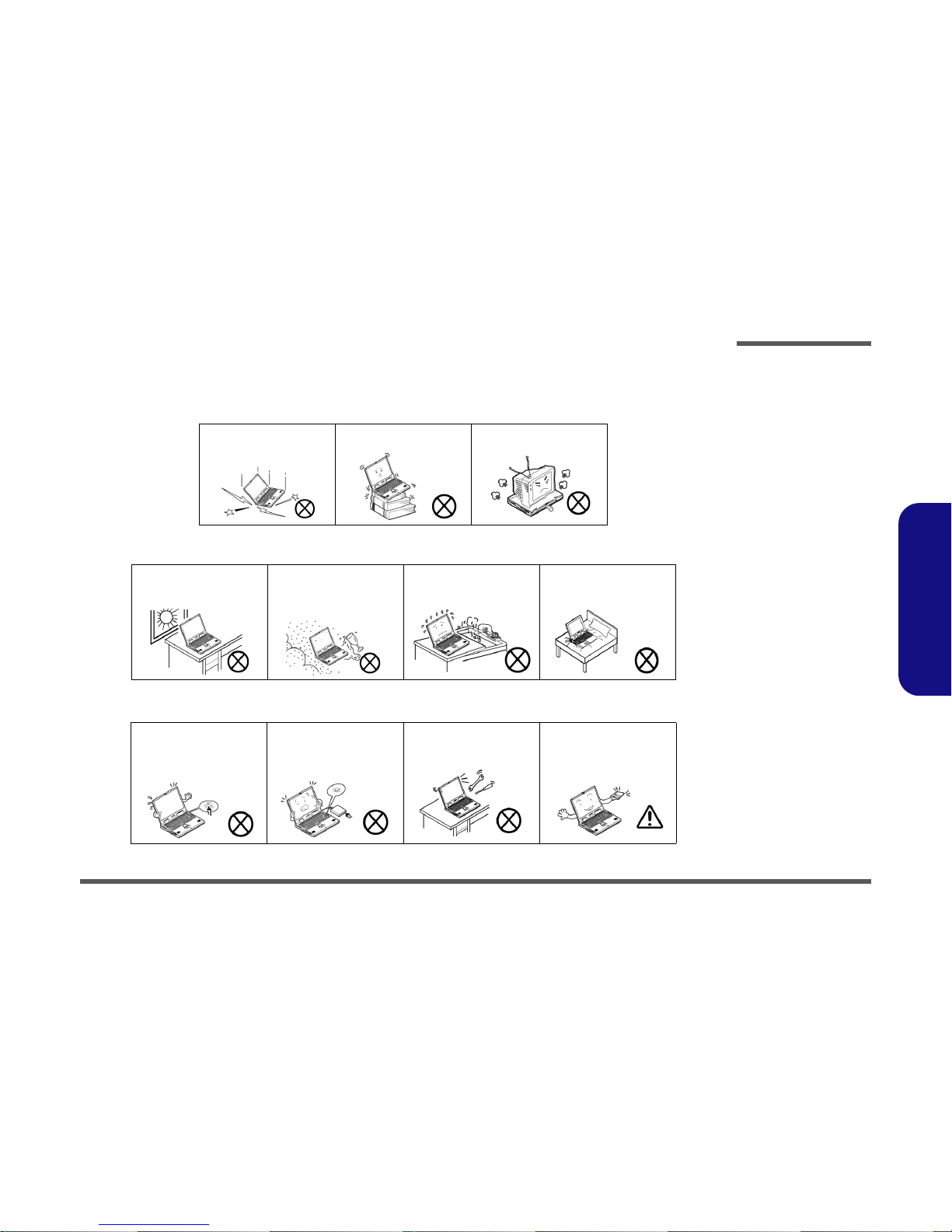
Preface
V
Preface
Instructions for Care and Operation
The notebook computer is quite rugged, but it can be damaged. To prevent this, follow these suggestions:
1. Don’t drop it, or expose it to shock. If the computer falls, the case and the components could be damaged.
2. Keep it dry, and don’t overheat it. Keep the computer and power supply away from any kind of heating element. This
is an electrical appliance. If water or any other liquid gets into it, the computer could be badly damaged.
3. Follow the proper working procedures for the computer. Shut the computer down properly and don’t forget to save
your work. Remember to periodically save your data as data may be lost if the battery is depleted.
Do not expose the computer
to any shock or vibration.
Do not place it on an unstable
surface.
Do not place anything heavy
on the computer.
Do not expose it to excessive
heat or direct sunlight.
Do not leave it in a place
where foreign matter or moisture may affect the system.
Don’t use or store the computer in a humid environment.
Do not place the computer on
any surface which will block
the vents.
Do not turn off the power
until you properly shut down
all programs.
Do not turn off any peripheral
devices when the computer is
on.
Do not disassemble the computer by yourself.
Perform routine maintenance
on your computer.
Page 3
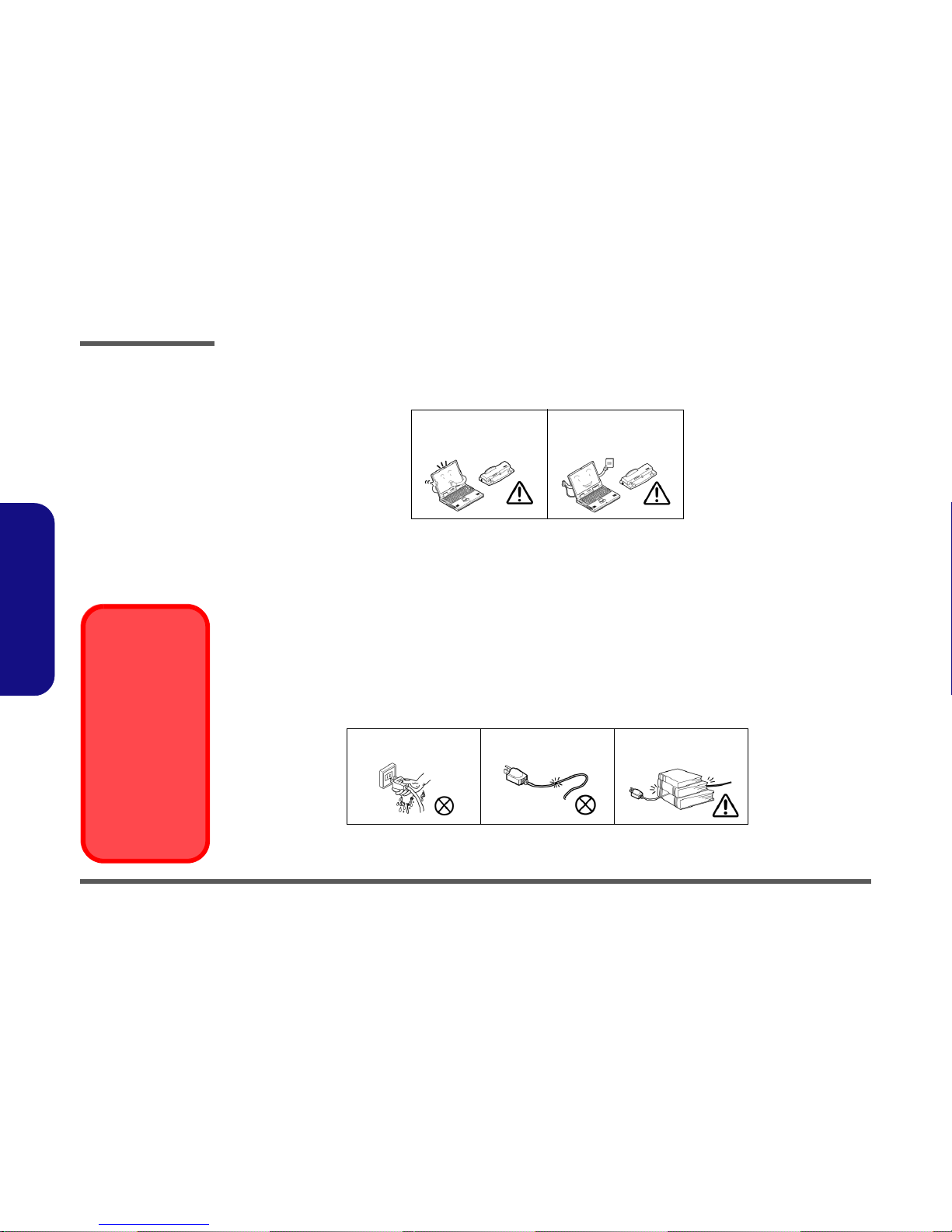
Preface
VI
Preface
4. Avoid interference. Keep the computer away from high capacity transformers, electric motors, and other strong magnetic fields. These can hinder proper performance and damage your data.
5. Take care when using peripheral devices.
Power Safety
The computer has specific power requirements:
• Only use a power adapter approved for use with this computer.
• Your AC adapter may be designed for international travel but it still requires a steady, uninterrupted power supply . If you ar e
unsure of your local power specifications, consult your service representative or local power company.
• The power adapter may have either a 2-prong or a 3-prong grounded plug. The third prong is an important safety feature; do
not defeat its purpose. If you do not have access to a compatible outlet, have a qualified electrician install one.
• When you want to unplug the power cord, be sure to disconnect it by the plug head, not by its wire.
• Make sure the socket and any extension cord(s) you use can support the total current load of all the connected devices.
• Before cleaning the computer, make sure it is disconnected from any external power supplies.
Use only approved brands of
peripherals.
Unplug the power cord before
attaching peripheral devices.
Do not plug in the power
cord if you are wet.
Do not use the power cord if
it is broken.
Do not place heavy objects
on the power cord.
Power Safety
Warning
Before you undertake
any upgrade procedures, make sure that
you have turned off the
power, and disconnected all peripherals
and cables (including
telephone lines and
power cord). It is advisable to also remove
your battery in order to
prevent accidentally
turning the machine
on.
Page 4

Preface
VII
Preface
Battery Precautions
• Only use batteries designed for this computer. The wrong battery type may explode, leak or damage the computer.
• Do not continue to use a battery that has been dropped, or that appears damaged (e.g. bent or twisted) in any way. Even if the
computer continues to work with a damaged battery in place, it may cause circuit damage, which may possibly result in fire.
• Recharge the batteries using the notebook’s system. Incorrect recharging may make the battery explode.
• Do not try to repair a battery pack. Refer any battery pack repair or replacement to your service representative or qualified service
personnel.
• Keep children away from, and promptly dispose of a damaged battery. Always dispose of batteries carefully. Batteries may explode
or leak if exposed to fire, or improperly handled or discarded.
• Keep the battery away from metal appliances.
• Affix tape to the battery contacts before disposing of the battery.
• Do not touch the battery contacts with your hands or metal objects.
Battery Guidelines
The following can also apply to any backup batteries you may have.
• If you do not use the battery for an extended period, then remove the battery from the computer for storage.
• Before removing the battery for storage charge it to 60% - 70%.
• Check stored batteries at least every 3 months and charge them to 60% - 70%.
Battery Disposal
The product that you have purchased contains a rechargeable battery. The battery is recyclable. At the end of its useful life, under various state and local laws, it may be illegal to dispose of this battery into the municipal waste stream. Check with your local solid waste
officials for details in your area for recycling options or proper disposal.
Caution
Danger of explosion if battery is incorrectly replaced. Replace only with the same or equivalent type recommended by the manufacturer.
Discard used battery according to the manufacturer’s instructions.
Battery Level
Click the battery icon in the taskbar to see the current battery level and charge status. A battery that drops below a level of 10%
will not allow the computer to boot up. Make sure that any battery that drops below 10% is recharged within one week.
Page 5
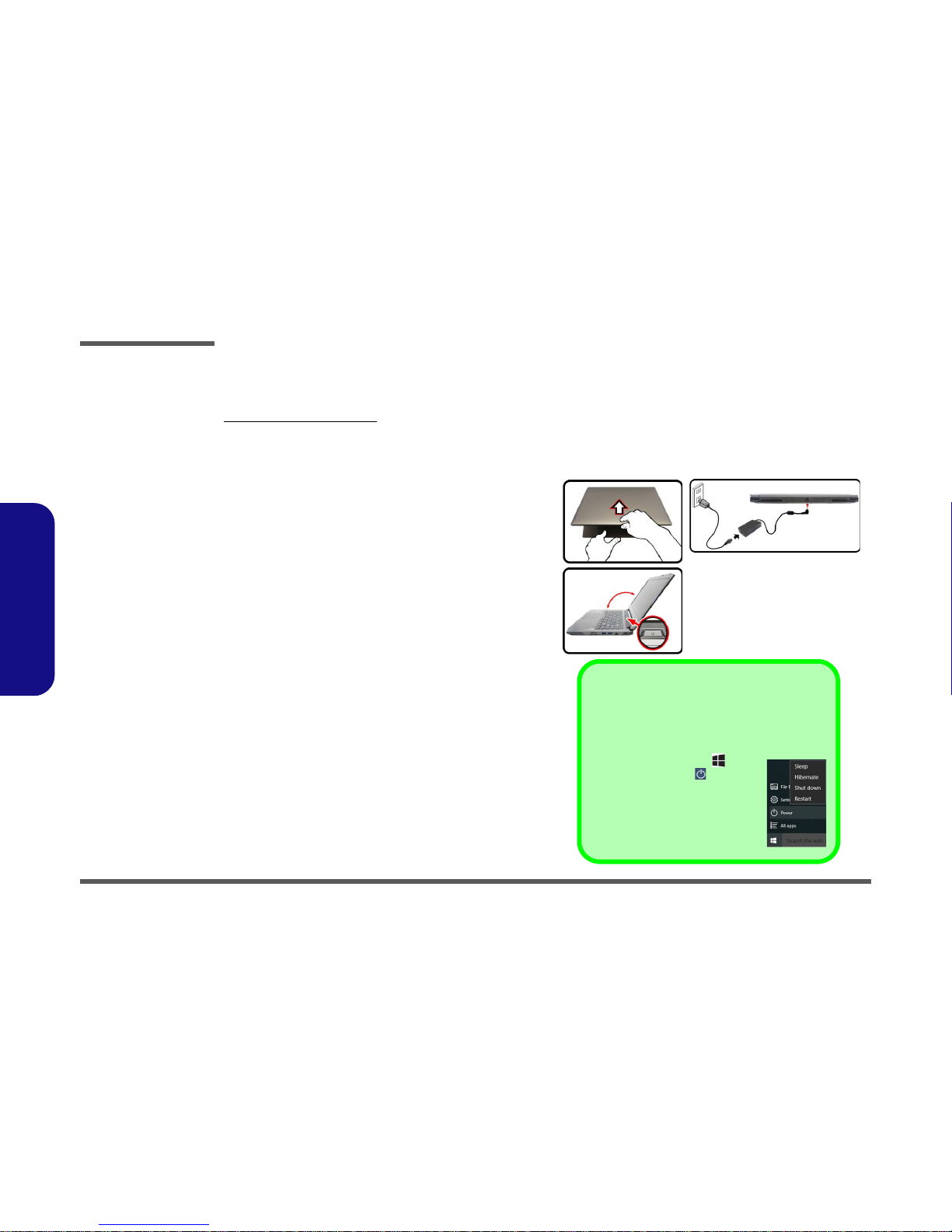
Preface
VIII
Preface
Related Documents
You may also need to consult the following manual for additional information:
User’s Manual on CD/DVD
This describes the notebook PC’s features and the procedures for operating the computer and its ROM-based setup program. It also describes the installation and operation of the utility programs provided with the notebook PC.
System Startup
1. Remove all packing materials.
2. Place the computer on a stable surface.
3. Insert the battery and make sure it is locked in position.
4. Securely attach any peripherals you want to use with
the computer (e.g. keyboard and mouse) to their ports.
5. Attach the AC/DC adapter to the DC-In jack at the rear
of the computer, then plug the AC power cord into an
outlet, and connect the AC power cord to the AC/DC
adapter.
6. Use one hand to raise the
lid/LCD to a comfortable
viewing angle
(do not exceed 135 degrees); use the
other hand (as illustrated in Figure 1) to support the
base of the computer (Note: Never lift the computer by
the lid/LCD).
7. Press the power button to turn the computer “on”.
Figure 1
Opening the Lid/LCD/
Computer with AC/DC
Adapter Plugged-In
135°
Shut Down
Note that you should always shut your computer down by
choosing the Shut down command in Windows (see below). This will help prevent hard disk or system problems.
1. Click the Start Menu icon .
2. Click the Power item .
3. Choose Shut Down from the menu.
Page 6

Introduction
1 - 2 Specifications
1.Introduction
Specifications
Latest Specification Information
The specifications listed here are correct at the
time of sending them to the press. Certain items
(particularly processor types/speeds) may be
changed, delayed or updated due to the manufacturer's release schedule. Check with your
service center for more details.
CPU
The CPU is not a user serviceable part. Accessing the CPU in any way may violate your
warranty.
Processor Options
i7-6820HK (2.70GHz)
8MB Smart Cache, 14nm, DDR4-2133MHz, TDP 45W
i7-6700HQ (2.60GHz)
8MB Smart Cache, 14nm, DDR4-2133MHz,
TDP 45W
Support Intel® XTU over-clocking technology on i7-6820HK
Core Logic
Intel® HM170 Express Chipset
BIOS
AMI BIOS (64Mb SPI Flash-ROM)
LCD Options
14.0" (35.56cm), 16:9, FHD (1920x1080)
Storage
One changeable 2.5" (6cm) 7.0mm (h) SATA (Serial) Hard
Disk Drive/Solid State Drive (SSD)
(Factory Option) One M.2 SATA/PCIe Gen3 x4 Solid State
Drive (SSD)
CPU Speed & Computer in DC
Mode
Note that when the computer is in
DC mode (powered by the battery
only) the CPU may not run at full
speed. This is a design feature implemented in order to protect the
battery.
Memory
Two 260 Pin SO-DIMM Sockets Supporting DDR4 2133MHz
Memory
Memory Expandable from 4GB (minimum) up to 32GB
(maximum)
Video Adapter
Intel® Integrated GPU and NVIDIA® Discrete GPU
Supports Microsoft Hybrid Graphics
Supports up to 4 Active Displays
Intel Integrated GPU
Intel® HD Graphics 530
Dynamic Frequency
Intel Dynamic Video Memory Technology
Microsoft DirectX®12 Compatible
NVIDIA® Discrete GPU
NVIDIA® GeForce GTX 965M
2GB GDDR5 Video RAM on board
Microsoft DirectX® 12 Compatible
SO-DIMM Memory Types
All SO-DIMM memory modules installed in the system should be identical (the same size and brand) in
order to prevent unexpected system
behavior.
Do not mix SO-DIMM memory module sizes and brands otherwise unexpected system problems may
occur
.
Page 7

Introduction
Specifications 1 - 3
1.Introduction
Audio
High Definition Audio Compliant Interface
S/PDIF Digital Output
Two Speakers
Sound Blaster Audio
ANSP™ 3D sound technology on headphone output
Built-In Array Microphone
Note: External 5.1CH Audio Output Supported by Headphone,
Microphone and S/PDIF Out Jacks
Security
Security (Kensington® Type) Lock Slot
BIOS Password
(Factory Option) TPM 2.0
Intel PTT for Systems Without TPM Hardware
Keyboard
Illuminated White-LED “WinKey” Keyboard (with embed-
ded numeric keypad)
Pointing Device
Built-in Touchpad
Card Reader
Embedded Multi-In-1 Push-Push Card Reader
MMC (MultiMedia Card) / RS MMC
SD (Secure Digital) / Mini SD / SDHC/ SDXC
M.2 Slots
Slot 1 for Combo WLAN and Bluetooth Module
Slot 2 for SATA or PCIe Gen3 x4 SSD
(Factory Option) Slot 3 for 3G/4G Module
Interface
One HDMI-Out Port
Two Mini DisplayPorts 1.2*
One S/PDIF Out Jack
One Headphone/Speaker-Out Jack
One Microphone-In Jack
One RJ-45 LAN Jack
One DC-In Jack
Virtual Reality ready (via Mini DisplayPort 1 )
Three USB 3.0
(USB 3.1 Gen 1) Ports (Including one AC/DC
Powered USB port)
One USB 3.1
(Gen 2 - Type C) Port
Communication
Built-In Gigabit Ethernet LAN
2.0M FHD PC Camera Module
(Factory Option) M.2 3G/4G Module
WLAN/ Bluetooth M.2 Modules:
(Factory Option) Intel® Wireless-AC 8260 Wireless LAN
(802.11ac) + Bluetooth 4.1
(Factory Option) Intel® Wireless-N 7265 Wireless LAN
(802.11b/g/n) + Bluetooth 4.0
(Factory Option) Intel® Wireless-AC 3165 Wireless LAN
(802.11ac) + Bluetooth 4.0
(Factory Option) Qualcomm® Atheros Killer™ Wireless-AC
1535 Wireless LAN (802.11ac) + Bluetooth 4.1
(Factory Option) Third-Party Wireless LAN 802.11b/g/n +
Bluetooth 4.0
Environmental Spec
Temperature
Operating: 5°C - 35°C
Non-Operating: -20°C - 60°C
Relative Humidity
Operating: 20% - 80%
Non-Operating: 10% - 90%
Power
Embedded 3-Cell Polymer Battery Pack, 45WH
Full Range AC/DC Adapter
AC Input: 100 - 240V, 50 - 60Hz
DC Output: 19.5V, 7.7A (150W)
Dimensions & Weight
349mm (w) * 247mm (d) * 25.4mm (h)
2.0kg (Barebone with 45WH Battery)
Page 8
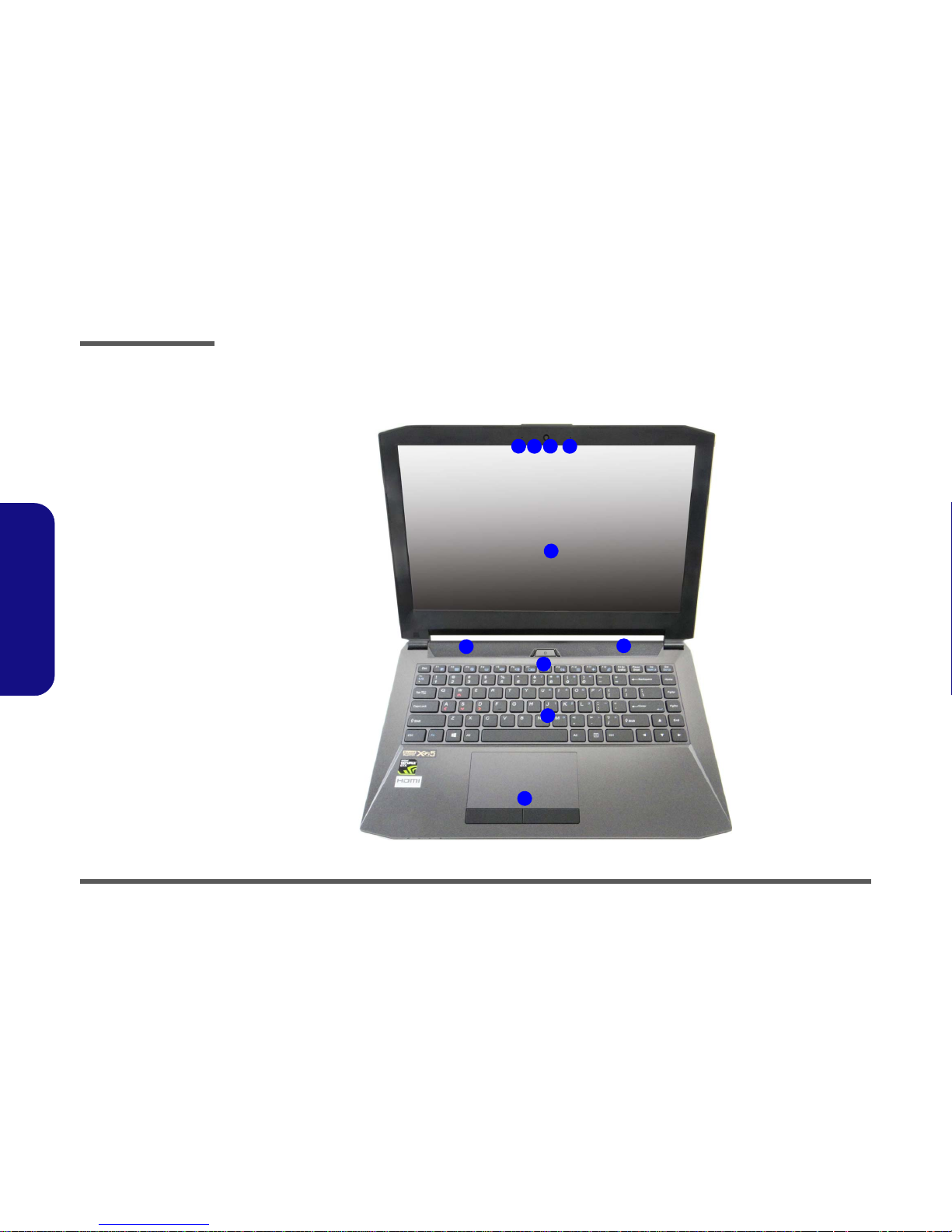
Introduction
1 - 4 External Locator - Top View with LCD Panel Open
1.Introduction
External Locator - Top View with LCD Panel Open
Figure 1
Top View
1. PC Camera
2. *PC Camera LED
*When the PC
camera is in use,
the LED will be
illuminated.
3. Built-In Array
Microphone
4. LCD
5. Speakers
6. Power Button
7. Keyboard
8. Touchpad &
Buttons
2 1
8
7
6
5
4
5
33
Page 9

Introduction
External Locator - Front & Right Side Views 1 - 5
1.Introduction
External Locator - Front & Right Side Views
Figure 2
Front View
1. LED Indicator
Figure 3
Right Side View
1. USIM Card
Reader (for 3G/
4G USIM Cards)
2. Multi-in-1 Card
Reader
3. USB 3.0 (USB
3.1 Gen 1) Port
4. Powered USB
3.0 (USB 3.1
Gen 1) Port
5. RJ-45 LAN Jack
6. Security Lock
Slot
FRONT VIEW
1
RIGHT SIDE VIEW
1
2
3
5
6
4
Page 10

Introduction
1 - 6 External Locator - Left Side & Rear View
1.Introduction
External Locator - Left Side & Rear View
/
Figure 4
Left Side View
1. Mini Display Port 1
2. Mini Display Port 2
3. HDMI-Out Port
4. USB 3.0 (USB 3.1
Gen 1) Port
5. USB 3.1 (Gen 2 Type C) Port
6. Microphone-In
Jack
7. Headphone-Out
Jack
8. S/PDIF-Out Jack
LEFT SIDE VIEW
1 2 3 4
657 8
Figure 5
Rear View
1. Vent
2. DC-In Jack
REAR VIEW
1
2
1
1
1
Page 11

Introduction
External Locator - Bottom View 1 - 7
1.Introduction
External Locator - Bottom View
Figure 6
Bottom View
1. Vent
Overheating
To prevent your computer from overheating, make sure nothing blocks any vent
while the computer is
in use.
1
1
1
1
Page 12

Disassembly
Overview 2 - 1
2.Disassembly
Chapter 2: Disassembly
Overview
This chapter provides step-by-step instructions for disassembling the P640RF / P641RF series notebook’s parts and subsystems. When it comes to reassembly, reverse the procedures (unless otherwise indicated).
We suggest you completely review any procedure before you take the computer apart.
Procedures such as upgrading/replacing the RAM, optical device and hard disk are included in the User’s Manual but are
repeated here for your convenience.
To make the disassembly process easier each section may have a box in the page margin. Information contained under
the figure # will give a synopsis of the sequence of procedures involved in the disassembly procedure. A box with a
lists the relevant parts you will have after the disassembly process is complete. Note: The parts listed will be for the disassembly procedure listed ONLY, and not any previous disassembly step(s) required. Refer to the part list for the previous disassembly procedure. The amount of screws you should be left with will be listed here also.
A box with a will also provide any possible helpful information. A box with a contains warnings.
An example of these types of boxes are shown in the sidebar.
Information
Warning
Page 13

Disassembly
2 - 2 Overview
2.Disassembly
NOTE: All disassembly procedures assume that the system is turned OFF, and disconnected from any power supply (the
battery is removed too).
Maintenance Tools
The following tools are recommended when working on the notebook PC:
• M3 Philips-head screwdriver
• M2.5 Philips-head screwdriver (magnetized)
• M2 Philips-head screwdriver
• Small flat-head screwdriver
• Pair of needle-nose pliers
• Anti-static wrist-strap
Connections
Connections within the computer are one of four types:
Locking collar sockets for ribbon connectors To release these connectors, use a small flat-head screwdriver to
gently pry the locking collar away from its base. When replacing the connection, make sure the connector is oriented in the
same way. The pin1 side is usually not indicated.
Pressure sockets for multi-wire connectors To release this connector type, grasp it at its head and gently
rock it from side to side as you pull it out. Do not pull on the
wires themselves. When replacing the connection, do not try to
force it. The socket only fits one way.
Pressure sockets for ribbon connectors To release these connectors, use a small pair of needle-nose pli-
ers to gently lift the connector away from its socket. When replacing the connection, make sure the connector is oriented in
the same way. The pin1 side is usually not indicated.
Board-to-board or multi-pin sockets To separate the boards, gently rock them from side to side as
you pull them apart. If the connection is very tight, use a small
flat-head screwdriver - use just enough force to start.
Page 14

Disassembly
Overview 2 - 3
2.Disassembly
Maintenance Precautions
The following precautions are a reminder. To avoid personal injury or damage to the computer while performing a removal and/or replacement job, take the following precautions:
1. Don't drop it. Perform your repairs and/or upgrades on a stable surface. If the computer falls, the case and other
components could be damaged.
2. Don't overheat it. Note the proximity of any heating elements. Keep the computer out of direct sunlight.
3. Avoid interference. Note the proximity of any high capacity transformers, electric motors, and other strong mag-
netic fields. These can hinder proper performance and damage components and/or dat a. You should also mon itor
the position of magnetized tools (i.e. screwdrivers).
4. Keep it dry. This is an electrical appliance. If water or any other liquid gets into it, the computer could be badly
damaged.
5. Be careful with power. Avoid accidental shocks, discharges or explosions.
•Before removing or servicing any part from the computer, turn the computer off and detach any power supplies.
•When you want to unplug the power cord or any cable/wire, be sure to disconnect it by the plug head. Do not pull on the wire.
6. Peripherals – Turn off and detach any peripherals.
7. Beware of static discharge. ICs, such as the CPU and main support chips, are vulnerable to static electricity.
Before handling any part in the computer, discharge any static electricity inside the computer. When handling a
printed circuit board, do not use gloves or other materials which allow static electricity buildup. We suggest that
you use an anti-static wrist strap instead.
8. Beware of corrosion. As you perform your job, avoid touching any connector leads. Even the cleanest hands produce oils which can attract corrosive elements.
9. Keep your work environment clean. Tobacco smoke, dust or other air-born particulate matter is often attracted
to charged surfaces, reducing performance.
10. Keep track of the components. When removing or replacing any part, be careful not to leave small p arts, such as
screws, loose inside the computer.
Cleaning
Power Safety
Warning
Before you undertake
any upgrade procedures, make sure that
you have turned off the
power, and disconnected all peripherals
and cables (including
telephone lines and
power cord). It is advisable to also remove
your battery in order to
prevent accidentally
turning the machine
on.
Do not apply cleaner directly to the computer, use a soft clean cloth.
Do not use volatile (petroleum distillates) or abrasive cleaners on any part of the computer.
Page 15

Disassembly
Removing the Keyboard 2 - 5
2.Disassembly
Removing the Keyboard
1. Turn off the computer, turn it over.
2. Remove screws
- from the bottom of the computer.
3. Open it up with the LCD on a flat surface before pressing at point
to release the keyboard module (use the spe-
cial eject stick to do this) while releasing the keyboard in the direction of the arrow
as shown (Figure 1a).
4. Carefully lift the keyboard
up, being careful not to bend the keyboard ribbon cable . Disconnect the key-
board ribbon cable from the locking collar socket by using a flat-head screwdriver to pry the locking collar pins
away from the base (Figure 1b).
5. Carefully lift the keyboard off the computer (Figure 1c).
123456778
6
a.
b.
1
2
c.
6
7
7
8
6
3
4
8
5
838
4. Eject Stick
6. Keyboard
•2 Screws
Figure 1
Keyboard Removal
a. Remove the screws from
the bottom of the computer and then eject the
keyboard using a special
eject stick to push the
keyboard out while releasing the keyboard as
shown.
b. Lift the keyboard up and
disconnect the keyboard
ribbon cable from the
locking collar socket.
c. Remove the keyboard.
Re-inserting the Key-
board
When re-inserting the
keyboard firstly, align the
keyboard tabs at the bottom of the keyboard with
the slots in the case.
Page 16

Disassembly
2 - 6 Removing the Battery
2.Disassembly
Removing the Battery
1. Turn the computer off, and turn it over.
2. Remove the SD card cover and screws - (Figure 2a).
3. Carefully lift the bottom case
up in the direction of the arrow at points & and remove it (Figure 2b).
4. The battery will be visible at point on the computer (Figure 2c
).
612
1314151617
Figure 2
Battery Removal
a. Remove the SD cover
and screws.
b. Remove the bottom case.
c. Locate the battery.
2
a.
b.
1
3
4
5
14
13
17
6
7
15
8
9
11
12
10
c.
14
16
1. SD Card Cover
14.Bottom Case
•12 Screws
Page 17

Disassembly
Removing the Battery 2 - 7
2.Disassembly
5. Carefully disconnect the cable , then remove screws - (Figure 3b).
6. Lift the battery off the computer (Figure 3e
).
7. Reinsert the bottom case starting from point
as shown (Figure 3f) to avoid damaging the jack(s). Tighten the
screws to secure the bottom case in place.
1819222324
Figure 3
Battery Removal
(cont’d.)
d. Disconnect the cable and
remove the screws.
e. Lift the battery off the
computer.
f. Reinsert the bottom case
and tighten the screws.
d.
e.
23
22
18
24
19
f.
2021
23. Battery
•4 Screws
Page 18

Disassembly
2 - 8 Removing the Hard Disk Drive
2.Disassembly
Removing the Hard Disk Drive
The hard disk drive can be taken out to accommodate other 2.5" serial (SATA) hard disk drives with a height of 9.5mm
or 7mm (h). Follow your operating system’s installation instructions, and install all necessary drivers and utilities (as
outlined in Chapter 4 of the User’s Manual) when setting up a new hard disk.
Hard Disk Disassembly Process
Figure 4
HDD Assembly
Removal
a. Locate the HDD.
b. Remove the screw.
•1 Screw
1. Turn off the computer, and remove the battery (page 2 - 6).
2. The HDD will be visible at point on the mainboard (Figure 4a
).
3. Remove screw
from the HDD assembly (Figure 4b).
1
2
1
a.
2
b.
HDD System Warning
New HDD’s are blank. Before you
begin make sure:
You have backed up any data you
want to keep from your old HDD.
You have all the CD-ROMs and
FDDs required to install your operating system and programs.
If you have access to the internet,
download the latest application and
hardware driver updates for the operating system you plan to install.
Copy these to a removable medium.
Page 19

Disassembly
Removing the Hard Disk Drive 2 - 9
2.Disassembly
4. Slightly lift and disconnect the hard disk and connector in the direction of arrow (Figure 5c).
5. Lift the hard disk assembly out of the bay (Figure 5d).
6. Remove screws - and bracket from the hard disk (Figure 5e).
7. Reverse the process to install a new hard disk (do not forget to replace the screws).
3
45678
9
10
c.
7
5
6
e.
d.
8
10
3
4
9
5. HDD Assembly
9. HDD Bracket
10.HDD
•2 Screws
Figure 5
HDD Assembly
Removal (cont’d.)
c. Slightly lift and pull the
HDD in the direction of
the arrow.
d. Lift the HDD assembly
out of the bay.
e. Remove the screws and
bracket from the HDD.
Page 20

Disassembly
2 - 10 Removing the System Memory (RAM)
2.Disassembly
Removing the System Memory (RAM)
The computer has two memory sockets for 204 pin Small Outline Dual In-line Memory Modules (SO-DIMM) supporting
DDR4 Up to 2133 MHz. The main memory can be expanded up to 32GB. The total memory size is automatically detected by the POST routine once you turn on your computer.
Memory Upgrade Process
1. Turn off the computer, turn it over, remove the battery (page 2 - 6).
2. The RAM-2 modules will be visible at point
on the mainboard (Figure 6a).
3. Gently pull the two release latches ( & ) on the sides of the memory socket in the direction indicated by the
arrows (Figure 6b).
The RAM module will pop-up (Figure 6c), and you can then remove it.
4. Pull the latches to release the second module if necessary.
5. Insert a new module holding it at about a 30° angle and fit the connectors firmly into the memory slot.
6. The module will only fit one way as defined by its pin alignment. Make sure the module is seated as far into the slot
as it will go. DO NOT FORCE IT; it should fit without much pressure.
7. Press the module in and down towards the mainboard until the slot levers click into place to secure the module.
8. Replace the bottom cover and the screws
(see page 2 - 6).
9. Restart the computer to allow the BIOS to register the new memory configuration as it starts up.
123
4
b.
c.
3
3
2
2
1
a.
4
4. RAM Module
Figure 6
RAM Module
Removal
a. The RAM modules
will be visible at point
on the main-
board.
b. Pull the release lat-
ches.
c. Remove the module.
Contact Warning
Be careful not to touch
the metal pins on the
module’s connecting
edge. Even the cleanest hands have oils
which can attract particles, and degrade the
module’s performance.
1
Page 21

Disassembly
Removing the M.2 SSD Module 2 - 11
2.Disassembly
Removing the M.2 SSD Module
1. Turn off the computer, turn it over, remove the battery (page 2 - 6).
2. The M.2 SSD module will be visible at point on the mainboard (Figure 7a).
3. Remove the screw
(Figure 7b)
4. The M.2 SSD module (Figure 7c) will pop-up, and you can remove it from the computer.
1
2
3
b.
c.
a.
2
3
1
3
Hexagonal Screwdriver
Use a flat head or hexagonal socket screwdriver to tighten
the screw underneath the module respectively.
3.M2 SSD Module
•1 Screw
Figure 7
M.2 SSD Module
Removal
a. Locate the M.2 SSD.
b. Remove the screw.
c. The M.2 SSD module
will pop up.
Page 22

Disassembly
2 - 12 Removing the Wireless LAN Module
2.Disassembly
Removing the Wireless LAN Module
1. Turn off the computer, turn it over, remove the battery (page 2 - 6).
2. The Wireless LAN module will be visible at point on the mainboard (Figure 8a).
3. Carefully disconnect the cables & , and then remove the screw
(Figure 8b)
4. The Wireless LAN module (Figure 8c) will pop-up, and you can remove it from the computer.
123
4
5
b.
c.
a.
2
3
5
1
5
4
5.Wireless LAN Module
•1 Screw
Figure 8
Wireless LAN
Module Removal
a. Locate the WLAN.
b. Disconnect the cables
and remove the screw.
c. The WLAN module will
pop up.
Note: Make sure you
reconnect the antenna
cable to the “1 + 2”
socket (Figure 8b).
Page 23

Disassembly
Wireless LAN, Combo, 3G & LTE Module Cables 2 - 13
2.Disassembly
Wireless LAN, Combo, 3G & LTE Module Cables
Note that the cables for connecting to the antennae on WLAN, WLAN & Bluetooth Combo, 3G and LTE modules are
not labelled. The cables/covers (each cable will have either a black or transparent cable cover) are color coded for identification as outlined in the table below.
Cable 1 is usually connected to antenna 1 (Main) on the module, and cable 2 to antenna 2 (Aux).
Module Type
Antenna
Type
Cable Color
Cable Cover
Type
WLAN/WLAN & Bluetooth
Combo
WM 1 Black
TransparentWM 2 Gray
WM 3 White
LTE Broadband
LTE 1 Black
Black
LTE 2 Gray
3G Broadband
3G 1 Black
Black
3G 2 Gray
Page 24

Disassembly
2 - 14 Removing the 3G Module
2.Disassembly
Removing the 3G Module
3G Module Removal Procedure
1. Turn off the computer, remove the battery (page 2 - 6).
2. Locate the module, it is visible at point
(Figure 9a).
3. Carefully disconnect the cables & , and then remove the screw from the module
(Figure 9b).
4. The module will pop-up
(Figure 9c).
5. Lift the module up and off the computer
(Figure 9d).
Figure 9
3G Module Removal
a. Locate the module.
b. Disconnect the cables and
remove the screw.
c. The module will pop-up.
d. Lift the module up off the
socket.
1
234
3
5
a.
b.
1
2
5
c.
3
4
5
d.
5. 3G Module
•1 Screw
