Page 1

P570WM/P570WM3
Page 2
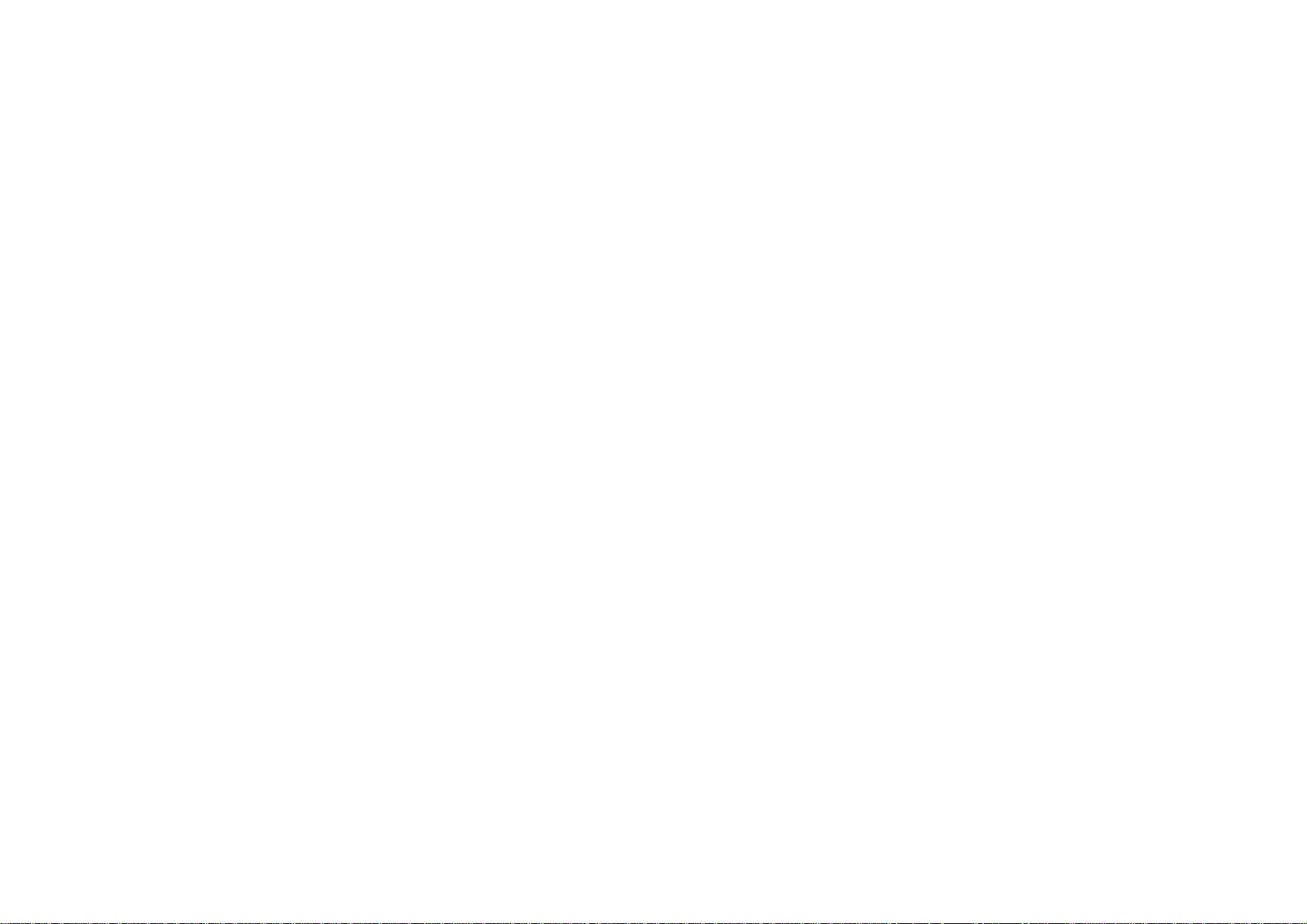
Page 3

Notebook Computer
P570WM/P570WM3
Service Manual
Preface
Preface
I
Page 4
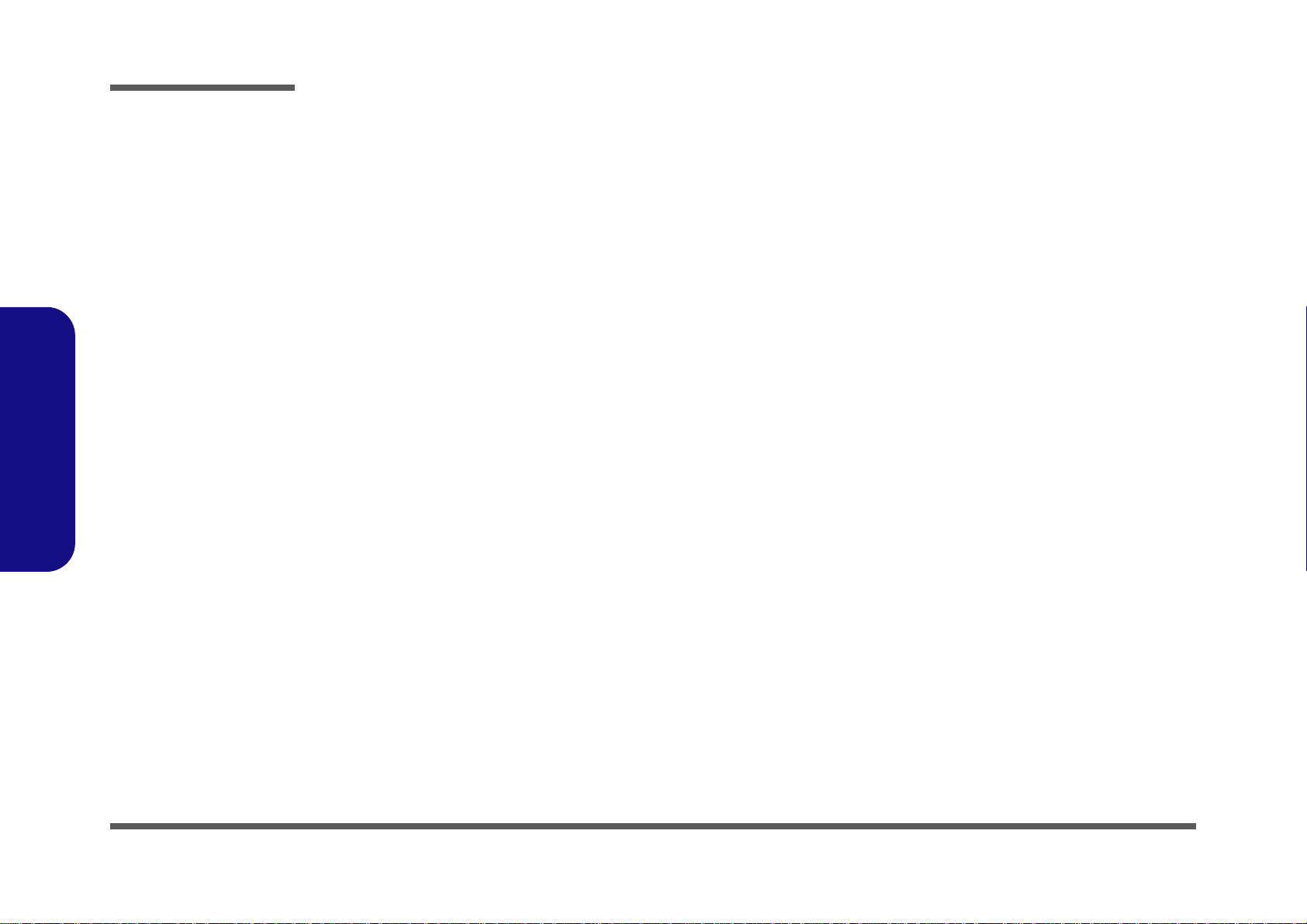
Preface
Preface
Notice
The company reserves the right to revise this publication or to change its contents without notice. Information contained
herein is for reference only and does not constitute a commitment on the part of the manufacturer or any subsequent vendor. They assume no responsibility or liability for any errors or inaccuracies that may appear in this publication nor are
they in anyway responsible for any loss or damage resulting from the use (or misuse) of this publication.
This publication and any accompanying software may not, in whole or in part, be reproduced, translated, transmitted or
reduced to any machine readable form without prior consent from the vendor, manufacturer or creators of this publication, except for copies kept by the user for backup purposes.
Brand and product names mentioned in this publication may or may not be copyrights and/or registered trademarks of
their respective companies. They are mentioned for identification purposes only and are not intended as an endorsement
of that product or its manufacturer.
Version 1.0
December 2012
Trademarks
Intel and Intel Core are trademarks of Intel Corporation.
Windows® is a registered trademark of Microsoft Corporation.
Other brand and product names are trademarks and/or registered trademarks of their respective companies.
II
Page 5

About this Manual
This manual is intended for service personnel who have completed sufficient training to undertake the maintenance and
inspection of personal computers.
It is organized to allow you to look up basic information for servicing and/or upgrading components of the P570WM/
P570WM3 series notebook PC.
The following information is included:
Chapter 1, Introduction, provides general information about the location of system elements and their specifications.
Chapter 2, Disassembly, provides step-by-step instructions for disassembling parts and subsystems and how to upgrade
elements of the system.
Preface
Appendix A, Part Lists
Appendix B, Schematic Diagrams
Preface
III
Page 6
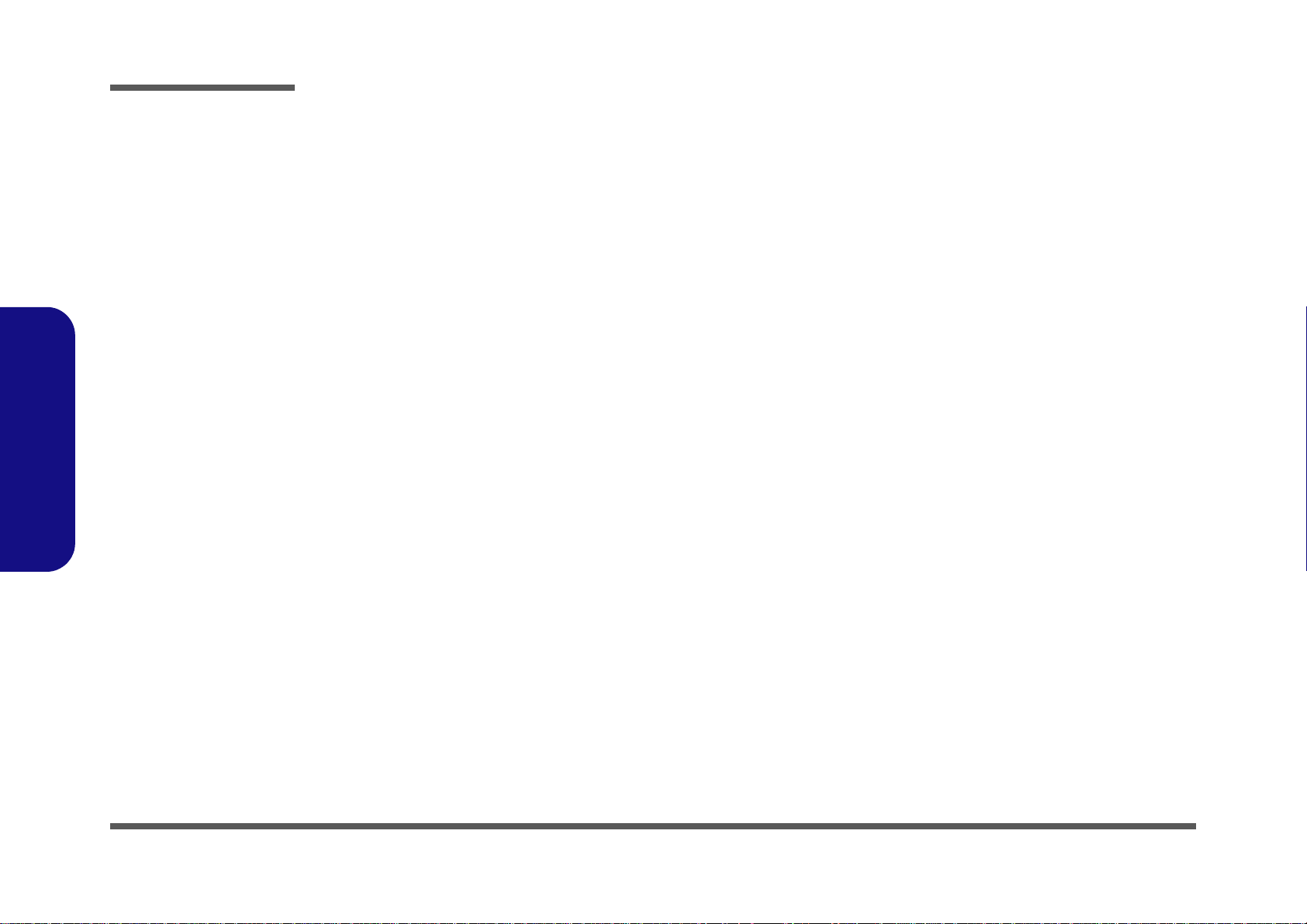
Preface
IMPORTANT SAFETY INSTRUCTIONS
Follow basic safety precautions, including those listed below, to reduce the risk of fire, electric shock and injury to persons when using any electrical equipment:
1. Do not use this product near water, for example near a bath tub, wash bowl, kitchen sink or laundry tub, in a wet
basement or near a swimming pool.
2. Avoid using a telephone (other than a cordless type) durin g an ele ctrical sto rm. There may be a remote risk of electrical shock from lightning.
3. Do not use the telephone to report a gas leak in the vicinity of the leak.
4. Use only the power cord and batteries indicated in this manual. Do not dispose of batteries in a fire. They may
explode. Check with local codes for possible special disposal instructions.
5. This product is intended to be supplied by a Listed Power Unit (Full Range AC/DC Adapter – AC Input 100 - 240V,
50 - 60Hz, DC Output 19.5V, 16.9A (330W) or 20V, 15A (300W) minimum).
Preface
IV
This Computer’s Optical Device is a Laser Class 1 Product
Page 7
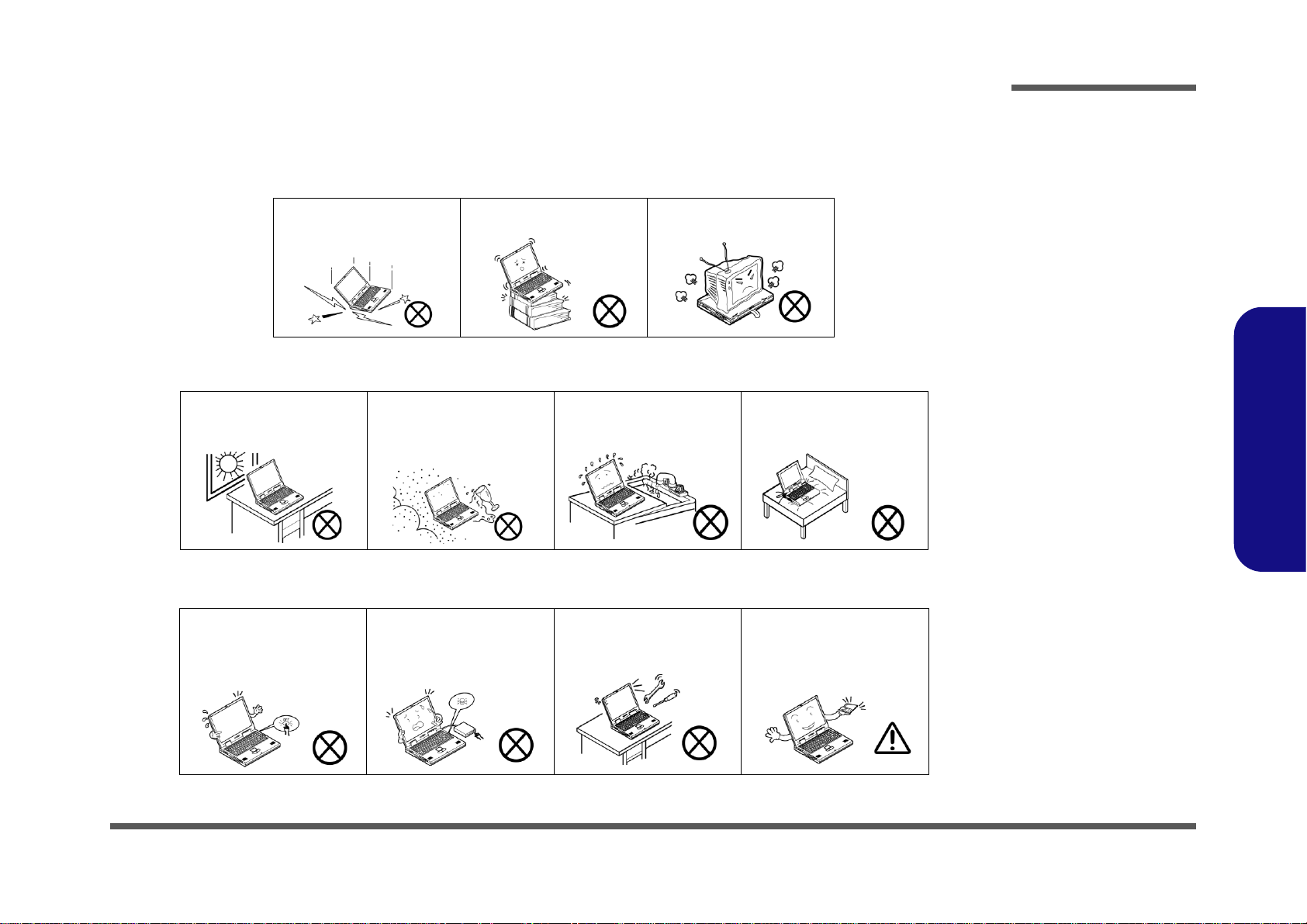
Instructions for Care and Operation
The notebook computer is quite rugged, but it can be damaged. To prevent this, follow these suggestions:
1. Don’t drop it, or expose it to shock. If the computer falls, the case and the components could be damaged.
Preface
Do not expose the computer
to any shock or vibration.
Do not place it on an unstable
surface.
Do not place anything heavy
on the computer.
2. Keep it dry, and don’t overheat it. Keep the computer and power supply away from any kind of heating element. This
is an electrical appliance. If water or any other liquid gets into it, the co mputer could be badly damaged.
Do not expose it to excessive
heat or direct sunlight.
Do not leave it in a place
where foreign matter or moisture may affect the system.
Don’t use or store the computer in a humid environment.
Do not place the computer on
any surface which will block
the vents.
3. Follow the proper working procedures for the computer. Shut the computer down properly and don’t forget to save
your work. Remember to periodically save your data as data may be lost if the battery is depleted.
Do not turn off the power
until you properly shut down
all programs.
Do not turn off any peripheral
devices when the computer is
on.
Do not disassemble the computer by yourself.
Perform routine maintenance
on your computer.
Preface
V
Page 8
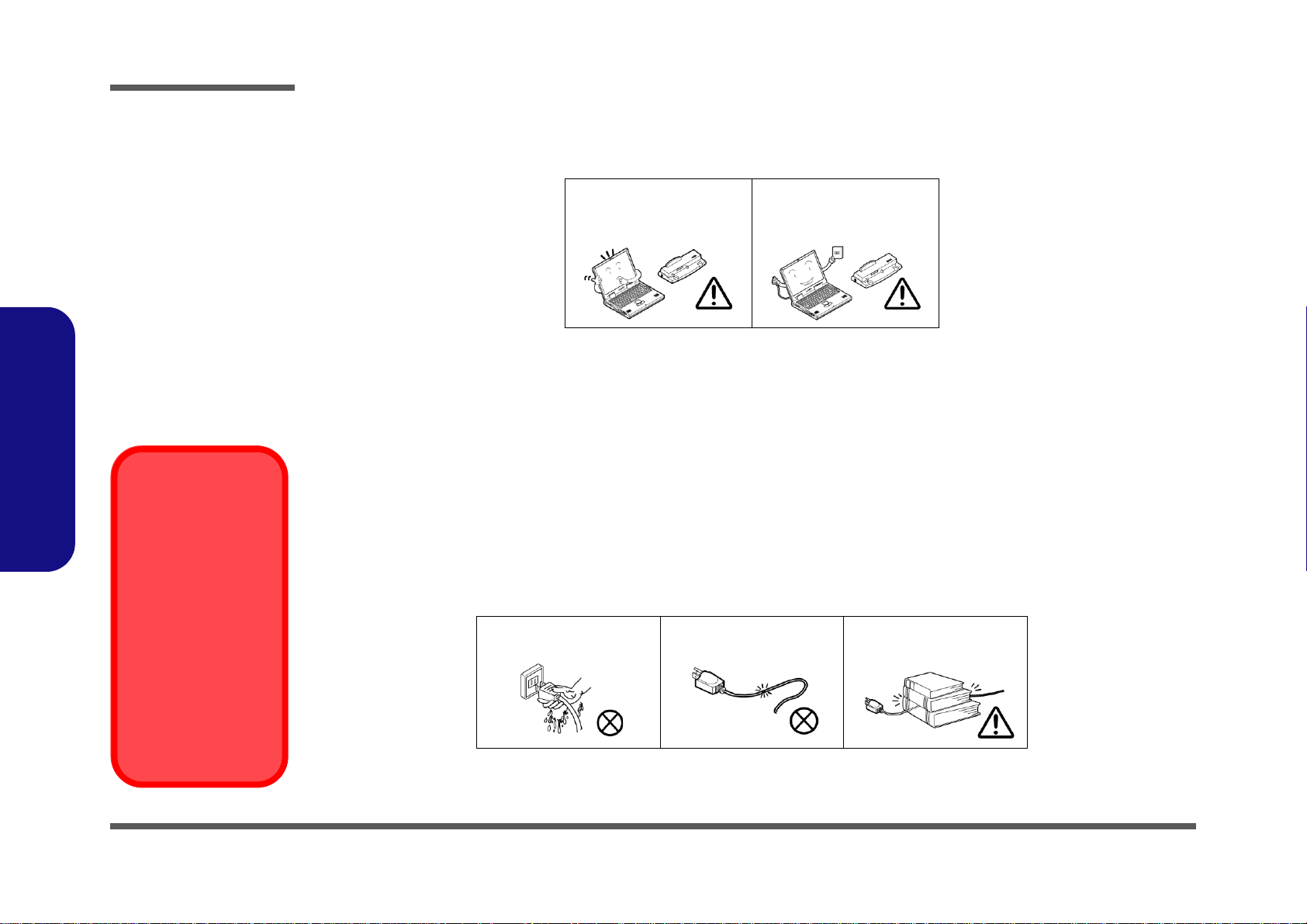
Preface
Power Safety
Warning
Before you undertake
any upgrade procedures, make sure that
you have turned off the
power, and disconnected all peripherals
and cables (including
telephone lines). It is
advisable to also remove your battery in
order to prevent accidentally turning the
machine on.
4. Avoid interference. Keep the computer away from high capacity transformers, electric moto rs, and other strong mag-
netic fields. These can hinder proper performance and damage your data.
5. Take care when using peripheral devices.
Preface
VI
Use only approved brands of
peripherals.
Unplug the power cord befor e
attaching peripheral devices.
Power Safety
The computer has specific power requirements:
• Only use a power adapter approved for use with this computer.
• Your AC adapter may be designed for international travel but it still requ ires a steady, uninterrupte d power supp ly. If you are
unsure of your local power specifications, consult your service representative or local power company.
• The power adapter may have either a 2-prong or a 3-prong grounded plug. The third prong is an important safety feature; do
not defeat its purpose. If you do not have access to a compatible outlet, have a qualified electrician install one.
• When you want to unplug the power cord, be sure to disconn ect it by the plug head, not by its wire.
• Make sure the socket and any extension cord(s) you use can support the total current load of all the connected devices.
• Before cleaning the computer, make sure it is disconnected from any external power supplies.
Do not plug in the power
cord if you are wet.
Do not use the power cord if
it is broken.
Do not place heavy objects
on the power cord.
Page 9
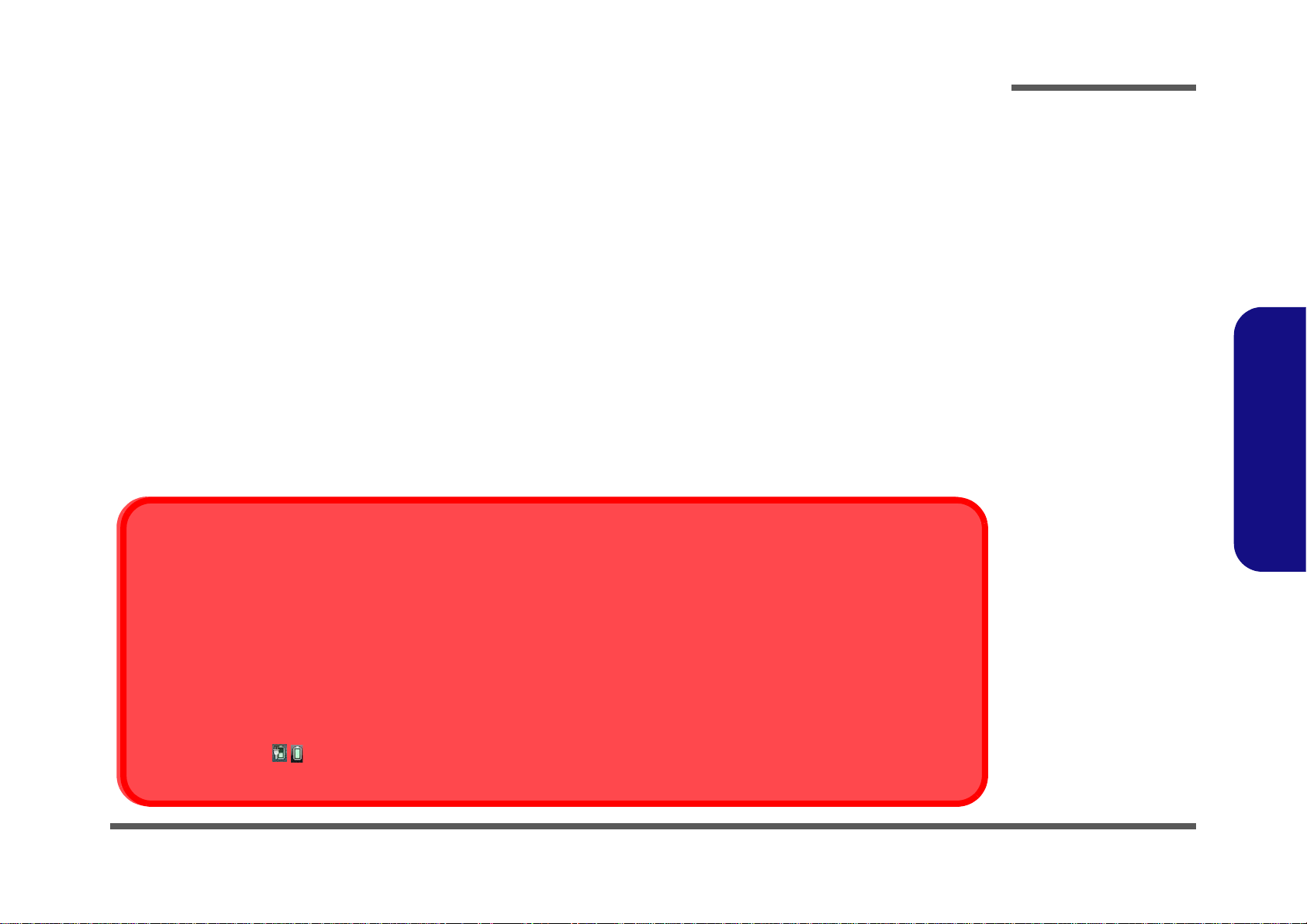
Battery Precautions
Battery Disposal
The product that you have purchased contains a rechargeable battery. The battery is recyclable. At the end of its useful life, under various state and local laws, it may be illegal to dispose of this battery into the municipal waste stream. Check with your l ocal solid waste
officials for details in your area for recycling options or proper disposal.
Caution
Danger of explosion if battery is incorrectly replaced. Replace only with the same or equivalent type recommended by the manufacturer.
Discard used battery according to the manufacturer’s instructions.
Battery Level
Click the battery icon in the taskbar to see the current battery level and charge status. A battery that drops below a level of 10%
will not allow the computer to boot up. Make sure that any battery that drops below 10% is recharged within one week.
• Only use batteries designed for this computer. The wrong battery type may explode, leak or damage the computer.
• Do not continue to use a battery that has been dropped, or that appears damaged (e.g. bent or twisted) in any way. Even if the
computer continues to work with a damaged battery in place, it may cause circuit damage, which may possibly result in fire.
• Recharge the batteries using the notebook’s system. Incorrect recharging may make the battery explode.
• Do not try to repair a battery pack. Refer any battery pack repair or replacement to your service representative or qualified service
personnel.
• Keep children away from, and promptly dispose of a damaged battery. Always dispose of batteries carefully. Batteries may explode
or leak if exposed to fire, or improperly handled or discarded.
• Keep the battery away from metal appliances.
• Affix tape to the battery contacts before disposing of the battery.
• Do not touch the battery contacts with your hands or metal objects.
Battery Guidelines
The following can also apply to any backup batteries you may have.
• If you do not use the battery for an extended period, then remove the battery from the computer for storage.
• Before removing the battery for storage charge it to 60% - 70%.
• Check stored batteries at least every 3 months and charge them to 60% - 70%.
Preface
Preface
VII
Page 10
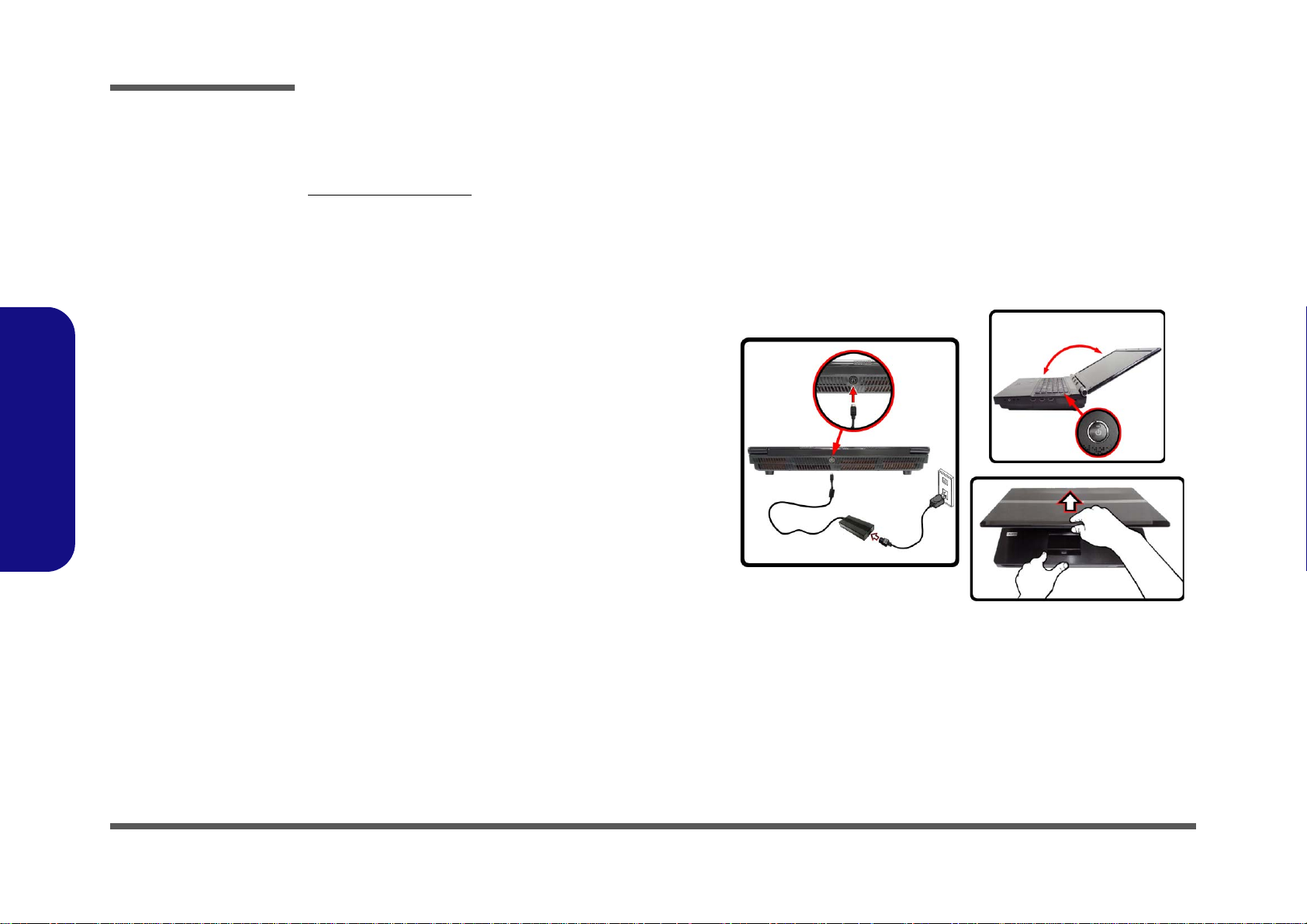
Preface
135
o
Figure 1
Computer with AC/DC Adapter Plugged-In /
Opening the Lid/LCD
Preface
Related Documents
You may also need to consult the following manual for additional information:
User’s Manual on CD
This describes the notebook PC’s features and the procedures for operating the computer and its ROM-based setup program. It also describes the installation and operation of the utility programs provided with the notebook PC.
System Startup
1. Remove all packing materials, and place the computer on a stable surface.
2. Securely attach any peripherals you want to use
with the notebook (e.g. keyboard and mouse) to
their ports.
3. Attach the AC/DC adapter to the DC-In jack at the
rear of the computer, then plug the AC power cord
into an outlet, and connect the AC power cord to
the AC/DC adapter.
4. Use one hand to raise the
viewing angle (it is preferable not to exceed 135
degrees);
the computer (Note: Never lift the computer by the
lid/LCD).
5. Raise the lid/LCD to a comfortable viewing angle,
and press the power button.
use the other hand to support the base of
lid/LCD to a comfortable
VIII
Page 11
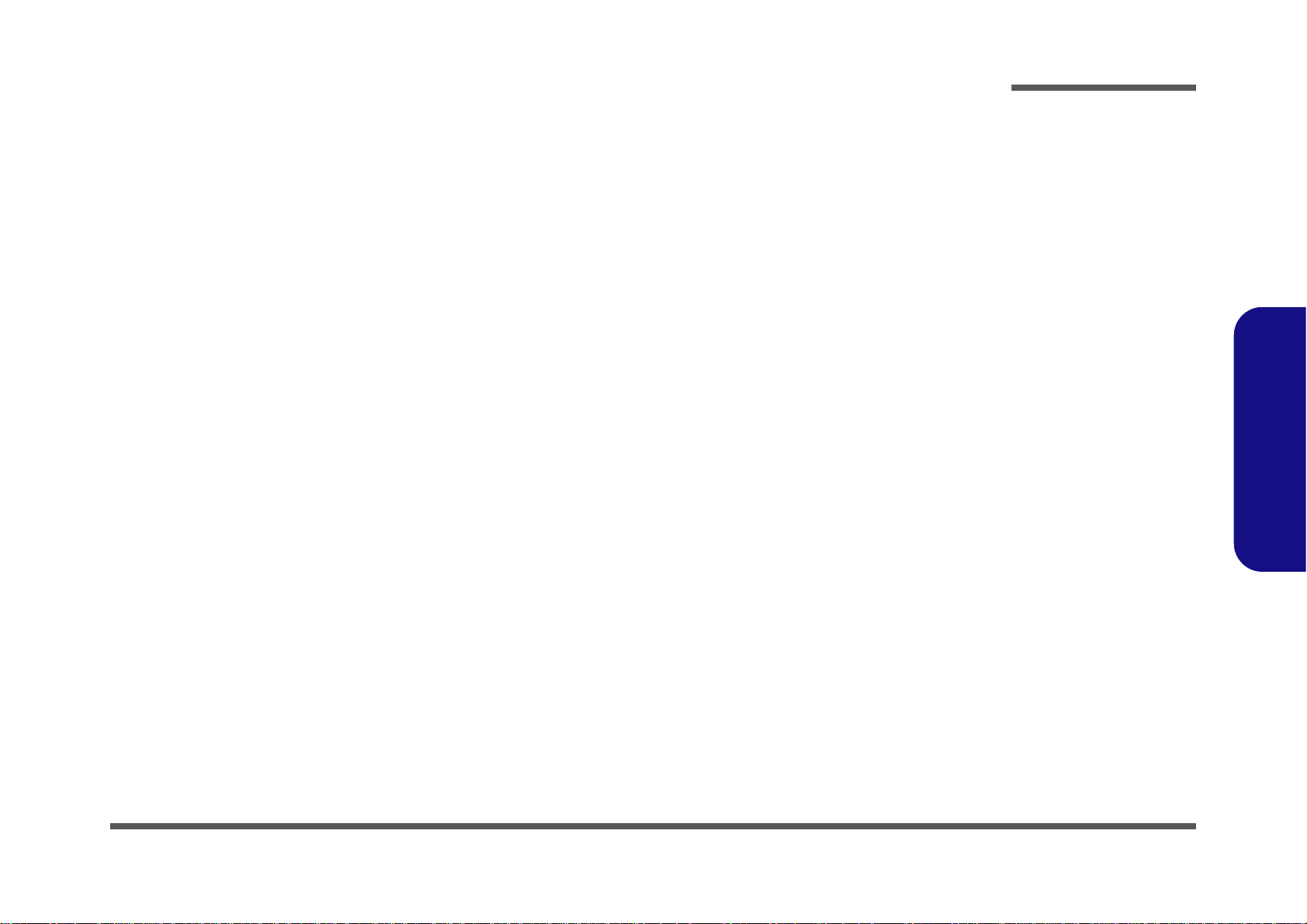
Contents
Preface
Introduction ..............................................1-1
Overview ......................................................................................... 1-1
System Specifications .....................................................................1-2
External Locator - Top View with LCD Panel Open ......................1-4
External Locator - Front & Right side Views .................................1-5
External Locator - Left Side & Rear View .....................................1-6
External Locator - Bottom View .....................................................1-7
Mainboard Overview - Top (Key Parts) .........................................1-8
Mainboard Overview - Bottom (Key Parts) ....................................1-9
Mainboard Overview - Top (Connectors) .....................................1-10
Mainboard Overview - Bottom (Connectors) ...............................1-11
Disassembly ...............................................2-1
Overview ......................................................................................... 2-1
Maintenance Tools ..........................................................................2-2
Connections .....................................................................................2-2
Maintenance Precautions .................................................................2-3
Disassembly Steps ...........................................................................2-4
Removing the Battery ......................................................................2-5
Removing the Optical (CD/DVD) Device ......................................2-6
Removing the Hard Disk Drive .......................................................2-7
Removing the Keyboard ................................................................2-10
Removing the System Memory (RAM) -1 ....................................2-12
Removing the System Memory (RAM) - 2 ...................................2-14
Removing and Installing the Processor .........................................2-16
Removing the VGA Card ..............................................................2-19
Installing the VGA Card ...............................................................2-21
Removing the Wireless LAN Module ...........................................2-22
Part Lists ..................................................A-1
Part List Illustration Location ........................................................A-2
Top ................................................................................................. A-3
Bottom ........................................................................................... A-4
LCD (P570WM) ............................................................................ A-5
LCD (P570WM3) .......................................................................... A-6
Mainboard ...................................................................................... A-7
HDD 1 ............................................................................................ A-8
HDD 2 ............................................................................................ A-9
DVD ............................................................................................. A-10
COMBO ....................................................................................... A-11
Schematic Diagrams.................................B-1
System Block Diagram ...................................................................B-2
Sandy Bridge - DDR 0 & 1 .............................................................B-3
Sandy Bridge - DDR 2 & 3 .............................................................B-4
Sandy Bridge - DDR ControI .........................................................B-5
Sandy Bridge - Control ...................................................................B-6
Sandy Bridge - PEG & DMI ...........................................................B-7
Sandy Bridge - PEG ........................................................................B-8
Sandy Bridge - N-Power .................................................................B-9
Sandy Bridge - O-Power ...............................................................B-10
Sandy Bridge - VSS ......................................................................B-11
Sandy Bridge - QPI .......................................................................B-12
DDR3 CHA SO-DIMM 0 .............................................................B-13
DDR3 CHB SO-DIMM 1 .............................................................B-14
DDR3 CHC SO-DIMM 2 .............................................................B-15
DDR3 CHD SO-DIMM 3 .............................................................B-16
MXM 3.0 PCI-E MASTER ..........................................................B-17
MXM 3.0 PCI-E SLAVE .............................................................B-18
Display Port, New Card ................................................................B-19
HDMI ............................................................................................B-20
LCD, eDP, 3D Emitter ..................................................................B-21
Preface
IX
Page 12
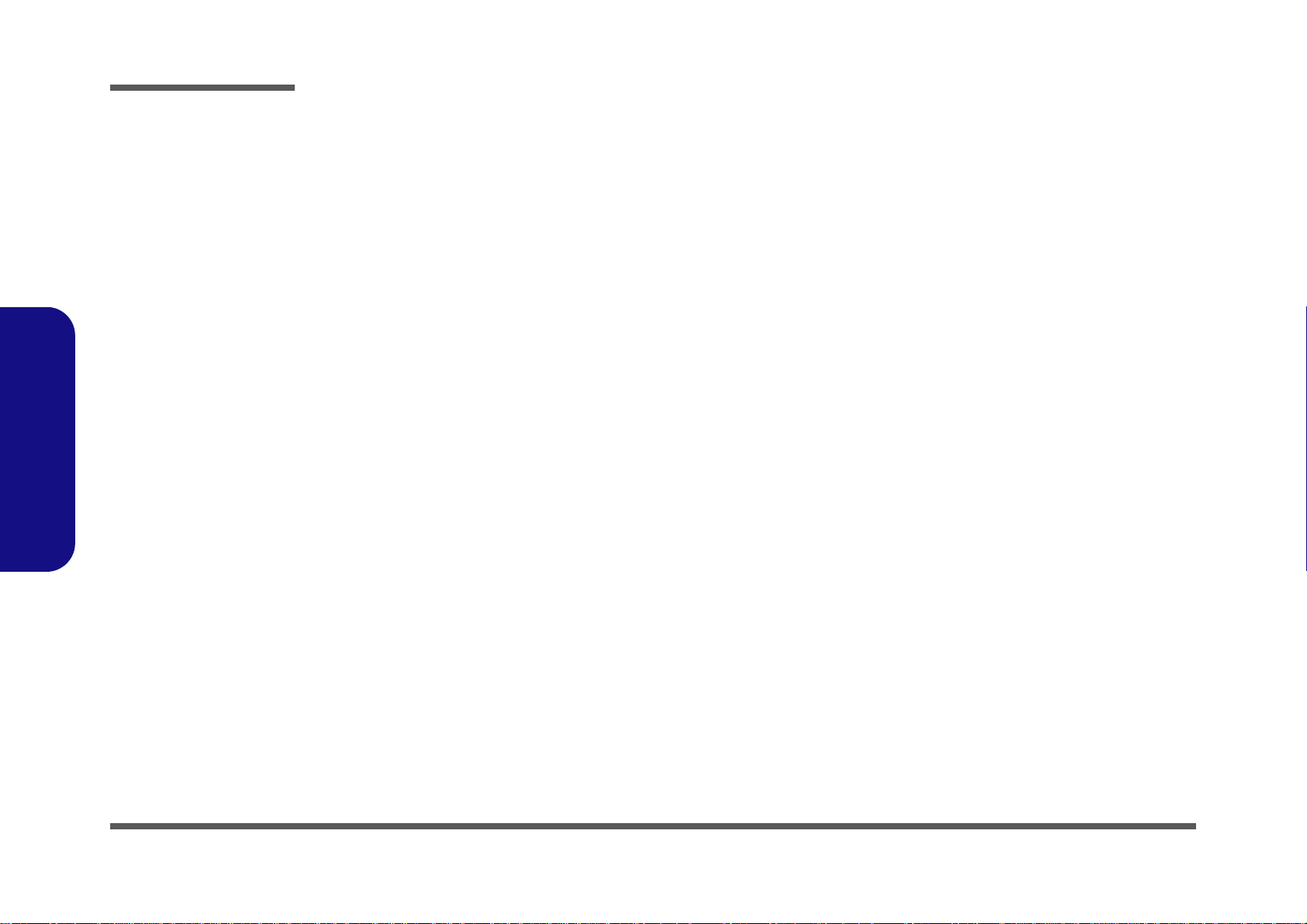
Preface
DVI ...............................................................................................B-22
PCH PCI ....................................................................................... B-23
PCH USB/PCIE/DMI ................................................................... B-24
PCH SATA ................................................................................... B-25
PCH GPIO/HDA ..........................................................................B-26
PCH NVRAM .............................................................................. B-27
PCH SAS ......................................................................................B-28
PCH Power ................................................................................... B-29
PCH GND .................................................................................... B-30
Clock Generator, Buffer ............................................................... B-31
TPM 1.2 ........................................................................................ B-32
USB 3.0 ........................................................................................ B-33
EC ITE8519 ..................................................................................B-34
Fan Control ................................................................................... B-35
Audio Codec ALC892, DMIC ..................................................... B-36
Audio AMP .................................................................................. B-37
Preface
WLAN, TV Card ..........................................................................B-38
LAN PHY Intel 82579V .............................................................. B-39
Card Reader RTS5229 ................................................................. B-40
IEEE 1394 .................................................................................... B-41
POWER SYSTEM ....................................................................... B-42
BT, CCD .......................................................................................B-43
HDD, ODD ...................................................................................B-44
AC_IN, Charger ........................................................................... B-45
eSATA+USB, USB Charge .........................................................B-46
Power V_SM 1.5V, VTT MEM ...................................................B-47
Power CPU_PLL, 1.05V .............................................................. B-48
Power 12V, 1.1VM ......................................................................B-49
Power Switch ................................................................................B-50
Power VDD3/ VDD5 ................................................................... B-51
Power CPU_VTT ......................................................................... B-52
CPU1 ISL6366CR Controller ......................................................B-53
CPU2 Power Stage .......................................................................B-54
DAUGHTER CON .......................................................................B-55
Backlight Keyboard ......................................................................B-56
AUDIO BOARD ..........................................................................B-57
CLICK BOARD ...........................................................................B-58
K/B CONVERTER BOARD ........................................................B-59
SWITCH BOARD ........................................................................B-60
USB BOARD ................................................................................B-61
FINGER SENSOR BOARD .........................................................B-62
TOUCH SENSOR BOARD .........................................................B-63
POWER LED BOARD .................................................................B-64
Updating the FLASH ROM BIOS......... C-1
X
Page 13
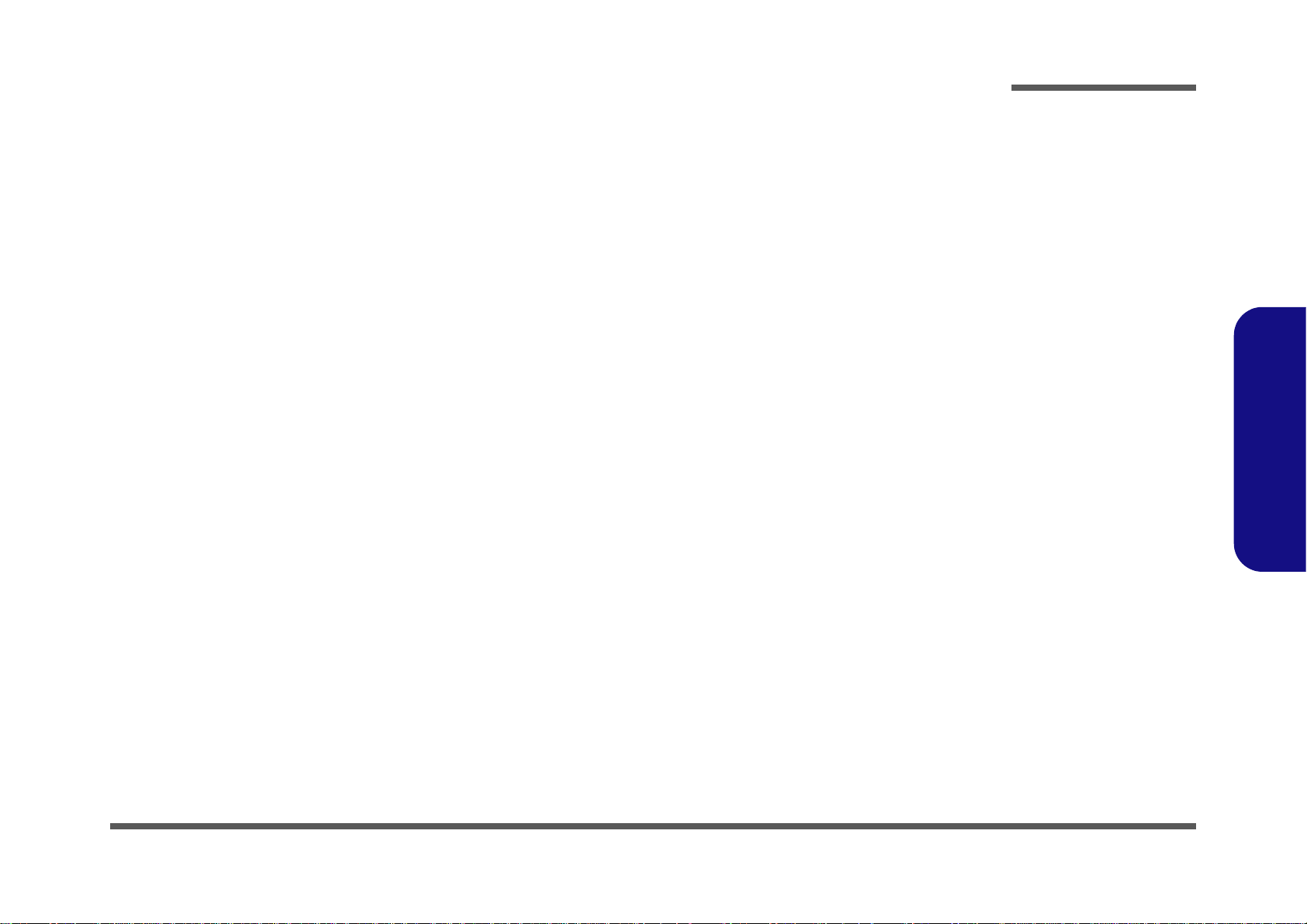
Chapter 1: Introduction
Overview
This manual covers the information you need to service or upgrade the P570WM/P570WM3 series notebook computer.
Information about operating the computer (e.g. getting started, and the Setup utility) is in the User’s Manual. Information
about drivers (e.g. VGA & audio) is also found in User’s Manual. That manual is shipped with the computer.
Operating systems (e.g. Windows 7, etc.) have their own manuals as do application software (e.g. word processing and
database programs). If you have questions about those programs, you should consult those manuals.
Introduction
The P570WM/P570WM3 series notebook is designed to be upgradeable. See Disassembly on page 2 - 1 for a detailed
description of the upgrade procedures for each specific component. Please note the warning and safety information indicated by the “” symbol.
The balance of this chapter reviews the computer’s technical specifications and features.
1.Introduction
Overview 1 - 1
Page 14
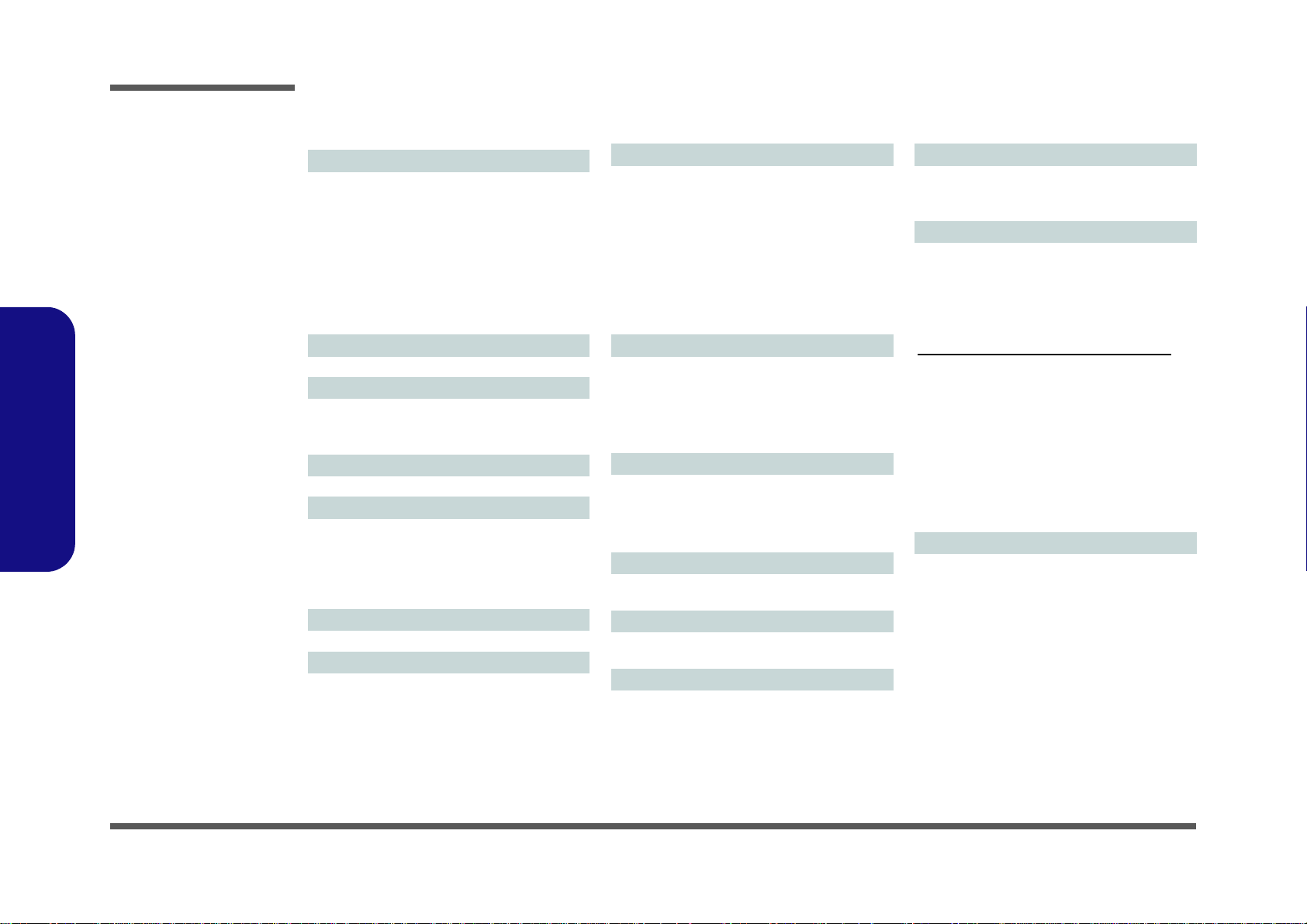
Introduction
System Specifications
1.Introduction
Processor Options
Intel® Core™ i7-3960X (3.30GHz)
15MB L3 Cache, 32nm, DDR3-1600MHz, TDP
130W
Intel® Core™ i7-3930K (3.20GHz)
12MB L3 Cache, 32nm, DDR3-1600MHz, TDP
130W
Intel® Core™ i7-3820 (3.60GHz)
10MB L3 Cache, 32nm, DDR3-1600MHz, TDP
130W
LCD (P570WM)
17.3" (43.94cm) FHD LCD
LCD (P570WM3)
17.3" (43.94cm) FHD LCD
Supports 3D solution with NV 3D VISION Kit
(Shutter Glasses Only)
Core Logic
Intel® X79 Chipset
Memory
Four 204 Pin SO-DIMM Sockets Supporting
DDR3 1333/1600MHz Memory
Memory Expandable up to 32GB
(The real memory operating frequency depends
on the FSB of the processor.)
BIOS
AMI BIOS (64Mb SPI Flash-ROM)
Storage
Up to Three (Factory Option) Changeable 2.5"
(6cm) 9.5mm (h) SATA (Serial) Hard Disk Drives
supporting RAID level 0/1/5
One 12.7mm(h) Optical Device Type Drive
(Super Multi Drive/Blu-Ray Combo Drive/Blu-Ray
Writer Drive)
Video Adapter (P570WM)
nVIDIA® GeForce GTX 680M PCIe Video Card
4GB GDDR5 Video RAM on board
Microsoft DirectX® 11 Compatible
Supports nVIDIA® SLI Technology
nVIDIA® GeForce GTX 670MX PCIe Video
Card
3GB GDDR5 Video RAM on board
Microsoft DirectX® 11 Compatible
Supports nVIDIA® SLI Technology
Video Adapter (P570WM3)
nVIDIA® GeForce GTX 680M PCIe Video Card
4GB GDDR5 Video RAM on board
Microsoft DirectX® 11 Compatible
Supports nVIDIA® SLI Technology
Supports 3DTV Play
Security
Security (Kensington® Type) Lock Slot
BIOS Password
Fingerprint Reader Module
TPM 1.2
Keyboard
Illuminated Full-size “WinKey” keyboard (with
numeric keypad)
Pointing Device
Built-in Touchpad (scrolling key functionality integrated)
Card Reader
Embedded Multi-In-1 Push-Push Card Reader
MMC (MultiMedia Card) / RS MMC
SD (Secure Digital) / Mini SD / SDHC/ SDXC
MS (Memory Stick) / MS Pro / MS Duo
Slots
One ExpressCard (54/34) Slot
One Mini Card Slot for WLAN Module or WLAN
and Bluetooth Combo Module
Communication
Built-In Gigabit Ethernet LAN
(Factory Option) 2.0M FHD/ 2.0M HD USB PC
Camera Module
(Factory Option) Bluetooth 2.1 + EDR
(Enhanced Data Rate) Module
WLAN/ Bluetooth Half Mini-Card Modules:
(Factory Option) Intel® Centrino® Ultimate-N
6300 Wireless LAN (802.11a/g/n)
(Factory Option) Intel® Centrino® Advanced-N
6235 Wireless LAN (802.11a/g/n) + Bluetooth
4.0
(Factory Option) Intel® Centrino® Wireless-N
2230 Wireless LAN (802.11b/g/n) + Bluetooth
4.0
(Factory Option) Wireless LAN (802.11b/g/n) +
Bluetooth 4.0
Audio
High Definition Audio Compliant Interface
S/PDIF Digital Output
Five Speakers
One Sub Woofer
Built-In Microphone
Sound Blaster® X-Fi™ MB2
1 - 2 System Specifications
Page 15
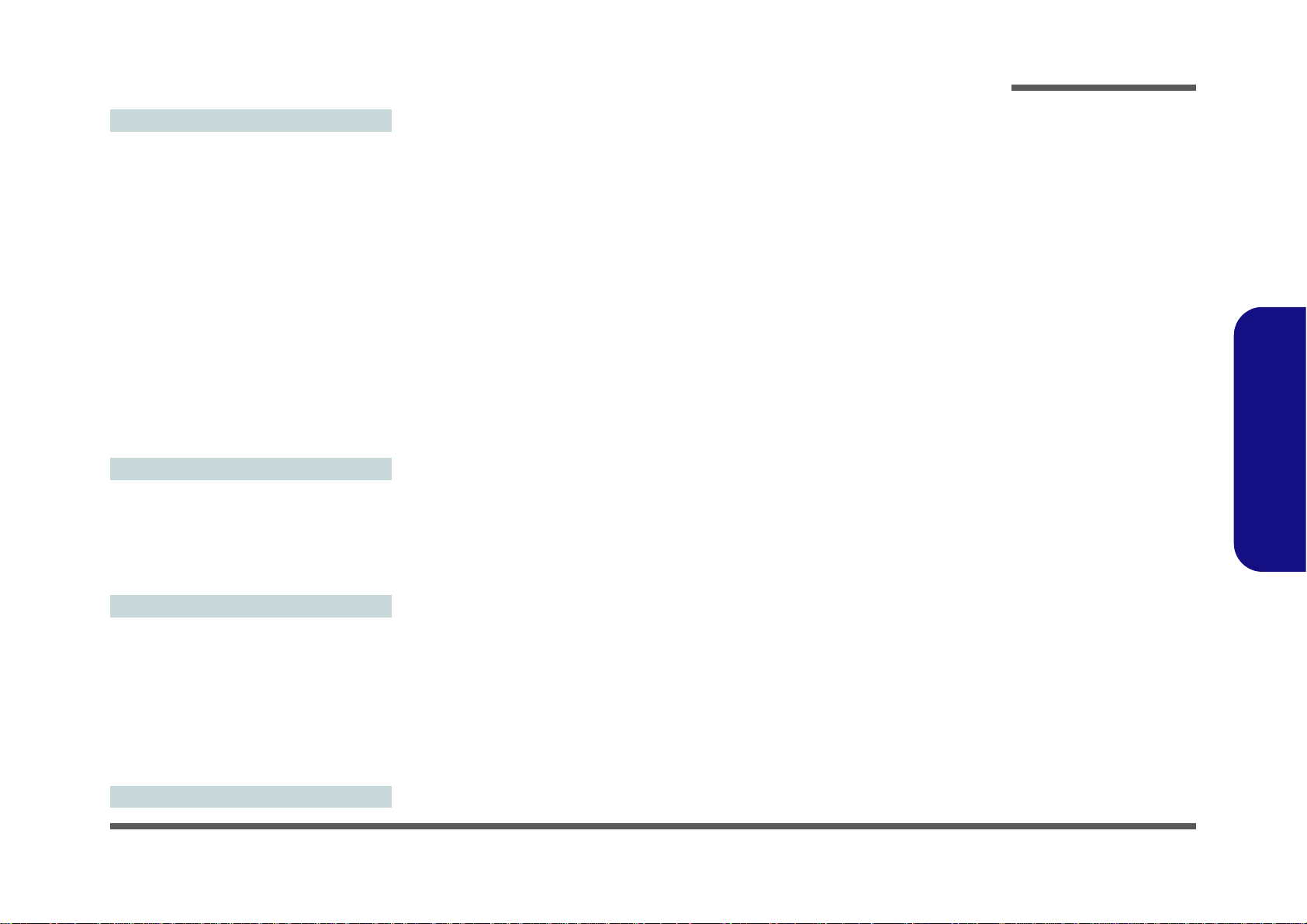
Introduction
Interface
Three USB 3.0 Ports (Including one AC/DC Powered USB/eSATA port)
Two USB 2.0 Ports
One eSATA Port (USB 3.0 Port Combined)
One HDMI-Out Port
One DVI-Out Port
One S/PDIF Out Jack
One Headphone/Speaker-Out Jack
One Microphone-In Jack
One Line-In Jack
One Mini-IEEE1394b Port
One RJ-45 LAN Jack
One DC-In Jack
One DisplayPort
Note: External 7.1CH Audio Output Supported
by Headphone, Microphone, Line-In and S/PDIF
Out Jacks
Environmental Spec
Temperature
Operating: 10
Non-Operating: -20°C - 60°C
Relative Humidity
Operating: 20% - 80%
Non-Operating: 10% - 90%
°C - 35°C
Power
Full Range AC/DC Adapter
AC Input: 100 - 240V, 50 - 60Hz
DC Output: 19.5V, 16.9A (330W)
DC Output: 20V, 15A (300W)
419mm (w) * 286mm (d) * 57.9mm - 62.1mm (h)
Around 5.5kg with 1 Video Card, Battery and
ODD
1.Introduction
Removable Polymer Smart Li-Ion 78.44WH Battery Pack
(Factory Option) Power Converter Box
Dimensions & Weight
System Specifications 1 - 3
Page 16
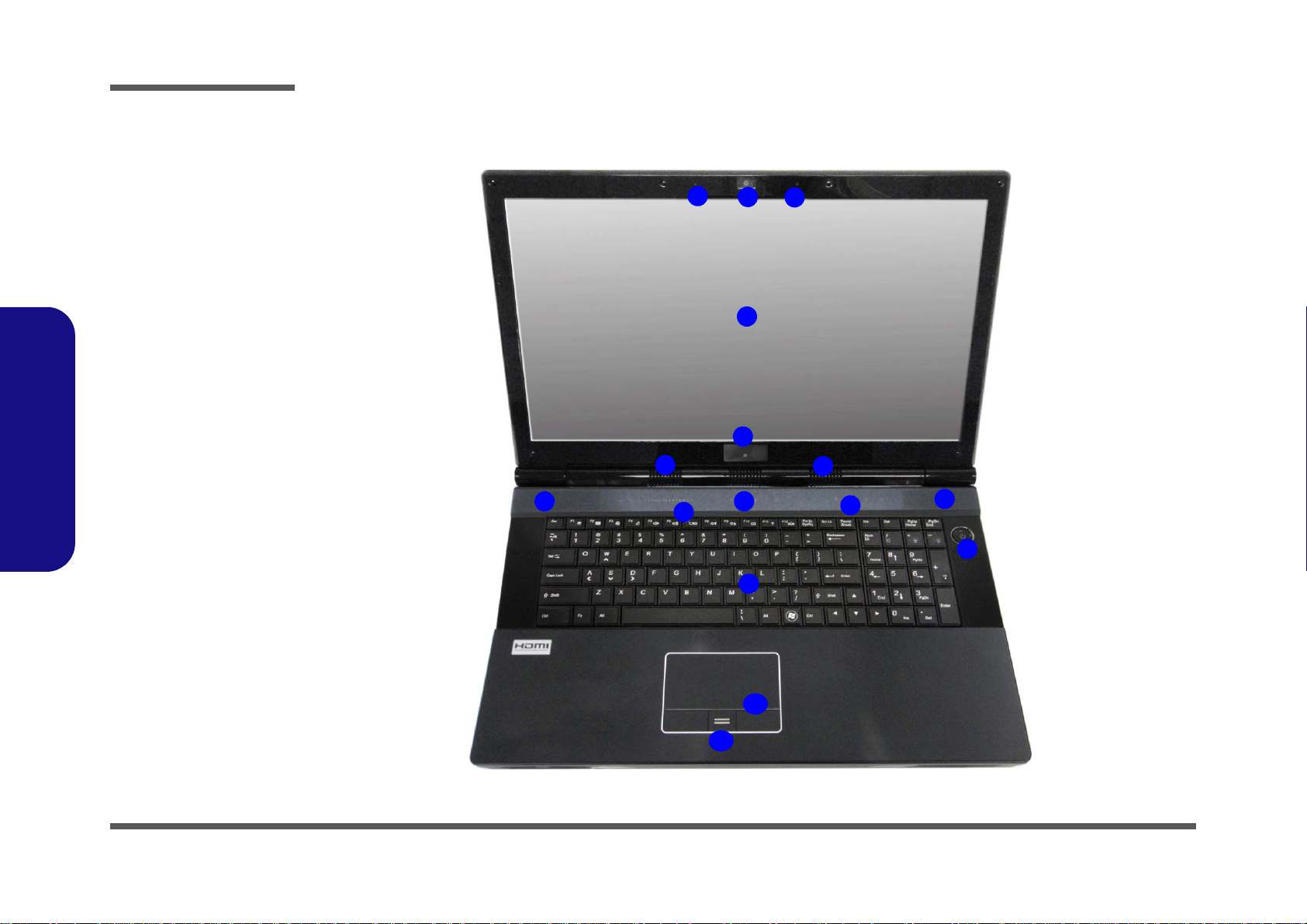
Introduction
Figure 1
Top View
1. Built-In PC Camera
2. Built-In Microphone
3. LCD
4. LED Status Indicators
5. Touch Sensor Instant
Keys
6. Speakers
7. 3D IR Emitter
(P570WM3 Only)
8. Power Button
9. Keyboard
10. TouchPad and
Buttons
11. Fingerprint Reader
Module
3
1
9
8
4
6
6
7
6
5
2
2
11
6
10
6
1.Introduction
External Locator - Top View with LCD Panel Open
1 - 4 External Locator - Top View with LCD Panel Open
Page 17
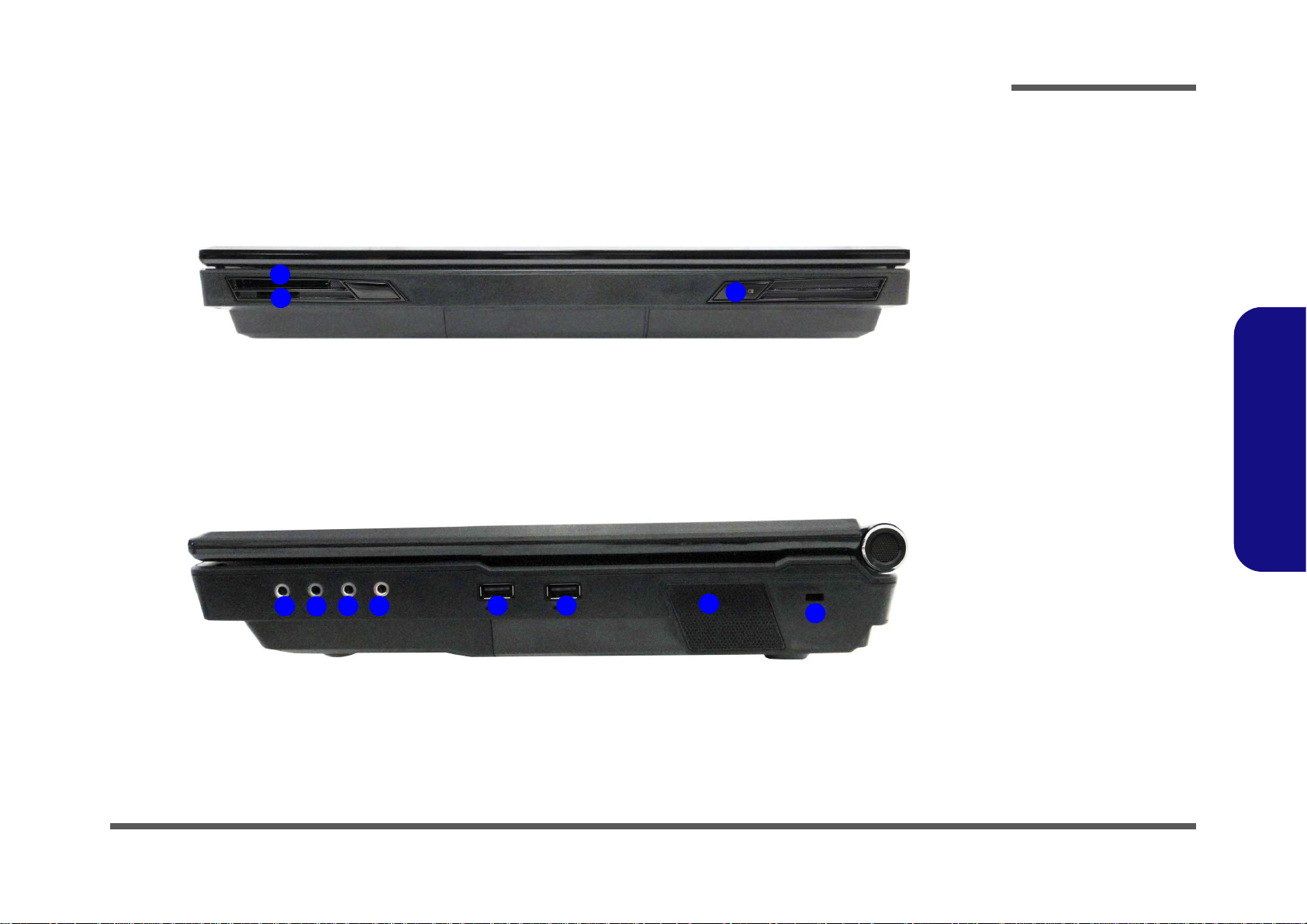
External Locator - Front & Right side Views
Figure 2
Front Views
1. LED Power
Indicators
2. Express Card Slot
3. Multi-In-1 Card
Reader
Figure 3
Right Side Views
1. Line-In Jack
2. S/PDIF-Out Jack
3. Microphone-In Jack
4. Headphone-Out
Jack
5. 2 * USB 2.0 Ports
6. Sub Woofer
7. Security Lock Slot
1
2
3
2
3
6
5
4
7
1
5
Introduction
1.Introduction
External Locator - Front & Right side Views 1 - 5
Page 18
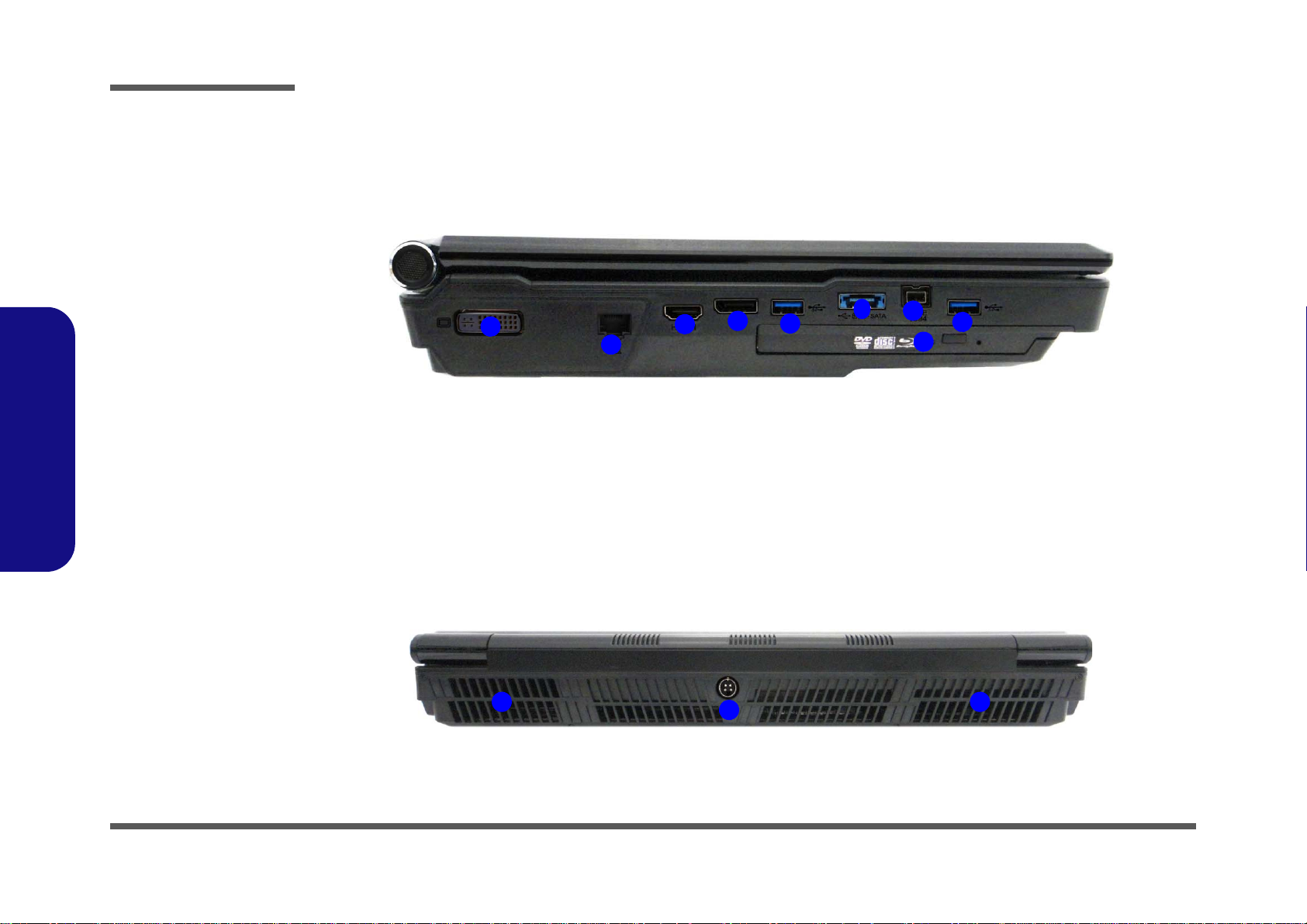
1.Introduction
Figure 4
Left Side View
1. DVI-Out Port
2. RJ-45 LAN Jack
3. HDMI-Out Port
4. Display Port
5. 2 * USB 3.0 Ports
6. Combined eSATA/
Powered USB 3.0
Port
7. Mini-IEEE 1394b
Port
8. Optical Device Drive
Bay
1
3
4
5
6
8
7
2
5
Figure 5
Rear View
1. DC-In Jack
2. Vent
1
2 2
Introduction
External Locator - Left Side & Rear View
1 - 6 External Locator - Left Side & Rear View
Page 19
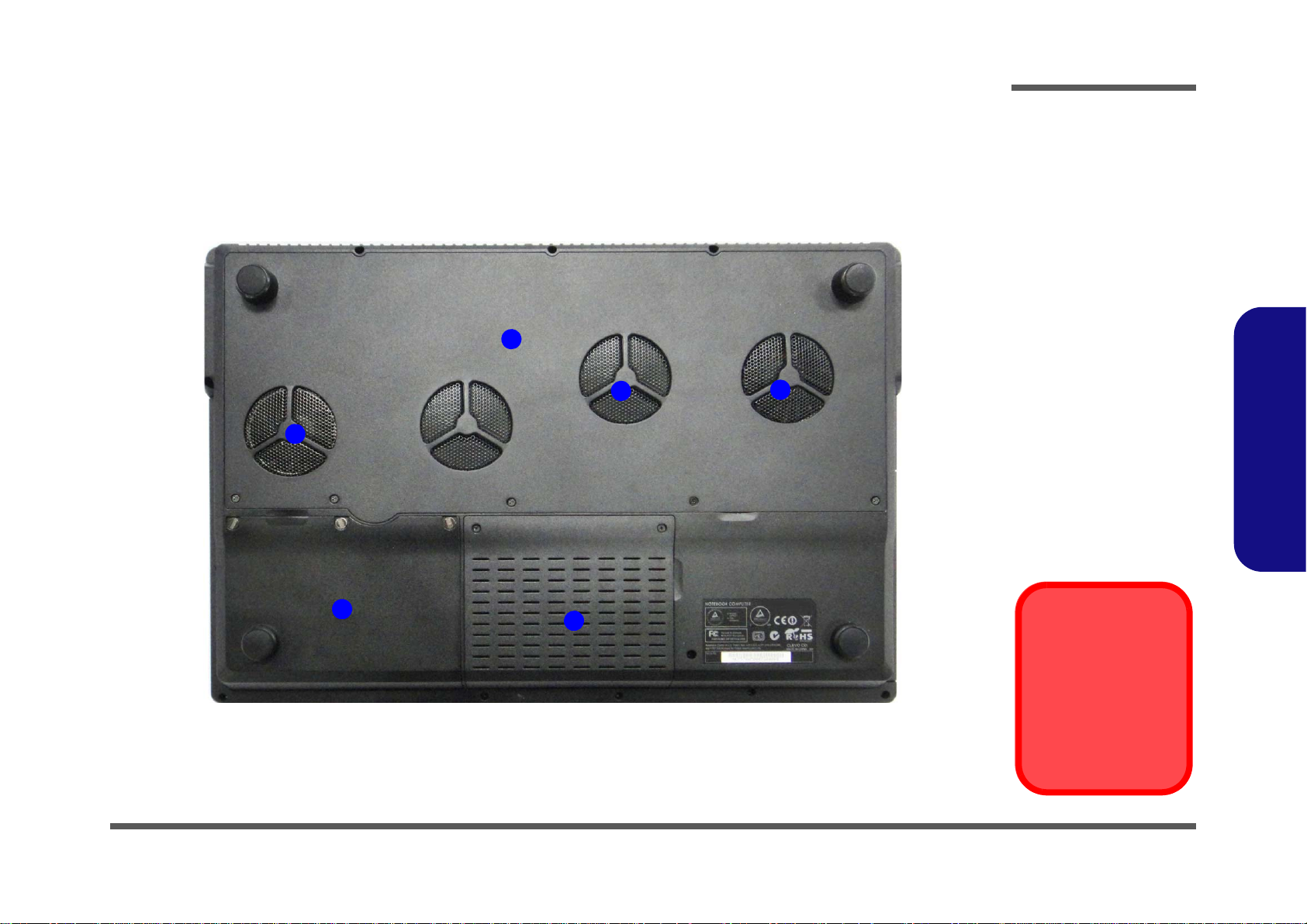
External Locator - Bottom View
Figure 6
Bottom View
1. Fan Outlet/Intake
2. Component Bay
Cover
3. Battery
4. HDD Bay Cover
Overheating
To prevent your computer from overheating
make sure nothing
blocks the vent/fan intakes while the computer is in use.
1
3
4
2
1
1
Introduction
1.Introduction
External Locator - Bottom View 1 - 7
Page 20
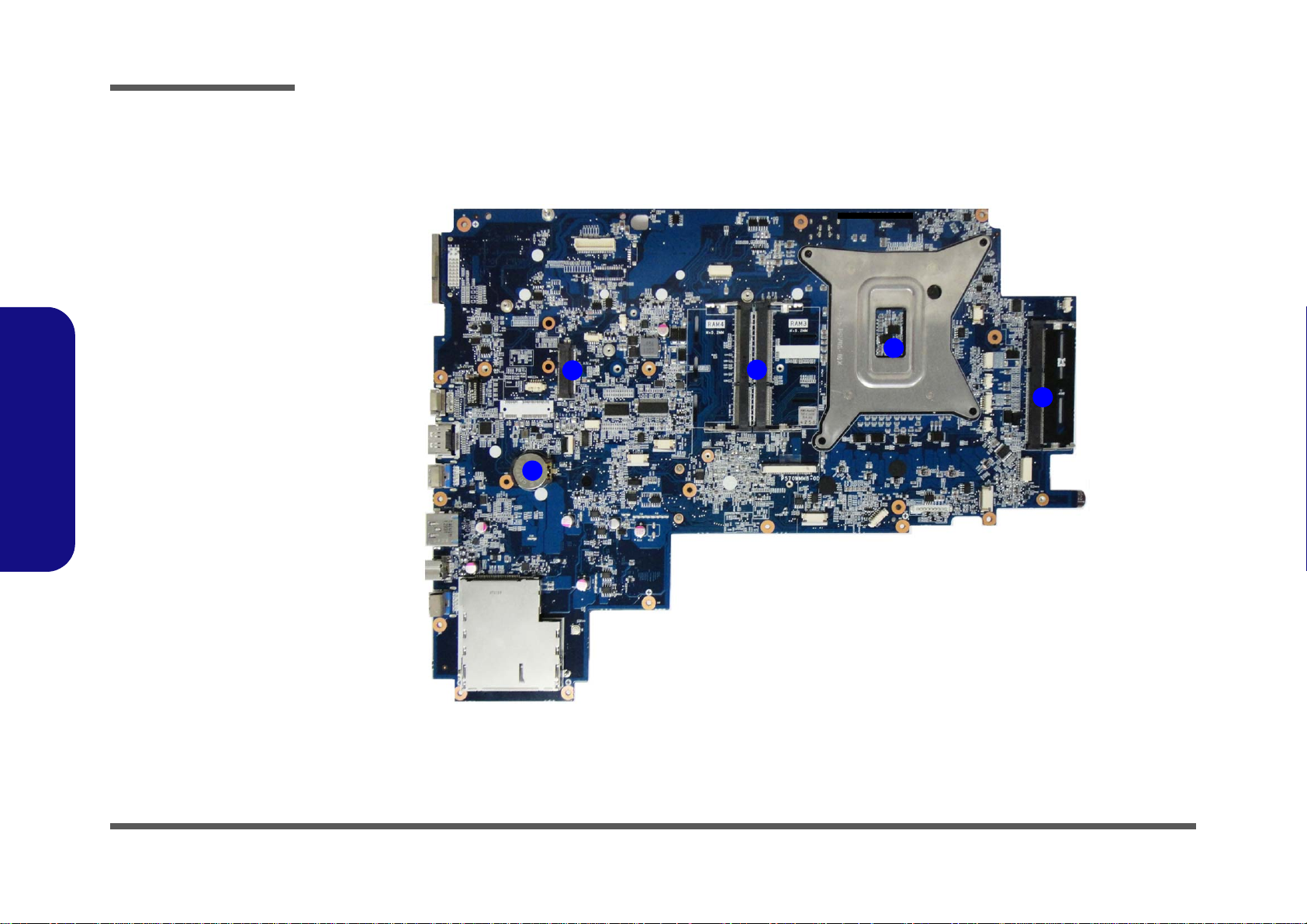
Introduction
1
2
3
4
4
Figure 7
Mainboard Top
Key Parts
1. CMOS Battery
2. Mini-Card Connector
(WLAN Module)
3. SandyBridge
Controller
4. Memory Slots DDR3
So-DIMM
1.Introduction
Mainboard Overview - Top (Key Parts)
1 - 8 Mainboard Overview - Top (Key Parts)
Page 21
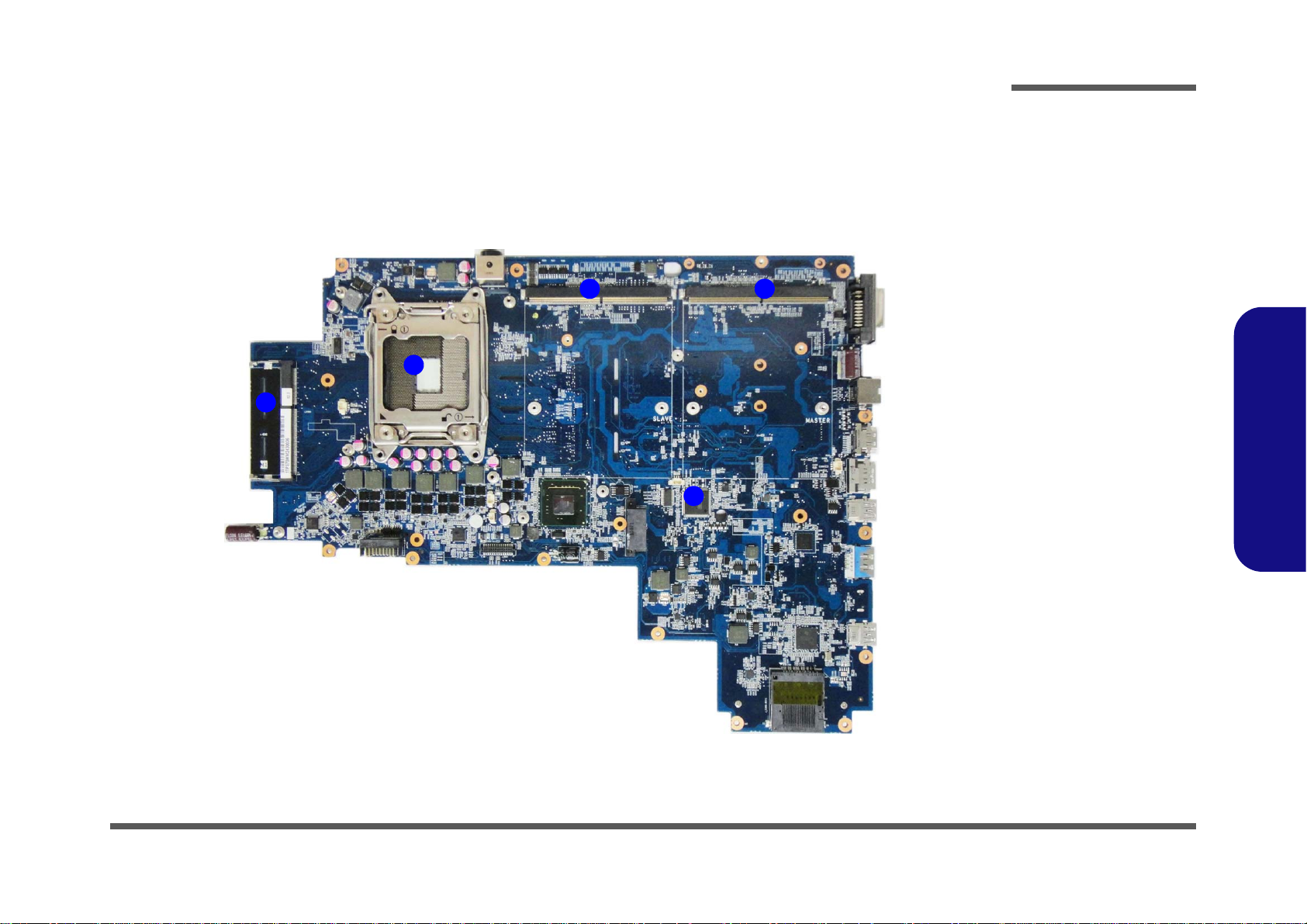
Mainboard Overview - Bottom (Key Parts)
Figure 8
Mainboard Bottom
Key Parts
1. Memory Slots DDR3
So-DIMM
2. CPU Socket
3. VGA Sockets
4. Audio Codec
ALC892
1
3
2
3
4
Introduction
1.Introduction
Mainboard Overview - Bottom (Key Parts) 1 - 9
Page 22
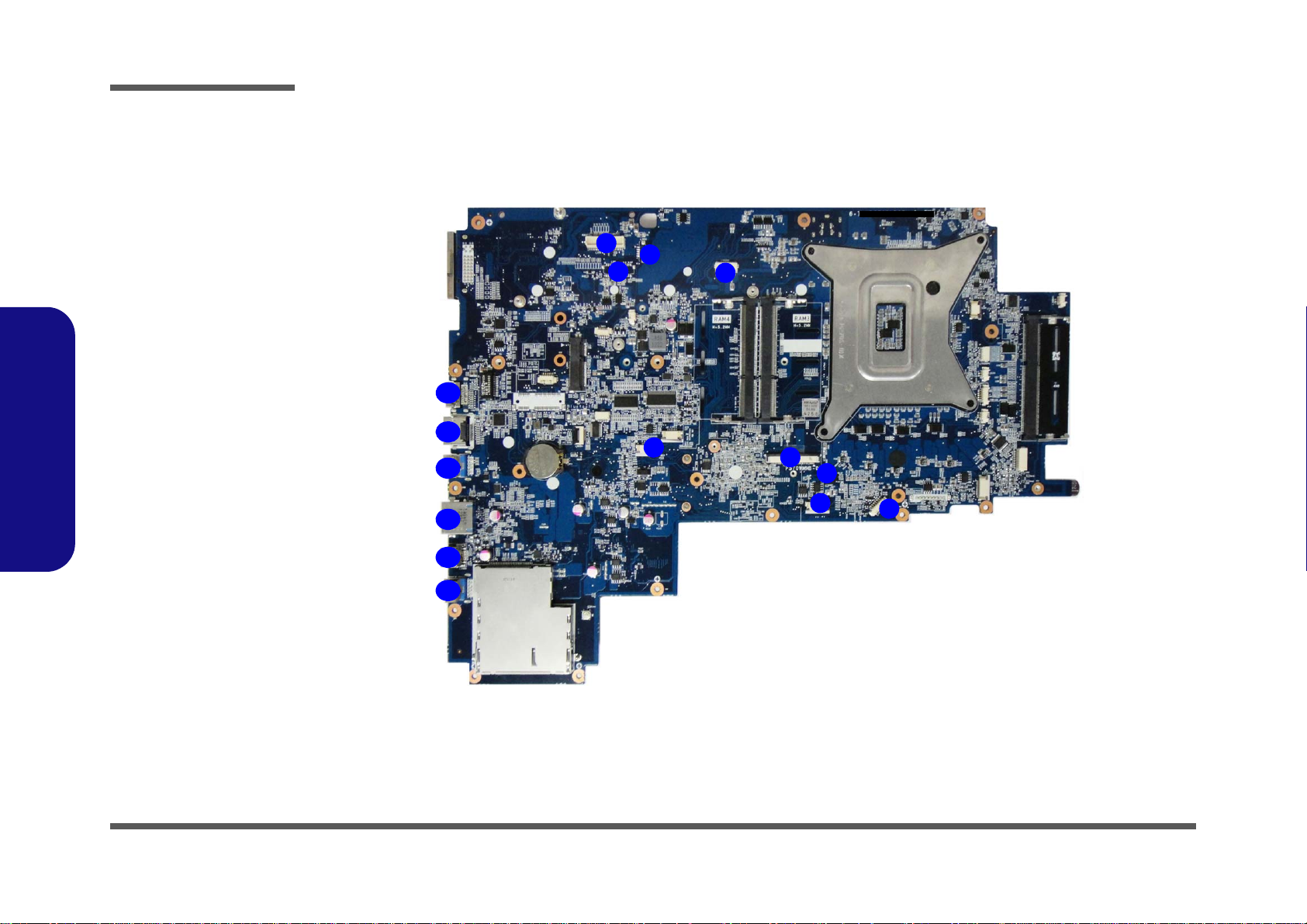
Introduction
Figure 9
Mainboard Top
Connectors
1. LCD Cable Connector
2. LCD 3D Cable
Connector
3. 3D Emitter Cable
Connector
4. JMIC
5. JSpeaker
6. Keyboard Cable
Connector
7. Keyboard LED Cable
Connector
8. HDD Connector
9. LED Connector
10. HDMI-Out Port
11. Display Port
12. USB 3.0 Ports
13. eSATA/Powered USB
3.0 Port
14. Mini-IEEE 1394 Port
13
12
10
12
11
14
1
3
2
5
7
6
8
9
4
1.Introduction
Mainboard Overview - Top (Connectors)
1 - 10 Mainboard Overview - Top (Connectors)
Page 23

Mainboard Overview - Bottom (Connectors)
Figure 10
Mainboard Bottom
Connectors
1. Battery Connector
2. HDD Connectors
3. Thermal Sensor
Connector
4. CPU Fan Connector
5. VGA Fan
6. ODD Connector
7. Multi-in-1 Card
Reader
8. RJ-45 LAN Jack
9. DVI Port
10. DC-In Jack
10
2
3
1
6
5
4
9
7
8
Introduction
1.Introduction
Mainboard Overview - Bottom (Connectors) 1 - 11
Page 24
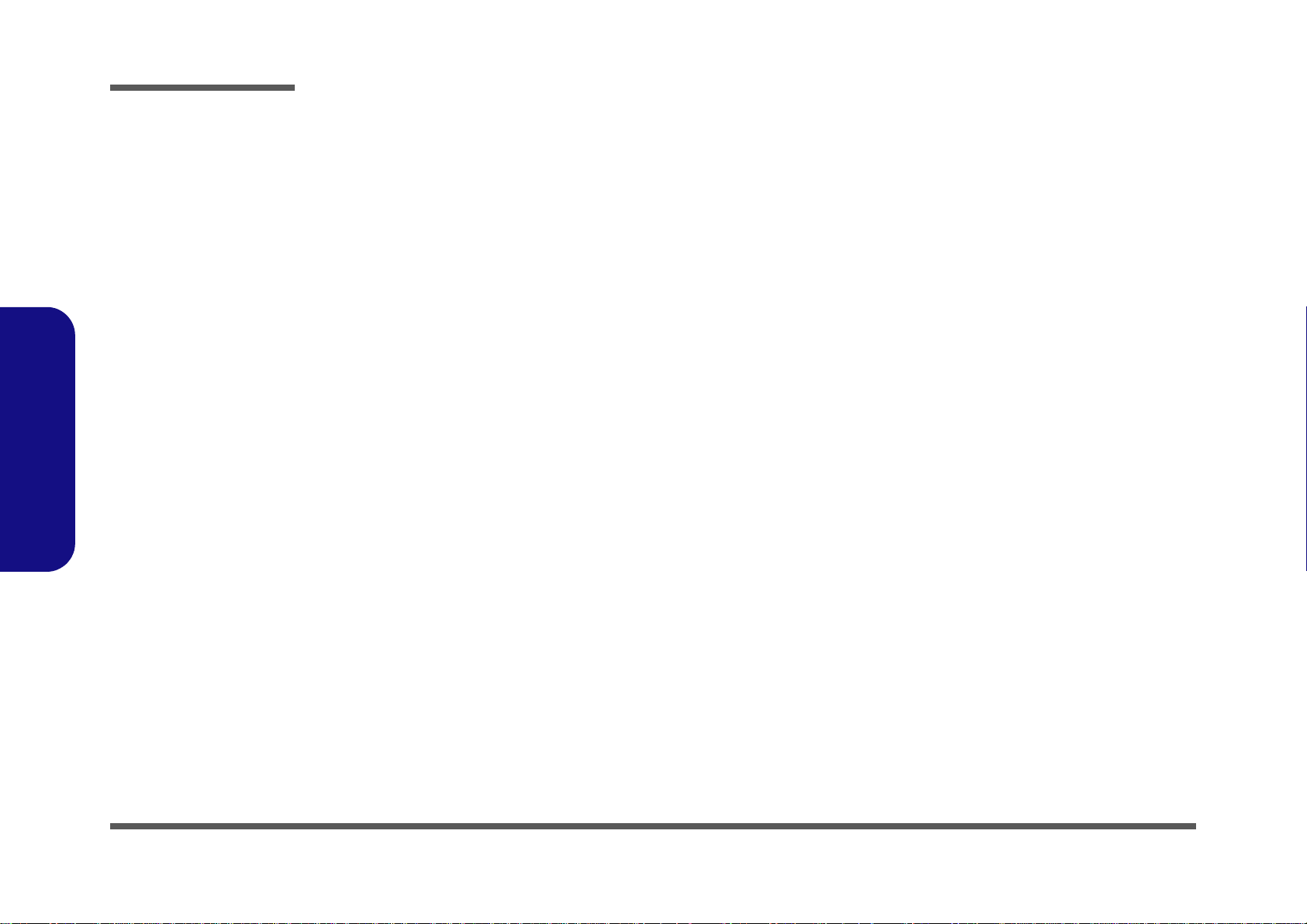
1.Introduction
Introduction
1-12
Page 25
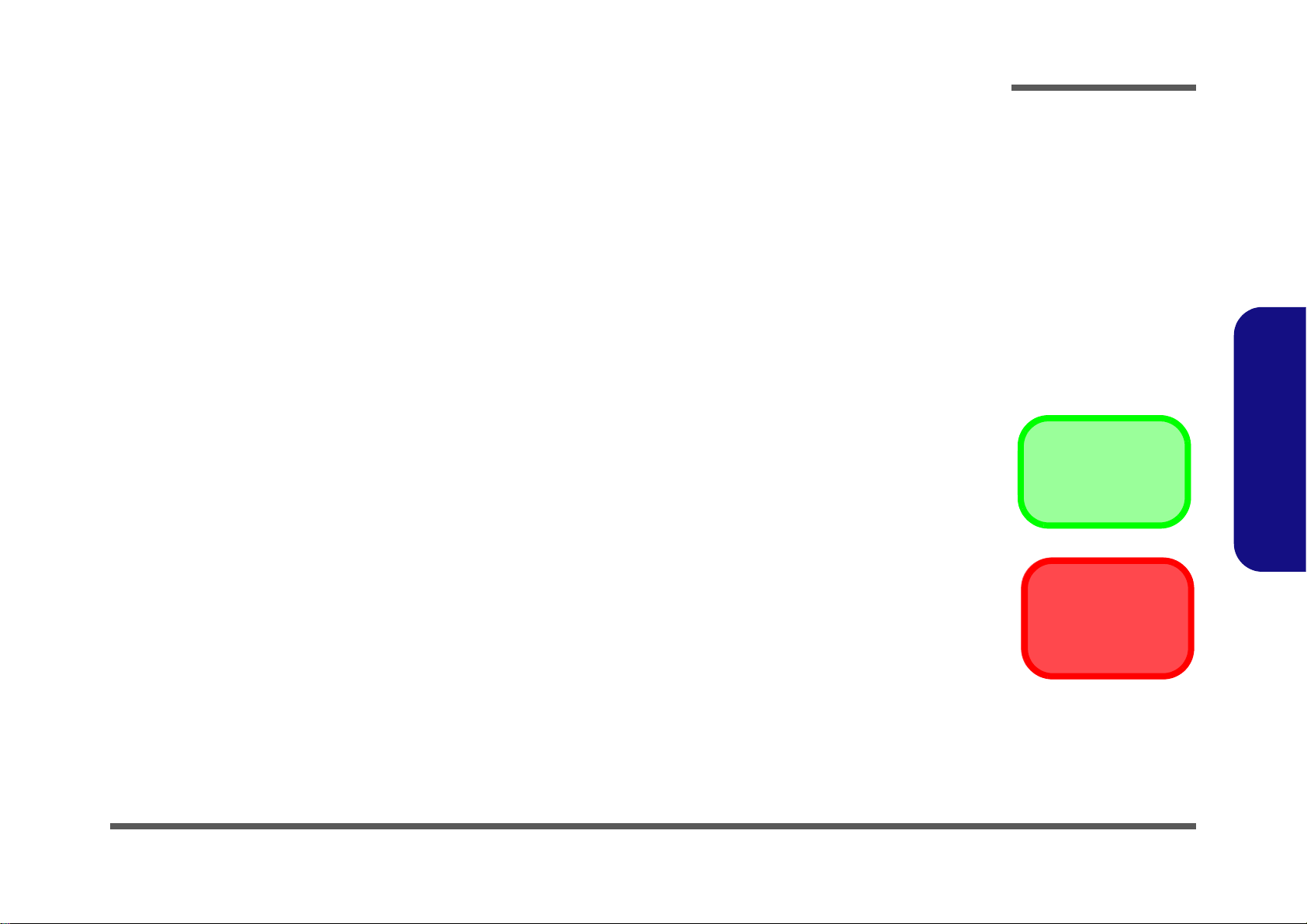
Chapter 2: Disassembly
Information
Warning
Overview
This chapter provides step-by-step instructions for disassembling the P570WM/P570WM3 series notebook’s parts and
subsystems. When it comes to reassembly, reverse the procedures (unless otherwise indicated).
We suggest you completely review any procedure before you take the computer apart.
Disassembly
Procedures such as upgrading/replacing the RAM, optical device and hard disk are included in the User’s Manual but are
repeated here for your convenience.
To make the disassembly process easier each section may have a box in the page margin. Information contained under
the figure # will give a synopsis of the sequence of procedures involved in the disassembly procedure. A box with a
lists the relevant parts you will have after the disassembly process is complete. Note: The parts listed will be for the disassembly procedure listed ONLY, and not any previous disassembly step(s) required. Refer to the part list for the previous disassembly procedure. The amount of screws you should be left with will be listed here also.
A box with a will also provide any possible helpful information. A box with a contains warnings.
An example of these types of boxes are shown in the sidebar.
2.Disassembly
Overview 2 - 1
Page 26
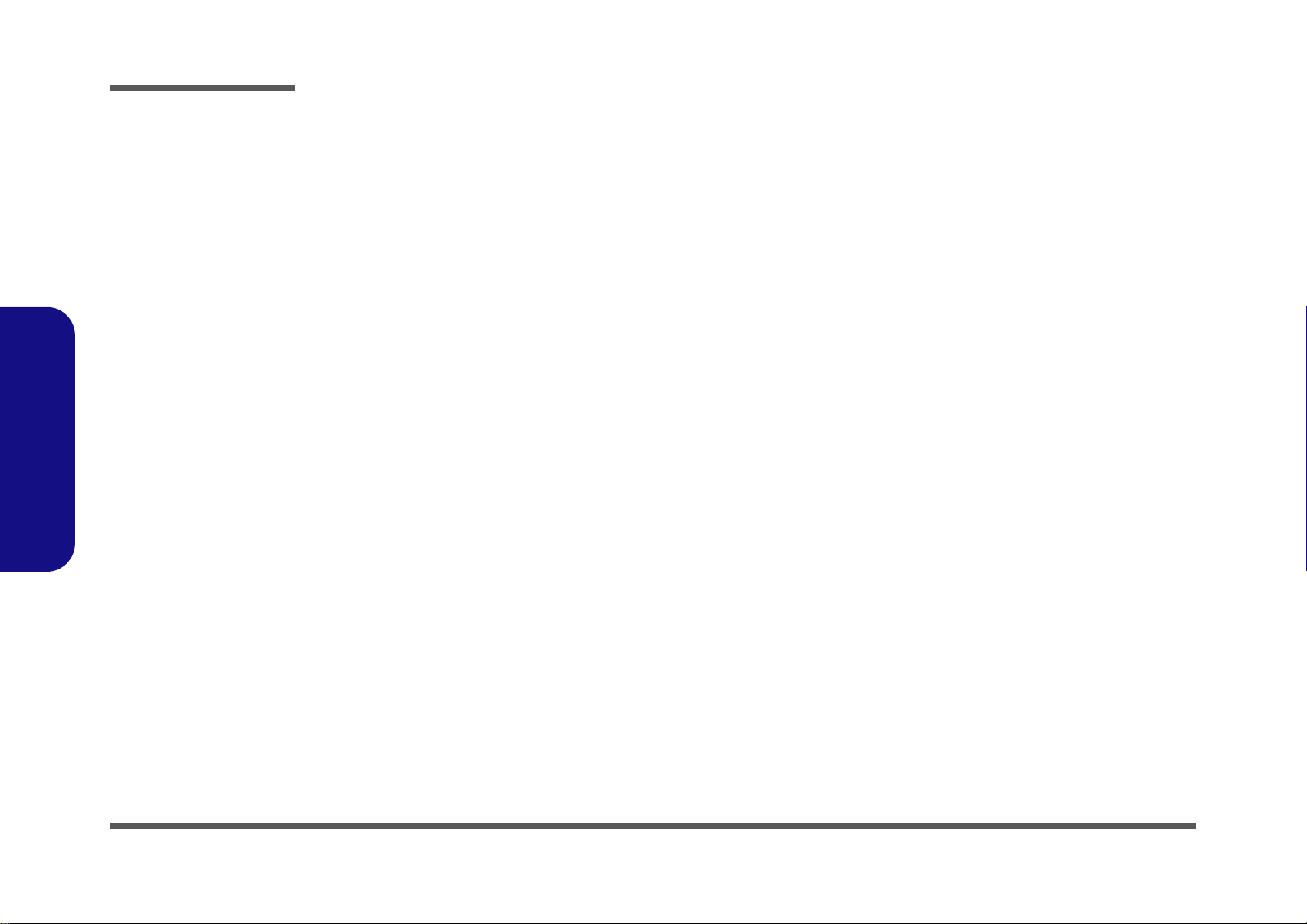
Disassembly
2.Disassembly
NOTE: All disassembly procedures assume that the system is turned OFF, and disconnected from any power supply (the
battery is removed too).
Maintenance Tools
The following tools are recommended when working on the notebook PC:
• M3 Philips-head screwdriver
• M2.5 Philips-head screwdriver (magnetized)
• M2 Philips-head screwdriver
• Small flat-head screwdriver
• Pair of needle-nose pliers
• Anti-static wrist-strap
Connections
Connections within the computer are one of four types:
Locking collar sockets for ribbon connectors To release these connectors, use a small flat-head screwdriver to
gently pry the locking collar away from its base. When replacing the connection, make sure the connector is oriented in the
same way. The pin1 side is usually not indicated.
2 - 2 Overview
Pressure sockets for multi-wire connectors To release this connector type, grasp it at its head and gently
rock it from side to side as you pull it out. Do not pull on the
wires themselves. When replacing the connection, do not try to
force it. The socket only fits one way.
Pressure sockets for ribbon connectors To release these connectors, use a small pair of needle-nose pli-
ers to gently lift the connector away from its socket. When replacing the connection, make sure the connector is oriented in
the same way. The pin1 side is usually not indicated.
Board-to-board or multi-pin sockets To separate the boards, gently rock them from side to side as
you pull them apart. If the connection is very tight, use a small
flat-head screwdriver - use just enough force to start.
Page 27
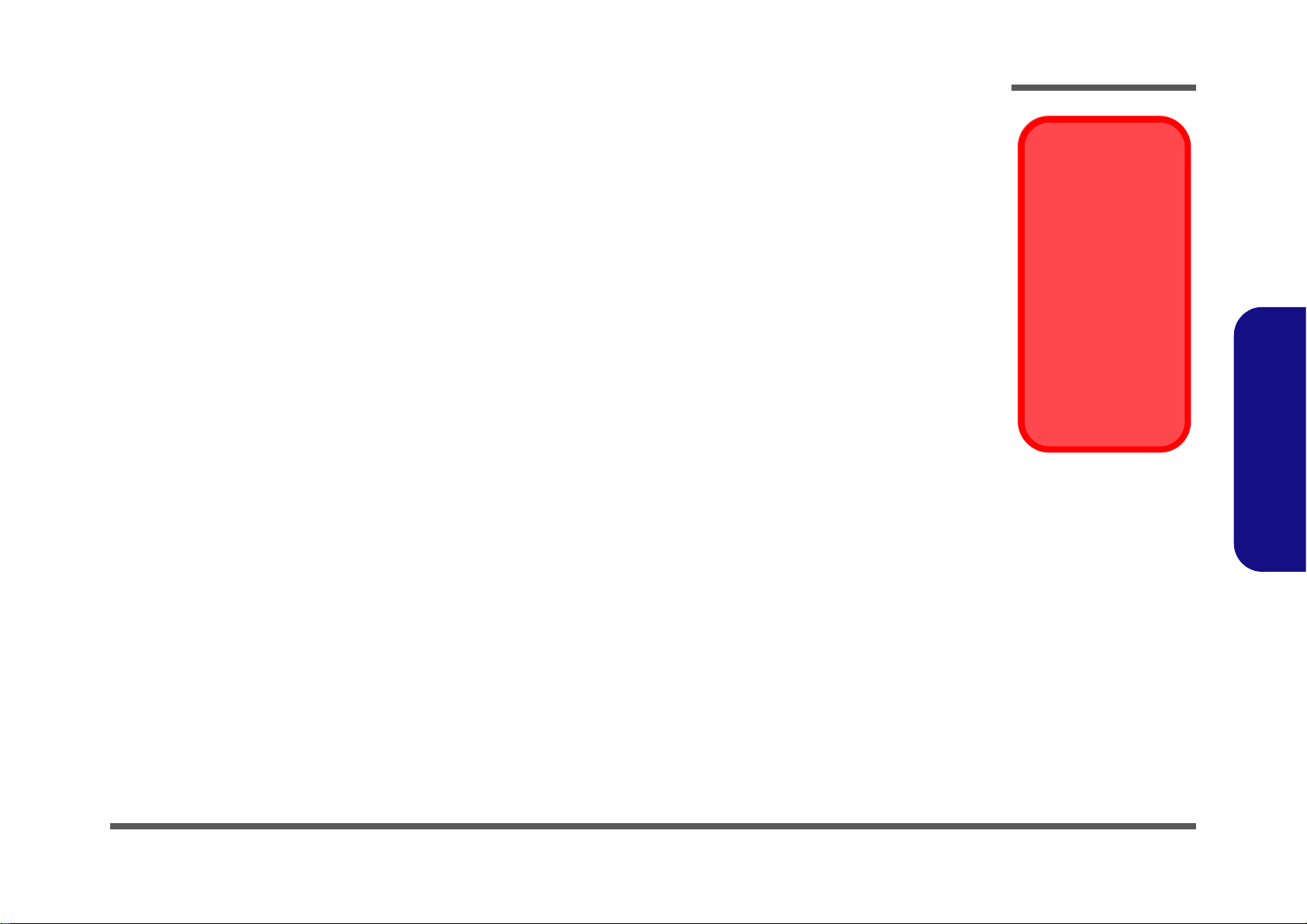
Maintenance Precautions
Power Safety
Warning
Before you undertake
any upgrade procedures, make sure that
you have turned off the
power, and disconnected all peripherals
and cables (including
telephone lines). It is
advisable to also remove your battery in
order to prevent accidentally turning the
machine on.
The following precautions are a reminder. To avoid personal injury or damage to the computer while performing a removal and/or replacement job, take the following precautions:
1. Don't drop it. Perform your repairs and/or upgrades on a stable surface. If the computer falls, the case and other
components could be damaged.
2. Don't overheat it. Note the proximity of any heating elements. Keep the computer out of direct sunlight.
3. Avoid interference. Note the proximity of any high capacity transformers, electric motors, and other strong mag-
netic fields. These can hinder proper performance and damage components and/or data. You should also monitor
the position of magnetized tools (i.e. screwdrivers).
4. Keep it dry. This is an electrical appliance. If water or any other liquid gets into it, the computer could be badly
damaged.
5. Be careful with power. Avoid accidental shocks, discharges or explosions.
•Before removing or servicing any part from the computer, turn the computer off and detach any power supplies.
•When you want to unplug the power cord or any cable/wire, be sure to disconnect it by the plug head. Do not pu ll on the wir e.
6. Peripherals – Turn off and detach any peripherals.
7. Beware of static discharge. ICs, such as the CPU and main support chips, are vulnerable to static electricity.
Before handling any part in the computer, discharge any static electricity inside the computer. When handling a
printed circuit board, do not use gloves or other materials which allow static electricity buildup. We suggest that
you use an anti-static wrist strap instead.
8. Beware of corrosion. As you perform your job, avoid touching any connector leads. Even the cleanest hands produce oils which can attract corrosive elements.
9. Keep your work environment clean. Tobacco smoke, dust or other air-born particulate matter is often attracted
to charged surfaces, reducing performance.
10. Keep track of the components. When removing or re placing any part, be careful not to leave small p arts, such as
screws, loose inside the computer.
Cleaning
Do not apply cleaner directly to the computer, use a soft clean cloth.
Do not use volatile (petroleum distillates) or abrasive cleaners on any part of the computer.
Disassembly
2.Disassembly
Overview 2 - 3
Page 28
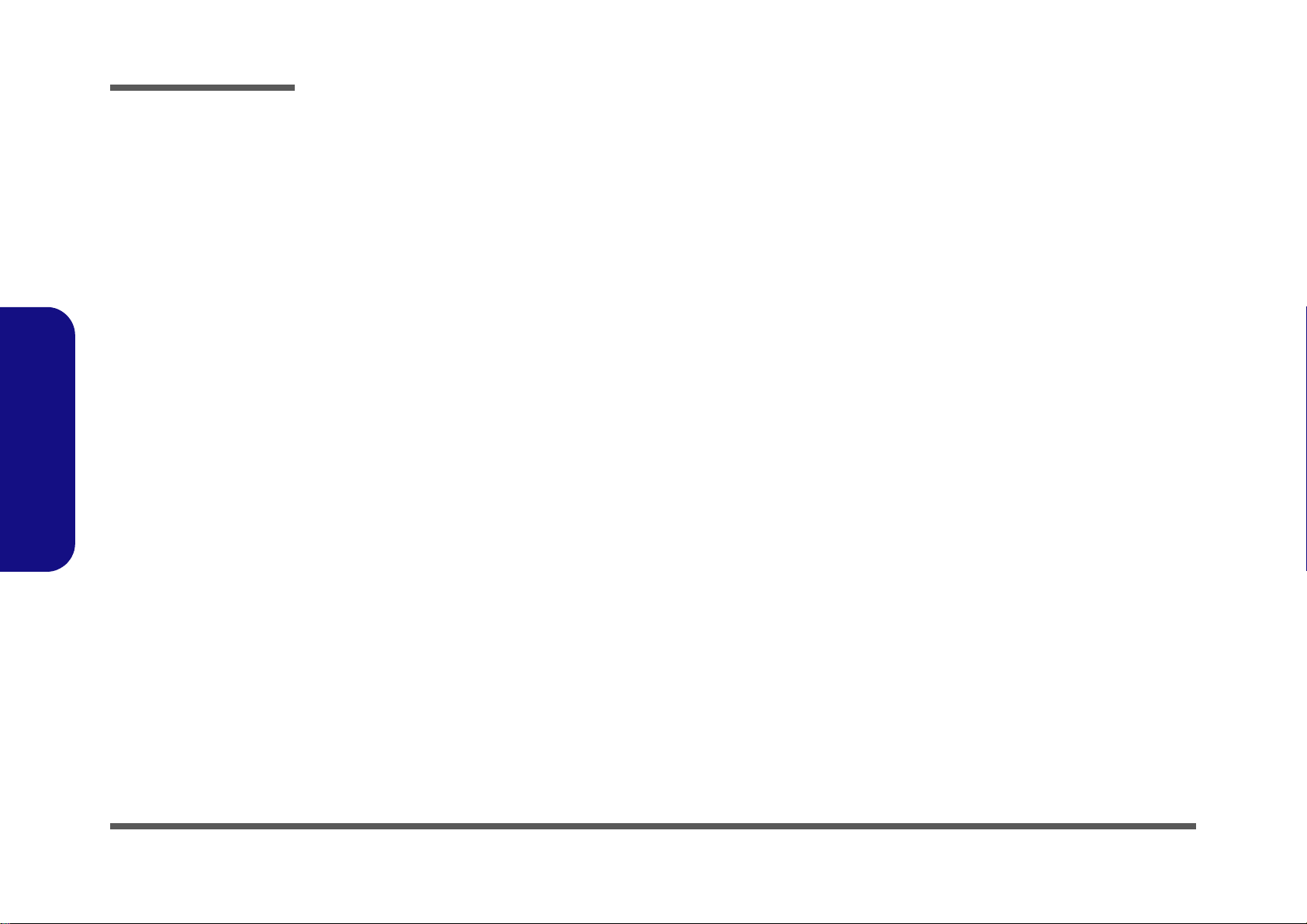
Disassembly
Disassembly Steps
The following table lists the disassembly steps, and on which page to find the related information. PLEASE PERFORM
THE DISASSEMBLY STEPS IN THE ORDER INDICATED.
2.Disassembly
To remove the Battery:
1. Remove the battery page 2 - 5
To remove the Optical Device:
1. Remove the battery page 2 - 5
2. Remove the Optical device page 2 - 6
To remove the HDD:
1. Remove the battery page 2 - 5
2. Remove the HDD page 2 - 7
To remove the Keyboard:
1. Remove the battery page 2 - 5
2. Remove the System Memory page 2 - 10
To remove the System Memory:
1. Remove the battery page 2 - 5
2. Remove the System Memory page 2 - 12
To remove and install the Processor:
1. Remove the battery page 2 - 5
2. Remove the Processor page 2 - 16
3. Install the Processor page 2 - 18
To remove the Wireless LAN Module:
1. Remove the battery page 2 - 5
2. Remove the Keyboard page 2 - 10
3. Remove the Wireless LAN page 2 - 22
To remove the VGA card:
1. Remove the battery page 2 - 5
2. Remove the VGA card page 2 - 19
2 - 4 Disassembly Steps
Page 29
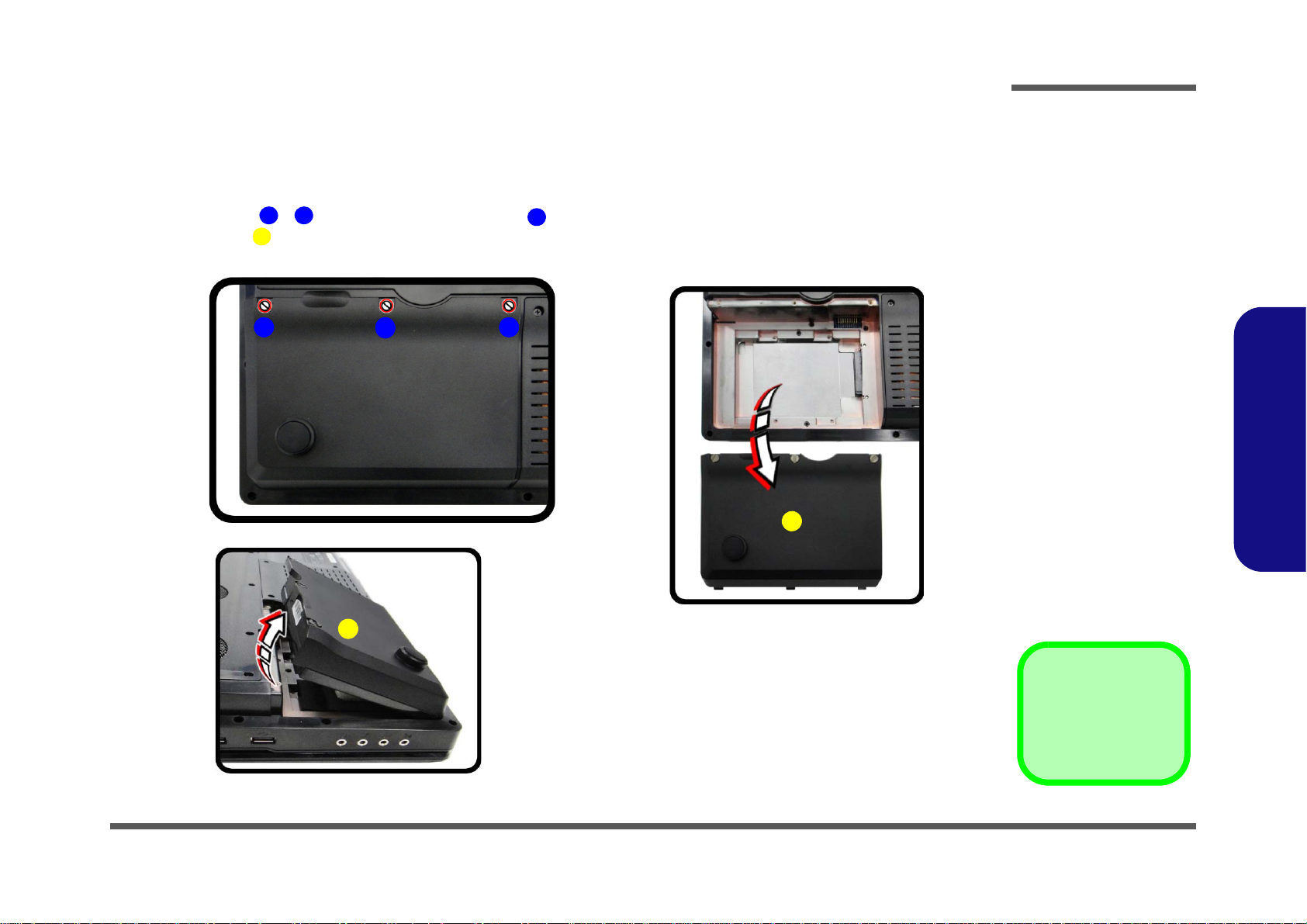
Removing the Battery
4. Battery
•3 Screws
1
3
4
4
Figure 1
Battery Removal
a. Loosen the screws.
b. Release the battery.
c. Lift the battery out of the
bay as indicated.
3
a.
b.
1
2
c.
4
4
If you are confident in undertaking upgrade procedures yourself, for safety reasons it is best to remove the battery.
1. Turn the computer off, remove the AC/DC adapter and turn it over.
2. Loosen screws - and carefully lift the battery up.
3. Lift the battery up (Figure b) and out of the battery bay.
Disassembly
2.Disassembly
Removing the Battery 2 - 5
Page 30
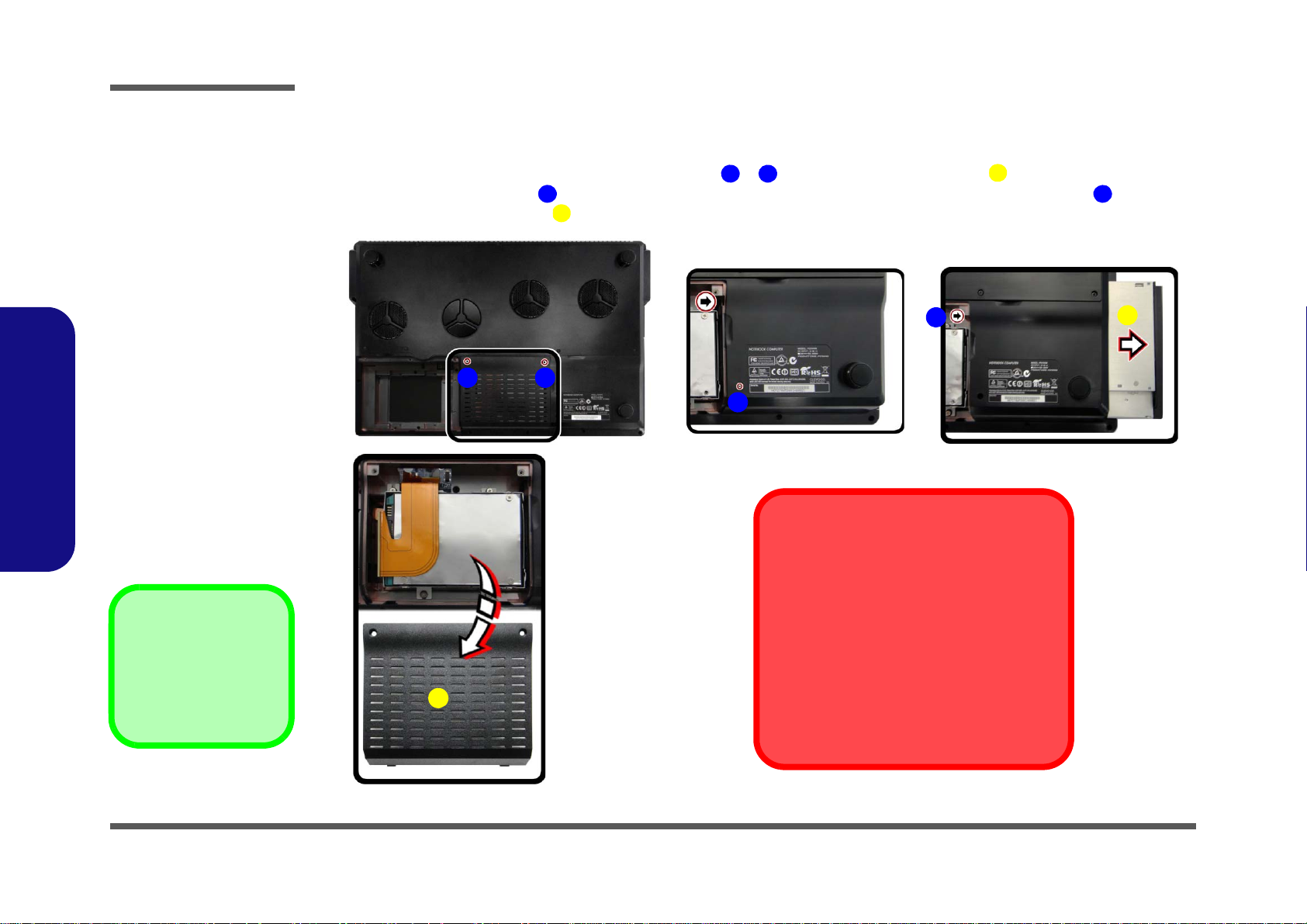
Disassembly
Figure 2
Optical Device
Removal
a. Remove the screws.
b. Remove the cover.
c. Remove the screw.
d. Push the optical device
out of the computer.
12345
6
3. Hard Disk Bay Cover
6. Optical Device
•3 Screws
a. d.
b.
3
Blu-Ray Device Bezel Removal
Note that some Blu-Ray modules (e.g. Pioneer) have a small piece of mylar inserted in
the left side (as viewed front on) of the bezel
cover; in order to prevent the bezel cover of
the module from being removed accidentally.
If you need to replace the bezel cover, you will
need to use a screwdriver to ease out and remove the mylar before attempting to remove
the bezel cover. You will need to re-insert the
mylar when replacing the bezel cover.
1 2
5
c.
6
4
Removing the Optical (CD/DVD) Device
1. Turn off the computer, and turn it over and remove the battery (page 2 - 5).
2. Locate the hard disk bay cover and remove screws - , and remove the bay cover .
3. Remove the screw at point , and use a screwdriver to carefully push out the optical device at point .
4. Push the optical device drive out of the bay and reverse the process to install the new device.
2.Disassembly
2 - 6 Removing the Optical (CD/DVD) Device
Page 31

Removing the Hard Disk Drive
Figure 3
HDD Assembly
Removal
a. Remove the screws.
b. Remove the cover
4. Hard disk Bay Cover
•3 Screws
123
2
a.
b.
1
3
The hard disk drive is mounted in a removable case and can be taken out to accommodate other 2.5" SATA hard disk
drives with a height of 9.5mm (h). Follow your operating system’s installation instructions, and install all necessary drivers and utilities (as outlined in Chapter 4 of the User’s Manual) when setting up a new hard disk.
Hard Disk Upgrade Process
1. Turn off the computer, and turn it over and remove the battery (page 2 - 5).
2. Locate the Hard disk bay cover and remove screws & .
3. Remove the bay cover .
Disassembly
2.Disassembly
Removing the Hard Disk Drive 2 - 7
Page 32

Disassembly
Figure 4
HDD Assembly
Removal (cont’d.)
c. Remove the screws.
d. Lift the hard disk assem-
bly using two hands at
points - .
e. Lift the hard disk assem-
bly up out off the computer.
f. Remove the HDD(s) from
the connector
g. Remove the screws and
separate the HDD(s)
from case.
9
10
11 Hard Disk Assembly
12 Hard Disk Board
Connector
25.Hard Disks
26.Hard Disk Mylar
27.Hard Disk Case
• 16 Screws
478910
11
12
13
24
252627
847
4 5
6
7
d.
c.
8
e.
11
10
9
f.
15
13
21
16
22
17
14
12
18
19
23
24
20
25
26
25
27
g.
11
4. Remove screws - and pull the tab to disconnect the connector from hard disk assembly.
5. Carefully lift the hard disk assembly using two hands at points - .
6. Lift the hard disk assembly out of the computer.
7. Separate the hard disk board connector from the hard disk assembly.
8. Remove screws - (depending on how many hard disks you have installed in the assembly).
9. Separate the hard disk(s) and hard disk mylar
from the case .
10. Reverse the process to install a new hard disk(s) and make sure to connect cable before screwing in screws
- (Figure c).
2.Disassembly
2 - 8 Removing the Hard Disk Drive
Page 33

Removing the Hard Disk(s) in the Secondary HDD Bay
7. Hard Disk Assembly
12.Hard Disk Case
13.Hard Disks
•8 Screws
Figure 5
Secondary HDD
Assembly Removal
a. Remove the battery.
b. Remove the screws and
slide the secondary hard
disk assembly in the direction of the arrow.
c. Lift the secondary hard
disk assembly out off
the computer.
d. Remove the screws to
release the hard disk
from the case.
14567811
12
13
2
1
a.
3
4
c.
10
13
5
6
8
7
11
12
d.
b.
9
1. Turn off the computer, and turn it over and remove the battery.
2. The secondary hard disk bay is located under the battery.
3. Remove screws - from the secondary hard disk assembly.
4. Grip the tab
5. Lift the hard disk assembly out of the compartment.
6. Remove the screws - to release the hard disk from the case .
7. Reverse the process to install any new hard disk(s).
and slide the hard disk assembly in the direction of the arrow .
Disassembly
2.Disassembly
Removing the Hard Disk Drive 2 - 9
Page 34

Disassembly
Figure 6
Keyboard
Removal
a. Remove the screws
from the bottom of
the computer.
b. Turn the computer
over, open the lid/
LCD and unsnap the
LED cover at point 3.
c. Lift the LED cover
module and disconnect the cable.
d. Remove the screws
from the keyboard.
4. LED cover module
•7 Screws
1243456
10
b.
2
1
c.
3
5
6 7 98
a.
10
4
4
d.
2.Disassembly
Removing the Keyboard
1. Turn off the computer, and turn it over and remove the battery (page 2 - 5).
2. Remove screws & from the bottom of the computer.
3. Turn the computer over, open the Lid/LCD, and carefully (a cable is connected to the underside of the LED cover
module) unsnap up the LED cover module from point on the right.
4. Lift up the LED cover module and disconnect the cable .
5. Remove screws - from the keyboard.
2 - 10 Removing the Keyboard
Page 35

6. Carefully lift the keyboard up, being careful not to bend the keyboard ribbon cable.
11
12
13
14 1516
18
11
13
12
16
17
18
14
11
13
12
e.
15
f.
Keyboard Tabs
Re-Inserting the Keyboard
When re-inserting the keyboard
firstly align the five keyboard
tabs at the bottom (Figure 7f) at
the bottom of the keyboard with
the slots in the case.
15
Figure 7
Keyboard Removal
(cont’d.)
e. Disconnect the cable
from the locking collar.
f. Remove the keyboard.
g. Snap down the LED cov-
er.
h. Push the LED cover on
the left side at point
and the slide toward the
right to secure it in place.
22
15.Keyboard
19.LED cover module
•3 Screws
19
202122
g.
20
21
22
h.
19
7. Disconnect the keyboard ribbon cable from the locking collar socket , and the keyboard LED cable from
its locking collar socket .
8. Remove the keyboard , and screws - from the keyboard shielding plate.
9. Reverse the process to replace the keyboard (make sure to reconnect the keyboard cable).
10. Snap the LED cover module down at the top fo the module at point
& .
1 1. Push the LED cover module down on the left side at point , and then slide the module to the right (as illustrated)
and snap down to secure it in place.
12. Replace the screws on the bottom of the computer.
Disassembly
2.Disassembly
Removing the Keyboard 2 - 11
Page 36

Disassembly
Figure 8
RAM-1 Module
Removal
a. Remove the key-
board shielding
plate.
b. Pull the release
latch.
c. Remove the mod-
ule(s).
Contact Warning
Be careful not to touch
the metal pins on the
module’s connecting
edge. Even the cleanest hands have oils
which can attract particles, and degrade the
module’s performance.
1. Keyboard Shielding Plate
4. RAM Module(s)
1
2
3
4
2
c.
3
a.
1
4
2
3
2
3
b.
4
4
2.Disassembly
Removing the System Memory (RAM) -1
The computer has three memory sockets for 204 pin Small Outline Dual In-line Memory Modules (SO-DIMM) DDR III
(DDR3) supporting 1333/1600 MHz. The main memory can be expanded up to 32GB. The total memory size is automatically detected by the POST routine once you turn on your computer.
Removing the Primary System Memory (2 memory sockets)
1. Turn off the computer, and turn it over and remove the battery (page 2 - 5), and keyboard (page 2 - 10).
2. Remove the keyboard shielding plate (Figure 8a).
3. Gently pull the two release latches ( & ) on the sides of the memory socket in the direction indicated by the
arrows (Figure 8b).
4. The RAM module will pop-up (Figure 8c), and you can then remove it.
2 - 12 Removing the System Memory (RAM) -1
Page 37

5. Pull the latches to release the second module if necessary.
5
5
5
6. Insert a new module holding it at about a 30° angle and fit the connectors firmly into the memory slot.
7. The module’s pin alignment will allow it to only fit one way. Make sure the module is seated as far into the socket
as it will go. DO NOT FORCE the module; it should fit without much pressure.
8. Press the module in and down towards the mainboard until the slot levers click into place to secure the module.
9. Replace the screws and shielding plate.
10. Replace the keyboard and make sure you reconnect the keyboard cable and keyboard LED cable.
1 1. When reconnecting the keyboard LED cable , insert the cable so that the gold colored contact is facing upwards
to fit inside the connector. Make sure you tuck the cable into the recess in the shield plate to avoid trapping it
between the keyboard and the shielding plate.
Disassembly
2.Disassembly
12. Reconnect the LED module cable and reinstall the LEd cover module (see Figure 7 on page 2 - 11).
13. Replace the screws on the bottom of the computer.
14. Restart the computer to allow the BIOS to register the new memory configuration as it starts up.
Removing the System Memory (RAM) -1 2 - 13
Page 38

Disassembly
Figure 9
RAM-2 Module
Removal
a. Remove screws and
component bay cover.
b. Disconnect the cables
and remove the screws.
c Remove the heatsink.
6. Component Bay
Cover
15.Heatsink
•11 Screws
15678914914
15
a.
b.
c.
6
1 2
3
4 5
8
7
10
9
11
12
13
14
15
Removing the System Memory (RAM) - 2
Memory Upgrade Process
1. Turn off the computer, and turn it over and remove the battery (page 2 - 5) and remove the keyboard (page 2 - 5).
2. Remove screws - and component bay cover .
3. Carefully disconnect CPU fan cables & , and remove screws - in the reverse order to that indicated on
the label (i.e. remove screw first, and lastly remove screw ) and carefully pull the tab to disconnect the heat
sink.
4. Carefully (it may be hot) lift up the heatsink off the computer.
2.Disassembly
2 - 14 Removing the System Memory (RAM) - 2
Page 39

5. Remove screws - from the fan unit, disconnect the fan cable , and lift the fan unit off the computer
16
19
20 2122
23
Figure 10
RAM-2 Module
Removal (cont’d.)
d. Remove screws and lift
the fan unit.
e. Pull the release latch
and remove the module.
21.Fan Unit
24.RAM Module
•11 Screws
24
16
17
18
19
20
21
22
23
24
e.d.
16
19
20 159141497
8
(Figure 10d).
6. Gently pull the two release latches & on the sides of the memory socket in the direction indicated by
the arrows (Figure 10e).
7. The RAM module will pop-up, and you can then remove it.
8. Insert a new module holding it at about a 30° angle and fit the connectors firmly into the memory slot.
9. The module’s pin alignment will allow it to only fit one way. Make sure the module is seated as far into the socket
as it will go. DO NOT FORCE the module; it should fit without much pressure.
10. Press the module in and down towards the mainboard until the slot levers click into place to secure the module.
1 1. Replace the fan unit above the RAM module slot and replace screws - , then reconnect the cable (Figure
10d).
12. Insert the heatsink (make sure not to trap or catch the plastic VGA heat sink tab under the CPU heat sink
when inserting it) (Figure 9c).
13. Tighten the CPU heat sink screws - in the order indicated on the label (i.e. tighten screw first, and lastly
tighten screw ) and reconnect the CPU fan cables & (Figure 9b).
14. Replace the component bay cover and screws.
15. Restart the computer to allow the BIOS to register the new memory configuration as it starts up.
Disassembly
2.Disassembly
Removing the System Memory (RAM) - 2 2 - 15
Page 40

Disassembly
Caution
The heat sink, and CPU
area in general, contains parts which are
subject to high temperatures. Allow the area
time to cool before removing these parts.
Figure 11
Processor Removal
a. Locate the heat sink.
b. Remove the CPU fan ca-
bles and screws.
c. Remove the heat sink
ABC65432178
9
9. CPU Heat Sink
•6 Screws
2
1
b.
3
4
a.
9
A
c.
6
5
B
C
7
Note: make sure not to trap or catch the plastic heat
sink tab
while removing or tighting the srew .
8
4
8
Removing and Installing the Processor
Processor Removal Procedure
1. Turn off the computer, and turn it over, remove the battery (page 2 - 5), and component bay cover (page 2 - 10).
2. The CPU heat sink will be visible at point on the mainboard.
3. Carefully disconnect CPU fan cables - , and remove screws
cated on the label
(Figure 11b) and carefully pull the tabs - to disconnect the heat sink.
4. Carefully (it may be hot) lift up the heat sink off the computer.
, , , , , , the reverse order indi-
2.Disassembly
2 - 16 Removing and Installing the Processor
Page 41

5. Press down and hold the latch (with the latch held down you will be able to release it).
101112
13
Figure 12
Processor Removal
(cont’d)
d. Move the latch and
bracket fully in the direction indicated to unlock the CPU.
e. Lift the CPU out of the
socket.
12
13
Caution
The heat sink, and CPU area in general, contains parts which are subject to high
temperatures. Allow the area time to cool before removing these parts.
d.
e.
12
11
13
10
13.CPU
6. Move the latch and bracket fully in the direction indicated to unlock the CPU.
7. Carefully (it may be hot) lift the CPU up out of the socket (Figure 12e).
8. See page 2 - 18 for information on inserting a new CPU.
Disassembly
2.Disassembly
Removing and Installing the Processor 2 - 17
Page 42

Disassembly
ABC
DEF
1234567
8G 9
11
c.
b.
B
A
a.
E
C
4
1
3
2
6
5
7
8
e.
d.
9
10
11
F
G
Note: make sure not to trap or
catch the plastic heat sink tab
while
removing or tighting the screw
.
4
D
Figure 13
Processor
Installation
a. Insert the CPU.
b. Move the latch to-
wards the lock symbol
and bracket fully
in the direction indicated
to lock the CPU. Apply
therrmal grease.
c. Insert the heat sink.
d. Tighten the screws and
connect the CPU fan cables.
e. Tighten the screws.
B
C
A. CPU
E. Heat Sink
G. Heat Sink Fan
•9 Screws
Processor Installation Procedure
1. Insert the CPU ; pay careful attention to the pin alignment, it will fit only one way (DO NOT FORCE IT!).
2. Move the latch towards the lock symbol and bracket fully in the direction indicated to lock the CPU.
3. Apply the thermal grease to the top of the CPU as shown (Figure 13b).
4. Insert the heat sink
sink when inserting it ) note as indicated in Figure 13c.
5. Tighten the CPU heat sink screws
6. Insert CPU fan and tighten the screws - (Figure 13e).
7. Replace the component bay cover and tighten the screws (page 2 - 16).
(make sure not to trap or catch the plastic VGA heat sink tab under the CPU heat
, , , , , & (Figure 13d) and connect the CPU fan cables - .
2.Disassembly
2 - 18 Removing and Installing the Processor
Page 43

Removing the VGA Card
6. VGA Card Fan
14.VGA Card Heatsink
•14 Screws
1
Figure 14
VGA Card Removal
a. Locate the VGA cards.
b. Remove the VGA fan ca-
ble and screws.
c. Remove the VGA fan.
d. Remove the screws
e. Lift the heat sink.
f. Remove the heat sink.
2
3567101112
13
b.
a.
c.
2
3
5
7
4
d.
11
f.
e.
2
3
4
5
1
6
6
9
8
10
7 9
8
10
14
12
13
14
14
1. Turn off the computer, and turn it over and remove the battery (page 2 - 5) and component bay cover (page 2 - 5).
2. The VGA card will be visible at point on the mainboard (Figure 17a).
3. Carefully disconnect VGA fan cable , and remove screws - .
4. Remove the VGA fan (two VGA fans are pictured here).
5. Remove screws & from the heat sink in the order indicated on the label (and on the heat sink unit itself).
6. Carefully pull the tab and lift at points & to disconnect the heat sink from VGA assembly.
7. Remove the heat sink (two heat sink units are pictured here).
Disassembly
2.Disassembly
Removing the VGA Card 2 - 19
Page 44

Disassembly
15
Figure 15
VGA Card Removal
(cont’d)
g. Locate the VGA mylar
covers.
h. Remove the VGA mylar
covers and screws.
i. Remove the VGA card.
16.VGA mylar covers
19.VGA Card
•4 Screws
16
17
181920
g.
h.
15
i.
17
16 16
181517
18
19
19
20
8. Remove the VGA mylar covers at point (two VGA mylar covers are pictured here).
9. Remove the VGA mylar and remove screws & from the VGA assembly.
10. Carefully remove the VGA card .
11. If your system includes two video cards you will need to disconnect the cable between the master and slave
cards (do not forget to reconnect the cable if you are replacing two cards).
2.Disassembly
2 - 20 Removing the VGA Card
Page 45

Installing the VGA Card
1234567
a.
1
b.
5
2
4
c.
3
6
2
3
4
4
6
7
5
1. VGA card Module
4. VGA mylar covers
Figure 16
VGA Card
Installation
a. Carefully Insert the VGA
Card.
b. Tighten the screws.
c. Press the VGA heat
sink.
1. Do not forget to replace the master and slave cable if you are replacing two video cards.
2. Prepare to fit the VGA card
3. The card needs to be fully into the slot, and the VGA card and socket have a guide-key and pin which align to allow
the card to fit securely.
4. Fit the connectors firmly into the socket, straight and evenly.
5. DO NOT attempt to push one end of the card in ahead of the other.
6. The card’s pin alignment will allow it to only fit one way. Make sure the module is seated as far into the socket
as it will go (none of the gold colored contact should be showing). DO NOT FORCE the card; it should fit without
much pressure.
7. Secure the card with screws & and mylar covers (two video cards are pictured).
8. Hold the heatsink by the tab & and at point and insert it back on the card and secure the screws in the
order indicated in (page 2 - 19).
9. Attach the VGA card fan, secure with the screws and reconnect the fan cable as indicated in (page 2 - 19).
10. Reinsert the component bay cover, and secure with the screws as indicated in (page 2 - 14).
into the slot by holding it at about a 30° angle.
Disassembly
2.Disassembly
Removing the VGA Card 2 - 21
Page 46

Disassembly
Figure 17
Wireless LAN
Module Removal
a. Locate the WLAN mod-
ule.
b. Remove the screw and
disconnect the cables.
c. Remove the WLAN
module.
Note: Make sure you
reconnect the antenna
cables.
1
234
5
a.
3
5
b.
1
c.
4
2
5
5. Wireless LAN Module
•1 Screw
Removing the Wireless LAN Module
1. Turn off the computer, and turn it over, remove the battery (page 2 - 5), keyboard and keyboard shielding plate
(page 2 - 10).
2. The Wireless LAN Module will be visible at point .
3. Remove the screw and carefully disconnect cables - .
4. The Wireless LAN Module
(Figure c) will pop-up, and you can remove it.
2.Disassembly
2 - 22 Removing the Wireless LAN Module
Page 47

Appendix A: Part Lists
This appendix breaks down the P570WM/P570WM3 series notebook’s construction into a series of illustrations. The
component part numbers are indicated in the tables opposite the drawings.
Note: This section indicates the manufacturer’s part numbers. Your organization may use a different system, so be sure
to cross-check any relevant documentation.
Note: Some assemblies may have parts in common (especially screws). However, the part lists DO NOT indicate the
total number of duplicated parts used.
Part Lists
Note: Be sure to check any update notices. The parts shown in these illustrations are appropriate for the system at the
time of publication. Over the product life, some parts may be improved or re-configured, resulting in new part numbers.
A.Part Lists
A-1
Page 48

Part Lists
Table A- 1
Part List Illustration
Location
Part List Illustration Location
The following table indicates where to find the appropriate part list illustration.
Parts P570WM P570WM3
Top page A - 3
Bottom page A - 4
LCD page A - 5 page A - 6
Mainboard page A - 7
HDD 1 page A - 8
HDD 2 page A - 8
A.Part Lists
A - 2 Part List Illustration Location
DVD page A - 10
COMBO page A - 11
Page 49

Top
凱碩
非耐落
&
Figure A - 1
Top
Part Lists
A.Part Lists
Top A - 3
Page 50

Part Lists
非耐落
(非耐落)
Figure A - 2
Bottom
A.Part Lists
Bottom
A - 4 Bottom
Page 51

LCD (P570WM)
銘板
Figure A - 3
LCD (P570WM)
Part Lists
A.Part Lists
LCD (P570WM) A - 5
Page 52

Part Lists
銘板
Figure A - 4
LCD (P570WM3)
A.Part Lists
LCD (P570WM3)
A - 6 LCD (P570WM3)
Page 53

Mainboard
非耐落
Figure A - 5
Mainboard
Part Lists
A.Part Lists
Mainboard A - 7
Page 54

Part Lists
Figure A - 6
HDD 1
A.Part Lists
HDD 1
A - 8 HDD 1
Page 55

HDD 2
Figure A - 7
HDD 2
Part Lists
A.Part Lists
HDD 2 A - 9
Page 56

Part Lists
Figure A - 8
DVD
A.Part Lists
DVD
A - 10 DVD
Page 57

COMBO
Figure A - 9
COMBO
Part Lists
A.Part Lists
COMBO A - 11
Page 58

Part Lists
A.Part Lists
A - 12
Page 59

Appendix B: Schematic Diagrams
Table B - 1
Schematic
Diagrams
Version Note
The schematic diagrams in this chapter
are based upon version
6-7P-P5709-002. If
your mainboard (or other boards) are a later
version, please check
with the Service Center
for updated diagrams
(if required).
This appendix has circuit diagrams of the P570WM/P570WM3 notebook’s PCB’s. The following table indicates where
to find the appropriate schematic diagram.
Diagram - Page Diagram - Page Diagram - Page
System Block Diagram - Page B - 2 PCH PCI - Page B - 23 HDD, ODD - Page B - 44
Sandy Bridge - DDR 0 & 1 - Page B - 3 PCH USB/PCIE/DMI - Page B - 24 AC_IN, Charger - Page B - 45
Sandy Bridge - DDR 2 & 3 - Page B - 4 PCH SATA - Page B - 25 eSATA+USB, USB Charge - Page B - 46
Sandy Bridge - DDR ControI - Page B - 5 PCH GPIO/HDA - Page B - 26 Power V_SM 1.5V, VTT MEM - Page B - 47
Sandy Bridge - Control - Page B - 6 PCH NVRAM - Page B - 27 Power CPU_PLL, 1.05V - Page B - 48
Sandy Bridge - PEG & DMI - Page B - 7 PCH SAS - Page B - 28 Power 12V, 1.1VM - Page B - 49
Sandy Bridge - PEG - Page B - 8 PCH Power - Page B - 29 Power Switch - Page B - 50
Sandy Bridge - N-Power - Page B - 9 PCH GND - Page B - 30 Power VDD3/ VDD5 - Page B - 51
Sandy Bridge - O-Power - Page B - 10 Clock Generator, Buffer - Page B - 31 Power CPU_VTT - Page B - 52
Sandy Bridge - VSS - Page B - 11 TPM 1.2 - Page B - 32 CPU1 ISL6366CR Controller - Page B - 53
Schematic Diagrams
B.Schematic Diagrams
Sandy Bridge - QPI - Page B - 12 USB 3.0 - Page B - 33 CPU2 Power Stage - Page B - 54
DDR3 CHA SO-DIMM 0 - Page B - 13 EC ITE8519 - Page B - 34 DAUGHTER CON - Page B - 55
DDR3 CHB SO-DIMM 1 - Page B - 14 Fan Control - Page B - 35 Backlight Keyboard - Page B - 56
DDR3 CHC SO-DIMM 2 - Page B - 15 Audio Codec ALC892, DMIC - Page B - 36 AUDIO BOARD - Page B - 57
DDR3 CHD SO-DIMM 3 - Page B - 16 Audio AMP - Page B - 37 CLICK BOARD - Page B - 58
MXM 3.0 PCI-E MASTER - Page B - 17 WLAN, TV Card - Page B - 38 K/B CONVERTER BOARD - Page B - 59
MXM 3.0 PCI-E SLAVE - Page B - 18 LAN PHY Intel 82579V - Page B - 39 SWITCH BOARD - Page B - 60
Display Port, New Card - Page B - 19 Card Reader RTS5229 - Page B - 40 USB BOARD - Page B - 61
HDMI - Page B - 20 IEEE 1394 - Page B - 41 FINGER SENSOR BOARD - Page B - 62
LCD, eDP, 3D Emitter - Page B - 21 POWER SYSTEM - Page B - 42 TOUCH SENSOR BOARD - Page B - 63
DVI - Page B - 22 BT, CCD - Page B - 43 POWER LED BOARD - Page B - 64
B-1
Page 60

Schematic Diagrams
Sheet 1 of 63
System Block
Diagram
PCB 9 IN1 6-7P-P5709-002 *
MAIN/B 6-71-P5700-D02 *
TOUCH SENSOR/B 6-71-P5701-D01
CLICK/B 6-71-P5702-D01 *
USB/B 6-71-P5703-D02 *
POWER LED/B 6-71-P5704-D01
KB/B 6-71-P5707-D01 *
AUDIO/B 6-71-P5708-D02 *
FINGER SENSOR/B 6-71-P570F-D01 *
SWITCH/B 6-71-P570S-D01
P570WMMB-0D (K/B 3C)
Waimea Bay
XIO2221ZAY
98.304
MHz
IEEE
1394B
P570WM Block Diag ram
SYSTEM SMBUS
USB3.0
PORT 3
USB CARD
K/B LED
CPU_VTT
PCIE*16
PCIE*16
SYS5V,SYS10V,SYS15V,VDD3,VD D5,ICH_1.1VS
VCORE, VSA
1.8VS,1.1VS
1.5V,0.75VS
12VS,12V,5VS,5V,3VS,3v,1.5V S,VCCA_1.1VS
SO-DIMM*4
SHEET
DDR3
VIN,VA
Patsburg
PCH
27x27mm
901 Ball FCBGA
Sandy Bridge-E
PROCESSOR
LGA 2011
MXM 3.0 VGA Card
Master
SLI
MXM 3.0 VGA Card
Slave
LVDS
DVI
Display Port
SATA HDD
*3
HDMI
PORT1
eSTAT
SATA ODD
USB9
PORT2
USB0
USB3
BT Finger
Printer
USB4
CCD
USB7
Mini PCIE
SOCKET
USB6
WLAN
Mini PCIE
SOCKET
USB11
7.1 CHANNEL OUT
AUDIO BOARD
HP
OUT
AZALIA LINK
SPDIF
OUT
MIC
IN
LINE
IN
INT SPK
AZALIA
CODEC+
AMPLIFIER
ALC892
TPA6047A4
TPA6211A1
SMART
BATTERY
EC
EMC1402
TPM
THERMAL
SENSOR
32.768 KHz
EC SMBUS
LPC
SMART
FAN
IT8519BX
INT. K/B
TOUCH PAD
PCIE CLOCK
ICS932SQ420
BUFFER
14.318 MHz
CLOCK GEN.
ICS9FG1200-5
PCIE CLOCK
eDP
LAN
Intel
82579V
25
MHz
Card
Reader
REALTEK
RTS5229
7IN1
SOCKET
USB 3.0
TUSB7340
(TI)
RJ-45
USB3.0
PORT2
USB3.0
PORT1
32.768 KHz
SHEET 20
BIOS
SPI
PCIE
USB2.0
SATA
FDI
DMI
USB3.0
PORT3
System Block Diagram
B.Schematic Diagrams
B - 2 System Block Diagram
Page 61

Sandy Bridge - DDR 0 & 1
Sheet 2 of 63
Sandy Bridge -
DDR 0 & 1
M_DQS_B_DP3
M_DATA_B63
M_DATA_B32
M_DQS_B_DN4
M_DQS_B_DP4
M_DATA_A0
M_DATA_B33
7 OF 17
1554653-1 U 31G
DDR1_DQ[00]
CP4
DDR1_DQ[01]
CP2
DDR1_DQ[02]
CV4
DDR1_DQ[03]
CY4
DDR1_DQ[04]
CM4
DDR1_DQ[05]
CL3
DDR1_DQ[06]
CV2
DDR1_DQ[07]
CW3
DDR1_DQ[08]
DA7
DDR1_DQ[09]
DC7
DDR1_DQ[10]
DC11
DDR1_DQ[11]
DE11
DDR1_DQ[12]
CY6
DDR1_DQ[13]
DB6
DDR1_DQ[14]
DB10
DDR1_DQ[15]
DF10
DDR1_DQ[16]
CR7
DDR1_DQ[17]
CU7
DDR1_DQ[18]
CT10
DDR1_DQ[19]
CP10
DDR1_DQ[20]
CP6
DDR1_DQ[21]
CT6
DDR1_DQ[22]
CW9
DDR1_DQ[23]
CV10
DDR1_DQ[24]
CR13
DDR1_DQ[25]
CU13
DDR1_DQ[26]
CR17
DDR1_DQ[27]
CU17
DDR1_DQ[28]
CT12
DDR1_DQ[29]
CV12
DDR1_DQ[30]
CT16
DDR1_DQ[31]
CV16
DDR1_DQ[32]
CT30
DDR1_DQ[33]
CP30
DDR1_DQ[34]
CT34
DDR1_DQ[35]
CP34
DDR1_DQ[36]
CU29
DDR1_DQ[37]
CR29
DDR1_DQ[38]
CU33
DDR1_DQ[39]
CR33
DDR1_DQ[40]
DA33
DDR1_DQ[41]
DD32
DDR1_DQ[42]
DC35
DDR1_DQ[43]
DA35
DDR1_DQ[44]
DA31
DDR1_DQ[45]
CY32
DDR1_DQ[46]
DF34
DDR1_DQ[47]
DE35
DDR1_DQ[48]
CR37
DDR1_DQ[49]
CU37
DDR1_DQ[50]
CR41
DDR1_DQ[51]
CU41
DDR1_DQ[52]
CT36
DDR1_DQ[53]
CV36
DDR1_DQ[54]
CT40
DDR1_DQ[55]
CV40
DDR1_DQ[56]
DE37
DDR1_DQ[57]
DF38
DDR1_DQ[58]
DD40
DDR1_DQ[59]
DB40
DDR1_DQ[60]
DA37
DDR1_DQ[61]
DC37
DDR1_DQ[62]
DA39
DDR1_DQ[63]
DF40
DDR1_ECC[0]
DE13
DDR1_ECC[1]
DF14
DDR1_ECC[2]
DD16
DDR1_ECC[3]
DB16
DDR1_ECC[4]
DA13
DDR1_ECC[5]
DC13
DDR1_ECC[6]
DA15
DDR1_ECC[7]
DF16
DDR1_DQS_DN[00]
CT4
DDR1_DQS_DN[01]
DC9
DDR1_DQS_DN[02]
CV8
DDR1_DQS_DN[03]
CR15
DDR1_DQS_DN[04]
CT32
DDR1_DQS_DN[05]
CY34
DDR1_DQS_DN[06]
CR39
DDR1_DQS_DN[07]
DE39
DDR1_DQS_DN[08]
DE15
DDR1_DQS_DP[00]
CR3
DDR1_DQS_DP[01]
DE9
DDR1_DQS_DP[02]
CU9
DDR1_DQS_DP[03]
CU15
DDR1_DQS_DP[04]
CP32
DDR1_DQS_DP[05]
DB34
DDR1_DQS_DP[06]
CU39
DDR1_DQS_DP[07]
DC39
DDR1_DQS_DP[08]
DC15
RSVD
CP8
RSVD
CP14
RSVD
CP38
RSVD
CR1
RSVD
CR31
RSVD
CT2
RSVD
CT8
RSVD
CT14
RSVD
CT38
RSVD
CU31
RSVD
CY14
RSVD
CY38
RSVD
DB8
RSVD
DB14
RSVD
DB38
RSVD
DC33
RSVD
DD8
RSVD
DE33
M_DATA_B34
M_DQS_B_DN5
M_DQS_B_DP5
6 OF 17
1554653-1 U31F
DDR0_DQ[00]
CC7
DDR0_DQ[01]
CD8
DDR0_DQ[02]
CK8
DDR0_DQ[03]
CL9
DDR0_DQ[04]
BY6
DDR0_DQ[05]
CA7
DDR0_DQ[06]
CJ7
DDR0_DQ[07]
CL7
DDR0_DQ[08]
CB2
DDR0_DQ[09]
CB4
DDR0_DQ[10]
CH4
DDR0_DQ[11]
CJ5
DDR0_DQ[12]
CA1
DDR0_DQ[13]
CA3
DDR0_DQ[14]
CG3
DDR0_DQ[15]
CG5
DDR0_DQ[16]
CK12
DDR0_DQ[17]
CM12
DDR0_DQ[18]
CK16
DDR0_DQ[19]
CM16
DDR0_DQ[20]
CG13
DDR0_DQ[21]
CL11
DDR0_DQ[22]
CJ15
DDR0_DQ[23]
CL15
DDR0_DQ[24]
BY10
DDR0_DQ[25]
BY12
DDR0_DQ[26]
CB12
DDR0_DQ[27]
CD12
DDR0_DQ[28]
BW9
DDR0_DQ[29]
CA9
DDR0_DQ[30]
CH10
DDR0_DQ[31]
CF10
DDR0_DQ[32]
CE31
DDR0_DQ[33]
CC31
DDR0_DQ[34]
CE35
DDR0_DQ[35]
CC35
DDR0_DQ[36]
CD30
DDR0_DQ[37]
CB30
DDR0_DQ[38]
CD34
DDR0_DQ[39]
CB34
DDR0_DQ[40]
CL31
DDR0_DQ[41]
CJ31
DDR0_DQ[42]
CL35
DDR0_DQ[43]
CJ35
DDR0_DQ[44]
CK30
DDR0_DQ[45]
CH30
DDR0_DQ[46]
CK34
DDR0_DQ[47]
CH34
DDR0_DQ[48]
CB38
DDR0_DQ[49]
CD38
DDR0_DQ[50]
CE41
DDR0_DQ[51]
CD42
DDR0_DQ[52]
CC37
DDR0_DQ[53]
CE37
DDR0_DQ[54]
CC41
DDR0_DQ[55]
CB42
DDR0_DQ[56]
CH38
DDR0_DQ[57]
CK38
DDR0_DQ[58]
CH42
DDR0_DQ[59]
CK42
DDR0_DQ[60]
CJ37
DDR0_DQ[61]
CL37
DDR0_DQ[62]
CJ41
DDR0_DQ[63]
CL41
DDR0_ECC[0]
CE15
DDR0_ECC[1]
CC15
DDR0_ECC[2]
CH18
DDR0_ECC[3]
CF18
DDR0_ECC[4]
CB14
DDR0_ECC[5]
CD14
DDR0_ECC[6]
CG17
DDR0_ECC[7]
CK18
DDR0_DQS_DN[00]
CG7
DDR0_DQS_DN[01]
CE3
DDR0_DQS_DN[02]
CH14
DDR0_DQS_DN[03]
CD10
DDR0_DQS_DN[04]
CE33
DDR0_DQS_DN[05]
CL33
DDR0_DQS_DN[06]
CB40
DDR0_DQS_DN[07]
CH40
DDR0_DQS_DN[08]
CE17
DDR0_DQS_DP[00]
CH8
DDR0_DQS_DP[01]
CF4
DDR0_DQS_DP[02]
CK14
DDR0_DQS_DP[03]
CE11
DDR0_DQS_DP[04]
CC33
DDR0_DQS_DP[05]
CJ33
DDR0_DQS_DP[06]
CD40
DDR0_DQS_DP[07]
CK40
DDR0_DQS_DP[08]
CC17
RSVD
CB10
RSVD
CB32
RSVD
CC5
RSVD
CC11
RSVD
CC39
RSVD
CD4
RSVD
CD16
RSVD
CD32
RSVD
CE7
RSVD
CE39
RSVD
CF8
RSVD
CF16
RSVD
CH32
RSVD
CJ13
RSVD
CJ39
RSVD
CK32
RSVD
CL13
RSVD
CL39
M_DATA_B35
M_DQS_A_DN7
M_DQS_A_DP7
M_DATA_A1
M_DATA_A[63:0]12
M_DQS_A_DN[7:0]12
M_DATA_B2
M_DATA_B[63:0]13
M_DQ S_A_DP[7: 0]12
M_DQS_B_DN[7:0]13
M_DQS_B_DP[7:0]13
M_DATA_B36
M_DQS_B_DN6
M_DQS_B_DP6
M_DATA_B3
M_DATA_B37
M_DATA_B4
M_DQS_B_DN7
M_DQS_B_DP7
M_DATA_B38
M_DATA_B5
M_DATA_B39
M_DATA_B6
M_DATA_A2
M_DATA_A4
M_DATA_A3
M_DATA_A5
M_DATA_A6
M_DATA_B40
M_DATA_B7
M_DATA_B41
M_DATA_B8
M_DATA_B42
M_DATA_B9
M_DATA_B10
M_DATA_B43
M_DATA_B11
M_DATA_B0
M_DATA_B44
M_DATA_A7
M_DATA_B12
M_DATA_B45
M_DATA_B13
M_DATA_B46
M_DATA_B14
M_DATA_B47
M_DATA_B15
M_DATA_B48
M_DATA_B16
M_DATA_A8
M_DATA_A9
M_DATA_A10
M_DATA_A11
M_DATA_A12
M_DATA_A13
M_DATA_A14
M_DATA_A15
M_DATA_A16
M_DATA_A17
M_DATA_A18
M_DATA_A19
M_DATA_B49
M_DATA_A20
M_DATA_A21
M_DATA_A22
M_DATA_A23
M_DATA_A24
M_DATA_A25
M_DATA_B17
M_DATA_A26
M_DATA_A27
M_DATA_A28
M_DATA_A29
M_DATA_A30
M_DATA_A31
M_DATA_A32
M_DATA_B50
M_DATA_A33
M_DATA_A34
M_DATA_A35
M_DATA_A36
M_DATA_B18
M_DATA_A37
M_DATA_A38
M_DATA_A39
M_DATA_A40
M_DATA_A41
M_DATA_A42
M_DATA_B51
M_DATA_A43
M_DATA_A44
M_DATA_B19
M_DATA_A45
M_DATA_A46
M_DATA_A47
M_DATA_A48
M_DQS_A_DP0
M_DATA_A49
M_DATA_A50
M_DATA_B52
M_DATA_A51
M_DATA_B20
M_DATA_A52
M_DATA_A53
DDR BDDR A
M_DATA_A54
M_DATA_A55
M_DATA_A56
M_DQS_A_DN1
M_DQS_A_DP1
M_DATA_A57
M_DATA_B53
M_DATA_A58
M_DATA_B21
M_DQS_B_DN1
M_DQS_B_DP1
M_DATA_A59
M_DATA_A60
M_DATA_A61
M_DATA_A62
M_DATA_A63
M_DATA_B54
M_DATA_B22
M_DATA_B23
M_DATA_B55
M_DATA_B24
M_DATA_B56
M_DQS_B_DN0
M_DQS_B_DP0
M_DATA_B25
M_DATA_B57
M_DATA_B26
M_DATA_B58
M_DQS_A_DN2
M_DQS_A_DP2
M_DATA_B27
M_DATA_B59
M_DQS_A_DP3
M_DQS_A_DN3
M_DATA_B28
M_DQS_A_DP4
M_DQS_A_DN4
M_DATA_B60
M_DATA_B29
M_DATA_B1
M_DQS_A_DN5
M_DQS_A_DP5
M_DQS_B_DP2
M_DQS_B_DN2
M_DATA_B61
M_DQS_A_DN6
M_DQS_A_DP6
M_DATA_B30
M_DQS_A_DN0
M_DATA_B62
M_DQS_B_DN3
M_DATA_B31
Schematic Diagrams
B.Schematic Diagrams
Sandy Bridge - DDR 0 & 1 B - 3
Page 62

Schematic Diagrams
M_DATA_D 55
M_DATA_D 5
M_DATA_D 29
M_DQS_D_DP0
M_DQS_D_DN0
M_DATA_D 56
M_DQS_D_DN1
M_DQS_D_DP1
M_DATA_D 6
M_DATA_C9
M_DATA_D 30
M_DATA_D 57
M_DATA_D 7
M_DATA_D 31
M_DATA_D 58
M_DATA_D 8
M_DATA_D 32
M_DATA_C0
M_DATA_D 59
M_DATA_D 9
M_DATA_D 33
M_DATA_D 60
M_DATA_D 10M_DATA_C1 0
M_DATA_C1 1
M_DATA_D 34
M_DATA_C1 2
M_DATA_C1 3
M_DATA_C1 4
M_DATA_C1 5
M_DATA_C1 6
M_DATA_C1 7
M_DATA_C1 8
M_DATA_C1 9
M_DATA_C2 0
M_DATA_C2 1
M_DATA_D 61
M_DATA_D 11
M_DATA_C2 2
M_DATA_C2 3
M_DATA_C2 4
M_DATA_C2 5
M_DATA_D 0
M_DATA_C2 6
M_DATA_C2 7
M_DATA_C2 8
M_DATA_C2 9
M_DATA_C3 0
M_DATA_D 35
M_DATA_C3 1
M_DATA_C3 2
M_DATA_C3 3
M_DATA_C3 4
M_DQS_D_DP2
M_DQS_D_DN2
M_DATA_C3 5
M_DATA_D 12
M_DATA_C3 6
M_DATA_C3 7
M_DATA_D 62
M_DATA_C3 8
M_DATA_C3 9
M_DATA_C4 0
M_DATA_C4 1
M_DATA_D 36
M_DATA_C4 2
M_DATA_C4 3
M_DQS_D_DN3
M_DQS_D_DP3
M_DATA_C4 4
M_DATA_C4 5
M_DATA_D 13
M_DATA_C4 6
M_DATA_C4 7
M_DATA_D 63
M_DATA_C4 8
M_DATA_C4 9
8 OF 17
1554653-1 U 31H
DDR2_DQ[00]
T40
DDR2_DQ[01]
V40
DDR2_DQ[02]
P36
DDR2_DQ[03]
T36
DDR2_DQ[04]
R41
DDR2_DQ[05]
U41
DDR2_DQ[06]
R37
DDR2_DQ[07]
U37
DDR2_DQ[08]
AE41
DDR2_DQ[09]
AD40
DDR2_DQ[10]
AA37
DDR2_DQ[11]
AC37
DDR2_DQ[12]
AC41
DDR2_DQ[13]
AA41
DDR2_DQ[14]
AF38
DDR2_DQ[15]
AE37
DDR2_DQ[16]
U33
DDR2_DQ[17]
R33
DDR2_DQ[18]
W29
DDR2_DQ[19]
U29
DDR2_DQ[20]
T34
DDR2_DQ[21]
P34
DDR2_DQ[22]
V30
DDR2_DQ[23]
T30
DDR2_DQ[24]
AC35
DDR2_DQ[25]
AE35
DDR2_DQ[26]
AE33
DDR2_DQ[27]
AF32
DDR2_DQ[28]
AA35
DDR2_DQ[29]
W35
DDR2_DQ[30]
AB32
DDR2_DQ[31]
AD32
DDR2_DQ[32]
AC13
DDR2_DQ[33]
AE13
DDR2_DQ[34]
AG11
DDR2_DQ[35]
AF10
DDR2_DQ[36]
AD14
DDR2_DQ[37]
AA13
DDR2_DQ[38]
AB10
DDR2_DQ[39]
AD10
DDR2_DQ[40]
V6
DDR2_DQ[41]
Y6
DDR2_DQ[42]
AF8
DDR2_DQ[43]
AG7
DDR2_DQ[44]
U7
DDR2_DQ[45]
W7
DDR2_DQ[46]
AD8
DDR2_DQ[47]
AE7
DDR2_DQ[48]
R13
DDR2_DQ[49]
U13
DDR2_DQ[50]
T10
DDR2_DQ[51]
V10
DDR2_DQ[52]
T14
DDR2_DQ[53]
V14
DDR2_DQ[54]
R9
DDR2_DQ[55]
U9
DDR2_DQ[56]
W3
DDR2_DQ[57]
Y4
DDR2_DQ[58]
AF4
DDR2_DQ[59]
AE5
DDR2_DQ[60]
U3
DDR2_DQ[61]
V4
DDR2_DQ[62]
AF2
DDR2_DQ[63]
AE3
DDR2_ECC[0]
AF30
DDR2_ECC[1]
AF28
DDR2_ECC[2]
Y26
DDR2_ECC[3]
AB26
DDR2_ECC[4]
AB30
DDR2_ECC[5]
AD30
DDR2_ECC[6]
W27
DDR2_ECC[7]
AA27
DDR2_DQS_DN[00]
T38
DDR2_DQS_DN[01]
AD38
DDR2_DQS_DN[02]
W31
DDR2_DQS_DN[03]
AA33
DDR2_DQS_DN[04]
AC11
DDR2_DQS_DN[05]
AB8
DDR2_DQS_DN[06]
U11
DDR2_DQS_DN[07]
AC3
DDR2_DQS_DN[08]
AB28
DDR 2_DQS_DP[00]
V38
DDR 2_DQS_DP[01]
AB38
DDR 2_DQS_DP[02]
U31
DDR 2_DQS_DP[03]
AC33
DDR 2_DQS_DP[04]
AE11
DDR 2_DQS_DP[05]
AC7
DDR 2_DQS_DP[06]
W11
DDR 2_DQS_DP[07]
AB4
DDR 2_DQS_DP[08]
AC27
RSVD
T12
RSVD
T32
RSVD
U39
RSVD
V12
RSVD
V32
RSVD
W39
RSVD
Y8
RSVD
Y34
RSVD
AA7
RSVD
AB12
RSVD
AB34
RSVD
AB40
RSVD
AC5
RSVD
AC29
RSVD
AC39
RSVD
AD4
RSVD
AD12
RSVD
AD28
M_DATA_C5 0
M_DATA_C5 1
M_DATA_D 37
M_DQS_D_DP4
M_DQS_D_DN4
M_DATA_C5 2
M_DATA_C5 3
M_DATA_D 14
M_DATA_C5 4
M_DATA_C5 5
M_DATA_C5 6
M_DATA_C5 7
9 OF 17
1554653-1 U 31I
DDR3_DQ[00]
B40
DDR3_DQ[01]
A39
DDR3_DQ[02]
C37
DDR3_DQ[03]
E37
DDR3_DQ[04]
F40
DDR3_DQ[05]
D40
DDR3_DQ[06]
F38
DDR3_DQ[07]
A37
DDR3_DQ[08]
N39
DDR3_DQ[09]
L39
DDR3_DQ[10]
L35
DDR3_DQ[11]
J35
DDR3_DQ[12]
M40
DDR3_DQ[13]
K40
DDR3_DQ[14]
K36
DDR3_DQ[15]
H36
DDR3_DQ[16]
A35
DDR3_DQ[17]
F34
DDR3_DQ[18]
D32
DDR3_DQ[19]
F32
DDR3_DQ[20]
E35
DDR3_DQ[21]
C35
DDR3_DQ[22]
A33
DDR3_DQ[23]
B32
DDR3_DQ[24]
M32
DDR3_DQ[25]
L31
DDR3_DQ[26]
M28
DDR3_DQ[27]
L27
DDR3_DQ[28]
L33
DDR3_DQ[29]
K32
DDR3_DQ[30]
N27
DDR3_DQ[31]
M26
DDR3_DQ[32]
D12
DDR3_DQ[33]
A11
DDR3_DQ[34]
C9
DDR3_DQ[35]
E9
DDR3_DQ[36]
F12
DDR3_DQ[37]
B12
DDR3_DQ[38]
F10
DDR3_DQ[39]
A9
DDR3_DQ[40]
J13
DDR3_DQ[41]
L13
DDR3_DQ[42]
J9
DDR3_DQ[43]
L9
DDR3_DQ[44]
K14
DDR3_DQ[45]
M14
DDR3_DQ[46]
K10
DDR3_DQ[47]
M10
DDR3_DQ[48]
E7
DDR3_DQ[49]
F6
DDR3_DQ[50]
N7
DDR3_DQ[51]
P6
DDR3_DQ[52]
C7
DDR3_DQ[53]
D6
DDR3_DQ[54]
L7
DDR3_DQ[55]
M6
DDR3_DQ[56]
G3
DDR3_DQ[57]
H2
DDR3_DQ[58]
N3
DDR3_DQ[59]
P4
DDR3_DQ[60]
F4
DDR3_DQ[61]
H4
DDR3_DQ[62]
L1
DDR3_DQ[63]
M2
DDR3_ECC[0]
G29
DDR3_ECC[1]
J29
DDR3_ECC[2]
E25
DDR3_ECC[3]
C25
DDR3_ECC[4]
F30
DDR3_ECC[5]
H30
DDR3_ECC[6]
F26
DDR3_ECC[7]
H26
DDR3_DQS_DN[00]
B38
DDR3_DQS_DN[01]
L37
DDR3_DQS_DN[02]
G33
DDR3_DQS_DN[03]
P28
DDR3_DQS_DN[04]
B10
DDR3_DQS_DN[05]
L11
DDR3_DQS_DN[06]
J7
DDR3_DQS_DN[07]
L3
DDR3_DQS_DN[08]
G27
DDR3_DQS_DP[00]
D38
DDR3_DQS_DP[01]
J37
DDR3_DQS_DP[02]
E33
DDR3_DQS_DP[03]
N29
DDR3_DQS_DP[04]
D10
DDR3_DQS_DP[05]
N11
DDR3_DQS_DP[06]
K6
DDR3_DQS_DP[07]
M4
DDR3_DQS_DP[08]
E27
RSVD
B34
RSVD
D34
RSVD
E11
RSVD
E39
RSVD
F28
RSVD
G7
RSVD
G11
RSVD
G39
RSVD
H6
RSVD
H28
RSVD
J3
RSVD
K4
RSVD
K12
RSVD
K38
RSVD
M12
RSVD
M30
RSVD
M38
RSVD
N31
M_DATA_C5 8
M_DQS_D_DN5
M_DQS_D_DP5
M_DATA_C5 9
M_DATA_D 38
M_DATA_C6 0
M_DATA_C[63:0]14
M_DATA_C6 1
M_DQS_C_DN[7:0]14
M_DQS_C_DP[7:0]14
M_DATA_D 15
M_DQS_D_DP[7:0]15
M_DATA_D[63:0]15
M_DQS_D_DN[7:0]15
M_DATA_C6 2
M_DATA_C6 3
M_DQS_D_DN6
M_DQS_D_DP6
M_DATA_D 39
M_DATA_D 16
M_DQS_D_DN7
M_DQS_D_DP7
M_DATA_D 40
M_DATA_D 41
M_DATA_D 42
M_DQS_C_DN1
M_DQS_C_DP1
M_DATA_D 43
M_DATA_D 44
M_DATA_D 17
M_DATA_D 45
M_DATA_D 18
M_DATA_D 46
M_DATA_D 19
M_DATA_D 1
M_DATA_D 47
M_DATA_D 20
M_DQS_C_DN2
M_DQS_C_DP2
M_DATA_D 48
M_DATA_D 21
M_DATA_C1
DDR DDDR C
M_DATA_D 49
M_DATA_D 22
M_DQS_C_DN0
M_DQS_C_DP0
M_DQS_C_DP7
M_DQS_C_DN7
M_DATA_D 50
M_DATA_D 23
M_DATA_D 51
M_DATA_D 24
M_DATA_D 52
M_DATA_D 25
M_DATA_C2
M_DATA_C4
M_DATA_C3
M_DATA_C6
M_DATA_C5
M_DATA_C7
M_DATA_C8
M_DQS_C_DN3
M_DQS_C_DP3
M_DATA_D 2
M_DATA_D 26
M_DATA_D 53
M_DQS_C_DN4
M_DQS_C_DP4
M_DATA_D 3
M_DATA_D 27
M_DQS_C_DN5
M_DQS_C_DP5
M_DATA_D 54
M_DQS_C_DP6
M_DQS_C_DN6
M_DATA_D 4
M_DATA_D 28
Sheet 3 of 63
Sandy Bridge -
DDR 2 & 3
Sandy Bridge - DDR 2 & 3
B.Schematic Diagrams
B - 4 Sandy Bridge - DDR 2 & 3
Page 63

Sandy Bridge - DDR ControI
M_MAA _D 1
M_MAA_ C3
M_MAA_ C4
M_SB S_D 1
M_SB S_D 2
M_SB S_D 0
M_SCS_D_N1
M_SCS_D_N0
M_MAA _D 0
M_MAA _D 2
M_MAA _D 3
M_SBS_B1
M_SBS_B0
M_SBS_B2
M_MAA _D 4
M_MAA_ C5
M_MAA_ C6
M_MAA _D 5
M_SCS_A_N1
M_SBS_A1
M_MAA_ C7
M_MAA _D 6
M_MAA_ C8
M_MAA _D 7
M_MAA_B1
M_MAA_ C9
10 OF 17
1554653-1 U31J
DDR0_BA[0]
CM28
DDR0_BA[1]
CN27
DDR0_BA[2]
CM20
DDR0_CAS_N
CL29
DDR0_CKE[0]
CL19
DDR0_CKE[1]
CM18
DDR0_CKE[2]
CH20
DDR0_CKE[3]
CP18
DDR0_CLK_DN[0]
CF24
DDR0_CLK_DN[1]
CE23
DDR0_CLK_DN[2]
CE21
DDR0_CLK_DN[3]
CF22
DDR0_CLK_DP[0]
CH24
DDR0_CLK_DP[1]
CG23
DDR0_CLK_DP[2]
CG21
DDR0_CLK_DP[3]
CH22
DDR0_CS_N[0]
CN25
DDR0_CS_N[1]
CH26
DDR0_CS_N[4]
CG27
DDR0_CS_N[5]
CF26
DDR0_MA[00]
CL25
DDR0_MA[01]
CR25
DDR0_MA[02]
CG25
DDR0_MA[03]
CK24
DDR0_MA[04]
CM24
DDR0_MA[05]
CL23
DDR0_MA[06]
CN23
DDR0_MA[07]
CM22
DDR0_MA[08]
CK22
DDR0_MA[09]
CN21
DDR0_MA[10]
CK26
DDR0_MA[11]
CL21
DDR0_MA[12]
CK20
DDR0_MA[13]
CG29
DDR0_MA[14]
CG19
DDR0_MA[15]
CN19
DDR0_ODT[0]
CE25
DDR0_ODT[1]
CE27
DDR0_ODT[2]
CH28
DDR0_ODT[3]
CF28
DDR0_RAS_N
CE29
DDR0_WE_N
CN29
RSVD
CB24
RSVD
CB26
RSVD
CB28
RSVD
CC21
RSVD
CC23
RSVD
CC25
RSVD
CC27
RSVD
CE19
RSVD
CF20
RSVD
CK28
RSVD
CL27
RSVD
CM26
DDR1_BA[0]
DB26
DDR1_BA[1]
DC25
DDR1_BA[2]
DF18
DDR1_CAS_N
CY30
DDR1_CKE[0]
CT20
DDR1_CKE[1]
CU19
DDR1_CKE[2]
CY18
DDR1_CKE[3]
DA17
DDR1_CLK_DN[0]
CV20
DDR1_CLK_DN[1]
CV22
DDR1_CLK_DN[2]
CY24
DDR1_CLK_DN[3]
DA21
DDR1_CLK_DP[0]
CY20
DDR1_CLK_DP[1]
CY22
DDR1_CLK_DP[2]
CV24
DDR1_CLK_DP[3]
DC21
DDR1_CS_N[0]
DB24
DDR1_CS_N[1]
CU23
DDR1_CS_N[4]
CU25
DDR1_CS_N[5]
CT24
DDR1_MA[00]
DC23
DDR1_MA[01]
DE23
DDR1_MA[02]
DF24
DDR1_MA[03]
DA23
DDR1_MA[04]
DB22
DDR1_MA[05]
DF22
DDR1_MA[06]
DE21
DDR1_MA[07]
DF20
DDR1_MA[08]
DB20
DDR1_MA[09]
DA19
DDR1_MA[10]
DF26
DDR1_MA[11]
DE19
DDR1_MA[12]
DC19
DDR1_MA[13]
DB30
DDR1_MA[14]
DB18
DDR1_MA[15]
DC17
DDR1_ODT[0]
CT22
DDR1_ODT[1]
DA25
DDR1_ODT[2]
CY26
DDR1_ODT[3]
CV26
DDR1_RAS_N
DB28
DDR1_WE_N
CV28
RSVD
CR19
RSVD
CR21
RSVD
CR23
RSVD
CR27
RSVD
CT18
RSVD
CT26
RSVD
CU21
RSVD
CU27
RSVD
CY28
RSVD
DA27
RSVD
DA29
RSVD
DE25
M_MAA_ C10
M_MAA _D 8
M_MAA_ C0
M_SC S_ C_N1
M_SBS_C0
11 OF 17
1554653-1 U31K
DDR2_BA[0]
R17
DDR2_BA[1]
L17
DDR2_BA[2]
P24
DDR2_C AS_N
T16
DDR2_C KE[0]
AA25
DDR2_C KE[1]
T26
DDR2_C KE[2]
U27
DDR2_C KE[3]
AD24
DDR2_C LK_DN[ 0]
Y24
DDR2_C LK_DN[ 1]
Y22
DDR2_C LK_DN[ 2]
W21
DDR2_C LK_DN[ 3]
W23
DDR2_C LK_DP[0]
AB24
DDR2_C LK_DP[1]
AB22
DDR2_C LK_DP[2]
AA21
DDR2_C LK_DP[3]
AA23
DDR2_C S_N[0]
AB20
DDR2_C S_N[1]
AE19
DDR2_C S_N[4]
AA19
DDR2_C S_N[5]
P18
DDR2_MA[00]
AB18
DDR2_MA[01]
R19
DDR2_MA[02]
U19
DDR2_MA[03]
T20
DDR2_MA[04]
P20
DDR2_MA[05]
U21
DDR2_MA[06]
R21
DDR2_MA[07]
P22
DDR2_MA[08]
T22
DDR2_MA[09]
R23
DDR2_MA[10]
T18
DDR2_MA[11]
U23
DDR2_MA[12]
T24
DDR2_MA[13]
R15
DDR2_MA[14]
W25
DDR2_MA[15]
U25
DDR2_OD T[0]
Y20
DDR2_OD T[1]
W19
DDR2_OD T[2]
AD18
DDR2_OD T[3]
Y18
DDR2_R AS_N
U17
DDR2_W E_N
P16
RSVD
M18
RSVD
W17
RSVD
Y16
RSVD
AA15
RSVD
AA17
RSVD
AB16
RSVD
AD16
RSVD
AD20
RSVD
AD22
RSVD
AE21
RSVD
AE23
RSVD
AE25
DDR3_BA[0]
A17
DDR3_BA[1]
E19
DDR3_BA[2]
B24
DDR3_CAS_N
B14
DDR3_CKE[0]
K24
DDR3_CKE[1]
M24
DDR3_CKE[2]
J25
DDR3_CKE[3]
N25
DDR3_CLK_DN[0]
J23
DDR3_CLK_DN[1]
J21
DDR3_CLK_DN[2]
M20
DDR3_CLK_DN[3]
K22
DDR3_C LK_DP[0]
L23
DDR3_C LK_DP[1]
L21
DDR3_C LK_DP[2]
K20
DDR3_C LK_DP[3]
M22
DDR3_CS _N[0]
G19
DDR3_CS _N[1]
J19
DDR3_CS _N[4]
K18
DDR3_CS _N[5]
G17
DDR3_MA[00]
A19
DDR3_MA[01]
E21
DDR3_MA[02]
F20
DDR3_MA[03]
B20
DDR3_MA[04]
D20
DDR3_MA[05]
A21
DDR3_MA[06]
F22
DDR3_MA[07]
B22
DDR3_MA[08]
D22
DDR3_MA[09]
G23
DDR3_MA[10]
D18
DDR3_MA[11]
A23
DDR3_MA[12]
E23
DDR3_MA[13]
A13
DDR3_MA[14]
D24
DDR3_MA[15]
F24
DDR3_ODT[0]
L19
DDR3_ODT[1]
F18
DDR3_ODT[2]
E17
DDR3_ODT[3]
J17
DDR3_RAS_N
B16
DDR3_WE_N
A15
RSVD
B18
RSVD
D14
RSVD
D16
RSVD
E15
RSVD
F14
RSVD
F16
RSVD
G15
RSVD
G21
RSVD
K16
RSVD
M16
RSVD
R25
RSVD
R27
M_SC S_ C_N0
M_MAA_ C11
M_MAA _D 9
M_MAA_ A[ 15: 0]12
M_SBS_A[2:0]12
M_CA S_A_ N12
M_RA S_A_ N12
M_MAA_A0
M_SCS_A_N[1:0]12
M_WE_A_N12
CK_M_CH0_0_DP12
CK_M_CH0_2_DN12
CK_M_CH0_0_DN12
CK_M_CH0_2_DP12
M_MAA_ B[1 5:0] 1 3
M_SBS_B[2:0] 13
M_CAS_B_ N 13
M_RAS_B_ N 13
M_WE_B_N 13
CK_M_CH1_0_D P 13
M_SCS_B_N[1:0] 13
M_MAA_ C12
CK_M_CH1_0_D N 13
CK_M_CH1_2_D N 13
CK_M_CH1_2_D P 13
M_C AS_ D_ N 15
M_R AS_ D_ N 15
M_WE_D_N 15
M_SC S_ D_N[ 1: 0] 15
CK_M_CH3_0_DP 15
M_SBS_D[2:0] 15
CK_M_CH3_0_DN 15
CK_M_CH3_2_DP 15
M_MAA _D [1 5: 0] 15
CK_M_CH3_2_DN 15
CK_M_CH2_0_D N14
CK_M_CH2_2_D N14
M_CAS_C_N14
CK_M_CH2_2_D P14
M_WE_C_N14
M_MAA _C [1 5: 0]14
M_SB S_C [ 2: 0]14
CK_M_CH2_0_D P14
M_RAS_C_N14
M_MAA _D 10
M_SCS_C_N[1:0]14
M_SC KE_ A112
M_SC KE_ A012
M_OD T_A012
M_OD T_A112
M_SC KE _B1 13
M_SC KE _B0 13
M_MAA_ C13
M_OD T_B 0 13
M_SC KE_ C 014
M_OD T_B 1 13
M_OD T_C 014
M_SC KE_ C 114
M_OD T_C 114
M_SC KE _D1 15
M_SC KE _D0 15
M_OD T_D 0 1 5
M_OD T_D 1 1 5
M_SBS_A2
M_MAA_ C14
M_MAA _D 11
M_MAA_ C15
M_MAA _D 12
M_MAA_B2
M_MAA_B3
M_MAA _D 13
M_MAA_B4
M_MAA_B5
M_MAA_A1
M_MAA_B6
M_MAA _D 14
M_MAA_B7
M_MAA_B8
M_MAA_B9
M_SBS_A0
M_MAA_ C1
M_MAA_B10
M_MAA_B0
M_MAA _D 15
M_MAA_B11
M_MAA_B12
M_SCS_B_N0
M_SCS_B_N1
M_MAA_B13
M_MAA_B14
DDR DDDR CDDR BDDR A
M_MAA_B15
M_SBS_C1
M_MAA_A3
M_MAA_A2
M_MAA_A5
M_MAA_A4
M_MAA_A6
M_MAA_A8
M_MAA_A7
M_MAA_A9
M_MAA_A10
M_MAA_A11
M_MAA_A12
M_MAA_A13
M_MAA_A14
M_MAA_A15
M_SCS_A_N0
M_SBS_C2
M_MAA_ C2
Sheet 4 of 63
Sandy Bridge -
DDR Control
Schematic Diagrams
B.Schematic Diagrams
Sandy Bridge - DDR ControI B - 5
Page 64

Schematic Diagrams
12 OF 17
1554653-1 U31L
BIST_ENABLE
AT48
CAT_ERR_N
CC51
CPU_ONLY _RESET
AN43
DDR_R ESET_C01_N
CB18
DDR_R ESET_C23_N
AE27
DDR_SCL_C01
CY42
DDR_SCL_C23
U43
DDR _SD A_C 01
CW41
DDR _SD A_C 23
R43
DDR_VREFDQRX_C01
BY16
DDR_VREFDQRX_C23
J1
DDR_VREFDQTX_C01
CN41
DDR_VREFDQTX_C23
P42
DDR01_RCOMP[0]
CA17
DDR01_RCOMP[1]
CC19
DDR01_RCOMP[2]
CB20
DDR23_RCOMP[0]
U15
DDR23_RCOMP[1]
AC15
DDR23_RCOMP[2]
Y14
DRAM_PW R_O K_C01
CW17
DRAM_PW R_O K_C23
L15
EAR_N
CH56
IVT_ID_N
AH42
RSVD
B46
RSVD
D46
RSVD
E53
RSVD
F46
RSVD
H56
RSVD
J15
RSVD
K58
RSVD
M48
RSVD
V52
RSVD
W15
RSVD
Y48
RSVD
AB48
RSVD
AJ55
RSVD
AK52
RSVD
AL47
RSVD
AL55
RSVD
AM44
RSVD
AP48
RSVD
AV46
RSVD
AY46
RSVD
BC47
RSVD
BD48
RSVD
BE47
RSVD
BN47
RSVD
BR47
RSVD
BT44
RSVD
CD44
RSVD
CE43
RSVD
CF44
RSVD
CG11
RSVD
CP54
RSVD
CY56
RSVD
DA55
TEST0
DB4
TEST1
CW1
TEST2
F2
TEST3
D4
TEST4
BA55
TESTHI_AT50
AT50
TESTHI_BF48
BF48
TESTHI_BH48
BH48
C179
220p_50V_NPO_04
R596 0_04
SVIDDATA
SVIDALERT_N
R141
100K_04
R138
1K_1%_04
R555 *3.3K_04
PE_RBIAS
R606 750_1%_04
3.3VS
V_CPU_VTT
V_CPU_VTT
V_CPU_VTT
V_CPU_VTT
V_CPU_VTT
V_CPU_VTT
V_CPU_VTT
V_CPU_VTT
V_CPU_VTT
V_CPU_VTT
V_CPU_VTT
V_SM_C23
V_SM_C01
VDD3
3.3V
BUF_CPU_RST#
V_CPU_VTT
V_CPU_VTT
V_CPU_VTT
CPU_DDR_SCL_C0113
V_CPU_VTT
CPU_DDR_SCL_C2315
CPU_DDR_SDA_C2315
CPU_DDR_SDA_C0113
DRAM_RESET_C0112,13
DRAM_RESET_C2314,15
H_PMSYNC 24
DRAM_PWROK_ANDGATE0141
H_PWRGD 25
SVIDCLK 52
H_THERMTRIP_N 24
SVIDDATA 52
DDR_VREFDQ_C0112,13
PLTRST#16,25,31,33,39
DDR_VREFDQ_C2314,15
PCH_PECI 24,33
LGSPARE_141
LGSPARE_041
PROCHOT_N 52
SKTOCC_N 25
H_PROCHOT#_EC 33
MEM_HOT_C01_N 12
MEM_HOT_C23_N 12,14
SVIDALERT_N 52
DRAM_PWROK_ANDGATE2341
H_TDI
TP_H_MBP_N1
VCCFU SEPR G
CPU_DDR23_RCOMP0
H_PREQ_N
H_PROCHOT_N
TP_PE_AMONV
H_PWRGD
TP_H_MBP_N7
TP_H_MBP_N2
H_TCK
PE_HP_SDA_PU
BIST_ENABLE
SVIDALERT_N
H_TMS
H_CATERR_N
H_TENABLE
H_PECI
H_TDO
TP_PE_DFX_DN
CPU_DDR_VREF_C23
ERROR0_N
FRMAGENT
TP_ BMC I NI T
FOR JKT
H_TMS
CPU_DDR_SCL_C01
H_TCK
H_TRST_N
TP_H_MBP_N2
CPU_DDR_SCL_C23
TP_NOA_AVRB1
TP_H_MBP_N3
CPU_DDR23_RCOMP1
TP_THERMADA
CPU_DDR23_RCOMP2
BUF_CPU_RST#
TP_H_MBP_N4
H_PROCHOT_N
TP_PE_HSCLK_DN
TP_H_MBP_N3
TP_H_MBP_N4
TP_PE_DFX_DP
CPU_DDR_SDA_C23
TP_PE_DMON
TP_H_MBP_N5
TP_H_MBP_N6
TP_NOA_AVRB0
IVT_ID_N
H_TDI
TP_H_MBP_N7
DMIGEN2_EN_PUPD
BIST_EN DEFAULT
HIGH:ENABLED
LOW:DISABLED
PE_VREF_CAP
TP_DDR_VIEWDIGV0
H_TRST_N
TP_ DE M
TP_NOA_AVRB2
TP_NOA_AVRB3
6/11
6/11
2.2u_6.3V_X5R_0 4
-->220p_50V_NPO _04
TP_NOA_AVRB4
TP_THERMADC
TP_NOA_AVRB5
TP_NOA_AVRB6
H_SAFE_MODE_BOOT
CPU_ONLY _RESET
TP_NOA_AVRB7
TP_NOA_AVRB8
TP_NOA_AVRB9
0815 49.9¤£§ï
TP_NOA_AVRB10
R1061 *0_04
TP_NOA_AVRB11
TP_PE_AMONI
TP_NOA_AVRB12
CPU_DDR01_RCOMP1
TP_NOA_AVRB13
TP_NOA_AVRB14
TP_NOA_AVRB15
CPU_DDR_VREF_C23
TP_NOA_AVRB_STB0
PLACE RESISTORS NEAR TO CPU
CPU_DDR_VREF_C01 ERROR1_N
TP_NOA_AVRB_STB1
PLACE RESISTORS WITHIN 0.5-2.5 INCH TO CPU
TP_H_MBP_N5
R29 *1K_1%_04
TP_H_MBP_N6
H_PECI
SVIDDATA
H_PRDY_N
TP_DDR_VIEWDIGV1
TP_LY A1
TP_LY A0
EAR
C223
0.1u_10V_X7R_04
R551 *1K_04
R597 110_1%_04
R27 *3.3K_04
R558 *3.3K_04
CPU_DDR01_RCOMP0
C232
0.1u_10V_X7R_04
C231
0.1u_10V_X7R_04
C206
68p_50V_NPO_04
R600 56_04
C224
0.1u_10V_X7R_04
R142
1K_1%_04
R545 *1K_1%_04
R13 51_04
R560 750_1%_04
R148 26.1 _1%_04
R134 130_1%_04
C1108 *0.1u_6.3V_X5R_04
R72 1K_1%_04
TP_PE_HSCLK_DP
R608 750_1%_04
R422 0_04
R543 *1K_04
R544 1K_1%_04
C198
68p_50V_NPO_04
R559 680_04
R546 *3.3K_04
R591 1K_04
R601 51_04
R150 130_1%_04
R139 0_04
R604 51_04
R133
0_04
R4 51_04
R137
100K_04
R5 51_04
R561 750_1%_04
H_PRDY_N
R75 750_1%_04
Q25
MTN7002ZHS3
G
DS
H_SKTOCC_N
R599 1K_1%_04
R550 *3.3K_04
R131
1K_1%_04
R552 1K_04
CPU_DDR01_RCOMP2
R557 *3.3K_04
Q21
MTN7002ZHS3
G
DS
R547 1K_1%_04
R553 *1K_04
R149 200_1%_04
PE_HP_SCL_PU
R152
1K_1%_04
R562 4.7K_04
R532 *1K_04
TP_H_MBP_N0
R129
10K_04
TP_H_MBP_N1
R28 *3.3K_04
R564 *10mil_NP_04
R153
0_04
R130
2K_1%_04
R602 220_04
R554 1K_04
R140 0_04
R144
1K_1%_04
CPU_DDR_VREF_C01
13 OF 17
1554653-1 U 31M
BPM_N[0]
AR43
BPM_N[1]
AT44
BPM_N[2]
AU43
BPM_N[3]
AV44
BPM_N[4]
BB44
BPM_N[5]
AW43
BPM_N[6]
BA43
BPM_N[7]
AY44
MEM_H OT_C 01 _N
CB22
MEM_H OT_C 23 _N
E13
PE_RBIAS
AH52
PE_RBIAS_SENSE
AF52
PE_VREF_CAP
AJ43
PECI
BJ47
PMSYNC
K52
PRDY _N
R53
PREQ_N
U53
PROCHOT_N
BD52
PWRGOOD
BJ53
RESET_N
CK44
RSVD
A53
RSVD
C53
RSVD
D56
RSVD
E57
RSVD
F56
RSVD
F58
RSVD
H58
RSVD
AR55
RSVD
AU55
RSVD
BC51
RSVD
BD44
RSVD
BD46
RSVD
BD50
RSVD
BE43
RSVD
BE45
RSVD
BF46
RSVD
BG43
RSVD
BG45
RSVD
BH44
RSVD
BH46
RSVD
BJ43
RSVD
BJ45
RSVD
BK44
RSVD
BL43
RSVD
BL45
RSVD
BM44
RSVD
BP44
RSVD
BR43
RSVD
BU43
RSVD
CB54
RSVD
CY46
RSVD
CY48
SKTOCC_N
BU49
SVIDALERT_N
CR43
SVIDCLK
CB44
SVIDDATA
BR45
TCK
BY44
TDI
BW43
TDO
CA43
THERMTRIP_N
BL47
TMS
BV44
TRST_N
CT54
VSS
BC49
VSS
CY52
VTTD
BV42
H_PWRGD
R556 *3.3K_04
TP_H_MBP_N0
R83 750_1%_04
R609 750_1%_04
Q22
MTN7002ZHS3
G
DS
R132 26.1 _1%_04
R605 49.9 _1%_04
R595 0_04
TP_ERROR2_N
R135 200_1%_04
R67 464_1%_04
C122 0.01u_16V_X7R_04
C762 1u_6.3V_X5R_04
R136 750_1%_04
R151
1K_1%_04
R143
0_04
R548 49.9_1%_04
R549 *1K_1%_04
CPU_DDR_SDA_C01
DEFENSIVE DESIGN
PULL UP ON DIE
H_TDO
Sheet 5 of 63
Sandy Bridge -
Control
Sandy Bridge - Control
B.Schematic Diagrams
B - 6 Sandy Bridge - Control
Page 65

Schematic Diagrams
C809 0.22u_10V_X5R_04
C815 0.22u_10V_X5R_04
C445 0.1u_10V_X7R_04
C475 0.1u_10V_X7R_04
C400 0.22u_10V_X5R_04
C450 0.1u_10V_X7R_04
C810 0.22u_10V_X5R_04
C812 0.22u_10V_X5R_04
C385 0.22u_10V_X5R_04
C399 0.22u_10V_X5R_04
C455 0.1u_10V_X7R_04
C462 0.1u_10V_X7R_04
R1068
*10K_1%_04
C406 0.22u_10V_X5R_04
C380 0.22u_10V_X5R_04
C393 0.22u_10V_X5R_04
C437 0.1u_10V_X7R_04
1 OF 17
1554653-1 U31A
PE1A_RX_DN[0]
E51
PE1A_RX_DN[1]
F52
PE1A_RX_DN[2]
F54
PE1A_RX_DN[3]
G55
PE1A_RX_DP[0]
C51
PE1A_RX_DP[1]
D52
PE1A_RX_DP[2]
D54
PE1A_RX_DP[3]
E55
PE1B_RX_DN[4]
L53
PE1B_RX_DN[5]
M54
PE1B_RX_DN[6]
L57
PE1B_RX_DN[7]
M56
PE1B_RX_DP[4]
J53
PE1B_RX_DP[5]
K54
PE1B_RX_DP[6]
J57
PE1B_RX_DP[7]
K56
PE1A_TX _DN[0]
K42
PE1A_TX _DN[1]
L43
PE1A_TX _DN[2]
K44
PE1A_TX _DN[3]
L45
PE1A_TX _DP[0]
H42
PE1A_TX _DP[1]
J43
PE1A_TX _DP[2]
H44
PE1A_TX _DP[3]
J45
PE1B_TX _DN[4]
K46
PE1B_TX _DN[5]
L47
PE1B_TX _DN[6]
K48
PE1B_TX _DN[7]
L49
PE1B_TX _DP[4]
H46
PE1B_TX _DP[5]
J47
PE1B_TX _DP[6]
H48
PE1B_TX _DP[7]
J49
C808 0.22u_10V_X5R_04
PTH1
*10K_NTC_06
12
Q36
G711ST9U
OUT
1
VCC
2
GND
3
C755
0.1u_10V_X7R_04
C756
0.1u_10V_X7R_04
C404 0.22u_10V_X5R_04
4 OF 17
1554653-1 U31D
BCLK1_DN
BA45
BCLK1_DP
AW45
DMI_TX_DN[0]
D42
DMI_TX_DN[1]
E43
DMI_TX_DN[2]
D44
DMI_TX_DN[3]
E45
DMI_TX_DP[0]
B42
DMI_TX_DP[1]
C43
DMI_TX_DP[2]
B44
DMI_TX_DP[3]
C45
BCLK0_DN
CM44
BCLK0_DP
CN43
DMI_RX_DN[0]
E47
DMI_RX_DN[1]
D48
DMI_RX_DN[2]
E49
DMI_RX_DN[3]
D50
DMI_RX_DP[0]
C47
DMI_RX_DP[1]
B48
DMI_RX_DP[2]
C49
DMI_RX_DP[3]
B50
C430 0.1u_10V_X7R_04
C408 0.22u_10V_X5R_04
C811 0.22u_10V_X5R_04
C814 0.22u_10V_X5R_04
C813 0.22u_10V_X5R_04
C468 0.1u_10V_X7R_04
3.3V
EXP_C_RX_0_DP27
3.3V
EXP_C_RX_0_DN27
EXP_C_RX_1_DP27
EXP_C_RX_1_DN27
EXP_C_RX_2_DN27
EXP_C_RX_2_DP27
EXP_C_RX_3_DP27
EXP_C_TX_0_DP 27
EXP_C_RX_3_DN27
EXP_C_TX_0_DN 27
EXP_C_TX_1_DN 27
EXP_C_TX_1_DP 27
EXP_C_TX_2_DP 27
EXP_C_TX_2_DN 27
EXP_C_TX_3_DP 27
EXP_C_TX_3_DN 27
DMI_TXN023
DMI_TXP023 DMI_RXP0 23
DMI_RXN0 23
CK_QPI_REF CLK_DN 30
CK_QPI_REF CLK_DP 30
CK_PCIE_REFCLK_DN30
CK_PCIE_REFCLK_DP30
DMI_TXP123
THERM_VOLT 33
DMI_TXN223
DMI_TXN123
DMI_TXP223
DMI_TXN323
DMI_RXP1 23
DMI_TXP323
DMI_RXN2 23
DMI_RXN1 23
DMI_RXP2 23
DMI_RXP3 23
DMI_RXN3 23
PLACE NEAR
2
1
3
Analog Thermal Sensor
1:2 (4mils:8mils)
Sheet 6 of 63
Sandy Bridge -
PEG & DMI
Sandy Bridge - PEG & DMI
B.Schematic Diagrams
Sandy Bridge - PEG & DMI B - 7
Page 66

Schematic Diagrams
PEG_S_TXP14
PEG_S_TXN14
PEG_S_TXP15
PEG_S_TXN15
PEG_M_TXP3
PEG_M_TXN3
PEG_M_R XP0
PEG_M_R XN0
PEG_M_TXN4
PEG_M_TXP4
PEG_M_R XN1
PEG_M_R XP1
2 OF 17
1554653-1 U31B
PE2A_RX_DN [0]
N55
PE2A_RX_DN [1]
V54
PE2A_RX_DN [2]
V56
PE2A_RX_DN [3]
W55
PE2A_RX_DP[0]
L55
PE2A_RX_DP[1]
T54
PE2A_RX_DP[2]
T56
PE2A_RX_DP[3]
U55
PE2B_RX_DN [4]
AD54
PE2B_RX_DN [5]
AD56
PE2B_RX_DN [6]
AE55
PE2B_RX_DN [7]
AF58
PE2B_RX_DP[4]
AB54
PE2B_RX_DP[5]
AB56
PE2B_RX_DP[6]
AC55
PE2B_RX_DP[7]
AE57
PE2C_R X_DN[10]
AL57
PE2C_R X_DN[11]
AU57
PE2C_R X_DN[8]
AK56
PE2C_R X_DN[9]
AM58
PE2C_R X_DP[10]
AJ57
PE2C_R X_DP[11]
AR57
PE2C_R X_DP[8]
AH56
PE2C_R X_DP[9]
AK58
PE2D_R X_DN[12]
AV58
PE2D_R X_DN[13]
AT56
PE2D_R X_DN[14]
BA57
PE2D_R X_DN[15]
BB56
PE2D_R X_DP[12]
AT58
PE2D_R X_DP[13]
AP56
PE2D_R X_DP[14]
AY58
PE2D_R X_DP[15]
AY56
PE2A_TX_DN[0]
AR49
PE2A_TX_DN[1]
AP50
PE2A_TX_DN[2]
AR51
PE2A_TX_DN[3]
AP52
PE2A_TX_DP[0]
AN49
PE2A_TX_DP[1]
AM50
PE2A_TX_DP[2]
AN51
PE2A_TX_DP[3]
AM52
PE2B_TX_DN[4]
AJ53
PE2B_TX_DN[5]
AK54
PE2B_TX_DN[6]
AR53
PE2B_TX_DN[7]
AT54
PE2B_TX_DP[4]
AG53
PE2B_TX_DP[5]
AH54
PE2B_TX_DP[6]
AN53
PE2B_TX_DP[7]
AP54
PE2C_TX_DN[10]
BB54
PE2C_TX_DN[11]
BA51
PE2C_TX_DN[8]
AY52
PE2C_TX_DN[9]
BA53
PE2C_TX_DP[10]
AY54
PE2C_TX_DP[11]
AW51
PE2C_TX_DP[ 8]
AV52
PE2C_TX_DP[ 9]
AW53
PE2D_TX_DN[12]
AY50
PE2D_TX_DN[13]
BA49
PE2D_TX_DN[14]
AY48
PE2D_TX_DN[15]
BA47
PE2D_TX_DP[12]
AV50
PE2D_TX_DP[13]
AW49
PE2D_TX_DP[14]
AV48
PE2D_TX_DP[15]
AW47
PEG_M_R XP2
PEG_M_R XN2
PEG_M_TXN5
PEG_M_TXP5
3 OF 17
1554653-1 U31C
PE3A_RX_DN[0]
AH44
PE3A_RX_DN[1]
AJ45
PE3A_RX_DN[2]
AH46
PE3A_RX_DN[3]
AC49
PE3A_RX_DP[0]
AF44
PE3A_RX_DP[1]
AG45
PE3A_RX_DP[2]
AF46
PE3A_RX_DP[3]
AA49
PE3B_RX_DN[4]
AB50
PE3B_RX_DN[5]
AB52
PE3B_RX_DN[6]
AC53
PE3B_RX_DN[7]
AC51
PE3B_RX_DP[4]
Y50
PE3B_RX_DP[5]
Y52
PE3B_RX_DP[6]
AA53
PE3B_RX_DP[7]
AA51
PE3C_R X_DN[10]
AH50
PE3C_R X_DN[11]
AJ49
PE3C_R X_DN[8]
AH48
PE3C_R X_DN[9]
AJ51
PE3C_RX_DP[10]
AF50
PE3C_RX_DP[11]
AG49
PE3C_RX_DP[8]
AF48
PE3C_RX_DP[9]
AG51
PE3D_R X_DN[12]
AJ47
PE3D_R X_DN[13]
AR47
PE3D_R X_DN[14]
AP46
PE3D_R X_DN[15]
AR45
PE3D_RX_DP[12]
AG47
PE3D_RX_DP[13]
AN47
PE3D_RX_DP[14]
AM46
PE3D_RX_DP[15]
AN45
PE3A_TX_DN[ 0]
K50
PE3A_TX_DN[ 1]
L51
PE3A_TX_DN[ 2]
U47
PE3A_TX_DN[ 3]
T48
PE3A_TX_DP[0]
H50
PE3A_TX_DP[1]
J51
PE3A_TX_DP[2]
R47
PE3A_TX_DP[3]
P48
PE3B_TX_DN[ 4]
T52
PE3B_TX_DN[ 5]
U51
PE3B_TX_DN[ 6]
T50
PE3B_TX_DN[ 7]
U49
PE3B_TX_DP[4]
P52
PE3B_TX_DP[5]
R51
PE3B_TX_DP[6]
P50
PE3B_TX_DP[7]
R49
PE3C_TX_DN[10]
U45
PE3C_TX_DN[11]
AB46
PE3C_ TX_DN[ 8]
T46
PE3C_ TX_DN[ 9]
AC47
PE3C_ TX_DP[ 10]
R45
PE3C_ TX_DP[ 11]
Y46
PE3C_TX_DP[ 8]
P46
PE3C_TX_DP[ 9]
AA47
PE3D_TX_DN[12]
AC45
PE3D_TX_DN[13]
AB44
PE3D_TX_DN[14]
AA43
PE3D_TX_DN[15]
P44
PE3D_ TX_DP[ 12]
AA45
PE3D_ TX_DP[ 13]
Y44
PE3D_ TX_DP[ 14]
AC43
PE3D_ TX_DP[ 15]
T44
PEG_M_R XN3
PEG_M_R XP3
PEG_S_RXN1
PEG_S_RXP1
PEG_M_R XP4
PEG_M_RXP[15 :0]16
PEG_M_R XN4
PEG_S_RXN[15:0]17PEG_M_RXN[15:0]16
PEG_S_RXP[15:0]17
PEG_S_TXP[15:0] 17PEG_M_TXP[15:0] 16
PEG_S_TXN[15:0] 17PEG_M_TXN[15:0] 16
PEG_M_R XN5
PEG_M_R XP5
PEG_M_R XN6
PEG_M_R XP6
PEG_M_R XN7
PEG_M_R XP7
PEG_M_R XN8
PEG_M_R XP8
PEG_M_R XN9
PEG_M_R XP9
PEG_S_RXP0
PEG_S_RXN0
PEG_M_R XP10
PEG_M_R XN10
PEG_M_R XN11
PEG_M_R XP11
PEG_M_R XP12
PEG_M_R XN12
PEG_M_R XN13
PEG_M_R XP13
PEG_M_R XN14
PEG_M_R XP14
PEG_M_R XN15
PEG_M_R XP15
PEG_M_TXN6
PEG_M_TXP6
PEG_M_TXN7
PEG_M_TXP7
PEG_S_RXN2
PEG_S_RXP2
PEG_M_TXN8
PEG_M_TXP8
PEG_S_TXP1
PEG_S_TXN1
PEG_S_RXP3
PEG_S_RXN3
PEG_M_TXN9
PEG_M_TXP9
PEG_S_RXP4
PEG_S_RXN4
MAX 10"MAX 10"
PEG_S_RXP5
PEG_S_RXN5
PEG_M_TXP1
PEG_M_TXN1
PEG_S_RXP6
PEG_S_RXN6
PEG_M_TXP10
PEG_M_TXN1 0
PEG_S_TXP2
PEG_S_TXN2
PEG_M_TXN1 1
PEG_M_TXP11
PEG_S_TXP3
PEG_S_TXN3
PEG_M_TXN1 2
PEG_M_TXP12
PEG_S_TXN4
PEG_S_RXP7
PEG_S_RXN7
PEG_S_TXP4
PEG_S_TXN0
PEG_S_TXP0
PEG_M_TXN1 3
PEG_M_TXP13
PEG_S_RXP8
PEG_S_RXN8
PEG_S_TXP5
PEG_S_TXN5
PEG_M_TXN1 4
PEG_M_TXP14
PEG_M_TXP0
PEG_S_RXP9
PEG_S_RXN9
PEG_S_TXP6
PEG_S_TXN6
PEG_M_TXN1 5
PEG_M_TXP15
PEG_S_RXP10
PEG_S_RXN10
PEG_S_TXN7
PEG_S_TXP7
PEG_S_RXN11
PEG_S_RXP11
PEG_S_TXP8
PEG_S_TXN8
PEG_S_RXP12
PEG_S_RXN12
PEG_S_TXP9
PEG_S_TXN9
PEG_S_RXP13
PEG_S_RXN13
PEG_M_TXN0
PEG_S_TXN10
PEG_S_TXP10
PEG_M_TXN2
PEG_M_TXP2
PEG_S_RXP14
PEG_S_RXN14
PEG_S_TXP11
PEG_S_TXN11
PEG_S_RXP15
PEG_S_RXN15
PEG_S_TXP12
PEG_S_TXN12
PEG_S_TXN13
PEG_S_TXP13
Sheet 7 of 63
Sandy Bridge -
PEG
Sandy Bridge - PEG
B.Schematic Diagrams
B - 8 Sandy Bridge - PEG
Page 67

Schematic Diagrams
C183
22u_6.3V_X5R_06
C333
22u_6.3V_X5R_06
C301
22u_6.3V_X5R_06
C303
22u_6.3V _X5R_06
C340
22u_6.3V _X5R_06
C150
22u_6.3V _X5R_06
C302
22u_6.3V _X5R_06
C306
22u_6.3V _X5R_06
C360
22u_6.3V _X5R_06
C145
22u_6.3V_X5R_06
C351
22u_6.3V_X5R_06
C136
22u_6.3V _X5R_06
C801
22u_6.3V_X5R_08
C154
22u_6.3V _X5R_06
C350
22u_6.3V_X5R_06
C803
22u_6.3V_X5R_08
C304
22u_6.3V _X5R_06
C159
22u_6.3V _X5R_06
C137
22u_6.3V_X5R_06
C334
22u_6.3V_X5R_06
C305
22u_6.3V_X5R_06
C311
22u_6.3V_X5R_06
C175
22u_6.3V_X5R_06
C349
22u_6.3V_X5R_06
C336
22u_6.3V _X5R_06
C361
22u_6.3V _X5R_06
C166
22u_6.3V_X5R_06
C352
22u_6.3V_X5R_06
C339
22u_6.3V_X5R_06
C146
22u_6.3V _X5R_06
C130
22u_6.3V _X5R_06
C144
22u_6.3V _X5R_06
C185
22u_6.3V _X5R_06
C804
22u_6.3V _X5R_08
C353
22u_6.3V _X5R_06
C337
22u_6.3V _X5R_06
C332
22u_6.3V_X5R_06
C131
22u_6.3V _X5R_06
+
C158
330U_2. 5V_D2_D
C307
22u_6.3V _X5R_06
C173
22u_6.3V _X5R_06
14 OF 17
1554653-1
U31N
VCC
BJ1
VCC
BJ3
VCC
BJ5
VCC
BJ7
VCC
BJ9
VCC
BJ11
VCC
BJ13
VCC
BJ17
VCC
BK2
VCC
BK6
VCC
BK8
VCC
BK10
VCC
BK12
VCC
BK14
VCC
BK16
VCC
BN1
VCC
BN3
VCC
BN5
VCC
BN7
VCC
BN11
VCC
BN13
VCC
BN15
VCC
BN17
VCC
BP2
VCC
BP4
VCC
BP6
VCC
BP8
VCC
BP10
VCC
BP12
VCC
BP14
VCC
BP16
VCC
BR1
VCC
BR3
VCC
BR5
VCC
BR7
VCC
BR9
VCC
BR11
VCC
BR15
VCC
BR17
VCC
BT4
VCC
BT6
VCC
BT8
VCC
BT10
VCC
BT12
VCC
BT14
VCC
BT16
VCC
BU1
VCC
BU3
VCC
BU5
VCC
BU9
VCC
BU11
VCC
BU13
VCC
BU15
VCC
BU17
VCC
BV2
VCC
BV4
VCC
BV6
VCC
BV8
VCC
BV10
VCC
BV12
VCC
BV14
VCC
BV16
VCC
BY18
VCC
BY28
VCC
BY30
VCC
BY32
VCC
BY34
VCC
BY36
VCC
BY38
VCC
BY40
VCC
CA25
VCC
CA29
VCC
AG19
VCC
AG25
VCC
AG27
VCC
AG29
VCC
AG31
VCC
AG33
VCC
AG35
VCC
AG37
VCC
AG39
VCC
AG41
VCC
AL1
VCC
AL3
VCC
AL5
VCC
AL7
VCC
AL9
VCC
AL11
VCC
AL13
VCC
AL15
VCC
AL17
VCC
AM2
VCC
AM4
VCC
AM6
VCC
AM8
VCC
AM10
VCC
AM12
VCC
AM14
VCC
AM16
VCC
AN1
VCC
AN3
VCC
AN5
VCC
AN7
VCC
AN9
VCC
AN11
VCC
AN13
VCC
AN15
VCC
AN17
VCC
AP2
VCC
AP4
VCC
AP6
VCC
AP8
VCC
AP10
VCC
AP12
VCC
AP14
VCC
AP16
VCC
AU1
VCC
AU3
VCC
AU5
VCC
AU7
VCC
AU9
VCC
AU11
VCC
AU13
VCC
AU15
VCC
AU17
VCC
AV2
VCC
AV4
VCC
AV6
VCC
AV8
VCC
AV10
VCC
AV12
VCC
AV14
VCC
AV16
VCC
AW1
VCC
AW3
VCC
AW5
VCC
AW7
VCC
AW9
VCC
AW11
VCC
AW13
VCC
AW15
VCC
AW17
VCC
AY2
VCC
AY4
VCC
AY6
VCC
AY8
VCC
AY10
VCC
AY12
VCC
AY14
VCC
AY16
VCC
BA1
VCC
BA3
VCC
BA5
VCC
BA7
VCC
BA9
VCC
BA11
VCC
BA13
VCC
BA15
VCC
BA17
VCC
BB2
VCC
BB4
VCC
BB6
VCC
BB8
VCC
BB10
VCC
BB12
VCC
BB14
VCC
BB16
VCC
BE1
VCC
BE3
VCC
BE5
VCC
BE7
VCC
BE9
VCC
BE11
VCC
BE13
VCC
BE15
VCC
BE17
VCC
BF2
VCC
BF4
VCC
BF6
VCC
BF8
VCC
BF10
VCC
BF12
VCC
BF14
VCC
BF16
VCC
BG1
VCC
BG3
VCC
BG5
VCC
BG7
VCC
BG9
VCC
BG11
VCC
BG13
VCC
BG15
VCC
BG17
VCC
BH2
VCC
BH4
VCC
BH6
VCC
BH8
VCC
BH10
VCC
BH12
VCC
BH14
VCC
BH16
VCC
BJ15
VCC
BK4
VCC
BN9
VCC
BR13
VCC
BT2
VCC
BU7
VCC
BY26
+
C171
330U_2. 5V_D2_D
C359
22u_6.3V _X5R_06
C341
22u_6.3V_X5R_06
C342
22u_6.3V _X5R_06
C308
22u_6.3V _X5R_06
C331
22u_6.3V _X5R_06
C189
22u_6.3V _X5R_06
C140
22u_6.3V_X5R_06
C138
22u_6.3V_X5R_06
C165
22u_6.3V_X5R_06
VCORE
VCORE
VCOREVCORE
BACK SIDE
Sheet 8 of 63
Sandy Bridge -
N-Power
Sandy Bridge - N-Power
B.Schematic Diagrams
Sandy Bridge - N-Power B - 9
Page 68

Schematic Diagrams
BACK SIDE
BACK SIDE
TP_GATED_SENSE
C94
47u_6.3V_X5R_08
C20
47u_6.3V_X5R_08
C174
22u_6.3V_X5R_06
C172
22u_6.3V_X5R_06
C168
47u_6.3V_X5R_08
C127
22u_6.3V_X5R_06
C120
47u_6.3V_X5R_08
C13
47u_6.3V_X5R_08
C190
22u_6.3V_X5R_06
C309
22u_6.3V_X5R_06
C188
22u_6.3V_X5R_06
C128
22u_6.3V_X5R_06
C281
47u_6.3V_X5R_08
C184
22u_6.3V_X5R_06
C177
47u_6.3V_X5R_08
C14
47u_6.3V_X5R_08
C97
47u_6.3V_X5R_08
C180
47u_6.3V_X5R_08
C182
22u_6.3V_X5R_ 06
R97 *10mil_short
R7 *10mil_short
C162
47u_6.3V_X5R_08
C176
22u_6.3V_X5R_06
C27
47u_6.3V_X5R_08
15 OF 17
1554653-1 U31O
RSVD
DB56
VCC_SENSE
BW3
VCCPLL
BY14
VCCPLL
CA13
VCCPLL
CA15
VSA
B54
VSA
G43
VSA
G49
VSA
N45
VSA
N51
VSA
AE15
VSA
AE17
VSA
AF18
VSA
AG15
VSA
AG17
VSA
AH2
VSA
AH4
VSA
AH6
VSA
AH8
VSA
AH10
VSA
AH12
VSA
AH14
VSA
AH16
VSA
AJ1
VSA
AJ3
VSA
AJ5
VSA
AJ7
VSA
AJ9
VSA
AJ11
VSA
AJ13
VSA_SENSE
AG13
VSS_VCC_SEN SE
BY2
VSS_VSA_SENSE
AF14
VSS_VTTD_SENSE
BT42
VTTD
AF22
VTTD
AF24
VTTD
AG21
VTTD
AG23
VTTD
AM42
VTTD
AT42
VTTD
AY42
VTTD
BD42
VTTD
BH42
VTTD
BK56
VTTD
BL51
VTTD
BM42
VTTD
BR55
VTTD
BU47
VTTD
BY20
VTTD
BY22
VTTD
CA21
VTTD
CA23
VTTD_SENSE
BP42
VCCD_01
CD20
VCCD_01
CD22
VCCD_01
CD24
VCCD_01
CD26
VCCD_01
CD28
VCCD_01
CJ19
VCCD_01
CJ21
VCCD_01
CJ23
VCCD_01
CJ25
VCCD_01
CJ27
VCCD_01
CP20
VCCD_01
CP22
VCCD_01
CP24
VCCD_01
CP26
VCCD_01
CP28
VCCD_01
CW19
VCCD_01
CW21
VCCD_01
CW23
VCCD_01
CW25
VCCD_01
CW27
VCCD_01
DD18
VCCD_01
DD20
VCCD_01
DD22
VCCD_01
DD24
VCCD_01
DD26
VCCD_23
C15
VCCD_23
C17
VCCD_23
C19
VCCD_23
C21
VCCD_23
C23
VCCD_23
G13
VCCD_23
H16
VCCD_23
H18
VCCD_23
H20
VCCD_23
H22
VCCD_23
H24
VCCD_23
N15
VCCD_23
N17
VCCD_23
N19
VCCD_23
N21
VCCD_23
N23
VCCD_23
V16
VCCD_23
V18
VCCD_23
V20
VCCD_23
V22
VCCD_23
V24
VCCD_23
AC17
VCCD_23
AC19
VCCD_23
AC21
VCCD_23
AC23
VCCD_23
AC25
VTTA
W49
VTTA
Y54
VTTA
AE45
VTTA
AE53
VTTA
AM48
VTTA
AM54
VTTA
AU53
VTTA
CA53
VTTA
CC45
VTTA
CG55
VTTA
CJ49
VTTA
CR45
VTTA
CR51
VTTA
DA49
V_CPU_VTT
V_CPU_VCCSA
V_SM_C23
V_CPU_VTT
V_SM_C01
V_CPU_ VTT
V_CPU_PLL
V_CPU_VCCSAV_SM_C01V_CPU_VTT V_SM_C23 V_CPU_PLL
VSS_VCC_SEN SE52
VCC_SEN SE52
VTT_SENSE_DP51
VSA_SENSE52
VTT_SENSE_DN51
VSS_VSA_SENSE52
Sheet 9 of 63
Sandy Bridge -
O-Power
Sandy Bridge - O-Power
B.Schematic Diagrams
B - 10 Sandy Bridge - O-Power
Page 69

Sandy Bridge - VSS
17 OF 17
1554653-1
U31Q
VSS
AK2
VSS
AK4
VSS
AK6
VSS
AK8
VSS
AK42
VSS
AK44
VSS
AK46
VSS
AK48
VSS
AK50
VSS
AL43
VSS
AL45
VSS
AL49
VSS
AL51
VSS
AL53
VSS
AM56
VSS
AN55
VSS
AN57
VSS
AP42
VSS
AP44
VSS
BB52
VSS
BB58
VSS
BC1
VSS
BC3
VSS
BC5
VSS
BC11
VSS
BC13
VSS
BC15
VSS
BC17
VSS
BC43
VSS
BC45
VSS
BC53
VSS
BC55
VSS
BC57
VSS
BE51
VSS
BF42
VSS
BF44
VSS
BG47
VSS
BH58
VSS
BJ55
VSS
BJ57
VSS
BK42
VSS
BK46
VSS
BK48
VSS
BK50
VSS
BK52
VSS
BK54
VSS
BL1
VSS
BL3
VSS
BL5
VSS
BL7
VSS
BL9
VSS
BL11
VSS
BL13
VSS
BL15
VSS
BL17
VSS
BL49
VSS
BM2
VSS
BM4
VSS
BM6
VSS
BM8
VSS
BM10
VSS
BM12
VSS
BM14
VSS
BM16
VSS
BN43
VSS
BN45
VSS
BP58
VSS
BR53
VSS
BR57
VSS
BT46
VSS
BT48
VSS
BT50
VSS
BT52
VSS
BT54
VSS
BT56
VSS
BU45
VSS
BU51
VSS
BW1
VSS
BW11
VSS
BW13
VSS
BW15
VSS
BW17
VSSA5VSSA7VSS
A41
VSS
A43
VSS
A45
VSS
A47
VSS
A49
VSS
A51
VSSB6VSSB8VSS
B36
VSS
B52
VSSC3VSSC5VSS
C11
VSS
C13
VSS
C33
VSS
C39
VSS
C41
VSS
C55
VSS
AA3
VSS
AA5
VSS
AA9
VSS
AA11
VSS
AA29
VSS
AA31
VSS
AA39
VSS
AA55
VSS
AD6
VSS
AD34
VSS
AD36
VSS
AD42
VSS
AD44
VSS
AD46
VSS
AD48
VSS
AD50
VSS
AD52
VSS
AE9
VSS
AE29
VSS
AE31
VSS
AE39
VSS
AE43
VSS
AE47
VSS
AE49
VSS
AE51
VSS
AF6
VSS
AF12
VSS
AF16
VSS
AF20
VSS
AF26
VSS
AF34
VSS
AF36
VSS
AF40
VSS
AF42
VSS
AF54
VSS
AF56
VSS
AG1
VSS
AG3
VSS
AG5
VSS
AG9
VSS
AG43
VSS
AG55
VSS
AG57
VSS
AH58
VSS
AJ15
VSS
AJ17
VSS
AK10
VSS
AK12
VSS
AK14
VSS
AK16
VSS
AP58
VSS
AR1
VSS
AR3
VSS
AR5
VSS
AR7
VSS
AR9
VSS
AR11
VSS
AR13
VSS
AR15
VSS
AR17
VSS
AT2
VSS
AT4
VSS
AT6
VSS
AT8
VSS
AT10
VSS
AT12
VSS
AT14
VSS
AT16
VSS
AT46
VSS
AT52
VSS
AU45
VSS
AU47
VSS
AU49
VSS
AU51
VSS
AV42
VSS
AV54
VSS
AV56
VSS
AW55
VSS
AW57
VSS
BB42
VSS
BB46
VSS
BB48
VSS
BB50
VSS
BC7
VSS
BC9
VSS
BD2
VSS
BD4
VSS
BD6
VSS
BD8
VSS
BD10
VSS
BD12
VSS
BD14
VSS
BD16
VSS
BD54
VSS
BD56
VSS
BE49
VSS
BW5
VSS
BW7
VSS
BY4
VSS
BY8
VSS
BY24
VSS
BY42
VSS
BY58
VSS
CA5
VSS
CA11
VSS
CA19
VSS
CA27
VSS
CA31
VSS
CA33
VSS
CA35
VSS
CA37
VSS
CA39
VSS
CA41
VSS
CA55
VSS
CA57
VSS
CB16
VSS
CB36
VSS
CB46
16 OF 17
1554653-1
U31P
VSSF8VSS
F50
VSSG1VSSG5VSSG9VSS
G25
VSS
G31
VSS
G35
VSS
G37
VSS
G41
VSS
G45
VSS
G47
VSS
G51
VSS
G53
VSS
G57
VSSH8VSS
H10
VSS
H12
VSS
H14
VSS
H32
VSS
H34
VSS
H38
VSS
H40
VSS
H52
VSS
H54
VSSJ5VSS
J11
VSS
J27
VSS
J31
VSS
J33
VSS
J39
VSS
J41
VSS
J55
VSSK2VSSK8VSS
K26
VSS
K28
VSS
K30
VSS
K34
VSS
AB14
VSS
AB36
VSS
AC31
VSS
CB6
VSS
CB8
VSS
CB50
VSS
CB52
VSS
CB56
VSS
CC3
VSS
CC9
VSS
CC13
VSS
CC29
VSS
CC43
VSS
CC47
VSS
CC49
VSS
CD6
VSS
CD18
VSS
CD36
VSS
CE5
VSS
CE9
VSS
CE13
VSS
CF6
VSS
CF12
VSS
CF14
VSS
CF30
VSS
CF32
VSS
CF34
VSS
CF36
VSS
CF38
VSS
CF40
VSS
CF42
VSS
CG9
VSS
CG15
VSS
CG31
VSS
CG33
VSS
CG35
VSS
CG37
VSS
CG39
VSS
CG41
VSS
CG43
VSS
CG53
VSS
CH6
VSS
CH12
VSS
CH16
VSS
CH36
VSS
CH44
VSS
CH46
VSS
CH48
VSS
CH50
VSS
CH52
VSS
CH54
VSS
CJ3
VSS
CJ9
VSS
CJ11
VSS
CJ17
VSS
CJ29
VSS
CJ43
VSS
CJ45
VSS
CJ47
VSS
CJ51
VSS
CK4
VSS
CK6
VSS
CK10
VSS
CK36
VSS
CL5
VSS
CL17
VSS
CL43
VSS
CM10
VSS
CM14
VSS
CM30
VSS
CM32
VSS
CM34
VSS
CN7
VSS
CN9
VSS
CP12
VSS
CP16
VSS
CP36
VSS
CP40
VSS
CP42
VSS
CP44
VSS
CP46
VSS
CP48
VSS
CP50
VSS
CP52
VSS
CP56
VSS
CR5
VSS
CR9
VSS
CR11
VSS
CR35
VSS
CR47
VSS
CR49
VSS
CT28
VSS
CT42
VSS
CU1
VSS
CU3
VSS
CU5
VSS
CU11
VSS
CU35
VSS
CV6
VSS
CV14
VSS
CV18
VSS
CV30
VSS
CV32
VSS
CV34
VSS
CV38
VSS
CV42
VSS
CV54
VSS
CV58
VSS
CW5
VSS
CW7
VSS
CW11
VSS
CW13
VSS
CW15
VSS
CW29
VSS
CW31
VSS
CW33
VSS
CW35
VSS
CW37
VSS
CW39
VSS
CW51
VSS
CW53
VSS
CW55
VSS
CW57
VSS
CY10
VSS
CY12
VSSD2VSSD8VSS
D26
VSS
D36
VSSE1VSSE3VSSE5VSS
E29
VSS
E31
VSS
E41
VSS
F36
VSS
F42
VSS
F44
VSS
F48
VSSL5VSS
L25
VSS
L29
VSS
L41
VSSM8VSS
M34
VSS
M36
VSS
M42
VSS
M44
VSS
M46
VSS
M50
VSS
M52
VSSN5VSSN9VSS
N13
VSS
N33
VSS
N35
VSS
N37
VSS
N41
VSS
N43
VSS
N47
VSS
N49
VSS
N53
VSSP8VSS
P10
VSS
P12
VSS
P14
VSS
P26
VSS
P30
VSS
P32
VSS
P38
VSS
P40
VSS
P54
VSS
P56
VSSR3VSSR5VSSR7VSS
R11
VSS
R29
VSS
R31
VSS
R35
VSS
R39
VSS
R55
VSST4VSST6VSST8VSS
T28
VSS
T42
VSSU5VSS
U35
VSSV8VSS
V26
VSS
V28
VSS
V34
VSS
V36
VSS
V42
VSS
V44
VSS
V46
VSS
V48
VSS
V50
VSSW5VSSW9VSS
W13
VSS
W33
VSS
W37
VSS
W41
VSS
W43
VSS
W45
VSS
W47
VSS
W51
VSS
W53
VSS
Y10
VSS
Y12
VSS
Y28
VSS
Y30
VSS
Y32
VSS
Y36
VSS
Y38
VSS
Y40
VSS
Y42
VSS
Y56
VSS
AB6
VSS
AB42
VSS
AC9
VSS
AD26
VSS
CB48
VSS
CM6
VSS
CM8
VSS
CM36
VSS
CM38
VSS
CM40
VSS
CM42
VSS
CN3
VSS
CN5
VSS
CN11
VSS
CN13
VSS
CN15
VSS
CN17
VSS
CN31
VSS
CN33
VSS
CN35
VSS
CN37
VSS
CN39
VSS
CN53
VSS
CN55
VSS
CN57
VSS
CY2
VSS
CY8
VSS
CY16
VSS
CY36
VSS
CY40
VSS
CY44
VSS
CY50
VSS
DA3
VSS
DA5
VSS
DA9
VSS
DA11
VSS
DA41
VSS
DA43
VSS
DA45
VSS
DA47
VSS
DA51
VSS
DB2
VSS
DB12
VSS
DB32
VSS
DB36
VSS
DB58
VSS
DC3
VSS
DC5
VSS
DC41
VSS
DD6
VSS
DD10
VSS
DD12
VSS
DD14
VSS
DD34
VSS
DD36
VSS
DD38
VSS
DE7
VSS
DE17
VSS
DE41
VSS
DE53
VSS
DF8
VSS
DF12
VSS
DF36
VSS
DF42
VSS
DF44
VSS
DF46
VSS
DF48
VSS
DF50
VSS
DF52
Sheet 10 of 63
Sandy Bridge -
VSS
Schematic Diagrams
B.Schematic Diagrams
Sandy Bridge - VSS B - 11
Page 70

Schematic Diagrams
TP_QPI _AMONV
TP_QPI _DMON
TP_QPI_HSCLK_D P
TP_QPI_BCLK_BUF_R_DN
TP_PQI_BCLK_BUF_R_DP
TP_QPI_DFX_DN
QPI_RBIAS
5 OF 17
1554653-1
U31E
RSVD
BD58
RSVD
BE53
RSVD
BE55
RSVD
BE57
RSVD
BF50
RSVD
BF52
RSVD
BF54
RSVD
BF56
RSVD
BF58
RSVD
BG49
RSVD
BG51
RSVD
BG53
RSVD
BG55
RSVD
BG57
RSVD
BH50
RSVD
BH52
RSVD
BH54
RSVD
BH56
RSVD
BJ49
RSVD
BJ51
RSVD
BL53
RSVD
BL55
RSVD
BL57
RSVD
BM48
RSVD
BM50
RSVD
BM52
RSVD
BM54
RSVD
BM56
RSVD
BN49
RSVD
BN51
RSVD
BN53
RSVD
BN55
RSVD
BN57
RSVD
BP48
RSVD
BP50
RSVD
BP52
RSVD
BP54
RSVD
BP56
RSVD
BR49
RSVD
BR51
RSVD
BT58
RSVD
BU53
RSVD
BU55
RSVD
BU57
RSVD
BV46
RSVD
BV48
RSVD
BV50
RSVD
BV52
RSVD
BV54
RSVD
BV56
RSVD
BV58
RSVD
BW45
RSVD
BW47
RSVD
BW49
RSVD
BW51
RSVD
BW53
RSVD
BW55
RSVD
BW57
RSVD
BY48
RSVD
BY50
RSVD
BY52
RSVD
BY54
RSVD
BY56
RSVD
CA47
RSVD
CA49
RSVD
CA51
RSVD
CD46
RSVD
CD48
RSVD
CD50
RSVD
CD52
RSVD
CE47
RSVD
CE49
RSVD
CE51
RSVD
CF46
RSVD
CF48
RSVD
CF50
RSVD
CF52
RSVD
CG47
RSVD
CG49
RSVD
CG51
CORE_RBIAS
CE53
CORE_R BIAS_SENSE
CC53
CORE_VREF_CAP
CU51
RSVD
BK58
RSVD
BM46
RSVD
BM58
RSVD
BP46
RSVD
BY46
RSVD
CA45
RSVD
CC55
RSVD
CD54
RSVD
CD56
RSVD
CE45
RSVD
CE55
RSVD
CF54
RSVD
CF56
RSVD
CG45
RSVD
CJ53
RSVD
CJ55
RSVD
CK46
RSVD
CK48
RSVD
CK50
RSVD
CK52
RSVD
CK54
RSVD
CK56
RSVD
CL45
RSVD
CL47
RSVD
CL49
RSVD
CL51
RSVD
CL53
RSVD
CL55
RSVD
CM46
RSVD
CM48
RSVD
CM50
RSVD
CM52
RSVD
CM54
RSVD
CM56
RSVD
CN45
RSVD
CN47
RSVD
CN49
RSVD
CN51
RSVD
CP58
RSVD
CR53
RSVD
CR55
RSVD
CR57
RSVD
CT44
RSVD
CT46
RSVD
CT48
RSVD
CT50
RSVD
CT52
RSVD
CT56
RSVD
CT58
RSVD
CU43
RSVD
CU45
RSVD
CU47
RSVD
CU49
RSVD
CU53
RSVD
CU55
RSVD
CU57
RSVD
CV44
RSVD
CV46
RSVD
CV48
RSVD
CV50
RSVD
CV52
RSVD
CV56
RSVD
CW43
RSVD
CW45
RSVD
CW47
RSVD
CW49
RSVD
CY54
RSVD
CY58
RSVD
DA53
RSVD
DA57
RSVD
DB42
RSVD
DB44
RSVD
DB46
RSVD
DB48
RSVD
DB50
RSVD
DB52
RSVD
DB54
RSVD
DC43
RSVD
DC45
RSVD
DC47
RSVD
DC49
RSVD
DC51
RSVD
DC53
RSVD
DC55
RSVD
DD42
RSVD
DD44
RSVD
DD46
RSVD
DD48
RSVD
DD50
RSVD
DD52
RSVD
DD54
RSVD
DE43
RSVD
DE45
RSVD
DE47
RSVD
DE49
RSVD
DE51
RSVD
DE55
R592 49.9_1%_04
C765 0. 01u_16V_X7R_04
TP_QPI _AMONI
TP_QPI _HSCLK_D N
TP_QPI_DFX_DP
QPI_VREF_CAP
Sheet 11 of 63
Sandy Bridge -
QPI
Sandy Bridge - QPI
B.Schematic Diagrams
B - 12 Sandy Bridge - QPI
Page 71

DDR3 CHA SO-DIMM 0
M_DATA_A1 7
M_DATA_A3 0
Channel A SO-DIMM 0
CHA_SA0
M_DATA_A0
M_DATA_A1 8
M_MA A_A 11
M_DATA_A3 4
M_DATA_A3 7
M_D QS_ A_ DN 4
M_DATA_A1 0
M_DATA_A4 7
M_D QS_ A_ DN 2
M_DATA_A1 1
M_MA A_A 12 M_DATA_ A12
M_DATA_A2 5
M_MA A_A 13 M_DATA_ A13
M_MA A_A 1
M_DATA_A1 4
M_DATA_A4 3
M_MA A_A 14
20mils
M_DATA_A1 5
M_DATA_A3 2
M_DATA_A3 1
M_MA A_A 15
DIMM_CA_VREF_A
M_MA A_A 2
M_D QS_ A_ DN 5
M_D QS_ A_ DN 1
M_DATA_A3 6
M_DATA_A4 8
M_MA A_A 3
M_A_ D M6
M_A_ D M7
M_A_ D M0
M_A_ D M2
M_A_ D M1
M_A_ D M3
M_A_ D M4
M_A_ D M5
M_DATA_A2 8
M_DATA_A4 0
M_D QS_ A_ DP 4
M_D QS_ A_ DP 1
M_DATA_A4 2
MEM_HOT_C 01_N
M_DATA_A4 9
M_D QS_ A_ DP 3
M_DATA_A3 3
C322
0.1u_10V_X7R_04
R230 1K_1%_04
C768
1u_6.3V_X5R_04
R882 10K_04
Q13
*MTN7002ZHS3
G
DS
M_MA A_A 4
M_DATA_A2 1
C216
0.1u_16V_Y 5V_04
R227 *0_04
C169
10u_10V_Y5V_08
C135
10u_10V_Y 5V_08
C203
10u_10V_Y5 V_08
R885 *10K_04
R889 10K_04
R888 10K_04
R231 0_04
Q10
*MTN7002ZHS3
G
DS
R883 10K_04
C789
0.1u_16V_Y 5V_04
R887 *10K_04
C791
0.1u_16V_Y 5V_04
C787
0.1u_16V_Y 5V_04
C793
0.1u_16V_Y 5V_04
C317
0.1u_10V_X7R_04
+
C160
220u_4V_V_A
R229
1K_1%_04
-קï¥]¸Ë
C783
0.1u_16V_Y 5V_04
R95 *8.2K_04
Q20
*MTN7002ZHS3
G
DS
Q18
*MTN7002ZHS3
G
DS
C779
0.1u_16V_Y 5V_04
CLOSE TO SO-DIMM
C110
2.2u_6.3V_X5R_06
C767
1u_6.3V_X5R_04
M_MA A_A 5
M_DATA_A4 5
J_DIMM1A
2-2013289-1
A0
98
A1
97
A2
96
A3
95
A4
92
A5
91
A6
90
A7
86
A8
89
A9
85
A10/AP
107
A11
84
A12/BC#
83
A13
119
A14
80
A15
78
DQ0
5
DQ1
7
DQ2
15
DQ3
17
DQ4
4
DQ5
6
DQ6
16
DQ7
18
DQ8
21
DQ9
23
DQ10
33
DQ11
35
DQ12
22
DQ13
24
DQ14
34
DQ15
36
DQ16
39
DQ17
41
DQ18
51
DQ19
53
DQ20
40
DQ21
42
DQ22
50
DQ23
52
DQ24
57
DQ25
59
DQ26
67
DQ27
69
DQ28
56
DQ29
58
DQ30
68
DQ31
70
DQ32
129
DQ33
131
DQ34
141
DQ35
143
DQ36
130
DQ37
132
DQ38
140
DQ39
142
DQ40
147
DQ41
149
DQ42
157
DQ43
159
DQ44
146
DQ45
148
DQ46
158
DQ47
160
DQ48
163
DQ49
165
DQ50
175
DQ51
177
DQ52
164
DQ53
166
DQ54
174
DQ55
176
DQ56
181
DQ57
183
DQ58
191
DQ59
193
DQ60
180
DQ61
182
DQ62
192
DQ63
194
BA0
109
BA1
108
RAS#
110
WE#
113
CAS#
115
S0#
114
S1#
121
CKE0
73
CKE1
74
CK0
101
CK0#
103
CK1
102
CK1#
104
SDA
200
SCL
202
SA1
201
SA0
197
DM0
11
DM1
28
DM2
46
DM3
63
DM4
136
DM5
153
DM6
170
DM7
187
DQS0
12
DQS1
29
DQS2
47
DQS3
64
DQS4
137
DQS5
154
DQS6
171
DQS7
188
DQS0#
10
DQS1#
27
DQS2#
45
DQS3#
62
DQS4#
135
DQS5#
152
DQS6#
169
DQS7#
186
ODT0
116
ODT1
120
BA2
79
C199
1u_6.3V_X5R_04
M_DATA_A2 3
C221
1u_6.3V_X5R_04
C230
1u_6.3V_X5R_04
+
C161
220u_4V_V_A
M_DATA_A5 2
R228 0_04
R884 *10K_04
C780
0.1u_16V_Y 5V_04
C112
0.1u_16V_Y 5V_04
C186
0.1u_16V_Y 5V_04
R92 *8.2K_04
M_SBS_A0
R886 *10K_04
M_DATA_A2 7
C795
0.1u_16V_Y 5V_04
C197
1u_6.3V_X5R_04
C108
10u_10V_Y 5V_08
C772
1u_6.3V_X5 R_04
M_MA A_A 6
C236
1u_6.3V_X5R_04
J_DIMM1B
2-2013289-1
VDD1
75
VDD2
76
VDD3
81
VDD4
82
VDD5
87
VDD6
88
VDD7
93
VDD8
94
VDD9
99
VDD10
100
VDD11
105
VDD12
106
VDDSPD
199
NC1
77
NC2
122
NCTEST
125
VREF_ DQ
1
VSS1
2
VSS2
3
VSS3
8
VSS4
9
VSS5
13
VSS6
14
VSS7
19
VSS8
20
VSS9
25
VSS10
26
VSS11
31
VSS12
32
VSS13
37
VSS14
38
VSS15
43
VSS16
44
VSS17
48
VSS18
49
VSS19
54
VSS20
55
VSS21
60
VSS22
61
VSS23
65
VSS24
66
VSS25
71
VSS26
72
VSS27
127
VSS28
128
VSS29
133
VSS30
134
VSS31
138
VSS32
139
VSS33
144
VSS34
145
VSS35
150
VSS36
151
VSS37
155
VSS38
156
VSS39
161
VSS40
162
VSS41
167
VSS42
168
VSS43
172
VSS44
173
VSS45
178
VSS46
179
VSS47
184
VSS48
185
VSS49
189
VSS50
190
VSS51
195
VSS52
196
G2
GND2
G1
GND1
VTT2
204
VTT1
203
VREF_ CA
126
RESET#
30
EVENT#
198
VDD13
111
VDD14
112
VDD16
118
VDD15
117
VDD17
123
VDD18
124
M_DATA_A3 8
M_DATA_A5 3
C769
1u_6.3V_X5R_04
R78 *0_04
3.3VS
MEM_HOT_C 01_N
V_SM_C01
V_SM_C01
V_SM_C01
VTT_ MEM0 1
V_SM_C01
3.3VS
VTT_MEM 01
3.3VS
M_D ATA _A[ 6 3: 0] 2
3.3VS
M_DQS_A_DP[7:0]2
M_MAA_A [15 :0]4
M_DQS_A _DN [7:0 ]2
M_SCS_A_N[1: 0]4
M_SBS_A[2 :0]4
CK_M_CH0_0_D P4
CK_M_CH0_2_D P4
CK_M_CH0_0_D N4
CK_M_CH0_2_D N4
M_SCKE_A14
M_SCKE_A04
M_RAS _A_N4
M_CAS _A_N4
M_WE_A_N4
M_MA A_A 7
M_DATA_A5 4
M_ODT _A14
M_ODT _A04
DRAM_R ESET_C0113,5
M_HOT_C 01_E13
DDR_VREFDQ_C0113,5
MEM_HO T_C0 1_N 5
MEM_H OT#
MEM_HOT_C23_N 14,5
CHB_SA0 13
CHB_SA1 13
DDR _SDA_C0 1_D13
DDR_SC L_C01_D13
M_DATA_A4 1
M_SBS_A1
M_DATA_A1 6
M_DATA_A5 5
M_DATA_A1
M_MA A_A 8
CHA_SA1
M_DATA_A4 4
M_MA A_A 0
M_DATA_A5 6
CHA_SA0
M_D QS_ A_ DN 3
CHA_SA1
M_D QS_ A_ DP 6
M_DATA_A2 9
M_DATA_A5 7
M_DATA_A1 9
M_DATA_A2
M_DATA_A3 5
M_SBS_A2
M_DATA_A5 8
M_DATA_A3
M_D QS_ A_ DP 7
M_DATA_A4 6
M_DATA_A5 0
M_DATA_A4
M_DATA_A5 9
M_DATA_A2 6
M_D QS_ A_ DN 6
M_SCS_A_N 1
M_SCS_A_N 0
M_DATA_A5
M_DATA_A6 0
M_DATA_A2 0
M_D QS_ A_ DP 0
M_D QS_ A_ DN 7
M_DATA_A6
M_MA A_A 9
M_DATA_A6 1
M_D QS_ A_ DP 2
M_DATA_A7
M_DATA_A6 2
M_DATA_A2 2
M_MA A_A 10
M_DATA_A8
M_DATA_A3 9
M_DATA_A6 3
M_D QS_ A_ DN 0
M_DATA_A9
M_DATA_A2 4
M_DATA_A5 1
M_D QS_ A_ DP 5
Sheet 12 of 63
DDR3 CHA
SO-DIMM 0
Schematic Diagrams
B.Schematic Diagrams
DDR3 CHA SO-DIMM 0 B - 13
Page 72

Schematic Diagrams
M_B_DM5
M_DA TA_B3 2
M_DA TA_B6 0
M_DA TA_B2 3
M_DA TA_B4 2
M_DQS_ B_DN 1
M_DQS_ B_DP 1
M_B_DM6
M_DA TA_B3 3
M_DA TA_B5 0
M_DA TA_B6 1
M_DA TA_B2 4
M_MAA_B11
M_DA TA_B4 3
M_DA TA_B6 2
M_DA TA_B2 5
M_DA TA_B4 4
M_DA TA_B6 3
M_DA TA_B2 6
M_DA TA_B4 5
M_DA TA_B7
M_DA TA_B2 7
M_DA TA_B4 6
M_DA TA_B3 7
M_DA TA_B8
M_B_DM7
DDR_SCL_C01_D
DDR_SD A_C01_D
M_DA TA_B5 5
M_MAA_B12
M_DA TA_B2 8
M_DA TA_B3 5
M_DA TA_B4 7
M_DA TA_B9
M_DQS_ B_DN 2
M_DQS_ B_DP 2
M_MAA_B13
M_MAA_B1
M_DA TA_B2 9
M_DA TA_B1 0
M_DA TA_B4 8
M_DQS_ B_DN 3
M_DQS_ B_DP 3
M_DA TA_B5 4
M_MAA_B14
M_DA TA_B3 0
M_DA TA_B1 1
M_DA TA_B4 9
M_DA TA_B1
M_DQS_ B_DP 4
M_DQS_ B_DN 4
M_MAA_B15
M_MAA_B2
M_DA TA_B3 1
M_DA TA_B1 2
M_DQS_ B_DN 5
M_DQS_ B_DP 5
+
C193
220u_4V_V_A
M_MAA_B3
M_DA TA_B1 3
M_DQS_ B_DN 6
M_DQS_ B_DP 6
M_DA TA_B3 8
C207
1u_6.3V_X5R_04
U57
PCA9509DP
VCC(A )
1
A1
2
A2
3
GND4EN
5
B2
6
B1
7
VCC(B)
8
C777
0.1u_16V_Y5V_04
C782
0.1u_16V_Y5V_04
+
C192
*220u_4V_V_A
C792
0.1u_16V_Y 5V_04
M_MAA_B4
C141
10u_10V_Y5V_0 8
C226
1u_6.3V_X5R_04
M_DA TA_B1 4
C784
0.1u_16V_Y 5V_04
C788
0.1u_16V_Y 5V_04
C215
1u_6.3V_X5R_04
R127 1K_1%_04
C774
1u_6.3V_X5R_04
R124
1K_1%_04
C178
0.1u_10V_X7R_04
C205
1u_6.3V_X5R_04
R891 *1K_04
C191
0.1u_16V_Y 5V_04
M_DA TA_B5 2
R651 0_0 4
M_DA TA_B3 6
M_DQS_ B_DN 7
M_DQS_ B_DP 7
J_DIMM2B
1981679-1
VDD1
75
VDD2
76
VDD3
81
VDD4
82
VDD5
87
VDD6
88
VDD7
93
VDD8
94
VDD9
99
VDD10
100
VDD11
105
VDD12
106
VDDS PD
199
NC1
77
NC2
122
NCTEST
125
VREF_ DQ
1
VSS1
2
VSS2
3
VSS3
8
VSS4
9
VSS5
13
VSS6
14
VSS7
19
VSS8
20
VSS9
25
VSS10
26
VSS11
31
VSS12
32
VSS13
37
VSS14
38
VSS15
43
VSS16
44
VSS17
48
VSS18
49
VSS19
54
VSS20
55
VSS21
60
VSS22
61
VSS23
65
VSS24
66
VSS25
71
VSS26
72
VSS27
127
VSS28
128
VSS29
133
VSS30
134
VSS31
138
VSS32
139
VSS33
144
VSS34
145
VSS35
150
VSS36
151
VSS37
155
VSS38
156
VSS39
161
VSS40
162
VSS41
167
VSS42
168
VSS43
172
VSS44
173
VSS45
178
VSS46
179
VSS47
184
VSS48
185
VSS49
189
VSS50
190
VSS51
195
VSS52
196
G2
GND2
G1
GND1
VTT2
204
VTT1
203
VREF_ CA
126
RESET#
30
EVENT#
198
VDD13
111
VDD14
112
VDD16
118
VDD15
117
VDD17
123
VDD18
124
M_DA TA_B3 9
M_DA TA_B1 5
M_MAA_B5
J_DIMM2A
1981679-1
A0
98
A1
97
A2
96
A3
95
A4
92
A5
91
A6
90
A7
86
A8
89
A9
85
A10/AP
107
A11
84
A12/BC #
83
A13
119
A14
80
A15
78
DQ0
5
DQ1
7
DQ2
15
DQ3
17
DQ4
4
DQ5
6
DQ6
16
DQ7
18
DQ8
21
DQ9
23
DQ10
33
DQ11
35
DQ12
22
DQ13
24
DQ14
34
DQ15
36
DQ16
39
DQ17
41
DQ18
51
DQ19
53
DQ20
40
DQ21
42
DQ22
50
DQ23
52
DQ24
57
DQ25
59
DQ26
67
DQ27
69
DQ28
56
DQ29
58
DQ30
68
DQ31
70
DQ32
129
DQ33
131
DQ34
141
DQ35
143
DQ36
130
DQ37
132
DQ38
140
DQ39
142
DQ40
147
DQ41
149
DQ42
157
DQ43
159
DQ44
146
DQ45
148
DQ46
158
DQ47
160
DQ48
163
DQ49
165
DQ50
175
DQ51
177
DQ52
164
DQ53
166
DQ54
174
DQ55
176
DQ56
181
DQ57
183
DQ58
191
DQ59
193
DQ60
180
DQ61
182
DQ62
192
DQ63
194
BA0
109
BA1
108
RAS#
110
WE#
113
CAS#
115
S0#
114
S1#
121
CKE0
73
CKE1
74
CK0
101
CK0#
103
CK1
102
CK1#
104
SDA
200
SCL
202
SA1
201
SA0
197
DM0
11
DM1
28
DM2
46
DM3
63
DM4
136
DM5
153
DM6
170
DM7
187
DQS0
12
DQS1
29
DQS2
47
DQS3
64
DQS4
137
DQS5
154
DQS6
171
DQS7
188
DQS0#
10
DQS1#
27
DQS2#
45
DQS3#
62
DQS4#
135
DQS5#
152
DQS6#
169
DQS7#
186
ODT0
116
ODT1
120
BA2
79
M_DA TA_B5 3
M_DA TA_B5 1
0715J
Modify for rework
M_B_DM2
C781
0.1u_16V_Y 5V_04
M_DA TA_B2
C194
0.1u_16V_Y5V_04
C202
1u_6.3V_X5R_04
C195
10u_10V_Y5 V_08
C785
0.1u_16V_Y 5V_04
C1035
0.1u_16V_Y 5V_04
Channel B SO-DIMM 1
R892 4.7K _04
Q54
*MTN7002ZHS3
G
DS
C770
1u_6.3V_X5R_04
C790
0.1u_16V_Y 5V_04
M_DA TA_B4
R910 10K_04
R650 * 0_04
R1069
10K_04
M_DA TA_B1 6
R890 * 2K_04
C111
2.2u_6. 3V_X5R_06
CHANGE TO STANDARD
C167
0.1u_10V_X7R_04
M_MAA_B6
C200
10u_10V_Y5V_08
C98
10u_10V_Y5V_08
R893 4.7K _04
C771
1u_6.3V_X5R_04
C794
0.1u_16V_Y 5V_04
Q53
*MTN7002ZHS3
G
DS
C775
1u_6.3V_X5R_04
R128 0_04
V_SM_C01
3.3VS
V_SM_C01
V_SM_C01
V_SM_C01
VTT_MEM01
VTT_MEM01
3.3VS
3.3VS
V_CPU_VTT
V_CPU_VTT 3.3VS
M_DQS_B_DP[7:0]2
3.3VS
CK_M_CH1_0_DP4
M_DQS_B_DN[7:0]2
M_SC KE_B 04
M_OD T_B14
CK_M_CH1_0_DN4
M_HOT_C01_E12
CLOSE TO SO-DIMM
M_OD T_B04
M_MAA_ B[1 5: 0]4
DRAM_RESET_C0112,5
M_SCS_B_N[1: 0]4
CK_M_CH1_2_DP4
DIMM_CA_VREF_B
M_DATA_B[63:0] 2
M_WE_B_N4
M_RA S_B_ N4
M_SC KE_B 14
CK_M_CH1_2_DN4
M_CA S_B_ N4
M_SBS_B[2:0]4
CHB_SA012
M_DA TA_B3
DDR_VREFDQ_C0112,5
CHB_SA112
20mils
CPU_DDR_SDA_C015
DDR_SCL_C01_D 12CPU_DDR_SCL_C015
M_DA TA_B1 7
DDR_SD A_C01_D 12
M_MAA_B7
M_B_DM0
M_B_DM1
M_SBS_B0
M_SBS_B1
M_MAA_B0
M_SBS_B2
M_SCS_B_N 0
M_DA TA_B1 8
M_SCS_B_N 1
M_DQS_ B_DP 0
M_MAA_B8
M_DA TA_B3 4
M_DQS_ B_DN 0
M_DA TA_B5 6
M_DA TA_B1 9
M_DA TA_B5
M_MAA_B9
M_DA TA_B6
M_DA TA_B5 7
M_DA TA_B2 0
M_MAA_B10
M_B_DM3
M_DA TA_B0
M_DA TA_B5 8
DDR_SDA_C01_D
DDR_SCL_C01_D
M_DA TA_B2 1
M_DA TA_B4 0
M_B_DM4
M_DA TA_B5 9
M_DA TA_B2 2
M_DA TA_B4 1
Sheet 13 of 63
DDR3 CHB
SO-DIMM 1
DDR3 CHB SO-DIMM 1
B.Schematic Diagrams
B - 14 DDR3 CHB SO-DIMM 1
Page 73

DDR3 CHC SO-DIMM 2
M_MAA_C 7
M_DA TA_C 31
R899 *10K _04
C210
0.1u_16V_Y5V_04
C248
0.1u_16V_Y5V_04
C373
1u_6.3V_X5R_04
3.3VS
VTT_MEM23
VTT_MEM23
V_SM_C23
V_SM_C23
V_SM_C23
V_SM_C23
3.3VS
M_DQS_C_DP[7:0]3
M_DA TA_C 35
M_DQS_C_DN[7:0]3
M_SCK E_C04
CK_M_CH2_0 _DP4
M_ODT_ C14
MEM_H OT_C 23 _N12,5
M_ODT_ C04
CK_M_CH2_0 _DN4
M_MAA_C [1 5:0]4
M_SCS_C_N[1:0]4
CK_M_CH2_2 _DP4
DRAM_RESET_C2315,5
M_DATA_C[63: 0] 3
M_RAS _C_ N4
M_SCK E_C14
M_WE_ C_N4
CK_M_CH2_2 _DN4
M_SBS_C[2:0]4
DDR_SC L_C23_D15
M_CAS _C_ N4
DDR_SDA_C23_D15
DDR_V REFDQ_C2315,5
CHD_SA1 15
M_HOT_C23_E15
CHD_SA0 15
M_MAA_C 8
M_DA TA_C 27
M_DA TA_C 28
M_DA TA_C 14
M_DA TA_C 48
M_DA TA_C 42
M_DA TA_C 54
M_MAA_C 9
M_DQS_C_DN1
M_DQS_C_DP1
M_DA TA_C 29
M_DA TA_C 55
M_DA TA_C 9
M_DA TA_C 36
M_C_DM3
M_DA TA_C 47
M_MAA_C 10
M_DA TA_C 30
M_DA TA_C 11
M_DA TA_C 39
M_C_DM4
M_MAA_C 11
M_DA TA_C 12
M_DA TA_C 26
Channel C SO-DIMM 2
M_DQS_C_DN5
M_DA TA_C 10
M_C_DM5
M_MAA_C 12
M_DA TA_C 41
M_DA TA_C 13
CHC_SA0
CHC_SA1
20mils
M_DA TA_C 1
M_C_DM0
M_MAA_C 13
M_SBS_C0
M_DA TA_C 32
M_SBS_C1
M_MAA_C 0
CHC_SA0
M_DA TA_C 52
CHC_SA1
M_SBS_C2
M_DQS_C_DP5
M_SCS_C_N1
M_SCS_C_N0
M_DQS_C_DN2
M_DQS_C_DP2
M_DQS_C_DP0
M_MAA_C 14
M_DQS_C_DN0
M_DA TA_C 34
M_DA TA_C 16
M_MAA_C 15
M_DA TA_C 15
M_C_DM6
M_DA TA_C 43
M_MAA_C 1
M_DA TA_C 17
M_C_DM7
M_DA TA_C 33
M_DA TA_C 18
M_DQS_C_DP6
M_DQS_C_DN3
M_DQS_C_DP3
CLOSE TO SO-DI MM
DIMM_CA_VREF_C
M_DA TA_C 56
M_DA TA_C 19
M_DA TA_C 40
M_DA TA_C 49
M_DQS_C_DN4
M_DQS_C_DP4
M_DA TA_C 57
M_DA TA_C 53
M_DA TA_C 20
M_DA TA_C 37
M_DA TA_C 58
M_DA TA_C 21
M_DA TA_C 2M_MAA_C 2
M_DA TA_C 59
M_DA TA_C 22
M_DA TA_C 0
M_DA TA_C 44
M_DA TA_C 3M_MAA_C 3
M_DQS_C_DN7
M_DQS_C_DP7
M_DA TA_C 23
M_DA TA_C 60
M_DQS_C_DN6
M_DA TA_C 4M_MAA_C 4
M_DA TA_C 38
M_C_DM1
M_DA TA_C 50
M_DA TA_C 24
M_DA TA_C 61
M_DA TA_C 5
C272
1u_6.3V_X5R_04
C288
10u_10V_Y5 V_08
R901 10K_04
C287
1u_6.3V_X5R_04
M_MAA_C 5
R117 0_04
C276
1u_6.3V_X5R_04
R122
1K_1%_04
R896 *10K _04
M_DA TA_C 51
R895 10K_04
R118 *0_04
C253
0.1u_16V_Y 5V_04
C265
0.1u_16V_Y 5V_04
C238
0.1u_16V_Y 5V_04
C291
1u_6.3V_X5R_04
M_DA TA_C 46
C222
0.1u_16V_Y5V_04
C213
0.1u_16V_Y5V_04
C266
10u_10V_Y5V_08
C388
1u_6.3V_X5R_04
+
C214
*220u_4V_V_A
C391
1u_6.3V_X5R_04
C153
0.1u_10V_X7R_04
M_DA TA_C 25
C151
0.1u_10V_X7R_0 4
R897 *10K _04
R116 0_04R121 1K_1%_04
C280
10u_10V_Y5V_08
M_DA TA_C 62
C363
2.2u_6. 3V_X5R_06
C284
1u_6.3V_X5R_04
M_DA TA_C 6
R287 *0_04
C376
1u_6.3V_X5R_04
C218
0.1u_16V_Y 5V_04
J_DIMM3B
2-2013022-1
VDD1
75
VDD2
76
VDD3
81
VDD4
82
VDD5
87
VDD6
88
VDD7
93
VDD8
94
VDD9
99
VDD10
100
VDD11
105
VDD12
106
VDDSP D
199
NC1
77
NC2
122
NCTEST
125
VREF_ DQ
1
VSS1
2
VSS2
3
VSS3
8
VSS4
9
VSS5
13
VSS6
14
VSS7
19
VSS8
20
VSS9
25
VSS10
26
VSS11
31
VSS12
32
VSS13
37
VSS14
38
VSS15
43
VSS16
44
VSS17
48
VSS18
49
VSS19
54
VSS20
55
VSS21
60
VSS22
61
VSS23
65
VSS24
66
VSS25
71
VSS26
72
VSS27
127
VSS28
128
VSS29
133
VSS30
134
VSS31
138
VSS32
139
VSS33
144
VSS34
145
VSS35
150
VSS36
151
VSS37
155
VSS38
156
VSS39
161
VSS40
162
VSS41
167
VSS42
168
VSS43
172
VSS44
173
VSS45
178
VSS46
179
VSS47
184
VSS48
185
VSS49
189
VSS50
190
VSS51
195
VSS52
196
G2
GND2
G1
GND1
VTT2
204
VTT1
203
VREF_ CA
126
RESET#
30
EVENT#
198
VDD13
111
VDD14
112
VDD16
118
VDD15
117
VDD17
123
VDD18
124
M_MAA_C 6
M_DA TA_C 45
C229
0.1u_16V_Y 5V_04
C243
0.1u_16V_Y5V_04
C365
10u_10V_Y 5V_08
M_C_DM2
M_DA TA_C 8
+
C246
220u_4V_V_A
R894 10K_04
R898 *10K _04
C367
0.1u_16V_Y 5V_04
R900 10K_04
M_DA TA_C 63
M_DA TA_C 7
J_DIMM3A
2-2013022-1
A0
98
A1
97
A2
96
A3
95
A4
92
A5
91
A6
90
A7
86
A8
89
A9
85
A10/AP
107
A11
84
A12/BC #
83
A13
119
A14
80
A15
78
DQ0
5
DQ1
7
DQ2
15
DQ3
17
DQ4
4
DQ5
6
DQ6
16
DQ7
18
DQ8
21
DQ9
23
DQ10
33
DQ11
35
DQ12
22
DQ13
24
DQ14
34
DQ15
36
DQ16
39
DQ17
41
DQ18
51
DQ19
53
DQ20
40
DQ21
42
DQ22
50
DQ23
52
DQ24
57
DQ25
59
DQ26
67
DQ27
69
DQ28
56
DQ29
58
DQ30
68
DQ31
70
DQ32
129
DQ33
131
DQ34
141
DQ35
143
DQ36
130
DQ37
132
DQ38
140
DQ39
142
DQ40
147
DQ41
149
DQ42
157
DQ43
159
DQ44
146
DQ45
148
DQ46
158
DQ47
160
DQ48
163
DQ49
165
DQ50
175
DQ51
177
DQ52
164
DQ53
166
DQ54
174
DQ55
176
DQ56
181
DQ57
183
DQ58
191
DQ59
193
DQ60
180
DQ61
182
DQ62
192
DQ63
194
BA0
109
BA1
108
RAS#
110
WE#
113
CAS#
115
S0#
114
S1#
121
CKE0
73
CKE1
74
CK0
101
CK0#
103
CK1
102
CK1#
104
SDA
200
SCL
202
SA1
201
SA0
197
DM0
11
DM1
28
DM2
46
DM3
63
DM4
136
DM5
153
DM6
170
DM7
187
DQS0
12
DQS1
29
DQS2
47
DQS3
64
DQS4
137
DQS5
154
DQS6
171
DQS7
188
DQS0#
10
DQS1#
27
DQS2#
45
DQS3#
62
DQS4#
135
DQS5#
152
DQS6#
169
DQS7#
186
ODT0
116
ODT1
120
BA2
79
Sheet 14 of 63
DDR3 CHC
SO-DIMM 2
Schematic Diagrams
B.Schematic Diagrams
DDR3 CHC SO-DIMM 2 B - 15
Page 74

Schematic Diagrams
M_DATA_D49
M_DQS_D_DN0
M_DQS_D_DN2
M_DQS_D_DP2
M_MAA_D13
M_DATA_D12
M_DATA_D50
DDR_SCL_C 23 _D
DDR_SDA_C23_D
M_DQS_D_DP3
M_DQS_D_DN3
M_DATA_D32
M_DATA_D13
M_MAA_D14
M_DATA_D31
M_DATA_D45
M_DATA_D51
M_DQS_D_DP4
M_DQS_D_DN4
M_DATA_D14
M_DATA_D33
M_MAA_D15
M_D_ DM2
M_MAA_D1
M_DATA_D15
M_DQS_D_DP5
M_DQS_D_DN5
M_DATA_D34
M_D_ DM3
U58
PCA9509DP
VCC(A)
1
A1
2
A2
3
GND4EN
5
B2
6
B1
7
VCC(B)
8
R108 0_04
C286
0.1u_16V_Y5V_04
Q56
*MTN7002ZHS3
G
DS
C290
0.1u_16V_Y5V_04
C297
10u_10V_Y5V_08
R1070
10K_04
M_DATA_D53
C369
10u_10V_Y5V_08
C225
10u_10V_Y5V_08
C1036
0.1u_16V_Y5V_04
C271
0.1u_16V_Y5V_04
C242
0.1u_16V_Y5V_04
C283
0.1u_16V_Y5V_04
C239
10u_10V_Y5V_08
M_DATA_D 2
C375
1u_6.3V_X5R_04
C389
1u_6.3V_X5R_04
C247
0.1u_16V_Y5V_04
C374
1u_6.3V_X5R_04
R904 4.7K_04
M_DATA_D16
C366
0.1u_16V_Y5V_04
M_DATA_D35
M_DQS_D_DP6
M_DQS_D_DN6
M_D_ DM4
J_DIMM4A
TYCO_JPN_CD _2013287_B1
A0
98
A1
97
A2
96
A3
95
A4
92
A5
91
A6
90
A7
86
A8
89
A9
85
A10/AP
107
A11
84
A12/BC#
83
A13
119
A14
80
A15
78
DQ0
5
DQ1
7
DQ2
15
DQ3
17
DQ4
4
DQ5
6
DQ6
16
DQ7
18
DQ8
21
DQ9
23
DQ10
33
DQ11
35
DQ12
22
DQ13
24
DQ14
34
DQ15
36
DQ16
39
DQ17
41
DQ18
51
DQ19
53
DQ20
40
DQ21
42
DQ22
50
DQ23
52
DQ24
57
DQ25
59
DQ26
67
DQ27
69
DQ28
56
DQ29
58
DQ30
68
DQ31
70
DQ32
129
DQ33
131
DQ34
141
DQ35
143
DQ36
130
DQ37
132
DQ38
140
DQ39
142
DQ40
147
DQ41
149
DQ42
157
DQ43
159
DQ44
146
DQ45
148
DQ46
158
DQ47
160
DQ48
163
DQ49
165
DQ50
175
DQ51
177
DQ52
164
DQ53
166
DQ54
174
DQ55
176
DQ56
181
DQ57
183
DQ58
191
DQ59
193
DQ60
180
DQ61
182
DQ62
192
DQ63
194
BA0
109
BA1
108
RAS#
110
WE#
113
CAS#
115
S0#
114
S1#
121
CKE0
73
CKE1
74
CK0
101
CK0#
103
CK1
102
CK1#
104
SDA
200
SCL
202
SA1
201
SA0
197
DM0
11
DM1
28
DM2
46
DM3
63
DM4
136
DM5
153
DM6
170
DM7
187
DQS0
12
DQS1
29
DQS2
47
DQS3
64
DQS4
137
DQS5
154
DQS6
171
DQS7
188
DQS0#
10
DQS1#
27
DQS2#
45
DQS3#
62
DQS4#
135
DQS5#
152
DQS6#
169
DQS7#
186
ODT0
116
ODT1
120
BA2
79
M_DATA_D 6
M_DATA_D54
C152
0.1u_10V_X7R_04
R109 *0_04
C364
2.2u_6.3V_X5R_06
M_DATA_D17
M_DATA_D36
J_DIMM4B
TYCO_JPN _C D _2013287_B1
VDD1
75
VDD2
76
VDD3
81
VDD4
82
VDD5
87
VDD6
88
VDD7
93
VDD8
94
VDD9
99
VDD10
100
VDD11
105
VDD12
106
VDDSPD
199
NC1
77
NC2
122
NCTEST
125
VREF_DQ
1
VSS1
2
VSS2
3
VSS3
8
VSS4
9
VSS5
13
VSS6
14
VSS7
19
VSS8
20
VSS9
25
VSS10
26
VSS11
31
VSS12
32
VSS13
37
VSS14
38
VSS15
43
VSS16
44
VSS17
48
VSS18
49
VSS19
54
VSS20
55
VSS21
60
VSS22
61
VSS23
65
VSS24
66
VSS25
71
VSS26
72
VSS27
127
VSS28
128
VSS29
133
VSS30
134
VSS31
138
VSS32
139
VSS33
144
VSS34
145
VSS35
150
VSS36
151
VSS37
155
VSS38
156
VSS39
161
VSS40
162
VSS41
167
VSS42
168
VSS43
172
VSS44
173
VSS45
178
VSS46
179
VSS47
184
VSS48
185
VSS49
189
VSS50
190
VSS51
195
VSS52
196
G2
GND2
G1
GND1
VTT2
204
VTT1
203
VREF_CA
126
RESET#
30
EVENT#
198
VDD13
111
VDD14
112
VDD16
118
VDD15
117
VDD17
123
VDD18
124
M_DQS_D_DP7
M_DQS_D_DN7
M_D_ DM5
R911 10K_04
C252
0.1u_16V_Y5V_04
C217
1u_6.3V_X5R _04
R107
1K_1%_04
+
C181
220u_4V_V_A
C390
1u_6.3V_X5R_04
M_DATA_D48
C264
0.1u_16V_Y5V_04
C275
1u_6.3V_X5R_04
R105 0_04
R903 *1K_04
C237
0.1u_16V_Y5V_04
R905 4.7K_04
M_DATA_D55
C228
1u_6.3V_X5R_04
C209
0.1u_16V_Y5V_04
R902 *2K_04
C212
1u_6.3V_X5R_04
C220
1u_6.3V_X5R_04
R114 1K_1%_04
Q55
*MTN7002ZHS3
G
DS
C142
0.1u_10V_X7R_04
+
C313
220u_4V_V_A
M_DATA_D18
3.3VS
VTT_MEM23
VTT_MEM23
V_SM_C23
M_DATA_D37
V_SM_C23
V_SM_C23
V_SM_C23
3.3VS
3.3VS
V_CPU_VTT
V_CPU_VTT
3.3VS
3.3VS
M_DQS_D_DN[7:0]3
M_DQS_D_DP[7:0]3
CK_M_CH3_0_DP4
M_SCKE_D04
M_HOT_C23_E14
M_ODT_D 14
CK_M_CH3_0_DN4
M_D_ DM6
M_ODT_D 04
M_SCS_D_N[1:0]4
M_MAA_D[15:0]4
DRAM_RESET_C2314,5
CK_M_CH3_2_DP4
M_RAS_D_N4
M_D ATA_D [ 63: 0] 3
M_WE_D _N4
M_DATA_D22
M_SCKE_D14
M_SBS_D[2:0]4
CK_M_CH3_2_DN4
M_CAS_D_N4
CHD_SA014
DDR_V REFDQ_C2314,5
CHD_SA114
DDR_SC L_C 23 _D 14
DDR_SDA_C23_D 14CPU_DDR_SDA_C235
CPU_DDR_SCL_C235
M_DATA_D56
M_DATA_D19
M_DATA_D38
M_MAA_D2
M_D_ DM7
M_DATA_D 3
M_DATA_D57
M_DATA_D20
M_DATA_D39
M_MAA_D3
M_DATA_D24
M_DATA_D 4
M_DATA_D58
M_DATA_D21
M_DATA_D52
M_DATA_D40
M_MAA_D4
M_DATA_D 5
M_DATA_D44
M_DATA_D59
DDR_SDA_C23_D
DDR_SCL_C2 3_D
M_DATA_D23
M_DATA_D41
M_MAA_D5
M_DATA_D60
M_DATA_D29
M_DATA_D42
M_MAA_D6
M_DATA_D28
M_DATA_D61
M_DATA_D43
M_MAA_D7
M_DATA_D27
M_DATA_D62
M_MAA_D8
M_DQS_D_DP1
M_DQS_D_DN1
M_DATA_D 7
M_DATA_D63
M_MAA_D9
M_DATA_D 8
M_DATA_D46
M_DATA_D 0
M_DATA_D25
M_MAA_D10
M_DATA_D 9
Channel D SO-DIMM 3
M_D_ DM1
M_DATA_D47
M_DATA_D30
CHANGE TO STANDARD
M_MAA_D11
M_DATA_D10
CLOSE TO SO-DIMM
DIMM_CA_VRE F _D
20mils
M_D_ DM0
M_DATA_D26
M_SBS_D0
M_SBS_D1
M_MAA_D0
M_MAA_D12
M_SBS_D2
M_DATA_D11
M_SCS_D_N0
M_SCS_D_N1
M_DATA_D 1
M_DQS_D_DP0
Sheet 15 of 63
PCH 1/8
DDR3 CHD
SO-DIMM 3
B.Schematic Diagrams
B - 16 DDR3 CHD SO-DIMM 3
DDR3 CHD SO-DIMM 3
Page 75

MXM 3.0 PCI-E MASTER
LVDS_LN0 20
LVDS_LP0 2 0
LVDS_UCLKN20
LVDS_UCLKP20
LVDS_UN020
LVDS_UP 020
PEG_M_TXN3
EX_DAC_R 21
PEG_M_TXP3
EX_DAC_G 21
EX_DAC_VSY NC 21
EX_DAC_B 21
EX_DAC_HS Y NC 21
HDMI_CCLK#19
HDMI_C_SCL19
EX_DVI_CLK #21
HDMI_C_SDA19
HDMI_C019
DDCC_DAT20
MXM_PWR_E N 17, 33
DDCC_CLK20
MXM_SDI N225
ENAVDD20
DGPU_HOLD_RST#24
SPDIF_OU T35,54
PLTRST#25,31,33,39,5
SMC_VGA_THERM 33
SMD_VGA_THERM 33
MXM_AC_RESET#25
DP_DHPD 20
HDMI_CHPD 19
DP_D_AUX# 20
DP_D_AU X 20
PEG_M_RXN[15: 0]7 PEG_M_TXP[15:0] 7
PEG_M_RXP[15:0]7
PEG_M_TXN[15:0] 7
MXM_SYNC 25
ENABKL20
MXM_SDATO 25
MXM_BIT_CLK 25
LVDS_UP 120
LVDS_UP 220
LVDS_UN220
PEG_M_RXN14
PEG_M_RXP14
HDMI_C#019
HDMI_C119
HDMI_C#119
HDMI_C#219
HDMI_C219
HDMI_CCLK19
DVI_DDC_CLK21
EX_DVI_CLK21
CRT_DDC_DAT 21
LVDS_LP1 2 0
CRT_DDC_CLK 21
LVDS_LN2 20
LVDS_LN1 20
LVDS_LP2 2 0
DP_D#1 20
DP_D1 20
DP_D3 20
LVDS_UN120
DP_D#3 20
EC_VGA_RST#33
MXM_TH_OVERT# 33
MXM_RST# 17
TH_O VER T#217
VGATHERM_ALERT2#17
PNL_BKLPWM20
THERM_ALERT# 33
DP_B#0 18
DP_B0 18
DP_B1 18
DP_B#1 18
DP_B#2 18
DP_B2 18
EX_DVI_DATAP221
EX_DVI_DATAN 221
EX_DVI_DATAN 121
EX_DVI_DATAP121
EX_DVI_DATAP021
EX_DVI_DATAN 021
EX_DVI_HPD 21
DP_B#3 18
DP_B_AUX# 18
DP_B3 18
DP_B_AUX 18
DP_B_HPD 18
DP_D#0 20
AC_IN # 17,33,44
PEG_M_TXP13
PEG_M_TXN13
DP_D0 20
DP_D#2 20
DP_D2 20
PEG_M_RXN15
PEG_M_RXP15
MXM1_SMC
MXM1_SMD
MXM_RST#
MXM_PWR GD
VGATHERM_A LE RT#
TH_OVERT#1
PEG_M_TXP4
PEG_M_TXN4
MXM_PRE SNT#
MXM1_SMD
MXM1_SMC
PEX_STD_SW#1
PEG_M_TXP14
PEG_M_TXN14
MXM_RST#
3A 3A
PEG_M_TXP15
PEG_M_TXN15
PEG_M_RXN4
PEG_M_RXP4
AC/BATL
3VRUN(1A)--3.3V
HCB2012KF-121T30_ 08¡÷HCB1608KF-121T25
PWR_SRC(10A)--7-20V
5VRUN(2.5A)--5V
CLOSE TO MXM CONN.CL OS E TO M XM P IN E1 CLO SE T O M X M PI N E2 CLOSE TO MXM CONN.
PEG_M_TXN0
MXM_CLKREQ#
TH_OVERT#1
PEG_M_TXP5
PEG_M_TXN5
MXM 3. 0 MASTER
0720J
-×¥¿±µ¸}¥H§K»~·|. ·f°tCABLE
PEG_M_RXN5
PEG_M_RXP5
LVDS_UP3
PEG_M_RXN6
PEG_M_RXP6
PEG_M_RXN7
PEG_M_RXP7
PEG_M_TXP6
PEG_M_TXN6
LVDS_UN 3
PEG_M_TXN1
PEG_M_TXP1
PEG_M_TXN7
PEG_M_TXP7
PEG_M_TXP0
LVDS_LN3
PEG_M_TXN8
PEG_M_TXP8
MXM_RST#
R9 *100K_04
C672 0. 22u_ 10V_X5R_04
C7410.22u_10V_X5R_04
R8 0_04
Q32
MTN7002ZH S3
G
D S
R530 4.7K_04
R584 *0_04
PEG_M_TXP9
PEG_M_TXN9
C7370.22u_10V_X5R_04
C3
0.1u_50V_Y 5V_06
C7180.22u_10V_X5R_04
C671 0. 22u_ 10V_X5R_04
PEG_M_RXN8
PEG_M_RXP8
C674 0. 22u_ 10V_X5R_04
C670 0. 22u_ 10V_X5R_04
C644 0. 22u_ 10V_X5R_04
C666 0. 22u_ 10V_X5R_04
C678 0. 22u_ 10V_X5R_04
C7010.22u_10V_X5R_04
C7020.22u_10V_X5R_04
C612 0. 22u_ 10V_X5R_04
C5
10u_25V_Y5 V_12
C7100.22u_10V_X5R_04
R531 4.7K_04
C7450.22u_10V_X5R_04
C618 0. 22u_ 10V_X5R_04
C7390.22u_10V_X5R_04
C608 0. 22u_ 10V_X5R_04
C609 0. 22u_ 10V_X5R_04
C638 0. 22u_ 10V_X5R_04
R537 *2.2K_04
L31 HC B1608KF-12 1T25
C2
4.7u_25V_X5R_08
C610 0. 22u_ 10V_X5R_04
R48
2.2K_04
C611 0. 22u_ 10V_X5R_04
C636 0. 22u_ 10V_X5R_04
R533 10K_1%_04
C673 0. 22u_ 10V_X5R_04
C676 0. 22u_ 10V_X5R_04
C7040.22u_10V_X5R_04
C7130.22u_10V_X5R_04
PEG_M_TXP10
PEG_M_TXN10
C12
0.01u_50V_X7R_04
C667 0. 22u_ 10V_X5R_04
C669 0. 22u_ 10V_X5R_04
R581 4.3K_1%_04
PEG_M_RXN9
PEG_M_RXP9
C82
10u_10V_Y5 V_08
R24 *100K_04
R577 4.3K_1%_04
C7150.22u_10V_X5R_04
C7140.22u_10V_X5R_04
Q7 MTN7002ZHS3
G
DS
C7170.22u_10V_X5R_04
C648
*10u_25V_Y 5V_12
R536 *2.2K_04
C7360.22u_10V_X5R_04
C7400.22u_10V_X5R_04
VGATHERM_ALERT#
C7120.22u_10V_X5R_04
C645 0. 22u_ 10V_X5R_04
C641 0. 22u_ 10V_X5R_04
C606
4.7u_25V_X5R_08
C16
*10u_25V_Y 5V_12
C629
*4.7u_25V_X5R_08
C7000.22u_10V_X5R_04
DVI_NA
C615 0. 22u_ 10V_X5R_04
C7060.22u_10V_X5R_04
R534 *10mil_N P_04
R574 *10mil_NP_04
PEG_M_RXN1
PEG_M_RXP1
C614 0. 22u_ 10V_X5R_04
R49
2.2K_04
C81
4.7u_25V_X5R_08
C640 0. 22u_ 10V_X5R_04
0816
0816
C1
10u_25V_Y5V _12
PEG_M_TXP2
PEG_M_TXN2
C607
0.1u_50V_Y 5V_06
C7420.22u_10V_X5R_04
R11 *0_04
C7460.22u_10V_X5R_04
PEG_M_TXP11
PEG_M_TXN11
C7480.22u_10V_X5R_04
PEG_M_RXN10
PEG_M_RXP10
C613 0. 22u_ 10V_X5R_04
C643 0. 22u_ 10V_X5R_04
C677 0. 22u_ 10V_X5R_04
C15
0.01u_50V_X7R_04
R535 *10K_04
EX_DVI_DATAN5
C7080.22u_10V_X5R_04
EX_DVI_DATAN4
C7030.22u_10V_X5R_04
C7050.22u_10V_X5R_04
R12 10K_04
C7440.22u_10V_X5R_04
C617 0. 22u_ 10V_X5R_04
C7110.22u_10V_X5R_04
C38
0.01u_16V_X7R_04
MXM 3.0 MODULE BOARD CONNECTOR
J_MXM1B
ACES-91781-314 08-NV-01
PEX_REFCLK#
153
PEX_REFCLK
155
GND
157
RSVD
159
RSVD
161
RSVD
163
RSVD
165
RSVD
167
LVDS_UC LK#
169
LVDS_UC LK
171
GND
173
LVDS_UTX3#
175
LVDS_UTX3
177
GND
179
LVDS_UTX2#
181
LVDS_UTX2
183
GND
185
LVDS_UTX1#
187
LVDS_UTX1
189
GND
191
LVDS_UTX0#
193
LVDS_UTX0
195
GND
197
DP_C_L0#
199
DP_C_L0
201
GND
203
DP_C_L1#
205
DP_C_L1
207
GND
209
DP_C_L2#
211
DP_C_L2
213
GND
215
DP_C_L3#
217
DP_C_L3
219
GND
221
DP_C_AUX#
223
DP_C_AUX
225
RSVD
227
RSVD
229
RSVD
231
RSVD
233
RSVD
235
RSVD
237
RSVD
239
RSVD
241
RSVD
243
RSVD
245
RSVD
247
RSVD
249
GND
251
DP_A_L0#
253
DP_A_L0
255
GND
257
DP_A_L1#
259
DP_A_L1
261
GND
263
DP_A_L2#
265
DP_A_L2
267
GND
269
DP_A_L3#
271
DP_A_L3
273
GND
275
DP_A_AUX#
277
DP_A_AUX
279
PRSNT_L#
281
CLK_REQ#
154
PEX_RST#
156
VGA_DDC_D AT
158
VGA_DDC_C LK
160
VGA_VSYNC
162
VGA_HSYNC
164
GND
166
VGA_RED
168
VGA_GREEN
170
VGA_BLUE
172
GND
174
LVDS_LCLK #
176
LVDS_LCLK
178
GND
180
LVDS_LTX3#
182
LVDS_LTX3
184
GND
186
LVDS_LTX2#
188
LVDS_LTX2
190
GND
192
LVDS_LTX1#
194
LVDS_LTX1
196
GND
198
LVDS_LTX0#
200
LVDS_LTX0
202
GND
204
DP_D_L0#
206
DP_D_L0
208
GND
210
DP_D_L1#
212
DP_D_L1
214
GND
216
DP_D_L2#
218
DP_D_L2
220
GND
222
DP_D_L3#
224
DP_D_L3
226
GND
228
DP_D_AUX#
230
DP_D_AUX
232
DP_C_HPD
234
DP_D_HPD
236
RSVD
238
RSVD
240
RSVD
242
GND
244
DP_B_L0#
246
DP_B_L0
248
GND
250
DP_B_L1#
252
DP_B_L1
254
GND
256
DP_B_L2#
258
DP_B_L2
260
GND
262
DP_B_L3#
264
DP_B_L3
266
GND
268
DP_B_AUX#
270
DP_B_AUX
272
DP_B_HP D
274
DP_A_HP D
276
3V3
278
3V3
280
PEG_M_RXN11
PEG_M_RXP11
PEG_M_TXP12
PEG_M_TXN12
C91
*4.7u_25V_ X5R_08
C7430.22u_10V_X5R_04
U29
74AHC1G08GW
1
2
5
4
3
C675 0. 22u_ 10V_X5R_04
C647
0.1u_50V_Y5 V_06
HDMI_S1
C668
4.7u_25V_X5R_08
EX_DVI_DATAN3
PEG_M_RXN2
PEG_M_RXP2
MXM 3.0 MODULE BOARD CONNECTOR
J_MXM1A
ACES-91781-31408- NV-01
GND
E3-10
5V
1
5V
3
5V
5
5V
7
5V
9
GND
11
GND
13
GND
15
GND
17
PEX_STD_SW#
19
VGA_DISABLE#
21
PNL_PWR_EN
23
PNL_BL_EN
25
PNL_BL_PWM
27
HDMI_CEC
29
DVI_HPD
31
LVDS_DDC_DAT
33
LVDS_DDC_CLK
35
GND
37
OEM
39
OEM
41
OEM
43
OEM
45
GND
47
PEX_RX15#
49
PEX_RX15
51
GND
53
PEX_RX14#
55
PEX_RX14
57
GND
59
PEX_RX13#
61
PEX_RX13
63
GND
65
PEX_RX12#
67
PEX_RX12
69
GND
71
PEX_RX11#
73
PEX_RX11
75
GND
77
PEX_RX10#
79
PEX_RX10
81
GND
83
PEX_RX9#
85
PEX_RX9
87
GND
89
PEX_RX8#
91
PEX_RX8
93
GND
95
PEX_RX7#
97
PEX_RX7
99
GND
101
PEX_RX6#
103
PEX_RX6
105
GND
107
PEX_RX5#
109
PEX_RX5
111
GND
113
PEX_RX4#
115
PEX_RX4
117
GND
119
PEX_RX3#
121
PEX_RX3
123
GND
125
PWR_SR C
E2-5
GND
E4-10
PRSN T_R#
2
WAKE#
4
PWR_GOOD
6
PWR_EN
8
RSVD
10
RSVD
12
RSVD
14
RSVD
16
PWR_LEVEL
18
TH_O VER T#
20
TH_A LE RT#
22
TH_P WM
24
GPIO0
26
GPIO1
28
GPIO2
30
SMB_DAT
32
SMB_CLK
34
GND
36
OEM
38
OEM
40
OEM
42
OEM
44
GND
46
PEX_TX15#
48
PEX_TX15
50
GND
52
PEX_TX14#
54
PEX_TX14
56
GND
58
PEX_TX13#
60
PEX_TX13
62
GND
64
PEX_TX12#
66
PEX_TX12
68
GND
70
PEX_TX11#
72
PEX_TX11
74
GND
76
PEX_TX10#
78
PEX_TX10
80
GND
82
PEX_TX9#
84
PEX_TX9
86
GND
88
PEX_TX8#
90
PEX_TX8
92
GND
94
PEX_TX7#
96
PEX_TX7
98
GND
100
PEX_TX6#
102
PEX_TX6
104
GND
106
PEX_TX5#
108
PEX_TX5
110
GND
112
PEX_TX4#
114
PEX_TX4
116
GND
118
PEX_TX3#
120
PEX_TX3
122
GND
124
GND
133
PEX_RX2#
135
PEX_RX2
137
GND
139
PEX_RX1#
141
PEX_RX1
143
GND
145
PEX_RX0#
147
PEX_RX0
149
GND
134
PEX_TX2#
136
PEX_TX2
138
GND
140
PEX_TX1#
142
PEX_TX1
144
GND
146
PEX_TX0#
148
PEX_TX0
150
GND
152
GND
151
PWR_SR C
E2-1
PWR_SR C
E2-2
PWR_SR C
E2-3
PWR_SR C
E2-4
PWR_SR C
E2-6
PWR_SR C
E2-7
PWR_SR C
E2-8
PWR_SR C
E2-9
PWR_SR C
E2-10
GND
E4-1
GND
E4-2
GND
E4-3
GND
E4-4
GND
E4-5
GND
E4-6
GND
E4-7
GND
E4-8
GND
E4-9
PWR_SRC
E1-1
PWR_SRC
E1-2
PWR_SRC
E1-3
PWR_SRC
E1-4
PWR_SRC
E1-5
PWR_SRC
E1-6
PWR_SRC
E1-7
PWR_SRC
E1-8
PWR_SRC
E1-9
PWR_SRC
E1-10
GND
E3-1
GND
E3-2
GND
E3-3
GND
E3-4
GND
E3-5
GND
E3-6
GND
E3-7
GND
E3-8
GND
E3-9
PEG_M_RXN12
PEG_M_RXP12
LVDS_LP3
C7090.22u_10V_X5R_04
PEG_M_RXN3
PEG_M_RXP3
U1
*74AHC 1G08GW
1
2
5
4
3
Q8 MTN7002ZH S3
G
DS
C639 0. 22u_ 10V_X5R_04
C642 0. 22u_ 10V_X5R_04
U28
74AHC1G08GW
1
2
5
4
3
C4
0.1u_50V_Y5 V_06
C637 0. 22u_ 10V_X5R_04
C7470.22u_10V_X5R_04
C7380.22u_10V_X5R_04
C7070.22u_10V_X5R_04
C7350.22u_10V_X5R_04
C19 *0.1u_16V_0 4
3VRUN
VIN_MXM 5VRUN_M 3VRUNVIN_MXM
5VRUN_M
PEG_M_RXN13
PEG_M_RXP13
VIN_MXMVIN_MXM
3.3V
5VS
3.3VS
3.3VS
3.3VS
3.3VS
5VRUN_M5VS
3.3VS
3.3VS
3.3VS
3.3VS
3.3VS
DVI_DDC_DAT21
CK_PE_MXM1_DP30
CK_PE_MXM1_DN30
LVDS_LCL KP 20
LVDS_LCL KN 20
PEG_M_RXP0
PEG_M_RXN0
Sheet 16 of 63
MXM 3.0 PCI-E
MASTER
Schematic Diagrams
B.Schematic Diagrams
MXM 3.0 PCI-E MASTER B - 17
Page 76

Schematic Diagrams
PEG_S_RXP12
PEG_S_RXN12
PEG_S_TXN10
PEG_S_TXP10
3A
3A
PEG_S_TXP3
PEG_S_TXN3
PEG_S_RXN3
PEG_S_RXP3
PEG_S_RXN13
PEG_S_RXP13
PEG_S_TXP11
PEG_S_TXN11
PEG_S_RXN14
PEG_S_RXP14
PEG_S_TXP12
PEG_S_TXN12
15A
15A
PRSNT_R2#
PEG_S_RXP15
PEG_S_RXN15
PEG_S_TXP13
PEG_S_TXN13
C67
10u_10V_Y5V_08
C28
4.7u_ 25V_X5R_ 08
C630 0.22u_10V_X5R_04
C656 0.22u_10V_X5R_04
PEG_S_TXN14
L72 HCB1 608KF -121T25
PEG_S_TXP14
C620 0.22u_10V_X5R_04
C7220.22u_10V_X 5R_04
C626 0.22u_10V_X5R_04
C6960.22u_10V_X 5R_04
C39
0.1u_16V_Y5V_04
C46
10u_10V_Y5V_08
R22 *10mil_NP_04
C632 0.22u_10V_X5R_04
C7260.22u_10V_X 5R_04
C646
10u_10V _Y5V _08
C665 0.22u_10V_X5R_04
C625 0.22u_10V_X5R_04
C7320.22u_10V_X 5R_04
PEG_S_TXN4
C680
0.1u_16V_Y5V_04
PEG_S_TXP4
Q4
MTN7002ZHS3
G
DS
C21
4.7u_25V_X5R_08
Q1
MTN7002Z HS3
G
DS
C40
0.01u_16V_X7R_04
PEG_S_RXN4
PEG_S_RXP4
C47
*4.7u_25V_X5R_08
R20 *10mil_NP_04
C616
10u_10V_Y5V_08
R19 *10K_04
C633 0.22u_10V_X5R_04
R529 10K_04
C658 0.22u_10V_X5R_04
C6880.22u_10V_X 5R_04
C44
*0.1u_16V_Y5V_04
C7200.22u_10V_X 5R_04
PEG_S_TXP15
PEG_S_TXN15
C657 0.22u_10V_X5R_04
C7310.22u_10V_X 5R_04
C605
*0.01u_50V_X7R_04
C42
*10u_25V_Y5V_12
PL24
1.0UH_6.8*7. 3*3.0
1 2
C649
4.7u_25V_X5R_08
C631 0.22u_10V_X5R_04
C6970.22u_10V_X 5R_04
C7230.22u_10V_X 5R_04
C653 0.22u_10V_X5R_04
C663 0.22u_10V_X5R_04
C662 0.22u_10V_X5R_04
C679
*4.7u_25V_X5R_08
R14 4.7K_04
C60
4.7u_25V_X5R_08
R15 4.7K_04
C7340.22u_10V_X 5R_04
C6850.22u_10V_X 5R_04
R18 *10K_04
C635 0.22u_10V_X5R_04
C7300.22u_10V_X 5R_04
C655 0.22u_10V_X5R_04
C6980.22u_10V_X 5R_04
C6920.22u_10V_X 5R_04
C664 0.22u_10V_X5R_04
C7270.22u_10V_X 5R_04
C681
0.01u_16V_X7R_04
Q52
MTN7002ZHS3
G
DS
C627 0.22u_10V_X5R_04
C659 0.22u_10V_X5R_04
R3 100K_04
C6890.22u_10V_X 5R_04
C661 0.22u_10V_X5R_04
C18
0.01u_50V_X7R_04
C7280.22u_10V_X 5R_04
C7210.22u_10V_X 5R_04
C6840.22u_10V_X 5R_04
C624 0.22u_10V_X5R_04
C652 0.22u_10V_X5R_04
MXM2_SMD
MXM2_SMC
C619 0.22u_10V_X5R_04
+
PC274
680u_25V_400*680_B
C628 0.22u_10V_X5R_04
R16 *2.2K_04
R2
100K_04
C682
0.01u_50V_X7R_04
Q3
MTN7002ZHS3
G
DS
C7290.22u_10V_X 5R_04
C6950.22u_10V_X 5R_04
C651 0.22u_10V_X5R_04
C6990.22u_10V_X 5R_04
MXM 3.0 MODULE BOARD CONNECTOR
J_MXM2B
ACES-91781-31408-NV-01
PEX_REFCLK#
153
PEX_REFCLK
155
GND
157
RSVD
159
RSVD
161
RSVD
163
RSVD
165
RSVD
167
LVDS_UCLK#
169
LVDS_UCLK
171
GND
173
LVDS_UTX3#
175
LVDS_UTX3
177
GND
179
LVDS_UTX2#
181
LVDS_UTX2
183
GND
185
LVDS_UTX1#
187
LVDS_UTX1
189
GND
191
LVDS_UTX0#
193
LVDS_UTX0
195
GND
197
DP_C_L0#
199
DP_C_L0
201
GND
203
DP_C_L1#
205
DP_C_L1
207
GND
209
DP_C_L2#
211
DP_C_L2
213
GND
215
DP_C_L3#
217
DP_C_L3
219
GND
221
DP_C_AUX#
223
DP_C_AUX
225
RSVD
227
RSVD
229
RSVD
231
RSVD
233
RSVD
235
RSVD
237
RSVD
239
RSVD
241
RSVD
243
RSVD
245
RSVD
247
RSVD
249
GND
251
DP_A_L0#
253
DP_A_L0
255
GND
257
DP_A_L1#
259
DP_A_L1
261
GND
263
DP_A_L2#
265
DP_A_L2
267
GND
269
DP_A_L3#
271
DP_A_L3
273
GND
275
DP_A_AUX#
277
DP_A_AUX
279
PRSNT_L#
281
CLK_REQ#
154
PEX_RST#
156
VGA_DDC_DAT
158
VGA_DDC_CLK
160
VGA_VSY NC
162
VGA_HSYNC
164
GND
166
VGA_RED
168
VGA_GRE EN
170
VGA_BLUE
172
GND
174
LVDS_LCLK#
176
LVDS_LCLK
178
GND
180
LVDS_LTX3#
182
LVDS_LTX3
184
GND
186
LVDS_LTX2#
188
LVDS_LTX2
190
GND
192
LVDS_LTX1#
194
LVDS_LTX1
196
GND
198
LVDS_LTX0#
200
LVDS_LTX0
202
GND
204
DP_D_L0#
206
DP_D_L0
208
GND
210
DP_D_L1#
212
DP_D_L1
214
GND
216
DP_D_L2#
218
DP_D_L2
220
GND
222
DP_D_L3#
224
DP_D_L3
226
GND
228
DP_D_AUX#
230
DP_D_AUX
232
DP_C_HPD
234
DP_D_HPD
236
RSVD
238
RSVD
240
RSVD
242
GND
244
DP_B_L0#
246
DP_B_L0
248
GND
250
DP_B_L1#
252
DP_B_L1
254
GND
256
DP_B_L2#
258
DP_B_L2
260
GND
262
DP_B_L3#
264
DP_B_L3
266
GND
268
DP_B_AUX#
270
DP_B_AUX
272
DP_B_HPD
274
DP_A_HPD
276
3V3
278
3V3
280
MXM_PWRGD 2
MXM2_SMC
MXM2_SMD
C6930.22u_10V_X 5R_04
C22
10u_25V_Y5V_12
C32
0.1u_50V_Y5V_06
PEX_STD_SW #2
C622 0.22u_10V_X5R_04
Q5
MTN7002ZHS3
G
D S
Q31
SI4835BDY
4
62
5731
8
C6900.22u_10V_X 5R_04
MXM_RS T#
R17 *2.2K_04
C660 0.22u_10V_X5R_04
C17
0.1u_50V_Y5V_06
C6860.22u_10V_X 5R_04
Q2
SI4835BDY
4
62
5731
8
R1 20K_04
C654 0.22u_10V_X5R_04
C634 0.22u_10V_X5R_04
C41
0.1u_50V_Y5V_06
C48
*10u_25V_Y5V_12
C6910.22u_10V_X 5R_04
C6940.22u_10V_X 5R_04
C621 0.22u_10V_X5R_04
MXM 3.0 MODULE BOARD CONNECTOR
J_MXM2A
ACES-91781-31408-NV-01
GND
E3-10
5V
1
5V
3
5V
5
5V
7
5V
9
GND
11
GND
13
GND
15
GND
17
PEX_STD_SW#
19
VGA_DISABLE#
21
PNL_PW R_EN
23
PNL_BL_EN
25
PNL_BL_PWM
27
HDMI_CEC
29
DVI_HPD
31
LVDS_D DC_ DAT
33
LVDS_DDC_CLK
35
GND
37
OEM
39
OEM
41
OEM
43
OEM
45
GND
47
PEX_RX15#
49
PEX_RX15
51
GND
53
PEX_RX14#
55
PEX_RX14
57
GND
59
PEX_RX13#
61
PEX_RX13
63
GND
65
PEX_RX12#
67
PEX_RX12
69
GND
71
PEX_RX11#
73
PEX_RX11
75
GND
77
PEX_RX10#
79
PEX_RX10
81
GND
83
PEX_RX9#
85
PEX_RX9
87
GND
89
PEX_RX8#
91
PEX_RX8
93
GND
95
PEX_RX7#
97
PEX_RX7
99
GND
101
PEX_RX6#
103
PEX_RX6
105
GND
107
PEX_RX5#
109
PEX_RX5
111
GND
113
PEX_RX4#
115
PEX_RX4
117
GND
119
PEX_RX3#
121
PEX_RX3
123
GND
125
PWR_SRC
E2-5
GND
E4-10
PRSNT_R#
2
WAKE#
4
PWR_GOOD
6
PWR_EN
8
RSVD
10
RSVD
12
RSVD
14
RSVD
16
PWR_LEVEL
18
TH_OV ERT#
20
TH_ALERT#
22
TH_PW M
24
GPIO0
26
GPIO1
28
GPIO2
30
SMB_DAT
32
SMB_CLK
34
GND
36
OEM
38
OEM
40
OEM
42
OEM
44
GND
46
PEX_TX15#
48
PEX_TX15
50
GND
52
PEX_TX14#
54
PEX_TX14
56
GND
58
PEX_TX13#
60
PEX_TX13
62
GND
64
PEX_TX12#
66
PEX_TX12
68
GND
70
PEX_TX11#
72
PEX_TX11
74
GND
76
PEX_TX10#
78
PEX_TX10
80
GND
82
PEX_TX9#
84
PEX_TX9
86
GND
88
PEX_TX8#
90
PEX_TX8
92
GND
94
PEX_TX7#
96
PEX_TX7
98
GND
100
PEX_TX6#
102
PEX_TX6
104
GND
106
PEX_TX5#
108
PEX_TX5
110
GND
112
PEX_TX4#
114
PEX_TX4
116
GND
118
PEX_TX3#
120
PEX_TX3
122
GND
124
GND
133
PEX_RX2#
135
PEX_RX2
137
GND
139
PEX_RX1#
141
PEX_RX1
143
GND
145
PEX_RX0#
147
PEX_RX0
149
GND
134
PEX_TX2#
136
PEX_TX2
138
GND
140
PEX_TX1#
142
PEX_TX1
144
GND
146
PEX_TX0#
148
PEX_TX0
150
GND
152
GND
151
PWR_SRC
E2-1
PWR_SRC
E2-2
PWR_SRC
E2-3
PWR_SRC
E2-4
PWR_SRC
E2-6
PWR_SRC
E2-7
PWR_SRC
E2-8
PWR_SRC
E2-9
PWR_SRC
E2-10
GND
E4-1
GND
E4-2
GND
E4-3
GND
E4-4
GND
E4-5
GND
E4-6
GND
E4-7
GND
E4-8
GND
E4-9
PWR_S RC
E1-1
PWR_S RC
E1-2
PWR_S RC
E1-3
PWR_S RC
E1-4
PWR_S RC
E1-5
PWR_S RC
E1-6
PWR_S RC
E1-7
PWR_S RC
E1-8
PWR_S RC
E1-9
PWR_S RC
E1-10
GND
E3-1
GND
E3-2
GND
E3-3
GND
E3-4
GND
E3-5
GND
E3-6
GND
E3-7
GND
E3-8
GND
E3-9
PEG_S_TXP5
PEG_S_TXN5
0613
C7330.22u_10V_X 5R_04
C7250.22u_10V_X 5R_04
C650 0.22u_10V_X5R_04
R880
*22_04
PEG_S_RXN5
PEG_S_RXP5
C7240.22u_10V_X 5R_04
L15 HCB1608KF-121T25
2A
2A
PEG_S_TXN1
PEG_S_TXP1
C623 0.22u_10V_X5R_04
3VRUN(1A)--3.3V
C7190.22u_10V_X 5R_04
R565 *0_04
C33
0.1u_50V_Y5V_06
C53
10u_25V_Y5V_12
C6870.22u_10V_X 5R_04
PWR_SRC(10A)--7-20V
3VRUN
5VRUN_S
VIN_MXM
3.3VS
VIN _MXM
5VRUN(2.5A)--5V
3.3VS
VIN_ MXM
3.3VS
5VRUN_S 3VRUNVIN_MXM
5VS 5VRUN_S
PEG_S_TXN0
3VRUN3.3VS
3.3VS
5VS
VIN
5V
VIN_MXM
3.3VS
CK_PE_MXM2_DN30
MXM_PWR_E N 16, 33
CK_PE_MXM2_DP30
MXM_PRESN T2# 33
PEG_S_RXN[15:0]7
PEG_S_RXP[15:0]7
PEG_S_TXP[1 5:0] 7
PEG_S_TXN[15:0] 7
MXM_RST# 16
AC_IN# 16,33,44
VGATHERM_ALERT2# 16
PEG_S_TXN6
TH_OV ERT#2 1 6
PEG_S_TXP6
SMD_BAT 33,44,54, 55
SMC_BAT 33,44,54, 55
MXM_CLKREQ2#
PEG_S_RXP6
PEG_S_RXN6
MXM 3 .0 S LA VE
PEG_S_TXP0
CLOSE TO MXM CONN.C L OS E T O M X M PI N E2 CLOSE TO MXM CONN.CLOSE TO MXM PIN E1
PEG_S_RXP0
PEG_S_RXN0
PEG_S_RXN7
PEG_S_RXP7
PEG_S_RXN1
PEG_S_RXP1
PEG_S_RXN8
PEG_S_RXP8
0816
0816
VGATHERM_ALERT2#
TH_OV ERT#2
PEG_S_RXP9
PEG_S_RXN9
PEG_S_TXP7
PEG_S_TXN7
PEG_S_TXN2
PEG_S_TXP2PEG_S_RXN2
PEG_S_RXP2
AC/BATL2
PEG_S_RXN10
PEG_S_RXP10
PEG_S_TXP8
PEG_S_TXN8
PEG_S_RXN11
PEG_S_RXP11
PEG_S_TXP9
PEG_S_TXN9
Sheet 17 of 63
MXM 3.0 PCI-E
SLAVE
MXM 3.0 PCI-E SLAVE
B.Schematic Diagrams
B - 18 MXM 3.0 PCI-E SLAVE
Page 77

Display Port, New Card
dGPU DISPLAY PORT
DP_DHPD_R
DP_AUX#_R
DP_AUX_R
DP_AUX_R
G_DP_CEC
DP_AUX#_R
G_DP_MODE
G_DP_MODE
13080151-9A
DP_MODE_R
20 mil
40 mil
NC_SHDN#
40 mil
6-01-7410 8-Q61
NEW_RESERVED1
NEW_RESERVED2
NC_CPUSB#
NC_RST# NC_PERST#
BUF _PLT_R ST#
BUF_PL T_RST#
PCIE_W AKE#
NC_CPPE#
NC_RCLKEN
NEW CARD (54)
R223 0.2R
C372 0.1u_10V_X7R_04
R260 0.2R
R656
100K_1%_04
C362 0.1u_10V_X7R_04
R525 *100 K_04
C394 0.1u_10V_X7R_04
C592
0.1u_16V_Y 5V_04
R146
10K_04
C603 *0. 1u_16V_Y5V_0 4
C298
*10u_6.3V_X5R_08
R145
10K_04
C599 0.1u_16V_Y5V_04
0815
C601 *0.1u_16V_Y5V_04
C368 0.1u_10V_X7R_04
C381 0.1u_10V_X7R_04
Q24
MTN7002ZHS3
G
DS
R670
1M_04
R668
*100K_04
R524 *100 K_04
C593
0.1u_16V_Y 5V_04
A
A
C
D31
BAT54CS3
1
2
3
C405 0.1u_10V_X7R_04
R290
4.7K_04
Q44
MTN7002ZHS3
G
DS
D8
BAV99N3
A
C
AC
R831 *10K _04
U27
74AHC1G08GW
1
2
5
4
3
C818 0.1u_1 0V_X7R_04
Q41
MTN7002ZHS3
G
D S
Q43
MTN7002ZHS3
G
DS
L56
FCM1005KF-121T03
R222 0.2R
12
20
13
15
10
8
4
3
16
2
6
14
18
1
5
7
9
11
19
17
COMMON
3V11211-SBAHH-8H
J_DP1
1
LANE_0P
2
GND
3
LANE_0N
4
PIN_TEXT = LANE_1P5GND
6
LANE_1N
7
LANE_2P
8
GND
9
LANE_2N
10
LANE_3P
11
GND
12
LANE_3N
13
MODE
14
CEC
15
AUXP
16
GND
17
AUXN
18
HPD
19
PWR_RE T
20
PWR
GND4
SHIELD6
GND3
SHIELD5
GND2
SHIELD2
SHIELD1
C354
220p_50V_NPO_04
R655
100K_1%_04
R261 0.2R
C386 0.1u_10V_X7R_04
C343
10u_6.3V_X5R_08
J_NEW1
130801-1
CPPE#
17
GND
1
+1.5V
10
GND
26
GND
20
GND
23
CPUSB#
4
REFCLK+
19
REFCLK-
18
PERp0
22
PERn0
21
PETp0
25
PETn0
24
+3.3V
14
+3.3V
15
+3.3VAUX
12
+1.5V
9
PERST#
13
WAKE#
11
SMB_DATA
8
SMB_CLK
7
CLKREQ#
16
RESERVED
5
RESERVED
6
USB_D+
3
USB_D-
2
GND
GND1
GND
GND2
GND
GND3
GND
GND4
C597 *0.1u_16V_Y5V_04
R528
10K_04
Q42
MTN7002ZHS3
G
D S
C602
0.1u_16V_Y 5V_04
C598 0.1u_16V_Y5V_04
Q23
MTN7002ZHS3
G
DS
C401 0.1u_10V_X7R_04
C816 0.1u_1 0V_X7R_04
U26
W83L351YG
SYSRST#
6
SHDN#
20
STBY#
1
AVCC_3.3V
2
VOUT_3.3V
3
PERST#
8
NC
4
GND
7
CPUSB#
9
CPPE#
10
VOUT_1.5V
11
AVCC_1.5V
12
AUXOUT
15
AVCC_AUX
17
RCLKEN
18
OC#
19
NC
5
NC
13
NC
14
NC
16
GND
21
C600 0.1u_16V_Y5V_04
R527 *10K _04
3.3VS_FU SE
3.3VS
3.3VS
3.3VS_FU SE
3.3VS_FUSE3.3VS
3.3VS_FUSE
5VS5VS
3.3VS
3.3V
NC_3.3VS
3.3VS
3.3V
NC_1.5VS
1.5VS
NC_3.3V
3.3V
PCIE_RXN8_NEW_CARD_U23
PCIE_RXP8_NEW_CARD_U23
SMB_DATA_MAIN25, 30,37, 51
SMB_CLK_MAIN25,3 0,37,51
USB_PP1023
USB_PN 1023
NEWCARD_CLKREQ#30
USB_OC#523
PCIE_TXN8_NEW_CARD23
PCIE_WAKE#25,32,37
CLK_PC IE_N EW_CAR D30
CLK_PCIE_N EW_CARD #30
BUF_PLT_RST#25, 32,37,3 8,40
PCIE_TXP8_NEW_CARD23
SUSB#25, 33,35,47,49
DP_B316
DP_B#316
DP_B#216
DP_B116
DP_B#016
DP_B#116
DP_B216
DP_B_HPD16
DP_B016
DP_B_AUX#16
DP_B_AUX16
Sheet 18 of 63
Display Port,
New Card
Schematic Diagrams
B.Schematic Diagrams
Display Port, New Card B - 19
Page 78

Schematic Diagrams
PIN 49=GND
EMI1/VCC
C277 0.1 u_10V_X7R _04
R614 4.7K_04
R632 *49 9_1%_0 4
HDMI_C#2_R
HDMI_C2_R
HDMI_C1_R
HDMI_C#1_R
R198 0_04
HDMI_C#0_R
HDMI_CCLK_R
HDMI_CCLK#_R
HDMI_C0_R
R619
4.7K_04
C1091
0.1u_1 6V_Y 5V_04
C285 0.1 u_10V_X7R _04
R1033 * 4.7K_04
C296 0.1 u_10V_X7R _04
R1063 *4.7K_04
R1036 0_04
D27
BAV99N3
A
C
AC
R1038 *4.7K_04
C1089
0.1u_16V_Y 5V_04
R1043 100K_04
C289 0.1 u_10V_X7R _04
C233
22u_6.3V_X5R_08
R1027 4.7K_04
R636 *499_1%_04
R1032 *4.7K_04
R627 4.7K_04
R638 *499_1%_04
R203 0_04
R158
0.5_1% _04
PIO/PC 1
PEQ/PC0
DDCBUF_EN
PRE/C FG
CEXT/RT_EN#
HDMI_C#0_C
REXT
HDMI_C0_C
HDMI_C#1_C
HDMI_C1_C
HDMI_CCLK_C
HDMI_C#2_C
HDMI_C2_C
U64
ASM1442
IN_D1+
39
IN_D1-
38
IN_D2+
42
IN_D2-
41
IN_D3+
45
IN_D3-
44
IN_D4+
48
IN_D4-
47
SCL
9
SDA
8
HPD/HPDX
7
OE#
25
DCC_EN
32
RT_EN#/CEXT
10
PC0/PEQ
3
PC1/PIO
4
REXT
6
GND[6]/EMI0
27
CFG/PRE
35
DDCBUF_EN/DDCBUF
34
OUT_D1+
22
OUT_D1-
23
OUT_D2+
19
OUT_D2-
20
OUT_D3+
16
OUT_D3-
17
OUT_D4+
13
OUT_D4-
14
SCL_SINK
28
SDA_SINK
29
HPD_SINK
30
VCC[1]
2
VCC[2]/APD
11
VCC[3]
15
VCC[4]
21
VCC[5]
26
VCC[6]/EMI1
33
VCC[7]
40
VCC[8]
46
GND[1]/Reserv ed0
1
GND[2]
5
GND[3]/Reserv ed1
12
GND[4]
18
GND[5]
24
GND[7]
31
GND[8]
36
GND[9]
37
GND[10]
43
GND
49
5/18
HDMI_CCLK#_C
C1060
0.1u_1 6V_Y 5V_04
R205 0_04
R637 *499_1%_04
R218 0_04
C1088
0.1u_16V_Y5V_04
R1037 * 4.7K_04
R216 0_04
R1040 0_04
R1023 *0_04
R1034 *4.7K_04
J_HDMI1
116G-1A001-21B
SHIELD2
2
TMDS DA TA1+
4
TMDS DA TA1-
6
SHIELD0
8
TMDS CL OC K +
10
TMDS CL OC K -
12
RESERVED
14
SDA
16
+5V
18
TMDS D ATA2 +
1
TMDS DATA2-
3
SHIELD1
5
TMDS D ATA0 +
7
TMDS DATA0-
9
CLK SHIELD
11
CEC
13
SCL
15
DDC/CEC GND
17
HOT PLUG DETECT
19
R1022 * 4.7K_04
C234
22u_6.3V_X5R_08
R1025 3.4K_1%_04
R1026 4.7K_04
R635 *499_1%_04
R615
4.7K_04
C1092 4.7K_04
R211 0_04
C282 0.1 u_10V_X7R _04
D26
BAV99N3
A
C
AC
C300
*0.1u_10V_X7R_04
R631 *49 9_1%_0 4
R1041 * 4.7K_04
R207 0_04
D25
BAV99N3
A
C
AC
R1030 4.7K_04
C299 0.1 u_10V_X7R _04
R1024 4.7K_04
C273 0.1 u_10V_X7R _04
R1062 2.2K_04
R1031 4.7K_04
R1039 * 4.7K_04
Q40
*MTN7002ZHS3
G
DS
D6
RB551V-30S2
A C
C1090
0.1u_16V_Y5V_04
R1029 * 4.7K_04
R621 *49 9_1%_0 4
R213 0_04
R1028 *4.7K_04
R624 *49 9_1%_0 4
C267 0.1 u_10V_X7R _04
R1035 * 4.7K_04
GND_HDMI
5VS
3.3VS
5VS_HDMI
5VS
GND_HDMI
5VS_HD MI
3.3VS
3.3VS
3.3VS
3.3VS
3.3VS
3.3VS
3.3VS
3.3VS
3.3VS
3.3VS
3.3VS
3.3VS
3.3VS
HDMI_CHPD16
HDMI_C#016
HDMI_C116
HDMI_C016
HDMI_C#216
HDMI_C#116
HDMI_C216
HDMI _C_SC L16
HDMI _C_SD A16
HDMI_CCLK#16
HDMI_CCLK16
For ASMI1 442 use
R1025 use 2.94K
R1027 Add
R1031 Add
C1092 Add 4.7K
0925
0911
HDMI_CCLK#_R
6/11
6/11 ¤W¥ó
HDMI_CHPD_C
1/13 J
for HDMI eye
499£[¡÷4 30£[
ASM1442
20120410
For ASMI1442
1/13 J
for HDMI eye
Add R103 9,R1041
HDMI_CCLK#_C
HDMI_C1_C
HDMI_CCLK_C
HDMI
HDMI_CHPD_C
HDMI_C_SDA_C
HDMI_C_SCL_ C
HDMI_C#1_C
HDMI_C_SCL_C
HDMI_C2_C
HDMI_C#0_C
HDMI_C_SDA_C
HDMI_CHPD_C
HDMI_C0_C
HDMI_C#2_C
Safty Require
PS8101»PPS8171®t²§
PS8101»PPS8171®t²§
EMI0/GND
APD/VC C
OE#
HDMI_C_SDA
HDMI_CHPD_C
HDMI_C_SCL
HDMI_CHPD
DCC_EN
HDMI_C_SCL_C
HDMI_C_SDA_C
RS/GND
Sheet 19 of 63
HDMI
B.Schematic Diagrams
HDMI
B - 20 HDMI
Page 79

LCD, eDP, 3D Emitter
TXOUT- UN 1
TXCLK -LP
TXOUT- LN 2
TXOUT- LP0
VLED
e_DP_SDA_ R
e_DP_D1
e_DP_D#1
e_DP_D#2
e_DP_D2
eDP Connector
2A
BRIGHTNESS VLED
LVDD_EN#
e_DP_D# 3
PLVDD _SEL
e_DP_D3
e_DP_D0
e_DP_D# 0
PANEL_ EN
e_DP_SCL _R
TXOUT-U N0
TXOUT-U P2
TXOUT-U N2
TXOUT-LP 2
TXOUT-LN 2
TXOUT-U P0
TXOUT-U N1
TXCLK-U P
TXCLK-U N
TXOUT-LN 0
TXOUT-LP 1
TXOUT-LN 1
TXCLK-L P
TXCLK-L N
TXOUT-U P1
80 mil
6-20-41A10-220
2A
TXOUT-LP 0
LED PANEL
VLED_G ND
PANEL_EN
TXOUT- LN 1
TXCLK -UP
VLED Power
LVDS_LCL KP
LVDS_LN0
LVDS_LN2
LVDS_LP1
LVDS_LN1
LVDS_LP0
LVDS_LCL KN
LVDS_LP2
LVDS_UP2
LVDS_UN 0
LVDS_UC LKN
LVDS_UN 1
LVDS_UP1
LVDS_UN 2
LVDS_UP0
LVDS_UC LKP
TXOUT- UP 0
TXCLK -LN
TXOUT- LP1
0806 VALUE U PDATE
6-21-63A20-215
D03-1006J
bug CHG
Q12A
MTNN20N03Q 8
1
3
7
28
PANEL_EN
L22 *10mil_NP_06
U3A
74LVC08PW
1
2
3
147
R66 * 100K_04
S
D
G
Q17A
*MTDN7002ZHS6R
2
61
TXOUT- UN 2
C76
0.1u_50V_Y5V_06
C101
10u_10V_Y5V_08
R73 1M_04
L23 *10mil_NP_06
TXCLK -UN
U3D
74LVC08PW
12
13
11
147
FOR 3D Emitter M odule
PJ29 OPEN_2A
1 2
C752 0.1u_10V_X7R_04
L17 *10mil_NP_06
R90
*1M_04
TXOUT- UP 1
D4
BAV99N3
A
C
AC
C8
10p_50V_NPO_04
C9
10p_50V_NPO_04
C118
10u_6.3V_X5R_08
L4 *10mil_NP_06
C56
10p_50V_NPO_04
L5 *10mil_NP_06
C117
*0.1u_10V_X7R_04
R93
*220_06
C749 0.1u_10V_X7R_04
L3 *10mil_NP_06
C50
10p_50V_NPO_04
C51
10p_50V_NPO_04
R56 100K_04
PJ28 OP EN_2A
1 2
D3 R B751V
AC
Q14
MTN7002ZHS 3
G
DS
L24 *10mil_NP_06
R98 10K_04
R57 100K_04
L25 *10mil_NP_06
Q11
ME4425
4
62
5731
8
C6
10p_50V_NPO_04
Q12B
MTNN20 N03Q 8
6
5
4
C54
10p_50V_NPO_04
L21 *10mil_NP_06
U3B
74LVC08PW
4
5
6
147
R50
1M_04
TXOUT- UN 0
R81
10K_04
Q15
AO3415
G
D S
R76
*100K_04
C751 0.1u_10V_X7R_04
C57
10p_50V_NPO_04
NC1
*NC_04
C119
0.1u_16V_Y5V_04
C84 0.1u_10V_X7R_04
C109
*0.1u_50V_Y5V_06
L20 *10mil_NP_06
L19 *10mil_NP_06
J_3DEM1
85205-05001
1
2
3
4
5
L75
FCM1005KF-121T03
C92 0.1u_10V_X7R_04
C85 0.1u_10V_X7R_04
L6 *10mil_NP_06
S
D
G
Q17B
*MTDN7002ZHS6R
5
34
L16 *10mil_NP_06
R91
100_1%_04
U3C
74LVC08PW
9
10
8
147
C52
10p_50V_NPO_04
C114
*10u_25V_Y 5V_12
L18 *10mil_NP_06
Q19
MTN7002ZHS3
G
DS
C11
10p_50V_NPO_04
C58
10p_50V_NPO_04
TXOUT- LP2
J_LCD1
87216-4006
1
3
5
7
9
11
13
15
17
19
21
23
25
27
29
31
33
35
37
39
2
4
6
8
10
12
14
16
18
20
22
24
26
28
30
32
34
36
38
40
R52 10K _04
R982 10K_ 04
L2 *10mil_NP_06
Q16
*MTN7002ZHS3
G
DS
C59
10p_50V_NPO_04
R77
*1M_04
C750 0.1u_10V_X7R_04
C116
*100p_50V_NPO_04
PJ30 OPEN_2A
1 2
J_DP2
87242-3001-09
1
1
2
2
3
3
4
4
5
5
6
6
7
7
8
8
9910
10
111112
12
131314
14
151516
16
171718
18
191920
20
212122
22
232324
24
252526
26
272728
28
292930
30
R74
*100K_04
L1 *10mil_NP_06
C83 0.1u_10V_X7R_04
C55
10p_50V_NPO_04
C93 0.1u_10V_X7R_04
C86 0.1u_10V_X7R_04
C104
2200p_50V_X7R_04
C7
10p_50V_NPO_04
Q6
MTN7 00 2Z H S3
G
DS
C753
220p_50V_NPO_04
Q9
*MEP4435Q8
4
62
5731
8
C10
10p_50V_NPO_04
C105
*0.1u_50V_Y 5V_06
C49
10p_50V_NPO_04
R96
10K_04
R566 0_04
R94
*10K_04
C106
*0.22u_50V_06
3.3V
3.3V
3.3V
3.3V
VIN VLED
3.3VS
PLVDD
VLED
3.3VS
VDD3
5VSSY S15V
3.3VSSYS 15V
PLVDD
SYS15 V
5VS
VLED
3.3VS
PLVDD
PLVDD
LVDS_UN0 16
3.3V
LVDS_UCLKN 16
LVDS_LN2 16
LVDS_UCLKP 16
LVDS_UP0 16
LVDS_LN1 16
LVDS_UN2 16
LVDS_LP1 16
LVDS_UP1 16
LVDS_UP2 16
LVDS_LP2 16
LVDS_LCLK N 1 6
LVDS_LP0 16
LVDS_UN1 16
LVDS_LN0 16
LVDS_LCLK P 16
SB_BLON25
ENABKL16
BKL_EN33
LID_SW#33,54
OLD P2003EVG
PWROKICH21,33
BRIGH TNESS20,33
ENAVDD16 ,20
ENAVDD16 ,20
USB_PN8 23
DP_D#316
USB_PP8 23
DP_D316
DP_D_AUX#16
DP_D#1 16
DP_D_AUX16
DP_D1 16
DP_DHPD 16
DDCC_DAT 16
BRIG HTNESS20,33
DDCC_CLK 16
DP_D#016
TXOUT- LN 0
DP_D#2 16
DP_D016 DP_D2 16
PNL_BKLPWM16
PLVDD_SEL
3A
6-15-04425-7B0
PMOS NMOS
PLVDD eDP 3D : 5V @3A
LVDS : 3.3V @2A
>100 mil
>100 mil
>100 mil
>100 mil
PLVDD Power
>100 mil
-----PLVDD_S EL: LO
-----PLVDD_S EL: HI
TXOUT- UP 2
Sheet 20 of 63
LCD, eDP,
3D Emitter
Schematic Diagrams
B.Schematic Diagrams
LCD, eDP, 3D Emitter B - 21
Page 80

Schematic Diagrams
R34 2.2K_04
C64 0.1u_10V_X7R_04
R41 4 99_1%_04
R37
150_1%_04
R69 4 99_1%_04
R26 33_04
D23
RB551V-30S2
AC
C88 0.1u_10V_X7R_04
.
L74 FCM1608K-121T06
C62 0.1u_10V_X7R_04
L14
*WCM2012F2S-161T03-SHORT
1
4
2
3
D SUB
DVI
J_DVI1
D7510-29A-1D0R
TMDS D A T A 2-
1
TMDS D A T A 2+
2
TMDS 2/ 4 S h iel d
3
TMDS D A T A 4-
4
TMDS D A T A 4+
5
DDC Clk
6
DDC Data
7
V SYNC
8
TMDS D A T A 1-
9
TMDS D A T A 1+
10
TMDS D A T A 1/ 3 Sh iel d
11
TMDS D A T A 3-
12
TMDS D A T A 3+
13
+5V POWER
14
GND (ANALOG)
15
HOT PLUG DETECT
16
TMDS D A T A 0-
17
TMDS D A T A 0+
18
TMDS D A T A 0/ 5 Sh iel d
19
TMDS D A T A 5-
20
TMDS D A T A 5+
21
TMDS CLK Shield
22
TMDS C L K +
23
TMDS C l k -
24
CASE
M1
RED
C1
GREEN
C2
BLUE
C3
H SYNC
C4
CASE
M2
GND
C5
GND
C6
C61 5p_50V_NPO_04
Safty Require
C95 5p_50V_NPO_04
R53 4 99_1%_04
U2
IP4772CZ16
VCC_SYN C
1
VCC_VIDEO
2
VIDEO_1
3
VIDEO_2
4
VIDEO_3
5
GND
6
VCC_DDC
7
BYP
8
DDC_OUT1
9
DDC_IN1
10
DDC_IN211DDC_OUT2
12
SYNC_I N 113SYN C _OUT1
14
SYNC_I N 215SYN C _OUT2
16
TX0P
TX0N
L29
*WCM2012F2S-161T03-SHORT
1
4
2
3
C99 5p_50V_NPO_04
R64 4 99_1%_04
C29
22p_50V_NPO_04
C34
22p_50V_NPO_04
L30
*WCM2012F2S-161T03-SHORT
1
4
2
3
C716
22p_50V_NPO_04
R42 4 99_1%_04
R62 4 99_1%_04
L10 FCM1005MF-600T01
.
L13
0_06
R61 4 99_1%_04
D1
BAV99N3
A
C
AC
R39 2.2K_04
C25
22p_50V_NPO_04
C90 0.1u_10V_X7R_04
L11 FCM1005MF-600T01
L8 FCM1005MF-600T01
R33 *0_04
C87 5p_50V_NPO_04
R36 *0_04
R21 33_04
R32 0_04
R40
1K_04
C754
0.1u_16V_Y5V_04
R25 1_04
C103 0.1u_10V_X7R_04
C37
0.22u_10V_Y5V_04
C31
22p_50V_NPO_04
L33
*W CM2012F 2S-161T03- SHOR T
1
4
2
3
C35
22p_50V_NPO_04
.
L73 FCM1608K-121T06
L7 FCM1005MF-600T01
C43
0.22u_10V_Y5V_04
R58 4 99_1%_04
C36
22p_50V_NPO_04
C96 0.1u_10V_X7R_04
C80 0.1u_10V_X7R_04
C683
22p_50V_NPO_04
L12 FCM1005MF-600T01
C63 5p_50V_NPO_04
C24
22p_50V_NPO_04
R593
0_06
C100 0.1u_10V_X7R_04
R31 2.2K_04
C89 5p_50V_NPO_04
R23
150_1%_04
5VS
3.3VS
5VS_DV IPWR
5VS_DVIPWR
3.3VS
3.3VS
5VS_D VIP WR
EX_DAC_G16
EX_DAC_R16
EX_DAC_B16
EX_DVI_CLK16
EX_DVI_CLK#16
CRT_DDC_CLK16
DVI_DDC_CLK16
CRT_DDC_DAT16
EX_DAC_VSYN C16
DVI_DDC_DAT16
EX_DAC_HSY NC16
EX_DVI_HPD16
PWROKIC H20,33
EX_DVI_DATAN016
EX_DVI_DATAN116
EX_DVI_DATAP016
EX_DVI_DATAN216
EX_DVI_DATAP116
EX_DVI_DATAP216
TX0N
TX0P
PLEASE CLOSE TO CONNECTOR
TX2P
TX0P
TX2N
TX1N
TX1P
TXCN
TX0N
TXCP
VGA_DDC_CLK
FRED
TX2P
5/18
5/18
FGRN
FBLUE
TX1N
TX1P
TX2N
5/18
6-19-31001-266
DDCDATA
VGA_DDC_DATA
DDCCLK
0815
VGA_DDC_CLK
VGA_DDC_DATA
HSYNC
DDCCLK
FGRN
FRED
FBLUE
VSYN C
DDCDATA
TXCN
TXCP
FBLUE
FGRN
FRED
HSYNC
VSYNC
TX2N
TX2P
TX1N
TX1P
TXCP
TXCN
C79 5p_50V_NPO_04
C23
22p_50V_NPO_04
R30
150_1%_04
L9 FCM1005MF-600T01
Very close to DVI connecto r
R573
0.2R
C30
22p_50V_NPO_04
R38 2.2K_04
C102 5p_50V_NPO_04
Q37
*2N7002W
G
DS
R35 0_04
C26
0.22u_10V_Y5V_04
C45
*220p_50V_04
Sheet 21 of 63
DVI
DVI
B.Schematic Diagrams
B - 22 DVI
Page 81

PCH PCI
TP_SAS_AMONB0
TP_SAS_DMONA1
PCH_BIOS_RCVR_JUMPER
R371 *1K_1%_04
RN3
8.2K_8P4R_04
81
72
6
5
3
4
1 OF 10
PCI
U36ABD82027D MP C1
CLKIN_PCI
AK22
DEVSEL#
AJ32
FRAME#
AF31
GNT0#
AN33
GNT1#/GPIO51/GSXDOUT
AU15
GNT2#/GPIO53/GSXDIN
AJ34
GNT3#/GPIO55
AF30
IRDY#
AP18
PCIRST#
E33
PERR#
AM19
PIRQA#
AR19
PIRQB#
AJ30
PIRQC#
AV18
PIRQD#
AR18
PIRQE#/GPI O2
AF32
PIRQF#/GPIO3
AL22
PIRQG#/GPIO4
AA32
PIRQH#/GPIO5
AR16
PLOCK#
AR15
PME#
C37
REQ0#
AL27
REQ1#/GPIO50/GSXCLK
AR34
REQ2#/GPIO52/GSXSLOAD
AK34
REQ3#/GPIO54/GSXSRESET#
AK21
STOP#
AV19
TRDY#
AR12
PAR
AK28
SERR#
AN16
AD_0
AW15
AD_1
AA30
AD_2
AN15
AD_3
AR36
AD_4
AP36
AD_5
AV14
AD_6
Y30
AD_7
AU12
AD_8
AU25
AD_9
AW12
AD_10
AC32
AD_11
AW20
AD_12
AM18
AD_13
AP12
AD_14
AL31
AD_15
AM30
AD_16
AM25
AD_17
AU22
AD_18
AG30
AD_19
AG32
AD_20
AN34
AD_21
AK33
AD_22
AL21
AD_23
AK27
AD_24
AM24
AD_25
AV13
AD_26
AD32
AD_27
AL34
AD_28
AR33
AD_29
AG31
AD_30
AL30
AD_31
AA31
C/BE0#
AM31
C/BE1#
AL18
C/BE2#
AL33
C/BE3#
AU20
R325 1K_04
PCI_D EVSEL#
RN2
8.2K_8P4R_04
81
72
6
5
3
4
R308 10K_04RN4
8.2K_8P4R_04
81
72
6
5
3
4
R321 30K_1%_04
8 OF 10
U36HBD82027D MP C1
TP10
AU1
TP13
AU37
TP14
AU39
TP15
AV35
TP16
AT39
TP17
AU35
TP18
AR38
TP7
AN2
TP8
AT1
TP9
AP1
CLKIN_SAS1N
AV33
CLKIN_SAS1P
AW33
TP1
W4
TP11
AL28
TP19
B10
TP2
W5
TP20
A15
TP21
J19
TP23
P32
TP24
P31
TP3
U8
TP4
P11
TP5
P9
TP6
M32
VSS
A10
VSS
B9
VSS
M3
VSS
N2
VSS
W8
VSS
W9
R309 1K_04
R351 8. 2K_04
R330 10K_04
PGDMON
R348 10K_04
R332 * 4.7K_04
RN1
8.2K_8P4R_04
81
72
6
5
3
4
3.3VS
3.3VS
3.3VS
CK_P_33M_PCH30
3.3VS
PCI_PME#33
P_REQ_N0
PCH_GP54
TP_SAS_AMONA0
GPIO50
TP_CK_JCLK_SAS1_DN
PCI_INT#A
PCH_GP5
PCI_INT#D
ERROR0_PCH_N
PCH_GP4
PCI_INT#C
PCI_INT#B
ERROR1_PCH_N
TP_CK_JCLK_SAS1_DP
PCI_FRAME#
PCIRST#
PCI_PLOCK#
PCI_IRDY#
PCI_STOP#
PCI_TRDY#
PCI_SERR#
PCI_PME#
PCI_PERR#
PCI_DEVSEL#
TP_SAS_DMONA0
GPIO52
TP_SATA3LCBIAS
PCI_STOP#
PCI_I NT#C
PCI_I NT#A
PCH_GP5
PCI_PLOCK#
PCI_SERR#
PCI_I RDY #
PCI_F RAME#
PCH_GP4
ERROR0_PCH_N
PCI_I NT#D
ERROR1_PCH_N
TP_SAS_AMONA1
TP_SATA3COMP_M ONITOR
PCI_PERR#
PCI_TRDY#
PCI_I NT#B
PCH_BIOS_RCVR_JUMPER
PCH_GSXDIN
TP_GSXDOUT_PUPD
TP_D MILCBIAS
Sheet 22 of 63
PCH PCI
Schematic Diagrams
B.Schematic Diagrams
PCH PCI B - 23
Page 82

Schematic Diagrams
USB_OC#4
USB_OC#1
3D EMITTER
Over Current Pin Default Usage
Pin Default Port Mapping
OC0# Port 0, Port 1
OC1# Port 2, Port 3
OC2# Port 4, Port 5
OC3# Port 6, Port 7
OC4# Port 8, Port 9
OC5# Port 10, Port 11
OC6# Port 12, Port 13
OC7# Not Used
USB_OC#2
FINGER
USB_OC#3
R391 22 .6_1%_04
R706 10K_04
C862 0.1u_10V_X7R_04
R403 * 15K_04
C873 0.1u_10V_X7R_04
C867 0.1u_10V_X7R_04
C849 0.1u_10V_X7R_04
C836 0.1u_10V_X7R_04
R411 10K_04
USB_OC#5
R1121 10K_04
C872 0.1u_10V_X7R_04
R468 10K_04
R832 * 15K_04
C826 0.1u_10V_X7R_04
R496 10K_04
C843 0.1u_10V_X7R_04
C865 0.1u_10V_X7R_04
C822 0.1u_10V_X7R_04
R707 * 15K_04
C841 0.1u_10V_X7R_04
C877 0.1u_10V_X7R_04
R395 49.9_1%_04
C838 0.1u_10V_X7R_04
C863 0.1u_10V_X7R_04
R497 * 15K_04
C853 0.1u_10V_X7R_04
C828 0.1u_10V_X7R_04
C848 0.1u_10V_X7R_04
USB PORT2
USB PORT1
2 OF 10
DMI PCI-E
USB
U36BBD82027D MP C 1
CLKIN_DMI_N
M1
CLKIN_DMI_P
M2
CLKIN_GND0_N
Y5
CLKIN_GND0_P
Y4
DMI_RCOMP
U12
DMI_RXN_0
U5
DMI_RXN_1
T6
DMI_RXN_2
P4
DMI_RXN_3
N5
DMI_RXP_0
U6
DMI_RXP_1
T5
DMI_RXP_2
P5
DMI_RXP_3
N4
DMI_TXN_0
V2
DMI_TXN_1
U1
DMI_TXN_2
R2
DMI_TXN_3
R1
DMI_TXP_0
U3
DMI_TXP_1
U2
DMI_TXP_2
R3
DMI_TXP_3
P2
DMI_ZCOMP
U13
PERN1
AE4
PERN2
AF5
PERN3
AH6
PERN4
AJ6
PERN5
AE8
PERN6
AF8
PERN7
AH8
PERN8
AJ9
PERP1
AE5
PERP2
AF4
PERP3
AH5
PERP4
AJ5
PERP5
AE9
PERP6
AF9
PERP7
AH9
PERP8
AJ8
PETN1
AB1
PETN2
AC2
PETN3
AE1
PETN4
AF2
PETN5
AH1
PETN6
AH2
PETN7
AK1
PETN8
AL2
PETP1
AB2
PETP2
AB3
PETP3
AD2
PETP4
AE3
PETP5
AG2
PETP6
AH3
PETP7
AJ2
PETP8
AK3
CLKIN_DOT96N
R32
CLKIN_DOT96P
R31
DMIRBIAS
U9
OC0#/G PIO59
K34
OC1#/G PIO40
M37
OC2#/G PIO41
M38
OC3#/G PIO42
K36
OC4#/G PIO43
J30
OC5#/GPIO9
L39
OC6#/G PIO10
K30
OC7#/G PIO14
K38
USBN_0
U38
USBN_1
W38
USBN_10
AD34
USBN_11
AC34
USBN_12
AA34
USBN_13
Y34
USBN_2
U37
USBN_3
Y37
USBN_4
AB38
USBN_5
AB37
USBN_6
AD38
USBN_7
AE37
USBN_8
U34
USBN_9
V34
USBP_0
U39
USBP_1
Y39
USBP_10
AD35
USBP_11
AC35
USBP_12
AA36
USBP_13
Y36
USBP_2
V38
USBP_3
AA38
USBP_4
AB39
USBP_5
AC38
USBP_6
AE39
USBP_7
AF38
USBP_8
U35
USBP_9
V35
USBRBIASN
V32
USBRBIASP
U32
RN5
10K_8P4R_04
81
72
6
5
3
4
R394 75 0_1%_04
C856 0.1u_10V_X7R_04
C846 0.1u_10V_X7R_04
USB_OC#4
C820 0.1u_10V_X7R_04
1.1VS
VDD3
USB_PP3 42
3.3VS
USB_PN3 42
USB_PN4 42
USB_PP4 42
USB_PN0 54
USB_PP0 54
USB_PN1 54
PE3_TX_WAN37
USB_PP1 54
PE3_TX_WAN#37
PE3_RX_WAN#37
PE2_TX_1394B40
PE3_RX_WAN37
PE2_TX_1394B#40
USB_OC#5
PE4_TX_JMB39
-ìESATA COMBO USB,
PE4_RX_JMB#39
PE4_TX_JMB#39
PE4_RX_JMB39
CK_CLKIN _D MI_D N30
USB_OC#0 54
CK_CLKIN _D MI_D P30
PEG_TX_USB3#32
PEG_TX_USB332
USB_OC#0
PEG_RX_USB3#32
PEG_RX_USB332
CK_USB_DN 30
USB_PN2
CK_USB_DP 30
DMI_TXP06
DMI_TXN06
DMI_RXN06
DMI_TXP16
DMI_RXP06
DMI_TXN16
DMI_RXN16
DMI_RXP16
DMI_TXP26
DMI_RXP26
DMI_RXN26
DMI_TXN26
DMI_TXP36
DMI_TXN36
DMI_RXN36
DMI_RXP36
PE6_TX_LAN38
PE6_TX_LAN#38
PE6_RX_LAN38
PE6_RX_LAN#38
PCIE_TXP8_NEW_CARD18
PCIE_TXN8_NEW_CARD18
USB_PN7 54
USB_PN6 37
USB_PP7 54
USB_PP6 37
USB_PN11 37
USB_PN9 54
USB_PP11 37
USB_PP9 54
USB_PN10 18
CK_CLKIN_C PY_DP30
USB_PP10 18
CK_CLKIN_C PY_DN30
USB_PP8 20
USB_OC#4 54
USB_PN8 20
USB_OC#5 18
PE2_RX_1394B_U40
PE2_RX_1394B#_U40
PCIE_RXN8_NEW_CARD_U18
PCIE_RXP8_NEW_CARD_U18
USB_OC#6 24
PCH_MUTE#25,35
USB BOARD
USB BOARD
TV CARD
¤p¥dºÝ ¦¹PORT¾÷ºc¤£¶}¤Õ
USB_OC#7
USB PORT3
NEW CARD
USB_OC#7
WLAN & DEBUG CARD
USB_OC#0
USB_OC#3
USB_OC#2
TI USB3.0
USB_PP2
CCD
Bluetooth
ESATA+USB Combo PORT
NEW CARD
0725J
Modify net name
USB_OC#1
Sheet 23 of 63
PCH USB/PCIE/DMI
PCH USB/PCIE/DMI
B.Schematic Diagrams
B - 24 PCH USB/PCIE/DMI
Page 83

PCH SATA
LPC_SIRQ
TP_PW M3
HDD
ESATA
PCH_ APWROK _R
PCH_APWROK
ME-POWROK
HDD port §ï±µ¨ìMI NIPCIE
HDD(Bat)
SB_KBCRST#
SATALED#
ODD
TP_PCH_PMSYNC2
GPIO1 6
HDD
PCH_APW ROK_R
Q66
*MTN7002ZH S3
G
DS
R423 *0_04
R737 4.7K_04
R415 0_04
R473 10K_04
C1127
*0.1u_6. 3V_X5R_04
R459 0_04
R476 10K_04
R733 1 K_1%_04
C1114
*1u_6. 3V_X5R_04
R359 10K_04
R316 *1K_0 4
R1071
10K_04
R1074
*10K_04
C492 1u_6.3V_X5R_04
R1072 *470K_04
R734 10K_04
R742 75 0_1%_04
R736 *10K_04
R420 0_04
R912 10K_04
C1113
*3300p_50V_X7R _04
C902
0.1u_10V_X7R_04
R328 10K_04
R460 *0_04
R913 10K_04
R661 10K_04
U66
*74AHC 1G08GW
1
2
5
4
3
R740 * 3.01K_1%_04
C485 1u_6.3V_X5R_04
R735 1 0K_04
RN6 10K_8P4R_04
81
72
653
4
R10 *0_04
3 OF 10
BD82027D MP C1 U36C
APWROK
F33
NC_1
AP13
PM_SYNC
J6
PM_SYNC2
H4
PWM0
AW17
PWM1
AV22
PWM2
AR13
PWM3
AG36
SCLOCK/GPIO22
F27
SDATAOUT0/GPIO39
K25
SDATAOUT1/GPIO48
E27
SLOAD/GPIO38
A30
SST
J34
TACH 0/ GPI O1 7
AV21
TACH 1/ GPI O1
AL19
TACH 2/ GPI O6
Y31
TACH 3/ GPI O7
AJ35
TACH 4/ GPI O6 8
AG34
TACH 5/ GPI O6 9
Y32
TACH 6/ GPI O7 0
AF34
TACH 7/ GPI O7 1
AM36
A20GATE
B26
ADR_COMPLETE
H37
CLKIN _SATA_N
B17
CLKIN_SATA_P
A17
INIT3_3V#
C31
PECI
E4
RCIN#
B28
SATA0GP/GPIO21
J24
SATA0RXN
E15
SATA0RXP
F15
SATA0TXN
A12
SATA0TXP
B12
SATA1GP/GPIO19
A25
SATA1RXN
E16
SATA1RXP
F16
SATA1TXN
B13
SATA1TXP
C12
SATA2GP/GPIO36
C25
SATA2RXN
E18
SATA2RXP
F18
SATA2TXN
B18
SATA2TXP
C17
SATA3COMPI
C15
SATA3COMPO
J16
SATA3GP/GPIO37
C28
SATA3RR BIAS
B14
SATA3RXN
E19
SATA3RXP
F19
SATA3TXN
A20
SATA3TXP
B19
SATA4GP/GPIO16
H22
SATA4RXN
E21
SATA4RXP
F21
SATA4TXN
B21
SATA4TXP
C20
SATA5GP/GPIO49
H21
SATA5RXN
E22
SATA5RXP
F22
SATA5TXN
A22
SATA5TXP
B22
SATAICOMP I
K18
SATAICOMP O
J18
SATALED#
B27
SERIRQ
C22
THRMTRIPB
J7
TP22
B15
R455 10K_04
R477 10K_04
C1128
0.1u_10V_X7R_04
R741 4 9.9_1%_04
R425 37.4_ 1%_04
R336 10K_04
R1122 10K_04
R563 75_04
R1073
*10K_04
3.3VS
3.3VS
1.1VS
3.3VS
3.3VS
1.1VS
3.3VS
VDD3
3.3V_LAN
3.3VS
V_CPU_VTT
VDD3
SATATXN1 43
SATARXN1 43
SATATXP1 43
SATARXP1 43
CLKIN_SATA_P 30
GA20 33
CLKIN_ SATA_N 30
H_THERMTRIP_N 5
H_PMSYNC5
PCH_PECI 33,5
SATATXN0 43
SATARXN0 43
SATATXP0 43
SATARXP0 43
SATATXN4 43
SATARXN4 43
SATARXP4 43
SATATXP4 43
SATA_TXN5 45
SATA_RXN5 45
SATA_TXP5 45
SATA_RXP5 45
PCH_THERMTRIP_N
SB_KBCRST# 33
LPC_SIRQ 31,33
SATATXN2 37
SATATXP2 37
SATARXN2 37
SATARXP2 37
SATATXN3 43
SATATXP3 43
SATARXN3 43
SATARXP3 43
PWRGD _3V25,26
PCH_AP WROK26,48
SATALED# 54
DGPU_HOLD_RST# 16
PCH_SLOAD25
PCH_ SLP_LAN49
USB_OC#6 23
SATALED#
PCH_APWROK
GPIO16
PCH_SDATAOU T0
PCH_SCLOCK
PCH_SSDATAOUT1 PCH_SSDATAOUT1
PCH_SDATAOUT0
PCH_SCLOCK
TP_PW M1
CLOSE TO PIN
TP_PW M0
Sheet 24 of 63
PCH SATA
Schematic Diagrams
B.Schematic Diagrams
PCH SATA B - 25
Page 84

Schematic Diagrams
PLTRST# 16,31,33,39,5
CK_14M_ICH30
BUF_PL T_RST# 18,32,3 7,38, 40
SUSC# 33,41,46
SUSB# 18,33,35,47,49
PWR_BTN# 33
RSMRST# 33
H_PWRGD 5
SUS_PWR_AC K 3 3
HDA_SYNC35
HDA_SDIN 035
5/18
ME_W E#33
HDA_SPKR 35
SUS_ST# 31
PCH_SLP_M# 48
SML_DATA038
PCH_SLP_LAN_N 49
SML_CLK038
LAN_DISABLE_N 38
PWRGD_3V 24,26
PCH_SYSPWROK 26,41
PCH_DRAM_PWRGD 41
PCH_GP26 41
PCH_GP65 41
PCH_GP64 41
SWI# 33
5/21
SKTOCC_N 5
SMI# 33
PCH_GP15 32
PCH_GP34 39
PCH_MUTE# 23,35
SB_BLON 20
SCI# 33
SMALERT#
SMB_DATA_MAIN 18,30,37,51
SMB_CLK_MAIN 18,30,37,51
PCH_GP8 41
SDATO
LPC_AD 031,33
LPC_AD 131,33
LPC_AD 331,33
V_SM_GPIO_00 46
LPC_AD 231,33
RTCRST#
PCH_SLOAD24
V_SM_GPIO_01 46
SMI#
DSWODVREN
DEMO BOARD
TP_SUSCLK
SMB_DATA
5/18
PCH_GP45
PCH_GP31
TP_P CH _J TAG_ TD O
V_SM_GPI O_01
PCH_GP72
Flash Descriptor
Security Overide
PCH_GP47
GPIO15
Low = Inte l Manage ment Engin e Crypto T ransport
Layer Secur ity (TLS) ci pher suite w ith no
confiden tiality
High = Intel Manageme nt Engine Crypto TLS
cipher suite with con fidentiality
SUS_ST#
1_W ATT_ CTR L_ 2
HECETA_CTRL
PCH_GP34
PCH_GP35
SML_CLK1
5/18
PLTRST#
SUS_PWR_ACK
V_SM_GPIO_00
SUSACK#
PCH_GP45
SYNC
V_SM_GPIO_01
PCH_GP28
PCH_GP47
FP_AU D_DETECT
SCI#
BIT_CLK
SWI#
SDATO
PCH_DPWROK
SPI_FLASH
SPI_VDD
SPI_CLK
SPI_MISO
SPI_CS
SPI_MOSI
INTRUDER#
SPI_* = 1.5"~6.5"
LAN_DISABLE_N
LAN_DISABLE_N
SB_BLON
FP_RST_N
RTCX1
RTCX2
Zo=
55£[¡Ó15%
TP_P C H_ GP2 5
V_SM_GPI O_00
PCH_ME_RCVR_N
SKTOCC_N
SPI_CLK PCH_GP32
RSMRST#
BIT_C LK
SYN C
SDAT O
RSTB
SMD_CPU_THERM
PCH_GP72
0807
SMB_DATA
PME_N
SUS_PW R_A CK
SML_ALERT0
SMB_CLK
SML_ALERT1
SML_CLK0
SML_DATA0
TP_S AS_ AC T2
TP_S AS_ AC T5
TP_P CH _J TAG_ TMS
TP_S AS_ AC T6
SMD_CPU_THERM
SML_CLK1
1_WATT_CTRL_ 2
RSTB
PCH_GP15
SMB_CLK
SML_DATA0
SML_CLK0
SWI#
SR TCR ST#
PME_N
PCH_ME_RCVR_N
SKTOCC_N
PCH_ME_RCVR_N
Clear CMOS
HDA_SDIN1
HDA_SDIN0
PCH_SLP_LAN_N
SML_ALER T1
PCH_DPWR OK
SCI#
PCH_GP28
PCH_GP32
TP_P C H_ GP6 6
Q48
MTN7002ZHS3
G
DS
R766 10 K_04
PCH_GP31
R443 4. 7K_04
R757 2.2K_04
TP_P C H_ GP6 7
D9
RB751V
A C
R770
*0_04
TP_PCH_XDP_TCK
R397 20K_1%_04
R467 * 10K_04
R418 10K_04
R298 33_04
R317
4.7K_04
SMB_CLK
R759 10 K_04
C912 0. 1u_16V_Y 5V_04
U43
MX25L6406EM21-12G
CE#
1
SO
2
WP#
3
VSS
4
SI
5
SCK
6
HOLD#
7
VDD
8
FP_RST_N
R1129 10K_04
R439 0_04
X10 32 .768K
14
3 2
R200
1K_04
R346 10 K_04
R297 * 33_04
R714
10M_04
NC5
NC_04
R666 * 33_04
C861
1u_6.3V_X 5R_04
R752 2.2K_04
R1075
4.7K_04
R758 10 K_04
R208 390K_1%_04
C1115
1u_6.3V_X5 R_04
R767 * 10K_04
R754 1K_1%_04
R318 20K_1%_04
HECETA_CTRL
R743 2.2K_04
20mils
C882 1 5p_50V_NP O_04
INTRUDER#
R372 2.2K_04
INTVRMEN
JOPEN2
*OPEN_35mil
R210 390K_1%_04
R303 10 K_04
R421 10 K_04
SMB_CLK/DATA:
1.CPU CORE
2.DRAM POWER
3.1.8V_VTT
4.MXM VGA CARD
5.CLOCK GEN.+BFR
6.MINI CARD
7.NEW CARD
DSWODVREN
R432 2.2K_04
RTCX1
RTCX2
C858 0.1u_10V_X7R_04
R745 * 100K_04
J_RTC1
BAT-063-P01
1
2
RN7
10K_8P4R _04
81
72
653
4
HECETA_CTRL
R493 * 0_04
R761 * 10K_04
R764 10 K_04
R762 10 K_04
TP_PCH_SL P_S5
R342 * 10K_5%_0 4
C881
15P_50V_NPO_04
PCH_GP15
R334 * 10K_04
R700 *47K_04
R671 33_04
R703 * 1K_04
PCH _SLP_LAN_N
SUS_PWR_AC K
SPI_CS
SPI_MOSI
4 OF 10
BD82027D MP C 1 U36D
HDA_BCLK
V29
HDA_RST#
AW22
HDA_SDIN_0
AH37
HDA_SDIN_1
AG38
HDA_SDIN_2
AH39
HDA_SDIN_3
AH38
HDA_SDO
V30
HDA_SYNC
AV17
JTAG_TCK
A37
JTAG_TDI
E28
JTAG_TDO
A34
JTAG_TMS
C39
LAD_0
AV15
LAD_1
AV23
LAD_2
AL36
LAD_3
AU17
LDRQ0#
AP19
LDRQ1#/GPI O23
AR37
LFRAME#
AF36
REFCLK14IN
AV12
RTCRST#
R38
RTCX1
R36
RTCX2
P36
SAS_CLOCK1
AL8
SAS_CLOCK2
AW10
SAS_DATAIN1
AL9
SAS_DATAIN2
AU10
SAS_DATAOUT1
AV9
SAS_DATAOUT2
AR10
SAS_LOAD1
AN10
SAS_LOAD2
AV10
SMBCLK
G37
SMBDATA
H38
SML0ALERT#/GPIO60
H34
SML0CLK
F36
SML0DATA
G36
SML1ALERT#/GPIO74
J33
SML1CLK/GPIO58
K37
SML1DATA/GPIO75
K39
SPI_CLK
B23
SPI_CS0#
K19
SPI_CS1#
J21
SPI_MISO
J22
SPI_MOSI
K24
SR TCR ST#
P38
BMBUSY#/GPIO0
E24
DPWROK
R37
DRAMPWROK
J28
DSWODVREN
R39
GPIO13
AV24
GPIO15
E30
GPIO18
B29
GPIO24
F34
GPIO25
J38
GPIO26
F31
GPIO27
M35
GPIO28
A33
GPIO31/MGPIO2
K33
GPIO32
B24
GPIO33
AT37
GPIO34
F25
GPIO44
J25
GPIO45
E25
GPIO46
D37
GPIO47
B32
GPIO56
H27
GPIO57
J27
GPIO64
AL16
GPIO65
AK16
GPIO66
AL15
GPIO67
AK15
GPIO72
E38
GPIO73
B33
GPIO8
F38
INTRUDER#
P34
INTVRMEN
M34
LAN_PHY_PWR_CTRL/GPIO12
F39
NMI#/GPIO35
B31
PCH_PWR OK
R34
PLTRST#
E34
PROCPWRGD
J9
PWRBTN#
K31
RI#
G39
RSMRST#
M30
SLP_A#
E37
SLP_LAN#/GPIO29
H28
SLP_S3#
F30
SLP_S4#
E31
SLP_S5#/GPIO63
B35
SLP_SUS#
M39
SMBALERT#/G PIO11
J31
SMI#/GPIO20
F24
SPKR
A28
SUS_STAT#/GPIO61
E36
SUSACK#
H33
SUSCLK/GPIO62
C35
SUSWARN#/SUSPWRDNACK/GPIO30
N38
SYS_PWR OK
C33
SYS_RESET#
C30
TP12
F28
WAKE#
J36
PCH_GP35
R763 * 10K_04
R463 10K_04
R413 * 0_04
R713 *0_04
R406 10 K_04
RN8 10K_8P4R_04
81
72
653
4
R753 4.7 K_04
R760 10 K_04
R307 * 1K_04
R783 * 10K_04
R441 0_04
R909 * 10mil _short
R429 0_04
R765 10 K_04
6-22-32R76- 0B2
R302 * 33_04
INTVRMEN
Q49
MTN7002ZHS3
G
DS
C866 1u_6.3V_X5R_04
R450 *1K_04
R456 * 8.2K_04
C269
1u_6.3V_X5R_04
R667 * 33_04
R654 10K_04
R653 *10K_04
R337 33_04
R701
100K_04
R926 2 .2K_04
C1102
22u_6.3V_ X5R_06
R769
*0_04
SUS_ST#
SMI#
U38
74AHC1 G08GW
1
2
5
4
3
R428 2.2K_04
SB_BLON
C
A
A
D7
BAT54CW(lision)
1
2
3
R672 33_04
JOPEN1
*OPEN_35mil
R451 10K_04
R209 1M_04
R1120 0_04
R1119 *10K_04
R427 0_04
3.3VS
3.3VS
SML_ALER T0
RTCVCC
VDD3
VDD3
3.3V
3.3VS
VDD3
3.3V
VDD3
3.3V
VDD3
SMB_DATA
3.3V_LAN
FP_AUD_DETECT
64Mb
VDD3
VDD3
3.3VS
5VS
RTCVCC
PCIE_WAKE# 18,32,37
3.3VS
MXM_AC _R ESET#16
MXM_SDI N 216
MXM_BI T_C LK16
PCH_GP34
MXM_SY NC16
MXM_SD ATO16
SUSACK#
LPC_FRAME#31,33
HDA_RST#35
HDA_BIT_CLK35
SMD_CPU_THERM33
HDA_SDOUT35
SMC_CPU_THERM33
SPI_MISO
Sheet 25 of 63
PCH GPIO/HDA
PCH GPIO/HDA
B.Schematic Diagrams
B - 26 PCH GPIO/HDA
Page 85

PCH NVRAM
C1116 0.1u_16V_Y5V_04
R1088 0_04
7 OF 10
BD82027D MP C1 U36G
RESER VED
AA2
RESER VED
AB5
RESER VED
AB6
RESER VED
AC5
RESER VED
AC6
RESER VED
W2
RESER VED
Y1
RESER VED
Y3
NVRM_A_0
K2
NVRM_A_1
N9
NVRM_A_2
E2
NVRM_A_3
F2
NVRM_A_4
L8
NVRM_A_5
N12
NVRM_A_6
E3
NVRM_A_7
L6
NVRM_ALE
D3
NVRM_CE#
K1
NVRM_D_0
J2
NVRM_D_1
L5
NVRM_D_2
N8
NVRM_D_3
G3
NVRM_D_4
H2
NVRM_D_5
L9
NVRM_D_6
N11
NVRM_D_7
G1
NVRM_OE#
C3
NVRM_WE#
K3
U65D
74LVC08PW
12
13
11
147
U65A
74LVC08PW
1
2
3
147
R728
32.4_1%_04
R729
*1K_1%_04
R1076
10K_04
D42 *SCS751V-40
AC
R744
*1K_1%_04
5 OF 10
NVRAM
BD82027D MP C1 U36E
DF_TVS
C7
RESER VED
A7
RESER VED
B5
RESER VED
C10
RESER VED
E6
RESER VED
F4
RESER VED
J10
RESER VED
B6
RESER VED
B8
RESER VED
C5
RESER VED
E10
RESER VED
E7
RESER VED
E9
RESER VED
F10
RESER VED
F12
RESER VED
F13
RESER VED
F6
RESER VED
F7
RESER VED
F9
RESER VED
H10
RESER VED
H9
RESER VED
J12
RESER VED
J13
RESER VED
J4
RESER VED
K12
RESER VED
K13
RESER VED
K6
RESER VED
K7
RESER VED
L12
RESER VED
L13
NV_RCOMP_R2GN D
U68
74AHC1G08GW
1
2
5
4
3
R1078 *0_04
C1129
0.1u_16V_Y5V_04
U65B
74LVC08PW
4
5
6
147
U65C
74LVC08PW
9
10
8
147
3.3VS
VDD3
VDD3
VDD3
VDD3
VDD3
VCCD_23_PG41,46
VCOR E_ON33,51,52
VCCD_01_PG41,46
PCH_APWROK24,48
VTT_PGD51, 52
VR_RDY41,52
PCH_SYSPWROK 25,41
SVR_RDY47,52
PLL_PD41
PWRGD_3V 24,25
NVR_CLE
0813
PCH_PWROK
SYS_PWROK
DEMO BOARD CHECK
DMI_VCC TERMINATED WHEN HIGH,
VSS TERMINATED WHEN N.C
For VPRO
6/11 DEL TEST POI NT
6/11 DEL TEST POINT
Sheet 26 of 63
PCH NVRAM
Schematic Diagrams
B.Schematic Diagrams
PCH NVRAM B - 27
Page 86

Schematic Diagrams
Sheet 27 of 63
PCH SAS
R310 *4.7K_1%_04
R357 6.04K_1%_04
R311 *4.7K_1%_04
R315 *4.7K_1%_04
R370 *6.04K_1%_04
6 OF 10
BD82027D MP C1 U36F
CLKIN_SAS0N
AU28
CLKIN_SAS0P
AV27
CLKIN_SPCIE0N
AN1
CLKIN_SPCIE0P
AM2
PEG0_RBI ASN
AL5
PEG0_RBI ASP
AL4
PEG0_RN _0
AU3
PEG0_RN _1
AV5
PEG0_RN _2
AU7
PEG0_RN _3
AV8
PEG0_RP_0
AT3
PEG0_RP_1
AU5
PEG0_RP_2
AV6
PEG0_RP_3
AW7
PEG0_TN_0
AP3
PEG0_TN_1
AR4
PEG0_TN_2
AP6
PEG0_TN_3
AR7
PEG0_TP_0
AN3
PEG0_TP_1
AN4
PEG0_TP_2
AR6
PEG0_TP_3
AP7
SAS_RBI ASN_0
AW25
SAS_RBI ASN_1
AL24
SAS_RBI ASP_0
AV26
SAS_RBI ASP_1
AL25
SASSMBCLK0
AJ12
SASSMBCLK1
AH13
SASSMBCLK2
AL13
SASSMBDATA0
AL11
SASSMBDATA1
AH12
SASSMBDATA2
AM13
SAS_LED#
AR9
SAS0RXN
AR21
SAS0RXP
AN21
SAS0TXN
AW28
SAS0TXP
AV28
SAS1RXN
AR22
SAS1RXP
AN22
SAS1TXN
AV29
SAS1TXP
AU30
SAS2RXN
AP24
SAS2RXP
AR24
SAS2TXN
AW30
SAS2TXP
AV31
SAS3RXN
AP25
SAS3RXP
AR25
SAS3TXN
AV32
SAS3TXP
AU33
SAS4RXN
AN27
SAS4RXP
AR27
SAS4TXN
AN38
SAS4TXP
AN37
SAS5RXN
AN28
SAS5RXP
AR28
SAS5TXN
AN39
SAS5TXP
AM38
SAS6RXN
AP30
SAS6RXP
AR30
SAS6TXN
AL38
SAS6TXP
AK37
SAS7RXN
AP31
SAS7RXP
AR31
SAS7TXN
AK39
SAS7TXP
AJ38
R374 6.04K_1%_04
R314 *4.7K_1%_04
R313 *4.7K_1%_04
R1115 *6. 04K_1%_04
R312 *4.7K_1%_04
3.3VS
EXP_C_RX_0_DP6
EXP_C_RX_0_DN6
EXP_C_RX_1_DN6
EXP_C_RX_1_DP6
EXP_C_RX_2_DN6
EXP_C_RX_2_DP6
EXP_C_RX_3_DP6
EXP_C_RX_3_DN6
EXP_C_TX_0_DP6
EXP_C_TX_0_DN6
EXP_C_TX_1_DP6
EXP_C_TX_1_DN6
EXP_C_TX_2_DP6
EXP_C_TX_2_DN6
EXP_C_TX_3_DP6
CK _PEG 0_CLKI N_DP30
EXP_C_TX_3_DN6
CK _PEG 0_CLKI N_DN30
CK _SAS_C LK IN_DP30
CK _SAS_C LK IN_DN30
6/11
6/11 DEL TEST POINT
6/11 DEL TEST POINT
PCH SAS
B.Schematic Diagrams
B - 28 PCH SAS
Page 87

PCH Power
Sheet 28 of 63
PCH Power
¾aªñAJ22
¾aªñW11
¾aªñW28
C427 1u_6.3V_X5R_04
C411 1u_6. 3V_X5R_0 4
C500 0. 1u_10V_X7R _04
C457
1u_6.3V_X5R_04
9 OF 10
BD82027D MP C1
U36I
V_PROC_IO
L16
V5REF
AD29
V5REF_SUS
U28
VCC3_3
AC29
VCC3 _3
AC30
VCCAP LLDM I2Y8VCCAP LLEXPP8VCCAPLLSATA
M20
VCCAUPLL
M25
VCCDFTERM
L18
VCCDFTERM
M18
VCCDFTERM
N17
VCCDFTERM
N18
VCCDMI
L15
VCCI O
AB12
VCCI O
AB13
VCCIO
AB8
VCCIO
AB9
VCCIO
AC12
VCCIO
AC13
VCCIO
AC8
VCCIO
AC9
VCCI O
AE11
VCCIO
AE24
VCCI O
AF20
VCCIO
AF24
VCCIO
AF25
VCCIO
AF26
VCCIO
AF28
VCCI O
AH25
VCCI O
AH26
VCCIO
AH28
VCCIO
AJ25
VCCIO
AJ26
VCCIO
AJ28
VCCI O
L19
VCCIO
L23
VCCIO
M19
VCCIO
M24
VCCIO
N23
VCCIO
N24
VCCI O
T12
VCCIO
T13
VCCIO
W11
VCCIO
W12
VCCIO
W15
VCCIO
Y11
VCCIO
Y12
VCCI O
Y15
VCCI O
Y9
VCCPLLEXPU
AF15
VCCPLLSAS0
AH20
VCCPLLSAS0
AJ20
VCCSAS1_5
AF22
VCCSAS1_5
AH22
VCCSAS1_5
AJ22
VCCSCUS
AC22
VCCSCUS
AC23
VCCSCUS
AC24
VCCSCUS
AD22
VCCSCUS
AD23
VCCSCUS
AD24
VCCSUSHDA
U25
VCCXUS(VCCIO)
AF11
VCCXUS(VCCIO)
AF12
VCCXUS(VCCIO)
AF16
VCCXUS(VCCIO)
AF17
VCCXUS(VCCIO)
AH15
VCCXUS(VCCIO)
AH16
VCCXUS(VCCIO)
AJ13
VCCXUS(VCCIO)
AJ15
VCCXUS(VCCIO)
AJ16
VCCXUS(VCCIO)
AN9
VCCXUS(VCCIO)
AR2
VCCXUS
AC15
VCCXUS
AD15
VCCXUS
AE12
DCPRTC
M28
DCPSST
L25
DCPSUS
N26
DCPSUS
U15
DCPSUS
U16
DCPSUSBYP
L26
VCC3_3
AH18
VCC3_3
AJ18
VCC3_3
L24
VCC3_3
N22
VCC3_3
R22
VCC3_3
T8
VCCASW
AC25
VCCASW
AC26
VCCASW
AC28
VCCASW
AD25
VCCASW
AD26
VCCASW
AD28
VCC ASW
T22
VCCASW
T23
VCCASW
T24
VCCASW
T26
VCCASW
T28
VCCASW
U22
VCCASW
U23
VCCASW
U24
VCCASW
U26
VCCASW
V24
VCCASW
W22
VCCASW
W23
VCCASW
W24
VCCASW
Y22
VCCASW
Y23
VCCASW
Y24
VCCAUBG
U29
VCCCORE
AC16
VCCCORE
AC17
VCCCORE
AC18
VCCCORE
AC19
VCCCORE
AC20
VCCCORE
AD16
VCCCORE
AD17
VCCCORE
AD18
VCCCORE
AD19
VCCCORE
AD20
VCCCORE
J15
VCCCORE
N15
VCCCORE
N16
VCCCORE
T17
VCCCORE
T18
VCCCORE
T19
VCCCORE
T20
VCCCORE
U17
VCCCORE
U18
VCCCORE
U19
VCCCORE
U20
VCCCORE
W16
VCCCORE
W17
VCCCORE
W18
VCCCORE
W19
VCCCORE
W20
VCCCORE
Y16
VCCCORE
Y17
VCCCORE
Y18
VCC COR E
Y19
VCCCORE
Y20
VCCDSW3_3
N28
VCCIO
AH23
VCCIO
AJ23
VCCIO
N20
VCCI O
P12
VCCIO
T16
VCCI O
Y25
VCCIO
Y26
VCCIO
Y28
VCCPLLSAS1
AF23
VCCRTC
L28
VCCSPI
N25
VCCSUS3_3
R25
VCCSUS3_3
T15
VCCSUS3_3
T25
VCCSUS3_3
W25
VCCSUS3_3
W26
VCCSUS3_3
W28
VCCVRM
L17
VCCVRM
L20
R401 *0_04
R323 *10mil_short
R448 0_04
C933
1u_6.3V_X5R_0 4
C802
0.1u_16V_Y 5V_04
C471 22u_6. 3V_X5R_0 8
C463 1u _6.3V_X5R _04
R417 *10mil_short
C4360. 1u_10V_X7R _04
C435 1u_6.3V_X5R_04
C585 1u_6.3V_X5R_04
R376 *10mil_short
C509
47u_6.3V_X5R_ 08
C909 1u _6.3V_X5R _04
C587 1u_6 .3V_X5R _04
C590 1u_6.3V_X 5R_04
C419 22u_6. 3V_X5R_08
C807 1u_6.3 V_X5R_ 04
C502 0. 1u_10V_X7R _04
C467
*X5R_0805_47u F_6.3 V_20%
C521 1u _6.3V_X5R _04
R410 *0_04
C480
*X5R_0805_47u F_6.3V _20%
C416 1u_6.3V_X5R_04
C520 1u_6.3V_X5R_04
C470
1u_6.3V_X5R_ 04
C4560. 1u_10V_X7R _04
C805
0.1u_16V_Y 5V_04
C4180.1u_1 0V_X7R_ 04
C486 0.1u _10V_X7R_ 04
C452 1u _6.3V_X5R _04
C458
0.1u_10 V_X7R_04
R408 10_04
C429
*X5R_0805_47u F_6.3 V_20%
C431 1u_6. 3V_X5R _04
C454 22u_6.3V_X5R_08
C893
47u_6.3V_X5R_ 08
C432 1u_6. 3V_X5R_ 04
C469
47u_6.3V_X5R_0 8
C442 1u_6.3V_X5R_04
C439 1u_6.3 V_X5R_0 4
R404 10_04
CLOSE TO PIN
C496 0.47u_6. 3V_X5R_0 4
¾aªñL16
V_3P3_STBY \G¡÷VDD3
C510
47u_6.3V_X5R_ 08
C426 1u_6. 3V_X5R_ 04
C387 22u_6. 3V_X5R_0 8
C414 22u_6. 3V_X5R_0 8
C370
47u_6.3V_X5R_ 08
C588
47u_6.3V _X5R_08
C449 22u_6. 3V_X5R_0 8
C422 1u_6. 3V_X5R_ 04
¾aªñN28
C434 1u_6.3V_X5R_04
C446 1u_6. 3V_X5R_04
C581 2.2u_6.3V_X5R_06
C
A
A
D29
BAT54CW(lision)
1
2
3
C433 1u_6.3 V_X5R_0 4
C460 22u_6. 3V_X5R_0 8
C413
47u_6.3V_X5R_0 8
C417 1u_6. 3V_X5R_ 04
C371
47u_6.3V_X5R_0 8
C453 1u_ 6.3V_X5R _04
CLOSE TO PIN
C481
47u_6.3V_X5R_ 08
C4411u_6.3V _X5R_04
C1103
22u_6.3V_X5R_ 06
C576
1u_6.3V_X5R_0 4
C582 2.2u_6. 3V_X5R_06
C589 1u_6.3V_X 5R_04
R402 *10mil_short
C459 1u_6.3V_X5R_04
C577 1u_6.3 V_X5R_04
R461 *10mil_short
C501
0.01u_16V_X7R_04
R449 *0_04
C
A
A
D30
BAT54CW(lision)
1
2
3
R326 *10mil_short R751 *10mil_short
R378 *0_04
C490 0. 1u_10V_X7R _04
C1111
22u_6.3V_X5R_ 06
¾aªñW15
C451
1u_6.3V_X5R_04
C421 1u_6.3V_X5R_04
C1112
22u_6.3V_X5R _06
C447 0.1u_10V_X7R_04
C473 1u_6. 3V_X5R_04
C440 1u_6.3V_X5R_04
R471 *10mil_short
¾aªñT19
C476 1u_6.3V_X5 R_04
C438
1u_6.3V_X5R_0 4
C578 22u_6. 3V_X5R_08
C472 22u_6.3V_X5R_08
C584 10u_6. 3V_X5R_08
C465 0.1u_10V_X7R_04
1.1VS
1.1VS
1.5VS
VCC1P1 PLLPU
V_CPU_VTT
3.3VS
VCC1P1PLLSAS0
1.1VS
1.1VS
VCC1P1PLLSAS0
3.3VS
VCCSATAPLL
VCCAPLL_SATA3
VCCAUPLL
VCCAPLL_CPY
VCCAPLL_EXP
V_REF5V
VDD3
1.1VS
V_REF5V_SUS
VCCA_USBSUS
V_DMI_SATA3_VRM
VDD3
1.1VM
VDD3
1.1VS
3.3VS
V_DMI_SATA3_VRM
VCCA SATABG
VCCA3GBG
VCCP1P 1PLLSAS1
1.1VS
VDD3
VCCAU BG
RTCVCC
VDD3
VCCSST
VCCRTCEXT
1.1VS
1.1VS
VCCSATAPLL
1.5VS
1.1VS
3.3VS
VCCASATABG
1.1VS
VCCP 1P1PLLSAS1 VCCAUBG
VDD3
VCCA3GBG
VCCA_USBSUS
3.3VS
1.1VS
VCCAPLL_CPY
VCCSST
1.1VS
VCCAPLL_EXP
VCCAPLL_SATA3
1.1VS 1.1VS
VCCAUPLL
VCC1P1PLLSAS0
VCCRTCEXT
1.1VS
¾aªñAJ25,AJ28,AE24,AF24
1.1VS
¾aªñY9
1.1VS
1.1VS
VCC1P1PLLPU
V_CPU_VTT
VDD3
V_CPU_VTT
VDD5
V_REF5V_SUS
3.3VS
VDD3
V_REF5V
5VS
V_3P3_STBY\ G¡÷VDD3
¾aªñL15
CLOSE TO PIN
CLOSE TO PIN
CLOSE TO PIN
V_DMI_SATA3_VRM
¾aªñAC9
¾aªñAC25,T24,U22
CLOSE TO PIN
Schematic Diagrams
B.Schematic Diagrams
PCH Power B - 29
Page 88

Schematic Diagrams
NC_PCH_DUT_DETECT_AV38
NC_PCH_DUT_DETECT_AV2
TP_PCH _DUT _DETEC T_N
10 OF 10
U36J
BD82027D MP C1
VSS
A11
VSSA4VSSA6VSSA8VSS
AA1
VSS
AA3
VSS
AA33
VSS
AA37
VSS
AA39
VSS
AB11
VSS
AB15
VSS
AB16
VSS
AB17
VSS
AB18
VSS
AB19
VSS
AB20
VSS
AB22
VSS
AB23
VSS
AB24
VSS
AB25
VSS
AB26
VSS
AB28
VSS
AB7
VSS
AC11
VSS
AC33
VSS
AC7
VSS
AD1
VSS
AD3
VSS
AD30
VSS
AD33
VSS
AD37
VSS
AD39
VSS
AE10
VSS
AE15
VSS
AE16
VSS
AE17
VSS
AE18
VSS
AE19
VSS
AE20
VSS
AE22
VSS
AE23
VSS
AE25
VSS
AE26
VSS
AE28
VSS
AE6
VSS
AF1
VSS
AF10
VSS
AF18
VSS
AF19
VSS
AF3
VSS
AF33
VSS
AF37
VSS
AF39
VSS
AF6
VSS
AG33
VSS
AH11
VSS
AH17
VSS
AH19
VSS
AH24
VSS
AH7
VSS
AJ1
VSS
AJ11
VSS
AJ17
VSS
AJ19
VSS
AJ24
VSS
AJ29
VSS
AJ3
VSS
AJ33
VSS
AJ37
VSS
AJ39
VSS
AJ7
VSS
AL1
VSS
AL10
VSS
AL3
VSS
AL37
VSS
AL39
VSS
AL6
VSS
AM10
VSS
AM15
VSS
AM16
VSS
AM21
VSS
AM22
VSS
AM27
VSS
AM28
VSS
AM33
VSS
AM34
VSS
AM4
VSS
AM9
VSS
AN12
VSS
AN13
VSS
AN18
VSS
AN19
VSS
AN24
VSS
AN25
VSS
AN30
VSS
AN31
VSS
AN36
VSS
AN6
VSS
AN7
VSS
AP37
VSS
AP39
VSS
AR3
VSS
AU11
VSS
AU13
VSS
AU16
VSS
AU19
VSS
AU21
VSS
AU24
VSS
AU26
VSS
AU29
VSS
AU31
VSS
AU34
VSS
AU6
VSS
AU8
VSS
AW11
VSS
AW13
VSS
AW16
VSS
AW31
VSS
AW34
VSS
AW36
VSS
AW37
VSS
AW4
VSS
AW6
VSS
AW8
VSSC1VSS
C11
VSS
C13
VSS
C16
VSS
C19
VSS
C21
VSS
C24
VSS
C26
VSS
M23
VSST9VSS
U30
CHIP_D ETECT#
B2
NC_2
B38
NC_3
AV38
NC_4
AV2
TS_VSS1
E13
TS_VSS2
H16
TS_VSS3
E12
TS_VSS4
H15
VSS
A13
VSS
A16
VSS
A19
VSS
A21
VSS
A24
VSS
A26
VSS
A29
VSSA3VSS
A31
VSS
A36
VSS
AW19
VSS
AW21
VSS
AW24
VSS
AW26
VSS
AW29
VSS
AW3
VSS
C29
VSS
C34
VSSC6VSSC8VSSD1VSS
D39
VSSF1VSSF3VSS
F37
VSS
G10
VSS
G12
VSS
G13
VSS
G15
VSS
G16
VSS
G18
VSS
G19
VSS
G21
VSS
G22
VSS
G24
VSS
G25
VSS
G27
VSS
G28
VSS
G30
VSS
G31
VSS
G33
VSS
G34
VSSG4VSSG6VSSG7VSSG9VSSH1VSSH3VSS
H39
VSSL1VSS
L11
VSS
L22
VSSL3VSS
L37
VSSL7VSS
M15
VSS
M16
VSS
M17
VSS
M22
VSS
M26
VSS
M29
VSS
M33
VSSN1VSS
N10
VSS
N19
VSSN3VSS
N37
VSS
N39
VSSN6VSS
P10
VSS
P30
VSS
P33
VSSP6VSS
R15
VSS
R16
VSS
R17
VSS
R18
VSS
R19
VSS
R20
VSS
R23
VSS
R24
VSS
R26
VSS
R28
VSS
R30
VSS
R33
VSST1VSS
T11
VSST3VSS
T37
VSS
T39
VSST7VSS
U11
VSS
U33
VSSU7VSS
V15
VSS
V16
VSS
V17
VSS
V18
VSS
V19
VSS
V20
VSS
V22
VSS
V23
VSS
V25
VSS
V26
VSS
V28
VSS
V33
VSSW1VSS
W10
VSSW3VSS
W37
VSS
W39
VSSW6VSS
Y10
VSS
Y33
VSS
Y6
NC_PCH_DUT_DETECT_B38
Sheet 29 of 63
PCH GND
PCH GND
B.Schematic Diagrams
B - 30 PCH GND
Page 89

Clock Generator, Buffer
R643 *10K_04
R266 43 .2_1%_04
R253 2 7_04
X1
FSX5L_25MHZ
12
R622 10K _04
R172 43.2_1%_04
R173 43.2_1%_04
R194 27_ 04
R244 27_ 04
SMB_DATA_MAIN
R270 43 .2_1%_04
R265 43 .2_1%_04
R180 43.2_1%_04
R248 27_ 04
R196 27_ 04
CR_CLKREQ#
R170 43 .2_1%_04
ROBSON_CLKREQ#
NEWCARD_CLKREQ#
WAN_CLKREQ#
R641
412_1%_06
R182 2 7_04
R187 27_ 04
C800
1u_6.3V_X5R _04
C270
0.1u_16V_Y5V _04
R648
2.2_04
C312
0.1u_16V_Y 5V_04
R275 43.2_1%_04
R274 43.2_1%_04
R167 3 9_04
R249 27_ 04
R190 27_ 04
R160 43.2_1%_04
C258
0.1u_16V_Y5 V_04
C274
10u_10V_Y5V_08
R177 43 .2_1%_04
R289
10K_04
C321
0.1u_16V_Y5 V_04
PQ11
MTN7002ZH S3
G
DS
R277 43.2_1%_04
R273 43.2_1%_04
R169 10K_04
R264 43 .2_1%_04
R179 43.2_1%_04
C263
0.1u_16V_Y 5V_04
R183 2 7_04
R195 27_ 04
R186 27_ 04
R185 27_ 04
R239 27_ 04
R642 402_04
R272 43.2_1%_04
R201
1_04
L50
HCB1608K F-121T25
1 2
R647
2.2_04
R257 2 7_04
C278
10u_10V_Y5V_08
C279
10u_10V_Y 5V_08
C325
1u_6.3V_X5R_04
R259
1K_04
R633 *43.2_1%_04
R618
1_04
R644 0_04
R171 43 .2_1%_04
R162 43.2_1%_04
R238 43.2_1%_04
R640 * 27_04
R629 *10K_04
R193 27_ 04
R168 4 3_1%_04
R1124 * 10K_04
R174 43.2_1%_04
C319
0.1u_16V_Y5V _04
R1125 * 10K_04
R630 10K_04
C256
0.1u_16V_Y 5V_04
R184 10K_04
R268 43 .2_1%_04
C257
1u_6.3V_X5R_04
R164 2 7_04
R278 43.2_1%_04
C244
27p_50V_NPO _04
R192 27_ 04
U10
ICS9FG1200AG-5LF
VDD
11
VDD
22
VDD
38
VDD
50
VDDA
56
OE0*
5
OE1*
8
OE2*
15
OE3*
18
OE4*
21
OE5*
26
OE6*
31
OE7*
34
OE8*
41
OE9*
44
OE10_11*
53
CLK_IN+
2
CLK_IN-
3
SMB_A2_PLLBY P*
30
SMBCLK
29
SMBDAT
28
SMB_A0
4
SMB_A1
27
VFS_C_41 0
46
IREF
54
GND
12
GND
23
GND
37
GND
49
GNDA
55
DIF_0+
6
DIF_0-
7
DIF_1+
9
DIF_1-
10
DIF_2+
13
DIF_2-
14
DIF_3+
16
DIF_3-
17
DIF_4+
19
DIF_4-
20
DIF_5+
24
DIF_5-
25
DIF_6+
33
DIF_6-
32
DIF_7+
36
DIF_7-
35
DIF_8+
40
DIF_8-
39
DIF_9+
43
DIF_9-
42
DIF_10+
48
DIF_10-
47
DIF_11+
52
DIF_11-
51
VTT_PWRGD*/PD
45
HIGH_BW*
1
R247 27_ 04
R250 27_ 04
AVDD_SR C
AVDD_96
C323
0.1u_16V_Y 5V_04
C262
0.1u_16V_Y 5V_04
R166 3 9_04
C260
1u_6.3V_X5R_04
C255
0.1u_16V_Y 5V_04
TPM
EC
R634 *43.2_1%_04
R285
100K_04
R219
10K_04
CK_H_BCLK_ITP_DP
R1126 * 10K_04
R1123 * 10K_04
R241 27_ 04
PGB DMI
CR_CLKREQ#
R1080 1 0K_04
C241 0.1u_10V_X7R_04
VDDAA
L47
HCB1608KF -121T25
1 2
XTAL I
R224 0_04
R191 27_ 04
C240 0.1u_10V_X7R_04
R176 43 .2_1%_04
XTAL O
R163 2 7_04
CK_PE_MXM2_DP
CK_PE_MXM1_DP
CK_PE_MXM1_DN
R254 2 7_04
R256 2 7_04
CK_PEG0_ CLKIN_R C_DP
CK_PEG0_ CLKIN_R C_DN
CK_PE_MXM2_DN
C261
0.1u_16V_Y 5V_04
R623 *10K _04
R181 43.2_1%_04
R283 43.2_1%_04
R188 27_ 04
R161 43.2_1%_04
R237 43.2_1%_04
R175 43.2_1%_04
R267 43 .2_1%_04
C268
0.1u_16V_Y5V _04
C799
0.1u_16V_Y 5V_04
L53
HCB1608KF -121T25
1 2
C259
0.1u_16V_Y 5V_04
R276 43.2_1%_04
C320
0.1u_16V_Y 5V_04
R269 43 .2_1%_04
C315
0.1u_16V_Y5 V_04
R225 2 7_04
R271 43 .2_1%_04
C314
0.1u_16V_Y 5V_04
R240 27_ 04
C318
0.1u_16V_Y5V _04
CK_PEG0_ CLKIN_R C_D N
CK_PEG0_ CLKIN_R C_D P
L52
HCB1608KF -121T25
1 2
C316
0.1u_16V_Y5 V_04
R284 43.2_1%_04
C338
10u_10V_Y5V _08
R279 43.2_1%_04
R255 2 7_04
R226 2 7_04
C346
1u_6.3V_X5R_04
R221 *0_04
R246 27_ 04
R242 27_ 04
C310
1u_6.3V_X5R_04
R189 27_ 04
U9
ICS932SQ42 0DGLFT
AVDD_SR C
38
VDDCP U
57
VDDCP U
63
VDDSR C
29
VDDSR C
37
AVDD_N S_SAS
51
VDDNS
45
VDDXTAL
10
AVDD96
26
VDD48
20
AVDD14
3
VDD14
4
VDDPC I
19
VDDPC I
12
X1_2 5
8
X2_2 5
9
TEST_M ODE
27
CKPWRGD#/PD
28
SMBDAT
64
SMBCLK
1
IREF
40
AGND14
2
AGND96
23
AGND_SR C
39
AGNDN S
52
GND14
6
GND48
22
GNDCP U
58
GNDNS
46
GNDPC I
11
GNDPC I
18
GNDSR C
32
GNDXTAL
7
CPU0T
54
CPU0C
53
CPU1T
56
CPU1C
55
CPU2T
60
CPU2C
59
CPU3T
62
CPU3C
61
SRC0T
30
SRC0C
31
SRC1C
33
SRC1T
34
SRC2C
35
SRC2T
36
NS_SRC0T
42
NS_SRC0C
41
NS_SRC1T
44
NS_SRC1C
43
NS_SAS0T
48
NS_SAS0C
47
NS_SAS1T
50
NS_SAS1C
49
DOT96T
24
DOT96C
25
48M_2X/100M_133
21
REF14_3X/ TEST_S
5
PCI4_2X
13
PCI3_2X
14
PCI2_2X
15
PCI1_2X
16
PCI0_2X
17
R645 412_1%_06
R165 3 9_04
R245 27_ 04
L49
HCB1608KF -121T25
1 2
R628 0_04
R1079 * 10K_04
R639 * 27_04
CK_PWRGD#
WAN_CLKREQ#
R178 43.2_1%_04
R159 43.2_1%_04
PGB USB
C245
27p_50V_NPO_ 04
PCIE REF
VDD_CLK
VDD_C LK
GLAN
VDD_CL K
VDD_CL K
VDD_C LK
CK_QPI_R EFCL K_DP
QPI REF
VDD_CLK
VDD_CL K
VDD_CLK
CK_QPI_R EFCL K_DN
VDD_CLK
VDD3
VDD_C LK
Active low input for enabling DI F
PCIE_CL K_WAN
PCIE_CL K_WAN#
PCIE1X TV
PCIE1X WL AN
PCIE_CL K_ROBSON
PCIE_CL K_ROBSON #
PCLK_KBC 33
3.3VS
PCLK_TPM 31
CK_P_33M_PC H 22
NEW CA RD
PCIE16X M XM3.0 MA STER
PCIE_C LK_JMB# 39
CK_PEG0_ CLKIN_D P 27
CK_PEG0_ CLKIN_D N 2 7
PCIE16X M XM3.0 SLAV ER
CLK_PCI E_GLAN# 38
CLK_PCI E_GLAN 38
PCIE_C LK_JMB 39
ROBSON_CLKREQ#37
WAN_CLKREQ#37
PCIE REF
CPU TO PBG X4
CK_USB_DN 23
CK_USB_DP 23
NEWCARD_CLKREQ#18
CPU TO PBG X4
CK_CLKI N_CP Y_DP 23
CK_CLKI N_CP Y_DN 23
GLAN_CLKR EQ#38
PBG PC I E
PCIE_C LK_1394B# 4 0
PCIE_C LK_1394B 40
PGB DMI
GLAN
1394B
CLKIN_SATA_N 24
PCIE_C LK_WAN 37
PCIE_C LK_WAN# 37
TEST_M ODE
CLK_PCI E_NEW_ CARD 18
CLK_PCI E_NEW_ CARD # 18
CLKIN_SATA_P 24
need conn ect to CK420
PCIE_C LK_USB3_D N 3 2
PCIE_C LK_USB3_D P 32
PCIE_C LK_ROBSON # 37
CK_PWRGD#
CK_CLKI N_DMI_ DN 23
CK_CLKI N_DMI_ DP 23
PCIE_C LK_ROBSON 37
CK_PE_MXM1_DP 16
CK_14M_ICH 25
CK_SAS_CLKIN_DP 27
CK_SAS_CLKIN_DN 27
CK_PCIE_REFCLK_DN 6
CK_QPI_REFCLK_DN 6
CK_PE_MXM1_DN 16
PCIE1X TV
CK_PE_MXM2_DP 17
CK_PCIE_REFCLK_DP 6
CK_QPI_REFCLK_DP 6
PCI E_CL K_BUFFER
SMB_CLK_MAIN18,25,37,51
SMB_DATA_MAIN18,25,37,51
CK_PE_MXM2_DN 17
CLK_PCI E_GLAN#
CR_CLKREQ#39
CLK_PCI E_GLAN
USB 3.1
USB 3.0
¦@¥Î¦P¤@²Õ,¤À§Ã I¦bTI¨º-¶
QPI REF
PCIE_CLK_BUFFER
PCIE_CLK_BUFFER#
PBG PCIE
PCIE_C LK_USB3_D P
PCIE_C LK_USB3_D N
CK_CLKI N_CPY _DP
CK_SAS_C LKIN_D P
CK_CLKI N_CPY _DN
CK_SAS_C LKIN_D N
CLKIN _SATA_N
CLKIN _SATA_P
CK_USB_D P
CK_USB_D N
SATA
PBG SAS
1394B
SATA
JMB386
PGB US B
PCIE1X W LAN
PCIE_C LK_BUF FER#
PCIE_C LK_BUF FER
JMB385
PBG SA S
ENABLE C K420
AVDD_SRC
CK_PCIE_REFCLK_DN
AVDD_SAS
CK_PCIE_REFCLK_DP
AVDD_14
VDDA
PCIE16X MXM3.0 MASTER
PCIE16X M XM 3.0 SLA V ER
PCI E_CL K_BUFFER
VDD_SAS
AVDD_SAS
VDD_SR C
VDD_PCI
1 = 100M Hz, 0 = 13 3MHz operat ing freque ncy
VDDAA
NEW CARD
VDD_SR C
VDD_PC I
NEWC ARD_C LKREQ#
AVDD_14
ROBSON_CLKREQ#
GLAN_CLK REQ#
CK_CLKI N_DMI _DN
VDD_SAS
CK_CLKI N_DMI _DP
CLOSE TO PIN
AVDD_96
CK_H_BC LK_ITP_DN
VDDA
PCIE_CL K_JMB
PCIE_CL K_1394B#
PCIE_CL K_1394B
PCIE_CL K_JMB#
CLK_PCI E_NEW_ CARD #
CLK_PCI E_NEW_ CARD
PCIE_C LK_BUFF ER
PCIE_C LK_BUFF ER#
SMBus addr ess of 9FG 1200-5 = D Ch /SMB[2: 0] = 110b
SMB_DATA_MAIN
SMB_CLK_MAIN
SMB_CLK_MAIN
CK_H_BCLK_ITP_DN
GLAN_CLKR EQ#
R252 2 7_04
R243 27_ 04
CK_H_BC LK_ITP_DP
VDDA
Sheet 30 of 63
Clock Generator,
Buffer
Schematic Diagrams
B.Schematic Diagrams
Clock Generator, Buffer B - 31
Page 90

Schematic Diagrams
D03-1012J
del X3(MC-146)
TPM_BAD D
TPM_PD#
TPM_CL KRUN #
PCLK_TPM
TPM_PP
R681 *10K_04
T
R692 0_04
R1082 * 10K_04
R690 10K_04
R782 470K_04
C466 12p_50V_NP O_04
R797
10K_04
X4
32.768KHz-200
14
3 2
R685 *10K_04
U34
SLB9635TT_3.17
LAD3
17
LAD0
26
LAD1
23
LAD2
20
VDD1
10
XTAL I
13
VDD3
24
VDD2
19
LFRAME#
22
LCLK
21
LRESET#
16
SERIRQ
27
CLKRUN#
15
GND_1
4
GND_2
11
GND_3
18
GND_4
25
GPIO
6
GPIO2
2
XTAL O
14
TESTI
8
TESTBI/BAD D
9
PP
7
NC_1
1
NC_2
3
NC_3
12
LPCPD#
28
VSB
5
T
R1081 10K_04
J_RT1
85205-02701
1
2
D35
*RB0540S2
AC
T
R686 *10K_04
R687 *33_04
C842
0.1u_16V_Y 5V_04
Q50
MTN7002ZHS3
G
DS
T
C922
0.1u_16V_Y 5V_04
R781 *1 0mil_NP_04
C919
0.1u_16V_Y 5V_04
C827
0.1u_16V_Y 5V_04
R778
100K_04
+
-
U47A
LM358L
3
2
1
84
T
R780
100K_04
C829
0.1u_16V_Y 5V_04
R680 *10mil_NP_04
C833 *10p_50V_NP O_04
R695 *10K_04
R777
100K_04
R674 *0_04
C478 12p_50V_NP O_04
R795
1.13K_1%_06
R796
100K_04
C844
0.1u_16V_Y 5V_04
C850
1u_6.3V_X5R_04
R675 0_04
C931
0.1u_16V_Y 5V_04
D36
RB0540S2
A C
3.3VS
3.3V
3.3VS
3.3VS
3.3VS
3.3VS
VDD3
VDD5
LPC_AD125,33
VDD5
VDD3
SUS_ST#25
LPC_AD225,33
LPC_AD025,33
LPC_SIRQ24,33
LPC_FR AME#25,33
LPC_AD325,33
PCLK_TPM30
PLTRST#16,25,33 ,39,5
Shutdown_stb_ power 50
H8_RST# 33
SUS_STAT#
TPM_BA DD
NTC--->
Active : 1
design value
depends on the
temperature
--->
Normal : 0
5/18
HI : ACCESS
LOW : NORMAL
asserted before entering S3
HI : 4E/4F h
LOW : 2E/2F h
TP M _BA DD
LPC reset timing:
( Internal PD )
TPM_PP
LPCPD# inactive to LRST# inactive 32~96us
TPM 1.2
TPM_PP
Sheet 31 of 63
TPM 1.2
B.Schematic Diagrams
TPM 1.2
B - 32 TPM 1.2
Page 91

USB 3.0
GRST#
ADD ALL_SYS_PWRGD
U3RX1
5/18
CHANGE PCB_FOOT PRINT
CHANGE PCB_FOOTPR INT
U3RX2
U3TX2#
pin#A39
U2DP1
U2DM2
CLOSE TO
CONNECTOR
pin#A 34
C548
0.1u_16V_Y5V_04
C845
10u_10V_Y5V_08
R491 *0_04
2-WIRE
SERIAL EEPROM
U48
*24C01
A0
1
A1
2
A2
3
GND
4
VCC
8
WP
7
SCL
6
SDA
5
.
L65
HCB1608KF -121T25
C965 0. 1u_10V_X7R_04
R407 *0_04
C543
0.01u_16V_X7R_ 04
C885
1000p_50V_X7R_04
C551
0.1u_16V_Y5V_04
C549
0.1u_16V_Y5V_04
C537
0.1u_16V_Y5V_04
R482
*4.7K_04
C556
0.1u_16V_Y5V_04
R779 0_04
C533
0.01u_16V_X7R_ 04
C884
1000p_50V_X7R_04
PD30
SK3BSA
AC
C515
0.01u_16V_X7R_ 04
R484 0_04
C536
0.01u_16V_X7R_04
C545
0.01u_16V_X7R_04
R726 *0_04
C1038
*0.1u_16V_Y5V_ 04
C511
0.01u_16V_X7R_04
C555
0.1u_16V_Y5V_04
R921
1K_04
Standard-A
J_USB3_1
377AH09FZTS4N QCB
VBUS
1
D-
2
D+
3
GND_D
7
SSRX-
5
SSRX+
6
GND
4
SSTX-
8
SSTX+9SHIELD
GND1
SHIELD
GND2
C890 0.1u_10V_X7R_04
C546
0.1u_10V_X7R_04
C914
1u_10V_Y5V_06
C552
*0.1u_16V_Y5 V_04
U59
SY6288DCAC
VOUT1
6
VOUT38VIN2
3
VIN12VOUT2
7
GND1EN#
4
FLG#
5
C554
0.022u_16V_X7R_04
C527
0.01u_16V_X7R_04
R919 *0_04
R494
4.7K_04
R487
750_1%_04
C514
0.1u_16V_Y5V_04
C544
0.1u_16V_Y5V_04
C530
0.1u_16V_Y5V_04
CLOSE TO
CONNECTOR
R724 9.09K_1%_06
R498
4.7K_04
PJ26
JUMP-5MM
12
R723 10K_04
Standard-A
J_USB3_2
377AH09FZTS4N QCB
VBUS
1
D-
2
D+
3
GND_D
7
SSRX-
5
SSRX+
6
GND
4
SSTX-
8
SSTX+9SHIELD
GND1
SHIELD
GND2
R490
10K_04
C917
10u_10V_Y5V_08
R774
*4.7K_04
C477
0.1u_16V_Y5V_04
C448 0. 1u_10V_X7R_04
U2DM2
U2DP2
U3RX2#
U3RX2
U3TX2#
TUSB7340
U44
TUSB7340
XI
A23
WAKE#
B35
GRST#
A15
PCIE_REFCLKN
B41
PCIE_R XN
A42
SCL
B2
SDA
A2
GPIO0
A49
GPIO1
B46
GPIO2
B47
GPIO3
B48
CLKREQ#
B36
SMI
B3
VSS_OSC
B21
FREQSEL
B14
R1EXTR TN
B23
R1EXT
A24
VDD11_11A9VDD11_10
A6
VDD11_9
A50
VDD11_8A4VDD11_7
A38
VDD11_6
A33
VDD11_5
A31
VDD11_4
A28
VDD11_2
A12
VDD11_1A1VDD11_3
A16
AUX_DET
A52
VDD33_5
A51
VDD33_4
A47
VDD33_3
A39
VDD33_2
A34
VDD11_18
B42
VDD33_1
A3
VDD11_19
B44
VDD11_17
B40
VDD11_16
B37
VDD11_15
B24
VDD11_14
B19
VDD11_13
B17
VDD11_12
B1
XO
A22
NC10C4NC9C3NC8C2NC7C1NC1
A14
NC2
A26
NC3
B13
NC4
B29
VDD11_20B8NC6
A43
VSS_1
B20
VSS_2
A53
JTAG_RST#
B32
VDDA_3P3_1
A19
PERST#
A40
USB_DM_DN1
B18
USB_SSRXN_DN1
B16
PWRON1#
B33
OVERCUR1#
A36
USB_SSTXN_DN1
B15
USB_DM_DN2
A13
VDDA_3P3_2
A21
VDDA_3P3_3
A44
VDDA_3P3_4
B11
VDDA_3P3_5
B22
VDDA_3P3_6
B26
VDDA_3P3_7B4VDDA_3P3_8
A25
PCIE_REFCLKP
A45
PCIE_R XP
B39
PCIE_T XP
B38
PCIE_T XN
A41
JTAG_TCK
A32
JTAG_TDI
A35
JTAG_TDO
B31
JTAG_TMS
B30
USB_DP_DN1
A20
USB_SSRXP_DN 1
A18
USB_SSTXP_DN1
A17
USB_DP_DN2
B12
USB_SSRXP_DN 2
B9
USB_SSRXN_DN2
A10
USB_SSTXP_DN2
A11
USB_SSTXN_DN2
B10
PWRON2#
B34
OVERCUR2#
A37
USB_DM_DN3
A27
USB_DP_DN3
B25
USB_SSRXN_DN3
A29
USB_SSRXP_DN 3
B27
USB_SSTXN_DN3
A30
USB_SSTXP_DN3
B28
PWRON3#
A46
OVERCUR3#
B43
USB_DM_DN4
A5
USB_DP_DN4
B5
USB_SSRXN_DN4
A7
USB_SSRXP_DN 4
B6
USB_SSTXN_DN4
A8
USB_SSTXP_DN4
B7
PWRON4#
A48
OVERCUR4#
B45
U3TX2
U2DP1
91
111
U3RX1#
83U2DM 1
96
C524
0.01u_16V_X7R_ 04
116
U3RX1
Internal Chip Trace Length Mismatch
A20 105
C474
*0.1u_16V_Y5V_ 04
R478
10K_04
NetNam e
U3TX1
Bon dw ir e
Length(m il)
U3TX1#
22
C553
0.1u_16V_Y5V_04
A17
A18
20
B16
C528
0.01u_16V_X7R_04
R798 *10m il_sho rt
B18
B15
Ball no
+
C415 150u_6.3V_V_A
1 2
X5
24.000MHz / 16pF / + 30ppm
12
34
U2DP2
Difference(mil)
20
R396 *0_04
C921 *0.1u_16V_Y5V_04
B9
A10
B12
U3RX2
127
R495
*2.7K_04
U3TX2
27
A11
U3RX2#
73
Q57
MTN7002ZHS3
G
D S
R499
*2.7K_04
94
U3TX2#
A13
31
67
93
Q76
MTN7002ZHS3
G
D S
B10
104
U2DM2
R1EXT
C886
18p_50V_NPO_04
R768
*4.7K_04
3.
Differential pairs The USB3.0 the total trace skew less than 5 mils.
USB3.0 Capacitor 0.1u_10V_X7R_04 Close to Connector.
R914
*10K_04
2.
5.
PCIe For transmitter and receiver the total trace length: 1"(Min)~~6"(Max).
PCIe Differential impedance 85 ohm.
USB3.0 Layout Guide lines:
4.
R1EXTRTN
C557
0.1u_16V_Y5V_04
R772
*4.7K_04
PCIe Differential pairs and pairs spacing 20mils, with Other trace spacing 25mils.
7.
1.
9.
8.
C512
0.01u_16V_X7R_04
6.
10.
IC pad to USB Connector total length < 4"(Max)
PCIe Number of vias 4via hole(Max).
Power Trace width=20mils, Spacing=80 mils.
USB3.0 Max Trace
lengt h < 4"
C888 0.1u_10V_X7R_04
C542
0.01u_16V_X7R_0 4
USB3.0 Differential trace impedance: 90ohm
PCIe clock Differential impedance 100 ohm.(by platform).
USB_OC#1_TI
C900
18p_50V_NPO_04
C517
0.1u_16V_Y5V_04
USB3.0_SMI
PD29
SK3BSA
AC
C550
0.1u_16V_Y5V_04
C531
0.1u_16V_Y5V_04
R920
100K_04
C532
0.1u_16V_Y5V_04
+
C596 220u_6.3V_6.3* 6.3*4. 2
U18
SY6288DCAC
VOUT1
6
VOUT38VIN2
3
VIN12VOUT2
7
GND1EN#
4
FLG#
5
XO
C523
0.01u_16V_X7R_0 4
R479
2K_1%_04
R799 *10m il_sho rt
C1037
0.1u_16V_Y5V_04
PEWAKE_T
R755
*4.7K_04
C443 0. 1u_10V_X7R_04
R488
4.7K_04
C837
0.1u_16V_Y5V_04
PCIE_TXP
R730 1M_04
R400
*10K_04
C901
0.1u_16V_Y5V_04
R922
*100K_04
PCIE_TXN
C513
0.01u_16V_X7R_04
USB_OC#2_TI
R389 *10mil_short
C1039
10u_10V_Y5V_08
C534
0.1u_16V_Y5V_04
D18
*RB751V
A C
R915 *0_04
R776 10 K_04
C484
10u_10V_Y5V_08
C903
*10u_10V_Y5V_08
Q58
2N3904
B
E C
U45
AX6615ESA
GND
1
VCNTL
6
VOUT
3
VIN
5
VOUT
4
VFB
2
POK
7
EN
8
VIN
9
R917 *10mil_short
C964 0. 1u_10V_X7R_04
pin#A 3
USBVCC3.0_1
USBVCC3.0_2
3.3V_USB33.3V_USB3 3. 3V_USB3
GND
GND
3VA
TI_1. 1V 3VA
3.3V_USB3 TI_1. 1V
3.3V_USB3
3.3V_USB3
TI_1 .1V
GND
3.3V_USB3
3.3V_USB3
GND
3.3V_USB3
3.3V_USB3
3.3V_USB3
3.3V_U SB3
3.3V_USB3
3VA
5V
5V
TI_1. 1V
3.3V_USB3
5V
USBVCC3.0_1
TI_1.1V
3.3V
3.3V_USB3
USBVCC3.0_2
3.3V_USB33.3V
5V
VDD3
PCH_GP1525
3.3V_USB3
TI_1. 1V
PEG_TX_USB3#23
PEG_RX_USB3#23
PEG_RX_USB323
PEG_TX_USB323
PCIE_CLK_US B3_DN30
PCIE_WAKE#18,25, 37
BUF_ PLT_R ST#18,25,37,38,40
U2DP3 45
U2DM3 45
PCIE_CLK_US B3_DP30
U3TX3# 45
U3RX3 45
U3RX3# 45
PWRO N3# 45
USB_OC#3_TI 45
U3TX3 45
DD_ON#32, 49
DD_ON#32, 49
7
5
Component
.
U2DP2
0806 PACKAGE UPDATE
0806 PACKAGE UPDATE
¨Ï¥Î¦¹°Ï¶ô®É,
LDO (U23) §ï¥Î 3.3V INPUT
A41
85
A42
B38 89
112
118
27
87
28
NetNam e
PCIE_CLK_USB3#
A45
PE6_RX_USB3#
Ball no
B41
19
Populat e Pu lldow n, IF I2C
EEPROM not u se d and Do n ot
Populate Pullup.
PE6_TX_USB3#
Internal Chi p Trace Length Mi smatch
B39
PCIE_CLK_USB3
Bon dw ir e
Length(m il)
PE6_TX_USB3
Refer Layout guide_V94;Page#13,#22
106
Difference(mil)
PE6_RX_USB3
for su pp ort D3 could w ake
up
0612
pin#A47
pin#A21
pin#A19
U3RX2#
pin#B22
pin#B11
pin#A44
pin#A12
pin#A1
pin#B4
pin#B26
pin#A31
pin#A28
pin#A16
pin#A9
pin#A50
pin#A38
pin#A33
pin#B42
pin#B37
pin#B19
pin#B1
pin#B24
pin#B40
pin#B44
pin#A6
pin#B17
GSDA
PWRON1#
Freqsel Clock
0 4 8MHz
VSS_OSC as short as possible
500mils
Field in t he US B Contr ol
Register
1 PLL_ FRE Q_SEL
PWRON2#
U2DM1
GSCL
U2DP1
U3RX1#
GPIO0
VSS_OSC
GPIO1
U3RX1
GPIO2
U3TX1#
U3TX1
GPIO3
XI
PCIE_CLK_TI_P
PCIE_CLK_TI_N
GRST#
10/03
°ª«×--¨î¶È¯à¨Ï¥Î V SIZE
5/18
5/18
5/18
5/18
5/18
5/18
U2DM1
U3TX1#
U3RX1#
POK
5/18
5/18
5/18
USB_OC#1_TI
U3TX2
PJ SHORT
NMOS
3A
USB_OC#2_TI
CLOSE PIN6
2A/90mohm
(15nF~48nF)
100 MIL
2A
Vo=0.8 (1 + R77 /R78 ).
PWRON2#
U3TX1
2A/90mohm
100 MIL
PWRON1#
Sheet 32 of 63
USB 3.0
Schematic Diagrams
USB 3.0 B - 33
B.Schematic Diagrams
Page 92

Schematic Diagrams
SMI#
KB-SI5
EC96_GPH 3
RA RB
RA
MODEL_ID
RB
SMC_BAT
CCD_DET#
BAT_DET
SMD_BAT
SMD_CPU_THER M
SMC_CPU_THER M
SMD_BAT
3IN1
SMC_BAT
TP_DATA
WLAN_LED_EN#
TP_CLK
80CLK
USB_CHARGE_EN
BAT_DET
BAT_VOLT
MODEL_ ID
KB-SO15
KBC_SPI _CE#
KBC_SPI _SI
KBC_SPI _SCLK
KBC_SPI_VDD
KBC_SPI _SO
KBC_SPI _SCLK_ R
KBC_SPI _CE#_ R
KB_LED_XLE
KBC_SPI _SO_R
KBC_FLASH
KBC_SPI _SI_R
KBC_VCC
KB-SO14
KB-SI7
KB-SO3
KB-SO4
KB-SO3
KB-SI0
KB-SI3
KB-SI1
KB-SI2
KB-SO11
KB-SI5
KB-SO6
KB-SO9
KB-SI4
KB-SO5
KB-SO8
KB-SO1
KB-SO7
KB-SI6
KB-SO2
KB-SO13
KB-SO12
KB-SO0
KB-SO10
CPU_FAN_R
KBC_WRESET#
KB-SO17
KB-SO16
KB-SO2
EC_VGA_RST#
H8_RST#
KB-SO1
KB-SO0
SENSOR_INT#
1
NEAR EC PIN
KBC_SPI_*_R = 0.1"~0.5"
µL«OÅ@
J_KB1
24
KB-SO8
BAT_DET
KBC_WR ESET#
LCD_BRIGHTNESS
SMD_BAT
SMC_BAT
VGA_FAN 2_R
WLAN_EN
EC96_GPH3
KBC_MUTE#
BAT_VOLT_R
WEB1#---WEB_EMAIL#
WEB2#---WEB_WWW#
Brightness
«H¸¹¹w¯d©ñ¹q«OÅ@¹q¸ô
Reduce
Crystal
32.768KHz.
LCD_BRIGHTNESS
IT8502E_NX-L For Calpella System
a Special purpos e.
MXM_TH _OV ERT#
BRIGH TNESS
R720 For IT8518BX&
IT8519BX Only.
KBC_SPI_SO
KBC_SPI_SI
KBC_SPI_SC LK
KB-SO13
CCD_EN
KBC_SPI_CE#
CHG_RST
SUSC#
SUSB#
SWI#
MODEL_ ID
KB-SO5
LAYOUT¦ì¸m©ñ¦bJ_MINI-TV1 ¤U¤è.
KB-SI2
KB-SO10
HI=DOLBY
LO= 2CH
WLAN_LED_EN#
THERM_ALERT#
KB-SI7
KB-SO15
SUSB#
SCI#
KB-SO7
PWR_SW#
LID_SW#
WLAN_DET#
VGASEN_SEL
0911
MXM_PRESN T2#
KB-SO12
CCD_DET#
BT_DET#
TOTAL_CUR_R
KB-SO4
SYS_F AN_R
EC97_GPH4
MXM_PRESN T2#
C855
0.1u_16V_Y 5V_04
R709 10K _04
C825
*33p_50V_N PO_04
R691 0_ 04
R699 10K_ 04
C859
0.1u_16V_Y 5V_04
C852 * 0.1u_16V_Y 5V_04
VGA_FAN2_R
K/B MATRIX
FLASH
LPC
SMBUS
PS/2
PWM
UART
DAC
CLOCK
IT8519
CIR
ADC
WAKE UP
PWM/COUNTER
LPC/WAKE UP
EXT GPIO
GP INTERRUPT
WAKE UP
GPIO
U35
IT8519E/HX
WRST#
14
LPCCLK
13
LAD0
10
LAD1
9
LAD2
8
LAD3
7
LFRAME#
6
( PD )LPC PD #/W U I 6 / GP E6
17
SERIRQ
5
ECSMI#/GPD4 ( PU )
15
ECSCI#/ GPD 3( PU )
23
GA20/GPB5
126
KBRST#/GPB6( PU )
4
KSI0/STB#
58
KSI1/AFD#
59
KSI2/INIT#
60
KSI3/SLIN#
61
KSI4
62
KSI5
63
KSI6
64
KSI7
65
KSO0/PD0
36
KSO1/PD1
37
KSO2/PD2
38
KSO3/PD3
39
KSO4/PD4
40
KSO5/PD5
41
KSO6/PD6
42
KSO7/PD7
43
KSO8/AC K#
44
KSO9/BUSY
45
KSO10/PE
46
KSO11/ERR#
51
KSO12/SLC T
52
KSO13
53
KSO14
54
KSO15
55
VCC
11
VSTBY26VSTBY50VSTBY92VSTBY
114
VSTBY
127
VSTBY
121
VBAT
3
AVCC
74
PS2CLK0/GPF 0( PU )
85
PS2DAT0/GPF1( PU )
86
PS2CLK1/GPF 2( PU )
87
( PD )TMRI0/WUI2/GPC4
120
( PD )TMRI1/WUI3/GPC6
124
LPCRST#/W UI 4/GPD2( PU )
22
( PD )WUI5/GPE5
35
PWRSW/ GPE4( PU )
125
RI1#/WUI0/GPD0( PU )
18
RI2#/WUI1/GPD1( PU )
21
( PD )RING#/PWRFAIL#/LPCRST#/GPB7
112
TXD/G P B 1 ( PU )
109
RXD/GPB0( PU )
108
( PD )CTX/GPB2
123
PS2DAT1/GPF3( PU )
88
PS2CLK2/GPF 4( PU )
89
PS2DAT2/GPF5( PU )
90
( PD )TACH 0 / GPD 6
47
( PD )TACH 1 / GPD 7
48
PWM0/GPA0( PU )
24
PWM1/GPA1( PU )
25
PWM2/GPA2( PU )
28
PWM3/GPA3( PU )
29
PWM4/GPA4( PU )
30
PWM5/GPA5( PU )
31
PWM6/GPA6( PU )
32
PWM7/GPA7( PU )
34
ADC0/GPI 0
66
ADC1/GPI 1
67
ADC2/GPI 2
68
ADC3/GPI 3
69
ADC4/GPI 4
70
ADC5/GPI 5
71
ADC6/GPI 6
72
ADC7/GPI 7
73
VSS1VSS12VSS27VSS49VSS
122
VSS
113
AVSS
75
CK32KE
2
CK32K
128
DAC3/GPJ3
79
DAC2/GPJ2
78
GPJ1
77
GPJ0
76
( PD )EGCS#/ GPE2
83
( PD )EGCLK/ GPE3
84
( PD )EGAD / GP E1
82
GINT/G PD 5( PU )
33
L80LLAT/GPE7( PU )
20
VSS
91
DAC5/GPJ5
81
DAC4/GPJ4
80
PWUREQ#/GPC7( PU )
16
( PD )CRX/GPC0
119
( PD )KSO1 6/ GPC 3
56
( PD )KSO1 7/ GPC 5
57
( PD )ID0/GPH0
93
( PD )ID1/GPH1
94
( PD )ID2/GPH2
95
( PD )ID3/GPH3
96
( PD )ID4/GPH4
97
( PD )ID5/GPH5
98
( PD )ID6/GPH6
99
( PD )ID7/GPG1
107
SMCLK0/GPB3
110
SMDAT0/GPB4
111
SMCLK1/GPC1
115
SMDAT1/GPC2
116
SMCLK2/GPF6( P U )
117
SMDAT2/GPF7( PU )
118
FLFRAME#/GPG2
100
FLAD0/ SCE#
101
FLAD1/SI
102
FLAD2/SO
103
FLAD3/GPG6
104
FLCLK/ SCK
105
( PD )FLRST#/WUI7/TM/GPG0
106
( PD )L80HLAT/GPE0
19
SYS_FAN_R
CPU_FAN_R
VGA_FAN 1_R
R664
*10mil_short
C876
*1u_10V_Y 5V_06
C494
0.1u_16V_Y5V_04
C875
1u_10V_Y5V_06
NC3
NC_04
C878
0.1u_16V_Y 5V_04
R980 0_04
D34
BAV99N3
A
C
AC
R392 1. 5K_04
R377 * 0_04
C491
10u_10V_Y5V_08
R978 *0_04
C428
0.1u_16V_Y 5V_04
C854
0.1u_16V_Y 5V_04
R968 *10mil_short
KB-SI0
R380 *4.7K_04
C444
0.1u_16V_Y 5V_04
R688 0_ 04
R979 * 10mil_shor t
R1084 *0 _04
R673 47_04
R696 10K _04
C817
*15p_50V_NPO_0 4
.
L88
HCB1005KF -121T20
C424
0.1u_16V_Y5V_04
R967 0_04
R660 15_1%_04
R971 * 0_04
R976 * 10mil_short
ME_W E#
X7
*32.768KH z
1 4
32
D14
BAV99N3
A
C
AC
.
L59
HCB1005KF- 121T20
C840 * 0.1u_16V_Y 5V_04
R398
*10mil_s hort
R698 * 10K_04
R966 *0_04
R379 1. 5K_04
R669
1K_1%_04
D12
BAV99N3
A
C
AC
R697 * 10K_04
R430
10K_04
C819
0.1u_16V_Y 5V_04
D32
BAV99N3
A
C
AC
KB-SO14
J_KB1
85219-2607N
4
5
6
8
11
12
14
15
1
2
3
7
9
10
13
16
17
18
19
20
21
22
23
24
25
26
R375 3 3_04
R662 15_1%_04
R981 * 0_04
C851
0.1u_16V_Y 5V_04
R965 *10mil_short
C839 * 0.1u_16V_Y 5V_04
R694 0_ 04
C831
0.1u_16V_Y 5V_04
R964 *10mil_short
R963 *0_04
R962 *0_04
D33
BAV99N3
A
C
AC
R710
100_04
R665 47_04
R712
100_04
R657 *10M_06
J_80D EBUG1
85204-05001
1
2
3
4
5
NC4
NC_04
C461
*0.1u_16V_Y 5V_04
R975 * 10mil_short
R974 * 0_04
C821
*15p_50V_NPO _04
R711 10K _04
R393
100K_04
LED_BAT_FULL
BLKB_DAC
D15
BAV99N3
A
C
AC
U33
PCT25VF512A
CE#
1
SO
2
WP#
3
VSS
4
SI
5
SCK
6
HOLD#
7
VDD
8
KB-SO6
R663
4.7K_04
R972 *0_04
C407
0.1u_16V_Y 5V_04
R373 *4.7K_04
R969 *10mil_short
C847 0. 1u_16V_Y5V_04
R970 * 0_04
R689 0_ 04
R1083 0_04
R973 *10mil_short
R1060 10K_04
VDD3
VDD3
KBC_AGND
KBC_SPI_VD D
VDD3
KBC_AVDD
VDD3
VDD3
3.3V
VDD3
3.3VS
KBC_AGN D
VDD3
SMD_BAT17,44,54,55
BAT_DET44
VDD3
WLAN_EN37
SMC_BAT17,44,54,55
BAT_VOLT44
LPCPME#
AC_IN #16,17, 44
PCH_P ECI24,5
KBC_MUTE#35
LPC_AD125,31
SMC_VGA_TH ERM16
PLTRST#16,25,31, 39,5
GA2024
PCLK_KBC30
LPC_AD025,31
LPC_SIRQ24,31
LPC_AD225,31
LPC_AD325,31
SMD_CPU_THERM25
SMD_VGA_TH ERM16
SMC_CPU_THERM25
LED_ACI N54
LPC_FRAME#25,31
SWI# 25
CCD_EN 42
VGA_FAN234
VGA_FAN134
SYS_FAN34
CPU_FAN34
LED_CAP#54
LED_NUM#54
CCD_DET#42
LED_SCR OLL#54
LED_BAT_CHG54
KBC_BEEP35
TP_DATA54
TP_C LK54
LED_PWR54
PWR_SW#49
LID_SW#20,54
80CLK37
VGA_FANSEN 34
SB_KBCRST# 24
CPU_FANSEN 34
RSMRST# 25
SCI#25
THER M_V OLT6
TOTAL _CU R44
PWR_BTN#25
3IN137
SMI#25
MXM_PWR_EN 16,17
PCI_PME# 22
WLAN_DET#37
BKL_EN 20
BT_EN 37,42
DD_ON 45,49, 50
BT_DET#37,42
BRIGHTNESS 20
VGASEN _SEL34
MXM_PRESNT2#17
THER M_A LER T# 16
DOLBY_SEL 36
SENSOR_INT#54
0815
VCORE_ON 26,51, 52
CHG_R ST 44
MXM_TH_OVER T# 1 6
ME_W E# 25
SUS_PWR_ACK 2 5
USB_CHARGE_EN45,49,50
H_PROCHOT#_EC 5
THERMAL_DET1 44
WLAN_ LED_EN #37
SUSB# 18,25,35, 47,49
EC_VGA_RST# 16
H8_RST# 31
PWROK ICH 20, 21
KB_LED_XCLK 55
KB_LED_ XSDI 55
SUSC# 25,41,46KB_LED_ENZ55
BLKB_DAC55
KB_LED_XLE55
PM_PWROK
V_CPU_PLL_PD 41
LED_BAT_FULL54
GPB2
KBC_BEEP
KB-SO11
TOTAL _CU R_ R
BAT_VOLT_RBAT_VOLT
TOTAL_ CU R
MXM_PW R_ EN
DD_ON
THERMA L_DE T1
SB_KBCR ST#
VCORE_ON
RSMRST#
SUS_PW R_ACK
CPU_FANSEN
BKL_EN
BT_EN
VGA_FAN SEN
EC97_GPH 4
KB-SI1
SUSC#
KB-SI3
H_PROCHOT#_EC
TOTAL _CU R
VGA_FAN 1_R
KB-SI4
KB-SI6
80PORT_DET#
80CLK
3IN1
THERM_VOLT
KB-SO9
BT_DET#
KB-SO17
KB-SO16
Sheet 33 of 63
EC ITE8519
EC ITE8519
B.Schematic Diagrams
B - 34 EC ITE8519
Page 93

Fan Control
Sheet 34 of 63
Fan Control
VGA_FANSEN 1
VGA_FANSEN 2
VGA_FON2#
VGA_FANSEN2
3
1
J_VGAFAN1
SYS_F ON#
3
J_SYSFAN1
VGA_FON1#
1
SYS FAN CONTROL
VGASEN_SEL
SYSFAN _SEN
CPU_FANSEN
VGA_FANSEN
CPUFAN_SEN
SYSFAN _SEN
SYSFAN _SEN
VGA_FANSEN 2
CPUFAN _SEN
VGA_FANSEN 1
1
J_CPUFAN1
CPU FAN CONTROL
J_VGAFAN1
3
VGA_FON1#
VGA_FANSEN 1
VGA FAN CONTROL
1
3
VGA_FON2#
SYS_FON #
CPU_FON#
U42
*74AHC1G32GW
4
53
1
2
R433
*0_04
C806
10u_10V_Y5V_08
J_CPUFAN1
85205-03701
1
2
3
C356
10u_10V_Y5V_08
U37
G990P11U
VOUT
3
GND
5
VIN
2
FON
1
VSET
4
GND
6
GND
7
GND
8
R384 4. 7K_04
D11 *SCS355V
AC
R445 *10mil_N P_04
U32
G990P11U
VOUT
3
GND
5
VIN
2
FON
1
VSET
4
GND
6
GND
7
GND
8
C423
10u_10V_Y5V_08
J_VGAFAN1
85205-03701
1
2
3
R678
*10K_04
C493
0.1u_16V_Y5V_04
Q46
*MTN7002ZHS3
G
DS
D24 *SC S355V
AC
R725
*100K_04
R282
*10K_04
R281
*0_04
J_SY SFAN1
85205-03701
1
2
3
C357
0.1u_16V_Y5V_04
R426
*10K_04
U41C
*74LVC08PW
9
10
8
147
R612
*10K_04
D10 *SC S355V
AC
R683
*0_04
R437 *10mil_N P_04
R446 *10mil_N P_04
U40
*74AHC1G32GW
4
53
1
2
Q45
*MTN7002ZHS3
G
DS
U41B
*74LVC08PW
4
5
6
147
R718
*100K_04
U41D
*74LVC08PW
12
13
11
147
U23
G990P11U
VOUT
3
GND
5
VIN
2
FON
1
VSET
4
GND
6
GND
7
GND
8
R457 *10mil_N P_04
U41A
*74LVC08PW
1
2
3
147
R453 *10mil_N P_04
R452 *10mil_N P_04
R613 4. 7K_04
R727
*100K_04
D28 *S CS355V
AC
R721
*100K_04
R436 *10mil_N P_04
R646 4. 7K_04
R611
*0_04
R363 4. 7K_04
C786
10u_10V_Y5V_08
J_VGAFAN 2
85205-03701
1
2
3
C835
0.1u_16V_Y5V_04
U20
PI5A3158
0B0
2
1B0
11
S0
10
0B1
5
1B1
8
S1
7
VCC
12
A0
1
GND
3
VCC
9
GND
6
A1
4
C518 0. 1u_16V_Y5V_04
U16
G990P11U
VOUT
3
GND
5
VIN
2
FON
1
VSET
4
GND
6
GND
7
GND
8
C778
0.1u_16V_Y5V_04
5VS_VFAN
5VS_VFAN
3.3VS
5VS
3.3VS
5VS
5VS
5VS
3.3VS
5VS_VFAN2
5VS_VFAN 2
5VS
5VS
5VS_SFAN
5VS_SFAN
3.3VS
3.3VS
3.3VS
3.3VS
3.3VS
3.3VS
3.3VS
3.3VS
3.3VS
5VS_CFAN
3.3VS
5VS5VS_CFA N
5VS
5VS 5VS
SYS_F AN33
5VS
5VS
VGA_FANSEN 33VGASEN_SEL33,34
VGA_FAN233
CPU_FANSEN 33VGASEN_SEL33, 34
VGA_FAN133
CPU_FAN33
CPU_FON#
CPUFAN _SEN
Schematic Diagrams
B.Schematic Diagrams
Fan Control B - 35
Page 94

Schematic Diagrams
Sheet 35 of 63
Audio Codec
ALC892, DMIC
C871
*680p_50V_X7R_04
C879 4.7u_6.3V_X5R_06
DIGITAL
ANALOG
U39
ALC892
DVDD1
1
GPIO0/DMIC-CLK
2
GPIO1/DMIC-DATA
3
DMIC_DAT
4
SDATA-OUT
5
BIT-CLK
6
DVSS2
7
SDATA-IN
8
DVDD2
9
SYNC
10
RESET#
11
PCBEEP
12
Sense A
13
FR_HP-L
14
FR_HP-R
15
MIC2 -L
16
MIC2 -R
17
CD-L
18
CD-GND
19
CD-R
20
MIC1 -L
21
MIC1 -R
22
LINE1-L
23
LINE1-R
24
AVSS1
26
VREF
27
VREFOOUT-B_L
28
LDO_IN
29
VREFOUT-F_L
30
VREFOUT-E
31
VREFOUT-B_R
32
CAP
33
Sense B
34
FRONT-OUT-L
35
FRONT-OUT-R
36
NC
37
SURR-OUT-L
39
JDREF
40
SURR -OUT-R
41
AVSS2
42
CENTER
43
LFE
44
SIDE- L
45
SIDE-R
46
SPDIFI /EAPD
47
SPDIFO
48
AVDD238AVDD1
25
C489 4.7u_6.3V_X5R_06
R1104
10K_04
C516
0.1u_16V_Y5V_04
C896 * 22p_50V_NPO_04
C883 4.7u_6.3V_X5R_06
3.3V
3.3VS
3.3VS
3.3VS
3.3VS
AUDG
3.3VS
AUDG
AUDGAUDG
AUDG
AUDG
AUDG
AUDG
5V
3.3VS
3.3VS_AUD
3.3VS_DMIC
VDD5
AUDG
AUDG
3.3VS
5VS
AUDG
VREF_COD EC
5VS_AUD
3.3VS
3.3VS
3.3VS_DMIC
HP_PLUG54
AUDG
AUDG
AUDG
PCH_MUTE#23,25
HDA_RST#25, 35
KBC_MUTE#33
SURR-OU T-R 36
SURR-OU T-L 36
SPK_EN 36
SPDIF_OU T16,54
FRONT_L 36
FRONT_R 36
MIC 1-L54
HDA_SDIN025
AUDIO_C EN 36
KBC_BEEP33
HDA_SPKR25
MIC1-R54
HDA_SDOUT25
HDA_RST#25,35
HDA_BIT_C LK25
LINE-I N_R 54
LINE-I N_L 5 4
SUSB#18,25,33,47, 49
JD_SENSE_A54
LEF_OUT 36
HDA_SY NC25
SIDE_R 54
SIDE_L 54
HP-L 54
HP-R 54
JD_SENSE_B54
HP_EN 54
SPK_EN
Layout Note:
(1)MIC1-L (U31.21 ) (2)MIC1-R (U31 .22)
(3)LINE-L (U31. 23) (4)LINE-R (U31.24)
©P³ò¥²¶·¥]ÂÐ AUDG, ¥B¾¨¶qÁקK¸ó¶V
+5VS & +VIN plane.
DIGITAL MIC
port F
7.1CH
port H
Max: 0.5inch
port D
EMI
port B
port E
port A
port G
port C
SIDE_R_C
SIDE_L_C
HDA_BIT_CLK
CAP
Layo ut no te:
Headphone°T¸¹½u¼e > 10mils
¶ZÂ÷phone jack¶V»·
½u®|´N¥²¶·¶V¼e
R/L¥²¶·¥]ÂÐGND¥B¶¡¶Z¬°3*½ u¼e
3*R/L½u¼eHP-R
HP-L
GND
GND
6-20-43130-104
MIC 1-L
DMIC_CLK
Support 7.1 channel
GND and AUDG space is
60mils ~ 100mils
Layout note:
Close to Codec
40mil
Layout Note:
Very close to CODEC
MIC 1-V REF O- L
MIC 1-V REF O- L
40mil
DMIC_CLK
U43 pin 1 ~ pin 11 and pin 47 and p in 48
are Digital signals.
The others are Analog signals .
DMIC_DATA
Close t o codec
Layout Note:
Connect standby power(for pop noise)
HP_OUT_L
HP_OUT_R
DMIC_DATA
MIC 2-V REFEAPD
MIC 1-V REF O- R
MIC 1-R
MIC1-VREFO-R
40mil
DMIC is 50ohm
CAP
MIC 1-R
MIC 1-L
BluRay content
protection
SIDE_R_C
SIDE _L_C
BEEP
AUDIO_LD O_IN
HP-L
HP-R
HP_MUTE
0925
0911
EAPD
EAPD
0815
HP_EN
0925
HP_EN
0815
R717 75_1%_04
R405
2.2K_04
C898
0.1u_16V_Y5V_04
R1112 *0_04
C525 10u_10V_Y5V_08
Q47
MTN7002ZHS3
G
DS
C464 2.2u_6.3V_X5R_06
R722 *5.1K_1%_04
C869 0.1u_16V_Y5V_04
R442 0_04
C483 * 0.1u_16V_Y5V_04
C1057 10u_6.3V_X5R_06
Q28
*MTN7002ZHS3
G
DS
C495
*10u_10V_Y5V_08
C1056 10u_6.3V_X5R_06
R113 0_04
R106
*15.8K_1%_04
C479 4.7u_6.3V_X5R_06
D16 RB 751S-40C2
AC
L89 HCB1005KF-121T20
Q27
*AO3409
G
D S
C488
*0.1u_16V_Y5V_04
R1110 *1K_04
C1104
47uF_6.3V_X5R_08
R472 100K_04
L90
HCB1608KF-121T25
R444 75_1%_04
L35
FCM1005KF-121T03
R1114 *1K_04
R462 75_04
R419 0_04
R716 75_04
R756 75_04
+
C887 *220u_6.3V_6.3*6.3*4. 2
C860
22u_6.3V_X5R_08
U22A
74LVC08PW
1
2
3
147
J_DMIC1
85204-04001
1
2
3
4
C487 * 10u_10V_X5R_08
Q73
*BTN3904
B
E C
L63
*HCB1608KF-121T25
C508 10u_6.3V_X5R_08
U22C
74LVC08PW
9
10
8
147
R464 *100K_04
R1113
*4.7K_04
+
C895 *220u_6.3V_6.3*6.3*4. 2
R1111
*220K_04
L64 *HCB1005KF-121T20
L61 *HCB1005KF-121T20
C504 10u_6.3V_X5R_08
D13
*RB751V
A C
R715 20K_1%_04
L34
FCM1005KF-121T03
C1122
*10u_6.3V_X5R_06
R434 75_1%_04
U22D
74LVC08PW
12
13
11
147
C134
47p_50V_NPO_04
Q75
*BTN3904
B
E C
R720 75_1%_04
U22B
74LVC08PW
4
5
6
147
C897
0.1u_16V_Y5V_04
C129
47p_50V_NPO_04
R719 75_04
R438 4.7K_04
R470 22_04
C506 1u_10V_Y5V_06
R424 100K_04
C139
*0.1u_16V_Y5V_04
C505 3300p_50V_NPO_04
C880 *100p_50V_NPO_04
C894
10u_10V_Y5V_08
Q74
*QM3009K
R454 47K_04
C497
10u_10V_Y5V_08
C870
*680p_50V_X7R_04
R416
2.2K_04
L60 HCB1005KF-121T20
C
A
A
D17
BAT54CW(lision)
1
2
3
Audio Codec ALC892, DMIC
B.Schematic Diagrams
B - 36 Audio Codec ALC892, DMIC
Page 95

Audio AMP
Sheet 36 of 63
Audio AMP
L: 0Bx¡÷Ax, H: 1Bx¡÷Ax
2CH_CENTER
FRONT_R
FRONT_L
12MIL
CENTER 2W 8£[/ SUBWOOFER 3W
4£[
SURR R/L 1W
8£[
12MIL
2CH_SU BWOOF ER
FRONT R/L 2W
8£[
LP
LN
RN
RP
Snubber(re serve)
Note:
when output under 6W stereo, please follow
demo board layout carefully then one can
use Ferrite Bead & Capacitor (bead-C) directly
and can omit LC filter
6-20-53140-106
CENTER_SPK+_R
CENTER_SPK-_R
SIDE_LO+_ R
SIDE_RO +_R
SIDE_LO- _R
CENTER_SPK+_C
SIDE_R O-_C
SIDE_R O+_C
SIDE_LO+_ C
CENTER_SPK-_C
SPKOUTR-_C
SIDE_LO-_C
SIDE_RO -_R
SPKOUTL-_C
SPKOUTR+_C
SUBWOOFER-_C
SUBWOOFER+_C
SPKOUTL+_C
SPKOUTR-_R
SUBWOOFER
FRONT R/L
SPKOUTR+_R
SPKOUTL+_R
SPKOUTL-_R
SUBWOOFER+_R
SUBWOOFER-_R
SPK_EN
GAIN1_F
SPKOUTL-_C
SPKOUTR-_ CSPKOUTR-_ C
GAIN0_F
SPKOUTL+_C
SPKOUTR+_C
20MIL
6-03-53158-0J0
SURR R/L & CENTER
FRONT_R
FRONT_L
L: 0Bx¡÷ A x, H: 1Bx¡÷Ax
2CH_SIDE_R
2CH_SIDE_L
R386 * 100K_04
6-03-53158-0J0
R983 *0_04
J_SUBWUF1
85204-02001
1
2
C1125
*180p_50V_NPO_04
12MIL
12MIL
J_FRCENSPK1
87213-0600G
1
2
3
4
5
6
R385 2K_04
C123
0.1u_16V_Y5V_04
C107
*0.1u_10V_X5R_04
C1078 10u_25V_Y5V_12
C1084 0.1u_16V_Y5V_04
C1126
*180p_50V_NPO_04
C1067 0. 047u_16V_X7R_06
C1068 0. 22u_16V_Y5V_04
L38
FCM1005KF-121T03
C1054
0.1u_10V_X7R_04
C382 0.15u_16V_X7R_06
R84 *100K_04
2CH_SIDE_L
C1066 0. 047u_16V_X7R_06
20MIL
2CH_SIDE_R
C1062 0. 22u_16V_Y5V_04
L79
FCM1005KF-121T03
SPK_EN
C208
*180p_50V_NPO_04
C1074
0.1u_10V_X7R_04
GAIN0_S
SIDE_LO+_C
SIDE_LO-_C
SIDE_RO+_C
Thermal Pad
U4
TPA6017A2PWPR
SD#
19
RIN-
17
LIN-
5
BYPASS
10
GND
11
GAIN0
2
ROUT-
14
LOUT-
8
PVDD
6
LOUT+
4
GND
20
GAIN1
3
ROUT+
18
PVDD
15
EXPOSED PAD
21
LIN+
9
GND
1
GND
13
NC
12
VDD
16
RIN+
7
GAIN1_S
SIDE_RO-_C
R989
*100K_04
GAIN0
R100 5.1 K _1%_ 04
20
GAIN1
0
0
C409
0.47u_16V_Y5V_06
R339 2K_04
32
1
GAIN ( dB )
C125
1u_10V_Y5V_06
1
1
0
0
36
R1008
*100K_04
C1123
*180p_50V_NPO_04
FILTER
1
26
R1002 *10_04
R382 100K_04
R387 * 100K_04
2CH_SUBWOOF ER
R1015 49.9K_1%_04
R1011
0_04
C766
1000p_50V_X7R_04
R1006
0.2R
C1082 1u_25V_X5R_06
C482 0.1u_16V_Y 5V_04
C1083 1000p_50V_X7R_04
C1124
*180p_50V_NPO_04
C115 0.47u_16V_Y 5V_06
C412 0.15u_16V_X7R_06
L77
FCM1005KF-121T03
C773
1000p_50V_X7R_04
R1004 *10_04
L43
FCM1005KF-121T03
2CH_SUBWOOFER_RC
GAIN1GAIN0
L57
HCB1005KF-121T20
H ( 2V ~ VDD )
C396
0.1u_16V_Y5V_04
R1014 10K_04
L ( 0V~0.8V )
TPA3110D2SHUTDOWN
R82 5.1K_1%_04
ACTIVE
SHUTDOWN
R85 100K_04
R1005 *10_04
R1106
1.27K_1%_04
SUB Woofer out
C124 0.47u_16V_Y 5V_06
L55
FCM1005KF-121T03
R1020 300K_1%_04
INPUT2+
C211
*180p_50V_NPO_04
R1010
0_04
R1103 51K_04
INPUT2-
R1018 10_06
C132
1u_10V_Y5V_06
OUTPUT1
R1017 10K_04
CENTER_SPK-_C
C204
1000p_50V_X7R_04
L102
HCB1005KF-121T20
GAIN0
GAIN1
LP
C1051
0.1u_16V_Y5V_04
C1052 0.1u_10V_X7R_04
LN
RN
RP
C420 0.15u_16V_X7R_06
12 Mil
20MIL
R1108
0_04
L41
FCM1005KF-121T03
20MIL
C196
*180p_50V_NPO_04
R1016 1K_04
R590
2.37K_1%_04
C384
10u_10V_Y5V_08
R1021
*4.3K_1%_04
C1120 0.47u_6.3V_X5R_04
C1109 *1u_10V_Y5V_04
C133 0.47u_16V_Y 5V_06
C187
*180p_50V_NPO_04
CENTER_SPK+_C
C1075 *1000p_50V_X7R_04
R986
2.37K_1%_04
R1009
*100K_04
SUBWOOFER-_C
C1069
*1000p_50V_X7R_04
L101
HCB1005KF-121T20
R89 *100K_04
U63B
LM358L
+
5
-
6
V+
8
V-
4
OUT
7
U19
PI5A3158
0B0
2
1B0
11
S0
10
0B1
5
1B1
8
S1
7
VCC
12
A0
1
GND
3
VCC
9
GND
6
A1
4
FRONT_LFRONT_L
2CH_CENTER
L36
HCB1005KF-121T20
L40
FCM1005KF-121T03
C1076
*1000p_50V_X7R_04
SUBWOOFER+_C
R86 *0_04
C503 0.1u_16V_Y 5V_04
C425 0.15u_16V_X7R_06
L54
FCM1005KF-121T03
L80
FCM1005KF-121T03
R588 0_04
R88 100K_04
THERMAL PAD
U30
TPA3113D2PWPR
BSNL
22
OUTNL
23
GVDD
9
SDZ
1
FAULTZ
2
INPL
3
INNL
4
GAIN0
5
GAIN1
6
AVCC
7
GND
8
OUTPL
25
BSPL
26
PVCC
27
PVCC
28
PGND
24
PLIMI T
10
INNR
11
INPR
12
BSPR
17
OUTPR
18
PGND
19
OUTNR
20
BSNR
21
NC
13
PBTL
14
PVCC
16
PVCC
15
GND
29
GND
30
GND
31
GND
32
GND
33
GND
34
GND35GND36GND37GND38GND39GND40GND41GND42GND43GND
44
GND
45
GND
46
GND
47
GND
48
GND
49
GND
50
R1105
1.27K_1%_04
R987
0_04
C1081 1u_25V_X5R_06
C201
1000p_50V_X7R_04
U63A
LM358L
+
3
-
2
V+
8
V-
4
OUT
1
C1110 *1u_10V_Y5V_04
C126
10u_10V_Y5V_08
5/25 FC:300Hz
U21
PI5A3158
0B0
2
1B0
11
S0
10
0B1
5
1B1
8
S1
7
VCC
12
A0
1
GND
3
VCC
9
GND
6
A1
4
J_SPKR1
85204-02001
1
2
C1085 10u_25V_Y5V_12
R1013 54.9K_1%_04
C1072
10u_6.3V_X5R_08
R1007 *10_04
Thermal Pad
U17
TPA6017A2PWPR
SD#
19
RIN-
17
LIN-
5
BYPA SS
10
GND
11
GAIN0
2
ROUT-
14
LOUT-
8
PVDD
6
LOUT+
4
GND
20
GAIN1
3
ROUT+
18
PVDD
15
EXPOSED PAD
21
LIN+
9
GND
1
GND
13
NC
12
VDD
16
RIN+
7
L39
FCM1005KF-121T03
C1065 0. 22u_16V_Y5V_04
C1073
10u_6.3V_X5R_08
C113 0.47u_16V_Y 5V_06
R390 100K_04
C392
1u_10V_Y5V_06
R1107
*4.3K_1%_04
C1064 0. 22u_16V_Y5V_04
C1070
*1000p_50V_X7R_04
C1080 0.1u_16V_Y5V_04
R1019 100K_04
C1121
0.1u_10V_X7R_04
C1087 1u_25V_X5R_06
C1061 0.047u_16V_X7R_06
R1102 43K_04
C1071
0.1u_10V_X7R_04
L42
FCM1005KF-121T03
C1063 0.047u_16V_X7R_06
C1101
*0.1u_10V_X5R_04
R1003
0.2R
R1109
*100K_04
J_SPKL1
85204-02001
1
2
C121
*0.47u_10V_Y5V _04
L78
FCM1005KF-121T03
C1077 1000p_50V_X7R_04
AMPGND AMPGND
AUDG
5VS
AUDG
AUDG
AUDG
AUDG AUDG
AUDG
AUDG
AUDG
5VS
AUDG
5VS_REAR
AUDG
5VS_AMP
5VS
AUDG
AUDG
AUDG
5VS
5VS
AUDG
AUDG
AUD G
AUDG
5VS_REAR
5VS
AUDG
AUDG
AVCC
12VS
AMPGND
AVCC
AMPGND
AVCC
AMPGND
12VS
12VS
12 Mil
AMPGND
AMPGND
AMPGND
2CH_SUBWOOFER_RC
AMPGND
AUDG
AUDG
AMPGND
AMPGND
AMPGND
AMPGND
AMPGND AMPGND
AMPGND
AMPGND
AMPGND
5VS
AMPGND
5VS
DOLBY _SEL33,36
5VS
AMPGND
AMPGND
FRONT_R35
LEF_OUT35
AUDIO_CEN35
SURR-OUT-L35
SURR-OUT-R35
FRONT_L35
SPK_EN35
DOLBY_SEL33,36
2.68
0911
0611
0815
FRONT_R
Schematic Diagrams
B.Schematic Diagrams
Audio AMP B - 37
Page 96

Schematic Diagrams
Sheet 37 of 63
WLAN, TV Card
0815
BT_SBD#
BT_SBD#
BT_EN
MINI_ DATA1
MINI_R ST#1
MIN I_C LK1
BT_EN
R1066 100K_04
C927 * 0.01u_1 6V_X7R_04
R659 *10m il_NP_04
KEY
J_MINI1
88910-5204M-01
BT_DATA
3
BT_CHCLK
5
CLKREQ#
7
GND0
9
REFCLK-
11
REFCLK+
13
WAKE#
1
GND1
15
PETn0
23
PETp0
25
GND2
21
GND3
27
PERn0
31
PERp0
33
GND4
29
NC3
17
NC4
19
W_DISABLE#
20
NC6
37
NC7
39
NC8
41
NC9
43
NC10
45
NC11
47
NC12
49
NC13
51
LED_WLAN#
44
NC(LED_WWAN#)
42
GND6
18
UIM_VPP
16
UIM_RESET
14
3.3V_0
2
UIM_CLK
12
UIM_DATA
10
UIM_PWR
8
1.5V_0
6
GND5
4
PERSET#
22
3.3VAUX
24
GND7
26
1.5V_1
28
NC(SMB_CLK)
30
NC(SMB_DATA)
32
GND8
34
NC(USB_D-)
36
NC(USB_D+)
38
GND9
40
NC(LED_WPAN#)
46
1.5V_2
48
GND10
50
3.3V_1
52
GND11
35
R682 *10K_04
C498
0.1u_16V_Y5V_0 4
R625 *10m il_NP_04
R679 *10m il_NP_04
R199 *10m il_NP_04
C929 * 0.01u_1 6V_X7R_04
R293 *10K_04
C254
*0.1u_16 V_Y5V_04
R236 10K_04
R684 * 0_04
R306 0_04
C499
*10u_10V_Y5V _08
PJ38 OP EN_2A
1 2
R204 *10m il_NP_04
KEY
J_MINI-TV1
*88910-5204M-01
BT_DATA
3
BT_CHCLK
5
CLKREQ#
7
GND0
9
REFCLK-
11
REFCLK+
13
WAKE#
1
GND1
15
PETn0
23
PETp0
25
GND2
21
GND3
27
PERn0
31
PERp0
33
GND4
29
NC3
17
NC4
19
W_DISABLE#
20
NC6
37
NC7
39
NC8
41
NC9
43
NC10
45
NC11
47
NC12
49
NC13
51
LED_WLAN#
44
NC(LED_WWAN#)
42
GND6
18
UIM_VPP
16
UIM_RESET
14
3.3V_0
2
UIM_CLK
12
UIM_DATA
10
UIM_PWR
8
1.5V_0
6
GND5
4
PERSET#
22
3.3VAUX
24
GND7
26
1.5V_1
28
NC(SMB_CLK)
30
NC(SMB_DATA)
32
GND8
34
NC(USB_D-)
36
NC(USB_D+)
38
GND9
40
NC(LED_WPAN#)
46
1.5V_2
48
GND10
50
3.3V_1
52
GND11
35
R626 *10m il_NP_04C930 *0.01u_1 6V_X7R_04
R702 10K_04
R693 *0_04
C324
*0.1u_16 V_Y5V_04
PJ37 OP EN_2A
1 2
R1116 10K_04
C335
*10u_10V_Y5V_ 08
C249
*10u_10V_Y5V_ 08
R704 *0_04
R658 *10m il_NP_04
R677 *10m il_NP_04
R324 *0_04
R676 *10m il_NP_04
C928 * 0.01u_1 6V_X7R_04
3.3V_WLA N
3.3V_WLAN
3.3V_WLAN
3.3V_WLAN
3.3VS
3.3V_WLAN
VDD3
3.3VS
1.5VS
3.3VS
3.3VS
3.3VS
1.5VS
VDD3
3.3V_WLAN
3.3VS
PCIE_WAKE#18,25,32,37
3.3V_WL AN
VDD3
3.3V
PE3_TX_WAN#23
PCIE_ CLK_W AN30
PCIE_C LK_WAN#30
PE3_RX_WAN23
PE3_TX_WAN23
PE3_RX_WAN#23
WLAN _LED_E N# 33
WLAN_DET#33
USB_PP6 23
USB_PN6 23
BUF_PLT_R ST# 18, 25,32, 37,38, 40
80CLK 33
3IN1 33
WLAN_EN 33
PCIE_CLK_ROBSON30
PCI E_CLK_ROBSON#30
SMB_CLK_MAIN 18,25,30,51
SMB_DATA_MAIN 18,25, 30,51
ROBSON_CL KREQ#30
PCIE_ WA KE#18,25,32,37
USB_PN11 23
USB_PP11 23
BUF_PLT_R ST# 18, 25,32, 37,38, 40
BT_EN33,42
WAN_CLKREQ#30
BT_DET# 33,42
SATARXN224
SATATXN 224
SATARXP224
SATATXP224
MSATA CARD PIN DEFINE ( PIN23 / PIN25 »PCONNECTOR©w¸q¬Û¤Ï)
33 PERp0 34 GND
31 PERn0 32 SMB_DATA
29 GND 30 SMB_CLK
27 GND 28 +1.5V
25 PETn0 26 GND
23 PETp0 24 +3.3Vaux
ROBSON_EN
ROBSON_DET#
5A POWER PLAN
TV CARD
MINI CARD for WLAN& DEBUG CARD
6/11
for 3'rd party Combo card
WLAN, TV Card
B.Schematic Diagrams
B - 38 WLAN, TV Card
Page 97

Sheet 38 of 63
LAN PHY Intel
82579V
4.7 uH
LMX3-
LAN 82579V
DLMX4+
DLMX3-
LAN_JTAG_TMS
LAN_JTAG_TCK
LMX4-
LMX3-
LMX4LMX4+
LMX3+
R361 *10K_04
C403
0.1u_16V_Y 5V_04
C355
0.1u_16V_Y 5V_04
R344
3.01K_1% _04
C379
27p_50V_NP O_04
C402
27p_50V_N PO_04
C326 0.1u_10V_X7R_04
R155 75_1%_04
C293
*0.01u _16V_X7R_ 04
R156 75_1%_04
R362 *10K_04
C832
10u_6.3 V_X5R_08
L83
*WC M2012F2S-S HORT
1
4
2
3
R1085 *0_04
R292
10K_04
C295
*0.01u_16V_X7R_04
L81
*WC M2012F2S-S HORT
1
4
2
3
PCIE
MDI
SMBUS
JTAG LED
U15
82579V
RSVD_VCC3P3_1
1
RSVD_VCC3P3_2
2
LAN_DISABLE_N
3
VDD3P3_OUT
4
VDD3P3_IN
5
RSVD_NC
6
CTRL_1P0
7
VDD1 P0_8
8
XTAL_ OU T
9
XTAL_ I N
10
VDD1P0_11
11
RBIAS
12
MDI _PL US0
13
MDI_ MI NU S0
14
VDD3P3_15
15
VDD1P0_16
16
MDI _PL US1
17
MDI_ MI NU S1
18
VDD3P3_19
19
MDI _PL US2
20
MDI_ MI NU S2
21
VDD1P0_22
22
MDI _PL US3
23
MDI_ MI NU S3
24
LED2
25
LED0
26
LED1
27
SMB_CLK
28
VDD3P3_29
29
TEST_EN
30
SMB_DATA
31
JTAG_TDI
32
JTAG_TMS
33
JTAG_TDO
34
JTAG_TCK
35
PE_RST_N
36
VDD1P0_37
37
PETp
38
PETn
39
VDD1P0_40
40
PERp
41
PERn
42
VDD1P0_43
43
PE_CLKP
44
PE_CLKN
45
VDD1P0_46
46
VDD1P0_47
47
CLK_REQ_N
48
VSS_EPA D
49
C100DB-10805-L
J_RJ_1
DD-
8
DD+
7
DB-
6
DC-
5
DC+
4
DB+
3
DA-
2
DA+1shield
GND1
shield
GND2
R881 *0_04
C292
0.01u_16V_X7R_04
R235 *20mil_short
R233 10K_04
R305 4. 7K_04
L44
NS892402
TCT 1
1
TD1 +
2
TD1 -
3
TCT 2
4
TD2 +
5
TD2 -
6
TCT 3
7
TD3 +
8
TD3 -
9
TCT 4
10
TD4 +
11
TD4 -12MX4-
13
MX4+
14
MCT4
15
MX3-
16
MX3+
17
MCT3
18
MX2-
19
MX2+
20
MCT2
21
MX1-
22
MX1+
23
MCT1
24
C377 1u_6.3V_X5R_04
L84
*WC M2012F2S-S HORT
1
4
2
3
C378
0.1u_16V_Y5V_04
C328
0.1u_16V_Y5V_04
R340 0_04
.
L58
SWF2520CF-4R7M-M
C347
0.1u_16V_Y 5V_04
C327 0.1u_10V_X7R_04
R322 4. 7K_04
C383
10u_6.3 V_X5R_08
X2
FSX5L_25MHZ
12
L82
*WC M2012F2S-S HORT
1
4
2
3
R214
*0_04
C294
*0.01u_16V_X7R_04
C219
1000p_2KV_X7R _12_H125
DLMX4-
R157 75_1%_04
R232 10K_04
R354 0_04
R288
*10K_04
R154 75_1%_04
R234
1K_04
3.3V_LAN
VDD3
V_1P0_LAN
3.3V_LAN
3.3V_LAN
3.3V_ LAN
VDD3
3.3V_LAN
1.1VM
V_1P0_LAN
GLAN_C LKREQ#30
SML_DATA025
SML_CLK025
PE6_TX_LAN#23
BUF_PLT_RST#18,25,32,37,40
PE6_RX_LAN#23
PE6_TX_LAN23
PE6_RX_LAN23
CLK_PCIE_GLAN#30
CLK_PCIE_GLAN30
LAN_DI SABLE_N25
LMX2+
LMX1-
DLMX1+
DLMX1-
LMX1+
DLMX2+
DLMX2-LMX2-
LAN_JTAG_TDO
LAN_JTAG_TDI
LAN_XTAL_IN
LAN_XTAL_OUT
RES_BIAS
LAN_TEST_EN
STUFF: R?
NO STUFF: R?
1.05Vdc POW ER OPTIONS
*NOTE: 1.05Vdc can be shared from PCH's 1.05V SVR (typica ll y
the ME rail). When sharing, make sure both +3.3V_LAN &
1.05Vdc rails are rem a ined pow ere d on dur i n g ALL Sx state s,
as required to support WOL.
Shared with PCH's 1.05V SVR*
STUFF: R?
NO STUFF: R?
Internal SRV
LAN_MDIP1
LAN_MDIN0
LAN_MDIP0
LAN_MDIP3
LAN_MDIN2
LAN_MDIP2
LAN_MDIN1
+V3.3M_LAN _OUT
LAN_MDIN3
FP CHG
DLMX4-
DLMX3-
NMCT_3
DLMX1+
DLMX2+
NMCT_R
NMCT_1
DLMX2-
NMCT_2
DLMX1-
DLMX4+
DLMX3+LAN_MDIN1
LAN_MDIN3
LAN_MDIP2
LAN_MDIP0
LAN_MDIP3
LAN_MDIN2
LAN_MDIN0
LAN_MDIP1
NMCT_4
40 mil
LMX3+
CHG PART
LMX2-
LMX1+
LMX2+
LMX1-
DLMX3+
LMX4+
LAN PHY Intel 82579V
Schematic Diagrams
B.Schematic Diagrams
LAN PHY Intel 82579V B - 39
Page 98

Schematic Diagrams
Sheet 39 of 63
Card Reader
RTS5229
LENGTH <2INCH
Card Reader Power
50ohm +/- 15%
CLK NEED DOUBLE SPA CE THEN OTHER
| DATA.x - DATA.y | <= 100mi ls
| CLK - DATA | <= 100mils
SD_CLK/MS_D0
SD_D3/MS_D3
SD_CMD/ MS_D2
SD_CD #
SD_D2/MS_CLK
SD_D0/MS_D1
SD_D3/MS_D3
SD_WP/ MS_BS
MS_IN S#
SD_WP/ MS_BS
SD_CLK/MS_D0
SD_CMD/ MS_D2
D04 modify change to RTS5229
CARD READER RTS5229
D39
*SCS751V-40
A C
C564
0.1u_16V_Y5V_04
R59 10K_04
C759
*0.1u_16V_Y5V_04
5/08
R620 *10mil_short
R598 10K_04
C574
0.1u_16V_Y5V_04
100ohm +/- 15%
NEAR PIN9
C575 1u_6 .3V _X5R_0 4
R603 *10mil_short
C1031
0.1u_16V_Y5V_04
C569 0.1u_10V_X7R_04
C345
0.1u_16V_Y5V_04
40 mil
20 mil
RTS5229
QFN24
U49
RTS5229
HSIP
1
HSIN
2
REFCLKP
3
REFCLKN
4
HSOP
5
HSON
6
AV127RREF83V3_IN9CARD_3V310DV12_S11SP1
12
SP3
14
DV33_18
15
SP4
16
SP5
17
SP6
18
GPIO
19
SP7
20
SD_CD#
21
MS_INS#
22
PERST#
23
CLKREQ#
24
SP2
13
GND
25
20 mil
12 mil
SD Card Remove F all t im e less than 1 ms
when SD card remove.
20 mil
C565
10u_6.3V_X5R_06
C1030
0.1u_16V_Y5V_04
40 mil
40 mil
L<200mils
C571
0.1u_16V_Y5V_04
C570 0.1u_10V_X7R_04
SD_D1
C757
*0.1u_16V_Y5V_04
Near Cardreader CONN
C566
*0.1u_16V_Y5V_04
R610 *10mil_short
R54
*10K_04
C573
4.7u_6.3V_X5R_06
R617 *10mil_short
C572
10u_6.3V_X5R_06
R381
*150_06
J_CARD-REV1
MXP019-A0-603X
DAT2_SD
1
VSS_MS
16
CD/DAT3_SD
3
CMD_SD
6
VSS_SD
9
VDD_SD
11
CLK_SD
14
VSS_SD
17
DAT0_SD
18
DAT1_SD
19
WP_SD
22
VSS_MS
2
VCC_MS
4
SCLK_MS
5
DAT3_MS
7
INS_MS
8
DAT2_MS
10
SDIO/DAT0_MS
12
DAT1_MS
13
BS_MS
15
CD_SD
20
GND
23
GND
24
GND
21
R616 *10mil_short
R55
6.2K_1%_04
R383 0.2R
R607 *10mil_short
C344
4.7u_6.3V_X5R_06
R587 *28m il_06
VCC_C ARD
VCC_CARD
AV12
HSOP
3.3V_IN
HSON
3.3VS3.3V_IN
3.3V_IN
DV12_S
3.3VS
CARD_3V3
VCC_CARD
VCC_CARD
RREF
PCIE_C LK_JMB#30
PCIE_C LK_JMB30
PE4_TX_JMB23
PE4_TX_JMB#23
PLTRST#16,25,31,33,5
PE4_RX_JMB23
PE4_RX_JMB#23
PCH_GP34 25
CR_CLKREQ#30
SP1
SD_CD#
MS_I NS #
DV33_18
SD_WP/MS_BS
CR1_LEDN
SD_CLK/MS_D 0SP3
SP5
SP6
SP2
SP4
SD_D 1
SD_D2/MS_CLK
SD_D3/MS_D3
SD_C MD/MS_D 2
SD_D0/MS_D1
40 mil
CARD_3V3
5/08
SD_D2/MS_CLK
0815
SD_CD#
SD_D0/MS_D1
B.Schematic Diagrams
Card Reader RTS5229
B - 40 Card Reader RTS5229
Page 99

Sheet 40 of 63
IEEE 1394
¤£¥i¥H¤W¥ó
IEEE1394b
1394B_SDA
1394B_SCL
15mil
NEAR M9
XIO2221ZAY
Note:Close to CON
2.5A
15mil
XIO2221ZAY
15mil
1394B_SCL
Note:
Close
to
0.5A
1394_TPBIAS0
1394_TPB0-
1394_TPB0+
1394_TPBIAS0
1394_TPA0-
1394_TPA0+
1394_TPA0+
1394_TPA0-
1394_TPB0-
1394_TPB0+
C956
1000p_50V_X7R_04
U54
XIO2221ZAY
TPA2+
B14
TPA2-
C14
TPB2+
D14
TPB2-
E14
TPBIAS2
E13
TPA1+
F14
TPA1-
G14
TPB1+
H14
TPB1-
J14
TPBIAS1
G13
TPA0+
K14
TPA0-
L14
TPB0+
M14
TPB0-
N14
TPBIAS0
K13
X1
P4
DS0
N9
DS1
P9
PC0
E9
PC1
E8
PC2
A11
R0
N1
R1
M1
CNA
A2
CPS
P12
SE
P13
SM
P14
VDDA_15
B10
VDDA_15B9VDDA_1 5B7VDDA_ 15
B5
VDD_15B8VDD_15
K10
VDD_15G3VDD_15H3VDD_1 5P7VDD_15
M6
DVDD_COREC9DVDD_COREM9DVDD_CORE
F3
PLLVDD_CORE
M7
VDD_33
J10
VDD_3 3M5VDD_33
H10
VDD_33
G10
VDD_33
E3
PLLVDD _33
N7
AVDD_33
E10
AVDD_33M4AVDD_33
M10
AVDD_ 33K9AVDD_ 33J9AVDD_ 33
F10
DVDD_33C8DVDD_33K3DVDD_33
J3
VDDA_33C3VDDA_33
A10
VDD_33_C OMB
B11
VDD_33 _COM_ IO
C11
VDD_15_C OMB
C12
LKON/DS2_P
D1
LINKON_L
E1
PCLK_P
F1
PCLK_L
G1
LCLK_P
H2
LCLK_L
G2
PINT_P
D3
PINT_L
D2
LPS_L
C1
LPS_P
C2
LREQ_P
E2
LREQ_L
F2
D0
J2
D1
K2
D2
K1
D3
L1
D4
L2
D5
L3
D6
M2
D7
M3
CTL0
H1
CTL1
J1
TESTM
B2
BMODE
A5
CLKREQ#
J12
OHCI_PME#
P8
CYCLEOUT
N8
PD
B3
TESTW(VREG_PD)
A6
PHY_RESET#
B4
GPIO0
P1
GPIO1
N2
GPIO2
P2
GPIO3
N3
GPIO4
N4
GPIO5
P5
GPIO6
P6
GPIO7
N6
SDA
H12
SCL
J13
GNDC4GNDC5GNDC6GNDC7GND
C10
GNDH5GNDH6GNDH7GNDH8GND
H9
GNDG5GNDG6GNDG7GNDG8GND
G9
GNDF5GNDF6GNDF7GNDF8GND
F9
GNDE6GNDE7GNDB6GND
A14
GNDA7GNDN5GNDK5GNDK6GNDK7GNDK8GNDJ5GNDJ6GNDJ7GNDJ8VDD_33_AUX
B12
RSVD
N10
RSVD
N11
RSVD
N12
RSVD
N13
RSVDM8RSVD
M11
RSVD
M12
RSVD
M13
RSVD
L12
RSVD
L13
RSVD
K12
RSVD
P10
RSVD
P11
RSVDP3RSVD
F12
RSVD
F13
RSVD
G12
RSVD
D12
RSVD
D13
RSVD
E12
GRST#
C13
PERST#
B13
REFC LK_SEL
H13
REF0_PCIE
A13
REF1_PCIE
A12
TXN
A8
TXP
A9
RXN
A3
RXP
A4
REFCLK+
A1
REFCLK-
B1
C967
0.01u_16V_X7R_04
R841
390K_1%_06
C1006
*1u_6.3V _X5R_04
C978
0.1u_16V_Y5V_04
R849 1K_04
R868 1K_0 4
C976
1u_6.3V_X5R_04
C974
1u_6.3V_X5R_04
C983
0.01u_16V_X7R _04
C947
0.1u_16V_Y5V_04
R861
1K_04
R843 *0_04
.
L93
HCB1608KF-121T25
C1012
*1u_6.3V_X5 R_04
L70
*HCB 2012KF-121T30_08
1 2
C949
0.01u_16V_X7R_04
C995
1u_6.3V_X5R_04
C1027
*0.1u_10 V_X7R_04
C975
0.1u_16V_Y5V_04
C955
0.1u_16V_Y5V_04
C972
1u_6.3V_X5R _04
C980
0.1u_16V_Y5V_04
C985
0.1u_16V_Y5V_04
R840 5. 1K_1%_04
C984
0.1u_16V_Y5V_04
.
L97
HCB1608KF -121T25
R855
1_04
C604
1000p_50V_X7R_0 4
C948
0.1u_16V_Y5V _04
R836 100_04
R845 *0_04
C957 0.1u_16V_Y5V_04
R864
1K_04
R865
6.34K_1%_04
C951 1u_6.3 V_X5R_04
R850 1K_04
R839
10K_04
C966
1u_6.3V_X5R_04
C990
0.22u_10V_Y 5V_04
C1001
*0.1u_16 V_Y5V_04
.
L96
HCB1608KF-121T25
U53
*CAT24WC02
AD0
1
AD1
2
AD2
3
GND
4
SDA
5
SCL
6
WE#
7
VCC
8
R842 *2.7K_04
C959
0.1u_16V_Y5V_04
R846 14.3K_1%_04
C950 270p_50V_X7R_04
C997
0.1u_16V_Y5V_04
C998
0.1u_16V_Y5V _04
C954 *0.1u_04
R863
200_1%_04
U55
*AX6610
GND
1
VCNTL
6
VOUT
3
VIN
5
VOUT
4
VFB
2
POK
7
EN
8
VIN
9
C989
1u_6.3V_X5R_04
D21
BAV99N3
A
C
AC
J_1394B1
GNE01-09CDB5-2
GND4
GND4
GND2
GND2
TPA0+
4
TPA0-
3
NA
7
POWER
8
TPB0+
2
TPB0-
1
GND1
GND1
GND3
GND3
NA
5
NA
6
NA
9
C958 0.1u_16V_Y5V_04
C963
10u_10V_Y5V_08
C969
270p_50V_X7R_04
R859 0_04
C962
1000p_50V_X7R_04
R871
*20K_1%_04
C1026
10u_10V_Y5V_08
C968
1000p_50V_X7R_04
.
L95
HCB1608KF -121T25
R866 10K_ 04
R867 470_0 4
C1015
1u_6.3V_X5R_04
C970
0.1u_16V_Y5V_04
R835 1K_04
R837 1K_04
R858 10K_04
C1000
270p_50V_X7R_04
.
L91 HCB1608K F-121T25
R856
1_04
C981
1000p_50V_X7R _04
C1002
1u_6.3V_X5R _04
C952 270p_50V_X7R_04
C1059 0.1u_10V_X7R_04
R838 1K_04
.
L94
HCB1608KF-121T25
D22
BAV99N3
A
C
AC
R878
*100K_04
C1013
*10u_10V_Y5V_ 08
R857 1K_04
C953
1u_6.3V_X5R_04
R848
10K_04
R854 56. 2_1%_04
C583
1000p_50V_X7R_0 4
X12
FCO536B 98. 30 4000MBA
1 2
34
C986
10u_10V_Y5V_08
R853 56. 2_1%_04
R844 *2.7K_04
C991
270p_50V_X7R_0 4
C971
0.1u_16V_Y5V_04
C992
0.1u_16V_Y5V_04
D20
BAV99N3
A
C
AC
C1003
*82P_50V_04
C987
1u_6.3V_X5R_04
R851 56. 2_1%_04
C973
270p_50V_X7R_04
C988
0.1u_16V_Y5V _04
C1014
0.1u_10V_X7R_04
R860 *1K_04
R833
1M_1%_04
D19
BAV99N3
A
C
AC
R834 1K_04
C1058 0.1u_10V_X7R_04
R862
270_04
C1025
*10u_10V_Y5 V_08
R869
*28.7K_1%_04
C982
1u_6.3V_X5R _04
D38
RB751V
A C
C594
1000p_50V_X7R_04
C999
0.1u_16V_Y5V_04
C996
270p_50V_X7R_04
C960
1u_6.3V_X5R_04
C595
1000p_50V_X7R_04
R852 56. 2_1%_04
C1029
*1u_10V_06
C961
0.01u_16V_X7R_04
R847 232_1%_04
C1009
1u_6.3V_X5R _04
PLL1.95V
3.3VS
3.3VS
1.95VS
5VS
AVDD_33
3.3VS
1.95VS
3.3VS
5VS
OSC_VDD
VDDA_ 33
3.3VS
VDDA_1.5V
AVDD_33
1.95VS
1.5VS
VDDA_33
3.3VS
PLL1.95V
3.3VS OSC_VD D
12VS
3.3VS
AVDD_3 3
AVDD_33
12VS
VDDA_1. 5V
1.5VS
ESD_3VS
3.3VS
ESD_3VS
ESD_3VS
ESD_3VSES D_3VS
3.3VS
GND_1394B
GND_1394B
GND_1394B
3.3VS
3.3VS
PCIE_C LK_1394B#30
BUF_PLT_R ST#18,25,3 2,37,38
PE2_TX_1394B23
PCIE_CLK_1394B30
PE2_TX_1394B#23
PE2_RX_1394B#_U23
PE2_RX_1394B_U23
1394B_SDA
NEAR C9
IEEE 1394
Schematic Diagrams
B.Schematic Diagrams
IEEE 1394 B - 41
Page 100

Schematic Diagrams
Sheet 41 of 63
POWER SYSTEM
5/18
5/18
5/18
5/18
5/18
5/18
DRAM_PWR_OK
WD T_R ST_R
LGSPARE_0_R
0813
PCH_PWROK
H
H
H
L
H
L
A
OutputInput
YB
H
H
Qn+1 Qn*+1
LGSPARE_1_R
H
L
CK_PWR _TOGGLE
H
L
74AUP1G74GM
CP clock input
D data input
Q* complement output
Q true output
RD asynchronous reset input (active LOW)
SD asynchronous set input (active LOW)
CHANG E_REQ_BI T_R
L
L
L
CK_PWR _TOGGLE
H
120311-J
Add
H
L
H
H
WD T_R ST_N
1A
Input
RDSD
Output
CP
LGSPARE_0_Q+
D
74AHC1G32 GW
B data input
A data input
Y data output
H
¡ô
¡ô
CK_PWR_TOGGLE
H
0806
SYS_PWROK
0815
R206
10K_04
U11
74AUP1G74GM
D
2
CP
1
VCC
8
RD
6
Q
3
Q*
5
SD*
7
GND
4
PQ93
MTN7002ZHS3
G
DS
R1117
*0_06
R1087
4.7K_04
PQ10
QM3009K
G
D S
R1089
4.7K_04
R215
10K_04
R458
10K_04
R220
10K_04
U8
74AUP1G74GM
D
2
CP
1
VCC
8
RD
6
Q
3
Q*
5
SD*
7
GND
4
R286 4.7K_04
R1086 * 0_04
R1091 470_04
R1090 4.7K_04
R1127
0_06
R104
1K_04
R1092
430_1%_04
PQ9
MTN7002ZHS 3
G
DS
C1106
0.1u_10V_X7R_0 4
R933 470_04
R217 10K_04
U67
74AHC1G08GW
1
2
5
4
3
PQ14
MTN7002ZHS3
G
DS
U5
74AHC1G0 8GW
1
2
5
4
3
R1128
0_04
R115 4.7K_04
R262
10K_04
R466
2.7K_04
R103
*0_04
C147 2.2u _6.3V_X5R_04
R931 *0_04
PQ8
MTN7002ZHS3
G
DS
R465
1K_04
PQ92
MTN7002ZHS3
G
DS
U13
74AUP1G74GM
D
2
CP
1
VCC
8
RD
6
Q
3
Q*
5
SD*
7
GND
4
R1093 *0_04
C1105
*0.1u_6. 3V_X5R_04
R263 1K_04
C348
0.47u_16V_ Y5V_06
R119 4.7K_04
C1117 2.2u_6.3V_X5R_04
PQ15
2N3904
B
E C
R1094 *0_04
C1118
*0.1u_6. 3V_X7R_04
R932 *0_04
C522
*0.22U_06
PQ7
*MTN7002ZHS3
G
DS
U12
74AHC1G3 2GW
4
53
1
2
R934
430_1%_04
U14
74AUP1G74GM
D
2
CP
1
VCC
8
RD
6
Q
3
Q*
5
SD*
7
GND
4
R435
1K_04
R212
*10K_04
R1118
*0_06
R251 4.7K_04
VDD3
3.3V
VDD3
V_CPU_PLL
V_CPU_VTT
VDD3
3.3VS
3.3V
VDD3 V_CPU_VTT
VDD3
VDD3
VDD5
VDD3
VDD3
VDD3
VDD3
VDD_CLK
VDD3
VDD3
VDD3
3.3VS
VDD3
3.3VS3.3V
3.3V
VR_RDY26,52
DRAM_PWROK_ANDGATE01 5
PLL_PD 26
LGSPAR E_0 5
PCH_ DRAM_P WRGD25,41
PCH_SYSPWROK 25,26
PCH_G P6525,41
LGSPAR E_1 5
PCH_GP6525,41
PCH_GP6525,41
SUSC#25,33, 41,46
SUSC #25,33,41,46
PCH_GP6425
PCH_G P825
VCCD_01 _PG26,46
PCH_GP2625
V_CPU _PLL_PD 33
PCH_DR AM_PWRGD25,41
VCCD_23 _PG26,46
DRAM_PWROK_ANDGATE23 5
120311-J
R933
1.2K¡÷470
R934
1K¡÷430
PLL_PD
B.Schematic Diagrams
B - 42 POWER SYSTEM
POWER SYSTEM
