Page 1
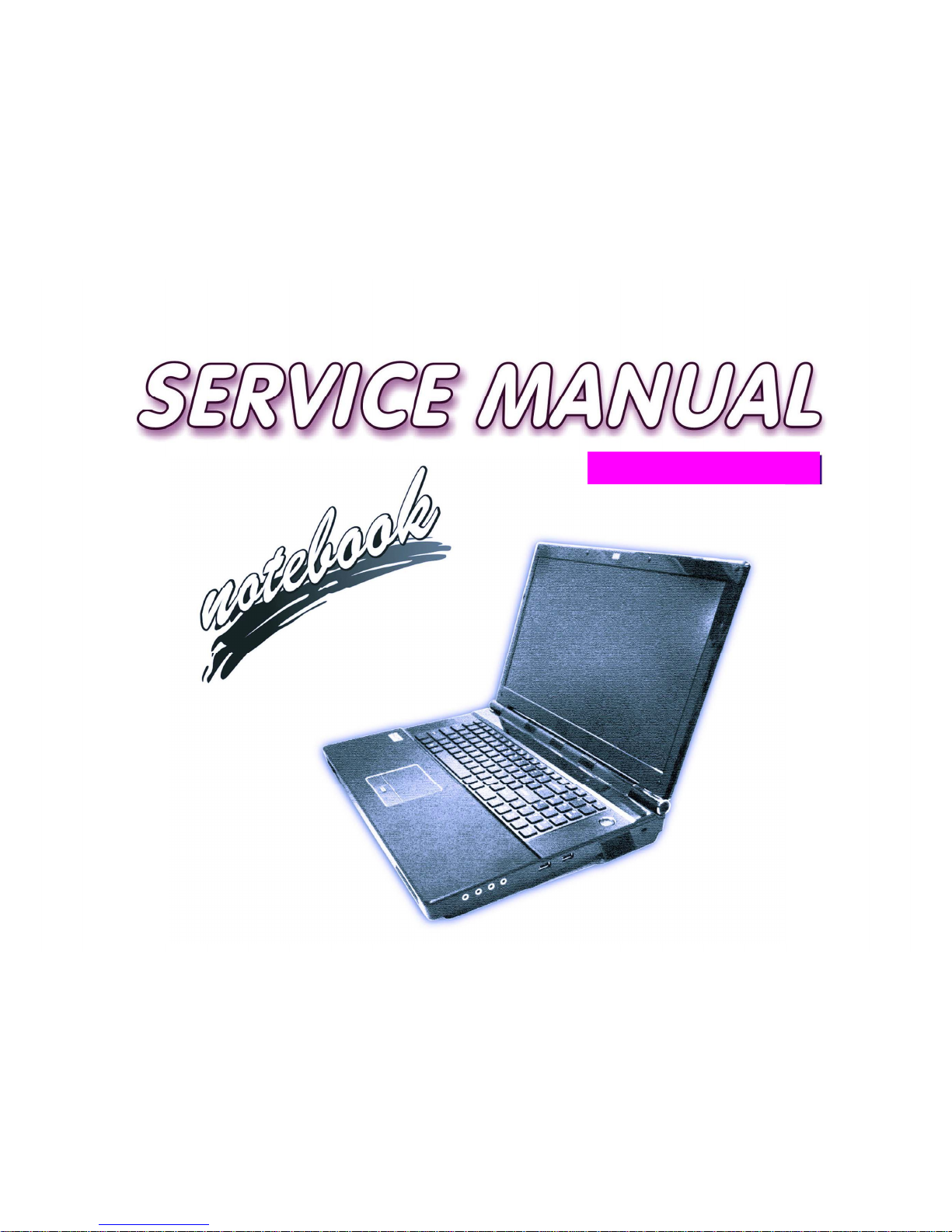
P370EM / P370EM3
Page 2
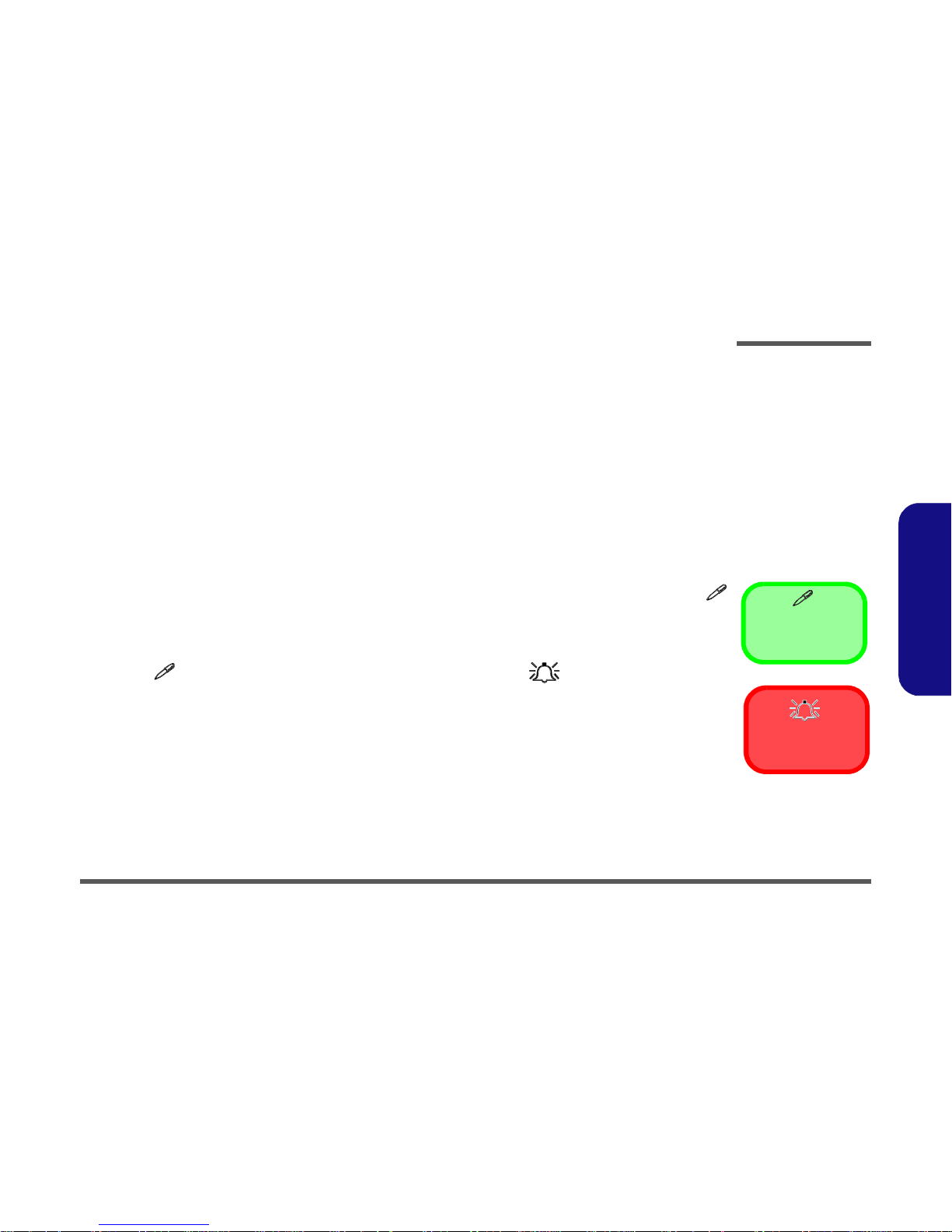
Disassembly
Overview 2 - 1
2.Disassembly
Chapter 2: Disassembly
Overview
This chapter provides step-by-step instructions for disassembling the P370EM / P370EM3 series notebook’s parts and
subsystems. When it comes to reassembly, reverse the procedures (unless otherwise indicated).
We suggest you completely review any procedure before you take the computer apart.
Procedures such as upgrading/replacing the RAM, optical device and hard disk are included in the User’s Manual but are
repeated here for your convenience.
To make the disassembly process easier each section may have a box in the page margin. Information contained under
the figure # will give a synopsis of the sequence of procedures involved in the disassembly procedure. A box with a
lists the relevant parts you will have after the disassembly process is complete. Note: The parts listed will be for the disassembly procedure listed ONLY, and not any previous disassembly step(s) required. Refer to the part list for the previous disassembly procedure. The amount of screws you should be left with will be listed here also.
A box with a will also provide any possible helpful information. A box with a contains warnings.
An example of these types of boxes are shown in the sidebar.
Information
Warning
Page 3
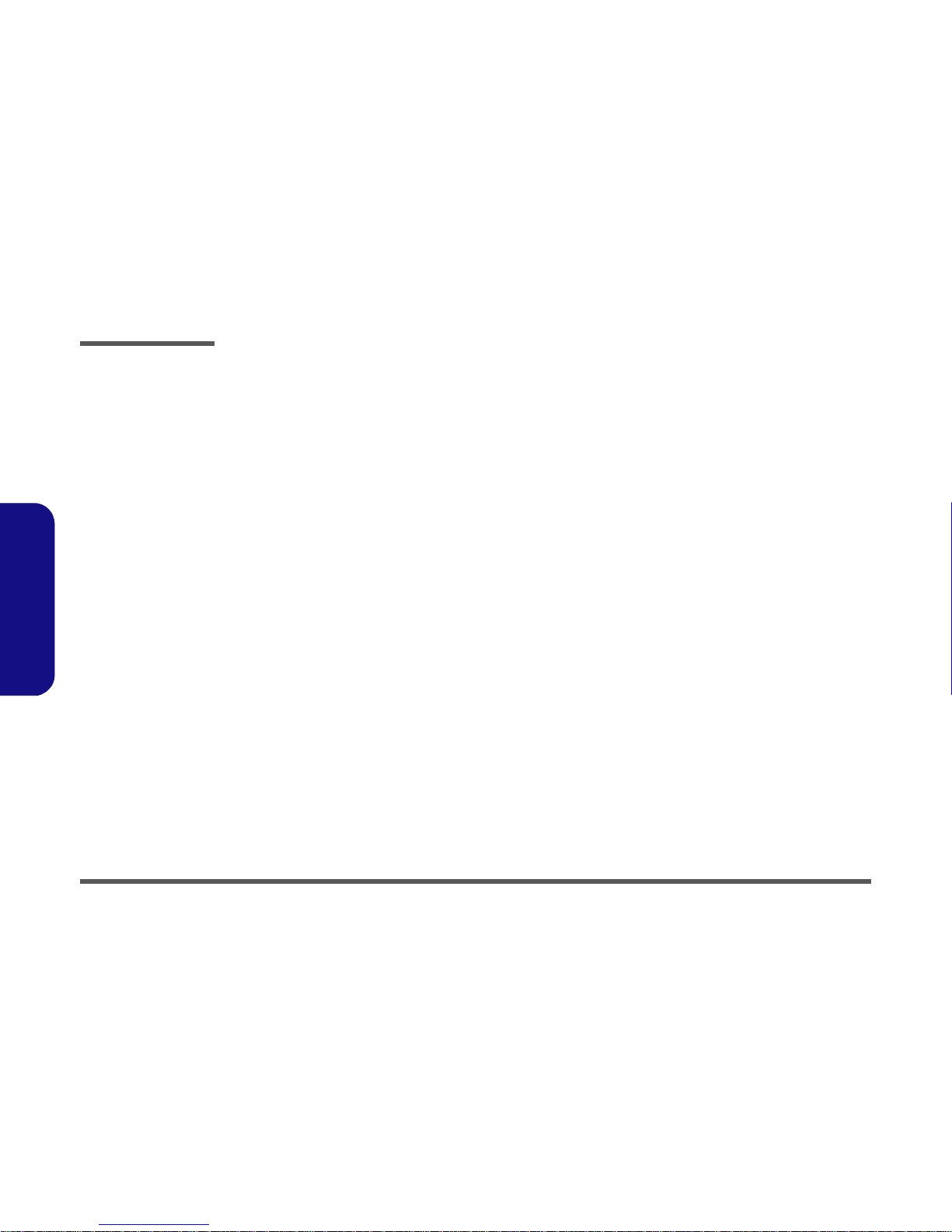
Disassembly
2 - 2 Overview
2.Disassembly
NOTE: All disassembly procedures assume that the system is turned OFF, and disconnected from any power supply (the
battery is removed too).
Maintenance Tools
The following tools are recommended when working on the notebook PC:
• M3 Philips-head screwdriver
• M2.5 Philips-head screwdriver (magnetized)
• M2 Philips-head screwdriver
• Small flat-head screwdriver
• Pair of needle-nose pliers
• Anti-static wrist-strap
Connections
Connections within the computer are one of four types:
Locking collar sockets for ribbon connectors To release these connectors, use a small flat-head screwdriver to
gently pry the locking collar away from its base. When replacing the connection, make sure the connector is oriented in the
same way. The pin1 side is usually not indicated.
Pressure sockets for multi-wire connectors To release this connector type, grasp it at its head and gently
rock it from side to side as you pull it out. Do not pull on the
wires themselves. When replacing the connection, do not try to
force it. The socket only fits one way.
Pressure sockets for ribbon connectors To release these connectors, use a small pair of needle-nose pli-
ers to gently lift the connector away from its socket. When replacing the connection, make sure the connector is oriented in
the same way. The pin1 side is usually not indicated.
Board-to-board or multi-pin sockets To separate the boards, gently rock them from side to side as
you pull them apart. If the connection is very tight, use a small
flat-head screwdriver - use just enough force to start.
Page 4
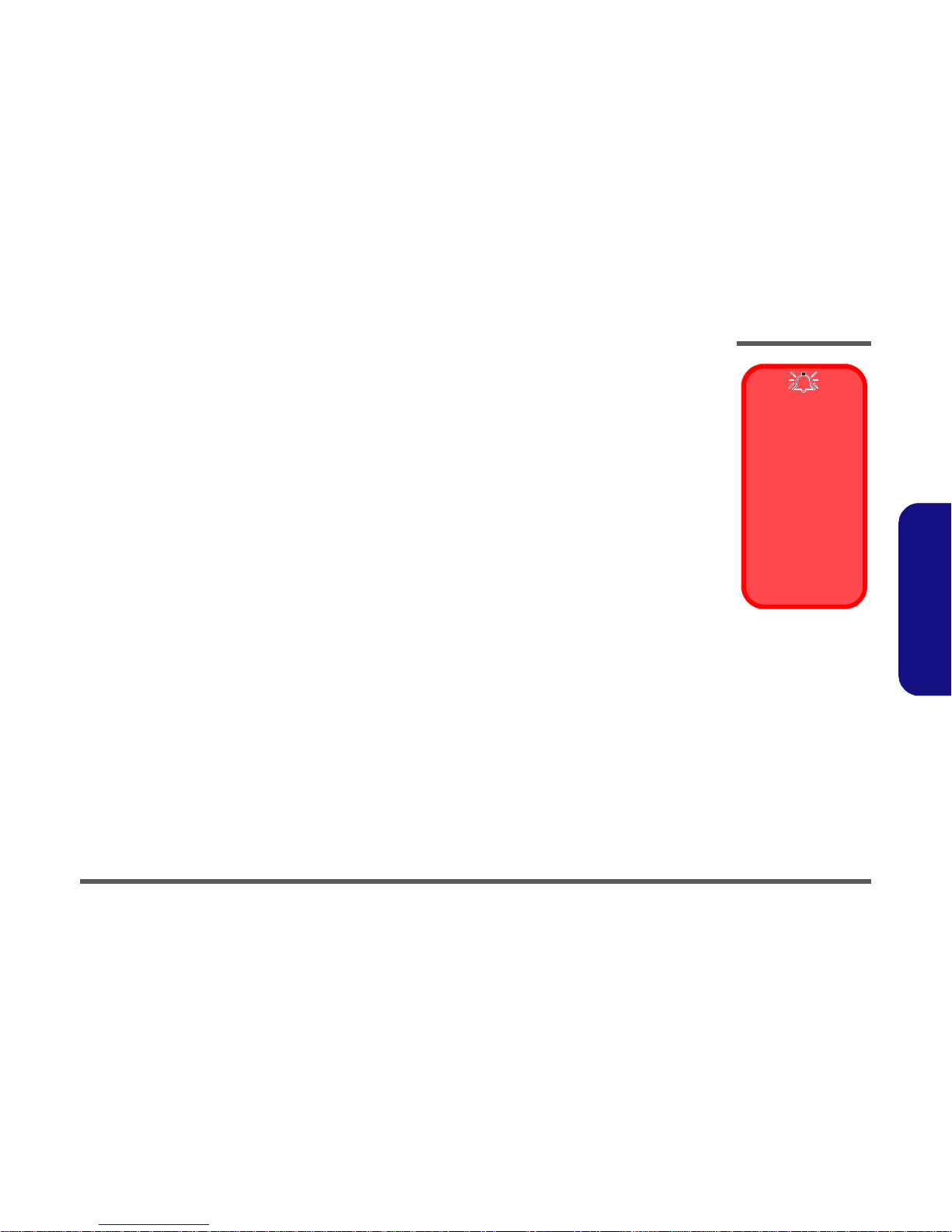
Disassembly
Overview 2 - 3
2.Disassembly
Maintenance Precautions
The following precautions are a reminder. To avoid personal injury or damage to the computer while performing a removal and/or replacement job, take the following precautions:
1. Don't drop it. Perform your repairs and/or upgrades on a stable surface. If the computer falls, the case and other
components could be damaged.
2. Don't overheat it. Note the proximity of any heating elements. Keep the computer out of direct sunlight.
3. Avoid interference. Note the proximity of any high capacity transformers, electric motors, and other strong magnetic fields. These can hinder proper performance and damage components and/or data. You should also monitor
the position of magnetized tools (i.e. screwdrivers).
4. Keep it dry. This is an electrical appliance. If water or any other liquid gets into it, the computer could be badly
damaged.
5. Be careful with power. Avoid accidental shocks, discharges or explosions.
•Before removing or servicing any part from the computer, turn the computer off and detach any power supplies.
•When you want to unplug the power cord or any cable/wire, be sure to disconnect it by the plug head. Do not pull on the wire.
6. Peripherals – Turn off and detach any peripherals.
7. Beware of static discharge. ICs, such as the CPU and main support chips, are vulnerable to static electricity.
Before handling any part in the computer, discharge any static electricity inside the computer. When handling a
printed circuit board, do not use gloves or other materials which allow static electricity buildup. We suggest that
you use an anti-static wrist strap instead.
8. Beware of corrosion. As you perform your job, avoid touching any connector leads. Even the cleanest hands produce oils which can attract corrosive elements.
9. Keep your work environment clean. Tobacco smoke, dust or other air-born particulate matter is often attracted
to charged surfaces, reducing performance.
10. Keep track of the components. When removing or replacing any part, be careful not to leave small parts, such as
screws, loose inside the computer.
Cleaning
Do not apply cleaner directly to the computer, use a soft clean cloth.
Do not use volatile (petroleum distillates) or abrasive cleaners on any part of the computer.
Power Safety
Warning
Before you undertake
any upgrade procedures, make sure that
you have turned off the
power, and disconnected all peripherals
and cables (including
telephone lines). It is
advisable to also remove your battery in
order to prevent accidentally turning the
machine on.
Page 5

Disassembly
Removing the Battery 2 - 5
2.Disassembly
Removing the Battery
If you are confident in undertaking upgrade procedures yourself, for safety reasons it is best to remove the battery.
1. Turn the computer off, remove the AC/DC adapter and turn it over.
2. Slide the latch - in the direction of the arrow and carefully pull the battery up.
3. Lift the battery up (Figure b) and out of the battery bay.
3. Battery
•
123
3
Figure 1
Battery Removal
a.
Slide the latch and
hold it in place.
b. Pull the battery up.
c. Lift the battery out of the
bay as indicated.
a.
b.
1 2
c.
3
3
Page 6

Disassembly
Removing the System Memory (RAM) 2 - 11
2.Disassembly
Removing the System Memory (RAM)
The computer has three memory sockets for 204 pin Small Outline Dual In-line Memory Modules (SO-DIMM) DDR III
(DDR3) supporting 1333/1600 MHz. The main memory can be expanded up to 16GB. The total memory size is automatically detected by the POST routine once you turn on your computer.
Primary System Memory Upgrade Process
1. Turn off the computer, and turn it over to remove the battery (page 2 - 5).
2. Remove screws - and component bay cover .
3. The RAM module will be visible at point on the mainboard (Figure 7b).
Figure 7
RAM-1 Module
Removal
a. Remove screws and
component bay cover.
b. Locate the module.
5. Component Bay
Cover
• 4 Screws
Contact Warning
Be careful not to touch
the metal pins on the
module’s connecting
edge. Even the cleanest hands have oils
which can attract particles, and degrade the
module’s performance.
1
456
a.
b.
5
1
2
3
4
6
Page 7

Disassembly
2 - 14 Removing and Installing the Processor
2.Disassembly
Removing and Installing the Processor
Processor Removal Procedure
1. Turn off the computer, and turn it over to remove the battery (page 2 - 5), and component bay cover (page 2 - 11).
2. The heat sink fan and heat sink will be visible at point on the mainboard.
3. Carefully disconnect heat sink fan cable , and remove screws - . Lift up the heat sink fan off the computer (Figure 10b).
4. Remove screws , , , , the reverse order indicated on the label(Figure 10c) and carefully pull the tabs
to disconnect the heat sink.
5. Carefully (it may be hot) lift up the heat sink off the computer (Figure 10d).
Caution
The heat sink, and CPU
area in general, contains parts which are
subject to high temperatures. Allow the area
time to cool before removing these parts.
Figure 10
Processor Removal
a. Locate the heat sink.
b. Remove the CPU fan ca-
bles and screws. Lift up
the CPU fan off the com-
puter.
c. Remove the screws.
d. Remove the heat sink.
ABC
EF4321G
H
F. Heat Sink Fan
H. Heat Sink
• 7 Screws
4
1 3
2
b.
a.
F
A
c.
B
C
D
E
H
d.
G
Page 8

Disassembly
Removing the VGA-1 Card 2 - 17
2.Disassembly
Removing the VGA-1 Card
1. Turn off the computer, and turn it over to remove the battery (page 2 - 5) and component bay cover (page 2 - 5).
2. The VGA-1 card will be visible at point on the mainboard (Figure 13a).
3. Remove screws - from the heat sink in the order indicated on the label (and on the heat sink unit itself).
4. Carefully (they may be hot) remove the heat sink-1 from VGA assembly.
5. Remove screws - from the heat sink in the order indicated on the label (and on the heat sink unit itself).
6. Carefully (they may be hot) remove the heat sink-2 from VGA assembly.
6. VGA Heat sink-1
10.VGA Heat sink-2
• 7 Screws
1
Figure 13
VGA-1 Card
Removal
a. Locate the VGA card.
b. Remove the screws and
VGA heat sink-1.
c. Remove the screws and
VGA heat sink-2.
2
567910
a.
b.
c.
1
6
9
10
4
3
2
5
7
8
Heat Sink Screw Removal
and Insertion
Remove the screws from the
heat sink in the order indicated
here: 7-6-5-4-3-2-1.
When tightening the screws,
make sure that they are tightened in the order: 1-2-3-4-5-6-7.
Caution
The heat sink, and video
card area in general,
contains parts which are
subject to high temperatures. Allow the area
time to cool before removing these parts.
Page 9

Disassembly
2 - 18 Removing the VGA-1 Card
2.Disassembly
7. Remove screws & from the VGA-1 assembly.
8. If your system includes two video cards you will need to disconnect the cable between the master and slave
cards (do not forget to reconnect the cable if you are replacing two cards).
9. Carefully lift the VGA-1 card off the mainboard.
111213
14
d.
e.
12
14
11
14
13
13
NVidia VGA Cable AMD VGA Cable
Figure 14
VGA-1 Card
Removal (cont’d)
d. Remove the screws and
disconnect the VGA ca-
ble if applicable.
e. Lift the VGA-1 card out.
13.VGA Cable
14.VGA-2 Card
• 2 Screws
Page 10

Disassembly
Removing the VGA-2 Card 2 - 19
2.Disassembly
Removing the VGA-2 Card
1. Turn off the computer, and turn it over to remove the battery (page 2 - 5), component bay cover (page 2 - 11) and
CPU (page 2 - 14).
2. The VGA-2 card will be visible at point on the mainboard (Figure 15a).
3. Remove screws - from the heat sink-1 in the order indicated on the label (and on the heat sink unit itself).
4. Carefully (they may be hot) remove the VGA heat sink-1 .
5. Remove screws - from the heat sink-2 in the order indicated on the label (and on the heat sink unit itself).
6. Carefully (they may be hot) remove the VGA heat sink-2 .
6. VGA Heat sink-1
10.VGA Heat sink-2
• 7 Screws
12567910
a.
b.
2
c.
3
4
5
1
6
7
9
8
10
Heat Sink Screw Removal
and Insertion
Remove the screws from the
heat sink in the order indicated
here: 7-6-5-4-3-2-1.
When tightening the screws,
make sure that they are tightened in the order: 1-2-3-4-5-6-7.
Figure 15
VGA-2 Card
Removal
a. Locate the VGA cards.
b. Remove the screws and
VGA heat sink-1.
c. Remove the screws and
VGA heat sink-2.
Caution
The heat sink, and video
card area in general,
contains parts which are
subject to high temperatures. Allow the area
time to cool before removing these parts.
Page 11

Disassembly
2 - 20 Removing the VGA-2 Card
2.Disassembly
7. Remove screws & from the VGA-1 assembly.
8. Disconnect the VGA cable between the master and slave cards (do not forget to reconnect the cable if you are
replacing two cards).
9. Carefully lift the VGA-2 card off the mainboard.
111213
14
d.
e.
15
13
14
11
12
14
13
13
NVidia VGA Cable AMD VGA Cable
Figure 16
VGA-2 Card
Removal (cont’d)
d. Remove the screws and
disconnect the VGA ca-
ble.
e. Lift the VGA-2 card out.
13.VGA Cable
14.VGA-2 Card
• 2 Screws
