Page 1

P370EM / P370EM3
Page 2
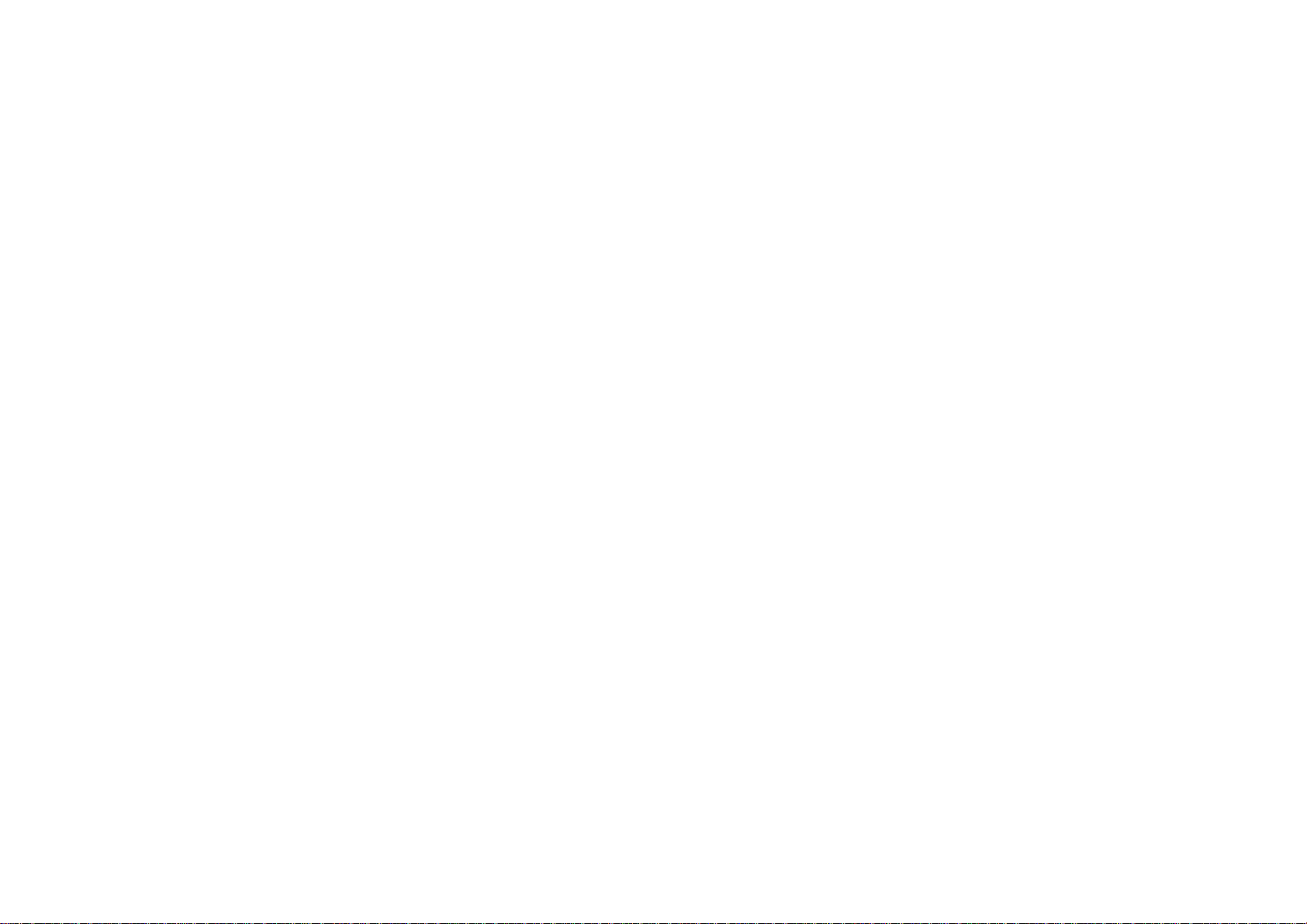
Page 3
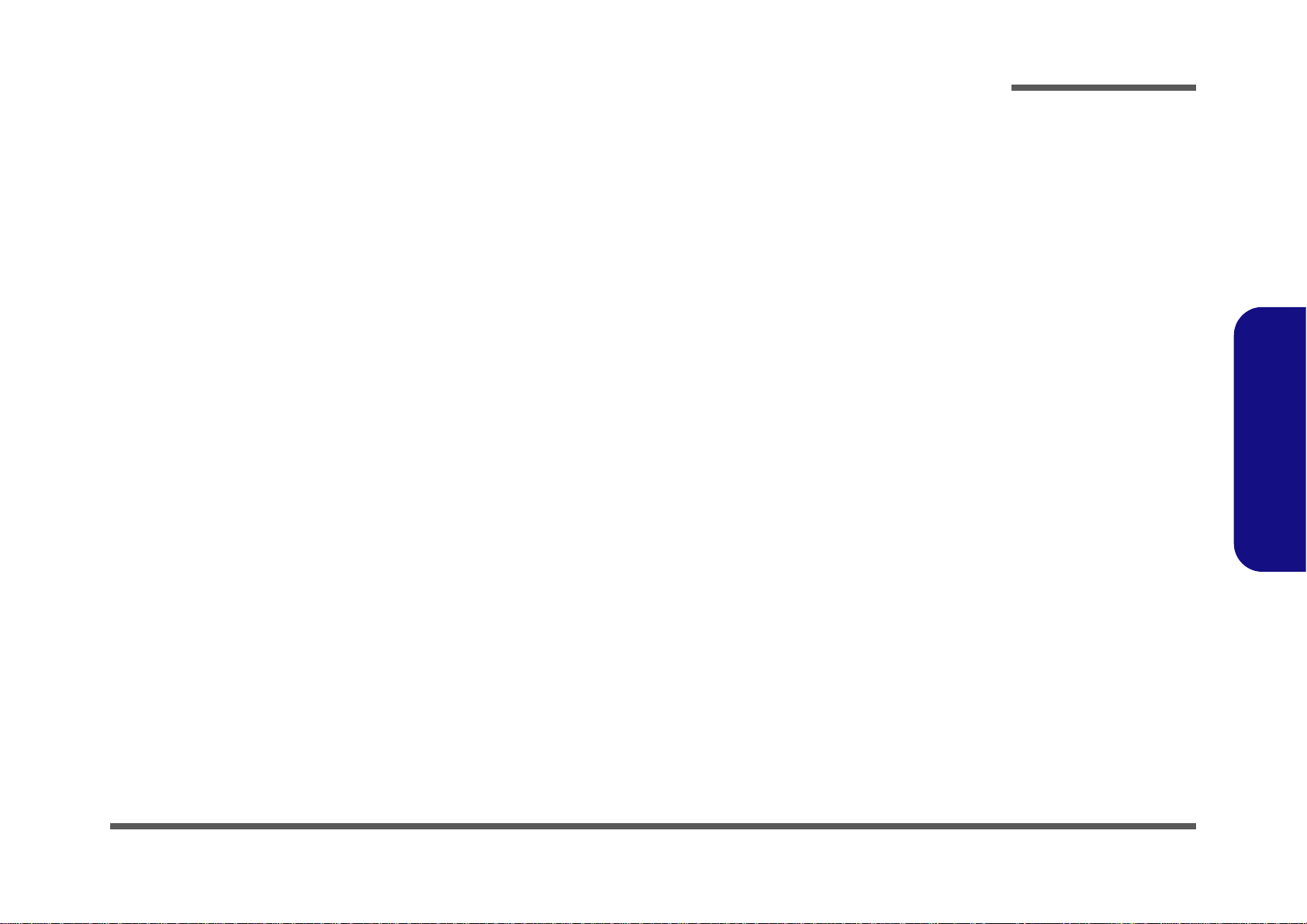
Notebook Computer
P370EM / P370EM3
Service Manual
Preface
Preface
I
Page 4
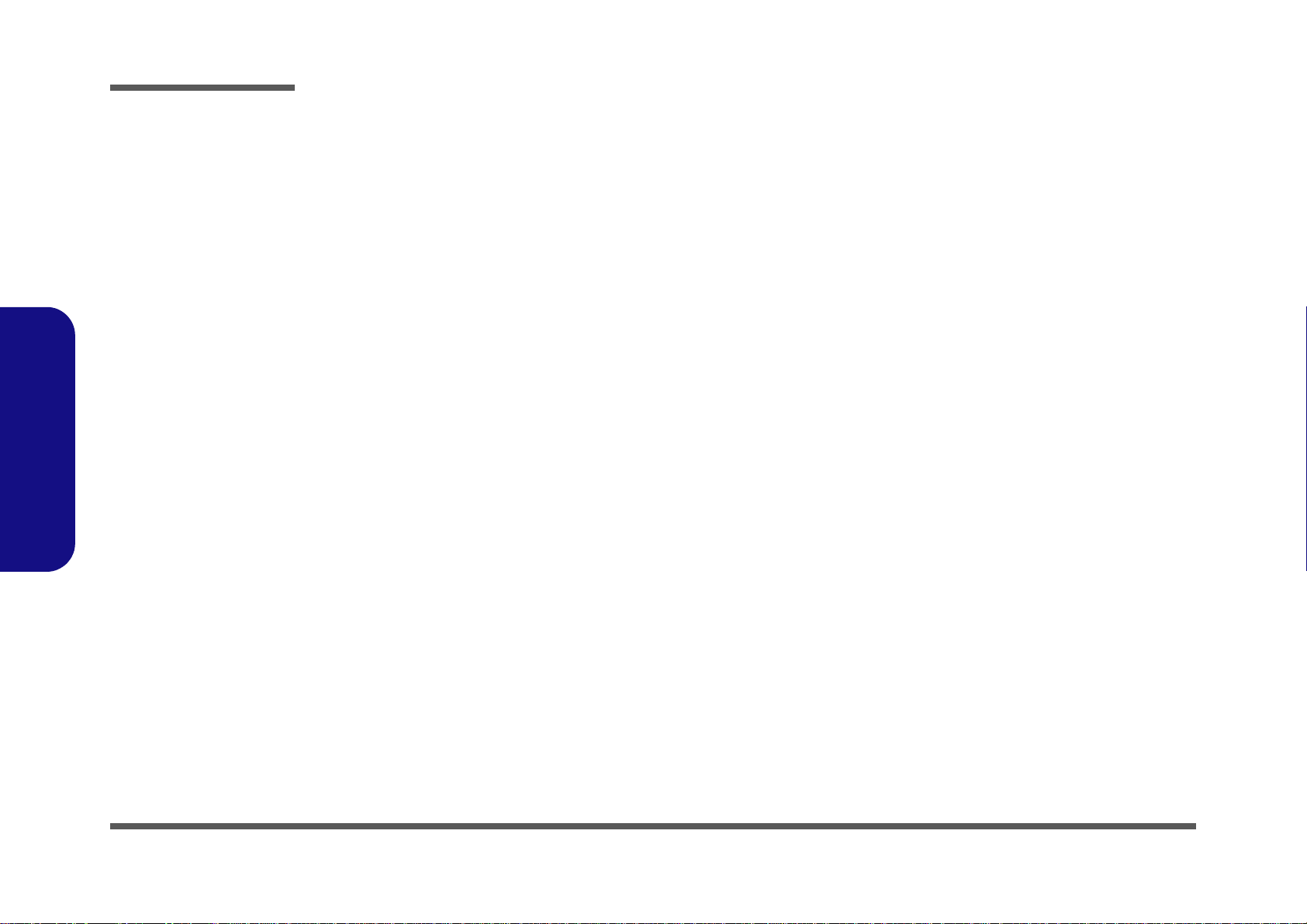
Preface
Preface
Notice
The company reserves the right to revise this publication or to change its contents without notice. Information contained
herein is for reference only and does not constitute a commitment on the part of the manufacturer or any subsequent vendor. They assume no responsibility or liability for any errors or inaccuracies that may appear in this publication nor are
they in anyway responsible for any loss or damage resulting from the use (or misuse) of this publication.
This publication and any accompanying software may not, in whole or in part, be reproduced, translated, transmitted or
reduced to any machine readable form without prior consent from the vendor, manufacturer or creators of this publication, except for copies kept by the user for backup purposes.
Brand and product names mentioned in this publication may or may not be copyrights and/or registered trademarks of
their respective companies. They are mentioned for identification purposes only and are not intended as an endorsement
of that product or its manufacturer.
Version 1.0
September 2012
Trademarks
Intel and Intel Core are trademarks of Intel Corporation.
Windows® is a registered trademark of Microsoft Corporation.
Other brand and product names are trademarks and/or registered trademarks of their respective companies.
II
Page 5
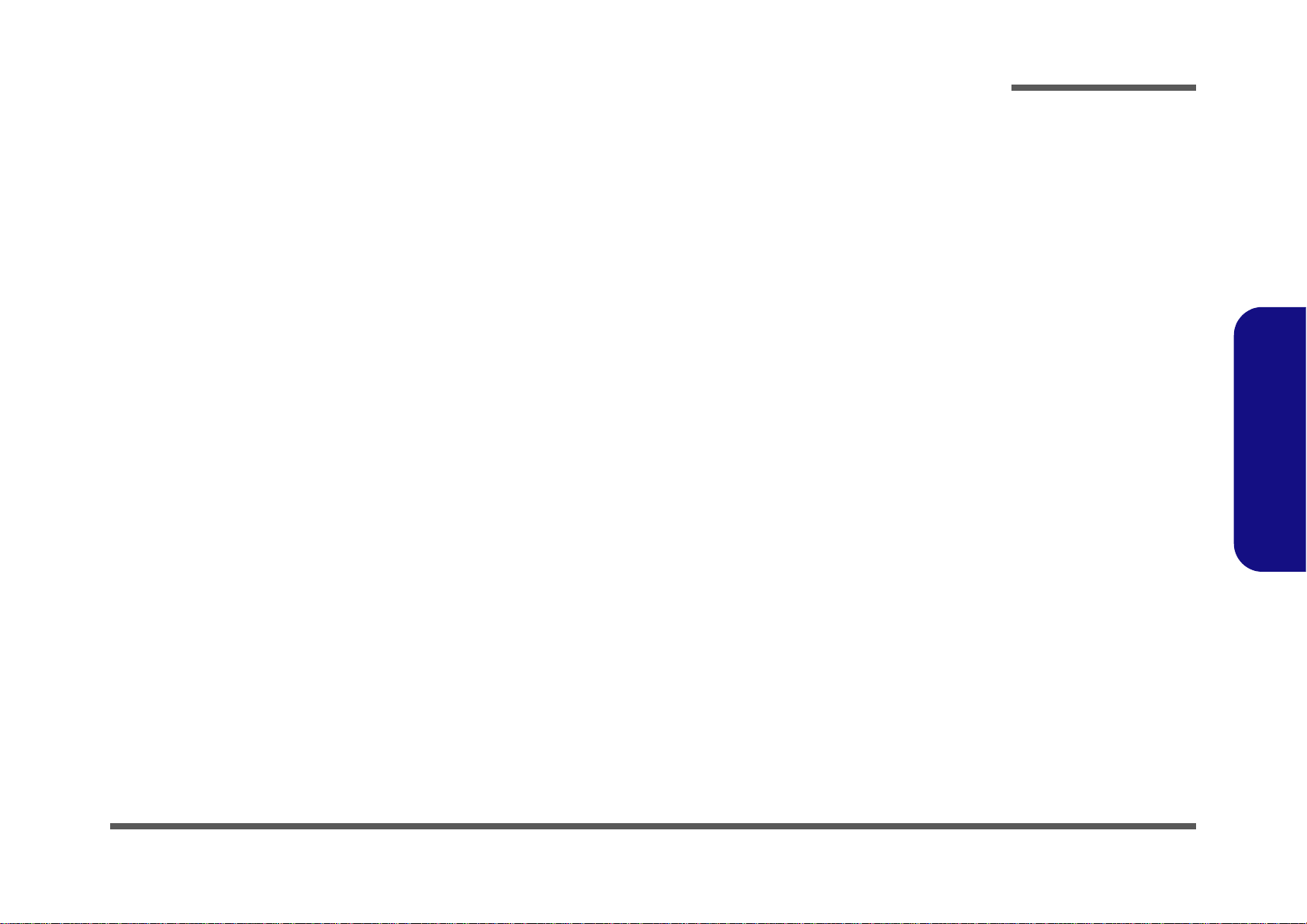
About this Manual
This manual is intended for service personnel who have completed sufficient training to undertake the maintenance and
inspection of personal computers.
It is organized to allow you to look up basic information for servicing and/or upgrading components of the P370EM /
P370EM3 series notebook PC.
The following information is included:
Chapter 1, Introduction, provides general information about the location of system elements and their specifications.
Chapter 2, Disassembly, provides step-by-step instructions for disassembling parts and subsystems and how to upgrade
elements of the system.
Preface
Appendix A, Part Lists
Appendix B, Schematic Diagrams
Preface
III
Page 6
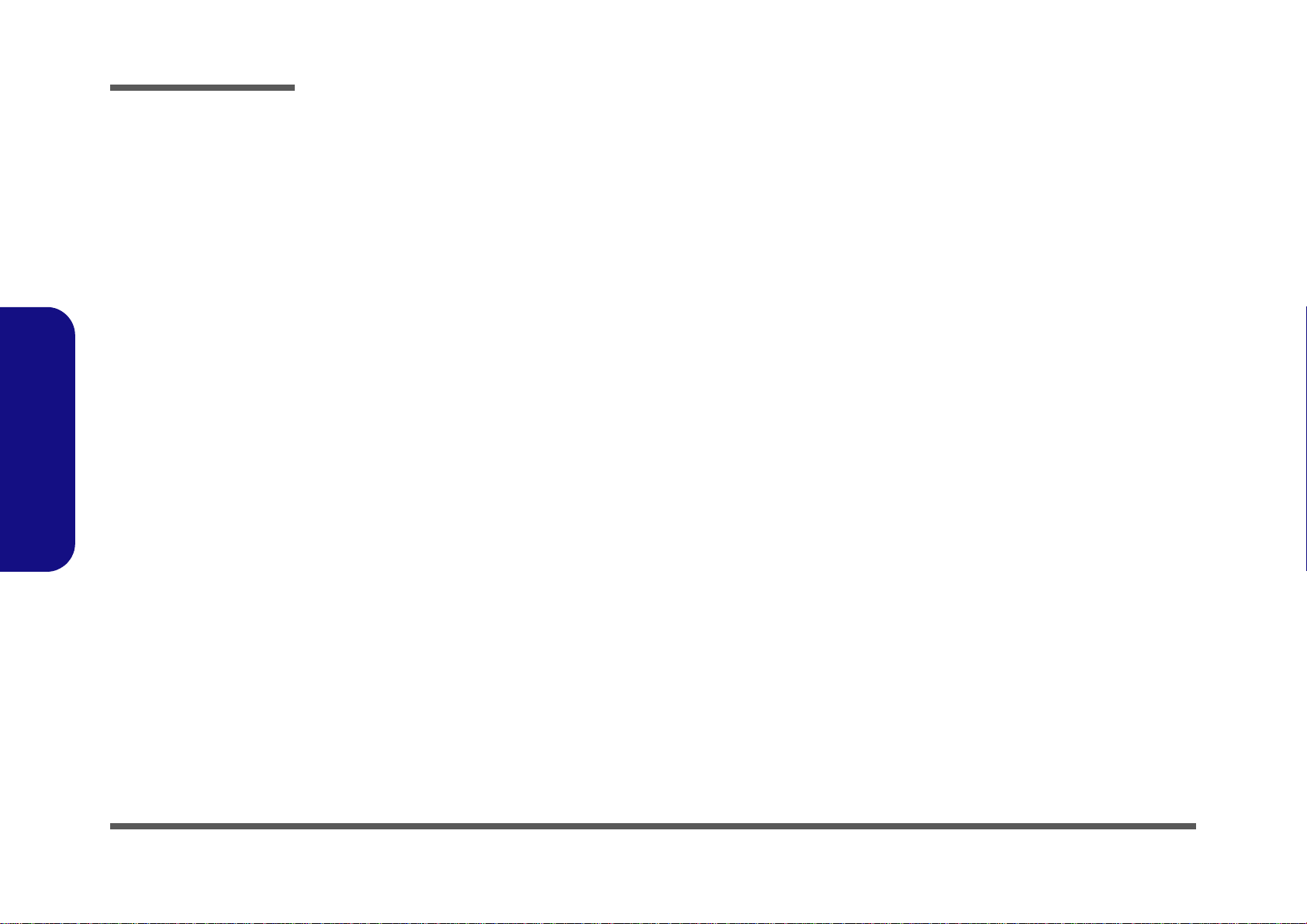
Preface
IMPORTANT SAFETY INSTRUCTIONS
Follow basic safety precautions, including those listed below, to reduce the risk of fire, electric shock and injury to persons when using any electrical equipment:
1. Do not use this product near water, for example near a bath tub, wash bowl, kitchen sink or laundry tub, in a wet
basement or near a swimming pool.
2. Avoid using a telephone (other than a cordless type) durin g an ele ctrical sto rm. There may be a remote risk of electrical shock from lightning.
3. Do not use the telephone to report a gas leak in the vicinity of the leak.
4. Use only the power cord and batteries indicated in this manual. Do not dispose of batteries in a fire. They may
explode. Check with local codes for possible special disposal instructions.
5. This product is intended to be supplied by a Listed Power Unit (Full Range AC/DC Adapter – AC Input 100 - 240V,
50 - 60Hz, DC Output 19.5V, 16.9A (330W) minimum).
Preface
IV
This Computer’s Optical Device is a Laser Class 1 Product
Page 7

Instructions for Care and Operation
The notebook computer is quite rugged, but it can be damaged. To prevent this, follow these suggestions:
1. Don’t drop it, or expose it to shock. If the computer falls, the case and the components could be damaged.
Preface
Do not expose the computer
to any shock or vibration.
Do not place it on an unstable
surface.
Do not place anything heavy
on the computer.
2. Keep it dry, and don’t overheat it. Keep the computer and power supply away from any kind of heating element. This
is an electrical appliance. If water or any other liquid gets into it, the co mputer could be badly damaged.
Do not expose it to excessive
heat or direct sunlight.
Do not leave it in a place
where foreign matter or moisture may affect the system.
Don’t use or store the computer in a humid environment.
Do not place the computer on
any surface which will block
the vents.
3. Follow the proper working procedures for the computer. Shut the computer down properly and don’t forget to save
your work. Remember to periodically save your data as data may be lost if the battery is depleted.
Do not turn off the power
until you properly shut down
all programs.
Do not turn off any peripheral
devices when the computer is
on.
Do not disassemble the computer by yourself.
Perform routine maintenance
on your computer.
Preface
V
Page 8
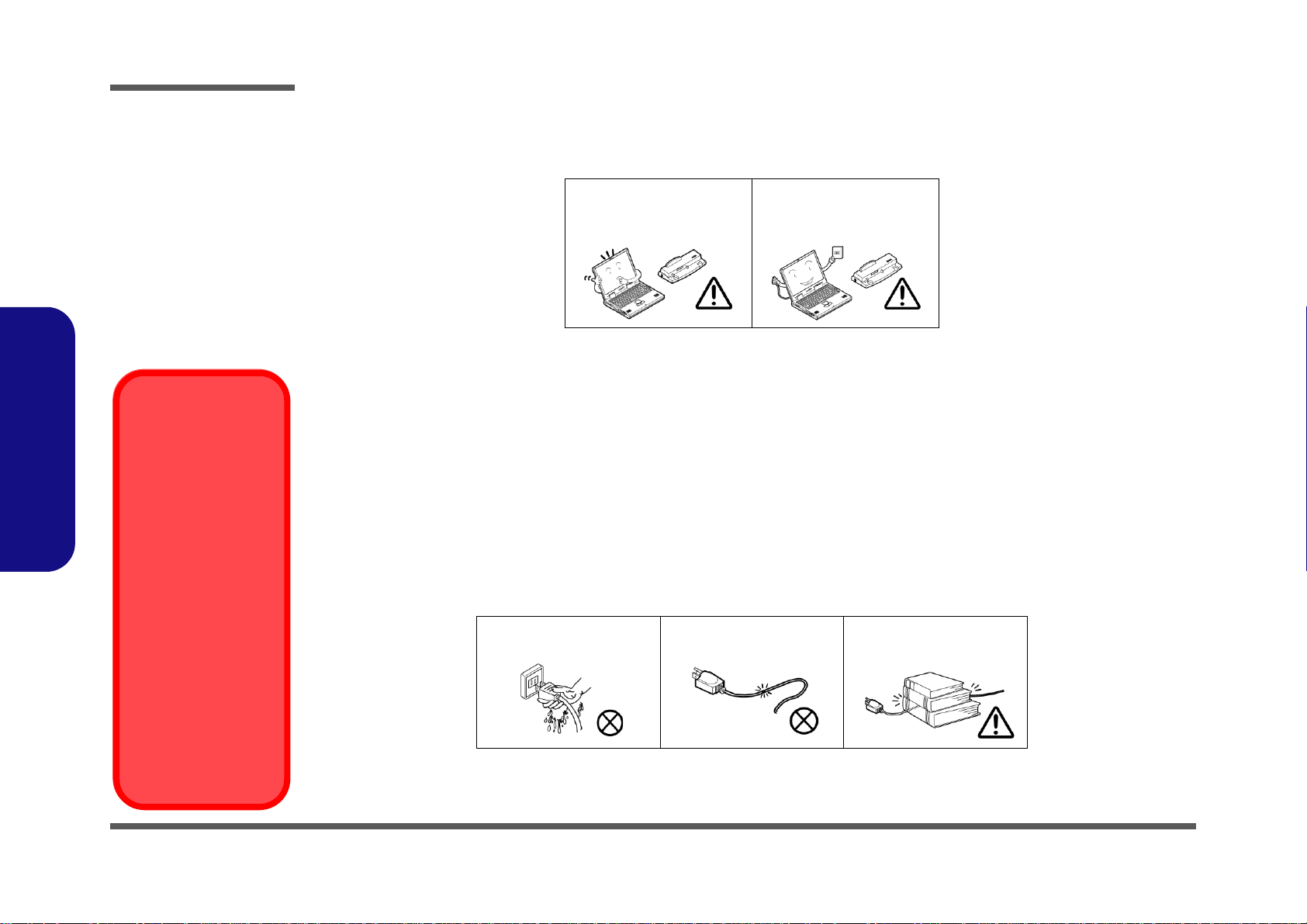
Preface
Power Safety
Warning
Before you undertake
any upgrade procedures, make sure that
you have turned off the
power, and disconnected all peripherals
and cables (including
telephone lines and
power cord).
You must also remove
your battery in order to
prevent accidentally
turning the machine
on. Before removing
the battery disconnect the AC/DC
adapter from the
computer.
4. Avoid interference. Keep the computer away from high capacity transformers, electric moto rs, and other strong mag-
netic fields. These can hinder proper performance and damage your data.
5. Take care when using peripheral devices.
Preface
Use only approved brands of
peripherals.
Unplug the power cord befor e
attaching peripheral devices.
Power Safety
The computer has specific power requirements:
• Only use a power adapter approved for use with this computer.
• Your AC adapter may be designed for international travel but it still requ ires a steady, uninterrupte d power supp ly. If you are
unsure of your local power specifications, consult your service representative or local power company.
• The power adapter may have either a 2-prong or a 3-prong grounded plug. The third prong is an important safety feature; do
not defeat its purpose. If you do not have access to a compatible outlet, have a qualified electrician install one.
• When you want to unplug the power cord, be sure to disconn ect it by the plug head, not by its wire.
• Make sure the socket and any extension cord(s) you use can support the total current load of all the connected devices.
• Before cleaning the computer, make sure it is disconnected from any external power supplies.
Do not plug in the power
cord if you are wet.
Do not use the power cord if
it is broken.
Do not place heavy objects
on the power cord.
VI
Page 9
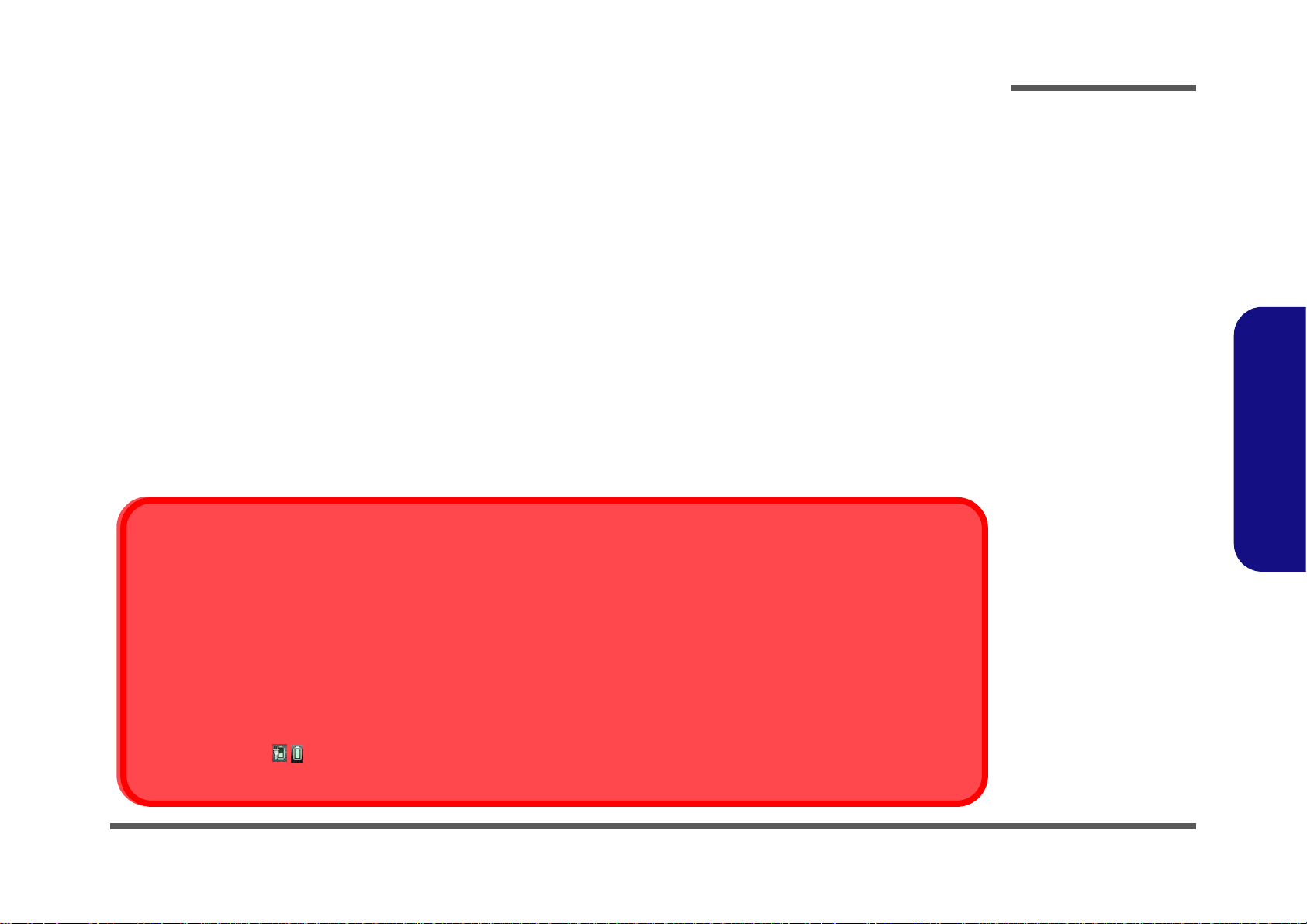
Battery Precautions
Battery Disposal
The product that you have purchased contains a rechargeable battery. The battery is recyclable. At the end of its useful life, under various state and local laws, it may be illegal to dispose of this battery into the municipal waste stream. Check with your l ocal solid waste
officials for details in your area for recycling options or proper disposal.
Caution
Danger of explosion if battery is incorrectly replaced. Replace only with the same or equivalent type recommended by the manufacturer.
Discard used battery according to the manufacturer’s instructions.
Battery Level
Click the battery icon in the taskbar to see the current battery level and charge status. A battery that drops below a level of 10%
will not allow the computer to boot up. Make sure that any battery that drops below 10% is recharged within one week.
• Only use batteries designed for this computer. The wrong battery type may explode, leak or damage the computer.
• Do not continue to use a battery that has been dropped, or that appears damaged (e.g. bent or twisted) in any way. Even if the
computer continues to work with a damaged battery in place, it may cause circuit damage, which may possibly result in fire.
• Recharge the batteries using the notebook’s system. Incorrect recharging may make the battery explode.
• Do not try to repair a battery pack. Refer any battery pack repair or replacement to your service representative or qualified service
personnel.
• Keep children away from, and promptly dispose of a damaged battery. Always dispose of batteries carefully. Batteries may explode
or leak if exposed to fire, or improperly handled or discarded.
• Keep the battery away from metal appliances.
• Affix tape to the battery contacts before disposing of the battery.
• Do not touch the battery contacts with your hands or metal objects.
Battery Guidelines
The following can also apply to any backup batteries you may have.
• If you do not use the battery for an extended period, then remove the battery from the computer for storage.
• Before removing the battery for storage charge it to 60% - 70%.
• Check stored batteries at least every 3 months and charge them to 60% - 70%.
Preface
Preface
VII
Page 10
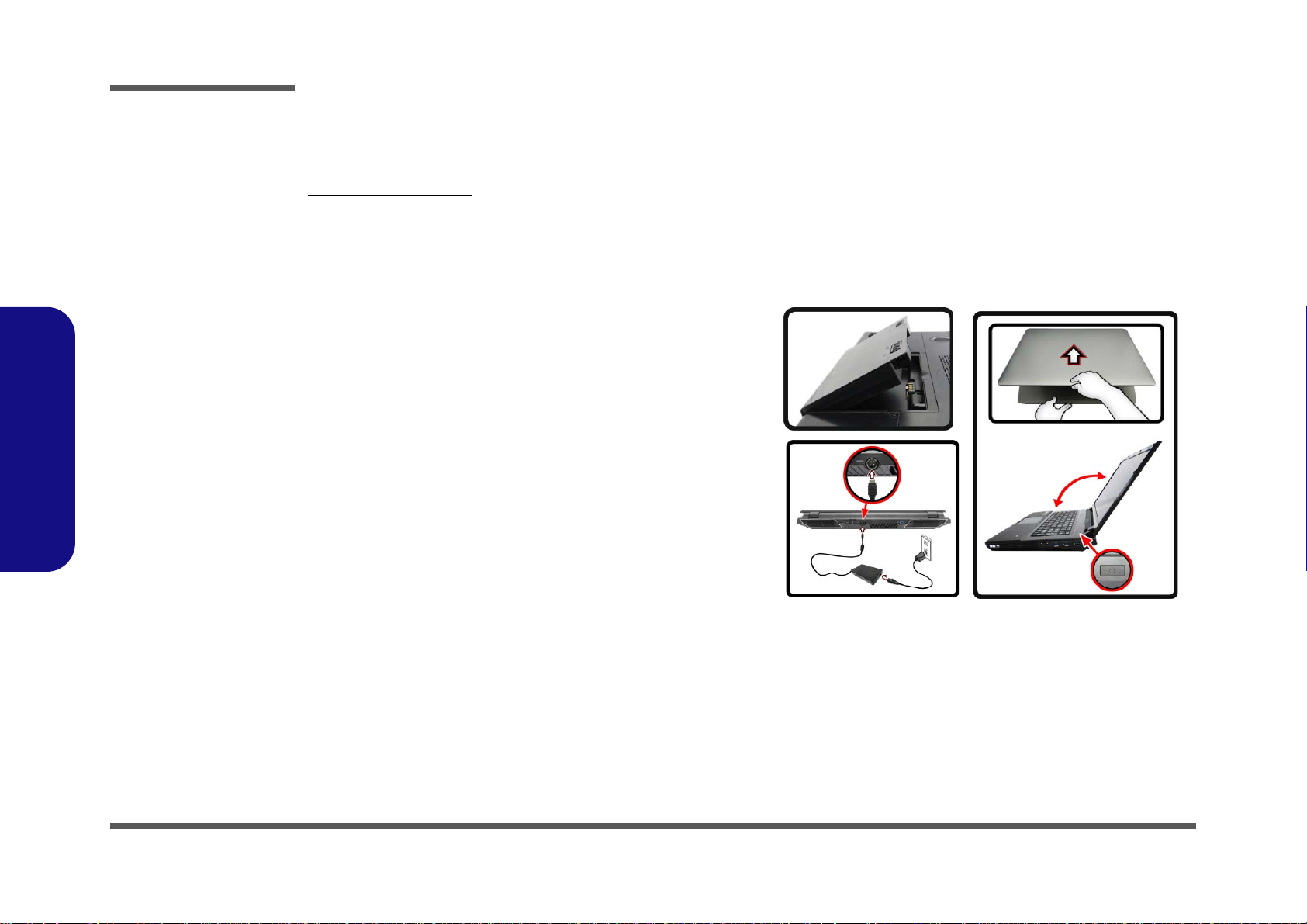
Preface
135°
Figure 1
Computer with AC/DC Adapter Plugged-In /
Opening the Lid/LCD
Preface
Related Documents
You may also need to consult the following manual for additional information:
User’s Manual on CD
This describes the notebook PC’s features and the procedures for operating the computer and its ROM-based setup program. It also describes the installation and operation of the utility programs provided with the notebook PC.
System Startup
1. Remove all packing materials, and place the computer on a stable surface.
2. Insert the battery and make sure it is locked in position.
3. Securely attach any peripherals you want to use with
the notebook (e.g. keyboard and mouse) to their
ports.
4. Attach the AC/DC adapter to the DC-In jack at the
rear of the computer, then plug the AC power cord
into an outlet, and connect the AC power cord to the
AC/DC adapter.
5. Use one hand to raise the
viewing angle (it is preferable not to exceed 135
degrees);
the computer (Note: Never lift the computer by the
lid/LCD).
6. Raise the lid/LCD to a comfortable viewing angle,
and press the power button.
use the other hand to support the base of
lid/LCD to a comfortable
VIII
Page 11
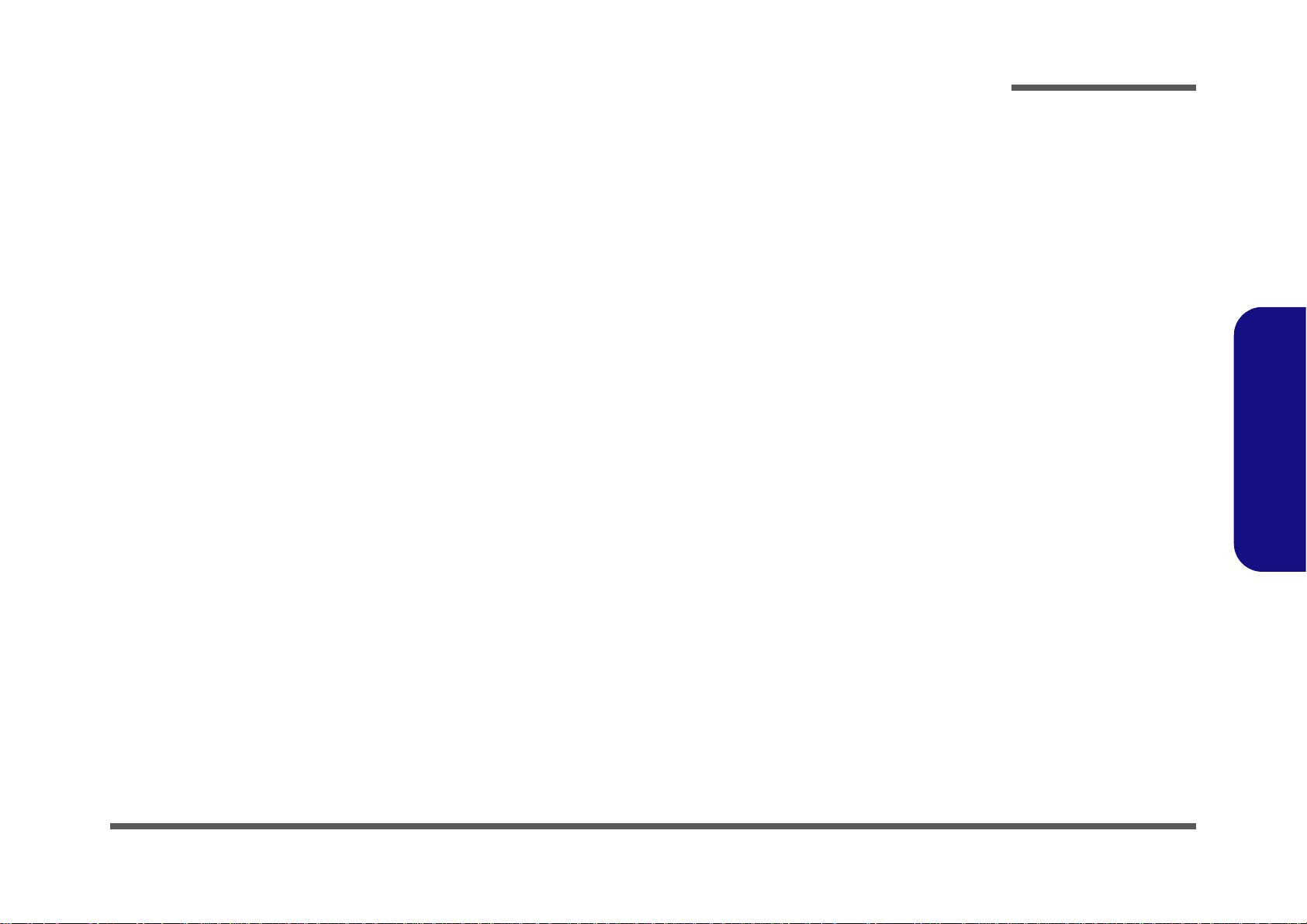
Contents
Preface
Introduction ..............................................1-1
Overview ......................................................................................... 1-1
System Specifications .....................................................................1-2
External Locator - Top View with LCD Panel Open ......................1-4
External Locator - Front & Right side Views .................................1-5
External Locator - Left Side & Rear View .....................................1-6
External Locator - Bottom View .....................................................1-7
Mainboard Overview - Top (Key Parts) .........................................1-8
Mainboard Overview - Bottom (Key Parts) ....................................1-9
Mainboard Overview - Top (Connectors) .....................................1-10
Mainboard Overview - Bottom (Connectors) ...............................1-11
Disassembly ...............................................2-1
Overview ......................................................................................... 2-1
Maintenance Tools ..........................................................................2-2
Connections .....................................................................................2-2
Maintenance Precautions .................................................................2-3
Disassembly Steps ...........................................................................2-4
Removing the Battery ......................................................................2-5
Removing the Optical (CD/DVD) Device ......................................2-6
Removing the Hard Disk Drive .......................................................2-7
Removing the Keyboard ................................................................2-10
Removing the System Memory (RAM) ........................................2-11
Removing and Installing the Processor .........................................2-14
Removing the VGA-1 Card ...........................................................2-17
Removing the VGA-2 Card ...........................................................2-19
Installing the VGA-1 Card ............................................................2-21
Installing the VGA-2 Card ............................................................2-23
Removing the Wireless LAN Module ...........................................2-25
Part Lists ..................................................A-1
Part List Illustration Location ........................................................ A-2
Top (P370EM) ............................................................................... A-3
Top (P370EM3) ............................................................................. A-4
Bottom ........................................................................................... A-5
LCD with CCD (P370EM) ............................................................ A-6
LCD with CCD (P370EM3) .......................................................... A-7
LCD without CCD (P370EM) ....................................................... A-8
LCD without CCD (P370EM3) ..................................................... A-9
Mainboard (P370EM) .................................................................. A-10
Mainboard (P370EM3) ................................................................ A-11
HDD ............................................................................................. A-12
2nd HDD ...................................................................................... A-13
DVD (P370EM) ........................................................................... A-14
DVD (P370EM3) ......................................................................... A-15
COMBO (P730EM) ..................................................................... A-16
COMBO (P370EM3) ................................................................... A-17
Schematic Diagrams.................................B-1
System Block Diagram ...................................................................B-2
Processor 1/7 - DMI, FDI, PEG ......................................................B-3
Processor 2/7 - CLK, MISC ............................................................B-4
Processor 3/7 - DDR3 .....................................................................B-5
Processor 4/7 - POWER .................................................................B-6
Processor 5/7 - GFX PWR ..............................................................B-7
Processor 6/7 - GND .......................................................................B-8
Processor 7/7 - RSVD .....................................................................B-9
DDR3 CHA SO-DIMM 0 .............................................................B-10
DDR3 CHA SO-DIMM 1 .............................................................B-11
DDR3 CHB SO-DIMM 0 .............................................................B-12
DDR3 CHB SO-DIMM 1 .............................................................B-13
MXM 3.0 MASTER .....................................................................B-14
Preface
IX
Page 12
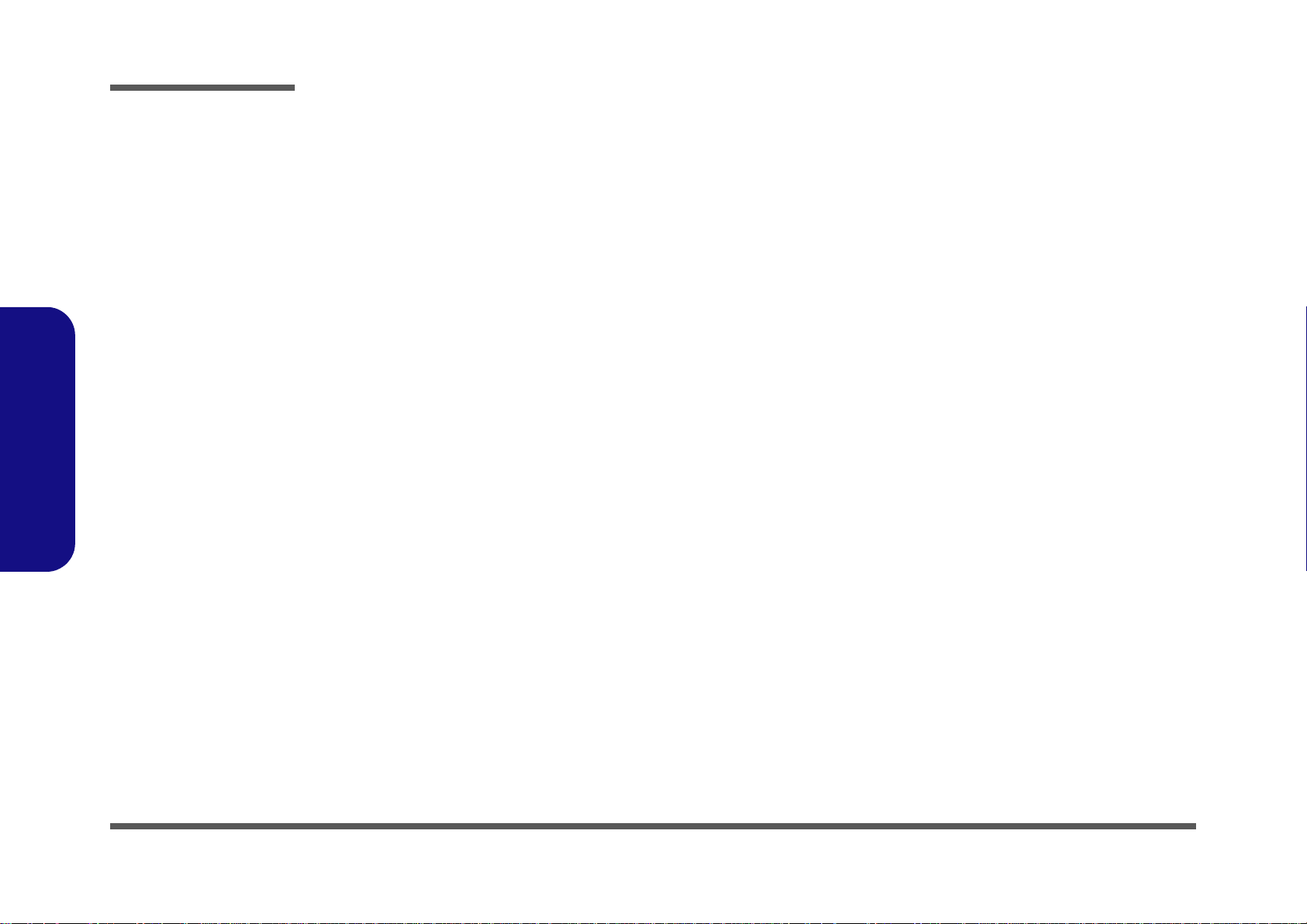
Preface
MXM 3.0 SLAVE ........................................................................B-15
Panel, Inverter, eDP ..................................................................... B-16
Display Port ..................................................................................B-17
HDMI ........................................................................................... B-18
PCH 1/9 - RTC, HDA, SATA ......................................................B-19
PCH 2/9 - PCIE, SMBUS, CLK .................................................. B-20
PCH 3/9 - DMI, FDI, PWRGRD .................................................B-21
PCH 4/9 - LVDS, DDI, CRT .......................................................B-22
PCH 5/9 - PCI, USB, RSVD ........................................................B-23
PCH 6/9 - GPIO, CPU ..................................................................B-24
PCH 7/9 - Power .......................................................................... B-25
PCH 8/9 - Power .......................................................................... B-26
PCH 9/9 - GND ............................................................................B-27
USB+eSATA, USB Charging ...................................................... B-28
GEN-III SATA HDD Re-driver ................................................... B-29
BT, CCD+MIC, MINI PCIE ........................................................ B-30
Preface
Fan Control ................................................................................... B-31
Codec Realtek ALC892 ............................................................... B-32
APA2607 / TPA2008D2 ..............................................................B-33
KBC-ITEIT8518E ........................................................................B-34
mSATA, Fan, TP, FP, MULTI CON ........................................... B-35
Backlight Keyboard ......................................................................B-36
USB3.0 ......................................................................................... B-37
VDD3, VDD5 ...............................................................................B-38
5VS, 3.3VS, 1.5VS .......................................................................B-39
Power 1.05VS ...............................................................................B-40
Power 1.5V / VTT_MEM ............................................................B-41
Power 1V, 1.8VS .......................................................................... B-42
Power V-Core1 ............................................................................. B-43
Power V-Core2 ............................................................................. B-44
Power 0.85VS ...............................................................................B-45
Audio Board ................................................................................. B-46
LAN (RTL8411) ...........................................................................B-47
Power Charger, DC IN ..................................................................B-48
ODD Board ...................................................................................B-49
HDD Board ...................................................................................B-50
Power Board .................................................................................B-51
Front LED Board ..........................................................................B-52
Top LED Board ............................................................................B-53
Fingerprint Board ..........................................................................B-54
TPM ..............................................................................................B-55
Power On Sequence ......................................................................B-56
Updating the FLASH ROM BIOS......... C-1
X
Page 13

Chapter 1: Introduction
Overview
This manual covers the information you need to service or upgrade the P370EM / P370EM3 series notebook computer.
Information about operating the computer (e.g. getting started, and the Setup utility) is in the User’s Manual. Information
about drivers (e.g. VGA & audio) is also found in User’s Manual. That manual is shipped with the computer.
Operating systems (e.g. Windows 7, etc.) have their own manuals as do application software (e.g. word processing and
database programs). If you have questions about those programs, you should consult those manuals.
Introduction
The P370EM / P370EM3 series notebook is designed to be upgradeable. See Disassembly on page 2 - 1 for a detailed
description of the upgrade procedures for each specific component. Please note the warning and safety information indicated by the “” symbol.
The balance of this chapter reviews the computer’s technical specifications and features.
1.Introduction
Overview 1 - 1
Page 14
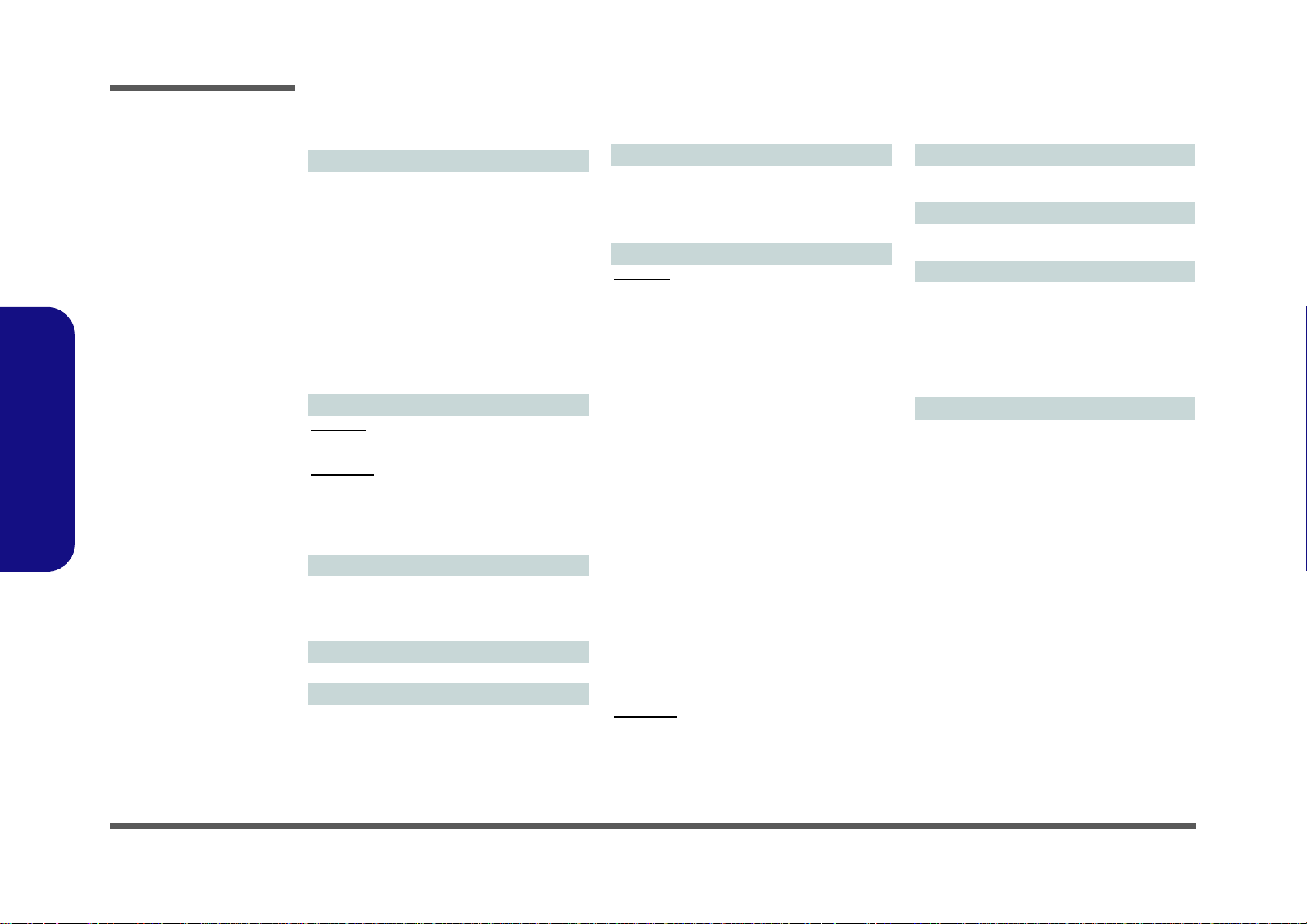
Introduction
System Specifications
1.Introduction
Processor Options
Intel® Core™ i7 Processor
i7-3940XM (3.00GHz), i7-3920XM (2.90GHz)
8MB L3 Cache, 22nm, DDR3-1600MHz, TDP
55W
i7-3840QM (2.80GHz), i7-3820QM (2.70GHz)
8MB L3 Cache, 22nm, DDR3-1600MHz, TDP
45W
i7-3740QM (2.70GHz), i7-3720QM (2.60GHz), i73610QM (2.30GHz)
6MB L3 Cache, 22nm, DDR3-1600MHz, TDP
45W
LCD
P370EM:
17.3" (43.94cm) FHD LCD
P370EM3:
17.3" (43.94cm) FHD (1920 * 1080), 120Hz
Support 3D solution with NV 3D VISION Kit
(Shutter Glasses Only)
Built-in 3D IR Emitter
Memory
Four 204 Pin SO-DIMM Sockets Supporting
DDR3 1333/1600MHz Memory
Memory Expandable up to 32GB
Core Logic
Intel® HM77 Chipset
BIOS
AMI BIOS (48Mb SPI Flash-ROM)
Security
Security (Kensington® Type) Lock Slot
BIOS Password
Fingerprint Reader Module
TPM 1.2
Video Adapter
P370EM:
AMD Radeon™ HD 7970M PCIe Video Card
2GB GDDR5 Video RAM on board
Microsoft DirectX® 11 (2nd Generation) Compatible
Supports AMD CrossFireX Technology
nVIDIA® GeForce GTX 670M PCIe Video Card
1.5GB GDDR5 Video RAM on board
Microsoft DirectX® 11 Compatible
Supports nVIDIA® SLI Technology
nVIDIA® GeForce GTX 670MX PCIe Video
Card
3GB GDDR5 Video RAM on board
Microsoft DirectX® 11 Compatible
Supports nVIDIA® SLI Technology
nVIDIA® GeForce GTX 680M PCIe Video Card
4GB GDDR5 Video RAM on board
Microsoft DirectX® 11 Compatible
Supports nVIDIA® SLI Technology
nVIDIA® Quadro K5000M PCIe Video Card
4GB GDDR5 Video RAM on board
Microsoft DirectX® 11 Compatible
OpenGL 4.1 Compatible
P370EM3:
nVIDIA® GeForce GTX 680M PCIe Video Card
4GB GDDR5 Video RAM on board
Microsoft DirectX® 11 Compatible
Supports nVIDIA® SLI Technology
Keyboard
Illuminated Full-Size “WinKey” Keyboard (with
W/A/S/D Gaming Keys and Numeric keypad)
Pointing Device
Built-in ClickPad (with Multi Gesture Functionality)
Audio
High Definition Audio Compliant Interface
S/PDIF Digital Output
Two Speakers
One Sub Woofer
Built-In Microphone
Sound Blaster® X-Fi™ MB2
Interface
Four USB 3.0 Ports (Including one AC/DC Powered USB port)
One USB 2.0 Port
One eSATA Port (USB 2.0 Port Combined)
One HDMI-Out Port
One DisPlayPort (Version is Video Controller
Dependent)
One S/PDIF Out Jack
One Headphone/Speaker-Out Jack
One Microphone-In Jack
One Line-In Jack
One RJ-45 LAN Jack
One DC-In Jack
Note: External 7.1CH Audio Output Supported
by Headphone, Microphone, Line-In and S/PDIF
Out Jacks
1 - 2 System Specifications
Page 15
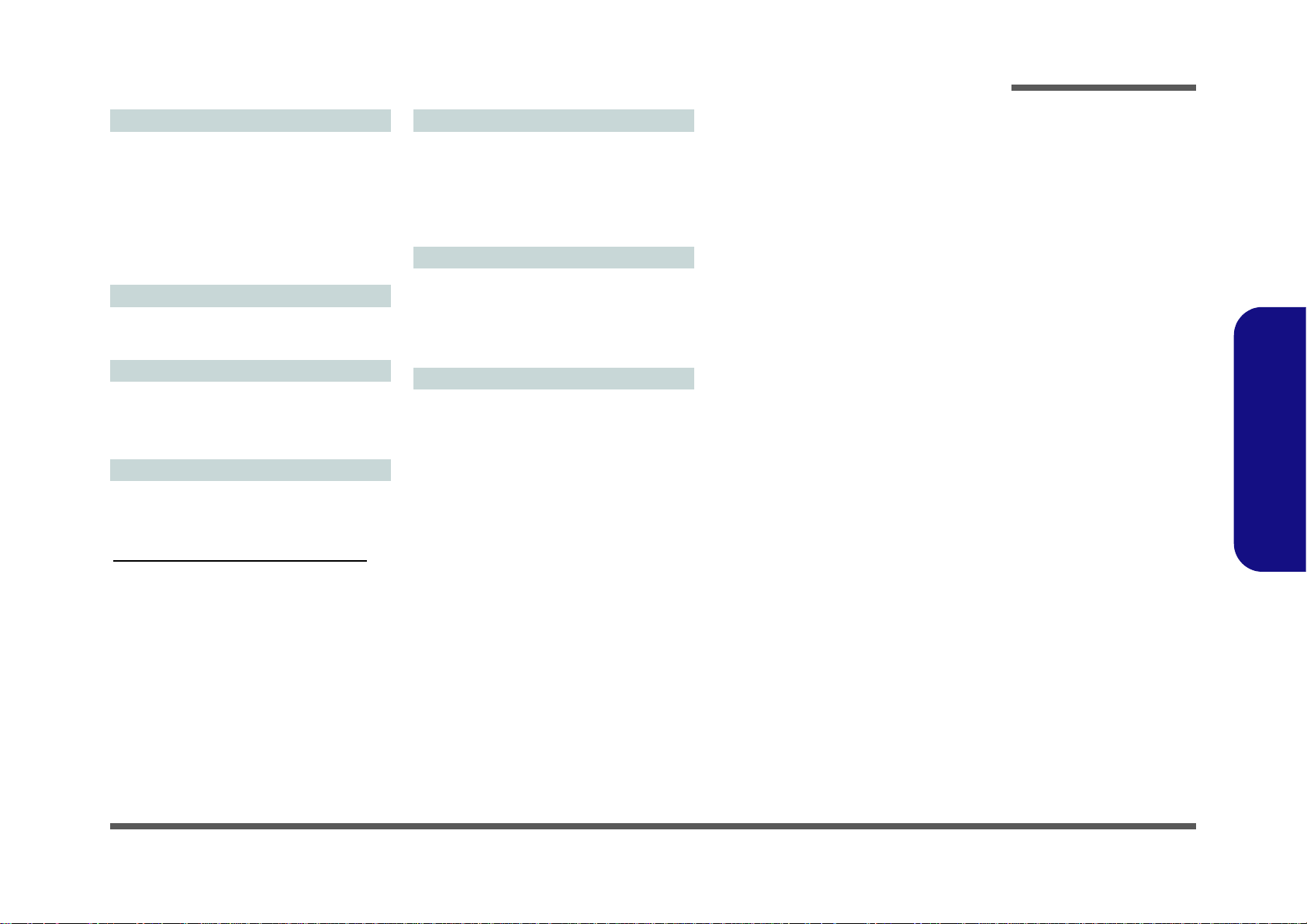
Introduction
Storage
Up to Two (Factory Option) Changeable 2.5"
(6cm) 9.5mm (h) SATA (Serial) Hard Disk
Drives/Solid State Drives (SSD) supporting RAID
level 0/1/ Recovery
(Factory Option) One mSATA Solid State Drive
(SSD)
(Factory Option) One 12.7mm(h) Optical
Device Type Drive (Super Multi Drive/Blu-Ray
Combo Drive/Blu-Ray Writer Drive)
Mini-Card Slots
Slot 1 for WLAN Module or Combo WLAN and
Bluetooth Module
Slot 2 for mSATA SSD
Card Reader
Embedded Multi-In-1 Push-Push Card Reader
MMC (MultiMedia Card) / RS MMC
SD (Secure Digital) / Mini SD / SDHC/ SDXC
MS (Memory Stick) / MS Pro / MS Duo
Communication
Built-In Giga Base-TX Ethernet LAN
(Factory Option) 2.0M FHD PC Camera Module
(Factory Option) Bluetooth 2.1 + EDR Module
WLAN/ Bluetooth Half Mini-Card Modules:
(Factory Option) Intel® Centrino® Ultimate-N
6300 Wireless LAN (802.11a/g/n)
(Factory Option) Intel® Centrino® Advanced-N
6235 Wireless LAN (802.11a/g/n) + Bluetooth
4.0
(Factory Option) Intel® Centrino® Wireless-N
2230 Wireless LAN (802.11b/g/n) + Bluetooth
4.0
(Factory Option) Wireless LAN (802.11b/g/n) +
Bluetooth 4.0
Environmental Spec
Temperature
Operating: 5°C - 35°C
Non-Operating: -20°C - 60°C
Relative Humidity
Operating: 20% - 80%
Non-Operating: 10% - 90%
Power
Removable 8-cell Smart Lithium-Ion Battery
Pack, 89.21WH
Full Range AC/DC Adapter
AC Input: 100 - 240V, 50 - 60Hz
DC Output: 19.5V, 16.9A (330W)
Dimensions & Weight
419mm (w) * 293mm (d) * 39.3 - 49.7mm (h)
Around 3.9kg with 1 Video Card, Battery and ODD
1.Introduction
System Specifications 1 - 3
Page 16
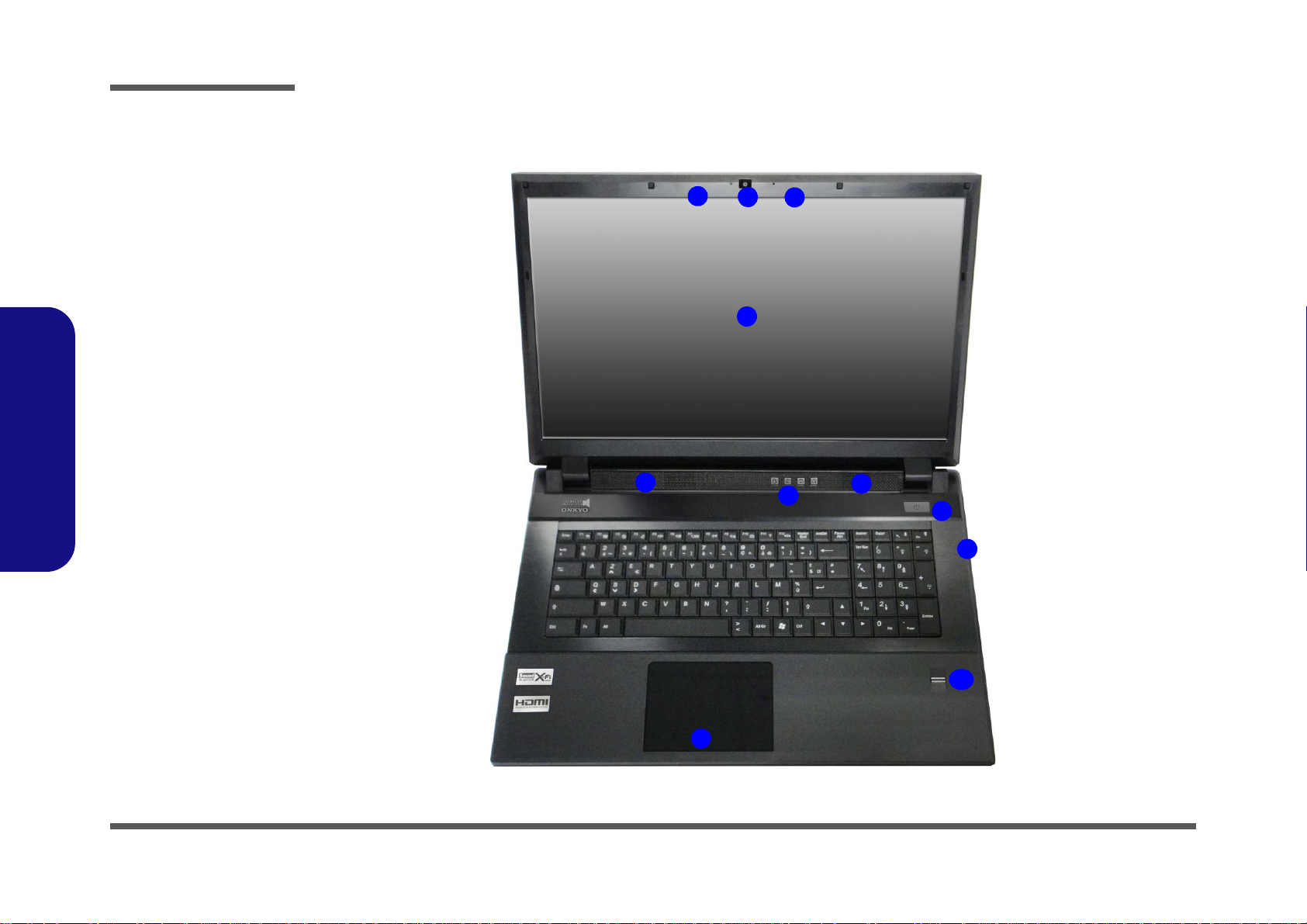
Introduction
Figure 1
Top View
1. Built-In PC Camera
2. PC Camera LED
3. Built-In Microphone
4. LCD
5. Speakers
6. LED Status Indicators
7. Power Button
8. Keyboard
9. ClickPad and
Buttons
10.Fingerprint Reader
Module
4
1
9
8
7
5
3
2
5
10
6
1.Introduction
External Locator - Top View with LCD Panel Open
1 - 4 External Locator - Top View with LCD Panel Open
Page 17
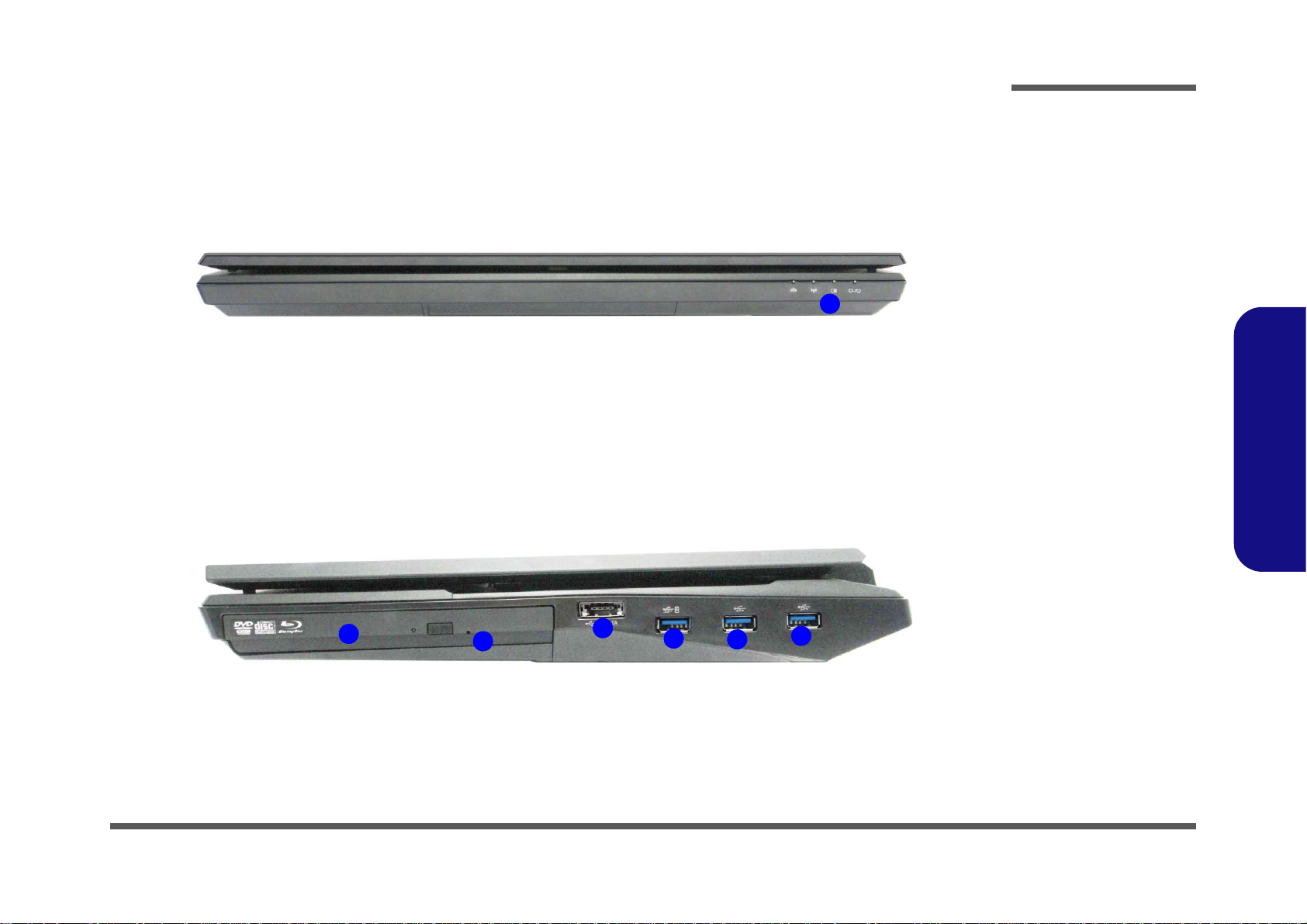
External Locator - Front & Right side Views
Figure 2
Front Views
1. LED Power
Indicators
Figure 3
Right Side Views
1. Optical Device
Drive Bay
2. Emergency Eject
Hole
3. Combined eSATA/
USB 2.0 Port
4. Powered USB 3.0
Port
5. 2 * USB 3.0 Ports
1
2
3
5
4
1
5
Introduction
1.Introduction
External Locator - Front & Right side Views 1 - 5
Page 18
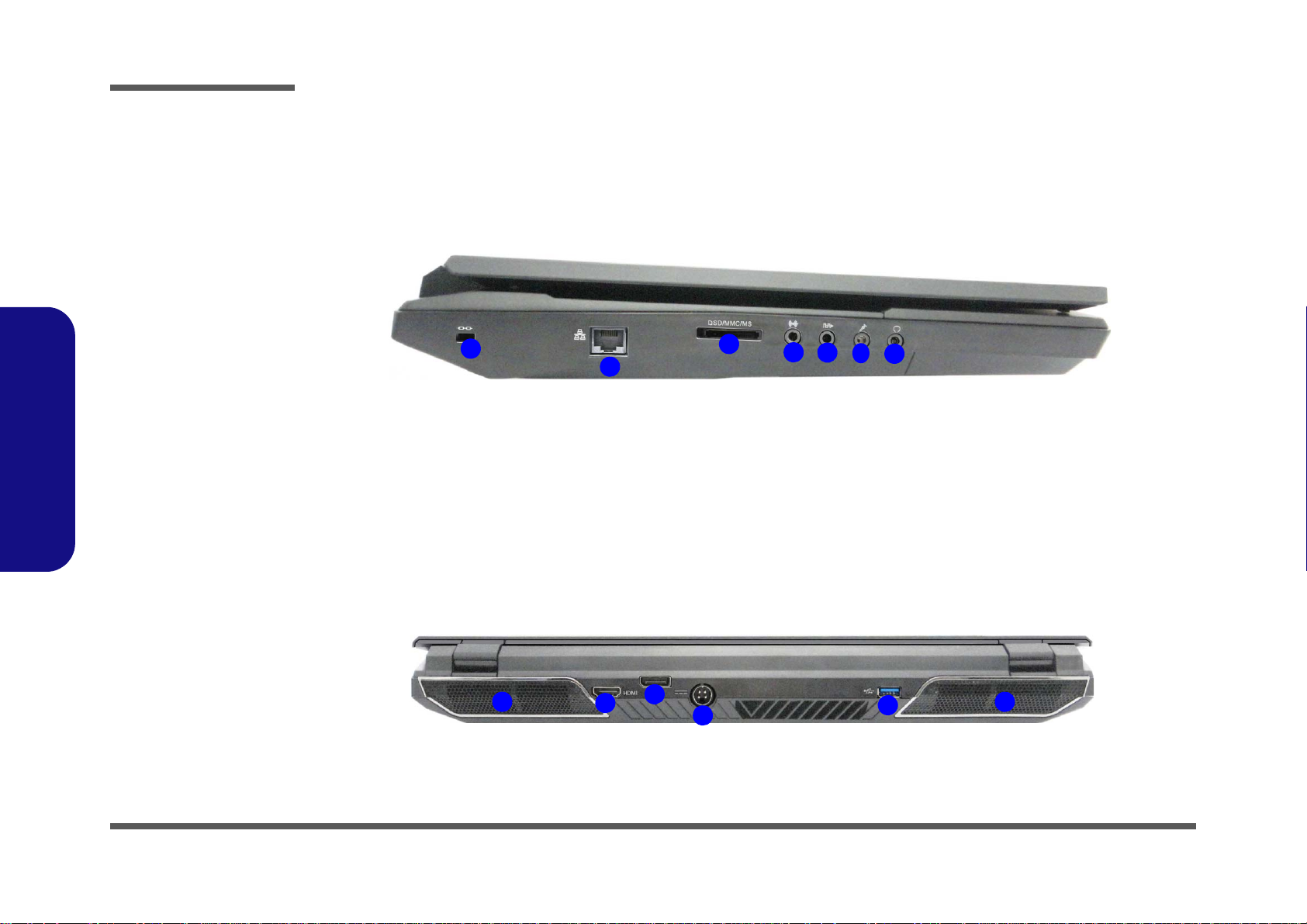
1.Introduction
Figure 4
Left Side View
1. Security Lock Slot
2. RJ-45 LAN Jack
3. Multi-In-1 Card
Reader
4. Line-In Jack
5. S/PDIF-Out Jack
6. Microphone-In Jack
7. Headphone-Out Jack
1
3
4
5
6
7
2
Figure 5
Rear View
1. Fan Outlet/Intake
2. HDMI-Out Port
3. Display Port
4. DC-In Jack
5. 1 * USB 3.0 Port
1 1
2
3
4
5
Introduction
External Locator - Left Side & Rear View
1 - 6 External Locator - Left Side & Rear View
Page 19
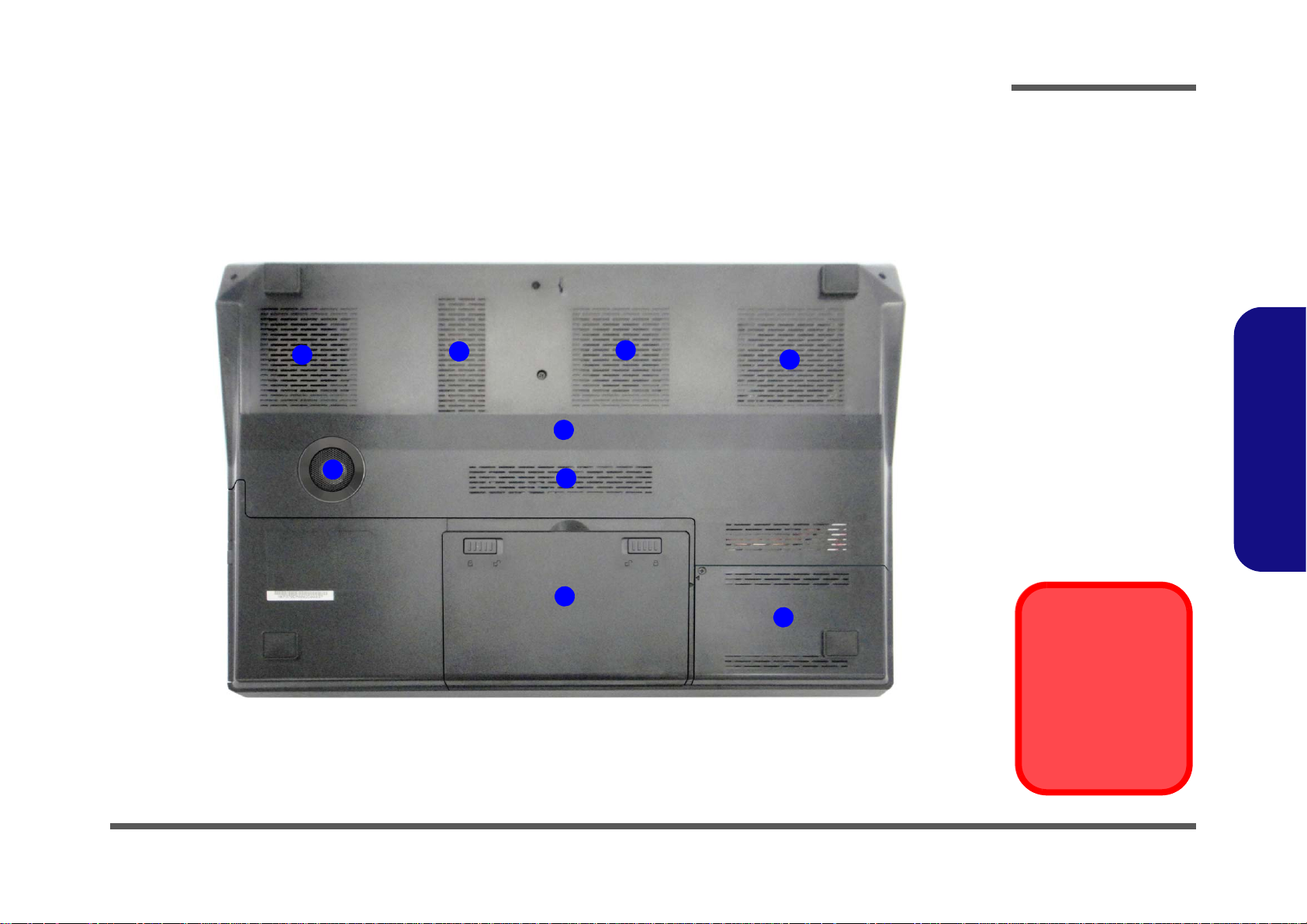
External Locator - Bottom View
Figure 6
Bottom View
1. Fan Outlet/Intake
2. Component Bay
Cover
3. Sub Woofer
4. Battery
5. HDD Bay
Overheating
To prevent your computer from overheating
make sure nothing
blocks the vent/fan intakes while the computer is in use.
1
3
4
2
1
1
1
5
1
Introduction
1.Introduction
External Locator - Bottom View 1 - 7
Page 20
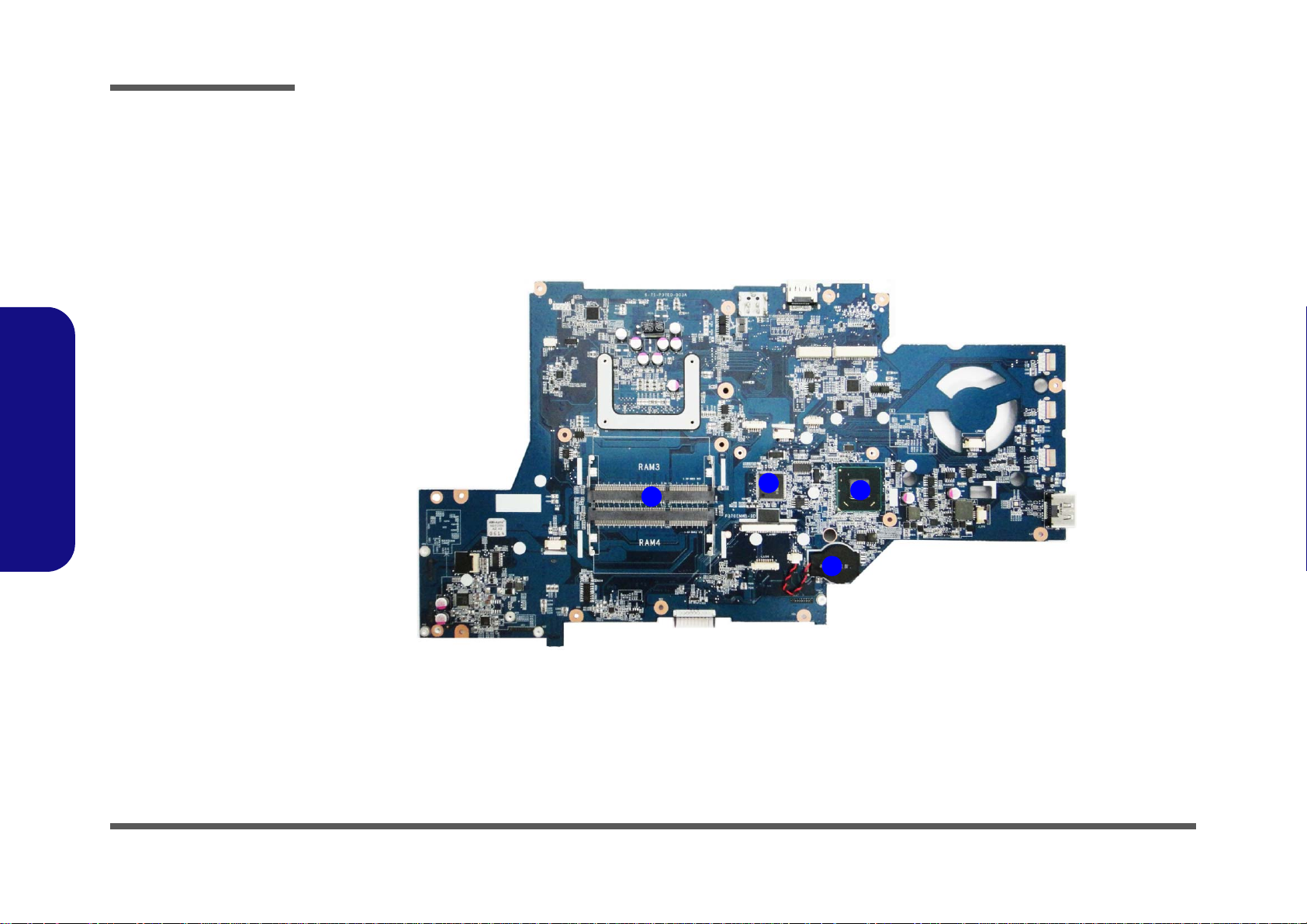
Introduction
1
2
3
4
Figure 7
Mainboard Top
Key Parts
1. CMOS Battery
2. Platform Controller
Hub
3. ITE
4. Memory Slots DDR3
So-DIMM
1.Introduction
Mainboard Overview - Top (Key Parts)
1 - 8 Mainboard Overview - Top (Key Parts)
Page 21
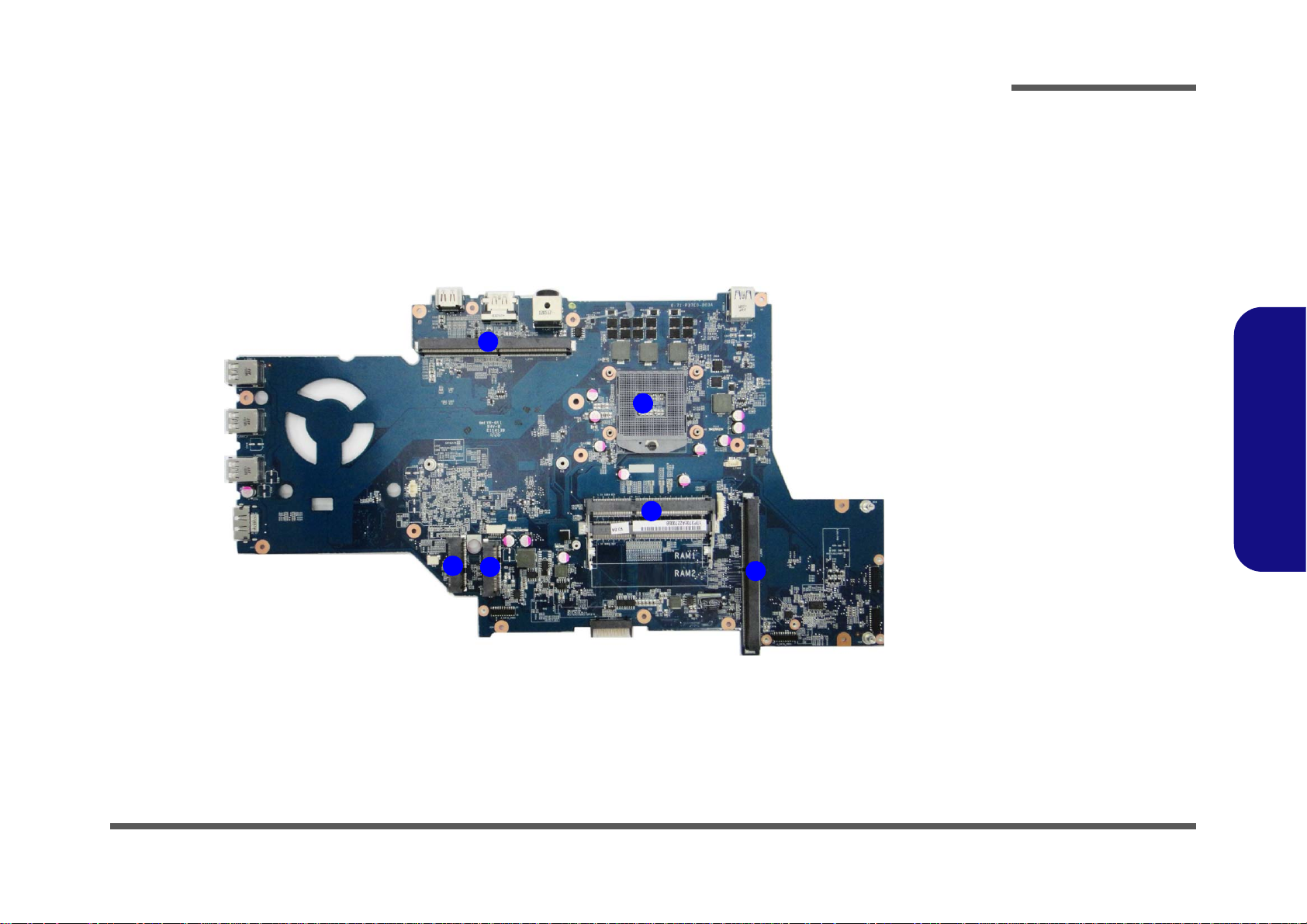
Mainboard Overview - Bottom (Key Parts)
Figure 8
Mainboard Bottom
Key Parts
1. VGA Sockets
2. CPU Socket
3. Memory Slots DDR3
So-DIMM
4. Mini-Card Connector
(SSD Module)
5. Mini-Card Connector
(WLAN/3G Module)
1
3
2
4
1
5
Introduction
1.Introduction
Mainboard Overview - Bottom (Key Parts) 1 - 9
Page 22
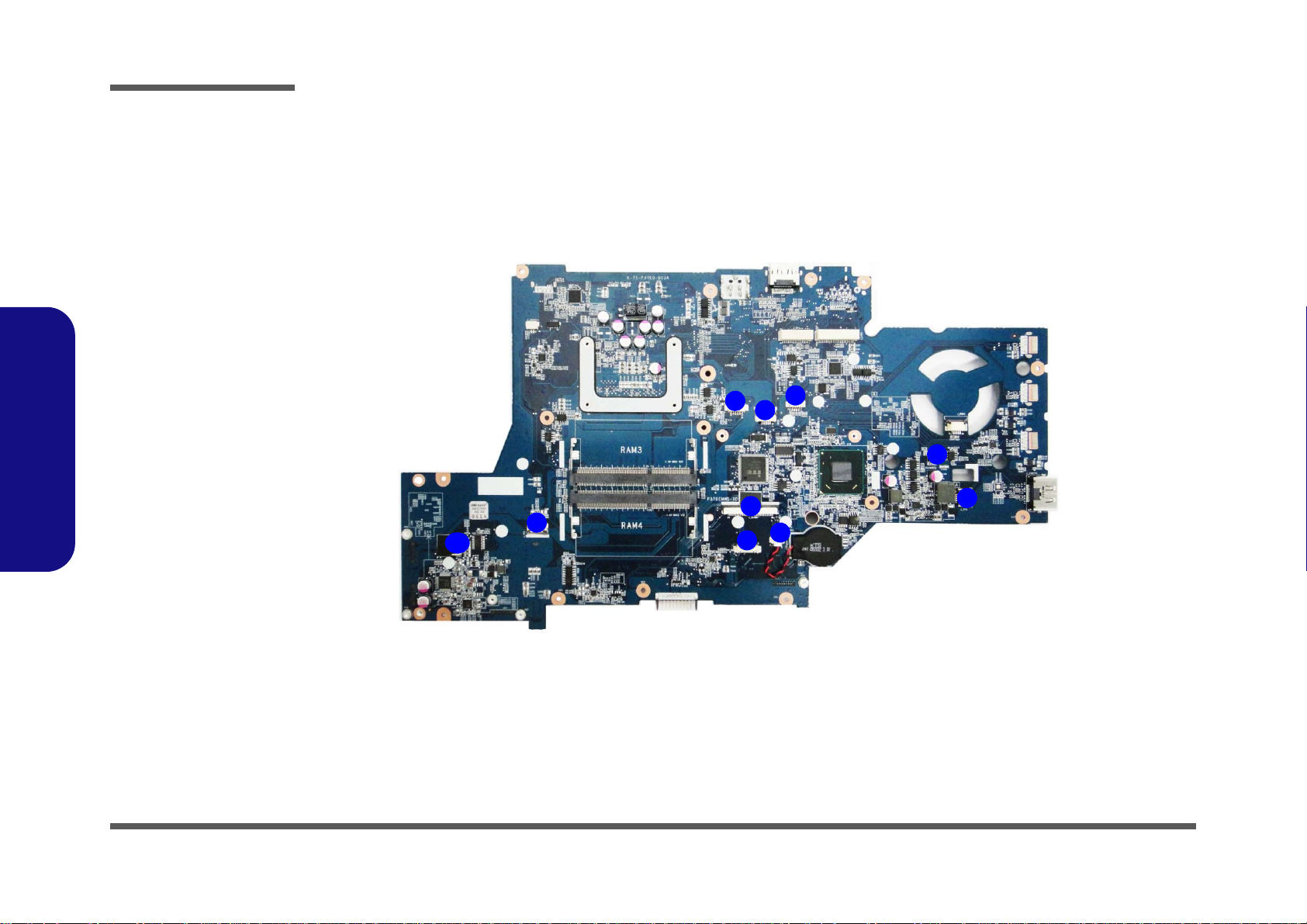
Introduction
Figure 9
Mainboard Top
Connectors
1. Fingerprint Cable
Connector
2. Power Cable
Connector
3. Stero Speaker
Connector
4. LED Connector
5. 3D Emitter Cable
Connector
6. Keyboard Cable
Connector
7. CMOS Battery
Connector
8. LED Connector
9. Touch Pad Connector
10. Keyboard LED Cable
Connector
10
1
3
2
5
7
6
8
9
4
1.Introduction
Mainboard Overview - Top (Connectors)
1 - 10 Mainboard Overview - Top (Connectors)
Page 23
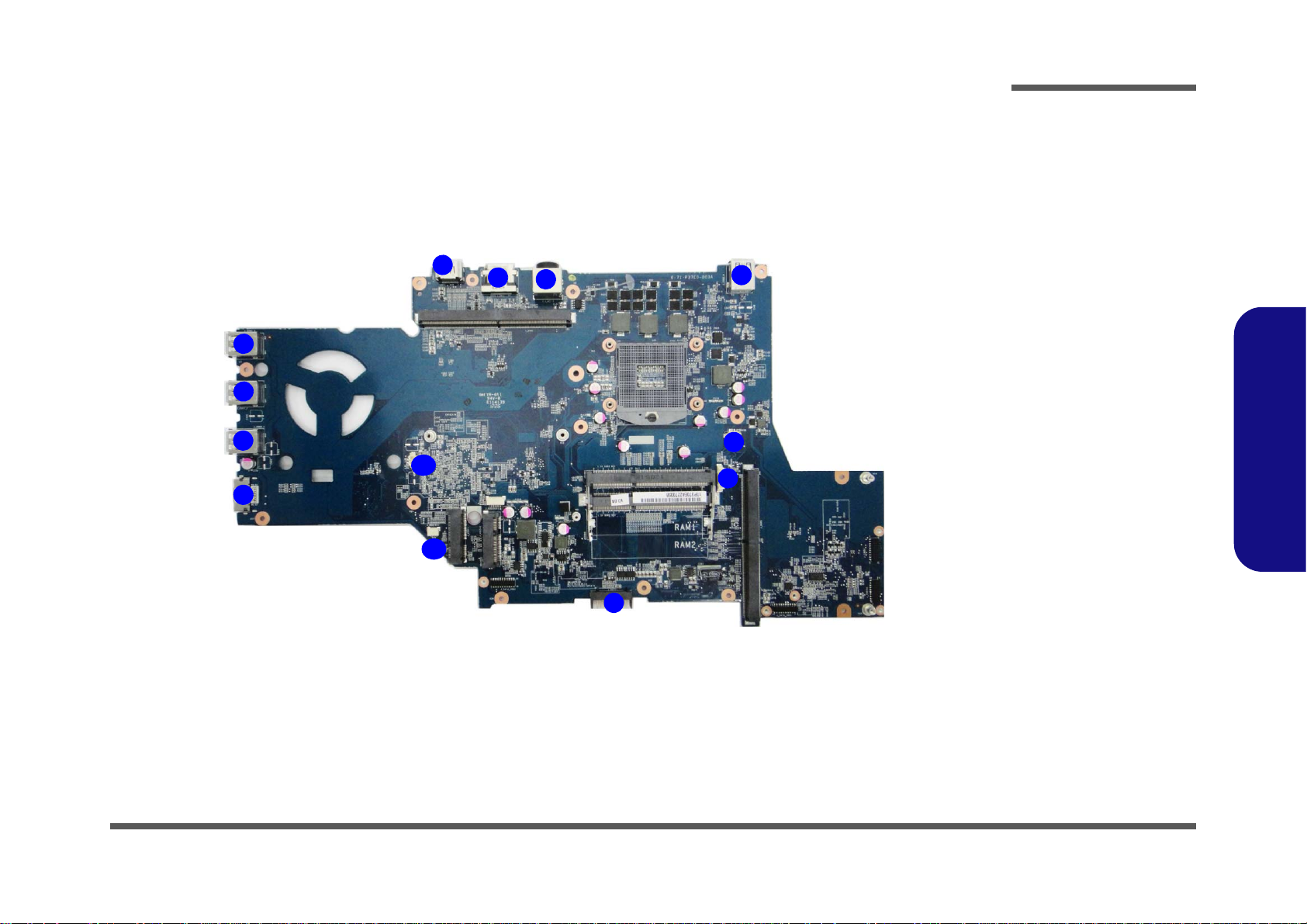
Mainboard Overview - Bottom (Connectors)
Figure 10
Mainboard Bottom
Connectors
1. USB 3.0 Port
2. Powered USB 3.0
Port
3. eSATA/USB 2.0 Port
4. HDMI-Out Port
5. Display Port
6. DC-In Jack
7. CPU Fan Connector
8. Bluetooth Cable
Connector
9. Battery Connector
10. VGA Fan Connector
11. Subwoofer Speaker
Connector
10
2
3
1
6
5
4
7
9
1
1
8
11
Introduction
1.Introduction
Mainboard Overview - Bottom (Connectors) 1 - 11
Page 24
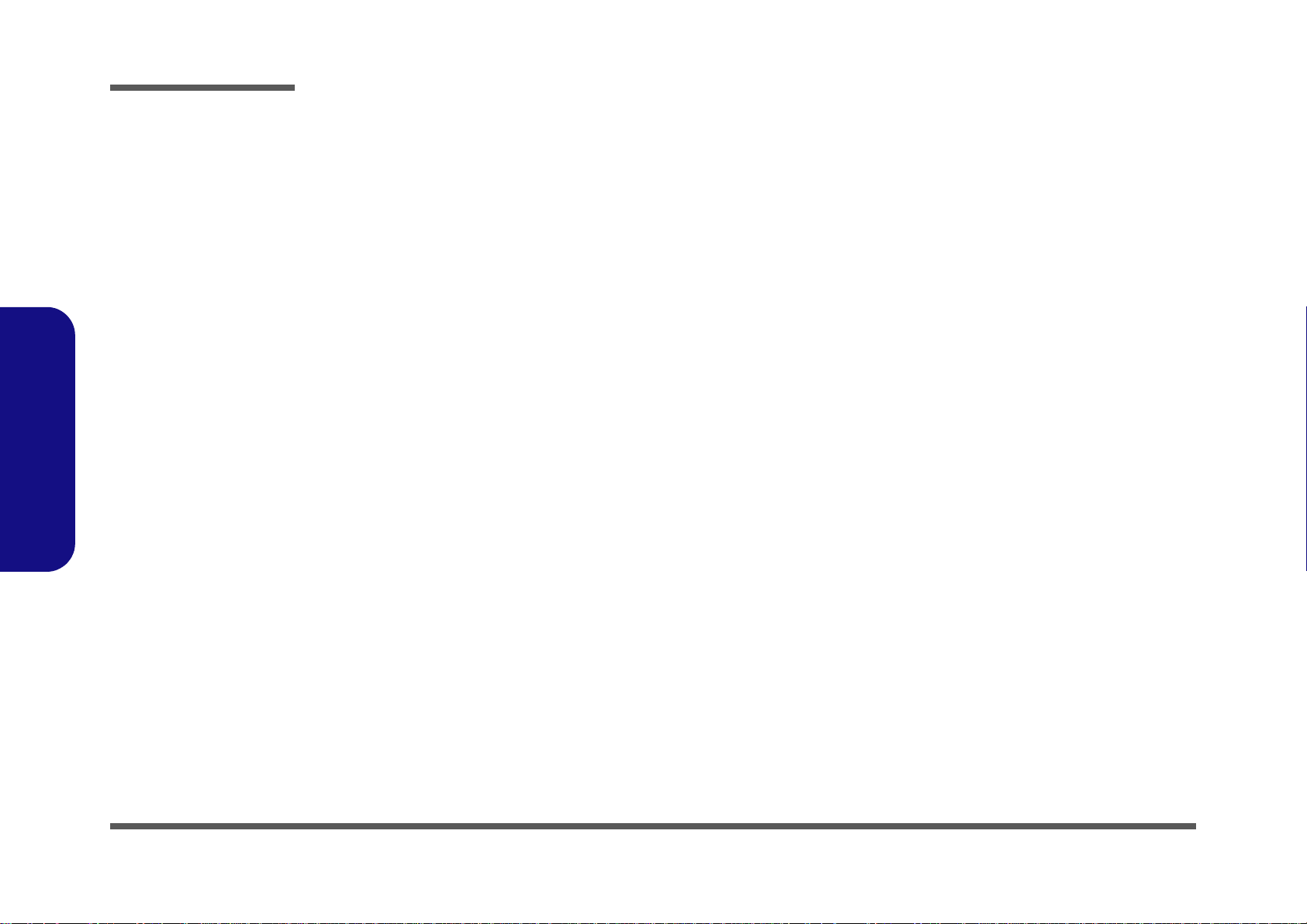
1.Introduction
Introduction
1-12
Page 25
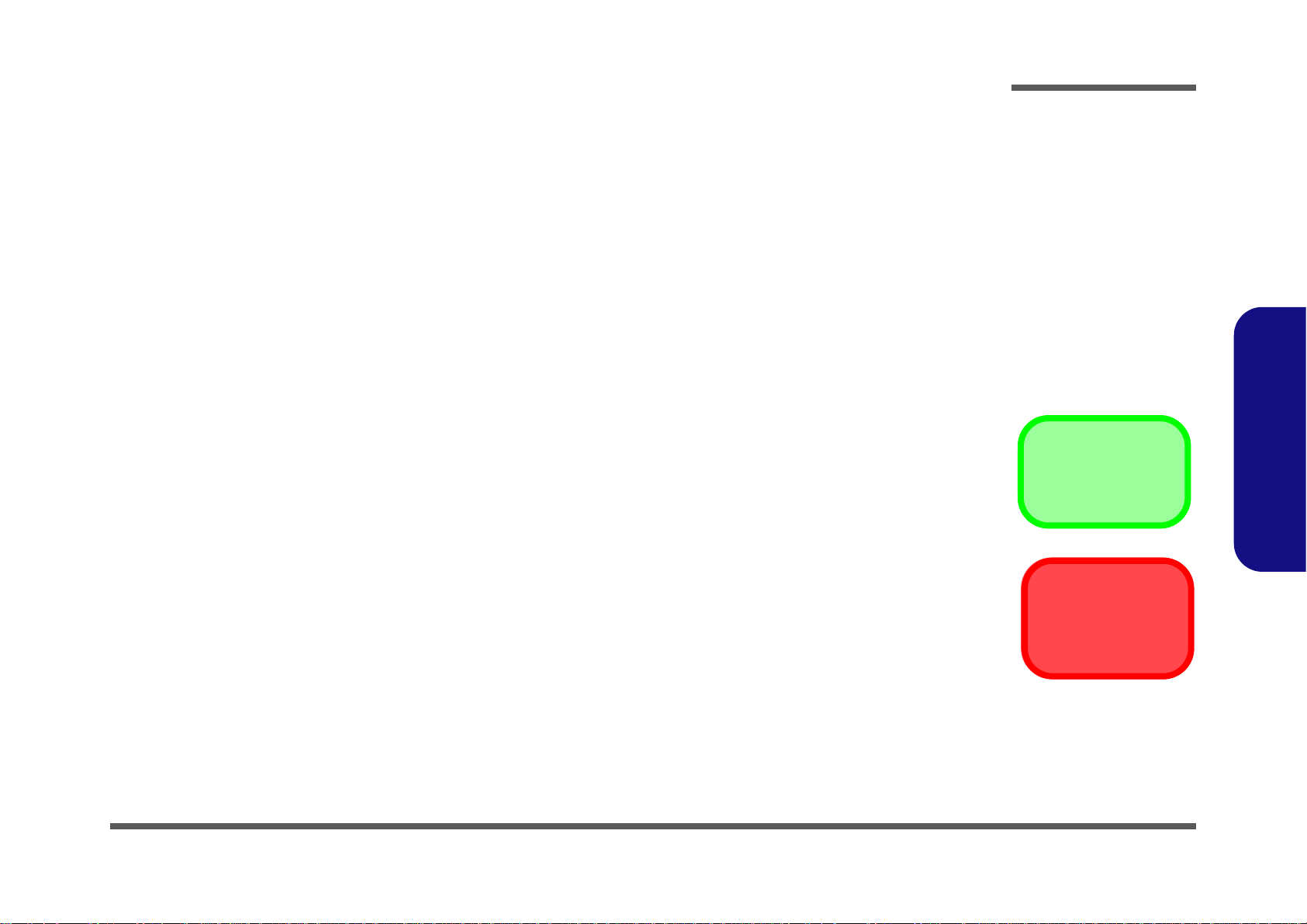
Chapter 2: Disassembly
Information
Warning
Overview
This chapter provides step-by-step instructions for disassembling the P370EM / P370EM3 series notebook’s parts and
subsystems. When it comes to reassembly, reverse the procedures (unless otherwise indicated).
We suggest you completely review any procedure before you take the computer apart.
Disassembly
Procedures such as upgrading/replacing the RAM, optical device and hard disk are included in the User’s Manual but are
repeated here for your convenience.
To make the disassembly process easier each section may have a box in the page margin. Information contained under
the figure # will give a synopsis of the sequence of procedures involved in the disassembly procedure. A box with a
lists the relevant parts you will have after the disassembly process is complete. Note: The parts listed will be for the disassembly procedure listed ONLY, and not any previous disassembly step(s) required. Refer to the part list for the previous disassembly procedure. The amount of screws you should be left with will be listed here also.
A box with a will also provide any possible helpful information. A box with a contains warnings.
An example of these types of boxes are shown in the sidebar.
2.Disassembly
Overview 2 - 1
Page 26
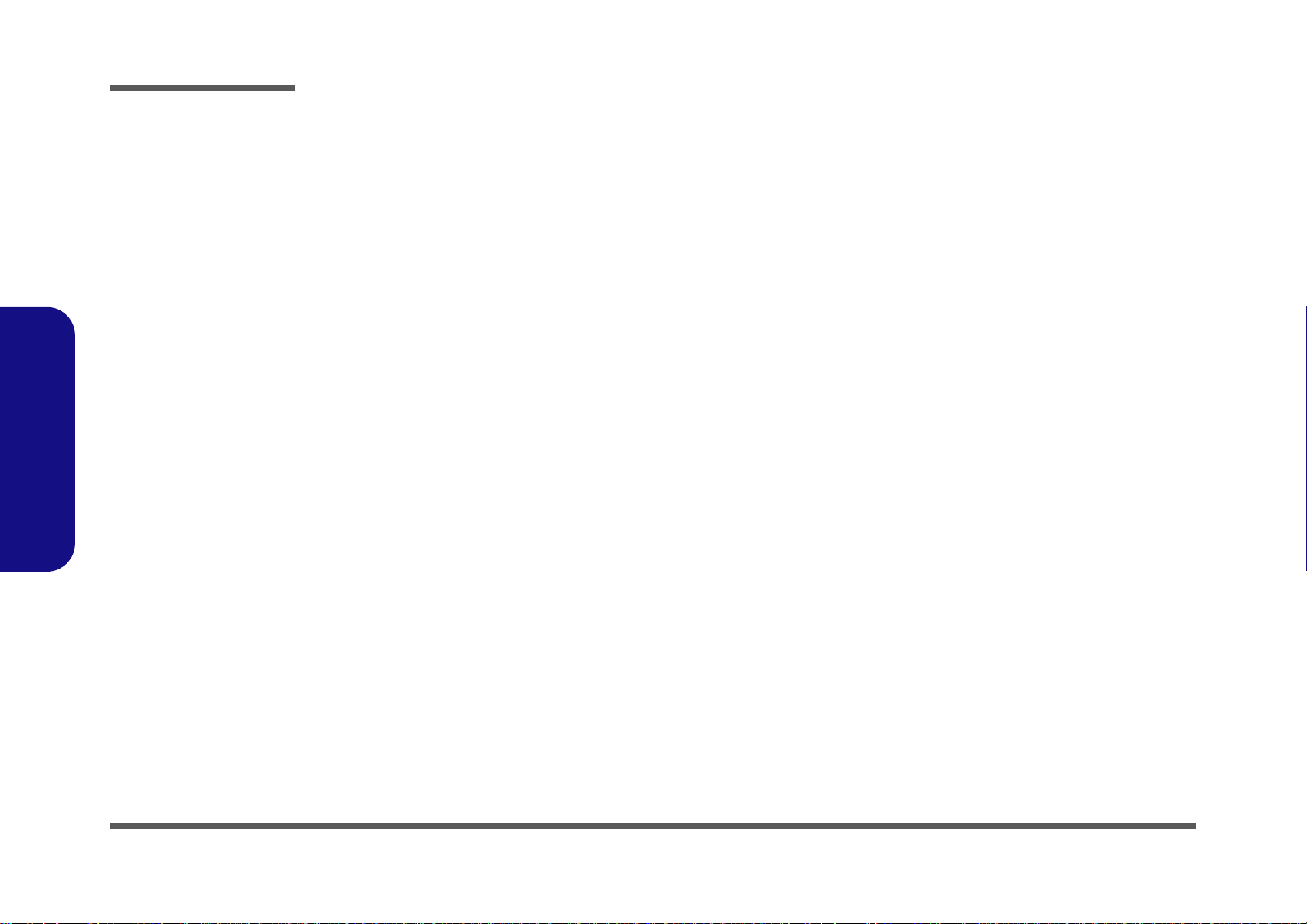
Disassembly
2.Disassembly
NOTE: All disassembly procedures assume that the system is turned OFF, and disconnected from any power supply (the
battery is removed too).
Maintenance Tools
The following tools are recommended when working on the notebook PC:
• M3 Philips-head screwdriver
• M2.5 Philips-head screwdriver (magnetized)
• M2 Philips-head screwdriver
• Small flat-head screwdriver
• Pair of needle-nose pliers
• Anti-static wrist-strap
Connections
Connections within the computer are one of four types:
Locking collar sockets for ribbon connectors To release these connectors, use a small flat-head screwdriver to
gently pry the locking collar away from its base. When replacing the connection, make sure the connector is oriented in the
same way. The pin1 side is usually not indicated.
2 - 2 Overview
Pressure sockets for multi-wire connectors To release this connector type, grasp it at its head and gently
rock it from side to side as you pull it out. Do not pull on the
wires themselves. When replacing the connection, do not try to
force it. The socket only fits one way.
Pressure sockets for ribbon connectors To release these connectors, use a small pair of needle-nose pli-
ers to gently lift the connector away from its socket. When replacing the connection, make sure the connector is oriented in
the same way. The pin1 side is usually not indicated.
Board-to-board or multi-pin sockets To separate the boards, gently rock them from side to side as
you pull them apart. If the connection is very tight, use a small
flat-head screwdriver - use just enough force to start.
Page 27
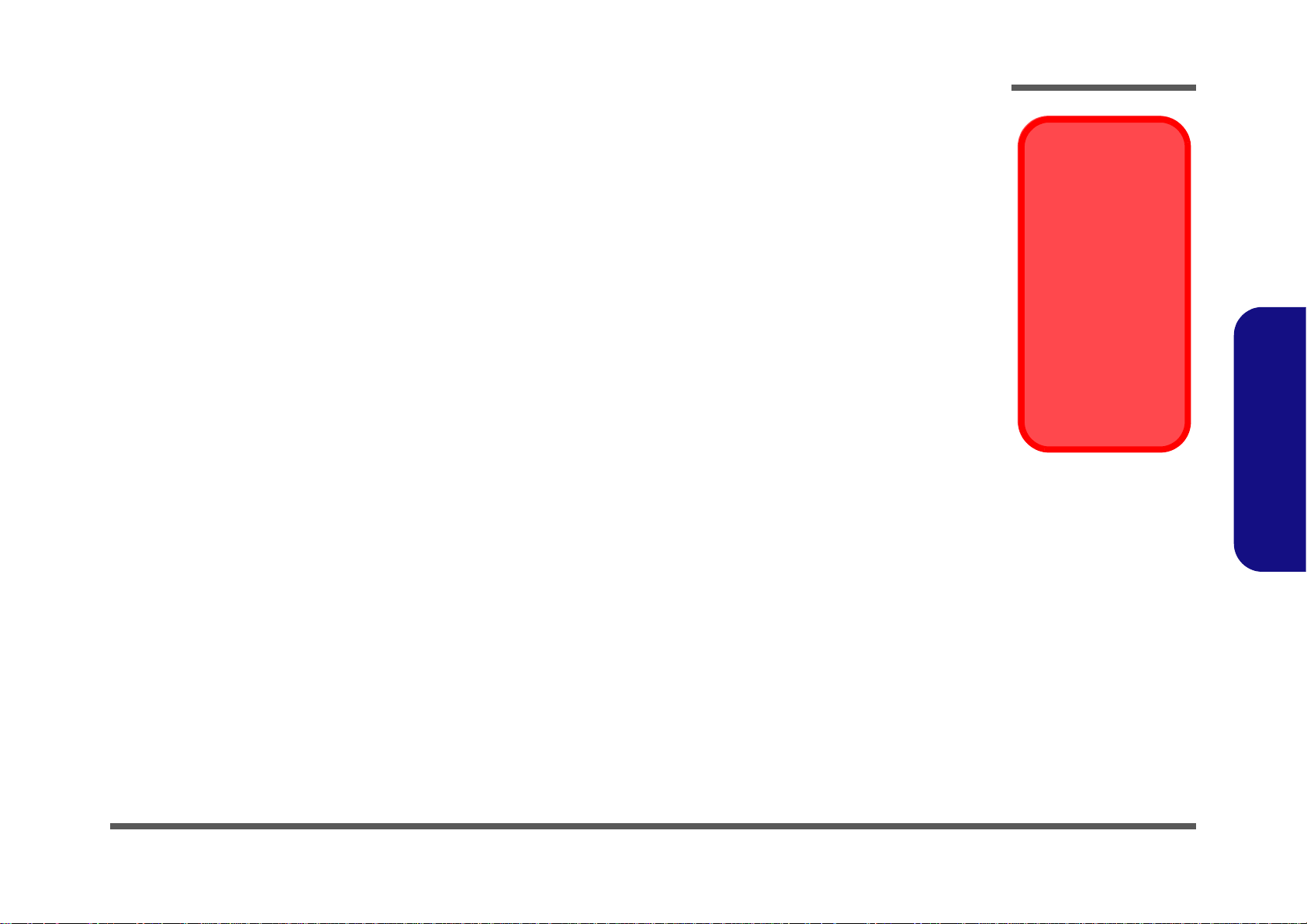
Maintenance Precautions
Power Safety
Warning
Before you undertake
any upgrade procedures, make sure that
you have turned off the
power, and disconnected all peripherals
and cables (including
telephone lines). It is
advisable to also remove your battery in
order to prevent accidentally turning the
machine on.
The following precautions are a reminder. To avoid personal injury or damage to the computer while performing a removal and/or replacement job, take the following precautions:
1. Don't drop it. Perform your repairs and/or upgrades on a stable surface. If the computer falls, the case and other
components could be damaged.
2. Don't overheat it. Note the proximity of any heating elements. Keep the computer out of direct sunlight.
3. Avoid interference. Note the proximity of any high capacity transformers, electric motors, and other strong mag-
netic fields. These can hinder proper performance and damage components and/or data. You should also monitor
the position of magnetized tools (i.e. screwdrivers).
4. Keep it dry. This is an electrical appliance. If water or any other liquid gets into it, the computer could be badly
damaged.
5. Be careful with power. Avoid accidental shocks, discharges or explosions.
•Before removing or servicing any part from the computer, turn the computer off and detach any power supplies.
•When you want to unplug the power cord or any cable/wire, be sure to disconnect it by the plug head. Do not pu ll on the wir e.
6. Peripherals – Turn off and detach any peripherals.
7. Beware of static discharge. ICs, such as the CPU and main support chips, are vulnerable to static electricity.
Before handling any part in the computer, discharge any static electricity inside the computer. When handling a
printed circuit board, do not use gloves or other materials which allow static electricity buildup. We suggest that
you use an anti-static wrist strap instead.
8. Beware of corrosion. As you perform your job, avoid touching any connector leads. Even the cleanest hands produce oils which can attract corrosive elements.
9. Keep your work environment clean. Tobacco smoke, dust or other air-born particulate matter is often attracted
to charged surfaces, reducing performance.
10. Keep track of the components. When removing or re placing any part, be careful not to leave small p arts, such as
screws, loose inside the computer.
Cleaning
Do not apply cleaner directly to the computer, use a soft clean cloth.
Do not use volatile (petroleum distillates) or abrasive cleaners on any part of the computer.
Disassembly
2.Disassembly
Overview 2 - 3
Page 28
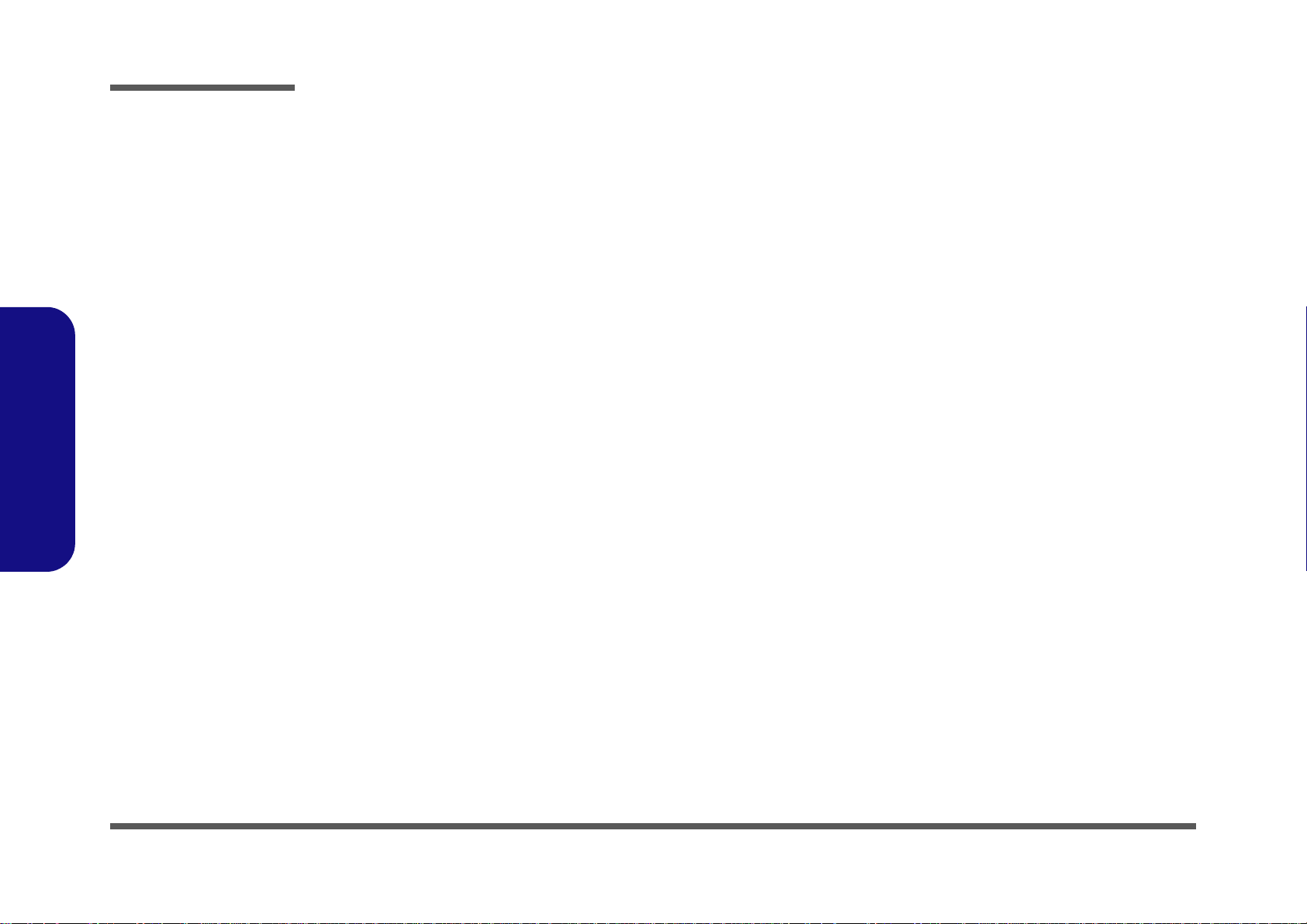
Disassembly
Disassembly Steps
The following table lists the disassembly steps, and on which page to find the related information. PLEASE PERFORM
THE DISASSEMBLY STEPS IN THE ORDER INDICATED.
2.Disassembly
To remove the Battery:
1. Remove the battery page 2 - 5
To remove the Optical Device:
1. Remove the battery page 2 - 5
2. Remove the Optical device page 2 - 6
To remove the HDD:
1. Remove the battery page 2 - 5
2. Remove the HDD page 2 - 7
To remove the Keyboard:
1. Remove the battery page 2 - 5
2. Remove the keyboard page 2 - 10
To remove the System Memory:
1. Remove the battery page 2 - 5
2. Remove the system memory page 2 - 11
To remove and install the Processor:
1. Remove the battery page 2 - 5
2. Remove the processor page 2 - 14
3. Install the processor page 2 - 16
To remove the Wireless LAN Module:
1. Remove the battery page 2 - 5
2. Remove the Keyboard page 2 - 10
3. Remove the Wireless LAN page 2 - 25
To remove the VGA card:
1. Remove the battery page 2 - 5
2. Remove the VGA card page 2 - 17
3. Install the VGA card page 2 - 21
2 - 4 Disassembly Steps
Page 29
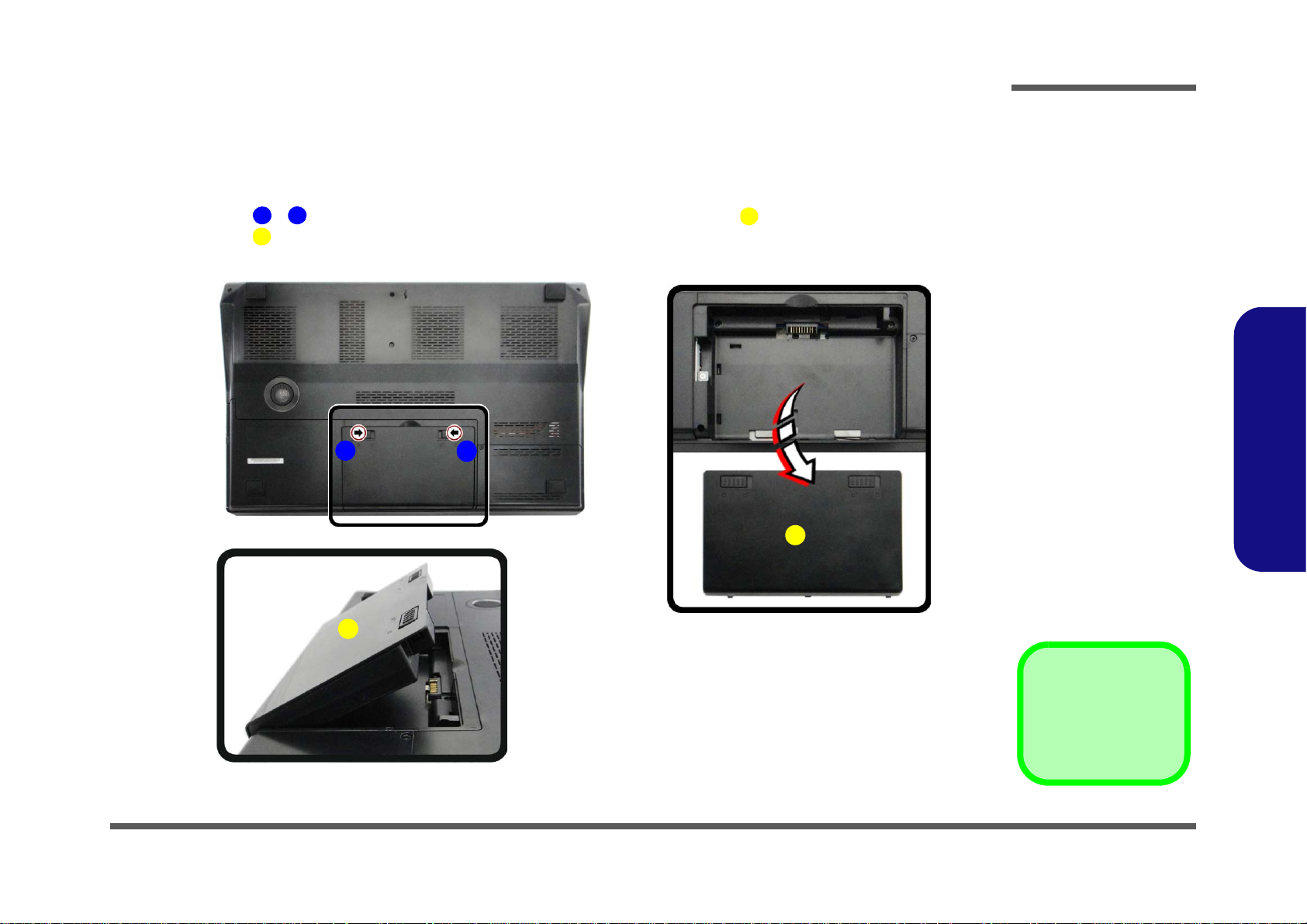
Removing the Battery
3. Battery
•
1
2
3
3
Figure 1
Battery Removal
a. Slide the latch and
hold it in place.
b. Pull the battery up.
c. Lift the battery out of the
bay as indicated.
a.
b.
1
2
c.
3
3
If you are confident in undertaking upgrade procedures yourself, for safety reasons it is best to remove the battery.
1. Turn the computer off, remove the AC/DC adapter and turn it over.
2. Slide the latch - in the direction of the arrow and carefully pull the battery up.
3. Lift the battery up (Figure b) and out of the battery bay.
Disassembly
2.Disassembly
Removing the Battery 2 - 5
Page 30
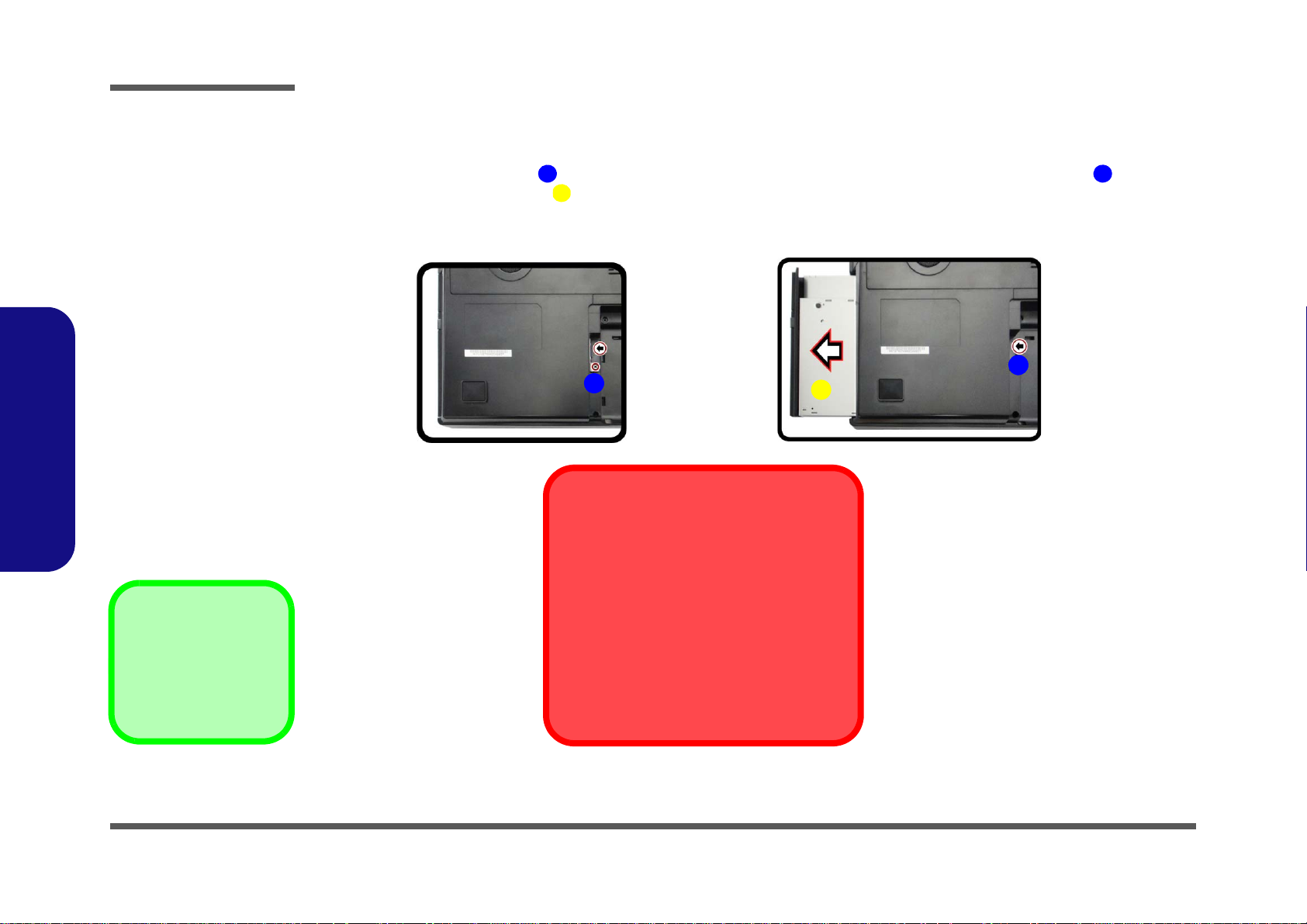
Disassembly
Figure 2
Optical Device
Removal
a. Remove the screw.
b. Push the optical device
out of the computer.
123
3. Optical Device
•1 Screw
a.
Blu-Ray Device Bezel Removal
Note that some Blu-Ray modules (e.g. Pioneer) have a small piece of mylar inserted in
the left side (as viewed front on) of the bezel
cover; in order to prevent the bezel cover of
the module from being removed accidentally.
If you need to replace the bezel cover, you will
need to use a screwdriver to ease out and remove the mylar before attempting to remove
the bezel cover. You will need to re-insert the
mylar when replacing the bezel cover.
2
b.
3
1
Removing the Optical (CD/DVD) Device
1. Turn off the computer, and turn it over and remove the battery (page 2 - 5).
2. Remove the screw at point , and use a screwdriver to carefully push out the optical device at point .
3. Push the optical device drive out of the bay and reverse the process to install the new device.
.
2.Disassembly
2 - 6 Removing the Optical (CD/DVD) Device
Page 31

Removing the Hard Disk Drive
Figure 3
HDD Assembly
Removal
a. Remove the screw.
b. Slide the cover in the di-
rection of the arrow.
c. Remove the bay cover.
3. Hard disk Bay
Cover
•1 Screw
132
3
a.
c.
1
3
2
b.
The hard disk drive is mounted in a removable case and can be taken out to accommodate other 2.5" SATA hard disk
drives with a height of 9.5mm (h). Follow your operating system’s installation instructions, and install all necessary drivers and utilities (as outlined in Chapter 4 of the User’s Manual) when setting up a new hard disk.
Hard Disk Upgrade Process
1. Turn off the computer, and turn it over and remove the battery (page 2 - 5).
2. Locate the Hard disk bay cover and remove the screw .
3. Slide the bay cover in the direction of the arrow .
4. Carefully lift the bay cover off the computer (Figure 3c).
Disassembly
2.Disassembly
Removing the Hard Disk Drive 2 - 7
Page 32

Disassembly
Figure 4
HDD Assembly
Removal (cont’d.)
d. Remove the screws.
e. Slide the HDD in the di-
rection of the arrow.
f. Lift the hard disk assem-
bly out off the computer.
g. Remove the screws and
mylar from HDD.
7 Hard Disk Assembly
12.Hard Disk Mylar
13.Hard Disk
•6 Screws
45678
11
12
13
4
5
6
e.
d.
8
f.
7
10
9
11
12
g.
13
5. Remove screws - .
6. Grip the tab and slide the hard disk assembly in the direction of the arrow (Figure 4e).
7. Carefully lift the hard disk assembly out of the computer (Figure 4f).
8. Remove screws - and hard disk mylar
from the hard disk(s) (Figure 4g).
9. Reverse the process to install a new hard disk (do not forget to replace all the screws and cover).
2.Disassembly
2 - 8 Removing the Hard Disk Drive
Page 33

Removing the Hard Disk(s) in the Secondary HDD Bay
2. Hard Disk Assembly
7. Hard Disk Case
8. Hard Disks
•4 Screws
Figure 5
Secondary HDD
Assembly Removal
a. Slide the secondary
hard disk assembly in
the direction of the arrow.
b. Lift the secondary hard
disk assembly out off
the computer.
c. Remove the screws to
release the hard disk
from the case.
123
6
8
7
1
a.
3
4
c.
6
7
2
5
8
b.
2
1. Turn off the computer, and turn it over and remove the battery.
2. The secondary hard disk bay is located under the first hard disk.
3. Grip the tab and slide the hard disk assembly in the direction of the arrow (Figure 5a).
4. Lift the hard disk assembly out of the compartment (Figure 5b).
5. Remove the screws - to release the hard disk from the case (Figure 5c).
6. Reverse the process to install any new hard disk(s).
Disassembly
2.Disassembly
Removing the Hard Disk Drive 2 - 9
Page 34

Figure 6
Keyboard
Removal
a. Unsnap the LED cov-
er at point 2 using
non-metallic instrument.
b. Lift the LED cover
module and remove
the screws from the
keyboard.
c. Disconnect the cables
from the locking collar.
d. Remove the key-
board.
1. Center Cover Module
8. Keyboard
•5 Screws
1213789 1011
12
8
b.
2
c.
9
3 4 65
a.
7
1
1
8
10
11
12
Re-Inserting the Keyboard
When re-inserting the keyboard
firstly align the keyboard tabs at
the bottom of the keyboard with
the slots in the case.
2.Disassembly
Disassembly
Removing the Keyboard
1. Turn off the computer, and turn it over and remove the battery (page 2 - 5).
2. Turn the computer over, open the Lid/LCD, and carefully unsnap up the center cover module from point
(between F11 & F12) using non-metallic instrument.
3. Lift up the center cover module off the computer.
4. Remove screws - from the keyboard.
5. Carefully lift the keyboard up, being careful not to bend the keyboard ribbon cable.
6. Disconnect the keyboard ribbon cable from the locking collar socket , and the keyboard LED cable from
its locking collar socket .
7. Remove the keyboard .
8. Reverse the process to replace the keyboard (make sure to reconnect the keyboard cable).
2 - 10 Removing the Keyboard
Page 35

Removing the System Memory (RAM)
Figure 7
RAM-1 Module
Removal
a. Remove screws and
component bay cover.
b. Locate the module.
5. Component Bay
Cover
•4 Screws
Contact Warning
Be careful not to touch
the metal pins on the
module’s connecting
edge. Even the cleanest hands have oils
which can attract particles, and degrade the
module’s performance.
1
4
5
6
a.
b.
5
1
2
3
4
6
The computer has three memory sockets for 204 pin Small Outline Dual In-line Memory Modules (SO-DIMM) DDR III
(DDR3) supporting 1333/1600 MHz. The main memory can be expanded up to 16GB. The total memory size is automatically detected by the POST routine once you turn on your computer.
Disassembly
Primary System Memory Upgrade Process
1. Turn off the computer, and turn it over to remove the battery (page 2 - 5).
2. Remove screws - and component bay cover .
3. The RAM module will be visible at point on the mainboard (Figure 7b).
2.Disassembly
Removing the System Memory (RAM) 2 - 11
Page 36

Disassembly
7
8
Figure 8
RAM-1 Module
Removal (cont’d.)
c. Gently pull the release
latch in the direction indicated.
d. Remove the module.
9. RAM Module
9
7
8
9
d.c.
2.Disassembly
4. Gently pull the two release latches & on the sides of the memory socket in the direction indicated by
the arrows (Figure 8c).
5. The RAM module will pop-up, and you can then remove it.
6. Pull the latches to release the second module if necessary
7. Insert a new module holding it at about a 30° angle and fit the connectors firmly into the memory slot.
8. The module’s pin alignment will allow it to only fit one way. Make sure the module is seated as far into the socket
as it will go. DO NOT FORCE the module; it should fit without much pressure.
9. Press the module in and down towards the mainboard until the slot levers click into place to secure the module.
10. Replace the component bay cover and screws.
11. Restart the computer to allow the BIOS to register the new memory configuration as it starts up.
2 - 12 Removing the System Memory (RAM)
Page 37

Secondary System Memory Upgrade Process
Figure 9
RAM-2 Module
Removal
a. Locate the module.
b. Gently pull the release
latch in the direction indicated.
c. Remove the module.
4. RAM Module
Contact Warning
Be careful not to touch
the metal pins on the
module’s connecting
edge. Even the cleanest hands have oils
which can attract particles, and degrade the
module’s performance.
1
a.
1
2
3
4
c.
2
3
b.
2
3
4
1. Turn off the computer, and turn it over to remove the battery (page 2 - 5), and keyboard (page 2 - 10).
2. The RAM module will be visible at point on the mainboard (Figure 9a).
Disassembly
2.Disassembly
3. Gently pull the two release latches & on the sides of the memory socket in the direction indicated by
4. The RAM module will pop-up, and you can then remove it.
5. Pull the latches to release the second module if necessary
6. Insert a new module holding it at about a 30° angle and fit the connectors firmly into the memory slot.
7. The module’s pin alignment will allow it to only fit one way. Make sure the module is seated as far into the socket
8. Press the module in and down towards the mainboard until the slot levers click into place to secure the module.
9. Replace the screws and keyboard.
10. Restart the computer to allow the BIOS to register the new memory configuration as it starts up.
the arrows (Figure 8c).
as it will go. DO NOT FORCE the module; it should fit without much pressure.
Removing the System Memory (RAM) 2 - 13
Page 38

Disassembly
Caution
The heat sink, and CPU
area in general, contains parts which are
subject to high temperatures. Allow the area
time to cool before removing these parts.
Figure 10
Processor Removal
a. Locate the heat sink.
b. Remove the CPU fan ca-
bles and screws. Lift up
the CPU fan off the com-
puter.
c. Remove the screws.
d. Remove the heat sink.
ABC
EF4321G
H
F. Heat Sink Fan
H. Heat Sink
•7 Screws
4
1 3
2
b.
a.
F
A
c.
B
C
D
E
H
d.
G
2.Disassembly
Removing and Installing the Processor
Processor Removal Procedure
1. Turn off the compu ter, and turn it over to remove the battery (page 2 - 5), and component bay cover ( pa ge 2 - 11).
2. The heat sink fan and heat sink will be visible at point on the mainboard.
3. Carefully disconnect heat sink fan cable , and remove screws - . Lift up the heat sink fan
puter (Figure 10b).
4. Remove screws
to disconnect the heat sink.
5. Carefully (it may be hot) lift up the heat sink
, , , , the reverse order indicated on the label (Figure 10c) and carefully pull the tabs
off the computer (Figure 10d).
off the com-
2 - 14 Removing and Installing the Processor
Page 39

6. Turn the release latch (towards the unlock symbol , to release the CPU (Figure 11e).
7
8
Caution
The heat sink, and CPU area in general, contains parts which are subject to high
temperatures. Allow the area time to cool before removing these parts.
e.
f.
7
8
7
8. CPU
Figure 11
Processor Removal
(cont’d)
e. Turn the release latch to
unlock the CPU.
f. Lift the CPU out of the
socket.
7. Carefully (it may be hot) lift the CPU up out of the socket (Figure 11e).
8. See page 2 - 16 for information on inserting a new CPU.
9. When re-inserting the CPU, pay careful attention to the pin alig nme nt, it will fit only one way (DO NOT FORCE IT).
Disassembly
2.Disassembly
Removing and Installing the Processor 2 - 15
Page 40

Disassembly
ABC
D
123
4
EF G
I
10
11
c.
b.
B
a.
D
G
e.
d.
E
F
C
A
4
1 3
2
F
H
I
Note:
Tighten the screws in the order 1-2-3-4 as
indicated on the label.
Figure 12
Processor
Installation
a. Insert the CPU.
b. Turn the release latch to-
wards the lock symbol.
c. Remove the sticker from
the heat sink and Insert
the heat sink.
d. Tighten the screws.
e. Connect the heat sink
fan cables and insert the
heat sink fan. Tighten
the screws.
A. CPU
D. Heat Sink
F. Heat Sink Fan
•7 Screws
Processor Installation Procedure
1. Insert the CPU , pay careful attention to the pin alignment, it will fit only one way (DO NOT FORCE IT!).
2. Turn the release latch towards the lock symbol as indicated.
3. Remove the sticker from the heat sink unit.
4. Insert the heat sink as indicated in Figure 12c.
5. Tighten the CPU heat sink screws
6. Insert heat sink fan and tighten the screws - (Figure 12e).
7. Replace the component bay cover and tighten the screws (page 2 - 14).
, , & (Figure 12d) and connect the CPU fan cables .
2.Disassembly
2 - 16 Removing and Installing the Processor
Page 41

Removing the VGA-1 Card
6. VGA Heat sink-1
10.VGA Heat sink-2
•7 Screws
1
Figure 13
VGA-1 Card
Removal
a. Locate the VGA card.
b. Remove the screws and
VGA heat sink-1.
c. Remove the screws and
VGA heat sink-2.
2
567
9
10
a.
b.
c.
1
6
9
10
4
3
2
5
7
8
Heat Sink Screw Removal
and Insertion
Remove the screws from the
heat sink in the order indicated
here:
7-6-5-4-3-2-1
.
When tightening the screws,
make sure that they are tightened in the order:
1-2-3-4-5-6-7
.
Caution
The heat sink, and video
card area in general,
contains parts which are
subject to high temperatures. Allow the area
time to cool before removing these parts.
1. Turn off the computer, and turn it over to remove the battery (page 2 - 5) and component bay cover (page 2 - 5).
2. The VGA-1 card will be visible at point on the mainboard (Figure 13a).
3. Remove screws - from the
4. Carefully (they may be hot) remove the heat sink-1
5. Remove screws - from the
6. Carefully (they may be hot) remove the heat sink-2 from VGA assembly.
heat sink in the order indicated on the label (and on the heat sink unit itself).
from VGA assembly.
heat sink in the order indicated on the label (and on the heat sink unit itself).
Disassembly
2.Disassembly
Removing the VGA-1 Card 2 - 17
Page 42

Disassembly
11
12
13
14
d.
e.
12
14
11
14
13
13
NVidia VGA Cable AMD VGA Cable
Figure 14
VGA-1 Card
Removal (cont’d)
d. Remove the screws and
disconnect the VGA ca-
ble if applicable.
e. Lift the VGA-1 card out.
13.VGA Cable
14.VGA-2 Card
•2 Screws
7. Remove screws & from the VGA-1 assembly.
8. If your system includes two video cards you will need to disconnect the cable between the master and slave
cards (do not forget to reconnect the cable if you are replacing two cards).
9. Carefully lift the VGA-1 card off the mainboard.
2.Disassembly
2 - 18 Removing the VGA-1 Card
Page 43

Removing the VGA-2 Card
6. VGA Heat sink-1
10.VGA Heat sink-2
•7 Screws
1
2
567
9
10
a.
b.
2
c.
3
4
5
1
6
7
9
8
10
Heat Sink Screw Removal
and Insertion
Remove the screws from the
heat sink in the order indicated
here:
7-6-5-4-3-2-1
.
When tightening the screws,
make sure that they are tightened in the order:
1-2-3-4-5-6-7
.
Figure 15
VGA-2 Card
Removal
a. Locate the VGA cards.
b. Remove the screws and
VGA heat sink-1.
c. Remove the screws and
VGA heat sink-2.
Caution
The heat sink, and video
card area in general,
contains parts which are
subject to high temperatures. Allow the area
time to cool before removing these parts.
1. Turn off the computer, and turn it over to remove the battery (page 2 - 5), component bay cover (page 2 - 11) and
CPU (page 2 - 14).
2. The VGA-2 card will be visible at point on the mainboard (Figure 15a).
3. Remove screws - from the
4. Carefully (they may be hot) remove the VGA heat sink-1 .
5. Remove screws - from the
6. Carefully (they may be hot) remove the VGA heat sink-2 .
heat sink-1 in the order indicated on the label (and on the heat sink unit itself).
heat sink-2 in the order indicated on the label (and on the heat sink unit itself).
Disassembly
2.Disassembly
Removing the VGA-2 Card 2 - 19
Page 44

Disassembly
11
12
13
14
d.
e.
15
13
14
11
12
14
13
13
NVidia VGA Cable AMD VGA Cable
Figure 16
VGA-2 Card
Removal (cont’d)
d. Remove the screws and
disconnect the VGA cable.
e. Lift the VGA-2 card out.
13.VGA Cable
14.VGA-2 Card
•2 Screws
7. Remove screws & from the VGA-1 assembly.
8. Disconnect the VGA cable between the master and slave cards (do not forget to reconnect the cable if you are
replacing two cards).
9. Carefully lift the VGA-2 card off the mainboard.
2.Disassembly
2 - 20 Removing the VGA-2 Card
Page 45

123
4
a.
1
b.
2
4 3
1. VGA-1 card Module
Figure 17
VGA-1 Card
Installation
a. Carefully Insert the VGA
Card.
b. Tighten the screws.
Installing the VGA-1 Card
1. Do not forget to replace the master and slave cable if you are replacing two video cards.
2. Prepare to fit the VGA card
3. The card needs to be fully into the slot, and the VGA card and socket have a guide-ke y and pin which align to allow
the card to fit securely. Fit the connectors firmly into the socket, straight and evenly.
4. DO NOT attempt to push one end of the card in ahead of the other.
5. The card’s pin alignment will allow it to only fit one way. Make sure the module is seated as far into the socket
as it will go (none of the gold colored contact should be showing). DO NOT FORCE the card; it should fit without
much pressure.
6. Replace the master and slave cable by connecting it to the two VGA cards (if applicable).
7. Secure the card with screws & .
into the slot by holding it at about a 30° angle.
Disassembly
2.Disassembly
Removing the VGA-2 Card 2 - 21
Page 46

Disassembly
5679101112
15
c. d.
5
9
11
7
8
6
10
15
13
14
12
Heat Sink Screw Removal
and Insertion
Remove the screws from the
heat sink in the order indicated
here:
7-6-5-4-3-2-1
.
When tightening the screws,
make sure that they are tightened in the order:
1-2-3-4-5-6-7
.
6. VGA Heat sink-2
11.VGA Heat sink-1
•7 Screws
Figure 18
VGA-1 Card
Installation (cont’d)
c. Remove the sticker from
the heat sink-2 and Insert the VGA heat sink-2
and tigthen the screws.
d. Remove the sticker from
the heat sink-1 and Insert the VGA heat sink-1
and tigthen the screws.
8. Remove the sticker from the heat sink (Figure 18c).
9. Hold the VGA heatsink-2
cated in (page 2 - 19).
10. Remove the sticker
11. Hold the VGA heatsink-1
cated in (page 2 - 19).
12. Reinsert the component bay cover, and secure with the screws as indicated in (page 2 - 11).
by the tab and insert it back on the card and secure screws - in the order indi-
from the heat sink (Figure 18d).
by the tab and insert it back on the card and secure screws - in the order indi-
2.Disassembly
2 - 22 Removing the VGA-2 Card
Page 47

Installing the VGA-2 Card
213
4
a.
b.
3
4
1
NVidia VGA Cable AMD VGA Cable
2
1. VGA-2 card Module
•2 Screws
Figure 19
VGA-2 Card
Installation
a. Carefully connect the
VGA cable before inserting the VGA Card.
b. Tighten the screws.
1. Connect the master and slave cable to the two VGA cards before preparing to fit th e VGA-2 card into the slot
by holding it at about a 30° angle.
2. The card needs to be fully into the slot, and the VGA card and socket have a guide-key a nd pin which align to allow
the card to fit securely.
3. Fit the connectors firmly into the socket, straight and evenly.
4. DO NOT attempt to push one end of the card in ahead of the other.
5. The card’s pin alignment will allow it to only fit one way. Make sure the module is seated as far into the socket
as it will go (none of the gold colored contact should be showing). DO NOT FORCE the card; it should fit without
much pressure.
6. Secure the card with screws & (Figure 19b).
Disassembly
2.Disassembly
Removing the VGA-2 Card 2 - 23
Page 48

Disassembly
5679101112
15
c. d.
5
9
11
7
8
6
10
12 14
15 13
Heat Sink Screw Removal
and Insertion
Remove the screws from the
heat sink in the order indicated
here:
7-6-5-4-3-2-1
.
When tightening the screws,
make sure that they are tightened in the order:
1-2-3-4-5-6-7
.
6. VGA Heat sink-2
11.VGA Heat sink-1
•7 Screws
Figure 20
VGA-2 Card
Installation (cont’d)
c. Remove the sticker from
the heat sink-2 and Insert the VGA heat sink-2
and tigthen the screws.
d. Remove the sticker from
the heat sink-1 and Insert the VGA heat sink-1
and tigthen the screws.
7. Remove the sticker from the heat sink (Figure 20c).
8. Hold the VGA heatsink-2
cated in (page 2 - 19).
9. Remove the sticker
10. Hold the VGA heatsink-1
cated in (page 2 - 19).
11. Reinsert the component bay cover, and secure with the screws as indicated in (page 2 - 11).
2.Disassembly
by the tab and insert it back on the card and secure screws - in the order indi-
from the heat sink (Figure 20d).
by the tab and insert it back on the card and secure screws - in the order indi-
2 - 24 Removing the VGA-2 Card
Page 49

Removing the Wireless LAN Module
Figure 21
Wireless LAN
Module Removal
a. Locate the WLAN mod-
ule.
b. Remove the screw and
disconnect the cables.
c. Remove the WLAN
module.
Note: Make sure you
reconnect the antenna
cables.
1
234
5
a.
3
5
b.
1
c.
4
2
5
5. Wireless LAN Module
•1 Screw
1. Turn off the computer, and turn it over, remove the battery (page 2 - 5), keyboard and keyboard shielding plate
(page 2 - 10).
2. The Wireless LAN Module will be visible at point .
3. Remove the screw and carefully disconnect cables - .
4. The Wireless LAN Module
(Figure c) will pop-up, and you can remove it.
Disassembly
2.Disassembly
Removing the Wireless LAN Module 2 - 25
Page 50

Disassembly
2.Disassembly
2-26
Page 51

Appendix A: Part Lists
This appendix breaks down the P370EM / P370EM3 series notebook’s construction into a series of illustrations. The
component part numbers are indicated in the tables opposite the drawings.
Note: This section indicates the manufacturer’s part numbers. Your organization may use a different system, so be sure
to cross-check any relevant documentation.
Note: Some assemblies may have parts in common (especially screws). However, the part lists DO NOT indicate the
total number of duplicated parts used.
Part Lists
Note: Be sure to check any update notices. The parts shown in these illustrations are appropriate for the system at the
time of publication. Over the product life, some parts may be improved or re-configured, resulting in new part numbers.
A.Part Lists
A-1
Page 52

Part Lists
Table A- 1
Part List Illustration
Location
Part List Illustration Location
The following table indicates where to find the appropriate part list illustration.
Parts P370EM P370EM3
Top page A - 3 page A - 4
Bottom page A - 5
LCD with CCD page A - 6 page A - 7
LCD without CCD page A - 8 page A - 9
Mainboard page A - 10 page A - 11
HDD page A - 12
A.Part Lists
A - 2 Part List Illustration Location
2nd HDD page A - 13
DVD page A - 14 page A - 15
COMBO page A - 16 page A - 17
Page 53

Top (P370EM)
Figure A - 1
Top (P370EM)
Part Lists
A.Part Lists
Top (P370EM) A - 3
Page 54

Part Lists
Figure A - 2
Top (P370EM3)
A.Part Lists
Top (P370EM3)
A - 4 Top (P370EM3)
Page 55

Bottom
Figure A - 3
Bottom
Part Lists
A.Part Lists
Bottom A - 5
Page 56

Part Lists
Figure A - 4
LCD with CCD
(P370EM)
A.Part Lists
LCD with CCD (P370EM)
A - 6 LCD with CCD (P370EM)
Page 57

LCD with CCD (P370EM3)
Figure A - 5
LCD with CCD
(P370EM3)
Part Lists
A.Part Lists
LCD with CCD (P370EM3) A - 7
Page 58

Part Lists
Figure A - 6
LCD without CCD
(P370EM)
A.Part Lists
LCD without CCD (P370EM)
A - 8 LCD without CCD (P370EM)
Page 59

LCD without CCD (P370EM3)
Figure A - 7
LCD without CCD
(P370EM3)
Part Lists
A.Part Lists
LCD without CCD (P370EM3) A - 9
Page 60

Part Lists
Figure A - 8
Mainboard
(P370EM)
A.Part Lists
Mainboard (P370EM)
A - 10 Mainboard (P370EM)
Page 61

Mainboard (P370EM3)
Figure A - 9
Mainboard
(P370EM3)
Part Lists
A.Part Lists
Mainboard (P370EM3) A - 11
Page 62

Part Lists
Figure A - 10
HDD
A.Part Lists
HDD
A - 12 HDD
Page 63

2nd HDD
Figure A - 11
2nd HDD
Part Lists
A.Part Lists
2nd HDD A - 13
Page 64

Part Lists
Figure A - 12
DVD (P370EM)
A.Part Lists
DVD (P370EM)
A - 14 DVD (P370EM)
Page 65

DVD (P370EM3)
Figure A - 13
DVD (P370EM3)
Part Lists
A.Part Lists
DVD (P370EM3) A - 15
Page 66

Part Lists
Figure A - 14
COMBO (P370EM)
A.Part Lists
COMBO (P730EM)
A - 16 COMBO (P730EM)
Page 67

COMBO (P370EM3)
Figure A - 15
COMBO
(P370EM3)
Part Lists
A.Part Lists
COMBO (P370EM3) A - 17
Page 68

Part Lists
A.Part Lists
A - 18
Page 69

Appendix B: Schematic Diagrams
Table B - 1
Schematic
Diagrams
Version Note
The schematic diagrams in this chapter
are based upon version
6-7P-P37E8-002. If
your mainboard (or other boards) are a later
version, please check
with the Service Center
for updated diagrams
(if required).
This appendix has circuit diagrams of the P370EM / P370EM3 notebook’s PCB’s. The following table indicates where
to find the appropriate schematic diagram.
Diagram - Page Diagram - Page Diagram - Page
System Block Diagram - Page B - 2 PCH 3/9 - DMI, FDI, PWRGRD - Page B - 21 Power 1.05VS - Page B - 40
Processor 1/7 - DMI, FDI, PEG - Page B - 3 PCH 4/9 - LVDS, DDI, CRT - Page B - 22 Power 1.5V / VTT_MEM - Page B - 41
Processor 2/7 - CLK, MISC - Page B - 4 PCH 5/9 - PCI, USB, RSVD - Page B - 23 Power 1V, 1.8VS - Page B - 42
Processor 3/7 - DDR3 - Page B - 5 PCH 6/9 - GPIO, CPU - Page B - 24 Power V-Core1 - Page B - 43
Processor 4/7 - POWER - Page B - 6 PCH 7/9 - Power - Page B - 25 Power V-Core2 - Page B - 44
Processor 5/7 - GFX PWR - Page B - 7 PCH 8/9 - Power - Page B - 26 Power 0.85VS - Page B - 45
Processor 6/7 - GND - Page B - 8 PCH 9/9 - GND - Page B - 27 Audio Board - Page B - 46
Processor 7/7 - RSVD - Page B - 9 USB+eSATA, USB Charging - Page B - 28 LAN (RTL8411) - Page B - 47
DDR3 CHA SO-DIMM 0 - Page B - 10 GEN-III SATA HDD Re-driver - Page B - 29 Power Charger, DC IN - Page B - 48
DDR3 CHA SO-DIMM 1 - Page B - 11 BT, CCD+MIC, MINI PCIE - Page B - 30 ODD Board - Page B - 49
Schematic Diagrams
B.Schematic Diagrams
DDR3 CHB SO-DIMM 0 - Page B - 12 Fan Control - Page B - 31 HDD Board - Page B - 50
DDR3 CHB SO-DIMM 1 - Page B - 13 Codec Realtek ALC892 - Page B - 32 Power Board - Page B - 51
MXM 3.0 MASTER - Page B - 14 APA2607 / TPA2008D2 - Page B - 33 Front LED Board - Page B - 52
MXM 3.0 SLAVE - Page B - 15 KBC-ITEIT8518E - Page B - 34 Top LED Board - Page B - 53
Panel, Inverter, eDP - Page B - 16 mSATA, Fan, TP, FP, MULTI CON - Page B - 35 Fingerprint Board - Page B - 54
Display Port - Page B - 17 Backlight Keyboard - Page B - 36 TPM - Page B - 55
HDMI - Page B - 18 USB3.0 - Page B - 37 Power On Sequence - Page B - 56
PCH 1/9 - RTC, HDA, SATA - Page B - 19 VDD3, VDD5 - Page B - 38
PCH 2/9 - PCIE, SMBUS, CLK - Page B - 20 5VS, 3.3VS, 1.5VS - Page B - 39
B-1
Page 70

Schematic Diagrams
Sheet 1 of 54
System Block
Diagram
P370EM Ch i ef Ri ver System B l ock Di agram
USB2.0
PORT9
eSATA
USB3.0
PORT1
USB3.0
PORT2
MAIN SPK
(USB0)
CLICK PAD
(USB1)
LPC
SMART
BATTERY
HP
OUT
Front R
<=8"
PCIE
25x25mm
989 Ball FCBGA
480 Mbps
PWR Switch BOARD
EC/BIOS
1"~16"
DDRIII
INT MIC
25
MHz
Ivy Bridge
24 MHz
<12"
LINE
IN
MIC
IN
SO-DIMM*4
32.768KHz
VCORE1,VCORE2
EC SMBUS
AZALIA LINK
0.1"~13
SYSTEM SMBUS
SPI ROM
RealTEK RTL8411
GLAN+CardReader
(Audio BOARD)
ITE 8518
<12"
PantherPoint
Controller
Hub (PCH)
SPDIF
OUT
INT. K/B
Azalia Codec
EC
0.5"~11"
5V,3.3V,5VS,3VS,1.5VS
1.5V,VTT_MEM
USB 2.0
Optional
TPM 1.2
VDD3,VDD5
DMI*4
rPGA988B
G711
32.768 KHz
1.05VS_VTT,1.8VS
SPI ROM
SATA I/II/III 6.0Gb/s
1067/1333/1600 MHz
DDR3 / 1.5V
SHEET 31
REALTEK
ALC892
33 MHz
THERMAL
SENSOR
100 MHz
PROCESSOR
SMART
FANx3
SLI
PCIEx8
MXM-III VGA
Master
PCIEx8
MXM-III VGA
Slave
DMI*4
INT. Backlight K/B
3D Emitter
(USB8)
12 MHz
FingerPrint
FINGER PRINTER
ON CLICK BOARD
(Optional)
PCIEx16
(USB4)
5 Gbps
USB 3.0
Mini PCIE
SOCKET
(USB11)
WLAN+BT
(Charging)
2M (ME)
AUDIO BOARD
RJ-45 9IN1
SOCKET
0.85VS
AC_IN,CHARGER
INT SPKER
eDP
LVDS
DisplayPort
HDMI
SPI
TPA2008D2
AMP
25 MHz
FRONT LED BOARD
6-71-P37E8-D03
6-71-P37E4-D02
6-71-P37ES-D03
TOP LED BOARD
ODD BRIDGE BOARD
6-71-P37EN-D03
6-71-P37EJ-D03
6-71-P37E3-D02
6-71-P37EF-D03
FINGERPRINT BOARD
APA2607
Front L
AMP
SUBWOOFER
(USB5)
CCD
HDD& 2nd HDD
1.05VS
PHONE JACK x4, RJ45
AUDIO BOARD
HDD BOARD(1st.2nd)
SOCKET
Mini PCIE
ODD BOARD
mSATA
(USB2)
USB3.0
PORT3
USB3.0
PORT4
(USB3)
BT
(USB10)
AC-IN
System Block Diagram
B.Schematic Diagrams
B - 2 System Block Diagram
Page 71

Processor 1/7 - DMI, FDI, PEG
Sheet 2 of 54
Processor 1/7 -
DMI, FDI, PEG
§ï0402 Stanley 5/24
P/N 6-17-10320-7 31
R440
10K_1%_04
PLACE NEAR U3
3
2
1
Disable FDI 11/28
DP Compensation Signal
1.05VS_VTT
R407 *0_04
R406
24.9_1%_04
R135
1K_04
PEG_RXN[8. .15] 14
PEG_RXP8
PEG_IRCOMP_R
PEG_RXP9
PEG_RXP11
PEG_RXP10
PEG_RXP[0..7] 13
PEG_RXP12
3.3V
PEG_RXP3
PEG_RXP13
C619 0.22u_10V_X5R_04
C367 0.22u_10V_X5R_04
C43 0. 22u_10V_X5R_04
C356 0.22u_10V_X5R_04
PEG_RXP4
C19 0. 22u_10V_X5R_04
C361 0.22u_10V_X5R_04
PEG_TXN[0. .7] 13
PEG_RXN2
PEG_RXP14
C636 0.22u_10V_X5R_04
C64 0. 22u_10V_X5R_04
PEG_RXN0
PEG_TXP1
PEG_RXN3
PEG_RXP15
PEG_RXP5
C357 0.22u_10V_X5R_04
C48 0. 22u_10V_X5R_04
PEG_RXN7
PEG_TXP3
PEG_RXN6
PEG_TXP2
PEG_RXN5
PEG_RXN4
C18 0. 22u_10V_X5R_04
C646 0.22u_10V_X5R_04
PEG_RXN9
PEG_TXN1
PEG_TXP5
PEG_RXN8
PEG_TXP4
C58 0. 22u_10V_X5R_04
C44 0. 22u_10V_X5R_04
PEG_TXP[0.. 7] 13
PEG_TXP7
PEG_RXN10
PEG_TXP6
C42 0. 22u_10V_X5R_04
C32 0. 22u_10V_X5R_04
PEG_TXN3
PEG_TXP8
PEG_RXP6
PEG_RXN11
PEG_TXN2
C49 0. 22u_10V_X5R_04
C621 0.22u_10V_X5R_04
PEG_TXP10
PEG_RXN13
PEG_TXN4
PEG_TXP9
PEG_RXN12
C31 0. 22u_10V_X5R_04
C17 0. 22u_10V_X5R_04
PEG_TXN[8. .15] 14
PEG_TXP11
PEG_TXN0
PEG_RXN14
PEG_TXN5
C40 0. 22u_10V_X5R_04
C645 0.22u_10V_X5R_04
PCI EXPRESS* - GRAPHICS
DMI
Intel(R) FDI
eDP
U26A
Iv y Bridge_rPG A_2D PC _R ev 0p61
DMI_RX#[0]
B27
DMI_RX#[1]
B25
DMI_RX#[2]
A25
DMI_RX#[3]
B24
DMI_RX[0]
B28
DMI_RX[1]
B26
DMI_RX[2]
A24
DMI_RX[3]
B23
DMI_TX#[0]
G21
DMI_TX#[1]
E22
DMI_TX#[2]
F21
DMI_TX#[3]
D21
DMI_TX[0]
G22
DMI_TX[1]
D22
DMI_TX[3]
C21
DMI_TX[2]
F20
FDI0_TX#[0]
A21
FDI0_TX#[1]
H19
FDI0_TX#[2]
E19
FDI0_TX#[3]
F18
FDI1_TX#[0]
B21
FDI1_TX#[1]
C20
FDI1_TX#[2]
D18
FDI1_TX#[3]
E17
FDI0_TX[0]
A22
FDI0_TX[1]
G19
FDI0_TX[2]
E20
FDI0_TX[3]
G18
FDI1_TX[0]
B20
FDI1_TX[1]
C19
FDI1_TX[2]
D19
FDI1_TX[3]
F17
FDI0_FSYNC
J18
FDI1_FSYNC
J17
FDI_INT
H20
FDI0_LSYNC
J19
FDI1_LSYNC
H17
PEG_IC OMPI
J22
PEG_ICOMPO
J21
PEG_RCOMPO
H22
PEG_RX#[0]
K33
PEG_RX#[1]
M35
PEG_RX#[2]
L34
PEG_RX#[3]
J35
PEG_RX#[4]
J32
PEG_RX#[5]
H34
PEG_RX#[6]
H31
PEG_RX#[7]
G33
PEG_RX#[8]
G30
PEG_RX#[9]
F35
PEG_RX#[10]
E34
PEG_RX#[11]
E32
PEG_RX#[12]
D33
PEG_RX#[13]
D31
PEG_RX#[14]
B33
PEG_RX#[15]
C32
PEG_RX[0]
J33
PEG_RX[1]
L35
PEG_RX[2]
K34
PEG_RX[3]
H35
PEG_RX[4]
H32
PEG_RX[5]
G34
PEG_RX[6]
G31
PEG_RX[7]
F33
PEG_RX[8]
F30
PEG_RX[9]
E35
PEG_RX[10]
E33
PEG_RX[11]
F32
PEG_RX[12]
D34
PEG_RX[13]
E31
PEG_RX[14]
C33
PEG_RX[15]
B32
PEG_TX#[0]
M29
PEG_TX#[1]
M32
PEG_TX#[2]
M31
PEG_TX#[3]
L32
PEG_TX#[4]
L29
PEG_TX#[5]
K31
PEG_TX#[6]
K28
PEG_TX#[7]
J30
PEG_TX#[8]
J28
PEG_TX#[9]
H29
PEG_TX#[10]
G27
PEG_TX#[11]
E29
PEG_TX#[12]
F27
PEG_TX#[13]
D28
PEG_TX#[14]
F26
PEG_TX#[15]
E25
PEG_TX[0]
M28
PEG_TX[1]
M33
PEG_TX[2]
M30
PEG_TX[3]
L31
PEG_TX[4]
L28
PEG_TX[5]
K30
PEG_TX[6]
K27
PEG_TX[7]
J29
PEG_TX[8]
J27
PEG_TX[9]
H28
PEG_TX[10]
G28
PEG_TX[11]
E28
PEG_TX[12]
F28
PEG_TX[13]
D27
PEG_TX[14]
E26
PEG_TX[15]
D25
eDP_AUX
C15
eDP_AUX#
D15
eDP_TX[0]
C17
eDP_TX[1]
F16
eDP_TX[2]
C16
eDP_TX[3]
G15
eDP_TX#[0]
C18
eDP_TX#[1]
E16
eDP_TX#[2]
D16
eDP_TX#[3]
F15
eDP_COMPIO
A18
eDP_HPD
B16
eDP_ICOMPO
A17
PEG_TXP13
PEG_TXN7
PEG_TXP12
PEG_RXN15
PEG_TXN6
C30 0. 22u_10V_X5R_04
C358 0.22u_10V_X5R_04
PEG_TXN10
PEG_TXP15
PEG_TXN9
PEG_TXP14
PEG_TXN8
C22 0. 22u_10V_X5R_04
PEG_RXP[8..15] 14
PEG_TXP0
PEG_RXP7
PEG_TXN11
PEG_RXP0
C370 0.22u_10V_X5R_04
C20 0. 22u_10V_X5R_04
PEG_TXN12
C368 0.22u_10V_X5R_04
C620 0.22u_10V_X5R_04
PEG_TXP[8.. 15] 14
PEG_RXP1
PEG_TXN14
PEG_TXN13
C23 0. 22u_10V_X5R_04
C29 0. 22u_10V_X5R_04
C639 0.22u_10V_X5R_04
C21 0. 22u_10V_X5R_04
PEG_RXN[0..7] 13
PEG_RXP2
PEG_TXN15
C16 0. 22u_10V_X5R_04
C360 0.22u_10V_X5R_04
C85 0. 22u_10V_X5R_04
C650 0.22u_10V_X5R_04
PEG_RXN1
C369 0.22u_10V_X5R_04
R130 24.9_1%_04
C33 0. 22u_10V_X5R_04
C435
*0.1u_10V_X7R_04
C629 0.22u_10V_X5R_04
C365 0.22u_10V_X5R_04
C55 0. 22u_10V_X5R_04
C65 0. 22u_10V_X5R_04
C622 0.22u_10V_X5R_04
Q34
*G711ST9U
OUT1VCC
2
GND
3
C86 0. 22u_10V_X5R_04
C359 0.22u_10V_X5R_04
C355 0.22u_10V_X5R_04
C364 0.22u_10V_X5R_04
C612 0.22u_10V_X5R_04
C613 0.22u_10V_X5R_04
C50 0. 22u_10V_X5R_04
C87 0. 22u_10V_X5R_04
C433
*0.1u_10V_X7R_04
C24 0. 22u_10V_X5R_04
C354 0.22u_10V_X5R_04
C25 0. 22u_10V_X5R_04
C628 0.22u_10V_X5R_04
C611 0.22u_10V_X5R_04
C56 0. 22u_10V_X5R_04
C57 0. 22u_10V_X5R_04
C638 0.22u_10V_X5R_04
C637 0.22u_10V_X5R_04
C366 0.22u_10V_X5R_04
C371 0.22u_10V_X5R_04
C28 0. 22u_10V_X5R_04
3.3V
1.05VS_VTT
DMI_TXP320
DMI_TXP220
DMI_TXP120
DMI_TXP020
DMI_TXN220
DMI_TXN120
DMI_TXN020
DMI_RXN120
DMI_RXN020
DMI_TXN320
DMI_RXP020
DMI_RXN320
DMI_RXN220
DMI_RXP320
DMI_RXP220
DMI_RXP120
THER M_VOLT 33
3.3V3,6,1 3,14,15, 18,19, 20,22,23 ,24,25, 29,31, 34,38,39, 40,41
1.05VS_VTT3,5,23, 24,25, 41,42,44
Analog Thermal Sensor
CAD NOTE: PEG_ICOMPI and RCOMPO signals
should be shorted and routed with
- max length = 500 mils
- typical impedance = 43 mohms
PEG_ICOMPO signals should be routed with
- max length = 500 mils
- typical impedance = 14.5 mohms
20 mil
1:2 (4mils:8mils)
RT3
10K_1%_NTC_04
1 2
CAD NOTE: DP_COMPIO and ICOMPO signals
should be shorted near balls and routed with
- typical impedance < 25 mohms
Ivy Bridge Processor 1/7 ( DMI,PEG,FDI )
DP Compensation Signal
PEG Compensation Signal
Schematic Diagrams
B.Schematic Diagrams
Processor 1/7 - DMI, FDI, PEG B - 3
Page 72

Schematic Diagrams
R11310K_1%_04
C430
0.047u_10V_X7R_04
R433 140_1%_04
3.3VS
R428
4.99K_1%_04
R38162_04
R424 25.5_1%_04
R436
1K_04
R60 *10mil_short
R380 56_1%_04
R114 *10mil_short
R432 200_1%_04
R129 *10mil_short
Q35
MTN7002ZHS3
G
DS
R435 *0_04
R128 *10mil_short
BUF_CPU_R ST#
1.5V
1.05VS_VTT 2,5, 23,24,25, 41,42,44
1.05VS_VTT
3.3V 2,6,13 ,14,15,18, 19,20,22, 23,24,25,29, 31,34,38, 39,40,41
DRAMRST_CNTRL 6,19
DDR3_DR AMRST# 9,10, 11,12
1.5V 6,9,10 ,11,12,25, 38,40
CLK_EXP_N 19
CLK_EXP_P 19
1.5VS_CPU 6,38
H_PROCHOT#42
CPUDRAMRST#
H_TH RMTR IP#23
H_PECI23,33
H_PM_SYNC20
H_CPUPWRGD23
H_CPUPWRGD_R
XDP_ D BR_ R
SKTOCC#
CAD Note: Capacitor need to be placed
close to buffer output pin
PMSYS_PWR GD_BUF
S
D
G
Q9B
MTDN7002ZHS6R
5
3
4
R396 51_04
R400 51_04
R389 51_04
R397 *51_04
R394 51_04
R3791K_04
R395 51_04
3.3VS
1.05VS_VTT
XDP_DBR_R
PU/PD for JTAG signals
XDP _TMS
XDP _TD O_ R
XDP _TC LK
XDP _TR ST#
XDP_PREQ#
XDP _TD I _R
S
D
G
Q9A
MTDN7002ZHS6R
2
6
1
C100 0.1u_16V_Y 5V_04
R409 130_1%_04
PMSYS_PW RGD_BUF VD DPWRGOOD_R
R95
10K_04
SM_RCOMP_2
SM_RCOMP_1
SM_RCOMP_0
PLT_R ST#13,14,22, 54
XDP_TRST#
XDP_ TC LK
H_PROCHOT#_D
H_CATERR#
XDP_ TMS
CPUDRAMRST#
XDP_PREQ#
XDP_ TD I_ R
XDP_ TD O_R
R441 1K_04
S3 circuit:- DRAM_RST# to memory
should be high during S3
XDP_PRDY #
H_CPUPWRGD_R
CLOCKS
MISCTHERMALPWR MANAGEMENT
DDR3
MISC
JTAG & BPM
U26B
Ivy Bridge_rPGA_2 D PC_Rev 0p61
SM_RCOMP[1]
A5
SM_RCOMP[2]
A4
SM_DRAMRST#
R8
SM_RCOMP[0]
AK1
BCLK#
A27
BCLK
A28
DPLL_REF_CLK#
A15
DPLL_REF_C LK
A16
CATERR#
AL33
PECI
AN33
PROCHO T#
AL32
THER MTRI P#
AN32
SM_DRAMPWROK
V8
RESET#
AR33
PRDY #
AP29
PREQ#
AP27
TCK
AR26
TMS
AR27
TRST#
AP30
TDI
AR28
TDO
AP26
DBR#
AL35
BPM#[0]
AT28
BPM#[1]
AR29
BPM#[2]
AR30
BPM#[3]
AT30
BPM#[4]
AP32
BPM#[5]
AR31
BPM#[6]
AT31
BPM#[7]
AR32
PM_SYNC
AM34
SKTOCC#
AN34
PROC_SELEC T#
C26
UNCOREPWRGOOD
AP33
CLK_DP_P 19
C392
68P_50V_NPO_04
DDR3 Compensation Signals
TRACE WIDTH 10MIL, LENGTH <500MILS
BUF_CPU_R ST#
CLK_DP_N 19
Processor Pullups/Pull downs
H_PROCHOT#
SM_RCOMP_1
SM_RCOMP_0
SM_RCOMP_2
H_PROCH OT#_EC33
R385
100K_04
R59
*750_1%_04
R386 *1.5K_1% _04
Q33
*MTN7002ZHS3
G
DS
R426
*39_04
R427
200_1%_04
R423
*200_04
R422
*100K_04
C429
*0.1u_16V_Y5V_04
R421 0_04
U28
*MC74VHC1G08D FT1G
1
2
5
4
3
3.3V
1.5VS_CPU
3.3V
SUSB38,39,40,41
1.8VS_PWRGD20,41
PM_DRAM_PWR GD20
S3 circuit:- DRAM PWR GOOD logic
1.05VS_VTT
If PROCHO T# is no t used,
then it m ust be t erminated
with a 56-£[ +-5% pull -up
resistor t o 1.05VS_V TT .
Ivy Bridge Processor 2/7 ( CLK,MISC,JTAG )
R390
100K_04
BSS138 ( VGS 1.5V )
H_PROCHOT#
PROC_SEL ET
R58 43_1%_04
P150HM_D04A
Buffered reset to CPU
C379
47P_50V_NPO_04
3.3VS 9,10,11,12,13,14,15, 16,17,18, 19,20,22, 23,24,25,27, 28,29,30, 31,32,33, 34,35,38,42, 44,54
Q26
MTN7002ZHS3
G
DS
H_SNB_I VB#23
R51
75_04
Sheet 3 of 54
Processor 2/7 -
CLK, MISC
Processor 2/7 - CLK, MISC
B.Schematic Diagrams
B - 4 Processor 2/7 - CLK, MISC
Page 73

Processor 3/7 - DDR3
M_A_ DQ S#5
M_A_ DQ S#6
M_A_ DQ S#7
M_A_ DQ S#0
M_A_ DQ S#2
M_A_ DQ S#1
M_A_ DQ S#3
M_A_ DQ S#4
DDR SYSTEM MEMORY B
U26D
Iv y Bridge_rPGA_2 DPC _R ev 0p61
SB_BS[0]
AA9
SB_BS[1]
AA7
SB_BS[2]
R6
SB_CAS#
AA10
SB_RAS#
AB8
SB_WE#
AB9
SB_CK[0]
AE2
SB_CK[1]
AE1
SB_CLK#[0]
AD2
SB_CLK#[1]
AD1
SB_CKE[0]
R9
SB_CKE[1]
R10
SB_ODT[0]
AE4
SB_ODT[1]
AD4
SB_DQS[4]
AN6
SB_DQS#[4]
AN5
SB_DQS[5]
AP8
SB_DQS#[5]
AP9
SB_DQS[6]
AK11
SB_DQS#[6]
AK12
SB_DQS[7]
AP14
SB_DQS#[7]
AP15
SB_DQS[0]
C7
SB_DQS#[0]
D7
SB_DQS[1]
G3
SB_DQS#[1]
F3
SB_DQS[2]
J6
SB_DQS#[2]
K6
SB_DQS[3]
M3
SB_DQS#[3]
N3
SB_MA[0]
AA8
SB_MA[1]
T7
SB_MA[2]
R7
SB_MA[3]
T6
SB_MA[4]
T2
SB_MA[5]
T4
SB_MA[6]
T3
SB_MA[7]
R2
SB_MA[8]
T5
SB_MA[9]
R3
SB_MA[10]
AB7
SB_MA[11]
R1
SB_MA[12]
T1
SB_MA[13]
AB10
SB_MA[14]
R5
SB_MA[15]
R4
SB_DQ[0]
C9
SB_DQ[1]
A7
SB_DQ[2]
D10
SB_DQ[3]
C8
SB_DQ[4]
A9
SB_DQ[5]
A8
SB_DQ[6]
D9
SB_DQ[7]
D8
SB_DQ[8]
G4
SB_DQ[9]
F4
SB_DQ[10]
F1
SB_DQ[11]
G1
SB_DQ[12]
G5
SB_DQ[13]
F5
SB_DQ[14]
F2
SB_DQ[15]
G2
SB_DQ[16]
J7
SB_DQ[17]
J8
SB_DQ[18]
K10
SB_DQ[19]
K9
SB_DQ[20]
J9
SB_DQ[21]
J10
SB_DQ[22]
K8
SB_DQ[23]
K7
SB_DQ[24]
M5
SB_DQ[25]
N4
SB_DQ[26]
N2
SB_DQ[27]
N1
SB_DQ[28]
M4
SB_DQ[29]
N5
SB_DQ[30]
M2
SB_DQ[31]
M1
SB_DQ[32]
AM5
SB_DQ[33]
AM6
SB_DQ[34]
AR3
SB_DQ[35]
AP3
SB_DQ[36]
AN3
SB_DQ[37]
AN2
SB_DQ[38]
AN1
SB_DQ[39]
AP2
SB_DQ[40]
AP5
SB_DQ[41]
AN9
SB_DQ[42]
AT5
SB_DQ[43]
AT6
SB_DQ[44]
AP6
SB_DQ[45]
AN8
SB_DQ[46]
AR6
SB_DQ[47]
AR5
SB_DQ[48]
AR9
SB_DQ[49]
AJ11
SB_DQ[50]
AT8
SB_DQ[51]
AT9
SB_DQ[52]
AH11
SB_DQ[53]
AR8
SB_DQ[54]
AJ12
SB_DQ[55]
AH12
SB_DQ[56]
AT11
SB_DQ[57]
AN14
SB_DQ[58]
AR14
SB_DQ[59]
AT14
SB_DQ[60]
AT12
SB_DQ[61]
AN15
SB_DQ[62]
AR15
SB_DQ[63]
AT15
SB_CK[2]
AB2
SB_CLK#[2]
AA2
SB_CKE[2]
T9
SB_CK[3]
AA1
SB_CLK#[3]
AB1
SB_CKE[3]
T10
SB_CS# [0]
AD3
SB_CS# [1]
AE3
SB_CS# [2]
AD6
SB_CS# [3]
AE6
SB_ODT[2]
AD5
SB_ODT[3]
AE5
M_A_ DQ S4
M_A_ DQ S5
M_A_ DQ S6
M_A_ DQ S7
M_A_ DQ S0
M_A_ DQ S2
M_A_ DQ S1
M_A_ DQ S3
M_B_D QS#5
M_B_D QS#4
M_B_D QS#6
M_B_BS011,12
M_A _D Q[ 6 3: 0 ]9,10
M_B_D QS#7
M_B_D QS#0
M_B_D QS#1
M_B_D QS#2
M_B_D QS#3
M_A_C KE1 9
M_B_DQ[63:0]11, 12
M_B_BS211,12
M_B_BS111,12
M_A_C S#0 9
M_A_A[15:0] 9, 10
M_A_CLK_DDR#1 9
M_A_CLK_DDR1 9
M_A_CLK_DDR0 9
M_A_C KE0 9
M_A_ DQ S#[ 7: 0] 9,10
M_A_C S#1 9
M_A_DQS[7:0] 9,10
M_A_O DT0 9
M_A_O DT1 9
M_A_CLK_DDR#0 9
M_B_B6
M_B_B5
M_A_R AS#9,10
M_A_C AS#9,10
M_A_BS29,10
M_A_BS19,10
M_B_B0
M_B_B1
M_B_B2
M_B_B3
M_B_B4
M_B_B[15:0] 11, 12
M_B_D QS#[7: 0] 11,12
M_A_BS09,10
M_A_W E#9,10
M_B_B9
M_B_B10
M_B_B11
M_B_B13
M_B_B12
M_B_CAS#11,12
M_B_W E#11,12
M_B_RAS#11,12
M_B_DQS[7:0] 11,12
M_B_B14
M_B_B15
M_B_B7
M_B_B8
M_B_CKE0 12
M_B_CLK_DDR#1 12
M_B_CLK_DDR1 12
M_B_CKE1 12
M_B_O DT0 12
M_B_O DT1 12
M_B_CLK_DDR#0 12
M_B_CLK_DDR0 12
M_B_CS#1 12
M_B_CS#0 12
M_B_D QS6
M_B_D QS5
M_B_D QS2
M_B_D QS3
M_B_D QS4
M_B_D QS7
M_B_D QS0
M_B_D QS1
M_B_CKE3 11
M_B_CKE2 11
M_B_CLK_DDR#3 11
M_B_CLK_DDR3 11
M_B_CLK_DDR#2 11
M_B_CLK_DDR2 11
M_A_CS#2 10
M_A_CS#3 10
M_A_CLK_DDR2 10
M_A_C KE2 1 0
M_A_CLK_DDR#2 10
M_B_CS#3 11
M_B_CS#2 11
M_A _D Q1
M_A _D Q2
M_A _D Q3
M_A _D Q2 9
M_A _D Q4
M_A _D Q3 2
M_A _D Q3 1
M_A _D Q3 0
M_A _D Q3 7
M_A _D Q3 6
M_A _D Q3 5
M_A _D Q3 4
M_A _D Q3 3
M_A _D Q4 2
M_A _D Q4 1
M_A _D Q4 0
M_A _D Q3 9
M_A _D Q4 7
M_A _D Q4 6
M_A _D Q4 5
M_A _D Q4 4
M_A _D Q4 3
M_A_O DT2 10
M_A_O DT3 10
M_A _D Q5 1
M_A _D Q2 8
M_A _D Q5 0
M_A _D Q4 9
M_A _D Q3 8
M_A _D Q4 8
M_A _D Q5 5
M_A _D Q5 4
M_A _D Q5 3
M_A _D Q5 2
M_A _D Q5
M_A _D Q5 8
M_A _D Q5 7
M_A _D Q5 6
M_A _D Q6
M_A _D Q5 9
M_A _D Q6 3
M_A _D Q6 2
M_A _D Q6 1
M_A _D Q6 0
M_A _D Q7
M_A _D Q8
M_A _D Q9
M_A _D Q1 3
M_A _D Q1 2
M_A _D Q1 1
M_A _D Q1 9
M_A _D Q1 8
M_A _D Q1 7
M_A _D Q1 6
M_A _D Q1 5
M_A _D Q1 4
M_A _D Q1 0
M_A _D Q2 2
M_A _D Q2 1
M_A _D Q2 6
M_A _D Q2 5
M_A _D Q2 4
M_A _D Q2 3
M_A _D Q0
M_A _D Q2 0
M_A _D Q2 7
DDR SYSTEM MEMORY A
U26C
Iv y Br idg e_rP GA_2D P C_ Rev 0p61
SA_BS[0]
AE10
SA_BS[1]
AF10
SA_BS[2]
V6
SA_CAS#
AE8
SA_RAS#
AD9
SA_WE#
AF9
SA_CK[0]
AB6
SA_CK[1]
AA5
SA_CLK#[0]
AA6
SA_CLK#[1]
AB5
SA_CKE [0]
V9
SA_CKE [1]
V10
SA_CS#[0]
AK3
SA_CS#[1]
AL3
SA_ODT[ 0]
AH3
SA_ODT[ 1]
AG3
SA_DQS[0]
D4
SA_DQS#[0]
C4
SA_DQS[1]
F6
SA_DQS#[1]
G6
SA_DQS[2]
K3
SA_DQS#[2]
J3
SA_DQS[3]
N6
SA_DQS#[3]
M6
SA_DQS[4]
AL5
SA_DQS#[4]
AL6
SA_DQS[5]
AM9
SA_DQS#[5]
AM8
SA_DQS[6]
AR11
SA_DQS#[6]
AR12
SA_DQS[7]
AM14
SA_DQS#[7]
AM15
SA_MA[0]
AD10
SA_MA[1]
W1
SA_MA[2]
W2
SA_MA[3]
W7
SA_MA[4]
V3
SA_MA[5]
V2
SA_MA[6]
W3
SA_MA[7]
W6
SA_MA[8]
V1
SA_MA[9]
W5
SA_MA[10]
AD8
SA_MA[11]
V4
SA_MA[12]
W4
SA_MA[13]
AF8
SA_MA[14]
V5
SA_MA[15]
V7
SA_DQ[0]
C5
SA_DQ[1]
D5
SA_DQ[2]
D3
SA_DQ[3]
D2
SA_DQ[4]
D6
SA_DQ[5]
C6
SA_DQ[6]
C2
SA_DQ[7]
C3
SA_DQ[8]
F10
SA_DQ[9]
F8
SA_DQ[10]
G10
SA_DQ[11]
G9
SA_DQ[12]
F9
SA_DQ[13]
F7
SA_DQ[14]
G8
SA_DQ[15]
G7
SA_DQ[16]
K4
SA_DQ[17]
K5
SA_DQ[18]
K1
SA_DQ[19]
J1
SA_DQ[20]
J5
SA_DQ[21]
J4
SA_DQ[22]
J2
SA_DQ[23]
K2
SA_DQ[24]
M8
SA_DQ[25]
N10
SA_DQ[26]
N8
SA_DQ[27]
N7
SA_DQ[28]
M10
SA_DQ[29]
M9
SA_DQ[30]
N9
SA_DQ[31]
M7
SA_DQ[32]
AG6
SA_DQ[33]
AG5
SA_DQ[34]
AK6
SA_DQ[35]
AK5
SA_DQ[36]
AH5
SA_DQ[37]
AH6
SA_DQ[38]
AJ5
SA_DQ[39]
AJ6
SA_DQ[40]
AJ8
SA_DQ[41]
AK8
SA_DQ[42]
AJ9
SA_DQ[43]
AK9
SA_DQ[44]
AH8
SA_DQ[45]
AH9
SA_DQ[46]
AL9
SA_DQ[47]
AL8
SA_DQ[48]
AP11
SA_DQ[49]
AN11
SA_DQ[50]
AL12
SA_DQ[51]
AM12
SA_DQ[52]
AM11
SA_DQ[53]
AL11
SA_DQ[54]
AP12
SA_DQ[55]
AN12
SA_DQ[56]
AJ14
SA_DQ[57]
AH14
SA_DQ[58]
AL15
SA_DQ[59]
AK15
SA_DQ[60]
AL14
SA_DQ[61]
AK14
SA_DQ[62]
AJ15
SA_DQ[63]
AH15
SA_CK[2]
AB4
SA_CLK#[2]
AA4
SA_CK[3]
AB3
SA_CLK#[3]
AA3
SA_CKE [2]
W9
SA_CKE [3]
W10
SA_CS#[2]
AG1
SA_CS#[3]
AH1
SA_ODT[ 2]
AG2
SA_ODT[ 3]
AH2
M_A_CLK_DDR#3 10
M_A_CLK_DDR3 10
M_A_C KE3 1 0
Ivy Bridge Processor 3/7 ( DDR3 )
M_B_D Q48
M_B_D Q47
M_B_D Q54
M_B_D Q53
M_B_D Q52
M_B_D Q51
M_B_D Q50
M_B_D Q49
M_B_D Q58
M_B_D Q57
M_B_D Q56
M_B_D Q55
M_B_D Q61
M_B_D Q60
M_B_D Q59
M_B_D Q11
M_B_D Q63
M_B_D Q62
M_B_D Q12
M_B_D Q3
M_B_D Q2
M_B_D Q1
M_B_D Q4
M_B_D Q6
M_B_D Q5
M_B_D Q9
M_B_D Q8
M_B_D Q7
M_B_D Q0
M_B_D Q10
M_B_D Q13
M_B_D Q14
M_B_D Q18
M_B_D Q17
M_B_D Q16
M_B_D Q15
M_B_D Q23
M_B_D Q22
M_B_D Q21
M_B_D Q20
M_B_D Q19
M_B_D Q28
M_B_D Q27
M_B_D Q26
M_B_D Q25
M_B_D Q24
M_B_D Q34
M_B_D Q33
M_B_D Q32
M_B_D Q31
M_B_D Q30
M_B_D Q29
M_B_D Q39
M_B_D Q38
M_B_D Q37
M_B_D Q36
M_B_D Q35
M_B_D Q44
M_B_D Q43
M_B_D Q42
M_B_D Q41
M_B_D Q40
M_B_D Q46
M_B_D Q45
M_B_O DT2 11
M_B_O DT3 11
M_A_ A9
M_A_ A4
M_A_ A6
M_A_ A5
M_A_ A7
M_A_ A8
M_A_ A15
M_A_ A0
M_A_ A1
M_A_ A2
M_A_ A3
M_A_ A10
M_A_ A12
M_A_ A11
M_A_ A13
M_A_ A14
Sheet 4 of 54
Processor 3/7 -
DDR3
Schematic Diagrams
B.Schematic Diagrams
Processor 3/7 - DDR3 B - 5
Page 74

SVID Signals
R44 75_04
R43 130_1%_04
R45 *54.9_1%_04
1.05VS_VTT
H_CPU_SVIDDAT
H_CPU_SVIDCLK
H_CPU_SVIDALRT#
C393
10u_6.3V_X5R_08
POWER
CORE SUPPLY
PEG AND DDR
SENSE LINES SVID
U26F
Ivy Bridge_rPGA_2DPC_Rev0p61
VCC_SEN SE
AJ35
VSS_SENSE
AJ34
VIDALERT#
AJ29
VIDSCLK
AJ30
VIDSOUT
AJ28
VSS_SENSE_ VCCI O
A10
VCC1
AG35
VCC2
AG34
VCC3
AG33
VCC4
AG32
VCC5
AG31
VCC6
AG30
VCC7
AG29
VCC8
AG28
VCC9
AG27
VCC10
AG26
VCC11
AF35
VCC12
AF34
VCC13
AF33
VCC14
AF32
VCC15
AF31
VCC16
AF30
VCC17
AF29
VCC18
AF28
VCC19
AF27
VCC20
AF26
VCC21
AD35
VCC22
AD34
VCC23
AD33
VCC24
AD32
VCC25
AD31
VCC26
AD30
VCC27
AD29
VCC28
AD28
VCC29
AD27
VCC30
AD26
VCC31
AC35
VCC32
AC34
VCC33
AC33
VCC34
AC32
VCC35
AC31
VCC36
AC30
VCC37
AC29
VCC38
AC28
VCC39
AC27
VCC40
AC26
VCC41
AA35
VCC42
AA34
VCC43
AA33
VCC44
AA32
VCC45
AA31
VCC46
AA30
VCC47
AA29
VCC48
AA28
VCC49
AA27
VCC50
AA26
VCC51
Y35
VCC52
Y34
VCC53
Y33
VCC54
Y32
VCC55
Y31
VCC56
Y30
VCC57
Y29
VCC58
Y28
VCC59
Y27
VCC60
Y26
VCC61
V35
VCC62
V34
VCC63
V33
VCC64
V32
VCC65
V31
VCC66
V30
VCC67
V29
VCC68
V28
VCC69
V27
VCC70
V26
VCC71
U35
VCC72
U34
VCC73
U33
VCC74
U32
VCC75
U31
VCC76
U30
VCC77
U29
VCC78
U28
VCC79
U27
VCC80
U26
VCC81
R35
VCC82
R34
VCC83
R33
VCC84
R32
VCC85
R31
VCC86
R30
VCC87
R29
VCC88
R28
VCC89
R27
VCC90
R26
VCC91
P35
VCC92
P34
VCC93
P33
VCC94
P32
VCC95
P31
VCC96
P30
VCC97
P29
VCC98
P28
VCC99
P27
VCC100
P26
VCCIO1
AH13
VCCIO12
J11
VCCIO18
G12
VCCIO19
F14
VCCIO20
F13
VCCIO21
F12
VCCIO22
F11
VCCIO23
E14
VCCIO24
E12
VCCIO2
AH10
VCCIO3
AG10
VCCIO4
AC10
VCCIO5
Y10
VCCIO6
U10
VCCIO7
P10
VCCIO8
L10
VCCIO9
J14
VCCIO10
J13
VCCIO11
J12
VCCIO13
H14
VCCIO14
H12
VCCIO15
H11
VCCIO16
G14
VCCIO17
G13
VCCIO25
E11
VCCIO32
C12
VCCIO33
C11
VCCIO34
B14
VCCIO35
B12
VCCIO36
A14
VCCIO37
A13
VCCIO38
A12
VCCIO39
A11
VCCIO26
D14
VCCIO27
D13
VCCIO28
D12
VCCIO29
D11
VCCIO30
C14
VCCIO31
C13
VCCI O_SENSE
B10
VCCIO40
J23
C114
22u_6.3V_X5R_08
C38
22u_6.3V_X5R_08
C104
10u_6.3V_X5R_08
C102
22u_6.3V_X5R_08
C398
10u_6.3V_X5R_08
C113
22u_6.3V_X5R_08
C400
22u_6.3V_X5R_08
C105
10u_6.3V_X5R_08
C92
22u_6.3V_X5R_08
C82
10u_6.3V_X5R_08
C394
22u_6.3V_X5R_08
C103
22u_6.3V_X5R_08
C115
22u_6.3V_X5R_08
C107
10u_6.3V_X5R_08
C106
22u_6.3V_X5R_08
R410
10_04
C80
22u_6.3V_X5R_08
C101
10u_6.3V_X5R_08
C112
22u_6.3V_X5R_08
C81
10u_6.3V_X5R_08
C395
10u_6.3V_X5R_08
R408
10_04
C399
10u_6.3V_X5R_08
C401
22u_6.3V_X5R_08
C396
22u_6.3V_X5R_08
C39
22u_6.3V_X5R_08
VCORE
VCORE
VCORE
1.05VS_VTT
VCORE 42,43
VCORE_VSS_ SENSE 42
VCORE_VC C_SENSE 42
Change to OSCON 12/1
VCCI O_SENSE 39
VSSIO_SEN SE 39
Ivy Bridge Processor 4/7 ( POWER )
1.05VS_VTT 2, 3,23,24,25,41,42,44
H_CPU_SVIDALRT# 42
H_CPU_SVIDDAT 42
H_CPU_SVIDCLK 42
R136 *15mil_short_06
C117
22u_6.3V_X5R_08
C409
22u_6.3V_X5R_08
C404
*22u_6.3V_X5R_08
C414
*22u_6.3V_X5R_08
C141
22u_6.3V_X5R_08
C133
22u_6.3V_X5R_08
C405
*22u_6.3V_X5R_08
C137
*22u_6.3V_X5R_08
C132
*22u_6.3V_X5R_08
C119
22u_6.3V_X5R_08
C148
22u_6.3V_X5R_08
C120
22u_6.3V_X5R_08
C416
22u_6.3V_X5R_08
C417
22u_6.3V_X5R_08
C407
*22u_6.3V_X5R_08
C131
*22u_6.3V_X5R_08
C140
*22u_6.3V_X5R_08
C147
22u_6.3V_X5R_08
C411
*22u_6.3V_X5R_08
C406
22u_6.3V_X5R_08
C135
*22u_6.3V_X5R_08
C134
22u_6.3V_X5R_08
C408
22u_6.3V_X5R_08
C415
*22u_6.3V_X5R_08
C410
*22u_6.3V_X5R_08
C412
*22u_6.3V_X5R_08
C130
*22u_6.3V_X5R_08
C413
22u_6.3V_X5R_08
C136
22u_6.3V_X5R_08
1.05VS_VTT1.05VS_VTT
1.05VS_VTT
1.05VS_VCCP_F
VSSIO_SEN SE
8.5A
C104,C105 footprintÅܧó
PROCESSOR UNCORE POWERPROCESSOR CORE POWER
CAD Note: H_CPU_SVIDALRT#_R,H_CPU_SVIDDAT_R
Place the PU resistors close to CPU
H_CPU_SVIDDAT_R
CAD Note: H_CPU_SVIDCLK_R
Place the PU
resistors close to VR
R48 0_04
R49 43_1%_04
H_CPU_SVIDALRT#_R
R50 0_04
H_CPU_SVIDCLK_R
ICCMAX Maximum Processor SV
48
+
C385
330u_2.5V_6.6*6.6*4.2
C83
22u_6.3V_X5R_08
+
C391
330u_2.5V_6.6*6.6*4.2
VCCIO_SENSE
48A
Sheet 5 of 54
Processor 4/7 -
POWER
B.Schematic Diagrams
Schematic Diagrams
Processor 4/7 - POWER
B - 6 Processor 4/7 - POWER
Page 75

Processor 5/7 - GFX PWR
R411 *0_04
V_SM_VREF_CNTV_SM_VREF
3.3V 2,3, 13,14,15, 18,19,20, 22,23,24,2 5,29,31,3 4,38,39, 40,41
Ivy Bridge Processor 5/7 ( GRAPHICS POWER )
change to H=4.2
3/16
D05
C142
0.1u_10V_X5R_04
C143
0.1u_10V _X5R_04
C144
0.1u_10V_X5R_04
C146
0.1u_10V_X5R_04
R399
10K_04
R405 0_04
1.05VS 18,19,2 0,24,25,3 9,41
ADD Q36,Q3 7 for VREF
Stanley 5 /8
11/29
R398
*10K_04
¨Ï¥Î1% ¹qªý,1/11
12A
1.5VS_CPU
CAD Note: +V_SM_VREF should
have 10 mil trace width
D05
§ï¬°H=4.2
Stanley 5/22
3/16
C158
10u_6.3V_X5R_08
C150
10u_6.3V_X5R_08
C154
10u_6.3V_X5R_08
C153
10u_6.3V_X5R_08
C420
1u_6.3V _X5R_04
C424
1u_6.3V _X5R_04
C419
10u_6.3V_X5R_08
1.8VS
1.5VS_CPU 3, 38
1.8VS 24,41
1.5V 3,9, 10,11,12, 25,38,40
R430 *0_04
Q37
AO3402L
G
DS
R439
1K_1%_04
Q36
AO3402L
G
DS
R431
1K_04
R443
1K_04
R447
1K_1%_04
R429
1K_1%_04
1.5V
R446
1K_1%_04
DRAMRST_CNTRL 3,19
1.5V
DRAMRST_CNTRL 3,19
R442 * 0_04
MVREF _DQ _DI MMA 9,10 MVREF_D Q_D IMMB 11, 12
R444 0_04
MVREF_CA_DIMMB 11
1.05VS
R445 *0_0 4
R438 0_04
R437 *0_04
MVREF_CA_DIMMA 9
VREF_CH_B_DIMMVREF_C H_A_D IMM
6A
C108
*10u_6.3V_X5R_08
C96
10u_6.3V_X5R_06
C109
10u_6.3V_X5R_08
0.85VS
R401
0_04
Disable iGPU PWR 11/28
¾aDIMMºÝ Â\©ñ & TRA CE¥[¼e
VREF_CH_A_DIMM
VREF_CH_B_DIMM
0.85VS 44
VCCPLL 1.2A
+
C418
330u_2.5V_6.6* 6.6*4. 2
+
C434
330u_2. 5V_6.6 *6.6* 4.2
+
C84
330u_2.5V_6.6* 6.6*4. 2
0.9V or 0.8V
3.3V
R40410K_1%_04
1.5VS_C PU
POWER
GRAPHICS
DDR3 -1.5V RAILS
SENSE
LINES
1.8V RAIL
SA RAIL
VREFMISC
U26G
Ivy Bridge_rPGA_2DPC_Rev0p61
SM_VRE F
AL1
VSSAXG_SENSE
AK34
VAXG_SENSE
AK35
VAXG1
AT24
VAXG2
AT23
VAXG3
AT21
VAXG4
AT20
VAXG5
AT18
VAXG6
AT17
VAXG7
AR24
VAXG8
AR23
VAXG9
AR21
VAXG10
AR20
VAXG11
AR18
VAXG12
AR17
VAXG13
AP24
VAXG14
AP23
VAXG15
AP21
VAXG16
AP20
VAXG17
AP18
VAXG18
AP17
VAXG19
AN24
VAXG20
AN23
VAXG21
AN21
VAXG22
AN20
VAXG23
AN18
VAXG24
AN17
VAXG25
AM24
VAXG26
AM23
VAXG27
AM21
VAXG28
AM20
VAXG29
AM18
VAXG30
AM17
VAXG31
AL24
VAXG32
AL23
VAXG33
AL21
VAXG34
AL20
VAXG35
AL18
VAXG36
AL17
VAXG37
AK24
VAXG38
AK23
VAXG39
AK21
VAXG40
AK20
VAXG41
AK18
VAXG42
AK17
VAXG43
AJ24
VAXG44
AJ23
VAXG45
AJ21
VAXG46
AJ20
VAXG47
AJ18
VAXG48
AJ17
VAXG49
AH24
VAXG50
AH23
VAXG51
AH21
VAXG52
AH20
VAXG53
AH18
VAXG54
AH17
VDDQ11
U4
VDDQ12
U1
VDDQ13
P7
VDDQ14
P4
VDDQ15
P1
VDDQ1
AF7
VDDQ2
AF4
VDDQ3
AF1
VDDQ4
AC7
VDDQ5
AC4
VDDQ6
AC1
VDDQ7
Y7
VDDQ8
Y4
VDDQ9
Y1
VDDQ10
U7
VCCPLL1
B6
VCCPLL2
A6
VCCSA1
M27
VCCSA2
M26
VCCSA3
L26
VCCSA4
J26
VCCSA5
J25
VCCSA6
J24
VCCSA7
H26
VCCSA8
H25
VCCSA_SENSE
H23
VCCSA_VID[1]
C24
VCCPLL3
A2
VCCSA_VID[0]
C22
SA_DIMM_VREFDQ
B4
SB_DIMM_VREFDQ
D1
VCCIO_SEL
A19
R413
100_1%_04
C421
0.1u_10V_X5R_04
V_SM_VREF_CNT
Q32
AO3402L
G
DS
V_SM_VREF
R412
100_1%_04
PS_S3CNTRL_1.5S 38
VCCSA_VID1 44
1.05VS
R96
*10K_04
R97
10K_04
VCCSA_SENSE 44
H_SNB_IVB#_PWRCTRL_R
VCCSA_VID0 44
VCCSA_SENSE
6/3 stuff R524, R310
¤½¥Î½u¸ô default pull do wn 10K
Sheet 6 of 54
Processor 5/7 -
GFX PWR
Schematic Diagrams
B.Schematic Diagrams
Processor 5/7 - GFX PWR B - 7
Page 76

Schematic Diagrams
VSS
U26H
Ivy Bridge_rPGA_2DPC_Rev0 p61
VSS1
AT35
VSS2
AT32
VSS3
AT29
VSS4
AT27
VSS5
AT25
VSS6
AT22
VSS7
AT19
VSS8
AT16
VSS9
AT13
VSS10
AT10
VSS11
AT7
VSS12
AT4
VSS13
AT3
VSS14
AR25
VSS15
AR22
VSS16
AR19
VSS17
AR16
VSS18
AR13
VSS19
AR10
VSS20
AR7
VSS21
AR4
VSS22
AR2
VSS23
AP34
VSS24
AP31
VSS25
AP28
VSS26
AP25
VSS27
AP22
VSS28
AP19
VSS29
AP16
VSS30
AP13
VSS31
AP10
VSS32
AP7
VSS33
AP4
VSS34
AP1
VSS35
AN30
VSS36
AN27
VSS37
AN25
VSS38
AN22
VSS39
AN19
VSS40
AN16
VSS41
AN13
VSS42
AN10
VSS43
AN7
VSS44
AN4
VSS45
AM29
VSS46
AM25
VSS47
AM22
VSS48
AM19
VSS49
AM16
VSS50
AM13
VSS51
AM10
VSS52
AM7
VSS53
AM4
VSS54
AM3
VSS55
AM2
VSS56
AM1
VSS57
AL34
VSS58
AL31
VSS59
AL28
VSS60
AL25
VSS61
AL22
VSS62
AL19
VSS63
AL16
VSS64
AL13
VSS65
AL10
VSS66
AL7
VSS67
AL4
VSS68
AL2
VSS69
AK33
VSS70
AK30
VSS71
AK27
VSS72
AK25
VSS73
AK22
VSS74
AK19
VSS75
AK16
VSS76
AK13
VSS77
AK10
VSS78
AK7
VSS79
AK4
VSS80
AJ25
VSS81
AJ22
VSS82
AJ19
VSS83
AJ16
VSS84
AJ13
VSS85
AJ10
VSS86
AJ7
VSS87
AJ4
VSS88
AJ3
VSS89
AJ2
VSS90
AJ1
VSS91
AH35
VSS92
AH34
VSS93
AH32
VSS94
AH30
VSS95
AH29
VSS96
AH28
VSS98
AH25
VSS99
AH22
VSS100
AH19
VSS101
AH16
VSS102
AH7
VSS103
AH4
VSS104
AG9
VSS105
AG8
VSS106
AG4
VSS107
AF6
VSS108
AF5
VSS109
AF3
VSS110
AF2
VSS111
AE35
VSS112
AE34
VSS113
AE33
VSS114
AE32
VSS115
AE31
VSS116
AE30
VSS117
AE29
VSS118
AE28
VSS119
AE27
VSS120
AE26
VSS121
AE9
VSS122
AD7
VSS123
AC9
VSS124
AC8
VSS125
AC6
VSS126
AC5
VSS127
AC3
VSS128
AC2
VSS129
AB35
VSS130
AB34
VSS131
AB33
VSS132
AB32
VSS133
AB31
VSS134
AB30
VSS135
AB29
VSS136
AB28
VSS137
AB27
VSS138
AB26
VSS139
Y9
VSS140
Y8
VSS141
Y6
VSS142
Y5
VSS143
Y3
VSS144
Y2
VSS145
W35
VSS146
W34
VSS147
W33
VSS148
W32
VSS149
W31
VSS150
W30
VSS151
W29
VSS152
W28
VSS153
W27
VSS154
W26
VSS155
U9
VSS156
U8
VSS157
U6
VSS158
U5
VSS159
U3
VSS160
U2
3.3VS3,9,10 ,11,1 2,13,1 4,15,16 ,17, 18,19, 20,22, 23,24, 25,27 ,28,29, 30,3 1,32,33 ,34,3 5,38,4 2,44, 54
Ivy Bridge Processor 6/7 ( GND )
VSS
U26I
Iv y Br idg e _r PGA_ 2 D PC _ R ev 0p 61
VSS161
T35
VSS162
T34
VSS163
T33
VSS164
T32
VSS165
T31
VSS166
T30
VSS167
T29
VSS168
T28
VSS169
T27
VSS170
T26
VSS171
P9
VSS172
P8
VSS173
P6
VSS174
P5
VSS175
P3
VSS176
P2
VSS177
N35
VSS178
N34
VSS179
N33
VSS180
N32
VSS181
N31
VSS182
N30
VSS183
N29
VSS184
N28
VSS185
N27
VSS186
N26
VSS187
M34
VSS188
L33
VSS189
L30
VSS190
L27
VSS191
L9
VSS192
L8
VSS193
L6
VSS194
L5
VSS195
L4
VSS196
L3
VSS197
L2
VSS198
L1
VSS199
K35
VSS200
K32
VSS201
K29
VSS202
K26
VSS203
J34
VSS204
J31
VSS205
H33
VSS206
H30
VSS207
H27
VSS208
H24
VSS209
H21
VSS210
H18
VSS211
H15
VSS212
H13
VSS213
H10
VSS214
H9
VSS215
H8
VSS216
H7
VSS217
H6
VSS218
H5
VSS219
H4
VSS220
H3
VSS221
H2
VSS222
H1
VSS223
G35
VSS224
G32
VSS225
G29
VSS226
G26
VSS227
G23
VSS228
G20
VSS229
G17
VSS230
G11
VSS231
F34
VSS232
F31
VSS233
F29
VSS234
F22
VSS235
F19
VSS236
E30
VSS237
E27
VSS238
E24
VSS239
E21
VSS240
E18
VSS241
E15
VSS242
E13
VSS243
E10
VSS244
E9
VSS245
E8
VSS246
E7
VSS247
E6
VSS248
E5
VSS249
E4
VSS250
E3
VSS251
E2
VSS252
E1
VSS253
D35
VSS254
D32
VSS255
D29
VSS256
D26
VSS257
D20
VSS258
D17
VSS259
C34
VSS260
C31
VSS261
C28
VSS262
C27
VSS263
C25
VSS264
C23
VSS265
C10
VSS266
C1
VSS267
B22
VSS268
B19
VSS269
B17
VSS270
B15
VSS271
B13
VSS272
B11
VSS273
B9
VSS274
B8
VSS275
B7
VSS276
B5
VSS277
B3
VSS278
B2
VSS279
A35
VSS280
A32
VSS281
A29
VSS282
A26
VSS283
A23
VSS284
A20
VSS285
A3
1.5VS24,34,38
Sheet 7 of 54
Processor 6/7 -
GND
Processor 6/7 - GND
B.Schematic Diagrams
B - 8 Processor 6/7 - GND
Page 77

Processor 7/7 - RSVD
RESERVED
CFG
U26E
Iv y Bridge_rPGA_2DPC_Rev 0p61
CFG[0]
AK28
CFG[1]
AK29
CFG[2]
AL26
CFG[3]
AL27
CFG[4]
AK26
CFG[5]
AL29
CFG[6]
AL30
CFG[7]
AM31
CFG[8]
AM32
CFG[9]
AM30
CFG[10]
AM28
CFG[11]
AM26
CFG[12]
AN28
CFG[13]
AN31
CFG[14]
AN26
CFG[15]
AM27
CFG[16]
AK31
CFG[17]
AN29
RSVD34
AM33
RSVD35
AJ27
RSVD38
J16
RSVD_NCTF42
AT34
RSVD39
H16
RSVD40
G16
RSVD_NCTF41
AR35
RSVD_NCTF43
AT33
RSVD_NCTF45
AR34
RSVD_NCTF56
AT2
RSVD_NCTF57
AT1
RSVD_NCTF58
AR1
RSVD_NCTF46
B34
RSVD_NCTF47
A33
RSVD_NCTF48
A34
RSVD_NCTF49
B35
RSVD_NCTF50
C35
RSVD51
AJ32
RSVD52
AK32
RSVD27
J15
RSVD16
C30
RSVD15
D23
RSVD17
A31
RSVD18
B30
RSVD20
D30
RSVD19
B29
RSVD22
A30
RSVD21
B31
RSVD23
C29
RSVD37
T8
RSVD8
F25
RSVD9
F24
RSVD11
D24
RSVD12
G25
RSVD13
G24
RSVD14
E23
RSVD32
W8
RSVD33
AT26
RSVD_NCTF44
AP35
RSVD10
F23
RSVD5
AJ26
VAXG_ VAL_SENSE
AJ31
VSSAX G_VAL_SENSE
AH31
VCC_VAL_SENSE
AJ33
VSS_VAL_SENSE
AH33
KEY
B1
VCC_DIE_SENSE
AH27
BCLK_ITP
AN35
BCLK_ITP#
AM35
VSS_DIE_SENSE
AH26
RSVD31
AK2
RSVD30
AE7
RSVD29
AG7
RSVD28
L7
RSVD24
J20
RSVD25
B18
CFG7
PEG DEFER TRAINING
1: (Default) PEG Train immediately following xxRESETB de assertion
0: PEG Wait for BIOS for training
CFG4
CFG5
CFG7
Reserve PANEL_SEL
CFG Straps for Processor
R80 *1K_04
R79 *1K_04
R81 1K_04
R82 *1K_04
Ivy Bridge Processor 7/7 ( RESERVED )
R83 *1K_04
Display Port Presence Strap
1:(Default) Disabled; No Physical Display Port
attached to Embedded Display Port
0:Enabled; An external Display Port device is
connected to the Embedded Display Port
CFG4
CFG2
H_CPU_RSVD2
CFG4
H_CPU_RSVD1
H_CPU_RSVD3
CFG5
CFG7
H_CPU_RSVD4
CFG0
CFG6
CFG6
SLI(x8,x8) CFG[6:5]=[1:0]
2/29 Stan ley
CFG2
1:(Default) Normal Operation; Lane #
definition matches socket pin map definition
0:Lane Reversed
CFG2
PEG Static Lane Reversal - CFG2 is for the 16x
CFG[6:5]
PCIE Port Bifurcation Straps
11: (Default) x16 - Device 1 functions 1 and 2 disabled
10: x8, x8 - De vice 1 function 1 enabled ; function 2 disabled
01: Reserved - (Device 1 function 1 disabled ; function 2 enabled)
00: x8,x4,x4 - Device 1 functions 1 and 2 enabled
Sheet 8 of 54
Processor 7/7 -
RSVD
Schematic Diagrams
B.Schematic Diagrams
Processor 7/7 - RSVD B - 9
Page 78

Schematic Diagrams
Channel A SO-DIMM 0
M_A_DQ3
M_A_DQ2
M_A_DQ1
M_A_DQ32
M_A_DQ31
M_A_DQ30
M_A_DQ29
M_A_DQ4
M_A_DQ39
M_A_DQ37
M_A_DQ36
M_A_DQ35
M_A_DQ34
M_A_DQ33
M_A_DQ44
M_A_DQ43
M_A_DQ42
M_A_DQ41
M_A_DQ40
M_A_DQ49
M_A_DQ38
M_A_DQ47
M_A_DQ46
M_A_DQ45
M_A_DQ54
M_A_DQ53
M_A_DQ52
M_A_DQ51
M_A_DQ28
M_A_DQ50
M_A_DQ56
M_A_DQ6
M_A_DQ5
M_A_DQ48
M_A_DQ55
C594
1u_6.3V_X5R_04
M_A_DQ62
M_A_DQ61
M_A_DQ60
M_A_DQ58
M_A_DQ57
C569
0.1u_10V_X5R_04
C458
10u_6.3V_X5R_06
M_A_DQ11
M_A_DQ9
M_A_DQ8
M_A_DQ7
M_A_DQ59
M_A_DQ63
C554
1u_6.3V_X5R_04
C561
1u_6.3V_X5R_04
M_A_DQ16
M_A_DQ15
M_A_DQ14
M_A_DQ13
M_A_DQ12
M_A_DQ21
M_A_DQ10
M_A_DQ19
M_A_DQ18
M_A_DQ17
C600
0.1u_10V_X5R_04
C590
1u_6.3V_X5R_04
M_A_DQ26
M_A_DQ25
M_A_DQ24
M_A_DQ23
M_A_DQ0
M_A_DQ22
C473
0.1u_10V_X5R_04
M_A_DQ20
M_A_DQ27
JDIMM4B
DDRRK-20401-TP5B
VDD1
75
VDD2
76
VDD3
81
VDD4
82
VDD5
87
VDD6
88
VDD7
93
VDD8
94
VDD9
99
VDD10
100
VDD11
105
VDD12
106
VDDSPD
199
NC1
77
NC2
122
NCTEST
125
VREF_DQ
1
VSS1
2
VSS2
3
VSS3
8
VSS4
9
VSS5
13
VSS6
14
VSS7
19
VSS8
20
VSS9
25
VSS10
26
VSS11
31
VSS12
32
VSS13
37
VSS14
38
VSS15
43
VSS16
44
VSS17
48
VSS18
49
VSS19
54
VSS20
55
VSS21
60
VSS22
61
VSS23
65
VSS24
66
VSS25
71
VSS26
72
VSS27
127
VSS28
128
VSS29
133
VSS30
134
VSS31
138
VSS32
139
VSS33
144
VSS34
145
VSS35
150
VSS36
151
VSS37
155
VSS38
156
VSS39
161
VSS40
162
VSS41
167
VSS42
168
VSS43
172
VSS44
173
VSS45
178
VSS46
179
VSS47
184
VSS48
185
VSS49
189
VSS50
190
VSS51
195
VSS52
196
G2
GND2
G1
GND1
VTT2
204
VTT1
203
VREF_CA
126
RESET#
30
EVENT#
198
VDD13
111
VDD14
112
VDD16
118
VDD15
117
VDD17
123
VDD18
124
C489
0.1u_10V_X5R_04
C457
10u_6.3V_X5R_06
C488
0.1u_10V_X5R_04
C470
0.1u_10V_X5R_04
C548
0.1u_16V_Y5V_04
R570 *10K_04
R574
1K_1%_04
C598 0.1u _16V_Y 5V _04
C560
1u_6.3V_X5R_04
R573 1K_1%_ 04
C553 0.1u _16V_Y 5V _04
C562
10u_6. 3V_X5R _06
C596
0.1u_ 10V_X5R _04
C555
1u_6.3V_X5R_04
JD IMM4A
DDRRK-20401-TP5B
A0
98
A1
97
A2
96
A3
95
A4
92
A5
91
A6
90
A7
86
A8
89
A9
85
A10/AP
107
A11
84
A12/BC#
83
A13
119
A14
80
A15
78
DQ0
5
DQ1
7
DQ2
15
DQ3
17
DQ4
4
DQ5
6
DQ6
16
DQ7
18
DQ8
21
DQ9
23
DQ10
33
DQ11
35
DQ12
22
DQ13
24
DQ14
34
DQ15
36
DQ16
39
DQ17
41
DQ18
51
DQ19
53
DQ20
40
DQ21
42
DQ22
50
DQ23
52
DQ24
57
DQ25
59
DQ26
67
DQ27
69
DQ28
56
DQ29
58
DQ30
68
DQ31
70
DQ32
129
DQ33
131
DQ34
141
DQ35
143
DQ36
130
DQ37
132
DQ38
140
DQ39
142
DQ40
147
DQ41
149
DQ42
157
DQ43
159
DQ44
146
DQ45
148
DQ46
158
DQ47
160
DQ48
163
DQ49
165
DQ50
175
DQ51
177
DQ52
164
DQ53
166
DQ54
174
DQ55
176
DQ56
181
DQ57
183
DQ58
191
DQ59
193
DQ60
180
DQ61
182
DQ62
192
DQ63
194
BA0
109
BA1
108
RAS#
110
WE#
113
CAS#
115
S0#
114
S1#
121
CKE0
73
CKE1
74
CK0
101
CK0#
103
CK1
102
CK1#
104
SDA
200
SCL
202
SA1
201
SA0
197
DM0
11
DM1
28
DM2
46
DM3
63
DM4
136
DM5
153
DM6
170
DM7
187
DQS0
12
DQS1
29
DQS2
47
DQS3
64
DQS4
137
DQS5
154
DQS6
171
DQS7
188
DQS0#
10
DQS1#
27
DQS2#
45
DQS3#
62
DQS4#
135
DQS5#
152
DQS6#
169
DQS7#
186
ODT0
116
ODT1
120
BA2
79
C472
0.1u_10V_X5R_0 4
C571
0.1u_10V_X5R_04
C597
0.1u_10V_X5R_04
C592
1u_6.3V_X5R_0 4
C567
0.1u_10V_X5R_04
3.3VS
3.3VS
1.5V
1.5V
VTT_MEM
VTT_MEM
M_A_B S14,10
M_A_CLK_DDR14
1.5V
1.5V
DDR3_DRAMRST#3,10 ,11, 12
M_A_O DT14
M_A_R AS#4,10
M_A_CLK_DDR#14
SMB_CLK10,11,12,19
M_A_O DT04
M_A_B S04,10
M_A_W E#4,10
M_A_C AS#4,10
M_A_CKE04
M_A_CLK_DDR04
1.5V3,6, 10,1 1,12, 25,3 8,40
VTT_MEM10,11,12,40
M_A_C S#14
M_A_DQ[63:0] 4,10
M_A_CKE14
M_A_B S24,10
TS#_D IMM0_ 110,1 1,12
M_A_C S#04
M_A_CLK_DDR#04
M_A_D QS#[ 7: 0]4,10
M_A_DQS[7:0]4,10
SMB_DATA10,11,12,19
+
C615
330u_2.5V_6.6*6.6*4.2
M_A_A[15:0]4,10
CHANGE TO STANDARD
CHA_SA1_DIM0
CHA_SA1_DIM1 10
CHA_SA0_DIM1
CHA_SA1_DIM1
CHA_SA0_DIM0
CHA_SA0_DIM1 10
RN4
10K_8P4R_04
1
2
3
4 5
6
7
8
3.3VS
CLOSE TO SO -DIM M
MVR EF_C A_ DIMMA _R
ADD C431,C615 to 330uf(H=4.2)
Stanley 5/21
20mils
signal/space/signal:
Layout Note:
8 / 4 / 8
+
C425
220u_2.5V_6.6*6.6*4.2
C459
10u_6.3V_X5R_06
M_A_D M6
M_A_D M7
M_A_D M0
M_A_D M2
M_A_D M1
M_A_D M3
M_A_D M4
M_A_D M5
R609 *0_04
MVREF_CA_DIMMA_R 10
MVREF_DQ_DIMMA6,10
MVREF_C A_DI MMA_R
MVR EF_C A_ DIMMA6
C547
1u_6.3V_X5R_04
C644 2.2u _6.3V _X5R_06
CHA_SA0_DIM0
CHA_SA1_DIM0
M_A_A 6
M_A_A 5
M_A_A 7
M_A_A 8
M_A_A 9
M_A_A 0
M_A_A 1
M_A_A 2
M_A_A 3
M_A_A 4
M_A_A 12
M_A_A 11
M_A_A 13
M_A_A 14
M_A_A 15
M_A_A 10
M_A_D QS0
M_A_D QS1
C593
1u_6.3V_X5R_04
M_A_D QS2
M_A_D QS3
+
C431
330u_2.5V_6.6*6.6*4.2
M_A_D QS4
M_A_D QS5
M_A_D QS6
M_A_D QS7
M_A_D QS#0
3.3VS3,10,11,12,13,14,15,16,17,18,19,20,22,23,24,25,27,28,29,30,31,32,33,34,35,38,42,44,54
M_A_D QS#1
M_A_D QS#2
M_A_D QS#3
C552 2.2u _6.3V _X5R_06
M_A_D QS#4
C595
1u_6.3V_X5R_04
M_A_D QS#5
M_A_D QS#6
M_A_D QS#7
Sheet 9 of 54
DDR3 CHA
SO-DIMM 0
B.Schematic Diagrams
B - 10 DDR3 CHA SO-DIMM 0
DDR3 CHA SO-DIMM 0
Page 79

DDR3 CHA SO-DIMM 1
C244
10u_6. 3V_X5R_0 6
CHA_SA0_DIM1
M_A_DQS#3
M_A_DQS2
M_A_DQS1
M_A_DQS#7
M_A_DQS6
M_A_DQS#2
M_A_DQS5
M_A_DQS0
M_A_DQS7
CHA_SA1_DIM1
M_A_DQS#5
M_A_DQS#0
M_A_DQS#6
M_A_DQS#1
M_A_DQS3
M_A_DQS4
M_A_DQS#4
M_A_ DQ 31
M_A_ DQ 30
M_A_ DQ 29
M_A_ DQ 4
M_A_ DQ 3
M_A_ DQ 2
M_A_ DQ 1
M_A_ DQ 38
M_A_ DQ 47
M_A_ DQ 46
M_A_ DQ 45
M_A_ DQ 44
M_A_ DQ 43
M_A_ DQ 42
M_A_ DQ 41
M_A_ DQ 40
M_A_ DQ 39
M_A_ DQ 37
M_A_ DQ 36
M_A_ DQ 35
M_A_ DQ 34
M_A_ DQ 33
M_A_ DQ 32
M_A_ DQ 61
M_A_ DQ 60
M_A_ DQ 58
M_A_ DQ 57
M_A_ DQ 56
M_A_ DQ 6
M_A_ DQ 5
M_A_ DQ 48
M_A_ DQ 55
M_A_ DQ 54
M_A_ DQ 53
M_A_ DQ 52
M_A_ DQ 51
M_A_ DQ 28
M_A_ DQ 50
M_A_ DQ 49
M_A_ DQ 10
M_A_ DQ 19
M_A_ DQ 18
M_A_ DQ 17
M_A_ DQ 16
M_A_ DQ 15
M_A_ DQ 14
M_A_ DQ 13
M_A_ DQ 12
M_A_ DQ 11
M_A_ DQ 9
M_A_ DQ 8
M_A_ DQ 7
M_A_ DQ 59
M_A_ DQ 63
M_A_ DQ 62
M_A_ DQ 20
M_A_ DQ 27
M_A_ DQ 26
M_A_ DQ 25
M_A_ DQ 24
M_A_ DQ 23
M_A_ DQ 0
M_A_ DQ 22
M_A_ DQ 21
M_A_A15
M_A_A0
M_A_A1
M_A_A2
M_A_A3
M_A_A4
M_A_A6
M_A_A5
M_A_A7
M_A_A8
M_A_A9
M_A_A10
M_A_A12
M_A_A11
M_A_A13
M_A_A14
M_A_DM0
M_A_DM2
M_A_DM1
M_A_DM3
M_A_DM4
M_A_DM5
M_A_DM6
M_A_DM7
C577
0.1u_10V_X5R_04
C591
0.1u_1 0V_X5R_0 4
C238 0.1u_1 6V_Y 5V_04
C585
0.1u_10V_X5R_04
C649 2.2u_6 .3V_X5R _06
C565
1u_6.3 V_X5R_04
C587
0.1u_10V_X5R_04
C239 2.2u_6 .3V_X5R _06
C579
0.1u_ 10V_X5R_0 4
C573
0.1u_10V_X5R_04
C564
0.1u_1 6V_Y 5V_04
C583
0.1u_10V_X5R_04
R571 *10K_04
JDIMM2A
DDRSK-20401-TR4B
A0
98
A1
97
A2
96
A3
95
A4
92
A5
91
A6
90
A7
86
A8
89
A9
85
A10/AP
107
A11
84
A12/BC#
83
A13
119
A14
80
A15
78
DQ0
5
DQ1
7
DQ2
15
DQ3
17
DQ4
4
DQ5
6
DQ6
16
DQ7
18
DQ8
21
DQ9
23
DQ10
33
DQ11
35
DQ12
22
DQ13
24
DQ14
34
DQ15
36
DQ16
39
DQ17
41
DQ18
51
DQ19
53
DQ20
40
DQ21
42
DQ22
50
DQ23
52
DQ24
57
DQ25
59
DQ26
67
DQ27
69
DQ28
56
DQ29
58
DQ30
68
DQ31
70
DQ32
129
DQ33
131
DQ34
141
DQ35
143
DQ36
130
DQ37
132
DQ38
140
DQ39
142
DQ40
147
DQ41
149
DQ42
157
DQ43
159
DQ44
146
DQ45
148
DQ46
158
DQ47
160
DQ48
163
DQ49
165
DQ50
175
DQ51
177
DQ52
164
DQ53
166
DQ54
174
DQ55
176
DQ56
181
DQ57
183
DQ58
191
DQ59
193
DQ60
180
DQ61
182
DQ62
192
DQ63
194
BA0
109
BA1
108
RAS#
110
WE#
113
CAS#
115
S0#
114
S1#
121
CKE0
73
CKE1
74
CK0
101
CK0#
103
CK1
102
CK1#
104
SDA
200
SCL
202
SA1
201
SA0
197
DM0
11
DM1
28
DM2
46
DM3
63
DM4
136
DM5
153
DM6
170
DM7
187
DQS0
12
DQS1
29
DQS2
47
DQS3
64
DQS4
137
DQS5
154
DQS6
171
DQS7
188
DQS0#
10
DQS1#
27
DQS2#
45
DQS3#
62
DQS4#
135
DQS5#
152
DQS6#
169
DQS7#
186
ODT0
116
ODT1
120
BA2
79
C599 0.1u_1 6V_Y 5V_04
C581
0.1u_1 0V_X5R_04
C575
0.1u_1 0V_X5R_0 4
JDIMM2B
DDR SK-2040 1-TR4B
VDD 1
75
VDD 2
76
VDD 3
81
VDD 4
82
VDD 5
87
VDD 6
88
VDD 7
93
VDD 8
94
VDD 9
99
VDD 10
100
VDD 11
105
VDD 12
106
VDD SPD
199
NC1
77
NC2
122
NCTEST
125
VREF _DQ
1
VSS1
2
VSS2
3
VSS3
8
VSS4
9
VSS5
13
VSS6
14
VSS7
19
VSS8
20
VSS9
25
VSS10
26
VSS11
31
VSS12
32
VSS13
37
VSS14
38
VSS15
43
VSS16
44
VSS17
48
VSS18
49
VSS19
54
VSS20
55
VSS21
60
VSS22
61
VSS23
65
VSS24
66
VSS25
71
VSS26
72
VSS27
127
VSS28
128
VSS29
133
VSS30
134
VSS31
138
VSS32
139
VSS33
144
VSS34
145
VSS35
150
VSS36
151
VSS37
155
VSS38
156
VSS39
161
VSS40
162
VSS41
167
VSS42
168
VSS43
172
VSS44
173
VSS45
178
VSS46
179
VSS47
184
VSS48
185
VSS49
189
VSS50
190
VSS51
195
VSS52
196
G2
GND2
G1
GND1
VTT2
204
VTT1
203
VREF _CA
126
RESET#
30
EVENT#
198
VDD 13
111
VDD 14
112
VDD 16
118
VDD 15
117
VDD 17
123
VDD 18
124
C589
0.1u_1 0V_X5R_04
3.3VS
1.5V
3.3VS
VTT_MEM
1.5V
M_A_CLK_DDR34
M_A_O DT34
M_A_RAS#4, 9
M_A_BS 14,9
SMB_CLK9, 11,12, 19
DDR3_DRAMRST#3,9,11,12
M_A_WE#4,9
M_A_CAS#4, 9
M_A_CLK_DDR#34
VTT_MEM9,11,12,40
M_A_O DT24
M_A_BS 04,9
M_A_CLK_DDR24
1.5V3,6,9,11,12,25,38,40
M_A_C KE34
M_A_BS 24,9
M_A_C KE24
M_A_CLK_DDR#24
M_A_C S#34
M_A_DQ[63:0] 4,9
TS#_DIMM0_19,11,12
M_A_C S#24
M_A_DQS#[7: 0]4,9
M_A_D QS [7 :0]4,9
SMB_DATA9,11,12,19
3.3VS3,9,11,12,13,14,15,16,17,18,19,20,22,23,24,25,27,28,29,30,31,32,33,34,35,38,42,44,54
M_A_A[15:0]4,9
20mils
Channel A SO-DIMM 1
CHANGE TO STANDARD
20mils
8 / 4 / 8
Layout Note:
signal/space/signal:
D05
MVRE F_ DQ _DI MMA6,9
MVREF_CA_DIMMA_R9
CHA_SA1_DIM19
CHA_SA0_DIM19
C245
1u_6.3 V_X5R_04
C254
1u_6.3V_X5R_04
C251
1u_6.3V_X5R_04
C237
1u_6. 3V_X5R_04
VTT_MEM
Sheet 10 of 54
DDR3 CHA
SO-DIMM 1
Schematic Diagrams
B.Schematic Diagrams
DDR3 CHA SO-DIMM 1 B - 11
Page 80

Schematic Diagrams
MVREF_CA_DIMMB_R
R479 *0_04
C225 2. 2u_6.3 V_X5R_06
C505
10u_6.3V_ X5R_06
C576
1u_6.3V _X5R_04
MVRE F_C A_D IMMB _R
MVREF_C A_DI MMB_R 12
Channel B SO-DIMM 0
CHANGE TO STANDARD
C578
1u_6.3V_ X5R_04
M_B_DQ 31
M_B_DQ 46
M_B_DQ 13
M_B_DQ 24
M_B_DQ 56
M_B_DQ 28
M_B_DQ 11
M_B_DQ 23
M_B_DQ 61
M_B_DQ 62
M_B_DQ 58
M_B_DQ 50
M_B_DQ 1
M_B_DQ 16
M_B_DQ 60
M_B_DQ 2
M_B_DQ 40
M_B_DQ 54
M_B_DQ 41
M_B_DQ 57
M_B_DQ 37
M_B_DQ 25
M_B_DQ 30
M_B_DQ 27
M_B_DQ 44
M_B_DQ 3
M_B_DQ 7
M_B_DQ 9
M_B_DQ 34
M_B_DQ 5
M_B_DQ 47
M_B_DQ 43
M_B_DQ 38
M_B_DQ 17
M_B_DQ 42
M_B_DQ 8
M_B_DQ 59
M_B_DQ 35
M_B_DQ 36
M_B_DQ 4
M_B_DQ 26
M_B_DQ 63
M_B_DQ 33
M_B_DQ 45
M_B_DQ 48
M_B_DQ 55
M_B_DQ 29
M_B_DQ 15
M_B_DQ 10
M_B_DQ 52
M_B_DQ 53
M_B_DQ 6
M_B_DQ 19
M_B_DQ 18
M_B_DQ 0
M_B_DQ 12
M_B_DQ 20
M_B_DQ 39
M_B_DQ 49
M_B_DQ 51
M_B_DQ 21
M_B_DQ 32
M_B_DQ 14
M_B_DQ 22
C601
0.1u_16V_ Y5V_0 4
C545
1u_6.3V _X5R_04
C516
1u_6.3V_X5R _04
C456
10u_6.3V_ X5R_06
C584
1u_6.3V_X5R_04
C588
0.1u_10V _X5R_04
C570
0.1u_10 V_X5R_04
C454
0.1u_10 V_X5R_04
C484
0.1u_10V _X5R_04
C572
0.1u_10 V_X5R_04
C580
1u_6.3V_X5R _04
C586
0.1u_10V_X5R_04
R485
1K_1%_04
JDIMM1A
DDRR K-20401- TR4B
A0
98
A1
97
A2
96
A3
95
A4
92
A5
91
A6
90
A7
86
A8
89
A9
85
A10/AP
107
A11
84
A12/BC#
83
A13
119
A14
80
A15
78
DQ0
5
DQ1
7
DQ2
15
DQ3
17
DQ4
4
DQ5
6
DQ6
16
DQ7
18
DQ8
21
DQ9
23
DQ10
33
DQ11
35
DQ12
22
DQ13
24
DQ14
34
DQ15
36
DQ16
39
DQ17
41
DQ18
51
DQ19
53
DQ20
40
DQ21
42
DQ22
50
DQ23
52
DQ24
57
DQ25
59
DQ26
67
DQ27
69
DQ28
56
DQ29
58
DQ30
68
DQ31
70
DQ32
129
DQ33
131
DQ34
141
DQ35
143
DQ36
130
DQ37
132
DQ38
140
DQ39
142
DQ40
147
DQ41
149
DQ42
157
DQ43
159
DQ44
146
DQ45
148
DQ46
158
DQ47
160
DQ48
163
DQ49
165
DQ50
175
DQ51
177
DQ52
164
DQ53
166
DQ54
174
DQ55
176
DQ56
181
DQ57
183
DQ58
191
DQ59
193
DQ60
180
DQ61
182
DQ62
192
DQ63
194
BA0
109
BA1
108
RAS#
110
WE#
113
CAS#
115
S0#
114
S1#
121
CKE0
73
CKE1
74
CK0
101
CK0#
103
CK1
102
CK1#
104
SDA
200
SCL
202
SA1
201
SA0
197
DM0
11
DM1
28
DM2
46
DM3
63
DM4
136
DM5
153
DM6
170
DM7
187
DQS0
12
DQS1
29
DQS2
47
DQS3
64
DQS4
137
DQS5
154
DQS6
171
DQS7
188
DQS0#
10
DQS1#
27
DQS2#
45
DQS3#
62
DQS4#
135
DQS5#
152
DQS6#
169
DQS7#
186
ODT0
116
ODT1
120
BA2
79
C466
0.1u_10V_ X5R_04
C566
0.1u_10V_ X5R_04
SO-DIMM_1 is pla ce d fa rther fro m the G M CH tha n SO -DI MM_0
C568
0.1u_10V_ X5R_04
C517
1u_6.3 V_X5R_04
C574
0.1u_10V_ X5R_04
C582
1u_6.3V_X5R _04
C546
1u_6.3V_X5R _04
C452
10u_6.3V _X5R_06
M_B_CLK_DDR#34
M_B_CLK_DDR34
M_B_CS #24
M_B_CK E34
M_B_CLK_DDR24
M_B_CK E24
M_B_OD T24
M_B_CS #34
M_B_CLK_DDR#24
M_B_OD T34
JDIMM1B
DDRRK-20401-TR4B
VDD1
75
VDD2
76
VDD3
81
VDD4
82
VDD5
87
VDD6
88
VDD7
93
VDD8
94
VDD9
99
VDD10
100
VDD11
105
VDD12
106
VDDSPD
199
NC1
77
NC2
122
NCTEST
125
VREF_D Q
1
VSS1
2
VSS2
3
VSS3
8
VSS4
9
VSS5
13
VSS6
14
VSS7
19
VSS8
20
VSS9
25
VSS10
26
VSS11
31
VSS12
32
VSS13
37
VSS14
38
VSS15
43
VSS16
44
VSS17
48
VSS18
49
VSS19
54
VSS20
55
VSS21
60
VSS22
61
VSS23
65
VSS24
66
VSS25
71
VSS26
72
VSS27
127
VSS28
128
VSS29
133
VSS30
134
VSS31
138
VSS32
139
VSS33
144
VSS34
145
VSS35
150
VSS36
151
VSS37
155
VSS38
156
VSS39
161
VSS40
162
VSS41
167
VSS42
168
VSS43
172
VSS44
173
VSS45
178
VSS46
179
VSS47
184
VSS48
185
VSS49
189
VSS50
190
VSS51
195
VSS52
196
G2
GND2
G1
GND1
VTT2
204
VTT1
203
VREF_C A
126
RESET#
30
EVENT#
198
VDD13
111
VDD14
112
VDD16
118
VDD15
117
VDD17
123
VDD18
124
C453
10u_6.3V_ X5R_06
R478 1K_1% _04
CHA_DIMM0=00
CHA_DIMM1=01
CHB_DIMM0=10
CHB_DIMM1=11
3.3VS
1.5V
1.5V
1.5V
1.5V
VTT_MEM
VTT_MEM
DDR3_DRAMRST#3,9,10,12
1.5V3, 6,9, 10,12, 25,38, 40
CHB_SA0_DIM1
CHB_SA1_DIM1
TS#_ DI MM0_ 19,1 0,12
SMB_CLK9,10,12,19
SMB_DATA9,10,12,19
VTT_M EM9, 10,12, 40
3.3VS
RN8
10K_8P4R _04
1
2
3
4 5
6
7
8
M_B_BS14,12
M_B_B[15:0]4, 12 M_B_DQ[63:0] 4,12
M_B_W E#4, 12
M_B_CAS#4,12
M_B_RAS#4,12
M_B_BS24,12
M_B_BS04,12
M_B_DQS[7:0]4,12
M_B_DQ S#[ 7:0]4,12
M_B_B4
M_B_B6
M_B_B5
M_B_B13
M_B_B12
M_B_B0
M_B_B1
M_B_B2
M_B_B3
M_B_B7
M_B_B8
M_B_B9
M_B_B10
M_B_B11
M_B_B14
20mils
Layout Note:
C491 2. 2u_6.3 V_X5R_06
CHB_SA1_DIM0
MVREF _DQ _DI MMB6,12
MVREF _CA_ DIMMB6
CLOS E TO S O-DI MM
M_B_B15
M_B_ DQS 0
M_B_ DQS 6
M_B_ DQS 5
M_B_ DQS 4
M_B_ DQS 3
M_B_ DQS 2
M_B_ DQS 1
M_B_ DQS #3
M_B_ DQS #2
M_B_ DQS #1
M_B_ DQS #0
M_B_ DQS 7
C563
1u_6.3V_ X5R_04
M_B_ DQS #7
M_B_ DQS #6
M_B_ DQS #5
M_B_ DQS #4
M_B_DM7
M_B_DM1
M_B_DM3
M_B_DM4
M_B_DM5
M_B_DM6
M_B_DM0
M_B_DM2
3.3VS3,9,10, 12,13, 14,15, 16,17, 18,19, 20,22 ,23,24 ,25,27 ,28,2 9,30, 31,32, 33,34, 35,38, 42,4 4,54
CHB_SA0_DIM0
CHB_SA1_DIM0
CHB_ SA1_D IM1 12
CHB_ SA0_D IM1 12
C492 0. 1u_16V _Y5V_04
C212 0. 1u_16V _Y5V_04
CHB_SA0_DIM0
Sheet 11 of 54
DDR3 CHB
SO-DIMM 0
DDR3 CHB SO-DIMM 0
B.Schematic Diagrams
B - 12 DDR3 CHB SO-DIMM 0
Page 81

DDR3 CHB SO-DIMM 1
C211
1u_6.3V_X5R_0 4
CHB_SA1_DIM1
CHB_SA0_DIM1 M_ B_D Q31
M_B_D Q46
M_B_D Q40
M_B_D Q54
M_B_D Q62
M_B_D Q58
M_B_D Q50
M_B_D Q1
M_B_D Q16
M_B_D Q23
M_B_D Q61
M_B_D Q13
M_B_D Q24
M_B_D Q56
M_B_D Q28
M_B_D Q11
M_B_D Q17
M_B_D Q3
M_B_D Q7
M_B_D Q9
M_B_D Q34
M_B_D Q5
M_B_D Q25
M_B_D Q30
M_B_D Q27
M_B_D Q44
M_B_D Q41
M_B_D Q57
M_B_D Q37
M_B_D Q60
M_B_D Q2
M_B_D Q15
M_B_D Q4
M_B_D Q26
M_B_D Q63
M_B_D Q33
M_B_D Q42
M_B_D Q8
M_B_D Q59
M_B_D Q35
M_B_D Q36
M_B_D Q47
M_B_D Q43
M_B_D Q38
M_B_D Q51
M_B_D Q21
M_B_D Q6
M_B_D Q19
M_B_D Q18
M_B_D Q0
M_B_D Q12
M_B_D Q10
M_B_D Q52
M_B_D Q53
M_B_D Q45
M_B_D Q48
M_B_D Q55
M_B_D Q29
M_B_B11
M_B_B13
M_B_B12
M_B_B0
M_B_B1
M_B_B2
M_B_B3
M_B_B4
M_B_B6
M_B_B5
M_B_D Q32
M_B_D Q14
M_B_D Q22
M_B_D Q20
M_B_D Q39
M_B_D Q49
M_B_B14
M_B_B7
M_B_B8
M_B_B9
M_B_B10
M_B_DQS#5
M_B_DQS#4
M_B_DQS#3
M_B_DQS#2
M_B_DQS#1
M_B_DQS#0
M_B_DQS7
M_B_DQS6
M_B_DQS5
M_B_DQS4
M_B_DQS3
M_B_DQS2
M_B_DQS1
M_B_DQS0
M_B_B15
M_B_DQS#7
M_B_DQS#6
M_B_D M0
M_B_D M2
M_B_D M1
M_B_D M3
M_B_D M4
M_B_D M5
M_B_D M6
M_B_D M7
C223
1u_6.3V_X5R_04
C469
0.1u_10V_X5R_04
JDIMM3B
DDRRK-20401-TP9D
VDD1
75
VDD2
76
VDD3
81
VDD4
82
VDD5
87
VDD6
88
VDD7
93
VDD8
94
VDD9
99
VDD10
100
VDD11
105
VDD12
106
VDDSPD
199
NC1
77
NC2
122
NCTEST
125
VREF_DQ
1
VSS1
2
VSS2
3
VSS3
8
VSS4
9
VSS5
13
VSS6
14
VSS7
19
VSS8
20
VSS9
25
VSS10
26
VSS11
31
VSS12
32
VSS13
37
VSS14
38
VSS15
43
VSS16
44
VSS17
48
VSS18
49
VSS19
54
VSS20
55
VSS21
60
VSS22
61
VSS23
65
VSS24
66
VSS25
71
VSS26
72
VSS27
127
VSS28
128
VSS29
133
VSS30
134
VSS31
138
VSS32
139
VSS33
144
VSS34
145
VSS35
150
VSS36
151
VSS37
155
VSS38
156
VSS39
161
VSS40
162
VSS41
167
VSS42
168
VSS43
172
VSS44
173
VSS45
178
VSS46
179
VSS47
184
VSS48
185
VSS49
189
VSS50
190
VSS51
195
VSS52
196
G2
GND2
G1
GND1
VTT2
204
VTT1
203
VREF_CA
126
RESET#
30
EVENT#
198
VDD13
111
VDD14
112
VDD16
118
VDD15
117
VDD17
123
VDD18
124
C474 2 .2u_6.3V _X5R_06
JDIMM3A
DDRRK-20401-TP9D
A0
98
A1
97
A2
96
A3
95
A4
92
A5
91
A6
90
A7
86
A8
89
A9
85
A10/AP
107
A11
84
A12/BC#
83
A13
119
A14
80
A15
78
DQ0
5
DQ1
7
DQ2
15
DQ3
17
DQ4
4
DQ5
6
DQ6
16
DQ7
18
DQ8
21
DQ9
23
DQ10
33
DQ11
35
DQ12
22
DQ13
24
DQ14
34
DQ15
36
DQ16
39
DQ17
41
DQ18
51
DQ19
53
DQ20
40
DQ21
42
DQ22
50
DQ23
52
DQ24
57
DQ25
59
DQ26
67
DQ27
69
DQ28
56
DQ29
58
DQ30
68
DQ31
70
DQ32
129
DQ33
131
DQ34
141
DQ35
143
DQ36
130
DQ37
132
DQ38
140
DQ39
142
DQ40
147
DQ41
149
DQ42
157
DQ43
159
DQ44
146
DQ45
148
DQ46
158
DQ47
160
DQ48
163
DQ49
165
DQ50
175
DQ51
177
DQ52
164
DQ53
166
DQ54
174
DQ55
176
DQ56
181
DQ57
183
DQ58
191
DQ59
193
DQ60
180
DQ61
182
DQ62
192
DQ63
194
BA0
109
BA1
108
RAS#
110
WE#
113
CAS#
115
S0#
114
S1#
121
CKE0
73
CKE1
74
CK0
101
CK0#
103
CK1
102
CK1#
104
SDA
200
SCL
202
SA1
201
SA0
197
DM0
11
DM1
28
DM2
46
DM3
63
DM4
136
DM5
153
DM6
170
DM7
187
DQS0
12
DQS1
29
DQS2
47
DQS3
64
DQS4
137
DQS5
154
DQS6
171
DQS7
188
DQS0#
10
DQS1#
27
DQS2#
45
DQS3#
62
DQS4#
135
DQS5#
152
DQS6#
169
DQS7#
186
ODT0
116
ODT1
120
BA2
79
C490
0.1u_10V_X5R_04
C471
0.1u_10V_X5R_04
C486
0.1u_10V_X5R _04
C483
0.1u_10V _X5R_04
C467
0.1u_10V _X5R_04
C468
0.1u_10V_X5R_04
C485
0.1u_10V_X5R_04
C231
1u_6.3V_X5R_04
C455
0.1u_10V_X5R_04
C527 2 .2u_6.3V _X5R_06
C234
0.1u_16V _Y5V_04
C230
1u_6.3V_X5R_04
C226
1u_6.3V_X5R_0 4
C504 0 .1u_16V_Y 5V_04
C538 0 .1u_16V_Y 5V_04
C487
0.1u_10V _X5R_04
3.3VS
1.5V
1.5V
VTT_MEM
VTT_MEM
1.5V3, 6,9,1 0,11,2 5,38,40
VTT_MEM9,10,11, 40
DDR3_DRAMRST#3, 9,10,11
TS#_D IM M0_19,10,11
SMB_CLK9,10,11,19
SMB_DATA9,10,11,19
M_B_B[15:0]4,11 M_B_DQ[63:0] 4, 11
M_B_RAS#4, 11
M_B_BS14,11
M_B_WE#4,11
M_B_CAS#4, 11
M_B_BS04,11
M_B_BS24,11
M_B_DQS[7:0]4, 11
3.3VS3,9,10,11,13,14,15,16,17,18,19,20,22,23,24,25,27,28,29,30,31,32,33,34,35,38,42,44,54
M_B_DQS#[7:0]4, 11
CHANGE TO STANDARD
20mils
Layout Note:
SO-DIMM_1 is placed farther from the GMCH than SO-DIMM_0
Channel B SO-DIMM 1
C224
10u_6.3V _X5R_06
M_B_CKE04
M_B_CLK_DDR#14
M_B_CLK_DDR14
M_B_CLK_DDR#04
M_B_C S#04
M_B_CLK_DDR04
M_B_OD T14
M_B_OD T04
M_B_CKE14
M_B_C S#14
CHB_SA1_DIM111
CHB_SA0_DIM111
MVREF _CA _DIM MB_R11
MVREF_DQ_DIMMB6,11
Sheet 12 of 54
PCH 1/8
DDR3 CHB
SO-DIMM 1
Schematic Diagrams
B.Schematic Diagrams
DDR3 CHB SO-DIMM 1 B - 13
Page 82

Schematic Diagrams
C363
*4.7U_25V_08
MXM 3.0 MODULE BOARD CONNECTOR
J_MXM1A
91782-3140M-NV-01
GND
E3-10
5V
1
5V
3
5V
5
5V
7
5V
9
GND
11
GND
13
GND
15
GND
17
PEX_STD_SW#
19
VGA_DISABLE#
21
PNL_PWR_EN
23
PNL_BL_EN
25
PNL_BL_PWM
27
HDMI_CEC
29
DVI_HPD
31
LVDS_DDC_D AT
33
LVDS_DDC_C LK
35
GND
37
OEM
39
OEM
41
OEM
43
OEM
45
GND
47
PEX_RX15#
49
PEX_RX15
51
GND
53
PEX_RX14#
55
PEX_RX14
57
GND
59
PEX_RX13#
61
PEX_RX13
63
GND
65
PEX_RX12#
67
PEX_RX12
69
GND
71
PEX_RX11#
73
PEX_RX11
75
GND
77
PEX_RX10#
79
PEX_RX10
81
GND
83
PEX_RX9#
85
PEX_RX9
87
GND
89
PEX_RX8#
91
PEX_RX8
93
GND
95
PEX_RX7#
97
PEX_RX7
99
GND
101
PEX_RX6#
103
PEX_RX6
105
GND
107
PEX_RX5#
109
PEX_RX5
111
GND
113
PEX_RX4#
115
PEX_RX4
117
GND
119
PEX_RX3#
121
PEX_RX3
123
GND
125
PWR_SRC
E2-5
GND
E4-10
PRSNT_R#
2
WAKE#
4
PWR_GOOD
6
PWR_EN
8
RSVD
10
RSVD
12
RSVD
14
RSVD
16
PWR_LEVEL
18
TH_OV ERT#
20
TH_ALERT#
22
TH_P WM
24
GPIO0
26
GPIO1
28
GPIO2
30
SMB_DAT
32
SMB_CLK
34
GND
36
OEM
38
OEM
40
OEM
42
OEM
44
GND
46
PEX_TX15#
48
PEX_TX15
50
GND
52
PEX_TX14#
54
PEX_TX14
56
GND
58
PEX_TX13#
60
PEX_TX13
62
GND
64
PEX_TX12#
66
PEX_TX12
68
GND
70
PEX_TX11#
72
PEX_TX11
74
GND
76
PEX_TX10#
78
PEX_TX10
80
GND
82
PEX_TX9#
84
PEX_TX9
86
GND
88
PEX_TX8#
90
PEX_TX8
92
GND
94
PEX_TX7#
96
PEX_TX7
98
GND
100
PEX_TX6#
102
PEX_TX6
104
GND
106
PEX_TX5#
108
PEX_TX5
110
GND
112
PEX_TX4#
114
PEX_TX4
116
GND
118
PEX_TX3#
120
PEX_TX3
122
GND
124
GND
133
PEX_RX2#
135
PEX_RX2
137
GND
139
PEX_RX1#
141
PEX_RX1
143
GND
145
PEX_RX0#
147
PEX_RX0
149
GND
134
PEX_TX2#
136
PEX_TX2
138
GND
140
PEX_TX1#
142
PEX_TX1
144
GND
146
PEX_TX0#
148
PEX_TX0
150
GND
152
GND
151
PWR_SRC
E2-1
PWR_SRC
E2-2
PWR_SRC
E2-3
PWR_SRC
E2-4
PWR_SRC
E2-6
PWR_SRC
E2-7
PWR_SRC
E2-8
PWR_SRC
E2-9
PWR_SRC
E2-10
GND
E4-1
GND
E4-2
GND
E4-3
GND
E4-4
GND
E4-5
GND
E4-6
GND
E4-7
GND
E4-8
GND
E4-9
PWR_SRC
E1-1
PWR_SRC
E1-2
PWR_SRC
E1-3
PWR_SRC
E1-4
PWR_SRC
E1-5
PWR_SRC
E1-6
PWR_SRC
E1-7
PWR_SRC
E1-8
PWR_SRC
E1-9
PWR_SRC
E1-10
GND
E3-1
GND
E3-2
GND
E3-3
GND
E3-4
GND
E3-5
GND
E3-6
GND
E3-7
GND
E3-8
GND
E3-9
3VRUN23
C352
0.01u_50V_X7R_04
R17 2.2K_04
MXM 3.0
MXM 3.0 M O DULE BOARD CONNECTOR
J_MXM1B
91782-3140M-NV-01
PEX_REFCLK#
153
PEX_REFCLK
155
GND
157
RSVD
159
RSVD
161
RSVD
163
RSVD
165
RSVD
167
LVDS_UCLK#
169
LVDS_UCLK
171
GND
173
LVDS_UTX3#
175
LVDS_UTX3
177
GND
179
LVDS_UTX2#
181
LVDS_UTX2
183
GND
185
LVDS_UTX1#
187
LVDS_UTX1
189
GND
191
LVDS_UTX0#
193
LVDS_UTX0
195
GND
197
DP_C_L0#
199
DP_C_L0
201
GND
203
DP_C_L1#
205
DP_C_L1
207
GND
209
DP_C_L2#
211
DP_C_L2
213
GND
215
DP_C_L3#
217
DP_C_L3
219
GND
221
DP_C_AUX#
223
DP_C_AUX
225
RSVD
227
RSVD
229
RSVD
231
RSVD
233
RSVD
235
RSVD
237
RSVD
239
RSVD
241
RSVD
243
RSVD
245
RSVD
247
RSVD
249
GND
251
DP_A_L0#
253
DP_A_L0
255
GND
257
DP_A_L1#
259
DP_A_L1
261
GND
263
DP_A_L2#
265
DP_A_L2
267
GND
269
DP_A_L3#
271
DP_A_L3
273
GND
275
DP_A_AUX#
277
DP_A_AUX
279
PRSNT_L#
281
CLK_REQ#
154
PEX_RST#
156
VGA_DDC_D AT
158
VGA_DDC_C LK
160
VGA_VSYNC
162
VGA_HSYN C
164
GND
166
VGA_RED
168
VGA_GREEN
170
VGA_BLUE
172
GND
174
LVDS_LCLK#
176
LVDS_LCLK
178
GND
180
LVDS_LTX3#
182
LVDS_LTX3
184
GND
186
LVDS_LTX2#
188
LVDS_LTX2
190
GND
192
LVDS_LTX1#
194
LVDS_LTX1
196
GND
198
LVDS_LTX0#
200
LVDS_LTX0
202
GND
204
DP_D_L0#
206
DP_D_L0
208
GND
210
DP_D_L1#
212
DP_D_L1
214
GND
216
DP_D_L2#
218
DP_D_L2
220
GND
222
DP_D_L3#
224
DP_D_L3
226
GND
228
DP_D_AUX#
230
DP_D_AUX
232
DP_C_HPD
234
DP_D_HPD
236
RSVD
238
RSVD
240
RSVD
242
GND
244
DP_B_L0#
246
DP_B_L0
248
GND
250
DP_B_L1#
252
DP_B_L1
254
GND
256
DP_B_L2#
258
DP_B_L2
260
GND
262
DP_B_L3#
264
DP_B_L3
266
GND
268
DP_B_AUX#
270
DP_B_AUX
272
DP_B_HPD
274
DP_A_HPD
276
3V3
278
3V3
280
C36 *0.1u_16V_04
C342
4.7U_25V_X5R_08
C99
4.7U_25V_X5R_08
C77
4.7U_25V_X5R_08
R18 2.2K_04
R16 *2.2K_04
R374 *4.3K_1%_04
R56 * 33_04
R21
47K_04
C343
*4.7U_25V_08
C373
0.1u_50V_Y5V_06
R15 *2.2K_04
PJ9
OPEN-3m m
1 2
R19 10K_04
C362
0.1u_50V_Y5V_06
C381
4.7U_25V_X5R_08
U2
*74AHC1G08GW
1
2
5
4
3
R33
*100K_04
R375 *4.3K_1%_04
3VRUN
PWR_SRC
C353
4.7U_25V_X5R_08
PWR_SRC 5VRUN 3VRUN
3.3VS
3.3VS
3.3VS
5VRUN
PWR_SRC
5VS 5VRUN
3VRUN
3.3V
PWR_SRC
CLK_PCI E_MXM#19
3VRUN
3.3VS
3.3VS
CLK_PCI E_MXM19
LVDS_L0P 15
LVDS_LCLKN 15
LVDS_LCLKP 15
LVDS_L2N 15
LVDS_L1N 15
LVDS_L2P 15
LVDS_UCLKN15
LVDS_L1P 15
LVDS_L0N 15
LVDS_U0N15
LVDS_U0P15
LVDS_UCLKP15
LVDS_U1P15
LVDS_U2N15
LVDS_U2P15
HDMI_CCLKN17
LVDS_U1N15
HDMI_C1N17
PEG_TXP7
PEG_RXN7
HDMI_SCL17
HDMI_CCLKP17
HDMI_C1P17
HDMI_SDA17
HDMI_C2P17
HDMI_C0N17
HDMI_C2N17
HDMI_C0P17
PEG_TXP[0..7] 2
PEG_RXN[0..7]2
PEG_RXP[0..7 ]2
MXM1_P RSNT# 19
ALL_SYS_PWRGD 14,15, 20,33,42
PEG_TXN[0..7] 2
VGA_ENAVDD15
LVDS_DDC _CLK15
LVDS_DDC _DAT15
SPDIFO31
HDA_SDI N118
VGA_BKLTEN15
3VRUN(1A)--3.3V
VIN14,15, 37,38,39,40, 42,43,44,47
5VS14,15,16,17, 18,24,25,28, 30,31,32, 34,35,38,42,43, 44
DGPU_RST#14,22,33
3.3V2,3,6,14, 15,18,19, 20,22,23,24,25, 29,31,34, 38,39,40,41
3.3VS3,9,10,11, 12,14,15,16, 17,18,19, 20,22,23,24,25, 27,28,29, 30,31,32,33, 34,35,38, 42,44,54
HDA_RST#18, 31
HDA_SDOUT 18,31
HDA_SYNC 18,31
HDA_BITCLK 18,31
DP_DHPD 15
HDMI_C_HPD 17
DP_D0 15
DP_D#0 15
DP_D_SDA 15
DP_D_SCL 15
DP_D2 15
DP_D1 15
DP_D#1 15
DP_DCLK 15
DP_D#2 15
PEG_RXP7
PWR_SRC(10A)--7-20V
DP_DCLK# 15
PEG_TXN5
PEG_TXP6
VGA_BKLPWM15
PEG_TXP4
5VRUN(2.5A)--5V
PEG_TXN7
PEG_RXP4
PEG_RXN6
CLOSE TO MXM CONN.
5V14,25,27,29, 31,36,38, 39,40,41,44
CLOSE TO MXM PIN E2 CLOSE TO MXM CONN.CLOSE TO MXM PIN E1
C386
4.7U_25V_X5R_08
R373 *0_04
2A
3A
3A
2A
PEG_RXN2
PEG_RXP2
PEG_RXN1
C382
*4.7U_25V_08
PEG_RXP1
R111
*100K_04
R112
20K_04
C129
*0.01u_50V_X7R_04
R134
20K_04
R140
100K_04
R127
100K_04
5V
VIN
PEG_RXN0
8A
Battery
mode®É,ÁקK±a¹q´¡©ÞLCD
cable and VGA card§@·~,
®e©ö¿NÃaMXM VGA ¥d.
PWR_SRC
TH_ALERT#1
14A
DP_A_HPD 16
S
D
G
Q13B
MTDN7002ZHS6R
5
34
PQ5
MEP4435Q8
4
62
5731
8
S
D
G
Q13A
MTDN7002ZHS6R
2
61
PQ4
MEP4435Q8
4
62
5731
8
3.3VS
PEG_TXN2
PEG_TXP2
PEG_TXN1
PEG_TXP1
PEG_TXN0
PEG_TXP0
SMC_VGA_THERM 33
SMC_VGA_THERM_R
SMD_VGA_THERM_R
5VS
S
D
G
Q5A
MTDN7002ZHS6R
2
61
3.3VS
R232.2K_04
S
D
G
Q5B
MTDN7002ZHS6R
5
34
R222.2K_04
D03A_Alex
SMD_VGA_THERM 33
PLT_RS T#3,14,22,54
PEG_RXP0
R54 *33_04
MXM1_RST#
Display Port D(eDP)
Display Port C(HDMI)
GND
H6
H8_0D4_3
GND
H9
H8_0D4_3
AC/BATL# 14, 47
5VRUN
3.3VS
U1
MC74VHC1G08DFT2G
1
2
5
4
3
VGA_TH RO TTLE 14,3 3
Q6
MTN7002ZHS3
G
DS
C27 *0.1u_16V_Y 5V_04
DP_A_AUX16
DP_A#016
DP_A016
DP_A116
DP_A#116
DP_A_AUX#16
DP_A#316
DP_A316
DP_A#216
DP_A216
R53 *33_04
MXM1_CLKREQ# 19
MXM1_RST#
VGA_PWRGD1
SMD_VGA_THERM_R
SMC_VGA_THERM_R
PEG_TXP5
C90
4.7U_25V_X5R_08
PEG_RXP6
Max: 0.5inch
PEG_RXN4
PEG_RXN5
PEX_STD_SW#1 TH_OVERT#1
PEG_RXP5
12/1
PEG_TXN3
PEG_TXN4
PJ8
OPEN-2m m
1 2
C372
0.1u_50V_Y5V_06
R20 10K_04
C351
0.01u_50V_X7R_04
PEG_RXP3
R24 0_04
PEG_RXN3
R57 * 33_04
R55 *33_04
PEG_TXP3
PEG_TXN6
nVidia Recommend,12/22
12/1
Change DisplayPort to Pord A,12/19
C6240.1u_50V_Y5V_06
To slove OFF-MODE le akage
2/29 Stanley
Display Port A(DP)
nVidia Recommend,12/22
C6250.1u_50V_Y5V_06
EMI request
Stanley 5/28
Sheet 13 of 54
MXM 3.0 PCI-E
MASTER
MXM 3.0 MASTER
B.Schematic Diagrams
B - 14 MXM 3.0 MASTER
Page 83

MXM 3.0 SLAVE
D03A_Alex
D03A_Alex
ADD C695 to slove figh-frequency
Stanley 5/25
ADD PQ20.1 to VIN
5/8 Stanley
MXM 3.0
3VRUN(1A)--3.3V
PWR_SRC(10A)- -7- 20V
5VRUN(2.5A)--5V
CLOSE TO MXM CONN.CLOSE TO MXM PIN E1 CLOSE TO MXM PIN E2 CLOSE TO MXM CONN.
3A
2A2A
3A
nVidia Recommend,12/22
14A
8A
Battery
mode®É,ÁקK±a ¹q´¡©ÞLCD
cable and VGA card§@·~,
®e©ö¿NÃaMXM VGA ¥d.
Max: 0.5inch
12/1
To slove OFF -MODE leakage
2/29 Stanley
PQ20
MEP4435Q8
4
62
5731
8
¦@¥ÎBAT SMBUS
¥ÑBATºÝVDD3 PULL-UP
2/29 Stanley
nVidia Recommend,12/22
PEG_TXP15
PEG_RXN15
PEG_TXP14
PEG_TXN13
PEG_RXP15
PEG_TXN15
PEG_TXP12
PEG_RXP12
PEG_RXN14
PEG_RXN10
PEG_RXN9
PEG_RXP10
PEG_RXP9
TH_ALERT#2
PEG_RXN8
PEG_TXN9
PEG_TXP9
PEG_TXN8
PEG_TXN10
PEG_TXP10
SMC_VGA_THERM_R2
SMD_VGA_THERM_R2
PEG_TXP8
MXM2_RST#
PEG_RXP8
MXM2_RST#
VGA_PWRGD2
SMD_VGA_THERM_R2
SMC_VGA_THERM_R2
PEG_TXP13
PEX_STD_SW#2
PEG_RXN13
PEG_RXN12
PEG_RXP14
PEG_RXP13
TH_OV ERT#2
PEG_TXN11
PEG_TXP11
PEG_TXN14
PEG_RXN11
PEG_RXP11
PEG_TXN12
PJ24
OPEN-3mm
1 2
S
D
G
Q21A
MTDN7002ZHS6R
2
61
H8
H8_0D4_3
C539
4.7U_25V_X5R_08
S
D
G
Q43A
MTDN7002ZHS6R
2
61
R303 20K_04
S
D
G
Q21B
MTDN7002ZHS6R
5
34
R644 10K_04
C282
4.7U_25V_X5R_08
C283
4.7U_25V_X5R_08
H5
H8_0D4_3
R634* 2.2K_04
R297
100K_04
R645 *0_04
C295
4.7U_25V_X5R_08
R643 10K_04
R633*2. 2K_04
R583 0_04
12/1
R635 *2.2K_04
R299
100K_04
MXM 3.0 MODULE BOARD CONNECTOR
J_MXM2A
91782-3140M-NV-01
GND
E3-10
5V
1
5V
3
5V
5
5V
7
5V
9
GND
11
GND
13
GND
15
GND
17
PEX_STD_SW#
19
VGA_DISABLE #
21
PNL_PWR_EN
23
PNL_BL_EN
25
PNL_BL_PWM
27
HDMI_CEC
29
DVI_HPD
31
LVDS_DDC_DAT
33
LVDS_DDC_CLK
35
GND
37
OEM
39
OEM
41
OEM
43
OEM
45
GND
47
PEX_RX15#
49
PEX_RX15
51
GND
53
PEX_RX14#
55
PEX_RX14
57
GND
59
PEX_RX13#
61
PEX_RX13
63
GND
65
PEX_RX12#
67
PEX_RX12
69
GND
71
PEX_RX11#
73
PEX_RX11
75
GND
77
PEX_RX10#
79
PEX_RX10
81
GND
83
PEX_RX9#
85
PEX_RX9
87
GND
89
PEX_RX8#
91
PEX_RX8
93
GND
95
PEX_RX7#
97
PEX_RX7
99
GND
101
PEX_RX6#
103
PEX_RX6
105
GND
107
PEX_RX5#
109
PEX_RX5
111
GND
113
PEX_RX4#
115
PEX_RX4
117
GND
119
PEX_RX3#
121
PEX_RX3
123
GND
125
PWR_SR C
E2-5
GND
E4-10
PRSNT_R#
2
WAKE#
4
PWR_GOOD
6
PWR_EN
8
RSVD
10
RSVD
12
RSVD
14
RSVD
16
PWR_LEVEL
18
TH_OVERT#
20
TH_ALERT#
22
TH_PW M
24
GPIO0
26
GPIO1
28
GPIO2
30
SMB_DAT
32
SMB_CLK
34
GND
36
OEM
38
OEM
40
OEM
42
OEM
44
GND
46
PEX_TX15#
48
PEX_TX15
50
GND
52
PEX_TX14#
54
PEX_TX14
56
GND
58
PEX_TX13#
60
PEX_TX13
62
GND
64
PEX_TX12#
66
PEX_TX12
68
GND
70
PEX_TX11#
72
PEX_TX11
74
GND
76
PEX_TX10#
78
PEX_TX10
80
GND
82
PEX_TX9#
84
PEX_TX9
86
GND
88
PEX_TX8#
90
PEX_TX8
92
GND
94
PEX_TX7#
96
PEX_TX7
98
GND
100
PEX_TX6#
102
PEX_TX6
104
GND
106
PEX_TX5#
108
PEX_TX5
110
GND
112
PEX_TX4#
114
PEX_TX4
116
GND
118
PEX_TX3#
120
PEX_TX3
122
GND
124
GND
133
PEX_RX2#
135
PEX_RX2
137
GND
139
PEX_RX1#
141
PEX_RX1
143
GND
145
PEX_RX0#
147
PEX_RX0
149
GND
134
PEX_TX2#
136
PEX_TX2
138
GND
140
PEX_TX1#
142
PEX_TX1
144
GND
146
PEX_TX0#
148
PEX_TX0
150
GND
152
GND
151
PWR_SR C
E2-1
PWR_SR C
E2-2
PWR_SR C
E2-3
PWR_SR C
E2-4
PWR_SR C
E2-6
PWR_SR C
E2-7
PWR_SR C
E2-8
PWR_SR C
E2-9
PWR_SR C
E2-10
GND
E4-1
GND
E4-2
GND
E4-3
GND
E4-4
GND
E4-5
GND
E4-6
GND
E4-7
GND
E4-8
GND
E4-9
PWR_SRC
E1-1
PWR_SRC
E1-2
PWR_SRC
E1-3
PWR_SRC
E1-4
PWR_SRC
E1-5
PWR_SRC
E1-6
PWR_SRC
E1-7
PWR_SRC
E1-8
PWR_SRC
E1-9
PWR_SRC
E1-10
GND
E3-1
GND
E3-2
GND
E3-3
GND
E3-4
GND
E3-5
GND
E3-6
GND
E3-7
GND
E3-8
GND
E3-9
R640 2.2K_04
C321
0.01u_50V_X7R_04
C676
*4.7U_25V_08
U34
*74AHC1G08GW
1
2
5
4
3
R292
*100K_04
R639 2.2K_04
C528
*4.7U_25V_08
R577
*100K_04
C276
*0.01u_50V_X7R_04
U38
MC74VHC1G08DFT2G
1
2
5
4
3
R636 *2.2K_04
C300
4.7U_25V_X5R_08
C298
4.7U_25V_X5R_08
MXM 3.0 MODULE BOARD CONNECTOR
J_MXM2B
91782-3140M-NV-01
PEX_REFCLK#
153
PEX_REFCLK
155
GND
157
RSVD
159
RSVD
161
RSVD
163
RSVD
165
RSVD
167
LVDS_UCLK#
169
LVDS_UCLK
171
GND
173
LVDS_UTX3#
175
LVDS_UTX3
177
GND
179
LVDS_UTX2#
181
LVDS_UTX2
183
GND
185
LVDS_UTX1#
187
LVDS_UTX1
189
GND
191
LVDS_UTX0#
193
LVDS_UTX0
195
GND
197
DP_C_L0#
199
DP_C_L0
201
GND
203
DP_C_L1#
205
DP_C_L1
207
GND
209
DP_C_L2#
211
DP_C_L2
213
GND
215
DP_C_L3#
217
DP_C_L3
219
GND
221
DP_C_AUX#
223
DP_C_AUX
225
RSVD
227
RSVD
229
RSVD
231
RSVD
233
RSVD
235
RSVD
237
RSVD
239
RSVD
241
RSVD
243
RSVD
245
RSVD
247
RSVD
249
GND
251
DP_A_L0#
253
DP_A_L0
255
GND
257
DP_A_L1#
259
DP_A_L1
261
GND
263
DP_A_L2#
265
DP_A_L2
267
GND
269
DP_A_L3#
271
DP_A_L3
273
GND
275
DP_A_AUX#
277
DP_A_AUX
279
PRSNT_L#
281
CLK_REQ#
154
PEX_RST#
156
VGA_DDC_D AT
158
VGA_DDC_C LK
160
VGA_VSYNC
162
VGA_HSYNC
164
GND
166
VGA_RED
168
VGA_GREEN
170
VGA_BLUE
172
GND
174
LVDS_LCLK#
176
LVDS_LCLK
178
GND
180
LVDS_LTX3#
182
LVDS_LTX3
184
GND
186
LVDS_LTX2#
188
LVDS_LTX2
190
GND
192
LVDS_LTX1#
194
LVDS_LTX1
196
GND
198
LVDS_LTX0#
200
LVDS_LTX0
202
GND
204
DP_D_L0#
206
DP_D_L0
208
GND
210
DP_D_L1#
212
DP_D_L1
214
GND
216
DP_D_L2#
218
DP_D_L2
220
GND
222
DP_D_L3#
224
DP_D_L3
226
GND
228
DP_D_AUX#
230
DP_D_AUX
232
DP_C_HPD
234
DP_D_HPD
236
RSVD
238
RSVD
240
RSVD
242
GND
244
DP_B_L0#
246
DP_B_L0
248
GND
250
DP_B_L1#
252
DP_B_L1
254
GND
256
DP_B_L2#
258
DP_B_L2
260
GND
262
DP_B_L3#
264
DP_B_L3
266
GND
268
DP_B_AUX#
270
DP_B_AUX
272
DP_B_HPD
274
DP_A_HPD
276
3V3
278
3V3
280
PQ23
MEP4435Q8
4
62
5731
8
C659 *0.1u_16V_Y5V_04
PJ17
OPEN-2mm
1 2
C299
*4.7U_25V_08
C603 *0.1u_16V_04
C675
4.7U_25V_X5R_08
R653 47K_04
Q44
MTN7002ZHS3
G
DS
S
D
G
Q43B
MTDN7002ZHS6R
5
34
PWR_SRC2
3VRUN2
3VRUN2
3.3VS
5VRUN2
PWR_SRC 2 5VRUN2
3VRUN23.3VS
3.3VS
PWR_SRC 2PWR_SRC 2
5VS 5VRUN2
3VRUN2
3.3VS
3.3V
VIN
5V
3.3VS
5VS
3.3VS
PWR_SR C2
5VRUN2
3.3VS
GNDGND
MXM2_CLKREQ# 19
CLK_PCI E_MXM219
CLK_PCI E_MXM2#19
PEG_TXP[8..15] 2
PEG_RXN[8..15]2
PEG_RXP[8..15]2
5VS13,15,16, 17,18,24,25,28, 30,31,32,34, 35,38,42,43, 44
MXM2_PRSNT# 19, 33
ALL_SYS_PWRGD 13,15,20, 33,42
PEG_TXN[8..15] 2
3.3V2,3,6, 13,15,18,19,20, 22,23,24,25, 29,31,34,38, 39,40,41
3.3VS3,9,10,11, 12,13,15, 16,17,18,19, 20,22,23,24, 25,27,28,29, 30,31,32,33, 34,35,38,42, 44,54
VIN13,15, 37,38,39,40, 42,43,44,47
SMC_BAT 33,47
5V13,25,27,29, 31,36,38,39, 40,41,44
DGPU_RST#13,22,33
VGA_TH ROTTL E 13,3 3
AC/BATL# 13, 47
PLT_RS T#3,13,22,54
SMD_BAT 33,47
C320
0.01u_50V_X7R_04
R298
20K_04
+
C695
*330uF_25V
C315
0.1u_50V_Y5V_06
C322
0.1u_50V_Y5V_06
C314
0.1u_50V_Y5V_06
Sheet 14 of 54
MXM 3.0 PCI-E
SLAVE
Schematic Diagrams
B.Schematic Diagrams
MXM 3.0 SLAVE B - 15
Page 84

Schematic Diagrams
ADD R86 to discharge PLVDD
5/8 Stanley
LVDS_U2N 13
LVDS _U2P
LVDS _U2N
LVDS_U2P 13
LVDS_U CLKN13
LVDS_UCLKN
LVDS_L2N 13
LVDS_L2P 13
INV_BLON
BKL_EN
VGA_BKLTEN
U6A
74LVC08PW
1
2
3
147
R143 *100K_04
R141 *100K_04
C139
*100p_50V_NPO_0 4
U6B
74LVC0 8PW
4
5
6
147
U6D
74LVC0 8PW
12
13
11
147
R142 *100K_04
R138
100K_04
U6C
74LVC08PW
9
10
8
147
3.3V
3.3V
3.3V
3.3V
LID_SW#33,34
ALL_SYS_PW RGD13,14, 20,33,42
BKL_EN33
VGA_BKLTEN13
SB_BLON23
LVDS_L1N
BRIGHTNESS_R
5VS
LVDS_L1P
PLVDD
LVDS_LCLKP
INV_BLON
LVDS_LCLKN
5VS_LC D
EX_VGA_BKLPWM_R
LVDS_DDC _DAT
LVDS_DDC _CLK
LVDS_DDC_DAT 13
R47
2.2K_04
LVDS_DD C_CLK 13
R46
2.2K_04
3.3VS
VIN
R119
*1M_04
VGA_ENAVDD13
R118 *100K_04
R137
*220_04
C110
0.1u_50V_Y 5V_06
nVidia R ecommend, 12/22
Q7
*P2003EVG
4
6 2
5
7 3
1
8
Q10
*MTN7002ZHS3
G
DS
R131
*10K_04
VLED
3.3V
S
D
G
Q14B
*MTDN7002ZHS6R
5
34
S
D
G
Q14A
*MTDN7002ZH S6R
2
61
LVDD _EN#
C111 *0.1u_50V_Y5V_06
BRIGHTN ESS_R
R378
*0_04
D20
*BAV99 RECTIFIER
A
C
AC
R377
10K_04
BRIGHTNESS33
PLVDD
3.3V
J_LCD1
88107-40001
111112
12
131314
14
151516
16
171718
18
191920
20
212122
22
232324
24
252526
26
272728
28
292930
30
313132
32
333334
34
353536
36
373738
38
393940
40
1
1
3
3
5
5
7
7
9
9
2
2
4
4
6
6
8
8
10
10
J_LCD2
*88107- 30001
112
2
334
4
556
6
778
8
9910
10
111112
12
131314
14
151516
16
171718
18
191920
20
212122
22
232324
24
252526
26
272728
28
292930
30
LVDS_LCLKN13
5VS_LCD
LVDS_LCLKP13
VLED
LVDS_L0N
LVDS_DD C_DAT
LVDS_L2N
LVDS_L0P
3.3VS
VGA_ENAVDD
LVDS_L2P
LVDS_DD C_CLK
LVDS_UCL KP 13
LVDS_UC LKP
LVDS_D DC _DAT
LVDS_L1N LVDS_L0N
LVDS_L1P
PLVDD
LVDS_L0P
LVDS_L2N
LVDS_L2P
LVDS_D DC _CLK
3.3VS
INV_BLON
VGA_ENAVDD
LVDS_LCLKN
LVDS_LCLKP
SYS15V 37,38,41
VIN 13,14,37, 38,39,40,42, 43,44,47
R372 *0_04
VGA_EN AVDD13
ON
5VS 13,14,16,17,18,24, 25,28,30,31, 32,34,35, 38,42,43,44
>100mil
PLVDD POWER
C71
0.1u_1 6V_Y5V_0 4
ADD R25
2/29 Stanley
R376
*100K_04
C70
10u_10V_Y5V_08
PLVDD
PLVDD
LVDS:3.3V 2A
eDP 3D:5V 3A
LVDS _U0P
LVDS _U0N
C374
0.1u_16V_Y5V_04
LVDS_U0P 13
LVDS_U0N 13
LVDS_L0P 13
LVDS_L0N 13
R25
0_04
VGA_BKLPWM13
3.3V 2,3, 6,13,14, 18 ,19,20,22, 23,24,25,2 9,31,34,38, 39,40,41
C26
0.1u_16V_Y5V_04
PANEL
LVDS_L1N13
3.3VS 3 ,9,10,11, 12,13,14, 16,17,18,19 ,20,22,23, 24,25,27,2 8,29,30,31, 32,33,34,3 5,38,42,44, 54
LVDS_L1P13
LVDS_U1N13
LVDS_U1P13
LVDS_U1N
LVDS_U1P
EX_VGA_BKLPWM_S
EX_VGA_BKL PWM_S
BRIGHTNES S_R
VLED
PLVDD_SEL
J_DP1
88107-30001
112
2
334
4
556
6
778
8
9910
10
111112
12
131314
14
151516
16
171718
18
191920
20
212122
22
232324
24
252526
26
272728
28
292930
30
INV_BLON
eDP
C376 0.1u_10V_X7R_04
C76 0.1u_10V_X7R_04
C378 0.1u_10V_X7R_04
R384 100K_04
Correct PLVDD to CommonDesign
3/5 Stanley
C384 0.1u_10V_X7R_04
EX_VGA_BKLPWM_R
R383 100K_04
.
L2
FCM1608K-121T06
C72
220p_50V_NPO_04
R52
1K_04
C375 0.1u_10V_X7R_04
C73 0.1u_10V_X7R_04
D4
BAV99N3
A
C
AC
C377 0.1u_10V_X7R_04
C383 0.1u_10V_X7R_04
C74 0.1u_10V_X7R_04
C75 0.1u_10V_X7R_04
3.3VS
VLED
PLVDD
3.3VS
DP_DCLK13
DP_D_SDA13
DP_D_SCL13
DP_D#0 13DP_D#213
DP_D213
DP_DCLK#13
DP_D1 13
DP_D#1 13
DP_D0 13
DP_DHPD13
D19
*RB751V
A C
Q27
MTN7002ZHS3
G
DS
VLED
PJ2
OPEN_2A
1 2
VDD3 18,29,33,34, 37,38,47, 54
Change to 0.1uf _X7R,1/11
VDD3
R84
10K_04
NMOS
Q29
MTN7002ZHS3
G
DS
C41
2200p_50V_X7R_04
R85
1M_04
Q8A
MTNN20N03Q8
137
28
Q8B
MTNN 20 N03 Q8
6
5
4
R86
100_04
Q84
MTN7002ZHS3
G
DS
SYS15V
Q31
ME4425
4
62
5731
8
SYS15V
C45
10u_10V_Y5V_08
5VS
>100 mil
6-15-04425-7B0
R87
1M_04
Q79
MTN7 002 ZH S3
G
DS
SYS15V
3.3VS
R88
10K_04
>100 mil
>100 mil
>100 mil
Q11
AO3415
G
D S
PLVDD_SEL
Sheet 15 of 54
Panel, Inverter, eDP
Panel, Inverter, eDP
B.Schematic Diagrams
B - 16 Panel, Inverter, eDP
Page 85

Display Port
Follow nVidia Recommen d 12/22
LPS for «D¨¾¤õ§÷
3/8 Stanley
D03 modify
D_DP_A#2
D_DP_A2
D_DP_A#3
D_DP_A3
D_DP_A#1
D_DP_A1
DISPLAY PORT
DP_AUX#_R
DP_AUX_R
G_DP_CEC
DP_AUX#_R
D_DP_A#0
D_DP_A0
DP_DHPD_R
G_DP_MODE
D_DP_A0
D_DP_A#0
add R742, R743
D_DP_A#2
D_DP_A2
D_DP_A#3
D_DP_A3
PLEASE CLOSE TO CONNECTOR
Close to Display PORT
G_DP_MODE
DP_D_AUX#
DP_D_AUX
DP_MODE_R
DP_AUX_R
LP4
*DVI2012 F2SF-900T05_08
1
4
2
3
LP3
*DVI2012 F2SF-900T05_08
1
4
2
3
S
D
G
Q23A
MTDN7002ZHS6R
2
6 1
R357
1M_04
R364
*100K_04
R5 0_04
R365
0_04
C14 0.1u_10V_X7R_04
S
D
G
Q22B
MTDN7002ZHS6R
5
34
C7 0. 1u_10V_X7R_04
R8 0_04
C346
220p_50V_NPO_04
C345
*10u_6.3V_X5R_08
S
D
G
Q22A
MTDN7002ZHS6R
2
61
L27
FCM1005KF-121T03
R9 0_04
C8 0. 1u_10V_X7R_04
R359
10K_04
R360
*100K_1%_04
C13 0. 1u_10V_X7R_04
S
D
G
Q25B
MTDN7002ZHS6R
5
34
C11 0. 1u_10V_X7R_04
C10 0. 1u_10V_X7R_04
S
D
G
Q25A
MTDN7002ZHS6R
2
6 1
Q24
*MTN7002ZHS3
G
DS
R370
*1M_04
R11 0_04
R6 0_04 D17
BAV99N3
A
C
AC
R366
100K_1%_04
C6 0. 1u_10V_X7R_04
12
20
13
15
10
8
4
3
16
2
6
14
18
1
5
7
9
11
19
17
3V11211-SBAHH -8H
J_DP2
1
LANE_0P
2
GND
3
LANE_0N
4
PIN_TEX T = LANE_1P5GND
6
LANE_1N
7
LANE_2P
8
GND
9
LANE_2N
10
LANE_3P
11
GND
12
LANE_3N
13
MODE
14
CEC
15
AUXP
16
GND
17
AUXN
18
HPD
19
PWR_RET
20
PWR
GND4
SHIELD6
GND3
SHIELD5
GND2
SHIELD2
GND1
SHIELD1
R13
100K_1%_04
R363
*100K_04
C15 0.1u_10V_X7R_04
LP1
*DVI2012F 2SF-900T05_08
1
4
2
3
R7 0_04
R14
*100K_1%_04
R10 0_04
C341
10u_6.3V_X5R_08
C12 0. 1u_10V_X7R_04
C
A
A
D18
BAT54CW(lision)
1
2
3
R358
10K_04
R369
1K_04
R12 0_04
C9 0. 1u_10V_X7R_04
LP2
*DVI2012 F2SF-900T05_08
1
4
2
3
S
D
G
Q23B
MTDN7002ZHS6R
5
34
3.3VS_FUSE
3.3VS
3.3VS_FU SE3.3VS
3.3VS_FU SE
5VS
3.3VS
3.3VS_FU SE
5VS
DP_A_AUX#13
DP_A013
DP_A#013
5VS
5VS 13,1 4,15,17, 18,24,25,2 8,30,31,32, 34,35,38 ,42,43,44
3.3VS 3,9, 10,11,12, 13,14,15, 17,18,19, 20,22,23,2 4,25,27, 28,29,30,31 ,32,33,34, 35,38,42 ,44,54
DP_A_AUX13
DP_A213
DP_A113
DP_A#113
DP_A313
DP_A#313
DP_A#213
DP_A_HPD13
inductor for EMI
R361 0.2_06
For Safety LPS.
R367 0.2_06
R362 0.2_06
R368 0.2_06
D_DP_A1
D_DP_A#1
Sheet 16 of 54
Display Port
Schematic Diagrams
B.Schematic Diagrams
Display Port B - 17
Page 86

Schematic Diagrams
R76 0_04
R75 0_04
TMDS_CLOCK
TMDS_CLOCK#
R353 *0_04
R354 *0_04
R355 *0_04
R356 *0_04
TMDS_DATA2#
TMDS_DATA0#
TMDS_DATA0
TMDS_DATA2
Follow P150EM
3/5 Stanley
ADD GND
5/21 Stanley
PIN GND1~4=GND
TMDS_DATA1
TMDS_DATA1#
P/N 6-03-01 442-030 , 12/2 8
R74 0_04
R73 0_04
TMDS_DATA2#
TMDS_DATA2
R71 0_04
TMDS_DATA1#
TMDS_DATA1
R72 0_04
R69 0_04
R70 0_04
TMDS_DATA0
TMDS_DATA0#
W/O LevelShifter ¤W¥ó°Ï¶ô
J_HDMI1
1169-1A001-21U
SHIEL D2
2
TMDS D ATA 1+
4
TMDS D ATA 1-
6
SHIEL D0
8
TMDS C LO CK+
10
TMDS C LO CK-
12
RESERVED
14
SDA
16
+5V
18
TMDS D ATA2+
1
TMDS DATA2-
3
SHIELD1
5
TMDS D ATA0+
7
TMDS DATA0-
9
CLK SHIELD
11
CEC
13
SCL
15
DDC/CEC GND
17
HOT PLUG DETECT
19
GND
GND1
GND
GND2
GND
GND3
GND
GND4
HDMI conn->6-21-14K 40-019
HDMI_SDA13
3.3VS
CEXT
APD
ASQ1
C389
0.1u_16V_Y5V_04
HDMI_CCLKN13
HDMI_CCLKP13
HDMI_C2P13
EMI1
HDMI_C0N13
HDMI_C1P13
HDMI_C2N13
HDMI_C0P13
HDMI_C1N13
C125 0.1u_10V_X7R_04
C126 0.1u_10V_X7R_04
R347 *499_1%_04
R4
*1M_04
C338 *0.1u_10V_X7R_04
R2
*20K_04
C124 0.1u_10V_X7R_04
C128 0.1u_10V_X7R_04
Q3
*MTN7002ZHS3
G
DS
C127 0.1u_10V_X7R_04
R107 3.4K_04
Q4
*MTN7002ZHS3
G
DS
R341 *499_1%_04
R110 *4. 7K_04
C122 0.1u_10V_X7R_04
C121 0.1u_10V_X7R_04
C123 0.1u_10V_X7R_04
R3
1.5K_04
C336 *0.1u_10V_X7R_04
C340 *0.1u_10V_X7R_04
Q1
*MTN7002ZHS3
G
DS
3.3VS
APD
C339 *0.1u_10V_X7R_04
R348 1_04
EMI1
C97
0.1u_16V_Y5V_04
D16
RB551V-30S2
A C
R1
1.5K_04
C402
0.1u_16V_Y5V_04
EMI0
D1
*BAV99
A
C
AC
R106 *100K_04
D2
*BAV99
A
C
AC
C331
22u_6.3V_X5R_08
C333 *0.1u_10V_X7R_04
R340 *499_1%_04
PEQ
C335 *0.1u_10V_X7R_04
PIO
C334 *0.1u_10V_X7R_04
DCC_EN#
REXT
R342 *499_1%_04
C332
22u_6.3V_X5R_08
DDCBUF
PEQ
R345 *499_1%_04
R344 *499_1%_04
PIO
HDMI_HPD-C
C337 *0.1u_10V_X7R_04
DCC_EN#
R346 *499_1%_04
OE#
R343 *499_1%_04
Q2
*MTN7002ZHS3
G
DS
HDMI_SCL-C
HDMI_SDA-C
R132 *4. 7K_04
GND_HDMI
5VS_HDMI
R126 *4. 7K_04
R121 *4. 7K_04
5VS_HDMI
3.3VS
5VS
R125 *4. 7K_04
R93 0_04
HDMI_C1P13
3.3VS
GND_H DMI
5VS
C403
0.1u_16V_Y5V_04
R104 4.7K_04
HDMI_C1N13
HDMI_C0P13
HDMI_C0N13
HDMI_CCLKP13
3.3VS
HDMI_C2P13
HDMI_C2N13
HDMI_SCL13
HDMI_CCLKN13
3.3VS
For ESD
HDMI_SDA13
HDMI_C_HPD13
3.3VS R92 *4.7K_04
TMDS_D ATA1
TMDS_CLOCK#
R122 *4. 7K_04
R108 4.7K_04
HDMI_SDA-C
TMDS_CLOCK
HDMI_HPD-C
R123 *4. 7K_04
HDMI_SCL-C
R103 *4. 7K_04
TMDS_D ATA1#
R133 *4. 7K_04
R109 4.7K_04
R77 *4. 7K_04
R124 4.7K_04
R105 4.7K_04
R78 0_04
R139 2.2K_04
R94 * 4.7K_04
PRE
HDMI_HPD-C
R120 4.7K_04
DEL 499 ohm(W/ASM1442)
Stanley 5 /23
HDMI_SDA-C
HDMI_SCL-C
U5
ASM1442
IN_D1+
39
IN_D1-
38
IN_D2+
42
IN_D2-
41
IN_D3+
45
IN_D3-
44
IN_D4+
48
IN_D4-
47
SCL
9
SDA
8
HPD/HPDX
7
OE#
25
DCC_EN#
32
CEXT/RT_EN#
10
PEQ/PC 0
3
PIO/PC 1
4
REXT
6
EMI0/GND[6]
27
PRE/QE _2
35
DDCBUF/OE_1
34
OUT_D1+
22
OUT_D1-
23
OUT_D2+
19
OUT_D2-
20
OUT_D3+
16
OUT_D3-
17
OUT_D4+
13
OUT_D4-
14
SCL_SIN K
28
SDA_SIN K
29
HPD_SINK
30
VCC[1]
2
APD/VC C[2 ]
11
VCC[3]
15
VCC[4]
21
VCC[5]
26
EMI1/VCC[6]
33
VCC[7]
40
VCC[8]
46
ASQ0/GN D[1]
1
GND[2 ]
5
ASQ1/GN D[3]
12
GND[4 ]
18
GND[5 ]
24
GND[7 ]
31
GND[8 ]
36
GND[9 ]
37
GND[10]
43
GND
49
PIN 49=GND
HDMI_SCL-C
3.3VS
HDMI_SDA-C
C118
0.1u_16V_Y5V_04
HDMI_SCL13
TMDS_D ATA0
TMDS_D ATA2#
TMDS_D ATA2
EMI0
HDMI_HPD-C
TMDS_D ATA0#
D3
*BAV99
A
C
AC
3.3VS
HDMI CONNECTOR(W/LevelShift,CO-LAY)
HDMI_C_HPD
R350 *0_04
R349 *0_04
R351 *0_04
R352 *0_04
HDMI_SDA
R115 4.7K_04
R264.7K_04
3.3VS 3,9,10,11,12, 13,14,15,16,18,19, 20,22,23,24,25, 27,28,29,30, 31,32,33,34,35, 38,42,44,54
5VS 13,14,15,16,18,24,25,28,30, 31,32,34,35, 38,42,43,44
R274.7K_04
TMDS_CLOCK#
TMDS_CLOCK
HDMI_SCL
for ASM1442
3/5 Stanley
ADD HDMI I2C PULL-UP 4.7K
2/29 Stanley
Sheet 17 of 54
HDMI
HDMI
B.Schematic Diagrams
B - 18 HDMI
Page 87

SATATXP1
SATA_RXN2
Change CMOS CONN
(W/Cable), 12/21
INTVRMEN- Integrated SUS
1.05V VRM Enable
High - Enable Internal VRs
Low - Enable External VRs
SATATXP0
SATATXN0
SATARXP0
SATARXN0
R493 *10K_04
R280
4.7K_04
J_CARD1
C1943
112
2
334
4
556
6
778
8
9910
10
111112
12
131314
14
151516
16
171718
18
191920
20
C233 1u_6.3V_X5R_06
R475 1K_04
R550
100_1%_04
U19
MX25L1606EM2I-12G
CE#
1
SO
2
WP#
3
VSS
4
SI
5
SCK
6
HOLD#
7
VDD
8
DEL USB30_SMI#
JOPEN2
*OPEN_10mil-1MM
1 2
R270 0_04
C256
0.1u_10V_X5R_04
R560 *1K_04
SPI_CS 1#
R199
10M_04
R558 10K_04
R467 *910_04
R224 330K_04
JOPEN1
*OPEN_10mil-1MM
12
R568
1K_04
NC2
SHORT
JOPEN3
*OPEN_10mil-1MM
12
R254 *1K_04
R474 1K_04
R250 51_04
R258 750_1%_04
R510 49.9_1%_04
Zo=
50£[¡Ó15%
R267 10K_04
R269 0_04
R569
210_1%_06
R468 0_04
R281
1K_04
R540 37.4_1%_04
X3
QTFM28- 32768K125P20R
14
3 2
R557 *0_04
R263
210_1%_06
R502
20K_1%_04
SPI_CS 0#
R271 0_04
RTCIHDA
SATA
LPC
SPI
JTAG
SATA 6G
U15A
PANTHER POINT HM77 MP
RTCX1
A20
RTCX2
C20
INTVRMEN
C17
INTRUDER#
K22
HDA_BCLK
N34
HDA_SYNC
L34
HDA_RST#
K34
HDA_SDIN0
E34
HDA_SDIN1
G34
HDA_SDIN2
C34
HDA_SDO
A36
SATALED#
P3
FWH0 / LAD0
C38
FWH1 / LAD1
A38
FWH2 / LAD2
B37
FWH3 / LAD3
C37
LDRQ1# / GPIO23
K36
FWH4 / LFRAME#
D36
LDRQ0#
E36
RTCRST#
D20
HDA_SDIN3
A34
HDA_DOCK_EN# / GPIO33
C36
HDA_DOCK_RST# / GPIO13
N32
SRTCR ST#
G22
SATA0RXN
AM3
SATA0RXP
AM1
SATA0TXN
AP7
SATA0TXP
AP5
SATA1RXN
AM10
SATA1RXP
AM8
SATA1TXN
AP11
SATA1TXP
AP10
SATA2RXN
AD7
SATA2RXP
AD5
SATA2TXN
AH5
SATA2TXP
AH4
SATA3RXN
AB8
SATA3RXP
AB10
SATA3TXN
AF3
SATA3TXP
AF1
SATA4RXN
Y7
SATA4RXP
Y5
SATA4TXN
AD3
SATA4TXP
AD1
SATA5RXN
Y3
SATA5RXP
Y1
SATA5TXN
AB3
SATA5TXP
AB1
SATAICOMPI
Y10
SPI_CLK
T3
SPI_CS0#
Y14
SPI_CS1#
T1
SPI_MOSI
V4
SPI_MISO
U3
SATA0GP / GPI O21
V14
SATA1GP / GPI O19
P1
JTAG_TCK
J3
JTAG_TMS
H7
JTAG_TDI
K5
JTAG_TDO
H1
SERIRQ
V5
SPKR
T10
SATAICOMPO
Y11
SATA3COMPI
AB13
SATA3RCOMPO
AB12
SATA3RBIA S
AH1
R553
210_1%_06
R484 1K_04
R482
*10K_04
R255 0_04
R273 0_04
R249
100_1%_04
D22 RB751V-40( lision)
A C
R483
*10K_04
C
A
A
D11
BAT54CW(l ision)
1
2
3
Q38
MTN7002ZHS3
G
DS
C214
10p_50V_NPO_04
R216
20K_1%_04
R556 0_04
J_SATA_ODD1
C1943
112
2
334
4
556
6
778
8
9910
10
111112
12
131314
14
151516
16
171718
18
191920
20
R498
1M_04
R274 0_04
R543 10K_04
C215
10p_50V_NPO_04
R552
100_1%_04
R268 0_04
J_CBAT1
85204-0200N
1
2
RTCVCC
VDD3
3.3A_1. 5A_HDA_I O
RTCVCC
3.3VS
3.3VS
3.3V
1.05VS
1.05VS
3.3V
5VS
3.3A_1.5A_HDA_IO
3.3VS
3.3VS
3.3VS
VDD3
3.3VS
3.3V
5VS
LPC_AD1 33,54
LPC_AD0 33,54
HDA_SPK R31
GND
LPC_FRA ME# 33,5 4
LPC_AD3 33,54
LPC_AD2 33,54
VDD315,29,33,34,37,38,47,54
HDA_SDIN113
SERIR Q 3 3,54
3.3V2,3,6 ,13,14,1 5,19, 20,22,23, 24,25, 29,31,34, 38,39, 40,41
RTCVCC20, 25
1.05VS_VTT2, 3,5,23, 24,25, 41,42,44
3.3VS3,9,10,11,12,13, 14,15,16,17,19,20, 22,23,24,25,27,28, 29,30,31,32,33,34, 35,38,42,44,54
5V13,14,25, 27,29, 31,36,3 8,39,40, 41,44
HDA_SDIN031
HDA_RST#13, 31
HDA_BI TCLK13,31
1.05VS6,19,20,24, 25,39,41
5VS13,14,15,16,17,24, 25,28,30,31,32,34, 35,38,42,43,44
ME_W E#33
HDA_SD OUT13,31
3.3A_1. 5A_HDA_IO25
SATARXN1
HSPI_MSO33
HSPI_MSI33
HSPI_CE#33
mSATATXN4 34
mSATATXP4 34
mSATARXN4 34
HSPI_SCLK33
SATA_LED# 34
HDA_SY NC13,31
mSATARXP4 34
SATATXN3 27
SATATXP3 27
SATARXN3 27
SATA_ODD_PRSNT#23
SATA_ODD_ DA#22
SATARXP3 2 7
PME# 22,33
PCIE_R XP2_GLAN 19
PCIE_R XN2_GLAN 19
PCIE_TXN2_GLAN 19
PCIE_WAKE# 20,29
CLK_PCIE_GLAN 19
CLK_PCIE_GLAN# 19
LAN_CLKREQ# 19,22
BUF_PLT_RST# 2 2,29,33
PCIE_TXP2_GLAN 19
SATATXP0 28
SATATXN0 28
LAN_25MHz19
SATATXP1 28
SATARXP0 2 8
SATARXN0 28
SATARXN1 28
SATARXP1 2 8
SATATXN1 28
RTC CLEAR
SATARXP3
SATATXN3
SATATXP3
SATARXN3
SATA_RXP2
SATA3COMP
¥À®y
SATA_ODD_PRSNT#
SATA_TXP2
SATA_TXN2
SATA_RXP2
SATA_RXN2
eSATA
SATA_ODD_DA#
SPI_SI
SPI_SCLK
SPI_SO
SPI_CS1#
SPI_CS0#
PantherPoint - M (HDA,JTAG,SPI,SATA)
BBS_BIT0
SSPI_C S0#
HDA_SYNC_R
§ó§ï¬°0402
3/16 Stanley
bug 66
RBIAS_SA TA3
Change to Y5V
3/12 Stanley
SSPI_SI
Board ID
BIOS ROM
SPI_WP#
SSPI_SI
SSPI_SCLK
SPI_VDD
SSPI_CS0#
16Mbit
SSPI_SO
SPI_HOLD #
SPI_* = 1.5"~6.5"
SATARXP1
20mils
RTC CLEAR
20mils
10mils
SSPI_SO
°Ñ¦Ò¦@¥Î½u¸ô, -קïNET¦WºÙ
D03 modify
SATA_TXN2
PCH_I NTVRMEN
RTC_X1
SRTC_ RTC#
PCH_JTAG_TDI
PCH_JTAG_TMS
RTC_X2
HDA_SPK R
SM_INTRUDER#
SPI_SI
SSPI_SC LK SPI_SCLK
PCIE_RXN2_GLAN
PCIE_TXP2_GLAN
CLK_PCIE_GLAN #
CLK_PCIE_GLAN
PCIE _WAKE#
LAN_25MHz
PCIE_R XP2_GLAN
BUF _PLT_R ST#
PCIE_TXN2_GLAN
PME#
LAN_CLKREQ#
SATA ODD
R176 change to 1.5M, C261,C244 change to 10p
D03 modify
BBS_BIT0 - BIOS BOO T STRAP BIT 0
5/8 Stanley
SATA_LED#
C515
1u_6.3V_X5R_04
SATATXN1
¥À®y
SATAICOMP
RTC_VBAT_1
SATA_TXP2
SERIRQ
NO REBOOT STRAP
NO REBOOT S TRAP: HDA_ SPKR High En able
HDA_SPKR
SERIRQ
Board ID
PCH_JTAG_TDO
PCH_JTAG_TCK_BUF
PCH_JTAG_TDI
PCH_JTAG_TMS
NO REBOOT STRAP: HDA_SPKR High Enable
C227
1u_6.3V_X5R_04
PCH_JTAG_TDO
PCH_JTAG_TCK_BUF
SPI_SO
RTC_RST#
Flash Descriptor
Security Overide
Low = Disabled-(Default)
High = Enabled
Sheet 18 of 54
PCH 1/9 - RTC,
HDA, SATA
PCH 1/9 - RTC, HDA, SATA
Schematic Diagrams
B.Schematic Diagrams
PCH 1/9 - RTC, HDA, SATA B - 19
Page 88

Schematic Diagrams
SMB_DATA
X1 change to 5032 footprint
Stanley 5/21
CLK_BUF_DOT96_N_R
CLK_BUF_DOT96_P_R
MXM2_CLKREQ#14
CLK_BUF_CKSSC D _P_R
CLK_BUF_CKSSC D _N_R
CLK_BUF_DO T96_P_R
10K pull-down to
GND
CLK_BUF_DO T96_N_R
CL_CLK1
CL_DATA1
CL_RST#1
PCIECLKRQ 2#
ICH_GPIO46
SMC_CPU_THERM_R
SMD_CPU_THERM
MXM1_PR SNT #
PCIE CLKR Q1#
DRAMRST_CNTRL
ADD MXM2CLKREQ 12/1
XCL K_R C OM P
120MHz for DisplayPort
SML0_CLK
C179 18p_50V_NPO_04
R173 90. 9_1%_04
RN7
10K_8P4R_04
1
2
3456
7
8
R492 10K_04
R538 10K_04
C449 0. 1u_10V_X7R_ 04
C180 18p_50V_NPO_04
R455 10K_04
R507 10K_04
PCH_BT_EN#
SMB_DATA
SMB_CLK
R450 10K_04
PCI-E*
CLOCKS
FLEX CLOCKS
SMBUSController
Link
U15B
PANTHER POINT HM77 MP
PERN1
BG34
PERP1
BJ34
PERN2
BE34
PERP2
BF34
PERN3
BG36
PERP3
BJ36
PERN4
BF36
PERP4
BE36
PERN5
BG37
PERP5
BH37
PERN6
BJ38
PERP6
BG38
PERN7
BG40
PERP7
BJ40
PERN8
BE38
PERP8
BC38
PETN1
AV32
PETP1
AU32
PETN2
BB32
PETP2
AY32
PETN3
AV34
PETP3
AU34
PETN4
AY34
PETP4
BB34
PETN5
AY36
PETP5
BB36
PETN6
AU36
PETP6
AV36
PETN7
AY40
PETP7
BB40
PETN8
AW38
PETP8
AY38
CLKOUT_PCIE0N
Y40
CLKOUT_PCIE0P
Y39
CLKOUT_PCIE1N
AB49
CLKOUT_PCIE1P
AB47
CLKOUT_PCIE2N
AA48
CLKOUT_PCIE2P
AA47
CLKOUT_PCIE3N
Y37
CLKOUT_PCIE3P
Y36
CLKOUT_PCIE4N
Y43
CLKOUT_PCIE4P
Y45
CLKOUT_PCIE5N
V45
CLKOUT_PCIE5P
V46
CLKIN_GND1_N
BJ30
CLKIN_GND1_P
BG30
CLKIN_DMI_N
BF18
CLKIN_DMI_P
BE18
CLKIN_DOT_96N
G24
CLKIN_DOT_96P
E24
CLKIN_SATA_N
AK7
CLKIN_SATA_P
AK5
XTAL25_IN
V47
XTA L2 5_ OU T
V49
REFCLK14IN
K45
CLKIN_PCIL OOPBAC K
H45
CLKOUT_PEG_A_N
AB37
CLKOUT_PEG_A_P
AB38
PEG_A_CLKRQ# / GPIO47
M10
PCIECLKRQ 0# / GPI O73
J2
PCIECLKRQ 1# / GPI O18
M1
PCIECLKRQ 2# / GPI O20
V10
PCIECLKRQ 3# / GPI O25
A8
PCIECLKRQ 4# / GPI O26
L12
PCIECLKRQ 5# / GPI O44
L14
CLKOUTFLEX0 / GPIO64
K43
CLKOUTFLEX1 / GPIO65
F47
CLKOUTFLEX2 / GPIO66
H47
CLKOUTFLEX3 / GPIO67
K49
CLKOUT_DMI_N
AV22
CLKOU T_DMI_P
AU22
PEG_B _ C LKRQ # / G P I O 5 6
E6
CLKOUT_PEG_B_P
AB40
CLKOUT_PEG_B_N
AB42
XCL K_R C OMP
Y47
CLKOUT_DP_P
AM13
CLKOUT_DP_N
AM12
CLKOUT_PCIE6N
V40
CLKOUT_PCIE6P
V42
PCIECLKRQ 7# / GPI O46
K12
CLKOUT_PCIE7N
V38
CLKOUT_PCIE7P
V37
CLKOUT_ITPXDP_N
AK14
CLKOUT_ITPXDP_P
AK13
SMBALERT# / GPIO11
E12
SMBCLK
H14
SMBDATA
C9
SML0ALERT# / GPIO60
A12
SML0CLK
C8
SML0DATA
G12
SML1ALERT# / PCHHOT# / GPIO74
C13
SML1CLK / GPIO58
E14
SML1DATA / GPIO75
M16
CL_CLK1
M7
CL_DATA1
T11
CL_RST1#
P10
PCIECLKRQ 6# / GPI O45
T13
C475 0. 1u_10V_X7R_ 04
R172 10K_04
R508 10K_04
C448 0. 1u_10V_X7R_ 04
R253 10K_04
R225 1K_04
R461 *0_04
R521 *10K_04
R511 10K_04
R541 10K_04
R522 *10K_04
C494 0. 1u_10V_X7R_ 04
RN110K_8P4R_04
1
2
3456
7
8
R159
1M_04
R525 *0_04
R499 2.2K_04
R537 10K_04
RN3
2.2K_8P4R_04
1
2
3456
7
8
R491 10K_04
R514 2.2K_04
3.3VS
1.05VS
3.3V 2,3,6,13,14,15,18,20,22,23,24,25,29,31,34,38,39,40,41
3.3V
3.3V
PCH_BT_EN# 22,29
SMB_DATA 9,10,11, 12
SMB_CLK 9, 10, 11,12
3.3VS 3,9,10,11,12,13,14,15,16,17,18,20,22,23,24,25,27,28,29,30,31,32,33,34,35,38,42,44,54
WLAN_CLKREQ#29
CLK_PCIE_GLAN18
CLK_PCIE_GLAN#18
CLK_PCI_FB 22
CLK_PCIE_MINI#29
CLK_PCIE_MINI29
CLK_PCIE_MXM 13
CLK_EXP_N 3
CLK_EXP_P 3
CL_DATA1 2 9
MXM1_CL KRE Q# 13
CLK_PCIE_MXM# 13
PCIE_RXP3_WLAN29
PCIE_RXN3_WLAN29
CL_CLK1 29
CL_RS T#1 29
PCIE_RXN2_GLAN18
PCIE_TXN2_GLAN18
PCIE_TXP2_GLAN18
PCIE_TXN3_WLAN29
PCIE_TXP3_WLAN29
PCIE_RXP2_GLAN18
MXM1_PRSNT# 13
1.05VS 6,18,20,24,25,39,41
DRAMRST_CNTRL 3,6
ICH_GPIO4640
CLK_DP_N 3
PCIECLKRQ 6#22
SMC_CPU_THERM 33
LAN_CLKREQ#18,22
CLK_DP_P 3
CLK_PCIE_MXM2#14
CLK_PCIE_MXM214
MXM2_PR SN T# 14, 33
LAN_25MHz 18
ICH_GPIO46
PCIECLKRQ6#
MXM2_PR SNT #
PCIECLKRQ0#
PCIECLKRQ 0#
LAN_CLKREQ#
USB_OC#78
PantherPoint - H (PCI-E,SMBUS,CLK)
Lane 1
Lane 2 GLAN / CARD READER
Lane 3 WLAN
Lane 4 1 394
Lane 5 X
Lane 6 X
Lane 7 X
Lane 8 X
UsagePCI-E x1
CLK_BUF_CPY CLK_P
MXM1_CL KRE Q#
CLK_BUF_CPY CLK_N
USB_OC#12
X1
FSX5L_25MHZ
12
USB_O C#1 11222
USB_OC#1112
1394_PCIECLKRQ5#
GPIO74
ICH_GPIO46
1394_PCIECLKRQ5#
CLK_BUF_CKSSC D _N_R
CLK_BUF_CKSSC D _P_R
90.9-£[ ¡Ó1%
pullup
to +VccIO
(1.05V, S0 rail)
CLK_BUF_REF 14_R
XTAL 25_ OU T
XTAL 25_ I N
CLK_PCIE_MXM
CLK_PCIE_MXM#
PCIECLKRQ 1#
CLK_PCIE_ICH_N_R
CLK_PCIE_ICH_P_R
USB_OC#7822
USB_OC#1222,3 6
SMB_CLK
SML0_DATA
CLK_BUF_CPY CLK_P
CLK_BUF_CPY CLK_N
CLK_BUF_REF14_R
Stanley
MXM_CL KRE Q#
GPIO74
SMD_CPU_THERMSMD_CPU_THERM_R
PCIE CLKR Q2#
R524 10K_04
MXM2_CL KRE Q#
CLK_PCIE_IC H _N_R
SML0_DATA
SMC_CPU_THERM_R
DRAMRST_CNTRL
SML0_CLK
MXM2_C LKRE Q#
CLK_PCIE_IC H _P_R
Change to X7R
3/12 Stanley
Sheet 19 of 54
PCH 2/9 - PCIE,
SMBUS, CLK
B.Schematic Diagrams
B - 20 PCH 2/9 - PCIE, SMBUS, CLK
PCH 2/9 - PCIE, SMBUS, CLK
Page 89

PCH 3/9 - DMI, FDI, PWRGRD
DSWODVREN
bug 78
R7V25 STUFFED,
R7V26 UNSTUFFED
DSWODVREN - On Die DSW VR Enable
PM_MPWROK
PCIE_W AKE#
Follow Checklist
PM_CLKRU N#
SUS_PWR_ACK
R7V26 STUFFED,
R7V25 UNSTUFFED
PM_PCH_PWROK
SUS_PW R_AC K
RSMRST#
PM_SLP_LAN#
U18D
74LVC08PW
12
13
11
147
R205 330K_04
R276 *10K_04
DMI
FDI
System Power Management
U15C
PANTHER POINT HM7 7 MP
DMI0RXN
BC24
DMI1RXN
BE20
DMI2RXN
BG18
DMI3RXN
BG20
DMI0RXP
BE24
DMI1RXP
BC20
DMI2RXP
BJ18
DMI3RXP
BJ20
DMI0TXN
AW24
DMI1TXN
AW20
DMI2TXN
BB18
DMI3TXN
AV18
DMI0TXP
AY24
DMI1TXP
AY20
DMI2TXP
AY18
DMI3TXP
AU18
DMI_ZCOMP
BJ24
DMI_IRCOMP
BG25
FDI_RXN0
BJ14
FDI_RXN1
AY14
FDI_RXN2
BE14
FDI_RXN3
BH13
FDI_RXN4
BC12
FDI_RXN5
BJ12
FDI_RXN6
BG10
FDI_RXN7
BG9
FDI_RXP0
BG14
FDI_RXP1
BB14
FDI_RXP2
BF14
FDI_RXP3
BG13
FDI_RXP4
BE12
FDI_RXP5
BG12
FDI_RXP6
BJ10
FDI_RXP7
BH9
FDI_FSYNC0
AV12
FDI_FSYNC1
BC10
FDI _LSYN C0
AV14
FDI _LSYN C1
BB10
FDI_INT
AW16
PMSYNCH
AP14
SLP_SUS#
G16
SLP_S3#
F4
SLP_S4#
H4
SLP_S5# / G PI O63
D10
SYS_RESET#
K3
SYS_PWROK
P12
PWRBTN#
E20
RI#
A10
WAKE#
B9
SUS_STAT# / GPIO61
G8
SUSCL K / G PI O62
N14
ACPRESENT / GPIO31
H20
BATLOW# / GPIO72
E10
PWROK
L22
CLKRUN# / GPIO32
N3
SUSWARN#/SUSPWRDNACK/GPIO30
K16
RSMRST#
C21
DRAMPWROK
B13
SLP_LAN # / G PI O29
K14
APWROK
L10
DPWROK
E22
DMI2RBIAS
BH21
SLP_A#
G10
DSWVRMEN
A18
SUSACK#
C12
R279 1K_04
R215 *330K_04
R206 10K_04
C257
*0.1u_ 10V_X5R_04
R513 *10K_04
R500 *10K_04
R551 *10mil_short
R547
*10K_04
R278 * 0_04
R207 750_1%_04
R238 10K_04
R198 49.9_1%_04
R264 10K_04
R512 8. 2K_04
R266 8. 2K_04
U18C
74LVC08PW
9
10
8
147
U18B
74LVC08PW
4
5
6
147
R277 *10K_04
R239 10K_04
U18A
74LVC08PW
1
2
3
147
R501 10K_04
R505 10K_04
1.05VS
3.3VS
3.3VS
3.3V
D03 modify
3.3V
RTCVCC
3.3V
3.3V
3.3VS 3,9 ,10,11, 12,1 3,14,15, 16,17, 18,19 ,22,23, 24,25, 27,28 ,29,30, 31,32, 33,34, 35,38, 42,44, 54
3.3V 2,3,6,13, 14,15,18,19, 22,23,24,25,29 ,31,34,38,39, 40,41
3.3V
SWI#33
SUSC# 3 3,40
SUSB# 31,32,33,3 8
H_PM_SYNC 3
RSMRST#33
PWR_BTN#33
AC_PRESENT22,33
RTCVCC 18,25
PCIE_WAKE# 18,29
PM_DRA M_PWRGD3
DMI_RXN22
DMI_RXN12
DMI_RXN02
DMI_COMP_R
DMI_RXP12
DMI_RXP02
DMI_RXN32
DMI_TXN12
DMI_TXN02
DMI_RXP32
DMI_RXP22
DMI_TXP02
DMI_TXN32
DMI_TXN22
DMI_TXP32
DMI_TXP22
DMI_TXP12
PM_CLKRU N# 54
1.05VS 6,18, 19,24,25,39, 41
PM_PCH_PWROK33
DDR1.5V_PWRGD40
PM_PCH_PWROK33
SUS_STAT# 54
1.8VS_PWRGD3, 41
DELAY_PWRGD42
ALL_SYS_PWRGD 13,14,15,33,42
0.85VS_PW RGD44
1.05VS_VTT_EN 41
1.05VS_PWRGD39
PM_CLKRU N#
PCIE_W AKE#
Disabled
Reserve
3/5 Stanley
PWR_BTN#
SYS_RESET#
PM_MPWROK
1.05VS_VTT_EN
PantherPoint - H (DMI,FDI,GPIO)
AC_PRESEN T
RSMRST#
-n±µSUSB# -->§_«h1.05VS_VTT¦bSUSPEND®É¤£·|Ãö¹q
ON
SYS_P WROKSYS_PWR_OK
DDR_1.05VS_PWRGD
SLP_SUS#
SLP_A#
SWI#
PM_BATLOW#
R378 change to short
SUS_STAT#
SWI#
Enabled (DEFAULT)
SLP_S5#
PM_MPWROK
disable FDI,11/28
SYS_PWROK
PM_SLP_LAN#
RSMRST#
ALL_SYS_PW RGD
DSWODVREN
3/16 Stanley
SUS_PWR_ACK
PM_BATLOW#
SUSB#
PWR_BTN#
AC_PR ESENT
Sheet 20 of 54
PCH 3/9 - DMI, FDI,
PWRGRD
Schematic Diagrams
B.Schematic Diagrams
PCH 3/9 - DMI, FDI, PWRGRD B - 21
Page 90

Schematic Diagrams
DAC_IREF_R
External Graphics (PCH Integrated Graphics Disable)
Connect to GND
PantherPoint - H (LVDS,DDI)
LVDS
Digital Display Interface
CRT
U15D
PANTHER POINT HM77 MP
L_BKLTCTL
P45
L_BKLTEN
J47
L_CTRL_CLK
T45
L_CTRL_DATA
P39
L_DDC_CLK
T40
L_DDC_DATA
K47
L_VDD _EN
M45
LVDSA_CLK#
AK39
LVDSA_CLK
AK40
LVDSA_DATA#0
AN48
LVDSA_DATA#1
AM47
LVDSA_DATA#2
AK47
LVDSA_DATA#3
AJ48
LVDSA_DATA0
AN47
LVDSA_DATA1
AM49
LVDSA_DATA2
AK49
LVDSA_DATA3
AJ47
LVDSB_CLK#
AF40
LVDSB_CLK
AF39
LVDSB_DATA#0
AH45
LVDSB_DATA#1
AH47
LVDSB_DATA#2
AF49
LVDSB_DATA#3
AF45
LVDSB_DATA0
AH43
DDPB_0N
AV42
DDPB_1N
AV45
LVD_VREFH
AE48
LVD_VREFL
AE47
DDPD_2N
BF42
DDPD_3N
BJ42
DDPB_2N
AU48
DDPB_3N
AV47
DDPC_0N
AY47
DDPC_1N
AY43
DDPC_2N
BA47
DDPC_3N
BB47
DDPD_0N
BB43
DDPD_1N
BF44
DDPB_0P
AV40
DDPB_1P
AV46
DDPD_2P
BE42
DDPD_3P
BG42
DDPB_2P
AU47
DDPB_3P
AV49
LVDSB_DATA1
AH49
LVDSB_DATA2
AF47
LVDSB_DATA3
AF43
LVD_IBG
AF37
LVD_VBG
AF36
DDPC_1P
AY45
DDPC_0P
AY49
DDPC_2P
BA48
DDPC_3P
BB49
DDPD_0P
BB45
DDPD_1P
BE44
CRT_BLUE
N48
CRT_DDC_CLK
T39
CRT_DDC_DATA
M40
CRT_GREEN
P49
CRT_HSYNC
M47
CR T_I RTN
T42
CRT_RED
T49
CRT_VSYNC
M49
DAC_IREF
T43
SDVO_C TRLCLK
P38
SDVO_CTRLDATA
M39
DDPC_CTRLC LK
P46
DDPC_CTRLDATA
P42
DDPD_CTRLC LK
M43
DDPD_CTRLDATA
M36
DDPB_AUXN
AT49
DDPC_AUXN
AP47
DDPD_AUXN
AT45
DDPB_AUXP
AT47
DDPC_AUXP
AP49
DDPD_AUXP
AT43
DDPB_HPD
AT40
DDPC_HPD
AT38
DDPD_HPD
BH41
SDVO_TVCLKIN P
AP45
SDVO_TVCLKINN
AP43
SDVO_STALLP
AM40
SDVO_STALLN
AM42
SDVO_INTP
AP40
SDVO_INTN
AP39
R473 1K_1%_04
Sheet 21 of 54
PCH 4/9 - LVDS,
DDI, CRT
B.Schematic Diagrams
B - 22 PCH 4/9 - LVDS, DDI, CRT
PCH 4/9 - LVDS, DDI, CRT
Page 91

PCH 5/9 - PCI, USB, RSVD
INT_PIRQC#
INT_PIRQB#
INT_PIRQD#
INT_PIRQA#
USB3 PORT3
USB_PN4 34
USB_PP4 34
BlueTooth
LAN_CLKREQ#18,19
USB_OC#34
PCLK_ TPM_R
PCH_BT_EN#
USB3.0 SUPPORT
USB3 PORT2
INT_PIRQH#
INT_PIRQG#
SATA_ODD_DA#
INT_PIRQE#
CLK_PCI_KBC_R
CLK_PCI_FB_R
USB_BIAS
PCH_BT_EN#19,29
USB3 PORT1
INT_PIRQD#
INT_PIRQC#
INT_PIRQB#
INT_PIRQA#
USB_OC#910
GPU_PWR_EN #
DGPU_HOLD_RST#
SATA_OD D_ DA#
USB_OC#34 36
WLAN(BT)
R449 22_04
U32
MC74VHC1 G08DFT2G
1
2
5
4
3
RSVD
PCI
USB
U15E
PANTHER POINT HM77 MP
RSVD23
AV5
RSVD1
AY7
RSVD2
AV7
RSVD3
AU3
RSVD4
BG4
RSVD5
AT10
RSVD6
BC8
RSVD7
AU2
RSVD8
AT4
RSVD17
BB5
RSVD18
BB3
RSVD19
BB7
RSVD20
BE8
RSVD21
BD4
RSVD22
BF6
RSVD9
AT3
RSVD10
AT1
RSVD11
AY3
RSVD12
AT5
RSVD13
AV3
RSVD14
AV1
RSVD15
BB1
RSVD16
BA3
RSVD25
AT8
RSVD24
AV10
RSVD26
AY5
RSVD27
BA2
RSVD28
AT12
RSVD29
BF3
PIRQA #
K40
PIRQB #
K38
PIRQC#
H38
PIRQD#
G38
REQ1# / GPIO50
C46
REQ2# / GPIO52
C44
REQ3# / GPIO54
E40
GNT1# / GPIO51
D47
GNT2# / GPIO53
E42
GNT3# / GPIO55
F46
PIRQE# / GPIO2
G42
PIRQF# / GPIO3
G40
PIRQG# / GPIO4
C42
PIRQH# / GPIO5
D44
USBP0N
C24
USBP0P
A24
USBP1N
C25
USBP1P
B25
USBP2N
C26
USBP2P
A26
USBP3N
K28
USBP3P
H28
USBP4N
E28
USBP4P
D28
USBP5N
C28
USBP5P
A28
USBP6N
C29
USBP6P
B29
USBP7N
N28
USBP7P
M28
USBP8N
L30
USBP8P
K30
USBP9N
G30
USBP9P
E30
USBP10N
C30
USBP10P
A30
USBP11N
L32
USBP11P
K32
USBP12N
G32
USBP12P
E32
USBP13N
C32
USBP13P
A32
PME#
K10
CLKOUT_PCI0
H49
CLKOUT_PCI1
H43
CLKOUT_PCI2
J48
USBRBIAS#
C33
USBR BI AS
B33
OC0# / GPIO59
A14
OC1# / GPIO40
K20
OC2# / GPIO41
B17
OC3# / GPIO42
C16
OC4# / GPIO43
L16
OC5# / GPIO9
A16
OC6# / GPIO10
D14
OC7# / GPIO14
C14
CLKOUT_PCI4
H40
CLKOUT_PCI3
K42
PLTRST#
C6
TP1
BG26
TP2
BJ26
TP3
BH25
TP6
AH38
TP7
AH37
TP8
AK43
TP9
AK45
TP16
Y13
TP17
K24
TP18
L24
TP19
AB46
TP20
AB45
TP21
B21
TP22
M20
TP23
AY16
USB3Rn1
BE28
USB3Rn2
BC30
USB3Rn3
BE32
USB3Rn4
BJ32
USB3Rp1
BC28
USB3Rp2
BE30
USB3Rp3
BF32
USB3Rp4
BG32
USB3Tn1
AV26
USB3Tn2
BB26
USB3Tn3
AU28
USB3Tn4
AY30
USB3Tp1
AU26
USB3Tp2
AY26
USB3Tp3
AV28
USB3Tp4
AW30
TP4
BJ16
TP5
BG16
TP15
AM5
TP14
AM4
TP13
AH12
TP12
H3
TP11
N30
TP10
C18
TP24
BG46
C558 0.1u_10V_X5R_04
RN9
10K_8P4R_04
8 1
7 2
653
4
R460 8.2K_04
R452 22_04
R470 8.2K_04
R534
100K_04
R504 *0_04
R453 10K_04
USB_OC#78 19
R466 8.2K_04
RN2
10K_8P4R_04
8 1
7 2
653
4
FINGER
R463 *0_04
R566 *0_04
R170 10K_04
R454 *1K_04
R451 22_04
R171 10K_04
RN5
10K_8P4R_04
8 1
7 2
653
4
R462 *1K_04
R464 *1K_04
R471 8.2K_04
R456 *10K_04
R193 20_1%_06
3.3VS
3.3VS
3.3V
BUF_PLT_RST# 18,29, 33
3.3V2,3,6, 13,14,15 ,18,19, 20,23,24 ,25,29, 31,34,38, 39,40,4 1
3.3VS3,9,10, 11,12,1 3,14,15, 16,17,18, 19,20, 23,24,25, 27,28,29, 30,31, 32,33, 34,35,38, 42,44,54
PLT_RST#3,13,14,54
PME#18,33
AC_PRESENT 20,33
USB_PN3 36
CLK_PC I_FB19
PCLK_KBC33
SATA_ODD_DA#18
USB_PP3 36
USB_PN8 34
USB_PP8 34
PCLK_TPM54
USB_PN9 27
USB_OC#11 12 1 9
DGPU_RST#13,14,33
USB_PP9 27
USB3_RXN127
USB3_RXP127
USB3_TXN127
USB3_TXP127
USB3_TXP236
USB3_TXN236
USB3_RXP236
USB3_RXP336
USB3_TXN336
USB3_RXN236
USB_PN5 29
USB3_TXP336
USB3_RXN336
USB_PN0 27
USB_PP0 27
USB_PP5 29
USB_PP2 36
USB_PN2 36
USB_PN1 36
USB_PP1 36
ADD BT,11/28
USB_PN10 29
USB_OC#0 27
USB_OC#12 19, 36
USB3_RXP436
USB3_RXN436
USB_PP10 29
USB_OC#91 0 27
USB3_TXP436
USB3_TXN436
USB_PN11 29
USB_PP11 29
12/20
DGPU_SELECT#
Change net na me,11/30
PLT_RS T#
HM65 no support Po rt6 and Port7
USB3 PORT4
LAN_CLKR EQ#
PCIECLKRQ6#19
PCIECLKRQ6#
DGPU_PWM_SELECT#
PCI_GNT#3
BBS_BIT1
3D EMITTER
USB2.0 ESATA
MPC Switch Cont rol
MPC OFF -- 0 DE FAULT
MPC ON -- 1
INT_PIRQE#
PCI_GNT#3
Flash Descriptor security override strap
HIGH = Default
LOW = PCI_GNT#3 swap override
BBS_BIT1
BBS_BIT1 BBS_BIT0 Boot BIOS Location
0 0 LPC
0 1 Reserved (NAND)
1 0 PCI
1 1 SPI
Understand the RED FONT define
PCI_ GNT#3
Boot BIOS Strap
CCD
INT_PIRQG#
INT_PIRQH#
INT_PIRQE#
DGPU_PWM_SELECT#
USB_OC#0
USB_OC#56
USB_OC#56
USB_OC#34
USB_OC#12
USB_OC#0
USB_OC#78
USB_OC #1112
USB_OC#13
USB_OC #910
PIN PLT_RST# to Buffer
USB_OC#13
PLT_RST#
PantherPoint - H (PCI,USB,NVRAM)
GPU_PWR_EN#
DGPU_SELECT#
DGPU_HOLD_RST#
Sheet 22 of 54
PCH 5/9 - PCI, USB,
RSVD
Schematic Diagrams
B.Schematic Diagrams
PCH 5/9 - PCI, USB, RSVD B - 23
Page 92

Sheet 23 of 54
PCH 6/9 - GPIO,
CPU
MPC_LED_CTRL
H_PECI_R
H_THRMTRIP#
SCI#
FDI_OVRVLTG
PLACE R464 CLOSE TO THE BRANCHING POINT
( TO CPT and NVRAM CONNECTOR
NV_CLE
DMI & FDI Termination Voltage
NV_CLE
Set to Vss when LOW
Set to Vcc when HIGH
SATA_ODD_PRSNT#
DGPU HDP (NV CONTROL BYSELF)
FDI_OVRVLTG
ICC_EN#
SCI#
DGPU_HPD_INTR#
SATA_ODD_PWRGT
PLL_ODVR_EN
HOST_ALER T#1
INTEGRATED Clock Chip Enable
ICC_EN#:
HIGH - DISABLED (DEFAULT)
LOW - ENABLED
BIOS RECOVERY
DISABLE - HIGH (DEFAULT)
ENABLE - LOW
PLL_ODVR_EN:
HIGH- ENABLED (DEFAULT)
LOW - DISABLED
INTERNAL GFX: LOW (DEFAULT)
EXTERNAL GFX: HIGH
EDID_SELECT#
MFG_MO DE
SMI#
D03 modify
MPC_LED_CTRL
BIOS_R EC
SB_BLON
ICC_EN#
R465 *10K _04
R248 1K_04
R548 10K_0 4
R223 10K_0 4
R529 100K_04
CRIT_TEMP_REP#_R
R523 10K_04
R544
*0_04
R561 10K_04
R559 10K_0 4
R542
*0_04
R252
100K_04
R167 100K_04
R565 *10K _04
R509 *0_0 4
C542 *0. 1u_10V_X5R _04
RN6
10K_8P4R _04
1
2
3
4 5
6
7
8
CPU/MISC
NCTF
GPIO
U15F
PANTHER POINT HM77 MP
GPIO27
E16
GPIO28
P8
GPIO24
E8
GPIO57
D6
LAN_PHY_PWR_CTRL / GPIO12
C4
VSS_NCTF_1
A4
VSS_NCTF_2
A44
VSS_NCTF_3
A45
VSS_NCTF_4
A46
VSS_NCTF_5
A5
VSS_NCTF_6
A6
VSS_NCTF_7
B3
VSS_NCTF_8
B47
VSS_NCTF_9
BD1
VSS_NC TF_10
BD49
VSS_NC TF_11
BE1
VSS_NC TF_12
BE49
TACH2 / G P IO6
H36
TACH0 / G P IO17
D40
TACH3 / G P IO7
E38
SATA3GP / GPIO37
M5
SATA5GP / GPIO49 / TEMP_ALERT#
V3
SCLOC K / G P I O 22
T5
SLOAD / GPIO38
N2
SDATAOU T0 / G PI O 39
M3
SDATAOU T1 / G PI O 48
V13
PROCPWRGD
AY11
RCIN#
P5
PECI
AU16
THR MTRI P#
AY10
GPIO8
C10
BMBUSY# / GPIO0
T7
GPIO15
G2
TACH1 / G P IO1
A42
SATA2GP / GPIO36
V8
INIT3_3V#
T14
STP_PCI# / GPIO34
K1
GPIO35
K4
SATA4GP / GPIO16
U2
VSS_NC TF_3 2
F49
A20GATE
P4
TACH4 / GPIO68
C40
TACH6 / GPIO70
C41
TACH7 / GPIO71
A40
TACH5 / GPIO69
B41
VSS_NC TF_1 7
BH3
VSS_NC TF_1 8
BH47
VSS_NC TF_1 9
BJ4
VSS_NC TF_2 0
BJ44
VSS_NC TF_2 1
BJ45
VSS_NC TF_2 2
BJ46
VSS_NC TF_2 3
BJ5
VSS_NC TF_2 4
BJ6
VSS_NC TF_2 5
C2
VSS_NC TF_2 6
C48
VSS_NC TF_2 7
D1
VSS_NC TF_2 8
D49
VSS_NC TF_2 9
E1
VSS_NC TF_3 0
E49
VSS_NC TF_3 1
F1
TS_VSS4
AK10
TS_VSS3
AH10
TS_VSS2
AK11
TS_VSS1
AH8
NC_1
P37
VSS_NC TF_13
BF1
VSS_NC TF_14
BF49
VSS_NC TF_1 5
BG2
VSS_NC TF_1 6
BG48
DF_TVS
AY1
R251 10K_04
R265 *10K _04
R457 10K_04
R1691.5K_1%_04
R237
*1K_04
R247 1 0K_04
R535 *10 mil_s hort_04
R168 100K_04
mSATA_D ET#
R256 10K_04
R545 10K_0 4
R257 10K_04
R260 1K_04
R549 *1K _04
R564 100K_04
R555 *10 mil_s hort_04
R519 390_04
R520 *10K _04
C530 0 .01u_16 V_X7R_04
R536 *10 mil_s hort_04
R563 10K_1%_04
R567 *1K _04
R562 200K_04
R539 *10 mil_s hort_04
R275 2.2K _04
R546
*0_04
3.3VS
3.3V
3.3VS
3.3VS
3.3VS
3.3VS
1.05VS_V TT
3.3VS
3.3VS
3.3VS
3.3V
3.3V
V_NVRAM_VCCQ
3.3VS
3.3VS3,9, 10,11, 12,13, 14,15 ,16,17 ,18,19 ,20,2 2,24, 25,27, 28,29, 30,31, 32,3 3,34, 35,38, 42,44, 54
3VRUN
GA20 33
1.05VS_VTT2, 3,5, 24,25, 41,42 ,44
3.3V2,3,6,1 3,14,1 5,18, 19,20, 22,24, 25,29, 31,34 ,38, 39,40, 41
SCI#33
H_THRMTRIP# 3
KBC_RST# 33
H_CPUPWRGD 3
SB_BLON15
SMI#33
ICC_EN#40
H_PECI 3,33
mSATA_DET#34
PCH_MUTE#32
V_NVRAM_VCCQ24
H_SNB_IVB# 3
3VRUN13
SATA_ODD _PRSN T#18
SATA_ODD_PWRGT
SMI#
GFX_CRB_DET
GFX_CRB_DET
bug 79
add C597
¦PP180HM ,12/22
TEST_SET_UP
GPIO69
HOST_ALER T#2
HOST_ALER T#1
EDID_SELECT#
DGPU_PWRGD
EDP_CARD_DET#
PLL_ODVR _EN
HOST_ALER T#2 INIT3_3V#
FDI_OVRVLTG
PCH_ MUTE#
mSATA_ DET#
H_CPUPWRGD
PantherPoint - H (GPIO,VSS_NCTF,RSVD)
TEST_SET_U P
TEST_DET
SATA_ODD_PRSNT#
DGPU_PWRGD
MFG_ MODE
BIOS_R EC
DGPU_PWRGD
CRIT_TEMP_REP#_R
EDP_CARD_D ET#
B.Schematic Diagrams
Schematic Diagrams
PCH 6/9 - GPIO, CPU
B - 24 PCH 6/9 - GPIO, CPU
Page 93

PCH 7/9 - Power
Sheet 24 of 54
PCH 7/9 - Power
Follow Checklist 11/ 30
R448
0_04
SET
APL5603-33B 6-02-56033-4C0
G9091-330T11UF 6-02-90913-4C0
R472
0_04
.
L32
*HC B1608KF-121 T25
PantherPoint - H (POWER)
U8
*APL5603- 33B
IN
1
SET4GND
2
SHDN#
3
OUT
5
C186
0.01u_16V_ X7R_04
R218 0_04
R272 * 15mil_sh ort_06
C478
*1u_6.3V _X5R_04
C498
1u_6.3V_X5R_04
C518
10u_6.3V_X5R_06
R153
*23.7K_1 %_04
R152
*10K_1%_04
C174
22u_6.3V_ X5R_08
C500
10u_6.3V_ X5R_06
C461
*1u_6.3V _X5R_04
C464
0.1u_10V_X5R_04
C178
10u_6.3V_X5R_0 6
R554 * 15mil_sh ort_06
R226 *0_04
C497
1u_6.3V_X5R_04
C440
*22u_6. 3V_X5R_08
C521
0.1u_10V_X5R_0 4
POWER
VCC CORE
DMI
VCCIO
CRTLVDS
FDI
DFT / SPI HVCMOS
U15G
PANTHER POINT HM77 MP
VCCCORE[1]
AA23
VCCCORE[2]
AC23
VCCCORE[3]
AD21
VCCCORE[4]
AD23
VCCCORE[5]
AF21
VCCCORE[6]
AF23
VCCCORE[7]
AG21
VCCCORE[8]
AG23
VCCCORE[9]
AG24
VCCCORE[10]
AG26
VCCCORE[11]
AG27
VCCCORE[12]
AG29
VCCCORE[13]
AJ23
VCCCORE[14]
AJ26
VCCCORE[15]
AJ27
VCCDFTERM[4]
AJ17
VCCDFTERM[3]
AJ16
VCCIO[17]
AN21
VCCIO[18]
AN26
VCCIO[19]
AN27
VCCIO[20]
AP21
VCCIO[23]
AP26
VCCIO[24]
AT24
VCCIO[15]
AN16
VCCIO[16]
AN17
VCCIO[21]
AP23
VCCIO[22]
AP24
VCCADAC
U48
VCCTX_LVDS[1]
AM37
VCCTX_LVDS[2]
AM38
VCCALVD S
AK36
VCCVRM[3]
AT16
VCCVRM[2]
AP16
VCCAPLLEXP
BJ22
VccAF DI PLL
BG6
VCCIO[28]
AN19
VCCTX_LVDS[4]
AP37
VCCTX_LVDS[3]
AP36
VSSADAC
U47
VSSALVDS
AK37
VCCIO[27]
AP17
VCC3_ 3[6]
V33
VCC3_ 3[7]
V34
VCC3_3[ 3]
BH29
VCCDFTERM[2]
AG17
VCCDFTERM[1]
AG16
VCCDMI[1]
AT20
VCCIO[25]
AN33
VCCIO[26]
AN34
VCCCORE[16]
AJ29
VCCCORE[17]
AJ31
VCCSPI
V1
VCCCLKDMI
AB36
VCCDMI[2]
AU20
C169
*1u_6. 3V_X5R_04
C509
1u_6.3V_X5R_04
C463
1u_6.3V_X5R_04
C510
1u_6.3V_X5R_04
C177
0.1u_10V_X5R_04
R503 *15mil_short_06
.
L30
*HCB1 608KF-121T25
R217 *0_04
.
L10
*BKP1005HS 121_04
C219
*10u_6. 3V_X5R_06
C477
10u_6.3V_ X5R_06
R151 * 15mil_sh ort_06
R518 * 15mil_s hort_06
C522
1u_6.3V_X5R_04
C476
1u_6.3V_X5R_04
C249
1u_6.3V_X5R_04
C495
0.1u_10V_ X5R_04
C519
1u_6.3V_X5R_04
R528 *0_04
.
L6
HCB160 8KF-121T25
C185
0.1u_10V_X5R_04
C443
*0.01u_16 V_X7R_04
C442
*0.01 u_16V_X7R_04
1.8VS 1.5VS_1.8VS
1.05VS
+V1.05S_VC C_DMI
1.5VS
1.5VS_1.8VS
1.05VS
+V1.05S_VCC APLL_EXP
VCCA_DAC_3.3VS
1.05VS
3.3VS
1.8VS_VC CTX_LVD
1.8VS
1.8VSV_NVRAM_VCCQ3.3VS
3.3VVC CME3. 3V
1.05VS
1.05VS
1.05VS
5VS
1.5VS_1.8VS
3.3VS_ VCCA_ LVD 3.3VS
3.3VS
+V1.05S_VCC_DMI
1.05VS_VTT
+V1.05S_PC H_VCC DPLL_EXP
+V1.05S_PCH_VCC
1.5VS_1. 8VS25
1.8VS6,41
3.3VS3,9,10, 11,12, 13,14,1 5,16, 17,18,19, 20,22, 23,25, 27,28,29 ,30,31, 32,33, 34,35, 38,42,44, 54
1.05VS_VTT2,3,5, 23,25, 41,42,4 4
3.3V2,3,6,13, 14,15, 18,19,20 ,22,2 3,25,29, 31,34, 38,39,4 0,41
1.5VS34,38
5VS13,14,15, 16,17 ,18,25, 28,30, 31,32,34, 35,38, 42,43, 44
V_NVRAM_VCCQ23
1.05VS6,18,19,20,25,39,41
D03 modify
Schematic Diagrams
B.Schematic Diagrams
PCH 7/9 - Power B - 25
Page 94

Schematic Diagrams
Sheet 25 of 54
PCH 8/9 - Power
+VCCAPLL_CPY_PC H
PCH_VCCDSW
70mA
1mA
Change OSCON,11/30
+VCCACLK
350mA
PantherPoint - H (POWER)
2mA
142.6mA
+
C507
*220u_6.3V_6.3*6. 3*4.2
+V1.05S_VCCAPLL_SATA3
50mA
VCCSSC
VCCSST
+
C439
*220u_6.3V_6.3*6. 3*4.2
30mA
150mA
L37
HCB1005KF-121T20
C242
0.1u_10V_X5R_04
C526
0.1u_10V_X5R_04
C535 0.1u_10V_X5R_04
D5 RB751V-40(lis ion)
AC
C479
1u_6.3V_X5R_04
C450
1u_6.3V_X5R_04
.
L34 *HCB1608KF-121T25
C525
0.1u_10V_X5R_04
C218
1u_6.3V_X5R_04
C550
22u_6.3V_X5R_08
C549
*10u_6.3V_X5R_06
L31
HCB1005KF-121T20
C441
22u_6.3V_X5R_08
R459 *10mil_s hort
C462
0.1u_10V_X5R_04
C511
1u_6.3V_X5R_04
C499
1u_6.3V_X5R_04
C551
22u_6.3V_X5R_08
C481
1u_6.3V_X5R_04
C445
1u_6.3V_X5R_04
C532
1u_6.3V_X5R_04
C241
0.1u_10V_X5R_04
C480
1u_6.3V_X5R_04
C514
0.1u_10V_X5R_04
C246
4.7u_6.3V_X5R_06
C465
1u_6.3V_X5R_04
R192 * 15mil_short_06
R526
10_04
C533 0. 1u_10V_X5R_04
C482
0.1u_10V_X5R_04
L9
*HCB1005KF-121T20
R481
0_04
C520 *1u_6. 3V_X5R_04
R189 *0_06
C534 *0. 1u_10V_X5R_04
C523
0.1u_10V_X5R_04
C524
1u_6.3V_X5R_04
C496 *1u_6 .3V_X5R_04
R177
10_04
C217
0.1u_10V_X5R_04
C446
10u_6.3V_X5R_06
POWER
SATA USB
Clock and Miscellaneous
HDA
CPURTC
PCI/GPIO/LPCMISC
U15J
PANTHER POINT HM77 MP
DCPSUSBYP
V12
VCCASW[ 1]
AA19
VCCASW[ 2]
AA21
VCCASW[ 3]
AA24
VCCASW[ 5]
AA27
VCCASW[ 6]
AA29
VCCSUSHDA
P32
VCCSUS3_3[6]
P24
VCCIO[34]
T26
VCCIO[4]
AD17
VCCASW[ 7]
AA31
VCCASW[ 8]
AC26
VCCASW[ 9]
AC27
VCCASW[ 10]
AC29
VCCASW[ 11]
AC31
VCCASW[ 12]
AD29
V5REF
P34
VCC3_3[4]
T34
VCCRTC
A22
VCCSUS3_3[10]
V24
VCCSUS3_3[9]
V23
VCCSUS3_3[8]
T24
VCCSUS3_3[7]
T23
VCCIO[2]
AC16
VCCADPLLB
BF47
VCCDIFFCLKN[1]
AF33
V5REF_SUS
M26
VCCIO[3]
AC17
DCPSUS[1]
T17
VCCSSC
AG33
VCCADPLLA
BD47
VCCVRM[4]
Y49
VCCACLK
AD49
DCPRTC
N16
VCCASW[ 4]
AA26
VCCDIFFCLKN[2]
AF34
VCCIO[7]
AF17
DCPSST
V16
VCCIO[5]
AF13
VCCASW[ 22]
T21
VCCASW[ 23]
V21
VCCASW[ 21]
T19
VCC3_3[1]
AA16
VCC3_3[8]
W16
VCCSUS3_3[2]
N20
VCCSUS3_3[3]
N22
VCCSUS3_3[4]
P20
VCCSUS3_3[5]
P22
VCCIO[29]
N26
VCCIO[30]
P26
VCCIO[31]
P28
VCCIO[32]
T27
V_PROC_IO
BJ8
VCCIO[33]
T29
VCCDIFFCLKN[3]
AG34
VCCASW[ 13]
AD31
VCCASW[ 14]
W21
VCCASW[ 15]
W23
VCCASW[ 16]
W24
VCCASW[ 17]
W26
VCCASW[ 18]
W29
VCCASW[ 19]
W31
VCCASW[ 20]
W33
VCCIO[6]
AF14
VCCVRM[1]
AF11
VCCIO[12]
AH13
VCCIO[13]
AH14
VCC3_3[2]
AJ2
VCCAPLLSATA
AK1
DCPSUS[3]
AL24
VCCIO[14]
AL29
DCPSUS[4]
AN23
VCCSUS3_3[1]
AN24
VCCAPLLDMI2
BH23
DCPSUS[2]
V19
VCCDSW3_3
T16
VCC3_3[5]
T38
C508
1u_6.3V_X5R_04
C513
0.1u_10V_X5R_04
C503
0.1u_10V_X7R_04
L33
HCB1005KF-121T20
C447
1u_6.3V_X5R_04
R469
*0_04
C444
22u_6.3V_X5R_08
R259 * 10mil_short
C512 *1u_10 V_X5R_04
C216
0.1u_10V_X5R_04
C501
1u_6.3V_X5R_04
C502
0.1u_10V_X5R_04
C531
1u_6.3V_X5R_04
D23 RB751V-40(lision)
AC
3.3V
3.3V
+5V_PCH_VCC5REFSUS
3.3VS
5VS
RTCVCC
5V
1.05VS
1.05VS_VTT
1.05VS
3.3V
3.3VS
1.05VS
1.05VS
+V1.05S_SATA3
3.3V
1.05VS
1.05VS
1.05VS
1.05VS
1.05VS
1.1VS_VCCA_B_DPL
1.5VS_1.8VS
1.5VS_1.8VS
1.05VS
1.05VS_VCCA_A_DPL
1.05VS
3.3V 3.3A_1.5A_HDA_I O
3.3A_1.5A_HDA_IO
1.05VS
3.3VS
1.5V
3.3V2,3,6,13,14, 15,18,19,20, 22,23,24,29,31, 34,38,39,40, 41
3.3VS3,9,10,11,12, 13,14,15,16, 17,18,19,20,22, 23,24,27,28,29, 30,31,32,33, 34,35,38,42, 44,54
1.05VS_VTT2,3,5,23,24,41,42, 44
5VS13,14,15,16,17, 18,24,28,30, 31,32,34,35,38, 42,43,44
1.5V3,6,9,10,11,12 ,38,40
5V13,14,27,29,31, 36,38,39,40, 41,44
3.3A_1.5A_HDA_I O18
1.05VS6,18, 19,20,24,39, 41
RTCVCC18,20
1.5VS_1.8VS24
+VCCRTCEXT
+V5A_PCH_VCC5REF SUS
Change OSCON,11/30
+V1.05M_VCCSUS
+VCCA_USBSUS
30mA
PCH 8/9 - Power
B.Schematic Diagrams
B - 26 PCH 8/9 - Power
Page 95

PCH 9/9 - GND
PantherPoint - H (GND)
U15I
PANTHER POINT HM77 MP
VSS[159]
AY4
VSS[160]
AY42
VSS[161]
AY46
VSS[162]
AY8
VSS[163]
B11
VSS[164]
B15
VSS[165]
B19
VSS[166]
B23
VSS[167]
B27
VSS[168]
B31
VSS[169]
B35
VSS[170]
B39
VSS[171]
B7
VSS[173]
BB12
VSS[174]
BB16
VSS[175]
BB20
VSS[176]
BB22
VSS[177]
BB24
VSS[178]
BB28
VSS[179]
BB30
VSS[180]
BB38
VSS[181]
BB4
VSS[182]
BB46
VSS[183]
BC14
VSS[184]
BC18
VSS[185]
BC2
VSS[186]
BC22
VSS[187]
BC26
VSS[188]
BC32
VSS[189]
BC34
VSS[190]
BC36
VSS[191]
BC40
VSS[192]
BC42
VSS[193]
BC48
VSS[194]
BD46
VSS[195]
BD5
VSS[196]
BE22
VSS[197]
BE26
VSS[198]
BE40
VSS[199]
BF10
VSS[200]
BF12
VSS[201]
BF16
VSS[202]
BF20
VSS[203]
BF22
VSS[204]
BF24
VSS[205]
BF26
VSS[206]
BF28
VSS[207]
BD3
VSS[208]
BF30
VSS[209]
BF38
VSS[210]
BF40
VSS[211]
BF8
VSS[212]
BG17
VSS[213]
BG21
VSS[214]
BG33
VSS[215]
BG44
VSS[216]
BG8
VSS[217]
BH11
VSS[218]
BH15
VSS[219]
BH17
VSS[220]
BH19
VSS[222]
BH27
VSS[223]
BH31
VSS[224]
BH33
VSS[225]
BH35
VSS[226]
BH39
VSS[227]
BH43
VSS[228]
BH7
VSS[229]
D3
VSS[230]
D12
VSS[231]
D16
VSS[232]
D18
VSS[233]
D22
VSS[234]
D24
VSS[235]
D26
VSS[236]
D30
VSS[237]
D32
VSS[264]
K7
VSS[265]
L18
VSS[266]
L2
VSS[267]
L20
VSS[268]
L26
VSS[269]
L28
VSS[270]
L36
VSS[271]
L48
VSS[272]
M12
VSS[273]
P16
VSS[274]
M18
VSS[275]
M22
VSS[276]
M24
VSS[277]
M30
VSS[278]
M32
VSS[279]
M34
VSS[280]
M38
VSS[281]
M4
VSS[282]
M42
VSS[283]
M46
VSS[284]
M8
VSS[285]
N18
VSS[286]
P30
VSS[288]
P11
VSS[289]
P18
VSS[290]
T33
VSS[291]
P40
VSS[292]
P43
VSS[293]
P47
VSS[294]
P7
VSS[295]
R2
VSS[296]
R48
VSS[297]
T12
VSS[298]
T31
VSS[299]
T37
VSS[300]
T4
VSS[301]
W34
VSS[302]
T46
VSS[303]
T47
VSS[304]
T8
VSS[305]
V11
VSS[306]
V17
VSS[307]
V26
VSS[308]
V27
VSS[309]
V29
VSS[310]
V31
VSS[311]
V36
VSS[312]
V39
VSS[313]
V43
VSS[314]
V7
VSS[315]
W17
VSS[316]
W19
VSS[238]
D34
VSS[239]
D38
VSS[240]
D42
VSS[241]
D8
VSS[242]
E18
VSS[243]
E26
VSS[244]
G18
VSS[245]
G20
VSS[246]
G26
VSS[247]
G28
VSS[248]
G36
VSS[249]
G48
VSS[250]
H12
VSS[251]
H18
VSS[317]
W2
VSS[318]
W27
VSS[319]
W48
VSS[320]
Y12
VSS[321]
Y38
VSS[322]
Y4
VSS[323]
Y42
VSS[324]
Y46
VSS[325]
Y8
VSS[328]
BG29
VSS[329]
N24
VSS[330]
AJ3
VSS[287]
N47
VSS[252]
H22
VSS[253]
H24
VSS[254]
H26
VSS[255]
H30
VSS[256]
H32
VSS[257]
H34
VSS[258]
F3
VSS[262]
K39
VSS[263]
K46
VSS[259]
H46
VSS[260]
K18
VSS[261]
K26
VSS[331]
AD47
VSS[333]
B43
VSS[334]
BE10
VSS[335]
BG41
VSS[337]
G14
VSS[338]
H16
VSS[340]
T36
VSS[342]
BG22
VSS[343]
BG24
VSS[344]
C22
VSS[345]
AP13
VSS[172]
F45
VSS[221]
H10
VSS[346]
M14
VSS[347]
AP3
VSS[348]
AP1
VSS[349]
BE16
VSS[350]
BC16
VSS[351]
BG28
VSS[352]
BJ28
U15H
PANTHER POINT HM77 MP
VSS[1]
AA17
VSS[2]
AA2
VSS[3]
AA3
VSS[5]
AA34
VSS[6]
AB11
VSS[7]
AB14
VSS[8]
AB39
VSS[9]
AB4
VSS[10]
AB43
VSS[11]
AB5
VSS[12]
AB7
VSS[13]
AC19
VSS[14]
AC2
VSS[15]
AC21
VSS[16]
AC24
VSS[17]
AC33
VSS[18]
AC34
VSS[19]
AC48
VSS[20]
AD10
VSS[21]
AD11
VSS[22]
AD12
VSS[23]
AD13
VSS[24]
AD19
VSS[25]
AD24
VSS[26]
AD26
VSS[27]
AD27
VSS[28]
AD33
VSS[29]
AD34
VSS[30]
AD36
VSS[31]
AD37
VSS[33]
AD39
VSS[34]
AD4
VSS[35]
AD40
VSS[36]
AD42
VSS[37]
AD43
VSS[38]
AD45
VSS[39]
AD46
VSS[43]
AF10
VSS[44]
AF12
VSS[46]
AD16
VSS[47]
AF16
VSS[48]
AF19
VSS[49]
AF24
VSS[50]
AF26
VSS[51]
AF27
VSS[52]
AF29
VSS[53]
AF31
VSS[54]
AF38
VSS[55]
AF4
VSS[56]
AF42
VSS[57]
AF46
VSS[59]
AF7
VSS[60]
AF8
VSS[61]
AG19
VSS[62]
AG2
VSS[63]
AG31
VSS[64]
AG48
VSS[65]
AH11
VSS[66]
AH3
VSS[67]
AH36
VSS[68]
AH39
VSS[69]
AH40
VSS[70]
AH42
VSS[71]
AH46
VSS[72]
AH7
VSS[73]
AJ19
VSS[76]
AJ33
VSS[77]
AJ34
VSS[78]
AK12
VSS[79]
AK3
VSS[80]
AK38
VSS[81]
AK4
VSS[82]
AK42
VSS[83]
AK46
VSS[84]
AK8
VSS[85]
AL16
VSS[86]
AL17
VSS[87]
AL19
VSS[88]
AL2
VSS[89]
AL21
VSS[90]
AL23
VSS[91]
AL26
VSS[92]
AL27
VSS[93]
AL31
VSS[96]
AL48
VSS[97]
AM11
VSS[98]
AM14
VSS[99]
AM36
VSS[100]
AM39
VSS[102]
AM45
VSS[103]
AM46
VSS[104]
AM7
VSS[105]
AN2
VSS[106]
AN29
VSS[107]
AN3
VSS[108]
AN31
VSS[109]
AP12
VSS[110]
AP19
VSS[111]
AP28
VSS[112]
AP30
VSS[113]
AP32
VSS[114]
AP38
VSS[116]
AP42
VSS[117]
AP46
VSS[118]
AP8
VSS[119]
AR2
VSS[120]
AR48
VSS[121]
AT11
VSS[122]
AT13
VSS[123]
AT18
VSS[124]
AT22
VSS[125]
AT26
VSS[126]
AT28
VSS[127]
AT30
VSS[128]
AT32
VSS[131]
AT42
VSS[132]
AT46
VSS[133]
AT7
VSS[134]
AU24
VSS[135]
AU30
VSS[136]
AV16
VSS[137]
AV20
VSS[138]
AV24
VSS[139]
AV30
VSS[140]
AV38
VSS[141]
AV4
VSS[142]
AV43
VSS[143]
AV8
VSS[144]
AW14
VSS[145]
AW18
VSS[146]
AW2
VSS[147]
AW22
VSS[148]
AW26
VSS[149]
AW28
VSS[150]
AW32
VSS[151]
AW34
VSS[152]
AW36
VSS[153]
AW40
VSS[154]
AW48
VSS[155]
AV11
VSS[156]
AY12
VSS[157]
AY22
VSS[158]
AY28
VSS[40]
AD8
VSS[42]
AE3
VSS[45]
AD14
VSS[115]
AP4
VSS[0]
H5
VSS[58]
AF5
VSS[32]
AD38
VSS[4]
AA33
VSS[74]
AJ21
VSS[75]
AJ24
VSS[41]
AE2
VSS[129]
AT34
VSS[130]
AT39
VSS[101]
AM43
VSS[95]
AL34
VSS[94]
AL33
Sheet 26 of 54
PCH 9/ -GND
Schematic Diagrams
B.Schematic Diagrams
PCH 9/9 - GND B - 27
Page 96

Schematic Diagrams
USB_OC#022
Standard-A
J_USB3_1
TAR01-09YCN 2V
VBUS
1
D-
2
D+
3
GND_D
7
SSRX-
5
SSRX+
6
GND
4
SSTX-
8
SSTX+
9
SHIELD
GND1
SHIELD
GND2
VDD5
12/19
SATATXN 3
USB_PN0_A
USB_PP0_A
U31 change to MSOP-8
Stanley 5/21
C203 22u_6.3V_X5R_08
Charging Current
48000/24000=2A
100 mil100 mil
M_PQFP16
TPS2540 USB Charging PORT
60 mil60 mil
(DD_ON)
CTL1
CTL1 CTL2 CTL3: 1 1 1-----> Charging downstr eam port, BC1.2.
CTL1 CTL2 CTL3: 0 x 1-----> Dedicated charging port, auto-detect
CTL1 CTL2 CTL3: 0 0 0-----> Out discharge, power s w itch Off
0 11
Pow e r on & Cha rg eMode 4
CTL1 CTL2 CTL3: 1 0 1-----> Dedicated charging port, Divider Mode only
USB3.0 PORT1
L11
*WCM2012F2S-161T03-s hort
1
4
2
3
000
0
Pow e r off & DischargeMode 1
Mode 2
Mode 3
(VDD5)
CTL2
(VDD5)
CTL3
Pow e r off & Charg e
Pow e r off & Charg e
111
11
SATA_TXP3_R
co-lay 0 ohm©ñ½u¬qÀY§À
Stanley 5/24
L36
*HCB1608KF -121T25_15mil_short
SATA_RXN3_R
SATA_TXN3_R
SATA_TXP3_R
SATA_RXP3_R
ILIM_SEL
( FOR TPS2543/TPS2540 ¦³¤£¦P)
ILIM_SEL=HI , FOR TPS2543
ILIM SEL=LOW, FOR TPS2540A
USB2.0 PORT + eSATA
SATA_TXN3_C
SATA_TXP3_C
SATA_RXP3_C
SATA_RXN3_C
2A/90mohm
100 mil
100 mil
SATA_TXN3_R
SATARXN3
SATA_RXP3
SATA_RXN3_R
SATA_TXP3_R
SATA_TXN3_R
SATA_RXP3_R
SATA_TXP3
SATA_RXN3
SATA_TXN3
SATATXP3
SATARXN3
SATARXP3
R116 *4.7K_04
12/6 Footprint -001,USE CONN(78560-002)
SATATXN3
R117 *4.7K_04
HOST
DEVICE
U27
*SN75LVCP412AR TJR
D1
8
VDD
6
RX_0P
1
RX_0N
2
GND
3
VDD
10
TX_1N
4
TX_1P
5
VDD
16
D09GND
13
RX_1P
11
RX_1N
12
VDD
20
GND
17
TX_0N
14
TX_0P
15
EN
7
T-PAD21GND18GND
19
C390
*0.01u_16V_X7R _04
C265 *0.01u_16V _X7R_04
R144 *4.7K_04
C422 *0.01u_16V _X7R_04
C602 *0.01u_16V _X7R_04
C423
*0.1u_16V_Y5V_04
C604
*1u_6.3V_X5R _04
R145
*4.7K_04
R149 *4.7K_04
C608 *0.01u_16V _X7R_04
3.3VS
3.3VS
SATATXN 318
SATATXP318
3.3VS
Closed to U27
SATARXP318
SATARXN318
ESATA REDRIVER
SN75LVCP412ARTJR
6-02-75412-BQ0
Layout Note:
NEAR TO J_ESATA1
Layout note:
change to short
Stanley 5/22
ADD SATA redriver
5/21 Stanley
Stanley 5/8
R161 change to 24K(2A)
Stanley 5/21
C196 22u_6.3V_X5R_08
C187 0.1u_10V_X7R_04
C188 0.1u_10V_X7R_04
Z2805
Z2806
USB3.0 Max Trace
length < 4"
CLOSE TO CONNECTOR
USB_PP0_A
USB_PN0_A
R229 0_04
R308 0_04
R163 *0_04
R309 0_04
SATA_RXN3_R
SATARXP3
R150 0_04
TPS254X_ILIM_SEL
change to short 11/13
change to short
Stanley 5/21
R244 0_04
R311 0_04
R310 0_04
R227 0_04
U31
RT9715BGS
VOUT1
6
VOUT3
8
VIN2
3
VIN12VOUT2
7
GND1EN#
4
FLG#
5
SATA_RXP3_R
SATATXP3
C236 0.01u_16V_X7R_04
R184 10K_04
R175
0_04
R497 0_04
C243 0.01u_16V_X7R_04
Q17
MTN7002ZHS3
G
DS
C540
*0.1u_16V_Y 5V_04
U11
TPS2540A
CTL1
6
NC
9
DM_IN
11
DM_O
2
DP_IN
10
IN
1
EN/DSC
5
DP_O
3
ILIM_SEL
4
CTL2
7
CTL3
8
OUT
12
FAULT#
13
GND
14
ILIM1
15
ILIM0
16
PPAD
17
R183 *10K_04
Q16
AO3415
G
DS
R180
330K_04
C248 0.01u_16V_X7R_04
C182
10u_10V_Y5V_08
C201
0.1u_10V_X5R_04
R181 10K_04
C493
10u_10V_Y5V_08
L12
*WCM2012F2S-161T03-s hort
1
4
2
3
R174
*10K_04
C541
0.1u_16V_Y5V_04
C181
0.1u_16V_Y5V_04
R164
*10K_04
C202
0.1u_16V_Y5V_04
C247 0.01u_16V_X7R_04
R186 10K_04
eSATA
USB
J_ESATA1
78560-0001
VBUS
P1
DATA0-
P2
DATA0+
P3
GND8
P4
G1
GND1
G2
GND2
G3
GND3
G4
GND4
A+
S2
A-
S3
B-
S5
B+
S6
GND5
S1
GND6
S4
GND7
S7
+
C460 *220u_6.3V_6. 3*6.3*4. 2
+
C559 220u_6.3V_6.3* 6.3*4. 2
R162 *40.2K_04
R179
100K_04
R182 10K_04
R506 *0_04
R185 *10K_04
R160
100K_04
R161 24K_1%_04
L13
*WCM2012F2S-161T03-s hort
1
4
2
3
VDD5_U SBCHG
VDD5
VDD5_U SBCHG
USBVCC_CHARGER
L7
*WCM2012F2S-161T03-s hort
1
4
2
3
VDD5_USBC HG
USBVCC_C HARG ER
VDD5_U SBCHG
VDD5_U SBCHG
VDD5_U SBCHG
5V
USBVCC2.0
USBVCC2.0
USB_CH ARGE_EN33,37, 38
3.3VS 3,9,10,11, 12,13,14, 15,16,17,18, 19,20,22,23 ,24,25,28, 29,30,31, 32,33,34, 35,38,42,44, 54
5V 13,14, 25,29,31, 36,38,39, 40,41,44
USB_PP022
5VS 13,14, 15,16,17,18, 24,25,28, 30,31,32,34, 35,38,42, 43,44
VDD5 37,38
C556
*10u_10V_Y5V_08
USB3_RXP122
DD_ON33,37,38
USB_PN022
USB3_RXN122
USB3_TXP122
USB3_TXN122
USB_OC#91022
USB_PP922
USB_PN922
DD_ON#36,38,40
Sheet 27 of 54
USB+eSATA, USB
Charging
USB+eSATA, USB Charging
B.Schematic Diagrams
B - 28 USB+eSATA, USB Charging
Page 97

GEN-III SATA HDD Re-driver
R19
C667 0.01u_16V _X7R_04
C666 0.01u_16V _X7R_04
P/N 6-02-75412-BQ0 ,12/28
HOST
DEVI CE
U40
SN75LVCP601RTJ
DE2
8
DEW2
6
RX_0P
1
RX_0N
2
GND
3
VDD
10
TX_1N
4
TX_1P
5
DEW1
16
DE19GND
13
RX_1P
11
RX_1N
12
VDD
20
EQ1
17
TX_0N
14
TX_0P
15
EN
7
T-PAD21GND18EQ2
19
R648
4.7K_04
J_SATA_HDD1
C1943
112
2
334
4
556
6
778
8
9910
10
111112
12
131314
14
151516
16
171718
18
191920
20
3.3VS
3.3VS
3.3VS
5VS
SATATXP018
SATATXN 018
SATARXP018
SATARXN018
3.3VS3,9,10,11,12 , 13,14,15,16, 17,18,19,20, 22,23,24,25, 27,29,30, 31,32,33,34, 3 5, 38,42,44,54
PORT1 Re-driver IC
move to HDD B'D
3/16
Close to J_SATA_HDD1
Note:
Closed TO U2
Layout note:
2'nd Source: SN75LV CP601RTJ Redri v er.
Main Sour ce : PS8250B Red ri ver .
Device in s tandby mode
DE1
0 (default)
7
Device enabled
1
DEW1 DE Width
NC
De-Emphasis dB(at 6GPbps)
DEW2
14
0
0
1
1
0
0
NC
DQ2
NC
Short(at SA TA 1.5/3/6 Gpbs)
-4 (default)
11
DQ1
-2
0
NC
Long(at SATA 1. 5/3 Gpbs)
1
0
0
EN
1
Device Function--Standy Mode
Equalization dB (at 6Gbps)
0
DE2
SN75LVCP601RTJ Red ri ve r .
SATATXP1 18
SATARXN1 18
SATARXP1 18
SATATXN 1 18
R6870_04
R6860_04
R6880_04
¥À®y
SATA_TXN0
SATATXN1
SATA_RXP0
SATA_RXN0
SATA_TXP0
SATARXP1
SATATXP1
SATARXN1
R655 *4.7K_04
R681 *20K _1% _ 04
5VS13,14,15,16,17,18, 24,25,30,31, 32,34,35, 38, 42, 43,44
R658*0_04
R678 0_04
R649 *4.7K_04
R312 4.7K_04
R320 4.7K_04
Cancel co-lay 0 ohm
3/5 Stanley
SATARXP0
SATARXN0
SATATXN 0
SATATXP0
C669
0.1u_16V_Y5V_ 04
C679
0.01u_16V_X7R_04
C680
1u_6.3V_X5R_04
3.3VS
Layout Note:
Closed to U60
SATA_RXN0
SATA_TXN0
SATA_TXP0
SATA_RXP0
R22 R26
R25R21
R23
SN75LVCP412RTJ
R24R20
C665 0.01u_16V _X7R_04
C664 0.01u_16V _X7R_04
Layout
Sheet 28 of 54
GEN-III SATA HDD
Re-driver
Schematic Diagrams
B.Schematic Diagrams
GEN-III SATA HDD Re-driver B - 29
Page 98

Schematic Diagrams
CHANGE H=10
2/29 Stanley
P/N:6-21-84DA 0-226
PCH_BT_EN#
BT_EN#
INT_MIC31
From EC default H I
Port 11
Bluetooth
R209 0_04
R530 0_04
KEY
J_MINI1
88908-5204M-01
COEX1
3
COEX2
5
CLKREQ#
7
GND0
9
REFCLK-
11
REFCLK+
13
WAKE#
1
GND1
15
PETn0
23
PETp0
25
GND2
21
GND3
27
PERn0
31
PERp0
33
GND4
29
Reserved0
17
Reserved1
19
W_DI SABLE#
20
GND12
37
3.3VAUX_3
39
3.3VAUX_4
41
GND13
43
Reserved2
45
Reserved3
47
Reserved4
49
Reserved5
51
LED_WLAN#
44
LED_WWAN#
42
GND6
18
UIM_VPP
16
UIM_RESET
14
3.3VAUX_0
2
UIM_CLK
12
UIM_DATA
10
UIM_PWR
8
1.5V_0
6
GND5
4
PERSET#
22
3.3VAUX_1
24
GND7
26
1.5V_1
28
SMB_CLK
30
SMB_DATA
32
GND8
34
USB_D-
36
USB_D+
38
GND9
40
LED_WPAN #
46
1.5V_2
48
GND10
50
3.3VAUX_2
52
GND11
35
U25
G5243A
VIN
4
VIN
5
EN
3
VOUT
1
GND
2
R532 *0_04
R489 10K_04
R219 *0_04
C397
1u_10V_Y5V_06
R531
10K_04
C388
10u_10V_Y5V_08
R490
*0_04
C387
0.1u_16V_Y5V_04
R212 *0_04
Q39
MTN7002ZHS3
G
DS
C557
0.1u_16V_Y5V_04
R211 0_04
R210 0_04
R208 0_04
3.3V
3.3V
3.3V
3.3V
3.3V
GND
VDD3
3.3VS
3.3V
5V
USB_PN10 22
3.3V
CLK_PCIE_MINI#19
WLAN_CLKREQ#19
USB_PP10 22
5V 13,14, 25,27,31, 36,38,39,40, 41,44
WLAN_EN 33
CLK_PCIE _MINI19
PCIE_TXN3_WLA N19
WLAN_D ET#33
3.3V 2,3, 6,13,14, 15,18,19,20, 22,23,24, 25,31,34, 38,39,40,41
VDD3 15,18,33,34, 37,38,47, 54
PCIE_R XP3_WLAN19
PCIE_RXN3_WLAN19
PCIE_TXP3_WLAN19
CL_DATA119
CL_RST#119
BUF_PLT_RST# 18, 22,33
WLAN_LED # 34
BT_EN33,34
CL_CLK119
J_BT1
85205-08001
1
2
3
4
5
6
7
8
80CLK 33
3IN1 33
80DET# 33
PCH_BT_EN#19,22
PCIE_WA KE#18,20
USB_PN522
3.3VS 3, 9,10,11, 12,13,14, 15,16,17,18, 19,20,22, 23,24,25,2 7,28,30,31, 32,33,34,35, 38,42,44, 54
5VS 13,14,15,16, 17,18, 24,25,28,30, 31,32,34, 35,38,42,43, 44
CCD_EN33
BT_EN33, 34
USB_PP522
USB_PN1122
PCH_BT_EN#19,22
BT_DET#
40 mil
20 mil
MINI CARD
20 mil
Change BT CON( 8pin),1 2/16
20 mil
50mil
3.3V
C529
10u_6.3V_X5R_08
(USB Port 5)
J_CCD1
50208-00601-001
1
2
3
4
5
6
USB_PP1122
PCIE_W AKE#
CHANGE 6P CONN (pitch=0.8)
5/22 Stanley
USB_P3
R533 *0_04
5V_CC D
3.3VAUX_1
20mil
R527
10K_04
CCD_EN
48 mil
From KBC default HI
1A
1A
CCD
BT_DET#
BUF_PLT_RST#
Sheet 29 of 54
BT, CCD+MIC, MINI
PCIE
B.Schematic Diagrams
BT, CCD+MIC, MINI PCIE
B - 30 BT, CCD+MIC, MINI PCIE
Page 99

Fan Control
VGA FAN CONTROL-Selector
FON1#
J_FAN1
3
1
CPU FAN CONTROL
CPU_FAN
C194
0.1u_16V_Y5V_04
C207
10u_10V_Y5V_08
VGA_FAN2SEN31
DEL R417,R418 ,R419
ADD TEST ,12/ 20
VGA_FA N1SEN
FON#
Master_FAN
6-03-53158 -0J0
VGASEN_S EL
Z1809
Z1813
Z1812VGA_FAN2SEN
VGA_FA N1SEN
R480 4.7K_ 04
R487 0_04
C189
4.7u_6. 3V_X5R_06
J_FAN2
85205-03701
1
2
3
U13
AX995SA
VOUT
3
GND
5
VIN
2
FON
1
VSET
4
GND
6
GND
8
GND
7
U30
PI5A3158Z AE
0B0
2
1B0
11
S0
10
0B1
5
1B1
8
S1
7
VCC
12
A0
1
GND
3
VCC
9
GND
6
A1
4
R488 0_04
R476 0_04
R477 0_04
R458 4.7K_ 04
C190
0.1u_16V_Y5V_04
C451 0.1u_16V_Y5V_ 04
C195
4.7u_6. 3V_X5R_06
J_FAN1
85205-03701
1
2
3
U10
AX995SA
VOUT
3
GND
5
VIN
2
FON
1
VSET
4
GND
6
GND
8
GND
7
C175
10u_10V_Y5V_08
3.3VS
5VS_CPU_FAN
5VS
3.3VS
5VS_VGA_FAN
3.3VS 3,9,10,11,1 2,13,14,15,16, 17,18,19,20,22,23, 24,25,27,28,29, 31,32,33,34,35,38, 42,44,54
3.3VS
5VS
5VS 13,14, 15,16,1 7,18,24, 25,28, 31,32,3 4,35,38, 42,43, 44
VDD3 15, 18,29, 33,34,3 7,38,47, 54
3.3V 2,3 ,6,13, 14,15, 18,19, 20,22,23, 24,25, 29,31, 34,38,39, 40,41
1.05VS 6,18,19, 20,24,25,39,41
CPU_FAN 33
CPU_FANSEN33 VGASEN_SEL33
VGA_FAN1 33
1.5V 3,6 ,9,10, 11,12, 25,38, 40
VGA_FANSEN 33
VGA FAN CONTROL
Sheet 30 of 54
Fan Control
Schematic Diagrams
B.Schematic Diagrams
Fan Control B - 31
Page 100

Schematic Diagrams
Sheet 31 of 54
Codec Realtek
ALC892
SIDE_L
HP_MUTE
Q86
BTP3906N3
B
EC
SURR_L_C
R647
1K_04
FRONT_L 32
DEL R637(AGND to GND)
Stanley 5/23
FRONT_R 32
MIC2-VREFO
Q88
BTP3906N3
B
E C
VGA_FAN 2 33
R679 1K_04
20mil
EAPD_MODE
KBC_MUTE#32,33
ADD HP_MUTE
DEL AGND(6.8)
Stanley 5/23
40mil40mil
R682
220K_1%_04
SIDE_R
MIC 1- VR EF O-L
SIDE-L_R
EAPD_MODE
SIDE-R_R
AUDIO_CEN_C
LEF_OUT_C
MIC 2- VR EF O
LDO_IN
MIC 1- VR EF O-R
MIC1-L
MIC1-R
SPDIF O
BEEP
port D
port B
port A
Max: 0.5inch
port C
port G
port H
port E
port F
20mil
Connect standby pow er(for
pop noise)
BluRay co ntent
protection
VT1818S P2P ALC892
PC BEEP
ADD EC CONTROL
Stanley 5/24
CAP
SURR_R_C
FOR Audio JACK BOARD
R651 1K_04
Anti-POP Schmatic
MIC2_R
MIC2_L
INT_MIC
ADD HP-out 220uf for WHQL and bass
Stanley 5/8
HEADPHONE- R
HEADPHONE- L
LINE-R
LINE-L
MIC1-VREFO-L
MIC1 -L
ADD ¹FÆF¹y
Stanley 5/23
MIC 1-R
MIC 1-V REF O- R
JD_SENSEA
VGA_FAN2
INT_MIC_R
+
C301 220u_6.3V_6.3*6.3* 4.2
C61622u_6.3V_X5R_08
MIC2¥[²Ê¦Ü20mil
3/14 Stanley
Change L18 to R646(short)
Stanley 5/23
100uf for WHQL
R680 10K_04
SPK_HP#
JD_SENSEB
3.3VS
VGA_FAN2SEN
Audio CON.
3.3V
Q85
BTP3906N3
B
EC
Layout Note:
U43 pin 1 ~ pin 11 an d pin 47 and pin 48
are Digital signal s.
The others are Analog signals.
(1)MIC1-L (U13.21) (2)MIC1-R (U13.22)
(3)LINE-L (U13.23) (4)LINE-R (U13.24)
+5VS & +VIN plane.
Layout Note:
Q87
BTP3906N3
B
EC
-°§CÆF±Ó«×
Stanley 3/14
VGA_FAN 2SEN 30
+
C284 220u_6.3V_6.3*6.3* 4.2
INT_MIC29
R646
*20mil_P_04
R654 10K_04
C306 *10u_10V_X5R_08
R293 4.7K_04
C297
10u_10V_Y5V_08
J_INTMIC1
88266-02001
PCB Footprint = 88266-2R
2
1
C324
22u_6.3V_X5R_08
R305 75_1%_04
C278
0.1u_16V_Y5V_04
L19 HCB1005KF-121T20
DIGITAL
ANALOG
U22
ALC892
DVDD1
1
GPIO0/DMIC-CLK
2
GPIO1/DMIC-DATA
3
DMIC_DAT
4
SDATA-OU T
5
BIT-CLK
6
DVSS2
7
SDATA-I N
8
DVDD2
9
SYNC
10
RESET#
11
PCBEEP
12
Sense A
13
FR_HP-L
14
FR_HP-R
15
MIC 2-L
16
MIC 2-R
17
CD-L
18
CD-GND
19
CD-R
20
MIC 1-L
21
MIC 1-R
22
LINE1-L
23
LINE1-R
24
AVSS1
26
VREF
27
VREFOOUT-B_L
28
LDO_IN
29
VREFOU T-F_L
30
VREFOUT-E
31
VREFOUT-B_R
32
CAP
33
Sense B
34
FRO NT-OU T-L
35
FRONT-OUT-R
36
NC
37
SURR-OUT-L
39
JDREF
40
SURR-OUT-R
41
AVSS2
42
CENTER
43
LFE
44
SIDE- L
45
SIDE-R
46
SPDIFI /EAPD
47
SPDIF O
48
AVDD238AVDD1
25
C658 0.1u_16V_Y5V_04
C323 0.1u_16V_Y5V_04
R660 75_1%_04
C270 *22p_50V_NPO_04
C
A
A
D24
BAT54CW(lision )
1
2
3
R294 47K_04
R642 75_04
R290 33_04
T77
C296 4.7u_6.3V_X5R_06
Q20
*MTP3403N3
G
D S
C271 10u_10V_Y5V_08
C285 *4.7u_6.3V_X5R_06C268 *100p_50V_NPO_04
C318
*680p_50V_X5R_04
C302 4.7u_6.3V_X5R_06
C316
10u_10V_Y5V_08
D15
*RB751V
A C
C279 0.1u_16V_Y5V_04
C291 4.7u_6.3V_X5R_06
C289 4.7u_6.3V_X5R_06
C290 10u_10V_Y5V_08
C293 *100p_50V_NPO_04
¥À®y
T78
R652 75_1%_04
C286 *4.7u_6.3V_X5R_06
LINE -R
R641 75_04
C304
*680p_50V_X5R_04
SPDIFO
LINE -L
HEADPHONE-L
HEADPHONE-R
MIC1-L
MIC1-R
C264
*0.1u_16V_Y5V_04
J_AUDIO1
C1943
112
2
334
4
556
6
778
8
9910
10
111112
12
131314
14
151516
16
171718
18
191920
20
R42
2.2K_04
C287 10u_10V_Y5V_08
SIDE_L
JD_SENSEB
R318
2.2K_04
3.3VS
SIDE_R
R307 20K_1%_04
C288 4.7u_6.3V_X5R_06
JD_SENSEA
C292 4.7u_6.3V_X5R_06
L25
*HCB1005KF-121T20
R319
2.2K_04
C37
330p_50V_X7R_04
R608 33_04
C685 0.1u_16V_Y5V_04
Q19
*MTN7002ZHS3
G
DS
R638 22K_04
R304 75_1%_04
R285
*100K_04
C272
10u_10V_Y5V_08
C303 0.1u_16V_Y5V_04
R291 33_04
C269
0.1u_16V_Y5V_04
R306 *5.1K_1%_04
C277 1u_10V_Y5V_06
R289 33_04
L23 *HCB1005KF-121T20
C305 *0.1u_16V_Y5V_04
R288 33_04
C330 0.1u_16V_Y5V_04
L24
HCB1005KF-121T20
C317 2.2u_6.3V_X5R_06
AUDG
AUDG
AUDG
AUDG
AUDG
3.3VS_AUD3.3VS 5VS_AUD
AUDG
AUDG
5VS
VREF_CODEC
AUDGAUDG
AUDG
5V
3.3V
5VS
5VS
HDA_RST#13,18
5VS13,14,15,16,17,18,24, 25,28,30,32,34,35,38, 42,43,44
3.3VS3,9,10,11,12,13, 14,15,16,17,18,19,20, 22,23,24,25,27,28,29, 30,32,33,34,35,38,42, 44,54
HDA_SYNC13,18
HDA_SDOU T13,18
HDA_BITCLK13,18
HDA_SDI N018
SPDIFO13
HDA_SP KR18
KBC_BEEP33
EAPD_MOD E32
5V13,14,25,27, 29,36,38,39,40,41,44
SPK_HP#32
SUSB#20,32,33,38
3.3V2,3, 6,13,14,15,18, 19,20,22,23,24,25,29, 34,38,39,40,41
HP_MUTE
C623 0.1u_10V_X5R_04
Codec Realtek ALC892
B.Schematic Diagrams
B - 32 Codec Realtek ALC892
