Page 1
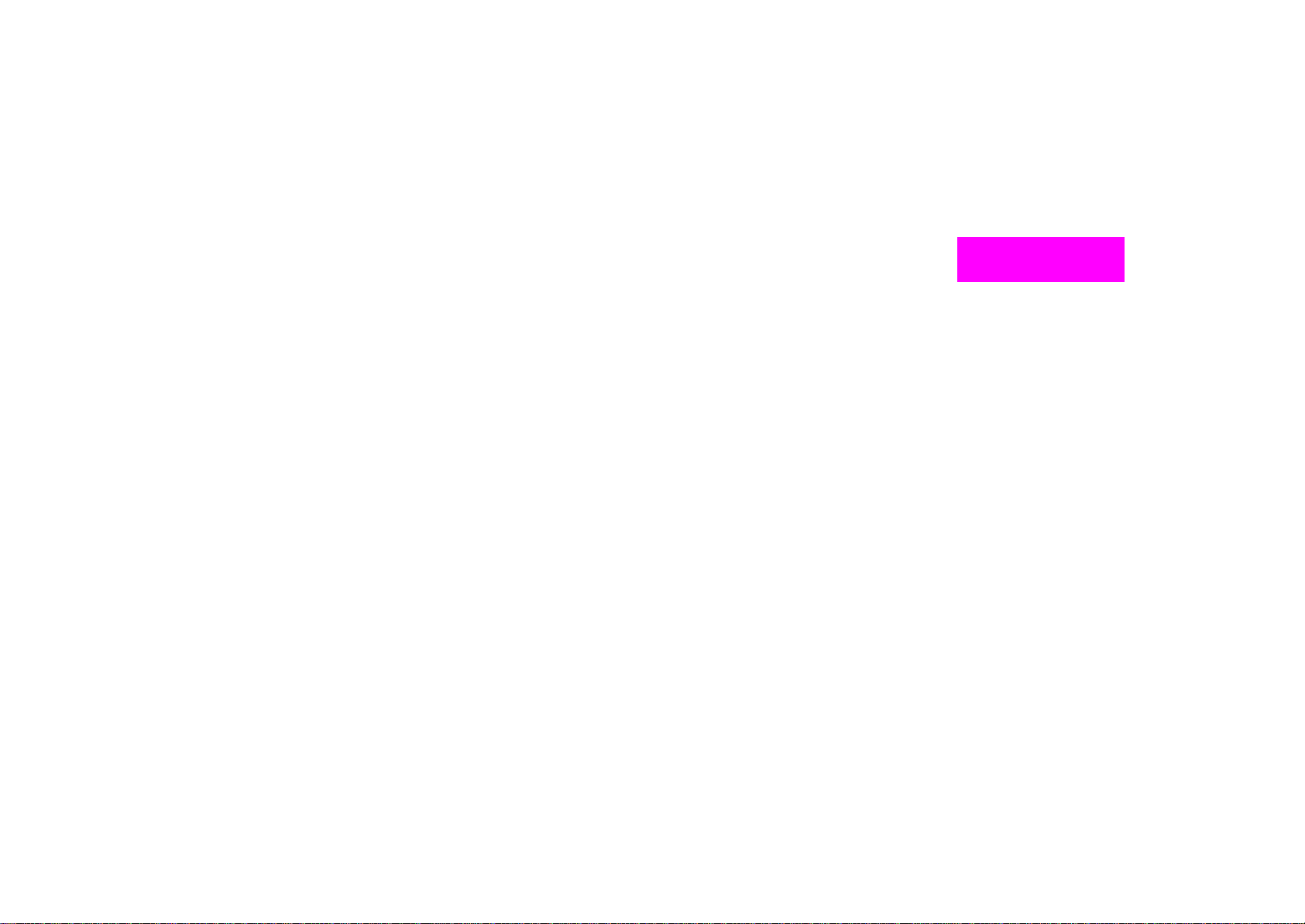
P180HM
Page 2
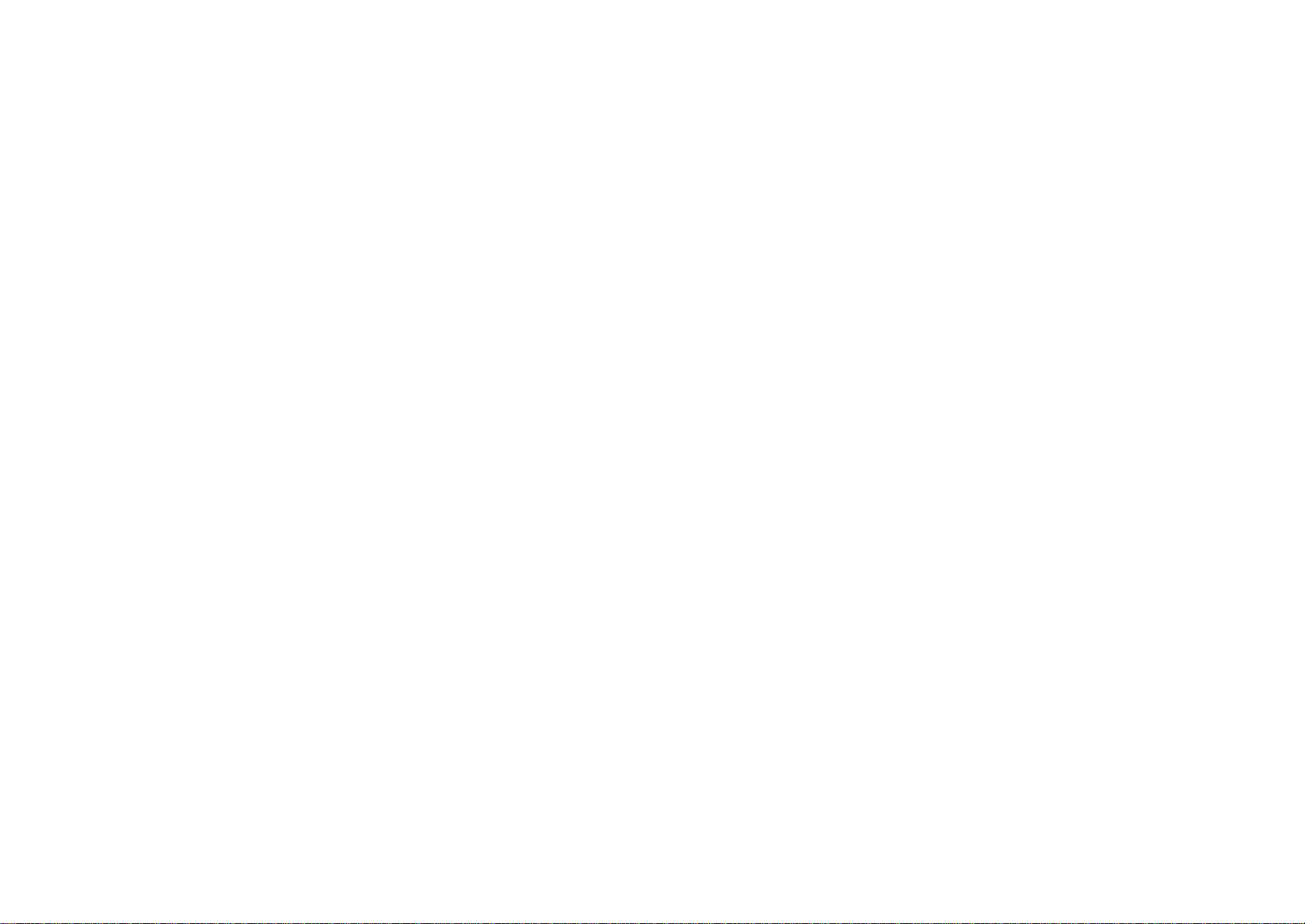
Page 3
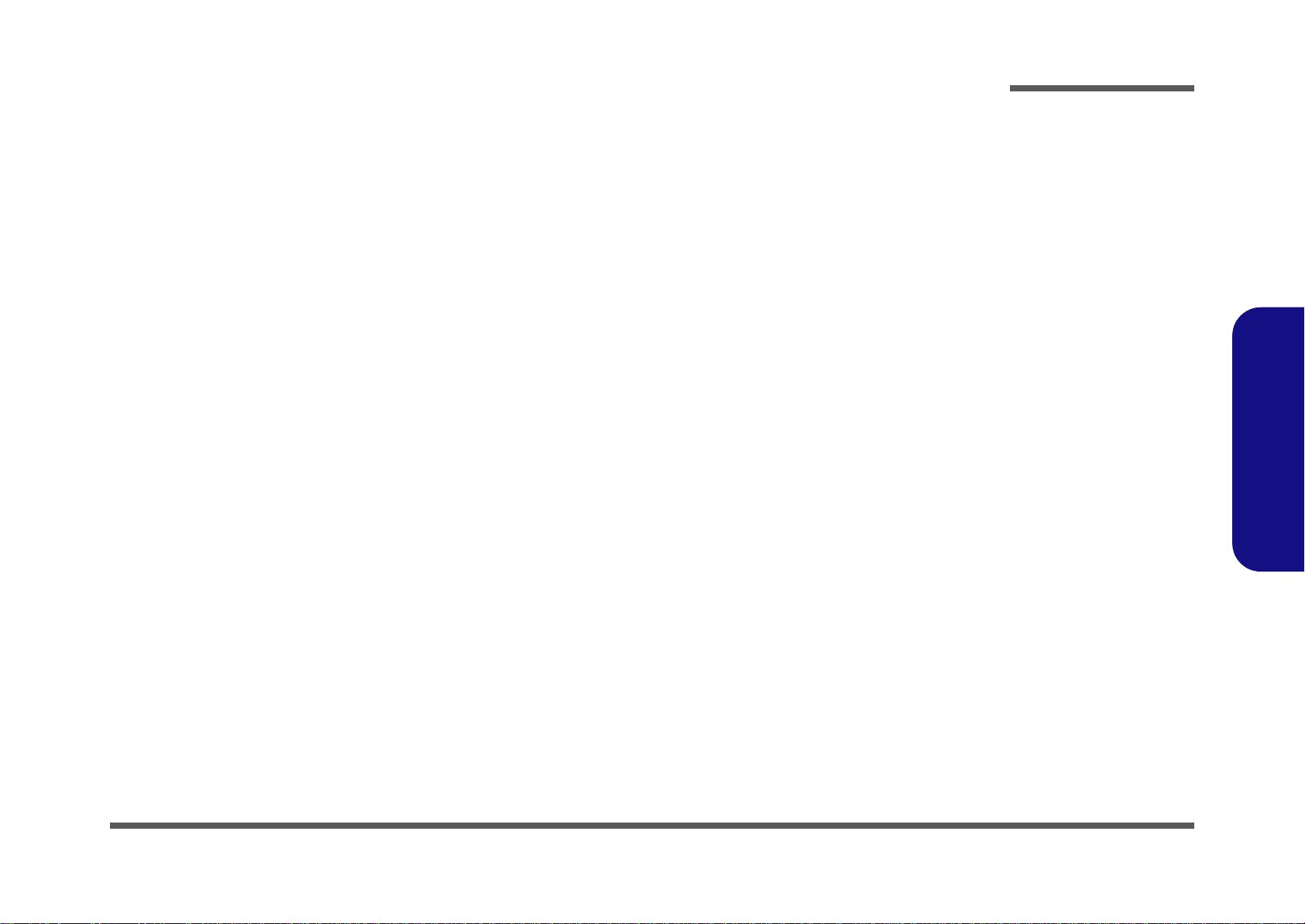
Notebook Computer
P180HM
Service Manual
Preface
Preface
I
Page 4
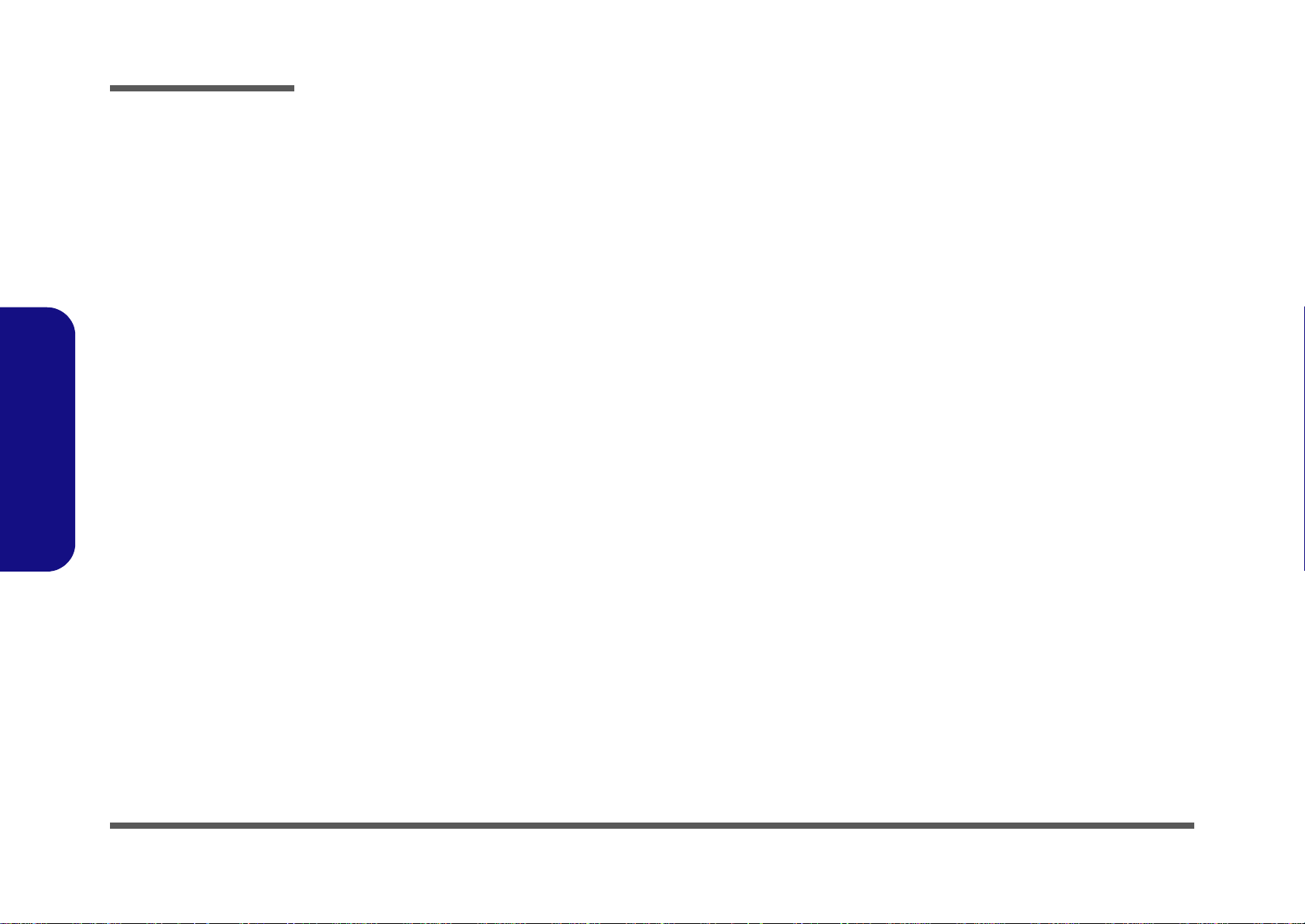
Preface
Preface
Notice
The company reserves the right to revise this publication or to change its contents without notice. Information contained
herein is for reference only and does not constitute a commitment on the part of the manufacturer or any subsequent vendor. They assume no responsibility or liability for any errors or inaccuracies that may appear in this publication nor are
they in anyway responsible for any loss or damage resulting from the use (or misuse) of this publication.
This publication and any accompanying software may not, in whole or in part, be reproduced, translated, transmitted or
reduced to any machine readable form without prior consent from the vendor, manufacturer or creators of this publication, except for copies kept by the user for backup purposes.
Brand and product names mentioned in this publication may or may not be copyrights and/or registered trademarks of
their respective companies. They are mentioned for identification purposes only and are not intended as an endorsement
of that product or its manufacturer.
Version 1.0
September 2011
Trademarks
Intel and Intel Core are trademarks of Intel Corporation.
Windows® is a registered trademark of Microsoft Corporation.
Other brand and product names are trademarks and/or registered trademarks of their respective companies.
II
Page 5
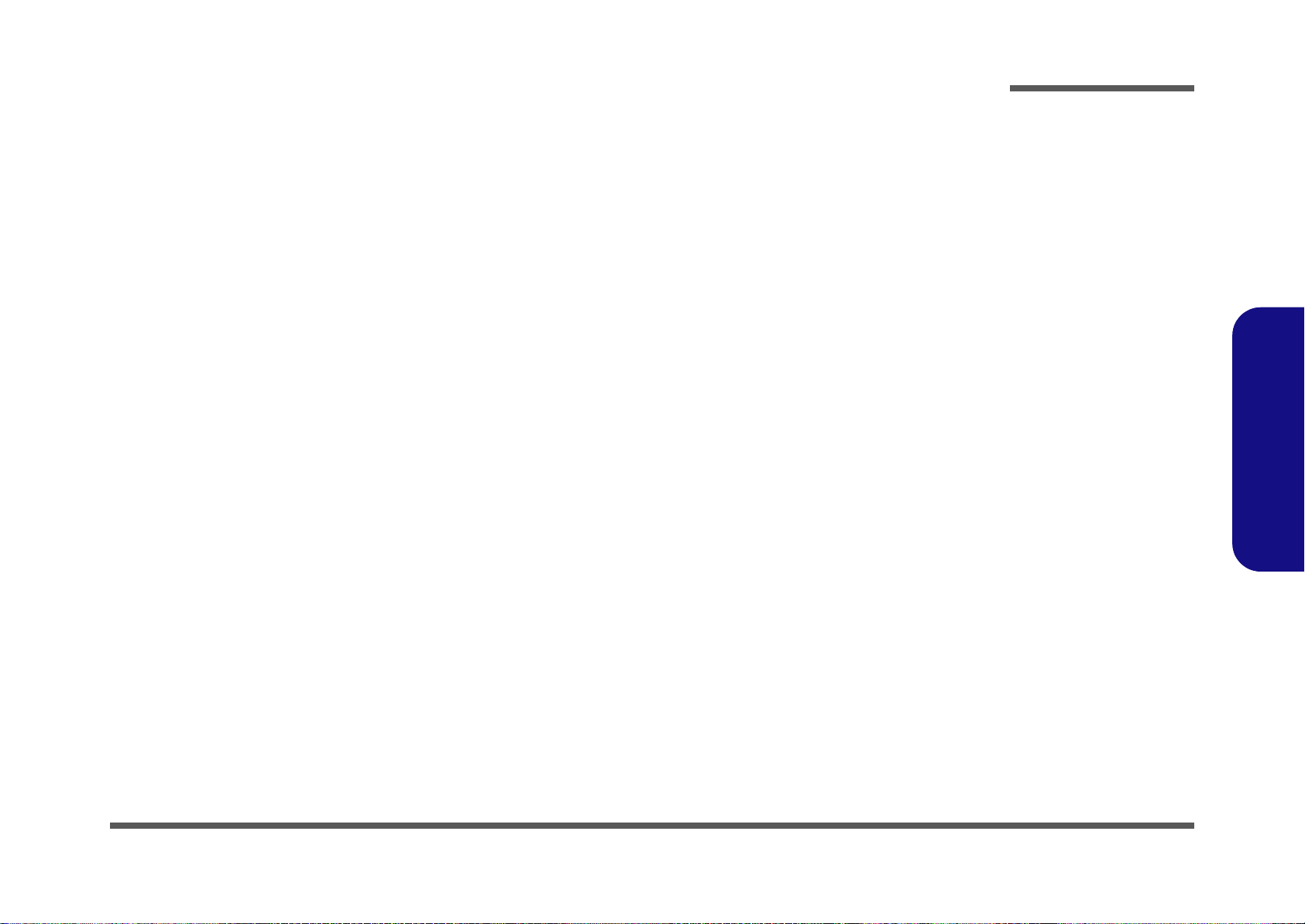
About this Manual
This manual is intended for service personnel who have completed sufficient training to undertake the maintenance and
inspection of personal computers.
It is organized to allow you to look up basic information for servicing and/or upgrading components of the P180HM
series notebook PC.
The following information is included:
Chapter 1, Introduction, provides general information about the location of system elements and their specifications.
Chapter 2, Disassembly, provides step-by-step instructions for disassembling parts and subsystems and how to upgrade
elements of the system.
Preface
Appendix A, Part Lists
Appendix B, Schematic Diagrams
Preface
III
Page 6
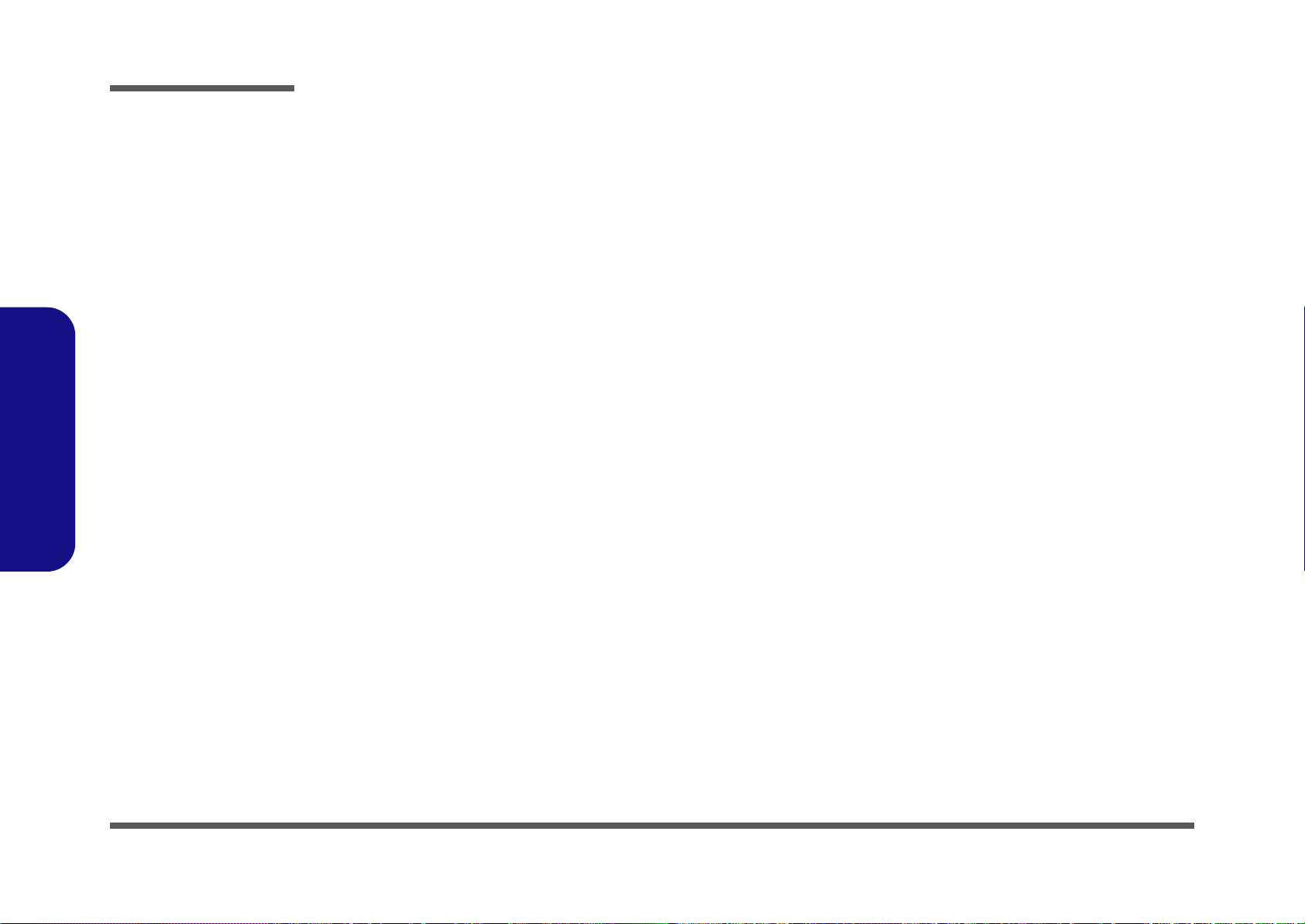
Preface
IMPORTANT SAFETY INSTRUCTIONS
Follow basic safety precautions, including those listed below, to reduce the risk of fire, electric shock and injury to persons when using any electrical equipment:
1. Do not use this product near water, for example near a bath tub, wash bowl, kitchen sink or laundry tub, in a wet
basement or near a swimming pool.
2. Avoid using a telephone (other than a cordless type) during an electrical storm. There may be a remote risk of electrical shock from lightning.
3. Do not use the telephone to report a gas leak in the vicinity of the leak.
4. Use only the power cord and batteries indicated in this manual. Do not dispose of batteries in a fire. They may
explode. Check with local codes for possible special disposal instructions.
5. This product is intended to be supplied by a Listed Power Unit (Full Range AC/DC Adapter – AC Input 100 - 240V,
50 - 60Hz, DC Output 19V, 11.57A).
Preface
IV
This Computer’s Optical Device is a Laser Class 1 Product
Page 7
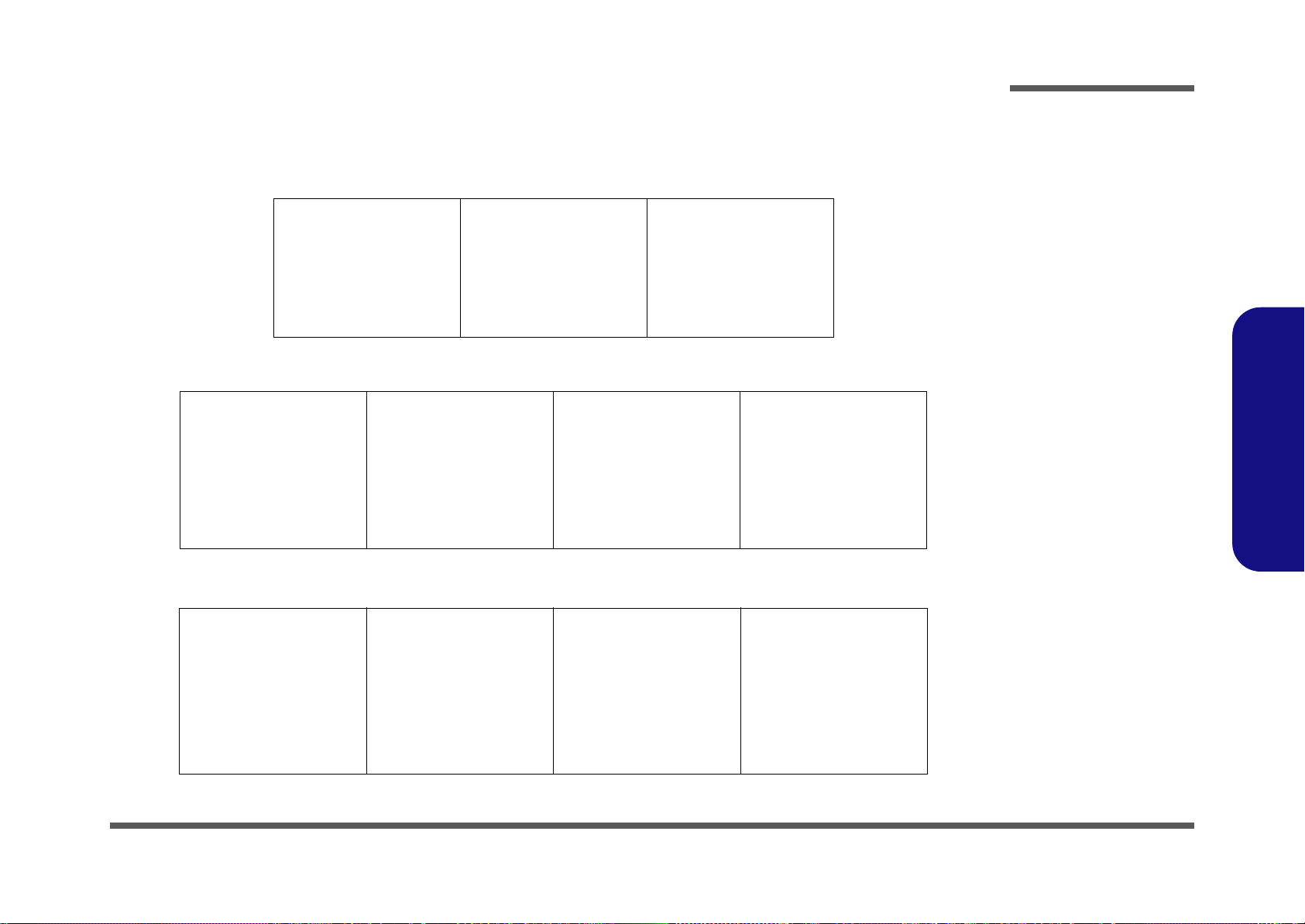
Instructions for Care and Operation
The notebook computer is quite rugged, but it can be damaged. To prevent this, follow these suggestions:
1. Don’t drop it, or expose it to shock. If the computer falls, the case and the components could be damaged.
Preface
Do not expose the computer
to any shock or vibration.
Do not place it on an unstable
surface.
Do not place anything heavy
on the computer.
2. Keep it dry, and don’t overheat it. Keep the computer and power supply away from any kind of heating element. This
is an electrical appliance. If water or any other liquid gets into it, the co mputer could be badly damaged.
Do not expose it to excessive
heat or direct sunlight.
Do not leave it in a place
where foreign matter or moisture may affect the system.
Don’t use or store the computer in a humid environment.
Do not place the computer on
any surface which will block
the vents.
3. Follow the proper working procedures for the computer. Shut the computer down properly and don’t forget to save
your work. Remember to periodically save your data as data may be lost if the battery is depleted.
Do not turn off the power
until you properly shut down
all programs.
Do not turn off any peripheral
devices when the computer is
on.
Do not disassemble the computer by yourself.
Perform routine maintenance
on your computer.
Preface
V
Page 8
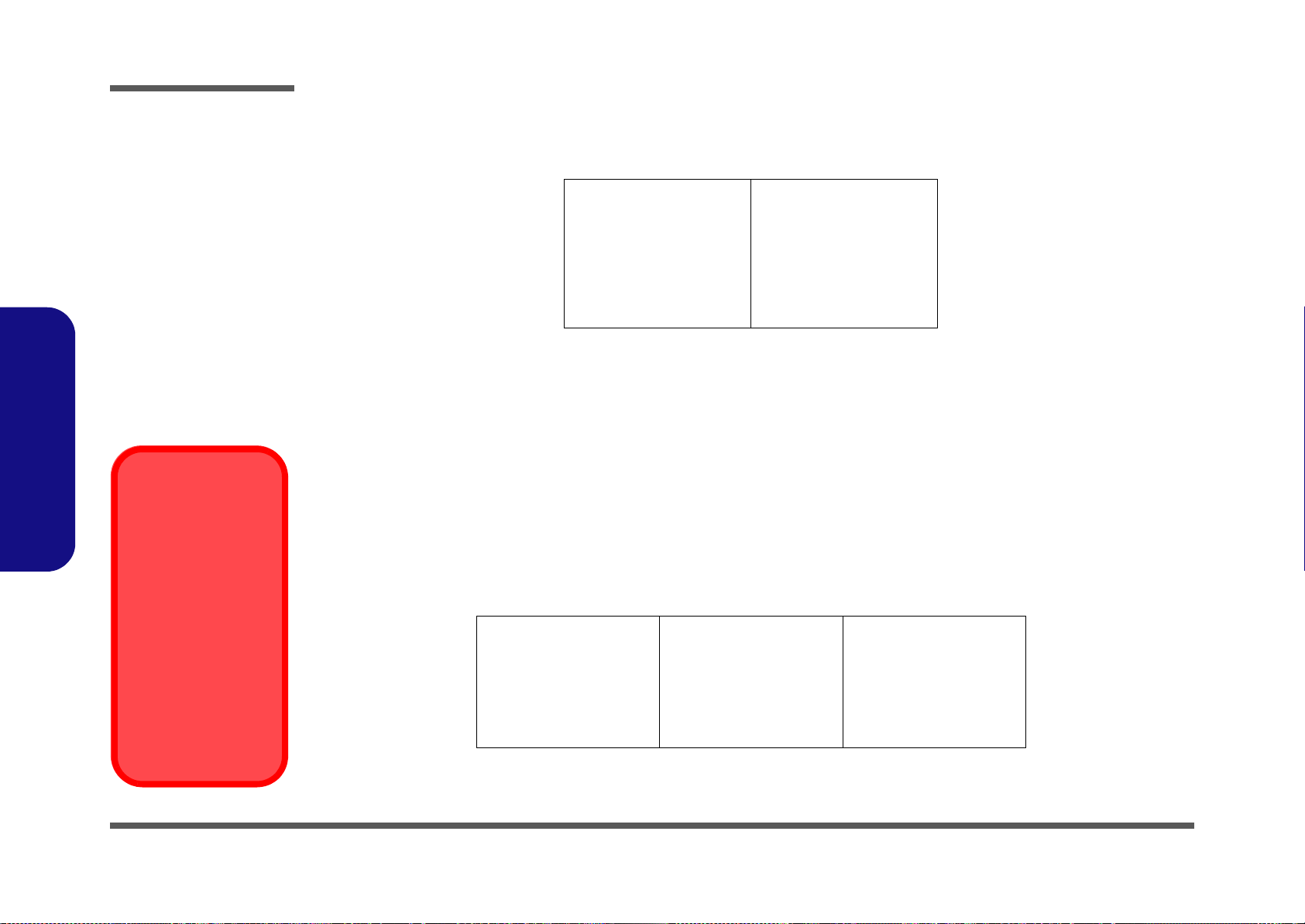
Preface
Power Safety
Warning
Before you undertake
any upgrade procedures, make sure that
you have turned off the
power, and disconnected all peripherals
and cables (including
telephone lines). It is
advisable to also remove your battery in
order to prevent accidentally turning the
machine on.
4. Avoid interference. Keep the computer away from high capacity transformers, electric motors, and oth er strong mag-
netic fields. These can hinder proper performance and damage your data.
5. Take care when using peripheral devices.
Preface
VI
Use only approved brands of
peripherals.
Unplug the power cord befor e
attaching peripheral devices.
Power Safety
The computer has specific power requirements:
• Only use a power adapter approved for use with this computer.
• Your AC adapter may be designed for international travel but it still requires a stea dy, uninterrupted po wer supply. If you ar e
unsure of your local power specifications, consult your service representative or local power company.
• The power adapter may have either a 2-prong or a 3-prong grounded plug. The third prong is an important safety feature; do
not defeat its purpose. If you do not have access to a compatible outlet, have a qualified electrician install one.
• When you want to unplug the power cord, be sure to disconnect it by the plug head, not by its wire.
• Make sure the socket and any extension cord(s) you use can support the total current load of all the connected devices.
• Before cleaning the computer, make sure it is disconnected from any external power supplies.
Do not plug in the power
cord if you are wet.
Do not use the power cord if
it is broken.
Do not place heavy objects
on the power cord.
Page 9
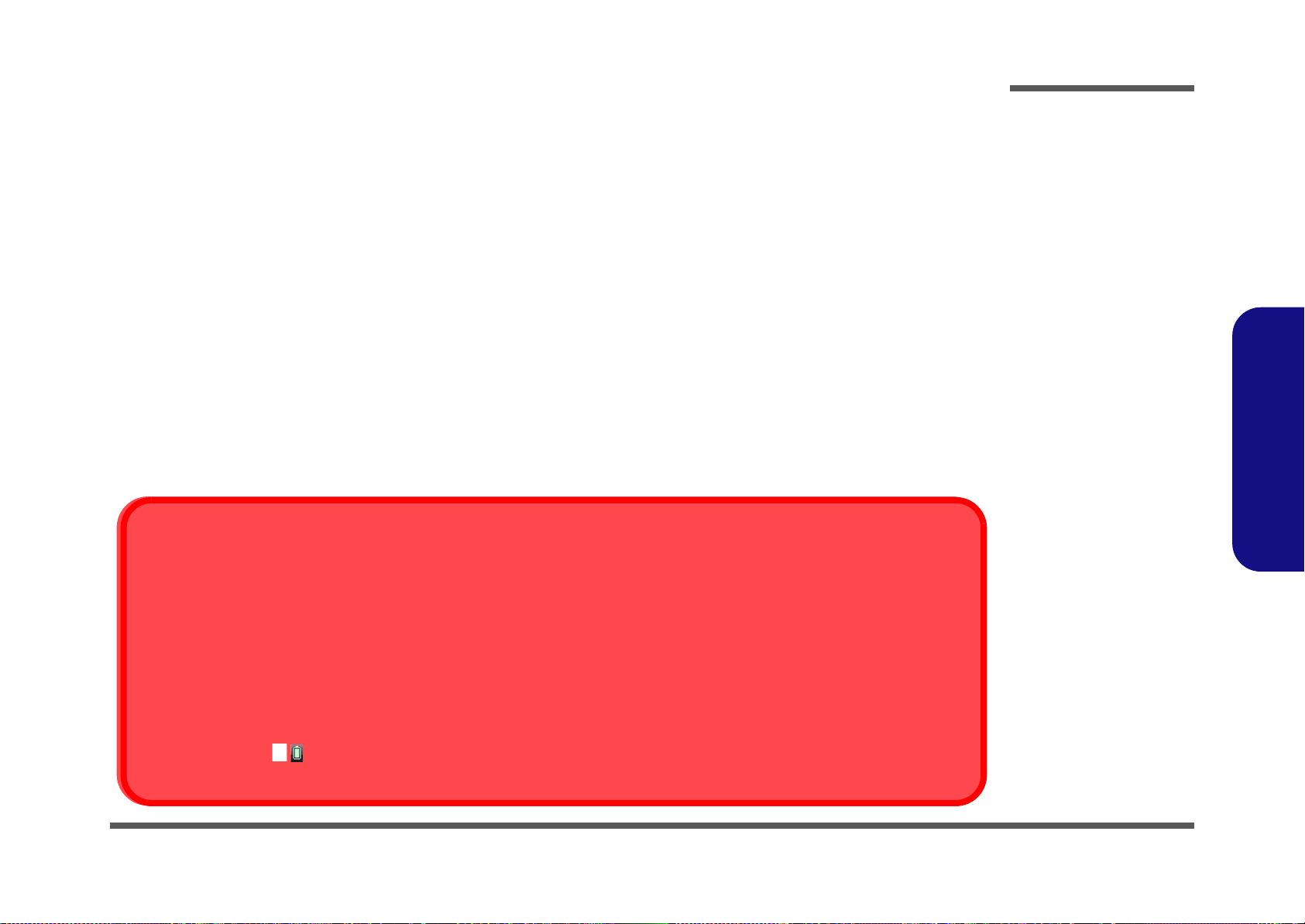
Battery Precautions
Battery Disposal
The product that you have purchased contains a rechargeable battery. The battery is recyclable. At the end of its useful life, under various state and local laws, it may be illegal to dispose of this battery into the municipal waste stream. Check with your local solid waste
officials for details in your area for recycling options or proper disposal.
Caution
Danger of explosion if battery is incorrectly replaced. Replace only with the same or equivalent type recommended by the manufacturer.
Discard used battery according to the manufacturer’s instructions.
Battery Level
Click the battery icon in the taskbar to see the current battery level and charge status. A battery that drops below a level of 10%
will not allow the computer to boot up. Make sure that any battery that drops below 10% is recharged within one week.
• Only use batteries designed for this computer. The wrong battery type may explode, leak or damage the computer.
• Do not continue to use a battery that has been dropped, or that appears damaged (e.g. bent or twisted) in any way. Even if the
computer continues to work with a damaged battery in place, it may cause circuit damage, which may possibly result in fire.
• Recharge the batteries using the notebook’s system. Incorrect recharging may make the battery explode.
• Do not try to repair a battery pack. Refer any battery pack repair or replacement to your service representative or qualified service
personnel.
• Keep children away from, and promptly dispose of a damaged battery. Always dispose of batteries carefully. Batteries may explode
or leak if exposed to fire, or improperly handled or discarded.
• Keep the battery away from metal appliances.
• Affix tape to the battery contacts before disposing of the battery.
• Do not touch the battery contacts with your hands or metal objects.
Battery Guidelines
The following can also apply to any backup batteries you may have.
• If you do not use the battery for an extended period, then remove the battery from the computer for storage.
• Before removing the battery for storage charge it to 60% - 70%.
• Check stored batteries at least every 3 months and charge them to 60% - 70%.
Preface
Preface
VII
Page 10

Preface
Preface
Related Documents
You may also need to consult the following manual for additional information:
User’s Manual on CD
This describes the notebook PC’s features and the procedures for operating the computer and its ROM-based setup program. It also describes the installation and operation of the utility programs provided with the notebook PC.
VIII
Page 11

Contents
Preface
Introduction ..............................................1-1
Overview .........................................................................................1-1
System Specifications .....................................................................1-2
External Locator - Top View with LCD Panel Open ......................1-4
External Locator - Front & Right side Views .................................1-5
External Locator - Left Side & Rear View .....................................1-6
External Locator - Bottom View .....................................................1-7
Mainboard Overview - Top (Key Parts) .........................................1-8
Mainboard Overview - Bottom (Key Parts) ....................................1-9
Mainboard Overview - Top (Connectors) .....................................1-10
Mainboard Overview - Bottom (Connectors) ...............................1-11
Disassembly ...............................................2-1
Overview .........................................................................................2-1
Maintenance Tools ..........................................................................2-2
Connections .....................................................................................2-2
Maintenance Precautions .................................................................2-3
Disassembly Steps ...........................................................................2-4
Removing the Battery ......................................................................2-5
Removing the Optical (CD/DVD) Device ......................................2-6
Removing the Hard Disk Drive .......................................................2-7
Removing the Keyboard ................................................................2-10
Removing the System Memory (RAM) -1 ....................................2-12
Removing the System Memory (RAM) - 2 ...................................2-14
Removing and Installing the Processor .........................................2-15
Removing the VGA Card ..............................................................2-18
Installing the VGA Card ...............................................................2-19
Removing the Wireless LAN Module ...........................................2-20
Part Lists ..................................................A-1
Part List Illustration Location ........................................................A-2
Top with Fingerprint ...................................................................... A-3
Top without Fingerprint ................................................................. A-4
Bottom ........................................................................................... A-5
LCD ............................................................................................... A-6
Mainboard ...................................................................................... A-7
DVD ............................................................................................... A-8
COMBO ......................................................................................... A-9
Schematic Diagrams.................................B-1
System Block Diagram ...................................................................B-2
Sandy Bridge 1/7 DMI, PEG ..........................................................B-3
Sandy Bridge 2/7 CLK, MISC ........................................................B-4
Sandy Bridge 3/7 DDR3I ................................................................B-5
Sandy Bridge 4/7 Power .................................................................B-6
Sandy Bridge 5/7 GFX PWR ..........................................................B-7
Sandy Bridge 6/7 ............................................................................B-8
Sandy Bridge 7/7 RSVD .................................................................B-9
DDR3 CHA SO-DIMM 0 .............................................................B-10
DDR3 CHA SO-DIMM 1 .............................................................B-11
DDR3 CHB SO-DIMM 0 .............................................................B-12
DDR3 CHB SO-DIMM 1 .............................................................B-13
MXM 3.0 MASTER .....................................................................B-14
MXM 3.0 SLAVE ........................................................................B-15
CPT 1/9 HDA, SATA ...................................................................B-16
CPT 2/9 PCIE, SMBUS ................................................................B-17
CPT 3/9 DMI, PWRGD ................................................................B-18
CPT 4/9 LVDS, DDI, 9/9 GND ....................................................B-19
CPT 5/9 PCI, USB ........................................................................B-20
CPT 6/9 GPIO, CPU .....................................................................B-21
CPT 7/9 PWR ...............................................................................B-22
CPT 8/9 PWR ...............................................................................B-23
Preface
IX
Page 12
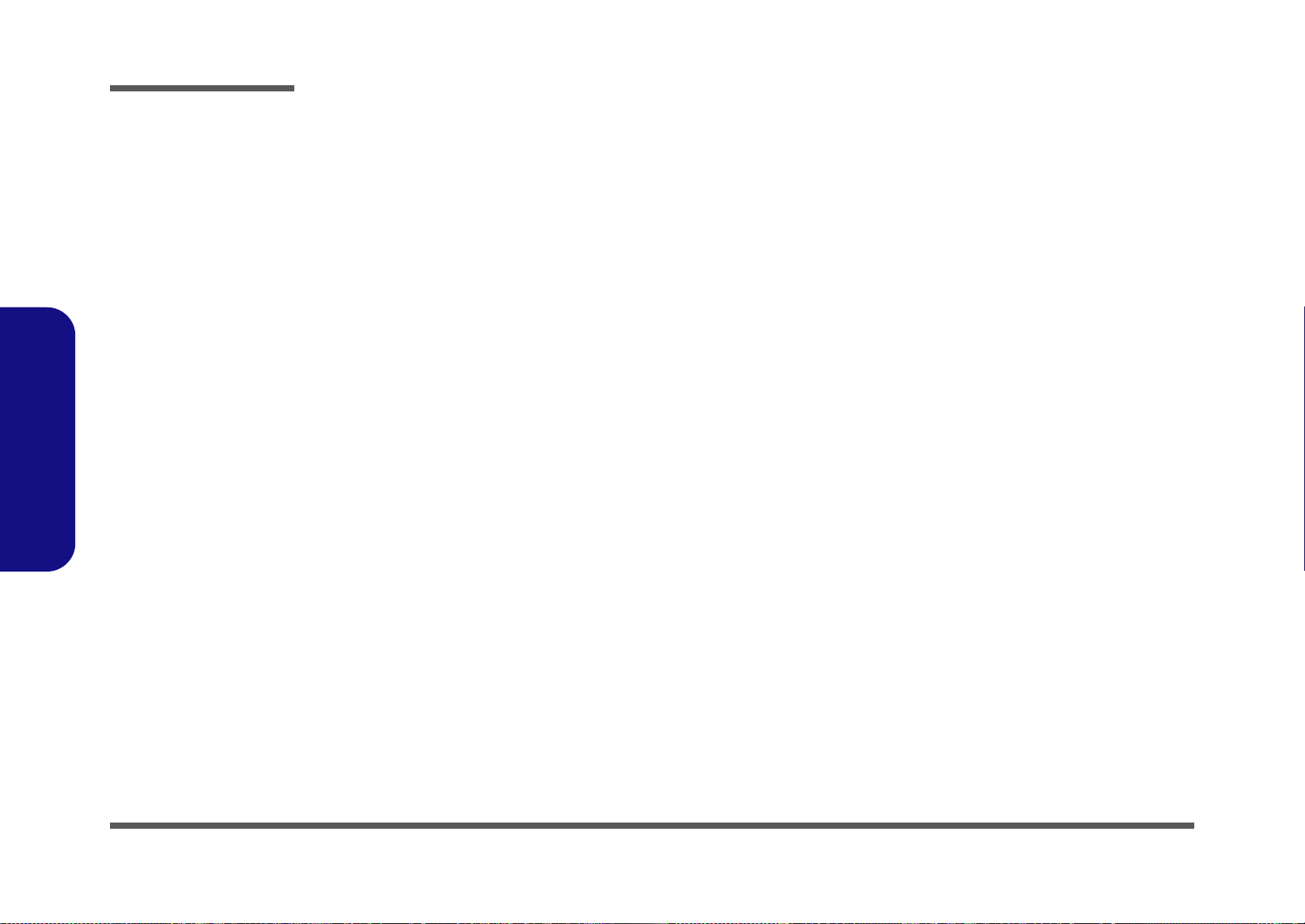
Preface
SATA HDD CONN, Re- Driver ..................................................B-24
CPT, DVI ..................................................................................... B-25
LED PANEL ................................................................................B-26
FAN CONTROL ..........................................................................B-27
HDMI, RJ45 CONN ..................................................................... B-28
ODD, CCD, USB 2.0, BT, TPM .................................................. B-29
CODEC, DMIC ............................................................................ B-30
AUDIO AMP, SPK ......................................................................B-31
WLAN, TV, Charger USB ........................................................... B-32
LAN, Card Reader ........................................................................B-33
IEEE 1394 .................................................................................... B-34
USB 3.0 ........................................................................................ B-35
KBC ITE IT8519-BX ...................................................................B-36
SMALL BOARD CONN-A .........................................................B-37
SMALL BOARD CONN-B .........................................................B-38
POWER SYSTEM ....................................................................... B-39
Preface
PWR VCORE-1 ........................................................................... B-40
PWR VCORE-2 ........................................................................... B-41
PWR 1.05VS/ 1.05VS CPU ......................................................... B-42
PWR 0.85VS ................................................................................ B-43
PWR 1.5V/ VTT MEM ................................................................ B-44
PWR 1.8VS/ 1.5VS/ 1.5VS CPU ................................................. B-45
PWR VDD3/ VDD5 .....................................................................B-46
PWR CHARGER, DC IN ............................................................ B-47
SCREW HOLE ............................................................................ B-48
EXPRESS CARD BOARD .......................................................... B-49
ISDB-T CARD/ TV CARD ......................................................... B-50
AUDIO BOARD ..........................................................................B-51
POWER BUTTON BOARD ........................................................ B-52
CLICK & FP BOARD ................................................................. B-53
GAME KEY BOARD .................................................................. B-54
CIR BOARD ................................................................................ B-55
FINGER BOARD .........................................................................B-56
POWER ON SEQUENCE ............................................................B-57
X
Page 13

Chapter 1: Introduction
Overview
This manual covers the information you need to service or upgrade the P180HM series notebook computer. Information
about operating the computer (e.g. getting started, and the Setup utility) is in the User’s Manual. Information about drivers (e.g. VGA & audio) is also found in User’s Manual. That manual is shipped with the computer.
Operating systems (e.g. Windows 7, etc.) have their own manuals as do application software (e.g. word processing and
database programs). If you have questions about those programs, you should consult those manuals.
Introduction
The P180HM series notebook is designed to be upgradeable. See Disassembly on page 2 - 1 for a detailed description
of the upgrade procedures for each specific component. Please note the warning and safety information indicated by the
“” symbol.
The balance of this chapter reviews the computer’s technical specifications and features.
1.Introduction
Overview 1 - 1
Page 14
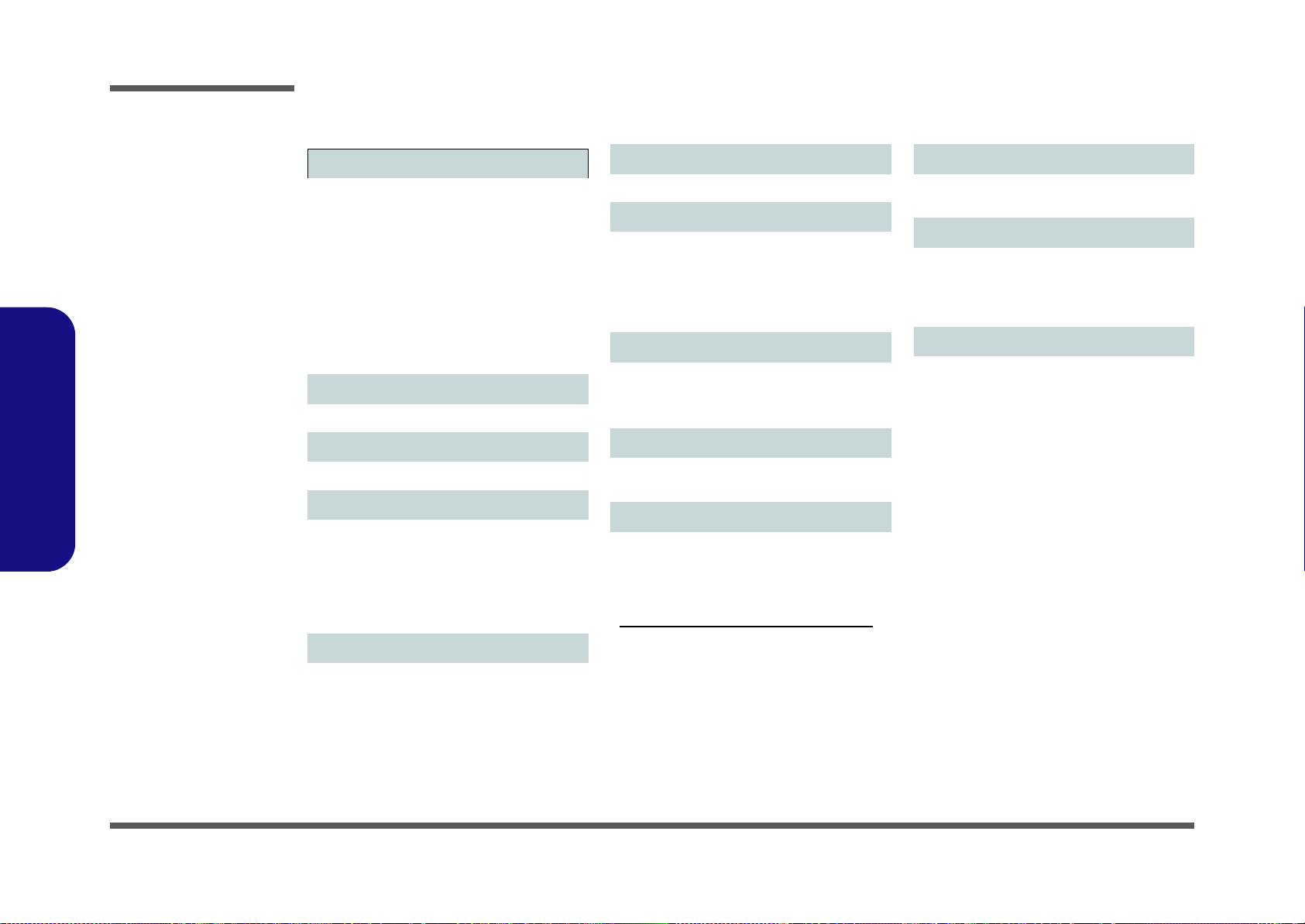
Introduction
System Specifications
1.Introduction
Processor
Intel® Core™ i7 Processor Extreme Edition
i7-2920XM (2.50GHz)
8MB L3 Cache, 32nm, DDR3-1600MHz, TDP
55W
Intel® Core™ i7 Processor
i7-2820QM (2.30GHz)
8MB L3 Cache, 32nm, DDR3-1600MHz, TDP
45W
i7-2720QM (2.20GHz) , i7-2630QM (2.0GHz)
6MB L3 Cache, 32nm, DDR3-1600MHz, TDP
45W
LCD
18.4" (46.74cm) FHD TFT LCD
Core Logic
Intel® HM67 Chipset
Memory
Three 204 Pin SO-DIMM Sockets Supporting
DDR3 1333/1600MHz Memory
Memory Expandable up to 12GB
Note: 1600 MHz Memory Modules are only
supported by Quad-Core CPUs to a maximum
of two SO-DIMMs
Storage
Up to Three (Factory Option) Changeable
2.5" (6cm) 9.5mm (h) SATA (Serial) Hard Disk
Drives supporting RAID level 0/1/5
Note 1st & 2nd HDDs are in SATA III Interface.
(Factory Option) One Changeable 12.7mm(h)
Optical Device Type Drive (Super Multi Drive/
Blu-Ray Combo Drive/Blu-Ray Writer Drive)
BIOS
AMI BIOS (32Mb SPI Flash-ROM)
Video Adapter
nVIDIA® GeForce GTX 560M PCIe Video
Card
1.5GB GDDR5 Video RAM on board
Microsoft DirectX® 11 Compatible
Supports nVIDIA® SLI Technology
Security
Security (Kensington® Type) Lock Slot
BIOS Password
(Factory Option) Fingerprint Reader Module
Keyboard
Full-size “WinKey” keyboard (with numeric
keypad)
Communication
Built-In Giga Base-TX Ethernet LAN
2.0M Pixel USB PC Camera Module
(Factory Option) Bluetooth 2.1 + EDR
(Enhanced Data Rate) Module
WLAN/ Bluetooth Half Mini-Card Modules:
(Factory Option) Intel® Centrino® Ultimate-N
6300 Wireless LAN (802.11a/g/n)
(Factory Option) Intel® Centrino® Advanced-N
6230 Wireless LAN (802.11a/g/n) + Bluetooth
3.0
(Factory Option) Intel® Centrino® Wireless-N
1030 Wireless LAN (802.11b/g/n) + Bluetooth
3.0
(Factory Option) Third-Party Wireless LAN
(802.11b/g/n) + Bluetooth 3.0
Pointing Device
Built-in TouchPad (scrolling key functionality
integrated)
Card Reader
Embedded Multi-In-1 Card Reader
MMC (MultiMedia Card) / RS MMC
SD (Secure Digital) / Mini SD / SDHC/ SDXC
MS (Memory Stick) / MS Pro / MS Duo
Interface
Four USB 2.0 Ports
(Note: One USB 2.0 port can supply power
when the system is off but still powered by the
AC/DC adapter, or powered by the battery with
a capacity level above 20% - see page 11.)
Two USB 3.0 Ports
One eSATA Port (USB 2.0 Port Combined)
One HDMI-Out Port
One DVI-Out Port
One S/PDIF Out Jack
One Headphone/Speaker-Out Jack
One Microphone-In Jack
One Line-In Jack
One Mini-IEEE1394a Port
One RJ-45 LAN Jack
One DC-In Jack
Note: External 7.1CH Audio Output Supported
by Headphone, Microphone, Line-In and Surround-Out Jacks
1 - 2 System Specifications
Page 15
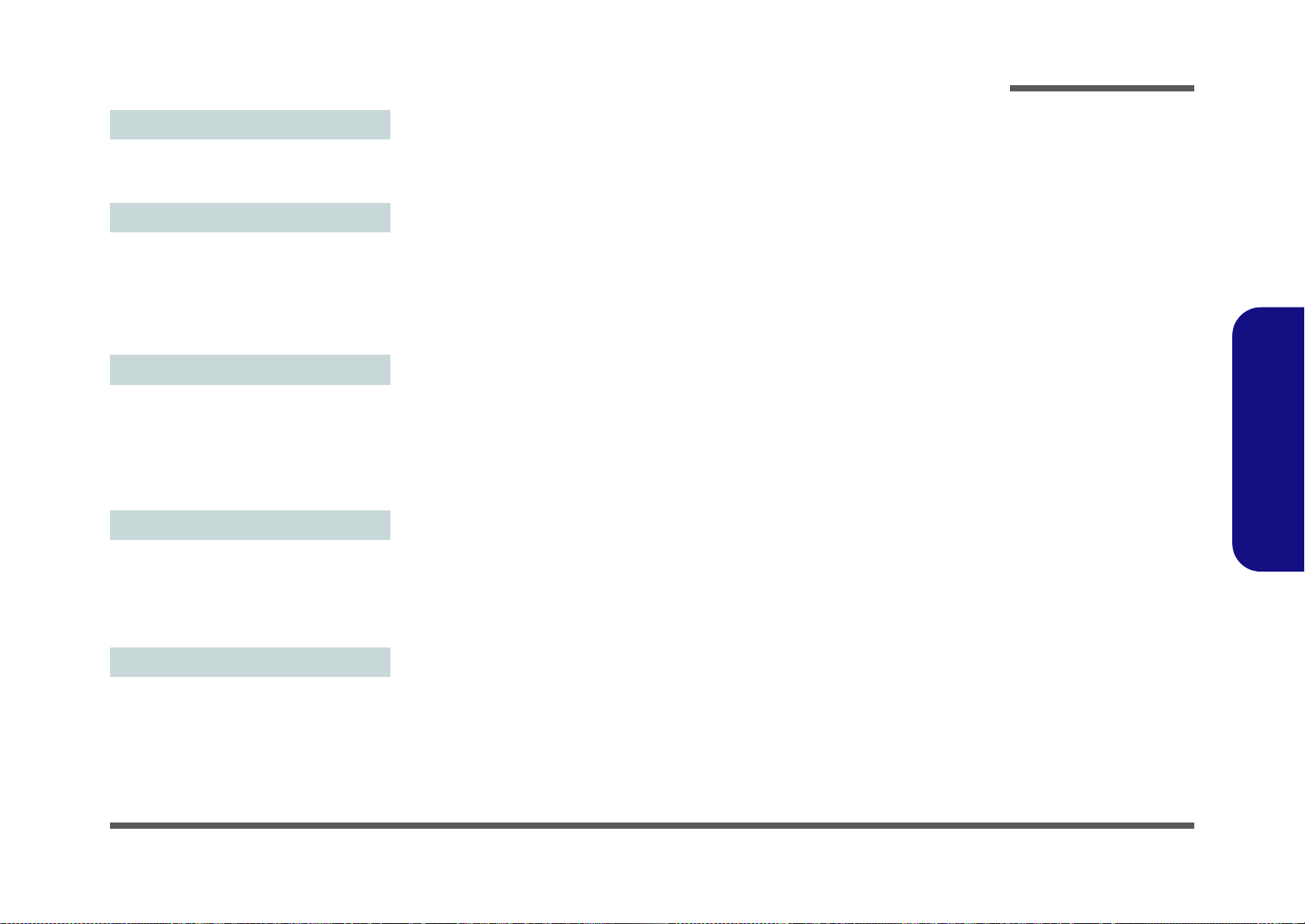
Slots
One ExpressCard/54(34) Slot
One Mini Card Slot for WLAN Module or
WLAN and Bluetooth Combo Module
Audio
High Definition Audio Compliant Interface
S/PDIF Digital Output
Five Speakers
One Sub Woofer
Built-In Microphone
THX TruStudio Pro
Environmental Spec
Temperature
Operating: 5
Non-Operating: -20°C - 60°C
Relative Humidity
Operating: 20% - 80%
Non-Operating: 10% - 90%
°C - 35°C
Introduction
1.Introduction
Power
Full Range AC/DC Adapter
AC Input: 100 - 240V, 50 - 60Hz
DC Output: 19V, 11.57A (220W)
Removable 8-cell Smart Lithium-Ion Battery
Pack, 89.21WH
Dimensions & Weight
439mm (w) * 299mm (d) * 44mm - 65mm (h)
Around 5.6kg with 89.21WH Battery and ODD
System Specifications 1 - 3
Page 16
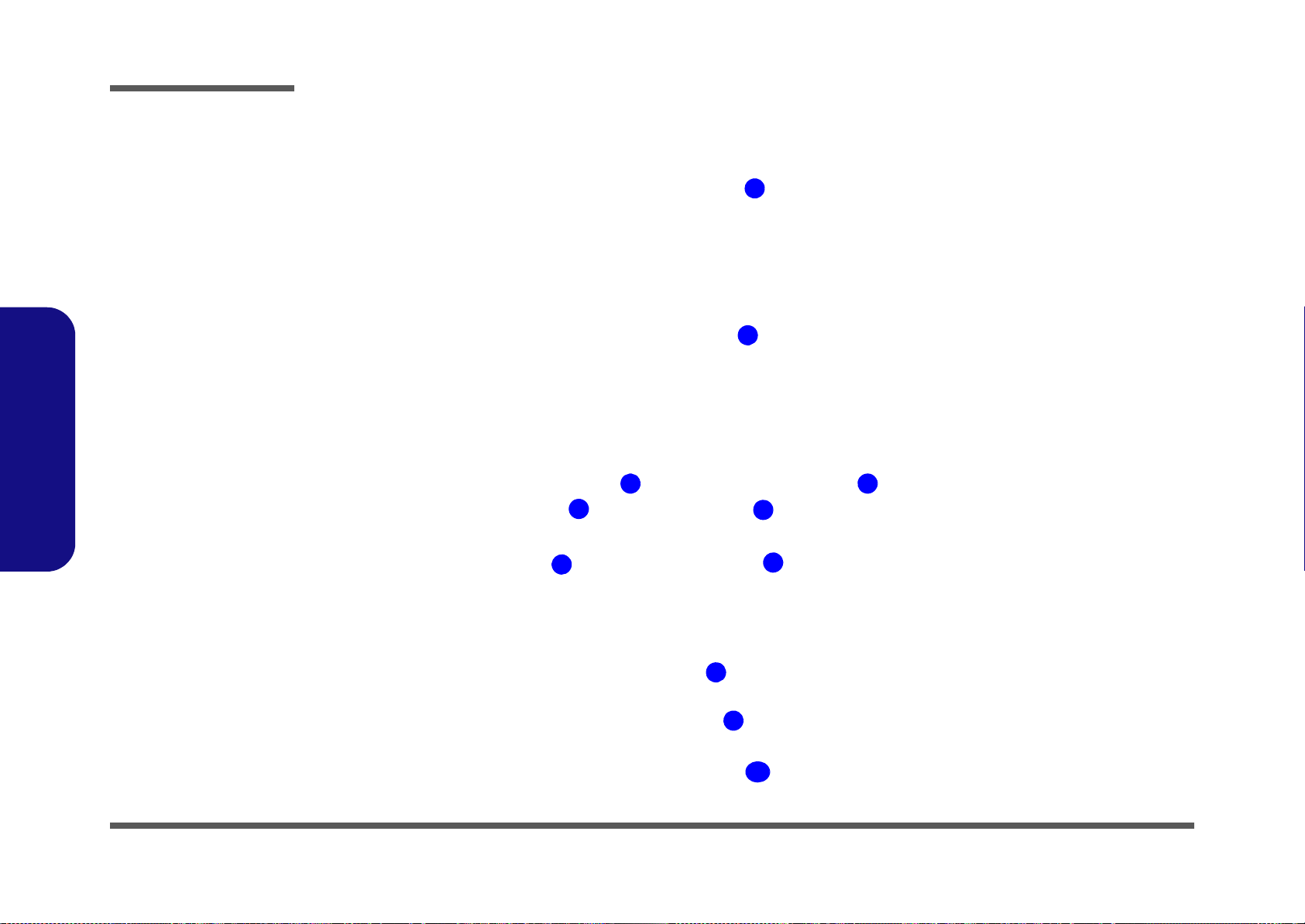
Introduction
Figure 1
Top View
1. Optional Built-In PC
Camera
2. LCD
3. Speakers
4. LED Status Indicators
5. Touch Sensor Instant
Keys
6. 8 * Gaming Keys
7. Keyboard
8. TouchPad and
Buttons
9. Fingerprint Reader
Module (optional)
10. LED Power
Indicators
2
1
7
8
9
5
6
4
3 3
10
External Locator - Top View with LCD Panel Open
1.Introduction
1 - 4 External Locator - Top View with LCD Panel Open
Page 17
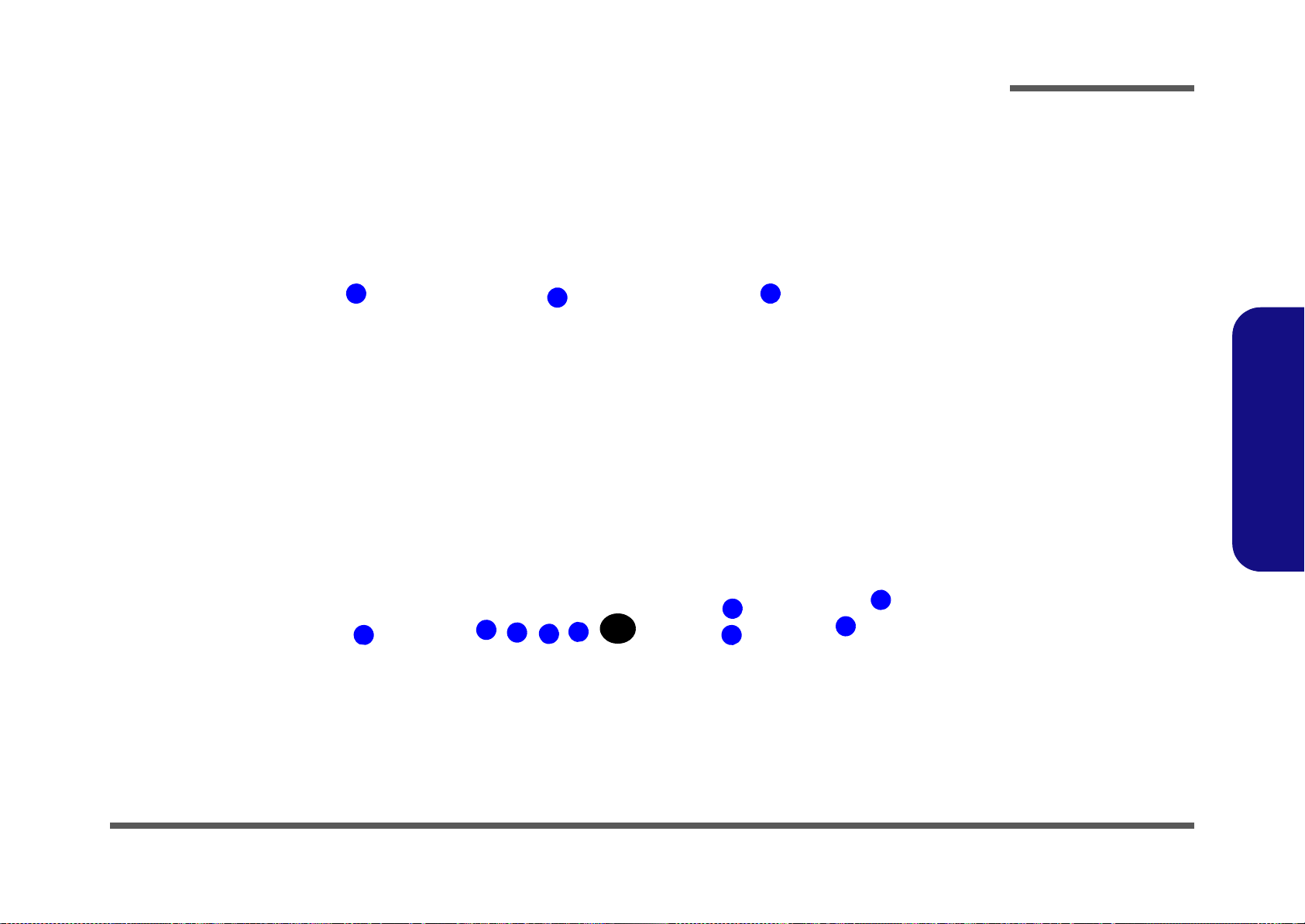
External Locator - Front & Right side Views
Figure 2
Front Views
1. Speakers
2. LED Power
Indicators
Figure 3
Right Side Views
1. ExpressCard/54(34)
Slot
2. Headphone-In Jack
3. Microphone-In Jack
4. Line-In Jack
5. S/PDIF-Out Jack
6. Combined eSATA/
USB Port
7. USB 2.0 Port
8. Security Lock Slot
9. Power Button
2
1 1
3
2
4
5
6
1 7
8
9
Introduction
1.Introduction
External Locator - Front & Right side Views 1 - 5
Page 18
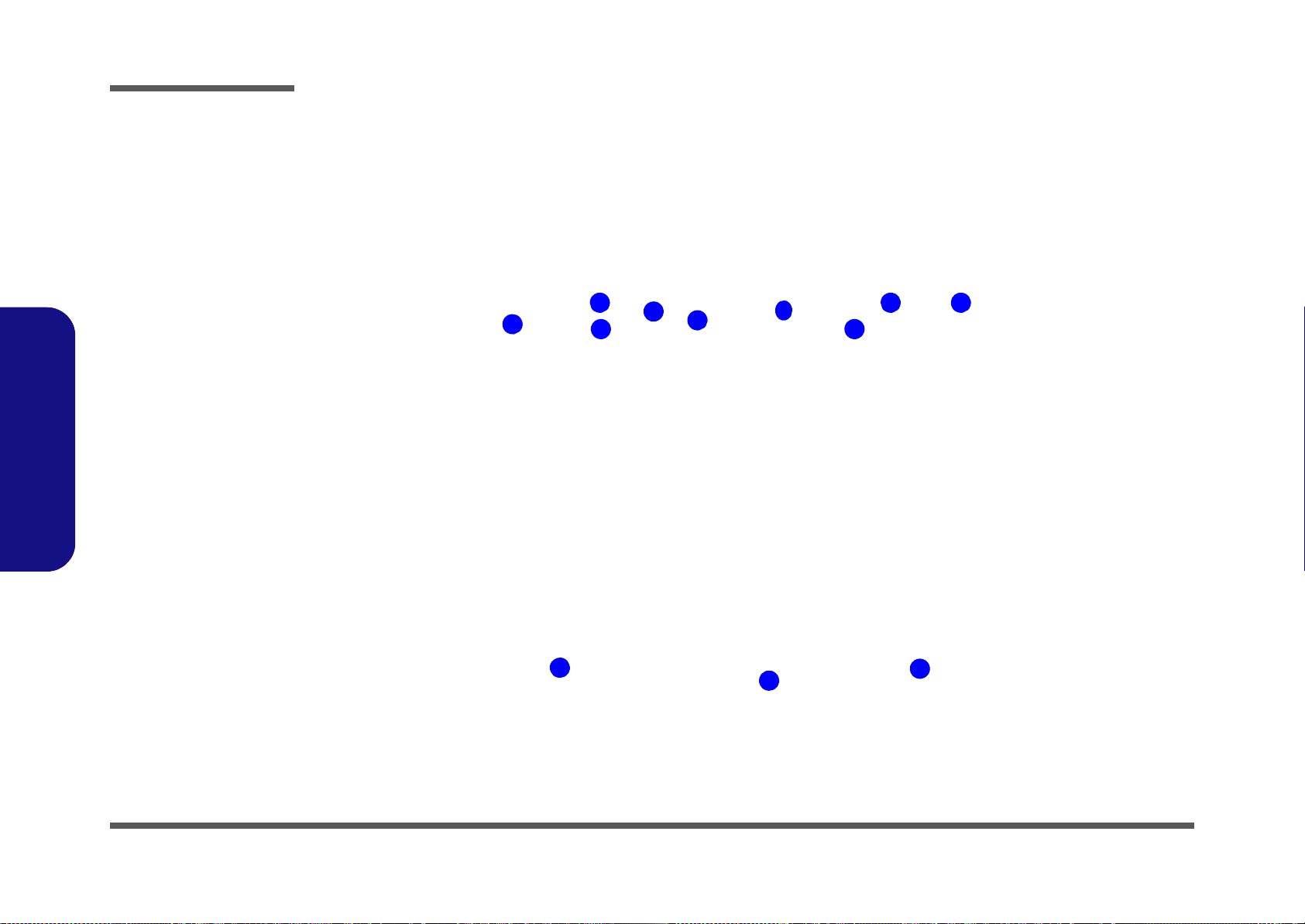
Introduction
Figure 4
Left Side View
1. DVI-Out Port
2. Powered USB 2.0
Port
3. USB 2.0 Ports
4. RJ-45 LAN Jack
5. HDMI-Out Port
6. Multi-in-1 Card
Reader
7. USB 3.0 Ports
8. Mini-IEEE 1394 Port
9. Optional Device
Drive Bay
1
2
3
4
5
9
6
7 8
Figure 5
Rear View
1. Fan Outlet
2. DC-In Jack
1
2
1
1.Introduction
External Locator - Left Side & Rear View
1 - 6 External Locator - Left Side & Rear View
Page 19
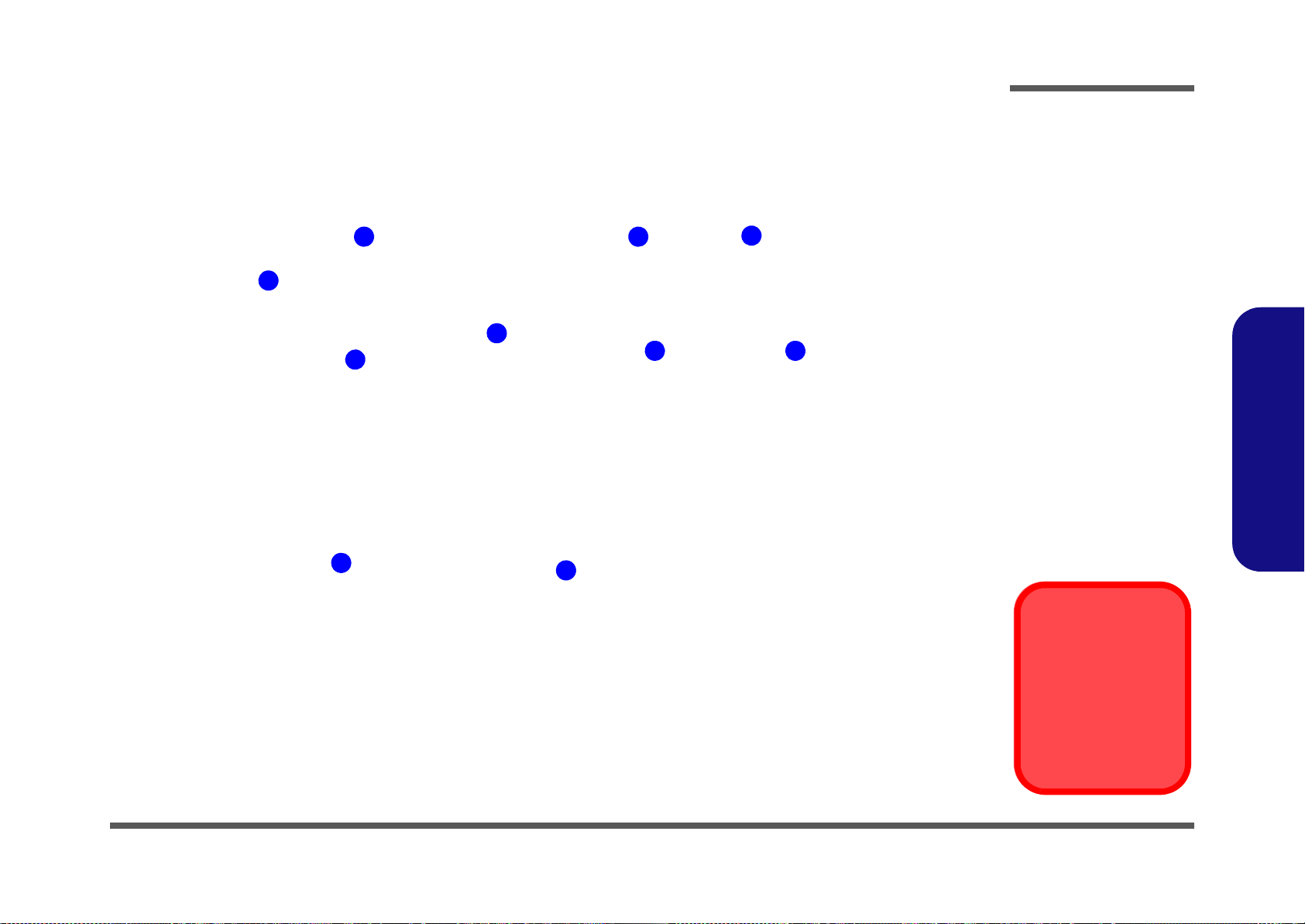
External Locator - Bottom View
Figure 6
Bottom View
1. Sub Woofer
2. Fan Outlet/Intake
3. Component Bay
Cover
4. Battery
5. HDD Bay
Overheating
To prevent your computer from overheating
make sure nothing
blocks the vent/fan intakes while the computer is in use.
1
2
4
5
3
2 2
2 2
2
Introduction
1.Introduction
External Locator - Bottom View 1 - 7
Page 20
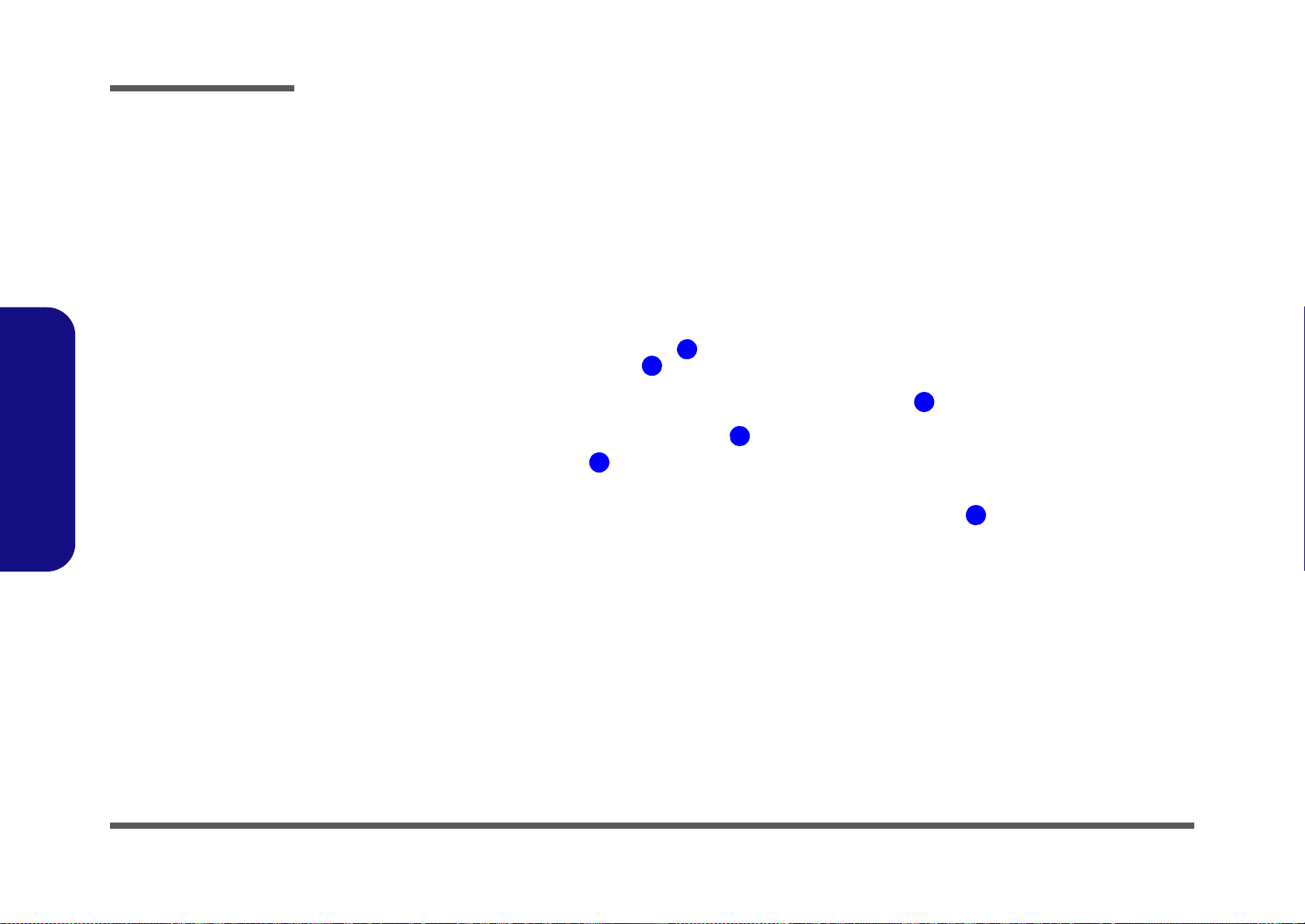
Introduction
1
2
3
4
5
6
Figure 7
Mainboard Top
Key Parts
1. KBC-IT8519BX
2. CMOS Battery
3. Mini-Card Connector
(WLAN Module)
4. CougarPoint
Controller
5. Memory Slots DDR3
So-DIMM
6. Audio Codec ALC892
1.Introduction
Mainboard Overview - Top (Key Parts)
1 - 8 Mainboard Overview - Top (Key Parts)
Page 21
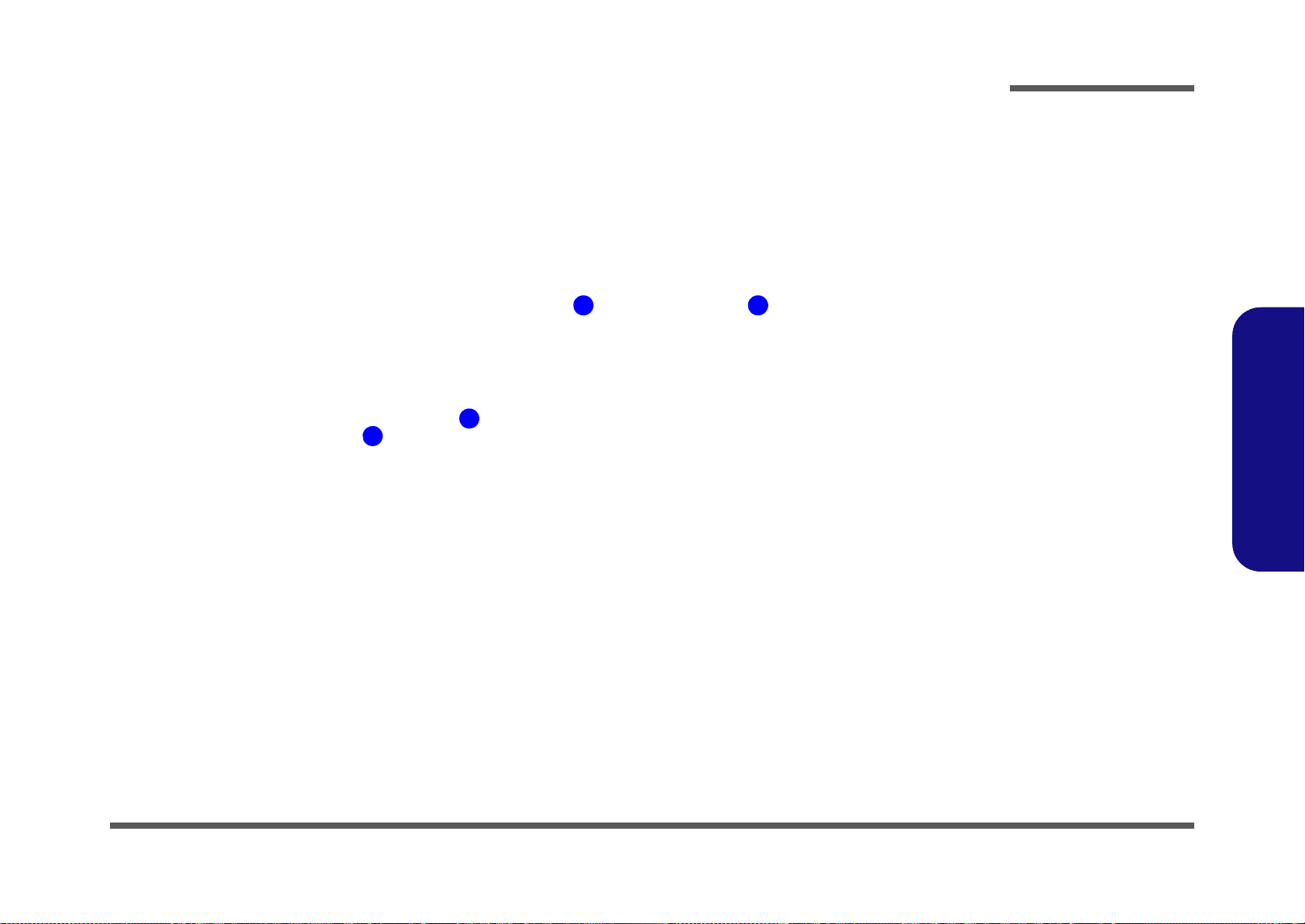
Mainboard Overview - Bottom (Key Parts)
Figure 8
Mainboard Bottom
Key Parts
1. Memory Slots DDR3
So-DIMM
2. CPU Socket
3. VGA Sockets
1
3
2
3
Introduction
1.Introduction
Mainboard Overview - Bottom (Key Parts) 1 - 9
Page 22
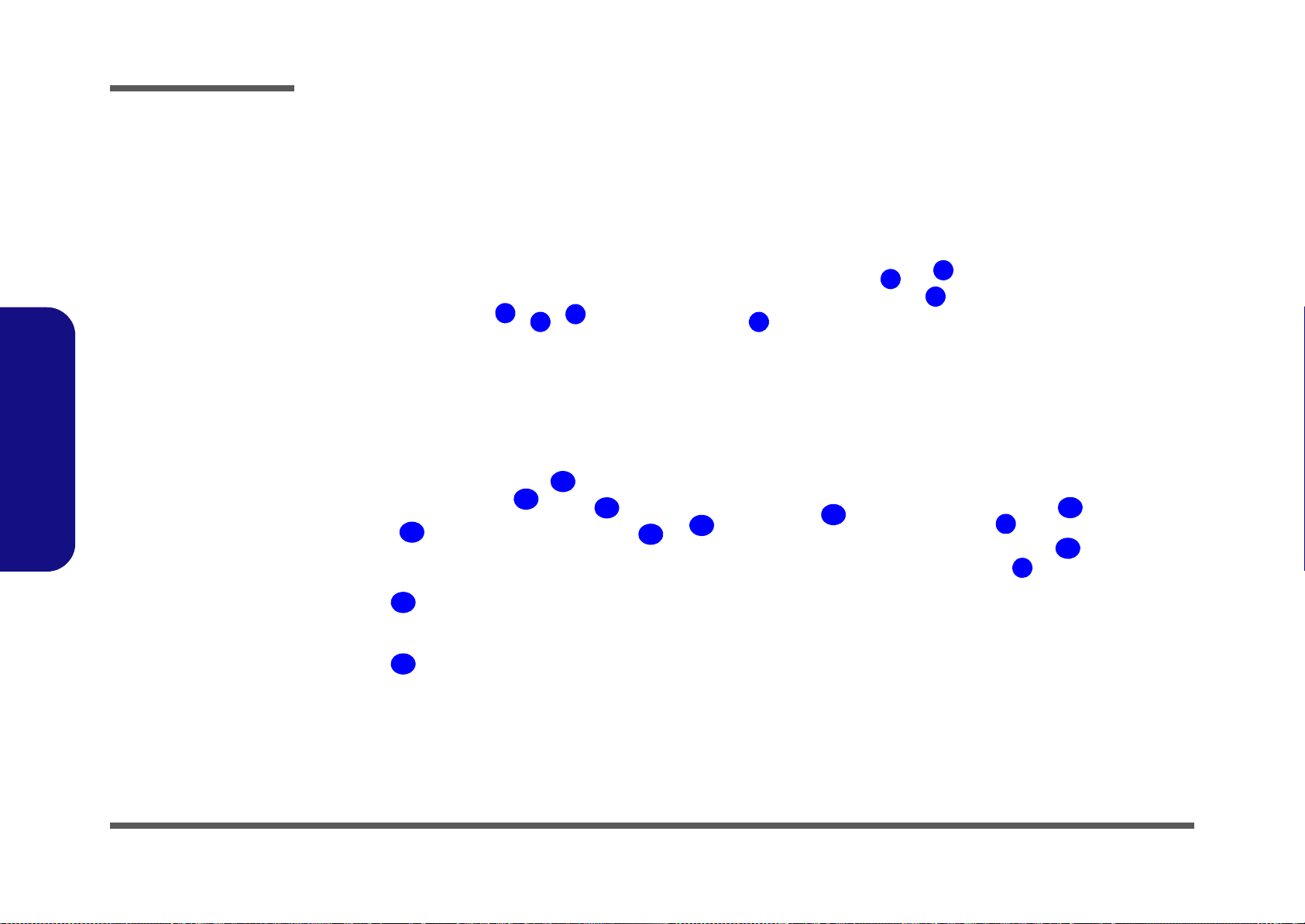
Introduction
Figure 9
Mainboard Top
Connectors
1. Touch Sensor
Connector
2. MIC Connector
3. LCD Cable Connector
4. LED Cable Connector
5. Subwoofer Connector
6. CCD Cable Connector
7. Power Button
Connector
8. Audio Cable
Connector
9. New card Connector
10. Keyboard Cable
Connector
11. Fingerprint Connector
12. Touch Pad Connector
13. LED Cable Connector
14. Game-Key Cable
Connector
15. Bluetooth Module
Connector
16. Mini-IEEE 1394 Port
17. USB 3.0 Ports
18. Multi-in-1 Card Reader
1
10
14
13
3
2
5
7
6
8
9
11
13
12
14
15
4
18
17
16
1.Introduction
Mainboard Overview - Top (Connectors)
1 - 10 Mainboard Overview - Top (Connectors)
Page 23
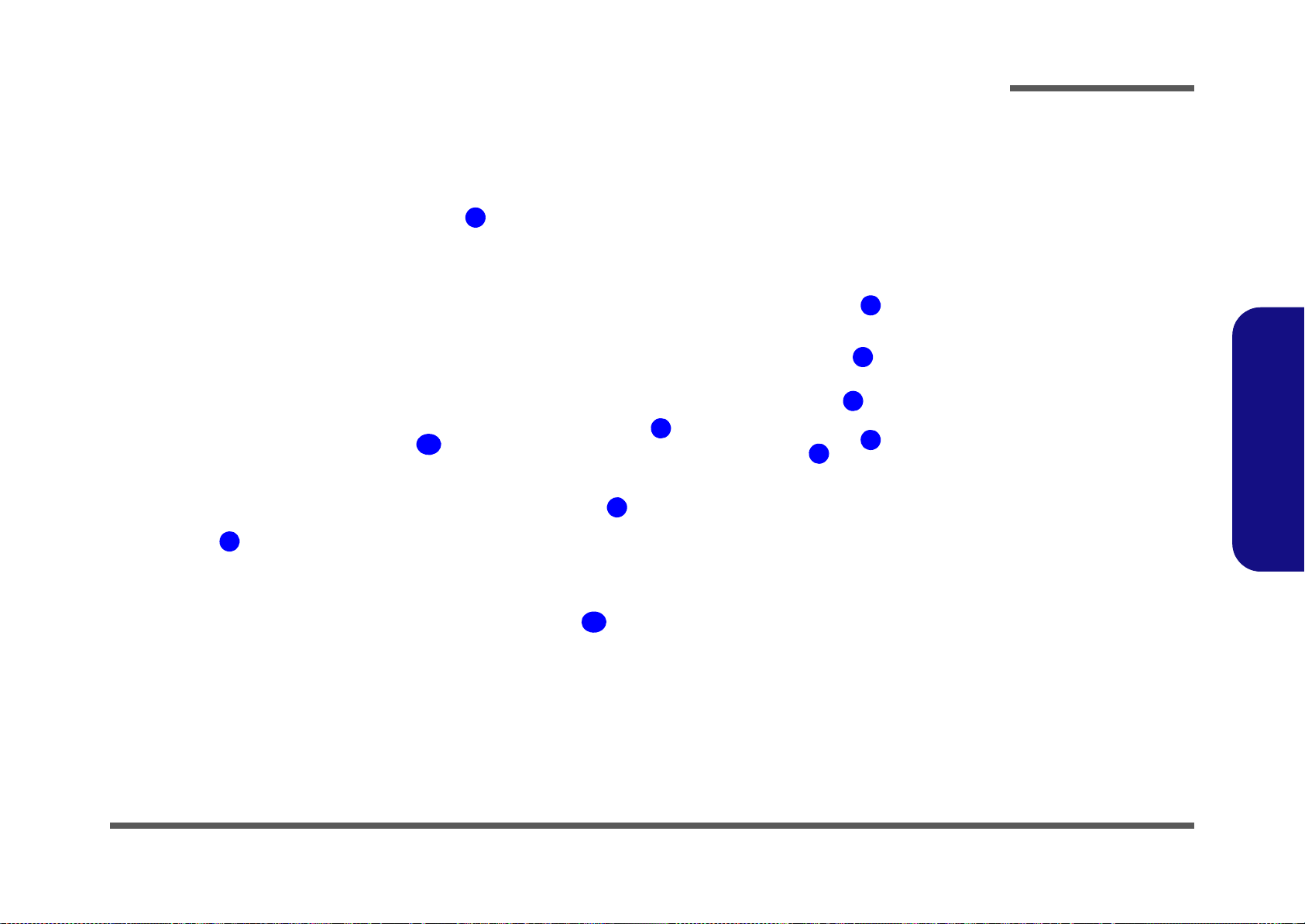
Mainboard Overview - Bottom (Connectors)
Figure 10
Mainboard Bottom
Connectors
1. Battery Connector
2. DC-In Jack
3. DVI Port
4. USB 2.0 Ports
5. RJ-45 LAN Jack
6. HDMI-Out Port
7. VGA Fan 1
8. VGA Fan 2
9. ODD Connector
10. HDD Connectors
11. CPU Fan Connector
2
3
1
6
5
4
9
7
8
11
10
Introduction
1.Introduction
Mainboard Overview - Bottom (Connectors) 1 - 11
Page 24
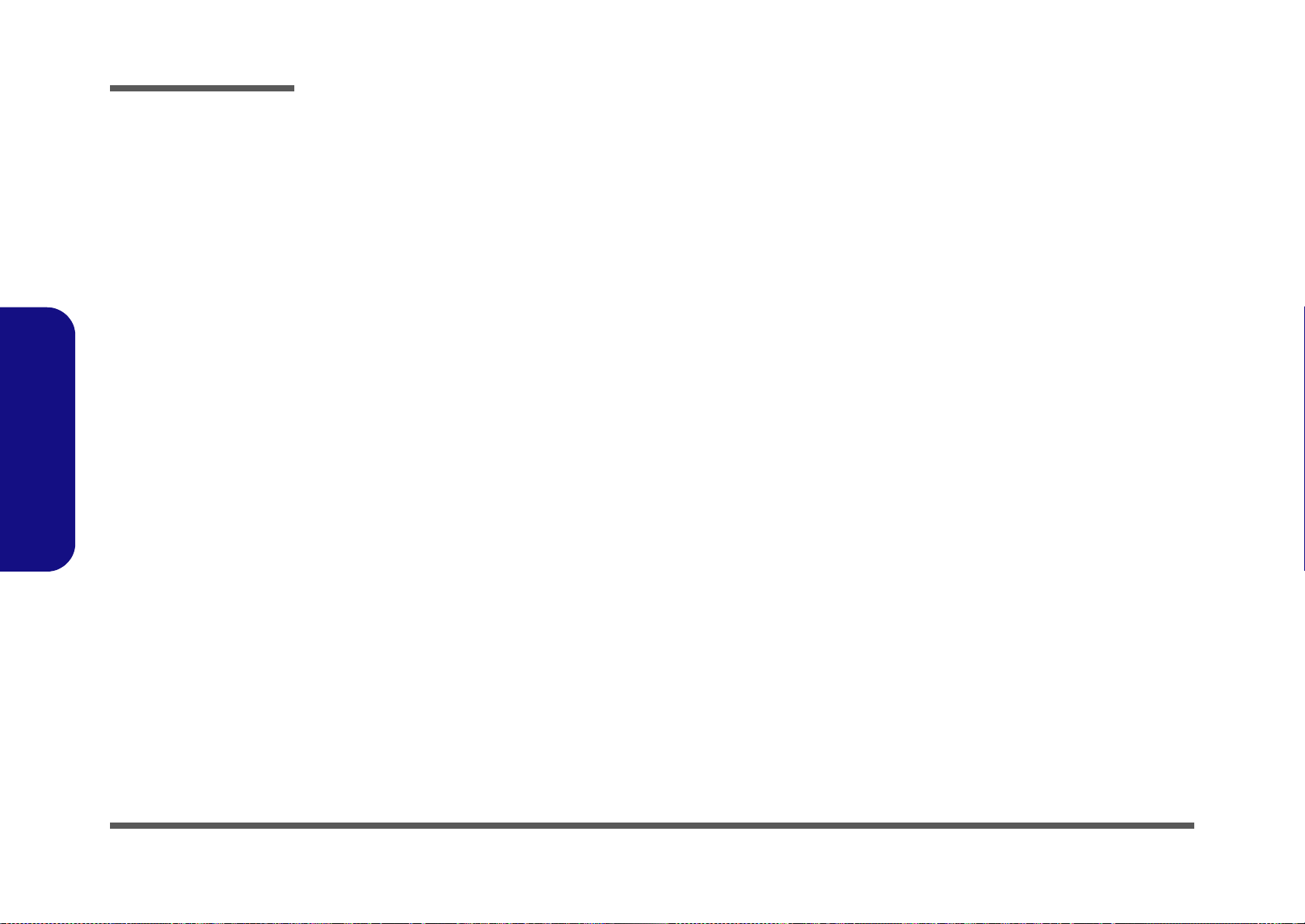
Introduction
1.Introduction
1-12
Page 25
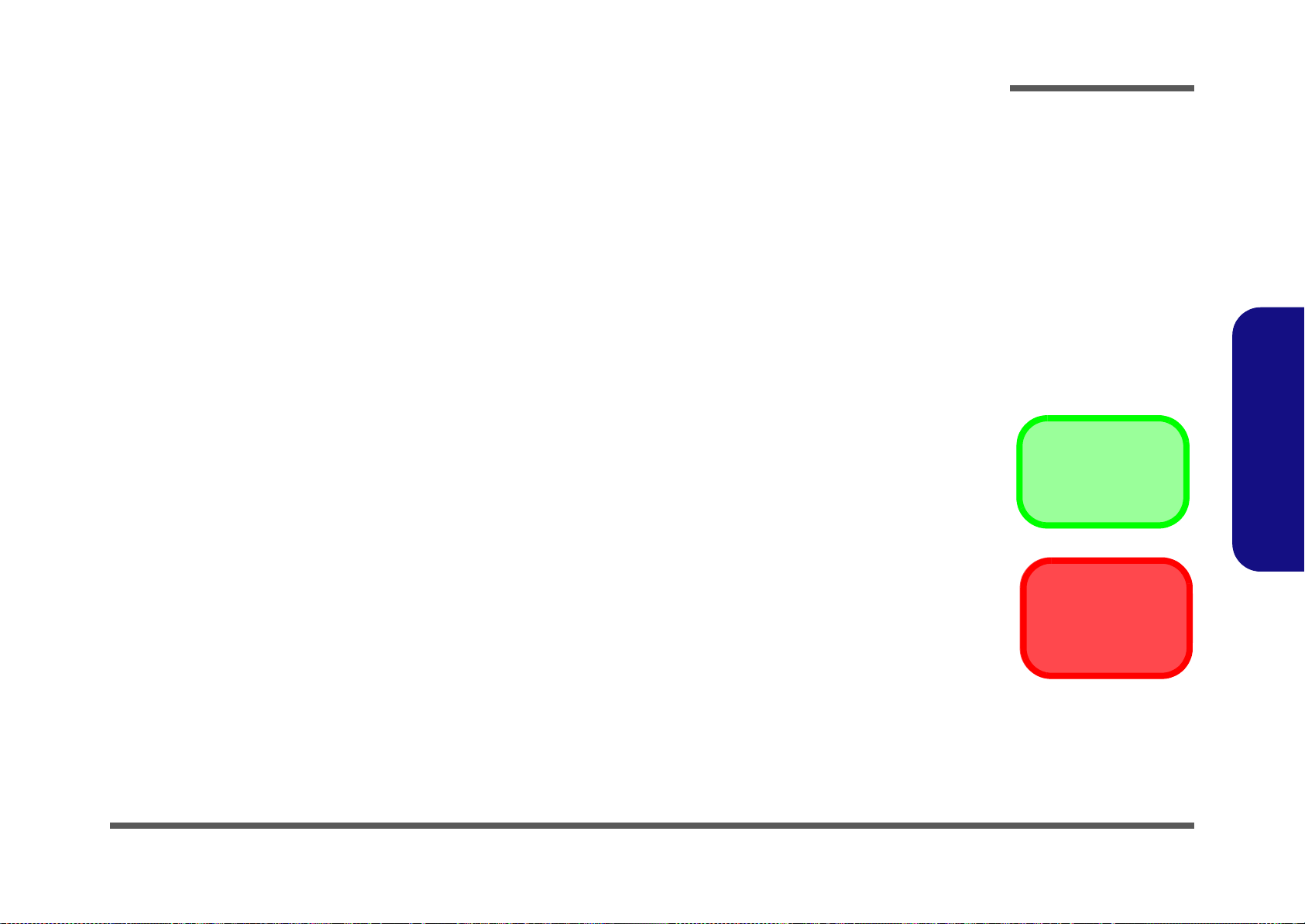
Chapter 2: Disassembly
Information
Warning
Overview
This chapter provides step-by-step instructions for disassembling the P180HM series notebook’s parts and subsystems.
When it comes to reassembly, reverse the procedures (unless otherwise indicated).
We suggest you completely review any procedure before you take the computer apart.
Disassembly
Procedures such as upgrading/replacing the RAM, optical device and hard disk are included in the User’s Manual but are
repeated here for your convenience.
To make the disassembly process easier each section may have a box in the page margin. Information contained under
the figure # will give a synopsis of the sequence of procedures involved in the disassembly procedure. A box with a
lists the relevant parts you will have after the disassembly process is complete. Note: The parts listed will be for the disassembly procedure listed ONLY, and not any previous disassembly step(s) required. Refer to the part list for the previous disassembly procedure. The amount of screws you should be left with will be listed here also.
A box with a will also provide any possible helpful information. A box with a contains warnings.
An example of these types of boxes are shown in the sidebar.
2.Disassembly
Overview 2 - 1
Page 26
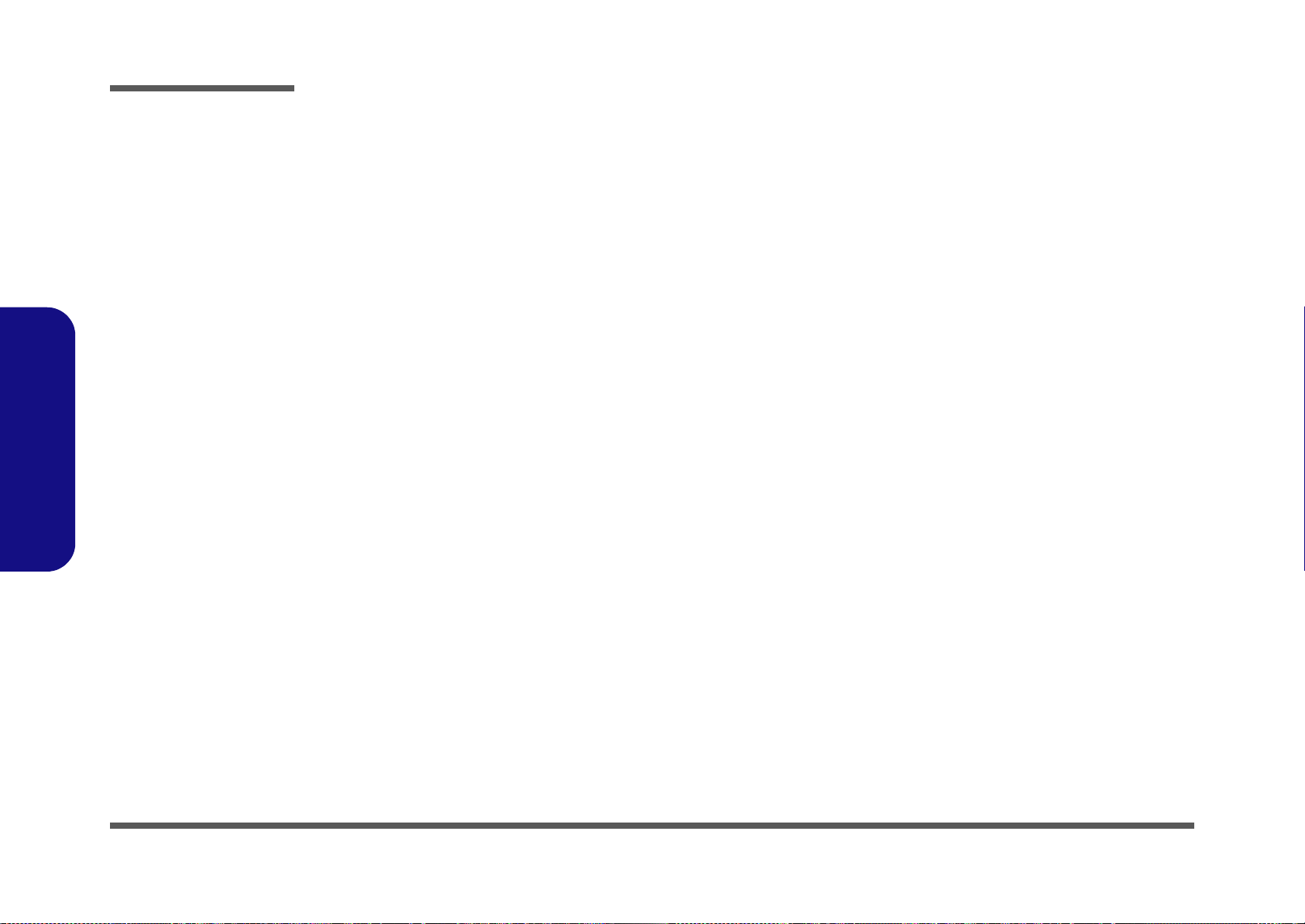
Disassembly
2.Disassembly
NOTE: All disassembly procedures assume that the system is turned OFF, and disconnected from any power supply (the
battery is removed too).
Maintenance Tools
The following tools are recommended when working on the notebook PC:
• M3 Philips-head screwdriver
• M2.5 Philips-head screwdriver (magnetized)
• M2 Philips-head screwdriver
• Small flat-head screwdriver
• Pair of needle-nose pliers
• Anti-static wrist-strap
Connections
Connections within the computer are one of four types:
Locking collar sockets for ribbon connectors To release these connectors, use a small flat-head screwdriver to
gently pry the locking collar away from its base. When replacing the connection, make sure the connector is oriented in the
same way. The pin1 side is usually not indicated.
2 - 2 Overview
Pressure sockets for multi-wire connectors To release this connector type, grasp it at its head and gently
rock it from side to side as you pull it out. Do not pull on the
wires themselves. When replacing the connection, do not try to
force it. The socket only fits one way.
Pressure sockets for ribbon connectors To release these connectors, use a small pair of needle-nose pli-
ers to gently lift the connector away from its socket. When replacing the connection, make sure the connector is oriented in
the same way. The pin1 side is usually not indicated.
Board-to-board or multi-pin sockets To separate the boards, gently rock them from side to side as
you pull them apart. If the connection is very tight, use a small
flat-head screwdriver - use just enough force to start.
Page 27

Maintenance Precautions
Power Safety
Warning
Before you undertake
any upgrade procedures, make sure that
you have turned off the
power, and disconnected all peripherals
and cables (including
telephone lines). It is
advisable to also remove your battery in
order to prevent accidentally turning the
machine on.
The following precautions are a reminder. To avoid personal injury or damage to the computer while performing a removal and/or replacement job, take the following precautions:
1. Don't drop it. Perform your repairs and/or upgrades on a stable surface. If the computer falls, the case and other
components could be damaged.
2. Don't overheat it. Note the proximity of any heating elements. Keep the computer out of direct sunlight.
3. Avoid interference. Note the proximity of any high capacity transformers, electric motors, and other strong mag-
netic fields. These can hinder proper performance and damage component s and/or data. You should also monitor
the position of magnetized tools (i.e. screwdrivers).
4. Keep it dry. This is an electrical appliance. If water or any other liquid gets into it, the computer could be badly
damaged.
5. Be careful with power. Avoid accidental shocks, discharges or explosions.
•Before removing or servicing any part from the computer, turn the computer off and detach any power supplies.
•When you want to unplug the power cord or any cable/wire, be sure to disconnect it by the plug head. Do no t pull on th e wir e.
6. Peripherals – Turn off and detach any peripherals.
7. Beware of static discharge. ICs, such as the CPU and main support chips, are vulnerable to static electricity.
Before handling any part in the computer, discharge any static electricity inside the computer. When handling a
printed circuit board, do not use gloves or other materials which allow static electricity buildup. We suggest that
you use an anti-static wrist strap instead.
8. Beware of corrosion. As you perform your job, avoid touching any connector leads. Even the cleanest hands produce oils which can attract corrosive elements.
9. Keep your work environment clean. Tobacco smoke, dust or other air-born particulate matter is often attracted
to charged surfaces, reducing performance.
10. Keep track of the component s. When removing or replacing any p art, be careful not to leave small part s, such as
screws, loose inside the computer.
Cleaning
Do not apply cleaner directly to the computer, use a soft clean cloth.
Do not use volatile (petroleum distillates) or abrasive cleaners on any part of the computer.
Disassembly
2.Disassembly
Overview 2 - 3
Page 28
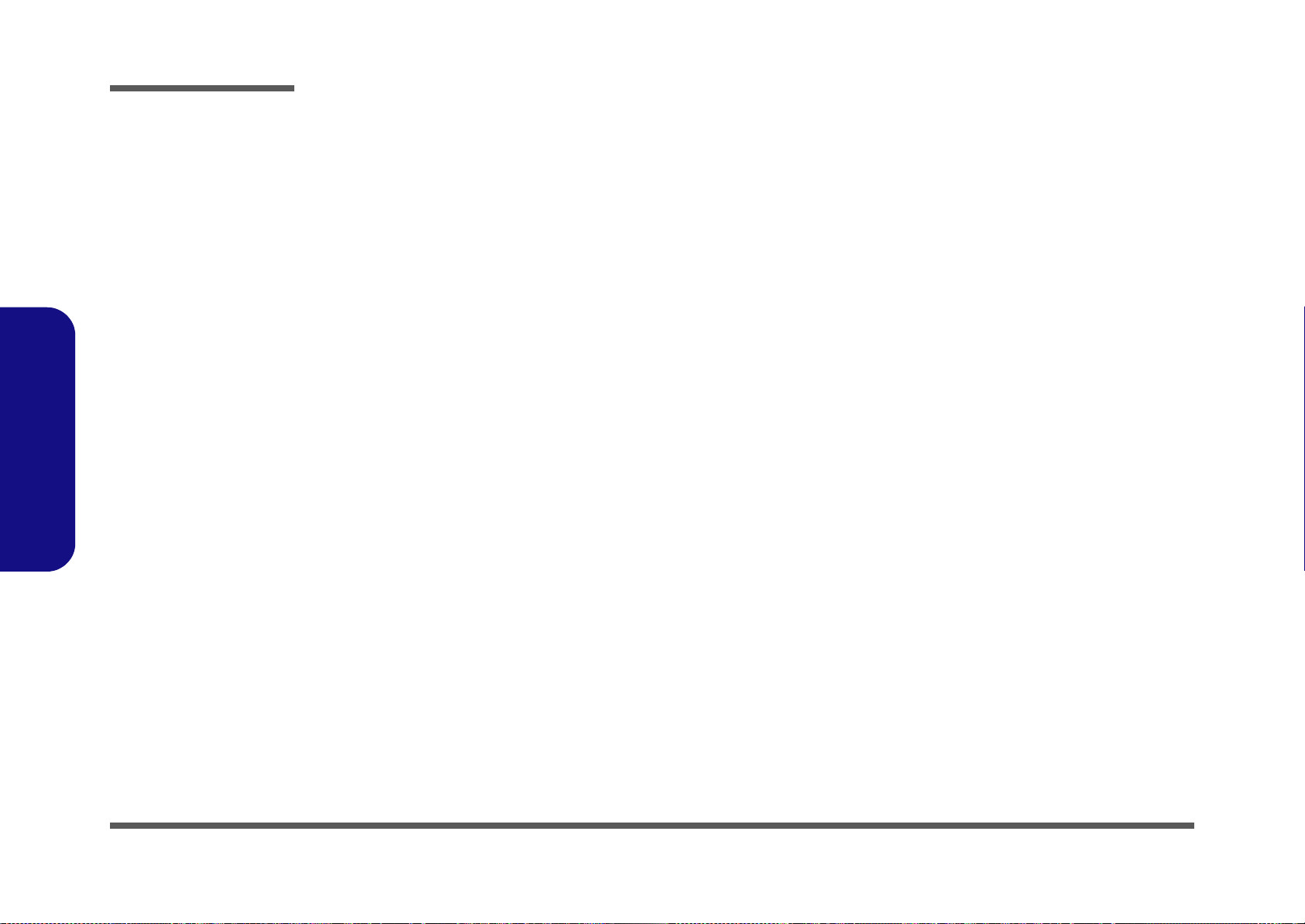
Disassembly
Disassembly Steps
The following table lists the disassembly steps, and on which page to find the related information. PLEASE PERFORM
THE DISASSEMBLY STEPS IN THE ORDER INDICATED.
2.Disassembly
To remove the Battery:
1. Remove the battery page 2 - 5
To remove the Optical Device:
1. Remove the battery page 2 - 5
2. Remove the Optical device page 2 - 6
To remove the HDD:
1. Remove the battery page 2 - 5
2. Remove the HDD page 2 - 7
To remove the Keyboard:
1. Remove the battery page 2 - 5
2. Remove the System Memory page 2 - 10
To remove the System Memory:
1. Remove the battery page 2 - 5
2. Remove the System Memory page 2 - 12
To remove and install the Processor:
To remove the Wireless LAN Module:
1. Remove the battery page 2 - 5
2. Remove the Keyboard page 2 - 10
3. Remove the Wireless LAN page 2 - 20
1. Remove the battery page 2 - 5
2. Remove the Processor page 2 - 15
3. Install the Processor page 2 - 17
To remove the VGA card:
1. Remove the battery page 2 - 5
2. Remove the VGA card page 2 - 18
2 - 4 Disassembly Steps
Page 29
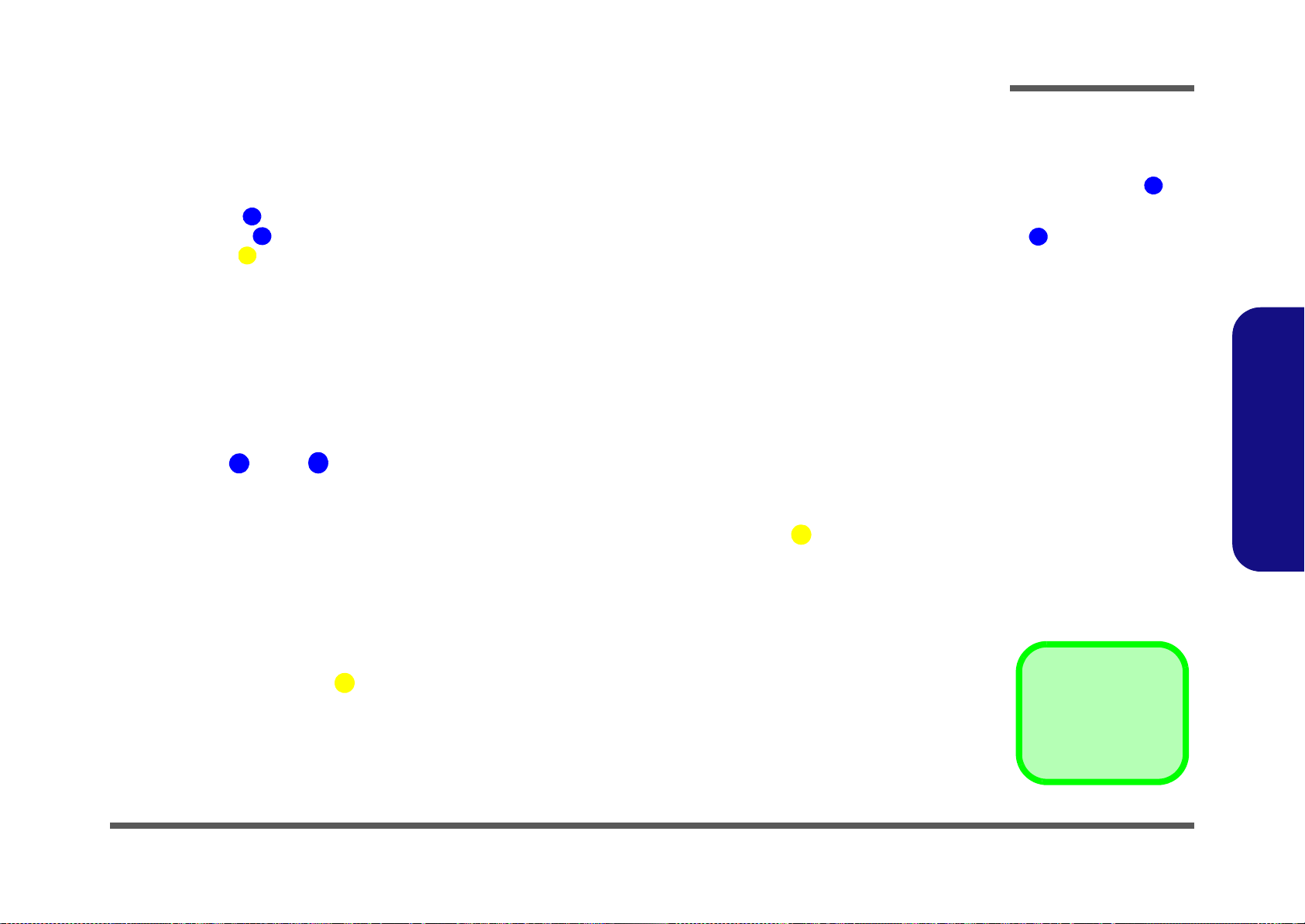
Removing the Battery
3. Battery
•3 Screws
1
2
4
Figure 1
Battery Removal
a. Slide the latch in
the direction of the arrow
and slide the latch
in the direction of the
arrow, and hold it in
place.
b. Release the battery.
c. Lift the battery out of the
bay as indicated.
1
2
a.
3
b.
1
2
c.
4
3
If you are confident in undertaking upgrade procedures yourself, for safety reasons it is best to remove the battery.
1. Turn the computer off, and turn it over.
2. Slide the latch in the direction of the arrow.
3. Slide the latch in the direction of the arrow, and hold it in place.
Lift the battery up (Figure b) and out of the battery bay.
4.
Disassembly
2.Disassembly
Removing the Battery 2 - 5
Page 30
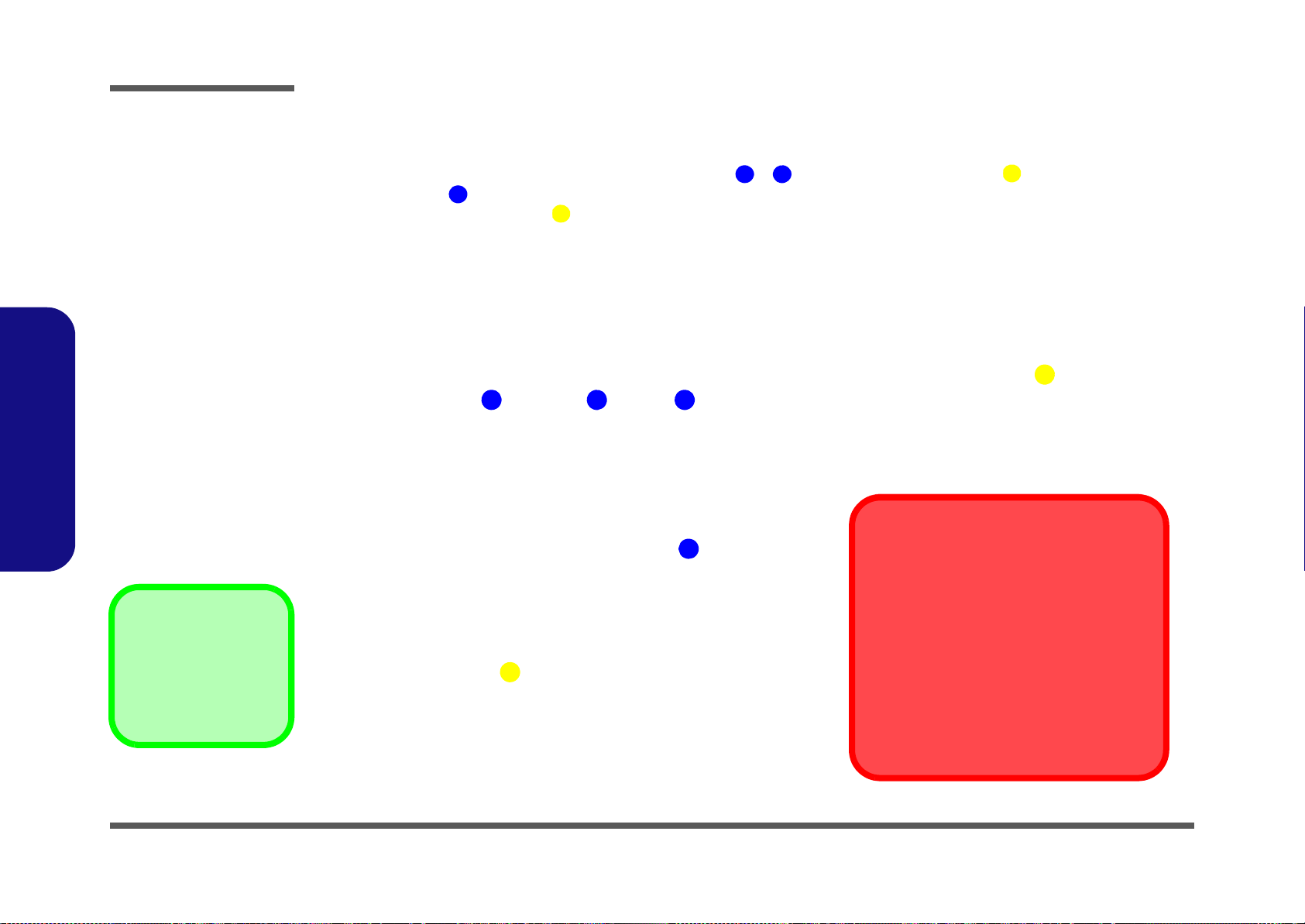
Disassembly
Figure 2
Optical Device
Removal
a. Remove the screws.
b. Remove the cover.
c. Remove the screw.
d. Push the optical device
out of the computer.
124
5
6
4. Hard Disk Bay Cover
6. Optical Device
•4 Screws
a.
c.
b.
4
Blu-Ray Device Bezel Removal
Note that some Blu-Ray modules (e.g. Pioneer) have a small piece of mylar inserted in
the left side (as viewed front on) of the bezel
cover; in order to prevent the bezel cover of
the module from being removed accidentally.
If you need to replace the bezel cover, you will
need to use a screwdriver to ease out and remove the mylar before attempting to remove
the bezel cover. You will need to re-insert the
mylar when replacing the bezel cover.
1 2 3
5
d.
6
Removing the Optical (CD/DVD) Device
1. Turn off the computer, and turn it over and remove the battery (page 2 - 5).
2. Locate the component bay cover and remove screws - , and remove the bay cover .
3. Remove screw .
4. Push the optical device drive out of the bay and reverse the process to install the new device.
2.Disassembly
2 - 6 Removing the Optical (CD/DVD) Device
Page 31

Removing the Hard Disk Drive
Figure 3
HDD Assembly
Removal
a. Remove the screws.
b. Remove the cover
4. Hard disk Bay
Cover
•3 Screws
134
2
a.
b.
1
4
3
The hard disk drive is mounted in a removable case and can be taken out to accommodate other 2.5" SATA hard disk
drives with a height of 9.5mm (h). Follow your operating system’s installation instructions, and install all necessary drivers and utilities (as outlined in Chapter 4 of the User’s Manual) when setting up a new hard disk.
Hard Disk Upgrade Process
1. Turn off the computer, and turn it over and remove the battery (page 2 - 5).
2. Locate the Hard disk bay cover and remove screws & .
3. Remove the bay cover .
Disassembly
2.Disassembly
Removing the Hard Disk Drive 2 - 7
Page 32

Disassembly
Figure 4
HDD Assembly
Removal (cont’d.)
c. Remove the screws.
d. Lift the hard disk assem-
bly up out off the computer.
e. Remove the screws and
separate the HDD(s)
from the connector and
case.
10.Hard Disk Assembly
19.Hard Disk Case
20.Hard Disk Board
Connector
21.Hard Disks
•8 Screws
5891011
18
20
19
21
6
7
8
9
12
d.
c.
20
5
e.
13
18
17 16
15
11
12
14
21
19
10
10
4. Remove screws - and pull the tab to disconnect the connector from hard disk assembly.
5. Lift the hard disk assembly out of the computer.
6. Remove screws - (depending on how many hard disks you have installed in the assembly).
7. Separate the hard disk board connector from the case .
8. Separate the hard disk(s) from the case.
9. Reverse the process to install a new hard disk(s).
2.Disassembly
2 - 8 Removing the Hard Disk Drive
Page 33

Removing the Hard Disk(s) in the Secondary HDD Bay
9. Hard Disk Assembly
14.Hard Disk Case
15.Hard Disks Cable
16.Hard Disks
•10 Screws
Figure 5
Secondary HDD
Assembly Removal
a. Remove the screws and
the retaining pin and disconnect the hard disk
cable.
b. Lift the hard disk assem-
bly out off the computer.
c. Remove the screws to
release the hard disk
from the case.
167891013
16
14
15
2
1
a.
3
4
b.
7
c.
10
15
5
6
8
7
9
12
11
13
16
c.
14
1. Turn off the computer, and turn it over and remove the battery and r.emove the optical device drive
2. The secondary hard disk bay is located under the optical device drive.
3. Remove screws - .
4. Remove the retaining pin and disconnect the hard disk cable .
5. Lift the hard disk assembly out of the compartment.
6. Remove the screws - to release the hard disk from the case .
7. Remove the cable .
8. Reverse the process to install any new hard disk(s).
Disassembly
2.Disassembly
Removing the Hard Disk Drive 2 - 9
Page 34

Figure 6
Keyboard
Removal
a. Remove the screws
from the bottom of
the computer.
b. Turn the computer
over, open the lid/
LCD and unsnap the
LED cover at point 3.
c. Lift the LED cover
module and disconnect the cable.
d. Remove the screws
from the keyboard.
4. LED cover module
•7 Screws
1243456
10
c.
2
1
b.
3
5
6
7
98
a.
10
d.
4
4
Disassembly
Removing the Keyboard
1. Turn off the computer, and turn it over and remove the battery (page 2 - 5).
2. Remove screws & from the bottom of the computer.
3. Turn the computer over, open the Lid/LCD, and carefully (a cable is connected to the underside of the LED cover
module) unsnap up the LED cover module from point on the right.
4. Lift up the LED cover module and disconnect the cable .
5. Remove screws - from the keyboard.
2.Disassembly
2 - 10 Removing the Keyboard
Page 35

6. Carefully lift the keyboard up, being careful not to bend the keyboard ribbon cable.
11
12
13
e.
11
12
13
f.
Keyboard Tabs
Re-Inserting the Keyboard
When re-inserting the keyboard
firstly align the four keyboard
tabs at the bottom (Figure 8e)
at the bottom of the keyboard
with the slots in the case.
Figure 7
Keyboard Removal
(cont’d.)
e. Disconnect the cable
from the locking collar.
f. Remove the keyboard.
g. Snap down the LED cov-
er.
h. Push the LED cover on
the left side at point
and the slide toward the
right to secure it in place.
17
13.Keyboard
14.LED cover module
14
151617
g.
15
16
17
h.
14
7. Disconnect the keyboard ribbon cable from the locking collar socket .
8. Remove the keyboard .
9. Replace keyboard (make sure to reconnect the keyboard cable).
10. Snap the LED cover module down at the top fo the module at point
& .
1 1. Push the LED cover module down on the left side at point , and then slide the module to the right (as illustrated)
and snap down to secure it in place.
12. Replace the screws on the bottom of the computer.
Disassembly
2.Disassembly
Removing the Keyboard 2 - 11
Page 36

Disassembly
Figure 8
RAM-1 Module
Removal
a. Remove the screws.
b. Lift the cover and
disconnect the fan
cable.
6. component Bay
Cover
•4 Screws
1
45ABC67
21
b.
3
4
5
a.
6
12
5
55
5
5
A
A
B
C
B
C
7
2.Disassembly
Removing the System Memory (RAM) -1
The computer has three memory sockets for 204 pin Small Outline Dual In-line Memory Modules (SO-DIMM) DDR III
(DDR3) supporting 1066/1333 MHz. The main memory can be expanded up to 8GB. The total memory size is automatically detected by the POST routine once you turn on your computer.
Removing the Primary System Memory (2 memory sockets)
1. Turn off the computer, and turn it over and remove the battery (page 2 - 5).
2. Locate the component bay cover and remove screws - .
3. Carefully (a fan and cable are attached to the under side of the cover) lift up the bay cover.
4. Carefully disconnect the fan cable
5. The primary memory sockets are visible at point
in the order , & and remove the cover .
2 - 12 Removing the System Memory (RAM) -1
Page 37

6. Gently pull the two release latches & on the sides of the memory socket in the direction indicated by
8
9
10
d.
e.
10
8
9
Figure 9
RAM-1 Module
Removal (cont’d.)
d. Pull the release
latch.
e. Remove the module.
Contact Warning
Be careful not to touch
the metal pins on the
module’s connecting
edge. Even the cleanest hands have oils
which can attract particles, and degrade the
module’s performance.
10.RAM Module
the arrows (Figure d).
7. The RAM module will pop-up (Figure e), and you can then remove it.
8. Pull the latches to release the second module if necessary.
9. Insert a new module holding it at about a 30° angle and fit the connectors firmly into the memory slot.
10. The module’s pin alignment will allow it to only fit one way. Make sure the module is seated as far into the socket
as it will go. DO NOT FORCE the module; it should fit without much pressure.
11. Press the module in and down towards the mainboard until the slot levers click into place to secure the module.
12. Replace the component bay cover and make sure you reconnect the fan cable (see Figure 9 on page 2 - 13).
13. Replace all the component bay cover screws.
14. Restart the computer to allow the BIOS to register the new memory configuration as it starts up.
Disassembly
2.Disassembly
Removing the System Memory (RAM) -1 2 - 13
Page 38

Disassembly
Figure 10
RAM-2 Module
Removal (cont’d.)
a. Remove screws. and
keyboard plate.
b. Remove the keyboard
plate.
c Pull the release
latch(es) and remove
the module.
4. Keyboard Shielding Plate
7. RAM Module(s)
•3 Screws
1
3
456
7
a.
11
b.
2
1
3
5
6
c.
4
7
2.Disassembly
Removing the System Memory (RAM) - 2
Memory Upgrade Process
1. Turn off the computer, and turn it over and remove the battery (page 2 - 5) and remove the keyboard (page 2 - 5).
2. Remove screws - from the keyboard shielding plate.
3. Remove the keyboard shielding plate .
4. Gently pull the two release latches & on the sides of the memory socket in the direction indicated by
the arrows (Figure c).
5. The RAM module will pop-up, and you can then remove it.
6. Insert a new module holding it at about a 30° angle and fit the connectors firmly into the memory slot.
7. The module’s pin alignment will allow it to only fit one way. Make sure the module is seated as far into the socket
as it will go. DO NOT FORCE the module; it should fit without much pressure.
8. Press the module in and down towards the mainboard until the slot levers click into place to secure the module.
9. Replace the shielding plate, keyboard, LED cover module and screws (make sure to reconnect the keyboard
cable) -see Figure 9 on page 2 - 13.
10. Restart the computer to allow the BIOS to register the new memory configuration as it starts up.
2 - 14 Removing the System Memory (RAM) - 2
Page 39

Removing and Installing the Processor
Caution
The heat sink, and CPU
area in general, contains parts which are
subject to high temperatures. Allow the area
time to cool before removing these parts.
Figure 11
Processor Removal
a. Locate the heat sink.
b. Remove the screws.
c. Remove the heat sink
A4321
5
2
1
b.
3
4
a.
5
A
c.
5. CPU Heat Sink
•4 Screws
Processor Removal Procedure
1. Turn off the computer, and turn it over, remove the battery (page 2 - 5), and component bay cover (page 2 - 10).
2. The CPU heat sink will be visible at point (Figure 6a) on the mainboard.
3. Remove screws
4. Carefully (it may be hot) lift up the heat sink off the computer.
, , , , the reverse order indicated on the label (Figure 6b)
Disassembly
2.Disassembly
Removing and Installing the Processor 2 - 15
Page 40

Disassembly
6
7
Figure 12
Processor Removal
(cont’d)
d. Turn the release latch to
unlock the CPU.
e. Lift the CPU out of the
socket.
Caution
The heat sink, and CPU area in
general, contains parts which are
subject to high temperatures. Allow the area time to cool before removing these parts.
d.
e.
Unlock
Lock
6
6
7
14.CPU
2.Disassembly
5. Turn the release latch towards the unlock symbol , to release the CPU (Figure 12a).
6. Carefully (it may be hot) lift the CPU up out of the socket (Figure 12b).
7. See page 2 - 17 for information on inserting a new CPU.
8. Reverse the process to install a new CPU.
9. When re-inserting the CPU, pay careful attention to the pin alignment, it will fit only one way (DO NOT FORCE IT!).
2 - 16 Removing and Installing the Processor
Page 41

Processor Installation Procedure
ABC
D
123
4
c.
b.
d.
B
A
a.
D
C
4
1 3
2
Figure 13
Processor
Installation
a. Insert the CPU.
b. Turn the release latch to-
wards the lock symbol.
c. Remove the sticker from
the heat sink and insert
the heat sink.
d. Tighten the screws.
A. CPU
D. Heat Sink
•4 Screws
1. Insert the CPU , pay careful attention to the pin alignment, it will fit only one way (DO NOT FORCE IT!), and turn
the release latch towards the lock symbol (Figure 13b).
2. Remove the sticker (Figure 13c) from the heat sink.
3. Insert the heat sink
4. Tighten the CPU heat sink screws
5. Replace the component bay cover and tighten the screws (page 2 - 15).
as indicated in Figure 13c.
, , , & (Figure 13d).
Disassembly
2.Disassembly
Removing and Installing the Processor 2 - 17
Page 42

Disassembly
6. VGA Card Heatsink
9. VGA Card Module
•12 Screws
1
Figure 14
VGA Card Removal
a. Locate the VGA cards.
b. Remove the screws.
c. Remove the heat sink
d. Remove the screws
e. Remove the VGA cards.
2
5
678
9
10
6
b.
a.
c.
2 3
4 5
2
7 8
5
3
4
6
1
7 8
d.
e.
9 9
10
Removing the VGA Card
1. Turn off the computer, and turn it over and remove the battery (page 2 - 5) and compone nt bay cover (page 2 - 5).
2. The VGA card will be visible at point on the mainboard (Figure 16a).
3. Remove screws -
4. Remove the heat sink unit (two heat sink units are pictured here).
5. Remove screws & from the video card (two video cards are pictured).
6. Carefully remove the video cards .
7. If your system includes two video cards you will need to disconnect the cable between the master and slave
cards (do not forget to reconnect the cable if you are replacing two cards)
in the order indicated on the label (and on the heat sink unit itself).
.
2.Disassembly
2 - 18 Removing the VGA Card
Page 43

Installing the VGA Card
123
4
5
6
a.
1
b.
5
2
4
c.
3 2 3
6
1. VGA card Module
4. VGA
heat sink
4 Screws
Figure 15
VGA Card
Installation
a. Carefully Insert the VGA
Card.
b. Tighten the screws.
c. Press the VGA heat
sink.
1. Prepare to fit the VGA card into the slot by holding it at about a 30° angle.
2. The card needs to be fully into the slot, and the VGA card and socket have a guide-key a nd pin which align to allow
the card to fit securely.
3. Fit the connectors firmly into the socket, straight and evenly.
4. DO NOT attempt to push one end of the card in ahead of the other.
5. The card’s pin alignment will allow it to only fit one way. Make sure the module is seated as far into the socket
as it will go (none of the gold colored contact should be showing). DO NOT FORCE the card; it should fit without
much pressure.
6. Secure the card with screw
Press the heat sink unit onto the board using two hands at points & and secure the screws in the order indi-
7.
cated in (Figure 16c).
8. Attach the VGA card fan and secure with the screws as indicated in (page 2 - 18).
9. Reinsert the component bay cover, and secure with the screws as indicated in (page 2 - 12).
s & (two video cards are pictured).
Disassembly
2.Disassembly
Removing the VGA Card 2 - 19
Page 44

Disassembly
Figure 16
Wireless LAN
Module Removal
a. Locate the WLAN mod-
ule.
b. Remove the screw and
disconnect the cables.
c. Remove the WLAN
module.
Note: Make sure you
reconnect the antenna
cables.
1
234
5
a.
3
5
b.
1
c.
4
2
5. Wireless LAN Module
•1 Screw
2.Disassembly
Removing the Wireless LAN Module
1. Turn off the computer, and turn it over, remove the battery (page 2 - 5), keyboard and keyboard shielding plate
(page 2 - 10).
2. The Wireless LAN Module will be visible at point .
3. Remove the screw and carefully disconnect cables - .
4. The Wireless LAN Module
(Figure c) will pop-up, and you can remove it.
2 - 20 Removing the Wireless LAN Module
Page 45

Appendix A: Part Lists
This appendix breaks down the P180HM series notebook’s construction into a series of illustrations. The component part
numbers are indicated in the tables opposite the drawings.
Note: This section indicates the manufacturer’s part numbers. Your organization may use a different system, so be sure
to cross-check any relevant documentation.
Note: Some assemblies may have parts in common (especially screws). However, the part lists DO NOT indicate the
total number of duplicated parts used.
Part Lists
Note: Be sure to check any update notices. The parts shown in these illustrations are appropriate for the system at the
time of publication. Over the product life, some parts may be improved or re-configured, resulting in new part numbers.
A.Part Lists
A-1
Page 46

Part Lists
Table A- 1
Part List Illustration
Location
Part List Illustration Location
The following table indicates where to find the appropriate part list illustration.
Parts P180HM
Top with Fingerprint page A - 3
Top without Fingerprint page A - 4
Bottom page A - 5
LCD page A - 6
Mainboard page A - 7
DVD page A - 8
A.Part Lists
A - 2 Part List Illustration Location
COMBO page A - 9
Page 47

Top with Fingerprint
Figure A - 1
Top with
Fingerprint
Part Lists
A.Part Lists
Top with Fingerprint A - 3
Page 48

Part Lists
Figure A - 2
Top without
Fingerprint
A.Part Lists
Top without Fingerprint
A - 4 Top without Fingerprint
Page 49

Bottom
信越
Ω
& Ω
頭厚
Figure A - 3
Bottom
Part Lists
A.Part Lists
Bottom A - 5
Page 50

Part Lists
(尚盟)
中性
無鉛
Figure A - 4
LCD
A.Part Lists
LCD
A - 6 LCD
Page 51

Mainboard
(長騰)
Figure A - 5
Mainboard
Part Lists
A.Part Lists
Mainboard A - 7
Page 52

Part Lists
(志精)
Figure A - 6
DVD
A.Part Lists
DVD
A - 8 DVD
Page 53

COMBO
(志精)
Figure A - 7
COMBO
Part Lists
A.Part Lists
COMBO A - 9
Page 54

Part Lists
A.Part Lists
A - 10
Page 55

Appendix B: Schematic Diagrams
Table B - 1
Schematic
Diagrams
Version Note
The schematic diagrams in this chapter
are based upon version 6-7P-P1808-006.
If your mainboard (or
other boards) are a later version, please
check with the Service
Center for updated diagrams (if required).
This appendix has circuit diagrams of the P180HM notebook’s PCB’s. The following table indicates where to find the
appropriate schematic diagram.
Diagram - Page Diagram - Page Diagram - Page
System Block Diagram - Page B - 2 CPT 6/9 GPIO, CPU - Page B - 21 PWR VCORE-1 - Page B - 40
Schematic Diagrams
Sandy Bridge 1/7 DMI, PEG - Page B - 3 CPT 7/9 PWR - Page B - 22 PWR VCORE-2 - Page B - 41
Sandy Bridge 2/7 CLK, MISC - Page B - 4 CPT 8/9 PWR - Page B - 23 PWR 1.05VS/ 1.05VS CPU - Page B - 42
Sandy Bridge 3/7 DDR3I - Page B - 5 SATA HDD CONN, Re- Driver - Page B - 24 PWR 0.85VS - Page B - 43
Sandy Bridge 4/7 Power - Page B - 6 CPT, DVI - Page B - 25 PWR 1.5V/ VTT MEM - Page B - 44
Sandy Bridge 5/7 GFX PWR - Page B - 7 LED PANEL - Page B - 26 PWR 1.8VS/ 1.5VS/ 1.5VS CPU - Page B - 45
Sandy Bridge 6/7 - Page B - 8 FAN CONTROL - Page B - 27 PWR VDD3/ VDD5 - Page B - 46
Sandy Bridge 7/7 RSVD - Page B - 9 HDMI, RJ45 CONN - Page B - 28 PWR CHARGER, DC IN - Page B - 47
DDR3 CHA SO-DIMM 0 - Page B - 10 ODD, CCD, USB 2.0, BT, TPM - Page B - 29 SCREW HOLE - Page B - 48
DDR3 CHA SO-DIMM 1 - Page B - 11 CODEC, DMIC - Page B - 30 EXPRESS CARD BOARD - Page B - 49
DDR3 CHB SO-DIMM 0 - Page B - 12 AUDI O AMP, SPK - Page B - 31 ISDB-T CARD/ TV CARD - Page B - 50
DDR3 CHB SO-DIMM 1 - Page B - 13 WLAN, TV, Charger USB - Page B - 32 AUDIO BOARD - Page B - 51
MXM 3.0 MASTER - Page B - 14 LAN, Card Reader - Page B - 33 POWER BUTTON BOARD - Page B - 52
MXM 3.0 SLAVE - Page B - 15 IEEE 1394 - Page B - 34 CLICK & FP BOARD - Page B - 53
CPT 1/9 HDA, SATA - Page B - 16 USB 3.0 - Page B - 35 GAME KEY BOARD - Page B - 54
CPT 2/9 PCIE, SMBUS - Page B - 17 KBC ITE IT8519-BX - Page B - 36 CIR BOARD - Page B - 55
CPT 3/9 DMI, PWRGD - Page B - 18 SMALL BOARD CONN-A - Page B - 37 FINGER BOARD - Page B - 56
CPT 4/9 LVDS, DDI, 9/9 GND - Page B - 19 SMALL BOARD CONN-B - Page B - 38 POWER ON SEQUENCE - Page B - 57
CPT 5/9 PCI, USB - Page B - 20 POWER SYSTEM - Page B - 39
B.Schematic Diagrams
B-1
Page 56

Schematic Diagrams
Sheet 1 of 56
System Block
Diagram
SATA II 3.0Gb/s
USB11
3G
CARD
EXPRESS CARD BOARD
SATA III 6Gb/s
LIGHT SENSOR
EXPRESS
CARD
e-SATA
uPD720200A
24MHz
TOUCH SENSOR BOAR D
USB3.0
PORT
*2
CougarPoint
Controller
Hub (PCH)
HM67 (Raid)
TPA6017
REAR
TPA2008
SUBWOOFER
CENTER
32.768KHz
QUAD CORE/XE
PROCESSOR
25x25mm989
Ball FCBGA
rPGA 989/988
Sandy Bridge
THERMAL
SENSOR
TMP20
USB5
SMART
BATTERY
MINI CARD
SOCKET
WLAN
BACKLIGHT
KEYBOARD
CONTROL
JMB380C
25MHz
IEEE
1394A
100MHz
9 IN 1
PCIE
CARD
READER
<=8"
DMI*4
RJ-45
SYSTEM SMBUS
24MHz
BIOS
SPI
25MHZ
SPI
TOUCH
PAD
Click BOARD
PCIEx16
SATA II 3.0Gb/s
ANT.
PWR VDD3/VDD5
SLI
PWR 0.85VS
PWR 1.05VS/1.05VS_VTT
POWER VCORE
PWR 3.3V/5V/3.3VS/5VS
CH B SO-DIMM0
PWR 1.8VS/1.5VS/1.5VS_CPU
POWER CHARGER/DCIN
FAN
CONTROL
USB4
MINI CARD
SOCKET
TV
Finger
Printer
Finger
Printer
Module
USB10
USB2.0
24MHz
DDR3
1333MHz
33MHz
EC
LPC
32.768KHz
BACKLIGHT
KEYBOARD
IT8519BX
CLEVO P180HM System Bl o ck Di agram
CIR
CODEC
ALC892
HDA
MIC
IN
HP
OUT
USB1
SPDIF
OUT
(SURR)
USB0
LINE
IN
AUDIO BOARD
SATA
HDD2
USB8 USB3
JMC251C
PORT3
USB2
CCD
CHARGER
USB
PORT2
Game Key
BOARD
Power Button BOARD
SATA
HDD3
Digital
MIC
TPA6017
Amplifier
EC SMBUS
3 IN 1
LOGO LED
SATA
ODD
3 IN 1
SATA
HDD1
TOUCH PAD LED
Redrive RedriveRedrive
PWR 1.5V/VTT_MEM
Redrive
MXM-III VGA
Slave
PCIEx8
MXM-III VGA
Master
PCIEx8
HDMI
DVI/CRT
LED PANEL
CH B SO-DIMM1
CH A SO-DIMM0
CH A SO-DIMM1
USB13
USB8
BT
ITE8301
3 IN 1
System Block Diagram
B.Schematic Diagrams
B - 2 System Block Diagram
Page 57

Sandy Bridge 1/7 DMI, PEG
Sheet 2 of 56
Sandy Bridge 1/7
DMI, PEG
Z0202
PEG_RXN0
PEG_RXN1
PEG_RXN2
PEG_RXN3
PEG_RXN4
PEG_RXN5
PEG_TXP7
PEG_TXP2
PEG_TXP1
PEG_TXP15
PEG_TXN7
PEG_TXP12
PEG_TXP0
PEG_TXN6
PEG_TXP11
PEG_TXN1
PEG_RXN6
PEG_TXN14
PEG_TXN13
PEG_TXP4
PEG_TXP6
PEG_TXP9
PEG_TXN15
PEG_TXN0
PEG_TXP3
PEG_TXP14
PEG_TXN2
PEG_TXP10
PEG_TXN4
PEG_TXN12
PEG_TXN8
PEG_TXN11
PEG_TXP5
PEG_TXP8
PEG_TXN9
PEG_TXP13
PEG_TXN5
PEG_RXN7
PEG_TXN3
PEG_TXN10
PEG_RXN8
PEG_RXN9
PEG_RXN11
PEG_RXN12
PEG_RXN13
PEG_RXN14
PEG_RXN15
PEG_RXP0
1ST: 6-86-2 7988-000
2ND: 6-86-2 7988-003
3RD: 6-86-2 7988-001
PEG_RXP1
PEG_RXP2
PEG_RXP3
PEG_RXP4
PEG_RXP5
PEG_RXP6
PEG_RXP7
PLACE NEAR U38
PEG_RXP8
C636
0.1u_10V_X7R_04
3
2
1
Q43
G711ST9U
OUT1VCC
2
GND
3
1.05V S_VTT
PEG_RXP9
C637
0.1u_10V_X7R_04
3.3V
Analog Thermal Sensor
Q42
*TMP20
NC
1
GND
2
VO
3
GND
5
VCC
4
SC70-5 & SC70-3
Co Lay
PEG_RXP10
1:2 (4mils:8mils)
PEG_RXP11
PEG_RXP12
PEG_RXP13
PEG_RXP14
PEG_RXP15
Zdiff= 80O
Z0204
D01A BCN
PEG_IRC OMP_R
PEG_RXN[ 8..1 5]
PEG_RXP[8..15]
PEG_TXN[8. .15]
PEG_TXP[8.. 15]
R91
1K_04
Z0203
12/08 Change to 0.22u for PEG Gen3
PEG_RXN10
PEG_RXN[ 0..7 ]
PEG_TXN[0. .7]
PEG_TXP[0.. 7]
PEG_RXP[0..7]
C97 0 .22u_1 0V_X5R _04
C51 0 .22u_1 0V_X5R _04
C105 0.22u_10V_X5R_04
C42 0 .22u_1 0V_X5R _04
C102 0.22u_10V_X5R_04
C100 0.22u_10V_X5R_04
C43 0 .22u_1 0V_X5R _04
C45 0 .22u_1 0V_X5R _04
C127 0.22u_10V_X5R_04
C120 0.22u_10V_X5R_04
C119 0.22u_10V_X5R_04
C44 0 .22u_1 0V_X5R _04
C40 0 .22u_1 0V_X5R _04
C46 0 .22u_1 0V_X5R _04
C135 0.22u_10V_X5R_04
C50 0 .22u_1 0V_X5R _04
C130 0.22u_10V_X5R_04
C48 0 .22u_1 0V_X5R _04
C139 0.22u_10V_X5R_04
C113 0.22u_10V_X5R_04
C65 0 .22u_1 0V_X5R _04
C57 0 .22u_1 0V_X5R _04
C41 0 .22u_1 0V_X5R _04
C134 0.22u_10V_X5R_04
C62 0 .22u_1 0V_X5R _04
C63 0 .22u_1 0V_X5R _04
C140 0.22u_10V_X5R_04
C147 0.22u_10V_X5R_04
C111 0.22u_10V_X5R_04
C39 0 .22u_1 0V_X5R _04
C59 0 .22u_1 0V_X5R _04
R90 24.9_1%_04
C95 0 .22u_1 0V_X5R _04
DMI_RXP117
DMI_RXP317
PEG_TXN[8..15] 14
DMI_RXN217
DMI_RXP217
DMI_RXN117
DMI_RXN317
PEG_TXP[8..15] 14
DMI_RXN017
DMI_RXP017
PEG_TXP[0..7] 13
PEG_TXN[0..7] 13
PEG Compensation Signal
CAD NOTE: PEG_IC OMPI and RCOMPO signals
should be shorted and routed with
- max length = 500 mils
- typical impeda nce = 43 mohms
PEG_ICOMPO signals should be routed with
- max length = 500 mils
- typical impeda nce = 14.5 mohms
DP Compensation Signal
Z0201
R92
1K_04
PEG_RXN[0..7] 13
PEG_RXP[8..15] 14
PEG_R XN[8. .15] 1 4
PEG_RXP[0..7] 13
DMI_TXP017
DMI_TXP217
DMI_TXP117
DMI_TXP317
DMI_TXN117
DMI_TXN017
DMI_TXN217
DMI_TXN317
PCI EXPRESS* - GRAPHICS
DMI
Intel(R) FDI
eDP
U38A
PZ9882 7-364B- 01F
DMI_RX#[0]
B27
DMI_RX#[1]
B25
DMI_RX#[2]
A25
DMI_RX#[3]
B24
DMI_RX[0]
B28
DMI_RX[1]
B26
DMI_RX[2]
A24
DMI_RX[3]
B23
DMI_TX#[0]
G21
DMI_TX#[1]
E22
DMI_TX#[2]
F21
DMI_TX#[3]
D21
DMI_TX[0]
G22
DMI_TX[1]
D22
DMI_TX[3]
C21
DMI_TX[2]
F20
FDI0_TX#[0]
A21
FDI0_TX#[1]
H19
FDI0_TX#[2]
E19
FDI0_TX#[3]
F18
FDI1_TX#[0]
B21
FDI1_TX#[1]
C20
FDI1_TX#[2]
D18
FDI1_TX#[3]
E17
FDI0_TX[0]
A22
FDI0_TX[1]
G19
FDI0_TX[2]
E20
FDI0_TX[3]
G18
FDI1_TX[0]
B20
FDI1_TX[1]
C19
FDI1_TX[2]
D19
FDI1_TX[3]
F17
FDI0_FSYNC
J18
FDI1_FSYNC
J17
FDI_INT
H20
FDI0_LSYNC
J19
FDI1_LSYNC
H17
PEG_ICOMPI
J22
PEG_ICOMPO
J21
PEG_RCOMPO
H22
PEG_RX#[0]
K33
PEG_RX#[1]
M35
PEG_RX#[2]
L34
PEG_RX#[3]
J35
PEG_RX#[4]
J32
PEG_RX#[5]
H34
PEG_RX#[6]
H31
PEG_RX#[7]
G33
PEG_RX#[8]
G30
PEG_RX#[9]
F35
PEG_RX#[10]
E34
PEG_RX#[11]
E32
PEG_RX#[12]
D33
PEG_RX#[13]
D31
PEG_RX#[14]
B33
PEG_RX#[15]
C32
PEG_RX[0]
J33
PEG_RX[1]
L35
PEG_RX[2]
K34
PEG_RX[3]
H35
PEG_RX[4]
H32
PEG_RX[5]
G34
PEG_RX[6]
G31
PEG_RX[7]
F33
PEG_RX[8]
F30
PEG_RX[9]
E35
PEG_RX[10]
E33
PEG_RX[11]
F32
PEG_RX[12]
D34
PEG_RX[13]
E31
PEG_RX[14]
C33
PEG_RX[15]
B32
PEG_TX#[0]
M29
PEG_TX#[1]
M32
PEG_TX#[2]
M31
PEG_TX#[3]
L32
PEG_TX#[4]
L29
PEG_TX#[5]
K31
PEG_TX#[6]
K28
PEG_TX#[7]
J30
PEG_TX#[8]
J28
PEG_TX#[9]
H29
PEG_TX#[10]
G27
PEG_TX#[11]
E29
PEG_TX#[12]
F27
PEG_TX#[13]
D28
PEG_TX#[14]
F26
PEG_TX#[15]
E25
PEG_TX[0]
M28
PEG_TX[1]
M33
PEG_TX[2]
M30
PEG_TX[3]
L31
PEG_TX[4]
L28
PEG_TX[5]
K30
PEG_TX[6]
K27
PEG_TX[7]
J29
PEG_TX[8]
J27
PEG_TX[9]
H28
PEG_TX[10]
G28
PEG_TX[11]
E28
PEG_TX[12]
F28
PEG_TX[13]
D27
PEG_TX[14]
E26
PEG_TX[15]
D25
eDP_AUX
C15
eDP_AUX#
D15
eDP_TX[0]
C17
eDP_TX[1]
F16
eDP_TX[2]
C16
eDP_TX[3]
G15
eDP_TX#[0]
C18
eDP_TX#[1]
E16
eDP_TX#[2]
D16
eDP_TX#[3]
F15
eDP_COMPIO
A18
eDP_HPD
B16
eDP_ICOMPO
A17
R467
24.9_ 1%_04
THERM_VOLT 35
CAD NOTE: DP_COMPIO and ICOMPO signals
should be shorted near balls and routed with
- typical impedan ce < 25 mohm s
1.05VS_VTT
It applies to Auburndale and Clarksfield discrete graphic designs.
If discrete graphic chip is used for Auburndale, VAXG (GFX core) rail can be connected
to GND if mot herboar d only su pports dis crete gr aphics a nd also in a co mmon
motherb oa rd desi g n if GF X VR is not st uf fed . On the other hand, if the VR is st uff ed,
VAXG can be left fl oating in a c ommon motherboard des ign (Gfx VR keeps VAXG f rom
floating).
In addition, FDI_RXN_[7:0] and FDI_RXP_[7:0] can be left floating on the PCH.
FDI_TX[ 7:0] and FDI_TX#[7:0] can be left floating on the Auburndale.
The GFX_I MO N, FD I _F SYN C[0], FDI_FSY NC [1] , F DI _LSYNC[0], FD I_L SYN C[1], and
FDI_INT signals should be tied to GND (thr ough 1K ? % resis tors) in the com mon
motherb oard design case. Please not that if these signals are le ft floating, there are no
functio nal impacts but a small amount of power (~15 m W) maybe wasted. VAXG_SENSE
and VSSAX G_ SEN SE on Aubu rn d ale ca n be left as no connect.
DPLL_REF _SSCLK a nd DPLL_R EF_SSC L K# can be co nnecte d to GND on Aub urndale
directl y if motherboard only s upports discrete graph ics. In a common mothe rboard
design, these p ins ar e drive n via PCH (ev en if Graphic s is d isabled by BIOS ) thus no
externa l te rmi na t io n is re q uir e d.
R466 *0_04
20 mil
Sandy Bridge PROCESSOR 1/7 ( DMI,PEG,FDI )
PEG_TX#_10
PEG_TX#_13
PEG_TX_15
PEG_TX_12
PEG_TX_2
PEG_TX_1
PEG_TX#_3
PEG_TX_13
PEG_TX_14
PEG_TX_4
PEG_TX#_2
PEG_TX#_5
PEG_TX#_7
PEG_TX#_14
PEG_TX#_12
PEG_TX#_6
PEG_TX_8
PEG_TX_9
PEG_TX_6
PEG_TX#_9
PEG_TX#_1
PEG_TX#_4
PEG_TX#_11
PEG_TX#_15
PEG_TX_7
PEG_TX#_8
PEG_TX_11
PEG_TX_0
PEG_TX#_0
PEG_TX_10
PEG_TX_3
PEG_TX_5
Schematic Diagrams
B.Schematic Diagrams
Sandy Bridge 1/7 DMI, PEG B - 3
Page 58

Schematic Diagrams
CLOCKS
MISCTHERMALPWR MANAGEMENT
DDR3
MISC
JTAG & BPM
U38B
PZ98827-364B-01F
SM_RCOMP[1]
A5
SM_RCOMP[2]
A4
SM_DRAMRST#
R8
SM_RCOMP[0]
AK1
BCLK#
A27
BCLK
A28
DPLL_REF_SSCLK#
A15
DPLL_REF_SSCLK
A16
CATERR#
AL33
PECI
AN33
PROCHOT#
AL32
THERMTRIP#
AN32
SM_DRAMPWROK
V8
RESET#
AR33
PRDY #
AP29
PREQ#
AP27
TCK
AR26
TMS
AR27
TRST#
AP30
TDI
AR28
TDO
AP26
DBR#
AL35
BPM#[0]
AT28
BPM#[1]
AR29
BPM#[2]
AR30
BPM#[3]
AT30
BPM#[4]
AP32
BPM#[5]
AR31
BPM#[6]
AT31
BPM#[7]
AR32
PM_SYNC
AM34
SKTOCC#
AN34
SNB_IVB#
C26
UNCOREPWRGOOD
AP33
C781 0.1u_10V_X5R_04
SM_RCOMP_2
H_PECI_ CPU
Sandy Bridge PROCESSOR 2/7 ( CLK,MISC,J TAG )
R444
*10K_04
R445
*200_04
Zo= 50O? 5%
If PROCHOT# is not used, then it must be terminated with a 68-? % pull-up
resistor t o VTT
DDR3 Compensation Signals
Processor Pullup s
Q41
*MTN7002ZHS3
G
DS
PLT_RST#19,28,37
XDP_PREQ#
XDP _P RD Y #
R446
*100K_04
R457
*100K_04
BUF_CPU_RST#
Q36
*MTN7002ZHS3
G
DS
R465 1K_04
R464 1K_04
Z0301
H_CPUPWRGD_R
Q35
MTN7002ZHS3
G
DS
SM_RCOMP_1
H_PROCHOT#
1.5V
VDDPW RGOOD _R
H_PROCHOT#_D
R452 130_1%_04
R451
0_04
Q40
*MTN7002ZHS3
G
DS
R443
200_1%_04
R450
*39_04
1.5VS_CPU
1.05VS_VTT
3.3V
3.3V
H_DBR#_R
PROC_SELET20
PM_DRAM_PWRGD17
SUSB21,38,41,43,4 4
H_PM_SYNC17
H_PECI20,35
+1.5S_CPU_PWRGD43,44
PU/PD for JTAG signals
XDP_TRST#
R449 *0_04
Z0315
R139 0_04
PM_DRAM_PWRGD
C232 68p_50V_NPO_04
H_PROCHOT#_EC35
R489
100K_04
Q44
MTN7002ZHS3
G
DS
Z0302
H_THRMTRIP#20
Q37
*MTN7002ZHS3
G
DS
H_PROCHOT#39
C782 *0.1u_10V_X5R_04
Z0310
Z0306
Z0308
Z0304
Z0309
Z0305
XDP_T MS
Z0307
Z0303
R491 51_04
R471 1K_04
R161 10K_1%_04
R108 140_1%_04
R154 *51_04
R461 25.5_1%_04
R153 51_04
R152 51_04
R495 56_04
Z0316
R172 51_04
R460 200_1%_04
R155 51_04
R156 62_04
3.3VS
BUF_CPU_RST#
R524
10K_04
Z0311
R492
*750_1%_04
C665
68p_50V_NPO_04
R494 *1.5K_1%_04
Q45
MTN7002ZHS3
G
DS
Q46
MTN7002ZHS3
G
DS
1.05VS_VTT
Z0312
R507
100K_04
R493 43.2_1%_04
R506
75_04
Z0313
DRAMRST_CNTRL 8,16
DRAMPWRGD_CPU
H_PROCHOT#
H_CPUPWRGD20
CLK_EXP_P 16
D03A 6/16
CLK_EXP_N 16
for Hynix DRAM
CPUDRAMRST#
DDR3_DRAMRST# 9, 11,12
R447 1K_04
R472 0_04
SM_RCOMP_0
H_CPUPWRGD_R
R168 0_04
XDP _TC L K
XDP_TRST#
XDP _TM S
R453
4.99K_1%_04
H_PM_SYNC_R
CPUDRAMRST#
SM_RCOMP_0
XDP_T DO_ R
SM_RCOMP_1
XDP_T DI _R
R448
1K_04
VDDPWRGOOD_R
SM_RCOMP_2
H_CATERR#
XDP_PREQ#
XDP_T CLK
XDP _TD I _R
C619
*0.047u_10V_X7R_04
XDP _TD O _R
PROC_SELET
TRACE WIDTH 10MI L, LENGTH <500MILS
1.05VS_VTT
1.05VS_VTT
3.3VS
SM_DRAMPWROK without DDR Power Gating Topology
C742 *0.1u_10V_X5R_04
C233 0.1u_16V_Y5V_04
PM_DRAM_PWRGD
Sheet 3 of 56
Sandy Bridge 2/7
CLK, MISC
Sandy Bridge 2/7 CLK, MISC
B.Schematic Diagrams
B - 4 Sandy Bridge 2/7 CLK, MISC
Page 59

Sandy Bridge 3/7 DDR3I
Sandy Bridge PROCESSOR 3/7 ( DDR3 )
M_A _D QS# [ 7: 0] 9
M_A_DQS[7:0] 9
M_B_DQS#[7:0] 11,12
M_B_DQS[7 :0] 11, 12
M_A_DQ[63:0]9 M_B_DQ[63:0]11 ,12
M_A_DQ 1
M_A_DQ 2
M_A_DQ 3
M_A_A9
M_A_A7
M_A_A6
M_A_A5
M_A_A8
M_A_A4
M_A_DQ 29
M_A_DQ 4
M_A_DQ 32
M_A_DQ 31
M_A_DQ 30
M_A_DQ 34
M_A_DQ 37
M_A_DQ 35
M_A_DQ 36
M_A_DQ 33
M_A_DQ 41
M_A_DQ 40
M_A_DQ 42
M_A_DQ 39
M_A_DQ 44
M_A_DQ 45
M_A_DQ 46
M_A_DQ 47
M_A_DQ 43
M_A_DQ 28
M_A_DQ 38
M_A_DQ 49
M_A_DQ 51
M_A_DQ 50
M_A_DQ 52
M_A_DQ 54
M_A_DQ 53
M_A_DQ 55
M_A_DQ 48
M_A_A3
M_A_DQ 5
M_A_DQS 7
M_A_A2
M_A_A1
M_A_A0
M_A_DQS 6
M_A_A15
M_A_DQ 56
M_A_DQ 57
M_A_DQ 58
M_A_DQ 6
M_A_DQ 62
M_A_DQ 63
M_A_DQ 60
M_A_DQ 59
M_A_DQ 61
M_A_DQS 5
M_A_DQS 4
M_A_DQS 1
M_A_DQS 2
M_A_DQS 3
M_A_DQS 0
M_A_A14
M_A_DQ 7
M_A_A13
M_A_DQ 8
M_A_DQ 9
M_A_BS19
M_B_A[15:0] 11,12
M_B_BS011 ,12M_A_BS09
M_A_CAS#9
M_A_A[15:0] 9
M_A_RAS#9
M_A_WE#9
M_A_A11
M_A_DQ 11
M_A_DQ 12
M_A_DQ 13
M_A_BS29
M_A_DQ 14
M_A_DQ 17
M_A_DQ 19
M_A_DQ 18
M_A_DQ 16
M_A_DQ 15
M_A_CKE 1 9
M_A_CLK_DDR1 9
M_A_DQS #7
M_A_DQS #5
M_A_DQS #6
M_A_DQ 10
M_A_CLK_DDR#1 9
M_B_CAS#11,12
M_B_BS111 ,12
M_A_DQS #1
M_A_DQS #2
M_A_DQS #4
M_A_DQS #3
M_A_CS#0 9
M_B_BS211 ,12
M_A_DQS #0
M_A_CS#1 9
M_A_CKE 0 9
M_A_CLK_DDR0 9
M_A_CLK_DDR#0 9
M_A_ODT1 9
M_A_ODT0 9
M_A_DQ 21
M_A_DQ 22
M_A_DQ 26
M_A_DQ 0
M_A_DQ 24
M_A_DQ 23
M_A_DQ 25
M_A_A12
M_A_DQ 27
M_A_DQ 20
M_B_CKE 1 11
M_B_CLK_DDR1 11
M_A_A10
M_B_CLK_DDR#1 11
M_B_CKE 0 11
M_B_CLK_DDR0 11
M_B_CLK_DDR#0 11
M_B_ODT1 1 1
M_B_CS#0 11
M_B_ODT0 1 1
M_B_CS#1 11
M_B_CKE 3 12
M_B_CLK_DDR#3 12
M_B_CLK_DDR3 12
M_B_CLK_DDR2 12
M_B_CKE 2 12
M_B_CLK_DDR#2 12
M_B_CS#3 12
M_B_CS#2 12
M_B_ODT3 1 2
M_B_ODT2 1 2
D03 Remove Channel A DIMM1
DDR SYSTEM MEMORY A
U38C
PZ98827-364B-01F
SA_BS[0]
AE10
SA_BS[1]
AF10
SA_BS[2]
V6
SA_CAS#
AE8
SA_RAS#
AD9
SA_WE#
AF9
SA_CLK[0]
AB6
SA_CLK[1]
AA5
SA_CLK#[0]
AA6
SA_CLK#[1]
AB5
SA_CKE[0]
V9
SA_CKE[1]
V10
SA_CS#[ 0]
AK3
SA_CS#[ 1]
AL3
SA_ODT[0]
AH3
SA_ODT[1]
AG3
SA_DQ S[0 ]
D4
SA_DQS#[0]
C4
SA_DQ S[1 ]
F6
SA_DQS#[1]
G6
SA_DQ S[2 ]
K3
SA_DQS#[2]
J3
SA_DQ S[3 ]
N6
SA_DQS#[3]
M6
SA_DQ S[4 ]
AL5
SA_DQS#[4]
AL6
SA_DQ S[5 ]
AM9
SA_DQS#[5]
AM8
SA_DQ S[6 ]
AR11
SA_DQS#[6]
AR12
SA_DQ S[7 ]
AM14
SA_DQS#[7]
AM15
SA_MA[0]
AD10
SA_MA[1]
W1
SA_MA[2]
W2
SA_MA[3]
W7
SA_MA[4]
V3
SA_MA[5]
V2
SA_MA[6]
W3
SA_MA[7]
W6
SA_MA[8]
V1
SA_MA[9]
W5
SA_MA[10]
AD8
SA_MA[11]
V4
SA_MA[12]
W4
SA_MA[13]
AF8
SA_MA[14]
V5
SA_MA[15]
V7
SA_DQ[0]
C5
SA_DQ[1]
D5
SA_DQ[2]
D3
SA_DQ[3]
D2
SA_DQ[4]
D6
SA_DQ[5]
C6
SA_DQ[6]
C2
SA_DQ[7]
C3
SA_DQ[8]
F10
SA_DQ[9]
F8
SA_DQ[10]
G10
SA_DQ[11]
G9
SA_DQ[12]
F9
SA_DQ[13]
F7
SA_DQ[14]
G8
SA_DQ[15]
G7
SA_DQ[16]
K4
SA_DQ[17]
K5
SA_DQ[18]
K1
SA_DQ[19]
J1
SA_DQ[20]
J5
SA_DQ[21]
J4
SA_DQ[22]
J2
SA_DQ[23]
K2
SA_DQ[24]
M8
SA_DQ[25]
N10
SA_DQ[26]
N8
SA_DQ[27]
N7
SA_DQ[28]
M10
SA_DQ[29]
M9
SA_DQ[30]
N9
SA_DQ[31]
M7
SA_DQ[32]
AG6
SA_DQ[33]
AG5
SA_DQ[34]
AK6
SA_DQ[35]
AK5
SA_DQ[36]
AH5
SA_DQ[37]
AH6
SA_DQ[38]
AJ5
SA_DQ[39]
AJ6
SA_DQ[40]
AJ8
SA_DQ[41]
AK8
SA_DQ[42]
AJ9
SA_DQ[43]
AK9
SA_DQ[44]
AH8
SA_DQ[45]
AH9
SA_DQ[46]
AL9
SA_DQ[47]
AL8
SA_DQ[48]
AP11
SA_DQ[49]
AN11
SA_DQ[50]
AL12
SA_DQ[51]
AM12
SA_DQ[52]
AM11
SA_DQ[53]
AL11
SA_DQ[54]
AP12
SA_DQ[55]
AN12
SA_DQ[56]
AJ14
SA_DQ[57]
AH14
SA_DQ[58]
AL15
SA_DQ[59]
AK15
SA_DQ[60]
AL14
SA_DQ[61]
AK14
SA_DQ[62]
AJ15
SA_DQ[63]
AH15
SA_CLK[2]
AB4
SA_CLK#[2]
AA4
SA_CLK[3]
AB3
SA_CLK#[3]
AA3
SA_CKE[2]
W9
SA_CKE[3]
W10
SA_CS#[ 2]
AG1
SA_CS#[ 3]
AH1
SA_ODT[2]
AG2
SA_ODT[3]
AH2
DDR SYSTEM MEMOR Y B
U38D
PZ98827-364B-01F
SB_BS[0]
AA9
SB_BS[1]
AA7
SB_BS[2]
R6
SB_CAS#
AA10
SB_RAS#
AB8
SB_WE#
AB9
SB_CLK[0]
AE2
SB_CLK[1]
AE1
SB_CLK#[0]
AD2
SB_CLK#[1]
AD1
SB_CKE[0]
R9
SB_CKE[1]
R10
SB_ODT[0]
AE4
SB_ODT[1]
AD4
SB_DQS[ 4]
AN6
SB_DQS#[4]
AN5
SB_DQS[ 5]
AP8
SB_DQS#[5]
AP9
SB_DQS[ 6]
AK11
SB_DQS#[6]
AK12
SB_DQS[ 7]
AP14
SB_DQS#[7]
AP15
SB_DQS[ 0]
C7
SB_DQS#[0]
D7
SB_DQS[ 1]
G3
SB_DQS#[1]
F3
SB_DQS[ 2]
J6
SB_DQS#[2]
K6
SB_DQS[ 3]
M3
SB_DQS#[3]
N3
SB_MA[0]
AA8
SB_MA[1]
T7
SB_MA[2]
R7
SB_MA[3]
T6
SB_MA[4]
T2
SB_MA[5]
T4
SB_MA[6]
T3
SB_MA[7]
R2
SB_MA[8]
T5
SB_MA[9]
R3
SB_MA[10]
AB7
SB_MA[11]
R1
SB_MA[12]
T1
SB_MA[13]
AB10
SB_MA[14]
R5
SB_MA[15]
R4
SB_DQ[0]
C9
SB_DQ[1]
A7
SB_DQ[2]
D10
SB_DQ[3]
C8
SB_DQ[4]
A9
SB_DQ[5]
A8
SB_DQ[6]
D9
SB_DQ[7]
D8
SB_DQ[8]
G4
SB_DQ[9]
F4
SB_DQ[10]
F1
SB_DQ[11]
G1
SB_DQ[12]
G5
SB_DQ[13]
F5
SB_DQ[14]
F2
SB_DQ[15]
G2
SB_DQ[16]
J7
SB_DQ[17]
J8
SB_DQ[18]
K10
SB_DQ[19]
K9
SB_DQ[20]
J9
SB_DQ[21]
J10
SB_DQ[22]
K8
SB_DQ[23]
K7
SB_DQ[24]
M5
SB_DQ[25]
N4
SB_DQ[26]
N2
SB_DQ[27]
N1
SB_DQ[28]
M4
SB_DQ[29]
N5
SB_DQ[30]
M2
SB_DQ[31]
M1
SB_DQ[32]
AM5
SB_DQ[33]
AM6
SB_DQ[34]
AR3
SB_DQ[35]
AP3
SB_DQ[36]
AN3
SB_DQ[37]
AN2
SB_DQ[38]
AN1
SB_DQ[39]
AP2
SB_DQ[40]
AP5
SB_DQ[41]
AN9
SB_DQ[42]
AT5
SB_DQ[43]
AT6
SB_DQ[44]
AP6
SB_DQ[45]
AN8
SB_DQ[46]
AR6
SB_DQ[47]
AR5
SB_DQ[48]
AR9
SB_DQ[49]
AJ11
SB_DQ[50]
AT8
SB_DQ[51]
AT9
SB_DQ[52]
AH11
SB_DQ[53]
AR8
SB_DQ[54]
AJ12
SB_DQ[55]
AH12
SB_DQ[56]
AT11
SB_DQ[57]
AN14
SB_DQ[58]
AR14
SB_DQ[59]
AT14
SB_DQ[60]
AT12
SB_DQ[61]
AN15
SB_DQ[62]
AR15
SB_DQ[63]
AT15
SB_CLK[2]
AB2
SB_CLK#[2]
AA2
SB_CKE[2]
T9
SB_CLK[3]
AA1
SB_CLK#[3]
AB1
SB_CKE[3]
T10
SB_CS#[ 0]
AD3
SB_CS#[ 1]
AE3
SB_CS#[ 2]
AD6
SB_CS#[ 3]
AE6
SB_ODT[2]
AD5
SB_ODT[3]
AE5
M_B_D Q47
M_B_D Q48
M_B_D Q53
M_B_D Q54
M_B_D Q49
M_B_D Q50
M_B_D Q51
M_B_D Q52
M_B_DQS5
M_B_D Q57
M_B_D Q58
M_B_D Q55
M_B_D Q56
M_B_DQS6
M_B_DQS0
M_B_DQS1
M_B_DQS7
M_B_DQS4
M_B_DQS2
M_B_DQS3
M_B_WE#11, 12
M_B_D Q59
M_B_D Q60
M_B_D Q61
M_B_DQS#6
M_B_DQS#4
M_B_DQS#5
M_B_D Q62
M_B_D Q11
M_B_D Q63
M_B_DQS#2
M_B_DQS#0
M_B_DQS#7
M_B_DQS#3
M_B_DQS#1
M_B_D Q12
M_B_D Q3
M_B_D Q1
M_B_D Q2
M_B_D Q4
M_B_D Q5
M_B_D Q6
M_B_D Q8
M_B_D Q9
M_B_D Q7
M_B_D Q0
M_B_D Q10
M_B_D Q13
M_B_A6
M_B_A4
M_B_A3
M_B_A5
M_B_A2
M_B_A0
M_B_A1
M_B_A11
M_B_A8
M_B_A12
M_B_A9
M_B_A13
M_B_A10
M_B_D Q14
M_B_A15
M_B_A7
M_B_A14
M_B_D Q15
M_B_D Q16
M_B_D Q17
M_B_D Q18
M_B_D Q23
M_B_D Q19
M_B_D Q20
M_B_D Q21
M_B_D Q22
M_B_D Q28
M_B_D Q24
M_B_D Q25
M_B_D Q26
M_B_D Q27
M_B_D Q31
M_B_D Q32
M_B_D Q33
M_B_D Q34
M_B_D Q29
M_B_D Q30
M_B_D Q36
M_B_D Q37
M_B_D Q38
M_B_D Q39
M_B_D Q35
M_B_D Q42
M_B_D Q43
M_B_D Q44
M_B_D Q40
M_B_D Q41
M_B_D Q45
M_B_D Q46
M_B_RAS#11,12
Sheet 4 of 56
Sandy Bridge 3/7
DDR3
Schematic Diagrams
B.Schematic Diagrams
Sandy Bridge 3/7 DDR3I B - 5
Page 60

Schematic Diagrams
6-11-3371P-AB3
D01B
R107
100_04
R105
100_04
R462
10_04
R463
10_04
VCORE
1.05VS_VTT
VCORE_ VCC_SEN SE 39
VCORE_ VSS_SENSE 39
VCCIO_SENSE 41
VSSIO_SENSE 41
H_CPU_SVIDDAT_R
R11043.2_1%_04
H_CPU_SVIDALRT# 39
H_CPU_SVIDCLK 39
R1060_04
H_CPU_SVIDALRT#_R
H_CPU_SVIDDAT 39
H_CPU_SVIDCLK
H_CPU_SVIDALRT#
1.05VS_VTT
D03 Reserve for comnmon circuit
Sandy Bridge PROCESSOR 4/7 ( POWER )
PROCESSOR CORE POWER
97A
C180
*22u_6.3V_X5R_08
C173
*10u_6.3V _X5R_06
C195
22u_6.3V_X5R _08
C193
*22u_6.3 V_X5R_08
C208
10u_6.3V_X5R _06
12/04
C164
22u_6.3V_X5R_08
C641
22u_6.3V_X5R _08
C189
22u_6.3V_X5R _08
C168
*10u_6.3V_X5R_06
C188
10u_6.3V_X5R _08
C202
22u_6.3V_X5R _08
8.5A
C638
22u_6.3V_X5R_08
C644
22u_6.3V_X5R _08
C207
10u_6.3V_X5R _06
C628
22u_6.3V_X5R_08
C647
22u_6.3V_X5R_ 08
C640
22u_6.3V_X5R _08
C651
22u_6.3V_X5R_08
C643
10u_6.3V_X5R_ 08
C639
22u_6.3V_X5R_08
+
C617
330u_2.5V_V_A
C650
22u_6.3V_X5R_08
C620
22u_6.3V_X5R_08
C176
22u_6.3V_X5R_08
C657
22u_6.3V_X5R_ 08
C185
*22u_6.3V_X5R_08
C648
22u_6.3V_X5R_08
C172
22u_6.3V_X5R_08
C649
10u_6.3V_X5R_ 08
C646
10u_6.3V_X5R _08
C627
22u_6.3V_X5R_08
C632
22u_6.3V_X5R_08
C656
10u_6.3V_X5R _08
C652
10u_6.3V_X5R _08
C658
22u_6.3V_X5R_08
C635
22u_6.3V_X5R_08
C196
22u_6.3V_X5R _08
+
C198
330u_2.5V_V_A
C201
22u_6.3V_X5R_08
C653
22u_6.3V_X5R_08
VCORE
C654
22u_6.3V_X5R_08
C162
22u_6.3V_X5R_08
VCORE
C157
22u_6.3V_X5R_08
C175
22u_6.3V_X5R_08
C645
22u_6.3V_X5R_08
C634
22u_6.3V_X5R_08
C618
22u_6.3V_X5R_08
C642
22u_6.3V_X5R_08
C624
22u_6.3V_X5R_08
C621
22u_6.3V_X5R_08
R89 * 10mil_short
1.05VS_VTT
1.05VS_VTT
1.05VS_VTT
ICCMAX Maximum Processor XE
VCORE
PROCESSOR UNCORE POWER
PR190*75_04
+V1.05 S_VCC P_F
POWER
CORE SUPPLY
PEG AND DDR
SENSE LINES SVID
U38F
PZ98827-364B-01F
VCC_SENSE
AJ35
VSS_SENSE
AJ34
VIDALERT#
AJ29
VIDSCLK
AJ30
VIDSOUT
AJ28
VSSIO_SEN SE
A10
VCC1
AG35
VCC2
AG34
VCC3
AG33
VCC4
AG32
VCC5
AG31
VCC6
AG30
VCC7
AG29
VCC8
AG28
VCC9
AG27
VCC10
AG26
VCC11
AF35
VCC12
AF34
VCC13
AF33
VCC14
AF32
VCC15
AF31
VCC16
AF30
VCC17
AF29
VCC18
AF28
VCC19
AF27
VCC20
AF26
VCC21
AD35
VCC22
AD34
VCC23
AD33
VCC24
AD32
VCC25
AD31
VCC26
AD30
VCC27
AD29
VCC28
AD28
VCC29
AD27
VCC30
AD26
VCC31
AC35
VCC32
AC34
VCC33
AC33
VCC34
AC32
VCC35
AC31
VCC36
AC30
VCC37
AC29
VCC38
AC28
VCC39
AC27
VCC40
AC26
VCC41
AA35
VCC42
AA34
VCC43
AA33
VCC44
AA32
VCC45
AA31
VCC46
AA30
VCC47
AA29
VCC48
AA28
VCC49
AA27
VCC50
AA26
VCC51
Y35
VCC52
Y34
VCC53
Y33
VCC54
Y32
VCC55
Y31
VCC56
Y30
VCC57
Y29
VCC58
Y28
VCC59
Y27
VCC60
Y26
VCC61
V35
VCC62
V34
VCC63
V33
VCC64
V32
VCC65
V31
VCC66
V30
VCC67
V29
VCC68
V28
VCC69
V27
VCC70
V26
VCC71
U35
VCC72
U34
VCC73
U33
VCC74
U32
VCC75
U31
VCC76
U30
VCC77
U29
VCC78
U28
VCC79
U27
VCC80
U26
VCC81
R35
VCC82
R34
VCC83
R33
VCC84
R32
VCC85
R31
VCC86
R30
VCC87
R29
VCC88
R28
VCC89
R27
VCC90
R26
VCC91
P35
VCC92
P34
VCC93
P33
VCC94
P32
VCC95
P31
VCC96
P30
VCC97
P29
VCC98
P28
VCC99
P27
VCC100
P26
VCCIO1
AH13
VCCI O12
J11
VCCI O18
G12
VCCI O19
F14
VCCI O20
F13
VCCI O21
F12
VCCI O22
F11
VCCI O23
E14
VCCI O24
E12
VCCIO2
AH10
VCCIO3
AG10
VCCIO4
AC10
VCCIO5
Y10
VCCIO6
U10
VCCIO7
P10
VCCIO8
L10
VCCIO9
J14
VCCI O10
J13
VCCI O11
J12
VCCI O13
H14
VCCI O14
H12
VCCI O15
H11
VCCI O16
G14
VCCI O17
G13
VCCI O25
E11
VCCI O32
C12
VCCI O33
C11
VCCI O34
B14
VCCI O35
B12
VCCI O36
A14
VCCI O37
A13
VCCI O38
A12
VCCI O39
A11
VCCI O26
D14
VCCI O27
D13
VCCI O28
D12
VCCI O29
D11
VCCI O30
C14
VCCI O31
C13
VCCIO_SENSE
B10
VCCI O40
J23
R109130_1%_04
SVID Signals
1.05VS_VTT
H_CPU_SVIDDAT_R
12/04
Sheet 5 of 56
Sandy Bridge 4/7
Power
Sandy Bridge 4/7 Power
B.Schematic Diagrams
B - 6 Sandy Bridge 4/7 Power
Page 61

Sandy Bridge 5/7 GFX PWR
R607 *10K_04
D03 For PDA common circuit issue
Z0601
R137 * 0_04
1.5VS_CPU
R151
100_04
V_SM_VRE F
C230
0.1u_10V_X5R_04
V_SM_VREF_CNT
R162
100_04
Q15
AO3402L
G
DS
PS_S3CNTRL_1.5S 44
C633
0.1u_10V_X5R_04
C630
10u_6.3V_X5R_08
C631
1u_6.3V_Y 5V_04
+
C629
330u_2.5V_V_A
1.8VS
1.2A
V_SM_VRE F
CAD Note: +V_SM_VREF should
have 10 mil trace width
R140
0_04
D01B
D01B
D01B
Sandy Bridge PROCESSOR 5/7 ( GRAPHICS POWER )
Sandy Bridge EDS, VCCSA_VID must have a pull down resistor to ground
VCCSA_SEN SE 42
R470 10K_04
VCCSA_VID1 42
Z0602
R468 *0_04
VCCSA_VID0 42
R469 10K_04
C190
0.1u_10V_X5R_04
+
C199
330u_2.5V_V_A
C160
10u_6.3V_X5R_08
C161
10u_6.3V_X5R_08
C179
10u_6.3V_X5R_08
1.5VS_CPU
C178
10u_6.3V_X5R_08
C163
0.1u_10V_X5R_04
C183
0.1u_10V_X5R_04
C205
0.1u_10V_X5R_04
10A
R136 *0_04
1.05VS
V_SM_VREF_CNT
6-11-3371P-AB3
C181
10u_6.3V_X5R_08
+
C169
330u_2.5V_V_A
C182
10u_6.3V_X5R_08
C158
10u_6.3V_X5R_08
6A
0.85VS
D03A 6/16
POWER
GRAPHICS
DDR3 -1.5V RAILS
SENSE
LINES
1.8V RAIL
SA RAIL
VREFMISC
U38G
PZ98827-364B-01F
SM_VREF
AL1
VSSAXG_SEN SE
AK34
VAXG_SENSE
AK35
VAXG1
AT24
VAXG2
AT23
VAXG3
AT21
VAXG4
AT20
VAXG5
AT18
VAXG6
AT17
VAXG7
AR24
VAXG8
AR23
VAXG9
AR21
VAXG10
AR20
VAXG11
AR18
VAXG12
AR17
VAXG13
AP24
VAXG14
AP23
VAXG15
AP21
VAXG16
AP20
VAXG17
AP18
VAXG18
AP17
VAXG19
AN24
VAXG20
AN23
VAXG21
AN21
VAXG22
AN20
VAXG23
AN18
VAXG24
AN17
VAXG25
AM24
VAXG26
AM23
VAXG27
AM21
VAXG28
AM20
VAXG29
AM18
VAXG30
AM17
VAXG31
AL24
VAXG32
AL23
VAXG33
AL21
VAXG34
AL20
VAXG35
AL18
VAXG36
AL17
VAXG37
AK24
VAXG38
AK23
VAXG39
AK21
VAXG40
AK20
VAXG41
AK18
VAXG42
AK17
VAXG43
AJ24
VAXG44
AJ23
VAXG45
AJ21
VAXG46
AJ20
VAXG47
AJ18
VAXG48
AJ17
VAXG49
AH24
VAXG50
AH23
VAXG51
AH21
VAXG52
AH20
VAXG53
AH18
VAXG54
AH17
VDDQ11
U4
VDDQ12
U1
VDDQ13
P7
VDDQ14
P4
VDDQ15
P1
VDDQ1
AF7
VDDQ2
AF4
VDDQ3
AF1
VDDQ4
AC7
VDDQ5
AC4
VDDQ6
AC1
VDDQ7
Y7
VDDQ8
Y4
VDDQ9
Y1
VDDQ10
U7
VCCPLL1
B6
VCCPLL2
A6
VCCSA1
M27
VCCSA2
M26
VCCSA3
L26
VCCSA4
J26
VCCSA5
J25
VCCSA6
J24
VCCSA7
H26
VCCSA8
H25
VCCSA_SENSE
H23
VCC SA_VID1
C24
VCCPLL3
A2
FC_C 22
C22
Sheet 6 of 56
Sandy Bridge 5/7
GFX PWR
Schematic Diagrams
B.Schematic Diagrams
Sandy Bridge 5/7 GFX PWR B - 7
Page 62

Schematic Diagrams
VSS
U38H
PZ98827-364B-01F
VSS1
AT35
VSS2
AT32
VSS3
AT29
VSS4
AT27
VSS5
AT25
VSS6
AT22
VSS7
AT19
VSS8
AT16
VSS9
AT13
VSS10
AT10
VSS11
AT7
VSS12
AT4
VSS13
AT3
VSS14
AR25
VSS15
AR22
VSS16
AR19
VSS17
AR16
VSS18
AR13
VSS19
AR10
VSS20
AR7
VSS21
AR4
VSS22
AR2
VSS23
AP34
VSS24
AP31
VSS25
AP28
VSS26
AP25
VSS27
AP22
VSS28
AP19
VSS29
AP16
VSS30
AP13
VSS31
AP10
VSS32
AP7
VSS33
AP4
VSS34
AP1
VSS35
AN30
VSS36
AN27
VSS37
AN25
VSS38
AN22
VSS39
AN19
VSS40
AN16
VSS41
AN13
VSS42
AN10
VSS43
AN7
VSS44
AN4
VSS45
AM29
VSS46
AM25
VSS47
AM22
VSS48
AM19
VSS49
AM16
VSS50
AM13
VSS51
AM10
VSS52
AM7
VSS53
AM4
VSS54
AM3
VSS55
AM2
VSS56
AM1
VSS57
AL34
VSS58
AL31
VSS59
AL28
VSS60
AL25
VSS61
AL22
VSS62
AL19
VSS63
AL16
VSS64
AL13
VSS65
AL10
VSS66
AL7
VSS67
AL4
VSS68
AL2
VSS69
AK33
VSS70
AK30
VSS71
AK27
VSS72
AK25
VSS73
AK22
VSS74
AK19
VSS75
AK16
VSS76
AK13
VSS77
AK10
VSS78
AK7
VSS79
AK4
VSS80
AJ25
VSS81
AJ22
VSS82
AJ19
VSS83
AJ16
VSS84
AJ13
VSS85
AJ10
VSS86
AJ7
VSS87
AJ4
VSS88
AJ3
VSS89
AJ2
VSS90
AJ1
VSS91
AH35
VSS92
AH34
VSS93
AH32
VSS94
AH30
VSS95
AH29
VSS96
AH28
VSS97
AH26
VSS98
AH25
VSS99
AH22
VSS100
AH19
VSS101
AH16
VSS102
AH7
VSS103
AH4
VSS104
AG9
VSS105
AG8
VSS106
AG4
VSS107
AF6
VSS108
AF5
VSS109
AF3
VSS110
AF2
VSS111
AE35
VSS112
AE34
VSS113
AE33
VSS114
AE32
VSS115
AE31
VSS116
AE30
VSS117
AE29
VSS118
AE28
VSS119
AE27
VSS120
AE26
VSS121
AE9
VSS122
AD7
VSS123
AC9
VSS124
AC8
VSS125
AC6
VSS126
AC5
VSS127
AC3
VSS128
AC2
VSS129
AB35
VSS130
AB34
VSS131
AB33
VSS132
AB32
VSS133
AB31
VSS134
AB30
VSS135
AB29
VSS136
AB28
VSS137
AB27
VSS138
AB26
VSS139
Y9
VSS140
Y8
VSS141
Y6
VSS142
Y5
VSS143
Y3
VSS144
Y2
VSS145
W35
VSS146
W34
VSS147
W33
VSS148
W32
VSS149
W31
VSS150
W30
VSS151
W29
VSS152
W28
VSS153
W27
VSS154
W26
VSS155
U9
VSS156
U8
VSS157
U6
VSS158
U5
VSS159
U3
VSS160
U2
VSS
U38I
PZ98827-364B-01F
VSS161
T35
VSS162
T34
VSS163
T33
VSS164
T32
VSS165
T31
VSS166
T30
VSS167
T29
VSS168
T28
VSS169
T27
VSS170
T26
VSS171
P9
VSS172
P8
VSS173
P6
VSS174
P5
VSS175
P3
VSS176
P2
VSS177
N35
VSS178
N34
VSS179
N33
VSS180
N32
VSS181
N31
VSS182
N30
VSS183
N29
VSS184
N28
VSS185
N27
VSS186
N26
VSS187
M34
VSS188
L33
VSS189
L30
VSS190
L27
VSS191
L9
VSS192
L8
VSS193
L6
VSS194
L5
VSS195
L4
VSS196
L3
VSS197
L2
VSS198
L1
VSS199
K35
VSS200
K32
VSS201
K29
VSS202
K26
VSS203
J34
VSS204
J31
VSS205
H33
VSS206
H30
VSS207
H27
VSS208
H24
VSS209
H21
VSS210
H18
VSS211
H15
VSS212
H13
VSS213
H10
VSS214
H9
VSS215
H8
VSS216
H7
VSS217
H6
VSS218
H5
VSS219
H4
VSS220
H3
VSS221
H2
VSS222
H1
VSS223
G35
VSS224
G32
VSS225
G29
VSS226
G26
VSS227
G23
VSS228
G20
VSS229
G17
VSS230
G11
VSS231
F34
VSS232
F31
VSS233
F29
VSS234
F22
VSS235
F19
VSS236
E30
VSS237
E27
VSS238
E24
VSS239
E21
VSS240
E18
VSS241
E15
VSS242
E13
VSS243
E10
VSS244
E9
VSS245
E8
VSS246
E7
VSS247
E6
VSS248
E5
VSS249
E4
VSS250
E3
VSS251
E2
VSS252
E1
VSS253
D35
VSS254
D32
VSS255
D29
VSS256
D26
VSS257
D20
VSS258
D17
VSS259
C34
VSS260
C31
VSS261
C28
VSS262
C27
VSS263
C25
VSS264
C23
VSS265
C10
VSS266
C1
VSS267
B22
VSS268
B19
VSS269
B17
VSS270
B15
VSS271
B13
VSS272
B11
VSS273
B9
VSS274
B8
VSS275
B7
VSS276
B5
VSS277
B3
VSS278
B2
VSS279
A35
VSS280
A32
VSS281
A29
VSS282
A26
VSS283
A23
VSS284
A20
VSS285
A3
Sandy Bridge Pr oce ssor 6/7 ( GND )
Sheet 7 of 56
Sandy Bridge 6/7
Sandy Bridge 6/7
B.Schematic Diagrams
B - 8 Sandy Bridge 6/7
Page 63

Sandy Bridge 7/7 RSVD
CFG2
R458
100K_04
D03A 6/16
Z0803
Z0813
R459 0_04
On CRB
H_SNB_IVB#_PWRCTRL = low, 1.0V
H_SNB_IVB#_PWRCTRL = high/N C, 1.05V
CFG7
PEG DEFER TRAINING
1: (Default) PEG Train immediately following xxRESETB de assertion
0: PEG Wait for BIOS for training
H_SNB_IVB#_PWRCTRL
MVREF_CA_DIMMB 11
CFG4
Z0808
H_CPU_RSVD7
CFG5
CFG4
Z0805
10 = 2 x 8 PCI Express
CFG7
MVREF_DQ_DIMMB 11,12
Z0809
H_CPU_RSVD6
C668 0. 1u_10V_X5R_04
CFG7
CFG Straps for Processor
Sandy Bridge Processor 7/7 ( RESERVED )
Z0804
20mils
CFG5
20mils
Display Port Presence Strap
1:(Default) Disabled; No Physical Display Port
attached to Embedded Display Port
0:Enabled; An external Display Port device is
connected to the Embedded Display Port
CFG4
RESERVED
U38E
PZ98827-364B-01F
CFG[0]
AK28
CFG[1]
AK29
CFG[2]
AL26
CFG[3]
AL27
CFG[4]
AK26
CFG[5]
AL29
CFG[6]
AL30
CFG[7]
AM31
CFG[8]
AM32
CFG[9]
AM30
CFG[10]
AM28
CFG[11]
AM26
CFG[12]
AN28
CFG[13]
AN31
CFG[14]
AN26
CFG[15]
AM27
CFG[16]
AK31
CFG[17]
AN29
RSVD34
AM33
RSVD35
AJ27
RSVD38
J16
RSVD42
AT34
RSVD39
H16
RSVD40
G16
RSVD41
AR35
RSVD43
AT33
RSVD45
AR34
RSVD56
AT2
RSVD57
AT1
RSVD58
AR1
RSVD46
B34
RSVD47
A33
RSVD48
A34
RSVD49
B35
RSVD50
C35
RSVD51
AJ32
RSVD52
AK32
RSVD30
AE7
RSVD31
AK2
RSVD28
L7
RSVD29
AG7
RSVD27
J15
RSVD16
C30
RSVD15
D23
RSVD17
A31
RSVD18
B30
RSVD20
D30
RSVD19
B29
RSVD22
A30
RSVD21
B31
RSVD23
C29
RSVD24
J20
RSVD37
T8
RSVD6
B4
RSVD7
D1
RSVD8
F25
RSVD9
F24
RSVD11
D24
RSVD12
G25
RSVD13
G24
RSVD14
E23
RSVD32
W8
RSVD33
AT26
RSVD25
B18
RSVD44
AP35
RSVD10
F23
RSVD5
AJ26
RSVD1
AJ31
RSVD2
AH31
RSVD3
AJ33
RSVD4
AH33
KEY
B1
RSVD53
AH27
RSVD26
A19
RSVD54
AN35
RSVD55
AM35
Z0801
Z0810
Z0811
R118 *1K_04
H_CPU_RSVD7
R69 *0_04
Z0815
Q12
*AO3402L
G
DS
R62
1K_1%_04
R85
*1K_04
R61
1K_1%_04
Q11
*AO3402L
G
DS
R64
1K_1%_04
R86
*1K_04
1.5V
R63
1K_1%_04
DRAMRST_CNTRL 3,16
1.5V
DRAMRST_CNTRL 3,16
H_CPU_RSVD6 Z0814
R71 *0_04
R73 0_04
R113 *1K_04
R60 0_04
3.3V
H_SN B_IVB#_PWR CTRL
R70 *0_04
R119 *1K_04
Z0806
R112 1K_04
C729 0. 1u_10V_X5R_04
R133 *1K_04
CFG6
MVREF_DQ_DIMMA 9
MVREF_CA_DIMMA 9
Z0802
for Hynix DRAM
Z0812
CFG6
CFG2
R72 *0_04
1:(Default) Normal Operation; Lane #
definition matches socket pin map definition
0:Lane Reversed
CFG2
PEG Static Lane Reversal - CFG2 is for the 16x
CFG[6:5]
PCIE Port Bifurcation Straps
11: (Default) x16 - Device 1 functions 1 and 2 disabled
10: x8, x8 - Device 1 function 1 enabled ; function 2 disabled
01: Reserved - (Device 1 function 1 disabled ; function 2 enabled)
00: x8,x4,x4 - Device 1 functions 1 and 2 enabled
Z0807
Sheet 8 of 56
Sandy Bridge 7/7
RSVD
Schematic Diagrams
B.Schematic Diagrams
Sandy Bridge 7/7 RSVD B - 9
Page 64

Schematic Diagrams
C307 2.2u_6.3V_X5R_04
JDIMM1A
DDRR K-20401-TP8D
A0
98
A1
97
A2
96
A3
95
A4
92
A5
91
A6
90
A7
86
A8
89
A9
85
A10/AP
107
A11
84
A12/BC#
83
A13
119
A14
80
A15
78
DQ0
5
DQ1
7
DQ2
15
DQ3
17
DQ4
4
DQ5
6
DQ6
16
DQ7
18
DQ8
21
DQ9
23
DQ10
33
DQ11
35
DQ12
22
DQ13
24
DQ14
34
DQ15
36
DQ16
39
DQ17
41
DQ18
51
DQ19
53
DQ20
40
DQ21
42
DQ22
50
DQ23
52
DQ24
57
DQ25
59
DQ26
67
DQ27
69
DQ28
56
DQ29
58
DQ30
68
DQ31
70
DQ32
129
DQ33
131
DQ34
141
DQ35
143
DQ36
130
DQ37
132
DQ38
140
DQ39
142
DQ40
147
DQ41
149
DQ42
157
DQ43
159
DQ44
146
DQ45
148
DQ46
158
DQ47
160
DQ48
163
DQ49
165
DQ50
175
DQ51
177
DQ52
164
DQ53
166
DQ54
174
DQ55
176
DQ56
181
DQ57
183
DQ58
191
DQ59
193
DQ60
180
DQ61
182
DQ62
192
DQ63
194
BA0
109
BA1
108
RAS#
110
WE#
113
CAS#
115
S0#
114
S1#
121
CKE0
73
CKE1
74
CK0
101
CK0#
103
CK1
102
CK1#
104
SDA
200
SCL
202
SA1
201
SA0
197
DM0
11
DM1
28
DM2
46
DM3
63
DM4
136
DM5
153
DM6
170
DM7
187
DQS0
12
DQS1
29
DQS2
47
DQS3
64
DQS4
137
DQS5
154
DQS6
171
DQS7
188
DQS0#
10
DQS1#
27
DQS2#
45
DQS3#
62
DQS4#
135
DQS5#
152
DQS6#
169
DQS7#
186
ODT0
116
ODT1
120
BA2
79
Channel A SO- DIM M 0 (Bu tt on Si de)
M_A_ DQ2
M_A_ DQ1
M_A_ DQ3 1
M_A_ DQ3 0
M_A_ DQ2 9
M_A_ DQ4
M_A_ DQ3
M_A_ DQ3 7
M_A_ DQ3 6
M_A_ DQ3 5
M_A_ DQ3 4
M_A_ DQ3 3
M_A_ DQ3 2
M_A_ DQ4 3
M_A_ DQ4 2
M_A_ DQ4 1
M_A_ DQ4 0
M_A_ DQ3 9
M_A_ DQ3 8
M_A_ DQ4 7
M_A_ DQ4 6
M_A_ DQ4 5
M_A_ DQ4 4
M_A_ DQ5 3
M_A_ DQ5 2
M_A_ DQ5 1
M_A_ DQ2 8
M_A_ DQ5 0
M_A_ DQ4 9
M_A_ DQ6
M_A_ DQ5
M_A_ DQ4 8
M_A_ DQ5 5
M_A_ DQ5 4
M_A_ DQ6 1
M_A_ DQ6 0
M_A_ DQ5 8
M_A_ DQ5 7
M_A_ DQ5 6
M_A_ DQ9
M_A_ DQ8
M_A_ DQ7
M_A_ DQ5 9
M_A_ DQ6 3
M_A_ DQ6 2
M_A_ DQ1 5
M_A_ DQ1 4
M_A_ DQ1 3
M_A_ DQ1 2
M_A_ DQ1 1
M_A_ DQ1 8
M_A_ DQ1 7
M_A_ DQ1 6
M_A_ DQ2 1
M_A_ DQ1 0
M_A_ DQ1 9
M_A_ DQ2 2
M_A_ DQ2 6
M_A_ DQ2 5
M_A_ DQ2 4
M_A_ DQ2 3
M_A_ DQ0
M_A_ DQ2 0
M_A_ DQ2 7
C727
0.1u_10V_X5R_04
C302 0.1u_10V_X5R_04
R251 *10K_04
C126 0.1u_10V_X5R_04
3.3VS
3.3VS
1.5V
VTT_MEM
M_A_RAS#4
M_A_B S14
M_A_CLK_DDR14
SMB_CLK_DDR311,12,16,37
DDR3_DRAMRST#3,11,12
M_A_O DT 14
M_A_ WE #4
M_A_CAS#4
M_A_CLK_DDR#14
M_A_CLK_DDR04
M_A_O DT 04
M_A_B S04
M_A_CKE14
M_A_B S24
M_A_CKE04
M_A_CLK_DDR#04
M_A_C S#14
M_A_ DQ[ 63:0] 4
SMB_DATA_DDR311,12,16,37
TS#_DIMM0_111,12
M_A_C S#04
M_A_A[15:0]4
M_A_DQS#[7:0]4
M_A_DQS[7:0]4
REVERSE TYPE
CHA_SA1_DIM0
CHA_SA0_DIM0
MVREF_CA_DIMMA_R
20mils
8 / 4 / 8
Layout Note:
sig nal/spa ce /si gna l:
20mils
R196 *0_04
C741
2.2u_16V_X5R_06
MVREF_CA_DIMMA8
MVREF_DQ_DIMMA8
D03 For PDA common circui t issue, change CAPs to X5R
D03 For Intel RMT issue, change C307 to 0402 to close DIMM pin
CHA_SA0_DIM0
CHA_SA1_DIM0
M_A_ A8
M_A_ A9
M_A_ A3
M_A_ A4
M_A_ A6
M_A_ A5
M_A_ A7
M_A_ A13
M_A_ A14
M_A_ A15
M_A_ A0
M_A_ A1
M_A_ A2
M_A_ A10
M_A_ A12
M_A_ A11
M_A_DQS1
M_A_DQS0
M_A_DQS3
M_A_DQS2
JDIMM1B
DDRRK-20401-TP8D
VDD1
75
VDD2
76
VDD3
81
VDD4
82
VDD5
87
VDD6
88
VDD7
93
VDD8
94
VDD9
99
VDD10
100
VDD11
105
VDD12
106
VDDSPD
199
NC1
77
NC2
122
NCTEST
125
VREF_DQ
1
VSS1
2
VSS2
3
VSS3
8
VSS4
9
VSS5
13
VSS6
14
VSS7
19
VSS8
20
VSS9
25
VSS10
26
VSS11
31
VSS12
32
VSS13
37
VSS14
38
VSS15
43
VSS16
44
VSS17
48
VSS18
49
VSS19
54
VSS20
55
VSS21
60
VSS22
61
VSS23
65
VSS24
66
VSS25
71
VSS26
72
VSS27
127
VSS28
128
VSS29
133
VSS30
134
VSS31
138
VSS32
139
VSS33
144
VSS34
145
VSS35
150
VSS36
151
VSS37
155
VSS38
156
VSS39
161
VSS40
162
VSS41
167
VSS42
168
VSS43
172
VSS44
173
VSS45
178
VSS46
179
VSS47
184
VSS48
185
VSS49
189
VSS50
190
VSS51
195
VSS52
196
G2
GND2
G1
GND1
VTT2
204
VTT1
203
VREF_CA
126
RESET#
30
EVENT#
198
VDD13
111
VDD14
112
VDD16
118
VDD15
117
VDD17
123
VDD18
124
M_A_DQS4
M_A_DQS6
M_A_DQS5
M_A_DQS#1
M_A_DQS#0
M_A_DQS7
M_A_DQS#3
M_A_DQS#2
C125 2.2u_16V_X5R_06
M_A_DQS#5
M_A_DQS#4
M_A_DQS#7
M_A_DQS#6
R561 10K_04
D03 For factory
D03 For factory
C667
1u_6.3V_X5R_04
C203
10u_6.3V_X5R_08
C215
0.1u_10V_X5R_04
C662
1u_6.3V_X5R_04
+
C112
330u_2.5V_V_A
+
C664
330u_2.5V_V_A
C655
0.1u_10V_X5R_04
C118
10u_6.3V_X5R_08
C659
0.1u_10V_X5R_04
C223
0.1u_10V_X5R_04
C229
0.1u_10V_X5R_04
C253
0.1u_10V_X5R_04
C661
0.1u_10V_X5R_04
C210
0.1u_10V_X5R_04
C228
0.1u_10V_X5R_04
C227
1u_6.3V_X5R_04
C660
0.1u_10V_X5R_04
1.5V
C623
10u_6.3V_X5R_08
1.5V
C221
1u_6.3V_X5R_04
C663
1u_6.3V_X5R_04
R562 10K_04
H = 8mm 6-86-24 204 -024
D02 03/16
C726
1u_6.3V_X5R_04
C737
1u_6.3V_X5R_04
C731
10u_6.3V_X5R_08
C746
1u_6.3V_X5R_04
C736
1u_6.3V_X5R_ 04
VTT_MEM
C260
0.1u_10V_X5R_04
R193 1K_1%_04
R185
1K_1%_04
1.5V
CLOSE T O SO-DIMM
MVREF_CA_DIMMA_R
Sheet 9 of 56
DDR3 CHA SO-
DIMM 0
DDR3 CHA SO-DIMM 0
B.Schematic Diagrams
B - 10 DDR3 CHA SO-DIMM 0
Page 65

DDR3 CHA SO-DIMM 1
C234
0.1u_10V_X5R_04
C725
10u_6.3V_X5R_08
C213
0.1u_10V_X5R_04
C214
0.1u_10V_X5R_04
C730
1u_6.3V_X5R_04
C218
0.1u_10V_X5R_04
C720
1u_6.3V_X5R_04
C211
0.1u_10V_X5R_04
C244
0.1u_10V_X5R_04
C728
1u_6.3V_X5R_04
C224
0.1u_10V_X5R_04
C248
0.1u_10V_X5R_04
1.5V
C738
1u_6.3V_X5R_04
VTT_MEM
D03 Remove Channel A DIMM1
Channel A SO-DIMM 1 (Button Side)
Sheet 10 of 56
DDR3 CHA SO-
DIMM 1
Schematic Diagrams
B.Schematic Diagrams
DDR3 CHA SO-DIMM 1 B - 11
Page 66

Schematic Diagrams
C777
10u_6.3V_X5R_08
C774
10u_6.3V_X5R_08
R592 10K_04
R232 *0_04
MVREF_CA_DIMMB8
C773
10u_6.3V_X5R_08
C734 2.2u_6.3V_X5R_04
C778
10u_6.3V_X5R_08
JDIMM2A
DDRRK-20401-TR4B
A0
98
A1
97
A2
96
A3
95
A4
92
A5
91
A6
90
A7
86
A8
89
A9
85
A10/AP
107
A11
84
A12/BC#
83
A13
119
A14
80
A15
78
DQ0
5
DQ1
7
DQ2
15
DQ3
17
DQ4
4
DQ5
6
DQ6
16
DQ7
18
DQ8
21
DQ9
23
DQ10
33
DQ11
35
DQ12
22
DQ13
24
DQ14
34
DQ15
36
DQ16
39
DQ17
41
DQ18
51
DQ19
53
DQ20
40
DQ21
42
DQ22
50
DQ23
52
DQ24
57
DQ25
59
DQ26
67
DQ27
69
DQ28
56
DQ29
58
DQ30
68
DQ31
70
DQ32
129
DQ33
131
DQ34
141
DQ35
143
DQ36
130
DQ37
132
DQ38
140
DQ39
142
DQ40
147
DQ41
149
DQ42
157
DQ43
159
DQ44
146
DQ45
148
DQ46
158
DQ47
160
DQ48
163
DQ49
165
DQ50
175
DQ51
177
DQ52
164
DQ53
166
DQ54
174
DQ55
176
DQ56
181
DQ57
183
DQ58
191
DQ59
193
DQ60
180
DQ61
182
DQ62
192
DQ63
194
BA0
109
BA1
108
RAS#
110
WE#
113
CAS#
115
S0#
114
S1#
121
CKE0
73
CKE1
74
CK0
101
CK0#
103
CK1
102
CK1#
104
SDA
200
SCL
202
SA1
201
SA0
197
DM0
11
DM1
28
DM2
46
DM3
63
DM4
136
DM5
153
DM6
170
DM7
187
DQS0
12
DQS1
29
DQS2
47
DQS3
64
DQS4
137
DQS5
154
DQS6
171
DQS7
188
DQS0#
10
DQS1#
27
DQS2#
45
DQS3#
62
DQS4#
135
DQS5#
152
DQS6#
169
DQS7#
186
ODT0
116
ODT1
120
BA2
79
C775
10u_6.3V_X5R_08
C259
0.1u_10V_X5R_04
C759
1u_6. 3V_X5R_04
C280
0.1u_10V_X5R_04
C277
0.1u_10V_X5R_04
C249
0.1u_10V_X5R_04
C283
0.1u_10V_X5R_04
C286
0.1u_10V_X5R_04
C245
0.1u_10V_X5R_04
C755
1u_6.3V_X5R_04
C294
0.1u_10V_X5R_04
C757
1u_6.3V_X5R_04
C254
0.1u_10 V_X5R_04
C749
2.2u_ 16V_X5R_06
C756
1u_6. 3V_ X5R_04
C760
10u_6.3V_X5R_08
C242
0.1u_10V_X5R_04
1.5V
VTT_MEM
CHB_SA1_DI M0
JDIMM2B
DDRRK-20401-TR4B
VDD1
75
VDD2
76
VDD3
81
VDD4
82
VDD5
87
VDD6
88
VDD7
93
VDD8
94
VDD9
99
VDD10
100
VDD11
105
VDD12
106
VDDSPD
199
NC1
77
NC2
122
NCTEST
125
VREF_DQ
1
VSS1
2
VSS2
3
VSS3
8
VSS4
9
VSS5
13
VSS6
14
VSS7
19
VSS8
20
VSS9
25
VSS10
26
VSS11
31
VSS12
32
VSS13
37
VSS14
38
VSS15
43
VSS16
44
VSS17
48
VSS18
49
VSS19
54
VSS20
55
VSS21
60
VSS22
61
VSS23
65
VSS24
66
VSS25
71
VSS26
72
VSS27
127
VSS28
128
VSS29
133
VSS30
134
VSS31
138
VSS32
139
VSS33
144
VSS34
145
VSS35
150
VSS36
151
VSS37
155
VSS38
156
VSS39
161
VSS40
162
VSS41
167
VSS42
168
VSS43
172
VSS44
173
VSS45
178
VSS46
179
VSS47
184
VSS48
185
VSS49
189
VSS50
190
VSS51
195
VSS52
196
G2
GND2
G1
GND1
VTT2
204
VTT1
203
VREF_CA
126
RESET#
30
EVENT#
198
VDD13
111
VDD14
112
VDD16
118
VDD15
117
VDD17
123
VDD18
124
CHB_SA0_DI M0 M_B_DQ 31
M_B_ DQ4 6
M_B_ DQ1 3
M_B_ DQ2 4
M_B_ DQ5 6
M_B_ DQ2 8
M_B_ DQ1 1
M_B_ DQ5 0
M_B_ DQ1
M_B_ DQ1 6
M_B_ DQ2 3
M_B_ DQ6 1
M_B_ DQ6 0
M_B_ DQ2
M_B_ DQ4 0
M_B_ DQ5 4
M_B_ DQ6 2
M_B_ DQ5 8
M_B_ DQ2 7
M_B_ DQ4 4
M_B_ DQ4 1
M_B_ DQ5 7
M_B_ DQ3 7
M_B_ DQ9
M_B_ DQ3 4
M_B_ DQ5
M_B_ DQ2 5
M_B_ DQ3 0
M_B_ DQ4 7
M_B_ DQ4 3
M_B_ DQ3 8
M_B_ DQ1 7
M_B_ DQ3
M_B_ DQ7
M_B_ DQ4 2
M_B_ DQ8
M_B_ DQ5 9
M_B_ DQ3 5
M_B_ DQ3 6
M_B_ DQ1 5
M_B_ DQ4
M_B_ DQ2 6
M_B_ DQ6 3
M_B_ DQ3 3
M_B_ DQ5 3
M_B_ DQ4 5
M_B_ DQ4 8
M_B_ DQ5 5
M_B_ DQ2 9
M_B_ DQ1 8
M_B_ DQ0
M_B_ DQ1 2
M_B_ DQ1 0
M_B_ DQ5 2
M_B_ DQ3 9
M_B_ DQ4 9
M_B_ DQ5 1
M_B_ DQ2 1
M_B_ DQ6
M_B_ DQ1 9
D03 For Intel RMT issue, ch ange C734 to 0402 to clo se DIMM pin
M_B_A5
M_B_ DQ3 2
M_B_ DQ1 4
M_B_ DQ2 2
M_B_ DQ2 0
M_B_A1
M_B_A2
M_B_A3
M_B_A4
M_B_A6
M_B_A9
M_B_A10
M_B_A11
M_B_A13
M_B_A12
M_B_A0
M_B_A14
M_B_A7
M_B_A8
M_B_DQS3
M_B_DQS2
M_B_DQS1
M_B_DQS0
M_B_DQS#0
M_B_DQS7
M_B_DQS6
M_B_DQS5
M_B_DQS4
M_B_DQS#6
M_B_DQS#5
M_B_DQS#4
M_B_DQS#3
M_B_DQS#2
M_B_DQS#1
M_B_A15
M_B_DQS#7
C764
0.1u_10V_X5R_04
C300 0 .1u_1 0V_X5R_04
C145 2 .2u_1 6V_X5R_06
C150 0 .1u_1 0V_X5R_04
VTT_MEM
3.3VS
Channel B SO-DIMM 0 (Bottom Side)
DDR3_DRAMRST#3,9,12
1.5V
TS#_DIMM0_19,12
SMB_CLK_DDR 39,12,16,37
SMB_DATA_DDR39,12,16,37
M_B_BS14,12
M_B_A[15:0]4,12 M_B_D Q[6 3:0] 4,12
M_B_W E#4,1 2
M_B_CAS#4,12
M_B_RAS#4,12
M_B_DQS#[7:0]4, 12
M_B_DQS[7:0]4,12
M_B_BS24,12
M_B_BS04,12
MVREF_CA_DIMMB_R
MVREF_CA_DIMMB_R 12
C732
0.1u_10V_X5R_04
R563
1K_1%_04
REVERSE TYPE
20mils
MVREF_CA_DIMMB_R
R226 1 K_1%_04
M_B_ CKE 04
M_B_CLK_DDR#14
M_B_CLK_DDR14
1.5V
CLOSE TO SO-DIMM
M_B_CLK_DDR#04
M_B_CS#04
M_B_CLK_DDR04
M_B_ODT04
M_B_ CKE 14
M_B_CS#14
M_B_ODT14
D03 For PDA com mon circuit issue, chang e CAPs to X5 R
MVREF_DQ_DIMMB8, 12
D02 CHANGE TO BOTTOM SIDE
3.3VS
CHB_SA1_DI M0
CHB_SA0_DI M0
C779
10u_6.3V_X5R_08
+
C770
330u_2.5V_V_A
C772
10u_6.3V_X5R_08
+
C771
330u_2.5V_V_A
C776
10u_6.3V_X5R_08
1.5V
R591 10K_04
D02 03/16
1ST: 6-86-242 04-012 (LINK TEK)
2ND: 6-86-242 04-026 (? ? )
3RD: 6-86-242 04-007 (TYCO )
H = 4mm
Sheet 11 of 56
DDR3 CHB SO-
DIMM 0
DDR3 CHB SO-DIMM 0
B.Schematic Diagrams
B - 12 DDR3 CHB SO-DIMM 0
Page 67

DDR3 CHB SO-DIMM 1
D03 For Intel RMT issue , change C733 to 0402 to close DIMM pin
D03 For factory
D03 For factory
REVERSE TYPE
1ST: 6-86-24204- 005 (LI NK TEK)
2ND: 6-86-24204- 030 (? ? )
D02 03/1 6
H = 5.2m m
C251
1u_6.3V_X5R_04
C246
1u_6. 3V_X5R_ 04
R593 10K_04
3.3VS
C243
1u_6.3V_X5R_04
R590 10K_04
CHB_SA1_DIM1
CHB_SA0_DIM1
C287
0.1u_10V_X5R_04
C131
10u_6.3V_X5R_08
C298
0.1u_10V_X5R_04
C264
0.1u_10V_X5R_04
C284
0.1u_ 10V_X5R _04
C295
0.1u_10V_X5R_04
C261
0.1u_10V_X5R_04
C257
1u_6.3V_X5R_04
C278
0.1u_10V_X5R_04
C281
0.1u_10V_X5R_04
C231
1u_6.3V_X5R_04
C273
0.1u_10V_X5R_04
C268
0.1u_10V_X5R_04
C138
10u_6.3V_X5R_08
C151
10u_6.3V_X5R_08
1.5V
1.5V
MVRE F_ CA_D IM MB_R
C146 2.2u_16V_X5R_06
Channel B SO-DIMM 1 (Top Side)
M_B_DQ11
M_B_DQ31
M_B_DQ46
M_B_DQ13
M_B_DQ24
M_B_DQ56
M_B_DQ28
M_B_DQ50
M_B_DQ1
M_B_DQ16
M_B_DQ23
M_B_DQ61
M_B_DQ2
M_B_DQ40
M_B_DQ54
M_B_DQ62
M_B_DQ58
M_B_DQ44
M_B_DQ41
M_B_DQ57
M_B_DQ37
M_B_DQ60
M_B_DQ34
M_B_DQ5
M_B_DQ25
M_B_DQ30
M_B_DQ27
M_B_DQ43
M_B_DQ38
M_B_DQ17
M_B_DQ3
M_B_DQ7
M_B_DQ9
M_B_DQ59
M_B_DQ35
M_B_DQ36
M_B_DQ47
M_B_DQ26
M_B_DQ63
M_B_DQ33
M_B_DQ42
M_B_DQ8
M_B_DQ48
M_B_DQ55
M_B_DQ29
M_B_DQ15
M_B_DQ4
M_B_DQ10
M_B_DQ52
M_B_DQ53
M_B_DQ45
M_B_DQ19
M_B_DQ18
M_B_DQ0
M_B_DQ12
M_B_DQ20
M_B_DQ39
M_B_DQ49
M_B_DQ51
M_B_DQ21
M_B_DQ6
M_B_DQ32
M_B_DQ14
M_B_DQ22
C763
0.1u_10V_X5R_04
JDIMM3A
LINKTEK DDRRK-20401-TP5B
A0
98
A1
97
A2
96
A3
95
A4
92
A5
91
A6
90
A7
86
A8
89
A9
85
A10/AP
107
A11
84
A12/BC#
83
A13
119
A14
80
A15
78
DQ0
5
DQ1
7
DQ2
15
DQ3
17
DQ4
4
DQ5
6
DQ6
16
DQ7
18
DQ8
21
DQ9
23
DQ10
33
DQ11
35
DQ12
22
DQ13
24
DQ14
34
DQ15
36
DQ16
39
DQ17
41
DQ18
51
DQ19
53
DQ20
40
DQ21
42
DQ22
50
DQ23
52
DQ24
57
DQ25
59
DQ26
67
DQ27
69
DQ28
56
DQ29
58
DQ30
68
DQ31
70
DQ32
129
DQ33
131
DQ34
141
DQ35
143
DQ36
130
DQ37
132
DQ38
140
DQ39
142
DQ40
147
DQ41
149
DQ42
157
DQ43
159
DQ44
146
DQ45
148
DQ46
158
DQ47
160
DQ48
163
DQ49
165
DQ50
175
DQ51
177
DQ52
164
DQ53
166
DQ54
174
DQ55
176
DQ56
181
DQ57
183
DQ58
191
DQ59
193
DQ60
180
DQ61
182
DQ62
192
DQ63
194
BA0
109
BA1
108
RAS#
110
WE#
113
CAS#
115
S0#
114
S1#
121
CKE0
73
CKE1
74
CK0
101
CK0#
103
CK1
102
CK1#
104
SDA
200
SCL
202
SA1
201
SA0
197
DM0
11
DM1
28
DM2
46
DM3
63
DM4
136
DM5
153
DM6
170
DM7
187
DQS0
12
DQS1
29
DQS2
47
DQS3
64
DQS4
137
DQS5
154
DQS6
171
DQS7
188
DQS0#
10
DQS1#
27
DQS2#
45
DQS3#
62
DQS4#
135
DQS5#
152
DQS6#
169
DQS7#
186
ODT0
116
ODT1
120
BA2
79
SO-DIMM_1 is placed farther from the CPU than SO-DIMM_0
M_B_CKE24
M_B_CLK_DDR #34
M_B_CLK_DDR 34
M_B_C S#24
M_B_CKE34
M_B_CLK_DDR 24
M_B_O DT24
M_B_C S#34
M_B_CLK_DDR #24
M_B_O DT34
JDIMM3B
LINKTEK DDRRK-20401-TP5B
VDD1
75
VDD2
76
VDD3
81
VDD4
82
VDD5
87
VDD6
88
VDD7
93
VDD8
94
VDD9
99
VDD10
100
VDD11
105
VDD12
106
VDDSPD
199
NC1
77
NC2
122
NCTEST
125
VREF_D Q
1
VSS1
2
VSS2
3
VSS3
8
VSS4
9
VSS5
13
VSS6
14
VSS7
19
VSS8
20
VSS9
25
VSS10
26
VSS11
31
VSS12
32
VSS13
37
VSS14
38
VSS15
43
VSS16
44
VSS17
48
VSS18
49
VSS19
54
VSS20
55
VSS21
60
VSS22
61
VSS23
65
VSS24
66
VSS25
71
VSS26
72
VSS27
127
VSS28
128
VSS29
133
VSS30
134
VSS31
138
VSS32
139
VSS33
144
VSS34
145
VSS35
150
VSS36
151
VSS37
155
VSS38
156
VSS39
161
VSS40
162
VSS41
167
VSS42
168
VSS43
172
VSS44
173
VSS45
178
VSS46
179
VSS47
184
VSS48
185
VSS49
189
VSS50
190
VSS51
195
VSS52
196
G2
GND2
G1
GND1
VTT2
204
VTT1
203
VREF_C A
126
RESET#
30
EVENT#
198
VDD13
111
VDD14
112
VDD16
118
VDD15
117
VDD17
123
VDD18
124
1.5V
VTT_MEM
3.3VS
SMB_DATA_DDR39,11,16,37
DDR3_DRAMRST#3,9,11
M_B_A[15:0]4, 11 M_B_D Q[63 :0] 4,11
TS#_ DI M M0_ 19,11
SMB_CLK_DDR39,11,16,37
M_B_CAS#4,11
M_B_RAS#4,11
M_B_B S14,11
M_B_B S24,11
M_B_B S04,11
M_B_WE#4,11
M_B_ DQ S[ 7: 0]4,11
M_B_A4
M_B_A6
M_B_A5
M_B_DQS#[7:0]4,11
M_B_A1
M_B_A2
M_B_A3
M_B_A9
M_B_A10
M_B_A11
M_B_A13
M_B_A12
M_B_A0
M_B_A14
M_B_A7
M_B_A8
20mils
Layou t Note :
CHB_SA 1 _ DIM1
MVREF_DQ_DIMMB8,11
M_B_A15
D03 For PDA common circuit issue, change CAPs to X5R
M_B_DQS3
M_B_DQS2
M_B_DQS1
M_B_DQS0
M_B_DQS#1
M_B_DQS#0
M_B_DQS7
M_B_DQS6
M_B_DQS5
M_B_DQS4
M_B_DQS#6
M_B_DQS#5
M_B_DQS#4
M_B_DQS#3
M_B_DQS#2
M_B_DQS#7
C758
2.2u_16V_X5R_06
C301 0.1u_10V_X5R_04
C144 0.1u_10V_X5R_04
CHB_SA 0 _ DIM1
C751
1u_6.3V_X5R_04
C750
10u_6. 3V_X5R _08
C752
1u_6.3V_X5R_04
C754
1u_6.3V_X5R_04
C753
1u_6.3V_X5R_04
VTT_MEM
MVREF_C A_DI MMB_R11
C733 2.2u_6.3V_X5R_04
Sheet 12 of 56
PCH 1/8
DDR3 CHB SO-
DIMM 1
Schematic Diagrams
B.Schematic Diagrams
DDR3 CHB SO-DIMM 1 B - 13
Page 68

Schematic Diagrams
D03 For PEG eye diagram
CLOSE TO MXM CONN.
Pull high to VDD3 in KBC side
SMC_THERM_2
PEG_TXP7
PEG_TXP6
PEG_TXN6
PEG_TXN7
PEG_TXP5
PEG_TXP4
PEG_TXN4
PEG_TXN5
PEG_TXP0
PEG_TXN0
PEG_TXN1
R437 *2.2K_04
3.3VS
PEG_TXP1
R438 *2.2K_04
PEG_TXN3
PEG_TXP3
PEG_TXN2
PEG_TXP2
VGA_PWRGD1
LVDS_DDC _DAT25
LVDS_DDC _CLK25
SMD_THERM_2 35,37
SMC_THERM_2 35,37
DVI_CLK24
DVI_CLK#24
DVI_DDC_CLK24
DVI_DDC_DAT24
HDMI_D_SD A
HDMI_D_SC L
HDMI_DCLK
HDMI_DCLK#
HDMI_D0
HDMI_D#0
HDMI_D#1
HDMI_D1
HDMI_D#2
HDMI_D2
TH_ALER T#1
TH_OVERT#1
Z1306
Z1302
Z1308
PEG_RXP1
Z1311
Z1305
Z1307
Z1317
Z1313
PEG_RXN2
Z1303
PEX_STD_SW#1
Z1312
PEG_RXN5
PEG_RXP5
PEG_RXN6
PEG_RXP[0. .7]
PEG_RXP4
PEG_RXP3
PEG_RXP0
PEG_RXN7
Z1314
Z1304
PEG_RXP6
PEG_RXN3
PEG_RXP2
PEG_RXP7
PEG_RXN0
Z1309
PEG_RXN1
Z1310
PEG_RXN[0. .7]
Z1316
PEG_RXN4
MXM1_SMC
Z1315
TH_ALERT#1
MXM1_SMD
TH_OVERT#1
C30
4.7u_25V_X5R_08
C613 0.22u_10V_X5R_04
C575
*4.7u_25V_X5R_08
C614 0.22u_10V_X5R_04
C28
4.7u_25V_X5R_08
C602 0.22u_10V_X5R_04
C612 0.22u_10V_X5R_04
R433 *2.2K_04
C572
0.01u_50V_X7R_04
U43
*MC74VHC1G08DFT1G
1
2
5
4
3
C574
4.7u_25V_X5R_08
C606 0.22u_10V_X5R_04
C610 0.22u_10V_X5R_04
C3
*10u_25V_Y 5V_12
C13
*10u_25V_Y5V_12
PEG_TXN[0.. 7]
C603 0.22u_10V_X5R_04
PEG_TXP[0..7 ]
R432 10K_04
C615 0.22u_10V_X5R_04
C10
4.7u_25V_X5R_08
C29
*4.7u_25V_X5R_08
C27
10u_25V_Y5V_12
C607 0.22u_10V_X5R_04
R431 47K_04
C608 0.22u_10V_X5R_04
C577
0.1u_50V_Y 5V_06
C578
0.1u_50V_Y 5V_06
C609 0.22u_10V_X5R_04
U42
*MC74VHC1G08DFT1G
1
2
5
4
3
C616 0.22u_10V_X5R_04
C573
0.01u_50V_X7R_04
C576
4.7u_25V_X5R_08
C7
0.1u_50V_Y5V_ 06
C604 0.22u_10V_X5R_04
C605 0.22u_10V_X5R_04
R434 *2.2K_04
C4
10u_25V_Y5V_12
C611 0.22u_10V_X5R_04
C601 0.22u_10V_X5R_04
C1
0.1u_50V_Y 5V_06
MXM1_PRSNT# 16 LVDS_U1P25
LVDS_L1N 25
LVDS_L0P 25
LVDS_U1N25
LVDS_U0N25
LVDS_U2P25
LVDS_U0P25
LVDS_UCLKP25
VGA_HSY NC 24
VGA_G 24
LVDS_U2N25
LVDS_L2P 25
VGA_R 24
LVDS_L2N 25
VGA_VSYN C 24
LVDS_LCLKN 25
LVDS_UCLKN25
VGA_B 24
LVDS_LCLKP 25
LVDS_L1P 25
LVDS_L0N 25
HDMI_C#027
HDMI_C#227
HDMI_CCLK27
HDMI_C#127
HDMI_C127
HDMI_C027
HDMI_CCLK#27
HDMI_C227
PWR_SRC(10A)--7-20V
MXM 3.0 MASTER
5VRUN(2.5A)--5V
3VRUN(1A)--3.3V
MXM 3.0 MODULE BOARD CONNECTOR
J_MXM2A
S TECH-B35P101-01121- H
GND
E3-10
5V
1
5V
3
5V
5
5V
7
5V
9
GND
11
GND
13
GND
15
GND
17
PEX_STD_SW#
19
VGA_DISAB LE#
21
PNL_PWR_EN
23
PNL_BL_EN
25
PNL_BL_PWM
27
HDMI_CEC
29
DVI_HPD
31
LVDS_DDC_D AT
33
LVDS_DDC_C LK
35
GND
37
OEM
39
OEM
41
OEM
43
OEM
45
GND
47
PEX_RX15#
49
PEX_RX15
51
GND
53
PEX_RX14#
55
PEX_RX14
57
GND
59
PEX_RX13#
61
PEX_RX13
63
GND
65
PEX_RX12#
67
PEX_RX12
69
GND
71
PEX_RX11#
73
PEX_RX11
75
GND
77
PEX_RX10#
79
PEX_RX10
81
GND
83
PEX_RX9#
85
PEX_RX9
87
GND
89
PEX_RX8#
91
PEX_RX8
93
GND
95
PEX_RX7#
97
PEX_RX7
99
GND
101
PEX_RX6#
103
PEX_RX6
105
GND
107
PEX_RX5#
109
PEX_RX5
111
GND
113
PEX_RX4#
115
PEX_RX4
117
GND
119
PEX_RX3#
121
PEX_RX3
123
GND
125
PWR_SR C
E2-5
GND
E4-10
PRSNT_R#
2
WAKE#
4
PWR_GOOD
6
PWR_EN
8
RSVD
10
RSVD
12
RSVD
14
RSVD
16
PWR_LEVEL
18
TH_O VERT#
20
TH_ALERT#
22
TH_P WM
24
GPIO0
26
GPIO1
28
GPIO2
30
SMB_DAT
32
SMB_CLK
34
GND
36
OEM
38
OEM
40
OEM
42
OEM
44
GND
46
PEX_TX 15#
48
PEX_TX15
50
GND
52
PEX_TX 14#
54
PEX_TX14
56
GND
58
PEX_TX 13#
60
PEX_TX13
62
GND
64
PEX_TX 12#
66
PEX_TX12
68
GND
70
PEX_TX 11#
72
PEX_TX11
74
GND
76
PEX_TX 10#
78
PEX_TX10
80
GND
82
PEX_TX9#
84
PEX_TX9
86
GND
88
PEX_TX8#
90
PEX_TX8
92
GND
94
PEX_TX7#
96
PEX_TX7
98
GND
100
PEX_TX6#
102
PEX_TX6
104
GND
106
PEX_TX5#
108
PEX_TX5
110
GND
112
PEX_TX4#
114
PEX_TX4
116
GND
118
PEX_TX3#
120
PEX_TX3
122
GND
124
GND
133
PEX_RX2#
135
PEX_RX2
137
GND
139
PEX_RX1#
141
PEX_RX1
143
GND
145
PEX_RX0#
147
PEX_RX0
149
GND
134
PEX_TX2#
136
PEX_TX2
138
GND
140
PEX_TX1#
142
PEX_TX1
144
GND
146
PEX_TX0#
148
PEX_TX0
150
GND
152
GND
151
PWR_SR C
E2-1
PWR_SR C
E2-2
PWR_SR C
E2-3
PWR_SR C
E2-4
PWR_SR C
E2-6
PWR_SR C
E2-7
PWR_SR C
E2-8
PWR_SR C
E2-9
PWR_SR C
E2-10
GND
E4-1
GND
E4-2
GND
E4-3
GND
E4-4
GND
E4-5
GND
E4-6
GND
E4-7
GND
E4-8
GND
E4-9
PWR_SRC
E1-1
PWR_SRC
E1-2
PWR_SRC
E1-3
PWR_SRC
E1-4
PWR_SRC
E1-5
PWR_SRC
E1-6
PWR_SRC
E1-7
PWR_SRC
E1-8
PWR_SRC
E1-9
PWR_SRC
E1-10
GND
E3-1
GND
E3-2
GND
E3-3
GND
E3-4
GND
E3-5
GND
E3-6
GND
E3-7
GND
E3-8
GND
E3-9
R596 *10K_04
HDMI_S1
Q31
MTN7002ZHS3
G
DS
Q32
MTN7002ZHS3
G
DS
MXM1_S MC
MXM1_S MD
PNL_BL_EN25
PNL_PWR_EN25
DVI_D#4 24
HDA_SDIN115
MXM_TH _OV ER T# 37
MXM_TH _AL ER T# 37
DVI_D5 24
DVI_D#5 24
DVI_D3 24DVI_D#124
DVI_D#3 24
DVI_D4 24
DVI_D024
DVI_D124
DVI_D#224
MXM 1_CLKREQ# 16
DVI_D224
DVI_D#024
MXM 3.0 MODULE BOARD CONNECTOR
J_MXM2B
S TECH-B35P101-01121-H
PEX_REFCLK#
153
PEX_REFCLK
155
GND
157
RSVD
159
RSVD
161
RSVD
163
RSVD
165
RSVD
167
LVDS_UCLK#
169
LVDS_UCLK
171
GND
173
LVDS_UTX3#
175
LVDS_UTX3
177
GND
179
LVDS_UTX2#
181
LVDS_UTX2
183
GND
185
LVDS_UTX1#
187
LVDS_UTX1
189
GND
191
LVDS_UTX0#
193
LVDS_UTX0
195
GND
197
DP_C_L0#
199
DP_C_L0
201
GND
203
DP_C_L1#
205
DP_C_L1
207
GND
209
DP_C_L2#
211
DP_C_L2
213
GND
215
DP_C_L3#
217
DP_C_L3
219
GND
221
DP_C_AU X#
223
DP_C_AU X
225
RSVD
227
RSVD
229
RSVD
231
RSVD
233
RSVD
235
RSVD
237
RSVD
239
RSVD
241
RSVD
243
RSVD
245
RSVD
247
RSVD
249
GND
251
DP_A_L0#
253
DP_A_L0
255
GND
257
DP_A_L1#
259
DP_A_L1
261
GND
263
DP_A_L2#
265
DP_A_L2
267
GND
269
DP_A_L3#
271
DP_A_L3
273
GND
275
DP_A_AUX#
277
DP_A_AUX
279
PRSNT_L#
281
CLK_REQ#
154
PEX_RST#
156
VGA_DDC_DAT
158
VGA_DDC_CLK
160
VGA_VSYN C
162
VGA_HSY NC
164
GND
166
VGA_RED
168
VGA_GREEN
170
VGA_BLUE
172
GND
174
LVDS_LCLK#
176
LVDS_LCLK
178
GND
180
LVDS_LTX3#
182
LVDS_LTX3
184
GND
186
LVDS_LTX2#
188
LVDS_LTX2
190
GND
192
LVDS_LTX1#
194
LVDS_LTX1
196
GND
198
LVDS_LTX0#
200
LVDS_LTX0
202
GND
204
DP_D_L0#
206
DP_D_L0
208
GND
210
DP_D_L1#
212
DP_D_L1
214
GND
216
DP_D_L2#
218
DP_D_L2
220
GND
222
DP_D_L3#
224
DP_D_L3
226
GND
228
DP_D_AUX#
230
DP_D_AUX
232
DP_C_HPD
234
DP_D_HPD
236
RSVD
238
RSVD
240
RSVD
242
GND
244
DP_B_L0#
246
DP_B_L0
248
GND
250
DP_B_L1#
252
DP_B_L1
254
GND
256
DP_B_L2#
258
DP_B_L2
260
GND
262
DP_B_L3#
264
DP_B_L3
266
GND
268
DP_B_AUX#
270
DP_B_AUX
272
DP_B_HPD
274
DP_A_HPD
276
3V3
278
3V3
280
PEG_RXP[0.. 7] 2
PEG_RXN[0. .7] 2
6-86-24281-002
6-86-24281-003
CLOSE TO MXM PIN E1
D03 VGA card has pu ll high, shoul d ca n remove
HDMI_DHPD
CL O SE T O M XM P IN E2
HDMI_C_SD A27
HDMI_C_SC L27
PEG_RST#14, 19
ALL_SYS_PWR GD 14,17,24, 25,27,35, 39
AC/BATL# 14, 46
TH_ALERT#214
CLK_PCI E_MXM1#16
CLK_PCIE_MXM116
MXM_SD OU T 15
MXM_BITCLK 15
TH_O VERT# 214
DVI_HPD 24
MXM_HDAR ST#15
MXM_SY N C 15
R435 *2.2K_04
R436 *2.2K_04
CLOSE TO MXM CONN.
PEG_TXP[0..7] 2
HDMI_CHPD 27
PEG_TXN[0..7] 2
D03 For PDA
Max: 0.5inc h
R8 33_04
R5 *0_04
Z1301
3.3VS
SMD_THERM_2
3.3VS
5VRUN_1
3VRUN
VIN_MXM
3.3VS
VIN_MXM
3.3VS
VIN_MXM
5VRUN_1
5VS
3.3VS
3.3VS
3.3VS
3VRUN
VIN_MXM
SPDIF _OUT29,36
wi th i n 50 0m ils
Low swing
Stuff
Unstuff
High swing
Sheet 13 of 56
MXM 3.0 MASTER
B.Schematic Diagrams
B - 14 MXM 3.0 MASTER
MXM 3.0 MASTER
Page 69

Q3
MEP4435Q8
4
62
5731
8
Pull high to VDD3 in KBC s ide
MXM 3.0 MO DU L E BOARD CONNECTOR
J_MXM1B
S TECH-B35P101-01121-H
PEX_REFCLK #
153
PEX_REFCLK
155
GND
157
RSVD
159
RSVD
161
RSVD
163
RSVD
165
RSVD
167
LVDS_UCLK#
169
LVDS_UCLK
171
GND
173
LVDS_UTX3#
175
LVDS_UTX3
177
GND
179
LVDS_UTX2#
181
LVDS_UTX2
183
GND
185
LVDS_UTX1#
187
LVDS_UTX1
189
GND
191
LVDS_UTX0#
193
LVDS_UTX0
195
GND
197
DP_C_L0#
199
DP_C_L0
201
GND
203
DP_C_L1#
205
DP_C_L1
207
GND
209
DP_C_L2#
211
DP_C_L2
213
GND
215
DP_C_L3#
217
DP_C_L3
219
GND
221
DP_C_AUX#
223
DP_C_AUX
225
RSVD
227
RSVD
229
RSVD
231
RSVD
233
RSVD
235
RSVD
237
RSVD
239
RSVD
241
RSVD
243
RSVD
245
RSVD
247
RSVD
249
GND
251
DP_A_L0#
253
DP_A_L0
255
GND
257
DP_A_L1#
259
DP_A_L1
261
GND
263
DP_A_L2#
265
DP_A_L2
267
GND
269
DP_A_L3#
271
DP_A_L3
273
GND
275
DP_A_AUX#
277
DP_A_AUX
279
PRSNT_L#
281
CLK_REQ#
154
PEX_RST#
156
VGA_DDC_DAT
158
VGA_DDC_CLK
160
VGA_VSYNC
162
VGA_HSYNC
164
GND
166
VGA_RED
168
VGA_GREEN
170
VGA_BLUE
172
GND
174
LVDS_LCLK#
176
LVDS_LCLK
178
GND
180
LVDS_LTX3#
182
LVDS_LTX3
184
GND
186
LVDS_LTX2#
188
LVDS_LTX2
190
GND
192
LVDS_LTX1#
194
LVDS_LTX1
196
GND
198
LVDS_LTX0#
200
LVDS_LTX0
202
GND
204
DP_D_L0#
206
DP_D_L0
208
GND
210
DP_D_L1#
212
DP_D_L1
214
GND
216
DP_D_L2#
218
DP_D_L2
220
GND
222
DP_D_L3#
224
DP_D_L3
226
GND
228
DP_D_AU X#
230
DP_D_AUX
232
DP_C_HPD
234
DP_D_HPD
236
RSVD
238
RSVD
240
RSVD
242
GND
244
DP_B_L0#
246
DP_B_L0
248
GND
250
DP_B_L1#
252
DP_B_L1
254
GND
256
DP_B_L2#
258
DP_B_L2
260
GND
262
DP_B_L3#
264
DP_B_L3
266
GND
268
DP_B_AUX#
270
DP_B_AUX
272
DP_B_HPD
274
DP_A_HPD
276
3V3
278
3V3
280
Q4
MEP4435Q8
4
62
5731
8
15A
CLOSE TO MXM PIN E2
15A
CLOS E TO MXM CONN.
CLOS E TO MXM CONN.
2.5A
5A
CL O SE T O M XM PI N E1
2.5A
TH_ALERT#2 13
R427 100K_04
MXM2_PRSNT# 16,35
TH_OVERT#2 13
D03 For PE G ey e d ia gr am
12/08 Change to 0.22u for PE G G en3
VGA_PWRGD2
Z1418
MXM2_CLKREQ#16
PEG_RXN[8.. 15] 2
PEG_RXP[8. .15] 2
PEG_TXP[8..15]
PEG_TXN[8..15]
R597 *10K_04
3.3VS
PEG_RST#13,19
CLK_PCIE_MXM2#16
ALL_SYS_PW RGD 13,17,24, 25,27, 35,39
AC/BATL# 13,46
CLK_PCIE_MXM216
SMD_BAT1 35,46
SMC_BAT1 35,46
PEG_TXN[8.. 15] 2
PEG_TXP[8..1 5] 2
D03 VGA card h as pull high, should ca n remove
R9 *0_04
MXM 3.0 MODULE BOARD CONNECTOR
J_MXM1A
S TECH-B35P101-01121-H
GND
E3-10
5V
1
5V
3
5V
5
5V
7
5V
9
GND
11
GND
13
GND
15
GND
17
PEX_STD_SW#
19
VGA_DIS ABLE#
21
PNL_PWR_ EN
23
PNL_BL_EN
25
PNL_BL_PWM
27
HDMI_CEC
29
DVI_HPD
31
LVDS_DDC _DAT
33
LVDS_DDC _CLK
35
GND
37
OEM
39
OEM
41
OEM
43
OEM
45
GND
47
PEX_RX15#
49
PEX_RX15
51
GND
53
PEX_RX14#
55
PEX_RX14
57
GND
59
PEX_RX13#
61
PEX_RX13
63
GND
65
PEX_RX12#
67
PEX_RX12
69
GND
71
PEX_RX11#
73
PEX_RX11
75
GND
77
PEX_RX10#
79
PEX_RX10
81
GND
83
PEX_RX9#
85
PEX_RX9
87
GND
89
PEX_RX8#
91
PEX_RX8
93
GND
95
PEX_RX7#
97
PEX_RX7
99
GND
101
PEX_RX6#
103
PEX_RX6
105
GND
107
PEX_RX5#
109
PEX_RX5
111
GND
113
PEX_RX4#
115
PEX_RX4
117
GND
119
PEX_RX3#
121
PEX_RX3
123
GND
125
PWR_SR C
E2-5
GND
E4-10
PRSNT_R#
2
WAKE#
4
PWR_GOO D
6
PWR_EN
8
RSVD
10
RSVD
12
RSVD
14
RSVD
16
PWR_LEVEL
18
TH_O VER T#
20
TH_A LER T#
22
TH_PW M
24
GPIO0
26
GPIO1
28
GPIO2
30
SMB_DAT
32
SMB_CLK
34
GND
36
OEM
38
OEM
40
OEM
42
OEM
44
GND
46
PEX_TX15#
48
PEX_TX15
50
GND
52
PEX_TX14#
54
PEX_TX14
56
GND
58
PEX_TX13#
60
PEX_TX13
62
GND
64
PEX_TX12#
66
PEX_TX12
68
GND
70
PEX_TX11#
72
PEX_TX11
74
GND
76
PEX_TX10#
78
PEX_TX10
80
GND
82
PEX_TX9#
84
PEX_TX9
86
GND
88
PEX_TX8#
90
PEX_TX8
92
GND
94
PEX_TX7#
96
PEX_TX7
98
GND
100
PEX_TX6#
102
PEX_TX6
104
GND
106
PEX_TX5#
108
PEX_TX5
110
GND
112
PEX_TX4#
114
PEX_TX4
116
GND
118
PEX_TX3#
120
PEX_TX3
122
GND
124
GND
133
PEX_RX2#
135
PEX_RX2
137
GND
139
PEX_RX1#
141
PEX_RX1
143
GND
145
PEX_RX0#
147
PEX_RX0
149
GND
134
PEX_TX2#
136
PEX_TX2
138
GND
140
PEX_TX1#
142
PEX_TX1
144
GND
146
PEX_TX0#
148
PEX_TX0
150
GND
152
GND
151
PWR_SR C
E2-1
PWR_SR C
E2-2
PWR_SR C
E2-3
PWR_SR C
E2-4
PWR_SR C
E2-6
PWR_SR C
E2-7
PWR_SR C
E2-8
PWR_SR C
E2-9
PWR_SR C
E2-10
GND
E4-1
GND
E4-2
GND
E4-3
GND
E4-4
GND
E4-5
GND
E4-6
GND
E4-7
GND
E4-8
GND
E4-9
PWR_SR C
E1-1
PWR_SR C
E1-2
PWR_SR C
E1-3
PWR_SR C
E1-4
PWR_SR C
E1-5
PWR_SR C
E1-6
PWR_SR C
E1-7
PWR_SR C
E1-8
PWR_SR C
E1-9
PWR_SR C
E1-10
GND
E3-1
GND
E3-2
GND
E3-3
GND
E3-4
GND
E3-5
GND
E3-6
GND
E3-7
GND
E3-8
GND
E3-9
C588 0.22u_10V_ X5R_04
PEG_RXN15 Z1401
Z1402
PEG_RXN14 Z1403
PEG_RXP14
C585 0.22u_10V_ X5R_04
Z1404
C586 0.22u_10V_ X5R_04
PEG_RXP15
C587 0.22u_10V_ X5R_04
C592 0.22u_10V_ X5R_04
R428
100K_04
SMC_BAT1
R4 *2.2K_04
3.3VS
R3 *2.2K_04
SMD_BAT1
PEG_RXN13
Z1406
PEG_RXP12
PEG_RXN12 Z1407
C589 0.22u_10V_ X5R_04
Z1405
Z1408
C590 0.22u_10V_ X5R_04
Q29
MTN7002ZHS3
G
DS
PEG_RXP13
C591 0.22u_10V_ X5R_04
C596 0.22u_10V_ X5R_04
Z1410
PEG_RXN11
PEG_RXN10
C593 0.22u_10V_ X5R_04
Z1409
Z1411
PEG_RXP10
C594 0.22u_10V_ X5R_04
VIN_MXM
5VRUN_2
3VRUN
3.3VS 3VRUN
Z1412
C595 0.22u_10V_ X5R_04
5VS
3.3VS
VIN_MXM
3.3VS
3.3VS
PEG_RXP11
C600 0.22u_10V_ X5R_04
3VRUN
5VS
VIN
VIN_MXM
5V
VIN_MXM
5VRUN_1
5VRUN_2 VIN_MXM
5VRUN_2
VIN_MXM
PEG_RXN9 Z1413
Z1414
Z1415
PEG_RXP8
PEG_RXN8
C597 0.22u_10V_ X5R_04
Z1416
C598 0.22u_10V_ X5R_04
PEG_RXP9
C599 0.22u_10V_ X5R_04
PEG_TXN15
R426 20K_04
PEG_TXP15
Q30
*MTN7002ZHS3
G
DS
PEG_TXN14
MXM2_SM D
PEG_TXP14
6-86-2428 1-002
6-86-2428 1-003
PEX_STD_SW#2
MXM2_SM C
PEG_RXP[8..1 5]
PEG_RXN[8.. 15]
R429
*22_04
C17
10u_25V_Y5V_12
PEG_TXN12
PEG_TXP13
PEG_TXP12
PEG_TXN13
Z1419
PEG_TXP11
PEG_TXP10
PEG_TXN11
PEG_TXN10
R430
100K_04
PWR_SRC(10A)--7-20V
Low swing
C35
4.7u_25V_X5R_08
R6 0_08
C579
0.1u_16V_Y 5V_04
C581
0.1u_50V_Y 5V_06
C33
0.01u_50V_X7R_04
R2 *2. 2K_04
C12
0.01u_16V_X7R_04
R1 *2. 2K_04
Unstuff
PEG_TXP9
PEG_TXN9
PEG_TXN8
PEG_TXP8
C2
0.01u_16V_X7R_04
3VRUN(1A)--3.3V
C8
0.1u_50V_Y5V_06
High swing
5VRUN(2.5A)--5V
C31
10u_10V_Y5V_08
C11
*4.7u_25V_X5R_08
C567
*0.01u_50V_X7R_04
C24
0.01u_16V_X7R_04
C5
0.1u_16V_Y 5V_04
R439 *47K_04
Stuff
C6
4.7u_25V_X5R_08
R441 *2.2K_04
C32
*10u_25V_Y5 V_12
C20
*4.7u_25V_X5R_08
R440 *2.2K_04
C22
0.1u_16V_Y 5V_04
C16
0.1u_16V_Y 5V_04
C9
0.1u_50V_Y 5V_06
C36
*10u_10V_Y5V_0 8
R7
0_06
C569
10u_25V_Y5V_12
Z1417
R10 0_08
C570
4.7u_25V_X5R_08
C21
4.7u_25V_X5R_08
C18
10u_10V_Y5V_08
C34
0.01u_50V_X7R_04
C19
10u_10V_Y5V_08
C568
*10u_25V_Y5 V_12
C23
0.1u_16V_Y 5V_04
C26
*10u_10V_Y5 V_08
C580
0.1u_50V_Y 5V_06
C571
4.7u_25V_X5R_08
C15
0.1u_16V_Y 5V_04
M
SLAVE
Q1
MTN7002ZHS3
G
DS
2A 2A
MXM2_SM D
MXM2_SM C
Q2
MTN7002ZHS3
G
DS
within 500mils
D03 For PDA
Sheet 14 of 56
PCH 3/8
MXM 3.0 SLAVE
MXM 3.0 SLAVE
XM 3.0
Schematic Diagrams
B.Schematic Diagrams
MXM 3.0 SLAVE B - 15
Page 70

Schematic Diagrams
HDA_SDOU T_R
R315 10K_04
HDA_SY NC_R
3.3V_1.5V_VCCSU SHDA
R304 *1K_04
NO REBOOT STRAP
D01A 01/04 Change to SOT -23
R541 *0_04
D03 Change to 5VS
Q21
MTN7002ZHS3
G
DS
SPI_SO
R313 *0_04
HDA_SYNC_CTRL
XTAL: 6-22-3 2R76-0BK
LPC_AD0 28,35
SATA_RXP0 23
LPC_AD2 28,35
SATA_RXN0 2 3
LPC_AD3 28,35
SATA_TXN0 23
SATA_TXP0 23
LPC_AD1 28,35
SATA_TXN3 36
SATA_RXP3 36
SATA_RXN3 3 6
SATA_TXP3 36
SATA_RXP4 23
SATA_TXN4 23
SATA_TXP4 23
SATA_RXN4 2 3
Flash Descriptor
Security Overide
BBS_BIT0
NC2
*SHORT
BIOS ROM
32Mbit
SPI_WP#
SPI_SI
SPI_HOLD#
SPI_SCLK
SPI_VDD
SPI_CS0#
SPI_SO
R102
*3.3K_1%_04
SPI_* = 1.5"~6.5"
U10
*MX25L3205DM2I-12G
CE#
1
SO
2
WP#
3
VSS
4
SI
5
SCK
6
HOLD#
7
VDD
8
C209
*0.1u_10V_X5R_04
R103
*3.3K_1%_04
3.3VS
BBS_BIT0 - BIOS BOOT STRAP BIT 0
Intel Design Guide is 5 VS
R477 210_1%_06
PCH_JTAG_TMS
SPI_CS0#_RSPI_CS0#
R500 10K_04
R227 330K_04
R145 *1K_04
P/N: 6-03-00067-0 S2 (HM67 suppor ts Ra id B3 Version)
PCH_JTAG_TCK_BUF
R131 4.7K_04
Schematic Check List is 51ohm
HDD 1/2
SATA_LED# 37
R148 100_04
R486 10K_04
PCH_JTAG_TDI
R144 10K_04
R479 100_04
R134 0_04
3.3V_1.5V_VCC SUSHDA
R176 33_04
R481 100_04
R497 *1K_04
Connect to KBC share ROM
ODD_DETECT#
SPI_SCLK_R
PCH_JTAG_TDO
HDA_SPKR
LPC_FRAME# 28,35
SERIRQ 28,35
HDA_BI TCLK29
HDA_SPKR29
If COMP trace length within 500mil, width 10mil
If COMP trace length over 500mil, width 20mil
HDA_RST#29
HDA_SD OUT29
MXM_SD OU T13
MXM_BI TC LK13
MXM_HDARST#13
R305 *910_04
SPI_SI
R111 210_1%_06
SPI_CS1#_R
R490 210_1%_06
3.3VS
SPI_SI_R
SPI_SCLK
Zdiff= 90O
R124 0_04
HSPI_C E#35
R158 0_04
SPI_CS1#
R159 *0_04
HSPI_MSI35
R120 0_04
SPI_SCLK
SPI_SI
HSPI_MSO35
SPI_CS0#
SPI_SO
R135 0_04
HSPI_SC LK35
SATA3_COMP
R505 49.9_1%_04
HDA_SDI N029
HDA_SDI N113
R504 37.4_1%_04
+V1.05S_SATA3
1.05VS
SATA_COMP
HDD 2/2
SATA ODD
1ST: 6-86-2B00 2-001
2ND: 6-86-2B00 2-001-1
eSATA
HDDx1
SERIRQ
HDA_SPKR
SPI_SO_R
SPI_CS1#
R160 *0_04
HDA_SYNC_CTRL
MXM_SYNC13
HDA_SY NC29
R320 33_04
R319 33_04
3.3VS
R578
*10K_04
R579
*10K_04
3.3VS
Board ID
R545 33_04
R548 33_04
R543 33_04
R544 33_04
R301 33_04
R298 33_04
USB3.0_SMI#20,34
3.3VS
3.3VS
3.3VS
RTCVCC
3.3V
HDA_RST#_R
HDA_BI TCLK_R
RTCIHDA
SATA
LPC
SPI
JTAG
SATA 6G
U14A
CougarPoint_Rev _1p0
RTCX1
A20
RTCX2
C20
INTVRMEN
C17
INTRUDER#
K22
HDA_BCLK
N34
HDA_SY NC
L34
HDA_RST#
K34
HDA_SDI N0
E34
HDA_SDI N1
G34
HDA_SDI N2
C34
HDA_SDO
A36
SATALED#
P3
FWH0 / LAD0
C38
FWH1 / LAD1
A38
FWH2 / LAD2
B37
FWH3 / LAD3
C37
LDRQ1# / GPIO23
K36
FWH4 / LFRAME#
D36
LDRQ0#
E36
RTCRST#
D20
HDA_SDI N3
A34
HDA_DOCK_EN# / GPIO33
C36
HDA_DOCK_RST# / GPIO13
N32
SRTC RST#
G22
SATA0RXN
AM3
SATA0RXP
AM1
SATA0TXN
AP7
SATA0TXP
AP5
SATA1RXN
AM10
SATA1RXP
AM8
SATA1TXN
AP11
SATA1TXP
AP10
SATA2RXN
AD7
SATA2RXP
AD5
SATA2TXN
AH5
SATA2TXP
AH4
SATA3RXN
AB8
SATA3RXP
AB10
SATA3TXN
AF3
SATA3TXP
AF1
SATA4RXN
Y7
SATA4RXP
Y5
SATA4TXN
AD3
SATA4TXP
AD1
SATA5RXN
Y3
SATA5RXP
Y1
SATA5TXN
AB3
SATA5TXP
AB1
SATAICOMPI
Y10
SPI_CLK
T3
SPI_CS0#
Y14
SPI_CS1#
T1
SPI_MOSI
V4
SPI_MISO
U3
SATA0GP / GPIO21
V14
SATA1GP / GPIO19
P1
JTAG_TCK
J3
JTAG_TMS
H7
JTAG_TDI
K5
JTAG_TDO
H1
SERIRQ
V5
SPKR
T10
SATAICOMPO
Y11
SATA3COMPI
AB13
SATA3RCOMPO
AB12
SATA3RBIAS
AH1
R318 1M_04
J_RTC1
BAT-063-P01
-
2
+
1
5VS
Z1502
SERIRQ
D15
RB751V
A C
ME_W E35
R510 750_1%_04
RBIAS_SATA3
Z1503
R121 0_04
R314 0_04
X4
*32.768KHz
14
3 2
INTVRMEN- Integrated SUS
1.05V VRM Enable
High - Enable Internal VRs
Low - Enable External VRs
R317 1K_04
PCH_I NTVRMEN
PCH_JTAG_TDO
Zo= 50O? 5%
PCH_JTAG_TDI
Z1501
PCH_JTAG_TMS
10mils
RTC CLEAR
20mils
20mils
RTC_X2
SM_INTRUD ER#
SRTC _RTC #
RTC_X1
X3QTFM28-32768K125P20R
14
3 2
C308
15p_50V_NPO_04
D01A 01/04
C290
1u_6.3V_X5R_06
C191 1u_6.3V_X5R_06
R229
1M_04
R93
1K_04
C309
15p_50V_NPO_04
RTC_VBAT_1
R228
20K_1%_04
R224
20K_1%_04
C303
1u_6.3V_X5R_06
R234
10M_04
JOPEN1
*OPEN_10mil-1MM
12
VDD3
RTCVCC
NO REBOOT STRA P:
HDA_SPKR High Ena bl e
PCH_JTAG_TCK_BUF
C
A
A
D7
BAT54CWGH
1
2
3
RTC_RST#
CougarPoint - M (HDA,JTAG,SATA)
SATA_TXP2 28
SATA_TXN2 28
SATA_RXP2 28
SATA_RXN2 2 8
SATA_RXP1 23
SATA_TXP1 23
R123 0_04
SATA_RXN1 2 3
SATA_TXN1 23
Sheet 15 of 56
PCH 4/8
CPT 1/9 HDA, SATA
B.Schematic Diagrams
B - 16 CPT 1/9 HDA, SATA
CPT 1/9 HDA, SATA
Page 71

CPT 2/9 PCIE, SMBUS
R520 2.2K_04
3G_CLKREQ#37
CougarPoint - M (PCI-E,SMBUS,CLK)
Zdiff= 85O
Usage
SMB_DATA_DDR 3
PCI-E x1
CLK_BUF_DOT96_N _R
CLK_BUF_DOT96_P_R
CLK_SATA#_R
CLK_SATA_R
Port 1 WLAN
PCIE_TXP5_C
PCIE_TXN5_C
DR AMRST_ CN TRL 3, 8
R585 10K_04
R530 10K_04
R525 10K_04
DRAMRST_CNTRL
R534 10K_04
R532 10K_04
R527 10K_04
R533 10K_04
ICH_GPIO46
SML0_CLK
PCH_BT_EN #
SML0_DATA
SMD_CPU_THERM
SMC_CPU_THERM
PCIEC LKRQ1#
SMB_DATA_DDR 3
SMB_CLK_DDR3
R480 10K_04
R217 10K_04
1394_CLKREQ#
CL_CLK1 31
SMB_DATA_DDR3 9,11,12, 37
CL_DATA1 31
SMB_CLK_DDR3 9,11,12, 37
SML0_CLK
SML0_DATA
MXM1_PRSNT# 13
R514 10K_04
R512 10K_04
R188 2.2K_04
XTAL25_OUT
PCH_BT_EN#
Zdiff= 90O
Zdiff= 90O
PCIE_TXN6_3G37
PCIE_TXN6_C
PCIE_TXP6_C
C312 0.1u_10V_X7R_04
PCIE_TXP6_3G37
C323 0.1u_10V_X7R_04
PCIE_RXP6_3G37
PCIE_RXN6_3G37
CLK_PCI E_3G37
CLK_PCIE_3G#37
3G_CLKREQ#
R485 10K_04
Z1601
LAN_CLKR EQ#
CLK_PCI_FB 19
X8
*25MHz
12
3 4
C359 18p_50V_NPO_04
C355 18p_50V_NPO_04
1394_CLKREQ#
PCIE_TXN4_GLAN32
CLK_PCIE_GLAN#32
PCIE_TXN1_WLAN31
PCIE_TXP4_GLAN32
PCIE_TXP1_WLAN31
Port 2 USB3.0
CLK_PCIE_GLAN32
CL_RST#1 31
CLK_EXP_P 3
CLK_EXP_N 3
CLK_PCIE_MXM1# 13
CLK_PCIE_MXM1 13
PCH_BT_EN# 28,31
PCIE_TXP5_139433
PCIE_TXN5_139433
PCIE_TXP2_USB3034
CLK_PCIE_139433
CLK_PCIE_1394#33
3G_CLKREQ#
CLK_PCIE_MXM2#14
CLK_PCI E_MXM214
PCIE_TXN2_USB3034
C305 0.1u_10V_X7R_04 R516 10K_04
R571 90.9_1%_04
R219 2.2K_04
CLK_PC IE_ICH _R
CLK_PC IE_ICH #_R
C324 0.1u_10V_X7R_04
C326 0.1u_10V_X7R_04
C311 0.1u_10V_X7R_04
R523 2.2K_04
R521 10K_04
C310 0.1u_10V_X7R_04
Port 3 X
C332 0.1u_10V_X7R_04
C313 0.1u_10V_X7R_04
XCLK_RCOMP
PCIE_TXP7_TV31
PCIE_TXP7_C
C306 0.1u_10V_X7R_04
C334 0.1u_10V_X7R_04
Port 4 GLAN
PCIE_RXP7_TV31
PCIE_TXN7_TV31
C339 0.1u_10V_X7R_04
PCIE_RXN7_TV31
PCIE_TXN7_C
Port 5 1394
PCIE_TXP4_C
PCIE_TXN4_C
PCIE_TXN1_C
PCIE_TXP2_C
PCIE_TXN2_C
PCIE_TXP1_C
Port 6 3G
LAN_CLKREQ#
CLK_BUF_REF 14_R
R184 2.2K_04
X7
X8A025000FG1H_25MHz
12
R281
1M_04
PCIEC LKRQ1#
To 1.5V PWM control
PWM side also has a pul l hig h
Need chec k if use
PCIE_RXN4_GLAN32
PCIE_RXN1_WLAN31
PCIE_RXP1_WLAN31
Port 7 TV
PCIE_RXP4_GLAN32
MXM 1_CLKREQ# 13
PCIE_RXN5_139433
PCIE_RXP2_USB3034
PCIE_RXN2_USB3034
PCIE_RXP5_139433
MXM2_C LK RE Q#14
XTAL25_IN
Port 8 NEWCARD
CLK_PC IE_WLAN #31
WLAN_CLKREQ#31
CLK_PC IE_WLAN31
R129 10K_04
MXM2_C LK RE Q#
MXM1_C LK RE Q#
R473 10K_04
Z1602
CLK_PCIE_I CH#_R
CLK_PCIE_ICH_R
CLK_PCIE_TV31
CLK_PCIE_TV#31
If CLKREQ # control is not ne eded,
say for a free run ning clock ,
do not pu ll-down s ignal to G ND.
This will increase leakage i n Sx stat es.
GPIO66/67 is Core power plane
CLK_BU F_DOT96_P_R
CLK_BU F_DOT96_N _R
CLK_BU F_CPY CLK_P
CLK_BU F_CPY CLK_N
CLK_PCIE_US B30#34
USB30_CLKREQ#34
CLK_PCI E_USB3034
Only PCIECLKRQ[2:1]# on PCH are core well
powered. All other PCIECLKRQx# are suspend
well p owered .
CLK_BUF_CPY CLK_P
CLK_BUF_CPY CLK_N
Z1603
CLK_SATA#_R
CLK_SATA_R
1.05VS
3.3V
R130 10K_04
NEWCAR D_CLKR EQ#
R126 10K_04
ICH_GPIO46
DR AMRST_ CN TRL
R206 1K_04
PCI-E*
CLOCKS
FLEX CLOCKS
SMBUSController
Link
U14B
CougarPoint_Rev _1p0
PERN1
BG34
PERP1
BJ34
PERN2
BE34
PERP2
BF34
PERN3
BG36
PERP3
BJ36
PERN4
BF36
PERP4
BE36
PERN5
BG37
PERP5
BH37
PERN6
BJ38
PERP6
BG38
PERN7
BG40
PERP7
BJ40
PERN8
BE38
PERP8
BC38
PETN1
AV32
PETP1
AU32
PETN2
BB32
PETP2
AY32
PETN3
AV34
PETP3
AU34
PETN4
AY34
PETP4
BB34
PETN5
AY36
PETP5
BB36
PETN6
AU36
PETP6
AV36
PETN7
AY40
PETP7
BB40
PETN8
AW38
PETP8
AY38
CLKOUT_PCIE0N
Y40
CLKOUT_PCIE0P
Y39
CLKOUT_PCIE1N
AB49
CLKOUT_PCIE1P
AB47
CLKOUT_PCIE2N
AA48
CLKOUT_PCIE2P
AA47
CLKOUT_PCIE3N
Y37
CLKOUT_PCIE3P
Y36
CLKOUT_PCIE4N
Y43
CLKOUT_PCIE4P
Y45
CLKOUT_PCIE5N
V45
CLKOUT_PCIE5P
V46
CLKIN_GN D1_N
BJ30
CLKIN_GN D1_P
BG30
CLKIN_DMI_N
BF18
CLKIN_DMI_P
BE18
CLKIN_DOT_96N
G24
CLKIN_D OT_96P
E24
CLKIN_SATA_N
AK7
CLKIN_SATA_P
AK5
XTAL25_IN
V47
XTAL25_OUT
V49
REFCLK14IN
K45
CLKIN_PCILOOPBACK
H45
CLKOUT_PEG_A_N
AB37
CLKOUT_PEG_A_P
AB38
PEG_A_CLKRQ# / GPIO47
M10
PCIECLKRQ0# / GPIO73
J2
PCIECLKRQ1# / GPIO18
M1
PCIECLKRQ2# / GPIO20
V10
PCIECLKRQ3# / GPIO25
A8
PCIECLKRQ4# / GPIO26
L12
PCIECLKRQ5# / GPIO44
L14
CLKOUTFLEX0 / GPIO64
K43
CLKOUTFLEX1 / GPIO65
F47
CLKOUTFLEX2 / GPIO66
H47
CLKOUTFLEX3 / GPIO67
K49
CLKOUT_DMI_N
AV22
CLKOUT_DMI_P
AU22
PEG_B_CLKRQ# / GPIO56
E6
CLKOUT_PEG_B_P
AB40
CLKOUT_PEG_B_N
AB42
XCLK_RCOMP
Y47
CLKOUT_D P_P
AM13
CLKOUT_DP_N
AM12
CLKOUT_PCIE6N
V40
CLKOUT_PCIE6P
V42
PCIECLKRQ7# / GPIO46
K12
CLKOUT_PCIE7N
V38
CLKOUT_PCIE7P
V37
CLKOUT_ITPXDP_N
AK14
CLKOUT_ITPXDP_P
AK13
SMBALERT# / GPIO11
E12
SMBCLK
H14
SMBDATA
C9
SML0ALERT# / GPIO60
A12
SML0CLK
C8
SML0DATA
G12
SML1ALERT# / PCHH OT# / GPIO74
C13
SML1CLK / GPIO58
E14
SML1DATA / GPIO75
M16
CL_CLK1
M7
CL_DATA1
T11
CL_RST1#
P10
PCIECLKRQ6# / GPIO45
T13
R515 2.2K_04
ICH_GPIO4643
SMBus Zo= 50O
MXM 2_P RSNT# 14,35
R292 *0_04
90.9-O ? % pu llu p to +Vcc IO
(1.05V, S 0 rail)
CLK_BU F_REF 14_R
3.3VS
SMC_CPU_THERM 35
SMD_CPU_THERM 35
SMB_CLK_DD R3
PCIE_RXP8_NEWCAR D37
PCIE_RXN8_NEWC ARD37
PCIE_TXN8_C
C327 0.1u_10V_X7R_04
PCIE_TXP8_NEWCARD37
PCIE_TXN8_NEWCAR D37
PCIE_TXP8_C
C333 0.1u_10V_X7R_04
CLK_PCI E_NEW CARD#37
CLK_PCIE_NEWCARD37
NEWCAR D_C LKREQ#37
Sheet 16 of 56
CPT 2/9 PCIE,
SMBUS
Schematic Diagrams
B.Schematic Diagrams
CPT 2/9 PCIE, SMBUS B - 17
Page 72

Schematic Diagrams
GPIO29/
R189 0_04
CougarPoint - M (DMI ,FDI ,G PIO)
DMI
FDI
System Power Management
U14C
Cougar Point_Rev _1p0
DMI0RXN
BC24
DMI1RXN
BE20
DMI2RXN
BG18
DMI3RXN
BG20
DMI0RXP
BE24
DMI1RXP
BC20
DMI2RXP
BJ18
DMI3RXP
BJ20
DMI0TXN
AW24
DMI1TXN
AW20
DMI2TXN
BB18
DMI3TXN
AV18
DMI0TXP
AY24
DMI1TXP
AY20
DMI2TXP
AY18
DMI3TXP
AU18
DMI_ZCOMP
BJ24
DMI_IRCOMP
BG25
FDI_RXN0
BJ14
FDI_RXN1
AY14
FDI_RXN2
BE14
FDI_RXN3
BH13
FDI_RXN4
BC12
FDI_RXN5
BJ12
FDI_RXN6
BG10
FDI_RXN7
BG9
FDI_RXP0
BG14
FDI_RXP1
BB14
FDI_RXP2
BF14
FDI_RXP3
BG13
FDI_RXP4
BE12
FDI_RXP5
BG12
FDI_RXP6
BJ10
FDI_RXP7
BH9
FDI_FSYNC0
AV12
FDI_FSYNC1
BC10
FDI_LSYNC0
AV14
FDI_LSYNC1
BB10
FDI_INT
AW16
PMSYNCH
AP14
SLP_SUS#
G16
SLP_S3#
F4
SLP_S4#
H4
SLP_S5# / GPIO63
D10
SYS_RESET#
K3
SYS_PWROK
P12
PWRBTN#
E20
RI#
A10
WAKE#
B9
SUS_STAT# / GPIO61
G8
SUSCLK / GPIO62
N14
ACPR E S EN T / G PI O 3 1
H20
BATLOW# / GPIO72
E10
PWROK
L22
CLKRUN# / GPIO32
N3
SUSWARN#/SUSPWR DNACK/GPIO30
K16
RSMRST#
C21
DRAMPWROK
B13
SLP_LAN# / GPIO29
K14
APWROK
L10
DPWROK
E22
DMI2RBIAS
BH21
SLP_A#
G10
DSWVRMEN
A18
SUSACK#
C12
From EC
DMI_TXP32
DMI_TXP12
DMI_TXN12
DMI_TXN22
DMI_TXP22
DMI_TXP02
DMI_TXN02
DMI_TXN32
DMI_COMP_R
SYS_RESET#
SUSB# 29, 34,3 5,37, 38
H_PM_SYNC 3
PCIE_WAKE# 31,32,34,37
SUSC # 35,43
PCIE_WAKE#
DSWODVREN
SLP_SUS#
SLP_A#
PM_CLKRUN#
SLP_S5#
SUSCLK
SUS_STAT#
RSMRST#
PM_SLP_LAN#
SUSB#
3.3VS
R536 10K_04
AC_PRESENT19,35
SWI#35
SUS_PWR_ACK35
RSMRST#35
PWR_BTN#35
R535 49.9_1%_04
R128 10K_04
PM_DRAM_PWRGD3
R207 0_04
PM_PCH_PWROK35
SYS_PWROK
PM_PCH_PWROK
PWR_BTN#
AC_PRESENT
PM_MPWROK
SUS_PWR_ACK
RSMRST#
SUS_PWR_ACK
SWI#
PM_BATLOW#
DMI_RXN32
DMI_RXN12
DMI_RXN02
DMI_RXP02
DMI_RXN22
DMI_RXP12
DMI_RXP32
DMI_RXP22
If COMP trace length within 500mil, width 10mil
If COMP trace length over 500mil, width 20mil
If integrated Intel LAN is not supported on the platform
GPIO29 must be left as no-connect
398905 DG1.5:
4 mil width and place
within 500 mil of PCH
1.05VS
R200 10K_04
RTCVCC
3.3VS
3.3V
R230 STUFFED,
R233 UNSTUFFED
DSWODVREN - On Die DSW VR Enable
PM_CLKRUN#
R233 STUFFED,
R230 UNSTUFFED
SUS_PWR_ACK
Disabled
PWR_BTN#
PCIE_WAKE#
PM_SLP_LAN#
Enabled (DEFAULT)
SWI#
AC_PRESENT
ALL_SYS_PWRGD
R191 10K_04
DSWODVREN
R526 *10K_04
PM_BATLOW#
R230 330K_04
R202 10K_04
R213 10K_04
R513 8.2K_04
R194 1K_04
R125 8.2K_04
R233 *330K_04
R529 *10K_04
SUS_STAT# 28
3.3V
3.3V 3.3V
3.3V
0.85VS_PWRGD42
1.05VS _VTT_EN 41
DDR1.5V_PWRGD43
1.8VS_PWRGD44
ALL_SYS_PWRGD 13,14,24,25,27,35,39
DELAY_PWRGD39
R231 *0_04
U16A
74LVC08PW
1
2
3
147
U16B
74LVC08PW
4
5
6
147
1.05VS _VTT_EN
U16C
74LVC08PW
9
10
8
147
1.05VS_PWRGD41
Z1702
PM_MPWROK
U16D
74LVC08PW
12
13
11
147
ON
SYS_PWR OKZ1703
R190
10K_04
PM_CLKRUN# 28
Z1701
R528 750_ 1%_04
Sheet 17 of 56
CPT 3/9 DMI,
PWRGD
CPT 3/9 DMI, PWRGD
B.Schematic Diagrams
B - 18 CPT 3/9 DMI, PWRGD
Page 73

CPT 4/9 LVDS, DDI, 9/9 GND
CougarPoint - M (LVDS,DDI)
Connect to GND
R564 1K_1%_04
U14I
CougarP oint_R ev _1p0
VSS[159]
AY4
VSS[160]
AY42
VSS[161]
AY46
VSS[162]
AY8
VSS[163]
B11
VSS[164]
B15
VSS[165]
B19
VSS[166]
B23
VSS[167]
B27
VSS[168]
B31
VSS[169]
B35
VSS[170]
B39
VSS[171]
B7
VSS[173]
BB12
VSS[174]
BB16
VSS[175]
BB20
VSS[176]
BB22
VSS[177]
BB24
VSS[178]
BB28
VSS[179]
BB30
VSS[180]
BB38
VSS[181]
BB4
VSS[182]
BB46
VSS[183]
BC14
VSS[184]
BC18
VSS[185]
BC2
VSS[186]
BC22
VSS[187]
BC26
VSS[188]
BC32
VSS[189]
BC34
VSS[190]
BC36
VSS[191]
BC40
VSS[192]
BC42
VSS[193]
BC48
VSS[194]
BD46
VSS[195]
BD5
VSS[196]
BE22
VSS[197]
BE26
VSS[198]
BE40
VSS[199]
BF10
VSS[200]
BF12
VSS[201]
BF16
VSS[202]
BF20
VSS[203]
BF22
VSS[204]
BF24
VSS[205]
BF26
VSS[206]
BF28
VSS[207]
BD3
VSS[208]
BF30
VSS[209]
BF38
VSS[210]
BF40
VSS[211]
BF8
VSS[212]
BG17
VSS[213]
BG21
VSS[214]
BG33
VSS[215]
BG44
VSS[216]
BG8
VSS[217]
BH11
VSS[218]
BH15
VSS[219]
BH17
VSS[220]
BH19
VSS[222]
BH27
VSS[223]
BH31
VSS[224]
BH33
VSS[225]
BH35
VSS[226]
BH39
VSS[227]
BH43
VSS[228]
BH7
VSS[229]
D3
VSS[230]
D12
VSS[231]
D16
VSS[232]
D18
VSS[233]
D22
VSS[234]
D24
VSS[235]
D26
VSS[236]
D30
VSS[237]
D32
VSS[264]
K7
VSS[265]
L18
VSS[266]
L2
VSS[267]
L20
VSS[268]
L26
VSS[269]
L28
VSS[270]
L36
VSS[271]
L48
VSS[272]
M12
VSS[273]
P16
VSS[274]
M18
VSS[275]
M22
VSS[276]
M24
VSS[277]
M30
VSS[278]
M32
VSS[279]
M34
VSS[280]
M38
VSS[281]
M4
VSS[282]
M42
VSS[283]
M46
VSS[284]
M8
VSS[285]
N18
VSS[286]
P30
VSS[288]
P11
VSS[289]
P18
VSS[290]
T33
VSS[291]
P40
VSS[292]
P43
VSS[293]
P47
VSS[294]
P7
VSS[295]
R2
VSS[296]
R48
VSS[297]
T12
VSS[298]
T31
VSS[299]
T37
VSS[300]
T4
VSS[301]
W34
VSS[302]
T46
VSS[303]
T47
VSS[304]
T8
VSS[305]
V11
VSS[306]
V17
VSS[307]
V26
VSS[308]
V27
VSS[309]
V29
VSS[310]
V31
VSS[311]
V36
VSS[312]
V39
VSS[313]
V43
VSS[314]
V7
VSS[315]
W17
VSS[316]
W19
VSS[238]
D34
VSS[239]
D38
VSS[240]
D42
VSS[241]
D8
VSS[242]
E18
VSS[243]
E26
VSS[244]
G18
VSS[245]
G20
VSS[246]
G26
VSS[247]
G28
VSS[248]
G36
VSS[249]
G48
VSS[250]
H12
VSS[251]
H18
VSS[317]
W2
VSS[318]
W27
VSS[319]
W48
VSS[320]
Y12
VSS[321]
Y38
VSS[322]
Y4
VSS[323]
Y42
VSS[324]
Y46
VSS[325]
Y8
VSS[328]
BG29
VSS[329]
N24
VSS[330]
AJ3
VSS[287]
N47
VSS[252]
H22
VSS[253]
H24
VSS[254]
H26
VSS[255]
H30
VSS[256]
H32
VSS[257]
H34
VSS[258]
F3
VSS[262]
K39
VSS[263]
K46
VSS[259]
H46
VSS[260]
K18
VSS[261]
K26
VSS[331]
AD47
VSS[333]
B43
VSS[334]
BE10
VSS[335]
BG41
VSS[337]
G14
VSS[338]
H16
VSS[340]
T36
VSS[342]
BG22
VSS[343]
BG24
VSS[344]
C22
VSS[345]
AP13
VSS[172]
F45
VSS[221]
H10
VSS[346]
M14
VSS[347]
AP3
VSS[348]
AP1
VSS[349]
BE16
VSS[350]
BC16
VSS[351]
BG28
VSS[352]
BJ28
DAC_IREF_R
External Graphics (PCH Integrated Graphics Disable)
U14H
CougarPoint _Rev _1p0
VSS[1]
AA17
VSS[2]
AA2
VSS[3]
AA3
VSS[5]
AA34
VSS[6]
AB11
VSS[7]
AB14
VSS[8]
AB39
VSS[9]
AB4
VSS[10 ]
AB43
VSS[11 ]
AB5
VSS[12 ]
AB7
VSS[13 ]
AC19
VSS[14 ]
AC2
VSS[15 ]
AC21
VSS[16 ]
AC24
VSS[17 ]
AC33
VSS[18 ]
AC34
VSS[19 ]
AC48
VSS[20 ]
AD10
VSS[21 ]
AD11
VSS[22 ]
AD12
VSS[23 ]
AD13
VSS[24 ]
AD19
VSS[25 ]
AD24
VSS[26 ]
AD26
VSS[27 ]
AD27
VSS[28 ]
AD33
VSS[29 ]
AD34
VSS[30 ]
AD36
VSS[31 ]
AD37
VSS[33 ]
AD39
VSS[34 ]
AD4
VSS[35 ]
AD40
VSS[36 ]
AD42
VSS[37 ]
AD43
VSS[38 ]
AD45
VSS[39 ]
AD46
VSS[43 ]
AF10
VSS[44 ]
AF12
VSS[46 ]
AD16
VSS[47 ]
AF16
VSS[48 ]
AF19
VSS[49 ]
AF24
VSS[50 ]
AF26
VSS[51 ]
AF27
VSS[52 ]
AF29
VSS[53 ]
AF31
VSS[54 ]
AF38
VSS[55 ]
AF4
VSS[56 ]
AF42
VSS[57 ]
AF46
VSS[59 ]
AF7
VSS[60 ]
AF8
VSS[61 ]
AG19
VSS[62 ]
AG2
VSS[63 ]
AG31
VSS[64 ]
AG48
VSS[65 ]
AH11
VSS[66 ]
AH3
VSS[67 ]
AH36
VSS[68 ]
AH39
VSS[69 ]
AH40
VSS[70 ]
AH42
VSS[71 ]
AH46
VSS[72 ]
AH7
VSS[73 ]
AJ19
VSS[76 ]
AJ33
VSS[77 ]
AJ34
VSS[78 ]
AK12
VSS[79 ]
AK3
VSS[80]
AK38
VSS[81]
AK4
VSS[82]
AK42
VSS[83]
AK46
VSS[84]
AK8
VSS[85]
AL16
VSS[86]
AL17
VSS[87]
AL19
VSS[88]
AL2
VSS[89]
AL21
VSS[90]
AL23
VSS[91]
AL26
VSS[92]
AL27
VSS[93]
AL31
VSS[96]
AL48
VSS[97]
AM11
VSS[98]
AM14
VSS[99]
AM36
VSS[100]
AM39
VSS[102]
AM45
VSS[103]
AM46
VSS[104]
AM7
VSS[105]
AN2
VSS[106]
AN29
VSS[107]
AN3
VSS[108]
AN31
VSS[109]
AP12
VSS[110]
AP19
VSS[111]
AP28
VSS[112]
AP30
VSS[113]
AP32
VSS[114]
AP38
VSS[116]
AP42
VSS[117]
AP46
VSS[118]
AP8
VSS[119]
AR2
VSS[120]
AR48
VSS[121]
AT11
VSS[122]
AT13
VSS[123]
AT18
VSS[124]
AT22
VSS[125]
AT26
VSS[126]
AT28
VSS[127]
AT30
VSS[128]
AT32
VSS[131]
AT42
VSS[132]
AT46
VSS[133]
AT7
VSS[134]
AU24
VSS[135]
AU30
VSS[136]
AV16
VSS[137]
AV20
VSS[138]
AV24
VSS[139]
AV30
VSS[140]
AV38
VSS[141]
AV4
VSS[142]
AV43
VSS[143]
AV8
VSS[144]
AW14
VSS[145]
AW18
VSS[146]
AW2
VSS[147]
AW22
VSS[148]
AW26
VSS[149]
AW28
VSS[150]
AW32
VSS[151]
AW34
VSS[152]
AW36
VSS[153]
AW40
VSS[154]
AW48
VSS[155]
AV11
VSS[156]
AY12
VSS[157]
AY22
VSS[158]
AY28
VSS[40 ]
AD8
VSS[42 ]
AE3
VSS[45 ]
AD14
VSS[115]
AP4
VSS[0]
H5
VSS[58 ]
AF5
VSS[32 ]
AD38
VSS[4]
AA33
VSS[74 ]
AJ21
VSS[75 ]
AJ24
VSS[41 ]
AE2
VSS[129]
AT34
VSS[130]
AT39
VSS[101]
AM43
VSS[95]
AL34
VSS[94]
AL33
Z1803
Z1805
Z1807
Z1806
Z1802
Z1804
Z1801
CougarPoint - M (GND)
LVDS
Digital Display I nterfa ce
CRT
U14D
CougarPoint _Rev _1p0
L_BKLTCTL
P45
L_BKLTEN
J47
L_CTRL_CLK
T45
L_CTRL_DATA
P39
L_DDC_CLK
T40
L_DDC_DATA
K47
L_VDD_EN
M45
LVDSA_CLK#
AK39
LVDSA_CLK
AK40
LVDSA_DATA#0
AN48
LVDSA_DATA#1
AM47
LVDSA_DATA#2
AK47
LVDSA_DATA#3
AJ48
LVDSA_DATA0
AN47
LVDSA_DATA1
AM49
LVDSA_DATA2
AK49
LVDSA_DATA3
AJ47
LVDSB_CLK#
AF40
LVDSB_CLK
AF39
LVDSB_DATA#0
AH45
LVDSB_DATA#1
AH47
LVDSB_DATA#2
AF49
LVDSB_DATA#3
AF45
LVDSB_DATA0
AH43
DDPB_0N
AV42
DDPB_1N
AV45
LVD_VR EFH
AE48
LVD_VR EFL
AE47
DDPD_2N
BF42
DDPD_3N
BJ42
DDPB_2N
AU48
DDPB_3N
AV47
DDPC_0N
AY47
DDPC_1N
AY43
DDPC_2N
BA47
DDPC_3N
BB47
DDPD_0N
BB43
DDPD_1N
BF44
DDPB_0P
AV40
DDPB_1P
AV46
DDPD_2P
BE42
DDPD_3P
BG42
DDPB_2P
AU47
DDPB_3P
AV49
LVDSB_DATA1
AH49
LVDSB_DATA2
AF47
LVDSB_DATA3
AF43
LVD_IBG
AF37
LVD_VBG
AF36
DDPC_1P
AY45
DDPC_0P
AY49
DDPC_2P
BA48
DDPC_3P
BB49
DDPD_0P
BB45
DDPD_1P
BE44
CRT_BLUE
N48
CRT_DDC_CLK
T39
CRT_DDC_DATA
M40
CRT_GREEN
P49
CRT_HSYNC
M47
CRT_IRTN
T42
CRT_RED
T49
CRT_VSYNC
M49
DAC_IREF
T43
SDVO_CTRLC LK
P38
SDVO_CTRLDATA
M39
DDPC _CTRLCLK
P46
DDPC_CTRLDATA
P42
DDPD _CTRLCLK
M43
DDPD_CTRLDATA
M36
DDPB_AUXN
AT49
DDPC_AUXN
AP47
DDPD_AUXN
AT45
DDP B_AU XP
AT47
DDPC_AUXP
AP49
DDPD_AUXP
AT43
DDPB_HPD
AT40
DDPC_HPD
AT38
DDPD_HPD
BH41
SDVO_TVCLKINP
AP45
SDVO_TVC LKINN
AP43
SDVO_STALLP
AM40
SDVO_STALLN
AM42
SDVO_INTP
AP40
SDVO_INTN
AP39
Sheet 18 of 56
CPT 4/9 LVDS, DDI,
9/9 GND
Schematic Diagrams
B.Schematic Diagrams
CPT 4/9 LVDS, DDI, 9/9 GND B - 19
Page 74

Schematic Diagrams
INT_PIRQE#
SATA_OD D_DA #
INT_PIRQH#
INT_PIRQG#
RSVD
PCI
USB
U14E
Cougar Point_R ev _1p0
RSVD23
AV5
RSVD1
AY7
RSVD2
AV7
RSVD3
AU3
RSVD4
BG4
RSVD5
AT10
RSVD6
BC8
RSVD7
AU2
RSVD8
AT4
RSVD17
BB5
RSVD18
BB3
RSVD19
BB7
RSVD20
BE8
RSVD21
BD4
RSVD22
BF6
RSVD9
AT3
RSVD10
AT1
RSVD11
AY3
RSVD12
AT5
RSVD13
AV3
RSVD14
AV1
RSVD15
BB1
RSVD16
BA3
RSVD25
AT8
RSVD24
AV10
RSVD26
AY5
RSVD27
BA2
RSVD28
AT12
RSVD29
BF3
PIRQ A#
K40
PIRQ B#
K38
PIRQC#
H38
PIRQD#
G38
REQ1# / GPIO5 0
C46
REQ2# / GPIO5 2
C44
REQ3# / GPIO5 4
E40
GNT1# / GPIO51
D47
GNT2# / GPIO53
E42
GNT3# / GPIO55
F46
PIRQ E # / GPIO 2
G42
PIRQ F # / GP I O 3
G40
PIRQG# / GPIO4
C42
PIRQH# / GPIO5
D44
USBP0N
C24
USBP0P
A24
USBP1N
C25
USBP1P
B25
USBP2N
C26
USBP2P
A26
USBP3N
K28
USBP3P
H28
USBP4N
E28
USBP4P
D28
USBP5N
C28
USBP5P
A28
USBP6N
C29
USBP6P
B29
USBP7N
N28
USBP7P
M28
USBP8N
L30
USBP8P
K30
USBP9N
G30
USBP9P
E30
USBP10N
C30
USBP10P
A30
USBP11N
L32
USBP11P
K32
USBP12N
G32
USBP12P
E32
USBP13N
C32
USBP13P
A32
PME#
K10
CLKOUT_PCI0
H49
CLKOUT_PCI1
H43
CLKOUT_PCI2
J48
USBRBIAS#
C33
USBRBIAS
B33
OC0# / GPIO59
A14
OC1# / GPIO40
K20
OC2# / GPIO41
B17
OC3# / GPIO42
C16
OC4# / GPIO43
L16
OC5# / GPIO9
A16
OC6# / GPIO10
D14
OC7# / GPIO14
C14
CLKOUT_PCI4
H40
CLKOUT_PCI3
K42
PLTRST#
C6
TP1
BG26
TP2
BJ26
TP3
BH25
TP6
AH38
TP7
AH37
TP8
AK43
TP9
AK45
TP16
Y13
TP17
K24
TP18
L24
TP19
AB46
TP20
AB45
TP21
B21
TP22
M20
TP23
AY16
TP25
BE28
TP26
BC30
TP27
BE32
TP28
BJ32
TP29
BC28
TP30
BE30
TP31
BF32
TP32
BG32
TP33
AV26
TP34
BB26
TP35
AU28
TP36
AY30
TP37
AU26
TP38
AY26
TP39
AV28
TP40
AW30
TP4
BJ16
TP5
BG16
TP15
AM5
TP14
AM4
TP13
AH12
TP12
H3
TP11
N30
TP10
C18
TP24
BG46
U11
*74AH C1G08GW
1
2
5
4
3
SATA_ODD_DA#
R104 *0_0 4
R132
100K_04
R203 10K_04
INT_PIRQD#
DGPU _PWM_SEL ECT#
R211 *0_0 4
AC_PRESENT 17,35
GPIO14
EXPRESS CARD
INT_PIRQG#
USB_OC1213# 37
USB_ PN0 36
USB_ PP1 36
USB_ PP0 36
USB_ PN1 36
USB_ PP10 36
USB_ PN10 36
USB_ PN8 28
USB_ PP8 28
PLT_RST# Buffer
3G
CLK_PCI_TPM28
CLK_PCI_TPM_R
R575 *22_04
USB_OC45#
PCI_GNT#3
PME#35
SATA_ODD _D A#28
R122
*100K_ 04
INT_PIRQA#
C225
*0.1 u_16V_Y 5V_04
PLT_RST#
USB_ PN9 28
BLUETOOTH
USB_ PP9 28
USB_BIAS
USB PORT 1
TV
FINGERPRINTER
BUF_ PLT_R ST# 31,32 ,33, 34, 35,37
PEG_RS T# 13,14
PLT_RST#3,28,37
Zo= 85O
USB PORT 3
WLAN(BT)
CCD
USB PORT 0
USB PORT 2
USB_OC67#
INT_PIRQB#
PCI_REQ#1
EXPRESS CARD
PCI_ GNT#3
CLK_PC I_ KBC35
CLK_PCI_KBC_R
R576 22_04
PCI_ REQ# 1
USB_OC01# 28
USB_OC23# 31
INT_PIRQD#
INT_PIRQC#
DGPU_HOLD_RST#20
INT_PIRQC#
INT_PIRQA#
R509 0_04
USB_OC89#
PCI_REQ#3
RN6
10K_8P4R _04
81
72
653
4
RN5
10K_8P4R _04
81
72
653
4
R550 *1K_04
U12
MC74 VH C1G 08D FT2 G
1
2
5
4
3
R547 *1K_04
Boot BIOS Strap
R235 22.6_1 %_04
INT_PIRQE#
RN4
8.2K_8P 4R_04
81
72
653
4
C217
*0.1u_16V_Y5V_04
CougarPoint - M (PCI,USB)
R584 10K_04
R574 *1 0K_04
USB_OC1213#
Understand th e RED FONT def ine
USB_OC1011#
If unused, OC [x] pins req uire a pull-up
to +V3.3A with 8.2-kO to 10-kO resistors
BBS_BI T1
PCI_REQ#2
R583 *1 K_04
INT_PIRQE#
MPC Switch Control
MPC OFF -- 0 DEFAUL T
MPC ON -- 1
3.3VS
3.3VS
3.3VS
GPIO14
USB_OC1213#
3.3V
RN2
10K_8P4R_04
8 1
7 2
653
4
USB_OC89#
USB_OC1011#
USB_OC45#
USB_OC67#
PCI_ REQ# 2
PCI_ REQ# 3
VGA_RST#37
INT_PIRQB#
USB_ PN13 37
USB_ PP13 37
USB_ PN5 31
USB_ PP5 31
USB_ PP4 31
USB_ PN4 31
DGPU_PWM_SELECT#
BBS_BI T1
BBS_BIT1 BBS_BIT0 Boot BIOS Location
0 0 LP C
0 1 Re served (NAND)
1 0 PC I (Desktop only)
1 1 SP I
PLT_RST#
R210 10K_04
INT_PIRQH#
USB_ PP11 37
USB_ PN11 37
CLK_PCI_FB16
CLK_PCI_FB_R
R573 22_04
USB_ PP3 31
USB_ PN3 31
USB_ PP2 31
USB_ PN2 31
Sheet 19 of 56
CPT 5/9 PCI, USB
CPT 5/9 PCI, USB
B.Schematic Diagrams
B - 20 CPT 5/9 PCI, USB
Page 75

CPT 6/9 GPIO, CPU
PCH_MUTE#
PROC_SELET 3
Z2003
H_PECI_PCH
Z2001
R279 1.5K_1%_04
R518 390_04
R282 1.5K_1%_04
R475 10K_04
R483 10K_04
3.3VS
H_CPUPWRGD 3
GA20 35
3.3VS
3.3VS
SATA_ODD_PWRGT 28
H_THRMTRIP# 3
KBC_RST# 35
R209 *0_04
R274 1.5K_1%_04
3.3VS
PCH_G PIO71
R179
2.2K_04
R205 0_04
Z2004
Z2002
R522 0_04
V_NVRAM_VCCQ
Z2005
R508
1K_04
PCH_G PIO69
PCH_G PIO70
R201 0_04
INIT3_3V#
Z2006
R519 0_04
ICC_EN#
SCI#
SMI#
PLL_ODVR_EN
FDI_OVRVLTG
R149 *1K_04
ICC_EN#
R487 10K_04
R499
*0_04
R127 *10K_04
R498 10K_1%_04
R474 100K_04
R142 200K_04
R581 *10K_04
R146
100K_04
R484 10K_04
R488
*0_04
R482 *1K_04
RN3
10K_8P4R _04
1
2
3
4 5
6
7
8
3.3VS
3.3VS
3.3V
3.3VS
3.3VS
R143 10K_04
HOST_ALERT#1
R511 10K_04
BIOS RECOVERY
DISABLE----NO STUFF (DEFAULT)
ENABLE-----STUFF
SATA_ODD_PWRGT
R580 10K_04
BIOS_REC
R517 10K_04
DGPU_HOLD_RST#
GFX_CRB_DET
R199 *1K_04
TEST_SET_UP
S_GPIO
DGPU_PWROK
HOST_ALERT#2
SATA_ODD_PRSNT#
DGPU_PWROK
R577 10K_04
R195 100K_04
R496 10K_04
R503 100K_04
R150 10K_04
SCI #35
3.3V
SMI#35
SATA_ODD_PRSNT#28
ICC_EN#43
SB_BLON25
FDI_OVRVLTG
ICC_EN#
SCI#
DGPU_HPD_INTR#
DGPU HD P (N V CO NT RO L BYSELF )
DGPU_HOLD_RST#19
MPC_LED_CTRL
SMI#
PLL_ODVR_EN
GFX_CRB_DET
DGPU_HOLD_RST#
SATA_ODD_PRSNT#
CRIT_TEMP_REP#_R
SB_BLON
PCH_MUTE#
HOST_ALERT#2
S_GPIO
EDID_SELEC T#
HOST_ALERT#1
PCH_MUTE#29
TEST_DET
TEST_SET_UP
BIOS_REC
MFG_MO DE
DGPU_PWROK
R476 10K_04
CPU/MISC
NCTF
GPIO
U14F
CougarPoint_Rev_1p0
GPIO27
E16
GPIO28
P8
GPIO24 / MEM_LED
E8
GPIO57
D6
LAN_PHY_PWR_CTRL / GPIO12
C4
VSS_NCTF_1
A4
VSS_NCTF_2
A44
VSS_NCTF_3
A45
VSS_NCTF_4
A46
VSS_NCTF_5
A5
VSS_NCTF_6
A6
VSS_NCTF_7
B3
VSS_NCTF_8
B47
VSS_NCTF_9
BD1
VSS_NCTF_10
BD49
VSS_NCTF_11
BE1
VSS_NCTF_12
BE49
TACH2 / GPIO6
H36
TACH0 / GPIO17
D40
TACH3 / GPIO7
E38
SATA3GP / G P IO 37
M5
SATA5GP / G P IO 49
V3
SCLOC K / GPI O 22
T5
SLOAD / GPIO38
N2
SDATA O U T0 / GPI O3 9
M3
SDATA O U T1 / GPI O4 8
V13
PROCPWRGD
AY11
RCIN#
P5
PECI
AU16
THRMTRIP#
AY10
GPIO8
C10
BMBUSY # / GPIO 0
T7
GPIO15
G2
TACH1 / GPIO1
A42
SATA2GP / G P IO 36
V8
INIT3_3V#
T14
STP_PCI# / GPIO34
K1
GPIO35
K4
SATA4GP / G P IO 16
U2
VSS_NCTF_32
F49
A20GATE
P4
TACH4 / G PI O 68
C40
TACH6 / G PI O 70
C41
TACH7 / G PI O 71
A40
TACH5 / G PI O 69
B41
VSS_NCTF_17
BH3
VSS_NCTF_18
BH47
VSS_NCTF_19
BJ4
VSS_NCTF_20
BJ44
VSS_NCTF_21
BJ45
VSS_NCTF_22
BJ46
VSS_NCTF_23
BJ5
VSS_NCTF_24
BJ6
VSS_NCTF_25
C2
VSS_NCTF_26
C48
VSS_NCTF_27
D1
VSS_NCTF_28
D49
VSS_NCTF_29
E1
VSS_NCTF_30
E49
VSS_NCTF_31
F1
TS_ VSS 4
AK10
TS_ VSS 3
AH10
TS_ VSS 2
AK11
TS_ VSS 1
AH8
NC_1
P37
VSS_NCTF_13
BF1
VSS_NCTF_14
BF49
VSS_NCTF_15
BG2
VSS_NCTF_16
BG48
DF_TVS
AY1
MFG_M ODE
CRIT_TEMP_REP#_R
MPC_LED_CTRL
DGPU_HPD_INTR#
INTERNAL GFX: LOW (DEFAULT)
EXTERNAL GFX: HIGH
CougarPoint - M (GPIO,VSS_NCTF,RSVD)
USB3.0_SMI#15, 34
H_PECI 3,35
R478 0_04
R147 10K_04
Sheet 20 of 56
CPT 6/9 GPIO, CPU
Schematic Diagrams
B.Schematic Diagrams
CPT 6/9 GPIO, CPU B - 21
Page 76

Schematic Diagrams
C666
0.1u_10V_X5R_04
1.5VS_1.8VS
3.3VS
1.05VS
Z2101
R183 *0_04
127mA
+V1.05S _VCC_D MI
C680
1u_6.3V_X5R_04
CougarPoint - M (POWER)
C699
1u_6.3V_X5R_04
C291
10u_6.3V_X5R_06
D01B 02/23
2mA
75mA
R546 0_04
R216 0_06
POWER
VCC CORE
DMI
VCCIO
CRTLVDS
FDI
DFT / SPI HVCMOS
U14G
CougarPoint_Rev _1p0
VCCCORE[1]
AA23
VCCCORE[2]
AC23
VCCCORE[3]
AD21
VCCCORE[4]
AD23
VCCCORE[5]
AF21
VCCCORE[6]
AF23
VCCCORE[7]
AG21
VCCCORE[8]
AG23
VCCCORE[9]
AG24
VCCCORE[10]
AG26
VCCCORE[11]
AG27
VCCCORE[12]
AG29
VCCCORE[13]
AJ23
VCCCORE[14]
AJ26
VCCCORE[15]
AJ27
VCCDFTERM[4]
AJ17
VCCDFTERM[3]
AJ16
VCCIO[17]
AN21
VCCIO[18]
AN26
VCCIO[19]
AN27
VCCIO[20]
AP21
VCCIO[23]
AP26
VCCIO[24]
AT24
VCCIO[15]
AN16
VCCIO[16]
AN17
VCCIO[21]
AP23
VCCIO[22]
AP24
VCCADAC
U48
VCCTX_LVDS[1]
AM37
VCCTX_LVDS[2]
AM38
VCCALVDS
AK36
VCCVRM[3]
AT16
VCCVRM[2]
AP16
VCCAPLLEXP
BJ22
VccAFDIPLL
BG6
VCCIO[28]
AN19
VCCTX_LVDS[4]
AP37
VCCTX_LVDS[3]
AP36
VSSADAC
U47
VSSALVDS
AK37
VCCIO[27]
AP17
VCC3_3[6]
V33
VCC3_3[7]
V34
VCC3_3[3]
BH29
VCCDFTERM[2]
AG17
VCCDFTERM[1]
AG16
VCCD MI[1]
AT20
VCCIO[25]
AN33
VCCIO[26]
AN34
VCCCORE[16]
AJ29
VCCCORE[17]
AJ31
VCCS PI
V1
VCCCLKDMI
AB36
VCCDMI[2]
AU20
C704
1u_6.3V_X5R_04
C698
1u_6.3V_X5R_04
C170
10u_6.3V_X5R_06
C696
1u_6.3V_X5R_04
1.05VS
1.14A
C299
*10u_6.3V_X5R_06
.
L30
*BKP1005HS121_04
1.05VS_VTT
+V1.05S_VCCAPLL_EXP
1.05VS
R502 0_04
R501 *0_04
1.5VS_1. 8VS1.5VS 1.8VS
R178 0_04
Z2102
The supply pins VCC_TX_LVDS,
and VCCA_LVDS can be connected to GND
This pin can be l e ft as no connect
in On-Die VR enabled m ode
This pin can be left as no connect
in On-Die VR enabled mode
R549
0_04
1.5VS_1.8VS
C674
0.1u_10V_X5R_04
C387
22u_6.3V_X5R_08
C250
1u_6.3V_X5R_04
R312
*23.7K_1%_04
C367
*1u_6.3V_X5R_04
R175 0_04
R316 0_06
C385
0.1u_10V_X5R_04
C675
0.1u_10V_X5R_04
R311
*10K_1%_04
.
L37
HCB1608KF-121T25
C348
0.01u_16V_X7R_04
C351
0.1u_10V_X5R_04
C377
10u_6.3V_X5R_06
VCCA_DAC_3. 3VS
3.3VS
5VS
V_NVRAM_VCCQ
3.3VS
+V3.3M_VCCPSP I
1.8VS
SUSB 3, 38,41,43, 44
3.3VS 3.3V
Z2103
R174 *0_04
10mA
42mA
C688
1u_6.3V_X5R_04
C701
1u_6.3V_X5R_04
C676
1u_6.3V_X5R_04
C171
10u_6.3V_X5R_06
C687
1u_6.3V_X5R_04
3.187A
1.05VS
+V1.05S_VC C_DMI
S0 Iccmax Curr ent (A)
0.001
0.001
0.001
0.228
0.001
0.01
0.01
1.14
0.042
3.187
0.903
0.01
0.001
0.002
N/A
0.065
0.01
0.127
0.075
0.095
0.055
0.001
0.001
Voltage
1.05
5
5
3.3
3.3
1.05
1.05
1.05
1.05
1.05
1.05
1.05
3.3
1.8
3.3
3.3
3.3
1.5
1.05
1.05
1.05
3.3
1.8
Voltage Rail
V_PROC_IO
V5REF
V5REF_Sus
Vcc3_3
VccADAC3
VccADPLLA
VccADPLLB
VccCore
VccDMI
VccIO
VccASW
VccSPI
VccDSW3_3
VccDFTERM
VccRTC
VccSus3_3
VccSusHDA
VccVRM
VccClkDMI
VccSSC
VccDIFFCLKN
VccALVDS
VccTX_LVDS
External Graph ics
U23
*APL5603-12B
IN
1
SET4GND
2
SHDN#
3
OUT
5
1.05VS
Sheet 21 of 56
CPT 7/9 PWR
CPT 7/9 PWR
B.Schematic Diagrams
B - 22 CPT 7/9 PWR
Page 77

CPT 8/9 PWR
C703
1u_6.3V_X5R_04
Voltage
1.05
5
5
3.3
3.3
1.05
1.05
1.05
1.05
1.05
1.05
1.05
3.3
1.8
3.3
3.3
3.3
1.5
1.05
1.05
1.05
3.3
1.8
C723
1u_6.3V_X5R_04
+V1.05M_VCCSUS
10mA
1.05VS_VCCA_B_DP L
VCCSSC
+VCCDIFFCLK
C713
1u_6.3V_X5R_04
C677
1u_6.3V_X5R_04
D03 For SATA3
CougarPoint - M (POWER)
95mA
C356
1u_6.3V_X5R_04
PCH_VCC DSW
C358
10u_6.3V_X5R_06
C673
0.1u_10V_X5R_04
C670 *0.1u_10V_X5R_04
1.05VS
.
L36 H CB1608KF-121T25
3.3V
1.05VS
+VCCAPLL_CPY _PCH
C685 *1u_6.3V_X5R_04
3.3VS
+V3.3S_VCC_CLKF 33
VCCACLK
R277 *0_04
.
L31 *HCB1608KF-121T25
1.05VS
1.05VS
Z2201
903mA
1.05VS
Voltage Rail
V_PROC_IO
V5REF
V5REF_Sus
Vcc3_3
VccADAC3
VccADPLLA
VccADPLLB
VccCore
VccDMI
VccIO
VccASW
VccSPI
VccDSW3_3
VccDFTERM
VccRTC
VccSus3_3
VccSusHDA
VccVRM
VccClkDMI
VccSSC
VccDIFFCLKN
VccALVDS
VccTX_LVDS
R531
0_04
1.05VS
C700
0.1u_10V_X5R_04
3.3V
1.05VS
3.3V_1.5V_VCC SUSHDA 1.5V
R540 *0_04
55mA
65mA
C379
0.1u_10V_X5R_04
C689
1u_6.3V_X5R_04
S0 Iccmax Current (A)
0.001
0.001
0.001
0.228
0.001
0.01
0.01
1.14
0.042
3.187
0.903
0.01
0.001
0.002
N/A
0.065
0.01
0.127
0.075
0.095
0.055
0.001
0.001
C686
0.1u_10V_X5R_04
C681 *1u_6.3V_X5R_04
R310
10_04
3.3V
C682
0.1u_10V_X5R_04
1.05VS
+VCCDIFFCLK
1.05VS
3.3V
5V
+V5A_PCH_VCC5REFSUS
D16 RB751S-40C2
AC
R537 0_04
+VCCA_US BSUS
External Graphics
C715
22u_6.3V_X5R_08
10mA
C672 0.1u_10V_X5R_04
L67
HCB1005KF-121T20
C269
0.1u_10V_X5R_04
C692
0.1u_10V_X5R_04
R556
*0_04
C276
0.1u_10V_X5R_04
10mA
VCCSSC
C671 *1u_10V_X5R_04
L69
HCB1005KF-121T20
C694
1u_6.3V_X5R_04
+
C735
*220u_4V_V_B
C266
4.7u_6.3V_X5R_06
C679 0.1u_10V_X5R_04
C708
1u_6.3V_X5R_04
C693
0.1u_10V_X5R_04
RTCVCC
1.05VS_VTT
1.5VS_1.8VS
1.05VS
VCCSST
1.05VS
+VCCRTCEXT
R542
0_04
C745
22u_6.3V_X5R_08
1.05VS_VCCA_A_DP L
This pin can be left as no connect in
On-Die VR e na ble d m o de
C702
1u_6.3V_X5R_04
C691
1u_6.3V_X5R_04
C166
22u_6.3V_X5R_08
C167
22u_6.3V_X5R_08
C695
1u_6.3V_X5R_04
1.05VS
C678
1u_6.3V_X5R_04
C707
0.1u_10V_X5R_04
C364
1u_6.3V_X5R_04
C690
0.1u_10V_X5R_04
C706
0.1u_10V_X5R_04
R299
10_04
3.3V
3.3VS
5VS
3.3VS
D14 RB751S-40C2
AC
228mA
+V5S_PCH_VCC5REF
C669
1u_6.3V_X5R_04
C697
1u_6.3V_X5R_04
+V1.05S_VCCAPLL_SATA3
L25
HCB1005KF-121T20
C265
10u_6.3V_X5R_06
L64
*HCB1005KF-121T20
+V1.05S_SATA3
1.05VS
1.5VS_1.8VS
1.05VS
POWER
SATA USB
Clock and Miscellaneous
HDA
CPURTC
PCI/GPIO/LPCMISC
U14J
CougarPoint_Rev _1p0
DCPSUSBY P
V12
VCCASW[1]
AA19
VCCASW[2]
AA21
VCCASW[3]
AA24
VCCASW[5]
AA27
VCCASW[6]
AA29
VCCSUSH DA
P32
VCCSUS3_3[6]
P24
VCCIO[34]
T26
VCCIO[4]
AD17
VCCASW[7]
AA31
VCCASW[8]
AC26
VCCASW[9]
AC27
VCCASW[10]
AC29
VCCASW[11]
AC31
VCCASW[12]
AD29
V5REF
P34
VCC3_3[4]
T34
VCCRTC
A22
VCCSUS3_3[10]
V24
VCCSUS3_3[9]
V23
VCCSUS3_3[8]
T24
VCCSUS3_3[7]
T23
VCCIO[2]
AC16
VCCADPLLB
BF47
VCCDIFFCLKN[1]
AF33
V5REF_SU S
M26
VCCIO[3]
AC17
DCPSUS[1 ]
T17
VCCSSC
AG33
VCCADPLLA
BD47
VCCVRM[4]
Y49
VCCACLK
AD49
DCPRTC
N16
VCCASW[4]
AA26
VCCDIFFCLKN[2]
AF34
VCCIO[7]
AF17
DCPSST
V16
VCCIO[5]
AF13
VCCASW[ 22]
T21
VCCASW[ 23]
V21
VCCASW[ 21]
T19
VCC3_3[1]
AA16
VCC3_3[8]
W16
VCCSUS3_3[2]
N20
VCCSUS3_3[3]
N22
VCCSUS3_3[4]
P20
VCCSUS3_3[5]
P22
VCCIO[29]
N26
VCCIO[30]
P26
VCCIO[31]
P28
VCCIO[32]
T27
V_PROC_IO
BJ8
VCCIO[33]
T29
VCCDIFFCLKN[3]
AG34
VCCASW[13]
AD31
VCCASW[14]
W21
VCCASW[15]
W23
VCCASW[16]
W24
VCCASW[17]
W26
VCCASW[18]
W29
VCCASW[19]
W31
VCCASW[20]
W33
VCCIO[6]
AF14
VCCVRM[1]
AF11
VCCIO[12]
AH13
VCCIO[13]
AH14
VCC3_3[2]
AJ2
VCCAPLLSATA
AK1
DCPSUS[3 ]
AL24
VCCIO[14]
AL29
DCPSUS[ 4]
AN23
VCCSUS3_3[1]
AN24
VCCAPLLDMI2
BH23
DCPSUS[2 ]
V19
VCCDSW3_3
T16
VCC3_3[5]
T38
+
C716
*220u_4V_V_B
1mA
Sheet 22 of 56
CPT 8/9 PWR
Schematic Diagrams
B.Schematic Diagrams
CPT 8/9 PWR B - 23
Page 78

Schematic Diagrams
R413 0_04
R415 *0_04
R414 0_04
R412 *0_04
SATA Gen3
C511 0.01u_16V_X7R_04
C510 0.01u_16V_X7R_04
C526
0.1u_16V_Y5V_04
C524
1u_6.3V_X5R_04
C528
0.01u_16V_X7R_04
Layout Note:
3.3VS
Closed to U40
R419 0_04
R418 0_04
R417 *0_04
R420 *0_04
HOST
DEVICE
U41
SN75LVCP412
D1
8
VDD
6
RX_0P
1
RX_0N
2
GND
3
VDD
10
TX_1N
4
TX_1P
5
VDD
16
D09GND
13
RX_1P
11
RX_1N
12
VDD
20
GND
17
TX_0N
14
TX_0P
15
EN
7
T-PAD21GND18GND
19
Z2302
Z2301
C550 0.01u_16V_X7R_04
C552
0.1u_16V_Y5V_04
C553
1u_6.3V_X5R_04
C551
0.01u_16V_X7R_04
SATA_TXP4_R
3.3VS
3.3VS
SATA_RXP4_R
SATA_RXN4_R
SATA_TXN4_R
SATA_TXP415
3.3VS
Z2303
SATA_TXN415
R421
4.7K_04
Closed TO U41
Note:
R424 *4.7 K_04
R423 *4.7 K_04
IZ03
IZ04
SATA_TXP4 IZ01
IZ02
Layout Note:
SATA_RXP4
SATA_RXN4
SATA_TXN4
Layout note:
Close to J_SATA1
R425 4.7K_0 4
R422 4.7K_0 4
R411
4.7K_04
C548 0.01u_16V_X7R_04
EQ1/EQ2=0EQ1/EQ2=0
C522 0.01u_16V_X7R_04
C523 0.01u_16V_X7R_04
R416
4.7K_04
C520 0.01u_16V_X7R_04
C521 0.01u_16V_X7R_04
DEW11/DEW2=0
SATA_RXP1_R
SATA_TXN1_R
SATA_TXP1_R
SATA_RXN1_R
3.3VS
3.3VS
HZ07
HZ06
HZ08
HZ05
Z2308
DEW11/DEW2=0
Z2307
Z2309
Closed TO U40
Note:
Close to J_SATA2
Layout note:
D03 Chang e po r t 0 a n d p o rt 1 Re - Driver to GEN3
SATA_RXN415
HOST
DEVICE
U40
SN75LVCP601
DE2
8
DEW2
6
RX_0P
1
RX_0N
2
GND
3
VDD
10
TX_1N
4
TX_1P
5
DEW1
16
DE19GND
13
RX_1P
11
RX_1N
12
VDD
20
EQ1
17
TX_0N
14
TX_0P
15
EN
7
T-PAD21GND18EQ2
19
SINGAL SATA HDD
R634 0_04
R633 0_04
R636 *0_04
R635 *0_04
3.3VS
D03A 6/10
C547 0.01u_16V_X7R_04
D03A 6/10
D03A 6/08
HOST
DEVIC E
U37
SN75LVCP601
DE2
8
DEW2
6
RX_0P
1
RX_0N
2
GND
3
VDD
10
TX_1N
4
TX_1P
5
DEW1
16
DE19GND
13
RX_1P
11
RX_1N
12
VDD
20
EQ1
17
TX_0N
14
TX_0P
15
EN
7
T-PAD21GND18EQ2
19
SN75LVCP412 Re-Driver.
Closed to U41
D03A 6/1 0
R630 0_04
R629 0_04
R632 *0_04
R631 *0_04
D03A 6/0 8
D03A 6/10
? ? SN75LVCP601RTJ? ?
SATA_RXP415
SATA_RXP0_R
SATA_TXN0_R
SATA_TXP0_R
SATA_RXN0_R
C514
0.1u_16V_Y5V_04
C519
1u_6.3V_X5R_04
C527
0.01u_16V_X7R_04
Layout Note:
3.3VS
Closed to U37
? ? SN75LVCP601RTJ? ?
SATA_RXN0_R
SATA_TXP0_R
SATA_RXP0_R
SATA_TXN0_R
HZ01
HZ03
Z2306
Z2305
Z2304
SATA_TXP1_R 36
SATA_TXN1_R
SATA_TXP1_R
SATA_RXN1_R
SATA_RXP1_R
HZ04
HZ02
SATA_RXP1_R 36
SATA_RXN1_R 36
SATA_TXN1_R 36
SATA Gen3
Layout note:
Close to J_SATA2
3.3VS
3.3VS
Closed TO U37
Note:
DUAL SATA HDD
SATA Gen2
Device enabled
DE1
0 (default)
Device in standby mod e
NC
1
DEW1
7
DEW2
14
De-Emphasis dB(at 6GPbps)
DE Width
1
0
0
0
NC
0
1
NC
Short(at SATA 1.5/ 3/6 Gpb s)
EQ2EQ1
-2
1
-4 (default)
1
1
0
NC
Long(at SATA 1 .5/3 Gpbs)
0
0
Device Function--Standy Mode
1
EN
0
Equalization dB (at 6Gbps)
SN75LVCP601RTJ Re-Dr iver.
DE2
C549 0.01u_16V_X7R_04
SATA_TXN0_R 36
SATA_TXP0_R 36
SATA_RXP0_R 36
SATA_RXN0_R 36
3.3VS
SATA_RXN4_R 36
SATA_TXN4_R 36
SATA_TXP4_R 36
SATA_RXP4_R 36
FunctionD1D0
01
0
111
0
0
CH0 -> 5 dB CH1 -> 5 dB
CH0 -> 0 dB CH1 -> 5 dB
CH0 -> 5 dB CH1 -> 0 dB
CH0 & CH1 -> 0 dB
SATA_RXP115
SATA_TXP115
SATA_TXN115
SATA_RXN115
SATA_TXN015
SATA_RXN015
SATA_RXP015
SATA_TXP015
C513 0.01u_16V_X7R_04
C512 0.01u_16V_X7R_04
Sheet 23 of 56
SATA HDD CONN,
Re- Driver
SATA HDD CONN, Re- Driver
B.Schematic Diagrams
B - 24 SATA HDD CONN, Re- Driver
Page 79

CPT, DVI
Sheet 24 of 56
CPT, DVI
5VS
C69
0.1u_16V_Y5V_0 4
R718 0.2_06
HSYNC
C68
0.1u_16V_Y5V_04
R17 33_04
DDCCLK
Z2407
C56
0.1u_16V_Y5V_0 4
Z2406
VGA_HSY NC13
VGA_VSY NC13
R16 33_04
DVI_DDC_DAT13
3.3VS
FRED
FBLUE
FGRN
DVI_DDC_CLK13
Z2405
5VS
VSYNC
U2
IP4772CZ 16
VCC_S YNC
1
VCC_V IDEO
2
VIDEO_1
3
VIDEO_2
4
VIDEO_3
5
GND
6
VCC_D DC
7
BYP
8
DDC_OUT1
9
DDC_IN1
10
DDC_IN211DDC_OUT2
12
SYNC_IN113SYNC _OUT1
14
SYNC_IN215SYNC _OUT2
16
Close to connector
Z2403
FRED
FBLUE
FGRN
.
L4 FC M1005MF-600T01
.
L6 FC M1005MF-600T01
.
L2 FC M1005MF-600T01
.
L3 FCM1005MF-600T01
C52
22p_50V_NPO_04
.
L1 FCM1005MF-600T01
C66
22p_50V_NPO_04
.
L5 FCM1005MF-600T01
C60
22p_50V_NPO_04
VGA_G
L21
*WCM2012F2S-161T03-SHORT
1
4
2
3
VGA_R
C58
22p_50V_NPO_04
VGA_B
C49
22p_50V_NPO_04
C53
22p_50V_NPO_04
C64
22p_50V_NPO_04
R15
150_1%_04
R11
150_1%_04
R14
150_1%_04
C61
22p_50V_NPO_04
VGA_G13
VGA_R13
VGA_B13
C67
22p_50V_NPO_04
Z2401
Z2402
DDCDATA
DDCDATA
CRT/DVI Connector
D SUB
DVI
J_DVI1
D7510-29A-150R
TMDS D A TA 2-
1
TMDS D A TA 2+
2
TMDS 2 / 4 Sh i e l d
3
TMDS D A TA 4-
4
TMDS D A TA 4+
5
DDC Clk
6
DDC Data
7
V SYNC
8
TMDS D A TA 1-
9
TMDS D A TA 1+
10
TMDS D A TA 1/ 3 S h i e l d
11
TMDS D A TA 3-
12
TMDS D A TA 3+
13
+5V POWE R
14
GND (ANALOG)
15
HOT PLUG DETECT
16
TMDS D A TA 0-
17
TMDS D A TA 0+
18
TMDS D A TA 0/ 5 S h i e l d
19
TMDS D A TA 5-
20
TMDS D A TA5+
21
TMDS CLK Shield
22
TMDS C L K +
23
TMDS C l k -
24
CASE
M1
RED
C1
GREEN
C2
BLUE
C3
H SYNC
C4
CASE
M2
GND
C5
GND
C6
Z2422
1ST: 6-21-14N 20 -029
2ND: 6-21-41N 00 -030
D01A 01/06
D03 For factory's request
ALL_SYS_PW RGD 13,14, 17,25,27, 35,39
5VS_DVI
DVI_D#213
DVI_D#413
DVI_D413
R626 2.2K_04
DVI_D#313
DVI_D313
DVI_D213
DVI_D013
DVI_D#513
DVI_D513
DVI_D#013
EX_DVI_D ATA0#_R
EX_DVI_CLK_R
EX_DVI_D ATA1_R
EX_DVI_D ATA3#_R
EX_DVI_D ATA2#_R
EX_DVI_D ATA1#_R
EX_DVI_D ATA5#_R
EX_DVI_D ATA5_R
EX_DVI_CLK#_R
EX_DVI_D ATA4_R
EX_DVI_D ATA4#_R
EX_DVI_D ATA3_R
EX_DVI_D ATA0_R
Z2408
Z2409
For ESD
EX_DVI_D ATA2_R
Z2421
Z2419
Z2417
Z2415
Z2413
Z2411
Z2412
Z2410
Z2418
Z2416
Z2414
C156 0.1 u_16V_Y5V_04
Z2420
C121 5p_50V_N PO_04
C137 0.1 u_16V_Y5V_04
C77 0.1u_16 V_Y5V_04
C129 0.1 u_16V_Y5V_04
C153 5p_50V_N PO_04
C99 0.1u_16 V_Y5V_04
C76 5p_50V_NPO_04
C141 5p_50V_N PO_04
C104 0.1 u_16V_Y5V_04
C122 0.1 u_16V_Y5V_04
C142 0.1 u_16V_Y5V_04
C148 5p_50V_N PO_04
C115 5p_50V_N PO_04
C149 0.1 u_16V_Y5V_04
C132 5p_50V_N PO_04
C128 5p_50V_N PO_04
C136 5p_50V_N PO_04
C110 0.1 u_16V_Y5V_04
C109 5p_50V_N PO_04
C155 5p_50V_N PO_04
C82 5p_50V_NPO_04
R717 0.2_06
C83 0.1u_16 V_Y5V_04
C116 0.1 u_16V_Y5V_04
C103 5p_50V_N PO_04
C154 0.1 u_16V_Y5V_04
C98 5p_50V_NPO_04
C133 0.1 u_16V_Y5V_04
DVI_CLK#13
DVI_CLK13
DVI_D#113
DVI_D113
L18
*WCM2012F2S-161T03-SHORT
1
4
2
3
3.3VS
D03 For PDA
D03 For PDA
Close to connector
3.3VS
D03 05/05
DDCCLK
L8
*WCM2012F2S-161T03-SHORT
1
4
2
3
5VS_DVI
D1
RB751V
AC
L19
*WCM2012F2S-161T03-SHORT
1
4
2
3
R627 2.2K_04
DVI_DDC_DAT
EX_DVI_DATA3_R
EX_DVI_DATA1_R
EX_DVI_DATA4#_R
EX_DVI_DATA4_R
EX_DVI_DATA5#_R
EX_DVI_DATA1#_R
EX_DVI_DATA0#_R
EX_DVI_DATA0_R
EX_DVI_DATA5_R
EX_DVI_CLK_R
EX_DVI_DATA2_R
EX_DVI_CLK#_R
Z2423
EX_DVI_DATA3#_R
EX_DVI_DATA2#_R
.
L13
FCM1608K-121T06
DDCDATA
FGRN
FRED
VSYNC
HSYNC
FBLUE
5VS_DVI
Z2424
L15
FCM1608K-121T06
R19
20K_1%_04
R28 499_1%_04
Q13
MTN7002ZHS3
G
DS
R59 499_1%_04
R42 499_1%_04
R40 499_1%_04
R38 499_1%_04
R87 499_1%_04
R88 499_1%_04
R68 499_1%_04
C47
0.1u_16V_Y 5V_04
.
L7
FCM1608K-121T06
Z2425
R53 499_1%_04
R84 499_1%_04
R67 499_1%_04
EX_DVI_DATA3#_R
EX_DVI_DATA2#_R
EX_DVI_D ATA2_R
EX_DVI_D ATA1_R
EX_DVI_DATA4#_R
EX_DVI_D ATA4_R
R49 499_1%_04
R56 499_1%_04
EX_DVI_D ATA3_R
EX_DVI_DATA1#_R
R20 499_1%_04
D2
BAV99N3
A
C
AC
3.3VS
EX_DVI_DATA5#_R
EX_DVI_D ATA5_R
EX_DVI_D ATA0_R
DVI_HPD13
EX_DVI_DATA0#_R
EX_DVI_CLK_R
EX_DVI_CLK#_R
Z2427
Very close to DVI co nnector
DDCCLK
L16
*WCM2012F2S-161T03-SHORT
1
4
2
3
L20
*WCM2012F2S-161T03-SHORT
1
4
2
3
DVI_DDC_CLK
R31 2.2K_04
R628 2.2K_04
L17
*WCM2012F2S-161T03-SHORT
1
4
2
3
Schematic Diagrams
B.Schematic Diagrams
CPT, DVI B - 25
.
Page 80

Sheet 25 of 56
LED PANEL
U7D
74LVC08PW
12
13
11
147
U7B
74LVC08PW
4
5
6
147
C106
*0.1u_16V_Y5V_04
C93
1u_10V_Y5V_06
PANEL POWER
18.4" PANEL
LVDS_LCLKN13
LVDS_LCLKP13
C84
1u_10V_Y5V_06
PANEL GATE
LEDPL_VIN
LVDS_DDC_C LK 13
LVDS_DDC_D AT 13
LVDS_L2P 13
LVDS_L2N 13
R598 *100K_04
D03 For PDA
Reserve for RC delay
ALL_SYS_PWRGD
R621 0.2_06
R622 0.2_06 R624 0.2_06
R623 0.2_06
D03 For PDA
D3
*BAV99N3
A
C
AC
J_LCD1
88107-40001
111112
12
131314
14
151516
16
171718
18
191920
20
212122
22
232324
24
252526
26
272728
28
292930
30
313132
32
333334
34
353536
36
373738
38
393940
40
1
1
3
3
5
5
7
7
9
9
2
2
4
4
6
6
8
8
10
10
For S afet y LPS.
R538 0.2_06
R388 0.2_06 R619 0. 2_06
R620 0.2_06
U4
G5243A
VIN
4
VIN
5
EN
3
VOUT
1
GND
2
LVDS_U2N 13
LVDS_U2P 13
D1B 02/14
Q9
MTN7002ZHS3
G
DS
D03 Remove diode for panel spar kle issue
3.3VS_LCD
C780
*0.1u_50V_Y5V_06
C85
10u_10V_Y5V_08
C94
0.1u_16V_Y5V_04
BRIGHTN ESS
3.3V
C91
*0.1u_16V_Y 5V_04
C87
0.1u_50V_Y5V_06
R57
*10K_04
From EC
S
D
G
Q10B
*MTDN7002ZHS6R
5
34
Z2508
S
D
G
Q10A
*MTDN7002ZHS6R
2
61
3.3V
From Hall I C
Z2507
Q6
P2003EVG
4
62
5731
8
Z2506
C101
0.1u_50V_Y5V_06
VIN
1A
From MXM
ALL_SYS_PWRGD
40mil
LEDPL_VIN
PNL_PWR _EN13
ALL_SYS_PWRGD13,14,17,24, 27,35,39
LID_SW#35, 37
SB_BLON20
BKL_EN35
PNL_BL_EN13
PANEL_EN_R
R609
*100K_04
R610
0_04
C769
*100p_50V_NPO_04
PANEL_EN
3.3VS
D03 For PDA
R29 2.2K_04
3.3VS
R33 2.2K_04
D03 For PDA
Z2505
PLVDD
C108
0.01u_50V_X7R_04
3.3V
3.3V
3.3V3.3V
3.3V
PLVDD
LVDS_U0N 13
LVDS_U0P 13
BRIGHTN ESS35
R37 *10K_04
PLVDD
NC1 *NC_04
1A
6-20-41A30 -220
LVDS_L0P13
LVDS_UCLKN13
LVDS_L1N13
PLVDD
LVDS_L0N13
LVDS_U1P13
LVDS_U1N13
3.3VS
LVDS_L1P13
LVDS_UCLKP13
LEDPL_GND LEDPL_VIN
PANEL_EN
1A
R51
*220_06
L14
*HCB1608KF- 121T25
R30
100K_04
PNL_PWR _EN
D03 For PDA
1A
R47 100K_04
C114 0.22u_50V_Y 5V_06
R614
1M_04
D5 R B751V
AC
U7C
74LVC08PW
9
10
8
147
R39 100K_04
R58
100K_04
U7A
74LVC08PW
1
2
3
147
Schematic Diagrams
LED PANEL
B.Schematic Diagrams
B - 26 LED PANEL
Page 81

FAN CONTROL
FAN CONTROL
VGA SLAVE FAN
VGA MASTER FAN
6-20-51130-103
6-20-5113 0-103
6-20-51130-103
C375
0.1u_16V_Y 5V_04
C336
*10u_10V_Y 5V_08
C378
*10u_10V_Y5 V_08
C350
10u_6.3V_X5R_08
C743
*10u_10V_Y5 V_08
J_CPUFAN1
85205-03701
1
2
3
C335
0.1u_16V_Y 5V_04
J_VGAFAN2
85205-03701
1
2
3
C744
0.1u_16V_Y 5V_04
J_VGAF AN1
85205-03701
1
2
3
R582 4.7K_04
U25
G990P11U
VOUT
3
GND
5
VIN
2
FON
1
VSET
4
GND
6
GND
8
GND
7
R554 4.7K_04
U19
G990P11U
VOUT
3
GND
5
VIN
2
FON
1
VSET
4
GND
6
GND
8
GND
7
R258 4.7K_04
C722
10u_6.3V_X5R_08
U46
G990P11U
VOUT
3
GND
5
VIN
2
FON
1
VSET
4
GND
6
GND
8
GND
7
Z2601
C386
10u_6.3V_X5R_08
VGASEN_S EL35
VGA_FANSEN 35
CPU_SY S_F ANSEN 35
6-20-511 30-103
J_SY SFAN1
85205-03701
1
2
3
R551 4.7K_04 C 711
10u_6.3V_X5R_08
5VS_SY SFAN
3.3VS
SYS_FANSEN
CPU_FANSEN
VGA_FAN 1SEN
R1
1
0
3.5
R2
5
5VS_JTS
R22 *0_06
Z3821
R34 0_04
Z3824
R32
3.9K_04
EC_LED_TS
Q5
MTN7002ZHS3
G
DS
Touch Sensor LED control
LED_SET
Vo=0.8*(1+R1/R2)
C70
1u_10V_Y5V_06
R35
2.2K_1%_04
U3
APL5317-12BI-TRG
VIN
1
GND
2
EN
3
SET
4
VOUT
5
R36
7.5K_1%_04
R18 10K_04
Z3131
C86
0.1u_16V_Y 5V_04
C72
0.1u_16V_Y5V_04
EC_LED_TS
5VS
Vout
VGAFAN 2_ON35
VGAFAN1_ ON35
CPU_FAN35
6-03-5315 8-0J0
Z2602
01
1
R1
11
0
0
R2
5
3.5
5VS_SY SFAN
R589 *0_06
SYSFAN_EN 37
Z4624
Z4623
R587
3.9K_04
R595 0_04
Q48
MTN7002ZHS3
G
DS
SYSFA N_FU LL37
SYSF AN_CTR L_SET
R588
2.2K_1%_04
Vo=0.8*(1+R1/R2)
C748
1u_10V_Y5V_06
R586
7.5K_1%_04
R594 0_04
U47
APL5317-12BI-TRG
VIN
1
GND
2
EN
3
SET
4
VOUT
5
Z4622
C761
0.1u_16V_Y5V_04
C762
0.1u_16V_Y 5V_04
SYSFAN_F ULLSYSFAN_EN
5VS
00
5VS_SYSFA N
0
CPU FAN
3.3VS
5VS
5VS_CPUFAN
5VS
3.3VS
5VS_VGAFA N2
5VS
3.3VS
5VS_VGAF AN1
EC_LED_ TS37
U18
PI5A3158
0B0
2
1B0
11
S0
10
0B1
5
1B1
8
S1
7
VCC
12
A0
1
GND
3
VCC
9
GND
6
A1
4
R270 0_04
VGASEN_SEL
C346 0.1u_16V_Y5V_04
3.3VS
R262 0_04
Z1809
Z1808
R260 0_04
Z1811
Z1810
R261 0_04
Z1813
Z1812
R259 0_04
R271 0_04
R269 0_04
VGA_FAN 2SEN
CPU_FANSEN
SYS_F ANSEN
VGA_FAN 1SEN
Z2603
VGA_FAN 2SEN
SYSTEN FAN control
SYSTEM FAN
Sheet 26 of 56
FAN CONTROL
Schematic Diagrams
FAN CONTROL B - 27
B.Schematic Diagrams
Page 82

Schematic Diagrams
LMX1-
C100Y8-10805-L
J_RJ-45
DD-
8
DD+
7
DB-
6
DC-
5
DC+
4
DB+
3
DA-
2
DA+1shield
GND1
shield
GND2
R560 1_04
D01A 01/04 Chan ge to short pad
HDMI_C#2_C
MX2+
R245 499_1%_04
D03
R263 499_1%_04
R236 499_1%_04
R266 499_1%_04
R264 499_1%_04
R254 499_1%_04
C684
22u_6.3V_X5R_08
R242 499_1%_04
C683
*22u_6.3V_X5R_08
HDMI_#0
HDMI_SDA
HDMI_1
Q18
MTN7002ZHS3
G
DS
HDMI_SCL
HDMI_#1
R257 499_1%_04
HDMI_CLK
5VS
HDMI_#2
HDMI_CLK#
L68
*WCM2012F2S-161T03-SHORT
1
4
2
3
J_HDMI1
C12807-119A5-L
SHIELD2
2
TMDS DATA1+
4
TMDS DATA1-
6
SHIELD0
8
TMDS CLOCK+
10
TMDS CLOCK-
12
RESERVED
14
SDA
16
+5V
18
TMDS DA TA 2 +
1
TMDS DATA2-
3
SHIELD1
5
TMDS DA TA 0 +
7
TMDS DATA0-
9
CLK SHIELD
11
CEC
13
SCL
15
DDC/CEC GND
17
HOT PLUG DETECT
19
GND1
GND1
GND2
GND2
GND3
GND3
GND4
GND4
HDMI_2
HDMI_0
HDMI_HPD
LMX4+
MX1+
HDMI_C#0_C
L27
*WCM2012F2S-161T03-SHORT
1
4
2
3
6-19-21001-001
LMX2+
HDMI_CLK#
HDMI_2
HDMI_CCLK_C
MX2-
HDMI_0
MX4-
HDMI_C1_C
MX3-
Z2707
LMX1-
L66
*WCM2012F2S-161T03-SHORT
1
4
2
3
L24
*WCM2012F2S-161T03-SHORT
1
4
2
3
R212
75_1%_04
6-21-14K10-019
MX3+
MX1-
MX4-
MX2+
MX2-
MX4+
MX1+
MX3-
LAN_MDIP432
LAN_MDIP132
LAN_MDIN332
Z2711
LAN_MDIP332
LAN_MDIP232
LAN_MDIN432
LAN_MDIN132
Z2708
Z2712
LAN_MDIN232
Z2709
CLOSE TO TRANSFORMER
LMX3-
Z2710
R198
75_1%_04
R182
75_1%_04
R171
75_1%_04
C247
0.01u_16V_X7R_04
C293
1000p_2KV_X7R_12_H125
C262
*0.01u_16V_X7R_04
C285
*0.01u_16V_X7R_04
C274
*0.01u_16V_X7R_04
HDMI_#2
Z2701
ALL_SYS_PWRGD 13,14,17, 24,25,35,39
5VS_HDMI
HDMI_CCLK#_C
5VS
HDMI_#0
MX4+
L65
*WCM2012F2S-161T03-SHORT
1
4
2
3
HDMI_C#1_C
MX3+
LMX1+
R539 1_04
RJ45 Connector
LMX3+
HDMI_1
L23
*WCM2012F2S-161T03-SHORT
1
4
2
3
R240
33_04
HDMI_C_SCL13
R223
4.7K_04
5VS_HDMI
Z2702
.
L33
FCM1608K-121T06
C318
10p_50V_NPO_04
HDMI_SDA
.
L35
FCM1608K-121T06
R241
10K_04
C320
220p_50V_NPO_04
5VS_H DMI
D11
BAV99N3
A
C
AC
.
L34
FCM1608K-121T06
C319
10p_50V_NPO_04
HDMI_C_SDA13
5VS_HDMI
HDMI_HPD
HDMI_SCL
R221
4.7K_04
R239
33_04
5VS_HDMI
D9
BAV99N3
A
C
AC
Z2706
Q17
MTN7 002Z H S3
G
DS
FOR HDMI Level Shift
Z2705
Q16
MTN7 002Z H S3
G
DS
5VS_HDMI
D10
BAV99N3
A
C
AC
HDMI_CHPD13
HDMI_CHPD
Z2703 Z2704
R222
4.7K_04
5VS_HDMI_R
R220
4.7K_04
3.3VS
3.3VS
HDMI_C_SDA
HDMI_C_SCL
HDMI_C2_C
L70
*WCM2012F2S-161T03-SHORT
1
4
2
3
C709 0.1u_10V_X7R_04
C705 0.1u_10V_X7R_04
C724 0.1u_10V_X7R_04
C714 0.1u_10V_X7R_04
C718 0.1u_10V_X7R_04
C712 0.1u_10V_X7R_04
C710 0.1u_10V_X7R_04
C721 0.1u_10V_X7R_04
LMX4-
HDMI_C#2 13
HDMI_C#1 13
HDMI_C2 13
HDMI_C1 13
MX1-
HDMI_C0 13
HDMI_C#0 13
HDMI_CCLK# 13
HDMI_CCLK 13
HDMI_C0_C
1ST: 6-21-B4910 -008
2ND: 6-21-B4920 -008
LMX2-
D4
RB751V
AC
HDMI_CLK
L26
H2425SF
TCT1
1
TD1+
2
TD1-
3
TCT2
4
TD2+
5
TD2-
6
TCT3
7
TD3+
8
TD3-
9
TCT4
10
TD4+
11
TD4-12MX4-
13
MX4+
14
MCT4
15
MX3-
16
MX3+
17
MCT3
18
MX2-
19
MX2+
20
MCT2
21
MX1-
22
MX1+
23
MCT1
24
HDMI Connector
L28
*WCM2012F2S-161T03-SHORT
1
4
2
3
D03 For PDA
HDMI_#1
LMX2-
LMX4-
LMX3-
LMX2+
LMX3+
LMX1+
LMX4+
Sheet 27 of 56
HDMI, RJ45 CONN
HDMI, RJ45 CONN
B.Schematic Diagrams
B - 28 HDMI, RJ45 CONN
Page 83

CCD
BT_EN31,35
BT_EN
Q20
MTN7002ZHS3
G
DS
J_BT1
87213-0600G
1
2
3
4
5
6
R288 10K_04
USB_PP919
USB_PN919
R294 *0_04
C371
10u_10V_Y5V_08
BT_DET#31, 35
U22
*G5243A
VIN
4
VIN
5
EN
3
VOUT
1
GND
2
50mil
PCH_BT_EN#16, 31
Z2804
R289 *0_04
50mil
3.3V
3.3V_BT
BT_EN
J_BT1
FROM H8 def HI
1
3.3V
R303 0_06
6
3.3V
1A
CCD_EN
1A
C25
0.1u_16V_Y5V_04
C582
1u_6.3V_Y5V_04
C583
1u_6.3V_Y5V_04
U1
G5243A
VIN
4
VIN
5
EN
3
VOUT
1
GND
2
CCD_EN35
5V
SATA_RXN2_C
SATA_TXP2_C
DD_ON#31, 38,43
SATA_TXN2_C
C382
10u_6.3V_X5R_08
SATA_RXP2_C
D03 For PDA
D01B 0119
Z2803
C390
0.1u_16V_Y5V_04
C766
*0.1u_16V_Y5V_04
C491
10u_10V_Y5V_08
C490
*10u_10V_Y5V_08
C765
0.1u_16V_Y5V_04
C402 0.01u_16V_X7R_04
C368
10u_10V_Y5V_08
C492
1u_10V_Y5V_06
C408
10u_10V_Y5V_08
J_ODD1
C18594-11305-L
S1
S2
S3
S4
S5
S6
S7
P1
P2
P3
P4
P5
P6
R380 0_04
R295
10K_04
C427 0.01u_16V_X7R_04
J_CCD1
85205-05001
1
2
3
4
5
C391 0.01u_16V_X7R_04
U24
SY6288DF AC
VOUT
6
GND
1
VIN
3
VIN
2
VOUT
7
VOUT
8
EN#
4
FLG#
5
C434 0.01u_16V_X7R_04
USB_PN819
USB_PP819
6-21-C4720-113
D01B 0119
2A
SATA_ODD_PRSNT# 20
USB_OC01#19
CCD_DET#35
VDD3
C14
2.2u_16V_X5R_06
6-21-C3A00-106
R243 0.2_06
6-20-51150-105
R255 0.2_06
SATA ODD ZERO
POWER
5V_CCD
D01B BCN
D03 For PDA
+
C768
100u_6.3V_B_A
Second: 6-02-03510-920
Main: 6-02-06288-920
SATA_RXN2 15
SATA_TXN2 15
5VS
U27
*G5243A
VIN
4
VIN
5
EN
3
VOUT
1
GND
2
SATA_TXP2 15
SATA_RXP2 15
C420
0.1u_16V_Y5V_04
C421
*0.01u_50V_X7R_04
R349
*100K_04
SATA_ODD_PWRGT 20
C470
10u_10V_Y5V_08
+
C767
*100u_6.3V_B2
5VS_ODD
R333
*15mil_short_06
D03 For PDA
Z2801
SATA_ODD_DA# 19
5VS_OD D
5V
VCCUSB_01
TPM_BADD
SUS_STAT#
LPC reset timing:
Asserted before entering S3
LPC_PD# inactive to LP C_RST # in ac ti ve 32~ 96 us
LOW : 2E / 2F h
LOW : NORMAL
HI : ACCESS
TPM_BADD
TPM_PP
( Default )
( Default )
HI : 4E / 4F h
Bluetooth
R612 *10K_04
SATA ODD
PIN GND1 ~2 =GND
1.6A
D03 For PDA
R244 *10K_04
C338
*0.1u_16V_Y5V_04
C337
*0.1u_16V_Y5V_04
TPM
U17
*SLB9635TT
LAD3
17
LAD0
26
LAD1
23
LAD2
20
VDD1
10
XTAL I
13
VDD3
24
VDD2
19
LFRAME#
22
LCLK
21
LRESET#
16
SERIRQ
27
CLKRUN#
15
GND_1
4
GND_2
11
GND_3
18
GND_4
25
GPIO
6
GPIO2
2
XTAL O
14
TESTI
8
TESTBI /BAD D
9
PP
7
NC_1
1
NC_2
3
NC_3
12
LPCPD#
28
VSB
5
LPC_AD315,35
SERIRQ15,35
LPC_AD115,35
LPC_AD015,35
LPC_FRAME#15,35
TPM 1.2
LPC_AD215,35
CLK_PCI_TPM
TPM_P P
Z2805
PLT_RS T#3,19, 37
CLK_PCI_TPM19
PM_CLKRUN#17
SUS_STAT#17
VDD3
3.3V S
3.3VS
TPM_BAD D
TPM_PP
TPM_XTALI
TPM_XTALO
X5 *32.768KHz
14
3 2
X6 *32.768KHz
14
3 2
C345
*15p_50V_NPO_04
C353
*15p_50V_NPO_04
C331 *10p_50V_NPO_04
C321
*0.1u_16V_Y5V_04
R252 *10K_04
C325
*0.1u_16V_Y5V_04
C317
*1u_6.3V_X5R_06
R256 *33_04
R253 *10K_04
R625
100K_04
R611 *10K_04
USB 2.0
Sheet 28 of 56
ODD, CCD, USB
2.0, BT, TPM
ODD, CCD, USB 2.0, BT, TPM
Schematic Diagrams
B.Schematic Diagrams
ODD, CCD, USB 2.0, BT, TPM B - 29
Page 84

Schematic Diagrams
(1)MIC1-L (U31.21) (2)MIC1-R (U31.22)
(3)LINE-L (U31.23) (4)LINE-R (U3 1.24)
?????? AUDG, ???????
+5VS & +V IN plane.
Layout Note:
SPK_EN
Z2904
C494 10u_10V_Y5V_08
Sense resi stor move t o Audio Boa rd
BEEP
Z2918
port H
7.1CH
port F
DIGITAL MIC
port D
Max: 0.5inch
EMI
port B
port E
port C
port G
port A
Z2914
Z2915
Z2921
Z2922
AUDIO_LDO_IN
D03 For PDA
Z2913
C404 *0.1u_16V_Y 5V_04
C398 *10u_10V_Y 5V_08
AUDG
CAP
Hea d ph on e ? ? ? ? > 10 m i ls
? ? phone j a ck? ?
???????
R/L????GND????3*??
C495 *22p_50V_NPO_04
Layout no te:
HDA_BITCLK
GND
GND
R356 75_04
HP-R
HP-L
3*R/L? ?
L39
HCB1608KF-121T25
R384 4. 7K_04
R344 75_1%_04
J_DMIC1
85204-04001
1
2
3
4
Z2919
Z2909
Z2910
C442 4.7u_6.3V_X5R_06
R25
*15.8K_1%_04
6-20-43130- 104
SURR-OU T-R
SURR-OU T-L
Z2920
C454 4.7u_6.3V_X5R_06
SURR-OUT-R 30
SURR-OUT-L 30
R24 0_04
R383 47K_04
C432 4.7u_6.3V_X5R_06
C401
*680p_50V_X7R_04
C496
0.1u_16V_Y5V_04
R394 22_04
R336
2.2K_04
R348 75_1%_04
C497
0.1u_16V_Y5V_04
C493
10u_10V_Y5V_08
C403
*680p_50V_X7R_04
R335
2.2K_04
R351 75_04
C489 1u_10V_Y5V_06
C463 4.7u_6.3V_X5R_06
C483 *100p_50V_NPO_04
C78
0.1u_16V_Y5V_04
AUDGAUDG
AUDG
AUDG
AUDG
DMIC_CLK
MIC 1- L
L47 *HCB1005KF-121T20
Q25
MTP3403N3
G
D S
FRONT_L 30
FRONT_R 30
R27 F CM1005KF-121T03
Close to Codec
C445 *100p_50V_NPO_04
R346 *5.1K_1%_04
SENSE_B36
R342 20K_1%_04
AUDG
SPDIF _OUT13,36
HDA_SDIN015
AUDIO_CEN 30
40mil
MIC 1- R36
MIC 1-L36
HDA_BITCLK15
KBC_BEEP35
HDA_SPKR15
HDA_SDOUT15
HDA_RST#15
Layout Note:
Very close to CODEC
MIC1-VREFO-L
MIC1-VREFO-L
40mil
Z2906
DMIC_CLK
U43 pin 1 ~ pin 11 a nd pin 47 a nd pin 48
are Digit al signals.
The other s are Analo g signals.
DMIC_DATA
Layout Note:
Q26
MTN7002ZHS3
G
DS
Close to c odec
SUSB#17, 34,35,37,38
C399
22u_6.3V_X5R_08
5V
L40 HCB 1005KF-121T20
HP-R 36
HP_OUT_L
HP_OUT_R
R375 0_04
HP-L 36
R364 0_04
R381 100K_04
3.3V
Z2912
Z2911
Z2905
Z2923
U34D
74LVC08PW
12
13
11
147
Q24
MTN7002ZHS3
G
DS
U34B
74LVC08PW
4
5
6
147
U34A
74LVC08PW
1
2
3
147
U34C
74LVC08PW
9
10
8
147
R389 10M_04
R386 100K_04
PCH_MUTE#20
HDA_RST#15
KBC_MUTE#35
HP_PLUG36
3.3VS
3.3VS
3.3VS
3.3VS
3.3VS
HP_EN
Z2925
Z2924
MIC 2-VR EF
LINE-IN_R 36
LINE-IN_L 36
HDA_SYNC15
3.3VS_DMIC
EAPD37
SENSE_A
MIC1-VREFO-R
3.3VS_DMIC
3.3VS
3.3VS_AUD
D01A 01/06
Z2901
Z2902
C89
47p_50V_NPO_04
Z2908
SENSE_B
LEF_OUT 30
DMIC_DATA
C479
*0.1u_16V_Y5V_04
3.3VS
MIC 1- R
MIC1-VREFO-R
R26 F CM1005KF-121T03
40mil
C407 0.1u_16V_Y 5V_04
C418
10u_10V_Y5V_08
AUDG
VREF_CODEC
5VS_AUD
AUDG
SENSE_A36
AUDG
C397
10u_10V_Y5V_08
C400 2.2u_6.3V_X5R_06
CAP
D01A 01/04 Change to SO T-23
R393 0_04
R382 0_04
AUDG
MIC 1-L
MIC 1-R
Layout note:
GND and AUDG space is
60mils ~ 100mils
DIGITAL
ANALOG
U31
ALC892
DVDD1
1
GPIO0/DMIC-CLK
2
GPIO1/ DMIC- DATA
3
DMIC_DAT
4
SDATA-OUT
5
BIT-CLK
6
DVSS2
7
SDATA-IN
8
DVDD2
9
SYNC
10
RESET#
11
PCBEEP
12
Sense A
13
FR_HP-L
14
FR_HP-R
15
MIC 2- L
16
MIC 2- R
17
CD-L
18
CD-GND
19
CD-R
20
MIC 1- L
21
MIC 1- R
22
LINE1-L
23
LINE1-R
24
AVSS1
26
VREF
27
VREFOOU T-B_L
28
LDO_IN
29
VREFOU T-F_L
30
VREFOU T-E
31
VREFOUT-B_R
32
CAP
33
Sense B
34
FRON T-OUT-L
35
FRO NT-O UT-R
36
NC
37
SURR -OUT-L
39
JDREF
40
SURR-OUT-R
41
AVSS2
42
CENTER
43
LFE
44
SIDE-L
45
SIDE-R
46
SPDIFI /EAPD
47
SPDIFO
48
AVDD238AVDD1
25
SPK_EN 30
C90
47p_50V_NPO_04
C
A
A
D19
BAT54CWGH
1
2
3
BluRay co nt ent
protection
Z2907
Z2915
Z2914
C477 10u_6.3V_X5R_06
C459 10u_6.3V_X5R_06
Z2916
R359 75_1%_04
Z2917
R374 75_1%_04
SIDE_R 36
SIDE_L 36
Z2903
Sheet 29 of 56 CODEC, DMIC
CODEC, DMIC
B.Schematic Diagrams
B - 30 CODEC, DMIC
Page 85

AUDIO AMP, SPK
12MIL
C457 2. 2u_6.3V_X5R_04
12MIL
R331 *0_04
AMPGND
SUBWOOFER+_R
R330 0_04
SUBWOOFER:491Hz
2CH_SUBWOOFER
L: 0Bx? Ax, H: 1Bx? Ax
DOLBY_SEL35
5VS
2CH_CENTER
FRONT_L
FRONT_R
C486 0.1u_16 V_Y5V_04U32
PI5A3158
0B0
2
1B0
11
S0
10
0B1
5
1B1
8
S1
7
VCC
12
A0
1
GND
3
VCC
9
GND
6
A1
4
D03A 6/13
LEF_OUT29
AUDIO_CEN29
AUDG
AUDG
2CH_SUBWOOFER
12MIL
SURR R/L 1.5W 4ohm
CENTER 1.5W 4ohm/ SUBWOOFER 2W 4ohm
FRONT R/L 2W 4ohm
R326 *0_04
AUDG
AUDG
12MIL
FRONT_L
FRONT_R
D03 For PDA
5VS
5VS_REAR
AUDG
2CH_SUBWOOFER_R C
6-20-41100-002
6-20-43130-104
AUDG
1
2CH_SIDE_L
2CH_SIDE_R
AUDG
SUBWOOFER-_R
RC FILTER
C441 0.01u_16V_X7R_04
C471 0.01u_16V_X7R_04
L61
FCM1005KF-121T03
C415
0.47u_16V_Y5V_06
C433
10u_10V_Y5V_08
C425
10u_10V_Y5V_08
R322 *5.1K_1%_04
AUDG
R358 *100K_04
C449
1u_10V_Y5V_06
C565
*180p_50V_NPO_04
C417 0.01u_16V_X7R_04
C423
1u_10V_Y5V_06
R369 110K_1%_06
L57
FCM1005KF-121T03
AMPGND
Z3018
Z3023
Z3021
C436
0.1u_16V_Y5V_04
R362 *0_04
C566
*180p_50V_NPO_04
AMPGND
C456
0.1u_16V_Y5 V_04
L44
HCB1005KF-121T20
Z3025
Z3027
Z3026
R372 100K_04
CENTER: FULL FREQ
Z3024
Z3022
TPA2008D2 P2P BA20550
(TSSOP24)
12 Mil
12 Mil
SPK_EN
R355 *0_04
R370 *100K_04
Thermal Pad
U28
TPA6017A2PWPR
SD#
19
RIN-
17
LIN-
5
BYPASS
10
GND
11
GAIN0
2
ROUT-
14
LOUT-
8
PVDD
6
LOUT+
4
GND
20
GAIN1
3
ROUT+
18
PVDD
15
EXPOSED PAD
21
LIN+
9
GND
1
GND
13
NC
12
VDD
16
RIN+
7
R363 0_04
C431 0.01u_16V_X7R_04
AMPGND
Z3020
C453 0. 1u_10V_X5R_04
R366 100K_04
C416 0.01u_16V_X7R_04
Z3019
R373 *100K_04
L60
FCM1005KF-121T03
C446 0.01u_16V_X7R_04
C428
220p_50V_NPO_04
Thermal Pad
U30
TPA6017A2PWPR
SD#
19
RIN-
17
LIN-
5
BYPASS
10
GND
11
GAIN0
2
ROUT-
14
LOUT-
8
PVDD
6
LOUT+
4
GND
20
GAIN1
3
ROUT+
18
PVDD
15
EXPOSED PAD
21
LIN+
9
GND
1
GND
13
NC
12
VDD
16
RIN+
7
U29
TPA2008D2
LINN
1
LINP
2
SHUTDOWN
3
PVDDL2
4
LOUTP
5
PGNDL1
6
PGNDL2
7
LOUTN
8
PVDDL1
9
COSC
10
ROSC11AGND
12
VDD
13
VOLUME
14
NC
15
PVDDR2
16
ROUTN
17
PGNDR1
18
PGNDR2
19
ROUTP
20
PVDDR1
21
BYPASS
22
RINP
23
RINN
24
Thermal_Pad
25
L56
FCM1005KF-121T03
R341 5. 1K_1%_04
L59 FCM1005KF-121T03
C468 0. 1U _10V_X5R_04
C440
1u_10V_Y5V_06
R340 *10K_04
AMPGND
5VS
L46
HCB1005KF-121T20
C475
0.1u_10V_X5R_04
J_FRCENSPK1
85204-06001
1
2
3
4
5
6
R337
120K_04
AMPGND
R357 100K_04
L58 FCM1005KF-121T03
AMPGND
2CH_SUBWOOFER_R C
C396 0.01u_16V_X7R_04
C564
1000p_50V_X7R_04
R371 100K_04
5VS_AMP_2008
C562
*180p_50V_NPO_04
CENTER_SPK+_C
SUBWOOFER+_C
SUBWOOFER-_C
CENTER_SPK-_C
C443
0.1u_16V_Y5V_04
C469 0.01u_16V_X7R_04
L42
HCB1005KF-1 21T20
C406
22U_6.3V_X5R_08
C561
*180p_50V_NPO_04
AMPGND
5VS
AUDG
AUDG
AUDG
L: 0Bx? Ax, H: 1Bx? Ax
AUDG
AUDG
AUDG
AUDG
AUDG
AUDG
SURR -OUT-R29
SURR -OUT-L29
FRONT_R29
FRONT_L29
SPK_EN29
L9 F CM1005KF-121T03
SUBWOOFER-_C
SIDE_RO-_C
SIDE_RO+_C
SIDE_LO-_C
SUBWOOFER+_C
L63 FCM1005KF-121T03
L12 FCM1005KF-121T03
L10 FCM1005KF-121T03
L62 FCM1005KF-121T03
C424
*0.47u_10V_Y 5V_04
L11 FCM1005KF-121T03
SIDE_LO+_C
AUDG
SIDE_RO-_R
SURR R/L
SIDE_LO+_R
SIDE_RO+_R
SUBWOOFER
SIDE_LO-_R
J_SUB1
85205-02701
1
2
DOLBY_SEL35
C38
1000p_50V_X7R_04
C37
1000p_50V_X7R_04
0
D03 For Audio issue
AUDG
C487 0.1u_16V_Y 5V_04
Z3001
0
Z3003
AUDG
AUDG
R321 *5.1K_1%_04
Z3009
R352 15K_1%_04
R367 15K_1%_04
2CH_SIDE_L
2CH_SIDE_R
CENTER_SPK+_R
Z3006
GAIN1
SPK_EN
SPKOUTL-_C
SPKOUTR-_CSPKOUTR-_C
Z3007
SPKOUTL+_CZ3008
GAIN0 SPKOUTR+_C
FRONT_L
FRONT_R
Z3005
5VS
5VS
5VS_REAR
5VS
5VS
5VS_AMP
R350
3.24K_1%_04
AMPGND
C465
0.1u_10V_X5R_04
C435
0.1u_10V_X5R_04
AUDG
D03 For Audio issue
D03A 6/13
20MIL
20MIL
2CH_CENTER
6-20-53140-106
20MIL
6-03-53158-0J0
6-03-53158-0J0
R365 *100K_04
AUDG
20MIL
J_SIDE1
85204-04001
1
2
3
4
C563
1000p_50V_X7R_04
D03 For Audio issue
SPKOUTL-_R
SPKOUTR+_R
SPKOUTL+_R
SPKOUTR-_R
R347 11K_1%_04
R377 11K_1%_04
CENTER_SPK-_R
R334 *0_04
AUDG
Z3010
Z3012
U33
PI5A3158
0B0
2
1B0
11
S0
10
0B1
5
1B1
8
S1
7
VCC
12
A0
1
GND
3
VCC
9
GND
6
A1
4
0
AMPGND
GAIN0
SPK_EN
Z3017
SIDE_R O+_C
SIDE_LO-_C
SIDE_LO+_C
SIDE_R O-_C
Z3016
Z3028
GAIN1
Z3014
Z3015
SPKOUTL-_R
SPKOUTR-_C
CENTER_SPK+_C
CENTER_SPK-_C
SPKOUTL+_C
SPKOUTL-_C
SPKOUTR+_C
SPKOUTR-_R
Sheet 30 of 56
AUDIO AMP, SPK
Schematic Diagrams
B.Schematic Diagrams
AUDIO AMP, SPK B - 31
Page 86

Schematic Diagrams
Sheet 31 of 56
WLAN, TV, Charger
USB
D03 For PDA
J_USB1
UPNY44A-L1-20
VCC0
1
DATA0-
2
DATA0+
3
GND0
4
GND
GND1
GND
GND2
VCC1
5
DATA1-
6
DATA1+
7
GND1
8
GND
GND3
GND
GND4
C174
0.1u_16V_Y5V_04
+
C165
100u_6.3V_B_A
Z3117USB_PP2_R
USB_PN2_R
C186
0.1u_16V_Y5V_04
USB_PN319
USB_PP319
Z3118
Z3116
Z3119
LP2
*WCM2012F2S-161T03-SHORT
1
4
2
3
UP, PORT 2 (Cha rge r USB)
DOWN, PORT 3
60 mil
60 mil
VCCU SB_23
Z3115
+
C177
100u_6.3V_B_A
.
L22
HCB1608KF-121T25
USBVCC_CHARGER
D03 For PDA
50 mil
D03A 6/08
6-21-84D70-2266-21-84D70 -226
100mil
USBVCC_CHARGER
C216
0.01u_16V_X7R_04
C222
0.01u_16V_X7R_04
CL_RST#116
CL_DATA116
CL_CLK116
R83 * 0_04
USB_PP4 1 9
USB_PN4 19
1.5VS
D03 Remove TV Card component
PCH_BT_EN#16, 28
LP1
*WCM2012F2S-161T03-SHORT
1
4
2
3
BT_EN28, 35
BT_EN28,35
PCH_BT_EN#
R80 0_04
R82 10K_04
BT_DET# 28,35
Z3105
3.3V
3.3V
3.3V
VDD3
3.3V
3.3V
WLAN_CLKREQ#16 80CLK 35
WLAN_EN 35
3IN1 35
100mil
Standard USB Power Swit ch
WLAN_DET#35
R79 * 0_04
KEY
J_MINI1
BELLWETHER 80003-1021
COEX1
3
COEX2
5
CLKREQ#
7
GND0
9
REFCLK-
11
REFCLK+
13
WAKE#
1
GND1
15
PETn0
23
PETp0
25
GND2
21
GND3
27
PERn0
31
PERp0
33
GND4
29
Reserv ed0
17
Reserv ed1
19
W_DI SABLE#
20
GND12
37
3.3VAUX_3
39
3.3VAUX_4
41
GND13
43
Reserv ed2
45
Reserv ed3
47
Reserv ed4
49
Reserv ed5
51
LED_WLAN#
44
LED_WWAN#
42
GND6
18
UIM_VPP
16
UIM_RESET
14
3.3VAUX_0
2
UIM_CLK
12
UIM_DATA
10
UIM_PWR
8
1.5V_0
6
GND5
4
PERSET#
22
3.3VAUX_1
24
GND7
26
1.5V_1
28
SMB_CLK
30
SMB_DATA
32
GND8
34
USB_D-
36
USB_D+
38
GND9
40
LED_WPAN #
46
1.5V_2
48
GND10
50
3.3VAUX_2
52
GND11
35
20 mil
20 mil
40 mil
20 mil
R74 *0_04
3.3V
Z3106
R66 *10K_04
3.3VS
R81
*10K_04
PCIE_W AKE#17,32,34,37
GND
R65 0_04
C143
0.1u_16V_Y5V_04
Z3103
BUF_PLT_RST# 19, 32,33,34,35, 37
3.3VAUX_1
Z3102
R75 *0_04
Z3107
R76 *0_04
R78 *0_04
R77 *0_04
BUF _PLT_ RST#
Z3104
WLAN_LED#
CTL1 CTL2 CTL3: 0 0 0-----> Out discharge, power sw itch Off
CTL1 CTL2 CTL3: 0 X 1-----> Dedicated charging port, auto-detect
CTL1 CTL2 CTL3: 1 1 1-----> Charging downstream port, BC1.2
PCIE_RXP1_WLAN16
PCIE_TXP1_WLAN16
PCIE_TXN1_WLAN16
PCIE_RXN1_WLAN16
WLAN_LED# 37
1.5VS
C388
0.1u_16V_Y5V_04
CLK_PCIE_TV16
CLK_PCI E_TV#16
C315
*0.1u_16V_Y5V_04
H = 4mm
C200
*0.1u_16V_Y 5V_04
KEY
J_MINI_TV1
*BELLWETHER 80003-1021
BT_DATA
3
BT_CHCLK
5
CLKREQ#
7
GND0
9
REFCLK-
11
REFCLK+
13
WAKE#
1
GND1
15
PETn0
23
PETp0
25
GND2
21
GND3
27
PERn0
31
PERp0
33
GND4
29
NC3
17
NC419W_DISABLE#
20
NC6
37
NC7
39
NC8
41
NC9
43
NC10
45
NC11
47
NC12
49
NC13
51
LED_WLAN#
44
NC(LED_WWAN#)
42
GND6
18
UIM_VPP
16
UIM_RESET
14
3.3V_0
2
UIM_CLK
12
UIM_DATA
10
UIM_PWR
8
1.5V_0
6
GND5
4
PERSET#
22
3.3VAUX
24
GND7
26
1.5V_1
28
NC(SMB_CLK)
30
NC(SMB_DATA)
32
GND8
34
NC(USB_D-)
36
NC(USB_D+)
38
GND9
40
NC(LED_ WPAN#)
46
1.5V_2
48
GND10
50
3.3V_1
52
GND11
35
C206
*10u_10V_Y5V_08
PCIE_RXN7_TV16
PCIE_TXN7_TV16
PCIE_RXP7_TV16
PCIE_TXP7_TV16
BUF_PLT_RST#
MINI-PCIE CARD Fo r TV
Z3101
CLK_PCIE_WLAN #16
CLK_PCIE_WLAN16
Only for Port 2
Only for P ort 3
R95 *0_04
MINI-PCIE CARD (WLAN + 80 PORT+ COMBO)
Z3114
C184
10u_10V_Y5V_08
C159
10u_10V_Y5V_08
C192
0.1u_16V_Y5V_04
U8
SY6288DFAC
VOUT
6
GND
1
VIN
3
VIN
2
VOUT
7
VOUT
8
EN#
4
FLG#
5
R94
10K_04
5V
VCCUSB_23
3.3V
USB_OC23#19
3.3VS
3.3VS
3.3VS
3.3VS
1.5VS is for MC770AQ TV CARD
20 mil
VDD5
D03 For EC control
USB_PP5 19
USB_PN5 19
D03 choke change to short pad
DD_ON#28,38, 43
D03A 6/13
VDD5 need suppor t unde r AC S5
Charger USB
USB_ AC_IN
9/3
Z3108
R99 10K_1%_04
R98 10K_1%_04
R115 * 0_04
C212
0.1u_16V_Y5V_04
C219
10u_10V_Y5V_08
U9
TPS2540
CTL1
6
NC
9
DM_IN
11
DM_O
2
DP_IN
10
IN
1
EN/DSC
5
DP_O
3
ILIM_SEL
4
CTL2
7
CTL3
8
OUT
12
FAULT#
13
GND
14
ILIM1
15
ILIM0
16
PPAD
17
C194
*0.1u_16V_Y5V_04
R117 15K_1%_04
C322
*10u_10V_Y5V_08
R97 10K_1%_04
R100 10K_1%_04
R116 *10K_04 R114
10K_04
VDD3
USBVCC_C HARGER
VDD5
VDD5
USB_PN219
USB_PP219
VDD5
1.5VS
DD_ON35,38
M_PQFP16
USB_PN2_R
USB_PP2_R
Z3113
Z3112
Z3111
Z3109
G_OC#23
Z3110
EMI
USB_OC23#19
H = 4mm
WLAN, TV, Charger USB
B.Schematic Diagrams
B - 32 WLAN, TV, Charger USB
Page 87

LAN, Card Reader
Sheet 32 of 56
LAN, Card Reader
R208
*0_06
D03 For PDA
D03 For PDA
R181 * 0_04
LAN_SDA
BUF_PLT_R ST#
LAN_SCL
R157 0_04
C267
0.1u_16V_Y 5V_04
AVDD12_55
R166
*15mil_short_06
Z3201
MS_I NS #
R141
*15mil_short_06
R169 1K_04
X1
*25MHz
12
3 4
AVDD12_52
C272
0.1u_16V_Y 5V_04
AVDD12_7
R170 *10K_1%_04
3.3VS
MS_I NS #
3.3V_LAN
C226
*10u_10V_Y5V _08
near Pin#41
SD_CLK
R167 *0_04
C439
*10p_50V_NPO_06
R177 * 15mil_shor t_06
AVDD12_13
C235
0.1u_16V_Y5 V_04
AVDD12_62
C252
0.1u_16V_Y 5V_04
AVDD12_7
C238
0.1u_16V_Y5V _04
Z3208
3.3V_LAN
R163 *4.7K_04
R164 *4.7K_04
U13
*AT24C02BN
SCL
6
A0
1
A1
2
A2
3
WP
7
SDA
5
VCC
8
GND
4
ISON
DVDD
R225 * 0_04
9 IN 1 SOCKET SD/MMC/M S/MS Pro
VDD3
3.3V
DVDD
SD_D1
Z3206
.
L29
SWF2520CF -4R7M-M
REGLX
Switching Regulator
close to PIN33
Pin#33Pin#33
(>20mil)
For JMC251/261
only
C296
10u_10V_Y5V_08
(>20mil)
DVDD
R215 * 100K_1%_04
C289
0.1u_16V_Y5V _04
LAN_MDIN327
LAN_MDIP327
C482
0.1u_16V_Y 5V_04
LAN_MDIN427
LAN_MDIP427
BUF_PLT_RST# 19,31, 33,34,35, 37
ISON
C472
0.1u_16V_Y 5V_04
C256
0.1u_16V_Y5 V_04
C297
0.1u_16V_Y 5V_04
C263
0.1u_16V_Y 5V_04
C241
0.1u_16V_Y 5V_04
C270
*10u_6.3V_X5R_06
AVDD12_13
Pin#55
Pin#43
Reserved
Place all capacitors closed to chip.
The subscript in each CAP incicates the pin
number of JMC251/JMC261 that should be
closed to.
Pin#59Pin#59 Pin# 2
Pin#43
Reserved
Pin#21
C288
*0.1u_10V_X5R_04
C258
10u_6.3V_X5R_06
3.3V_LAN
3.3V_LAN
DVDD
AVDD12_52
LANXIN
SD_CLK
AVDD12_55
MDI O1 4
MDI O8
AVDD12_62
R192 * 15mil_shor t_06
PCIe Differential
Pairs = 85 Ohm
R713 0 .2_06
R608
150_06
R714 0.2_06
PWRC R
R214 0_04
(LQFP 64)
JMC251 C
U15
JMC251-LGBZ0C
REXT1AVDD332XIN3XOUT4GND
10
LX
33
AVDD12
7
CPPEN
23
CLKN5CLKP
6
AVDD1213RXP
8
GND
22
TXN11TXP
12
PWRCR
30
RSTN
24
WAKEN
27
MPD
28
ISON
45
LAN_LED2
26
CR_CD1N
16
CR_CD0N
17
RXN
9
MDIO8
51
LAN_LED0
47
MDIO7
15
MDIO6
20
GND
44
MDIO541MDIO440MDIO339VDDIO43MDIO238MDIO137MDIO0
36
MDIO9
50
MDIO1 0
49
MDIO11
48
MDIO1 2
19
VDDREG
32
MDIO13
14
MDIO1 4
18
CR_LED
25
TEST
29
VDDI O
21
GND
34
VCC3V
31
FB12
35
LAN_LED1
46
VDDO
42
VDD
52
VIP_1
53
VIN_1
54
AVDD12
55
VIP_2
56
VIN_2
57
GND
58
AVDD33
59
VIP_3
60
VIN_3
61
AVDD12
62
VIP_4
63
VIN_4
64
For Sa f e ty LPS .
VCC_CARD
SD_BS
R360
150_06
Card Reader Power
30 mil
LAN_MDIP127
3.3V_LAN
VCC_CARD
LAN_MDIN227
LAN_MDIP227
LAN_MDIN127
JMC251 C
CLK_PCIE_G LAN 16
Z3204
LAN_SCL
DVDD
(>20mil)
PCIE_TXP4_GLAN 16
1ST: 6-21 -G4000 -126
2ND: 6-20 -G4010 -026
3RD: 6-21 -G4010 -126
PCIE_TXN4_GLAN 16
Z3203
VCC_CARD
AVDD12_7
C498
0.1u_16V_Y 5V_04
CLK_PCIE_GL AN# 16
LANXOUT
VCC_CARD
3.3V_LAN
Z3205
MDIO13
C488
0.1u_16V_Y 5V_04
R165
12K_1%_04
MDIO7
PCIE_RXN4_GLAN 16
PCIE_RXP4_GLAN 16
SD_BS
SD_D1
SD_D3
SD_D3
SD_D2
SD_D2
C237 0. 1u_10V_X7R_04
SD_D0
SD_D0
SD_D1
C236 0. 1u_10V_X7R_04
(>20mil)
3.3VS
MDI O1 0
Z3202
LAN_SDA
J_CARD_NOR1
MSD019-C0-10A3
WP_SD
P2
VSS_MS
P21
DAT1_SD
P3
DAT0_SD
P4
WP GND_SD
P5
VSS_SD
P6
VSS_MS
P7
BS_MS
P8
CLK_SD
P9
DAT1_MS
P10
SDIO/DAT0_MS
P11
VDD_SD
P12
DAT2_MS
P13
VSS_SD
P14
INS_MS
P15
DAT3_MS
P16
CMD_SD
P17
SCLK_MS
P18
VCC_MS
P19
CD/D AT3_SD
P20
CD_SD
P1
GND
P23
GND
P24
GND
P25
GND
P26
DAT2_SD
P22
SD_D0
SD_CLK
SD_WP
SD_BS
LAN_PCIE_W AKE#
SD_CD #
SD_CLK
PCI E_WAKE#
MS_IN S#
R187 10K_1%_04
LAN_PCI E_WAKE# 35
C292
2.2u_16V_X5R_06
MPD
C389
*0.1u_16V_Y 5V_04
Pin#31
(>20mil)
3.3VS
C271
10u_10V_Y5V_08
C275
0.1u_16V_Y 5V_04
Near Cardreader CONN
VCC_C ARD
C485
0.1u_16V_Y 5V_04
C455
10u_10V_Y5V_08
LAN_LED1
3.3V_LAN
Pin#32
3.3V_LAN
(>20mil)
Pin#32
VDD3
C282
0.1u_16V_Y 5V_04
C279
10u_10V_Y5V_08
MDIO11
MDI O9
VDD3
3.3V_LAN
SD_CD #
REGLX
SDXC_POWER
LAN_PCIE_W AKE#
SD_D2
SDXC_PO WER
MDIO1 2
SD_D3
DVDD
D01A BCN
LANXOUT
C239
20p_50V_NPO_04
C240
20p_50V_NPO_04
LANXIN
R138 *1M_04
X2
X8A025000FG1H_25MHz
12
MPD
DVDD
DVDD
DVDD
C255 0 .1u_16V_Y5V_ 04
VDD3
R180 * 4.7K_04
R186 10K_04
Pin#31
3.3VS
D8
RB751S-40C 2
A C
LAN_LED0
SD_WP
PWRC R
Card Reader Pull High/Low
Resistors
R323 1K_04
3.3VS
SD_WP
R173 *4.7 K_04
SD_CD#
VCC_CARD
R197 * 15mil_shor t_06
R218 0_06
PCIE_ WAKE#17,31,34,37
3.3V_LAN
3.3V
R204
*15mil_sh ort_06
MS_IN S#
C73
10u_6.3V_X5R_08
D01B 02/15
D03 For PDA ( Voltage drop too much)
R475 can be removed if use JMC2 51C3
P/N: 6-03-02510 -0 P0
Schematic Diagrams
B.Schematic Diagrams
LAN, Card Reader B - 33
Page 88

Sheet 33 of 56
IEEE 1394
Close to JMB380
Note:
1394_TPBIAS0
Zdiff= 110O
Z3301
JMB380C
1ST: 6-03-00380-032
2ND: 6-03-00380-031
1394_TPB0+
C340
10u_10V_Y5V_08
R283 4.99K_1%_04
C369
0.1u_16V_Y5V_04
C366
10u_10V_Y5V_08
R284 56_04
C347 0.1u_10V_X7R_04
C354
0.1u_16V_Y5V_04
R286
8.2K_04
J_13941
C13143-10405-L
TPA+
4
TPA-
3
TPB+
2
TPB-
1
GND
GND2
GND
GND1
C362
1000p_50V_X7R_04
L55 *WCM2012F2S-161T03-SHORT
1
4
2
3
R296 12K_04
R273 10K_04
C357
0.1u_16V_Y5V_04
C360 220p_50V_NPO_04
C374
0.1u_16V_Y5V_04
JMB380
U21
JMB380-QGAZ0C
XRSTN1XTEST2APCLKN3APCLKP4APVDD5APGND6APREXT7APRXP8APRXN9APV1810APTXN11APTXP
12
SEECLK
14
CR1_CD1N
15
CR1_CD0N
16
CR1_PCTLN
17
DV18
18
REG_CTRL
19
DV33
20
CR_LEDN
21
MDIO14
22
MDIO13
23
TCP S
24
SEEDAT
13
DV18
37
TXIN
38
TXOUT
39
MDIO7
40
MDIO6
41
MDIO5
42
MDIO4
43
DV33
44
MDIO3
45
MDIO2
46
MDIO1
47
MDIO0
48
TREXT
36
TPBIAS_1
35
TPA1P
34
TPA1N
33
TPB1P
32
TPB1N
31
TAV33
30
MDIO829MDIO9
28
MDIO1027MDIO1126MDIO12
25
GND_M
49
R291 56_04
C363 0.33u_16V_Y5V_06
R287 56_04
C343
0.1u_16V_Y5V_04
R293 56_04
C352 0.1u_10V_X7R_04
R267 0_06
C342
0.1u_16V_Y5V_04
C341
0.1u_16V_Y5V_04
DV1.8V
DV1.8V
DV1.8V
DV1.8V
3.3VS
3.3VS _CAR D
3.3VS_CARD
BUF_PLT_RST#19,31,32,34,35,37
CLK_PCIE_139416
3.3VS_CARD
CLK_PCIE_1394#16
PCIE_TXP5_1394 16
PCIE_TXN5_1394 16
Z3309
PCIE_RXN5_1394 16
PCIE_RXP5_1394 16
R302
1M_04
X12
*24.576MHz
12
3 4
X11
FSX-8L_24.576MHz
12
C373 20p_50V_NPO_04
C372 20p_50V_NPO_04
Note:
Close to CONN
Note:
Close to JMB380
1394_XI
Z3311
1394_XO
1394_TPA0+
L54 *WCM2012F2S-161T03-SHORT
1
4
2
3
1394_TPB0-
C365
10u_10V_Y5V_08
TCPS
1394_XO
Z3305
Z3302
40 mil
Z3304
Z3303
QFN-48
6-21-BD400-104
1394_XI
12 mil
12 mil
Z3310
Z3307
Z3306
1394_TPA0-
01/04 Change to sho rt pad
JMB380C
Z3308
1394_TPA0+
1394_TPA0-
1394_TPB0+
1394_TPB0-
IEEE1394
XTAL: 6-22-24R57-1B4
B.Schematic Diagrams
Schematic Diagrams
B - 34 IEEE 1394
IEEE 1394
Page 89

USB 3.0
Sheet 34 of 56
USB 3.0
L49
*WCM2012F2S-161T03-SHOR T
142
3
USB30_XT1
R385 0_04
AUXDET AUXDET_R
Active Low
Active High
5V
USB3_PPON2
Q28
MTN700 2ZH S3
G
DS
C518
10u_10V_Y5V_08
3.3V
C525
0.1u_16V_Y5V_04
USB3_OC#2_R
C529
*0.1u_16V_Y5V_04
U39
SY6288DFA C
VOUT1
6
VOUT38VIN2
3
VIN12VOUT2
7
GND1EN#
4
FLG#
5
Z3413
R408
10K_04
100 MIL
R406
*0_04
R332
*10K_04
USBVCC32
3.3V
SSRX2_R
1.05V_USB_PWROK
R617 10K_04
3.3V
R616 *0_04
L50
*WCM2012F2S-161T03-SHOR T
142
3
R442 100K_1%_04
+
C536 100u_6. 3V_B_A
D03 For PDA
C535
10u_10V_Y5V_08
C530 0.1u_16V_Y5V_ 04
D03 For EMI
NEC_USB3.0_SMI#
USB_SPI_CE#_R
USB_SPI_SO_R
USB_SPI_SI_RUSB_SPI_VDD
USB_SPI_CE#USB_FLASH
USB_SPI_SCLK
USB_HOLD#
USB_SPI_SCLK_R
USB_SPI_SI
Z3411
Z3412
USB3_OC#2
NEC_USB3.0_SMI
Z3405
USB3.0_PONRSTB
Z3403
USB_SPI_SI
USB3_PPON1
USB_SPI_SCLK
Z3404
Z3401
Z3402
Z3407
USB3_OC#1
SSTX1#_C
USB_SPI_CE#
USB_SPI_SO
USB_SPI_SO
USB3_PPON1
USB3.0_PONR STB
Z3410
USB3_OC#1_R
SSTX1_C
L52
*WCM2012F2S-161T03-SHOR T
142
3
R618 10K_04
3.3V
C505
*0.1u_16V_Y 5V_04
X14
24.000MHz / 16pF / + 30ppm
12
C419
0.1u_16V_Y5V_04
R410
*0_04
R343 *15mi l_short
R329
1K_04
C437
0.1u_16V_Y5V_04
C429
0.01u_16V_X7R_04
C480
0.01u_16V_X7R_04
C506
0.1u_16V_Y5V_04
R402
*10K_04
C504 0.1u_16V_Y 5V_04
USB3.0_SMI#15,20
R345 1.6K_1%_04
C447
0.01u_16V_X7R_04
R405 47_04
C451
*10u_10V_Y5V_08
C461 0.1u_16V_Y 5V_04
C450
0.1u_16V_Y5V_04
AUXDET
C460 0. 01u_16V_X7R_04
C517 0.1u_10V_X7R_04
D01B PDA X7R=>Y5V
R379
10K_04
C484
0.1u_16V_Y5V_04
R354
100K_1%_04
R395 10K_04
Q23
*MTN7002ZHS3
G
DS
SUSB#17,29,35, 37,38
3.3V
C409
0.1u_16V_Y5V_0 4
C438
0.01u_16V_X7R_04
C448
0.01u_16V_X7R_04
R409 1K_04
U26
AX6615ESA
GND
1
VCNTL
6
VOUT
3
VIN
5
VOUT
4
VFB
2
POK
7
EN
8
VIN
9
.
L43
HCB1608KF-121T25
R404
47K_04
C499
0.01u_16V_X7R_04
R399 15_1%_04
C411
0.01u_16V_X7R_04
Q27
MTN7002ZHS3
G
DS
R401 4.7K_04
C430
1u_10V_Y5V_06
C426 0.015u_10V_X7R_04
C412
0.01u_16V_X7R_04
C501 0.1u_10V_X7R_04
C478
0.01u_16V_X7R_04
R396 0_04
R397 10K_04
D18
*RB751V
A C
R338 750_1%_04
.
L48 H CB1608KF-121T25
R400 47_04
C444
0.1u_16V_Y5V_04
NC6
*NC_04
?BOM??????!!!
ROM Support List:
AT25F512/A/B (ATMEL)
MX25L512/512C/2005/4005A/4005C/2006E/4006E
Pm25LD512C/010C/020C(Chingis)
W25X10BV/20BV/40BV(WINBOND)
EN25F05/10/20/40(EON)
A25L512/010/020/040(AMIC)
MX25L5121E/1021E(MACRONIX)
uPD720200A
U60
uPD720200AF1-DAP-A
XT2
M14
XT1
N14
PONRSTB
P5
PERSTB
H2
PEWAKEB
K1
PECREQB
K2
AUXDET
J2
U2AVDD33
P13
U3AVDD33
D7
PECLKP
B2
PECLKN
B1
PETXP
D2
PETXN
D1
PERXP
F2
PERXN
F1
U3AVSS
D6
U2AVSS
N12
U2PVSS
N11
CSEL
P6
SPISCK
M2
SPICSB
N2
SMIB
P4
GND
J13
GND
K14
GND
K13
VDD33N5VDD33N4VDD33
L14
VDD33
L13
VDD33
L10
VDD33L9VDD33G4VDD33G3VDD33
F14
VDD33
F13
VDD33F3VDD33
D10
GND
B13
GND
B11
VDD10E4VDD10E3VDD10D9VDD10D8VDD10D5VDD10C9VDD10C8VDD10C7VDD10C6VDD10C5VDD10C4VDD33P3VDD33
N6
GND
C14
GNDF8GNDF7GNDF6GNDF4GND
E14
GND
E13
GNDE2GNDE1GND
D12
GND
D11
GNDD4GNDD3GND
C13
GND
C11
GND
C10
GND
C3
GND
C2
GND
C1
GNDF9GND
F11
GND
F12
GNDG1GNDG2GNDG6GNDG7GNDG8GNDG9GND
G11
GND
G12
GND
G13
GNDH6GNDH7GNDH8GNDH9GND
H12
GNDJ3GNDJ4GND
J6
PSEL
J1
GNDJ7GNDJ8GNDJ9GND
J11
GND
J12
GNDK3GNDK4GNDL2GNDL3GND
L4
GND
L6
GND
L7
GND
L11
GND
L12
GND
M3
GND
M4
GND
M5
GND
M6
GND
M7
GND
M8
GND
A14
GND
B3
GND
B7
GND
B9
GND
B4
GND
B5
GND
A4
GND
A5
GND
A7
GND
A9
GND
A11
GND
A13
GND
A1
GND
A2
GND
A3
GND
P14
GND
P11
GND
P9
GND
P7
GND
P2
GND
P1
GND
N13
GND
N9
GND
N7
GND
N3
GND
M13
GND
M12
GND
M11
GND
M10
GND
M9
SPISI
N1
SPISO
M1
VDD10
E11
VDD10
E12
VDD10H3VDD10H4VDD10
H11
VDD10
K11
VDD10
K12
VDD10L5VDD10
L8
GND
L1
SMI
H1
RREF
P12
U3TXDP2
B6
U3TXDN2
A6
U3RXDP2
B8
U3RXDN2
A8
U2DP1
P10
U2DM1
N10
U3TXDP1
B10
U3TXDN1
A10
U3RXDP1
B12
U3RXDN1
A12
U2DP2
P8
U2DM2
N8
OCI2B
G14
OCI1B
H13
PPON2
H14
PPON1
J14
GND
B14
GND
C12
GND
D13
GND
D14
C500
0.01u_16V_X7R_04
C516 0.1u_10V_X7R_04
U35
MX25L5121EMC-20G
CE#
1
SO
2
WP#
3
VSS
4
SI
5
SCK
6
HOLD#
7
VDD
8
C502 0.1u_10V_X7R_04
R407 15_1%_04
C464
10u_10V_Y5V_08
C405
*0.1u_10V_X5R_04
C462 5p_50V_N PO_04
C410
0.01u_16V_X7R_04
C466
0.1u_10V_X5R_04
R403
10K_04
C507
10u_10V_Y5V_08
U36
SY6288DF AC
VOUT1
6
VOUT38VIN2
3
VIN12VOUT2
7
GND1EN#
4
FLG#
5
R327
2.4K_1%_04
C452
10u_10V_Y5V_08
C503
0.01u_16V_X7R_04
C413
0.1u_16V_Y5V_04
C414
0.1u_16V_Y5V_04
3.3V3.3V
5V
5V
3.3V
1.05V_USB
3.3V
3.3V A
3.3VA
3.3VA
3.3V
3.3V
USBVCC31
1.05V_USB
5V
UGND_1
USBVCC313.3V
3.3V
3.3V
PCIE_WAKE#17,31,32,37
BUF _PLT_ RST#19,31,32,33,35,37
100 MIL
Close to PIN6
CLOSE TO CONNECTOR
1A
(15nF~48nF)
1A
512Kbit
KBC_SPI_*_R = 0.1"~0.5"
USB3_OC#1_R
U2DP2_R
USB3.0_SMI#15,20
1ST: 6-04-25512 -B71
2ND: 6-04-25512 -B72
3RD: 6-04-25010 -A91
R391 *0_04
C515 0.1u_16V_Y5V_04
C508
10u_10V_Y5V_08
Standard-A
J_USB31
USB-09EFEB
VBUS
1
D-
2
D+
3
GND_D
7
SSRX-
5
SSRX+
6
GND
4
SSTX-
8
SSTX+9SHIE LD
GND1
SHIE LD
GND2
Standard-A
J_USB32
USB-09EFEB
VBUS
1
D-
2
D+
3
GND_D
7
SSRX-
5
SSRX+
6
GND
4
SSTX-
8
SSTX+9SHIE LD
GND1
SHIE LD
GND2
R615 *0_04
XTAL: 6-22-24R00-1B5
CLK_PCIE_U SB3016
CLK_PCIE_USB30#16
USB30_CLKREQ#16
PCIE_TXP2_USB3016
U2DM2
PCIE_RXN2_USB3016
PCIE_TXN2_USB3016
PCIE_RXP2_USB3016
USB3_OC#2_R
R392 *0_04
R398 0_04
D01B BCN
D01B BCN
Z3409
U2DP2
USB3_PPON2
3.3V
D01A 01/05
Part number: 6-03-72020-0F1 (A version)
C541 0.1u_10V_X7R_04
C543 0.1u_10V_X7R_04
6-21-B 4920- 109
6-21-B4920-109
SSRX2
C393
20p_50V_NPO_04
C392
20p_50V_NPO_04
R328
100_04
X13
*24MHz
12
3 4
CLOSE TO CONNECTOR
SSTX2#
SSTX2 SSTX2_C
SSTX2#_C
Z3406
L53
*WCM2012F2S-161T03-SHOR T
142
3
40 MIL
NEC_USB3.0_SMI#
SSRX2#
USB30_XT2
40 MIL
Z3408
.
L51 HCB1608KF-121T25
USBVCC32
R387 *10K_04
SSRX2#_R
If use uPD720200
Need install R392
If use Active Low
Need install R387
(Only for 720200A)
+
C509 100u_6. 3V_B_A
SSRX1_R
U2DP1_R
U2DM1_R
SSRX1#_R
D03 For sequence issue
D03 For sequence issue
U2DM2_R
CAP change to 100u B size
D03 For EMI
R390 0_04
1.05V_USB_PWROK
SSTX1#
SSTX1
SSRX1
U2DP1
U2DM1
SSRX1#
AUXDET_R
R378 *0_04
NEC_USB3.0_SMI#
UGND_1
Schematic Diagrams
B.Schematic Diagrams
USB 3.0 B - 35
Page 90

Schematic Diagrams
Sheet 35 of 56
KBC ITE IT8519-BX
R278 *0_04
SMD_CPU_THERM_R
SMC_CPU_THERM_R
SMD_CPU_THERM 16
H_PECI 3,20
SMC_CPU_THERM 16
CIR_RX 36
ADC pin is input only
If use need pull up
VDD3
D03A 6/14
KBC_SPI_VD D
KBC_SPI_SO_R
KBC_SPI_SCLK_R
KBC_HO LD#
32Mbit
KBC_SPI_SI_R KBC_SPI_SI
KBC_F LASH
KBC_SPI_*_R = 0.1"~0.5"
KBC_SPI_CE#
KBC_SPI_SCLK
KBC_SPI_SO
KBC_SPI_CE# _R
R555 15_1%_04
R572 47_04
R569 47_04
NC7
*SHORT
R558
4.7K_04
C719
0.1u_16V_Y5V_04
U44
MX25L3206E
CE#
1
SO
2
WP#
3
VSS
4
SI
5
SCK
6
HOLD#
7
VDD
8
R559
1K_04
R552 15_1%_04
VDD3
MXM2_PRSNT#
VGAFAN2_ON26
VGASEN_SEL26
USB_PWR_EN
R325
100K_04
C383
1u_10V_Y5V_06
VDD3
KBC_WRESET#
LID_SW #
R553 4. 7K_04
R307 100K_04
R275 4. 7K_04
R276 4. 7K_04
R568 4. 7K_04
R565 10K_04
VDD3
SMC_BAT1
SMD_THER M_2
BAT1_DET
SMC_THER M_2
SMD_BAT1
CCD_DET#
R248 10K_04
D03A 6/14
J_KB1
241
BT_DET#28,31
CLK_PCI_ KBC
R306 * 10_04
BAT1_VOLT_R
TOTAL_C UR _R
C740 *1u_10V_Y5V_06
BAT_VOLT46
R566 10_04
TOTAL_C UR46
C394 *10p_50V_NPO_04
R567 100_04 C739 1u_10V_Y5V_06
BAT_VOLT
PCLK_KBC_R
TOTAL_C UR
R599 * 10K_04
DOLBY_SEL 30
R250 10K_04
BT_DET#
MODEL_ID
6-20-94A80-124
J_KB1
85208-24051
24
23
22
14
12
11
21
8
20
19
6
5
18
4
17
10
9
7
3
2
1
16
15
13
BAT_VOLT
SMC_BAT1
D23
BAV99N3
A
C
AC
D25
BAV99N3
A
C
AC
D22
BAV99N3
A
C
AC
D26
BAV99N3
A
C
AC
VDD3
EC integrated XTAL
SMD_BAT1
BAT1_DET
J_KBLED1
*85201-04051
1
2
3
4
KB_LED_5VS
VDD5
SENSOR_INT#37
LED is high active
D03A 6/14
CIR_RX
Need check EC ROM type with EC before release BOM
CHG_RST
Z3502
H_PROCHOT#_EC
NC5
*SHORT
EC_VCC
USB_PWR_EN
K/B MATRIX
FLASH
LPC
SMBUS
PS/2
PWM
UART
DAC
CLOCK
IT8519
CIR
ADC
WAKE UP
PWM/COUNTER
LPC/WAKE UP
EXT GPIO
GP INTERRUPT
WAKE UP
GPIO
U20
IT8519E/CX
WRST#
14
LPCCLK
13
LAD0
10
LAD1
9
LAD2
8
LAD3
7
LFRAME#
6
( PD )LPCPD#/ WU I6/G PE6
17
SERIRQ
5
ECSMI#/GPD 4( PU )
15
ECSCI# / GPD 3( PU )
23
GA20/GPB5
126
KBRST#/GPB6( PU )
4
KSI0/ STB#
58
KSI1/AFD#
59
KSI2/ INI T#
60
KSI3/SLIN#
61
KSI4
62
KSI5
63
KSI6
64
KSI7
65
KSO0/P D0
36
KSO1/P D1
37
KSO2/P D2
38
KSO3/P D3
39
KSO4/P D4
40
KSO5/P D5
41
KSO6/P D6
42
KSO7/P D7
43
KSO8/ACK#
44
KSO9/B USY
45
KSO10/PE
46
KSO11/ERR#
51
KSO12/SLCT
52
KSO13
53
KSO14
54
KSO15
55
VCC
11
VSTBY26VSTBY50VSTBY92VSTBY
114
VSTBY
127
VSTBY
121
VBAT
3
AVCC
74
PS2CLK0/GPF0( PU )
85
PS2DAT0/GPF1( PU )
86
PS2CLK1/GPF2( PU )
87
( PD )TMRI0/WUI2/GPC4
120
( PD )TMRI1/WUI3/GPC6
124
LPCRST#/WUI 4/ GPD 2( PU )
22
( PD )WUI5/ GPE5
35
PWRSW/ G PE4 ( P U )
125
RI1#/W UI 0/GPD0( PU )
18
RI2#/W UI 1/GPD1( PU )
21
( PD )RI NG#/ PWRF AI L#/ LPC RST#/GPB7
112
TXD/G P B1( P U )
109
RXD/GPB0( PU )
108
( PD )CTX/GPB2
123
PS2DAT1/GPF3( PU )
88
PS2CLK2/GPF4( PU )
89
PS2DAT2/GPF5( PU )
90
( PD )TACH0/GPD6
47
( PD )TACH1/GPD7
48
PWM0/GPA0( PU )
24
PWM1/GPA1( PU )
25
PWM2/GPA2( PU )
28
PWM3/GPA3( PU )
29
PWM4/GPA4( PU )
30
PWM5/GPA5( PU )
31
PWM6/GPA6( PU )
32
PWM7/GPA7( PU )
34
ADC0/ GPI0
66
ADC1/ GPI1
67
ADC2/ GPI2
68
ADC3/ GPI3
69
ADC4/ GPI4
70
ADC5/ GPI5
71
ADC6/ GPI6
72
ADC7/ GPI7
73
VSS1VSS12VSS27VSS49VSS
122
VSS
113
AVSS
75
CK32KE
2
CK32K
128
DAC3/GPJ3
79
DAC2/GPJ2
78
GPJ1
77
GPJ0
76
( PD )EGCS#/ GPE2
83
( PD )EGCLK/GPE3
84
( PD )EGAD/GPE1
82
GINT/GPD5 ( PU )
33
L80LLAT/GPE7( PU )
20
VSS
91
DAC5/GPJ5
81
DAC4/GPJ4
80
PWUREQ#/ G PC7( PU )
16
( PD )CRX/GPC0
119
( PD )KSO16/GPC 3
56
( PD )KSO17/GPC 5
57
( PD )ID0/GPH0
93
( PD )ID1/GPH1
94
( PD )ID2/GPH2
95
( PD )ID3/GPH3
96
( PD )ID4/GPH4
97
( PD )ID5/GPH5
98
( PD )ID6/GPH6
99
( PD )ID7/GPG1
107
SMCLK0/GPB3
110
SMDAT0/GPB4
111
SMCLK1/GPC1
115
SMDAT1/GPC2
116
SMCLK2/GPF6( PU )
117
SMDAT2/GPF7( PU )
118
FLFRAME#/GPG2
100
FLAD0/SC E#
101
FLAD1/SI
102
FLAD2/SO
103
FLAD3/ GPG6
104
FLCLK/SC K
105
( PD )FLRST#/WUI 7/ TM/GPG0
106
( PD )L80HLAT/GPE0
19
RSMRST# 17
KBC_RST# 20
Z3501
TOTAL_C UR
KB-SI0
KB-SO4
KB-SO8
KB-SO1
D24
BAV99N3
A
C
AC
KB-SO0
KB-SO14
KB-SO6
KB-SO10
KB-SO7
KB-SO11
KB-SI7
KB-SI1
KB-SI6
KB-SI3
KB-SO9
KB-SO5
KB-SO12
KB-SI5
KB-SI2
KB-SO3
KB-SO2
KB-SO13
KB-SI4
J_80DEBUG1
88266-05001
1
2
3
4
5
TOTAL_C UR _R
VDD3
80CLK
USB_PWR_EN 38,45
3IN1
3IN1
BAT1_VOLT_R
KBC_WRESET#
KBC_BEEP
LCD_BRIGHTNESS
R246 * 20K_04
6-03-08519-0P2
3IN1 31
3IN1
SMC_BAT1
80CLK
MODEL_I D
SMD_BAT1
BAT1_DET
CCD_DET#
R290 *0_04
KBC_SPI _CE#
R300 * 10M_04
X10 * 32.768KHz
1 4
32
C376
*12p_50V_NPO_04
High = Dolby
Low = 2CH
X9 *32.768KH z
1 4
32
.
L38 HCB1005KF-121T20
C395 * 0.1u_16V_Y5V_04
C349
0.1u_16V_Y5V_04
C380
0.1u_16V_Y5V_04
C330
0.1u_16V_Y5V_04
C381 0. 1u_16V_Y5V_04
C316
*0.1u_16V_Y 5V_04
.
L32
HCB1005KF-121T20
R324 *0_04
C328
0.1u_16V_Y5V_04
C329
*0.1u_16V_Y5V _04
C370
*12p_50V_NPO_04
R308 0_04
NC3 *SHORT
C384
10u_10V_Y5V_08
C747
0.1u_16V_Y5V_04
C361
0.1u_16V_Y5V_04
VDD3
D13
BAV99N3
A
C
AC
KBC_AVDD
VDD3
LCD_BRI GHTNESS
KBC_AGND
KBC_AGND
CCD_EN 28
3.3VS
BRIGHTNE SS25
SWI# 17
LPC_AD015, 28
SUSC# 17,43
SUSB# 17,29,34,37,38
LID_SW#25,3 7
CCD_DET#28
TP_DA TA36
R249 10K_04
SERIRQ15,2 8
LPC_AD215, 28
LPC_AD115, 28
SMC_BAT114,46
SMD_BAT114,46
LPC_FRAME#15,28
LED_CAP#37
LPC_AD315, 28
TP_CLK36
LED_PWR36
BUF _PLT_R ST#19,31,32,33 ,34,37
LED_NUM#37
LED_BAT_FULL36
LED_BAT_CHG36
LED_SCROLL#37
KBC_BEEP29
CLK_PCI_ KBC19
PWR_SW#38
LED_ACIN36
AC_IN #46
GA2020
SMC_THERM_213,37
80CLK31
Battery, MXM2
H_PROCHOT#_EC3
BAT1_DET46
SMD_THERM_213,37
MXM2_PRSNT#14,16
SMI#20
KBC_MUTE#29
AC_PRESENT17,19
SCI#20
CPU_FAN26
WLAN_EN31
PWR_BTN#17
VGAFAN1_ON26
BKL_EN 25
WLAN_DET#31
PME# 19
HSPI_MSI 15
HSPI_CE# 15
HSPI_SCLK 15
BT_EN 28,31
LAN_PC IE_WAKE# 32
HSPI_MSO 15
KBC_SPI_SI
KBC_SPI_SO
CK32K
CK32KE
KB-SO15
KBC_SPI_SCLK
DD_ON 31,38
BLKB_DAC
CIR_RX
SMC_CPU_THER M_R
NC4 *SHORT
SMD_CPU_THER M_R
SMD_THERM_2
SMC_THERM_2
DOLBY_SEL
EC_VSS
CCD_EN
R280 0_04
R285 * 0_04
CPU_SYS_FANSEN 26
THER M_VOL T2
PM_PCH_PWROK 17
VCORE_ON 39
VGA_FANSEN 26
ALL_SYS_PWRGD 13,14, 17,24,25,27,3 9
D01A 12/31
SUS_PWR_AC K17
D03A 6/08
MXM2_PRSNT# Pull high to VDD3
6-20-63100-10 5
EGAD 37
D03 Remove LED backlig ht keybo ard
CHG_RST 46
EGCS# 37
EGCLK 37
6-20-94A50-10 4
BLKB_DAC
30 mils
C717
0.1u_16V_Y5V_04
30 mils
5VS
KB_LED_5VS
C344
0.1u_16V_Y5V_04
U45
G990P11U
VOUT
3
GND
5
VIN
2
FON
1
VSET
4
GND
6
GND
8
GND
7
R247 * 10K_04
R237 10K_04
VDD3
ME_W E 15
R272 *0_04
R268 43_1%_04
MXM1, Touch
SMC_CPU_THERM_R
KBC ITE IT8519-BX
B.Schematic Diagrams
B - 36 KBC ITE IT8519-BX
Page 91

SMALL BOARD CONN-A
Sheet 36 of 56
SMALL BOARD
CONN-A
Click B'd
5VS
Finger Printer B'd
J_MB1
88107-30001
12
34
56
78
910
1112
1314
1516
1718
1920
2122
2324
2526
2728
2930
J_SATA1
SQPOFZ-20S2-VB-1
1
1
3
3
5
5
7
7
9
9
2
2
4
4
6
6
8
8
10
10
11
11
13
13
15
15
17
17
19
19
12
12
14
14
16
16
18
18
20
20
SATA_TX P 4_R
SATA_TX N4_C
SATA_TX P 4_C
C557 0.01u _16V_X7R_04
SATA_TX N4_R
C556 0.01u _16V_X7R_04
SATA_RXP4_C SATA_RXP4_R
SATA_RXN4_R
6-21-12H00-210
SATA_RXN4_C
C558
0.1u_16V_Y5V_04
5VS
C554 0.01u _16V_X7R_04
+
C559
100u_6.3V_B_A
C560
10u_10V_Y5V_08
C555 0.01u _16V_X7R_04
60MIL
J_FP
14
USB_PP10 19
TP_D ATA 35
TP_C LK 3 5
USB_PN10 19
C474
47p_50V_NPO_04
C467
47p_50V_NPO_04
C481
*10U_10V_08
HP_PLUG 29
R368
10K_04
MIC1-L 29
5VS
R361
10K_04
HP-L 29
MIC1-R 29
TP_DATATP _C LK
6-20-94A20-112
HP-L
USB_PP1
LINE-IN _L
LINE-IN _R
USB_PP0
HP-R
MIC 1- RSENSE_A
USB_PN1
SENSE_B
USB_PN0
AUDG
3.3VS
SIDE_L
HP_PLUG
SATA_RXN3
SATA_RXP3
SATA_TXP3
SATA_TXN3
MIC 1- L
SIDE_R
SPDIF _OUT
6-20-23120-003
SATA_RXP315
SATA_RXN315
SATA_TX P315
SATA_TX N315
CIR_RX 35
M_BTN # 38
LED_ACIN 35
LED_BAT_FULL 35
LED_PWR 35
LED_BAT_CHG 35
SATA_RXN4_R 23
SATA_TXN4_R 23
SATA_RXP4_R 23
SATA_TXP4_R 23
VCCUSB_01
D03A 6/09
PWR BUTTON B'd
6-20-94A50-104
SATA_TXP1_R
SATA_RXN0_R
Z3605
SATA_TXN0_R
SATA_RXP0_R
SATA_RXN1_R
Z3604
Z3607
SATA_TXN1_R
SATA_RXP1_R
Z3608
Z3606
SATA_TXP0_R
5VS
HDDx1 connector
USB_PP0 19
USB_PN0 19
Z3602
Z3603
Z3601
+
C542
100u_6.3V_B_A
USB_PN1 19
USB_PP1 19
C533 0. 01u_16V_X7R_04
C537 0.0 1u_16V_X7R_04
HDDx2 connector
C539 0. 01u_16V_X7R_04
C532 0.0 1u_16V_X7R_04
+
C544
100u_6.3V_B_A
C538 0.0 1u_16V_X7R_04
C546
10u_10V_Y5V_08
C540 0. 01u_16V_X7R_04
C545
0.1u_16V_Y5V_04
J_SATA2
SQPOFZ -20S2-VB-1
1
1
3
3
5
5
7
7
9
9
2
2
4
4
6
6
8
8
10
10
11
11
13
13
15
15
17
17
19
19
12
12
14
14
16
16
18
18
20
20
GAME#6 37
GAME#2 37
C534 0. 01u_16V_X7R_04
C531 0.0 1u_16V_X7R_04
GAME#5 37
GAME#4 37
GAME#1 37
SATA_RXP1_R 23
SATA_TXP1_R 23
SATA_RXN1_R 23
GAME#8 37
GAME#3 37
GAME#7 37
SATA_TXN0_R23
SATA_RXN0_R23
SATA_TXN1_R 23
SATA_TXP 0_R23
SATA_RXP0_R23
5VS
3.3VS3.3VS_J GAMEKEY
VDD5
3.3VS
3.3VS_FP
5VS_J TP
3.3VS
10/28 EC high a ctive
SIDE_R29
SIDE_L29
AUDIO B'd
6-20-23120-003
SENSE_A29
D03D03
12
J_GAMEKEY
1
HP-R 29SENSE_B29
H=1.8
H=1.8
H=1.8
TP_DATA
TP_CLK
GAME KEY B'd
L45
HCB1005KF-121T20
J_TP1
85201-10051
1
1
2
2
3
3
4
4
6
6
8
8
9
9
10
10
5
5
7
7
J_CIR1
*85204-03001
1
2
3
C422
0.1u_16V_Y5V_04
J_FP1
85201-04051
1
2
3
4
J_GAMEKEY1
87151-1207G
1
2
3
4
5
6
7
8
9
10
11
12
F5
*56mil_08
F4
*56mil_08
J_PWRBTN1
85204-03001
1
2
3
CIR BOARD
LINE-IN_L29
LINE-IN_R29
SPDIF_OUT13,29
6-20-94A 20-110D01A 01/06
6-21-41A00-215
6-21-12H00-210
Schematic Diagrams
B.Schematic Diagrams
SMALL BOARD CONN-A B - 37
Page 92

Schematic Diagrams
Sheet 37 of 56
SMALL BOARD
CONN-B
5VS_BL5VS
R12 0_06
EC_LED_TS
6-20-53140-1066-20-53140- 106
SMB_DATA_DDR3 9, 11,12,16
SMB_CLK_DDR3 9,11,12, 16
SYSFAN _EN26
SYSFAN _FULL26
EXPRESS CARD BOARD BTB CONN
C80
*0.1u_16V_Y5V_04
5VS_JSENSORVDD3_JSENSOR 5VS_BL3.3 VS_JSENSOR
C79
*0.1u_16V_Y 5V_04
C55
*0.1u_16V_Y 5V_04
C54
*0.1u_16V_Y 5V_04
NEWCAR D_CLKR EQ# 16
EC_LED_TS 26
PCIE_WAKE# 17,31,32,34
USB_PN11 19
USB_PP11 19
CLED_B
8301RST#
LLED_B
ESEL0
6-21-C1D00-230
COLOR_R
LLED_G
LLED_R
LLED_B
COLOR_B
COLOR_G
VDD3_J SENSOR
5VS_JTS 5VS_JSENSOR
3.3VS
VDD3
3.3VS_JSEN SOR
H=1.8
F3 *56mil_08
F1 *56mil_08
F2 *56mil_08
3G_POWER
TOUCH PAD LED B'd
ITE8301E
TOUCH SENSOR B'd
3G_DET#
CLED_G
LOGO LED B'd
WLAN_LED#31
5VS_TL ED
VDD3
VDD3
5VS_TLED5VS
5VS_JCLED
VDD3
5VS_JCLED5VS
4A
3.3V
SMC_THERM_213,35
SMD_THERM_213,35
EGAD35
EGCLK35
LID_SW#25, 35
SENSOR_I NT# 35
EGCS#35
3.3VS_JSENSORVDD3_JSENSOR
5VS_JSENSOR
LED_CAP#35
LED_SCROLL#35
5VS_BL
10 mils
LED_NUM#35
SATA_LED#15
COLOR_R
BT_R
CCD_R
CCD_B
BT_B
BT_G
CCD_G
COLOR_B
COLOR_G
J_SENSOR1
87216-2816-06
1 2
3 4
5 6
7 8
9 10
11 12
13 14
15 16
17 18
19 20
21 22
23 24
25 26
27 28
USB_PN13 19
USB_PP13 19
3.3VS
J_NEWCARD1
88030-60701
1
1
2
2
3
3
4
4
5
5
6
6
7
7
8
8
9910
10
111112
12
131314
14
151516
16
171718
18
191920
20
212122
22
232324
24
252526
26
272728
28
292930
30
31
31
333334
34
353536
36
373738
38
393940
40
414142
42
434344
44
454546
46
474748
48
494950
50
515152
52
535354
54
555556
56
575758
58
595960
60
32
32
1.5VS
6-21-22A00 -214
3G_EN
3G_POWER
LLED_RCLED_R
USB_OC1213# 19
EGCS#35
EGAD35
EGCLK35
MXM _TH_ALERT# 13
MXM_TH_O VER T# 13
3G_DET#CLED_B
CLED_G
8301RST#
ESEL0
CLED_R
CCD_G
CCD_B
BT_B
CCD_R
BT_R
BT_G
GAME#1 36
GAME#2 36
PLT_RST# 3,19, 28
GAME#6 36
GAME#4 36
GAME#5 36
GAME#7 36
GAME#8 36
GAME#3 36
VGA_RST# 19
VDD3
VDD3
EAPD29
C152
0.1u_16V_Y5V_04
U6
IT8301E
VSS
1
GPIO_D ATA
2
CYCLE_START
3
GPIO_C LK
4
CHIP_SEL1
5
CHIP_SEL0
6
RESET#
7
GPIO0
8
GPIO1
9
GPIO2
10
GPIO3
11
GPIO4
12
GPIO5
13
GPIO6
14
GPIO7
15
GPIO8
16
GPIO9
17
GPIO10
18
GPIO11
19
GPIO12
20
GPIO13
21
GPIO14
22
GPIO15
23
VSS
24
VSTBY
25
GPIO16
26
GPIO17
27
GPIO18
28
GPIO19
29
GPIO20
30
GPIO21
31
GPIO22
32
GPIO23
33
GPIO24
34
GPIO25
35
GPIO26
36
GPIO27
37
GPIO28
38
GPIO29
39
GPIO30
40
GPIO31
41
GPIO32
42
GPIO33
43
GPIO34
44
GPIO35
45
GPIO36
46
GPIO37
47
VSTBY
48
C107
0.1u_16V_Y5V_04
3G_CLKREQ# 16
R43
4.7K_04
J_TLED1
85204-06001
1
2
3
4
5
6
R21 0_06
R54 4. 7K_04
J_CLED1
85204-06001
1
2
3
4
5
6
D03 For EC control
3.3V
R297 0_06
C117
0.1u_16V_Y5V_04
3G_EN
PCIE_RXN6_3G16
PCIE_TXP6_3G16
PCIE_TXN6_3G16
PCIE_RXP6_3G16
CLK_PCIE_NEWCARD#16
CLK_PCIE_3G16
CLK_PCIE_3G#16
BUF _PLT_ RST#19,31,32,33, 34,35
CLK_PCIE_NEWCARD16
PCIE_TXN8_NEWCARD16
SUSB#17, 29,34,35,38
PCIE_RXN8_NEWC ARD16
PCIE_TXP8_NEWCARD16
PCIE_RXP8_NEWCARD16
LLED_G
SMALL BOARD CONN-B
B.Schematic Diagrams
B - 38 SMALL BOARD CONN-B
Page 93

POWER SYSTEM
Sheet 38 of 56
POWER SYSTEM
D03A 6/08
D03 For common circuit
D01B 02/14
R44
*12K_04
VIN
VA VIN1
D03 For sequence issue
D03A 6/08
5A 5A
5V
PR155
1M_04
SYS15V
VDD5
PC144
1000p_50V_X7R_04
Z3801
PQ49B
MTNN20N03Q8
6
5
4
DD_ON#
PQ49A
MTNN20N03Q8
1
3
7
28
M_BTN#
Remove second source P2808A1
SUSB 3,21,41,43, 44
8A 8A
PR87 0_04
PC71
*0.1u_10V_X7R_04
Z3803
VDD5
Z3804
PC63
2200p_50V_X7R_04
PR79
1M_04
PC137
0.1u_16V_Y 5V_04
SYS15V
5VS
PQ50A
MTNN20N03Q8
1
3
7
28
PQ50B
MTNN20N 03Q8
6
5
4
U5
P2808B0
VA
1
VIN
2
M_BTN #
3
INSTANT-ON4GND
5
PWR_SW#
6
DD_ON _LA TCH
7
VIN1
8
PC140
10u_10V_Y5V_08
PR153
100K_04
NMOS
ON
DD_ON
6-02-28081-921
ON
TURN ON
D6
*V15AVLC0402
12
ON
TURN ON
PWR_SW#_R
R45 100K_04
ON
Z3806
D03A 6/14
R50 1K_1%_04
D01B 01/24
SYS5V
SYS5V
R52
100K_04
USB_PWR_EN35,45
VDD3
D03 For PDA
M_BTN#36 PWR_SW# 35
PQ54A
MTNN20N03Q8
1
3
7
28
PQ54B
MTNN20N03Q8
6
5
4
Z3802
3A3A
VDD3
SYS15V
3.3V
PC147
2200p_50V_X7R_04
PR158
1M_04
DD_ON#
ON
VIN
Q47
MTN7002ZHS3
G
DS
M_BTN#_P2808
R570
100K_04
PJ16
*OPEN-1mm
12
R265
10K_04
SUSB3, 21,41,43, 44
R557
10K_04
3.3VS_EN
Q19
MTN7002ZHS3
G
DS
3.3VSVDD3
SYS15V
C473
10u_10V_Y5V_08
R339
*220_04
R376
100K_04
R353
1M_04
C476
0.1u_16V_Y 5V_04
Q22
*MTN7002ZHS3
G
DS
C458
2200p_50V_X7R_04
Z3805
PQ20B
MTNN20N03Q8
6
5
4
PQ20A
MTNN20N03Q8
1
3
7
28
5.5A5.5A
D03A 6/14
SUSB#17,29,3 4,35,37
SUSB 3,21, 41,43,44
DD_ON31,35
DD_ON # 28,3 1,43
PJ6
*OPEN-1mm
12
R55 1K_04
ON
R600 10K_04
TURN ON 5VS/3VS
ON
D03 For PDA
POWER SW
From KBC
R613
100K_04
PC172
*0.1u_16V_Y 5V_04
PC173
*0.1u_16V_Y 5V_04
Schematic Diagrams
B.Schematic Diagrams
POWER SYSTEM B - 39
Page 94

Sheet 39 of 56
PWR VCORE-1
PJ9
*6mil
12
VCORE
PJ10
*6mil
12
PR93 * 100_04
CSPP1
Z3901
Z3913
VCORE_1
Z3906
CSPP3
2 Phase:0 ohm
3 Phase:DNP
H_CPU_SVIDALRT#
PUT COLSE
TO VCORE
Phase 1
Inductor
PUT COLSE
TO VCORE
HOT SPOT
B~3964
H_CPU_SVIDCLK
H_CPU_SVIDDAT
CSPP2
Z3904
H_CPU_SVIDALRT#
Z3910
Z3907
CSN1CSN1CSN1CSN1CSN1
Z3905
OPTION:
DISALBE
V_GT
CSN3
H_CPU_SVIDCLK
6131_VC C
VR1_CSREF
Z3903
DIFFOUT
IMON
TSENSE
VR_O N
H_CPU_SVIDDAT
COMP
B~4350
CSCOMP
Z3908
IMON
Quad 45W CPU
VID1=0.9V
IccMax =94A
R_LL= 1. 9m o hm
OCP~120A
ICC_MAX_21h
=R*10uA*256A/2V
CSSUM
DRON
Z3902
PR99 0 _04
PR105 24.9_1%_04
PC130
0.1u_10V_X5R_04
PR63 12 1K_1%_06
PC66
0.1u_10V_X5R_04
PR168 10K_04
PC76
5600p_50V_X7R _04
Z3909
PR81
13.7K_1%_ 0402
TSEN SE
PR1488. 25K_1%_04
PR157 2.2_06 PR71
10K_04
RT2
100K_NTC_06_B
1 2
PR69 10_04
PC79
0.01u_ 50V_X7R_04
PC68 22 p_50V_NPO _04
PR90 * 100_04
PR97
54.9_1%_04
PC58 0.047u_10v_X7R_04
PR70 10_04
PR167
*14K_04
PR84 21K_1%_04
PR77 10_04
PC59 0.047u_10v_X7R_04
PR156 165K_1%_06
PR80
75k_1%_04
PR95
3.01K_1%_04
PR72
10K_04
PR100
1K_04
PR94 0_04
PR91 0_04
PC70
100p_50V_NPO_04
PR67 5. 49K_1%_04
PR102 24.9k _1%_04
PR64 12 1K_1%_06
PR166 *15mil _short
PR149 75K_04
PC146 680p_50V_X7R_04
PC143 10 00p_50V_X7R_04
PR96 1K_04
PU6
NCP613 1S
TSEN SE
2
VRHOT#
3
SCLK
5
ALERT#
6
VR_RD Y
7
VR_RD YA
8
VCC
10
ENABLE
9
SDIO
4
FBA16DIFFOUTA17TRBSTA18COMPA
19
CSN3
37
CSP3
36
CSN1
35
CSP1
34
DRON
33
PWM1/ADDR
32
PWM3/VBOOT
31
PWM2/ISHED
30
CSSUMA24IOUTA23CSCOMPA22DROOPA21ILIMA20VSPA
15
CSP2
38
CSN2
39
IOUT
43
CSSUM
44
CSCOMP
45
DROOP
46
ILIM
47
COMP
48
FB
49
TRBST
50
VSN
51
ROSC
11
VRMP
12
CSPA25CSNA
26
IMAX
29
PWMA/IMAXA
28
CSREF
42
NC241NC1
40
EPAD
53
VSP
1
TSEN SEA
13
VBOOTA
27
VSNA
14
DIFFOUT
52
PC67
3300p_50V_ X7R_04
PR103 10_0 4
PC75
1000p_50V_ X7R_04
PC64
1000p_50V_X7R_04
PR68 5. 49K_1%_0 4
PR98
10K_04
PC60 0.047u_10v_X7R_04
PC78
1u_6.3V_X5R _04
PR73
110K_1%_04
PR66 5. 49K_1%_04
PR78
*0_04
PR65 12 1K_1%_06
PR1041.21K_1%_04
RT1100K_NTC_06_B
12
PR107
130_1%_04
PC77 680p_50V_X7R_04
PR169
75_04
A_GND
PR76
*0_04
PJ7
*6mil
1 2
5VS
A_GND
1.05VS_VTT
A_GND
5VS
A_GND
A_GND
A_GND
A_GND
VIN
A_GND
5VS
A_GND
A_GND
A_GND
A_GND
A_GND
3.3VS
A_GND
A_GNDA_GNDA_GNDA_GND
A_GND
H_CPU_SVIDDAT5
VCORE_VSS_SENSE5
VCORE_VCC_SENSE5
DELAY_PWRGD17
H_CPU_SVIDCLK5
H_CPU_SVIDALRT#5
CSN2
CSP2 40
CSP1 40
H_PROCHOT#3
CSN2 40
CSN1 40
CSP3 40
CSP2 40
CSN2 40
CSN3 40
CSN1 40
CSP3 40
CSN3 40
VR1_PWM1 40
VR1_PWM3 40
VR1_PWM2 40
CSP1 40
DRON 40
Z3911 TRBST
Z3912
TRBST
CSN1
Z3916
FB
Z3914
Z3915
VR_ON
PQ55
*MTN7002Z HS3
G
DS
PQ56
*MTN7002Z HS3
G
DS
PC156
*0.1u_ 16V_Y5 V_04
PJ18
*6mil
12
PR164
*100K_04
PR89
*10K_04
PR88 * 10K_04
PJ8 *6mil
1 2
PR92 * 15mil_s hort
VCOR E_ON35
3.3VS
VR_ON
ALL_SY S_PWR GD13,14, 17,24, 25,27, 35
PR106
*75_04
1.05VS_VTT
B.Schematic Diagrams
Schematic Diagrams
PWR VCORE-1
B - 40 PWR VCORE-1
Page 95

PWR VCORE-2
Sheet 40 of 56
PWR VCORE-2
D03 POWER
VREG_SW1_HG
D03 POWER
PC39
2200p_50 V_X7R_04
PR48
2.2_08
PR189 0_04
PR188 0_04
D03 EMI
D03 EMI
+
PC124
330uF_2.5V_9m_6.3*6
+
PC128
330uF_2.5V_9m_6.3*6
VCORE
Z4005
Z4003
VREG_SW3_OUT
VREG_SW2_HG_R
Z4002
VCORE_2
PQ44
IRF H 7932/ N TMF S 4935 N
G
DS
PR46 *15mil_short
PC138 0.2 2u_10V_ X7R_06
D03 EMI
PC45
*4.7 u_25V_X5R _08
PR74
2K_1%_04
PC131 0.2 2u_10V_ X7R_06
PC46
*4.7u_25V_X 5R_08
R238
0_06
+
PC123
330uF_2.5V_9m_6.3*6
PQ40
*IRFH7914PBF/ NTMFS4926N
G
DS
PR150 2.2_06
PR43 *15mil_short
PQ43
IRF H 7914PB F / N TMFS492 6N
G
DS
PD7
FMS3004-AS-H
A C
PQ38
IRFH7932/ NTMFS4935N
G
DS
PC50 0.22u_10V_X7R_06
PC49
*4.7 u_25V_X 5R_08
PQ45
IRF H 7932/ N TMF S 4935 N
G
DS
PQ37
*IRFH7914PBF/ NTMFS4926N
G
DS
PR152
*0_04
PC53
0.1u_50V_Y5V _06
VREG_SW3_HG_R
PC136
0.1u_50V_Y5V_06
PR154 2.2_06
PD6
FMS3004-AS-H
A C
PR151
2K_1%_04
PQ46
IRFH7914PBF/ N TMFS4926N
G
DS
HG
SW
GND
PAD
LGVCC
EN
PWM
BST
1
2
3
4
5
6
7
8
9
NCP5911
PU8
+
PC135
15u_25V_ 6.3*4.4
PC142
2.2u_6.3V_X5R_06
PR44 *15mil_short
PC42
0.1u_5 0V_Y5V _06
+
PC126
*330uF_2.5V_9m_6.3*6
PR47 *15mil_short
PC48 2.2u_6. 3V_X5R _06
PC133
2.2u_6.3V_X5R_06
PD8
FMS3004-AS-H
A C
HG
SW
GND
PAD
LGVCC
EN
PWM
BST
1
2
3
4
5
6
7
8
9
NCP5911
PU9
PQ47
IRF H 7914PB F / N TMFS492 6N
G
DS
PQ42
IRF H 7932/ N TMF S 4935 N
G
DS
+
PC129
330uF_2.5V_9m_6.3*6
PR45 *15mil_short
+
PC125
330uF_2.5V_9m_6.3*6
PQ41
*IRFH7914PBF/ NTMFS4926N
G
DS
PC51
*4.7u_25V_X 5R_08
+
PC139
15u_25V_ 6.3* 4.4
PR58 2.2_06
PR61
2K_1%_04
PC134
*4.7 u_25V_X 5R_08
+
PC141
15u_25V_ 6.3*4.4
HG
SW
GND
PAD
LGVCC
EN
PWM
BST
1
2
3
4
5
6
7
8
9
NCP5911
PU4
PQ39
IRFH7932/ NTMFS4935N
G
DS
PC132
*4.7 u_25V_X5R _08
PQ48
IRFH7932/ NTMFS4935N
G
DS
5VS
+
PC127
330uF_2.5V_9m_6.3*6
VIN
5VS
5VS
VIN
5VS
VIN
VR1_PWM139
CSP1 39
CSN1 39
DRON39
VR1_PWM339
DRON39
CSN3 39
DRON39
VR1_PWM239
CSP2 39
CSN2 39
CSP3 39
VREG_SW2_OUT
Z4008
Z4006
Reserve for
2 Phase
VREG_SW1_OUT
VREG_SW2_LG
Z4004
VCORE
VCORE
Z4009
VCORE
VREG_SW3_LG
Z4007
2 Phase:DNP
3 Phase:0
ohm
VREG_SW1_LG
Z4001
D03 EMI
VCORE
VCORE
VCORE
D03 EMI
D03 EMI
PC40
2200p_50 V_X7R_04
PL12
TMPC1004H-R36M-Z01
1 2
D03 POWER
VREG_SW2_HG
PL10 TMPC1004H-R36M-Z01
1 2
VREG_SW3_HG
PL11 TMPC100 4H-R3 6M-Z01
1 2
VREG_SW1_HG_R
PR187 0_04
PC41
2200p_50 V_X7R_04
PR50
2.2_08
PR49
2.2_08
Schematic Diagrams
B.Schematic Diagrams
PWR VCORE-2 B - 41
Page 96

Schematic Diagrams
Sheet 41 of 56
PWR 1.05VS/
1.05VS CPU
PC109
4.7u_2 5V_X 5R_08
PC187
4.7u_25V_X5R_08
D03 Power
PQ9
MTN7002ZHS3
G
DS
Q34
MTN7002ZHS3
G
DS
Sandy Bridge EDS CPU VTT is 8.5A
PQ32
QM3002S
4
6257318
PQ34
QM3006S
4
6257318
Q33
2N3904
B
E C
Z4103
PR147
1K_04
PC111
0.1u_50V_Y5V_06
PL7
1.0UH _10*10*4.5
1 2
PC25
20p_50V_NPO_04
R455
*100_04
PC17
*0.1u_16V_Y 5V_04
PC14
0.1u_50V_Y5V_06
R454
1M_04
PR143
10K_04
PJ3
*40mil
1 2
1.05VS_VTT
PR146
10K_1%_04
C625
10u_10V_Y5V_08
PR32
20K_1%_04
PC103
*0.1u_16V_Y5V_04
PJ13
*OPEN-12mm
1 2
PC110
4.7u_25V_X5R_08
PR25
100K_1%_04
PR22 0_04
+
PC116
560u_2.5V_6.6*6.6*5.9
PR28 10K_04
PR31 90.9K_1%_04
PU2
UP6127
LX
1
BST
2
VCC
3
DL
4
GND5RTN6N.C7N.C
8
FB
9
VOUT
10
PGD
11
EN12ILIM
13
N.C14N.C
15
DH
16
PAD
17
PD4
FMS3004-AS-H
A C
PQ36B
MTNN20N03Q8
6
5
4
C626
0.1u_16V_Y5V_04
Q38
*MTN7002ZHS3
G
DS
PC18
1u_10V_Y5V_06
PC10
0.1u_50V_Y5V_06
PR34
100K_1%_04
PR20 *0_04
PC118
0.1u_16V_Y5V_04
C622
*2200p_50V_X7R_04
PC13
4.7u_25V_X5R_08
PR24 9.1K_1%_04
R456
10K_04
PD12
RB0540S2
AC
PQ36A
MTNN20N03Q8
1
3
7
28
PR33
42.2K_1%_04
PC26
47p_50V_NPO_04
5V
V1.05
PC20
0.01u_16V_X7R_04
5V
5V
VIN
5V
1.05VS
SYS15V
1.05VS
3.3VS3.3VS
1.05VS_VTT
Z4110
1.05VS_VTT_PWRGD 42
1.05VS_PWRGD17
Z4109
VSSIO_SENSE 5
SUSB3,21,38,43,44
VCCIO_SENSE 5
3.3V
Q39
MTN7002ZHS3
G
DS
RTN
SUSB
12A
????PIN3?
1.05VS
1.05V_ON
Z4102
Z4104
Z4101
RTN
Z4105
Z4106
Z4108
1.05VS_PW RGD
Z4107
1.05VS_VTT_EN17
8A
1.05VS_VTT
NMOS
Z4112
ON
1.05VS_VTT_EN#
Z4111
PR23 0_04
8A
+
PC115
330u_2.5V_V_A
D03 For POWER
D03 For POWER
PWR 1.05VS/ 1.05VS CPU
B.Schematic Diagrams
B - 42 PWR 1.05VS/ 1.05VS CPU
Page 97

PWR 0.85VS
Sheet 42 of 56
PWR 0.85VS
VCCSA_SEN SE 6
Z4216
Z4205
Z4206
Z4207
Z4221
Z4210
Z4223
Z4220
CSN
Z4201
Z4218
Z4204
Z4203
Z4202
0
1
0.8V
Z4215
Z4209
0.9V
0
0
VCCSA_VID1
VCCSA_VID0
1
0.6V
1
0
0.7V
1
CSP
Z4219
CSN
0.85V_ON
Z4217
Z4211
Z4213 Z4212
Z4222
Z4214
0.85V_ON
CSPCSP
Z4208
6A
Z4224
PC93
47p_50V_06
PJ14
*OPEN-5mm
1 2
PR130 1.3K_1%_04
PR4 10K_1%_04
PR1 14 10K _1%_0 4
PJ1
*1mm
12
PQ31B
PD1503YVS
4
3
5
6
PR6 1K_1%_04
PR133
12K_1%_04
PQ1
MTN7002ZHS3
G
DS
PR5 15K_1%_04 PR 112 1 0K_1% _04
PC8
1u_25V_08
PC92
0.01u_16V_X7R_04
PR124
100K_04
PR30
0_04
PR7 22_04
PR111
*0_04
PR3 12K_1%_04
PC94 0.01u_16V_X7R_04
PC101
0.1u_50V_Y5V_06
PQ31A
PD1503YVS
7
8
1
2
PR10 100K_1%_04
PR127
10K_04
PL8
BCIHP0730-1R0M
1 2
PR119
100_04
PR1 13 10K _1%_0 4
PR110
0_04
PC117
0.1u_16V_Y5V_04
PC95
0.022u_16V_X7R_04
PR116
0_04
PC11 4. 7u_25V_X5R_08
PC99
*0.1u_16V_X7R_06
PR2 9.31K_1%_04
PC105 4. 7u_25V_X5R_08
PR17
33K_1%_04
PC15 0.1u_50V_Y5V_06
PR8
100_04
PR29
0_04
+
PC112
220u_6.3V_6.3*6.3*4.2
PR115 9.31K_1%_04
PU7
uP6122
BOOT
1
UG
2
POK
3
SS
4
EAP
5
SET3
6
SET2
7
SET1
8
SET0
9
FB
10
COMP11VID012VID113EN/PSM14CSN
15
CSP
16
RT
17
VCC
18
LG
19
PHASE
20
GND
21
PC4
1u_6.3V_X5R_04
PR125
100K_04
VIN
PC108 0.1u_50V_Y5V_06
PD1
RB0540S2
AC
V0.85 0.85VS
5V
5V
5V
5V
VCCSA_V I D06
0.85VS_PWR GD 17
PC102
0.1u_25V_X7R_06
1.05VS_VTT_PWRG D41
VCCSA_V I D16
PQ2
MTN7002ZHS3
G
DS
Schematic Diagrams
B.Schematic Diagrams
PWR 0.85VS B - 43
Page 98

Schematic Diagrams
Sheet 43 of 56
PWR 1.5V/ VTT
MEM
D03 04/28 EMI
D03 POWER
For overclocking
D01B 02/21
D01B 02/17
PC184
0.1u_50V_Y5V_06
PC186
0.1u_50V_Y5V_06
PC185
0.1u_50V_Y5V_06
D01A 01/12
D03 EMI
PQ33
IRFH79 14PBF/ NTMFS4926N
G
DS
PR186 0_04
PQ35
IRFH79 32/ NTMFS4935N
G
DS
PC174
0.1u_50V_Y5V_06
VIN
D03 POWER
PJ15
*OPEN-12mm
1 2
Z4318
Z4307
Z4305
Z4303 Z4314
Z4308
SUSB
Z4320
VDDQSET
Z4310 Z4316
Z4317
PC98
0.1u_16V_Y5V_04
PR132 *10_04
PR18 *0_04
PJ4
*OPEN_2A
12
PC107
10u_10V_Y5V_08
PC19
10u_10V_Y5V_08
PR144 0_06
PU1
uP6163
VTTGN D
1
VLDOIN
23
VTT
24
VTTSN S
2
GND
3
MODE
4
VTTRE F5VCC5
14
PGOOD
13
S5
11
S3
10
VDDQSET
9
VDDQSNS
8
COMP
6
CS
16
PGND
18
DRVL
19
LL
20
DRVH
21
VBST
22
PVCC 5
15
CS_GND
17
NC7NC12GND
25
PR140 *0_04 PR142 10K_1% _06
PQ4
MTN7002ZHS3
G
DS
PR11 *22_04
PD5
FMS3004-AS-H
A C
PR123 100K_04
PC7 0.1u_10V_X5R_04
PR14 10K_1%_06
PR141
0_06
PC97
0.1u_16V_Y5V_04
PC9
1u_10V_Y5V_06
PC16
10u_10V_Y5V_08
PC21
0.1u_50V_Y5V_06
PC104 0. 1u_10V_X5R_04
PQ5
*MTN7002ZHS3
G
DS
PR139
*100K_04
PR134 0_06
PC23
4.7u_25V_X5R_08
PQ25
MTN7002ZHS3
G
DS
PQ26
*MTN7002Z HS3
G
DS
PQ3
MTN7002ZHS3
G
DS
PR12 * 100K_04
PR131 47K_0 4
+
PC113 * 15u_25V_6.3* 4.4_C
PC22
0.1u_50V_Y5V_06
PR26
0_06
PR145 0_06
PC100
*1000p_X5R_04
PC96
1u_6.3V_X5R_04
PR118
100K_04
PR126 100K_04
PR138 2.2 _04
PC119
0.1u_16V_Y5V_04
PR120
100K_04
PR27
2.2_1%_06
PC91
1u_6.3V_X5R_04
PR122
150K_1%_04
PL9
1.0UH_10* 10*4.5
1 2
PR136
100K_04
PD3
RB0540S2
A C
PR137
*10K_1%_04
PC24
4.7u_25V_X5R_08
PC6
*1000p_X5R_04
PJ11
*40mil
12
PC5
1u_10V_Y5V_06
PR135 10.7K_1%_06
PR21
0_06
PC106
*10u_10V_Y5 V_08
PQ27
MTN7002ZH S3
G
DS
PR1
*100K_04
+
PC114
220u_6.3V_6.3* 6.3*4. 2
PQ23
MTN7002ZHS3
G
DS
PQ30
MTN7002ZHS3
G
DS
PQ24
MTN7002ZHS3
G
DS
PC120
0.1u_16V_Y5V_04
VDDQ
PR121
75K_1%_04
5V
+
PC121
330u_2.5V_V_A
5V
5V
VDDQ
5V
5V
1.5V
VDDQ
VIN
5V
3.3V
VTT_MEM
5V
VTT_MEM
3.3V
3.3V
3.3V
DD_ON#28,31,38
DDR1.5V_PWRGD 17
3.3V
PR185 0_04
+1.5 S_CP U_PW RGD3,44
SUSB3,21, 38,41,44
SUSC#17,35
20A
1.5V
ICC_EN#20
Z4315
ICH_GPIO4616
Z4311
0
Z4309
1
1.60V
1
01
1.5V_CTRL1
0
1.55V
0
Voltage
1.65V
1.5_CTRL0
1
Z4324Z 4323
Z4326
Pull high at PCH si de
Z4301
Z4302
9/17' 09
Z4321
Z4325
Z4304
DDR1.5V_PWRGD
Z4306
SUSB
Z4319
VTTEN
VDDQSET
Z4313
Z4312
VTT_MEM
PC175
0.1u_50V_Y5V_06
PC177
0.1u_50V_Y5V_06
PC176
0.1u_50V_Y5V_06
1.70V
PC178
0.1u_50V_Y5V_06
PC180
0.1u_50V_Y5V_06
PC179
0.1u_50V_Y 5V_06
PC181
0.1u_50V_Y5V_06
D01A 01/12
PWR 1.5V/ VTT MEM
B.Schematic Diagrams
B - 44 PWR 1.5V/ VTT MEM
Page 99

PWR 1.8VS/ 1.5VS/ 1.5VS CPU
Sheet 44 of 56
PWR 1.8VS/ 1.5VS/
1.5VS CPU
SUSB
NMOS
ON
1.5VS
Z4404
C187
0.1u_16V_Y5V_04
R96
100_04
PQ14A
MTNN20N03Q8
137
28
Q14
MTN7002ZHS3
G
DS
C204
2200p_50V_X7R_04
R101
1M_04
C197
10u_10V_Y5V_08
1.5VS_EN
1.5VSSYS15V
1.5V
PQ14B
MTNN20N03Q8
6
5
4
PQ10
MTN7002ZHS3
G
DS
Z4401
PC28
*1u_6.3 V_Y5V_04
1.8VS
1.8VS_PW RGD
PC30 82p_50V_NPO_04
PC27
2200p_50V_X7R_04
PU3
AX6615ESA
GND
1
VCNTL
6
VOUT
3
VIN
5
VOUT
4
VFB
2
POK
7
EN
8
VIN
9
PJ5
*OPEN_2 A
1 2
PC35
10u_10V_Y5V_08
PC34
0.1u_16V_Y5V_04
PR36
1K_1%_04
PR39 1.3K_1%_04
PC38
0.1u_16V_Y5V_04
PR37 10K_04
R23 *10mil_short
PC37
10u_10V_Y5V_08
PR35 1M_04
PC36
*10u_10V_Y5V_08
V1.8
PR38 10K_04
5V
3.3V
1.8VS
5V
3.3V
1.8VS_PW RGD17
SUSB3,21,38,41,43
Z4403
EN1.8VS
Z4402
????PIN6?
2A
2A
PC31
2.2u_6.3V_Y5V_06
D01A 12/2 9
D03A 6/16
3.3V
3.3V
Z4406
Q8
*MTN7002ZHS3
G
DS
R46
*10K_04
R41
*10K_04
+1.5S_CPU_PWRGD 3,43
Z4407
Q7
*2N3904
B
E C
1.5VS_CPU
R48 *1K_04
1.5VS_CPU
C81 0.1u_16V_Y5V_04
C71 0.1u_16V_Y5V_04
PR40
1M_04
PQ11B
MTNN20N0 3Q8
6
5
4
PC33
2200p_50V_X7R_04
PC32
*10u_6.3V_X5R_06
PR41
*220_04
PQ11A
MTNN20N0 3Q8
137
28
PQ12
*MTN7002ZHS3
G
DS
PC29
*0.1u_16V_Y 5V_04
SYS15V
1.5VS_CPU
1.5V
? ? power plane? ? ?
PS_S3CNTRL_1. 5S6
C75 0.1u_16V_Y5V_04
C74 0.1u_16V_Y5V_04
Z4405
SUSB
NMOS
ON
Schematic Diagrams
B.Schematic Diagrams
PWR 1.8VS/ 1.5VS/ 1.5VS CPU B - 45
Page 100

Schematic Diagrams
Sheet 45 of 56
PWR VDD3/ VDD5
Z4519
D01A 01/08 For battery boot issue
D03A 6/08 for
USB Charging Port
D01B 03/03
USB_PWR_EN35,38
PR159 100K_04
PC148 0.1u_1 0V_X5R_04
D03A 6/08 for
USB + eSATA Com bo
4.94V < SPEC 5.00V
PR161 *1M_04
Z4521
Z4512
EN_ALL
9A
5A
Z4510
Rb
Z4505
EN_3V
Ra
EN_5V
Z4516
Z4507
Z4515
Z4504
Z4514
Z4506
Z4511
COPY C48
C980917
Z4513
Z4508
EN_3V
Z4502
EN_5V
M990125
Z4518
Z4517
Z4501
PC159
4.7u_25V _X5R_08
VDD3
+
PC145
220u_6.3V_6.3*6.3*4.2
PC150
1u_10V_Y 5V_06
PR175 *10K_04
PD16 RB 0540S2
A C
PR181 0_04
PJ19
*5mm
12
PC152
1000p_50V_X7R_04
PC158
0.1u_50V_Y 5V_06
PJ20
*5mm
1 2
PC87
4.7u_25V _X5R_08
PC164
2200p_50V_X7R_04
PR179
0_04
PQ59
QM3006S
4
6257318
PR170
13.3K_1%_06
PR171
100K_04
PC160
0.1u_50V _Y5V_06
PQ60
P1203BV
4
6257318
PQ58
P1203BV
4
6257318
PC166
4.7u_25V _X5R_08
PQ53
MTN7002ZH S3
G
DS
PD15
RB0540S2
AC
PC151
1000p_50V_X7R_04
PR160
10K_04
PD19 RB 0540S2
A C
PD14
*RB0540S 2
A C
PC168
0.1u_16V_Y5V_04
PC163
0.01u_16V_X7R_ 04
PJ17
*40mil
12
PR174
20K_1%_04
+
PC153
220u_6.3V_6 .3*6. 3*4.2
PC149
0.1u_16V_Y5V_04
PC161
2200p_50V_X7R_04
PL14
4.7UH _6.8*7. 3*3. 5
12
PU10
uP6182
VREF
3
EN1
1
VFB1
2
TONSEL
4
LDO5
17
LGATE1
19
PHASE1
20
VFB2
5
UGATE2
10
VCLK
18
BOOT2
9
EN2
6
VO2
7
LDO3
8
PHASE2
11
LGATE2
12
EN013SKIPSEL14GND15VIN
16
UGATE1
21
BOOT1
22
POK
23
VO1
24
GND PAD
25
PC157
1u_25V_08
PR165 0_04
PR183
18.7K_1%_06
PR172
100K_04
PR162 *0_04
PC86
4.7u_25V_X5R_08
PR176
*0_04
PC155
1u_6.3V_X5R_06
PC154
100p_50V_NPO_ 04
PQ51
MTN7 002ZHS3
G
DS
PQ57
QM3002S
4
6257318
PD17 RB0540S2
AC
PC165
1u_6.3V_X5R_06
PR182 *0_04
PD11
FMS3004-AS-H
A C
PR163 0_04
PR180
2.2_06
PD13
*RB0540S2
AC
PD18 RB 0540S2
AC
PC162
0.01u_16V _X7R_04
PR173 *0_04
PR177
*680K_1%_04
PR184
30K_1%_06
PC167
100p_50V_N PO_04
PC85
4.7u_25V_X5R_08
PD20
FMS3004 -AS-H
A C
PR178
*0_04
SYS 5V
VDD3
SYS15V
VREF
SYS3V
VIN
SYS10V
VDD5
VIN
VREG5
VREG3
SYS5V
VREF
VREG5VIN1
VIN
VREG5
VREG5 VREG5
SYS5V
VDD5
Z4503
PQ52
*MTN7002ZHS3
G
DS
Z4520
Z4509
PL13 B CIHP1 040-4R7M
1 2
VA
PWR VDD3/ VDD5
B.Schematic Diagrams
B - 46 PWR VDD3/ VDD5
